Page 1
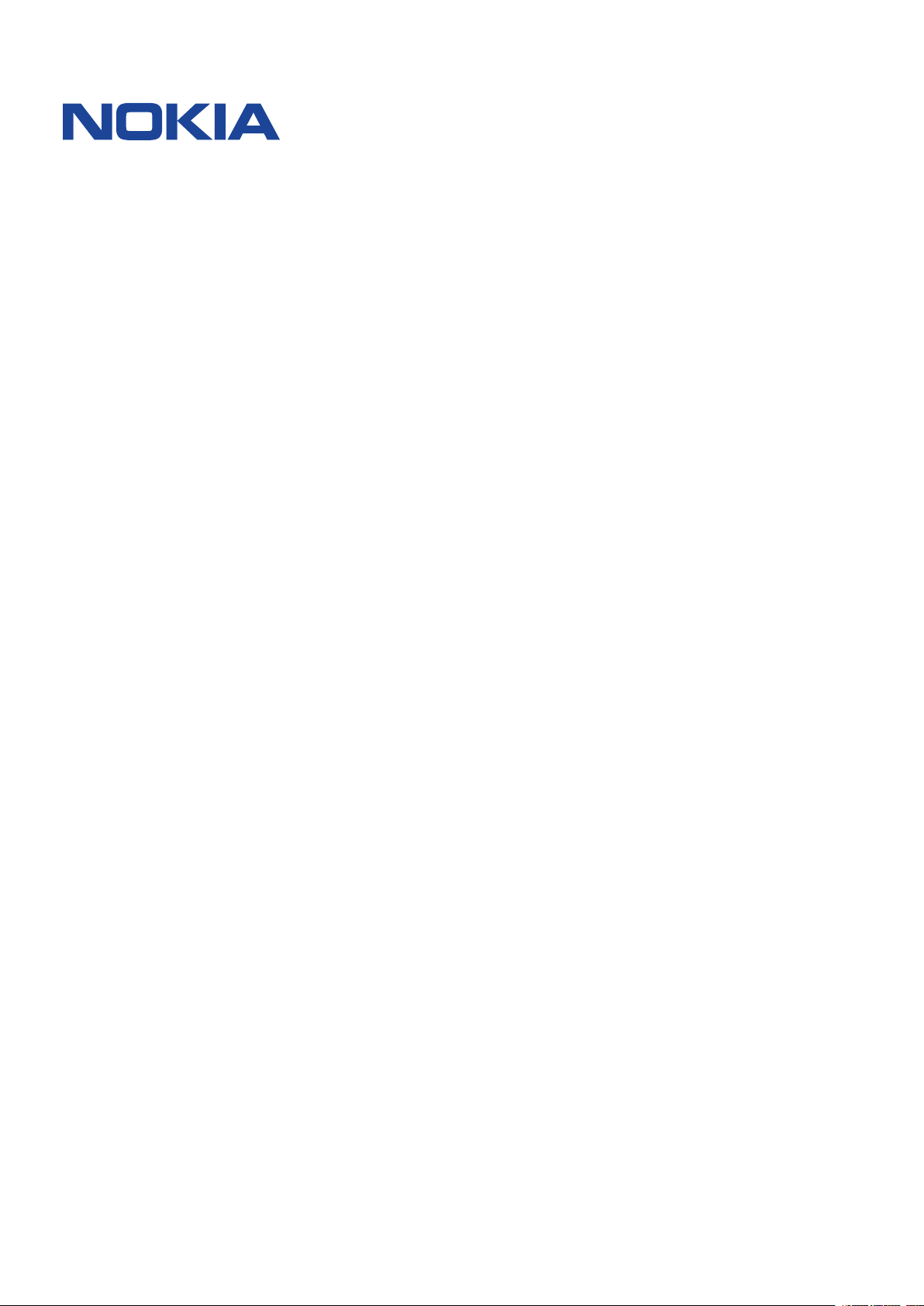
Nokia 8.3 5G
User Guide
Issue 2020-09-23 en-INT
Page 2
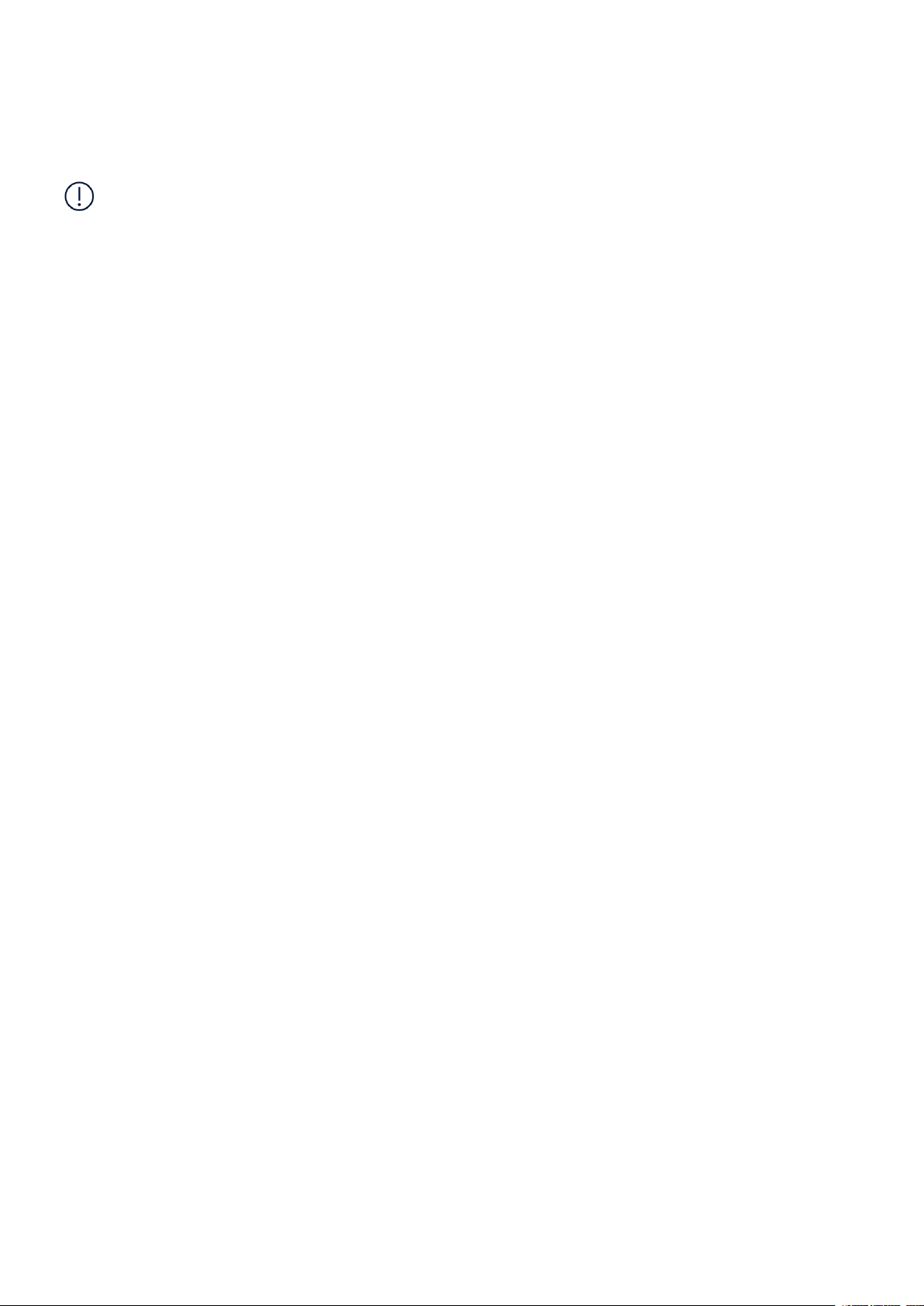
Nokia 8.3 5G User Guide
1 About this user guide
Important: For important information on the safe use of your device and battery,
read “For your safety” and “Product Safety” info in the printed user guide, or at
www.nokia.com/support before you take the device into use. To find out how to get started
with your new device, read the printed user guide.
© 2020 HMD Global Oy. All rights reserved. 2
Page 3
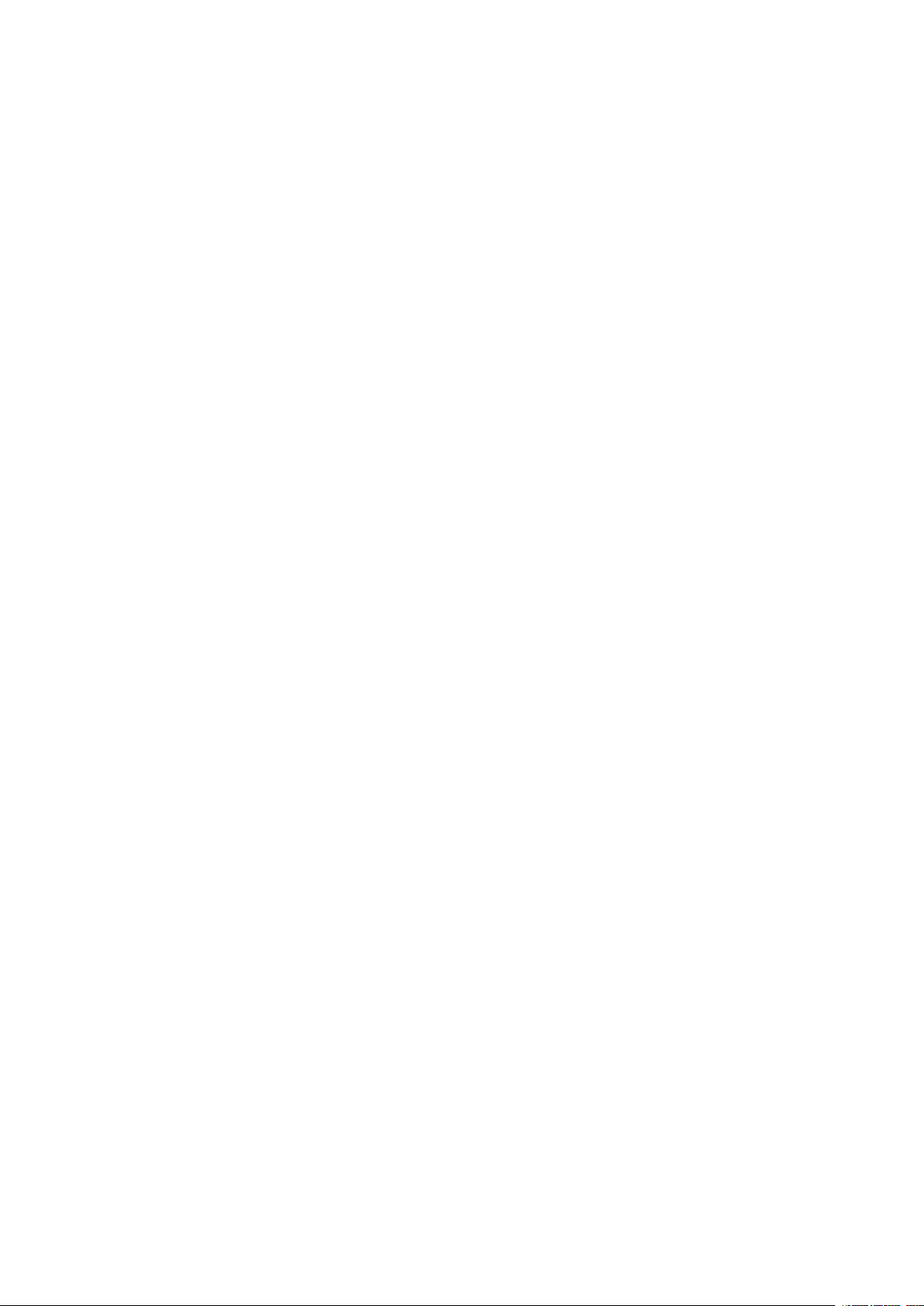
Nokia 8.3 5G User Guide
Table of Contents
1 About this user guide 2
2 Table of Contents 3
3 Get started 6
Keep your phone up to date . . . . . . . . . . . . . . . . . . . . . . . . . . . . . . . . . . 6
Keys and parts . . . . . . . . . . . . . . . . . . . . . . . . . . . . . . . . . . . . . . . . . . 6
Insert the SIM and memory cards . . . . . . . . . . . . . . . . . . . . . . . . . . . . . . . 8
Charge your phone . . . . . . . . . . . . . . . . . . . . . . . . . . . . . . . . . . . . . . . 9
Switch on and set up your phone . . . . . . . . . . . . . . . . . . . . . . . . . . . . . . . . 9
Dual SIM settings . . . . . . . . . . . . . . . . . . . . . . . . . . . . . . . . . . . . . . . . 10
Lock or unlock your phone . . . . . . . . . . . . . . . . . . . . . . . . . . . . . . . . . . . 11
Use the touch screen . . . . . . . . . . . . . . . . . . . . . . . . . . . . . . . . . . . . . . 11
4 Basics 15
Personalize your phone . . . . . . . . . . . . . . . . . . . . . . . . . . . . . . . . . . . . . 15
Notifications . . . . . . . . . . . . . . . . . . . . . . . . . . . . . . . . . . . . . . . . . . . 15
Control volume . . . . . . . . . . . . . . . . . . . . . . . . . . . . . . . . . . . . . . . . . . 16
Automatic text correction . . . . . . . . . . . . . . . . . . . . . . . . . . . . . . . . . . . . 17
Google Assistant . . . . . . . . . . . . . . . . . . . . . . . . . . . . . . . . . . . . . . . . . 17
Battery life . . . . . . . . . . . . . . . . . . . . . . . . . . . . . . . . . . . . . . . . . . . . 18
Accessibility . . . . . . . . . . . . . . . . . . . . . . . . . . . . . . . . . . . . . . . . . . . 19
FM Radio . . . . . . . . . . . . . . . . . . . . . . . . . . . . . . . . . . . . . . . . . . . . . 19
5 Connect with your friends and family 21
Calls . . . . . . . . . . . . . . . . . . . . . . . . . . . . . . . . . . . . . . . . . . . . . . . . 21
Contacts . . . . . . . . . . . . . . . . . . . . . . . . . . . . . . . . . . . . . . . . . . . . . 21
Send messages . . . . . . . . . . . . . . . . . . . . . . . . . . . . . . . . . . . . . . . . . 21
Mail . . . . . . . . . . . . . . . . . . . . . . . . . . . . . . . . . . . . . . . . . . . . . . . . 22
© 2020 HMD Global Oy. All rights reserved. 3
Page 4
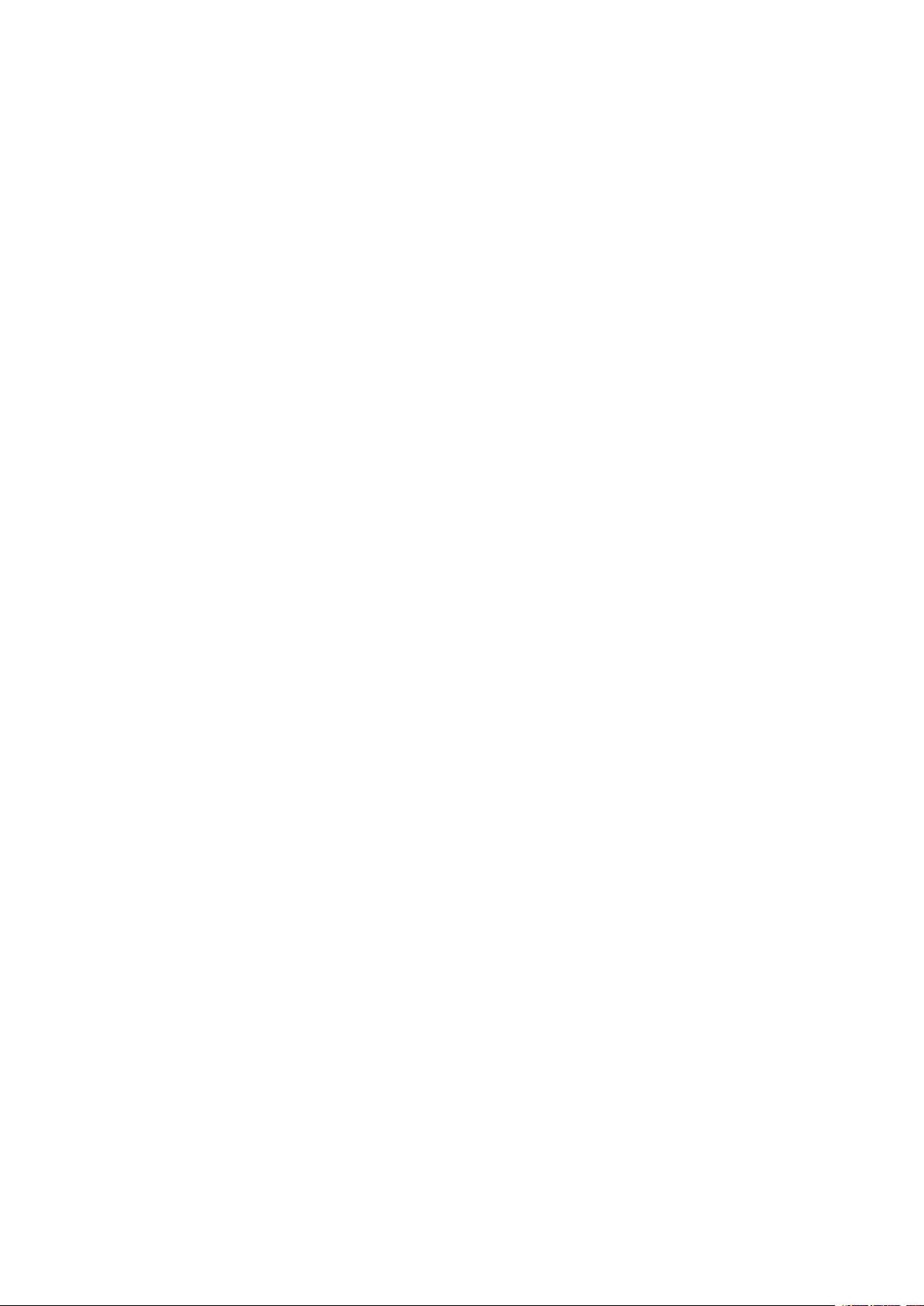
Nokia 8.3 5G User Guide
6 Camera 23
Camera basics . . . . . . . . . . . . . . . . . . . . . . . . . . . . . . . . . . . . . . . . . . 23
Videos . . . . . . . . . . . . . . . . . . . . . . . . . . . . . . . . . . . . . . . . . . . . . . . 23
Use your camera like a pro . . . . . . . . . . . . . . . . . . . . . . . . . . . . . . . . . . . 24
Your photos and videos . . . . . . . . . . . . . . . . . . . . . . . . . . . . . . . . . . . . . 25
7 Internet and connections 26
Activate Wi-Fi . . . . . . . . . . . . . . . . . . . . . . . . . . . . . . . . . . . . . . . . . . . 26
Browse the web . . . . . . . . . . . . . . . . . . . . . . . . . . . . . . . . . . . . . . . . . 26
Bluetooth® . . . . . . . . . . . . . . . . . . . . . . . . . . . . . . . . . . . . . . . . . . . . 27
NFC . . . . . . . . . . . . . . . . . . . . . . . . . . . . . . . . . . . . . . . . . . . . . . . . 29
VPN . . . . . . . . . . . . . . . . . . . . . . . . . . . . . . . . . . . . . . . . . . . . . . . . 30
8 Organize your day 31
Date and time . . . . . . . . . . . . . . . . . . . . . . . . . . . . . . . . . . . . . . . . . . 31
Alarm clock . . . . . . . . . . . . . . . . . . . . . . . . . . . . . . . . . . . . . . . . . . . . 31
Calendar . . . . . . . . . . . . . . . . . . . . . . . . . . . . . . . . . . . . . . . . . . . . . 31
9 Maps 33
Find places and get directions . . . . . . . . . . . . . . . . . . . . . . . . . . . . . . . . . 33
Download and update maps . . . . . . . . . . . . . . . . . . . . . . . . . . . . . . . . . . 33
Use location services . . . . . . . . . . . . . . . . . . . . . . . . . . . . . . . . . . . . . . 34
10 Apps, updates, and backups 35
Get apps from Google Play . . . . . . . . . . . . . . . . . . . . . . . . . . . . . . . . . . . 35
Free up space on your phone . . . . . . . . . . . . . . . . . . . . . . . . . . . . . . . . . . 35
Update your phone software . . . . . . . . . . . . . . . . . . . . . . . . . . . . . . . . . . 36
Back up your data . . . . . . . . . . . . . . . . . . . . . . . . . . . . . . . . . . . . . . . . 36
Restore original settings and remove private content from your phone . . . . . . . . . . 36
© 2020 HMD Global Oy. All rights reserved. 4
Page 5
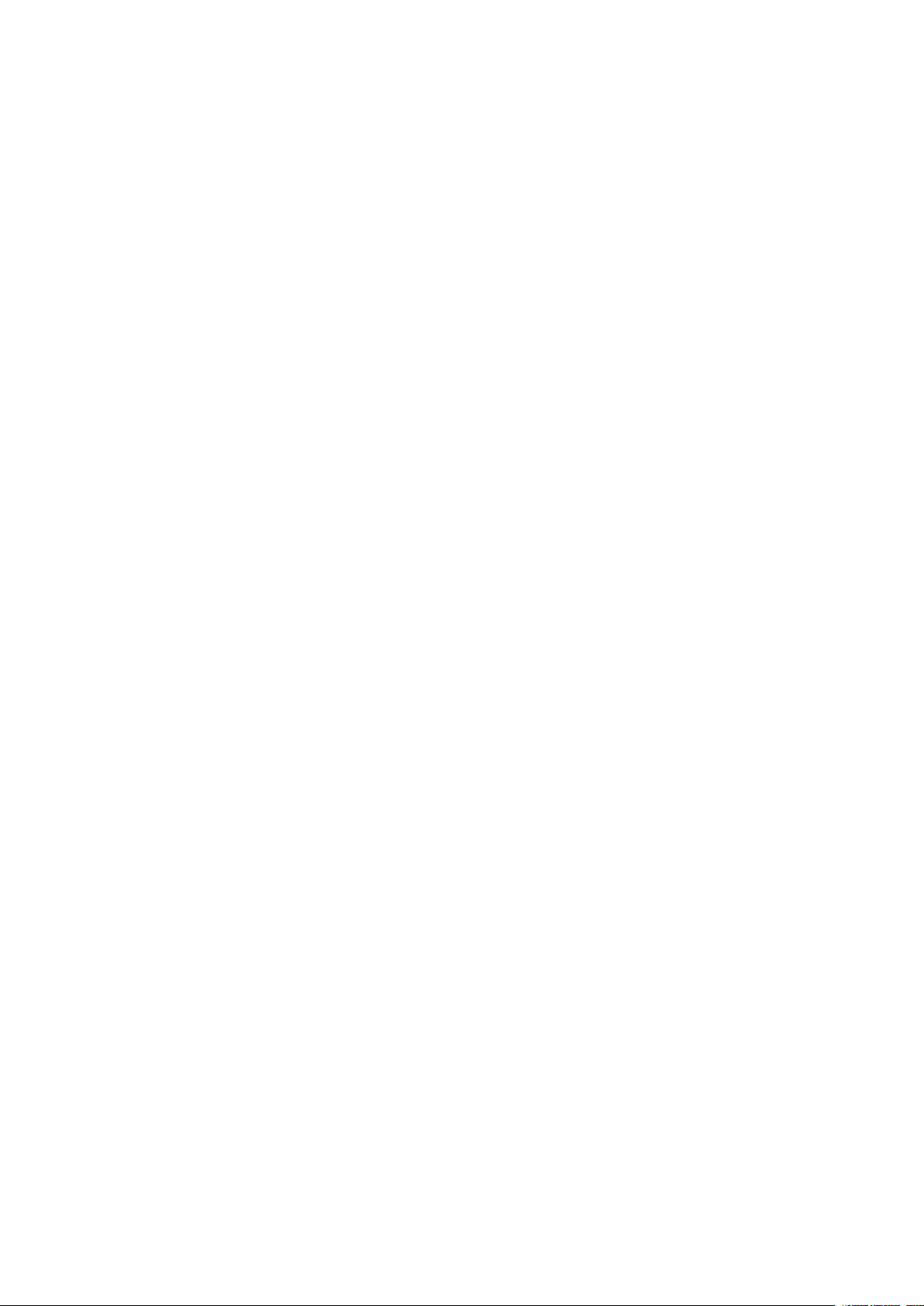
Nokia 8.3 5G User Guide
11 Protect your phone 37
Protect your phone with a screen lock . . . . . . . . . . . . . . . . . . . . . . . . . . . . . 37
Protect your phone with your face . . . . . . . . . . . . . . . . . . . . . . . . . . . . . . . 37
Protect your phone with your fingerprint . . . . . . . . . . . . . . . . . . . . . . . . . . . 38
Change your SIM PIN code . . . . . . . . . . . . . . . . . . . . . . . . . . . . . . . . . . . 38
Access codes . . . . . . . . . . . . . . . . . . . . . . . . . . . . . . . . . . . . . . . . . . . 38
12 Product and safety information 41
For your safety . . . . . . . . . . . . . . . . . . . . . . . . . . . . . . . . . . . . . . . . . . 41
Network services and costs . . . . . . . . . . . . . . . . . . . . . . . . . . . . . . . . . . . 43
Emergency calls . . . . . . . . . . . . . . . . . . . . . . . . . . . . . . . . . . . . . . . . . 44
Take care of your device . . . . . . . . . . . . . . . . . . . . . . . . . . . . . . . . . . . . 44
Recycle . . . . . . . . . . . . . . . . . . . . . . . . . . . . . . . . . . . . . . . . . . . . . . 45
Crossed-out wheelie bin symbol . . . . . . . . . . . . . . . . . . . . . . . . . . . . . . . . 46
Battery and charger information . . . . . . . . . . . . . . . . . . . . . . . . . . . . . . . . 46
Small children . . . . . . . . . . . . . . . . . . . . . . . . . . . . . . . . . . . . . . . . . . 47
Medical devices . . . . . . . . . . . . . . . . . . . . . . . . . . . . . . . . . . . . . . . . . 47
Implanted medical devices . . . . . . . . . . . . . . . . . . . . . . . . . . . . . . . . . . . 47
Hearing . . . . . . . . . . . . . . . . . . . . . . . . . . . . . . . . . . . . . . . . . . . . . . 48
Protect your device from harmful content . . . . . . . . . . . . . . . . . . . . . . . . . . 48
Vehicles . . . . . . . . . . . . . . . . . . . . . . . . . . . . . . . . . . . . . . . . . . . . . . 48
Potentially explosive environments . . . . . . . . . . . . . . . . . . . . . . . . . . . . . . 49
Certification information (SAR) . . . . . . . . . . . . . . . . . . . . . . . . . . . . . . . . 49
About Digital Rights Management . . . . . . . . . . . . . . . . . . . . . . . . . . . . . . . 50
Copyrights and other notices . . . . . . . . . . . . . . . . . . . . . . . . . . . . . . . . . . 50
© 2020 HMD Global Oy. All rights reserved. 5
Page 6
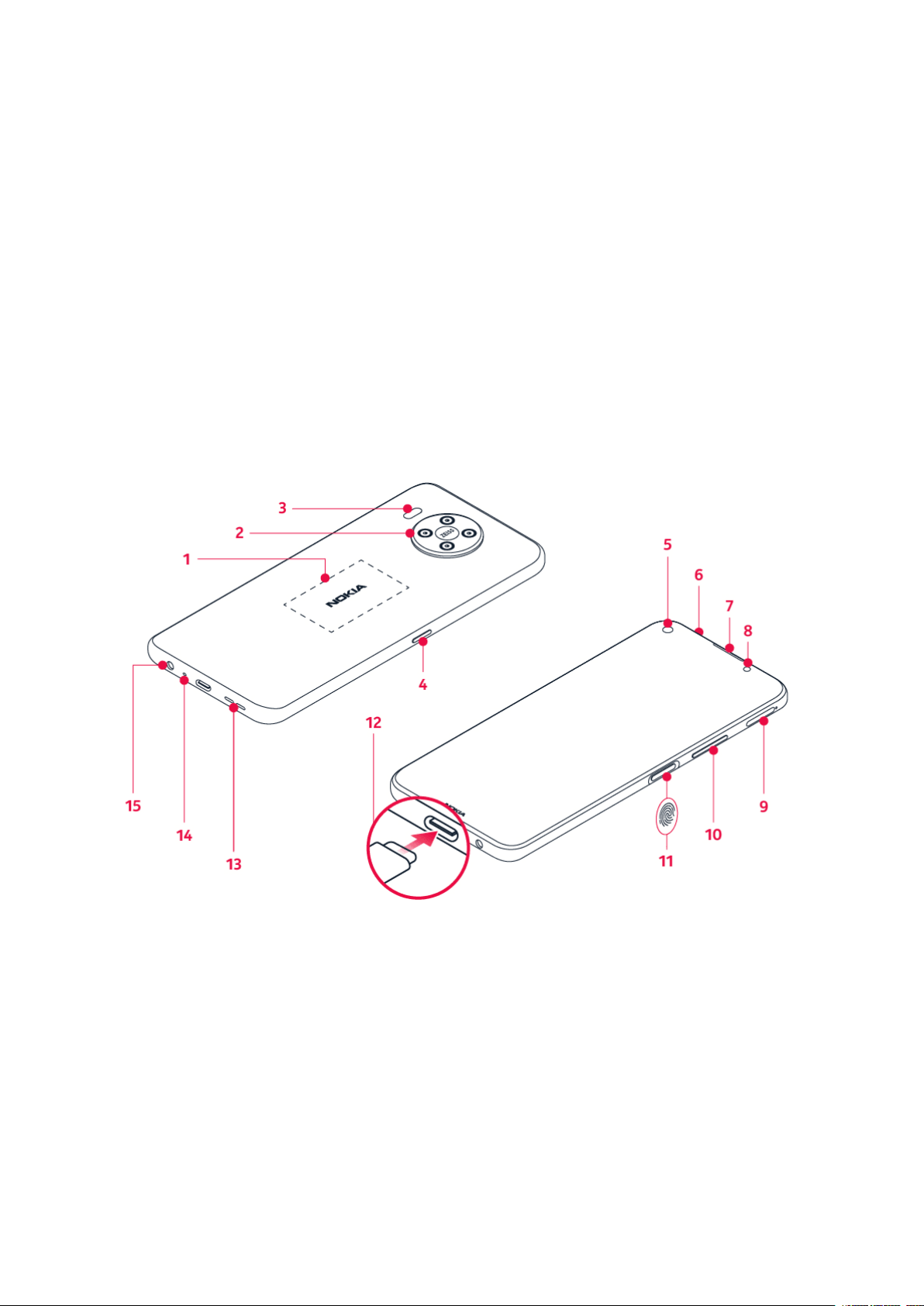
Nokia 8.3 5G User Guide
3 Get started
KEEP YOUR PHONE UP TO DATE
Your phone software
Keep your phone up to date and accept available software updates to get new and enhanced
features for your phone. Updating the software may also improve your phone’s performance.
KEYS AND PARTS
Your phone
This user guide applies to the following models: TA-1243, TA-1251.
1. NFC area
2. Camera
3. Flash
4. Google Assistant/Google Search key*
5. Front camera
6. Microphone
© 2020 HMD Global Oy. All rights reserved. 6
7. Earpiece
8. Proximity and light sensor
9. SIM and memory card slot
10. Volume keys
11. Power/Lock key/Fingerprint sensor
12. USB connector
Page 7
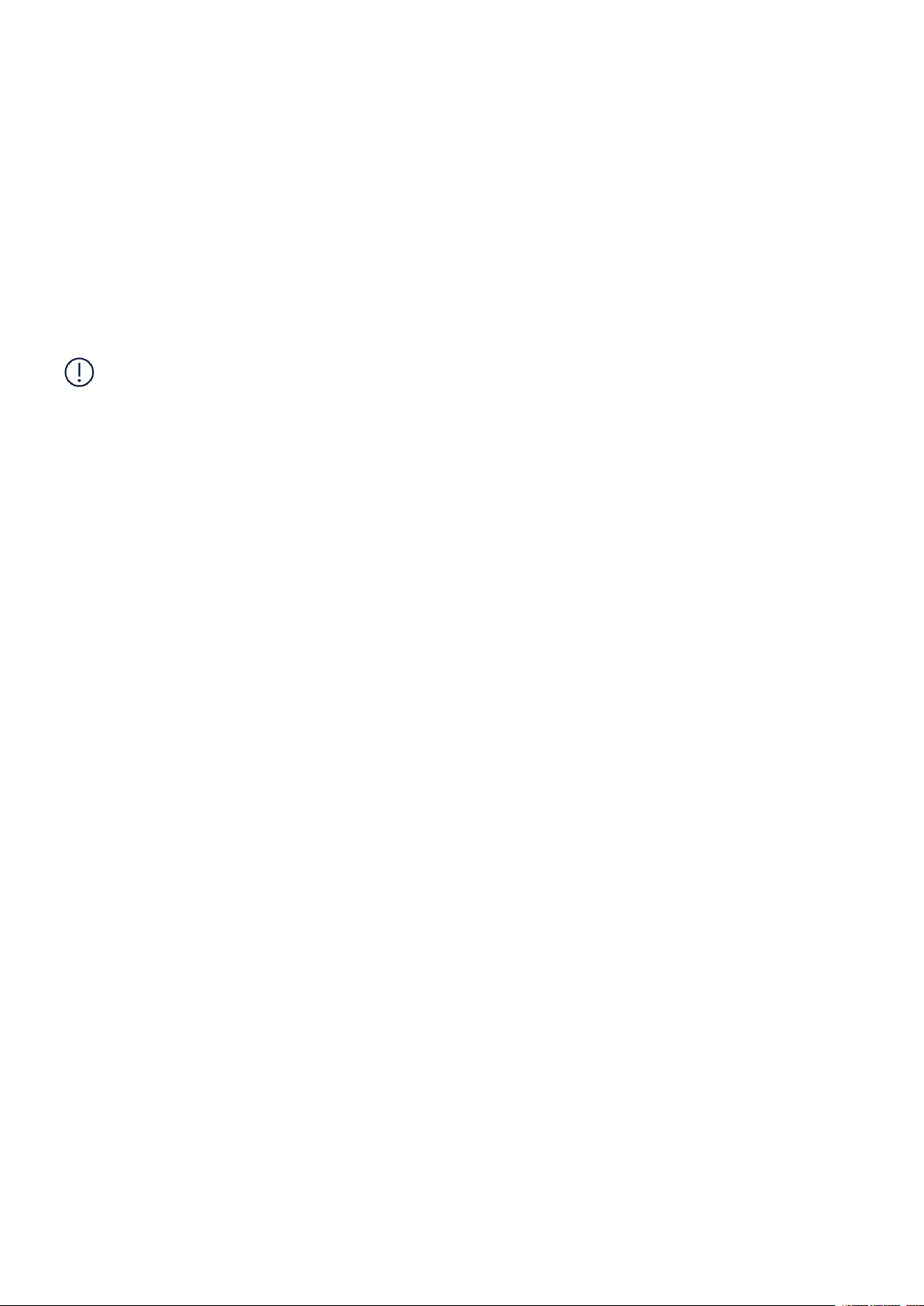
Nokia 8.3 5G User Guide
13. Loudspeaker
15. Headset connector
14. Microphone
Some of the accessories mentioned in this user guide, such as charger, headset, or data cable,
may be sold separately.
*Google Assistant is not available in certain languages and countries. Where not
available Google Assistant is replaced by Google Search. Check availability at
https://support.google.com/assistant.
Important: The device screen and back cover are made of glass. This glass can break if the
device is dropped on a hard surface or receives a substantial impact. If the glass breaks,
do not touch the glass parts of the device or attempt to remove the broken glass from the
device. Stop using the device until the glass is replaced by authorized service personnel.
Parts and connectors, magnetism
Do not connect to products that create an output signal, as this may damage the device. Do
not connect any voltage source to the audio connector. If you connect an external device
or headset, other than those approved for use with this device, to the audio connector, pay
special attention to volume levels.
Parts of the device are magnetic. Metallic materials may be attracted to the device. Do not
place credit cards or other magnetic stripe cards near the device for extended periods of time,
since the cards may be damaged.
© 2020 HMD Global Oy. All rights reserved. 7
Page 8
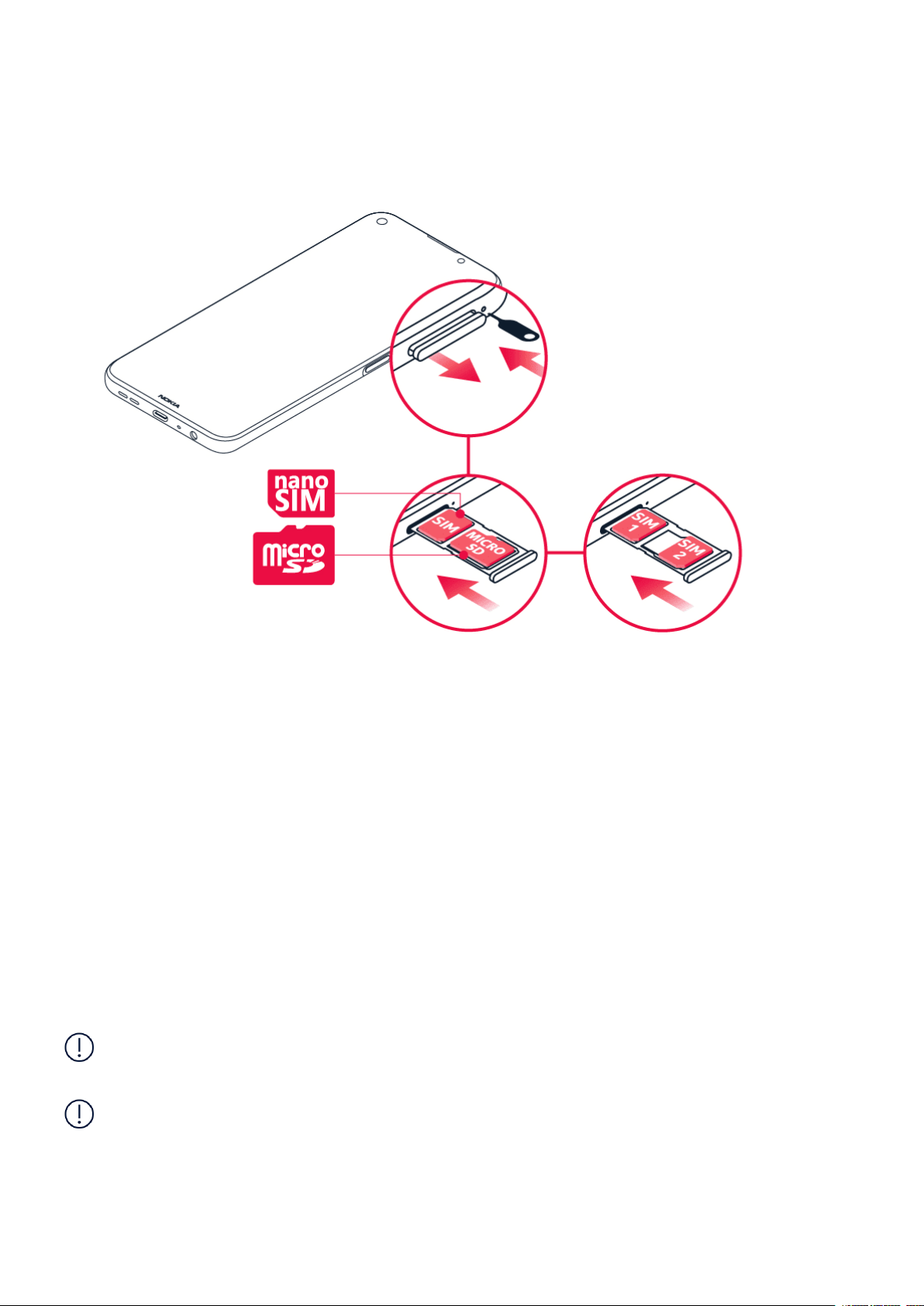
Nokia 8.3 5G User Guide
INSERT THE SIM AND MEMORY CARDS
Insert the SIM card
1. Open the SIM card tray: push the tray opener pin in the tray hole and slide the tray out.
2. If you have a single-SIM phone, put a nano-SIM card in slot 1 and a memory card in slot 2
on the tray with the contact areas face down. If you have a dual-SIM phone, put a nano-SIM
card in slot 1 and either a second SIM or a memory card in slot 2 with the contact areas face
down.
3. Slide the tray back in.
Use only original nano-SIM cards. Use of incompatible SIM cards may damage the card or the
device, and may corrupt data stored on the card.
Use only compatible memory cards approved for use with this device. Incompatible cards may
damage the card and the device and corrupt data stored on the card.
Important: 5G may not be available when two SIM cards are inserted in your phone. If you
have two SIM cards inserted, both SIM cards support 4G/3G/2G. Download the software
update when available to enable 5G/4G/3G/2G support for SIM1 and 4G/3G/2G support for
SIM2 when two SIM cards are inserted.
Important: Do not remove the memory card when an app is using it. Doing so may damage
the memory card and the device and corrupt data stored on the card.
© 2020 HMD Global Oy. All rights reserved. 8
Page 9
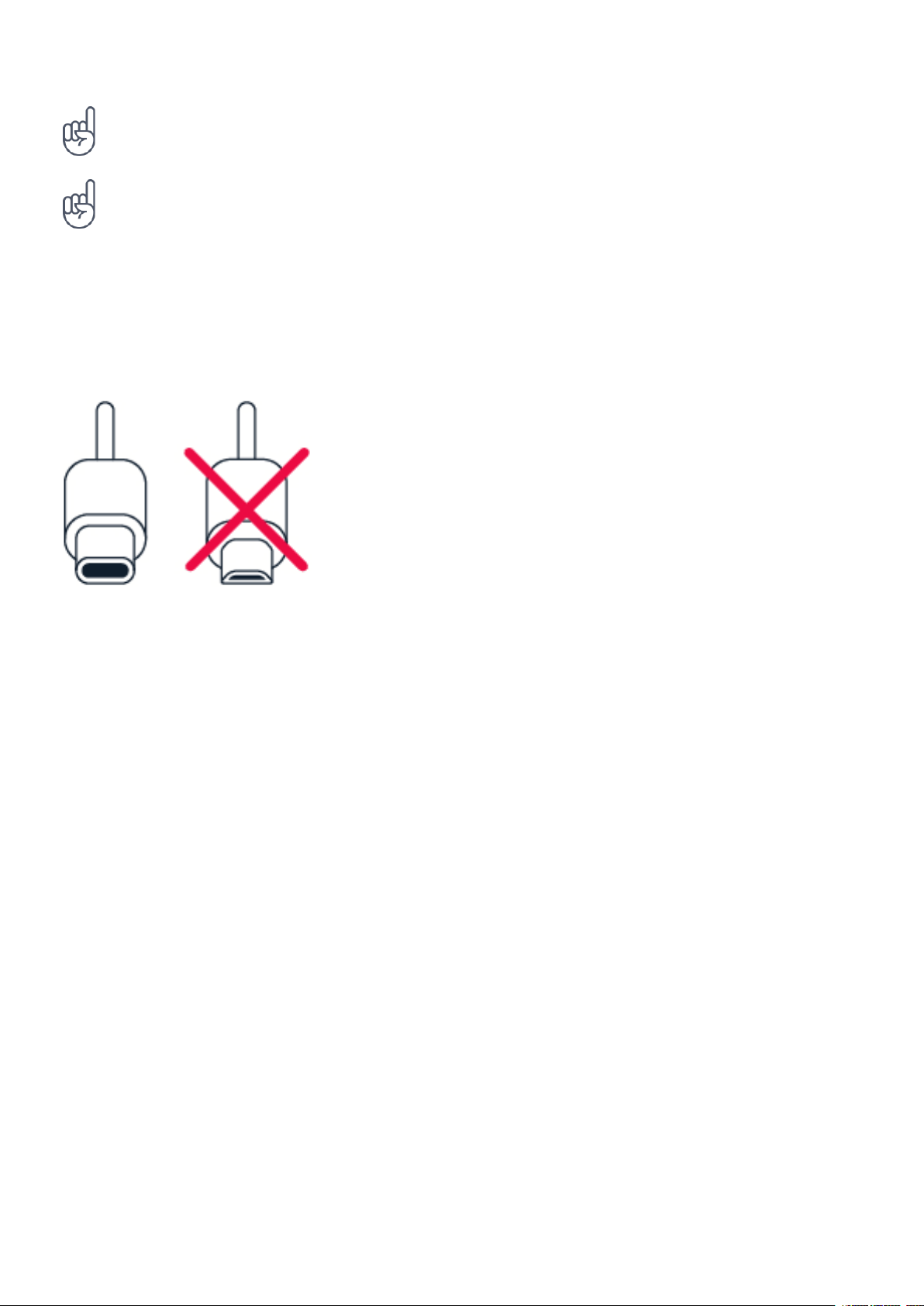
Nokia 8.3 5G User Guide
Tip: To find out if your phone can use 2 SIM cards, see the label on the sales box. If there are
2 IMEI codes on the label, you have a dual-SIM phone.
Tip: Use a fast, up to 512 GB microSD memory card from a well-known manufacturer.
CHARGE YOUR PHONE
Charge the battery
1. Plug a compatible charger into a wall outlet.
2. Connect the cable to your phone.
Your phone supports the USB type C cable. You can also charge your phone from a computer
with a USB cable, but it may take a longer time.
If the battery is completely discharged, it may take several minutes before the charging
indicator is displayed.
SWITCH ON AND SET UP YOUR PHONE
When you switch your phone on for the first time, your phone guides you to set up your
network connections and phone settings.
Switch on your phone
1. To switch on your phone, press and hold the power key until the phone vibrates.
2. When the phone is switched on, choose your language and region.
3. Follow the instructions shown on your phone.
© 2020 HMD Global Oy. All rights reserved. 9
Page 10
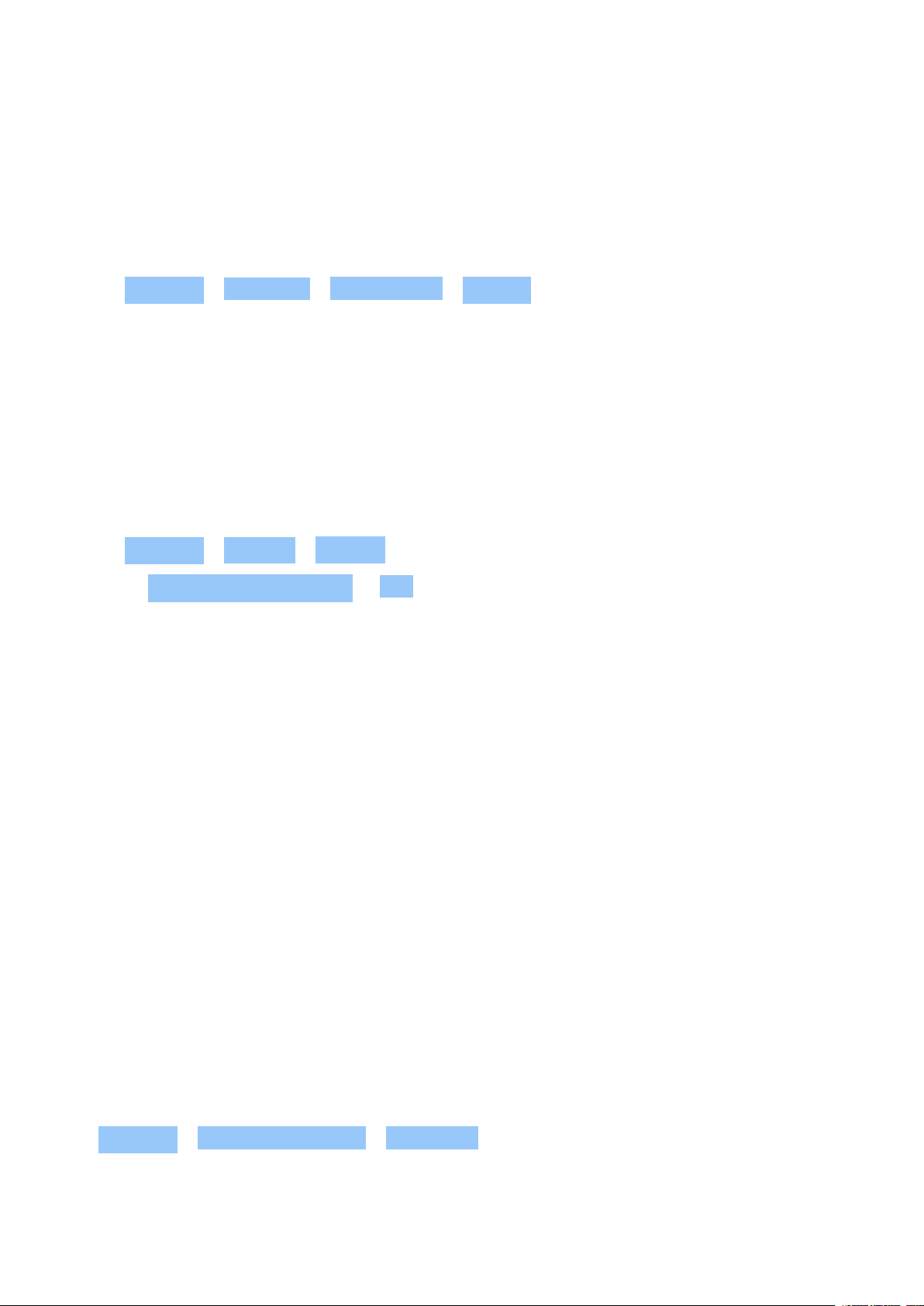
Nokia 8.3 5G User Guide
Transfer data from your previous phone
You can transfer data from an old phone to your new phone using your Google account.
To back up data on your old phone to your Google account, refer to your old phone’s user
guide.
1. Tap Settings > Accounts > Add account > Google .
2. Select which data you want to restore on your new phone. The sync starts automatically
once your phone is connected to the internet.
Restore app settings from your previous Android™ phone
If your previous phone was an Android, and back up to Google account is enabled on it, you can
restore your app settings and Wi-Fi passwords.
1. Tap Settings > System > Backup .
2. Switch Backup to Google Drive to On .
DUAL SIM SETTINGS
If you have a dual-SIM phone, you can have 2 SIMs in your phone, for example, one for your
work and one for your personal use.
Choose which SIM to use
When, for example, making a call, you can choose which SIM to use by tapping the
corresponding SIM 1 or SIM 2 button after you dial the number.
Your phone shows the network status for both SIMs separately. Both SIM cards are available
at the same time when the device is not being used, but while one SIM card is active, when, for
example, making a call, the other may be unavailable.
Manage your SIMs
Don’t want work to interfere with your free time? Or do you have a cheaper data connection on
one SIM? You can decide which SIM you want to use.
Tap Settings > Network & Internet > SIM Cards .
© 2020 HMD Global Oy. All rights reserved. 10
Page 11
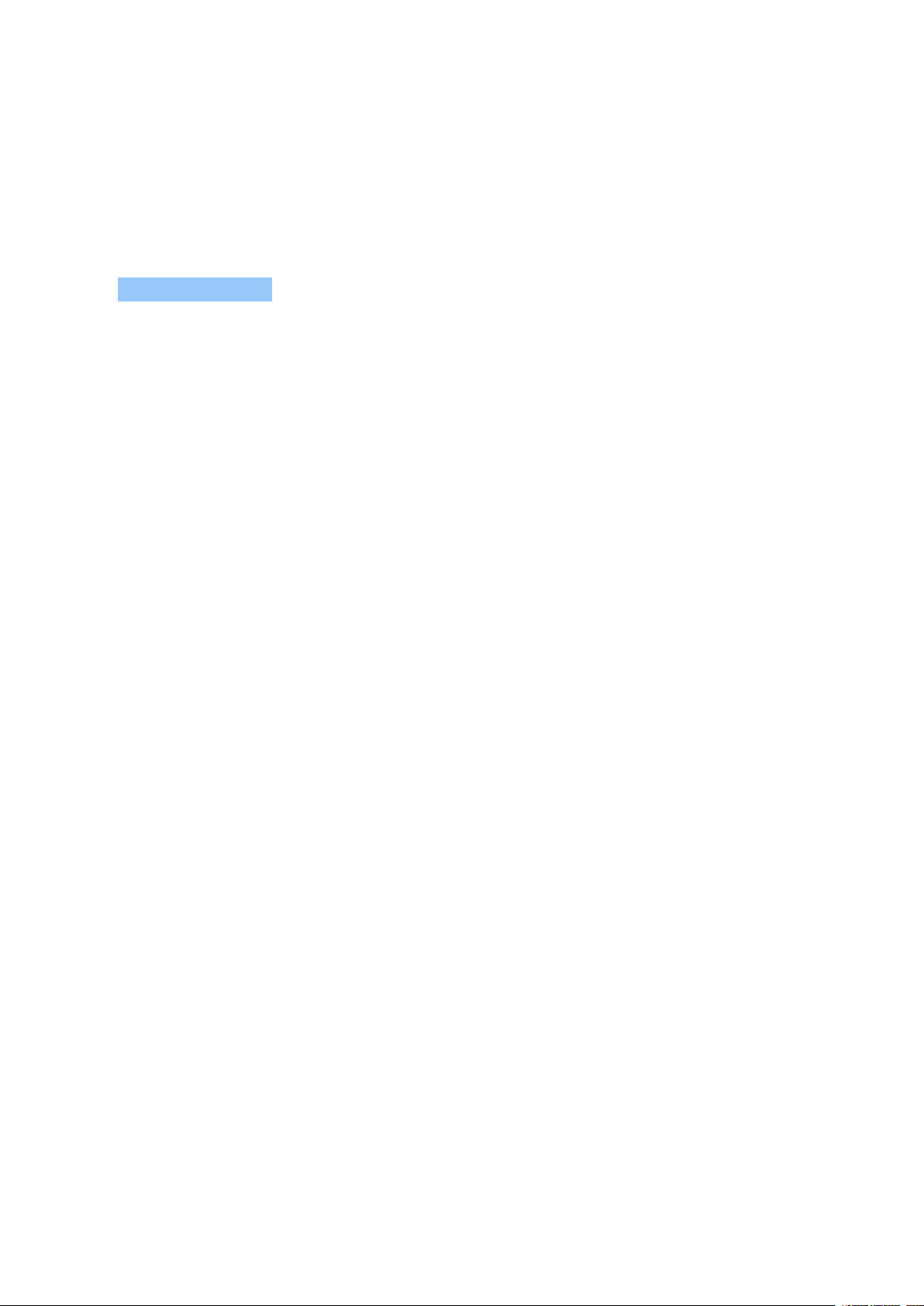
Nokia 8.3 5G User Guide
Rename a SIM card
Tap the SIM you want to rename, and type in the name you want.
Select which SIM to use for calls or data connection
Under Preferred SIM for , tap the setting you want to change and select the SIM.
LOCK OR UNLOCK YOUR PHONE
Lock your phone
If you want to avoid accidentally making a call when your phone is in your pocket or bag, you
can lock your keys and screen.
To lock your keys and screen, press the power key.
Unlock the keys and screen
Press the power key, and swipe up across the screen. If asked, provide additional credentials.
USE THE TOUCH SCREEN
Important: Avoid scratching the touch screen. Never use an actual pen, pencil, or other sharp
object on the touch screen.
© 2020 HMD Global Oy. All rights reserved. 11
Page 12
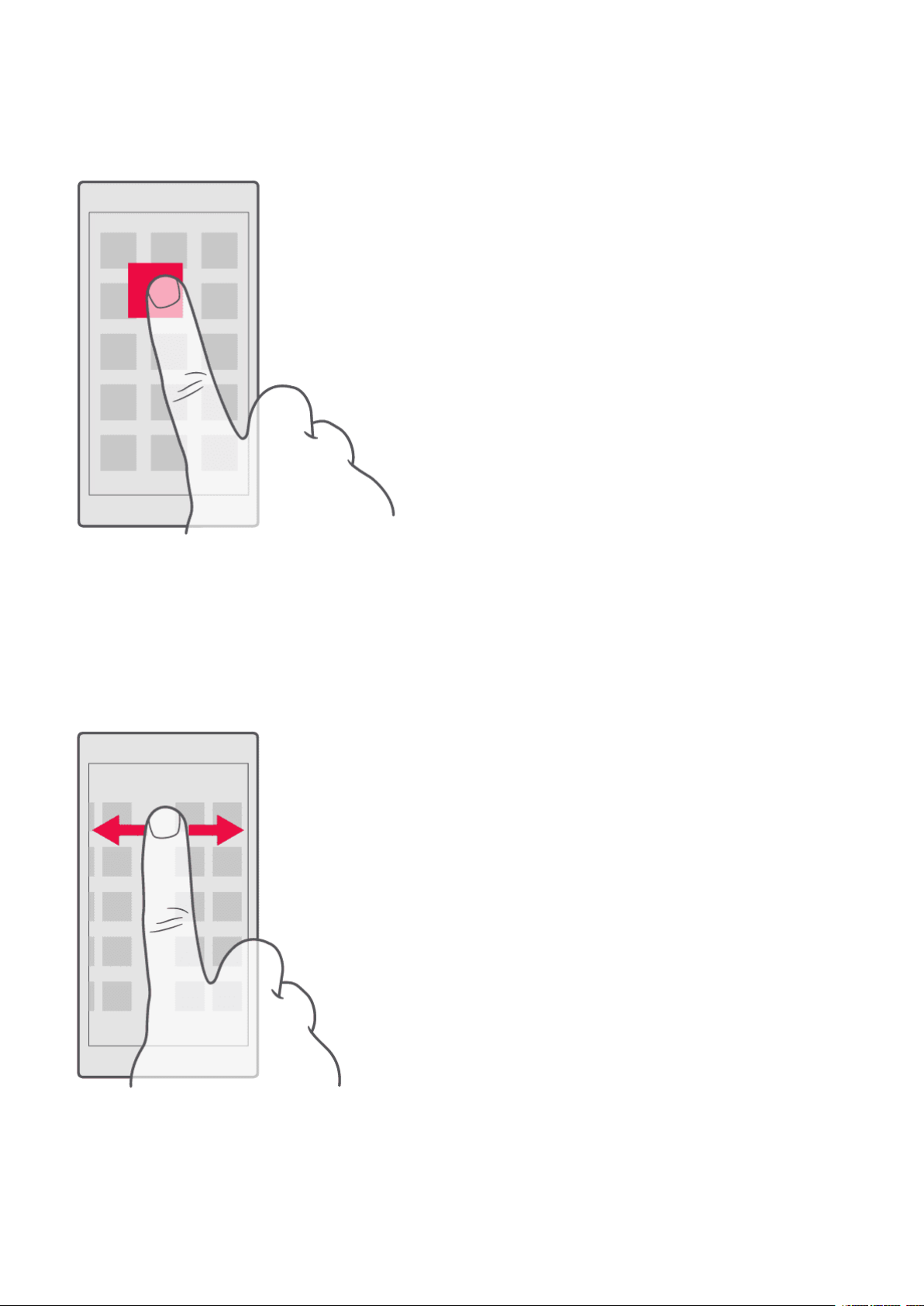
Nokia 8.3 5G User Guide
Tap and hold to drag an item
Place your finger on the item for a couple of seconds, and slide your finger across the screen.
Swipe
Place your finger on the screen, and slide your finger in the direction you want.
© 2020 HMD Global Oy. All rights reserved. 12
Page 13
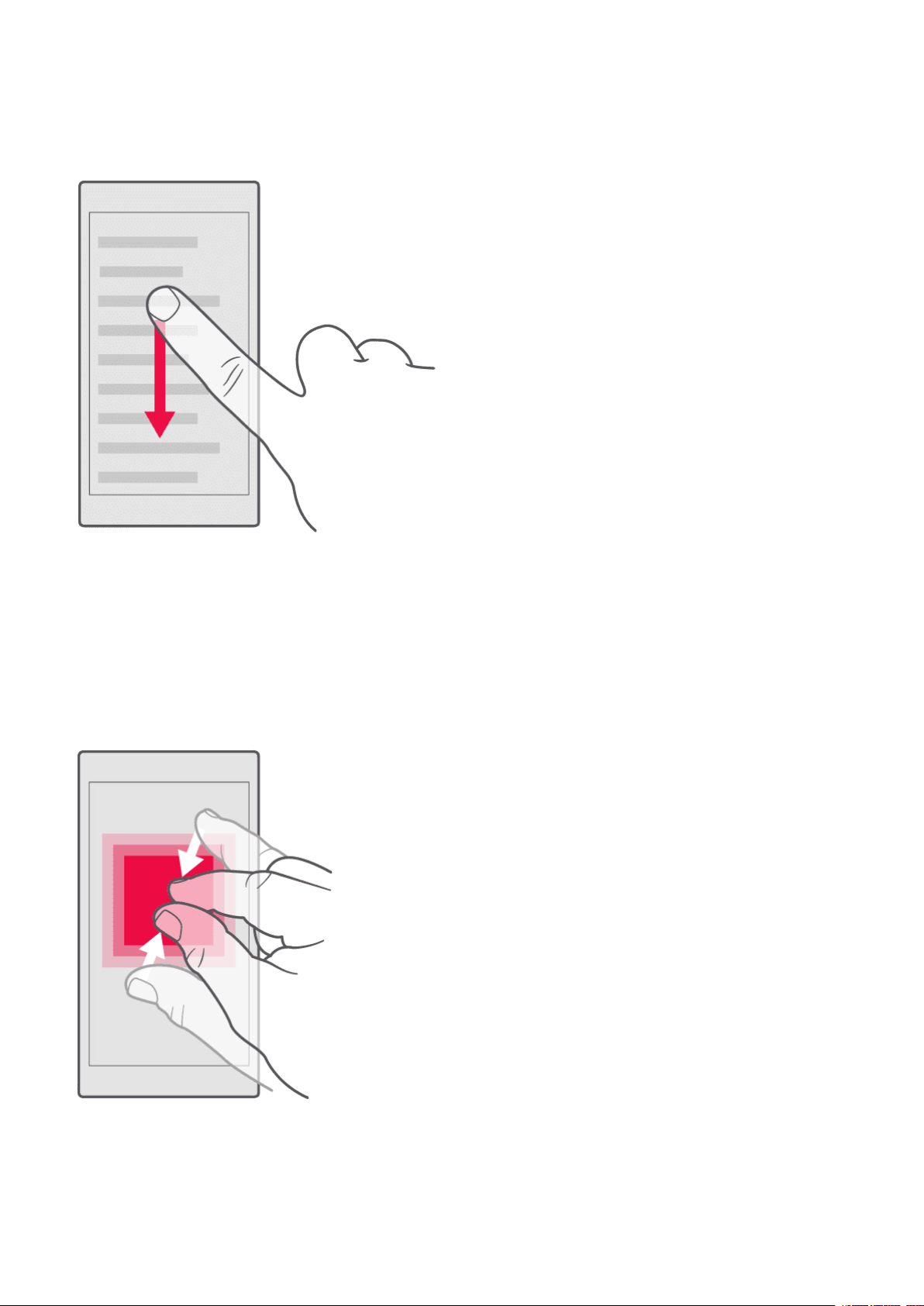
Nokia 8.3 5G User Guide
Scroll through a long list or menu
Slide your finger quickly in a flicking motion up or down the screen, and lift your finger. To stop
the scrolling, tap the screen.
Zoom in or out
Place 2 fingers on an item, such as a map, photo, or web page, and slide your fingers apart or
together.
© 2020 HMD Global Oy. All rights reserved. 13
Page 14
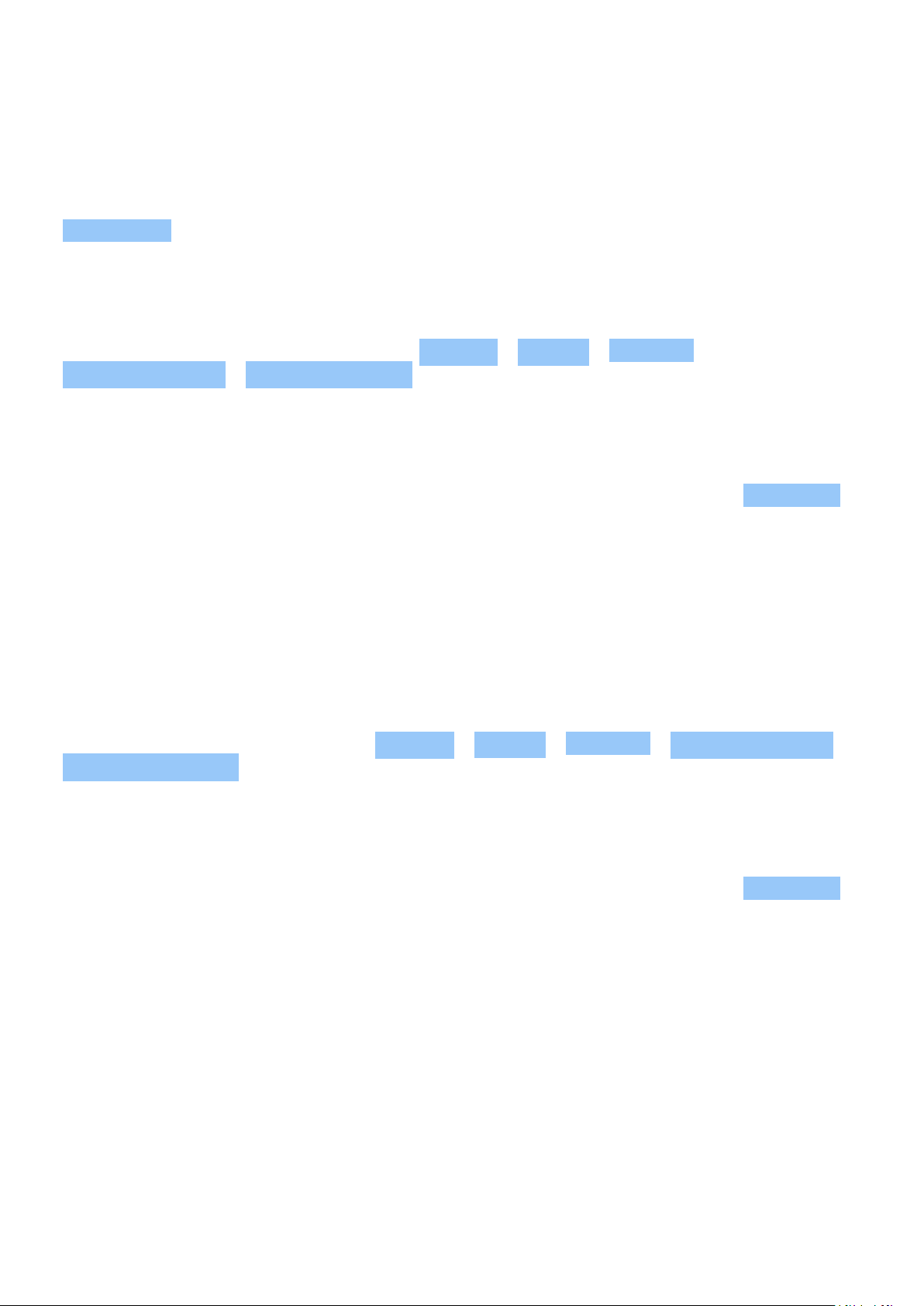
Nokia 8.3 5G User Guide
Lock the screen orientation
The screen rotates automatically when you turn the phone 90 degrees.
To lock the screen in portrait mode, swipe down from the top of the screen, and tap
Auto-rotate .
Navigate with gestures
To switch on using gesture navigation, tap Settings > System > Gestures >
System navigation > Gesture navigation .
• To see all your apps, swipe up from the
bottom of the screen.
• To go to the home screen, swipe up from
the bottom of the screen. The app you
were in stays open in the background.
• To see which apps you have open, swipe
up from the bottom of the screen without
releasing your finger until you see the
apps, and then release your finger.
Navigate with keys
To switch on the navigation keys, tap Settings > System > Gestures > System navigation >
3-button navigation .
• To see all your apps, swipe up the home
key .
• To switch to another open app, tap the
app.
• To close all the open apps, swipe right
through all the apps, and tap CLEAR ALL .
• To go back to the previous screen you
were in, swipe from the right or left edge
of the screen. Your phone remembers all
the apps and websites you’ve visited since
the last time your screen was locked.
• To switch to another open app, swipe right
and tap the app.
• To go to the home screen, tap the home
key. The app you were in stays open in the
background.
• To see which apps you have open, tap .
© 2020 HMD Global Oy. All rights reserved. 14
• To close all the open apps, swipe right
through all the apps, and tap CLEAR ALL .
• To go back to the previous screen you
were in, tap . Your phone remembers all
the apps and websites you’ve visited since
the last time your screen was locked.
Page 15
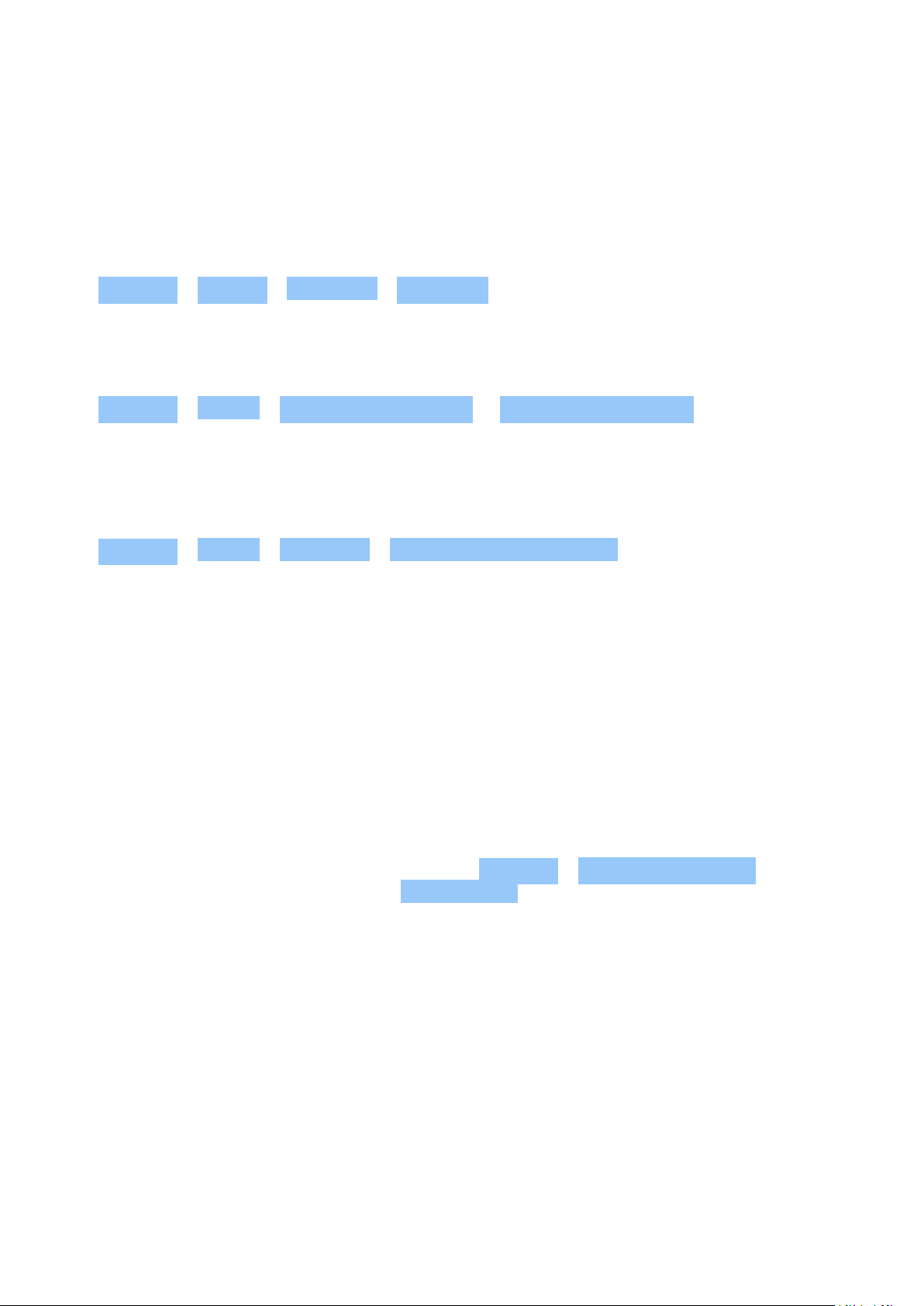
Nokia 8.3 5G User Guide
4 Basics
PERSONALIZE YOUR PHONE
Change your wallpaper
Tap Settings > Display > Advanced > Wallpaper .
Change your phone ringtone
Tap Settings > Sound > Phone ringtone (SIM1) or Phone ringtone (SIM2) , and select the
tone.
Change your message notification sound
Tap Settings > Sound > Advanced > Default notification sound .
NOTIFICATIONS
Use the notification panel
When you receive new notifications, such as messages or missed calls, indicator icons appear
on the status bar at the top of the screen. To see more information about the notifications,
drag the status bar down. To close the view, swipe up on the screen.
To open the notification panel, drag the status bar down. To close the notification panel, swipe
up on the screen.
To change the notification settings of an app, tap Settings > Apps & notifications and tap the
app name to open the app settings. Tap Notifications . You can turn off or on the notifications
per each app individually.
© 2020 HMD Global Oy. All rights reserved. 15
Page 16
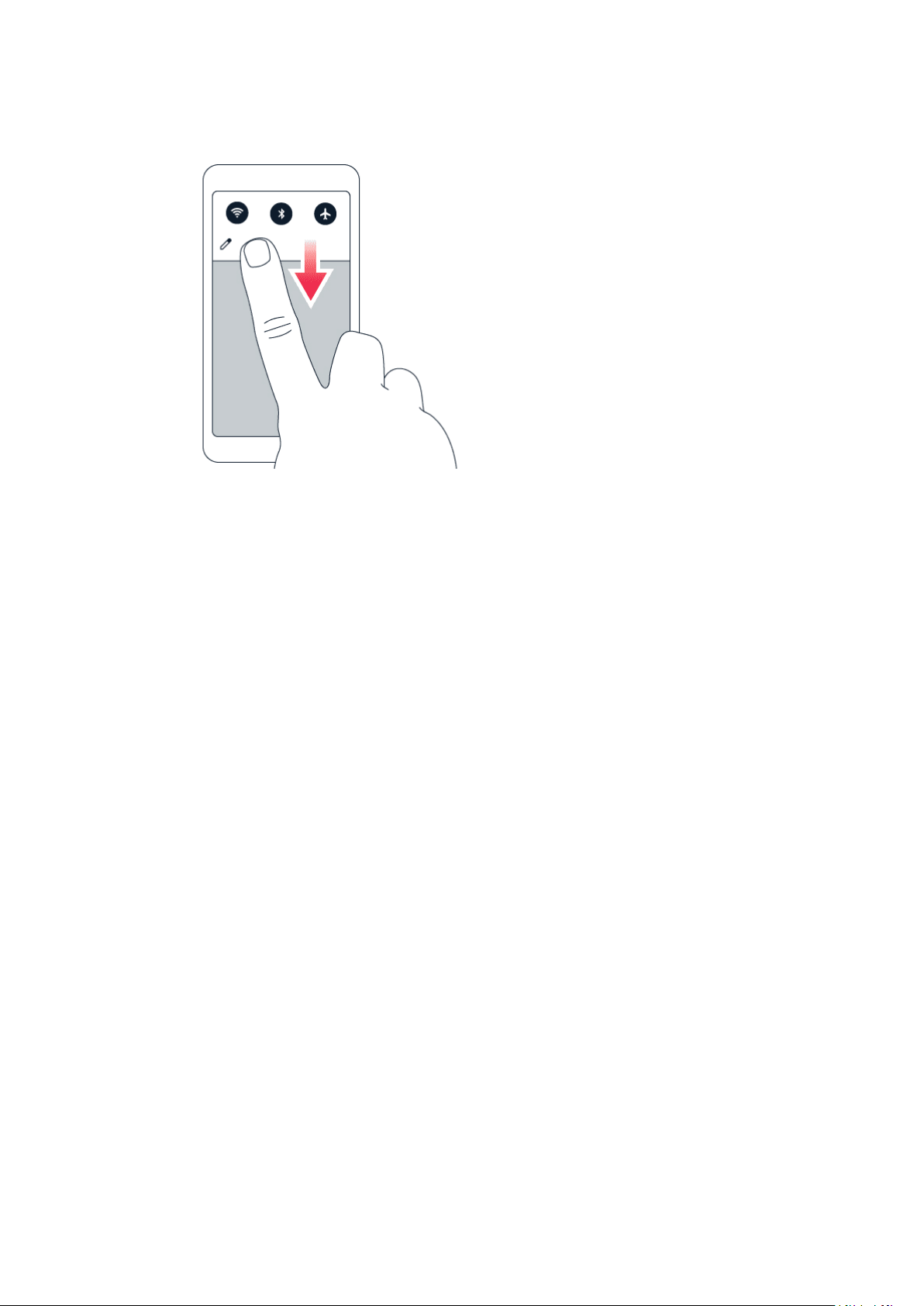
Nokia 8.3 5G User Guide
Use the quick setting icons
To activate features, tap the quick settings icons on the notification panel. To see more icons,
drag the menu down.
To rearrange the icons, tap , tap and hold an icon, and then drag it to another location.
CONTROL VOLUME
Change the volume
If you have trouble hearing your phone ringing in noisy environments, or calls are too loud, you
can change the volume to your liking by using the volume keys on the side of your phone.
Do not connect to products that create an output signal, as this may damage the device. Do
not connect any voltage source to the audio connector. If you connect an external device
or headset, other than those approved for use with this device, to the audio connector, pay
special attention to volume levels.
Change the volume for media and apps
Press a volume key on the side of your phone to see the volume status bar, tap , and drag
the slider on the volume bar for media and apps left or right.
Set the phone to silent
To set the phone to silent, press the volume down key, tap to set your phone to vibrate only
and tap to set it to silent.
© 2020 HMD Global Oy. All rights reserved. 16
Page 17

Nokia 8.3 5G User Guide
AUTOMATIC TEXT CORRECTION
Learn how to write text quickly and efficiently using the keyboard text correction.
Use keyboard word suggestions
Your phone suggests words as you write, to help you write quickly and more accurately. Word
suggestions may not be available in all languages.
When you start writing a word, your phone suggests possible words. When the word you want
is shown in the suggestion bar, select the word. To see more suggestions, tap and hold the
suggestion.
Tip: If the suggested word is marked in bold, your phone automatically uses it to replace the
word you wrote. If the word is wrong, tap and hold it to see a few other suggestions.
If you do not want the keyboard to suggest words while typing, turn off the text corrections.
Tap Settings > System > Languages & input > Virtual keyboard . Select the keyboard you
normally use. Tap Text correction and switch off the text correction methods you do not
want to use.
Correct a word
If you notice that you have misspelled a word, tap it to see suggestions for correcting the word.
Switch spell checker off
Tap Settings > System > Languages & input > Advanced > Spell checker , and switch
Use spell checker off.
GOOGLE ASSISTANT
Google Assistant is available in selected markets and languages only. Where not
available, Google Assistant is replaced by Google Search. Check availability at
https://support.google.com/assistant. Google Assistant can help you search information
online, translate words and sentences, make notes and calendar appointments, for example.
You can use Google Assistant even when your phone is locked. However, Google Assistant asks
you to unlock your phone before accessing your private data.
Use the Google Assistant key
To access the Google Assistant services, use the Google Assistant key on the side of your
phone:
© 2020 HMD Global Oy. All rights reserved. 17
Page 18

Nokia 8.3 5G User Guide
• Press the key once to start Google Assistant.
• Press and hold the key to speak with Google Assistant. Ask your question and release the
key. You see Google Assistant’s answer on your phone’s display.
If your country or region does not support Google Assistant, you can still use the Google
Assistant key:
• Press the key once to open Google Search.
• Press and hold the key to use Google voice search. Ask your question and release the key.
You see Google’s answer on your phone’s display.
Switch off the Google Assistant key
To switch off the Google Assistant key, tap Settings > System > Gestures >
Google Assistant Button , and switch Google Assistant Button off.
BATTERY LIFE
Get the most out of your phone while getting the battery life you need. There are steps you
can take to save power on your phone.
Extend battery life
To save power:
1. Always charge the battery fully.
2. Mute unnecessary sounds, such
as touch sounds. Tap Settings >
Sound > Advanced , and under
Other sounds and vibrations , select which
sounds to keep.
3. Use wired headphones, rather than the
loudspeaker.
4. Set the phone screen to switch off after
a short time. Tap Settings > Display >
Advanced > Sleep and select the time.
5. Tap Settings > Display >
Brightness level . To adjust the
brightness, drag the brightness
level slider. Make sure that
Adaptive brightness is disabled.
6. Stop apps from running in the background:
tap , swipe right through all the apps and
tap CLEAR ALL .
7. Use location services selectively: switch
location services off when you don’t need
them. Tap Settings > Location , and
disable Use location .
8. Use network connections selectively:
switch Bluetooth on only when needed.
Use a Wi-Fi connection to connect to
the internet, rather than a mobile data
connection. Stop your phone scanning for
available wireless networks. Tap Settings
© 2020 HMD Global Oy. All rights reserved. 18
Page 19

Nokia 8.3 5G User Guide
> Network & Internet > Wi-Fi , and disable
Use Wi-Fi . If you’re listening to music
or otherwise using your phone, but don’t
want to make or receive calls, switch
the airplane mode on. Tap Settings >
Network & Internet > Airplane mode .
Airplane mode closes connections to the
mobile network and switches your device’s
wireless features off.
ACCESSIBILITY
You can change various settings to make using your phone easier.
Increase or decrease the font size
Do you want to have larger fonts on your phone?
1. Tap Settings > Accessibility .
2. Tap Font size . To increase or decrease the font size, drag the font size level slider.
Increase or decrease the display size
Do you want to make the items on your screen smaller or larger?
1. Tap Settings > Accessibility .
2. Tap Display size and to adjust the display size, drag the display size level slider.
FM RADIO
To listen to the radio, you need to connect a compatible headset to the phone. The headset
acts as an antenna. The headset may be sold separately.
Listen to FM radio
After you have connected the headset, tap FM Radio .
• To switch the radio on, tap
• To find radio stations, tap > Scan .
• To switch to another station, slide the
channel frequency row left or right.
© 2020 HMD Global Oy. All rights reserved. 19
• To save a station, tap .
• To listen to a radio station using the
phone’s speakers, tap . Keep the
headset connected.
• To switch the radio off, tap .
Page 20

Nokia 8.3 5G User Guide
Troubleshooting tip: If the radio doesn’t work, make sure the headset is connected properly.
© 2020 HMD Global Oy. All rights reserved. 20
Page 21

Nokia 8.3 5G User Guide
5 Connect with your friends and family
CALLS
Make a call
1. Tap .
2. Tap and type in a number, or tap and select a contact you want to call.
3. Tap . If you have a second SIM card inserted, tap the corresponding icon to make a call
from that SIM.
Answer a call
When the phone rings, tap ANSWER .
Reject a call
To reject an incoming call, tap DECLINE .
CONTACTS
Save a contact from call history
1. Tap > to see your call history.
2. Tap the number you want to save.
3. Tap Add contact . If this is a new contact, type in the contact information, and tap Save . If
this contact is already in your contacts list, tap Add to existing , select the contact, and tap
Save .
Add a contact
1. Tap Contacts > .
2. Fill out the information.
3. Tap Save .
SEND MESSAGES
Send a message
© 2020 HMD Global Oy. All rights reserved. 21
Page 22

Nokia 8.3 5G User Guide
1. Tap Messages .
2. Tap Start chat .
3. To add a recipient, tap , type in their
number, and tap . To add a recipient
from your contacts list, start typing their
name and tap the contact.
4. To add more recipients, tap . After
choosing all the recipients, tap .
5. Write your message in the text box.
6. Tap .
You can send mail with your phone when you’re on the go.
Add a mail account
When you use the Gmail app for the first time, you are asked to set up your email account.
1. Tap Gmail .
2. You can select the address connected with your Google account or tap
Add an email address .
3. After adding all the accounts, tap TAKE ME TO GMAIL .
Send mail
1. Tap Gmail .
2. Tap .
3. In the To box, type in an address, or tap
> Add from Contacts .
4. Type in the message subject and the mail.
5. Tap .
© 2020 HMD Global Oy. All rights reserved. 22
Page 23

Nokia 8.3 5G User Guide
6 Camera
CAMERA BASICS
Take a photo
Shoot sharp and vibrant photos – capture the best moments in your photo album.
1. Tap Camera .
2. Take aim and focus.
3. Tap .
Take a selfie
1. Tap Camera > to switch to the front camera.
2. Tap .
Take panoramas
1. Tap Camera .
2. Tap > Panorama .
3. Tap and follow the instructions on your phone.
Tip: With Google Lens, you can identify things, copy text, scan codes, and search for similar
products, for example. You can use Google Lens with the photos you’ve already taken. Tap
Photos , tap the photo, and tap .
VIDEOS
Record a video
1. Tap Camera .
2. To switch to the video recording mode, tap
Video .
Tip: To record high-quality 2K videos, use the cinema mode. Tap Camera > Cinema .
© 2020 HMD Global Oy. All rights reserved. 23
3. Tap to start recording.
4. To stop recording, tap .
5. To go back to camera mode, tap Photo .
Page 24

Nokia 8.3 5G User Guide
USE YOUR CAMERA LIKE A PRO
Learn about your camera settings
In the Camera app, tap to learn more about each setting.
Blur the background of your photo
If you want to blur the background of your photo, select the portrait mode and try out the
different background blurring effects. You can use the portrait mode also with selfies.
1. Tap Camera > Portrait > .
2. Tap a mode and use the slider to select how strongly you want to apply the effect.
3. Tap .
Take a night shot
To take high quality photos at night or under low light circumstances, switch on the night
mode.
1. Tap Camera > > Night .
2. Tap .
Take a wide-angle photo
To take beautiful landscape photos, switch on the wide-angle mode.
1. Tap Camera > > .
2. Tap . To go back to the normal mode, tap .
Take a macro photo
With the macro mode, you can capture even the tiniest details to your photo.
1. Tap Camera > > .
2. Tap .
© 2020 HMD Global Oy. All rights reserved. 24
Page 25

Nokia 8.3 5G User Guide
YOUR PHOTOS AND VIDEOS
View photos and videos on your phone
Tap Photos .
Copy your photos and videos to your computer
Do you want to view your photos or videos on a larger screen? Move them to your computer.
You can use your computer’s file manager to copy or move your photos and videos to the
computer.
Connect your phone to the computer with a compatible USB cable. To set the USB connection
type, open the notification panel, and tap the USB notification.
Share your photos and videos
1. Tap Photos , tap the photo you want to share and tap .
2. Select how you want to share the photo or video.
© 2020 HMD Global Oy. All rights reserved. 25
Page 26

Nokia 8.3 5G User Guide
7 Internet and connections
ACTIVATE WI-FI
Using a Wi-Fi connection is generally faster and less expensive than using a mobile data
connection. If both Wi-Fi and mobile data connections are available, your phone uses the WiFi connection.
Turn on Wi-Fi
1. Tap Settings > Network & internet > Wi-Fi .
2. Switch Use Wi-Fi on.
3. Select the connection you want to use.
Your Wi-Fi connection is active when is shown on the status bar at the top of the screen.
Important: Use encryption to increase the security of your Wi-Fi connection. Using encryption
reduces the risk of others accessing your data.
Tip: If you want to track locations when satellite signals are not available, for example when
you’re indoors or between tall buildings, switch Wi-Fi on to improve positioning accuracy.
BROWSE THE WEB
Use your phone to connect your computer to the web
It’s simple to use the internet on your laptop on the go. Turn your phone into a Wi-Fi hotspot,
and use your mobile data connection to access the internet with your laptop or other device.
1. Tap Settings > Network & Internet > Hotspot & tethering .
2. Switch on the Wi-Fi hotspot to share your mobile data connection over Wi-Fi,
USB tethering to use a USB connection, or Bluetooth tethering to use Bluetooth.
The other device uses data from your data plan, which may result in data traffic costs. For info
on availability and costs, contact your network service provider.
© 2020 HMD Global Oy. All rights reserved. 26
Page 27

Nokia 8.3 5G User Guide
Start browsing
No need for a computer – you can easily browse the internet on your phone. Catch up on the
news, and visit your favorite websites. You can use the browser on your phone to view web
pages on the internet.
1. Tap Chrome .
2. Type a web address and tap .
Tip: If your network service provider doesn’t charge you a fixed fee for data transfer, to save
on data costs, use a Wi-Fi network to connect to the internet.
Search the web
Explore the web and the outside world with Google Search. You can use the keyboard to write
your search words.
In Chrome,
1. Tap the search bar.
2. Write your search word in the search box.
3. Tap .
You can also select a search word from the proposed matches.
BLUETOOTH®
You can connect wirelessly to other compatible devices, such as phones, computers, headsets,
and car kits. You can also send your photos to compatible phones or to your computer.
Connect to a Bluetooth device
You can connect your phone with many useful Bluetooth devices. For example, with a wireless
headset (sold separately), you can speak on the phone hands-free – you can continue what
you’re doing, such as working at your computer, during a call. Connecting a phone to a
Bluetooth device is called pairing.
© 2020 HMD Global Oy. All rights reserved. 27
Page 28

Nokia 8.3 5G User Guide
1. Tap Settings > Connected devices >
Connection preferences > Bluetooth .
2. Switch Bluetooth to On .
3. Make sure the other device is switched on.
You may need to start the pairing process
from the other device. For details, see the
user guide for the other device.
Since devices with Bluetooth wireless technology communicate using radio waves, they do not
need to be in direct line-of-sight. Bluetooth devices must, however, be within 10 meters (33
feet) of each other, although the connection may be subject to interference from obstructions
such as walls or from other electronic devices.
Paired devices can connect to your phone when Bluetooth is switched on. Other devices can
detect your phone only if the Bluetooth settings view is open.
Do not pair with or accept connection requests from an unknown device. This helps to protect
your phone from harmful content.
4. Tap Pair new device and tap the device
you want to pair with from the list of
discovered Bluetooth devices.
5. You may need to type in a passcode. For
details, see the user guide for the other
device.
Share your content using Bluetooth
If you want to share your photos or other content with a friend, send them to your friend’s
phone using Bluetooth.
You can use more than one Bluetooth connection at a time. For example, while using a
Bluetooth headset, you can still send things to another phone.
1. Tap Settings > Connected devices >
Connection preferences > Bluetooth .
2. Make sure Bluetooth is switched on in both
phones and the phones are visible to each
other.
3. Go to the content you want to send, and
The passcode is only used when you connect to something for the first time.
Remove a pairing
tap > Bluetooth .
4. On the list of found Bluetooth devices, tap
your friend’s phone.
5. If the other phone needs a passcode, type
in or accept the passcode, and tap Pair .
If you no longer have the device with which you paired your phone, you can remove the pairing.
1. Tap Settings > Connected devices > Previously connected devices .
2. Tap next to a device name.
3. Tap FORGET .
© 2020 HMD Global Oy. All rights reserved. 28
Page 29

Nokia 8.3 5G User Guide
NFC
Explore the world around you. If your phone supports Near Field Communication (NFC), you
can tap accessories to connect to them, and tap tags to call someone or open a website. The
NFC functionality can be used with some specific services and technologies like tap to pay with
your device. These services might not be available in your region. For additional info about the
availability of these services, contact your network service provider.
Get started with NFC
Switch on the NFC features in your phone, and start tapping to share stuff or connect
to devices. To see if your phone supports NFC, tap Settings > Connected devices >
Connection Preferences .
With NFC, you can:
• Connect to compatible Bluetooth accessories that support NFC, such as a headset or a
wireless loudspeaker
• Tap tags to get more content for your phone, or to access online services
• Pay with your phone, if supported by your network service provider
The NFC area is on the back of your phone. Tap other phones, accessories, tags, or readers
with the NFC area.
1. Tap Settings > Connected devices > Connection preferences > NFC .
2. Switch NFC on.
Before using NFC, make sure the screen and keys are unlocked.
Read NFC tags
NFC tags can contain info, such as a web address, a phone number, or a business card. The info
you want is just a tap away.
To read a tag, tap the tag with the NFC area of your phone.
Note: Payment and ticketing apps and services are provided by third parties. HMD Global
does not provide any warranty or take any responsibility for any such apps or services
including support, functionality, transactions, or loss of any monetary value. You may need to
reinstall and activate the cards you have added as well as the payment or ticketing app after
repair of your device.
© 2020 HMD Global Oy. All rights reserved. 29
Page 30

Nokia 8.3 5G User Guide
Connect to a Bluetooth accessory with NFC
Hands busy? Use a headset. Or why not listen to music using wireless speakers? You only need
to tap the compatible accessory with your phone.
1. Tap the NFC area of the accessory with the NFC area of your phone.*
2. Follow the instructions on the screen.
*Accessories are sold separately. The availability of accessories varies by region.
Disconnect the connected accessory
If you don’t need to be connected to the accessory anymore, you can disconnect the
accessory.
Tap the NFC area of the accessory again.
For more info, see the accessory’s user guide.
VPN
You may need a virtual private network (VPN) connection to access your company resources,
such as intranet or corporate mail, or you may use a VPN service for personal purposes.
Contact your company IT administrator for details of your VPN configuration, or check your
VPN service’s website for additional info.
Use a secure VPN connection
1. Tap Settings > Network & Internet > Advanced > VPN .
2. To add a VPN profile, tap .
3. Type in the profile info as instructed by your company IT administrator or VPN service.
Edit a VPN profile
1. Tap next to a profile name.
2. Change the info as required.
Delete a VPN profile
1. Tap next to a profile name.
2. Tap FORGET .
© 2020 HMD Global Oy. All rights reserved. 30
Page 31

Nokia 8.3 5G User Guide
8 Organize your day
DATE AND TIME
Set date and time
Tap Settings > System > Date & time .
Update the time and date automatically
You can set your phone to update the time, date, and time zone automatically. Automatic
update is a network service and may not be available depending on your region or network
service provider.
1. Tap Settings > System > Date & time .
2. Switch Use network-provided date & time on.
3. Switch Use network-provided time zone on.
Change the clock to the 24-hour format
Tap Settings > System > Date & time , and switch Use 24-hour format on.
ALARM CLOCK
Set an alarm
1. Tap Clock > Alarm .
2. To add an alarm, tap .
3. To modify an alarm, tap it. To set the alarm to repeat on specific dates, check Repeat and
highlight the days of the week.
Switch an alarm off
When the alarm sounds, swipe the alarm right.
CALENDAR
Keep track of time – learn how to keep your appointments, tasks, and schedules up to date.
© 2020 HMD Global Oy. All rights reserved. 31
Page 32

Nokia 8.3 5G User Guide
Manage calendars
Tap Calendar > , and select what type of calendar you want to see.
Calendars are added automatically when you add an account to your phone. To add a new
account with a calendar, go to the apps menu and tap Settings > Accounts > Add account .
Add an event
To remember an appointment or an event, add it to your calendar.
1. In Calendar , tap and select the entry
type.
2. Type in the details you want, and set the
time.
3. To make an event repeat on certain days,
Tip: To edit an event, tap the event and , and edit the details.
Delete an appointment
1. Tap the event
2. Tap > Delete .
tap Does not repeat , and select how
often the event should repeat.
4. To set a reminder, tap Add notification ,
set the time and tap Done ,
5. Tap Save .
© 2020 HMD Global Oy. All rights reserved. 32
Page 33

Nokia 8.3 5G User Guide
9 Maps
FIND PLACES AND GET DIRECTIONS
Find a spot
Google Maps helps you find specific locations and businesses.
1. Tap Maps .
2. Write search words, such as a street address or place name, in the search bar.
3. Select an item from the list of proposed matches as you write, or tap to search.
The location is shown on the map. If no search results are found, make sure the spelling of your
search words is correct.
See your current location
Tap Maps > .
Get directions to a place
1. Tap Maps and enter your destination in the search bar.
2. Tap Directions . The highlighted icon shows the mode of transportation, for example . To
change the mode, select the new mode under the search bar.
3. If you don’t want the starting point to be your current location, tap Your location , and
search for a new starting point.
4. Tap Start to start the navigation.
The route is shown on the map, along with an estimate of how long it takes to get there. To see
detailed directions, tap Steps & more .
DOWNLOAD AND UPDATE MAPS
Download a map
Save new maps to your phone before a journey, so you can browse the maps without an
internet connection when traveling.
1. Tap Maps > > Offline maps > SELECT YOUR OWN MAP .
2. Select the area on the map and tap DOWNLOAD .
© 2020 HMD Global Oy. All rights reserved. 33
Page 34

Nokia 8.3 5G User Guide
Update an existing map
1. Tap Maps > > Offline maps and the map name.
2. Tap UPDATE .
If the icon is not available, tap the icon for Google user account or your Google user account
photo.
Tip: You can also set your phone to update the maps automatically. Tap Maps
> > Offline maps > and switch Automatically update offline maps and
Automatically download offline maps to On .
USE LOCATION SERVICES
Use Maps to find out where you are, attach your location to the photos you take. Location
info can be attached to a photo or video, if your location can be determined using satellite or
network technology. If you share a photo or video that contains location info, the location info
may be shown to those who view the photo or video. Some apps can use your location info to
offer you a wider variety of services.
Switch on location services
Your phone shows your location on the map using a satellite positioning system, Wi-Fi, or
network (Cell ID) based positioning.
The availability, accuracy and completeness of the location info depend on, for example,
your location, surroundings, and third party sources, and may be limited. Location
info may not be available, for example, inside buildings or underground. For privacy
info related to positioning methods, see the HMD Global Privacy Policy, available at
http://www.nokia.com/phones/privacy.
Some satellite positioning systems may require transferring small amounts of data over the
mobile network. If you want to avoid data costs, for example when traveling, you can switch the
mobile data connection off in your phone settings.
Wi-Fi positioning improves positioning accuracy when satellite signals are not available,
especially when you are indoors or between tall buildings. If you’re in a place where the use of
Wi-Fi is restricted, you can switch Wi-Fi off in your phone settings.
Tap Settings > Location , and switch Use location on.
© 2020 HMD Global Oy. All rights reserved. 34
Page 35

Nokia 8.3 5G User Guide
10 Apps, updates, and backups
GET APPS FROM GOOGLE PLAY
You need to have a Google account added to your phone to use Google Play services. Charges
may apply to some of the content available in Google Play. To add a payment method, tap
Play Store > > Payment methods . Always be sure to have a permission from the payment
method owner when buying content from Google Play.
Add a Google account to your phone
1. Tap Settings > Accounts > Add account > Google . If asked, confirm your device lock
method.
2. Type in your Google account credentials and tap Next , or, to create a new account, tap
Create account .
3. Follow the instructions on your phone.
Download apps
1. Tap Play Store .
2. Tap the search bar to look for apps, or select apps from your recommendations.
3. In the app description, tap Install to download and install the app.
To see your apps, go to the home screen and swipe up from the bottom of the screen.
FREE UP SPACE ON YOUR PHONE
If your phone memory is getting full, move files to a memory card or delete unnecessary files.
Transfer files to a memory card
To move photos from your phone memory to a memory card, tap Files > Images . Press and
hold the photo you want to move, and tap > Move to > SD card .
To move documents and files, tap Files > Documents & Other . Tap next to the file name,
and tap Move to SD card .
© 2020 HMD Global Oy. All rights reserved. 35
Page 36

Nokia 8.3 5G User Guide
UPDATE YOUR PHONE SOFTWARE
Stay in step with the beat – update your phone software and apps wirelessly to get new and
enhanced features for your phone. Updating the software may also improve your phone
performance.
Install available updates
Tap Settings > System > Advanced > System update > Check for update to check if
updates are available.
When your phone notifies you that an update is available, just follow the instructions shown
on your phone. If your phone is low on memory, you may need to move your photos and other
stuff to the memory card.
Warning: If you install a software update, you cannot use the device, even to make emergency
calls, until the installation is completed and the device is restarted.
Before starting the update, connect a charger or make sure the device battery has enough
power, and connect to Wi-Fi, as the update packages may use up a lot of mobile data.
BACK UP YOUR DATA
To ensure your data is safe, use the backup feature in your phone. Your device data (such as
Wi-Fi passwords and call history) and app data (such as settings and files stored by apps) will be
backed up remotely.
Switch on automatic backup
Tap Settings > System > Backup , and switch back up on.
RESTORE ORIGINAL SETTINGS AND REMOVE PRIVATE CONTENT FROM YOUR PHONE
Accidents can happen – if your phone is not working properly, you can restore its settings. Or,
if you buy a new phone, or otherwise want to dispose of or recycle your phone, here’s how you
can remove your personal info and content. Note that it is your responsibility to remove all
private content.
Reset your phone
1. Tap Settings > System > Advanced > Reset options > Erase all data (factory reset) .
2. Follow the instructions shown on your phone.
© 2020 HMD Global Oy. All rights reserved. 36
Page 37

Nokia 8.3 5G User Guide
11 Protect your phone
PROTECT YOUR PHONE WITH A SCREEN LOCK
You can set your phone to require authentication when unlocking the screen.
Set a screen lock
1. Tap Settings > Security > Screen lock .
2. Choose the type of lock and follow the instructions on your phone.
PROTECT YOUR PHONE WITH YOUR FACE
Set up face authentication
1. Tap Settings > Security > Face unlock .
2. Select what backup unlocking method you want to use for the lock screen and follow the
instructions shown on your phone.
Keep your eyes open and make sure your face is fully visible and not covered by any object,
such as a hat or sunglasses.
Note: Using your face to unlock your phone is less secure than using a fingerprint, pattern or
password. Your phone may be unlocked by someone or something with similar appearance.
Face unlock may not work properly in backlight or too dark or bright environment.
© 2020 HMD Global Oy. All rights reserved. 37
Page 38

Nokia 8.3 5G User Guide
Unlock your phone with your face
To unlock your phone, just turn your screen on and look at the camera.
If there is a facial recognition error, and you cannot use alternative sign-in methods to recover
or reset the phone in any way, your phone will require service. Additional charges may apply,
and all the personal data on your phone may be deleted. For more info, contact the nearest
authorized service facility for your phone, or your phone dealer.
PROTECT YOUR PHONE WITH YOUR FINGERPRINT
Add a fingerprint
1. Tap Settings > Security > Fingerprint . If you don’t have screen lock set up on your
phone, tap Set up screen lock .
2. Select what backup unlocking method you want to use for the lock screen and follow the
instructions shown on your phone.
Unlock your phone with your finger
Place your registered finger on the power key.
If there is a fingerprint sensor error, and you cannot use alternative sign-in methods to
recover or reset the phone in any way, your phone will require service by authorized personnel.
Additional charges may apply, and all the personal data on your phone may be deleted. For
more info, contact the nearest care point for your phone, or your phone dealer.
CHANGE YOUR SIM PIN CODE
If your SIM card came with a pre-set PIN code, you can change it to something more secure.
Not all network service providers support this.
Select your SIM PIN
You can choose which digits to use for the SIM PIN. The SIM PIN code can be 4-8 digits.
1. Tap Settings > Security > SIM card lock .
2. Under the selected SIM card, tap Change SIM PIN .
ACCESS CODES
Learn what the different codes on your phone are for.
© 2020 HMD Global Oy. All rights reserved. 38
Page 39

Nokia 8.3 5G User Guide
PIN or PIN2 code
PIN or PIN2 codes have 4-8 digits.
These codes protect your SIM card against unauthorized use or are required to access some
features. You can set your phone to ask for the PIN code when you switch it on.
If you forget the codes or they aren’t supplied with your card, contact your network service
provider.
If you type in the code incorrectly 3 times in a row, you need to unblock the code with the PUK
or PUK2 code.
PUK or PUK2 codes
PUK or PUK2 codes are required to unblock a PIN or PIN2 code.
If the codes are not supplied with your SIM card, contact your network service provider.
Lock code
Also known as security code or password.
The lock code helps you protect your phone against unauthorized use. You can set your phone
to ask for the lock code that you define. Keep the code secret and in a safe place, separate
from your phone.
If you forget the code and your phone is locked, your phone will require service. Additional
charges may apply, and all the personal data on your phone may be deleted. For more info,
contact the nearest authorized service facility for your phone, or your phone dealer.
IMEI code
The IMEI code is used to identify phones in the network. You may also need to give the number
to your authorized service facility or phone dealer. To view your IMEI code:
• dial *#06#
• check the original sales box
If the IMEI code is printed on your phone, you may find it, for example, on the SIM tray or under
the back cover, if your phone has a removable cover.
© 2020 HMD Global Oy. All rights reserved. 39
Page 40

Nokia 8.3 5G User Guide
Locate or lock your phone
If you lose your phone, you may be able to find, lock, or erase it remotely if you have signed
in to a Google Account. Find My Device is on by default for phones associated with a Google
Account.
To use Find My Device, your lost phone must be:
• Turned on
• Signed in to a Google Account
• Connected to mobile data or Wi-Fi
• Visible on Google Play
• Location turned on
• Find My Device turned on
When Find My Device connects with your phone, you see the phone’s location, and the phone
gets a notification.
1. Open android.com/find on a computer, tablet or phone connected to the internet and sign
in to your Google Account.
2. If you have more than one phone, click the lost phone at the top of the screen.
3. On the map, see about where the phone is. The location is approximate and may not be
accurate.
If your device can’t be found, Find My Device will show its last known location, if available. To
lock or erase your phone, follow the instructions on the web site.
© 2020 HMD Global Oy. All rights reserved. 40
Page 41

Nokia 8.3 5G User Guide
12 Product and safety information
FOR YOUR SAFETY
Read these simple guidelines. Not following them may be dangerous or against local laws and
regulations. For further info, read the complete user guide.
SWITCH OFF IN RESTRICTED AREAS
Switch the device off when mobile phone use is not allowed or when it may cause interference
or danger, for example, in aircraft, in hospitals or near medical equipment, fuel, chemicals, or
blasting areas. Obey all instructions in restricted areas.
ROAD SAFETY COMES FIRST
Obey all local laws. Always keep your hands free to operate the vehicle while driving. Your first
consideration while driving should be road safety.
INTERFERENCE
All wireless devices may be susceptible to interference, which could affect performance.
© 2020 HMD Global Oy. All rights reserved. 41
Page 42

Nokia 8.3 5G User Guide
AUTHORIZED SERVICE
Only authorized personnel may install or repair this product.
BATTERIES, CHARGERS, AND OTHER ACCESSORIES
Use only batteries, chargers, and other accessories approved by HMD Global Oy for use with
this device. Do not connect incompatible products.
KEEP YOUR DEVICE DRY
If your device is water-resistant, please refer to its IP rating for more detailed guidance.
GLASS PARTS
© 2020 HMD Global Oy. All rights reserved. 42
Page 43

Nokia 8.3 5G User Guide
The device and/or its screen is made of glass. This glass can break if the device is dropped on a
hard surface or receives a substantial impact. If the glass breaks, do not touch the glass parts
of the device or attempt to remove the broken glass from the device. Stop using the device
until the glass is replaced by authorized service personnel.
PROTECT YOUR HEARING
To prevent possible hearing damage, do not listen at high volume levels for long periods.
Exercise caution when holding your device near your ear while the loudspeaker is in use.
SAR
This device meets RF exposure guidelines when used either in the normal use position against
the ear or when positioned at least 0.2 inches (5 mm) away from the body. The specific
maximum SAR values can be found in the Certification Information (SAR) section of this user
guide. For more info, go to www.sar-tick.com.
When a carry case, belt clip or other form of device holder is used for body-worn operation,
it should not contain metal and should provide at least the above-stated separation distance
from the body. Note that mobile devices may be transmitting even if you are not making a
voice call.
NETWORK SERVICES AND COSTS
Using some features and services, or downloading content, including free items, require a
network connection. This may cause the transfer of large amounts of data, which may result
in data costs. You may also need to subscribe to some features.
© 2020 HMD Global Oy. All rights reserved. 43
Page 44

Nokia 8.3 5G User Guide
Important: 5G might not be supported by your network service provider or by the service
provider you are using when traveling. Ask your network service provider for details. If 5G
is not supported by your network service provider, it is recommended that you change the
highest connection speed from 5G to 4G. To do this, on the home screen, tap Settings >
Network & internet > Mobile network , and switch Preferred network type to LTE .
Note: Using Wi-Fi may be restricted in some countries. For example, in the EU, youareonly
allowed to use 5150–5350 MHz Wi-Fi indoors, and in the USA and Canada, you are only
allowed to use 5.15–5.25 GHz Wi-Fi indoors. For more info, contact your local authorities.
For more info, contact your network service provider.
EMERGENCY CALLS
Important: Connections in all conditions cannot be guaranteed. Never rely solely on any
wireless phone for essential communications like medical emergencies.
Before making the call:
• Switch the phone on.
• If the phone screen and keys are locked, unlock them.
• Move to a place with adequate signal strength.
On the home screen, tap
1. Type in the official emergency number for your present location. Emergency call numbers
vary by location.
2. Tap .
3. Give the necessary info as accurately as possible. Do not end the call until given permission
to do so.
You may also need to do the following:
• Put a SIM card in the phone. If you don’t have a SIM card, on the lock screen, tap
Emergency .
• If your phone asks for a PIN code, tap Emergency .
• Switch the call restrictions off in your phone, such as call barring, fixed dialling, or closed
user group.
• If the mobile network is not available, you may also try making an internet call, if you can
access the internet.
TAKE CARE OF YOUR DEVICE
Handle your device, battery, charger and accessories with care. The following suggestions help
you keep your device operational.
© 2020 HMD Global Oy. All rights reserved. 44
Page 45

Nokia 8.3 5G User Guide
• Keep the device dry. Precipitation,
humidity, and all types of liquids or
moisture can contain minerals that
corrode electronic circuits.
• Do not use or store the device in dusty or
dirty areas.
• Do not store the device in high
temperatures. High temperatures may
damage the device or battery.
• Do not store the device in cold
temperatures. When the device warms to
its normal temperature, moisture can form
inside the device and damage it.
• Do not open the device other than as
instructed in the user guide.
During extended operation, the device may feel warm. In most cases, this is normal. To avoid
getting too warm, the device may automatically slow down, dim display during a video call,
close apps, switch off charging, and if necessary, switch itself off. If the device is not working
properly, take it to the nearest authorized service facility.
• Unauthorized modifications may damage
the device and violate regulations
governing radio devices.
• Do not drop, knock, or shake the device or
the battery. Rough handling can break it.
• Only use a soft, clean, dry cloth to clean
the surface of the device.
• Do not paint the device. Paint can prevent
proper operation.
• Keep the device away from magnets or
magnetic fields.
• To keep your important data safe, store
it in at least two separate places, such as
your device, memory card, or computer, or
write down important info.
RECYCLE
Always return your used electronic products, batteries, and packaging materials to dedicated
collection points. This way you help prevent uncontrolled waste disposal and promote the
recycling of materials. Electrical and electronic products contain a lot of valuable materials,
including metals (such as copper, aluminum, steel, and magnesium) and precious metals (such
as gold, silver, and palladium). All materials of the device can be recovered as materials and
energy.
© 2020 HMD Global Oy. All rights reserved. 45
Page 46

Nokia 8.3 5G User Guide
CROSSED-OUT WHEELIE BIN SYMBOL
Crossed-out wheelie bin symbol
The crossed-out wheelie bin symbol on your product, battery, literature, or packaging reminds
you that all electrical and electronic products and batteries must be taken to separate
collection at the end of their working life. Do not dispose of these products as unsorted
municipal waste: take them for recycling. For info on your nearest recycling point, check with
your local waste authority.
BATTERY AND CHARGER INFORMATION
Battery and charger info
To check if your phone has a removable or non-removable battery, see the Get started guide.
Devices with a removable battery Use your device only with an original rechargeable battery.
The battery can be charged and discharged hundreds of times, but it will eventually wear out.
When the talk and standby times are noticeably shorter than normal, replace the battery.
Devices with a non-removable battery Do not attempt to remove the battery, as you may
damage the device. To replace the battery, take the device to the nearest authorized service
facility.
The battery can be charged and discharged hundreds of times, but it will eventually wear out.
When the talk and standby times are noticeably shorter than normal, to replace the battery,
take the device to the nearest authorized service facility.
Charge your device with the provided charger. Charger plug type may vary. Charging time can
vary depending on device capability.
Battery and charger safety info
Once charging of your device is complete, unplug the charger from the device and electrical
outlet. Please note that continuous charging should not exceed 12 hours. If left unused, a fully
charged battery will lose its charge over time.
Extreme temperatures reduce the capacity and lifetime of the battery. Always keep the
battery between 15°C and 25°C (59°F and 77°F) for optimal performance. A device with a
© 2020 HMD Global Oy. All rights reserved. 46
Page 47

Nokia 8.3 5G User Guide
hot or cold battery may not work temporarily. Note that the battery may drain quickly in cold
temperatures and lose enough power to switch off the phone within minutes. When you are
outdoors in cold temperatures, keep your phone warm.
Do not dispose of batteries in a fire as they may explode. Obey local regulations. Recycle when
possible. Do not dispose as household waste.
Do not dismantle, cut, crush, bend, puncture, or otherwise damage the battery in any way.
If a battery leaks, do not let liquid touch skin or eyes. If this happens, immediately flush the
affected areas with water, or seek medical help. Do not modify, attempt to insert foreign
objects into the battery, or immerse or expose it to water or other liquids. Batteries may
explode if damaged.
Use the battery and charger for their intended purposes only. Improper use, or use of
unapproved or incompatible batteries or chargers may present a risk of fire, explosion, or other
hazard, and may invalidate any approval or warranty. If you believe the battery or charger is
damaged, take it to a service centre or your phone dealer before continuing to use it. Never
use a damaged battery or charger. Only use the charger indoors. Do not charge your device
during a lightning storm.
Additionally, the following applies if your device has a removable battery:
• Always switch the device off and unplug the charger before removing the battery. To unplug
a charger or an accessory, hold and pull the plug, not the cord.
• Accidental short-circuiting can happen when a metallic object touches the metal strips on
the battery. This may damage the battery or the other object.
SMALL CHILDREN
Your device and its accessories are not toys. They may contain small parts. Keep them out of
the reach of small children.
MEDICAL DEVICES
Operation of radio transmitting equipment, including wireless phones, may interfere with
inadequately shielded medical devices’ function. Consult a physician or the medical device’s
manufacturer to determine if it is adequately shielded from external radio energy.
IMPLANTED MEDICAL DEVICES
To avoid potential interference, manufacturers of implanted medical devices recommend a
minimum separation of 15.3 centimeters (6 inches) between a wireless device and the medical
device. Persons who have such devices should:
© 2020 HMD Global Oy. All rights reserved. 47
Page 48

Nokia 8.3 5G User Guide
• Always keep the wireless device more
than 15.3 centimeters (6 inches) from the
medical device.
• Not carry the wireless device in a breast
pocket.
• Hold the wireless device to the ear
If you have any questions about using your wireless device with an implanted medical device,
consult your health care provider.
opposite the medical device.
• Switch the wireless device off if there is
any reason to suspect that interference is
taking place.
• Follow the manufacturer directions for the
implanted medical device.
HEARING
Warning: When you use the headset, your ability to hear outside sounds may be affected. Do
not use the headset where it can endanger your safety.
Some wireless devices may interfere with some hearing aids.
PROTECT YOUR DEVICE FROM HARMFUL CONTENT
Your device may be exposed to viruses and other harmful content. Take the following
precautions:
• Be cautious when opening messages.
They may contain malicious software or
otherwise be harmful to your device or
computer.
• Be cautious when accepting connectivity
requests, browsing the internet, or
downloading content. Do not accept
Bluetooth connections from sources you
do not trust.
• Only install and use services and software
from sources that you trust and that offer
adequate security and protection.
• Install antivirus and other security
software on your device and any
connected computer. Only use one
antivirus app at a time. Using more may
affect performance and operation of the
device and/or computer.
• If you access preinstalled bookmarks and
links to third party internet sites, take the
appropriate precautions. HMD Global does
not endorse or assume liability for such
sites.
VEHICLES
Radio signals may affect improperly installed or inadequately shielded electronic systems in
vehicles. For more info, check with the manufacturer of your vehicle or its equipment. Only
authorized personnel should install the device in a vehicle. Faulty installation may be dangerous
and invalidate your warranty. Check regularly that all wireless device equipment in your vehicle
© 2020 HMD Global Oy. All rights reserved. 48
Page 49

Nokia 8.3 5G User Guide
is mounted and operating properly. Do not store or carry flammable or explosive materials in
the same compartment as the device, its parts, or accessories. Do not place your device or
accessories in the air bag deployment area.
POTENTIALLY EXPLOSIVE ENVIRONMENTS
Switch your device off in potentially explosive environments, such as near gasoline pumps.
Sparks may cause an explosion or fire resulting in injury or death. Note restrictions in areas
with fuel; chemical plants; or where blasting operations are in progress. Areas with a potentially
explosive environment may not be clearly marked. These usually are areas where you are
advised to switch your engine off, below deck on boats, chemical transfer or storage facilities,
and where the air contains chemicals or particles. Check with the manufacturers of vehicles
using liquefied petroleum gas (such as propane or butane) if this device can be safely used in
their vicinity.
CERTIFICATION INFORMATION (SAR)
This mobile device meets guidelines for exposure to radio waves.
Your mobile device is a radio transmitter and receiver. It is designed not to exceed the limits
for exposure to radio waves (radio frequency electromagnetic fields), recommended by
international guidelines from the independent scientific organization ICNIRP. These guidelines
incorporate substantial safety margins that are intended to assure the protection of all
persons regardless of age and health. The exposure guidelines are based on the Specific
Absorption Rate (SAR), which is an expression of the amount of radio frequency (RF) power
deposited in the head or body when the device is transmitting. The ICNIRP SAR limit for mobile
devices is 2.0 W/kg averaged over 10 grams of tissue.
SAR tests are carried out with the device in standard operating positions, transmitting at its
highest certified power level, in all its frequency bands.
Please refer to www.nokia.com/phones/sar for the maximum SAR value of the device.
This device meets RF exposure guidelines when used against the head or when positioned
at least 5/8 inch (1.5 centimetres) away from the body. When a carry case, belt clip or other
form of device holder is used for body-worn operation, it should not contain metal and should
provide at least the above stated separation distance from the body.
To send data or messages, a good connection to the network is needed. Sending may be
delayed until such a connection is available. Follow the separation distance instructions until
the sending is finished.
During general use, the SAR values are usually well below the values stated above. This is
because, for purposes of system efficiency and to minimize interference on the network, the
operating power of your mobile is automatically decreased when full power is not needed for
the call. The lower the power output, the lower the SAR value.
Device models may have different versions and more than one value. Component and design
changes may occur over time and some changes could affect SAR values.
© 2020 HMD Global Oy. All rights reserved. 49
Page 50

Nokia 8.3 5G User Guide
For more info, go to www.sar-tick.com. Note that mobile devices may be transmitting even if
you are not making a voice call.
The World Health Organization (WHO) has stated that current scientific information does not
indicate the need for any special precautions when using mobile devices. If you are interested
in reducing your exposure, they recommend you limit your usage or use a hands-free kit to
keep the device away from your head and body. For more information and explanations and
discussions on RF exposure, go to the WHO website at www.who.int/peh-emf/en.
ABOUT DIGITAL RIGHTS MANAGEMENT
When using this device, obey all laws and respect local customs, privacy and legitimate rights of
others, including copyrights. Copyright protection may prevent you from copying, modifying,
or transferring photos, music, and other content.
COPYRIGHTS AND OTHER NOTICES
Copyrights and other notices
The availability of some products, features, applications and services described in this guide
may vary by region and require activation, sign up, network and/or internet connectivity and
an appropriate service plan. For more info, contact your dealer or your service provider.
This device may contain commodities, technology or software subject to export laws and
regulations from the US and other countries. Diversion contrary to law is prohibited.
The contents of this document are provided ”as is”. Except as required by applicable law, no
warranties of any kind, either express or implied, including, but not limited to, the implied
warranties of merchantability and fitness for a particular purpose, are made in relation to the
accuracy, reliability or contents of this document. HMD Global reserves the right to revise this
document or withdraw it at any time without prior notice.
To the maximum extent permitted by applicable law, under no circumstances shall HMD Global
or any of its licensors be responsible for any loss of data or income or any special, incidental,
consequential or indirect damages howsoever caused.
Reproduction, transfer or distribution of part or all of the contents in this document in any
form without the prior written permission of HMD Global is prohibited. HMD Global operates
a policy of continuous development. HMD Global reserves the right to make changes and
improvements to any of the products described in this document without prior notice.
HMD Global does not make any representations, provide a warranty, or take any responsibility
for the functionality, content, or end-user support of third-party apps provided with your
device. By using an app, you acknowledge that the app is provided as is.
Downloading of maps, games, music and videos and uploading of images and videos may
involve transferring large amounts of data. Your service provider may charge for the data
transmission. The availability of particular products, services and features may vary by region.
Please check with your local dealer for further details and availability of language options.
© 2020 HMD Global Oy. All rights reserved. 50
Page 51

Nokia 8.3 5G User Guide
Certain features, functionality and product specifications may be network dependent and
subject to additional terms, conditions, and charges.
All specifications, features and other product information provided are subject to change
without notice.
HMD Global Privacy Policy, available at http://www.nokia.com/phones/privacy, applies to your
use of the device.
HMD Global Oy is the exclusive licensee of the Nokia brand for phones & tablets. Nokia is a
registered trademark of Nokia Corporation.
Android, Google and other related marks and logos are trademarks of Google LLC.
The Bluetooth word mark and logos are owned by the Bluetooth SIG, Inc. and any use of such
marks by HMD Global is under license.
ZEISS and the ZEISS logo are registered trademarks of Carl Zeiss AG used under license of
Carl Zeiss Vision GmbH. Pixelworks and the Pixelworks logo are registered trademarks of
Pixelworks, Inc.
OZO
OZO is a trademark of Nokia Technologies Oy.
Qualcomm aptX Adaptive and Voice
Qualcomm Snapdragon is a product of Qualcomm Technologies, Inc. and/or its subsidiaries.
Qualcomm and Snapdragon are trademarks of Qualcomm Incorporated, registered in
the United States and other countries. aptX is a trademark of Qualcomm Technologies
International, Ltd., registered in the United States and other countries, used with permission.
© 2020 HMD Global Oy. All rights reserved. 51
Page 52

Nokia 8.3 5G User Guide
Switch on the night light
If you need to look at your screen in dim light, switch on the night light. Tap Settings >
Display > Night Light > TURN ON NOW . The display is tinted warm yellow. To switch off the
night light, tap TURN OFF NOW .
For more information, go to https://community.phones.nokia.com/discussion/58405/low-
blue-light-mode-certified-by-tuev-rheinland/p1.
© 2020 HMD Global Oy. All rights reserved. 52
