Page 1

Nokia7210 User’s Guide
9354543
Issue 3
Page 2
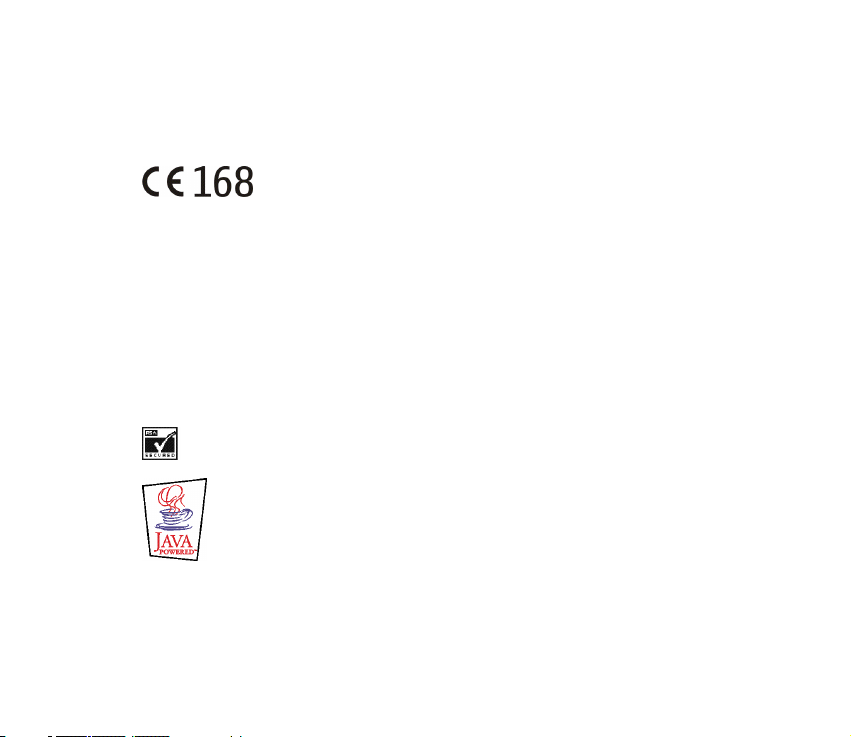
DECLARATION OF CONFORMITY
We, NOKIA CORPORATION declare under our sole responsibility that the product NHL-4 is in conformity
with the provisions of the following Council Directive: 1999/5/EC.
A copy of the Declaration of Conformity can be found from
http://www.nokia.com/phones/declaration_of_conformity/.
Copyright © 2003 Nokia. All rights reserved.
Reproduction, transfer, distribution or storage of part or all of the contents in this document in any form
without the prior written permission of Nokia is prohibited.
Nokia, Nokia Connecting People , Xpress-on and Pop-Port are trademarks or registered trademarks of
Nokia Corporation. Other product and company names mentioned herein may be trademarks or
tradenames of their respective owners.
Nokia tune is a sound mark of Nokia Corporation.
US Patent No 5818437 and other pending patents. T9 text input software Copyright (C) 1997-2003. Tegic
Communications, Inc. All rights reserved.
Includes RSA BSAFE cryptographic or security protocol software from RSA Security.
Java is a trademark of Sun Microsystems, Inc.
Nokia operates a policy of continuous development. Nokia reserves the right to make changes and
improvements to any of the products described in this document without prior notice.
Page 3
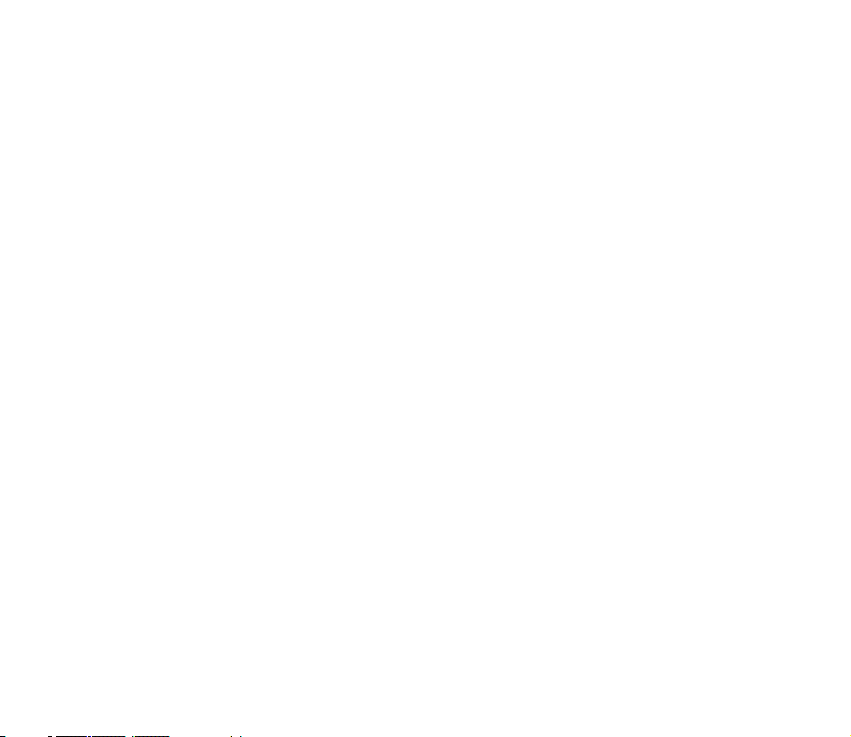
Under no circumstances shall Nokia be responsible for any loss of data or income or any special,
incidental, consequential or indirect damages howsoever caused.
The contents of this document are provided "as is". Except as required by applicable law, no warranties of
any kind, either express or implied, including, but not limited to, the implied warranties of
merchantability and fitness for a particular purpose, are made in relation to the accuracy, reliability or
contents of this document. Nokia reserves the right to rev ise t his docu ment or withd raw i t at a ny time
without prior notice.
The availability of particular products may vary by region. Please check with the Nokia dealer nearest to
you.
9354543 / Issue 3
Page 4
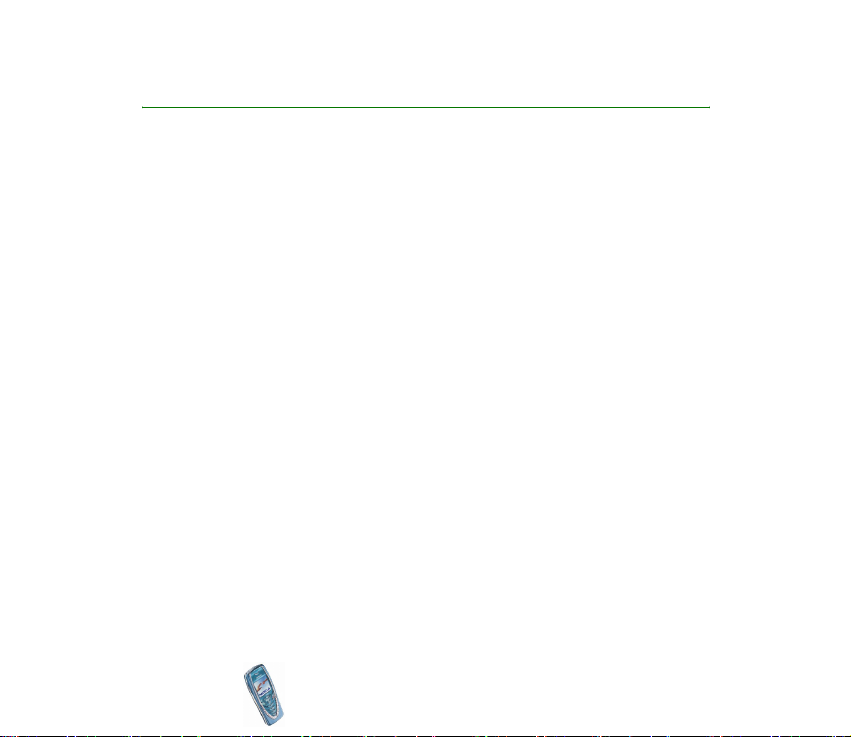
Contents
FOR YOUR SAFETY ..............................................................................................11
General information............................................................................................14
Access codes ...............................................................................................................................................14
Overview of the functions in the phone ...........................................................16
Multimedia messaging service (MMS) ................................................................................................ 16
Polyphonic sound (MIDI) .........................................................................................................................16
General Packet Radio Service (GPRS) ..................................................................................................17
Loudspeaker ................................................................................................................................................17
MIDP JavaTM applications......................................................................................................................18
Stereo radio.................................................................................................................................................18
Over the Air (OTA) settings service.......................................................................................................18
Shared memory ..........................................................................................................................................18
1. Your phone.......................................................................................................20
Keys and connectors.................................................................................................................................20
Standby mode............................................................................................................................................. 22
Screen saver............................................................................................................................................. 22
Wallpaper .................................................................................................................................................23
Essential indicators in standby mode...............................................................................................23
Headset.........................................................................................................................................................25
2. Getting started ................................................................................................26
Installing the SIM card and the battery..............................................................................................26
Charging the battery ................................................................................................................................29
Switching the phone on and off ........................................................................................................... 29
Copyright
© 2003 Nokia. All rights reserved.
4
Page 5
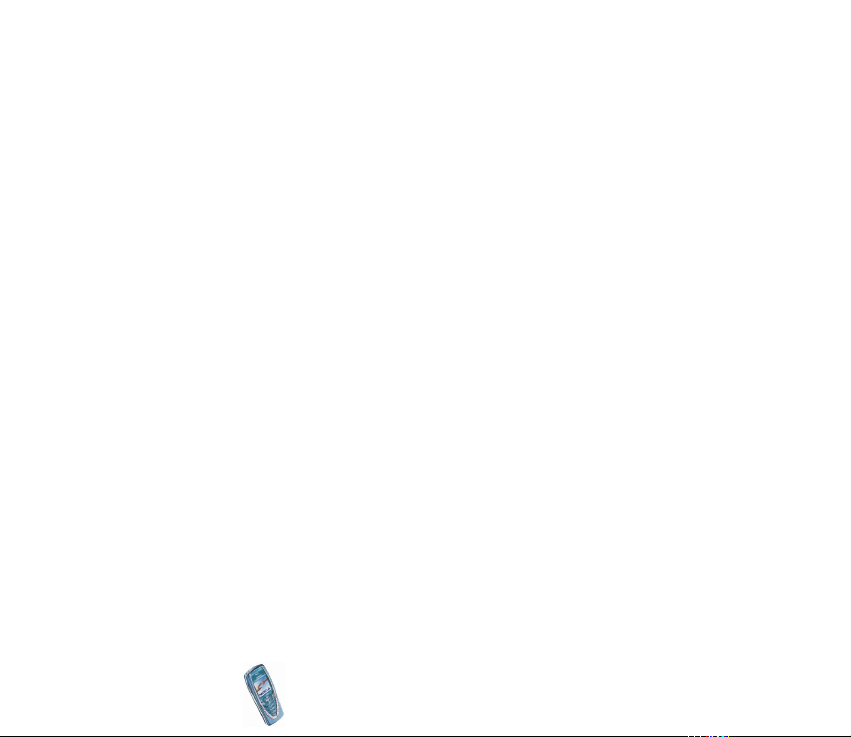
Keypad lock (Keyguard) ...........................................................................................................................31
Changing the covers .................................................................................................................................32
3. Call functions ..................................................................................................34
Making a call ..............................................................................................................................................34
Speed dialling a phone number ......................................................................................................... 35
Making a conference call ....................................................................................................................35
Answering or rejecting an incoming call............................................................................................ 36
Call waiting.............................................................................................................................................. 37
Options during a call ................................................................................................................................37
Loudspeaker.............................................................................................................................................37
4. Writing text .....................................................................................................39
Setting predictive text input on or off ................................................................................................39
Using predictive text input.....................................................................................................................39
Writing compound words ....................................................................................................................41
Using traditional text input.................................................................................................................... 41
Tips for writing text ..................................................................................................................................41
5. Phone book (Names) .......................................................................................43
Selecting the phone book settings .......................................................................................................43
Saving names and phone numbers (Add name) ...............................................................................44
Saving multiple numbers and text items per name ..................................................................... 44
Changing the default number.........................................................................................................45
Searching for a name in the phone book ...........................................................................................45
Editing a name, number or text item .................................................................................................. 46
Deleting names and numbers ................................................................................................................46
Copying phone books ...............................................................................................................................47
Sending and receiving a business card ............................................................................................... 47
Speed dials................................................................................................................................................... 48
Copyright
© 2003 Nokia. All rights reserved.
5
Page 6
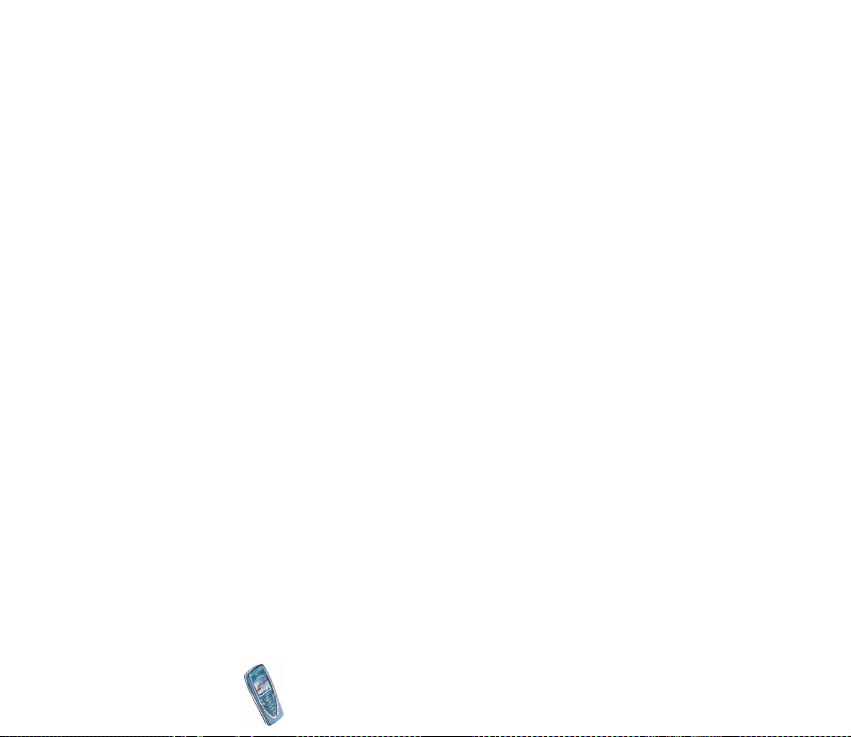
Info numbers...............................................................................................................................................49
Service numbers......................................................................................................................................... 49
My numbers ................................................................................................................................................49
Caller groups...............................................................................................................................................50
6. Using the menu ...............................................................................................51
Accessing a menu function ....................................................................................................................51
List of menu functions .............................................................................................................................53
7. Menu functions ...............................................................................................61
Messages (Menu 1) ...................................................................................................................................61
Text messages .........................................................................................................................................61
Writing and sending messages....................................................................................................... 61
Options for sending a message.......................................................................................................62
Writing and sending e-mail.............................................................................................................63
Reading and replying to a message or an e-mail......................................................................64
Inbox and outbox folders .................................................................................................................65
Templates..............................................................................................................................................65
Archive folder and my folders......................................................................................................... 66
Multimedia messages ...........................................................................................................................67
Writing and sending a multimedia message .............................................................................. 68
Reading and replying to a multimedia message ....................................................................... 69
Inbox, Outbox, Saved and Sent items folders.............................................................................70
Multimedia messages memory full...................................................................................................71
Delete messages .....................................................................................................................................71
Chat............................................................................................................................................................72
Voice messages.......................................................................................................................................73
Info messages.......................................................................................................................................... 73
Message settings.................................................................................................................................... 73
Copyright
© 2003 Nokia. All rights reserved.
6
Page 7
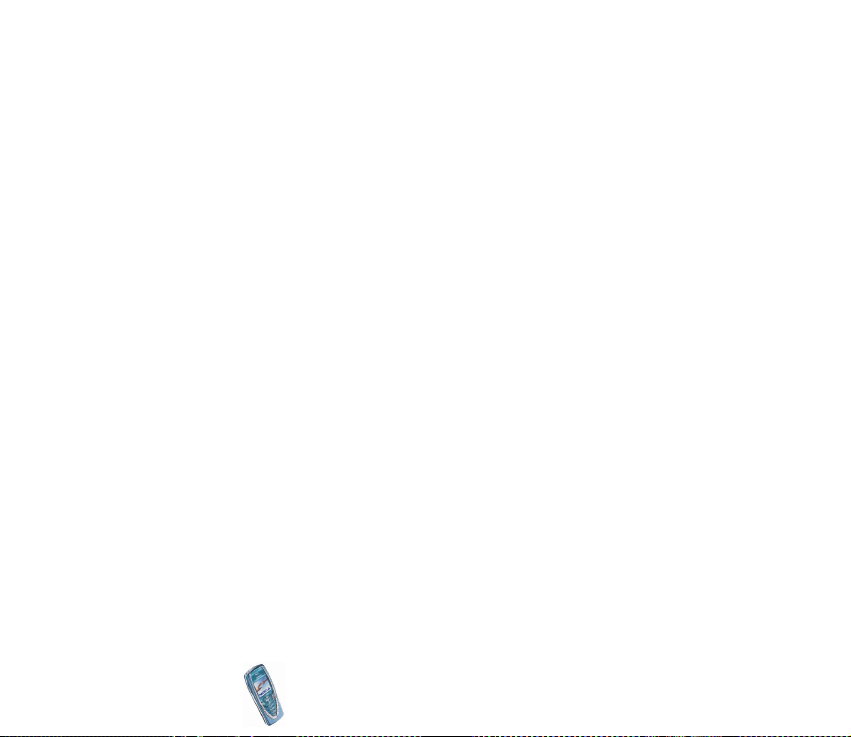
Settings for text and e-mail messages.........................................................................................74
Overwrite settings ..............................................................................................................................75
Settings for multimedia messages ................................................................................................75
Font size setting.................................................................................................................................. 77
Service commands .................................................................................................................................77
Call register (Menu 2) ..............................................................................................................................77
Recent calls lists..................................................................................................................................... 77
Call counters and call timers..............................................................................................................78
Profiles (Menu 3) .......................................................................................................................................80
Settings (Menu 4) ....................................................................................................................................81
Time and date settings .........................................................................................................................81
Clock.......................................................................................................................................................81
Date ........................................................................................................................................................81
Auto update of date and time ........................................................................................................81
Call settings.............................................................................................................................................82
Call divert.............................................................................................................................................. 82
Anykey answer.....................................................................................................................................83
Automatic redial .................................................................................................................................83
Speed dialling ......................................................................................................................................83
Call waiting ..........................................................................................................................................83
Summary after call............................................................................................................................. 83
Send my caller identity .....................................................................................................................84
Line for outgoing calls ...................................................................................................................... 84
Phone settings ........................................................................................................................................85
Language...............................................................................................................................................85
Automatic keyguard...........................................................................................................................85
Cell info display................................................................................................................................... 86
Welcome note......................................................................................................................................86
Copyright
© 2003 Nokia. All rights reserved.
7
Page 8
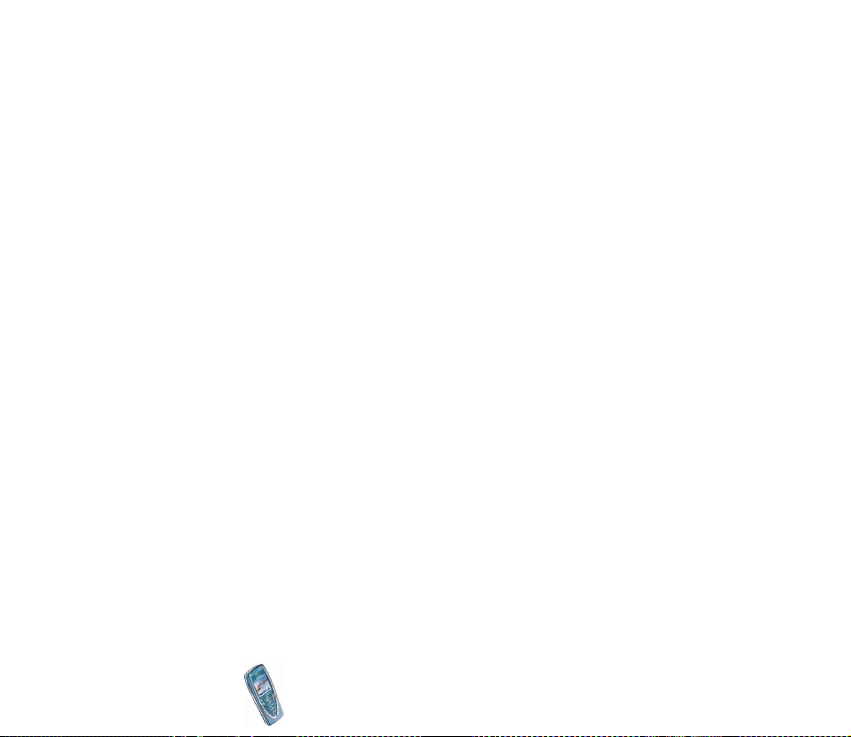
Network selection...............................................................................................................................86
Confirm SIM service actions............................................................................................................86
Help text activation ...........................................................................................................................86
Start-up tone.......................................................................................................................................87
Display settings....................................................................................................................................... 87
Wallpaper.............................................................................................................................................. 87
Colour schemes ...................................................................................................................................88
Operator logo.......................................................................................................................................88
Screen saver .........................................................................................................................................88
Display brightness ..............................................................................................................................89
Tone settings ...........................................................................................................................................89
Accessory settings..................................................................................................................................90
Security settings..................................................................................................................................... 91
Restore factory settings .......................................................................................................................92
Alarm clock (Menu 5)............................................................................................................................... 92
Radio (Menu 6)...........................................................................................................................................93
Tuning a radio channel......................................................................................................................... 94
Using the radio .......................................................................................................................................94
Gallery (Menu 7)........................................................................................................................................96
Organiser (Menu 8) ...................................................................................................................................98
Calendar....................................................................................................................................................98
Making a calendar note....................................................................................................................99
When the phone sounds an alarm for a note.......................................................................... 100
To-do list ............................................................................................................................................... 100
Games (Menu 9)...................................................................................................................................... 101
Launching a game............................................................................................................................... 101
Other options available for a game or game set.................................................................... 102
Game services ...................................................................................................................................... 102
Copyright
© 2003 Nokia. All rights reserved.
8
Page 9
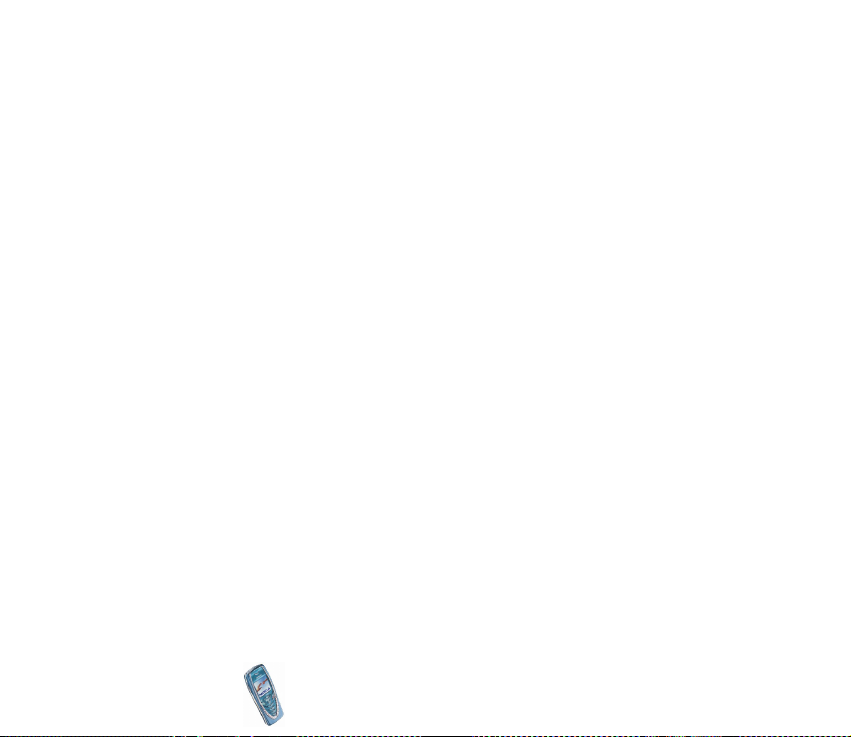
Memory status for games................................................................................................................. 103
Game settings ...................................................................................................................................... 103
Applications (Menu 10) ........................................................................................................................ 103
Launching an application ................................................................................................................. 104
Other options available for an application or application set............................................104
Downloading an application............................................................................................................ 105
Memory status for applications...................................................................................................... 106
Extras (Menu 11) .................................................................................................................................... 106
Calculator.............................................................................................................................................. 106
Performing a currency conversion.............................................................................................. 107
Countdown timer ................................................................................................................................ 108
Stopwatch ............................................................................................................................................. 108
Time observation and time splitting .......................................................................................... 108
Lap times............................................................................................................................................109
Viewing and deleting times .......................................................................................................... 109
Connectivity (Menu 12)........................................................................................................................ 110
Infrared .................................................................................................................................................. 110
GPRS ....................................................................................................................................................... 111
GPRS connection ............................................................................................................................. 111
GPRS modem settings .................................................................................................................... 112
WAP services (Menu 13)....................................................................................................................... 113
Basic steps for accessing and using WAP services .................................................................... 113
Setting up the phone for a WAP service ...................................................................................... 114
Saving the service settings received as a text message....................................................... 114
Keying in the service settings manually ...................................................................................115
Settings when GSM data is the selected data bearer........................................................... 116
Settings when GPRS is the selected data bearer ................................................................... 116
Making a connection to a WAP service........................................................................................ 117
Copyright
© 2003 Nokia. All rights reserved.
9
Page 10
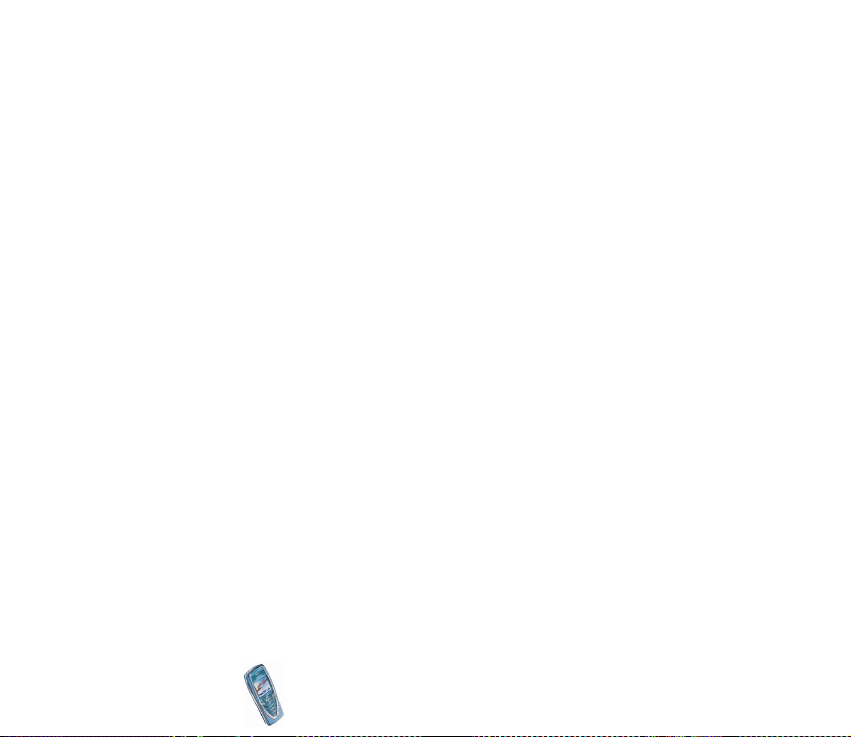
Browsing the pages of a WAP service........................................................................................... 118
Using the phone keys while browsing....................................................................................... 118
Options while browsing ................................................................................................................. 119
Direct calling..................................................................................................................................... 120
Ending a WAP connection................................................................................................................120
Appearance settings of WAP browser........................................................................................... 120
Cookie settings .................................................................................................................................... 121
Bookmarks.............................................................................................................................................121
Receiving a bookmark .................................................................................................................... 122
Service inbox ........................................................................................................................................ 122
To set the phone to receive service messages......................................................................... 123
The cache memory..............................................................................................................................123
Authority certificates.........................................................................................................................123
Viewing the list of authority certificates.................................................................................. 124
Security indicator ............................................................................................................................ 124
SIM services (Menu 14) ........................................................................................................................ 125
8. PC Connectivity ............................................................................................ 126
PC Suite..................................................................................................................................................... 126
GPRS, HSCSD and CSD ...................................................................................................................... 127
Using data communication applications ......................................................................................... 128
9. Battery information...................................................................................... 129
Charging and Discharging.................................................................................................................... 129
CARE AND MAINTENANCE.............................................................................. 131
IMPORTANT SAFETY INFORMATION............................................................... 132
Copyright
© 2003 Nokia. All rights reserved.
10
Page 11
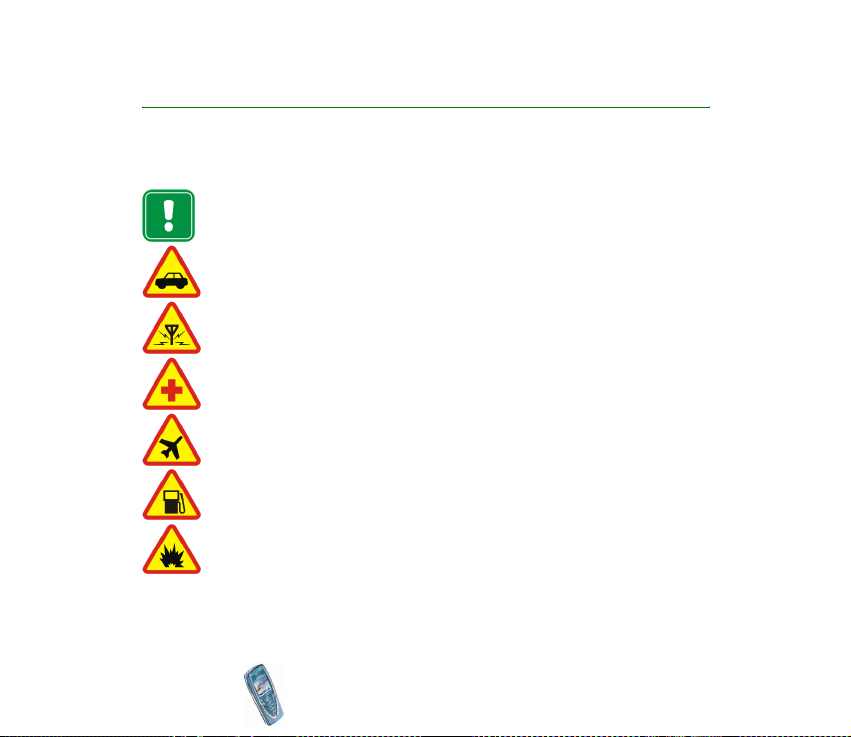
FOR YOUR SAFETY
Read these simple guidelines. Breaking the rules may be dangerous or illegal. Further
detailed information is given in this manual.
Do not switch the phone on when wireless phone use is prohibited or when it
may cause interference or danger.
ROAD SAFETY COMES FIRST
Don't use a hand-held phone while driving.
INTERFERENCE
All wireless phones may get interference, which could affect performance.
SWITCH OFF IN HOSPITALS
Follow any regulations or rules. Switch the phone off near medical equipment.
SWITCH OFF IN AIRCRAFT
Wireless devices can cause interference in aircraft.
SWITCH OFF WHEN REFUELLING
Don't use the phone at a refuelling point. Don't use near fuel or chemicals.
SWITCH OFF NEAR BLASTING
Don't use the phone where blasting is in progress. Observe restrictions, and
follow any regulations or rules.
Copyright
© 2003 Nokia. All rights reserved.
11
Page 12
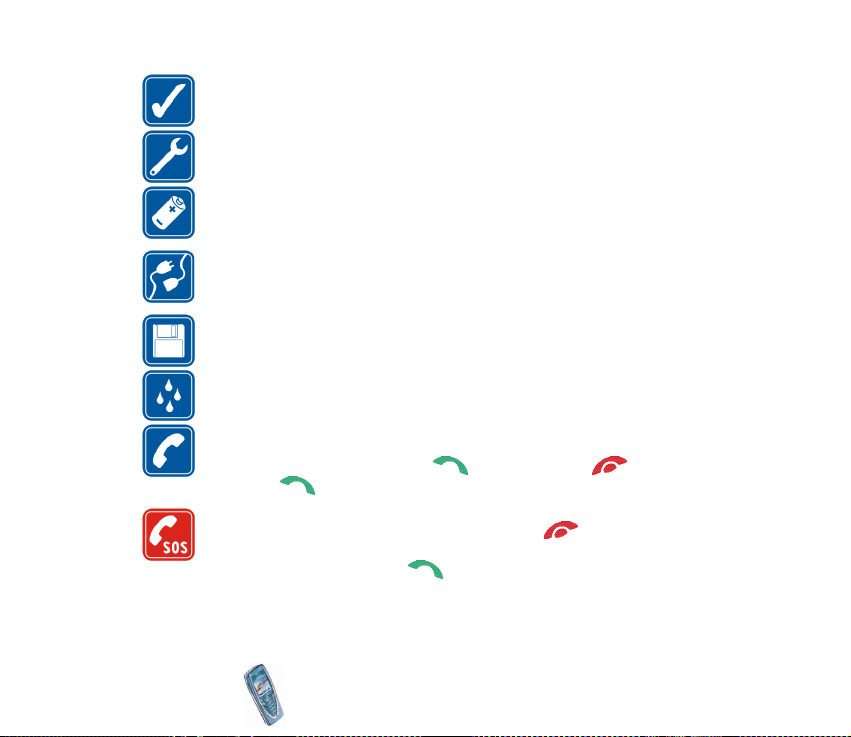
USE SENSIBLY
Use only in the normal position. Don't touch the antenna unnecessarily.
QUALIFIED SERVICE
Only qualified personnel may install or repair phone equipment.
ACCESSORIES AND BATTERIES
Use only approved accessories and batteries. Do not connect incompatible
products.
CONNECTING TO OTHER DEVICES
When connecting to any other device, read its user's guide for detailed safety
instructions. Do not connect incompatible products.
BACKUP COPIES
Remember to make backup copies of all important data.
WATER-RESISTANCE
Your phone is not water-resistant. Keep it dry.
CALLING
Ensure the phone is switched on and in service. Enter the phone number,
including the area code, then press . To end a call, press . To answer a
call, press .
EMERGENCY CALLS
Ensure the phone is switched on and in service. Press as many times as
needed (e.g. to exit a call, to exit a menu, etc.) to clear the display. Enter the
emergency number, then press . Give your location. Do not end the call
until told to do so.
Copyright
© 2003 Nokia. All rights reserved.
12
Page 13

■ Network Services
The wireless phone described in this guide is approved for use on the EGSM 900, GSM 1800
and GSM 1900 network.
Triband is a network dependent feature. Check with your local service provider if you can
subscribe to and use this feature.
A number of features included in this guide are called Network Services. These are special
services that you arrange through your wireless service provider. Before you can take
advantage of any of these Network Services, you must subscribe to them through your
service provider and obtain instructions for their use from your service provider.
Note: Some networks may not support all language-dependent characters and/or
services.
■ About accessories
Check the model number of any charger before use with this device. This device is intended
for use when supplied with power from ACP-12, ACP-8, ACP-7 and LCH-9.
Warning: Use only batteries, chargers and accessories approved by the phone
manufacturer for use with this particular phone model. The use of any other types
may invalidate any approval or warranty applying to the phone, and may be
dangerous.
For availability of approved accessories, please check with your dealer.
When you disconnect the power cord of any accessory, grasp and pull the plug, not
the cord.
Copyright
© 2003 Nokia. All rights reserved.
13
Page 14
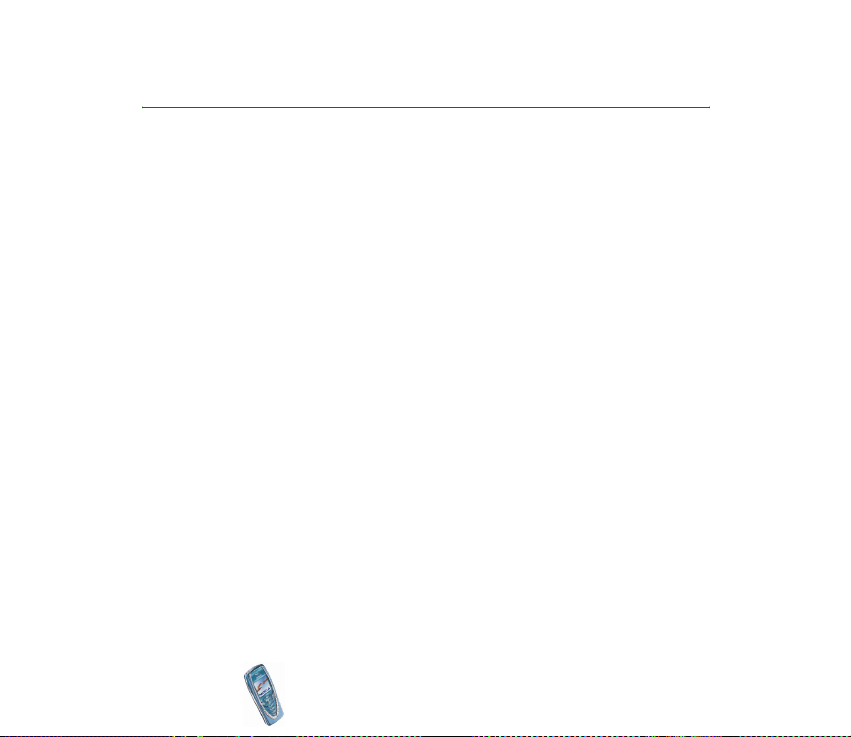
General information
■ Access codes
• Security code (5 to 10 digits): The security code protects your phone against
unauthorised use, and is supplied with the phone. The preset code is 12345.
Change the code, and keep the new code secret and in a safe place separate
from your phone. To change the code, and to set the phone to request the code,
see Security settings on page 91.
• PIN code and PIN2 code (4 to 8 digits): The PIN (Personal Identification
Number) code protects your SIM card against unauthorised use. The PIN code
is usually supplied with the SIM card.
Set the phone to request the PIN code each time the phone is switched on, see
Security settings on page 91.
The PIN2 code may be supplied with the SIM card and is required to access
some functions, such as charging unit counters.
If you key in an incorrect PIN code three times in succession, the phone may
display SIM blocked and ask you to enter the PUK code. Contact your service
provider to obtain the PUK code.
Copyright
© 2003 Nokia. All rights reserved.
14
Page 15
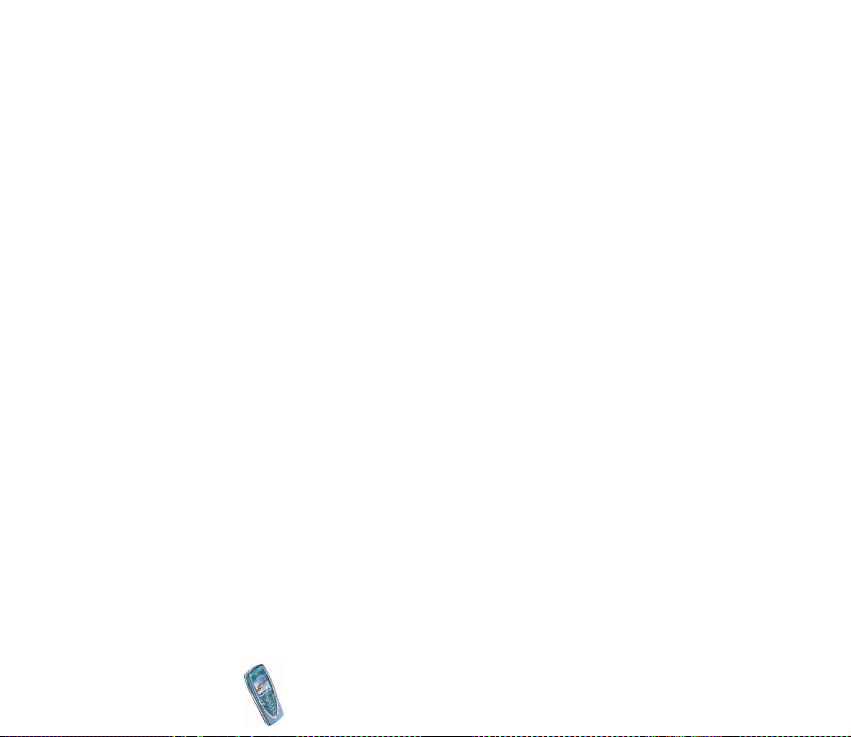
• PUK and PUK2 codes (8 digits): The PUK (Personal Unblocking Key) code is
required to change a blocked PIN code. The PUK2 code is required to change a
blocked PIN2 code.
If the codes are not supplied with the SIM card, contact your local service
provider for the codes.
• Barring password (4 digits): The barring password is needed when using the
Call barring service, see Security settings on page 91. You can obtain the
password from your service provider.
Copyright
© 2003 Nokia. All rights reserved.
15
Page 16

Overview of the functions in the phone
The Nokia 7210 phone provides many functions which are practical for daily use,
such as Calendar, Clock, Alarm clock, Calculator, and many more. Also a range of
Nokia Xpress-on
see Changing the covers on page 32.
■ Multimedia messaging service (MMS)
The phone is able to send multimedia messages composed of text and a picture,
and to receive messages containing text, a picture and sound. You can save the
pictures and ringing tones for personalising your phone. See Multimedia messages
on page 67.
■ Polyphonic sound (MIDI)
Polyphonic sound consists of several sound components played at the same time
like a real melody through a speaker. Polyphonic sounds are used in ringing tones
and message alert tones. Your phone has sound components from over 40
instruments that can be used for polyphonic sounds but the phone can play four
instruments simultaneously. The phone supports Scalable Polyphonic MIDI (SPMIDI) format.
You can receive polyphonic ringing tones via multimedia service, see Reading and
replying to a multimedia message on page 69, or download them via the gallery
menu, see Gallery (Menu 7) on page 96 or via PC suite, see PC Suite on page 126.
TM
colour covers is available for your phone. To change the covers,
Copyright
© 2003 Nokia. All rights reserved.
16
Page 17
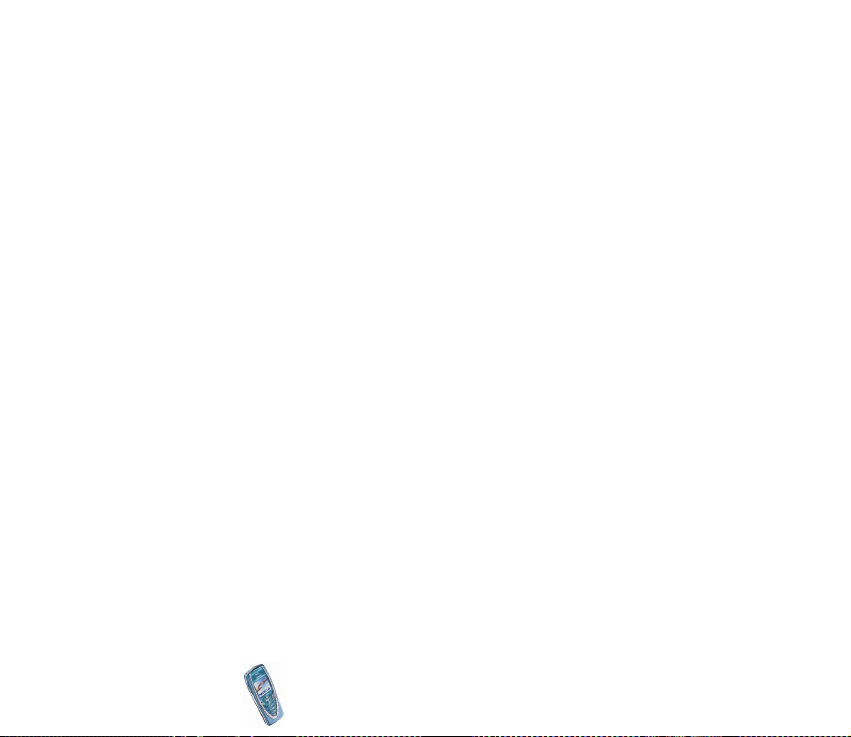
■ General Packet Radio Service (GPRS)
GPRS technology allows mobile phones to be used for sending and receiving data
over an Internet Protocol (IP) -based network. GPRS as such is a data bearer that
enables wireless access to data networks like the Internet. The applications that
use GPRS are WAP services, MMS and SMS messaging, Java
downloading and the PC dial-up (for example, Internet and e-mail).
Note that your phone supports three simultaneous GPRS connections. For
example, you can at the same time browse WAP pages, receive multimedia
messages and have an ongoing PC dial-up connection.
Before you can use GPRS technology
• Contact your network operator or service provider for availability and
subscription to the GPRS service.
• Save the GPRS settings for each of the applications used over GPRS.
See Setting up the phone for a WAP service on page 11 4 , Message settings on
page 73 and GPRS on page 111 .
Pricing for GPRS and applications
For more detailed information on pricing, contact your network operator or
service provider.
TM
appliction
■ Loudspeaker
The loudspeaker allows you to use your phone as a speakerphone, even during a
conference call and also while listening to the radio. See Loudspeaker on page 37.
Copyright
© 2003 Nokia. All rights reserved.
17
Page 18
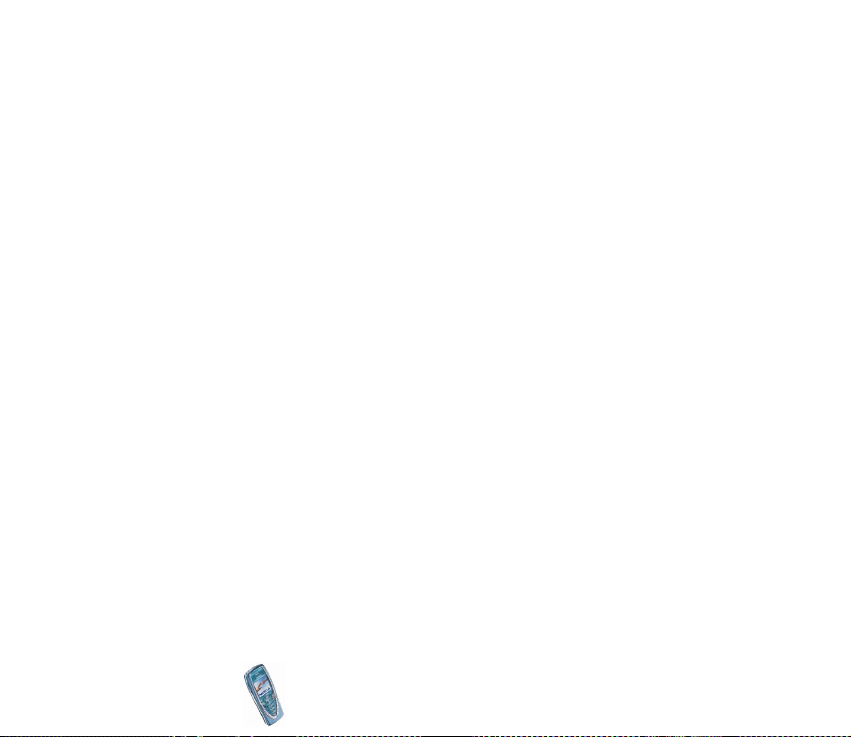
■ MIDP JavaTM applications
Your phone supports Java and includes some Java applications and games that
have been specially designed for mobile phones. You can also download new
applications and games to your phone. See Applications (Menu 10) on page 103.
■ Stereo radio
Your phone has an integrated stereo radio. You can listen to the radio using a
headset or via the loudspeaker. See Radio (Menu 6) on page 93.
■ Over the Air (OTA) settings service
In order to use WAP, MMS, GPRS and other wireless services, you need to have
proper settings on your phone. You may receive the settings directly as an OTA
message and you only need to save the settings on your phone. For more
information on availability of the settings, contact your network operator, service
provider or nearest authorised Nokia dealer.
■ Shared memory
The following features in this phone may share memory: phone book, text and
multimedia messages, images and ringing tones in gallery, calendar, to-do notes,
and Java games and applications. Using any such features may reduce the
memory available for any features sharing memory. This is especially true with
heavy use of any of the features (although some of the features may have a
certain amount of memory specially allotted to them in addition to the amount of
Copyright
© 2003 Nokia. All rights reserved.
18
Page 19
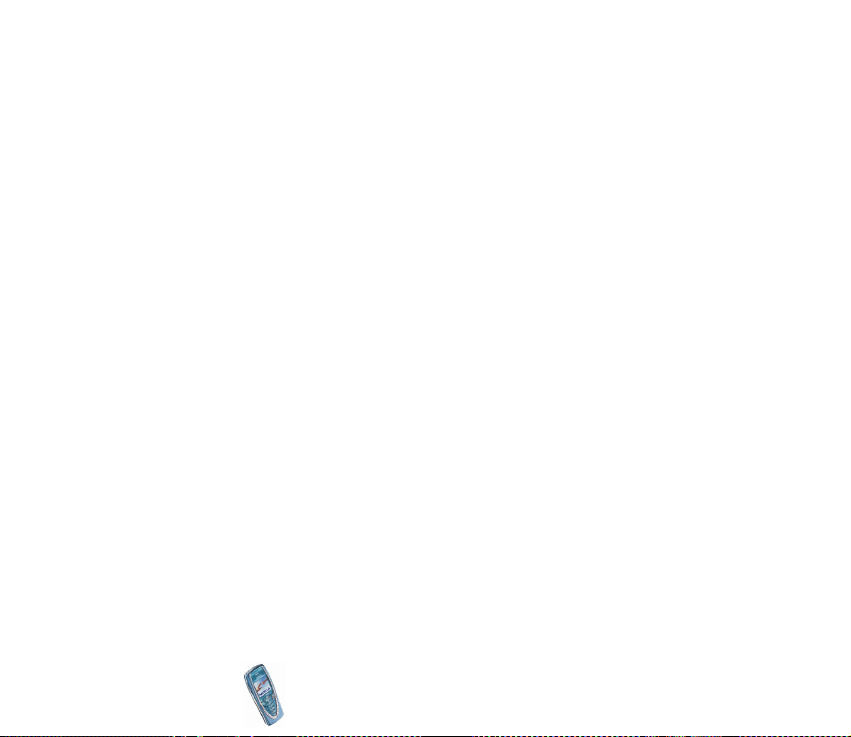
memory shared with other features). For example, saving many images, java
applications etc. may take all of the shared memory and your phone may display a
message that the memory is full. In this case, delete some of the information or
entries stored in the shared memory features before continuing.
Copyright
© 2003 Nokia. All rights reserved.
19
Page 20
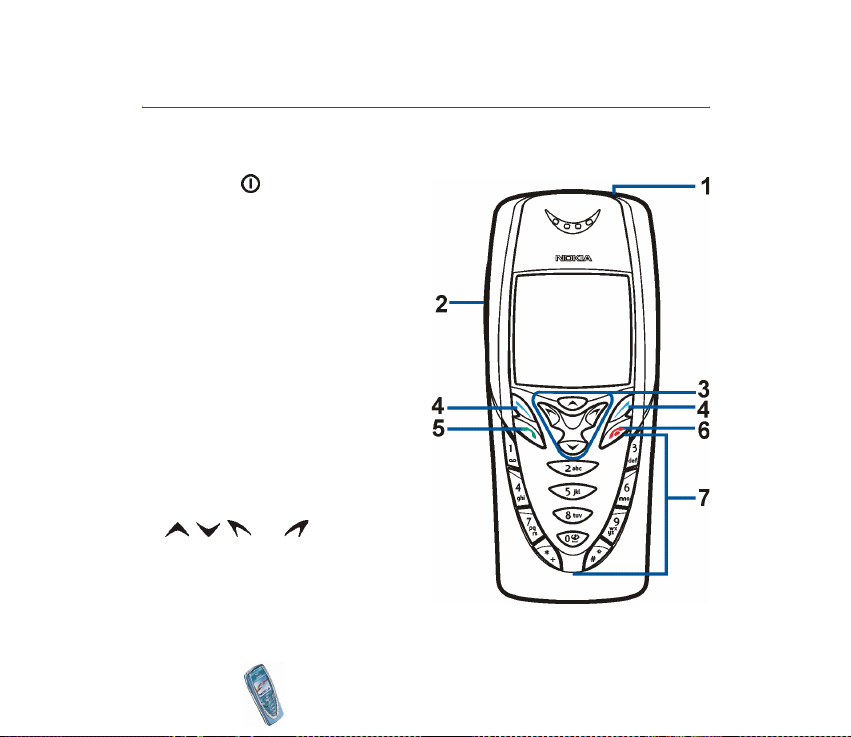
1. Your phone
■ Keys and connectors
1. Power key
Switches the phone on and off.
For example, when the keypad is
locked, pressing the power key
briefly turns the phone’s display
lights on for approximately 15
seconds.
2. Volume keys
Keys to adjust the volume of the
earpiece, the headset and the
loudspeaker.
3. 4-way scroll keys
, , and
Enables scrolling through names,
phone numbers, menus or settings.
Copyright
© 2003 Nokia. All rights reserved.
20
Page 21
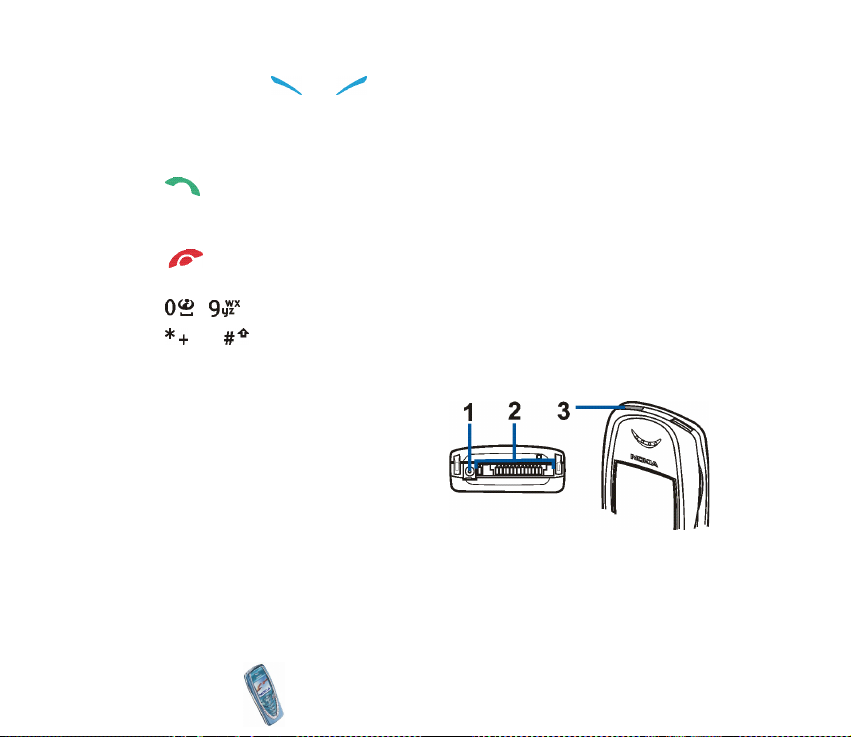
4. Selection keys and
The function of the keys depends on the guiding text shown on the display
above the keys, for example, Menu and Names in standby mode.
5. dials a phone number, and answers a call. In standby mode it shows the
most recently called number.
6. ends an active call. Exits from any function.
7. - enter numbers and characters.
and are used for various purposes in different functions.
1. Charger connector
2. Pop-Port
TM
connector for headsets
and the data cable, for example
3. Infrared (IR) port
Copyright
© 2003 Nokia. All rights reserved.
21
Page 22
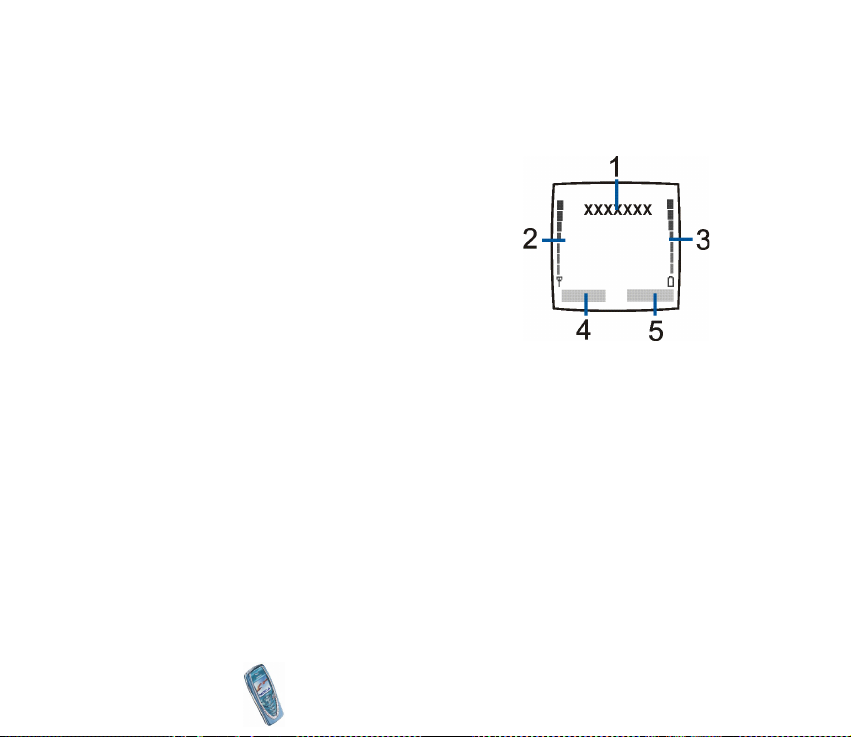
■ Standby mode
When the phone is ready for use, and you have not keyed in any characters, the
phone is in standby mode.
1. Indicates in which cellular network the phone is
currently being used.
2. Shows the signal strength of the cellular network
at your current location. The higher the bar, the
stronger the signal.
3. Shows the battery charge level. The higher the
bar, the more power in the battery.
4. The left selection key in standby mode is Menu.
5. The right selection key in standby mode is Names.
See also Essential indicators in standby mode on page 23.
Screen saver
The phone automatically activates the screen saver, a digital clock view, for power
saving in standby mode. It will be activated in a certain time when no function of
the phone is used. See Screen saver on page 88. Press any key to deactivate the
screen saver.
Note that if you have not set the time, 00:00 is displayed. To set the time, see
Clock on page 81.
Copyright
© 2003 Nokia. All rights reserved.
22
Page 23
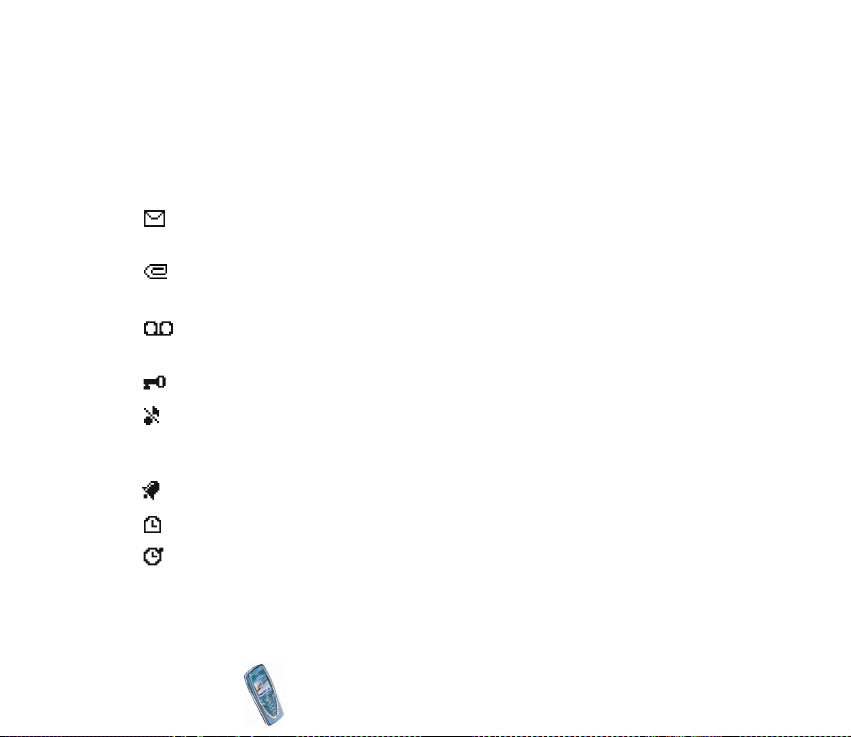
Wallpaper
You can set your phone to display a background picture, wallpaper, when the
phone is in standby mode. See Wallpaper on page 87.
Essential indicators in standby mode
You have received one or several text or picture messages. See Reading
and replying to a message or an e-mail on page 64.
You have received one or several multimedia messages. See Reading and
replying to a multimedia message on page 69.
You have received one or several voice messages. See Voice messages on
page 73.
The phone’s keypad is locked. See Keypad lock (Keyguard) on page 31.
The phone does not ring at an incoming call or text message when
Incoming call alert is set to Off and Message alert tone is set to Off. See
Tone settings on page 89.
The alarm clock is set to On. See Alarm clock (Menu 5) on page 92.
The countdown timer is running. See Countdown timer on page 108.
The stopwatch timing is running in the background. See Stopwatch on
page 108.
Copyright
© 2003 Nokia. All rights reserved.
23
Page 24
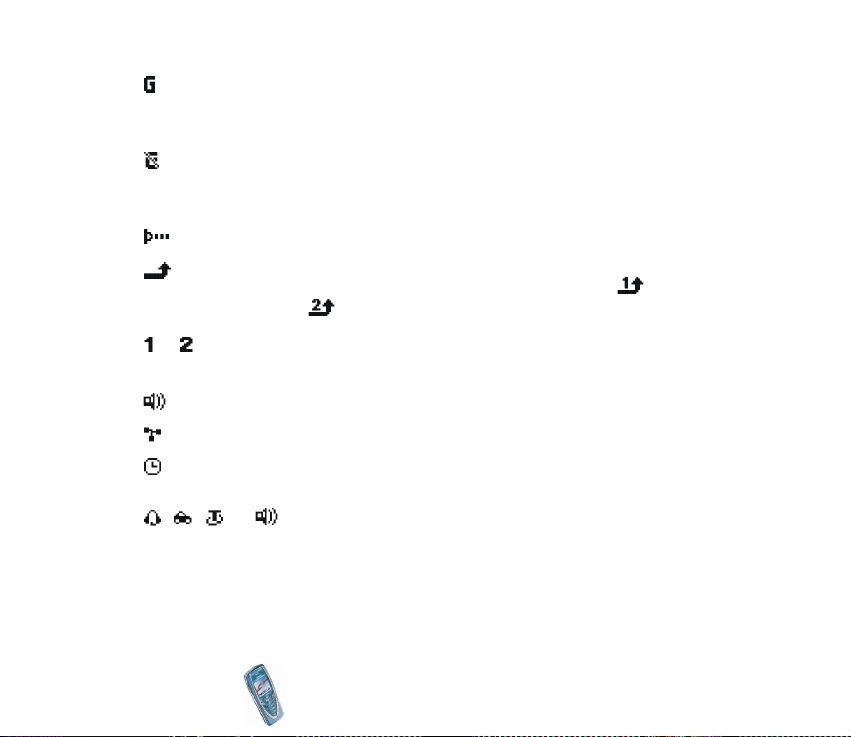
When a GPRS connection is established, the indicator is shown on the top
left of the display. Refer to GPRS on page 111 and Browsing the pages of a
WAP service on page 11 8.
The GPRS connection is suspended (on hold), for example if there is an
incoming or outgoing call during a GPRS dial-up connection. The
indicator is shown on the top right of the display.
Infrared connection indicator, see Infrared on page 110 .
All your calls are diverted to another number, Divert all voice calls. If you
have two phone lines, the divert indicator for the first line is and for
the second line . See Call divert on page 82.
or If you have two phone lines, indicates the selected phone line. See Line for
outgoing calls on page 84.
The loudspeaker has been activated, see Loudspeaker on page 37.
Calls are limited to a closed user group. See Security settings on page 91.
The timed profile is selected. See Profiles (Menu 3) on page 80.
, , , or
Headset, handsfree, loopset and music stand accessory is connected to
the phone.
To enable the phone to show the time and date in standby mode, see Clock on
page 81 and Date on page 81.
Copyright
© 2003 Nokia. All rights reserved.
24
Page 25
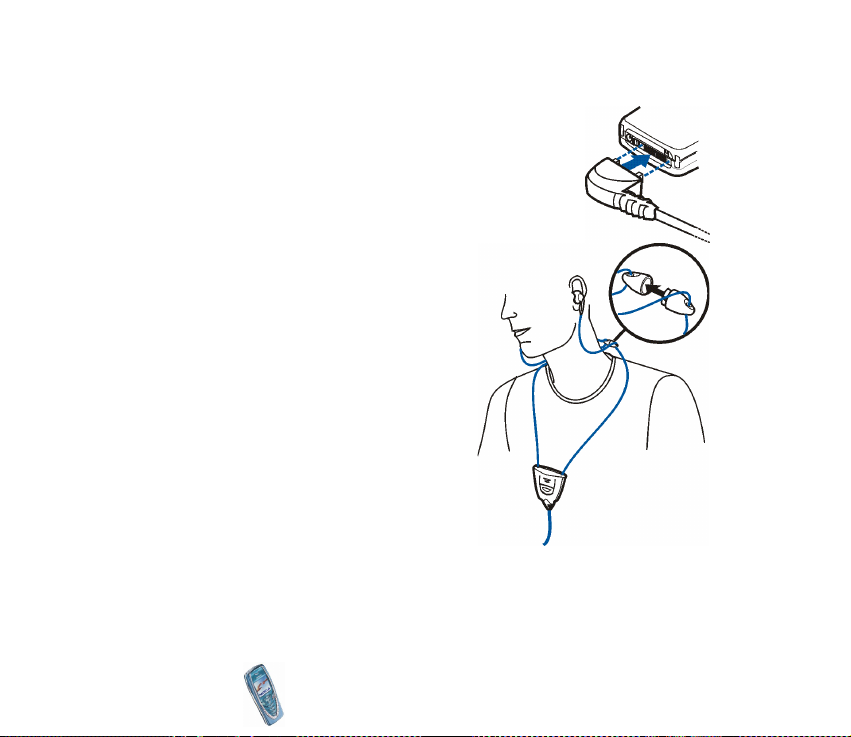
■ Headset
Connect the headset HDS-3 and HDB-4 to the Pop-Port
connector of your phone as shown in the picture.
You can carry the stereo headset HDS-3 as
shown in the picture, for example.
Copyright
© 2003 Nokia. All rights reserved.
25
Page 26
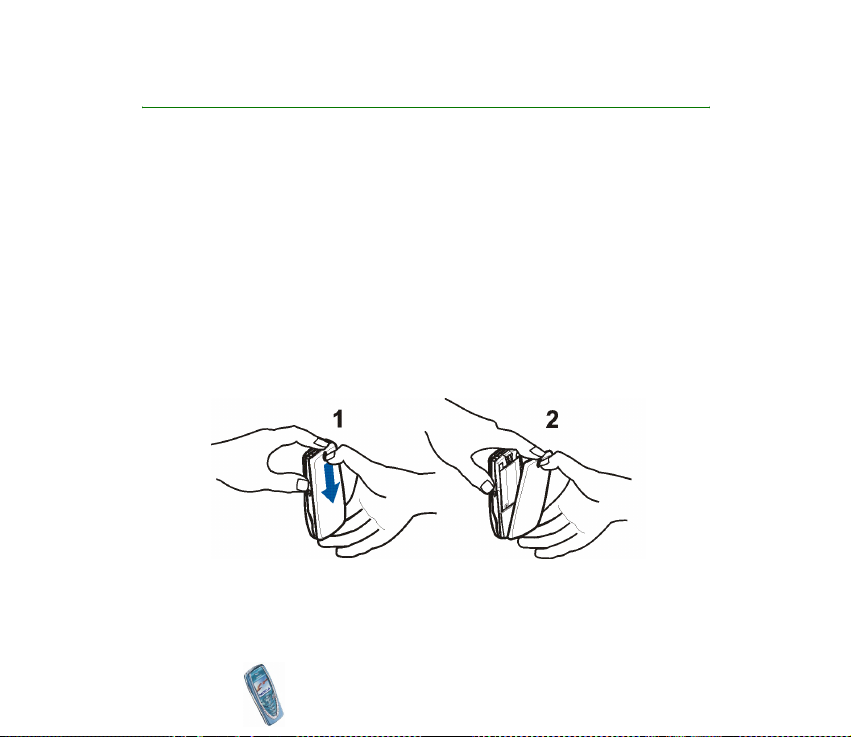
2. Getting started
■ Installing the SIM card and the battery
• Keep all miniature SIM cards out of the reach of small children.
• The SIM card and its contacts can easily be damaged by scratches or bending,
so be careful when handling, inserting or removing the card.
• Before installing the SIM card, always make sure that the phone is switched off
and then remove the battery.
1. To remove the back cover off the phone:
With the back of the phone facing you, push the back cover release button (1)
and remove the cover off the phone (2).
Copyright
© 2003 Nokia. All rights reserved.
26
Page 27
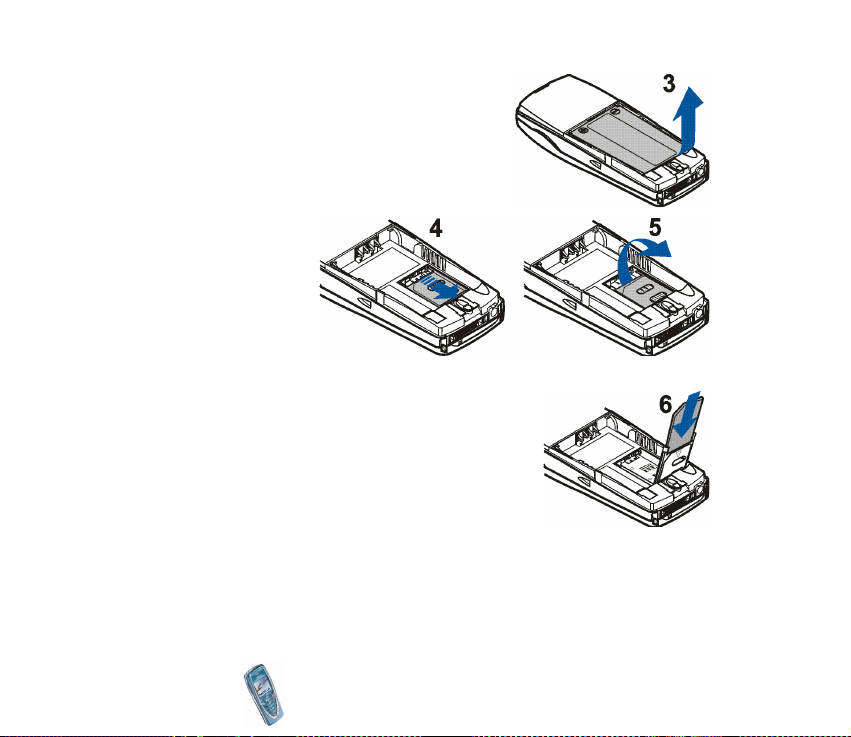
2. Remove the battery by lifting it from the finger
grip (3).
3. To release the SIM
card holder, slide
the card holder
backwards (4) and
open it (5).
4. Insert the SIM card into the SIM card holder (6).
Make sure that the SIM card is properly inserted
and that the golden contact area on the card is
facing downwards.
Copyright
© 2003 Nokia. All rights reserved.
27
Page 28
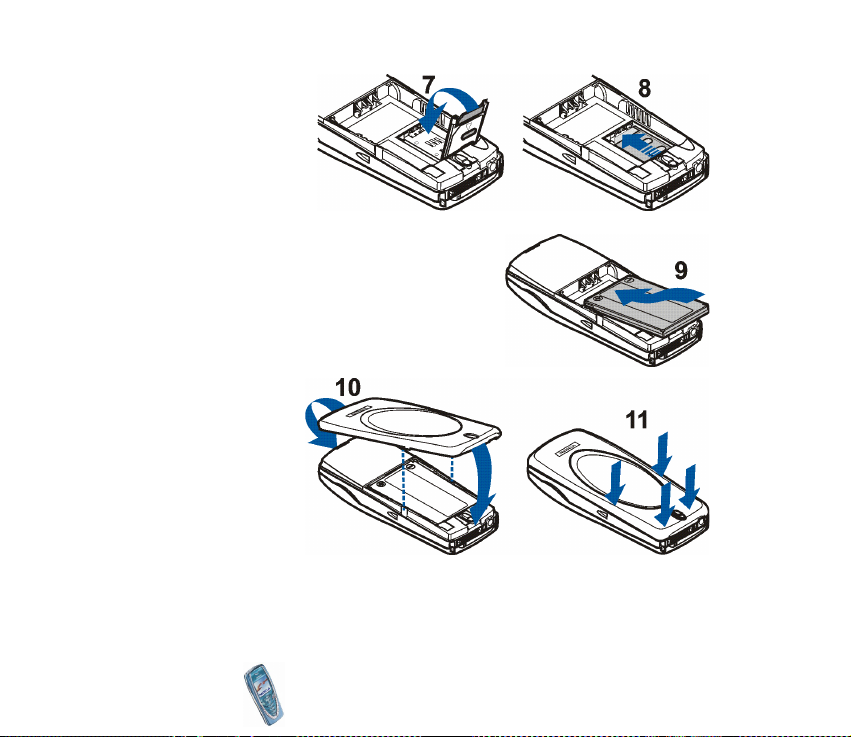
5. Close the SIM card
holder (7) and (8).
6. Replace the battery (9).
7. To replace the back cover:
First place the top
of the back cover
to the locking
catch in the top
of the phone (10).
Direct the back
cover towards the
locking catches
on the both sides
of the phone and press to lock the cover into its place (11).
Copyright
© 2003 Nokia. All rights reserved.
28
Page 29
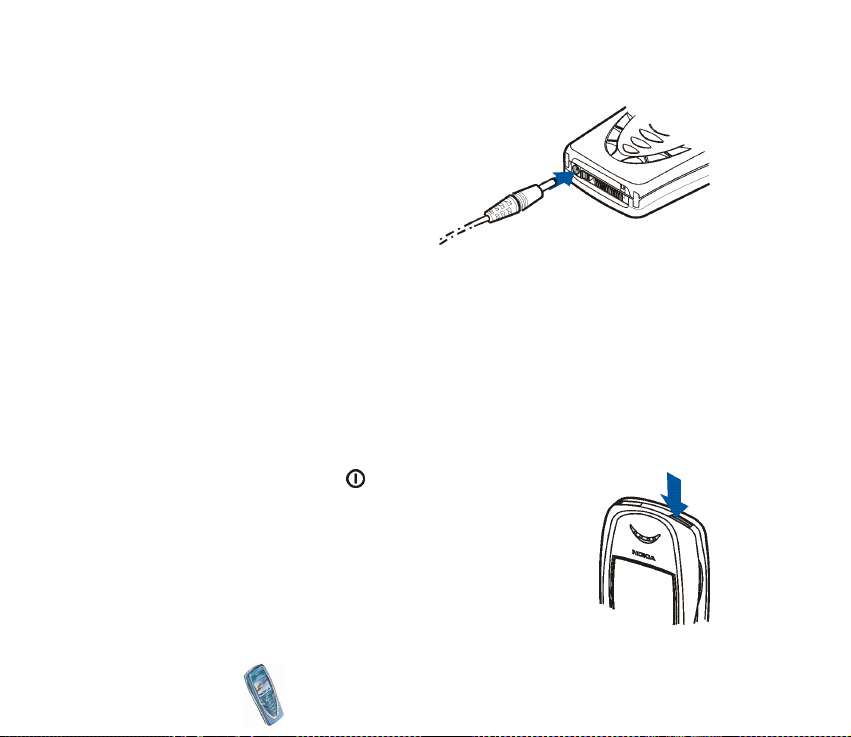
■ Charging the battery
1. Connect the lead from the charger
to the socket on the bottom of your
phone.
2. Connect the charger to an AC wall
socket.
The text Charging is displayed
briefly if the phone is switched on. If
the battery is completely flat, it may take a few minutes before the charging
indicator appears on the display or any calls can be made.
You can use the phone while the charger is connected.
The charging time depends on the charger and the battery used. For example,
charging a BLD-3 battery with the ACP-12 charger takes up to one hour and 30
minutes while the phone is in standby mode.
■ Switching the phone on and off
Press and hold the power key .
Note that if the phone displays Insert SIM card even though the
SIM card is properly inserted, or SIM card not supported,
contact your network operator or service provider. Your phone
does not support 5 Volt SIM cards and the card may need to be
changed.
Copyright
© 2003 Nokia. All rights reserved.
29
Page 30
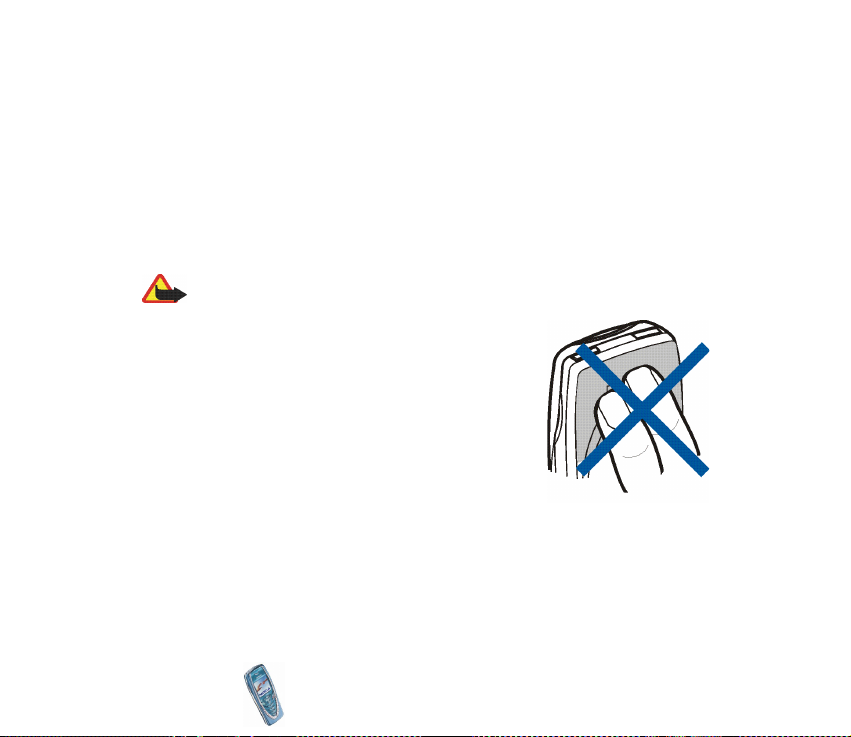
• If the phone asks for a PIN code, key in the PIN code (displayed as ****), and
press OK.
See also PIN code request in Security settings on page 91 and Access codes on
page 14.
• If the phone asks for a security code, key in the security code (displayed as
*****), and press OK.
See also Access codes on page 14.
Warning: Do not switch the phone on when wireless phone use is prohibited or
when it may cause interference or danger.
TIPS ON EFFICIENT OPERATION: Your phone has a built-in
antenna. As with any other radio transmitting device, do not
touch the antenna unnecessarily when the phone is switched
on. Contact with the antenna affects call quality and may
cause the phone to operate at a higher power level than
otherwise needed. Not touching the antenna area during a
phone call optimises the antenna performance and the
talktime of your phone.
Copyright
© 2003 Nokia. All rights reserved.
30
Page 31

■ Keypad lock (Keyguard)
You can lock the keypad to prevent the keys being accidentally pressed, for
example, when your phone is in your handbag.
• Locking the keypad
In standby mode, press Menu and then within
1.5 seconds.
• Unlocking the keypad
Press Unlock and then within 1.5 seconds.
To answer a call when the keyguard is on, press .
During a call, the phone can be operated normally.
When you end or reject the call, the keypad will
automatically be locked.
For automatic keypad lock, see Automatic keyguard
on page 85.
For locking the keypad during a call, see Options during a call on page 37.
Note: When Keyguard is on, calls may be possible to the emergency number
programmed into your phone (e.g. 112, 911 or other official emergency number).
Key in the emergency number and press . The number is displayed only after
you have keyed in its last digit.
Copyright
© 2003 Nokia. All rights reserved.
31
Page 32

■ Changing the covers
Before changing the cover, always switch off the power and disconnect the phone from the
charger or any other device. Always store and use the phone with the covers attached.
1. Remove the back cover of the phone. See the step 1 in Installing the SIM card
and the battery on page 26.
2. To remove the front cover, gently pull the locking catch on
the top of the front cover from the locking hole in the
phone (1) and remove the cover starting from its top part.
3. Place the key mat on the new front cover (2).
Copyright
© 2003 Nokia. All rights reserved.
32
Page 33

4. To replace the front cover, first place the
catches on the lower part of the cover into the
corresponding holes on the phone (3) and then
gently push the catch on the top of the cover
through the locking hole on the top the phone
(4). Press the cover into place.
5. Replace the back cover of the phone. See the step 7 in Installing the SIM card
and the battery on page 26.
Copyright
© 2003 Nokia. All rights reserved.
33
Page 34

3. Call functions
■ Making a call
1. Key in the phone number, including the area code. If you key in an incorrect
character, press Clear to delete it.
For international calls, press twice for the international prefix (the +
character replaces the international access code) and then key in the country
code, area code without the leading 0, if necessary, and the phone number.
2. Press to call the number.
3. Press to end the call or to cancel the call attempt.
See also Options during a call on page 37.
Making a call using the phone book
•See Searching for a name in the phone book on page 45. Press to call the
number on the display.
Last number redialling
• In standby mode, press once to access the list of the last 20 numbers you
called or attempted to call. Scroll to the number or name you want, and press
to call the number.
Copyright
© 2003 Nokia. All rights reserved.
34
Page 35

Calling your voice mailbox
• In standby mode, press and hold , or press and .
If the phone asks for the voice mailbox number, key it in and press OK. See also
Voice messages on page 73.
Speed dialling a phone number
Before you can use speed dialling, assign a phone number to one of the speed
dialling keys, from to , see Speed dials on page 48.
Call the number in either of the following ways:
• Press the speed dialling key you want and then press .
•If Speed dialling is set to on, press and hold a speed dialling key until the call is
started. See Speed dialling on page 83.
Making a conference call
Conference calling is a network service that allows up to six persons to take part
in a conference call.
1. Make a call to the first participant.
2. To make a call to a new participant, press Options and select New call.
3. Key in, or retrieve from the memory, the phone number of the new participant
and press Call. The first call is put on hold.
4. When the new call has been answered, join the first participant in the
conference call. Press Options and select Conference.
Copyright
© 2003 Nokia. All rights reserved.
35
Page 36

5. To add a new participant to the call, repeat steps 2 to 4.
6. To have a private conversation with one of the participants:
Press Options and select Private and select the desired participant. Rejoin the
conference call as described in step 4.
7. To end the conference call, press .
■ Answering or rejecting an incoming call
Press to answer the incoming call and press to end the call.
Press to reject the incoming call.
If you press Silence, only the ringing tone is muted. Then either answer or reject
the call.
If the headset HDB-4 or HDS-3 is connected to the phone, you can answer and
end a call by pressing the headset key.
Tip: If the Divert if busy function is activated to divert the calls, for
example to your voice mailbox, rejecting an incoming call will also divert
the call. See Call divert on page 82.
Note that when somebody is calling you, the phone shows the caller’s name,
phone number or the text Private number or Call. If more than one name is found
in the phone book with the same phone number as the caller’s number, only the
phone number will be displayed, if this is available.
Copyright
© 2003 Nokia. All rights reserved.
36
Page 37

Call waiting
During a call, press to answer the waiting call. The first call is put on hold.
Press to end the active call.
To activate the Call waiting function, see Call waiting on page 83.
■ Options during a call
Many of the options that you can use during a call, are network services. Press
Options during a call for some of the following options:
Mute or Unmute, End call, End all calls, Phone book, Menu and Hold or Unhold,
New call, Conference, Private, Answer and Reject.
Lock keypad to activate the keypad lock.
Send DTMF to send DTMF tone strings, for example, passwords or bank account
numbers. Key in the DTMF string or search for it in the phone book and press OK.
Note that you can key in the wait character w and the pause character p by
repeatedly pressing .
Swap to switch between the active call and the call on hold, Transfer to connect a
call on hold to an active call, and disconnect yourself from the calls.
Loudspeaker
You can use your phone as a loudspeaker during a call. Do not hold the phone to
your ear during loudspeaker operation.
Copyright
© 2003 Nokia. All rights reserved.
37
Page 38

• To activate the loudspeaker, press Options and select Loudspeaker, or press
Loudsp., if available.
• To deactivate the loudspeaker during a call, press Options and select Handset,
or press Handset, if available.
If you have connected the handsfree unit CARK126 or the headset to the
phone, Handset in the options list is replaced with Handsfree or Headset and
the selection key Handset with Handsfr. or Headset, respectively.
The loudspeaker is automatically deactivated when you end the call or call
attempt or connect the handsfree unit or headset to the phone.
Using the loudspeaker with the radio, see Using the radio on page 94.
Copyright
© 2003 Nokia. All rights reserved.
38
Page 39

4. Writing text
You can key in text, for example when writing messages, using the traditional or
predictive text input.
When you are writing text, the predictive text input is indicated by and the
traditional text input by at the top left of the display. The character case is
indicated by , , or next to the text input indicator. You can change
the character case by pressing . The number mode is indicated by , and you
can change between the letter and number mode by pressing and holding .
■ Setting predictive text input on or off
When writing text, press Options and select Dictionary.
• To set the predictive text input on, select a language in the dictionary options
list. Predictive text input is only available for the languages on the list.
• To change back to the traditional text input, select Dictionary off.
Tip: To quickly set the predictive text input on or off when writing text,
press twice, or press and hold Options.
■ Using predictive text input
You can key in any letter with a single keypress. The predictive text input is based
on a built-in dictionary to which you can also add new words.
Copyright
© 2003 Nokia. All rights reserved.
39
Page 40

1. Start writing a word by using the keys to . Press each key only once
for one letter. The word changes after each keystroke.
Example: To write Nokia when the English dictionary is selected, press
once for N, once for o, once for k, once for i and
once for a:
To insert a number while in letter mode, press and hold the desired number key.
More instructions for writing text, see Tips for writing text on page 41.
2. When you have finished writing the word and it is correct, confirm it by adding
a space with or by pressing any of the scroll keys. Pressing a scroll key also
moves the cursor.
If the word is not correct,
press repeatedly or press Options and select Matches. When the word you
want appears, confirm it.
If the ? character is displayed after the word, the word you intended to write is
not in the dictionary. To add the word to the dictionary, press Spell, key in the
word (traditional text input is used) and press Save. When the dictionary
becomes full, the new word replaces the oldest one that was added.
3. Start writing the next word.
Copyright
© 2003 Nokia. All rights reserved.
40
Page 41

Writing compound words
Key in the first part of the word and confirm it by pressing . Write the last part
of the word and confirm the word.
■ Using traditional text input
Press a number key, to , repeatedly until the desired character appears.
Not all characters available under a number key are printed on the key. The
characters available depend on the language selected in the Language menu, see
Language on page 85.
To insert a number while in letter mode, press and hold the desired number key.
• If the next letter you want is located on the same key as the present one, wait
until the cursor appears, or press any of the scroll keys and then key in the
letter.
• The most common punctuation marks and special characters are available
under the number key .
More instructions for writing text, see Tips for writing text on page 41.
■ Tips for writing text
The following functions may also be available for writing text:
• To insert a space, press .
• To move the cursor to the left, right, down or up, press the scroll keys , ,
or , respectively.
Copyright
© 2003 Nokia. All rights reserved.
41
Page 42

• To delete a character to the left of the cursor, press Clear. Press and hold Clear
to delete the characters more quickly.
To delete all the characters at once when writing a message, press Options and
select Clear text.
• To insert a word when using the predictive text input, press Options and select
Insert word. Write the word using the traditional text input and press Save. The
word is also added to the dictionary.
• To insert a special character when using the traditional text input, press , or
when using the predictive text input, press and hold , or press Options and
select Insert symbol.
Press any of the scroll keys to scroll to a character and press Use to select the
character.
You can also scroll to a character by pressing , , or , and
select the character by pressing .
The following options are available when writing text messages:
• To insert a number while in letter mode, press Options and select Insert
number. Key in the phone number or search it in the phone book and press OK.
• To insert a name from the phone book, press Options and select Insert name.
To insert a phone number or a text item attached to the name, press Options
and select View details.
Copyright
© 2003 Nokia. All rights reserved.
42
Page 43

5. Phone book (Names)
You can save names and phone numbers in the phone’s memory (internal phone
book) and in the SIM card’s memory (SIM phone book).
• The internal phone book may save up to 300 names with numbers and text
notes for each name. The number of names that can be saved depends on the
length of the names, and the number and length of phone numbers and text
items.
The phone book uses shared memory, see Shared memory on page 18.
• The phone supports SIM cards that can save up to 250 names and phone
numbers. Names and numbers saved in the SIM card’s memory, are indicated
by .
■ Selecting the phone book settings
Press Names and select Settings. Select
• Memory in use to select the phone book you want to use. To recall names and
numbers from both phone books, select Phone and SIM. In that case, the names
and numbers will be saved in the phone’s memory.
• Phone book view to select how the names (and numbers) in the phone book are
displayed.
• Memory status to see how many names and phone numbers are currently
saved and how many can still be saved in the selected phone book.
Copyright
© 2003 Nokia. All rights reserved.
43
Page 44

■ Saving names and phone numbers (Add name)
Names and numbers will be saved in the used memory, see Selecting the phone
book settings above.
1. Press Names and select Add name.
2. Key in the name and press OK. See Using traditional text input on page 41.
3. Key in the phone number, and press OK. To key in the numbers, see Making a
call on page 34.
4. When the name and number are saved, press Done.
Tip: Quick save In standby mode, key in the phone number. Press Options,
and select Save. Key in the name, press OK and Done.
Saving multiple numbers and text items per name
You can save different types of phone numbers and short text items per name in
the phone’s internal phone book.
The first number saved is automatically set as the default number and it is
indicated with a frame around the number type indicator, for example . When
you select a name from the phone book, for example to make a call, the default
number is used unless you select another number.
1. Make sure that the memory in use is either Phone or Phone and SIM. See
Selecting the phone book settings on page 43.
2. To access the list of names and phone numbers, press or in standby
mode.
Copyright
© 2003 Nokia. All rights reserved.
44
Page 45

3. Scroll to the name saved in the phone’s internal phone book to which you want
to add a new number or text item, and press Details.
4. Press Options and select Add number or Add detail.
5. Select one of the following number types General, Mobile, Home,
Office and Fax,
or text types E-mail address, Web address, Postal address and
Note.
To change the number or text type, select Change type in the options list.
6. Key in the number or text item and press OK to sav e it.
7. Press Back and then Exit to return to standby mode.
Changing the default number
Press or in standby mode, scroll to the name you want and press Details.
Scroll to the number you want to set as the default number. Press Options and
select Set as default.
■ Searching for a name in the phone book
1. Press Names and select Search.
2. You can key in the first characters of the name you are searching for in the
pop-up window.
Press and to scroll through the names in the list, and and to
move the cursor in the pop-up window.
Copyright
© 2003 Nokia. All rights reserved.
45
Page 46

3. Scroll to the name you want, and press Details. Scroll to view the details of the
selected name.
Tip: To quickly find a name and phone number, press or in standby
mode. Key in the first letter(s) of the name, and/or scroll to the name you
want.
Tip: To quickly view a specific name with the default phone number, press
and hold at the name while scrolling through the names.
■ Editing a name, number or text item
Search for the name (and number) you want to edit and press Details. Scroll to the
name, number or text item you want to edit, and press Options. Select Edit name,
Edit number, or Edit detail, and edit the name, number, or text and press OK.
■ Deleting names and numbers
Press Names and select Delete.
• To delete names and numbers one by one, select One by one and scroll to the
name (and number) you want to delete. Press Delete and press OK to confirm.
• To delete names and numbers in the phone book all at once, select Delete all
and then scroll to the phone book, Phone or SIM card and press Delete. Press
OK and confirm with the security code.
Copyright
© 2003 Nokia. All rights reserved.
46
Page 47

■ Copying phone books
You can copy names and phone numbers from the phone’s memory to your SIM
card’s memory and vice versa.
1. Press Names and select Copy.
2. Select the copying direction, From phone to SIM card or From SIM card to
phone.
3. Select One by one, All or Default numbers.
• If you select One by one, scroll to the name you want to copy and press
Copy.
Default numbers is shown if you copy from the phone to the SIM card. Only the
default numbers will be copied.
4. To choose whether you want to keep or delete the original names and numbers,
select Keep original or Move original.
• If you select All or Default numbers, press OK when Start copying? or Start
moving? is displayed.
■ Sending and receiving a business card
You can send and receive a person’s contact information as a business card either
via IR or as an Over The Air (OTA) message if supported by the network.
Copyright
© 2003 Nokia. All rights reserved.
47
Page 48

Receiving a business card
To receive a business card via IR, make sure that your phone is ready to receive
data through its IR port, see Infrared on page 11 0. The user of the other phone can
now send the name and phone number via Infrared.
When you h ave received a business card via IR or as an OTA message , press Show.
Press Save to save the business card in the phone’s memory. To discard the
business card, press Exit and then OK.
Sending a business card
You can send a business card via IR or as an OTA message to a compatible phone
or other handheld device which supports the vCard standard.
1. To send a business card, search for the name and phone number you want to
send from the phone book, press Details and Options and select Send bus. card.
2. To send the business card via IR, make sure that the other phone or the PC is
set up to receive data via its IR port and select Via infrared.
To send the business card as an OTA message, select Via text message.
■ Speed dials
To assing a number to a speed dialling key, press Names, select Speed dials and
scroll to the speed dialling key number you want.
Press Assign, press Search, and select first the name and then the number you
want to assign. If a number has already been assigned to the key, press Options,
and you can view, change or delete the assigned number. If the Speed dialling
Copyright
© 2003 Nokia. All rights reserved.
48
Page 49

function is off, the phone asks whether you want to activate it. Press Yes to
activate the function. Refer to Speed dialling on page 83.
To make a call by using the speed dialling keys, see Speed dialling a phone number
on page 35.
■ Info numbers
You can call the information numbers of your service provider if the numbers are
included in your SIM card. For availability, contact your network operator or
service provider.
Press Names and select Info numbers. Scroll through a category to an information
number and press to call the number.
■ Service numbers
You can call the service numbers of your service provider if the numbers are
included in your SIM card.
Press Names and select Service numbers. Scroll to a service number and press
to call the number.
■ My numbers
The phone numbers assigned to your SIM card are saved in My numbers if this is
allowed by the card. To view the numbers press Names and select My numbers.
Scroll to the desired name or number, and press View.
Copyright
© 2003 Nokia. All rights reserved.
49
Page 50

■ Caller groups
You can arrange the names and phone numbers saved in the phone book into
caller groups. For each caller group, you can set the phone to sound a specific
ringing tone and show a selected graphic on the display when you receive a call
from a phone number in the group, see below. To set the phone to ring only upon
calls from phone numbers belonging to a selected caller group, see Alert for in
Tone settings on page 89.
Press Names, and select Caller groups and select the desired caller group. Select
• Group name, key in a new name for the caller group and press OK.
• Group ringing tone and select the ringing tone for the group. Default is the
ringing tone selected for the currently active profile.
• Group logo and select On to set the phone to display the group logo, Off not to
display it, or View to view the logo.
• Group members to add a name to the caller group, press Options and select
Add name. Scroll to the name you want to add to the group and press Add.
To remove a name from a caller group, scroll to the name you want to remove,
and press Options and select Remove name.
Copyright
© 2003 Nokia. All rights reserved.
50
Page 51

6. Using the menu
The phone offers you an extensive range of functions which are grouped in menus.
Most of the menu functions are provided with a brief help text. To view the help
text, scroll to the menu function you want and wait for 15 seconds. To exit the
help text, press Back. See Help text activation on page 86.
■ Accessing a menu function
By scrolling
1. To access the menu, press Menu.
2. Scroll with or through the menu and select, for example, Settings by
pressing Select.
3. If the menu contains submenus, select the one you want, for example Call
settings.
4. If the selected submenu contains further submenus, repeat step 3. Select the
next submenu, for example Anykey answer.
5. Select the setting of your choice.
6. Press Back to return to the previous menu level, and Exit to exit the menu.
By shortcut
The menus, submenus and setting options are numbered and you can access most
of them by using their shortcut number.
Copyright
© 2003 Nokia. All rights reserved.
51
Page 52

• To access the menu, press Menu. Key in quickly, within two seconds, the index
number of the menu function you want to access.
Example: To set the Anykey answer On, press Menu, , , and
. Press Back to return to the previous menu level, and Exit to exit the
menu.
Note that accessing the menu functions in menu 1, press Menu and key in the
digits 0 and 1. Then key in the rest of the digits of the desired shortcut number.
Copyright
© 2003 Nokia. All rights reserved.
52
Page 53

■ List of menu functions
1. Messages
1. Text messages
1. Create message
2. Inbox
3. Create e-mail
4. Sent items
5. Archive
6. Templates
7. My folders
8. Delete messages
2. Multimedia msgs.
1. Create message
2. Inbox
3. Outbox
4. Sent items
5. Saved items
6. Delete messages
3. Chat
4. Voice messages
1. Listen to voice messages
2. Voice mailbox number
5. Info messages
1. Info service
2. Topics
3. Language
Copyright
© 2003 Nokia. All rights reserved.
53
Page 54

4. Info topics saved on SIM card
1
5. Read
6. Message settings
1. Text messages
2. Multimedia msgs.
3. Other settings
7. Service commands
2. Call register
1. Missed calls
2. Received calls
3. Dialled numbers
4. Delete recent call lists
1. All
2. Missed
3. Received
4. Dialled
5. Call duration
1. Last call duration
2. Received calls’ duration
3. Dialled calls’ duration
4. All calls’ duration
5. Clear timers
1. This menu is shown only if any info messages are received.
Copyright
© 2003 Nokia. All rights reserved.
54
Page 55

6. Call costs
1. Last call units
2. All calls’ units
3. Call cost settings
7. GPRS data counter
1. Data sent in last session
2. Data received in last session
3. All sent data
4. All received data
5. Clear counters
8. GPRS connection timer
1. Duration of last session
2. Duration of all sessions
3. Clear timers
3. Profiles
1. General
1. Activate
2. Personalise
3. Timed
2. Silent (same submenus as in General)
3. Meeting (same submenus as in General)
4. Outdoor (same submenus as in General)
5. Pager (same submenus as in General)
Copyright
© 2003 Nokia. All rights reserved.
55
Page 56

4. Settings
1. Time and date settings
1. Clock
2. Date
3. Auto-update of date & time
2. Call settings
1. Call divert
2. Anykey answer
3. Automatic redial
4. Speed dialling
5. Call waiting
6. Summary after call
7. Send my caller identity
8. Line for outgoing calls
1
3. Phone settings
1. Language
2. Automatic keyguard
3. Cell info display
4. Welcome note
5. Network selection
6. Confirm SIM service actions
7. Help text activation
8. Start-up tone
1. For availability, contact your network operator or service provider.
Copyright
© 2003 Nokia. All rights reserved.
56
Page 57

4. Display settings
1. Wallpaper
2. Colour schemes
3. Operator logo
4. Screen saver timeout
5. Display brightness
5. Tone settings
1. Incoming call alert
2. Ringing tone
3. Ringing volume
4. Vibrating alert
5. Message alert tone
6. Keypad tones
7. Warning tones
8. Alert for
6. Accessory settings
1
7. Security settings
1. PIN code request
2. Call barring service
3. Fixed dialling
4. Closed user group
5. Security level
6. Access codes
8. Restore factory settings
1. This menu is shown only if the phone is or has been connected to a compatible accessory
available for the phone.
Copyright
© 2003 Nokia. All rights reserved.
57
Page 58

5. Alarm clock
6. Radio
7. Gallery
1. View folders
1. Images
2. Tones
2. Add folder
3. Delete folder
4. Rename folder
5. Gallery services
8. Organiser
1. Calendar
2. To-do list
9. Games
1. Select game
2. Game services
3. Memory
4. Settings
1. Game sounds
2. Game lights
3. Shakes
Copyright
© 2003 Nokia. All rights reserved.
58
Page 59

10.Applications
1. Select application
2. App. services
3. Memory
11.Extras
1. Calculator
2. Countdown timer
3. Stopwatch
12.Connectivity
1. Infrared
2. GPRS
1. GPRS connection
2. GPRS modem settings
13.Services
1. Home
2. Bookmarks
3. Service inbox
4. Settings
1. Active service settings
2. Edit active service settings
3. Appearance settings
Copyright
© 2003 Nokia. All rights reserved.
59
Page 60

4. Cookie settings
5. Authority certificates
6. Service inbox settings
5. Go to address
6. Clear the cache
14.SIM services
1. Only shown if supported by your SIM card. The name and contents vary depending on the SIM
card
1
Copyright
© 2003 Nokia. All rights reserved.
60
Page 61

7. Menu functions
■ Messages (Menu 1)
You can read, write, send and save text, multimedia, and e-mail
messages. All messages are organised into folders.
Before you can send any text, picture, or e-mail message, you need to save your
message centre number, see Message settings on page 73.
Text messages
Your phone can send and receive multi-part messages, which consist of several
ordinary text messages (network service). Invoicing is based on the number of
ordinary messages that are required for a multi-part message.
You can also send and receive text messages that contain pictures. Each picture
message is made up of several text messages. Therefore, sending one picture
message may cost more than sending one text message.
Note: Picture message function can be used only if it is supported by your network
operator or service provider. Only phones that offer picture message features can
receive and display picture messages.
Writing and sending messages
The number of available characters and the current part number of a multi-part
message are shown on the top right of the display.
Copyright
© 2003 Nokia. All rights reserved.
61
Page 62

1. Press Menu, and select Messages, Text messages and Create message.
Tip: To quickly open the Create message menu, press in standby
mode.
2. Key in a message. See Writing text on page 39. To insert text templates or a
picture into the message, see Templates on page 65.
3. To send the message, press Options and select Send.
4. Enter the recipient’s phone number or search for the phone number in the
phone book.
Press OK to send the message.
Note: When sending messages via the SMS network service, your phone may
display the words Message sent. This is an indication that the message has been
sent by your phone to the message centre number programmed into your phone.
This is not an indication that the message has been received at the intended
destination. For more details about SMS services, check with your service provider.
Options for sending a message
After you have written a message, press Options and select Sending options.
• To send a message to several recipients, select Send to many. When you have
sent the message to everyone you want to send it to, press Done.
• To send a message using a message profile, select Sending profile and then the
desired message profile.
To define a message profile, see Message settings on page 73.
Copyright
© 2003 Nokia. All rights reserved.
62
Page 63

Writing and sending e-mail
Before you can send e-mail via SMS, you need to save the settings for sending email, see Message settings on page 73. For availability and subscription to the email service, contact your network operator or service provider. To save an e-mail
address in the phone book, see Saving multiple numbers and text items per name
on page 44.
1. Press Menu, and select Messages, Text messages and Create e-mail.
2. Key in the recipient’s e-mail address or search for it in the phone book and
press OK.
3. If you wish, you can key in the subject for the e-mail and press OK.
4. Key in the e-mail message. See Writing text on page 39. The total number of
characters that you can key in is shown on the top right of the display. The email address and subject are included in the total number of characters.
See also Inserting a text template into a message or into an e-mail on page 65.
Pictures cannot be inserted.
5. To send the e-mail, press Options and select Send e-mail. If you have not saved
the settings for sending e-mails, the phone asks for the number of the e-mail
server.
Press OK to send the e-mail.
Note: When sending e-mails via the SMS network service, your phone may display
the words Message sent. This is an indication that the e-mail has been sent by your
phone to the e-mail server. This is not an indication that the e-mail has been
received at the intended destination. For more details about e-mail services, check
with your service provider.
Copyright
© 2003 Nokia. All rights reserved.
63
Page 64

Reading and replying to a message or an e-mail
When you have received a message or an e-mail, the indicator and the
number of new messages followed by message(s) received is shown.
The blinking indicates that the message memory is full. Before you can receive
new messages, delete some of your old messages in the Inbox folder.
The text messages function uses shared memory, see Shared memory on page 18.
1. Press Show to view the new message, or press Exit to view it lat er.
Reading the message later:
Press Menu, and select Messages, Text messages and Inbox.
2. If more than one message has been received, select the one that you want to
read. An unread message is indicated by in front of it.
3. While reading or viewing the message, press Options.
You can select an option, for example, to delete, forward or edit the message
as a text message or an e-mail, move and rename the message you are reading.
Select Copy to calendar to copy text at the beginning of the message to your
phone’s calendar as a reminder note for the current day.
Select Message details to view the sender’s name and phone number, the
message centre used, and the date and time of receipt.
Select Use detail to extract numbers, e-mail addresses and website addresses
from the current message.
When reading a picture message, select Save picture to save the picture in the
Templates folder.
Copyright
© 2003 Nokia. All rights reserved.
64
Page 65

4. Select Reply to reply to a message. Select Original text to include the original
message in the reply, or select a standard answer to be included in the reply, or
select Empty screen.
When replying to an e-mail, confirm or edit the e-mail address and subject
first. Then write your reply message.
5. Press Options, select Send, and press OK to send the message to the displayed
number.
Inbox and outbox folders
The phone saves incoming text messages in the Inbox folder and sent messages in
the Sent items folder of the Text messages submenu.
Text messages that you wis h to send later can be saved in the Archive, My folders
or Templates folder.
Templates
Your phone includes text templates, indicated by , and picture templates,
indicated by .
To access the template list, press Menu, and select Messages, Text messages and
Templates.
Inserting a text template into a message or into an e-mail
• When you are writing or replying to a message or an e-mail, press Options.
Select Use template and select the template that you want to insert.
Copyright
© 2003 Nokia. All rights reserved.
65
Page 66

Inserting a picture into a text message
• When you are writing or replying to a message, press Options. Select Insert
picture and select a picture to view it. Press Insert to insert the picture into
your message. The indicator in the header of the message indicates that a
picture has been attached. The number of characters that you can enter in a
message, depends on the size of the picture.
To view the text and the picture together before sending the message, press
Options and select Preview.
Archive folder and my folders
To organise your messages, you can move some of them to the Archive folder, or
add new folders for your messages.
While reading a message, press Options. Select Move, scroll to the folder that you
want to move the message to and press Select.
To add or delete a folder, press Menu, and select Messages, Text messages and My
folders.
• To add a folder, press Options and select Add folder.
• To delete a folder, scroll to the folder that you want to delete, press Options
and select Delete folder.
Copyright
© 2003 Nokia. All rights reserved.
66
Page 67

Multimedia messages
Note: This function can be used only if it is supported by your network operator or
service provider. Only phones that offer multimedia message features can receive
and display multimedia messages.
A multimedia message can contain text, picture and sound. The phone supports
multimedia messages that are up to 45 KB in size. If the maximum size is
exceeded, the phone may not be able to receive the message. Depending on the
network, you may receive a text message that includes an Internet address where
you can view the multimedia message.
If the message contains a picture, the phone scales it down to fit the display area.
Note: If Allow multimedia reception is set to Ye s or In home network, your operator
or service provider may charge you for every message you receive.
Multimedia messaging supports the following formats:
• Picture: JPEG, GIF, PNG, and BMP.
• Sound: Scalable Polyphonic MIDI (SP-MIDI) and monophonic ringing tones.
If a received message contains any unsupported elements, they may be replaced
with the file name and the text Object format not supported.
Note that you are not able to receive any multimedia messages if you have a call
in progress, a game or another Java application running, or an active WAP
connection over GSM data (see Keying in the service settings manually on page
11 5 ). Because delivery of multimedia messages can fail for a variety of reasons, do
not rely solely upon them for essential communications.
Copyright
© 2003 Nokia. All rights reserved.
67
Page 68

Writing and sending a multimedia message
To set the settings for multimedia messaging, see Settings for multimedia
messages on page 75. For availability and a subscription to the multimedia
messaging service, contact your network operator or service provider.
1. Press Menu, and select Messages, Multimedia msgs. and Create message.
2. Key in a message. See Writing text on page 39.
You can insert one picture in a multimedia message. To insert a picture, press
Options, and select Insert image. The list of available folders in the Gallery is
shown. Open a specific folder, scroll to the desired picture, press Options and
select Insert. The indicator in the header of the message indicates that a
picture has been attached.
To insert a name from the phone book, press Options, select More options and
Insert name. Scroll to the desired name, press Options and select Insert name.
To insert a number, press Options, select More options and Insert number. Key
in the number or search it in the phone book, and press OK.
3. To view the message before sending it, press Options and select Preview.
4. To send the message, press Options and select Send to number (or Send to e-
mail).
5. Enter the recipient’s phone number (or e-mail address) or search for it in the
phone book. Press OK and the message is moved to the Outbox folder for
sending.
It takes more time to send a multimedia message than to send a text message.
While the multimedia message is being sent, the animated indicator is
Copyright
© 2003 Nokia. All rights reserved.
68
Page 69

displayed and you can use other functions on the phone. If there is an
interruption while the message is being sent, the phone tries to resend it a few
times. If this fails, the message will remain in the Outbox folder and you can try
to resend it later.
The messages that you have sent will be saved in the Sent items folder if the
setting Save sent messages is set to Yes. See Settings for multimedia messages
on page 75.
Reading and replying to a multimedia message
When your phone is receiving a multimedia message, the animated indicator
is displayed. When the message has been received, the indicator and the text
Multimedia message received are shown.
The blinking indicates that the memory for multimedia messages is full, see
Multimedia messages memory full on page 71.
The multimedia message function uses shared memory, see Shared memory on
page 18.
1. Press Show to view the message, or press Exit to view it later.
Reading the message later: Press Menu, and select Messages, Multimedia
msgs. and Inbox.
2. Scroll to view the message. Press Options and some of the following options
may be available.
• Delete message to delete a saved message.
Copyright
© 2003 Nokia. All rights reserved.
69
Page 70

• Reply to reply the message. To send the reply, press Options and select
Send. The sender’s phone number (or e-mail address) is used as the default
value.
• Forward to no. or Forward to e-mail to forward the message to a phone
number or e-mail address.
• Edit to edit a message. You can only edit messages you have written. See
Writing and sending a multimedia message on page 68.
• Message details to view the subject, size and class of the message.
• Details to view the details of the attached image or sound.
• Play to listen to the ringing tone that is contained in the message.
• Save sound clip to save the ringing tone in the Gallery.
• Save image to save the picture in the Gallery.
Inbox, Outbox, Saved and Sent items folders
The phone saves the multimedia messages that have been received in the Inbox
folder of the Multimedia msgs. submenu.
Multimedia messages that not yet been sent are moved to the Outbox folder of
the Multimedia msgs. submenu.
The multimedia messages that you wish to send later, can be saved in the Saved
items folder of the Multimedia msgs. submenu.
The multimedia messages that have been sent are saved in the Sent items folder of
the Multimedia msgs. submenu if the setting Save sent messages is set to Yes. See
Settings for multimedia messages on page 75.
Copyright
© 2003 Nokia. All rights reserved.
70
Page 71

Multimedia messages memory full
When you have a new multimedia message waiting and the memory for the
messages is full, the indicator blinks and Multimedia memory full, view
waiting msg. is shown. To view the waiting message, press Show. To save the
message, press Options, select Save message and delete old messages by first
selecting the folder and then an oId message to be deleted.
To discard the waiting message, press Exit and Yes. If you press No, you can view
the message.
Delete messages
1. To delete text messages, press Menu, and select Messages, Text messages and
Delete messages.
To delete multimedia messages, press Menu, and select Messages, Multimedia
msgs. and Delete messages.
2. To delete all messages from a folder, select the folder where you want to delete
the messages and press OK. If the folder contains unread messages, the phone
will ask whether you want to delete them also.
To delete all messages from all text message folders, select All messages and
when Delete all messages from all folders? is displayed, press OK. If the folders
contain unread messages, the phone will ask whether you want to delete them
also.
Copyright
© 2003 Nokia. All rights reserved.
71
Page 72

Chat
You can have a conversation with another person using this faster text messaging
application. You cannot save received or sent messages, but you can view them
while chatting. Each chat message is priced as a text message.
1. To start a chat, press Menu, select Messages and Chat. Key in or search the
phone book for the phone number of the person with whom you want to start a
chat session and press OK.
Another way to start a chat: When you have received a message, press Show
to read it. To start a chat, press Options and select Chat.
2. Key in your nickname for the chat and press OK.
3. Write your chat message, see Writing text on page 39.
4. To send the message, press Options and select Send.
5. The reply message from the other person is shown above your original
message.
To reply to the message, press OK and repeat steps 3 and 4.
6. To end the chat session, press OK and select Quit.
To view the most recent messages of the current chat session, press Options and
select Chat history. The messages that you sent are indicated by "<" and your
nickname and the messages that you received are indicated by ">", and the
sender’s nickname. Press Back to return to the message you are currently writing.
To edit your nickname, select the option Chat name.
Copyright
© 2003 Nokia. All rights reserved.
72
Page 73

Voice messages
Voice mailbox is a network service and you may need to subscribe to it. For more
information and for the voice mailbox number, contact your service provider.
Press Menu, and select Messages and Voice messages. Select
• Listen to voice messages to call your voice mailbox at the phone number that
you have saved in the Voice mailbox number menu.
Each phone line may have its own voice mailbox number, see Line for outgoing
calls on page 84.
• Voice mailbox number to key in, search for or edit your voice mailbox number
and press OK to save it.
If supported by the network, the indicator will show new voice messages.
Press Listen to call your voice mailbox number.
Tip: Pressing and holding calls your voice mailbox.
Info messages
With the info message network service you can receive messages on various
topics from your service provider, for example weather or traffic conditions. For
available topics and the relevant topic numbers, contact your service provider.
Message settings
The message settings affect the sending, receiving and viewing of messages.
Copyright
© 2003 Nokia. All rights reserved.
73
Page 74

Settings for text and e-mail messages
1. Press Menu, and select Messages, Message settings, Text messages and
Sending profile.
2. If more than one message profile set is supported by your SIM card, select the
set you want to change.
• Select Message centre number to save the phone number of the message
centre that is required for sending text messages. You will receive this
number from your service provider.
• Select Messages sent as to select the message type Text, E-mail, Paging or
Fax.
• Select Message validity to select the length of time for which the network
should attempt to deliver your message.
• For message type Text, select Default recipient number to save a default
number for sending messages for this profile.
For message type E-mail, select E-mail server to save the e-mail server
number.
• Select Delivery reports to ask the network to send delivery reports for your
messages (network service).
• Select Use GPRS to set GPRS as the preferred SMS bearer.
• Select Reply via same centre to allow the recipient of your message to send
you a reply via your message centre (network service).
Copyright
© 2003 Nokia. All rights reserved.
74
Page 75

• Select Rename sending profile to change the name of the selected message
profile. The message profile sets are only displayed if your SIM card
supports more than one set.
Overwrite settings
When the text message memory is full, the phone cannot receive or send any new
messages. However, you can set the phone to automatically replace old text
messages in the Inbox and Sent items folders with the new ones.
Press Menu, and select Messages, Message settings, Text messages and
Overwriting in inbox or Overwriting in sent items. Select Allowed to set the phone
to replace the old text messages with new ones in the Inbox or the Sent items
folder, respectively.
Settings for multimedia messages
Press Menu, and select Messages, Message settings and Multimedia msgs.. Select
• Save sent messages. Select Yes to set the phone to save sent multimedia
messages in the Sent items folder. If you select No, the sent messages are not
saved.
• Allow multimedia reception. Choose No, Yes or In home network to use
multimedia service. If you choose In home network, you cannot receive
multimedia messages when outside your home network.
• Incoming multimedia messages. Select Retrieve to set the phone to
automatically fetch newly received multimedia messages, or select Reject if
you do not wish to receive multimedia messages.
Copyright
© 2003 Nokia. All rights reserved.
75
Page 76

• Connection settings. Define WAP connection settings for retrieving
multimedia messages. Activate the set where you want to save the connection
settings and then edit the settings.
• Settings’ name. Key in the new name for the connection set and press OK.
• Homepage. Key in the homepage address of the WAP service that you want
to use, press for a dot, and press OK.
• Session mode. Select Permanent or Temporary.
• Data bearer. Select GPRS.
• GPRS access point. Key in the access point name and press OK. An access
point name is needed to establish a connection to a GPRS network. You
obtain the access point name from your network operator or service
provider.
• IP address. Key in the address, press for a dot, and press OK. You obtain
the IP address from your network operator or service provider.
• Authentication type. Select Secure or Normal.
• User name. Key in the user name and press OK.
• Passwor d. Key in the password and press OK.
• Allow adverts. You can receive or reject advertisements.
To receive the multimedia connection settings as a text message
You may receive the service settings as a text message from the network operator
or service provider that offers the WAP service that you want to use. For more
information, contact your network operator or service provider.
Copyright
© 2003 Nokia. All rights reserved.
76
Page 77

Font size setting
To select the font size for reading and writing messages, press Menu, and select
Messages, Message settings, Other settings and Font size.
Service commands
Press Menu, and select Messages and Service commands. Key in and send service
requests (also known as USSD commands), such as activation commands for
network services, to your service provider.
■ Call register (Menu 2)
The phone registers the phone numbers of missed, received and
dialled calls, and the approximate length and cost of your calls.
The phone registers missed and received calls only if the network supports these
functions, the phone is switched on and within the network’s service area.
When you press Options in the Missed calls, Received calls and Dialled numbers
menu, you can, for example, view the date and the time of the call, edit or delete
the phone number from the list, save the number in the phone book, or send a
message to the number.
Recent calls lists
Press Menu, and select Call register and then select
• Missed calls to view the list of the last ten phone numbers from which
somebody has tried to call you (network service). The number in front of the
Copyright
© 2003 Nokia. All rights reserved.
77
Page 78

(name or) phone number indicates the amount of call attempts from that
caller.
Tip: When a note about missed calls is being displayed, press List to
access the list of phone numbers. Scroll to the number you would like
to call back and press .
• Received calls to view the list of the last ten phone numbers from which you
have most recently accepted calls (network service).
• Dialled numbers to view the list of the 20 phone numbers that you have most
recently called or attempted to call. See also Last number redialling on page
34.
• Delete recent call lists to delete the recent calls lists. Select whether you want
to delete all the phone numbers in the recent call lists, or only those numbers
in the missed calls, received calls or dialled numbers lists. You cannot undo the
operation.
Call counters and call timers
Note: The actual invoice for calls and services from your service provider may vary,
depending upon network features, rounding-off for billing, taxes and so forth.
Press Menu, and select Call register and then select
• Call duration, scroll to view the approximate duration of your incoming and
outgoing calls in hours, minutes and seconds. To clear the timers, the security
code is needed.
Copyright
© 2003 Nokia. All rights reserved.
78
Page 79

Each phone line has its own call timers and the timers of the selected line are
displayed. See Line for outgoing calls on page 84.
• Call costs (network service). Select Last call units or All calls’ units to check the
cost of your last call or all calls in terms of units specified within the Show
costs in function.
Select Call cost settings and select Clear counters to clear the counters, or
select Show costs in to set the phone to show the remaining talk time in terms
of charging units, Units, or units of currency, Currency. Contact your service
provider for charging unit prices.
Select Call cost limit to limit the cost of your calls to a certain amount of
charging units or units of currency. The PIN2 code is needed for the call cost
settings.
Note: Wh en n o m ore charg ing un it s or curre ncy units are left, calls may only be
possible to the emergency number programmed into your phone (e.g. 112, 911
or other official emergency number).
• GPRS data counter and scroll to check the amounts of sent and received data
in last session, data sent and received in total, and to clear the counters. The
counters unit is a byte. To clear the counters, the security code is needed.
• GPRS connection timer scroll to check the duration of the last GPRS
connection or the total GPRS connection. You can also clear the timers. To
clear the timers, the security code is needed.
Copyright
© 2003 Nokia. All rights reserved.
79
Page 80

■ Profiles (Menu 3)
Your phone has various setting groups, profiles, for which you can
customise the phone tones for different events and environments.
Initially, personalise the profiles to your own liking and then you only need to
activate a profile to use it. Available profiles are General, Silent, Meeting, Outdoor,
and Pager.
Press Menu, and select Profiles. Scroll to a profile and press Select.
• To activate the selected profile, select Activate.
• To set the profile to be active for a certain amount of time up to 24 hours,
select Timed and set the end time. When the time set for the profile expires,
the previous profile that was not timed, becomes active.
• To personalise the profile, select Personalise. Select the setting you want to
change and make the changes.
The settings can also be changed in the Tone settings menu, see Tone settings
on page 89.
In addition you can rename a profile, Profile name. The General profile can not
be renamed.
Tip: To change the profile quickly in standby mode, press the power key
, scroll to the profile you want to activate and press Select.
Copyright
© 2003 Nokia. All rights reserved.
80
Page 81

■ Settings (Menu 4)
Time and date settings
Clock
Press Menu, and select Settings, Time and date settings and Clock.
Select Show clock (or Hide clock) to show (or hide) the time on the top right of the
display in standby mode. Select Set the time to adjust the clock to the correct
time, and Time format to select 12-hour or 24-hour time format.
The clock serves the functions Messages, Call register, Alarm clock, timed Profiles ,
Calendar and screen saver, for example.
If the battery is removed from the phone for a long time, you may need to set the
time again.
Date
Press Menu, and select Settings, Time and date settings and Date.
Select Show date (or Hide date) and the date is shown (or hidden) on the display
when the phone is in standby mode. Select Set the date to adjust the date. You can
also select the date format.
Auto update of date and time
Press Menu, and select Settings, Time and date settings and Auto-update of date
& time (network service). To set the phone to automatically update the time and
date according to the current time zone, select On. To set the phone to ask for a
confirmation before the update, select Confirm first.
Copyright
© 2003 Nokia. All rights reserved.
81
Page 82

The automatic update of the date and time does not change the timethat you
have set for the alarm clock, calendar or the alarm notes. They are in local time.
Updating may cause some alarms that you have set to expire.
For information on availability, contact your network operator or service provider.
Call settings
Call divert
Press Menu, and select Settings, Call settings and Call divert (network service).
With call divert you can direct your incoming calls to another number, for
example, to your voice mailbox number. For details, contact your service provider.
Divert options not supported by your SIM card or your network operator may not
be shown.
Select the divert option you want, for example, select Divert if busy to divert the
voice calls when your number is busy or when you reject an incoming call.
To set the divert setting to on, select Activate, and then select the timeout after
which the call is diverted, if this is available for the divert option. To set the divert
setting to off, select Cancel. To check whether the call divert is activated or not,
select Check status, if this is available for the divert option. Several divert options
may be active at the same time.
To see the divert indicators in standby mode, see Standby mode on page 22.
Copyright
© 2003 Nokia. All rights reserved.
82
Page 83

Anykey answer
Press Menu, and select Settings, Call settings and then Anykey answer. Select On
and you can answer an incoming call by briefly pressing any key, except ,
selection keys and , and .
Automatic redial
Press Menu, and select Settings, Call settings and Automatic redial. Select On and
your phone will make a maximum of ten attempts to connect the call after an
unsuccessful call attempt.
Speed dialling
Press Menu, and select Settings, Call settings and Speed dialling. Select On and
the names and phone numbers assigned to the speed dialling keys, from to
, can be dialled by pressing and holding the corresponding number key.
Call waiting
Press Menu, and select Settings, Call settings and Call waiting. Select Activate
and the network will notify you of an incoming call while you have a call in
progress (network service). See Call waiting on page 37.
Summary after call
Press Menu, and select Settings, Call settings and Summary after call. Select On
and the phone will after each call briefly display the duration and cost (network
service) of the call.
Copyright
© 2003 Nokia. All rights reserved.
83
Page 84

Send my caller identity
Press Menu, and select Settings, Call settings and Send my caller identity. Select
Yes and your phone number will be displayed to the person you are calling
(network service). Select Set by network and the setting agreed upon with your
service provider is used.
Line for outgoing calls
Line for outgoing calls is a network service to select the phone line 1 or 2, that is
subscriber number, for making calls.
Press Menu, and select Settings, Call settings and Line for outgoing calls. If you
select Line 2 and have not subscribed to this network service, you will not be able
to make calls. However, calls on both lines can be answered regardless of the
selected line.
If supported by your SIM card, you can prevent the line selection by selecting the
option Lock.
For more information on availability, contact your network operator or service
provider.
Tip: In standby mode you can switch from one line to the other by pressing
and holding .
Copyright
© 2003 Nokia. All rights reserved.
84
Page 85

Phone settings
Language
Press Menu, and select Settings, Phone settings and Language. Select the
language for the display texts. If Automatic is selected, the phone selects the
language according to the information on the SIM card.
Automatic keyguard
Note: When Keyguard is on, calls may be possible to the emergency number
programmed into your phone (e.g. 112, 911 or other official emergency number).
Key in the emergency number and press . The number is displayed only after
you have keyed in its last digit.
You can set the keypad of your phone to lock automatically after a preset time
delay when the phone is in standby mode and no function of the phone has been
used.
Press Menu, and select Settings, Phone settings and Automatic keyguard.
• To activate the automatic keyguard, select On and the phone displays Set
delay:. Key in the time and press OK. You can set the time from 10 seconds to
60 minutes.
• To deactivate the automatic keyguard, select Off.
Refer also Keypad lock (Keyguard) on page 31.
Copyright
© 2003 Nokia. All rights reserved.
85
Page 86

Cell info display
Press Menu, and select Settings, Phone settings and Cell info display. Select On to
set the phone to indicate when it is used in a cellular network based on Micro
Cellular Network (MCN) technology.
Welcome note
Press Menu, and select Settings, Phone settings and Welcome note. Key in the
note you would like to be shown briefly when the phone is switched on. To save
the note, press Options, and select Save.
Network selection
Press Menu, and select Settings, Phone settings and Network selection. Select
Automatic and the phone automatically selects one of the cellular networks
available in your area.
If you select Manual, you can select a network that has a roaming agreement with
your home network operator. If No access is displayed, you must select another
network. The phone stays in manual mode until the automatic mode is selected or
another SIM card is inserted into the phone.
Confirm SIM service actions
See SIM services (Menu 14) on page 125.
Help text activation
To set the phone to show or not to show the help texts, press Menu, and select
Settings, Phone settings and Help text activation.
See also Using the menu on page 51.
Copyright
© 2003 Nokia. All rights reserved.
86
Page 87

Start-up tone
To set the phone to play or not to play a start-up tone when the phone is switched
on, press Menu, and select Settings, Phone settings and Start-up tone.
Display settings
Wallpaper
You can set your phone to display a background image, wallpaper, when the
phone is in standby mode. Some images are presaved in the Gallery menu. You can
also receive images via multimedia messages, download them from WAP pages or
transfer them with PC Suite from your PC and then save them in Gallery. Your
phone supports JPEG, GIF, BMP and PNG formats.
To select a wallpaper picture
1. Press Menu, and select Settings, Display settings and Wallpaper.
2. Select Change image and the folder list in the Gallery menu will be shown.
3. Open an image folder and scroll to the desired image.
4. To set the image as wallpaper, press Options and select Set as wallpaper.
Note that the wallpaper is not displayed when the phone activates the screen
saver.
To activate or deactivate the wallpaper
Press Menu, and select Settings, Display settings and Wallpaper. To activate/
deactivate the wallpaper, select On/Off, respectively.
Copyright
© 2003 Nokia. All rights reserved.
87
Page 88

Colour schemes
You can change the colour in some display components, for example, indicators
and signal bars.
Press Menu, and select Settings, Display settings and Colour schemes. Select the
desired colour scheme.
Operator logo
To set your phone to display or hide the operator logo, press Menu, and select
Settings, Display settings and Operator logo. If you have not saved the operator
logo, the Operator logo menu is dimmed.
Note that the operator logo is not displayed when the phone activates the screen
saver.
For more information on availability of an operator logo via SMS, MMS or WAP,
contact your network operator or service provider. See also PC Suite on page 126.
Screen saver
Digital clock screen saver is used for power saving in standby mode. It is activated
when no function of the phone has been used for a certain time. Press any key to
deactivate the screen saver. Screen saver is also deactivated when the phone is
out of the network coverage area.
Press Menu, and select Settings, Display settings and Screen saver timeout. Select
the timeout after which the digital clock display will be activated. The length of
the timeout can vary from 5 seconds to 60 minutes.
Note that the screen saver overrides all the graphics and texts on the display in
standby mode.
Copyright
© 2003 Nokia. All rights reserved.
88
Page 89

Display brightness
You can change the display brightness level used on the phone display.
Press Menu, and select Settings, Display settings and Display brightness. Scroll
with and to decrease and increase the brightness level, and press OK to
accept it.
Tone settings
Press Menu, and select Settings and then Tone settings. You can find the same
settings in the Profiles menu, see Profiles (Menu 3) on page 80. Note that the
settings you make, change the settings in the active profile.
Select Incoming call alert to select how the phone notifies you of an incoming
voice call. The options are Ringing, Ascending, Ring once, Beep once and Off.
Select Ringing tone for incoming voice calls. To select ringing tones that have
been saved in the Gallery, select Open gallery from the ringing tone list.
Select Ringing volume and Vibrating alert for incoming voice calls and messages.
The vibrating alert does not work when the phone is connected to a charger, a
desktop stand, or a car kit.
Tip: If you receive a ringing tone via infrared connection or by
downloading, you can save the ringing tone in the Gallery.
Select Message alert tone to set the alert tone for the incoming messages, Keypad
tones, or Warning tones to set the phone to sound tones for example, when the
battery is running out of power.
Copyright
© 2003 Nokia. All rights reserved.
89
Page 90

Select Alert for to set the phone to ring only upon calls from phone numbers that
belong to a selected caller group. Scroll to the caller group you want or All calls
and press Mark.
Accessory settings
Accessory settings menu is shown only if the phone is or has been connected to
one of the accessories, for example, headsets HDB-4 or HDS-3, handsfree unit
CARK126, or mobile inductive loopset LPS-4.
Press Menu, and select Settings and Accessory settings. You can select Headset,
Handsfree or, Loopset or Music stand if the corresponding accessory is or has been
connected to the phone.
• Select Default profile to select the profile you want to be automatically
activated when you connect the selected accessory. You can select another
profile while the accessory is connected.
• Select Automatic answer to set the phone to answer an incoming call
automatically after five seconds. If the Incoming call alert is set to Beep once
or Off, automatic answer will not be in use.
• Select Lights to set the lights permanently On. Select Automatic to set the
lights on for 15 seconds after a keypress. The Lights option is available only
when Handsfree is selected.
• When the phone is connected to the full car kit, select Ignition detector and On
to automatically switch off the phone approximately 20 seconds after you
have switched off car’s ignition.
Copyright
© 2003 Nokia. All rights reserved.
90
Page 91

Security settings
Note: When security features that restrict calls are in use (call barring, closed user
group and fixed dialling), calls may be possible to certain emergency numbers in
some networks (e.g. 112, 911 or other official emergency numbers).
Press Menu, and select Settings and Security settings. Select
• PIN code request to set the phone to ask for your PIN code every time the
phone is switched on. Some SIM cards do not allow the PIN code request to be
turned off.
• Call barring service (network service) to restrict incoming calls to and outgoing
calls from your phone. A barring password is required.
• Fixed dialling to restrict your outgoing calls and text messages to selected
phone numbers if this function is supported by your SIM card. The PIN2 code is
required.
When the fixed dialling is on, GPRS connections are not possible except while
sending text messages over a GPRS connection. In this case, the recipient’s
phone number and the message centre number have to be included on the
fixed dialling list.
• Closed user group. Closed user group is a network service that specifies the
group of people whom you can call and who can call you. For more information
contact your network operator or service provider.
• Security level. Select Phone and the phone will ask for the security code
whenever a new SIM card is inserted into the phone.
Copyright
© 2003 Nokia. All rights reserved.
91
Page 92

Select Memory and the phone will ask for the security code when SIM card’s
memory is selected and you want to change the memory in use, (see Selecting
the phone book settings on page 43) or copy from one memory to another
(Copying phone books on page 47).
• Access codes to change the security code, PIN code, PIN2 code or barring
password. Codes can only include numbers from 0 to 9.
Restore factory settings
To reset some of the menu settings to their original values, press Menu, and select
Settings and Restore factory settings. Key in the security code and press OK. Note
that the data you have keyed in or downloaded, for example, the names and phone
numbers saved in the phone book are not deleted.
■ Alarm clock (Menu 5)
The alarm clock uses the time format set for the clock. The alarm
clock works even when the phone is switched off.
Press Menu, and select Alarm clock. Key in the alarm time and press OK. To change
the alarm time, select On.
When the alarm time expires
The phone will sound an alert tone, and flash Alarm! and the current time on the
display.
Copyright
© 2003 Nokia. All rights reserved.
92
Page 93

Press Stop to stop the alarm. If you let the phone continue to sound the alarm for
a minute or press Snooze, the alarm stops for about ten minutes and then
resumes.
If the alarm time is reached while the phone is switched off, the phone switches itself on and
starts sounding the alarm tone. If you press Stop, the phone asks whether you want to
activate the phone for calls, Switch the phone on?. Press No to switch off the phone or Yes to
make and receive calls.
Note: Do not press Yes when wireless phone use is prohibited or when it may cause
interference or danger.
■ Radio (Menu 6)
Note: Your phone must be switched on to use this function. Do
not switch the phone on when wireless phone use is prohibited or when it may
cause interference or danger.
To listen to the radio on your phone connect the headset HDS-3 (stereo) or HDB-4
(mono) to the headset connector on the bottom of the phone. The lead of the
headset functions as the antenna of the radio, so let it hang freely.
Note that the quality of the radio broadcast depends on the radio station’s
coverage in that particular area.
1. To turn on the radio, press Menu and select Radio. On the display are
• Channel location number and the name of the radio channel.
• Frequency of the radio channel.
Copyright
© 2003 Nokia. All rights reserved.
93
Page 94

2. If you have already saved radio channels, you can scroll to the channel you
would like to listen to, or select a radio channel location 1 to 9 by pressing the
corresponding number key.
When using the headset HDB-4 and HDS-3, press the headset key to scroll to
the desired saved radio channel.
3. When the radio is on, press Options and select Switch off to turn off the radio.
Tip: To quickly turn off the radio, press and hold .
Tuning a radio channel
When the radio is on, press and hold or to start the channel search.
Searching stops when a channel is found. To save the channel, press Options, and
select Save channel. Key in the name of the channel and press OK. Select the
location where you want to save the channel.
Tip: To quickly save the channel in a location 1 to 9, press and hold the
corresponding number key, then key in the name of the channel and press
OK.
Using the radio
When the radio is on, press Options and select
• Switch off to turn off the radio.
• Save channel to save the radio channel you have found, refer to Tuning a radio
channel above. Up to 20 radio channels can be saved.
Copyright
© 2003 Nokia. All rights reserved.
94
Page 95

• Automatic tuning. Briefly press either of the scroll keys or to start the
channel search upwards or downwards. The search stops when a channel has
been found, press OK. To save the channel, see Save channel above.
• Manual tuning. Briefly press either of the scroll keys or to move the
channel search 0.1 MHz upwards or downwards or press and hold down the
keys to quickly search upwards or downwards for a channel. To save the
channel, press OK and see Save channel above.
Tip: To quickly select Manual tuning, press when in the Radio
menu.
• Set frequency. If you know the frequency of the radio channel you would like
to listen to (between 87.5 MHz and 108.0 MHz), key it in and press OK. To save
the channel, see Save channel above.
Tip: To quickly select Set frequency, press when in the Radio menu.
• Delete channel. To deleta a saved channel, scroll to it, press Delete, and OK.
• Rename. Key in a new name for the saved channel and press OK.
• Loudspeaker (or Headset) to listen to the radio using the loudspeaker (or
headset). Keep the headset connected to the phone. The lead of the headset
functions as the antenna of the radio.
• Mono output (or Stereo output) to listen to the radio in mono (or in stereo).
You can normally make a call or answer an incoming call while listening to the
radio. The volume of the radio is muted. When you end the call, the radio will
automatically be turned on.
Copyright
© 2003 Nokia. All rights reserved.
95
Page 96

When an application using a GPRS or HSCSD connection is sending or receiving
data, it may interfere with the radio.
■ Gallery (Menu 7)
Note: Your phone must be switched on to use this function. Do
not switch the phone on when wireless phone use is prohibited or when it may
cause interference or danger.
You can save images and ringing tones, for example, that have been received in
multimedia messages in the folders of the gallery, see Reading and replying to a
multimedia message on page 69.
The gallery uses shared memory, see Shared memory on page 18.
1. Press Menu and select Gallery. The list of options is shown.
2. Select View folders to open the list of folders.
Other available options are:
• Add folder to add a new folder. Key in a name for the folder and press OK.
• Delete folder to select the folder you want to delete. You cannot delete the
original folders on the phone.
• Rename folder to select the folder you want to rename. You cannot rename
the original folders on the phone.
• Gallery services to download more images and tones. Select Image services
or Tone servi ces, respectively. The list of available WAP bookmarks is shown.
Copyright
© 2003 Nokia. All rights reserved.
96
Page 97

Select More bookmarks to access the list of WAP bookmarks in the Services
menu, see Bookmarks on page 121.
Select the appropriate bookmark to connect to the desired WAP page. If the
connection fails, you may not be able to access the WAP page from the
WAP service whose connection settings are currently active. In this case,
enter the Services menu and activate another set of service settings, see
Making a connection to a WAP service on page 11 7. Try again to connect to
the WAP page.
For the availability of different WAP services, pricing and tariffs, contact
your network operator and/or the WAP service provider.
3. Open the desired folder and the list of files in the folder is shown. Images and
Tones are the original folders in the phone.
4. Scroll to the desired file. Press Options and some of the following options are
available:
• Open to open the selected file.
• Delete to delete the selected file.
• Move to move a file to another folder.
• Rename to give a new name to the file.
• Set as wallpaper to set the selected file as wallpaper.
• Set as ring tone to set the selected file as the ringing tone.
• Details to see the details of the file, for example the size of the file.
• Sort to sort the files and folders by date, type, name or size.
Copyright
© 2003 Nokia. All rights reserved.
97
Page 98

■ Organiser (Menu 8)
Note: Your phone must be switched on to use the functions in
the Organiser menu. Do not switch the phone on when wireless phone use is
prohibited or when it may cause interference or danger.
Calendar
The calendar helps you to keep track of reminders, calls that you need to make,
meetings, and birthdays.
The calendar uses shared memory, see Shared memory on page 18.
Press Menu, and select Organiser and Calendar.
Tip: To quickly open the Calendar menu, press in standby mode.
Scroll to the day you want. The current day is indicated with a frame around the
day. If there are any notes set for the day, the day is bolded. To view the day notes,
press Options and select Day notes.
To view a single note, scroll to the note you want to view, press Options and select
View. The note view allows you to view the details of the selected note. You can
scroll through the note.
The other options for the calendar views may include:
• Options for making a note, for sending a note via IR, or as a note directly to
another phone’s calendar or as a text message.
Copyright
© 2003 Nokia. All rights reserved.
98
Page 99

• Options for deleting, editing, moving and repeating a note and for copying a
note to another day.
• Settings to set the date, time, date or time format, or the first day of the week.
In the Auto-delete option you can set the phone to delete old notes
automatically after a specified time. However, the repeat notes, for example,
birthday notes, will not be deleted.
Making a calendar note
For keying in letters and numbers, see Writing text on page 39.
Press Menu, and select Organiser and Calendar. Scroll to the date you want, press
Options and select Make a note. Select one of the following note types:
• Meeting - Key in the note (or press Options and search for the name in the
phone book). Press Options and select Save. Key in the location for the meeting
and press Options and select Save. Key in the start time for the meeting and
press OK, and then the end time and press OK. To set the alarm for the note,
select With tone or Silent (no alarm tone) and then set the alarm time.
• Call - Key in the phone number, press Options and select Save. Key in the
name, press Options and select Save. (Instead of keying in the phone number,
press Options to search for the name and number in the phone book.) Then key
in the time for the call and press OK. To set the alarm for the note, select With
tone or Silent (no alarm tone) and then set the alarm time.
• Birthday - Key in the person’s name (or press Options and search for it in
the phone book), press Options and select Save. Then key in the year of birth,
Copyright
© 2003 Nokia. All rights reserved.
99
Page 100

and press OK. To set the alarm for the note, select With tone or Silent (no alarm
tone) and then set the alarm time.
• Memo - Key in the note, press Options and select Save. Key in the end day
for the note and press OK. To set the alarm for the note, select With tone or
Silent (no alarm tone) and then set the alarm time.
• Reminder - Key in the subject for the reminder, press Options and select
Save. To set the alarm for the note, select Alarm on and then set the alarm
time.
When you have set the alarm, the indicator is displayed when you view the
notes.
When the phone sounds an alarm for a note
The phone beeps, and displays the note. With a call note on the display, you
can call the displayed number by pressing . To stop the alarm and view the
note, press View. To stop the alarm without viewing the note, press Exit.
To-do list
You can save a note for a task that you have to do, select a priority level for the
note and mark it as done when you have completed it. You can sort the notes by
priority or by date.
The to-do list uses shared memory, see Shared memory on page 18.
Press Menu, and select Organiser and To-do list and the list of notes is shown.
Press Options, or scroll to the desired note and press Options.
Copyright
© 2003 Nokia. All rights reserved.
100
