Page 1
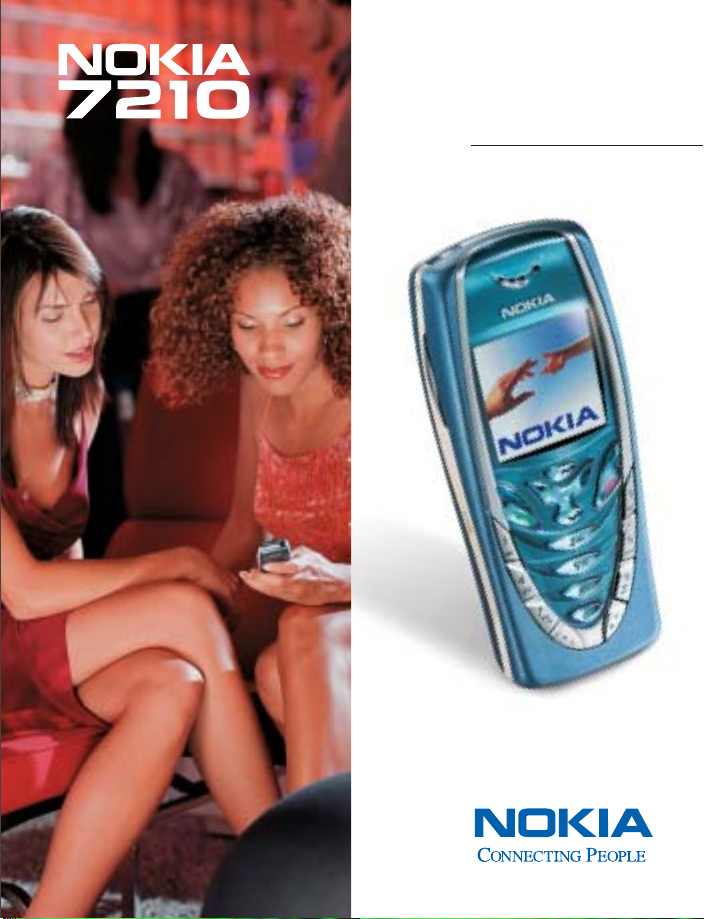
User Guide
Page 2

Nokia 72 10 User Guide
Page 3
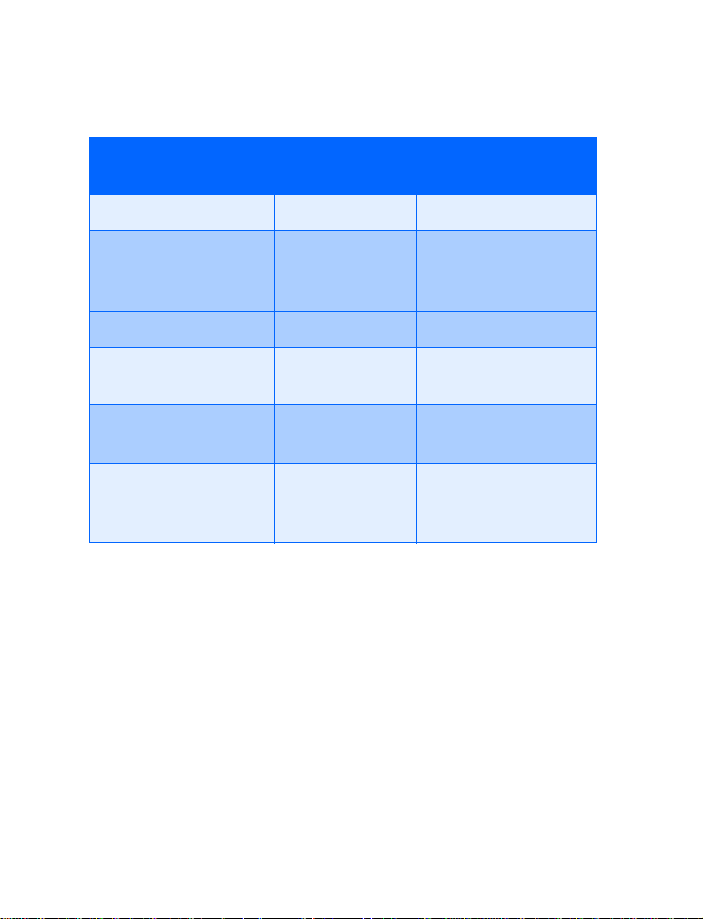
Phone notes
My Nokia
7210 information
My number Wireless provider
International Mobile
Equipment Identifier
(IMEI)
Voicemail number Wireless provider
Wireless provider
customer care
Message center
number
Default recipient
number (e-mail
gateway number)
Information source
On back of your
phone, beneath the
battery
Wireless provider
Wireless provider
Wireless provider
Page 4
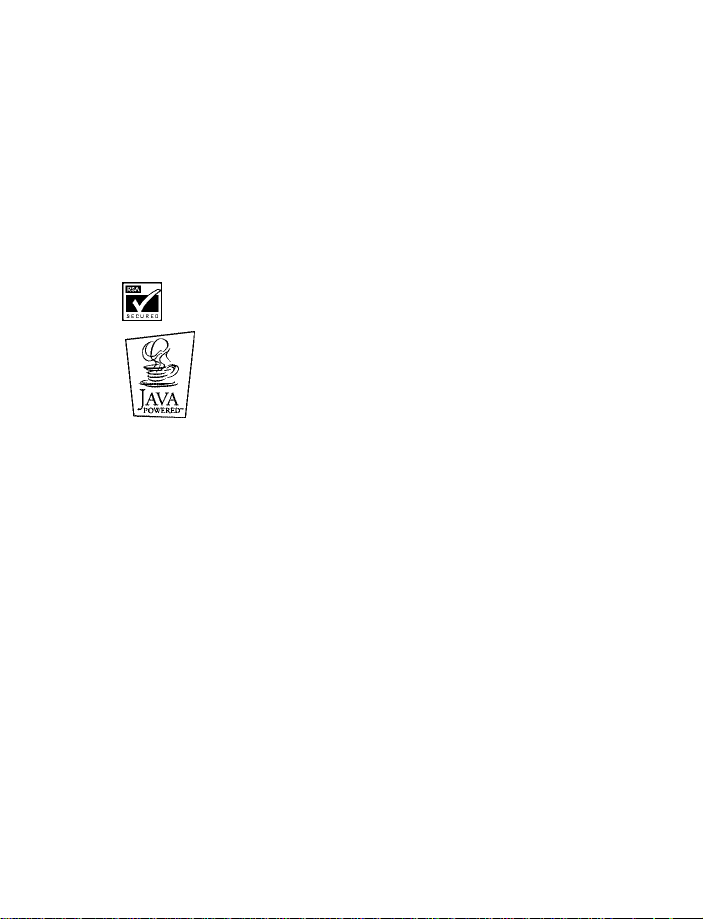
The wireless phone described in this guide is approved for use in GSM 900, 1800,
and 1900 networks.
LEGAL INFORMATION
Part No. 9354676, Issue No. 1
Copyright ©2002
Nokia, Nokia 7210, Xpress-on Color Covers, Pop-P ort, Nokia Connecting People, and
the Nokia Original Accessories logos are trademarks or registered trademarks of
Nokia Corporation.
Printed in Canada
US Patent No 5818437 and other pending patents. T9 text input software
Copyright ©1999-2002. Tegic Communications, Inc. All rights reserved.
Nokia. All rights reserved.
9/2002
Includes RSA BSAFE cryptographic or security protocol software from
RSA Security.
Java is a trademark of Sun Microsystems, Inc.
The information contained in this user guide was written for Nokia model 7210
phone. Nokia operates a policy of on-going development. Nokia reserves the right
to make changes and improvements to any of the products described in this
document without prior notice
UNDER NO CIRCUMSTANCES SHALL NOKIA BE RESPONSIBLE FOR ANY LOSS OF
DATA OR INCOME OR ANY SPECIAL, INCIDENTAL, AND CONSEQUENTIAL OR
INDIRECT DAMAGES HOWSOEVER CAUSED.
THE CONTENTS OF THIS DOCUMENT ARE PROVIDED “AS IS.” EXCEPT AS REQUIRED
BY APPLICABLE LAW , NO WARRANTIES OF ANY KIND, EITHER EXPRESS OR IMPLIED,
INCLUDING, BUT NOT LIMITED TO, THE IMPLIED WARRANTIES OF
MERCHANTABILITY AND FITNESS FOR A PARTICULAR PURPOSE, ARE MADE IN
RELATION TO THE ACCURACY AND RELIABILITY OR CONTENTS OF THIS DOCUMENT.
NOKIA RESERVES THE RIGHT TO REVISE THIS DOCUMENT OR WITHDRAW IT AT ANY
TIME WITHOUT PRIOR NOTICE.
EXPORT CONTROLS
This product contains commodities, technology or software exported from the
United States in accordance with the Export Administration regulations. Diversion
contrary to U.S. law is prohibited.
FCC/INDUSTRY CANADA NOTICE
Your phone may cause TV or radio interference (for example, when using a
telephone in close proximity to receiving equipment). The FCC or Industry Canada
can require you to stop using your telephone if such interference cannot be
Page 5
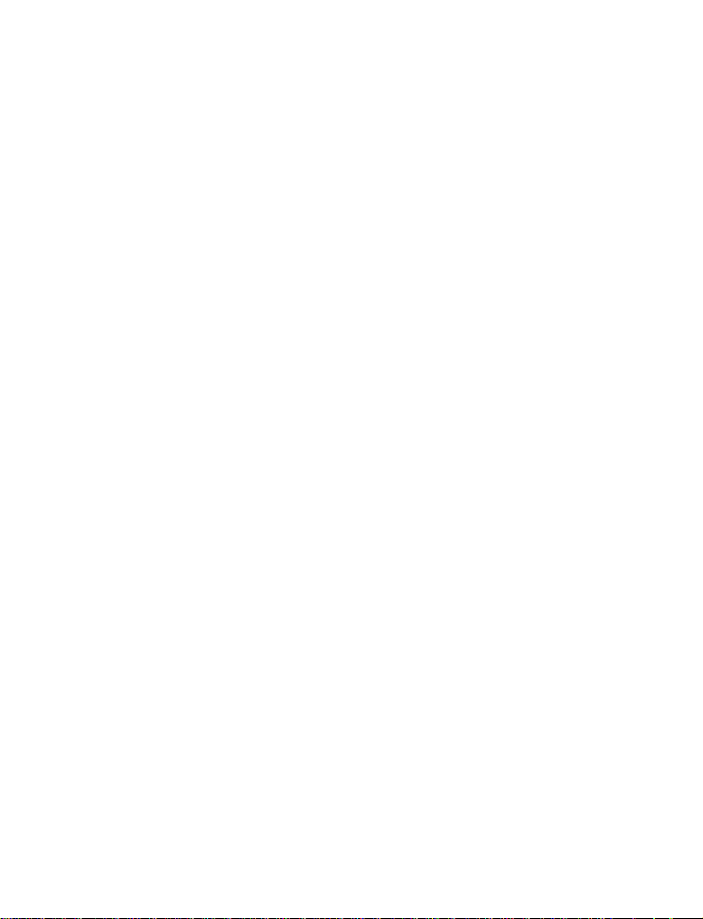
eliminated. If you require assistance, contact your local service facility. This device
complies with part 15 of the FCC rules. Operation is subject to the condition that
this device does not cause harmful interference.
Page 6
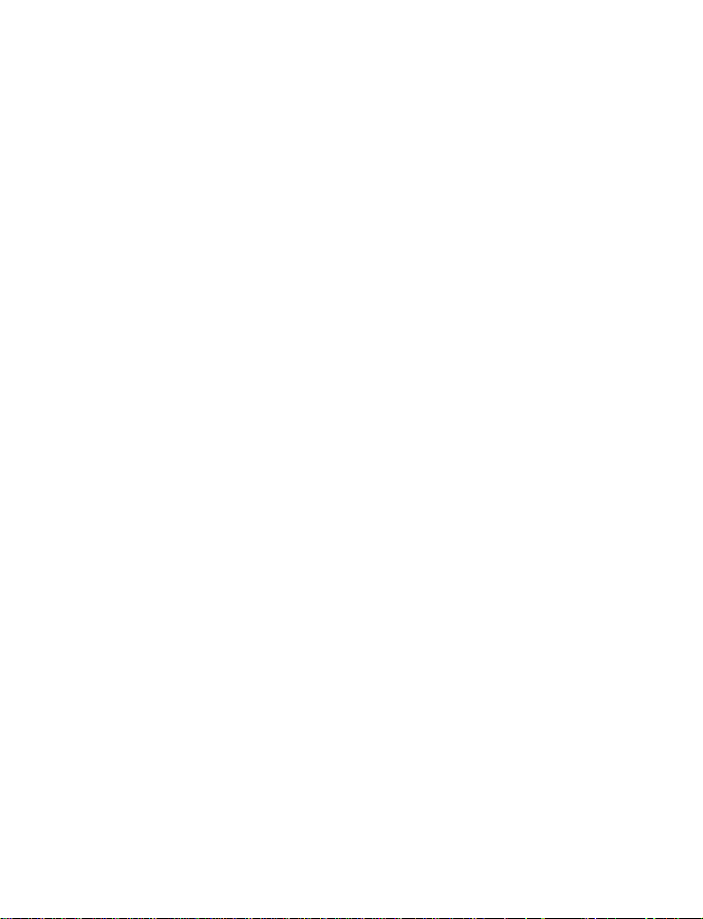
Contents
1 Safety first . . . . . . . . . . . . . . . . . . . . . . . . . . . . . . . . . . . . .7
2 An overview of functions. . . . . . . . . . . . . . . . . . . . . . . . . .10
Multimedia messaging service (MMS). . . . . . . . . . . . . . . . . . . . . . . . . . .10
Polyphonic sound (MIDI). . . . . . . . . . . . . . . . . . . . . . . . . . . . . . . . . . . . . .10
General Packet Radio Service (GPRS). . . . . . . . . . . . . . . . . . . . . . . . . . . .10
Speakerphone. . . . . . . . . . . . . . . . . . . . . . . . . . . . . . . . . . . . . . . . . . . . . . .11
JavaTM applications . . . . . . . . . . . . . . . . . . . . . . . . . . . . . . . . . . . . . . . . .11
FM stereo radio . . . . . . . . . . . . . . . . . . . . . . . . . . . . . . . . . . . . . . . . . . . . .11
3 Welcome and quick guide . . . . . . . . . . . . . . . . . . . . . . . . .12
Get the most out of this guide. . . . . . . . . . . . . . . . . . . . . . . . . . . . . . . . .12
Understand wireless network services. . . . . . . . . . . . . . . . . . . . . . . . . . .13
Register your phone . . . . . . . . . . . . . . . . . . . . . . . . . . . . . . . . . . . . . . . . .13
E-Newsletters. . . . . . . . . . . . . . . . . . . . . . . . . . . . . . . . . . . . . . . . . . . . . . .13
Understand your phone. . . . . . . . . . . . . . . . . . . . . . . . . . . . . . . . . . . . . . .14
Get help . . . . . . . . . . . . . . . . . . . . . . . . . . . . . . . . . . . . . . . . . . . . . . . . . . .20
Get started with the Quick Guide . . . . . . . . . . . . . . . . . . . . . . . . . . . . . .21
Menu shortcuts . . . . . . . . . . . . . . . . . . . . . . . . . . . . . . . . . . . . . . . . . . . . .22
Switch your phone on or off. . . . . . . . . . . . . . . . . . . . . . . . . . . . . . . . . . .23
Check the start screen. . . . . . . . . . . . . . . . . . . . . . . . . . . . . . . . . . . . . . . .24
Use the selection and scroll keys . . . . . . . . . . . . . . . . . . . . . . . . . . . . . . .26
Browse phone menus . . . . . . . . . . . . . . . . . . . . . . . . . . . . . . . . . . . . . . . .27
4 Basic operations . . . . . . . . . . . . . . . . . . . . . . . . . . . . . . . .32
Set the clock . . . . . . . . . . . . . . . . . . . . . . . . . . . . . . . . . . . . . . . . . . . . . . .32
Make and answer calls . . . . . . . . . . . . . . . . . . . . . . . . . . . . . . . . . . . . . . .32
Call and setup your voicemail . . . . . . . . . . . . . . . . . . . . . . . . . . . . . . . . .34
Options during a call. . . . . . . . . . . . . . . . . . . . . . . . . . . . . . . . . . . . . . . . .35
Set up your phone. . . . . . . . . . . . . . . . . . . . . . . . . . . . . . . . . . . . . . . . . . .36
5 Text entry . . . . . . . . . . . . . . . . . . . . . . . . . . . . . . . . . . . . .40
Standard mode. . . . . . . . . . . . . . . . . . . . . . . . . . . . . . . . . . . . . . . . . . . . . .40
Predictive text input . . . . . . . . . . . . . . . . . . . . . . . . . . . . . . . . . . . . . . . . .41
[ iii ]
Page 7
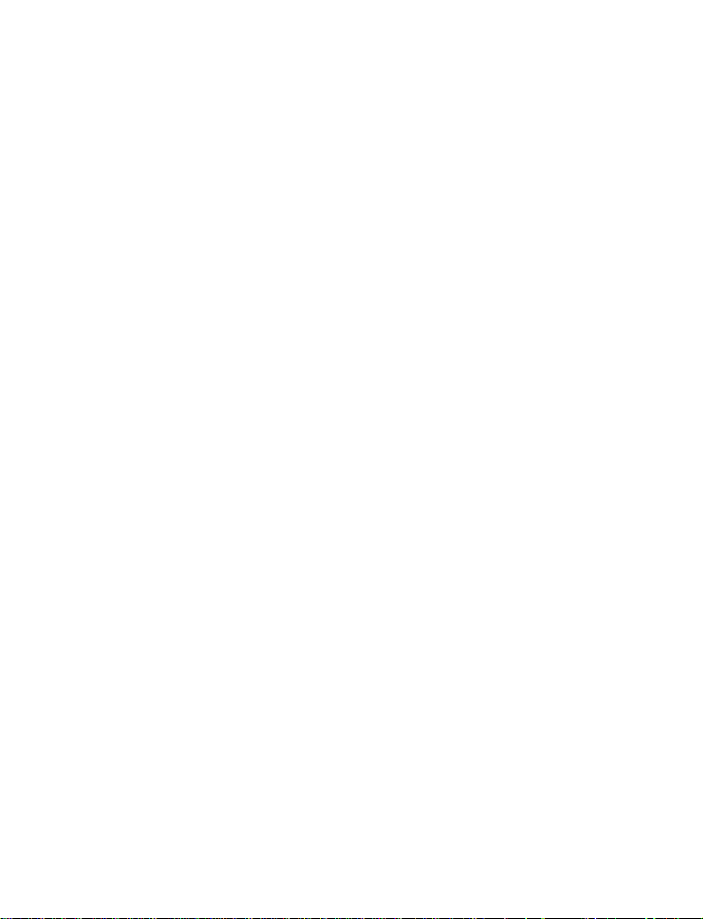
6 Manage phone security . . . . . . . . . . . . . . . . . . . . . . . . . . . 44
Security levels . . . . . . . . . . . . . . . . . . . . . . . . . . . . . . . . . . . . . . . . . . . . . 44
Fixed dialing. . . . . . . . . . . . . . . . . . . . . . . . . . . . . . . . . . . . . . . . . . . . . . . 45
Access codes. . . . . . . . . . . . . . . . . . . . . . . . . . . . . . . . . . . . . . . . . . . . . . . 47
7 The Phone book . . . . . . . . . . . . . . . . . . . . . . . . . . . . . . . . 50
View the Phone book menu . . . . . . . . . . . . . . . . . . . . . . . . . . . . . . . . . . 50
Save names and numbers . . . . . . . . . . . . . . . . . . . . . . . . . . . . . . . . . . . . 51
Copy Phone book entries. . . . . . . . . . . . . . . . . . . . . . . . . . . . . . . . . . . . . 55
1-touch dialing . . . . . . . . . . . . . . . . . . . . . . . . . . . . . . . . . . . . . . . . . . . . 56
View Info, Service, and Own numbers . . . . . . . . . . . . . . . . . . . . . . . . . . 57
8 Menu functions . . . . . . . . . . . . . . . . . . . . . . . . . . . . . . . . 60
Messages (Menu 1). . . . . . . . . . . . . . . . . . . . . . . . . . . . . . 60
Tips for composing a message . . . . . . . . . . . . . . . . . . . . . . . . . . . . . . . . 62
Write and send a text message. . . . . . . . . . . . . . . . . . . . . . . . . . . . . . . . 64
Picture messages . . . . . . . . . . . . . . . . . . . . . . . . . . . . . . . . . . . . . . . . . . . 66
E-mail . . . . . . . . . . . . . . . . . . . . . . . . . . . . . . . . . . . . . . . . . . . . . . . . . . . . 68
Multimedia Messages . . . . . . . . . . . . . . . . . . . . . . . . . . . . . . . . . . . . . . . 70
Voice messages . . . . . . . . . . . . . . . . . . . . . . . . . . . . . . . . . . . . . . . . . . . . 76
Automate voicemail. . . . . . . . . . . . . . . . . . . . . . . . . . . . . . . . . . . . . . . . . 77
Message options . . . . . . . . . . . . . . . . . . . . . . . . . . . . . . . . . . . . . . . . . . . 79
Organize messages with folders. . . . . . . . . . . . . . . . . . . . . . . . . . . . . . . 80
Delete messages. . . . . . . . . . . . . . . . . . . . . . . . . . . . . . . . . . . . . . . . . . . . 82
Call log (Menu 2) . . . . . . . . . . . . . . . . . . . . . . . . . . . . . . . 87
Call log options . . . . . . . . . . . . . . . . . . . . . . . . . . . . . . . . . . . . . . . . . . . . 87
View missed calls. . . . . . . . . . . . . . . . . . . . . . . . . . . . . . . . . . . . . . . . . . . 88
View received calls. . . . . . . . . . . . . . . . . . . . . . . . . . . . . . . . . . . . . . . . . . 88
View dialed numbers . . . . . . . . . . . . . . . . . . . . . . . . . . . . . . . . . . . . . . . . 89
Clear call lists. . . . . . . . . . . . . . . . . . . . . . . . . . . . . . . . . . . . . . . . . . . . . . 89
View call duration . . . . . . . . . . . . . . . . . . . . . . . . . . . . . . . . . . . . . . . . . . 90
Profiles (Menu 3) . . . . . . . . . . . . . . . . . . . . . . . . . . . . . . . 91
Select a profile. . . . . . . . . . . . . . . . . . . . . . . . . . . . . . . . . . . . . . . . . . . . . 91
Customize a profile . . . . . . . . . . . . . . . . . . . . . . . . . . . . . . . . . . . . . . . . . 91
[ iv ]
Page 8
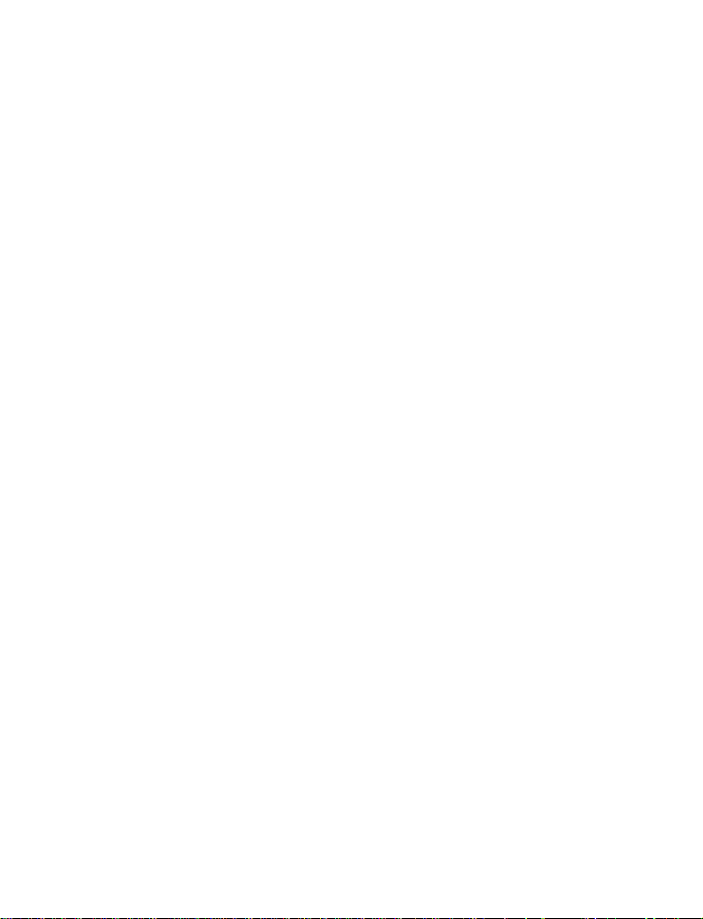
Set a timed profile. . . . . . . . . . . . . . . . . . . . . . . . . . . . . . . . . . . . . . . . . . .92
Settings (Menu 4) . . . . . . . . . . . . . . . . . . . . . . . . . . . . . . .94
Call settings. . . . . . . . . . . . . . . . . . . . . . . . . . . . . . . . . . . . . . . . . . . . . . . .95
Phone settings. . . . . . . . . . . . . . . . . . . . . . . . . . . . . . . . . . . . . . . . . . . . .100
Display settings . . . . . . . . . . . . . . . . . . . . . . . . . . . . . . . . . . . . . . . . . . . .103
Tone settings . . . . . . . . . . . . . . . . . . . . . . . . . . . . . . . . . . . . . . . . . . . . . .105
Alarm clock (Menu 5) . . . . . . . . . . . . . . . . . . . . . . . . . . .107
Set an alarm. . . . . . . . . . . . . . . . . . . . . . . . . . . . . . . . . . . . . . . . . . . . . . .107
Turn off an alarm that has been set. . . . . . . . . . . . . . . . . . . . . . . . . . . .108
Radio (Menu 6) . . . . . . . . . . . . . . . . . . . . . . . . . . . . . . . .109
Turn the radio on and off . . . . . . . . . . . . . . . . . . . . . . . . . . . . . . . . . . . .109
Use the radio . . . . . . . . . . . . . . . . . . . . . . . . . . . . . . . . . . . . . . . . . . . . . .109
Save a radio channel. . . . . . . . . . . . . . . . . . . . . . . . . . . . . . . . . . . . . . . .110
Gallery (Menu 7) . . . . . . . . . . . . . . . . . . . . . . . . . . . . . . .111
Open the Gallery . . . . . . . . . . . . . . . . . . . . . . . . . . . . . . . . . . . . . . . . . . .111
View folders . . . . . . . . . . . . . . . . . . . . . . . . . . . . . . . . . . . . . . . . . . . . . . .112
Organizer (Menu 8) . . . . . . . . . . . . . . . . . . . . . . . . . . . . .113
Calendar. . . . . . . . . . . . . . . . . . . . . . . . . . . . . . . . . . . . . . . . . . . . . . . . . .113
Monthly view. . . . . . . . . . . . . . . . . . . . . . . . . . . . . . . . . . . . . . . . . . . . . .114
Go to a date. . . . . . . . . . . . . . . . . . . . . . . . . . . . . . . . . . . . . . . . . . . . . . .114
Send a Calendar note to another device. . . . . . . . . . . . . . . . . . . . . . . .116
Make a to-do list. . . . . . . . . . . . . . . . . . . . . . . . . . . . . . . . . . . . . . . . . . .117
Games (Menu 9) . . . . . . . . . . . . . . . . . . . . . . . . . . . . . . .119
Launch a game. . . . . . . . . . . . . . . . . . . . . . . . . . . . . . . . . . . . . . . . . . . . .120
Applications (Menu 10). . . . . . . . . . . . . . . . . . . . . . . . . .121
Launch an application. . . . . . . . . . . . . . . . . . . . . . . . . . . . . . . . . . . . . . .121
Application options. . . . . . . . . . . . . . . . . . . . . . . . . . . . . . . . . . . . . . . . .122
Download applications . . . . . . . . . . . . . . . . . . . . . . . . . . . . . . . . . . . . . .122
Extras (Menu 11) . . . . . . . . . . . . . . . . . . . . . . . . . . . . . .124
Use the calculator . . . . . . . . . . . . . . . . . . . . . . . . . . . . . . . . . . . . . . . . . .124
[ v ]
Page 9
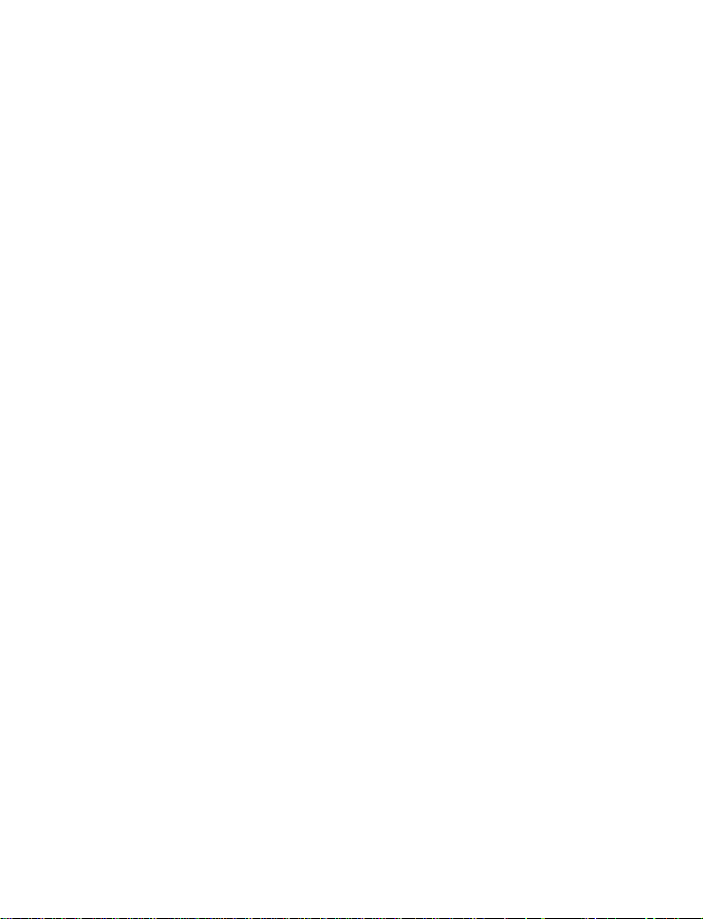
Use the currency converter. . . . . . . . . . . . . . . . . . . . . . . . . . . . . . . . . . 125
Use the countdown timer . . . . . . . . . . . . . . . . . . . . . . . . . . . . . . . . . . . 126
Use the stopwatch. . . . . . . . . . . . . . . . . . . . . . . . . . . . . . . . . . . . . . . . . 127
Connectivity (Menu 12) . . . . . . . . . . . . . . . . . . . . . . . . . 130
Infrared. . . . . . . . . . . . . . . . . . . . . . . . . . . . . . . . . . . . . . . . . . . . . . . . . . 130
GPRS . . . . . . . . . . . . . . . . . . . . . . . . . . . . . . . . . . . . . . . . . . . . . . . . . . . . 131
Nokia PC Suite . . . . . . . . . . . . . . . . . . . . . . . . . . . . . . . . . . . . . . . . . . . . 133
Download PC Suite software. . . . . . . . . . . . . . . . . . . . . . . . . . . . . . . . . 133
Services (Menu 13). . . . . . . . . . . . . . . . . . . . . . . . . . . . . 134
Notes on wireless Internet access . . . . . . . . . . . . . . . . . . . . . . . . . . . . 134
Set up for browsing. . . . . . . . . . . . . . . . . . . . . . . . . . . . . . . . . . . . . . . . 135
Sign on to the wireless Internet. . . . . . . . . . . . . . . . . . . . . . . . . . . . . . 135
Use browser options . . . . . . . . . . . . . . . . . . . . . . . . . . . . . . . . . . . . . . . 136
Navigate the wireless Internet . . . . . . . . . . . . . . . . . . . . . . . . . . . . . . . 136
Use bookmarks. . . . . . . . . . . . . . . . . . . . . . . . . . . . . . . . . . . . . . . . . . . . 138
GPRS icons . . . . . . . . . . . . . . . . . . . . . . . . . . . . . . . . . . . . . . . . . . . . . . . 139
9 Accessories . . . . . . . . . . . . . . . . . . . . . . . . . . . . . . . . . . . 142
10 Reference information. . . . . . . . . . . . . . . . . . . . . . . . . . . 145
Batteries and chargers. . . . . . . . . . . . . . . . . . . . . . . . . . . . . . . . . . . . . . 145
Important safety information. . . . . . . . . . . . . . . . . . . . . . . . . . . . . . . . 147
11 Care and maintenance. . . . . . . . . . . . . . . . . . . . . . . . . . . 153
12 Frequently Asked Questions. . . . . . . . . . . . . . . . . . . . . . . 155
13 Glossary . . . . . . . . . . . . . . . . . . . . . . . . . . . . . . . . . . . . . 158
14 Technical information . . . . . . . . . . . . . . . . . . . . . . . . . . . 160
15 Nokia One-Year Limited Warranty. . . . . . . . . . . . . . . . . . 161
Appendix A. . . . . . . . . . . . . . . . . . . . . . . . . . . . . . . . . . . 167
Appendix B. . . . . . . . . . . . . . . . . . . . . . . . . . . . . . . . . . . 171
[ vi ]
Page 10
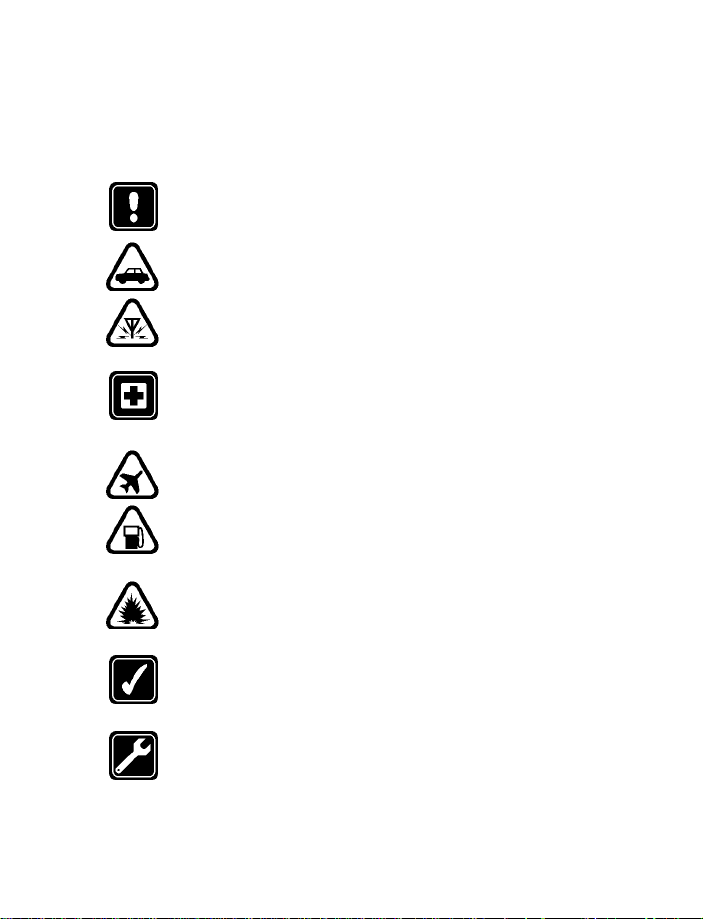
1 Safety first
Read these simple guidelines. Breaking the rules may be dangerous or
illegal. Further detailed information is given in this manual.
Do not switch the phone on when wireless phone use is
prohibited or when it may cause interference or danger.
ROAD SAFETY COMES FIRST
Don't use a hand-held phone while driving.
INTERFERENCE
All wireless phones may get interference, which could affect
performance.
SWITCH OFF IN HOSPITALS
Follow any regulations or rules. Switch the phone off near
medical equipment.
SWITCH OFF IN AIRCRAFT
Wireless devices can cause interference in aircraft.
SWITCH OFF WHEN REFUELING
Don't use the phone at a refuelling point. Don't use near fuel
or chemicals.
SWITCH OFF NEAR BLASTING
Don't use the phone where blasting is in progress. Observe
restrictions, and follow any regulations or rules.
USE SENSIBLY
Use only in the normal position. Don't touch the antenna
unnecessarily.
QUALIFIED SERVICE
Only qualified personnel may install or repair phone
equipment.
[ 1 ]
Page 11
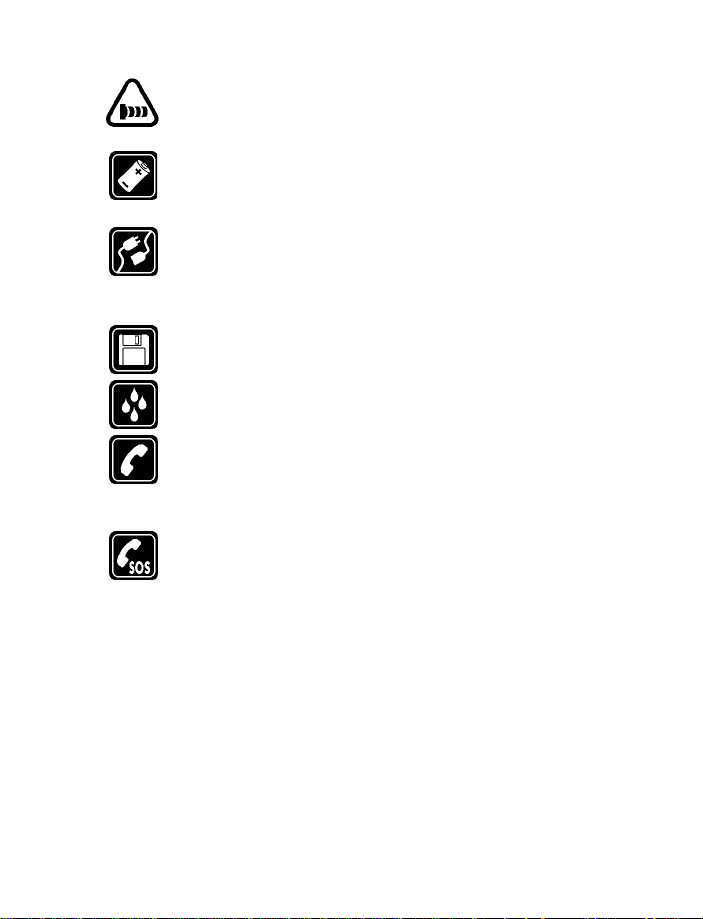
OBSERVE INFRARED PRECAUTIONS
Do not point the IR beam at anyone’s eyes or allow it to
interfere with other IR devices.
ACCESSORIES AND BATTERIES
Use only approved accessories and batteries. Do not connect
incompatible products.
CONNECTING TO OTHER DEVICES
When connecting to any other device, read its user's guide for
detailed safety instructions. Do not connect incompatible
products.
BACKUP COPIES
Remember to make backup copies of all important data.
WATER-RESISTANCE
Your phone is not water-resistant. Keep it dry.
CALLING
Ensure the phone is switched on and in service. Enter the phone
number, including the area code, then press
press e. To answer a call, press t.
EMERGENCY CALLS
Ensure the phone is switched on and in service. Press e as
many times as needed (e.g. to exit a call, to exit a menu, etc.)
to clear the display. Enter the emergency number, then press
t. To end a call,
t. Give your location. Do not end the call until told to do so.
• ABOUT ACCESSORIES
Check the model number of any charger before use with this device.
This device is intended for use when supplied with power from ACP-12
and LCH-9.
[ 2 ]
Page 12
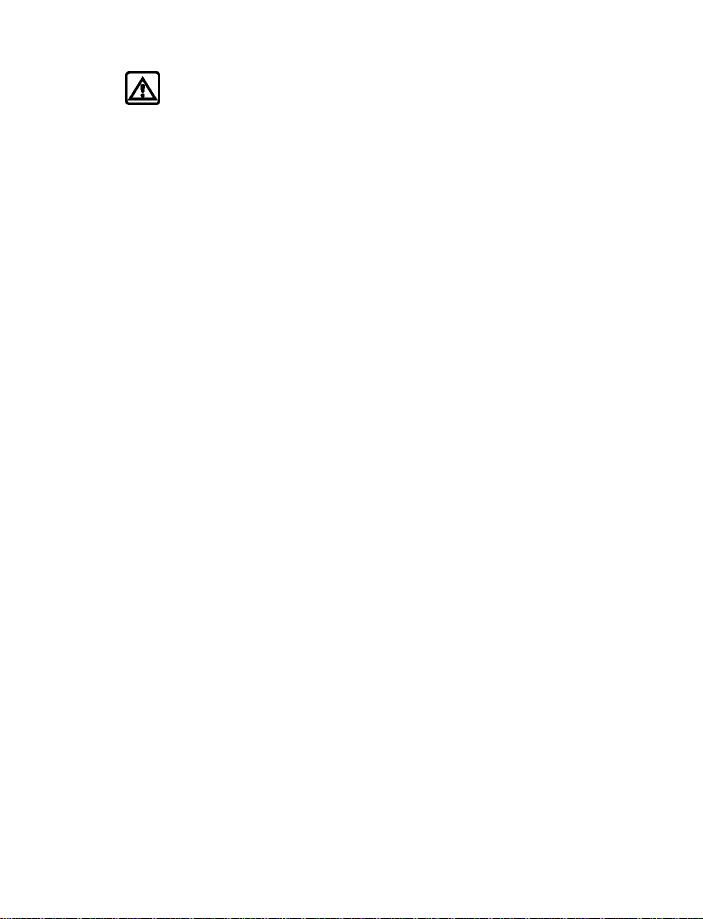
Safety first
Warning: Use only batteries, chargers and accessories approved
by the phone manufacturer for use with this particular phone
model. The use of any other types may invalidate any approval or
warranty applying to the phone, and may be dangerous.
For availability of approved accessories, please check with
your dealer.
When you disconnect the power cord of any accessory, grasp and
pull the plug, not the cord.
[ 3 ]
Page 13
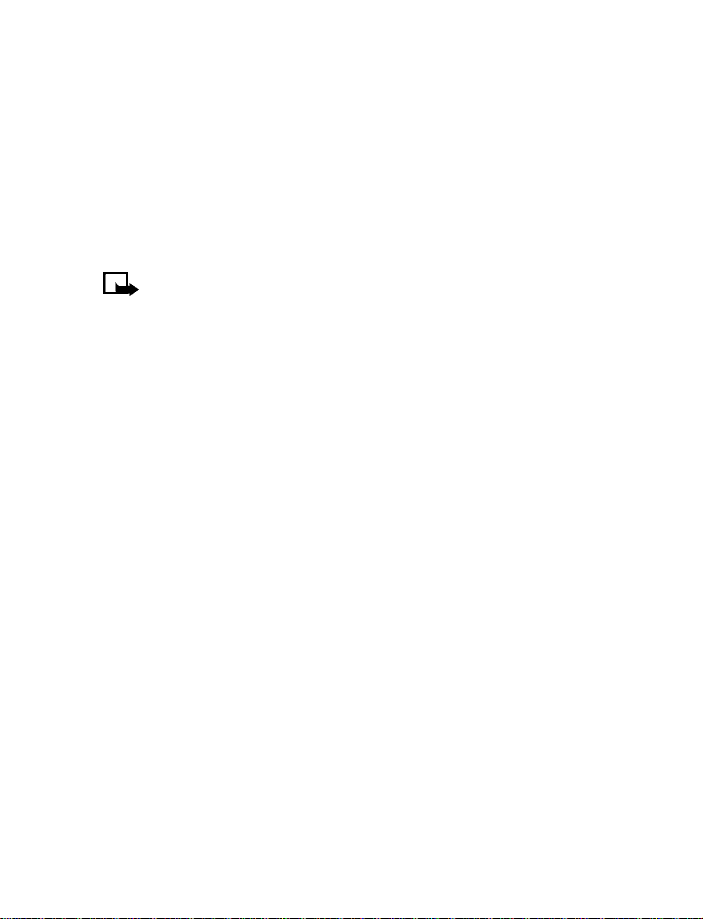
2 An overview of functions
• MULTIMEDIA MESSAGING SERVICE (MMS)
Your phone is able to send and receive multimedia messages made up of
text and pictures. You may also be able to receive polyphonic ringing
tones. You can also save pictures and ringing tones to personalize your
phone. See “Multimedia Messages” on page 64 for more information.
This feature uses shared memory. Please see “Shared memory” on
page 13 for more information.
• POLYPHONIC SOUND (MIDI)
Polyphonic sounds are used in ringing tones and message alert tones. They
consist of several sound components played at the same time, like an
actual melody through a speaker. Y our phone has sound components from
over 40 instruments that can be used for polyphonic sounds and the
phone can play four instruments simultaneously. The phone supports
Scalable Polyphonic MIDI (SP-MIDI) format.
You can receive polyphonic ringing tones via multimedia service,
(see “Read and reply to a multimedia message” on page 68), or
download them via the gallery menu, see “Gallery (Menu 7)” on page 105
for more information.
• GENERAL PACKET RADIO SERVICE (GPRS)
GPRS technology allows mobile phones to send and receive data
over a mobile network. Applications such as WAP , MMS, text messaging,
and Java
connections.
For more information on GPRS, see “GPRS” on page 125. Also, consult the
PC Connectivity Guide. The PC Connectivity Guide, Nokia PC Suite, and all
related software can be downloaded from the U.S. Mobile Phone products
section of www.nokia.com.
TM
use GPRS. Your phone supports up to three simultaneous GPRS
[ 4 ]
Page 14
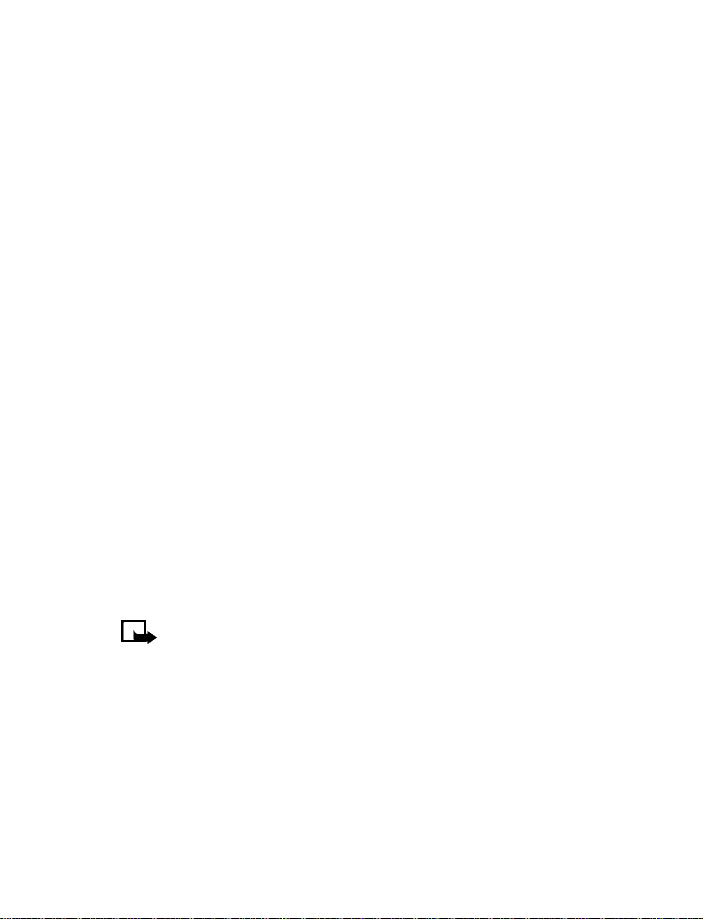
An overview of functions
Before you can use GPRS technology
• Contact your network operator or service provider for availability and
subscription to the GPRS service.
• Save the GPRS settings for each of the applications used over GPRS.
PRICING FOR GPRS AND APPLICATIONS
Your wireless provider may charge for GPRS services. For more
information on pricing, contact your wireless provider.
• SPEAKERPHONE
You can use your phone as a speakerphone during a call.
• To activate the speakerphone, press Loudsp.
• To deactivate the speakerphone during a call, press Handset.
The speakerphone deactivates automatically when you end the call,
attempt to make a new call, or when you connect a headset.
• JAVATM APPLICATIONS
Your phone supports JavaTM and includes some Java applications and
games that have been specially designed for mobile phones. You may be
able to download new applications and games to your phone from a PC
with Java installer software or from some Mobile Internet services. See
“Applications (Menu 10)” on page115 for more information.
This feature uses shared memory. Please see “Shared memory” on
page 13 for more information.
• FM STEREO RADIO
Your phone has an integrated FM stereo radio. You can listen to the radio
through a headset or the handsfree speaker (with the headset attached).
See “Radio (Menu 6)” on page 103 for more information.
[ 5 ]
Page 15
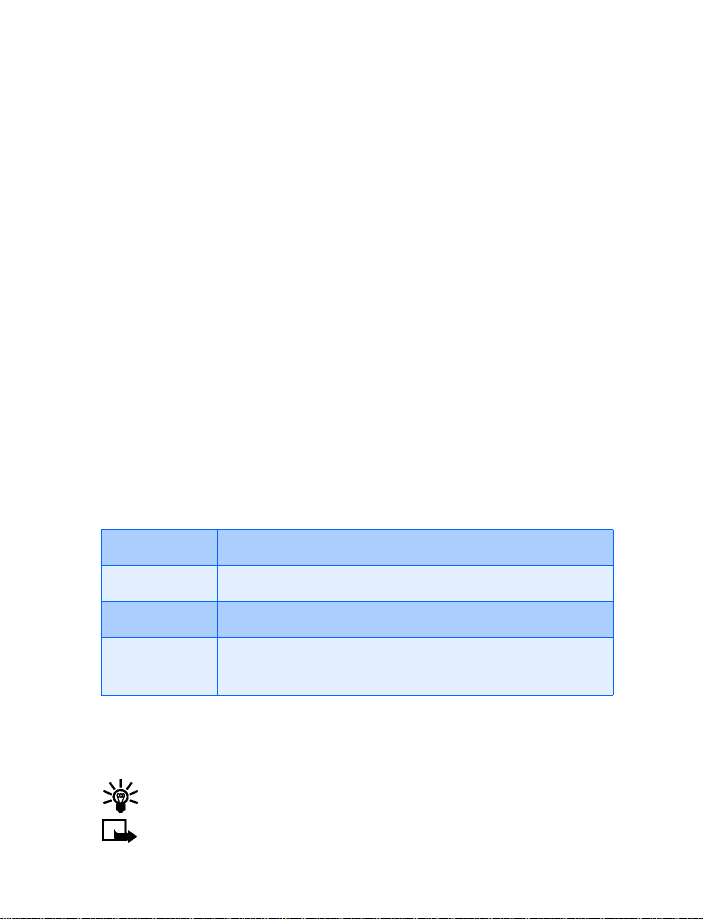
3 Welcome and quick guide
Congratulations on your purchase of the Nokia 7210 mobile phone.
Your phone provides many functions which are practical for daily use,
such as a Calendar, Radio, Alarm clock, Calculator, and more. A variety of
Xpress-on
to a PC, laptop, or other device using the data cable or built-in IR port. For
more information on connectivity, refer to the PC Connectivity Guide. The
PC Connectivity Guide, Nokia PC Suite, and all related software can be
downloaded from the U.S. Mobile Phone products section of
www.nokia.com.
• GET THE MOST OUT OF THIS GUIDE
The tips that follow can help you get the most from this guide as you learn
to use your phone.
Learn text conventions
This user guide provides text clues to help make instructions clear and
easy to follow. These clues are called conventions.
Convention What it means
bold The word or phrase appears on the phone’s display
bold and blue The text refers to an address on the world wide web
italics Indicates emphasis. Pay close attention to any
TM
color covers are also available. Your phone can also connect
information in italics
Follow graphic clues
This guide uses certain icons to alert you to important information.
Tip: Indicates a shortcut or alternate method of doing something.
Note: Explains a feature or points out an important concept.
[ 6 ]
Page 16
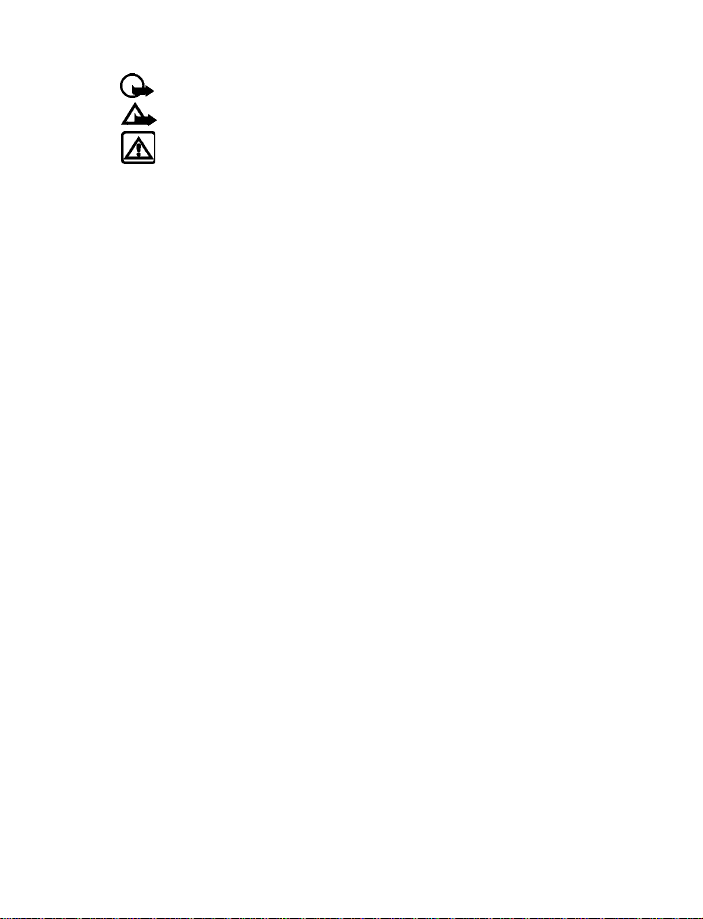
Welcome and quick guide
Important:Indicates critical information on using a feature.
Caution: Warns when you may lose information.
Warning:Helps you avoid personal injury , damage to the phone, or
property damage.
Access alternate formats
This user guide is available in alternate formats, contact
Nokia at www.nokiaaccessibility.com or call 1-888-665-4228 for
more information.
Look for updates
From time to time, Nokia updates this guide to reflect changes. The latest
version may be available at www.nokia.com.
Also, an interactive tutorial may be available at www.nokiahowto.com.
• UNDERSTAND WIRELESS NETWORK SERVICES
The wireless phone described in this guide is approved for use on the
GSM 900, GSM 1800, and GSM 1900 networks.
A number of features in this guide are called Network Services. These are
special services that you arrange through your wireless service provider.
Before you can take advantage of any of these Network Services, you
must subscribe to them through your wireless provider and obtain
instructions for their use from your service provider.
• REGISTER YOUR PHONE
Make sure to register your phone at www.warranty.nokiausa.com or
1-888-NOKIA-2U (1-888-665-4228) so that we can serve your needs
better if you should need to call the center or have your phone repaired.
• E-NEWSLETTERS
When you register your phone, you can sign up for Nokia's e-newsletter,
Nokia Connections, if you would like. You will receive tips and tricks on
using your phone, accessory information, and special offers.
[ 7 ]
Page 17

• UNDERSTAND YOUR PHONE
Earpiece
Volume keys
Left select key
Talk key
Number keys
IR Port
+
-
Charger jack
Power key
Display screen
Right select key
End key
4-way scroll keys
Microphone
Pop-PortTM connector
[ 8 ]
Page 18
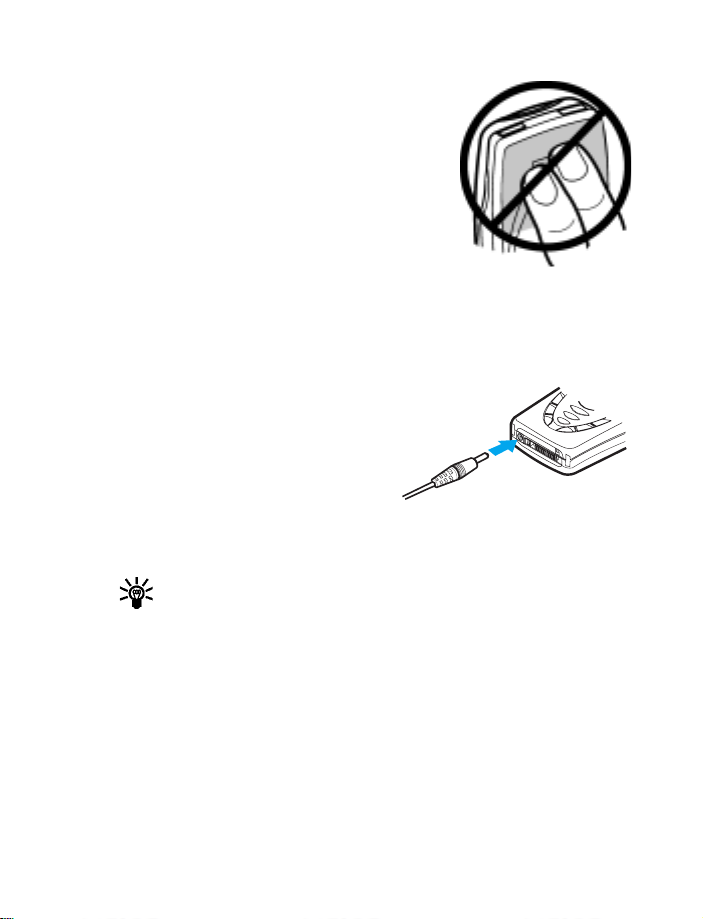
Welcome and quick guide
Use the antenna
Your pho ne has a built-in antenna. As with any
other radio transmitting device, avoid touching
the antenna while the phone is powered up.
Contact with the antenna affects call quality
and may cause the phone to operate at a higher
power level than necessary. Hold the phone as
you would any other telephone with the
antenna area pointed up and over your shoulder.
Use the battery
CHARGE THE BATTERY
1 Plug the charger transformer in to a standard AC outlet.
2 Insert the charger output jack int o
the round connector at the
bottom end of the phone.
After a few seconds, the battery
indicator in the display starts to
scroll from bottom to top. If the
battery is completely flat, it may take a few minutes before the
charging indicator appears on the display or any calls can be made.
Tip: You can use the phone while the charger is connected.
[ 9 ]
Page 19
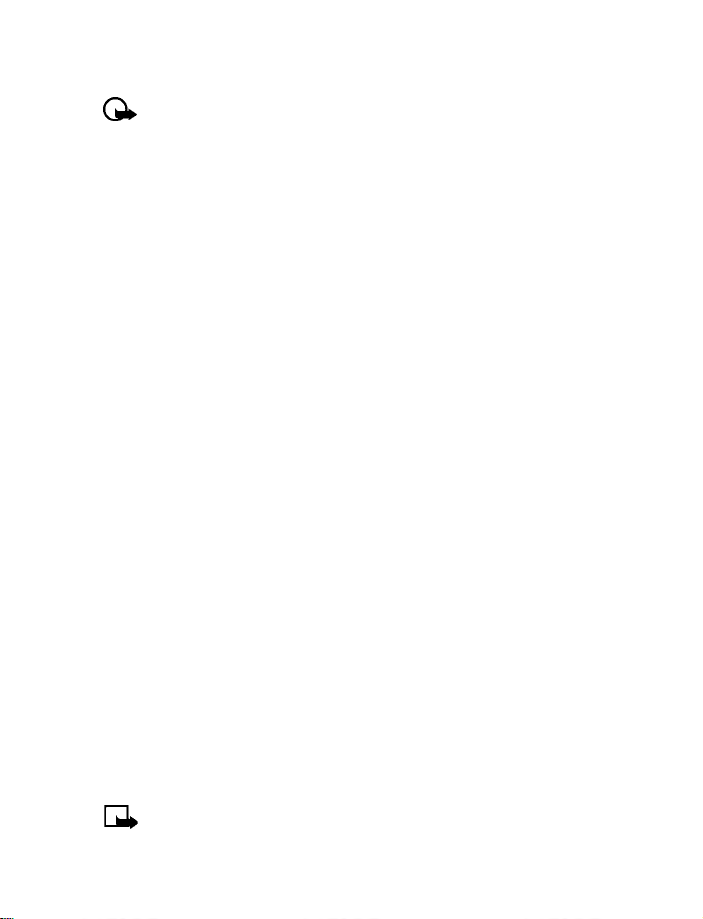
IMPORTANT BATTERY INFORMATION
Important:Your phone is powered by a rechargeable battery.
Use only batteries approved by Nokia and recharge your battery only with
the chargers approved by Nokia. Never use any charger or battery which
is damaged.
The battery can be charged and discharged hundreds of times but it will
eventually wear out. When the operating time (talk-time and standby
time) is noticeably shorter than normal, it is time to buy a new battery.
PROLONG THE BATTERY
Use the following guidelines to obtain the best performance from
your battery:
• With your phone turned off, charge your new battery for three hours
before its first use. Use the battery until it is fully discharged. Repeat
this procedure twice for a total of three charging cycles.
• Note that a new battery's full performance is achieved only after two
or three complete charge and discharge cycles. Battery operation
time may be less than the estimated times during the first charges.
This condition is normal.
• You can use your phone while the battery is charging. However , if the
battery is completely empty, it may need to recharge a few minutes
before you can make or receive calls or the battery indicator appears.
• After the first charge, you can make and receive calls during the
charging cycle, but the calls interrupt the charge. When the phone
call ends, the charge will resume.
• The bars on the screen stop scrolling and remain constant when the
phone is fully charged. If you leave the phone connected to the
charger, the battery receives an additional charge. If you switch the
phone on when charging is complete, the message Battery full
momentarily appears in the display.
Note: The battery will accept a "trickle charge" for an additional
two hours.
[ 10 ]
Page 20
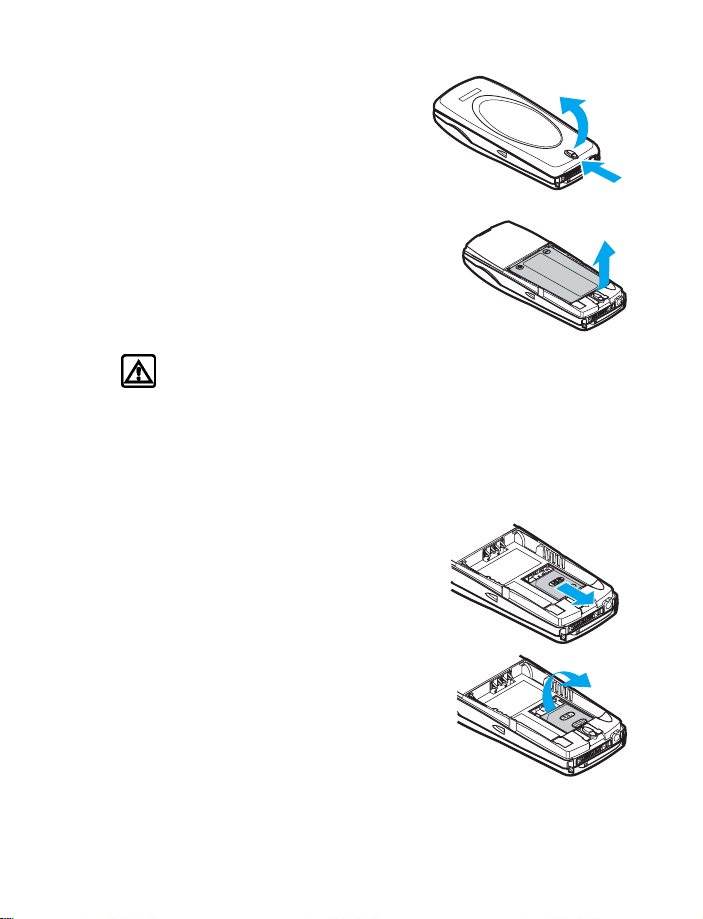
Welcome and quick guide
REMOVE THE BACK COVER
1 With the back of the phone facing you,
push the back cover release button.
2 Lift the bottom of the back cover
to remove.
REMOVE THE BATTERY
3 After you’ve removed the back cover, insert
your finger into the finger grip and lift the
battery from its compartment.
2
1
Install the SIM card
Warning: Keep all SIM cards out of reach of small children.
• The SIM card and its contacts can easily be damaged by scratches or
bending, so be careful when handling, inserting or removing the card.
• Before installing the SIM card, always make sure that the phone is
switched off and that you’ve removed the cover and battery.
1 Slide the SIM card holder toward the
bottom end of the phone until it
unlocks.
1
2 Swing the SIM card holder open.
[ 11 ]
2
Page 21
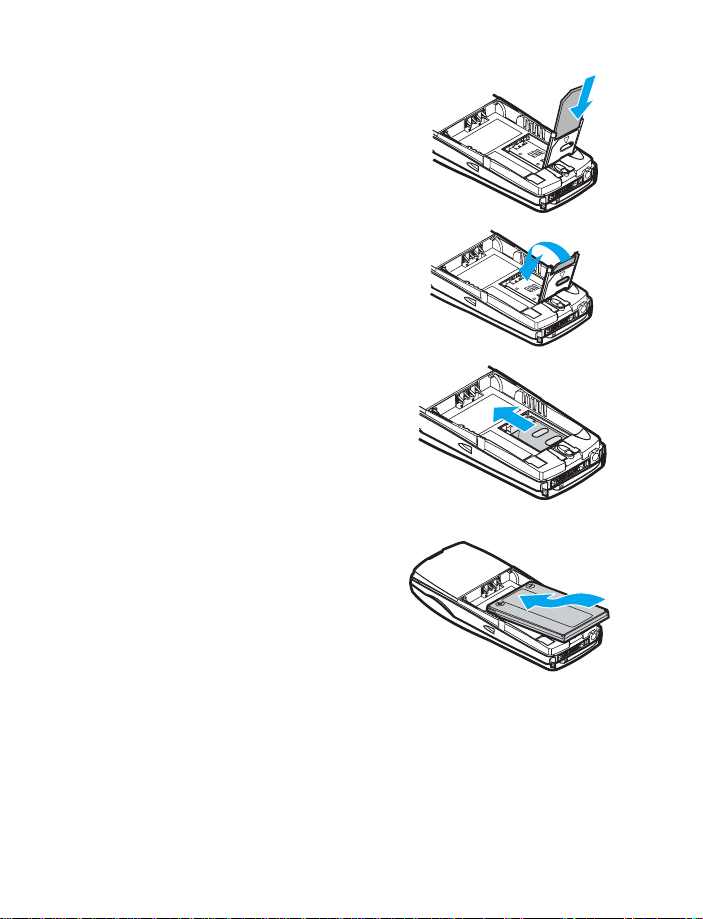
3 Insert the SIM card into the holder,
(beveled corner last) and the gold
contacts facing toward the top end
of the phone.
4 Close the SIM card holder.
5 Slide the SIM card holder toward
the top end of the phone until it
locks
into place.
REPLACE THE BATTERY
The SIM card must be installed before
installing the battery.
1 Position the battery so the gold
contacts match up with those on the
phone. The battery label should be
facing away from the phone.
2 Insert the battery, contact end first
into the battery slot.
3 Snap the other end of the battery into place.
3
4
5
[ 12 ]
Page 22
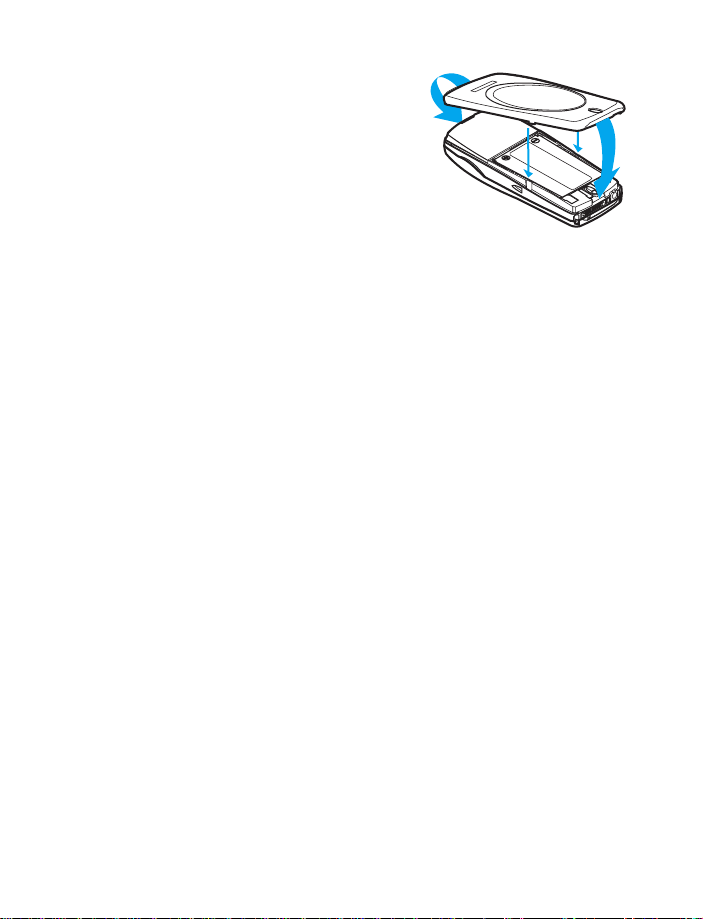
Welcome and quick guide
REPLACE THE BACK COVER
1 Place the top of the back cover to the
locking catch in the top of the phone.
2 Position the back cover over the
locking catches on the both sides of
the phone and press down to lock the
cover into place.
Shared memory
The following features in your phone use shared memory: Phone book,
text and multimedia messages, images and ringing tones in gallery,
calendar and to-do notes, and JavaTM games and applications. Using any
of these features leaves less memory for other features. This is especially
true with heavy use of any of the features. For example, saving many
images may take all of the shared memory and your phone may display
that the memory is full. In this case, delete some of the information or
entries reserving the shared memory.
The following functions share dynamic memory that is dependent on the
data quantity per item and shared memory available at a time in the
Nokia 7210:
• Phone book (up to 300 entries)
• SMS messages (up to 150 text messages or 50 picture/concatenated
messages)
• Calendar notes (up to 250 entries)
• To-do list (up to 30 entries)
• Fixed ring tones (11 present, not removable)
The following features share a memory pool of 725 kB:
• MMS (max size of 45 kB per MMS message)
• Ring tones (20 preset, all removable)
• Images (10 preset all removable)
• Java applications (3 preset, max download size 64 kB per application)
[ 13 ]
Page 23
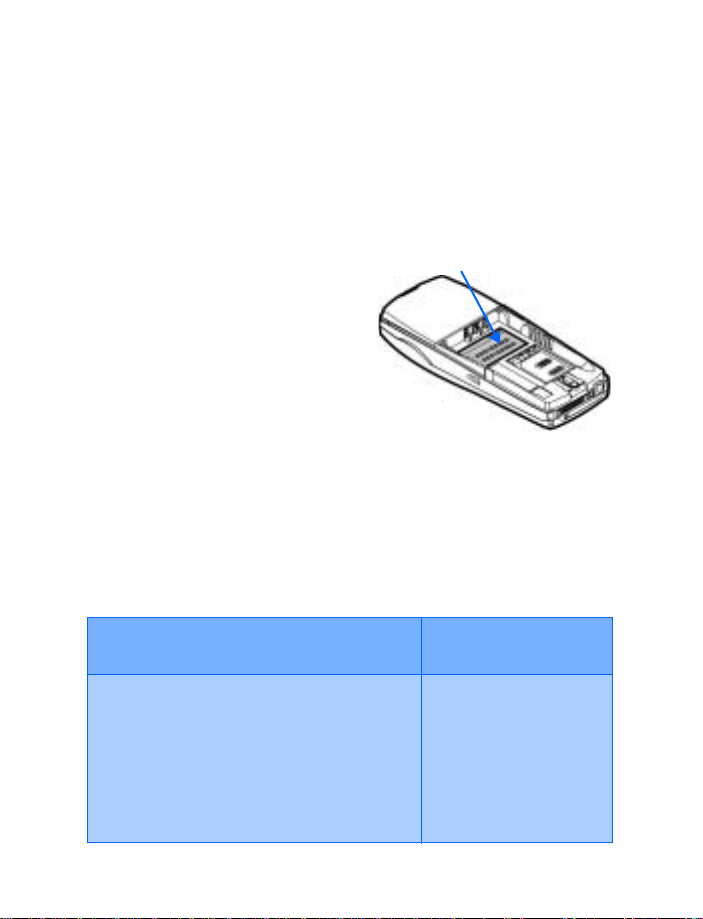
The following functions use static memory:
• WAP cache (up to 20 entries)
• WAP bookmarks (up to 30 entries)
• WAP security cache and certificates (up to 20 entries)
•GET HELP
Find your phone’s label
If you need help, Nokia Customer
Care is available for assistance.
Before calling, however, please read
“Frequently Asked Questions” on
page 149.
We also recommend that you write
down the following information and
have it available if you call. The
information can be found on back of the phone, beneath the battery.
• The International Mobile Equipment Identifier (IMEI)
• We also ask that you write down your zip code.
Information label
Contact Nokia
Have your phone or accessory with you when contacting Nokia.
Nokia Customer Care Center, USA
Nokia, Inc.
7725 Woodland Center Boulevard, Suite 150
Tampa, Florida 33614
Tel: 1-888-NOKIA2U (1-888-665-4228)
Fax: 1-813-249-9619
TTY: 1-800-24NOKIA (hearing impaired only)
(1-800-246-6542)
Customer Interaction
Center, Canada
Nokia Products Ltd.
601 Westney Road South
Ajax, Ontario L1S 4N7
Tel: 1-888-22NOKIA
(1-888-226-6542)
Fax: 1-905-427-1070
[ 14 ]
Page 24
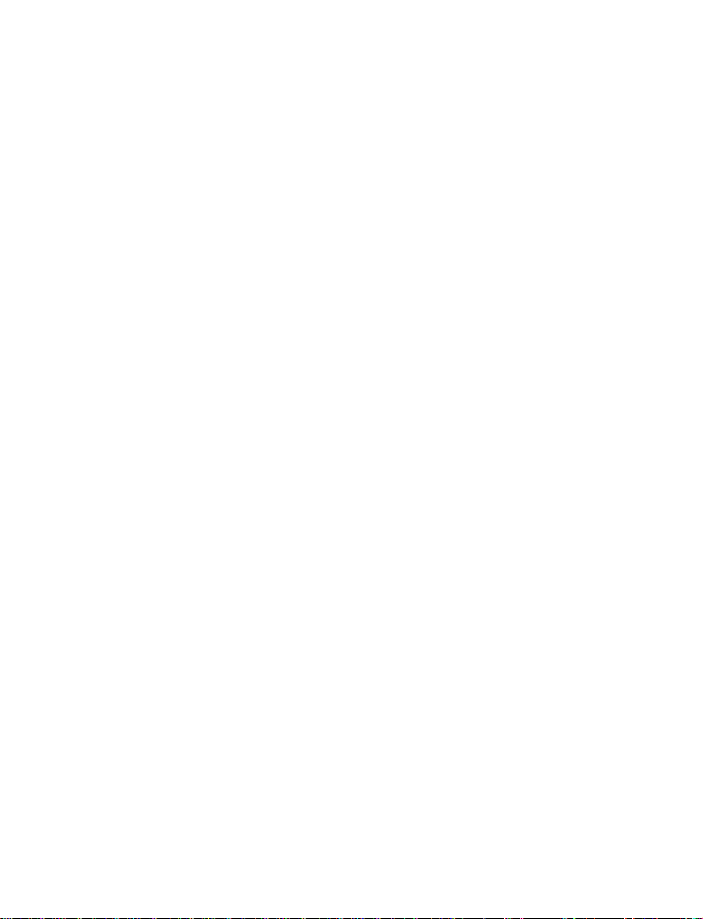
Welcome and quick guide
• GET STARTED WITH THE QUICK GUIDE
Make a call Enter phone number, press t
Answer a call Press Answer or t
Answer a call with a
call waiting
End a call Press
Ignore a call Press Silence when your phone rings
Redial last number Press
Adjust call volume Press up or down on the side volume key
Use the in-call menu While in a call, press
Use 1-touch dialing Press and hold any key 2 through 9
Save a name and number Enter a number, press Options
Recall a name/number Press Names
Check voice mail Press and hold
Write and send a
text message
Write and send an
E-mail message
Read a new message Press Show,
Reply to a message Press Options, select Reply, write the reply , press Options,
Reply to an
E-mail message
Send a business card Recall a name from the phone book. Press Details, then
t or Options and select Answer call
Press
e
t twice
Options
, and select Save, then
enter a name and press OK
, select Find. Enter name and press Find or List
1 OR dial your voice mailbox number
Press Menu 01-1-1. After a pause, write the message.
Press Options, scroll to Send, press Select, enter the
recipient’s number, press OK
Press Menu 01-1-2. After a pause, enter the recipient’s
e-mail address. Press
Write your e-mail message, press Options, scroll to Send
e-mail and press Select. Enter the e-mail server number
if necessary and press
then press Select
select Send, and press OK
Press Options, scroll to Reply, and press Select. Compose
your message and press Options. Scroll to Sending options
and press Select. Scroll to Sending profile and press Select.
Highlight your email profile and press Select. Press Options,
Accept, enter the e-mail address, press
press Options, scroll to Send bus. card, scroll to Via text
message and press
or press Find to retrieve a number from the Phone book.
Press OK. The business card is sent.
OK, enter a subject, and press OK.
OK. Your e-mail is sent.
OK.
Select. Enter the recipient’s number
[ 15 ]
Page 25
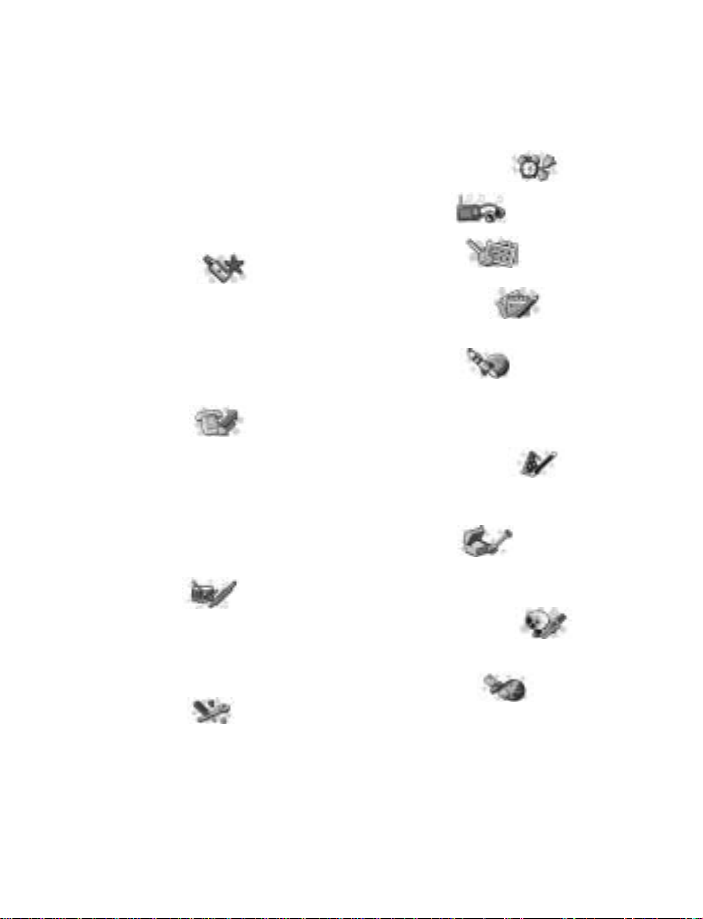
• MENU SHORTCUTS
To access a menu or item, press
“Menu,” then enter the numbers
associated with the desired
menu or item. For example,
press Menu 2-2-1
(Call log - Missed calls) to view
any Missed calls.
1 MESSAGES
Text messages. . . . . . . . . . . . 01-1
Multimedia messages. . . . . . 01-2
Chat . . . . . . . . . . . . . . . . . . . . 01-3
Voice messages. . . . . . . . . . . 01-4
Info messages . . . . . . . . . . . . 01-5
Message settings. . . . . . . . . . 01-6
Service commands . . . . . . . . 01-7
2 CALL LOG
Missed calls. . . . . . . . . . . . . . . 2-1
Received calls . . . . . . . . . . . . . 2-2
Dialed numbers. . . . . . . . . . . . 2-3
Delete recent call lists . . . . . . 2-4
Call timers. . . . . . . . . . . . . . . . 2-5
Call costs. . . . . . . . . . . . . . . . . 2-6
GPRS Data counter. . . . . . . . . 2-7
GPRS Connection timer . . . . . 2-8
3PROFILES
Normal. . . . . . . . . . . . . . . . . . . 3-1
Silent . . . . . . . . . . . . . . . . . . . . 3-2
Meeting . . . . . . . . . . . . . . . . . . 3-3
Outdoor . . . . . . . . . . . . . . . . . . 3-4
Pager . . . . . . . . . . . . . . . . . . . . 3-5
4 SETTINGS
Time and date settings. . . . . . 4-1
Call settings. . . . . . . . . . . . . . . 4-2
Phone settings. . . . . . . . . . . . . 4-3
Display settings. . . . . . . . . . . . 4-4
Tone settings. . . . . . . . . . . . . . 4-5
Accessory settings. . . . . . . . . . 4-6
Security settings . . . . . . . . . . .4-7
Restore factory settings . . . . .4-8
5 ALARM CLOCK
6RADIO
7 GALLERY
8ORGANIZER
Calendar. . . . . . . . . . . . . . . . . .8-1
To-do list . . . . . . . . . . . . . . . . .8-2
9 GAMES
Select game . . . . . . . . . . . . . . .9-1
Game downloads. . . . . . . . . . .9-2
Memory . . . . . . . . . . . . . . . . . .9-3
Settings. . . . . . . . . . . . . . . . . . .9-4
10 APPLICATIONS
Select application . . . . . . . . .10-1
App. downloads . . . . . . . . . . .10-2
Memory . . . . . . . . . . . . . . . . . 10-3
11 EXTRAS
Calculator. . . . . . . . . . . . . . . .11-1
Countdown timer. . . . . . . . . . 11-2
Stopwatch . . . . . . . . . . . . . . . 11-3
12 CONNECTIVITY
Infrared. . . . . . . . . . . . . . . . . .12-1
GPRS. . . . . . . . . . . . . . . . . . . .12-2
13 SERVICES
Home . . . . . . . . . . . . . . . . . . .13-1
Bookmarks . . . . . . . . . . . . . . .13-2
Service inbox . . . . . . . . . . . . .13-3
Settings. . . . . . . . . . . . . . . . . .13-4
Go to address. . . . . . . . . . . . .13-5
Clear the cache . . . . . . . . . . .13-6
[ 16 ]
Page 26
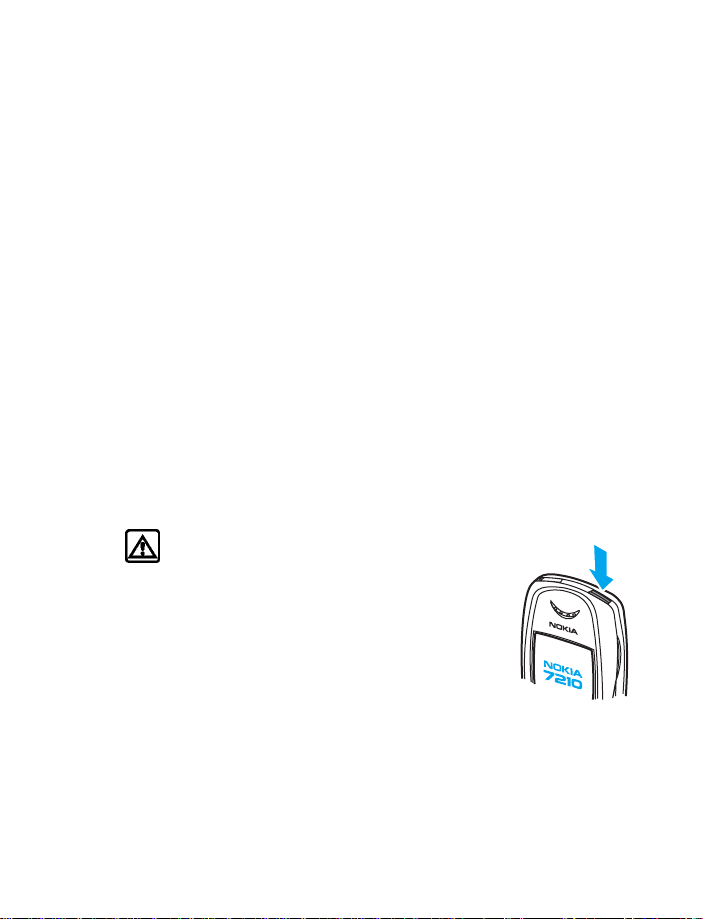
Welcome and quick guide
Contact your service provider
To use the network services available in your phone, you’ll need to sign
up with a wireless provider. In many cases, the wireless provider will
make available descriptions of their services and instructions for using
features such as:
• Voice mail and voice privacy
• Call waiting, call forwarding, and caller ID
• Messaging
• News and information services
• Selected Internet services
Wireless providers may differ in their support of features. Before you sign
up, make sure a wireless provider supports the features that you need.
Receive accessibility information
Nokia is committed to making mobile phones easy to use for all
individuals, including those with disabilities. For more information, visit
the Nokia World Wide Web site www.nokiaaccessibility.com.
• SWITCH YOUR PHONE ON OR OFF
Warning:Do not switch the phone on when
wireless phone use is prohibited or when it may
cause interference or danger.
1 To turn your phone on or off, press and hold
the power key on top of the phone for at least
3 seconds.
If the phone displays Insert SIM card even though
the SIM card is properly inserted, or SIM card not
supported, contact your wireless provider.
2 Enter the PIN code if necessary and press OK.
3 Enter the security code if necessary and press OK.
[ 17 ]
Page 27
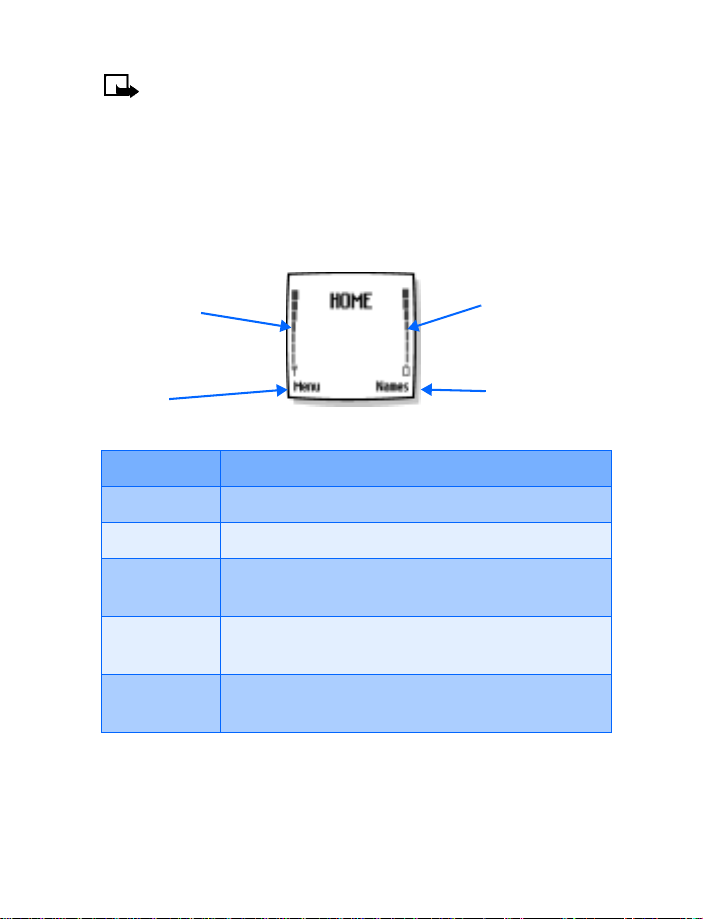
Note: If the language that appears in your display is not correct,
see “Set the display language” on page 94 for information on
changing your phone’s display language.
• CHECK THE START SCREEN
The Start screen is “home base” and indicates your phone is in idle mode.
What’s on the Start screen
Signal strength
Menu
HOME Your wir eless provider’s name may appear here
Signal strength A higher bar indicates a stronger network signal
Battery level A higher bar indicates more power in the battery
L
R
Left selection key; press this key when Menu is on the
Start screen to enter the menu list
Right selection key; press this key when Names is on
the Start screen to enter the Phone book
Battery level
Names
u or d Scroll keys; press either of these keys at the Start
screen to display any entries in your Phone book
[ 18 ]
Page 28
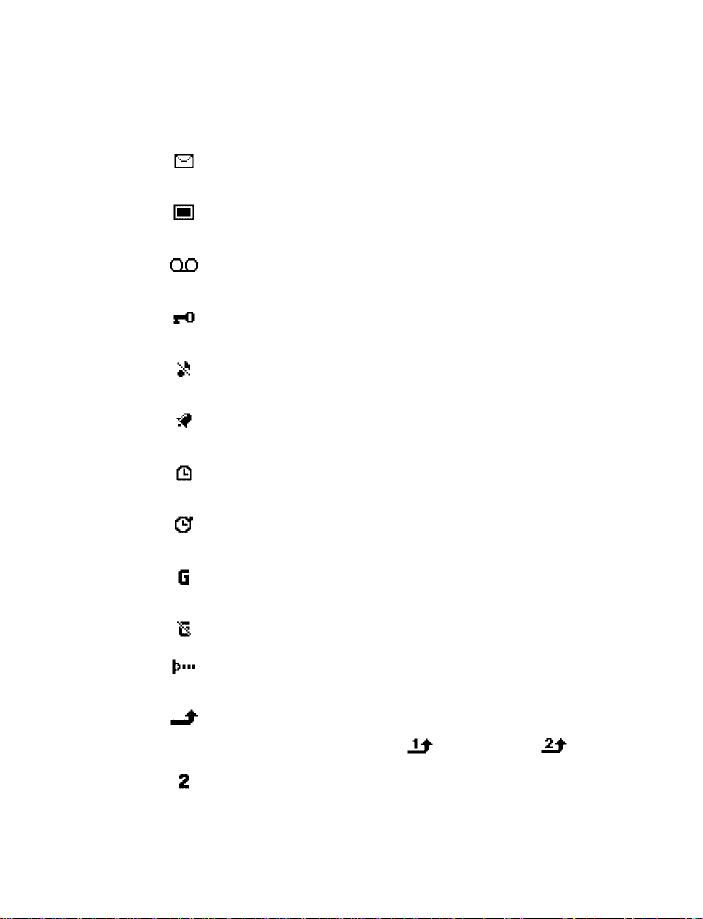
Understand indicators and icons
Icon Indicates...
You have one or more text or picture messages. See
“Reply to a message or e-mail” on page 63
You have one or more multimedia messages. See
“Read and reply to a multimedia message” on page 68
You have one or more voice messages. See “Voice
messages” on page 70
Your phone’s keypad is locked, see “Lock the keypad
(Keyguard)” on page 38
Your phone is set to the Silent profile. “Profiles (Menu
3)” on page 85
The alarm clock is set to On. See “Alarm clock (Menu
5)” on page 101
The countdown timer is running. See “Use the
countdown timer” on page 120
The stopwatch timing is running in the background,
see “Use the stopwatch” on page 121
A GPRS dial-up connection is established, see “GPRS
dial-up connections” on page 126
You have an incoming or outgoing call during a GPRS
dial-up connection. GPRS is suspended
IR connection indicator, see “Infrared” on page 124
Welcome and quick guide
Forward all voice calls. All calls are forwarded to
another number. If you have two phone lines, the
indicator for line 1 is and for line 2
If you have two phone lines, indicates that you are on
the 2nd phone line. See “Phone settings” on page 94
[ 19 ]
Page 29
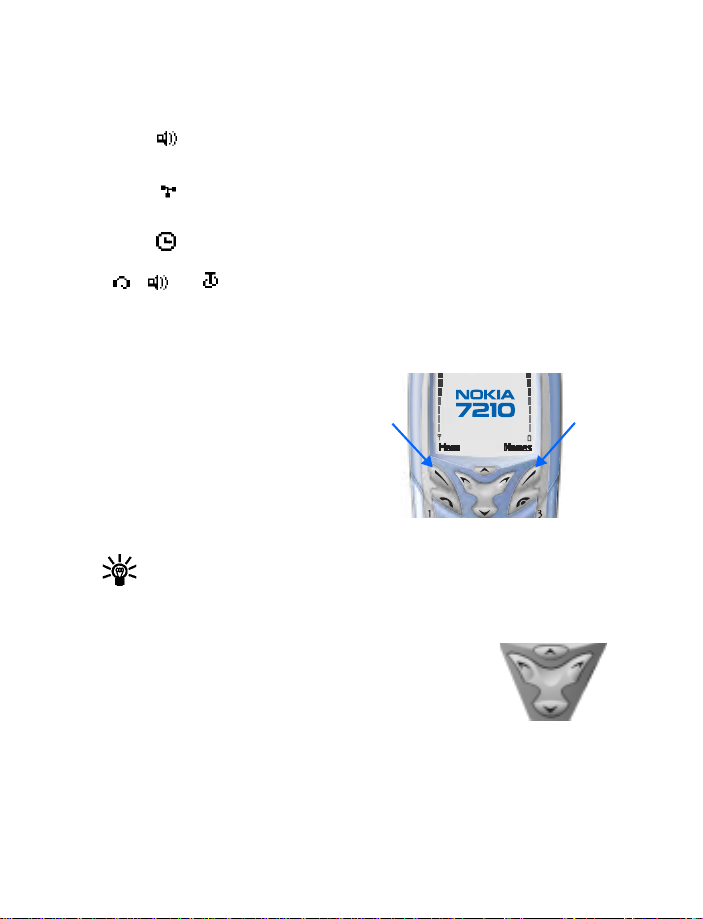
Icon Indicates...
Integrated handsfree is active, see “Speakerphone” on
page 5
Calls are limited to a closed user group; see “Closed
user groups” on page 43
The timed profile is selected, see “Profiles (Menu 3)”
on page 85
, or
A headset, handsfree or loopset accessory is
connected to the phone
• USE THE SELECTION AND SCROLL KEYS
Below each corner of the display
are the selection keys. Press L
when Menu appears above it to
show the first of numerous menus.
Page through the rest of the
menus using the up and down
scroll keys (
when Names appears above it to enter the Phone book.
ud). Press R
Tip: Press an up or down scroll key (
to view any entries in your Phone book.
Left
select
ud) from the Start screen
Use four-way scrolling
In features, such as the calendar monthly view, text
messages, and special characters, you can move the
cursor up and down as well as left and right. To move
the cursor:
Right
select
Left, press
l
Up, press u
Down, press d
[ 20 ]
Right, press r
Page 30
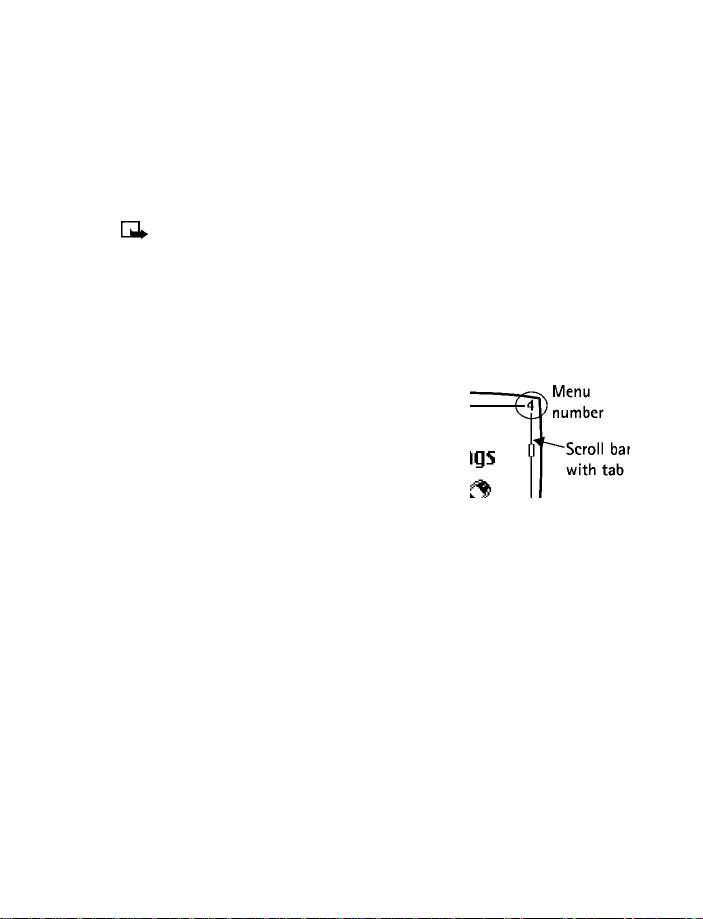
Welcome and quick guide
• BROWSE PHONE MENUS
Your phone's features are grouped according to function and are accessed
through your phone's main menus. Each main menu contains submenus
and lists from which you can select or view items, and customize your
phone's features. You can access these menus and submenus by using the
scroll method or by using a shortcut.
Note: Some features may not be available, depending
on your network. For more information, contact your
wireless provider.
Use the scroll method
1 At the Start screen, press Menu, then scroll through the main menus
using the up and down scroll keys (ud).
As you scroll through the menus, the menu
number appears in the upper right corner of
the display. Below the menu number is a scroll
bar with a tab. The tab moves up or down as
you scroll through the menus, providing a
visual representation of your current position
in the menu structure
2 When you arrive at a menu, press Select (
menu’s submenus.
• Press Back (
• Press
R) to return to the previous menu
e to return to the Start screen from any menu or submenu
L) to enter that
Use a shortcut
You can go directly to almost any menu or submenu, as well as activate
most features by using a shortcut.
• Press Menu, then within 3 seconds, press the key or keys associated
with the menu function you’d like to view or activate.
For example, to select the Meeting profile, press Menu 3-3-1 from
the Start screen (Menu -
3
Profiles - 3Meeting - 1Select). After a brief
[ 21 ]
Page 31

pause, the Meeting profile is activated.
A complete list of shortcuts begins on the following page.
Check in-phone help
Many features have brief descriptions (help text) which can be viewed on
the display. To view these descriptions, scroll to a feature and wait for
about 10 seconds. Press More to view all of the description (if necessary),
or press Back to exit.
ACTIVATE OR DEACTIVATE HELP TEXT
1 At the Start screen, press Menu 4-3-7 (Settings > Phone settings >
Help text activation).
2 After a brief pause, On and Off appear in the display.
3 Scroll to On or Off and press Select. A confirmation message appears
in the display indicating your selection.
[ 22 ]
Page 32

Welcome and quick guide
Menu shortcuts
1 MESSAGES
To access a
menu or item, press “Menu,”
then enter the numbers
associated with the desired
menu or item. For example,
press Menu 2-2-1
(Call log - Missed calls) to view
any Missed calls.
TEXT MESSAGES. . . . . . . .01-1
Create message . . . . . . .01-1-1
Create e-mail . . . . . . . . .01-1-2
Inbox. . . . . . . . . . . . . . . .01-1-3
Sent items. . . . . . . . . . . .01-1-4
Archive . . . . . . . . . . . . . .01-1-5
Templates . . . . . . . . . . . .01-1-6
My folders . . . . . . . . . . . .01-1-7
Delete messages. . . . . . .01-1-8
MULTIMEDIA MSGS . . . . . . 01-2
Create message . . . . . . .01-2-1
Inbox. . . . . . . . . . . . . . . .01-2-2
Outbox . . . . . . . . . . . . . .01-2-3
Sent items. . . . . . . . . . . .01-2-4
Saved items . . . . . . . . . .01-2-5
Delete messages. . . . . . .01-2-6
CHAT . . . . . . . . . . . . . . . . . 01-3
VOICE MESSAGES. . . . . . . . 01-4
Listen to
voice messages. . . . . . . .01-4-1
Voice mailbox number. .01-4-2
INFO MESSAGES. . . . . . . . . 01-5
Info service. . . . . . . . . . .01-5-1
Topics . . . . . . . . . . . . . . .01-5-2
Language . . . . . . . . . . . .01-5-3
Info topics
saved on SIM card . . . . .01-5-4
Read (if received only) . 01-5-5
MESSAGE SETTINGS . . . . . .01-6
Text messages. . . . . . . . 01-6-1
Multimedia msgs. . . . . . 01-6-2
Other settings . . . . . . . . 01-6-3
SERVICE COMMANDS . . . . .01-7
2CALL LOG
MISSED
CALLS . . . . . . . . . . . . . . . . . 2-1
RECEIVED CALLS . . . . . . . . . 2-2
DIALED NUMBERS . . . . . . . . 2-3
DELETE RECENT
CALL LISTS. . . . . . . . . . . . . . 2-4
All. . . . . . . . . . . . . . . . . . . 2-4-1
Missed . . . . . . . . . . . . . . . 2-4-2
Received. . . . . . . . . . . . . . 2-4-3
Dialed. . . . . . . . . . . . . . . . 2-4-4
CALL TIMERS. . . . . . . . . . . . 2-5
Duration of last call . . . . 2-5-1
Duration of dialed calls . 2-5-2
Duration of
received calls. . . . . . . . . . 2-5-3
Duration of all calls . . . . 2-5-4
Clear timers. . . . . . . . . . . 2-5-5
CALL COSTS. . . . . . . . . . . . . 2-6
Last call units . . . . . . . . . 2-6-1
Units of all calls . . . . . . . 2-6-2
Call cost settings. . . . . . . 2-6-3
GPRS DATA COUNTER . . . . . 2-7
Data sent in last session . 2-7-1
Data received
in last session . . . . . . . . . 2-7-2
All sent data . . . . . . . . . . 2-7-3
All received data. . . . . . . 2-7-4
Clear counters. . . . . . . . . 2-7-5
GPRS CONNECTION TIMER. . 2-8
Duration of last session . 2-8-1
Duration of all sessions . 2-8-2
Clear timers. . . . . . . . . . . 2-8-3
[ 23 ]
Page 33

3PROFILES
NORMAL3-1
Select. . . . . . . . . . . . . . . . 3-1-1
Customize . . . . . . . . . . . . 3-1-2
Ringing options. . . . 3-1-2-1
Ringing tone . . . . . . 3-1-2-2
Ringing volume. . . . 3-1-2-3
Vibrating alert. . . . . 3-1-2-4
Message alert tone. 3-1-2-5
Keypad tones. . . . . . 3-1-2-6
Warning tones. . . . . 3-1-2-7
Alert for . . . . . . . . . . 3-1-2-8
Timed. . . . . . . . . . . . . . . . 3-1-3
SILENT . . . . . . . . . . . . . . . . . 3-2
Select. . . . . . . . . . . . . . . . 3-2-1
Customize . . . . . . . . . . . . 3-2-2
Ringing options. . . . 3-2-2-1
Ringing tone . . . . . . 3-2-2-2
Ringing volume. . . . 3-2-2-3
Vibrating alert. . . . . 3-2-2-4
Message alert tone. 3-2-2-5
Keypad tones. . . . . . 3-2-2-6
Warning tones. . . . . 3-2-2-7
Alert for . . . . . . . . . . 3-2-2-8
Profile name . . . . . . 3-2-2-9
Timed. . . . . . . . . . . . . . . . 3-2-3
Submenus for
and
Pager are the same as Silent
MEETING. . . . . . . . . . . . . . . .3-3
OUTDOOR . . . . . . . . . . . . . . 3-4
PAGER. . . . . . . . . . . . . . . . . . 3-5
Meeting, Outdoor,
4 SETTINGS
TIME AND DATE SETTINGS . . 4-1
Clock . . . . . . . . . . . . . . . . 4-1-1
Date. . . . . . . . . . . . . . . . . 4-1-2
1 For availability, contact your wireless provider.
Auto-update
of date & time. . . . . . . . .4-1-3
CALL SETTINGS . . . . . . . . . . 4-2
Call forwarding . . . . . . . .4-2-1
Anykey answer. . . . . . . . .4-2-2
Automatic redial . . . . . . .4-2-4
1-touch dialing . . . . . . . .4-2-4
Call waiting . . . . . . . . . . .4-2-5
Summary after call . . . . .4-2-6
Send my caller identity. .4-2-7
Line for outgoing calls
PHONE SETTINGS. . . . . . . . . 4-3
1
. .4-2-8
Language . . . . . . . . . . . . .4-3-1
Automatic keyguard . . . .4-3-2
Cell info display. . . . . . . .4-3-3
Welcome note . . . . . . . . .4-3-4
System selection . . . . . . .4-3-5
Confirm SIM
service actions. . . . . . . . .4-3-6
Help text activation. . . . .4-3-7
Start-up tone. . . . . . . . . .4-3-8
DISPLAY SETTINGS. . . . . . . . 4-4
Wallpaper. . . . . . . . . . . . .4-4-1
Color schemes . . . . . . . . .4-4-2
Screen saver timeout. . . .4-4-3
Operator logo. . . . . . . . . .4-4-4
Display brightness. . . . . .4-4-5
TONE SETTINGS . . . . . . . . . . 4-5
Ringing options . . . . . . . .4-5-1
Ringing tone . . . . . . . . . .4-5-2
Ringing volume . . . . . . . .4-5-3
Vibrating alert . . . . . . . . .4-5-4
Message alert tone . . . . .4-5-5
Keypad tones . . . . . . . . . .4-5-6
Warning tones. . . . . . . . .4-5-7
Alert for . . . . . . . . . . . . . .4-5-8
ACCESSORY SETTINGS. . . . . 4-6
[ 24 ]
Page 34

Welcome and quick guide
Headset. . . . . . . . . . . . . . .4-6-1
Default profile. . . . . .4-6-1-1
Automatic answer . .4-6-1-2
Loopset . . . . . . . . . . . . . . .4-6-2
Use loopset . . . . . . . .4-6-2-1
Automatic answer . .4-6-2-2
Automatic answer . .4-6-2-3
SECURITY SETTINGS . . . . . . . 4-7
PIN code request . . . . . . .4-7-1
Call restrictions . . . . . . . .4-7-2
Fixed dialing. . . . . . . . . . .4-7-3
Closed user group. . . . . . .4-7-4
Security level . . . . . . . . . .4-7-5
Access codes. . . . . . . . . . .4-7-6
RESTORE
FACTORY SETTINGS . . . . . . . 4-8
5 ALARM CLOCK
6RADIO
OPTIONS. . . . . . . . . . . . . . . . 6-1
7 GALLERY
8 ORGANIZER
CALENDAR . . . . . . . . . . . . . . 8-1
TO-DO LIST. . . . . . . . . . . . . . 8-2
9 GAMES
SELECT GAME. . . . . . . . . . . . 9-1
GAME SERVICES. . . . . . . . . . 9-2
MEMORY . . . . . . . . . . . . . . . 9-3
SETTINGS . . . . . . . . . . . . . . . 9-4
Game sounds . . . . . . . . . .9-4-1
Game lights . . . . . . . . . . .9-4-2
Shakes. . . . . . . . . . . . . . . .9-4-3
10 APPLICATIONS
SELECT APPLICATION. . . . . .10-1
APP. DOWNLOADS. . . . . . . .10-2
MEMORY. . . . . . . . . . . . . . .10-3
11 EXTRAS
CALCULATOR. . . . . . . . . . . .11-1
COUNTDOWN TIMER . . . . . .11-2
STOPWATCH . . . . . . . . . . . .11-3
12 CONNECTIVITY
INFRARED . . . . . . . . . . . . . 12-1
GPRS . . . . . . . . . . . . . . . . . 12-2
GPRS modem settings . 12-2-1
GPRS connection. . . . . . 12-2-2
13 SERVICES
HOME . . . . . . . . . . . . . . . . 13-1
BOOKMARKS. . . . . . . . . . . 13-2
SERVICE INBOX . . . . . . . . . 13-3
SETTINGS. . . . . . . . . . . . . . 13-4
Active service settings . 13-4-1
Edit active
service settings . . . . . . . 13-4-2
Appearance settings. . . 13-4-3
Cookie settings . . . . . . . 13-4-4
Authority certificates . . 13-4-5
Service inbox settings. . 13-4-6
GO TO ADDRESS . . . . . . . . 13-5
CLEAR THE CACHE. . . . . . . 13-6
[ 25 ]
Page 35

4 Basic operations
• SET THE CLOCK
Before many functions such as call timers and other features will operate
properly, you need to set the clock.
1 At the Start screen, press Menu 4-1-1 (Settings - Time and date
settings - Clock).
After a brief pause, Show clock (or Hide clock) Set the time,
and Time format appear in the display with Show clock (or Hide
clock) highlighted.
2 Scroll to Set the time and press Select.
3 Enter the time (in hh:mm format) and press OK.
4 Scroll to am or pm and press Select. The time is set.
• MAKE AND ANSWER CALLS
Note: Your phone must be switched on to use this function. Do not
switch the phone on when wireless phone use is prohibited or
when it may cause interference or danger.
Use the keypad
1 Enter the phone number (including the area code), and press t.
• To delete a character to the left of the cursor, press Clear.
2 Press
e to end the call or to cancel the call attempt.
Use the phone book
1 At the Start screen, press u or d and scroll to the entry you wish
to view.
2 Press
t to make the call or press Details to view details of the entry.
[ 26 ]
Page 36

Basic operations
Tip: To quickly search the list of entries in your Phone book, press
any key in which the letters match the first letter of the name for
which you’re searching.
Answer or reject an incoming call
• Press t to answer the call
• Press
e to reject the call; the call is diverted to your voicemail
If you press Silence, only the ringing tone is muted. You can then
either answer or reject the incoming call.
Tip: If the HDB-4 or HDS-3 headset is connected, you can answer
or end a call by pressing the key on the headset.
Answer a call with the keypad locked
To answer a call with keyguard on, simply press t. During the call, all
features function as normal. When you end or reject the call, the keypad
automatically re-locks.
Note: When Keyguard is on, calls may be possible to dial
emergency numbers (for example, 911 or other official emergency
numbers). Key in the emergency number and press
number is displayed only after you have keyed in its last digit.
t. The
Redial the last number
1 At the Start screen, press t to display the last 20 numbers you
have dialed.
2 Press
t to redial the last number, or scroll to the number (or name)
you wish to redial and press
t.
[ 27 ]
Page 37

Adjust the earpiece volume
• To increase the volume of a call, press the
volume up key on the left side of the phone.
• To decrease the volume of a call, press
the volume down key on the left side of
the phone.
When adjusting the volume, a bar chart
appears in the display indicating the
volume level.
Volume key
• CALL AND SETUP YOUR VOICEMAIL
1 Once you’ve saved the voice mailbox number, press and hold 1.
2 When you connect and the pre-recorded greeting begins, follow the
automated instructions to setup your voicemail.
Listen to your voice messages
Once you’ve setup voicemail, you can dial the number one of 3 ways:
• Dial the number using the keypad
• Press and hold 1
• Press Listen if there’s a notification message in the display
When you connect and the pre-recorded greeting begins, follow the
automated instructions to listen to your voice messages.
Make a conference call
Conference calling is a network service that allows up to six persons to
take part in a conference call.
1 Make a call to the first participant.
2 To call a new participant, press Options, scroll to New call, and
press Select.
3 Enter the phone number of the new participant (or press Find to
retrieve a number from your Phone book) and press Call. The first call
[ 28 ]
Page 38

Basic operations
is put on hold.
4 When the new call picks up, press Options, scroll to Conference, and
press Select to connect the calls.
5 To add a new participant to the call, repeat steps 2 through 4.
HAVE A PRIVATE CONVERSATION WITH ONE OF THE PARTICIPANTS:
6 Press Options, select Private and select the desired participant. Rejoin
the conference call as described in step 4.
7 To end the conference call, press
e.
• OPTIONS DURING A CALL
Many of the options that you can use during a call, are network services.
Press Options during a call to display those listed in the following table.
• Scroll to an option and press Select to activate the option or enter
its submenu
Option Function
Mute Mute your voice; you can hear the other party but
they can’t hear you
Unmute Return to normal from mute status
End call End the call
End all calls End all calls within a conference call
Phone book Open the Phone book menu
Menu Display the main menus
Hold Place the current call on hold
Unhold Remove the current call from hold status
New call Place a new call; the first call is put on hold
Conference Call another party and invite them into the call
Private Have a private conversation with one participant in a
conference call
[ 29 ]
Page 39
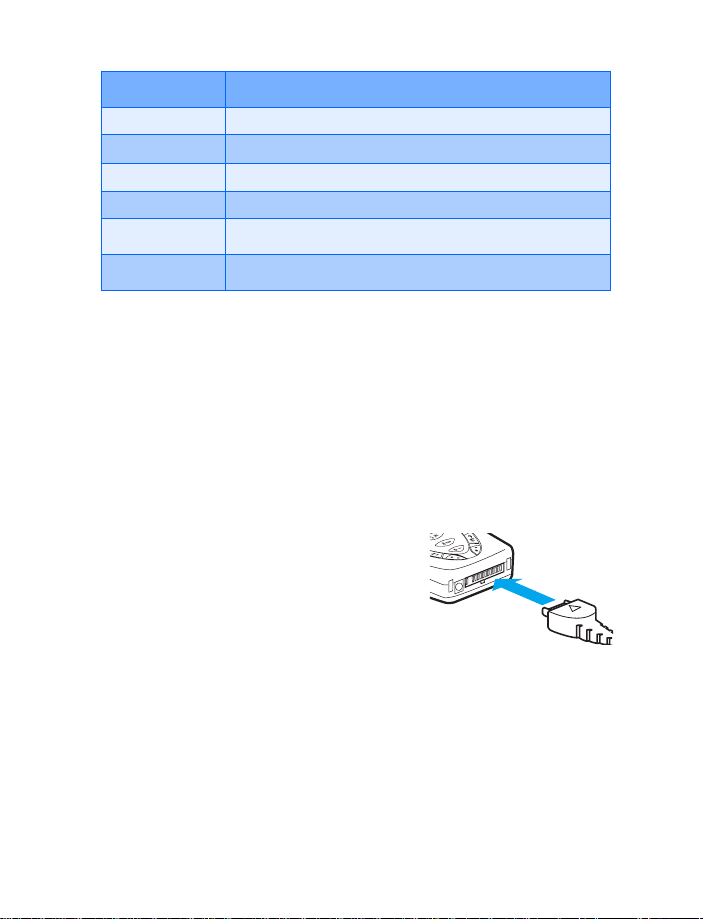
Option Function
Answer Answer another incoming call
Reject Reject a call; the calling party receives a busy signal
Loudspeaker Enable the handsfree feature in your phone
Handset Disable handsfree and return to normal use (earpiece)
Touch tones Send touch tones generated by your phones keypad
Swap Switch between the active call and the call on hold
Press Swap to switch between the active call and the call on hold,
Transfer to connect a call on hold, and e to disconnect yourself from
all calls.
• SET UP YOUR PHONE
Use the Optional headset
The HDB-4 may be purchased with your phone or separately as
an accessory.
Connect the headset
1 Plug the headset jack into the
Pop-Port
of your phone.
TM
connector at the bottom end
[ 30 ]
Page 40

Basic operations
2 Position the headset on your ear
as it appears in the illustration to
the right.
With the headset connected, you
can make, answer, and end calls
as usual.
• Use the keypad to enter numbers
• Press
• Press
t to place a call
e to end a call
Adjust display brightness
1 Press Menu 4-4-5 (Settings - Display settings - Display brightness).
After a brief pause, a bar chart appears in the display indicating the
current brightness level.
2 Press
l or r to adjust the brightness to your preference.
Change the Xpress-onTM covers
Important: Before changing covers, ensure the phone is powered
off and disconnected from the charger or any other device. Always
store and use the phone with the covers attached.
REMOVE THE BACK COVER
1 Push the back cover release toward
the top of the phone.
2 Lift the back cover away from the
phone to remove.
[ 31 ]
Page 41

REMOVE THE BATTERY
3 After you’ve removed the back cover,
insert your finger into the finger grip
and lift the battery from its
compartment.
REMOVE THE FRONT COVER
4 Press the front cover latch on the top of the phone
while gently pulling the top of the front cover away
from the rest of the phone.
INSTALL THE KEYMAT AND NEW
FRONT COVER
5 Remove the key mat from the old
front cover and place it into the new
front cover as shown.
[ 32 ]
Page 42

6 Insert the latches from the bottom of the new
front cover into the matching holes at the
bottom of the phone.
7 Gently push the latches from the middle of the
front cover into the matching holes in the
middle of the phone.
8 Gently push the cover latch on the top of the
front cover through the locking hole in the top
of the phone, and snap the cover into place.
9 Install the battery, and then match
the top of the back cover to the
locking catch in the top of the phone.
10 Position the back cover over the
locking catches on both sides of the
phone, and press down to lock the
cover into place.
Basic operations
[ 33 ]
Page 43

5 Text entry
You can use two methods for entering text and numbers.
• The standard mode is the only way to enter names into such things
as the Phone book, calendar notes, and renaming caller groups
• Predictive text input is a quick and easy method for writing messages
• STANDARD MODE
Enter text (Abc)
• Press a key once to insert the first letter on the key, twice for the
second letter, and so on. If you pause briefly, the last letter in the
display is accepted and your phone awaits the next entry.
• Press
• Press
• Press
Enter numbers (123)
To switch to 123 mode from Abc mode, press and hold # at any message
entry screen until the icon in the upper left corner of the display switches
from Abc to 123 (or vice versa).
CLEAR THE SCREEN
• Press Clear to backspace the cursor and delete a character
• Press and hold Clear to backspace continuously and delete
0 to enter a space thereby accepting a completed word
1 to enter a period (.)
a to display special characters. See more about special
characters on the following pages
[ 34 ]
Page 44

Text entry
Enter punctuation and special characters
While at any text entry screen, press a to display special characters
(press and hold a if predictive text is on). The following special
characters are available
.
,‘
:_ ; +&
$
¡¿§#
Use four-way scrolling
Navigate special characters using the scroll
keys much as you would a joystick. Once a
character is highlighted, press Insert to
insert the character into your message.
?!“-()@/
%
*=<>£
¥
¤[]{}\~
l
Left
Up
Down
• PREDICTIVE TEXT INPUT
Predictive text input allows you to quickly write messages using your
keypad and the phone’s built-in dictionary. Y ou can use predictive text to
write messages, create a calendar notes, make to-do lists, and more.
Activate/deactivate predictive text
• At a text entry screen, press and hold Options. T9 prediction off or
T9 prediction on appears (depending on the prior mode).
OR
1 If predictive text is off, press Options, scroll to Predicti ve text, and
press Select.
2 Scroll to the language of your choice and press Select.
Predictive text is turned on. The predictive text icon ( ) appears in
^
Right
[ 35 ]
Page 45

the upper left corner of the display.
Note: The Language setting in predictive text affects the time and
date formats of the Clock, Alarm clock, and Calendar.
Write with predictive text
For example, to write Nokia with the English dictionary selected, press
each of the following keys only once: (with predictive text on). The
illustration below simulates your display each time a key is pressed.
6 6 5 4 2
PREDICTIVE TEXT TIPS
• Press
• If a displayed word is not correct, press
•If ? appears after a word, press Spell to add the word to the dictionary
• Press
• Press and hold Options to turn predictive text on and off
• Press and hold
0 to enter a space and begin writing the next word
a to see other matches
1 to insert a period into your message
a to display special characters. See “Enter
punctuation and special characters” and “Use four-way scrolling” on
the previous page for the easiest way to enter special characters
Note: Press
through the various modes available. As you press
following icons (not descriptions) appear in the display:
# to switch predictive text on and off or to cycle
#, the
Uppercase text
Predictive text is
Lowercase text
Predictive text is
Off
Off
[ 36 ]
Sentence case text
Predictive text is
Lowercase text
Predictive text is
On
On
Page 46

Text entry
Add new words to the dictionary
If you encounter a word that predictive text doesn’t recognize, a question
mark (?) follows the word and Spell appears in the lower left of the
display.
• Press Spell, enter your new word using the keypad, and press Save.
The word is added to the dictionary as well as the message you’re writing.
NOTES ABOUT ADDING WORDS
• New words that you accept by pressing Select,
space between two words are saved to the dictionary.
• Depending on the language and the length of the words, you may be
able to add hundreds of words to the dictionary.
• When the dictionary is full, the most recent addition replaces the first.
0, or deleting the
[ 37 ]
Page 47

6 Manage phone security
Lock the keypad (Keyguard)
Remember to lock your phone’s keypad to prevent accidental calls. If the
keypad is locked, it unlocks when you receive a call. After the call, the lock
automatically reactivates.
Important: When Keyguard is on, calls may be possible to dial
emergency numbers (for example, 911 or other official emergency
numbers). Key in the emergency number and press t. The
number appears in the display after you’ve keyed in the last digit.
• To lock the keypad, press Menu
Unlock the keypad
• At the Start screen, press Unlock a.
• SECURITY LEVELS
The security level determines your access to features when a “non-owner”
SIM card is used. A “non-owner” SIM card is one (other than the original)
that is inserted after you power off the phone. There are 3 security levels:
Security levels
Off Owner and Non-owner cards are treated the same
Non-owner cards can access SIM memory. Any changes to
Memory
Phone The security code is required upon power-up
the memory setting requires the security code.
The owner card has access to all features, but the security
code is required to change a memory setting
a.
Set your security level
1 At the Start screen, press Menu 4-7-5 (Settings - Security settings -
Security level).
[ 38 ]
Page 48

Manage phone security
2 After a brief pause, you’re prompted to enter the security code.
The default code is 12345. Enter the security code and press OK.
3 Scroll to Off, Memory, or Phone and press Select. A message appears
in the display confirming your selection
• FIXED DIALING
Once you setup and activate a fixed dialing list, your phone can make
calls only to those numbers that you’ve defined in the fixed dialing list.
Fixed dialing is a network feature and must be supported by your wireless
provider.
Note: When fixed dialing is set on, calls may be possible to certain
emergency numbers in some networks (such as 911 or other
official emergency numbers).
Set up and activate a fixed dialing list
1 At the Start screen, press Menu 4-7-3 (Settings - Security Settings -
Fixed dialing). After a brief pause, the options in the following table
appear in the display.
Fixed dialing options
On Activate fixed dialing (see note above)
Off Deactivate fixed dialing
Number list View the numbers in your fixed dialing list
Note: If you activate fixed dialing and the number list is empty, all
outgoing calls, except for emergency numbers such as 91 1, require
entry of the PIN2 code.
2 Scroll to Number list and press Select. Fixed dialing not active and
then Fixed dialing list empty appear in the display.
3 You’re prompted to enter the PIN2 code. Enter the PIN2 code and
press OK.
[ 39 ]
Page 49

4 Enter the fixed dialing number, or press Find to retrieve a number
from your Phone book and press OK.
5 Enter a name for the number and press OK. A confirmation note
appears in the display and you’re returned to the fixed dialing
number list.
6 Press Back, scroll to On, and press Select to activate fixed dialing.
View or edit the fixed dialing list
1 At the Start screen, press Menu 4-7-3 (Settings - Security Settings -
Fixed dialing).
2 Scroll to Number list and press Select.
3 You’re prompted to enter the PIN2 code. Enter the PIN2 code and
press OK.
4 Any numbers which you’ve assigned to fixed dialing appear in
the display.
5 Scroll to a number and press Options.
6 The options in the following table appear in the display.
Fixed dialing number options
View number View the number for an entry
Add Add a number to your fixed dialing list
Edit Edit the highlighted entry
Delete Delete the highlighted entry
Delete all Delete all entries in your fixed dialing list
• Use the scroll keys to highlight an option
• Press Select to activate or enter an option’s submenu
[ 40 ]
Page 50

Manage phone security
Notes about fixed dialing
• If a SIM card with fixed dialing that is activated is inserted into a
phone that doesn’t support fixed dialing, the SIM card is rejected
• If you try to add a name (without a number) to the fixed dialing list,
you’ll receive an error message
• If you try to browse the fixed dialing list, but haven’t stored any
numbers, Fixed dialing list empty appears in the display
• You cannot access SIM memory manually (view or copy numbers on
the SIM card) while fixed dialing is active
• ACCESS CODES
Use access codes to change your security code, PIN code, and PIN2 code.
Note: Avoid using codes similar to emergency numbers such as
911 to prevent accidental dialing of the emergency number.
The security code
The security code controls access to features such as the security level and
is supplied with the phone. The preset code is 12345.
Note: If you enter the wrong security code five times in
succession, you won’t be able to enter a code for five minutes,
even if you power off the phone between incorrect entries.
CHANGE YOUR SECURITY CODE
Once you change the security code from its preset of 12345, keep the new
code secret, and in a safe place separate from your phone.
1 Press Menu 4-7-6-1 (Settings - Security settings - Access codes -
Change security code).
After a brief pause, you’re prompted to enter the current security code
(default is 12345).
2 Enter the current security code and press OK. You’re prompted to
enter the new security code.
3 Enter the new security code (up to 10 characters) and press OK.
[ 41 ]
Page 51

You’re asked to re-enter the new security code for verification.
4 Enter the new security code again and press OK. A message appears
in the display confirming your security code has been changed.
The PIN code
The PIN code protects the SIM card from unauthorized access. The PIN code
can be 4- 8 digits in length. After three successive incorrect entries the
PIN code is blocked and you’ll be asked to enter the personal unblocking
key (PUK) code.
Note: The PIN code must be obtained from your wireless provider.
The PIN code is typically provided with your SIM card.
PIN CODE REQUEST
Enable your phone to request the PIN code upon power-up. This provides
extra security in case your phone is lost or stolen.
1 Press Menu 4-7-1 (Settings - Security settings - PIN code request).
2 After a brief pause, you’re prompted to enter the current PIN code.
Enter the PIN code and press OK.
3 Scroll to On and press OK. A message appears in the display
confirming your selection.
CHANGE YOUR PIN CODE
Before you can change your PIN code, you’ll need to enable PIN code
request. See “PIN code request” immediately preceding this section.
1 Press Menu 4-7-6-2 (Settings - Security settings - Access codes -
Change PIN code).
2 After a brief pause, you’re prompted to enter the current PIN code.
Enter the PIN code and press OK.
3 You’re prompted to enter the new PIN code. Enter the new PIN code
and press OK.
4 You’re prompted to re-enter the new PIN code for verification.
Enter the new PIN code again and press OK.
[ 42 ]
Page 52

Manage phone security
A message appears in the display confirming your PIN code has
been changed.
The PIN2 Code
The PIN2 code is required for features such as Fixed dialing. If you enter
an incorrect PIN2 code three times in succession, the PIN2 code is blocked
and you’ll have to enter the PUK2 code.
Note: The original PIN2 code must be obtained from your
wireless provider.
CHANGE YOUR PIN2 CODE
1 Press Menu 4-7-6-3 (Settings - Security settings - Access codes -
Change PIN2 code). You’re prompted to enter the current PIN2 code.
2 Enter the current PIN2 code and press OK. You’re prompted to enter
the new PIN2 code.
3 Enter the new PIN2 code and press OK. You’re asked to verify the new
PIN2 code by entering it again.
4 Enter the new PIN2 code again and press OK. A message appears in
the display confirming you’ve changed the PIN2 code.
Personal unblocking key (PUK) codes
PUK and PUK2 codes are used to restore blocked PIN and PIN2 codes.
Both PUK and PUK2 codes are eight characters in length and cannot
be changed. PUK and PUK2 codes must be obtained from your
wireless provider.
Important: If you enter an incorrect PUK or PUK2 code 10 times in
succession, the message SIM rejected appears in the display and
the SIM card can no longer be used. Y ou must contact your wireless
provider for a new SIM card.
Closed user groups
A closed user group is a network service that specifies the group of people
whom you can call and who can call you. For more information contact
your network operator or service provider.
[ 43 ]
Page 53

7 The Phone book
Your Phone book can save up to 300 names, with multiple numbers and
text notes for each name. The amount of numbers and text entries that
you can save may vary, depending on their length and the total number
of entries in the Phone book.
Note: This feature uses shared memory. Please see “Shared
memory” on page 13 for more information.
• VIEW THE PHONE BOOK MENU
1 At the Start screen, press the right selection key (R) under
Names. The menu items in the left column of the following table
appear in the display.
2 Scroll to an item. Press Select to activate the feature or enter
its submenu.
Menu item Function
Find Find a name or select from a list
Add entry Add a name to your Phone book
Edit name Edit an existing name
Delete Delete a name and its associated numbers
Copy Copy entries from Phone memory to SIM and vice versa
Add number Add a number to an existing name
Settings Set memory in use (Phone or SIM), change your Phone
book view, and check the memory status of you r Phone
and SIM card
[ 44 ]
Page 54

Menu item Function
The Phone book
1-touch
dialing
Service
numbers
Own numbers View the numbers (line 1, line 2, data) in use by your
Caller groups View and edit the properties (such as the ring tone) for
Display the list of 1-touch dialing numbers saved
to memory
Display a list of numbers related to your
wireless provider
SIM card
any of the caller groups
• SAVE NAMES AND NUMBERS
You can save names and numbers to phone memory or to SIM memory.
Quickly save a name and number
1 At the Start screen, enter the phone number you wish to save.
2 Press Options, ensure Save is highlighted, and press Select.
3 Enter a name for the number and press OK. A confirmation message
appears in the display indicating your entry has been saved.
Quickly save (only) a number
You can save a phone number as a stand-alone entry in your phonebook.
1 At the Start screen, enter the number you wish to save.
2 Press and hold Options. A message appears in the display confirming
your number is saved.
Save an entry using the Phone book menu
1 At the Sta rt screen, press Names, scroll to Add entry and press Select.
2 Enter a name using the keypad and press OK.
3 Enter a number and press OK.
[ 45 ]
Page 55

4 Press Done to return to the Start screen.
Save addresses and notes
To save an email address, you’ll need to add it to an existing entry (name).
1 Find the entry (name) in your Phone book to which you’d like to add
an address or note.
2 With the entry highlighted, press Details.
3 Press Options, scroll to Add detail and press Select.
4 Scroll to the address or note of your choice and press Select.
5 Enter the text for the note or address and press OK.
Select your Phone book view and memory
1 Press Names, scroll to Settings, and press Select.
2 Scroll to any of the options in the following table. Press Select to
enter the option’s submenu.
Option Function
Memory
in use
Phone
book
view
Memory
status
Select the memory you wish to use. Options are Phone, SIM
card, or Phone and SIM combined. With Phone and SIM
selected, names and numbers are saved to phone memory
but entries saved to both memories appear in the display
Select the Name list, Name and number , or Name only view
View the amount of phone or SIM memory used as well as
the amount of phone or SIM memory available
[ 46 ]
Page 56

The Phone book
Save multiple numbers and text items per name
You can save different types of phone numbers and short text items per
name to the Phone book. The first number you save for any entry is
automatically set as the default, or primary number.
1 At the Start screen, press u or d and scroll to the entry to which
you wish to add a number or text item.
2 Press Details, and then press Options.
3 Scroll to Add number or Add detail and press Select.
4 Scroll to one of the following types and press Select:
General Mobile Home Work Fax
E-mail
address
5 Enter the number or text for the type you’ve selected and press OK.
• To change the type, select Change type in the options list.
CHANGE THE DEFAULT (PRIMARY) NUMBER
1 At the Start screen, press
change and press Details.
2 Scroll to the number you wish to set as default and press Options.
3 Scroll to As primary no. and press Select.
Web address Street
address
u or d, scroll to the entry you wish to
Note
Search for a name in the Phone book
1 At the Start screen, press u or d to display the contents of your
Phone book.
2 Press the key which corresponds to the first letter of the name for
which you are performing a search.
3 Press
u or d to scroll up and down through names in the list.
l or r to move the cursor left or right in the search window
Press
at the bottom of the display, if necessary.
[ 47 ]
Page 57

4 Press Details to view the details of the selected name.
Edit a name, number or text item
1 Search for the entry as described in the previous section and
press Details.
2 Scroll to the name, number or text item you wish to edit and
press Options.
3 Scroll to Edit name, Edit number, or Edit detail and press Select.
4 Edit the name, number, or detail to your preference and press OK.
Delete names and numbers
1 At the Start screen, press Names, scroll to Delete, and press Select.
2 To delete individual names and numbers, scroll to One by one and
press Select.
3 Scroll to the entry you wish to delete, press Delete, and press OK to
confirm the deletion.
4 T o delete the entire contents of your Phon e book, scroll to Delete all,
then scroll to the phone book you wish to delete (Phone or SIM card).
5 Press Delete, then press OK to confirm. You’re asked to enter the
security code.
6 Enter the security code and press OK.
[ 48 ]
Page 58

The Phone book
• COPY PHONE BOOK ENTRIES
1 At the Start screen, press Names, scroll to Copy, and press Select.
2 Scroll to From phone to SIM card or From SIM card to phone and
press Select. The following options appear in the display:
One by one Select and copy entries one by one
All Copies all entries from the SIM card or Phone
*Primary nos. Copies only primary numbers. This appears only if you
select From phone to SIM.
3 Scroll to the copy method of your choice and press Select.
a) If you selected One by one, go to step 4.
b) If you selected All or Primary nos., go to step 6.
4 Scroll to the entry you wish to copy and press Copy.
5 Scroll to Keep original or Move original and press Select. The entry
is copied and you’re returned to the list of Phone book entries.
6 If you selected All or Prim ary nos. in step 3, scroll to Keep original or
Move original and press Select.
7 Press OK to confirm your choice. All entries are copied to the selected
destination. Press Back to return to the list of Phone book entries, or
e to exit and return to the Start screen.
press
Caution: Select Keep original if you’re unsure of which copy
method to use. This ensures original entries are merely copied to
the new location. Move original deletes files after copying.
Send and receive business cards
You can send and receive an entry in your Phone book via IR or text
message, if supported by your wireless provider.
RECEIVE A BUSINESS CARD VIA IR
1 Press Menu 12-1 (Connectivity - Infrared) to ensure IR is activated.
When you receive the business card, your phone beeps and a message
[ 49 ]
Page 59
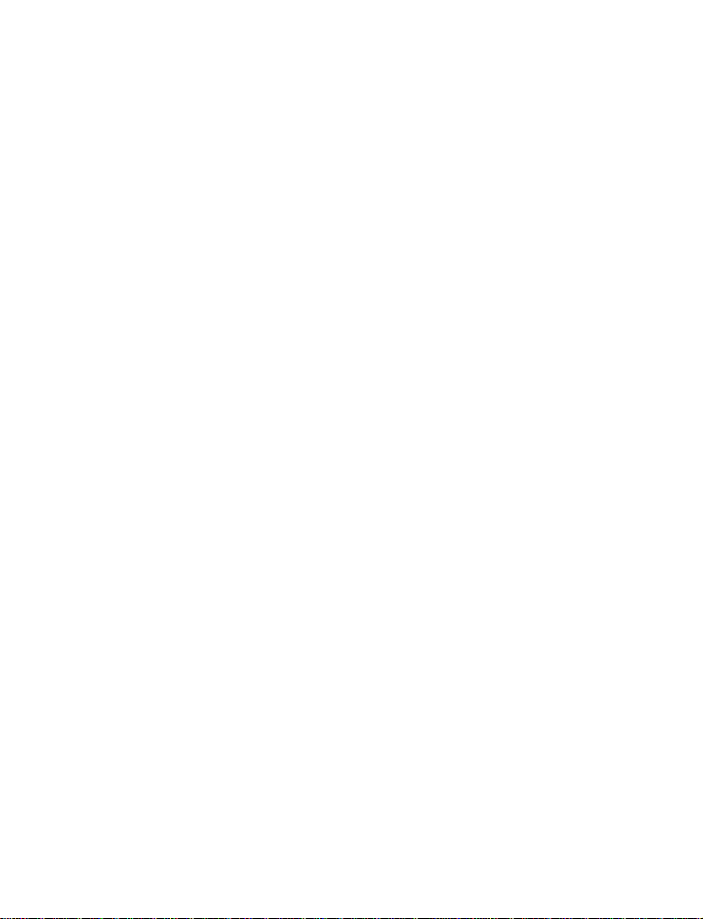
appears in the display.
2 Select Save to save the business card in the phone’s memory, or press
Exit (or OK) to discard the business card.
SEND A BUSINESS CARD
You can send a business card via IR or as an text message to a compat ible
phone or other handheld device.
1 Highlight an entry from the Phone book that you wish to send and
press Details.
2 Press Options, scroll to Send bus. card and press Select.
• To send the business card via IR, make sure the receiving device
is set up to receive data via its IR port and select Via infrared.
• To send the business card as a message, select Via text message.
3 If you selected Via infrared (and the entry has multiple sub-entries)
scroll to Primary no. or All details and press Select. Your business
card is sent.
4 If you selected Via text message (and the entry has multiple sub-
entries), scroll to Primary no. or All details and press Select.
5 Enter the number for your recipient or press Find to retrieve a number
from your Phone book.
6 Press OK and the business card is sent.
• 1-TOUCH DIALING
You can associate any entry in your Phone book with keys 2 through
9 and then dial those entries by pressing and holding the assigned key.
Assign a key to 1-touch dialing
1 At the Start screen, press Names, scroll to 1-touch dialing and
press Select.
2 Scroll to any empty slot and press Assign.
[ 50 ]
Page 60

The Phone book
3 Enter the number (including the area code) and press OK, or press
Find to retrieve a number from your Phone book.
4 Enter a name for the number and press OK.
• If 1-touch dialing is off, the phone displays a prompt asking if you’d
like to turn 1-touch dialing on. Press Yes to activate 1-touch dialing.
5 The entry appears in the slot you’ve assigned.
Make a call with 1-touch dialing
• Press and hold the key to which an entry has been assigned. Your
phone dials the entry assigned to the key.
CHANGE 1-TOUCH DIALING NUMBERS
1 At the Start screen, press Names, scroll to 1-touch dialing and
press Select.
2 Scroll to the 1-touch dialing entry you wish to change and
press Options.
3 Scroll to Change and press Select.
4 Enter the new number, or press Find to retrieve a number from your
Phone book, and press OK.
5 Enter a name for the entry and press OK.
DELETE 1-TOUCH DIALING NUMBERS
1 At the Start screen, press Names, scroll to 1-touch dialing and
press Select.
2 Scroll to the 1-touch dialing location you wish to delete and
press Options.
3 Scroll to delete and press Select. Y ou’re asked to confirm the deletion.
4 Press OK to delete the key assignment.
• VIEW INFO, SERVICE, AND OWN NUMBERS
Your wireless provider may have saved your phone’s operating number , as
well as various information and service numbers to your SIM card.
[ 51 ]
Page 61

Note: This feature may not be supported by your SIM card. If so,
contact your wireless provider for more information.
1 Press Names at the Start screen, scroll to one of the number types in
the following table, and press Select.
Number type Used this number to...
Info numbers Contact your wireless provider to obtain information
Service numbers Contact your wireless provider to obtain service
Own numbers Display the operating number, or numbers which have
been assigned to your phone by your wireless provider
2 T o view details of any of the number types in the previous table, press
Details when the number type appears in the display.
Caller groups
You can add Phone book entries to any of 5 caller groups, and then assign
a unique ringing tone or graphic to that group. This enables you to
identify callers from the group by their unique ringing tone or graphic. A
caller group can be as small as one person or as large as your entire Phone
book. Caller groups can be renamed to suit your preference.
CALLER GROUP OPTIONS
1 At the Start screen, press Names, scroll to Caller groups, and press
Select. The following Caller groups are available.
Family VIP Friends Business Other
2 Use the scroll keys (
display the following caller group options:
Rename group Rename the group to your preference
Group ringing tone Set the ringing tone for the group
Group logo Turn the graphic for the caller group on or off
Group members Add or remove members from the caller group
ud) to highlight a group. Press Select to
[ 52 ]
Page 62

The Phone book
Setup a caller group
1 At the Start screen, press u or d to display a list of entries in your
Phone book.
Tip: Perform a “quick find” when Phone book entries are displayed
by entering the first letter of a name. appears at the bottom
of the display to indicate you’re performing a search.
2 Scroll to a name you’d like to add to a caller group and press Details.
3 Press Options, scroll to Caller groups, and press Select.
4 Scroll to the caller group to which you’d like to add the name and
press Select. A confirmation message appears in the display.
[ 53 ]
Page 63

8 Menu functions Messages (Menu 1)
If you’ve subscribed to a message service, you can
send and receive messages to compatible phones
that are also subscribed to a message service. You
can also send and receive picture messages,
multimedia messages, and e-mail if supported by
your network. Composed messages can be up to 450 characters in length.
Linked messages
Your phone can send and receive long messages (up to 450 characters) in
sequences. While receiving linked messages, you can start reading the
first part before the phone has received the entire message.
While viewing the message, you may see *some text missing* on the
display. This is normal, and the message content will be updated as soon
as the missing sequence arrives.
If the memory is full, you may have to delete a message from your inbox
or outbox before your phone can update the missing text.
Before you can send and receive messages
You’ll need the following to send and receive messages:
• A messaging service through your wireless provider
• A message center number, wh ich must be saved to your phone (if your
wireless provider hasn’t done so already)
Message icons
Icons that precede the title of a message indicate the following:
The message has not been read
The message has been read
[ 54 ]
Page 64

Menu functions
A message (which you’ve composed) has not been sent
The message is a delivery report
i
The message is a MMS (multimedia message)
Choose your message type
You can choose the type of message sent by your phone. Types include
Text and Fax.
Note: The default message type is Text.
Note: This feature must be supported by your wireless provider.
1 At the Start screen, press Menu 0 1-6 (Messages - Message settings).
2 After a brief pause, Text messages appears highlighted. Press Select.
3 Sending profile is highlighted. Press Select.
4 Default profile is highlighted. Press Select.
5 Scroll to Messages sent as and press Select.
6 Scroll to the message type of your choice and press Select. A message
appears in the display confirming your selection.
Save your message center number
Messages sent by your phone are routed through your wireless provider’s
message center. Normally, this number is saved to your phone by your
wireless provider. To save the number manually, do the following:
1 At the Start screen, press Menu 0 1-6 (Messages - Message settings).
2 Text messages is highlighted. Press Select.
3 Sending profile is highlighted. Press Select.
4 Default profile is highlighted. Press Select.
5 If the box in the display is empty, enter the number given by your
wireless provider and press OK.
[ 55 ]
Page 65

6 If the box is in the display is full, edit the number only if you are
sure the number is incorrect, or you’d like to change the number , and
press OK.
A message appears in the display confirming your number is saved.
• TIPS FOR COMPOSING A MESSAGE
Predictive text input
Predictive text allows you to write messages using a built-in dictionary.
It’s much faster than using the traditional “multi-tap” method. For each
letter of the word that you’re spelling, you only need to press the
corresponding key on your keypad once. You can use predictive text to
write a message, create a calendar note, make a to-do list, and more.
Activate/deactivate predictive text
• At any text entry screen, press and hold Options. Predictive text is
turned on (or off), depending on its previous mode.
OR
1 At a text entry screen, press Options, scroll to Predictive text, and
press Select.
2 Scroll to the language of your choice and press Select.
Predictive text is turned on. The predictive text icon ( ) appears in
the upper left corner of the display.
Note: The Language setting affects the time and date formats of
the Clock, Alarm clock, and Calendar.
Use predictive text
For example, to write Nokia, with the English dictionary selected, press
each of the following keys once: (with predictive text on):
665 4 2
[ 56 ]
Page 66

Menu functions
The illustration above simulates your display each time a key is pressed.
• Press
• If a displayed word is not correct, press
•If ? appears after a word, press Spell to add the word to the dictionary .
• Press
• Press and hold
0 to enter a space and begin writing the next word.
a to see other matches. To
return to the previous word in the list of matches, press Previous.
1 to insert a period into your message.
a to display special characters. Press a again to cycle
through all available characters. See “Use special characters” in the
following section for more information on special characters.
Note: Press
predictive text in various modes. As you press
icons (not the descriptions) appear in the upper left of the display:
# to switch predictive text on or off and to use
#, the following
Uppercase text
Predictive text is
Lowercase text
Predictive text is
Off
Off
Sentence case text
Predictive text is
Lowercase text
Predictive text is
On
On
Add new words to the dictionary
If you encounter a word that predictive text doesn’t recognize, a question
mark (?) follows the word and Spell appears in the lower left of the
display.
• Press Spell, enter your new word using the keypad, and press Save.
The word is added to the dictionary as well as the message you’re writing.
NOTES ABOUT ADDING WORDS
• New words that you accept by pressing Select,
space between two words are saved to the dictionary.
• Depending on the language and the length of the words, you may be
able to add hundreds of words to the dictionary.
[ 57 ]
0, or deleting the
Page 67

• When the dictionary is full, the most recent addition replaces the first.
Use special characters
While entering text, press and hold a to display the following special
characters. Press a again to cycle through all available characters:
.
,‘
:_ ; +&
?!“-() @/
%
=<>£
*
$¤[]{}\~
¿§#
Use four-way scrolling
In features, such as the calendar monthly view, text
messages, and special characters, you can move the
cursor up and down as well as left and right.
Left, press l
Up, press u
Down, press d
Right, press r
• WRITE AND SEND A TEXT MESSAGE
Note: This feature uses shared memory. Please see “Shared
memory” on page 13 for more information.
1 At the Start screen, press Menu 01-1-1 (Messages - Text messages
> Create message).
Tip: To go quickly to the Create message display, press
Start screen.
2 After a brief pause, the message entry screen appears in the display.
^
¡
l at the
[ 58 ]
Page 68

Menu functions
3 Compose a message using the keypad and press Options.
4 Scroll to Send and press Select.
5 Enter the recipient’s phone number , or press Find to retrieve a number
from your Phone book, and press OK. Your message is sent.
Read messages
When you receive a message, your phone beeps and Message received
appears in the display as well as the unopened letter icon ( ).
1 Press Show to read the message, or Exit to move it to your inbox.
Note: When you have unopened messages in your inbox, is
shown in the upper left corner of the Start screen as a reminder.
2 Use the scroll keys (
Tip: Keep scrolling to view other information, such as the sender
number and time the message was sent.
3 Press Back to move the message to the Inbox, or press Options for
other choices, such as Reply or Forward.
u or d) to view the whole message if necessary.
Read linked messages
Your phone can receive one long message (up to 450 characters) in
sequences. You can start reading the first part before the phone has
received the entire message.
While viewing the message, you may see *some text missing* on the
display. This is normal, and the message content will be updated as soon
as the missing sequence arrives.
If the memory is full, you may have to delete a message from your inbox
or outbox before your phone can update the missing text.
Reply to a message
1 While viewing a message, press Options, scroll to Reply, and
press Select.
2 Compose your reply using the keypad, then press Options, scroll to
Send, and press Select.
[ 59 ]
Page 69

3 The number of the original sender appears in the display . Press OK and
your reply is sent.
Forward a message
1 While viewing a message, press Options.
2 Scroll to Forward and press Select.
3 Enter the recipient’s phone number , or press Find to retrieve a number
from your Phone book.
4 Press OK. The message is forwarded.
• PICTURE MESSAGES
Note: This feature uses shared memory. Please see “Shared
memory” on page 13 for more information.
Your phone comes with 10 pre-loaded pictures. You can, however, overwrite any of the 10 pictures that come with your phone. Pictures can be
attached to a message and sent via text message to compatible phones.
Picture messages behave the same as text messages, but pictures take up
more space than text. Pictures are stored in the “Templates” folder under
Messages - Templates.
Note: You cannot send a picture message via e-mail.
Download pictures
Your phone can download pictures, or receive them from compatible
phones via text messaging to use in messages. You can also create
pictures and send them to your phone or other compatible phones using
Nokia PC Suite.
Note: This function can be used only if it is supported by your
wireless provider. Only phones that offer picture message features
can receive and display picture messages. Contact your wireless
provider for details.
[ 60 ]
Page 70

Menu functions
When you receive a picture message
When you receive a picture message, your phone beeps and Message
received appears in the display as well the message icon ( ).
1 Press Show to view the picture message, or press Exit to move it to
your inbox.
2 If you have more than one picture message, scroll to the message of
your choice and press Select to view the message.
Note: When you have unopened picture messages in your
inbox, is shown in the upper left corner of the Start screen
as a reminder.
3 Use the scroll keys to view the whole picture if necessary.
Tip: Keep scrolling to view other information, such as the sender
number and time the message was sent.
4 Once you’re finished, press Back to move the picture message to the
Inbox, or press Options for other choices, such as Reply or Forward.
TO SAVE THE PICTURE
If you’d like to save the picture to your Templates folder for later use:
1 Press Options, scroll to Save picture, and press Select. You can then
enter a title for the picture and press OK.
Note: If your templates folder is full of pictures, just scroll to the
picture you’d like to replace and press Select.
Compose and send a picture message
One picture message is equivalent in size to 3 text messages. When you
insert a picture into a message, you’ll have enough remaining space for
about 121 characters in the message. If you try and insert a picture into
a message that is almost full of text, a beep sounds and you’re prompted
to delete some text before proceeding.
1 At the Start screen, press Menu 01-1-1 (Messages - Text messages
- Create message).
After a brief pause, the message edit screen appears in the display.
[ 61 ]
Page 71

2 Write a message using the keypad (or enter nothing if you choose to
just send a picture), and press Options.
Tip: Insert pictures before adding text. You can then check
remaining space for text in the upper right corner of the display.
3 Scroll to Insert picture and press Select. A list of pictures appears in
the display.
4 Scroll to a picture and press View.
5 Press Insert to insert the picture into your message, otherwise:
a) Press Back, scroll to another picture, and press View again.
b) Press Insert to insert the picture into your message.
6 To send the picture message, press Options, scroll to Send, and
press Select.
7 Enter the phone number for your recipient (or press Find to retrieve a
number from your Phone book) and press OK. The message is sent.
PREVIEW, CHANGE, OR DELETE A PICTURE MESSAGE
1 After a picture has been inserted into your message, press Options at
the message edit screen.
2 Scroll to one of the following options and press Select.
a) Preview - Previews the inserted message before sending.
Press Back to return to the list of options.
b) Change picture - Takes you back to the picture list.
Scroll to highlight a new picture, press View and then press Insert
to replace the previous picture in your message.
c) Delete picture - Press OK to delete the picture from your
message, or press Back to return to the list of options.
You can send e-mail up to 160 characters in length to anyone with an
e-mail address. First, you’ll need to setup an e-mail profile and modify a
few other settings. It takes just a few minutes, and you only need to do
this once.
[ 62 ]
Page 72

Menu functions
Important:The e-mail address is included in the total character
count for an e-mail message, which is 160 characters.
Note: You cannot insert pictures into e-mail.
Note: Wireless providers may customize the text message settings
interface. For more details about text message services, please
contact your wireless provider.
Write and send e-mail
Note: See “Tips for composing a message” on page 56 for ways to
write messages faster.
1 At the Start screen, press Menu 01-1-2 (Messages - Text messages
- Create e-mail).
After a brief pause, you’re prompted to enter the e-mail address.
2 Enter the e-mail address, or press Find to retrieve an e-mail address
from your Phone book, and press OK.
3 Enter a subject for the e-mail and press OK.
4 Compose your e-mail using the keypad and press Options.
Tip: Be sure and leave enough space in the total character count
(160) for the e-mail address.
5 Scroll to Send e-mail, if necessary, and press Select. Your e-mail
is sent.
Reply to a message or e-mail
When you have received a text message or e-mail, , the number of
new messages and ___ Message(s) received appears in the display.
Note: The blinking indicates that the message memory is
full. Before you can receive new messages, delete some of your
old messages. See “Delete messages” on page 76 for more
information.
• Press Show to view the message now, or Exit to view it later.
[ 63 ]
Page 73

READING THE MESSAGE LATER:
1 Press Menu, and select Messages, Text mess ages and Inbox.
2 If more than one message is received, select the messag e you want to
read and press Select.
An unread text message is indicated by in front of the message,
and an unviewed picture message by .
• MULTIMEDIA MESSAGES
Note: This feature uses shared memory. Please see “Shared
memory” on page 13 for more information.
A multimedia message (MMS) can contain text and images. Your phone
has a multimedia message viewer for playing messages and a multimedia
inbox for storing saved messages. Once you save the multimedia message,
you can use the image as a screen saver.
Note: This function can be used only if it is supported by
your wireless provider. Only compatible devices can receive and
display multimedia messages.
A multimedia message can contain text and images. Your phone supports
multimedia messages of up to 45 kB. If the maximum size is exceeded, the
phone may not be able to receive the message. Depending upon your
network, you may receive a message that includes an Internet address
where you can go to view the multimedia message.
Pictures included in multimedia messages are scaled down to fit the size
of your display.
Note: The default setting of the multimedia message service is on,
and your wireless provider may charge for messages received.
Multimedia messaging supports the following picture formats: JPEG, GIF,
PNG, OTA-BMP and WBMP.
Note: If a received message contains unsupported elements, they
may be replaced with the text Object format not supported
[ 64 ]
Page 74

Menu functions
Define MMS settings
Before you can use the multimedia message feature, you need to first
define the way you want to receive the messages.
ALLOW MULTIMEDIA RECEPTION
You can choose to receive all messages or to receive messages only when
you are in the service provider’s home network.
1 At the Start screen, press Menu 0 1-6-2-2 (Messages - Message
settings - Multimedia msgs. - Allow multimedia reception). After a
brief pause, a list of options appears in the display.
• Yes to allow all incoming messages
• In home system to allow incoming messages only if you are in the
service provider’s home system.
2 After selecting one of the reception options, scroll to Incoming
multimedia messages, then press Select.
3 Scroll to Retrieve, then press Select.
BLOCK MULTIMEDIA RECEPTION
1 At the Start screen, press Menu 0 1-6-2-2 (Messages - Message
settings - Multimedia msgs. - Allow multimedia reception). After a
brief pause, a list of options appears in the display.
2 Scroll to No and press Select.
ALLOW OR NOT ALLOW ADVERTISEMENTS
1 At the Start screen, press Menu 0 1-6-2-5 (Messages - Message
settings - Multimedia msgs. - Allow advertisements). After a brief
pause, Yes and No appear in the display.
2 Scroll to the setting of your choice and press Select.
Other MMS settings
Other multimedia settings include saving your messages to the Sent
items folder and editing your connection settings.
[ 65 ]
Page 75

1 At the Start screen, press Menu 0 1-6-2 (Messages - Message
settings - Multimedia msgs.). After a brief pause, a list of options
appears in the display.
2 Scroll to an option. Press Select to activate the option or to enter
its submenu.
Message
Setting
Save sent
messages
Allow
multimedia
reception
Incoming
multimedia
messages
Connection
settings
Allow
advertisements
Function
Saves sent multimedia messages to the Sent
items folder
Chooses Yes, No, or In home network for your
multimedia service. In home network can’t receive
multimedia messages outside the home network.
Select Retrieve to receive multimedia messages, or
Reject if you don’t wish to receive multimedia
messages.
Define WAP settings for retrieving multimedia
messages. Activate the set where you want to save
the connection settings and then edit the settings.
Allows you to enable or disable reception of
automatic multimedia advertisements
Edit multimedia connection settings
1 At the Start screen, press Menu 0 1-6-2-4 (Messages - Message
settings - Multimedia msgs. - Connection settings).
2 Scroll to Edit active mult imedia settings and press Select.
[ 66 ]
Page 76

Menu functions
3 The connection settings in the following table appear in the display.
Scroll to a setting. Press Select to enter the setting’s submenu.
Connection
setting
Settings’ name Rename the setting to your preference
Homepage Enter the homepage where your browser retrieves
Session mode Select session modes Temporary or Permanent
Data bearer Select the data bearer
GPRS access
point
IP address Enter or change the IP address
Authentication
type
User name Edit or enter your user name
Password Edit or enter a password
ABOUT CONNECTION SETTINGS
You may be able to receive multimedia connection settings as a text
message from your wireless provider. For more information, contact your
wireless provider.
SELECT A FONT SIZE FOR YOUR MESSAGES
1 Press Menu 01-6-3-1 (Messages - Message settings - Other settings
- Font size). After a brief pause a list of choices appear in the display.
2 Scroll to Small font or Large font and press Select. A message
appears in the display confirming your selection.
Function
multimedia messages
Define the access point
Select from Normal or Secure
[ 67 ]
Page 77

Write and send a multimedia message
For availability and subscription to the multimedia messaging service,
contact your wireless provider.
1 At the Start screen, press Menu 0 1-2-1 (Messages - Multimedia
messages - Write message). After a brief pause, the message entry
screen appears in the display.
2 Enter the text of your message and press Options.
3 Scroll to Insert image and press Select.
4 Choose your image from the list and press Select.
5 Scroll to Send to number or Send to e-mail and press Select.
Note: If you’ve attached a picture to the message, you cannot send
the message via e-mail.
6 Enter the number of the recipient, or the e-mail address and press
Select. The message is sent.
Read and reply to a multimedia message
When a multimedia message is being received, appears (blinking) in
the display. Once the message has been fully downloaded, and
Multimedia message received appears in the display.
1 To view the message, press Show. To view the message later, press
Exit (and then No when asked to discard).
2 While viewing the message, press Options. Some or all of the
following options may appear in the display. Scroll to an option and
press Select to activate the option or enter its submenu.
Option Function
Delete
message
Reply Reply to the message. Press Options and then Send. The
Forward to no. Forward the message to another number
Delete a saved message
sender’s phone number or e-mail is used as the default
[ 68 ]
Page 78

Menu functions
Option Function
Forward to
e-mail
Edit Edit the message. You can only edit messages that
Details View the message subject, size, and class
Save tone Save a ringing tone, if included, to the gallery
Zoom in Enlarge the picture
Save image Save any picture that is attached to your picture gallery
Note: If blinks and Multimedia memory full, view waiting
msg. appears in the display, memory for multimedia messages is
full. You need to delete some of your old messages. See “Delete
messages” on page 76 for more information.
Forward the message to an e-mail address
you’ve written
Chat
You can have a conversation with another person using this “faster text
messaging” application. You can’t save messages, but you can view them
while chatting. Chat messages costs about the same as text messages.
START A CHAT SESSION
1 At the Start screen, press Menu 01-3 (Messages - Chat). After a brief
pause, you’re prompted to enter the recipient’s phone number.
2 Enter the recipient’s number or press Find to retrieve a number from
the phone book, and press OK.
3 Enter your Chat name (up to 5 characters) and press OK.
Another way to start a chat: When you have received a message, press
Show to read it. To start a chat, press Options and select Chat.
4 Enter your chat message using the keypad. For faster ways to write a
message, see “Write with predictive text” on page 36.
5 When you’re ready to send the message, press Options, scroll to Send,
[ 69 ]
Page 79

and press Select.
6 When you receive a reply , the message from the other person is shown
above your original message.
7 To reply to the message, press OK and repe at the steps 4 and 5.
8 To end the chat session, press OK and select Quit.
• To view the latest messages of the current chat session, press Options
and select Chat history. The message that you have sent is indicated
by "<" and your nickname. The messages from your chat partner are
indicated by ">" and that sender’s nickname.
• Press Back to return to the message you are writing. To edit your
nickname, press Options, scroll to Chat name and press Select.
• VOICE MESSAGES
If you subscribe to voicemail, your wireless provider will furnish you with
a voice mailbox number. You need to save this number to your phone to
use voicemail. When you receive a voice message, your phone lets you
know by beeping, displaying a message, or both. If you receive more than
one message, your phone shows the number of messages received.
Save your voice mailbox number
Your wireless provider may have already saved your voice mailbox number
to your phone. If so, the number will appear in the display in step 2. Press
OK to leave the number unchanged.
1 At the Start screen, press Menu 0 1-4-2 (Messages - V oice messages -
Voice mailbox number).
2 After a brief pause, the Voice mailbox number screen appears in
the display.
3 If the box is empty, enter the voice mailbox area code and number.
4 Press OK. Your phone confirms the number has been saved.
[ 70 ]
Page 80

Menu functions
Tip: Save yourself the trouble of entering the mailbox codes each
time you dial voicemail. See “Automate voicemail” later in this
section for more information.
Call and setup your voicemail
1 Once you’ve saved the voice mailbox number, press and hold 1.
2 When you connect to voicemail and the pre-recorded greeting begins,
follow the service’s automated instructions to setup your voicemail.
Listen to your voice messages
Once you’ve setup voicemail, you can dial the number in one of 4 ways:
• Dial the number using the keypad
• Press and hold 1
• Press Listen if there’s a notification message in the display
• Press Menu 01-4-1 (Messages - Voice messages - Listen to
voice messages). After a brief pause, your phone dials the
voicemail number.
Once you connect and the pre-recorded greeting begins, follow the
automated instructions to listen to your voice messages.
• AUTOMATE VOICEMAIL
You can insert special characters called “dialing cod es” into phone numbers
such as voicemail and then save the number to a 1-touch dialing location.
Dialing codes instruct the receiving system to pause, wait, bypass, or
accept the numbers that follow them in the dialing string.
Note: Each voicemail service can vary. The examples and steps
that follow are for clarification. Check with your wireless provider
if you have specific questions about your voicemail service.
Write down some information
1 Write down your voice mailbox number.
2 Call and check your voicemail as you normally would.
[ 71 ]
Page 81

3 Write down your interaction with the recorded prompts step-by-step.
Keep in mind that each voicemail service may vary . However, it should
look something like this:
Dial 2145551212, pause 5 seconds, press 1, pause 2 seconds, press
1234, press pound key.
Important: Be precise, you’ll need this information in “Setup
voicemail with dialing codes” later in this section.
LEARN HOW TO INSERT DIALING CODES
a repeatedly to cycle through dialing codes. Once the desired code
Press
appears in the display, pause briefly and the code is inserted into the
dialing string.
For example, press a four times to display the “w” (wait character). Pause
briefly and the wait character is inserted into the dialing string. Available
dialing codes are as follows:
Dialing codes
Bypasses a set of instructions
*
+ Precedes an international telephone number
p Pauses for 2.5 seconds before sending any numbers that follow
w Wait. Your phone waits for you to press t before it sends any
numbers or codes that follow.
Setup voicemail with dialing codes
1 At the Start screen, press Names, scroll to 1-touch dialing, and
press Select.
2 Scroll to an empty 1-touch dialing slot and press Assign.
3 Enter your voice mailbox number, including the area code.
4 Refer to the table entitled “dialing codes,” and enter any codes as
necessary using the information that you wrote down earlier.
For example, if you pause for 5 seconds after connecting to voicemail,
[ 72 ]
Page 82

Menu functions
enter p twice after the voice mailbox number , such as 2 14555 1212 pp.
5 Enter any remaining pauses, PIN codes, and other information that
allows you to listen to your messages, then press OK.
6 Enter a name (such as V oicemail) and press OK. A message appears in
the display confirming your 1-touch dialing location has been saved.
Now, to dial and listen to your voicemail, just press and hold the
assigned 1-touch dialing key at the Start screen. No other keypresses
should be necessary to connect and listen to your messages.
• MESSAGE OPTIONS
Some or all of the options in the following table are available for text
messages, picture messages, multimedia messages, and e-mail.
1 While viewing a text, picture, multimedia message, or e-mail
press Options.
2 Scroll to highlight an option. Press Select to activate the option or
enter its submenu.
Option Function
Delete Delete the message you’re viewing
Reply Reply to the message; you’ve the option to include the
Original text in the reply, a template, or empty screen
Use detail Extract numbers, e-mail addresses and website
addresses from the current message
Forward Forward the message to another recipient
Edit Edit the message
Move Move the message to a folder you specify
Rename Rename the message before it’s saved to a folder
[ 73 ]
Page 83

Option Function
Copy to
Calendar
Message
details
Copy text from the beginning of the message to your
phone’s calendar as a reminder note for the current day.
View the sender’s name and phone number, the
message center used, reception date and time.
• ORGANIZE MESSAGES WITH FOLDERS
Save messages to folders
You can save messages to an existing folder or to a folder that
you’ve created.
1 Press Menu 01-1-1 (Messages - Text message - Create message).
After a brief pause, the message entry screen appears in the display.
2 Write your message and press Options.
3 Scroll to Save message and press Select.
4 Scroll to the Archive, Templates, or My folders (if you’ve created a
folder of your own) and press Select. The message is saved.
View saved messages
1 At the Start screen, press Menu 01-1 (Messages - Text messages).
2 After a brief pause, scroll to the folder containing the message you
wish to view and press Select.
3 Once the folder opens, scroll to the message you wish to view and
press Select.
Inbox folder
Messages are automatically stored in the inbox after they’ve been read or
if you press Back when Message received appears on the Start screen.
Archive folder
Store messages that have been read in the Archive folder.
[ 74 ]
Page 84

Menu functions
Templates folder
Pictures and pre-written templates are stored in the Templates folder.
Pre-loaded templates can be edited/customized.
My folders
Keep your messages organized by creating custom folders and saving
some of your messages there.
ADD A FOLDER OF YOUR OWN
1 At the Start screen, press Menu 01-1-7 (Messages - Text messages
- My folders). After a brief pause, the folder opens.
2 Press Options. Scroll to Add folder and press Select.
3 Enter a name for the new folder and press OK. The folder is added.
REMOVE A FOLDER
Only folders created in My folders can be deleted. The Inbox, Outbox,
Archive, and Template folders are protected. When you delete a folder, all
messages in the folder are also deleted.
1 At the Start screen, press Menu 01-1-7 (Messages - Text messages
- My folders). After a brief pause, the folder opens.
2 Any folders that you’ve created appear in the display. Scroll to the
folder you wish to remove and press Options.
3 Scroll to Delete folder and press Select. You’re asked to confirm the
deletion.
4 Press OK to delete or Back to exit.
Move a message to a folder
1 While viewing the message, press Options.
2 Scroll to Move and press Select.
3 Scroll to the destination folder and press Select.
[ 75 ]
Page 85

• DELETE MESSAGES
If your message memory is full and you have more messages waiting at
the network, blinks in on Start screen. You can do the following to
create more space:
• Read some of the unread messages and then delete them
• Delete messages from some of your folders
Delete a single message
To delete a single message, you need to open it first.
1 Press Menu 01-1 (Messages - Text messages). After a brief pause, a
list of options appears in the display.
2 Scroll to the folder containing the message you wish to delete and
press Select. A list of messages, if you have any , appears in the display .
3 Scroll to the message you wish to delete and press Select. The
message opens.
4 Press Options, scroll to Delete, and press Select.
5 You’re asked to confirm the erasure. Press OK to delete the message
or Back to exit.
Delete all messages in a folder
1 At the Start screen, press Menu 01-1-8 (Messages - Text messages
- Delete messages). After a brief pause, a list of your folders appears
in the display.
2 Scroll to the folder containing the messages you wish to delete and
press Select. You’re asked to confirm your erasure.
Important: If you select All messages, it deletes any messages
which have been read in all of the folders.
3 Press OK to empty the folder.
[ 76 ]
Page 86

Menu functions
Change text, e-mail and picture message settings
1 At the Start screen, press Menu 01-6-1-1 (Messages - Message
Settings - Text messages - Sending profile).
2 If more than one message profile set is supported by your SIM card,
scroll to the set you wish to change and press Select.
Message
Setting
Message
center
number
Default
recipient
number
Use GPRS Set GPRS as the preferred method of sending
Reply via
same center
Messages
sent as
Message
validity
E-mail server
number
Delivery
reports
Rename
sending
profile
Function
Save the phone number of the message center , which is
necessary for sending text messages; obtain this
number is from your wireless provider
For text messages, the default number used to
send messages
text messages
Allow the recipient of your message to send you a reply
message via your message center (network service).
Select the message type Text, E-mail, Page, or Fax
Define how long the network attempts to send your
messages before it gives up
For e-mail messages, the default number used to
send e-mail
Request the network to send delivery reports on
your messages
Change the name of the selected sending profile;
the sending profile sets display only if your SIM card
supports more than one set
[ 77 ]
Page 87

OVERWRITE SETTINGS FOR TEXT, E-MAIL, AND PICTURE MESSAGES
When the message memory is full, your phone can’t send or receive any
new messages. However, you can set your phone to automatically replace
old messages in the Inbox and Outbox folders when new ones arrive.
1 Press Menu, 01-6-1 (Messages - Message settings - Text messages).
After a brief pause, a list of options appear in the display.
2 Scroll to Overwriting in sent it ems or Overwriting in inbox and
press Select.
3 Scroll to Allowed and press Select to replace the old messages with
new ones in the Sent items or Inbox folder, respectively.
Change multimedia message settings
1 At the Start screen, press Menu 01-6-2 (Messages - Message
settings - Multimedia msgs.). After a brief pause, a list of options
appears in the display.
2 Scroll to an option. Press Select to activate the option or to enter
its submenu.
Message
setting
Save sent
messages
Allow
multimedia
reception
Incoming
multimedia
messages
Allow
advertisement
Function
Saves sent multimedia messages to the
Sent items folder
Chooses Yes, No, or In home network for your
multimedia service. In home network can’t receive
multimedia messages outside the home network
Select Retrieve to receive multimedia messages, or
Reject if you don’t wish to receive multimedia
messages
Allows you to enable or disable reception of automatic
multimedia advertisements
[ 78 ]
Page 88

Menu functions
RECEIVE MULTIMEDIA CONNECTION SETTINGS AS A
TEXT MESSAGE
You may be able to receive multimedia connection settings as a text
message from your wireless provider. For more information, contact your
wireless provider.
SELECT A FONT SIZE
1 Press Menu 01-6-3-1 (Messages - Message settings - Other settings
- Font size). After a brief pause, a list of choices appear in the display.
2 Scroll to Small font or Large font and press Select. A message
appears in the display confirming your selection.
Use the info message service
With the info message network service, you can receive short text
messages on various topics, such as weather and traffic conditions, from
your wireless provider.
1 At the Start screen, press Menu 01-5 (Messages - Info messages).
After a brief pause, the list of options in the following table appears
in the display.
2 Scroll to an option. Press Select to activate the option or to enter
its submenu.
Message
setting
Info service Select On or Off to activate or deactivate the service
Topics Options for selecting, adding, editing, and deleting
Language Select the language in which info messages
Info topics
saved on
SIM card
Function
info topics
are received. The language you select does not affect the
language you select under the Phone settings menu
Select one or more info topics to save to your SIM card
[ 79 ]
Page 89

Note: For more information on topics, contact your
wireless provider.
Use service commands
Use the Service commands editor to enter and send service requests (also
known as USSD commands) to your wireless provider. Contact your
wireless provider for information about specific service commands.
1 At the Start screen, press Menu 01-7 (Messages -
Service commands).
2 Enter a service request, such as an act ivation command for a specific
network service, and press Send.
[ 80 ]
Page 90
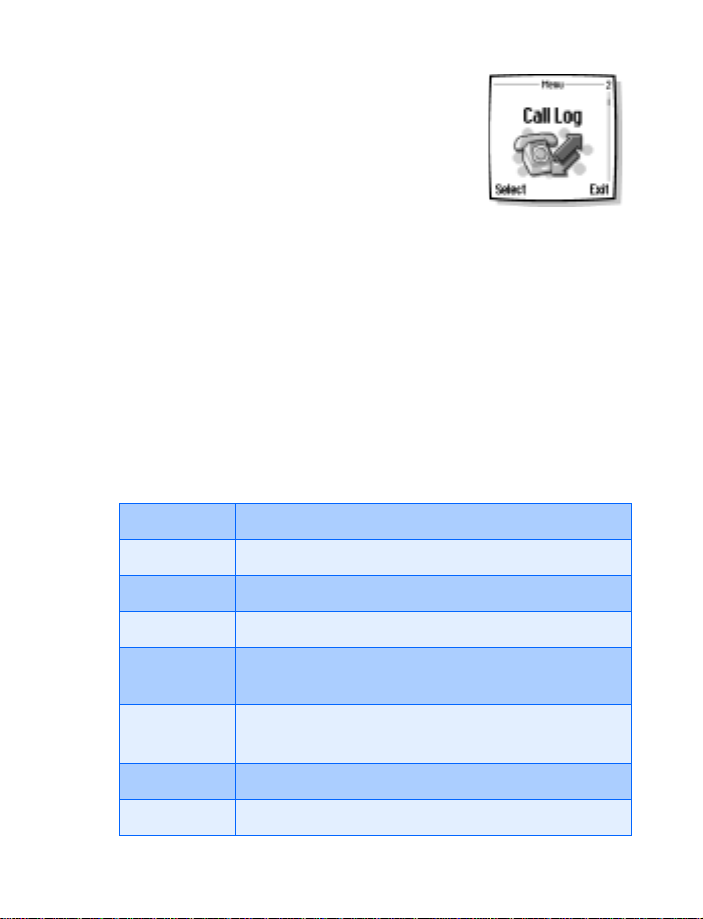
Menu functions
Call log (Menu 2)
Call log stores information about the last 10 missed,
10 received, or 20 dialed calls. It also adds the total
duration of all calls. When the number of calls
exceed the maximum, the most recent call replaces
the oldest. For Call log to work properly:
• Your wireless provider must support caller ID, and it must be enabled
• Your calls can’t be blocked
• Your phone must be on and within the service area
• CALL LOG OPTIONS
Whether you are viewing missed, received, or dialed calls, each of the
menu options will be the same. Please refer to the following table
regarding menu options for these features.
Missed, received, and dialed call options
Call time Display the date and time of the call
Send message Send a message to the number
View number Display the number
Edit number Edit the number and associate a name with the number
Save Enter a name for the number and save it to your
Phone book
Add to name Add the number to an existing entry in your Phone
book, if the number is not associated with a name
Delete Clear the number from memory
Call Call the number
[ 81 ]
Page 91

• VIEW MISSED CALLS
Missed calls are calls that were never answered. You can check for missed
calls in two ways:
Note: The Missed calls feature does not function while your phone
is off or outside of the service area.
1 If # missed cal l appears in the display, press List. The phone number
appears in the display.
2 Press Options to display the options listed in the table on page 81.
3 Scroll to an option, press Select to activate the option or to enter
its submenu.
OR
1 At the Start screen, press Menu 2-1 (Call log - Missed calls).
After a brief pause, a list of missed calls appears in the display
(if any exist).
2 Scroll to a name or number and press Options to display the options
listed in the table on page 81.
3 Scroll to an option, press Select to activate the option or to enter
its submenu.
• VIEW RECEIVED CALLS
Received calls are calls that have been answered.
1 At the Start screen, press Menu 2-2 (Call log - Received calls).
After a brief pause, a list of received calls appears in the display
(if any exist).
2 Scroll to a name or number and press Options to display the options
listed in the table on page 81.
3 Scroll to an option, press Select to activate the option or enter
its submenu.
[ 82 ]
Page 92

Menu functions
• VIEW DIALED NUMBERS
You can view dialed numbers in one of two ways:
1 At the Start screen, press
appear in the display.
OR
2 At the Start screen, press Menu 2-3 (Call log - Dialed numbers).
After a brief pause, your most recently dialed numbers appear in
the display.
3 Scroll to a name or number and press Options to display the options
listed in the table on page 81.
4 Scroll to an option, press Select to activate the option or enter
its submenu.
t. Your most recently dialed numbers
Call times
You can receive up to five calls from the same number and view the time
each call occurred. Your clock must be set for this feature to wor k accurately.
See “Set the clock” on page 26 for instructions on setting your clock.
1 While viewing a missed or received call, press Options, scroll to Call
time, and press Select.
2 The time that the last call occurred appears in the display.
3 Press
d to view other call times from this number. Press Back to
return to the options list.
• CLEAR CALL LISTS
To clear any missed, dialed, or received calls from your phone’s memory:
1 At the Start screen, press Menu 2-4 (Call log - Delete recent
call lists).
After a brief pause, All, Missed, Received and Dialed appear in
the display.
2 Scroll to the call type you’d like to clear and press Select.
[ 83 ]
Page 93

• VIEW CALL DURATION
1 Duration of last call. At the Start screen, press Menu 2-5-1
(Call log - Call timers - Duration of last call). The duration of
your last call appears in the display.
2 Duration of dialed calls. At the Start screen, press Menu 2-5-2
(Call log - Call timers - Duration of dialed calls). The duration of
all dialed calls appears in the display.
3 Duration of received calls. At the Start screen, press Menu 2-5-3
(Call log - Call timers - Duration of received calls). The duration of all
received calls appears in the display.
4 Duration of all cal ls. At the Start screen, press Menu 2-5-4
(Call log - Call timers - Duration of all calls). The duration of all
calls (missed, dialed, and received) appears in the display.
[ 84 ]
Page 94

Menu functions
Profiles (Menu 3)
Profiles define how your phone reacts when you
receive a call or a message, how your keypad sounds
when you press a key, and more. Ringing options,
keypad tones, and other settings for each of the 5
available profiles can be left at their default setting, or customized to suit
your needs. Select and customize the most suitable profile for your
situation, such as when you are in a meeting or outdoors. The following
profiles are available:
•Normal•Silent•Meeting•Outdoor•Pager
Note: Profiles are also available for accessories such as a headset
and car kit. See “Accessory settings” on page 99 for more
information about accessory profiles.
• SELECT A PROFILE
1 At the Start screen, press Menu 3 (Profiles).
After a brief pause, the list of profiles appears in the display.
2 Scroll through the available profiles and press Select once the profile
of your choice is highlighted.
3 Scroll to Select and press Select.
• CUSTOMIZE A PROFILE
You can customize any of the profiles a variety of ways.
1 At the Start screen, press Menu 3 (Profiles).
After a brief pause, the list of profiles appears in the display.
2 Scroll to the profile you wish to customize and press Select.
3 Scroll to Customize and press Select.
[ 85 ]
Page 95

4 Use the scroll keys to display each of the options in the following table.
Once you arrive at the option you’d like to customize, press Select.
Note: You cannot rename the Normal profile.
Custom profile options
Ringing options Select the ringing tone style
Ringing tone Select the ringing tone for incoming calls
Ringing volume Set the volume of your ringing tone
Vibrating alert Turn the vibrating alert on or off
Message alert tone Select the tone for received messages
Keypad tones Set the volume of your keypad tones (or turn
them off)
Warning tones Turn warning and confirmation tones on or off
Alert for Define which caller groups the selected profile
will accept or decline. See “Caller groups” on
page 52 for more information.
Profile name Rename the profile (up to 16 characters)
• SET A TIMED PROFILE
Timed profiles can be used to prevent missed calls. For example, suppose
you attend an event that requires your phone be set to Silent before the
event starts, but you forget to return it to Normal until long after the
event. During this time, you’ve missed several calls because the ringing
tone was silent. A timed profile can prevent this by automatically
returning your phone to the default profile at a time you specify.
Note: Timed profiles can be set up to 24 hours in advance.
[ 86 ]
Page 96

Menu functions
1 At the Start screen, press Menu 3 (Profiles).
After a brief pause, the list of profiles appears in the display.
2 Scroll to the profile you wish to activate and set for timed expiration,
then press Select.
3 Scroll to Timed and press Select.
4 Enter the time for the profile to expire and press OK.
The profile you’ve set for expiration is now active and appears in the
Start screen along with a small “clock” icon
[ 87 ]
Page 97

Settings (Menu 4)
Set the clock
1 At the Start screen, press Menu 4-1-1
(Settings - Time and date settings - Clock).
After a brief pause, Show clock (or Hide clock)
Set the time, and Time format appear in the display with Show clock
(or Hide clock) highlighted.
2 Scroll to Set the time and press Select.
3 Enter the time (in hh:mm format) and press OK.
4 Scroll to am or pm and press Select. The time is set.
Show/hide the clock
You have the option of displaying (or not displaying) the clock on the
Start screen.
1 At the Start screen, press Menu 4-1-1 (Settings - Time and date
settings - Clock).
After a brief pause, Show clock (or Hide clock) Set the time,
and Time format appear in the display with Show clock (or Hide
clock) highlighted.
2 Press Select.
• If your clock was previously “hidden,” (not shown on the display), it
will now appear in the upper right corner of the Start screen.
• If your clock was previously shown in the display, it will now be
hidden from view.
Change the time format
You can set the time format for am/pm or 24 hour format (military time).
1 At the Start screen, press Menu 4-1-1 (Settings - Time and date
settings - Clock).
[ 88 ]
Page 98

Menu functions
After a brief pause, Show clock (or Hide clock) Set the time,
and Time format appear in the display with Show clock (or Hide
clock) highlighted.
2 Scroll to Time format and press Select.
3 Scroll to 24-hour or am/pm and press Select. A message appears in
the display confirming your selection.
Set the date
1 At the Start screen, press Menu 4-1-2 (Settings - Time and
date settings - Date). After a brief pause, a list of options appears in
the display.
2 Scroll to Set the dat e and press Select.
3 Enter the date and press OK. The date is set.
Set or change the date format
1 At the Start screen, press Menu 4-1-2 (Settings - Time and date
settings - Date).
2 Scroll to Date format and press Select.
3 Scroll to the format of your choice and press Select.
4 Scroll to the date separator of your choice (period, slash, hyphen, or
space) and press Select. A message appears in the display confirming
your selection.
• CALL SETTINGS
Call forwarding
Call forwarding tells your network to redirect incoming calls to
another number.
Note: Call forwarding is network-dependent and may not work
the same in all networks. Contact your wireless provider
for availability.
[ 89 ]
Page 99
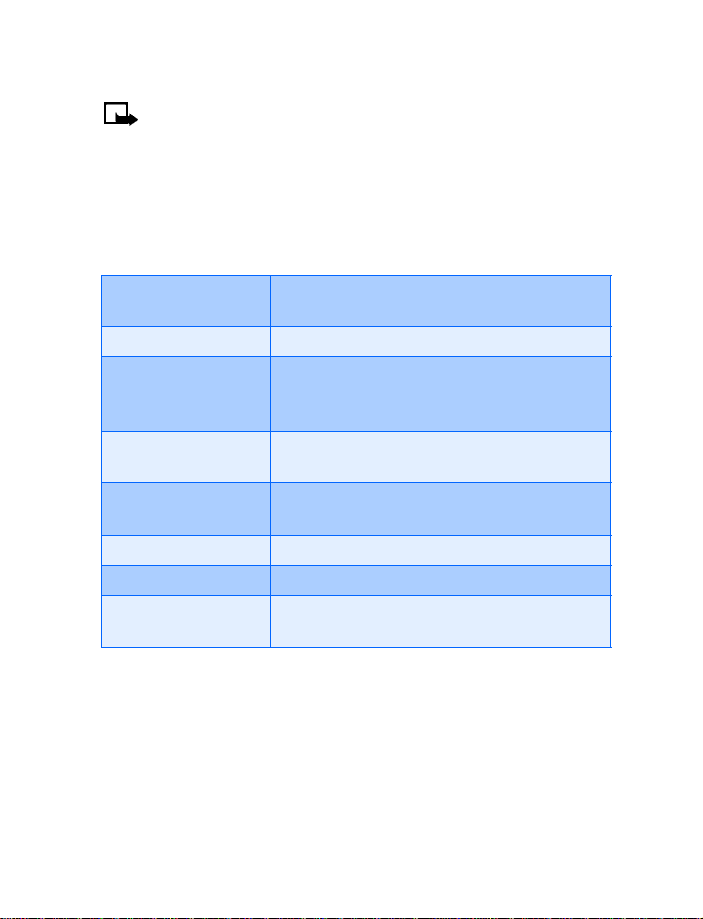
ACTIVATE CALL FORWARDING
Note: This is a network dependent feature. All options listed in the
following table may not appear in the display. Contact your
wireless provider for more information.
1 At the Start screen, press Menu 4-2-1 (Settings - Call settings -
Call forwarding).
2 After a brief pause, the forwarding options listed in the following
table appear in the display.
Forward all
voice calls
Forward if busy Forward incoming calls when you’re in a call
Forward if
not answered
Forward if out of
reach
Forward when not
able to take calls
Forward all fax calls Forward all fax calls to a fax mailbox
Forward all data calls Forward all data calls to a data mailbox
Cancel all
call forwarding
3 Scroll to the option of your choice and press Select.
4 Scroll to Activate and pre ss Select.
5 Scroll to the destination to which your calls will be forwarded
(such as To other no.) and press Select.
6 Enter the number to which your calls, data, or other information will
be forwarded and press OK.
Forward all calls to the number you specify
Forward incoming calls to another number if
you’re unable to answer. You can also set a
delay before forwarding takes place
Forward incoming calls when your phone is off
Forward calls that aren’t picked up. You can
also set a delay before forwarding takes place
Cancel any call forwarding options you may
have set
[ 90 ]
Page 100

Menu functions
Your phone calls the network to activate the feature you’ve requested.
The network sends a confirmation note when the feature has been
activated successfully.
CANCEL CALL FORWARDING
• At the Start screen, press Menu 4-2-1-8 (Settings - Call settings -
Call forwarding - Cancel all call forwarding).
Note: Cancel all call forwarding may affect your ability to receive
voice mail messages. Contact your wi reless provider for specif ic details.
Anykey answer
Anykey answer allows you to answer an incoming call by briefly pressing
any key except the power key, L, R, and e.
1 At the Start screen, press Menu 4-2-2 (Settings - Call settings -
Anykey answer). After a brief pause, On and Off appear in the display.
2 Scroll to your choice and press Select.
Automatic redial
Occasionally, your network may experience heavy traffic, resulting in a
“fast” busy signal when you dial. With automatic redial activated, your
phone redials the number up to 10 times, and notifies you once the
network becomes available.
ACTIVATE OR DEACTIVATE AUTOMATIC REDIAL
1 At the Start screen, press Menu 4-2-3 (Settings - Call settings -
Automatic redial). After a brief pause, On and Off appear in the
display.
2 Scroll to your choice and press Select.
1-touch dialing
You can assign any entry in your Phone book to keys 2 through 9,
and then dial those entries by pressing and holding the assigned key.
ASSIGN A KEY TO 1-TOUCH DIALING
1 At the Start screen, press Names, scroll to 1-touch dialing and
press Select.
[ 91 ]
