Page 1
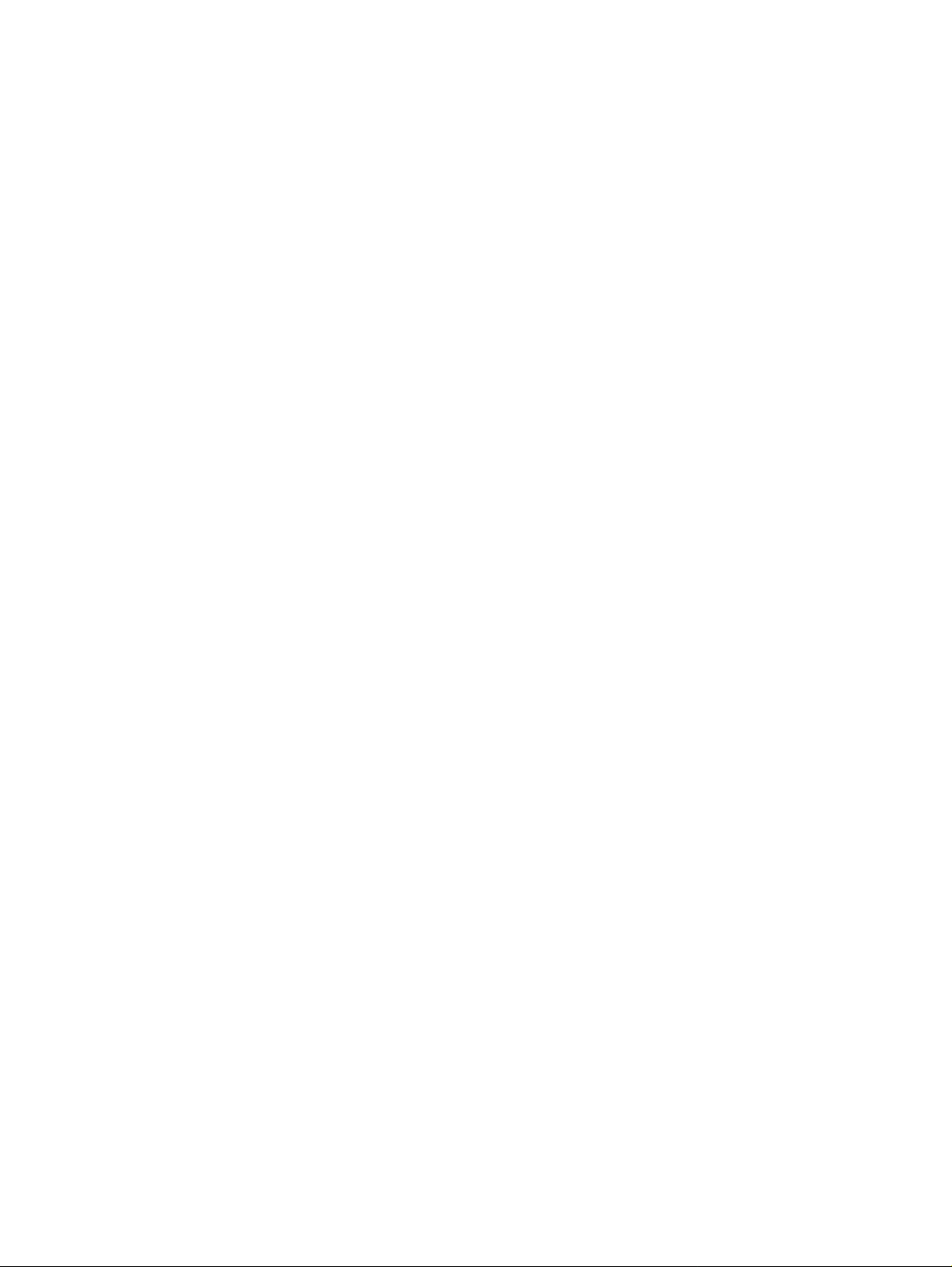
Programmes After Market Services
NSB-5 Series Transceivers
Service Software
Issue 1 03/01 Nokia Mobile Phones Ltd.
Page 2
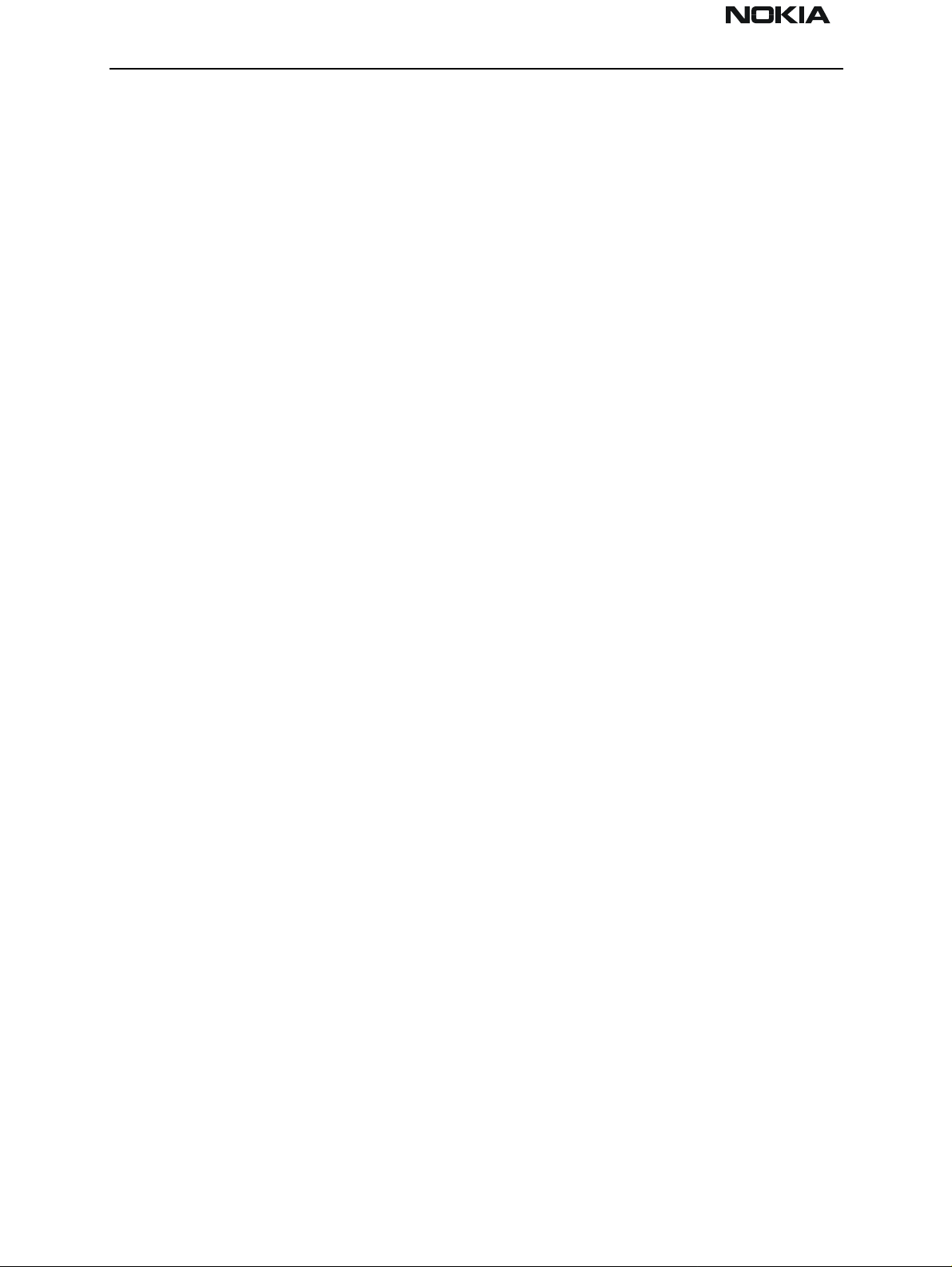
NSB-5
Service Software PAMS Technical Documentation
Page 2 Nokia Mobile Phones Ltd. Issue 1 03/01
Page 3
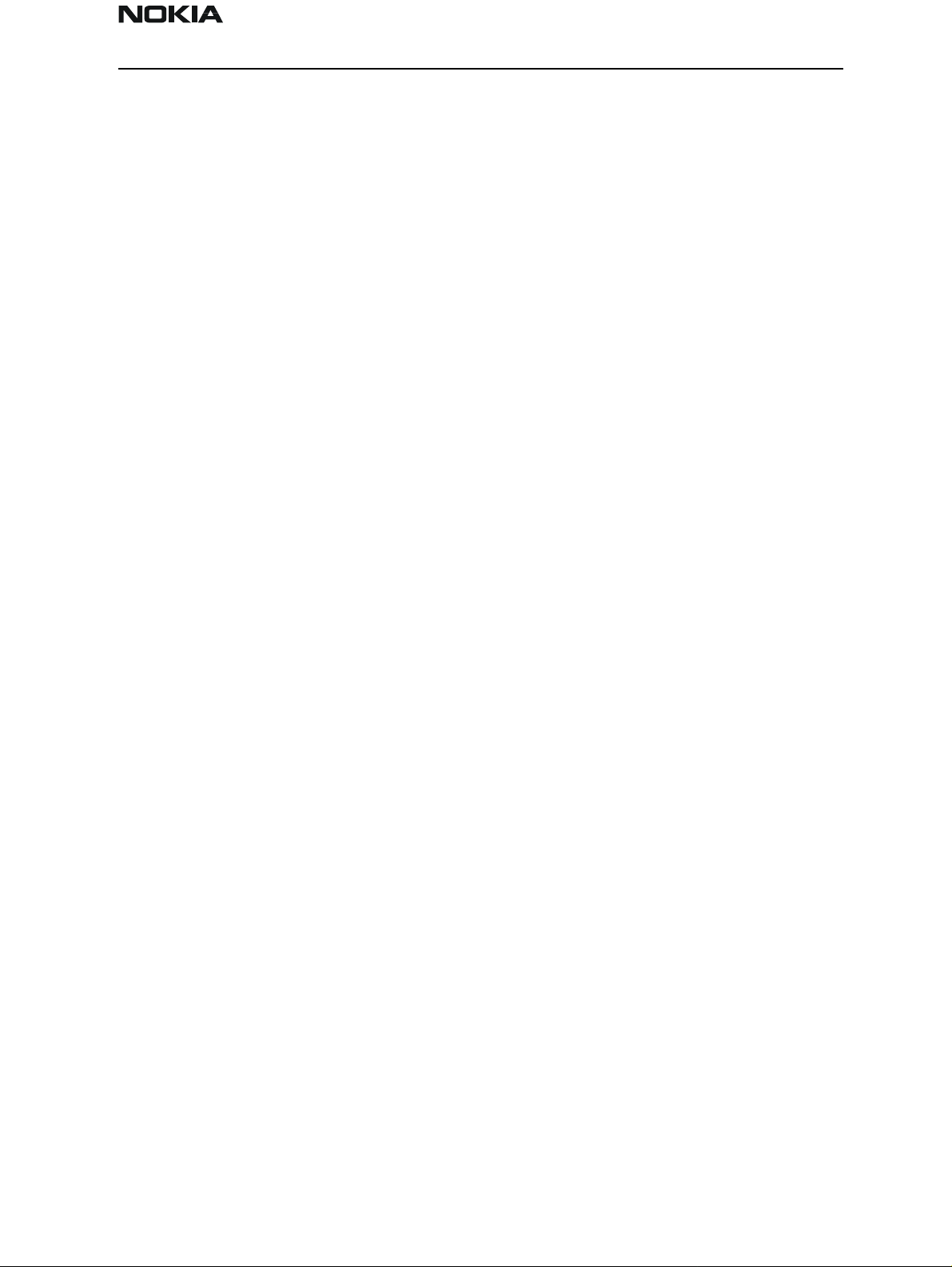
NSB-5
PAMS Technical Documentation Service Software
Contents
Page No
WinTesla NSB-5 Service Software................................................................................ 7
Hardware Requirements for Windows 3.1x.............................................................. 7
Hardware Requirements for Windows 95, 98, and NT............................................. 7
Software Environment of the Support Modules........................................................ 7
Required Servicing Equipment ................................................................................. 7
Testing and Tuning With Covers Off ..........................................................................8
Warranty Transfer (phone to phone) ...........................................................................9
Equipment Setup..................................................................................................... 10
Equipment Setup for Tuning a Phone without Removing Covers ............................11
Heavy Flash Concept for NSB-5 ...............................................................................12
Tuning With Covers Off (Using Test Frame JBS-19) ...............................................13
Tuning With Covers Off (Using Light Jig JBT-1) ....................................................14
Installation .................................................................................................................14
Mechanical Connections ......................................................................................... 14
Basic Hardware Configuration ..................................................................................15
Installing the Software on PC Hard Disk................................................................ 15
First Time Installation of WinTesla........................................................................ 15
Common Properties of the User Interface............................................................... 16
Login Dialog ........................................................................................................... 16
Main Window.......................................................................................................... 17
Title Bar................................................................................................................... 17
Menu Bar................................................................................................................. 17
Status Bar ................................................................................................................ 17
Menu ..........................................................................................................................18
Product .................................................................................................................... 19
Configure................................................................................................................. 19
Tuning ..................................................................................................................... 20
Testing..................................................................................................................... 20
Software .................................................................................................................. 21
Dealer...................................................................................................................... 21
View........................................................................................................................ 22
Help......................................................................................................................... 22
Mouse Cursors......................................................................................................... 22
Reserved Keys......................................................................................................... 23
Short Cut Function Keys......................................................................................... 24
Alt Hot Keys ........................................................................................................... 24
Ctrl Hot Keys ......................................................................................................... 26
Shift Hot Keys......................................................................................................... 26
Help Functions ........................................................................................................ 26
Dialog Boxes........................................................................................................... 26
Common Dialog boxes............................................................................................ 27
Warning and Exclamation Message Box................................................................ 27
Information Message Box....................................................................................... 27
Query Message Box ................................................................................................ 27
Error Message Box.................................................................................................. 28
Custom Dialog boxes.............................................................................................. 28
Buttons .................................................................................................................... 28
Issue 1 03/01 Nokia Mobile Phones Ltd. Page 3
Page 4
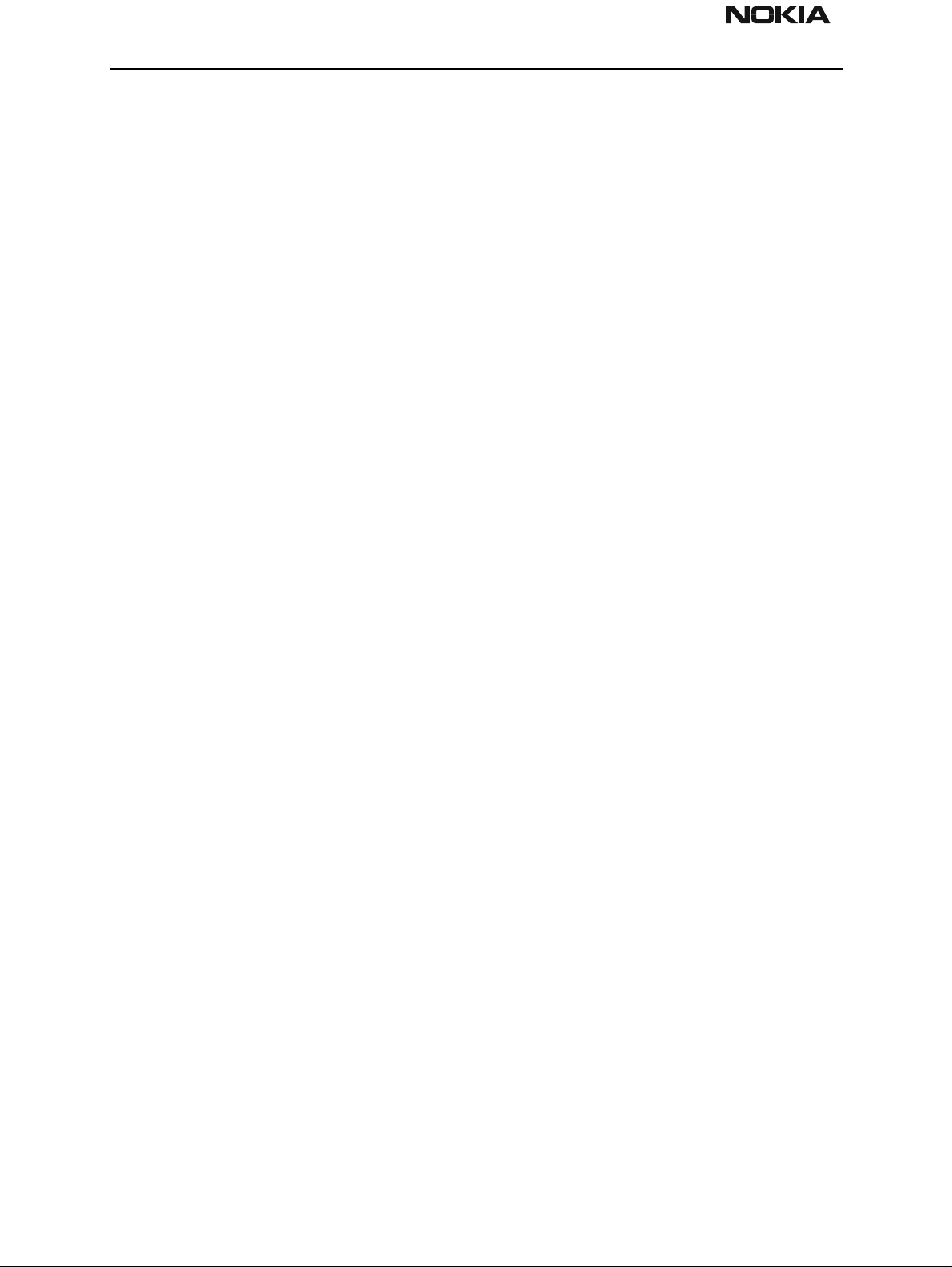
NSB-5
Service Software PAMS Technical Documentation
Reporting Status...................................................................................................... 29
NSB-5 Features............................................................................................................ 30
Product .......................................................................................................................30
New command......................................................................................................... 30
Open... command .................................................................................................... 30
Initialize... command............................................................................................... 30
Normal Mode .......................................................................................................... 30
Local Mode ............................................................................................................. 31
Band command........................................................................................................ 31
GSM........................................................................................................................ 31
PCS.......................................................................................................................... 31
Faultlog command................................................................................................... 31
Activate Faultlog..................................................................................................... 31
Edit Faultlog............................................................................................................ 32
FastNAM command................................................................................................ 32
Exit command ......................................................................................................... 32
Tuning ........................................................................................................................32
General .................................................................................................................... 32
RX Calibration... command..................................................................................... 32
Troubleshooting ...................................................................................................... 35
Tx Power... command ............................................................................................. 36
During tuning, proceed as follows:......................................................................... 37
Tx I/Q... command .................................................................................................. 38
During tuning, proceed as follows:......................................................................... 39
Tuning targets:......................................................................................................... 40
Energy Management Calibration... command......................................................... 42
Contrast... command................................................................................................ 45
Testing .......................................................................................................................46
RF Controls... command ......................................................................................... 47
RSSI Reading... command ...................................................................................... 51
Self Tests... command............................................................................................. 51
ADC Readings... command..................................................................................... 53
Audio... command................................................................................................... 55
Vibra......command.................................................................................................. 57
User Interface... command ...................................................................................... 57
Call Simulation... command.................................................................................... 58
Noise Sensitivity... command.................................................................................. 60
IR Test... command................................................................................................. 61
Software .....................................................................................................................62
Product Profile... command..................................................................................... 62
Start Up Self-tests... command................................................................................ 64
Set Factory Values... command............................................................................... 64
Phone Identity... command...................................................................................... 65
Warranty State... command..................................................................................... 68
Production Data Edit... command ........................................................................... 69
Dealer .........................................................................................................................70
User Settings... command........................................................................................ 70
User Settings & Data Transfer... command ............................................................ 71
Page 4 Nokia Mobile Phones Ltd. Issue 1 03/01
Page 5
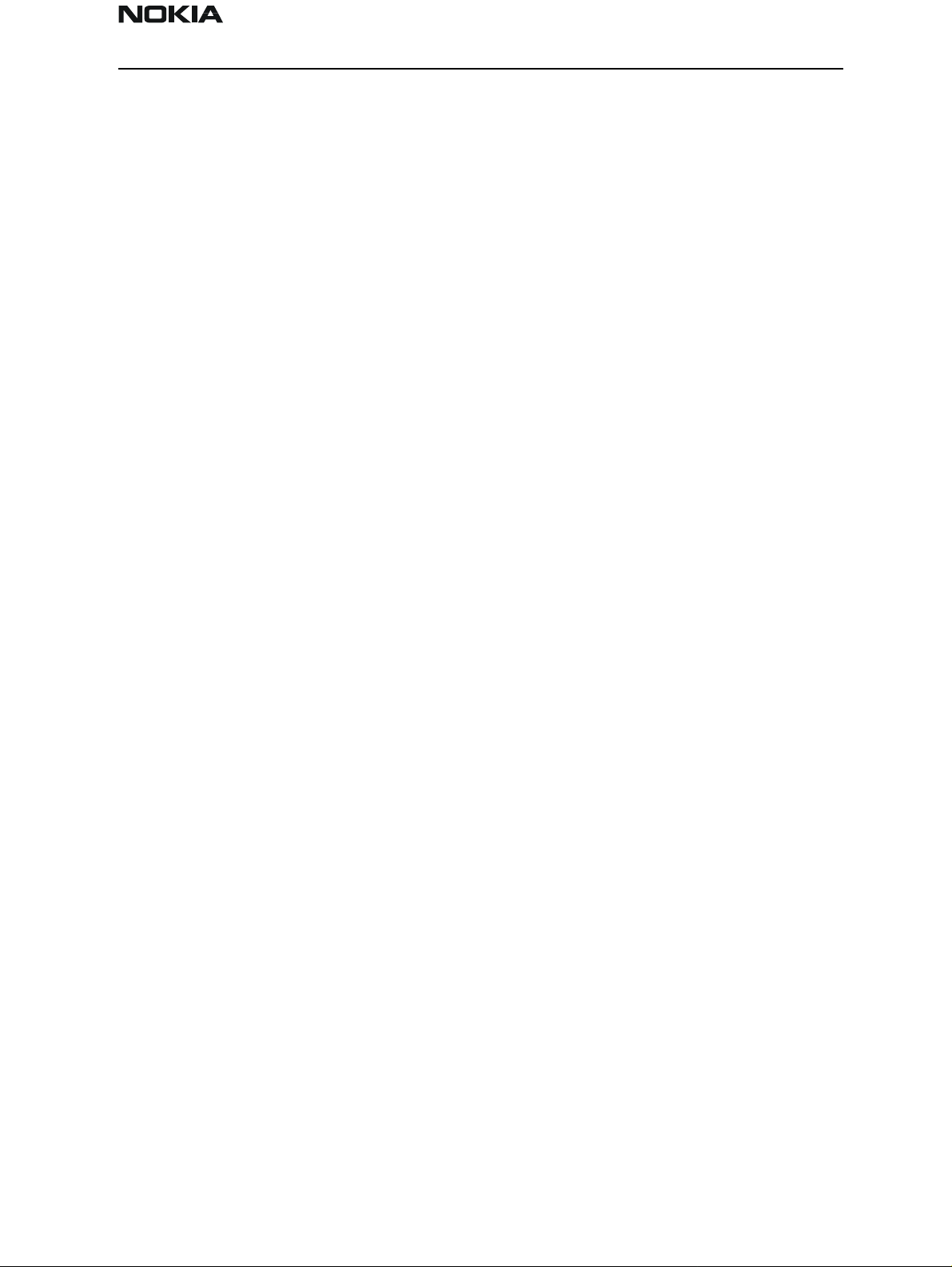
NSB-5
PAMS Technical Documentation Service Software
Restore User Defaults... command.......................................................................... 73
Set UI/DEV Default Values... command ................................................................ 74
Operator Settings.......command.............................................................................. 74
Flash Phone... command ......................................................................................... 75
IWR Swap Command.............................................................................................. 78
View ...........................................................................................................................79
Quick/RF Info... command...................................................................................... 79
Phone Identity... command...................................................................................... 80
Appendix A: Vocabulary ............................................................................................. 81
Appendix B: Flashing Software into 7190 MS............................................................ 83
Issue 1 03/01 Nokia Mobile Phones Ltd. Page 5
Page 6
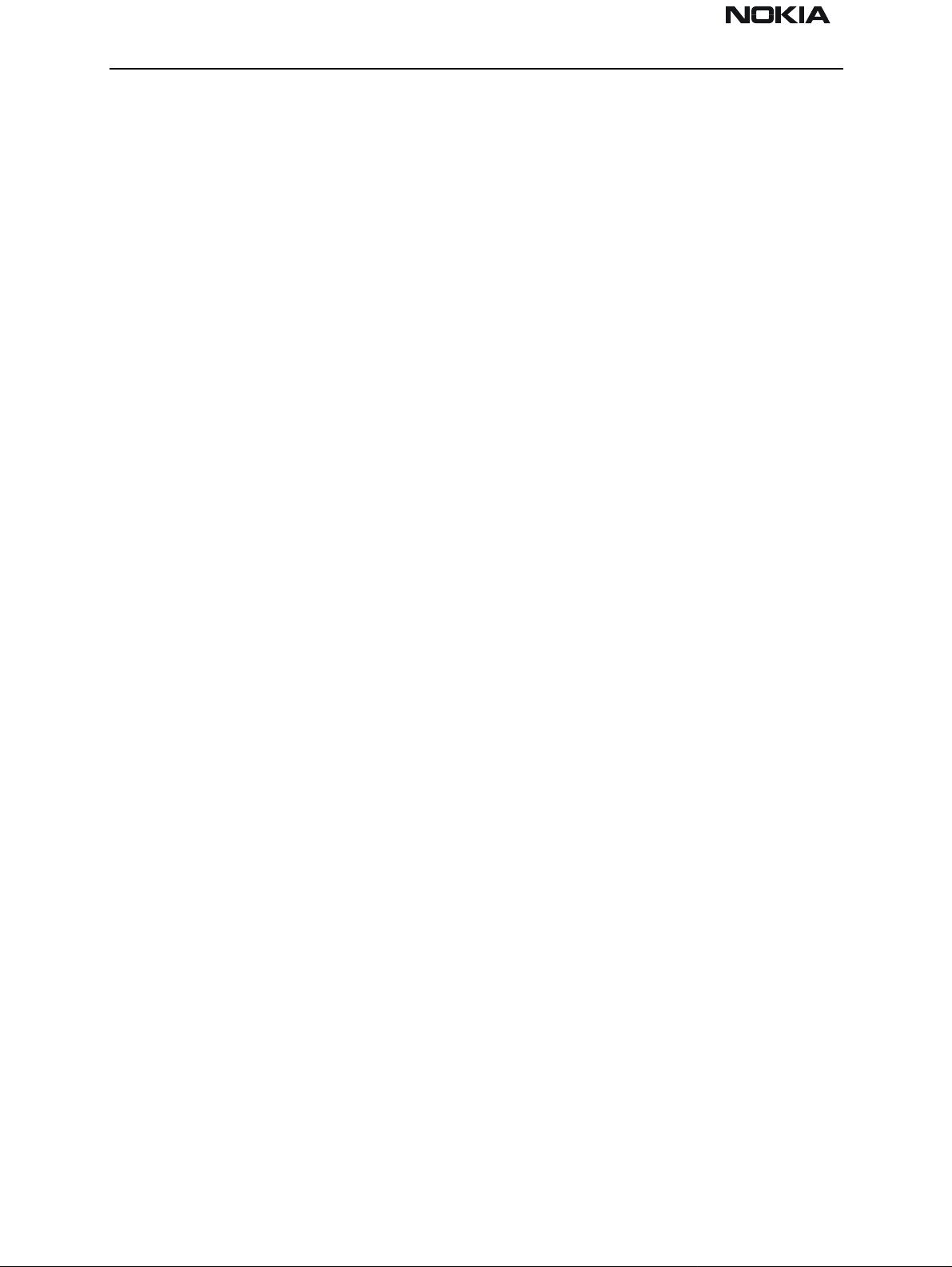
NSB-5
Service Software PAMS Technical Documentation
Page 6 Nokia Mobile Phones Ltd. Issue 1 03/01
Page 7
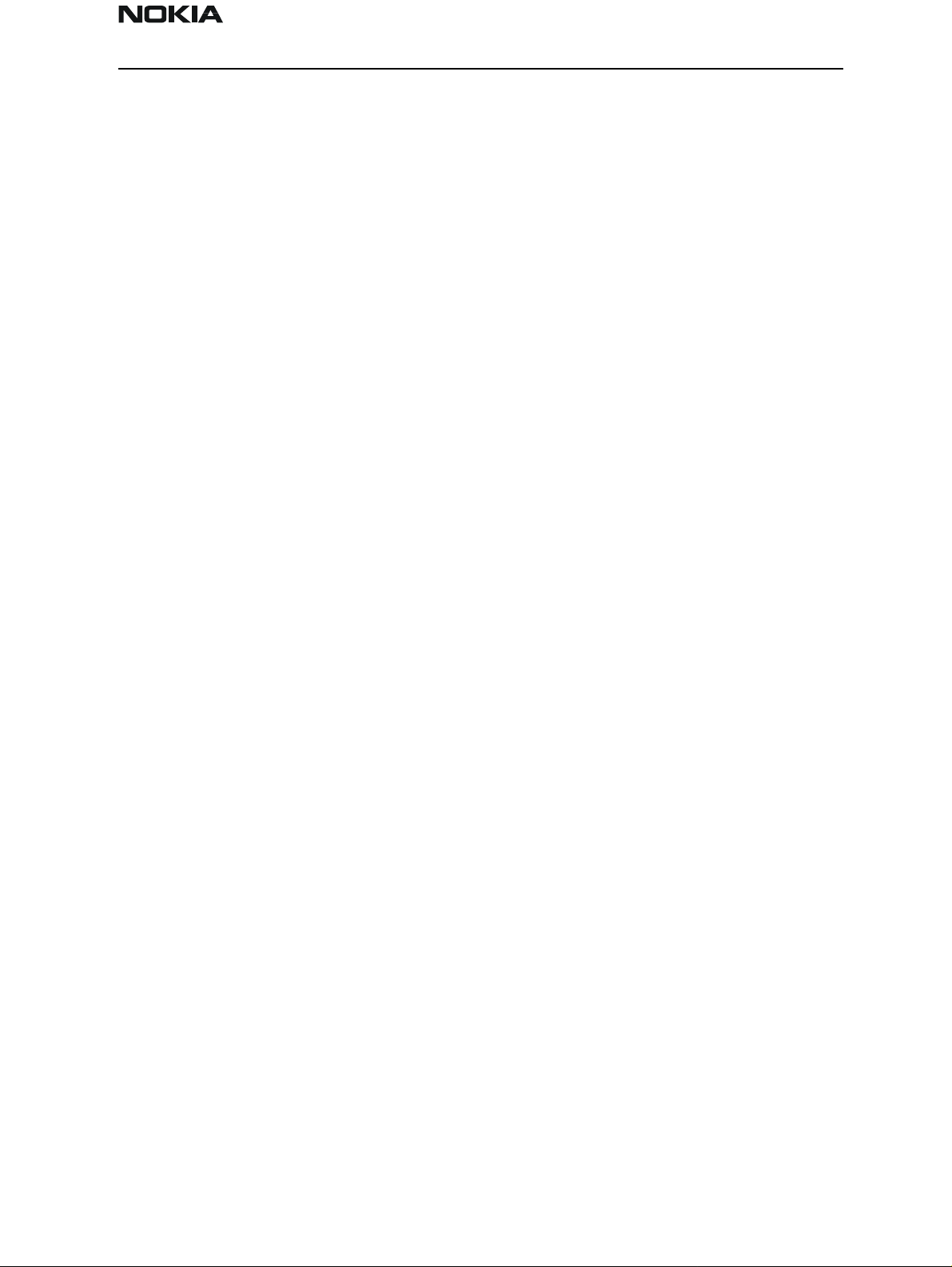
NSB-5
PAMS Technical Documentation Service Software
WinTesla NSB-5 Service Software
The service software test functions send test and measuremen t messages from PC to
mobile station (MS). The results of the test and measurement messages are shown on the
PC display.
The WinTesla service software requires a DESKey software protection device to be connected to the PC’s parallel port. The PKD-1 and and Point of Sale POS Flash device
(FLD-2D) fulfill this requirement. The POS flash device (TDF-4) Prommer is required for
flashing SW. Having a PKD-1 installed on the printer’s parallel port allows access to the
tuning functions for testing and tuning of the NSB-5 MS.
NOTE: If this software is to be run on laptops, the power-saving feature MUST be
switched off. If this is not switched off, you need to re-establish connection to the phone
after power-saving has been active.
WARNING: Do not install the FLS-2D on the parallel port with the PC powered up.
Hardware Requirements for Windows 3.1x
The recommended minimum hardware standard to run WinTesla service software is any
computer that is an Intel 80386 33 MHz or greater with at least 4MB of memory and a
VGA-type display (640 x 480). This assumes that only the WinTesla service software is
active (i.e., other Windows packages are not running in the background).
Hardware Requirements for Windows 95, 98, and NT
The recommended minimum hardware standard to run WinTesla service software is a PC
with a Pentium processor with available memory of 8MB. The PC also must meet the
hardware requirements recommended by Microsof t.
Software Environment of the Support Modules
The WinTesla service software user interface (U I) is intended for the following environments: Microsoft Windows 3.1x and Windows 95 running in enhanced mode;
Windows 98; and Microsoft NT 3.51 or later. Windows 2000 is not supported. As a Windows application, the user interfaces with the process via selections made from menus,
text entry, pushbuttons, and shortcut keys. Selections are performed by using the keyboard and/or mouse inputs. The status bar displayed at the bottom of the main menu
window contains information about current actions.
Required Servicing Equipment
1. Computer: At least IBM 80386 or compatible with one unused serial port (COM1 or
COM2)*, one parallel port (LPT1), 20Meg of free hard disk, 3.5-inch floppy disk, and 4Meg
of RAM.
2. Operating System: Win 3.1 or later.
3. Display: Minimum monochrome graphic display with 640 x 480 resolution
4. One of the following protection keys:
Issue 1 03/01 Nokia Mobile Phones Ltd. Page 7
Page 8
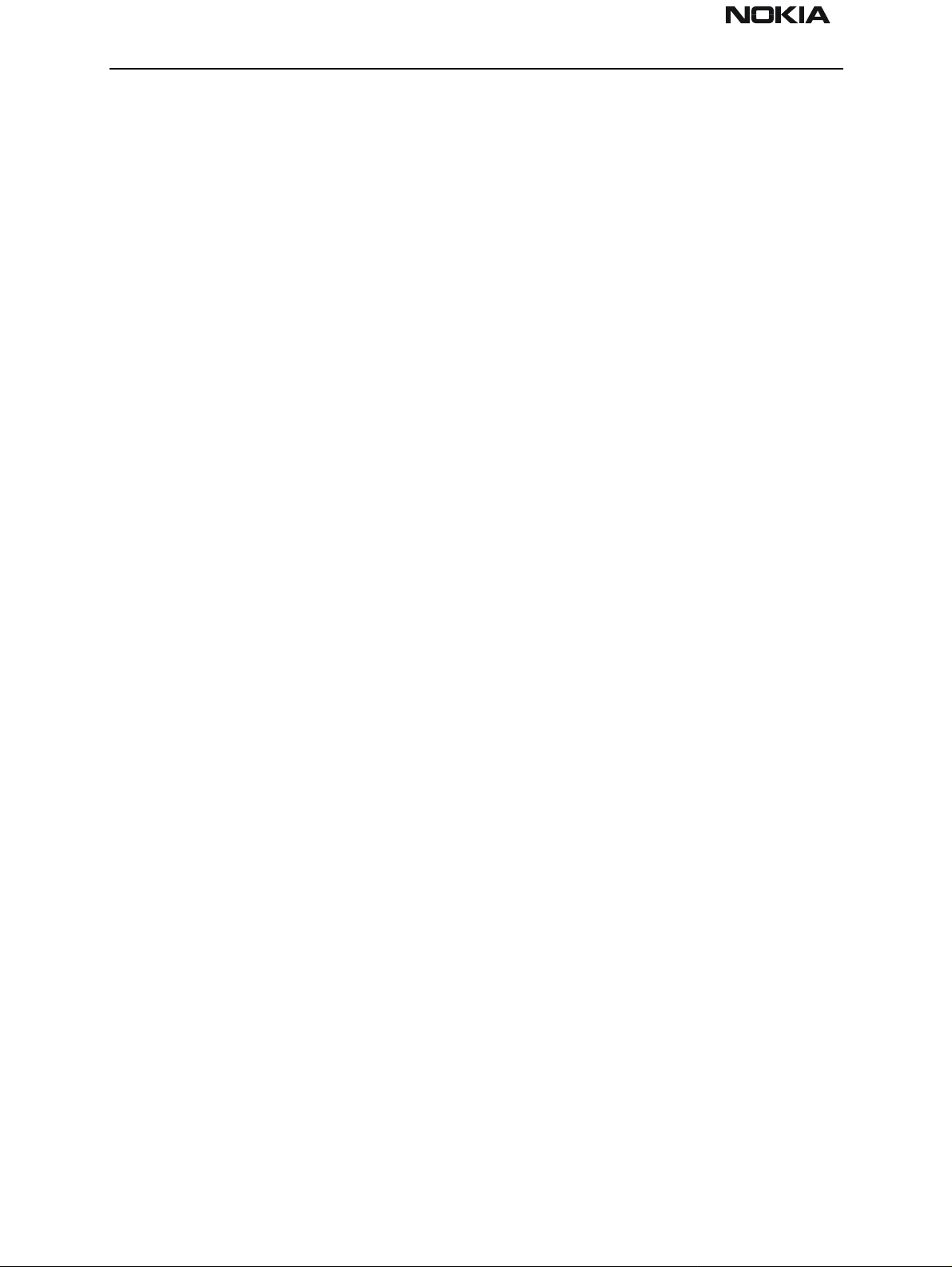
NSB-5
Service Software PAMS Technical Documentation
- Software protection key PKD-1 (Product code: 0750018)
- Software protection key PKD-1CS (Product code: 075Y002)
- Software protection key PKD-1D (Product code: 0750053)
- Software protection key PKD-1NS (Product code: 075Y001)
5. RS-232 Serial Cable (DSUB-9) female AXS-4 (Product code: 0730090)
6. Service MBUS Cable (DAU-9P). Product code: 0730109
7. Service MBUS Cable (DAU-9S). Product code: 0730108 (two required)
8. Service Cable (SCH-5). Product code: 0730098
9. Modular T-adapter. Product code: 4626134
10. WinTesla software version 6.43 or later
11. Service software for NSB-5 version 271.03.03 or later
12. DESKey driver
13. FPS-4 support SW if using the Prommer
14. FLS-X support SW if using the POS flash device
*NOTE: A number of PCs of an older generation use the Intel, National Semiconductor , or
United Microelectronics IC 8250 as the serial port UART. This is a comparatively inefficient circuit for current purposes and does not necessarily support the M2BUS adapter at
9600 baud. The newer UARTs (NS16450 and NS16550AF) from National Semiconductor
offer solutions for these problems.
Testing and Tuning With Covers Off
DC Cable PCS-1 (Product Code: 0730012)
Either:
Module Jig JBS-19
SIM Card holder CAH-1 (Product Code: 0770112)
Or:
Light Module Jig JBT-1
Page 8 Nokia Mobile Phones Ltd. Issue 1 03/01
Page 9
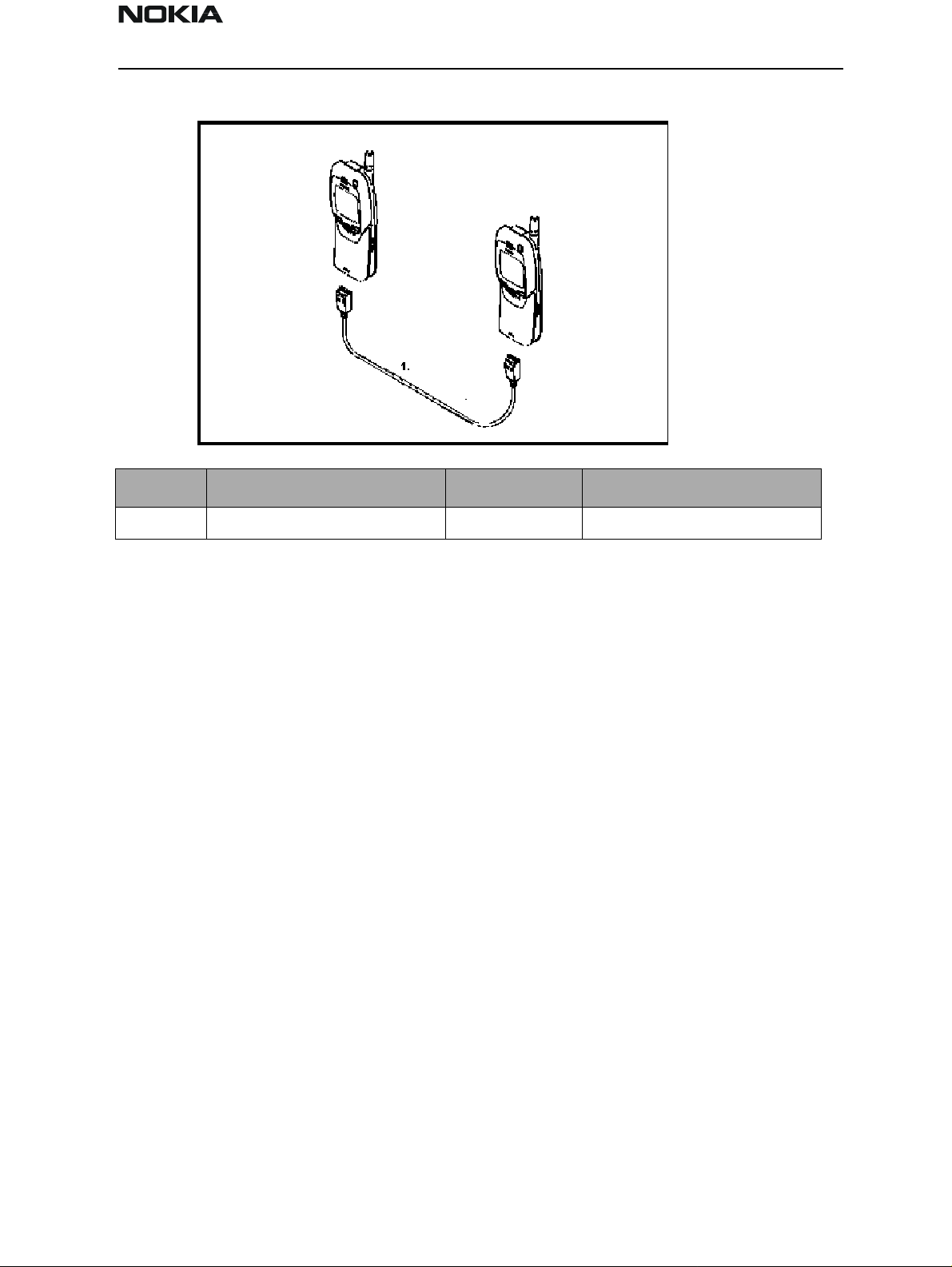
NSB-5
PAMS Technical Documentation Service Software
Warranty Transfer (phone to phone)
Item Service Accessory Type Product Code
1 Warranty Cable SCH-6 0730099
Audio test equipment (optional)
- Audio cable ADS-1 (Product Code: 0730011)
- Service Audio Box JBA-4 (Product Code: 0770094)
- Function Generator (Sine-wave, 0-500mV, 1kHz)
- Oscilloscope
- Multimeter
- Headset HDC-0 (Product Code: 0694093)
RF Test and Tuning Equipment
- GSM/PCN Signal generator and tester (e.g., Rhode & Schwartz CMD 55)
- External Antenna Cable XRC-1B (Product Code: 0730128)
Extra Equipment (for added accuracy on RF tuning):
- RF generator
- Pulse power meter
- GSM/PCN spectrum analyzer
- Attenuator and branching unit
Energy Management Calibration
- DC power supply capable of delivering 10.5VDC
- Service battery BBD-3 (Product code: 0775071)
- DC charger calibration cable SCB-3 (Product code: 0730114)
Infrared Test Equipment:
Issue 1 03/01 Nokia Mobile Phones Ltd. Page 9
Page 10
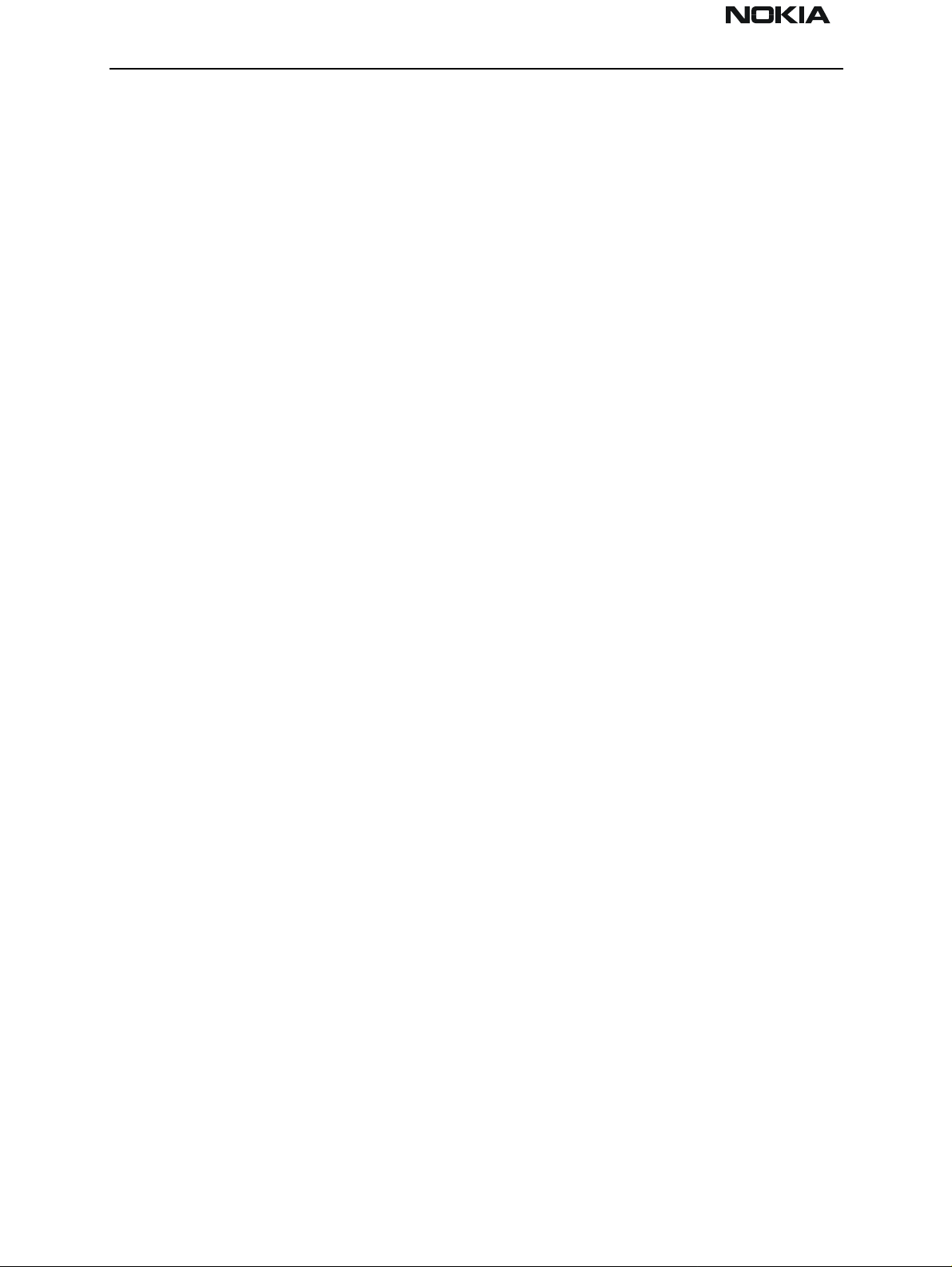
NSB-5
Service Software PAMS Technical Documentation
- Infrared test module JLP-1 (Product code: 0750079)
- Combox TDC-4 (Product code: 0630119)
- One of the following travel chargers:
Travel charger ACH-6E (Euro) (Product code: 0270381)
Travel charger ACH-6U (USA/Japan) (Product code: 0270382)
Travel charger ACH-6X (UK) (Product code: 0270380)
Flash Programming Equipment:
Either:
- Point of Sale Flash Adapter FLS-1 (Product code: 075T000)
or (the following can also be used instead of Combox TDC-4):
- Flash Security Box TDF-4 (Product code: 0770106)
- Flash Prommer sales package FPS-4S (Product code: 0085095)
- Service battery BBD-3 (Product code: 0775071)
One of the following travel chargers:
- Travel charger ACH-6E (Euro) (Product code: 0270381)
- Travel charger ACH-6U (USA/Japan) (Product code: 0270382)
- Travel charger ACH-6X (UK) (Product code: 0270380)
- DC power cable PCC-1B (Product code: 0770053)
Equipment Setup
Caution: Make sure that you have switched off the PC and printer before making connections!
Connect the M2BUS service cable (DAU-9P) to the serial port (RS-232) of the compute r.
Attach one end of the service cable to the PC serial port and the other end to the service
box (JBA-4). For servicing the phone with covers in place, the service box should always
be used. When the phone covers are remov ed, the jigs should be used.
For audio measurements, connect the audio cable (ADS-1) as follows:
- EAR line to AF INPUT of test equipment
- MIC line to MOD GEN OUTPUT of test equipment
Page 10 Nokia Mobile Phones Ltd. Issue 1 03/01
Page 11
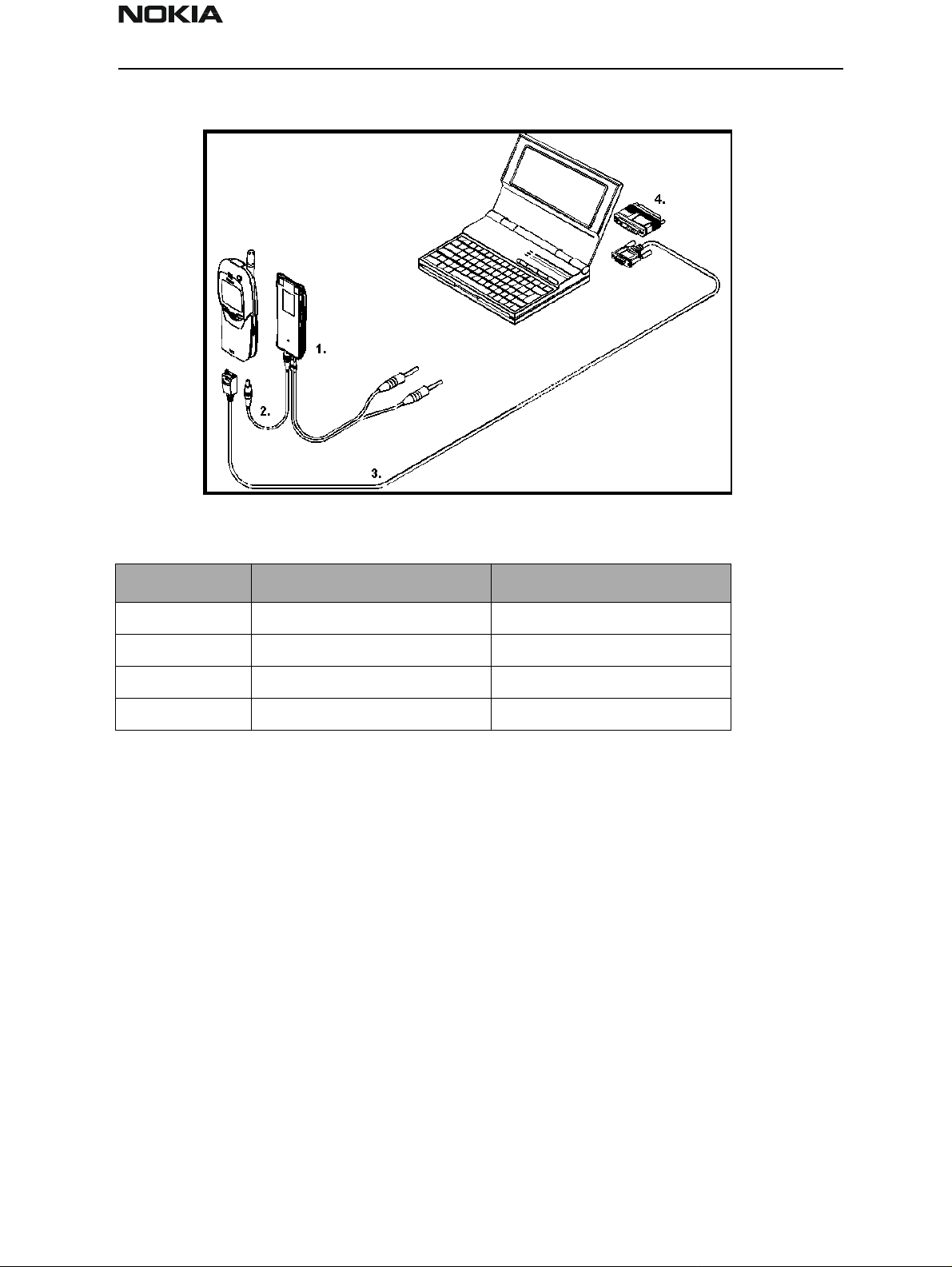
NSB-5
PAMS Technical Documentation Service Software
Equipment Setup for Tuning a Phone without Removing Covers
Item Service Accessory Produ ct Code
1 Service battery (BBD-3) 0775071
2 DC cable (SCB-3) 0730114
3 Service MBUS cable (DAU-9P) 0730109
4 Software protection key (PKD-1) 0750018
Issue 1 03/01 Nokia Mobile Phones Ltd. Page 11
Page 12
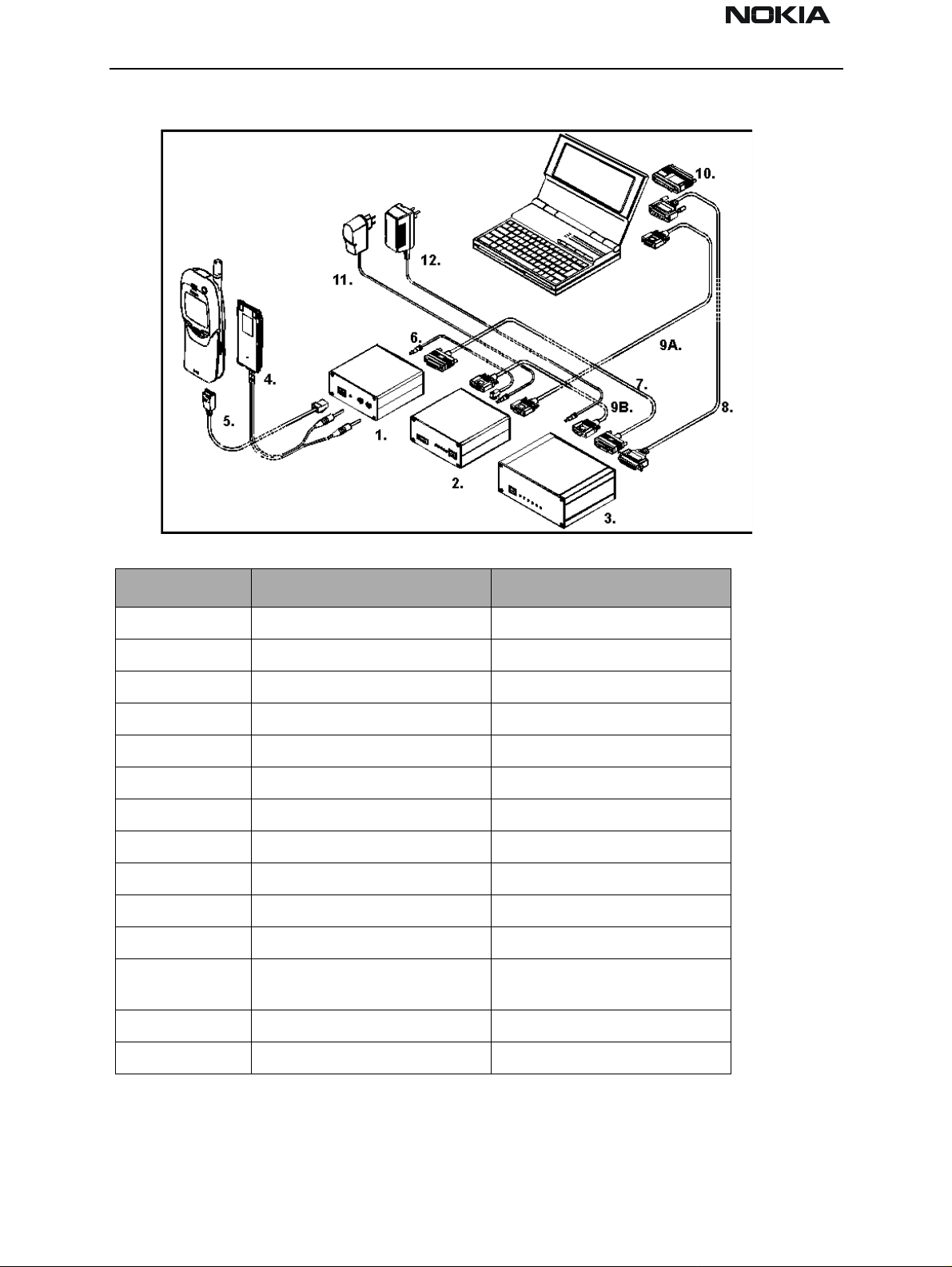
NSB-5
Service Software PAMS Technical Documentation
Heavy Flash Concept for NSB-5
Item Service Accessory Produ ct Code
1 Flash loading adapter (FLA-5) 0080178
2 Flash se curity box (TDF-4) 0770106
3 Prommer (FPS-4S) 0085095
4 Service Battery (BBD-3) 0775071
5 Service cable (SCH-5) 0730 098
6 DC Cable ( P CC-1B) 0730053
7 D15 - D15 cable (AXS-5) * 0730091
8 Printer cable * 0730029
9A/B D9 - D9 cable (AXS-4) * 0730090
10 Software protection key (PKD-1) 0750018
11.1 Travel charger ACH-6E (Euro) 0270381
11.2 Travel charger ACH-6U (USA/
Japan)
11.3 Travel charger ACH-6X (UK) 0270380
0270382
12 AC charger (ACL-3E) * 0680015
* Included in FPS-4 sales pack.
Page 12 Nokia Mobile Phones Ltd. Issue 1 03/01
Page 13
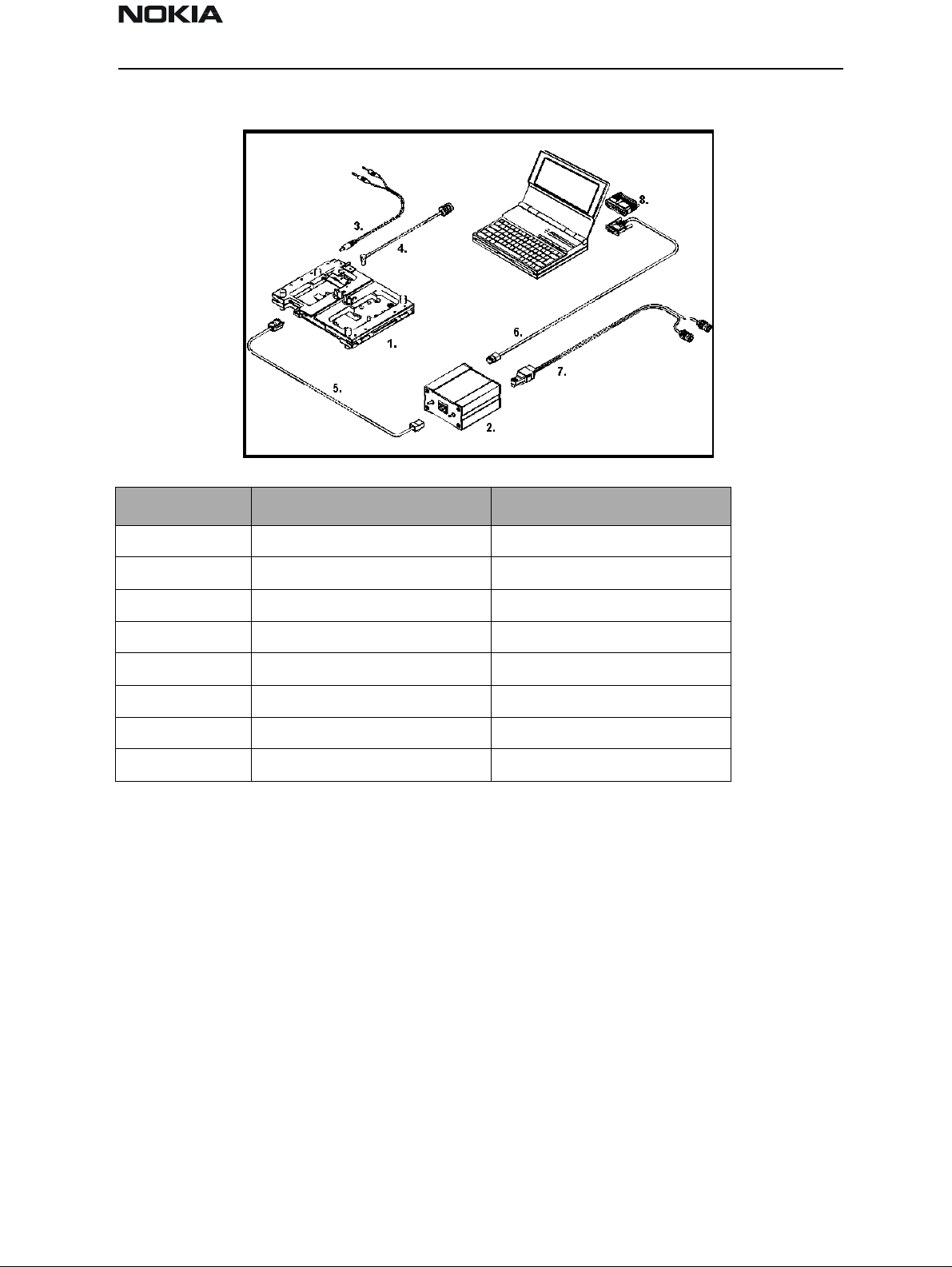
NSB-5
PAMS Technical Documentation Service Software
Tuning With Covers Off (Using Test Frame JBS-19)
Item Service Accessory Product Code
1 Module Jig (JBS-19) * 0770098
2 Service audio box (JBA-4) ** 0770094
3 DC cable (PCS-1) 0730012
4 External antenna cable (XRC-1B) 0730128
5 Service cable (SCH-5) ** 0730098
6 Service MBUS cable (DAU-9S) ** 0730108
7 Audio cable (ADS-1) 0730011
8 Software protection key (PKD-1) 0750018
* The nominal operating voltage for JBS-19 is 3.6V. The supply voltage for JBS-19 must
never exceed 5.0V.
** SCH-5, JBA-4, and DAU-9S can be replaced with DAU-9P.
Issue 1 03/01 Nokia Mobile Phones Ltd. Page 13
Page 14
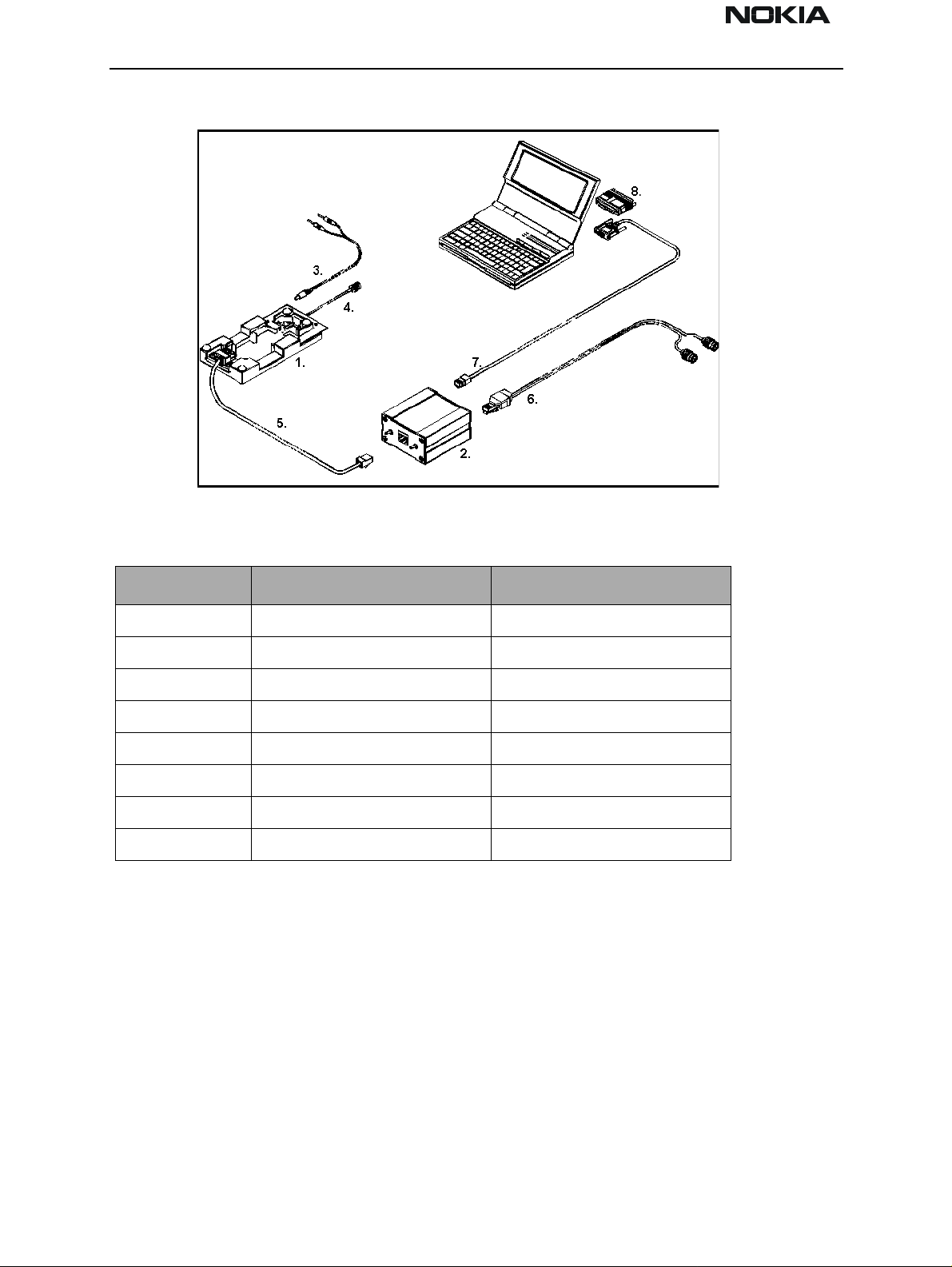
NSB-5
Service Software PAMS Technical Documentation
Tuning With Covers Off (Using Light Jig JBT-1)
Item Service Accessory Product Code
1 Light Module Jig (JBT-1) * 07701 09
2 Service audio box (JBA-4) ** 0770094
3 DC cable (PCS-1) 0730012
4 External antenna cable (XRC-1B) 0730128
5 Service cable (SCH-5) ** 0730098
6 Service MBUS cable (DAU-9S) ** 0730011
7 Audio cable (ADS-1) 0730108
8 Software protection key (PKD-1) 0750018
* The nominal operating voltage for JBT-1 is 3.6V. The supply voltage for JBT-1 must
never exceed 5.0V.
** SCH-5, JBA-4, and DAU-9S can be replaced with DAU-9P.
Installation
Mechanical Connections
The software controls the phone via an MBUS adapter connected to the serial port of the
PC and to the MS M2BUS (DAU-9P). The DAU-3 data cable is not a suitable substitute for
the DAU-9. Attach the dongle (PKD-1) to the parallel port (25-pin female D-connector)
of the PC. When connecting PKD-1 to the parallel port, be sure that you insert the computer side of the PKD-1 to the PC (male side). If you use a printer on pa rallel port 1,
Page 14 Nokia Mobile Phones Ltd. Issue 1 03/01
Page 15
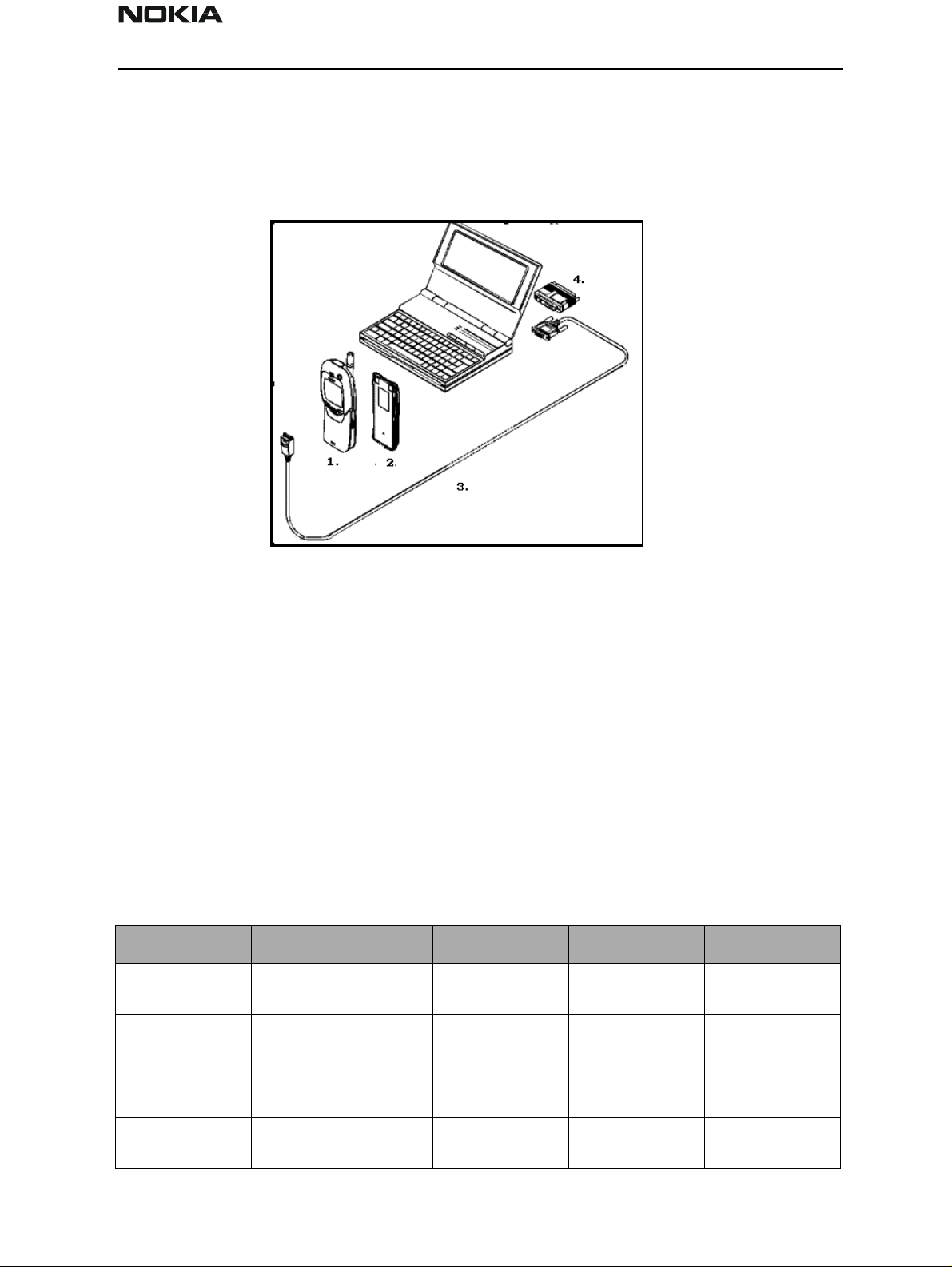
NSB-5
PAMS Technical Documentation Service Software
install the PKD-1 between the PC and your printer cable. The PKD -1 should not affect
devices working with it. If errors occur (errors in printing are possible), please try printing
without the PKD-1. If printing is okay without the PKD-1, please contact your dealer.
Basic Hardware Configuration
Installing the Software on PC Hard Disk
The program is run protected by a DESKey SW protection device called a dongle. The
DESKey type PKD-1 provides access to the full tuning, flashing, and maintenance utilities
provided by WinTesla. A dongle must be present in parallel port when using the service
software.
First Time Installation of WinTesla
The following table lists the software required for a new installation using the POS flash
device. The SW is available on the Nokia PAMS page (http://www.nmp.nokia.com/pams).
The installation order of the SW is not critical, but installing the SW in the order of the
items listed in the table is suggested. It is not necessary to restart the PC after each
driver, but the PC must be restarted eventually. WinTesla will not sense the dongle until
the PC has been restarted. WinNT users must be logged on with Administrator’s rights to
install drivers.
Item Description Part No. EDMS Version
1WinTesla
wt_inst.exe
2 NSB-5 Service SW
Wt_nsb5.exe
0774046 00040156 6.43
8402075 271.03.03
3 HD955 Product SW
Nsb5AS330.exe
3DESKey Driver
Bdk2wn32.exe
31197 4.36
3.30
Issue 1 03/01 Nokia Mobile Phones Ltd. Page 15
Page 16
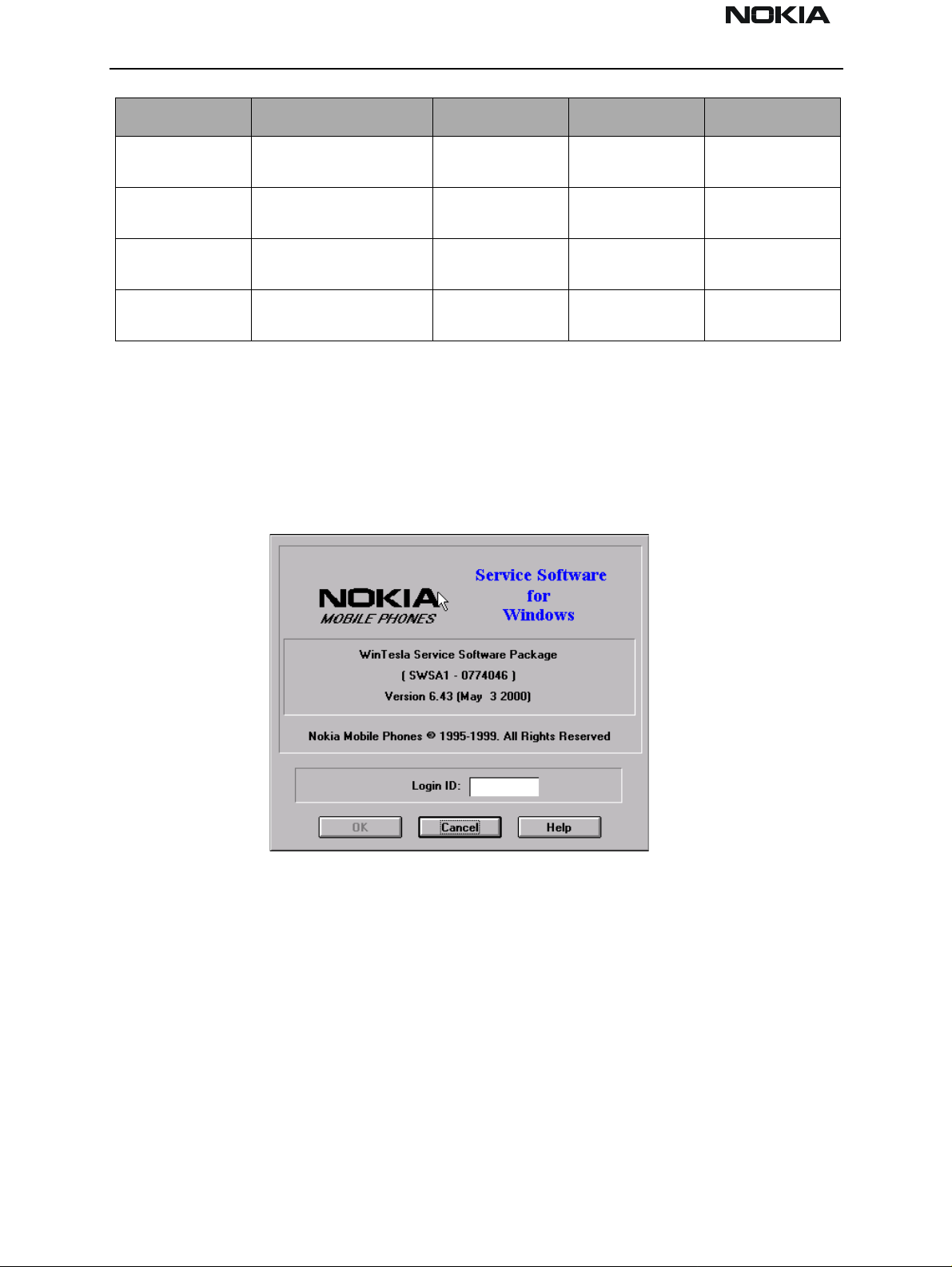
NSB-5
Service Software PAMS Technical Documentation
Item Description Part No. EDMS Version
4PortIO Driver
Port95nt.exe
5POS, FLE-5 Driver
192Fle5drv.exe
6 POS, FLS License Util
139FlsLic.exe
7FPS
Fps_inst141.exe
26855 1.0.0.1
31262 1.92
47216 1.47
Common Properties of the User Interface
When the Service Software application is invoked, the Login dialog box is displayed on
the screen. The User Interfac e can be mouse-driven or used without the mouse.
Login Dialog
When the Service Software application is invoked, by checking on the Service Software
icon, the Login dialog box is displayed on the screen.
8400599 1.41
Figure 1: Login Dialog
Nokia logo and application name bitmap (-)
Displays Nokia logo and name of the application.
Application version static text (-)
Contains the name and version of the application.
Copyright notice static text (-)
Copyright is informed as: “Nokia Mobile Phones (c) 1995-1999. All Rights Reserved.”
Login Box edit box (-)
The user Login ID edit box, where the user enters his faultlog user name. (See Faultlog
Page 16 Nokia Mobile Phones Ltd. Issue 1 03/01
Page 17
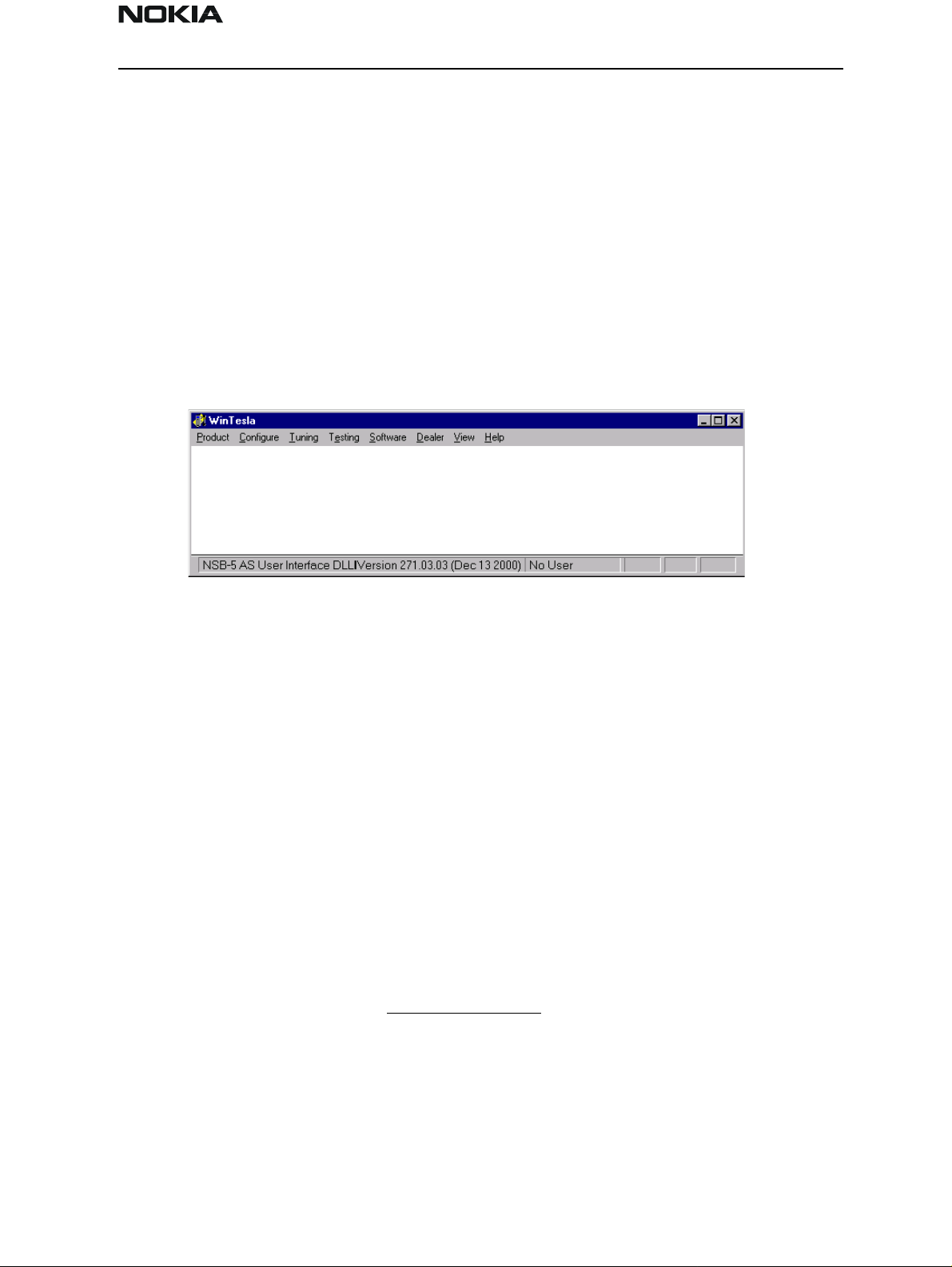
NSB-5
PAMS Technical Documentation Service Software
User Guide).
OK button (default key)
The user name is stored in memory and the dialog box is closed. When the dialog box is
closed, the application starts.
Cancel button (ESC)
The Dialog box is closed and application is started, but the Faultlog feature is disabled.
Help button (F1)
Activates the Windows Help application an d d isplays context-sensitive help.
Main Window
Title Bar
The title bar is located at the top of the wi ndow. A title bar contains the following elements:
- Application Control-menu button
- Name of the appliction
- Minimize button
- Maximize button
- Exit button
Menu Bar
The menu bar is below the title bar and contains all available menu selections. The menu
bar is a dynamic element and is dependent on the DESKey software protection dongle
type fitted, and whether a phone is connected.
Underlined characters in menu names and options indicates that the menu selection can
be chosen by pressing Alt + underlined character. Options also can be selected by activating menu bar with Alt key (or F10) and using arrow keys to highlight the desired
menu. In the latter case, selection is made by pressing Enter. Menus also can be selected
by using the mouse.
Figure 2: Main Window Panel
Status Bar
The status bar is displayed at the bottom of the Service Software main window. The status bar contains information about the latest detected/selected phone type, the software
Issue 1 03/01 Nokia Mobile Phones Ltd. Page 17
Page 18
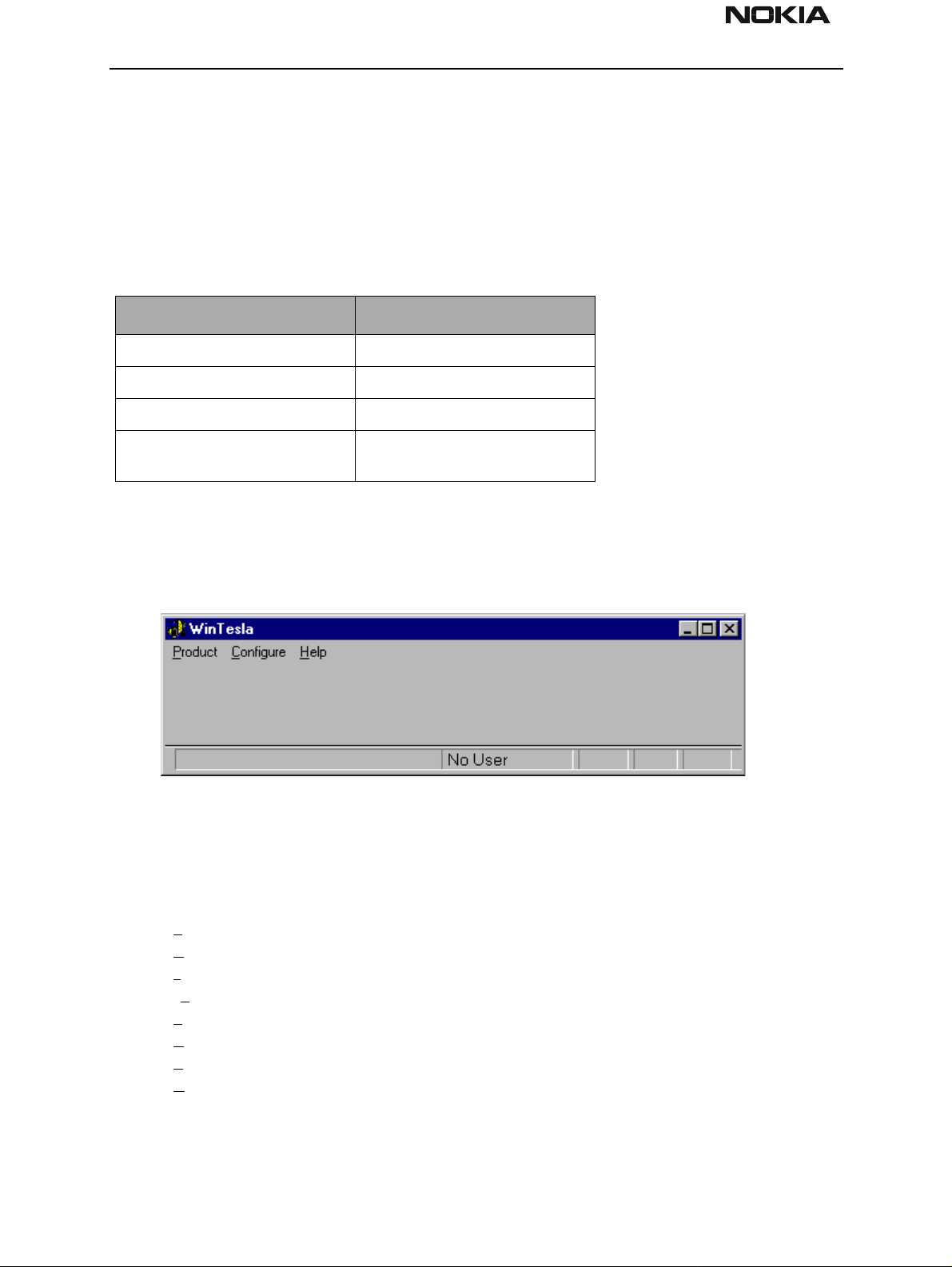
NSB-5
Service Software PAMS Technical Documentation
version of the product support modules, ongoing ev ents, and includes a set of status
indicators.
The left area of the status bar describes the latest detected/selected phone type and
gives the version of the product support modules.
The status bar texts are explained in detail in the description of each command. The right
areas of the status bar indicates which of the following keys are latched down:
Indicator Description
USER Entered Login ID
CAP The Caps Lock key is latched down.
NUM The Num Lock key is latched down.
SCRL The Scroll Lock key is latched
down.
Menu
The Service Software package will have two menu bar configurations. The first is an
abbreviated version that contains the minimum number of menus and allows package
configurations when a phone is NOT connected or NOT detected.
Figure 3: WinTesla Common Without a MS Connected Dialog
The second configuration is described below. The menu bar contains the following menus
for the Service Software package when a phone is connected with a PKD-1 SW protection device:
Product*
Configure*
Tuning
Testing
Software
Dealer
View
Help*
* always displayed, even if no phone is connected.
A menu is broken down into sections that are indicated with menu separators. Each sec-
Page 18 Nokia Mobile Phones Ltd. Issue 1 03/01
Page 19
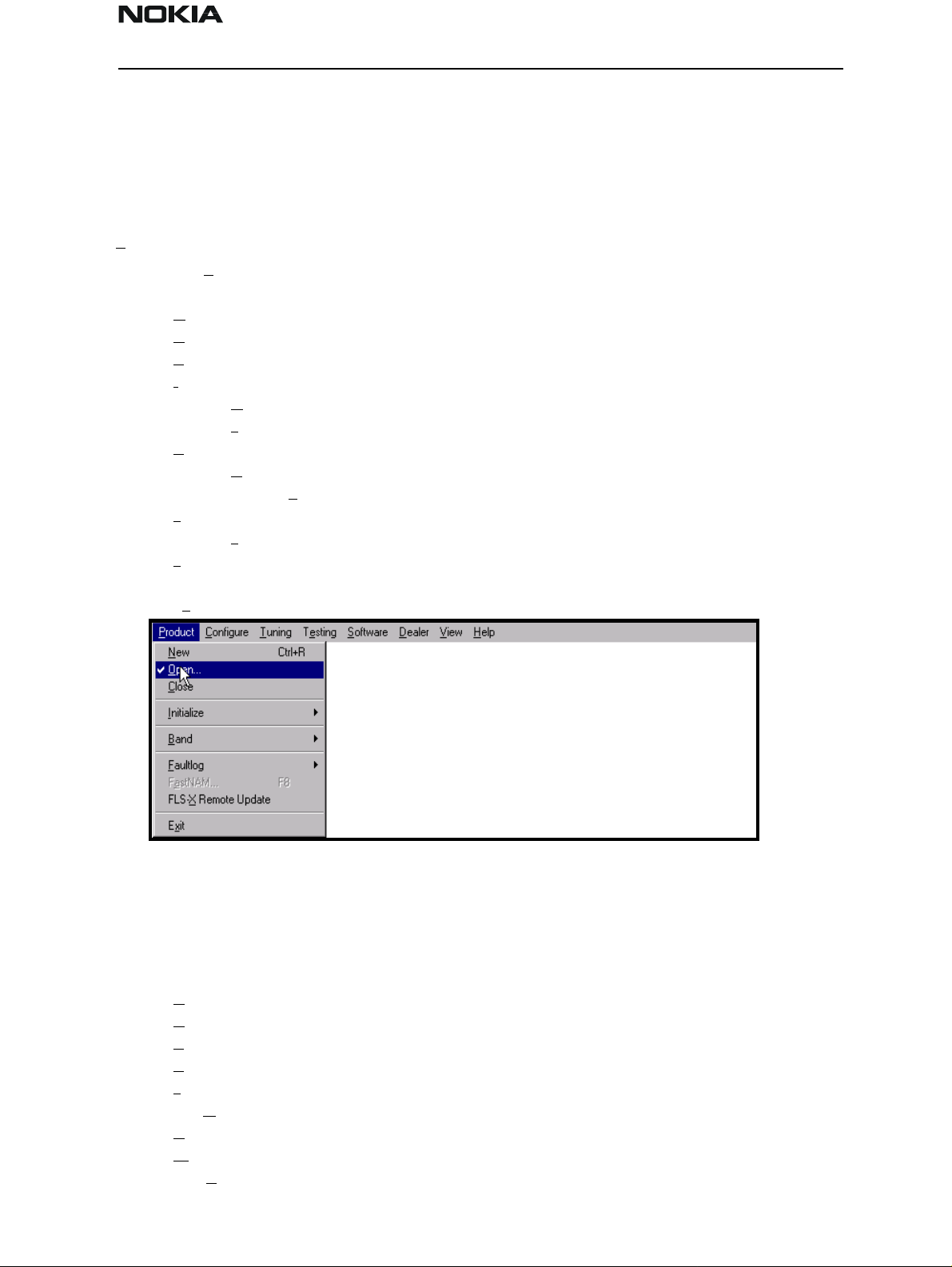
NSB-5
PAMS Technical Documentation Service Software
tion identifies a logical difference from itself and other sections (i.e., between transmitter and receiver). The menu lists will use the Microsoft symbol after an item name to
indicate that selecting that item will NOT initiate an operation immediately (i.e., a dialog
box will be displayed for the user to select options or type in data and press the OK but-
ton before the operation is performed).
Product
The Product menu contains the following menu items:
New (CTRL+R)
Open
Close
Initialize
Normal Mode (F5)
Local Mode (Shift+F5)
Band
GSM
PCS
Faultlog
Faultlog...
FastNAM - F8 (Disabled)..
FLS-X Remote Update
Exit
Figure 4: Product Menu Pop Up Items
Configure
The Configure menu contains the following items:
Options...
Users... (Disabled)
Buses
Directories...
Faultlog...
FastNAM (Disabled)
GPIB Instruments (Disabled)
MPWS Swap
FLS-X
Issue 1 03/01 Nokia Mobile Phones Ltd. Page 19
Page 20
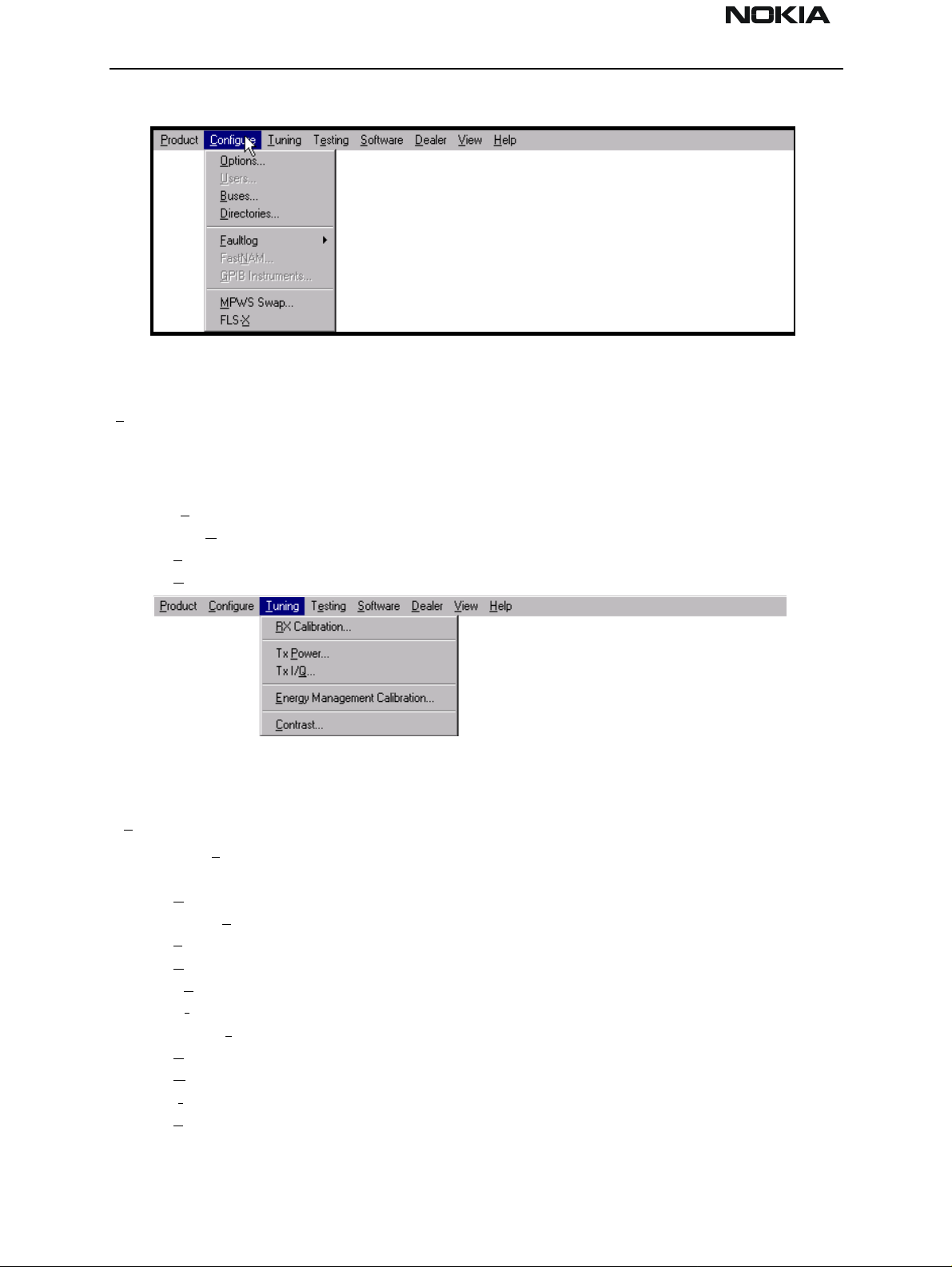
NSB-5
Service Software PAMS Technical Documentation
Figure 5: Configure Menu Pop Up Items
Tuning
The Tuning menu contains the following menu sections:
RX Calibration...
Tx Power...
Tx I/Q...
Energy Management Calibration...
Contrast...
Testing
Figure 6: Tuning Menu Pop Up Items
The Testing menu contains the following sections:
RF Controls...
RSSI Reading ...
Self Tests…
ADC Readings…
Audio
-Internal
User Interface…
Call Simulation…
Noise Sensitivity...
IR Test…
Vibra Test…
Page 20 Nokia Mobile Phones Ltd. Issue 1 03/01
Page 21
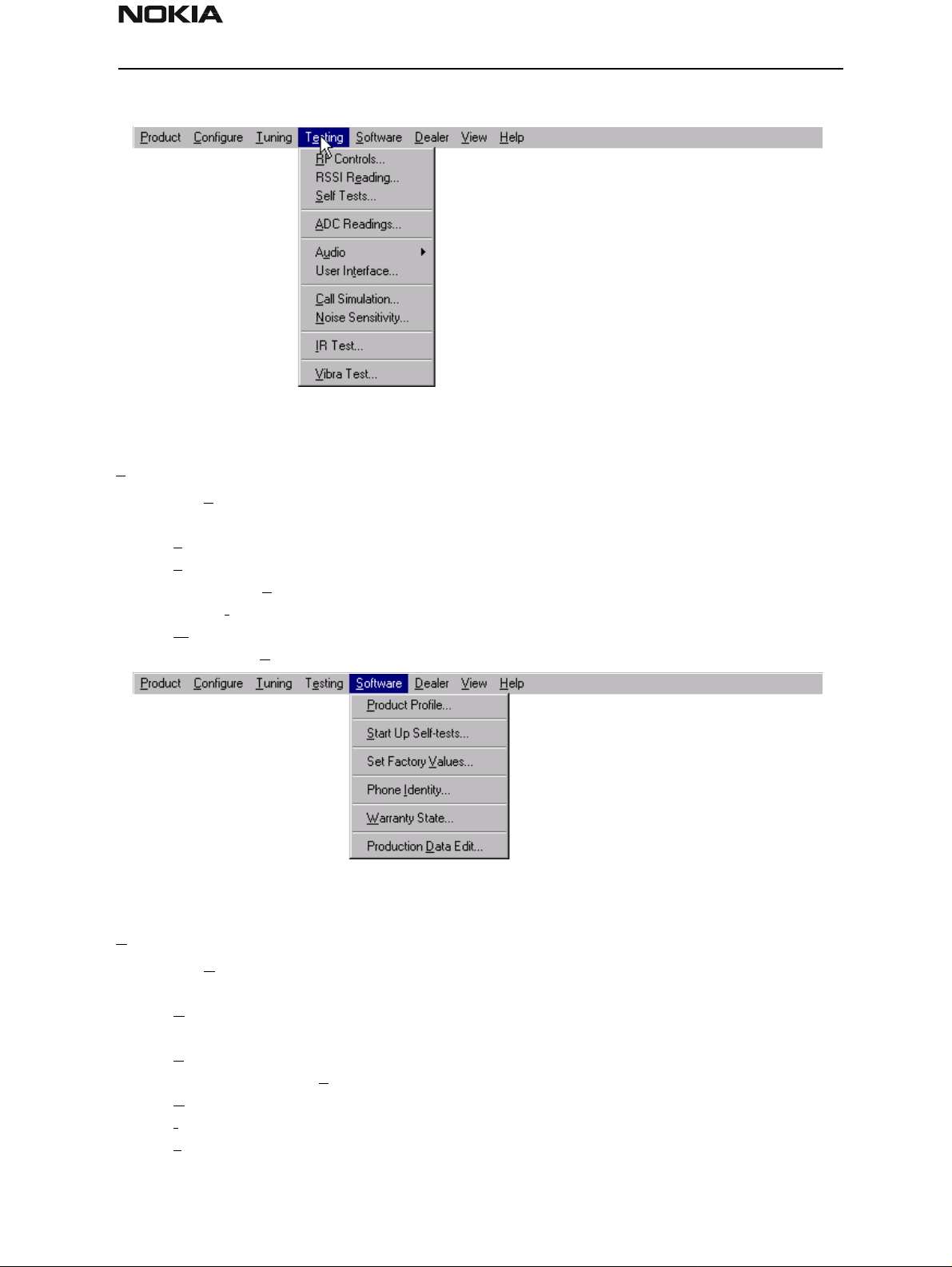
NSB-5
PAMS Technical Documentation Service Software
Figure 7: Testing Menu Pop Up Items
Software
Dealer
The Software menu contains the following menu sections:
Product Profile...
Start Up Self-tests...
Set Factory Values
Phone Identity...
Warranty State..
Production Data Edit...
Figure 8: Software Menu Pop Up Items
The Dealer menu contains the following menu sections:
User Settings...
User Settings & Data Transfer...
Restore User Defaults...
Set UI/DEV Default Values ...
Operator Settings…
IWR Swap…
Flash Phone...
Issue 1 03/01 Nokia Mobile Phones Ltd. Page 21
Page 22
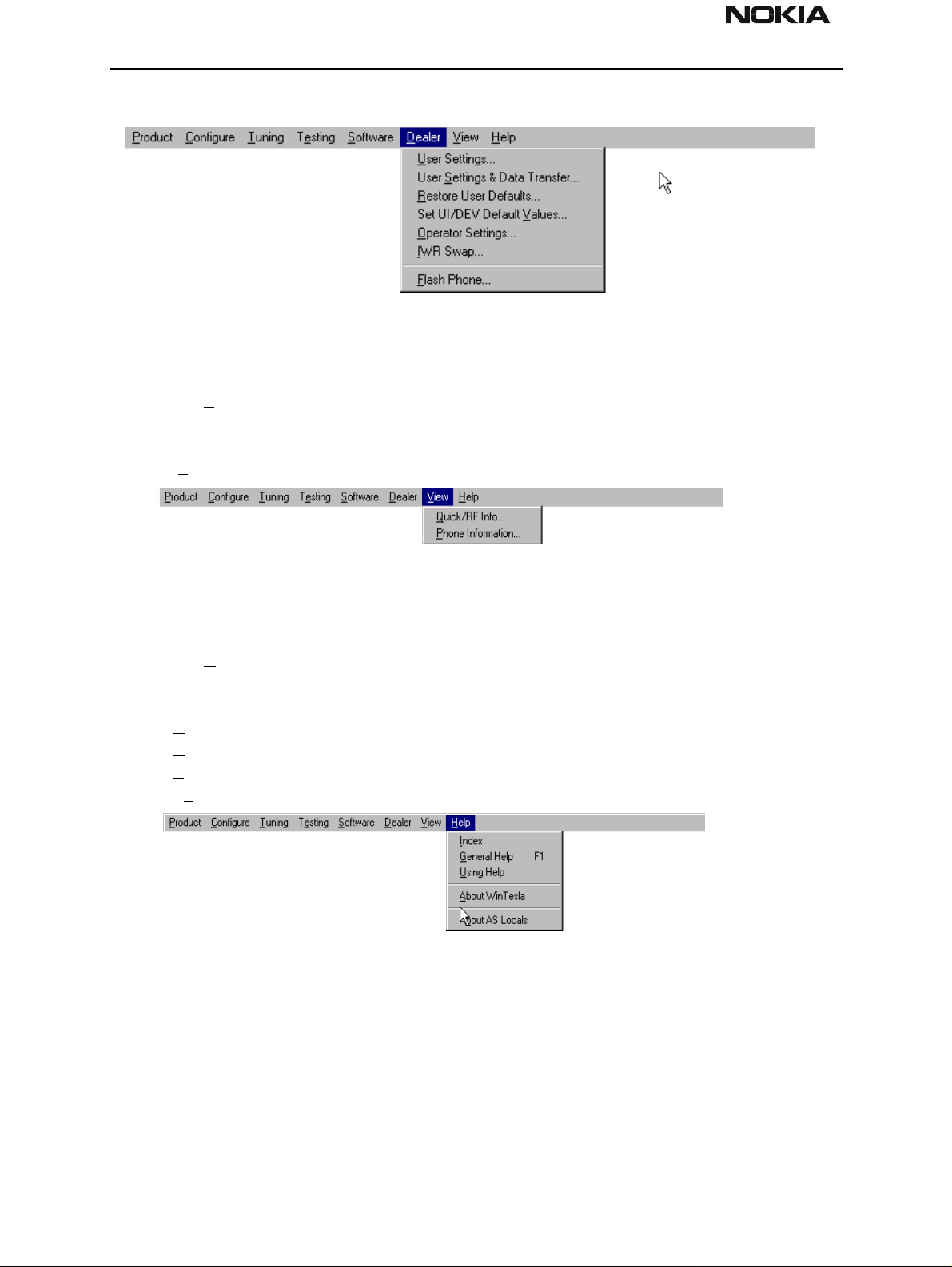
NSB-5
Service Software PAMS Technical Documentation
Figure 9: Dealer Menu Pop Up Items
View
The View menu contains the following sections:
Quick/RF Info...
Phone Information...
Help
The Help menu contains the following menu items
Index
General Help (F1)
Using Help
About WinTesla
About AS Locals
Mouse Cursors
The standards Windows pointer is used as the mouse cursor.
Figure 10: View Menu Pop Up Items
Figure 11: Help Menu Pop Up Items
During time-consuming tasks (e.g., communication to phone) an hourglass is shown
informing the user that a task is in progress. The application uses the hourglass cursor to
inform user that the application has taken the control and any actions from user will be
ignored. When a function is initiated, the hourglass will be displayed and when the
function has finished, the mouse pointer will return to normal.
Page 22 Nokia Mobile Phones Ltd. Issue 1 03/01
Page 23
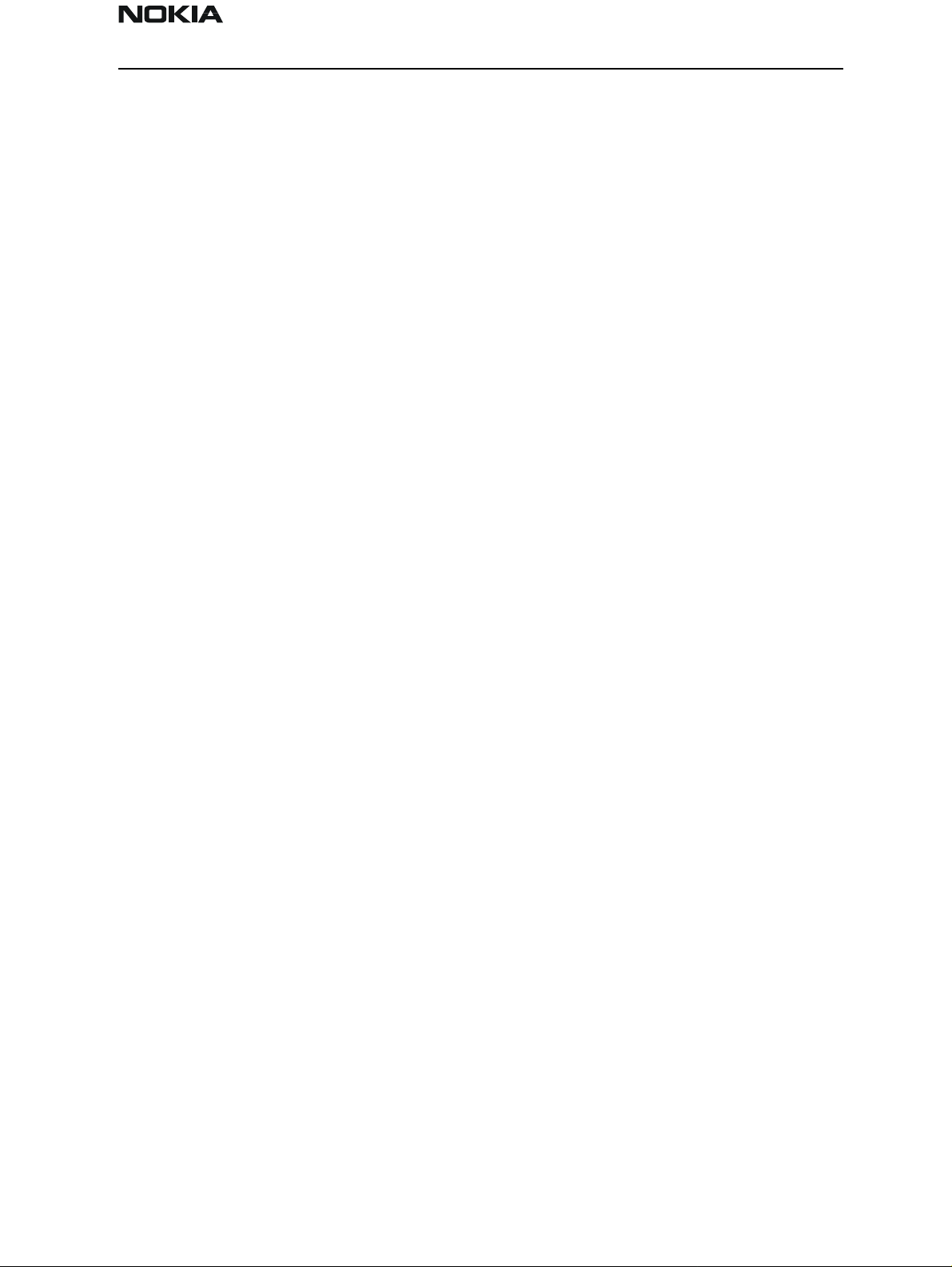
NSB-5
PAMS Technical Documentation Service Software
Reserved Keys
The following Hot keys and Short Cut keys are reserved either as Microsoft standard keys
or as part of the Common Look and Feel.
Issue 1 03/01 Nokia Mobile Phones Ltd. Page 23
Page 24
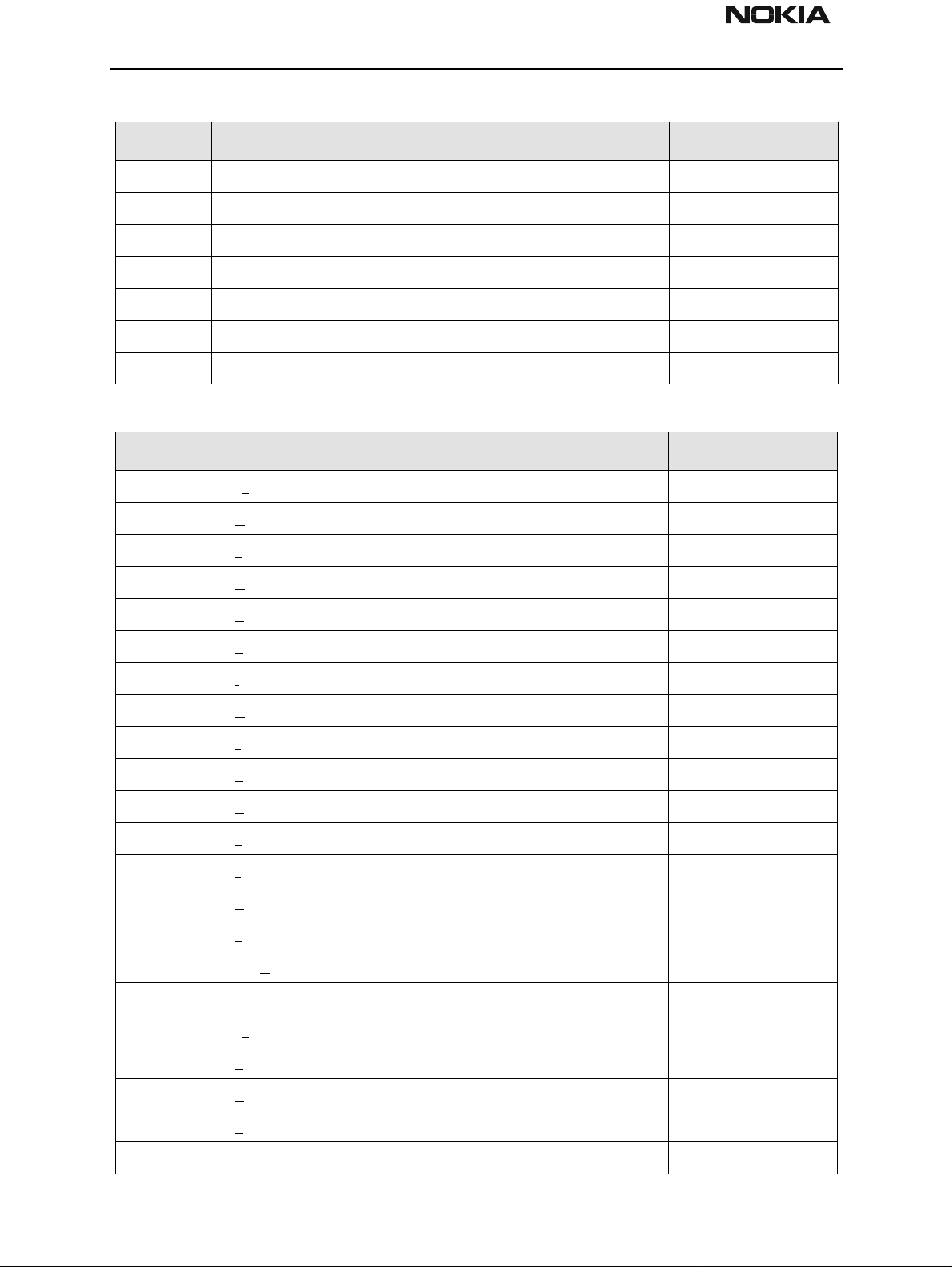
NSB-5
Service Software PAMS Technical Documentation
Short Cut Function Keys
Key Description Defined by
F1 Context Sensitive Help Microsoft
F5 Normal Mode NMP
Shift+F5 Local Mode NMP
F8 FastNAM (disabled) NMP
F9 Activate Faultlog NMP
F10 Goto Menu Bar Microsoft
Ctrl+F4 Close Active Window Microsoft
Alt Hot Keys
Key Description Defined by
Alt+F4 Exit Active Application Microsoft
Alt+H Help Microsoft
Alt+P Product Menu NMP
Alt+P,N New NMP
Alt+P,O Open NMP
Alt+P,C Close NMP
Alt+P,I Initialize Pop-up NMP
Alt+P,I,N Normal Mode NMP
Alt+P,I,L Local Mode NMP
Alt+P,B Band Pop-up NMP
Alt+P,B,G GSM NMP
Alt+P,B,P PCN NMP
Alt+P,F Faultlog Pop-up NMP
Alt+P,F,A Activate Faultlog NMP
Alt+P,F,E Edit Faultlog NMP
Alt+P,N FastNAM NMP
Alt+P,1 FLS-1 Remote Update NMP
Alt+P,X Exit Application NMP
Alt+C Configure NMP
Alt+C,O Option NMP
Alt+C,B Buses NMP
Alt+C,D Directories NMP
Page 24 Nokia Mobile Phones Ltd. Issue 1 03/01
Page 25
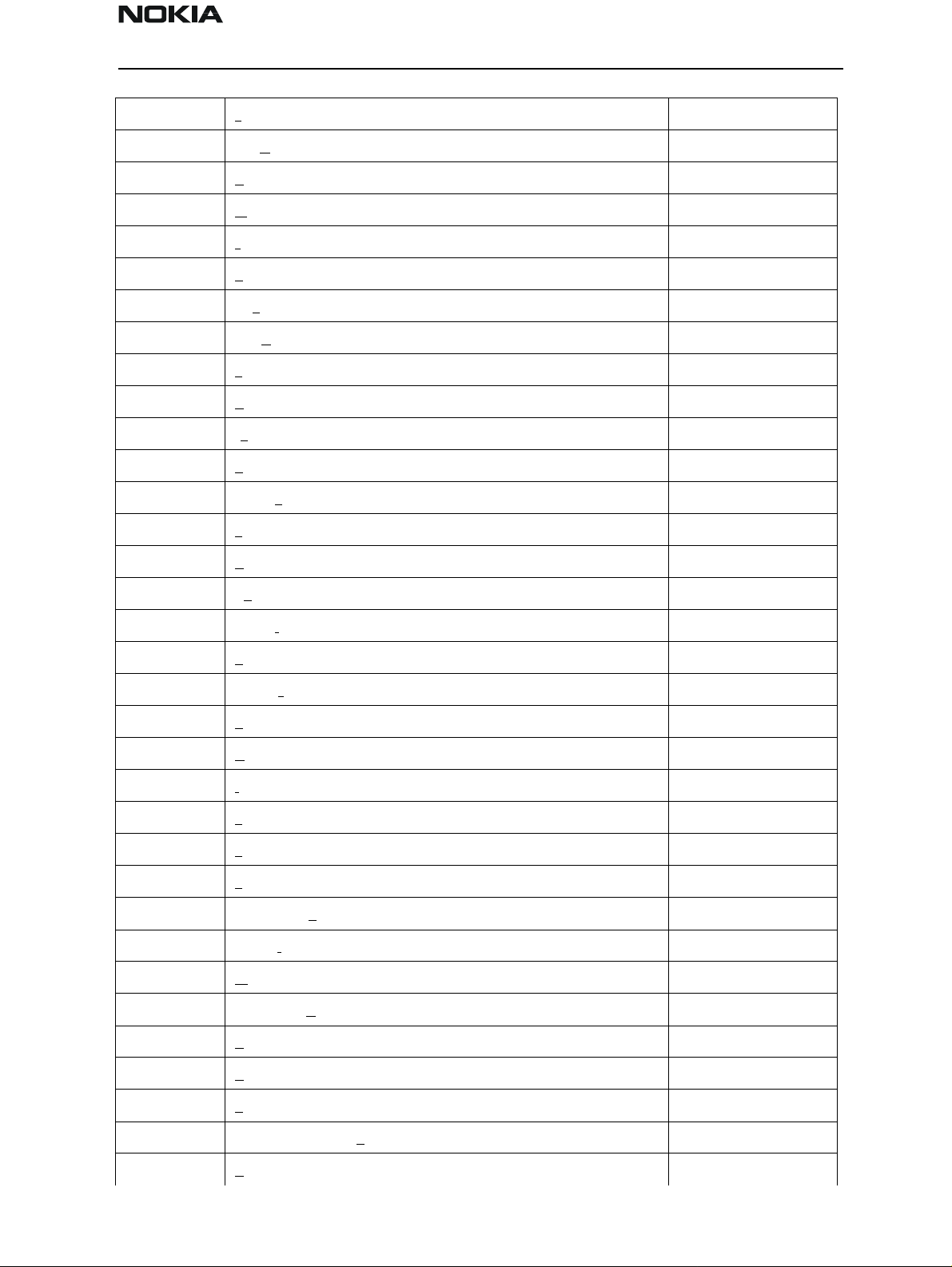
NSB-5
PAMS Technical Documentation Service Software
Alt+C,F Faultlog NMP
Alt+C,N FastNAM NMP
Alt+C,G GPIB instruments NMP
Alt+C,M MPWS Swap NMP
Alt+T Tuning Menu NMP
Alt+T,R RX Calibration NMP
Alt+T,P Tx Power NMP
Alt+T,Q Tx I/Q NMP
Alt+T,E Energy Management Calibration NMP
Alt+T,D Display Contrast Adjustment NMP
Alt+E Testing Menu NMP
Alt+E,R RF Controls NMP
Alt+E,E RSSI Reading NMP
Alt+E,S Self Tests NMP
Alt+E,A ADC Readings NMP
Alt+E,U Audio Pop-up NMP
Alt+E,U,I Audio Internal NMP
Alt+E,V Vibra NMP
Alt+E,T User Interface NMP
Alt+E,C Call Simulation NMP
Alt+E,N Noise Sensitivity NMP
Alt+E,I IR Test NMP
Alt+S Software Menu NMP
Alt+S,P Product Profile NMP
Alt+S,S Start-up Self Tests NMP
Alt+S,V Set Default Values NMP
Alt+S,I Phone Identity NMP
Alt+S,W Warranty state NMP
Alt+S,D Production Data Edit NMP
Alt+D Dealer Menu NMP
Alt+D,U User Settings NMP
Alt+D,R Restore User Defaults NMP
Alt+D,V Set UI/DEV Default Values NMP
Alt+D,O Operator Settings NMP
Issue 1 03/01 Nokia Mobile Phones Ltd. Page 25
Page 26
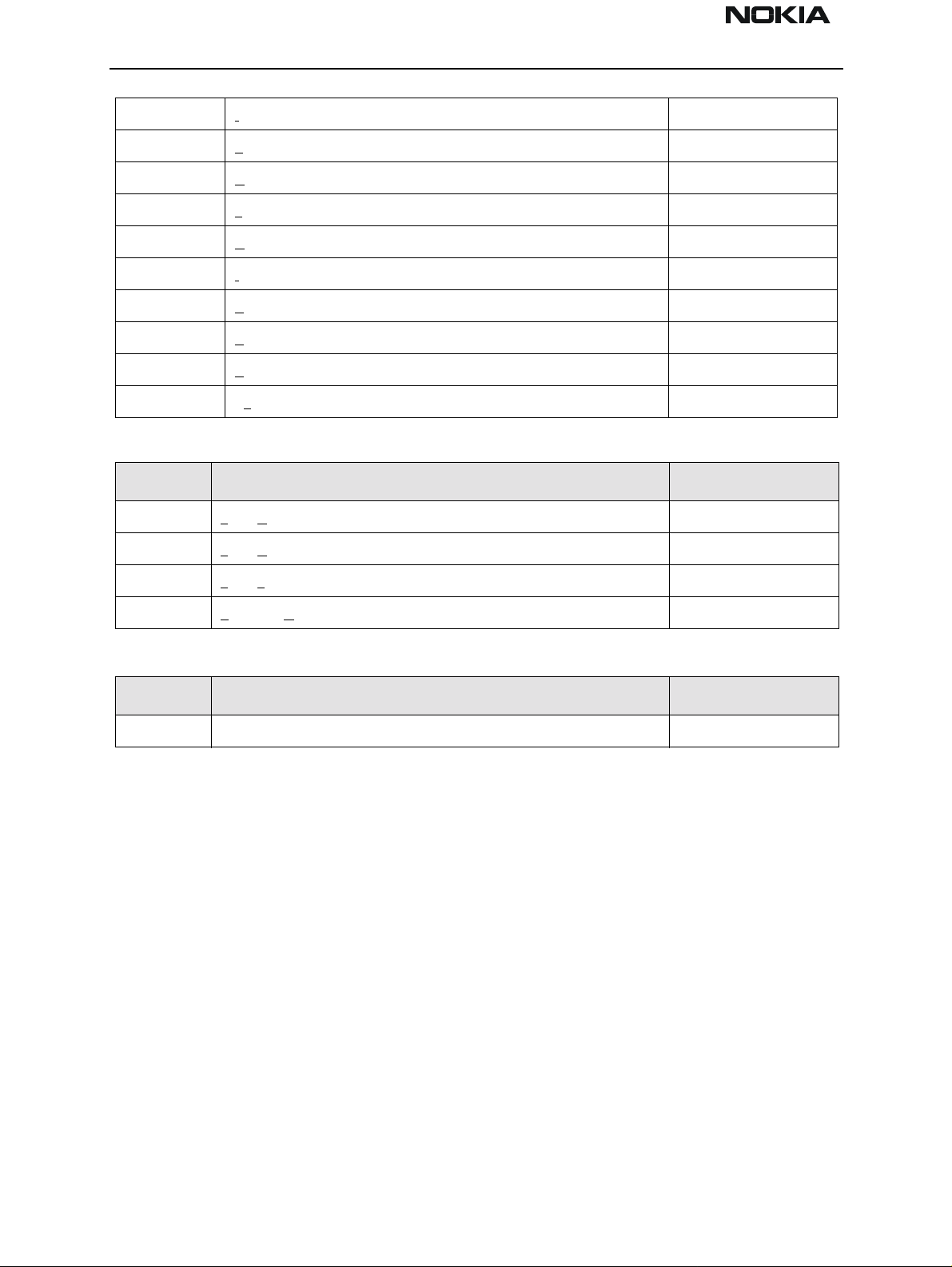
NSB-5
Service Software PAMS Technical Documentation
Alt+D,I IWR Swap NMP
Alt+V View Menu NMP
Alt+V,Q Quick/RF Info NMP
Alt+V,P Phone Information NMP
Alt+H Help Menu Microsoft
Alt+H,I Index Microsoft
Alt+H,G General Help Microsoft
Alt+H,U Using Help Microsoft
Alt+H,A About WinTesla NMP
Alt+H,B About AS Locals NMP
Ctrl Hot Keys
Key Description Defined by
Ctrl+N File - New Microsoft
Ctrl+O File - Open Microsoft
Ctrl+P File - Print Microsoft
Ctrl+R Product - New NMP
Shift Hot Keys
Key Description Defined by
Shift+F5 Local Mode NMP
Help Functions
The Help User Interface is the standard Windows help tool calle d WinHelp.
The context-sensitive help is activat ed with the F1 key. Help also contains Using Help,
which gives a list of help indexes. Refer to the Microsoft Windows manual for detailed
description of Window help.
Dialog Boxes
The Service Software application uses many different dialog boxes. Dialog boxes are used
to display data and prompt the user for input.
Dialog boxes are opened from menus or with shortcut keys. Dialog boxes have different
properties; however, some features are common.
Most service dialog boxes are modal; that is, the user is not able to start another operation without first closing the present dialog box.
All dialog boxes contain the following entities:
Page 26 Nokia Mobile Phones Ltd. Issue 1 03/01
Page 27

NSB-5
PAMS Technical Documentation Service Software
- Help button
- Title bar
- At least one button other than Help
- Application Close-menu Button
Common Dialog boxes
This section describes the common dialog boxes used i n the Service Software package,
and the context in which they are used.
Warning and Exclamation Message Box
When the user has made an illegal selection, a Warning and Exclamation Message Box
dialog will be opened and message text is displayed. The size of the dialog box may vary.
This box is recognized by the ! icon.
The dialog box also contains an OK button and sometimes a Cancel button.
OK button (default key): Acknowledges Warning / Exclamation and continues. The dialog
box is closed after selection.
Cancel button: Abandons the function and closes the dialog box
Information Message Box
When the program has some information for the user, an Information Message Box dialog will be opened and a text message displayed. The size of the dialog box may vary.
This box is recognized by the i icon.
The dialog box also contains an OK button.
OK button (default key): Acknowledges information and closes the dialog box.
Query Message Box
Confirmations and questions are asked in a query message box. A query dialog box is recognized by the ?-icon.
The dialog box contains a Yes button, a No button, and a Help button.
Yes button (Alt+Y or Y) (default key):
Accepts confirmation or question.
No button (Alt+N or N):
Issue 1 03/01 Nokia Mobile Phones Ltd. Page 27
Page 28

NSB-5
Service Software PAMS Technical Documentation
Denies confirmation or question.
Help button (Alt+H):
Opens context-sensitive help as F1-key does.
The buttons may also be labeled OK and Cancel.
Error Message Box
Error message dialog boxes use the Error icon. When a “Error”-dialog box is shown, the
current operation is terminated.
The dialog box has a description about the failed operation and reason. Pressing the F1
key (Help) application opens the appropriate help topic that gives information about recommended actions.
The dialog box also contains an OK button and sometimes a Help button.
OK button (default ke y):
Acknowledges displayed information and terminates current operation. The dialog box is
closed after selection.
Help button (Alt+H):
Opens context-sensitive help as does the F1 key.
Custom Dialog boxes
All custom dialog boxes will contain the predef ined buttons as defined n the following
section - Buttons.
The buttons are mainly positioned down the right-hand side of the dialog boxes. The
default action will be OK, except where that default action could result in an irretrievable failure.
All tuning dialogs that contain tuning results will display the old tuned data read from
the phone before the tuning was performed, as well as the newly tuned data.
List boxes will be used to display lists of data, such as tuning data, test results, etc.
The use of radio buttons defines the number of possible choices available to the user.
Buttons
All buttons are of the Microsoft style.
In general, the default button is the (action) button, the Close button, or the Yes button ,
but this depends on the context of the dialog box with which the bu tton is associated.
Page 28 Nokia Mobile Phones Ltd. Issue 1 03/01
Page 29

NSB-5
PAMS Technical Documentation Service Software
(action) button:
Accepts and validates entered settings and values, and closes the dialog. If the values
have not been changed, then no action will be taken. The status bar will reflect the status. The user is only queried if the settings or values accepted will overwrite data that
CANNOT be reproduced.
A greyed action button indicates that settings sele cted by the user are not acceptable.
Close button:
Closes the current dialog box. Does not send or store anything and closes the dialog. The
Close button is only used for dialogs that do not set or change any data.
Cancel button (Esc):
Cancels the operation. Does not send or store anything and closes the dialog box.
A greyed Cancel button indicates that it is not possible to quit from this dialog box.
Yes button (ALT+Y or Y):
Replies Yes to a question asked of the user.
No button (ALT+N or N):
Replies No to a question asked of the user.
Help button (ALT+H):
Opens context-sensitive help as F1-key does.
Reporting Status
The status bar is use d to rep ort th e presen t statu s to the u ser. When a featur e is initi ated,
the status bar will be updated with a brief description of the function. The status bar will
also be updated at key points in a time-consuming function.
If an error is to be reported to the user, it is displayed in the status bar as well as displayed in a common error dialog box. This means the user is not delayed from progressing on to the next operation unless an error occurs; in which case, the user will have to
acknowledge the error by pressing the OK button.
Issue 1 03/01 Nokia Mobile Phones Ltd. Page 29
Page 30

NSB-5
Service Software PAMS Technical Documentation
NSB-5 Features
Product
Figure 12: Product Menu Dialog
New command
Activation Status Bar Text
Alt+P, N Scanning for product...
Ctrl+R
If phone is changed (with same phone type only serial number is changed) phone will be
initialized to normal mode. If phone is changed to different phone type, the current DLLs
are unloaded and new ones are loaded for that phone.
If the Quick/RF Info view is open, window will be automatically updated. If Phone Information view is open, it will be automatically updated.
Open... command
Activation Status Bar Text
Alt+P, O Changing product support modules
Phone is set to normal mode.
Initialize... command
Activation Status Bar Text
Alt, P, I
Opens a submenu
Normal Mode
Activation Status Bar Text
Alt, P, N Initializing normal mode..,
F5
When normal mode has been activated or program has been started, self-test results
will be requested from MCU. If any fault was found in the tests, an error message is
Page 30 Nokia Mobile Phones Ltd. Issue 1 03/01
Page 31

NSB-5
PAMS Technical Documentation Service Software
shown. If normal mode has been set successfully (no self-test error has been found), and
paging listening has been started, the used AFC value is requested from MS. Initialization routine checks the phone’s cellular type and, if unsupported phone is detected,
application unloads the DLLs.
The After Market SW automatically sets the MS state to local mode when needed. If
phone identification view is open, the window will be automatically updated. Also, if the
RF Information Window is open, it will be replaced with the quick info view.
Local Mode
Activation Status Bar Text
Alt, P, L Initializing local mode....;
Shift+F5
Selection will change the MS-state to local.
Band command
Activation Status Bar Text
Alt, P, B
Opens a submenu
GSM
Activation Status Bar Text
Alt, P, B, G
Selects the GSM band on the MS.
PCS
Activation Status Bar Text
Alt, P, B, P
Selects the PCS band on the MS.
Faultlog command
Activation Status Bar Text
Alt, P, F
Opens a submenu. Only enabled when a user has logged in.
Activate Faultlog
Activation Status Bar Text
Alt, P, F, A
F9
Activates the faultlog. Only enabled when a user has logged in.
Issue 1 03/01 Nokia Mobile Phones Ltd. Page 31
Page 32

NSB-5
Service Software PAMS Technical Documentation
Edit Faultlog
Activation Status Bar Text
Alt, P, F, A
Allows user to edit faultlog entries. Only enabled when a user has logged in.
FastNAM command
Activation Status Bar Text
Alt, P, N
F8
This menu is only enabled when FastNAM functionality is included in Win Tesla.
Exit command
Activation Status Bar Text
Alt, P, X
Tuning
General
Exits the WinTesla application.
All tuning operations of the NSB–5 are carried out using the service software. The service software sets the MS into the local-mode, in which the MS can be remotely controlled via the MBUS interface. The POS flash device does not allow access to the tuning
menus. Tuning is based on the software communicating with the D/A and A/D converters
of the MS. In some instances, the MS processor will also calculate the required correction parameter. The tuning values of the MS reside in the emulated EEPROM. The contents of the emulated EEPROM can be read by the service software and saved as a file.
Saving the tuning data to a file is advisable when the re is need to retain that information (e.g., in view of repair or replacement of the circuit in question). The program also
allows using the default parameters on the emulated EEPROM, in which case all tuning
steps should be carried out.
Figure 13: Tuning Menu Dialog
RX Calibration... command
A GSM/PCN signal generator and an antenna cable is needed for the calibration. Before
starting the RX Calibration the active band must be set to the GSM band.
Page 32 Nokia Mobile Phones Ltd. Issue 1 03/01
Page 33

NSB-5
PAMS Technical Documentation Service Software
Activation Status Bar Text
Alt, T,R Initializing local mode...;
Starts RX calibration.
The next automatic selections are made when this tuning function is activated:
Phone is set to local mode
Update RF information window
The calibration is started automatica lly when RX calibration is entered.
The calibration is done in the following steps:
User is requested to put signal generator to high input level (read from TESLA.INI
file).
Figure 14: RX Calibration - Set RF High Reference
When the user acknowledges by pressing the OK button, the calibration with
high input level is executed.
User is requested to put signal generator to low input level (read from Tesla.INI
file).
Figure 15: RX Calibration - Set RF Low Reference
When the user acknowledges by pressing the OK button, the calibration with low
input level is executed.
The RX Calibration dialog will be shown when the previous steps are completed.
Select the Save button to store the calibration in the phone.
User is requested to change the signal generat or to high input level (Read from
Issue 1 03/01 Nokia Mobile Phones Ltd. Page 33
Page 34

NSB-5
Service Software PAMS Technical Documentation
Tesla.INI file).
The RX Calibration dialog will be shown when these steps are done. Select the
Save button to save the calibration in the phone.
During tuning, proceed as follows:
-Take care not to damage sensitive measuring instruments with excessive RF power.
-Carry out all tuning steps in the shortest possible time to avoid excessive heating of RF
units.
-Perform all tuning steps in the order presented.
-Never try to mask a fault by tuning it out!
After the tuning has finished, the software reports the following: -AFC init value
-AFC slope
-PSW slope
-AGC DAC values and the corresponding voltages for each gain step (0 - 57dB)
-Limits for the reported values
Page 34 Nokia Mobile Phones Ltd. Issue 1 03/01
Page 35

NSB-5
PAMS Technical Documentation Service Software
If everything went well, the reported values should approximately be the following:
Parameter Low limit High limit
AFC init value
AFC slope
PSW slope
AGC 0 dB
AGC 57 dB
Difference between the two neighbor AGC steps: 10 20
Troubleshooting
If the calibration is unsuccessful, the software normally reports ”Unable to read data
from phone” or ”Failed to set high reference” or ”Failed to set low reference”. In any case,
check first the basic functionality of the receiver chain: Verify that the RF generator frequency and level are set as in the calibration (e.g., to the high reference value). Next, go
to the RSSI reading menu (under RF controls). If the reading is very low, there is something broken in the receiver and it must be found by measuring voltages and signal levels
at different points (information on these can be found elsewhere in this manual).
If the RSSI reading seems to be within 5 to 10 dB of the RF input level, check that the
VCTCXO (G701) frequency is close enough to the required frequency. The easiest way to
check this is by measuring the UHF VCO (G702) frequency , because the absolute value of
the deviation is largest there. At the GSM1900 mid-channel, the UHF VCO frequency
should be 1473.0 MHz. If the deviation is larger than about +/–20 kHz, it is probable that
the VCTCXO is not operating correctly.
-80
135
250
175
440
80
230
350
325
740
If both of these (RSSI reading and the frequency) seem to be correct and calibration still
fails, the most probable reason is that there is a lack of gain somewhere or that the AGC
gain control slope in N600 is out of limits. This can be verified by varying (up and down)
the generator reference levels fromthose stated in the calibration procedure in 1-dB
steps. If the calibration only goes through some reference levels, the corrective action is
most probably changing N600 or N700.
Dialog mode: modal
RX Calibration dialog has the following items:
AFC information box:
Shows AGC,DAC voltage.
AGC List box (ALT+A):
AGC, DAC, Voltage and Difference. The difference column shows the difference between
tuned DAC values and mean straight line calculated from part slope s in dBs (see /1/ ).
This can be calculated when all measurement results have been received from phone.
Repeat button (ALT+R):
The measurement can be started again by pressing this button.
Issue 1 03/01 Nokia Mobile Phones Ltd. Page 35
Page 36

NSB-5
Service Software PAMS Technical Documentation
Save button (ALT+S):
Dialog is closed and tuning is saved to phone.
Cancel button (ESC):
Dialog is closed and tuning is not saved to phone.
When calibration has ended, the DAC value checking is done an d, if it is not successful,
an error message is shown.
When exit is made, the next selections are set to the values which were selected before
this adjustment.
Operation Mode
Update RF Information window
The exit and the use of AGC control values is done same way as exit from power level
tuning and power coefficient use.
Tx Po wer... command
An antenna cable, a GSM/PCS signal tester , and either a Pulse Power Meter or a spectrum
analyzer along with a 10dB attenuator is needed for the tuning. If the tuning is performed with an external voltage source, it shall be set to 3.6 V.
Select PCS band on the GSM/PCS signal tester or GSM/PCS Power Meter. Select the GSM
band in WinTesla (under Product, Band menu).
Compensate for antenna cable loss on the GSM/PCS signal tester or GSM/PCS Power
Meter. Typical values for a standard RF cable is 0.8 to 1.0 dB of loss.
Select measurement of average burst power on the GSM/PCS signal tester or GSM/PCS
Power Meter.
Select the menu Testing, RF Controls.
Set: TX as the Active unit; TX Data Type: Random
Select the menu Tuning, Tx Power.
Select power level 15. Adjust the signal to 0 dBm (according to GSM specifications)
Select power level 8. Adjust the signal to 14 dBm (according to GSM specifications)
Select power level 7. Adjust the signal to 16 dBm (according to GSM specifications)
Select power level 0. Adjust the signal to 29.75 dBm (according to GSM specifications)
Select Calculate to make WinTesla find the rest of the power level values.
NOTE: Calculated values can be checked after the calculation and fine tuned if needed
in the same manner as previous power level tunings.
Save the TX power levels in the phone by pressing the Save button.
Page 36 Nokia Mobile Phones Ltd. Issue 1 03/01
Page 37

NSB-5
PAMS Technical Documentation Service Software
During tuning, proceed as follows:
-Take care not to damage sensitive measuring instruments with excessive RF power.
-Carry out all tuning steps in the shortest possible time to avoid excessive heating of RF
units.
-Perform all tuning steps in the order presented.
-Never try to mask a fault by tuning it out!
It is recommended that all the power levels are measured and verified separately, even
though it is possible to align four and calculate the rest. This is due to the fact that the
calculation may not be accurate enough, especially for the lowest power levels in the
PCS band, where the target power levels are NSB–5 specific.
Figure 16: Tuning - TX Power Tuning Dialog
Dialog mode: modal
The “TX Power Tuning” dialog box has the following items:
Power Level & Coefficients list box (ALT+L):
The power is presented in PCS Power Control Level values. The Base power is derived
automatically when the dialog is opened. The Test value is not saved to the EEPROM. The
Test value can be changed during tuning (the same as other power coefficients) and the
program remembers its value when tuning function is activated again later.
Only four power coefficients (0, 7, 8, 15) need to be tuned (left-justified Coefficients);
and the rest are calculated.
The tuning position is highlighted and can be adjusted using the +/- keys or the left/right
Issue 1 03/01 Nokia Mobile Phones Ltd. Page 37
Page 38

NSB-5
Service Software PAMS Technical Documentation
cursor keys.
Calculate button (ALT+A):
The calculation is activated with this but ton. The power coefficients, which are calculated from the tuned coefficients, are displayed on the different as right-justified values
in the list box. All values can be tuned if needed.
Base level calculation check box:
If this box is checked, the Base level is calculated.
+/- buttons (+/- and left/right cursor keys):
The + and - buttons will change the power in 0.25 dB steps. When these keys are used,
the coefficient value is updated in the tuning window.
Save button (ENTER):
Dialog is closed and tuned values are saved to phone.
Cancel button (ESC):
Dialog is closed and tuning is not saved to phone.
When selections are made, the power value chec king is done and if it is not successful,
an error message is shown. The test checks that all power coefficients are in descending
order (same order as power levels).
If the power tuning function is ended and EEPROM values are not received or an
EEPROM fault is noticed, an error message is shown.
When all power coefficients have values that don’t cause error messages, a Save can be
made. The last used tuning power is in use after exit.
The next automatic selection is made and the RF information window is updated w h en
the next tuning function has ended:
Active Unit = RX
TX Power Level = (Off)
Operation Mode = Burst
Tx I/Q... command
A GSM/PCS signal tester or a GSM/ PCS Spectrum analyzer and an antenna cable is
needed for the tuning. Before starting the Tx I/Q tuning, the active band is set to the
GSM band.
Activation Status Bar Text
Alt, T, Q Initializing local mode...;
Setting RF Defaults...;
TX I/Q Tuning; Setting tuning on...;
This function is used for tuning TX I and Q branch DC offset, amplit ude difference, and
Page 38 Nokia Mobile Phones Ltd. Issue 1 03/01
Page 39

NSB-5
PAMS Technical Documentation Service Software
phase difference.
The TX I/Q tuning is performed in the following seven steps:
1. Connect the GSM/PCS signal tester or spectrum analyzer to the phone antenna connector. When using spectrum analyzer: The recommended spectrum analyzer settings
are: Span 200 kHz, Resolution Bandwidth 10 kHz, Video Bandwidth 1 kHz, Sweep
500 ms, Input Attenuation 30 dB.
2. Select PCS band on the GSM/PCS signal tester or GSM /PCS Spectrum analyzer. Select
the GSM band in WinTesla (Product, Band menu).
3. Select the menu Tuning, Tx I/Q.
4. Choose the option EEPROM values to tune the TX I/Q values in the phone, and select
the OK button.
5. Adjust the TX I DC Offset and TX Q DC Offset stepwise until the carriers are suppressed
as much as possible (refer to the drawing below). When tuning, slowly adjust the values
step-by-step.
6. Adjust the Amplitude difference and the Phase difference stepwise until the side
bands are suppressed as much as possible (Refer to the drawing above). When tuning,
slowly adjust the values step-by-step.
7. Store the selected values to the phone by pressing the OK button.
During tuning, proceed as follows:
-Take care not to damage sensitive measuring instruments with excessive RF power.
Issue 1 03/01 Nokia Mobile Phones Ltd. Page 39
Page 40

NSB-5
Service Software PAMS Technical Documentation
-Carry out all tuning steps in the shortest possible time to avoid excessive heating of RF
units.
-Perform all tuning steps in the order presented.
-Never try to mask a fault by tuning it out!
Tuning targets:
The level of the carrier (center frequency CHF ) should be at least 30 dB below the
wanted sideband CHF - 67.71 kHz. The level of the unwanted sideband at CHF +
67.71 kHz should be at least 35 dB below the wanted sideband CHF - 67.71 kHz.
Dialog mode is modal
The “Start Tuning” dialog box has following items:
Start Tuning with list box (ALT+S):
EEPROM values
-Tuning values are loaded from the phone’s EEPROM.
Factory Default Values
-Tuning values are loaded from phone’s Flash.
Current V a l u es in PC Mem o ry
-Tuning values are loaded from program’s internal memory.
OK button (ENTER):
Selects the memory where the start values for the tuning are placed, closes the dialog
box, and continues with the TX I/Q dialog.
Cancel button (ESC):
Closes the dialog box and cancel TX I/Q tuning.
Figure 17: TX I/Q Tuning Menu
Help button (ALT+H):
Context-sensitive help.
The next automatic selections are made, and the RF Information window is updated
when this function is activated:
Page 40 Nokia Mobile Phones Ltd. Issue 1 03/01
Page 41

NSB-5
PAMS Technical Documentation Service Software
-Band= GSM1900
-Active Unit= TX
-TX Data Type= Cont1
-TX Power level= 15
-Operation Mode= Burst
The “TX I/Q Tuning” dialog box is opened.
Dialog mode: modal
The “TX I/Q Tuning” dialog box has following items:
Tune TX I DC Offset scroll bar (ALT+I):
The DC Offset is shown as percents (%) from the ± maximum value. 0% means that there
is no DC. The value range is -100%...100%. The value is rounded to the nearest integer
value.
Tune TX Q DC Offset scroll bar (ALT+Q):
The operation of this function is the same as one above, except with this selection the Q
branch DC Offset is tuned. The value range is -100%...100%. The value is rounded to the
nearest in teger value.
Amplitude Difference scroll bar (ALT+A):
When this selection is made, the user can increase or decrease the amplitude difference
within 0.1 dB steps. The value range is -1...1.
Phase Difference scroll bar (ALT+P):
When this selection is made, the user can increase or decrease the phase difference
within 0.5° steps. The current phase difference is shown on the tuning window with
numbers and bar figure. The value range is -85...90.
Figure 18: TX I/Q Tuning Menu
Save button (ENTER):
Dialog is closed and tuning is saved to phone.
Cancel button (ESC):
Issue 1 03/01 Nokia Mobile Phones Ltd. Page 41
Page 42

NSB-5
Service Software PAMS Technical Documentation
Dialog is closed and tuning is not saved to phone.
After each value change the new value is sent to the phone.
The next automatic selections are made, and the RF Information window is updated
when the TX I/Q tuning function is ended:
-Band= GSM
-Active Unit= RX
-TX Power level= (Off)
-Operation Mode= Burst
Energy Management Calibration... command
This command opens the “Energy Management Calibration” dialog box:
Figure 19: Energy Management Calibration Dialog
A DC power supply, a service battery, and a 3-wire charger calibration cable is needed for
this calibration.
NOTE: The Energy Management Calibration process in WinTesla should only be used
when the factory calibration for some reason is no longer valid in the phone. The factory
calibration of the phone energy management parameters are more precise, thus it is possible to obtain better battery performance when the calibration has been performed in
the factory.
Activation Status Bar Text
Alt, T,E Initializing local mode...;
The Energy Management Calibration is performed in the following steps:
Page 42 Nokia Mobile Phones Ltd. Issue 1 03/01
Page 43

NSB-5
PAMS Technical Documentation Service Software
DC power supply is set to 10.5 Volts.
Mount the service battery on the phone and connect the service battery with the phone
by the charger calibration cable.
Connect the service battery to the DC power supply.
Select the menu “Tuning and Energy Management Calibration”.
The following dialog box appears:
Select the OK button. The phone is set to local mode, and the energy management dialog
pops up.
Select settings:
2. Battery voltage
3. Charger voltage
4. Battery size
5. Battery temperature
6. Charge current
Press Run. (If the setting “Save without confirmation” is also selected, then steps 7 to 1 1
are not applicable.)
The following dialog box appears:
Select the Yes button.
Issue 1 03/01 Nokia Mobile Phones Ltd. Page 43
Page 44

NSB-5
Service Software PAMS Technical Documentation
The following dialog box appears:
Select the Yes button.
The following dialog box appears:
Select the Yes button.
The following dialog box appears:
Select the Yes button.
The following dialog box appears:
Select the Yes button.
When the previous steps are done, the phone energy management is calibrated. Press the
Page 44 Nokia Mobile Phones Ltd. Issue 1 03/01
Page 45

NSB-5
PAMS Technical Documentation Service Software
Close button to end the calibration process.
The “Energy Manageme nt Calibration” dialog box contains the following options:
Run button (ALT+R):
Energy management calibration is performed,
Close button (ENTER):
The dialog box is closed without performing energy management calibration. When
closing the dialog. the user is prompted to adjust the power supply to 8.0 Volts:
Contrast... command
This function is used for adjustment of the display contrast. No special equipment is
needed for display contrast adjustment.
NOTE: Cancelling the dialog will restore the original contrast se tting of the phone.
Activation Status Bar Text
Alt, T,D
The command opens the “Phone Display Contrast Adjustment” dialog box.
Figure 20: Phone Display Contrast Adjustment Dialog
The Display Contrast Adjustment is performed in the following steps:
Select menu item Tuning and Contrast. Fine adjustment settings in the Edit box (nor-
mally 15).
Issue 1 03/01 Nokia Mobile Phones Ltd. Page 45
Page 46

NSB-5
Service Software PAMS Technical Documentation
Press the Apply button.
NOTE: Alterations to the contrast setting can be undone by pressing the Cancel button.
Now use the scroll bar to fine-tune the contrast by using the left/right arrow keys to
adjust the contrast step by step. Do this slowly to allow the changes to be re flected in
the phone.
When adjustment is finished press the OK button to end the adjustment.
Dialog mode: modal
The “Phone Display Contrast Adjustment” dialog contains the following items:
Basic adjustment edit box:
Fine adjustment edit box:
This is the fine setting of the display contrast. Valid values are between 0 and 63.
Testing
Contrast Scale scroll bar:
The user can stepwise adjust the display contrast, by use of the left/right arrow keys.
OK button:
Applies contrast settings to the phone and closes the dialog box. The contrast setting can
no longer be undone.
Cancel button:
Closes the dialog box without applying the contrast value to the phone.
Apply button (ALT+A):
Applies the entered values to the phone.
Help button (ALT+H):
Context-sensitive help.
The Testing submenu offers functions for ME testing.
Page 46 Nokia Mobile Phones Ltd. Issue 1 03/01
Page 47

NSB-5
PAMS Technical Documentation Service Software
A GSM/PCS tester and an antenna cable is needed for this test.
Figure 21: Testing Menu Dialog
RF Contro ls... command
Activation Status Bar Text
Alt, E,R RF Controls; Set test on...;
This function is used for RF testing.
The command opens the “RF Controls” dialog box, which contains data for testing and
adjustments.
Figure 22: RF Controls Dialog
Dialog mode: modal
The “RF Controls” dialog box has following items:
Active Unit group:
Issue 1 03/01 Nokia Mobile Phones Ltd. Page 47
Page 48

NSB-5
Service Software PAMS Technical Documentation
RX radio button (ALT+R):
When RX is selected, the next functions are made:
Data transmission is deactivated
-TX power is deactivated
-Rf operation mode is continuous,
-AGC is controlled
-RX continuous mode channel is activated
-RF Information window is updated
The RX value is always given as default.
NOTE: Function is activated immediately; the Apply button is not needed.
TX radio button (ALT+T):
When TX is selected, the next functions are made:
-Data transmission is activated
-If operation mode is continuous,
Operation mode is set to burst
-RF Information window is updated
Continuous mode radio button is disabled.
NOTE: Function is activated immediately; the Apply button is not needed.
Operation Mode group:
Continuous radio button (ALT+C):
When continuous selection is used,
-synthesizer is set to constant frequency
-synthesizer channel number is as given with Continuous Mode Channel selection
-transmitter power is not connected
-if Active Unit is RX, AGC is controlled
NOTE: Function is activated immediately; the Apply button is not needed.
Burst radio button (ALT+B):
When burst selection is used,
-synthesizer is controlled by using receiving/transmission/measuring synthesizer control
sequence
-synthesizer channel numbers are as given with Channel/Monitoring Channel selections
-if Active Unit is TX, data (selected with TX Data Type) is sent and the TX power is con-
nected
NOTE! Function is activated immediately; the Apply button is not needed.
TX Data Type drop list (ALT+D): With this value the data transmission patte rn can be
Page 48 Nokia Mobile Phones Ltd. Issue 1 03/01
Page 49

NSB-5
PAMS Technical Documentation Service Software
selected. Possible options are:
-Random pattern
-Continuous zeroes
-Continuous ones
The TX Data Type is greyed when the active unit is RX.
TX Power Level edit box (ALT+X):
With this value, it is possible to change the transmission power. The user can give the
needed power value or select the test value, which is tuned with TX power tuning function. The test value is found at the end of the list.
TX Power has a value OFF and is disabled (greyed) when active unit is RX. When the TX
power is tuned with test value (smallest value) the TX Power has the value TEST.
Channel edit box (ALT+N):
Here the user can enter the channel number that is used for both transmission and
receiving. The frequency of the selec ted channel is shown after selection. The channel
edit box is disabled (greyed) when the operation mode is continuous.
Monitoring Channel edit box (ALT+M):
This field selects neighbor monitoring channel. The frequency of the selected channel is
shown after selection. The monitoring channel e d it box is disabled (greyed) when the
operation mode is burst.
Continuous Mode Channel edit box (ALT+O):
To this edit box, the user can type continuous mode channel, which may have all channel
numbers. The continuous mode channel edit box is disabled (greyed) when the operation
mode is burst.
The used frequency depends on the Active Unit. If Active Unit is RX, then RX frequency is
used, else TX frequency is used. The frequency of the selected channel is shown after
selection.
AGC Absolute edit box (ALT+L):
This selection allows user to edit AGC absolute value (value from A/D converter).
When AGC Absolute value is changed, the AGC dB value will be calculated, depending on
the AGC Absolute value. The AGC Absolute edit box is disabled (greyed) when the operation mode is burst.
Front End On chec box: (ALT+E)
This selection allows the user to change whether the Front End amplifier is On or Off.
The Front End On check box is disabled (greyed) when the operation mode is burst.
AGC edit box (ALT+G):
This selection allows the user to edit AGC value in dB.
Issue 1 03/01 Nokia Mobile Phones Ltd. Page 49
Page 50

NSB-5
Service Software PAMS Technical Documentation
AFC edit box (ALT+F):
This selection allows the user to edit the AFC slope in DAC values.
AGC value is shown only when its value is controlled by PC. When Active Unit has value
RX and Operation Mode is continuous, AGC is controlled by PC except when next adjustment functions are activated:
RSSI Calibration
AFC Diagram
Apply button (ALT+A):
Accepts entered values and validates them. After validation, the application sends corresponding messages to ME, closes the dialog, and updates Info Window.
NOTE: Active Unit and Operation mode are not send with because they are activated
immediately.
Set Defaults button (ALT+S):
Sets the current values as default Rf Control v alues.
Get Defaults button (ALT+U):
Gets default Rf Controls values as current values.
The next automatic selection is made when Quick testing func tion is ended:
Active Unit = RX
Update RF Information window
The next table shows the dialog’s properties on different situations:
ACTIVE UNIT = TX:
TX Data Type: Updated
AGC values: Greyed
Monitoring Channel: Greyed
OPERATION MODE = BURST:
TX Power Level: Updated
Continuous Mode Channel: Greyed
Channel: Updated
ACTIVE UNIT = RX:
TX Data Type: Greyed
TX Power Level: BASE, Greyed
Operation Mode = Burst:
AGC values: Greyed
Continuous Mode Channel: Greyed
Channel: Updated
Monitoring Channel: Updated
Page 50 Nokia Mobile Phones Ltd. Issue 1 03/01
Page 51

NSB-5
PAMS Technical Documentation Service Software
OPERATION MODE = CONT:
AGC values: Updated
Continuous Mode Channel: Updated
Channel: Greyed
Monitoring Channel: Greyed
RSSI Reading... command
A GSM/PCS signal generator and an antenna cable is needed for this test.
Activation Status Bar Text
Alt, E,E RSSI reading from ME...
Command opens the “RSSI Reading” dialog box.
Dialog mode: modal
RSSI value is read continuously until the user presses the <ESC> key or Close button to
cancel reading.
The “RSSI Reading” dialog box has following items:
Close button:
Closes the “RSSI Reading” dialog box. Does not send anything to phone.
Help button:
Context-sensitive help.
Self Tests... command
Activation Status Bar Text
Alt, E,S MCU Self-tests; Reading from ME...
Command is used for reading self test results and running self tests.
When the selection is made, the test result is read from ME. The test result will be shown
Issue 1 03/01 Nokia Mobile Phones Ltd. Page 51
Page 52

NSB-5
Service Software PAMS Technical Documentation
to the user within the “MCU Self tests” dialog box.
Dialog mode: modal
The “MCU Selftests” dialog box has following items:
Tests list box (ALT+T):
The field ”(p)” in the screen example means that the test is also run in power up. The field
“(/s)” means that this test is the selectable one.
Test states are updated according to results received from the phone. P ossible test states
will be one of the following:
Passed
Failed
No response
Not executed
Not valid
RUNNING....
NOTE: The power-off test has no values, because if the test has been passed, power has
been turned off. If power-off test fails, a special error message window is shown. If no
response is received to power off test message in a few seconds, the user is informed by
a special info window, where user is asked to turn the power on and then press the
Return key.
Figure 23: MCU Self tests Dialog
NOTE: The power-off test (if passed) turns power off and power should be reconnected
by using the phone’s keypad after the successful test. After the power has been connected to phone, the normal start-up routines are made and the self-test results are
shown in the “MCU Self Tests” menu (i.e., all other than power-up self-tests are in Not
Page 52 Nokia Mobile Phones Ltd. Issue 1 03/01
Page 53

NSB-5
PAMS Technical Documentation Service Software
executed state after the power-up routines).
Run button (ALT+R):
User can select desired test from list and select the Run button. When user selects test to
be run, the text RUNNING... is shown in test state field and test is run. When results are
received, the test state field is updated according to the result.
If no response was received in the defined time, an “Error Message” dialog box will be
shown and the test state is changed to No response. Phone is set to local mode if it is not
already there.
Run All button (ALT+A):
User can run all listed tests. The text RUNNING... is shown in test state field and test is
run. When results are received, the test state field is updated according to the result.
When state field is updated, application moves to next test and repeats previous cycle.
Phone is set to local mode if it is not already there .
Supported Self Tests
The following tests are available:
1 MCU ROM Checksum................
2 MCU RAM Interface...............
3 MCU RAM Component...... .........
4 MCU EEPROM Interface............
5 MCU EEPROM Component............
6 RTC Battery.....................
7 CCONT Interface.................
8 A/D Converter...................
9 SW Reset........................
A Power Off.......................
B Security Data...................
C EEPROM Tune Checksum............
D PPM Checksum....................
E MCU Download DSP................
F DSP Alive......... ..............
G COBBA Serial.......................
H COBBA Parallel.....................
I EEPROM Sec Checksum................
J PPM Validity..................................
K Warranty State..............................
ADC Readings... command
Activation Status Bar Text
Alt, E,A ADC Readings; Set test on...
ADC Readings; Reading from ME....
Command is used to read and show A/D values from phone.
Issue 1 03/01 Nokia Mobile Phones Ltd. Page 53
Page 54

NSB-5
Service Software PAMS Technical Documentation
Command opens the “ADC Readings” dialog box. New reading are made on approximately a one-second cycle time. The PC performance will be extremely slugglish while
the readings are being made. So, be prepared to click and wait!
Dialog mode: modal
The “ADC Readings” dialog box has a static text field whe re measurements are updated
to the window every second.
The “ADC Readings” dialog box has following items:
Close button:
Closes the “ADC Readings” dialog box. Does not send anything to phone.
Help button: (ALT+H):
Context-sensitive help.
The following A/D readings are measured:
-Battery Voltage.........
-Battery Temperature.....
-Charge Voltage..........
-Charge Current..........
-Battery Type............
-Accessory Detection......
-RSSI....................
-VCXO Temperature........
-Hook Informaton........
-Slided Information……
Figure 24: ADC Readings Dialog
Page 54 Nokia Mobile Phones Ltd. Issue 1 03/01
Page 55

NSB-5
PAMS Technical Documentation Service Software
Audio... command
Activation Status Bar Text
Alt, E,U
Opens a submenu which contains following options:
Internal Audio Loops
An audio cable, a function generator, an oscilloscope, a multimeter, a headset and an
audio box is optional equipment for the audio tests.
Activation Status Bar Text
Alt, E,U,I Initializing local mode....
Internal Audio Loops; Set test on....
Command is used for making internal audio loop tests on the “Internal Audio Loops”
dialog box.
Figure 25: Internal Audio Loops Dialog
Dialog mode: modal
The “Internal Audio Loops” dialog box has the following items:
Buzzer Volume group:
Next three different values can be selected for Buzzer volume:
Volume On radio button (ALT+V):
Turns buzzer on.
Issue 1 03/01 Nokia Mobile Phones Ltd. Page 55
Page 56

NSB-5
Service Software PAMS Technical Documentation
Volume Off radio button (ALT+O):
Turns buzzer off.
Level drop down list (ALT+L):
Sets level of a buzzer. Allowed range 0...127
Frequency edit box (ALT+Q)
Sets the sound frequency in Hz
Internal Audio Loop group:
Input group:
Next two different values can be selected for input:
Internal radio button (ALT+I):
Turns internal input.
External radio button (ALT+E):
Turns external input.
Headset radio button (ALT+A):
Turns headset input.
Output group:
Next two different values can be selected for output:
Internal radio button (ALT+T):
Turns internal output.
External radio button (ALT+X):
Turns external output.
Headset radio button (ALT+D):
Turns headset output.
Loop group:
Next two different values can be selected for loop:
Off radio button (ALT+F):
Turns audio loop off.
On radio button (ALT+N):
Turns audio loop on.
When dialog is closed, the Buzzer Volume is switched off. Also the internal audio loop is
Page 56 Nokia Mobile Phones Ltd. Issue 1 03/01
Page 57

NSB-5
PAMS Technical Documentation Service Software
turned off.
Vibra......command
Activation Status Bar Text
Alt, E, V Initializing local mode....
Command used to test vibrator functionality
Dialog mode: modal
Ther “Test of vibrator” dialog has following items:
Vibrator is currently status text:
Displays the current status of the vibrator. Possible statuses are:
-Activated
-Deactivated
Activate button (ALT+A):
Activates the vibrator.
Deactivate button (ALT+D):
Deactivates the vibrator.
Close button (ESC):
Deactivates the vibrator, sets the phone in normal mode, and closes the dialog box.
Help button (ALT+H):
Context-sensitive help.
Figure 26: Test of Vibrator Dialog
User Interface... command
Activation Status Bar Text
Alt, E,T User Interface Test; Set test on
Issue 1 03/01 Nokia Mobile Phones Ltd. Page 57
Page 58

NSB-5
Service Software PAMS Technical Documentation
Command is used for making display tests in the “User Interface Test” dialog box.
Figure 27: User Interface Test Dialog
Dialog mode: modal
The “User Interface Test” dialog box has following items:
1. Test Pattern radio button (ALT+1):
In test display 1, the display is filled with chessboard letters.
2. Test Pattern radio button (ALT+2):
In test display 2, the display is filled with inverse che ssboard letters.
Close button (ENTER):
Clears the display and closes the dialog. To get normal display, set the phone in normal
mode.
Help button (ALT+H):
Context-sensitive help.
Call Simulation... command
Activation Status Bar Text
Alt, E, C Initializing local mode
Command is used for making call simulation. The function opens the “Call Simulation”
Setting RF Defaults
Call Simulation; Set test on
Page 58 Nokia Mobile Phones Ltd. Issue 1 03/01
Page 59

NSB-5
PAMS Technical Documentation Service Software
dialog box.
Figure 28: Call Simulation Panel
Dialog mode: modal
The “Call Simulation” dialog box has following items:
TX Power Level edit box (ALT+T):
All power levels can be selected. This updates same parameter as “TX Power Level” in the
“RF Controls” dialog box. Note that TEST value cannot be selected. If TEST value was in
use when Call simulation menu selected, power level is changed to smallest value.
Channel edit box (ALT+C):
This provides the normal operating RF channel number. Normal GSM/PCS channel numbers can be selected.
Same channel is used both for transmission and receiving. This updates same parameter
as “Channel” in the “RF Control” dialog box.
Channel 1,2,3,4,5,6 edit box (ALT+1,2,...):
Channels for monitoring are specified with these six selections. All GSM/PCS channel
numbers can be used. If more than one selection has same number, the monitoring channel list (neighbor list) will have less than six selected channels. The minimum number of
monitoring channels is one (all channels have same value). The monitoring channel can
also have same value as normal operating channel.
The first monitoring channel updates same the parameter as “Monitoring channel” in the
“RF Controls” dialog box.
Apply button (ALT+A):
Validates and sends entered data to ME.
Set Defaults button (ALT+S):
Sets current values as default Call Simulation values.
Issue 1 03/01 Nokia Mobile Phones Ltd. Page 59
Page 60

NSB-5
Service Software PAMS Technical Documentation
Get Defaults button (ALT+G):
Gets default Call Simulation values as current values.
Noise Sensitivity... command
A GSM/Signal generator and an antenna cable is needed for this test. The active band
must be set to the GSM band.
Activation Status Bar Text
Alt, E, N Initializing local mode...;
Noise Sensitivity; Set test on...;
Command is used for noise sensitivity measurement.
The next automatic selections are made when this tuning function is activated:
-Active unit = RX
-Operation mode = Burst
-AGC value = 81 dB
Before the function opens, the “Noise Sensitivity” appears:
Figure 29: Noise Sensitivity - Set High Reference Level Dialog
Then the application opens the “Noise Sensitivity” dialog box.
Figure 30: Noise Sensitivity Measurements & Ranges Panel
Page 60 Nokia Mobile Phones Ltd. Issue 1 03/01
Page 61

NSB-5
PAMS Technical Documentation Service Software
Dialog mode: modal
The “Noise Sensitivity” dialog box has the following items:
Measurements group:
Clipping distance is the difference to the signal clipping value.
SNR is measured in an AD converter.
Sensitivity is a calculated value base d on th e measured SNR value.
The last value on the display is signal power difference between I and Q branch.
The numbers are shown in 0.1 dB accuracy. The error message, ”OUT OF RANGE”, is
shown only if the SNR and/or amplitude difference values are not acceptable.
Signal/Noise radio button (ALT+S/ALT+N):
When button is pressed, the RX I and Q burst data is asked, text ”SIGNAL MEASURING...”
or ”NOISE MEASURING...” appears in the measurement group window. The power level
value should be -92 dBm during signal measurement.
When signal data is received, distance to clipping signal level is shown as dBs on the display. When either signal or noise measurement results are received, the ”MEASURING”
text is removed and measurements are updated to the screen. When both measurements
(signal and noise) are done at least once, the signal-to-noise relation and difference are
also shown on the display.
When exit is made, the next selections are set to the values which were selected before
this adjustment.
-Active unit
-Operation mode
-AGC value
IR Test... command
A Combox and an infrared test module is needed for th is test.
Activation Status Bar Text
Alt, E,I IR test; Set test on...;
Command is used for making IR module test.
Issue 1 03/01 Nokia Mobile Phones Ltd. Page 61
Page 62

NSB-5
Service Software PAMS Technical Documentation
This function opens the “IR Test” dialog box:
Figure 31: IR Test Dialog
Dialog mode: modal
IR Test dialog has following items:
Result box:
Result can be OK/FAILED
Test button (ALT+T):
Starts IR Test.
Close button (ENTER):
Closes the IR Test dialog.
Help button (ALT+H):
Context-sensitive help.
Software
Product Profile... command
Activation Status Bar Text
Alt, S,P Product Profile; Reading from ME...
Function is used for making product profile settings.
Figure 32: Software Menu Dialog
When command is activated, the product profile information is read from EEPROM and
Page 62 Nokia Mobile Phones Ltd. Issue 1 03/01
Page 63

NSB-5
PAMS Technical Documentation Service Software
the “Product Profile” dialog box is opened.
Dialog mode: modal
The “Product Profile” dialog box has following items:
Settings list box (ALT+E):
A list where user can select desired setting.
User can change settings in the Options drop-down list.
Options drop-down list (ALT+O):
List allows user to set options to each settings which are listed in Settings list box.
Save button (ENTER):
Selections are accepted and save d to EEPROM.
Cancel button (ALT+C):
Selections are ignored and control is return ed back to main menu.
Help button (ALT+H):
Context-sensitive help.
Figure 33: Product Profile Dialog
Save File... button (ALT+A):
Issue 1 03/01 Nokia Mobile Phones Ltd. Page 63
Page 64

NSB-5
Service Software PAMS Technical Documentation
Save settings to a file on the PC.
Load File... button (ALT+O):
Load settings from a file on the PC.
Start Up Self-tests... command
Activation Status Bar Text
Alt, S,S MCU start Up Self-Tests.
Function is used for changing the state of the EEPROM selectable tests in the “MCU Start
Up Self-tests” dialog box.
Dialog mode: modal
The “MCU Start Up Self-tests” dialog box has following items:
Tests list box (ALT+T):
When the dialog is opened, the previous values will be read from the MCU EEPROM and
shown on the list box.
Status group:
When radio button On is selected, the test will be run every time when automatic start
up self-tests are activated (e.g., in power up).
OK button (ENTER)
Selections are accepted and saved to EEPROM . A power-up routine is made to phone.
Cancel button (ESC)
Selections are ignored and control is return ed back to main menu.
Selectable Start-Up self tests:
-PPM Validity
-A/D Converter
Figure 34: MCU Start Up Self-tests Dialog
Set Factory Values... command
Activation Status Bar Text
Alt, S, V Setting
Page 64 Nokia Mobile Phones Ltd. Issue 1 03/01
Page 65

NSB-5
PAMS Technical Documentation Service Software
Default Factory Values; Initializing normal mode...;
Application does not require confirmation. The “De fault Factory values“ dialog box dis-
plays:
Figure 35: Default Factory Values Dialog
Dialog mode: modal
The “Default Factory values” dialog box has the following items:
Settings list box:
Contains the selectable factory values.
Set button (ALT+S)
Sets the selected factory value to phone. Before setting, the software asks confirmation:
Cancel button (ALT+C)
Closes the “Default Factory Values” dialog box.
Help button (ALT+H):
Context-sensitive help.
Phone Identity... command
Activation Status Bar Text
Alt, S,I Phone Identity: reading from ME...
Function is used to edit phone identity. With this dialog, IMEI or SIM locks may be
changed in the following manner:
Current phone information is read from phone
Issue 1 03/01 Nokia Mobile Phones Ltd. Page 65
Page 66

NSB-5
Service Software PAMS Technical Documentation
- user edits User Name (and IMEI, Product Code and Product Id, if they were not read
correctly from phone)
- dialog information is saved to file, which is sent to secure place where actual programming information may be constructed
- programming information is received from secure place in another file, which is loaded
to dialog
- program checks input values and, if they are correct, programming information is written to phone
This function opens the “Phone Identity” dialog box:
Figure 36: Phone Identity Dialog
Dialog mode: modal
The “Phone Identity” dialog box has the following items:
User Name edit box (ALT+U):
Field where user can enter user identification.
IMEI edit box (ALT+I):
Field where user can enter IMEI value. Field can contain up to 40 digits.
This field is automatically filled, if ME is connected to the PC when dialog is loaded.
Product Code edit box (ALT+P):
This field is automatically filled, if ME is connected to the PC when dialog is loaded. If it
is not correct then it is necessary to go to the Software | Production Data Edit dialog and
edit the Product Code there.
Page 66 Nokia Mobile Phones Ltd. Issue 1 03/01
Page 67

NSB-5
PAMS Technical Documentation Service Software
MS Id edit box (ALT+M):
This field is automatically filled, if ME is connected to the PC when dialog is loaded.
Product Id edit box (ALT+R):
This field is automatically filled, if ME is connected to the PC when dialog is loaded.
Dongle serial nr edit box (ALT+N):
This field is automatically filled when opening the dialog box.
IMEI Data edit box:
This field is automatically filled, when file is loaded or data is saved.
SIM Data edit box:
This field is automatically filled, when file is loaded or data is saved.
IMEI radio button (ALT+E):
File and ME operations contains only IMEI data.
SIM Lock radio button (ALT+O):
File and ME operations contains only SIM Lock data.
Both radio button (ALT+T):
File and ME operations contains both IMEI and SIM Lock data.
IMEI Programming Data edit box (ALT+G):
IMEI programming data is read from file and posted to this field.
SIM Lock Programming Data edit box (ALT+D):
SIM Lock programming data is read from file and posted to this field.
Close button (ESC):
Cancels all edits and does not save values to phone.
Help button (ALT+H):
Opens a help text.
Write button (ALT+W):
Writes programming data to phone. Actions are selected with Action Selection radio
button.
Read button (ALT+R):
Reads identification data from phone and shows it in dialog controls. Needed data is
selected by Action Selection radio button.
Save File... button (ALT+S):
Writes a file containing data needed by secu rity place application to create needed programming data. File is selected with the “File Save As” dialog.
Issue 1 03/01 Nokia Mobile Phones Ltd. Page 67
Page 68

NSB-5
Service Software PAMS Technical Documentation
Load File... button (ALT+L):
Reads a file containing data needed to program selected data. File is selected with “File
Open” dialog.
Warranty State... command
Activation Status Bar Text
Alt, S, W Initializing local mode
Warranty State; Reading from ME...
Command used to read warranty information from MS.
Figure 37: Warranty State Dialog
The “Warranty State“ dialog box has the following items:
State indication:
This is a status on the warranty of the phone. Possible states are:
-USE
-DEFECTED
In USE state the repair date can be edited.
In DEFECTED state the warranty date can be edited.
Repair Date edit box (ALT+R):
Shows the latest date of repair in month and year format.
Warranty Date edit box (ALT+W):
Shows the date the phone was found DEFECTIVE.
OK button (ENTER):
Saves the entered date in the phone and closes the dialog
Cancel button (ESC):
Closes the dialog without saving dates in the phone.
Help button (ALT+H):
Page 68 Nokia Mobile Phones Ltd. Issue 1 03/01
Page 69

NSB-5
PAMS Technical Documentation Service Software
Context-sensitive help.
Production Data Edit... command
Activation Status Bar Text
Alt, S, D Production Data Edit; Reading from ME...
This command is used for programming the HW version to phone. Function opens the
“Production Data Edit” dialog box:
Dialog mode: modal
The “Production Data” dialog box has the following items:
Product Code edit box (ALT+P):
Displays production code, and enables the user to change it.
Order Number edit box (read only):
Displays order number.
Production Ser. No edit box (read only):
Displays production serial number.
Manufacture Month edit box (read only):
Displays manufacturing month.
HW Version edit box (ALT+W):
User can edit HW version.
Basic Product Code edit box (read only):
Displays the basic product code.
Figure 38: Production Data Edit Dialog
Save button (ALT+S):
Closes the dialog box and writes HW version and Product code to ME.
Issue 1 03/01 Nokia Mobile Phones Ltd. Page 69
Page 70

NSB-5
Service Software PAMS Technical Documentation
Cancel button (ALT+C):
Closes the dialog box and does not write HW version nor Produc t Code to ME.
Help button (ALT+H):
Context-sensitive help.
Dealer
The Dealer submenu offers functions for ME settings for dealers.
User Settings... command
Activation Status Bar Text
Alt, D, U User Settings and Values; Reading from ME...
This command is used to edit user settings.
Figure 39: Dealer Menu Dialog
Figure 40: User Settings and Valu es Dialog
When activating this function, the user is prompted if he wants to read the user settings
and values stored in the phone. The Wake-up Message Graphics is a monochrome black
and white bit map graphic (96 pixels wide by 65 pixels high).
Page 70 Nokia Mobile Phones Ltd. Issue 1 03/01
Page 71

NSB-5
PAMS Technical Documentation Service Software
Dialog mode: modal
The “User Settings” dialog box has following items:
Save File... button (ALT+S):
User can save user settings to file.
Load File... button (ALT+L):
User can load user settings from file.
Edit... button (ALT+D):
Start Windows Paintbrush to edit loaded or saved graphical Wake-up message.
Preview picture:
Shows graphical Wake-up message.
OK button (ENTER):
Writes user settings to phone.
Cancel button (ESC):
Closes the dialog box
Help button (ALT+H):
Context-sensitive help.
User Settings & Data Transfer ... command
Activation Status Bar Text
Alt, D, S User Settings & Data Transfer; Reading data from ME...
User Settings & Data Transfer; Writing data to ME...
This command is used to get user settings and data from phone to file and vice versa. The
following information is loaded/saved with this dialog: all user settings, graphical/text
wake up message, phone number directory, SMS’es, alarms, calendar items, CLI logos,
and user profiles. The same selections that were made during the save process must be
selected during the restore operation.
Issue 1 03/01 Nokia Mobile Phones Ltd. Page 71
Page 72

NSB-5
Service Software PAMS Technical Documentation
When data is written or read, the phone-waiting dialog is shown to the user.
Dialog mode: modal
The “User Settings & Data Transfer” dialog box has the following items:
File Name edit box (ALT+F):
The user can edit file name or select file with the Select File... button. When dialog is
opened, it contains name of the previously saved or loaded file.
Write Phone button (ALT+W):
Loads settings from file and writes them to phone.
Read Phone button (ALT+R):
Reads settings from phone and writes them to file.
Select File... button (ALT+S):
Opens Open File dialog, with which user can select the file that contains the data to be
loaded to ME or file to which data is saved from ME. If user selects the OK button, the
name of selected file is copied to File Name edit field.
Close button (ESC):
Closes the dialog box.
Figure 41: User Settings & Data Transfer Dialog
Help button (ALT+H):
Context-sensitive help.
Page 72 Nokia Mobile Phones Ltd. Issue 1 03/01
Page 73

NSB-5
PAMS Technical Documentation Service Software
Restore User Defaults... command
Activation Status Bar Text
Alt, D, R Initializing local mode...;
Setting RF defaults...;
Command is used to restore the user settings of the selected market area of the MS.
New dialog reflecting entry of new “Emergenc y Numbers” checkbox added.
Dialog mode: modal.
Default Settings group are the enabled check boxes in the preceding figure.
The “Restore Default User Settings” dialog box has the following items:
Contains the possible files and settings to download in the phone.
Graphical Welcome Message check box (ALT+G):
When checked, the Wake Up Graphics display is stored in the phone.
CLI Logos check box (ALT+C):
When checked, the Calling Line Identification graphic images are stored to the phone.
Product Profiles check box (ALT+P):
When checked, the standard product pr ofiles are stored in the phone.
User Settings check box (ALT+U):
When checked, the default user settings are stored in the phone.
Figure 42: Restore Default User Settings Dialog
Operator Logo check box (ALT+O):
Issue 1 03/01 Nokia Mobile Phones Ltd. Page 73
Page 74

NSB-5
Service Software PAMS Technical Documentation
When checked, the operator logo is stored in the pho n e.
Dealer Welcome Note check box (ALT+D):
When checked, a dealer welcome note is stored in the phone.
Voice Mailbox check box (ALT+V):
When checked, the voice mailbox settings are stored in the phone.
VAS Settings check box (ALT+A):
When checked, the value=a dded service settings are stored in the phone.
Emergency Numbers check box (ALT+A):
When checked, the Emergency Numbers are stored in the phone.
Market Area drop list (ALT+M):
Enables the user to select the market area where the phone is to be used. Depending on
what settings are relevant to a market area, the Default Settings check boxes will be
enabled. They are all disabled (greyed) as default.
OK button (ENTER):
Stores the selected settings in the phone and closes the dialog.
Cancel button (ESC):
Closes the dialog without storing anything to the phone.
Help button (ALT+H):
Context-sensitive help.
Set UI/DEV Default Values... command
Activation Status Bar Text
Alt, D, V Setting UI defaults...
Initializing normal mode...
After selection, the application asks for confirmation: “Are you sure you want to set UI to
factory settings?” If the Yes button is selected, the default settings are reset to phone.
Figure 43: UI/DEV Factory Settings Confirmation Dialog
Dialog mode: modal
Operator Settings.......command
Activation Status Bar Text
Page 74 Nokia Mobile Phones Ltd. Issue 1 03/01
Page 75

NSB-5
PAMS Technical Documentation Service Software
Alt, DO Operator settings: Reading from ME.....
Command is used to set the operator settings to the MS.
Figure 44: Operator Settings Dialog
Dialog mode: modal
The “Operator Settings” dialog box has the following items:
Displays the current operator settings.
Country Code edit box (ALT+C):
Allows the user to change the country code.
Network Code edit box (ALT+N):
Allows the user to change the network code.
Operator Name edit box (ALT+O):
Allows the user to change the operator name.
Save button (ALT+S):
Saves the data in the phone and close the dialog.
Reset button (ALT+R):
Resets the data to default values and saves it to the phone.
Cancel button (ESC):
Close the dialog without saving settings in the phone.
Help button (ALT+H):
Context-sensitive help.
Flash Phone... command
A full set of flash programming boxes and a service battery or the Point Of Sale flash
adapter is needed, together with the M CU software package (including the NSB-5.INI
file), to perform a flash programming of the phone.
NOTE: If using a Point Of Sale device, remember to enable it from the FLS-X dialog box
in the Configure menu.
Issue 1 03/01 Nokia Mobile Phones Ltd. Page 75
Page 76

NSB-5
Service Software PAMS Technical Documentation
Activation Status Bar Text
Alt, S, F Flash PPM; Reading from ME...
Flash Phone; Reading from ME...
This command is used for flashing new software into the phone. This function opens the
following “Flash Phone” dialog box. When flashing is started, a waiting window is
showed that tells the user approximated flashing time.
Figure 45: Flash Phone Dialog
Dialog mode: modal
Flash dialog has the following items:
Market Area drop list (ALT+M):
Allows the user to select the market in whic h the phone is to be used.
MCU Image File:
Here the selected MCU SW image file, *.FPS is displayed. The... button allows the user to
change the file selection.
PPM File:
Here the selected PPM file, *.PPM is displayed. The... button allows the user to change the
file selection.
PPM Version in File: edit box (read only):
Page 76 Nokia Mobile Phones Ltd. Issue 1 03/01
Page 77

NSB-5
PAMS Technical Documentation Service Software
Display the selected PPM file version.
Version in ME: list box (read only):
Displays the version of the SW in the ME.
Package versions:
Display the version information the elements included in the PPM file.
ROM version group:
Gives the user information on the phone ROM version.
ROM Version edit box (read only):
Displays the ROM version of the connected phone.
ROM Check button (ALT+C):
Enables the user to force a new reading of the ROM version of the connected phone.
LPT Port drop list (ALT+L):
Enables the user to select the parallel port to which the flash programmer is connected.
Flash button (ALT+F):
The user is asked if he wants to save User Settings to a file. Then, the flash is erased
according to the erase settings. Afterwards, the flash on the connected phone is programmed with the selected files.
Close button (ESC):
Closes the dialog and does not start flash programming.
Help button (ALT+H):
Context-sensitive help.
After the ME has been programmed, and the FPS and PPM files downloaded and validated, the current PC time is set to the phone. Note that if the date and time fail to set,
the flash process is completed regardless. Only the mar ket area needs to be reprogrammed.
Figure 46: Flash Phone - Setting Time and Date Dialog
Then the command for setting of the standard user interface settings is activated (refer
to the "Restore User Defaults command").
Issue 1 03/01 Nokia Mobile Phones Ltd. Page 77
Page 78

NSB-5
Service Software PAMS Technical Documentation
IWR Swap Command
Activation Status Bar Text
Alt, D, I Scanning for product
Command is used to view and modify swap data from a damaged phone to a replacement phone.
Dialog mode: modal.
The “Swap Data” dialog box has the following items:
Original SN edit box (read only):
User can view the connected phone’s original serial number.
Swapped SN edit box (read only):
User can view a possible serial number from this phone when it has replaced another
phone in the warranty period.
Club Nokia ID edit box (ALT+C):
User can enter the Club Nokia ID.
Status text:
Displays information on user actions to be performed or requests currently being serviced.
OK button (ENTER):
Reads the phone serial number or saves entered Club Nokia ID.
Figure 47: IWR Swap Data Dialog
Cancel button (ESC):
Closes the dialog without reading or storing data in the phone.
Help button (ALT+H):
Context-sensitive help.
Page 78 Nokia Mobile Phones Ltd. Issue 1 03/01
Page 79

NSB-5
PAMS Technical Documentation Service Software
View
Figure 48: View Menu Dialog
Quick/RF Info... command
Activation Status Bar Text
Alt, V,Q View Quick/RF information.
If the phone is in normal mode, the following”Quick Info” dialog box is shown:
Figure 49: Quick Infor Dialog
If the phone is in local mode, the following “RF Information” dialog box is shown. Information is shown in a modeless dialog, which may be left open during other operations. It
is also updated whenever needed.
Figure 50: RF Information Dialog
Issue 1 03/01 Nokia Mobile Phones Ltd. Page 79
Page 80

NSB-5
Service Software PAMS Technical Documentation
Phone Identity... command
Activation Status Bar Text
Alt, V,P Phone identity information. Reading from ME...
This command opens the “Phone Identity Information” dialog box, which shows identification information. The information is displayed in a modeless dialog, which may be left
open during other operations. It is also updated whenever needed.
Figure 51: Phone Identity Information Dialog
Page 80 Nokia Mobile Phones Ltd. Issue 1 03/01
Page 81

NSB-5
PAMS Technical Documentation Service Software
Appendix A: Vocabulary
Abbreviation Description
ASIC Custom circuit which for instance controls communication
between MCU and DSP
BBD-3 Service battery
CLF Common Look and Feel
CLI Calling Line Identification
COBBA Common Base Band Analog
DATA DATA interface module
DAU-9S/P MBUS/FBUS cable
DLL Dynamic Link Library
DSP Digital Signal Processor which controls radio interface and speech
coding/decoding
EEPROM Memory for adjustment parameters (Electrically Erasable and Pro-
grammable Read Only Memory)
FLS-X Point Of Sale Flash programming device.
FBUS Fast serial bus
IMEI Inter n ational Mobile Equipment Identification code
IR Infra Red Transmitter/Receiver
M2BUS Serial communication bus which can be connected to accessory
devices and used to test PC
MCU Master Control Unit processor
MDI MCU DSP Interface; message interface via ASIC registers
ME Mobile Equipment
MODAL A modal dialog box requires the user to complete (dialog box)
interaction within a dialog box, and close it before continuing with
any further interaction outside the window.
MODELESS A modeless dialog box allows the user to interact (dialog Box) with
Issue 1 03/01 Nokia Mobile Phones Ltd. Page 81
Page 82

NSB-5
Service Software PAMS Technical Documentation
other windows and applications.
MS Mobile Station
PC IBM PS/AT or compatible personal computer
PCI Phone Controlling Interface SW for PC
PKD-1/1NS/1CS Hardware protection key (DESKEY DK2) for pr otecting service soft-
ware from illegal copying and use. The software will not work
without this key!
RF Radio Frequency parts
RTC Real Time Clock
SW Software
TDF-4 Flash security box
UI User Interface
Page 82 Nokia Mobile Phones Ltd. Issue 1 03/01
Page 83
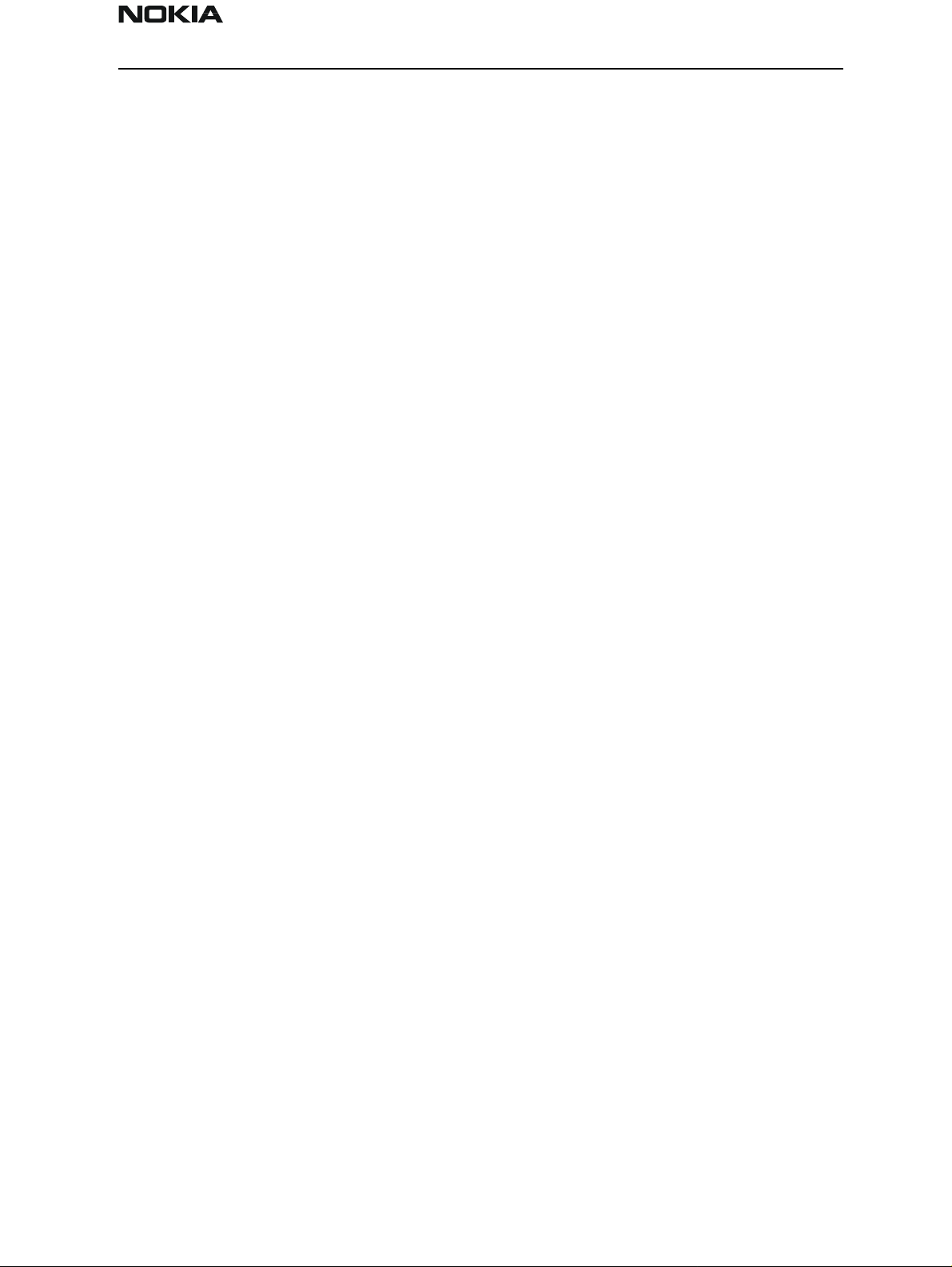
NSB-5
PAMS Technical Documentation Service Software
Appendix B: Flashing Software into 7190 MS
Make sure you flash a different software version into the phone; otherwise, this procedure will not work. That is, if you have 3.12 SW now, you cannot flash 3.12 SW back into
the phone. You must first flash another SW, such as 3.11 then 3.12.
DO NOT FLASH A PHONE WHEN A BATTERY CHARGER IS PLUGGED INTO THE
PHONE!
If you want to save your phone settings, then run WinTesla. Select Dealer -> User Settings & Data Transfer menu. Select the items you desire to back up and make note of
which ones you select. You will need to identify only those items you selected when
restoring the settings!
1. Make sure the SIM card is not installed. Power on the phone. You should see "Insert
SIM card" on the phone display.
2. Run WinTesla (c:\WinTesla\WinTesla.exe).
3. Select Product -> New. The phone should reset amd the WinTesla panel should change
to a white background. There will now be a Dealer menu item. The Dealer menu should
contain about eight items. If only the Flash menu item is visible, then the connection to
the phone may be wrong or the phone is dead. Perhaps there is a corrupted flash image,
or Palm pilot has the com port....
4. Select Dealer -> Flash Phone to see the "Flash Phone" dialog box. Select the desired
Market Area <last used is defaulted>, MCU Image, and PPM files. Click the Flash command button to continue. The "Version in ME" is read from the phone while "Version in
File" is read from the MCU image file (*.fps file).
5. Having clicked the Flash command button, the "Flash Phone" dialog box message "Do
you want to save user settings to file?" appears. This give s you the opportunity to back
up the user data. This process takes awhile but it is advised if you have the time. I'll
assume no at this time...
6. The "Flash Phone" dialog box will display to inform you about the number of flash
licenses that remain. If you are below the default limit of 100, you must register the
FLS2-D with Melbourne, FL to get additional licenses. If you haven't already done so,
read the paperwork and fax the registration in! Then pressing the OK button.
7. The "Flash” dialog box displays and asks you to power on the phone. A momentary
push is all that is needed. You have 30 seconds to accomplish the power-on step. Having sensed the power-on cycle, the flash process begins, erasing memory, downloading
the MCU and PPM software, and finally validating the downloaded SW. When the download is complete, a dialog box appears, requesting yo u to once again power-on the
phone.
8. Wait for the upper 2Mb erase to complete its task. You should hear an approximately
1 second tone (beginning about 20 seconds after powering up the phone), followed by a
Issue 1 03/01 Nokia Mobile Phones Ltd. Page 83
Page 84

NSB-5
Service Software PAMS Technical Documentation
shorter tone about 10 seconds later. If you do not hear this, you must reflash the phone,
possibly with a different SW version.
9. At this point, you have completed the flash process. All that remains to be done is to
set the market varient. WinTesla should now display th e "Restore Default User Settings"
dialog box. When this happens, disconnect the phone from the co mmunications cable.
You may also get a warning message about date/time not setting. If so, dismiss it.
10. Insert a SIM card. Issue factory reset *#7370# into the phone. The password is
“12345”.
11. Reconnect the phone.
12. From the "Restore Default User Settings" dialog box, select the "Market Area" you
need and modify the "Default Settings" as desired. Then click the OK button. Disconnect
the phone from the communications cable.
NOTE: If you saved the user settings in Step 5, the settings will automatically be restored
in Step 10.
Page 84 Nokia Mobile Phones Ltd. Issue 1 03/01
