Page 1

Electronic user's guide released subject to "Nokia User's Guides Terms and Conditions, 7th June, 1998".
User’s Guide
9352062
Issue 2
Page 2
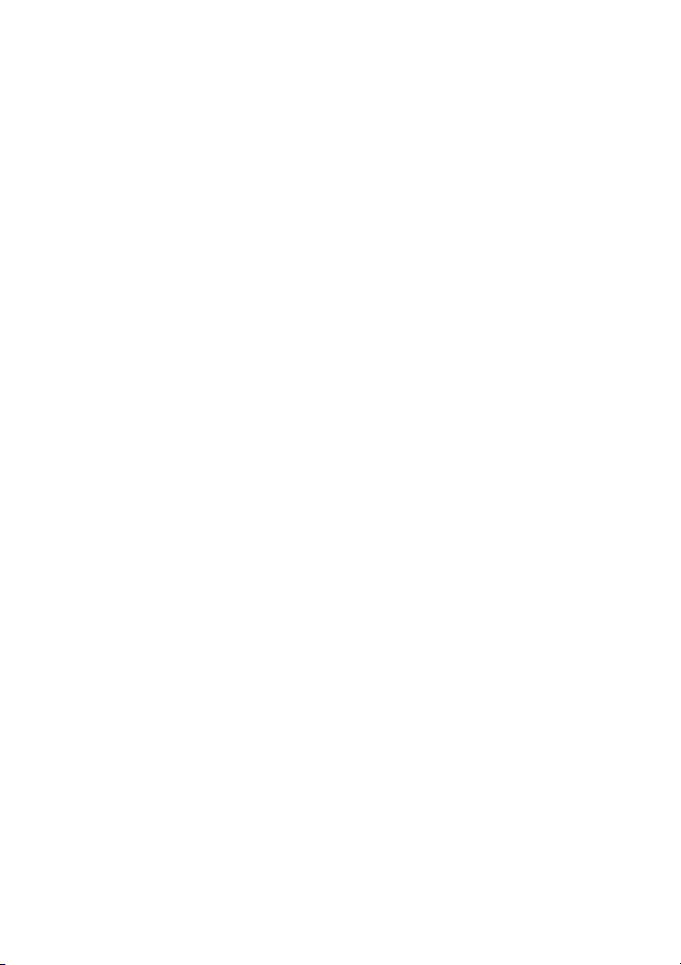
Nokia is a registered trademark of Nokia Corporation, Finland. Navi
is a trademark of Nokia Mobile Phones.
©1999. Nokia Mobile Phones. All rights reserved.
US Patent No 5818437 and other pending patents. T9 text input
software Copyright (C) 1997-1999. Tegic Communications, Inc. All
rights reserved.
Nokia Mobile Phones operates a policy of continuous development.
Therefore, we reserve the right to make changes and improvements
to any of the products described in this guide without prior notice.
Page 3
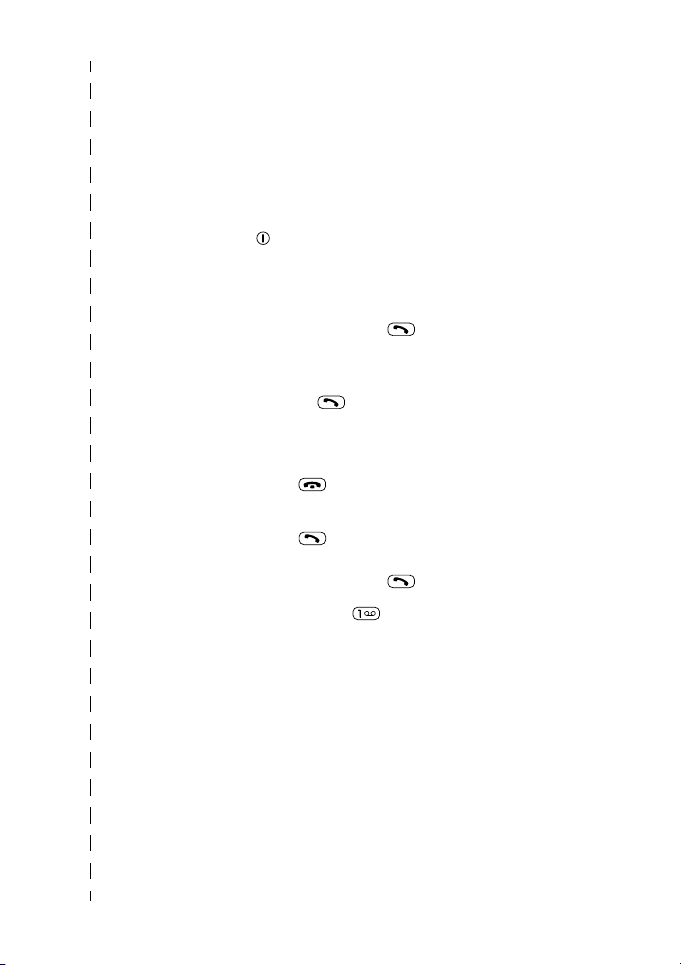
Quick and easy
These first two pages include some basic tips for quick and easy use of
your Nokia 7110. For more detailed information read through the user’s
guide.
Before using your phone: With the battery removed, insert the SIM card,
then insert the battery and charge it. Then switch on your phone by
pressing and holding . For details, see page 9.
Making calls
Making a call Open the slide, key in the area code ✆ phone
number and press or press and hold
Naviä Roller
Answering a call Press and hold Navi
or press (if the slide is open)
Adjusting the
earpiece volume
Ending/Rejecting a
Call
Last number redial
Listening to your
voice messages
Roll up or down with Navi
call.
Press or close the slide,
or press Reject.
Press when the phone is in the standby
mode. Roll with Navi Roller to the desired
number and press .
Press & hold
voice mailbox number, key it in and press
Roller or open the slide,
Roller during a
. If the phone asks for the
OK.
Using the phone book
Phone book
memory selection
Quick storing Key in the phone number & press Options,
You can store names & phone numbers in the
phone’s internal memory or SIM card’s
memory. To select the phone book memory,
see page 15.
press Navi Roller or Select at Save. Then
enter the name and press OK.
Page 4
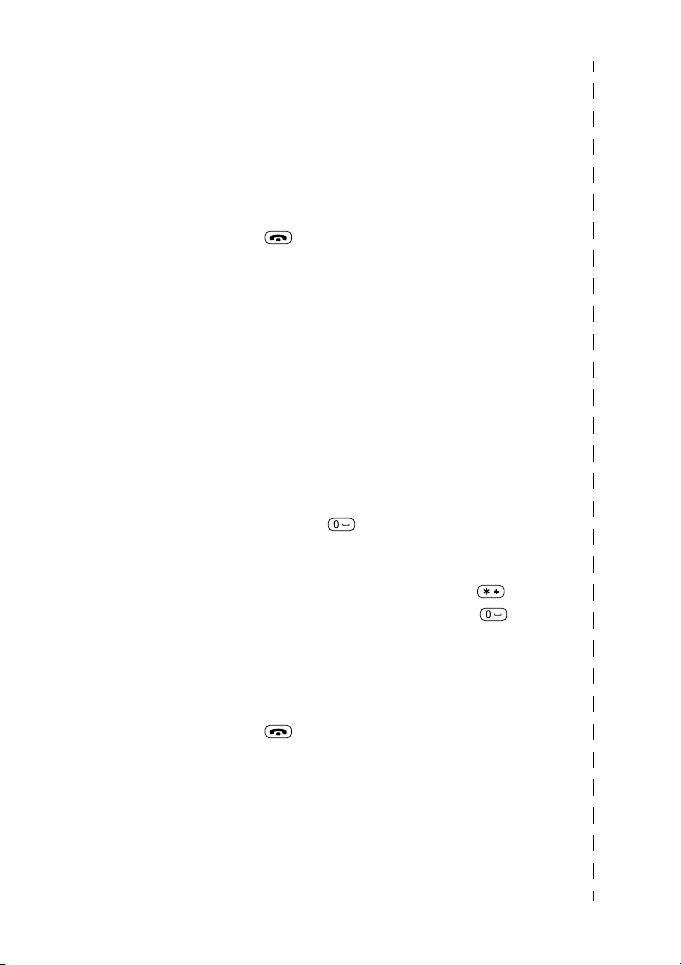
Quick finding Press Navi Roller once in the standby mode,
then roll to the desired name
menu shortcut is set to access the list of names as
in the default settings).
(if the Roller
Using the menu
Entering a menu Press Menu, roll with Navi Roller to the
desired menu function and press Navi Roller.
Exiting a menu Press to exit a menu function without
changing its settings.
Other essential functions
Locking the
keypad
Unlocking the
keypad
Writing and
sending a
text message
Quick exit
Close the slide and press Lock Keys within
3 seconds.
Open the slide.
Press Menu and then press Write. Then
write your message. See page 32 for details.
In the traditional text input, press a number
key repeatedly until the desired character
appears. Press for a space.
In the predictive text input, press a number
key only once for one letter. If the underlined
word is not the intended one, press to
view the next matching word. Press for
a space.
After you have completed your message,
press Options & press Navi Roller at
Send. Enter the phone number & press OK.
Press or close the slide to exit any
function & to return to the standby mode.
Page 5
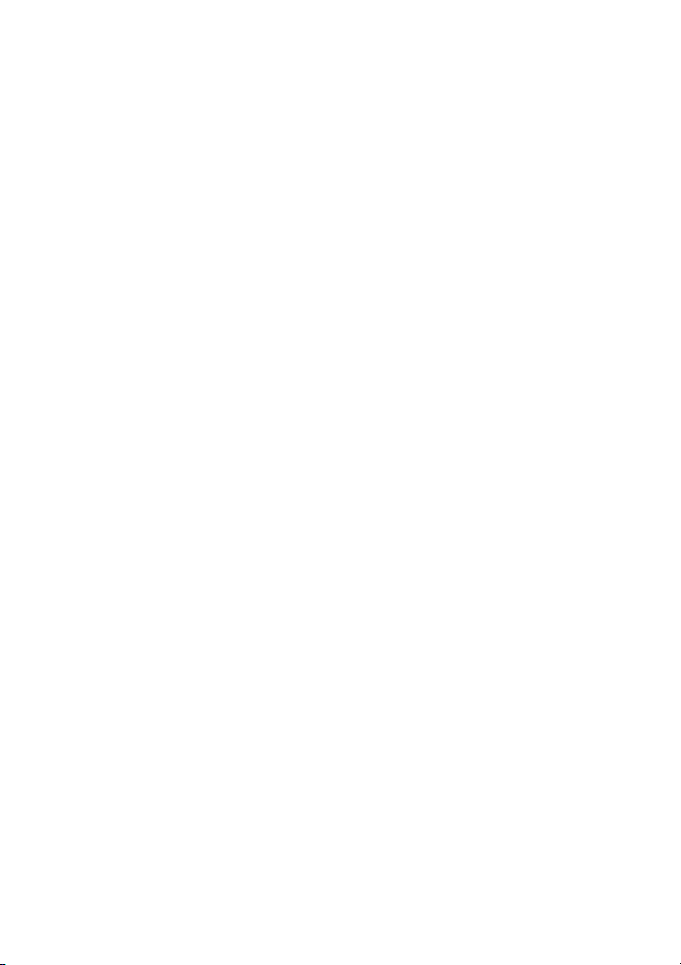
Contents
Quick and easy ............................ 3
For your safety ............................7
1. Getting started .......................9
Inserting the SIM card ........................ 9
Charging the battery ........................ 10
Switching the phone on or off ..... 10
2. About your phone.................12
Using the keys ..................................... 12
Using the power key................... 12
Using the selection keys ........... 12
Using the
Nokia Navi™ Roller...................... 12
Using the sliding cover .................... 13
About the IR port
of your phone ...................................... 13
About display indicators ................. 14
About the phone book (Names) ... 15
Entering a
phone book function.................. 15
Selecting the phone book
(memory in use) ........................... 15
Setting the type of view for
stored names and numbers..... 16
About the menu ................................. 16
Accessing a menu function
by rolling the Navi Roller ......... 16
Accessing a menu function
by its shortcut ............................... 17
List of menu functions .................... 18
3. Call functions........................20
Making and answering calls .......... 20
Making a call ................................. 20
Answering a call........................... 20
Adjusting the
earpiece volume ........................... 21
Last number redial ...................... 21
Listening to voice messages.... 21
In-call functions ..................................21
Call waiting .....................................22
Call holding.....................................22
Making a conference call ..........23
Transferring a call ........................23
Call register (Menu 2) .......................24
Missed calls (Menu 2-1) ............24
Received calls (Menu 2-2) ........24
Dialled numbers
(Menu 2-3) ......................................24
Erase recent call lists
(Menu 2-4) ......................................25
Call duration (Menu 2-5) ..........25
Call costs (Menu 2-6) .................25
Call divert (Menu 5) ...........................26
4. Personalising your phone .....28
Profiles (Menu 3) ................................ 28
Activating a user profile............28
Personalising a user profile......28
Profile settings ..............................29
Renaming profiles........................30
Setting display text language ........30
Displaying the clock ..........................30
Welcome note ......................................31
Displaying last call duration ..........31
Personalising the Roller menu ......31
5. Writing text ..........................32
Writing text by using
Navi Roller .............................................32
Writing text by using
traditional text input .........................33
Writing text by using
predictive text input ..........................34
Quick guide to the
predictive text input....................34
Writing words using the
predictive text input....................35
ã1999 Nokia Mobile Phones. All Rights Reserved. 5
Page 6
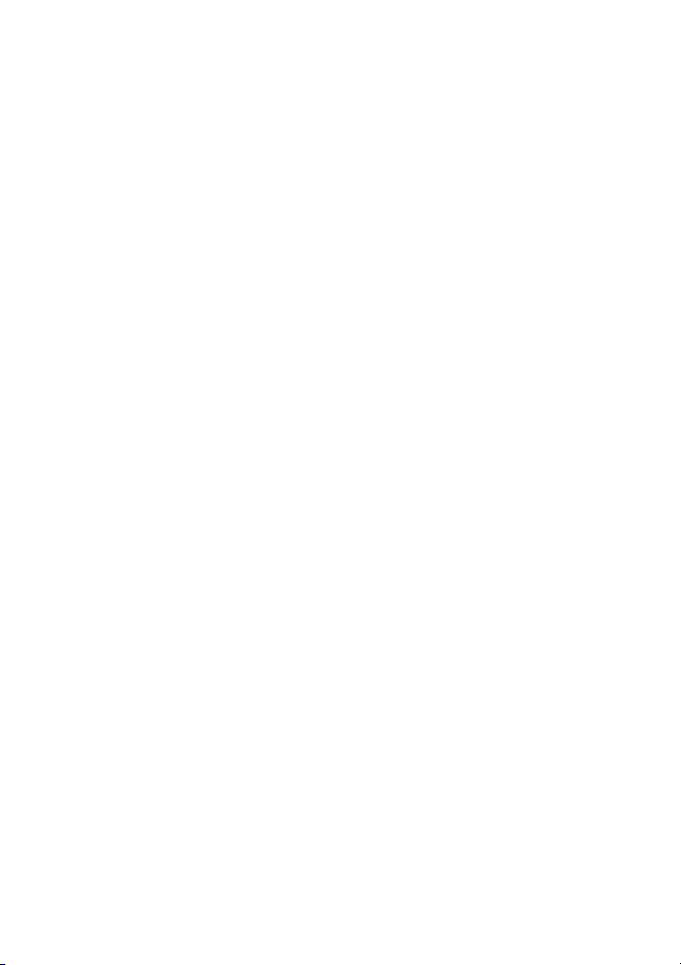
Setting predictive text input on/
off and selecting dictionary
language ..........................................38
6. Phone book functions .......... 39
Storing names and numbers ..........39
Storing multiple numbers
per name ..........................................39
Searching and calling
from phone book ................................41
Calling service numbers.............41
Speed dialling .......................................42
Organising the phone book ............43
Editing a
name and number........................43
Erasing a
name and number........................43
Copying
names and numbers....................44
Sending and receiving
names and phone numbers .....44
Copying and printing via IR.....45
Caller groups ..................................45
Memory status ..............................47
7. Text messages....................... 48
Reading text messages ...................48
Replying to a text message ......49
Standard answers and
templates .........................................49
Writing and sending
text messages .......................................50
Writing and sending
a text message ...............................50
Special sending options.............51
Organising your text messages .....52
Message folders ............................52
Adding or deleting a folder......52
Moving a text message..............53
Erasing a text message ..............53
Message settings ................................53
8. Phone as your personal
assistant..................................... 56
Calendar (Menu 8) ............................. 56
Calendar views..............................56
Adding a calendar note .............57
Clock (Menu 4-1-2) ........................... 58
Alarm clock (Menu 4-1-1) ..............59
Calculator (Menu 7) ........................... 60
Making a calculation ..................60
Making a currency
conversion.......................................61
9. Games (Menu 6)................... 62
10. Services (Menu 10) ........... 63
11. Settings (Menu 4) ............. 67
Time settings (Menu 4-1) ................ 67
Call settings (Menu 4-2) .................. 67
Phone settings (Menu 4-3) ............68
Communication settings
(Menu 4-4) ............................................ 70
Security settings (Menu 4-5) ......... 71
Restore factory settings
(Menu 4-6) ............................................ 73
12. SIM services........................ 74
13. Transmitting data .............. 75
Transmitting data via IR ..................75
Over The Air (OTA)
transmission .........................................76
14. Security settings ................ 77
Locking the keypad (keyguard) ..... 77
Protecting the SIM card
with the PIN code ............................... 77
Protecting the phone
with the security code ...................... 78
Access codes ......................................... 78
15. Reference information ...... 80
Re-attaching the slide ...................... 80
Using batteries and chargers .........81
Accessories and Batteries ............... 82
Important Safety Information........ 83
Care and Maintenance ......................87
6 ã1999 Nokia Mobile Phones. All Rights Reserved.
Page 7
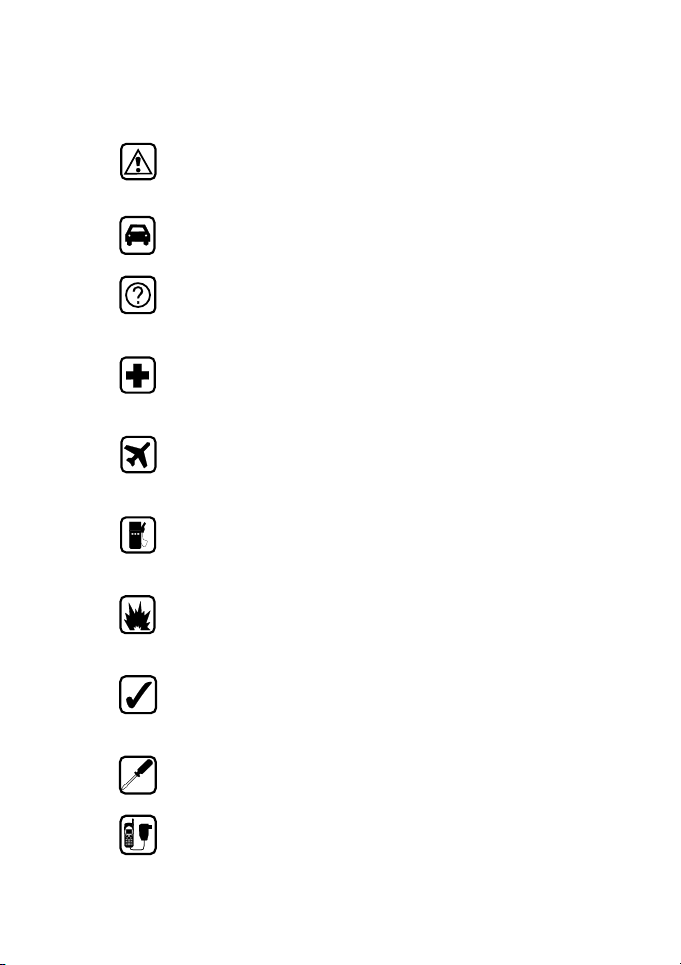
For your safety
Read these simple guidelines before using your phone. Failure to
comply with these guidelines may be dangerous or illegal. For more
detailed safety information, see page 83.
ROAD SAFETY COMES FIRST
Do not use a hand-held phone while driving; park the vehicle first.
INTERFERENCE
All wireless phones may get interference that could affect
performance.
SWITCH OFF IN HOSPITALS
Switch phone off near medical equipment. Follow any regulations
or rules in force.
SWITCH OFF IN AIRCRAFT
Wireless phones can cause interference. Using them on aircraft is
illegal.
SWITCH OFF WHEN REFUELING
Do not use your phone at a refuelling point or near fuels or
chemicals.
SWITCH OFF NEAR BLASTING
Do not use your phone where a blasting is in progress. Observe
restrictions, and follow any regulations or rules in force.
USE SENSIBLY
Use only in the normal position (to ear). Don’t touch the antenna
unnecessarily.
USE QUALIFIED SERVICE
Only qualified service personnel must install or repair equipment.
ACCESSORIES AND BATTERIES
Use only approved accessories and batteries. Do not connect
incompatible products.
ã1999 Nokia Mobile Phones. All Rights Reserved. 7
Page 8
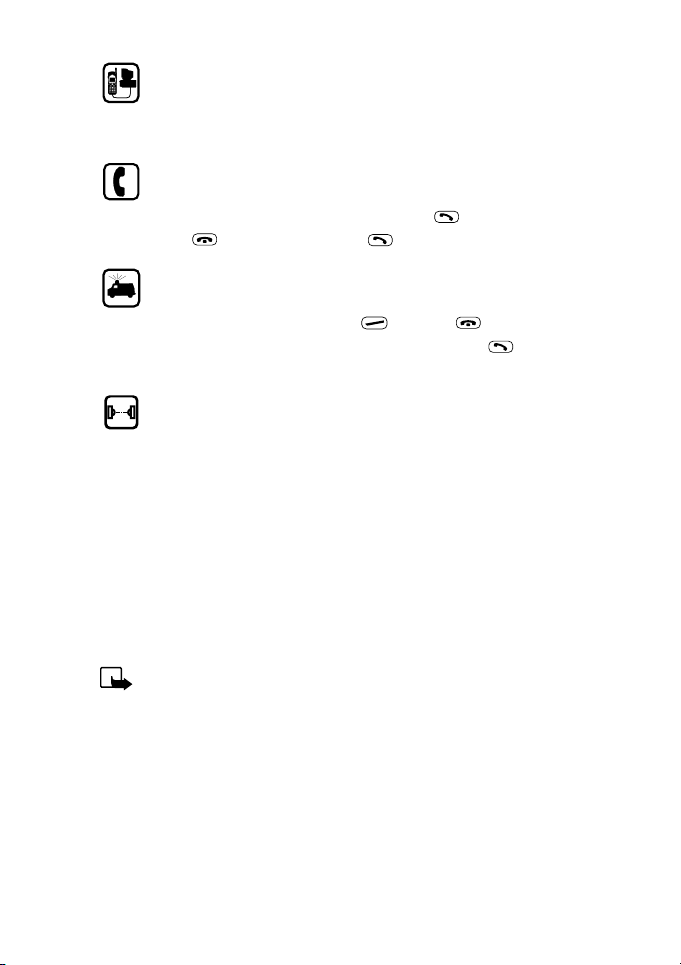
CONNECTING TO OTHER DEVICES
When connecting to any other device, read its user’s guide for
detailed safety instructions. Do not connect incompatible products.
Remember to make backup copies of all important data.
MAKING CALLS
Ensure the phone is switched on and in service. Enter the phone
number, including the area code, then press . To end a call
press . To answer a call press .
EMERGENCY CALLS
Ensure the phone is switched on and in service. If the word “Clear”
appears on the display above the key, press once to clear
the display. Enter the emergency number, then press
your location. Do not end the call until told to do so.
. Give
INFRARED PRECAUTIONS
Do not point the IR beam at anyone’s eyes or allow it to interfere
with other IR devices.
Network services
The wireless phone described in this guide is approved for use on
GSM900 and GSM1800 networks. A number of features included in
this guide are called Network Services. They are special services
provided by wireless service providers. Before you can take
advantage of any of these Network Services, you must subscribe to
these service(s) from your home service provider and obtain
instructions for their use.
Note: Dual band is a network dependent feature. Check with
your local service provider if you can subscribe to and use
this feature.
Note: Some networks may not support all languagedependent characters.
About labels on your phone
Your phone has labels on it. These are important for service and
related purposes, so be careful not to lose the label or the
information it contains.
8 ã1999 Nokia Mobile Phones. All Rights Reserved.
Page 9
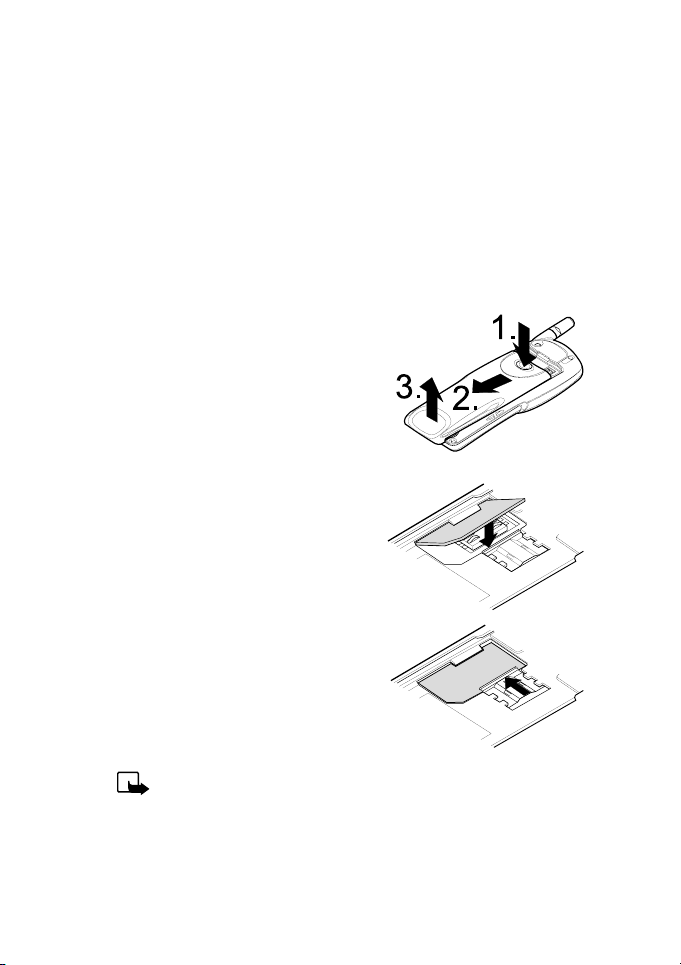
Getting started
1. Getting started
Before you can use your phone, you first need to insert a valid
miniature SIM card in the phone and then charge the phone battery.
Inserting the SIM card
Before inserting the SIM card, make sure that the phone is switched
off before you remove the battery.
1 With the back of the phone
facing you, press the locking
catch of the battery (1.), slide
the battery down (2.) and lift the
battery off the phone (3.).
2 Release the SIM card holder by
sliding it to the right.
3 Insert the SIM card ensuring that
the bevelled corner is on the
bottom right and that the golden
connectors on the card face the
connectors on the phone.
4 Slide the card holder to the left
to lock the card in its place.
5 Place the battery on the back of
the phone and slide it up the body
of the phone until it locks into
place.
Note: Keep all miniature SIM cards out of the reach of small
children. The SIM card and its contacts can easily be
damaged by scratches or bending, so be careful when
handling, inserting or removing the card.
ã1999 Nokia Mobile Phones. All Rights Reserved. 9
Page 10
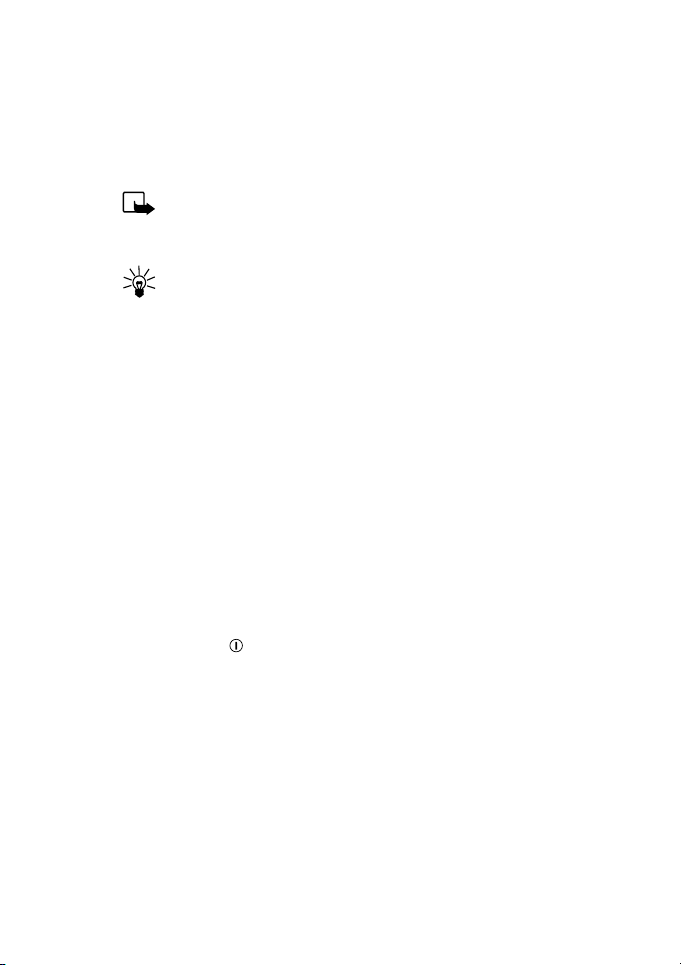
Charging the battery
1 Connect the lead from the charger to the bottom of the phone.
2 Connect the charger to an AC wall outlet. The battery indicator
bar starts to scroll.
Note: If the battery is totally empty, it may take a few
minutes before the charging indication appears on the
display.
Tip: The phone can be used while charging if the phone is
switched on.
3 The battery is fully charged when the battery indicator bar stops
scrolling, and the Battery full text is briefly displayed if the
phone is switched on.
Charging time depends on the charger and battery used. For
example, the charging time for the BLS-2S battery with the ACP8 charger is about 1 h 30 minutes.
4 Disconnect the charger first from the AC outlet and then from
the phone.
For more information on using batteries, see “Using batteries and
chargers” on page 81.
Switching the phone on or off
1 Press and hold for more than a second.
If the phone asks for a PIN code:
• Key in the PIN code, which is displayed as asterisks, and press
OK.
If the phone asks for a security code:
• Key in the security code, which is displayed as asterisks, and
press OK.
For more information, see “Access codes” on page 78.
10 ã1999 Nokia Mobile Phones. All Rights Reserved.
Page 11
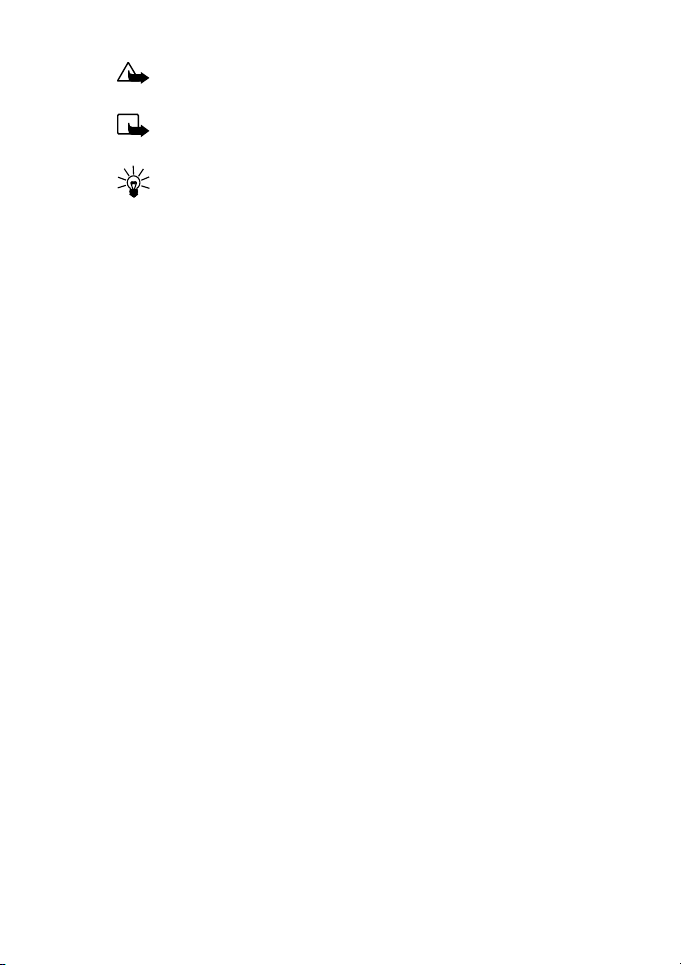
Getting started
Warning! Do not switch on the phone when wireless phone
use is prohibited or when it may cause interference or danger.
Normal position: Hold the phone as you would any other
phone with the antenna pointed up and over your shoulder.
Tip on efficient operation: As with any other radio
transmitting device, do not touch the antenna unnecessarily
when the phone is switched on. Contact with the antenna
affects call quality and may cause the phone to operate at a
higher power level than otherwise needed.
ã1999 Nokia Mobile Phones. All Rights Reserved. 11
Page 12
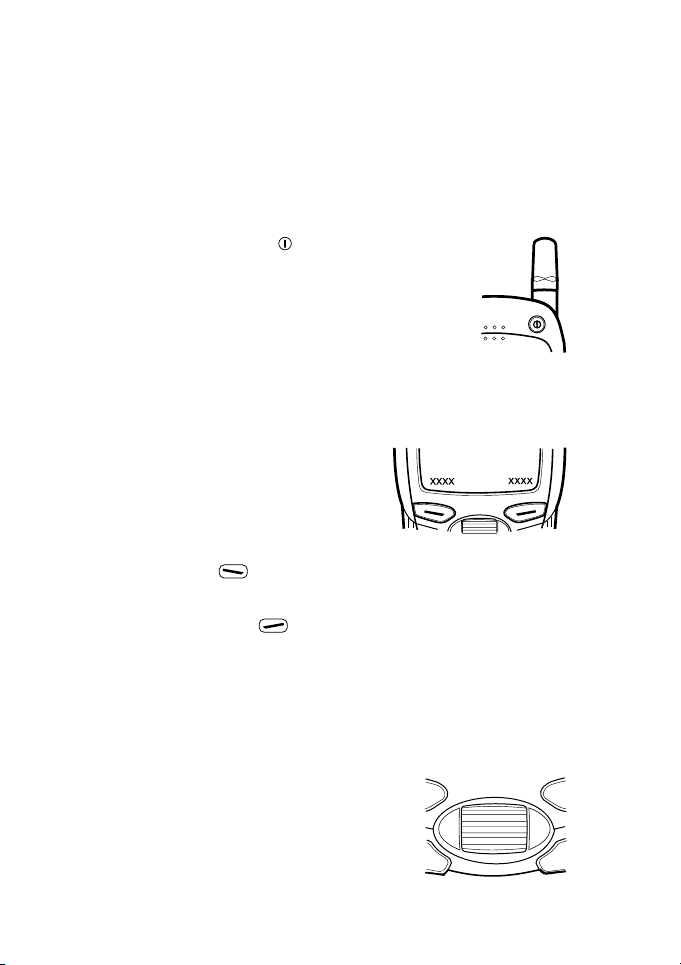
2. About your phone
Using the keys
Using the power key
Pressing and holding the key switches the
phone on or off.
Pressing the key once enters the user profiles
menu. See “Profiles (Menu 3)” on page 28.
When the keypad is locked, pressing the power
key once turns the lights on temporarily.
Using the selection keys
Below the display you will find two
selection keys. Their functions depend
on the guiding texts shown above the
keys.
For example, when there is the text
Menu above the key, pressing this key enters the menu
functions.
Similarly, pressing the key under the text Names allows you
access to the phone book functions.
In this user guide, the selection keys are indicated by the relevant
guiding text appearing in bold (for example, Menu or N ames).
Using the Nokia Navi™ Roller
The Nokia Naviä Roller functions both as a
scroll key and as a selection key:
Roll to scroll through names and numbers
stored in the phone book or through the
phone’s menus, submenus and option lists.
12 ã1999 Nokia Mobile Phones. All Rights Reserved.
Page 13
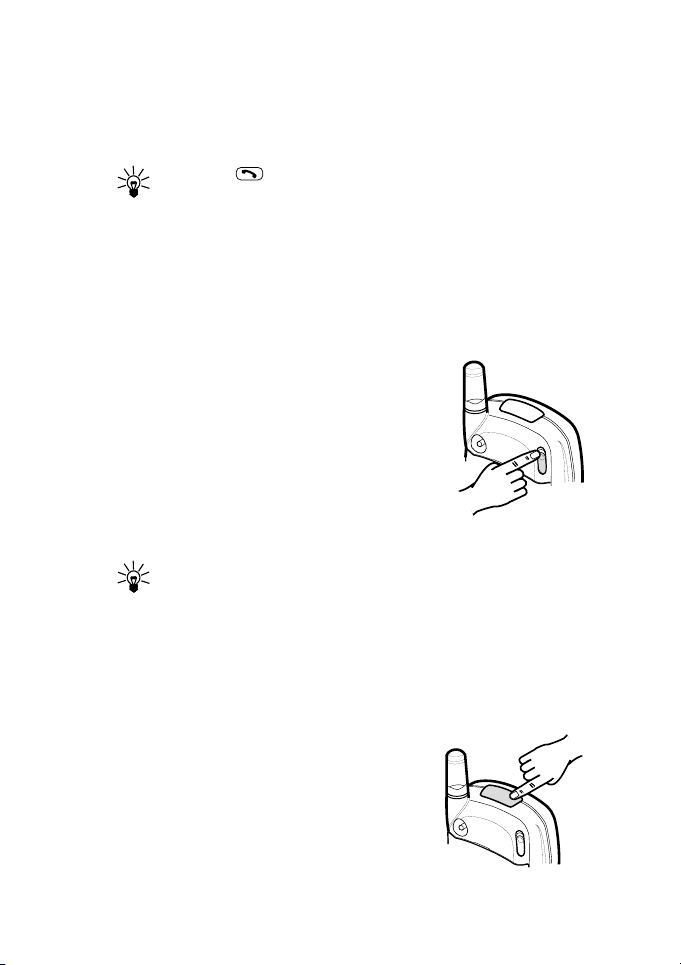
About your phone
Press once to select the highlighted function or setting, or to show
details of the highlighted name or number (in phone book).
Press and hold to answer or call, or to make a call to the displayed
or highlighted name or number.
Tip: Press once (in the standby mode) to access the list
of last dialled numbers.
Tip: Press Navi Roller once (in the standby mode) to access
the Roller menu. By default the Roller menu accesses the list
of names. To customise the Roller Menu, see page 31.
Using the sliding cover
The pop-out sliding cover protects the number
keys of your phone and can be used to answer,
end or reject a call (see page 20).
To open the sliding cover, press the slide
ejection key at the upper rear corner of the
phone or manually slide the cover down.
To close the slide, slide the cover up until it
locks into place.
Tip: If you have locked the keypad of your phone, the keypad
is always unlocked when you open the sliding cover.
Tip: Closing the sliding cover exits any function and returns
the phone to the standby mode.
About the IR port of your phone
You can send & receive and print data such
as business cards (names & numbers stored
in your phone’s internal phone book) and
calendar notes via the IR port of your phone.
For sending and receiving data via the IR port
of your phone, see “Transmitting data via IR”
on page 75.
ã1999 Nokia Mobile Phones. All Rights Reserved. 13
Page 14
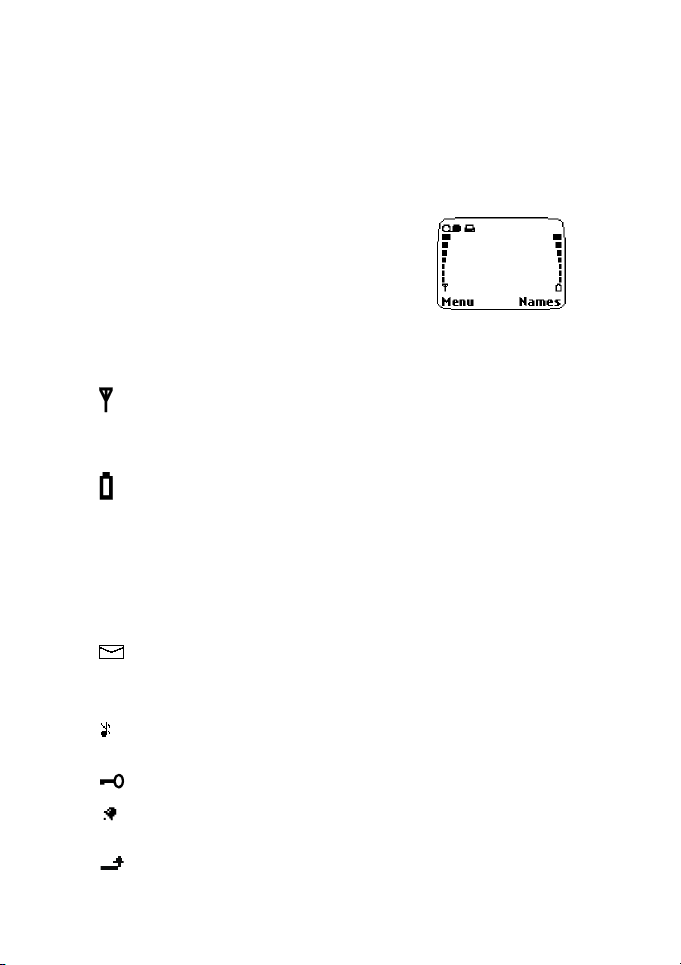
About display indicators
Display indicators and icons inform you about the operation of your
phone. Most essential indicators and icons related to various phone
functions are explained later in this user’s guide.
Standby mode
The following three indicators are shown when
the phone is in the standby mode, that is, when
the phone is ready for use and no characters
have been entered by the user. This screen is
also called the standby display.
XXXXXXX Indicates in which cellular network the phone
is currently being used.
and bar Shows the signal strength of the cellular
network at your current location. The higher
the bar, the stronger the signal.
and bar Shows the battery charge level. The higher the
bar, the more power in the battery.
List of essential indicators in the standby mode
In addition to the above three indicators, one or more of the
following icons may be shown when the phone is in the standby
mode:
Indicates that you have received one or more
new text messages. When the icon is blinking,
the message memory of your phone is full.
Indicates that the phone’s ringing tone is set
off and the phone doesn’t ring at an incoming call.
Indicates that the phone’s key pad is locked.
Indicates that you have set on the alarm clock
or that you have set an alarm for a calendar note.
Indicates that you have activated one or more
call diverts.
14 ã1999 Nokia Mobile Phones. All Rights Reserved.
Page 15
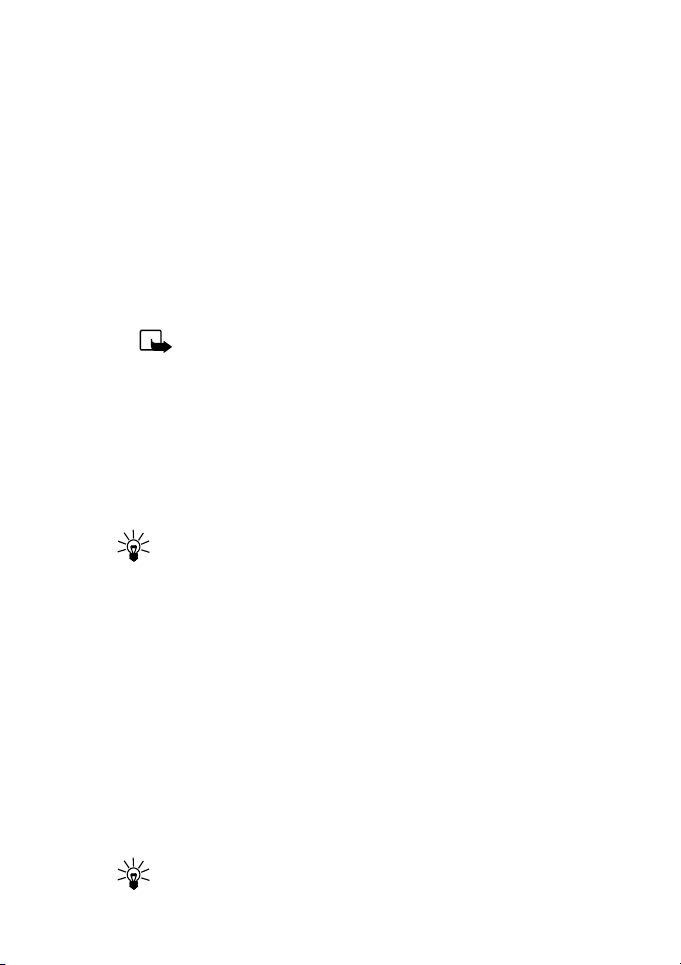
About your phone
About the phone book (Names)
You can store names and phone numbers in the phone’s internal
phone book or to the memory of the SIM card. You can only use one
memory at a time. For storing names and phone numbers, see
“Phone book functions” on page 39.
• The phone’s internal phone book can store 1000 names with 5
numbers and two textual notes per number. See “Storing
multiple numbers per name” on page 39.
• The phone supports SIM cards which can store up to 250 names
and phone numbers.
Note: Some SIM cards may not support storing multiple
numbers per name. Before storing any names and
numbers, you may want to select the memory where they
will be stored. See page 15.
Entering a phone book function
Press Names, roll with Navi Roller to the desired function and press
Navi Roller or Select.
Tip: To quickly access the list of stored names and numbers,
press Navi Roller when the phone is in the standby mode.
This can be done if the Roller menu shortcut is set to access
the list of names. See pages 31 and 69 for details.
Selecting the phone book (memory in use)
You can set the phone to use its internal phone book or the memory
of the SIM card for storing names and numbers.
1 Press Names, roll with Navi Roller to Opti o ns and press Navi
Roller.
2 Press Navi Roller when Memory in use is displayed.
3 Roll to SIM card or Phone and press Navi Roller to select the
highlighted memory.
Tip: If you want to store more than one number per name,
select the option Phone.
ã1999 Nokia Mobile Phones. All Rights Reserved. 15
Page 16
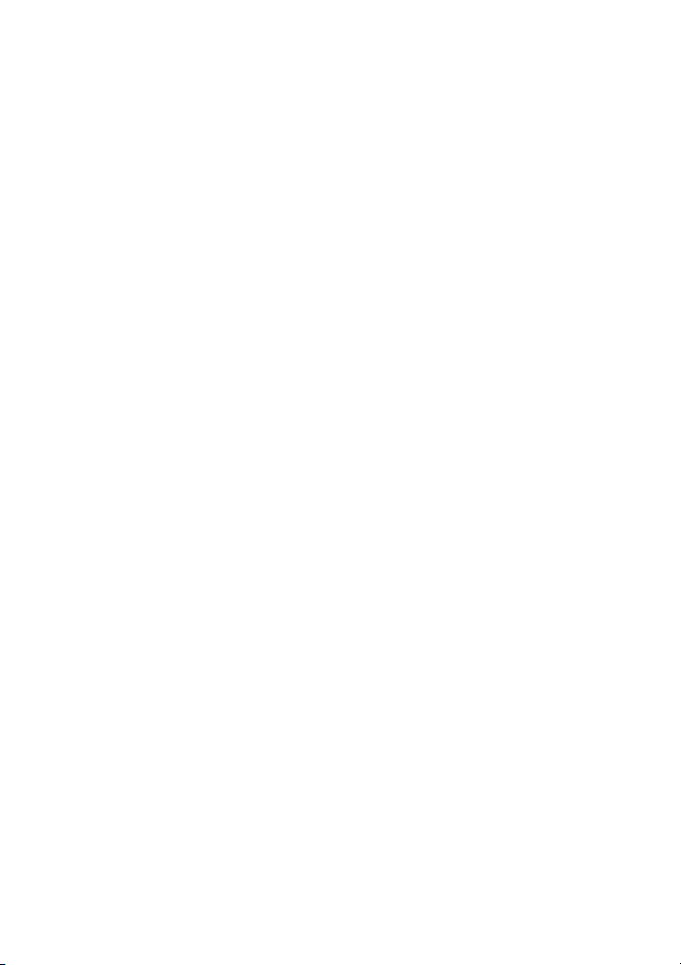
Setting the type of view for stored names and numbers
You can set your phone to show the stored names and numbers in
two different ways: Name list shows four names at a time and
Name and number shows one name and phone number at a time.
1 Press Names, roll with Navi Roller to Option s and press Navi
Roller.
2 Roll to Type of view and press Navi Roller.
3 Roll to Name list or Name and number and press OK.
About the menu
The phone offers you an extensive range of functions which are
grouped in menus and submenus. The menus and submenus can be
accessed by rolling the Navi Roller or by using the appropriate
shortcut number.
Accessing a menu function by rolling the Navi Roller
1 Press Menu to access the menu facility.
2 Roll with Navi Roller to the desired main menu (for example,
Settings) and press Navi Roller to enter the displayed menu.
3 If the menu contains submenus, roll with Navi Roller to the
desired submenu and press Navi Roller to enter the submenu
(for example, Call settings).
If the menu contains submenus (for example, Speed
dialling), repeat step 3.
4 Roll with Navi Roller to the desired setting option.
5 Press Navi Roller to select the highlighted setting.
16 ã1999 Nokia Mobile Phones. All Rights Reserved.
Page 17
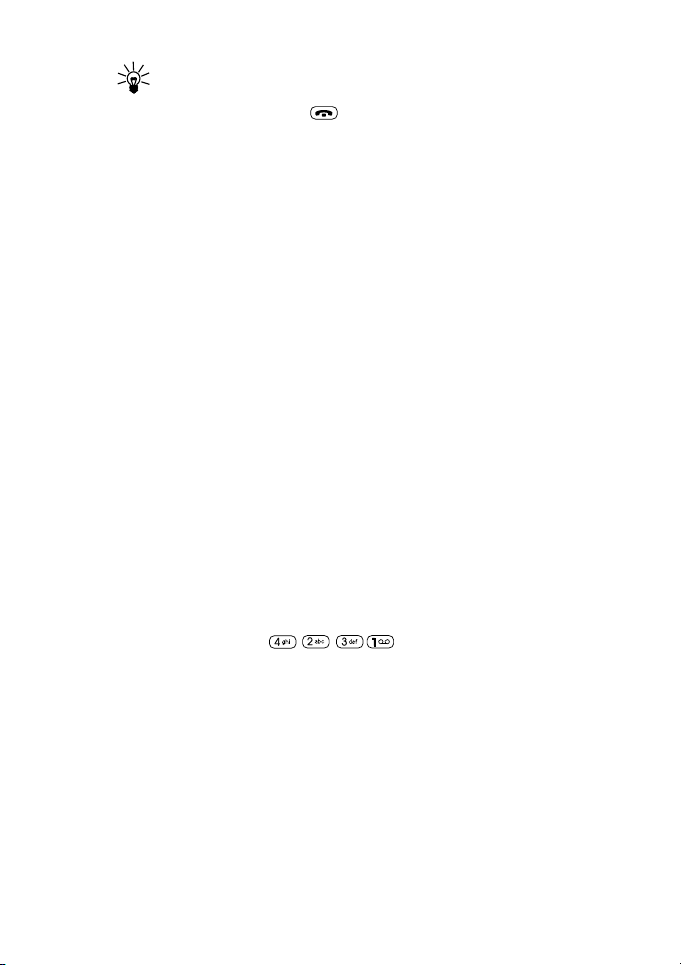
About your phone
Tip: To return to the previous menu level, press Back. To exit
the menu without changing any settings and to return to the
standby mode, press or close the slide.
Header line
The header line on top of the display helps you to locate where you
are in the menu or phone book.
Help texts
Most of the menu functions are provided with a brief help text. To
view the help text of a menu function, roll to the desired menu
function and wait for 10 seconds. To exit the help text, press Back.
Accessing a menu function by its shortcut
Most menu items (menus, submenus and setting options) are
numbered in ascending order and can be accessed by their shortcut
number.
For example, the Settings is the fourth menu in the main menu
level and thus its shortcut number is 4. The Call settings is the
second submenu under the Settings menu and thus its shortcut
number is 2 and so on. Note that you need to key in each shortcut
number within 3 seconds.
For example, to set on the menu function Speed dialling, press
Menu and then key in where 4 is for Settings,
2 for Call settings, 3 for Speed dialling and 1 for
selecting On.
ã1999 Nokia Mobile Phones. All Rights Reserved. 17
Page 18
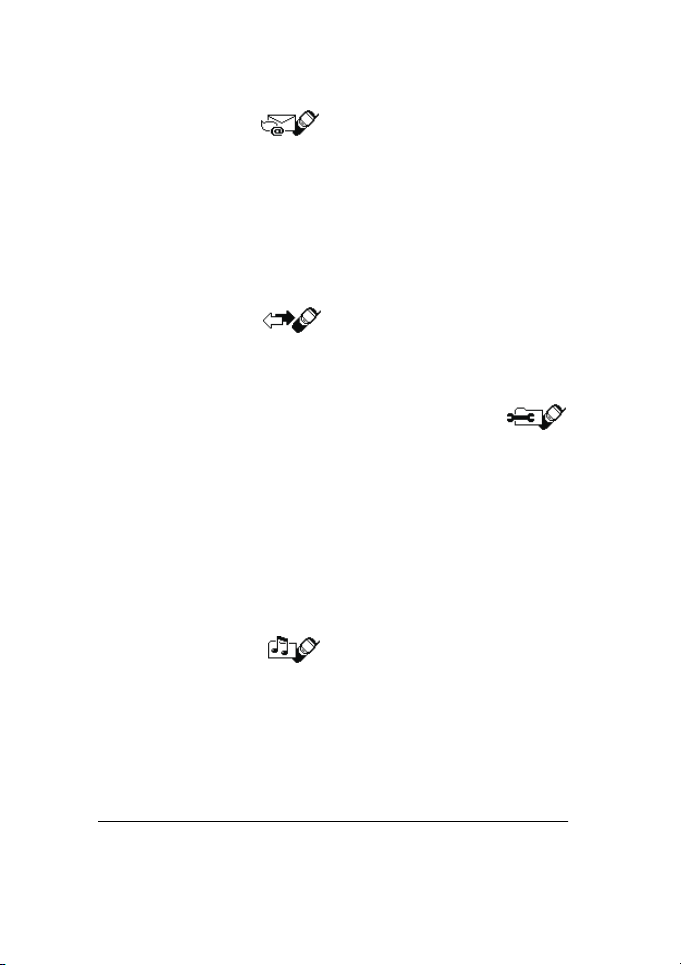
List of menu functions
1Messages
NN unread text
messages
Inbox
Outbox
Archive
Templates
NN of user defined folders
2 Call register
1 Missed calls
2 Received calls
3 Dialled numbers
4 Erase recent call lists
5 Call duration
1 Last call duration
2 All calls’ duration
3 Received calls’ duration
4 Dialled calls’ duration
5Clear timers
6 Call costs
1 Last call cost/units
2 All calls’ cost/units
3 Profiles
1 General
1Activate
2 Personalise
1 Incoming call alert
2 Ringing tone
3 Ringing volume
4 Vibrating alert
5 Message alert tone
6 Keypad tones
7 Warning and game
tones
8 Alert for
2 Silent*
3 Meeting*
4 Outdoor*
5Pager*
1
6Car
**
7 Headset2**
4 Settings
1 Time Settings
1 Alarm clock
2 Clock
2 Call settings
1 Anykey answer
2 Automatic redial
3 Speed dialling
4 Call waiting service
5 Line for outgoing calls
6Summary after call
7 Fax or data call
3 Phone settings
1Language
2 Cell info display
3Welcome note
4 Network selection
1
Only shown after the phone is connected to the car kit CARK-91.
2
Only shown after the phone is used with the headset HDC-9P.
* Same submenus as in General plus Rename.
** Same submenus as in General plus Automatic Answer and Lights.
18 ã1999 Nokia Mobile Phones. All Rights Reserved.
Page 19
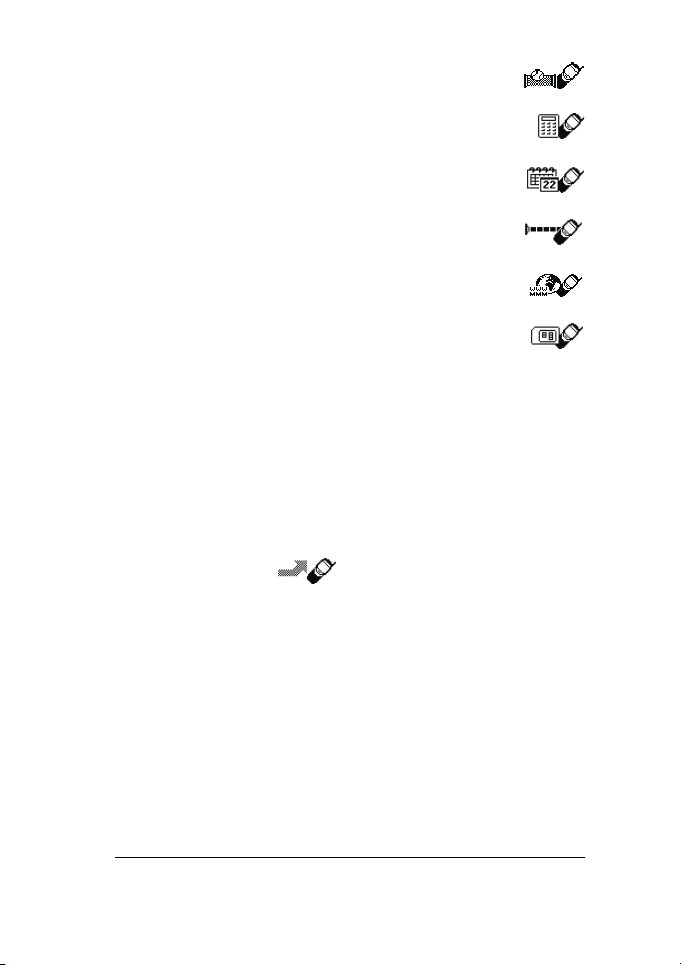
About your phone
5 Roller function
6 Confirm SIM service
actions
4 Communication settings
1 Info service
2 Listen to voice
messages
3 Voice mailbox number
4 Service command editor
5 Security settings
1 PIN code request
2 Call barring service
3 Fixed dialling
4 Closed user group
5 Security level
6 Change access codes
1 Change security code
2 Change PIN code
3 Change PIN2 code
4 Change barring
password
6 Restore factory settings
5 Call divert
1 Divert all voice
calls
2 Divert if busy
3 Divert if not answered
4 Divert if out of reach
5 Divert if not available
6 Divert all fax calls
7 Divert all data calls
8 Cancel all diverts
6Games
7Calculator
8Calendar
9Infrared
10 Services
11 SIM services
1
1
Only shown if supported by your SIM card. The name and contents vary depending
on the SIM card.
ã1999 Nokia Mobile Phones. All Rights Reserved. 19
Page 20
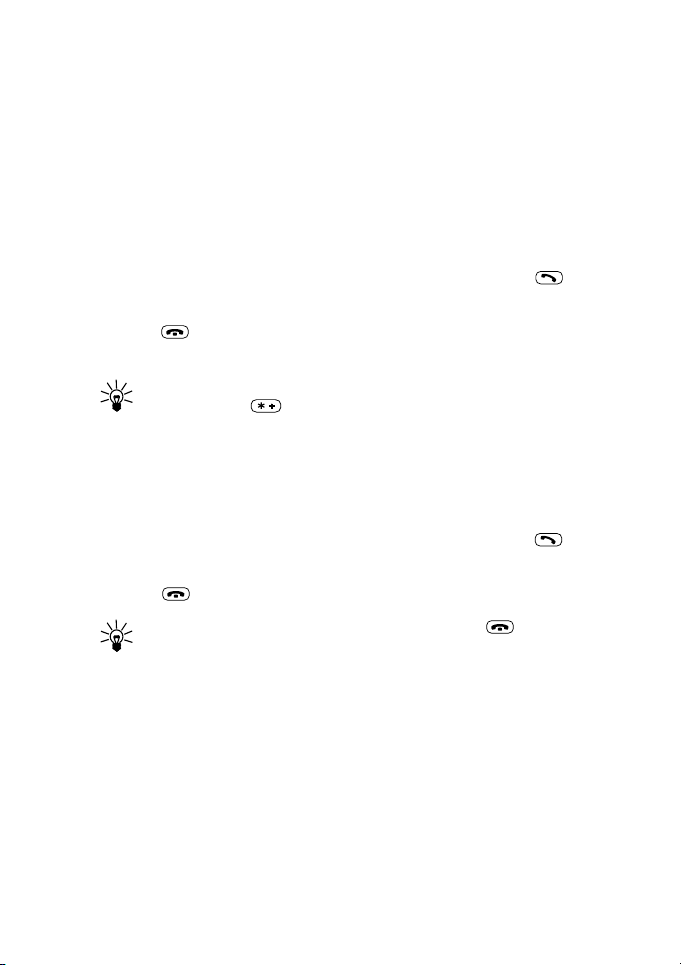
3. Call functions
Making and answering calls
Making a call
1 Open the sliding cover.
2 Key in the phone number including the area code and press
(or press and hold down the Navi Roller).
3 Press to end the call (or to cancel the call attempt). You can
also end the call by closing the sliding cover.
Tip: To make an international call, key in the international
prefix + (press twice) and country code before entering
the area code and phone number.
Answering a call
1 Press and hold Navi Roller or open the sliding cover to answer
an incoming call. If the sliding cover is already open, press
to answer the call.
2 Press or close the sliding cover to end the call.
Tip: You can reject an incoming call by pressing or by
closing the sliding cover. If you have activated Divert if
busy, a rejected call will also be diverted.
Call functions by using the sliding cover
• To answer an incoming call, open the sliding cover.
• To reject an incoming call, close the sliding cover.
• To end a call, close the sliding cover.
20 ã1999 Nokia Mobile Phones. All Rights Reserved.
Page 21
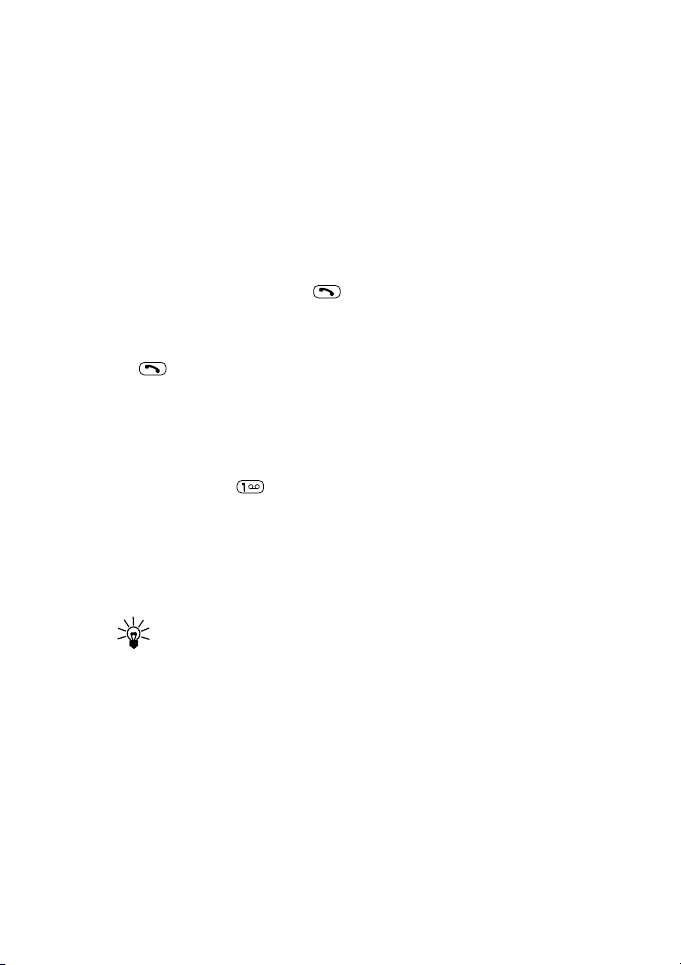
Call functions
Adjusting the earpiece volume
You can adjust the earpiece volume of the phone by rolling with the
Navi Roller during a call. Roll the Navi Roller upwards to increase
and downwards to decrease the earpiece volume.
Last number redial
The last ten phone numbers you called or attempted to call are stored
in the phone’s memory. To redial one of these last dialled numbers:
1 With display clear, press once to access the list of the last-
dialled numbers.
2 Roll with Navi Roller to the desired name or number and press
to dial it.
See also “Call register (Menu 2)”on page 24.
Listening to voice messages
1 Press and hold (in the standby mode) to call your voice mailbox.
2 If the phone asks for the voice mailbox number, key it in and
press Navi Roller.
Voicemail box is a network service. For more information and for the
voicemail box number, contact your service provider.
Tip: When the display text above the left selection key is
Listen, press the key to call your voice mailbox number.
In-call functions
Your phone provides a number of functions that you can use during
a call. Many of the in-call options are network services.
By pressing Options during a call some or all of the following incall options may be available:
• Hold or Unhold (to put a call on hold or to unhold a call)
• New call (to make a call when you have a call in progress)
ã1999 Nokia Mobile Phones. All Rights Reserved. 21
Page 22
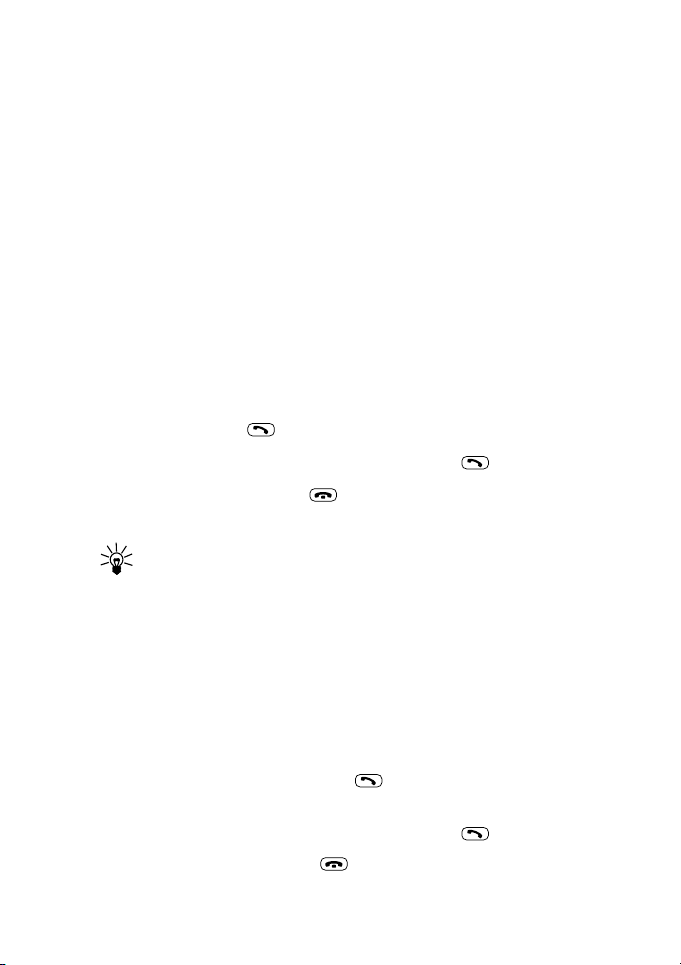
• Send DTMF (to send DTMF tone strings stored in the phone
book, for example, passwords or bank account numbers)
• End all calls (to end all active calls)
• Phone book (to access the phone book)
• Menu (to access the menu)
• Mute (to mute the phone’s microphone)
• Swap (to switch between the active call and the call on hold).
• Transfer (to connect the active call and the call on hold and
to disconnect yourself from the calls).
Call waiting
This network service allows you to answer an incoming call while
you have a call in progress if you have activated the menu function
Call waiting service (Menu 4-2-4).
1 Press Answer or . The first call is put on hold.
2 To switch between the two calls, press Swap or .
3 To end the active call, press , (or to end both calls at the same
time, press Options, roll to End all call s and press OK.)
Tip: If you do not want to answer the call, you can ignore it
or reject it. To reject the call, press Options, then roll to
Reject and press OK.
If you have activated the call divert Divert if busy, a
rejected call will also be diverted (see page 26).
Call holding
This network service allows you to make another call while you have
a call in progress.
1 Key in the phone number and press . The first call is put on hold.
Alternatively, press Hold and then make the second call.
2 To switch between the two calls, press Swap or .
3 To end the active call, press .
22 ã1999 Nokia Mobile Phones. All Rights Reserved.
Page 23
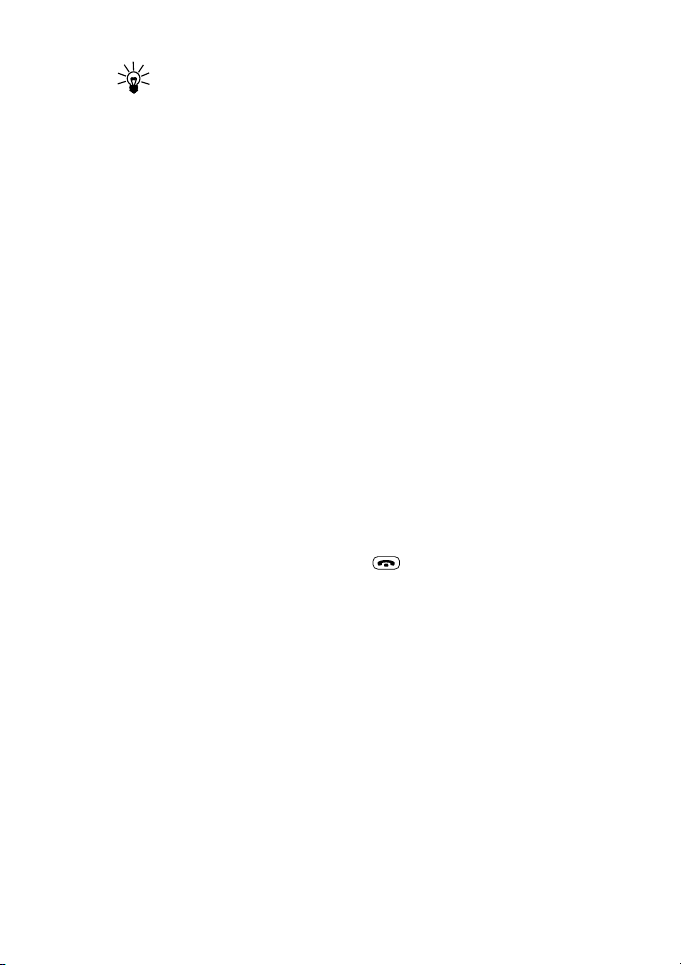
Call functions
Tip: You can also mute the line for a while. Press Options,
roll with Navi Roller to Mute. When you want to resume the
muted call, press Unmute.
Making a conference call
This network service allows up to six persons take part in a
conference call.
1 Make a call to the first participant.
2 Press Options and roll to New call and press Navi Roller.
Make the call to the second participant. The first call is put on
hold.
3 To join the first participant in the conference call, press
Options, choose Conference and press Navi Roller.
4 To add a new person to the call, repeat the steps 2 and 3.
5 To have a private conversation with one of the participants:
Press Options, roll to Private and press Navi Roller, then
roll to the desired participant and press OK. Once you have
finished the private conversation, return to the conference call
as described in step 3.
6 To end the conference call, press .
Transferring a call
When you have one call active and one on hold, this network service
allows you to connect these two calls and disconnect yourself from
the call.
ã1999 Nokia Mobile Phones. All Rights Reserved. 23
Page 24
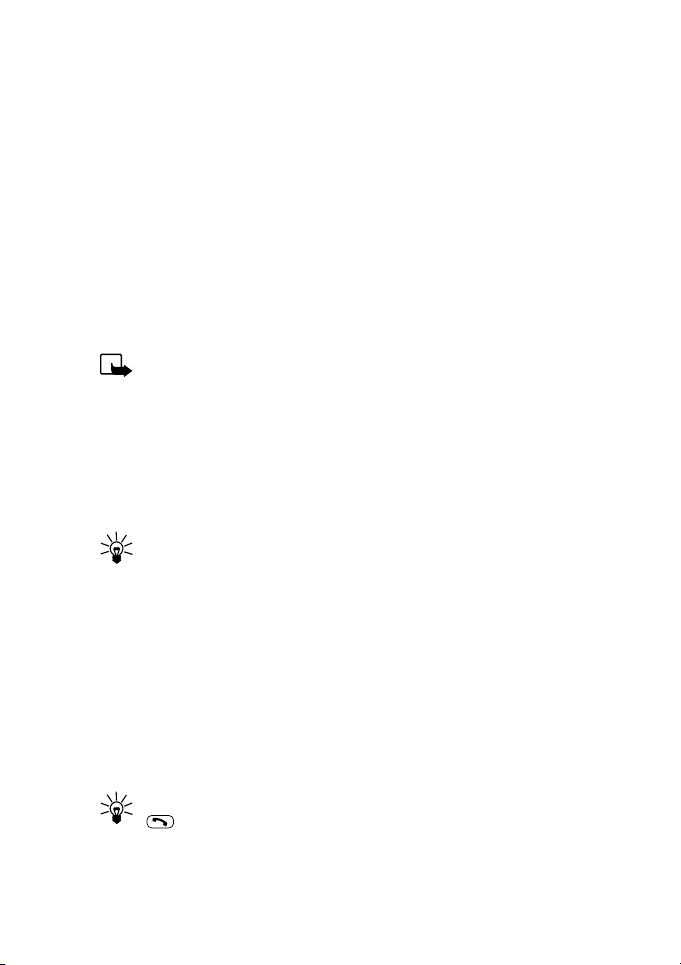
Call register (Menu 2)
Within this menu you can view and delete phone numbers
registered by the phone, and view the approximate length and cost
of your calls (network service).
In the options of the missed calls, dialled numbers or received calls
you can:
• call the number
• save the number in the phone book
• view the date and time of the call
• view, edit or erase the number from the list.
Note: The phone registers missed and received calls only if
the network supports the Calling Line Identification (CLI), the
phone is switched on and within the network’s service area.
Missed calls (Menu 2-1)
Within this submenu you can view the ten phone numbers from
which somebody has most recently tried to call you.
Tip: When a note of missed calls is displayed, press List to
access the list of missed calls.
Received calls (Menu 2-2)
Within this submenu you can view the ten phone numbers from
which you have most recently accepted calls (network service).
Dialled numbers (Menu 2-3)
Within this submenu you can view the ten phone numbers that you
have most recently called or attempted to call.
Tip: To quickly access the list of last dialled numbers, press
once when the phone is in the standby mode.
24 ã1999 Nokia Mobile Phones. All Rights Reserved.
Page 25
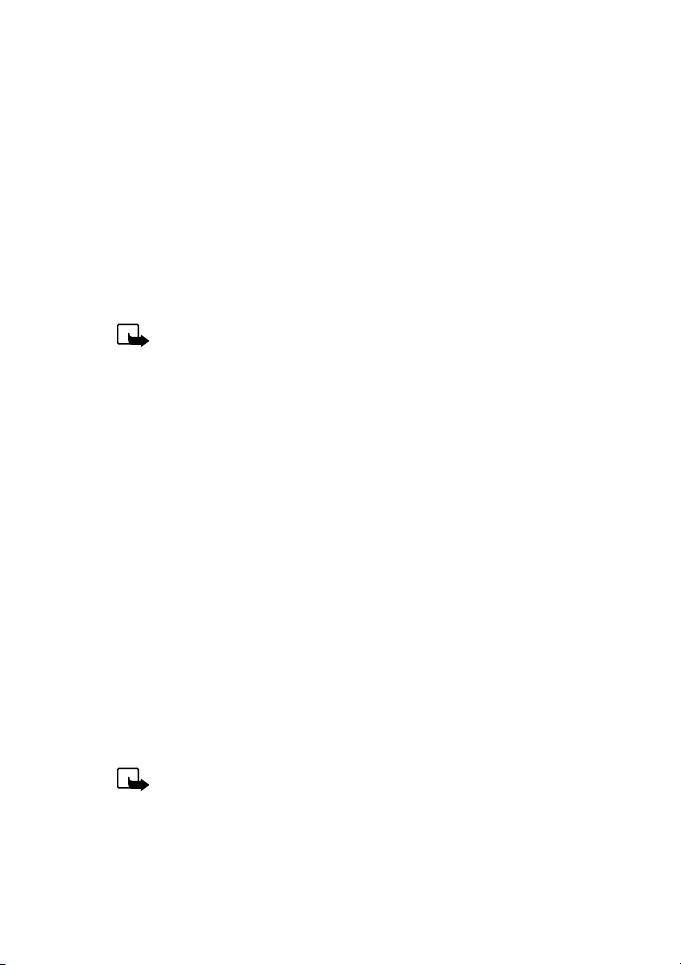
Call functions
Erase recent call lists (Menu 2-4)
This menu function allows you to erase all the phone numbers listed
in the Missed Calls, Received Calls and Dialled calls submenus. Note
that you cannot undo the operation.
Call duration (Menu 2-5)
Within this submenu, you can view the duration of your incoming and
outgoing calls in hours, minutes and seconds. You can also clear the
call timers by using the Clear timers function (Menu 2-5-5). To
clear the timers, you need the security code.
Note: The actual time invoiced for calls by your service
provider may vary, depending upon network features,
rounding-off for billing, and so forth.
Call costs (Menu 2-6)
This network service allows you to check the cost of your last call or
all calls. The call costs are shown separately for each SIM card.
You can limit the costs of your calls to a certain amount of charging
units or units of currency by using the option Call co st s limit.
You can make and receive charged calls as long as the specified cost
limit is not exceeded. The number of remaining units is shown in the
standby mode. You may need the PIN2 code to set the cost limit.
You can set the phone to show the remaining talk-time (cost limit) in
terms of charging units or units of currency by using the option Show
costs in. You may need the PIN2 code to select the currency or unit.
Contact your service provider for charging unit prices.
The option Clear counters allows you to reset the call cost
counters. To clear the counters you need the PIN2 code.
Note: When no more charging or currency units are left, only
calls to the emergency number 112 may be possible.
Note: The actual invoice for calls and services from your
service provider may vary, depending upon network features,
rounding-off for billing, taxes and so forth.
ã1999 Nokia Mobile Phones. All Rights Reserved. 25
Page 26
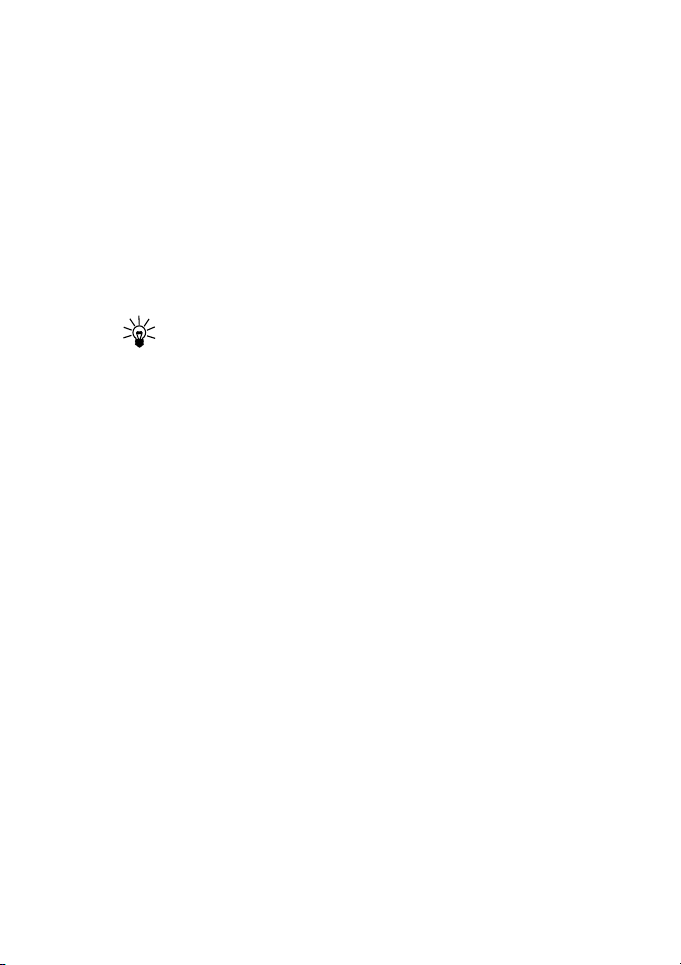
Call divert (Menu 5)
This network service allows you to direct your incoming calls to
another number (for example, to your voice mailbox number). For
details, contact your service provider.
Within the Menu 5 you can select one of the following diverts:
• Divert all voice calls (Menu 5-1) All voice calls are
diverted and no ringing tone is played at an incoming call.
• Divert if busy (Menu 5-2)
Voice calls are diverted when your number is busy.
Tip: If Divert if busy is activated, rejecting an
incoming call will also divert the call.
• Divert if not answered (Menu 5-3)
Voice calls are diverted when you don’t answer a call within the
preset timeout.
• Divert if ou t of reach (Menu 5-4) Voice calls are diverted
when your phone is switched off or outside of the network
service area.
• Divert if not available (Menu 5-5) Voice calls are
diverted when your number is busy, when you don’t answer a
call, and when your phone is switched off or outside of the
network service area.
• Divert all fax calls (Menu 5-6)
All fax calls are diverted.
• Divert all data calls (Menu 5-7)
All data calls are diverted.
Select option Activate to set the divert setting on if allowed by
the network, Cancel to set the divert setting off or Check
status to check whether the divert is activated or not.
To cancel all diverts, select the submenu Cancel
(Menu 5-8).
all diverts
26 ã1999 Nokia Mobile Phones. All Rights Reserved.
Page 27
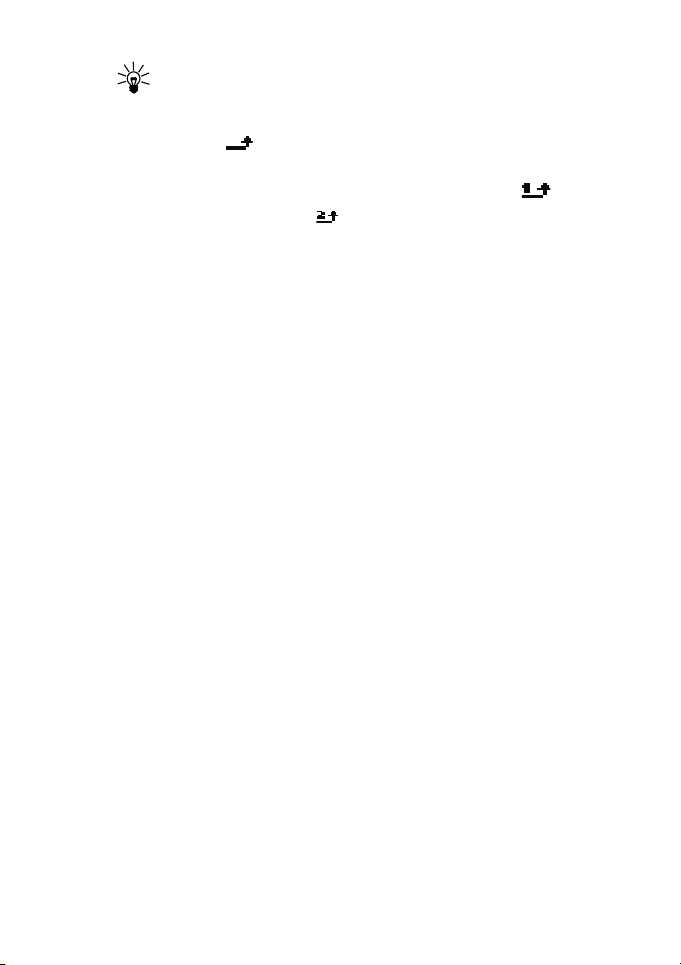
Call functions
Tip: To quickly activate the Divert all voice calls,
press Menu, then roll to Call Divert and press All
voice.
Tip: The icon is shown in the standby mode when you
have activated the Divert all voic e calls. If you have
two phone lines, the divert icon for your first line is and
for the second line is .
ã1999 Nokia Mobile Phones. All Rights Reserved. 27
Page 28

4. Personalising your phone
Profiles (Menu 3)
Within the Profiles menu, you can adjust and customise the
phone tones for different events, environments and caller groups.
Activating a user profile
1 Press once (in the standby mode) to access the list of profiles.
2 Roll with Navi Roller to the profile you want to activate and
press Navi Roller.
To access the list of profiles through the menu, press Men u, then
roll to Profiles and press Navi Roller. Pressing General
activates the default profile General.
Tip: In the default settings of Silent, the phone is set
not to ring at an incoming call.
Personalising a user profile
1 Press once (in the standby mode).
2 Roll to one of the following profiles and press Options:
General, Silent, Meeting, Outdoor, Pager.
Note that selecting option Switch off! turns off the phone.
3 Select Personalise and press OK.
4 Roll to the setting you want to customise (for example,
Ringing tone) and press Navi Roller. See “Profile settings”.
5 Roll to the desired option and press OK.
28 ã1999 Nokia Mobile Phones. All Rights Reserved.
Page 29

Personalising your phone
Profile settings
Once you have selected the setting Personalise, you can
customise the following settings of the selected profile:
• Incoming call alert to define how the phone notifies you
of an incoming voice call.The options are: Ringing,
Ascending, Ring once, Beep Once and Off.
When Incoming call alert is set to Off or Beep Once
no ringing tone will be heard and is displayed when the phone
is in the standby mode.
• Ringing tone to set the ringing tone type for voice calls.
Tip: If you receive a ringing tone via IR or as an Over-TheAir message (OTA), you can store five personal ringing
tones in the ringing tone list under ringing tone options
Personal 1, 2, 3, 4 or 5. For more information, contact
your local service provider.
• Ringing volume to set the volume level for the ringing and
message alert tones.
• Vibrating alert to set the phone to vibrate at an incoming
voice call and at an incoming text message. The vibrating alert
does not work when the phone is connected to a charger or to a
desktop stand.
• Message alert tone to set the ringing tone type for text
messages.
• Keypad tones to set the volume level for key pad tones or to
set the key pad tones off.
• Warning and game tones to set the warning and game
tones on or off. For example, when set to on, the phone sounds
a warning tone when the battery is running out of power.
• Alert for to set the phone to ring only upon calls from phone
numbers which belong to a selected caller group. To set a ringing
tone and a group graphic for a caller group, see page 46.
• Automatic answer (in Car and Headset profiles only) to set
the phone to answer an incoming voice call after a few seconds.
ã1999 Nokia Mobile Phones. All Rights Reserved. 29
Page 30

Note: This function can only be used when your phone is
connected to the HDC-9P headset or to the CARK-91 car
kit (with the ignition switched on).
• Lights (in Car profile only) to set the display and key pad
lights on or off.
Renaming profiles
You can rename the profiles to your personal liking except for
General, Ca r and Head se t profiles.
1 Press Menu, roll with Navi Roller to Profiles and press Navi
Roller.
2 Roll to the profile you want to rename and press Options, then
roll to Rename and press OK.
3 Enter the new name and press OK. To enter letters, see page 32.
Setting display text language
Within the Language menu (4-3-1) you can select the language
in which the display texts are shown. If the setting Automatic is
selected, language is chosen based on current SIM card.
Language setting also affects the time and date formats of the
following functions: Alarm clock (Menu 4-1-1),
Clock (Menu 4-1-2), Calendar (Menu 8).
Displaying the clock
The phone is provided with a clock. Within the Clock menu (4-1-2)
you can set the phone to display the clock in the top right of the display
when the phone is in the standby mode. Within the Clock menu, you
can also set the time and choose whether the clock uses the 12-hour
or 24-hour format.
30 ã1999 Nokia Mobile Phones. All Rights Reserved.
Page 31

Personalising your phone
Welcome note
Within Welcome note menu (4-3-3) you can write a message (up
to 44 characters) which is briefly displayed every time the phone is
switched to on.
Displaying last call duration
You can set the phone to briefly display the approximate duration
and cost (if supported by the network) of the last call directly after
the call has been ended. To do this, set on the menu function
Summary after call (4-2-6).
Personalising the Roller menu
Pressing the Navi Roller in the standby mode activates the Roller
menu allowing you quick access to the list of names and numbers
stored in the phone book.
However, you can set the Roller menu to access another function
that you often use, for example, the Calendar or Profiles.
You can do this in the Roller function submenu (4-3-5), see
page 69.
ã1999 Nokia Mobile Phones. All Rights Reserved. 31
Page 32

5. Writing text
You can enter text (for example, in phone book or in calendar) by
using the Navi Roller or by using the traditional text input. When
using the Navi Roller, you write text by selecting characters from
the character bar displayed in the far right of the display. In the
traditional text input, you enter text by pressing a number key (from
to ) repeatedly until the desired character appears on the
display. The traditional text input is indicated by .
For writing text messages you can also use the predictive text input.
In the predictive text input you only press a number key once for one
letter. The predictive text input is indicated by . Note that this
input method may not be available for all languages.
Writing text by using Navi Roller
1. Roll with Navi Roller to the desired
character or number. The character bar is
displayed in the far right of the display.
2. Press Navi Roller to insert the highlighted
character or number.
• If you make a mistake, you can remove characters to the left by
pressing Clear as many times as needed. Pressing and holding
Clear clears the display.
• To move the cursor, roll through the character bar to one of the
arrow symbols and press Navi Roller to move the cursor in the
direction of the highlighted arrow symbol
You can also move the cursor by first pressing Options, then
pressing Navi Roller at Move cursor. Roll with Navi Roller to
the desired location and press Done to move the cursor.
32 ã1999 Nokia Mobile Phones. All Rights Reserved.
Page 33

Writing text
Writing text by using traditional text input
Press a number key ( to ) repeatedly until the desired
character or number appears.
The most common punctuation marks and special characters are
available under the number key .
Note: All characters available under a number key are NOT
printed on the key. The characters available under a number
key depend on the language selected in the menu 4-3-1.
• To change the character case, press once. Upper case is
indicated by ABC and lower case by abc.
• To add numbers, press and hold to enter the number input
indicated by 123. After keying in the desired numbers, press and
hold to return to the text input.
You can also add a number by pressing and holding the
respective number key until the number appears on the display.
• To insert a space, press .
• To insert a punctuation mark or a special character, press to
enter the list of special characters. Roll with Navi Roller to the
desired character and press Navi Roller to select the highlighted
character.
Tip: When entering names in the phone book, the phone uses
title case, which automatically writes the first character of a
name in upper case and the rest of the word in lower case.
Tip: When writing a text message or other text, the phone
uses the text case, which automatically writes the first
character of a sentence in upper case.
ã1999 Nokia Mobile Phones. All Rights Reserved. 33
Page 34

Writing text by using predictive text input
The predictive text input allows you to write text using a built-in
dictionary. The indicator shows when the predictive text
input is on. Note that the predictive text input may not be available
for all display languages. See “Setting predictive text input on/off
and selecting dictionary language”on page 38.
Quick guide to the predictive text input
In the predictive text input you only need to press each number key
once for one letter. The word changes after each keystroke - do not
pay any attention to how the word appears on the display before
you have keyed in all its characters.
For example, to write Nokia when the English dictionary is selected,
press:
(for n) (for o) (for k) (for i)
-
Spell Press to add a new word to the dictionary. Write the
Use for word entry. Press each key only once for one
letter.
Press to view the next matching word if the
underlined word is not the one you intended.
word by using the traditional text input which is
indicated by .
Press once to accept a word and to add a space.
Press and hold to enter the number input which is
indicated by 123.
Press once to change the character case. Upper case
is indicated by ABC, lower case by abc.
(for a)
34 ã1999 Nokia Mobile Phones. All Rights Reserved.
Page 35

Writing text
Navi Roller Roll to move the cursor backward or forward.
Clear Press once to delete the character to the left of the
cursor.
Press once to add a punctuation mark. To change
the underlined symbol, press repeatedly until
the desired symbol is displayed.
Writing words using the predictive text input
1. When in the predictive text input, write a word by using the
number keys
To change the character case, press (see also page 37). To
insert a number, press and hold the respective number key (see
also page 36). To insert a punctuation mark, press (see also
page 37).
2. When you have keyed in all the characters of the word, check
that the underlined word is the one you intended to write.
If the underlined word is correct, press for space and start
writing the next word.
If the underlined word is not the one you intended, press
to display the next matching word.To return to the previous
match, press Previous.
If the ? character is displayed after the word, the word you
intended to write is not in the dictionary. To add the word to the
dictionary, press Spell. See “Adding a new word to the
dictionary”.
to . Press each key only once for one letter.
Tip: You can also view the next matching word by first
pressing Options, then rolling to Next match and
pressing Navi Roller.
ã1999 Nokia Mobile Phones. All Rights Reserved. 35
Page 36

Adding a new word to the dictionary
If you try to write a word that does not exist in the dictionary, the
phone prompts you to spell the word by using the traditional text
input.
1. Press Spell to enter the traditional text input.
2. Key in the word as described in “Writing text by using traditional
text input” and press Save.
The word is added to the dictionary and to the message you are
writing, and the phone returns to the predictive text input.
Tip: You can also add a new word to the dictionary by using
the option Insert word.
You can add hundreds of words to the dictionary depending on the
language used and the lengths of words added to the dictionary.
Note: If the word is not included in the dictionary and you
accept it in the predictive text input by pressing Navi Roller,
by pressing , or by deleting the space between two
words, the word will be saved in the dictionary.
Note: When the dictionary becomes full, the most recently
added word will replace the oldest word you have previously
added to the dictionary.
Inserting numbers
To enter a number, press and hold the desired number key until the
number is displayed.
To enter several numbers in a row, press and hold to enter the
number input. Key in the desired numbers by using the number keys,
and then press and hold to return to the predictive text input.
Tip: You can insert a phone number or name stored in the
phone book by using the options Insert number or
Insert name, respectively.
36 ã1999 Nokia Mobile Phones. All Rights Reserved.
Page 37

Writing text
Inserting punctuation marks and special characters
Press , to add a punctuation mark. The phone tries to predict the
correct symbol. To change the underlined symbol, press
repeatedly until the desired symbol appears.
To insert another symbol or special character, press and hold to
enter the list of symbols and special characters. Then roll with Navi
Roller to the character you want to use and press OK. You can also
insert a symbol by using the option Insert symbol.
Deleting characters
Press Clear to delete the character to the left of the cursor.
Pressing and holding Clear clears the display.
Changing character case
Press once to change the character case. Upper case is
indicated by ABC and the lower case by abc.
Tip: Pressing and holding enters the number input.
Number input is indicated by 123.
Writing compound words
Instead of writing the whole compound word at once, you can write
its first part, press Navi Roller to accept it, and write the second
part.
Tip: You can also accept the first part of the compound word
by first adding a space by pressing and then removing
the space by pressing Clear once.
ã1999 Nokia Mobile Phones. All Rights Reserved. 37
Page 38

Setting predictive text input on/off and selecting dictionary language
When you enter the Messages menu, the predictive text input
may be set on as the default. The predictive text input is on when
the indicator is shown at the top left part of the display.
To set the predictive text input to off:
1 Press Menu, then press Write.
2. Press Options, roll with Navi Roller to Dictionary and press
Navi Roller.
3. Press Navi Roller when Dictionary off is highlighted.
To set the predictive text input to on and to select the dictionary
language:
1. Press Menu, then press Write.
2. Press Options, roll with Navi Roller to Dictionary and press
Navi Roller.
3. Roll to the desired dictionary language and press Navi Roller.
Tip: To quickly set the predictive text input on or off, press
Menu, press Write and then press and hold Options.
Note: Predictive text input is only available for the languages
listed in the dictionary option list.
38 ã1999 Nokia Mobile Phones. All Rights Reserved.
Page 39

Phone book functions
6. Phone book functions
Storing names and numbers
1 Press Names.
2 Roll to Add name and press Navi Roller.
3 Key in the name and press OK.
Press a number key repeatedly until the desired character
appears. Press for a space. See also “Writing text”on page
32.
4 Key in an area code and phone number, and press OK.
If you key in the + character for the international prefix (by
pressing twice) in front of the country code, you can also
use the phone number when calling from abroad.
Quick Save: Key in the phone number and press Options,
press OK at Save highlighted. Then enter the name and
press OK.
Storing multiple numbers per name
You can use your phone as a contact manager, since the phone’s
internal phone book allows you to store multiple phone numbers as
well as text, such as an E-mail address, a street address or a note
under a name.
Note: Some SIM cards may not support storing multiple
numbers per name. Before storing any names and numbers,
you may want to select the memory where they will be
stored. See page 15.
The first number stored under a name is automatically set as the
default number. When you select a name from the phone book (for
example, to make a call or send a text message), the default number
is used unless you select another number. For example, when you
ã1999 Nokia Mobile Phones. All Rights Reserved. 39
Page 40

press and hold Navi Roller at a highlighted name, the phone will
make a call to the default number.
For each number or text item you can select a number type. If you
do not select any number type, will be used as the number type.
The default number is indicated by the box around the number type
icon, for example, .
To add a new number or text item to a name:
1 Once in the names list, roll with Navi Roller to the desired name.
2 Press Options and roll to Add number or to Add text and
press Navi Roller.
3 Roll to one of the number or text types and press Navi Roller.
General (default type when no other type is selected)
Home
Mobile
Office
Fax
E-mail (text type)
Postal address (text type)
Note (text type)
You can later change the number or text type by using the
Change Type option in the option list.
4 Enter the number or enter the text at Add text: and press OK
to save it.
To change the default number:
1 Once in the names list, roll to the desired name and press Navi
Roller.
2 Roll to the number you want to set as the default number, press
Options and roll to Set as de fa u lt and press Navi Roller.
40 ã1999 Nokia Mobile Phones. All Rights Reserved.
Page 41

Phone book functions
Searching and calling from phone book
1 Press Names, press Navi Roller when List names is
highlighted.
2 Enter the first character(s) of the desired name. The pop-up
window appears.
Alternatively, press Names, roll with Navi Roller to Search
and press Navi Roller. Then enter the first character(s) of the
desired name and press Search.
3 Roll with Navi Roller to the desired name, or enter more search
criteria in the pop-up window and then roll to the desired name.
4 Once the desired name is highlighted, press Navi Roller to view
the details of the highlighted name, or press and hold the Navi
Roller to call the highlighted name.
Pressing and holding Navi Roller at a highlighted name makes a
call to the default number, if there is more than one number
stored under the name. To make a call to other than the default
number, roll with Navi Roller to the desired number and press
or press and hold Navi Roller.
Quick Find: Press Navi Roller once in the standby mode,
then roll to the desired name. This can be done if the Roller
menu shortcut is set to access the list of names. See pages
31 and 69 for details.
Calling service numbers
Using this function you can easily call any of the service numbers
your service provider may have stored in your SIM card. This
function is not displayed if there are no service numbers stored in
your SIM card.
1 Press Names, then press Options and roll to Service
numbers and press Navi Roller.
2 Roll to the desired service number, press to call the number.
ã1999 Nokia Mobile Phones. All Rights Reserved. 41
Page 42

Speed dialling
Assigning a phone number to a speed dial key
You can set any of the numbers keys - to work as a speed
dialling key. To do this you need to assign a phone number to a
number key.
1 Press Names, then roll to Speed dials and press Navi Roller.
2 Roll to the desired speed dial key (2 to 9), and press Choose.
Note that Choose is also shown when the phone has
automatically assigned a phone number to a speed dialling key.
3 Press Search, then roll to the desired name and press Navi
Roller.
4 Press Navi Roller to assign the highlighted number.
After assigning a number to a speed dial key, you can call, view or
change the number or undo the speed dial.
Making a call by using the speed dialling keys
When a phone number is assigned to one of the speed dialling keys
( to ), you can call the phone number in either of the
following two ways:
• Press the corresponding speed dialling key and press .
• If you have set the menu function Speed dialling (Menu 42-3)to on, press and hold the corresponding speed dialling key
until the call is started.
Tip: Pressing and holding dials your voice mailbox
number.
42 ã1999 Nokia Mobile Phones. All Rights Reserved.
Page 43

Phone book functions
Organising the phone book
Editing a name and number
1 Recall the name or number you want to edit, press Options.
2 Press Navi Roller at Edit name.
3 Edit the name and press OK and/or edit the number and press OK.
Erasing a name and number
You can remove names and phone numbers from the selected phone
book one by one or all at once.
To erase a name and number
1 Recall the name and number you want to erase.
2 Press Options, press Navi Roller at Erase name.
Note: If you have stored multiple numbers per name, the
option Erase name deletes the name and all the numbers
stored under it.
To erase all names and numbers
1 Press Names (in the standby mode), then roll to Erase and
press Navi Roller.
2 Roll to Erase all and press Navi Roller.
3 Roll to the phone book you want to erase (SIM card or Phone)
and press OK.
4 Press OK at Are you sure?, key in your security code and press
OK.
ã1999 Nokia Mobile Phones. All Rights Reserved. 43
Page 44

Copying names and numbers
You can copy names and phone number from the phone’s memory
to your SIM card’s memory or vice versa.
1 Press Names, roll to Copy and press Navi Roller.
2 Roll to the desired copying direction (From phone to SIM
card or From SIM card to Phone) and press Navi Roller.
3 Roll to One by one or All and press Navi Roller. Then select
whether you want to keep the original names and numbers.
4 If you selected All, press OK at Start copying?. If you
selected One by one, roll to the name you want to copy and
press Copy.
Sending and receiving names and phone numbers
You can send or receive a person’s contact information as a business
card either via IR or as an Over The Air (OTA) message if supported
by the network.
To send a business card as an OTA message, find the desired name
and number from the phone book and then use the option Send
card.
To send a business card via IR, use the option Send card via IR.
See also “Copying and printing via IR” on page 45 and “Transmitting
data” on page 75.
When you receive a business card, press Show. Then press
Options, select Save or Discard, and press OK.
44 ã1999 Nokia Mobile Phones. All Rights Reserved.
Page 45

Phone book functions
Copying and printing via IR
Copying or printing a name and number
Using your phone’s infrared (IR) port, you can send names and
phone numbers as business cards to a compatible phone or PC
which is running an appropriate application. When sending business
cards to another phone, make sure that the other phone is set to
receive data via its IR port.
You can also print a business card via a compatible printer using the
option Print card via IR.
Copying a name and number to your phone
To copy names and phone numbers from another compatible phone,
you first need to set your phone to receive data through its IR port
by entering the Infrared (Menu 9).
Then, the user of the other phone can send you a name and number
as a business card. When you receive the business card, press Show,
then press Options, select, Save or Discard, and press OK.
Caller groups
You can set the phone to sound a specific ringing tone and flash a
selected graphic on the display when you receive a call from a
particular name and phone number. To do this, first include a name
and number in a caller group. Then, define a ringing tone and
graphic for this group.
Note: You can set the phone to ring only upon receiving calls
from names and numbers that belong to a specific caller
group by using the Alert for setting under the Profiles
menu (see page 28).
ã1999 Nokia Mobile Phones. All Rights Reserved. 45
Page 46

Adding a name and phone number in a caller group
1 Press Names, roll to Caller groups and press Navi Roller.
2 Roll to the desired caller group and press Navi Roller.
3 Roll to Members and press Navi Roller.
4 Press Navi Roller when Add name is highlighted, then roll to
the desired name and press Add.
Tip: You can also add a new name to a caller group by first
recalling the desired name and number from the phone book,
then pressing Options , then rolling to Caller groups
and pressing Navi Roller, and then rolling to the desired caller
group and pressing Navi Roller.
Setting a ringing tone or graphic for a caller group and renaming a caller group
1 Press Names, roll to Caller groups and press Navi Roller.
2 Roll to desired caller group and press Navi Roller.
3 Roll to one of the following settings and press Navi Roller.
Group title
To rename the caller group, key in a new name and press OK.
Group ringing tone
To set the phone to ring a specific ringing tone for the group, roll
to the desired tone and press OK. Default is the tone selected
for the currently selected profile.
Group graphic
To set the phone to display the group graphic, roll to On and
press OK.
The option list includes options for viewing and sending a
group graphic via IR. By selecting the option Send graphic
you can also send a group graphic as an Over The Air (OTA)
message, if supported by your network.
46 ã1999 Nokia Mobile Phones. All Rights Reserved.
Page 47

Phone book functions
You can also receive a new group graphic to your phone via
the IR port of your phone or as an OTA message. When you
receive a group graphic, press Show, then press Options,
select Save or Discard and press OK. If you selected Save,
reach the desired caller group and press OK.
See also “Copying and printing via IR”on page 45 and
“Transmitting data” on page 75.
Removing a name and number from a caller group
1 Press Names, roll to Caller groups and press Navi Roller.
2 Roll to desired caller group and press Navi Roller to select it.
3 Roll to Members and press Navi Roller.
4 Roll to the name you want to remove, press Options and roll
to Remove name and press Navi Roller.
Memory status
You can check what percentage of the phone’s internal memory is
unoccupied and how many name and number entries can still be
stored in the SIM card’s memory.
1 Press Names, roll to Options and press Navi Roller.
2 Roll to Memory status and press Navi Roller.
The phone now displays the status of the SIM card memory. To view
the status of the phone’s internal memory, roll down with Navi
Roller.
ã1999 Nokia Mobile Phones. All Rights Reserved. 47
Page 48

7. Text messages
Within the Messages menu (Menu 1) you can read, write and send
text (SMS) messages to another phone or, for example, to an Email
address or fax if supported by your network. To send text messages,
you may first need to subscribe to the text message (SMS) service.
Reading text messages
When you have received a text message, the indicator and the
number of new messages followed by the NN Messages received
is displayed.
1 Press Read to read the message or press Exi t to view it later.
If you have received more than one new text message, press Navi
Roller to read the highlighted message.
To read an unread message later:
Press Menu and press Navi Roller at Messages, then roll to the
desired message and press Navi Roller to read it. The message is
stored in the Inbox folder after you have read it.
To read the read message later:
Press Menu and press Navi Roller at Messages, then press
Navi Roller at Inbox. Roll to the desired message and press
Navi Roller to read the highlighted message.
2 While reading the message, press Opt ions to roll through the list
of options and press Navi Roller at the highlighted option to select it.
The option list includes options for erasing, replying, forwarding,
moving, editing and renaming the message you are reading.
You can also copy the message to your phone’s calendar as a
reminder note (Copy to Calendar). The Details option
shows you, for example, the sender’s name and phone number,
message centre used for sending, reception date and time.
For forwarding the message, for example to a fax or an email
address, see “Special sending options” on page 51.
48 ã1999 Nokia Mobile Phones. All Rights Reserved.
Page 49

Text messages
Replying to a text message
1 Once in a message you want to reply to, press Options, roll to
Reply and press Navi Roller.
2 Roll to one of the following reply types and press Navi Roller.
Empty screen (Original message is not included in the reply
message.)
Original message (Original message is included in the
reply message.)
Standard answer, for example, Thank you or Happy
birthday (The standard answer is included in the beginning
of the reply message.)
Template (The selected template is included in the
beginning of the reply message.)
3 If you selected Template, the list of templates is displayed.
Roll to the desired template and press OK.
4 Write your reply message and press Options, roll to Send and
press OK. Press OK again to send the message to the displayed
number.
For sending the reply message, for example to a fax or an email
address, see “Special sending options” on page 51.
Standard answers and templates
Your phone offers you a list of standard answers (for example,
Thank you or Happy birthday) and templates (for example,
I’m in a meeting, call me later at) which you can use in
replying to text messages. You can also use templates when writing
text messages.
You can find the list of default templates in the Templates folder
of the Messages menu. You can edit the templates to your liking.
The original templates are restored when the Restore Factory
Settings menu (Menu 4-6) is selected.
ã1999 Nokia Mobile Phones. All Rights Reserved. 49
Page 50

Writing and sending text messages
Within the Messages menu you can write and send text messages
or save your own messages in the Outbox folder for later use.
Note: Before sending a text message, make sure that the
phone number of your message centre number is stored in
the phone (see “Message settings” on page 53). Contact your
service provider for the message centre number.
Writing and sending a text message
1 Press Menu, then press Write.
You can also start writing a message once you are in the
Messages menu, by first pressing Options, then rolling to
Write Message and then pressing Navi Roller.
2 Key in your message of up to 160 characters.
For writing text messages you can use the traditional text input
indicated by or the predictive text input indicated by .
For details, see “Writing text” on page 32.
Tip: If you want to use one of the standard templates,
press Options, roll to Inse r t Template and press
Navi Roller. Then roll to the template you want to use and
press Navi Roller.
3 To send the message, press Options, roll to Send and press
OK. Then enter the phone number (or recall it from the phone
book) and press OK to send the message.
The sent message is stored in the Outbox folder.
The option list includes options for sending, saving, erasing the
message you are writing.
For sending the message, for example to a fax or an email address,
see “Special sending options” on page 51.
50 ã1999 Nokia Mobile Phones. All Rights Reserved.
Page 51

Text messages
To view the messages saved in the Outbox:
1 Once in the Messages menu, roll to Outbox and press Navi
Roller.
2 Roll to the desired message and press Navi Roller to view it.
Special sending options
Sending a text message to multiple recipients
You can send a message to multiple recipients. When forwarding a
message, use the Multiple copies option under Forward
Options, and when writing and sending a message, use
Multiple copies under Send Opti on s .
1 After you have written the message, select Forward
Options or Send Options, and then select the option
Multiple copies.
2 Then roll to the desired name and press and press OK to send the
message.
3 Then select the next recipient and press OK.
4 When you do not want to send the message to any more
recipients, press Done.
Sending a text message by message profile
You can send or forward a text message, for example to a fax
number, by using the Message profile option under Send
Options or Message profile option under Forward
Options if supported by your network.
For example, in order to send a text message to a fax, you first need
to define one message profile under the message settings for fax
transmissions. See “Message settings” on page 53.
To send a text message to a fax number:
1 After you have written the message, select Send Options or
Forward Options, and then select the option Message
profile.
ã1999 Nokia Mobile Phones. All Rights Reserved. 51
Page 52

2 Roll to the message profile you have defined for fax
transmissions) and press Navi Roller.
3 Enter the fax number or recall it from the phone book and press OK.
Organising your text messages
Message folders
All the text messages stored in your phone’s message memory are
organized in folders.
Inbox and Outbox folders
After you have read an incoming text message, the phone stores the
message in the Inbox folder of the Messages menu.
When you save a message you have written and/or sent, the phone
stores the message in the Outbox folder.
Note: The blinking icon indicates that the message
memory is full. Before you can receive or send new messages,
delete some of your old messages. See “Erasing a text
message” on page 53.
Archive folder and user specified folders
If you want to make sure that certain messages will not be
overwritten when the message memory becomes full, or if you want
to further organise your messages, you can move some of your
messages to the Archi ve folder or you can add new folders under
the Messages menu and store some of your messages there.
Adding or deleting a folder
To add a folder:
1 Once in the Messages menu, press Options.
2 Press Navi Roller when Add folder is highlighted.
3 Key in the name of the new folder and press OK.
52 ã1999 Nokia Mobile Phones. All Rights Reserved.
Page 53

Text messages
To delete a folder:
1 Once in the Messages menu, roll to the folder you want to
remove, press Options.
2 Roll to Remove folder and press Navi Roller.
3 Press OK at Remove fo ld e r? .
Note that when you delete a folder, all the messages contained
in that folder will also be deleted.
Moving a text message
1 Once in the Messages menu, roll to the desired folder and
press Navi Roller, and then roll to the message you want to
move and press Options.
2 Roll to Move and press Navi Roller, and then roll to the desired
folder and press OK.
Erasing a text message
1 Once in the Messages menu, roll to the folder from which you
want to erase one or more messages and press Navi Roller.
2 Roll to the message you want to erase, press Options, roll to
Erase and press OK.
Note: The blinking icon indicates that the message
memory is full. Before you can receive or send new messages,
delete some of your old messages.
Message settings
Once in the Messages menu, you can access the message settings
list by first pressing Options and then selecting the option
Message settings.
There are two kinds of message settings in your phone, message
profile specific settings and settings common to all text messages.
ã1999 Nokia Mobile Phones. All Rights Reserved. 53
Page 54

A message profile is a group of settings needed for sending text
messages. The phone uses the settings Message centre
number, Messages sent as and Message validity under
the Message settings menu as a default message profile if
you do not select another set when sending a message.
When you, for example, reply to a text message and select Send or
when you write a text message and select Send, the phone
automatically uses the default message profile.
You can also send a text message to a fax or to an email address (if
supported by your service provider) if you have defined a message
profile with proper settings for fax or email transmissions. See also
“Special sending options” on page 51.
Settings common to all text messages
The following message settings under the Message settings
menu are common to all outgoing text messages, irrespective of the
selected set.
Delivery reports
You can request the network to send delivery reports on your
text messages (network service). A delivery report is indicated by
in front of the message header.
Reply to you via same centre
This network service allows the recipient of your text message to
send you a reply message via your text message centre.
Message profiles
Within the Message profiles submenu of the Message
Settings you can change the settings of a particular message
2
profile
. Each of the message profiles has its own submenu with the
following functions:
1
1
The message profiles menu is only displayed if your SIM card supports more than
one set. Each set appears in its own submenu and may have any name.
2
The number of sets depends on how many sets your SIM card offers.
54 ã1999 Nokia Mobile Phones. All Rights Reserved.
Page 55

Text messages
Message centre number
With this submenu you can store the phone number of the
message centre needed for sending text messages.
Messages sent as
For normal text messages, select the option Text, for fax
transmission, select the option Fax etc. Note that you can only
use the options Fax, E-mail and Paging, if your messaging
service offers the facility to convert the text messages into these
alternative formats. Contact your service provider for availability
of this function.
Message validity
This network service allows you to set the length of time that
your text messages are stored at the message centre while
attempts are made to deliver them.
Default recipient number
The phone will suggest the number stored under this option as a
default number for text message sending when this message
profile is selected.
Message profile name
Allows you to rename each message profile.
ã1999 Nokia Mobile Phones. All Rights Reserved. 55
Page 56

8. Phone as your personal assistant
Calendar (Menu 8)
You can use the phone’s calendar to keep track of reminders, calls you
need to make, meetings and birthdays. You can set the calendar to sound
an alarm when it’s time for you to make a call or to go to a meeting.
Your phone must be switched on to use this function. Do not
Note:
switch on the phone when wireless phone use is prohibited or when
it may cause interference or danger.
Calendar views
Day list
Press Men u, roll to Calendar, and press Navi Roller to access the
day list.
Day list allows you to roll through the days day by day. For each day,
the day list shows the date and the icon for each note type you have
set for the day. See “Adding a calendar note” on page 57.
Tip: Pressing View enters the week list. The week list allows
you to roll your calendar week by week. You can also access
the week list by pressing Options, and then rolling to
View by weeks and pressing OK.
Tip: In the day list and week list, you can quickly jump to a
certain date by entering the date using the number keys. For
example, if today is the 9th and you key in 3, the phone
jumps to the third day of the following month.
Day view
Once in the day list, roll to the desired day and press Navi Roller to
access the day view.
Day view allows you to roll through the notes made for the selected day.
56 ã1999 Nokia Mobile Phones. All Rights Reserved.
Page 57

Phone as your personal assistant
Note view
Once in the day view, roll to the desired note and press Navi Roller
to enter the selected note.
Note view allows you to view the details of the selected note.
The option list of calendar views include options for making a note,
for sending a note via the text message service or via IR, and for
printing a note via IR.
The option list for day view and note view includes also options for
erasing, editing and moving a note. For notes of type Me et in g ,
Call and Reminder, there is also an option for copying the note
to another day and for repeating the note (every day, every week,
biweekly or every year).
The Settings option allows you to set the date, time, date
format, time format and week format for the calendar. The option
Auto erase allows you to set the phone to delete old notes
automatically after a specified time. However, the repeat notes (for
example, birthday notes) will not be deleted.
Tip: When you are in the day list, day view or week list, you
can quickly go to today’s day view by pressing .
Adding a calendar note
1 Once in the Calendar, roll with Navi Roller to the desired
date.
2 Press Options, press Navi Roller when Make a note is
highlighted.
3 Roll to one of the following note types and press Navi Roller. For
entering letters and numbers, see page 32.
Meeting ()
Enter the note and press OK. Repeat this with the time.
Call ()
Enter the desired phone number (or recall it from the phone
book) and press OK. Then enter the note and press OK. Repeat
this with the time.
ã1999 Nokia Mobile Phones. All Rights Reserved. 57
Page 58

Birthday ()
Enter the person’s name and press OK, then repeat the same with
the date of birth and year of birth (optional). If you enter the year
of birth, the note shows the person’s age after the name.
Reminder ()
Enter the note and press OK.
4 Roll with Navi Roller to the desired alarm option and press Navi
Roller.
The presence of a tone alert is indicated by when you view
the notes.
When the phone alarms for a note
The phone flashes its lights, beeps, and displays the note. With a
Call note on the display, you can call the displayed number by
pressing . To stop the alarm and view the note, press View, to
stop the alarm without viewing the note, press Exit.
Clock (Menu 4-1-2)
The phone is provided with a clock. Within the Clock menu (4-1-
2). you can set the phone to show the clock, set the time and choose
whether the clock uses the 12-hour or 24-hour format.
When the phone is set to show the clock, the current time is shown
in the top right of the display when the phone is in the standby
mode.
The clock also serves the following functions: Messages (Menu 1),
Call register (Menu 2), Alarm clock (Menu 4-1-1) and Calendar
(Menu 8).
Note: If the battery is removed from the phone for a long
time, you may need to set the time again.
58 ã1999 Nokia Mobile Phones. All Rights Reserved.
Page 59

Phone as your personal assistant
Alarm clock (Menu 4-1-1)
You can set the phone to alarm at a specified time within the
Alarm clock menu (menu 4-1-1). To quickly access the this
submenu, press Menu, then roll to Settings and press Alarm.
The alarm clock uses the time format set for the clock: 12-hour or
24-hour format. In the standby mode, the indicator in the header
line shows that the alarm is set to on. You can switch the phone off
and the alarm clock will still work.
When the alarm time expires
The phone sounds an alert tone and the text ALARM! is shown and
the phone’s lights are flashing.
Press Stop to stop the alarm. If you let the phone alarm for a
minute or press Snooze, the alarm stops for a few minutes and
then resumes.
Note: If the alarm time expires while the phone is switched
off, the phone starts alerting if you press Stop, the phone
asks whether you want to activate the phone for calls. Press
Yes to register or No to keep the phone switched off. Do not
switch on the phone when wireless phone use is prohibited
or when it may cause interference or danger.
ã1999 Nokia Mobile Phones. All Rights Reserved. 59
Page 60

Calculator (Menu 7)
You can use your phone’s calculator to add, subtract, multiply,
divide and convert currency.
Note: Your phone must be switched on to use this function.
Do not switch on the phone when wireless phone use is
prohibited or when it may cause interference or danger.
Making a calculation
1 Press Menu, roll to Calculato r, and press Start or press
Navi Roller.
2 With the screen showing a “0”, enter the first number in the
calculation (press for a decimal point).
3 To add, press once (+ appears); to subtract, press twice
( - ); to multiply, press three times ( * ); to divide, press
four times ( / ).
Alternatively, press Options, roll to Add, Subtract,
Multiply or Divide and press OK.
To add a decimal point, press . To enter a negative number,
first key in the number, then press Options, roll to Change
sign and press Navi Roller.
4 Enter the second number.
Then repeat steps 3 and 4 as many times as necessary.
5 For a total, press Options, roll to Equals and press Navi
Roller.
6 To start a new calculation, first press Clear.
Note: The calculator has a limited accuracy and rounding
errors may occur, especially in long divisions.
60 ã1999 Nokia Mobile Phones. All Rights Reserved.
Page 61

Phone as your personal assistant
Making a currency conversion
Setting the exchange rate
1 Once in the Calculator menu, press Options.
2 Roll with Navi Roller to Exchange rate and press Navi
Roller.
3 Roll to Foreign units expressed as domestic units
or Domestic units expressed as foreign units,
depending on how you wish to convert the currency, and press
OK.
4 Enter the appropriate exchange rate and press OK (press for
a decimal point).
Currency conversion
1 Once you have set the exchange rate, enter the amount to be
converted (press for a decimal point).
2 Press
Options roll to either To domesti c or To fo re i gn ,
and press Navi Roller.
The phone displays the converted amount.
ã1999 Nokia Mobile Phones. All Rights Reserved. 61
Page 62

9. Games (Menu 6)
Your Nokia 7110 offers you the following 4 games to play with:
Snake II, Rotation, Racket and Opposite.
Your phone must be switched on to use this function. Do not
Note:
switch on the phone when wireless phone use is prohibited or when
it may cause interference or danger.
To start a new game:
1 Press Menu, roll to the Games menu and press Pla y, then roll
to the desired game and press Navi Roller.
2 In Rotation and Opposite, select the option New game. In
Snake II and Racket select the 1-player option.
To start a 2-player game:
You can also play Snake II as a 2-player game via the IR port of
your phone with a person who has the same game on a compatible
phone. Before starting the 2-player game, ensure that the IR ports
of the two phones are pointing at each other (see “Transmitting
data via IR” on page 75.)
To start the game the both players should select the option 2-
players.
Game options
Use the option Instructions to learn how to play the game.
Use the option Level to choose the difficulty level of the game.
Use the option Top score to check the highest score.
You can pause the game by pressing either selection key and then
resume a paused game with the option Continue.
Game settings
You can set the game lights on or off via the Games submenu
Settings.
62 ã1999 Nokia Mobile Phones. All Rights Reserved.
Page 63

Services (Menu 10)
10. Services (Menu 10)
Your phone supports services based on the Wireless Application
Protocol (WAP). The Services menu allows you to access services
supported by your network, such as news, weather reports, flight
times, dictionaries etc. Within the Services menu you can save
addresses of such services as bookmarks and then you can use the
services via the Bookmarks option.
Note that the content of each service depends on the content
provider of that service. To use such a service, follow the
instructions provided by the content provider.
Before being able to use services via your phone, you need to store
the required connection settings. Your service provider may send
some or all of the required settings to you as an Over The Air (OTA)
message. After saving the settings, you can start using them or you
can edit them as described below.
Your phone offers you several connection sets under which you can
store the desired connection settings. You can then use the desired
connection settings by simply activating the respective connection set.
For each connection set you can store a homepage address. You can
quickly access the homepage service of the activated connection set
by pressing Home when the Services menu is displayed.
Storing or editing connection settings for a connection
set and activating a connection set
1 Press Menu, roll to the Services and press Navi Roller.
2 Roll to Settings and press Navi Roller.
3 Press Navi Roller when Connection settings is displayed.
4 Roll to the desired connection set and press Options.
5 To activate the connection set, press Navi Roller when
Activate is highlighted, or roll to Edit and press Navi Roller
to edit the connection settings of the connection set.
Tip: By selecting the setting Rename, you can rename
the connection set name to your personal liking.
ã1999 Nokia Mobile Phones. All Rights Reserved. 63
Page 64

6 If you selected Edit, store or edit the desired connection
settings.
Homepage Store the desired homepage address
Connection type Select Continuous or Temporary
Bearer Select SMS or Data
When SMS is selected as the bearer, the following settings are
available: Server number and Service number.
When Data is selected as the bearer, the following settings are
available: Dial-up number, IP address,
Authentication type, Data call type, Data call
speed, Username and Password.
Saving a homepage address:
For each connection set you can store a homepage address:
1 Press Menu, roll to the Services and press Navi Roller.
2 Roll to Settings and press Navi Roller.
3 Press Navi Roller when Conn ec t io n settings is displayed.
4 Roll to the desired connection set and press Options, then roll
to Edit and press Navi Roller.
5 Press Navi Roller when Homepage is displayed.
6 Key in the homepage address and press OK.
Tip: You can quickly connect to the homepage service of
the activated connection set by pressing Home when the
Services menu is displayed.
Saving a service as a bookmark:
1 Press Menu, roll to the Services and press Navi Roller.
2 Roll to Bookmarks and press Navi Roller.
3 Press Options, then roll to Add bookmark.
4 Enter the address of the desired service and press OK. Then enter
a title for the service and press OK.
64 ã1999 Nokia Mobile Phones. All Rights Reserved.
Page 65

Services (Menu 10)
Tip: While browsing a service, you can save the service as a
bookmark by first pressing Options and then selecting
Bookmarks, and then pressing Options and selecting the
option Save as bookmark.
To use a service saved as a bookmark:
1 Press Menu, roll to the Services and press Navi Roller.
2 Roll to Bookmarks and press Navi Roller.
3 Roll to the desired bookmark and press Navi Roller to connect
to the service.
Note that you can only connect to the services saved as bookmarks
that use the connection settings of the activated connection set.
While you are browsing a service, pressing Options displays the
currently available option list. If you, for example, want to extract
numbers from the current service, use option Use number.
Emptying the cache:
The information or services you have accessed are stored in the
cache of the phone. If you have accessed confidential information
requiring passwords (for example, your bank account), you may
want to empty the cache of your phone.
1 Press Menu, roll to the Services and press Navi Roller.
2 Roll to Empty cache and press Navi Roller.
Security certificates
For using some services, you need a security certificate. After you
have downloaded the required security certificate from the Internet,
you can view the certificate and then save or erase it. If you save it,
the certificate is added to the list of security certificates under the
Services menu.
To view the list of security certificates:
1 Press Menu, roll to the Services menu and press Navi Roller.
2 Roll to Settings and press Navi Roller.
3 Roll to Security certificate and press Navi Roller.
ã1999 Nokia Mobile Phones. All Rights Reserved. 65
Page 66

Note: Accessing a WAP (connectionless) secure session
service, the security icon is displayed in the upper left
corner of the display. When the security icon is displayed, the
data transmission between the phone and the gateway
(identified by the IP address in the Connection
settings) is encrypted and secure. However, the security
icon does not indicate that the data transmission between
the gateway and server (place where the requested resource
is stored) is secure. It is up to the service provider to secure
the data transmission between the gateway and server.
66 ã1999 Nokia Mobile Phones. All Rights Reserved.
Page 67

Settings (Menu 4)
11. Settings (Menu 4)
Within the Settings menu you can change a number of settings
related to the phone’s functions and security.
Time settings (Menu 4-1)
See “Alarm clock (Menu 4-1-1)” on page 59.
See “Clock (Menu 4-1-2)” on page 58.
Call settings (Menu 4-2)
Anykey answer (Menu 4-2-1)
When this function is set to on, you can answer an incoming call by
pressing any key briefly, except and .
Automatic redial (Menu 4-2-2)
When the Automatic Redial function is set to on, your phone will
make as many as ten attempts to connect the call after an
unsuccessful call attempt.
Speed dialling (Menu 4-2-3)
When the Speed dialling function is set to on, the names and
phone numbers assigned to the speed dial keys to can be
dialled by pressing and holding the corresponding number key. See
“Speed dialling” on page 42.
Call waiting service (Menu 4-2-4)
When this network service is activated, the network will notify you
of a new incoming call while you have a call in progress. See “Call
waiting” on page 22.
ã1999 Nokia Mobile Phones. All Rights Reserved. 67
Page 68

Line for outgoing calls (Menu 4-2-5)
The SIM card may be used with two subscriber numbers i.e. two
phone lines. However, this is a network service and the function is
only available if your SIM card supports it.
Within this menu, you can select the desired line for making calls.
However, calls on both lines can be answered disregarding the
selected line.
If you select line 2 and have not subscribed to this network service,
you will not be able to make calls. You can lock this menu function
from being used by selecting the option Lock from the option list.
Summary after call (Menu 4-2-6)
When you set this function to on, the phone will briefly display the
duration and cost (network service) of the last call.
Fax or data call (Menu 4-2-7)
Within this menu, you can make a fax or data call. Before using this
function you need to activate the IR port of your phone within the
Menu 9 or to connect your phone to a compatible device (for
example, a fax machine).
Tip: The Fax, data & voice option allows you to switch
from voice mode to data (or fax) mode during a call. To do
this, press Options, select Voice Mode or Data mode
(or Fax mode) and press OK.
Phone settings (Menu 4-3)
Language (Menu 4-3-1)
This menu allows you to select the language in which the display
texts are shown. See “Setting display text language” on page 30.
Cell info display (Menu 4-3-2)
Within this menu you can set the phone to indicate when it is used
in a cellular network based on Micro Cellular Network (MCN)
technology (network service).
68 ã1999 Nokia Mobile Phones. All Rights Reserved.
Page 69

Settings (Menu 4)
Welcome note (Menu 4-3-3)
This menu allows you to write a message that is briefly shown every
time the phone is switched on.
Network selection (Menu 4-3-4)
The network can be selected automatically or manually.
In automatic mode the phone automatically selects one of the
cellular networks available in your area.
In manual mode the phone will show a list of available networks and
you can select the desired network if this network has a roaming
agreement with your home network operator. Otherwise the text No
Access is displayed and another network must be selected. The
phone will stay in manual mode until the automatic mode is
selected or another SIM card is inserted into the phone.
Roller function (Menu 4-3-5)
Pressing Navi Roller in the standby mode activates the so-called
Roller menu. As a default, the Roller menu allows you access to the
list of names and numbers stored in the phone book (Phone book).
Within this submenu you can set the Roller menu to allow you
access to one of the following:
Phone bo ok (allows you access to the names and numbers stored
in the phone book), Quick menu (allows you quick access the
following menus: Messages, Calendar, Profiles, Phone
book and Full menu), Speed dials, Dialled number
list, or Profiles.
Confirm SIM service actions (Menu 4-3-6)
See “SIM services” on page 74.
ã1999 Nokia Mobile Phones. All Rights Reserved. 69
Page 70

Communication settings
(Menu 4-4)
Info service (Menu 4-4-1)
This network service allows you to receive messages on various
topics (such as weather or traffic conditions) from your service
provider. For available topics and relevant topic numbers, contact
your service provider.
By setting this menu to On, you will receive messages on the active
topics. You can edit the list of topics, and mark a topic active or inactive.
Topic Index retrieves a list of available topics from the network.
By selecting Topics, you can Add in the topics list. Key in the
topic number and name. You can also Edit or Erase the topic list.
Select Language to set the language for the messages. Only
messages in the selected language are shown.
Tip: You can save info service messages in the Archive
folder or in one of the user-specified folders.
Listen to voice messages (Menu 4-4-2)
When you enter this submenu, the phone automatically calls your
voice mailbox at the phone number stored within Menu 4-4-3. Note
that the voice mailbox is a network service and you may need to
subscribe to it first.
Tip: To quickly call your voice mailbox, press and hold
when the display is clear.
Tip: When the display text above the left selection key is
Listen, press the key to call your voice mailbox number.
Voice mailbox number (Menu 4-4-3)
Within this submenu, you can store and edit your voice mailbox
number. Voice mailbox is a network service. For more information
and for the voice mailbox number, contact your service provider.
70 ã1999 Nokia Mobile Phones. All Rights Reserved.
Page 71

Settings (Menu 4)
Service command editor (Menu 4-4-4)
From this submenu you can send service requests (also known as
USSD commands), for example activation commands of network
services, to your service provider. For more information, contact
your service provider.
Security settings (Menu 4-5)
Your phone is equipped with a versatile security system to prevent
unauthorised use of the phone or the SIM card. See “Security
settings”on page 77.
PIN code request (Menu 4-5-1)
Within this menu you can set the phone to ask for the PIN code of
your SIM card when the phone is switched on. You need the PIN
code to set the request on.
Note: Some SIM cards do not allow the PIN code request to
be turned off.
Call barring service (Menu 4-5-2)
This network service allows you to restrict incoming calls to and
outgoing calls from your phone. A barring password is required for
using this function.
You can select one of the following call restrictions:
• Outgoing calls to bar all outgoing calls
• International calls to bar all calls to abroad when in
the home country
• International except to home country to bar all
international calls except to calls to the home country when
abroad
• Incoming calls to bar all incoming calls
• Incoming calls when abroad to bar all incoming calls
when abroad
ã1999 Nokia Mobile Phones. All Rights Reserved. 71
Page 72

For each of the above settings you can select Activate, Cancel,
or Check status (to show barred call types).
Within the submenu Cancel all barrings you can cancel all
call restrictions.
Note: When calls are barred, calls may be possible to certain
emergency numbers in some networks (e.g. 112 or other
official emergency number).
Fixed dialling (Menu 4-5-3)
You can restrict your outgoing calls to selected phone numbers, if
this function is supported by your SIM card. To save and edit
numbers on the list, you need the PIN2 code.
Note: When fixed dialling is set to on, calls may be possible
to certain emergency numbers in some networks (e.g. 112 or
other official emergency number).
Closed user group (Menu 4-5-4)
This network service specifies the group of people whom you can
call and who can call you. Ne tw or k default resets the phone to
use a user group the SIM card owner has agreed upon with the
service provider. A closed user group is indicated by the icon .
Note: When calls are limited to a Closed user group, calls
may be possible to certain emergency numbers in some
networks (e.g. 112 or other official emergency number).
Security level (Menu 4-5-5)
This menu allows you to set the phone security level on to avoid
unauthorised use of the phone. You need the security code to set
the security level. See “Protecting the phone with the security code”
on page 78.
Note: When you change the security level, all the recent calls
lists are cleared.
72 ã1999 Nokia Mobile Phones. All Rights Reserved.
Page 73

Settings (Menu 4)
Change of access codes (Menu 4-5-6)
With this menu you can change the access codes; security code, PIN
code and PIN2 code. These codes may only include the characters 0
to 9. The phone prompts you to enter the current code and the new
code. It also prompts you to verify the new code.
Note: Avoid using access codes similar to the emergency
numbers, such as 112, to prevent accidental dialling of the
emergency number.
Restore factory settings (Menu 4-6)
Within this menu you can reset the menu settings to their original
values. The security code is needed for this function.
ã1999 Nokia Mobile Phones. All Rights Reserved. 73
Page 74

12. SIM services
In addition to the functions available in the phone, your SIM card
may provide additional services that you can access in the menu 11.
Menu 11 is shown only if it is supported by your SIM card. The name
and contents of the menu depend entirely on the services available.
You can set the phone to show you the confirmation messages sent
between your phone and the network when you are using the SIM
services by selecting the option Asked within the menu 4-3-6
(Confirm SIM service actions).
For availability, rates and information on using the SIM services,
contact your SIM card vendor (for example, network operator,
service provider or other third-party vendor).
Note: Accessing these services may involve sending a text message
(SMS) or making a phone call for which you may be charged.
74 ã1999 Nokia Mobile Phones. All Rights Reserved.
Page 75

Transmitting data
13. Transmitting data
Transmitting data via IR
You can send or receive data such as business cards (names and
numbers stored in the phone book), calendar notes and graphical
icons (group graphics for caller groups) to or from a compatible
phone or data device (for example, a computer) via the IR port of
your phone.
You can also print business cards and calendar notes. See “Copying
and printing via IR” on page 45.
To send or receive data via IR:
1 Ensure that the IR ports of the sending and receiving device are
pointing at each other and that there are no obstructions
between the devices. The preferable distance between the
devices is one meter at the most.
2 When receiving data via IR, activate the IR port of your phone by
entering the Infrared menu (Menu 9).
3 The user of the sending device then selects the desired IR
function to start data transfer.
If data transfer is not started within one minute after the
activation of the IR port, the IR connection is cancelled and has
to be started again.
Note: Your phone is a Class 1 Laser Product.
Checking the Status of an IR Connection
The status of an IR connection is indicated by .
• When is shown continuously, the IR connection is activated
and your phone is ready to send or receive data via its IR port.
• When is not shown, no IR connection exists.
• When blinks, your phone is trying to connect to the other
device or the IR connection has been lost.
ã1999 Nokia Mobile Phones. All Rights Reserved. 75
Page 76

Over The Air (OTA) transmission
You can also send and received some data such as business cards,
calendar notes and group graphics for caller groups via Over The Air
(OTA) service if supported by your network. In addition, you can also
receive OTA ringing tones and OTA operator logos.
You will receive the data sent to you as a text message. You can
then view (or play if you have received a ringing tone), discard or
store the data sent to you.
Tip: If you receive a ringing tone via IR or OTA, you can store
five personal ringing tones in the ringing tone list under the
ringing tone options Personal 1, 2, 3, 4 or 5.
76 ã1999 Nokia Mobile Phones. All Rights Reserved.
Page 77

Security settings
14. Security settings
Locking the keypad (keyguard)
With the keypad lock (keyguard) you can temporarily lock your
phone’s keypad to prevent the keys from being accidentally pressed
(for example, when the phone is in your pocket or in your purse).
To lock the keypad:
• Close the sliding cover and press Lock Keys. appears at the
top of the display.
To unlock the keypad:
• Open the sliding cover.
If you want to lock the keys without closing the slide, first press
Menu and then press within three seconds. To unlock the key
pad, press Unlock and then within three seconds or press OK.
Calls may be possible to the emergency number programmed
Note:
into your phone (e.g. 112 or other official emergency number).
Protecting the SIM card with the PIN code
You can protect your SIM card by setting the phone to ask for your
PIN code every time the phone is switched on. To do this, you need
to set the menu function PI N code request (menu 4-5-1) to On.
The PIN code is usually supplied with the SIM card. If not, contact
your service provider. You can change your PIN code in the Change
of access codes menu (4-5-6).
Note: If you enter an incorrect PIN code three times in
succession, the SIM card is blocked and you need to enter the
PUK code to unblock the SIM card. See “Access codes”.
ã1999 Nokia Mobile Phones. All Rights Reserved. 77
Page 78

Protecting the phone with the security code
You can protect your phone against unauthorised use with the
security code (security code). To do this, you need to set the menu
function Security level (4-5-5) to Phone or Memory.
• When set to Phone, the phone will ask for the security code
whenever a new SIM card is inserted into the phone. When set
to Memory, the security code is required to enter the phone’s
internal phone book.
The security code is also required for using some functions, for
example, to clear a the phone book or to restore the factory settings.
The security code is usually supplied with the phone (on an
identification sticker). If not, contact your local dealer.
The factory setting for the security code is 12345. Change the code
within the menu 4-5-6 Change of access codes. Keep the
new code secret and in a safe place which is separate from the
phone.
Note: If you enter an incorrect security code five times in
succession, the phone is blocked and will not accept the
correct security code for the next five minutes.
Tip: You can also restrict calls made from or to your phone if
supported by your network. See also Call barring
service (4-5-2), Fixed dialling (4-5-3) and
Closed user group (4-5-4) in the Settings chapter.
Access codes
The access codes that can be used to protect your phone and SIM
card against unauthorised use. Some of the access codes are also
required for using some functions. The access codes (except PUK
and PUK2 codes) can be changed by using the menu 4-5-6. See
“Security settings (Menu 4-5)” on page 71.
78 ã1999 Nokia Mobile Phones. All Rights Reserved.
Page 79

Security settings
Security code (5 digits)
See “Protecting the phone with the security code” on page 78.
PIN code (4 to 8 digits)
See “Protecting the SIM card with the PIN code” on page 77.
PIN2 code (4 to 8 digits)
The PIN2 code, supplied with some SIM cards, is required to access
some functions, such as charging unit counters. These functions are
only available if supported by your SIM card.
If you enter an incorrect PIN2 code three times in a succession, you
cannot use the functions requiring the PIN2 code before entering
the PUK2 code.
PUK code (8 digits)
The PUK (Personal Unblocking Key) code is required to change a
blocked PIN code. The PUK code may be supplied with the SIM card.
If not, contact your local service provider for the code.
If you enter an incorrect PUK code ten times in succession, the SIM
card becomes invalid. Contact your service provider for a new card.
PUK2 code (8 digit)
The PUK2 code, supplied with some SIM cards, is required to change
a blocked PIN2 code.
If you enter an incorrect PUK2 code ten times in succession, you
cannot use the functions requiring the PIN2 code. To use the
functions, contact your service provider for a new card.
Barring password
The barring password is needed for using the Call barring
service menu (4-5-2). Contact your service provider for the
password.
ã1999 Nokia Mobile Phones. All Rights Reserved. 79
Page 80

15. Reference information
Re-attaching the slide
If the plastic part of your phone’s slide accidentally comes off, reattach it as described below:
1 Slide the metal part of the slide
up the body of the phone until
it locks into place.
2 Attach the plastic part of the
slide back to the phone (along the
grooves on the sides) and slide it up
the body of the phone until its locks
into place.
3 Press the top part of the slide from
both sides to ensure that the two
parts of the slide are properly
attached.
80 ã1999 Nokia Mobile Phones. All Rights Reserved.
Page 81

Reference information
Using batteries and chargers
For charging and recharging your phone battery, see Charging the
battery on page 10.
• Use only batteries approved by the phone manufacturer and recharge
your battery only with the chargers approved by the manufacturer.
• A new battery's full performance is achieved only after two or three
complete charge and discharge cycles!
• The battery can be charged and discharged hundreds of times but it will
eventually wear out. When the operating time (talk-time and stand-by
time) is noticeably shorter than normal, it is time to buy a new battery.
• When a charger is not in use, disconnect it from the power source. Do
not leave the battery connected to a charger for longer than a week,
since overcharging may shorten its life. If left unused a fully charged
battery will discharge itself over time.
• For good operation times, discharge the NiMH battery from time to time
by leaving your phone switched on until it turns itself off (or by using the
battery discharge facility of any approved accessory available for your
phone). Do not attempt to discharge the battery by any other means.
• Temperature extremes will affect the ability of your battery to charge:
allow it to cool down or warm up first.
• When the battery is running out of power and only few minutes of talk time
remain, a warning tone is heard and
When no more talk time is left,
warning tone is sounded and the phone switches itself off.
• Use the battery only for its intended purpose.
• Never use any charger or battery that is damaged or worn out.
• Do not short-circuit the battery. Accidental short-circuiting can occur when
a metallic object (coin, clip or pen) causes direct connection of the + and terminals of the battery (metal strips on the back of the battery) for example
when you carry a spare battery in your pocket or purse. Short-circuiting the
terminals may damage the battery or the connecting object.
• Leaving the battery in hot or cold places, such as in a closed car in summer
or winter conditions, will reduce the capacity and lifetime of the battery.
Always try to keep the battery between 15
with a hot or cold battery may temporarily not work, even when the battery
is fully charged. The performance of NiMH batteries is particularly limited in
temperatures below -10
particularly limited in temperatures below -0
°C (14 F). The performance of Li-Ion batteries is
Battery lo w is briefly displayed.
Battery empty is displayed and a
°C (59 F) and 25°C (77 F). A phone
°C (32 F).
ã1999 Nokia Mobile Phones. All Rights Reserved. 81
Page 82

• Batteries must be recycled or disposed of properly. They must not be
disposed of in municipal waste.
• Do not dispose of batteries in fire!
Accessories and Batteries
This apparatus is intended for use when supplied with power from ACP-7,
ACP-8, LCH-9, DCH-8 and DCH-9. Other usage will invalidate any approval
given to this apparatus and may be dangerous. For availability of approved
accessories, please check with your dealer.
Warning! Use only batteries, chargers and accessories
approved by the phone manufacturer for use with this
particular phone model. The use of any other types will
invalidate any approval or warranty applying to the phone,
and may be dangerous.
When you disconnect the power cord of any accessory, grasp and pull the
plug, not the cord.
82 ã1999 Nokia Mobile Phones. All Rights Reserved.
Page 83

Reference information
Important Safety Information
Traffic Safety
Do not use a hand-held telephone while driving a vehicle. If using a handheld phone park the vehicle before conversing. Always secure the phone in
its holder; do not place the phone on the passenger seat or where it can
break loose in a collision or sudden stop.
The use of an alert device to operate a vehicle's lights or horn on public roads
is not permitted. Remember that road safety always comes first!
Operating Environment
Remember to follow any special regulations in force in any area and always
switch off your phone whenever it is forbidden to use it, or when it may
cause interference or danger.
When connecting the phone or any accessory to another device, read its user’s
guide for detailed safety instructions. Do not connect incompatible products.
As with other mobile radio transmitting equipment, users are advised that
for the satisfactory operation of the equipment and for the safety of
personnel, it is recommended that the equipment should only be used in the
normal operating position (held to your ear with the antenna pointing over
your shoulder.).
Electronic Devices
Most modern electronic equipment is shielded from radio frequency (RF)
signals. However, certain electronic equipment may not be shielded against
the RF signals from your wireless phone.
Pacemakers
Pacemaker manufacturers recommend that a minimum separation of 20 cm
(or 6 inches) be maintained between a hand-held wireless phone and a
pacemaker to avoid potential interference with the pacemaker. These
recommendations are consistent with the independent research by and
recommendations of Wireless Technology Research.
Persons with pacemaker:
• Should always keep the phone more than 20 cm (6 inches) from their
pacemaker when the phone is switched on;
• Should not carry the phone in a breast pocket;
ã1999 Nokia Mobile Phones. All Rights Reserved. 83
Page 84

• Should use the ear opposite the pacemaker to minimize the potential for
interference.
• If you have any reason to suspect that interference is taking place,
switch off your phone immediately.
Hearing Aids
Some digital wireless phones may interfere with some hearing aids. In the
event of such interference, you may want to consult your service provider.
Other Medical Devices
Operation of any radio transmitting equipment, including cellular phones,
may interfere with the functionality of inadequately protected medical
devices. Consult a physician or the manufacturer of the medical device to
determine if they are adequately shielded from external RF energy or if you
have any questions.
Switch off your phone in health care facilities when any regulations posted
in these areas instruct you to do so. Hospitals or health care facilities may
be using equipment that could be sensitive to external RF energy.
Vehicles
RF signals may affect improperly installed or inadequately shielded
electronic systems in motor vehicles (e.g. electronic fuel injection systems,
electronic anti-skid (anti-lock) braking systems, electronic speed control
systems, air bag systems).
Check with the manufacturer or its representative regarding your vehicle.
You should also consult the manufacturer of any equipment that has been
added to your vehicle.
Posted Facilities
Switch your phone off in any facility where posted notices so require.
Potentially Explosive Atmospheres
Switch off your phone when in any area with a potentially explosive
atmosphere and obey all signs and instructions. Sparks in such areas could
cause an explosion or fire resulting in bodily injury or even death.
Users are advised to switch off the phone when at a refuelling point (service
station). Users are reminded of the need to observe restrictions on the use
of radio equipment in fuel depots (fuel storage and distribution areas),
chemical plants or where blasting operations are in progress.
84 ã1999 Nokia Mobile Phones. All Rights Reserved.
Page 85

Reference information
Areas with a potentially explosive atmosphere are often but not always
clearly marked. They include below deck on boats; chemical transfer or
storage facilities; vehicles using liquified petroleum gas (such as propane or
butane); areas where the air contains chemicals or particles, such as grain,
dust or metal powders; and any other area where you would normally be
advised to turn off your vehicle engine.
Vehicles
Only qualified personnel should service the phone, or install the phone in a
vehicle. Faulty installation or service may be dangerous and may invalidate
any warranty which may apply to the unit.
Check regularly that all wireless phone equipment in your vehicle is
mounted and operating properly.
Do not store or carry flammable liquids, gases or explosive materials in the
same compartment as the phone, its parts or accessories.
For vehicles equipped with an air bag, remember that an air bag inflates with
great force. Do not place objects, including both installed and portable
wireless equipment in the area over the air bag or in the air bag deployment
area. If in-vehicle wireless equipment is improperly installed and the air bag
inflates, serious injury could result.
Switch off your phone before boarding an aircraft. The use of wireless
telephones in an aircraft may be dangerous to the operation of the aircraft,
disrupt the wireless telephone network and may be illegal.
Failure to observe these instructions may lead to suspension or denial of
telephone services to the offender, or legal action or both.
Emergency Calls
Important! This phone, like any wireless phone, operates using
radio signals, wireless and landline networks as well as userprogrammed functions which cannot guarantee connection in all
conditions. Therefore, you should never rely solely upon any wireless
phone for essential communications (e.g. medical emergencies).
Remember, to make or receive any calls the phone must be switched on and
in a service area with adequate cellular signal strength. Emergency calls may
not be possible on all wireless phone networks or when certain network
services and/or phone features are in use. Check with local wireless service
providers.
ã1999 Nokia Mobile Phones. All Rights Reserved. 85
Page 86

To make an emergency call:
1 If the phone is not on, switch it on.
Some networks may require that a valid SIM card is properly inserted in
the phone.
2 If the word Clear appears above right selection key, press once to
clear the display.
3 Key in the emergency number for your present location (e.g. 112 or other
official emergency number). Emergency numbers vary by location.
4 Press the key.
If certain features are in use (Keypad lock, Fixed dialling, etc.), you may first
need to turn those features off before you can make an emergency call.
Consult this document and your local wireless service provider.
When making an emergency call, remember to give all the necessary
information as accurately as possible. Remember that your wireless phone
may be the only means of communication at the scene of an accident - do
not cut off the call until given permission to do so.
86 ã1999 Nokia Mobile Phones. All Rights Reserved.
Page 87

Reference information
Care and Maintenance
Your phone is a product of superior design and craftsmanship and should be
treated with care. The suggestions below will help you to fulfil any warranty
obligations and to enjoy this product for many years. When using your
phone, battery, charger OR any accessory:
• Keep it and all its parts and accessories out of small children's reach.
• Keep it dry. Precipitation, humidity and liquids contain minerals that will
corrode electronic circuits.
• Do not use or store it in dusty, dirty areas. Its moving parts can be
damaged.
• Do not store it in hot areas. High temperatures can shorten the life of
electronic devices, damage batteries, and warp or melt certain plastics.
• Do not store it in cold areas. When the phone warms up (to its normal
temperature), moisture can form inside the phone, which may damage
electronic circuit boards.
• Do not attempt to open it. Non-expert handling of the device may
damage it.
• Do not drop, knock or shake it. Rough handling can break internal circuit
boards.
• Do not use harsh chemicals, cleaning solvents, or strong detergents to
clean it. Wipe it with a soft cloth slightly dampened in a mild soap-andwater solution.
• Do not paint it. Paint can clog the device’s moving parts and prevent
proper operation.
• Use only the supplied or an approved replacement antenna.
Unauthorised antennas, modifications or attachments could damage the
phone and may violate regulations governing radio devices.
• If the phone, battery, charger or any accessory are not working properly,
take them to your nearest qualified service facility. The personnel there
will assist you, and if necessary, arrange for service.
ã1999 Nokia Mobile Phones. All Rights Reserved. 87
