Nokia 7110 User Manual
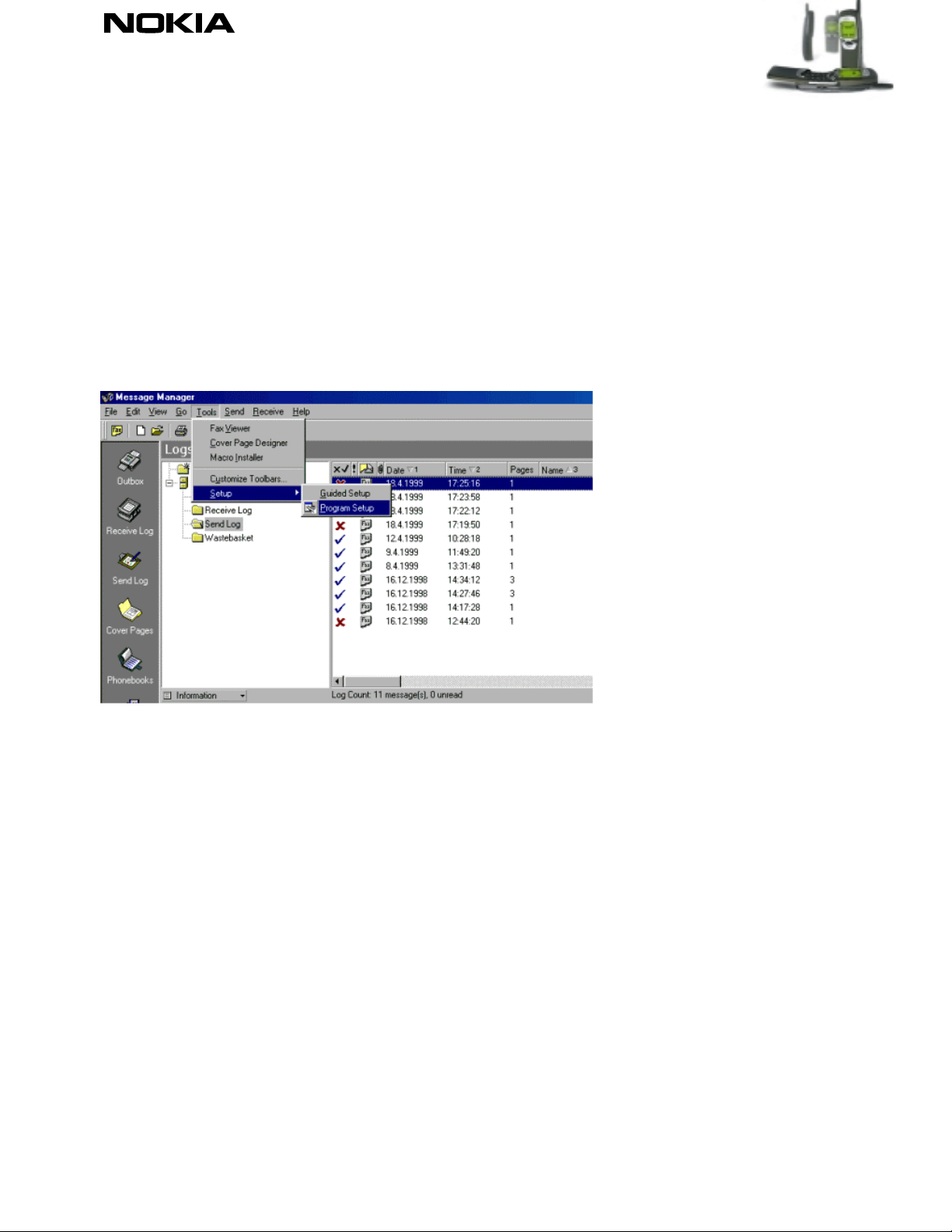
NOKIA 7110
03.02.00
Quick Guide to Using the Nokia 7110 with Winfax Pro 9
SETTING UP YOUR WINFAX PRO 9 TO SEND AND RECEIVE FAXES WITH THE NOKIA 7110
If you haven't yet installed Winfax Pro 9.0x on your PC, pl ease do so before continuing and also check that you
have the Nokia 7110 installed and that it works. If you want to automatically receive faxes you must have your
mobile phone connected via a cable to your computer during boot-up because W infax Pro checks if there is a
phone connected and enables automatic receive; otherwise you have to manual ly pick up incoming fax calls.
1. Connect your Nokia 7110 to your computer using a cable and start Winfax Pro 9.0x.
2. Go to Tools – Setup – Program Setup (Figure 1).
Figure 1. Accessing program setup dialog.
3. Click once on Modems and Other Fax Devices and then click the Properties button. Select the Nokia 7110 as
your Connection device from the Connection Device list by ticking the box on the right (Figure 2).
Copyright ã 1995 - 2000. Nokia. All rights reserved.
1(5)
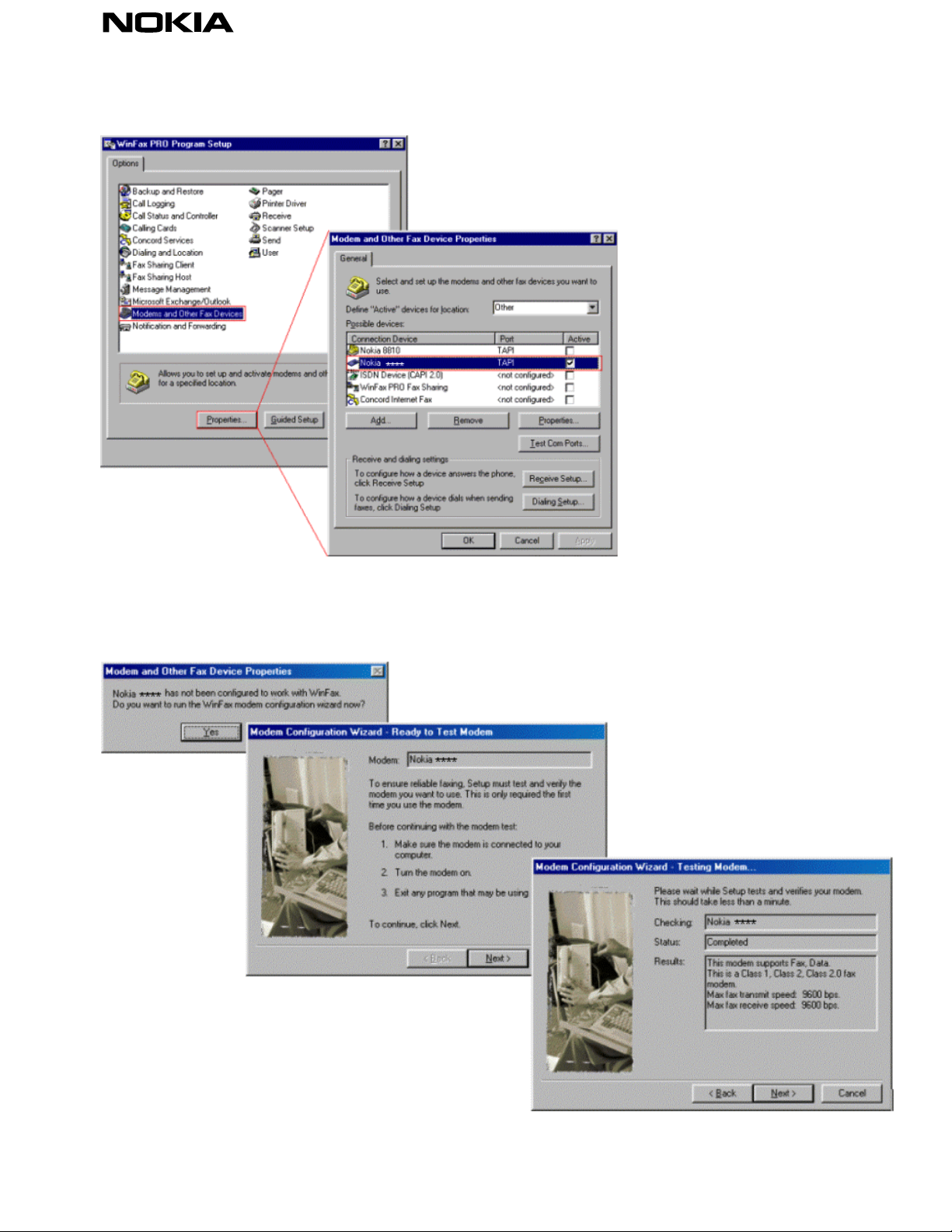
Figure 2. Adding a new modem in Winfax Pro 9.0x.
4. Winfax Pro 9.0x will now configure your Nokia 7110 to work as a faxmodem. First click the Yes button and then
click the Next button; now wait until Winfax has tested your modem. After that click the Next button (Figure 3).
Figure 3. The three steps to configure your modem.
5. After you have successfully configured your modem click the Finish button. When the program asks you to select
the locations for your new modem just accept the default options by clicking the OK button (Figure 4).
Copyright ã 1995 - 2000. Nokia. All rights reserved. 2(5)
