Page 1
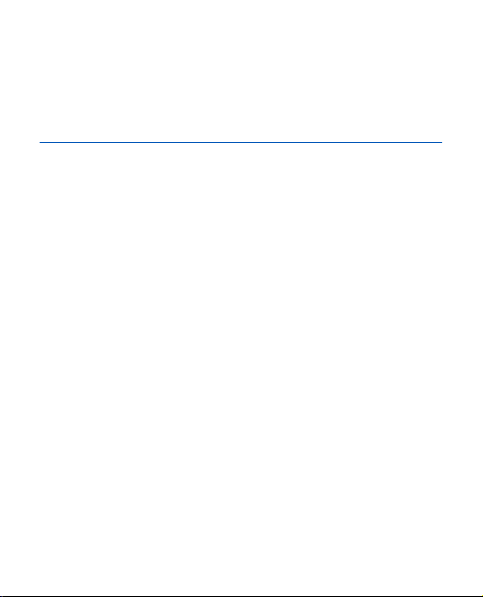
Nokia 7070 rism
P
用戶指
南
Page 2
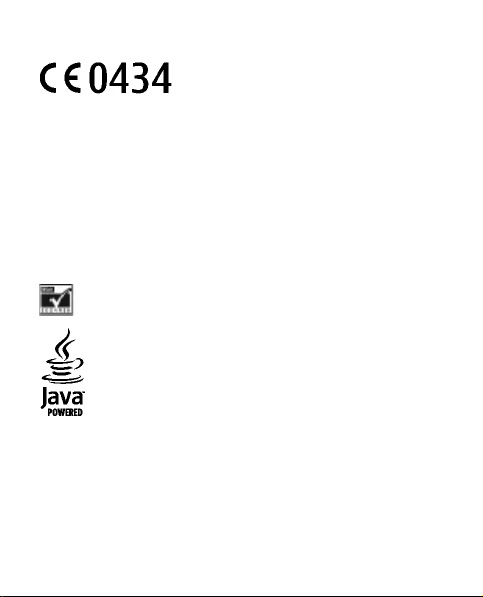
一致性聲明
諾基亞公司聲明本 RH-116 產品符合 1999/5/EC 指
引的基本要求和其他相關規定。一致性聲明的副本
可於 http://www.nokia.com/phones/
declaration_of_conformity/ 內找到。
© 2008 Nokia.版權所有,翻印必究。
諾基亞、Nokia、Nokia Connecting People 和 Navi 是諾基亞公司的商標或註冊
商標。Nokia tune 是諾基亞公司的聲音標誌。本文件中所提及的其他產品及公
司名稱可能分別為其各自擁有者之商標或商號名稱。
未事先取得諾基亞的書面同意,嚴禁以任何形式複製、傳輸、分發或儲存本文
件的部份或全部內容。
美國專利號碼 5818437,其他專利正在申請中。T9 文字輸入軟件
8
Copyright ©
1997-200 。Tegic Communications, Inc. 版權所有。
包括 RSA BSAFE 密碼編譯或來自 RSA Security 的安全協定軟件。
Java 及所有基於 Java 的商標是 Sun Microsystems, Inc 的商標或註冊
商標。
This product is licensed under the MPEG-4 Visual Patent Portfolio License (i) for
personal and noncommercial use in connection with information which has
been encoded in compliance with the MPEG-4 Visual Standard by a consumer
engaged in a personal and noncommercial activity and (ii) for use in
connection with MPEG-4 video provided by a licensed video provider. No
license is granted or shall be implied for any other use. Additional information,
including that related to promotional, internal, and commercial uses, may be
obtained from MPEG LA, LLC. See http://www.mpegla.com.
Page 3
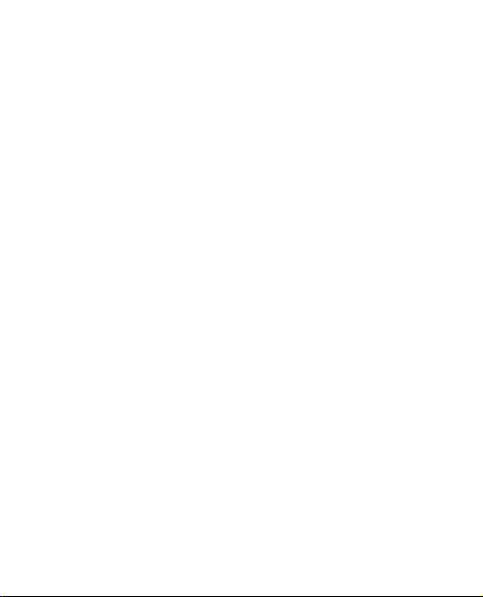
本產品擁有 MPEG-4 視覺專利組合許可證,(i) 在消費者參與個人和非商業活動
下符合 MPEG-4 視覺準則提供的資料,這些資料只作個人和非商業性使用,以
及 (ii) 與 MPEG-4 影像連接一起使用,影像由持牌的影像供應商提供。未授
與、亦未包含其他方面的使用許可。包括推廣性、內部及商業用途在內的附加
資料可從 MPEG LA, LLC 獲得。請瀏覽 http://www.mpegla.com。
諾基亞奉行持續研發的政策。諾基亞保留對本文所描述之任何產品進行更改及
改進的權利,恕不預先通知。
在適用法律許可的最大範圍內,任何情況下對資料遺失、收益損失或因此所引
致的任何特別的、意外的、連帶的或間接的損失,諾基亞恕不負責。
本文件的內容以「現有形式」提供。除所適用的法律外,諾基亞不對本文件的
正確性、可靠性或其內容提供任何保證,不論是明示或暗示的,包括但不限於
適銷性及針對特定目的的適用性的暗示保證。諾基亞保留隨時修訂或收回本文
件的權利,恕不預先通知。
如需最新產品的資料,請參閱 www.nokia.com.hk。
特定產品、產品應用程式及服務的供應情況可能根據地區的不同而有所分別。
請向您的諾基亞經銷商查詢以獲取詳細資料及提供的語言選項。
出口控制
本裝置可能含有受美國及其他國家出口法律及法規約束的物品、技術或軟件。
禁止與法律相抵觸的改動。
本裝置中提供的第三方應用程式由不從屬於或關聯於諾基亞的個人或團體建立
和擁有。對於這些第三方的應用程式,諾基亞並不擁有版權或知識產權。因
此,諾基亞並沒有責任向終端用戶提供支援或保證這些應用程式的功能,亦不
會對這些應用程式或物件上的資料負責。諾基亞對這些第三方應用程式不負任
何擔保責任。
如您使用這些應用程式,表示您清楚知道應用程式以「現有形式」提供,不論
明示或暗示及在法律覆蓋範圍下均沒有保證。您亦清楚無論諾基亞及其附屬機
構均沒有發表任何陳述或保證,不論明示或暗示,包括但不限於標題的保證、
能切合特定目的或達致特定目的的經營能力,或應用程式不會侵犯第三者的專
利、版權、商標或其他權利。
Page 4
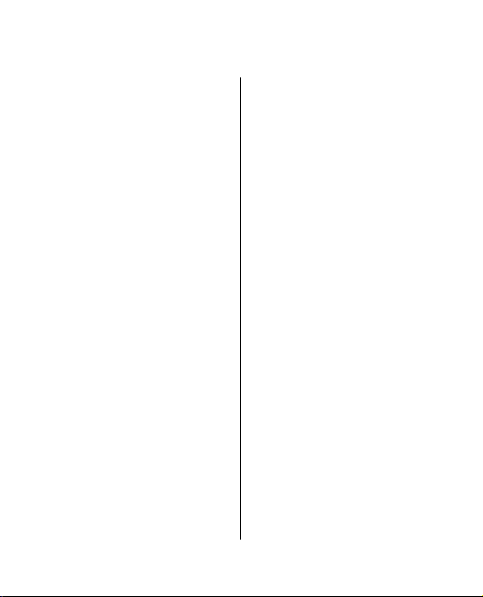
目錄
安全規定 ...................7
1. 一般資料................9
關於本裝置........................9
網絡服務............................9
增強配套..........................10
密碼功能..........................10
諾基亞網上支援..............11
2. 快速入門..............12
安裝 SIM 卡和電池..........12
為電池充電......................12
天線..................................13
按鍵及插孔......................14
開機和關機......................15
待機模式 .........................15
鍵盤鎖定 (鍵盤鎖)...........15
不插入 SIM 卡亦可使用的
功能..................................16
3. 通話.....................17
撥打電話及接聽來電
..........................................17
喇叭..................................17
撥號快捷操作..................17
4. 中文輸入..............18
在輸入法之間互相切換
..........................................18
拼音輸入法......................19
拼音輸入法...................19
歧義拼音.......................19
筆劃輸入法......................19
詞組輸入..........................20
開啟或關閉智慧預測型英
文輸入法..........................21
傳統英文輸入法..............22
智慧預測型英文輸入法
..........................................22
輸入文字的秘訣..............22
5. 導覽功能表...........24
6. 訊息.....................25
文字訊息與多媒體訊息
..........................................25
文字訊息.......................25
多媒體訊息及多媒體
Plus 訊息.......................25
建立文字或多媒體訊息
.......................................26
Page 5
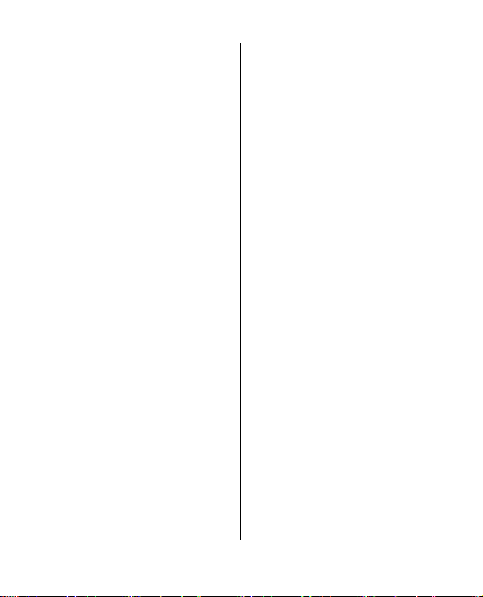
電子郵件..........................27
電郵設定精靈...............27
編寫及發送電子郵件
.......................................27
下載電子郵件...............28
快顯訊息..........................28
Nokia Xpress 聲音短訊
..........................................28
即時訊息..........................29
留言訊息..........................29
訊息設定..........................29
7. 通訊錄.................31
8. 通話記錄 .............33
9. 設定.....................34
操作模式..........................34
鈴聲..................................34
螢幕..................................34
日期和時間......................35
快捷操作..........................35
數據連線..........................35
分組數據.......................35
數據傳送.......................36
通話和手機......................36
配套..................................37
目錄
配置..................................37
恢復原廠設定..................38
多媒體資料.........
10.
影音工具............4
11.
錄音機..............................4
應用程式............4
12.
13.
電子秘書............4
鬧鐘..................................4
日曆和待辦事項..............4
字典..................................4
網絡 ..................4
14.
連接至服務......................4
外觀設定..........................4
快取記憶體......................4
服務信箱..........................4
瀏覽器安全......................4
15.
SIM 服務............4
39
0
0
1
2
2
2
3
4
4
5
5
6
6
7
Page 6
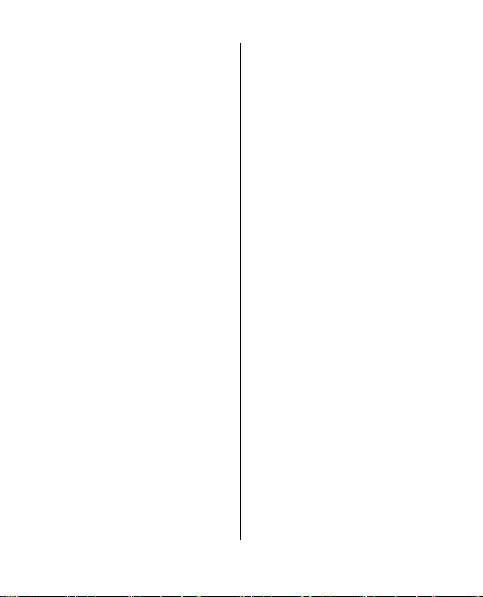
目錄
16.
諾基亞原廠配套
....
...........................4
.
增強配套..........................4
電池..................................
索引.........................6
8
8
49
0
17.
電池資料............5
充電及放電......................5
諾基亞電池認證指引
..........................................5
認證全息影像...............5
如果您的電池不是可靠
的電池怎麼辦?............5
保養及維修..............5
附加安全資料...........5
兒童..................................5
操作環境..........................5
醫療設備..........................5
植入式醫療設備............5
助聽器...........................5
汽車..................................5
可能發生爆炸的環境
..........................................5
緊急電話..........................5
許可證明(SAR).................5
0
0
1
2
2
3
5
5
5
5
6
6
6
7
8
8
Page 7
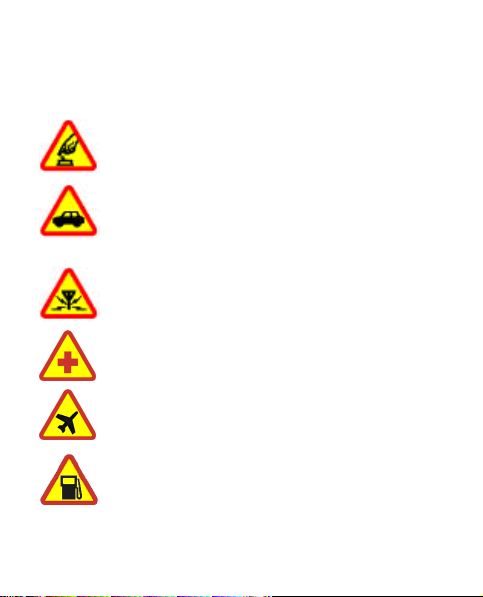
安全規定
請閱讀下列簡易的使用準則。違反這些準則可能會引致危
險或觸犯法律。請閱讀完整的用戶指南以獲取進一步資料。
安全規定
當禁止使用無線電話,或可能因此造成干擾或危
險時,請勿開機。
行車安全第一
請遵守當地所有法律。駕車時請保持雙手活動自
如,以便控制車輛。行車安全是駕駛車輛時優先
考慮的因素。
干擾
所有無線裝置都可能受到干擾,影響效能。
在醫院內請關機
請遵守所有限制。位處醫療儀器附近時請關機。
在飛機上請關機
請遵守所有限制。無線裝置會對飛機飛行造成干
擾。
加油時請關機
請勿在加油站使用手機。請勿在燃料或化學品附
近使用手機。
© 2008 Nokia.版權所有,翻印必究。 7
Page 8
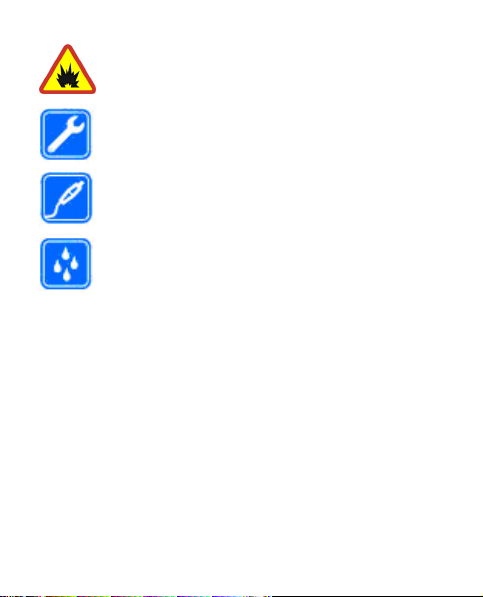
安全規定
位處爆破作業附近時請關機
請遵守所有限制。進行爆破作業時請勿使用手
機。
合格服務
僅容許合格的服務人員安裝或維修本產品。
增強配套與電池
請僅使用經認可的增強配套及電池。請勿連接不
兼容的產品。
防水性
本裝置並不防水。請保持乾燥。
© 2008 Nokia.版權所有,翻印必究。8
Page 9
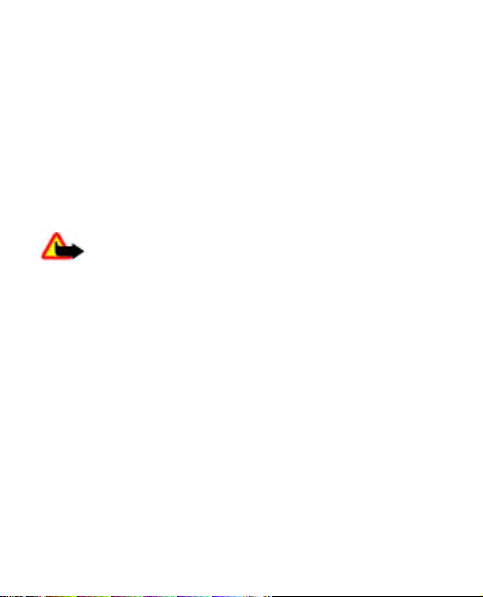
1. 一般資料
關於本裝置
本指南中描述的無線裝置已獲許用於 GSM 900 和 1800 網
絡。請向您的服務供應商查詢,獲取有關網絡的詳情。
當使用本裝置的功能時,請遵守所有法律並尊重當地習
俗,他人的隱私和合法權利 (包括版權)。
版權保護可以防止一些圖像、鈴聲及其他內容被複製、修
改、傳送或轉發。
警告: 要使用本裝置內的任何一項功能 (鬧鐘功能
除外),裝置必須開啟。當使用無線裝置可能會造成干擾或
危險時,請勿開機。
網絡服務
要使用手機,必須享有無線服務供應商提供的服務。部份
功能要求特殊網絡功能。並非所有網絡均支援這些功能;
某些網絡可能要求您在使用網絡服務前先向服務供應商作
特殊申請。您的服務供應商會為您提供指引,並說明要收
取的費用。一些網絡可能有限制,影響您使用網絡服務。
例如,有些網絡可能無法支援所有受語言影響的字符和服
務。
服務供應商可能會要求您關閉或不要啟動裝置的某些功
能。這樣,這些功能便不會顯示於您裝置的功能表中。本
裝置可能已經過特殊配置,例如:功能表名稱、功能表次
© 2008 Nokia.版權所有,翻印必究。 9
Page 10
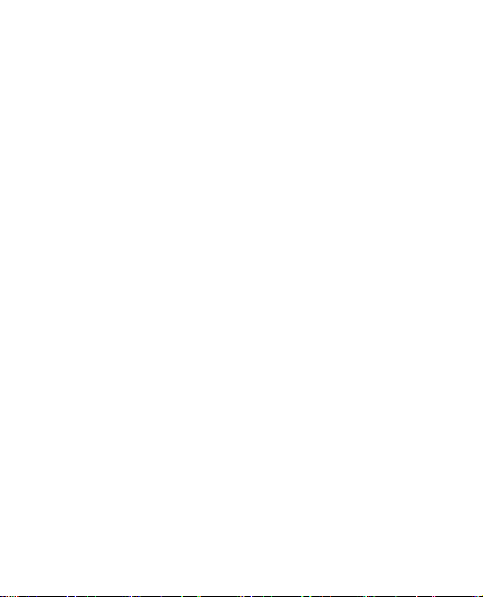
一般資料
序及圖標的更改。請向您的服務供應商查詢以獲取更多資
料。
增強配套
使用配件及增強配套時的注意事項
● 請將所有附件及增強配套置於兒童無法觸及之處。
● 切斷任何配件或增強配套的電源時,請握住插頭拔出,
不要拉電線。
● 請定期檢查汽車中的增強配套是否安裝妥當並且操作正
常。
● 僅容許合格的人員安裝複雜的車用增強配套。
密碼功能
保密碼有助於保護手機避免未經授權的使用。您可以建立
及更改密碼,並將手機設定為要求輸入密碼。請勿向他人
透露密碼,並將密碼與手機分別放在不同的安全地方。如
果您忘記密碼而您的手機亦已鎖定,您的手機可能會要求
服務,並可能因此而產生附加收費。如要獲取更多資料,
請向諾基亞客戶服務中心或您手機的經銷商查詢。
PIN 碼隨 SIM 卡一起提供,可防止他人未經授權使用您的
SIM 卡。PIN2 碼會隨某些 SIM 卡一起提供,在存取某些服
務時需要輸入此密碼。如果您連續三次輸入錯誤的 PIN 碼
或 PIN2 碼,裝置會要求您輸入 PUK 碼或 PUK2 碼。如果您
沒有這些密碼,請向您的服務供應商查詢。
© 2008 Nokia.版權所有,翻印必究。10
Page 11

一般資料
存取您 SIM 卡安全模組內的資料時要求模組 PIN 碼。執行
數碼簽名時,可能需要輸入簽名 PIN 碼。在使用限制密碼
服務時需要輸入限制密碼。
要設定您手機使用密碼功能和安全設定的方式,選擇功能
表 > 設定 > 保密。
諾基亞網上支援
請瀏覽諾基亞網站 www.nokia.com.hk/support 以獲取本
指南的最新版本、與您的諾基亞產品相關的附加資料、下
載內容及其他服務等。
配置設定服務
為您的手機型號下載免費的配置設定 (如 MMS、GPRS、電
子郵件及其他服務),網址為:www.nokia.com.hk/
settings。
客戶服務
如果您需要聯絡客戶服務部門,請瀏覽以
下網址以獲取當地 Nokia Care 聯絡中心的
清單:www.nokia.com.hk/contactus。
維修
如要獲取維修服務,請瀏覽以下網址以查看距您最近的諾
基亞服務中心:http://www.nokia.com.hk/repair。
© 2008 Nokia.版權所有,翻印必究。 11
Page 12

2. 快速入門
安裝 SIM 卡和電池
移除電池前務必關閉裝置並斷開與充電器的連接。
SIM 卡及其觸點很容易因刮擦或彎曲而損壞,因此處理、
插入或取出 SIM 卡時要加倍小心。
1. 要移除後蓋,按住後蓋並朝手機底部方向滑動 (1)。
2. 移除電池 (2)。
3. 插入 SIM 卡 (3) 及 (4)。
4. 插入電池 (5),然後放回後殼 (6)。
為電池充電
使用充電器為本裝置充電之前,請先檢查該充電器的型
號。本裝置適用於 AC-3 充電器。
具體的充電器型號可能根據插頭的類型而不同。例如:AC-3
充電器的型號可能為 AC-3C、AC-3U、AC-3X 或其他類似型
號。
© 2008 Nokia.版權所有,翻印必究。12
Page 13
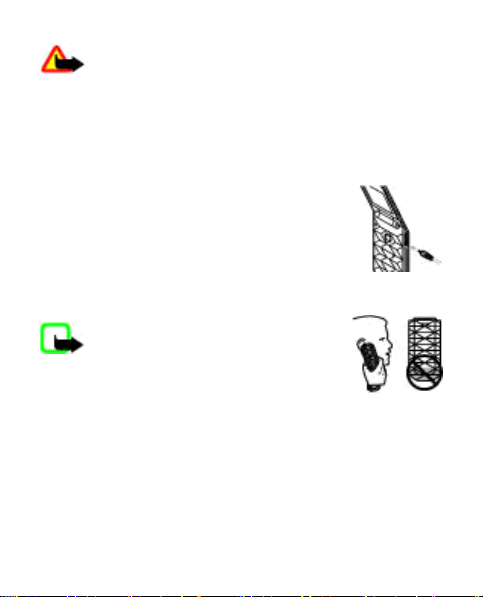
快速入門
警告: 僅使用經諾基亞認可、適用於本特定型號的
電池、充電器及增強配套。使用其他未經許可的增強配
套,可能會令手機的保養失效,甚至造成危險。
有關認可的增強配套的供應情況,請向經銷商查詢。切斷
任何增強配套的電源時,請握住插頭拔出,不要拉電線。
1. 將充電器連接至電源插座。
2. 將充電器的導線插入手機的充電器插孔內。
如果電池已完全沒電,可能要過幾分鐘後,充
電指示符號才會出現在螢幕上或才能撥打電
話。
天線
注意: 本裝置備有內置及外部天線。
如同任何其他無線電發送裝置一樣,使用時
盡量避免接觸天線。接觸此類天線會影響通
話品質,並使裝置的耗電量增加,亦可能會
縮短電池壽命。
圖中灰色標記的位置為天線區域。
© 2008 Nokia.版權所有,翻印必究。 13
Page 14
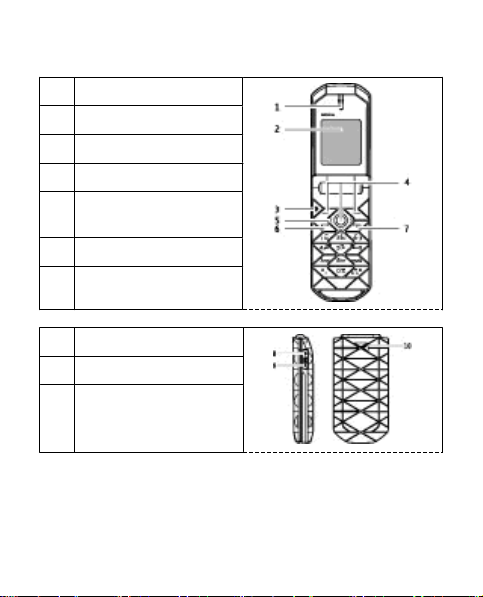
快速入門
按鍵及插孔
1 聽筒
2 螢幕
3 麥克風
4 選擇鍵
5 Navi™ 鍵:以下稱為瀏
覽鍵
6 通話鍵
7 結束鍵和電源鍵
8 耳機插孔
9 充電器插孔
10 喇叭
© 2008 Nokia.版權所有,翻印必究。14
Page 15
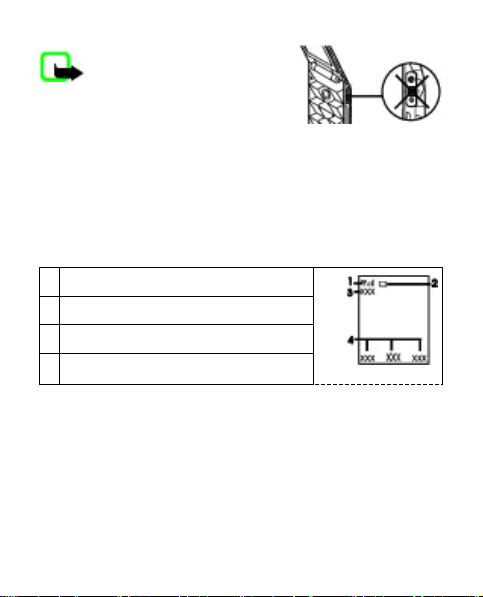
快速入門
注意: 避免接觸此插孔,因
其僅供獲授權的服務人員使用。
開機和關機
要開啟或關閉手機,按住電源鍵。
待機模式
當手機已準備就緒,且您未輸入任何字元時,手機處於待
機模式下。
1
網絡訊號強度
2 電池電量
3 網絡名稱或網絡標誌
4 選擇鍵的功能
左選擇鍵為捷徑,可顯示個人快捷操作清單中的功能。顯
示此清單時,選擇操作 > 選擇操作可查看可用的功能,而
選擇操作 > 組織可整理您快捷操作清單中的功能。
鍵盤鎖定 (鍵盤鎖)
要防止意外按下按鍵,選擇功能表,並在 3.5 秒鐘內按 *
以鎖定鍵盤。
© 2008 Nokia.版權所有,翻印必究。 15
Page 16
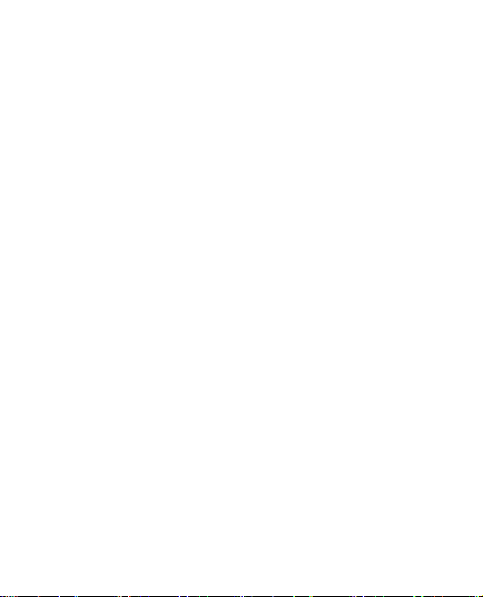
快速入門
要為鍵盤開鎖,選擇開鎖,並在 1.5 秒鐘內按 *。如果安全
鍵盤鎖為開,請在系統請求時輸入保密碼。
要設定當手機處於待機模式超過預定時間後自動鎖定鍵
盤,選擇功能表 > 設定 > 手機 > 自動鍵盤鎖 > 開。
要在鍵盤鎖定的情況下接聽電話,按通話鍵。結束通話或
拒絕來電後,鍵盤會自動鎖定。
當鍵盤鎖定時,可能仍可撥打已編入本裝置內的官方緊急
號碼。
不插入 SIM 卡亦可使用的功能
在未插入 SIM 卡的情況下,手機中的有些功能可以使用,
如電子秘書功能和遊戲。而在功能表中有些功能會呈現為
灰色,而且無法使用。
© 2008 Nokia.版權所有,翻印必究。16
Page 17
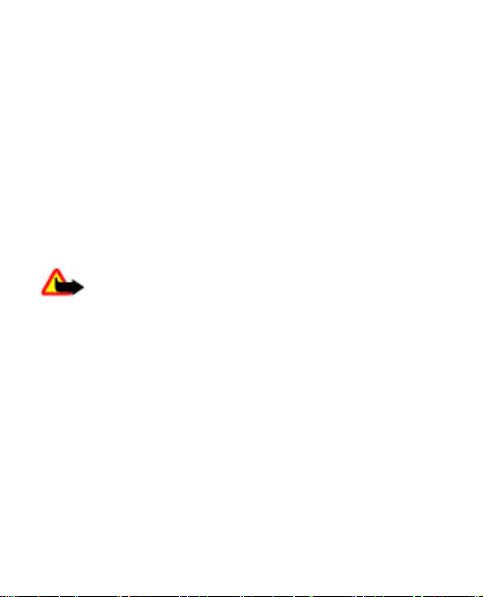
3. 通話
撥打電話及接聽來電
要撥打電話,輸入電話號碼 (如有必要,輸入國家和地區代
碼)。按通話鍵以撥打該號碼。通話期間,向右捲動可提高
聽筒或耳機的音量,或者向左捲動可降低它們的音量。
要接聽來電,按通話鍵。要拒絕接聽來電,按結束鍵。
喇叭
如果適用,您可以選擇喇叭或普通以在通話期間使用手機
的喇叭或聽筒。
警告: 當喇叭正在使用時,請勿把裝置靠近您的耳
朵,因為音量可能非常響亮。
撥號快捷操作
要將電話號碼設定給其中一個數字鍵 (2 至 9),選擇功能
表 > 通訊錄 > 單鍵撥號,捲動至所需的電話號碼,然後
選擇設定。輸入所需的電話號碼,或選擇尋找以及儲存的
聯絡人。
要啟動單鍵撥號功能,選擇功能表 > 設定 > 通話 > 單
鍵撥號 > 開。
要使用單鍵撥號方式撥打電話,在待機模式下,按住所需
的數字鍵。
© 2008 Nokia.版權所有,翻印必究。 17
Page 18
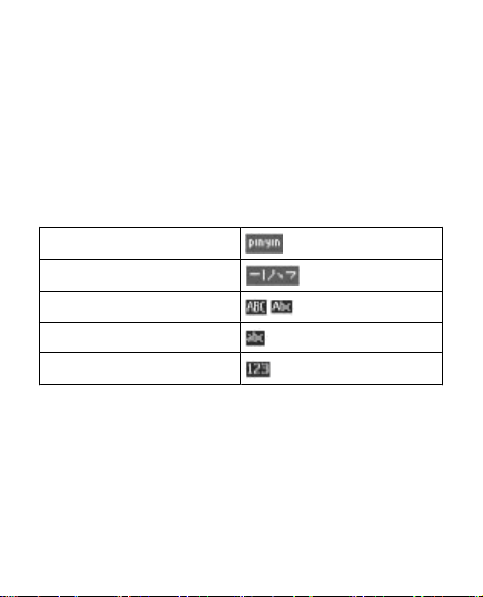
4. 中文輸入
手機中可用的輸入法是根據手機銷售市場預先設定的。
本手機支援簡體中文輸入法。
要在書寫文字時切換書寫語言,按住 #,然後選擇書寫語
言及想要的語言。
在輸入法之間互相切換
輸入法指示符將顯示在螢幕的上方:
拼音
筆劃
大寫
小寫
數字輸入
並非所有的輸入法都可以在任何情況下使用。請經常查看
指示符號,獲知使用的是哪一種輸入法。
要在提供的輸入法之間進行切換,反復按 #,直至顯示需
要的輸入法指示符。
© 2008 Nokia.版權所有,翻印必究。18
Page 19
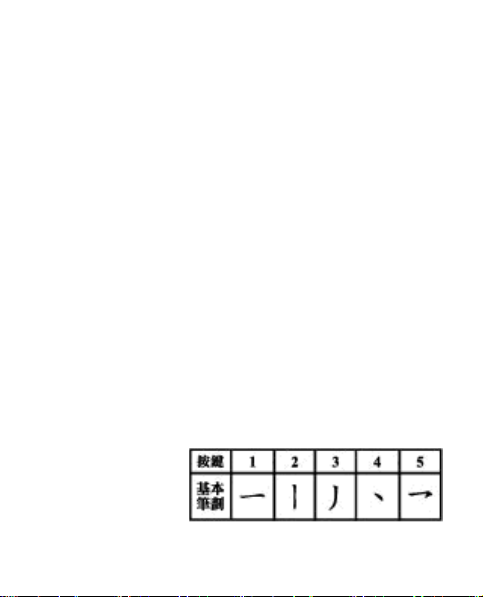
中文輸入
拼音輸入法
拼音輸入法
拼音符號印於數字鍵上。您僅需按鍵一次,而不用考慮符
號在數字鍵上的位置。手機將進行拼音符號的邏輯組合。
要使用拼音輸入法輸入字元:
1. 按數字鍵一次輸入您想要輸入的每個拼音符號 (使用
「v」輸入「ü」)。
2. 重複按 1 鍵直至出現您想要的聲標。
3. 必要時反復按 * 以突出顯示需要的拼音組合。
4. 捲動至需要的中文字元,選擇確認。
歧義拼音
使用此功能,您的手機可容許提供某些拼音對的歧義拼
音:c/ch、z/zh、s/sh、n/l、r/l、f/h、an/ang、in/ing 及
en/eng。要選擇想使用的歧義組合,當沒有顯示輸入法符
號或預測列表時,選擇操作 > 近似拼音。
筆劃輸入法
組成中文字元的筆劃分為五類:橫、豎、撇、點及勾。每
種筆劃分別對應一個從 1 至 5 的數字鍵。
筆劃分類如下表所
示:
© 2008 Nokia.版權所有,翻印必究。 19
Page 20

中文輸入
1. 根據標
準的筆
劃次
序,按
數字鍵
輸入筆
劃。
如果您
不知道
要用什
麼筆
劃,或
不知道
該筆劃
所屬類
型,按
6 代替
該筆
劃,然
後繼續輸入其他筆劃。在輸入區域出現的問號表示該筆
劃。
2. 捲動至需要的中文字元,選擇確認。
詞組輸入
一次可以輸入最多包含七個中文字元的詞組。
© 2008 Nokia.版權所有,翻印必究。20
Page 21
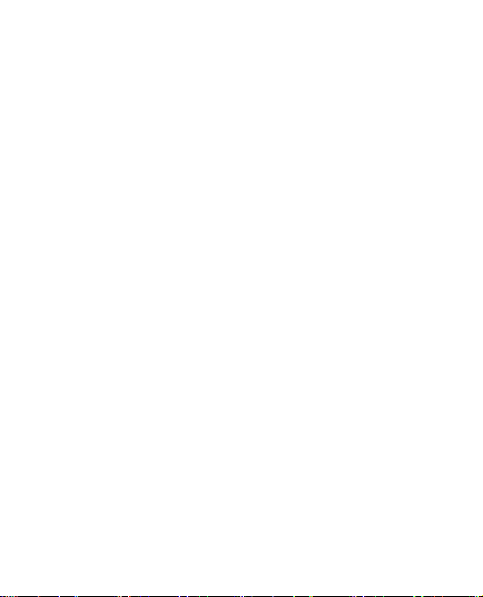
中文輸入
1. 按相應的數字鍵,以輸入詞組第一個字元的音節或拼音
首字母,或者前幾個筆劃。
2. 按 0 可輸入分隔符號;或者,在拼音模式下,重複按
1 可輸入字元的聲調標記。
3. 輸入下一個中文字元的音節或拼音首字母,或者前幾個
筆劃。
4. 如有必要,重複步驟 2 和 3,以輸入詞組中所有字元的
音節或拼音首字母,或者前幾個筆劃。
5. 如果在拼音模式下,可根據需要重複按 *,以突出顯示
您想要的拼音組合。
6. 在候選清單中捲動至想要的詞組,然後選擇確認。
並非所有詞組都儲存在手機中。要建立一個最多包含七個
字元的詞組,當未顯示輸入符號或預想清單時,選擇操
作 > 用戶詞組 > 新增。如果資料庫已滿,則新詞組會取
代最久不用的詞組。
使用分隔符號,可分隔不同字元音節的拼音字串或不同字
元的筆劃。當您輸入一個分隔符號時,手機會預想哪些字
元或字元字串可以與您輸入的拼音或筆劃字串及分隔符號
(如果有) 組合的可能候選字元構成一個詞組。
開啟或關閉智慧預測型英文輸入法
當書寫語言設置為英文時,可以使用傳統或智慧預測型輸
入法輸入文字。
當編寫英文時,要開啟或關閉智慧預測型英文輸入法,按
# 兩次,然後選擇啟動預想或關閉預想。
© 2008 Nokia.版權所有,翻印必究。 21
Page 22
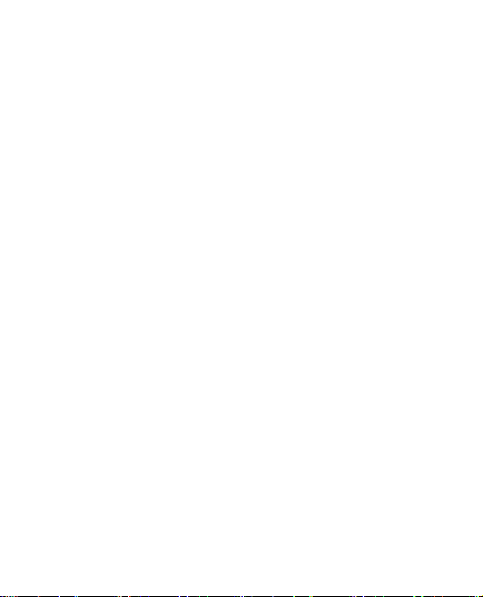
中文輸入
傳統英文輸入法
重複按數字鍵 2 至 9,直至出現需要的字元。可用的字元
視乎所選書寫語言而定。
如果需要的下一個字母與現有字母在同一個按鍵上,請等
候遊標出現,然後再輸入該字母。
要使用最常用的標點符號及特殊字元,重複按數字鍵 1 或
按 * 選擇特殊字元。
智慧預測型英文輸入法
預測輸入基於內置的詞典,而且可在詞典中添加新詞。
1. 使用數字鍵 2 至 9 輸入文字。按一次按鍵可輸入一個
字母。
2. 要透過加入空格確認單詞,選擇 0。
● 如果單詞不正確,重複按 *,並從列表選擇單詞。
● 若在單字後面出現「?」號(問號),表示字典中沒
有該字。要新增單詞至詞典,選擇拼寫。使用傳統
文字輸入法輸入單詞,然後選擇儲存。
● 要輸入複合字,先輸入該字的第一部分,並按右捲
動鍵進行確認。寫入後半部份並確認該字。
3. 開始寫下一個字。
輸入文字的秘訣
編寫文字時也可能使用以下功能:
© 2008 Nokia.版權所有,翻印必究。22
Page 23
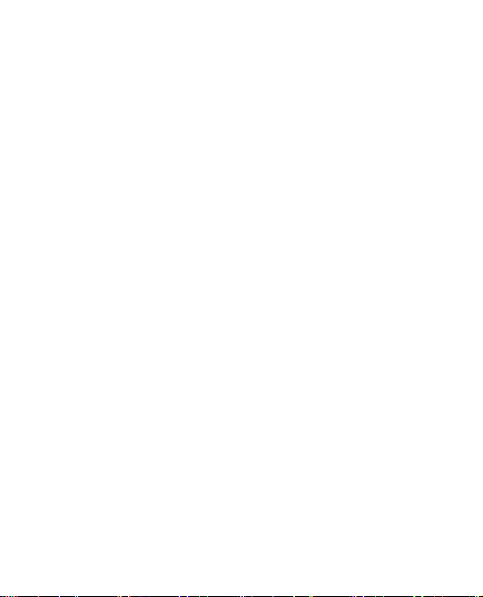
中文輸入
● 要在沒有顯示輸入法符號時插入數字,按住想要的數字
鍵。
● 要在沒有顯示候選或智慧輸入法列表時插入空格,按 0。
● 要在已完成輸入一個單詞或字元後輸入特殊字符,按 *。
● 要重複輸入編輯視窗中游標左邊的字元,按住 *。
● 要結束智慧中文輸入法,選擇返回,或按相關鍵開始輸
入新的文字。
© 2008 Nokia.版權所有,翻印必究。 23
Page 24
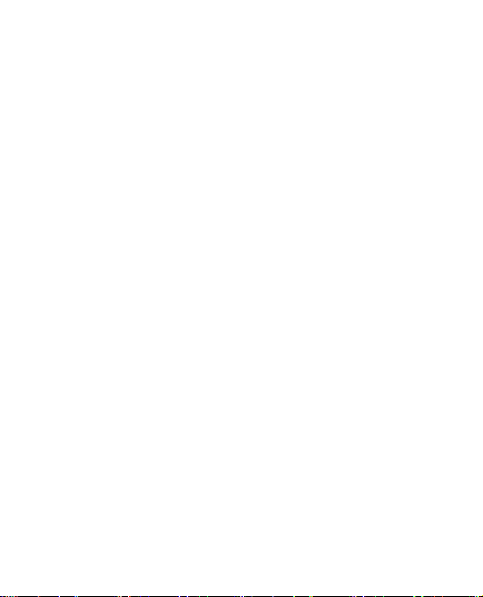
5. 導覽功能表
手機功能會劃分到不同的功能表中。但並非所有的功能表
功能或選項均在這裡進行說明。
在待機模式下,選擇功能表,然後選擇所需的功能表及子
功能表。選擇退出或返回可退出當前功能表級別。按結束
鍵可直接返回至待機模式。要更改功能表格式,選擇功能
表 > 操作 > 主功能表格式 > 清單或圖示。
© 2008 Nokia.版權所有,翻印必究。24
Page 25
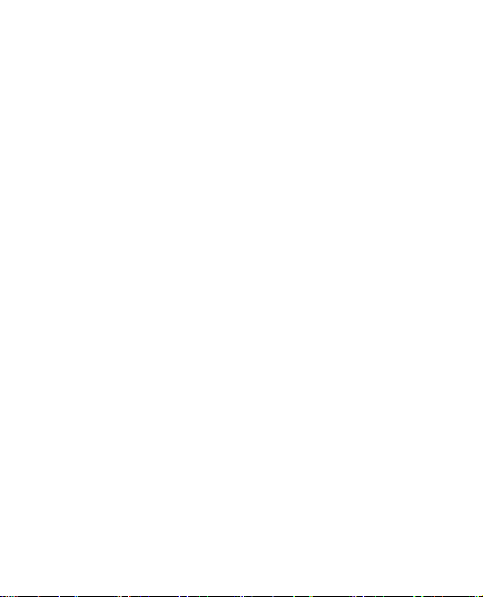
6. 訊息
您可以閱讀、編寫、發送及儲存文字訊息、多媒體訊息、
聲音短訊及快顯訊息,以及電子郵件。僅當您的網絡或服
務供應商支援時,才能使用這些訊息服務。
文字訊息與多媒體訊息
您可以編寫訊息,也許還要附加檔案 (例如,一張圖片)。
附加檔案後,手機會自動將文字訊息改為多媒體訊息。
文字訊息
本裝置支援發送大小超過單個訊息限制的文字訊息。較長
的訊息會作為兩個或兩個以上的訊息發送。服務供應商可
能會收取相應的費用。使用重音符號或其他標記符號的字
符及部份語言選項中的字符會佔用更多空間,並限制單個
訊息可以發送的字符數。
螢幕上方的指示符號顯示剩餘的字符總數及發送所需的訊
息數。
在您可以發送任何文字訊息或 SMS 電郵訊息前,您必須儲
存訊息中心號碼。選擇功能表 > 訊息 > 訊息設定 > 文
字訊息 > 訊息中心 > 新增中心,輸入服務供應商提供的
名稱與號碼。
多媒體訊息及多媒體 Plus 訊息
多媒體 (MMS) 訊息可以包含文字、圖片、音效檔和短片。
增強的多媒體訊息亦可以包含其他任意內容,即使是您手
機不支援的檔案。
© 2008 Nokia.版權所有,翻印必究。 25
Page 26
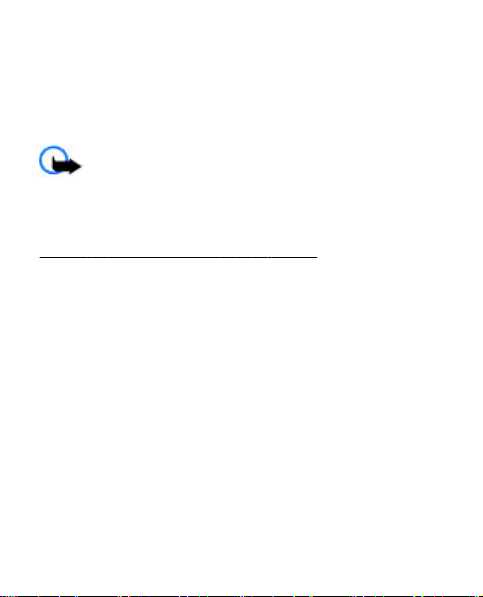
訊息
僅具備兼容功能的裝置才可接收及顯示多媒體訊息。訊息
的顯示外觀視乎接收裝置而有所不同。
無線網絡可能對多媒體訊息的大小有限制。如果插入的圖
片大小超過此限制,裝置可能會壓縮圖片,以便透過多媒
體訊息傳送。
重要訊息: 開啟訊息時應加倍小心。訊息中可能包
含惡意軟件或其他對本裝置或個人電腦造成損害的內容。
要查詢多媒體訊息服務 (MMS) 的供應情況及要申請此項服
務,請向您的服務供應商查詢。亦可手動下載配置設定。
請參閱 「諾基亞網上支援」,第 11 頁。
建立文字或多媒體訊息
1. 選擇功能表 > 訊息 > 建立訊息 > 訊息。
2. 要新增收訊人,捲動至收訊人:欄位,輸入收訊人的電
話號碼或電子郵件位址;或選擇新增從可用選項中選擇
收訊人。選擇操作以新增收訊人和主題並設定發送選
項。
3. 捲動至文字:欄位,然後輸入訊息文字。
4. 要在訊息中附加內容,捲動至螢幕底部的附件工具列,
然後選擇想要的內容類型。
5. 要傳送訊息,按發送。
將在螢幕頂部指示訊息類型,並根據訊息內容自動更改其
類型。
© 2008 Nokia.版權所有,翻印必究。26
Page 27
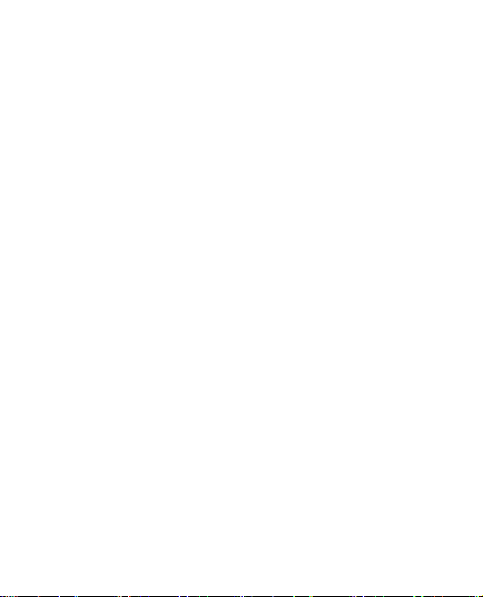
訊息
服務供應商可能會根據訊息類型而收取不同的費用。請向
服務供應商查詢以獲取詳細資料。
電子郵件
可以透過手機存取您的 POP3 或 IMAP4 電子郵件帳號,以
便閱讀、編寫及發送電子郵件。此電子郵件應用程式不同
於 SMS 電子郵件功能。
您必須擁有電子郵件帳號並正確設定,然後才能使用電子
郵件。要查看您的電子郵件帳號的可用性及其設定,請與
電子郵件服務供應商聯絡。您可能會接收到以配置訊息的
形式提供的電子郵件配置設定。
電郵設定精靈
如果手機中沒有定義電郵設定,電郵設定精靈便會自動啟
動。要啟動設定精靈以加入額外的電郵帳號,選擇功能
表 > 訊息以及現有電郵帳號。選擇操作 > 新增信箱可啟
動電郵設定精靈。遵從螢幕上的指引。
編寫及發送電子郵件
要編寫電子郵件,選擇功能表 > 訊息 > 建立訊息 > 電
子郵件訊息。要在電子郵件中附加檔案,選擇操作 > 插
入。要發送電子郵件,按通話鍵。如有必要,選擇需要的
帳號。
© 2008 Nokia.版權所有,翻印必究。 27
Page 28
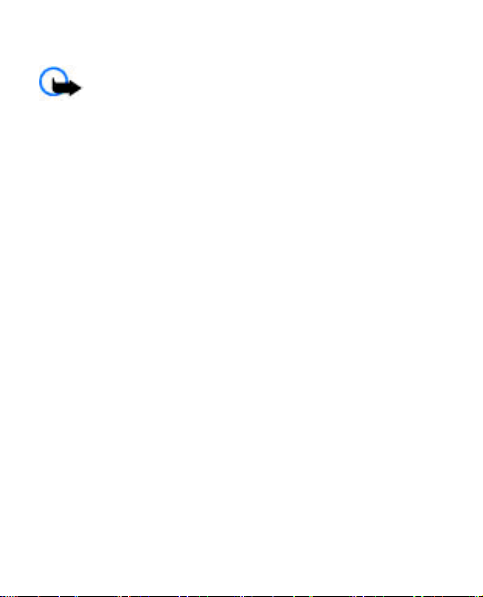
訊息
下載電子郵件
重要訊息: 開啟訊息時應加倍小心。電郵訊息可能
包含惡意軟件或其他對本裝置或個人電腦造成損害的內容。
要選擇提取模式,選擇功能表 > 訊息 > 訊息設定 > 電
子郵件訊息 > 編輯信箱以及要使用的信箱,然後選擇下載
設定 > 提取模式。
要下載電子郵件,選擇功能表 > 訊息,然後選擇要使用的
信箱;如果需要,請確認請求連接的詢問。
快顯訊息
快顯訊息是可以立即顯示給收訊人的文字訊息。
1. 要編寫快顯訊息,選擇功能表 > 訊息 > 建立訊息 >
快顯訊息。
2. 輸入收訊人的電話號碼,編寫訊息 (最多 70 個字元),
然後選擇發送。
Nokia Xpress 聲音短訊
透過 MMS,可便捷地建立及發送聲音短訊。
1. 選擇功能表 > 訊息 > 建立訊息 > 聲音短訊。將打開
錄音機。
2. 錄製您的訊息。
3. 在收訊人:欄位中輸入一個或多個電話號碼,或選擇新
增提取號碼。
© 2008 Nokia.版權所有,翻印必究。28
Page 29
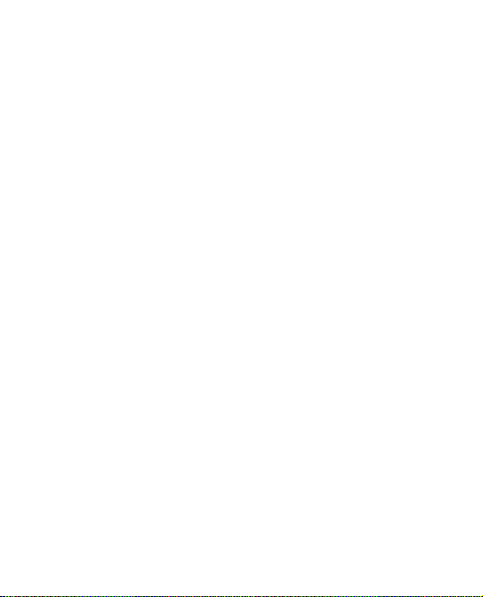
訊息
4. 要發送訊息,選擇發送。
即時訊息
透過即時訊息 (聊天室,網絡服務),您可向線上用戶發送
簡短的文字訊息。您必須申請該服務並註冊您要使用的聊
天室服務。請向您的服務供應商查詢有關這些服務的供應
情況、價格及指示說明。這些功能表可能視乎 IM 服務供應
商而有所不同。
要連接至該服務,選擇功能表 > 訊息 > 即時訊息,然後
按螢幕上的指示操作。
留言訊息
留言信箱是一項網絡服務,您必須先申請此項服務。如要
獲取更多有關資料,請向您的服務供應商查詢。
要致電留言信箱,按住 1 鍵。
要編輯留言信箱號碼,選擇功能表 > 訊息 > 留言訊息 >
留言信箱號碼。
訊息設定
選擇功能表 > 訊息 > 訊息設定,設定訊息功能。
● 標準設定 — 將手機設定為儲存已發送訊息,容許訊息
記憶體滿時覆蓋舊訊息,設定其他與訊息有關的喜好設
定
© 2008 Nokia.版權所有,翻印必究。 29
Page 30
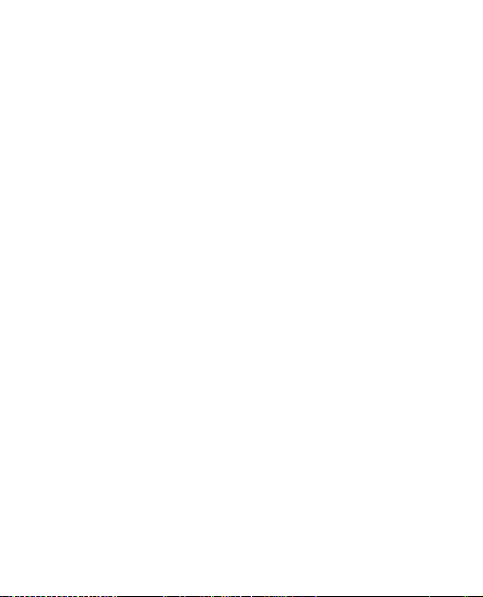
訊息
● 文字訊息 — 容許訊息傳送狀況報告、設定短訊及短訊
電郵的訊息中心、選擇支援的字元類型,以及設定其他
與短訊有關的喜好設定
● 多媒體訊息 — 容許訊息傳送狀況報告、設定多媒體訊
息的外觀、容許接收多媒體訊息及廣告、設定其他與多
媒體訊息有關的喜好設定
● 電子郵件訊息 — 容許接收電郵、設定電郵中的圖像大
小、設定其他與電郵有關的喜好設定
© 2008 Nokia.版權所有,翻印必究。30
Page 31

7. 通訊錄
選擇功能表 > 通訊錄。
您可以將姓名及電話號碼儲存在手機記憶體及 SIM 卡記憶
體中。手機記憶體可以儲存含有電話號碼及文字項目的通
訊錄。儲存於 SIM 卡記憶體中的姓名和電話號碼會以
指示。
通訊錄中的匹配清單不包含少於七位的號碼。
要新增聯絡人,選擇姓名 > 操作 > 新增姓名。要為聯絡
人新增詳情,確定使用的記憶體是手機或手機和 SIM 卡。
選擇姓名,捲動至姓名,然後選擇詳情 > 操作 > 新增詳
情。
要尋找聯絡人,選擇姓名 > 操作 > 尋找。輸入該姓名的
前幾個字元或字母,然後選擇尋找。 或者,輸入要尋找的
姓名的第一個輸入符號,然後從顯示的匹配姓名中選擇。
這些姓名的列示次序可能與姓名中的次序不同。 要更改尋
找時採用的輸入法,按 #。
要在手機記憶體與 SIM 卡記憶體之間複製聯絡人訊息,選
擇姓名 > 操作 > 複製聯絡人。SIM 卡記憶體只能為每個
姓名儲存一個電話號碼。
要為通訊錄選擇 SIM 卡或手機記憶體,要選擇通訊錄中姓
名及號碼的顯示方式,以及要顯示通訊錄可用及已用的記
憶體容量,選擇設定。
© 2008 Nokia.版權所有,翻印必究。 31
Page 32

通訊錄
本裝置可與支援 vCard 標準的兼容裝置相互以名片的方式
發送和接收個人聯絡資料。要發送名片,選擇姓名,尋找
您要發送其資料的聯絡人,然後選擇詳情 > 操作 > 發送
名片。
© 2008 Nokia.版權所有,翻印必究。32
Page 33

8. 通話記錄
要查看有關通話的資料,選擇功能表 > 記錄。
● 通話記錄 — 同時查看您最近的未接來電、已接來電及
已撥電話的電話號碼
● 未接來電、已接來電或已撥電話 — 查看有關最近通話
的詳細資料
● 訊息收訊人 — 查看您最近向其發送過訊息的聯絡人
●
通話計時、分組數據計數器或分組數據連接計時
器 — 查看有關最近通訊的一般資料
● 訊息記錄,或同步處理記錄 — 查看已發送及接收訊息
或同步處理的號碼
注意: 您的服務供應商對通話和服務所列出的實際
發票可能會不同,這視乎網絡功能、開單時數目的四捨五
入、稅項等等因素而定。
© 2008 Nokia.版權所有,翻印必究。 33
Page 34

9. 設定
操作模式
手機有各種設定分組,稱為操作模式,您可以為不同事件
和環境自訂鈴聲。
選擇功能表 > 設定 > 操作模式及需要的操作模式, 並從
下列選項中選擇:
● 啟動 — 啟動所選擇的操作模式
● 個人化選擇 — 更改操作模式設定
● 定時 — 將操作模式設定為在結束時間之前一直為啟動
狀態。對該操作模式設定的時間過後,未設定時間前的
操作模式便會啟動。
鈴聲
您可以更改所選當前操作模式的鈴聲設定。
選擇功能表 > 設定 > 鈴聲。您可以在操作模式功能表內
找到相同的設定。
如果選擇最高鈴聲級別,鈴聲會在幾秒鐘後達到最高級別。
螢幕
選擇功能表 > 設定 > 螢幕。
要在手機無操作狀態持續一段時間後讓螢幕自動變暗並顯
示時鐘,選擇省電螢幕保護。
© 2008 Nokia.版權所有,翻印必究。34
Page 35

設定
要在手機無操作狀態持續一段時間後自動關閉螢幕,選擇
睡眠模式。
日期和時間
選擇功能表 > 設定 > 日期和時間。
要設定日期和時間,選擇日期和時間設定。
要設定日期與時間格式,選擇日期與時間格式設定。
要將手機設定為根據當前時區自動更新時間與日期,選擇
自動更新時間和日期 (網絡服務)。
快捷操作
透過個人快捷操作,您可以快速存取常用的手機功能。選
擇功能表 > 設定 > 我的快捷操作。
要為左選擇鍵或右選擇鍵指定一項手機功能,選擇右選擇
鍵或左選擇鍵。
要為瀏覽鍵選擇快捷操作功能,選擇導航鍵。捲動至所需
方向,並選擇更改或設定,然後從清單中選擇一項功能。
數據連線
本手機提供了多種功能,可連接至其他裝置以傳輸和接收
數據。
分組數據
通用分組無線服務 (GPRS) 是一種網絡服務,可讓手機透過
一種基於互聯網協定 (IP) 的網絡來發送和接收數據。
© 2008 Nokia.版權所有,翻印必究。 35
Page 36

設定
要定義如何使用該服務,選擇功能表 > 設定 > 數據連
線 > 分組數據 > 分組數據連接,並從以下選項中選擇:
● 當需要時 — 當應用程式需要時建立分組數據連接。當
應用程式終止時中斷連接。
● 保持連線 — 開機時自動連接至分組數據網絡
數據傳送
您的手機可以與遠端互聯網伺服器相互傳送數據 (日曆、通
訊錄數據和備註) (網絡服務)。
從伺服器同步處理
要使用遠端互聯網伺服器,需申請同步處理服務。如要獲
取有關此服務的更多資料及所需設定,請與您的服務供應
商聯絡。
要從您的手機啟動同步處理,選擇功能表 > 設定 > 數據
連線 > 數據傳送 > 伺服器同步。
通話和手機
選擇功能表 > 設定 > 通話。
要轉接來電,選擇來電轉接 (網絡服務)。如要獲取詳情,
請與您的服務供應商聯絡。
要在試撥失敗後繼續試撥十次以接通電話,選擇自動重
撥 > 開。
要讓網絡在您通話期間接收到其他來電時通知您,選擇來
電等待 > 啟動 (網絡服務)。
© 2008 Nokia.版權所有,翻印必究。36
Page 37

設定
要設定是否向通話對方顯示您的電話號碼,選擇發送本手
機號 (網絡服務)。
要設定手機的顯示語言,選擇功能表 > 設定 > 手機 >
語言設定 > 手機語言。
配套
僅當手機連接有兼容的流動配套時,才會顯示該功能表及
其各個選項。
選擇功能表 > 設定 > 配套。選擇一種配套,然後根據配
套選擇相應的選項。
配置
您可以為手機配置某些服務所必需的設定。您的服務供應
商也可能會向您發送這些設定。
選擇功能表 > 設定 > 配置並從以下選項中選擇:
● 預設配置設定 — 顯示手機中儲存的服務供應商並設定
一個預設的服務供應商
● 在全部應用程式中啟動預設 — 為支援的應用程式啟動
預設配置設定
● 首選接入點 — 顯示儲存的接入點
●
連接至服務供應商支援 — 從服務供應商處下載配置設
定
● 個人配置設定 — 手動新增各種服務的個人帳號,以及
啟動或刪除這些帳號。要新增個人帳號,選擇新增或操
作 > 新增。選擇服務類型,並輸入需要的參數。要啟
© 2008 Nokia.版權所有,翻印必究。 37
Page 38

設定
動某個個人帳號,捲動至該帳號,然後選擇操作 > 啟
動。
恢復原廠設定
要將手機恢復為原廠設定,選擇功能表 > 設定 > 恢復原
廠設定,然後從下列選項中選擇:
● 僅恢復設定 — 重設所有喜好設定而不刪除任何個人資
料
● 全部恢復 — 重設所有喜好設定,並刪除所有個人資
料,例如:通訊錄、訊息、媒體檔案及啟動鍵
© 2008 Nokia.版權所有,翻印必究。38
Page 39

10.
多媒體資料
版權保護可以防止一些圖像、音樂 (包括鈴聲) 及其他內容
被複製、修改、傳送或轉發。
數碼權限管理 (DRM) 保護的內容隨相關啟動密鑰一起提
供,該密鑰定義您使用該內容的權限。
本手機支援數位版權管理 (DRM) 系統以保護獲取的內容。
在獲取任何內容及啟動密鑰之前,請先查閱相關的傳輸條
款,因為獲取它們可能需要收取一定費用。
要檢視資料夾,選擇功能表 > 多媒體資料。
© 2008 Nokia.版權所有,翻印必究。 39
Page 40

11.
影音工具
錄音機
要開始錄音,選擇功能表 > 影音工具 > 錄音機,然後選
擇螢幕上的虛擬錄製按鈕。
要在通話時開始錄製,選擇操作 > 錄製。錄製通話時,以
正常姿勢握住手機靠近耳朵即可。語音備忘會儲存在多媒
體資料 > 語音備忘中。
要收聽最後的錄音,選擇操作 > 播放最後錄音。要使用多
媒體訊息發送最後錄音,選擇操作 > 發送最後錄音。
© 2008 Nokia.版權所有,翻印必究。40
Page 41

12.
應用程式
手機軟件可能包含一些專為此款諾基亞手機設計的遊戲和
Java 應用程式。
選擇功能表 > 應用程式。
要啟動遊戲或應用程式,選擇遊戲或集合。捲動至一個遊
戲或應用程式,然後選擇打開。
要顯示可用來安裝遊戲和應用程式的記憶體容量,選擇操
作 > 記憶體狀態。
要下載遊戲或應用程式,選擇操作 > 下載 > 遊戲下載或
應用程式下載。您的手機支援 J2ME™ Java 應用程式。請確
保該應用程式與您的手機兼容,然後再進行下載。
重要訊息: 僅安裝及使用來自可靠來源的應用程式
及其他軟件,例如由 Symbian 簽署或已通過 Java
下載的應用程式可能儲存於多媒體資料而非應用程式中。
© 2008 Nokia.版權所有,翻印必究。 41
TM
驗證。
Page 42

13.
電子秘書
鬧鐘
選擇功能表 > 電子秘書 > 鬧鐘。
要開啟或關閉鬧鐘,選擇鬧鐘:。 要為鬧鐘設定響鬧時
間,選擇響鬧時間:。 要將手機設定為在一星期中選定的
日期提示您,選擇重複:。 要選擇或個人化響鬧鈴聲,選
擇響鬧鈴聲:。 設定重響提示的逾時時間,選擇重響逾
時:。
要停止響鬧,選擇停止。如果您要讓手機在一分鐘之後再
繼續響鬧或選擇重響,響鬧會在重響逾時這段時間內暫時
停止,然後恢復響鬧。
如果在裝置關閉的狀態下到了響鬧時間,裝置便會自動啟
動並開始響鬧。如果您選擇停止,裝置詢問您是否要開機
準備通話。選擇取消關閉裝置,或確認撥打及接聽電話。
當無線裝置可能造成干擾或引致危險時,請勿選擇確認。
日曆和待辦事項
選擇功能表 > 電子秘書 > 日曆。當前日期以方框表示。
如果為該日期設定了任何備註,則該日期會以粗體顯示。
要寫日曆備註內容,捲動至該日期,然後選擇操作 > 寫備
註內容。
要顯示該日備註,選擇顯示。要刪除日歷中的全部備註,
選擇月顯示格式或星期顯示格式,然後選擇操作 > 刪除全
部備註。
© 2008 Nokia.版權所有,翻印必究。42
Page 43

電子秘書
要使用農曆,手機語言必須為中文。
要在月顯示格式中顯示所選日期的農曆詳情,選擇操作 >
農曆。 要尋找節日,在農曆的日顯示格式中,選擇節
日。 要尋找節氣,或在公曆日期與農曆日期之間轉換,在
農曆日顯示格式中選擇操作。
要顯示待辦事項,選擇功能表 > 電子秘書 > 待辦事項。
螢幕上會顯示按優先級排列的待辦事項。要新增、刪除或
發送備註,要將備註標記為完成狀態,或按最後期限將代
辦事項排序,選擇操作。
字典
在字典中,您可以尋找中文字的英文翻譯,亦可尋找英文
字的中文翻譯。
1. 選擇功能表 > 電子秘書 > 字典。
2. 如有需要,切換至想要的輸入法模式。
3. 輸入中文或英文字。
4. 在顯示的字列表中捲動至想要的字,然後選擇該字查看
翻譯。
要尋找英文單詞的同義詞或反義詞,選擇操作 > 同義
詞或操作 > 反義詞。
要查看顯示的字列表中上一個或下一個字的翻譯,向左
或向右捲動。
© 2008 Nokia.版權所有,翻印必究。 43
Page 44

14.
網絡
您可以使用手機瀏覽器存取各種流動互聯網服務。外觀可
能會因螢幕大小而有所不同。可能無法顯示互聯網網頁的
所有詳情。
重要訊息: 請僅使用您信賴及對有害軟件提供充分
安全防禦措施的服務。
請向您的服務供應商查詢有關這些服務的供應情況、價格
及指示說明。
您可能會接收到服務供應商以配置訊息形式提供的瀏覽配
置設定。
要設定服務,選擇功能表 > 網絡 > 設定 > 配置設定,
然後選擇一項配置和一個帳號。
連接至服務
要連接至服務,選擇功能表 > 網絡 > 主頁; 或在待機模
式下按住 0;
要選擇書籤,選擇功能表 > 網絡 > 書籤。 本裝置可能已
預裝某些書籤或連結,用於允許進入由不從屬於諾基亞的
第三方提供的網站。諾基亞不支持這些網站,亦不承擔任
何責任。如果您選擇進入這些網站,您應像對待任何其他
互聯網網站一樣,對其安全或內容採取預防措施。
© 2008 Nokia.版權所有,翻印必究。44
Page 45

網絡
要選擇最後瀏覽的 URL,選擇功能表 > 網絡 > 上回瀏覽
網址。
要輸入服務位址,選擇功能表 > 網絡 > 選擇位址。輸入
位址,然後選擇確認。
在您建立與服務的連接之後,您可以開始瀏覽網頁。手機
按鍵的功能可能因服務的不同而有所分別。請遵照手機螢
幕上的文字指示。如要獲取更多有關資料,請向您的服務
供應商查詢。
外觀設定
瀏覽時,選擇操作 > 其他選項 > 外觀設定。可能會顯示
以下選項:
● 文字換行 — 選擇文字的顯示方式。
● 提示 — 選擇不安全連接提示 > 是,如果在瀏覽時安全
連接改為不安全連接,則會發出提示。選擇不安全資料
提示 > 是,安全頁面中包含不安全的資料時會發出提
示。這些提示並不能保證連接安全。
● 字元編碼 — 選擇內容編碼,設定瀏覽器頁面內容的編
碼。
快取記憶體
快取記憶體是用來暫時儲存資料的記憶體位置。如果嘗試
存取或存取過需要密碼的機密資料,請在每次使用後清空
快取記憶體。您已存取的資料或服務會儲存於快取記憶體
內。
© 2008 Nokia.版權所有,翻印必究。 45
Page 46

網絡
要在瀏覽時清除快取記憶體,選擇操作 > 其他選項 > 清
除快取記憶體? 要允許或阻止手機接收 cookies,請在瀏覽
時選擇操作 > 其他選項 > 保密選項 > Cookie 設定,或
在待機模式下選擇功能表 > 網絡 > 設定 > 保密設定 >
Cookies。
服務信箱
您的服務供應商可能會向您的手機發送服務訊息 (網絡服
務)。 服務訊息通常是一些通知 (例如,新聞標題),其中可
能包含文字訊息或服務地址。
要閱讀此服務訊息,選擇顯示。如果您選擇退出,訊息將
移至服務信箱中。
要將手機設定為接收服務訊息,選擇功能表 > 網絡 > 設
定 > 服務信箱設定 > 服務訊息 > 開。
瀏覽器安全
某些服務可能需要安全功能,例如銀行服務或線上購物。
要進行此類連接,您需要安全證書,還可能需要安全模組
(可能在 SIM 卡上提供)。如要獲取更多資料,請與您的服
務供應商聯絡。
© 2008 Nokia.版權所有,翻印必究。46
Page 47

15.
SIM 服務
您的 SIM 卡可能會提供附加服務。僅當您的 SIM 卡支援
時,您才能存取該功能表。此功能表的名稱及內容視乎可
用的服務而定。
如要獲取有關 SIM 卡服務的供應及資料,請向您的 SIM 卡
經銷商查詢。SIM 卡經銷商亦可以是服務供應商或其他經
銷商。
© 2008 Nokia.版權所有,翻印必究。 47
Page 48

16.
諾基亞原廠配套
警告: 僅使用經諾基亞許可、適用於本特定型號的
電池、充電器及配件。使用其他未經許可的增強配套,可
能會令手機的保養失效,甚至造成危險。
如要獲取經認可配套的供應情況,請向您的經銷商查詢。
您的裝置有更多齊備的配套可供選
www.nokia.com.hk
獲
取更多詳細資料。
/
enhancements
擇。請瀏覽
增強配套
使用配件及增強配套時的注意事項
● 請將所有附件及增強配套置於兒童無法觸及之處。
● 切斷任何配件或增強配套的電源時,請握住插頭拔出,
不要拉電線。
● 請定期檢查汽車中的增強配套是否安裝妥當並且操作正
常。
● 僅容許合格的人員安裝複雜的車用增強配套。
© 2008 Nokia.版權所有,翻印必究。48
Page 49

諾基亞原廠配套
電池
類型 通話時間 待機時間
小
可達
BL-4B
重要訊息: 電池的通話及待機時間僅是一個估計的
數值,並且僅在最優網絡的情況下成立。電池的實際通話
及待機時間視乎 SIM 卡、所使用功能、電池使用年限及狀
況、電池所處環境的溫度、網絡條件及許多其他因素而
定,因此通話及待機時間可能明顯少於此處所提供的數
值。鈴聲、免提通話操作、數字模式的使用以及其他功能
均會消耗電量,並且裝置通話所用的時間亦影響其待機時
間。同樣地,裝置開啟及處於待機模式下的總時間亦會影
響其通話時間。
© 2008 Nokia.版權所有,翻印必究。 49
時
5
可達
17
天
Page 50

17.
電池資料
充電及放電
本手機由充電電池供電。電池可以充電、放電數百次,但
最終亦會失效。當通話與待機時間明顯短於正常時間的時
候,請更換電池。請僅使用諾基亞認可的電池,並僅使用
諾基亞認可的指定用於本手機的充電器為電池充電。
如果替換的電池是第一次使用或如果電池長時間沒有使
用,在開始為電池充電時,您可能需要將電池連接至充電
器然後斷開,之後再連接。
不用充電器時將其從電源插座及手機上拔下。不要將完全
充電的電池連接至充電器,因為過分充電可能會縮短其壽
命。 如果已完全充電的電池擱置不用,其本身便會不斷放
電。
如果電池已完全沒電,可能要過幾分鐘充電指示符號才會
出現在螢幕上或才能撥打電話。
請勿把電池作其他用途。請勿使用損壞的充電器或電池。
請勿使電池短路。當金屬物品 (如硬幣、萬字夾或筆) 直接
接觸電池的正機 (+) 及負機 (-) 時,可能會發生意外短路。
(它們看上去像電池上的小金屬條。)例如當您將備用電池
放在口袋或背包中時,就有可能發生這種情況。電極的短
路將會造成電池或觸及物品的毀損。
把電池置於過熱或過冷的地方 (如在夏季或冬季時密閉車廂
中),會縮減電池電容量及壽命。請盡量把電池保持在
15°C 至 25°C (59°F 至 77°F) 之間。如果裝上過熱或過
© 2008 Nokia.版權所有,翻印必究。50
Page 51

電池資料
冷之電池,即使電池電量充足,裝置亦可能暫時無法操
作。電池的效能在冰點以下將大打折扣。
切勿將電池丟入火中,因其可能發生爆炸。電池受損壞時
亦可能發生爆炸。請依當地的法例規定處理電池。請盡量
回收以循環再用。請勿將電池當成家庭廢棄物丟棄。
請勿拆開或拆毀電池。在電池滲漏的情況下,盡量避免讓
滲出的液體接觸皮膚或眼睛。如果上述滲漏情況發生,請
立即用清水沖洗皮膚或眼睛,或尋求醫療協助。
諾基亞電池認證指引
為了您的安全,請堅持使用諾基亞原廠電池。要證實您購
買的是一枚諾基亞的原廠電池,應向一間獲授權的諾基亞
經銷商購買,及使用以下的步驟檢查全息影像標籤:
成功完成以下步驟並不能完全保證電池的可靠性。如果您
有任何理由相信您的電池不是可靠的諾基亞原廠電池,便
應該停止使用,然後將其帶往最近的諾基亞授權服務點或
經銷商尋求協助。您的諾基亞授權服務點或經銷商將檢查
電池的可靠性。如果不能確認可靠性,請將電池送回至您
購買的地方。
© 2008 Nokia.版權所有,翻印必究。 51
Page 52

電池資料
認證全息影像
1. 當您查看標籤上的全息影像,您應
該從一個角度看到諾基亞的牽手符
號,及從另一個角度看到諾基亞的
原廠增強配套標誌。
2. 當您從左、右、下和上角度注視全
息影像時,應該可以在每邊分別看
到 1、2、3、4 點。
如果您的電池不是可靠的電池怎麼辦?
如果您不能透過您諾基亞電池標籤上的全息影像確認是否
為可靠的 Nokia 電池,請不要使用此電池。將其帶往最近
的諾基亞授權服務點或經銷商尋求協助。使用未經製造商
許可的電池可能造成危險,並可能導致操作失效和對您的
裝置及其增強配套造成損壞。這樣亦會令裝置的所有許可
和保養失效。
要尋找更多有關原廠諾基亞電池的資料,請瀏覽
www.nokia.com/battery。
© 2008 Nokia.版權所有,翻印必究。52
Page 53

保養及維修
本裝置是採用優良技術設計的產品,務請小心使用。以下
建議有助維護您裝置的保養。
● 請保持手機乾燥。雨水、濕氣與各種液體或水份可能含
有腐蝕電路的礦物質。如果您的裝置被弄濕,請取出電
池,等到裝置完全乾燥後再重新裝入電池。
● 請勿將裝置存放在佈滿灰塵、髒亂的地方或在此類地方
使用裝置。活動式的零件和電子元件可能較容易損壞。
● 請勿將裝置存放在高溫之處。高溫可能會縮短電子裝置
的壽命、損壞電池,並使某些塑膠零件變形或溶化。
● 請勿將裝置存放在低溫之處。當裝置升溫至其正常的溫
度時,其內部可能會產生濕氣,損壞電路板。
● 請勿嘗試違反本指南的說明自行拆卸裝置。
● 請勿扔擲、敲擊或搖晃裝置。粗暴的使用方式可能會破
壞內部的電路板及精密構造。
● 請勿使用刺激性的化學製品、清潔溶劑或腐蝕性的清潔
劑來清潔裝置。
● 請勿為裝置塗上顏料。塗料可能會妨礙裝置的活動式零
件,影響正常使用。
● 僅使用隨裝置提供或經許可的天線。未經授權的天線、
改裝或其他附件可能會破壞裝置,並可能違反無線裝置
管制法。
● 請在室內使用充電器
© 2008 Nokia.版權所有,翻印必究。 53
。
Page 54

保養及維修
● 經常為您希望保留的數據 (例如通訊錄及日曆備註) 建立
備份。
● 要經常重設裝置以獲取最佳性能,關閉裝置並除下電
池。
這些建議同樣適用於本裝置、電池、充電器或其他任何增
強配套。若任何裝置不能正常工作,請到就近的授權服務
處進行維修。
© 2008 Nokia.版權所有,翻印必究。54
Page 55

附加安全資料
兒童
手機及其增強配套可能包含較小配件。請將配件置於兒童
無法觸及的地方。
操作環境
當您以對著耳朵的正常姿勢使用裝置或當其置於距離您身
體至少 2.2 厘米 (7/8 英吋) 處時,此裝置便符合 RF 暴露指
引。請勿隨身攜帶含金屬材料的便攜套、皮帶扣或機架,
並應將裝置放在距離身體如上所述的位置。
要傳輸數據檔案或訊息,本裝置須與網絡建立良好連接。
在一些情況下,數據檔案或訊息可能會被延遲直至這些連
接可以使用。請確保遵守上述間距說明,直到傳輸順利完
成。
裝置某些部件具有磁性。裝置可能會吸引金屬物件。請勿
將信用卡或其他磁性儲存媒體放在裝置附近,因為該媒體
所儲存的資料可能因此被清除。
醫療設備
任何無線傳輸裝置的操作,包括無線電話,都可能會干擾
防護不足的醫療設備之功能。請詢問醫生或醫療設備的製
造商,確認這些設備是否可充分阻擋外部 RF 能量,或您的
其他問題。請在醫療診所等區域張貼的相關法規指示下關
閉裝置。醫院或醫療診所可能正在使用容易受外部 RF 能量
影響的設備。
© 2008 Nokia.版權所有,翻印必究。 55
Page 56

附加安全資料
植入式醫療設備
醫療設備的製造商建議在無線裝置及植入式醫療設備 (如心
律調校器或植入式心律去顫器) 之間保持最少 15.3 厘米 (6
英吋) 的距離,以避免對醫療設備產生的干擾。配戴此類設
備的人應該遵守以下規定:
● 當無線裝置開啟時,裝置與醫療設備之間的距離經常保
持在 15.3 厘米 (6 英吋) 以上。
● 不要將無線裝置放在胸前的口袋。
● 以沒有使用醫療設備那一邊的耳朵接聽電話,以減低干
擾的可能性。
● 如果有任何理由懷疑產生干擾,請立即關閉裝置。
● 閱讀及遵循植入式醫療設備製造商的指引。
如果您對將無線裝置及植入式醫療設備一起使用有任何疑
問,請向您的醫師查詢。
助聽器
某些數碼無線裝置可能會干擾助聽器。如果產生干擾,請
向您的服務供應商查詢。
汽車
無線射頻 (RF) 訊號可能會影響汽車上未適當安裝或未妥善
隔絕的電子系統 (如電子燃油噴注系統、電子防滑 (防鎖)
剎車系統、電子速控系統及安全氣袋系統)。如要獲取更多
資料,請向您汽車的製造商或代表或已添加至您汽車的裝
置製造商或其代表查詢。
© 2008 Nokia.版權所有,翻印必究。56
Page 57

附加安全資料
應僅由合格的專業人員維修裝置,或是在汽車中裝設裝
置。錯誤的安裝或維修可能會產生危險,而且可能使任何
適用於該裝置的保養失效。請定期檢查汽車內所有的無線
裝置設備是否安裝妥當並且操作正常。請勿將易燃液體、
氣體或易爆物與裝置及其組件或增強配套置於同一汽車置
物箱中。對於配備安全氣袋的汽車,請謹記會有一股巨大
的力量充滿安全氣袋。請勿將物件 (包括固定及可攜式的無
線設備) 放置在安全氣袋之上或安全氣袋可伸展到的地方。
若車內的無線設備安裝不當,安全氣囊充氣脹大時可能會
引致嚴重傷亡。
飛行中禁止使用手機。登機前請將關閉裝置。在飛機上使
用無線電子裝置可能會危及飛機的操作安全、干擾無線通
訊網絡,而且可能是違法的。
可能發生爆炸的環境
在任何可能發生爆炸環境的地方關閉您的裝置,並遵守所
有告示及指示。 可能發生爆炸的環境包括那些您通常會被
建議關上您汽車引擎的地方, 在這些地方出現火花可能會
導致爆炸或火災,引致身體的損傷或甚至死亡。 在油站加
氣泵附近等加油地點關閉裝置, 留意在油庫、燃油儲存及
分發的地方;化學工廠;或者任何爆破進行中的地方就使
用無線電器材的規限。 可能發生爆炸環境的地方通常,但
不一定會清楚地標示, 這些地方包括船隻的甲板之下、化
學運送或儲存的設施及任何空氣中包含化學物或微粒、塵
埃或金屬粉末等粒子的地方。 您應該向使用液化石油氣(例
如丙烷或丁烷)的汽車製造商查詢以確定在該等車輛附近使
用這裝置是否安全。
© 2008 Nokia.版權所有,翻印必究。 57
Page 58

附加安全資料
緊急電話
重要訊息: 無線電話,包括本手機,利用電波訊
號、無線網絡、有線網絡及用戶可編制程式的功能進行操
作。因此,無法保證這些功能在任何情況下都能使用。因
此,您不應僅依賴任何無線電話機進行基本通訊 (例如,緊
急就醫)。
要撥打緊急電話:
1. 若手機尚未開啟,請先開機。檢查訊號強度是否足夠。
有些網絡可能需將有效的 SIM 卡正確地插入裝置中。
2. 視情況按結束鍵所需次數以清除螢幕,使裝置作好通話
準備。
3. 輸入您目前所在地的官方緊急號碼。緊急號碼依所在地
不同而有所分別。
4. 按通話鍵。
若某些功能正在使用中,撥打緊急電話之前,可能需要先
關閉這些功能。詳情請查閱本指南或向服務供應商諮詢。
撥打緊急電話時,盡可能準確地提供所有必要的訊息。您
的無線電話可能是發生意外情況時唯一的通訊途徑。當接
到掛掉電話的指示後才可結束通話。
許可證明(SAR)
本流動裝置符合有關暴露於無線電波的國際準則。
© 2008 Nokia.版權所有,翻印必究。58
Page 59

附加安全資料
本流動電話是一部無線電收發器。其設計不會超出由國際
指引建議的無線電波暴露限制。這些指引是經由獨立的科
學組織 (ICNIRP) 制定的,包括一個安全空間,以確保所有
人的安全,不論其年齡和健康。
流動裝置的暴露指引運用了一組名為特別吸收率的測量數
據,即 SAR。ICNIRP 指引中所述的 SAR 限制為平均每 10 克
人體組織 2.0 瓦特/千克 (W/kg)。SAR 測試是以標準操作手
機姿勢在所有測試頻帶中所檢定的最高功率之下進行的。
裝置的實際 SAR 會遠遠低於其最大值,因為裝置的設計僅
為使用達到接通網絡所需的功率。該數值由多項因素決
定,例如:您與網絡基站之間的距離。在耳朵旁使用本裝
置進行測試時,ICNIRP 準則規定的最高 SAR 值為 瓦
0.61
特/千克。
使用裝置配件及增強配套可能會導致不同的 SAR 值。SAR
值可能視乎國際報告、測試需求和網絡帶寬而有所不同。
附加的 SAR 資料可能在 www.nokia.com 上的產品資料中
提供。
© 2008 Nokia.版權所有,翻印必究。 59
Page 60

索引
符號/數字
10
5
4
44
4
3
35
6
4
cookie
PIN
SIM 卡 12, 16
四劃
中文輸入 18
互聯網
六劃
字典
七劃
即時訊息 29
快取記憶體
快捷操作
快顯訊息 28
八劃
服務信箱
九劃
保密碼 10
客戶服務 11
拼音輸入法 19
十劃
留言訊息 29
訊息
設定 29
聲音短訊 28
訊息中心號碼 25
配套 37
配置 37
十一劃
密碼 10
密碼功能 10
4
5
聊天室 (IM) 29
設定 34
手機 36
日期 35
原廠 38
時間 35
訊息 29
配置 37
鈴聲 34
操作模式 34
螢幕 34
© 2008 Nokia.版權所有,翻印必究。60
Page 61

通話
17
通話記錄 33
十二劃
單鍵撥號 17
智慧預測型文字輸入
法 22
筆劃輸入法 19
十三劃
傳統英文輸入法
遊戲
4
鈴聲 34
電子秘書
電子郵件 27
電池
1
0
5
充電 12
安裝 12
4
2
十四劃
網絡
44
十六劃
操作模式 34
螢幕 34
諾基亞原廠配套
22
4
索引
諾基亞聯絡人資料
輸入法 18
錄音機
4
0
11
十七劃
應用程式
聲音短訊
聯絡人資料 11
鍵盤鎖 15
鍵盤鎖定 15
4
28
1
十八劃
瀏覽器
離線模式 16
8
44
© 2008 Nokia.版權所有,翻印必究。 6
1
Page 62

Nokia 7070 rism
P
User
Guide
Page 63

DECLARATION OF CONFORMITY
Hereby, NOKIA CORPORATION declares that this
RH-116 product is in compliance with the essential
requirements and other relevant provisions of
Conformity can be found at http://www.nokia.com/phones/
declaration_of_conformity/.
Directive 1999/5/EC. A copy of the Declaration of
© 2008 Nokia. All rights reserved.
Nokia, Nokia Connecting People, and Navi are trademarks or registered
trademarks of Nokia Corporation. Nokia tune is a sound mark of Nokia
Corporation. Other product and company names mentioned herein may be
trademarks or tradenames of their respective owners.
Reproduction, transfer, distribution, or storage of part or all of the contents in
this document in any form without the prior written permission of Nokia is
prohibited.
US Patent No 5818437 and other pending patents. T9 text input software
Copyright © 1997-200 . Tegic Communications, Inc. All rights reserved.
Includes RSA BSAFE cryptographic or security protocol software from
RSA Security.
Java and all Java-based marks are trademarks or registered
trademarks of Sun Microsystems, Inc.
8
Page 64

This product is licensed under the MPEG-4 Visual Patent Portfolio License (i) for
personal and noncommercial use in connection with information which has
been encoded in compliance with the MPEG-4 Visual Standard by a consumer
engaged in a personal and noncommercial activity and (ii) for use in
connection with MPEG-4 video provided by a licensed video provider. No
license is granted or shall be implied for any other use. Additional information,
including that related to promotional, internal, and commercial uses, may be
obtained from MPEG LA, LLC. See http://www.mpegla.com.
Nokia operates a policy of ongoing development. Nokia reserves the right to
make changes and improvements to any of the products described in this
document without prior notice.
TO THE MAXIMUM EXTENT PERMITTED BY APPLICABLE LAW, UNDER NO
CIRCUMSTANCES SHALL NOKIA OR ANY OF ITS LICENSORS BE RESPONSIBLE FOR ANY
LOSS OF DATA OR INCOME OR ANY SP ECIAL, INCIDENTAL, CONSEQUENTIAL OR
INDIRECT DAMAGES HOWSOEVER CAUSED.
THE CONTENTS OF THIS DOCUMENT ARE PROVIDED "AS IS". EXCEPT AS REQUIRED
BY APPLICABLE LAW, NO WARRANTIES O F ANY KIND, EITHER EXPRESS OR IMPLIED,
INCLUDING, BUT NOT LIMITED TO, THE IMPLIED WARRANTIES OF
MERCHANTABILITY AND FITNESS FOR A PARTICULAR PURPOSE, ARE MADE IN
RELATION TO THE ACCURACY, RELIABILITY OR CONTENTS OF THIS DOCUMENT.
NOK IA RESE RVES TH E RIGH T TO REV ISE THI S DOCU MENT OR WITHD RAW IT A T ANY
TIME WITHOUT PRIOR NOTICE.
For the most current product information, please refer to
www.nokia.com.hk.
The availability of particular products and applications and services for these
products may vary by region. Please check with your Nokia dealer for details,
and availability of language options.
Page 65

Export controls
This device may contain commodities, technology or software subject to
export laws and regulations from the US and other countries. Diversion
contrary to law is prohibited.
The third-party applications provided with your device may have been created
and may be owned by persons or entities not affiliated with or related to Nokia.
Nokia does not own the copyrights or intellectual property rights to the thirdparty applications. As such, Nokia does not take any responsibility for end-user
support, functionality of the applications, or the information in the
applications or these materials. Nokia does not provide any warranty for the
third-party applications.
BY USING THE APPLICATIONS YOU ACKNOWLEDGE THAT THE APPLICATIONS ARE
PROVIDED AS IS WITHOUT WARRANTY OF ANY KIND, EXPRESS OR IMPLIED, TO THE
MAXIMUM EXTENT PERMITTED BY APPLICABLE LAW. YOU FURTHER ACKNOWLEDGE
THAT NEITHER NOKIA NOR ITS AFFILIATES MAKE ANY REPRESENTATIONS OR
WARRANTIES, EXPRESS OR IMPLIED, INCLUDING BUT NOT LIMITED TO WARRANTIES
OF TITLE, MERCHANTABILITY OR FITNESS FOR A PARTICULAR PURPOSE, OR THAT
THE APPLICATIONS WILL NOT INFRINGE ANY THIRD-PARTY PATENTS, COPYRIGHTS,
TRADEMARKS, OR OTHER RIGHTS.
Page 66

Contents
For your safety
..................................9
1. General
information............11
About your device...........11
Network services.............11
Enhancements.................12
Access codes....................12
Nokia support..................13
2. Get started..........15
Install SIM card and
battery.............................15
Charge the battery..........15
Antenna...........................16
Keys and parts.................17
Switch the phone on and
off.....................................18
Standby mode ................18
Keypad lock (keyguard)
..........................................19
Functions without a SIM
card...................................20
3. Calls.....................21
Make and answer a call
..........................................21
Loudspeaker....................21
Dialing shortcuts.............21
4. Chinese input
................................23
Switch between input
methods...........................23
Pinyin input method
..........................................24
Pinyin input..................24
Ambiguous Pinyin
.......................................24
Stroke input method
..........................................25
Phrase input....................27
Set predictive English on
or off.................................28
Traditional text input
..........................................28
Predictive text input
..........................................29
Writing text tips..............29
Page 67

Contents
5. Navigate the
menus.....................31
6. Messaging...........32
Text and multimedia
messages.........................32
Text messages..............32
Multimedia messages
and multimedia plus
messages......................33
Create a text or
multimedia message
.......................................34
E-mail...............................34
E-mail setup wizard
.......................................35
Write and send an e-
mail................................35
Download e-mail..........35
Flash messages...............36
Nokia Xpress audio
messages.........................36
Instant messaging..........36
Voice messages...............37
Message settings.............37
7. Contacts..............39
8. Call log ...............41
9. Settings...............42
Profiles.............................42
Tones................................42
Display..............................42
Date and time..................43
Shortcuts..........................43
Connectivity.....................44
Packet data...................44
Data transfer.................44
Calls and phone...............45
Enhancements.................46
Configuration..................46
Restore factory settings
..........................................47
10.
Gallery..............
Media................
11.
Voice recorder.................
12.
Applications
48
49
4
................................5
9
0
Page 68

Organizer..........5
13.
Alarm clock......................5
Calendar and to-do list
..........................................5
Dictionary........................5
14.
Web ..................5
Connect to a service
..........................................5
Appearance settings
..........................................5
Cache memory.................5
Service inbox...................5
Browser security.............5
SIM services
15.
................................5
16.
Nokia original
enhancements........
Enhancements.................
Battery.............................6
17.
Battery
information............6
Charging and
discharging......................6
Nokia battery
1
authentication
1
guidelines........................6
Authenticate hologram
1
.......................................6
2
What if your battery is
not authentic?..............6
4
Care and
4
maintenance..........6
5
Additional safety
6
6
information............6
7
Small children..................6
Operating environment
..........................................6
8
Medical devices...............6
Implanted medical
devices..........................6
Hearing aids..................
59
Vehicles............................
9
5
Potentially explosive
0
environments..................7
Emergency calls...............7
CERTIFICATION
1
INFORMATION (SAR)
..........................................7
1
Contents
3
3
4
5
7
7
7
8
8
69
69
0
1
2
Page 69

Contents
Index......................7
4
Page 70

For your safety
Read these simple guidelines. Not following them may be
dangerous or illegal. Read the complete user guide for
further information.
SWITCH ON SAFELY
Do not switch the device on when wireless
phone use is prohibited or when it may cause
interference or danger.
ROAD SAFETY COMES FIRST
Obey all local laws. Always keep your hands free
to operate the vehicle while driving. Your first
consideration while driving should be road
safety.
INTERFERENCE
All wireless devices may be susceptible to
interference, which could affect performance.
SWITCH OFF IN HOSPITALS
Follow any restrictions. Switch the device off
near medical equipment.
SWITCH OFF IN AIRCRAFT
Follow any restrictions. Wireless devices can
cause interference in aircraft.
© 2008 Nokia. All rights reserved. 9
Page 71

For your safety
SWITCH OFF WHEN REFUELING
Do not use the device at a refueling point. Do not
use near fuel or chemicals.
SWITCH OFF NEAR BLASTING
Follow any restrictions. Do not use the device
where blasting is in progress.
QUALIFIED SERVICE
Only qualified personnel may install or repair
this product.
ENHANCEMENTS AND BATTERIES
Use only approved enhancements and batteries.
Do not connect incompatible products.
WATER-RESISTANCE
Your device is not water-resistant. Keep it dry.
© 2008 Nokia. All rights reserved.10
Page 72

1. General information
About your device
The wireless device described in this guide is approved for
use on the GSM 900 and 1800 networks. Contact your
service provider for more information about networks.
When using the features in this device, obey all laws and
respect local customs, privacy and legitimate rights of
others, including copyrights.
Copyright protection may prevent some images, music,
and other content from being copied, modified, or
transferred.
Warning: To use any features in this device, other
than the alarm clock, the device must be switched on. Do
not switch the device on when wireless device use may
cause interference or danger.
Network services
To use the phone you must have service from a wireless
service provider. Many of the features require special
network features. These features are not available on all
networks; other networks may require that you make
specific arrangements with your service provider before
you can use the network services. Your service provider can
give you instructions and explain what charges will apply.
© 2008 Nokia. All rights reserved. 11
Page 73

General information
Some networks may have limitations that affect how you
can use network services. For instance, some networks
may not support all language-dependent characters and
services.
Your service provider may have requested that certain
features be disabled or not activated in your device. If so,
these features will not appear on your device menu. Your
device may also have a special configuration such as
changes in menu names, menu order, and icons. Contact
your service provider for more information.
Enhancements
Practical rules about accessories and enhancements
● Keep all accessories and enhancements out of the reach
of small children.
● When you disconnect the power cord of any accessory
or enhancement, grasp and pull the plug, not the cord.
● Check regularly that enhancements installed in a vehicle
are mounted and are operating properly.
● Installation of any complex car enhancements must be
made by qualified personnel only.
Access codes
The security code helps to protect your phone against
unauthorised use. You can create and change the code, and
© 2008 Nokia. All rights reserved.12
Page 74

General information
set the phone to request the code. Keep the code secret
and in a safe place separate from your phone. If you forget
the code and your phone is locked, your phone will require
service and additional charges may apply. For more
information, contact a Nokia Care point or your phone
dealer.
The PIN code supplied with the SIM card protects the card
against unauthorized use. The PIN2 code supplied with
some SIM cards is required to access certain services. If you
enter the PIN or PIN2 code incorrectly three times in
succession, you are asked for the PUK or PUK2 code. If you
do not have them, contact your service provider.
The module PIN is required to access the information in the
security module of your SIM card. The signing PIN may be
required for the digital signature. The barring password is
required when using the call barring service.
To set how your phone uses the access codes and security
settings, select Menu > Settings > Security.
Nokia support
Check www.nokia.com.hk/support or your local Nokia
website for the latest version of this guide, additional
information, downloads, and services related to your
Nokia product.
© 2008 Nokia. All rights reserved. 13
Page 75

General information
Configuration settings service
Download free configuration settings such as MMS, GPRS,
e-mail, and other services for your phone model at
www.nokia.com.hk/settings.
Customer service
If you need to contact customer service,
check the list of local Nokia Care contact
centres at www.nokia.com.hk/contactus.
Maintenance
For maintenance services, check your nearest Nokia service
centre at http://www.nokia.com.hk/repair.
© 2008 Nokia. All rights reserved.14
Page 76

2. Get started
Install SIM card and battery
Always switch the device off and disconnect the charger
before removing the battery.
The SIM card and its contacts can be easily damaged by
scratches or bending, so be careful when handling,
inserting, or removing the card.
1. To remove the cover, press and slide the back cover
toward the bottom of the phone (1).
2. Remove the battery (2).
3. Insert the SIM card (3) and (4).
4. Insert the battery (5), and replace the back cover (6).
Charge the battery
Check the model number of any charger before use with
this device. This device is intended for use when supplied
with power from the AC-3 charger.
© 2008 Nokia. All rights reserved. 15
Page 77

Get started
The exact charger model number may vary depending on
the type of plug. For example, the model numbers for the
AC-3 charger can be AC-3C, AC-3U, AC-3X, or similar.
Warning: Use only batteries, chargers, and
enhancements approved by Nokia for use with this
particular model. The use of any other types m ay invalidate
any approval or warranty, and may be dangerous.
For availability of approved enhancements, please check
with your dealer. When you disconnect the power cord of
any enhancement, grasp and pull the plug, not the cord.
1. Connect the charger to a wall socket.
2. Connect the lead from the charger to the
charger connector of your phone.
If the battery is completely discharged, it may
take a few minutes before the charging
indicator appears on the display or before any
calls can be made.
Antenna
Note: Your device may have internal
and external antennas. As with any radio
transmitting device, avoid touching the
antenna unnecessarily when the antenna is
© 2008 Nokia. All rights reserved.16
Page 78

Get started
in use. Contact with such an antenna affects the
communication quality, may cause the device to operate
at a higher power level than otherwise needed and may
reduce the battery life.
The picture shows the antenna area marked in grey.
Keys and parts
1 Earpiece
2 Display
3 Microphone
4 Selection keys
5 Navi™ key: hereafter
referred to as scroll key
6 Call key
7 End key and power key
© 2008 Nokia. All rights reserved. 17
Page 79

Get started
8 Headset connector
9 Charger connector
10 Loudspeaker
Note: Avoid touching this
connector as it is intended for use by
authorized personnel only.
Switch the phone on and off
To switch the phone on or off, press and hold the power
key.
Standby mode
When the phone is ready for use, and you have not entered
any characters, the phone is in the standby mode.
© 2008 Nokia. All rights reserved.18
Page 80

Get started
1 Network signal strength
2 Battery charge level
3 Network name or operator logo
4 Functions of selection keys
The left selection key is Go to for you to view the functions
in your personal shortcut list. When viewing the list, select
Options > Select options to view the available functions,
or select Options > Organise to arrange the functions in
your shortcut list.
Keypad lock (keyguard)
To prevent accidental keypresses, select Menu, and press
* within 3.5 seconds to lock the keypad.
To unlock the keypad, select Unlock, and press * within 1.5
seconds. If Security keyguard is on, enter the security
code when requested.
To set the keypad to lock automatically after a preset time
delay when the phone is in the standby mode, select
Menu > Settings > Phone > Automatic keyguard >
On.
© 2008 Nokia. All rights reserved. 19
Page 81

Get started
To answer a call when the keypad is locked, press the call
key. When you end or reject the call, the keypad
automatically locks.
When the device or keypad is locked, calls may be possible
to the official emergency number programmed into your
device.
Functions without a SIM card
Some functions of your phone may be used without
inserting a SIM card, such as Organiser functions and
games. Some functions appear dimmed in the menus and
cannot be used.
© 2008 Nokia. All rights reserved.20
Page 82

3. Calls
Make and answer a call
To make a call, enter the phone number, including the
country code and area code if necessary. Press the call key
to call the number. Scroll right to increase or left to
decrease the volume of the earpiece or headset during the
phone call.
To ans wer an inc omi ng c all, p ress the call key. To reject the
call without answering, press the end key.
Loudspeaker
If available, you may select Loudsp. or Normal to use the
loudspeaker or the earpiece of the phone during a call.
Warning: Do not hold the device near your ear
when the loudspeaker is in use, because the volume may
be extremely loud.
Dialing shortcuts
To assign a phone number to one of the number keys, 2 to
9, select Menu > Contacts > Speed dials, scroll to a
desired number, and select Assign. Enter the desired
phone number, or select Search and a saved contact.
© 2008 Nokia. All rights reserved. 21
Page 83

Calls
To switch the speed dialing function on, select Menu >
Settings > Call > Speed dialling > On.
To make a call using speed dialing, in the standby mode,
press and hold the desired number key.
© 2008 Nokia. All rights reserved.22
Page 84

4. Chinese input
The input methods available in the phone are preset
according to the market where it will be sold.
This phone supports simplified Chinese input methods.
To switch writing language when writing text, press and
hold #, and select Writing language and the desired
language.
Switch between input methods
Input method indicators are shown at the top of the
display:
Pinyin
Stroke
Uppercase
Lowercase
Number input
Not all the methods may be available in all circumstances.
Always check the indicator to see which input method is in
use.
© 2008 Nokia. All rights reserved. 23
Page 85

Chinese input
To switch between the available input methods, press #
repeatedly, until the indicator of the desired input method
is displayed.
Pinyin input method
Pinyin input
The pinyin symbols are printed on the number keys. You
only need to press a key once, regardless of the position of
the symbol on the number key. The phone makes logical
combinations of the pinyin symbols.
To input a character using the pinyin input method:
1. Press the number key once for each pinyin symbol you
want to input (use "v" for "u").
2. Press 1 repeatedly until you get the desired tone mark.
3. If necessary, press * repeatedly to highlight the desired
pinyin combination.
4. Scroll to the desired Chinese character, and select OK.
Ambiguous Pinyin
With this feature, your phone will tolerate ambiguity of
certain pinyin pairs: c/ch, z/zh, s/sh, n/l, r/l, f/h, an/ang, in/
ing, and en/eng. To select which ambiguous pinyin pairs
t o u se , w h en no in p ut sy mb o l o r prediction list is displayed,
select Options > Ambiguous pinyin.
© 2008 Nokia. All rights reserved.24
Page 86

Chinese input
Stroke input method
The strokes constituting Chinese characters have been
divided into five categories: horizontal, vertical, leftfalling, dot, and turning. Each category corresponds to a
number key from 1 to 5, respectively.
The strokes are
classified according
to the following
table:
© 2008 Nokia. All rights reserved. 25
Page 87

Chinese input
1. In the
standard stroke order, press the number keys to input
the strokes.
If you are not sure which stroke to use or which
category it belongs to, press 6 to substitute that stroke,
then continue with the subsequent strokes. A question
mark appears in the input area to represent that stroke.
2. Scroll to the desired Chinese character, and select OK.
© 2008 Nokia. All rights reserved.26
Page 88

Chinese input
Phrase input
You may input a phrase of no more than seven Chinese
characters at a time.
1. Press the relevant number keys to enter the syllable or
pinyin initial, or first strokes for the first character of
the phrase.
2. Press 0 to enter a separator; or, if in the pinyin mode,
press 1 repeatedly to enter the tone mark of the
character.
3. Enter the syllable or pinyin initial, or first strokes of the
next Chinese character.
4. Repeat step 2 and 3, if necessary, to enter the syllables
or pinyin initials, or first strokes of all the characters in
the phrase.
5. If in the pinyin mode, press * repeatedly, if necessary,
to highlight the pinyin combination you want.
6. Scroll through the candidate list to the desired phrase,
and select OK.
Not all phrases are stored in your phone. To create a phrase
of no more than seven characters, when no input symbol
or prediction list is displayed, select Options > User
phrases > Add. When the database becomes full, the new
phrase replaces the phrase that has not been accessed for
the longest time.
© 2008 Nokia. All rights reserved. 27
Page 89

Chinese input
Use a separator to separate pinyin strings for syllables of
different characters or the strokes of different characters.
When you enter a separator, the phone predicts characters
or character strings that can form a phrase with the
possible candidates of the combination of pinyin or stroke
strings and separators, if any, that you have entered.
Set predictive English on or off
When Writing language is English, you can use traditional
or predictive text input to enter text.
When writing text in English, to switch predictive text
input on or off, press and hold #, and select Prediction
on or Prediction off.
Traditional text input
Press a number key, 2 to 9, repeatedly until the desired
character appears. The available characters depend on the
selected writing language.
If the next letter you want is located on the same key as
the present one, wait until the cursor appears and enter
the letter.
To access the most common punctuation marks and special
characters, repeatedly press the number key 1 or press *
to select a special character.
© 2008 Nokia. All rights reserved.28
Page 90

Chinese input
Predictive text input
Predictive text input is based on a built-in dictionary to
which you can also add new words.
1. Start writing a word, using the keys 2 to 9. Press each
key only once for one letter.
2. To confirm a word by adding a space, press 0.
● If the word is not correct, press * repeatedly, and
select the word from the list.
● If the ? character is displayed after the word, the
word you intended to write is not in the dictionary.
To add the word to the dictionary, select Spell. Enter
the word using traditional text input, and select
Save.
● To write compound words, enter the first part of the
word, and press the scroll key right to confirm it.
Write the last part of the word, and confirm the
word.
3. Start writing the next word.
Writing text tips
The following functions may also be available for writing
text:
● To insert a number when no input symbol is displayed,
press and hold the desired number key.
© 2008 Nokia. All rights reserved. 29
Page 91

Chinese input
● To insert a space when there is no candidate or
prediction list displayed, press 0.
● To enter a special character after you have finished
entering a word or character, press *.
● To repeat a character to the left of the cursor in the
editing window, press and hold *.
● To end the Chinese character prediction, select Back, or
press the relevant keys to start entering new text.
© 2008 Nokia. All rights reserved.30
Page 92

5. Navigate the menus
The phone functions are grouped into menus. Not all menu
functions or option items are described here.
In the standby mode, select Menu and the desired menu
and submenu. Select Exit or Back to exit the current level
of menu. Press the end key to return to the standby mode
directly. To change the menu view, select Menu >
Options > Main menu view > List or Grid.
© 2008 Nokia. All rights reserved. 31
Page 93

6. Messaging
You can read, write, send, and save text, multimedia,
audio, and flash messages, and e-mail. The messaging
services can only be used if your network or service
provider supports them.
Text and multimedia messages
You can create a message and optionally attach, for
example, a picture. Your phone automatically changes a
text message to a multimedia message when a file is
attached.
Text messages
Your device supports the sending of text messages beyond
the limit for a single message. Longer messages are sent
as two or more messages. Your service provider may
charge accordingly. Characters with accents or other
marks, and characters from some language options, take
up more space, and limit the number of characters that can
be sent in a single message.
An indicator at the top of the display shows the total
number of characters left and the number of messages
needed for sending.
Before you can send any text or SMS e-mail messages, you
must save your message center number. Select Menu >
Messaging > Message settings > Text messages >
© 2008 Nokia. All rights reserved.32
Page 94

Messaging
Message centres > Add centre, enter a name, and the
number from the service provider.
Multimedia messages and multimedia plus messages
A multimedia (MMS) message can contain text, pictures,
sound clips, and video clips. A multimedia plus message
can also contain any other content, even files not
supported by your phone.
Only devices that have compatible features can receive and
display multimedia messages. The appearance of a
message may vary depending on the receiving device.
The wireless network may limit the size of MMS messages.
If the inserted picture exceeds this limit the device may
make it smaller so that it can be sent by MMS.
Important: Exercise caution when opening
messages. Messages may contain malicious software or
otherwise be harmful to your device or PC.
To check availability and to subscribe to the multimedia
messaging service (MMS), contact your service provider.
You also may download the configuration settings.
"Nokia support", p. 13.
© 2008 Nokia. All rights reserved. 33
See
Page 95

Messaging
Create a text or multimedia message
1. Select Menu > Messaging > Create message >
Message.
2. To add recipients, scroll to the To: field, and enter the
recipient’s number or e-mail address, or select Add to
select recipients from the available options. Select
Options to add recipients and subjects and to set
sending options.
3. Scroll to the Text: field, and enter the message text.
4. To attach content to the message, scroll to the
attachment bar at the bottom of the display and select
the desired type of content.
5. To send the message, press Send.
The message type is indicated at the top of the display and
changes automatically depending on the content of the
message.
Service providers may charge differently depending on the
message type. Check with your service provider for details.
Access your POP3 or IMAP4 e-mail account with your phone
to read, write, and send e-mail. This e-mail application is
different from the SMS e-mail function.
Before you can use e-mail, you must have an e-mail
account and the correct settings. To check the availability
© 2008 Nokia. All rights reserved.34
Page 96

Messaging
and the settings of your e-mail account, contact your email service provider. You may receive the e-mail
configuration settings as a configuration message.
E-mail setup wizard
The e-mail setup wizard starts automatically if no e-mail
settings are defined in the phone. To start the setup wizard
for an additional e-mail account, select Menu >
Messaging and the existing e-mail account. Select
Options > Add mailbox to start the e-mail setup wizard.
Follow the instructions on the display.
Write and send an e-mail
To write an e-mail, select Menu > Messaging > Create
message > E-mail message. To attach a file to the e-
mail, select Options > Insert. To send the e-mail, press
the call key. Select the desired account if necessary.
Download e-mail
Important: Exercise caution when opening
messages. E-mail messages may contain malicious
software or otherwise be harmful to your device or PC.
To select the retrieve mode, select Menu > Messaging >
Message settings > E-mail messages > Edit
mailboxes and the desired mailbox, and Downloading
settings > Retrieve mode.
© 2008 Nokia. All rights reserved. 35
Page 97

Messaging
To download e-mail, select Menu > Messaging and the
desired mailbox; confirm the query for connection if
necessary.
Flash messages
Flash messages are text messages that are instantly
displayed upon reception.
1. To write a flash message, select Menu > Messaging >
Create message > Flash message.
2. Enter the recipient’s phone number, write your
message (maximum 70 characters), and select Send.
Nokia Xpress audio messages
Create and send an audio message using MMS in a
convenient way.
1. Select Menu > Messaging > Create message >
Audio message. The voice recorder opens.
2. Record your message.
3. Enter one or more phone numbers in the To: field, or
select Add to retrieve a number.
4. To send the message, select Send.
Instant messaging
With instant messaging (IM, network service) you can send
short text messages to online users. You must subscribe to
© 2008 Nokia. All rights reserved.36
Page 98

Messaging
a service and register with the IM service you want to use.
Check the availability of these services, pricing, and
instructions with your service provider. The menus may
vary depending on your IM provider.
To connect to the service, select Menu > Messaging >
Instant messages and follow the instructions on the
display.
Voice messages
The voice mailbox is a network service to which you may
need to subscribe. For more information, contact your
service provider.
To call your voice mailbox, press and hold 1.
To edit your voice mailbox number, select Menu >
Messaging > Voice messages > Voice mailbox
number.
Message settings
Select Menu > Messaging > Message settings to set up
your messaging features.
● General settings — to set your phone to save sent
messages, to allow overwriting of older messages if the
message memory is full, and to set up other preferences
related to messages
© 2008 Nokia. All rights reserved. 37
Page 99

Messaging
● Text messages — to allow delivery reports, to set up
message centers for SMS and SMS e-mail, to select the
type of character support, and to set up other
preferences related to text messages
● Multimedia msgs. — to allow delivery reports, to set
up the appearance of multimedia messages, to allow
the reception of multimedia messages and adverts, and
to set up other preferences related to multimedia
messages
● E-mail messages — to allow e-mail reception, to set
the image size in e-mail, and to set up other preferences
related to e-mail
© 2008 Nokia. All rights reserved.38
Page 100

7. Contacts
Select Menu > Contacts. You can save names and phone numbers in the phone
memory and in the SIM card memory. The phone memory
may save contacts with numbers and text items. Names
and numbers saved in the SIM card memory are indicated
by
.
Lists of matches in Contacts do not include numbers of
fewer than 7 digits.
To add a contact, select Names > Options > Add new
contact. To add details to a contact, ensure that the
memory in use is Phone or Phone and SIM. Select
Names, scroll to the name, and select Details >
Options > Add detail.
To search for a contact, select Names > Options >
Search. Enter the first characters or letters of the name,
and select Search. Or, enter the first input symbol of the
name you search for and select from the displayed
matching names. The names may not be listed in the same
order as in Names. To change the input method when
searching, press #.
To copy a contact between the phone memory and SIM card
memory, select Names > Options > Copy contact. The
© 2008 Nokia. All rights reserved. 39
