Page 1
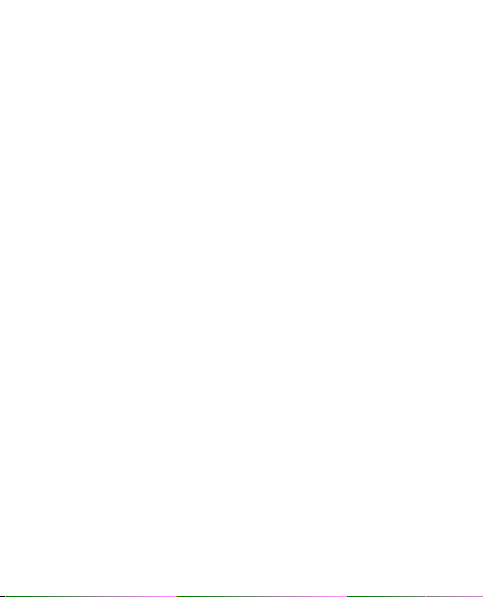
Nokia 7020 User Guide
Issue 1
Page 2
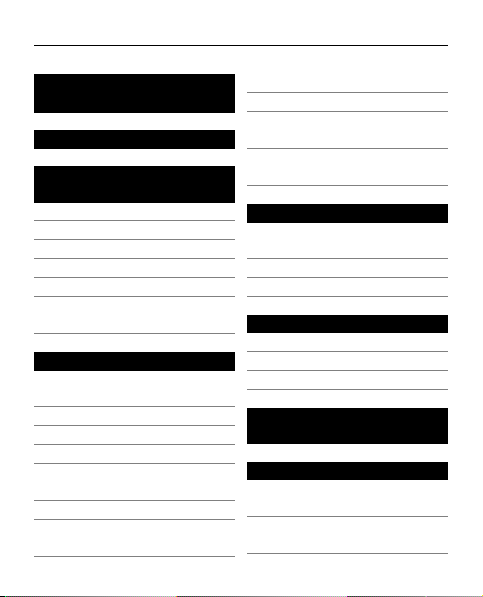
2Contents
Contents
Safety 5
General
information 7
About your device 7
Network services 8
Shared memory 9
Access codes 9
Support 10
Software updates over
the air 11
Get started 11
Insert SIM card and
battery 11
Charge the battery 12
Antenna 13
Headset 14
Magnets and magnetic
fields 14
Keys and parts 15
Switch the phone on and
off 16
Tapping 16
Display 17
Functions without a SIM
card 18
Applications running in
background 18
Calls 18
Make and answer a
call 18
Loudspeaker 19
Dialling shortcuts 19
Write text 20
Text modes 20
Traditional text input 20
Predictive text input 21
Navigate the
menus 22
Messaging 22
Text and multimedia
messages 22
Nokia Xpress audio
messages 26
Page 3
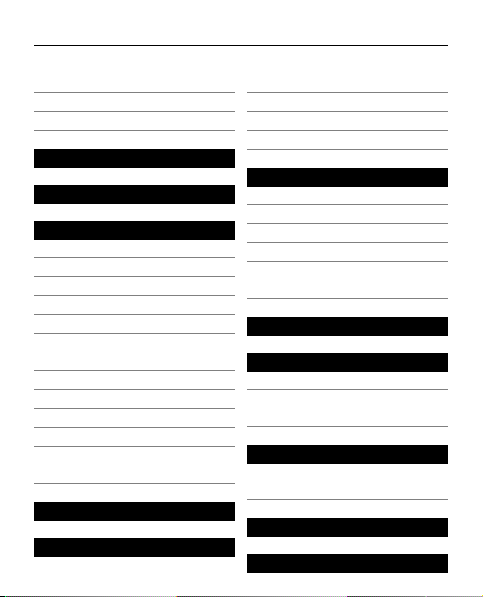
Contents 3
Nokia Mail 26
Voice messages 29
Message settings 29
Contacts 30
Call log 32
Settings 32
Profiles 32
Tones 32
Display 33
Date and time 33
Shortcuts 33
Synchronisation and
backup 34
Connectivity 34
Calls and phone 37
Accessories 38
Configuration 38
Restore factory
settings 39
Gallery 39
Media 40
Camera and video 40
FM radio 41
Voice recorder 42
Music player 43
Maps 43
About Maps 44
Nokia Map Loader 45
About GPS 46
GPS receiver 46
Navigate to your
destination 47
Applications 49
Organiser 50
Alarm clock 50
Calendar and to-do
list 51
Web or Internet 52
Connect to a web
service 53
SIM services 53
Green tips 53
Page 4
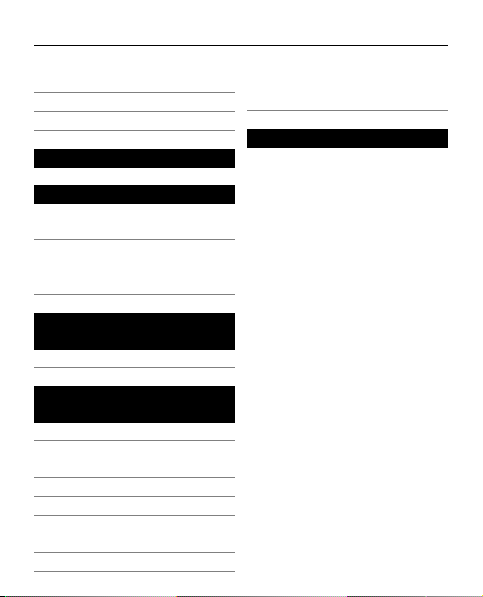
4Contents
Save energy 54
Recycle 54
Learn more 55
Accessories 56
Battery 56
Battery and charger
information 56
Nokia battery
authentication
guidelines 57
Care and
maintenance 59
Recycle 60
Additional safety
information 60
Small children 60
Operating
environment 60
Medical devices 61
Vehicles 61
Potentially explosive
environments 62
Emergency calls 62
Certification information
(SAR) 63
Index 65
Page 5
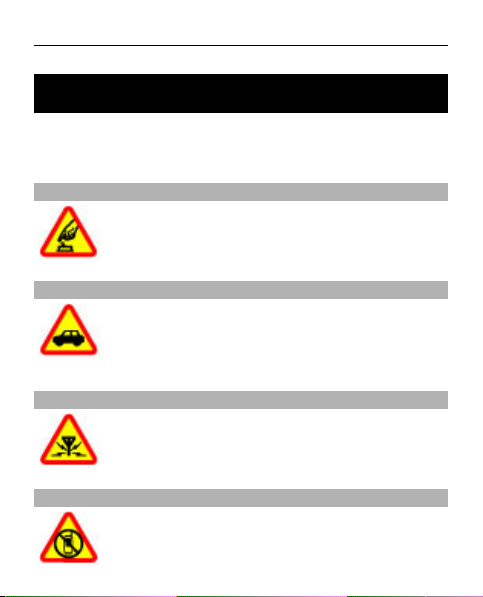
Safety 5
Safety
Read these simple guidelines. Not following them may be
dangerous or illegal. Read the complete user guide for
further information.
SWITCH ON SAFELY
Do not switch the device on when wireless
phone use is prohibited or when it may cause
interference or danger.
ROAD SAFETY COMES FIRST
Obey all local laws. Always keep your hands free
to operate the vehicle while driving. Your first
consideration while driving should be road
safety.
INTERFERENCE
All wireless devices may be susceptible to
interference, which could affect performance.
SWITCH OFF IN RESTRICTED AREAS
Follow any restrictions. Switch the device off in
aircraft, near medical equipment, fuel,
chemicals, or blasting areas.
Page 6
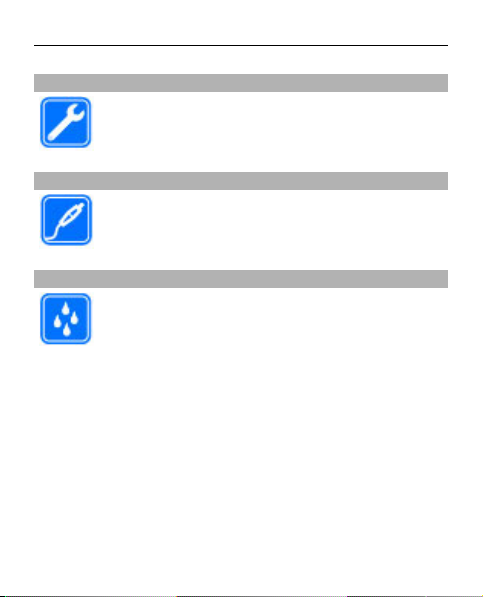
6Safety
QUALIFIED SERVICE
Only qualified personnel may install or repair
this product.
ACCESSORIES AND BATTERIES
Use only approved accessories and batteries. Do
not connect incompatible products.
WATER-RESISTANCE
Your device is not water-resistant. Keep it dry.
Page 7
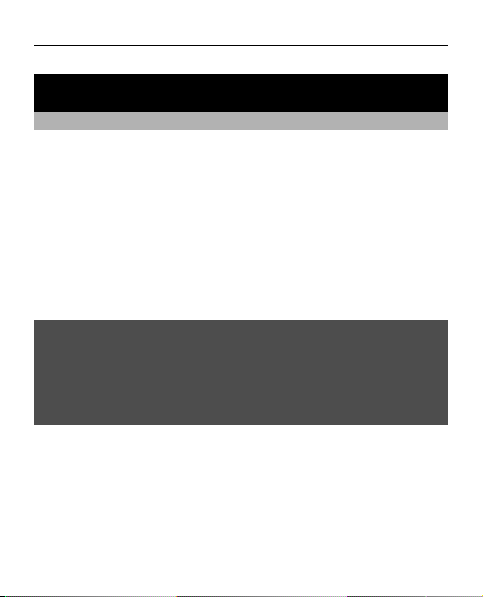
General information 7
General information
About your device
The wireless device described in this guide is approved for
use on the GSM 850, 900, 1800, 1900 MHz networks. Contact
your service provider for more information about
networks.
Your device may have preinstalled bookmarks and links for
third-party internet sites and may allow you to access
third-party sites. These are not affiliated with Nokia, and
Nokia does not endorse or assume liability for them. If you
access such sites, take precautions for security or content.
Warning:
To use any features in this device, other than the alarm
clock, the device must be switched on. Do not switch the
device on when wireless device use may cause interference
or danger.
When using this device, obey all laws and respect local
customs, privacy and legitimate rights of others, including
copyrights. Copyright protection may prevent some
images, music, and other content from being copied,
modified, or transferred.
Page 8

8 General information
Make back-up copies or keep a written record of all
important information stored in your device.
When connecting to any other device, read its user guide
for detailed safety instructions. Do not connect
incompatible products.
The images in this guide may differ from your device
display.
Refer to the user guide for other important information
about your device.
Network services
To use the device you must have service from a wireless
service provider. Some features are not available on all
networks; other features may require that you make
specific arrangements with your service provider to use
them. Network services involve transmission of data. Check
with your service provider for details about fees in your
home network and when roaming on other networks. Your
service provider can explain what charges will apply. Some
networks may have limitations that affect how you can use
some features of this device requiring network support
such as support for specific technologies like WAP 2.0
protocols (HTTP and SSL) that run on TCP/IP protocols and
language-dependent characters.
Page 9
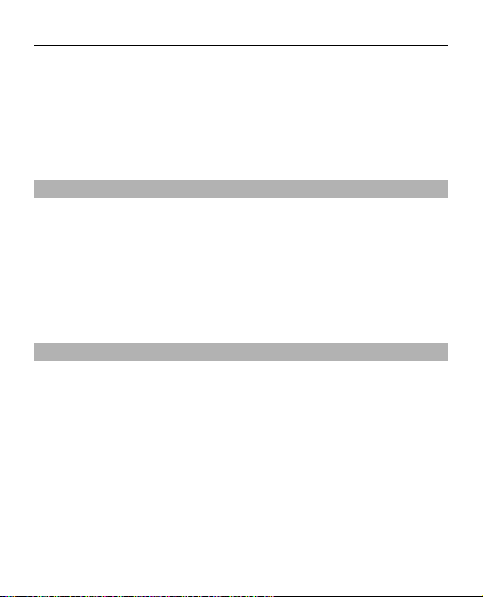
General information 9
Your service provider may have requested that certain
features be disabled or not activated in your device. If so,
these features will not appear on your device menu. Your
device may also have customized items such as menu
names, menu order, and icons.
Shared memory
The following features in this device may share memory:
multimedia messaging (MMS), e-mail application, instant
messaging, remote. Use of one or more of these features
may reduce the memory available for the remaining
features. If your device displays a message that the
memory is full, delete some of the information stored in
the shared memory.
Access codes
The security code helps to protect your phone against
unauthorised use. You can create and change the code, and
set the phone to request the code. Keep the code secret
and in a safe place separate from your phone. If you forget
the code and your phone is locked, your phone will require
service and additional charges may apply. For more
information, contact a Nokia Care point or your phone
dealer.
The PIN code supplied with the SIM card protects the card
against unauthorized use. The PIN2 code supplied with
some SIM cards is required to access certain services. If you
Page 10
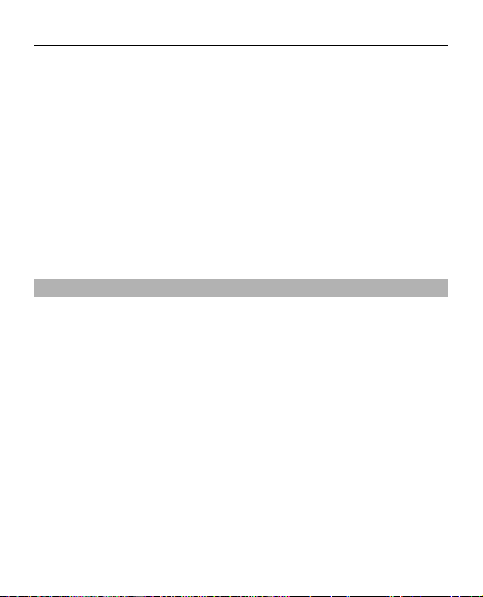
10 General information
enter the PIN or PIN2 code incorrectly three times in
succession, you are asked for the PUK or PUK2 code. If you
do not have them, contact your service provider.
The module PIN is required to access the information in the
security module of your SIM card. The signing PIN may be
required for the digital signature. The barring password is
required when using the call barring service.
To set how your phone uses the access codes and security
settings, select Menu > Settings > Security.
Support
When you want to learn more about how to use your
product or you are unsure how your device should
function, see the user guide or see the support pages at
www.nokia.com/support or your local Nokia website, or
with a mobile device, www.nokia.mobi/support.
If this does not resolve your issue, do one of the following:
• Restart the device: switch off the device, and remove
the battery. After about a minute, replace the battery,
and switch on the device.
• Restore the original factory settings as explained in th e
user guide.
Page 11
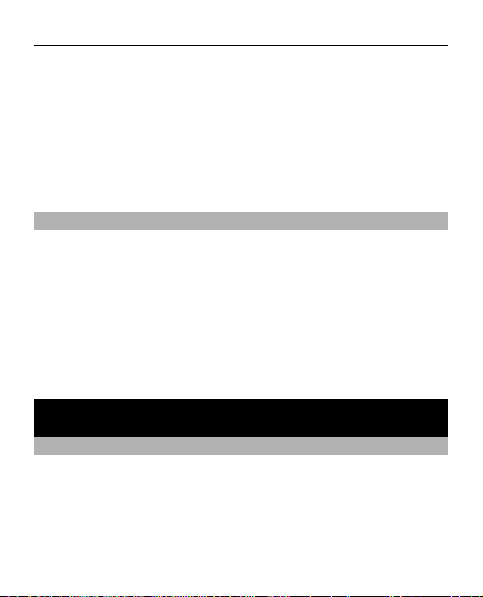
Get started 11
• Update your device software regularly for optimum
performance and possible new features, as explained
in the user guide.
If your issue remains unsolved, contact Nokia for repair
options. See www.nokia.com/repair. Before sending your
device for repair, always back up the data in your device.
Software updates over the air
If software updates over the air are supported by your
network, you may also be able to request updates through
the device.
Downloading software updates may involve the
transmission of large amounts of data (network service).
Make sure that the device battery has enough power, or
connect the charger before starting the update.
Get started
Insert SIM card and battery
Always switch the device off and disconnect the charger
before removing the battery.
The SIM card and its contacts can be easily damaged by
scratches or bending, so be careful when handling,
inserting, or removing the card.
Page 12
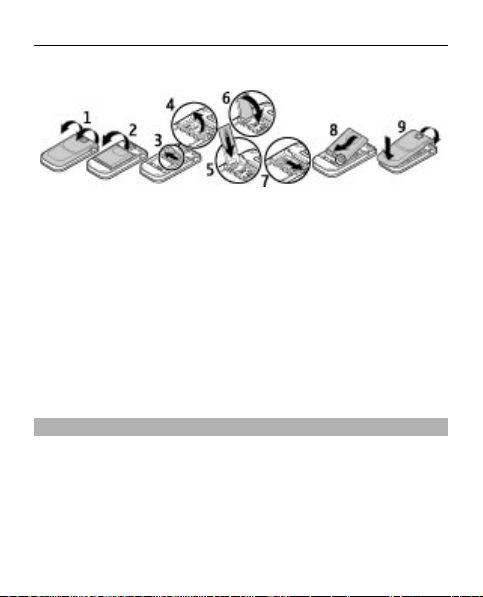
12 Get started
1 With the back of the device facing you, lift and remove
the back cover (1).
2 Remove the battery if inserted (2).
3 Slide the SIM card holder to unlock it (3), and swing it
open (4).
4 Insert the SIM card into the holder with the contact
surface facing down (5), and close it (6).
5 Slide the card holder back to lock it (7).
6 Insert the battery (8), and replace the back cover (9).
Charge the battery
Your battery has been partially charged at the factory. If
the device indicates a low charge, do the following:
Page 13
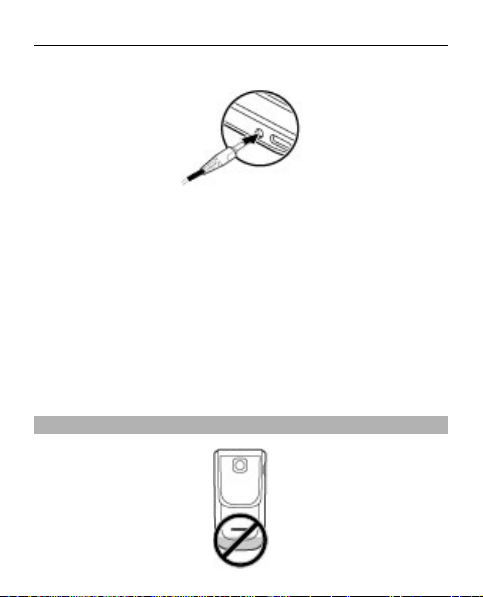
Get started 13
1 Connect the charger to a wall outlet.
2 Connect the charger to the device.
3 When the device indicates a full charge, disconnect the
charger from the device, then from the wall outlet.
You do not need to charge the battery for a specific length
of time, and you can use the device while it is charging. If
the battery is completely discharged, it may take several
minutes before the charging indicator appears on the
display or before any calls can be made.
Antenna
Page 14
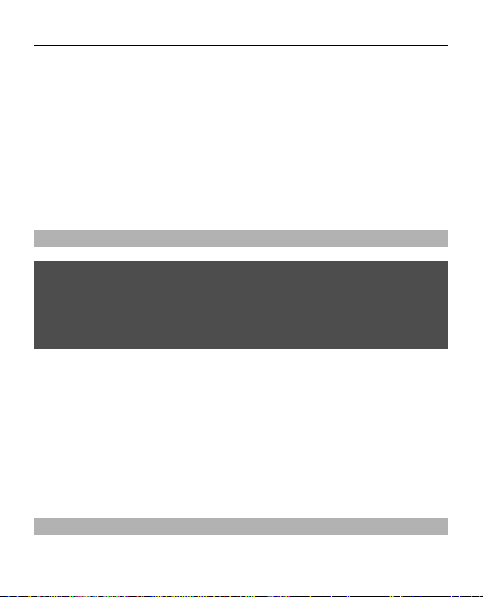
14 Get started
Your device may have internal and external antennas.
Avoid touching the antenna area unnecessarily while the
antenna is transmitting or receiving. Contact with
antennas affects the communication quality and may
cause a higher power level during operation and may
reduce the battery life.
The figure shows the antenna area marked in grey.
Headset
Warning:
When you use the headset, your ability to hear outside
sounds may be affected. Do not use the headset where it
can endanger your safety.
When connecting any external device or any headset, other
than those approved by Nokia for use with this device, to
the Nokia AV Connector, pay special attention to volume
levels.
Do not connect products that create an output signal as
this may cause damage to the device. Do not connect any
voltage source to the Nokia AV Connector.
Magnets and magnetic fields
Keep your device away from magnets or magnetic fields.
Page 15
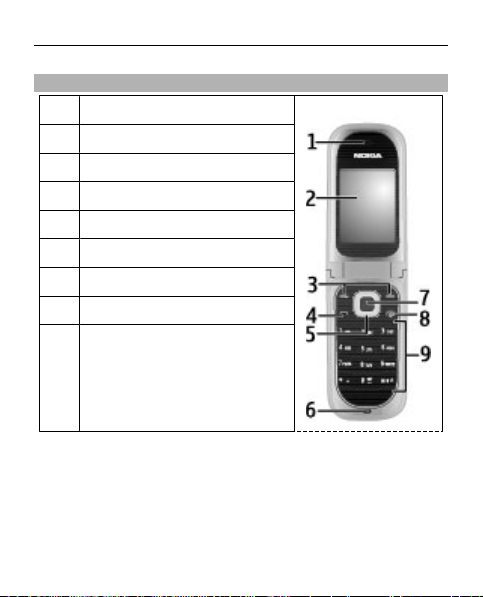
Keys and parts
1
Earpiece
2 Display
3 Selection keys
4 Call key
5 Navi™ key (scroll key)
6 Microphone
7 Middle selection key
8 End/Power key
9 Keypad
Get started 15
Page 16
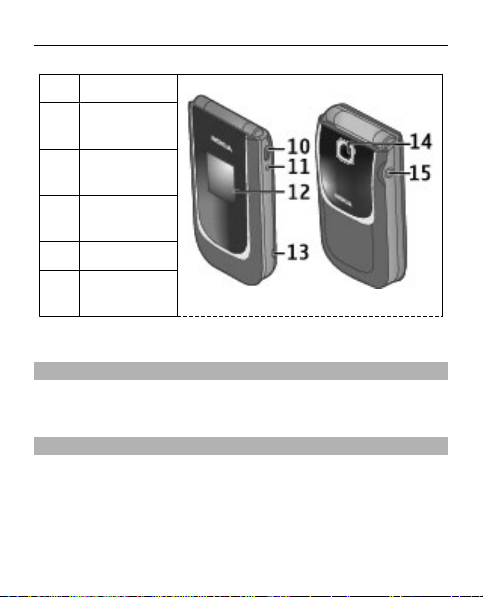
16 Get started
10 USB port
11 Charger
connector
12 Secondary
display
13 Wrist strap
eyelet
14 Camera
15 Headset
connector
Switch the phone on and off
To switch the phone on or off, press and hold the power
key.
Tapping
The tapping function allows you to quickly see
notifications, and to display a clock just by tapping twice
the secondary display with the fold closed.
Page 17
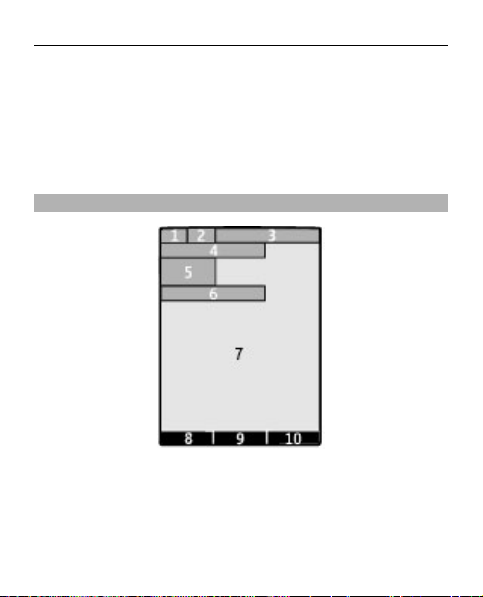
Get started 17
Select Menu > Settings > Phone > Sensor settings to
activate or deactivate the tapping function and vibration
feedback.
If you have missed calls or received new messages, you
must view them before you can see the clock.
Display
1 Signal strength of the cellular network
2 Battery charge status
3 Indicators
4 Name of the network or the operator logo
5 Clock
Page 18
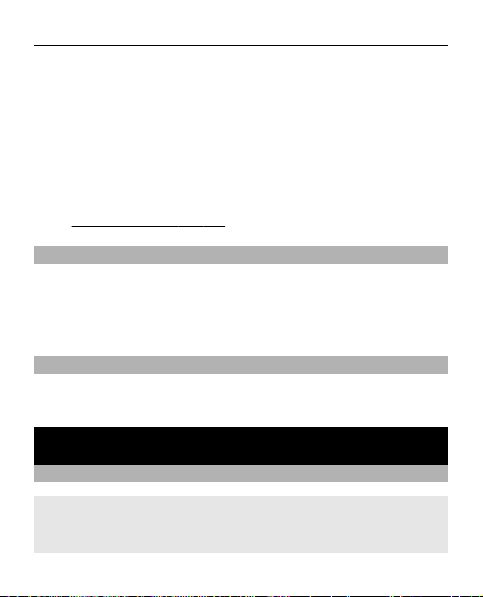
18 Calls
6 Date (only if the enhanced home screen is deactivated)
7 Display
8 Function of the left selection key
9 Function of the scroll key
10 Function of the right selection key
You can change the function of the left and right selection
key.
See "Shortcuts", p. 33.
Functions without a SIM card
Some functions of your phone may be used without
inserting a SIM card, such as Organiser functions and
games. Some functions appear dimmed in the menus and
cannot be used.
Applications running in background
Leaving applications running in the background increases
the demand on battery power and reduces the battery life.
Calls
Make and answer a call
To make a call, enter the phone number, including the
country code and area code if necessary. Press the call key
to call the number. Scroll up to increase or down to
Page 19
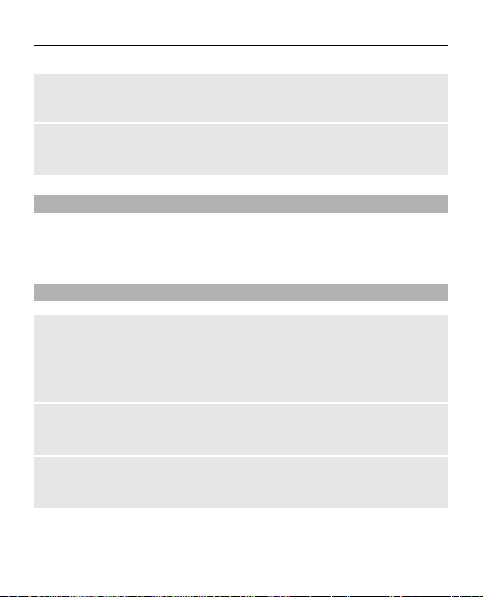
Calls 19
decrease the volume of the earpiece or headset during the
phone call.
To ans wer an inc omi ng c all , press the call key. To reject the
call without answering, press the end key.
Loudspeaker
If available, you may select Loudsp. or Handset to use the
loudspeaker or the earpiece of the phone during a call.
Dialling shortcuts
To assign a phone number to one of the number keys, 2 to
9, select Menu > Contacts > Speed dials, scroll to a
desired number, and select Assign. Enter the desired
phone number, or select Search and a saved contact.
To switch the speed dialling function on, select Menu >
Settings > Call > Speed dialling > On.
To make a call using speed dialling, in the standby mode,
press and hold the desired number key.
Page 20
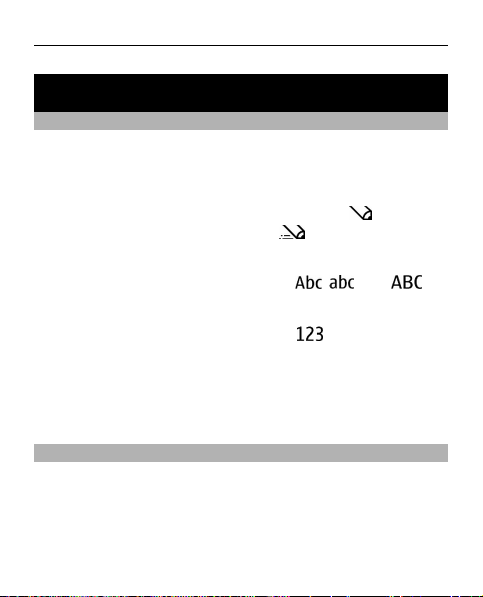
20 Write text
Write text
Text modes
To enter text (for example, when writing messages) you
can use traditional or predictive text input.
When you write text, press and hold Options to switch
between traditional text input, indicated by
predictive text input, indicated by
are supported by predictive text input.
The character cases are indicated by
To change the character case, press #. To change from the
letter to number mode, indicated by
#, and select Number mode. To change from the number
to the letter mode, press and hold #.
To set the writing language, select Options > Writing
language.
Traditional text input
Press a number key, 2-9, repeatedly until the desired
character appears. The available characters depend on the
selected writing language.
. Not all languages
, and
, , and .
, press and hold
Page 21
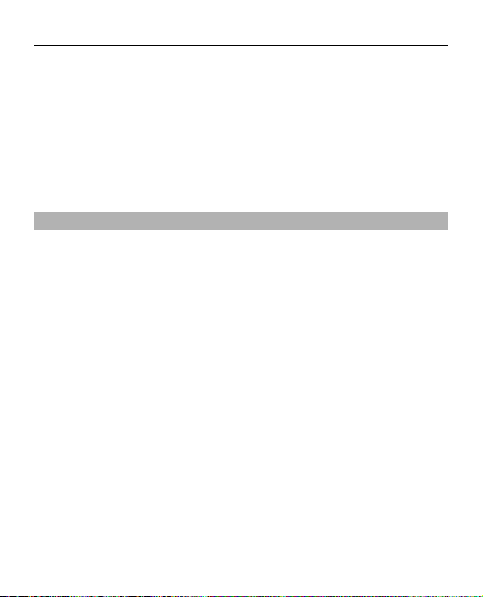
Write text 21
If the next letter you want is located on the same key as
the present one, wait until the cursor appears, and enter
the letter.
To access the most common punctuation marks and special
characters, press 1 repeatedly. To access the list of special
characters, press *.
Predictive text input
Predictive text input is based on a built-in dictionary to
which you can also add new words.
1 Start writing a word, using the keys 2 to 9. Press each
key only once for one letter.
2 To confirm a word, scroll right or add a space.
• If the word is not correct, press * repeatedly, and
select the word from the list.
• If the ? character is displayed after the word, the
word you intended to write is not in the dictionary.
To add the word to the dictionary, select Spell.
Enter the word using traditional text input, and
select Save.
• To write compound words, enter the first part of
the word, and scroll right to confirm it. Write the
last part of the word, and confirm the word.
3 Start writing the next word.
Page 22

22 Navigate the menus
Navigate the menus
The phone functions are grouped into menus. Not all menu
functions or option items are described here.
In the standby mode, select Menu and the desired menu
and submenu. Select Exit or Back to exit the current level
of menu. Press the end key to return to the standby mode
directly. To change the menu view, select Menu >
Options > Main menu view.
Messaging
Create and receive messages, such as text and multimedia,
with your device. The messaging services can only be used
if your network or service provider supports them.
Text and multimedia messages
You can create a message and optionally attach, for
example, a picture. Your device automatically changes a
text message to a multimedia message when a file is
attached.
Text messages
Your device supports text messages beyond the limit for a
single message. Longer messages are sent as two or more
messages. Your service provider may charge accordingly.
Page 23

Messaging 23
Characters with accents, other marks, or some language
options take more space, and limit the number of
characters that can be sent in a single message.
The total number of characters left and the number of
messages needed for sending are displayed.
To send messages, the correct message centre number
must be stored in your device. Normally, this number is set
by default through your SIM card.
1 To set the number manually, select Menu >
Messaging and More > Message settings > Text
messages > Message centre.
2 Enter the name and the number supplied by the service
provider.
Multimedia messages
A multimedia message can contain text, pictures, and
sound or video clips.
Only devices that have compatible features can receive and
display multimedia messages. The appearance of a
message may vary depending on the receiving device.
The wireless network may limit the size of MMS messages.
If the inserted picture exceeds this limit, the device may
make it smaller so that it can be sent by MMS.
Page 24

24 Messaging
Important: Exercise caution when opening messages.
Messages may contain malicious software or otherwise be
harmful to your device or PC.
For availability and subscription to the multimedia
messaging service (MMS), contact your service provider.
Create a message
1 Select Menu > Messaging and Create message.
2 Write your message.
To insert a special character or a smiley, select
Options > Insert symbol.
To attach an object to the message, select Options >
Insert object. The message type changes
automatically to multimedia message.
3 To add recipients, select Send to and a recipient.
To enter a phone number or mail address manually,
select Number or e-mail. Enter a phone number, or
select E-mail and enter a mail address.
4 Select Send.
Multimedia messages are indicated with an icon at the top
of the display.
Service providers may charge differently depending on the
message type. For details, contact your service provider.
Page 25

Messaging 25
Read a message and reply
Important: Exercise caution when opening messages.
Messages may contain malicious software or otherwise be
harmful to your device or PC.
Read a received message
Select View.
Reply to a message
Select Reply.
Read several received messages
Select Menu > Messaging and Inbox, and the desired
message.
Send and organise messages
To send a message, select Send.
Note: The message sent icon or text on your device screen
does not indicate that the message is received at the
intended destination.
If message sending is interrupted, the device tries to
resend the message a few times. If these attempts fail, the
message is marked as failed in the Sent items folder.
Page 26

26 Messaging
The device saves received messages in the Inbox folder.
Organise your messages in the Saved items folder.
To add, rename, or delete a folder, select Menu >
Messaging and More > Archive > Options.
Nokia Xpress audio messages
Create and send audio messages using MMS in a convenient
way.
Select Menu > Messaging.
1 Select More > Other messages > Audio message.
The voice recorder opens.
2 To record your message, select
3 To stop recording, select
4 Select Send to and a contact.
Nokia Mail
Access your mail account with your device to read, write,
and send mail. This mail application is different from the
SMS mail function.
Before you can use mail, you must have an mail account
from an mail service provider. For availability and the
correct settings, contact your mail service provider. You
.
.
Page 27

Messaging 27
may receive the mail configuration settings as a
configuration message.
Mail setup wizard
The mail setup wizard opens automatically if no mail
settings are defined in the device. To open the setup
wizard, to add an additional mail account, select Menu >
Messaging and the existing mail account. Select
Options > Add mailbox. Follow the instructions.
Write and send a mail
You may write your mail before connecting to the mail
service.
1 Select Menu > Messaging and Create message > E-
mail message.
2 Enter the recipient’s mail address, the subject, and the
mail message. To attach a file, select Options >
Insert.
3 If more than one mail account is defined, select the
account from which you want to send the mail.
4 Select Send.
Page 28
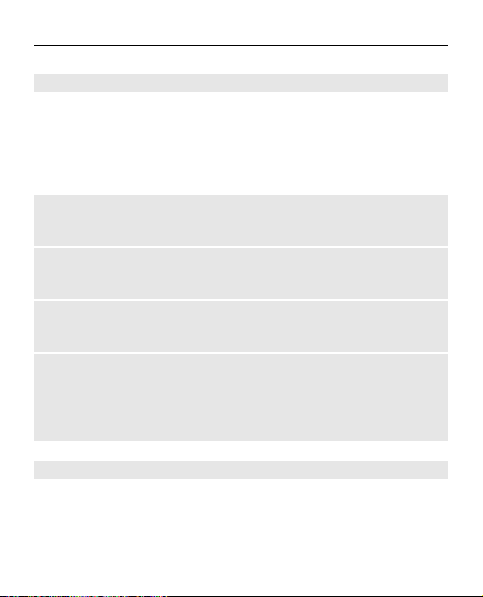
28 Messaging
Read a mail and reply
Important: Exercise caution when opening messages.
Messages may contain malicious software or otherwise be
harmful to your device or PC.
Select Menu > Messaging.
Download mail headers
Select your mail account.
Download a mail and its attachments
Select a mail and Open or Retrieve.
Reply to or forward a mail
Select Options > Reply or Forward.
Disconnect from your mail account
Select Options > Disconnect. The connection to the mail
account automatically ends after some time without
activity.
New mail notifications
Your device can automatically check your mail account at
set intervals, and issue a notification when new mail is
received.
Select Menu > Messaging.
Page 29

Messaging 29
1 Select Msg. settings > E-mail settings > Edit
mailboxes.
2 Select your mail account, Downloading sett., and the
following options:
Update interval — Set how often your device checks
your mail account for new mail.
Automatic retrieval — Retrieve new mail
automatically from your mail account.
3 To enable new mail notification, select Msg.
settings > E-mail settings > New e-mail notif..
Voice messages
The voice mailbox is a network service to which you may
need to subscribe. For more information, contact your
service provider.
Call your voice mailbox
Press and hold 1.
Edit your voice mailbox number
Select Menu > Messaging > More > Voice messages
and Voice mailbox no..
Message settings
Select Menu > Messaging and Msg. settings.
Page 30
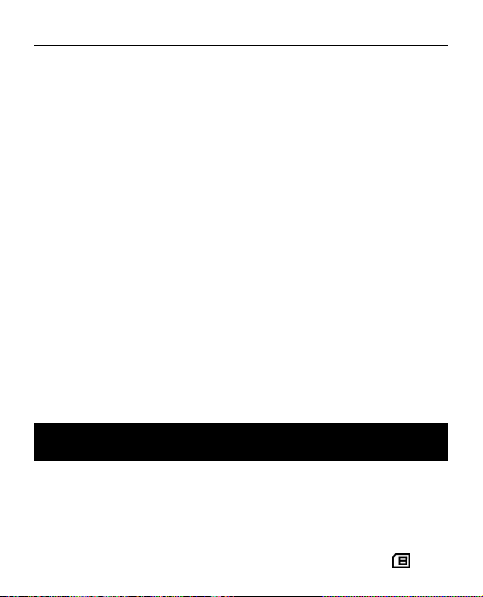
30 Contacts
Select from the following:
General settings — Save copies of sent mes sages in your
device, overwrite old messages if the message memory
becomes full, switch between the Conversations and Inbox
views, and set up other preferences related to messages.
Text messages — Allow delivery reports, set up message
centres for SMS and SMS mail, select the type of character
support, and set up other preferences related to text
messages.
Multimedia msgs. — Allow delivery reports, set up the
appearance of multimedia messages, allow the reception
of multimedia messages and advertisements, and set up
other preferences related to multimedia messages.
E-mail messages — Allow mail reception, set the image
size in mail, and set up other preferences related to mail.
Service messages — Activate service messages, and set
up preferences related to service messages.
Contacts
Select Menu > Contacts.
You can save names and phone numbers in the device
memory or on the SIM card. In the device memory, you can
save contacts with numbers and text items. Names and
numbers saved on the SIM card are indicated with
.
Page 31

Contacts 31
Add a contact
Select Menu > Contacts and Add new
Add details to a contact
Ensure that the memory in use is either Phone or Phone
and SIM. Select Names, scroll to the name, and select
Details > Options > Add detail.
Search for a contact
Select Names, and scroll through the list of contacts or
enter the first letters of the name.
Copy a contact to another memory
Select Names, scroll to the contact, and select Options >
Copy contact. On the SIM card, you can save only one
phone number for each name.
Select where to save contacts, how contacts are
displayed, and the memory consumption of contacts
Select Settings.
Send a business card
Select Names, search for the contact whose information
you want to send, and select Details > Options > Send
business card. You can send and receive a person's contact
information as a business card from a compatible device
that supports the vCard standard.
Page 32

32 Call log
Call log
To view the information on your calls, messages, data, and
synchronisation, select Menu > Log and the desired item.
Note: The actual invoice for calls and services from your
service provider may vary, depending on network features,
rounding off for billing, taxes, and so forth.
Settings
Profiles
Your phone has various setting groups called profiles,
which you can customise with ringing tones for different
events and environments.
Select Menu > Settings > Profiles, the desired profile,
and from the following options:
Activate — to activate the selected profile
Personalise — to change the profile settings
Timed — to set the profile to be active for a certain time.
When the time set for the profile expires, the previous
profile that was not timed becomes active.
Tones
You can change the tone settings of the selected active
profile.
Page 33

Settings 33
Select Menu > Settings > Tones. You can find the same
settings in the Profiles menu.
Display
To view or adjust the wallpaper, font size, or other features
related to the phone display, select Menu > Settings >
Display.
Date and time
Select Menu > Settings > Date and time.
To set the date and time, select Date & time settings.
To set the formats for date and time, select Date & time
format.
To set the phone to update the time and date automatically
according to the current time zone, select Auto-update of
time (network service).
Shortcuts
With personal shortcuts, you can get quick access to
frequently used phone functions.
Select Menu > Settings > My shortcuts.
Page 34
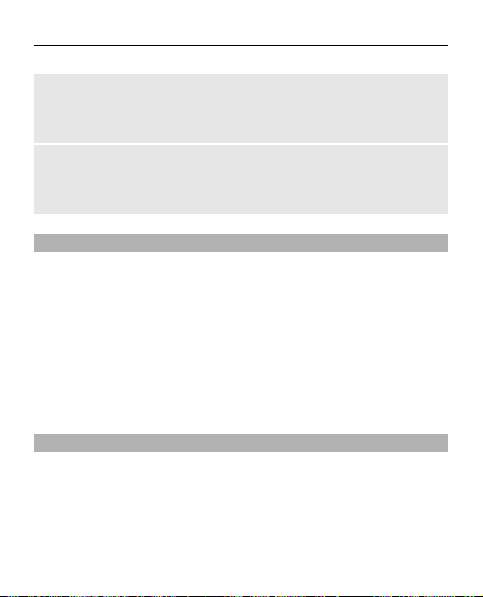
34 Settings
Assign phone functions to the selection keys
Select Right selection key or Left selection key and a
function from the list.
Select shortcut functions for the scroll key
Select Navigation key. Scroll to the desired direction, and
select Change or Assign and a function from the list.
Synchronisation and backup
Select Menu > Settings > Sync & backup and from the
following:
Phone switch — Synchronise or copy selected data
between your phone and another phone using Bluetooth
technology.
Data transfer — Synchronise or copy selected data
between your phone and another device, PC, or network
server (network service).
Connectivity
Your phone has several features that allow you to connect
to other devices to transmit and receive data.
Page 35

Settings 35
Bluetooth wireless technology
Bluetooth technology allows you to connect your phone,
using radio waves, to a compatible Bluetooth device within
10 metres (32 feet).
This device is compliant with Bluetooth Specification 2.1 +
EDR supporting the following profiles: Dial-up Networking
Profile (DUN) FileTransfer Profile (FTP) General Access
Profile (GAP) Generic Object Exchange Profile (GOEP)
Handsfree Profile (HFP) Headset Profile (HSP) Object Push
Profile (OPP) Phonebook Access Profile (PBAP) Serial Port
Profile (SPP) Service Discovery Application Profile (SDAP)
SIM Access Profile (SAP). To ensure interoperability
between other devices supporting Bluetooth technology,
use Nokia approved accessories for this model. Check with
the manufacturers of other devices to determine their
compatibility with this device.
Features using Bluetooth technology increase the demand
on battery power and reduce the battery life.
Set up a Bluetooth connection
Select Menu > Settings > Connectivity > Bluetooth and
take the following steps:
1 Select My phone's name and enter a name for your
phone.
Page 36

36 Settings
2 To activate Bluetooth connectivity select Bluetooth >
On.
indicates that Bluetooth is active.
3 To connect your phone with an audio enhancement,
select Conn. to audio acc. and the device that you
want to connect to.
4 To pair your phone with any Bluetooth device in range,
select Paired devices > Add new device.
Scroll to a found device, and select Add.
Enter a passcode (up to 16 characters) on your phone
and allow the connection on the other Bluetooth
device.
If you are concerned about security, turn off the Bluetooth
function, or set Phone visibility to Hidden. Accept
Bluetooth communication only from those you trust.
Packet data
General packet radio service (GPRS) is a network service
that allows mobile phones to send and receive data over
an internet protocol (IP)-based network.
To define how to use the service, select Menu >
Settings > Connectivity > Packet data > Packet data
conn. and from the following options:
When needed — to establish the packet data connection
when an application needs it. The connection is closed
when the application is terminated.
Page 37

Settings 37
Always online — to automatically connect to a packet
data network when you switch the phone on
You can use your phone as a modem by connecting it to a
compatible PC using Bluetooth technology. For details, see
the Nokia PC Suite documentation.
Calls and phone
Select Menu > Settings > Call.
To divert your incoming calls, select Call divert (network
service). For details, contact your service provider.
To make ten attempts to connect the call after an
unsuccessful attempt, select Automatic redial > On.
To have the network notify you of an incoming call while
you are in a call, select Call waiting > Activate (network
service).
To set whether to show your number to the person you are
calling, select Send my caller ID (network service).
To set the display language of your phone, select Menu >
Settings > Phone > Language settings > Phone
language.
Page 38

38 Settings
Accessories
This menu and its various options are shown only if the
phone is or has been connected to a compatible mobile
accessory.
Select Menu > Settings > Accessories. Select an
accessory, and an option depending on the accessory.
Configuration
You can configure your phone with settings that are
required for certain services. Your service provider may
also send you these settings.
Select Menu > Settings > Configuration and from the
following options:
Default config. sett. — to view the service providers
saved in the phone and set a default service provider
Act. def. in all apps. — to activate the default
configuration settings for supported applications
Preferred access pt. — to view the saved access points
Connect to support — to download the configuration
settings from your service provider
Device mgr. settings — to allow or prevent the phone
from receiving software updates. This option may not be
available, depending on your phone.
Page 39

Gallery 39
Personal settings — to manually add new personal
accounts for various services and to activate or delete
them. To add a new personal account, select Add or
Options > Add new. Select the service type, and enter the
required parameters. To activate a personal account, scroll
to it, and select Options > Activate.
Restore factory settings
To restore the phone back to factory conditions, select
Menu > Settings > Rest. fact. sett. and from the
following options:
Settings only — to reset all preference settings without
deleting any personal data
All — to reset all preference settings and delete all
personal data, such as contacts, messages, media files and
activation keys
Gallery
Digital rights management (DRM) protected content comes
with an associated activation key that defines your rights
to use the content.
If your device has OMA DRM-protected content, to back up
both the activation keys and the content, use the backup
feature of Nokia Ovi Suite.
Page 40

40 Media
Your phone supports a digital rights management (DRM)
system to protect acquired content. Always check the
delivery terms of any content and activation key before
acquiring them, as they may be subject to a fee.
To view the folders, select Menu > Gallery.
Media
Camera and video
Your device supports an image capture resolution of
1600x1200 pixels .
Capture an image
1 Select Menu > Applications > Camera, or if the video
function is active, scroll left or right.
2 Compose your image. To zoom in or out, scroll up or
down.
3 Select Capture.
Activate night mode or the self-timer, or take images
in a fast sequence
Select Options and the desired option.
Set the preview mode and length of time
Select Options > Settings > Photo preview time.
Page 41

Media 41
Record a video clip
1 Select Menu > Applications and Video camera.
2 To start recording the video clip, select Record.
Set the length of the video clip you can record
Select Menu > Media > Camera > Options >
Settings > Video clip length.
FM radio
The FM radio depends on an antenna other than the
wireless device antenna. A compatible headset or
accessory needs to be attached to the device for the FM
radio to function properly.
Warning:
Continuous exposure to high volume may damage your
hearing. Listen to music at a moderate level, and do not
hold the device near your ear when the loudspeaker is in
use.
Select Menu > Applications > Radio, or, in the home
screen, press and hold *.
Search for a neighbouring station
Press and hold the scroll key to the left or right.
Page 42

42 Media
Save a station
Tune to the desired station, and select Options > Save
station.
Switch between saved stations
Scroll left or right to switch between stations, or press the
corresponding number key of the memory location of a
desired station.
Adjust the volume
Scroll up or down.
Leave the radio playing in the background
Press the end key.
Close the radio
Press and hold the end key.
Voice recorder
Select Menu > Applications > Voice recorder.
Start recording
Select the record icon.
Listen to the latest recording
Select Options > Play last recorded.
Page 43

Maps 43
Send the last recording in a multimedia message
Select Options > Send last recorded.
Music player
Your device includes a music player for listening to songs
or other MP3 or AAC sound files.
Warning:
Continuous exposure to high volume may damage your
hearing. Listen to music at a moderate level, and do not
hold the device near your ear when the loudspeaker is in
use.
Select Menu > Applications > Media player.
Maps
With Maps, you can browse maps for different cities and
countries, search for addresses and different points of
interest, plan routes from one location to another, see your
current location on the map if you have a GPS connection,
and save locations and send them to compatible devices.
You can also purchase a licence for a navigation service
with voice guidance. This service is not available for all
countries or regions.
Page 44

44 Maps
About Maps
If there are maps available in your devi ce or o n an i nsert ed
memory card, you can browse them without an internet
connection. When you browse to an area which is not
covered by the maps already downloaded in your device,
a map for the area is automatically downloaded through
the internet. You may be prompted to select an access
point to use with the internet connection.
Downloading maps may involve the transmission of large
amounts of data through your service provider's network.
Contact your service provider for information about data
transmission charges.
You can also use the Nokia Map Loader PC software to
download maps to your device. To install Nokia Map Loader
on a compatible PC, see www.nokia.com/maps.
Select Menu > Applications > Maps and from the
following:
Last map — Open the map that was displayed last.
Find address — Search for a specific address.
Saved locations — Find a location you have saved on your
device.
Rec. locations — View the locations you have browsed.
Current position — View your current location, if a GPS
connection is available.
Page 45
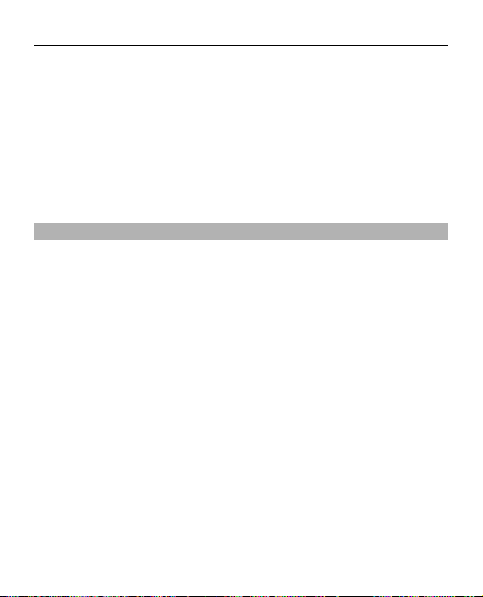
Maps 45
Plan route — Plan a route.
Extra services — Purchase a license for navigation.
Settings — Define the settings.
Almost all digital cartography is inaccurate and incomplete
to some extent. Never rely solely on the cartography that
you download for use in this device.
Nokia Map Loader
With the Nokia Map Loader application for PC, you can
download maps and voice guidance files from the internet.
A memory card with sufficient space must be inserted in
your device. You must use the Maps application and browse
maps at least once before using Nokia Map Loader, as Nokia
Map Loader uses the Maps history information to check
which version of the maps to download.
To install Nokia Map loader, visit www.nokia.com/maps,
and follow the instructions.
Download maps with Nokia Map Loader
1 Connect your device to the computer with a
compatible USB data cable or Bluetooth connection. If
you use a data cable, select PC Suite as the USB
connection method.
2 Open Nokia Map Loader on the computer.
3 Select a continent and a country or region.
Page 46
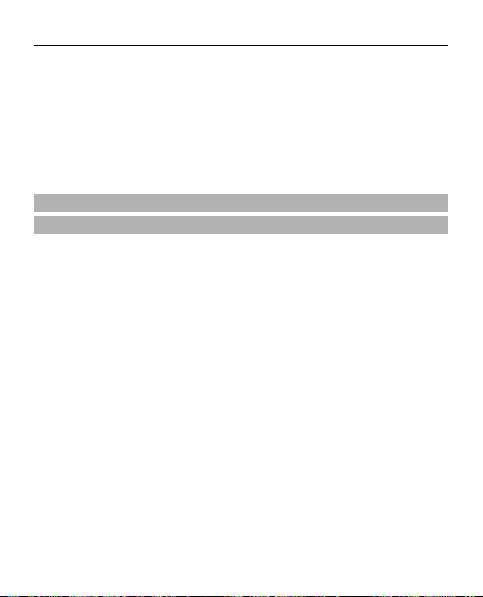
46 Maps
4 Select the maps or services, and download and install
them to your device.
On the Service tab of Nokia Map Loader, you can purchase
navigation and traffic information licences, travel guides,
and download maps.
About GPS
GPS receiver
Your device does not have an internal GPS receiver. To use
applications that require a GPS connection, use a
compatible external GPS receiver (accessory sold
separately).
Use an external GPS receiver
1 Fully charge your compatible GPS receiver, and switch
it on.
2 Set up a Bluetooth connection between your device
and the GPS receiver.
3 Place the GPS receiver in a position with an
unobstructed view to the sky.
4 Open the Maps application, and select the external GPS
receiver.
After pairing your device with an external GPS receiver, it
may take several minutes for the device to display the
current location.
Page 47

Maps 47
You can also use Maps without a GPS receiver to browse
maps, search for addresses and locations, and plan routes.
Navigate to your destination
You can upgrade Maps to a full navigation system to be
used by car and by foot. You need a regional licence for the
full navigation system, and a compatible GPS receiver. The
car navigation is fully voice-guided with two and threedimensional map views. Pedestrian navigation is limited
to a speed of 30 km/h (18.6 miles/h) and provides no voice
guidance. The navigation service is not available for all
countries and regions. For details, see your local Nokia
website.
Page 48

48 Maps
Purchase a licence for navigation
Select Extra services. The licence is region-specific and can
be used only in the selected area.
Navigate to the destination
1 Select Plan route, and create a route.
2 Select Options > Show route > Options > Start
navigation.
3 Accept the displayed disclaimer.
4 Select the language for voice guidance, if prompted.
If you deviate from the set route, the device automatically
plans a new route.
Repeat the voice guidance
Select Repeat.
Silence the voice guidance
Select Options > Mute audio.
Stop navigating
Select Stop.
Page 49

Applications 49
Navigate on foot
Select Settings > Routing settings > Route selection >
On foot. This optimises the routes you create for
navigation on foot.
Applications
Your phone software may include some games and Java
applications specially designed for this Nokia phone.
Select Menu > Applications.
To launch a game or application, select Games or
Collection. Scroll to a game or application, and select
Open.
To view the amount of memory available for game and
application installations, select Options > Memory
status.
To download a game or application, select Options >
Downloads > Game downloads or App. downloads.
Your phone supports J2ME™ Java applications. Ensure that
the application is compatible with your phone before
downloading it.
Page 50

50 Organiser
Important: Only install and use applications and other
software from trusted sources, such as applications that
are Symbian Signed or have passed the Java Verified™
testing.
Downloaded applications may be saved in Gallery instead
of Applications.
Organiser
Alarm clock
Select Menu > Applications > Alarm clock.
Activate or deactivate an alarm
Select Alarm:.
Set the time for the alarm
Select Alarm time:.
Set the device to alert you on selected days of the week
Select Repeat:.
Personalise the alarm tone
Select Alarm tone:.
Set the time-out period for the snooze alert
Select Snooze time-out:.
Page 51

Organiser 51
Stop the alarm
Select Stop.
If you let the device continue to sound the alarm for a
minute, or select Snooze, the alarm stops for the snooze
time-out period, then resumes.
Calendar and to-do list
Select Menu > Calendar. The current day is framed. If
there are any notes set for the day, the day is in bold.
Add a calendar note
Scroll to the date, and select Options > Make a note.
View the details of a note
Scroll to a note, and select View.
Delete all notes from the calendar
Select Options > Delete notes > All notes.
View the to-do list
Select Menu > Applications > To-do list.
Page 52

52 Web or Internet
The to-do list is displayed and sorted by priority. To add,
delete, or send a note, to mark the note as done, or to sort
the to-do list by deadline, select Options.
Web or Internet
You can access various internet services with your phone
browser. The appearance of the web pages may vary due
to screen size. You may not be able to see all the details on
the web pages.
Depending on your phone, the web browsing function may
be displayed as Web or Internet in the menu, hereafter
referred to as Web.
Important: Use only services that you trust and that offer
adequate security and protection against harmful
software.
For the availability of these services, pricing, and
instructions, contact your service provider.
You may receive the configuration settings required for
browsing as a configuration message from your service
provider.
Page 53

SIM services 53
Connect to a web service
To make a connection to the service, select Menu >
Internet > Home; or in the standby mode, press and hold
0.
After you make a connection to the service, you can start
browsing its pages. The function of the phone keys may
vary in different services. Follow the text guides on the
phone display. For more information, contact your service
provider.
SIM services
Your SIM card may provide additional services. You can
access this menu only if it is supported by your SIM card.
The name and contents of the menu depend on the
available services.
Green tips
Page 54
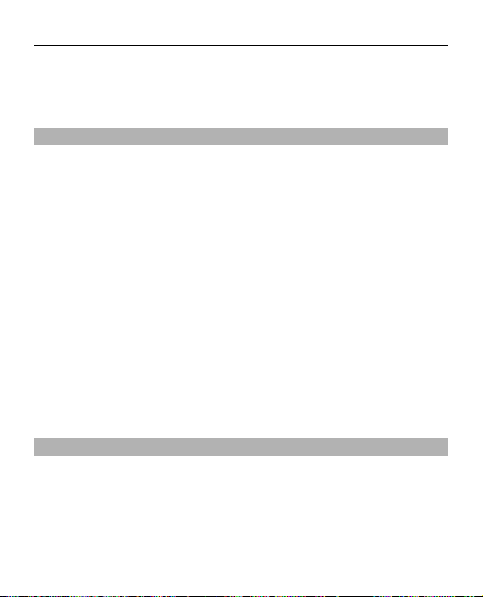
54 Green tips
Here are tips on how you can contribute to protecting the
environment.
Save energy
When you have fully charged the battery and disconnected
the charger from the device, unplug the charger from the
wall outlet.
You do not need to charge your battery so often if you do
the following:
• Close and disable applications, services, and
connections when not in use.
• Decrease the brightness of the screen.
• Set the device to enter the power saver mode after the
minimum period of inactivity, if available in your
device.
• Disable unnecessary sounds, such as keypad and
ringing tones.
Recycle
Most of the materials in a Nokia phone are recyclable. Check
how to recycle your Nokia products at www.nokia.com/
werecycle, or with a mobile device, www.nokia.mobi/
werecycle.
Page 55

Green tips 55
Recycle packaging and user guides at your local recycling
scheme.
Learn more
For more information on the environmental attributes of
your device, see www.nokia.com/ecodeclaration.
Page 56

56 Accessories
Accessories
Warning:
Use only batteries, chargers, a nd
accessories approv ed by Nokia for use
with this particular model. The use of
any other types may invalidate any
approval or warranty, and may be
dangerous. In particular, use of
unapproved chargers or batteries may
present a risk of fire, explosion, leakage,
or other hazard.
For availability of approved accessories,
please check with your d ealer. When
you disconnect the power cord of any
accessory, grasp and pull the plug, not
the cord.
Battery
Battery and charger information
Your device is powered by a
rechargeable battery. The battery
intended for use with this device is
BL-4S. Nokia may make additional
battery models available for this device.
This device is intended for use when
supplied with power from the follow ing
chargers: AC-3. The exact charger model
number may vary depending on the type
of plug. The plug variant is identified by
one of the following: E, EB, X, AR, U, A, C,
or UB.
The battery can be charged and
discharged hundreds of times, but it will
eventually wear out. When the talk and
standby times are noticeably shorter
than normal, replace the battery. Use
only Nokia approved batteries, and
recharge your battery only with Nokia
approved chargers designated for this
device. Use of an unapproved battery or
charger may present a r isk of fire,
explosion, leakage, or other hazard.
If a battery is being used for the first
time or if the battery has not been used
for a prolonged period, it may be
necessary to connect the charger, then
disconnect and reconnect it to begin
charging the battery. If the battery is
completely discharged, it may take
several minutes before the charging
indicator appears on the display or
before any calls can be made.
Always switch the device off and
disconnect the charger before removing
the battery.
Unplug the charger from the electrical
plug and the device when not in use. Do
not leave a fully c harged battery
connected to a charger, since
overcharging may shorten its lifetime. If
left unused, a fully charged battery will
lose its charge over time.
Page 57

Battery 57
Always try to keep the battery between
15°C and 25°C (59°F and 77°F). Extreme
temperatures reduce the capacity and
lifetime of the battery. A device with a
hot or cold battery may not work
temporarily. Battery performance is
particularly limited in te mperatures
well below freezing.
Do not short-circuit the battery.
Accidental short-circuiting can occur
when a metallic object such as a coin,
clip, or pen causes direct connection of
the positive (+) and negative (-)
terminals of the battery . (These look like
metal strips on the battery.) This might
happen, for example, when you carry a
spare battery in your pocket or purse.
Short-circuiting the terminals may
damage the battery or the connecting
object.
Do not dispose of batteries in a fire as
they may explode. Batteries may also
explode if damaged. D ispose of
batteries according to local regulations.
Please recycle when possible. Do not
dispose as household waste.
Do not dismantle, cut, open, crush,
bend, deform, puncture, or shred cells or
batteries. In the event of a battery leak,
do not allow the liquid to come in
contact with the skin or eyes. In the
event of such a leak, flush your skin or
eyes immediately with water, or seek
medical help.
Do not modify, remanufacture, attempt
to insert foreign objects into the
battery, or immerse or expose it to
water or other liquids.
Improper battery use may result in a
fire, explosion, or other hazard. If the
device or battery is dropped, especially
on a hard surface, and you believe the
battery has been damaged, take it to a
service centre for inspection before
continuing to use it.
Use the battery only for its intended
purpose. Never use any charger or
battery that is damaged. Keep your
battery out of the reach of small
children.
Nokia battery authentication guidelines
Always use original Nokia batteries for
your safety. To check that you are
getting an original Nokia battery,
purchase it from a Nokia authorised
service centre or dealer, and inspect the
hologram label using the following
steps:
Successful completion of the steps is not
a total assurance of the authenticity of
the battery. If you have any reason to
Page 58

58 Battery
believe that your battery is not an
authentic, original Nokia battery, you
should refrain from using it, and take it
to the nearest Nokia authorised service
centre or dealer for assistance. If
authenticity cannot be verified, return
the battery to the place o f purchase.
Authenticate hologram
1 When you look at the hologram on
the label, you should see the
Nokia connecting hands symbol
from one angle and the Nokia
Original Enhancements logo when
looking from another angle.
2 When you angle the hologram
left, right, down and up, you
should see 1, 2, 3 and 4 dots on
each side respectively.
What if your battery is not authentic?
If you cannot confirm that your Nokia
battery with the hologram o n the label
is an authentic Nokia battery, please do
not use the battery. Take it to the
nearest Nokia authorised service centre
or dealer for assistance. The use of a
battery that is not appro ved by Nokia
may be dangerous and m ay result in
poor performance and damage to your
device and its accessories. It may also
invalidate any approval or warranty
applying to the device.
To find out more about original Nokia
batteries, see www.nokia.com/battery.
Page 59

Care and maintenance 59
Care and maintenance
Your device is a product of superior
design and craftsmanship an d should be
treated with care. The following
suggestions will help you protect your
warranty coverage.
• Keep the device dry. Precipit ation,
humidity, and all types of liq uids
or moisture can contain minerals
that will corrode electronic
circuits. If your device does get
wet, remove the battery, and
allow the device to dry completely
before replacing it.
• Do not use or store the device in
dusty, dirty areas. Its moving
parts and electronic components
can be damaged.
• Do not store the device in hot
areas. High temperatures can
shorten the life of elec tronic
devices, damage batteries, and
warp or melt certain plastics.
• Do not store the device in cold
areas. When the device returns to
its normal temperature, moisture
can form inside the device and
damage electronic circui t boards.
• Do not attempt to ope n the device
other than as instructed in this
guide.
• Do not drop, knock, or shake the
device. Rough handling can break
internal circuit boards and fine
mechanics.
• Do not use harsh chemicals,
cleaning solvents, or strong
detergents to clean the device.
• Do not paint the device. Paint can
clog the moving parts and prevent
proper operation.
• Use only the supplied or an
approved replac ement antenna.
Unauthorised antennas,
modifications, or attachments
could damage the device a nd may
violate regulations governing
radio devices.
• Use chargers indoors.
• Always create a backup of data
you want to keep, such as contacts
and calendar note s.
• To reset the device from time to
time for optimum performance,
power off the device and remove
the battery.
These suggestions apply equally to your
device, battery, charge r, or any
accessory. If any device is not working
properly, take it to the nearest
authorised service facility for se rvice.
Page 60

60 Additional safety information
Recycle
Always return your used electronic
products, batteries, and packaging
materials to a dedicated collection
point. This way you help prevent
uncontrolled waste disp osal and
promote the recycling of materials.
More detailed information is available
from the product retailer, local waste
authorities, national producer
responsibility organisations, or your
local Nokia representative. Chec k how to
recycle your Nokia products at
www.nokia.com/werecycle, or if
browsing on a mobile device,
www.nokia.mobi/werecycle.
The crossed-out wheeled-bin symbol on
your product, battery, literature, or
packaging reminds you that all electrical
and electronic products, batteries, and
accumulators must be taken to separate
collection at the end of the ir working
life. This requirement applies in the
European Union. Do not dispose of these
products as unsorted municipal waste.
For more environmental information,
see the product Eco-Declarations at
www.nokia.com/environment.
Additional safety information
The surface of this device is nickel-free.
Small children
Your device and its accessories may
contain small parts. Keep them out of
the reach of small children.
Operating environment
This device meets RF exposure
guidelines when used ei ther in the
normal use position against the ear or
when positioned at least 1.5
centimetres (5/8 inch) away from the
body. When a carry case, belt clip , or
holder is used for body-worn operation,
it should not contain metal and should
position the device the above-stated
distance from your body.
To transmit data files or messages, this
device requires a quality connection to
the network. In some cases,
transmission of data files or messages
may be delayed until such a conn ection
is available. Ensure the above
separation distance instructions are
followed until the transmission is
completed.
Parts of the device are magnetic.
Metallic materials may be attracted to
the device. Do not place credit cards or
other magnetic storage media near the
Page 61
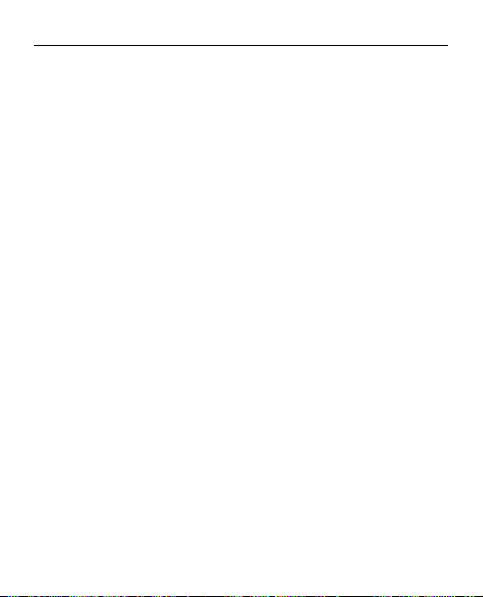
Additional safety information 61
device, because information stored on
them may be erased.
Medical devices
Operation of any radio t ransmitting
equipment, including wireless phones,
may interfere with the functionality of
inadequately protected medical
devices. Consult a physician or the
manufacturer of the medical device to
determine if they are adequately
shielded from external RF energy or if
you have any questions. Switch off your
device in health care facilities when any
regulations posted i n these areas
instruct you to do so. Hospitals or health
care facilities may be using equipment
that could be sensitive to external RF
energy.
Implanted medical devices
Manufacturers of medical devices
recommend that a minimum separation
of 15.3 centimetres (6 inches) should be
maintained between a wireless device
and an implanted medical device, such
as a pacemaker or implanted
cardioverter defibril lator, to avoid
potential interference with the medical
device. Persons who have such devices
should:
• Always keep the wireless device
more than 15.3 centimetres (6
inches) from the medical device
when the wireless device is turned
on.
• Not carry the wireless device in a
breast pocket.
• Hold the wireless device to the ear
opposite the medical device to
minimise the potential for
interference.
• Turn the wireless device off
immediately if there is any reason
to suspect that interfe rence is
taking place.
• Read and follow the directions
from the manufacturer of their
implanted medical devic e.
If you have any questions about using
your wireless device with an implanted
medical device, consult your health care
provider.
Hearing aids
Some digital wireless devices may
interfere with some hearing aids. If
interference occurs, consult your service
provider.
Vehicles
RF signals may affect improperly
installed or inadequately shielded
electronic systems in motor vehicles
such as electronic fuel injection systems,
electronic antiskid (antilock) braking
systems, electronic speed control
Page 62

62 Additional safety information
systems, and air bag systems. For more
information, check with the
manufacturer, or its representative, of
your vehicle or any equipment that has
been added.
Only qualified personnel should service
the device or install the device in a
vehicle. Faulty installation or service
may be dangerous and may invalidate
any warranty that may apply to the
device. Check regularly that all wireless
device equipment in your vehicle is
mounted and operating p roperly. Do
not store or carry flammable liquids,
gases, or explosive materials in the
same compartment as the device, its
parts, or accessories. For vehicles
equipped with an ai r bag, remember
that air bags inflate with great force. Do
not place objects, including installed or
portable wireless equipment in the area
over the air bag or in the air bag
deployment area. If in-v ehicle wireless
equipment is improperly install ed and
the air bag inflates, serious injury could
result.
Using your device while flying in aircraft
is prohibited. Switch off your device
before boarding an aircraft. The use of
wireless teledevices in an aircraft may
be dangerous to the oper ation of the
aircraft, disrupt th e wireless telephone
network, and may be illegal.
Potentially explosive environments
Switch off your device when in any area
with a potentially explosive
atmosphere, and obey all signs and
instructions. Potentially explosive
atmospheres include areas where you
would normally be advised to turn off
your vehicle engine. Sparks in such areas
could cause an explosion or fire
resulting in bodily injury or even death.
Switch off the device at refuelling points
such as near gas pumps at service
stations. Observe restrictions on the use
of radio equipment in fuel depots,
storage, and distribution areas;
chemical plants; or where blasting
operations are in progress. Areas with a
potentially explosive atmo sphere are
often, but not always, clearly marked.
They include below deck on boats,
chemical transfer or storage facilities
and areas where the air contains
chemicals or particles such as grain,
dust, or metal powders. You should
check with the manufacturers of
vehicles using liquefied petroleum gas
(such as propane or butane) to
determine if this devic e can be safely
used in their vicinity.
Emergency calls
Important: This device operates using
radio signals, wireless networks,
landline networks, and userprogrammed functions. If your device
Page 63

Additional safety information 63
supports voice calls over the internet
(internet calls), activate both the
internet calls and the cellular phone. The
device will attempt to make emergency
calls over both the cellular networks and
through your internet call provider if
both are activated. Con nections in all
conditions cannot be guaranteed. You
should never rely solely on any wireless
device for essential communications
like medical emergencies.
To make an emergency call:
1 If the device is not on, switch it on.
Check for adequate signal
strength. Depending on your
device, you may also need to
complete the following:
• Insert a SIM card if your
device uses one.
• Remove certain call
restrictions you have
activated in your device.
• Change your profile from
offline or flight profile mode
to an active profile.
2 Press the end key as many times
as needed to clear the display and
ready the device for calls.
3 Enter the official emergency
number for your present location.
Emergency numbers vary by
location.
4 Press the call key.
When making an emergency call, give all
the necessary information as accurately
as possible. Your wireless device may be
the only means of communication at the
scene of an accident. Do not end the call
until given permission to do so.
Certification information (SAR)
This mobile device meets guidelines
for exposure to radio waves.
Your mobile device is a radio transmitter
and receiver. It is designed not to exceed
the limits for exposure to radio waves
recommended by international
guidelines. These guidelines were
developed by the indepen dent scientific
organisation ICNIRP and include safety
margins designed to assure the
protection of all persons, re gardless of
age and health.
The exposure guidelines for mobile
devices employ a unit of measurement
known as the Specific Absorption Rate
or SAR. The SAR limit stated in the ICNIRP
guidelines is 2.0 watts/kilogram (W/kg)
averaged over 10 grams of tissue. Tests
for SAR are conducted using standard
operating positions with the device
transmitting at its highest certified
Page 64

64 Additional safety information
power level in all tested frequenc y
bands. The actual SAR level of an
operating device can be below the
maximum value because the device is
designed to use only the power required
to reach the network. That amount
changes depending on a number of
factors such as how close you are to a
network base station.
The highest SAR value under the ICNIRP
guidelines for use o f the device at the
ear is 0.59 W/kg.
Use of device accessories may result in
different SAR values. SAR values may
vary depending on national reporting
and testing requirements and the
network band. Additional SAR
information may be provided under
product information at
www.nokia.com.
Page 65

Index 65
Index
A
access code 9
accessories 38
alarm clock 50
applications 49
audio messages 26
B
battery 11
— charging 12
battery charge level
indicator 17
browser 52
C
calendar 51
call log 32
calls 18
camera 40
configuration 38
D
display 33
E
e-mail 26
G
games 49
GPS (global positioning
system) 46
H
headset 14
I
internet 52
K
keys 15
M
mail 26, 27
Maps 43
maps 44, 45, 47
message centre
number 22
message sending 25
message settings 29
messages 24, 25
, 28
Page 66

66 Index
N
Nokia Map Loader 45
Nokia support
information 10
number mode 20
O
offline mode 18
organiser 50
P
password 9
PIN 9
predictive text input 21
profiles 32
S
security code 9
settings 32
— configuration 38
— date 33
— display 33
— factory 39
— phone 37
— time 33
— tones 32
shortcuts 33
signal strength
indicator 17
SIM card 11, 18
software updates 11
speed dialling 19
status indicators 17
support resources 10
T
text messages 22
text modes 20
to-do list 51
tones 32
traditional text input 20
V
video 40
voice messages 29
voice recorder 42
W
web 52
write text 20
Page 67

67
DECLARATION OF CONFORMITY
Hereby, NOKIA CORPORATION declares
that this RM-497 product is in
compliance with the essential
requirements and other relevant
provisions of Directive 1999/5/EC. A copy
of the Declaration of Conformity can be
found at http://www.nokia.com/
phones/declaration_of_conformity/.
© 2009 Nokia. All rights reserved.
Nokia, Nokia Connecting People, and
Navi are trademarks or registered
trademarks of Nokia Corporation. Nokia
tune is a sound mark of Nokia
Corporation. Other product and
company names mentioned herein may
be trademarks or tradenames of their
respective owners.
Reproduction, transfer, distribution, or
storage of part or all of the contents in
this document in a ny form without the
prior written permission of Nokia is
prohibited. Nokia operates a policy of
continuous development. Nokia
reserves the right to make changes and
improvements to any of the products
described in this docume nt without
prior notice.
Includes RSA BSAFE cryptographic or
security protocol software from RSA
Security.
Java is a trademark of Sun Microsystems,
Inc.
This product is licensed under the
MPEG-4 Visual Patent Portfolio License
(i) for personal and noncommercial use
in connection with information which
has been encoded in compliance with
the MPEG-4 Visual Standard by a
consumer engaged in a personal and
noncommercial activity and (ii) for use
in connection with MPEG-4 video
provided by a licensed video provider.
No license is granted or shall be implied
for any other use. Additional
information, including that related to
promotional, internal, and commercial
uses, may be obtained from MPEG LA,
LLC. See http://www.mpegla.com.
Page 68

68
TO THE MAXIMUM EXTENT PERMITTED BY
APPLICABLE LAW, UNDER NO
CIRCUMSTANCES SHALL NOKIA OR ANY OF
ITS LICENSORS BE RESPONSIBLE FOR ANY
LOSS OF DATA OR INCO ME OR ANY SPECIAL,
INCIDENTAL, CONSEQUENTIAL OR
INDIRECT DAMAGES HOWSOEVER CAUSED.
THE CONTENTS OF THIS DOCUMENT ARE
PROVIDED "AS IS". EXCEPT AS REQUIRED
BY APPLICABLE LAW, NO WARRANTIES OF
ANY KIND, EITHER EXPRESS OR IMPLIED,
INCLUDING, BUT NOT LIMITED TO, THE
IMPLIED WARRANTIES OF
MERCHANTABILITY AND FITNESS FOR A
PARTICULAR PURPOSE, ARE MADE IN
RELATION TO THE ACCURACY, RELIABILITY
OR CONTENTS OF THIS DOCUMENT. NOKIA
RESERVES THE RIGHT TO REVISE THIS
DOCUMENT OR WITHDRAW IT AT ANY TIME
WITHOUT PRIOR NOTICE.
The availability of particular products
and applications and se rvices for these
products may vary by region. Please
check with your Nokia dealer for details
and availability of l anguage options.
This device may contain commodities,
technology or software subject to
export laws and regulations from the US
and other countries. Diversion contrary
to law is prohibited.
The third-party applications provided
with your device may have been created
and may be owned by persons or
entities not affiliated with or related to
Nokia. Nokia does not own the
copyrights or intel lectual property
rights to the third-party applications. As
such, Nokia does no t take any
responsibility for end-user support,
functionality of the applications, or the
information in the applications or these
materials. Nokia d oes not provide an y
warranty for the third-party
applications. BY USI NG THE
APPLICATIONS YOU ACKNOWLEDGE THAT
THE APPLICATIONS ARE PROVIDED AS IS
WITHOUT WARRANTY OF ANY KIND,
EXPRESS OR IMPLIED, TO THE MAXIMUM
EXTENT PERMITTED BY APPLICABLE LAW.
YOU FURTHER ACKNOWLEDGE THAT
NEITHER NOKIA NOR ITS AFFILIATES MAKE
ANY REPRESENTATIONS OR WARRANTIES,
EXPRESS OR IMPLIED, INCLUDING BUT NOT
LIMITED TO WARRANTIES OF TITLE,
MERCHANTABILITY OR FITNESS FOR A
PARTICULAR PURPOSE, OR THAT THE
APPLICATIONS WILL NOT INFRINGE ANY
THIRD-PARTY PATENTS, COPYRIGHTS,
TRADEMARKS, OR OTHER RIGHTS.
FCC/INDUSTRY CANADA NOTICE
Your device may cause TV or radio
interference (for example, when using a
telephone in close proximity to
receiving equipment). The FCC or
Industry Canada can require you to stop
using your teleph one if such
interference cannot be eliminated. If
you require assistance, contact your
Page 69

local service facility. This device
complies with part 15 of the FCC rules.
Operation is subject to the following
two conditions: (1) This device may not
cause harmful interference, and (2) this
device must accept any interference
received, including interference that
may cause undesired operation. Any
changes or modifications not expressly
approved by Nokia co uld void the user's
authority to operate this equipment.
/Issue 1 EN
69
