Page 1

User Guide for Nokia 6822
9236648
Issue 1
1Copyright © 2005 Nokia. All rights reserved.
Page 2
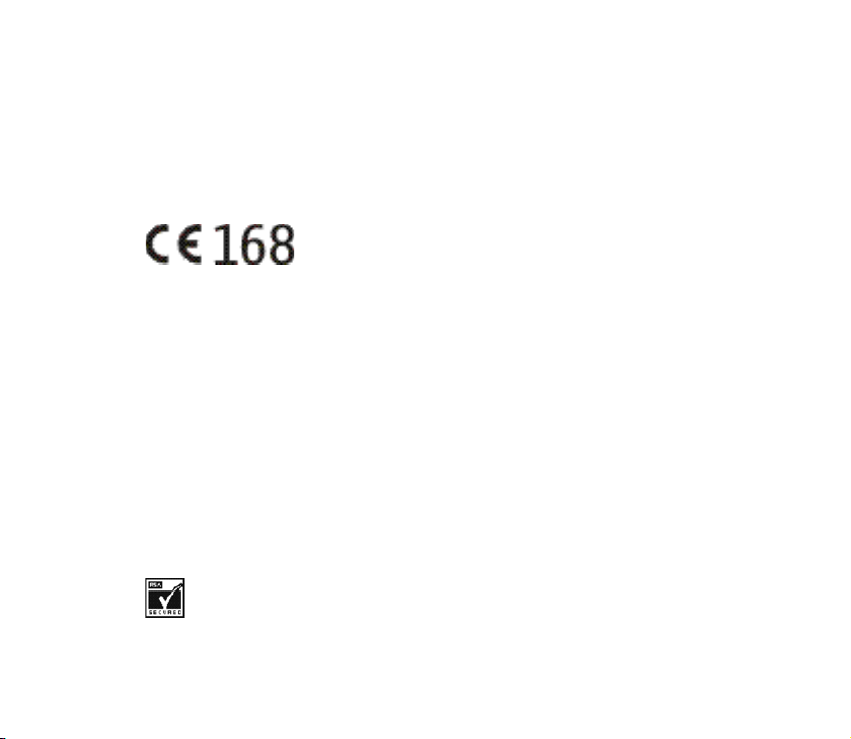
DECLARATION OF CONFORMITY
We, NOKIA CORPORATION declare under our sole responsibility that the product RM-69 is in conformity
with the provisions of the following Council Directive: 1999/5/EC.
A copy of the Declaration of Conformity can be found at http://www.nokia.com/phones/
declaration_of_conformity/.
Copyright ©2005 Nokia. All rights reserved.
Reproduction, transfer, distribution or storage of part or all of the contents in this document in any form
without the prior written permission of Nokia is prohibited.
Nokia, Nokia Connecting People, Nokia 6822, Pop-Port, and the Nokia Original Enhancements logos are
trademarks or registered trademarks of Nokia Corporation. Other company and product names mentioned
herein may be trademarks or trade names of their respective owners.
Nokia tune is a sound mark of Nokia Corporation.
Bluetooth is a registered trademark of Bluetooth, SIG, Inc.
US Patent No 5818437 and other pending patents. T9 text input software Copyright ©1999-2004. Tegic
Communications, Inc. All rights reserved.
Includes RSA BSAFE cryptographic or security protocol software from
RSA Security.
2Copyright © 2005 Nokia. All rights reserved.
Page 3
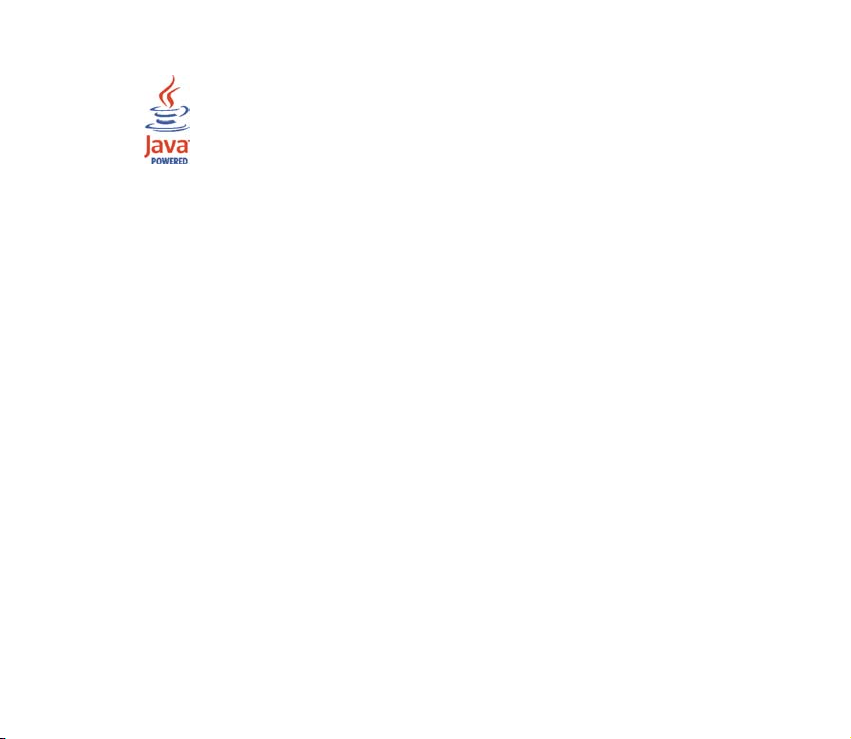
Java is a trademark of Sun Microsystems, Inc.
The information contained in this user guide was written for the Nokia 6822 product. Nokia operates a
policy of continuous development. Nokia reserves the right to make changes to any of the products
described in this document without prior notice.
UNDER NO CIRCUMSTANCES SHALL NOKIA BE RESPONSIBLE FOR ANY LOSS OF DATA OR INCOME OR
ANY SPECIAL, INCIDENTAL, AND CONSEQUENTIAL OR INDIRECT DAMAGES HOWSOEVER CAUSED. THE
CO NTEN TS OF THIS DOCU MEN T ARE PROV IDED “AS I S.” EX CEPT AS RE QUIR ED BY APP LICA BLE L AW, N O
WARRANTIES OF ANY KIND, EITHER EXPRESS OR IMPLIED, INCLUDING, BUT NOT LIMITED TO, THE IMPLIED
WARRANTIES OF MERCHANTABILITY AND FITNESS FOR A PARTICULAR PURPOSE, ARE MADE IN RELATION
TO THE ACCURACY, RELIABILITY OR CONTENTS OF THIS DOCUMENT. NOKIA RESERVES THE RIGHT TO
REVI SE TH IS DO CUME NT OR W ITHD RAW I T AT A NY TIM E WIT HOUT PRIO R NOTICE .
EXPORT CONTROLS
This device may contain commodities, technology or software subject to export laws and regulations from
the US and other countries. Diversion contrary to law is prohibited.
3Copyright © 2005 Nokia. All rights reserved.
Page 4
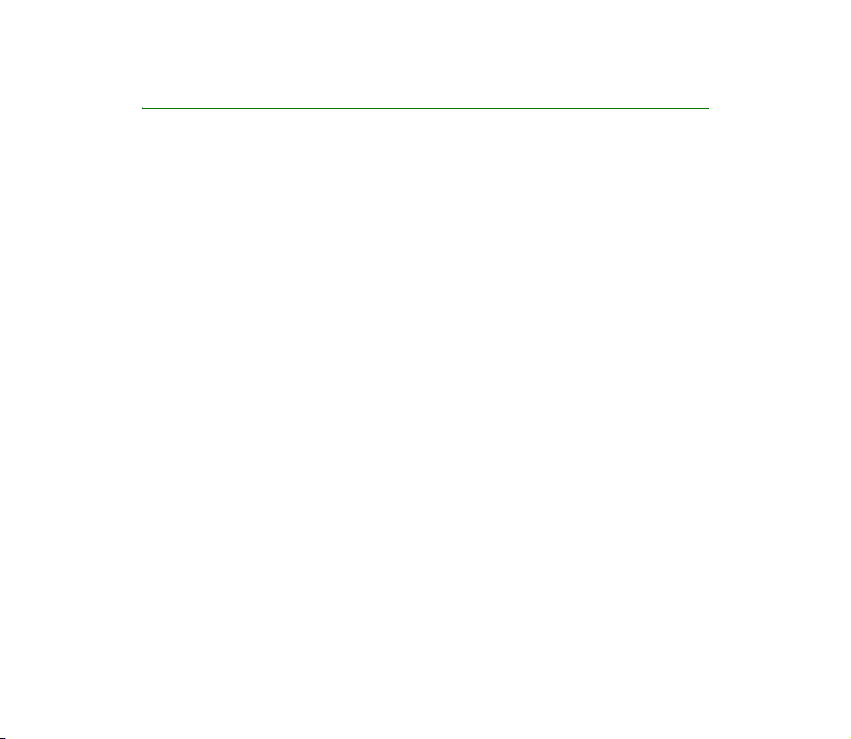
Quick guide
■ Actions
Press
Press a key briefly and release it.
Press and hold
Press a key, hold it for two to three seconds, and release it.
Make a call
Enter a phone number, and press Call.
Answer a call
Press Call, or select Options > Answer.
Answer call during call
Press Call.
End a call
Press End or select Options > End call.
Reject a call
Press End to send the call to voice mail.
Mute a call
Select Options > Mute during a call.
4Copyright © 2005 Nokia. All rights reserved.
Page 5
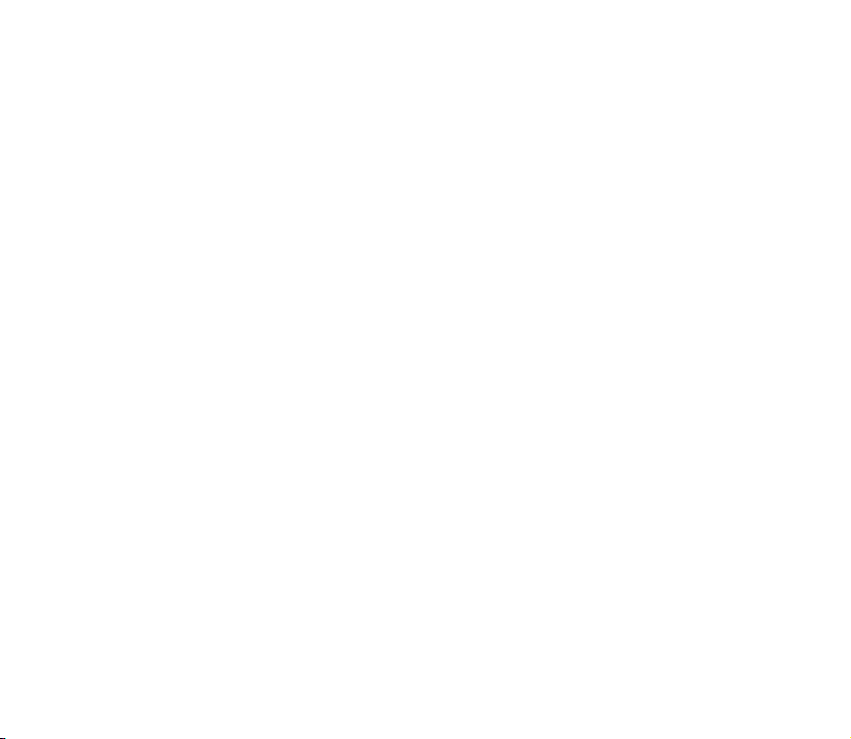
Redial
Press Call twice.
Adjust call volume
Move the Five-way joystick to the left or right during a call.
Use in-call menu
Select Options during a call.
Save name and number
Enter a number. Select Save. Enter a name. Select OK.
Use speed dials
Press and hold a key [2–8]. You must assign a key to a number in the phone
book.
Look up a name
Select Names > Search.
Check voice mail
Press and hold the 1 key [contact your service provider for details].
Write text messages
Select Menu > Messages > Text messages > Create message or move the Fiveway joystick to the left. Write the message.
Send text messages
5Copyright © 2005 Nokia. All rights reserved.
Page 6
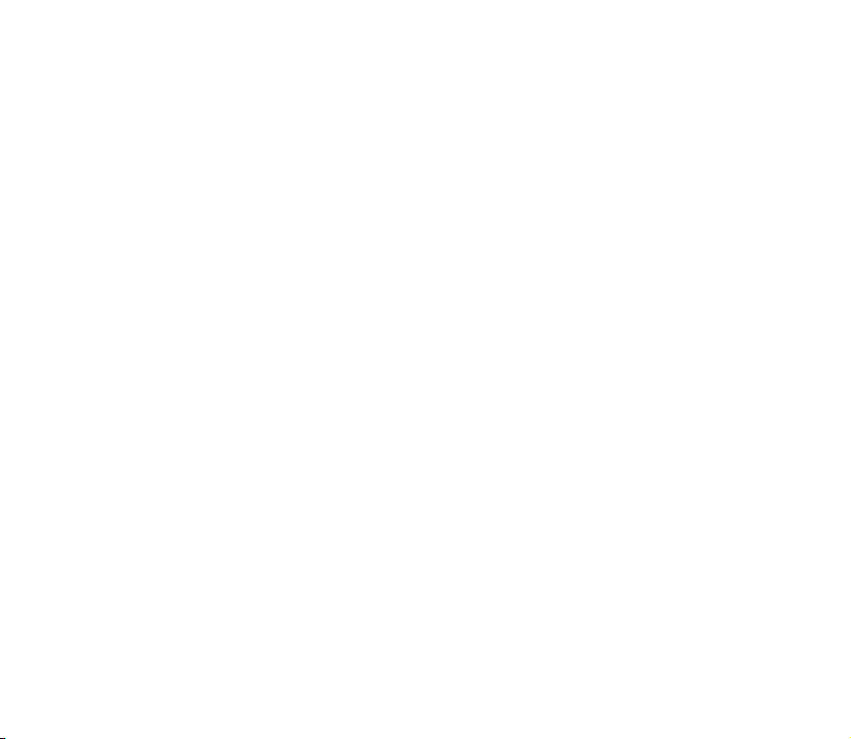
In the message entry screen, select Send. Enter the recipient’s phone number
or search for it in contacts, and select OK. The message service is dependent on
the service provider.
Read new message
If Messages received appears on the display, select Show; then select the
message you want to read.
Reply to a message
Select Reply. Write a reply. Select Send.
6Copyright © 2005 Nokia. All rights reserved.
Page 7
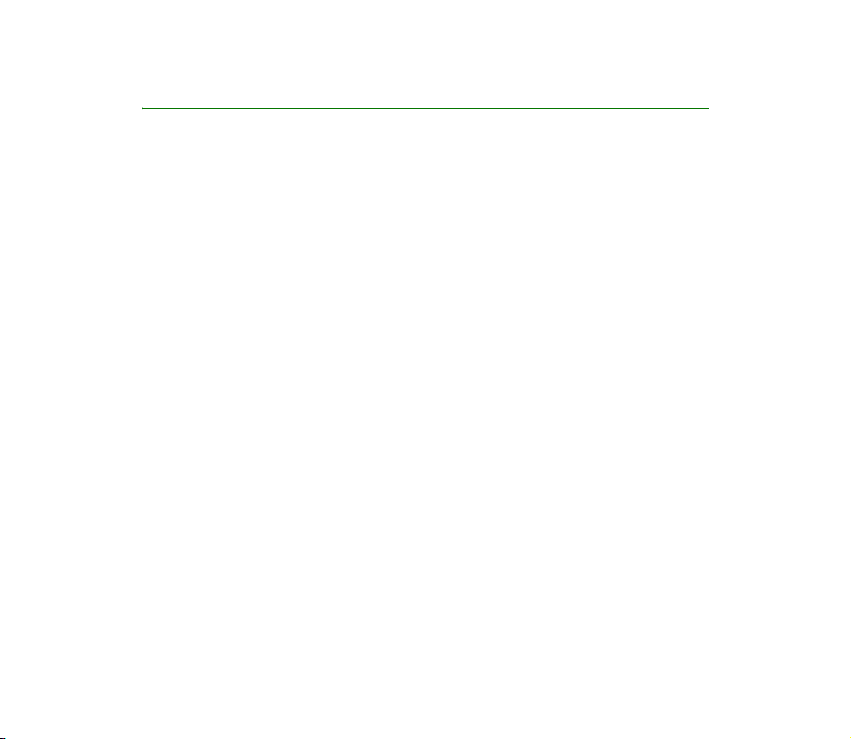
Contents
For your safety ..........................................................................................................................9
1. Phone at a glance.............................................................................................................. 16
2. SIM card and battery ........................................................................................................18
3. About your phone ..............................................................................................................23
4. Basic operations ................................................................................................................33
5. Phone menu ........................................................................................................................35
6. Phone security ....................................................................................................................36
7. Writing text ........................................................................................................................41
8. Messages .............................................................................................................................46
9. Instant messages (Chat).................................................................................................. 63
10. Call register ......................................................................................................................70
11. Names ................................................................................................................................72
12. Settings .............................................................................................................................84
13. Gallery................................................................................................................................ 93
14. Camera ..............................................................................................................................95
15. Organiser ...........................................................................................................................97
16. Applications .................................................................................................................. 104
17. Web ................................................................................................................................. 110
7Copyright © 2005 Nokia. All rights reserved.
Page 8
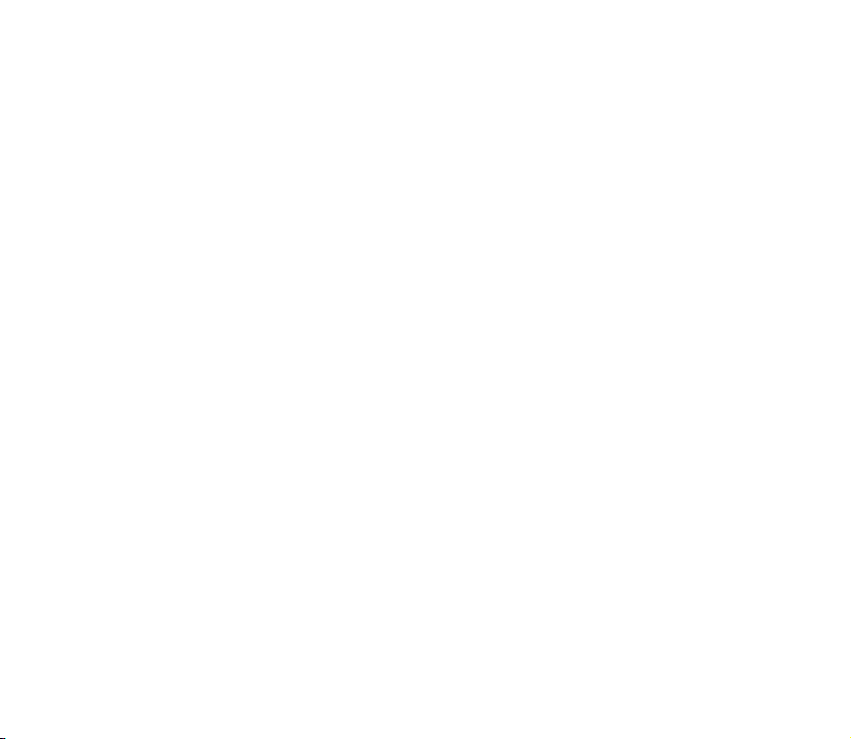
18. Connectivity .................................................................................................................. 122
19. PC connectivity.............................................................................................................. 130
20. Reference information ............................................................................................... 132
8Copyright © 2005 Nokia. All rights reserved.
Page 9
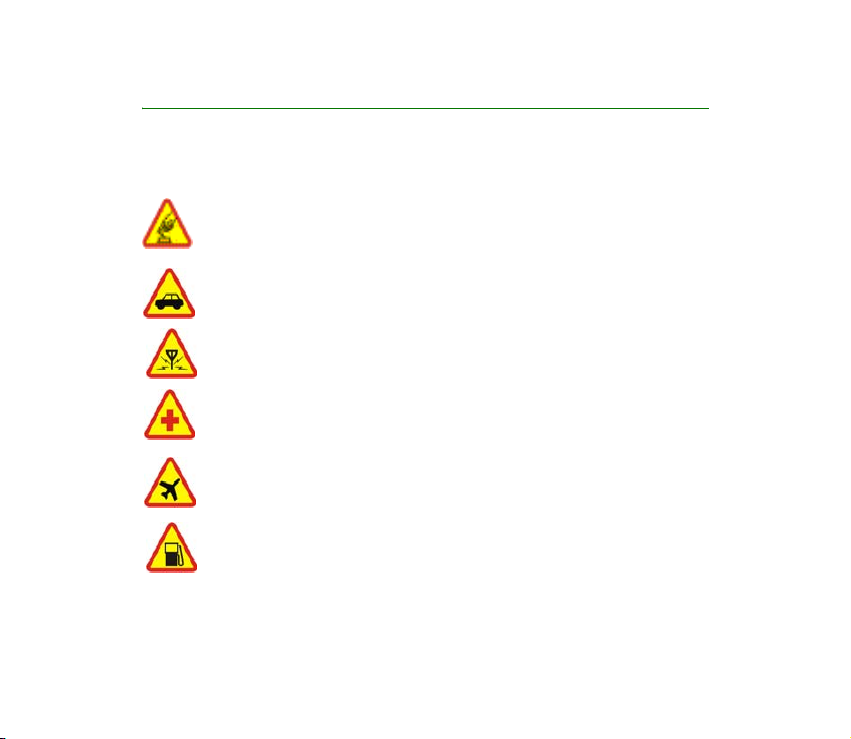
For your safety
Read these simple guidelines. Not following them may be dangerous or illegal. Read the
complete user guide for further information.
SWITCH ON SAFELY
Do not switch the phone on when wireless phone use is prohibited or when it
may cause interference or danger.
ROAD SAFETY COMES FIRST
Obey all local laws. Always keep your hands free to operate the vehicle while
driving. Your first consideration while driving should be road safety.
INTERFERENCE
All wireless phones may be susceptible to interference, which could affect
performance.
SWITCH OFF IN HOSPITALS
Follow any restrictions. Switch the phone off near medical equipment.
SWITCH OFF IN AIRCRAFT
Follow any restrictions. Wireless devices can cause interference
in aircraft.
SWITCH OFF WHEN REFUELLING
Don't use the phone at a refuelling point. Don't use near fuel
or chemicals.
9Copyright © 2005 Nokia. All rights reserved.
Page 10
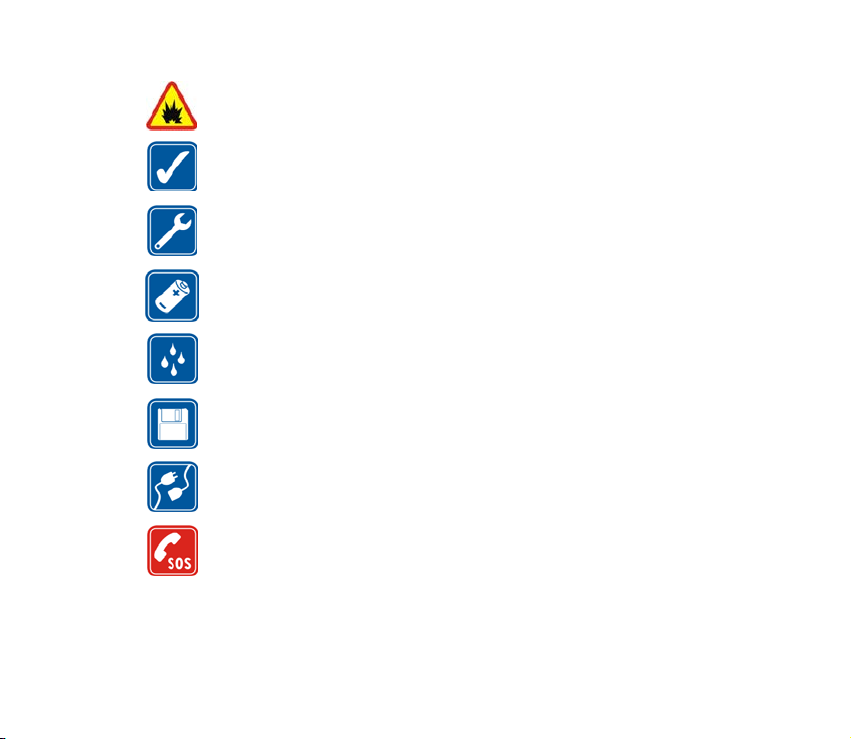
SWITCH OFF NEAR BLASTING
Follow any restrictions. Don't use the phone where blasting is
in progress.
USE SENSIBLY
Use only in the normal position as explained in the product documentation.
Don't touch the antenna unnecessarily.
QUALIFIED SERVICE
Only qualified personnel may install or repair this product.
ENHANCEMENTS AND BATTERIES
Use only approved enhancements and batteries. Do not connect incompatible
products.
WATER-RESISTANCE
Your phone is not water-resistant. Keep it dry.
BACKUP COPIES
Remember to make backup copies or keep a written record of all important
information stored in your phone.
CONNECTING TO OTHER DEVICES
When connecting to any other device, read its user guide for detailed safety
instructions. Do not connect incompatible products.
EMERGENCY CALLS
Ensure the phone is switched on and in service. Press End as many times as
needed to clear the display and return to the start screen. Enter the emergency
number, then press Call. Give your location.
Do not end the call until given permission to do so.
10Copyright © 2005 Nokia. All rights reserved.
Page 11
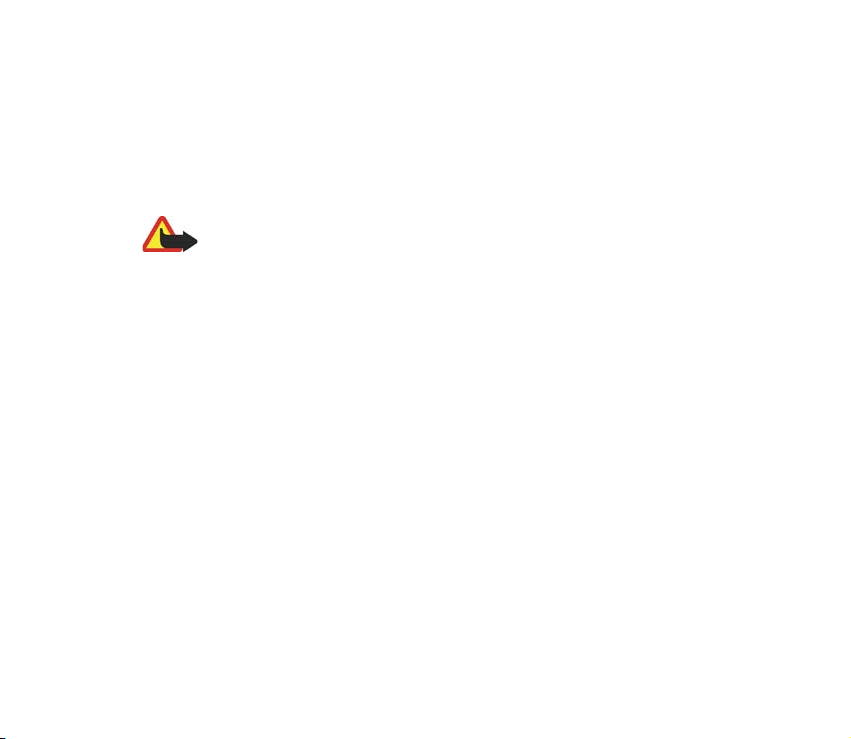
■ About your device
The wireless device described in this guide is approved for use on the EGSM 900 and
GSM 1800 and 1900 networks. See ”Phone information” on page 15, to identify your
specific device model. Contact your service provider for more information about networks.
When using the features in this device, obey all laws and respect privacy and legitimate
rights of others.
Warning: To use any features in this device, other than the alarm clock, the
device must be switched on. Do not switch the device on when wireless device
use may cause interference or danger.
■ Network Services
To use the device you must have service from a wireless service provider. Many of the
features in this device depend on features in the wireless network to function. These
Network Services may not be available on all networks or you may have to make specific
arrangements with your service provider before you can utilize Network Services. Your
service provider may need to give you additional instructions for their use and explain what
charges will apply. Some networks may have limitations that affect how you can use
Network Services. For instance, some networks may not support all language-dependent
characters and services.
Your service provider may have requested that certain features be disabled or not activated
in your device. If so, they will not appear on your device menu. Contact your service provider
for more information.
This wireless device is a 3GPP GSM Release 99 terminal supporting GPRS service, and is
designed to support Release 4 GPRS networks. However, there may be some compatibility
issues when used in some Release 97 GPRS networks. For more information contact your
service provider.
11Copyright © 2005 Nokia. All rights reserved.
Page 12
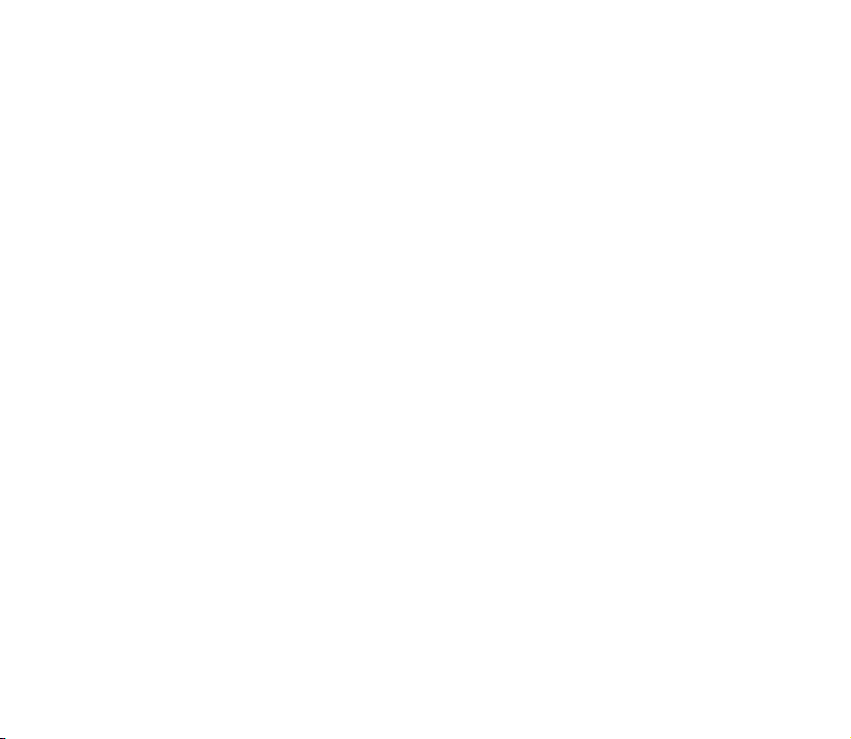
This device supports WAP 2.0 protocols [HTTP and SSL] that run TCP/IP protocols. Some
features of this device require network support for these technologies.
■ Shared memory
The device has three different memories. Names, text messages, SMS e-mail, voice tags,
calendar, and notes may share the first memory. The second shared memory is used by
multimedia messages, files stored in Gallery, and configuration settings. The third shared
memory is used by the e-mail application and Java games and applications. Using one or
more of these features may reduce the memory available for the remaining features sharing
the same memory. For example, saving many Gallery items may use all of the available
memory in the second memory. Your device may display a message that the memory is full
when you try to use a shared memory feature. In this case, delete some of the information or
entries stored in the corresponding shared memory before continuing.
12Copyright © 2005 Nokia. All rights reserved.
Page 13
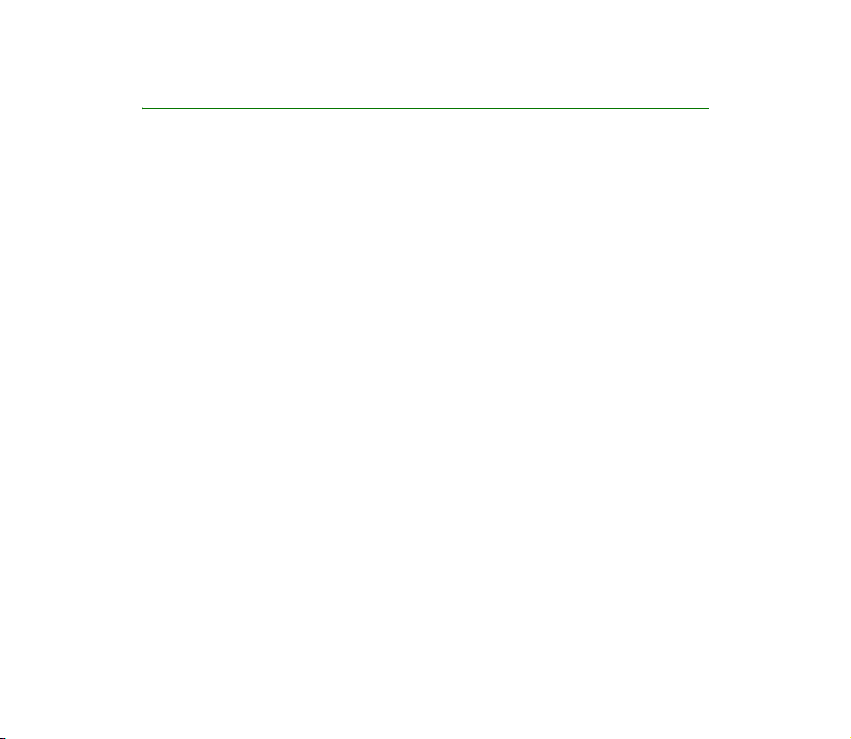
Welcome
Congratulations on your purchase of the Nokia 6822 mobile device. Your device
provides many functions that are practical for daily use, such as a calendar, a
clock, an alarm clock, and a built-in camera. The camera can be used for recording
video clips and taking pictures that you can attach as wallpaper in the standby
mode or as thumbnail pictures in Names. For more information, see ”Camera” on
page 95.
Other fe atures on y our device are:
• Multimedia messaging, see ”Multimedia messages [MMS] [network service]”
on page 51.
• Instant messages, see ”Instant messages (Chat)” on page 63.
• Presence-enhanced contacts, see ”My presence” on page 76.
• E-mail application, see ”E-mail [network service]” on page 55.
• EDGE [enhanced data rates for GSM evolution], see ”GPRS” on page 127.
• J2ME™ Java 2 Micro Edition, see ”Applications” on page 104.
• XHTML browser, see ”Web” on page 110.
• Bluetooth connectivity, see ”Set up a Bluetooth connection” on page 123.
13Copyright © 2005 Nokia. All rights reserved.
Page 14
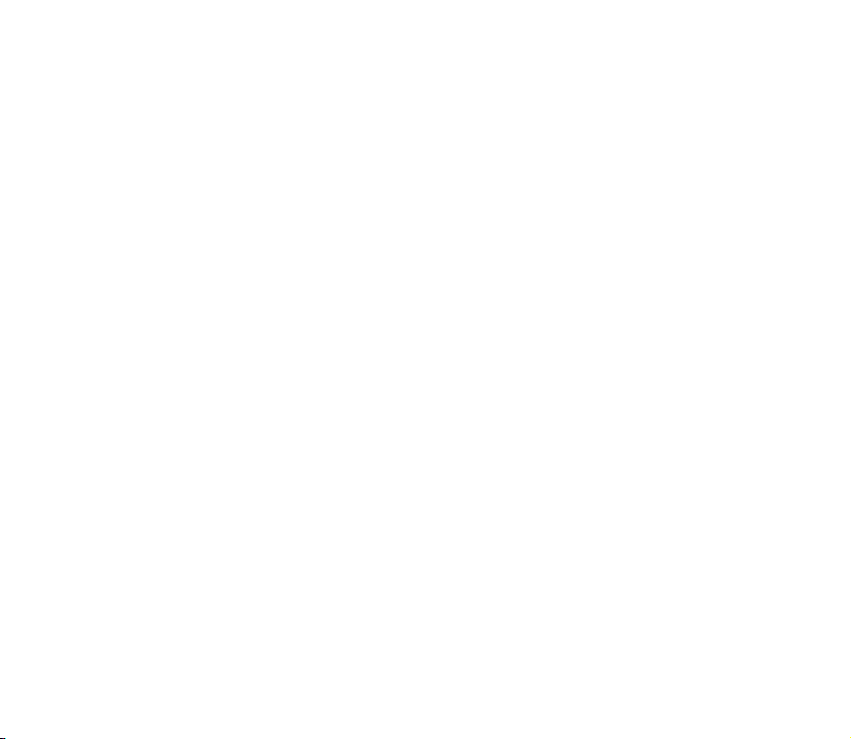
■ Copyright protection
Copyright protections may prevent some images, ringing tones, and other content
from being copied, modified, transferred, or forwarded.
■ Contact Nokia
If you ever need to call Nokia Customer Care or your service provider, you must
provide specific information about your device [see ”Phone information” on page
15].
Whether you call about your device or an enhancement, have the equipment with
you when you call. If a Nokia representative asks a specific question about the
enhancement, you will have it available for quick reference.
Nokia support on the web
Check www.nokia.com/support or your local Nokia web site for the latest version
of this user guide, additional information, downloads, and services related to your
Nokia product.
14Copyright © 2005 Nokia. All rights reserved.
Page 15
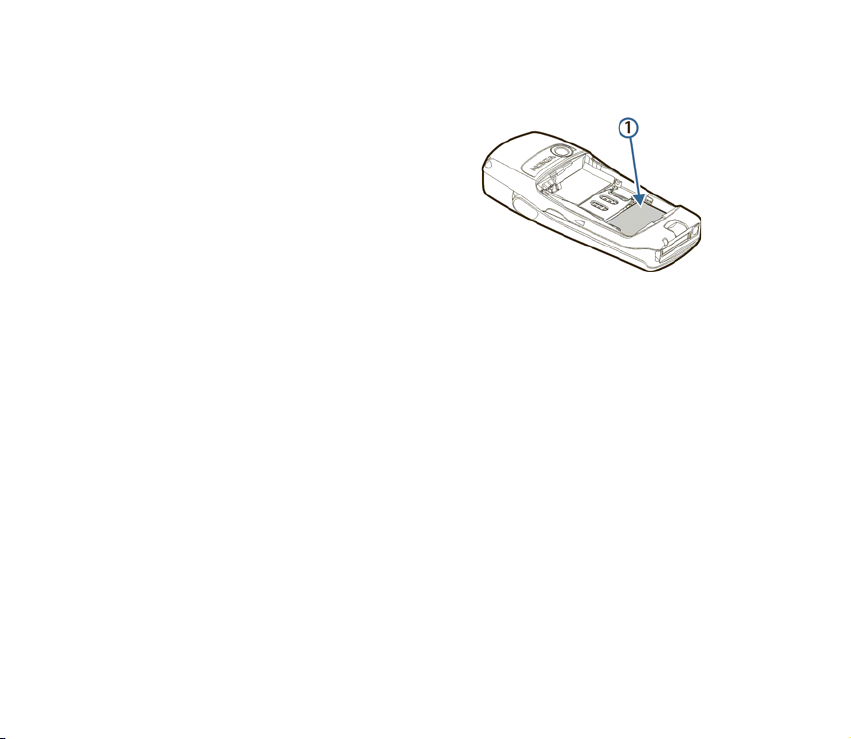
Phone information
Information about your device is provided on
the phone label on the back of the device
under the battery [see ”Remove the back
cover” on page 18]. The label contains the
model and serial numbers, as well as the
following:
• Phone type [RM-69]
• Phone model [such as Nokia 6822]
• International Mobile Equipment Identity [IMEI]
15Copyright © 2005 Nokia. All rights reserved.
Page 16
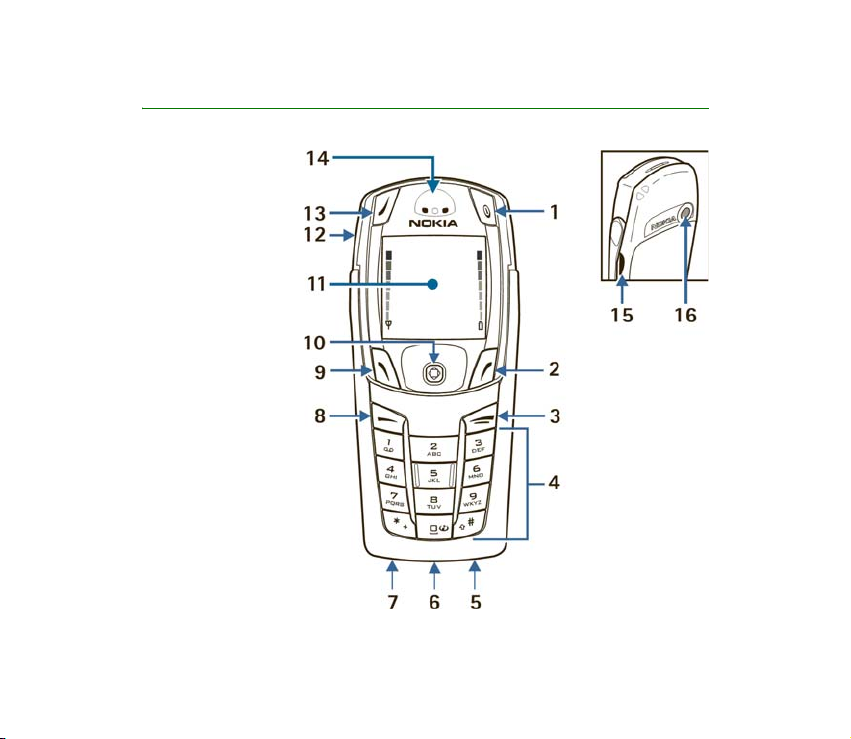
1. Phone at a glance
Power key [1]
Right selection key
[2]
End key [3]
Keypad [4]
Microphone [5]
Pop-Port connector
[6]
Charger port [7]
Call key [8]
Left selection key
[9]
Five-way joystick
[10]
Display screen [11]
Loudspeaker [12]
Left selection key
[keyboard open]
[13]
16Copyright © 2005 Nokia. All rights reserved.
Page 17
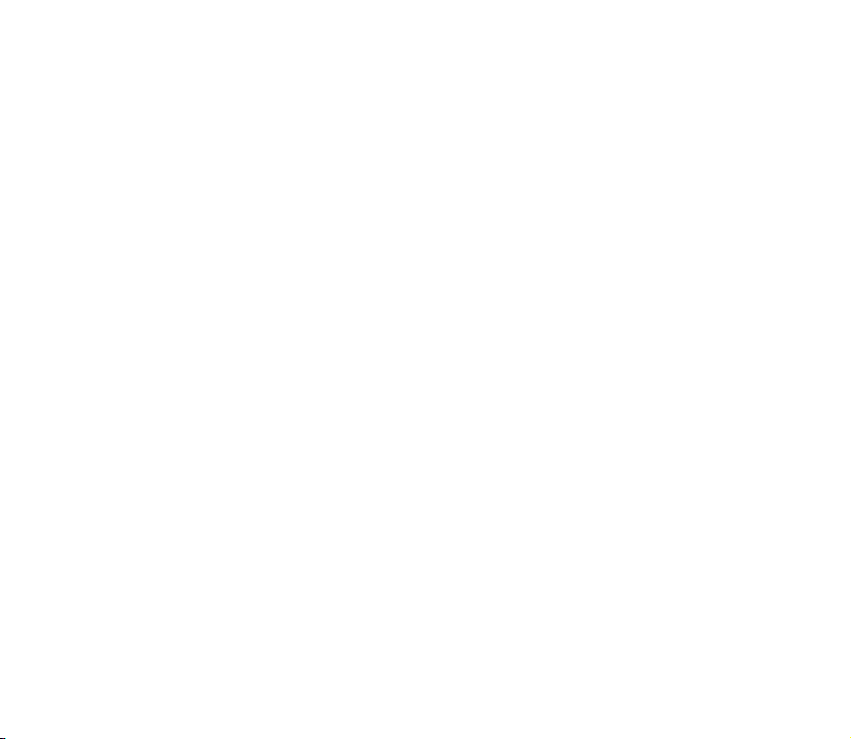
Earpiece [14]
Infrared port [15]
Camera lens [16]
17Copyright © 2005 Nokia. All rights reserved.
Page 18
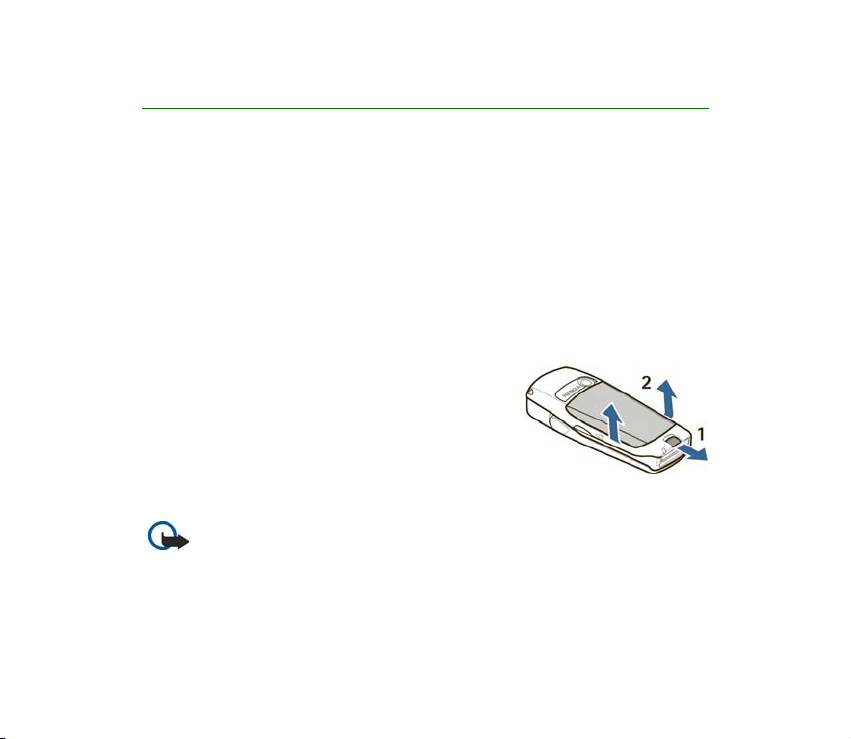
2. SIM card and battery
The SIM card and its contacts can easily be damaged by scratches or bending, so
be careful when handling, inserting, or removing the card.
Your device and its enhancements may contain small parts. Keep them out of the
reach of small children.
For availability and information on using SIM card services, contact your SIM card
vendor. This may be the service provider or another vendor.
Always switch the device off and disconnect the charger before removing the
battery.
■ Remove the back cover
Push the back cover release button toward the
bottom of the device [1] and at the same time, lift
the back cover away from the device [2].
■ Insert the SIM card and battery
Important: Insert the battery exactly as shown in the diagram. The
contacts on the battery must be aligned with the contacts on the device
for the device to operate.
18Copyright © 2005 Nokia. All rights reserved.
Page 19
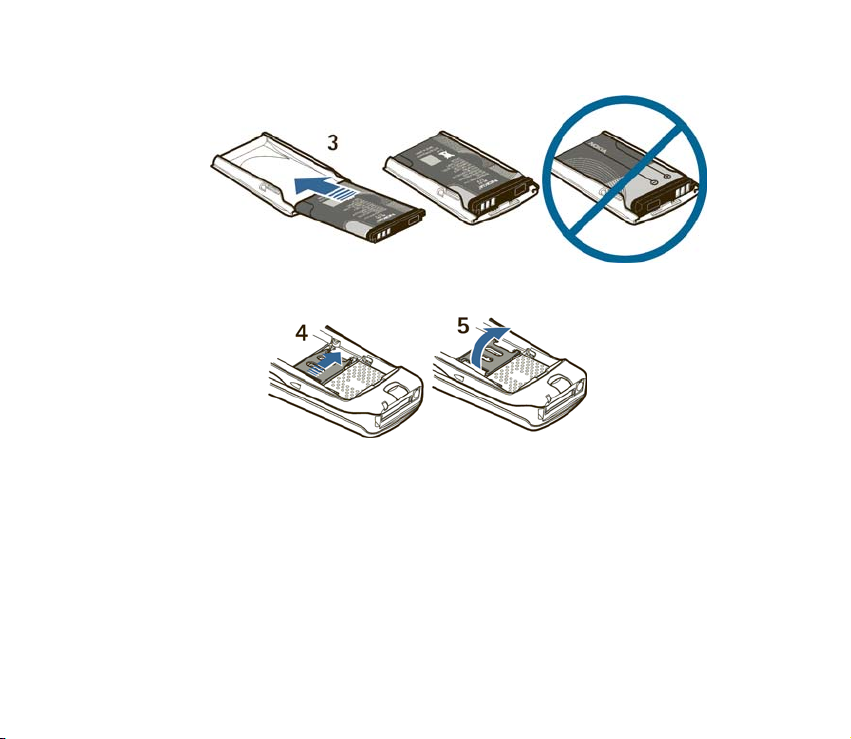
To release the SIM card holder, slide the card holder to the right [4], and open it by
lifting it up [5].
Insert the SIM card into the SIM card holder [6].
Make sure that the SIM card is properly inserted and that the golden contact area
on the card is facing downward. Close the SIM card holder [7], and slide it back
into place [8].
19Copyright © 2005 Nokia. All rights reserved.
Page 20
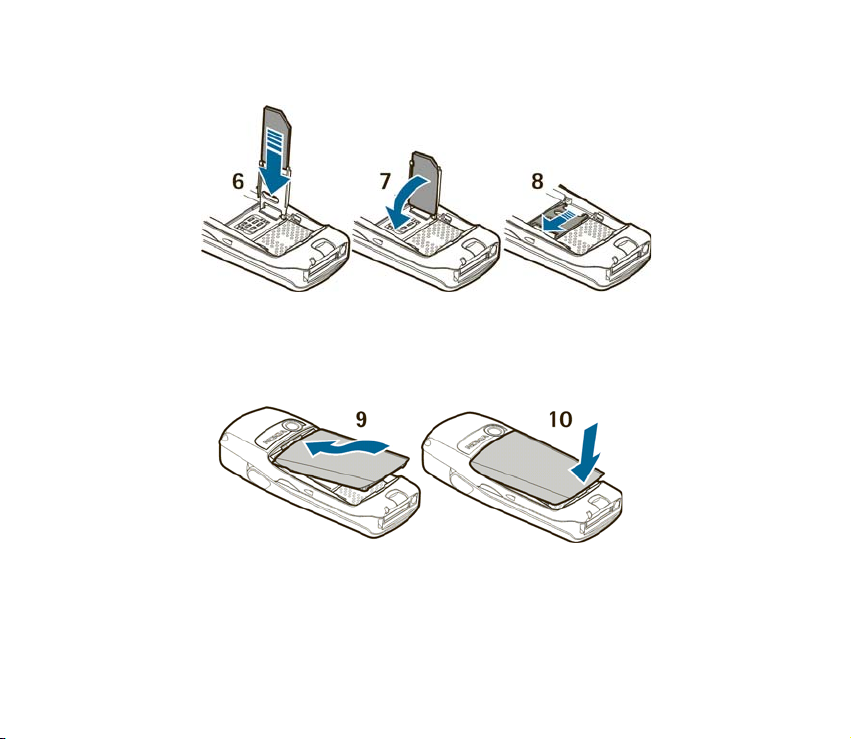
Direct the back cover toward the locking catches on the front cover [9], and slide
the back cover until it locks into place [10].
20Copyright © 2005 Nokia. All rights reserved.
Page 21
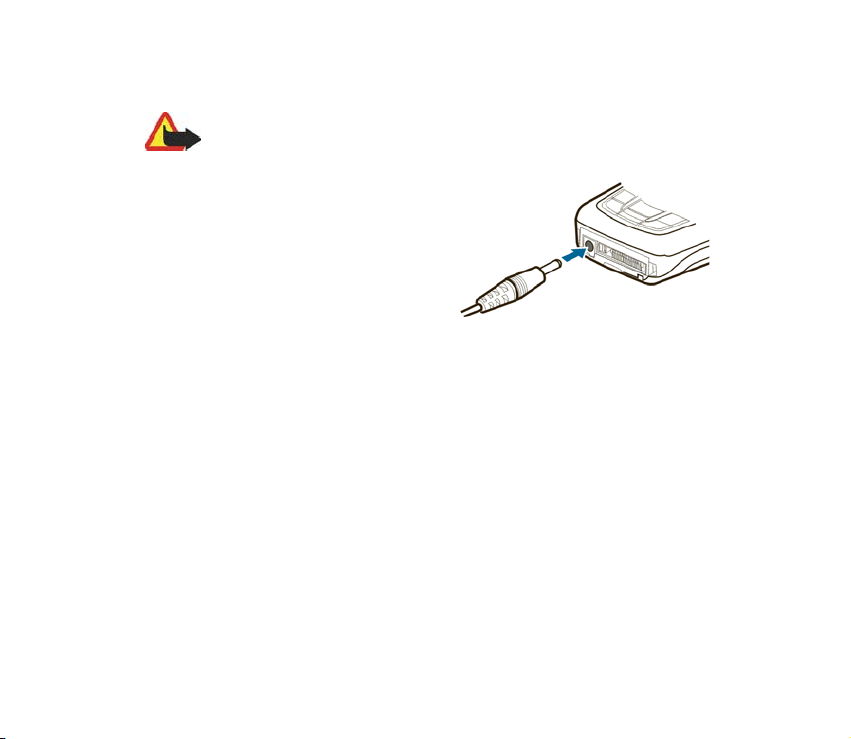
■ Charge the battery
Warning: Use only batteries, chargers, and enhancements approved by
Nokia for use with this particular model. The use of any other types may
invalidate any approval or warranty, and may be dangerous.
Your device is powered by a rechargeable
battery. To charge the battery:
1. Plug the charger transformer into a
standard ac outlet.
2. Insert the charger output plug into the
round connector at the bottom end of
the device.
After a few seconds, the battery indicator in the display starts to scroll from
bottom to top. If the battery is completely discharged, it may take a few
minutes before the charging indicator appears on the display or any calls can
be made.
You can use the device while the charger is connected.
The BL-5C battery provides up to 3.5 hours of talk time and up to 14 days of
standby time. Operation times are estimates and may vary depending on network
conditions, charging, and device use. Charging the battery with the ACP-12
charger takes approximately 1 hour and 30 minutes while the device is in the
standby mode.
21Copyright © 2005 Nokia. All rights reserved.
Page 22
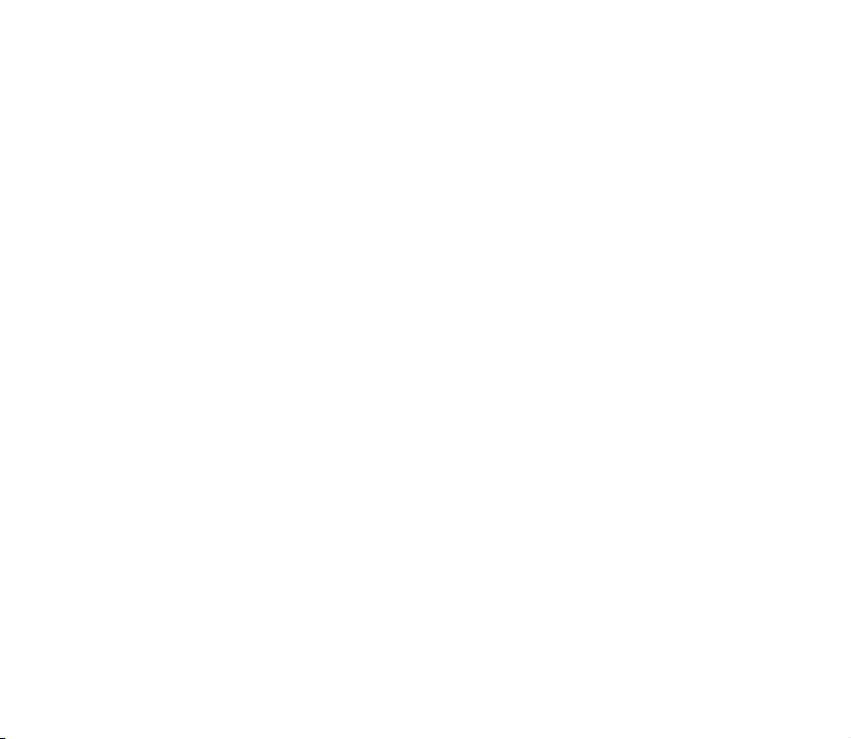
For availability of approved enhancements, please check with your dealer. When
you disconnect the power cord of any enhancement, grasp and pull the plug, not
the cord.
22Copyright © 2005 Nokia. All rights reserved.
Page 23
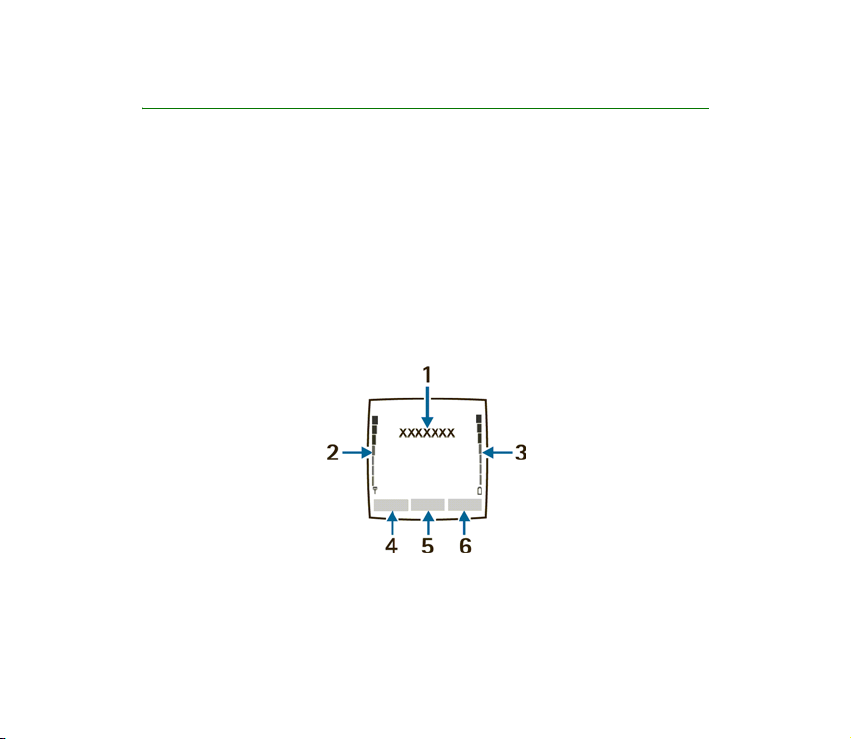
3. About your phone
■ In-phone help
Many features have brief descriptions [help text] which can be viewed on the
display. To view the help text, scroll to a feature and wait for about 15 seconds.
Select More to view all of the description [if necessary] or select Back to exit.
For instructions on how to turn the help text feature on and off, see ”Phone
settings” on page 88.
■ Start screen [standby mode]
The start screen is home base and indicates that the device is in the standby mode.
[1] The name of your service provider may appear here.
[2] Audible signal bar—A higher bar indicates a stronger network signal.
[3] Audible battery bar—A higher bar indicates more power in the battery.
23Copyright © 2005 Nokia. All rights reserved.
Page 24
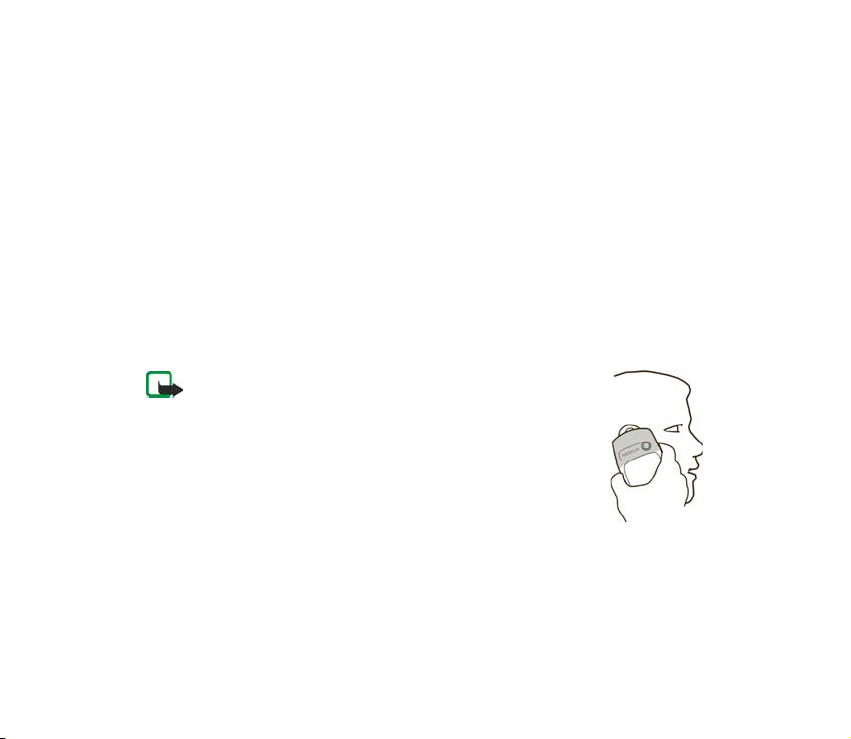
[4] Left selection key—The Left selection key in the standby mode opens the Go to
menu. For more information, see ”Go to options” on page 86.
[5] Menu—Press the Five-way joystick to select the item displayed in the bottom
center [middle selection area] of the display screen. In the standby mode, press
the joystick to open the Menu.
[6] Right selection key—The Right selection key in the standby mode opens either
the Names menu [default], a service provider’s home page, or a user-specified
function. For more information, see ”Personal shortcuts” on page 85.
■ Antenna
Your device has an internal antenna. Hold the device as shown with the antenna
area pointing up.
Note: As with any other radio transmitting device, do not
touch the antenna unnecessarily when the device is
switched on. Contact with the antenna affects call
quality and may cause the device to operate at a higher
power level than otherwise needed. Avoiding contact
with the antenna area when operating the device
optimizes the antenna performance and the battery life.
■ Phone basics
Your device can be used with the keyboard open or closed.
24Copyright © 2005 Nokia. All rights reserved.
Page 25
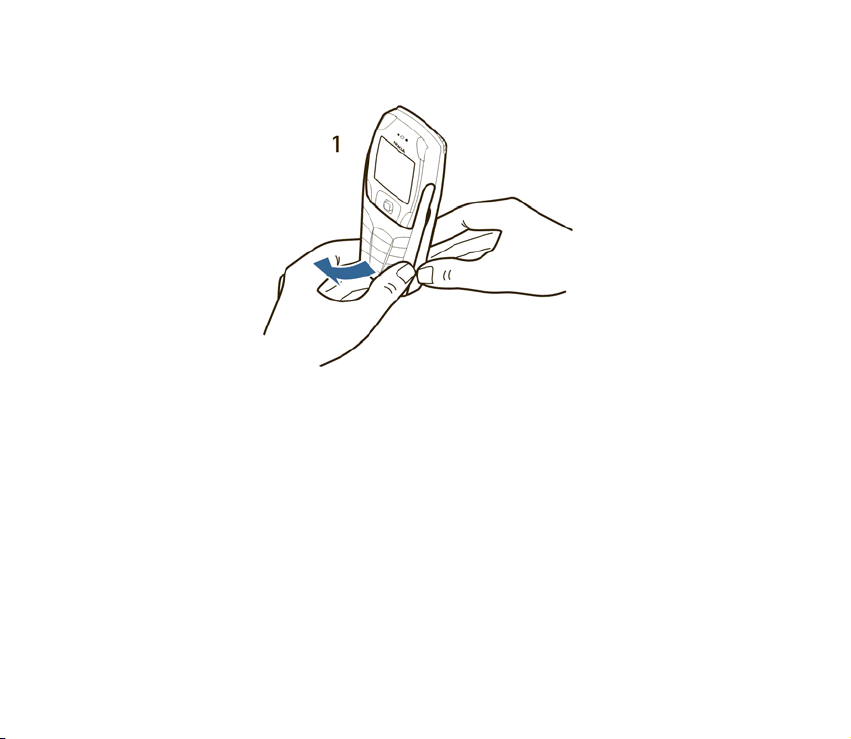
1. Hold the device with both hands, and open the keyboard as shown.
25Copyright © 2005 Nokia. All rights reserved.
Page 26
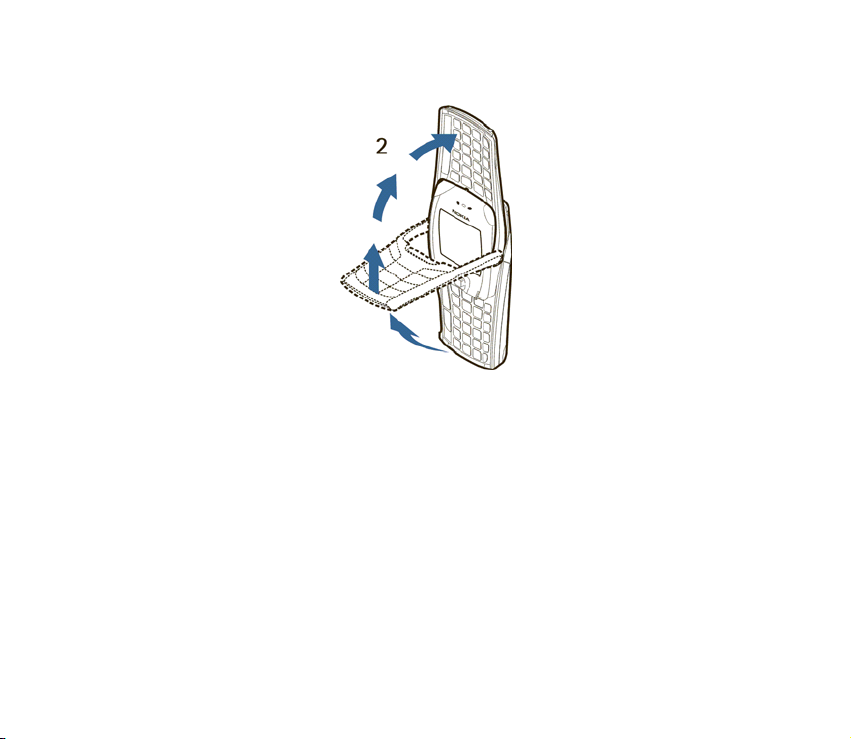
2. Extend the keyboard until you hear it click into place.
26Copyright © 2005 Nokia. All rights reserved.
Page 27
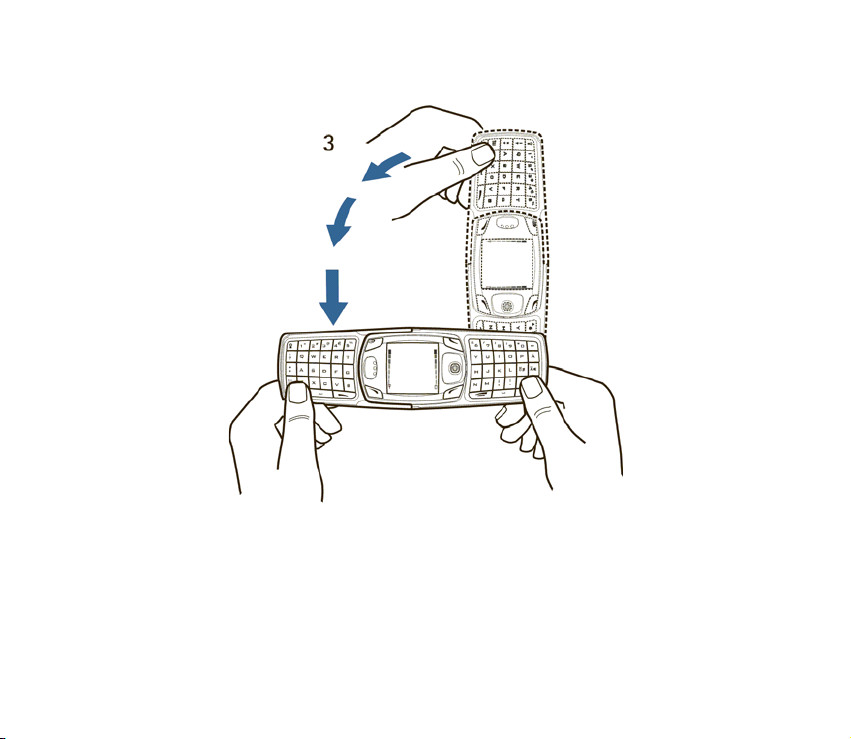
3. Turn the device to a horizontal position and hold it as shown.
27Copyright © 2005 Nokia. All rights reserved.
Page 28
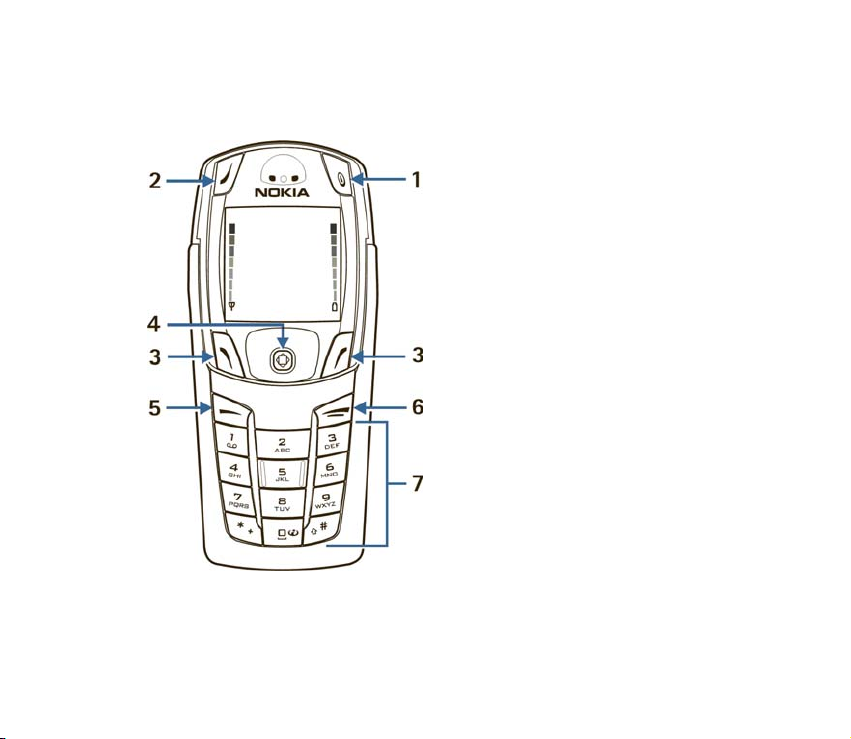
■ Key functions [keyboard closed]
Power key [1] switches the device on
and off. When the keypad is locked, it
turns the device display lights on for
about 15 seconds.
Selection key [2] has no function when
the keyboard is closed.
Left selection key [3] and Right
selection key [3] provide a variety of
functions depending on the display
text above the keys.
Five-way joystick [4] moves in four
directions and selects the active menu
option when pressed. For details, see
”The five-way joystick” on page 30.
Call key [5] dials a device number and
answers a call. In the standby mode it
accesses the list of most recently called
numbers.
End key [6] ends an active call or exits
from the current function.
Keypad [7] enters numbers and
characters.
28Copyright © 2005 Nokia. All rights reserved.
Page 29
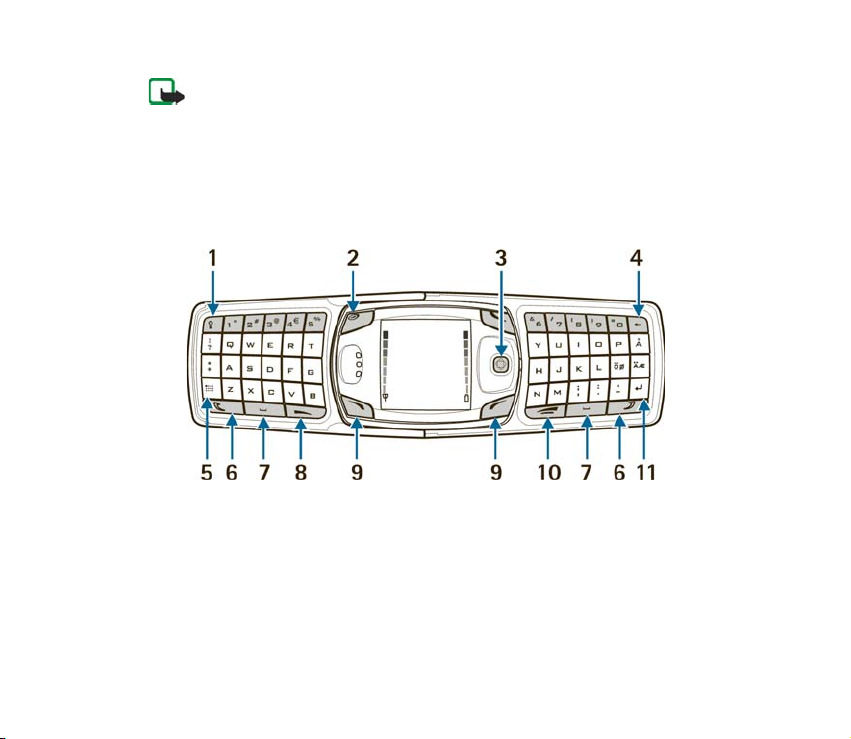
Note: Some devices may not display the mobile Internet symbol on the 0
key.
■ Key functions [keyboard open]
When the keyboard is opened, the display graphics rotate 90 degrees and the Left
and Right selection keys change positions. The guiding text near the Left and
Right selection keys does not change.
Keyboard light key [1] switches the keyboard light on or off.
Power key [2] switches the device on and off.
Five-way joystick [3] moves in four directions and selects the displayed menu
option when pressed.
Backspace key [4] deletes characters.
29Copyright © 2005 Nokia. All rights reserved.
Page 30
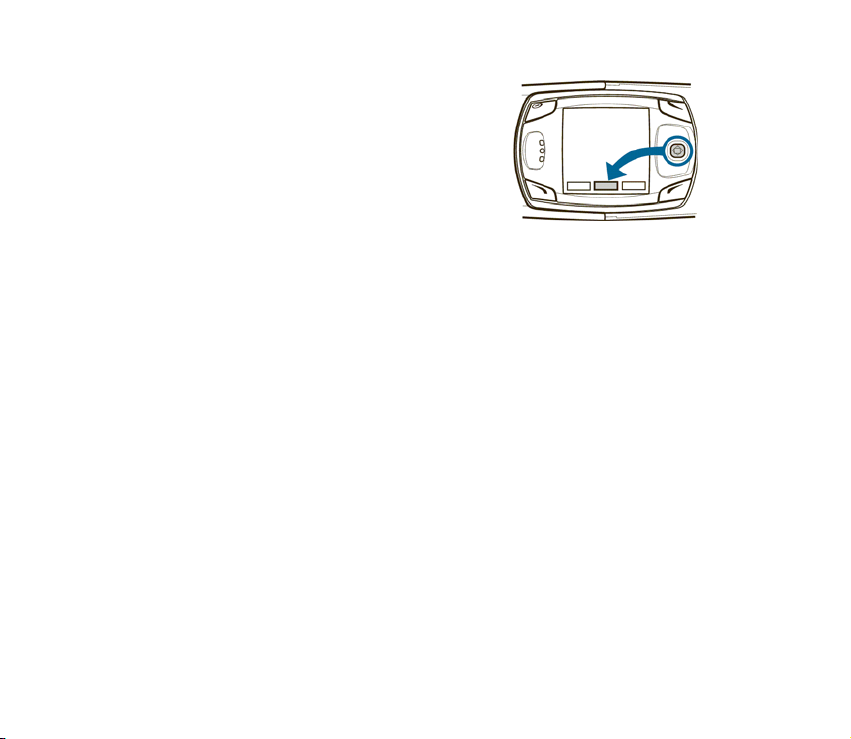
Character key [5] opens a set of characters and
symbols during text writing.
Shift keys [6] enters upper case letters and
symbols. You can press the Shift key first, then the
desired key; or press both keys at the same time.
Space bar keys [7] enters a space.
Call key [8] dials a device number and answers a
call. In the standby mode it accesses the list of most recently called numbers.
Left selection key [9] and Right selection key [9] selects the menu option shown
by the text displayed above the key.
End key [10] ends an active call or exits from a function.
Enter key [11] starts a new line when writing text.
■ The five-way joystick
The Five-way joystick provides a variety of functions:
• Allows you to scroll through lists
• Moves the cursor up, down, right and left when writing text, using the
calendar, and in some game applications
• Selects the active menu item when pressed briefly [or confirms a selection]
• Adjusts the volume when moved to the left [to decrease volume] or to the right
[to increase volume] during a call
• Activates the camera when moved up in the standby mode
30Copyright © 2005 Nokia. All rights reserved.
Page 31

• Opens the text editing screen to write a text message when moved to the left
in the standby mode
• Opens the calendar when moved to the right in the standby mode
• Opens the contacts list when moved down in the standby mode
■ Indicators and icons
The following icons may be displayed in the standby mode:
–You have one or more text or picture messages. See ”Text messages [SMS]
[network service]” on page 46.
–The device has logged a missed call. See ”Call register” on page 70.
or – Your device is connected to the instant messaging service, and the
availability status is online or offline, respectively. See ”Instant messages (Chat)”
on page 63.
– You have received one or several instant messages, and you are connected
to the instant messages service. See ”Instant messages (Chat)” on page 63.
– You have one or more multimedia messages. See ”Text messages [SMS]
[network service]” on page 46.
– You have one or more voice messages. See ”Voice messages” on page 58.
– Your device keypad is locked. See ”Lock the keypad [keyguard]” on page 38.
– Your device is set to the Silent profile. See ”Profiles” on page 84.
– The alarm clock is set to On. See ”Alarm clock” on page 97.
31Copyright © 2005 Nokia. All rights reserved.
Page 32

– The GPRS connection mode Always online is selected and the GPRS services
is available.
– You have an incoming or outgoing call during a GPRS dialup connection.
GPRS is suspended.
– There is an active GPRS connection.
– Divert all voice calls. All calls are diverted to another number. If you have
two phone lines, the indicator for line 1 is and for line 2.
– If you have two phone lines, this indicates that you are on the second phone
line. See ”Call settings” on page 88.
– Calls are limited to a closed group. See ”Security settings” on page 91.
– The timed profile is selected. See ”Profiles” on page 84.
– Integrated handsfree is active. See ”Loudspeaker” on page 35.
, , or – A headset, handsfree, or Nokia Loopset enhancement is
connected to the device.
– Bluetooth connection indicator. See ”Set up a Bluetooth connection” on
page 123.
32Copyright © 2005 Nokia. All rights reserved.
Page 33

4. Basic operations
■ Turn the device on or off
1. To turn your device on or off, press and hold the power key
as shown.
If the device displays Insert SIM card or SIM card not
supported, even though the SIM card is properly inserted,
contact your service provider.
2. If the device asks for a PIN code, enter the PIN code
[displayed as ****], and select OK.
3. If the device asks for a security code, enter the security code, and select OK.
See ”Access codes” on page 39 for more information.
■ Set the time
Select Menu > Settings >Time and date settings > Clock >Set the time. Enter the
time [in hh:mm format], and select OK >am or pm.
■ Make and answer calls
Use the keypad—Enter the phone number [including the area code], and press
Call. To delete a character to the left of the cursor, select Clear. To end the call or
to cancel the call attempt, press End.
33Copyright © 2005 Nokia. All rights reserved.
Page 34

Use contacts—At the start screen, move the Five-way joystick downward to view
your contacts, scroll to the entry you want to call, and press Call to make the call.
Redial the last number—At the start screen, press Call twice.
Make an international call—Press* twice to enter the international prefix [a plus
[+] sign] in place of the international access code. Then enter the country code,
the area code without a leading zero [if necessary], and the phone number.
Answer or reject a call—Press Call to answer the call, or press End to reject the
call. If Divert if busy is activated to your voice mailbox, the call is diverted to your
voice mail. If not, the call is rejected.
If you select Silence, only the ringing tone is muted. You can then either answer or
reject the incoming call.
Answer a call with the keypad locked—See ”Lock the keypad [keyguard]” on page
38.
Speed dials—See ”Speed dials” on page 81.
Call waiting—See ”Call settings” on page 88.
■ Adjust the earpiece volume
To increase the volume of a call, move the Five-way joystick to the right. To
decrease the volume of a call, move the Five-way joystick to the left.
When adjusting the volume, a bar chart appears in the display indicating the
volume level. See volume control information in ”Call settings” on page 88.
You can only adjust the earpiece volume during an active call.
34Copyright © 2005 Nokia. All rights reserved.
Page 35

■ Loudspeaker
Warning: Do not hold the device near your ear when the loudspeaker is
in use, because the volume may be extremely loud.
You can use your device as a loudspeaker during a call.
To activate the loudspeaker during a call, select Loudspeaker.
To deactivate the loudspeaker during a call, select Normal.
35Copyright © 2005 Nokia. All rights reserved.
Page 36

5. Phone menu
Device features are accessed through the main menu of your device. Use the
menus and submenus to select or view items and personalise device features.
Note: Some service providers order the devices specially programmed for
their network. Some features may not be shown on the menu.
In the standby mode, press the joystick to select Menu. The first menu item
is displayed.
You can view the menu as a list or as a grid:
List view—List view is the default view for the main menu.
Scroll up and down to view main menu selections one at a
time.
Grid view—To switch between List and Grid view, see ”Display settings” on page
86. In Grid view, scroll up, down, right, and left to navigate through the main
menu icons.
In the Grid view, the icon for the selected menu is outlined,
and the name of the menu appears at the top of the display.
As you scroll through the menus, the menu number appears
in the upper right corner of the display. Below the menu
number is a scroll bar with a tab.
36Copyright © 2005 Nokia. All rights reserved.
Page 37

The tab moves up or down as you scroll through the menus, providing a visual
representation of your current position in the menu structure.
Open a menu item—Scroll to it, and select it.
Open a submenu—If the menu contains submenus, use the scroll keys to highlight
the desired menu; then select it.
Return to the previous menu—Select Back to return to the previous menu or
submenu.
Return to the start screen—Press End from any menu screen.
37Copyright © 2005 Nokia. All rights reserved.
Page 38

6. Phone security
■ Lock the keypad [keyguard]
You can lock the keypad to prevent accidental key presses. To answer a call with
keyguard on, press Call. During the call, all features function as normal. When you
end or reject a call, the keypad automatically relocks.
• To lock the keypad, select Menu > #.
• To unlock the keypad, select Unlock > #.
When the keypad is locked, calls still may be possible to the official emergency
number programmed into your device. Enter the emergency number, and press
Call.
■ Automatic keyguard
You can set your device to lock the keys automatically after a time you specify.
See ”Phone settings” on page 88 to activate this feature.
■ The security keyguard
The security keyguard locks the keypad of the device with a security code. The
keypad lock remains active, if you open the flip. Select Menu > Settings > Phone
settings > Security keyguard.
Enter the security code. To set the security keyguard, select On.
38Copyright © 2005 Nokia. All rights reserved.
Page 39

To activate the security keyguard when the device is closed, select Menu > #
within 1.5 seconds.
To deactivate the keyguard when the flip is open, select Unlock > OK, and enter
the security code. If the device is closed, select Unlock > # within 1.5 seconds, and
enter the security code.If you receive a Bluetooth connection request from
another device while the security keyguard is activated, you have to deactivate
the keyguard before you can accept the connection.
When the device is locked, calls still may be possible to the official emergency
number programmed into your device. Enter the emergency number, and press
Call.
■ Access codes
The following access codes allow you to secure your device from unauthorised
use. To change access codes, see ”Security settings” on page 91. Keep the new
codes secret and in a safe place, separate from your device.
Security code—This code, supplied with the device, protects your device against
unauthorised use. The preset code is 12345.
PIN code—This code, supplied with the SIM card, protects the card against
unauthorised use. Turn the PIN code request on so that the code is requested each
time the device is switched on. If you enter an incorrect PIN code three times in
succession, the SIM card is blocked. You must enter the PUK code to unblock the
SIM card and set a new PIN code.
PIN2 code—This code is supplied with some SIM cards and is required to access
certain services, such as charging unit counters. If you enter an incorrect PIN2
39Copyright © 2005 Nokia. All rights reserved.
Page 40

code three times in succession, PIN2 code blocked appears in the display, and you
are asked for the PUK2 code.
PUK code and PUK2 code—These unblocking codes may be supplied with the SIM
card. For more information, contact your service provider.
Barring password:—This password is needed with Call barring service. You can
obtain the password from your service provider.
40Copyright © 2005 Nokia. All rights reserved.
Page 41

7. Writing text
You can enter text and numbers with the keypad open or closed.
■ Write with the keyboard open
When the keyboard is open, you can start to write a message in several ways.
• Select Menu > Messages > Text messages > Create message.
• Move the joystick to the left in standby mode.
• Press any of the letter keys in the standby mode to open Notes.
Available functions
The following functions are available when writing text with the keyboard open:
• To insert a number, press a number key. [If you press a number key in the
standby mode, it initiates a normal call procedure.]
• To switch between the lower and upper case, indicated by , , or
on the top left of the display, or to insert symbols, press the Shift keys on the
keyboard. You can either press a Shift key and the desired character
consecutively; or press and hold a Shift key and the desired letter at the same
time.
• To write in upper case only, press one of the Shift keys twice.
41Copyright © 2005 Nokia. All rights reserved.
Page 42

• To delete characters from the display, press the Backspace key, or select Clear.
Press the Backspace key briefly to clear one character at a time. Use a longer
keypress to delete characters more quickly.
• To add a space, press one of the Space keys at the bottom of the keyboard.
• To create a line break, press the Enter key.
Typing accented characters
The characters available depend on the language selected in the Phone language
menu. To type accented characters or symbols that are not printed on the
keyboard, do one of the following:
• To access a set of punctuation marks, accented characters, and symbols, press
the Character key. Scroll through the character set with the joystick, and select
Use to enter the selected character.
• To type an accented character that is not included in the list of special
characters under the Character key, press and hold the Character key, and
simultaneously press A repeatedly until the desired accented variant of A
appears on the display.
■ Write with the keyboard closed
You can use two methods for entering text and numbers with the keyboard closed:
• Standard mode [ ] is the only way to enter names into Names and to
rename caller groups.
• Predictive text input [ ] is a quick and easy method for writing messages.
42Copyright © 2005 Nokia. All rights reserved.
Page 43

Press the # key to switch predictive text on or off and to use predictive text in
various modes.
■ Standard mode
Press a key once to insert the first letter on the key, twice for the second letter,
etc. If you pause briefly, the last letter in the display is accepted, and your device
awaits the next entry.
Select Clear to backspace the cursor and delete a character.
Select and hold Clear to backspace continuously and delete characters.
Press 0 to enter a space and accept a completed word.
Press 1 to enter a period [.].
Press* to display special characters. See ”Enter punctuation and special
characters” on page 45.
Press and hold the # key to switch between text and numeric entry. The icon
is displayed at the top of the screen when the device is in numeric entry mode.
Depending on which capitalization mode you have selected, one of the icons
, , or is displayed when the device is in text entry mode.
■ Predictive text
Predictive text input allows you to write messages quickly using your keypad
and the built-in device dictionary. It is much faster than using the standard
43Copyright © 2005 Nokia. All rights reserved.
Page 44

mode multi-tap method. You can use predictive text to write a message and
create a calendar note.
To activate predictive text at any text entry screen, select Options > Dictionary.
Select a language.
How to use predictive text
• For each letter of the word that you want to spell, press the corresponding key
on your keypad only once, even if the letter you want is not the first letter on
the key. The device guesses the word you are trying to spell.
• If a displayed word is not correct, press* to see other matches.
To move forward through a list of matches, press * repeatedly.
To return to the previous word in the list of matches, select Prev..
• Press 0 to accept the word, enter a space, and begin writing the
next word.
•If? appears after a word, select Spell to add the word to the dictionary.
See ”Add new words to the dictionary” on page 45.
• Press 1 to insert a period into your message.
• Press and hold the * to display special characters. See ”Enter punctuation and
special characters” on page 45.
Compound words
Enter the first part of the word and confirm it, by moving the joystick to the right.
Enter the last part of the word and confirm it, by moving the joystick to the right.
44Copyright © 2005 Nokia. All rights reserved.
Page 45

Add new words to the dictionary
If you encounter a word that predictive text does not recognize, a question mark
[?] follows the word and Spell appears in the lower left of the display.
Select Spell, enter your new word using the keypad, and select Save. The word is
added to the dictionary and to the message that you are writing.
Keep these factors in mind when adding words:
• New words that you accept by selecting Save, the 0 key, or deleting the space
between two words are saved to the dictionary.
• Depending on the language and the length of the words, you may be able to
add hundreds of words to the dictionary.
• When the dictionary is full, the most recent addition replaces the first.
■ Enter punctuation and special characters
While at any text entry screen, press the * key to display special characters [press
and hold the * key if predictive text is on].
Press the * key twice to display the Graphical smileys menu.
Scroll through the list of special characters by using the Five-way joystick. Once a
character is highlighted, press the Five-way joystick to insert the character into
your message.
45Copyright © 2005 Nokia. All rights reserved.
Page 46

8. Messages
The message services can only be used if they are
supported by your network or your service provider.
To select the font size for reading and writing messages,
select Menu >Messages> Message settings >Other
settings> Font size.
Note: When sending messages, your device may display Message sent. This
is an indication that the message has been sent by your device to the
message centre number programmed into your device. This is not an
indication that the message has been received at the intended destination.
For more details about messaging services, check with your service
provider.
■ Text messages [SMS] [network service]
Using the SMS [short message service], your device can send and receive multipart
messages, which consist of several ordinary text messages. Invoicing may be
based on the number of ordinary messages that are required for a multipart
message.
Before you can send a message, you need to save some message settings. See
”Settings for text and e-mail messages” on page 59.
You can also send and receive text messages that contain pictures. A picture
message can be a multipart message.
46Copyright © 2005 Nokia. All rights reserved.
Page 47

Note: Picture message function can only be used if it is supported by your
network operator or service provider. Only devices that offer picture
message features can receive and display picture messages.
Write and send messages
Your device can send text messages beyond the normal 160-character limit. If
your message exceeds 160 characters, it is sent as a series of two or more
messages. The number of available characters and the current part number of a
multipart message are shown on the top right of the display, [for example 120/2].
Using special [Unicode] characters such as ë, â, á, ì takes up more space.
1. Select Menu > Messages > Text messages > Create message.
2. Enter a message. See ”Writing text” on page 41. To insert text templates or a
picture into the message, see ”Templates” on page 49.
3. Select Send, or press Call to send the message.
The messages that you send are saved in the Sent items folder if the setting
Save sent messages is set to Yes. See ”Settings for text and e-mail messages”
on page 59. Text messages are indicated with .
4. Enter the recipient’s phone number, or search for the phone number
in Names.
5. Select OK to send the message.
47Copyright © 2005 Nokia. All rights reserved.
Page 48

Options for sending a message
After you have write a message, select Options > Sending options and one of the
following:
Send to many—Send the message to several recipients.
Send to list—Send the message to members of a distribution list.
Sending profile—Use a predefined message profile to send the message. To define
a message profile, see ”Settings for text and e-mail messages” on page 59.
Read and reply to message or e-mail
When you receive a message or an SMS e-mail, the indicator and the number
of new messages followed by Messages received is shown. A blinking
indicates that the message memory is full. Before you can receive new messages,
delete some of your old messages in the Inbox folder. If more than one message is
received, select the one that you want to read. An unread text message or SMS
e-mail is indicated by .
1. Select Show to view the new message or select Exit to view it later.
When you select Options while reading a message, some of the following
options may be available: Delete, Forward, or Edit the message as a text
message or an SMS e-mail; Rename the message you are reading or move it to
another folder; Copy to calendar to copy text at the beginning of the message
to your device calendar as a reminder note for the current day; Message details
to view, if available, the sender’s name and phone number, the message centre
48Copyright © 2005 Nokia. All rights reserved.
Page 49

used, and the date and time of receipt; Use detail to extract numbers, e-mail
addresses, and Web site addresses from the current message.
When reading a picture message, select Save picture to save the picture in the
Templates folder.
2. Select Reply and select the message type to reply to a message.
When replying to an SMS e-mail, confirm or edit the e-mail address and
subject before you create your reply message.
3. To send the reply message to the displayed number or e-mail address, select
Send > OK.
Inbox and sent items folders
The device saves incoming text and multimedia messages in the Inbox folder. Sent
text messages are saved in the Sent items folder.
Templates
Your device includes text templates, indicated by , and picture templates,
indicated by . To access the template list, select Menu > Messages > Text
messages > Templates.
Saved text messages folder and My folders
To organize your messages, you can move some of them to the Saved text msgs.
folder or add new folders for your messages. While reading a message, select
Options >Move, scroll to the new folder, and press Select.
49Copyright © 2005 Nokia. All rights reserved.
Page 50

To add or delete a folder, select Menu > Messages > Text messages> My folders.
To add a folder if you have not saved any folder, select Add.
To add a folder if you have already added and saved a folder, select Options > Add
folder.
To delete a folder, scroll to the folder that you want to delete, and select Options >
Delete folder.
To rename a folder, scroll to the folder that you want to rename, and select
Options > Rename folder.
Distribution lists
Create, edit, and save personal distribution lists which include multiple recipients.
The device sends the message separately to each recipient on the list, so sending a
message using a distribution list may cost more than sending a message to one
recipient.
Each contact you wish to add to a distribution list must already exist in your
phonebook.
1. Select Menu > Messages > Text messages> Distribution lists.
2. To create the first distribution list, select Add. To create a distribution list if
you have already added and saved a distribution list, select Options > Add list.
3. Enter a name for the list and select OK.
4. To add names to the list, select the list and select View > Add to open Names.
Select the desired contact.
50Copyright © 2005 Nokia. All rights reserved.
Page 51

Message counter
Message counter shows the number of sent and received text messages, and the
details of each message. Selecting Clear counters allows you to clear the counter
for sent and received messages.
To view message details select Menu > Messages > Text messages> Message
counter > Sent messages or Received messages.
To clear the message counters, select Menu > Messages > Text messages>
Message counter > Clear counters.
■ Multimedia messages [MMS] [network service]
Note: Only devices that offer compatible multimedia message features can
receive and display multimedia messages. Exercise caution when opening
messages. Messages may contain viruses or otherwise be harmful to your
device or PC.
A multimedia message can contain text, sound, and a picture or a video clip. The
device supports multimedia messages that are up to 100 KB in size. If the message
contains a picture, the device scales it down to fit the display area.
The default setting to receive multimedia messages [Allow multimedia reception]
is generally set to Yes or In home network. See ”Settings for multimedia
messages” on page 60.
Multimedia messaging supports the following formats:
• Picture: JPEG, GIF, WBMP, BMP, and PNG.
51Copyright © 2005 Nokia. All rights reserved.
Page 52

• Sound: Scalable Polyphonic MIDI [SP-MIDI], AMR audio, and monophonic
ringing tones.
• Video clips in 3GP format with SubQCIF and QCIF resolution and AMR audio.
• Themes for the background display on the device screen.
The device does not necessarily support all variations of these file formats. If a
received message contains any unsupported elements, they may be replaced with
the file name and the text Object format not supported.
You are not able to receive any multimedia messages if you have a call in progress
or a game or another Java application running.
Write and send a multimedia message
To modify multimedia messaging settings, see ”Settings for multimedia
messages” on page 60. To check availability and subscribe to the multimedia
messaging service, contact your service provider.
Copyright protections may prevent some images, ringing tones, and other content
from being copied, modified, transferred, or forwarded.
1. Select Menu >Messages > Multimedia msgs. > Create message.
2. Enter a message. See ”Writing text” on page 41.
• To insert a file in the message, select Options > Insert and select the desired
option from the gallery, or select Calendar note or Business card.
To move the text component to the top or bottom of the message, select
Options > Place text first or Place text last.
52Copyright © 2005 Nokia. All rights reserved.
Page 53

• Your device supports the sending and receiving of multimedia messages
that contain several pages [slides]. To insert a slide in the message, select
Options > Insert >Slide. Each slide can contain text, one image, and one
sound clip.
If the message contains several slides, to open the desired one, select
Options >Previous slide, Next slide, or Slide list. To set the interval between
the slides, select Slide timing.
• The following options may also be available: Delete [to delete an image,
slide, or sound clip from the message], Preview, or Save message. In More
options the following options may be available: Insert contact, Insert
number, Message details, and Edit subject.
3. To send the message, select Send or Options > Send to e-mail or Send to many.
4. Enter the recipient’s phone number or e-mail address, or select Search to view
contacts saved in Names.
While the multimedia message is being sent, is displayed, and you can use
other functions on the device. If there is an interruption while the message is
being sent, the device tries to resend it a few times. If this fails, the message
will remain in the Outbox folder, and you can resend it later.
The messages that you send are saved in the Sent items folder if the setting
Save sent messages is set to Yes. Multimedia messages are indicated with .
For more information, see ”Settings for multimedia messages” on page 60.
53Copyright © 2005 Nokia. All rights reserved.
Page 54

Read and reply to a multimedia message
When your device receives a multimedia message, the indicator and the text
Multimedia message received are displayed. The appearance of a multimedia
message may vary depending on the receiving device.
1. Select Show to view the message or select Exit to view it lat er.
If more than one message is received, select the one that you want to read. An
unread multimedia message is indicated by .
2. Scroll to view the message.
See the options in ”Gallery” on page 93.
Delete multimedia messages
To delete multimedia messages, select Menu > Messages > Multimedia msgs. >
Delete messages. Select the folder from which you want to delete the messages
and select OK to confirm.
Multimedia folders
The device saves the received multimedia messages in the Inbox folder.
Multimedia messages that have not yet been sent are moved to the Outbox folder.
The multimedia messages that you wish to send later can be saved in the Saved
items folder.
The multimedia messages that have been sent are saved in the Sent items folder of
the Multimedia msgs. submenu if the setting Save sent messages is set to Yes. For
more information, see ”Settings for multimedia messages” on page 60.
54Copyright © 2005 Nokia. All rights reserved.
Page 55

Messages memory full
When you have a new multimedia message waiting and the memory for the
messages is full, blinks, and Multimedia message memory full, view waiting
message? is shown. To view the waiting message, select Show.
To save the message, select Options >Save message.
To delete old messages, first select the folder, then the old message to be deleted.
To discard the waiting message, select Exit >Yes ; if you select No, you can view
the message.
■ E-mail [network service]
You can write, send, and read e-mail with your device. Your device supports POP3
and IMAP4 e-mail servers. Before you can send and retrieve e-mail, you may need
to do the following:
• Obtain an e-mail account or use your current one. Contact your service
provider to confirm compatibility of e-mail providers.
• Contact your e-mail service provider to obtain the required e-mail settings.
• Set the e-mail settings on your device. Select Menu >Messages > Message
settings > E-mail messages. See ”Settings for e-mail application” on page 61.
Write and send an e-mail
1. Select Menu > Messages > E-mail >Create e-mail.
2. Enter the recipient’s e-mail address, a subject, and the e-mail message.
55Copyright © 2005 Nokia. All rights reserved.
Page 56

3. Select Send.
Note: When sending e-mail, your device may display the words E-mail
message sent. This is an indication that the e-mail has been sent by your
device to the e-mail server. This is not an indication that the e-mail has
been received at the intended destination. For more details about e-mail
services, check with your service provider.
Download e-mail messages
1. To download e-mail that has been sent to your e-mail account, select Menu>
Messages > E-mail > Retrieve.
To download new e-mail and send e-mail that has been saved in the Outbox
folder, select Menu> Messages > E-mail. Select Options> Retrieve e-mails.
The device connects to the e-mail service and downloads the messages to the
Inbox folder.
2. Press Select to read the new message immediately or Back to read it later.
Read the message later
From the menus, select Messages > E-mail > Inbox and the message you want to
read. An unread e-mail message is indicated by .
56Copyright © 2005 Nokia. All rights reserved.
Page 57

Reply to an e-mail message
Warning: Exercise caution when opening messages. Messages may
contain malicious software or otherwise be harmful to your device or
PC.
1. While viewing a message, select Reply or Options > Reply to all.
2. Select Original text to include the original text in your reply or Empty screen to
reply without the original text.
3. Confirm or edit the e-mail address, and write your reply.
4. Select Send to send the message.
E-mail folders
Your device saves e-mail that you have downloaded from your e-mail account in
the Inbox folder. Other folder contains Drafts for saving unfinished e-mail, Archive
for organizing and saving your e-mail, Outbox for saving e-mail that has not been
sent, and Sent items for saving e-mail that has been sent.
Delete e-mail
To delete e-mail, select Menu > Messages > E-mail > Options > Delete messages.
To delete all messages from a folder, select the folder containing the messages
and Yes. To delete all messages from all folders, select All messages > Yes . Deleting
an e-mail from your device does not delete it from the e-mail server.
57Copyright © 2005 Nokia. All rights reserved.
Page 58

■ Voice messages
You can define a phone number of a voice mailbox and a DTMF tone sequence that
you want to use with the mailbox [network service]. For more information and for
the voice mailbox number, contact your service provider.
Select Menu > Messages >Voice messages and one of the following:
Listen to voice messages —Call your voice mailbox.
Voice mailbox number—Enter, search for, or edit your voice mailbox number.
If supported by the network, indicates new voice messages. Select Listen to
call your voice mailbox number.
Press and hold 1 to call your active voice mailbox if you have the number set.
■ Info messages
With the info message network service you may be able to receive messages on
various topics. For details, contact your service provider.
■ Service commands
Select Menu > Messages >Service commands. Enter and send service requests
[also known as USSD commands], such as activation commands for network
services, to your service provider.
58Copyright © 2005 Nokia. All rights reserved.
Page 59

■ Delete all messages from a folder
To delete all messages from a folder, select Menu > Messages. Select the message
type, and select Delete messages. Select the folder from which you want to delete
the messages and select OK to confirm.
If the folder contains unread messages, the device will ask whether you want to
delete them.
■ Message settings
The message settings affect the sending, receiving, and viewing of messages.
Settings for text and e-mail messages
1. Select Menu > Messages >Message settings > Text messages > Sending
profile.
2. Select the message profile that you want to change, and update the following
settings as you choose: Message centre number [delivered by your service
provider], Messages sent via, Message validity, Default recipient number [text
messages] or E-mail server [e-mail], Delivery reports, Use GPRS, Reply via same
centre [network service], and Rename sending profile.
3. Select Back.
4. Select Save sent messages >Yes to set the device to save sent messages in the
Sent items folder. If you select No, the sent messages are not saved.
59Copyright © 2005 Nokia. All rights reserved.
Page 60

Settings for multimedia messages
Select Menu > Messages >Message settings > Multimedia msgs., and one of the
following:
Save sent messages—Select Yes to set the device to save sent multimedia
messages in the Sent items folder. If you select No, the sent messages are not
saved.
Delivery reports—Select Yes for the network to send delivery reports about your
messages [network service].
Scale image down—Select Yes to change the image size when you insert an image
into a multimedia message.
Default slide timing—Set the default time for slides in multimedia messages.
Allow multimedia reception—Choose No, Yes, or In home network to use the
multimedia service. If Allow multimedia reception is set to Yes or In home network,
your operator or service provider may charge you for every message you receive.
The default setting to receive multimedia messages is generally on.
Incoming multi- media messages—Select Retrieve to set the device to
automatically get newly received multimedia messages, or select Reject if you do
not wish to receive multimedia messages. This setting is not shown if Allow
multimedia reception is set to No.
Configuration settings—Select Configurations and select the default service
provider for retrieving multimedia messages. Select Account to see the accounts
provided by the service provider. If more than one account is displayed choose the
one that you want to use. You may receive the settings as a configuration
60Copyright © 2005 Nokia. All rights reserved.
Page 61

message from the service provider. To key in the settings manually see
”Configuration settings” on page 90.
Allow adverts—Select whether you want to allow your device to receive
advertisement messages. This setting is not shown if Allow multimedia reception
is set to No.
Settings for e-mail application
You may receive the e-mail application settings as a configuration message from
the service provider. To enter the settings manually see ”Configuration settings”
on page 90.
Select each of the settings individually, and enter all the required settings.
Contact your e-mail service provider for the settings.
Select Menu >Messages >Message settings > E-mail messages and one of the
following:
Configuration—Select the set that you would like to activate.
Account—View the accounts provided by the service provider. If more than one
account is displayed, choose the one that you want to use.
My name— Enter your name or nickname.
E-mail address—Enter your e-mail address.
Include signature—Define a signature that is automatically added to the end of
your e-mail when you write a message.
Reply-to address—Enter the e-mail address to which you want the replies to be
sent.
61Copyright © 2005 Nokia. All rights reserved.
Page 62

SMTP user name—Enter the name you want to use for outgoing e-mail.
SMTP password—Enter the password you want to use for outgoing e-mail.
Display terminal window—Select Yes to perform manual user authentication for
Intranet connections.
Incoming server type—Select either POP3 or IMAP4 depending on the type of
e-mail system that you are using. If both types are supported, select IMAP4.
Incoming mail settings—If you selected POP3 as the incoming server type, the
following options are shown: Retrieve e-mails, POP3 user name, POP3 password,
and Display terminal window.
If you selected IMAP4 as the incoming server type, the following options are
shown: Retrieve e-mails, Retrieval method, IMAP4 user name:, IMAP4 password,
and Display terminal window.
Other settings
Select Menu > Messages > Message settings > Other settings > Font size to set
the font size for reading and writing messages.
62Copyright © 2005 Nokia. All rights reserved.
Page 63

9. Instant messages (Chat)
Instant messaging (Chat) is a way of sending short, simple text messages that are
delivered over TCP/IP protocols to online users (network service). Your contact list
shows you when the contacts on the list are online and available to participate in
an instant messages conversation.
Before you can use instant messaging, you need to subscribe to the service. For
availability, charging and subscription to the service, contact your service
provider, from whom you also receive your unique ID and password and the
settings for instant messaging. For setting the required settings for the instant
messaging service, see ”Instant messaging settings” on page 68. The icons and
texts on the display may vary depending on the instant messaging service.
You can use the other functions of the phone while you have an active instant
messaging session in the background.
Instant messaging uses shared memory, see ”Shared memory” on page 12.
■ Entering the instant messaging menu
To enter the Instant messages menu while still offline, select Menu, and select
Messages and Instant messages. Activate a service and then select Login to
connect to the service, Saved convers. to view, erase or rename the conversations
that you have saved during a session, or Connect. settings to access the settings
needed for a connection.
63Copyright © 2005 Nokia. All rights reserved.
Page 64

■ Connecting to and disconnect from the instant
messaging service
To connect to the service, enter the Instant messages menu, activate a service and
select Login. Select one of the available sets. If necessary key in the User ID: and
the Passwo rd:. When the phone has successfully connected, Logged in is displayed.
Note: To set the phone to automatically connect to the instant messaging
service when you enter the Instant messages menu, connect to the service,
select My settings, Automatic login and On IM start-up.
To disconnect from the service, select Logout.
■ Starting an instant messaging conversation
Enter the Instant messages menu and connect to a service. You can select
• Conversations to view the list of new and read messages or invitations to
instant messaging during the active session. Scroll to the message or invitation
that you want and select Open to read the message.
indicates the new and the read instant messages.
indicates the new and the read group messages.
indicates the invitations.
• IM contacts includes the contacts that you have added. Scroll to the contact to
whom you would like to send instant messages and select Chat or select Open
if a new message is shown in the list.
If you have received a new message from a contact, it is indicated with .
64Copyright © 2005 Nokia. All rights reserved.
Page 65

indicates the online and indicates the offline contacts in the phone’s
contacts memory. indicates a blocked contact. For more information, see
”Blocking and unblocking messages” on page 67.
• Groups and Public groups. The list of bookmarks to public groups provided by
the service provider is displayed. To start a conversation, scroll to a group and
select Join. Enter the screen name that you want to use in the conversation.
When you have successfully joined in the group conversation, the phone shows
Joined group: and the group name. To create a private group, see ”Groups” on
page 68.
• Search and select Users or Groups to search for other users or public groups on
the network. To start the session when you have found the user or the group
that you want, select Options and select Chat or Join group.
• To start a session from Contacts, see ”View subscribed names” on page 79.
■ Accepting or rejecting an invitation
When you have connected to the service and you receive a new invitation, New
invitation received is displayed. Select Read to read it. If more than one invitation
is received, the number of messages followed by new invitations received is
displayed. Select Read, scroll to an invitation that you want and select Open.
Select Accept, to join the private group conversation, or select Options and select
Reject or Delete to reject or delete the invitation.
65Copyright © 2005 Nokia. All rights reserved.
Page 66

■ Reading an instant message
When you have connected to the service and you receive a message from a person
who is not taking part in the conversation, New instant message is displayed.
Select Read to read it. If more than one message is received, the number of
messages followed by new instant messages is displayed. Select Read, scroll to a
message and select Open.
New messages received during an active session are held in the Conversations of
the Instant messages menu. If the message is from a person whose contact
information is missing from the contact list in IM contacts, the sender’s ID is
shown. If the contact information can be found in the phone’s memory for
contacts and the phone recognises it, the sender’s name is shown. To save a new
contact in the phone’s memory, select Options and select Save to contacts or and
enter the name of the person, or Add to contact.
■ Participating in a conversation
Join or start a session by selecting Write. Write your message and select Send or
press the Call key to send it. If you select Options, some of the following options
are available: View conversation, Save to contacts, Add to contact, Group
members, End conversation, Dictionary.
■ Editing your own settings
Enter the Instant messages menu and connect to the service. Select My settings to
view and edit your own availability information or screen name. Select Availability
and Available for all or Avail. for contacts (or Appear offline) to allow all the other
66Copyright © 2005 Nokia. All rights reserved.
Page 67

users or only the contacts on your contact list to see that you are online when you
have connected to the service. When you are connected to the service,
indicates that you are online and that you are not visible to others.
■ Contacts for instant messaging
To add contacts to the instant messaging contacts list, connect to the service and
select IM contacts. If the contacts list is empty the phone displays Contact list
empty. Copy contacts from server? to retrieve available contacts from the server.
Otherwise select Options and select Add contact, or if you have no contacts
added, select Add. Select Enter ID manually, Search from serv., From contacts, or
Copy from server to add a new contact. When the contact is added, the phone
displays Added to IM contacts: and the contact name.
Scroll to a contact, and select Chat to start a session or select Options and select
Contact info, Edit name, Block contact (or Unblock contact), Add contact, Remove
contact, Copy to server, or Availability alerts.
■ Blocking and unblocking messages
Connect to the service and select Conversations or IM contacts. Highlight the
contact in the contacts list from whom you want to block incoming messages.
Select Options, select Block contact and select OK.
To unblock the messages, connect to the service and select Blocked list. Scroll to
the contact from whom you want to unblock the messages and select Unblock.
67Copyright © 2005 Nokia. All rights reserved.
Page 68

■ Groups
You can create your own private groups for a session, or use the public groups
provided by the service provider. The private groups exist only during an active
session. You can add to a private group only the contacts that are in your contact
list and thus in the phone’s contacts memory. If the server you are logged onto
does not support group services all groups related menus are dimmed.
Public groups
You can bookmark public groups that your service provider may maintain.
Connect to the service, select Groups and Public groups. Scroll to a group that you
want to chat with and select Join. If you are not in the group, key in your screen
name as your nickname for the group. If you select Options, you can select Delete
group to delete a group from your group list.
Creating a private group
Connect to the service, select Groups and Create group. Key in the name for the
group and the screen name that you want to use for the group. You can use
another screen name in another group. Mark your private group members from
the contacts list and key in an invitation to newly added members.
■ Instant messaging settings
You may receive the settings as a configuration message from the service
provider. To receive the settings as a configuration message, or to key in the
settings manually, see ”Configuration settings” on page 90. For the instant
messaging and presence settings, contact your service provider.
68Copyright © 2005 Nokia. All rights reserved.
Page 69

To enter the Instant messages menu while still offline, select Menu > Messages >
Instant messages. Activate a service and select Connect. settings. Select
Configuration and select the set you would like to activate. Select Account and
choose the account you want to use. Select User ID to view or to edit the user ID.
Select Password to enter the password.
69Copyright © 2005 Nokia. All rights reserved.
Page 70

10. Call register
The device registers the phone numbers of missed, received,
and dialled calls, and the approximate length of your calls.
To register this information, the device must be switched
on and within the network’s service area, and the network
must support these functions.
To view recent call registers, select Menu >Call register >Missed calls, Received
calls, or Dialled numbers.
When viewing a list, select Options to view the date and the time of the call, edit
or delete the phone number from the list, save the number in Names, or send a
message to the number.
■ Delete log contents
To delete recent call lists, select Menu >Call register > Delete recent call lists >All,
Missed, Received, or Dialled.
■ Counters and timers
Note: The actual invoice for calls and services from your service provider
may vary, depending upon network features, rounding off for billing, taxes,
and so forth.
70Copyright © 2005 Nokia. All rights reserved.
Page 71

Select Menu > Call register > Call duration, GPRS data counter, or GPRS
connection timer for approximate information on your recent communications.
71Copyright © 2005 Nokia. All rights reserved.
Page 72

11. N am es
You can save names and phone numbers [contacts] in the device
memory and in the SIM card memory.
• The device memory may save names with numbers and text
notes about each name. You can also save an image for a
certain number of names.
• Names and numbers saved in the SIM card memory, are indicated by .
If you subscribe to the presence service, you can set up your contacts list to
publish your current availability status [network service]. Your status information
is communicated to anyone who has access to the presence service and who is
requesting this information. See ”My presence” on page 76 and ”Subscribed
names” on page 78.
■ Contact settings
Select Menu > Contacts > Settings > Memory in use, Contacts view, or Memory
status.
■ Add contact
Select Menu >Contacts >Add new contact. Enter the name and the phone
number. When the name and number are saved, select Done.
72Copyright © 2005 Nokia. All rights reserved.
Page 73

■ Add numbers, text items, or an image
You can save different types of phone numbers, short text items, and an image per
name in the internal device memory for contacts.
The first number saved is automatically set as the default number, and it is
indicated with a frame around the number type indicator, for example . When
you select a name from contacts to make a call, the default number is used unless
you select another number.
1. Make sure that the memory in use is either Phone or Phone and SIM. See
”Contact settings” on page 72.
2. Open your contacts list and scroll to the contact you want to modify.
3. Select Details >Options and one of the following:
Add number—Select one of the number types, enter the number, and select OK
to save it. To set the selected number as the default number, select Set as
default.
Add detail—Select one of the text types, enter the text [see ”Writing text” on
page 41], and select OK to save it. If you select User ID, select Search to find an
ID by a mobile phone number or an e-mail address if you are connected to the
presence service. See ”My presence” on page 76. If only one ID is found, it is
automatically saved. Otherwise, to save the ID, select Options > Save. To enter
the ID, select Enter ID manually. Enter the ID, and select OK to save it.
Add image—When you select this option, Gallery is opened automatically so
that you can choose the image. Open the image you want to add, and select
Options> Save to contacts.
73Copyright © 2005 Nokia. All rights reserved.
Page 74

4. Select Back > Exit to return to the standby mode.
To change the number or text type, select Change type in the options list. You
cannot change the type of an ID when it is on the IM contacts or in the Subscribed
names list.
■ Search for a contact
Select Menu > Contacts > Search, or to find a contact name quickly, scroll down
in the standby mode. You can enter the first characters of the name you are
searching for in the pop-up window.
■ Contact options
The following options may also be available in the Contacts menu:
Add new contact and Delete.
Copy—Copy names and phone numbers between the phone contact directory and
the SIM card memory.
Settings—Select how the names and numbers are displayed, and view the free and
used memory capacity. See ”Contact settings” on page 72.
Speed dials—Assign a number to a speed dial key. To activate speed dial see
”Speed dials” on page 81.
Info numbers—Call the information numbers of your service provider if the
numbers are included on your SIM card [network service].
74Copyright © 2005 Nokia. All rights reserved.
Page 75

Service numbers—Call the service numbers of your service provider if the numbers
are included on your SIM card [network service].
My numbers—View the phone numbers assigned to your SIM card. Only shown, if
the numbers are included on your SIM card.
Caller groups—Arrange the names and phone numbers saved in the memory into
caller groups with different ringing tones.
My presence—Share your presence status with other users with compatible
devices and access to the service.
Subscribed names—Stay informed of your contacts’ presence status by creating a
list of subscribed contacts.
■ Edit or delete details
1. Search for the contact that you want to edit or delete, and select Details.
2. Scroll to the name, number, text item, or image that you want to edit or delete,
and select Options.
3. Select Edit name, Edit number, Edit detail, Change image, Delete number,
Delete detail, or Delete image.
You cannot edit or delete an ID when it is in IM contacts or in the Subscribed
names list.
Deleting an image attached to the contact does not delete it from Gallery.
75Copyright © 2005 Nokia. All rights reserved.
Page 76

■ My presence
With the presence service [network service] you can share your presence status
with other users with compatible devices and access to the service. Presence
status includes your availability, status message, and personal logo.
Other users who have access to the service and who are requesting your
information are able to see your status. The requested information is shown in
Subscribed names in the viewers Names menu. You can personalise the
information that you want to share with others and control who can see your
status.
Before you can use presence, you need to subscribe to the service. Contact your
service provider to check the availability and charging details, subscribe to the
service, and receive your unique ID and password and the settings for the service.
While connected to the presence service, you can use the other functions of the
device, and the presence service is active in the background.
Log in and out of the presence service
Select Menu >Contacts >My presence >Connect to 'My presence' service or
Logout.
Update your presence status
Select Menu > Contacts > My presence >My current presence, and one of the
following:
View current presence—Select Private pres. or Public presence
76Copyright © 2005 Nokia. All rights reserved.
Page 77

My availability—Set your availability status to Available [], Busy [], or
Not available [].
My presence message—Key in the text shown to other persons; or select Options >
Previous msgs., and select an old message as the status message.
My presence logo—Select your personal logo from the Graphics folder in the
gallery. If you select Default, the logo is not published.
Show to—Assign the groups who can see your presence status, or choose not to
show it at all. Select from the following:
• Private and public—Contacts in your private list are able to see all your
presence information [availability, status message, and logo]. Other contacts
can see only your availability.
• Private viewers—Contacts in your private list can see all your presence
information [availability, status message, and logo]. Other users will not see
any information.
• No one—No one can see your presence information.
Viewers lists
To see who is allowed to view your presence information, select Menu >Contacts
> My presence >Viewers, and one of the following:
Current viewers—Check all the persons who have subscribed to your presence
information.
Private list—Check the list of persons who are allowed to view all your presence
information, including availability, status message, and logo. You can manage
77Copyright © 2005 Nokia. All rights reserved.
Page 78

your own private list. Other persons who are not in the private list can see only
your availability.
Blocked list—View the list of persons you have blocked from viewing your presence
information.
Presence settings
Select Menu > Contacts > My presence > Settings, and one of the following:
Show current presence in idle—Select On to display the current status indicator in
the standby mode.
Synchronise with profiles—Select On to update My presence message and My
availability manually or automatically by linking them to the currently active
profile. See ”Profiles” on page 84. You cannot link a personalised status logo to a
profile.
Connection type—Select whether the device connects automatically to the service
when the device is switched on.
IM and my presence settings—View and modify your IM and presence account
settings.
■ Subscribed names
You can stay informed of your contacts’ presence status by creating a list of
subscribed contacts. You can view the contacts’ presence status unless the
contact or network prevents it.
78Copyright © 2005 Nokia. All rights reserved.
Page 79

To use this feature, you and the contact[s] you wish to view must subscribe to the
presence service [see ”My presence” on page 76]. The memory in use must be
either Phone or Phone and SIM for this feature to work [see ”Contact settings” on
page 72].
To connect to the presence service, select Menu > Contacts > My presence >
Connect to 'My presence' service.
Add contacts to subscribed names
1. Select Menu > Contacts > Subscribed names. If you have not connected to the
presence service, the device asks if you want to connect now.
2. If you have no contacts on your list, select Add. Otherwise, select Options >
Subscribe new. The list of your contacts is shown.
3. Select a contact from the list, and if the contact has a user ID saved, the
contact is added to the subscribed names list. If there is more than one ID,
select one of them.
After subscription of the contact, Subscription activated is shown.
View subscribed names
You can view the subscribed names either by scrolling through the contacts or by
the Subscribed names menu.
Select Menu > Contacts > Subscribed names. The first contact on the subscribed
names list is displayed and the following status information is shown:
• Text describing the contact’s availability [if the person chooses to define it]
79Copyright © 2005 Nokia. All rights reserved.
Page 80

• Icons that indicate the contact’s presence status
The icon indicates that the person’s presence information is not available.
Select Details to view the details of the selected contact, or select Options and
one of the following:
Subscribe new—Add a new contact to the list of subscribed names.
Chat—Start a conversation.
Send message—Send a text message to the selected contact.
Send SMS e-mail—Send an e-mail to the selected contact.
Send bus. card—Send a business card to the selected contact.
Unsubscribe—Remove the selected contact from the list of subscribed names.
Unsubscribe a contact
To unsubscribe a contact from the Contacts list, scroll down in the standby mode,
and scroll to the contact that you want to unsubscribe. Select Details, select the
ID, and select Options. To unsubscribe, select Unsubscribe >Ye s.
To use the Subscribed names menu to unsubscribe, see ”View subscribed names”
on page 79.
■ Send and receive a business card
You can send and receive a person’s contact information as a business card if you
are using a compatible device. When you have received a business card, select
80Copyright © 2005 Nokia. All rights reserved.
Page 81

Show >Save to save the business card in the device memory. To discard the
business card, select Exit >Yes .
To send a business card:
1. In Contacts, search for the name and phone number that you want to send.
2. Select Details > Options > Send bus. card.
3. Select Via text message [network service], Via multimedia
[network service], Via infrared, or Via Bluetooth.
4. Select Default number or All details.
■ Speed dials
To assign a number to a speed dial key:
1. Select Menu >Contacts > Options > Speed dials, and scroll to a key number.
2. Select Assign, or if a number has already been assigned to the key, select
Options> Change.
3. Select Search, and select first the name and then the number that you want to
assign.
If the Speed dials function is off, the device asks whether you want to activate
it. See also Speed dials in ”Call settings” on page 88.
To use speed dials, hold down the desired speed dial key in the standby mode.
81Copyright © 2005 Nokia. All rights reserved.
Page 82

■ Voice dialling
You can make a phone call by saying a voice tag that has been added to a phone
number. Any spoken words, such as a person’s name, can be a voice tag. You can
add up to 10 voice tags.
Important notes about voice tags:
• Voice tags are not language-dependent. They are dependent on the speaker's
voice.
• You must say the name exactly as you said it when you recorded it.
• Voice tags are sensitive to background noise. Record voice tags and use them
in a quiet environment.
• Very short names are not accepted. Use long names and avoid similar names
for different numbers.
Note: Using voice tags may be difficult in a noisy environment or during an
emergency, so you should not rely solely upon voice dialling in all
circumstances.
Add and manage voice tags
Save or copy in the device memory the contacts to which you want to add a voice
tag. You can also add voice tags to the names in the SIM card, but if you replace
your SIM card with a new one, you first need to delete the old voice tags before
you can add new ones.
1. Scroll down in the standby mode to open your contact list.
82Copyright © 2005 Nokia. All rights reserved.
Page 83

2. Scroll to the contact to which you want to add a voice tag, and select Details.
3. Scroll to the phone number you want, and select Options > Add voice tag.
4. Select Start, and say clearly the words you want to record as a voice tag.
After recording, the device plays the recorded tag. appears after the phone
number with a voice tag.
To check the voice tags, select Menu > Contacts >Voice tags. Scroll to the contact
with the voice tag that you want, select the options to listen to, delete, or change
the recorded voice tag.
Make a voice tag call
In the standby mode, press and hold the Right selection key. A short tone is played,
and Speak now is displayed. Say the voice tag clearly. The device plays the
recognized voice tag and dials the voice tag phone number after 1.5 seconds.
83Copyright © 2005 Nokia. All rights reserved.
Page 84

12. Settings
You can adjust different settings in your device, including settings related to calls,
phone, security and more.
■ Profiles
Use Profiles to adjust and personalise ringing tones and sound tones for different
events and environments. You can personalise the profiles to your own liking, and
activate a profile to use it. Available profiles are General, Silent, Meeting, Outdoor,
My style 1, and My style 2.
Select Menu > Settings > Profiles. Select a profile, and:
Activate—Activates the selected profile, select.
Personalise—Personalises the profile. Select the setting you want to change, and
modify it as you choose.
Timed—Sets the profile to be active until a certain time up to 24 hours. Set the
time for the profile setting to end. When the time set for the profile expires, the
previous profile that was not timed becomes active.
■ Themes
A theme is a package that may include a screen saver, a wallpaper image, a ringing
tone, and a colour scheme to personalise your device for different events and
environments. Themes are stored in Gallery. To activate a theme do the following:
84Copyright © 2005 Nokia. All rights reserved.
Page 85

1. Select Menu > Settings > Themes >Select theme.
The gallery is automatically opened so that you can locate a theme.
2. Open the Themes folder, scroll to a theme, and select Options >Apply theme.
See ”Gallery” on page 93.
To download new themes, select Menu >Settings >Themes >Theme downloads.
See ”Download” on page 115.
■ Tone settings
To change the tone settings for the active profile, select Menu >Settings > Tone
settings. Select and change Incoming call alert, Ringing tone, Ringing volume,
Vibrating alert, Message alert tone, Instant message alert tone, Keypad tones, and
Warning tones. You can find the same settings in the Profiles menu, see ”Profiles”
on page 84.
Select Alert for to set the device to ring only upon calls from phone numbers that
belong to a selected caller group. Scroll to the caller group you want to select or
choose All calls > Mark.
■ Personal shortcuts
With personal shortcuts you get quick access to frequently used device functions.
85Copyright © 2005 Nokia. All rights reserved.
Page 86

Right selection key
Select Menu > Settings > Personal shortcuts > Right selection key and a device
function from the list to assign to the key. See ”Start screen [standby mode]” on
page 23. This menu is not shown in some operator variants.
Go to options
To assign device functions from a predefined list to the Go to shortcut list, select
Go to > Options > Select 'Go to' options.
Select Go to > Options > Organise 'Go to' options to rearrange the functions on
your personal shortcut list. See ”Start screen [standby mode]” on page 23.
Voice commands
You can activate certain device functions by saying a voice command. Up to five
functions can be selected for voice commands.
Select Menu> Settings> Personal shortcuts >Voice commands. Select the function
folder that you want, scroll to the function to which you want to add a voice
command, and select Add. A voice command is indicated with .
When you are using voice commands, the same guidelines in ”Make a voice tag
call” on page 83 apply.
■ Display settings
Select Menu >Settings > Display settings and one of the following:
86Copyright © 2005 Nokia. All rights reserved.
Page 87

Wallpaper—Set your device to display a background image, known as wallpaper,
when the device is in the standby mode.
Independent of the screen saver settings, for power saving purposes, a digital
clock view will be activated when no function of the device has been used for a
certain time.
Colour schemes—Change the colour in some display components, such as
indicators, the signal bar, the battery bar, and the background image that appears
when using a menu function.
Menu view—Set the way the device displays the main menu.
Operator logo—Set your device to display or hide the operator logo.
Screen saver—Select Select s. saver to choose an animation or a still image as
screen saver from Gallery. Select in Time-out the time after which the screen
saver will be activated. Select On to activate the screen saver. Select Off to
deactivate the screen saver.
■ Time and date settings
Select Menu > Settings >Time and date settings, and one of the following:
Clock—Set the device to show or hide the clock in the standby mode, adjust the
clock, and select time zone and the time format.
Date—Set the device to show or hide the date in the standby mode, set the date,
and select the date format and date separator.
Auto-update of date & time [network service]—Set the device to automatically
update the time and date according to the current time zone.
87Copyright © 2005 Nokia. All rights reserved.
Page 88

■ Call settings
Select Menu > Settings > Call settings and one of the following:
Call divert [network service]—Divert your incoming calls. For details, contact your
service provider.
Anykey answer—Select On, and you can answer an incoming call by briefly
pressing any key, except Power, or End.
Automatic redial—Select On, and your device will make a maximum of 10
attempts to connect the call after an unsuccessful call attempt.
Speed dials—Select On. To dial the names and phone numbers assigned to the
speed dial keys from 2 to 9, press and hold the corresponding number key.
Call waiting—Select Activate for the network to notify you of an incoming call
while you have a call in progress [network service].
Summary after call—Select On, and the device will briefly display the approximate
duration and cost [network service] of the call after each call.
Send my caller ID [network service]—Select Set by network, Yes, or No.
Line for outgoing calls [network service]—Select phone line 1 or 2 for making calls.
This option is shown only if supported by your SIM card.
■ Phone settings
Select Menu >Settings >Phone settings and one of the following:
Phone language—Set the display language of your device. If you select Automatic
the device selects the language according to the information on the SIM card.
88Copyright © 2005 Nokia. All rights reserved.
Page 89

Memory status—View the amount of free, used, and total amount of memory for
each function. You may also find memory information in the menus of some
functions. For more information on shared memory, see ”Shared memory” on
page 12.
Automatic keyguard—Set the keypad of your device to lock automatically after a
preset time delay when the device is in the standby mode and no function of the
device has been used. Select On, and you can set the time from 5 seconds to 60
minutes.
When the keyguard is on, calls still may be possible to the official emergency
number. Key in the emergency number, and press Call.
Security keyguard—See ”The security keyguard” on page 38.
Cell info display—Select On to receive information from the network, depending
on the network cell used [network service].
Welcome note—Key in the note you would like to be shown briefly when the
device is switched on. To save the note, select Save.
Operator selection—Select Automatic, and the device automatically selects one of
the cellular networks available in your area. Select Manual, and you can select a
network that has a roaming agreement with your service provider.
Confirm SIM service actions—See ”SIM services” on page 120.
Help text activation—Select whether the device shows the help texts.
Start-up tone—Select whether the device plays a start-up tone when switched on.
89Copyright © 2005 Nokia. All rights reserved.
Page 90

■ Connectivity settings
You can define the settings for Bluetooth connections, Infrared connections and
GPRS dial-up connections. For more information on Bluetooth connections, see
”Bluetooth” on page 122. For more information on Infrared connections, see
”Infrared” on page 126. For more information on GPRS connections, see ”GPRS”
on page 127.
■ Enhancement settings
The enhancement settings menu is shown only if the device is or has been
connected to a compatible mobile enhancement, charger, or hands-free unit.
Select Menu > Settings > Enhancement settings. You can select an enhancement
menu if the corresponding enhancement is or has been connected to the device.
■ Configuration settings
Some of the network services need to have the correct configuration settings on
your device. Get the settings from a service provider as a configuration message,
or enter your personal settings manually. Configuration settings from up to 10
different service providers can be stored in the device and can be managed within
this menu.
Select Menu >Settings > Configuration settings and one of the following:
Default configuration settings—View the list of service providers stored on the
device [the default service provider is highlighted], and select another service
provider as default. Scroll to a provider, and select Details to view the list with
90Copyright © 2005 Nokia. All rights reserved.
Page 91

supported applications. To delete a service provider from the list, select Options >
Delete.
Activate default in all applications—Set the applications to use the settings from
the default service provider.
Preferred access point—Select another access point. Normally the access point
from your service provider is to be used.
To enter, view, and edit the settings manually, select Menu > Settings >
Configuration settings > Personal configuration settings. To add a new
configuration, select Add new or Options > Add new. Choose one of the
application types from the list and enter all the necessary settings. To activate the
settings, select Back.
To view or to edit the user-defined settings, select the application that you want
to view, and select the setting to edit.
■ Security settings
When security features that restrict calls are in use [such as call barring, closed
user group, and fixed dialling] calls still may be possible to the official emergency
number programmed into your device.
Select Menu >Settings > Security settings and one of the following:
PIN code request—Set the device to request your PIN code every time the device is
switched on. Some SIM cards do not allow the PIN code request to be turned off.
Call barring [network service]—Restrict incoming calls to and outgoing calls from
your device. A barring password is required.
91Copyright © 2005 Nokia. All rights reserved.
Page 92

Fixed dialling—Restrict your outgoing calls to selected phone numbers if this
function is supported by your SIM card.
Closed user group [network service]—Specify the group of people whom you can
call and who can call you.
Security level—Select Phone for device to request the security code whenever a
new SIM card is inserted. Select Memory for the device to request the security
code when the SIM card memory is selected and you want to change the memory
in use.
Access codes—Change the security code, PIN code, PIN2 code, or barring
password.
■ Restore factory settings
To reset some of the menu settings to their original values, select Menu >Settings
> Restore factory settings.
■ Operator menu
This menu lets you access a portal to services provided by your service provider.
This menu is operator specific. The name and the icon depend on the operator. For
more information, contact your service provider.
The operator can update this menu with a service message. For more information,
see ”Service inbox” on page 116.
92Copyright © 2005 Nokia. All rights reserved.
Page 93

13. Gallery
In this menu, you can manage graphics, images, video clips, recordings, themes,
and tones. These files are arranged in folders.
Your device supports a Digital Rights Management [DRM] system to protect
acquired content. A piece of content [for example, a ringing tone] can be
protected and associated with certain usage rules [for example number of usage
times and a certain usage period]. The rules are defined in the activation key of the
content, which can be delivered either together with the content or
independently, depending on the service provider. You may be able to update
these activation keys. Always check the delivery terms of any content and
activation key before acquiring them, as they may be subject to a fee.
Copyright protections may prevent some images, ringing tones, and other content
from being copied, modified, transferred, or forwarded.
1. Select Menu > Gallery.
A list of folders is displayed. Images, Video clips, Themes, Graphics, Tones, and
Recordings are the default folders on the device.
2. Scroll to a folder, and select Open to view a list of files in the folder or Options
to choose from additional options.
3. After you open a folder, select the file that you want to view, and select Open.
93Copyright © 2005 Nokia. All rights reserved.
Page 94

If you selected the Themes folder, scroll to a theme, and select Open >View to
view the theme package. To choose it as your theme, select Options > Apply
theme.
4. After you open a file, you can select Options to choose from
additional options.
94Copyright © 2005 Nokia. All rights reserved.
Page 95

14. Camera
You can take photos or record video clips with the built-in camera. The camera
produces pictures in JPEG format and the video clips in 3GP format.
The Nokia 6822 device supports an image capture resolution of 640 x 480 pixels.
The image resolution in these materials may appear different.
■ Photos and video clips
Select Menu > Camera. The live image appears on the
display, and you can use the display as a viewfinder. Scroll
left and right to change the camera mode: Standard photo,
Portrait photo, or Video, or Night mode [if the lighting is
dim for taking photos]. If you want to add the photo to a
name or a phone number saved in contacts, select Portrait
photo.
Take a photo
Select Capture. A shutter sound is heard. The device saves the photo in the Images
folder of the Gallery menu.
If you want to send the photo as a multimedia message, select Send.
Select Back to take another photo or Options and select an option to rename or
zoom the saved photo, set the contrast, see the details, set the photo as wallpaper,
open the gallery, or delete the photo.
95Copyright © 2005 Nokia. All rights reserved.
Page 96

You can activate the self-timer of the camera for one picture at a time. Put the
camera in photo mode, select Options > Self-timer >Start, and after the timeout,
the camera takes the photo. While the self-timer is running, a beeping sound is
heard.
Record a video
To start recording a video clip, select Record. When you are recording a video clip,
the remaining recording time is shown on the top of the display.
To pause the recording, select Pause. To resume the recording, select Continue. To
stop the recording, select Stop. The device saves the recording in the Video clips
folder of the Gallery menu. To view the recorded video clip, select Play.
Select Back to start recording a new video clip or Options and select an option to
delete or rename the saved video clip, set the contrast, see the details, send it as a
multimedia message, open the gallery, or mute/unmute the microphone.
■ Camera settings
Select Menu >Camera >Options. Depending on the active camera mode, the
following options may appear: Change mode, Self-timer, Mute/Unmute, Open
Gallery, Settings [to adjust the camera settings], Default mode, Image quality,
Video clip length, Camera sounds, and Default title.
96Copyright © 2005 Nokia. All rights reserved.
Page 97

15. Organiser
You can organize tasks using the tools and features in the Organiser menu.
■ Alarm clock
You can set the device to sound an alarm at a desired time.
Select Menu > Organiser > Alarm clock.
To set the alarm, select Alarm time, and enter the alarm time. To change the alarm
time when the alarm time is set, select On. Select Repeat alarm to set the device
to alert you on selected days of the week.
Select Alarm tone and select the default alarm tone to personalise the alarm tone,
select one from the ringing tone list or from Gallery.
When the alarm time expires, the device sounds an alert tone and flashes Alarm!
and the current time on the display, even if the device is switched off. Select Stop
to stop the alarm. If you let the device continue to sound the alarm for a minute or
select Snooze, the alarm stops for about 10 minutes, then resumes.
If the alarm time is reached while the device is switched off, the device switches
itself on and starts sounding the alarm tone. If you Select Stop, the device asks
whether you want to activate the device for calls. Select No to switch off the
device or Yes to make and receive calls. Do not select Ye s when wireless device use
may cause interference or danger.
97Copyright © 2005 Nokia. All rights reserved.
Page 98

■ Calendar
Select Menu > Organiser > Calendar.
The current day is indicated by a frame. If there are any notes set for the day, the
day is in bold type. To view the day notes, select View. To view a week, select
Options > Week view. To view a single note, select View.
Other options for the calendar view may be options to create a note; delete, edit,
move, and repeat a note; copy a note to another day; or send a note directly to
another compatible device as a note, text message, or a multimedia message.
In Settings you can set the date, time, time zone, date and time format, and the
first day of the week. In the Auto-delete notes option you can set the device to
delete old notes automatically after a specified time.
To delete all notes in the calendar, select the month or week view and select
Options > Delete all notes.
Make a calendar note
Select Menu >Organiser > Calendar. Scroll to the date you want, and select
Options > Make a note. Select one of the following note types: Meeting,
Call, Birthday, Memo, or Reminder.
Calendar note alarms
The device must be turned on to sound a calendar note alarm tone. If you want to
set an alarm that will sound while the device is turned off, see ”Alarm clock” on
page 97.
98Copyright © 2005 Nokia. All rights reserved.
Page 99

When the device sounds an alarm for a calendar note, the device beeps, and
displays the note. With a call note on the display, you can call the displayed
number by pressing Call. To stop the alarm and view the note, select View. Select
Snooze, and the device sounds an alarm again after 10 minutes. To stop the alarm
without viewing the note, select Exit.
■ To-do list
You can save a note for a task that you have to do, select a priority level for the
note, and mark it as done when you complete it. You can sort the notes by priority
or by date.
Select Menu > Organiser > To-do list.
Select Add note to make a note. Enter the note, and select Save. Select the priority
for the note. The device automatically sets the deadline without an alarm for the
note. To change the deadline, view the note, and select the deadline option.
When viewing a note, you can select Options to view and delete the selected note
and delete all the notes that you have marked as done. You can sort the notes by
priority or by deadline, send a note to another device, save a note as a calendar
note, or access the calendar. You can also select an option to edit the selected
note, edit the deadline or priority for the note, or mark the note as done.
■ Notes
You can use this application for writing and sending notes to compatible devices
by MMS.
99Copyright © 2005 Nokia. All rights reserved.
Page 100

Select Menu >Organiser> Notes. The device will ask you to set the date and time if
they have not already been set when you start to write a note. To add a note,
select Add note. Enter the note, and select Save; or scroll to a note, and select
View or Options to see the options for notes.
■ Wallet
In Wallet you can save personal information such as credit card numbers and
addresses. The data saved in the wallet can easily be retrieved to automatically fill
in data fields when making purchases while browsing, as long as the service
supports wallet functionality. You can also save access codes to mobile services
that request a user name and password.
If you have tried to access or have accessed confidential information requiring
passwords, empty the cache after each use. To empty the cache, see ”Cache
memory” on page 115.
Set wallet code
The data in the wallet is protected with a wallet code that you can define when
you access the wallet for the first time. At Create wallet code:, enter the code, and
select OK to confirm it. At Verify wallet code:, enter the code again, and select OK.
Delete wallet content
If you want to delete all the content of the wallet along with the wallet code,
enter *#7370925538# in the standby mode. You also need the device security
code [see ”Access codes” on page 39].
100Copyright © 2005 Nokia. All rights reserved.
