Page 1

User Guide for Nokia 6810
9311563
Issue 1
Page 2

DECLARATION OF CONFORMITY
We, NOKIA CORPORATION declare under our sole responsibility that the product RM-2 is in conformity
with the provisions of the following Council Directive: 1999/5/EC.
A copy of the Declaration of Conformity can be found at
http://www.nokia.com/phones/declaration_of_conformity/.
Copyright © 2004 Nokia. All rights reserved.
Reproduction, transfer, distribution or storage of part or all of the contents in this document in any form
without the prior written permission of Nokia is prohibited.
Nokia, Nokia Connecting People and Pop-Port are trademarks or registered trademarks of Nokia
Corporation. Other product and company names mentioned herein may be trademarks or tradenames of
their respective owners.
Nokia tune is a sound mark of Nokia Corporation.
Bluetooth is a registered trademark of Bluetooth SIG, Inc.
US Patent No 5818437 and other pending patents. T9 text input software Copyright (C) 1997-2004. Tegic
Communications, Inc. All rights reserved.
Includes RSA BSAFE cryptographic or security protocol software from RSA Security.
Java is a trademark of Sun Microsystems, Inc.
Page 3

Nokia operates a policy of continuous development. Nokia reserves the right to make changes and
improvements to any of the products described in this document without prior notice.
Under no circumstances shall Nokia be responsible for any loss of data or income or any special,
incidental, consequential or indirect damages howsoever caused.
The contents of this document are provided "as is". Except as required by applicable law, no warranties of
any kind, either express or implied, including, but not limited to, the implied warranties of
merchantability and fitness for a particular purpose, are made in relation to the accuracy, reliability or
contents of this document. Nokia reserves the right to rev ise t his docu ment or wi thdra w it a t any time
without prior notice.
The availability of particular products may vary by region. Please check with the Nokia dealer nearest to
you.
Page 4
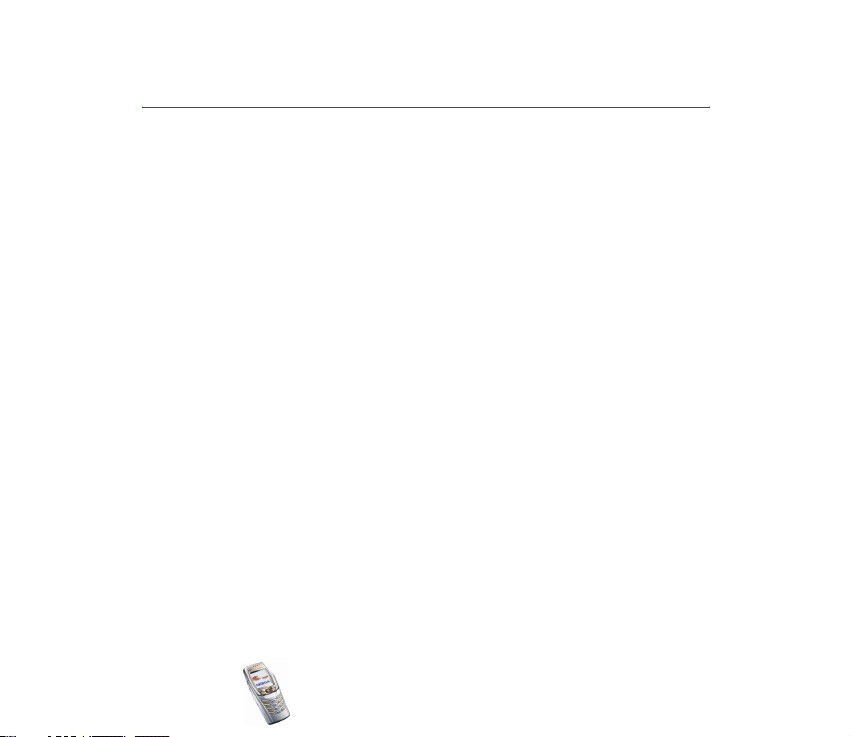
Tips and hints
Tips and hints for using your new Nokia 6810 phone and for transferring data
from your previous phone to your new phone.
■ Transferring data from the previous phone
• If your old phone has no PC Suite support, the only way to transfer data is
via the SIM card.
1. Transfer all the contact information (names and phone numbers) in the old
phone to the SIM card. For more information, refer to the user guide of the
old phone.
2. Remove the SIM card and install it in your Nokia 6810 phone.
3. Press Menu and select Contacts, Copy, From SIM card to phone and All to
copy the contacts to the new phone.
• If your old phone has PC Suite support, you may be able to transfer data
using the Nokia Content Copier feature of PC Suite.
You can copy data directly from the old phone to the new phone. If you no
longer have the old phone, but you have backed it up to a compatible PC at
some stage, you may still be able to transfer the backup data to your new
phone. Note that only the data that was saved in the old phone when you last
backed it up with the PC can be transferred. For more information, refer to the
PC Suite documentation.
Copyright © 2004 Nokia. All rights reserved.
Page 5
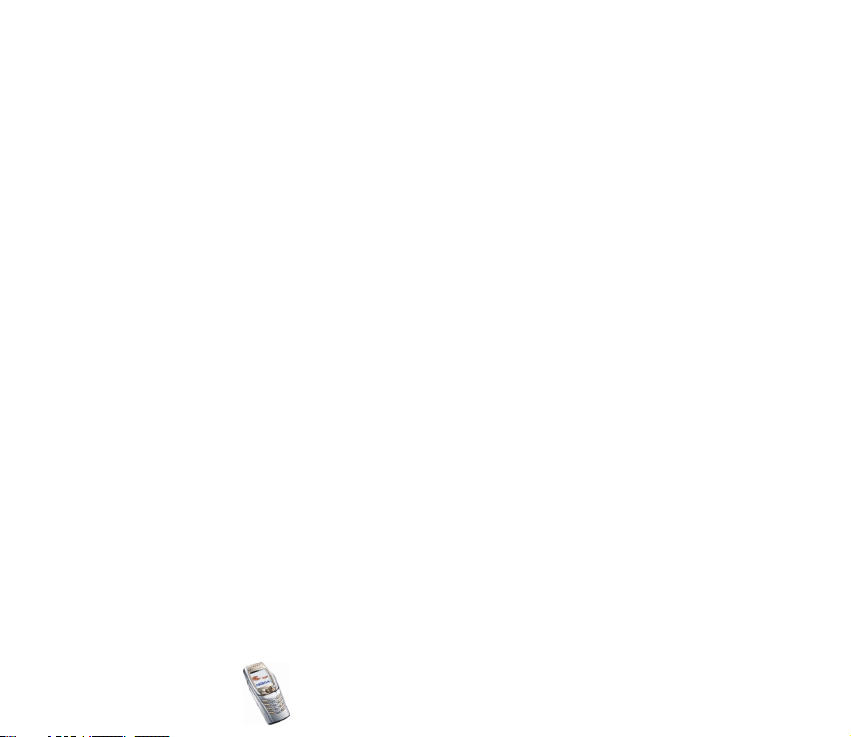
1. Install the PC Suite version delivered with your 6810 phone.
Note: You have to uninstall the old phone’s PC Suite version before you can
install the new version.
2. Start Nokia Content Copier.
3. If you still have the old phone, connect it to the PC and copy the data from
the phone to the PC, if you have not done it recently.
4. Connect your new phone to the PC and copy the old phone’s data from the
PC to the phone.
Note: Even if you no longer have the old phone, the old backup data is still
on your PC and you may be able to transfer it to your new phone.
With Nokia Content Copier, you can transfer the following data from the
following Nokia phones:
• All stored data from
• Nokia 3100 phone
• Nokia 3200 phone
• Nokia 5100 phone
• Nokia 6100 phone
• Nokia 6220 phone
• Nokia 6230 phone
• Nokia 6310i phone
• Nokia 6510 phone
Copyright © 2004 Nokia. All rights reserved.
Page 6

• Nokia 6610 phone
• Nokia 6650 phone
• Nokia 6800 phone
• Nokia 6820 phone
• Nokia 7200 phone
• Nokia 7210 phone
• Nokia 7250 phone
• Nokia 7250i phone
• Nokia 7600 phone
• Nokia 8310 phone
• Nokia 8910 phone
• Nokia 8910i phone
• Contacts and items in the Calendar from the Nokia 6210, 6250 and
7110 phones
•Only Contacts from the Nokia 5210, 8210 and 8850 phones
Note that you cannot back up the e-mail settings of the phone and thus
cannot transfer them from your old phone.
■ Returning to standby mode
• Press to return to standby mode from anywhere in the menu.
Copyright © 2004 Nokia. All rights reserved.
Page 7

■ Using the phone in standby mode
• Move the joystick to the left to start writing a message.
• Move the joystick to the right to view the current Calendar month.
• Move the joystick up or down to access the list of contacts.
• Press to access the list of upto 20 last numbers you have called. Select the
number you require and press again to make a call.
• Press to open a connection to a browser service (network service).
• Press and hold to call your voice mailbox (network service).
Note that the speed dialling function must be set on. Press Menu, and select
Settings, More settings,Call settings and Speed dialling.
• Key in the phone number and press Save to save a new contact. Then key in the
name, press OK and Done.
• Change the profile: press , scroll to the profile that you want to activate
and press Select.
■ Using the security keyguard
• The security keyguard locks the keypad of the phone with a security code, see
Security code (5 to 10 digits) on page 20. The keypad lock remains active, if you
open the flip. Press Menu and select Settings, More settings, Phone settings
and Security keyguard.
Enter the security code. To set the security keyguard, select On.
Copyright © 2004 Nokia. All rights reserved.
Page 8
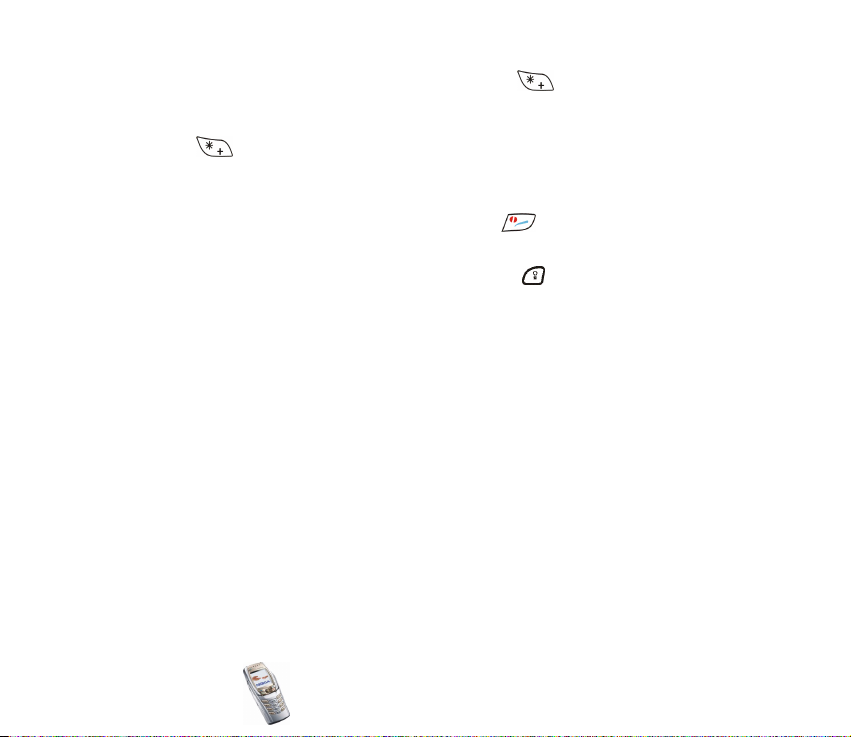
To activate the security keyguard, press Menu and within 1.5 seconds,
when the flip is closed. To deactivate the keyguard when the flip is open, press
Unlock and OK, then key in the security code. If the flip is closed, press Unlock
and within 1.5 seconds, then key in the security code.
■ Turning on the phone lights
• When the keypad is locked, press the power key ( ) to turn on the keypad
and display lights.
• When the flip is open, press the keyboard light key ( ) to turn on and off the
keyboard lights.
■ Using the e-mail application
• To use your phone’s e-mail application, you have to configure the e-mail and
connection settings. For more information, see Settings for the e-mail
application on page 92, or the Guide for e-mail application settings leaflet in
the phone’s sales package.
To set up the e-mail service with your operator, refer to www.nokia.com/
phonesettings.
■ Setting up a Bluetooth connection
1. Press Menu, and select Settings, Connectivity and Bluetooth.
2. To activate the Bluetooth connection, select Bluetooth and On.
Copyright © 2004 Nokia. All rights reserved.
Page 9

3. Select Search for audio enhancements to search for compatible devices and
select the device that you want to connect to the phone.
4. Enter the passcode of the selected device.
■ Writing text
• To set the predictive text input on or off, press twice, or press and hold
Options.
• To insert a special character when using traditional text input, press or
when using predictive text input, press and hold .
Move the cursor with the joystick to a character and press Use.
• To change the font size of the SMS messages, press Menu and select Messages,
Message settings, Other settings, and Font size.
■ Viewing contacts
• To view a contact name with the default number, press and hold at the
name while scrolling through Contacts.
■ Viewing the calendar and calendar notes
• To quickly view the current Calendar month, move the joystick to the right in
standby mode.
• When viewing the calendar notes, move the joystick to the right to scroll
through the notes.
Copyright © 2004 Nokia. All rights reserved.
Page 10

■ Customising personal shortcuts
• Press Go to and select Select options to select the functions you want as
shortcuts.
• Press Go to and select Organise to rearrange the functions within the shortcut
list.
■ Using the radio
• Return to standby mode by pressing briefly; turn off the radio by pressing
and holding .
• The lead of the headset functions as the radio antenna, so let it hang freely.
• Save the channel in locations 1 to 9 by pressing and holding the corresponding
number key, then keying in the name of the channel and pressing OK.
■ Using the calculator
• When using the calculator with the flip closed, press once to add, twice
to subtract, three times to multiply or four times to divide.
Copyright © 2004 Nokia. All rights reserved.
Page 11

Contents
FOR YOUR SAFETY ..............................................................................................16
General information............................................................................................20
Access codes ...............................................................................................................................................20
Security code (5 to 10 digits) .............................................................................................................20
PIN and PIN2 codes (4 to 8 digits), Module PIN and Signing PIN ...........................................20
PUK and PUK2 codes (8 digits)...........................................................................................................21
Barring password (4 digits) ................................................................................................................. 21
Wallet code (4 to 10 digits) ................................................................................................................ 21
Overview of the phone functions.......................................................................................................... 22
Shared memory....................................................................................................................................... 23
1. Getting started ................................................................................................24
Installing the SIM card and the battery.............................................................................................. 24
Charging the battery ................................................................................................................................27
Switching the phone on and off ........................................................................................................... 27
Opening the flip......................................................................................................................................29
Switching the keyboard lights on or off..........................................................................................32
2. Your phone.......................................................................................................33
Keys (flip closed)........................................................................................................................................ 33
Connectors................................................................................................................................................... 35
Headset......................................................................................................................................................... 35
Keys (flip open)...........................................................................................................................................36
Standby mode............................................................................................................................................. 38
Screen saver............................................................................................................................................. 40
Copyright
© 2004 Nokia. All rights reserved.
11
Page 12

Wallpaper ................................................................................................................................................. 40
Essential indicators in standby mode...............................................................................................40
Keypad lock (Keyguard) ........................................................................................................................... 43
Over-the-air settings service .................................................................................................................44
3. Call functions ..................................................................................................46
Making a call ..............................................................................................................................................46
Speed dialling a phone number ......................................................................................................... 47
Answering or rejecting an incoming call............................................................................................ 48
Call waiting.............................................................................................................................................. 48
Options during a call ................................................................................................................................49
4. Writing text .....................................................................................................51
Writing text using the messaging keyboard...................................................................................... 51
Typing accented characters ................................................................................................................52
Writing text when the flip is closed ....................................................................................................52
Setting predictive text input on or off............................................................................................. 53
Using predictive text input..................................................................................................................53
Using traditional text input ................................................................................................................ 54
Tips for writing text............................................................................................................................... 55
5. Using the menu ...............................................................................................57
Accessing a menu function ....................................................................................................................57
List of menu functions ............................................................................................................................. 59
6. Menu functions ...............................................................................................63
Messages (Menu 1) ................................................................................................................................... 63
Text messages (SMS).............................................................................................................................63
Archive folder and my folders ............................................................................................................67
Templates .................................................................................................................................................68
Copyright © 2004 Nokia. All rights reserved.
12
Page 13

Distribution lists ..................................................................................................................................... 69
Text message counter ........................................................................................................................... 70
Multimedia messages ...........................................................................................................................70
Deleting messages .................................................................................................................................76
E-mail application .................................................................................................................................76
Chat............................................................................................................................................................ 80
Voice messages.......................................................................................................................................89
Info messages.......................................................................................................................................... 89
Message settings.................................................................................................................................... 90
Settings for the e-mail application ..................................................................................................92
Font size setting ..................................................................................................................................... 97
Service commands .................................................................................................................................97
Call register (Menu 2) ..............................................................................................................................97
Recent calls lists..................................................................................................................................... 98
Timers and counters .............................................................................................................................. 98
Contacts (Menu 3) .................................................................................................................................... 99
Selecting settings for contacts ....................................................................................................... 100
Saving names and phone numbers (Add contact)..................................................................... 100
Adding an image to a name or number in contacts ................................................................. 102
Searching for a contact..................................................................................................................... 103
Deleting contacts ................................................................................................................................ 104
Editing or deleting details in contacts.......................................................................................... 104
My presence.......................................................................................................................................... 105
Subscribed contacts ........................................................................................................................... 107
Copying contacts................................................................................................................................. 109
Sending and receiving a business card ......................................................................................... 110
Speed dials ............................................................................................................................................ 110
Voice dialling........................................................................................................................................ 111
Copyright
© 2004 Nokia. All rights reserved.
13
Page 14
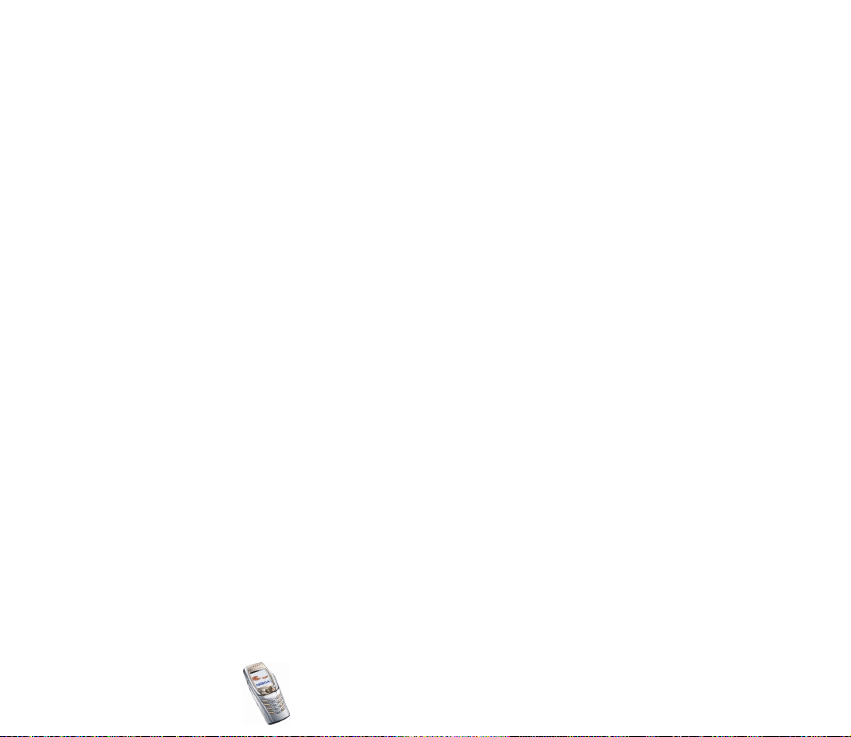
Info numbers and service numbers................................................................................................113
My numbers.......................................................................................................................................... 113
Caller groups ........................................................................................................................................ 113
Settings (Menu 4)................................................................................................................................... 114
Profiles ................................................................................................................................................... 114
Chat and my presence settings....................................................................................................... 115
Tone settings ........................................................................................................................................ 116
Display settings.................................................................................................................................... 117
Time and date settings ...................................................................................................................... 118
Personal shortcuts .............................................................................................................................. 119
Connectivity.......................................................................................................................................... 120
More settings ....................................................................................................................................... 126
Security settings.................................................................................................................................. 131
Restore factory settings .................................................................................................................... 132
Gallery (Menu 5)..................................................................................................................................... 132
Radio (Menu 6)........................................................................................................................................ 135
Tuning a radio channel...................................................................................................................... 136
Using the radio .................................................................................................................................... 136
Organiser (Menu 7) ................................................................................................................................ 138
Alarm clock ........................................................................................................................................... 138
Calendar................................................................................................................................................. 139
To-do list ............................................................................................................................................... 142
Notes....................................................................................................................................................... 142
Wallet..................................................................................................................................................... 143
Synchronisation................................................................................................................................... 148
Applications (Menu 8)........................................................................................................................... 151
Games..................................................................................................................................................... 151
Collection .............................................................................................................................................. 152
Copyright © 2004 Nokia. All rights reserved.
14
Page 15

Extras...................................................................................................................................................... 154
Services (Menu 9)................................................................................................................................... 158
Basic steps for accessing and using services .............................................................................. 159
Setting up the phone for a service................................................................................................. 159
Connecting to a service..................................................................................................................... 160
Browsing the pages of a service..................................................................................................... 161
Disconnecting from a service .......................................................................................................... 163
Appearance settings of the multi-mode browser ...................................................................... 163
Cookies................................................................................................................................................... 164
Bookmarks............................................................................................................................................. 165
Downloading ........................................................................................................................................ 165
Service inbox ........................................................................................................................................ 166
Cache memory ..................................................................................................................................... 167
Browser security.................................................................................................................................. 167
SIM services (Menu 10) ........................................................................................................................ 170
7. PC Connectivity ............................................................................................ 172
PC Suite..................................................................................................................................................... 172
EGPRS, HSCSD and CSD .................................................................................................................... 174
Using data communications applications ....................................................................................... 174
8. Battery information...................................................................................... 175
Charging and Discharging.................................................................................................................... 175
CARE AND MAINTENANCE.............................................................................. 177
IMPORTANT SAFETY INFORMATION............................................................... 178
Copyright
© 2004 Nokia. All rights reserved.
15
Page 16
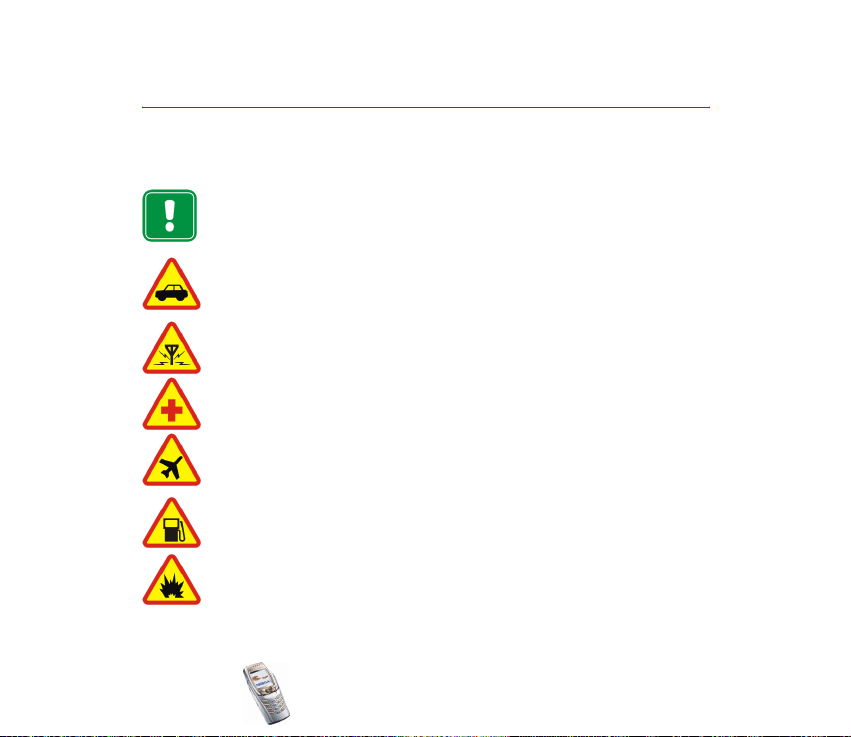
FOR YOUR SAFETY
Read these simple guidelines. Breaking the rules may be dangerous or illegal. Further
detailed information is given in this manual.
Do not switch the phone on when wireless phone use is prohibited or when it
may cause interference or danger.
ROAD SAFETY COMES FIRST
Don't use a hand-held phone while driving.
INTERFERENCE
All wireless phones may get interference, which could affect performance.
SWITCH OFF IN HOSPITALS
Follow any regulations or rules. Switch the phone off near medical equipment.
SWITCH OFF IN AIRCRAFT
Wireless devices can cause interference in aircraft.
SWITCH OFF WHEN REFUELLING
Don't use the phone at a refuelling point. Don't use near fuel or chemicals.
SWITCH OFF NEAR BLASTING
Don't use the phone where blasting is in progress. Observe restrictions, and
follow any regulations or rules.
Copyright © 2004 Nokia. All rights reserved.
16
Page 17

USE SENSIBLY
Use only in the normal position. Don't touch the antenna unnecessarily.
QUALIFIED SERVICE
Only qualified personnel may install or repair phone equipment.
ACCESSORIES AND BATTERIES
Use only approved accessories and batteries. Do not connect incompatible
products.
CONNECTING TO OTHER DEVICES
When connecting to any other device, read its user's guide for detailed safety
instructions. Do not connect incompatible products.
BACKUP COPIES
Remember to make backup copies of all important data
.
WATER-RESISTANCE
Your phone is not water-resistant. Keep it dry.
CALLING
Ensure the phone is switched on and in service. Enter the phone number,
including the area code, then press To end a call, press . To answer a
call, press .
EMERGENCY CALLS
Ensure the phone is switched on and in service. Press as many times as
needed (e.g. to exit a call, to exit a menu, etc.) to clear the display. Enter the
emergency number, then press . Give your location. Do not end the call until
told to do so.
Copyright
© 2004 Nokia. All rights reserved.
17
Page 18
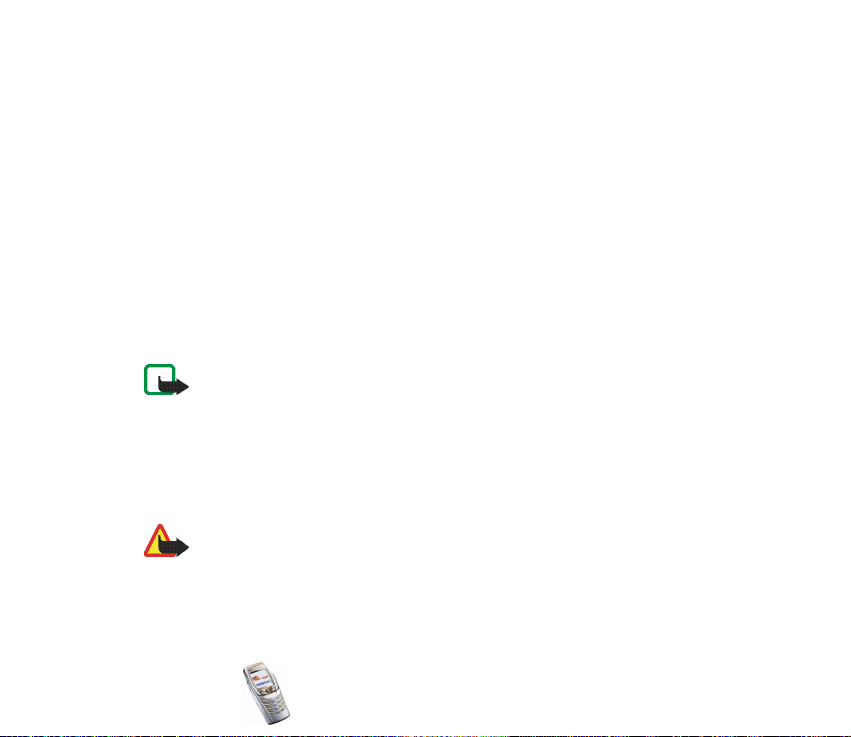
■ Network Services
The wireless phone described in this guide is approved for use on the EGSM 900, GSM1800
and GSM 1900 networks.
Triband is a network dependent feature. Check with your local service provider if you can
subscribe to and use this feature.
This phone supports WAP 2.0 protocols (HTTP and SSL) that run on TCP/IP protocols. Some
features of this phone, such as MMS, browsing, e-mail, chat, presence-enhanced contacts,
remote OMA Data Syncronization, and content downloading via browser or over MMS,
require network support for these technologies.
A number of features included in this guide are called Network Services. These are special
services that you arrange through your wireless service provider. Before you can take
advantage of any of these Network Services, you must subscribe to them through your
service provider and obtain instructions for their use from your service provider.
Note: Some networks may not support all language-dependent characters and/or
services.
■ About enhancements
Check the model number of any charger before use with this device. This device is intended
for use when supplied with power from ACP-7, ACP-8, ACP-9, ACP-12, LCH-8, LCH-9, LCH12 and AC-1.
Warning: Use only batteries, chargers and accessories approved by the phone
manufacturer for use with this particular phone model. The use of any other types
may invalidate any approval or warranty applying to the phone, and may be
dangerous.
For availability of approved accessories, please check with your dealer.
Copyright © 2004 Nokia. All rights reserved.
18
Page 19
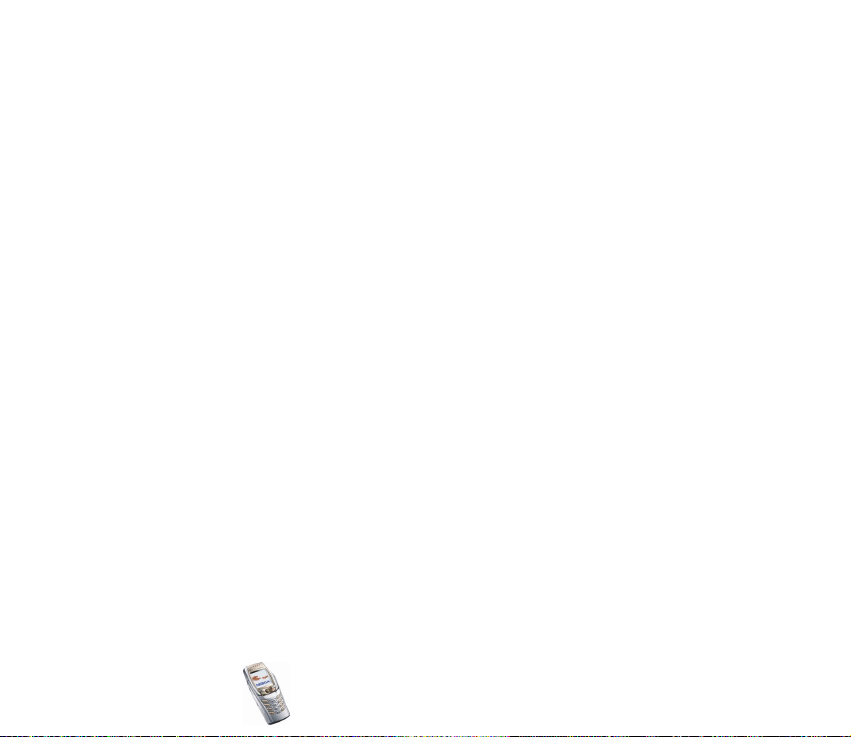
A few practical rules for enhancements operation
• Keep all accessories out of the reach of small children.
• When you disconnect the power cord of any accessory, grasp and pull the plug, not the
cord.
• Check regularly that any vehicle-installed accessories are mounted and are operating
properly.
• Installation of any complex car accessories must be made by qualified personnel only.
Copyright
© 2004 Nokia. All rights reserved.
19
Page 20
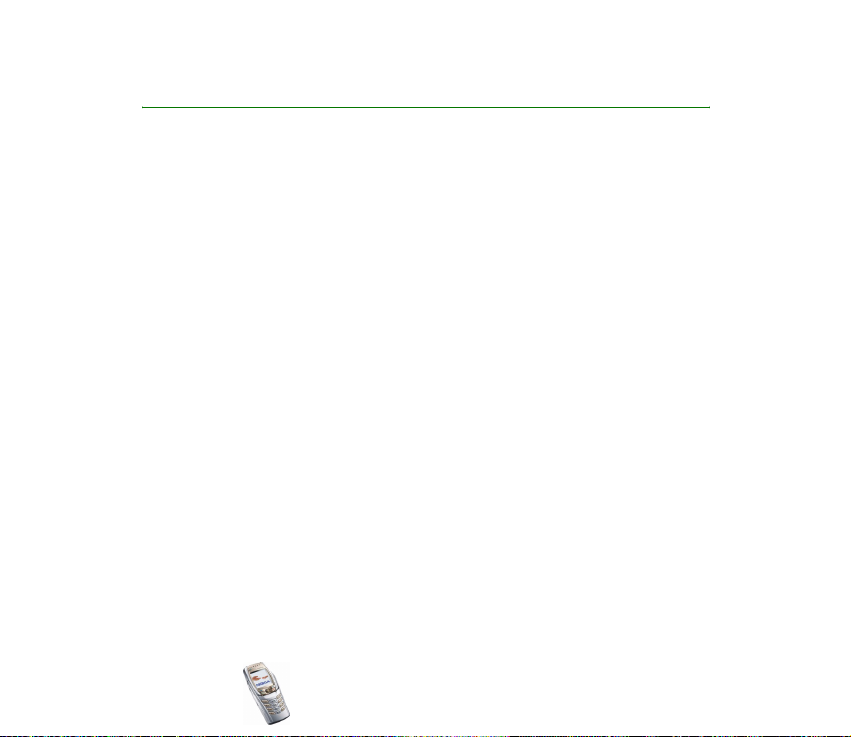
General information
■ Access codes
Security code (5 to 10 digits)
The security code helps to protect your phone against unauthorised use. The
preset code is 12345. When you have changed the code, keep the new code secret
and in a safe place separate from your phone. To change the code, and to set the
phone to request it, see Security settings on page 131.
If you key in an incorrect security code five times in succession, the phone may
display Code error. Wait for five minutes and key in the code again.
PIN and PIN2 codes (4 to 8 digits), Module PIN and Signing PIN
• The PIN (Personal Identification Number) code protects your SIM card against
unauthorised use. The PIN code is usually supplied with the SIM card. Set the
phone to request the PIN code each time the phone is switched on, see
Security settings on page 131.
• The PIN2 code may be supplied with the SIM card and is required to access
some functions.
• The module PIN is required to access the information in the security module.
See Security module on page 167. The module PIN is supplied with the SIM
card if the SIM card has a security module in it.
Copyright © 2004 Nokia. All rights reserved.
20
Page 21

• The signing PIN is required for the digital signature. See Digital signature on
page 169. The signing PIN is supplied with the SIM card if the SIM card has a
security module in it.
If you key in an incorrect PIN code three times in succession, the phone may
display PIN blocked or PIN code blocked and ask you to key in the PUK code.
PUK and PUK2 codes (8 digits)
The PUK (Personal Unblocking Key) code is required to change a blocked PIN code.
The PUK2 code is required to change a blocked PIN2 code.
If the codes are not supplied with the SIM card, contact your network operator or
service provider.
Barring password (4 digits)
The barring password is required when using the Call barring service, see Security
settings on page 131. You can obtain the password from your service provider.
Wallet code (4 to 10 digits)
The wallet code is required to access the wallet services. If you key in an incorrect
wallet code several times, the wallet application is blocked for five minutes. For
further information, see Wallet on page 143.
Copyright
© 2004 Nokia. All rights reserved.
21
Page 22
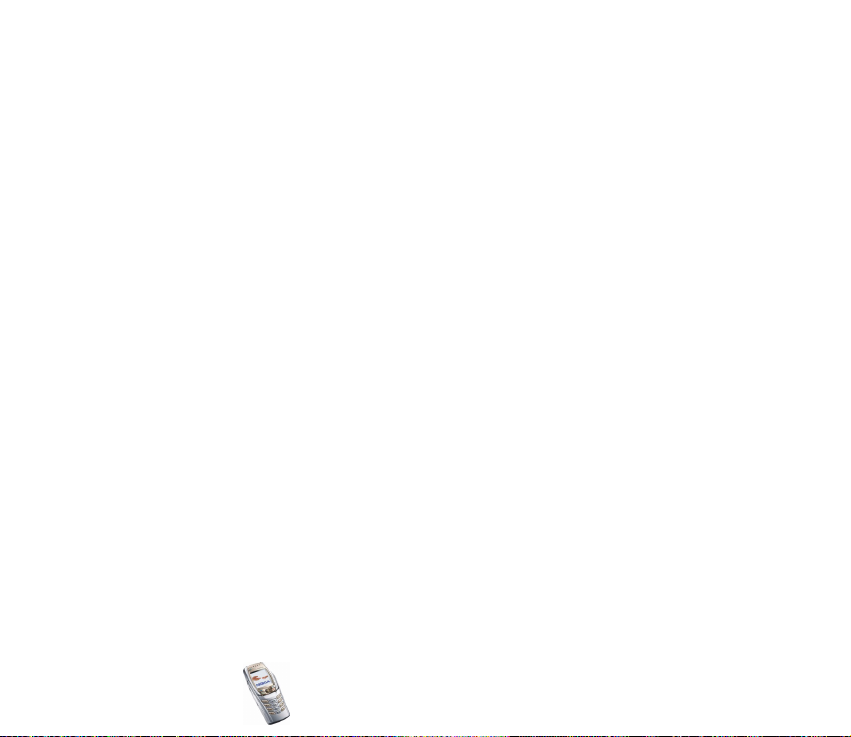
■ Overview of the phone functions
Your Nokia 6810 phone is approved for use on EGSM 900, GSM 1800 and GSM
1900 networks. It provides many functions that are practical for daily use, such as
calendar, radio, loudspeaker, clock and alarm clock. Your phone also supports the
following functions (many of which are network services):
• EDGE (Enhanced Data rates for GSM Evolution), see EGPRS on page 123. EDGE
packet transmission networks enable faster connection than GPRS.
• The xHTML browser, which allows you to retrieve and view colourful and rich
graphical content from service providers’ web servers. See Services (Menu 9)
on page 158.
• Presence-enhanced contacts, which allow you to conveniently share your
availability information with your colleagues, family and friends with
compatible devices and services. See My presence on page 105.
• Chat, which is a way of sending short text messages that are delivered to
online users. See Chat on page 80.
• The messaging keyboard for writing text comfortably, see Writing and sending
messages on page 63.
• The e-mail function, which allows you to write, send and retrieve e-mails from
your e-mail account. See E-mail application on page 76.
• The multimedia messaging service (MMS), which allows you to send and
receive multimedia messages that contain text, picture, sound or video clips to
and from compatible devices. You can save the pictures and ringing tones for
personalising your phone, see Multimedia messages on page 70.
Copyright © 2004 Nokia. All rights reserved.
22
Page 23

• Polyphonic sound (MIDI), which consists of several sound components that are
played at the same time. The phone has sound components from over 40
instruments and it can play up to 16 instruments at the same time. The phone
supports Scalable Polyphonic MIDI (SP-MIDI) format.
• Java 2 Micro Edition, J2METM includes some JavaTM applications and games
that have been specially designed for mobile phones. You can download new
applications and games to your phone, see Applications (Menu 8) on page 151.
• An integrated stereo radio. You can listen to the radio using a headset or via
the loudspeaker, see Radio (Menu 6) on page 135.
Shared memory
The following features in this phone may share memory: contacts, text, chat and
multimedia messages, the e-mail application, voice tags and SMS distribution
lists, images, ringing tones, video and sound clips in the gallery, calendar, to-do
notes, Java games, applications, and the note application. Using any oif these
features may reduce the memory available for applications that require shared
memory. This is especially true with heavy use of any of the features (although
some of them may have a certain amount of memory specially allotted to them in
addition to the amount of memory shared with other features). For example,
saving many images, Java applications, etc. may take all of the shared memory
and your phone may display a message that the memory is full. In this case, delete
some of the information or entries stored in the shared memory features before
continuing.
Copyright
© 2004 Nokia. All rights reserved.
23
Page 24
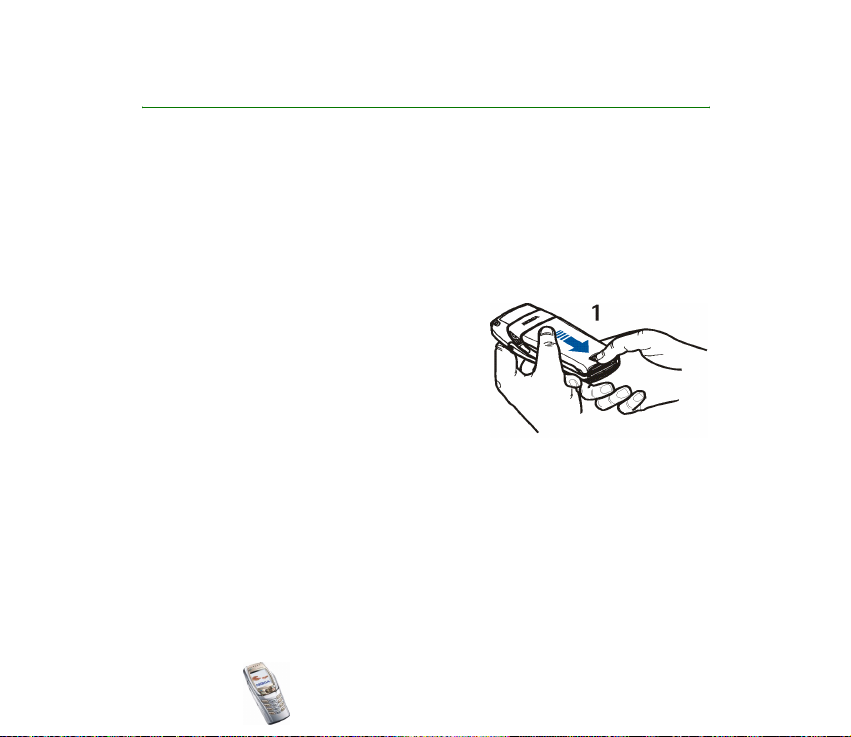
1. Getting started
■ Installing the SIM card and the battery
• Keep all miniature SIM cards out of the reach of small children.
• The SIM card and its contacts can easily be damaged by scratches or bending,
so be careful when handling, inserting or removing the card.
• Before installing the SIM card, always make sure that the phone is switched off
and disconnected from any enhancement and then remove the battery.
1. With the back of the phone facing you, push
the back cover release button (1) and, at the
same time, slide the back cover off the
phone. If the battery is in place, remove it by
lifting it up.
2. To release the SIM card holder, slide the card
holder backwards (2) and lift it up (3). Insert the SIM card into the SIM card
holder (4). Make sure that the SIM card is properly inserted and that the golden
Copyright © 2004 Nokia. All rights reserved.
24
Page 25

contact area on the card is facing downwards.
3. Close the SIM card holder (5) and slide it back into place (6).
Copyright
© 2004 Nokia. All rights reserved.
25
Page 26
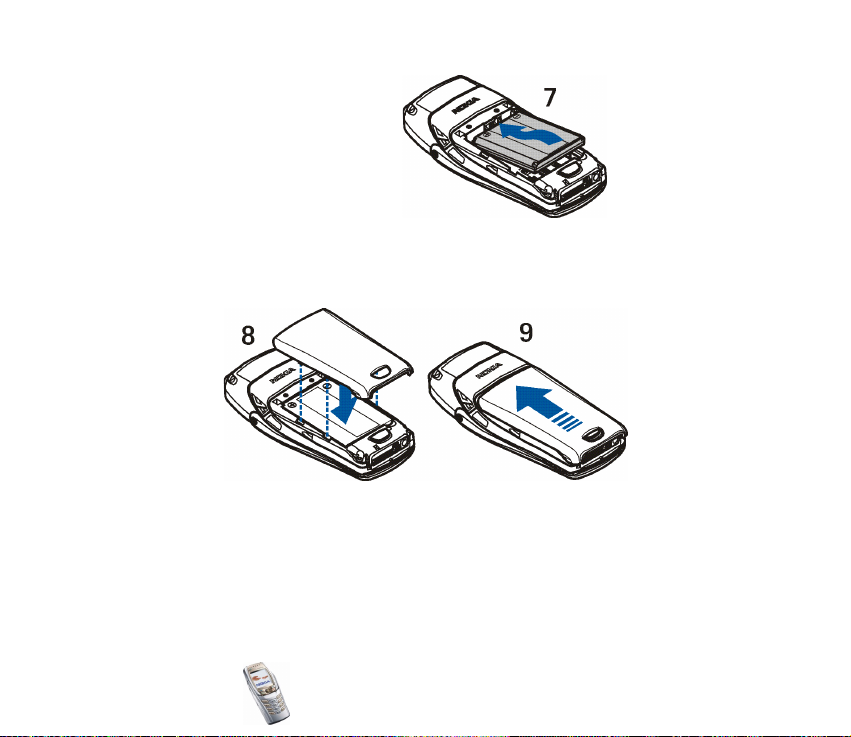
4. Replace the battery (7).
5. Direct the back cover towards the locking catches on the phone (8) and slide
the back cover until it locks into place (9).
Copyright © 2004 Nokia. All rights reserved.
26
Page 27

■ Charging the battery
1. Connect the lead from the charger to
the socket on the bottom of your
phone.
2. Connect the charger to an AC wall
socket.
The text Charging is displayed briefly
if the phone is switched on. If the
battery is completely flat, it may take a few minutes before the charging
indicator appears on the display or before any calls can be made.
You can use the phone while the charger is connected.
The charging time depends on the charger and the battery used. For example,
charging a BLC-2 battery with the ACP-12 charger takes about 1 hour and 30
minutes while the phone is in standby mode.
■ Switching the phone on and off
Warning: Do not switch the phone on when wireless phone use is prohibited or
when it may cause interference or danger.
Copyright
© 2004 Nokia. All rights reserved.
27
Page 28

Press and hold the power key .
• If the phone requests a PIN code or a security code, key
in the code, and press OK.
See also Security settings on page 131 and General
information on page 20.
• If the phone displays Insert SIM card even though the
SIM card is properly inserted, or SIM card not supported,
contact your network operator or service provider. Your
phone does not support 5-Volt SIM cards and the card may need to be
changed.
TIPS ON EFFICIENT OPERATION: Your phone has a built-in
antenna. As with any other radio transmitting device, do
not touch the antenna unnecessarily when the phone is
switched on. Contact with the antenna affects call quality
and may cause the phone to operate at a higher power
level than otherwise needed. Not touching the antenna
area during a phone call optimises the antenna
performance and the talktime of your phone.
Copyright © 2004 Nokia. All rights reserved.
28
Page 29

Opening the flip
1. Hold the phone with
both hands and open
the flip as shown in
picture (1).
Copyright
© 2004 Nokia. All rights reserved.
29
Page 30
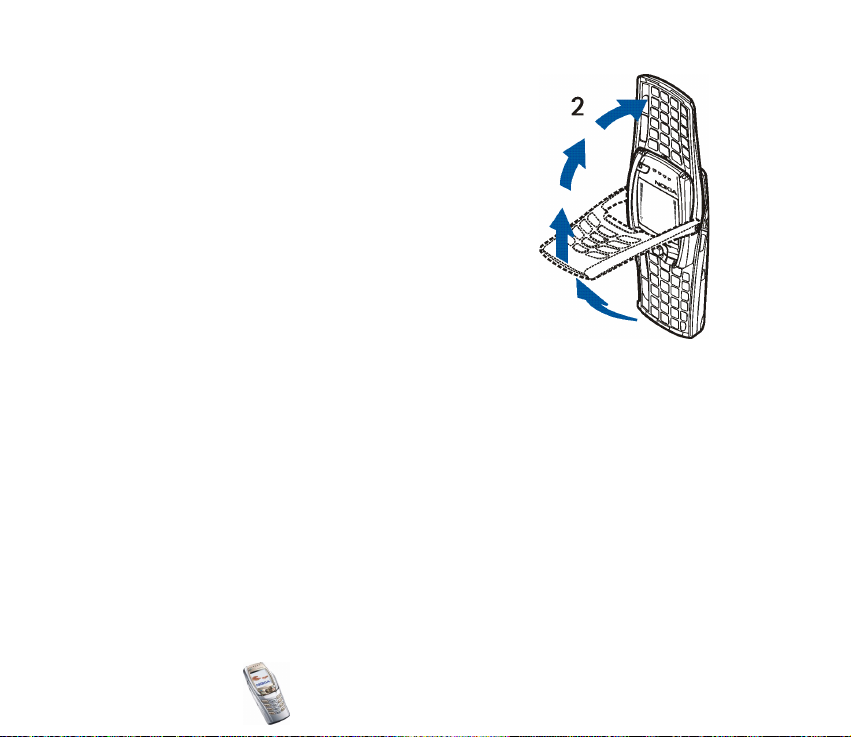
2. Turn the flip until you hear it click into place (2).
Make sure that the golden contacts of the flip and
the phone touch each other.
Copyright © 2004 Nokia. All rights reserved.
30
Page 31

3. Turn the phone to a horizontal position and hold it as shown in picture (3). The
loudspeaker function automatically activates when the flip is open.
Copyright
© 2004 Nokia. All rights reserved.
31
Page 32

Switching the keyboard lights on or off
• The keyboard lights are not lit automatically, when you open the flip. To turn
on the lights, press the light key on the top left corner of the keyboard. The
keyboard lights are switched off after a certain time, but they are turned on
again as soon as you press any key.
• To switch the keyboard lights off, press the keyboard light key or close the flip.
Copyright © 2004 Nokia. All rights reserved.
32
Page 33

2. Your phone
■ Keys (flip closed)
1. Power key
Switches the phone on and
off.
When the keypad is locked,
pressing the power key turns
the phone’s display lights on
for approximately 15 seconds.
2. Volume key
Adjusts the volume of the
earpiece, the headset and the
loudspeaker.
3. Selection keys and
The function of the keys
depends on the guiding text
shown on the display above
the keys, see Standby mode
on page 38.
4. 5-way joystick
Copyright
© 2004 Nokia. All rights reserved.
33
Page 34

Enables scrolling through names, phone numbers, menus or settings. The 5way joystick is also used to move the cursor up and down, right and left when
writing text, using the calendar, and in some game applications. Pressing the
joystick also functions as the middle selection key, and pressing it briefly
selects the function shown on the display above the joystick.
In standby mode, the joystick functions as a shortcut. Press the joystick
• right to access the Calendar.
• left to start writing an SMS message.
• up or down to access the list of contacts.
5. dials a phone number, and answers a call. In standby mode it shows the list
of the most recently called numbers.
6. ends an active call. Exits from any function.
7. - enter numbers and characters.
and are used for various purposes in different functions.
8. Ear piece
Copyright © 2004 Nokia. All rights reserved.
34
Page 35

■ Connectors
1. Charger connector
2. Pop-PortTM connector for
headsets, data cable and other
enhancements. Connect an
enhancement to the Pop-Port
connector as shown in the
picture.
3.Infra
red (IR) port
4.Loudspeaker
5.Microphone
■ Headset
Connect the compatible headset to the Pop-Port connector of your phone.
Warning: This headset may affect your ability to hear sounds around you.
Do not use this headset in situations that may endanger your safety.
Copyright
© 2004 Nokia. All rights reserved.
35
Page 36

You can carry the headset as shown in the
picture.
■ Keys (flip open)
When you open the flip, the display graphics are rotated 90 degrees and the left,
middle and right selection keys change positions, but the guiding texts above the
Copyright © 2004 Nokia. All rights reserved.
36
Page 37

selection keys do not change. To use the keys to write and edit text, see Writing
text using the messaging keyboard on page 51.
1. Keyboard light key switches the keyboard light on or off to provide
additional lighting while using the keyboard. See also Switching the keyboard
lights on or off on page 32.
2. Profile key opens a list of profiles when pressed briefly. Pressing and
holding down the key switches the phone off.
3. ends an active call. Exits from any function.
4. Backspace deletes characters.
5. Enter key forces a line feed when editing text.
Copyright
© 2004 Nokia. All rights reserved.
37
Page 38

6. Shift keys and enter upper-case letters and symbols. You can
either press the shift key first and then the desired key or press both keys at the
same time.
7. Space bar keys and enter a space.
8. 5-way joystick . For usage, see Keys (flip
closed) on page 33. To select a function as
shown in the picture, press the joystick when
the flip is open.
9. dials a phone number, and answers a call.
In standby mode it shows the list of most
recently called numbers.
10.Right selection key . The function of the
key depends on the guiding text shown on the display above the key.
11.Power key/Left selection key switches the power on and off. When the
phone’s messaging keyboard is open and the phone is on, the function of the
left selection key depends on the guiding text shown on the display above the
key.
12.Character key opens a set of characters and symbols during text writing.
■ Standby mode
When the phone is ready for use (the flip can be either closed or open), and you
have not keyed in any characters, the phone is in standby mode.
Copyright © 2004 Nokia. All rights reserved.
38
Page 39

1. Shows the name of the network or the
operator logo to indicate in which cellular
network the phone is currently being used.
2.Shows the signal strength of the cellular
network at your current location. The higher
the bar, the stronger the signal.
3.Shows the battery charge level. The higher
the bar, the more power in the battery
4.The left selection key in standby mode is Go
to.
Press Go to to view the list of available functions that you can add to your
personal shortcut list. Press Options and select
• Select options to view the list of available functions that you can add.
Scroll to the desired function and press Mark to add it to the shortcut list.
To remove a function from the list, press Unmark.
• Organise to rearrange the functions within the list. Select the desired
function and press Move, then select where you want to move the function.
If for some reason you have deleted the content of the Go to menu, press
Add to add a function.
5. The middle selection key in standby mode is Menu.
6. The right selection key in standby mode is Names, an operator-specific key or a
shortcut to a function that you have selected. If you press the right selection
key when the text is
Copyright
© 2004 Nokia. All rights reserved.
39
Page 40

• Names, you can access the Contacts menu.
• the operator-specific key, you can access an operator-specific web site.
• a specific function that you have selected and activated in Right selection
key, you can access it directly. See Personal shortcuts on page 11 9 .
See also Essential indicators in standby mode on page 40.
Screen saver
The phone automatically activates a screen saver after a certain length of time
when none of the phone functions have been used, see Display settings on page
11 7 .
When the screen saver is on, the phone still displays the icons indicating missed
calls , keypad lock , silent mode , received messages and received
multimedia messages .
Wallpaper
You can set your phone to display a background picture as wallpaper when the
phone is in standby mode, see Display settings on page 11 7 .
Essential indicators in standby mode
You have received one or several text or picture messages. See Reading
and replying to an SMS message or an SMS e-mail on page 66.
Copyright © 2004 Nokia. All rights reserved.
40
Page 41

You have received one or several multimedia messages. See Reading and
replying to a multimedia message on page 73.
or
Your phone is connected to the chat service and the availability status is
online or offline, respectively. See Connecting to and disconnecting from
the chat service on page 83.
You have received one or several chat messages and you are connected to
the chat service. See Connecting to and disconnecting from the chat
service on page 83.
The phone’s keypad is locked. See Keypad lock (Keyguard) on page 43 and
Automatic keyguard and Security keyguard in Phone settings on page
128.
The phone does not ring for an incoming call or a text message because
Incoming call alert is set to Off and Message alert tone is set to Off. See
Tone settings on page 11 6.
The alarm clock is set to On. See Alarm clock on page 138.
The countdown timer is running. See Countdown timer on page 157.
The stopwatch is running in the background. See Stopwatch on page 157.
When the EGPRS connection mode Always online is selected and the
EGPRS service is available, the indicator is shown on the top left of the
display. See EGPRS connection on page 124.
Copyright
© 2004 Nokia. All rights reserved.
41
Page 42

When an EGPRS connection is established, this indicator is shown on the
top left of the display. See EGPRS connection on page 124 and Browsing
the pages of a service on page 161.
The EGPRS connection is suspended (on hold), for example, if there is an
incoming or outgoing call during an EGPRS dial-up connection.
The infrared connection indicator. See Infrared on page 122.
The Bluetooth connection indicator. See Bluetooth wireless technology
on page 120.
All your calls are diverted to another number. If you have two phone lines,
the divert indicator for the first line is and for the second line is .
See Call settings on page 126.
or If you have two phone lines, the indicator displays the selected phone
line. See Call settings on page 126.
The loudspeaker has been activated. See Options during a call on page 49.
Calls are limited to a closed user group. See Security settings on page 131.
The timed profile is selected. See Profiles on page 11 4.
, , or
A headset, handsfree, loopset or music stand enhancement is connected
to the phone.
Copyright © 2004 Nokia. All rights reserved.
42
Page 43

Time and date
See Time and date settings on page 11 8 .
■ Keypad lock (Keyguard)
You can lock the keypad to prevent the keys being accidentally pressed, for
example, when your phone is in your handbag. You can only lock the keypad when
the flip is closed.
• Locking the keypad
In standby mode, press Menu and then within 1.5 seconds.
• Unlocking the keypad
Press Unlock and then within 1.5 seconds or open the flip. Note that the
keyguard will not be activated when if you close the flip, if the automatic
keyguard is not activated.
To answer a call when the keyguard is on, press . During a call, the phone can
be operated normally. When you end or reject the call, the keypad will
automatically lock, if the display is empty.
For locking the keypad during a call, see Options during a call on page 49, and for
setting the security keyguard, see Security keyguard in Phone settings on page
128.
Note: When Keyguard is on, calls may be possible to the emergency number
programmed into your phone (e.g. 112 or other official emergency number). Key in
the emergency number and press . The number is displayed only after you have
keyed in its last digit.
Copyright
© 2004 Nokia. All rights reserved.
43
Page 44

■ Over-the-air settings service
In order to use MMS, EGPRS, and other wireless services, you need to have proper
connection settings on your phone. You may be able to receive the settings
directly as an over-the-air message and then save them on your phone. For more
information on the availability of the settings, contact your network operator,
service provider or the nearest authorised Nokia dealer.
You may be able to receive the connection settings for EGPRS, multimedia
messages, synchronisation, chat and presence, e-mail and for the multi-mode
browser. For more information about receiving the settings, see Settings for the e-
mail application on page 76.
When you have received the connection settings as an over-the-air message
Connection settings received is displayed.
• To save the settings, press Options and select Save. If the phone asks you to
Enter settings’ PIN:, key in the PIN code for the settings and press OK. For the
availability of the PIN code, contact the service provider that supplies the
settings.
If no settings have been saved yet, the settings are saved under the first free
connection set.
• To view the received settings first, press Options and select View. To save the
settings, press Save.
• To discard the received settings, press Options and select Discard.
To activate the settings, see Connecting to a service on page 160.
Copyright © 2004 Nokia. All rights reserved.
44
Page 45

If you want to delete a connection set from the phone, key in *#335738#
(*#delset# in letters) in standby mode, select a connection set that you want to
delete and press Delete. Then confirm your selection and the phone returns to
standby mode.
Copyright
© 2004 Nokia. All rights reserved.
45
Page 46

3. Call functions
■ Making a call
1. Key in the phone number, including the area code. If you key in an incorrect
character, press Clear to delete it. To make a call when the flip is open, key in
the phone number using the number keys. The loudspeaker is always activated,
when you open the flip.
For international calls, press twice for the international prefix or + if the
flip is open, (the + character replaces the international access code) and then
key in the country code, the area code without the leading 0, if necessary, and
finally the phone number.
2. Press to call the number.
To adjust the volume during a call, use the volume key on the side of the phone.
3. Press to end the call or to cancel the call attempt.
See also Options during a call on page 49.
Making a call using contacts
• To search for a name/phone number that you have saved in Contacts See
Searching for a contact on page 103. Press to call the number on the
display.
Copyright © 2004 Nokia. All rights reserved.
46
Page 47

Last number redialling
• In standby mode, press once to access the list of upto 20 last numbers you
called or attempted to call. Scroll to the number or name that you want, and
press to call the number.
Calling your voice mailbox (network service)
• In standby mode when the flip is closed, press and hold , or press
and . When the flip is open, press and hold the corresponding number key
on the keyboard.
If the phone requests the voice mailbox number, key it in and press OK. See
also Voice messages on page 89.
Speed dialling a phone number
Before you can use speed dialling, proceed as follows:
Press Menu, select Settings, More settings,Call settings and Speed dialling. Set the
setting to On.
Assign a phone number to one of the speed-dialling keys from to , see
Speed dials on page 11 0. Call the number in either of the following ways:
• Press the speed dialling key you want and then press . You can also activate
speed dialling by pressing the corresponding number key on the keyboard,
when the flip is open.
•If Speed dialling is set to on, press and hold a speed-dialling key until the call is
started.
Copyright
© 2004 Nokia. All rights reserved.
47
Page 48

■ Answering or rejecting an incoming call
Press to answer an incoming call and press to end the call.
Press to reject an incoming call.
If you press Silence, only the ringing tone is muted. Then either answer or reject
the call.
If a compatible headset with the headset key is connected to the phone, you can
answer and end a call by pressing the headset key.
Tip: If the Divert if busy function has been activated to divert calls, for
example to your voice mailbox, rejecting an incoming call will also divert
the call. See Call settings on page 126.
Note that when somebody is calling you, the phone shows the caller’s name,
phone number, or the text Private number or Call. If more than one name is found
in Contacts with a phone number having the same seven last digits as the caller’s
number, only the phone number will be displayed, if it is available. The phone may
display an incorrect name, if the caller’s number has not been saved in Contacts
but there is another name saved whose phone number has the same seven last
digits as the phone number of the caller.
Call waiting
Call waiting is a network service.
During a call, press to answer the waiting call. The first call is put on hold.
Press to end the active call.
To activate the Call waiting function, see Call settings on page 126.
Copyright © 2004 Nokia. All rights reserved.
48
Page 49

■ Options during a call
Note that some of the options during a call are network services. For availability,
contact your network operator or service provider. Press Options during a call and
select:
• Lock keypad, Record, End call, New call (network service), End all calls,
Contacts, Menu, Mute or Unmute, Hold or Unhold (network service), Private
call (network service), Answer and Reject.
• Conference to make a conference call that allows up to five people to
participate in a conference call (network service). During a call, make a call to a
new participant (New call). The first call is put on hold. When the new call has
been answered, select Conference to include the first participant in the call. To
have a private conversation with one of the participants, select Private call and
select the participant. To rejoin the conference call after a private
conversation, select Conference.
• Send DTMF to send DTMF (Dual Tone Multi-Frequency) tone strings, for
example passwords or bank account numbers. The DTMF system is used by all
touch-tone telephones. Key in the DTMF string, or search for it in Contacts.
Note that you can key in the wait character w and the pause character p by
repeatedly pressing .
• Swap (network service) to switch between the active call and the call on hold,
Transfer (network service) to connect a call on hold to an active call and to
disconnect yourself from the calls.
• Loudspeaker to use your phone as a loudspeaker during a call, such as a
conference call. In addition, you can use the loudspeaker to carry out other
Copyright
© 2004 Nokia. All rights reserved.
49
Page 50

tasks simultaneously, since you can put the phone down instead of holding it
in your hand. Do not hold the phone to your ear during loudspeaker operation,
as the volume may be extremely loud. To activate the loudspeaker, open the
flip or, if the flip is closed, press Options and select Loudspeaker or press
Loudsp., if available.
To deactivate the loudspeaker during a call, close the flip or press Normal,
when the flip is open. When the flip is closed, press Options and select Handset
or press Normal, if available
The loudspeaker is deactivated automatically when you end the call or call
attempt, connect a compatible handsfree unit or a headset to the phone, or
close the flip.
If you have connected a compatible handsfree unit or a headset to the phone,
Handset in the options list is replaced with Handsfree or Headset and the
selection key Normal with Handsf. or Heads., respectively.
Using the loudspeaker with the stereo radio, see Radio (Menu 6) on page 135.
Copyright © 2004 Nokia. All rights reserved.
50
Page 51

4. Writing text
Your phone is especially designed for easy and comfortable text writing. A good
way is to write with your thumbs using the messaging keyboard. You can, for
example start writing a message using the keyboard, close the flip and continue
writing with either traditional or predictive text input. Note that predictive text
input is not available, when the flip is open.
■ Writing text using the messaging keyboard
When the flip is open, you can start to write a message or a note.
For example, press Menu and select Messages, Text messages and Create message,
see Writing and sending messages on page 63.
Tip: To quickly start writing a message move the joystick to the left in
standby mode.
Or: Press any of the letter keys in standby mode (except the pause character p or
the wait character w) to open the Notes application, see Notes on page 142.
The following functions are available when writing text, while the flip is open:
• To insert a number, press any of the number keys. Pressing a number key in
standby mode initiates a normal call procedure.
• To switch between lower and upper-case letters, indicated by , or
on the top left of the display, or to key in symbols, press either or
on the keyboard. You can either press the shift key and the desired
Copyright
© 2004 Nokia. All rights reserved.
51
Page 52

character consecutively, or press and hold both the shift key and the desired
letter key at the same time. To write in upper case only, press or
twice.
• To delete characters from the display, press or Clear. Pressing backspace
briefly clears one character at a time, while a longer keypress deletes
characters more quickly.
• To add a space, press one of the space keys or .
• To force a line break, press .
Typing accented characters
The characters available depend on the language selected in the Phone language
menu, see Phone settings on page 128. To type accented characters or symbols
that are not printed on the keyboard, do one of the following:
• To access a set of punctuation marks, accented characters and symbols, press
. Scroll through the character set by moving the joystick and press Use to
select the character.
• To type an accented character that is not included in the list of special
characters under , such as á, press and hold and simultaneously press ’a’
repeatedly until the desired accented variant of ’a’ appears on the display.
■ Writing text when the flip is closed
You can use predictive or traditional text input when the phone’s flip is closed.
During writing, predictive text input is indicated by and traditional text
Copyright © 2004 Nokia. All rights reserved.
52
Page 53

input by on the top left of the display. You can change the character case,
indicated by , or by pressing . The number mode is
indicated by , and you can change between letter and number modes by
pressing and holding .
Setting predictive text input on or off
When writing text, press Options and select Dictionary.
• To set the predictive text input on, select a language from the dictionary
options list. Predictive text input is only available for the languages on the list.
• To revert to traditional text input, select Dictionary off.
Tip: To quickly set the predictive text input on or off when writing text,
press twice, or press and hold Options.
Using predictive text input
You can key in any letter with a single keypress. Predictive text input is based on a
built-in dictionary to which you can also add new words.
1. Start writing a word using the keys to . Press each key only once
for one letter. The word may change after each keystroke.
Example: To write Nokia when the English dictionary is selected, press
once for N, once for o, once for k, once for i
and once for a.
To insert a number while in letter mode, press and hold the desired number key.
For more instructions for writing text, see Tips for writing text on page 55.
Copyright
© 2004 Nokia. All rights reserved.
53
Page 54

2. When you have finished writing the word and it is correct, confirm it by space
with or by moving the joystick to the right.
If the word is not the one you are looking for, press repeatedly or press
Options and select Matches. When the word you want appears, confirm it.
3. If the ? character is displayed after the word, the word that you intended to
write is not in the dictionary. To add the word to the dictionary, press Spell, key
in the word (traditional text input is used) and press Save. When the dictionary
becomes full, the new word replaces the oldest one that was added.
4. Start writing the next word.
Writing compound words
Key in the first part of the word and confirm it by moving the joystick to the right.
Write the last part of the word and confirm it by moving the joystick to the right.
Using traditional text input
Press a number key, to , repeatedly until the desired character appears.
Not all characters available under a number key are printed on the key. The
characters available depend on the language selected in the Phone language
menu, see Phone settings on page 128.
To insert a number while in letter mode, press and hold the desired number key.
• If the next letter you want is located on the same key as the present one, wait
until the cursor appears, or move the joystick to the right, and then key in the
letter.
Copyright © 2004 Nokia. All rights reserved.
54
Page 55

• The most common punctuation marks and special characters are available
under the number key .
For more instructions for writing text, see Tips for writing text on page 55.
Tips for writing text
The following functions may also be available for writing text in predictive or
traditional input:
• To insert a space, press .
• To move the cursor to the right, left, up or down, move the joystick
correspondingly.
• To delete a character from the display, press Clear. Press and hold Clear to
delete the characters more quickly.
To delete all the characters simultaneously when writing a message, press
Options and select Clear text.
• To insert a word that is not in the dictionary when using predictive text input,
press Options and select Insert word. Write the word using traditional text
input and press Save. The word is also added to the dictionary.
• To insert a special character when using traditional text input, press or
when using predictive text input, press and hold , or press Options and
select Insert symbol.
Move the cursor with the joystick to a character and press Use to select it.
You can also scroll to a character by pressing , , or , and
select it by pressing .
Copyright
© 2004 Nokia. All rights reserved.
55
Page 56

The following options are available when writing text messages:
• To insert a phone number while in letter mode, press Options and select Insert
number. Key in the number or search for it in Contacts and press OK.
• To insert a name from Contacts, press Options and select Insert contact. To
insert a phone number or a text item attached to the name, press Options and
select View details.
Copyright © 2004 Nokia. All rights reserved.
56
Page 57

5. Using the menu
The phone offers you an extensive range of functions, which are grouped into
menus. Most of the menu functions are provided with a brief help text. To view
the help text, scroll to the menu function you want and wait for 15 seconds. To
exit the help text, press Back. See Phone settings on page 128.
■ Accessing a menu function
By scrolling
1. To access the menu, press Menu.
2. Scroll through the menu by moving the joystick up or down (or right and left if
the grid menu is selected), and select, for example, Settings by pressing Select.
To change the menu view, see Display settings on page 11 7.
3. If the menu contains submenus, select the one you require, for example
Profiles.
4. If the selected submenu contains further submenus, repeat step 3. Select the
next submenu, for example Anykey answer.
5. Select the setting of your choice.
6. Press Back to return to the previous menu level, and Exit to exit the menu.
By using a shortcut
The menus, submenus and setting options are numbered and you can access most
of them by using their shortcut number.
Copyright
© 2004 Nokia. All rights reserved.
57
Page 58

• To access the menu, press Menu. Key in quickly, within two seconds, the index
number of the menu function you want to access. Note that to access the
menu functions in menu 1, press Menu, , and then key in the rest of
the desired shortcut number.
Press Back to return to the previous menu level, and Exit to exit the menu.
Copyright © 2004 Nokia. All rights reserved.
58
Page 59

■ List of menu functions
1. Messages
1. Text messages
2. Multimedia msgs.
3. E-mail
4. Chat
5. Voice messages
6. Info messages
7. Message settings
8. Service commands
2. Call register
1. Missed calls
2. Received calls
3. Dialled numbers
4. Delete recent call lists
5. Timers and counters
3. Contacts
1. Search
2. Add contact
3. Delete
4. My presence
5. Subscribed names
6. Copy
Copyright
© 2004 Nokia. All rights reserved.
59
Page 60

7. Settings
8. Speed dials
9. Voice tags
10.Info numbers
11.Service numbers
1
1
12.My numbers
13.Caller groups
4. Settings
1. Profiles
2. Chat and my presence settings
3. Tone settings
4. Display settings
5. Time and date settings
6. Personal shortcuts
7. Connectivity
8. More settings
9. Restore factory settings
5. Gallery
1. Video clips
2. Graphics
3. Tones
1. Shown if supported by your SIM card. For availability, contact your network operator or service provider.
Copyright © 2004 Nokia. All rights reserved.
60
Page 61

4. Recordings
6. Radio
7. Organiser
1. Alarm clock
2. Calendar
3. To-do list
4. Notes
5. Wallet
6. Synchronisation
8. Applications
1. Games
2. Collection
3. Extras
9. Services
1. Home
2. Bookmarks
3. Download links
4. Service inbox
5. Settings
6. Go to address
7. Clear the cache
Copyright
© 2004 Nokia. All rights reserved.
61
Page 62

10.SIM services
1. Only shown if supported by your SIM card. The name and contents vary depending on the SIM
card.
1
Copyright © 2004 Nokia. All rights reserved.
62
Page 63

6. Menu functions
■ Messages (Menu 1)
You can read, write, send and save text, multimedia, and e-mail
messages. All messages are organised in folders.
Before you can send any text, picture or text (SMS) e-mail messages, you need to
save your message centre number, see Message settings on page 90.
Text messages (SMS)
Using SMS (Short Message Service), your phone can send and receive multi-part
messages which consist of several ordinary text messages (network service). This
may affect the invoicing of the messages.
You can also send and receive text messages that contain pictures.
The text messages function uses shared memory, see Shared memory on page 23.
Note: The picture message function can be used only if it is supported by your
network operator or service provider. Only phones that offer picture message
features can receive and display picture messages.
Writing and sending messages
The number of available characters and the current part number of a multi-part
message are shown on the top right of the display, for example 120/2. Special
(Unicode) characters, such as á, may take up more space in the message than
other characters.
Copyright
© 2004 Nokia. All rights reserved.
63
Page 64

1. Press Menu and select Messages, Text messages and Create message.
Tip: To quickly start writing a message, move the joystick to the left in
standby mode.
2. Key in a message, see Writing text on page 51. Use a template to insert text or
a picture into the message, see Templates on page 68. Each picture message
comprises several text messages. Therefore, sending one picture message may
cost more than sending one text message.
3. To send the message, press Send or .
4. Enter the recipient’s phone number or search for it in Contacts, and press OK to
send the message.
Options for sending a message
After you have written a message, press Options and select Sending options.
• To send a message to several recipients, select Send to many. Select the
recipients one by one and press Send after each selection. When you have sent
the message to everyone you want to send it to, press Done. Note that a
separate message is sent to each recipient.
• To send a message using a distribution list, select Send to list. To create a
distribution list, see Distribution lists on page 69.
• To send a message using a message profile, select Sending profile and the
desired message profile. For defining a message profile, see Message settings
on page 90.
Copyright © 2004 Nokia. All rights reserved.
64
Page 65

Note: When sending messages via the SMS network service, your phone may
display the words "Message sent". This is an indication that the message has been
sent by your phone to the message centre number programmed into your phone.
This is not an indication that the message has been received at the intended
destination. For more details about SMS services, check with your service provider.
Writing and sending e-mail via SMS
Before you can send an e-mail via SMS, you need to save the settings for sending
e-mail, see Message settings on page 90. For availability and subscription to the
e-mail service, contact your network operator or service provider. To save an email address in Contacts, see Saving multiple numbers and text items per name on
page 101.
1. Press Menu, and select Messages, Text messages and Create SMS e-mail.
2. Key in the recipient’s e-mail address or search for it in Contacts and press OK.
3. If you wish, you can key in a subject for the e-mail and press OK.
4. Key in the e-mail message. See Writing text on page 51. The total number of
characters that you can key in is shown on the top right of the display. The email address and subject are included in the total number of characters.
See also Templates on page 68. Pictures cannot be inserted.
5. To send the e-mail, press Send or . If you have not saved the settings for
sending e-mails, the phone requests the number of the e-mail server. Press OK
to send the e-mail.
Copyright
© 2004 Nokia. All rights reserved.
65
Page 66

Note: When sending e-mails via the SMS network service, your phone may display
the words Message sent. This is an indication that the e-mail has been sent by your
phone to the e-mail server. This is not an indication that the e-mail has been
received at the intended destination. For more details about e-mail services, check
with your service provider.
Reading and replying to an SMS message or an SMS e-mail
When you have received a message or an e-mail, the indicator and the
number of new messages followed by messages received are shown.
The blinking indicates that the message memory is full. Before you can
receive new messages, delete some of your old messages from the Inbox folder.
1. Press Show to view the new message, or press Exit to view it later.
Reading the message later:
Press Menu, select Messages, Text messages and Inbox.
2. If more than one message has been received, select the one that you want to
read. An unread text message is indicated by in front of it.
3. While reading or viewing the message, press Options.
You can select an option, for example, to delete, forward or edit the message
as a text message or an e-mail, rename the message you are reading or move it
to another folder.
Select Copy to calendar to copy text from the beginning of the message to your
phone’s calendar as a memo for the current day.
Select Message details to view, if available, the sender’s name and phone
number, the message centre used, and the date and time of receipt.
Copyright © 2004 Nokia. All rights reserved.
66
Page 67

Select Use detail to extract numbers, e-mail and website addresses from the
current message.
When viewing a picture message, select Save picture to save the picture in the
Templates folder.
4. Press Reply to reply to a message. Select Original text to include the original
message in the reply, or select a standard answer to be included in the reply, or
select Empty screen.
When replying to an e-mail, confirm or edit the e-mail address and subject
first. Then write your reply message.
5. Press Send or to send the message to the displayed number.
Inbox and sent items folders
The phone saves incoming text messages in the Inbox folder and sent messages in
the Sent items folder of the Text messages submenu.
Text messages th at you wish to send later can be saved in the Saved items or
Templates folder, or in any folder you have created.
Archive folder and my folders
To organise your messages, you can move some of them to the Saved items folder,
or add new folders for your messages.
While reading a message, press Options. Select Move, scroll to the folder to which
you want to move the message and press Select.
Copyright
© 2004 Nokia. All rights reserved.
67
Page 68

To add or delete a folder, press Menu, select Messages, Text messages and My
folders.
• To add a folder, press Options and select Add folder. If you have not saved any
folders, press Add to create one.
• To delete a folder, scroll to the folder that you want to delete, press Options
and select Delete folder.
Templates
Your phone includes text templates, indicated by , and picture templates,
indicated by .
To access the template list, press Menu and select Messages, Text messages and
Templates.
• To insert a text template into a message or an e-mail that you are writing or
replying to, press Options. Select Use template and select the template that
you want to insert.
• To insert a picture into a text message that you are writing or replying to, press
Options. Select Insert picture and select a picture to view it. Press Insert to
insert the picture into your message. The indicator in the header of the
message indicates that a picture has been attached. The number of characters
that you can include in a message depends on the size of the picture.
To view the text and the picture together before sending the message, press
Options and select Preview.
Copyright © 2004 Nokia. All rights reserved.
68
Page 69

Distribution lists
If you need to send messages frequently to a fixed group of people, you can define
a distribution list for that purpose. You can save to the distribution lists contacts
stored both in the phone’s and in the SIM card’s memory. Note that the phone
sends the message separately to each recipient on the list. Therefore, sending a
message using a distribution list may cost more than sending a message to one
recipient.
Make sure that the contacts that you want to add to the distribution lists are
saved in the phone’s internal contact memory.
Distribution lists use shared memory, see Shared memory on page 23.
1. Press Menu in standby mode, and select Messages, Text messages and
Distribution lists.
2. To create a new list, press Add if there are no distribution lists, or press Options
and select Add list if you have already created distribution lists.
To view the names on a list, scroll to the desired list and press View.
To rename a list, clear it or delete it, press Options, and select the appropriate
function.
3. If you opened a distribution list by pressing View in step 2, you can do one of
the following:
• To add a new name to the list, press Add and select the desired name from
Contacts.
• To view the contact information of a recipient, scroll to the desired name,
press Options and select View details.
Copyright
© 2004 Nokia. All rights reserved.
69
Page 70

• To delete a recipient from the list, scroll to the desired name, press Options
and select Delete contact.
If the message fails to be sent to certain recipients on the distribution list, failed
messages are listed in the Undelivered folder. Press Resend to send the message
again, or press Options and select Delete list to delete the Undelivered list or View
message.
Text message counter
Text message counter shows the number of received and sent text and picture
messages. Picture messages may consist of more than one message. You can, for
example, view the recipient or sender of the message or view the details of the
message.
Multimedia messages
Note: This function can be used only if it is supported by your network operator or
service provider. Only phones that offer compatible multimedia message features
can receive and display multimedia messages.
A multimedia message can contain text, one image, one sound clip, one
video clip or slides. The phone supports multimedia messages that are up to 100
kB in size. If the maximum size is exceeded, the phone may not be able to receive
the message. Depending on the network, you may receive a text message that
includes an Internet address where you can view the multimedia message on the
PC.
Copyright © 2004 Nokia. All rights reserved.
70
Page 71

If the message contains an image, the phone may scale it down to fit the display
area.
The multimedia function uses shared memory, see Shared memory on page 23.
Copyright protections may prevent some images, ringing tones or other content
from being copied, modified, transferred or forwarded.
Note: If Allow multimedia reception is set to Yes or In home network , your operator
or service provider may charge you for every message you receive.
Multimedia messaging supports the following formats:
• Image: JPEG, GIF, WBMP, BMP, PNG and OTA-BMP
• Sound: Scalable Polyphonic MIDI (SP-MIDI), AMR audio and monophonic
ringing tones
• Video clips in H.263 format with SubQCIF image size and AMR audio.
The phone does not necessarily support all variations of the aforementioned file
formats. If a received message contains any unsupported elements, they may be
replaced with the file name and the text Object format not supported.
Note that you cannot receive any multimedia messages if you have a call in
progress, a game or another Java application running, or an active browsing
session over GSM data (see Keying in the service settings manually on page 160).
Because delivery of multimedia messages can fail for a variety of reasons, do not
rely solely upon them for essential communications.
Copyright
© 2004 Nokia. All rights reserved.
71
Page 72

Writing and sending a multimedia message
For defining the settings for multimedia messaging, see Settings for multimedia
messages on page 91. For availability and subscription to the multimedia
messaging service, contact your network operator or service provider.
1. Press Menu and select Messages, Multimedia msgs. and Create message.
2. Key in a message, see Writing text on page 51.
• To insert a file into the message, press Options, select Insert and select the
desired option. The list of available folders in the Gallery menu is shown.
Open the specific folder, scroll to the desired file, press Options and select
Insert. An attached file is indicated by the file name in the message.
• Your phone supports the sending and receiving of multimedia messages
that contain several pages (‘slides’). To insert a slide into the message, press
Options, select Insert and Slide. Each slide can contain text, one image, one
video clip and one sound clip.
• If the message contains several slides, you can open the desired one by
pressing Options and selecting Previous slide, Next slide or Slide list.
• To set the interval between the slides, press Options and select Slide timing.
• To move the text part to the top or bottom of the message, press Options
and select Text on top or Text on bottom.
• To insert a name from Contacts, press Options, select More options, Insert
contact and scroll to the desired name and select it.
• To insert a number, press Options, select More options and Insert number.
Key in the number or search for it in Contacts and press OK.
Copyright © 2004 Nokia. All rights reserved.
72
Page 73

3. To view the message before sending it, press Options and select Preview.
4. Press Send or to send the message, or press Options and select Send to e-
mail or Send to many.
5. Enter the recipient’s phone number (or e-mail address) or search for it in
Contacts. Press OK and the message is moved to the Outbox folder for sending.
It takes more time to send a multimedia message than a text message. While
the multimedia message is being sent, the animated indicator is displayed
and you can use other functions on the phone. If there is an interruption while
the message is being sent, the phone tries to resend it a few times. If this fails,
the message will remain in the Outbox folder and you can try to resend it later.
The messages that you have sent will be saved in the Sent items folder if the
setting Save sent messages is set to Yes, see Settings for multimedia messages
on page 91. The fact that a message is sent is not an indication that the
message has been received at the intended destination.
Reading and replying to a multimedia message
When your phone is receiving a multimedia message, the animated indicator
is displayed. When the message has been received, the indicator and the text
Multimedia message received are shown.
The blinking indicates that the memory for multimedia messages is full, see
Multimedia messages memory full on page 75.
The multimedia message function uses shared memory, see Shared memory on
page 23.
1. Press Show to view the message, or press Exit to view it later.
Copyright
© 2004 Nokia. All rights reserved.
73
Page 74

Reading the message later: Press Menu and select Messages, Multimedia
msgs. and Inbox. Scroll to view the message.
2. Press Select to view the message. The function of the middle selection key
changes according to the displayed object.
• To reply to the message, press Reply.
• To delete an object contained in the message, press Delete. Otherwise, press
Options and select Delete message.
• if the received message contains a presentation, press Play to view the
message.
Otherwise, press Play to listen to a sound clip or view the video clip
contained in the message, or press Zoom to zoom in on an attached image
or press View to view a business card or a calendar note .
If you press Options, some of the following options are available:
• Delete message to delete a saved message.
• Reply or Reply to all to reply to the message. To send the reply, see Writing
and sending a multimedia message on page 72.
• Use detail to extract phone numbers, e-mail or web addresses from the
current message.
• Forward to no., Forward to e-mail or Send to many to forward the message.
• Edit to edit a message that you have written. See Writing and sending a
multimedia message on page 72.
• Message details to view the subject, size and class of the message.
Copyright © 2004 Nokia. All rights reserved.
74
Page 75

• Play presentation to view the presentation contained in the message.
• Open calend. note or Open bus. card to view a calendar note or a busin ess
card.
See also the options in Gallery, see Gallery (Menu 5) on page 132.
Inbox, Outbox, Saved and Sent items folders
The phone saves the multimedia messages that have been received in the Inbox
folder of the Multimedia msgs. submenu.
Multimedia messages that have not yet been sent are moved to the Outbox folder
of the Multimedia msgs. submenu.
The multimedia messages that you wish to send later can be saved in the Saved
items folder of the Multimedia msgs. submenu.
The multimedia messages that have been sent are saved in the Sent items folder of
the Multimedia msgs. submenu, if the setting Save sent messages is set to Yes, see
Settings for multimedia messages on page 91.
Multimedia messages memory full
When you have a new multimedia message waiting and the memory for the
messages is full, the indicator blinks and Multimedia memory full, view
waiting msg. is shown. To view the waiting message, press Show. To save the
message, press Save and delete old messages by first selecting the folder and then
the message to be deleted.
To discard the waiting message, press Exit and Yes. If you press No, you can view
the message.
Copyright
© 2004 Nokia. All rights reserved.
75
Page 76

Deleting messages
• To delete text messages, press Menu and select Messages, Text messages and
Delete messages.
To delete all messages from all folders, select All messages and when Delete all
messages from all folders? is displayed, press Yes. If the folders contain unread
messages, the phone will ask whether you want to delete them also.
To delete multimedia messages, press Menu and select Messages, Multimedia
msgs. and Delete messages.
• To delete all messages from a folder, select the folder from which you want to
delete the messages and press Yes. If the folder contains unread messages, the
phone will ask whether you want to delete them also.
E-mail application
The e-mail application allows you to access your e-mail account via the phone.
The compatible e-mail system that you use in the office or at home may be
supported by the e-mail function on your phone. You can write, send, and read emails with your phone. Your phone supports POP3 and IMAP4 e-mail servers.
The e-mail function uses shared memory, see Shared memory on page 23.
Before you can send and retrieve any e-mails, you may need to do the following:
• Obtain a new e-mail account or use the current one. To check the availability
of your e-mail account, contact your e-mail service provider.
Copyright © 2004 Nokia. All rights reserved.
76
Page 77

• For the settings required for e-mail, contact your network operator or e-mail
service provider. For receiving the e-mail settings over the air, see Over-the-air
settings service on page 44.
• To set the e-mail settings on your phone, press Menu and select Messages,
Message settings and E-mail messages. See Settings for the e-mail application
on page 92.
Writing and sending messages with the e-mail application
You can write your e-mail message before connecting to the e-mail service, or
connect to the service first, and then write and send your e-mail.
1. Press Menu and select Messages, E-mail, and Create e-mail.
2. Key in the recipient’s e-mail address and press OK or press Edit and key in the
e-mail address, and press OK.
To search for the e-mail address in Contacts, press Options, and select Search.
3. You can key in a subject for the e-mail if you want, and press OK.
If you press Options, you can select one of the following: the message editor,
add a new recipient, add a copy recipient or a hidden copy recipient.
4. Press Options and select Message editor. Key in the e-mail message, see
Writing text on page 51. The number of characters that you can key in is shown
on the top right corner of the display.
5. To send the e-mail message, press Send. Select
Copyright
© 2004 Nokia. All rights reserved.
77
Page 78

• Send now to send the e-mail immediately. If you have not already
connected to the e-mail account, your phone establishes the connection
first and then sends the e-mail.
• Send later to send your e-mail later and the e-mail is saved in the Outbox
folder. If you want to edit or continue writing your e-mail later, you can
save it in Drafts by selecting Save draft msg..
Sending the e-mail later: Press Menu and select Messages, E-mail, Other
options, and Send now or Retrieve and send.
Note: When sending e-mails, your phone may display the words Message sent.
This is an indication that the e-mail has been sent by your phone to the e-mail
server. This is not an indication that the e-mail has been received at the intended
destination. For more details about e-mail services, check with your service
provider.
Downloading messages from your e-mail account using the e-mail
application
1. Press Menu and select Messages, E-mail, and Retrieve to download e-mail
messages that have been sent to your e-mail account. Or:
Press Menu and select Messages, E-mail, Other options, and Retrieve and send
to download new e-mail messages and to send e-mails that have been saved in
the Outbox folder.
If the message memory is full, delete some of your older messages before you
start to download new messages.
2. Your phone makes a connection to the e-mail service. A status bar is shown
while your phone is downloading e-mail messages to your phone.
Copyright © 2004 Nokia. All rights reserved.
78
Page 79

3. Press Select to view the new message in Inbox, or press Back to view it later.
If more than one message is received, select the message that you want to
read. An unread text message is indicated by .
Reading and replying to a message with the e-mail application
1. Press Menu, select Messages, E-mail and Inbox.
2. While reading the message, press Options.
You can, for example, view the details of the selected message, mark the
message as unread, delete, reply, reply to all, forward or move the message to
another folder.
3. To reply to an e-mail, press Reply. Select Original text to include the original
message in the reply or select Empty screen.
When replying to an e-mail, write your reply and edit the e-mail address and
subject, if necessary.
4. To send the message, press Send and select Send now.
Inbox and Other folders (Drafts, Archive, Outbox and Sent items)
Your phone has the following folders in the E-mail menu:
• Inbox for saving e-mails that you have downloaded from your e-mail account.
• Other folders contains the folders: Drafts for saving unfinished e-mails,
Archive for organising and saving your e-mails, Outbox for saving e-mails that
have not been sent, if you have selected Send later, see Writing and sending
messages with the e-mail application on page 77, and Sent items for saving e-
mails that have been sent.
Copyright
© 2004 Nokia. All rights reserved.
79
Page 80

Deleting messages using the e-mail application
• To delete e-mail messages, press Menu and select Messages, E-mail, Other
options and Delete messages.
To delete all messages from a folder, select the folder from which you want to
delete the messages and press Yes. To delete all messages from all folders,
select All messages and press Yes.
Note that deleting an e-mail from your phone does not delete it from the email server.
Chat
Note: This function can be used only if it is supported by your network operator or
service provider. Only phones that offer compatible chat features can receive and
display chat messages.
Chat is a way of sending short text messages that are delivered over TCP/IP
protocols to online users (network service). Your contact list shows you when the
contacts on the list are online and available to participate in a chat conversation.
When you have written and sent your message, it remains on the display. The reply
message appears above your original message.
Before you can use chat, you need to subscribe to the service. For availability,
charging and subscription to the service, contact your network operator or service
provider, from whom you also receive your unique ID and password and the chat
settings.
To set the required chat service settings, see Chat and my presence settings on
page 115 .
Copyright © 2004 Nokia. All rights reserved.
80
Page 81

You can use the other phone functions, while you have an active chat session in
the background. Depending on the network, the active chat session may consume
the phone’s battery faster and you may need to connect the phone to a charger.
Chat uses shared memory, see Shared memory on page 23.
Basic steps for chat
• To enter the chat menu (offline), see Entering the chat menu on page 82.
• To connect to the chat service (online), see Connecting to and disconnecting
from the chat service on page 83.
• To start a chat session with a contact, see Chat contacts in Starting a chat
session on page 83.
To create you own chat contact lists, see Contacts for the chat session on page
87.
• To join a public chat session, see Groups in Starting a chat session on page 83.
To join a group chat session via an invitation message, see Accepting or
rejecting a chat invitation on page 84.
To create your own chat groups, or to join or delete a public group, see Groups
on page 88.
• To edit your own information, see Editing your own information on page 86.
• To search users and groups, see Search in Starting a chat session on page 83.
• To read a message in a new chat session, see Reading a chat message on page
85.
Copyright
© 2004 Nokia. All rights reserved.
81
Page 82

• To write and send messages during an active chat session, see Participating in
a chat conversation on page 86.
• To view, rename or delete saved conversations, select Saved convers. when you
have entered the Chat menu.
• To block/unblock contacts, see Blocking and unblocking messages on page 87.
• To disconnect from the chat service, see Connecting to and disconnecting from
the chat service on page 83.
Entering the chat menu
To enter the Chat menu while still offline, press Menu, and select Messages and
Chat. You can select
• Login to connect to the chat service.
To set the phone to automatically connect to the chat service when you enter
the Chat menu, see Connecting to and disconnecting from the chat service on
page 83.
• Saved convers. to view, erase or rename the chat conversations that you have
saved during the chat session. You can select Saved convers. also when you
have connected to the chat service.
• Connect. settings to edit the settings needed for chat messaging and presence
connection. See Chat and my presence settings on page 11 5. You can also
select Connect. settings when you have connected to the chat service.
Copyright © 2004 Nokia. All rights reserved.
82
Page 83

Connecting to and disconnecting from the chat service
To connect to the chat service, enter the Chat menu, and select Login. When the
phone has successfully connected, Logged in is displayed.
Tip: To set the phone to automatically connect to the chat service each
time you enter the Chat menu, connect to the chat service, select My
settings, Automatic login and On Chat start-up.
To disconnect from the chat service, select Logout.
Starting a chat session
Enter the Chat menu and connect to the chat service. You can select
• Conversations to view the list of new and read chats or invitations to chats
during the active chat session. Scroll to the message or invitation that you
want and press Open to read the message.
indicates new and read chat messages.
indicates new and read group messages.
indicates invitations.
• Chat contacts includes the contacts that you have added from the phone’s
contacts memory. Scroll to the contact with whom you would like to chat and
press Chat.
If you have received a new message from a contact, it is indicated by .
indicates the online and the offline contacts in the phone’s contacts
memory.
Copyright
© 2004 Nokia. All rights reserved.
83
Page 84

indicates a blocked contact, see Blocking and unblocking messages on
page 87.
To add contacts to the list, see Contacts for the chat session on page 87.
• Groups and Public groups. The list of bookmarks to public groups provided by
the network operator or service provider is displayed. To start a chat session
with a group, scroll to a group and press Join. Enter the screen name that you
want to use in the conversation. When you have successfully joined the group
conversation, the phone shows Joined group: and the group name. To create a
private group, see Groups on page 88.
• Search and select Users or Groups to search for other chat users or public
groups on the network.
• If you select Users, you can search for a user by phone number, screen
name, e-mail address or name.
• If you select Groups , you can search for a group by a group member, group
name, topic or ID.
To start the chat session when you have found the user or the group, scroll to
the user or the group that you want, press Options and select Chat or Join
group.
• To start a chat session from Contacts, see Viewing the subscribed contacts on
page 108.
Accepting or rejecting a chat invitation
In standby mode, when you have connected to the chat service and you receive an
invitation, New invitation received is displayed. Press Read to read it.
Copyright © 2004 Nokia. All rights reserved.
84
Page 85

If you receive more than one invitation, the number of messages followed by new
invitations received is displayed. Press Read, scroll to the invitation you want, and
press Open.
• To join the private group conversation, press Accept. Enter the screen name
that you want to use as a nickname. When you have successfully joined the
group, the phone shows Joined group: and the group name.
• To reject or delete the invitation, press Options and select Reject or Delete.
Reading a chat message
In standby mode, when you have connected to the chat service and you receive a
message from a person who is not taking part in the conversation, New instant
message is displayed. Press Read to read it.
• If you receive more than one message, the number of messages followed by
new instant messages is displayed. Press Read, scroll to the message, and press
Open.
New messages received during an active chat session are held in the
Conversations of the Chat menu. If the message is from a person whose contact
information is missing from the contact list in Chat contacts, the sender’s ID is
shown. If the contact information can be found in the phone’s memory for
contacts and the phone recognises it, the sender’s name is shown. To save a new
contact in the phone’s memory, press Options and select
• Save contact and enter the name of the person.
• Add to contact and select the contact to which you want to add the detail and
press Add.
Copyright
© 2004 Nokia. All rights reserved.
85
Page 86

Participating in a chat conversation
Join or start a chat session by pressing Write.
Tip: If you receive a new message during a chat session from a person who
is not participating in the current chat session, the indicator is shown
on the top of the display.
Write your message and press Send or to send it. If you press Options, some of
the following options are available.
• View conversation to view the ongoing chat conversation. To save the chat
conversation, press Save and enter the name for the conversation.
• Save contact, see Reading a chat message on page 85.
• Add to contact, see Reading a chat message on page 85.
• Group members to view the members of the selected private group. The option
is only shown if you have created the group.
• End conversation to end the ongoing conversation.
• Dictionary, see Setting predictive text input on or off on page 53.
Editing your own information
Enter the Chat menu and connect to the chat service. Select My settings to view
or edit your own availability status or screen name. Select Availability and either
Available for all or Avail. for contacts (or Appear offline) to allow all chat users, or
only the contacts on your chat contact list to see whether you are online or offline
when you have connected to the chat service. The indicator shows that you
are online and that your online status is not visible to others.
Copyright © 2004 Nokia. All rights reserved.
86
Page 87

Contacts for the chat session
You can add contacts from the phone’s contacts memory to the chat contacts list.
Connect to the chat service, select Chat contacts, press Options and select
• Add contact, or if you have no contacts added, press Add. Select from Contacts
the name that you want to add to the list of chat contacts. When the contact is
added, the phone displays Added to Chat contacts: and the contact name.
Scroll to a contact, and press Chat to start to chat, or press Options and select
• Contact info to view the details of the selected contact. If you want to edit the
details, see Editing or deleting details in contacts in the Contacts menu on
page 104.
• Block contact (or Unblock contact) to block (or unblock) messages from the
selected contact.
• Add contact to add a new contact from the phone’s contact memory.
• Remove contact to remove a contact from the chat contact list.
Blocking and unblocking messages
Connect to the chat service and select Conversations or Chat contacts. Highlight
the contact in the contacts list from whom you want to block incoming messages.
Press Options, select Block contact and press OK.
To unblock messages, connect to the chat service and select Blocked list. Scroll to
the contact from whom you want to unblock the messages and press Unblock.
You can also unblock messages from the contact list, see Contacts for the chat
session on page 87.
Copyright
© 2004 Nokia. All rights reserved.
87
Page 88

Groups
You can create your own private groups for a chat session, or use the public
groups provided by the service provider. The private groups exist only during an
active chat session. You can add to a private group only the contacts that are in
your contact list and thus in the phone’s contacts memory, see Saving names and
phone numbers (Add contact) on page 100.
Public groups
You can bookmark public groups that your service provider may maintain.
Connect to the chat service, select Groups and Public groups. Scroll to a group
that you want to chat with and press Join. If you are not in the group, key in your
screen name as your nickname for the group. If you press Options, you can select
Delete group to delete a group from your group list.
Creating a private group
Connect to the chat service, select Groups and Create group. Key in the name for
the group and the screen name you want to use in the group. You can use a
different screen name in another group. Press Add to view the list of contacts.
Select a name from the contacts list to add it to the private group list. To add more
names to the list, press Options and select Add member and select a new name.
To remove a name from the private group list, scroll to it, press Options and select
Remove member.
To send an invitation to the new members that you have added to the group, press
Options and select Send invitation. Then write your invitation.
Copyright © 2004 Nokia. All rights reserved.
88
Page 89

You can only select online contacts, indicated by from the phone’s contacts
memory. Offline contacts are indicated by .
Voice messages
The voice mailbox is a network service and you may need to subscribe to it. For
more information and for the voice mailbox number, contact your service
provider.
Press Menu and select Messages and Voice messages. Select
• Listen to voice messages to call your voice mailbox at the phone number that
you have saved in the Voice mailbox number menu.
If you have two phone lines available (network service), each phone line may
have its own voice mailbox number, see Call settings on page 126.
• Voice mailbox number to key in, search for or edit your voice mailbox number
and press OK to save it.
If supported by the network, the indicator will indicate new voice messages.
Press Listen to call your voice mailbox number.
Tip: Pressing and holding calls your voice mailbox, when the flip is
closed. When the flip is open, press and hold the corresponding number
key.
Info messages
With the info message network service, you can receive messagesfrom your
service operator on various topics that may include for example weather or traffic
Copyright
© 2004 Nokia. All rights reserved.
89
Page 90

conditions. For availability, topics and the relevant topic numbers, contact your
service provider.
Message settings
The message settings affect the sending, receiving and viewing of messages.
Settings for text and e-mail messages via SMS
1. Press Menu and select Messages, Message settings, Text messages and
Sending profile .
2. If more than one message profile set is supported by your SIM card, select the
set that you want to change.
• Select Message centre number to save the phone number of the message
centre that is required for sending text messages. You will receive this number
from your service provider.
• Select Messages sent via to select the message type: Text, E-mail, Paging or
Fax.
• Select Message validity to select the length of time for which the network
should attempt to deliver your message.
• For message type Text, select Default recipient number to save a default
number for sending messages for this message profile.
For message type E-mail, select E-mail server to save the e-mail server number.
• Select Delivery reports to ask the network to send delivery reports about your
messages (network service).
Copyright © 2004 Nokia. All rights reserved.
90
Page 91

• Select Use GPRS and Yes to set GPRS as the preferred SMS bearer. Likewise, set
the GPRS connection setting to Always online, see EGPRS on page 123.
• Select Reply via same centre to allow the recipient of your message to send you
a reply via your message centre (network service).
• Select Rename sending profile to change the name of the selected message
profile. The message profile sets are only displayed if your SIM card supports
more than one set.
Overwrite settings
When the text message memory is full, the phone cannot receive or send any new
messages. However, you can set the phone to automatically replace old text
messages in the Inbox and Sent items folders with new ones.
Press Menu and select Messages, Message settings and Text messages. Select
either Overwriting in inbox or Overwriting in sent items and Allowed.
Settings for multimedia messages
You may receive the multimedia connection settings as an over-the-air message
from the network operator or service provider. To receive the settings over the air,
see Settings for the e-mail application on page 92.
Keying in the settings manually
Press Menu, and select Messages, Message settings and Multimedia msgs.. Select
• Save sent messages. Select Yes to set the phone to save sent multimedia
messages in the Sent items folder. If you select No, the sent messages are not
saved.
Copyright
© 2004 Nokia. All rights reserved.
91
Page 92

• Delivery reports to ask the network to send delivery reports about your
messages (network service).
• Scale image down to define the image size when you insert the image into the
multimedia message.
• Default slide timing to set the timing for slides in multimedia messages.
• Allow multimedia reception. Select No, Yes or In home network to use the
multimedia service. If you select In home network, you cannot receive
multimedia messages outside your home network.
• Incoming multimedia messages. Select Retrieve to set the phone to
automatically fetch newly received multimedia messages, or select Reject if
you do not wish to receive multimedia messages.
• Connection settings. Define connection settings for retrieving multimedia
messages. First select Active multimedia settings, and activate the set in which
you want to save the settings. Select Edit active multimedia settings and edit
the active settings.
Select each of the settings one by one and key in all the required settings.
Contact your network operator or service provider for the settings.
• Allow adverts. You can receive or reject messages identified as advertisements.
The setting is not shown if Allow multimedia reception is set to No.
Settings for the e-mail application
You may receive the e-mail settings from the network operator or service provider
over-the-air based on OMA (Open Mobile Alliance) provisioning. For more
Copyright © 2004 Nokia. All rights reserved.
92
Page 93

information about using the OMA provisioning, contact your network operator or
service provider.
When you have ordered the settings as an OMA message, remain in standby mode
and do not open the E-mail application until you have received the settings.
When you have received the connection settings, E-mail settings received is
displayed. To save the settings immediately, select Start.
• To save the settings, select Save. Confirm the action by selecting Yes.
If all available settings are full, the phone asks if you want to replace an
existing set. Accept the replacement and select the set to be replaced.
The existing sets are located in the Messages, E-mail, Connect via menu.
The phone asks if you want to activate the saved settings. Accept the
activation if you want to use the new settings.
• To view the received settings first, select View.
• To discard the received settings, select Discard.
If the OMA provisioning service is not available, you can also key in the settings
manually. Press Menu and select Messages, Message settings, and E-mail
messages.
• First select Active e-mail settings and activate the set in which you want to
save the settings. Select Edit active e-mail settings and edit the active settings.
Select each of the settings one by one and key in all the required settings.
Contact your network operator or e-mail service provider for the settings.
Copyright
© 2004 Nokia. All rights reserved.
93
Page 94

• Mailbox name. Key in the name that you want to use for the mailbox. You
can use any name.
• E-mail address. Key in your e-mail address.
• My name. Key in your name or nickname. Your name and e-mail address
will be shown.
• Outgoing (SMTP) server. Key in the server address.
• Incoming server type. Select either POP3 or IMAP4 depending on the type of
e-mail system that you are using. If both types are supported, select IMAP4.
Changing the server type also changes the incoming port number.
• If you have selected POP3 as a server type, then Incoming (POP3) server,
POP3 user name and POP3 password are shown. If you have selected IMAP4
as a server type, then Incoming (IMAP4) server, IMAP4 user name and
IMAP4 password are shown. Key in the e-mail server address for incoming
e-mail, then key in the user name and password to access the e-mail
account. If you have not defined an SMTP user name or SMTP password, the
e-mail server uses the POP3/IMAP4 user name and password instead.
• Other settings and select:
• Include signature. You can define a signature that is automatically
added to the end of your e-mail message.
• Use SMTP authorisation. If your e-mail service provider requires
authentication for sending e-mails, select Yes. In this case, you must
also define your SMTP user name and SMTP password.
Copyright © 2004 Nokia. All rights reserved.
94
Page 95

• SMTP user name. Key in the user name for outgoing e-mail that you
have obtained from your e-mail service provider.
• SMTP password. Key in the password that you want to use for outgoing
e-mail.
• Outgoing (SMTP) port. Key in the number of the e-mail server port for
outgoing e-mail. The most common default value is 25.
If you have selected POP3 as the server type, the following options are
shown:
• Incoming (POP3) port. Key in the port number that you have obtained
from your e-mail service provider.
• Reply-to address. Key in the e-mail address to which you want the
replies to be sent.
• Secure login. Select Secure login on if your connection requires an
encrypted login, otherwise leave it to Secure login off. Contact your
service provider if in doubt. Using encrypted login enables increased
security for user names and passwords. It does not increase security for
the connection itself.
• Retrieve e-mails. Key in the maximum number of e-mails that you want
to retrieve at a time. The maximum number is 50.
• Retrieval method. Select Latest if you want to retrieve all newly received
e-mails or select Latest unread if you want to retrieve only e-mails that
you have not read.
Copyright
© 2004 Nokia. All rights reserved.
95
Page 96

• SMTP connection settings to define the connection settings required for
outgoing e-mail.
• POP3 connection settings to define the connection settings for
incoming e-mail. See Keying in the service settings manually on page
160.
Select each of the settings one by one and key in all the required
settings. Contact your e-mail service provider for the settings.
If you have selected IMAP4 as the server type, the following options are
shown:
• Incoming (IMAP4) port. Key in the port number that you have obtained
from your e-mail service provider.
• Reply-to address. Key in the e-mail address to which you want the
replies to be sent.
• Retrieve e-mails. Key in the number of e-mails that you want to retrieve
at a time. The maximum number is 50.
• Retrieval method. Select Latest if you want to retrieve all newly received
e-mails or select Latest unread if you want to retrieve only e-mails that
you have not read.
• SMTP connection settings to define the connection settings required for
outgoing e-mail.
• IMAP4 connection settings to define the connection settings required
for incoming mail. See Keying in the service settings manually on page
160.
Copyright © 2004 Nokia. All rights reserved.
96
Page 97

Select each of the settings one by one and key in all the required
settings. Contact your e-mail service provider for the settings.
Font size setting
To select the font size for reading and writing messages, press Menu and select
Messages, Message settings, Other settings, and Font size.
Service commands
Press Menu and select Messages and Service commands. Key in and send service
requests (also known as USSD commands), such as activation commands for
network services, to your service provider.
■ Call register (Menu 2)
The phone registers the phone numbers of missed, received and
dialled calls, and the approximate length of your calls.
The phone registers missed and received calls only if the network supports these
functions, and the phone is switched on and within the network’s service area.
When you press Options in the Missed calls, Received calls and Dialled numbers
menu, you can, for example, view the date and the time of the call, edit or delete
the phone number from the list, save the number in Contacts, or send a message
to the number.
Copyright
© 2004 Nokia. All rights reserved.
97
Page 98

Recent calls lists
Press Menu and select Call register and then select
• Missed calls to view up to 20 phone numbers from which somebody has tried
to call you (network service). The number in front of the (name or) phone
number indicates the number of call attempts from that caller.
Tip: When a note about missed calls is displayed, press List to access the
list of phone numbers. Scroll to the number you would like to call back
and press .
• Received calls to view up to 20 phone numbers from which you have most
recently accepted calls (network service).
• Dialled numbers to view up to 20 phone numbers that you have most recently
called or attempted to call. See also Last number redialling on page 47.
• Delete recent call lists to delete the recent calls lists. Select whether you want
to delete all the phone numbers in the recent calls lists, or only the numbers in
the missed calls, received calls or dialled numbers lists. You cannot undo the
operation.
Timers and counters
Note: The actual invoice for calls and services from your service provider may vary,
depending upon network features, rounding-off for billing, taxes and so forth.
Press Menu, select Call register and Timers and counters. Select
Copyright © 2004 Nokia. All rights reserved.
98
Page 99

• Call duration. Scroll to view the approximate duration of your incoming and
outgoing calls in hours, minutes and seconds. The security code is required to
clear the timers.
If you have two phone lines available (network service), each phone line has its
own call duration timers. The timers of the selected line are displayed. See Call
settings on page 126.
• GPRS data counter. Scroll to check the amount of data that were sent or
received in bytes, sent and received data in total, and to clear the counters. The
security code is required to clear the counters.
• GPRS connection timer. Scroll to check the approximate duration of the last
GPRS connection or the total GPRS connection time. You can also clear the
timers. The security code is required to clear the timers.
■ Contacts (Menu 3)
You can save names and phone numbers (contacts) in both the
phone’s memory and in the SIM card’s memory.
• You may save up to 500 names with numbers and text notes for each name in
the phone’s memory. You can also save an image for a certain number of
names. The number of names that can be saved depends on both the length of
the names, and the number and length of the phone numbers and text items.
Contacts use shared memory, see Shared memory on page 23.
Copyright
© 2004 Nokia. All rights reserved.
99
Page 100

• The phone supports SIM cards that can save up to 250 names and phone
numbers. Names and numbers that are saved in the SIM card’s memory, are
indicated by .
In dynamic contacts (Presence) you can publish your current availability status to
people with compatible devices who have access to this service and who are
requesting this information. You can view the availability status of the contacts
that you have subscribed to in the Subscribed names menu and in the detailed
view of a name in Contacts.
Selecting settings for contacts
Press Menu and select Contacts and Settings. Select
• Memory in use to select the memory, either SIM card or phone, that you want
to use for your contacts. To recall names and numbers from both memories for
contacts, select Phone and SIM. In this case, the names and numbers will be
saved in the phone’s memory.
• Contacts view to select how the names, numbers and images in contacts are
displayed.
• Memory status to view how much free memory is available for contacts in both
the SIM card and phone.
Saving names and phone numbers (Add contact)
Names and numbers will be saved in the memory in use, see Selecting settings for
contacts above.
Copyright © 2004 Nokia. All rights reserved.
100
