Nokia 6800 User Manual
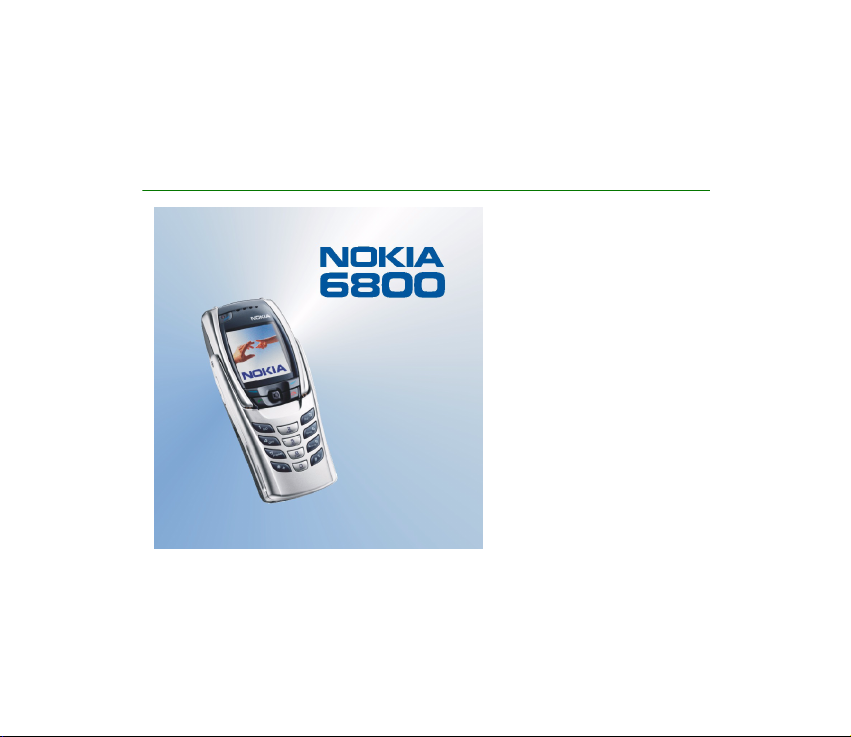
Electronic user’s guide released subject to "Nokia User’s Guides Terms and Conditions, 7th
June, 1998"
User’s Guide for Nokia 6800
9354470
Issue 1
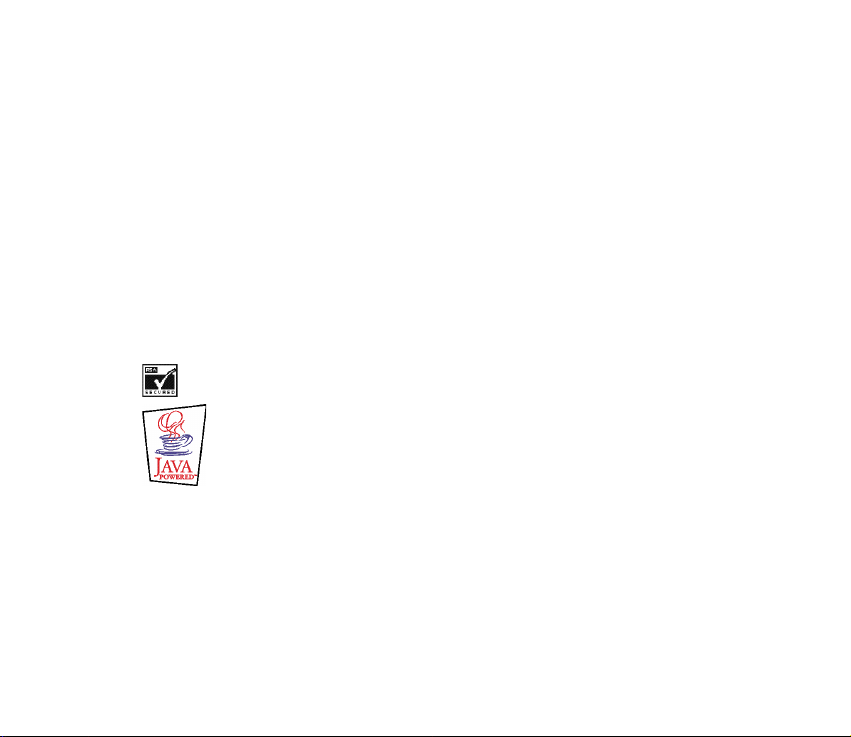
DECLARATION OF CONFORMITY
We, NOKIA CORPORATION declare under our sole responsibility that the product NHL-6 is in conformity with the
provisions of the following Council Directive: 1999/5/EC.
A copy of the Declaration of Conformity can be found at
http://www.nokia.com/phones/declaration_of_conformity/.
Copyright © 2003 Nokia. All rights reserved.
Reproduction, transfer, distribution or storage of part or all of the contents in this document in any form without
the prior written permission of Nokia is prohibited.
Nokia, Nokia Connecting People and Pop-Port are trademarks or registered trademarks of Nokia Corporation.
Other product and company names mentioned herein may be trademarks or tradenames of their respective
owners.
Nokia tune is a sound mark of Nokia Corporation.
US Patent No 5818437 and other pending patents. T9 text input software Copyright (C) 1997-2003. Tegic
Communications, Inc. All rights reserved.
Includes RSA BSAFE cryptographic or security protocol software from RSA Security.
Java is a trademark of Sun Microsystems, Inc.
Nokia operates a policy of continuous development. Nokia reserves the right to make changes and
improvements to any of the products described in this document without prior notice.
Under no circumstances shall Nokia be responsible for any loss of data or income or any special,
incidental, consequential or indirect damages howsoever caused.
The contents of this document are provided "as is". Except as required by applicable law, no warranties of any
kind, either express or implied, including, but not limited to, the implied warranties of merchantability and fitness
for a particular purpose, are made in relation to the accuracy, reliability or contents of this document. Nokia
reserves the right to revise this document or withdraw it at any time without prior notice.
The availability of particular products may vary by region. Please check with the Nokia dealer nearest to you.
Please dispose of batteries properly.
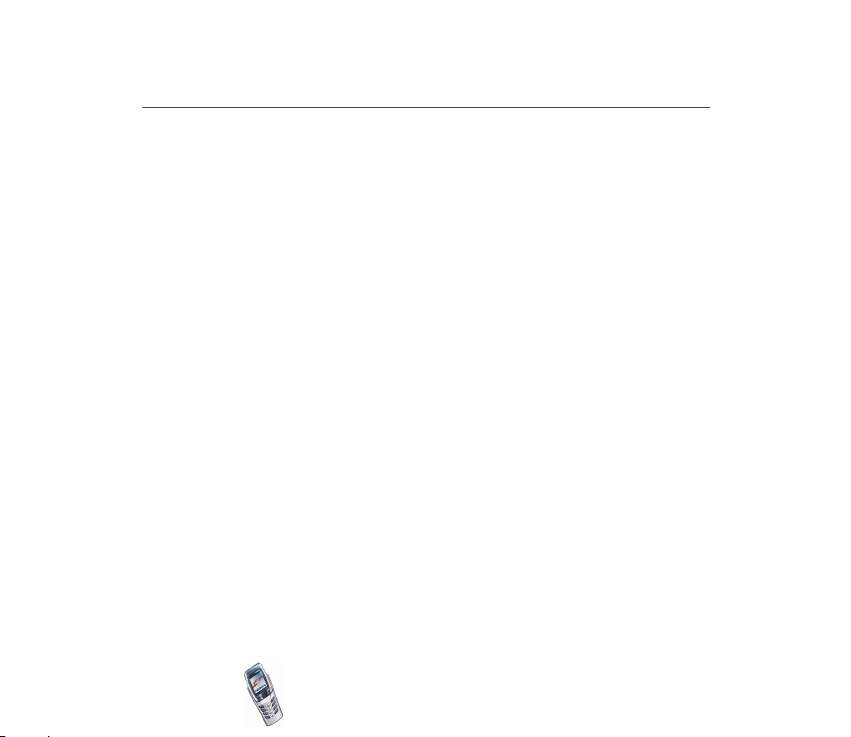
Contents
FOR YOUR SAFETY ..............................................................................................11
Access codes ........................................................................................................14
Overview of the phone functions ......................................................................16
Messaging concept ...................................................................................................................................16
Multimedia messaging service (MMS) ................................................................................................16
Polyphonic sound (MIDI) .........................................................................................................................16
General Packet Radio Service (GPRS) ..................................................................................................17
Loudspeaker ................................................................................................................................................18
MIDP JavaTM applications......................................................................................................................18
Stereo radio.................................................................................................................................................18
Over the Air (OTA) settings service.......................................................................................................18
Shared memory ..........................................................................................................................................19
1. Your phone.......................................................................................................20
Keys (flip closed)........................................................................................................................................20
Connectors................................................................................................................................................... 21
Keys (flip open)...........................................................................................................................................22
Standby mode.............................................................................................................................................23
Screen saver.............................................................................................................................................24
Wallpaper .................................................................................................................................................24
Essential indicators in standby mode...............................................................................................24
Headset.........................................................................................................................................................26
2. Getting started ................................................................................................28
Installing the SIM card and the battery..............................................................................................28
Charging the battery ................................................................................................................................31
Copyright2003 Nokia. All rights reserved.
3
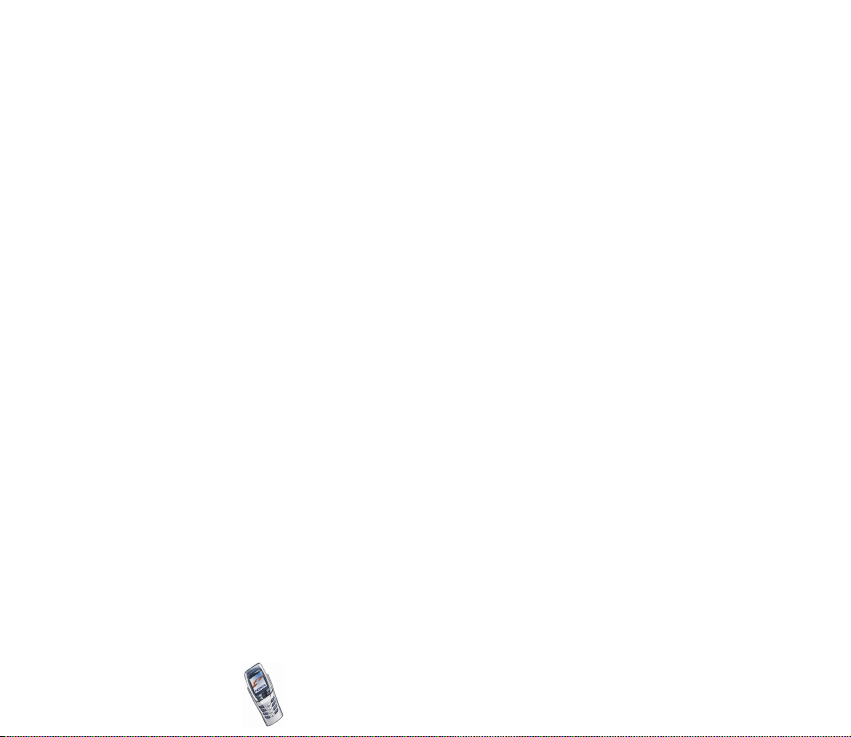
Switching the phone on and off ...........................................................................................................31
Opening the flip .........................................................................................................................................33
Switching the keyboard lights on or off..........................................................................................36
Keypad lock (Keyguard) ...........................................................................................................................36
3. Call functions ..................................................................................................38
Making a call ..............................................................................................................................................38
Speed dialling a phone number .........................................................................................................39
Making a conference call ....................................................................................................................40
Answering or rejecting an incoming call ............................................................................................ 41
Call waiting.............................................................................................................................................. 41
Options during a call ................................................................................................................................42
Loudspeaker ............................................................................................................................................. 42
4. Writing text.....................................................................................................44
Writing text using the messaging keyboard......................................................................................44
Typing accented characters ................................................................................................................45
Writing text when the flip is closed ....................................................................................................46
Setting predictive text input on or off............................................................................................. 46
Using predictive text input.................................................................................................................. 46
Writing compound words.................................................................................................................47
Using traditional text input ................................................................................................................47
Tips for writing text............................................................................................................................... 48
5. Contacts ...........................................................................................................50
Selecting settings for contacts..............................................................................................................50
Saving names and phone numbers (Add contact) ...........................................................................51
Saving multiple numbers and text items per name.....................................................................51
Changing the default number.........................................................................................................52
Searching for a name in contacts.........................................................................................................53
Copyright2003 Nokia. All rights reserved.
4
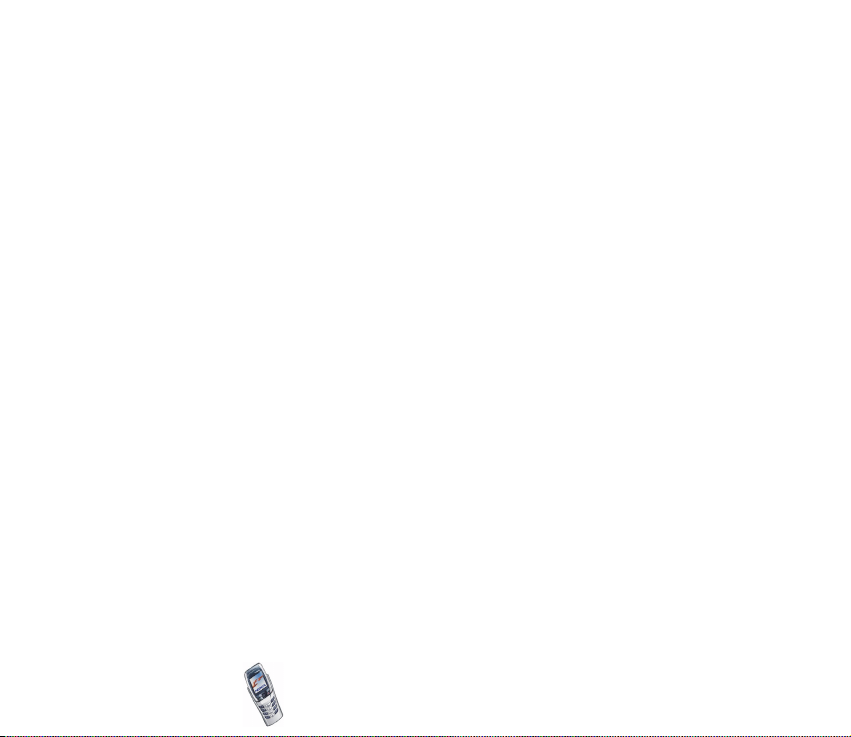
Editing a name, number or text item ..................................................................................................53
Erasing names and numbers...................................................................................................................54
Copying contacts ....................................................................................................................................... 54
Sending and receiving a business card ...............................................................................................55
Speed dialling .............................................................................................................................................56
Info numbers...............................................................................................................................................56
Service numbers.........................................................................................................................................56
My numbers ................................................................................................................................................57
Caller groups...............................................................................................................................................57
6. Using the menu ...............................................................................................58
Accessing a menu function ....................................................................................................................58
List of menu functions .............................................................................................................................60
7. Menu functions...............................................................................................68
Messages (Menu 1) ...................................................................................................................................68
Text messages (SMS service) ..............................................................................................................68
Writing and sending messages ....................................................................................................... 69
Options for sending a message.......................................................................................................69
Reading and replying to a message ..............................................................................................70
Inbox and sent items folders...........................................................................................................71
Templates .................................................................................................................................................71
Inserting a text template into a message....................................................................................72
Inserting a picture into a text message .......................................................................................72
Archive folder and my folders ............................................................................................................72
Distribution lists .....................................................................................................................................73
Multimedia messages ...........................................................................................................................73
Writing and sending a multimedia message ..............................................................................74
Reading and replying to a multimedia message .......................................................................76
Copyright2003 Nokia. All rights reserved.
5
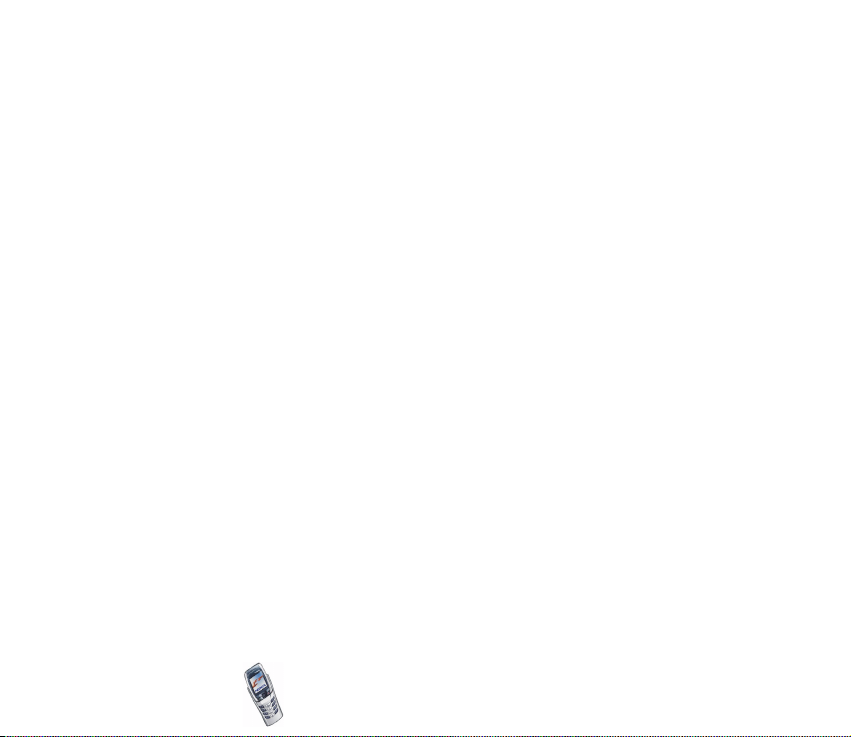
Inbox, Outbox, Saved and Sent items folders.............................................................................77
Multimedia messages memory full ...............................................................................................77
Deleting messages .................................................................................................................................78
E-mail messages.....................................................................................................................................79
Writing and sending an e-mail....................................................................................................... 79
Downloading e-mail messages from your e-mail account.....................................................80
Replying to an e-mail message ......................................................................................................81
Inbox, Outbox, Deleted items, Sent items, Drafts and Archive folders ...............................81
E-mail settings ....................................................................................................................................82
Options available for an e-mail application ...............................................................................84
Chat............................................................................................................................................................84
Voice messages.......................................................................................................................................85
Info messages.......................................................................................................................................... 86
Message settings....................................................................................................................................86
Settings for text messages...............................................................................................................87
Overwrite settings ..............................................................................................................................88
Settings for multimedia messages ................................................................................................88
To receive the multimedia connection settings as a text message .....................................89
Font size setting ..................................................................................................................................... 90
Service commands .................................................................................................................................90
Call register (Menu 2) ..............................................................................................................................90
Recent calls lists.....................................................................................................................................91
Call counters and call timers .............................................................................................................. 91
Profiles (Menu 3) .......................................................................................................................................93
Settings (Menu 4)......................................................................................................................................94
Time and date settings .........................................................................................................................94
Clock.......................................................................................................................................................94
Date ........................................................................................................................................................95
Copyright2003 Nokia. All rights reserved.
6
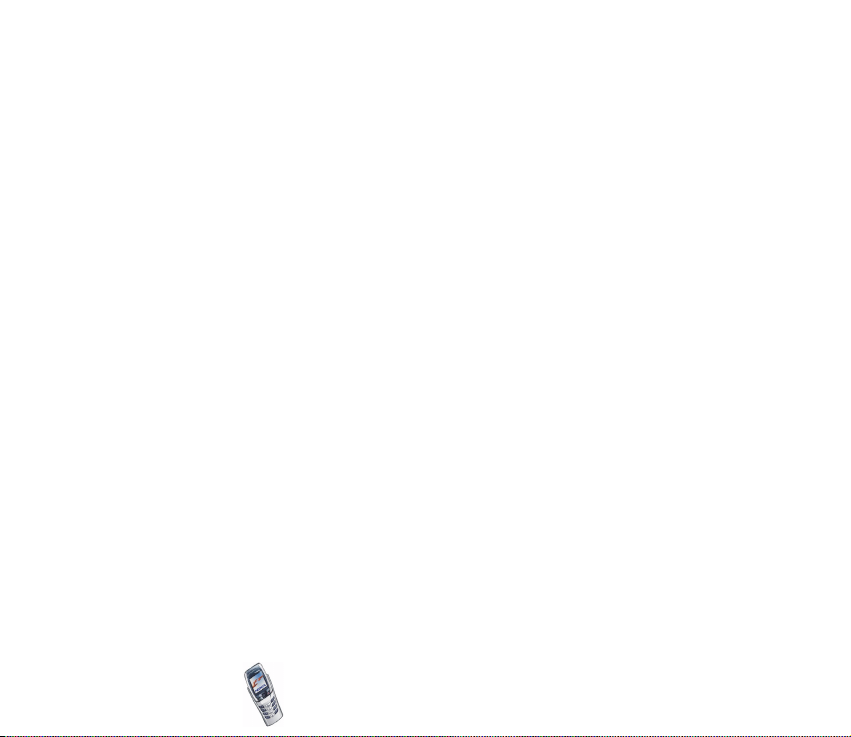
Auto update of date and time ........................................................................................................95
Call settings ............................................................................................................................................. 95
Call divert.............................................................................................................................................. 95
Anykey answer..................................................................................................................................... 96
Automatic redial .................................................................................................................................96
Speed dialling ......................................................................................................................................96
Call waiting ..........................................................................................................................................97
Summary after call.............................................................................................................................97
Send my caller identity .....................................................................................................................97
Line for outgoing calls ......................................................................................................................97
Phone settings ........................................................................................................................................98
Language...............................................................................................................................................98
Memory status.....................................................................................................................................98
Security keyguard ...............................................................................................................................98
Cell info display...................................................................................................................................99
Welcome note......................................................................................................................................99
Network selection...............................................................................................................................99
Confirm SIM service actions......................................................................................................... 100
Help text activation ........................................................................................................................ 100
Start-up tone .................................................................................................................................... 100
Display settings.................................................................................................................................... 100
Wallpaper........................................................................................................................................... 100
Colour schemes ................................................................................................................................ 101
Operator logo.................................................................................................................................... 101
Screen saver ..................................................................................................................................... 102
Display brightness ...........................................................................................................................102
Tone settings ........................................................................................................................................102
Accessory settings............................................................................................................................... 103
Copyright2003 Nokia. All rights reserved.
7
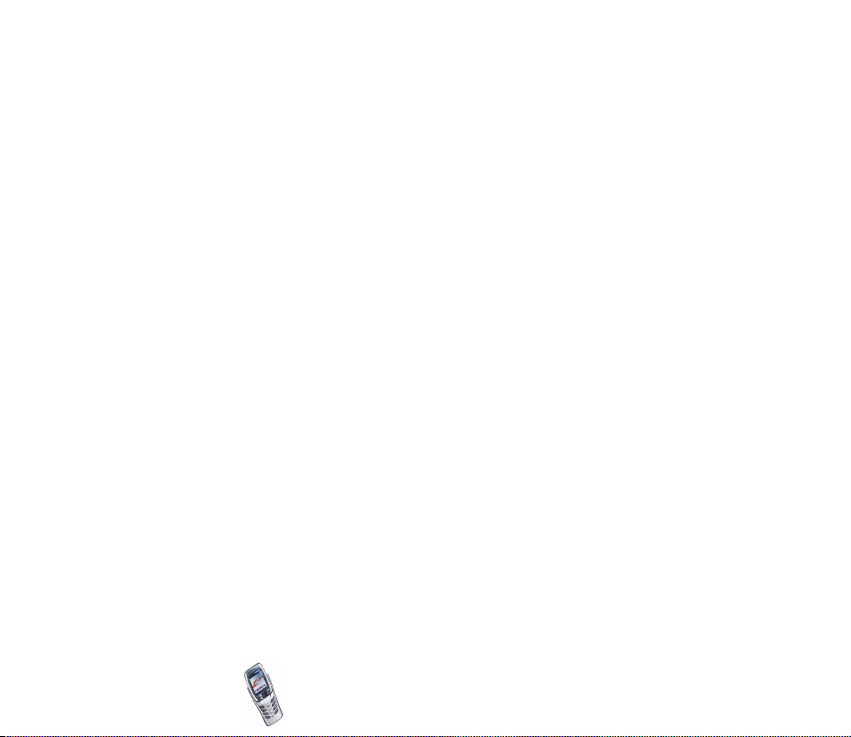
Security settings.................................................................................................................................. 104
Restore factory settings .................................................................................................................... 105
Organiser (Menu 5) ................................................................................................................................ 106
Alarm clock ........................................................................................................................................... 106
Calendar................................................................................................................................................. 107
Making a calendar note................................................................................................................. 108
When the phone sounds an alarm for a note.......................................................................... 109
To-do list ............................................................................................................................................... 109
Notes (Menu 6) .......................................................................................................................................110
Radio (Menu 7)........................................................................................................................................ 111
Tuning a radio channel...................................................................................................................... 112
Using the radio ....................................................................................................................................113
Gallery (Menu 8) ..................................................................................................................................... 114
Games (Menu 9)...................................................................................................................................... 116
Launching a game............................................................................................................................... 116
Other options available for a game or game set.................................................................... 117
Game downloads................................................................................................................................. 117
Memory status for games................................................................................................................. 118
Game settings ......................................................................................................................................118
Applications (Menu 10) ........................................................................................................................ 118
Launching an application ................................................................................................................. 119
Other options available for an application or application set............................................ 119
Downloading an application............................................................................................................ 120
Memory status for applications...................................................................................................... 121
Extras (Menu 11) ....................................................................................................................................121
Calculator .............................................................................................................................................. 121
Perfoming a currency conversion ............................................................................................... 122
Wallet..................................................................................................................................................... 123
Copyright2003 Nokia. All rights reserved.
8
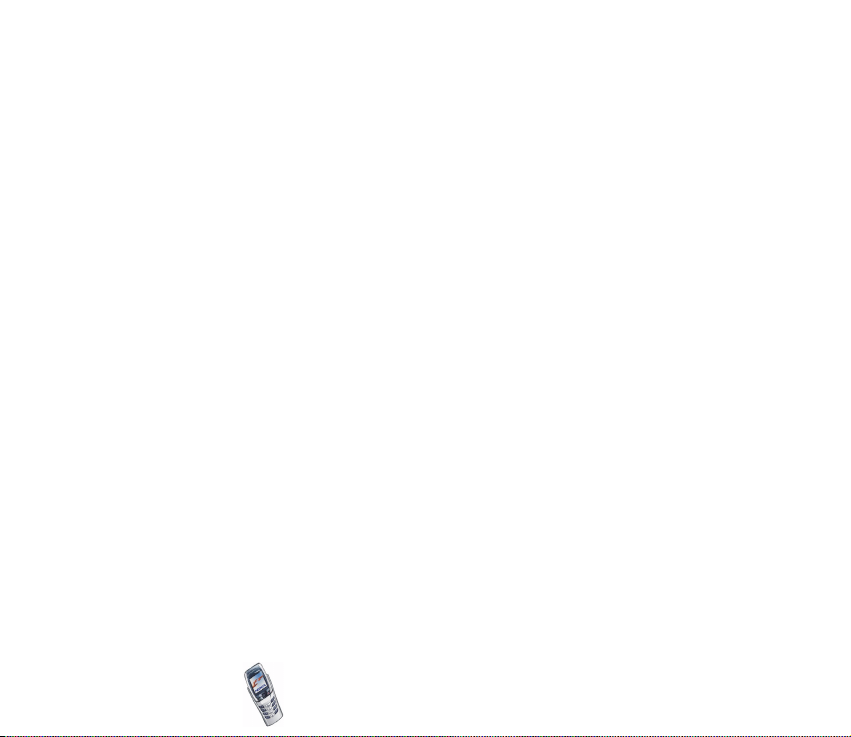
Saving and changing personal card information ................................................................... 123
Personal notes ..................................................................................................................................124
Wallet settings .................................................................................................................................124
Guidelines for paying for your purchases with wallet ..........................................................125
Synchronisation................................................................................................................................... 125
Synchronising from your phone .................................................................................................. 126
Saving the synchronisation settings received as a text message ...................................... 127
Keying in the synchronisation settings manually .................................................................. 127
Synchronising from your PC ......................................................................................................... 128
Countdown timer ................................................................................................................................ 128
Stopwatch ............................................................................................................................................. 129
Timing and split timing.................................................................................................................. 129
Lap timing.......................................................................................................................................... 130
Viewing and deleting times .......................................................................................................... 130
Connectivity (Menu 12) ........................................................................................................................ 130
Infrared .................................................................................................................................................. 130
GPRS ....................................................................................................................................................... 132
WAP services (Menu 13)....................................................................................................................... 133
Basic steps for accessing and using WAP services.................................................................... 134
Setting up the phone for a WAP service ...................................................................................... 134
Saving the service settings received as a text message ....................................................... 134
Keying in the service settings manually ................................................................................... 135
Settings when GSM data is the selected data bearer .............................................................. 136
Settings when GPRS is the selected data bearer ....................................................................... 137
Connecting to a WAP service .......................................................................................................... 138
Browsing the pages of a WAP service........................................................................................... 139
Using the phone keys while browsing .......................................................................................139
Options while browsing ................................................................................................................. 139
Copyright2003 Nokia. All rights reserved.
9
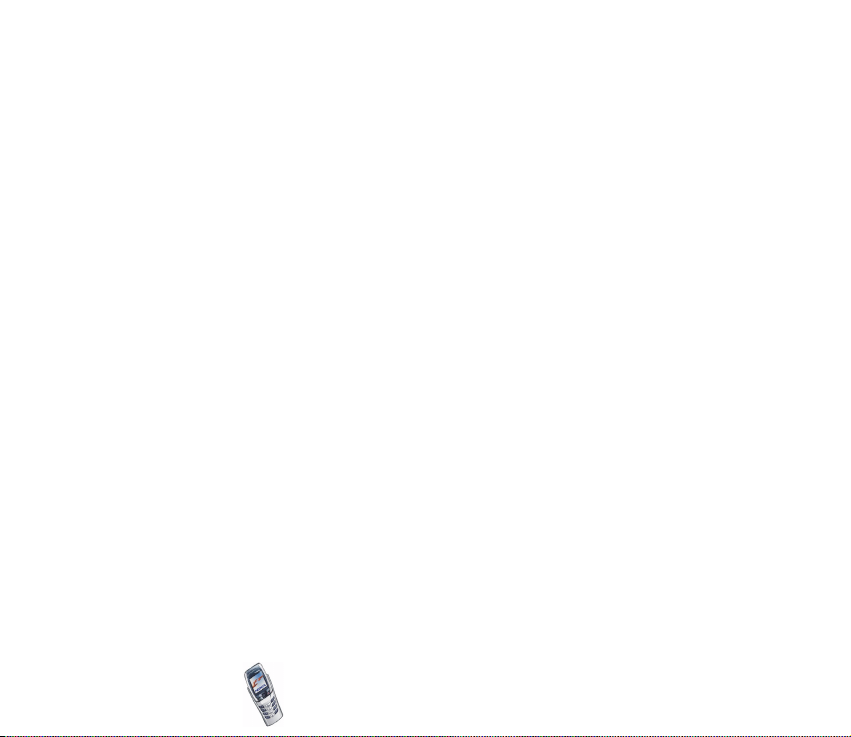
Direct calling..................................................................................................................................... 141
Ending a WAP connection ................................................................................................................ 141
Appearance settings of the WAP browser ................................................................................... 141
Bookmarks............................................................................................................................................. 142
Receiving a bookmark .................................................................................................................... 142
Service inbox ........................................................................................................................................ 143
Setting the phone to receive service messages ......................................................................143
The cache memory.............................................................................................................................. 144
Browser security settings.................................................................................................................. 144
Security module ............................................................................................................................... 144
Certificates ........................................................................................................................................145
Digital signature .............................................................................................................................. 147
Cookies................................................................................................................................................... 147
SIM services (Menu 14) ........................................................................................................................148
8. PC Connectivity ............................................................................................ 149
PC Suite..................................................................................................................................................... 149
GPRS, HSCSD and CSD ...................................................................................................................... 150
Using data communications applications ....................................................................................... 151
9. Battery information...................................................................................... 152
Charging and Discharging.................................................................................................................... 152
CARE AND MAINTENANCE.............................................................................. 154
IMPORTANT SAFETY INFORMATION............................................................... 155
Index.................................................................................................................. 161
Copyright2003 Nokia. All rights reserved.
10
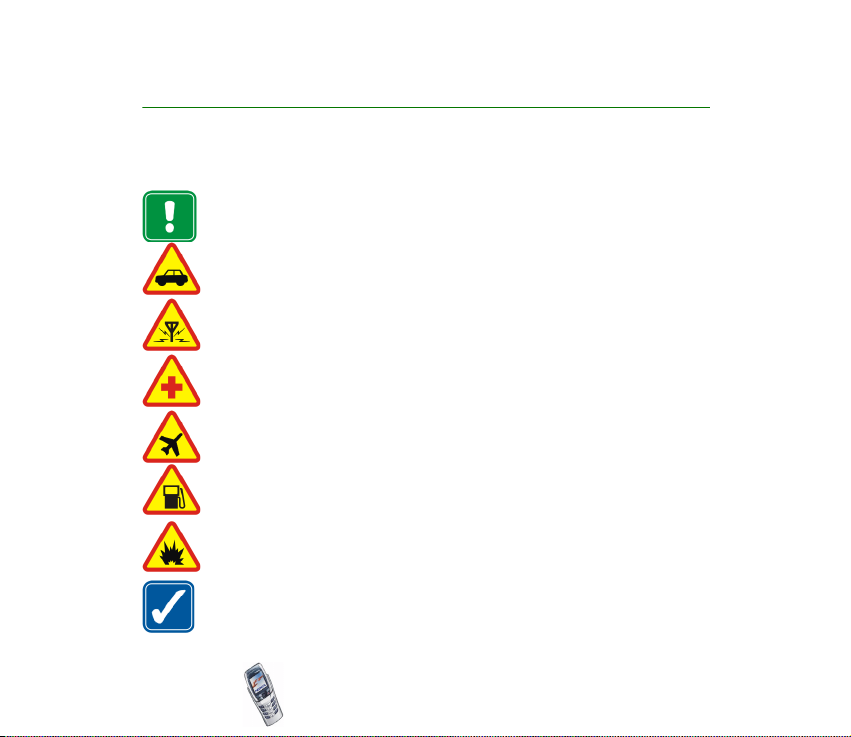
FOR YOUR SAFETY
Read these simple guidelines. Breaking the rules may be dangerous or illegal. Further
detailed information is given in this manual.
Do not switch the phone on when wireless phone use is prohibited or when it
may cause interference or danger.
ROAD SAFETY COMES FIRST
Don’t use a hand-held phone while driving.
INTERFERENCE
All wireless phones may get interference, which could affect performance.
SWITCH OFF IN HOSPITALS
Follow any regulations or rules. Switch the phone off near medical equipment.
SWITCH OFF IN AIRCRAFT
Wireless devices can cause interference in aircraft.
SWITCH OFF WHEN REFUELLING
Don’t use the phone at a refuelling point. Don’t use near fuel or chemicals.
SWITCH OFF NEAR BLASTING
Don’t use the phone where blasting is in progress. Observe restrictions, and
follow any regulations or rules.
USE SENSIBLY
Use only in the normal position. Don’t touch the antenna unnecessarily.
Copyright2003 Nokia. All rights reserved.
11
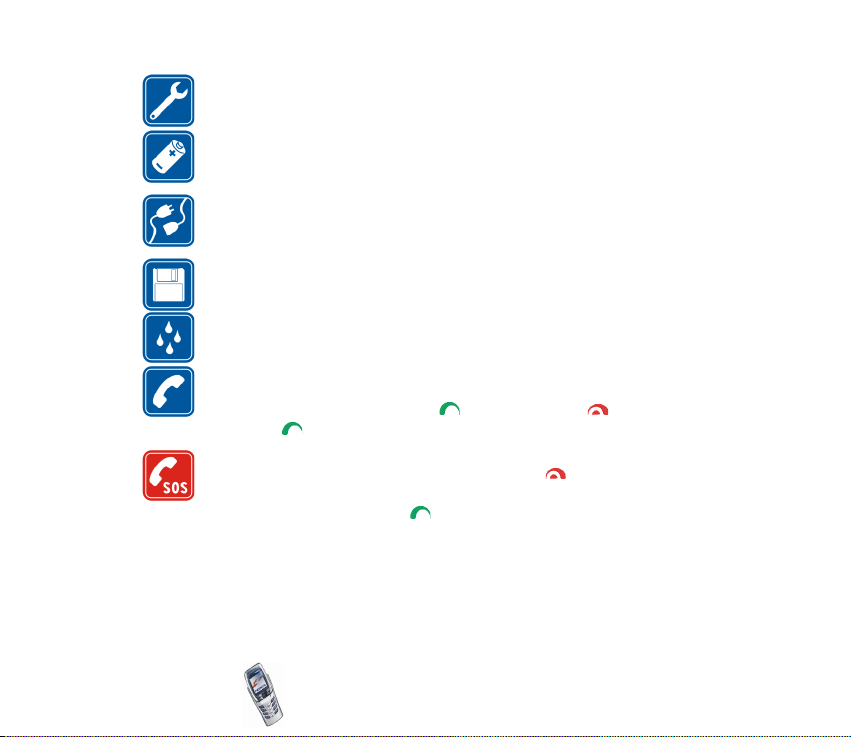
QUALIFIED SERVICE
Only qualified personnel may install or repair phone equipment.
ACCESSORIES AND BATTERIES
Use only approved accessories and batteries. Do not connect incompatible
products.
CONNECTING TO OTHER DEVICES
When connecting to any other device, read its user’s guide for detailed safety
instructions. Do not connect incompatible products.
BACKUP COPIES
Remember to make backup copies of all important data.
WATER-RESISTANCE
Your phone is not water-resistant. Keep it dry.
CALLING
Ensure the phone is switched on and in service. Enter the phone number,
including the area code, then press . To end a call, press . To answer a
call, press .
EMERGENCY CALLS
Ensure the phone is switched on and in service. Press as many times as
needed (e.g. to exit a call, to exit a menu, etc.) to clear the display. Enter the
emergency number, then press . Give your location. Do not end the call until
told to do so.
Copyright2003 Nokia. All rights reserved.
12
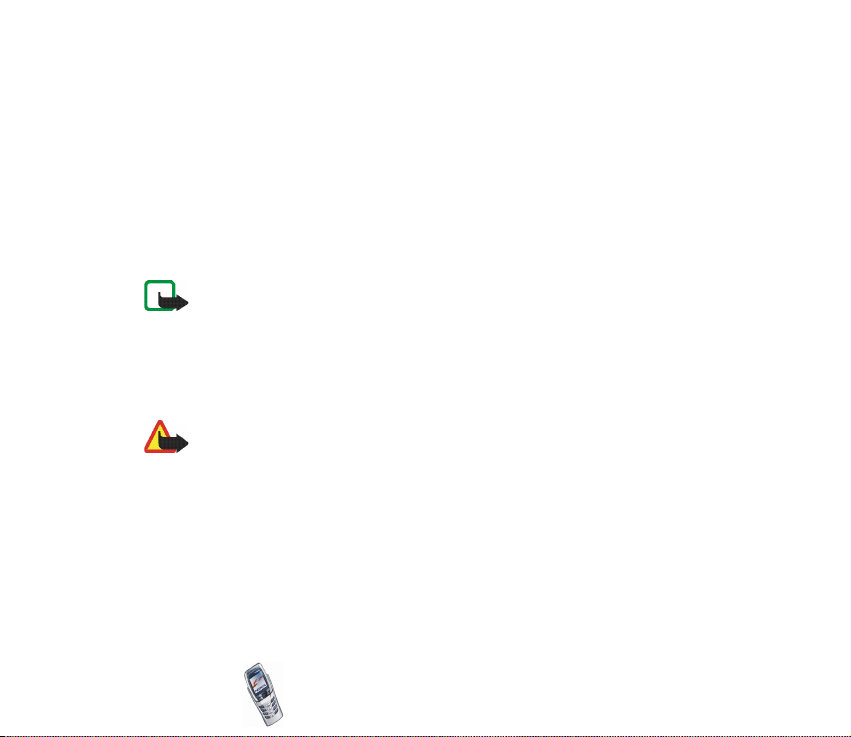
■ Network Services
The wireless phone described in this guide is approved for use on the EGSM 900 and GSM
1800 networks.
Dualband is a network dependent feature. Check with your local service provider if you can
subscribe to and use this feature.
A number of features included in this guide are called Network Services. These are special
services that you arrange through your wireless service provider. Before you can take
advantage of any of these Network Services, you must subscribe to them through your
service provider and obtain instructions for their use from your service provider.
Note: Some networks may not support all language-dependent characters and/or
services.
■ About accessories
Check the model number of any charger before use with this device. This device is intended
for use when supplied with power from ACP-7, ACP-8, ACP-12, LCH-9 and LCH-12.
Warning: Use only batteries, chargers and accessories approved by the phone
manufacturer for use with this particular phone model. The use of any other types
may invalidate any approval or warranty applying to the phone, and may be
dangerous.
For availability of approved accessories, please check with your dealer.
When you disconnect the power cord of any accessory, grasp and pull the plug, not
the cord.
Copyright2003 Nokia. All rights reserved.
13
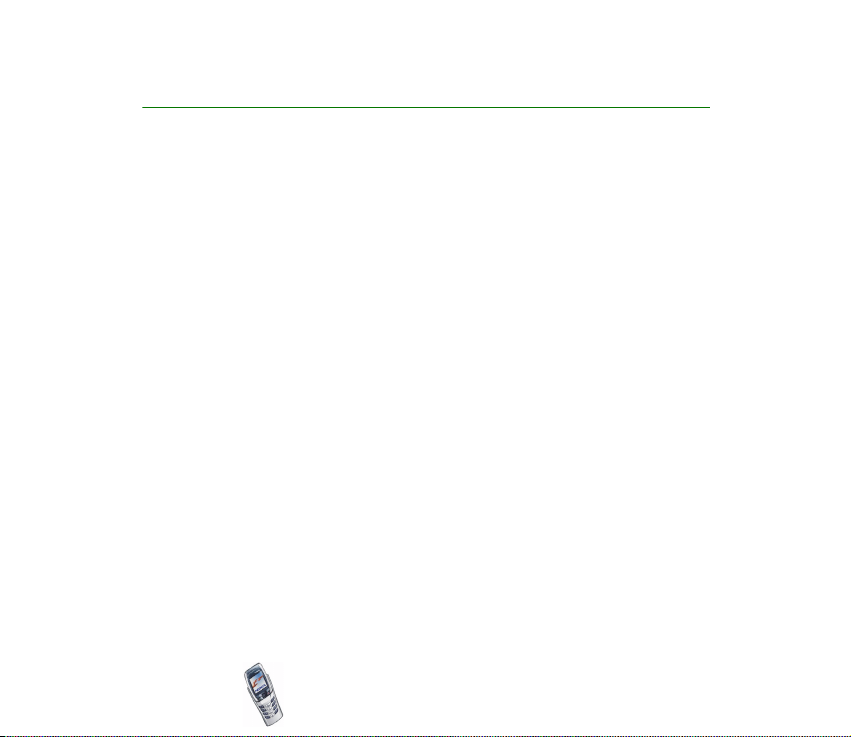
Access codes
• Security code (5 to 10 digits): The security code protects your phone against
unauthorised use, and is supplied with the phone. The preset code is 12345.
When you have changed the code, keep the new code secret and in a safe place
separate from your phone. To change the code, and to set the phone to request
it, see Security settings on page 104.
If you key in an incorrect security code five times in succession, the phone may
display Code error. Wait for five minutes and key in the code again.
• PIN code and PIN2 code (4 to 8 digits): The PIN (Personal Identification
Number) code protects your SIM card against unauthorised use. The PIN code
is usually supplied with the SIM card.
Set the phone to request the PIN code each time the phone is switched on, see
Security settings on page 104.
The PIN2 code may be supplied with the SIM card and is required to access
some functions, such as charging unit counters.
If you key in an incorrect PIN code three times in succession, the phone may
display PIN code blocked and ask you to key in the PUK code. Contact your
service provider to obtain the PUK code.
• PUK and PUK2 codes (8 digits): The PUK (Personal Unblocking Key) code is
required to change a blocked PIN code. The PUK2 code is required to change a
blocked PIN2 code.
Copyright2003 Nokia. All rights reserved.
14
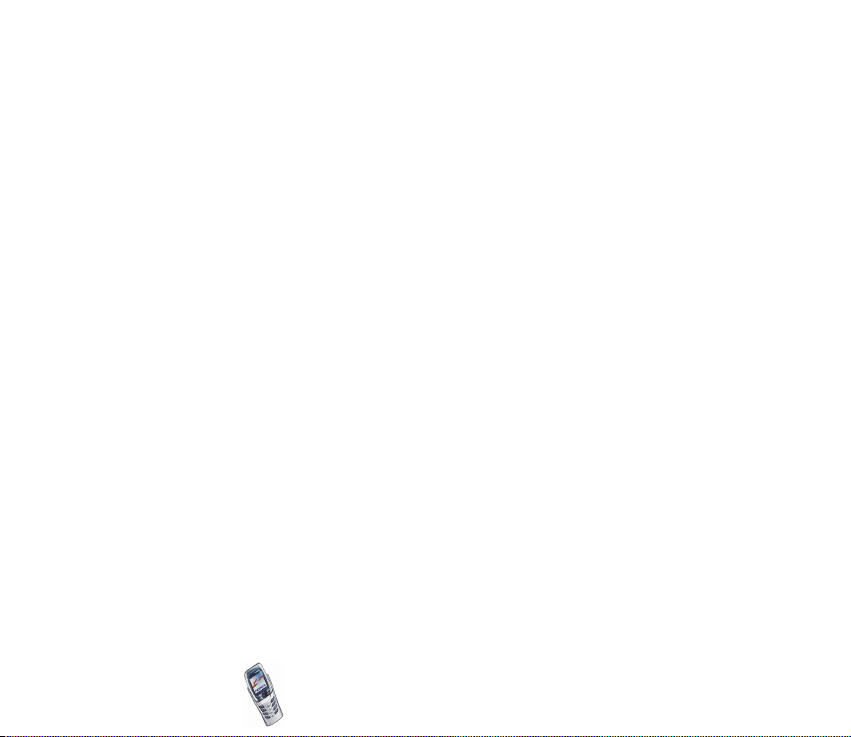
If the codes are not supplied with the SIM card, contact your local service
provider.
• Barring password (4 digits): The barring password is required when using the
Call barring service, see Security settings on page 104. You can obtain the
password from your service provider.
• Module PIN and signing PIN: The module PIN is required to access the
information in the security module. See Security module on page 144. The
signing PIN is needed for the digital signature. See Digital signature on page
147.
The module PIN and the signing PIN are supplied with the SIM card if the SIM
card has a security module in it.
If you key in an incorrect PIN code several times, the phone may display PIN
code blocked and ask you to key in the PUK code. Contact your service provider
to get the PUK code.
• Wallet code (4-10 digits): The wallet code is required to access the wallet
services. If you key in a wrong wallet code several times, the wallet application
is blocked for five minutes. For further information, see Wallet on page 123.
Copyright2003 Nokia. All rights reserved.
15
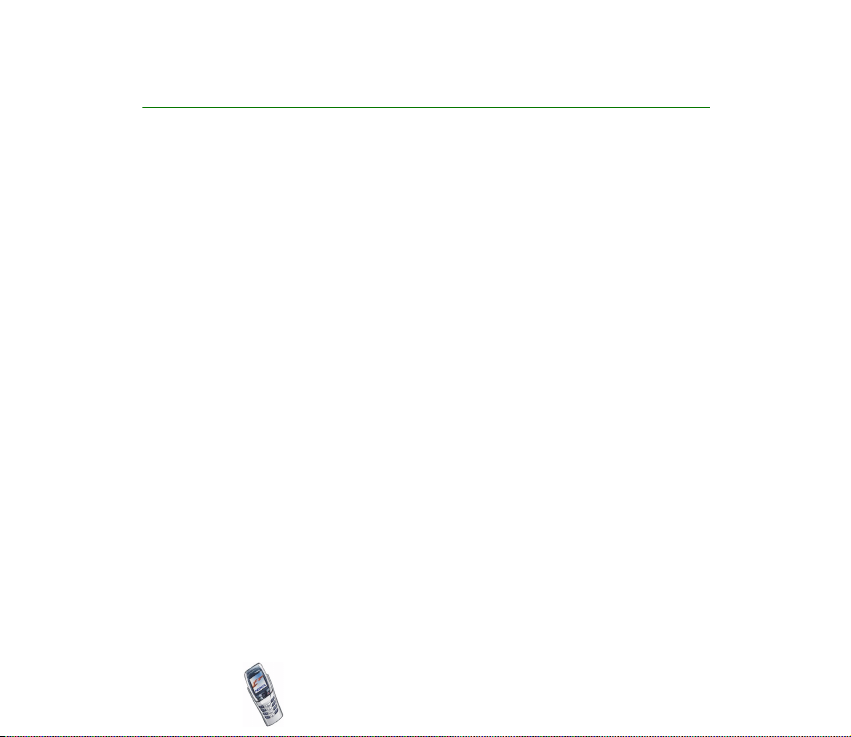
Overview of the phone functions
Your Nokia 6800 phone is approved for use on EGSM 900 and GSM 1800
networks. It provides many functions which are practical for daily use, such as the
messaging keyboard for easy and convenient writing, calendar, clock, alarm clock,
countdown timer, calculator, games and many more.
■ Messaging concept
Your phone combines the functions of a normal mobile phone and a messaging
device. When the flip is closed you can use all functions of your phone like in any
other mobile phone. By opening the flip of the phone you can use the additional
messaging keyboard, which is specially designed for writing text easily and
comfortably, see Writing and sending messages on page 69.
■ Multimedia messaging service (MMS)
The phone is able to send multimedia messages that contain text and a picture
and receive multimedia messages containing text, a polyphonic ringing tone and a
picture. You can save the pictures and ringing tones for personalising your phone,
see Multimedia messages on page 73.
■ Polyphonic sound (MIDI)
Polyphonic sound consists of several sound components that are played at the
same time. Your phone can play four instruments at the same time from over 40
Copyright2003 Nokia. All rights reserved.
16
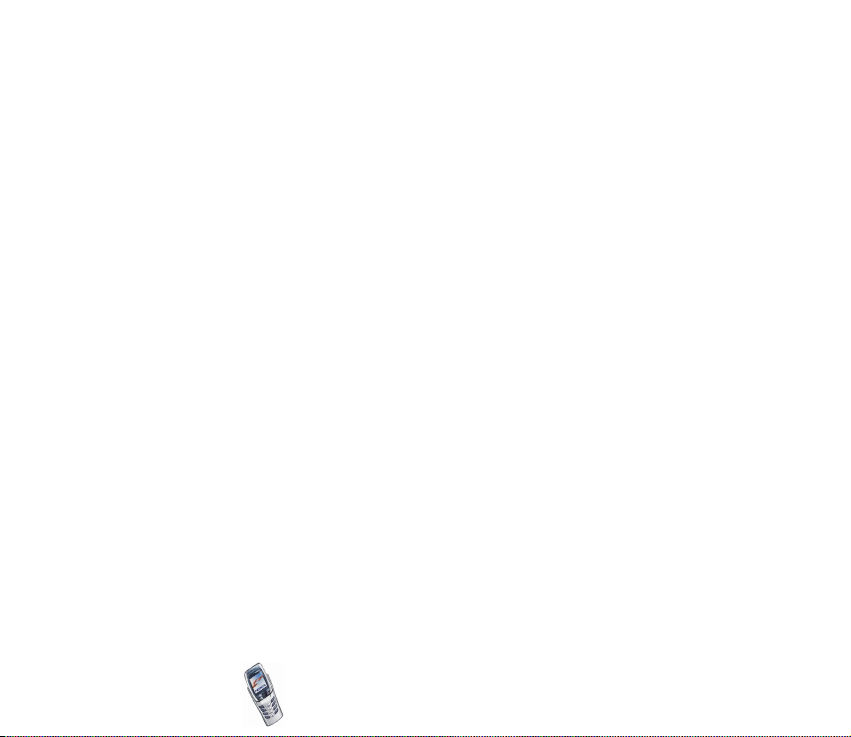
sound components presaved in your phone as ringing tones and message alert
tones. The phone supports Scalable Polyphonic MIDI (SP-MIDI) format.
You can receive polyphonic ringing tones via the multimedia service, see Reading
and replying to a multimedia message on page 76 or you can download them via
the gallery menu, see Gallery (Menu 8) on page 11 4 , or via PC Suite, see PC Suite
on page 149.
■ General Packet Radio Service (GPRS)
GPRS technology allows mobile phones to be used for sending and receiving data
over an Internet Protocol (IP) - based network. GPRS as such is a data bearer that
enables wireless access to data networks such as the Internet. The applications
that use GPRS are WAP services, MMS and text (SMS) messaging, downloading
TM
applications and the PC dial-up (for example, Internet and e-mail). Note
Java
that your phone supports three simultaneous GPRS connections.
Before you can use GPRS technology
• Contact your network operator or service provider for availability and
subscription to the GPRS service.
• Save the GPRS settings for each of the applications used over GPRS.
See Setting up the phone for a WAP service on page 134, Message settings on
page 86 and GPRS on page 132.
Pricing for GPRS and applications
For more detailed information on pricing, contact your network operator or
service provider.
Copyright2003 Nokia. All rights reserved.
17
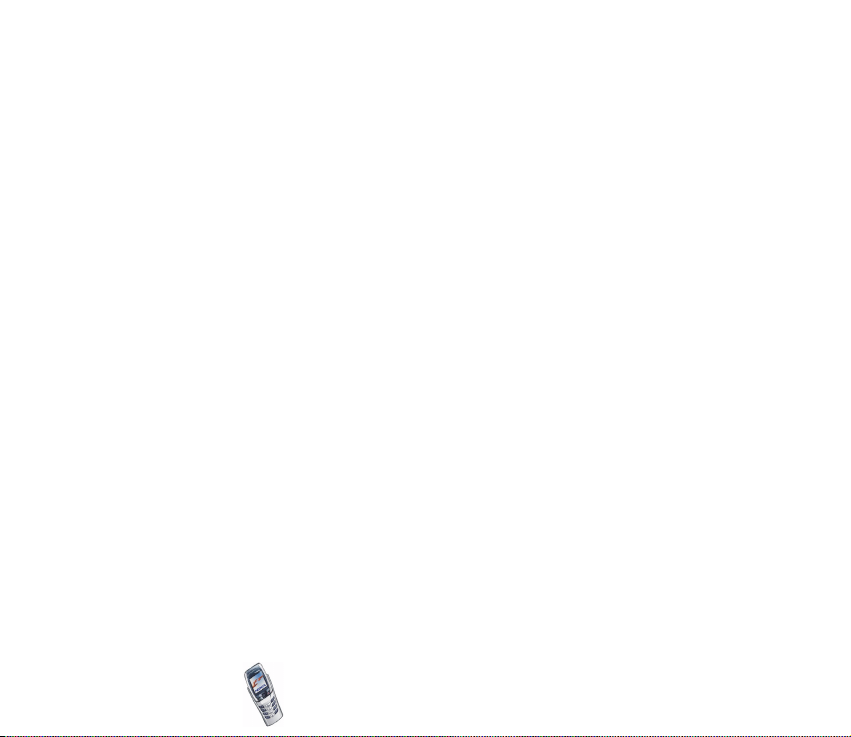
■ Loudspeaker
This feature allows you to use your phone as a loudspeaker during a call, such as a
conference call, and carry out other tasks simultaneously, while you talk. You can,
for example, write messages, check your calendar notes or play games. See
Loudspeaker on page 42.
■ MIDP Java
Your phone supports Java and includes some Java applications and games that
have been especially designed for mobile phones. You can also download new
applications and games to your phone, see Applications menu (Menu 10) on page
11 8 .
TM
applications
■ Stereo radio
Your phone has an integrated stereo radio. You can listen to the radio using a
headset or via the loudspeaker, see Radio (Menu 7) on page 111 .
■ Over the Air (OTA) settings service
In order to use WAP, MMS, GPRS and other wireless services, you need to have
proper settings on your phone. You may receive the settings directly as an OTA
message and then save them on your phone. For more information on the
availability of the settings, contact your network operator, service provider or the
nearest authorised Nokia dealer.
Copyright2003 Nokia. All rights reserved.
18
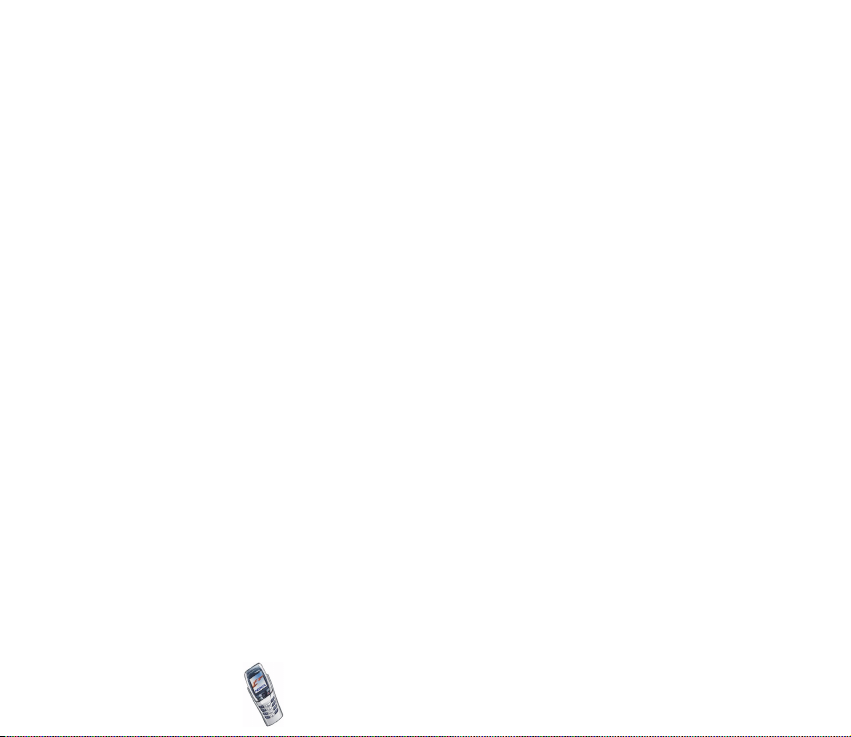
■ Shared memory
The following features in this phone may share memory: contacts, text and
multimedia messages, images and ringing tones in gallery, calendar, to-do notes,
Java games, applications, notes application and e-mail. Using any such features
may reduce the memory available for any features sharing memory. This is
especially true with heavy use of any of the features (although some of the
features may have a certain amount memory specially allotted to them in addition
to the amount of memory shared with other features. For example, saving many
images, Java applications etc. may take all of the shared memory and your phone
may display a message that the memory is full. In this case, delete some of the
information or entries stored in the shared memory features before continuing.
Copyright2003 Nokia. All rights reserved.
19
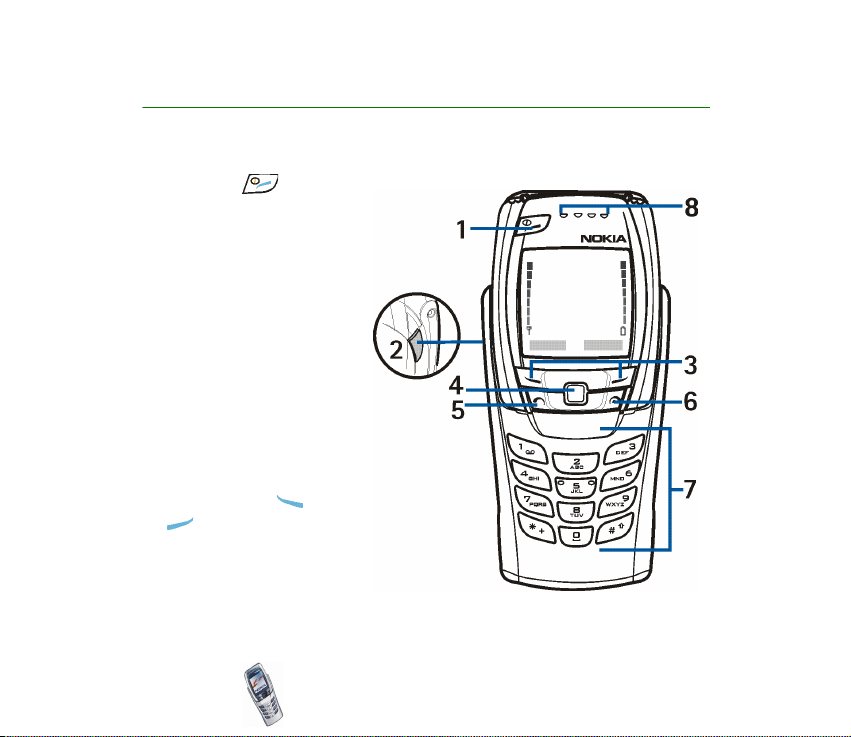
1. Your phone
■ Keys (flip closed)
1. Power key
Switches the phone on
and off.
For example, when the
keypad is locked, briefly
pressing the power key
turns the phone’s display
lights on for
approximately 15 seconds.
2. Volume key
Adjusts the volume of the
earpiece, the headset and
the loudspeaker.
3. Selection keys and
The function of the keys
depends on the guiding
text shown on the display
Copyright2003 Nokia. All rights reserved.
20
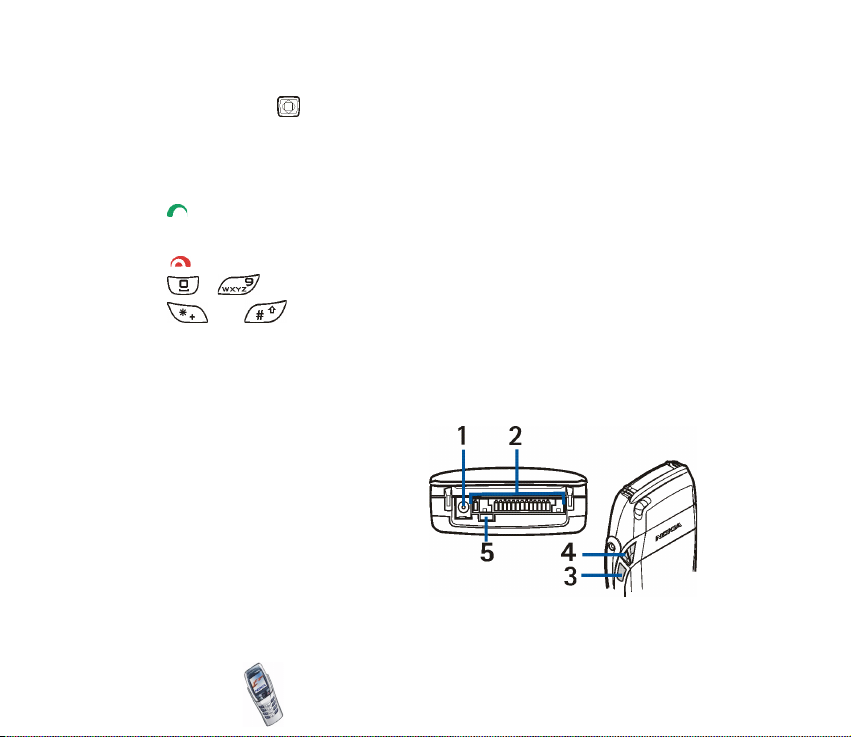
above the keys, for example Menu and Contacts in standby mode.
4. 4-way joystick
Enables scrolling through names, phone numbers, menus or settings. The 4way joystick is also used to move the cursor up and down, and right and left
when writing text, using the calendar, and in some game applications.
5. dials a phone number, and answers a call. In standby mode it shows the
most recently called number.
6. ends an active call. Exits from any function.
7. - enter numbers and characters.
and are used for various purposes in different functions.
8. Ear piece
■ Connectors
1. Charger connector
TM
2. Pop-Port
headsets, data cable and other
accessories.
3. Infrared (IR) port
4. Loudspeaker
5. Microphone
connector for
Copyright2003 Nokia. All rights reserved.
21
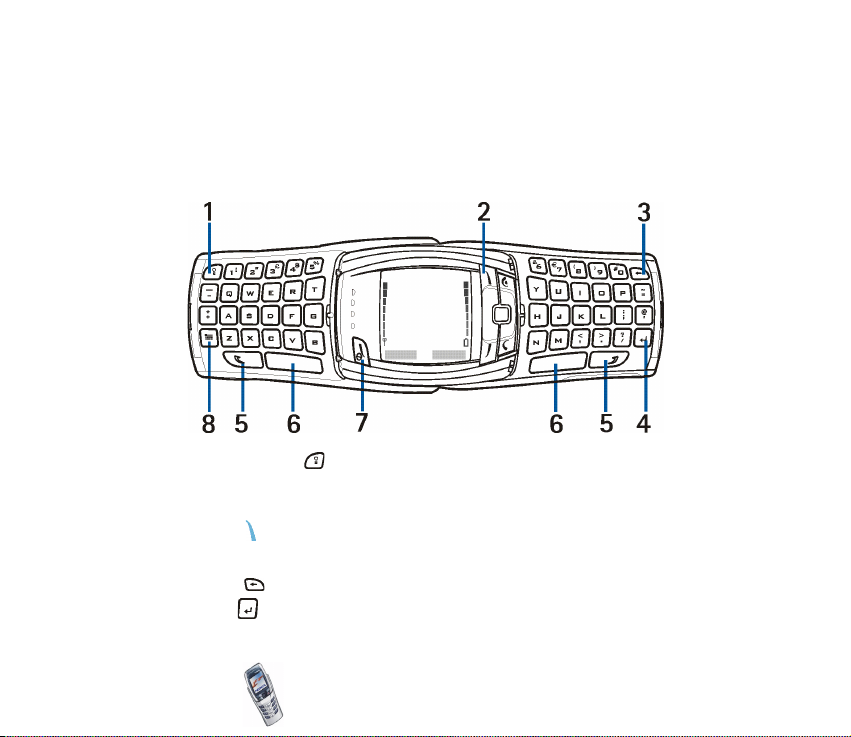
■ Keys (flip open)
When you open the flip, the display graphics are rotated 90 degrees and the left
and right selection keys change positions, but the guiding texts above the left and
right selection keys do not change. For using the keys to write and edit text, see
Writing text using the messaging keyboard on page 44.
1. Keyboard light key switches the keyboard light on or off to provide
additional lighting while using the keyboard. See also Switching the keyboard
lights on or off on page 36.
2. Profile key opens a list of profiles when pressed briefly. Pressing and holding
down the key switches the phone off.
3. Backspace deletes characters.
4. Enter key forces a line feed when editing text.
Copyright2003 Nokia. All rights reserved.
22
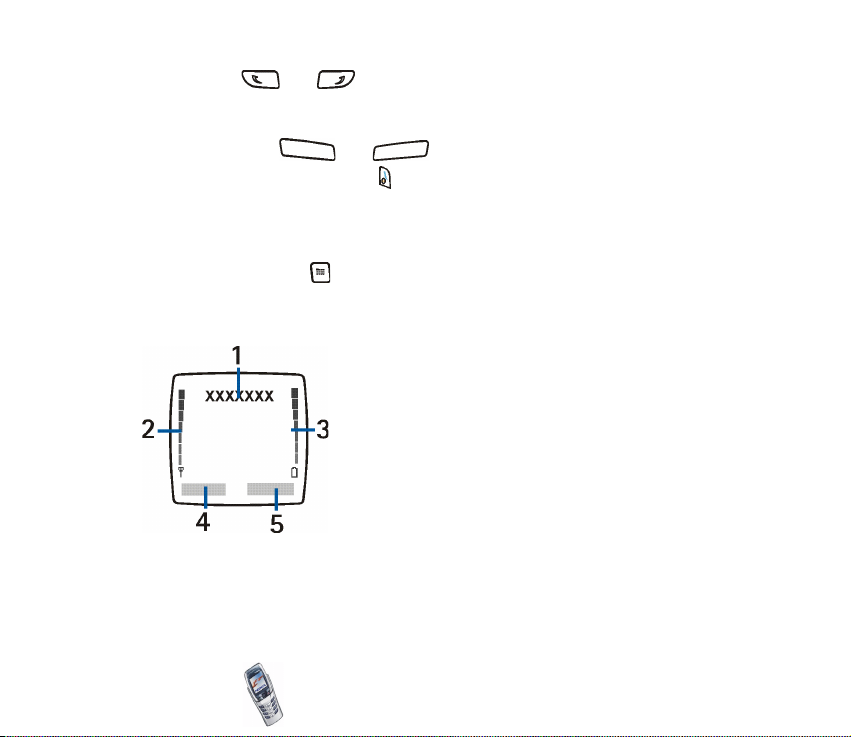
5. Shift keys and enter upper case letters and symbols. You can
either press the shift key first and then the desired key or press both keys at the
same time.
6. Space bar keys and enter a space.
7. Power key/ Left selection key switches the power on, when the phone’s
messaging keyboard is open and the phone is switched off. The function of the
left selection key depends on the guiding text shown on the display above the
key.
8. Character key (Chr) opens a set of characters and symbols during editing.
■ Standby mode
When the phone is ready for use (the flip can be
either closed or open), and you have not keyed in
any characters, the phone is in standby mode.
1. Shows the name of the network in which the
phone is currently being used, or the operator logo
when no wallpaper is displayed.
2. Shows the signal strength of the cellular network
at your current location. The higher the bar, the
stronger the signal.
3.Shows the battery charge level. The higher the
bar, the more power in the battery
4.The left selection key in standby mode is Menu.
Copyright2003 Nokia. All rights reserved.
23
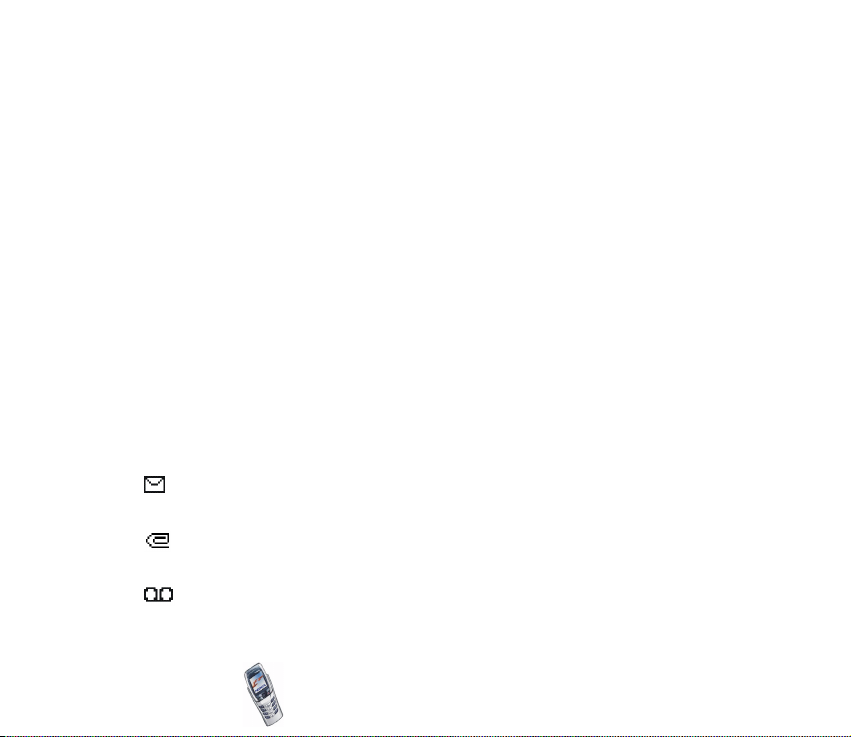
5. The right selection key in standby mode is Contacts.
See also Essential indicators in standby mode on page 24.
Screen saver
With the flip closed, the phone automatically activates a digital clock screen saver
to save power in standby mode. It will be activated after a certain length of time
when none of the phone functions have been used, see Screen saver on page 102.
Press any key or open the flip to deactivate the screen saver.
Note that if you have not set the time, 00:00 is displayed. To set the time, see
Clock on page 94.
Wallpaper
You can set your phone to display a background picture as wallpaper when the
phone is in standby mode, see Wallpaper on page 100.
Essential indicators in standby mode
You have received one or several text or picture messages. See Reading
and replying to a message on page 70.
You have received one or several multimedia messages. See Writing and
sending a multimedia message on page 74.
You have received one or several voice messages. See Voice messages on
page 85.
Copyright2003 Nokia. All rights reserved.
24
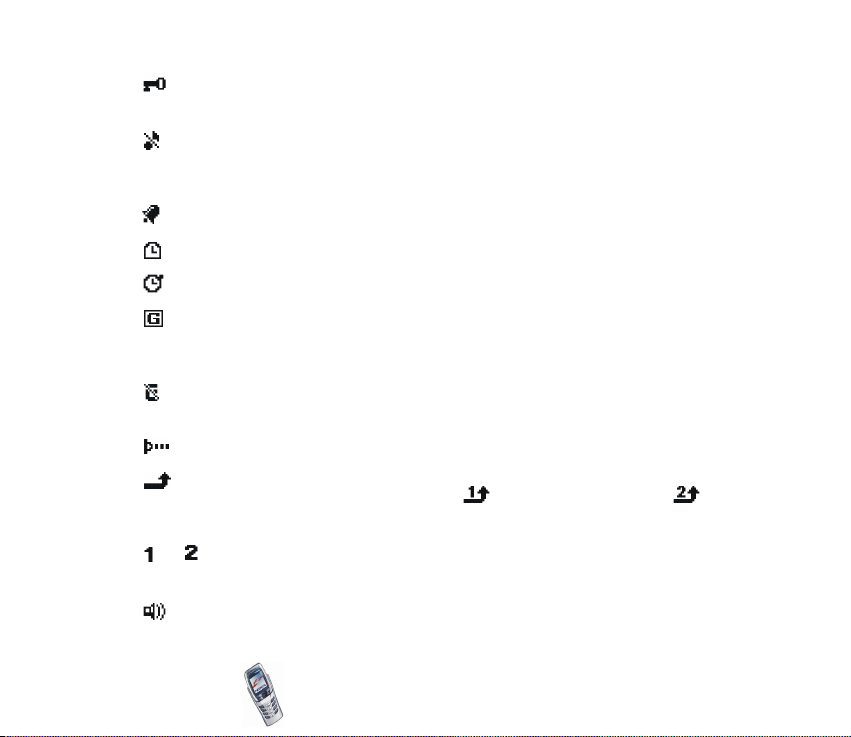
The phone’s keypad is locked. See Keypad lock (Keyguard) on page 36. and
Security keyguard on page 98.
The phone does not ring for an incoming call or a text message because
Incoming call alert is set to Off and Message alert tone is set to Off. See
Tone settings on page 102.
The alarm clock is set to On. See Alarm clock on page 106.
The countdown timer is running. See Countdown timer on page 128.
The stopwatch is running in the background. See Stopwatch on page 129.
When GPRS connection is established, the indicator is shown on the top
left of the display. See GPRS connection on page 132 and Browsing the
pages of a WAP service on page 139.
The GPRS connection is suspended (on hold), for example, if there is an
incoming or outgoing call during a GPRS dial-up connection.
Infrared connection indicator. See Infrared on page 130.
All your calls are diverted to another number. If you have two phone lines,
the divert indicator for the first line is and for the second line is .
See Call divert on page 95.
or If you have two phone lines, the indicator displays the selected phone
line. See Line for outgoing calls on page 97.
The loudspeaker has been activated. See Loudspeaker on page 42.
Copyright2003 Nokia. All rights reserved.
25
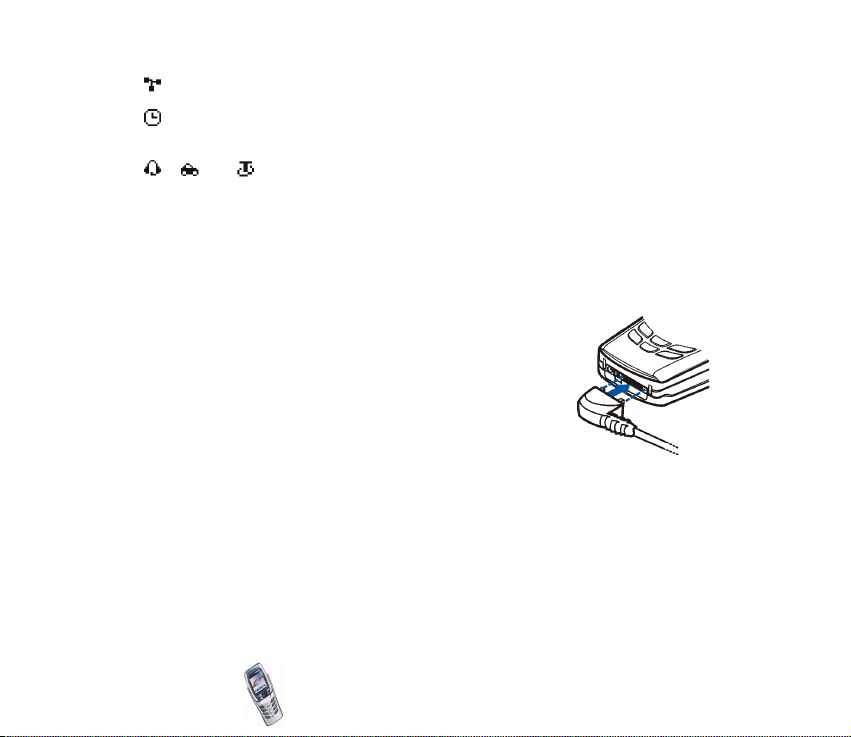
Calls are limited to a closed user group. See Security settings on page 104.
The timed profile is selected. See Profiles (Menu 3) on page 93.
, or
A headset, handsfree or loopset accessory is connected to the phone.
To enable the phone to show the time and date in standby mode. See Clock on
page 94 and Date on page 95.
■ Headset
Connect the HDS-3 or HDB-4 headset to the Pop-Port
connector of your phone as shown in the picture.
Copyright2003 Nokia. All rights reserved.
26
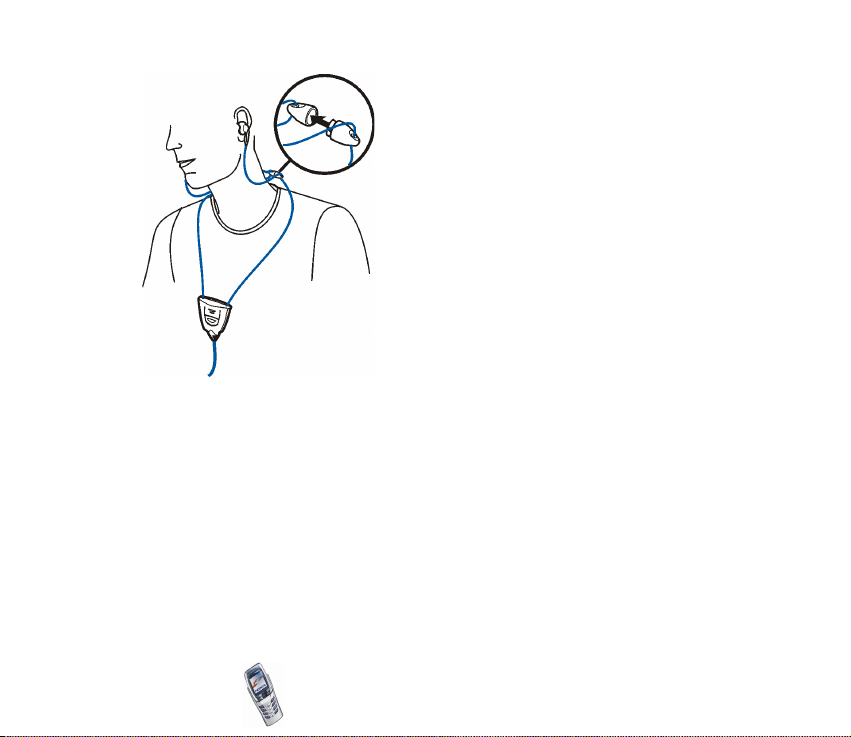
You can carry the headset as shown in the
picture.
Copyright2003 Nokia. All rights reserved.
27
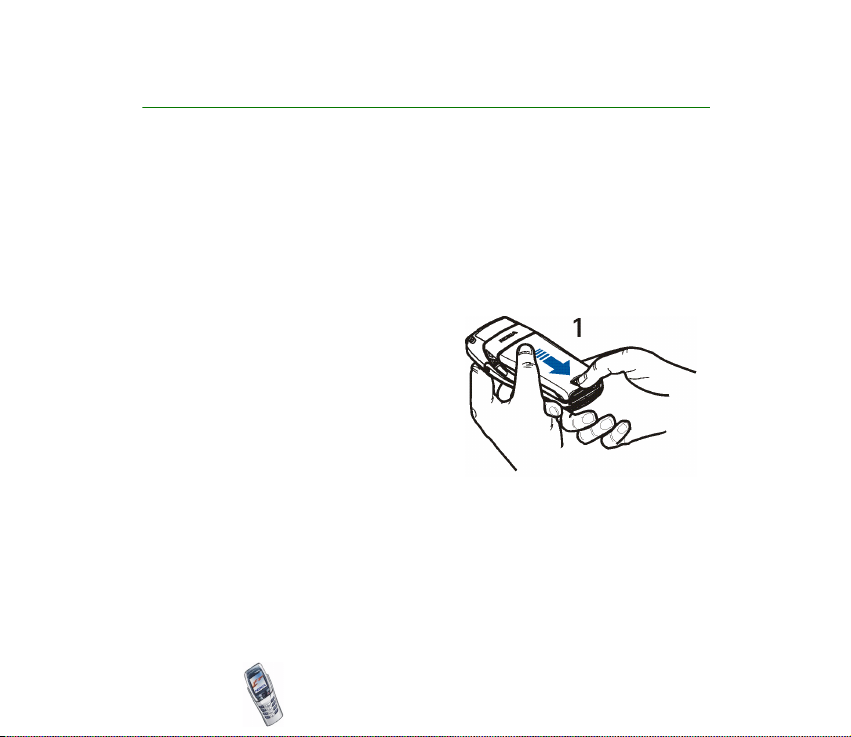
2. Getting started
■ Installing the SIM card and the battery
• Keep all miniature SIM cards out of the reach of small children.
• The SIM card and its contacts can easily be damaged by scratches or bending,
so be careful when handling, inserting or removing the card.
• Before installing the SIM card, always make sure that the phone is switched off
and then remove the battery.
1. With the back of the phone facing you,
press the back cover release button (1)
and slide the back cover off the phone.
Copyright2003 Nokia. All rights reserved.
28
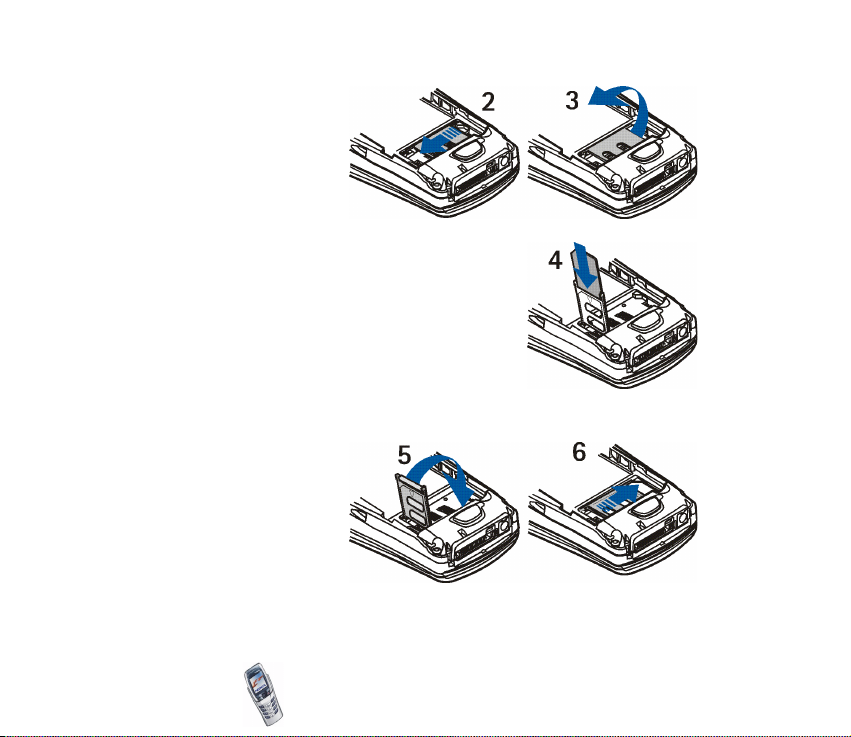
2. To release the SIM card
holder, slide the card
holder backwards (2)
and lift it up (3).
3. Insert the SIM card
into the SIM card holder (4). Make sure that the
SIM card is properly inserted and that the golden
contact area on the card is facing downwards.
4. Close the SIM card holder (5) and slide it back to
its place (6).
Copyright2003 Nokia. All rights reserved.
29
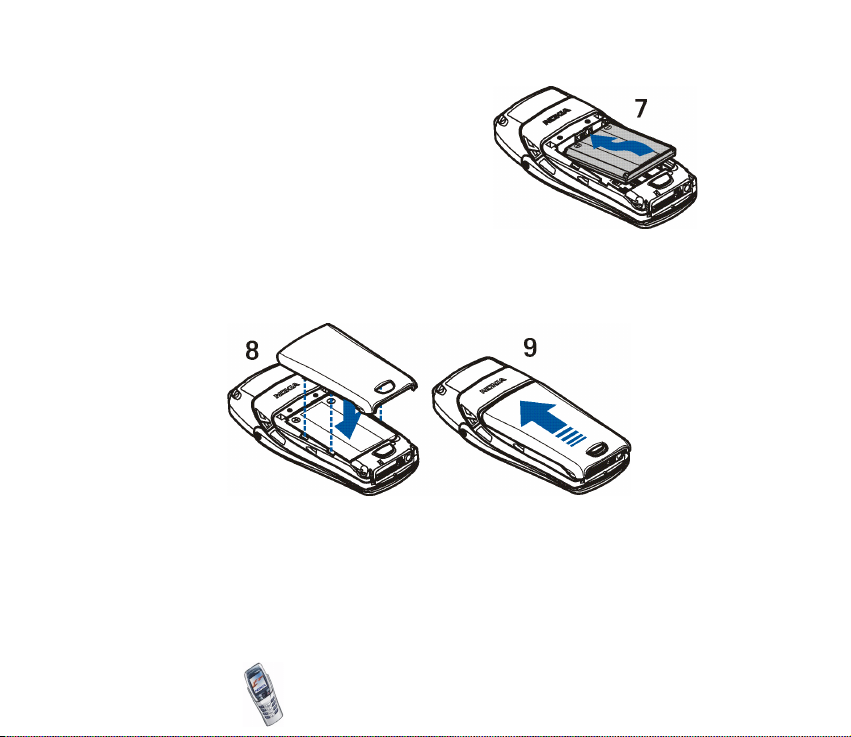
5. Replace the battery (7).
6. Direct the back cover towards the locking catches on the front cover 8) and
slide the back cover until it locks into place (9).
Copyright2003 Nokia. All rights reserved.
30
