Page 1

User Guide
Page 2

Nokia 6800
User Guide
What information is needed? Numbers Where is the number?
My number Wireless service provider
Voice mail number Wireless service provider
Wireless provider’s number Wireless service provider
Provider’s customer care Wireless service provider
Label on back of phone (under
Model number
Phone type Back of title page
IMEI number
battery). See “Find the phone’s
label” on page 17.
Label on back of phone (under
battery). See “Find the phone’s
label” on page 17.
Page 3
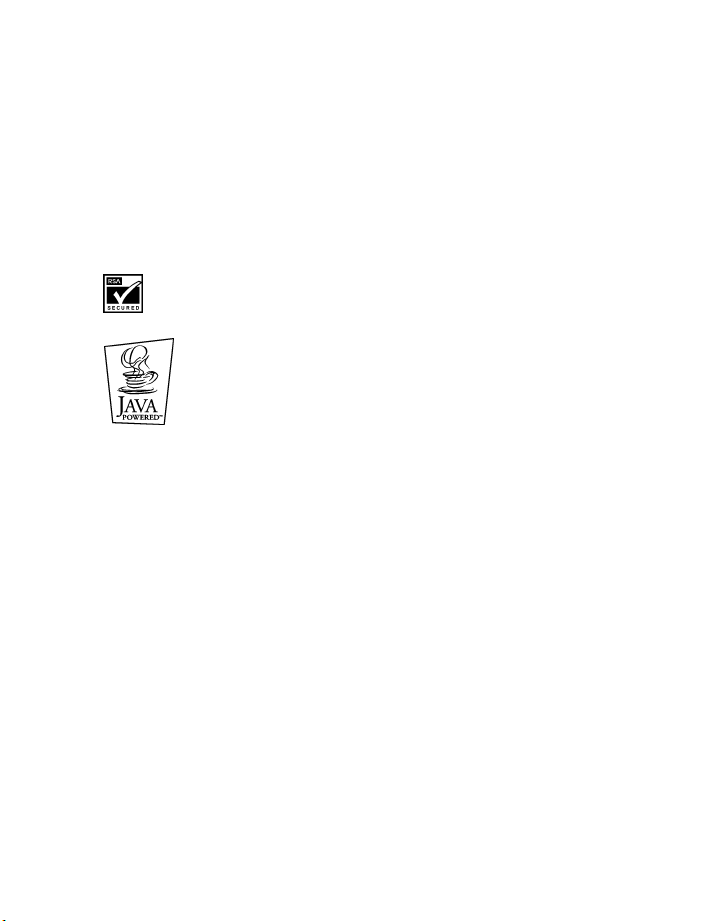
The wireless phone described in this guide is approved for use in the 850 and 1900 GSM
networks in North and South America.
LEGAL INFORMATION
Part No. 9310003, Issue No. 1
Copyright ©2003 Nokia. All rights reserved.
Nokia, Nokia 6800, Triple Pop, Bounce, Pop-Port
Original Enhancements logos are trademarks or registered trademarks of Nokia Corporation.
All other product and company names mentioned herein may be trademarks or tradenames
of their respective owners.
Printed in Canada 10/2003
US Patent No 5818437 and other pending patents.
T9 text input software Copyright ©1999-2002. Tegic Communications, Inc. All rights reserved.
Includes RSA BSAFE cryptographic or security protocol software from RSA Security.
Java is a trademark of Sun Microsystems, Inc.
The information in this user guide was written for the Nokia 6800 phone. Nokia operates a
policy of ongoing development. Nokia reserves the right to make changes and improvements
to any of the products described in this document without prior notice.
UNDER NO CIRCUMSTANCES SHALL NOKIA BE RESPONSIBLE FOR ANY LOSS OF DATA OR
INCOME OR ANY SPECIAL, INCIDENTAL, AND CONSEQUENTIAL OR INDIRECT DAMAGES
HOWSOEVER CAUSED.
THE CONTENTS OF THIS DOCUMENT ARE PROVIDED “AS IS.” EXCEPT AS REQUIRED BY
APPLICABLE LAW, NO WARRANTIES OF ANY KIND, EITHER EXPRESS OR IMPLIED, INCLUDING,
BUT NOT LIMITED TO, THE IMPLIED WARRANTIES OF MERCHANTABILITY AND FITNESS FOR A
PARTICULAR PURPOSE, ARE MADE IN RELATION TO THE ACCURACY AND RELIABILITY OR
CONTENTS OF THIS DOCUMENT. NOKIA RESERVES THE RIGHT TO REVISE THIS DOCUMENT OR
WITHDRAW IT AT ANY TIME WITHOUT PRIOR NOTICE.
TM
, Nokia Connecting People, and the Nokia
EXPORT CONTROLS
This product contains commodities, technology or software exported from the United States in
accordance with the Export Administration regulations. Diversion contrary to U.S. law is
prohibited.
FCC/INDUSTRY CANADA NOTICE
Your phone may cause TV or radio interference (for example, when using a telephone in close
proximity to receiving equipment). The FCC or Industry Canada can require you to stop using
your telephone if such interference cannot be eliminated. If you require assistance, contact
your local service facility. This device complies with part 15 of the FCC rules. Operation is
subject to the condition that this device does not cause harmful interference.
Page 4

Contents
1. For your safety . . . . . . . . . . . . . . . . . . . . . . . . . . . . . . . . . . . . . . . 1
2. An overview of functions . . . . . . . . . . . . . . . . . . . . . . . . . . . . . . . 3
Messaging concept . . . . . . . . . . . . . . . . . . . . . . . . . . . . . . . . . . . . . . . . . . . . . . . . . . 3
Multimedia messaging service (MMS). . . . . . . . . . . . . . . . . . . . . . . . . . . . . . . . . . . 3
Polyphonic sound (MIDI). . . . . . . . . . . . . . . . . . . . . . . . . . . . . . . . . . . . . . . . . . . . . . 3
General Packet Radio Service (GPRS) . . . . . . . . . . . . . . . . . . . . . . . . . . . . . . . . . . . 3
Speakerphone . . . . . . . . . . . . . . . . . . . . . . . . . . . . . . . . . . . . . . . . . . . . . . . . . . . . . . 4
MIDP Java™ applications . . . . . . . . . . . . . . . . . . . . . . . . . . . . . . . . . . . . . . . . . . . . . 4
FM radio. . . . . . . . . . . . . . . . . . . . . . . . . . . . . . . . . . . . . . . . . . . . . . . . . . . . . . . . . . . 4
Over the Air (OTA) settings service . . . . . . . . . . . . . . . . . . . . . . . . . . . . . . . . . . . . . 4
Shared memory . . . . . . . . . . . . . . . . . . . . . . . . . . . . . . . . . . . . . . . . . . . . . . . . . . . . . 4
3. Welcome and quick guide . . . . . . . . . . . . . . . . . . . . . . . . . . . . . . . 5
Get the most out of this guide. . . . . . . . . . . . . . . . . . . . . . . . . . . . . . . . . . . . . . . . . 5
Learn text conventions . . . . . . . . . . . . . . . . . . . . . . . . . . . . . . . . . . . . . . . . . . . . . . . 5
Learn about accessibility solutions . . . . . . . . . . . . . . . . . . . . . . . . . . . . . . . . . . . . . 6
Understand wireless network services. . . . . . . . . . . . . . . . . . . . . . . . . . . . . . . . . . . 6
Register your phone . . . . . . . . . . . . . . . . . . . . . . . . . . . . . . . . . . . . . . . . . . . . . . . . . 6
E-Newsletters . . . . . . . . . . . . . . . . . . . . . . . . . . . . . . . . . . . . . . . . . . . . . . . . . . . . . . 6
Understand your phone . . . . . . . . . . . . . . . . . . . . . . . . . . . . . . . . . . . . . . . . . . . . . . 7
Switch your phone on or off . . . . . . . . . . . . . . . . . . . . . . . . . . . . . . . . . . . . . . . . . 14
Check the start screen . . . . . . . . . . . . . . . . . . . . . . . . . . . . . . . . . . . . . . . . . . . . . . 15
Get started with the quick guide . . . . . . . . . . . . . . . . . . . . . . . . . . . . . . . . . . . . . 16
Get help . . . . . . . . . . . . . . . . . . . . . . . . . . . . . . . . . . . . . . . . . . . . . . . . . . . . . . . . . . 17
Selection and joystick keys. . . . . . . . . . . . . . . . . . . . . . . . . . . . . . . . . . . . . . . . . . . 19
Browse phone menus . . . . . . . . . . . . . . . . . . . . . . . . . . . . . . . . . . . . . . . . . . . . . . . 20
Check in-phone help. . . . . . . . . . . . . . . . . . . . . . . . . . . . . . . . . . . . . . . . . . . . . . . . 20
4. Call functions . . . . . . . . . . . . . . . . . . . . . . . . . . . . . . . . . . . . . . . 21
Flip closed . . . . . . . . . . . . . . . . . . . . . . . . . . . . . . . . . . . . . . . . . . . . . . . . . . . . . . . . 21
Answer or decline an incoming call. . . . . . . . . . . . . . . . . . . . . . . . . . . . . . . . . . . . 22
Flip open . . . . . . . . . . . . . . . . . . . . . . . . . . . . . . . . . . . . . . . . . . . . . . . . . . . . . . . . . 23
Options during a call. . . . . . . . . . . . . . . . . . . . . . . . . . . . . . . . . . . . . . . . . . . . . . . . 23
5. Menu functions . . . . . . . . . . . . . . . . . . . . . . . . . . . . . . . . . . . . . 25
Scrolling . . . . . . . . . . . . . . . . . . . . . . . . . . . . . . . . . . . . . . . . . . . . . . . . . . . . . . . . . . 25
Menu shortcuts . . . . . . . . . . . . . . . . . . . . . . . . . . . . . . . . . . . . . . . . . . . . . . . . . . . . 25
Nokia 6800 User Guide iii Copyright © Nokia 2003
Page 5

6. Writing text . . . . . . . . . . . . . . . . . . . . . . . . . . . . . . . . . . . . . . . . 26
The messaging keyboard . . . . . . . . . . . . . . . . . . . . . . . . . . . . . . . . . . . . . . . . . . . . .26
Keypad. . . . . . . . . . . . . . . . . . . . . . . . . . . . . . . . . . . . . . . . . . . . . . . . . . . . . . . . . . . .27
7. Messages . . . . . . . . . . . . . . . . . . . . . . . . . . . . . . . . . . . . . . . . . . 30
Text messages (SMS service). . . . . . . . . . . . . . . . . . . . . . . . . . . . . . . . . . . . . . . . . .30
Multimedia messages . . . . . . . . . . . . . . . . . . . . . . . . . . . . . . . . . . . . . . . . . . . . . . .34
E-mail messages. . . . . . . . . . . . . . . . . . . . . . . . . . . . . . . . . . . . . . . . . . . . . . . . . . . .39
Voice messages. . . . . . . . . . . . . . . . . . . . . . . . . . . . . . . . . . . . . . . . . . . . . . . . . . . . .45
Font size setting. . . . . . . . . . . . . . . . . . . . . . . . . . . . . . . . . . . . . . . . . . . . . . . . . . . .45
Service commands . . . . . . . . . . . . . . . . . . . . . . . . . . . . . . . . . . . . . . . . . . . . . . . . . .45
Info messages. . . . . . . . . . . . . . . . . . . . . . . . . . . . . . . . . . . . . . . . . . . . . . . . . . . . . .45
8. Call log . . . . . . . . . . . . . . . . . . . . . . . . . . . . . . . . . . . . . . . . . . . 46
9. Contacts. . . . . . . . . . . . . . . . . . . . . . . . . . . . . . . . . . . . . . . . . . . 48
Selecting settings for contacts. . . . . . . . . . . . . . . . . . . . . . . . . . . . . . . . . . . . . . . .48
Saving names and phone numbers (Add Contacts). . . . . . . . . . . . . . . . . . . . . . . .48
Searching for a name in contacts. . . . . . . . . . . . . . . . . . . . . . . . . . . . . . . . . . . . . .49
Editing a name, number or text item . . . . . . . . . . . . . . . . . . . . . . . . . . . . . . . . . . .50
Deleting contacts. . . . . . . . . . . . . . . . . . . . . . . . . . . . . . . . . . . . . . . . . . . . . . . . . . .50
Copying contacts . . . . . . . . . . . . . . . . . . . . . . . . . . . . . . . . . . . . . . . . . . . . . . . . . . .50
Sending and receiving a business card. . . . . . . . . . . . . . . . . . . . . . . . . . . . . . . . . .50
1-touch dialing. . . . . . . . . . . . . . . . . . . . . . . . . . . . . . . . . . . . . . . . . . . . . . . . . . . . .51
Voice dialing. . . . . . . . . . . . . . . . . . . . . . . . . . . . . . . . . . . . . . . . . . . . . . . . . . . . . . .52
View service and own numbers. . . . . . . . . . . . . . . . . . . . . . . . . . . . . . . . . . . . . . . .54
Caller groups. . . . . . . . . . . . . . . . . . . . . . . . . . . . . . . . . . . . . . . . . . . . . . . . . . . . . . .54
10. Profiles . . . . . . . . . . . . . . . . . . . . . . . . . . . . . . . . . . . . . . . . . . . 56
11. Settings . . . . . . . . . . . . . . . . . . . . . . . . . . . . . . . . . . . . . . . . . . . 57
Personal shortcuts . . . . . . . . . . . . . . . . . . . . . . . . . . . . . . . . . . . . . . . . . . . . . . . . . .57
Time and date settings . . . . . . . . . . . . . . . . . . . . . . . . . . . . . . . . . . . . . . . . . . . . . .58
Call settings . . . . . . . . . . . . . . . . . . . . . . . . . . . . . . . . . . . . . . . . . . . . . . . . . . . . . . .58
Phone settings . . . . . . . . . . . . . . . . . . . . . . . . . . . . . . . . . . . . . . . . . . . . . . . . . . . . .60
Display settings . . . . . . . . . . . . . . . . . . . . . . . . . . . . . . . . . . . . . . . . . . . . . . . . . . . .61
Tone settings . . . . . . . . . . . . . . . . . . . . . . . . . . . . . . . . . . . . . . . . . . . . . . . . . . . . . .62
Accessory settings . . . . . . . . . . . . . . . . . . . . . . . . . . . . . . . . . . . . . . . . . . . . . . . . . .63
Security settings. . . . . . . . . . . . . . . . . . . . . . . . . . . . . . . . . . . . . . . . . . . . . . . . . . . .63
Restore factory settings. . . . . . . . . . . . . . . . . . . . . . . . . . . . . . . . . . . . . . . . . . . . . .64
12. Organizer . . . . . . . . . . . . . . . . . . . . . . . . . . . . . . . . . . . . . . . . . . 65
Alarm clock. . . . . . . . . . . . . . . . . . . . . . . . . . . . . . . . . . . . . . . . . . . . . . . . . . . . . . . .65
Calendar . . . . . . . . . . . . . . . . . . . . . . . . . . . . . . . . . . . . . . . . . . . . . . . . . . . . . . . . . .66
To-do list. . . . . . . . . . . . . . . . . . . . . . . . . . . . . . . . . . . . . . . . . . . . . . . . . . . . . . . . . .68
iv Copyright © Nokia 2003
Page 6

13. Notes . . . . . . . . . . . . . . . . . . . . . . . . . . . . . . . . . . . . . . . . . . . . . 69
14. Radio . . . . . . . . . . . . . . . . . . . . . . . . . . . . . . . . . . . . . . . . . . . . . 70
Turn the radio on. . . . . . . . . . . . . . . . . . . . . . . . . . . . . . . . . . . . . . . . . . . . . . . . . . . 70
Set a frequency . . . . . . . . . . . . . . . . . . . . . . . . . . . . . . . . . . . . . . . . . . . . . . . . . . . . 70
Change channels . . . . . . . . . . . . . . . . . . . . . . . . . . . . . . . . . . . . . . . . . . . . . . . . . . . 71
Listen to the radio with the loudspeaker . . . . . . . . . . . . . . . . . . . . . . . . . . . . . . . 71
Adjust the volume. . . . . . . . . . . . . . . . . . . . . . . . . . . . . . . . . . . . . . . . . . . . . . . . . . 72
Choose Stereo or Mono . . . . . . . . . . . . . . . . . . . . . . . . . . . . . . . . . . . . . . . . . . . . . 72
Handle calls while listening to the radio. . . . . . . . . . . . . . . . . . . . . . . . . . . . . . . . 72
15. Gallery . . . . . . . . . . . . . . . . . . . . . . . . . . . . . . . . . . . . . . . . . . . . 73
16. Games . . . . . . . . . . . . . . . . . . . . . . . . . . . . . . . . . . . . . . . . . . . . 75
Launching a game. . . . . . . . . . . . . . . . . . . . . . . . . . . . . . . . . . . . . . . . . . . . . . . . . . 75
Game downloads. . . . . . . . . . . . . . . . . . . . . . . . . . . . . . . . . . . . . . . . . . . . . . . . . . . 75
Memory status for games. . . . . . . . . . . . . . . . . . . . . . . . . . . . . . . . . . . . . . . . . . . . 75
Game settings . . . . . . . . . . . . . . . . . . . . . . . . . . . . . . . . . . . . . . . . . . . . . . . . . . . . . 75
17. Applications . . . . . . . . . . . . . . . . . . . . . . . . . . . . . . . . . . . . . . . . 76
Launch an application. . . . . . . . . . . . . . . . . . . . . . . . . . . . . . . . . . . . . . . . . . . . . . . 76
Application options. . . . . . . . . . . . . . . . . . . . . . . . . . . . . . . . . . . . . . . . . . . . . . . . . 76
Download applications . . . . . . . . . . . . . . . . . . . . . . . . . . . . . . . . . . . . . . . . . . . . . . 77
Memory status for applications. . . . . . . . . . . . . . . . . . . . . . . . . . . . . . . . . . . . . . . 77
18. Extras. . . . . . . . . . . . . . . . . . . . . . . . . . . . . . . . . . . . . . . . . . . . . 78
Calculator. . . . . . . . . . . . . . . . . . . . . . . . . . . . . . . . . . . . . . . . . . . . . . . . . . . . . . . . . 78
Voice recorder . . . . . . . . . . . . . . . . . . . . . . . . . . . . . . . . . . . . . . . . . . . . . . . . . . . . . 79
Voice commands . . . . . . . . . . . . . . . . . . . . . . . . . . . . . . . . . . . . . . . . . . . . . . . . . . . 80
Countdown timer . . . . . . . . . . . . . . . . . . . . . . . . . . . . . . . . . . . . . . . . . . . . . . . . . . 83
Stopwatch . . . . . . . . . . . . . . . . . . . . . . . . . . . . . . . . . . . . . . . . . . . . . . . . . . . . . . . . 83
19. Connectivity . . . . . . . . . . . . . . . . . . . . . . . . . . . . . . . . . . . . . . . . 85
Infrared . . . . . . . . . . . . . . . . . . . . . . . . . . . . . . . . . . . . . . . . . . . . . . . . . . . . . . . . . . 85
GPRS. . . . . . . . . . . . . . . . . . . . . . . . . . . . . . . . . . . . . . . . . . . . . . . . . . . . . . . . . . . . . 86
Synchronization. . . . . . . . . . . . . . . . . . . . . . . . . . . . . . . . . . . . . . . . . . . . . . . . . . . . 87
20. Services . . . . . . . . . . . . . . . . . . . . . . . . . . . . . . . . . . . . . . . . . . . 89
Sign on to the wireless Internet. . . . . . . . . . . . . . . . . . . . . . . . . . . . . . . . . . . . . . . 89
Notes on wireless Internet access . . . . . . . . . . . . . . . . . . . . . . . . . . . . . . . . . . . . . 89
Use browser options . . . . . . . . . . . . . . . . . . . . . . . . . . . . . . . . . . . . . . . . . . . . . . . . 91
Navigate the wireless Internet. . . . . . . . . . . . . . . . . . . . . . . . . . . . . . . . . . . . . . . . 92
Use bookmarks. . . . . . . . . . . . . . . . . . . . . . . . . . . . . . . . . . . . . . . . . . . . . . . . . . . . . 93
Security . . . . . . . . . . . . . . . . . . . . . . . . . . . . . . . . . . . . . . . . . . . . . . . . . . . . . . . . . . 94
Nokia 6800 User Guide v Copyright © Nokia 2003
Page 7

21. Instant messaging (IM). . . . . . . . . . . . . . . . . . . . . . . . . . . . . . . . 95
Getting started. . . . . . . . . . . . . . . . . . . . . . . . . . . . . . . . . . . . . . . . . . . . . . . . . . . . .95
Chat sessions . . . . . . . . . . . . . . . . . . . . . . . . . . . . . . . . . . . . . . . . . . . . . . . . . . . . . .97
IM Contacts . . . . . . . . . . . . . . . . . . . . . . . . . . . . . . . . . . . . . . . . . . . . . . . . . . . . . . .99
Group chat . . . . . . . . . . . . . . . . . . . . . . . . . . . . . . . . . . . . . . . . . . . . . . . . . . . . . . 101
IM settings . . . . . . . . . . . . . . . . . . . . . . . . . . . . . . . . . . . . . . . . . . . . . . . . . . . . . . 103
Log off service . . . . . . . . . . . . . . . . . . . . . . . . . . . . . . . . . . . . . . . . . . . . . . . . . . . 104
22. Go to . . . . . . . . . . . . . . . . . . . . . . . . . . . . . . . . . . . . . . . . . . . . 106
23. SIM services . . . . . . . . . . . . . . . . . . . . . . . . . . . . . . . . . . . . . . . 107
24. PC Connectivity . . . . . . . . . . . . . . . . . . . . . . . . . . . . . . . . . . . . 108
PC Suite. . . . . . . . . . . . . . . . . . . . . . . . . . . . . . . . . . . . . . . . . . . . . . . . . . . . . . . . . 108
GPRS and CSD . . . . . . . . . . . . . . . . . . . . . . . . . . . . . . . . . . . . . . . . . . . . . . . . . . . 108
Data communication applications . . . . . . . . . . . . . . . . . . . . . . . . . . . . . . . . . . . 109
25. Enhancements . . . . . . . . . . . . . . . . . . . . . . . . . . . . . . . . . . . . . 110
Safety . . . . . . . . . . . . . . . . . . . . . . . . . . . . . . . . . . . . . . . . . . . . . . . . . . . . . . . . . . 110
Charging times . . . . . . . . . . . . . . . . . . . . . . . . . . . . . . . . . . . . . . . . . . . . . . . . . . . 110
26. Reference information . . . . . . . . . . . . . . . . . . . . . . . . . . . . . . . 117
Battery statements. . . . . . . . . . . . . . . . . . . . . . . . . . . . . . . . . . . . . . . . . . . . . . . . 117
Use proper care and maintenance . . . . . . . . . . . . . . . . . . . . . . . . . . . . . . . . . . . 118
Understand important safety information. . . . . . . . . . . . . . . . . . . . . . . . . . . . . 118
Emergency calls . . . . . . . . . . . . . . . . . . . . . . . . . . . . . . . . . . . . . . . . . . . . . . . . . . 121
27. Technical information. . . . . . . . . . . . . . . . . . . . . . . . . . . . . . . . 124
Nokia One-Year Limited Warranty . . . . . . . . . . . . . . . . . . . . . . 125
Patents . . . . . . . . . . . . . . . . . . . . . . . . . . . . . . . . . . . . . . . . . . 129
Appendix A . . . . . . . . . . . . . . . . . . . . . . . . . . . . . . . . . . . . . . . 131
Appendix B . . . . . . . . . . . . . . . . . . . . . . . . . . . . . . . . . . . . . . . 135
Index . . . . . . . . . . . . . . . . . . . . . . . . . . . . . . . . . . . . . . . . . . . 141
vi Copyright © Nokia 2003
Page 8

For your safety
1 For your safety
Read these simple guidelines. Breaking the rules may be dangerous or illegal.
Further detailed information is given in this manual.
Do not switch the phone on when wireless phone use is prohibited or
when it may cause interference or danger.
ROAD SAFETY COMES FIRST
Don't use a hand-held phone while driving.
INTERFERENCE
All wireless phones may get interference, which could affect performance.
SWITCH OFF IN HOSPITALS
Follow any regulations or rules. Switch the phone off near medical
equipment.
SWITCH OFF IN AIRCRAFT
Wireless devices can cause interference in aircraft.
SWITCH OFF WHEN REFUELLING
Don't use the phone at a refuelling point. Don't use near fuel or chemicals.
SWITCH OFF NEAR BLASTING
Don't use the phone where blasting is in progress. Observe restrictions,
and follow any regulations or rules.
USE SENSIBLY
Use only in the normal position. Don't touch the antenna unnecessarily.
QUALIFIED SERVICE
Only qualified personnel may install or repair phone equipment.
OBSERVE INFRARED PRECAUTIONS
Do not point the IR beam at anyone’s eyes or allow it to interfere with
other IR devices.
Nokia 6800 User Guide 1 Copyright © Nokia 2003
Page 9
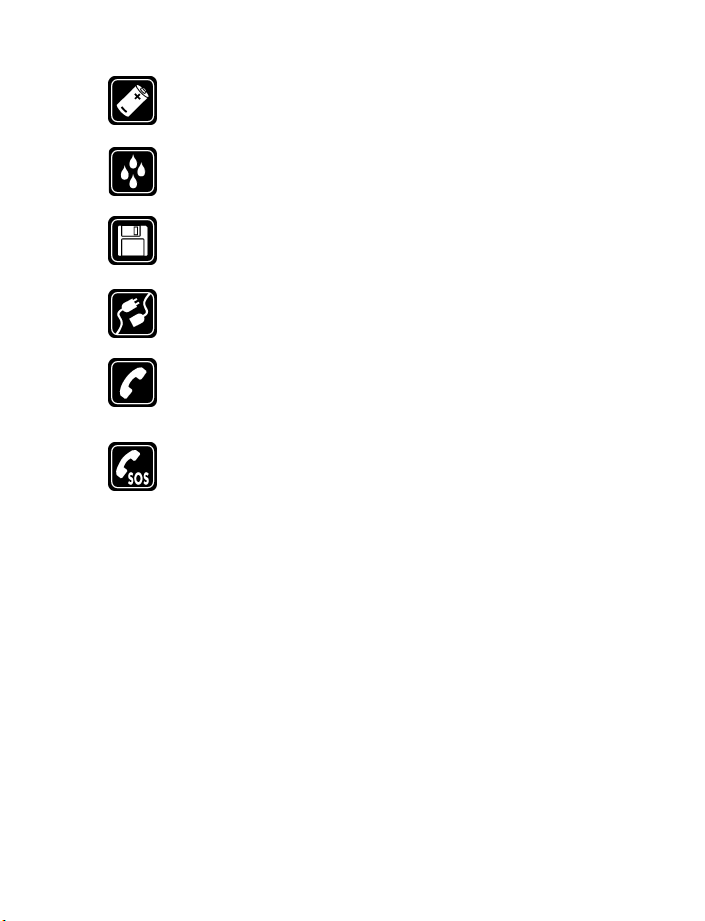
ENHANCEMENTS AND BATTERIES
Use only approved enhancements and batteries. Do not connect
incompatible products.
WATER-RESISTANCE
Your wireless phone is not water-resistant. Keep it dry.
BACKUP COPIES
Remember to make backup copies of all important data.
CONNECTING TO OTHER DEVICES
When connecting to any other device, read its user's guide for detailed
safety instructions. Do not connect incompatible products.
CALLING
Ensure the phone is switched on and in service. Enter the phone number,
including the area code, then press
a call, press
e.
e. To end a call, press d. To answer
EMERGENCY CALLS
Ensure the phone is switched on and in service. Press d as many times
as needed (e.g. to exit a call, to exit a menu, etc.) to clear the display.
Enter the emergency number, then press
end the call until told to do so.
e. Give your location. Do not
2 Copyright © Nokia 2003
Page 10

An overview of functions
2 An overview of functions
• MESSAGING CONCEPT
Your phone combines the functions of a normal mobile phone and a messaging
device. With the flip closed, you can use all the functions of the phone like in
any other mobile. By opening the flip of the phone, you will find an additional
messaging keyboard that is especially designed for easy text writing. See “Writing
text” on page 26.
• MULTIMEDIA MESSAGING SERVICE (MMS)
Your phone is able to send and receive multimedia messages made up of text and
pictures. You may also be able to send and receive polyphonic ringing tones, and
save pictures and ringing tones to personalize your phone. See “Multimedia messages”
on page 34 for more information.
• POLYPHONIC SOUND (MIDI)
Polyphonic sounds are used in ringing tones, alarm clock tones and message alert
tones. They consist of several sound components played at the same time, like an
actual melody through a speaker. Your phone has sound components from over 40
instruments that can be used for polyphonic sounds but the phone can play four
instruments simultaneously. The phone supports scalable polyphonic MIDI
(SP-MIDI) format.
You can receive polyphonic ringing tones using multimedia service, (see “Reading
and replying to a multimedia message” on page 37), or download them to the
gallery menu, see “Gallery” on page 73 for more information.
• GENERAL PACKET RADIO SERVICE (GPRS)
GPRS technology allows mobile phones to send and receive data over a mobile network.
Applications such as WAP, MMS and SMS messaging, and Java™
Your phone supports up to three simultaneous GPRS connections.
on GPRS, see “GPRS” on page 86. Also, consult the PC Connectivity Guide. The PC
Connectivity guide, Nokia PC Suite, and all related software can be downloaded
from the U.S. Mobile Phone products section of www.nokia.com
Contact your network operator or service provider for availability and subscription
to the GPRS service. Also, save the GPRS settings for each of the applications used
over GPRS. Your wireless provider may charge for GPRS services. For more
information on pricing, contact your wireless provider.
may use GPRS.
For more information
.
Nokia 6800 User Guide 3 Copyright © Nokia 2003
Page 11

• SPEAKERPHONE
You can use your phone as a speakerphone during a call. To activate the speakerphone,
press Loudsp. To deactivate the speakerphone during a call, press Handset. The
speakerphone deactivates when you end the call or when you connect a headset.
• MIDP JAVA™ APPLICATIONS
Your phone supports Java and includes some Java applications and games that have
been specially designed for mobile phones. You may be able to download new
applications and games to your phone from a PC with a Java installer software or from
some mobile Internet services. See “Applications” on page 76 for more information.
• FM RADIO
Your phone has an integrated FM radio. You can listen to the radio through a
headset, the music stand, or the handsfree speaker (headset must be attached).
Also, you can use the radio as an alarm tone. See “Set the alarm tone” on page 65
and “Radio” on page 70 for more information.
• OVER THE AIR (OTA) SETTINGS SERVICE
In order to use WAP, MMS, GPRS and other wireless services, you need to have
proper settings on your phone. You may receive the settings directly as an OTA
message and you only need to save the settings on your phone. For more information
on the availability of the settings, contact your network operator, service provider
or the nearest authorized Nokia dealer.
• SHARED MEMORY
The following features in this phone may share memory: contacts, text and
multimedia messages, images and ringing tones in gallery, calendar, to-do lists,
notes application, IM chat sessions, Java games and applications, and e-mail. Using
any such features may reduce the memory available for any features sharing memory.
This is especially true with heavy use of any of the features, although some of the
features may have a certain amount of memory specially allotted to them in
addition to the amount of memory shared with other features. For example, saving
many images, bookmarks, Java applications, or other features sharing memory may
take all of the shared memory and your phone may display a message that the
memory is full. In this case, delete some of the information or entries stored in the
shared memory features before continuing.
4 Copyright © Nokia 2003
Page 12
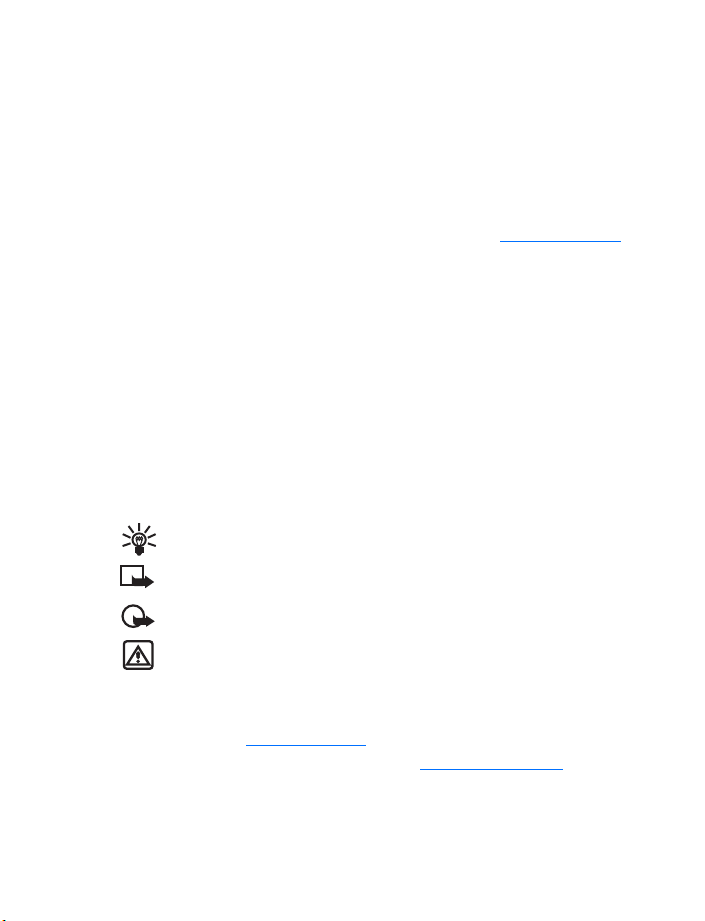
Welcome and quick guide
3 Welcome and quick guide
Congratulations on your purchase of the Nokia 6800 mobile phone. Your phone
provides many functions which are practical for daily use, such as a Calendar,
Radio, Alarm clock, Calculator, Notepad and more. Your phone can also connect to
a PC, laptop, or other device using the built-in IR port or data cable (sold separately).
For more information on connectivity, refer to the Nokia 6800 PC Connectivity
Guide. The PC Connectivity guide, Nokia PC Suite, and all related software can be
downloaded from the U.S. Mobile Phone products section of www.nokia.com/us
• GET THE MOST OUT OF THIS GUIDE
The tips that follow can help you get the most from this guide as you learn to use
your phone.
• LEARN TEXT CONVENTIONS
This user guide provides text clues to help make instructions clear and easy to
follow. The following clues are called conventions:
• Bold. The word or phrase appears on the phone’s display
• Italics. Indicates emphasis. Pay close attention to any information in italics
Follow graphic clues
This guide uses certain icons to alert you to important information.
Tip: Indicates a shortcut or alternate method of doing something.
Note: Explains a feature or points out an important concept.
Important: Indicates critical information on using a feature.
.
Warning: Helps you avoid personal injury, damage to the phone,
or property damage.
Look for updates
From time to time, Nokia updates this guide to reflect changes. The latest version
may be available at www.nokia.com/us
Also, an interactive tutorial may be available at www.nokiahowto.com
Nokia 6800 User Guide 5 Copyright © Nokia 2003
.
.
Page 13

• LEARN ABOUT ACCESSIBILITY SOLUTIONS
Nokia is committed to making mobile phones easy to use for all individuals, including
those with disabilities. Nokia maintains an Internet site that is dedicated to accessibility
solutions. For more information about phone features, enhancements, alternate format
user guides, and other Nokia products designed with your needs in mind, visit the
website at www.nokiaaccessibility.com
available in alternate formats, such as braille, large print, audiocassette, and e-text
(documents on disk, in Microsoft Word or WordPerfect format).
or call 1-888-665-4228. This user guide is
• UNDERSTAND WIRELESS NETWORK SERVICES
The wireless phone described in this guide is approved for use on the GSM 850 and
1900 networks.
A number of features in this guide are called network services. These are special
services that you arrange through your wireless service provider. Before you can take
advantage of any of these network services, you must subscribe to them through your
wireless provider and obtain instructions for their use from your service provider.
• REGISTER YOUR PHONE
Make sure to register your phone at www.warranty.nokiausa.com or 1-888-NOKIA-
2U (1-888-665-4228) so that we can serve your needs better if you should need to
call the center or have your phone repaired.
• E-NEWSLETTERS
When you register your phone, you can sign up for Nokia's e-newsletter Nokia
Connections if you would like. You will receive tips and tricks on using your phone,
enhancement information, and special offers.
6 Copyright © Nokia 2003
Page 14
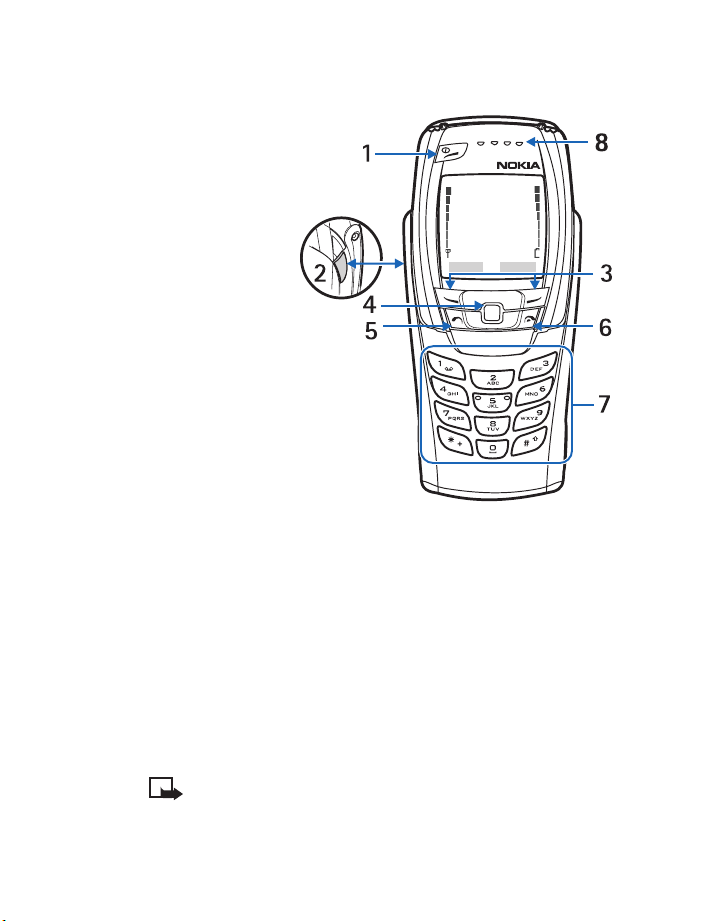
• UNDERSTAND YOUR PHONE
With flip closed
1 Power key f
Press and hold until
the screen lights up,
indicating the phone
has switched on.
Press and release to
display a list of
profiles. Also when
the keypad is locked,
press and release to
turn on the phone’s
display lights for
about 15 seconds.
2 Volume key
Adjusts the volume
of the earpiece, the
headset and the
loudspeaker.
3 Selection keys
c and b
The function of the
keys depends on the text shown on the display above the keys; for example
Menu and Contacts in standby mode.
4 Four-way joystick
Enables scrolling through names, phone numbers, menus or settings. The
four-way joystick also moves the cursor up, down, right, and left in text
writing, calendar, and in some game applications.
5 Talk key
6 End key
7 Use the keypad to enter numbers and characters.
e dials a phone number, and answers a call. In standby mode it
shows the most recently called number.
d ends an active call, or exits from any function.
123456789 0
Note: On some models, this symbol ( 0 ) appears on the “0” key.
See “Sign on to the wireless Internet” on page 89 for details.
8 Earpiece.
a
Welcome and quick guide
Nokia 6800 User Guide 7 Copyright © Nokia 2003
Page 15
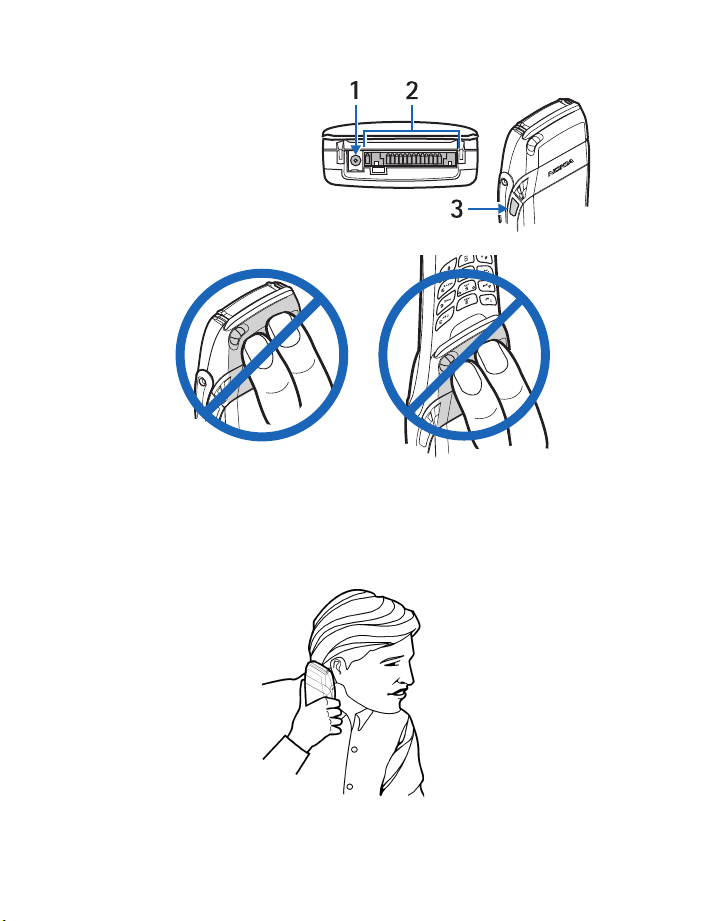
Connectors
1 Charger connector
2 Pop-port
3 IR window
TM
connector
Antenna
Flip
closed
Your phone has a built-in antenna. As with any other radio transmitting device,
avoid touching the antenna while the phone is powered up. Contact with the
antenna affects call quality and may cause the phone to operate at a higher power
level than necessary.
Hold the phone as shown below, with the antenna area pointed up.
8 Copyright © Nokia 2003
Flip
open
Page 16

Opening the flip
1 Hold the phone with
both hands and open
the flip as shown.
2 Turn the flip until you
hear it click into place.
Welcome and quick guide
Note: When you close the cover, be careful not to pinch your fingers.
3 Turn the phone to horizontal position and hold it as shown in picture.
Nokia 6800 User Guide 9 Copyright © Nokia 2003
Page 17

With flip open
1 Keyboard light key k switches the keyboard light on or off to provide
additional lighting while using the keyboard.
2 Backspace
3 Enter key
h deletes characters.
i forces line feed in text editing.
10 Copyright © Nokia 2003
Page 18

Welcome and quick guide
4 Shift keys enter upper case letters and symbols. You can either press the shift
key first and then the desired key or press both keys at the same time.
5 Space bar keys enter a space.
6 The function of these keys depends on the text shown in the display next to
the keys; for example, Menu or Contacts in standby mode. Press and hold
to switch on the phone.
7 Character key
l opens a set of characters and symbols.
f
Battery
CHARGE THE BATTERY
1 Plug the charger into a standard ac outlet.
2 Insert the charger output plug into the round
connector at the bottom end of the phone.
After a few seconds, the battery indicator in
the display starts to scroll from bottom to
top. If the battery is completely discharged, it
may take a few minutes before the charging
indicator appears on the display or any calls
can be made.
Tip: You can use the phone while the charger is connected.
IMPORTANT BATTERY INFORMATION
Important: Your phone is powered by a rechargeable battery. The Nokia 6800
phone uses only the BLC-2 Li-Ion battery.
Use only batteries approved by Nokia and recharge your battery only with the
chargers approved by Nokia. Never use any charger or battery which is damaged.
The battery can be charged and discharged hundreds of times but it will eventually
wear out. When the operating time (talk-time and standby time) is noticeably
shorter than normal, it is time to buy a new battery.
PROLONG THE BATTERY LIFE
Use the following guidelines to obtain the best performance from your battery:
• With your phone turned off, charge your new battery for three hours before
its first use. Use the battery until it is fully discharged. Repeat this procedure
twice for a total of three charging cycles.
Nokia 6800 User Guide 11 Copyright © Nokia 2003
Page 19
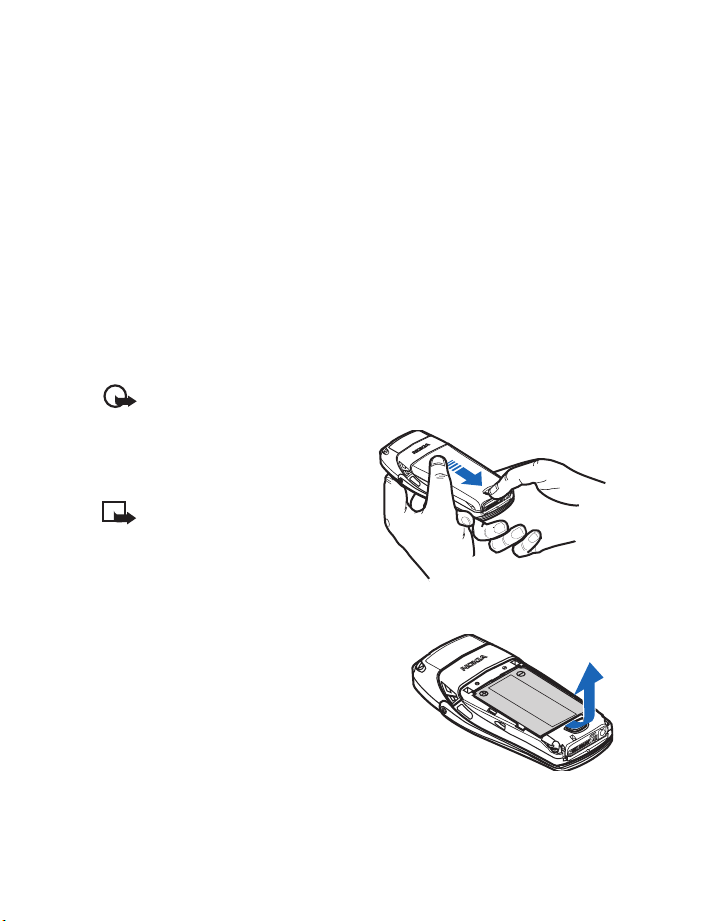
• Note that a new battery's full performance is achieved only after two or three
complete charge and discharge cycles. Battery operation time may be less
than the estimated times during the first charges. This condition is normal.
• You can use your phone while the battery is charging. However, if the battery
is completely empty, it may need to recharge a few minutes before you can
make or receive calls or the battery indicator appears.
• After the first charge, you can make and receive calls during the charging
cycle, but the calls interrupt the charge. When the phone call ends, the charge
will resume.
• The bars on the screen stop scrolling and remain constant when the phone is
fully charged. If you switch the phone on when charging is complete, the
message Battery full momentarily appears in the display.
Charging time depends on the charger and the battery used. For example, charging
a BLC-2 battery with the ACP-12 charger takes about 1 hour and 30 minutes in
standby mode.
Important: When the phone’s battery is fully charged, be sure to
disconnect the charger from the phone and the outlet.
REMOVE THE BACK COVER
With the back of the phone facing you,
push the back cover release button.
Note: Before removing the cover,
always switch off the power and
disconnect the charger and any
other device. Avoid touching
electronic components while the
cover is removed. Always store
and use the device with the cover attached.
REMOVE THE BATTERY
After you have removed the back cover, insert
your finger into the finger grip and lift the
battery from its compartment.
12 Copyright © Nokia 2003
Page 20

Welcome and quick guide
Install the SIM card
Warning: Keep all SIM cards out of reach of small children.
• The SIM card and its contacts can easily be damaged by scratches or bending,
so be careful when handling, inserting or removing the card.
• Before installing the SIM card, always make sure that the phone is switched
off and that you have removed the cover and battery.
1 Slide the SIM card holder toward the left.
2 Swing the SIM card holder open.
3 Insert the SIM card into the holder, (beveled
corner last) and the gold contacts facing toward
the top end of the phone.
4 Close the SIM card
holder and slide it
back into place.
REPLACE THE BATTERY
Note: The SIM card must be installed
before
installing the battery.
Position the battery so the gold contacts match
up with those on the phone. The battery label
should be facing away
Nokia 6800 User Guide 13 Copyright © Nokia 2003
from the phone.
Page 21
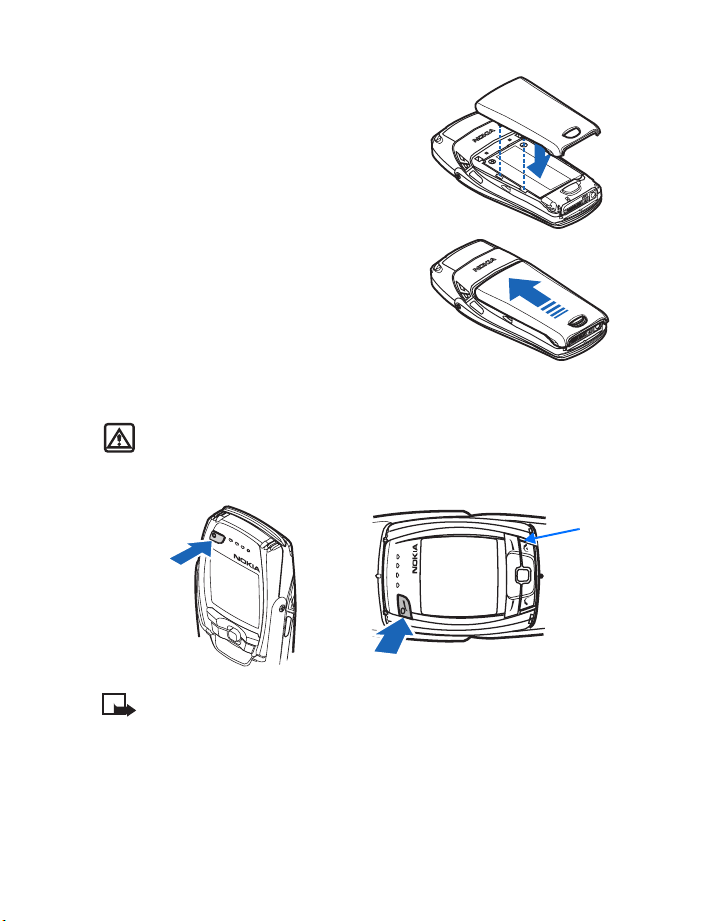
REPLACE THE BACK COVER
1 Place the top of the back cover on the locking
catches on the front in the top of the phone.
2 Slide the back cover until it locks into place.
• SWITCH YOUR PHONE ON OR OFF
Warning: Do not switch the phone on when wireless phone use is
prohibited or when it may cause interference or danger.
To turn your phone on or off, press and hold the power key for at least 3 seconds.
On/Off
Off
Flip closed
Note: In the flip open mode, press
If the phone displays Insert SIM card even though the SIM card is properly inserted,
or SIM card not supported, contact your wireless provider.
Enter the PIN code or security code if necessary and press OK.
On
b to turn off the phone.
14 Copyright © Nokia 2003
Flip open
Page 22

Welcome and quick guide
• CHECK THE START SCREEN
The start screen is “home base” and indicates your
phone is in standby mode.
1 Indicates in which cellular network the phone
is currently being used.
2 Shows the signal strength of the cellular
network at your current location. The higher
the bar, the stronger the signal.
3 Shows the battery charge level. A higher bar
indicates more power in the battery.
4 The left selection key in standby mode is Menu.
5 The right selection key in standby mode is Contacts or Go to. If you press the
right selection key when it is:
• Contacts - you can access the Contacts menu.
• Go to - you can access one of the features that is programmed as a
personal shortcut in the Go to menu. (See “Personal shortcuts” on
page 57 and “Go to” on page 106.)
Nokia 6800 User Guide 15 Copyright © Nokia 2003
Page 23
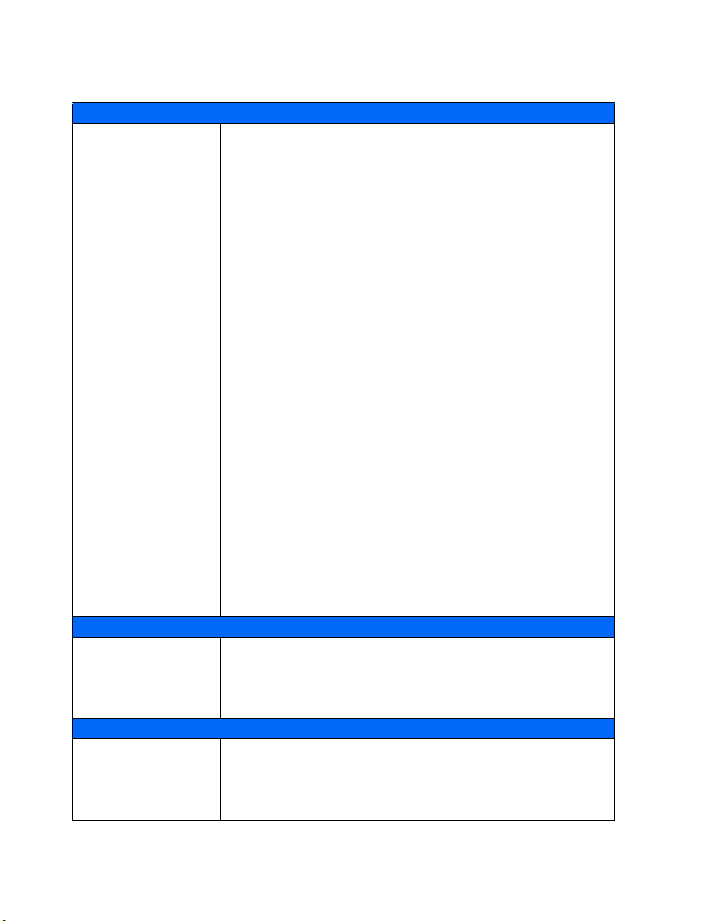
• GET STARTED WITH THE QUICK GUIDE
Messaging
Check voice mail
Write and send a
text message
Read a new message Press Show, then press Select.
Reply to a message
Send a MMS
Read MMS Press Show to view (or Exit to view later), press Options, select
SMS E-mail - Send
SMS E-mail - Reply
Java
E-mail -
Read new messages
Java E-mail - Send
Java E-mail - Reply
Browser
Personal Information Manager
Notes Open flip, press any letter key, write the note.
Calendar
Send a business card
Fun and games
FM radio
Games
Press and hold
Press the joystick to the left, write the message, select Options
enter the recipient’s number, then press OK.
Select Options
Select Menu
write the message, select Options > Insert image or Insert sound
clip,
enter number (or e-mail address), press OK.
desired option.
Select Menu
press OK, enter Subject, press OK, write e-mail, select Options
Send e-mail, enter e-mail server number, press OK.
Select Show
select Options
Select Menu
messages are retrieved, scroll to a message and press Select.
Select Menu
e-mail address, select Options
Save, write e-mail, select Options
Read message, select Options
press Options
Select Menu
also press and hold the zero key with the flip open or closed to launch
the browser.
Move joystick to right, or select Menu
Recall contact, select Details
message, enter recipient’s number, press OK.
Attach headset, select Menu
channels; press and hold
Select Menu
Options
1 OR dial your voice mailbox number.
> Reply, write the reply, select Options > Send > OK.
> Messages > Multimedia msgs. > Create message,
choose from the list, select Send to number or Send to E-mail,
> Messages > Create e-mail, enter e-mail address,
> Options > Reply, choose an option, write the reply,
> Send, enter number, press OK.
> Messages > E-mail > Open > Retrieve. When
> Messages > E-mail > Open > Create e-mail, enter
> Save, enter subject, select Options >
> Send e-mail > Send now.
> Reply, choose reply option, write reply,
> Send e-mail, then choose Send now or Send later.
> Services > Home, follow directions on screen. You can
> Organizer > Calendar.
> Options > Send bus. card > Via text
> Radio; press headset button to change
d to turn radio off.
> Games > Select game, scroll to game, select
> Open.
> Send,
>
16 Copyright © Nokia 2003
Page 24

• GET HELP
Welcome and quick guide
Find the phone’s label
If you need help, Nokia Customer Care is
available for assistance.
We also recommend that you write down
the following information so it can be
available if you call. The information can
be found on the back of the phone,
beneath the battery.
• The International Mobile Equipment
Identity (IMEI)
• We also ask that you write down your zip code.
Information label under battery
Contact Nokia
Please have your phone or enhancement with you when contacting either of the
numbers below.
Nokia Customer Care Center, USA Customer Care Center, Canada
Nokia Inc.
7725 Woodland Center Boulevard
Suite 150
Tampa, Florida 33614
Tel:1-888-NOKIA-2U
(1-888-665-4228)
Fax: 1-813-249-9619
TTY: 1-800-24-NOKIA (hearing
impaired only) (1-800-246-6542)
Nokia Products Ltd.
601 Westney Road South
Ajax, Ontario L1S 4N7
Tel: 1-888-22-NOKIA
(1-888-226-6542)
Fax: 1-905-427-1070
Nokia 6800 User Guide 17 Copyright © Nokia 2003
Page 25
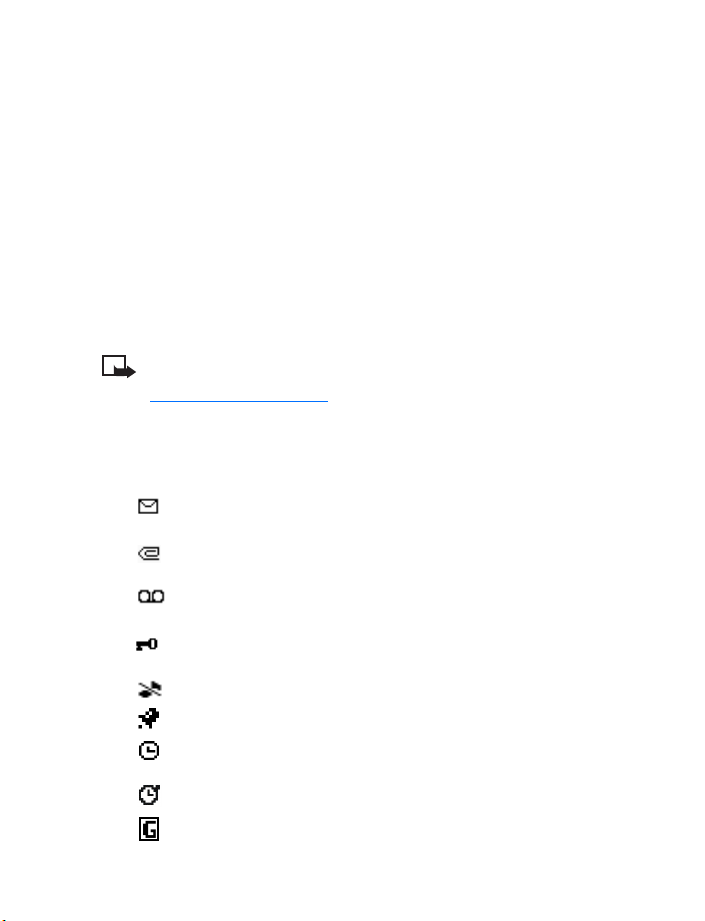
Contact your service provider
To use the network services available in your phone, you will need to sign up with
a wireless provider. In many cases, the wireless provider will make available
descriptions of their services and instructions for using features such as:
• Voicemail and voice privacy
• Call waiting, call forwarding, and caller ID
• Messaging (e-mail, IM, SMS, MMS)
• News and information services
• Selected Internet services
Wireless providers may differ in their support of features. Before you sign up, make
sure a wireless provider supports the features that you need.
Receive accessibility information
Note: Nokia is committed to making mobile phones easy to use for all
individuals, including those with disabilities. For more information, visit
www.nokiaaccessibility.com
.
Indicators and icons
Icon Indicates...
You have one or more text or picture messages. See “Reading a
message” on page 32.
You have one or more multimedia messages. See “Reading and
replying to a multimedia message” on page 37.
You have one or more voice messages. See “Voice messages” on
page 45.
Your phone’s keypad is locked. See “Lock and unlock the keypad” on
page 27 and “Security keyguard” on page 60.
Your phone is set to the Silent profile. See “Profiles” on page 56.
The alarm clock is set to On. See “Organizer” on page 65.
The countdown timer is running. See “Countdown timer” on page 83.
The stopwatch timing is running in the background. See “Stopwatch”
on page 83.
A GPRS dial-up connection is established. See “GPRS” on page 86.
18 Copyright © Nokia 2003
Page 26

Icon Indicates...
You have an incoming or outgoing call during a GPRS dial-up
connection. GPRS is suspended.
IR connection indicator. See “Infrared” on page 85.
Forward all voice calls. All calls are forwarded to another number.
If you have two phone lines, the indicator for line 1 is and
for line 2 is .
, ,
or
If you have two phone lines, this indicates that line 2 is active.
See “Phone settings” on page 60.
Speakerphone is active.
Calls are limited to a closed user group. See “Caller groups” on
page 54.
The timed profile is selected. See “Profiles” on page 56.
A headset, handsfree, loopset, or TTY accessory is connected to
the phone.
• SELECTION AND JOYSTICK KEYS
Below each corner of the display are
the selection keys. Press
Menu appears above it to show the
first of numerous menus. Page through
the rest of the menus using the Joystick
key a. Press b when Contacts appears
above it to enter the contacts list.
c when
Left
select
Welcome and quick guide
Right
select
Tip: Press a up or down from
the start screen to view any entries in Contacts. Press
writing a text message, or press
Note: You can customize the right selection key to access other features.
See “Personal shortcuts” on page 57.
Nokia 6800 User Guide 19 Copyright © Nokia 2003
a right to view the calendar.
Joystick key
a left to begin
Page 27

Four-way scrolling
In features such as the calendar monthly view, text messages, and special characters,
you can move the cursor up and down as well as left and right with the joystick key.
• BROWSE PHONE MENUS
Your phone's features are grouped according to function and are accessed through
your phone's main menus. Each main menu contains submenus and lists from which
you can select or view items, and customize your phone's features. You can access
these menus and submenus by using the scroll method or by using a shortcut.
For more information on your phone’s menus, see “Menu functions” on page 25.
Note: Some features may not be available, depending on your network. For
more information, contact your wireless provider.
• CHECK IN-PHONE HELP
Many features have brief descriptions (help text) which can be viewed on the display.
To view these descriptions, scroll to a feature and wait for about 10 seconds. Press
More to view all of the description (if necessary), or press Back to exit.
ACTIVATE OR DEACTIVATE HELP TEXT
1 At the start screen, select Menu > Settings > Phone settings >
Help text activation.
After a brief pause, On and Off appear in the display.
2 Scroll to On or Off and select Select.
A confirmation message appears in the display indicating your selection.
20 Copyright © Nokia 2003
Page 28

Call functions
4 Call functions
• FLIP CLOSED
Making a call
1 Key in the phone number, including the area code.
If you make a mistake, press Clear to delete a single number. Press and hold
Clear to erase the entire field of numbers.
For international calls, press
flip is open, (the + character replaces the international access code) and then
key in the country code, the area code without the leading 0, if necessary, and
finally the phone number.
2 Press
3 Press
e to call the number.
d to end the call.
See also “Options during a call” on page 23.
Making a call using Contacts
1 Press a down to see the Contacts list.
2 Scroll to the name/number you want and press
See “Contacts” on page 48 for more details. Use this feature the same way with the
flip open or closed.
Last number redialing
In standby mode, press e twice to call the last number you dialed.
OR
Press
e, scroll to the number you want, and press e again. Your phone stores the
last 20 numbers dialed. Use this feature the same way with the flip open or closed.
s twice for the international prefix or + if the
e.
Calling your voice mailbox
In standby mode, press and hold 1, or press 1 and e.
If the phone asks for the voice mailbox number, key it in and press OK. See also
“Voice messages” on page 45 for more details.
Using 1-touch dialing
See “1-touch dialing” on page 51 to set up this feature.
After set up, press and hold the assigned key (
Nokia 6800 User Guide 21 Copyright © Nokia 2003
2 - 9) until the call begins.
Page 29
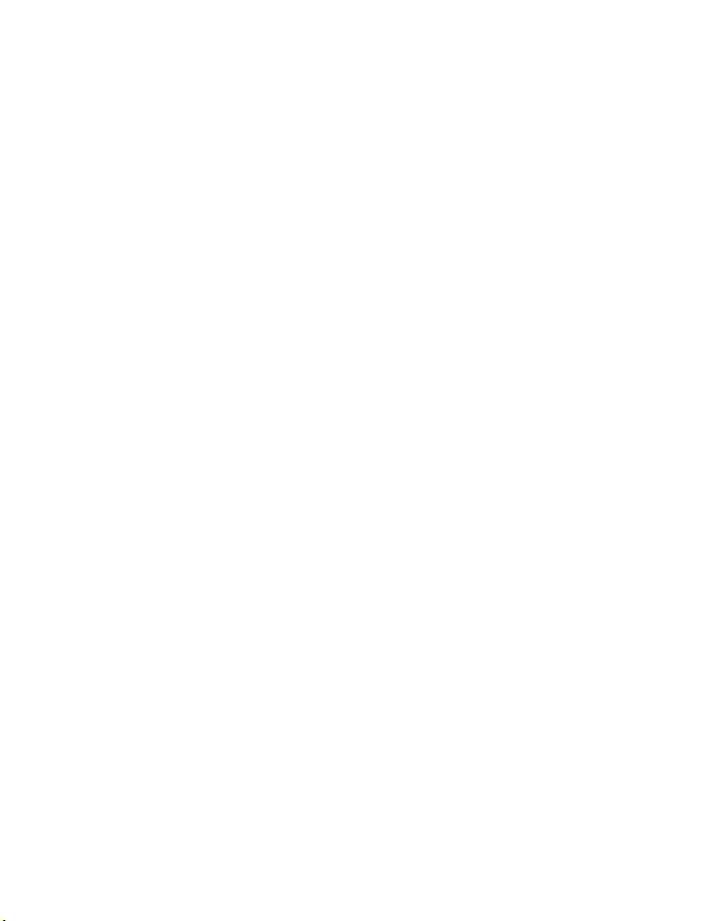
Conference calls
Conference calling is a network service that allows up to six persons to take part
in a conference call. Use this feature the same way with the flip open or closed.
MAKE A CONFERENCE CALL
1 Make a call to the first participant.
2 To make a call to a new participant, select Options >
3 Key in, or retrieve from the memory, the phone number of the new participant
and press Call. The first call is put on hold.
4 When the new participant answers, select Options >
first participant in the conference call.
5 To add a new participant to the call, repeat steps 2–4.
New call.
Conference to join the
END THE CONFERENCE CALL
Select Options > End call.
HAVE A PRIVATE CONVERSATION WITH A PARTICIPANT
1 During the conference call, select Options> Private call.
2 Scroll to the desired participant and press Select.
3 To rejoin the conference call, scroll to Conference and press Select.
END THE CONFERENCE CALL
Select Options > End all calls.
OR
Press and hold
d.
• ANSWER OR DECLINE AN INCOMING CALL
Press e to answer an incoming call. Use this feature the same way with the flip
open or closed.
Caller ID
This is a network service that helps identify incoming calls. Contact your service
provider for more details.
When Caller ID is active, your phone may show the caller’s phone number or the
text Private number. The caller’s name may also appear, if their name and number
have been stored in the Contacts list. (See“Contacts” on page 48).
Decline an incoming call
Use this feature the same way with the flip open or closed.
22 Copyright © Nokia 2003
Page 30

Call functions
Press d or Decline to reject an incoming call.
If you press Silence, the ringing tone is muted. Then either answer or reject the call.
If a headset is connected to the phone, you can answer and end a call by pressing
the headset key.
Tip: If the Forward if busy function is activated to forward the calls, for
example, to your voice mailbox, rejecting an incoming call will send the call
to your voice mail. See “Call forwarding” on page 58.
Call waiting
During a call, press e to answer the waiting call. The first call is put on hold. Press
d to end the active call. Use this feature the same way with the flip open or closed.
To activate the Call waiting function, see “Call waiting” on page 59.
• FLIP OPEN
Making a call
1 Use the number keys to enter the phone number.
For international calls, press +, then enter the country code, the area code
without the leading 0, if necessary, and finally the phone number.
2 Press
3 Press
e to call the number.
With the flip open, calls are heard automatically through the loudspeaker.
Press Handset to listen through the earpiece.
d to end the call.
Using 1-touch dialing
Press and hold the corresponding number key.
• OPTIONS DURING A CALL
Many of the options that you can use during a call are network services.
Press Options during a call for some of the following options:
Option Function
Hold
Unhold
Lock keypad
Record Record the conversation for up to three minutes.
Nokia 6800 User Guide 23 Copyright © Nokia 2003
Place the current call on hold or remove the call from
hold status.
Lock the keys on the phone. See “Lock and unlock the keypad”
on page 27 and “Security keyguard” on page 60.
Page 31

Option Function
End call
End all calls
New call Place a new call; the first call is put on hold.
Decline call Break a connection or send a call to voice mail.
Conference Join participants in a conference call.
Private Have a private conversation with one participant in a
Swap Switch between the active call and the call on hold.
Touch tones Send touch tones generated by your phone’s keypad.
Contacts Open the Contacts menu.
Menu Display the main menus.
Mute
Unmute
Loudspeaker
Headset
Handset
End a call or all calls within a conference call.
conference call.
Mute your voice; you can hear the other party but they can’t
hear you; or return to normal from mute status.
Routes call audio to the loudspeaker, earpiece, or headset
(if connected) in your phone.
Loudspeaker
You can use your phone as a loudspeaker during a call.
Note: Do not hold the phone to your ear during loudspeaker operation.
• To activate the loudspeaker press Loudsp.
• With the flip closed, select Options >
• To deactivate the loudspeaker during a call, close the flip or press Handset.
If a handsfree unit or headset is connected, Handset in the options list changes
to Handsfree or Headset, and the selection key Handset changes to Handsfr. or
Headset respectively.
The loudspeaker is deactivated automatically when you end the call, connect the
handsfree unit or headset to the phone, or close the flip.
You can also use the loudspeaker with the stereo radio. See “Radio” on page 70.
Loudspeaker or press Loudsp., if available.
24 Copyright © Nokia 2003
Page 32

Menu functions
5 Menu functions
The phone offers you an extensive range of functions, which are grouped into menus.
Most of the menu functions are provided with a brief help text. To view the help
text, scroll to the menu function you want and wait for 15 seconds. To exit the help
text, press Back. See “Help text activation” on page 61.
• SCROLLING
1 At the start screen, press Menu, then press the joystick ( a ) to scroll through
the main menus.
As you scroll through the menus, the menu
number appears in the upper right corner of the
display. Below the menu number is a scroll bar
with a tab. The tab moves up or down as you scroll
through the menus, providing a visual
representation of your current position in the
menu structure.
2 When you arrive at a menu, press Select (
• Press Back (
• Press
b) to return to the previous menu
d to return to the start screen from any menu or submenu
c) to enter the submenus.
• MENU SHORTCUTS
You can go directly to almost any menu or submenu, as well as activate most
features by using a shortcut.
Press Menu, then within 3 seconds, press the key or keys associated with the menu
function you’d like to view or activate.
For example, to select the Meeting profile, press Menu > 4(Profiles)>
3 (Meeting) > 1(Select). After a brief pause, the Meeting profile is activated.
Note: To access the menu functions in menu 1, press Menu 0-1 and then
the rest of the digits of the shortcut number.
Menu
number
Scroll tab
Nokia 6800 User Guide 25 Copyright © Nokia 2003
Page 33

6 Writing text
Your phone is specially designed for easy and comfortable text writing. The easiest
way is to write with your thumbs using the messaging keyboard. You can, for
example, start writing a message with the keyboard, close the flip and continue
writing the same text using either traditional or predictive text input.
Note: Predictive text input is not available when the flip is open.
• THE MESSAGING KEYBOARD
There are three ways to use the keyboard. You can start writing a text message in
two ways when the flip is open.
• Select Menu > Messages > Text messages > Create message. See “Writing
and sending text messages” on page 31.
• Press
• Press any letter key to activate Notepad.
The following keys are also available while writing text:
• To insert a number, press a number key.
• To switch between lower case, upper case, or all capital letters, press one of
• To delete characters, press
• To add a space, press one of the space keys (
• To start a new text line, press
a to the left to activate text messaging.
Tip: You can still make a call when the flip is open. Use the number
keys to enter the phone number, then press
the shift keys
display indicate which mode you have selected. You can either press the shift
key and the desired character consecutively or press and hold both the shift
and the desired letter key at the same time. To write in upper case only, press
j or . Icons ( , or ) in the top left of the
e.
j or twice.
h or Clear. Press and hold h or Clear to delete
all characters.
g or ) at the bottom of
the keyboard.
i.
Accented characters
The characters available depend on the language selected in the Language menu.
See “Language” on page 60. Also, some accented characters or symbols are not
shown on the keyboard.
26 Copyright © Nokia 2003
Page 34

• To open a set of punctuation marks, accented characters, and symbols, press
the character key
Insert to select a character.
• To type other accented characters (such as á in French, or Ñ in Spanish) not
shown in the list of special characters under
same time, press a repeatedly until the desired accented variant of a appears
on the display.
l. Scroll through the set by moving the joystick and press
l, press and hold l and, at the
Changing the language input
See “Language” on page 60 for more details.
• KEYPAD
You can write using predictive or traditional text input with the keypad when the
flip is closed. When you are writing text, the predictive text input is indicated by
and the traditional text input by on the top left of the display. You can
change the character case, indicated by , or by pressing
The number mode is indicated by , and you can switch between the letter and
number modes by pressing and holding
p.
Lock and unlock the keypad
When the keypad is locked, this icon appears on top of the display. You can only
lock the keypad when the flip is closed. If you open the flip, the keypad will unlock.
• To lock, press Menu and then press
• To unlock, press Menu and then
Important: You can still call 911, even with the keypad locked. Please note
that even when the keypad lock is activated, the phone content (except
Java applications like e-mail) can be read using Nokia PC Suite when the
phone is attached to a computer using data cable.
If you want to require that a security code be entered to unlock the phone, you
must activate the security keyguard feature (see “Security keyguard” on page 60).
s.
s again.
Writing text
p.
Turning predictive text on or off
When writing text, select Options > Predictive text.
• To set the predictive text input on, select a language in the dictionary options
list. Predictive text input is only available for the languages on the list.
• To revert to traditional text input, select Prediction off. (See “Traditional text
input” on page 28.)
Tip: To quickly turn the predictive text input on or off when writing
text, press
Nokia 6800 User Guide 27 Copyright © Nokia 2003
p twice, or press and hold Options.
Page 35

Predictive text input
You can key in any letter with a single keypress. The predictive text input is based
on a built-in dictionary to which you can also add new words.
1 Start writing a word using the keys
one letter. The word may change after each keystroke.
Example: To write Nokia when the English dictionary is selected, press
2 to 9. Press each key only once for
6 once for N, 6 once for o, 5 once for k, 4 once for i and 2
once for a.
To insert a number while in letter mode, press and hold the desired number key.
2 When you have finished writing the word and it is correct, confirm it by adding
a space with
3 If the word is not correct, press
4 When the word you want appears, confirm it.
If the ? character appears after the word, the word you intended to write is
not in the dictionary.
5 To add the word to the dictionary, press Spell, key in the word (traditional text
input is used) and press Save.
When the dictionary becomes full, the new word replaces the oldest one that
was added.
6 Start writing the next word.
0 or by moving the joystick to the right.
s repeatedly or select Options > Matches.
Compound words
Key in the first part of the word and confirm it by moving the joystick to the right.
Write the last part of the word and confirm it by moving the joystick to the right.
Traditional text input
Press a number key, 1 to 9, repeatedly until the desired character appears. Not
all characters available under a number key are printed on the key. The characters
available depend on the language selected in the Language menu, see “Language”
on page 60.
To insert a number while in letter mode, press and hold the desired number key.
• If the next letter you want is located on the same key as the present one,
wait until the cursor appears or move the joystick to the right, and then key
in the letter.
• The most common punctuation marks and special characters are available
under the number key
1.
28 Copyright © Nokia 2003
Page 36

Writing text
Tips for writing text
The following functions may also be available for writing text in predictive or
traditional input:
• To insert a space, press
• To move the cursor to the right, left, up or down, move the joystick
respectively.
• To delete a character to the left of the cursor, press Clear. Press and hold Clear
to delete the characters more quickly.
• To delete all the characters at once when writing a message, select Options >
Clear text.
• To insert a word when using the predictive text input, select Options >
word. Write the word using the traditional text input and press Save. The word
is also added to the dictionary.
• To insert a special character when using the traditional text input, press
when using the predictive text input, press and hold
Insert symbol.
Move the joystick to a character and press Insert to select the character.
You can also scroll to a character by pressing
character by pressing
The following options are available when writing text messages:
• To insert a number while in the letter mode, select Options >
Key in the number or search for it in Contacts and press OK.
• To insert a name from Contacts, select Options >
number or a text item attached to the name, select Options >
0.
Insert
s or
s, or select Options >
2, 4, 6, or 8, and select the
5.
Insert number.
Insert name. To insert a phone
View details.
Nokia 6800 User Guide 29 Copyright © Nokia 2003
Page 37

7 Messages
Note: When sending messages, your phone may display
the words Message sent. This indicates that the message has been sent
by your phone to the message center number programmed into your phone.
This is not an indication that the message has been received at the
intended destination. For more details about SMS services, check with your
service provider.
You can read, write, send, and save text, multimedia, and e-mail messages. All
messages are organized in folders.
Before you can send any text or picture messages, you need to save your message
center number. See “Settings for text messages” on page 30.
• TEXT MESSAGES (SMS SERVICE)
This network service lets you send and receive multipart messages through your
phone which consist of several ordinary text messages. Invoicing is based on the
number of ordinary messages that are required for a multipart message.
You can also send and receive picture messages containing text and a picture.
See “Inserting a picture template into a text message” on page 34 for more details.
Settings for text messages
The message settings affect the sending, receiving, and viewing of messages.
1 Select Menu > Messages > Message settings > Text messages >
Sending profile.
2 If more than one message profile set is supported by your SIM card, select the
set you want to change.
• Select Message center number to save the phone number of th e message
center that is required for sending text messages. You will receive this
number from your service provider.
• Select Messages sent as to select the message type Text, E-mail, Page,
or Fax.
• Select Message validity to select the length of time for which the
network should attempt to deliver your message.
• Select Default recipient number to save a default number for sending
messages for this message profile.
• Select Delivery reports to ask the network to send delivery reports about
your messages (network service).
30 Copyright © Nokia 2003
Page 38

Messages
• Select Use GPRS to set GPRS as the preferred SMS bearer.
• Select Reply via same center to allow the recipient of your message to
send you a reply using your message center (network service).
• Select Rename sending profile to change the name of the selected message
profile. The message profile sets are only displayed if your SIM card supports
more than one set.
• For message type e-mail, select E-mail server to save the e-mail
server number.
Overwrite settings
When the text message memory is full, the phone cannot receive or send any new
messages. However, you can set the phone to automatically replace old text messages
in the Inbox and Sent items folders with the new ones.
Select Menu > Messages > Message settings > Text messages > Overwriting in
sent items or Overwriting in inbox. Select Allowed to set the phone to replace the
old text messages with new ones in the Sent items or the Inbox folder, respectively.
Writing and sending text messages
The number of available characters and the current part number of a multipart
message appear in the top right of the display.
1 Select Menu > Messages > Text messages > Create message.
Tip: To quickly open the Create message menu in standby mode, move the
joystick to the left.
2 Key in a message (see “Writing text” on page 26). To insert text templates or
a picture into the message, see “Templates” on page 34.
3 To send the message, select Options > Send.
4 Enter the recipient’s phone number or search for the phone number in Contacts.
5 Press OK to send the message.
Options for sending a text message
After you have written a message, select Options > Sending options.
• To send a message to several recipients, select Send to many. When you have
sent the message to everyone you want to send it to, press Done.
• To send a message using a distribution list, select Send to list. For creating a
distribution list, see “Distribution lists” on page 33.
• To send a message using a message profile, select Sending profile and then
the desired message profile. For defining a message profile, see “Settings for
text messages” on page 30.
Nokia 6800 User Guide 31 Copyright © Nokia 2003
Page 39

Reading a message
When you receive a message, your phone beeps and Message received appears in
the display as well as the unopened letter icon ( ).
1 Press Show to read the message, or Exit to move it to your inbox.
Note: If the icon is blinking, it indicates that the message memory is
full. Before you can receive new messages, you must delete some of your
old messages.
Use the scroll key to view the whole message if necessary. Keep scrolling to view
other information, such as the sender number and time the message was sent.
2 Press Back to move the message to the Inbox, or press Options for other
choices, such as Reply or Forward.
3 If more than one message has been received, select the one that you want to
read. An unread text message is indicated by in front of it.
Read linked messages
Your phone can receive one long message (up to 612 characters) in sequences. You
can start reading the first part before the phone has received the entire message.
While viewing the message, you may see some text missing on the display.
This is normal, and the message content will be updated as soon as the missing
sequence arrives.
If the memory is full, you may have to delete a message from your inbox or outbox
before your phone can update the missing text.
Replying to a message
1 While viewing the message, press Options.
You can select an option, for example, to delete, forward, edit, move, and
rename the message you are reading.
Select Copy to calendar to copy text at the beginning of the message to your
phone’s calendar as a reminder note for the current day.
Select Message details to view the sender’s name and phone number, the
message center used, and the date and time of receipt.
Select Use detail to extract numbers, e-mail, and website addresses from the
current message.
When reading a picture message, select Save picture to save the picture in
the Templates folder.
2 Select Reply. Several options appear:
• Select Empty screen to write your own reply.
32 Copyright © Nokia 2003
Page 40

Messages
• Select Original text to include the original message in the reply.
• Select Template to choose one of 10 text templates to help compose
your reply.
• Scroll down and select one of the standard answers in the list.
3 Select Options > Send > OK to send the message to the displayed number. See
“Options for sending a text message” on page 31 for more choices.
Inbox and Sent items folders
The phone saves incoming text messages in the Inbox folder and sent messages in
the Sent items folder of the Text messages submenu.
Tex t messages th at you wish to send la ter can be sa ved in t he Archive, My folders,
or Templates folder.
Distribution lists
You can save up to 30 distribution lists in the phone’s memory for sending text
messages to several people at once. If the message sending fails, an Undelivered
folder will appear containing a list of the recipients who did not receive the message.
1 Select Menu > Messages > Text messages > Distribution lists.
2 Press Add to create a new distribution list. Key in the name for the list and
press OK.
ADD NAMES TO THE DISTRIBUTION LIST
1 Select Options > View list > Add.
2 Scroll to the name you want in Contacts and press Select.
Note: Be sure phone memory is activated because contacts for the
distribution lists are copied from phone memory. See “Selecting settings for
contacts” on page 48 for more information.
DISTRIBUTION LIST OPTIONS
While viewing a distribution list, press Options to see the following features:
• View list to view or add names and phone numbers in the selected list.
• Add list to add a new distribution list.
• Rename list to change the name of the selected list.
• Clear list to delete all names from the selected list.
• Delete list to remove the selected list from the folder.
In the Undelivered folder you can, for example, select View message to view the
failed message or Resend to list to send the message again.
Nokia 6800 User Guide 33 Copyright © Nokia 2003
Page 41

Templates
Your phone includes 10 text templates, indicated by , and 10 picture templates,
indicated by .
To access the template list, select Menu > Messages > Text messages > Templates.
INSERTING A TEXT TEMPLATE INTO A TEXT MESSAGE
When you are writing or replying to a message, select Options > Use template and
select the template that you want to insert.
INSERTING A PICTURE TEMPLATE INTO A TEXT MESSAGE
When you are writing or replying to a message, select Options > Insert picture and
select a picture to view it. Press Insert to insert the picture into your message. The
indicator in the header of the message indicates that a picture has been
attached. The number of characters that you can enter in a message, depends on
the size of the picture.
To view the text and the picture together before sending the message, select
Options > Preview.
Note: The picture message function can be used only if it is supported by
your network operator or service provider. Only phones that offer picture
message features can receive and display picture messages.
Archive folder and My folders
To organize your messages, you can move some of them to the Archive folder, or
add new folders for your messages.
While reading a message, select Options > Move, scroll to the folder that you want
to move the message to, and press Select.
To add or delete a folder, select Menu > Messages > Text messages > My folders.
• To add a folder, select Options > Add folder.
• To delete a folder, scroll to the folder that you want to delete, select Options >
Delete folder.
• MULTIMEDIA MESSAGES
Note: This function can be used only if it is supported by your network
operator or service provider. Only phones that offer compatible multimedia
message features can receive and display multimedia messages.
You can send multimedia messages containing text and a picture and receive
multimedia messages containing text, a polyphonic ringing tone, and a picture. The
phone supports multimedia messages that are up to 45 KB in size. If the maximum
size is exceeded, the phone may not be able to receive the message. Depending on
the network, you may receive a text message that includes an Internet address
where you can view the multimedia message.
34 Copyright © Nokia 2003
Page 42

Messages
If the message contains a picture that is larger than the display area, the phone
scales it down to fit the display area.
Note: If Allow multimedia reception is set to Yes or In home network, your
operator or service provider may charge you for every message you receive.
Multimedia messaging supports the following formats:
• Picture: JPEG, GIF, PNG and BMP.
• Sound: Scalable polyphonic MIDI (SP-MIDI) and monophonic ringing tones.
If a received message contains any unsupported elements, they may be replaced
with the file name and the text Object format not supported.
Note that you are not able to receive any multimedia messages if you have a call
in progress, a game or another Java application running, or an active WAP connection
over GSM data. Because delivery of multimedia messages can fail for a variety of
reasons, do not rely solely upon them for essential communications.
Settings for multimedia messages
Select Menu > Messages > Message settings > Multimedia msgs. Select from
the following list of multimedia settings:
• Save sent messages. Select Yes to set the phone to save sent multimedia
messages in the Sent items folder. If you select No, the sent messages are
not saved.
• Allow multimedia reception. Select No, Yes or In home system to use the
multimedia service. If you select In home system, you cannot receive multimedia
messages outside your home network.
• Incoming multimedia messages. Select Retrieve to set the phone to
automatically retrieve newly received multimedia messages, or select Reject
if you do not wish to receive multimedia messages.
• Connection settings. Define WAP connection settings for retrieving multimedia
messages. Activate the set where you want to save the connection settings
and then edit the settings.
• Allow advertisements. You can receive or reject advertisements.
RECEIVE MULTIMEDIA CONNECTION SETTINGS AS A TEXT MESSAGE
You may receive the multimedia connection settings as a text message from the
network operator or service provider that offers the WAP service you want to use.
For more information, contact your network operator or service provider.
Nokia 6800 User Guide 35 Copyright © Nokia 2003
Page 43

Writing and sending a multimedia message
To enter the settings for multimedia messaging, see “Settings for multimedia
messages” on page 35. For availability and subscription to the multimedia
messaging service, contact your network operator or service provider.
1 Select Menu > Messages > Multimedia msgs. > Create message.
2 Key in a message (see “Writing text” on page 26).
3 Insert an image or a sound clip. In some networks, you may be able to send
both a sound clip and an image.
Insert image
Select Options > Insert image. The list of available folders in the Gallery
appears. Open the Graphics folder, scroll to a picture, and select Options >
Insert. The indicator on the header of the message indicates that a picture
has been attached.
Insert sound clip
Select Options > Insert sound clip. The list of available folders in the Gallery
appears. Open the Tones folder, scroll to a tone, select Options > Insert. The
indicator on the header of the message indicates that a sound clip has
been attached.
To insert a name from Contacts, select Options > More options > Insert
contact. Scroll to the desired name, and select Options > Insert contact.
To insert a number, select Options > More options > Insert number. Key in
the number or search for it in Contacts and press OK.
Note: In some networks, you must enter the number 1 before the area code
and phone number.
4 To view the message before sending it, select Options > Preview.
5 To send the message, select Options > Send to number or Send to e-mail.
6 Enter the recipient’s phone number or e-mail address or search for the phone
number or e-mail address in Contacts. Press OK and the message is moved to
the Outbox folder for sending.
It takes more time to send a multimedia message than to send a text message.
While the multimedia message is being sent, the animated indicator
and you can use other functions of the phone. If there is an interruption, while the
message is being sent, the phone tries to resend it a few times. If this fails, the
message will remain in the Outbox folder and you can try to resend it later.
You choose to save messages that you have sen t in the Sent items folder. See “Settings
for multimedia messages” on page 35.
is displayed
36 Copyright © Nokia 2003
Page 44

Messages
Reading and replying to a multimedia message
Note: In some networks, you must first send a multimedia message before
you can begin receiving them.
While receiving a multimedia message, the animated indicator appears. When
the message is complete, the indicator and the text Multimedia message
received appear.
If the icon is blinking, it indicates that the memory for multimedia messages
is full, see “Multimedia messages memory full” on page 38.
1 Press Show to view the message, or press Exit to view it later.
If you get more than one message, scroll to the one you want to read and
press Select.
2 Press Options and some of the following options may be available.
• Delete message to delete the message.
• Reply to reply to the message. To send the reply, select Options > Send.
The sender’s phone number (or e-mail address) is used as the default value.
• Forward to no. sends the message to a phone number.
• Forward to e-mail sends the message to an e-mail address.
• Edit to edit a message. You can only edit messages you have written.
• Message details to view the subject, size, and class of the message.
• Details to view the details of the attached image or sound.
• Play to listen to the ringing tone that is contained in the message.
• Save sound clip to save a ringing tone in the Gallery.
• Save image to save the picture in the Gallery.
Inbox, Outbox, Saved, and Sent items folders
The phone saves the multimedia messages that have been received in the Inbox
folder of the Multimedia msgs. submenu.
Multimedia messages that have not yet been sent are moved to the Outbox folder
of the Multimedia msgs.
The multimedia messages that you wish to send later, can be saved in the Saved
items folder of the Multimedia msgs. submenu.
The multimedia messages that have been sent are saved in the Sent items folder
of the Multimedia msgs. submenu, if the setting Save sent messages is set to Yes.
See “Settings for multimedia messages” on page 35.
Nokia 6800 User Guide 37 Copyright © Nokia 2003
Page 45

Multimedia messages memory full
When you have a new multimedia message waiting and the memory for the messages
is full, the indicator blinks and Multimedia memory full, view waiting msg.
is shown. To view the waiting message, press Show. To save the message, select
Options > Save message, and delete old messages by first selecting the folder and
then the oId message to be deleted.
To discard the waiting message, select Exit and Yes. If you select No, you can view
the message.
Deleting messages
You can select a folder and delete all the messages in that folder at once. Or, you
can recall messages and delete them one at a time.
DELETE ALL MESSAGES
1 Select Menu > Messages.
2 Scroll to the message type that you want to delete (Text messages, or
Multimedia Msgs.) and press Select.
3 Scroll to Delete messages and press Select.
4 Scroll to the folder with the messages you want to delete and press Select.
For Text messages, the folders include All messages, Inbox, Sent items, Archive.
For Multimedia messages the folders include Inbox, Outbox, Sent items,
Saved items.
5 When the confirmation message appears, press OK.
If the folder contains unread messages, the phone will ask whether you want
to delete them also.
If you decide not to delete all the messages in that folder, press Back.
DELETE INDIVIDUAL MESSAGES
1 Select Menu > Messages.
2 Scroll to the message type that you want to delete (Text messages, or
Multimedia Msgs.) and press Select.
3 Scroll to the folder with the message you want to delete and press Select.
For Text messages, the folders include Inbox, Sent items, Archive.
For Multimedia messages the folders include Inbox, Outbox, Sent items,
Saved items.
4 Select to the message you want to delete, and press Options.
Delete appears highlighted.
5 Press Select, and when the confirmation message appears, press OK.
38 Copyright © Nokia 2003
Page 46

• E-MAIL MESSAGES
The Nokia 6800 phone has two ways to send e-mail: using the SMS system or the
Java e-mail application. The method available to you depends on your service
provider. Both methods, using SMS and the Java application, are explained here.
Before you can send and retrieve e-mails,
• You need an active e-mail account and the settings for that account. For the
e-mail settings and availability of your e-mail account, contact your e-mail
service provider.
• You must set the e-mail settings on your phone. See “E-mail settings” on page 43.
• You must activate the e-mail service settings obtained from your service provider.
Some of these settings my be preset in your phone. Check with your service provider.
Write and send e-mail with the SMS Method
You can send e-mail to anyone with an e-mail address. First, you will need to setup
an e-mail profile and modify a few other settings. It takes just a few minutes, and
you only need to do this once.
Important: The e-mail address is included in the total character count for an
e-mail message. Leave enough space for the e-mail address while composing
your message or you will be taken back to the editor, where you will have
to delete some text before sending.
Note: You cannot send picture messages with SMS e-mail. Service providers
may customize the SMS message settings interface. For more details about
SMS services, please contact your service provider.
Write down the e-mail server number
Write down your e-mail server number (also known as the “e-mail gateway” number)
in the following table. You will need this number when setting up an e-mail profile
in the next section. Get this number from your wireless provider.
Messages
Number Where to find it Write the number below
e-mail server number Your wireless provider
Setup an e-mail profile
1 At the start screen, select Menu > Messages > Message settings.
2 Select Text messages > Sending profile.
3 Scroll to an empty profile slot and press Select.
Nokia 6800 User Guide 39 Copyright © Nokia 2003
Page 47

4 Choose from the following options:
Message
Setting
Message center
number
Messages sent as Available if your service provider supports this service
Message validity Available if your service provider supports this service
Default recipient
number
Delivery reports
Use GPRS Set GPRS as the preferred method of sending SMS
Reply via same
center
Rename sending
profile
Function
Save the phone number of the message center, which is
necessary for sending text messages; obtain this number
from your wireless provider
For text messages, the default number used to send
messages
Request the network to send delivery reports on your
messages. Check with your service provider for availability.
Allow the recipient of your message to send you a reply
message using your message centre (network service)
Change the name of the selected sending profile; the
sending profile sets display only if your SIM card supports
more than one set
Write and send e-mail
Note: See “Writing text” on page 26 for ways to write messages faster.
1 At the start screen, select Menu > Messages > Text messages > Create
SMS e-mail.
After a brief pause, you’re prompted to enter the e-mail address.
2 Enter the e-mail address, or press Find to retrieve an e-mail address from
Contacts, and press OK.
3 Enter a subject for the e-mail and press OK.
4 Compose your e-mail using the keypad and press Options.
Tip: Leave enough space in the total character count for the e-mail address.
5 Select Send e-mail.
6 Enter the e-mail server number (obtained from your service provider).
7 Press OK.
40 Copyright © Nokia 2003
Page 48

Messages
View a message or e-mail
When you have received a text message or e-mail, the number of new messages
and ___ Message(s) received appears in the display.
Note: The blinking indicates that the message memory is full. Before
you can receive new messages, delete some of your old messages. See
“Deleting messages” on page 38 for more information.
• Press Show to view the message now, or Exit to view it later.
Read the message later
1 Select Menu > Messages > Text messages > Inbox.
2 If more than one message is received, select the message you want to read and
press Select.
An unread text message is indicated by in front of the message, and an
unviewed picture message by . An unread multimedia message is indicated
by .
Write and send e-mail with the Java Method
Before you can send and retrieve e-mails,
• You need an active e-mail account and the settings for that account. For the
e-mail settings and availability of your e-mail account, contact your e-mail
service provider.
• You must set the e-mail settings on your phone. See “E-mail settings” on
page 43.
• Some of these settings my be preset in your phone by your service provider.
If so, you must activate these e-mail service settings.
You can write your e-mail message before connecting to the e-mail service or
connect to the service first, and then write and send your e-mail.
1 Select Menu > Messages > E-mail > Open > Create e-mail.
2 Enter the recipient’s e-mail address one of two ways:
• Key in the e-mail address with the keypad.
OR
• Select Options > Find and press Select to search for the e-mail address
in Contacts, then press Select.
3 Select Options > OK.
4 Enter the subject of the e-mail, if you want, and select Options > OK.
5 Write the e-mail message. (See “Writing text” on page 26.) The number of
characters you can enter appears in the top right of the display.
Nokia 6800 User Guide 41 Copyright © Nokia 2003
Page 49

6 When finished writing the message, you have the following options:
• To save a draft version of the e-mail, select Options > Save draft msg. If
you want to edit or continue writing your e-mail later, you can open it
from the Drafts folder.
• To send the e-mail message, select Options > Send e-mail.
7 Select
• Send now to send the e-mail immediately. If you are not currently
connected to the e-mail account, your phone establishes the connection
first and then sends the e-mail.
• Send later saves the e-mail in the Outbox folder. Then, when you are
ready to send the e-mail later, you can select Menu > Messages >
E-mail > Open > Other folders > Outbox. Scroll to the message you
want to send, press Select. Then select Options >Send sel. message (or
Send all if you’d like to send all messages in your Outbox).
Other options available for the e-mail application
• Details gives additional information about the application.
• Service settings activates the network connection settings for your
e-mail function.
• Application activates settings that are used for the e-mail application.
• Default confirms that your e-mail function uses the same settings as the
WAP browser. Contact your e-mail service provider, if in doubt.
Download messages from your e-mail account
You have two choices when checking your e-mail: Retrieve or Send and retrieve.
1 Select Menu > Messages > E-mail > Open.
2 To download e-mail messages sent to your e-mail account, select Retrieve .
Your phone makes a connection to the e-mail service. A waiting bar is shown,
while your phone is downloading e-mail messages to your phone.
If the message memory is full, delete some of your older messages before you
start to download new messages.
OR
Select Menu > Messages > E-mail > Open > Other options > Retrieve and
Send to download new e-mail messages and to send e-mails that have been
saved in the Outbox folder.
3 To view a new message, press Select, or to view it later, press Back.
To read the e-mail later, select Menu > Messages > E-mail > Open > Inbox.
42 Copyright © Nokia 2003
Page 50

Messages
4 If more than one message is received, select the message you want to read.
An unread e-mail message is indicated by .
Reply to an e-mail message
1 While reading or viewing the message, press Options.
You can, for example, select an option to delete, reply, reply to all, forward or
archive the message you are reading.
2 Select Reply.
3 Select Original text to include the original message in the reply or select
Empty screen.
4 Write your reply.
5 When finished, select Options > Send e-mail > Send now to send the
message to the displayed number.
Inbox, Drafts, Archive, Outbox, and Sent items folders
Your phone has the following folder in the E-mail menu:
• Inbox for saving e-mails that you have downloaded from your e-mail account.
The following folders are avaialble in the Other folders menu:
• Drafts for saving unfinished e-mails.
• Archive for organizing and saving your e-mails.
• Outbox for saving e-mails that have not been sent. See “Write and send e-
mail with the SMS Method” on page 39.
• Sent items for saving e-mails that have been sent.
Delete e-mail messages
1 Select Menu > Messages > E-mail > Open > Other options > Delete messages.
2 Choose All messages, or scroll to a specific folder, and press Select.
3 Select Yes to confirm or Back to cancel.
E-mail settings
These settings may already be set up in your phone (depending on your service
provider). If you must enter the settings manually, perform the following steps:
1 Select Menu > Messages > E-mail > Open > Other options > Settings.
2 Select Mailbox in use to view a list of mailboxes, then scroll to the one you
want to edit and select Activate.
You have five mailboxes that you can use for the e-mail settings of your phone
for saving and retrieving e-mail messages.
3 Select Edit active mailbox and select each of the settings one by one. Enter
the required settings according to the information you have received from your
mail service provider:
Nokia 6800 User Guide 43 Copyright © Nokia 2003
Page 51

Setting Explanation
Mailbox name The name for the mailbox.
E-mail address Your e-mail address.
My name Adds a nickname to your e-mail address.
Outgoing (SMTP)
server
Incoming server
type
Incoming (POP3/
IMAP) server
POP3/IMAP user
name
POP3/IMAP
Address for the outgoing (SMTP) server. For example,
smtp.mail.com.
Either POP3 or IMAP4. If both types are supported, select
IMAP4. Changing the server type also changes the
incoming port number.
E-mail server type for the incoming e-mail. Changing the
server type also changes the incoming port number.
User name to access the mailbox; found in the first part of
your e-mail address.
Password to access the mailbox.
password
Advanced settings
Include signature Personal signature automatically added to e-mail.
Use SMTP
Set to On, if required for sending e-mails. If not, select Off.
authorization
SMTP user name
User name for outgoing e-mails (if required); found in the
first part of your e-mail address.
SMTP password Password for outgoing e-mails (if required).
Outgoing (SMTP)
SMTP port number for outgoing e-mails (common value is 25).
port
Incoming (POP3/
Port number: 110 for POP3 and 143 for IMAP.
IMAP) port
Reply-to address Sends incoming replies to a different mailbox.
Secure login APOP
Retrieve mails
For POP3 only: On for the connection requiring an
encrypted login, otherwise Off.
All to retrieve all e-mails at once or User defined to
retrieve only some at a time.
44 Copyright © Nokia 2003
Page 52

• VOICE MESSAGES
Voice mailbox is a network service and you may need to subscribe to it. For more
information and for the voice mailbox number, contact your service provider.
If supported by the network, the indicator will show new voice messages. Press
Listen to call your voice mailbox number when you see this icon.
To access the messages in your voice mailbox, select Menu > Messages > Voice
messages, and one of the following options:
• Listen to voice messages—This option calls your voice mailbox at the number
you have saved in the Voice mailbox number menu.
Each phone line may have its own voice mailbox number, see “Line for
outgoing calls” on page 59.
• Voice mailbox number—This option allows you to key in, search for, or edit
your voice mailbox number. Press OK to save it.
Tip: Press and hold
1 to call your voice mailbox when the flip is closed.
• FONT SIZE SETTING
To select the font size for reading and writing messages, select Menu > Messages,
Message settings > Other settings > Font size.
• SERVICE COMMANDS
Select Menu > Messages > Service commands. Key in and send service requests
(also known as USSD commands) such as activation commands for network services,
to your service provider.
• INFO MESSAGES
With the info message network service you can receive messages on various topics
from your service provider, for example, weather or traffic conditions. For available
topics and the relevant topic numbers, contact your service provider.
If the GPRS connection is set to Always online, the info messages may not be
received. In that case, set the GPRS connection to When needed, see “GPRS
connection” on page 86.
Messages
Nokia 6800 User Guide 45 Copyright © Nokia 2003
Page 53

8 Call log
The phone registers the phone numbers of missed, received and
dialed calls, and the approximate length and cost of your calls.
The phone registers missed and received calls only if the network supports these
functions. The phone must be switched on and within the network service area.
When you press Options in the Missed calls, Received calls, and Dialed numbers
menu, you can, for example, view the date and the time of the call, edit or delete
the phone number from the list, save the number in Contacts, or send a message
to the number.
Recent calls lists
Select Menu > Call log, then select among the following functions:
• Missed calls. To view the list of the last ten phone numbers from which somebody
has tried to call you (network service). The number in front of the (name or)
phone number indicates the amount of call attempts from that caller.
Tip: When a note about missed calls is displayed, press List to access the
list of phone numbers. Scroll to the number you would like to call back and
press
e.
• Received calls. To view the list of the last 10 phone numbers from which you
have most recently accepted calls (network service).
• Dialed numbers. To view the list of the last 20 phone numbers that you have
most recently called or attempted to call. See also “Last number redialing” on
page 21.
• Delete recent call lists. To delete the recent calls lists. Select whether you
want to delete all the phone numbers in the recent calls lists, or only the
numbers in the missed calls, received calls or dialed numbers lists. You cannot
undo the operation.
Call counters and call timers
Note: The actual invoice for calls and services from your service provider
may vary, depending upon network features, rounding-off for billing, taxes
and so forth.
Select Menu > Call log and then select
• Call timers. Scroll to view the approximate duration of your incoming and
outgoing calls in hours, minutes and seconds. The security code is required to
clear the timers.
Each phone line has its own call timers and the timers of the selected line are
displayed. See “Line for outgoing calls” on page 59.
46 Copyright © Nokia 2003
Page 54

Call log
• Call costs (network service). Select Last call units or All calls units to check
the cost of your most recent call or all calls in terms of units specified within
the Show costs in function.
Select Call cost settings and select Clear counters to clear the counters. Select
Show costs in to set the phone to show the remaining talk-time in terms of
charging units or units of currency. Select Call cost limit to limit the cost of
your calls to a certain amount of charging units or units of currency. (The PIN2
code is required for the call cost settings.) Contact your service provider for
charging unit prices.
Note: When no more charging units or currency units are left, calls may
only be possible to the emergency number programmed into your phone
(for example, 911 or other official emergency number).
• GPRS data counter. Scroll to check the size of data sent or received in bytes,
sent and received data in total, and to clear the counters. The security code is
required to clear the counters.
• GPRS connection timer. Scroll to check the duration of the last GPRS
connection or the total GPRS connection. You can also clear the timers.
The security code is required to clear the timers.
Nokia 6800 User Guide 47 Copyright © Nokia 2003
Page 55

9 Contacts
You can save names and phone numbers (contacts) both in the
phone’s memory and in the SIM card’s memory.
• You may save up to 500 names with numbers, addresses and text notes about
each name in the phone’s memory. The number of names that can be saved
depends both on the length of the names and the number and length of the
phone numbers and text items.
• The phone supports SIM cards that can save up to 250 names and phone
numbers. Names and numbers saved in the SIM card’s memory, are indicated
by this icon: .
• SELECTING SETTINGS FOR CONTACTS
1 Select Menu > Contacts > Settings.
2 Select Memory in use to set the memory, either SIM card or phone, that you
want to use for your contacts. To recall names and numbers from both
memories for Contacts, select Phone and SIM.
3 Contacts view selects how the names (and numbers) appear in the Contacts list.
4 Memory status indicates how much memory is available for additional contacts.
• SAVING NAMES AND PHONE NUMBERS
(ADD CONTACTS)
Names and numbers will be saved in the memory selected above.
1 Select Menu >
2 Key in the name and press OK. See “Traditional text input” on page 28.
3 Key in the phone number, and press OK. To key in the numbers, see “Making a
call” on page 23.
4 When the name and number are saved, press Done.
Tip: To quick save in standby mode, enter the phone number and select
Options > Save. Enter a name, and select OK and Done. To quick save the
phone number only, press and hold Options. The number is saved in
Contacts, and you can add a name to it later.
Contacts > Add contact.
Saving multiple numbers and text items per name
You can save different types of phone numbers and short text items per name in
the phone’s internal memory for Contacts.
48 Copyright © Nokia 2003
Page 56

Contacts
The first number saved is automatically set as the default number. It is indicated
with a frame around the number type indicator, for example . When you select
a name from Contacts, for example, to make a call, the default number is used
unless you select another number.
1 At the start screen, move the joystick up or down and scroll to the entry to
which you wish to add a number or detail.
Make sure that the memory in use is either Phone or Phone and SIM.
See “Selecting settings for contacts” on page 48.
2 Select Details >
3 Scroll to one of the following number or text types and press Select.
Number types:
General Mobile Home Work Fax
Text types:
E-mail address Web address Street address Note
4 Enter the number or text for the type you have selected and press OK to save it.
5 Select Back >
Note: To change the number type or text type, select a contact number and
then select Details >
Options > Add number or Add detail.
Exit to return to standby mode.
Options > Change type.
Changing the primary number
1 Move the joystick up or down in standby mode, scroll to the name you want,
and press Details.
2 Scroll to the number you want to set as the default number and press Options.
3 Scroll to As primary number and press Select.
• SEARCHING FOR A NAME IN CONTACTS
1 Select Menu > Contacts > Find.
2 You can key in the first characters of the name you are searching for in the
pop-up window.
Move the joystick up or down to scroll through the names in the list, and right
or left to move the cursor in the pop-up window.
3 Scroll to the name you want, and press Details. Scroll to view the details of
the selected name.
Tip: To quickly find a name and phone number, move the joystick up or
down in standby mode. Key in the first letter of the name, and/or scroll
to the name you want.
Nokia 6800 User Guide 49 Copyright © Nokia 2003
Page 57

• EDITING A NAME, NUMBER OR TEXT ITEM
1 Search for the name and number you want to edit and press Details.
2 Scroll to the name, number, or text item you want to edit, and press Options.
3 Select Edit name, Edit number, or Edit detail, and edit the name, number,
or text.
4 Press OK when finished.
• DELETING CONTACTS
To delete contacts one by one:
1 Select Menu >
number you want to delete.
2 Press Delete and press OK to confirm.
To delete contacts all at once:
1 Select Menu >
and press Delete.
2 Press OK and confirm with the security code.
Contacts > Delete > One by one and scroll to the name and
Contacts > Delete > Delete all, scroll to Phone or SIM card,
• COPYING CONTACTS
You can copy names and phone numbers from the phone’s memory to your SIM
card’s memory and vice versa.
1 Select Menu >
2 Select From phone to SIM card or From SIM card to phone.
• To copy from phone to SIM card, select One by one, All, or Primary numbers.
• To copy from SIM card to phone, select One by one or All.
3 Scroll to the contact you want to copy and press Copy.
4 Choose Keep original to keep the original contact, or Move original to delete it.
5 Press Select to proceed with copying or moving entries.
Contacts > Copy.
• SENDING AND RECEIVING A BUSINESS CARD
You can send and receive a person’s contact information as a business card using
IR or as an over the air (OTA) message if supported by the network.
Receiving a business card
To receive a business card using IR, make sure that your phone is ready to receive
data through its IR port, see “Infrared” on page 85. The user of the other compatible
phone can now send the name and phone number using Infrared.
50 Copyright © Nokia 2003
Page 58

When you have received a business card using IR or as an OTA message, press Show.
Press Save to save the business card in the phone’s memory. To discard the business
card, press Exit and then OK.
Note: Business cards are automatically saved to phone memory. Be sure to
transfer the information to SIM memory so you can copy the information
to a personal computer or other devices. Also, since the SIM card saves only
the primary number, consider backing up all of your business card data with
PC Suite. See “PC Suite” on page 108.
Sending a business card
You can send a business card using IR or as an OTA message to a compatible phone
or other handheld device which supports the vCard standard.
1 To send a business card, search for the name and phone number you want to
send from Contacts, select Details > Options > Send bus. card.
2 To send the business card using IR, select Via infrared.
3 Make sure that the other phone or the PC is set up to receive data using
its IR port.
4 Press Select.
5 Choose Primary number or All details, and press Select.
A confirmation message appears.
To send the business card as an OTA message, select Via text message in step 2.
• 1-TOUCH DIALING
Activate 1-touch dialing
1 Press Menu > Settings > Call settings > 1-touch dialing.
2 Scroll to On and press Select.
Assign a key to 1-touch dialing
1 Select Menu > Contacts > 1-touch dialing.
2 Scroll to any empty slot and press Assign.
3 Enter the number (including the area code) or press Find to retrieve a number
from the contacts list.
4 Press OK. The entry appears in the slot you have assigned. If the 1-touch
dialing function is off, the phone asks whether you want to activate it.
Press Yes to activate it.
Contacts
Nokia 6800 User Guide 51 Copyright © Nokia 2003
Page 59

Make a call with 1-touch dialing
Press and hold the key to which an entry has been assigned. Your phone dials the
entry assigned to the key.
Change 1-touch dialing numbers
1 Select Menu > Contacts > 1-touch dialing.
2 Scroll to the 1-touch dialing entry you wish to change and select
Options > Change.
3 Enter the new number, or press Find to retrieve a number from the Contacts
list, and press OK.
4 Enter a name for the entry and press OK.
Delete 1-touch dialing numbers
1 Select Menu > Contacts > 1-touch dialing.
2 Scroll to the 1-touch dialing location you wish to erase and select Options >
Delete. You’re asked to confirm the erasure.
3 Press OK to erase the key assignment.
• VOICE DIALING
Your phone’s voice dialing feature allows handsfree operation while you place a
call. Before using this feature, you need to create entries in the contacts list so you
can associate a voice tag with a name and number.
Add a voice tag to a contact
To create contacts, see “Saving names and phone numbers (Add Contacts)” on page 48.
1 Search for the name and number you want to give a voice tag.
2 Select Details > Options > Add voice tag appears highlighted.
3 The phone displays Press Start, then speak after tone.
4 Press Start.
You will hear several beeps, and Please speak now appears.
5 Speak clearly into the microphone.
Note: Do not press Quit unless you want to cancel the recording.
The phone automatically stops recording, then saves and replays the voice tag.
If the recording is not successful, your phone displays Voice system error.
Press Options, scroll to Add voice tag, and repeat steps 3–5.
Warning: Do not rely only on a voice tag for dialing emergency numbers.
In emergencies, stress causes changes in your voice, which may keep the
phone from recognizing the command.
52 Copyright © Nokia 2003
Page 60

Contacts
Notes about voice tags
Before using voice dialing, note the following:
• Voice tags are not language-dependent. They are dependent on the
speaker's voice.
• Voice tags are sensitive to background noise. Record them and make calls
in a quiet environment.
• When recording a voice tag or making a call by saying a voice tag, hold the
phone in the normal position near to your ear.
• Very short names are not accepted. Use long names and avoid similar names
for different numbers.
Note: You must say the name exactly as you said it when you recorded it.
This may be difficult in, for example, a noisy environment or during an
emergency, so you should not rely solely upon voice dialing in all circumstances.
Make a call using a voice tag
Note: Using the right selection key (b) to make a voice tag call will work
regardless of whether Contacts or Go to is assigned to the right selection key.
1 Press and hold
When you hear several beeps and Please speak now appears, release the button.
2 Pronounce the voice tag clearly into the microphone. Searching appears. When
the phone finds the voice tag, Found appears, and the phone automatically dials
the number.
If the phone does not locate a number, No match found appears and you
return to the start screen.
b , or press and hold the down volume key.
Voice dial with the headset
After you have assigned voice tags to those entries you wish to dial, you can also
voice dial a number using a headset. (See “Enhancements” on page 110.)
1 At the start screen, press and hold the remote button on the headset.
Your phone beeps and Please speak now appears in the display.
2 Pronounce the voice tag into the microphone. When the phone finds the voice
tag, Found appears, and the phone automatically dials the number.
Listen to a voice tag
1 Select Menu > Contacts > Voice tags.
2 Scroll to the name with the voice tag you want to hear.
3 Select Options > Playback.
Nokia 6800 User Guide 53 Copyright © Nokia 2003
Page 61

Change or delete a voice tag
1 Select Menu > Contacts > Voice tags.
Voice tags appear one at a time in alphabetical order.
2 Scroll until the voice tag you wish to change or delete appears in the display,
then press Options.
3 Scroll to Change or Delete and press Select.
• VIEW SERVICE AND OWN NUMBERS
Your wireless provider may have saved your phone’s operating number, as well as
various information and service numbers to your SIM card. To see this information:
1 Select Menu >
table, and press Select.
2 To view details of any of the number types in the previous table, press Details
when the number type appears in the display.
Number type Use this number to...
Service numbers Contact your wireless provider to obtain service
Own numbers Display the operating number, or numbers which have been
Contacts, scroll to one of the number types in the following
assigned to your phone by your wireless provider
• CALLER GROUPS
You can add contacts entries to any of five caller groups, and then assign a unique
ringing tone or graphic to that group. This lets you identify callers from the group by
their unique ringing tone or graphic. A caller group can be as small as one person or as
large as your entire Contacts list. Caller groups can be renamed to suit your preference.
Caller group options
1 Select Menu > Contacts > Caller groups.
The following caller groups are available:
Family, VIP, Friends, Business, Other.
2 Use the joystick to highlight a group, then press Select to display these options:
Rename group Rename the group to your preference
Group ringing tone Set the ringing tone for the group
Group logo Turn on the graphic for the caller group
Group members Add or remove members from the caller group
54 Copyright © Nokia 2003
Page 62

Contacts
Setup a caller group
1 At the start screen, press the joystick up or down to display entries in your
Contacts list.
Tip: Perform a “quick find” when Contacts entries are displayed by entering
the first letter of a name. appears at the bottom of the display to
indicate you’re performing a search.
2 Scroll to a name to add to a caller group and press Details.
3 Select Options > Caller groups.
4 Scroll to the caller group to which you want to add the name and press Select.
A confirmation message appears in the display.
Nokia 6800 User Guide 55 Copyright © Nokia 2003
Page 63

10 Profiles
Your phone has a group of profiles that allow you to personalize
the tone settings of your phone and to activate a profile for different events and
environments. Available profiles are Normal, Silent, Meeting, Outdoor, and
Pager.
Select Menu > Profiles. Scroll to a profile and press Select.
• To activate the selected profile, press Select.
• To set the profile to be active for a certain amount of time up to 24 hours,
select Timed and set the end time. When the time set for the profile expires,
the previous profile that was not timed, becomes active.
• To personalize the profile, select Customize. Select the setting you want to
change and make the changes.
The settings can also be changed in the Tone settings menu. See “Tone settings”
on page 62.
In addition, with Profile name you can rename all but the Normal profile.
Tip: To change the profile quickly in standby mode:
• With the flip closed, press the power key
want to activate and press Select.
• With the flip open, press
and press Select.
b, scroll to the profile you want to activate
f, scroll to the profile you
56 Copyright © Nokia 2003
Page 64

11 Settings
• PERSONAL SHORTCUTS
You can program your personal shortcuts list to contain the features that you
access most often. The options that you program into the personal shortcuts list
are displayed in the Go to menu. (See also “Go to” on page 106.)
Program features into personal shortcuts list
1 Select Menu > Settings > Personal shortcuts > Select Go to options.
The list of available functions is shown.
2 Scroll to the desired function and press Mark
remove a function from the list, press Unmark.
Rearrange personal shortcuts list
1 Select Menu > Settings > Personal shortcuts > Organize Go to options.
2 Scroll to the item you want to move, and press Move.
3 Use the options (move up/down/to top/to bottom) to move the selected feature
to the place you want.
4 Press Done when finished, and press Yes to save changes.
Activate personal shortcuts
You can activate the features in your personal shortcut list by using either the right
selection key or the Go to menu option.
RIGHT SELECTION KEY
You must first program the right selection key to display the Go to selection
instead of the default Contacts selection, and then you can use it to activate your
personal shortcuts:
1 Select Menu > Settings > Personal shortcuts > Right selection key.
2 Scroll to Go to, and press Select.
3 Press and hold Back to return to the start screen.
Now the right selection key is labeled Go to.
4 Press Go to to display your personal shortcuts list.
GO TO MENU
To access personal shortcuts through the Go to menu, see “Go to” on page 106.
to add it to the shortcut list. To
Settings
Nokia 6800 User Guide 57 Copyright © Nokia 2003
Page 65

• TIME AND DATE SETTINGS
Clock
Select Menu > Settings > Time and date settings > Clock.
Select Show clock to show (or Hide clock to hide) the time on the top right of the
display in standby mode. Select Set the time to adjust the clock to the correct
time, and select Time format to set the 12-hour or 24-hour time format.
Note: Features that depend on accurate time settings are Messages, Call
log, Alarm clock, Timed Profiles, Calendar, Screen saver and Notes. Also,
if the battery is removed for more then 30 minutes, you may need to reset
the time.
Date
Select Menu > Settings > Time and date settings > Date.
Select Show date to show (or Hide date to hide) the date on the display in the
standby mode. Select Set the date to adjust the date. You can also select the
date format.
Auto-update of date and time
Select Menu > Settings > Time and date settings > Auto-update of date & time
(network service). To set the phone to automatically update the time and date
according to the current time zone, select On. To set the phone to ask for a
confirmation before the update, select Confirm first.
The automatic update of date and time does not change the time you have set for
the alarm clock, calendar, or the alarm notes. They are in local time. Updating may
cause some alarms that you have set to expire.
• CALL SETTINGS
Call forwarding
Select Menu > Settings > Call settings > Call forwarding (network service). With
call forwarding, you can direct your incoming calls to another number, for example,
to your voice mailbox number. For details, contact your service provider. Forwarding
options not supported by your SIM card or your network operator may not be shown.
Select the call forwarding option you require, such as Forward if busy, to forward
the voice calls when your number is busy or when you reject an incoming call.
To set Call forwarding to on, select Activate, then select the timeout after which
the call is forwarded if this is available for the call forward option. To set the call
forward to off, select Cancel. To check whether the call forward is activated or not,
select Check status if this is available for the forward option. Several forward
options may be active at the same time.
58 Copyright © Nokia 2003
Page 66

Settings
Anykey answer
Select Menu > Settings > Call settings > Anykey answer. Select On and you can
answer an incoming call by briefly pressing any key, except
and
b, and d.
f, selection keys c
Automatic redial
Select Menu > Settings > Call settings > Automatic redial. Select On and your
phone will make a maximum of 10 attempts to connect the ca ll after an unsuccessful
call attempt.
1-touch dialing
Select Menu > Settings > Call settings > 1-touch dialing. Select On and the names
and phone numbers assigned to the speed dialing keys, from
with the flip closed or open by pressing and holding the corresponding number key.
2 to 9, can be dialed
Call waiting
Select Menu > Settings > Call settings > Call waiting > Activate. The network
will notify you of an incoming call while you have a call in progress (network service).
Summary after call
Select Menu > Settings > Call settings > Summary after call. Select On and
after each call the phone will briefly display the duration and cost (network service)
of the call.
Send my caller identity
Select Menu > Settings, Call settings > Send my caller identity. Select Yes and
your phone number will be displayed to the person you are calling (network service).
Select Default and the setting agreed upon with your service provider is used.
Line for outgoing calls
Line for outgoing calls is a network service to select the phone line 1 or 2, that is,
the subscriber number, for making calls.
Select Menu > Settings > Call settings > Line for outgoing calls. If you select
Line 2 and have not subscribed to this network service, you will not be able to make
calls. However, calls on both lines can be answered regardless of the selected line.
If supported by your SIM card, you can prevent the line selection by selecting the
option Lock.
For more information on availability, contact your network operator or service provider.
Tip: In standby mode, you can switch from one line to the other by pressing
and holding
p.
Nokia 6800 User Guide 59 Copyright © Nokia 2003
Page 67

• PHONE SETTINGS
Language
Select Menu > Settings > Phone settings > Language. Select the language for
the phone’s display texts. If Automatic is selected, the phone selects the language
according to the information on the SIM card.
Security keyguard
When the Security keyguard feature is active, a security code must be entered to
unlock the keypad. (See “Lock and unlock the keypad” on page 27.)
To activate or deactivate Security keyguard:
1 Select Menu > Settings > Phone settings > Security keyguard.
2 Key in the security code and press OK. The Security keyguard code is the same
as your security code. (See “Security settings” on page 63.)
3 Select On or Off.
Note: You should replace the default security code with a new code as
soon as possible. To change the security code, see “Access codes” on
page 64.
Important: You can still call 911, even with Security keyguard activated.
This feature lets you lock your phone with a security code. Please note that
even when the keyguard lock is activated, the phone content (except Java
applications like e-mail) can be read using Nokia PC Suite when the phone
is attached to a computer using data cable.
Cell info display
Select Menu > Settings > Phone settings > Cell info display. Select On to set the
phone to indicate when it is used in a cellular network based on microcellular
network (MCN) technology.
If the GPRS connection is set to Always online, the cell identity may not be
received. In that case, set the GPRS connection to When needed. See “GPRS
connection” on page 86.
Welcome note
Select Menu > Settings > Phone settings > Welcome note. Key in the note you
would like to be shown briefly when the phone is switched on. To save the note,
select Options > Save.
System selection
Select Menu > Settings > Phone settings > System selection. Select Automatic and
the phone automatically selects one of the cellular networks available in your area.
60 Copyright © Nokia 2003
Page 68

If you select Manual, you can select a network that has a roaming agreement with
your home network operator. If No access is displayed, you must select another
network. The phone stays in manual mode until the automatic mode is selected or
another SIM card is inserted into the phone.
Confirm SIM service actions
See “SIM services” on page 107.
Help text activation
To set the phone to show or not to show the help texts, select Menu > Settings >
Phone settings > Help text activation.
See also “Messages” on page 30.
Start-up tone
To set the phone to play or not to play a start-up tone when the phone is switched
on, select Menu > Settings > Phone settings > Start-up tone.
Memory status
This menu item shows you how much memory is being used by features that
contain user data. Features include Contacts, Gallery, and Applications.
• DISPLAY SETTINGS
Wallpaper
You can set your phone to display a background image, known as wallpaper, when
the phone is in standby mode. Some images are presaved in the Gallery menu. You
can also receive images using multimedia messages, download them using WAP
se rvi ce, or t ran sfe r th em w ith PC Su ite fro m yo ur P C and the n sav e th em i n Gallery.
Your phone supports JPEG, GIF, BMP, and PNG formats.
Select wallpaper
1 Select Menu > Settings > Display settings > Wallpaper.
2 Select Change image to view the folder list in the Gallery menu.
3 Open the image folder and scroll to the desired image.
4 To set the image as wallpaper, select Options > Set as wallpaper.
Note that the wallpaper is not displayed when the phone activates the
screen saver.
Activate or deactivate the wallpaper
Select Menu > Settings > Display settings > Wallpaper. To activate or deactivate
the wallpaper, select On or Off respectively.
Settings
Nokia 6800 User Guide 61 Copyright © Nokia 2003
Page 69

Color schemes
You can change the color in some display components, for example, indicators and
signal bars.
Select Menu > Settings > Display settings > Color schemes. Select the desired
color scheme.
Operator logo
To set your phone to display or hide the operator logo, select Menu > Settings >
Display settings > Operator logo. If you have not saved the operator logo, the
Operator logo menu is dimmed.
Note that the operator logo is not displayed when the phone activates the screen
saver. For more information on availability of an operator logo using SMS, MMS, or
WAP, contact your network operator or your WAP service provider.
Screen saver timeout
Digital clock screen saver is used for power saving in standby mode. It is activated
when no function of the phone has been used for a certain time while the phone’s
flip is closed. Press any key to deactivate the screen saver or open the flip. The screen
saver is also deactivated when the phone is out of the network coverage area.
Select Menu > Settings > Display settings > Screen saver timeout. Select the
timeout after which the screen saver will be activated. The length of the timeout
can vary from 5 seconds to 60 minutes.
Note that until you set the phone’s clock, the screen saver shows the time as
00:00. Also, the screen saver overrides all the graphics and texts on the display in
standby mode.
Display brightness
You can change the display brightness level of the phone display.
Select Menu > Settings > Display settings > Display brightness. Move the
joystick to the left to decrease and to the right to increase the brightness level, and
press OK to accept it.
• TONE SETTINGS
Select Menu > Settings > Tone settings. You can find the same settings in the
Profiles menu, see “Profiles” on page 56. Note that the settings you make will
change the settings in the active profile.
Select Ringing options to choose how the phone notifies you of an incoming voice
call. The options are Ring, Ascending, Ring once, Beep once, and Silent.
Select Ringing tone for incoming voice calls. To select ringing tones that have been
saved in the Gallery, select Open gallery from the ringing tone list.
62 Copyright © Nokia 2003
Page 70

Select Ringing volume and Vibrating alert for incoming voice calls and incoming
messages. The vibrating alert does not work when the phone is connected to a
charger, a desktop stand, or a car kit.
Tip: If you receive a ringing tone using OTA or by downloading, you can
save the ringing tone in the Gallery.
Select Message alert tone to set the alert tone for the incoming messages, select
Keypad tones, or Warning tones to set the phone to sound tones, for example,
when the battery is running out of power.
Select Alert for to set the phone to ring only upon calls from phone numbers that
belong to a selected caller group. Scroll to the caller group you want or All calls
and press Mark.
• ACCESSORY SETTINGS
The Accessory settings menu is shown only if the phone is or has been connected
to one of the following accessories: a headset, a handsfree unit, or a mobile
inductive loopset.
Select Menu > Settings > Accessory settings, and then select Headset, Handsfree,
or Loopset if the corresponding accessory is or has been connected to the phone.
• Select Default profile to select the profile that you want to be automatically
activated when you connect to the selected accessory. You can select another
profile while the accessory is connected.
• Select Automatic answer to set the phone to answer an incoming call
automatically after five seconds. If the Incoming call alert is set to Beep once
or Off, automatic answer will not be in use.
• Select Lights to set the lights permanently to On. Select Automatic to set the
lights on for 15 seconds after a keypress. The Lights option is available only
when Handsfree is selected.
If you want to use a TTY adapter, you must select Menu > Settings > Accessory
settings > TTY/TDD and change the setting from No to Yes. If you are not using a
TTY adapter, make sure that the TTY/TDD option is set to No because an active TTY/
TDD setting may prevent other accessories from functioning properly. For more
information on using a TTY adapter, see “Phone adapter HDA-10” on page 116.
Settings
• SECURITY SETTINGS
Note: When security features that restrict calls are in use (call restrictions,
closed user group, and fixed dialing), calls may be possible to certain
emergency numbers in some networks (for example 911 or other official
emergency numbers).
Select Menu > Settings > Security settings, and then select PIN code request, Call
restrictions, Fixed dialing, Closed user group, Security level, or Access codes.
Nokia 6800 User Guide 63 Copyright © Nokia 2003
Page 71

PIN code request
Sets the phone to ask for your PIN code every time the phone is switched on. Some
SIM cards do not allow the PIN code request to be turned off.
Call restrictions
A network service that lets you restrict calls your phone can make or receive. Check
with your service provider for more details.
Fixed dialing
Restricts your outgoing calls and text messages to selected phone numbers if this
function is supported by your SIM card. The PIN2 code is required.
When fixed dialing is on, GPRS connections are not possible except while sending
text messages over a GPRS connection. In this case, the recipient’s phone number
and the message center number must be included in the fixed dialing list.
Closed user group
A network service that specifies the group of people whom you can call and who can
call you. For more information, contact your network operator or service provider.
Security level
Select Phone and the phone will ask for the security code whenever a new SIM card
is inserted into the phone. Select Memory to set the phone to request the security
code when SIM card memory is selected and you want to change the memory in
use. See “Selecting settings for contacts” on page 48. To copy from one memory to
another, see “Copying contacts” on page 50.
Access codes
Changes the security code, PIN code, PIN2 code, or restriction password. Codes can
include numbers, but not letters.
Note: The default security code is 12345. However, Nokia recommends that you
change this code immediately.
• RESTORE FACTORY SETTINGS
To reset the menu settings to their original values, select Menu > Settings >
Restore factory settings. Key in the security code and press OK. Note that the data
you have keyed in or downloaded, for example, the names and phone numbers
saved in Contacts are not deleted.
64 Copyright © Nokia 2003
Page 72

12 Organizer
Warning: These features, other than the alarm clock,
require the phone to be switched on to use the features. Do not switch on
the device when wireless phone use may cause interference or danger.
• ALARM CLOCK
The alarm clock uses the time format set for the clock. The alarm clock works even
when the phone is switched off.
Set the Alarm
1 Select Menu > Organizer > Alarm clock > Alarm time.
2 Key in the alarm time and press OK.
3 To change the alarm time, select On.
Set the alarm tone
1 Select Menu > Organizer > Alarm clock > Alarm tone, and select one of the
following options:
• Standard - The phone vibrates and sounds a beeping tone while the
display light flashes
• Radio - The alarm plays the last radio station you were listening to
• Ringing tone - Select from the ringing tones included in your phone
• Open Gallery - Use a tone stored in the Tones folder
STANDARD
Choose Standard from the Alarm tone menu, and press Select.
RADIO
Choose Radio from the Alarm tone menu and press Select. Now the alarm will
play the last radio station you tuned in.
Note: You must connect the phone to a headset or music stand to use the
radio as an alarm tone. If you forget, a standard alarm tone sounds.
RINGING TONE
1 Choose Ringing tone from the Alarm tone menu, and press Select.
2 Scroll through the list of ringing tones. Stop briefly to hear a sample of the tone.
3 Press Select for the tone you want.
Organizer
Nokia 6800 User Guide 65 Copyright © Nokia 2003
Page 73

OPEN GALLERY
1 Choose Open gallery from the Alarm tone menu press Select.
2 Scroll to the Tones folder and press Open.
3 Scroll through the list of tones. Stop briefly to hear a sample of the tone.
4 Press Options, then Select for the tone you want.
Alarm tone activation
PHONE ON
When the alarm activates, the phone sounds a tone, Alarm! flashes, and the current
time appears in the display. The alarm continues for one minute, then stops. After
10 minutes, the alarm sounds again.
Press Stop to stop the alarm.
OR
Press Snooze. The alarm stops for about ten minutes and then resumes.
PHONE OFF
The phone switches on and starts sounding the alarm tone. If you press Stop, the
message Switch the phone on? appears, asking if you want to activate the phone
for calls. Press No to switch off the phone or Yes to make and receive calls.
Note: Do not press Yes when wireless phone use is prohibited or when it
may cause interference or danger.
• CALENDAR
The calendar helps you to keep track of reminders, calls that you need to make,
meetings, and birthdays.
Select Menu > Organizer > Calendar.
Tip: To quickly view the current calendar month, move the joystick to the
right in standby mode.
Scroll to the day you want. The current day is indicated by a frame around the day.
If there are any notes set for the day, the day appears in bold type. To view the day
notes, select Options > View day.
To view a single note, scroll to the note you want to view, select Options > View.
The note view allows you to view the details of the selected note. You can scroll
through the note.
66 Copyright © Nokia 2003
Page 74

Organizer
Calendar view options
• Options for making a note, sending a note using IR, sending as a note directly
to another phone’s calendar, sending as a text message.
• Options for deleting, editing, moving, and repeating a note and for copying a
note to another day.
• Settings to set the date, time, date, time format, or the first day of the week. In
the Auto-delete option you can set the phone to delete old notes automatically
after a specified time. However, the repeated notes, for example, birthday notes,
will not be deleted.
Calendar notes
For keying in letters and numbers, see “Writing text” on page 26.
1 Select Menu > Organizer > Calendar.
OR
In standby mode, move the joystick to the right. The monthly view appears.
2 Scroll to the date you want, select Options > Make a note. Select one of the
following note types:
Meeting. Key in the note, select Options > Save (or search for the name
in Contacts and press Select). Key in the location of the meeting, and
select Options > Save. Key in the start time for the meeting and press OK;
then key in the end time and press OK. To set the alarm for the note, select
With tone or Silent (no alarm tone), then set the alarm time.
Call. Key in the phone number, select Options > Save. Key in the name,
select Options > Save. (Instead of keying in the phone number, you can
search for the name and number in Contacts). Then key in the time for the
call and press OK. To set the alarm for the note, select With tone or
Silent (no alarm tone), then set the alarm time.
Birthday. Key in the person’s name (or press Options, search for it in
Contacts, and press Select), select Options > Save. Then key in the year
of birth, and press OK. To set the alarm for the note, select With tone or
Silent, and then set the alarm time.
Memo. Key in the note, select Options > Save (or search for the name in
Contacts and press Select). Key in the end day for the note and press OK.
To set the alarm for the note, select With tone or Silent (no alarm tone),
then set the alarm time.
Reminder. Key in the subject for the reminder, select Options > Save (or
search for the name in Contacts, and press Select). To set the alarm for
the note, select Alarm on, then set the alarm time.
When you have set the alarm, the indicator is displayed when you view
the notes.
Nokia 6800 User Guide 67 Copyright © Nokia 2003
Page 75

Alarm tone for a note
The phone beeps, and displays the note. With a call note on the display, you
can call the displayed number by pressing . To stop the alarm and view the note,
press View. To stop the alarm without viewing the note, press Exit.
• TO-DO LIST
You can save a to-do note for a task, select a priority level for the to-do note, and mark
it as done when complete. You can sort the to-do notes by priority or by deadline.
To add a To-do note:
1 Select Menu > Organizer > To-do list.
2 Select Options > Add.
The Subject box appears.
3 Key in the to-do note.
When you reach the maximum number of characters for a to-do note, no
further characters are accepted.
4 Select Options > Save.
5 Select the priority for the to-do note: High, Medium or Low.
The phone automatically sets the due date for the note as two weeks ahead of
the current date.
You can view and delete the selected note and delete all the notes that you have
marked as done. You can sort notes by priority, send them to another phone, save
them as calendar notes, or access the calendar. While viewing a note, you can also
select an option to edit the selected note, edit the deadline or priority for the note,
or mark the note as done.
68 Copyright © Nokia 2003
Page 76

Notes
13 Notes
Note: Your phone must be switched on to use this
function. Do not switch the phone on when wireless phone use is
prohibited or when it may cause interference or danger.
You can use the Notes application for writing and sending notes using IR, SMS or
as a multimedia message.
1 Select Menu > Notes.
OR
Type any letter when the messaging keyboard is open.
2 Select Options > Make a note. See “Writing text” on page 26.
3 Key in the note and select Save.
You can insert the current time and date into the note. If there is not enough space
to insert them into the note, the phone will ask you to delete the required number
of characters from your note.
You can also save a note as a memo in the calendar. If the note is too long, the text will
be truncated. If the calendar memory is full, you cannot save the note to the calendar.
You can also send the note using IR, multimedia, or as a text message.
The other options for the note include options for viewing, deleting, and editing a note.
Nokia 6800 User Guide 69 Copyright © Nokia 2003
Page 77

14 Radio
Note: Your phone must be switched on to use this
function. Do not switch the phone on when wireless phone use is
prohibited or when it may cause interference or danger.
The quality of the radio broadcast depends on the radio station’s coverage in that
particular area.
• TURN THE RADIO ON
1 Connect a headset.
Note: The headset wire is also the radio’s antenna, so you must have a
headset connected to the phone before using the radio.
2 Select Menu > Radio.
Radio on appears, then, if no frequencies are saved, 87.5 MHz appears.
3 Press Options.
• SET A FREQUENCY
You can set frequencies by directly entering the number, manual tuning, or
automatic tuning.
Direct entry
1 Scroll to Set frequency and press Select.
2 Enter the frequency number and press OK.
For example, to enter 98.7, press 0,9,8,7. The cursor automatically
moves to the correct places and enters the numbers.
After you press OK, Frequency set appears briefly, followed by the
frequency number.
Manual search
1 Scroll to Manual tuning and press Select.
2 Press
3 Press OK.
Automatic tuning
1 Scroll to Auto-tuning and press Select.
a up or down until you hear the radio station you want.
Press and hold
Frequency set appears.
a to rapidly search the frequencies.
70 Copyright © Nokia 2003
Page 78

2 Press a up or down.
The radio automatically seeks and stops on the next active frequency.
3 Press OK.
Frequency set appears, followed by the frequency number.
Save frequencies in phone memory
You can store up to 20 frequencies in the phone’s memory for quick recall later.
1 With the frequency displayed on the screen, press Options.
2 Scroll to Save channel and press Select.
The Channel name box appears.
3 Key in a name for the channel, and press OK.
For example, KWCR.
Select channel location appears followed by a numbered list.
4 The next open channel location number appears.
OR
Scroll to the channel location number you want and press Select.
A confirmation message appears.
Recall a stored frequency
Select Menu > Radio.
Radio on appears and you hear the last station you were tuned to.
• CHANGE CHANNELS
With the keypad
While in the Radio menu, press a up or down to select another station.
OR
Press the channel location number of the station you want to hear.
Radio
With the headset
Briefly press and release the headset button to move up to the next channel.
• LISTEN TO THE RADIO WITH THE LOUDSPEAKER
1 Connect a headset and select Menu > Radio to turn the radio on.
2 Select Options > Loudspeaker.
3 Adjust the volume with the volume keys on the side of the phone.
Nokia 6800 User Guide 71 Copyright © Nokia 2003
Page 79

• ADJUST THE VOLUME
Use the volume key on the side of the phone to adjust volume for both the headset
and the loudspeaker. See “Understand your phone” on page 7.
• CHOOSE STEREO OR MONO
1 While listening to a frequency, press Options.
2 Scroll through the menu to Stereo output, and press Select. The radio is set
to provide audio in stereo.
OR
Scroll to Mono output, and press Select.
• HANDLE CALLS WHILE LISTENING TO THE RADIO
Incoming calls
When you get an incoming call, the radio is muted. Answer the call as normal. (See
“Call functions” on page 21.) When you end the call, the radio automatically turns
on again, with the same frequency and volume setting as set before the call.
Outgoing calls
All functions for placing outgoing calls are available, including voice dialing (See
“Call functions” on page 21 and “Voice dialing” on page 52.) The radio remains on
until you press
soon as you press and hold Names. When you end the call, the radio automatically
turns on again, with the frequency and volume settings unchanged.
d to make the call. If using voice dialing, the radio is muted as
Important: You cannot turn on the radio during a call.
Incoming messages
When you get an incoming text, e-mail, or fax message, the radio is muted briefly
by the incoming message tone (depending on the profile you have set). The radio
stays on while you access all the incoming message functions.
When an application using a GPRS or CSD connection is sending or receiving data,
it may interfere with the radio.
Voice commands
The voice commands feature lets you control some radio functions with your voice.
Radio functions include “On,” “Off,” “Next channel,” and “Previous channel.”
See“Voice commands” on page 80 for more information.
72 Copyright © Nokia 2003
Page 80

Gallery
15 Gallery
Note: Your phone must be switched on to use this
function. Do not switch the phone on when wireless phone
use is prohibited or when it may cause interference or danger.
You can save pictures and ringing tones to folders in the gallery, or create folders
of your own and save them there. You must subscribe to a WAP service through
your wireless provider in order to download images and tones. Also, you can save
images and ringing tones, for example, that have been received in multimedia
messages, in the folders of the gallery, see “Reading and replying to a multimedia
message” on page 37.
1 Select Menu > Gallery. The list of options is shown.
2 Select View folders to open the list of folders.
Other available options are:
Add folder. Key in a name for the folder and press OK.
Delete folder. Select the folder you want to delete. You cannot delete the
folders that were preprogrammed in the phone.
Rename folder. Select the folder you want to rename. You cannot rename the
folders that were originally on the phone.
Gallery downloads. Store images and tones you have downloaded received
from messaging or the Internet. Select Image downloads or Tone downloads
respectively. The list of available WAP bookmarks is shown. Select More
bookmarks to access the list of WAP bookmarks in the Services menu, see
“Use bookmarks” on page 93.
Select the appropriate bookmark to connect to the desired WAP site. If the
connection fails, you may not be able to access the WAP page from the WAP
service, whose connection settings are currently active. In this case, enter the
Services menu and activate another set of service settings. See “Use browser
options” on page 91. Try again to connect to the WAP site.
For the availability of different WAP services, pricing and tariffs, contact your
network operator and/or the WAP service provider.
3 Open the desired folder and the list of files in the folder is shown. Graphics
and Tones are the original folders in the phone.
Nokia 6800 User Guide 73 Copyright © Nokia 2003
Page 81

4 Scroll to the desired file and press Options. The following options are available:
Open to open the selected file.
Delete to delete the selected file.
Move to move a file to another folder.
Rename to give a new name to the file.
Set as wallpaper to set the selected file as wallpaper.
Set as ring tone to set the selected file as the ringing tone.
Details to see the details of the file, for example, the size of the file.
Sort to sort the files and folders by date, type, name or size.
74 Copyright © Nokia 2003
Page 82

16 Games
Note: Your phone must be switched on to use this
function. Do not switch the phone on when wireless phone
use is prohibited or when it may cause interference or danger.
• LAUNCHING A GAME
1 Select Menu > Games > Select game.
2 Scroll to a game or a game set (the name depends on the game).
3 Select Options > Open, or press
If the selection is a single game it will be launched.
Otherwise, a list of games in the selected game set is displayed. To launch a
single game, scroll to the desired game, select Options > Open or press
Note that running some games may consume the phone’s battery faster. You may
need to connect the phone to the charger.
• GAME DOWNLOADS
Select Menu > Games > Game downloads. The list of available WAP bookmarks is
shown. Select More bookmarks to access the list of WAP bookmarks in the
Services menu.
Select the appropriate bookmark to connect to the desired WAP site. If the connection
fails, you may not be able to access the WAP site from the WAP service, whose
connection settings are currently active. In this case, enter the Services menu and
activate another set of service settings. See “Use browser options” on page 91.
Try again to connect to the WAP site.
For the availability of different WAP services, pricing and tariffs, contact your
network operator or the WAP service provider.
Note that when downloading a game or an application, it may be saved in the
Applications menu instead of the Games menu.
Warning: Only install software from sources that offer adequate
protection against viruses and other harmful software.
e.
Games
e.
• MEMORY STATUS FOR GAMES
To view the amount of memory available for game and application installations,
select Menu > Games > Memory.
• GAME SETTINGS
Select Menu > Games > Settings to set sounds, lights and shakes for the game.
Nokia 6800 User Guide 75 Copyright © Nokia 2003
Page 83

17 Applications
Note: The phone must be switched on to use this
function. Do not switch on the phone when the use of a wireless phone is
prohibited or when it may cause interference or danger.
With the Applications menu you can manage the Java applications installed on
your phone. Your phone includes some Java applications specially designed for this
phone. Various service providers offer other applications using WAP services, or
they can be downloaded to your phone from a personal computer using a data
cable or IR connection.
• LAUNCH AN APPLICATION
1 At the start screen, select Menu > Applications > Select application.
One or more applications appear in the display.
2 Scroll to an application and select Options > Open.
If the selection is a single application it launches. Otherwise, a list of
applications in the selected application set appears.
3 To launch a single application within the set, scroll to the desired application,
select Options > Open.
• APPLICATION OPTIONS
Option Function
Open Starts the application.
Delete Deletes the application or application set from your phone.
Web access Provides options for restricting network access:
Ask first (ask for net access)
Allowed (allow net access)
Not allowed (refuses net access)
Update version Checks if a new version of the application is available for download.
Service settings Lets you specify settings for applications requiring specific
Details Shows additional information about the application.
network settings.
76 Copyright © Nokia 2003
Page 84

• DOWNLOAD APPLICATIONS
You can download new Java applications in different ways.
Warning: Only install software from sources that offer adequate protection
against viruses and other harmful software.
Application downloads
1 At the start screen, select Menu > Applications > App. downloads.
After a brief pause, the list of available WAP bookmarks appears in the display.
2 Scroll to the appropriate bookmark that contains the application you wish to
download, and press Select to connect to the WAP page. See “Navigate the
wireless Internet” on page 92 for information on browsing WAP pages.
3 Scroll to More bookmarks (if necessary) and press Select to access the list of
WAP bookmarks in your Services menu.
Game downloads
See “Game downloads” on page 75.
PC Suite
Use the Java Application installer from PC Suite to download the applications in
your phone.
Note: Only install software from sources that you trust.
Note: When you download a game or an application, it may be saved in the
Games
menu instead of the Applications menu.
• MEMORY STATUS FOR APPLICATIONS
You can view the size of memory available for game and application installations.
At the start screen, select Menu > Applications > Memory. After a brief pause, the
amount of free memory appears in the display.
Applications
Nokia 6800 User Guide 77 Copyright © Nokia 2003
Page 85

18 Extras
Note: Your phone must be switched on to use the
functions in Extras menu. Do not switch the phone on when wireless phone
use is prohibited or when it may cause interference or danger.
• CALCULATOR
The calculator in your phone adds, subtracts, multiplies, divides, calculates the
square and the square root, and converts currency values.
This calculator has a limited accuracy and rounding errors may occur, especially in
long divisions.
1 Select Menu > Extras > Calculator.
2 When 0 is displayed on the screen, key in the first number in the calculation,
and press
keyboard, if the flip is open.
3 Press Options, then select Add, Subtract, Multiply, Divide, Square, Square
root, or Change sign.
If the flip is open, you can also use the corresponding calculation symbols of
the keyboard, if available.
4 Key in the second number.
5 For a total, select Options > Equals. Repeat steps 3–5 as many times
as is necessary.
6 To start a new calculation, press and hold Clear.
Performing a currency conversion
1 Select Menu > Extras > Calculator.
2 To save the exchange rate, select Options > Exchange rate.
Select either of the displayed options.
3 Key in the exchange rate, press
The exchange rate remains in the memory until you replace it with another one.
4 To perform the currency conversion, key in the amount to be converted, press
Options, and select To home or To foreign.
You can also perform the currency conversion in standby mode. Key in the
amount to be converted, press Options, and select To home or To foreign.
p for a decimal point or the corresponding decimal symbol on the
Tip: Alternatively, press
multiply, or four times to divide, if you use the calculator with the flip closed.
s once to add, twice to subtract, three times to
p for a decimal point, and press OK.
78 Copyright © Nokia 2003
Page 86

Extras
• VOICE RECORDER
You can use the voice recorder feature when you want to record personal notes or
reminders, or when you want to record an active phone conversation.
Warning: Your phone must be switched on to use this function. Do not
switch the phone on when wireless phone use is prohibited or when it may
cause interference or danger.
Record a memo
1 Select Menu > Extras > Voice recorder.
Record appears highlighted.
2 To begin recording, scroll to Record, then press Select.
3 Clearly state your note; when you are finished, press Stop.
The Title box appears on the screen with the word Recording.
4 Key in a name for the recording and press OK to save it.
Recording saved appears on the screen.
If you do not want to save the recording, then follow these steps:
1 Press Clear to erase the name, then press Back.
Recording will not be not saved. Continue? appears on the screen.
2 Press OK.
Record a phone conversation
Note: Obey all applicable local laws governing recording of calls. Do not
use this feature illegally.
1 Place the call.
2 While in the call, press Options.
3 Scroll to Record, then press Select.
While you are recording, the screen shows the amount of time left, and you
hear a soft beep every 5 seconds.
4 When you are finished, press Stop.
Recording saved appears on the screen, and the conversation is automatically
saved under the name “Recording.” You can edit the name later.
Audio cues
There are three audio cues to indicate the recording status to both parties in an
active phone conversation.
• The start tone plays when recording begins.
• The recording tone plays every 5 seconds while the conversation is being recorded.
• The ending tone signals the end of the recording.
Nokia 6800 User Guide 79 Copyright © Nokia 2003
Page 87

Listen to or edit a memo
1 To listen to or edit a recorded memo, select Menu > Extras > Voice recorder >
Recordings list. A list of recordings appears.
2 Scroll to the recording you want, then press Options.
A list of options appears:
• Select Playback to listen to the memo.
• Select Edit title to change the name of a memo. Key in the new name and
press OK.
• Select Erase to delete the memo.
Set a voice memo alarm
You can set an alarm for a voice memo as a reminder to yourself.
Note: Voice memo alarms are played only when the phone is on. There is
no snooze function.
1 Select Menu > Extras > Voice recorder > Recordings list.
2 Select Options > Add alarm.
3 Enter the date and time for the alarm, then press OK.
Alarm added appears on the display.
Notes about voice memos
• Available memo length is about 180 seconds, but the maximum length of the
memo depends on available memory.
• When the recording tone starts to beep every 2 seconds, you only have
10 seconds left for your voice memo.
• If the memory is full when you try to record a new voice memo, No space for
new recording appears on the screen. You have the choice to erase an existing
voice memo to free up space for the new recording.
• VOICE COMMANDS
You can command your phone to perform different functions with your voice.
Voice commands work similar to voice dialing, so you will need to associate a
voice tag with each command.
Note: Voice commands cannot be used during a call, or while sending or
receiving data using the GPRS connection.
80 Copyright © Nokia 2003
Page 88

Extras
View available functions
To see which functions in your phone work with voice commands, select Menu >
Extras > Voice commands and scroll through the list of functions.
Phone feature Use a voice tag to select a profile or activate a feature
Normal
Silent
Profiles
Voice mailbox Call voice mailbox
Radio
Infrared Activate infrared
Recorder Record
Meeting
Outdoor
Pager
Radio on
Radio off
Next channel
Previous channel
Add a voice command
1 Select Menu > Extras > Voice commands.
2 Scroll to the phone function, then press Select.
3 Scroll to one of the available features, and press Options.
Add command appears on the display.
4 Press Select.
Press Start, then speak after tone appears on the display.
5 Press Start, and speak the voice tag clearly into the microphone.
Note: Do not press Quit unless you want to cancel the recording.
The phone replays then saves the recorded tag.
Nokia 6800 User Guide 81 Copyright © Nokia 2003
Page 89

Activate a voice command
After you associate a voice tag with a phone function, you can issue a command
by speaking the voice tag.
Note: Using the right selection key (
work regardless of whether Contacts or Go to is assigned to the right
selection key.
1 Choose one of the following three ways to activate a voice command:
• If you have the headset attached, press and hold the headset button.
• Press and hold
• Press and hold the volume down key.
2 When Please speak now appears, pronounce the voice tag clearly into the
microphone. When the phone finds the tag, Found appears, and the command
is issued.
b.
b) to issue a voice command will
Existing voice command tags
After you have associated a voice tag to a command, you can choose Playback,
Change, or Erase.
PLAY BACK A VOICE COMMAND TAG
1 Select Menu > Extras > Voice commands.
A list of phone functions appears, with Profiles highlighted.
2 Scroll to the phone function containing the voice command you want to hear
and press Select, for example, Profiles.
3 Scroll to the profile with the voice command you want to hear.
Look for the voice tag icon ( ).
4 Press Options.
Playback appears highlighted.
5 Press Select.
Playing voice command appears as the phone plays the command.
CHANGE OR ERASE A VOICE COMMAND
1 At the start screen, select Menu > Extras > Voice commands.
2 After a brief pause, the list of phone functions appears in the display.
3 Scroll to the feature you wish to modify and press Select.
4 When the command you wish to modify appears in the display, press Options.
82 Copyright © Nokia 2003
Page 90

5 Scroll to Change or Delete and press Select.
• If you selected Change, press Start, then record the new tag.
• If you selected Delete, a confirmation message appears. Press OK and the
tag for the selected command is erased.
• COUNTDOWN TIMER
Select Menu > Extras > Countdown timer. Key in the alarm time in hours and
minutes and press OK. If you wish, write your own text note, which is displayed
when the time expires, and press OK to start the countdown timer.
To change the countdown time, select Change time, or to stop the timer, select
Stop timer.
If the alarm time is reached when the phone is in standby mode, the phone sounds a
tone and flashes the note text if it is set or else Countdown time up appears. Stop
the alarm by pressing any key. If no key is pressed, the alarm stops automatically
within 30 seconds. To stop the alarm and to delete the text note, press OK.
• STOPWATCH
You can measure time, record intermediate times or lap times using the stopwatch.
During timing, the other functions of the phone can be used. To set the stopwatch
timing in the background, press .
Note: Using the stopwatch consumes the battery and operating time is
reduced. Be careful not to let it run in the background when performing
other operations with your phone.
Timing and split timing
1 Select Menu > Extras > Stopwatch > Split timing. You can select Continue
if you have set the timing in the background.
2 Press Start to start timing.
3 Press Split every time you want to record an intermediate time. The intermediate
times are listed below the running time on the display.
4 Scroll to view the times.
5 Press Stop to stop timing.
6 Press Options and select one of the following options:
Start to start the timing again. The new time is added to the previous one.
Save to save the time. Key in a name for the measured time and press OK.
If no name is keyed in, the total time is used as the title.
Reset to reset the time without saving it.
Extras
Nokia 6800 User Guide 83 Copyright © Nokia 2003
Page 91

Lap timing
Select Menu > Extras > Stopwatch > Lap timing. Press Start to start timing and
Lap to record a lap time. Press Stop to stop the lap timing. Press Options and you
can save the lap times, reset the lap times, or start timing again. Refer to “Timing
and split timing” on page 83.
Viewing and deleting times
Select Menu > Extras > Stopwatch.
If the stopwatch is not reset, you can select Show last time to view the most
recent measured time. Select View times and a list of names or final times of the
time sets is shown. Select the time set you want to view.
To delete the saved times, select Delete times. Select Delete all and press OK, or
select One by one, scroll to the times you want to delete, press Delete and press OK.
84 Copyright © Nokia 2003
Page 92

19 Connectivity
• INFRARED
You can set up the phone to receive data through its infrared (IR) port. To use an
IR connection, the device with which you want to establish a connection must be
IrDA compliant. You can send or receive data such as business cards and calendar
notes to or from a compatible phone or data device (for example, a computer) using
the IR port of your phone.
Do not point the IR beam at anyone's eye or allow it to interfere with other IR
devices. This device is a Class 1 laser product.
Note: Your phone must be switched on to use this function. Do not switch
the phone on when wireless phone use is prohibited or when it may cause
interference or danger.
Sending and receiving data via IR
• Ensure that the IR ports of the sending and receiving devices are pointing at
each other and that there are no obstructions be tween the devices. The preferable
distance between the two devices in an IR connection is no more than
2ft,7in(about 80cm).
• To activate the IR port of your phone to receive data using IR, select Menu >
Connectivity > Infrared.
• The user of the sending phone selects the desired IR function to start data transfer.
If data transfer is not started within two minutes after the activation of the IR port,
the connection is cancelled and has to be started again.
IR connection indicator
• When is shown continuously, the IR connection is activated and your
phone is ready to send or receive data using its IR port.
• When blinks, your phone is trying to connect to the other device or a
connection has been lost.
Note that the IR connection deactivates automatically.
Connectivity
Nokia 6800 User Guide 85 Copyright © Nokia 2003
Page 93

• GPRS
GPRS connection
You can set the phone to automatically register to a GPRS network when you switch
the phone on. Select Menu > Connectivity > GPRS > GPRS connection > Always
online. When you start an application using GPRS, the connection between phone
and network is established, and data transfer is possible. When you end the application,
the GPRS connection is ended but the registration to the GPRS network remains.
If you select When needed, the GPRS registration and connection are established
when an application using GPRS requires it and is closed when you end the application.
When the GPRS connection is established, the indicator is shown on the top
left of the display. If you receive a call or a text message, or make a call during a
GPRS connection, the indicator will be shown on the top right of the display to
indicate that the GPRS connection is suspended (on hold).
Note that your phone supports three simultaneous GPRS connections. For example,
you can at the same time browse WAP pages, receive multimedia messages and
have an ongoing PC dial—up connection.
GPRS modem settings
You can connect the phone using an IR or data cable connection to a compatible
PC and use the phone as a modem to enable GPRS connectivity from the PC.
Select Menu > Connectivity, GPRS > GPRS modem settings > Active access
point, and activate the access point you want to use. Select Edit active access
point to change the access point settings.
• Scroll to Alias for access point and press Select. Key in the name you would
like for the activated access point and press OK.
• Scroll to GPRS access point and press Select. Key in the Access Point Name
(APN) and press OK.
An APN is needed to establish a connection to a GPRS network. You can obtain the
APN from your network operator or service provider.
You can also set the GPRS dial-up service settings (APN) on your PC using the Nokia
Modem Options software. See “PC Suite” on page 108. If you have set the settings
both on your PC and on your phone, note that the PC settings will be used.
86 Copyright © Nokia 2003
Page 94

• SYNCHRONIZATION
You can save your calendar and contacts data in a remote Internet server or in
a compatible PC. If you have saved data in the remote Internet server, you can
synchronize your phone by starting the synchronization from your phone. You can
also synchronize the data in your phone’s contacts and calendar to correspond with
the data of your PC by starting the synchronization from your PC.
Note that answering an incoming call during synchronization will end the
synchronization and you need to start it again.
Synchronizing from your phone
Before synchronizing from your phone, you may need to do the following:
• Subscribe to a synchronization service. For more information on availability
and the synchronization service settings, contact your network operator or
service provider.
• Retrieve the synchronization settings from your network operator or
service provider.
You may receive the synchronization settings as a text message or you may have
to key in the settings manually (see below for more details).
To start the synchronization from your phone:
1 Select Menu > Services > Settings, and select the connection settings you
need for synchronization.
The synchronization settings may differ from the service settings required for
WAP browsing. After synchronizing, change your Settings back to the previous
ones if you want to use other WAP services later.
2 Mark the data to be synchronized (see Data to be synchronized in “Key in
synchronization settings manually” on page 88).
3 Select Menu > Connectivity > Synchronization > Synchronize.
4 The marked data of the active set will be synchronized after confirmation.
Note that synchronizing for the first time may take time up to 30 minutes, if
Contacts or calendar are full.
Connectivity
Save synchronization settings received as text message
When you receive the synchronization settings as a text message, Synchronization
settings received is displayed.
Select Options > Details to view the received settings first, Save to save the
synchronization settings, or Discard to discard them.
Nokia 6800 User Guide 87 Copyright © Nokia 2003
Page 95

Key in synchronization settings manually
1 Select Menu > Connectivity > Synchronization > Settings.
2 Select Custom. active Internet sync. sett.
You need to activate the set where you want to save the synchronization settings.
A set is a collection of settings required to make a connection to a service.
3 Scroll to the set you wish to activate and press Activate.
4 Select Custom. active Internet sync. sett.
5 Select each setting one by one and key in all the required settings.
• Settings’ name. Key in the name for the set and press OK.
• Data to be synchronized. Mark the data you want to synchronize
(Contacts or Calendar) and press Done.
• Database addresses. Select Contacts database or Calendar database to be
edited. Key in the name of the database and press OK.
• User name. Key in the user name and press OK.
• Password. Key in the password and press OK.
• Synchronization server. Key in the name of the server and press OK.
Synchronize from your PC
To synchronize Contacts and Calendar from your PC, use either an IR connection or
a data cable. You also need to install on your computer the PC Suite software that
is designed to work with your phone. Visit the website at nokia.com/support/
phones/6800.
synchronizing, the data in the phone and the PC are the same.
Start the synchronization from your PC using PC Suite. After
88 Copyright © Nokia 2003
Page 96

20 Services
Your phone has a built-in browser you can use to connect to
selected services on the Internet. You can view weather reports, check news or flight
times, view financial information, and much more.
• SIGN ON TO THE WIRELESS INTERNET
Note: Your phone must be switched on to use this function. Do not switch
the phone on when wireless phone use is prohibited or when it may cause
interference or danger.
Use one of the following methods to connect to the wireless Internet:
• Select Menu > Services > Home.
• At the start screen, press and hold the zero (
key is marked with an Internet symbol so that you can easily
locate it and use it to launch your browser. The zero key inside
the flip cover can also be used in this way.
When your phone successfully connects to the Internet, your service provider’s
home page is displayed.
If you see the Check service settings message, the phone may not be set up for
browsing. Contact your wireless provider to make sure that your phone is
configured properly.
Note: Your service provider may have requested that certain features not
be activated in your phone. If so, they will not appear in the Services menu.
Contact your service provider for more information.
• NOTES ON WIRELESS INTERNET ACCESS
This section gives a brief overview of wireless Internet technology.
0 ) key. The zero
Services
Technology background
XHTML
A technology called HyperText Markup Language (XHTML) is to mobile devices
what the World Wide Web (WWW) is to personal computers. XHTML is a relatively
new development that provides access to the Internet for mobile users.
Today, most XHTML sites are made up of text and hyperlinks. Some pages even
contain low-resolution graphics, or require data input. Your service provider and
others are free to design XHTML sites as they choose, so the sites are as variable as
Web pages on the Internet.
Internet content on your personal computer is called a “web page.” Internet
content on your mobile phone is called a “page,” or “XHTML card.”
Nokia 6800 User Guide 89 Copyright © Nokia 2003
Page 97

The wireless provider’s role
Because wireless Internet content is designed to be viewed from your phone, your
wireless provider now becomes your “wireless Internet service provider” as well.
Your wireless provider has probably created a home page and set up your browser
to go to this page when you log on to the Internet. Once at your service provider’s
home page, you may find links to a number of other sites.
Set up for browsing
It should not be necessary to manually configure the browser on your phone.
Normally this is done by your wireless provider once you have subscribed to the
feature. Contact your wireless provider if you have problems using the browser.
If it is necessary to enter the settings manually, refer to the following steps.
1 Select Menu > Services > Settings > Connection settings.
2 Select Active service settings.
You need to activate the set where you want to save the service settings.
A set is a collection of settings that are required to make a connection to a
WAP service.
3 Scroll to the set that you would like to activate and press Activate.
4 Select Edit active service settings.
Select each of the settings one by one and key in all the required settings.
• Settings’ name - Key in the new name for the connection set and press OK.
• Homepage - Key in the homepage address of the WAP service that you want
to use, and press OK.
• Session mode - Select Permanent or Temporary.
• Connection security - Select On or Off.
• When the connection security is On, the phone tries to use a secure connection
with the WAP service. If a secure connection is not available, the connection
will not be made. If you wish to connect anyway, with a non-secure connection,
you must set the connection security to Off.
• Data bearer - Select GSM data or GPRS.
• Bearer settings - Settings for the selected bearer. For pricing, connection speed
and other information, contact your network operator or service provider.
SETTINGS WHEN GSM DATA IS THE SELECTED DATA BEARER
• Dial-up number - Key in the phone number and press OK.
• IP address - Key in the address, and press OK. You obtain the IP address from
your network operator or service provider.
90 Copyright © Nokia 2003
Page 98

• Authentication type - Select Secure or Normal.
• Data call type - Select Analogue or ISDN.
• Data call speed - Select the speed you want to use, or select Automatic.
Automatic is available only if the current selected data call type is Analogue.
The actual data call speed depends on the service provider.
• Login type - Select Manual or Automatic.
• User name - Key in the user name and press OK.
• Password - Key in the password and press OK.
• Display terminal window - Select Yes, if you want the server to perform user
authentication when you access intranet sites during a dial-up connection.
SETTINGS WHEN GPRS IS THE SELECTED DATA BEARER
• GPRS access point - Key in the access point name and press OK.
• An access point name is needed to establish a connection to a GPRS network.
You obtain the access point name from your network operator or service provider.
• IP address - Key in the address and press OK. You obtain the IP address from
your network operator or service provider.
• Authentication type - Select Secure or Normal.
• Login type - Select Manual or Automatic. If you select Automatic, the login
type uses the user name and password keyed in the following settings. If you
select Manual, the login information is required each time when establishing
a connection.
• User name - Key in the user name and press OK.
• Password - Key in the password and press OK.
• USE BROWSER OPTIONS
The Services menu gives you the options shown in the following table. Some wireless
providers may have customized the options on the Services menu. Contact your
wireless provider for more information if any of the options shown in the following
table are not available.
Services
Choice What it does
Home Starts the browser and takes you to your service provider’s
Bookmarks Shows a list of all saved bookmarks. Bookmarks help you find an
Nokia 6800 User Guide 91 Copyright © Nokia 2003
home page.
XHTML site quickly. See “Use bookmarks” on page 93.
Page 99

Choice What it does
Download
links
Service
inbox
Settings Provides options for changing connection settings, appearance
Go to address Accepts an address you enter.
Clear the
cache
Allows you to download content from pre-programmed
XHTML sites.
Allows you to receive notifications from your service provider
about new e-mail messages, changes in stock prices, and so on.
settings, cookie settings, and certificates.
Empties the browser’s temporary memory. It is advisable to
empty the cache at the end of each session. See “Clear the
cache” on page 94.
• NAVIGATE THE WIRELESS INTERNET
Since your phone screen is much smaller than a computer screen, Internet content is
displayed differently than you may be accustomed to seeing. This section contains
guidelines for using phone keys to navigate a XHTML site and examples of how to
read an XHTML site.
General guidelines for using the phone keys
• Use the four-way scroll keys to browse the XHTML site.
• To select a highlighted item, press
• To enter letters and numbers, press the keys
• To enter special characters, press the
c.
0 through 9.
s key.
92 Copyright © Nokia 2003
Page 100

Examples of wireless Internet sites
The following illustrations show most of the elements you may find on a wireless
Internet site. These are examples only.
1) Header line: shows the current Internet site.
1
2
3
4
5
6
7
2) Active link: appears as a highlighted word.
3) Inactive link: appears as an underlined word.
Scroll through the list of links using
4) Selection list: Brackets [ ] appear when you
have the option to enter information.
5) Options: Press Options to go to the site menu
and/or browser page.
6) Back: Press Back to return to the previous page.
7) Data entry field: Brackets [ ] that enclose dots
indicate when you need to enter information. In
this example, you can enter your zip code to
receive the local weather forecast.
• USE BOOKMARKS
You can save addresses for your favorite sites as bookmarks. A bookmark helps you
find a site again, just as a slip of paper helps you find a page in a book. You can
add up to 50 bookmarks to your browser.
Set a bookmark while browsing
1 Select Menu > Services > Bookmarks. After a brief pause, a list of bookmarks
(if any) appear in the display.
2 Press Options, scroll to New bookmark (if necessary), and press Select.
3 Enter an address for the bookmark and press OK.
4 Enter a title for the bookmark and press OK. A message appears in the display
confirming your bookmark is saved.
Services
a.
Nokia 6800 User Guide 93 Copyright © Nokia 2003
