Page 1
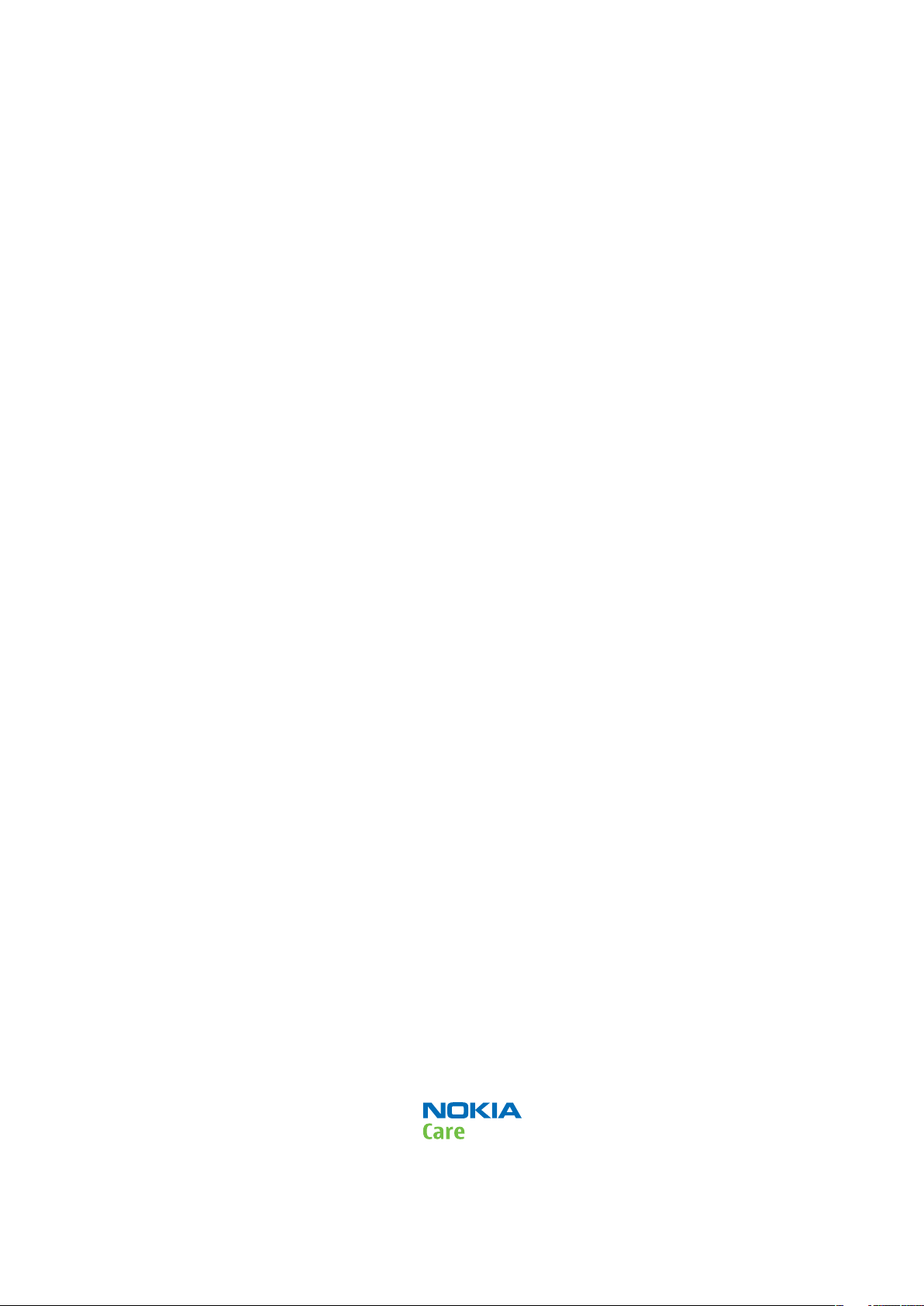
Nokia Customer Care
Service Manual
RM-492; RM-573; RM-599 (Nokia 6790 Surge;
Nokia 6790 slide; L3&4)
Mobile Terminal
Part No: (Issue 3)
COMPANY CONFIDENTIAL
Copyright © 2009 Nokia. All rights reserved.
Page 2

Amendment Record Sheet
Amendment Record Sheet
Amendment No Date Inserted By Comments
Issue 1 06/2009 ET/ST
RM-492; RM-573; RM-599
Issue 2 07/2009 ET/ST Chapter 7, titled
Service information
differences between RM-573 and
RM-492
manual. The new chapter describes
the key hardware differences
between the RM-573 (RoW) and
RM-492 (AT&T) variants of the Nokia
6790.
Chapter 8, titled
, has been added to the
Service information
differences between RM-599 and
RM-492
manual. The new chapter describes
the key hardware differences
between the RM-599 (LTA) and
RM-492 (AT&T) variants of the Nokia
6790.
Issue 3 08/2009 ET A minor type designator update
(RM-599 -> RM-573) has been made
on the
description on page 7-5.
, has been added to the
Connectivity/Bearers
Page ii COMPANY CONFIDENTIAL Issue 3
Copyright © 2009 Nokia. All rights reserved.
Page 3

RM-492; RM-573; RM-599
Copyright
Copyright
Copyright © 2009 Nokia. All rights reserved.
Reproduction, transfer, distribution or storage of part or all of the contents in this document in any form
without the prior written permission of Nokia is prohibited.
Nokia, Nokia Connecting People, and Nokia X and Y are trademarks or registered trademarks of Nokia
Corporation. Other product and company names mentioned herein may be trademarks or tradenames of
their respective owners.
Nokia operates a policy of continuous development. Nokia reserves the right to make changes and
improvements to any of the products described in this document without prior notice.
Under no circumstances shall Nokia be responsible for any loss of data or income or any special, incidental,
consequential or indirect damages howsoever caused.
The contents of this document are provided "as is". Except as required by applicable law, no warranties of
any kind, either express or implied, including, but not limited to, the implied warranties of merchantability
and fitness for a particular purpose, are made in relation to the accuracy, reliability or contents of this
document. Nokia reserves the right to revise this document or withdraw it at any time without prior notice.
The availability of particular products may vary by region.
IMPORTANT
This document is intended for use by qualified service personnel only.
Issue 3 COMPANY CONFIDENTIAL Page iii
Copyright © 2009 Nokia. All rights reserved.
Page 4
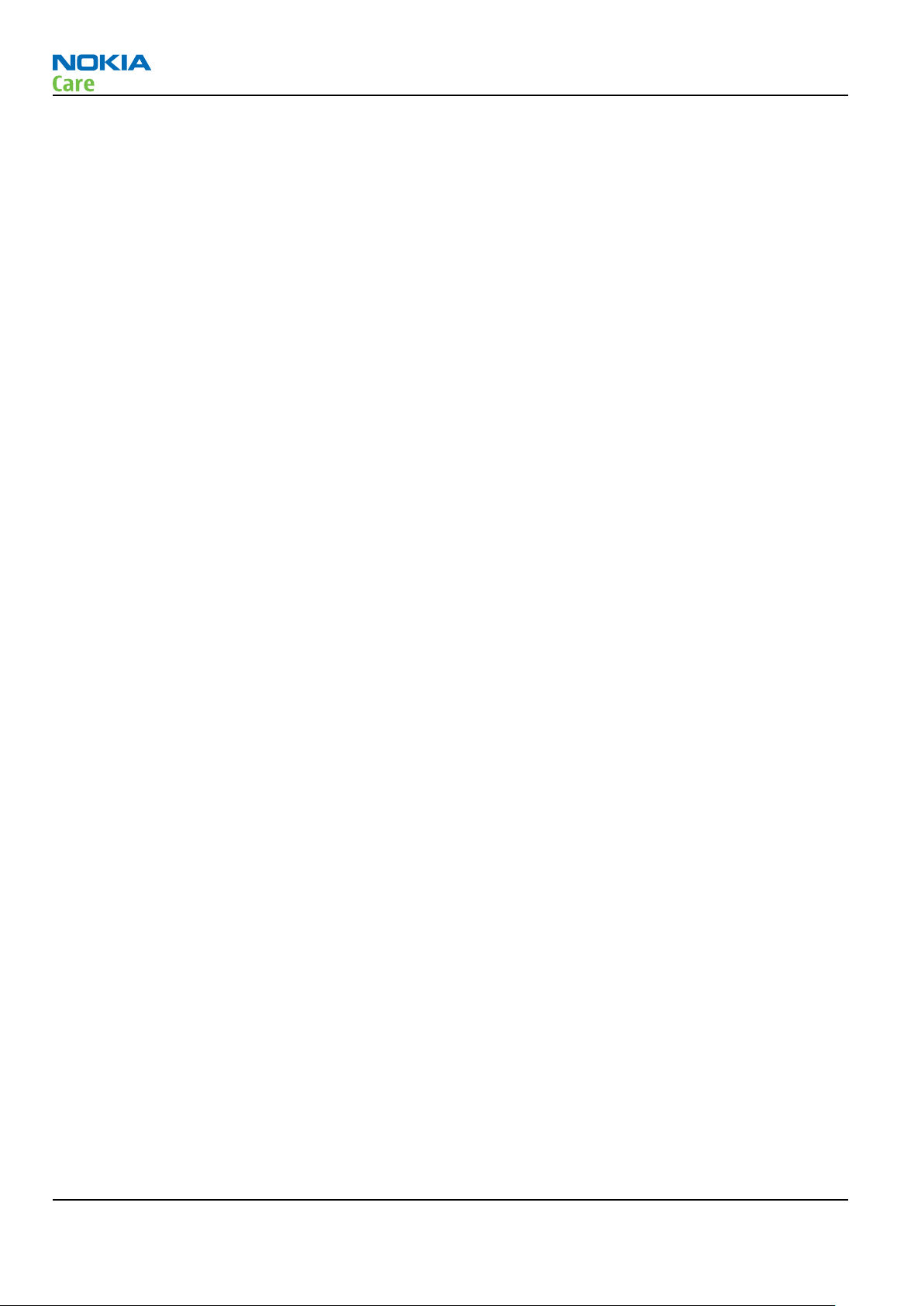
RM-492; RM-573; RM-599
Warnings and cautions
Warnings and cautions
Warnings
•
IF THE DEVICE CAN BE INSTALLED IN A VEHICLE, CARE MUST BE TAKEN ON INSTALLATION IN VEHICLES FITTED
WITH ELECTRONIC ENGINE MANAGEMENT SYSTEMS AND ANTI-SKID BRAKING SYSTEMS. UNDER CERTAIN FAULT
CONDITIONS, EMITTED RF ENERGY CAN AFFECT THEIR OPERATION. IF NECESSARY, CONSULT THE VEHICLE DEALER/
MANUFACTURER TO DETERMINE THE IMMUNITY OF VEHICLE ELECTRONIC SYSTEMS TO RF ENERGY.
•
THE PRODUCT MUST NOT BE OPERATED IN AREAS LIKELY TO CONTAIN POTENTIALLY EXPLOSIVE ATMOSPHERES,
FOR EXAMPLE, PETROL STATIONS (SERVICE STATIONS), BLASTING AREAS ETC.
•
OPERATION OF ANY RADIO TRANSMITTING EQUIPMENT, INCLUDING CELLULAR TELEPHONES, MAY INTERFERE
WITH THE FUNCTIONALITY OF INADEQUATELY PROTECTED MEDICAL DEVICES. CONSULT A PHYSICIAN OR THE
MANUFACTURER OF THE MEDICAL DEVICE IF YOU HAVE ANY QUESTIONS. OTHER ELECTRONIC EQUIPMENT MAY
ALSO BE SUBJECT TO INTERFERENCE.
•
BEFORE MAKING ANY TEST CONNECTIONS, MAKE SURE YOU HAVE SWITCHED OFF ALL EQUIPMENT.
Cautions
•
Servicing and alignment must be undertaken by qualified personnel only.
•
Ensure all work is carried out at an anti-static workstation and that an anti-static wrist strap is worn.
•
Ensure solder, wire, or foreign matter does not enter the telephone as damage may result.
•
Use only approved components as specified in the parts list.
•
Ensure all components, modules, screws and insulators are correctly re-fitted after servicing and
alignment.
•
Ensure all cables and wires are repositioned correctly.
•
Never test a mobile phone WCDMA transmitter with full Tx power, if there is no possibility to perform the
measurements in a good performance RF-shielded room. Even low power WCDMA transmitters may disturb
nearby WCDMA networks and cause problems to 3G cellular phone communication in a wide area.
•
During testing never activate the GSM or WCDMA transmitter without a proper antenna load, otherwise
GSM or WCDMA PA may be damaged.
Page iv COMPANY CONFIDENTIAL Issue 3
Copyright © 2009 Nokia. All rights reserved.
Page 5

RM-492; RM-573; RM-599
For your safety
For your safety
QUALIFIED SERVICE
Only qualified personnel may install or repair phone equipment.
ACCESSORIES AND BATTERIES
Use only approved accessories and batteries. Do not connect incompatible products.
CONNECTING TO OTHER DEVICES
When connecting to any other device, read its user’s guide for detailed safety instructions. Do not connect
incompatible products.
Issue 3 COMPANY CONFIDENTIAL Page v
Copyright © 2009 Nokia. All rights reserved.
Page 6

RM-492; RM-573; RM-599
Care and maintenance
Care and maintenance
This product is of superior design and craftsmanship and should be treated with care. The suggestions below
will help you to fulfil any warranty obligations and to enjoy this product for many years.
•
Keep the phone and all its parts and accessories out of the reach of small children.
•
Keep the phone dry. Precipitation, humidity and all types of liquids or moisture can contain minerals that
will corrode electronic circuits.
•
Do not use or store the phone in dusty, dirty areas. Its moving parts can be damaged.
•
Do not store the phone in hot areas. High temperatures can shorten the life of electronic devices, damage
batteries, and warp or melt certain plastics.
•
Do not store the phone in cold areas. When it warms up (to its normal temperature), moisture can form
inside, which may damage electronic circuit boards.
•
Do not drop, knock or shake the phone. Rough handling can break internal circuit boards.
•
Do not use harsh chemicals, cleaning solvents, or strong detergents to clean the phone.
•
Do not paint the phone. Paint can clog the moving parts and prevent proper operation.
•
Use only the supplied or an approved replacement antenna. Unauthorised antennas, modifications or
attachments could damage the phone and may violate regulations governing radio devices.
All of the above suggestions apply equally to the product, battery, charger or any accessory.
Page vi COMPANY CONFIDENTIAL Issue 3
Copyright © 2009 Nokia. All rights reserved.
Page 7

RM-492; RM-573; RM-599
ESD protection
ESD protection
Nokia requires that service points have sufficient ESD protection (against static electricity) when servicing
the phone.
Any product of which the covers are removed must be handled with ESD protection. The SIM card can be
replaced without ESD protection if the product is otherwise ready for use.
To replace the covers ESD protection must be applied.
All electronic parts of the product are susceptible to ESD. Resistors, too, can be damaged by static electricity
discharge.
All ESD sensitive parts must be packed in metallized protective bags during shipping and handling outside
any ESD Protected Area (EPA).
Every repair action involving opening the product or handling the product components must be done under
ESD protection.
ESD protected spare part packages MUST NOT be opened/closed out of an ESD Protected Area.
For more information and local requirements about ESD protection and ESD Protected Area, contact your local
Nokia After Market Services representative.
Issue 3 COMPANY CONFIDENTIAL Page vii
Copyright © 2009 Nokia. All rights reserved.
Page 8

RM-492; RM-573; RM-599
Battery information
Battery information
Note: A new battery's full performance is achieved only after two or three complete charge and
discharge cycles!
The battery can be charged and discharged hundreds of times but it will eventually wear out. When the
operating time (talk-time and standby time) is noticeably shorter than normal, it is time to buy a new battery.
Use only batteries approved by the phone manufacturer and recharge the battery only with the chargers
approved by the manufacturer. Unplug the charger when not in use. Do not leave the battery connected to
a charger for longer than a week, since overcharging may shorten its lifetime. If left unused a fully charged
battery will discharge itself over time.
Temperature extremes can affect the ability of your battery to charge.
For good operation times with Li-Pol batteries, discharge the battery from time to time by leaving the product
switched on until it turns itself off (or by using the battery discharge facility of any approved accessory
available for the product). Do not attempt to discharge the battery by any other means.
Use the battery only for its intended purpose.
Never use any charger or battery which is damaged.
Do not short-circuit the battery. Accidental short-circuiting can occur when a metallic object (coin, clip or
pen) causes direct connection of the + and - terminals of the battery (metal strips on the battery) for example
when you carry a spare battery in your pocket or purse. Short-circuiting the terminals may damage the battery
or the connecting object.
Leaving the battery in hot or cold places, such as in a closed car in summer or winter conditions, will reduce
the capacity and lifetime of the battery. Always try to keep the battery between 15°C and 25°C (59°F and 77°
F). A phone with a hot or cold battery may temporarily not work, even when the battery is fully charged.
Batteries' performance is particularly limited in temperatures well below freezing.
Do not dispose of batteries in a fire!
Dispose of batteries according to local regulations (e.g. recycling). Do not dispose as household waste.
Page viii COMPANY CONFIDENTIAL Issue 3
Copyright © 2009 Nokia. All rights reserved.
Page 9

RM-492; RM-573; RM-599
Company policy
Company policy
Our policy is of continuous development; details of all technical modifications will be included with service
bulletins.
While every endeavour has been made to ensure the accuracy of this document, some errors may exist. If
any errors are found by the reader, NOKIA MOBILE PHONES Business Group should be notified in writing/email.
Please state:
•
Title of the Document + Issue Number/Date of publication
•
Latest Amendment Number (if applicable)
•
Page(s) and/or Figure(s) in error
Please send to:
NOKIA CORPORATION
Nokia Mobile Phones Business Group
Nokia Customer Care
PO Box 86
FIN-24101 SALO
Finland
E-mail: Service.Manuals@nokia.com
Issue 3 COMPANY CONFIDENTIAL Page ix
Copyright © 2009 Nokia. All rights reserved.
Page 10

RM-492; RM-573; RM-599
Company policy
(This page left intentionally blank.)
Page x COMPANY CONFIDENTIAL Issue 3
Copyright © 2009 Nokia. All rights reserved.
Page 11
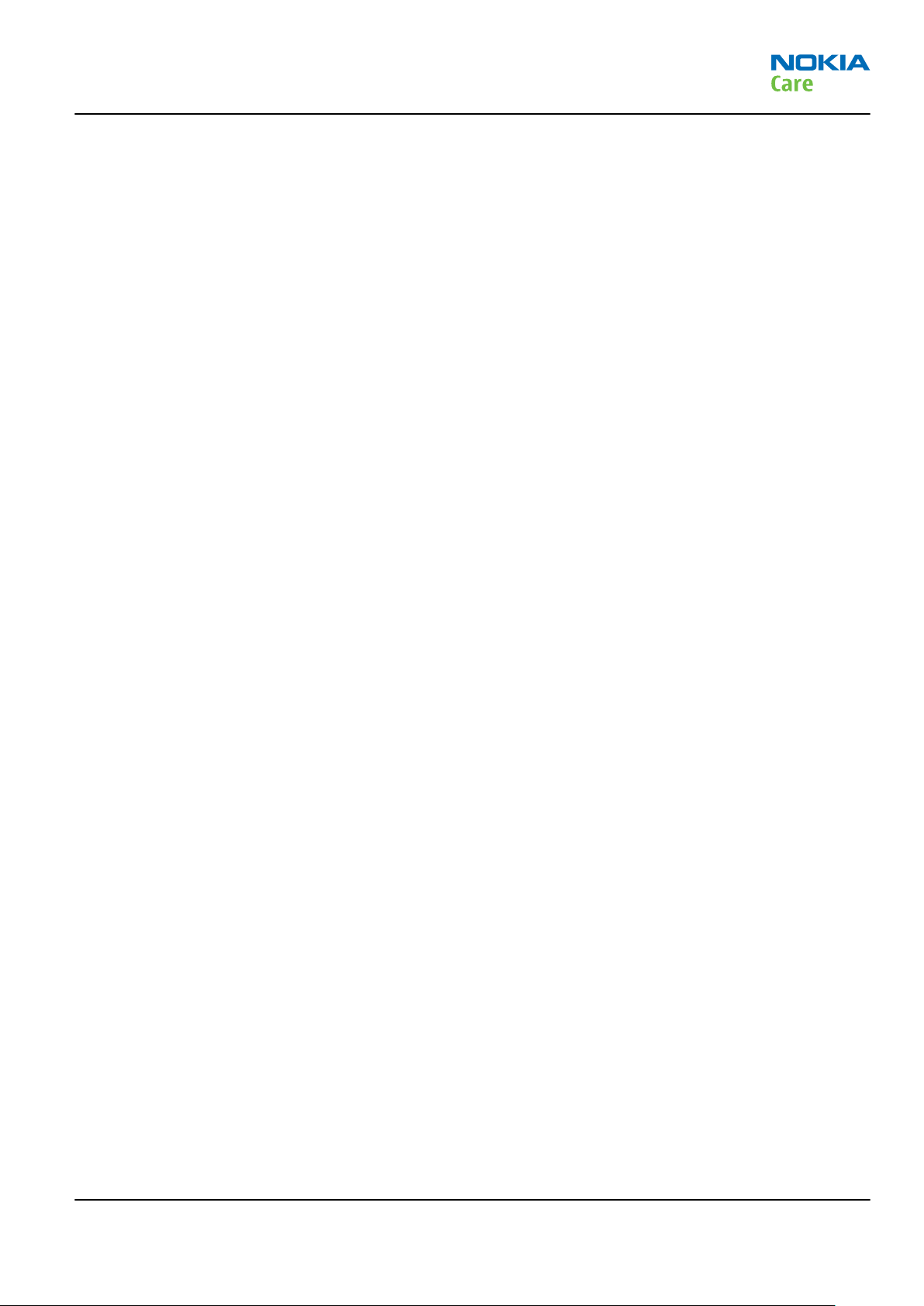
RM-492; RM-573; RM-599
Nokia 6790 Surge; Nokia 6790 slide; L3&4 Service
Manual Structure
Nokia 6790 Surge; Nokia 6790 slide; L3&4 Service Manual Structure
1 General Information
2 Service Tools and Service Concepts
3 BB Troubleshooting and Manual Tuning Guide
4 RF Troubleshooting
5 Camera Module Troubleshooting
6 System Module and User Interface
7 Service information differences between RM-573 and RM-492
8 Service information differences between RM-599 and RM-492
Glossary
Issue 3 COMPANY CONFIDENTIAL Page xi
Copyright © 2009 Nokia. All rights reserved.
Page 12

RM-492; RM-573; RM-599
Nokia 6790 Surge; Nokia 6790 slide; L3&4 Service
Manual Structure
(This page left intentionally blank.)
Page xii COMPANY CONFIDENTIAL Issue 3
Copyright © 2009 Nokia. All rights reserved.
Page 13
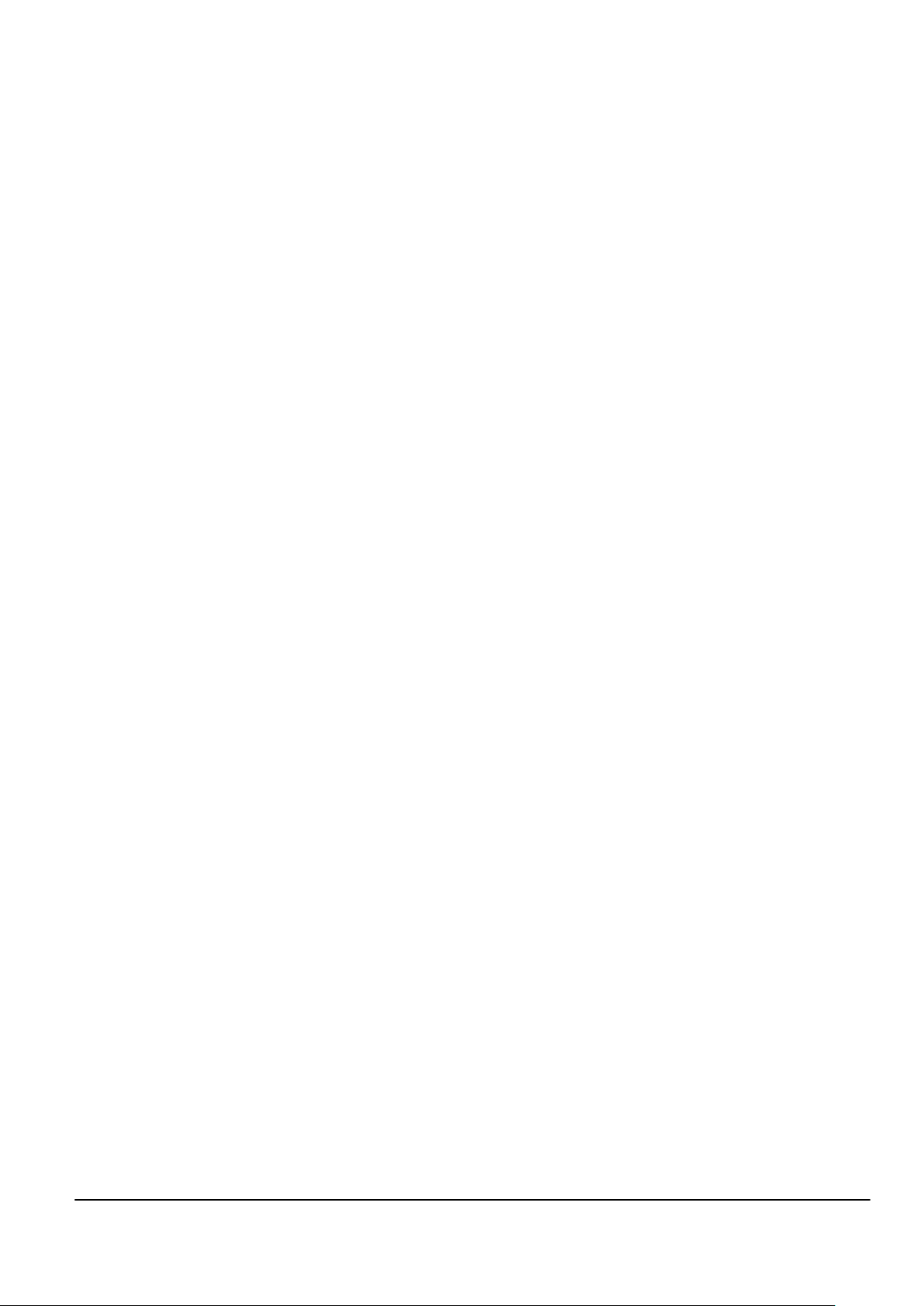
Nokia Customer Care
1 — General Information
Issue 3 COMPANY CONFIDENTIAL Page 1 –1
Copyright © 2009 Nokia. All rights reserved.
Page 14

RM-492; RM-573; RM-599
General Information
(This page left intentionally blank.)
Page 1 –2 COMPANY CONFIDENTIAL Issue 3
Copyright © 2009 Nokia. All rights reserved.
Page 15

RM-492; RM-573; RM-599
General Information
Table of Contents
Product selection....................................................................................................................................................1–5
Product features and sales package.....................................................................................................................1–5
Product and module list ........................................................................................................................................1–7
Mobile enhancements............................................................................................................................................1–7
Technical specifications.........................................................................................................................................1–9
Transceiver general specifications ..................................................................................................................1–9
Main RF characteristics for GSM850/900/1800/1900 and WCDMA 850 and WCDMA 1900 phones............1–9
Battery endurance.......................................................................................................................................... 1–10
List of Tables
Table 1 Audio..........................................................................................................................................................1–7
Table 2 Car...............................................................................................................................................................1–8
Table 3 Data & positioning....................................................................................................................................1–8
Table 4 Music ..........................................................................................................................................................1–9
Table 5 Power.........................................................................................................................................................1–9
List of Figures
Figure 1 View of RM-492........................................................................................................................................1–5
Issue 3 COMPANY CONFIDENTIAL Page 1 –3
Copyright © 2009 Nokia. All rights reserved.
Page 16

RM-492; RM-573; RM-599
General Information
(This page left intentionally blank.)
Page 1 –4 COMPANY CONFIDENTIAL Issue 3
Copyright © 2009 Nokia. All rights reserved.
Page 17

RM-492; RM-573; RM-599
General Information
Product selection
RM-492 is a GSM/HSDPA/WCDMA tri-mode handportable phone with a landscape slide form factor, integrated
GPS (A-GPS OMA SUPL) and a full QWERTY. It supports EGSM850/900/1800/1900 and WCDMA850/1900 bands
and CSD/HSCSD, GPRS/EGPRS, and WCDMA/HSDPA data bearers.
For WCDMA the maximum bit rate is up to 384 kbit/s for downlink and 384 kbit/s for uplink with simultaneous
CS speech or CS video (max. 64 kbit/s). The HSDPA peak is 3.6Mbps (with limited use cases).
For GPRS/EGPRS networks the RM-492 is a MSC10 device, which means a maximum download speed of up to
237/296 kbit/s with EGPRS, and up to 86/107 kbit/s with GPRS.
RM-492 has a large 2.4’’ QVGA (240 x 320 pixels), 16 million color TFT display and an accelerator for automatic
portrait/landscape orientation. The 2 Megapixel camera has a 4 x digital zoom.
RM-492 is an MMS (Multimedia Messaging Service) enabled multimedia device. The MMS implementation
follows the OMA MMS standard release 1.2. RM-492 also supports the Bluetooth 2.0 + EDR standard.
RM-492 uses the Symbian S60 9.3 operating system and supports the full Web Browser for S60, which brings
desktop-like Web browsing experience to mobile devices.
RM-492 also supports MIDP Java 2.0 and CLDC 1.1, providing a good platform for compelling 3rd party
applications.
Figure 1 View of RM-492
Product features and sales package
Bearers and transport
•
WCDMA DL 384kbit/s, UL 384 kbit/s
•
HSDPA up to 3.6Mbps
•
EDGE Rel.4: MSC10 (RX+TX: 4+1, 3+2)
•
GPRS: MSC10 (RX+TX: 4+1, 3+2, class B&C)
Connectivity
•
Integrated GPS (A-GPS OMA SUPL)
Issue 3 COMPANY CONFIDENTIAL Page 1 –5
Copyright © 2009 Nokia. All rights reserved.
Page 18

RM-492; RM-573; RM-599
•
Bluetooth 2.0 + EDR
•
USB 2.0 Full Speed with micro USB interface
•
MicroSD memory card - hot swap & support up to 4GB
•
2.5mm UHJ connector for audio
•
2.0mm Dynamo connector for charging
UI
•
Hidden full QWERTY under landscape slide
•
Accelerometer for automatic portrait and landscape orientation
Display
•
2.4’’ QVGA (240x320 pixels) main TFT display with 16 million colors
Imaging and video
•
Integrated 2 Megapixel digital camera with 4 x digital zoom
•
Media Player supporting H.264, H.263, RealVideo 10, WMV 9, MPEG4 playback+streaming
General Information
Music
•
Music Player supporting AAC, AAC+ v1, AAC+ v2, AMR-WB, WAV, MP3, WMA 9, and RealAudio10 codecs
•
WM DRM version 10 for copy right protection
•
OMA DRM 1.1 with Forward Lock
•
Progressive download for protected/unprotected audio from music player
Productivity
Context management
•
OMA Client Provisioning v.1.1
•
PIM (Calendar + Contacts)
•
OTA provisioning
•
Nokia PC Suite connectivity with USB, Bluetooth (version 7.1.15 or higher)
•
Active Standby
•
Local/remote SyncML data sync
•
WAP 2.0, XHTML browser over HTTP/TCP/IP
Messaging
•
OMA MMS 1.2, MMS Conformance 3.0, AMR and SMIL
AT&T services
•
AT&T Navigator
•
AT&T Address Book – Phase 1
•
AT&T Mobile Banking
•
AT&T Mobile Backup (Downloadable)
•
Music ID, XM Radio, MobiVJ, VIP Access
•
Yellowpages.com, Where
•
MobiTV and Cellular Video (Video Streaming)
Page 1 –6 COMPANY CONFIDENTIAL Issue 3
Copyright © 2009 Nokia. All rights reserved.
Page 19

RM-492; RM-573; RM-599
General Information
•
Video Share call (SWIS)
•
Monopoly, Asphalt 4 HD, Guitar Hero, Juice Caster, iPlay Bowling, Wiki mobile, Media Mall 2.0
•
Firmware update over the air (FOTA)
•
Oz email
•
Oz Instant Messenger
Add-on software framework
•
Symbian 9.3 OS
•
Nokia Series 60 (3rd edition, feature pack 2)
•
Java MIDP2.0
Sales package
•
Transceiver RM-492
•
Charger (AC-8U)
•
Battery (BP-4L)
•
CD-ROM
•
Getting started guide
•
Welcome note
•
Warranty card
•
NavigatorInsert
•
3G/CV parental control addendum
Product and module list
Module name Type code Notes
Engine PWB (lower block 2TS Main PWB with components.
Rigid flex (upper block) 2UA
Mobile enhancements
Table 1 Audio
Enhancement Type
Audio adapter AD-62
AD-67
Hearing aid HDA-13
HS-67WL
Wired headsets HS-9
HS-49
Issue 3 COMPANY CONFIDENTIAL Page 1 –7
Copyright © 2009 Nokia. All rights reserved.
Page 20

Enhancement Type
Wireless headsets BH-101
BH-103
BH-212
BH-214
BH-502
BH-504
BH-606
BH-704
BH-804
BH-902
Table 2 Car
RM-492; RM-573; RM-599
General Information
Enhancement Type
Car holder CR-99
HH-12
HH-17
Car kit CK-7W
CK-100
CK-300
CK-600
Navigation Nokia 500
Plug-in car handsfree HF-200
HF-310
HF-510
Table 3 Data & positioning
Enhancement Type
MicroSD card, 1GB MU-22
MicroSD card, 2GB MU-37
MicroSD card, 4GB MU-41
MicroSD card, 8GB MU-43
Micro USB connectivity cable CA-101
Page 1 –8 COMPANY CONFIDENTIAL Issue 3
Copyright © 2009 Nokia. All rights reserved.
Page 21

RM-492; RM-573; RM-599
General Information
Table 4 Music
Enhancement Type
Wireless speaker MD-7W
Table 5 Power
Enhancement Type
Battery Li-Ion 1500 mAh BP-4L
Charger AC-4
AC-5
AC-8
DC-4
DC-9
DC-11
Technical specifications
Transceiver general specifications
Unit Dimensions (L x W x T)
Transceiver with BP-4L
1500 mAh Li-Ion battery
back
(mm)
97.6 x 58 x 15.6 124.3 78.5
Weight (g) Volume (cm3)
Main RF characteristics for GSM850/900/1800/1900 and WCDMA 850 and WCDMA 1900 phones
Parameter Unit
Cellular system GSM850, EGSM900, GSM1800/1900, WCDMA V (850) and WCDMA
II (1900)
Rx frequency band GSM850: 869 - 894MHz
EGSM900: 925 - 960 MHz
GSM1800: 1805 - 1880 MHz
GSM1900: 1930 - 1990 MHz
WCDMA 850: 869 - 894 MHz
WCDMA 1900: 1930 - 1990 MHz
Issue 3 COMPANY CONFIDENTIAL Page 1 –9
Copyright © 2009 Nokia. All rights reserved.
Page 22

Parameter Unit
Tx frequency band GSM850: 824 - 849MHz
EGSM900: 880 - 915 MHz
GSM1800: 1710 - 1785 MHz
GSM1900: 1850 - 1910 MHz
WCDMA 850: 824 - 849 MHz
WCDMA 1900: 1850 - 1910 MHz
Output power GSM850: +5 ...+33dBm/3.2mW ... 2W
GSM900: +5 … +33dBm/3.2mW … 2W
GSM1800: +0 … +30dBm/1.0mW … 1W
GSM1900: +0 … +30dBm/1.0mW … 1W
WCDMA 850: -50 ... +24 dBm/0.01μW ... 251.2mW
WCDMA 1900: -50 ... +24 dBm/0.01μW ... 251.2mW
RM-492; RM-573; RM-599
General Information
Number of RF channels GSM850: 124
GSM900: 174
GSM1800: 374
GSM1900: 299
WCDMA 850: 108
WCDMA 1900: 289
Channel spacing GSM: 200 kHz (WCDMA 1900 100/200 kHz)
Number of Tx power levels GSM850: 15
GSM900: 15
GSM1800: 16
GSM1900: 16
WCDMA 850: 75
WCDMA 1900: 75
Battery endurance
Battery Capacity (mAh) Talk time Stand-by
BP-4L 1500 Up to 4.7 h (GSM)
Up to 4 h (WCDMA)
Page 1 –10 COMPANY CONFIDENTIAL Issue 3
Copyright © 2009 Nokia. All rights reserved.
up to 400 h (GSM)
up to 400 h (WCDMA)
Page 23

Nokia Customer Care
2 — Service Tools and Service
Concepts
Issue 3 COMPANY CONFIDENTIAL Page 2 –1
Copyright © 2009 Nokia. All rights reserved.
Page 24

RM-492; RM-573; RM-599
Service Tools and Service Concepts
(This page left intentionally blank.)
Page 2 –2 COMPANY CONFIDENTIAL Issue 3
Copyright © 2009 Nokia. All rights reserved.
Page 25

RM-492; RM-573; RM-599
Service Tools and Service Concepts
Table of Contents
Service tools............................................................................................................................................................2–5
Product-specific tools .......................................................................................................................................2–5
FS-109............................................................................................................................................................2–5
MJ-218 ...........................................................................................................................................................2–5
RJ-230 ............................................................................................................................................................2–5
SS-202............................................................................................................................................................2–5
Rework jigs and stencils...................................................................................................................................2–5
RJ-157 ............................................................................................................................................................2–6
RJ-160 ............................................................................................................................................................2–6
RJ-169 ............................................................................................................................................................2–6
RJ-184 ............................................................................................................................................................2–6
RJ-201 ............................................................................................................................................................2–7
RJ-93 ..............................................................................................................................................................2–7
ST-40..............................................................................................................................................................2–7
ST-55..............................................................................................................................................................2–7
ST-59..............................................................................................................................................................2–7
ST-61..............................................................................................................................................................2–8
ST-65..............................................................................................................................................................2–8
General tools......................................................................................................................................................2–8
AC-33..............................................................................................................................................................2–8
AC-35..............................................................................................................................................................2–8
ACF-8..............................................................................................................................................................2–8
CU-4................................................................................................................................................................2–9
FLS-5 ........................................................................................................................................................... 2–10
FPS-10......................................................................................................................................................... 2–10
FPS-21......................................................................................................................................................... 2–11
JXS-1............................................................................................................................................................ 2–11
PK-1............................................................................................................................................................. 2–12
PKD-1 .......................................................................................................................................................... 2–12
SB-6............................................................................................................................................................. 2–12
SPS-1........................................................................................................................................................... 2–12
SPS-2........................................................................................................................................................... 2–13
SRT-6........................................................................................................................................................... 2–13
SS-45........................................................................................................................................................... 2–13
SS-46........................................................................................................................................................... 2–13
SS-62........................................................................................................................................................... 2–13
SS-93........................................................................................................................................................... 2–14
SX-4............................................................................................................................................................. 2–14
Cables............................................................................................................................................................... 2–14
CA-101 ........................................................................................................................................................ 2–14
CA-128RS .................................................................................................................................................... 2–14
CA-31D ........................................................................................................................................................ 2–15
CA-35S......................................................................................................................................................... 2–15
CA-89DS ...................................................................................................................................................... 2–15
DAU-9S........................................................................................................................................................ 2–16
PCS-1........................................................................................................................................................... 2–16
XCS-4........................................................................................................................................................... 2–16
XRS-6........................................................................................................................................................... 2–17
Service concepts .................................................................................................................................................. 2–17
POS (Point of Sale) flash concept .................................................................................................................. 2–17
Issue 3 COMPANY CONFIDENTIAL Page 2 –3
Copyright © 2009 Nokia. All rights reserved.
Page 26

RM-492; RM-573; RM-599
Service Tools and Service Concepts
Flash concept with FPS-10............................................................................................................................. 2–18
Flash concept with FPS-21............................................................................................................................. 2–19
CU-4 flash concept with FPS-10..................................................................................................................... 2–20
CU-4 flash concept with FPS-21..................................................................................................................... 2–21
Module jig service concept............................................................................................................................ 2–22
RF testing concept with RF coupler .............................................................................................................. 2–23
Service concept for RF testing and RF/BB tuning........................................................................................ 2–24
Bluetooth testing concept with SB-6 ........................................................................................................... 2–25
List of Tables
Table 6 Attenuation values ................................................................................................................................ 2–14
List of Figures
Figure 2 POS flash concept ................................................................................................................................. 2–17
Figure 3 Basic flash concept with FPS-10.......................................................................................................... 2–18
Figure 4 Basic flash concept with FPS-21.......................................................................................................... 2–19
Figure 5 CU-4 flash concept with FPS-10........................................................................................................... 2–20
Figure 6 CU-4 flash concept with FPS-21........................................................................................................... 2–21
Figure 7 Module jig service concept .................................................................................................................. 2–22
Figure 8 RF testing concept with RF coupler .................................................................................................... 2–23
Figure 9 Service concept for RF testing and RF/BB tuning .............................................................................. 2–24
Figure 10 Service concept for RF testing and RF/BB tuning............................................................................ 2–25
Page 2 –4 COMPANY CONFIDENTIAL Issue 3
Copyright © 2009 Nokia. All rights reserved.
Page 27

RM-492; RM-573; RM-599
Service Tools and Service Concepts
Service tools
Product-specific tools
The table below gives a short overview of service devices that can be used for testing, error analysis, and
repair of product RM-492; RM-573; RM-599. For the correct use of the service devices, and the best effort of
workbench setup, please refer to various concepts.
FS-109 Flash adapter For flashing (also dead phones) with SS-46. RF testing and tuning, and
EM calibration on ATO level with SS-62 (mechanical locking concept),
CU-4 supported.
MJ-218 Module jig MJ-218 is meant for troubleshooting, testing, tuning and flashing on
the engine level (CU-4 supported).
The jig includes an RF interface for GSM, WCDMA and Bluetooth.
RJ-230 Soldering jig RJ-230 is a soldering jig used for soldering and as a rework jig for the
engine module.
SS-202 Domesheet
alignment jig
SS-202 is used for domesheet alignment.
Rework jigs and stencils
The table below gives a short overview of service devices that can be used for testing, error analysis, and
repair of product RM-492; RM-573; RM-599. For the correct use of the service devices, and the best effort of
workbench setup, please refer to various concepts.
Issue 3 COMPANY CONFIDENTIAL Page 2 –5
Copyright © 2009 Nokia. All rights reserved.
Page 28

RM-492; RM-573; RM-599
Service Tools and Service Concepts
RJ-157 Rework jig RJ-157 is a rework jig used when servicing the Z7540 duplexer. It is
used together with the ST-55 stencil.
RJ-160 Rework jig RJ-160 is a rework jig used when servicing the WCDMA duplexer
(Z7541). It is used together with the ST-55 stencil.
RJ-169 Rework jig RJ-169 is a rework jig used when servicing the WCDMA PA (N7540)
component. It is used together with the ST-59 stencil.
RJ-184 Rework jig RJ-184 is a rework jig used when servicing the microphone (B2201).
It is used together with the ST-61 rework stencil.
Page 2 –6 COMPANY CONFIDENTIAL Issue 3
Copyright © 2009 Nokia. All rights reserved.
Page 29

RM-492; RM-573; RM-599
Service Tools and Service Concepts
RJ-201 Rework jig RJ-201 is a rework jig used when servicing the GSM 850/900 TX filter
(Z7503) component.
This jig is used together with the ST-65 stencil.
RJ-93 Rework jig RJ-93 is used as a rework jig for the Front End Module (FEM).
This rework jig takes the FEM or power amplifier (PA) module (N7520)
for spreading the soldering paste to the component. Must be used
together with the ST-40 stencil.
ST-40 Rework stencil ST-40 is a rework stencil that is used with the RJ-93 rework jig to
service the Front End Module (N7520).
ST-55 Rework stencil ST-55 is a rework stencil used when servicing the Z7540 and Z7541
duplexers. It is used together with the rework jigs RJ-157 and RJ-160.
ST-59 Rework stencil ST-59 is a rework stencil used when servicing the WCDMA PA (N7540)
component. It is used together with rework jig RJ-169.
Issue 3 COMPANY CONFIDENTIAL Page 2 –7
Copyright © 2009 Nokia. All rights reserved.
Page 30

RM-492; RM-573; RM-599
Service Tools and Service Concepts
ST-61 Rework stencil ST-61 is a rework stencil used when servicing the microphone (B2201).
It is used together with the rework jig RJ-184.
ST-65 Rework stencil ST-65 is a rework stencil used when servicing the GSM 850/900 TX filter
(Z7503).
This stencil is used together with the rework jig RJ-201.
General tools
The table below gives a short overview of service devices that can be used for testing, error analysis, and
repair of product RM-492; RM-573; RM-599. For the correct use of the service devices, and the best effort of
workbench setup, please refer to various concepts.
AC-33 Power supply Universal power supply for FPS-10; included in the FPS-10 sales
package.
AC-35 Power supply Universal power supply for FPS-21; included in the FPS-21 sales
package.
Input 100V…230V 50Hz…60Hz, output voltage of 12 V and output
current up to 3 A.
ACF-8 Universal power
supply
The ACF-8 universal power supply is used to power FLS-5.
Page 2 –8 COMPANY CONFIDENTIAL Issue 3
Copyright © 2009 Nokia. All rights reserved.
Page 31

RM-492; RM-573; RM-599
Service Tools and Service Concepts
CU-4 Control unit CU-4 is a general service tool used with a module jig and/or a flash
adapter. It requires an external 12 V power supply.
The unit has the following features:
•
software controlled via USB
•
EM calibration function
•
Forwards FBUS/Flashbus traffic to/from terminal
•
Forwards USB traffic to/from terminal
•
software controlled BSI values
•
regulated VBATT voltage
•
2 x USB2.0 connector (Hub)
•
FBUS and USB connections supported
When using CU-4, note the special order of connecting cables and
other service equipment:
Instructions
1 Connect a service tool (jig, flash adapter) to CU-4.
2 Connect CU-4 to your PC with a USB cable.
3 Connect supply voltage (12 V)
4 Connect an FBUS cable (if necessary).
5 Start Phoenix service software.
Note: Phoenix enables CU-4 regulators via USB when it is
started.
Reconnecting the power supply requires a Phoenix restart.
Issue 3 COMPANY CONFIDENTIAL Page 2 –9
Copyright © 2009 Nokia. All rights reserved.
Page 32

RM-492; RM-573; RM-599
Service Tools and Service Concepts
FLS-5 Flash device FLS-5 is a dongle and flash device incorporated into one package,
developed specifically for POS use.
Note: FLS-5 can be used as an alternative to PKD-1.
FPS-10 Flash prommer FPS-10 interfaces with:
•
PC
•
Control unit
•
Flash adapter
•
Smart card
FPS-10 flash prommer features:
•
Flash functionality for BB5 and DCT-4 terminals
•
Smart Card reader for SX-2 or SX-4
•
USB traffic forwarding
•
USB to FBUS/Flashbus conversion
•
LAN to FBUS/Flashbus and USB conversion
•
Vusb output switchable by PC command
FPS-10 sales package includes:
•
FPS-10 prommer
•
Power Supply with 5 country specific cords
•
USB cable
Note: FPS-21 is substitute FPS-10 if FPS-10 has not been set
up.
Page 2 –10 COMPANY CONFIDENTIAL Issue 3
Copyright © 2009 Nokia. All rights reserved.
Page 33

RM-492; RM-573; RM-599
Service Tools and Service Concepts
FPS-21 Flash prommer
FPS-21 sales package:
•
FPS-21 prommer
•
AC-35 power supply
•
CA-31D USB cable
FPS-21 interfaces:
Front
•
Service cable connector
Provides Flashbus, USB and VBAT connections to a mobile device.
•
SmartCard socket
A SmartCard is needed to allow DCT-4 generation mobile device
programming.
Rear
•
DC power input
For connecting the external power supply (AC-35).
•
Two USB A type ports (USB1/USB3)
Can be used, for example, for connecting external storage memory
devices or mobile devices
•
One USB B type device connector (USB2)
For connecting a PC.
•
Phone connector
Service cable connection for connecting Flashbus/FLA.
•
Ethernet RJ45 type socket (LAN)
For connecting the FPS-21 to LAN.
Inside
•
Four SD card memory slots
For internal storage memory.
Note: In order to access the SD memory card slots inside
FPS-21, the prommer needs to be opened by removing the
front panel, rear panel and heatsink from the prommer body.
Note: FPS-10 can be used for flashing instead of FPS-21 if
necessary.
JXS-1 RF shield box Because the WCDMA network disturbs the RX side testing of the WCDMA
phone and the Tx signal of the WCDMA phone can severely disturb the
WCDMA network, a shield box is needed in all testing, tuning and fault
finding which requires WCDMA RF signal.
The shield box is not an active device, it contains only passive filtering
components for RF attenuation.
Issue 3 COMPANY CONFIDENTIAL Page 2 –11
Copyright © 2009 Nokia. All rights reserved.
Page 34

RM-492; RM-573; RM-599
Service Tools and Service Concepts
PK-1 Software protection
key
PK-1 is a hardware protection key with a USB interface. It has the same
functionality as the PKD-1 series dongle.
PK-1 is meant for use with a PC that does not have a series interface.
To use this USB dongle for security service functions please register
the dongle in the same way as the PKD-1 series dongle.
PKD-1 SW security device
SW security device is a piece of hardware enabling the use of the
service software when connected to the parallel (LPT) port of the PC.
Without the device, it is not possible to use the service software.
Printer or any such device can be connected to the PC through the
device if needed.
SB-6 Bluetooth test and
interface box (sales
package)
The SB-6 test box is a generic service device used to perform Bluetooth
bit error rate (BER) testing, and establishing cordless FBUS connection
via Bluetooth. An ACP-8x charger is needed for BER testing and an
AXS-4 cable in case of cordless interface usage testing .
Sales package includes:
•
SB-6 test box
•
Installation and warranty information
SPS-1 Soldering Paste
Spreader
The SPS-1 allows spreading of solder to the LGA components pads over
the rework stencils.
Note: Existing solder paste stencils and component holder
jigs will be supported until January 2009. For all new parts
needing solder paste support after January 1, 2009, please
contact your solder machine manufacturer for the universal
solutions for solder paste application for rework purposes.
Page 2 –12 COMPANY CONFIDENTIAL Issue 3
Copyright © 2009 Nokia. All rights reserved.
Page 35

RM-492; RM-573; RM-599
Service Tools and Service Concepts
SPS-2 Soldering paste
spreader
Note: Existing solder paste stencils and component holder
jigs will be supported until January 2009. For all new parts
needing solder paste support after January 1, 2009, please
contact your solder machine manufacturer for the universal
solutions for solder paste application for rework purposes.
SRT-6 Opening tool SRT-6 is used to open phone covers.
Note: The SRT-6 is included in the Nokia Standard Toolkit.
SS-45 Front camera
removal tool
The front camera removal tool SS-45 is used to remove/attach the
front camera module from/to the socket.
SS-46 Interface adapter SS-46 acts as an interface adapter between the flash adapter and
FPS-21.
SS-62 Generic flash adapter
base for BB5
•
generic base for flash adapters and couplers
•
SS-62 equipped with a clip interlock system
•
provides standardised interface towards Control Unit
•
provides RF connection using galvanic connector or coupler
•
multiplexing between USB and FBUS media, controlled by VUSB
Issue 3 COMPANY CONFIDENTIAL Page 2 –13
Copyright © 2009 Nokia. All rights reserved.
Page 36

RM-492; RM-573; RM-599
Service Tools and Service Concepts
SS-93 Opening tool SS-93 is used for opening JAE connectors.
Note: The SS-93 is included in Nokia Standard Toolkit.
SX-4 Smart card SX-4 is a BB5 security device used to protect critical features in tuning
and testing.
SX-4 is also needed together with FPS-21 when DCT-4 phones are
flashed.
Cables
The table below gives a short overview of service devices that can be used for testing, error analysis, and
repair of product RM-492; RM-573; RM-599. For the correct use of the service devices, and the best effort of
workbench setup, please refer to various concepts.
CA-101 Micro USB cable The CA-101 is a USB-to-microUSB data cable that allows connections
between the PC and the phone.
CA-128RS RF tuning cable Product-specific adapter cable for RF tuning.
•
Table 6 Attenuation values
Band Attenuation Rx/Tx
GSM850/900 0.2...0.3 dB
GSM1800/1900 0.3...0.4 dB
WCDMA850 0.2...0.3 dB
WCDMA2100 0.4...0.6 dB
Page 2 –14 COMPANY CONFIDENTIAL Issue 3
Copyright © 2009 Nokia. All rights reserved.
Page 37

RM-492; RM-573; RM-599
Service Tools and Service Concepts
CA-31D USB cable The CA-31D USB cable is used to connect FPS-21 to a PC. It is included
in the FPS-21 sales package.
CA-35S Power cable CA-35S is a power cable for connecting, for example, the FPS-21 flash
prommer to the Point-Of-Sales (POS) flash adapter.
CA-89DS Cable Provides VBAT and Flashbus connections to mobile device
programming adapters.
Issue 3 COMPANY CONFIDENTIAL Page 2 –15
Copyright © 2009 Nokia. All rights reserved.
Page 38

RM-492; RM-573; RM-599
Service Tools and Service Concepts
DAU-9S MBUS cable The MBUS cable DAU-9S has a modular connector and is used, for
example, between the PC's serial port and module jigs, flash adapters
or docking station adapters.
Note: Docking station adapters valid for DCT4 products.
PCS-1 Power cable The PCS-1 power cable (DC) is used with a docking station, a module
jig or a control unit to supply a controlled voltage.
XCS-4 Modular cable XCS-4 is a shielded (one specially shielded conductor) modular cable
for flashing and service purposes.
Page 2 –16 COMPANY CONFIDENTIAL Issue 3
Copyright © 2009 Nokia. All rights reserved.
Page 39

RM-492; RM-573; RM-599
Service Tools and Service Concepts
Service concepts
POS (Point of Sale) flash concept
XRS-6 RF cable The RF cable is used to connect, for example, a module repair jig to
the RF measurement equipment.
SMA to N-Connector approximately 610 mm.
Attenuation for:
•
GSM850/900: 0.3+-0.1 dB
•
GSM1800/1900: 0.5+-0.1 dB
•
WCDMA850: 0.3+-0.1 dB
•
WCDMA1900: 0.6+-0.1dB
Figure 2 POS flash concept
Type Description
Product specific tools
BP-4L Battery
Other tools
FLS-5 POS flash dongle
PC with Phoenix service software
Issue 3 COMPANY CONFIDENTIAL Page 2 –17
Copyright © 2009 Nokia. All rights reserved.
Page 40

Type Description
Cables
CA-101 Micro USB cable
Flash concept with FPS-10
RM-492; RM-573; RM-599
Service Tools and Service Concepts
Figure 3 Basic flash concept with FPS-10
Type Description
Product specific devices
FS-109 Flash adapter
Other devices
FPS-10 Flash prommer box
PKD-1/PK-1 SW security device
SS-46 Interface adapter
PC with Phoenix service software
Cables
XCS-4 Modular cable
CA-35S Power cable
USB cable
Page 2 –18 COMPANY CONFIDENTIAL Issue 3
Copyright © 2009 Nokia. All rights reserved.
Page 41

RM-492; RM-573; RM-599
Service Tools and Service Concepts
Flash concept with FPS-21
Figure 4 Basic flash concept with FPS-21
Type Description
Product specific devices
FS-109 Flash adapter
Other devices
FPS-21 Flash prommer box
AC-35 Power supply
PK-1/PKD-1 SW security device
SS-46 Interface adapter
PC with Phoenix service software
Cables
CA-89DS Service cable
USB cable
Issue 3 COMPANY CONFIDENTIAL Page 2 –19
Copyright © 2009 Nokia. All rights reserved.
Page 42

CU-4 flash concept with FPS-10
RM-492; RM-573; RM-599
Service Tools and Service Concepts
Figure 5 CU-4 flash concept with FPS-10
Type Description
Product specific devices
FS-109 Flash adapter
Other devices
CU-4 Control unit
FPS-10 Flash prommer box
PKD-1/PK-1 SW security device
SS-62 Flash adapter base
SX-4 Smart card
PC with Phoenix service software
Cables
PCS-1 Power cable
XCS-4 Modular cable
Standard USB cable
USB cable
Page 2 –20 COMPANY CONFIDENTIAL Issue 3
Copyright © 2009 Nokia. All rights reserved.
Page 43

RM-492; RM-573; RM-599
Service Tools and Service Concepts
CU-4 flash concept with FPS-21
Figure 6 CU-4 flash concept with FPS-21
Type Description
Product specific devices
FS-109 Flash adapter
Other devices
CU-4 Control unit
FPS-21 Flash prommer box
AC-35 Power supply
PK-1/PKD-1 SW security device
SS-62 Flash adapter base
SX-4 Smart card (for DCT-4 generation mobile device programming)
PC with Phoenix service software
Cables
PCS-1 Power cable
CA-89DS Service cable
Standard USB cable
Issue 3 COMPANY CONFIDENTIAL Page 2 –21
Copyright © 2009 Nokia. All rights reserved.
Page 44

Type Description
USB cable
Module jig service concept
RM-492; RM-573; RM-599
Service Tools and Service Concepts
Figure 7 Module jig service concept
Type Description
Phone specific tools
MJ-218 Module jig
Other tools
CU-4 Control unit
FPS-10 Flash prommer box
PKD-1/PK-1 SW security device
SX-4 Smart card
PC with Phoenix service software
Measurement equipment
Cables
CA-128RS RF service cable (product-specific adapter cable)
PCS-1 DC power cable
XCS-4 Modular cable
XRS-6 RF cable
Page 2 –22 COMPANY CONFIDENTIAL Issue 3
Copyright © 2009 Nokia. All rights reserved.
Page 45

RM-492; RM-573; RM-599
Service Tools and Service Concepts
Type Description
USB cable
GPIB control cable
RF testing concept with RF coupler
Figure 8 RF testing concept with RF coupler
Type Description
Product specific devices
FS-109 Flash adapter
SA-130 RF coupler
Other devices
CU-4 Control unit
SX-4 Smart card
FPS-21 Flash prommer box
PKD-1/PK-1 SW security device
SS-62 Flash adapter base
Measurement equipment
PC with Phoenix service software
Cables
Issue 3 COMPANY CONFIDENTIAL Page 2 –23
Copyright © 2009 Nokia. All rights reserved.
Page 46

Type Description
PCS-1 Power cable
XCS-4 Modular cable
XRS-6 RF cable
GPIB control cable
USB cable
Service concept for RF testing and RF/BB tuning
RM-492; RM-573; RM-599
Service Tools and Service Concepts
Figure 9 Service concept for RF testing and RF/BB tuning
Type Description
Product specific devices
MJ-218 Module jig
Other devices
CU-4 Control unit
PK-1/PKD-1 SW security device
SX-4 Smart card
Measurement equipment
Smart card reader
Page 2 –24 COMPANY CONFIDENTIAL Issue 3
Copyright © 2009 Nokia. All rights reserved.
Page 47

RM-492; RM-573; RM-599
Service Tools and Service Concepts
Type Description
PC with Phoenix service software
Cables
DAU-9S MBUS cable
PCS-1 DC power cable
XRS-6 RF cable
GPIB control cable
USB cable
Bluetooth testing concept with SB-6
Figure 10 Service concept for RF testing and RF/BB tuning
Type Description
Product specific devices
FS-109 Flash adapter
Other devices
CU-4 Control unit
SS-62 Flash adapter base
PK-1 SW security device
SX-4 Smart card
SB-6 Bluetooth test and interface box
Issue 3 COMPANY CONFIDENTIAL Page 2 –25
Copyright © 2009 Nokia. All rights reserved.
Page 48

Type Description
Smart card reader
PC with Phoenix service software
Cables
DAU-9S MBUS cable
PCS-1 DC power cable
USB cable
RM-492; RM-573; RM-599
Service Tools and Service Concepts
Page 2 –26 COMPANY CONFIDENTIAL Issue 3
Copyright © 2009 Nokia. All rights reserved.
Page 49

Nokia Customer Care
3 — BB Troubleshooting and
Manual Tuning Guide
Issue 3 COMPANY CONFIDENTIAL Page 3 –1
Copyright © 2009 Nokia. All rights reserved.
Page 50

RM-492; RM-573; RM-599
BB Troubleshooting and Manual Tuning Guide
(This page left intentionally blank.)
Page 3 –2 COMPANY CONFIDENTIAL Issue 3
Copyright © 2009 Nokia. All rights reserved.
Page 51

RM-492; RM-573; RM-599
BB Troubleshooting and Manual Tuning Guide
Table of Contents
Troubleshooting overview ....................................................................................................................................3–5
Dead or jammed device troubleshooting............................................................................................................3–6
General power checking ........................................................................................................................................3–7
Clocking troubleshooting ......................................................................................................................................3–8
Charging troubleshooting .....................................................................................................................................3–9
Flash programming fault troubleshooting....................................................................................................... 3–11
Combo memory troubleshooting ...................................................................................................................... 3–13
MicroSD card troubleshooting............................................................................................................................ 3–14
USB interface troubleshooting........................................................................................................................... 3–16
SIM card troubleshooting ................................................................................................................................... 3–17
MR sensor troubleshooting ................................................................................................................................ 3–19
Keyboard troubleshooting ................................................................................................................................. 3–20
Power key troubleshooting................................................................................................................................ 3–22
Vibra troubleshooting......................................................................................................................................... 3–23
Accelerometer troubleshooting......................................................................................................................... 3–24
Display module troubleshooting ....................................................................................................................... 3–24
Display Troubleshooting................................................................................................................................ 3–24
Illumination troubleshooting ....................................................................................................................... 3–26
Ambient Light Sensor troubleshooting and re-calibration............................................................................. 3–29
Introduction to ALS troubleshooting and re-calibration ........................................................................... 3–29
Ambient Light Sensor calibration................................................................................................................. 3–30
Functionality check ................................................................................................................................... 3–30
Calibrating ALS........................................................................................................................................... 3–31
Bluetooth and FM radio ...................................................................................................................................... 3–33
Introduction to Bluetooth/FM Radio troubleshooting ............................................................................... 3–33
Bluetooth settings for Phoenix..................................................................................................................... 3–34
Bluetooth self tests in Phoenix..................................................................................................................... 3–36
Bluetooth 38,4 MHz clock signal testing...................................................................................................... 3–36
Bluetooth troubleshooting ........................................................................................................................... 3–38
FM radio troubleshooting.............................................................................................................................. 3–39
GPS troubleshooting ........................................................................................................................................... 3–40
GPS antenna.................................................................................................................................................... 3–40
GPS layout and basic test points................................................................................................................... 3–41
GPS settings for Phoenix................................................................................................................................ 3–42
GPS control................................................................................................................................................. 3–42
Quick Test window.................................................................................................................................... 3–42
GPS RF test points........................................................................................................................................... 3–43
GPS failure troubleshooting.......................................................................................................................... 3–44
GPS basic checks troubleshooting ................................................................................................................ 3–45
Audio troubleshooting........................................................................................................................................ 3–47
Audio troubleshooting test instructions...................................................................................................... 3–47
Internal earpiece troubleshooting ............................................................................................................... 3–50
Internal microphone troubleshooting......................................................................................................... 3–51
IHF speakers troubleshooting....................................................................................................................... 3–53
External headset microphone troubleshooting.......................................................................................... 3–54
External headset earpiece troubleshooting ................................................................................................ 3–55
Acoustics troubleshooting............................................................................................................................. 3–56
Introduction to acoustics troubleshooting ............................................................................................ 3–56
Earpiece troubleshooting......................................................................................................................... 3–57
IHF troubleshooting.................................................................................................................................. 3–58
Issue 3 COMPANY CONFIDENTIAL Page 3 –3
Copyright © 2009 Nokia. All rights reserved.
Page 52

RM-492; RM-573; RM-599
BB Troubleshooting and Manual Tuning Guide
Microphone troubleshooting ................................................................................................................... 3–59
Baseband manual tuning guide......................................................................................................................... 3–60
Certificate restoring for BB5 products.......................................................................................................... 3–60
Energy management calibration.................................................................................................................. 3–62
List of Tables
Table 7 Calibration value limits ......................................................................................................................... 3–63
List of Figures
Figure 11 Take single trig measurement for the rise of the BSI signal. ........................................................ 3–12
Figure 12 UI key LEDs troubleshooting ............................................................................................................. 3–26
Figure 13 UI key LEDs .......................................................................................................................................... 3–27
Figure 14 Display backlights troubleshooting.................................................................................................. 3–28
Figure 15 Keyboard backlights troubleshooting.............................................................................................. 3–29
Figure 16 ALS components ................................................................................................................................. 3–30
Figure 17 BER test result..................................................................................................................................... 3–35
Figure 18 Bluetooth self tests in Phoenix......................................................................................................... 3–36
Figure 19 Location of the L7565 component ................................................................................................... 3–37
Figure 20 GPS antenna location ........................................................................................................................ 3–40
Figure 21 GPS layout and basic test points....................................................................................................... 3–41
Figure 22 GPS Control dialog box....................................................................................................................... 3–42
Figure 23 GPS Quick Test window for GPS troubleshooting ........................................................................... 3–43
Figure 24 GPS RF probe points ........................................................................................................................... 3–44
Figure 25 Single-ended output waveform of the Ext_in_HP_out measurement when earpiece is
connected. ................................................................................................................................................. 3–48
Figure 26 Single-ended output waveform of the Ext_in_IHF_out out loop measurement when speaker
is connected (measured at speaker pads). No filter is used. ............................................................... 3–49
Figure 27 Single-ended output waveform of the Ext_in_Ext_out loop........................................................... 3–49
Figure 28 Single-ended output waveform of the Digital_stereo_microphone_in_Ext_out loop.................. 3–49
Figure 29 Data out signal ................................................................................................................................... 3–52
Page 3 –4 COMPANY CONFIDENTIAL Issue 3
Copyright © 2009 Nokia. All rights reserved.
Page 53

RM-492; RM-573; RM-599
BB Troubleshooting and Manual Tuning Guide
Troubleshooting overview
For practical reasons, troubleshooting is divided into two sections:
•
Baseband troubleshooting, including FM radio and Bluetooth.
•
RF troubleshooting
Issue 3 COMPANY CONFIDENTIAL Page 3 –5
Copyright © 2009 Nokia. All rights reserved.
Page 54

Dead or jammed device troubleshooting
Troubleshooting flow
RM-492; RM-573; RM-599
BB Troubleshooting and Manual Tuning Guide
Page 3 –6 COMPANY CONFIDENTIAL Issue 3
Copyright © 2009 Nokia. All rights reserved.
Page 55

RM-492; RM-573; RM-599
BB Troubleshooting and Manual Tuning Guide
General power checking
Check the following voltages:
Signal
name
VIO AVILMA ON ON 1.82 Memory,
VSIM1 AVILMA ON ON 1.8/3.0 SIM card VBAT3
VSIM2 AVILMA ON ON Digital
VDRAM AVILMA ON ON 1.82 SDRAM VBAT2
VAUX AVILMA OFF OFF 2.78 FM radio,
VANA AVILMA ON ON 2.5 AVILMA VBAT4
Regulator Sleep Idle Nominal
voltage
Main user Notes Supply
VBAT1
I/Os,
3D Accelerometer,
uController,
Display
VBAT3
microphone
VBAT5
IrDA,
MR sensor,
display,
3D Accelerometer
VR1 AVILMA OFF ON 2.5 Crystal oscillators VBAT4
VRFC AVILMA ON OFF 1.8 RAPIDO
converters
VRCP1 AVILMA 4.75 To RF parts RF
active
VRCP2 AVILMA 4.75 To RF parts RF
active
VREF AVILMA ON ON 1.35 RF reference
VCORE Barracuda ON ON 1.35/1.05
on sleep
VOUT BETTY OFF OFF 2.5 ALS
VANA_CAM 2.8V External
LDO
VDIG_CAM
V2.8
VLED,
LCD_LED+,
LCD_LED-
External SMPS 1.8 Camera and
External SMPS 14 Display backlight
2.8 Camera
RAPIDO digital
core
SVT984, STV986
VBATCP
VBATCP
VSD SD levelshifter 2.85 MicroSD card
Issue 3 COMPANY CONFIDENTIAL Page 3 –7
Copyright © 2009 Nokia. All rights reserved.
Page 56

Clocking troubleshooting
Troubleshooting flow
RM-492; RM-573; RM-599
BB Troubleshooting and Manual Tuning Guide
Page 3 –8 COMPANY CONFIDENTIAL Issue 3
Copyright © 2009 Nokia. All rights reserved.
Page 57

RM-492; RM-573; RM-599
BB Troubleshooting and Manual Tuning Guide
Charging troubleshooting
Context
Please check that the sense resistor R2300 is installed and there are no damages to it before starting the
charging troubleshooting.
Issue 3 COMPANY CONFIDENTIAL Page 3 –9
Copyright © 2009 Nokia. All rights reserved.
Page 58

Troubleshooting flow
RM-492; RM-573; RM-599
BB Troubleshooting and Manual Tuning Guide
Page 3 –10 COMPANY CONFIDENTIAL Issue 3
Copyright © 2009 Nokia. All rights reserved.
Page 59

RM-492; RM-573; RM-599
BB Troubleshooting and Manual Tuning Guide
Flash programming fault troubleshooting
Part 1
Issue 3 COMPANY CONFIDENTIAL Page 3 –11
Copyright © 2009 Nokia. All rights reserved.
Page 60

Part 2
RM-492; RM-573; RM-599
BB Troubleshooting and Manual Tuning Guide
Figure 11 Take single trig measurement for the rise of the BSI signal.
Page 3 –12 COMPANY CONFIDENTIAL Issue 3
Copyright © 2009 Nokia. All rights reserved.
Page 61

RM-492; RM-573; RM-599
BB Troubleshooting and Manual Tuning Guide
Combo memory troubleshooting
Troubleshooting flow
Issue 3 COMPANY CONFIDENTIAL Page 3 –13
Copyright © 2009 Nokia. All rights reserved.
Page 62

MicroSD card troubleshooting
Troubleshooting flow
RM-492; RM-573; RM-599
BB Troubleshooting and Manual Tuning Guide
Page 3 –14 COMPANY CONFIDENTIAL Issue 3
Copyright © 2009 Nokia. All rights reserved.
Page 63

RM-492; RM-573; RM-599
BB Troubleshooting and Manual Tuning Guide
Issue 3 COMPANY CONFIDENTIAL Page 3 –15
Copyright © 2009 Nokia. All rights reserved.
Page 64

USB interface troubleshooting
Troubleshooting flow
RM-492; RM-573; RM-599
BB Troubleshooting and Manual Tuning Guide
Page 3 –16 COMPANY CONFIDENTIAL Issue 3
Copyright © 2009 Nokia. All rights reserved.
Page 65

RM-492; RM-573; RM-599
BB Troubleshooting and Manual Tuning Guide
SIM card troubleshooting
Troubleshooting flow
Issue 3 COMPANY CONFIDENTIAL Page 3 –17
Copyright © 2009 Nokia. All rights reserved.
Page 66

RM-492; RM-573; RM-599
BB Troubleshooting and Manual Tuning Guide
Page 3 –18 COMPANY CONFIDENTIAL Issue 3
Copyright © 2009 Nokia. All rights reserved.
Page 67

RM-492; RM-573; RM-599
BB Troubleshooting and Manual Tuning Guide
MR sensor troubleshooting
Troubleshooting flow
Issue 3 COMPANY CONFIDENTIAL Page 3 –19
Copyright © 2009 Nokia. All rights reserved.
Page 68

RM-492; RM-573; RM-599
BB Troubleshooting and Manual Tuning Guide
Keyboard troubleshooting
Context
There are two possible failure modes in the keyboard module:
1 One or more keys are stuck, so that the key(s) does not react when you press a keydome. This kind of
failure is caused by mechanical reasons (dirt, corrosion).
2 Malfunction of several keys at the same time; this happens when one or more rows or columns are failing
(shortcut or open connection). For a more detailed description of the keyboard and keymatrix, see section
Keyboard.
If the failure mode is not clear, start with the Keyboard Test in
Phoenix
.
Page 3 –20 COMPANY CONFIDENTIAL Issue 3
Copyright © 2009 Nokia. All rights reserved.
Page 69

RM-492; RM-573; RM-599
BB Troubleshooting and Manual Tuning Guide
Troubleshooting flow
Issue 3 COMPANY CONFIDENTIAL Page 3 –21
Copyright © 2009 Nokia. All rights reserved.
Page 70

Power key troubleshooting
Troubleshooting flow
RM-492; RM-573; RM-599
BB Troubleshooting and Manual Tuning Guide
Page 3 –22 COMPANY CONFIDENTIAL Issue 3
Copyright © 2009 Nokia. All rights reserved.
Page 71

RM-492; RM-573; RM-599
BB Troubleshooting and Manual Tuning Guide
Vibra troubleshooting
Troubleshooting flow
Issue 3 COMPANY CONFIDENTIAL Page 3 –23
Copyright © 2009 Nokia. All rights reserved.
Page 72

Accelerometer troubleshooting
Troubleshooting flow
RM-492; RM-573; RM-599
BB Troubleshooting and Manual Tuning Guide
Display module troubleshooting
Display Troubleshooting
Display blank
There is no image on the display. Display looks the same as if the phone is off even when the phone is on.
Page 3 –24 COMPANY CONFIDENTIAL Issue 3
Copyright © 2009 Nokia. All rights reserved.
Page 73

RM-492; RM-573; RM-599
BB Troubleshooting and Manual Tuning Guide
Issue 3 COMPANY CONFIDENTIAL Page 3 –25
Copyright © 2009 Nokia. All rights reserved.
Page 74

Illumination troubleshooting
Troubleshooting flow
RM-492; RM-573; RM-599
BB Troubleshooting and Manual Tuning Guide
Figure 12 UI key LEDs troubleshooting
Page 3 –26 COMPANY CONFIDENTIAL Issue 3
Copyright © 2009 Nokia. All rights reserved.
Page 75

RM-492; RM-573; RM-599
BB Troubleshooting and Manual Tuning Guide
Figure 13 UI key LEDs
Issue 3 COMPANY CONFIDENTIAL Page 3 –27
Copyright © 2009 Nokia. All rights reserved.
Page 76

Troubleshooting flow
RM-492; RM-573; RM-599
BB Troubleshooting and Manual Tuning Guide
Figure 14 Display backlights troubleshooting
Page 3 –28 COMPANY CONFIDENTIAL Issue 3
Copyright © 2009 Nokia. All rights reserved.
Page 77

RM-492; RM-573; RM-599
BB Troubleshooting and Manual Tuning Guide
Troubleshooting flow
Figure 15 Keyboard backlights troubleshooting
Ambient Light Sensor troubleshooting and re-calibration
Introduction to ALS troubleshooting and re-calibration
The Ambient Light Sensor (ALS) consists of the following components:
•
Ambient Light Sensor (N6603). ALS is digital I2C interface component that has two channels with different
spectral sensitivities. When combined, the component responds to illuminance similar as human eye.
•
Vdd filtering capacitor (C6603)
The ALS components are located at the top of the main flex as illustrated in the figure below.
Issue 3 COMPANY CONFIDENTIAL Page 3 –29
Copyright © 2009 Nokia. All rights reserved.
Page 78

RM-492; RM-573; RM-599
BB Troubleshooting and Manual Tuning Guide
Figure 16 ALS components
ALS information is used to control the keypad and display brightness of the phone. The keyboard backlight
is turned OFF, when it’s not needed. Display brightness is dimmed, when environment lighting is dark. ALS
is calibrated in production and can be re-tuned in service points though not recommended unless calibration
coefficient is lost for some reason.
Note: ALS calibration is also required for Light SWAP Engines, because ALS is not factory calibrated
for Light SWAP.
When executing the ALS calibration, a reference phone that includes calibrated ALS is required. The ALS retuning instructions show why the reference phone is needed.
Note: Make sure that you have completed the display and keyboard backlights troubleshooting
before starting the ALS troubleshooting.
There is an Ambient Light Sensor window in the Phoenix Display Test tool, which shows the luminance value.
The correct luminance in darkness is <20 lx, and in an office environment 100-2000 lx.
Note: The luminance value depends heavily on the light source and the angle of the phone against
the light source, so the values above can only be used as a rough guideline. Phoenix has an ambient
light sensor calibration tool for changing the calibration values.
Ambient Light Sensor calibration
Functionality check
Steps
1. Connect the phone to
the ambient light visible to ALS is stable. The light quide of the ALS is located on the upper part of the
phone’s front cover, right next to the secondary camera.
2. Scan product on Phoenix (CTRL+R)
Page 3 –30 COMPANY CONFIDENTIAL Issue 3
Phoenix
Copyright © 2009 Nokia. All rights reserved.
, start the
Phoenix
software, and set the phone (e.g. on the table) so that
Page 79

RM-492; RM-573; RM-599
BB Troubleshooting and Manual Tuning Guide
3. Choose Testing→Display test.
4. Open the Lights tab, and check the Ambient light sensor check box. Click the Read button in order to get
the reference ambient light value. Cover the sensor and click Read again. When covered, the luminance
reading should be less than after clicking Read without covering the sensor.
5. If the component does not give any reading or the reading does not change when sensor is/is not covered,
replace the part.
Note: In RM-492 the ALS module is located on the main flex assembly. ALS calibration must always
be done when the main flex assembly is changed. Also, if the ALS calibration values are lost from
the phone, ALS needs to be recalibrated.
The ALS calibration procedure requires a reference phone with a calibrated ALS.
Calibrating ALS
Steps
1. Connect the phone to
the ambient light visible to ALS is stable. The light quide of the ALS is located on the upper part of the
phone’s front cover, right next to the secondary camera.
2. Scan product on Phoenix (CTRL+R)
Phoenix
, start the
Phoenix
software, and set the phone (e.g. on the table) so that
Issue 3 COMPANY CONFIDENTIAL Page 3 –31
Copyright © 2009 Nokia. All rights reserved.
Page 80

3. Choose Testing→Ambient Light Sensor Calibration.
RM-492; RM-573; RM-599
BB Troubleshooting and Manual Tuning Guide
4. Uncheck the Use default values only check box, click the Read button to get the AD-Count values for
Channel 0 and Channel 1, and write them down.
Note: In the example graphic the reference phone values are: Channel 0=3001 and Channel 1=337
5. Repeat steps 1-4 for the phone to be calibrated.
Note: Make sure the phone to be calibrated is located in the same place as the reference phone was
when luminance reading was taken.
6. Calculate and write down co-efficient value by division:
7. To calibrate ALS, the value in the Reference Level textbox needs to be adjusted for both channels until
the Co-efficient calculated by Phoenix equals the values calculated in step 6. Click Calibrate after each
try (and uncheck the Use default values only check box).
8. Calibration is done when the Co-efficient is equal to the co-efficient value calculated in step 6.
Note: Decimal numbers should be used in the iteration in order to achieve adequate precision (e.g.
200.2455)
9. Use Phoenix (Testing→Display test→Lights tab) to verify the calibration by reading the luminance value
for both the reference phone and calibrated phone.
Note: Remember that the illuminance readings for the reference and calibrated phones must be
done in the same ambient light conditions. If the illuminance values differ more than +- 10%, repeat
the whole ALS calibration procedure.
10. To end the calibration, click Close.
Page 3 –32 COMPANY CONFIDENTIAL Issue 3
Copyright © 2009 Nokia. All rights reserved.
Page 81

RM-492; RM-573; RM-599
BB Troubleshooting and Manual Tuning Guide
Bluetooth and FM radio
Introduction to Bluetooth/FM Radio troubleshooting
There are two main Bluetooth problems that can occur:
Problem Description
Detachment of the BT antenna. This would most likely happen if the device has
been dropped repeatedly to the ground. It could
cause the BT antenna to become loose or partially
detached from the PWB.
A malfunction in the BT ASIC, BB ASICs or Phone’s BT
SMD components.
The main issue is to find out if the problem is related to the BT antenna or related to the BT system or the
phone’s BB and then replace/fix the faulty component.
This is unpredictable and could have many causes
i.e. SW or HW related.
Bluetooth antenna
The ceramic GPS/BT antenna is located on the top side of the engine PWB.
Issue 3 COMPANY CONFIDENTIAL Page 3 –33
Copyright © 2009 Nokia. All rights reserved.
Page 82

BB Troubleshooting and Manual Tuning Guide
Bluetooth/FM Radio component layout and test points
RM-492; RM-573; RM-599
Page 3 –34 COMPANY CONFIDENTIAL Issue 3
Copyright © 2009 Nokia. All rights reserved.
Page 83

RM-492; RM-573; RM-599
BB Troubleshooting and Manual Tuning Guide
Bluetooth settings for Phoenix
Steps
1. Start
2. Place the phone to a flash adapter in the local mode.
3. From the File menu, choose Open Product, and then choose the correct type designator from the
4. Choose Testing→Bluetooth LOCALS .
5. Locate SB-6’s serial number (12 digits) found in the type label on the back of SB-6.
6. In the
7. Place the SB-6 box near (within 10 cm) the BT antenna and click Run BER Test.
Phoenix
Product list.
In addition to SB-6 , also JBT-3, JBT-6 and JBT-9 Bluetooth test boxes can be used.
Bluetooth LOCALS
Counterpart BT Device Address line.
This needs to be done only once provided that SB-6 is not changed.
service software.
window, write the 12-digit serial number on the
Results
Bit Error Rate test result is displayed in the
Bit Error Rate (BER) Tests
pane in the
Bluetooth LOCALS
window.
Figure 17 BER test result
Issue 3 COMPANY CONFIDENTIAL Page 3 –35
Copyright © 2009 Nokia. All rights reserved.
Page 84

Bluetooth self tests in Phoenix
Steps
1. Start
2. ChooseFile→Scan Product.
3. Place the phone to a flash adapter.
4. From the Mode drop-down menu, set mode to Local.
5. Choose Testing→Self Tests.
Phoenix
service software.
RM-492; RM-573; RM-599
BB Troubleshooting and Manual Tuning Guide
6. In the
•
•
•
7. To run the tests, click Start.
Self Tests
ST_LPRF_IF_TEST
ST_LPRF_AUDIO_LINES_TEST
ST_BT_WAKEUP_TEST
window check the following Bluetooth related tests:
Figure 18 Bluetooth self tests in
Phoenix
Bluetooth 38,4 MHz clock signal testing
Context
The Bluetooth 38,4 MHz clock signal should have an amplitude greater than 0.4 V. Use the oscilloscope with
an active probe or probe with very low capacitance (~1pF) to measure the voltage from the L7565 component.
Page 3 –36 COMPANY CONFIDENTIAL Issue 3
Copyright © 2009 Nokia. All rights reserved.
Page 85

RM-492; RM-573; RM-599
BB Troubleshooting and Manual Tuning Guide
Figure 19 Location of the L7565 component
Issue 3 COMPANY CONFIDENTIAL Page 3 –37
Copyright © 2009 Nokia. All rights reserved.
Page 86

Bluetooth troubleshooting
Troubleshooting flow
RM-492; RM-573; RM-599
BB Troubleshooting and Manual Tuning Guide
Page 3 –38 COMPANY CONFIDENTIAL Issue 3
Copyright © 2009 Nokia. All rights reserved.
Page 87

RM-492; RM-573; RM-599
BB Troubleshooting and Manual Tuning Guide
FM radio troubleshooting
Troubleshooting flow
Issue 3 COMPANY CONFIDENTIAL Page 3 –39
Copyright © 2009 Nokia. All rights reserved.
Page 88

BB Troubleshooting and Manual Tuning Guide
GPS troubleshooting
GPS antenna
The GPS antenna is located at the top of the C-cover, under the battery cover.
RM-492; RM-573; RM-599
Figure 20 GPS antenna location
The GPS antenna assembly consists of a GPS antenna flex and a GPS contact pogo pin.
Page 3 –40 COMPANY CONFIDENTIAL Issue 3
Copyright © 2009 Nokia. All rights reserved.
Page 89

RM-492; RM-573; RM-599
BB Troubleshooting and Manual Tuning Guide
GPS layout and basic test points
Figure 21 GPS layout and basic test points
VBat, ASIC internal LDO voltages, and clocks are available as shown in figure above. In addition to these, the
following GPS signals are available on the test points listed below :
•
U2Tx – J6200 (activity on this pin indicates that the GPS is operating)
Issue 3 COMPANY CONFIDENTIAL Page 3 –41
Copyright © 2009 Nokia. All rights reserved.
Page 90

RM-492; RM-573; RM-599
BB Troubleshooting and Manual Tuning Guide
GPS settings for Phoenix
GPS control
Context
Use the following to test GPS using Phoenix.
Steps
1. Start Phoenix service software.
2. From the File menu, select Scan Product and check that the correct product version is displayed.
3. From the Testing menu, select GPS Control. This opens up
below, and enables the GPS.
GPS Control
dialog box, as shown in the figure
Figure 22 GPS Control dialog box
Select Idle to confirm the GPS is enabled and is in idle mode; at this point all clocks should be present,
GPS_En_Reset should be high (1.8V), and Vdd_Dig (1.1V), Vcc_TCXO (2.5V) & Vcc_PLL/VCO (1.35V) should be
present.
Receiver On turns on all RF sections of the ASIC, and so all LDOs should be on. These checks are part of
theGPS basic checks troubleshooting (page 3–45).
Quick Test window
The
Quick Test
correct and click Start Test. (Select Help for further information).
This test will perform 3 tests in one; Self Test, Oscillator Test and CW Test, and will provide a Pass/Fail response.
The window also contains a Receiver On button. These checks are part of GPS failure troubleshooting
(page 3–44).
Page 3 –42 COMPANY CONFIDENTIAL Issue 3
window has all the necessary functionality for GPS troubleshooting. Ensure the test setup is
Copyright © 2009 Nokia. All rights reserved.
Page 91

RM-492; RM-573; RM-599
BB Troubleshooting and Manual Tuning Guide
In order to probe GPS RF test points, inject 1575.52 MHz tone at the GPS antenna test connector and select
Receiver On, then probe the GPS RF test points as shown in chapter GPS RF test points. Compare RF levels
with a known reference phone.
Note: Ocsillator Test can also be carried out in the
Test
also has its own dedicated window.
Rx Control
window under ‘simple tests’, and
CW
Figure 23 GPS Quick Test window for GPS troubleshooting
GPS RF test points
The GPS antenna test pad is located as shown on the figure below. Checking for a connection between these
two test points will confirm that the antenna is working correctly, as will performing a radiated CW test.
X7595 = GPS Ant
X7560 = GND
Issue 3 COMPANY CONFIDENTIAL Page 3 –43
Copyright © 2009 Nokia. All rights reserved.
Page 92

RM-492; RM-573; RM-599
BB Troubleshooting and Manual Tuning Guide
Figure 24 GPS RF probe points
GPS failure troubleshooting
Context
GPS troubleshooting is broken down into two parts: general GPS failure & GPS basic checks. The GPS failure
troubleshooting flow can be followed and, where applicable, will feed into the Basic checks troubleshooting
flow.
Page 3 –44 COMPANY CONFIDENTIAL Issue 3
Copyright © 2009 Nokia. All rights reserved.
Page 93

RM-492; RM-573; RM-599
BB Troubleshooting and Manual Tuning Guide
Troubleshooting flow
Issue 3 COMPANY CONFIDENTIAL Page 3 –45
Copyright © 2009 Nokia. All rights reserved.
Page 94

GPS basic checks troubleshooting
Troubleshooting flow
RM-492; RM-573; RM-599
BB Troubleshooting and Manual Tuning Guide
Page 3 –46 COMPANY CONFIDENTIAL Issue 3
Copyright © 2009 Nokia. All rights reserved.
Page 95

RM-492; RM-573; RM-599
BB Troubleshooting and Manual Tuning Guide
Audio troubleshooting
Audio troubleshooting test instructions
Single-ended external earpiece and differential internal earpiece outputs can be measured either with a
single-ended or a differential probe.
When measuring with a single-ended probe each output is measured against the ground.
Internal handsfree output is measured using a current probe, if a special low-pass filter designed for
measuring a digital amplifier is not available. Note also that when using a current probe, the input signal
frequency must be set to 2kHz.
The input signal for each loop test can be either single-ended or differential. Exception to this is a digital
microphone, which needs input signal from an external sound source (laptop speaker) to playback eg. 1kHz
sine wave from 5cm distance.
Required equipment
The following equipment is needed for the tests:
•
Oscilloscope
•
Function generator (sine waveform)
•
Current probe (Internal handsfree PWM output measurement)
•
Phoenix service software
•
Battery voltage 3.7V
•
Sound source (laptop speaker or B&K type 4231 calibrator)
Test procedure
Audio can be tested using the Phoenix audio routings option. Three different audio loop paths can be
activated:
•
External microphone to Internal earpiece
•
External microphone to Internal handsfree speaker
•
Digital stereo microphone to External earpiece
Each audio loop sets routing from the specified input to the specified output enabling a quick in-out test.
Loop path gains are fixed and they cannot be changed using Phoenix. Correct pins and signals for each test
are presented in the following table.
Phoenix audio loop tests and test results
The results presented in the table apply when no accessory is connected and battery voltage is set to 3.7V.
Earpiece, internal microphone and speaker are in place during measurement. Applying a headset accessory
during measurement causes a significant drop in measured quantities.
The gain values presented in the table apply for a differential output vs. single-ended/differential input.
Issue 3 COMPANY CONFIDENTIAL Page 3 –47
Copyright © 2009 Nokia. All rights reserved.
Page 96

RM-492; RM-573; RM-599
BB Troubleshooting and Manual Tuning Guide
Loop test Input
terminal
External Mic to
External
Earpiece
External Mic to
Internal
Earpiece
External Mic to
Internal
handsfree
Digital Mic to
External
Earpiece
HS_MIC &
GND
HS_MIC &
GND
HS_MIC &
GND
Acoustical
input, 1kHz
sine wave
Output
terminal
HS_EAR_L &
GND
HS_EAR_R &
GND
EarP & GND -10 1000 310 1.2 NA
EarN & GND
Pin 3 of
X2004 & Pin
1 of X2004
J6607 &
J6606 (on
upper UI)
HS_EAR_L &
GND
HS_EAR_R &
GND
Path
gain
[dB]
(fixed)
-8.6 1000 367 1.2 NA
-6 1000
NA 94 dB
Input
voltage
[mVp-
p]
SPL
Output
voltage
[mVp-p]
100 NA
Output
DC level
[V]
current [mA]
Output
Measurement data
Earpiece signal
Figure 25 Single-ended output waveform of the Ext_in_HP_out measurement when earpiece is connected.
Integrated handsfree signal
Page 3 –48 COMPANY CONFIDENTIAL Issue 3
Copyright © 2009 Nokia. All rights reserved.
Page 97

RM-492; RM-573; RM-599
BB Troubleshooting and Manual Tuning Guide
Figure 26 Single-ended output waveform of the Ext_in_IHF_out out loop measurement when speaker is connected
(measured at speaker pads). No filter is used.
External output from AV
Figure 27 Single-ended output waveform of the Ext_in_Ext_out loop.
External output from AV (acoustic input)
Figure 28 Single-ended output waveform of the Digital_stereo_microphone_in_Ext_out loop.
Issue 3 COMPANY CONFIDENTIAL Page 3 –49
Copyright © 2009 Nokia. All rights reserved.
Page 98

Internal earpiece troubleshooting
Troubleshooting flow
RM-492; RM-573; RM-599
BB Troubleshooting and Manual Tuning Guide
Page 3 –50 COMPANY CONFIDENTIAL Issue 3
Copyright © 2009 Nokia. All rights reserved.
Page 99

RM-492; RM-573; RM-599
BB Troubleshooting and Manual Tuning Guide
Internal microphone troubleshooting
Troubleshooting flow
Issue 3 COMPANY CONFIDENTIAL Page 3 –51
Copyright © 2009 Nokia. All rights reserved.
Page 100

BB Troubleshooting and Manual Tuning Guide
Figure 29 Data out signal
RM-492; RM-573; RM-599
Page 3 –52 COMPANY CONFIDENTIAL Issue 3
Copyright © 2009 Nokia. All rights reserved.
