Page 1
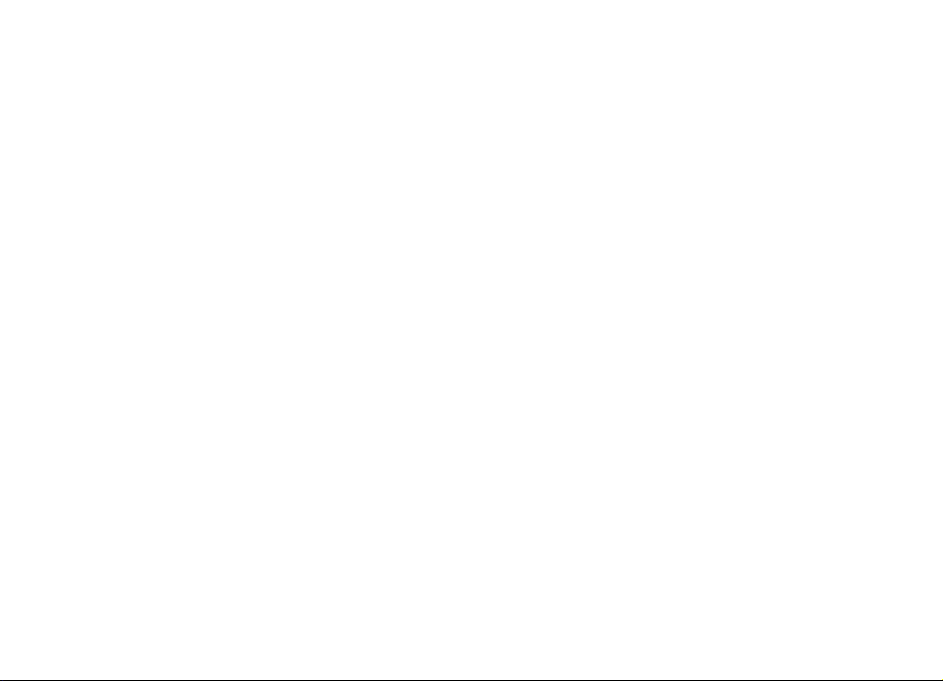
Nokia 6788 User Guide
9218218
Issue 1.0
Page 2
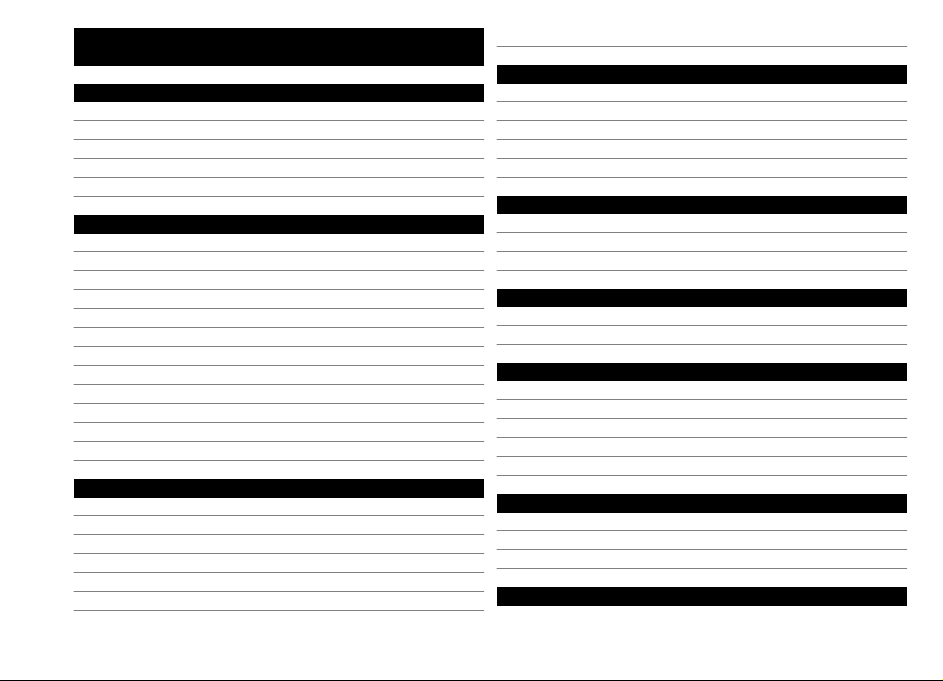
Contents
Safety 5
Nokia 6788 customised for China Mobile 5
Contents
About your device 6
Magnets and magnetic fields 6
Synchronisation settings and data deletion 6
Network services 7
Get started 8
Keys and parts 8
Keys and parts (back and sides) 8
Insert SIM card and battery 9
Remove SIM card 10
Switch the device on 10
Charge the battery 11
Memory card 12
Headset 13
Shortcuts 14
Personalise your device 14
Display indicators 14
Support 15
Find help 16
Instructions inside - In-device help 16
Nokia support and contact information 16
Additional applications 16
Settings 16
Access codes 17
Prolong battery life 17
2
Free memory 18
Your device 19
Transfer content 19
Lock the keypad 19
Find items 19
Mobile search 20
Offline profile 20
Personalise your device 21
Set tones for profiles 21
Modify the standby mode 21
Modify the main menu 22
Music folder 23
Music player 23
Radio applications 24
Camera 27
About the camera 27
Activate the camera 27
Image capture 27
Video recording 29
Camera settings 30
Positioning (GPS) 33
About GPS 33
Assisted GPS (A-GPS) 33
Hold your device correctly 34
Licenses 35
Page 3

Use licences 35
Web browser 37
Browse the web 37
Web feeds and blogs 38
Empty the cache 38
End the connection 38
Connection security 39
My favorites 40
Monternet 41
China Mobile services 42
Connections 43
Bluetooth connectivity 43
Messaging main view 51
Write and send messages 51
E-mail 52
Make calls 54
Voice calls 54
Make a video call 54
Phonebook manager 55
Green tips 56
Save energy 56
Recycle 56
Save paper 56
Learn more 56
Accessories 57
Contents
Write text 46
Input method indicators 46
Default input method 46
Switch input methods 46
Pinyin input method 46
Stroke input method 48
Insert special characters and punctuation marks in
Chinese input mode 49
Traditional text input 49
Predictive text input 50
Tips on text input 50
Messaging 51
Battery 58
Battery and charger information 58
Nokia battery authentication guidelines 59
Taking care of your device 60
Recycle 60
China ROHS Table 60
Additional safety information 60
Small children 61
Operating environment 61
Medical devices 61
Vehicles 61
3
Page 4
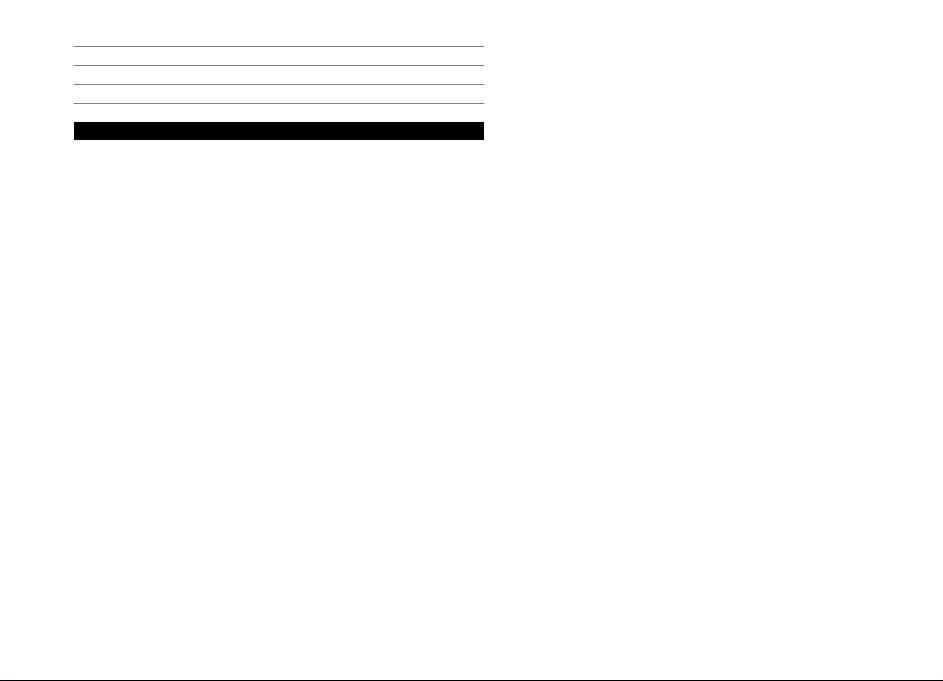
Potentially explosive environments
Emergency calls
Certification information (SAR)
MANUFACTURER’S LIMITED WARRANTY
Contents
Index
61
61
62
62
65
4
Page 5
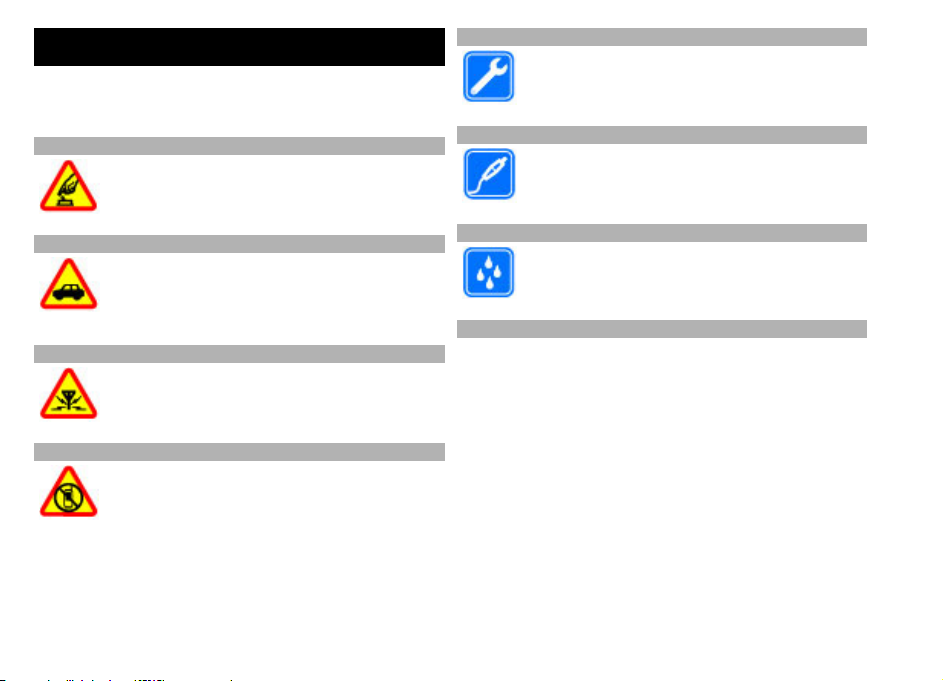
Safety
Read these simple guidelines
dangerous or illegal. Read
further information.
SWITCH ON SAFELY
Do not switch the device on when wireless
phone use is prohibited or when it may cause
interference or danger.
ROAD SAFETY COMES FIRST
Obey all local laws. Alwa
to operate the vehicle while driving. Your first
consideration while driving should be road
safety.
INTERFERENCE
All wireless devices may be susceptible to
interference, which coul
SWITCH OFF IN RESTRICTED AREAS
Follow any restrictions. Switch the device off in
aircraft, near medical equipment, fuel,
chemicals, or blasting areas.
. Not following them may be
the complete user guide for
ys keep your hands free
d affect performance.
QUALIFIED SERVICE
Only qualified personne
this product.
ACCESSORIES AND BATTERIES
Use only approved accessories and batteries. Do
not connect incompatible products.
WATER-RESISTANCE
Your device is not water-resistant. Keep it dry.
Nokia 6788 customised for China Mobile
The instructions in this user guide only apply to Nokia 6788
customised for China Mobile.
The post-sales service point an
for both customised and ot
With regards to the menus and features provided with the
device customised for China Mobile, see Monternet
contact China Mobile customer service hotline for more
information, post-sales service, and technical support.
Nokia does not provide any warranty on technical suppor
for the services rendered by any network service pr
content provider, or service provider.
l may install or repair
d service content are similar
her non-customised devices.
or
ovider,
Safety
t
© 2009 Nokia. All rights reserved.
5
Page 6
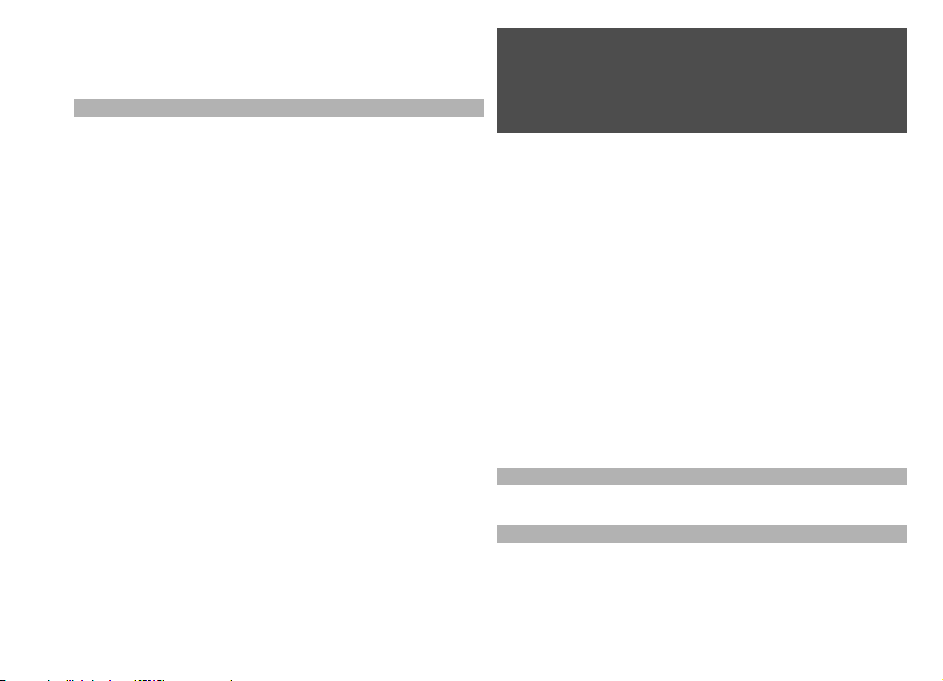
For information on the conten
provided by China Mobile, contact China Mobile customer
service hotline.
Safety
About your device
The wireless device described in this guide is approved
use on the GSM 900, 1800, 1900 networks (hereafter
referred to as 2G networks
networks (hereafter referred
your service provider for more information about
networks.
Your device supports several connectivity methods and
like computers may be exposed to viruses and other
harmful content. Exercise caution with messages,
connectivity requests, browsing, and downloads. Only
install and use services and software from trustworthy
sources that offer adequate
as applications that are Symbian Signed or have passed
the Java Verified™ testing. Co
and other security software
connected computer.
Your device may have preins
third-party internet sites and may allow you to access
third-party sites. These are not affiliated with Nokia, an
Nokia does not endorse or assume liability for them
access such sites, take precautions for security or con
t and pricing of the services
), and TD-SCDMA /TD-HSDPA
to as 3G networks). Contact
security and protection, such
nsider installing antivirus
on your device and any
talled bookmarks and links for
6
for
. If you
tent.
Warning:
To use any features in this device, other than the alarm
clock, the device must be sw
device on when wireless
interference or danger.
When using this device, obey
customs, privacy and legitimate
copyrights. Copyright protection may prevent some
images, music, and other content from being cop
modified, or transferred.
Make back-up copies or keep a written record of all
important information stored in your device.
When connecting to any other
for detailed safety inst
incompatible products.
The images in this guide
display.
Refer to the user guide for other important information
about your device.
d
Magnets and magnetic fields
Keep your device away from magnets or magnetic fields.
Synchronisation settings and data deletion
Pay attention to synchronisation
part of normal synchronisat
the settings selected.
itched on. Do not switch the
device use may cause
all laws and respect local
rights of others, including
device, read its user guide
ructions. Do not connect
may differ from your device
se tt in gs . D at a d el et io n a s
ion process is determined by
© 2009 Nokia. All rights reserved.
ied,
Page 7
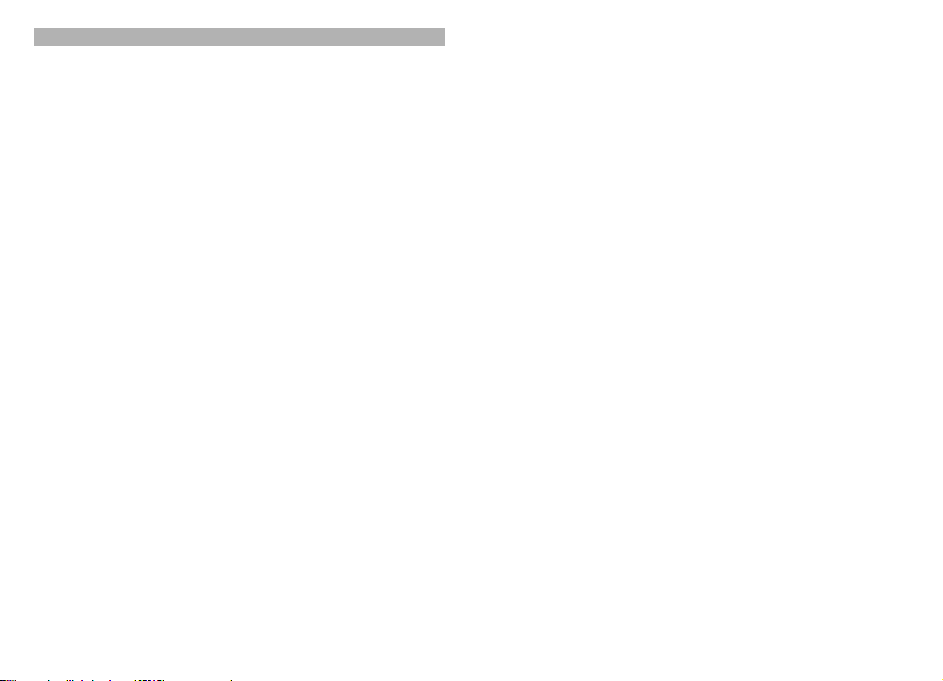
Network services
To use the device you must have service from a wireless
service provider. Some features are not available on all
networks; other features may require that you make
specific arrangements with your service provider to use
them. Network services invo
Check with your service provid
your home network and when roaming on other
networks. Your service provid
will apply. Some networks may have limitations that a
how you can use some features of this device requiring
network support such as support for specific tech
like WAP 2.0 protocols (HTTP
protocols and language-dependent characters.
Your service provider may have requested that certain
features be disabled or not activated in your device. I
these features will not appear on your device menu. Y
device may also have customized items such as menu
names, menu order, and icons.
lve transmission of data.
er for details about fees in
er can explain what charges
nologies
and SSL) that
run on TCP/IP
ffect
f so,
Safety
our
© 2009 Nokia. All rights reserved.
7
Page 8
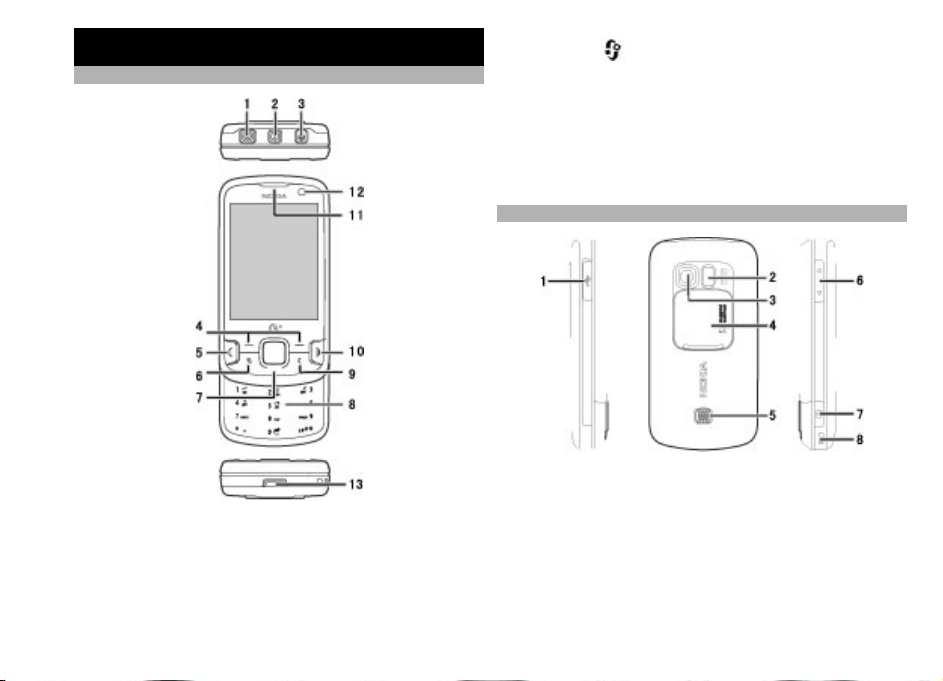
Get started
Keys and parts
Get started
1 Nokia AV Connector (3.5 mm)
Power key
2
Charger connector
3
Selection keys
4
5 Call key
8
Menu key
6
7 Navi™ key; hereafter referred to as scroll key
Numeric keypad
8
Clear key C
9
End key
10
11 Earpiece
Secondary camera
12
13 Cover release button
Keys and parts (back and sides)
1 Micro USB connector
Flash and video light
2
Main camera
3
4 Camera lens cover
5 Speaker
Zoom/Volume key
6
7 Capture key
© 2009 Nokia. All rights reserved.
Page 9
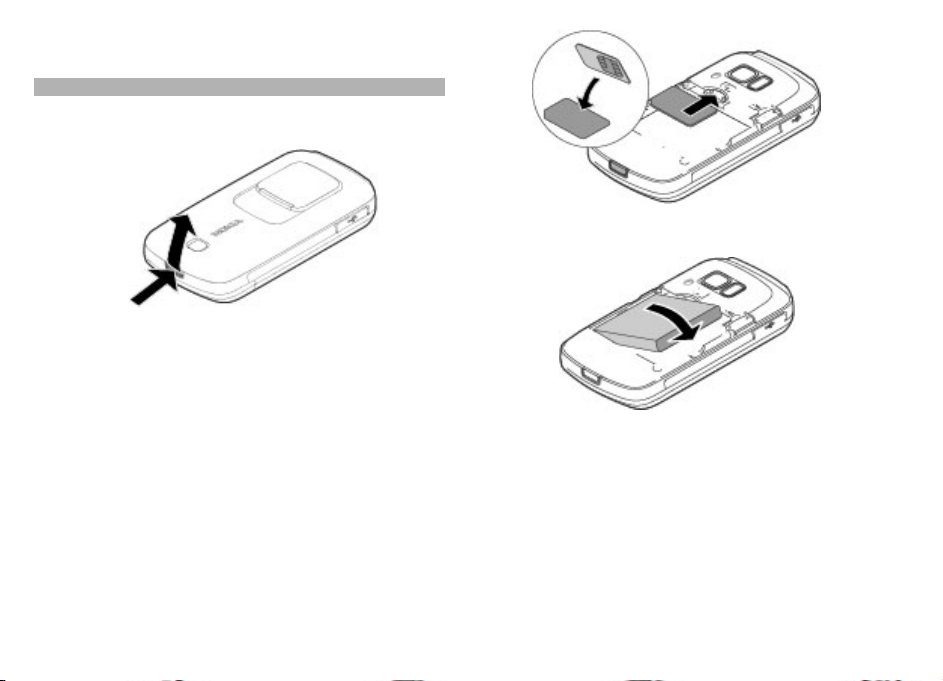
8 Wrist strap eyelet
Insert SIM card and battery
Always switch the device off and disconnect the charger
before removing the battery.
Get started
3 Insert the battery.
1 With the back of the device
the release button, and lift up the cover.
2 Insert the SIM card into the
bevelled corner on the card
bottom of the device, and that the contact area on the
card is facing down.
© 2009 Nokia. All rights reserved.
facing you, press and hold
card slot. Ensu
is facing toward the
re that the
4 To replace the cover, direct the top locking catch
toward its slot, and press until the cover locks into
place.
9
Page 10
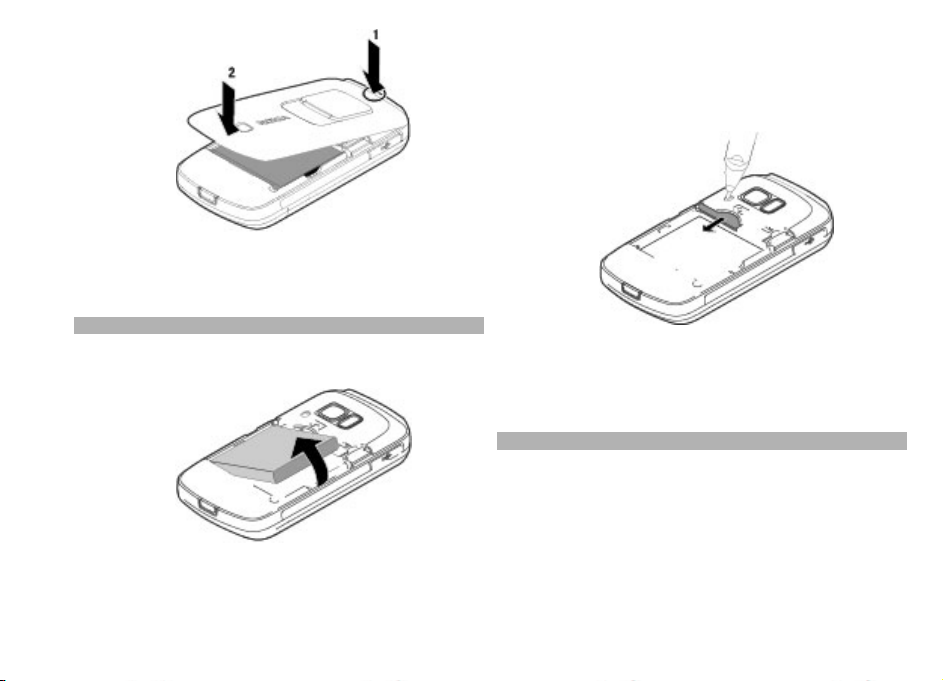
Get started
2 Put the tip of a pencil into the opening, carefully push
the SIM card sideways to slide it out of the slot, and
remove the card. Do not touch the connectors when
pushing the SIM card out. Do not use any sharp object
that might damage the SIM card.
Important:
remove the battery before you insert or remove the car
Remove SIM card
Always switch the device o
before removing the battery.
1 Remove the back cover and battery.
To prevent damage to the SIM card, always
ff and disconnect the charger
10
d.
3 Replace the battery and back cover.
Important:
remove the battery before you
Switch the device on
1 Press and hold the power key.
To prevent damage to the SIM card, always
© 2009 Nokia. All rights reserved.
insert or remove the card.
Page 11
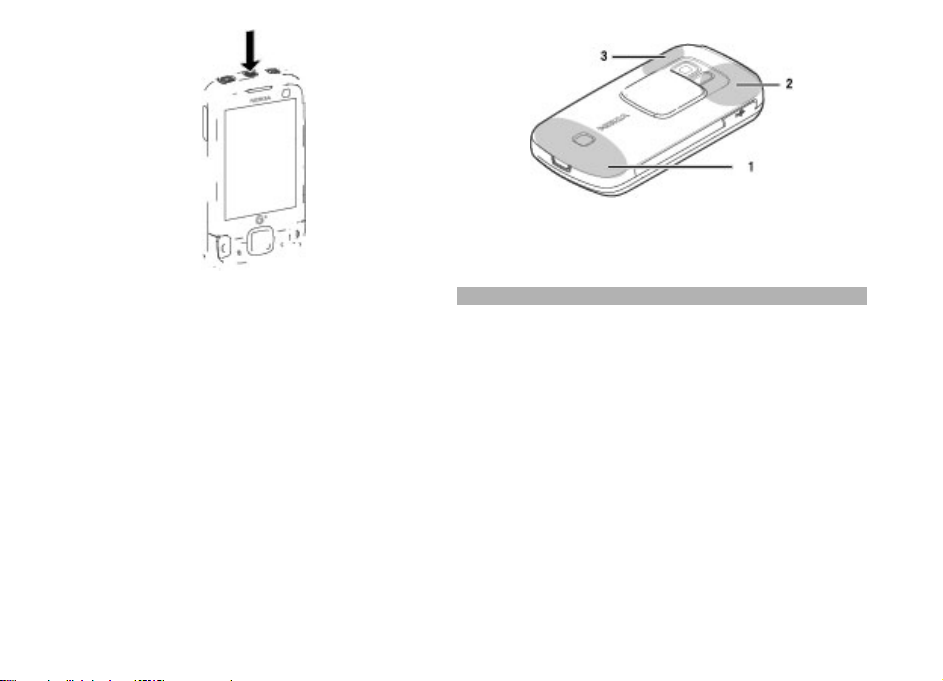
1 Cellular antenna
2 GPS receiver
3 Antenna for Bluetooth technology
Get started
2 If prompted, enter the PIN code or lock code. The
factory setting for the lock code is 12345.
Your device may have internal and external antennas.
Avoid touching the antenna area unnecessarily wh
antenna is transmitting or
antennas affects the communication quality and may
cause a higher power level
reduce the battery life.
© 2009 Nokia. All rights reserved.
receiving. Contact with
during operation and may
ile the
Charge the battery
Note: Use the adapter cable with the USB connector only
for charging. It is not a data cable.
Your battery has been partially
the device indicates a low charge, do the following:
1 Connect the charger to a wall outlet.
2 Connect the lead from the adapter cable to the US
connector of the charger.
charged at the factory. If
B
11
Page 12
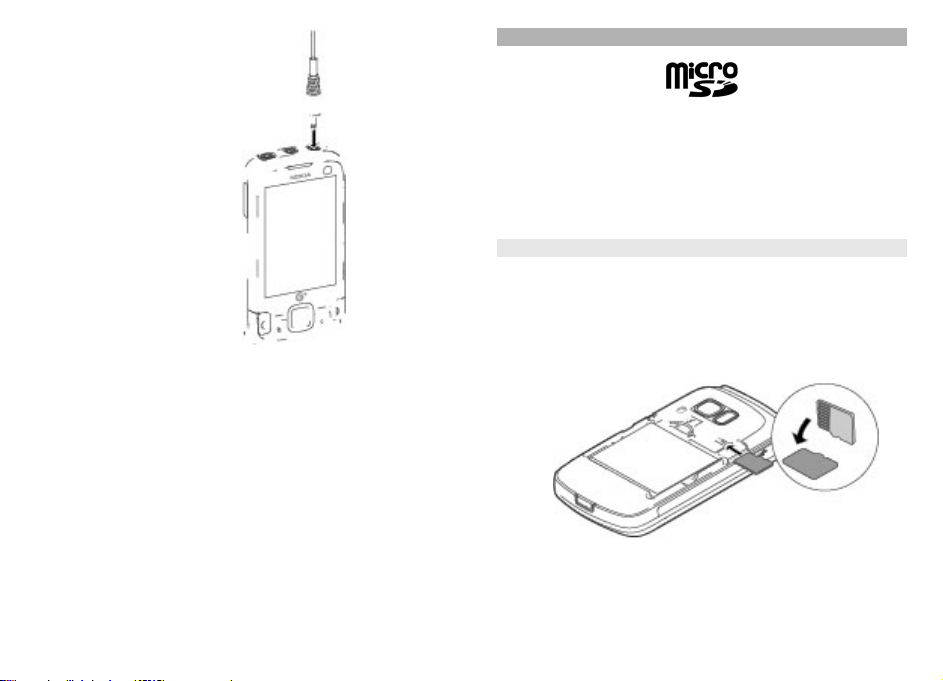
Memory card
Get started
3 Connect the lead from the adapter cable to the charger
connector of your device.
4 When the device indicates a full charge, disconnect
charger from the device, then from the wall outlet.
You do not need to charge the battery for a specific lengt
of time, and you can use the de
the battery is completely disc
minutes before the charging indicator appears on the
display or before any calls can be made.
12
vice while it is charging. If
harged, it may take several
Use only compatible microSD
use with this device. Nokia uses approved industry
standards for memory cards,
fully compatible with this de
damage the card and the devi
on the card.
Insert a memory card
The memory card may be supplied with the device, and
may already be inserted.
1Open the cover.
2 Place the card in the slot with the contact area facing
down.
the
h
cards approved by Nokia for
but some brands may not be
vice. Incompatible cards may
ce and corrupt data stored
© 2009 Nokia. All rights reserved.
Page 13
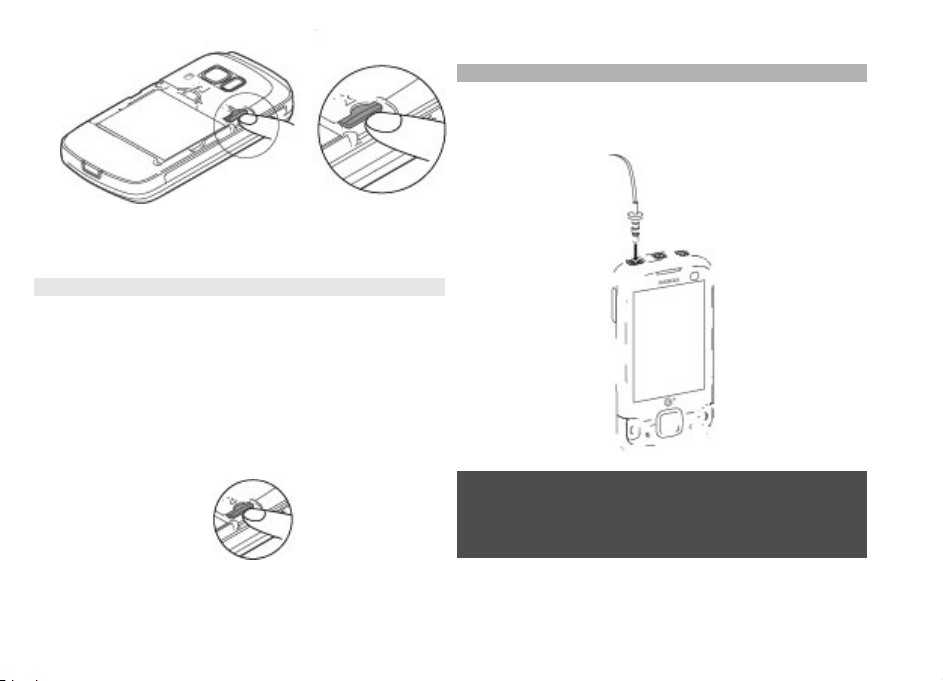
3 Push the card gently to lock it into place. Close the
cover.
Remove a memory card
Important:
operation when the card is
damage the memory card and the device, and corrup
stored on the card.
1 Press the power key briefly, and select
2 Open the back cover.
3 Press the memory card
Do not remove the memory card during an
memory card
> Yes
being accessed. Doing so may
.
gently to release it.
t data
Remove F:
5 Replace the back cover.
Headset
You can connect a compatible headset or compatible
headphones to your device. You may need to select
cable mode.
Warning:
When you use the headset, your ability to hear outside
sounds may be affected. Do not use the headset where it
can endanger your safety.
the
Get started
4 Pull the card out, and select
OK.
© 2009 Nokia. All rights reserved.
13
Page 14
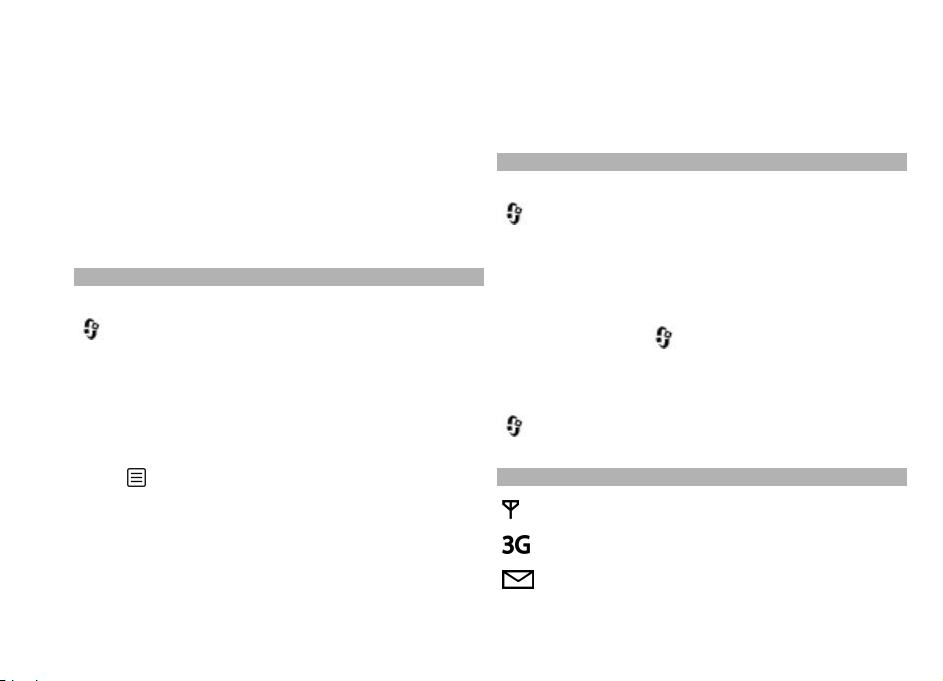
To make handsfree phone calls, use a headset with a
compatible remote control unit, or use the microphone on
the device.
Do not connect products that create an output signa
this may cause damage to the device. Do not connect an
Get started
voltage source to the Nokia AV Connector.
When connecting any external device or any heads
other than those approved by Nokia for use with this
device, to the Nokia AV Connector, pay special attention to
volume levels.
Shortcuts
To switch between open applications, press and hold
.
Leaving applications
the demand on battery power
To start a web connection (network service), in the
standby mode, press and hold
In many applications, to view the most common option
items (
To change the profile, press the power key, and select a
profile.
To switch between the
standby mode, press and hold
), press the scroll key.
running in the back
and reduces the battery life.
0.
General and Silent
#.
ground increases
14
l as
et,
profiles, in the
To call your voice mailbox (network service), in the
standby mode, press and hold
To open the last dialled numb
press the call key.
y
Personalise your device
To customise and change the
> Tools
Themes
power saver settings.
To change the main menu view, select
To change the shortcuts in th
selection keys, select
General > Personalisation
Shortcuts
To change the clock displaye
> Clock
Display indicators
> Settings
. You can change the
.
and Options
The device is being used in a GSM network
(network service).
The device is being used in a 3G network (network
service).
You have one or more unread messages in the
Inbox folder in Messaging.
1.
ers list, in the standby mode,
look of your device, select
> General >
e active toolbar or on the
> Tools
> Standby mode
d in the standby mode, select
> Settings
Personalisation
theme, wallpaper, and
Menu view
> Settings
> Clock type
© 2009 Nokia. All rights reserved.
>
.
and
>
.
Page 15
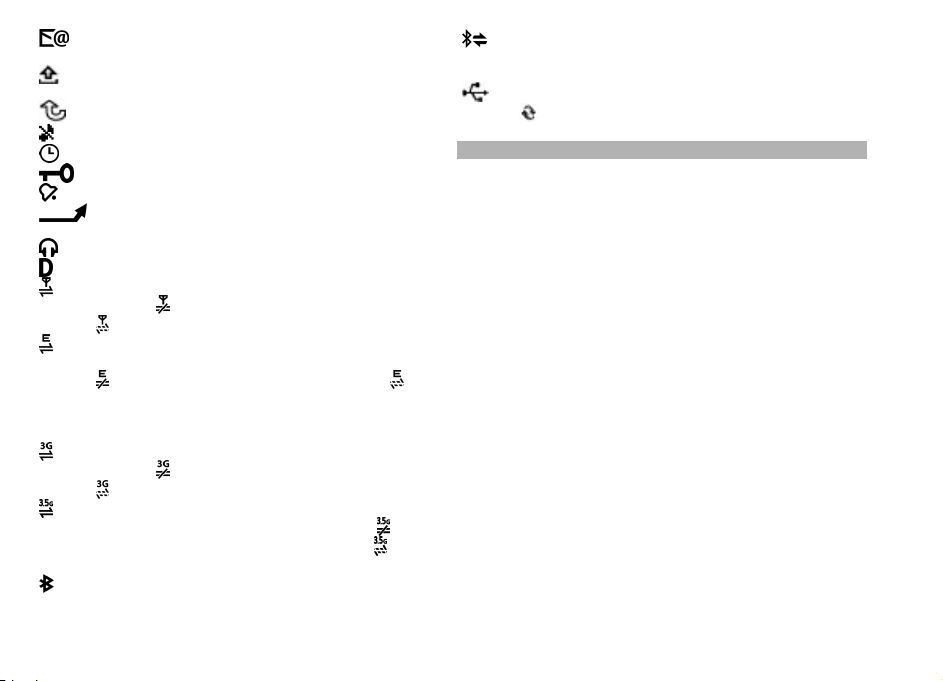
You have received new e-mail in the remote
mailbox.
There are messages waiting to be sent in the
Outbox folder.
You have missed calls.
The ringing type is set to silent.
A timed profile is active.
The device keypad is locked.
A clock alarm is active.
All calls to the device are diverted to another
number (network service).
A compatible headset is connected to the device.
A data call is active
A GPRS packet data connection is active (network
service).
that a connection is available.
A packet data connection is
network that supports EGPRS (network service).
indicates the connection is on hold and
a connection is available. The icons indicate that
EGPRS is available in the network, but your device
is not necessarily using EG
A 3G packet data connection is active (network
service).
that a connection is available.
High-speed downlink packet access (HSDPA) is
supported and active (network service).
indicates the connection is on hold and
connection is available.
Bluetooth connectivity is activated.
(network service).
indicates the connection is on hold and
active in a part of the
that
PRS in the data transfer.
indicates the connection is on hold and
that a
Data is being transmitted using Bluetooth
connectivity. When the in
device is trying to connect with another device.
A USB connection is active.
Synchronisation is in progress.
Support
When you want to learn more about how to use your
product or you are unsure
function, see the support pages at www.nokia.com/
support or your local Nokia website, www.nokia.mobi/
support (with a mobile device),
device, or the user guide.
If this does not resolve your issue, do the following:
• Restart the device: switch off the device, and remove
the battery. After about a minute, replace the battery,
and switch on the device.
• Restore the original factor
the user guide. Your documents and files are not
deleted in the reset.
If the issue remains unsolv
options. See www.nokia.com.cn/repair. Before sending
your device for repair, always back up the data in
device.
dicator is blinking, your
how your device should
the Help application in the
y settings as explained in
ed, contact Nokia for repair
your
Get started
© 2009 Nokia. All rights reserved.
15
Page 16
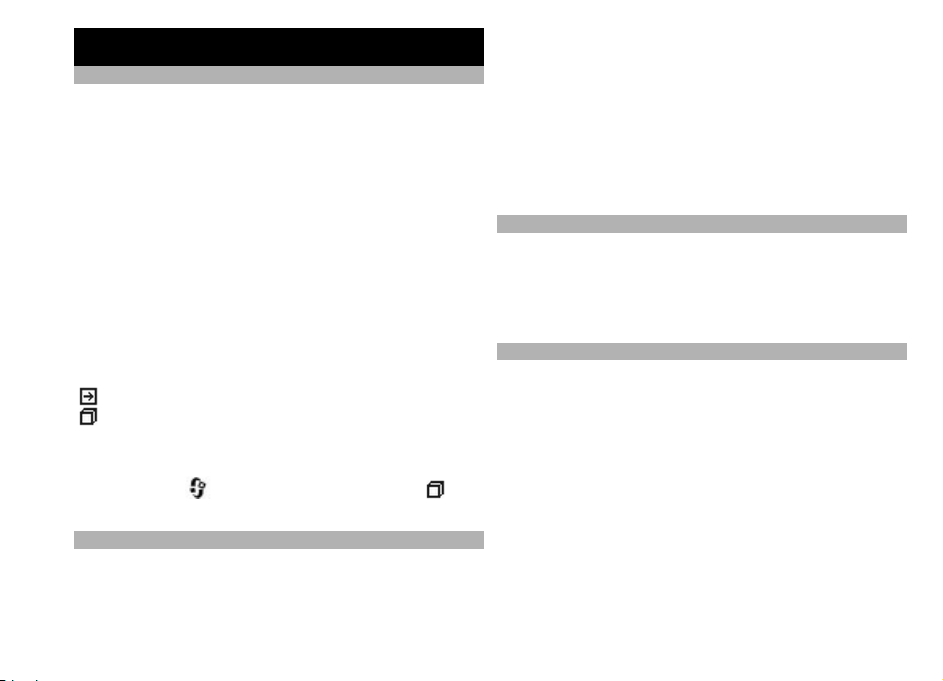
Find help
Instructions inside - In-device help
Your device contains instru
Find help
When an application is open,
the current view, select
To open help from the main menu, select
Utilities >
You can find links to related
text.
To make the instructions easi
the size of the text.
If you click on an underlined word, a short explanation
displayed.
Help uses the following indicators:
When you are reading the inst
help and the application that is open in the background,
press and hold
Nokia support and contact information
For the latest guides, addit
and services related to your Nokia product, see
www.nokia.com.cn/support or your local Nokia website.
Help, and the relevant application.
shows a link to a related help topic.
shows a link to the appl
ctions to help you use it.
to access the help text for
> Help.
Options
topics at the end of the help
er to read, you can change
ication being discussed.
ructions, to switch between
, or select the application link (
ional information, downloads,
16
Tools >
You may also download free
as MMS, GPRS, e-mail, and othe
model at www.nokia.com.cn/settings.
If you need to contact customer service, check the list of
local Nokia Care contact ce
contactus.
For maintenance services, check your nearest Nokia Ca
point at www.nokia.com.cn/repair.
Additional applications
There are various applications provided by Nokia and
different third-party software
more with your device. These applications are explained
in the guides that are available on the product support
is
pages of the Nokia website.
Settings
Your device normally has
mobile internet settings auto
device, based upon your network service provider
information. You may have se
providers already installed in your device, or you may
receive or request the settings from the network service
providers as a special message.
).
You can change the general se
as language, standby mode,
settings.
configuration settings such
r services for your device
ntres at www.nokia.com.cn/
developers that help you do
MMS, GPRS, streaming, and
matically configured in the
ttings from your service
ttings in your device, such
display, and keypad lock
© 2009 Nokia. All rights reserved.
re
Page 17
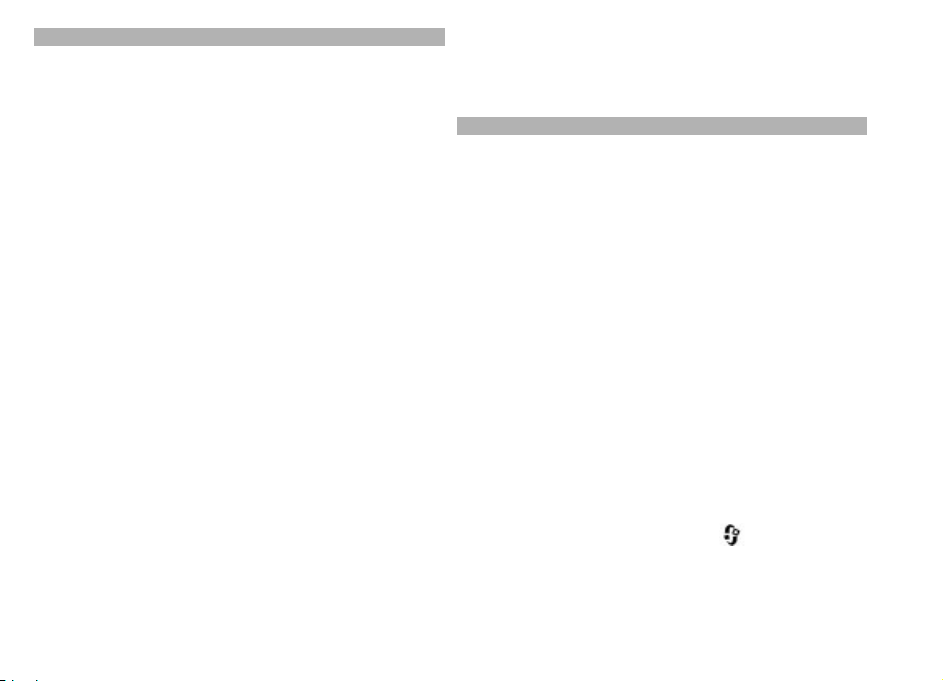
Access codes
If you forget any of the access codes, contact you
provider.
Personal identification numb
protects your SIM card against unauthorised use. The PIN
code (4 - 8 digits) is usually supplied with the SIM
After three consecutive incorre
code is blocked, and you need
UPIN code — This code may be supplied with the USIM
card. The USIM card is an en
and is supported by
PIN2 code — T hi s code (4 - 8 digit s) is supplied with som
SIM cards, and is required to
device.
Lock code (also known as se
helps you to protect your device against unauthori
The preset code is 12345. Yo
code, and set the device to request the code. Keep the new
code secret and in a safe place separate from your devi
If you forget the code and your device is locked, your
device will require service. Additional charges m
and all the personal data in
For more information, contact a Nokia Care point or your
device dealer.
Personal Unblocking Key (PUK) code and PUK2
code — These codes (8 digits) are required to change a
blocked PIN code or PIN2 code, respectively. If the codes
are not supplied with the SIM card, contact the network
service provider whose SIM
3G mobile phones.
er (PIN) code — This code
ct PIN code entries, the
the PUK code to unblock it.
hanced version of the SIM card
access some functions in your
curity code) — The lock code
u can create and change the
your device may be deleted.
card is in your device.
r service
card.
sed use.
ce.
ay apply,
UPUK code — This code (8 digi
blocked UPIN code. If the code is not supplied with the
USIM card, contact the network service provider whose
USIM card is in your device.
Prolong battery life
Many features in your device increase the demand on
battery power and reduce the battery life time. To save
battery power, note the following:
Features that use Bluetooth technology, or allowing
•
such features to run in the background while using
e
other features, increase
power. Turn Bluetooth technology off when you do
not need it.
If you have set
•
available
packet data coverage (GPR
tries to establish a packet data connection. To prolon
the operating time of your device, select
connection
• If the signal strength of
much in your area, your device must scan for the
available network repeatedly. This increases the
demand on battery power.
If the network mode is set to dual mode in the network
settings, the device searches for the 3G network. To
only use the GSM network, press
Tools > Settings
> GSM.
mode
Packet data connection
in connection settings, and there is no
> When needed
ts) is required
the demand on battery
S), the device periodically
.
the cellular network varies
> Phone
> Network
, and select
to change a
Find help
to When
g
Packet data
> Network
© 2009 Nokia. All rights reserved.
17
Page 18
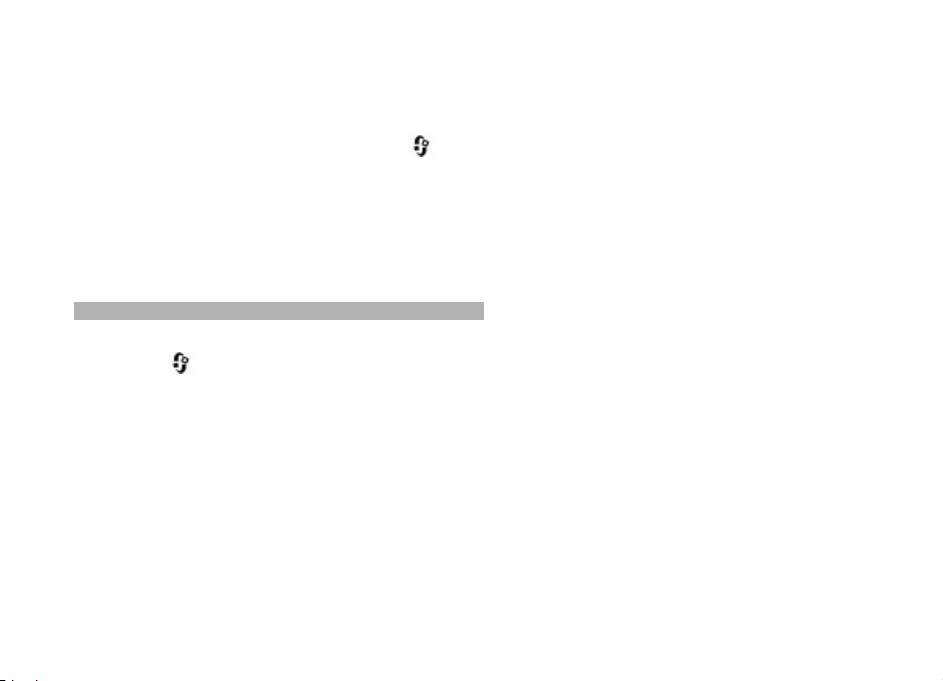
• The backlight of the displa
battery power. In the display settings, you can change
the time-out after which the backlight is switched off,
and adjust the brightness of the display.
• Leaving applications runn
Find help
increases the demand on battery power. To close the
applications you do not use, press and hold
to an application in the list, and press
• To turn on the power save mode, press the power key
and select
power save mode, press the power key, and select
Deactivate power saving
change the settings of certain applications when the
power save mode is turned on.
Free memory
Activate power saving
y increases the demand on
ing in the background
C.
. To turn off the
. You may not be able to
, scroll
• Messages in the folders in Messaging and retrieved email messages in the mailbox
Saved web pages
•
• Contact information
Calendar notes
•
• Applications shown in Appl
do not need
Installation files (.sis or .sisx) of applications you have
•
,
installed. Transfer the insta
computer.
• Images and video clips in Gallery. Back up the files to
a compatible computer.
ication manager that you
llation files to a compatible
To view how much space is
types, select
Many features of the device use memory to store data.
device notifies you if the
locations is low.
To free memory, transfer data to a compatible mem
card (if available) or to a compatible computer.
To remove data you no long
open the respective applic
following:
> Tools
available for different data
> File mgr.
memory in different memory
er need, use File manager or
ation. You can remove the
.
18
ory
The
© 2009 Nokia. All rights reserved.
Page 19
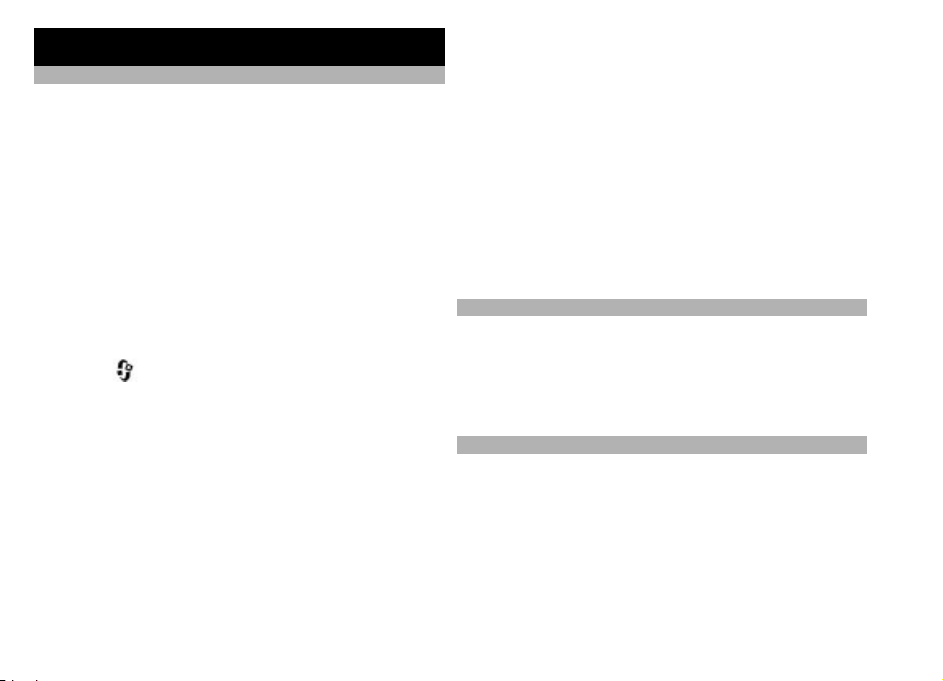
Your device
Transfer content
You can use the Switch applic
as phone numbers, addresses,
from your previous Nokia device to your Nokia 6788.
The type of content that can be transferred depends on
the model of the device from which you want to transfer
content. If that device supports synchronisation, you ca
also synchronise data between the devices. Your Nokia
6788 notifies you if the other device is not compatible.
If the other device cannot be switched on without a SIM
card, you can insert your SIM
6788 is switched on without a
is automatically activated, and transfer can be done.
Transfer content for the first time
1 Select
2 Select the connection type you want to use to transfer
the data. Both devices must support the selected
connection type.
3 If you select Bluetooth connectivity as the connection
type, connect the two devices. To have your device
search for devices with Bl
Continue. Select the device from which you want to
transfer content. You are asked to enter a code on your
Nokia 6788. Enter a code (1-16 digits), and select
Enter the same code on the other device, and select
OK. The devices are now paired.
> Tools
ation to copy content such
calendar items, and images
card in it. When your Nokia
SIM card, the Offline profile
> Utilities
> Switch
uetooth connectivity, select
.
OK.
Some earlier Nokia device
application. In this
to the other device as a message. To install the Swit
application on the other
and follow the instruct
4 On your Nokia 6788, select the content you want to
transfer from the other device.
When the transfer has started, you can cancel it and
n
continue later.
Content is transferred from
device to the corresponding location in your Nokia 6788.
The transfer time depends on the amount of data to be
transferred.
Lock the keypad
You can set the keypad to lock automatically after a timeout.
To illuminate the keypad in
press the power key.
Find items
When a search field is availa
use the search field to search for a name, file, or
application.
1 To search for an item, ente
The device will immediately start to search and filter
the entries matching to the text you input. The more
texts you input, the more accurate the search result
s may not have the Switch
case, the Switch application is sent
device, open the message,
ions on the display.
the memory of the other
low light conditions, briefly
ble in the application, you can
r text in the search field.
ch
Your device
© 2009 Nokia. All rights reserved.
19
Page 20
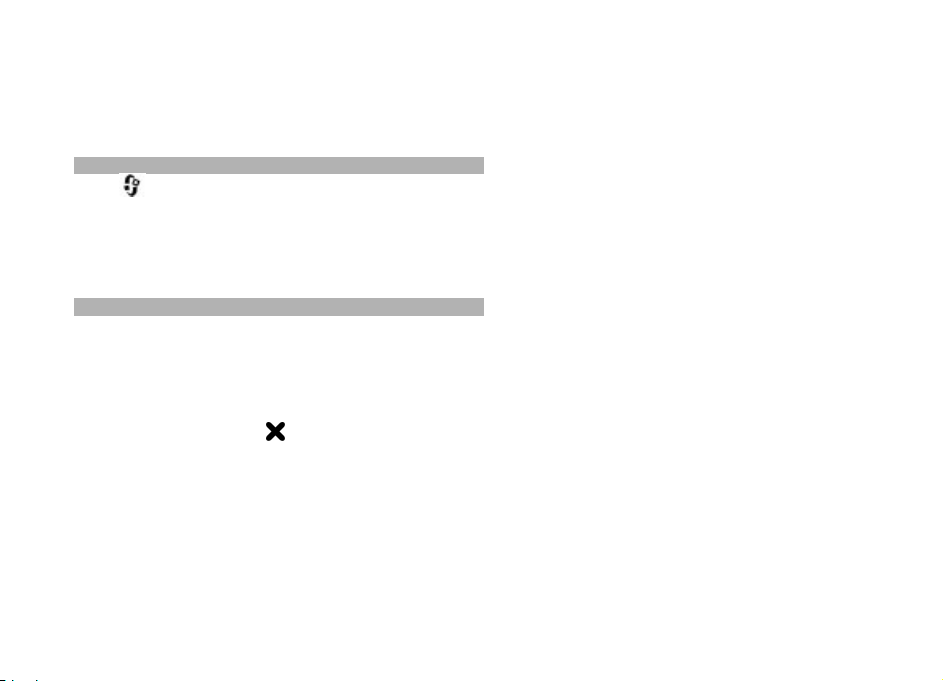
will be. When entering text, use the input methods
included in your device
indicator will be shown in the search field near the
magnifier icon.
2 After finding your needed
open it.
Your device
Mobile search
Press
Use Mobile Search to access
to find and connect to local services, websites, images, a
mobile content. You can also se
such as calendar entries, e-mail, and other messages.
Offline profile
To activate the offline profil
and select
The offline profile lets yo
connecting to the wireless network. When you activate the
offline profile, the connect
turned off, as indicated by
indicator area. All wireless
device are prevented. If you try to send messages, they are
placed in the outbox to be sent later.
When the offline profile is ac
without a SIM card.
Important:
receive any calls, or use other features that require cellular
network coverage. To make ca
, and select
.
Offline
In the Offline profile you cannot make or
. The current input method
item, press the scroll key to
.
Search
internet search engines and
arch content in your device,
e, press the po
u use the device without
ion to the wireless network is
in the signal strength
RF signals to and from the
tive, you can use your device
lls, you must first activate
wer key briefly,
20
the phone function by
been locked, enter the lock code.
To leave the offline profile,
and select another profile. Th
transmissions (providing there is sufficient signal
strength).
nd
changing profiles. If the device has
press the power key briefly,
e device re-enables wireless
© 2009 Nokia. All rights reserved.
Page 21
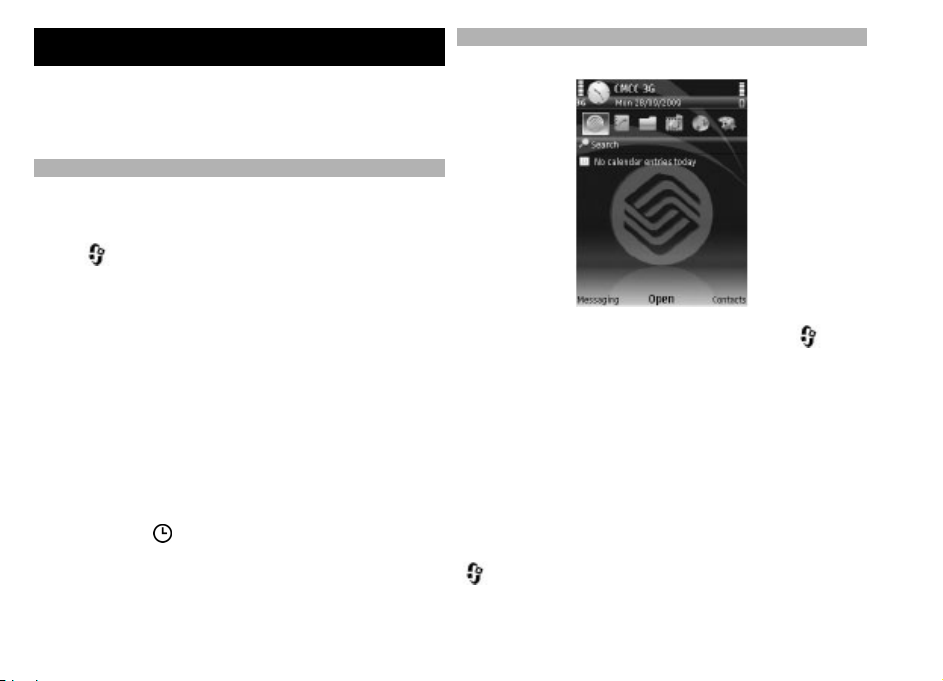
Personalise your device
You can personalise your device by changing the standby
mode, main menu, tones, themes, or font size. Most of the
personalisation option
can be accessed through the device settings.
Set tones for profiles
You can use profiles to se
tones, message alert tones, and other tones for diffe
events, environments, or caller groups.
Select
> Tools
s, such as changi
t and customise the ringing
> Profiles.
ng the font size,
rent
Modify the standby mode
To change the profile, select a profile and
Activate
briefly, and select a profile.
Tip: To switch between the Gene
the standby mode, press and hold
To modify a profile, scroll to the profile, and select
Options >
If you want to set a profile to
select Options
profile changes back to the previously active one. Wh
profile is timed,
Offline profile cannot be timed.
To create a new profile, select
, or in the standby mode, press the power key
ral and Silent profiles in
Personalise
> Timed
.
be active until a certain time,
. When the set time expires, the
is displayed in the standby mode. The
Options
© 2009 Nokia. All rights reserved.
Options
#.
> Create new
>
To change the look of the standby mode, select
> Settings
Tools
Standby mode.
The active standby display
and events from applications su
music player.
To change the selection key shortcuts or the default
shortcut icons in the active standby mode, select
Settings
en a
mode >
To change the clock shown in the standby mode, select
.
> General
> Clock
and General
> Personalisation
Shortcuts.
and Options
> Personalisation
shows application shortcuts,
ch as calendar, e-mail, and
> Settings
> Clock type
> Standby
Tools
Personalise your device
>
>
>
.
21
Page 22

You can also change the stan
or what is shown in the power saver in the device settings.
Tip: To check whether there ar
the background, press and hold the menu key.To clos
applications you do not use, scroll to an application in t
list, and press
background increases the demand on battery power.
Modify the main menu
C. Leaving applications running in the
dby mode background image
e applications running in
e the
he
To change the main menu vi
and select
Personalisation
change the main menu to be shown as
Personalise your device
Horseshoe, or V-shaped
To rearrange the main menu
Options
move applications used less frequently into folders and
place applications that you use more often into the mai
menu.
Tools >
> Themes
> Move, Move to folder
ew, in the main menu, press
Settings >
.
General >
> Menu view
Grid
, in the main menu, select
, or New folder
22
. You can
, List,
. You can
n
© 2009 Nokia. All rights reserved.
Page 23

Music folder
Music player
Music player supports file formats such as AAC, AAC+, eAAC
+, MP3, and WMA. Music player does not necessarily
support all features of a file
file formats.
You can transfer music from other compatible devices to
your device.
Music library
Select
Options
The music library menu shows
all songs, sorted songs, or playlists in the music library
menu, select the desired option.
Play a song
Select
Options >
To play a song, do the following:
1 Select categories to navigate to the song.
2 To play the selected items, press the scroll key.
To pause playback, press the
the scroll key again.
> Apps.
> Music library
> Apps.
> Music >
> Music >
Music library
© 2009 Nokia. All rights reserved.
format or all the variations of
Music player
.
the available music. To view
Music player
.
scroll key; to resume, press
>
>
To rewind or fast-forward, press and hold the scroll key up
or down.
To go to the next item, sc
beginning of the item, scroll up. To skip to the previous
item, scroll up twice within 2 seconds.
To activate random play, select
play > On
To repeat the current item or all items, or to deac
repeat, select
To modify the tone of the music playback, select
Options
To return to the home screen
in the background, press the end key.
To close the player, select
Playlists
Select
Options
To view details of the playlist, select
details
Create a playlist
1 Select
.
Options
> Equaliser
> Apps.
> Music library and
.
Options >
roll down. To return to the
Options >
> Repeat
.
> Music >
New playlist
.
and leave the player playing
.
Exit
Music player
Playlists
Options >
.
Shuffle
tivate
>
.
Playlist
Music folder
23
Page 24

2 Enter a name for the playlist, and select
3 Select the memory to use.
4 To mark a song, select
Mark. Mark the desired songs.
> Select marked items
5 Select
To add more songs later, when viewing the playlist, se
Music folder
Options >
To remove a song from a playlist, select
Remove from playlist
This does not delete the song from the device; it only
removes it from the playlist.
Transfer music from a computer
You can use the following methods to transfer music:
• To view your device on a computer as a mass memory
• To synchronise music with Windows Media Player,
•
Options
Add songs
device where you can transfer
connection with a compatible USB data cable or
Bluetooth connectivity. If you are using a USB data
cable, select
connect a compatible USB
as the connection mode.
transfer
To install Nokia Music to manage and organise your
music files, download the PC software from
www.music.nokia.com/download, and follow the
instructions.
.
.
Mass storage
> Mark/Unmark >
Options
any data files, make the
as the connection mode.
data cable, and select
OK.
.
Options
>
lect
Media
To change the default US
> Settings
Tools
connection mode
Radio applications
FM radio
The FM radio depends on an
wireless device antenna.
accessory needs to be attached to the device for the FM
radio to function properly.
Select
The quality of the radio broadcast depends on the
coverage of the radio station
Listen to the radio
Select
The quality of the radio broadcast depends on the
coverage of the radio station
You can make a call or answ
listening to the radio. The radio is muted when there is an
active call.
To start a station search, select
If you have saved radio station
the next or previous saved station, select
> Apps.
> Apps.
B connection mode, select
and Connectivity
.
antenna other than the
A compatible headset or
> Music >
> Music >
Radio > FM radio
in that particular area.
Radio > FM radio
in that particular area.
er an incoming call while
s in your device, to go to
USB > USB
>
or
.
or
>
.
.
.
24
© 2009 Nokia. All rights reserved.
Page 25

Options and from the following:
Select
Activate loudspeaker
loudspeaker.
Manual tuning
Station directory
location (network service).
Save station
currently tuned to your station list.
Stations
Saved stations
Select
To open the list of your saved stations, select
Stations
To listen to a saved station, select
Listen.
To change station details, select
Edit.
FM radio settings
Select
To automatically search for alternative frequencies if the
reception is weak, select
Alternative frequencies
— Save the station to which you are
— Open the list of your saved stations.
> Apps.
.
> Apps.
— Listen to th
— Change the frequency manually.
— View available stations based on
> Music >
> Music >
Options >
> Auto scan on
© 2009 Nokia. All rights reserved.
e radio using the
Radio > FM radio
Options
> Station
Options
> Station
Options
Radio > FM radio
Settings >
.
.
>
.
To select the region wher
> Settings
Options
displayed only if there is no network coverage when you
start the application.
Nokia Internet Radio
With the Nokia Internet Radio application (network
service), you can listen to available radio stations on t
internet. To listen to rad
packet data access point define
to the stations may involve
amounts of data through your service provider's network.
Check with your service provider for terms and data service
fees before using other conn
>
rate data plan can allow la
monthly fee.
>
Listen to internet radio stations
Select
To listen to a radio station
following:
1 Select a station from your favourites or the station
> Apps.
directory, or search for stations by name from the
Nokia Internet Radio service.
To add a station manually, select
station manually
links with the Web browserapplication. Compatible
links are automatically open
application.
e you currently are, select
> Current region
io stations, you must have a
the transmission of large
ections. For example, a flat
rge data transfers for a set
> Music >
on the internet, do the
. You can also browse for station
. This setting is
d in your device. Listening
Radio > Internet radio
Options
ed in the Internet Radio
Music folder
he
.
> Add
25
Page 26

2 Select
To pause the playback, press the scroll key; to resume,
press the scroll key again.
Music folder
To view station in
information
manually).
Listen.
The Now playing view open
about the currently playing station and song.
formation, select
(not available if yo
s, displaying information
Options
u have saved the station
> Station
If you are listening to a stat
scroll left or right to listen
station.
26
ion saved in your favourites,
to the previous or next saved
© 2009 Nokia. All rights reserved.
Page 27

Camera
About the camera
Your Nokia 6788 has two cameras. The main, highresolution camera, is on th
secondary, lower resolution camera is on the front. You
can use both cameras to
videos.
Your device supports an image capture resolution of up
2592 x 1944 pixels (5Mpix). The image resolution in this
guide may appear different.
The images and video clips are saved in Gallery.
The produced images are in
are recorded in the MPEG-4 fi
extension, or in the 3GPP fi
extension (sharing quality).
To free memory for new images and video clips, transf
files to a compatible PC usin
for example, and remove the files from your device. The
device informs you when the memory is full. You can then
free up memory in the curre
memory in use.
Activate the camera
To activate the main camera
activate the main camera when
e back of the device. The
capture images and record
to
the JPEG format. Video clips
le format with the .mp4 file
le format with the .3gp file
er
g a compatible USB data cable,
nt storage or change the
, open the lens cover. To
the lens cover is already
open and the camera is active in the background, pres
and hold the capture key.
To close the main camera
Image capture
Still image camera indicators
The still image
1 Capture mode indicator
2 Active toolbar (not displayed during image capture).
See "Active toolbar"
3 Battery charge level indicator
4 Image resolution indicator
Image counter (the estimated number of images you
5
can capture using the current image quality setting
and memory)
6 The device memory (
memory card (
images are saved
camera viewfinder displays the following:
, close the lens cover.
, p. 28.
), mass memory
) indicators, which show where
, and
s
Camera
© 2009 Nokia. All rights reserved.
27
Page 28

Active toolbar
The active toolbar provides you with shortcuts to di
items and settings before and after capturing an image or
recording a video clip. To sele
Camera
scroll to the item, and press
define when the active toolbar is displayed.
The settings on the active toolbar return to the default
settings after you close the camera.
To view the active toolbar before and after capturing an
image or recording a video clip, select
icons. To view the active toolbar only when you need it,
select
toolbar when it is hidden, pr
is visible for 5 seconds.
From the active toolbar,
> Hide icons
Options
Switch between video and image modes.
Select a scene.
Turn the video light on or off (video mode only).
Select the flash mode (images only).
Activate the self-timer (images only).
Activate sequence mode (images only).
Select a colour effect.
Show or hide the viewfinder grid (images only).
Adjust the white balance.
Adjust the exposure comp
Adjust the sharpness (images only).
Adjust the contrast (images only).
Adjust the light sensitivity (images only).
ct an item from the toolbar,
the scroll key. You can also
Options
. To activate the active
ess the scroll key. The toolbar
select from the following:
ensation (images only).
28
fferent
> Show
The icons change to refle
Saving the captured image may take longer if you modify
the zoom, lighting, or colour settings.
Capture images
When capturing an image, note the following:
• Use both hands to keep the camera still.
The quality of a digitally zoomed image is lower than
•
that of a nonzoomed image.
• The camera goes into the ba
are no keypresses for a moment. To continue
capturing images, pr
To capture an image, do the following:
1 If the camera is in the video mode, select the
mode from the active toolbar.
2 To lock the focus on an object, press the capture key
halfway down (main camera
landscape or sport scene.
A green locked focus indica
If the focus was not locked, a red focus indicator
appears. Release the captur
down again. You can also capture an image without
locking the focus.
ct the current setting.
ttery saving mode if there
ess the capture key.
only, not available in
See "Active toolbar"
tor appears on the display.
e key, and press it halfway
image
, p. 28.).
© 2009 Nokia. All rights reserved.
Page 29

Video recording
Video capture indicators
The video viewfinder displays the following:
Camera
3 To capture an image, pres
move the device before th
final image appear
To zoom in or out when capt
key in your device.
Flash
The flash is available on
The camera of your device has
conditions.
Select the desired flash mode from the active toolbar:
Automatic
(
(
).
), Red eye redu. (), On (
© 2009 Nokia. All rights reserved.
s the capture key. Do not
e image is saved and the
s on the screen.
uring an image, use the zoom
ly in the main camera.
a dual LED flash for low light
), and
Off
1 Capture mode indicator
Video stabilisation indicator
2
3 Audio mute indicator
4 Active toolbar (not disp
5 Battery charge level indicator
layed during recording)
29
Page 30

6 Video quality indicator. To
7
8
Camera
9
Record videos
1 If the camera is in the im
2 To start recording, press the capture key. The red
3 To pause recording at any time, press
4 To stop recording, press the capture key. The video clip
To activate the front camera, select
secondary camera
scroll key. To zoom in or out, scroll up or down.
> Settings
Options
Video clip file type
Available recording time. Wh
current video length indicator also shows the elap
and remaining time.
The location to which the video clip is saved.
mode from the active toolbar.
record icon (
Continue to resume. If you pause recording and do
not press any key within one minute, the recording
stops.
To zoom in or out of the subject, use the zoom key in
your device.
is automatically saved in Photos. The maximum lengt
of a video clip is approximately 30 seconds with
sharing quality and 90 minutes with other quality
settings.
) is displayed and a tone sounds.
. To start recording a video, press the
change this setting, select
> Video quality.
en you are recording, the
age mode, select the video
Pause
Options >
. Select
Use
Camera settings
There are two kinds of settings for the camera: se
settings and main settings. The setup settings return
the default settings after you close the camera, but the
main settings remain the
sed
again. To adjust the setup se
active toolbar.
To change the main settings, in the image or video mode,
select Options
Still image camera settings
To change the main settings
Options
Image quality
The better the image quality,
consumes.
Show captured image
captured image after it is taken or to continue image
capturing immediately.
Default image name
captured images.
h
Extended digital zoom
in the main camera.
increments to be smooth and continuous between dig
and extended digital zoom,
increments to pause at the
step point, and
retaining the image resolut
only when getting closer to the subject is more importan
than the final image quality.
See "Colour and lighting settings"
> Settings
> Settings
— Set the resolution (main camera only).
Off allows a limited amount of zoom while
same until you change them
ttings, use the options in the
.
, in the image mode, select
and from the following:
the more memory the image
— Select whether to view the
— Define the default name for the
— The setting is only available
On (continuous)
On (paused)
digital and extended digital
ion. Use the extended zoom
The overall quality of a
allows the zoom
allows the zoom
tup
to
, p. 31.
ital
t
30
© 2009 Nokia. All rights reserved.
Page 31

digitally zoomed image is al
unzoomed image.
Capture tone — Set the tone that sounds when you
capture an image.
Memory in use
Restore camera settings
to default values.
Colour and lighting settings
In the active toolbar, select from the following:
Flash mode
mode.
Colour tone
Switch video light on
— Switch the video light on or off (video mode only).
White balance
condition. This allows the ca
more accurately.
Exposure compensation
shooting a dark subject against a very light background,
such as snow, adjust the exposure to +1 or +2 to
compensate for the background brightness. For light
subjects against a dark background, use -1 or -2.
Sharpness
the image.
Contrast
between the lightest and da
— Select where to store your images.
) (image only) — Select the desired flash
(
(
) — Select a colour effect.
(
(
) (image only) — Adjust the sharpness of
(
) (image only) — Adjust the difference
ways lower than that of an
— Restore the camera settings
or Switch video light off
) — Select the current lighting
mera to reproduce colours
) (image only) — If you are
(
rkest parts of the image.
) (image only) — Increase the light
Light sensitivity
sensitivity in low light conditions to avoid too dark
images.
The screen display changes to match the settings you
make.
The available settings vary
camera.
The setup settings are shooting-mode specific. Switching
between the modes does not reset the defined settings
The setup settings return to the default settings when y
close the camera.
If you select a new scene, th
are replaced by the selected scene. You can change
setup settings after selecting a scene if needed.
Video settings
To change the main settings
Options >
Video quality
, if you want to send the video clip using a
Sharing
multimedia message. The cl
resolution, in 3GPP format, an
kB (approximately 30 seconds). You may not be able to
send video clips saved in the MPEG-4 format in a
multimedia message.
Video stabilisation
shaking when recording a video.
(
depending on the selected
ou
e colour and lighting settings
the
, in the video mode, select
Settings and from the following:
— Set the quality of the video clip. Select
ip is recorded with QCIF
d the size is limited to 300
— Reduce the effects of the camera
Camera
.
© 2009 Nokia. All rights reserved.
31
Page 32

Audio recording
Show captured video
the recorded video clip after the recording stops. To view
the entire video clip, select
Camera
(main camera) or
Default video name
captured video clips.
Memory in use
video clips.
Restore camera settings
to default values.
— Select whether to record sound.
— Select to view the first frame of
Play from the active toolbar
> Play (secondary camera).
Options
— Enter the default name for
— Select where you want to store your
— Restore the camera settings
32
© 2009 Nokia. All rights reserved.
Page 33

Positioning (GPS)
You can use GPS data to find out your location or measure
distances. This requires a GPS connection.
About GPS
The Global Positioning System
government of the United
responsible for its accura
accuracy of location
to GPS satellites made by the United States government
and is subject to change
Department of Defense civil
Radionavigation Plan. Accuracy
poor satellite geometry. Avai
signals may be affected by
natural obstacles, and weather conditions. GPS signals
may not be available inside
may be impaired by materials such as concrete and metal.
GPS should not be used for precise location measurement,
and you should never rely solely
GPS receiver and cellular radio networks for positioning or
navigation.
The trip meter has limited a
may occur. Accuracy can also
and quality of GPS signals.
Different positioning methods
in positioning settings.
data can be affected by adjustments
© 2009 Nokia. All rights reserved.
(GPS) is operated by the
States, which is solely
cy and maintenance. The
with the United States
GPS policy and the Federal
can also be affected by
lability and quality of GPS
your location, buildings,
buildings or underground and
on location data from the
ccuracy, and rounding errors
be affected by availability
can be enabled or disabled
Assisted GPS (A-GPS)
Your device also supports assisted GPS (A-GPS).
A-GPS requires network support.
Assisted GPS (A-GPS) is used to retrieve assistance data
over a packet data connection
your current location when your device is receiving signals
from satellites.
When you activate A-GPS, your device receives useful
satellite information from an
the cellular network. With the help of assisted data, your
device can obtain the GPS position faster.
Your device is preconfigured to use the Nokia A-GPS
service, if no service provid
available. The assistance data is retrieved from the Nokia
A-GPS service server
A-GPS is an internet service.
data charges. For information about costs in your
network, contact your service provider.
To disable the A-GPS service, select
Connect.
settings
Options >
You must have an internet
device to retrieve assistance
service over a packet data connection. The access point for
A-GPS can be defined in posit
data internet access point ca
> GPS data
> Positioning methods
Disable.
only when needed.
, which assists in calculating
assistance data server over
er-specific A-GPS settings are
When using A-GPS, it may incur
> Tools
Options >
and
access point defined in the
data from the Nokia A-GPS
ioning settings. Only a packet
n be used. Your device asks
Positioning
> Assisted GPS
home
>
>
Positioning (GPS)
33
Page 34

you to select the internet access point when GPS is used
for the first time.
Hold your device correctly
The GPS receiver is located on the back of the device. When
using the receiver, make sure
antenna with your hand.
that you do not cover the
Positioning (GPS)
Establishing a GPS
seconds to tens of minutes.
in the car, in bad weather co
geographical environm
The GPS receiver draws its power from the device battery.
Using the GPS receiver may
connection may take from a couple of
Establishing a GPS connection
nditions, or in a challenging
ent may take longer.
drain the battery faster.
34
© 2009 Nokia. All rights reserved.
Page 35

Licenses
Select
Digital rights management
Content owners may use different types of digital rights
management (DRM) technologies to protect their
intellectual property, includ
uses various types of DRM software to access DRMprotected content. With this device you can access content
protected with OMA DRM 1.0. If certain DRM software fails
to protect the content, content owners may ask tha
DRM software's ability to access new DRM-protected
content be revoked. Revocat
of such DRM-protected content already in your device.
Revocation of such DRM softwa
of content protected with other types of DRM or the use of
non-DRM-protected content.
Use licences
Digital rights management (DRM) protected content
comes with an associated activation key that define
rights to us
If your device has OMA DRM-protected content, to back u
both the licence and the content, use the backup feature
of Nokia PC Suite.
Other transfer methods may not transfer the licence whi
need to be restored with the content for you to be able to
continue the use of OMA DRM-
> Apps.
> Media
e the content.
> Licences
ing copyrights. This device
ion may also prevent renewal
re does not affect the use
protected content after the
.
t such
s your
de vic e memo ry i s fo rma tte d. You may als o ne ed t
the licence in case the files on your device get corrupted.
Some activation keys may be connected to a specific S
card, and the protected content
SIM card is inserted in the device.
Some media files, such as images, music, o r video clips, are
protected by digital usage rights
may allow or restrict their us
licences you may listen to a
times. During one playback session you may rewind,
forward, or pause the song, but once you stop it, you have
used one of the instances allowed.
To view your licences by type, select
Invalid licences
To view the key details, scroll to a licence, and
Options
select
The following details are disp
Status — Shows if the licence is
Content sending
the file to another device.
p
To activate a key, in the licences main view, select
licences >
ch
network connection at the prompt, and you are direct
to a website where you can purchase rights to the media.
, or Not in use
> Licence details
— Allowed
Options >
can be accessed only if the
. The licences for such files
age. For example, with some
song only a limited number of
Valid licences
.
.
layed for each media file:
valid, invalid, or expired.
indicates that you can send
Get new licence
. Establish a
o r est ore
IM
Licenses
fast-
,
Invalid
ed
© 2009 Nokia. All rights reserved.
35
Page 36

To remove file rights, go to
> Delete. If there are several rights related to the
Options
same media file, all the rights are deleted.
Licenses
The group key view displays all of the files related to
group right. If you have down
with the same rights, they are all displayed in th
You can open the grou
invalid keys tabs. To access
rights folder.
the desired file, and select
loaded multiple media files
p view from either the valid keys or
these files, open the group
a
is view.
36
© 2009 Nokia. All rights reserved.
Page 37

Web browser
The XHTML browser in this de
encoding format.
If the web page is unread
garbage code is found while br
, and select Web
Default encoding
To browse the web, you need
point configured in your device.
Browse the web
Select
Important:
adequate security and protection against harmful
software.
Important:
software from trusted sources, such as applications t
are Symbian Signed or have passed the Java Verified™
testing.
To browse a web page, in the bookmarks view, select
bookmark, or enter the address in the
the scroll key.
Some web pages may contain material, such as grap
and sounds, that re
> Web
>
, and select a corresponding encoding.
.
Use only services that you trust and that offer
Only install and use
quires a large amount of memory to
vice supports the Unicode
able or not supported and
owsing, you can try to press
Options >
Settings >
to have an internet access
applications and other
field, and press
Page >
view. If your device runs out of memory while loading such
a web page, the graphics on the page are not sho
To browse web pages without graphics to save memory
and increase the page
Settings
To enter a new web address you want to visit, select
Options
To refresh the content of the web page, select
Navigation options >
To save the current web pa
Options
To view snapshots of the web pages you have visite
during the current browsing session, select
(available if
settings and the current web page is not the first web pa
hat
you visit). Select the web page you want.
To save a web page while browsing, select
Tools >
a
You can save web pages an
offline. You can also group web pages into folders.
access the web pages you have saved, select
hics
pages
> Page
> Go to web address
> Save as bookmark
History list is activated in the browser
Save page.
in the bookmarks view.
loading speed, select
> Load content
.
.
Reload
ge as a bookmark, select
.
d browse them later when
> Text only.
Options
Options
Back
Options
Saved
wn.
>
Web browser
>
d
ge
>
To
© 2009 Nokia. All rights reserved.
37
Page 38

To open a sublist of commands or actions for the current
web page, select
by the web page).
To prevent or allow the automatic opening of multi
windows, select
Allow pop-ups
Options
Options
.
> Service options
> Window >
Block pop-ups
(if supported
Web browser
Shortcuts while browsing
• Press
• Press
•
• Press
•
•
• Press
Web feeds and blogs
Web feeds are xml files on web
weblog community and news organisations to share
latest headlines or text, for
weblogs are web diaries. Most of the web feeds use
and Atom technologies. It is
web, blog, and wiki pages.
The Web application automatically detects if a web page
contains web feeds.
1 to open your bookmarks.
2 to search for keywords on the current page.
Press 3 to return to the previous page.
8 to show the page overview of the current page.
Press 8 again to zoom in and view the desired section
of the page.
Press 9 to enter a new web address.
Press 0 to go to the home page (if defined in settings).
* or # to zoom in or out on the page.
pages that are used by the
example, news feeds. Blogs or
common to find web feeds on
ple
RSS
To subscribe to a web feed, select
to web feeds
To view the web feeds to which you have subscribed,
the bookmarks view, select
or
To update a web feed, select it and
To define how the web feeds are updated, select
Options >
Empty the cache
The information or services
in the cache memory of the device.
A cache is a memory location
temporarily. If you have trie
confidential information requ
cache after each use. The info
accessed are stored in the cache.
To empty the cache, select
data >
the
End the connection
To end the connection and vi
select
connection and close the browser, select
.
Settings >
Cache.
Options >
Web feeds.
Tools > Disconnect
Options
Web feeds
Options >
you have accessed are stored
that is used to store data
d to access or have accessed
iring passwords, empty the
rmation or services you have
Options >
ew the browser page offline,
> Subscribe
.
Refresh.
Clear privacy
; or to end the
Options
> Exit
in
.
38
© 2009 Nokia. All rights reserved.
Page 39

To take the browser to the background, press the end key
once. To end the connection,
press and hold the end key.
To delete the information the network server collects
about your visits to various web pages, select
Clear privacy data
Connection security
If the security indicator (
connection, the data transmission between the device an
the internet gateway or server is encrypted.
The security icon does not indicate that the data
transmission between the ga
(where the data is stored) is
secures the data transmission between the gateway and
the content server.
Security certificates may be
such as banking services. You ar
the server is not authentic or if you do not have the correct
security certificate in your device. For more information,
contact your service provider.
Cookies.
>
) is displayed during a
teway and the content server
secure. The service provider
required for some services,
e notified if the identity of
© 2009 Nokia. All rights reserved.
Options
>
Web browser
d
39
Page 40

My favorites
You can manage images, video
enter Magic Box
Select
> My Favorites
My favorites
40
.
clips, and music files, or
.
© 2009 Nokia. All rights reserved.
Page 41

Monternet
Monternet allows you to establish a connection to
operator's WAP gateway an
contents with your device
radio service (GPRS).
For information on the pricing of GPRS and Monternet,
contact your service provider.
To access Monternet, select
d access Monternet online
browser, using general packet
> Monternet
.
Monternet
© 2009 Nokia. All rights reserved.
41
Page 42

China Mobile services
China Mobile services provid
support and enriched online contents, such as music,
games, weather forecast
The services may use general
For information on the pricing of GPRS and China Mobile
services, contact your network service provider.
To access China Mobile services, select
ChinaMobileIn
To contact customer support, select
China Mobile services
ChinaMobileIn
The online contents and serv
your device and your network service provider.
.
> Customer Services
e you high-quality customer
, and other services.
packet radio service (GPRS).
>
.
ices may vary depending on
42
>
© 2009 Nokia. All rights reserved.
Page 43

Connections
At Nokia, we understand ho
mobile phone or device oper
personal content is saved safely.
Any information from an unkno
via Bluetooth connectivity, mu
may harm your PC, mobile phone, or device. You may
protect your mobile phone or
keep it secured by follo
Always keep Bluetooth connectivity closed unless you
•
want your phone or device to be visible to others.
• Always be alert when rece
unknown or untrustworthy source.
• Do not download or install any applications that may
include software harmful to your phone or device.
• Always download and install applications or content
from trusted or well-known sources, such as Nokia
Software Market, where good
against viruses and ot
Your device offers several options to connect to the
internet or to another compatible device or PC.
Bluetooth connectivity
About Bluetooth
Bluetooth technology in your device enables wireless
connections between electronic
10 metres (33 feet). A Bluetooth connection can be used
to send images, videos, text
© 2009 Nokia. All rights reserved.
w important it is that your
ates reliably and that your
wn or unreliable source,
ltimedia message, or cable,
device from damage and
wing simple measures:
iving information from an
protection is provided
her harmful software.
devices within a range of
, business cards, calendar
notes, or to connect wirelessly to devices that use
Bluetooth technology.
Since devices using Bluetooth technology communicate
using radio waves, your devi
not n eed to be in di rect l ine- of-si ght. The tw o dev ices o
need to be within a maximum of 10 metres of each other,
although the connection can
from obstructions such as
devices.
Several Bluetooth connections ca
example, if your device is connected to a headset, you can
also transfer files to anot
same time.
This device is compliant with Bluetooth Specification 2.0
+ EDR supporting the following profiles: Advanced
Distribution, Audio/Video Remo
Dial-up Networking, File Transfer, Generic Audio/Video
Distribution, Generic Access,
Handsfree, (Human Interface De
Phone Book Access, Serial Port, and Synch. To ensure
interoperability between other devices supporting
Bluetooth technology, use Nokia approved accessories
this model. Check with the manufacturers of other dev
to determine their compatibility with this device.
Features using Bluetooth technology increase the dema
on battery power and reduce the battery life.
Settings
Press
, and select Tools
ce and the other devices do
be subject to interference
walls or other electronic
n be active at a time. For
her compatible device at the
te Control, Basic Imaging,
Generic Object Exchange,
vice) Headset, Object Push,
Bluetooth
>
.
Audio
nly
for
ices
nd
Connections
43
Page 44

When you open the application
asked to define a name for your device. You can change
the name later on.
Select from the following:
Bluetooth
compatible device, first set Bluetooth connectivity On
Connections
then establish a connection. To switch off Bluetooth
connectivity, select
My phone's visibility
by other devices with Blue
select
is set from shown to hidden, select
your device from other devices, select Hidden
My phone's name
devices with Bluetooth wireless technology.
Security tips
Select
When you are not using Bluetooth connectivity, to control
who can find your device and connect to it, select
Bluetooth
Operating the device in hi
avoid malicious software. Do not accept Bluetooth
connectivity from sources you do not trust. Alternatively,
switch off the Bluetooth func
other functions of the device.
— To make a wireless connection to another
Off
— T o a llo w you r d evi ce t o be f ou nd
Shown to all
> Tools
> Off
. To set a time after which the visibility
— Edit the name shown to other
> Bluetooth
or My phone's visibility
for the first time, you are
.
tooth wireless technology,
Define period
.
dden mode is a safer way to
tion. This does not affect
44
. To hide
.
> Hidden
Do not pair with or accept
unknown device. This protects your device from harmful
content.
Send data using Bluetooth connectivity
Several Bluetooth connections ca
,
example, if you are connected to a compatible headset,
you can also transfer files to another compatible device at
the same time.
1 Open the application where
is stored. For example, to send an image to another
compatible device, open Photos.
2 Select the item and
Bluetooth
To interrupt the search, select
3 Select the device with which you want to connect.
4 If the other device requires pairing before data can be
transmitted, a tone sounds, and you are asked to enter
a passcode.
When the connection is established,
.
displayed.
Pair devices
To pair with compatible devices and view your paired
devices, in the main view of Bluetooth connectivity, sc
right.
Before pairing, create your own passcode (1 to 16
and agree with the owner of the other device to use
.
See "Pair devices"
connection requests from an
n be active at a time. For
the item you want to send
Options > Send
.
Stop
, p. 44.
© 2009 Nokia. All rights reserved.
> Via
Sending data
digits),
is
roll
the
Page 45

same code. Devices that do not have a user interface ha
a factory-set passcode. The pa
1To pair with a device, select Options
device. Devices that are within range are displayed.
2 Select the device, and enter the passcode. The same
passcode must be entered on
3 Some audio enhancements
your device after pairing.
enhancement,
audio device
Paired devices are indicated by
To set a device as authorised or unauthorised, scroll to th
device, and select from the following options:
Set as authorised
and the authorised device can be made without your
knowledge. No separate acce
needed. Use this status for your own devices, such as your
compatible headset or PC or devices that belong to
someone you trust.
paired devices view.
Set as unauthorised
device must be accepted
and select
.
— Connections between your device
sscode is used only once.
> New paired
the other device as well.
connect automatically to
Otherwise, scroll to the
ptance or authorisation is
indicates authorised devices in the
— Connection requests from this
separately every time.
> Connect to
Options
in the device search.
ve
Connections
e
To cancel a pairing, scroll to the device, and select
Options >
If you want to cancel
all.
© 2009 Nokia. All rights reserved.
Delete.
all pairings, select
Options >
Delete
45
Page 46

Write text
The input methods provided
according to different sales markets.
Input method indicators
Write text
The input method indicator
field or on the upper right corner of the inputting
Please note that not all input methods are available under
all circumstances. Press *
methods.
Default input method
Please notice that aiming fo
various characters' input posi
the relevant default input methods and usable input
methods. For the input posit
method is Pinyin, you coul
method as default when necessary.
Press
Personalisation
selection is only visible when you select a Chinese
language in the writ
Switch input methods
Press * to select desired input method from the selection
list (the currently the active input method is not list
, and select
> Language
in the device may vary
is shown in the navigating
to view other available input
r different requirements for
tions, the device has preset
ions where the default input
d change into other input
Settings >
Tools >
ing language setting.
>
General >
Default input. This
46
frame.
ed).
# repeatedly to switch
Press
modes.
Pinyin input method
Pinyin symbols are mapped to number keys. You can press
the corresponding number key once regardless of the
intended symbol’s position
make logical combinations
matches to those Pinyin symbols you just pressed.
Use Pinyin input method
1 Input Pinyin symbols and tones: Press numbe
on ce fo r ea ch Pi nyi n s ym bo l yo u w an t to in pu t (us e
for "ü"); When you start to input, Chinese input
window will be shown on the screen: It shows all the
Pinyin letter combinations matching to the keys you
pressed; and the candidate Chinese characters
corresponding to the highlighted Pinyin. The Pinyin
letters displayed on the screen are changing
frequently during your inputting process. Ignore th
changes before you finish inputting the last Pinyin
letter.
After inputting all Pinyin letters, you can also press
to input tones. Press
twice to input the second tone, and so on. Press
times to input the neutral tone.
Press the right selection
Tip:
input window.
2 Select desired Pinyin: When several Pinyin letters
listed on the screen, you could scroll in the relevant
among different character
on the key. The device will
and display all feasible
r key
"v "
ese
*
* once to input the first tone,
* five
key to close the Chinese
are
© 2009 Nokia. All rights reserved.
Page 47

direction to highlight your
scroll key to choose the highlighted Pinyin. Thus the
selected Pinyin can be disp
and the other Pinyin will disappear, and the candidate
list corresponding to this
(numbering will be shown on each candidate, and the
first candidate is highlighted).
3 View candidate list to find out desired Chinese
character: when the cand
exceed one line display, there will be up and down
arrows showing at the right
If you could not find a desired character in the current
list, you could scroll up or down to view the previou
line or the next line.
4 Input Chinese character:
or number key to input a candidate.
Press scroll key to input:
•
highlight the desired candidate, and then press to
input this Chinese character.
• Press number key to inpu
number key matching to the numbering of the
candidate character.
While your input candidate is
window, the Chinese input window will be closed
the predictive list will be shown at the same time.
5 Input predictive character: If the current line of
predictive character list does not show your desired
character, you could scroll down to view the next line
of predictive character list. Find your desired
character, if it locates in the first highlighted position
in the list, you could directly press the scroll key to
© 2009 Nokia. All rights reserved.
desired Pinyin. Press the
layed in the Pinyin window,
Pinyin can be activated
idate Chinese characters
end of the candidate list.
You can press the scroll key
Scroll to left or right to
t: Directly press the
inserted in th
e text input
input it; otherwise, you
activate the predictive character list (the characters in
the list will have numberin
character in the list will
could either press the number key matching to the
predictive character numberin
the relevant direction to
desired predictive character and then press the scroll
key to input it.
When you do not need the predictive list or you could
not find your desired Chinese character in the
s
and
predictive list, while the pred
you could directly input the Pinyin for next Chinese
character. While the predictive
you have to press the right selection key to close the
predictive list first and then continue to input the
Pinyin for the next Chinese character.
Pinyin input example: To input ch aracters for "Pinyi
1 Enter into the text editing window for writing a text
message or any other possib
Chinese character, and switch to Pinyin input mode.
2 Input the Pinyin letter pin for "pin": press 7
sequence, and finally input
3 Scroll right to highlight pi
key to activate the candidate list.
4 The character for "pin" will be shown in the candidate
list. If this character locates in the first highlighted
position of the candidate list, you could directly press
the scroll key to input it, otherwise, you should first
could first scroll right to
g, meanwhile, the second
be highlighted), then you
g to input it, or scroll in
find and highlight your
ictive list is not activated,
list is already activated,
le position for inputting
* once for the 1st tone.
n- and then press the scroll
Write text
n"
, 4, 6 in
47
Page 48

scroll right to highlight this character and then press
the scroll key to input it.
5 After you input the character for "pin", the predictive
list will be shown, and the character for "yin" is shown
in the predictive list. You could use the same method
described in item 4 to input this character.
Write text
Stroke input method
The strokes are classified according to the following table.
Use Stroke input method
1 Input strokes: The strokes constituting Chinese
characters have been divi
ded into five categories:
48
Horizontal, Vertical, Left-fa
category corresponds to a number key respectively
2, 3, 4, 5.
You could press the number keys to input the strokes
according to the standard
start inputting, the Chinese input window will be
shown on the screen, which
and the candidate Chinese characters matching to
your input strokes.
If you are not sure about a certain stroke classification,
press 6 as a substitution for that stroke, then continue
with the subsequent strokes.
in the input area to represent that stroke.
Tip: Press the right selection
input window.
2 Input Chinese character: The first character in the
candidate list is highlighte
input this character. If your desired character does not
locate in the first position
should scroll right to activate the candidate list (the
candidates in the list will have numbering on it, and
the second character will be highlighted), then you
could either press the number key matching to the
character numbering to input it, or scroll in the
relevant direction to find and highlight your desired
character and then press the scroll key to input it.
While your input candidate is
window, the Chinese input wi
the predictive list will be shown at the same time.
When the candidate list ex
up and down arrows showing at the right end of t
lling, Dot and Turning. Each
stroke order. When you
shows your input strokes
A question mark appears
key to close the Chinese
d, press the scroll key to
of the candidate list, you
inserted in the text input
ndow will be closed and
ceeds one line, there will be
© 2009 Nokia. All rights reserved.
1,
he
Page 49

candidate list, you could scroll up or down to view the
previous or next line of the candidate list, while the
candidate list is not activated, so you could still revis
your input strokes during viewing.
3 Input predictive character:
predictive list does not show your desired character,
scroll down to view the next line of the predictive list.
Find your desired character, if it locates in the 1st
highlighted position of the predictive list, you could
directly press the scroll key to input it, otherwise, y
have to scroll right to activate the predictive list (the
characters in the list will have numbering, and the
second character will be highlighted), then you could
either press the number key matching to the
predictive character numberin
your desired predictive character and then press the
scroll key to input it.
When you do not need the predictive list or you could
not find your desired Chinese character in the
predictive list, while the pred
you could directly input th
character. While the predictive list is already activated,
you have to press the right selection key to close the
predictive list first and then continue to input the
strokes for next Chinese character.
Stroke input example: To
"birthday"
1 Enter into the text editing window for writing
message or any other possib
Chinese character, and swit
2 Input the strokes for "birth": Press
© 2009 Nokia. All rights reserved.
If the current line of the
g to input it, or scroll to
ictive list is not activated,
e strokes for next Chinese
input characters for
le position for inputting
ch to stroke input mode.
in sequence.
3, 1, 1
text
3 The character for "birth" will be shown in the
e
ou
candidate list. If this char
highlighted position of the list, you could directly
press the scroll key to input it, otherwise, you have to
first scroll right to find and highlight this character and
then press the scroll key to input it.
4 After inputting the characte
list will be shown. The character "day" is shown in th
predictive list, and you could use the same method
described in item 3 to input it.
Insert special characters
Chinese input mode
1 First close the Chinese in
and hold
punctuation marks.
2 Scroll in the relevant direction (up, down, left or right)
to reach and highlight your needed special character
or punctuation mark, and press the scroll key to en
it.
Traditional text input
Press a number key (
character appears. There are more characters available
a number key than are printed on the key.
If the next letter is located on the same key as the pres
one, wait until the cursor ap
the time-out period),
* to open a list of special characters and
1–
acter locates in the first
r for "birth", the predictive
and punctuation marks in
put window, and then press
9) repeatedly until the desired
pears (or scroll right to end
and enter the letter.
Write text
e
ter
for
ent
49
Page 50

To insert a space, press
line, press
Predictive text input
With predictive input, you can enter any letter with a
Write text
single keypress. Predictive text input is based on a bui
in dictionary to which you can add new words.
1 To turn predictive text input on or off in the genera
2 To write the desired word, press the keys
3 When you finish writing the word correctly, scroll right
4 Start writing the next word.
0 three times.
settings, press
General >
Predictive text
each key only once for one letter. For example, to write
"Nokia" when the English di
6 for o,
6 for N,
The word suggestion changes after each keypress.
to confirm it, or press
If the word is not correct, press
the matching words the di
one.
If the ? character is shown after the word, the word is
not in the dictionary. To add a word to the dictionary,
select Spell, enter the word using traditional text
input, and select
dictionary. When the dictionary is full, a new word
replaces the oldest added word.
0. To move the cursor to the next
, and select
Personalisation
.
5 for k, 4 for i, and 2
. The word is added to the
OK
Tools >
Language
>
ctionary is selected, press
0 to add a space.
* repeatedly to view
ctionary has found one by
Settings >
>
2–9. Press
for a.
Tips on text input
To insert a number in the letter mode, press and hold the
desired number key.
To switch between the different character modes, press
.
#
lt-
To delete a character, press
character, press and hold C
l
The most common punctuation marks are available
1. To scroll them through one by
text input, press
input, press
To open a list of special characters, press and hold
To select several special ch
Tip:
characters list, press
1 repeatedly. If you use predictive text
1, and then *
. To delete more than one
C
.
one, if you use traditional
repeatedly.
5 after each highlighted character.
aracters from the special
under
*.
50
© 2009 Nokia. All rights reserved.
Page 51

Messaging
Only devices that have comp
and display multimedia messages. The appearance of a
message may vary depending
Important:
Messages may contain malicious software or otherwise be
harmful to your device or PC.
Messaging main view
Select
To create a new message, select New message
Tip: To avoid rewriting messages that you send often, use
texts in the Templates folder
create and save your own templates.
Messaging contains the following folders:
Inbox
broadcast messages, are stored here.
My folders
New mailbox
retrieve your new e-mail messages, or view your
previously retrieved e-mail messages offline.
Drafts — Draft messages that have not been sent are
stored here.
Sent — The last messages that have been sent, excluding
messages sent using Bluetooth connectivity, are stored
Exercise caution wh
> Messaging
— Received messages, except e-mail and cell
— Organise your messages into folders.
— Connect to your remote mailbox to
© 2009 Nokia. All rights reserved.
atible features can receive
on the receiving device.
en opening messages.
(network service).
.
in My folders. You can also
here. You can change the numb
this folder.
Outbox — Messages waiting to be sent are temporarily
stored in the Outbox folder,
is outside network coverage.
Reports — You can request the network to send you a
delivery report of the te
messages you have sent (network service).
Write and send messages
Select
Before you can create a mult
you must have the correct connection settings in place.
The wireless network may limit the size of MMS messa
If the inserted picture exceeds this limit, the device ma
make it smaller so that
1 Select
2 In the To field, press the scroll key to select recipients
3 In the Subject field, enter the subject of the e-mail. To
4 In the message field, write the message.
> Messaging
New message
multimedia message (MMS),
a message that includes one sound clip, or
send an e-mail message.
or groups from the contacts list, or enter the
recipient’s phone number or e-mail address. To add a
semicolon (
hold
change the fields that
Message header fields
) that separates the recipients, press and
;
*.
er of messages to save in
for example, when your device
xt messages and multimedia
.
imedia or e-mail message,
it can be sent by MMS.
> Message to send a text or
Audio message to send
are visible, select
.
E-mail to
Options >
ges.
y
Messaging
51
Page 52

5 To add a media object to a multimedia message, select
6 To capture an image or record a video or sound clip
Messaging
7 To send the message, select
Note:
does not indicate that the message is received at the
intended destination.
Your device supports text messages beyond the limit fo
single message. Longer messages are sent as two or more
messages. Your service provider may charge accordingly.
Characters with accents, other marks, or some language
options take more space, and limit the number of
characters that can be se
You may not be able to send video clips that are saved
the MP4 file format or that exceed the size limit of the
wireless network in a multimedia message.
Information about e-mail
Your device supports easy, network-assisted e-mai
up. Use the E-mail wizard to
e-mail accounts.
> Insert content
Options
and the desired object. To add a business card, slide,
note, or some other file to the message, select
> Insert content
Options
for a multimedia message, select
content >
clip
the call key.
The message sent icon or text on your device screen
Insert image
> New, or Insert sound clip
, the object type or source,
> Insert other
Options >
> New, Insert video
> New
> Send, or press
Options
nt in a single message.
set-up in this product
set up personal or corporate
52
.
.
Insert
l set-
During the e-mail activation
user name, and password, along with technical
information, such as your device ID, may be sent to N
Nokia will not process or store any personal, identifiable
information after the activation
more information, see the Nokia Privacy Policy at
www.nokia.com.
Mail for Exchange
With Mail for Exchange, you
to your device. You can read an
and edit compatible attachments, view calendar
information, receive and re
schedule meetings, and view
information.
Use of the Mail for Exchange
r a
synchronisation of PIM info
device and the authorised Microsoft Exchange server.
Mail for Exchange can be set up only if your comp
Microsoft Exchange Server. In
administrator must have activated Mail for Exchange for
your account.
in
Before starting to set up Mail
have the following:
A corporate e-mail ID
•
• Your office network user name
Your office network password
•
process, your e-mail address,
, without your consent. For
can receive your work e-mail
d reply to your e-mails, view
ply to meeting requests,
, add, and edit contact
is limited to over-the-air
rmation between the Nokia
addition, your company's IT
for Exchange, ensure that you
© 2009 Nokia. All rights reserved.
okia.
any has
Page 53

• Your network domain name (contact your compan
IT department)
Your Mail for Exchange server name (contact your
•
company's IT department)
Depending on your company's Mail for Exchange ser
configuration, you may need to
addition to those listed. If
information, contact your company's IT department.
With Mail for Exchange, the use of the lock code ma
mandatory. The default lock code of your device is 12345,
but your company's IT admi
different one for you to use.
To set up Mail for Exchange, use the Settings wizard. Select
> Tools
> Utilities
enter other information in
you do not know the correct
nistrator may have set a
> Sett. wizard
.
y's
ver
y be
Messaging
© 2009 Nokia. All rights reserved.
53
Page 54

Make calls
For call durations or amount
contact your network operator
device is for reference only.
Make calls
Voice calls
1 In the standby mode, enter the phone number,
including the area code. To remove a number, press
C.
For international calls, press *
(which replaces the international access code), and
enter the country code, area code (omit the leading
zero if necessary), and phone number.
2 To make the call, press the call key.
3 To end the call (or to cancel the call attempt), press t
end key.
Pressing the end key always ends a call, even if
another application is active.
To make a call from Contacts, select
Contacts
Scroll to the desired name, or enter the first letters of the
name to the search field.
To call the contact, press the call key. If you have s
several numbers for a contact,
from the list, and press the call key.
.
of data transm
. The data provided by your
twice for the + character
select the desired number
ission, please
> Apps.
>
aved
Make a video call
When you make a video call (n
a real-time, two-way video between you and the recipien
of the call. The live video image, or video image recorded
by the camera in your device
recipient.
To be able to make a vide
coverage of the TD-SCDMA ne
subscription to video call services, contact your network
service provider.
A video call can only be made
video call can be made to a compatible mobile device or
an ISDN client. Video calls ca
voice, video, or data call is active.
he
Icons
You have denied video sending from your device.
To send a still image instead, select
Tools >
video call
Even if you denied video sending during a video
call, the call is still char
the pricing with your service provider.
1 To start a video call, enter the phone number
standby mode, or select
2 Select
3 To end the video call, press the end key.
Settings and
.
Options > Call
etwork service), you can see
is shown to the video call
o call, you must be in the
twork. For availability and
between two parties. The
nnot be made while another
Phone >
ged as a video call. Check
Contacts
> Video call
Call > Image in
and a contact.
.
t
>
in the
54
© 2009 Nokia. All rights reserved.
Page 55

Phonebook manager
Phonebook manager is a service provided by China Mobile.
You can back up or restore your phonebook entries online.
For the availability of this service, pricing, and detai
instructions, contact your service provider.
Phonebook manager uses gene
(GPRS). For information on the pricing of GPRS, contact
your service provider.
To subscribe to or unsubs
manager service, or to back up, restore, and search
phonebook entries online, select
Phonebook Manager
>
ral packet radio service
cribe from the phonebook
> ChinaMobileIn
Options >
Enter.
led
>
Phonebook manager
© 2009 Nokia. All rights reserved.
55
Page 56

Green tips
Green tips
Here are tips on how you can contribute to protecting t
environment.
Save energy
When you have fully charged the battery and disconnected
the charger from the device, unplug the charger from t
wall outlet.
You do not need to charge your battery so often if you do
the following:
• Close and disable applic
connections when not in use.
• Decrease the brightne
Set the device to enter the power saver mode after the
•
minimum period of inactivity, if available in your
device.
Disable unnecessary sounds, such as keypad and
•
ringing tones.
Recycle
Most of the materials in a Nokia phone are recyclable.
Check how to recycle your Nokia products at
ations, services, and
ss of the screen.
www.nokia.com.cn/werecycle, or with a mobile device,
www.nokia.mobi/werecycle.
Recycle packaging and user guid
scheme.
Save paper
This user guide helps you get started with your device. For
he
more detailed instructions,
most applications, select
support, see www.nokia.com/support.
Learn more
he
For more information on the
your device, see www.nokia.com/ecodeclaration.
es at your local recycling
open the in-device help (in
Options
> Help). For further
environmental attributes of
56
© 2009 Nokia. All rights reserved.
Page 57

Accessories
Nokia original accessories
Warning:
Use only batteries, chargers, and accesso
particular model. The use of any other typ
and may be dangerous. In particular, use
present a risk of fire, explosion, leakage, o
For availability of approved accessorie
An extensive range of accessories is ava
seewww.nokia.com.cn.
All accessories fo r Nokia devices are su
accessory bought without a separate pa
How to buy Nokia original accessories:
1 Go to an authorised retailer for
For information on the nearest autho
with a Nokia origina l accessory distr ibu
* When you are buying an accessory
invoice listing the price and model number
your own rights.
2 Visit a Nokia online shop at www.sho
Practical rules about accessories
Keep all accessories out of the reach of
•
s, check with your dealer.
ilable for your device. For more details,
pplied in an elegan
ckage is not an original Nokia accessory.
Nokia original accessories.
ries approved by Nokia for use with this
es may invalidate any approval or warran
of unapproved chargers or batteries ma
r other hazard.
t sales package. An
rised retailer for Nokia accessories, chec
tor.
, always ask the dealer to issue a separate
, which is helpful in safeguarding
p.nokia.com.cn.
small children.
• When you disconnect the power cord
not the cord.
• Check regularly that accessories ins
operating properly.
• Installation of any complex car acc
ty,
y
personnel only.
Why use original accessories?
As key components of your handset, bat
making sure the handset is operating p
customer surveys and after-sales services
unapproved accessories, especially
Dangers of using unapp roved batter
• Short lifetime, with charging and di
of original batteries.
• Consequent much shorter lifetime of
prevents the handset circuit from funct
damages.
Poor performance and reliability of the hand
•
frequent breakdown.
• Potential burning or explosion that
Benefits of using Nokia original ac
Adequate safety.
•
• High quality after-sales maintenance a
accessories only.
k
• Nokia warranty does not apply to hand
non-original Nokia accessories.
False: Handset battery is a simple prod
within a single package.
True: A number of high-tech designs and hi
for a handset battery to provide sta
manufactured in a slipshod way differs f
and raw material considerably, hence d
of any accessory, grasp and pull the plug,
talled in a vehicle are mounted and are
essories must be made by qualified
teries and chargers play a critical role in
roperly and safely. As shown by our long-
, handsets fail in ma ny cases by using
unapproved batteries and c hargers.
ies and chargers
scharging times noticeably less than thos
the handset, unstable power supply that
ioning properly, which causes lasting
set, undermined voice quality and
endangers consumer's safety.
cessories
nd services that are available to original
set failures attributable to the use of
uct that combines a group of linked cells
gh quality raw materials are necessary
ble and lasting performance. A battery
rom an original product on process, design,
ramatic difference in performance and
term
Accessories
e
safety.
© 2009 Nokia. All rights reserved.
57
Page 58

All accessories with the Nokia trademar
False:
True: Nokia original accessories are suppli
with national package regulations)
recommended that consumers are aware
market. In particular, some dealers m
Battery
supplied handset, which violates our
consumer's rights.
Despite low quality, counterfeit batt
False:
even if it requires frequent replacem
Unapproved batterie s and chargers are
True:
performance, but will noticeably undermi
its lifetime. It is also deprived of com
Most important, unapproved batteries a
consumers. Losses in these regards far
inferior raw materials and irregular desi
1/10 of original products.
Battery
Type: BL-6F
Talk time:
Up to 250 minutes (TD-SCDMA)
Up to 200 minutes(GSM)
Standby
Up to 210 hours (TD-SCDMA)
Up to 200 hours(GSM)
Battery talk and stand-by times are estima
Important:
optimal network conditions. Actual ba
cards, features used, battery age a
exposed, network conditions, and many o
shorter than those specified above. Ri
58
k are original ones.
ed in an elegant sales package (complying
, and each battery carries a hologram labe
of counterfeit Nokia accessories on the
ight remove the original battery from the
distribution poli cies and infringes on
ery is much cheaper and is worthwhile
ent.
not only of short life time and poor
ne the handset's performance and redu
prehensive after- sales maintenance and r
nd chargers pose safety threats to
exceed the savings on price. In fact, wi
gns, some counterfeit batteries cost less th
ttery talk and standby times depend on SI
nd condition, temperatures to which batte
ther factors, and may be significantly
nging tones, hands free call handling, use i
tes and only possible under
digital mode, and other features will also
time a device is used for calls will af
time that the device is turned on and in t
l. It is
Battery
Battery and charger information
Your device is powered by a recharg
this device is BL-6F. Nokia may make a
device. This device is intended for use wh
chargers: AC-8. T he exact charger mo
plug. The plug varian t is identified by on
UB. For example, the model num bers
AC-8U, AC-8X, etc. The charger model offe
ce
epair.
The battery can be charged and discharg
wear out. When the talk and standb
th
replace the battery. Use only Nokia ap
an
only with Nokia approved charger
If a battery is being used for the first
prolonged period, it may be neces
reconnect it to begin charging the b
may take several minutes before the char
before any calls can be made.
Safe removal. Always switch the dev
removing the battery.
Proper charging. Unplug the charg
not in use. Do not leave a fully charged
overcharging may shorten its lifetime. If l
its charge over time.
Avoid extreme temperatures. Always
(59°F and 77°F). Extrem e temperatures re
battery. A device with a hot or cold
performance is particularly limited in temp
M
Do not short-circuit. Accidental short-circui
ry is
as a coin, clip, or pen causes direct conne
terminals of the batter y. (These look lik
n
consume the battery, and the amount of
fect its stand-by time. Likewise, the amount
he standby mode will affect its talk time
eable battery. The battery intended for us
dditional battery models available for this
en supplied with power from the fo
del number may va ry depending on the ty
e of the following: E, EB, X, AR, U, A, C, K, o
for the charger can be, among others, AC
red to China mainland is AC-8C.
ed hundreds of times, but it will eventual
y times are noticeably shorter than norm
proved batteries, and recharge your battery
s designated for this device.
time or if the battery has not been used fo
sary to connect the charger, then disconnect
attery. If the battery is complete ly dischar
ging indicator appears on the display or
ice off and disconnect the charger befor
er from the electrical plug and the device
battery connected to a charger, since
eft unused, a fully charged battery will lose
try to keep the battery between 15°C and
duce the capacity and lif etime of the
battery may not work temporarily. Batt
eratures well below freezing.
ting can occur when a metallic object such
ction of the positive (+) and negative
e metal strips on the batte ry.) This might
e with
llowing
pe of
-8C,
al,
and
ged, it
e
when
ery
of
r a
25°C
(-)
© 2009 Nokia. All rights reserved.
.
r
ly
Page 59

happen, for example, when you carry a
circuiting the terminals may dama
Disposal. Do not dispose of batteries in a fir
according to local regulations. Please
household waste.
Leak. Do not dismantle, cut, open, crush,
In the event of a battery leak, prevent b
happens, flush the affected areas imme
Damage. Do not modify, remanufacture, att
battery, or immerse or expose it to w
damaged.
Correct use. Use the battery only fo
result in a fire, explosion, or other haza
especially on a hard surface, and yo
to a service centre for inspection befo
or battery that is damaged. Keep your batt
Nokia battery authentication guidelines
Always use original Nokia batteries for yo
original Nokia battery, purchase it from a
and inspect the hologram label using th
spare battery in your pocket or purse. Sho
ge the battery or the connecting object.
recycle when possible. Do not dispose as
atter
diately with water, or seek medical help
ater or other liquids. Batteries may explod
r its intended purpose. Improper battery use
rd. If the device or battery is dropped,
u believe the battery has been damaged,
re continuing to use it. Never use any char
e following steps:
e as they may explode. Dispose of batterie
bend, puncture, or shred cells or batteri
y liquid contact with skin or eyes. If this
empt to insert foreign objects into the
take it
ery out of the reach of small children.
ur safety. To check that you are getting an
Nokia authorised service centre or de
Authentica te hologram
rt-
1 When you look at the hologram o
connecting hands symbol from one angl
s
logo when looking from another angle.
es.
.
e if
may
2 When you angle the hologram l
ger
aler,
and 4 dots on each side respectively.
n the label, you should see the Nokia
e and the Nokia Original Enhancement
down and up, you should see 1, 2, 3
eft, right,
s
Battery
© 2009 Nokia. All rights reserved.
Successful comple tion of the steps is n
battery. If you cannot confirm authe
your Nokia battery with the hologram o
you should refrain from using it, and tak
centre or dealer for assistance.
To find out more about original No
ot a total assurance of the authenticity of
nticity or if you have any reason to beli
n the label is not an authentic Nokia bat
e it to the nearest Nokia authorised service
kia batteries, see www.nokia. com/batter
the
eve that
tery,
ycheck
59
Page 60

Taking care of your device
Your device is a product of superior design
with care. The following suggestions wil
Do not use or store the device in dusty, d
•
electronic components can be damag
• Do not store the device in high or c
shorten the life of electronic devices, da
certain plastics. When the device war
temperature, moistur e can form inside
circuit boards.
• Do not attempt to open the device ot
Do not drop, knock, or shake the devi
•
circuit boards and fine mechanics.
Do not use harsh chemicals, cleaning sol
•
the device. Only use a soft, clean, d
• Do not paint the device. Paint can c
operation.
Use only the supplied or an ap prov
•
Taking care of your device
antennas, modifications, or attachme
violate regulations governing radio d
Use chargers indoors.
•
Backup all data you want to keep, such as
•
• To reset the devi ce from time to tim
device and remove the battery.
These suggestions ap ply equally to
Recycle
Always return your used electronic
dedicated collection points. This way yo
and promote the recycling of materials. C
and how to recycle your Nokia produ
nokia.mobi/werecycle.
and craftsmanship and should be treated
l help you protect your warranty covera
irty areas. Its moving parts and
ed.
old temperature. High temperatures can
mage batteries, and warp or melt
ms to its normal temperature from a col
the device and damage el ectronic
her than as instructed in this guide.
ce. Rough handling can break inter
vents, or strong detergents to clean
ry cloth to clean the surface of the device
log the moving parts and prevent proper
ed replacement antenna. Unauthor
nts could damage the device and m
evices.
contacts and calendar notes.
e for optimum perf ormance, power off th
your device, battery, charger, or any acce
products, batteries, and packaging mate
u help prevent uncontrolled waste dispos
heck product environmental information
cts at www.nokia.com/werecycle, or
nal
ised
ay
ssory.
rials to
China ROHS Table
ge.
Toxic or hazardous Substances and
Elements
d
Lead (Pb)
Mercury (Hg)
Cadmium (Cd)
Hexavalent Chromium (Cr6+)
.
Polybrominated biphenys(PBB)
Polybrominated diphenyl
ethers (PBDE)
O: Indicates that this toxic or hazardous
homogeneous materials for this p
e
11363-2006.
X: Indicates that this toxic or hazardo
homogeneous materials used for this part
11363-2006.
Notes: The reason for marking "X" is
al
available.
Additional safety information
Note: The surface of this device does no
of this device contains stainless steel
Part name
Phone
X
O
O
O
O
O
art is below the limit requirement in SJ/T
us substance contained in at least one of
: there is currently no alternative techno
.
Battery
X
O
O
O
O
O
substance contained in all of the
is above the limit requirement in SJ/T
t contain nickel in the platings. The surfac
Accessories
X
O
O
O
O
O
the
logies
e
60
© 2009 Nokia. All rights reserved.
Page 61

Small children
Your device and its accessories are not toys.
out of the reach of small children.
Operating environment
This device meets RF exposure guidelines
least 2.2 centimetres (7/8 inch) away f
for body-worn operation should not conta
the above-stated distance from your
To send data files or messages requires a
files or messages may be delayed unti
separation distance instructions unti
Parts of the device are magnetic. Metal
Do not place credit cards or other magnet
information stored on them may be
Medical devices
Operation of radio transmitting equip
with the function of inadequately protec
the manufacturer of the medical d
shielded from external RF energy. Swit
instruct you to do so. Hospitals or he
to external RF energy.
Implanted medical devices
Manufacturers of medical devices reco
centimetres (6 inches) between a wireless d
such as a pacemaker or implanted card
interference with the medical device.
Always keep the wireless device mor
•
the medical device.
Not carry the wireless device in a breast
•
Hold the wireless device to the ear oppo
•
• Turn the wireless device off if there
is taking place.
Follow the manufacturer directions for the
•
They may contain small parts. Keep them
in the normal use position at the ear or at
rom the body. Any carry case, belt clip, or ho
in metal and should position the device
body.
quality connection to the network. Da
l such a connection is available. Follow t
l the transmission is completed.
lic materials may be attracted to the devi
ic storage media near the device, b
erased.
ment, including wireless phones, may int
ted medical devices. Consult a physician o
evice to determine whether they are adeq
ch off your device when regulations posted
alth care facilities may use equipment se
mmend a minimum separation of 15.3
evice and an implanted medical device,
ioverter defibrillator, to avoid potential
Persons who have such devices sho
e than 15.3 centimetres (6 inches) from
pocket.
site the medical device.
is any reason to suspect t hat interferenc
implanted medical device.
© 2009 Nokia. All rights reserved.
If you have any questions about usin
medical device, consult your health care
Hearing aids
Some digital wireless devices may interf
Vehicles
lder
RF signals may affect improperly in
systems in motor vehicles such as electr
braking, electronic sp eed control,
with the manufacturer of your vehicle
ta
he
Only qualified personnel should serv
Faulty installation or service may be dang
Check regularly that all wireless devic
ce.
operating properly. Do not store or carry fl
ecause
materials in the same compartment
that air bags inflate with great force. Do
air bag deployment area.
erfere
Switch off your device before boar
r
an aircraft may be dangerous to the op
uately
Potentially explosive environment
nsitive
Switch off your device in any area with a p
posted instructions. Sparks in such areas
in bodily injury or death. Switch off the d
pumps at service stations. Observe re
distribution areas; chemical plants; or w
Areas with a potentially explosive a
uld:
marked. They include areas where you w
engine, below deck on boats, chemi
air contains chemicals or particles such as
check with the manufacturers of vehicles using l
propane or butane) to determine if thi
Emergency calls
This device operates using radio signals, wirel
Important:
e
networks, and user-programmed functions
the internet (internet calls), activate
g your wireless device with an implanted
provider.
ere with some hearing aids.
stalled or inadequately shielded electronic
onic fuel injection, electronic antilock
bag systems. For more information, check
and air
or its equipment.
ice the device or install the device in a vehic
erous and may invalida te your warranty
e equipment in your vehicle is mounted and
ammable liquids, gases, or explosive
as the device, its parts, or accessories. Reme
not place your device or accessories in th
ding an aircraft. The use of wireless teledevices in
eration of the aircraft and may be illegal.
s
otentially explosive atmosphere. Obey al
could cause an explosion or fire result
evice at refuelling points such as near gas
strictions in fuel depots, storage, and
here blasting operations are in progress.
tmosphere are often, but not always, clea
ould be advised to turn off your vehicle
cal transfer or storage facilities and where
grain, dust, or metal powders. You shou
iquefied petroleum gas (such as
s device can be safely used in their vicinit
. If your device supports voice calls over
both the internet calls and the cellular p
ess networks, landline
mber
rly
the
hone.
le.
.
e
Additional safety information
l
ing
ld
y.
61
Page 62

Connections in all conditions cannot be
any wireless device for essential comm
To make an emergency call:
1 If the device is not on, switch it
Depending on your device, you may
Insert a SIM card if your device uses one.
•
Remove certain call restrictions you have
•
• Change your profile from Offline or Fl
2 Press the end key as many times as
device for calls.
3 Enter the official emergency numb
numbers vary by location .
4 Press the call key.
When making an emergency call, give al
possible. Your wireless device may b
of an accident. Do not end the call until given per
Certification information (SAR)
Additional safety information
This mobile device meets guidelin
Your mobile device is a radio transmitte
the limits for exposure to radio waves re
These guidelines were developed by t
and include safety margins designed to as
regardless of age and health.
The exposure guidelines for mobile de
as the Specific Absorption Rate or S
is 2.0 watts/kilogram (W/kg) averaged
conducted using stand ard operatin
highest certified power level in all teste
operating device can be bel ow th
to use only the power required to re
depending on a number of factors such a
station.
guaranteed. You should never rely solel
unications like medical emergencies.
on. Check for adequate signal strength.
also need to complete the following:
activated in your device.
ight profile to an active profile.
needed to clear the display and ready the
er for your present location. Emergency
l the necessary information as accurately
e the only means of communication at the s
AR. The SAR limit stated in the ICNIRP gui
g positions with the d evice transmitting at
e maximum value because the de vice is de
ach the network. That amount changes
mission to do so.
es for exposure to radio waves.
r and receiver. It is designed not to exce
commended by international guidelines.
he independent scientific organisation IC
sure the protection of all persons,
vices employ a unit of measurement know
over 10 grams of tissue. Tests for SAR are
d frequency bands. The actual SAR level o
s how close you are to a network base
62
The highest SAR value under the ICNIRP
y on
0.54 W/kg.
Use of device accessories may result in di
depending on national reporting and
Additional SAR information may be pro
www.nokia.com.
MANUFACTURER’S LIMITED WARRAN
This Limited Warranty is in addition to, and
rights under your applicable national l
Nokia Corporation (“Nokia”) provid
purchased the Nokia product(s) included
Nokia warrants to you that during the w
service company will in a commerc
design and workmanship free of charge
discretion deem it nece ssary, replacing th
as
Warranty (unless otherwise required b
cene
enforceable in the country where you have purcha
is intended for sale in that country.
Warranty period
The warranty period starts at the tim
user. The Product may consist of severa
ed
covered by a different warranty period
Warranty Periods are:
NIRP
a) twelve (12) months for the mobile
the mobile device sales package or sold se
and accessories listed in (b) and (c) b
n
delines
b) six (6) months for the following consu
chargers, desk stands, headsets, cabl
its
f an
c) ninety (90) days for the media on whi
signed
ROM or memory card
As far as your national laws permit, th
renewed or otherwise affected due to subse
guidelines for use of the device at the ea
fferent SAR values. SAR values may vary
testing requirements and the network ba
vided under product information at
TY
does not affect your legal (statutory)
aws relating to the sale of consumer prod
es this Limited Warranty to person who ha
in the sales package (“Product”).
arranty period Nokia or a Nokia authori
ially reasonable time remedy defects in ma
by repairing or, should Nokia in its abs
e Product in accordance wi th this Limited
y law). This Limited Warranty is only valid a
sed the Product provided that it
e of Product's origina l purchase by the fir
l different parts and different parts may be
(hereinafter “Warranty Period”). The d
device and accessories (whether included
parately) other than the consumable part
elow;
mable parts and accessories: batteries,
es and covers; and
ch any software is provided, for example, C
e Warranty Period will not be extended or
quent resale, repair or replacement of
nd.
ucts.
s
sed
terials,
olute
st end-
ifferent
in
r is
nd
D-
© 2009 Nokia. All rights reserved.
s
Page 63

the Product. However, repa ired part(s
original Warranty Period or for si xt
longer.
How to get warranty service
If you wish to make a claim under th
center (where this is available and please
where necessary, return your Product
Product) to a Nokia care centre or Noki
about Nokia care centres, Nokia des
can be found at local Nokia web pages
You must return your Product or the aff
a Nokia care center or Nokia designat
Warranty Period.
When making a Limited Wa rranty claim
affected part thereto), b) the legible
which clearly indicates the name and ad
purchase, the product type and th
This Limited Warranty extends onl
is not assignable or transferable to a
What is not covered?
1. This Limited Warranty does not co
settings, content, data or links, whet
whether included during installment, as
delivery chain or otherwise and in any w
by applicable law(s), Nokia does no
requirements, will work in combination
provided by a third party, that the
or error free or that any defects in the sof
2. This Limited Warranty does not cov
limitation, wear and tear of camera lenses, b
c) defects caused by rough handling (
by sharp items, by bending, compressing
caused by misuse of the Product, inc
provided by Nokia (e. g. as set out in the P
beyond the reasonable control of N
) will be warranted for the r emainder of th
y (60) days from the date of repair , whic
e Limited Warranty, you may call the Nokia
note national rates apply to calls) and/o
or the affected part (if it is not the entir
a designated service location. Informatio
ignated service locations and Nokia call centr
where available.
ected part (if it is not the entire Pr oduct
ed service location before the expiry of
you have to present: a) the Product (or
and unmodified original proof of purchase
dress of the seller, the date and place of
e IMEI or other serial number.
y to the original first end-user of the Prod
ny subsequent purchaser/end-user.
ver user manuals or any third party software
her included/downloaded in the Prod
sembly, shipping or at any other time i
ay acquired by you. To the extent permit
t warrant that any Nokia software will meet
with any hardware or software applicatio
operation of the software will be uninterr
tware are correctable or will be corrected
er a) normal wear and tear (including, wi
atteries or displays), b) transport cost
including, without limitation, defects cause
or dropping, etc.), d) defects or damag
luding use that is contrary to the instructions
roduct's user guide) and/or e) other act
okia.
© 2009 Nokia. All rights reserved.
3. This Limited Warranty does not cove
e
hever is
uct,
that the Product was used with, or conne
and/or service not manufactured, su
otherwise than for its intended use. Defe
from a third party's unauthorised a
systems or networks. This unauthoris
call
password-mining or through a variety of ot
r
e
4. This Limited Warranty does not co
n
has been short-circuited or by the fact that
es
cells are broken or show evidence of
been used in equipment other than tho
) to
5. This Limited Warr anty does not app
the
repaired by anyone other than an
unauthorised spare parts or if the Prod
code or the IMEI number has been r
in any way and this shall be determi
,
6. This Limited Warranty does not app
to dampness or to extreme thermal or envir
in such conditions, to corrosion, to oxi
uct and
influence from chemical products.
Other important notices
A third party, independent operator pro
,
network or system on which the P
responsibility under this warranty for t
n the
or range of the cellular or other netwo
ted
repaired or replaced, the operator may ne
your
may have been added to lock the produc
ns
Accordingly, Nokia does not acce pt re
upted
or for the inability of Nokia to complete wa
.
operator's delay or failure to unlock
thout
Please remember to make backup copi
s,
content and data stored i n your Prod
d
repair or replacement of the Product.
e
provisions of the section entitled “Limitati
permitted by applicable law(s), shall not
s
expressly or implied, for any damages o
r defects or alleged defects caused by th
cted to, a product, accessories, software
pplied or authorised by Nokia or was us
cts can be caused by viruses from your o
ccess to services, other accounts, compute
ed access can take place through hacking,
her means.
ver defects caused by the fact that the ba
the seals of the battery enclosure or the
tampering or by the fact that the batter
se for which it has been specified.
ly if the Product has be en opened, modifie
authorised service centre, if it is repaired
uct’s serial number, the mobile accessory d
emoved, erased, defaced, altered or are il
ned in the sole discretion of Nokia.
ly if the Product has been exposed to mois
onmental conditions or to rapid chang
dation, to spillage of food or liquid or t
vides the SIM card and cellular and/or other
roduct operates. Therefore, Nokia will no
he operation, availability, coverage, serv
rk or system. Before the Product can be
ed to unlock any SIM-lock or other lock
t to a specific network or operator.
sponsibility for any dela ys in warranty re
rranty repairs that are caused by the
any SIM-lock or other lock.
es or keep written records of all importan
uct, because content an d data may be lost
Nokia, in a manner consistent with the
on of Nokia's Liability” below, to the exten
under any circumstances be liable, either
r losses of any kind whatsoever resulting
e fact
ed
r
ttery
y has
using
legible
ture,
o
t accept
pairs
during
r
d or
ate
es
Additional safety information
ices
that
t
t
63
Page 64

from loss of, damage to, or corrupt ion
replacement of the Product.
All parts of the Product or other equipment
property of Nokia. If the returned Prod
and conditions of the Limited Warranty, Noki
reserve the right to charge a handli
Nokia may use products or parts that ar
Your Product may contain country speci
Product has been re-exported from
country, the Product may contain countr
to be a defect under this Limited Warran
Limitation of Nokia's liability
This Limited Warranty is your sole and e
sole and exclusive liability in respect o
Warranty shall neither exclude nor limi
the applicable national laws or ii) a
This Limited Warranty replaces all othe
oral, written, (non-mandatory) sta
without limitation, and where permi
warranties or other terms as to satisfacto
Additional safety information
extent permitted by applicable law(s)
or damage to or corruption of data, for any l
functionality, loss of business, loss o
savings, increased costs or expenses or fo
loss or damage or spec ial loss or dama
Nokia’s liability shall be limited to the p
limitations shall not apply to death o
negligence.
Statutory obligations
This Limited Warranty must be rea
warranties or conditions into this Limite
restricted or modified or cannot be excluded
limited extent. If such statutory prov
to do so, its liability under those provisi o
case of goods: the replacement of
repair of the goods, the payment of the
of, content or data during rep air or
that Nokia has replaced shall become th
uct is found not to be covered by the te
a and its authorised service compani
ng fee. When repairing or replacing the Prod
e new, equivalent to new or reconditione
fic elements, including software. If the
its original destination country to another
y specific elements that are not considere
ty.
xclusive remedy against Nokia and Nokia'
f defects in your Product. However, this Li
t i) any of your legal (statutory) rights und
ny of your rights against the seller of the P
r Nokia warranties and liabilities, whether
ractual, in tort or otherwise, including,
tutory, cont
tted by applicable law, any implied condi
ry quality or fitness for purpose. To the
Nokia does not assume any liability for lo
oss of profit, loss of use of Products or
f contracts, loss of revenues or loss of antici
r any indirect loss or damage, consequent
ge. To the extent per mitted by applicab
urchase value of the Product. The above
r personal injury resulting from Nokia’s p
d subject to any statutory provisions tha
d Warranty that cannot be excluded,
, restricted or modified except to a
isions apply, to the extent to which Nokia i
ns will be limited, at its option to, in the
the goods or the supply of equivalent goo
cost of replacing the goods or of a cquirin
64
rms
mited
roduct.
tions,
pated
le law,
roven
t imply
s able
ds, the
equivalent goods, or the payment of the cost
the case of services: the supplying o
of having the services supplied again.
uct,
ss of
e
es
d.
d
s
er
ial
g
Your Product is a sophisticated electr
Note:
you to familiarise yourself with the user
for the Product. Please also note that
displays, camera lenses and other such
damaged if not handled very carefully.
All warranty information, product fea
without notice.
Nokia Corporation
Keilalahdentie 2-4
FIN-02150 Espoo
Finland
of having the goods repaired; and in
f the services again or the payment of th
onic device. Nokia strongly encourages
guide and instructions provided with an
the Product might contain high prec
parts, which could be scratched or otherwise
tures and specifications are subject to cha
ision
e cost
d
nge
© 2009 Nokia. All rights reserved.
Page 65

Index
A
A-GPS (assisted GPS)
access codes
accessories
active standby mode
antennas
assisted GPS (A-GPS)
audio messages
B
battery
— charging
— inserting
— removing
— saving power
blogs
Bluetooth connectivity
— device visibility
— pairing devices
— security
— sending data
— settings
— switching on/off
browser
— browsing pages
— cache memory
— security
33
17
57
21
10
33
51
11
9
10
17
38
44
44
44
44
43
44
37
38
39
© 2009 Nokia. All rights reserved.
C
cache memory
calls
camera
— colour
— flash
— image quality
— imaging mode
— indicators
— lighting
— settings
— toolbar
— video mode
— video quality
China Mobile
— customer service
— services
clock
contact information
copyright protection
customer service
E
e-mail
F
feeds, news
FM radio
G
general information
38
GPS (Global Positioning
54
System)
grid view of menus
31
29
H
30
headset
28
help application
27
31
I
30
indicators
28
internet connection
30
31
42
42
21
16
35
16
52
38
24
See also
internet radio
— listening
K
keyguard
keypad
keys
L
licences
list view of menus
location information
lock code
locking keypad
browser
16
33
22
13
16
14
37
25
19
19
35
22
33
17
19
Index
8
65
Page 66

M
Mail for Exchange
main menu
Index
media
— music player
— radio
memory
— clearing
— web cache
memory card
messages
MMS (multimedia message
service)
Monternet
multimedia messages
music player
— transferring music
My favorites
N
navigation tools
news feeds
Nokia contact information 16
Nokia original accessories 57
Nokia support information 15
O
offline mode
outbox, message
66
52
22
23
24
18
38
12, 13
51
51
41
51
23
24
40
33
38
20
51
P
phonebook manager
photographs
See
camera
PIN code
PIN2 code
playlists
positioning information 33
powering device on/off 10
predictive text entry mode 48, 50
product support pages
profiles
— offline restrictions
PUK codes
punctuation, text entry 50
R
radio
— listening
— settings
— stations
recording video clips
ringing tones
S
security
— web browser
security code
settings
— Bluetooth connectivity 43
55
17
17
23
16
20
17
24
24
25
25
30
21
39
17
— camera
— FM radio
— personalisation
SIM card
— inserting
— removing
SMS (short message service) 51
songs
special characters, text entry 49,
50
standby mode
support
support resources
switching device on/off 10
T
text entry
text messages
— sending
tones
transferring
U
unlocking keypad
UPIN code
UPUK code
useful information
V
video calls
30
25
14
10
23
21
16
15
46
51
21
19
19
17
17
16
54
© 2009 Nokia. All rights reserved.
9
Page 67

video settings
voice calls
See
calls
W
web connection
web logs
Z
zooming
31
Index
37
38
29, 30
© 2009 Nokia. All rights reserved.
67
Page 68

DECLARATION OF CONFORMITY
Hereby, NOKIA CORPORATION declares
the essential requirements and ot
copy of the Declaration of Conformit
phones/declaration_of_conformity/.
© 2009 Nokia. All rights reserved.
Nokia, Nokia Connecting People, Nokia Or
Gage, Navi, Visual Radio, and Nokia Ca
Nokia Corporation. Nokia tune is a sound
and company names mentioned here
respective owners.
Reproduction, transfer, distribution, or st
document in any form without the
Nokia operates a policy of continuous de
changes and improveme nts to any of
without prior notice.
This product includes software license
Symbian and Symbian OS are trade
US Patent No 5818437 and other pendin
© 1997-2009. Tegic Communications, Inc.
Java and all Java-based marks are trad
Microsystems, Inc.
that this RM-567 product is in compliance with
her relevant provisions of Directive 1999/5/EC
y can be found at http://www.nokia.com
re are trademarks or registered trademar
in may be trademarks or tradenames of
prior written permission of Nokia is prohib
the products described in this documen
d from Sy
marks of Symbian Ltd.
emarks or registered trademarks of Sun
. A
/
iginal Enhancements logos, Nseries, N-
mark of Nokia Corporation. Other prod
orage of part or all of the cont ents in this
velopment. Nokia reserves the right to make
mbian Software Ltd ©1998-2009.
g patents. T9 text input software Copyright
All rights reserved.
ks of
their
ited.
t
uct
This product is licensed under the MPEG
personal and noncommercial use i
encoded in compliance with the MPEGa personal and nonc ommercial activ ity a
video provided by a licensed video pr
for any other use. Additional information,
internal, and commercial uses, may be ob
www.mpegla.com.
TO THE MAXIMUM EXTENT PERMITTED BY APPL
SHALL NOKIA OR ANY OF ITS LICENS
INCOME OR ANY SPECIAL, INCIDE NTAL,
HOWSOEVER CAUSED.
THE CONTENTS OF THIS DOCUMENT ARE PROVIDED "
APPLICABLE LAW, NO WARRANTIES OF ANY KI
INCLUDING, BUT NOT LIMITED TO, THE IMP
FITNESS FOR A PARTICULAR PURPOSE, ARE
RELIABILITY OR CONTENTS OF THIS DOC
THIS DOCUMENT OR WITHDRAW IT AT ANY T
For the most current product informa
Reverse engineering of software in the d
by applicable law. Insofar as this use
representations, warranties, damages and li
limit any representations, warranti
The availability of particular products and
products may vary by region. Please
availability of language options. This
or software subject to export laws a
Diversion contrary to law is prohibited
Some operations and features are SIM card
dependent, or dependent on the co
supported. Some services are subject to
The third-party applications provided w
may be owned by persons or entiti
does not own the copyrig hts or intellec
applications. As such, Nokia does not
-4 Visual Patent Portfolio License (i) for
ction with information which has been
n conne
4 Visual Standard by a consumer engaged in
nd (ii) for use in connection with MPEG-4
ovider. No license is granted or shall be im
including that related to promotional,
tained from MPEG LA, LLC. See http://
ICABLE LAW, UNDER NO CIRCUMSTANCES
ORS BE RESPONSIBLE FOR ANY LOSS OF DATA
CONSEQUENTIAL OR INDIRECT DAMAGES
ND, EITHER EXPRESS OR IMPLIED,
LIED WARRANTIES OF MERCHANTABILITY A
MADE IN RELATION TO THE ACCURACY,
UMENT. NOKIA RESERVES THE RIGHT TO
IME WITHOUT PRIOR NOTICE.
tion, please refer to www.nokia.com.cn.
evice is prohibited to the extent permitte
r guide contains any lim itations on Nokia
abilities, such limitations shall likewise
es, damages and liabilities of Nokia's licenso
applications and services for these
check with your Nokia dealer for details and
device may contain commodities, technolo
nd regulations from the US and other count
.
and/or network dependent, MMS
mpatibility of devices and the content forma
a separate charge.
ith your device may have been created and
es not affiliated with or related to Nokia.
tual property rights to the third-party
take any responsibility for end-user supp
AS IS". EXCEPT AS REQUIRED BY
REVISE
Nokia
OR
's
plied
rs.
ries.
ts
ort,
ND
d
gy
Page 69

functionality of the applications, or th
materials. Nokia does not provide
BY USING THE APPLICATIONS YOU ACKNOWLEDG
AS IS WITHOUT WARRANTY OF ANY KIND,
PERMITTED BY APPLICABLE LAW. YOU FURT
ITS AFFILIATES MAKE ANY REPRESENTATI
INCLUDING BUT NOT LIMITED TO WARRANTIES
FOR A PARTICULAR PURPOSE, OR THAT THE AP
THIRD-PARTY PATENTS, COPYRIGHTS
FCC NOTICE
Your device may cause TV or radio inter
in close proximity to receiving equi
your telephone if such interference can
contact your local service facility. This de
Operation is subject to the following
harmful interference, and (2) this device m
including interference that may cause
modifications not expressly approved by
operate this equipment.
9218218
Issue 1.0
e information in the applications or these
any warranty for the third-party applicat
EXPRESS OR IMPLIED, TO THE MAXIMUM EX
HER ACKNOWLEDGE THAT NEITHER NOKIA NOR
ONS OR WARRANTIES, EXPRESS OR IMPL
, TRADEMARKS, OR OTHER RIGHTS.
ference (for example, when using a teleph
pment). The FCC can require you to stop
not be eliminated. If you require assistanc
vice complies with part 15 of the FCC rule
two conditions: (1) This device may not c
undesired operation. Any changes or
Nokia could void the user's authority to
ions.
E THAT THE APPLICATIONS ARE PROVIDED
OF TITLE, MERCHANTABILITY OR FITNESS
PLICATIONS WILL NOT INFRINGE ANY
using
ust accept any interference received,
IED,
TENT
one
ause
e,
s.
