Page 1

Nokia 6760 slide User Guide
Issue 2
Page 2

DECLARATION OF CONFORMITY
Hereby, NOKIA CORPORATION declares that this RM-573 product is in compliance with the essential requirements and other relevant provisions
of Directive 1999/5/EC. A copy of the Declaration of Conformity can be found at http://www.nokia.com/phones/
declaration_of_conformity/.
© 2009 Nokia. All rights reserved.
Nokia, Nokia Connecting People, Mail for Exchange, Navi, Ovi, and Nokia Original Enhancements logo are trademarks or registered trademarks of Nokia Corporation.
Nokia tune is a sound mark of Nokia Corporation. Other product and company names mentioned herein may be trademarks or tradenames of their respective owners.
Reproduction, transfer, distribution, or storage of part or all of the contents in this document in any form without the prior written permission of Nokia is prohibited.
Nokia operates a policy of continuous development. Nokia reserves the right to make changes and improvements to any of the products described in this document
without prior notice.
This software is based in part of the work of the FreeType Team. This product is covered by one or more of the following patents: United States Patent 5,155,805,
United States Patent 5,325,479, United States Patent 5,159,668, United States Patent 2232861 and France Patent 9005712.
This product includes software licensed from Symbian Software Ltd ©1998-2009. Symbian and Symbian OS are trademarks of Symbian Ltd.
Java and all Java-based marks are trademarks or registered trademarks of Sun Microsystems, Inc.
Portions of the Nokia Maps software are ©1996-2009 The FreeType Project. All rights reserved.
This product is licensed under the MPEG-4 Visual Patent Portfolio License (i) for personal and noncommercial use in connection with information which has been
encoded in compliance with the MPEG-4 Visual Standard by a consumer engaged in a personal and noncommercial activity and (ii) for use in connection with MPEG-4
video provided by a licensed video provider. No license is granted or shall be implied for any other use. Additional information, including that related to promotional,
internal, and commercial uses, may be obtained from MPEG LA, LLC. See http://www.mpegla.com.
TO THE MAXIMUM EXTENT PERMITTED BY APPLICABLE LAW, UNDER NO CI RCUMSTANCES SHALL NOKIA OR ANY OF ITS LICENSORS BE RESPONSIBLE FOR ANY LOSS OF DATA OR
INCOME OR ANY SPECIAL, INCIDENTAL, CONSEQUENTIAL OR INDIRECT DAMAGES HOWSOEVER CAUSED.
THE CONTENTS OF THIS DOCUMENT ARE PROVIDED "AS IS". EXCEPT AS REQU IRED B Y APPLI CABLE LAW, NO WARRA NTIES O F ANY K IND, EI THER E XPRESS OR IMPLIED, INCLUDING,
BUT NOT LIMITED TO, THE IMPLIED WARRANTIES OF MERCHANTABILITY AND FITNESS FOR A PARTICULAR PURPOSE, ARE MADE IN RELATI ON TO THE ACCURACY, RELIABILITY OR
CONTENTS OF THIS DOCUMENT. NOKI A RESERVES THE RIGHT TO REVISE THIS DOCUMENT OR WITHDRAW IT AT ANY TIME WITHOUT PRIOR NOTICE.
Page 3

Reverse engineering of software in the device is prohibited to the extent permitted by applicable law. Insofar as this user guide contains any limitations on Nokia's
representations, warranties, damages and liabilities, such limitations shall likewise limit any representations, warranties, damages and liabilities of Nokia's licensors.
The availability of particular products and applications and services for these products may vary by region. Please check with your Nokia dealer for details and availability
of language options. This device may contain commodities, technology or software subject to export laws and regulations from the US and other countries. Diversion
contrary to law is prohibited.
FCC/INDUSTRY CANADA NOTICE
Your device may cause TV or radio interference (for example, when using a telephone in close proximity to receiving equipment). The FCC or Industry Canada can require
you to stop using your telephone if such interference cannot be eliminated. If you require assistance, contact your local service facility. This device complies with part
15 of the FCC rules. Operation is subject to the following two conditions: (1) This device may not cause harmful interference, and (2) this device must accept any
interference received, including interference that may cause undesired operation. Any changes or modifications not expressly approved by Nokia could void the user's
authority to operate this equipment.
/Issue 2 EN
Page 4

Contents
Safety...................................................................7
About your device......................................................................7
Office applications.....................................................................8
Network services.......................................................................8
Shared memory..........................................................................8
Support.................................................................9
1. Frequently asked questions...........................10
What is the lock code?............................................................10
Where can I get settings for my device?...............................10
How can I transfer content from my old device?.................11
2. Get started......................................................12
Keys and parts..........................................................................12
Insert the SIM card and battery..............................................13
Charge the battery...................................................................15
Switch the device on or off.....................................................15
Lock the keys............................................................................16
Connect the headset................................................................16
Memory cards...........................................................................16
Shortcuts..................................................................................17
3. Your Nokia 6760 slide ....................................19
Phone setup.............................................................................19
Settings wizard........................................................................19
Transfer content......................................................................19
Make calls.................................................................................20
Voice mail ................................................................................20
Volume control........................................................................21
Write text with the keyboard.................................................21
Write and send messages.......................................................22
Active standby..........................................................................23
Menu.........................................................................................23
Indicators.................................................................................23
Clock..........................................................................................24
Antenna locations....................................................................25
4. Personalise your device.................................26
Profiles .....................................................................................26
Select ringing tones.................................................................26
Change the display theme......................................................26
5. E-mail and instant messaging........................28
Messaging key..........................................................................28
Ovi Mail.....................................................................................28
Nokia Messaging......................................................................28
Mail for Exchange.....................................................................28
Chat...........................................................................................29
6. Ovi Maps.........................................................30
Positioning (GPS).....................................................................30
About Maps...............................................................................33
Move on a map.........................................................................34
Plan a route..............................................................................34
Navigate to the destination...................................................34
7. Internet and connectivity..............................36
Page 5

Internet key..............................................................................36
Browser....................................................................................36
Fast downloading....................................................................38
Connect the USB data cable....................................................38
Bluetooth..................................................................................39
Connection manager...............................................................42
8. Calendar and contacts....................................43
Create a calendar entry...........................................................43
Calendar views.........................................................................43
Save and edit names and numbers.......................................43
Create contact groups.............................................................44
Add ringing tones for contacts...............................................44
9. Images and music..........................................45
Camera......................................................................................45
Gallery.......................................................................................45
Share online.............................................................................46
About Ovi Share.......................................................................47
Music player..............................................................................47
FM radio....................................................................................48
RealPlayer.................................................................................48
10. Office applications........................................50
Calculator..................................................................................50
Convert measurements...........................................................50
Find and organise files............................................................50
Quickoffice................................................................................51
Zip manager.............................................................................51
PDF reader................................................................................51
Contents
11. Downloads...................................................52
Application manager...............................................................52
Download!................................................................................54
12. Protect your device and data.......................56
Lock the device........................................................................56
Memory card security..............................................................56
Back up data.............................................................................57
Be careful when you connect.................................................57
13. Settings........................................................58
General settings.......................................................................58
Phone settings.........................................................................58
Connection settings.................................................................58
Application settings................................................................59
14. Green tips.....................................................60
Save energy..............................................................................60
Recycle......................................................................................60
Save paper................................................................................60
Learn more...............................................................................60
Accessories.........................................................61
Battery................................................................62
Battery and charger information...........................................62
Nokia battery authentication guidelines..............................63
Taking care of your device.................................64
Recycle......................................................................................64
Page 6

Contents
Additional safety information...........................65
Small children..........................................................................65
Operating environment..........................................................65
Medical devices........................................................................65
Vehicles.....................................................................................66
Potentially explosive environments......................................66
Emergency calls.......................................................................66
Certification information (SAR)..............................................67
Index..................................................................68
Page 7

Safety
Read these simple guidelines. Not following them may be
dangerous or illegal. Read the complete user guide for further
information.
SWITCH ON SAFELY
Do not switch the device on when wireless phone
use is prohibited or when it may cause interference
or danger.
ROAD SAFETY COMES FIRST
Obey all local laws. Always keep your hands free to
operate the vehicle while driving. Your first
consideration while driving should be road safety.
INTERFERENCE
All wireless devices may be susceptible to
interference, which could affect performance.
SWITCH OFF IN RESTRICTED AREAS
Follow any restrictions. Switch the device off in
aircraft, near medical equipment, fuel, chemicals,
or blasting areas.
QUALIFIED SERVICE
Only qualified personnel may install or repair this
product.
ACCESSORIES AND BATTERIES
Use only approved accessories and batteries. Do
not connect incompatible products.
© 2009 Nokia. All rights reserved. 7
About your device
The wireless device described in this guide is approved for
use on the (E)GSM 850/900/1800/1900 and UMTS 900/2100
HSDPA networks. Contact your service provider for more
information about networks.
Your device supports several connectivity methods and like
computers may be exposed to viruses and other harmful
content. Exercise caution with messages, connectivity
requests, browsing, and downloads. Only install and use
services and software from trustworthy sources that offer
adequate security and protection, such as applications that
are Symbian Signed or have passed the Java Verified™ testing.
Consider installing antivirus and other security software on
your device and any connected computer.
Your device may have preinstalled bookmarks and links for
third-party internet sites and may allow you to access thirdparty sites. These are not affiliated with Nokia, and Nokia
does not endorse or assume liability for them. If you access
such sites, take precautions for security or content.
than the alarm clock, the device must be switched on. Do not
WATER-RESISTANCE
Your device is not water-resistant. Keep it dry.
Warning: To use any features in this device, other
Page 8

Safety
switch the device on when wireless device use may cause
interference or danger.
When using this device, obey all laws and respect local
customs, privacy and legitimate rights of others, including
copyrights. Copyright protection may prevent some images,
music, and other content from being copied, modified, or
transferred.
Make back-up copies or keep a written record of all important
information stored in your device.
When connecting to any other device, read its user guide for
detailed safety instructions. Do not connect incompatible
products.
The images in this guide may differ from your device display.
Refer to the user guide for other important information about
your device.
Office applications
The office applications support common features of Microsoft
Word, PowerPoint, and Excel (Microsoft Office 2000, XP, and
2003). Not all file formats are supported.
Network services
To use the device you must have service from a wireless
service provider. Some features are not available on all
networks; other features may require that you make specific
arrangements with your service provider to use them.
Network services involve transmission of data. Check with
your service provider for details about fees in your home
network and when roaming on other networks. Your service
provider can explain what charges will apply. Some networks
may have limitations that affect how you can use some
features of this device requiring network support such as
support for specific technologies like WAP 2.0 protocols (HTTP
and SSL) that run on TCP/IP protocols and languagedependent characters.
Your service provider may have requested that certain
features be disabled or not activated in your device. If so,
these features will not appear on your device menu. Your
device may also have customized items such as menu names,
menu order, and icons.
Shared memory
The following features in this device may share memory:
tones, graphics, contacts, text messages, multimedia
messages, instant messages, e-mail, calendar, games, notes,
and applications. Use of one or more of these features may
reduce the memory available for the remaining features. If
your device displays a message that the memory is full, delete
some of the information stored in the shared memory.
© 2009 Nokia. All rights reserved.8
Page 9

Support
When you want to learn more about how to use your product or you are unsure how your device should function, see the
support pages at www.nokia.com/support or your local Nokia website, www.nokia.mobi/support (with a mobile device), the
Help application in the device, or the user guide.
If this does not resolve your issue, do the following:
● Restart the device: switch off the device, and remove the battery. After about a minute, replace the battery, and switch on
the device.
● With the Nokia Software Updater application, update your device software regularly for optimum performance and possible
new features. See www.nokia.com/softwareupdate or your local Nokia website. Remember to back up your device data
before updating the device software.
● Restore the original factory settings as explained in the user guide. Your documents and files are not deleted in the reset.
If the issue remains unsolved, contact Nokia for repair options. See www.nokia.com/repair. Before sending your device for
repair, always back up the data in your device.
© 2009 Nokia. All rights reserved. 9
Page 10

1. Frequently asked questions
When you take a new device into use, you may have
questions. In addition to those answered in this guide, visit
the product support pages of the Nokia website.
What is the lock code?
Your device is equipped with one or more codes to protect
the device itself or the SIM card against unauthorised use.
Lock code
The lock code (also known as security code) protects your
device against unauthorised use. The preset code is 12345.
You can change the code, and set the device to request the
code.
See "Lock the device", p. 56.
You must remember the new code, and keep it secret and in
a safe place separate from your device. If you forget the lock
code and your device is locked, you must take the device to
a Nokia authorised service facility and additional charges
may apply. To unlock the device, the software must be
reloaded, and the data you have saved in the device may be
lost.
PIN and PUK codes
If you forget any of the following access codes, contact your
service provider.
● Personal identification number (PIN) code — This code
protects your SIM card against unauthorised use. The PIN
code (4-8 digits) is usually supplied with the SIM card. After
three consecutive incorrect PIN code entries, the code is
blocked, and you need the PUK code to unblock it.
● PIN2 code — This code (4-8 digits) is supplied with some
SIM cards, and is required to access some functions in your
device.
● Personal Unblocking Key (PUK) code and PUK2
code — These codes (8 digits) are required to change a
blocked PIN code or PIN2 code, respectively. If the codes
are not supplied with the SIM card, contact the operator
whose SIM card is in your device.
Where can I get settings for my device?
Your device normally has MMS, GPRS, streaming, and mobile
internet settings automatically configured, based on your
network service provider information. You may have settings
from your service providers already installed in your device,
or you may receive or request the settings from the network
service providers as a special message.
You can also use the Settings wizard application to define the
settings.
See "Settings wizard", p. 19.
© 2009 Nokia. All rights reserved.10
Page 11

How can I transfer content from my old device?
You can use the Nokia Switch application to copy content such
as phone numbers, addresses, calendar items, and images
from your previous Nokia device to your Nokia 6760 slide.
See "Transfer content", p. 19.
Frequently asked questions
© 2009 Nokia. All rights reserved. 11
Page 12

2. Get started
Model number: 6760s-1.
Keys and parts
1 — Power/End key
2 — Right selection key
3 — Navi™ key; hereafter referred as scroll key
4 — Call key
5 — Left selection key
6 — Quick access keys: internet, menu
7 — Backspace key
8 — Sym (symbol) key
9 — Shift key
10 — Function key
11 — Camera
© 2009 Nokia. All rights reserved.12
, and messaging keys
Page 13

12 — Volume keys
13 — Capture key
14 — Micro USB connector
15 — Charger connector
16 — Headset connector
17 — Microphone
Get started
Insert the SIM card and battery
Safe removal. Always switch the device off and disconnect the
charger before removing the battery.
1. Remove the back cover.
2. Remove the battery, if inserted.
© 2009 Nokia. All rights reserved. 13
Page 14

Get started
3. Insert the SIM card in the card holder. Ensure that the
contact area on the card faces down. Close the SIM card
holder, and slide the cover of the holder to lock it.
4. Align the battery contacts with the battery compartment
connectors, and insert the battery.
5. Replace the back cover.
© 2009 Nokia. All rights reserved.14
Page 15

Charge the battery
Your battery has been partially charged at the factory. If the
device indicates a low charge, do the following:
1. Connect the charger to a wall outlet.
2. Connect the charger to the device. The charging port is
behind the black cover.
3. When the device indicates a full charge, disconnect the
charger from the device, then from the wall outlet.
You do not need to charge the battery for a specific length of
time, and you can use the device while it is charging. If the
battery is completely discharged, it may take several minutes
before the charging indicator appears on the display or
before any calls can be made.
Tip: Disconnect the charger from the wall outlet when
the charger is not in use. A charger that is connected
to the outlet consumes power even when it is not
connected to the device.
Get started
Switch the device on or off
Press and hold the power key until you feel the device vibrate.
If prompted, enter the PIN code or lock code, and select OK.
If the device asks for the lock code, enter the lock code, and
select OK.
The Phone setup application opens when you switch on your
device for the first time. With the Phone setup application,
you can customise how the device looks and works. To open
the Phone setup application later, select
Applications > Help > Phone setup.
To set the correct time zone, time, and date, select the
country you are located and the current date and time. To
find your country, enter the first letters of the country name.
It is important to select the correct country, because
scheduled calendar entries may change if you change the
See "What is the lock code?", p. 10.
>
© 2009 Nokia. All rights reserved. 15
Page 16

Get started
country later and the new country is located in a different
time zone.
Lock the keys
When the device or keypad is locked, calls may be possible to
the official emergency number programmed into your
device.
You can set the keypad to lock automatically after a time-out
period, or when the slide is closed.
To change the length of the time-out period, after which the
keypad is locked, select > Tools > Settings and
General > Security > Phone and SIM card > Keypad
autolock period > User defined and the desired length of
time.
To manually lock the keypad in phone mode, press the end
key, and select Lock keypad.
Tip: When the keypad is locked, press and hold the
scroll key to quickly view the date and time.
Connect the headset
Connect the compatible headset to the headset connector of
your device.
Do not connect products that create an output signal as this
may cause damage to the device. Do not connect any voltage
source to the Nokia AV Connector.
When connecting any external device or any headset, other
than those approved by Nokia for use with this device, to the
Nokia AV Connector, pay special attention to volume levels.
Memory cards
Supported memory cards
Use only compatible microSD cards approved by Nokia for use
with this device. Nokia uses approved industry standards for
memory cards, but some brands may not be fully compatible
with this device. Incompatible cards may damage the card
and the device and corrupt data stored on the card.
Keep all memory cards out of the reach of small children.
© 2009 Nokia. All rights reserved.16
Page 17

You can extend the available memory with a microSDHC or
microSD card with a capacity of up to 8 GB. Optimal
performance is with a 4 GB microSD card. You can insert or
remove a microSDHC or microSD card without switching the
device off.
To maximize the performance of your device, it is
recommended that no more than 100 files are stored in any
folder.
Insert the memory card
Use a memory card to increase the amount of memory
available for your device. You can also back up information
from your device to the memory card.
Check the compatibility of a memory card with its
manufacturer or provider.
A compatible memory card may be included in the sales
package. The memory card may be already inserted in the
device. If not, do the following:
1. Remove the back cover.
2. Insert the memory card in the slot with the contact area
first. Ensure the contact area is facing the connectors on
the device.
Get started
3. Push the card in until it locks into place.
4. Close the back cover.
Remove the memory card
1. Press the power key briefly, and select Remove memory
card.
2. Remove the back cover.
3. Press the end of the memory card to release it from the
memory card slot, and remove the card.
4. Replace the cover.
Shortcuts
Here are some of the keyboard shortcuts in your device.
Shortcuts can make the use of the applications more efficient.
© 2009 Nokia. All rights reserved. 17
Page 18

Get started
Shortcuts
General shortcuts
Power key
# Press and hold # to activate the Silent
Scroll key Press and hold the scroll key to view the
Standby mode
Call key
0 Press and hold to open your homepage
Number key (2–9) Call a phone number using speed
Web shortcuts
Function key + *
Press and hold to switch your device on
and off.
Press once to switch between profiles.
profile.
screen saver clock when the keypad is
locked.
Open the call log. Up to 20 numbers that
you last called or attempted to call are
displayed. Scroll to the desired number
or name, and press the call key.
in the browser.
dialling. To activate speed dialling,
> Tools > Settings and
select
Phone > Call > Speed dialling.
Zoom in the page.
Function key + # Zoom out the page.
y Go to the homepage.
r Open the bookmarks folder.
t Open the search dialog.
p Return to the previous page.
w View the active pages.
b View the page overview.
n Enter a new web address.
© 2009 Nokia. All rights reserved.18
Page 19

3. Your Nokia 6760 slide
After you have switched on your device, start to explore.
Phone setup
When you switch on your device for the first time, the Phone
setup application opens.
To access the Phone setup application later, select
Applications > Help > Phone setup.
To set up the device connections, select Settings wizard.
To transfer data to your device from a compatible Nokia
device, select Phone switch.
The available options may vary.
>
Settings wizard
Select > Tools > Settings wizard.
Us e Set ting s w iza rd t o def in e e-mail and connection settings.
The availability of the items in Settings wizard depends on
the features of the device, SIM card, service provider, and the
data in the Settings wizard database.
To start Settings wizard, select Start.
To get the best results when using the settings wizard, keep
your SIM card inserted in the device. If the SIM card is not
inserted, follow the instructions on the display.
Select from the following:
© 2009 Nokia. All rights reserved. 19
● Operator — Define the operator-specific settings, such as
MMS, internet, WAP, and streaming settings.
● E-mail setup — Configure a POP, IMAP, or Mail for
Exchange account.
The settings available for editing may vary.
Transfer content
The type of content that can be transferred depends on the
model of the device from which you want to transfer content.
If that device supports synchronisation, you can also
synchronise data between the devices. Your Nokia 6760
slide notifies you if the other device is not compatible.
If the other device cannot be switched on without a SIM card,
you can insert your SIM card in it. When your Nokia 6760
slide is switched on without a SIM card, the offline profile is
automatically activated, and transfer can be done.
Transfer content for the first time
1. To retrieve data from the other device for the first time,
on your Nokia 6760 slide, select Switch in the Phone
setup application, or select
2. Select the connection type you want to use to transfer the
data. Both devices must support the selected connection
type.
3. If you select Bluetooth, connect the two devices. To have
your device search for devices with Bluetooth
connectivity, select Continue. Select the device from
> Tools > Switch.
Page 20

Your Nokia 6760 slide
which you want to transfer content. You are asked to
enter a code on your Nokia 6760 slide. Enter a code (1-16
digits), and select OK. Enter the same code on the other
device, and select OK. The devices are now paired.
Some earlier Nokia devices may not have the Switch
application. In this case, the Switch application is sent to
the other device as a message. To install Switch on the
other device, open the message, and follow the
instructions.
4. From your Nokia 6760 slide, select the content you want
to transfer from the other device.
When the transfer has started, you can cancel it and
continue later.
Content is transferred from the memory of the other device
to the corresponding location in your Nokia 6760 slide. The
length of the transfer time depends on the amount of data
to be transferred.
Make calls
Note: The actual invoice for calls and services from
your service provider may vary, depending on network
features, rounding off for billing, taxes, and so forth.
To make and receive calls, the device must be switched on, it
must have a valid SIM card installed, and you must be located
in the service area of a cellular network.
Important: In the Offline profile you cannot make or
receive any calls, or use other features that require cellular
network coverage. Calls may still be possible to the official
emergency number programmed into your device. To make
calls, you must first activate the phone function by changing
profiles. If the device has been locked, enter the lock code.
Make calls
To make a call, enter the phone number, including the area
code, and press the call key. To end the call or cancel the call
attempt, press the end key.
Tip: For international calls, add the + character that
replaces the international access code, and enter the
country code, area code (omit the leading 0, if
necessary), and phone number.
Answer a call
To answer a call, press the call key. To reject a call, press the
end key.
To mute the ringing tone instead of answering a call, select
Silence.
To adjust the volume of an active call, use the volume keys.
Voice mail
Select > Tools > Call mailbox.
When you open the Voice mail application for the first time,
you are asked to enter the number of your voice mailbox.
© 2009 Nokia. All rights reserved.20
Page 21

To call your voice mailbox, scroll to Voice mailbox, and select
Options > Call voice mailbox.
To call your mailbox in the standby mode, press and hold 1;
or press 1 and then the call key. Select the mailbox you want
to call.
To change the mailbox number, select the mailbox and
Options > Change number.
Volume control
To adjust the earpiece or loudspeaker volume during a call or
when listening to an audio file, use the volume keys.
To activate or deactivate the loudspeaker during a call, select
Loudsp. or Handset.
Warning: Continuous exposure to high volume may
damage your hearing. Listen to music at a moderate level,
and do not hold the device near your ear when the
loudspeaker is in use.
Write text with the keyboard
Your device has a full keyboard.
Your Nokia 6760 slide
To insert punctuation marks, press the corresponding key or
a combination of keys.
To switch between the character cases, press the shift key.
To insert characters printed at the top of keys, press and hold
the function key and press the corresponding key.
To erase a character, press the backspace key. To erase
several characters, press and hold the backspace key.
To insert characters and symbols that are not shown on the
keyboard, press the sym key.
© 2009 Nokia. All rights reserved. 21
Page 22

Your Nokia 6760 slide
To change the writing language, or to activate predictive text
input, select Options > Input options and the appropriate
option.
Write and send messages
Select > Messaging.
Important: Exercise caution when opening messages.
Messages may contain malicious software or otherwise be
harmful to your device or PC.
Before you can create a multimedia message or write an email, you must have the correct connection settings in place.
The wireless network may limit the size of MMS messages. If
the inserted picture exceeds this limit, the device may make
it smaller so that it can be sent by MMS.
Check the size limit of e-mail messages with your service
provider. If you attempt to send an e-mail message that
exceeds the size limit of the e-mail server, the message is left
in the Outbox folder, and the device attempts to resend it
periodically. Sending an e-mail requires a data connection,
and continuous attempts to resend the e-mail may increase
your phone bill. In the Outbox folder, you can delete such a
message, or move it to the Drafts folder.
1. Select New message > Message to send a text or
multimedia message (MMS), Audio message to send a
multimedia message that includes one sound clip, or E-
mail to send an e-mail message.
2. In the To field, press the scroll key to select recipients or
groups from the contacts list, or enter the recipient’s
phone number or e-mail address. To add a semicolon (;)
that separates the recipients, press *. You can also copy
and paste the number or address from the clipboard.
3. In the subject field, enter the subject of the e-mail. To
change the fields that are visible, select Options >
Message header fields.
4. In the message field, write the message. To insert a
template or note, select Options > Insert content >
Insert text > Template or Note.
5. To add a media file to a multimedia message, select
Options > Insert content, the file type or source, and
the desired file. To insert a business card, slide, note, or
some other file to the message, select Options > Insert
content > Insert other.
6. To capture an image or record a video or sound clip for a
multimedia message, select Options > Insert
content > Insert image > New, Insert video clip >
New, or Insert sound clip > New.
7. To add an attachment to an e-mail, select Options and
the attachment type. E-mail attachments are indicated by
.
8. To send the message, select Options > Send, or press
the call key.
Note: The message sent icon or text on your device
screen does not indicate that the message is received at the
intended destination.
© 2009 Nokia. All rights reserved.22
Page 23

Your device supports text messages beyond the limit for a
single message. Longer messages are sent as two or more
messages. Your service provider may charge accordingly.
Characters with accents, other marks, or some language
options take more space, and limit the number of characters
that can be sent in a single message.
You may not be able to send video clips that are saved in the
MP4 file format or that exceed the size limit of the wireless
network in a multimedia message.
Active standby
When you have switched on the device, and it is registered
to a network, the device is in the standby mode and ready for
use.
To open the list of last dialled numbers, press the call key.
Scroll left to access a list of received and missed calls.
To use voice commands or voice dialling, press and hold the
right selection key.
To change the profile, press the power key, and select a
profile.
To connect to the web, press the internet key.
Menu
The main menu is a starting point from which you can open
all applications in the device or on a memory card. To access
the main menu, press
To open an application or a folder, select the item.
.
Your Nokia 6760 slide
To change the menu view, select > Options > Change
Menu view and a view type.
To close an application or a folder, select Back and Exit as
many times as needed to return to the standby mode.
Tip: To display and switch between open applications,
press and hold the menu key, and select an application.
To close an application, press the backspace key.
Leaving applications running in the background increases the
demand of battery power and reduces the battery life.
Indicators
or The device is connected to a UMTS or GSM network.
The battery charge level. The higher the bar, the stronger
the charge in the battery.
You have one or more unread messages in the Inbox
folder in Messaging.
You have received new e-mail in the remote mailbox.
There are messages waiting to be sent in the Outbox
folder in Messaging.
You have one or more missed phone calls.
The keys of the device are locked.
An alarm is active.
You have activated the Silent profile, and the device does
not ring for an incoming call or message.
Bluetooth connectivity is activated.
© 2009 Nokia. All rights reserved. 23
Page 24

Your Nokia 6760 slide
A Bluetooth connection is established. When the
indicator is blinking, your device is trying to connect with
another device.
A GPRS packet data connection is available (network
indicates that the connection is active. indicates
An EGPRS packet data connection is available (network
indicates that the connection is active. indicates
A UMTS packet data connection is available (network
indicates that the connection is active. indicates
High-speed downlink packet access (HSDPA) is supported
indicates that the connection is active. indicates
Your device is connected to a computer with a USB data
The second phone line is being used (network service).
All calls are forwarded to another number. If you have
A headset is connected to the device.
A handsfree car kit is connected to the device.
A loopset is connected to the device.
A text phone is connected to the device.
service).
that the connection is on hold.
service).
that the connection is on hold.
service).
that the connection is on hold.
and available (network service). The icon may vary between
regions.
that the connection is on hold.
cable.
two phone lines, a number indicates the active line.
Your device is synchronising.
Clock
With Clock, you can view your local time or time in other
cities, and use your device as an alarm clock.
Alarm clock
Select > Applications > Clock.
To view your active and inactive alarms, open the alarms tab.
To set a new alarm, select Options > New alarm. Define the
repetition, if needed. When an alarm is active,
To turn off the sounding alarm, select Stop. To stop the alarm
for a certain time period, select Snooze. If your device is
switched off when an alarm is due, your device switches itself
on and starts sounding the alarm tone.
Tip: To define the time period after which the alarm
sounds again when you set it to snooze, select
Options > Settings > Alarm snooze time.
To cancel an alarm, select Options > Remove alarm.
To change the time, date, and clock type settings, select
Options > Settings.
To automatically update the time, date, and time zone
information to your device (network service), select
Options > Settings > Automatic time update > On.
World clock
Select > Applications > Clock.
is displayed.
© 2009 Nokia. All rights reserved.24
Page 25

To view the time in different locations, open the world clock
tab. To add locations to the list, select Options > Add
location. You can add a maximum of 15 locations to the list.
To set your current location, scroll to a location, and select
Options > Set as current location. The location is displayed
in the clock main view, and the time in your device is changed
according to the selected location. Ensure that the time is
correct and matches your time zone.
Your Nokia 6760 slide
Clock settings
Select Options > Settings.
To change the time or date, select Time or Date.
To change the clock shown in the standby modes, select Clock
type > Analogue or Digital.
To allow the mobile phone network to update the time, date,
and time zone information to your device (network service),
select Automatic time update > On.
To change the alarm tone, select Clock alarm tone.
1 — Cellular antenna
2 — Bluetooth antenna
3 — GPS antenna
Antenna locations
Your device has three integrated antennas: cellular antenna,
Bluetooth antenna, and GPS antenna.
Your device may have internal and external antennas. Avoid
touching the antenna area unnecessarily while the antenna
is transmitting or receiving. Contact with antennas affects the
communication quality and may cause a higher power level
during operation and may reduce the battery life.
© 2009 Nokia. All rights reserved. 25
Page 26

4. Personalise your device
You can personalise your device by, for example, adjusting
the various tones, and changing the background image and
screen saver.
Profiles
Select > Tools > Profiles.
You can adjust and customise the ringing tones, alert tones,
and other device tones for different events, environments, or
caller groups. The active profile is shown at the top of the
display in the standby mode. However, if the active profile is
General, only today's date is shown.
To create a new profile, select Options > Create new, and
define the settings.
To customise a profile, select a profile and Options >
Personalise.
To change a profile, select a profile and Options >
Activate. The Offline profile prevents your device from
accidentally switching on, sending or receiving messages, or
using Bluetooth connectivity, GPS, or FM radio; it also closes
any internet connection that may be in operation when the
profile is selected. The Offline profile does not prevent you
from establishing a Bluetooth connection at a later time, or
from restarting the GPS or FM radio, so comply with any
applicable safety requirements when establishing and using
these features.
To set the profile to be active until a certain time within the
next 24 hours, scroll to the profile, select Options >
Timed, and set the time. When the time expires, the profile
changes back to the previously active non-timed profile.
When the profile is timed,
mode. The Offline profile cannot be timed.
To delete a profile that you created, select Options > Delete
profile. You cannot delete the predefined profiles.
is displayed in the standby
Select ringing tones
To set a ringing tone for a profile, select Options >
Personalise > Ringing tone. Select a ringing tone from the
list, or select Download sounds to open a bookmark folder
containing a list of bookmarks for downloading tones using
the browser. Any downloaded tones are saved to Gallery.
To play the ringing tone for a selected contact group only,
select Options > Personalise > Alert for, and select the
desired group. Phone calls coming from outside that group
have a silent alert.
To change the message tone, select Options >
Personalise > Message alert tone.
Change the display theme
Select > Tools > Themes.
To change the theme used in all applications, select
General.
© 2009 Nokia. All rights reserved.26
Page 27
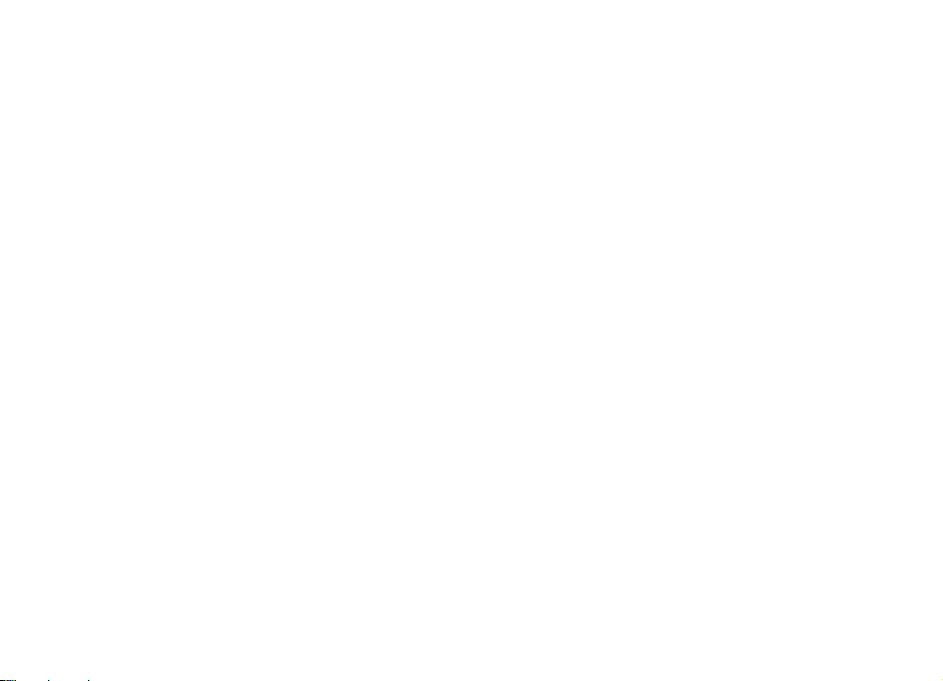
To change the theme used in the main menu, select Menu
view.
To change the theme for a particular application, select the
application-specific folder.
To change the background image of the home screen, select
Wallpaper.
To select an animation for the screen saver, select Power
saver.
To turn theme effects on or off, select General > Options >
Theme effects.
Personalise your device
© 2009 Nokia. All rights reserved. 27
Page 28

5. E-mail and instant messaging
With your device, you can read and reply to both personal and
work e-mail, and chat with your instant messaging contacts.
Messaging key
Your device has a key for quick access to your messages.
Ovi Mail
If you do not yet have an e-mail account, or want to create
another one, Ovi Mail offers you that possibility. Ovi Mail is a
free e-mail service that you can use from the web or directly
from your device.
For more information, see mail.ovi.com.
This service may not be available in all regions or languages.
Nokia Messaging
With Nokia Messaging, you can receive e-mail sent to your
personal e-mail address on your device.
You can access up to 10 personal e-mail accounts, such as
Windows Live Hotmail or Google e-mail services. Each e-mail
arrives in its own mailbox, and you can access all e-mails in
one place.
Nokia Messaging can be used on your device together with
most other e-mail solutions. However, if you are using Nokia
Intellisync Mobile Suite, you must uninstall it before using
Nokia Messaging.
Nokia Messaging is currently provided on a trial basis.
Using Nokia Messaging may involve the transmission of large
amounts of data (network service).
For more information, see www.email.nokia.com.
Mail for Exchange
With Mail for Exchange, you can receive your work e-mail to
your device. You can read and reply to your e-mails, view and
edit compatible attachments, view calendar information,
receive and reply to meeting requests, schedule meetings,
and view, add, and edit contact information. Mail for
Exchange can be set up only if your company has Microsoft
Exchange Server. In addition, your company's IT
administrator must have activated Mail for Exchange for your
account.
Before starting to set up Mail for Exchange, ensure that you
have the following:
● A corporate e-mail ID
● Your office network user name
● Your office network password
● Your network domain name (contact your company's IT
department)
© 2009 Nokia. All rights reserved.28
Page 29

● Your Mail for Exchange server name (contact your
company's IT department)
Depending on your company's Mail for Exchange server
configuration, you may need to enter other information in
addition to those listed. If you do not know the correct
information, contact your company's IT department.
With Mail for Exchange, the use of the lock code may be
mandatory. The default lock code of your device is 12345, but
your company's IT administrator may have set a different one
for you to use.
You can access and modify the Mail for Exchange profile and
settings in the Messaging settings.
Chat
With the instant messaging (IM) network service, you can
send short, simple text messages to online users. You have
to subscribe to a service and register with the IM service you
want to use.
Select
> Contacts, and open the Ovi tab.
To connect to the service, select Go online and the
connection method. A packet data connection may generate
additional data transmission charges. For pricing details,
contact your network service provider.
To start a chat with a friend, select Options > Chat. To send
a chat message, enter the text in the message field, and select
Send.
In the chat view, select Options and from the following:
● Send — Send the message.
E-mail and instant messaging
● Add smiley — Insert a smiley.
● Send my location — Send your location details to your
chat partner (if supported by both devices).
● Profile — View the details of a friend.
● My profile — Select your presence status or profile image,
personalise your message, or modify your details.
● Edit text — Copy or paste text.
● End chat — End the active chat.
● Exit — End all active chats, and close the application.
The available options may vary.
To receive location information from your friend, you must
have the Maps application. To send and receive location
information, both the Maps and Positioning applications are
needed.
To view the location of your friend, select Show on map.
To return to the Ovi Contacts main view without ending the
chat, select Back. If you select a phone number in a chat, to
add it to your contacts list, call, or copy the number, select
Options and the appropriate option.
© 2009 Nokia. All rights reserved. 29
Page 30

6. Ovi Maps
Need directions? Looking for a restaurant? Your device has
the tools to get you where you want to be.
Positioning (GPS)
You can use applications such as GPS data to determine your
location, or measure distances and coordinates. These
applications require a GPS connection.
GPS receiver and cellular radio networks for positioning or
navigation.
The trip meter has limited accuracy, and rounding errors may
occur. Accuracy can also be affected by availability and quality
of GPS signals.
Different positioning methods can be enabled or disabled in
positioning settings.
About GPS
The coordinates in the GPS are expressed in the degrees and
decimal degrees format using the international WGS-84
coordinate system. The availability of the coordinates may
vary by region.
The Global Positioning System (GPS) is operated by the
government of the United States, which is solely responsible
for its accuracy and maintenance. The accuracy of location
data can be affected by adjustments to GPS satellites made
by the United States government and is subject to change
with the United States Department of Defense civil GPS policy
and the Federal Radionavigation Plan. Accuracy can also be
affected by poor satellite geometry. Availability and quality
of GPS signals may be affected by your location, buildings,
natural obstacles, and weather conditions. GPS signals may
not be available inside buildings or underground and may be
impaired by materials such as concrete and metal.
GPS should not be used for precise location measurement,
and you should never rely solely on location data from the
Assisted GPS (A-GPS)
Your device also supports assisted GPS (A-GPS).
A-GPS is requires network support.
Assisted GPS (A-GPS) is used to retrieve assistance data over
a packet data connection, which assists in calculating the
coordinates of your current location when your device is
receiving signals from satellites.
When you activate A-GPS, your device receives useful satellite
information from an assistance data server over the cellular
network. With the help of assisted data, your device can
obtain the GPS position faster.
Your device is preconfigured to use the Nokia A-GPS service,
if no service provider-specific A-GPS settings are available.
The assistance data is retrieved from the Nokia A-GPS service
server only when needed.
To disable the A-GPS service, select
data and Options > Positioning settings > Positioning
methods > Assisted GPS > Disable.
> Applications > GPS
© 2009 Nokia. All rights reserved.30
Page 31

You must have an internet access point defined in the device
to retrieve assistance data from the Nokia A-GPS service over
a packet data connection. The access point for A-GPS can be
defined in positioning settings. Only a packet data internet
access point can be used. Your device asks you to select the
internet access point when GPS is used for the first time.
Hold your device correctly
When using the GPS receiver, ensure you do not cover the
antenna with your hand.
Establishing a GPS connection may take from
a couple of seconds to several minutes.
Establishing a GPS connection in a vehicle
may take longer.
The GPS receiver draws its power from the
device battery. Using the GPS receiver may
drain the battery faster.
Tips on creating a GPS connection
Check satellite signal status
To check how many satellites your device has found, and
whether your device is receiving satellite signals, select
Applications and GPS data > Position > Options >
Satellite status.
>
Ovi Maps
If your device has found satellites,
a bar for each satellite is shown in
the satellite info view. The longer
the bar, the stronger the satellite
signal. When your device has
received enough data from the
satellite signal to calculate the coordinates of your location,
the bar turns blue.
To view the positions of found satellites, select Chg. view.
Initially your device must receive signals from at least four
satellites to be able to calculate the coordinates of your
location. When the initial calculation has been made, it may
be possible to continue calculating the coordinates of your
location with three satellites. However, the accuracy is
generally better when more satellites are found.
If your device cannot find the satellite signal, consider the
following:
● If you are indoors, go outdoors to receive a better signal.
● If you are outdoors, move to a more open space.
● Ensure that your hand does not cover the GPS antenna of
your device.
● If the weather conditions are bad, the signal strength may
be affected.
● Some vehicles have tinted (athermic) windows, which
may block the satellite signals.
© 2009 Nokia. All rights reserved. 31
Page 32

Ovi Maps
Position requests
You may receive a request from a network service to receive
your position information. Service providers may offer
information about local topics, such as weather or traffic
conditions, based on the location of your device.
When you receive a position request, the service that is
making the request is displayed. Select Accept to allow your
position information to be sent or Reject to deny the request.
Landmarks
Select > Applications > Landmarks.
With Landmarks, you can save the position information of
specific locations in your device. You can sort the saved
locations into different categories, such as business, and add
other information to them, such as addresses. You can use
your saved landmarks in compatible applications, such as GPS
data.
GPS coordinates are expressed in the degrees and decimal
degrees format using the international WGS-84 coordinate
system.
Select Options and from the following:
● New landmark — Create a new landmark. To make a
positioning request for your current location, select
Current position. To select the location from map, select
Select from map. To enter the position information
manually, select Enter manually.
● Edit — Edit or add information to a saved landmark (for
example, a street address).
● Add to category — Add a landmark to a category in
Landmarks. Select each category to which you want to add
the landmark.
● Send — Send one or several landmarks to a compatible
device. Your received landmarks are placed in the Inbox
folder in Messaging.
You can sort your landmarks into preset categories, and
create new categories. To edit and create new landmark
categories, open the categories tab, and select Options >
Edit categories.
GPS data
Select > Applications > GPS data.
GPS data is designed to provide route guidance information
to a selected destination, position information about your
current location, and travelling information, such as the
approximate distance to the destination and the
approximate duration of travel.
The coordinates in the GPS are expressed in degrees and
decimal degrees format using the international WGS-84
coordinate system.
To use GPS data, the GPS receiver of your device must initially
receive position information from at least four satellites to
calculate the coordinates of your location. When the initial
calculation has been made, it may be possible to continue
calculating the coordinates of your location with three
satellites. However, the accuracy is generally better when
more satellites are found.
© 2009 Nokia. All rights reserved.32
Page 33

Route guidance
> Applications > GPS data and Navigation.
Select
Start the route guidance outdoors. If started indoors, the GPS
receiver may not receive the necessary information from the
satellites.
Route guidance uses a rotating compass on the device
display. A red ball shows the direction to the destination, and
the approximate distance to it is shown inside the compass
ring.
Route guidance is designed to show the straightest route and
the shortest distance to the destination, measured in a
straight line. Any obstacles on the route, such as buildings
and natural obstacles, are ignored. Differences in altitude are
not taken into account when calculating the distance. Route
guidance is active only when you move.
To set your trip destination, select Options > Set
destination and a landmark as the destination, or enter the
latitude and longitude coordinates.
To clear the destination set for your trip, select Stop
navigation.
Retrieve position information
Select
> Applications > GPS data and Position.
In the position view, you can view the position information
of your current location. An estimate of the accuracy of the
location is displayed.
To sa ve yo ur cu rr en t l oc at ion as a landmark, select Options >
Save position. Landmarks are saved locations with more
Ovi Maps
information, and they can be used in other compatible
applications and transferred between compatible devices.
Trip meter
Select
> Applications > GPS data and Trip distance.
The trip meter has limited accuracy, and rounding errors may
occur. Accuracy can also be affected by availability and quality
of GPS signals.
To turn trip distance calculation on or off, select Options >
Start orStop. The calculated values remain on the display.
Use this feature outdoors to receive a better GPS signal.
To set the trip distance and time and average and maximum
speeds to zero, and to start a new calculation, select
Options > Reset. To set the trip meter and total time to zero,
select Restart.
About Maps
With Maps, you can see your current location on the map,
browse maps of different cities and countries, search for
places, plan routes from one location to another, save
locations, and send them to compatible devices. You can also
purchase licences for traffic information and navigation
services, if available for your country or region.
When you use Maps for the first time, you may need to select
an internet access point for downloading maps.
I f y ou br o ws e t o a n ar ea wh i ch is no t co ve re d b y ma ps al r ea dy
downloaded in your device, a map for the area is
automatically downloaded through the internet. Some maps
© 2009 Nokia. All rights reserved. 33
Page 34

Ovi Maps
may be available in your device or on a memory card. You can
also use the Nokia Map Loader PC software to download
maps. To install Nokia Map Loader to a compatible PC, see
www.nokia.com/maps.
Tip: To avoid data transfer costs, you can also use Maps
without an internet connection, and browse the maps
that are saved in your device or memory card.
Note: Downloading content such as maps, satellite
images, voice files, guides or traffic information may involve
transmission of large amounts of data (network service).
Almost all digital cartography is inaccurate and incomplete
to some extent. Never rely solely on the cartography that you
download for use in this device.
Move on a map
When the GPS connection is active, shows your current
location on the map.
To view your current or last known location, select Options >
My position.
To move on the map, scroll up, down, left, or right with the
scroll key. The map is oriented towards north by default.
When you have an active data connection and browse the
map on the display, a new map is automatically downloaded
if you scroll to an area not covered by the maps that have
already been downloaded. The maps are automatically saved
in the device memory or on a compatible memory card, if
inserted.
To zoom in and out on the map, press the left and right shift
keys, or the shift key and the backspace key, depending on
the keyboard of your device.
To change the map type, select Options > Map mode.
Plan a route
To plan a route, scroll to your start point on the map, press
the scroll key, and select Add to route. To add the destination
and more locations to the route, select Add new route
point. If you want to use your current position as the starting
point, add the destination to the route.
To change the order of the locations in the route, scroll to a
location, press the scroll key, and select Move. Scroll to the
place where you want to move the location, and select
Select.
To edit the route, press the scroll key, and select Edit route.
To show the route on the map, select Show route.
To navigate to the destination by car or on foot, if you have
purchased a licence for these services, select Show route >
Options > Start driving or Start walking.
To save the route, select Show route > Options > Save
route.
Navigate to the destination
To navigate to your destination, you must purchase a licence
for the navigation service.
© 2009 Nokia. All rights reserved.34
Page 35

To purchase a licence for pedestrian and car navigation,
select Options > Shop & Licenses > Drive & Walk. To
purchase a licence for pedestrian navigation only, select
Walk. The licence is region-specific and can be used only in
the selected area. You can pay for the licence through a credit
card or in your phone bill, if supported by your service
provider. You can transfer the licence from your device to
another compatible device, but the licence can only be used
in one device at a time.
When you use car navigation for the first time, you are asked
to select the language of the voice guidance and download
the related voice guidance files. To change the language
later, in the main view, select Options > Tools >
Settings > Navigation > Voice guidance. Voice guidance
is not available for pedestrian navigation.
To start navigating, scroll to a location, press the scroll key,
and select Drive to or Walk to.
To stop navigating, select Stop.
Ovi Maps
© 2009 Nokia. All rights reserved. 35
Page 36

7. Internet and connectivity
You can browse the internet, or connect your device to a
compatible computer, using the various connectivity
methods of your device.
Internet key
Your device has a key for accessing the web quickly.
Browser
With the Browser application, you can view web pages on the
internet. You can also browse web pages that are designed
specifically for mobile devices.
To browse the web, you need to have an internet access point
configured in your device.
Browse the web
Select > Web.
Shortcut: To open the browser, press the internet key.
Important: Use only services that you trust and that
offer adequate security and protection against harmful
software.
Important: Only install and use applications and other
software from trusted sources, such as applications that are
Symbian Signed or have passed the Java Verified™ testing.
The homepage opens. To change the homepage, select
Options > Settings.
To browse a web page, in the bookmarks view, select a
bookmark, or enter the address in the field (
the scroll key.
Some web pages may contain material, such as graphics and
sounds, that require a large amount of memory to view. If
your device runs out of memory while loading such a web
page, the graphics on the page are not displayed.
To browse web pages without graphics, to save memory,
select Options > Settings > Page > Load content > Text
only.
To enter a new web address, select Options > Go to web
address.
Tip: While browsing, to open a bookmark, press 1, and
select a bookmark.
To refresh the content of the web page, select Options >
Navigation options > Reload.
To save the current web page as a bookmark, select
Options > Save as bookmark.
© 2009 Nokia. All rights reserved.36
), and press
Page 37

To view snapshots of the web pages you have visited during
the current browsing session, select Back (available if
History list is activated in the browser settings and the
current web page is not the first web page you visit). Select
the web page to return to.
To save a web page while browsing, select Options >
Tools > Save page.
You can save web pages and browse them later when offline.
You can also group web pages into folders. To access the web
pages you have saved, in the bookmarks view, select Saved
pages.
To open a sublist of commands or actions for the current web
page, select Options > Service options (if supported by the
web page).
To prevent or allow the automatic opening of multiple
windows, select Options > Window > Block pop-ups or
Allow pop-ups.
Shortcuts while browsing
● Press 1 to open the bookmarks view.
● Press 2 to search for keywords on the current page.
● Press 3 to return to the previous page.
● Press 5 to list all open windows.
● Press 8 to show the page overview of the current page.
Press 8 again to zoom in and view the desired section of
the page.
● Press 9 to enter a new web address.
● Press 0 to go to the homepage (if defined in settings).
Internet and connectivity
● Press * and # to zoom in or out on the page.
Tip: To return to the home screen with the browser
open in the background, press
To return to the browser, press and hold
the browser.
twice or the end key.
, and select
Web feeds and blogs
Web feeds are XML files on web pages that are used to share,
for example, the latest news headlines or blogs. Blogs or
weblogs are web diaries. It is common to find web feeds on
web, blog, and wiki pages.
The Web application automatically detects if a web page
contains web feeds.
To subscribe to a web feed, select a feed and Options >
Subscribe to web feeds.
To update a web feed, select a feed and Options >
Refresh.
To define how the web feeds are updated, select Options >
Settings > Web feeds.
Empty the cache
The information or services you have accessed are stored in
the cache memory of the device.
A cache is a memory location that is used to store data
temporarily. If you have tried to access or have accessed
confidential information requiring passwords, empty the
cache after each use. The information or services you have
accessed are stored in the cache.
© 2009 Nokia. All rights reserved. 37
Page 38

Internet and connectivity
To empty the cache, select Options > Clear privacy data >
Cache.
End the connection
To end the connection and view the browser page offline,
select Options > Tools > Disconnect; or to end the
connection and close the browser, select Options > Exit.
To take the browser to the background, press the end key
once. To end the connection, press and hold the end key.
To delete the information the network server collects about
your visits to various web pages, select Options > Clear
privacy data > Cookies.
Connection security
If the security indicator ( ) is displayed during a connection,
the data transmission between the device and the internet
gateway or server is encrypted.
The security icon does not indicate that the data transmission
between the gateway and the content server (where the data
is stored) is secure. The service provider secures the data
transmission between the gateway and the content server.
Security certificates may be required for some services, such
as banking services. You are notified if the identity of the
server is not authentic or if you do not have the correct
security certificate in your device. For more information,
contact your service provider.
Fast downloading
High-speed downlink packet access (HSDPA, also called 3.5G,
indicated by
provides high-speed data downloads. When HSDPA support
in the device is activated and the device is connected to a
UMTS network that supports HSDPA, downloading data such
as messages, e-mail, and browser pages through the cellular
network may be faster. An active HSDPA connection is
indicated by
To turn HSDPA on or off, select
Connection > Packet data > High speed packet access.
Some cellular networks do not allow incoming voice calls
when HSDPA is active, in which case you need to deactivate
HSDPA to receive calls. For more information, contact your
service provider.
For availability and subscription to data connection services,
contact your service provider.
HSDPA only affects the download speed; sending data to the
network, such as messages and e-mail, is not affected.
) is a network service in UMTS networks and
. The icon may vary between regions.
> Tools > Settings and
Connect the USB data cable
The USB connector is behind a cover.
The USB data cable is for data transfer only and does not
support charging.
© 2009 Nokia. All rights reserved.38
Page 39

To avoid corrupting data, do not disconnect the USB data
cable during data transfer.
Transfer data between your device and a PC
1. Insert a memory card in your device, and connect the
device to a compatible PC with the data cable.
2. When the device asks which mode to use, select Mass
storage. In this mode, you can see your device as a
removable hard drive in your computer.
3. End the connection from the computer (from the Unplug
or Eject Hardware wizard in Microsoft Windows, for
example) to avoid damaging the memory card.
To use Nokia PC Suite with your device, install Nokia PC Suite
on your PC, connect the data cable, and select PC Suite.
To change the USB mode you normally use with the data
cable, select
USB and USB connection mode, and the desired option.
> Tools > Settings > Connectivity >
Internet and connectivity
To set the device to ask for the mode each time you connect
the data cable to the device, select
Connectivity > USB and Ask on connection > Yes.
> Tools > Settings >
Bluetooth
Select > Tools > Connectivity > Bluetooth.
About Bluetooth
Bluetooth technology in your device enables wireless
connections between electronic devices within a range of 10
metres (33 feet). A Bluetooth connection can be used to send
images, videos, text, business cards, calendar notes, or to
connect wirelessly to devices that use Bluetooth technology.
Since devices using Bluetooth technology communicate
using radio waves, your device and the other devices do not
need to be in direct line-of-sight. The two devices only need
to be within a maximum of 10 metres of each other, although
the connection can be subject to interference from
obstructions such as walls or other electronic devices.
Several Bluetooth connections can be active at a time. For
example, if your device is connected to a headset, you can
also transfer files to another compatible device at the same
time.
This device is compliant with Bluetooth Specification 2.0 +
EDR supporting the following profiles: advanced audio
distribution, audio/video remote control, basic imaging,
device identification, dial-up networking, file transfer,
generic audio/video distribution, generic object exchange,
hands-free, headset, human interface device, object push,
© 2009 Nokia. All rights reserved. 39
Page 40

Internet and connectivity
phone book access, and SIM access. To ensure interoperability
between other devices supporting Bluetooth technol ogy, use
Nokia approved accessories for this model. Check with the
manufacturers of other devices to determine their
compatibility with this device.
Features using Bluetooth technology increase the demand on
battery power and reduce the battery life.
Send and receive data with Bluetooth
Select > Tools > Connectivity > Bluetooth.
1. When you activate Bluetooth connectivity for the first
time, you are asked to name your device. Give your device
a unique name to make it easy to recognise if there are
several Bluetooth devices nearby.
2. Select Bluetooth > On.
3. Select My phone's visibility > Shown to all or Define
period. If you select Define period, you need to define
the time during which your device is visi ble to others. Your
device and the name you entered can now be seen by
other users with devices using Bluetooth technology.
4. Open the application where the item you want to send is
stored.
5. Select the item and Options > Send > Via Bluetooth.
The device searches for other devices using Bluetooth
technology within range and lists them.
Tip: If you have sent data using Bluetooth
connectivity before, a list of the previous search
results is displayed. To search for more Bluetooth
devices, select More devices.
6. Select the device with which you want to connect. If the
other device requires pairing before data can be
transmitted, you are asked to enter a passcode.
When the connection has been established, Sending data is
displayed.
The Sent folder in the Messaging application does not store
messages sent using Bluetooth connectivity.
To receive data using Bluetooth connectivity, select
Bluetooth > On and My phone's visibility > Shown to
all to receive data from a non-paired device or Hidden to
receive data from a paired device only. When you receive data
through Bluetooth connectivity, depending on the settings
of an active profile, a tone sounds, and you are asked if you
want to accept the message in which the data is included. If
you accept, the message is placed in the Inbox folder in the
Messaging application.
Tip: You can access the files in the device or on the
memory card using a compatible accessory that
supports the File Transfer Profile Client service (for
example, a laptop computer).
A Bluetooth connection is disconnected automatically after
sending or receiving data. Only Nokia PC Suite and some
accessories such as headsets ma y maintain a connection even
if not actively used.
Pair devices
Select > Tools > Connectivity > Bluetooth.
Open the paired devices tab.
© 2009 Nokia. All rights reserved.40
Page 41

Before pairing, decide on your own passcode (1-16 digits),
and agree with the user of the other device to use the same
code. Devices that do not have a user interface have a fixed
passcode. You need the passcode only when you connect the
devices for the first time. After pairing, it is possible to
authorise the connection. Pairing and authorising the
connection makes connecting quicker and easier, as you do
not have to accept the connection between paired devices
every time you establish a connection.
The passcode for remote SIM access must have 16 digits.
When the wireless device is in the remote SIM mode, you can
only use a compatible connected accessory, such as a car kit,
to make or receive calls.
Your wireless device will not make any calls, except to the
emergency numbers programmed into your device, while in
this mode.
To make calls, you must first leave the remote SIM mode. If
the device has been locked, enter the lock code to unlock it
first.
1. Select Options > New paired device. The device starts
to search for Bluetooth devices within range. If you have
sent data using Bluetooth connectivity before, a list of the
previous search results is displayed. To search for more
Bluetooth devices, select More devices.
2. Select the device with which you want to pair, and enter
the passcode. The same passcode must be entered to the
other device as well.
3. Select Yes to make the connection between your device
and the other device automatic, or No to confirm the
Internet and connectivity
connection manually every time a connection attempt is
made. After pairing, the device is saved to the paired
devices page.
To give a nickname to the paired device, select Options >
Assign short name. The nickname is displayed in your
device.
To delete a pairing, select the device whose pairing you want
to delete and Options > Delete. To delete all pairings, select
Options > Delete all. If you are currently connected to a
device and cancel the pairing with that device, pairing is
removed immediately, and the connection is ended.
To allow a paired device to connect automatically to your
device, select Set as authorised. Connections between your
device and the other device can be made without your
knowledge. No separate acceptance or authorisation is
needed. Use this status only for your own devices, such as
your compatible headset or computer, or devices that belong
to someone you trust. If you want to accept connection
requests from the other device separately every time, select
Set as unauthorised.
To use a Bluetooth audio accessory such as a Bluetooth
handsfree or headset, you need to pair your device with the
accessory. For the passcode and further instructions, see the
accessory user guide. To connect to the audio accessory,
switch on the accessory. Some audio accessories connect
automatically to your device. Otherwise, open the paired
devices tab, select the accessory and Options > Connect to
audio device.
© 2009 Nokia. All rights reserved. 41
Page 42

Internet and connectivity
Connection manager
Select > Tools > Connectivity > Conn. mgr..
View and end active connections
Select > Tools > Connectivity > Conn. mgr..
To view detailed information about network connections,
select a connection from the list and Options > Details. The
type of information shown depends on the connection type.
To end the selected network connection, select Options >
Disconnect.
To end all active network connections simultaneously, select
Options > Disconnect all.
© 2009 Nokia. All rights reserved.42
Page 43

8. Calendar and contacts
With Calendar, you can, for example, keep track of your
schedule, your friends' birthdays, or tasks that you need to
do. Select
With Contacts, you can save and update contact information,
such as phone numbers, home addresses, or e-mail addresses
of your contacts. You can add a personal ringing tone or an
image to a contact card. You can also create contact groups,
which allow you to send text or e-mail messages to many
recipients at the same time. Select
You can use the Switch application to copy contacts from your
previous Nokia device to your Nokia 6760 slide.
content", p. 19.
> Office > Calendar.
> Contacts.
See "Transfer
Create a calendar entry
1. To add a new calendar entry, scroll to the desired date,
select Options > New entry and from the following:
● Meeting — Add a reminder of your meeting.
● Meeting request — Create and send a new meeting
request. You must have a mailbox set up for sending
requests.
● Memo — Write a general note for the day.
● Anniversary — Add a reminder of birthdays or special
dates (entries are repeated annually).
● To-do — Add a reminder of a task that must be done
by a specific date.
2.
To add a description to an entry, select Options > Add
description.
© 2009 Nokia. All rights reserved. 43
3. To save the entry, select Done.
Tip: In the day, week, or month calendar view, press a
key (0-9). An appointment entry opens, and the
characters you enter are added to the subject field. In
the to-do view, a to-do note entry opens.
When the calendar alarm sounds, select Silence to mute the
alarm.
To stop the calendar alarm, select Stop.
To set the alarm to snooze, select Snooze.
To define the period after which the calendar alarm sounds
again when set to snooze, select Options > Settings >
Alarm snooze time.
Calendar views
To switch between month, week, and to-do note view, select
Options > Month view, Week view, or To-do view.
To change the starting day of the week, the view that is
shown when you open the calendar, or the calendar alarm
settings, select Options > Settings.
To go to a certain date, select Options > Go to date. To go
to today, press #.
Save and edit names and numbers
1. Press , and select Contacts > Options > New
contact.
Page 44

Calendar and contacts
2. Fill in the fields that you want, and select Done.
To edit a contact card, select it, and Options > Edit. You can
also search for the desired contact by entering the first letters
of the name to the search field.
To attach an image to a contact card, open the contact card,
and select Options > Add image. The image is shown when
the contact calls.
Create contact groups
1. To create a new group, in the group list, select Options >
New group. Use the default name or enter a new name.
Select OK.
2. To add members to the group, select the group and
Options > Add members.
3. Mark each contact you want to add, and select OK.
Add ringing tones for contacts
Press , and select Contacts.
To define a ringing tone for a contact or a contact group:
1. Press the scroll key to open a contact card or go to the
groups list, and select a contact group.
2. Select Options > Ringing tone.
3. Select the ringing tone you want to use.
When a contact or group member calls you, the device plays
the selected ringing tone (if the caller’s phone number is sent
with the call and your device recognises it).
To remove the ringing tone, select Default tone from the list
of ringing tones.
© 2009 Nokia. All rights reserved.44
Page 45

9. Images and music
With your Nokia 6760 slide, you can capture images, and
listen to music and radio. You can also share your images in
different online services.
The available options vary depending on the capture mode
and view you are in. The settings return to the default values
when you close the camera.
Camera
When you use the camera, the display is automatically
rotated to landscape.
Capture an image
Select > Camera.
To capture an image, use the display as a viewfinder, and
press the capture key. The device saves the image in Gallery.
To zoom in or out before capturing an image, use the scroll
key.
The toolbar provides you with shortcuts to different items
and settings before and after capturing an image or
recording a video clip. To view the toolbar, select Options >
Show toolbar. Select from the following:
Switch to image mode.
Switch to video mode.
Activate sequence mode (images only).
Switch to night mode (video only).
Video length.
Close the toolbar.
© 2009 Nokia. All rights reserved. 45
Record videos
Select > Camera.
1. If the camera is in image mode, select video mode from
the toolbar.
2. To start recording, press the capture key.
3. To pause recording, select Pause. Select Continue to
resume recording.
4. To stop recording, select Stop. The video clip is
automatically saved in Gallery. The maximum length of
the video clip depends on the available memory.
Gallery
Select > Gallery.
Select from the following:
● Images
● Video clips
● Songs
● Sound clips
● Streaming links
● Presentations
— View images and videos in Photos.
— View videos in Video centre.
— Open Music player.
— Listen to sound clips.
— View and open streaming links.
— View presentations.
Page 46

Images and music
You can browse and open folders, and copy and move items
to folders. You can also create albums and copy and add items
to albums.
To open a file, press the scroll key. Video clips, RAM files, and
streaming links open and play in Video centre, and music and
sound clips in Music player.
Share online
About Share online
Select > Applications > Share online.
With Share online, you can post your images, video clips, and
sound clips from your device to compatible online sharing
services, such as albums and blogs. You can also view and
send comments to the posts in these services, and download
content to your compatible Nokia device.
The supported content types and the availability of the Share
online service may vary.
Subscribe to services
Select > Applications > Share online.
To subscribe to an online sharing service, go to the service
provider's website, and check that your Nokia device is
compatible with the service. Create an account as instructed
on the website. You receive a user name and password
needed to set up your device with the account.
1. To activate a service, open the Share online application in
your device, select a service and Options > Activate.
2. Allow the device to create a network connection. If you
are prompted for an internet access point, select one from
the list.
3. Sign in to your account as instructed on the service
provider’s website.
Nokia's services in the online sharing service are free of
charge. Any data transferred over the network may incur
charges from your service provider. For the availability and
cost of the third party services and data transfer costs, contact
your service provider or the relevant third party.
Create a post
Select > Applications > Share online.
To post media files to a service, select a service and
Options > New upload. If the online sharing service
provides channels for posting files, select the desired
channel.
To add an image, video clip, or sound clip to the post, select
Options > Insert.
Enter a title or description for the post, if available.
To add tags to the post, select Tags:.
To enable the posting of location information contained in
the file, select Location:.
To set the level of privacy for a file, select Privacy:. To allow
everyone to view your file, select Public. To restrict others
from seeing your files, select Private. You can define the
Default setting on the service provider's website.
© 2009 Nokia. All rights reserved.46
Page 47

Images and music
To send the post to the service, select Options > Upload.
About Ovi Share
Ovi Share is an online service that helps you to share your
images, video clips, audio, and other media on your computer
or device with your family and friends. In Ovi Share, you can
tag and comment on images, create lists of your favourites,
and more. You must register to be able to share, but no
registration is required to view the media that you share with
others.
With your device, you can use the Share online application.
For more information, see share.ovi.com.
Music player
Select > Music > Music player.
Music player supports file formats such as AAC, AAC+, eAAC+,
MP3, and WMA. Music player does not necessarily support all
features of a file format or all the variations of file formats.
You can also use Music player to listen to podcast episodes.
Podcasting is a method for delivering audio or video content
over the internet using either RSS or Atom technologie,s for
playback on mobile devices and PCs.
Play a song or a podcast episode
To add all available songs and podcasts to the music library,
select Options > Refresh library.
To play a song or a podcast episode, select the desired
category, and the song or podcast episode.
© 2009 Nokia. All rights reserved. 47
To pause playback, press the scroll key; to resume, press the
scroll key again. To stop playback, scroll down.
To fast-forward or rewind, press and hold the scroll key to the
right or left.
To skip to the next item, scroll right. To return to the
beginning of the item, scroll left. To skip to the previous item,
scroll left again within 2 seconds after a song or podcast has
started.
To modify the tone of the music playback, select Options >
Equaliser.
To modify the balance and stereo image, or to enhance bass,
select Options > Audio settings.
To view a visualisation during playback, select Options >
Show visualisation.
To return to the active standby mode and leave the player
playing in the background, press the end key.
Nokia Music Store
Select > Music > Music store.
In the Nokia Music Store (network service), you can search,
browse, and purchase music to download to your PC and
transfer to your device. To purchase music, you first need to
register for the service.
To access the Nokia Music Store, you must have a valid
internet access point in the device.
Nokia Music Store is not available for all countries or regions.
Page 48

Images and music
Nokia Music Store settings
The availability and appearance of the Nokia Music Store
settings may vary. The settings may also be predefined and
not editable. You may be asked to select the access point to
use when connecting to the Nokia Music Store. Select Default
access point.
In the Nokia Music Store, you may be able to edit the settings.
Select Options > Settings.
Transfer music from PC
1. Ensure that a compatible memory card is inserted in the
device.
2. Connect your device to the PC using Bluetooth
connectivity or a compatible USB data cable.
3. If you are using a USB data cable, select Media transfer
as the connection mode.
If you select Media transfer as the connection mode, you can
use Windows Media Player to synchronise music between
your device and PC.
FM radio
The FM radio depends on an antenna other than the wireless
device antenna. A compatible headset or accessory needs to
be attached to the device for the FM radio to function
properly.
Listen to the radio
Select > Music > Radio.
The quality of the radio broadcast depends on the coverage
of the radio station in that particular area.
You can make a call or answer an incoming call while listening
to the radio. The radio is muted when there is an active call.
To start a station search, select
If you have saved radio stations in your device, to go to the
next or previous saved station, select
Select Options and from the following:
● Activate loudspeaker — Listen to the radio using the
loudspeaker.
● Manual tuning — Change the frequency manually.
● Station directory — View available stations based on
location (network service).
● Save station — Save the station to which you are
currently tuned to your station list.
● Stations — Open the list of your saved stations.
● Play in background — Return to the standby mode while
listening to the FM radio in the background.
or .
or .
RealPlayer
Select > Applications > RealPlayer.
RealPlayer plays video and sound clips that are stored on your
device, transferred from an e-mail message, or a compatible
computer, or streamed to your device over the web.
Supported file formats include MPEG-4, MP4 (not streaming),
3GP, RV, RA, AMR, and Midi. RealPlayer does not necessarily
support all variations of a media file format.
© 2009 Nokia. All rights reserved.48
Page 49

Play video clips and stream links
To play a video clip, select Video clips, and a clip.
To list recently played files, in the application main view,
select Recently played.
To stream content over the air (network service), select
Streaming links and a link. RealPlayer recognises two kinds
of links: an rtsp:// URL and an http:// URL that points to a RAM
file. Before the content begins streaming, your device must
connect to a website and buffer the content. If a network
connection problem causes a playback error, RealPlayer
attempts automatically to reconnect to the internet access
point.
To download video clips from the web, select Download
videos.
To fast-forward during playback, scroll right and hold. To
rewind during play, scroll left and hold.
To stop the playback or streaming, select Stop. Buffering or
the connection to the streaming site stops, the playback of
the clip stops, and the clip rewinds to the beginning.
To view the video clip in normal screen mode, select
Options > Continue in normal scr..
RealPlayer settings
Select > Applications > RealPlayer.
You may receive RealPlayer settings in a message from your
service provider.
Images and music
To define the settings manually, select Options >
Settings > Video or Streaming.
© 2009 Nokia. All rights reserved. 49
Page 50

10. Office applications
You can also use your device as a converter or calculator, or
use the different applications to access attachments that you
may have received in an e-mail.
Calculator
Select > Office > Calculator.
This calculator has limited accuracy and is designed for
simple calculations.
To make a calculation, enter the first number of the
calculation. Select a function such as add or subtract from the
function map. Enter the second number of the calculation,
and select =. The calculator performs operations in the order
they are entered. The result of the calculation remains in the
editor field and can be used as the first number of a new
calculation.
The device saves the result of the last calculation in its
memory. Exiting the Calculator application or switching off
the device does not clear the memory. To recall the last saved
result the next time you open the Calculator application,
select Options > Last result.
To save the numbers or results of a calculation, select
Options > Memory > Save.
To retrieve the results of a calculation from the memory and
use them in a calculation, select Options > Memory >
Recall.
Convert measurements
Select > Office > Converter.
1. Scroll to the type field, and select Options > Conversion
type to open a list of measures. Select the measurement
type to use (other than currency) and OK.
2. Scroll to the first unit field, and select Options > Select
unit. Select the unit from which to convert and OK. Scroll
to the next unit field, and select the unit to which to
convert.
3. Scroll to the first amount field, and enter the value to
convert. The other amount field changes automatically to
show the converted value.
Find and organise files
Select > Office > File mgr..
To find a file, select Options > Find. Enter a search term that
matches the file name.
To move and copy files and folders, or to create new folders,
select Options > Organise.
Shortcut: To apply actions to multiple items at once,
mark the items. To mark or unmark items, press #.
© 2009 Nokia. All rights reserved.50
Page 51

Quickoffice
About Quickoffice
Select > Office > Quickoffice.
Quickoffice consists of Quickword for viewing Microsoft Word
documents, Quicksheet for viewing Microsoft Excel
worksheets, Quickpoint for Microsoft PowerPoint
presentations, and Quickmanager for purchasing software.
You can view Microsoft Office 2000, XP, and 2003 documents
(DOC, XLS, and PPT file formats) with Quickoffice. If you have
the editor version of Quickoffice, you can also edit files.
Not all file formats or features are supported.
Work with files
To open a file, scroll to it, and press the scroll key.
To sort files according to the type, select Options > Sort
by.
To view the details of a file, select Options > Details. The
details include the name, size and location of the file, and the
time and date when the file was last modified.
To send files to a compatible device, select Options >
Send and the sending method.
Zip manager
Select > Office > Zip.
With Zip manager, you can create new archive files to store
compressed ZIP formatted files; add single or multiple
compressed files or directories to an archive; set, clear, or
Office applications
change the archive password for protected archives; and
change settings, such as compression level, and file name
encoding.
You can save the archive files in the device memory or on a
memory card.
PDF reader
Select > Office > Adobe PDF.
With PDF reader, you can read PDF documents on the display
of your device; search for text in the documents; modify
settings, such as zoom level and page views; and send PDF
files using e-mail.
© 2009 Nokia. All rights reserved. 51
Page 52

11. Downloads
You can download and install applications to your device.
Application manager
With Application manager, you can see the software
packages installed in your device. You can view details of
installed applications, remove applications, and define
installation settings.
You can install two types of applications and software to your
device:
● JME applications based on Java™ technology with the .jad
or .jar file extensions
● Other applications and software suitable for the Symbian
operating system with the .sis or .sisx file extensions
Only install software that is compatible with your device.
Install applications and software
You can transfer installation files to your device from a
compatible computer, download them during browsing, or
receive them in a multimedia message, as an e-mail
attachment, or using other connectivity methods, such as
Bluetooth connectivity. You can use Nokia Application
Installer in Nokia PC Suite to install an application to your
device.
Icons in Application manager indicate the following:
.sis or .sisx application
Java application
application not fully installed
Important: Only install and use applications and other
software from trusted sources, such as applications that are
Symbian Signed or have passed the Java Verified testing.
Before installation, note the following:
● To view the application type, version number, and the
supplier or manufacturer of the application, select
Options > View details.
To display the security certificate details of the application,
select Details: > Certificates: > View details.
● If you install a file that contains an update or repair to an
existing application, you can only restore the original
application if you have the original installation file or a full
backup copy of the removed software package. To restore
the original application, remove the application, and
install the application again from the original installation
file or the backup copy.
The JAR file is required for installing Java applications. If it
is missing, the device may ask you to download it. If there
is no access point defined for the application, you are
asked to select one. When you are downloading the JAR
file, you may need to enter a user name and password to
access the server. You obtain these from the supplier or
manufacturer of the application.
© 2009 Nokia. All rights reserved.52
Page 53

To install an application or software, do the following:
1. To locate an installation file, select
Installations and App. mgr.. Alternatively, search
installation files using File manager, or select
Messaging > Inbox, and open a message that contains
an installation file.
2. In Application manager, select Options > Install. In
other applications, select the installation file to start the
installation.
During installation, the device shows information about
the progress of the installation. If you install an
application without a digital signature or certification,
the device displays a warning. Continue installation only
if you are sure of the origin and contents of the
application.
To start an installed application, select the application. If the
application does not have a default folder defined, it is
installed in the Installations folder in the main menu.
To see which software packages are installed or removed and
when, select Options > View log.
Important: Your device can only support one antivirus
application. Having more than one application with antivirus
functionality could affect performance and operation or
cause the device to stop functioning.
After you install applications to a compatible memory card,
installation files (.sis, .s isx ) re main in the dev ice m emor y. Th e
files may use large amounts of memory and prevent you from
storing other files. To maintain sufficient memory, use Nokia
> Applications >
Downloads
PC Suite to back up installation files to a compatible PC, then
use the file manager to remove the installation files from the
device memory. If the .sis file is a message attachment, delete
the message from the Messaging inbox.
Remove applications and software
Select > Applications > Installations > App. mgr..
Scroll to a software package, and select Options >
Uninstall. Select Yes to confirm.
If you remove software, you can only reinstall it if you have
the original software package or a full backup of the removed
software package. If you remove a software package, you
may no longer be able to open documents created with that
software.
If another software package depends on the software
package that you removed, the other software package may
stop working. For more information, see the documentation
of the installed software package.
Application manager settings
Select > Applications > Installations > App. mgr..
Select Options > Settings and from the following:
● Software installation — Select whether Symbian
software that has no verified digital signature can be
installed.
● Online certificate check — Check the online certificates
before installing an application.
● Default web address — Set the default address used
when checking online certificates.
© 2009 Nokia. All rights reserved. 53
Page 54

Downloads
Some Java applications may require that a message be sent
or a network connection be made to a specific access point
to download extra data or components.
Download!
Select > Download!.
With Download! (network service), you can browse,
download, and install items, such as latest applications and
related documents, to your device from the web.
The items are categorised under catalogues and folders
provided by Nokia or independent service providers. Some
items may be chargeable, but you can usually preview them
free of charge.
Download! uses available network connections to access the
most up-to-date content. For information on additional items
available through Download!, contact your service provider,
or the supplier or manufacturer of the item.
Manage items
Select > Download!.
To open an item or view the content of a folder or catalogue,
select the item, folder, or catalogue.
To buy the selected item, select Options > Buy.
To download an item that is free of charge, select Options >
Get.
To search for an item, select Options > Search.
To adjust the settings, select Options > Applications >
Settings.
To view a list of downloaded items, select Options > My
items.
Subscriptions
Select > Download! and Options > My items > My
subscriptions.
To view file details of the selected item, select Options >
Open.
To renew or cancel a subscription, select Options and the
corresponding option.
Download! search
Select > Download! and Options > Search.
Scroll to the catalogues from which you want to search for
items, select Mark, and enter the search keywords.
To start the search, select Options > Search.
Purchase history
Select > Download! and My items > My downloads.
To open the selected item with the corresponding
application, select Options > Open.
To view file details of the selected item, select Options >
View details.
To start, pause, resume, or cancel the download of the
selected item, select Options and the corresponding option.
© 2009 Nokia. All rights reserved.54
Page 55

Download! settings
Select > Download!.
To change the Download! settings, select Options >
Settings and from the following:
● Network connection — Select the network destination
used for the network connection.
● Connection type — Select whether you want a
confirmation query to be shown before the connection is
created.
● Automatic open — Select whether you want the
downloaded item or application to open automatically
after the download is completed.
● Preview confirmation — Select whether you want a
confirmation query to be shown before previewing an
item.
● Buy confirmation — Select whether you want a
confirmation query to be shown before buying an item.
● Subscript. confirmation — Define whether you want the
subscription confirmation query to be shown before
subscribing to an item.
Downloads
© 2009 Nokia. All rights reserved. 55
Page 56

12. Protect your device and data
Important: Your device can only support one antivirus
application. Having more than one application with antivirus
functionality could affect performance and operation or
cause the device to stop functioning.
Lock the device
The lock code protects your device against unauthorised use.
The preset code is 12345.
To lock the device, in the active standby, press the power key,
and select Lock phone.
To unlock your device, select Unlock, enter the lock code, and
select OK.
To change the lock code, select
General > Security > Phone and SIM card. Enter the old
code and then the new code twice. The new code can be
4-255 characters long. Both alphabets and digits can be used,
and both uppercase and lowercase alphabets are possible.
Write down the new code, and keep it secret and in a safe
place separate from your device. If you forget the lock code
and your device is locked, you must take the device to a Nokia
authorised service facility and additional charges may apply.
To unlock the device, the software must be reloaded, and the
data you have saved in the device may be lost.
You can also lock the device remotely by sending a text
message to the device. To enable remote locking, and to
> Tools > Settings and
define the text for the message, select > Tools >
Settings and General > Security > Phone and SIM
card > Remote phone locking > Enabled. Enter the
remote lock message, and confirm the message. The message
must be at least 5 characters long. Write down the text, as
you may need it later.
Memory card security
Select > Office > File mgr..
You can protect a memory card with a password to prevent
unauthorised access. To set a password, select Options >
Memory card password > Set. The password can be up to
8 characters long and is case-sensitive. The password is
stored in your device. You do not need to enter it again while
you use the memory card on the same device. If you use the
memory card on another device, you are asked for the
password. Not all memory cards support password
protection.
To remove the memory card password, select Options >
Memory card password > Remove. When you remove the
password, the data on the memory card is not protected
against unauthorised use.
To open a locked memory card, select Options > Unlock
memory card. Enter the password.
If you cannot recall the password to unlock a locked memory
card, you may reformat the card, in which case the card is
© 2009 Nokia. All rights reserved.56
Page 57

unlocked and password removed. Formatting a memory card
deletes all data stored on the card.
Back up data
Select > Office > File mgr..
It is recommended that you back up the device memory
regularly to a memory card or a compatible computer.
To back up information from the device memory to a memory
card, select Options > Back up phone memory.
To restore information from the memory card to the device
memory, select Options > Restore from mem. card.
You can also connect your device to a compatible computer
and use Nokia PC Suite to back up data.
Be careful when you connect
Your device supports several connectivity methods and, like
computers, may be exposed to viruses and other harmful
content. Exercise caution with messages, connectivity
requests, browsing, and downloads.
Messages
● If you receive suspicious messages, do not open the
attachments.
Important: Exercise caution when opening
messages. Messages may contain malicious software or
otherwise be harmful to your device or PC.
Bluetooth
Protect your device and data
● When you are not using Bluetooth connectivity, select
Bluetooth > Off or My phone's visibility > Hidden.
● Do not pair with unknown devices or devices that you do
not trust.
Browsing and downloads
● If you have tried to access or have accessed confidential
information requiring passwords, empty the cache after
each use. The information or services you have accessed
are stored in the cache.
Important: Use only services that you trust and
that offer adequate security and protection against
harmful software.
© 2009 Nokia. All rights reserved. 57
Page 58

13. Settings
Select > Tools > Settings. You can define and modify various settings of your device.
Modifying these settings affects the operation of your device
across several applications.
Some settings may be preset for the device or sent to you in
a special message by your service provider. You may not be
able to change such settings.
Select the setting you want to edit, and modify the values in
the following ways:
● Switch between two values, such as on or off.
● Select a value from a list.
● Open a text editor to enter a value.
● Scroll left or right to adjust a value.
General settings
Select > Tools > Settings and General.
Select from the following:
● Personalisation — Change the display settings, and
personalise the device.
● Date and time — Change the date and time.
● Enhancement — Define the settings for your accessories.
● Slide handling — Change the slide settings.
● My own key — Change the function that is activated
when you press the internet or messaging key.
● Sensor settings — Change the sensor settings.
● Security — Define the security settings.
● Factory settings — Restore the original settings of the
device.
● Positioning — Define the positioning method and server
for GPS-based applications.
Phone settings
Select > Tools > Settings and Phone.
Select from the following:
● Call — Define general call settings.
● Call divert — Define call divert settings.
● Call barring — Define call barring settings.
● Network — Define the network settings.
Connection settings
Select > Tools > Settings and Connection.
Select from the following:
● Bluetooth — Edit the Bluetooth settings.
● USB — Edit the data cable settings.
● Destinations — Define new or edit existing access points.
Some or all access points may be preset for your device by
your service provider, and you may not be able to create,
edit, or remove them.
● Packet data — Define when packet data network is
attached, and enter the default packet switched access
© 2009 Nokia. All rights reserved.58
Page 59

point name if you use your device as a modem for a
computer.
● Data call — Set the length of the time-out period after
which data call connections automatically end.
● Presence — Edit the settings for presence (network
service). To register for the service, contact your service
provider.
● SIP settings — View or create session initiation protocol
(SIP) profiles.
● XDM settings — Create an XDM profile. The XDM profile is
required for many communications applications, for
example, presence.
● Remote drives — Connect the device to a remote drive.
● Configurations — View and delete trusted servers from
which your device may receive configuration settings.
● APN control — Restrict packet data connections.
Application settings
Select > Tools > Settings and Applications.
Select an application from the list to adjust its settings.
Settings
© 2009 Nokia. All rights reserved. 59
Page 60

14. Green tips
Here are tips on how you can contribute to
protecting the environment.
Save energy
When you have fully charged the battery and disconnected
the charger from the device, unplug the charger from the wall
outlet.
You do not need to charge your battery so often if you do the
following:
● Close and disable applications, services, and connections
when not in use.
● Decrease the brightness of the screen.
● Set the device to enter the power saver mode after the
minimum period of inactivity, if available in your device.
● Disable unnecessary sounds, such as keypad and ringing
tones.
Recycle
Most of the materials in a Nokia phone are recyclable. Check
how to recycle your Nokia products at www.nokia.com/
werecycle, or with a mobile device, www.nokia.mobi/
werecycle.
Recycle packaging and user guides at your local recycling
scheme.
Save paper
This user guide helps you get started with your device. For
more detailed instructions, open the in-device help (in most
applications, select Options > Help). For further support,
see www.nokia.com/support.
Learn more
For more information on the environmental attributes of
your device, see www.nokia.com/ecodeclaration.
© 2009 Nokia. All rights reserved.60
Page 61

Accessories
Warning: Use only batteries, chargers, and
accessories approved by Nokia for use with this particular
model. The use of any other types may invalidate any
approval or warranty, and may be dangerous. In particular,
use of unapproved chargers or batteries may present a risk
of fire, explosion, leakage, or other hazard.
For availability of approved accessories, please check with
your dealer. When you disconnect the power cord of any
accessory, grasp and pull the plug, not the cord.
© 2009 Nokia. All rights reserved. 61
Page 62

Battery
Battery and charger information
Your device is powered by a rechargeable battery. The battery
intended for use with this device is BP-4L. Nokia may make
additional battery models available for this device. This
device is intended for use when supplied with power from
the following chargers: AC-8. The exact charger model
number may vary depending on the type of plug. The plug
variant is identified by one of the following: E, EB, X, AR, U, A,
C, K, or UB.
The battery can be charged and discharged hundreds of
times, but it will eventually wear out. When the talk and
standby times are noticeably shorter than normal, replace
the battery. Use only Nokia approved batteries, and recharge
your battery only with Nokia approved chargers designated
for this device.
If a battery is being used for the first time or if the battery
has not been used for a prolonged period, it may be necessary
to connect the charger, then disconnect and reconnect it to
begin charging the battery. If the battery is completely
discharged, it may take several minutes before the charging
indicator appears on the display or before any calls can be
made.
Safe removal. Always switch the device off and disconnect the
charger before removing the battery.
Proper charging. Unplug the charger from the electrical plug
and the device when not in use. Do not leave a fully charged
battery connected to a charger, since overcharging may
shorten its lifetime. If left unused, a fully charged battery will
lose its charge over time.
Avoid extreme temperatures. Always try to keep the battery
between 15°C and 25°C (59°F and 77°F). Extreme
temperatures reduce the capacity and lifetime of the battery.
A device with a hot or cold battery may not work temporarily.
Battery performance is particularly limited in temperatures
well below freezing.
Do not short-circuit. Accidental short-circuiting can occur
when a metallic object such as a coin, clip, or pen causes
direct connection of the positive (+) and negative (-)
terminals of the battery. (These look like metal strips on the
battery.) This might happen, for example, when you carry a
spare battery in your pocket or purse. Short-circuiting the
terminals may damage the battery or the connecting object.
Disposal. Do not dispose of batteries in a fire as they may
explode. Dispose of batteries according to local regulations.
Please recycle when possible. Do not dispose as household
waste.
Leak. Do not dismantle, cut, open, crush, bend, puncture, or
shred cells or batteries. In the event of a battery leak, prevent
battery liquid contact with skin or eyes. If this happens, flush
the affected areas immediately with water, or seek medical
help.
Damage. Do not modify, remanufacture, attempt to insert
foreign objects into the battery, or immerse or expose it to
water or other liquids. Batteries may explode if damaged.
© 2009 Nokia. All rights reserved.62
Page 63

Correct use. Use the battery only for its intended purpose.
Improper battery use may result in a fire, explosion, or other
hazard. If the device or battery is dropped, especially on a
hard surface, and you believe the battery has been damaged,
take it to a service centre for inspection before continuing to
use it. Never use any charger or battery that is damaged. Keep
your battery out of the reach of small children.
Safe removal. Always switch the device off and disconnect the
charger before removing the battery.
Nokia battery authentication guidelines
Always use original Nokia batteries for your safety. To check
that you are getting an original Nokia battery, purchase it
from a Nokia authorised service centre or dealer, and inspect
the hologram label using the following steps:
Authenticate hologram
1. When you look at the hologram on
the label, you should see the Nokia
connecting hands symbol from one
angle and the Nokia Original
Enhancements logo when looking
from another angle.
Battery
2. When you angle the hologram left,
right, down and up, you should see 1,
2, 3 and 4 dots on each side
respectively.
Successful completion of the steps is not
a total assurance of the authenticity of
the battery. If you cannot confirm
authenticity or if you have any reason to
believe that your Nokia battery with the
hologram on the label is not an authentic Nokia battery, you
should refrain from using it, and take it to the nearest Nokia
authorised service centre or dealer for assistance.
To find out more about original Nokia batteries, see
www.nokia.com/battery.
© 2009 Nokia. All rights reserved. 63
Page 64

Taking care of your device
Your device is a product of superior design and craftsmanship
and should be treated with care. The following suggestions
will help you protect your warranty coverage.
● Keep the device dry. Precipitation, humidity, and all types
of liquids or moisture can contain minerals that will
corrode electronic circuits. If your device does get wet,
remove the battery, and allow the device to dry completely
before replacing it.
● Do not use or store the device in dusty, dirty areas. Its
moving parts and electronic components can be damaged.
● Do not store the device in high or cold temperature. High
temperatures can shorten the life of electronic devices,
damage batteries, and warp or melt certain plastics. When
the device warms to its normal temperature from a cold
temperature, moisture can form inside the device and
damage electronic circuit boards.
● Do not attempt to open the device other than as instructed
in this guide.
● Do not drop, knock, or shake the device. Rough handling
can break internal circuit boards and fine mechanics.
● Do not use harsh chemicals, cleaning solvents, or strong
detergents to clean the device. Only use a soft, clean, dry
cloth to clean the surface of the device.
● Do not paint the device. Paint can clog the moving parts
and prevent proper operation.
● Use only the supplied or an approved replacement
antenna. Unauthorised antennas, modifications, or
attachments could damage the device and may violate
regulations governing radio devices.
● Use chargers indoors.
● Backup all data you want to keep, such as contacts and
calendar notes.
● To reset the device from time to time for optimum
performance, power off the device and remove the
battery.
These suggestions apply equally to your device, battery,
charger, or any accessory.
Recycle
Always return your used electronic products, batteries, and
packaging materials to dedicated collection points. This way
you help prevent uncontrolled waste disposal and promote
the recycling of materials. Check product environmental
information and how to recycle your Nokia products at
www.nokia.com/werecycle, or nokia.mobi/werecycle.
The crossed-out wheeled-bin symbol on your product,
battery, literature, or packaging reminds you that all
electrical and electronic products, batteries, and
accumulators must be taken to separate collection at
the end of their working life. This requirement applies in the
European Union. Do not dispose of these products as
unsorted municipal waste. For more environmental
information, see the product Eco-Declarations at
www.nokia.com/environment.
© 2009 Nokia. All rights reserved.64
Page 65

Additional safety information
Small children
Your device and its accessories are not toys. They may contain
small parts. Keep them out of the reach of small children.
Operating environment
This device meets RF exposure guidelines in the normal use
position at the ear or at least 2.2 centimetre (7/8 inch)away
from the body. Any carry case, belt clip, or holder for bodyworn operation should not contain metal and should position
the device the above-stated distance from your body.
To send data files or messages requires a quality connection
to the network. Data files or messages may be delayed until
such a connection is available. Follow the separation distance
instructions until the transmission is completed.
Medical devices
Operation of any radio transmitting equipment, including
wireless phones, may interfere with the functionality of
inadequately protected medical devices. Consult a physician
or the manufacturer of the medical device to determine if
they are adequately shielded from external RF energy or if
you have any questions. Switch off yo ur device in health care
facilities when any regulations posted in these areas instruct
you to do so. Hospitals or health care facilities may be using
equipment that could be sensitive to external RF energy.
© 2009 Nokia. All rights reserved. 65
Implanted medical devices
Manufacturers of medical devices recommend that a
minimum separation of 15.3 centimetres (6 inches) should
be maintained between a wireless device and an implanted
medical device, such as a pacemaker or implanted
cardioverter defibrillator, to avoid potential interference
with the medical device. Persons who have such devices
should:
● Always keep the wireless device more than 15.3
centimetres (6 inches) from the medical device when the
wireless device is turned on.
● Not carry the wireless device in a breast pocket.
● Hold the wireless device to the ear opposite the medical
device to minimise the potential for interference.
● Turn the wireless device off immediately if there is any
reason to suspect that interference is taking place.
● Read and follow the directions from the manufacturer of
their implanted medical device.
If you have any questions about using your wireless device
with an implanted medical device, consult your health care
provider.
Hearing aids
Some digital wireless devices may interfere with some
hearing aids. If interference occurs, consult your service
provider.
Page 66

Additional safety information
Vehicles
RF signals may affect improperly installed or inadequately
shielded electronic systems in motor vehicles such as
electronic fuel injection, electronic antilock braking,
electronic speed control, and air bag systems. For more
information, check with the manufacturer of your vehicle or
its equipment.
Only qualified personnel should service the device or install
the device in a vehicle. Faulty installation or service may be
dangerous and may invalidate your warranty. Check regularly
that all wireless device equipment in your vehicle is mounted
and operating properly. Do not store or carry flammable
liquids, gases, or explosive materials in the same
compartment as the device, its parts, or accessories.
Remember that air bags inflate with great force. Do not place
your device or accessories in the air bag deployment area.
Switch off your device before boarding an aircraft. The use of
wireless teledevices in an aircraft may be dangerous to the
operation of the aircraft and may be illegal.
Potentially explosive environments
Sw it ch off yo ur dev ic e i n an y a rea with a potentially explosive
atmosphere. Obey all posted instructions. Sparks in such
areas could cause an explosion or fire resulting in bodily
injury or death. Switch off the device at refuelling points such
as near gas pumps at service stations. Observe restrictions in
fuel depots, storage, and distribution areas; chemical plants;
or where blasting operations are in progress. Areas with a
potentially explosive atmosphere are often, but not always,
clearly marked. They include areas where you would be
advised to turn off your vehicle engine, below deck on boats,
chemical transfer or storage facilities and where the air
contains chemicals or particles such as grain, dust, or metal
powders. You should check with the manufacturers of
vehicles using liquefied petroleum gas (such as propane or
butane) to determine if this device can be safely used in their
vicinity.
Emergency calls
Important: This device operates using radio signals,
wireless networks, landline networks, and user-programmed
functions. If your device supports voice calls over the internet
(internet calls), activate both the internet calls and the
cellular phone. The device may attempt to make emergency
calls over both the cellular networks and through your
internet call provider if both are activated. Connections in all
conditions cannot be guaranteed. You should never rely
solely on any wireless device for essential communications
like medical emergencies.
To make an emergency call:
1. If the device is not on, switch it on. Check for adequate
signal strength. Depending on your device, you may also
need to complete the following:
● Insert a SIM card if your device uses one.
● Remove certain call restrictions you have activated in
your device.
© 2009 Nokia. All rights reserved.66
Page 67

● Change your profile from Offline or Flight profile to an
active profile.
2. Press the end key as many times as needed to clear the
display and ready the device for calls.
3. Enter the official emergency number for your present
location. Emergency numbers vary by location.
4. Press the call key.
When making an emergency call, give all the necessary
information as accurately as possible. Your wireless device
may be the only means of communication at the scene of an
accident. Do not end the call until given permission to do so.
Certification information (SAR)
This mobile device meets guidelines for exposure to
radio waves.
Your mobile device is a radio transmitter and receiver. It is
designed not to exceed the limits for exposure to radio waves
recommended by international guidelines. These guidelines
were developed by the independent scientific organisation
ICNIRP and include safety margins designed to assure the
protection of all persons, regardless of age and health.
The exposure guidelines for mobile devices employ a unit of
measurement known as the Specific Absorption Rate or SAR.
The SAR limit stated in the ICNIRP guidelines is 2.0 watts/
kilogram (W/kg) averaged over 10 grams of tissue. Tests for
SAR are conducted using standard operating positions with
the device transmitting at its highest certified power level in
all tested frequency bands. The actual SAR level of an
operating device can be below the maximum value because
Additional safety information
the device is designed to use only the power required to reach
the network. That amount changes depending on a number
of factors such as how close you are to a network base station.
The highest SAR value under the ICNIRP guidelines for use of
the device at the ear is 0.85 W/kg.
Use of device accessories may result in different SAR values.
SAR values may vary depending on national reporting and
testing requirements and the network band. Additional SAR
information may be provided under product information at
www.nokia.com.
© 2009 Nokia. All rights reserved. 67
Page 68

Index
A
access codes 10
alarm
calendar note 43
alarm clock 24
animated screen saver 26
anniversary notes 43
antennas 25
application manager 52
application settings 59
applications 23, 52
assisted GPS (A-GPS) 30
audio messages 22
auto-update for time/date 24
B
background image 26
backing up data 57
battery
charging 15
inserting 13
birthday notes 43
blogs 37
Bluetooth
authorising devices 40
pairing 40
passcode 40
receiving data 40
sending data 40
browser 36
cache memory 37
security 38
C
cache memory 37
calculator 50
calls
answering 20
making 20
voice mail 20
camera
capturing images 45
toolbar 45
video clips 45
chat services (IM) 29
Clock
settings 25
connection methods
Bluetooth 40
contacts
creating groups 44
editing 43
images in 44
ringing tones 44
saving 43
converting
measurements 50
D
data connections 42
date and time 24
display
changing the look 26
Download!
managing items 54
purchase history 54
search settings 54
settings 55
subscriptions 54
E
e-mail 28
F
feeds, news 37
FM radio 48
G
Gallery 45
GPS
position requests 32
GPS (global positioning
system) 30
H
headset 16
© 2009 Nokia. All rights reserved.68
Page 69

HSDPA 38
I
IM (instant messaging) 29
indicators 23
installing applications 52
internet connection 36
See also
browser
J
Java applications 52
JME Java application support 52
K
keyboard 21
keypad lock 16
keys 12, 28, 36
L
landmarks 32
location information 30
lock code 10, 56
locking
device 56
M
mail for exchange 28
Maps 33
maps
browsing 34
navigating 34
routes 34
measurements
converting 50
media
radio 48
meeting notes 43
meetings
setting up 43
memo notes
See
memory
memory card 16, 17
menus 23
MMS (multimedia message
service) 22
multimedia messages 22
music player
music store 47
to-do notes
web cache 37
backing up data 57
locking 56
passwords 56
playing 47
transferring music 48
N
navigation tools 30
news feeds 37
Nokia Music Store 47
Nokia support information 9
Index
O
Ovi Mail 28
Ovi Share 47
P
pairing
devices 40
passcode 40
PDF reader 51
personalisation 26
phone setup 19
PIN code 10
PIN2 code 10
playing
video and audio 49
positioning information 30
profiles
creating 26
customising 26
selecting ringing tones 26
PUK codes 10
Q
Quickoffice 51
R
radio 48
listening 48
RealPlayer
playing media clips 49
© 2009 Nokia. All rights reserved. 69
Page 70

Index
settings 49
remote lock 56
ringing tones
in profiles 26
S
screen saver 26
security
memory card 56
web browser 38
security code 10, 56
sending
using Bluetooth 40
settings 10
applications 59
clock 25
Download! application 55
RealPlayer 49
settings wizard 19
Share online 46
activating services 46
creating posts 46
subscribing 46
sharing media files online 46
shortcuts 17
SIM card
inserting 13
SMS (short message service) 22
software applications 52
support resources 9
Switch 19
Switch application 11
switching device on or off 15
Symbian applications 52
T
text entry 21
text messages
sending 22
themes
changing 26
time and date 24
time zone settings 24
to-do notes 43
U
uploading media files 46
USB data cable 38
V
video clips
playing 49
voice mail
calling 20
changing number 20
volume control 21
W
web connection 36
web logs 37
week settings
calendar alarm 43
world clock 24
Z
Zip manager 51
© 2009 Nokia. All rights reserved.70
