Page 1
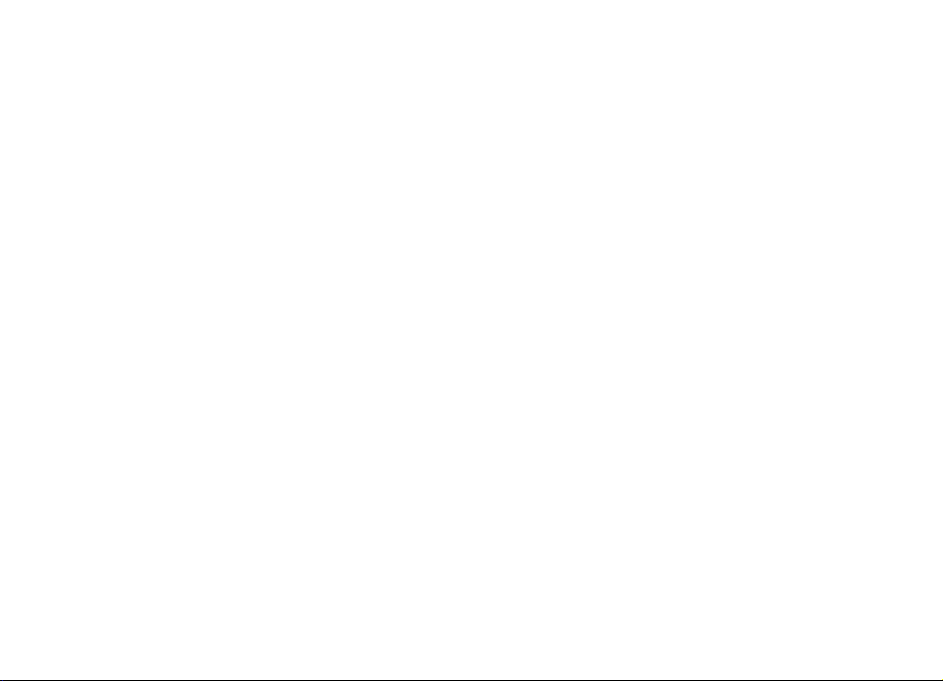
Nokia 6700 classic User Guide
Issue 3.1
Page 2

2Contents
Contents
Safety 5
General information 6
About your device 6
Network services 6
Access codes 6
Configuration setting service 7
My Nokia 7
Download content 7
Helpful hints 7
Software updates 8
Nokia support 8
Digital rights management 8
Get started 9
Install SIM card and battery 9
Insert a microSD card 10
Remove the microSD card 10
Charge the battery 10
Antenna 11
Strap 11
Keys and parts 12
Switch the phone on and off 13
Standby mode 13
Flight profile 15
Tapping 15
Keypad lock 16
Functions without a SIM card 16
Calls 16
Make a call 16
Answer and end a call 16
Dialling shortcuts 16
Voice dialling 17
Options during a call 17
Messaging 17
Text and multimedia messages 17
Flash messages 20
Nokia Xpress audio messages 20
Info messages, SIM messages, and service commands 20
Voice messages 20
Message settings 21
Mail and Instant Messaging 21
Contacts 25
Manage contacts 25
Business cards 26
Assign dialling shortcuts 26
Call log 26
Position log 26
Connectivity 27
Bluetooth wireless technology 27
Packet data 28
USB data cable 28
Page 3
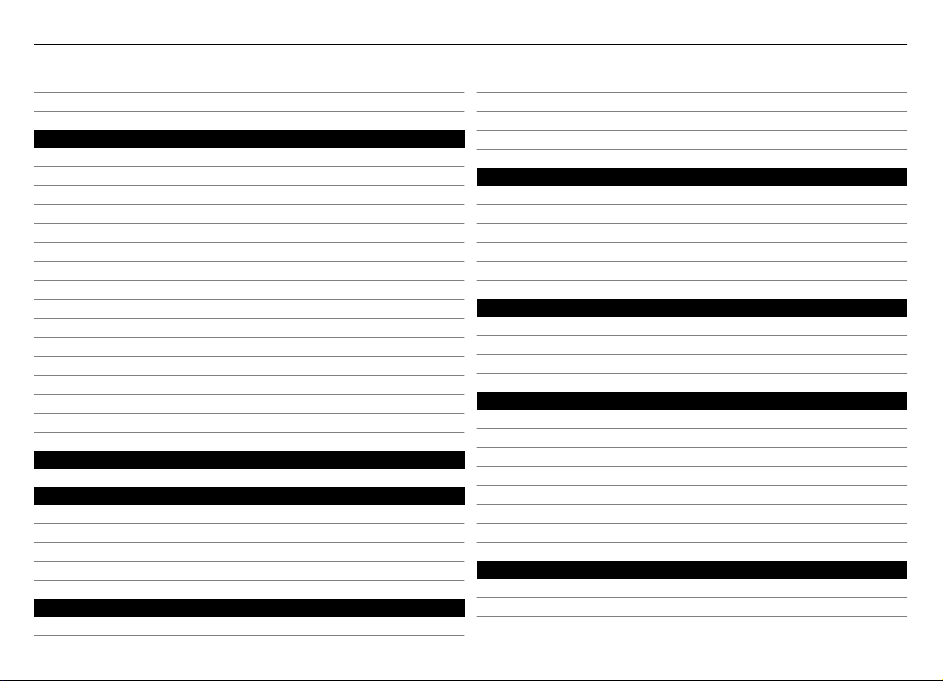
Contents 3
Synchronisation and backup 28
Nokia PC Suite 28
Settings 29
Profiles 29
Themes 29
Tones 29
Lights 29
Display 29
Date and time 30
My shortcuts 30
Call 30
Phone 31
Voice commands 31
Accessories 32
Configuration 32
Software updates over the air 32
Security 33
Restore factory settings 33
Operator menu 34
Gallery 34
Folders and files 34
Print images 34
Share images and videos online 34
Memory card 34
Media 35
Camera and video 35
Media player 36
Radio 37
Voice recorder 38
Equaliser 38
Web 39
Connect to a service 39
Web uploads 39
Appearance settings 39
Cache memory 40
Browser security 40
Maps 40
Update and download maps 41
Maps and GPS 41
Navigation 41
Organiser 42
Alarm clock 42
Calendar 42
To-do list 42
Notes 42
Calculator 42
Countdown timer 43
Stopwatch 43
Applications 43
Open an application 43
Download an application 44
Page 4
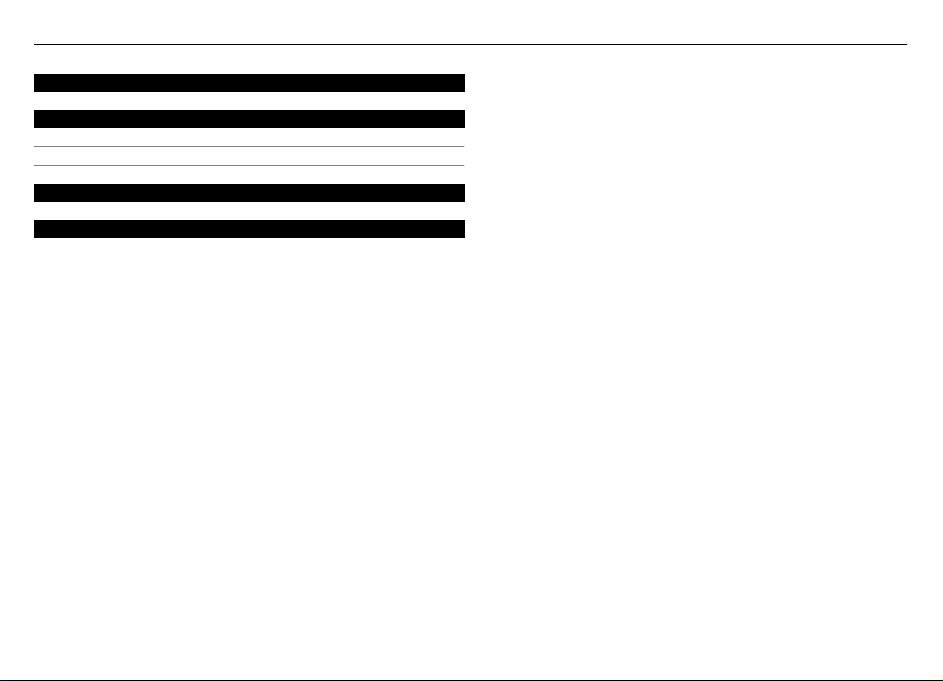
4Contents
SIM services 44
Nokia original accessories 44
Practical rules about accessories 45
Battery 45
Product and safety information 45
Index 53
Page 5

Safety 5
Safety
Read these simple guidelines. Not following them may be
dangerous or illegal. Read the complete user guide for further
information.
SWITCH ON SAFELY
Do not switch the device on when wireless phone
use is prohibited or when it may cause interference
or danger.
ROAD SAFETY COMES FIRST
Obey all local laws. Always keep your hands free to
operate the vehicle while driving. Your first
consideration while driving should be road safety.
INTERFERENCE
All wireless devices may be susceptible to
interference, which could affect performance.
SWITCH OFF IN RESTRICTED AREAS
Follow any restrictions. Switch the device off in
aircraft, near medical equipment, fuel, chemicals,
or blasting areas.
QUALIFIED SERVICE
Only qualified personnel may install or repair this
product.
ACCESSORIES AND BATTERIES
Use only approved accessories and batteries. Do
not connect incompatible products.
WATER-RESISTANCE
Your device is not water-resistant. Keep it dry.
Page 6
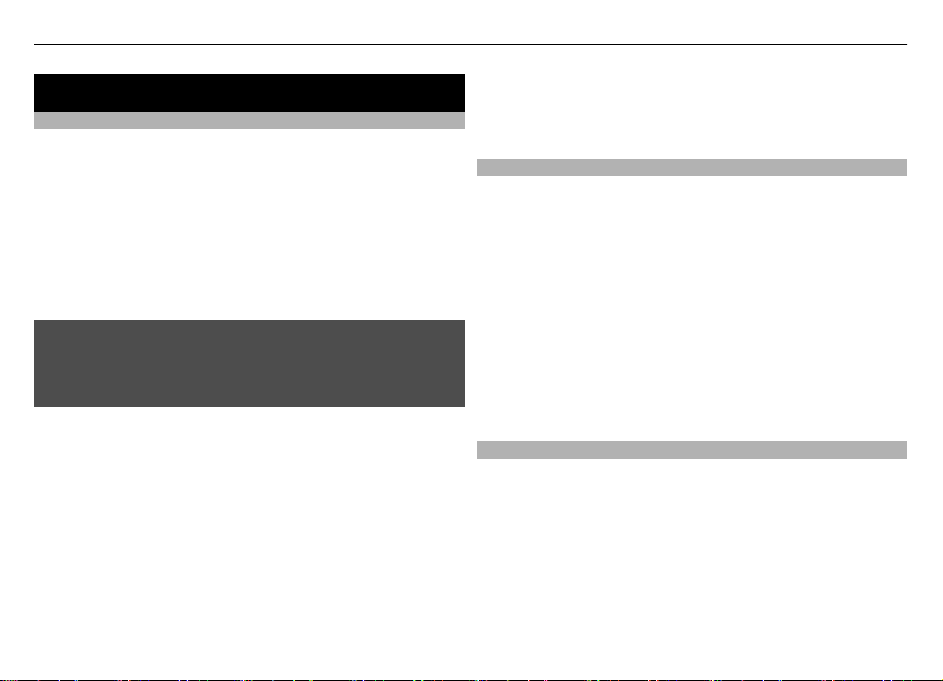
6 General information
General information
About your device
The wireless device described in this guide is approved for
use on the GSM 850, 900, 1800, 1900 and WCDMA 900, 1900,
and 2100 MHz networks. Contact your service provider for
more information about networks.
Your device may have preinstalled bookmarks and links for
third-party internet sites and may allow you to access thirdparty sites. These are not affiliated with Nokia, and Nokia
does not endorse or assume liability for them. If you access
such sites, take precautions for security or content.
Warning:
To use any features in this device, other than the alarm clock,
the device must be switched on. Do not switch the device on
when wireless device use may cause interference or danger.
When using this device, obey all laws and respect local
customs, privacy and legitimate rights of others, including
copyrights. Copyright protection may prevent some images,
music, and other content from being copied, modified, or
transferred.
Make back-up copies or keep a written record of all important
information stored in your device.
When connecting to any other device, read its user guide for
detailed safety instructions. Do not connect incompatible
products.
The images in this guide may differ from your device display.
Refer to the user guide for other important information about
your device.
Network services
To use the device you must have service from a wireless
service provider. Some features are not available on all
networks; other features may require that you make specific
arrangements with your service provider to use them.
Network services involve transmission of data. Check with
your service provider for details about fees in your home
network and when roaming on other networks. Your service
provider can explain what charges will apply.
Your service provider may have requested that certain
features be disabled or not activated in your device. If so,
these features will not appear on your device menu. Your
device may also have customized items such as menu names,
menu order, and icons.
Access codes
To set how your phone uses the access codes and security
settings, select Menu > Settings > Security > Access
codes.
• The security code helps to protect your phone against
unauthorised use. The preset code is 12345. You can
change the code and set the phone to request the code.
Some operations require the security code regardless of
the settings, for example if you want to restore the
factory settings. Keep the code secret and in a safe place
Page 7
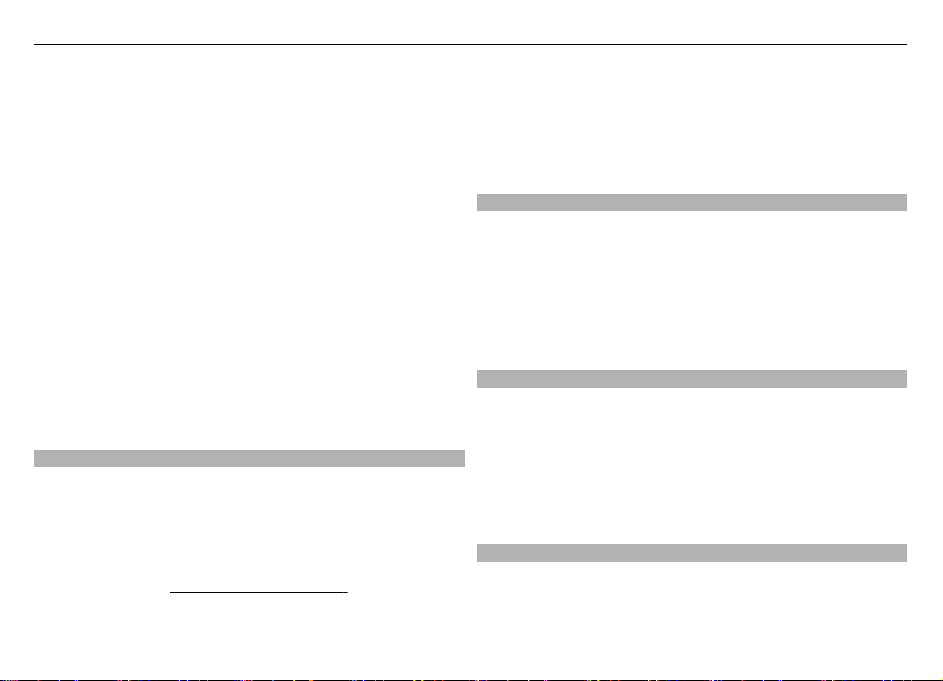
General information 7
separate from your phone. If you forget the code and
your phone is locked, your phone will require service and
additional charges may apply. For more information,
contact a Nokia Care point or your phone dealer.
• The PIN (UPIN) code, supplied with the SIM (USIM) card,
helps to protect the card against unauthorised use.
• The PIN2 (UPIN2) code, supplied with some SIM (USIM)
cards, is required to access certain services.
• PUK (UPUK) and PUK2 (UPUK2) codes may be supplied
with the SIM (USIM) card. If you enter the PIN code
incorrectly three times in succession, you are asked for
the PUK code. If the codes are not supplied, contact your
service provider.
• The barring password is required when using the call
barring service to restrict calls to and from your phone
(network service).
• To view or change the security module settings for the
browser, select Menu > Settings > Security > Security
module sett..
Configuration setting service
To use some of the network services, such as mobile internet
services, the multimedia messaging service (MMS), Nokia
Xpress audio messaging, or remote internet server
synchronisation, your phone needs the correct configuration
settings. For availability, contact your service provider or the
nearest authorised Nokia dealer, or see the support area on
the Nokia website.
See "Nokia support", p. 8.
When you have received the settings as a configuration
message and the settings are not automatically saved and
activated, Configuration settings received is displayed.
To save the settings, select Show > Save. If required, enter
the PIN code supplied by the service provider.
My Nokia
Receive free tips, tricks, and support for your Nokia phone,
plus free trial content, interactive demonstrations, a
personalised web page, and news about the latest Nokia
products and services.
Get the most out of your Nokia phone and register at My Nokia
today! For more information and availability in your region,
see www.nokia.com/mynokia.
Download content
You may be able to download new content (for example,
themes) to your phone (network service).
Important: Use only services that you trust and that offer
adequate security and protection against harmful software.
For the availability of different services and pricing, contact
your service provider.
Helpful hints
If you have queries with your phone, or you are unsure how
your phone should function, refer to the user guide. If this
does not help, try the following:
Page 8
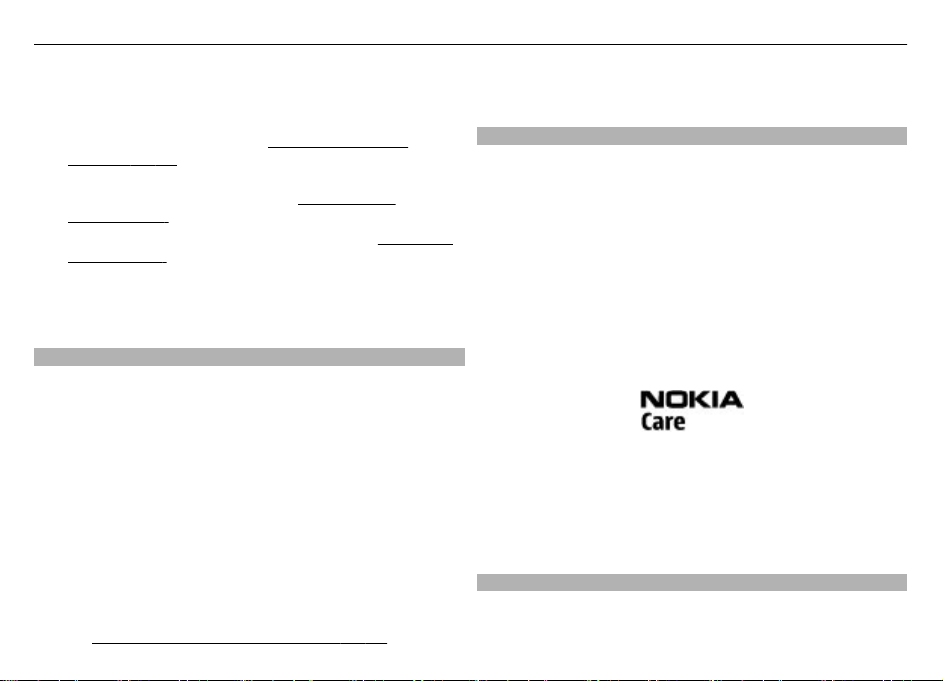
8 General information
• Reset the phone: switch off the phone, and remove the
battery. After a few seconds, insert the battery, and
switch on the phone.
• Restore the factory settings.
See "Restore factory
settings", p. 33.
• Update your phone software with the Nokia Software
Updater application, if available.
See "Software
updates", p. 8.
• Visit a Nokia website, or contact Nokia Care.
See "Nokia
support", p. 8.
If a query remains unresolved, contact your local Nokia Care
point for repair options. Before sending your phone for
repair, always back up or make a record of data in your phone.
Software updates
Nokia may produce software updates that may offer new
features, enhanced functions, or improved performance. You
may be able to request these updates through the Nokia
Software Updater PC application. To update the device
software, you need the Nokia Software Updater application
and a compatible PC with Microsoft Windows 2000, XP, or
Vista operating system, broadband internet access, and a
compatible data cable to connect your device to the PC.
To get more information and to download the Nokia
Software Updater application, see www.nokia-asia.com/
softwareupdate or your local Nokia website.
If software updates over the air are supported by your
network, you may also be able to request updates using your
See "Software updates over the air", p. 32.
phone.
Important: Use only services that you trust and that offer
adequate security and protection against harmful software.
Nokia support
Check or your local Nokia website for the latest version of this
guide, additional information, downloads, and services
related to your Nokia product.
Configuration settings service
Download free configuration settings such as MMS, GPRS,
e-mail, and other services for your phone model at .
www.nokia-asia.com/setup.
Nokia PC Suite
You may find PC Suite and related information on the Nokia
website at www.nokia-asia.com/pcsuite.
Nokia Care services
If you need to contact Nokia Care services, check the list of
local Nokia Care contact centres at www.nokia-asia.com/
contactus.
Maintenance
For maintenance services, check your nearest Nokia Care
point at www.nokia-asia.com/repair.
Digital rights management
Content owners may use different types of digital rights
management (DRM) technologies to protect their intellectual
property, including copyrights. This device uses various types
Page 9
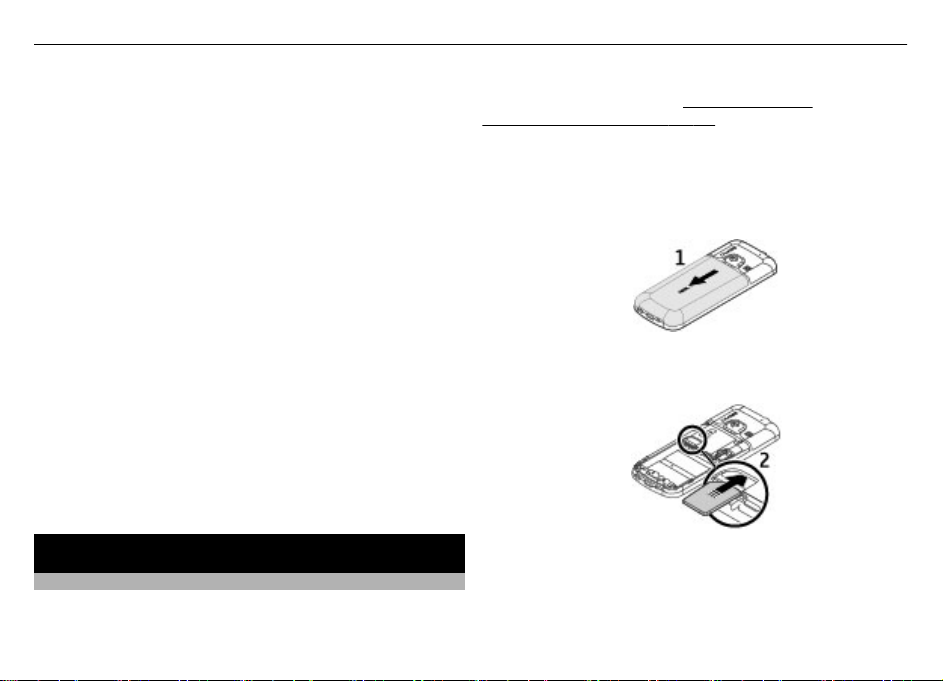
Get started 9
of DRM software to access DRM-protected content. With this
device you can access content protected with WMDRM 10,
OMA DRM 1.0, OMA DRM 1.0 forward lock, and OMA DRM 2.0. If
certain DRM software fails to protect the content, content
owners may ask that such DRM software's ability to access
new DRM-protected content be revoked. Revocation may also
prevent renewal of such DRM-protected content already in
your device. Revocation of such DRM software does not affect
the use of content protected with other types of DRM or the
use of non-DRM-protected content.
Digital rights management (DRM) protected content comes
with an associated activation key that defines your rights to
use the content.
If your device has OMA DRM-protected content, to back up
both the activation keys and the content, use the backup
feature of Nokia PC Suite.
If your device has WMDRM-protected content, both the
activation keys and the content will be lost if the device
memory is formatted. You may also lose the activation keys
and the content if the files on your device get corrupted.
Losing the activation keys or the content may limit your
ability to use the same content on your device again. For more
information, contact your service provider.
Get started
Install SIM card and battery
Safe removal. Always switch the device off and disconnect the
charger before removing the battery.
This phone is intended for use with a BL-6Q battery. Always
use original Nokia batteries.
authentication guidelines", p. 46.
The SIM card and its contacts can be easily damaged by
scratches or bending, so be careful when handling, inserting,
or removing the card.
1 Remove the back cover.
2 Insert the SIM card into the slot with the contact surface
facing down.
3 Observe the battery contacts, and insert the battery.
See "Nokia battery
Page 10
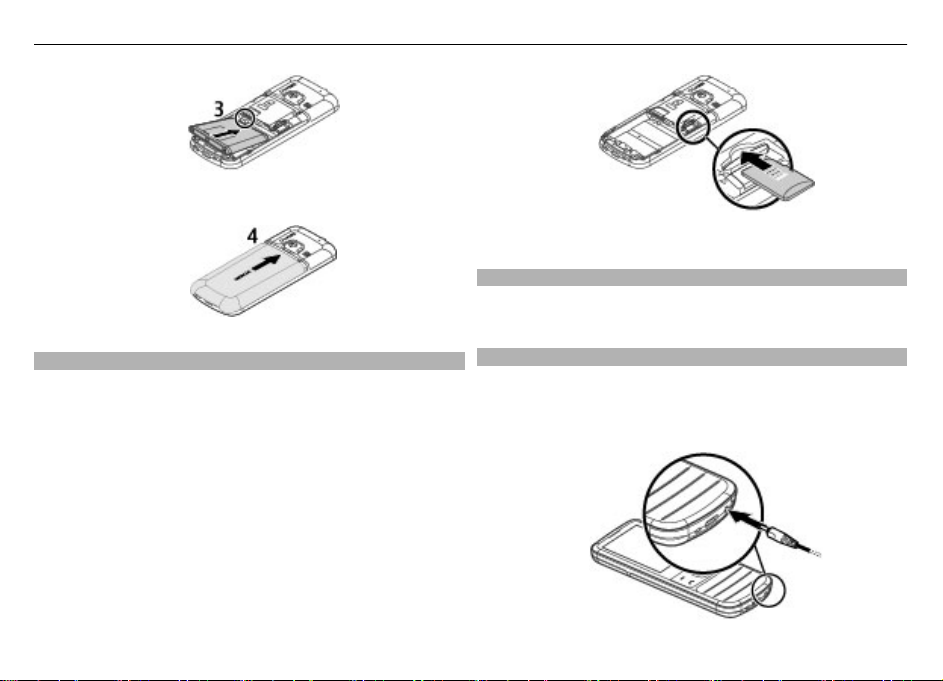
10 Get started
4 Replace the back cover.
3 Replace the back cover.
Remove the microSD card
1 Remove the back cover of the device.
2 Pull the card out.
Insert a microSD card
Use only compatible microSD cards approved by Nokia for use
with this device. Nokia uses approved industry standards for
memory cards, but some brands may not be fully compatible
with this device. Incompatible cards may damage the card
and the device and corrupt data stored on the card.
Your phone supports microSD cards of up to 8 GB.
1 Remove the back cover.
2 Insert the card into the microSD card slot with the contact
surface facing down.
Charge the battery
Your battery has been partially charged at the factory. If the
device indicates a low charge, do the following:
1 Connect the charger to a wall outlet.
Page 11
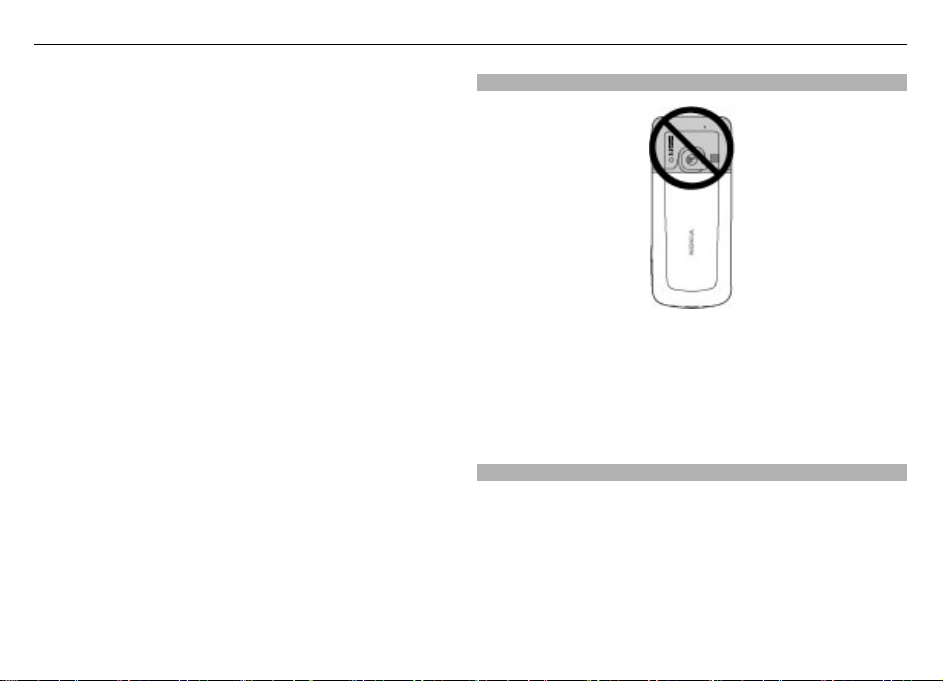
Get started 11
2 Connect the charger to the device.
3 When the device indicates a full charge, disconnect the
charger from the device, then from the wall outlet.
You can also charge the battery with a USB cable with power
from a computer.
1 Connect the USB cable to a USB port of a computer and to
your device.
2 When the battery is fully charged, disconnect the USB
cable.
You do not need to charge the battery for a specific length of
time, and you can use the device while it is charging. If the
battery is completely discharged, it may take several minutes
before the charging indicator appears on the display or
before any calls can be made.
Charging the device while listening to the radio may affect
the quality of reception.
Antenna
Your device may have internal and external antennas. Avoid
touching the antenna area unnecessarily while the antenna
is transmitting or receiving. Contact with antennas affects the
communication quality and may cause a higher power level
during operation and may reduce the battery life.
The figure shows the antenna area marked in grey.
Strap
1 Remove the back cover.
2 Attach a strap, and tighten it.
3 Replace the back cover.
Page 12
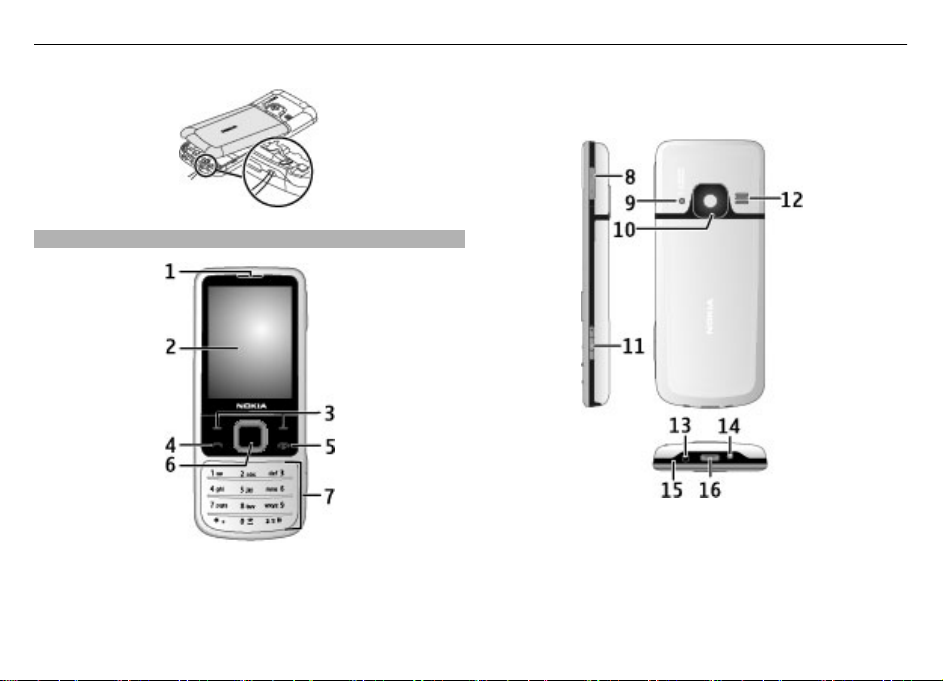
12 Get started
Keys and parts
1 Earpiece
2 Display
3 Left and right selection keys
4 Call key
5 End/Power key
6 Navi™ key; hereafter referred to as scroll key
7 Keypad
8 Volume keys
9 Camera flash
10 Camera lens
11 Capture key
12 Loudspeaker
13 Charger connector
14 Strap eyelet
Page 13

Get started 13
15 Microphone
16 USB connector
Switch the phone on and off
To switch the phone on or off, press and hold the power key.
If the phone prompts for a PIN code, enter the code (displayed
as ****).
If the phone prompts you for the time and date, enter the
local time, select the time zone of your location in terms of
the time difference with respect to Greenwich Mean Time
(GMT), and enter the date.
See "Date and time", p. 30.
When you switch on your phone for the first time, you may
be prompted to get the configuration settings from your
service provider (network service).
Standby mode
When the phone is ready for use, and you have not entered
any characters, the phone is in the standby mode.
Display
1 Signal strength of the cellular network
2 Battery charge status
3 Indicators
4 Clock
5 Name of the network or the operator logo
6 Date
7 Display
8 Function of the left selection key
Page 14
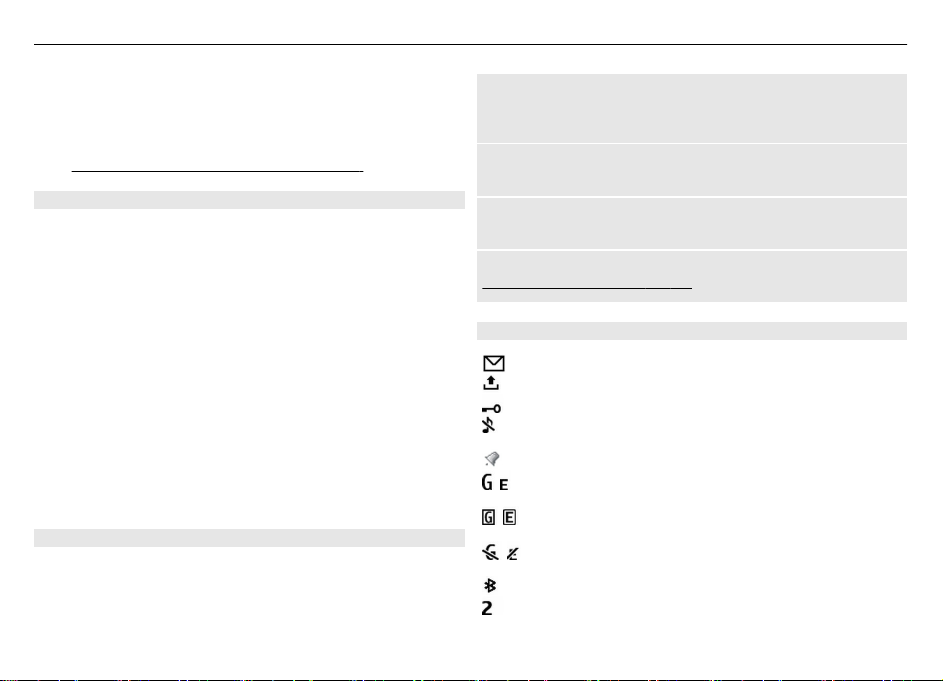
14 Get started
9 Function of the scroll key
10 Function of the right selection key
You can change the function of the left and right selection
See " Left and right selection keys ", p. 30.
key.
Home screen
The home screen mode displays a list of selected phone
features and information that you can directly access.
Select Menu > Settings > Display > Home screen.
To activate the home screen mode, select Home screen
mode.
To organise and change the home screen mode, select
Personalise view.
To select the key that is used to activate the home screen
mode, select Home screen key.
Depending on the setting, in the home screen mode, scroll
up or down to navigate in the list, and select Select, View,
or Edit. The arrows indicate that further information is
available. To stop navigating, select Exit.
Shortcuts
When your device is in the standby or home screen mode, you
can use the following shortcuts.
List missed, received, and dialled calls
Press the call key. To make a call, scroll to the number or
name, and press the call key.
Start the web browser
Press and hold 0.
Call the voice mailbox
Press and hold 1.
Use other keys as shortcuts
See "Dialling shortcuts", p. 16.
Indicators
You have unread messages.
You have unsent, cancelled, or failed messages.
The keypad is locked.
The phone does not ring for incoming calls or
text messages.
An alarm is set.
/
The phone is registered to the GPRS or EGPRS
network.
/
The phone has an open GPRS or EGPRS
connection.
/
The GPRS or EGPRS connection is suspended (on
hold).
Bluetooth connectivity is turned on.
If you have two phone lines, the second phone
line is selected.
Page 15
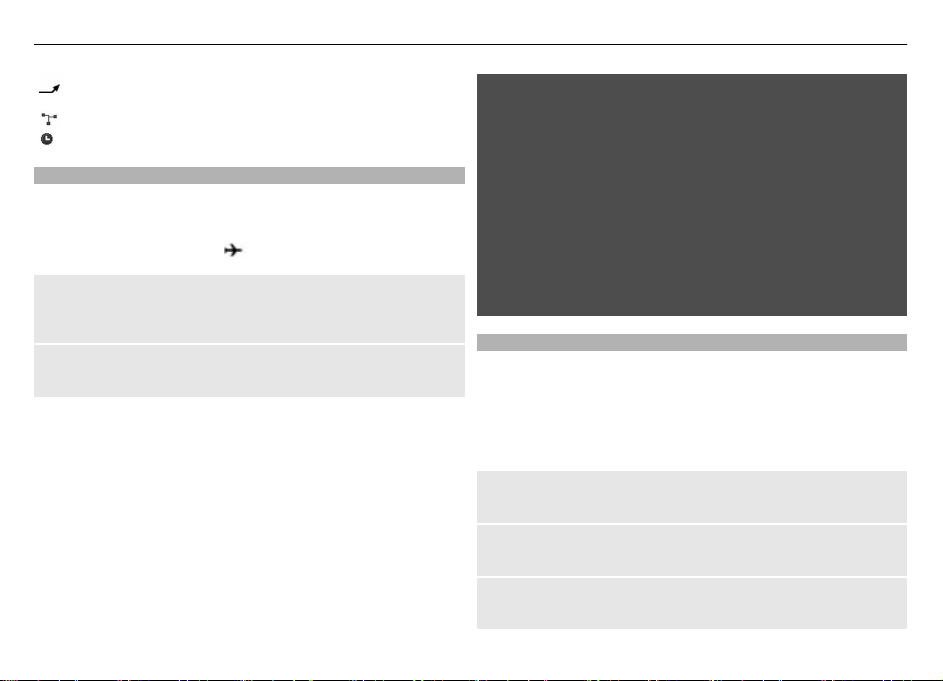
Get started 15
All incoming calls are diverted to another
number.
Calls are limited to a closed user group.
The currently active profile is timed.
Flight profile
Use the Flight profile in radio sensitive environments to
deactivate all radio frequency functions. You still have access
to offline games, the calendar, and phone numbers. When
the Flight profile is active,
Activate the Flight profile
Select Menu > Settings > Profiles > Flight > Activate or
Personalise.
Deactivate the Flight profile
Select any other profile.
is displayed.
Warning:
With the Flight profile you cannot make or receive any calls,
including emergency calls, or use other features that require
network coverage. To make calls, you must first activate the
phone function by changing profiles. If the device has been
locked, enter the lock code.
If you need to make an emergency call while the device is
locked and in the Flight profile, you may be also able to enter
an official emergency number programmed in your device in
the lock code field and select 'Call'. The device will confirm
that you are about to exit Flight profile to start an emergency
call.
Tapping
The tapping function allows you to quickly mute and reject
calls and alarm tones, and to display a clock just by doubletapping the back or front of the phone.
Select Menu > Settings > Phone > Sensor settings to
activate the tapping function and vibration feedback.
Mute calls or alarms
Double-tap the phone.
Reject a call or snooze an alarm after muting it
Double-tap the phone again.
Display the clock
Double-tap the phone.
Page 16

16 Calls
If you have missed calls or received new messages, you must
view them before you can see the clock.
Keypad lock
To lock the keypad to prevent accidental keypresses, select
Menu, and press * within 3.5 seconds.
To unlock the keypad, select Unlock, and press * within 1.5
seconds. If requested, enter the lock code.
To answer a call when the keypad is locked, press the call key.
When you end or reject the call, the keypad locks
automatically.
Further features are automatic keyguard and security
keyguard.
When the device or keypad is locked, calls may be possible to
the official emergency number programmed into your
device.
Functions without a SIM card
Some functions of your phone may be used without inserting
a SIM card, such as Organiser functions and games. Some
functions appear dimmed in the menus and cannot be used.
See "Phone", p. 31.
Calls
Make a call
You can make a call in several ways:
• Enter the phone number, including the area code, and
press the call key.
For international calls, press * twice for the international
prefix (the + character replaces the international access
code), enter the country code, the area code without the
leading 0, if necessary, and the phone number.
• To access the call log, press the call key once in the home
screen mode. Select a number or name, and press the call
key.
• Search for a name or phone number that you saved in the
contacts list.
To adjust the volume in a call, press the volume key up or
down.
Answer and end a call
To answer an incoming call, press the call key. To end the call,
press the end key.
To reject an incoming call, press the end key. To mute the
ringing tone, select Silence.
Dialling shortcuts
Assign a phone number to one of the number keys, 2-9.
"Assign dialling shortcuts", p. 26.
Use a dialling shortcut to make a call in one of the following
ways:
• Press a number key, then the call key.
See "Manage contacts", p. 25.
See
Page 17
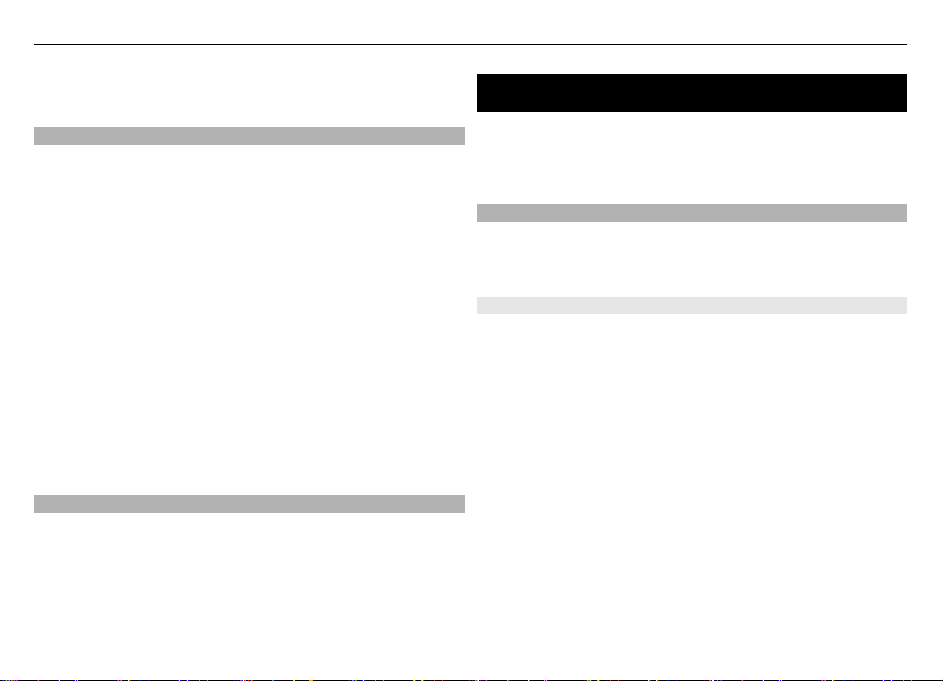
Messaging 17
• If Menu > Settings > Call > Speed dialling > On is
selected, press and hold a number key.
Voice dialling
Make a phone call by saying the name that is saved in
Contacts.
As voice commands are language-dependent, before voice
dialling, you must select Menu > Settings > Phone >
Language settings > Phone language and your language.
Note: Using voice tags may be difficult in a noisy
environment or during an emergency, so you should not rely
solely upon voice dialling in all circumstances.
1 In the home screen mode, press and hold the right
selection key.A short tone sounds, and Speak after the
tone is displayed.
2 Say the name of the contact you want to dial. If the voice
recognition is successful, a list with matches is shown.
The phone plays the voice command of the first match on
the list. If it is not the correct command, scroll to another
entry.
Options during a call
Many of the options that you can use during a call are network
services. For availability, contact your service provider.
During a call, select Options and the appropriate option.
Messaging
You can read, write, send and save text and multimedia
messages, e-mail, audio and flash messages. The messaging
services can only be used if they are supported by your
network or service provider.
Text and multimedia messages
You can create a message and optionally attach, for example,
a picture. Your phone automatically changes a text message
to a multimedia message when a file is attached.
Text messages
Your device supports text messages beyond the limit for a
single message. Longer messages are sent as two or more
messages. Your service provider may charge accordingly.
Characters with accents, other marks, or some language
options take more space, and limit the number of characters
that can be sent in a single message.
The total number of characters left and the number of
messages needed for sending are displayed.
To send messages, the correct message centre number must
be stored in your device. Normally, this number is set by
default through your SIM card. To set the number manually,
select Menu > Messaging > Message settings > Text
messages > Message centres > Add centre, and enter a
name and the number from the service provider.
Page 18

18 Messaging
Write text
Text modes
To enter text (for example, when writing messages) you can
use traditional or predictive text input.
When you write text, press and hold Options to switch
between traditional text input, indicated by
predictive text input, indicated by
. Not all languages are
, and
supported by predictive text input.
The character cases are indicated by
, , and .
To change the character case, press #. To change from the
letter to number mode, indicated by
, press and hold #,
and select Number mode. To change from the number to the
letter mode, press and hold #.
To set the writing language, select Options > Writing
language.
Traditional text input
Press a number key, 2-9, repeatedly until the desired
character appears. The available characters depend on the
selected writing language.
If the next letter you want is located on the same key as the
present one, wait until the cursor appears, and enter the
letter.
To access the most common punctuation marks and special
characters, press 1 repeatedly. To access the list of special
characters, press *. To insert a space, press 0.
Predictive text input
Predictive text input is based on a built-in dictionary to which
you can also add new words.
1 Start writing a word, using the keys 2 to 9. Press each key
only once for one letter.
2 To confirm a word, scroll right or add a space.
• If the word is not correct, press * repeatedly, and
select the word from the list.
• If the ? character is displayed after the word, the
word you intended to write is not in the dictionary.
To add the word to the dictionary, select Spell. Enter
the word using traditional text input, and select
Save.
• To write compound words, enter the first part of the
word, and scroll right to confirm it. Write the last part
of the word, and confirm the word.
3 Start writing the next word.
Multimedia messages
A multimedia message can contain text, pictures, and sound
or video clips.
Only devices that have compatible features can receive and
display multimedia messages. The appearance of a message
may vary depending on the receiving device.
The wireless network may limit the size of MMS messages. If
the inserted picture exceeds this limit, the device may make
it smaller so that it can be sent by MMS.
Page 19

Messaging 19
Important: Exercise caution when opening messages.
Messages may contain malicious software or otherwise be
harmful to your device or PC.
For availability and subscription to the multimedia
messaging service (MMS), contact your service provider.
Create a text or multimedia message
1 Select Menu > Messaging > Create message >
Message.
2 To add recipients, scroll to the To: field, and enter the
recipient’s number or e-mail address, or select Add to
select recipients from the available options. Select
Options to add recipients and subjects and to set sending
options.
3 Scroll to the Text: field, and enter the message text.
4 To attach content to the message, scroll to the
attachment bar at the bottom of the display, and select
the desired type of content.
5 To send the message, select Send.
The message type is indicated at the top of the display and
changes automatically depending on the content of the
message.
Service providers may charge differently depending on the
message type. For details, contact your service provider.
Read a message and reply
Important: Exercise caution when opening messages.
Messages may contain malicious software or otherwise be
harmful to your device or PC.
Your phone issues a notification when you receive a message.
Select View to display the message. If more than one
message was received, to display a message, select the
message from the Inbox and Open. Use the scroll key to view
all parts of the message.
To create an answer message, select Reply.
Send messages
Message sending
To send the message, select Send. The phone saves the
message in the Outbox folder, and the sending starts.
Note: The message sent icon or text on your device screen
does not indicate that the message is received at the
intended destination.
If message sending is interrupted, the phone tries to resend
the message a few times. If these attempts fail, the message
remains in the Outbox folder. To cancel the sending of the
messages in the Outbox folder, select Options > Cancel
sending.
To save the sent messages in the Sent items folder, select
Menu > Messaging > Message settings > General
settings > Save sent messages.
Page 20

20 Messaging
Organise your messages
The phone saves received messages in the Inbox folder.
Organise your messages in the saved items folder.
To add, rename, or delete a folder, select Menu >
Messaging > Saved items > Options.
Flash messages
Flash messages are text messages that are instantly
displayed upon reception.
1 To write a flash message, select Menu > Messaging >
Create message > Flash message.
2 Enter the recipient’s phone number, write your message
(maximum 70 characters), and select Send.
Nokia Xpress audio messages
Create and send an audio message using MMS in a convenient
way.
1 Select Menu > Messaging > Create message > Audio
message. The voice recorder opens.
2 Record your message.
See "Voice recorder", p. 38.
3 Enter one or more phone numbers in the To: field, or
select Add to retrieve a number.
4 To send the message, select Send.
Info messages, SIM messages, and service commands
Info messages
You can receive messages on various topics from your service
provider (network service). For more information, contact
your service provider.
Select Menu > Messaging > Info messages and from the
available options.
Service commands
Service commands allow you to write and send service
requests (USSD commands) to your service provider, such as
activation commands for network services.
To write and send the service request, select Menu >
Messaging > Serv. commands. For details, contact your
service provider.
SIM messages
SIM messages are specific text messages that are saved to
your SIM card. You can copy or move those messages from
the SIM to the phone memory, but not vice versa.
To read SIM messages, select Menu > Messaging >
Options > SIM messages.
Voice messages
The voice mailbox is a network service to which you may need
to subscribe. For more information, contact your service
provider.
To call your voice mailbox, press and hold 1.
Page 21

Messaging 21
To edit your voice mailbox number, select Menu >
Messaging > Voice messages > Voice call messages >
Voice mailbox no..
Message settings
Select Menu > Messaging > Message settings and from
the following:
General settings — Save copies of sent messages in your
device, overwrite old messages if the message memory
becomes full, and set up other preferences related to
messages.
Text messages — Allow delivery reports, set up message
centres for SMS and SMS e-mail, select the type of character
support, and set up other preferences related to text
messages.
Multimedia messages — Allow delivery reports, set up the
appearance of multimedia messages, allow the reception of
multimedia messages and advertisements, and set up other
preferences related to multimedia messages.
E-mail messages — Allow e-mail reception, set the image
size in e-mail, and set up other preferences related to e-mail.
Service messages — Activate service messages, and set up
preferences related to service messages.
Mail and Instant Messaging
Set up your device to send and receive mails from your mail
account or to chat in your instant messaging (IM) community.
Your device may support the Nokia Messaging Service (NMS)
or the classic Nokia Mail and Nokia IM, depending on your
country. To see which messaging system is in use select
Menu > Messaging > E-mail.
If
the display, the Nokia Messaging Service is in use. See
appears on top of
"Nokia
Messaging IM", p. 22 and "Nokia Messaging Mail", p. 21.
Otherwise, see
"Nokia IM", p. 25 and "Nokia Mail", p. 24.
Nokia Messaging Mail
Access your mail accounts from different providers with your
mobile device to read, write, and send mail.
Before you can use mail, you must have an mail account. If
you do not have already an mail account, create it in Ovi. The
menus may vary depending on the mail provider.
Set up mail
You can sign in to an existing mail account or set up a new
Ovi Mail account.
Select Menu > Messaging > E-mail.
Sign in to your mail account
1 Select your mail service provider.
2 Enter your account ID and password.
3 If you do not want to enter your password every time,
save the password.
4 Select Sign In.
Page 22

22 Messaging
To sign in to an additional mail account, select Add
account.
Set up Ovi Mail
If you do not already have a mail account, you can create a
Nokia account, which includes the Ovi Mail service.
1 Select Get Ovi Mail.
2 Follow the instructions on the display.
Once you have created your new Nokia account, you can sign
in to the Ovi Mail service and start sending and receiving mail.
You can also use the account to sign into other Ovi services,
such as IM. For more information, see www.ovi.com.
Read, create, and send mail
Select Menu > Messaging > E-mail and a mail account.
Read mail and reply
1 Select a mail and Open.
2 Use the scroll key to see the entire mail.
3 To reply to or forward a mail, select Options.
View and save attachments
Mails with attachments, for example, pictures, are marked
with a paperclip icon. Some attachments may not be
compatible with your device, and cannot be displayed on
your device.
1 Expand the attachment list.
2 Select an attachment and View.
3 To save the attachment to your device, select Save.
Create and send a mail
1 Select Options > Compose New.
2 Enter the recipient’s mail address, the subject, and your
message.
3 To attach a file to the mail, select Options > Attach
file.
4 To capture an image to attach to the mail, select
Options > Attach new image.
5 To send the mail, select Send.
Close the mail application
Select Sign Out.
Access IM from your mail account
Some mail service providers allow you to access your instant
messaging account directly from your mail account.
To sign in to your provider's instant messaging service when
writing a mail, select Options and your IM service.
Nokia Messaging IM
With instant messaging (IM) you can chat with other online
users using your device.
You can use your already existing account with an IM
community that is supported by your device.
Page 23

Messaging 23
If you are not registered to a IM service, you can create an IM
account with a supported IM service, using your computer or
your device. The menus may vary depending on the IM
service.
IM services
Sign in to an existing IM account
1 Select Menu > Messaging > IMs.
2 Select an IM service.
3 Enter your account ID and password.
4 Follow the instructions on the display.
Create a new Nokia account
To create a Nokia account, which includes mail and IM
services, using your PC, visit www.ovi.com. To create an
account using your device, do the following:
1 Select Menu > Messaging > E-mail.
2 Follow the instructions on the display.
Use IM services simultaneously
1 To return to the IM main view, select Home from within
any IM service.
2 Select an IM service, and sign in.
3 To switch between IM services, in the contacts list view,
scroll left or right.
Exchange messages
Select Menu > Messaging > IMs.
Send an IM
1 Select an IM service.
2 Select a contact from the contacts list.
Each conversation is on a tab in the conversation view.
3 Enter your message in the text box at the bottom of the
display.
4 Select Send.
Receiving messages
When a new message arrives in your current conversation,
the message appears at the end of the chat history. When a
new message arrives for another conversation, the
corresponding conversation tab flashes. To switch between
conversations, do the following:
1 Scroll up to the conversation tabs.
2 Scroll left or right to open a conversation.
When a new message arrives from another community, it is
indicated at the top or bottom corner.
Scroll up, and select Switch or Select.
Notification settings
Even when you are not using the application, you are notified
of new messages. To modify notification settings, do the
following:
1 In the IM main view, select Options > IM settings.
2 Select a notification type and Save.
Page 24

24 Messaging
Leave the IM application
When you exit the Instant messaging (IM) application, you
remain signed in to IM services. Your sessions remain active
for a period of time, according to your service subscription.
When the IM application is running in the background, you
can open other applications, and return to using IM without
signing in again.
Close the IM window
Go to the IM main view, and select Exit.
Sign out from IM
Select Options > Sign Out.
All conversations are closed.
Nokia Mail
Access your mail account with your device to read, write, and
send mail. This mail application is different from the SMS mail
function.
This function is not available in all regions.
Before you can use mail, you must have an mail account from
an mail service provider. For availability and the correct
settings, contact your mail service provider. You may receive
the mail configuration settings as a configuration message.
Mail setup wizard
The mail setup wizard opens automatically if no mail settings
are defined in the device. To open the setup wizard, to add
an additional mail account, select Menu > Messaging and
the existing mail account. Select Options > Add mailbox.
You can also create a new mail account on Ovi for free. Follow
the instructions.
Write and send a mail
You may write your mail before connecting to the mail
service.
1 Select Menu > Messaging and Create message > E-
mail message.
2 Enter the recipient’s mail address, the subject, and the
mail message. To attach a file, select Options > Insert.
3 If more than one mail account is defined, select the
account from which you want to send the mail.
4 Select Send.
Read a mail and reply
Important: Exercise caution when opening messages.
Messages may contain malicious software or otherwise be
harmful to your device or PC.
Select Menu > Messaging.
Download mail headers
Select your mail account.
Download a mail and its attachments
Select a mail and Open or Retrieve.
Page 25

Contacts 25
Reply to or forward a mail
Select Options > Reply or Forward.
Disconnect from your mail account
Select Options > Disconnect. The connection to the mail
account automatically ends after some time without activity.
Nokia IM
With the instant messaging (IM) network service, you can
send short text messages to online users. You must subscribe
to a service and register with the IM service you want to use.
For availability, pricing, and instructions, contact your service
provider. The menus may vary depending on your IM service
provider.
To connect to the service, select Menu > Messaging > IMs,
and follow the instructions.
Contacts
You can save names, phone numbers as contacts in the phone
memory and on the SIM card memory and search and recall
them to make a phone call or to send a message.
Manage contacts
Select the memory for contacts
The phone memory can save contacts with additional details,
such as various phone numbers and text items. You can also
save an image, a tone, or a video clip for a limited number of
contacts.
The SIM card memory can save names with one phone
number attached to them. The contacts saved in the SIM card
memory are indicated by
Select Menu > Contacts > Settings > Memory in use.
When you select Phone and SIM, contacts are saved in the
phone memory.
Save names and numbers
To save a name and phone number, select Menu >
Contacts > Add new.
The first number you save is automatically set as the default
number and is indicated with a frame around the number
type indicator (for example,
from contacts (for example, to make a call), the default
number is used unless you select another number.
Search for a contact
Select Menu > Contacts > Names, and scroll through the list
of contacts, or enter the first characters of the contact's name.
Add and edit details
To add or change a detail to a contact, select the contact and
Details > Options > Add detail.
Copy or move contacts
1 Select the first contact to copy or move and Options >
Mark.
2 Mark the other contacts, and select Options > Copy
marked or Move marked.
.
). When you select a name
Page 26

26 Call log
Copy or move all contacts
Select Menu > Contacts > Copy contacts or Move
contacts.
Delete contacts
Select the contact and Options > Delete contact.
To delete all the contacts, select Menu > Contacts > Del. all
contacts > From phone memory or From SIM card.
To delete a number, text item, or an image attached to the
contact, search for the contact, and select Details. Scroll to
the desired detail, select Options > Delete and the desired
option.
Create a contact group
Arrange contacts into caller groups with different ringing
tones and group images.
1 Select Menu > Contacts > Groups.
2 To create a new group, select Add or Options > Add new
group.
3 Enter the group name, select an image and a ringing tone
if you want to add them to the group, and select Save.
4 To add contacts to the group, select the group and
View > Add.
Business cards
You can send and receive a person’s contact information from
a compatible device that supports the vCard standard.
To send a business card, search for the contact, and select
Details > Options > Send business card.
When you receive a business card, select Show > Save to
save the business card in the phone memory.
Assign dialling shortcuts
Create shortcuts by assigning phone numbers to the number
keys 2-9.
1 Select Menu > Contacts > Speed dials, and scroll to a
number key.
2 Select Assign, or, if a number has already been assigned
to the key, select Options > Change.
3 Enter a number or search for a contact.
Call log
To view the information on your calls, messages, data, and
synchronisation, select Menu > Log and the desired item.
Note: The actual invoice for calls and services from your
service provider may vary, depending on network features,
rounding off for billing, taxes, and so forth.
Position log
The network may send you a position request (network
service). To subscribe and to agree upon the delivery of
positioning information, contact your service provider.
Page 27

Connectivity 27
To accept or reject the position request, select Accept or
Reject. If you miss the request, the phone automatically
accepts or rejects it according to what you have agreed with
your service provider.
To view the information on the 10 most recent privacy
notifications and requests, select Menu > Log >
Positioning > Position log.
Connectivity
Your phone provides several features to connect to other
devices to transmit and receive data.
Bluetooth wireless technology
Bluetooth technology allows you to connect your device,
using radio waves, to a compatible Bluetooth device within
10 metres (32 feet).
This device is compliant with Bluetooth Specification 2.1 +
EDR supporting the following profiles: advanced audio
distribution, audio video remote control, dial-up networking,
file transfer, generic access, generic audio/video distribution ,
generic object exchange, network access, hands-free,
headset, object push, phonebook access, SIM access, service
discovery application, and serial port. To ensure
interoperability between other devices supporting Bluetooth
technology, use Nokia approved accessories for this model.
Check with the manufacturers of other devices to determine
their compatibility with this device.
Features using Bluetooth technology increase the demand on
battery power and reduce the battery life.
When the wireless device is in the remote SIM mode, you can
only use a compatible connected accessory, such as a car kit,
to make or receive calls.
Your wireless device will not make any calls, except to the
emergency numbers programmed into your device, while in
this mode.
To make calls, you must first leave the remote SIM mode. If
the device has been locked, enter the lock code to unlock it
first.
Open a Bluetooth connection
1 Select Menu > Settings > Connectivity > Bluetooth.
2 Select My phone's name, and enter a name for your
device.
3 To activate Bluetooth connectivity, select Bluetooth >
4 To connect your device to an audio accessory, select
5 To pair your device with any Bluetooth device in range,
6 Scroll to a found device, and select Add.
7 Enter a passcode (up to 16 characters) on your device,
Operating the device in hidden mode is a safer way to avoid
malicious software. Do not accept Bluetooth connectivity
from sources you do not trust. Alternatively, switch off the
Bluetooth function. This does not affect other functions of the
device.
indicates that Bluetooth connectivity is active.
On.
Conn. to audio acc. and the accessory.
select Paired devices > Add new device.
and allow the connection on the other Bluetooth device.
Page 28

28 Connectivity
Connect your PC to the internet
You can use Bluetooth technology to connect your
compatible PC to the internet. Your device must be able to
connect to the internet (network service), and your PC must
support Bluetooth technology. After connecting to the
network access point (NAP) service of the device and pairing
with your PC, your device automatically opens a packet data
connection to the internet.
Packet data
General packet radio service (GPRS) is a network service that
allows mobile phones to send and receive data over an
internet protocol (IP)-based network.
To define how to use the service, select Menu > Settings >
Connectivity > Packet data > Packet data conn. and from
the following options:
When needed — to set the packet data connection to
established when required by an application. The connection
will be cut when the application is closed.
Always online — to automatically connect to a packet data
network when you switch the phone on
You can use your phone as a modem by connecting it to a
compatible PC using Bluetooth technology or a USB data
cable. For details, see Nokia PC Suite documentation.
See
"Nokia support", p. 8.
USB data cable
You can use the USB data cable to transfer data between the
phone and a compatible PC or a printer supporting PictBridge.
To activate the phone for data transfer or image printing,
connect the data cable, and select the mode:
Ask on conn. — to set your phone to ask whether the
connection should be established
PC Suite — to use the cable for PC Suite
Printing & media — to use the phone with a PictBridge
compatible printer or with a compatible PC
Data storage — to connect to a PC that does not have Nokia
software and use the phone as data storage
To change the USB mode, select Menu > Settings >
Connectivity > USB data cable and the desired USB mode.
Synchronisation and backup
Select Menu > Settings > Sync and backup and from the
following:
Phone switch — Synchronise or copy selected data between
your phone and another phone using Bluetooth technology.
Create backup — Create a backup of selected data.
Restore backup — Select a stored backup file, and restore
it to the phone. Select Options > Details for information
about the selected backup file.
Data transfer — Synchronise or copy selected data between
your phone and another device, PC, or network server
(network service).
Nokia PC Suite
With Nokia PC Suite, you can manage your music, synchronise
contacts, calendar, notes, and to-do notes between your
phone and a compatible PC or a remote internet server
Page 29

Settings 29
(network service). You may find more information and PC
Suite on the Nokia website.
See "Nokia support", p. 8.
Settings
Profiles
Your phone has various setting groups called profiles, which
you can customise with ringing tones for different ev ents and
environments.
Select Menu > Settings > Profiles, the desired profile, and
from the following options:
Activate — to activate the selected profile
Personalise — to change the profile settings
Timed — to set the profile to be active for a certain time.
When the time set for the profile expires, the previous profile
that was not timed becomes active.
Themes
A theme contains elements for personalising your phone.
Select Menu > Settings > Themes and from the following
options:
Select theme — Open the Themes folder, and select a
theme.
Theme downloads — Open a list of links to download more
themes.
Tones
You can change the tone settings of the selected active
profile.
Select Menu > Settings > Tones. You can find the same
settings in the Profiles menu.
Lights
To activate or deactivate light effects associated with
different phone functions, select Menu > Settings >
Lights.
Display
Select Menu > Settings > Display and from the following:
Wallpaper — to add a background image for the home
screen mode
Home screen — to activate, organise, and personalise the
home screen mode
Home screen font col. — to select the font colour for the
home screen mode
Navigation key icons — to display the scroll key icons in
the home screen mode
Notification details — to display details in missed call and
message notifications
Screen saver — to create and set a screen saver
Font size — to set the font size for messaging, contacts, and
web pages
Operator logo — to display the operator logo
Cell info display — to display the cell identity, if available
from the network
Page 30

30 Settings
Date and time
To change the clock type, time, time zone, or date, select
Menu > Settings > Date and time.
When travelling to a different time zone, select Menu >
Settings > Date and time > Date & time settings > Time
zone:, and scroll left or right to select the time zone of your
location. The time and date are set according to the time zone
and enable your phone to display the correct sending time of
received text or multimedia messages.
My shortcuts
With personal shortcuts you get quick access to often used
functions of the phone.
Left and right selection keys
To change the function assigned to the left or right selection
key, select Menu > Settings > My shortcuts > Left
selection key or Right selection key, and the desired
function.
In the home screen mode, if the left selection key is Go to, to
activate a function, select Go to > Options and from the
following:
Select options — to add or remove a function
Organise — to rearrange the functions
Other shortcuts
Select Menu > Settings > My shortcuts and from the
following:
Navigation key — to assign other functions from a
predefined list to the navigation key (scroll key)
Home screen key — to select the movement of the
navigation key to activate the home screen mode
Call
Select Menu > Settings > Call and from the following:
Call divert — to di ve rt yo ur in co mi ng ca ll s ( ne tw or k s er vi ce ).
You may not be able to divert your calls if some call barring
functions are active.
See "Security", p. 33.
Anykey answer — to answer an incoming call by briefly
pressing any key, except the power key, the left and right
selection keys, or the end key
Automatic redial — to automatically redial the number if a
call fails. The phone tries to call the number 10 times.
Voice clarity — to enhance speech intelligibility, especially
in noisy environments
Speed dialling — to dial the names and phone numbers
assigned to the number keys (2-9) by pressing and holding
the corresponding number key
Call waiting — to have the network notify you of an
incoming call while you have a call in progress (network
service)
Call duration display — to display the duration of the call
in progress
Summary after call — to briefly display the approximate
duration after each call
Send my caller ID — to show your phone number to the
person you are calling (network service). To use the setting
Page 31

Settings 31
agreed upon with your service provider, select Set by
network.
Outgoing call line — to select the phone line for making
calls, if your SIM card supports multiple phone lines (network
service)
Phone
Select Menu > Settings > Phone and from the following:
Language settings — to set the language of your phone,
select Phone language and a language. To set the language
of your phone according to the information on the SIM card,
select Phone language > Automatic.
Memory status — to check the memory consumption
Automatic keyguard — to lock the keypad automatically
after a preset time delay when the phone is in the home
screen mode and no function has been used
Security keyguard — to ask for the security code when you
unlock the keyguard
Sensor settings — to activate and adjust the tapping
function
Voice recognition —
See "Voice commands", p. 31.
Flight query — to be asked whether to use the flight mode
when you switch the phone on. With the flight mode, all radio
connections are switched off.
Phone updates — to receive software updates from your
service provider (network service). This option may not be
available, depending on your phone.
See "Software updates
over the air", p. 32.
Network mode — to use both the UMTS and the GSM
network. You cannot access this option during an active call.
Operator selection — to set a cellular network available in
your area
Help text activation — to select whether the phone shows
help texts
Start-up tone — to play a tone when you switch the phone
on
Voice commands
Call contacts and use your phone by speaking a voice
command.
Voice commands are language-dependent. To set the
language, select Menu > Settings > Phone > Language
settings > Phone language and your language.
To train the voice recognition of your phone to your voice,
select Menu > Settings > Phone > Voice recognition >
Voice recog. training.
To activate a voice command for a function, select Menu >
Settings > Phone > Voice recognition > Voice
commands, a feature, and the function.
indicates that the
voice command is activated.
To activate the voice command, select Add. To play the
activated voice command, select Play.
To use voice commands, see
"Voice dialling", p. 17.
Page 32

32 Settings
To manage the voice commands, scroll to a function, and
select Options and from the following:
Edit or Remove — to rename or deactivate the voice
command
Add all or Remove all — to activate or deactivate voice
commands for all functions in the voice commands list
Accessories
This menu and its various options are shown only if the phone
is or has been connected to a compatible mobile accessory.
Select Menu > Settings > Accessories. Select an accessory,
and an option depending on the accessory.
Configuration
You can configure your phone with settings that are required
for certain services. Your service provider may also send you
these settings.
See "Configuration setting service", p. 7.
Select Menu > Settings > Configuration and from the
following options:
Default config. sett. — to view the service providers saved
in the phone and set a default service provider
Act. def. in all apps. — to activate the default configuration
settings for supported applications
Preferred access pt. — to view the saved access points
Device manager sett. — to allow or prevent the phone from
receiving software updates. This option may not be available,
depending on your phone.
See "Software updates over the
air", p. 32.
Personal config. sett. — to manually add new personal
accounts for various services and to activate or delete them.
To add a new personal account, select Add, or Options >
Add new. Select the service type, and enter the required
parameters. To activate a personal account, scroll to it, and
select Options > Activate.
Software updates over the air
Your service provider may send phone software updates over
the air directly to your phone (network service). This option
may not be available, depending on your phone.
Downloading software upd ates may involve the transmission
of large amounts of data (network service).
Make sure that the device battery has enough power, or
connect the charger before starting the update.
Warning:
If you install a software update, you cannot use the device,
even to make emergency calls, until the installation is
completed and the device is restarted. Be sure to back up data
before accepting installation of an update.
Software update settings
This option may not be available, depending on your phone.
To allow or disallow software and configuration updates,
select Menu > Settings > Configuration > Device
manager sett. > Serv. softw. updates.
Page 33

Settings 33
Request a software update
1 Select Menu > Settings > Phone > Phone updates to
request available software updates from your service
provider.
2 Select Current softw. details to display the current
software version and check whether an update is needed.
3 Select Downl. phone softw. to download and install a
software update. Follow the instructions on the display.
4 If the installation was cancelled after the download,
select Install softw. update to start the installation.
The software update may take several minutes. If there are
problems with the installation, contact your service provider.
Security
When security features that restrict calls are in use (such as
call barring, closed user group, and fixed dialling), calls may
be possible to the official emergency number programmed
into your device. Call barring and call diverting cannot be
active at the same time.
Select Menu > Settings > Security and from the following:
PIN code request or UPIN code request — to request for
your PIN or UPIN code every time the phone is switched on.
Some SIM cards do not allow the code request to be turned
off.
Call barring service — to restrict incoming calls to and
outgoing calls from your phone (network service). A barring
password is required.
Fixed dialling — to restrict your outgoing calls to selected
phone numbers if supported by your SIM card. When the fixed
dialling is on, GPRS connections are not possible except while
sending text messages over a GPRS connection. In this case,
the recipient’s phone number and the message centre
number must be included in the fixed dialling list.
Closed user group — to specify a group of people whom
you can call and who can call you (network service)
Security level — to request the security code whenever a
new SIM card is inserted into the phone, select Phone.
Access codes — to change the security code, PIN code, UPIN
code, PIN2 code, or barring password
PIN2 code request — to select whether the PIN2 code is
required when using a specific phone feature which is
protected by the PIN2 code. Some SIM cards do not allow the
code request to be turned off. This option may not be
available depending on your SIM card. For details, contact
your network operator.
Code in use — to select the type of PIN code
Authority certificates or User certificates — to view the list
of the authority or user certificates downloaded into your
See "Browser security", p. 40.
phone.
Security module sett. — to view Secur. module details,
activate Module PIN request, or change the module PIN and
signing PIN.
See "Access codes", p. 6.
Restore factory settings
To restore the phone back to factory conditions, select
Menu > Settings > Rest. factory sett. and from the
following:
Restore settings only — Reset all preference settings
without deleting any personal data.
Page 34

34 Operator menu
Restore all — Reset all preference settings and delete all
personal data, such as contacts, messages, media files, and
activation keys.
Operator menu
Access a portal to services provided by your network
operator. For more information, contact your network
operator. The operator can update this menu with a service
message.
Gallery
Manage images, video clips, music files, themes, graphics,
tones, recordings, and received files. These files are stored in
the phone memory or on a memory card and may be arranged
in folders.
Folders and files
1 To view the list of folders, select Menu > Gallery.
2 To view the list of files in a folder, select a folder and
Open.
3 To view the folders of the memory card when moving a
file, scroll to the memory card, and press the scroll key
right.
Print images
Your phone supports Nokia XpressPrint to print images that
are in the jpeg format.
1 To connect your phone to a compatible printer, use a data
cable or send the image by Bluetooth to a printer
supporting Bluetooth technology.
wireless technology", p. 27.
2 Select the image you want to print and Options >
Print.
Share images and videos online
Share images and video clips in compatible online sharing
services on the web.
To use online sharing, you must subscribe to an online
sharing service (network service).
To upload an image or a video clip to an online sharing
service, select the file from Gallery, Options > Send >
Upload to web, and an online sharing service.
For more information on online sharing and compatible
service providers, see the Nokia product support pages or
your local Nokia website.
You can view uploads on the internet pages of the online
sharing service on your device.
Memory card
Use a memory card to store your multimedia files, such as
video clips, songs, sound files, images, and messaging data.
Some of the folders in Gallery with content used by the phone
(for example, Themes) may be stored on the memory card.
See "Bluetooth
See "Web uploads", p. 39.
Page 35

Media 35
Format the memory card
Some supplied memory cards are pre-formatted; others
require formatting. When you format a memory card, all data
on the card is permanently lost.
1 To format a memory card, select Menu > Gallery or
Applications, the memory card folder, and Options >
Mem. card options > Format memory card > Yes.
2 When formatting is complete, enter a name for the
memory card.
Lock the memory card
To set a password (maximum 8 characters) to lock your
memory card against unauthorised use, select the memory
card folder and Options > Mem. card options > Set
password.
The password is stored in your phone, and you do not have
to enter it again while you are using the memory card in the
same phone. If you want to use the memory card in another
device, you are asked for the password.
To remove the password, select Options > Mem. card
options > Delete password.
Check memory consumption
To check the memory consumption of different data groups
and the available memory to install new software to your
memory card, select the memory card and Options >
Details.
Media
Camera and video
Capture images or record video clips with the built-in camera.
Capture an image
To capture an image, press the capture key; or, if in video
mode, scroll left or right.
To zoom in and out in image mode, scroll left or right, or use
the volume keys.
To capture an image, press the capture key. Images are saved
in the phone memory, or on a memory card, if available.
To auto focus, press the capture key halfway down. A white
frame is displayed. When the scene is in focus, the frame
changes colour to green. To capture an image, press the
capture key down fully. A red frame indicates that the camera
is out of focus. In such case, release the capture key, and
refocus.
Keep a safe distance when using the flash. Do not use the
flash on people or animals at close range. Do not cover the
flash while taking a picture.
To use the camera flash, select Options > Flash > Flash
on; or to use the flash automatically when the light
conditions are dim, select Automatic.
To display an image immediately after you take it, select
Options > Settings > Image preview time and the
preview time. During the preview time, to capture another
Page 36

36 Media
image, select Back. To send the image to another device or
to an available service, select Options > Send.
Your device supports an image capture resolution of
2592x1944 pixels.
Record a video clip
To activate video mode, press and hold the capture key; or,
if in image mode, scroll left or right.
To start recording a video clip, select Record or press the
capture key; to pause the recording, select Pause or press the
capture key; to resume the recording, select Continue or
press the capture key; to stop the recording, select Stop.
Your device supports a maximum video resolution of
640x480 pixels and saves video clips in the phone memory,
or on a memory card, if available.
Camera and video options
To use a filter, select Options > Effects.
To adapt the camera to the light conditions, select
Options > White balance.
To change other camera and video settings and to select the
image and video storage, select Options > Settings.
Media player
Your phone includes a media player for listening to songs and
viewing video clips. Music and video files stored in the music
folder in the phone memory or on the memory card are
automatically detected and added to the music library.
To open the media player, select Menu > Media > Media
player.
Music menu
Access your music and video files stored in the device memory
or on the memory card, download music or video clips from
the web, or view compatible video streams from a network
server (network service).
Listen to music or play a video clip
Select a file from the available folders and Play.
Download files from the web
Select Options > Downloads and a download site.
Update music library after you have added files
Select Options > Update library.
Create a playlist
1 Select Playlists > Create playlist, and enter the name of
the playlist.
2 Add music or video clips from the displayed lists.
3 Select Done to store the playlist.
Configure a streaming service (network service)
You may receive the streaming settings as a configuration
message from your service provider.
1 Select Options > Downloads > Streaming settings >
Configuration.
Page 37

Media 37
2 Select a service provider, Default, or Personal config.
for streaming.
3 Select Account and a streaming service account from the
active configuration settings.
Play songs
To adjust the volume level, press the volume keys.
Operate the player with the virtual keys on the display.
To start playing, select
To pause playing, select
To skip to the next song, select
of the previous song, select
To fast-forward the current song, select and hold
rewind the current song, select and hold
.
.
. To skip to the beginning
twice.
. To
. Release the key
at the position you want to continue the music playback.
To switch to the music menu, select
To switch to the current playlist, select
.
.
To close the media player menu, and to continue music
playback in the background, press the end key.
To stop the media player, press and hold the end key.
Change the media player look
Your phone provides several themes to change the look of
the media player.
Select Menu > Media > Media player > Go to Media
player > Options > Settings > Media player theme and
one of the listed themes. The virtual keys may change
depending on the theme.
Radio
Select Menu > Media > Radio.
To adjust the volume level, press the volume keys of the
phone.
To use the graphical keys on the display, scroll up, down, left,
or right.
To close the radio menu, and to continue playing the radio in
the background, press the end key.
To switch the radio off, press and hold the end key.
Tune in to radio stations
Search and save stations
1 To start the search, select and hold
or . To change
the radio frequency in 0.05 MHz steps, briefly press
or .
2 To save a station to a memory location, select
Options > Save station.
3 To enter the name of the radio station, select Options >
Stations > Options > Rename.
Select Options and from the following:
Page 38

38 Media
Search all stations — to automatically search for the
available stations at your location
Set frequency — to enter the frequency of the desired radio
station
Stations — to list, organise, rename, or delete saved stations
Change stations
Select
or , or press the number key corresponding to the
number of the station in the station list.
Radio settings
Select Options > Settings and from the following:
RDS — Select whether to display information from the radio
data system
Auto-frequency — Enable the automatic switch to a
frequency with the best reception of the tuned in station
(available when RDS is activated).
Output — Switch between stereo and mono output.
Radio theme — Select a radio theme.
Voice recorder
Record speech, sound, or an active call, and save the
recordings in Gallery.
Select Menu > Media > Voice recorder.
The recorder cannot be used when a data call or GPRS
connection is active.
To use the graphical keys
, , or , scroll left or right.
Start recording
Select
, or, during a call, select Options > Record. While
recording a call, all parties to the call hear a faint beeping.
Pause recording
Select
.
Stop recording
Select
. The recording is saved in the Recordings folder in
Gallery.
To play or send the last recording, to access the list of
recordings, or to select the memory and the folder to store
the recordings, select Options and the appropriate option.
Equaliser
Adjust the sound when using the music player.
Select Menu > Media > Equaliser.
To activate a predefined equaliser set, scroll to one of the sets,
and select Activate.
Create a new equaliser set
1 Select one of the last two sets in the list and Options >
Edit.
2 Scroll left or right to access the virtual sliders and up or
down to adjust the slider.
3 To save the settings and create a name for the set, select
Save and Options > Rename.
Page 39

Web 39
Web
You can access various internet services with your device
browser (network service). The appearance of the internet
pages may vary due to screen size. You may not be able to
see all the details on the internet pages.
Important: Use only services that you trust and that offer
adequate security and protection against harmful software.
For the availability of these services, pricing, and instructions,
contact your service provider.
You may receive the configuration settings required for
browsing as a configuration message from your service
provider.
To set up the service, select Menu > Web > Web
settings > Configuration sett., a configuration, and an
account.
Connect to a service
To connect to the service, select Menu > Web > Home; or in
the standby mode, press and hold 0.
To select a bookmark, select Menu > Web > Bookmarks.
To select the last visited web address, select Menu >
Web > Last web addr..
To enter the address of a service, select Menu > Web > Go
to address. Enter the address, and select OK.
After you connect to the service, you can start browsing its
pages. The function of the phone keys may vary in different
services. Follow the text guides on the phone display. For
more information, contact your service provider.
Web uploads
Open the web page of your online sharing service to view
uploaded images and videos and to change settings (network
service).
Open an online sharing service
1 Select Menu > Web > Web uploads and an online
sharing service.
2 Select from the links offered by the service.
Change settings of an online sharing service
1 Select Menu > Web > Web uploads and an online
sharing service.
2 Select Options > Settings to open the settings page of
the service.
Appearance settings
While browsing the web, select Options > Settings and from
the following:
Display — Select the font size, whether images are shown,
and how the text is displayed.
General — Select whether web addresses are sent as
Unicode (UTF-8), the encoding type for the contents, and
whether JavaScript™ is enabled.
The available options may vary.
Page 40

40 Maps
Cache memory
A cache is a memory location that is used to store data
temporarily. If you have tried to access or have accessed
confidential information requiring passwords, empty the
cache after each use. The information or services you have
accessed are stored in the cache.
A cookie is data that a site saves in the cache memory of your
phone. Cookies are saved until you clear the cache memory.
To clear the cache while browsing, select Options >
Tools > Clear the cache.
To allow or prevent the phone from receiving cookies, select
Menu > Web > Web settings > Security > Cookies; or,
while browsing, select Options > Settings > Security >
Cookies.
Browser security
Security features may be required for some services, such as
banking services or online shopping. For such connections
you need security certificates and possibly a security module,
which may be available on your SIM card. For more
information, contact your service provider.
To view or change the security module settings, or to view a
list of authority or user certificates downloaded to your
device, select Menu > Settings > Security > Security
module sett., Authority certificates, or User certificates.
Important: Even if the use of certificates makes the risks
involved in remote connections and software installation
considerably smaller, they must be used correctly in order to
benefit from increased security. The existence of a certificate
does not offer any protection by itself; the certificate
manager must contain correct, authentic, or trusted
certificates for increased security to be available. Certificates
have a restricted lifetime. If "Expired certificate" or
"Certificate not valid yet" is shown, even if the certificate
should be valid, check that the current date and time in your
device are correct.
Before changing any certificate settings, you must make sure
that you really trust the owner of the certificate and that the
certificate really belongs to the listed owner.
Maps
You can browse maps for different cities and countries,
search for addresses and points of interest, plan routes from
one location to another, save locations as landmarks, and
send them to compatible devices.
Almost all digital cartography is inaccurate and incomplete
to some extent. Never rely solely on the cartography that you
download for use in this device.
Note: Downloading content such as maps, satellite images,
voice files, guides or traffic information may involve
transmission of large amounts of data (network service).
Content such as satellite images, guides, weather and traffic
information and related services are generated by third
parties independent of Nokia. The content may be inaccurate
and incomplete to some extent and is subject to availability.
Page 41

Maps 41
Never rely solely on the aforementioned content and related
services.
Find detailed information about Maps on www.nokia.com/
maps.
To use the Maps application, select Menu > Maps and from
the available options.
Update and download maps
To avoid mobile data transfer costs, download the latest
maps and voice guidance files to your computer using the
Nokia Ovi Suite application, and then transfer and save them
to your device.
To download and install Nokia Ovi Suite on your compatible
computer, go to www.ovi.com.
Tip: Save new maps to your device before a journey, so you
can browse the maps without an internet connection when
travelling abroad.
Maps and GPS
Once the internal GPS receiver in your device locates a
satellite signal, it may take several minutes for the device to
display the current location.
Navigation
Navigate to your destination quickly using the free, voiceguided Maps application on your device.
To use navigation with voice guidance, the Maps application
requires a network connection.
Navigate to the destination
1 Select Menu > Maps > Plan route, and create a route.
2 Select Options > Show route > Options > Start
navigation.
3 Accept the displayed disclaimer.
4 Select the language for voice guidance, if prompted.
If you deviate from the set route, the device automatically
plans a new route.
Repeat the voice guidance
Select Repeat.
Silence the voice guidance
Select Options > Mute audio.
Stop navigating
Select Stop.
The availability of free navigation may vary. For further
information, contact your network service provider.
If free navigation is not available in your area, you can
purchase a licence to upgrade Maps with full voice-guided
navigation.
Purchase a navigation service
Select Menu > Maps > Extra services > Purchase
navigation, and follow the instructions.
Page 42

42 Organiser
The navigation licence is connected to your SIM card. If you
insert another SIM card in your phone, you are asked to
purchase a licence when starting navigation. During the
purchase procedure, you are offered to transfer the existing
navigation licence to the new SIM card without extra charge.
Organiser
Alarm clock
To sound an alarm at a desired time.
Set the alarm
1 Select Menu > Organiser > Alarm clock.
2 Activate the alarm, and enter the alarm time.
3 To repeat the alarm on selected days of the week, select
Repeat: > On and the days.
4 Select the alarm tone.
5 Define the snooze time-out period, and select Save.
Stop the alarm
To stop the sounding alarm, select Stop.
If you let the alarm sound for a minute or select Snooze, the
alarm stops for the snooze time-out period, then resumes.
Calendar
Select Menu > Organiser > Calendar.
The current day is framed. If there are any notes set for the
day, the day is displayed in bold.. To view the day notes, select
View. To view a week, select Options > Week view. To
delete all notes in the calendar, select Options > Delete
notes > All notes.
To modify date and time settings, select Options >
Settings. To delete old notes automatically after a specified
time, select Options > Settings > Auto-delete notes.
Add a calendar note
Scroll to the date, and select Options > Make a note. Select
the note type, and enter the details in the fields.
To-do list
To save a note for a task that you must do, select Menu >
Organiser > To-do list.
To make a note if no note is added, select Add; otherwise,
select Options > Add. Fill in the fields, and select Save.
To view a note, scroll to it, and select View.
Notes
To write and send notes, select Menu > Organiser >
Notes.
To make a note if no note is added, select Add; otherwise,
select Options > Make a note. Write the note, and select
Save.
Calculator
Your phone provides a standard, a scientific, and a loan
calculator.
Page 43

Applications 43
Select Menu > Organiser > Calculator, the calculator type,
and the operating instructions.
This calculator has limited accuracy and is designed for
simple calculations.
Countdown timer
Normal timer
1 To activate the timer, select Menu > Organiser >
Countd. timer > Normal timer, enter a time, and write
a note that is displayed when the time expires. To change
the time, select Change time.
2 To start the timer, select Start.
3 To stop the timer, select Stop timer.
Interval timer
1 To have an interval timer with up to 10 intervals started,
first enter the intervals.
2 Select Menu > Organiser > Countd. timer > Interval
timer.
3 To start the timer, select Start timer > Start.
To select how the interval timer should start the next period,
select Menu > Organiser > Countd. timer > Settings >
Contin. to next period.
Stopwatch
You can measure time, take intermediate times, or take lap
times using the stopwatch.
Select Menu > Organiser > Stopwatch and from the
following:
Split timing — to take intermediate times. To reset the time
without saving it, select Options > Reset.
Lap timing — to take lap times
Continue — to view the timing that you have set in the
background. To set the stopwatch timing in the background,
press the end key.
Show last — to v iew t he mos t rec ently me asured t ime if the
stopwatch is not reset
View times or Delete times — to view or delete the saved
times
To set the stopwatch timing in the background, press the end
key.
Applications
Your phone may have some games or applications installed.
These files are stored in the phone memory or on a memory
card and may be arranged in folders.
card", p. 34.
Open an application
Select Menu > Apps. > Games, Collection, or Memory
card. Scroll to a game or an application, and select Open.
To set sounds, lights, and shakes for a game, select Menu >
Apps. > Options > Application settings.
See "Memory
Page 44

44 SIM services
To view application options, select Menu > Apps. >
Collection > Options.
Select from the following:
Update version — Check if a new version of the application
is available for download from the web (network service).
Web page — Obtain further information or additional data
for the application from an internet page (network service),
if available.
Application access — Restrict the application from
accessing the network.
The available options may vary.
Download an application
Your phone supports J2ME™ Java applications. Ensure that the
application is compatible with your phone before
downloading it.
Important: Only install and use applications and other
software from trusted sources, such as applications that are
Symbian Signed or have passed the Java Verified™ testing.
You can download new applications and games in different
ways.
• Select Menu > Apps. > Downloads > App.
downloads or Game downloads; the list of available
bookmarks is shown.
• Use the Nokia Application Installer from PC Suite to
download the applications to your phone.
For the availability of different services and pricing, contact
your service provider.
SIM services
Your SIM card may provide additional services. You can access
this menu only if it is supported by your SIM card. The name
and contents of the menu depend on the available services.
To show the confirmation messages sent between your
phone and the network when you are using the SIM services,
select Menu > Settings > Phone > Confirm SIM actions.
This option may not be available depending on your SIM card.
For details, contact your network operator.
Accessing these services may involve sending messages or
making a phone call for which you may be charged.
Nokia original accessories
Warning:
Use only batteries, chargers, and accessories approved by
Nokia for use with this particular model. The use of any other
types may invalidate any approval or warranty, and may be
dangerous. In particular, use of unapproved chargers or
batteries may present a risk of fire, explosion, leakage, or
other hazard.
For availability of approved accessories, check with your
dealer.
Page 45

An extensive range of accessories is available for your device.
For more details, see www.nokia-asia.com/accessories.
Practical rules about accessories
• Keep all accessories out of the reach of small children.
• When you disconnect the power cord of any accessory,
grasp and pull the plug, not the cord.
• Check regularly that accessories installed in a vehicle are
mounted and are operating properly.
• Installation of any complex car accessories must be made
by qualified personnel only.
Battery
Type
BL-6Q Up to 4/5 hours
Talk time Standby
Up to 300/300
(WCDMA/GSM)
hours (WCDMA/
GSM)
Important: Battery talk and stand-by times are estimates
and only possible under optimal network conditions. Actual
battery talk and standby times depend on SIM cards, features
used, battery age and condition, temperatures to which
Product and safety information 45
battery is exposed, network conditions, and many other
factors, and may be significantly shorter than those specified
above. Ringing tones, hands free call handling, use in digital
mode, and other features will also consume the battery, and
the amount of time a device is used for calls will affect its
stand-by time. Likewise, the amount of time that the device
is turned on and in the standby mode will affect its talk time.
Product and safety information
Enhancements
Warning:
Use only batteries, chargers, and accessories approved by Nokia for use with this
particular model. The use of any other types may invalidate any approval or warranty,
and may be dangerous. In particular, use of unapproved chargers or batteries may
present a risk of fire, explosion, leakage, or other hazard.
For availability of approved accessories, please check with your dealer. When you
disconnect the power cord of any accessory, grasp and pull the plug, not the cord.
Battery
Battery and charger information
Your device is powered by a rechargeable battery. The battery intended for use with this
device is BL-6Q. Nokia may make additional battery models available for this device. This
device is intended for use when supplied with power from the following chargers: AC-8,
AC-15. The exact charger model number may vary depending on the type of plug. The
plug variant is identified by one of the following: E, EB, X, AR, U, A, C, K, or UB.
The battery can be charged and discharged hundreds of times, but it will eventually wear
out. When the talk and standby times are noticeably shorter than normal, replace the
battery. Use only Nokia approved batteries, and recharge your battery only with Nokia
approved chargers designated for this device.
If a battery is being used for the first time or if the battery has not been used for a
prolonged period, it may be necessary to connect the charger, then disconnect and
reconnect it to begin charging the battery. If the battery is completely discharged, it may
Page 46

46 Product and safety information
take several minutes before the charging indicator appears on the display or before any
calls can be made.
Safe removal. Always switch the device off and disconnect the charger before removing
the battery.
Proper charging. Unplug the charger from the electrical plug and the device when not in
use. Do not leave a fully charged battery connected to a charger, since overcharging may
shorten its lifetime. If left unused, a fully charged battery will lose its charge over time.
Avoid extreme temperatures. Always try to keep the battery between 15°C and 25°C (59°F
and 77°F). Extreme temperatures reduce the capacity and lifetime of the battery. A device
with a hot or cold battery may not work temporarily. Battery performan ce is particularly
limited in temperatures well below freezing.
Do not short-circuit. Accidental short-circuiting can occur when a metallic object such as
a coin, clip, or pen causes direct connection of the positive (+) and negative (-) terminals
of the battery. (These look like metal strips on the battery.) This might happen, for
example, when you carry a spare battery in your pocket or purse. Short-circuiting the
terminals may damage the battery or the connecting object.
Disposal. Do not dispose of batteries in a fire as they may explode. Dispose of batteries
according to local regulations. Please recycle when possible. Do not dispose as household
waste.
Leak. Do not dismantle, cut, open, crush, bend, puncture, or shred cells or batteries. In
the event of a battery leak, prevent battery liquid contact with skin or eyes. If this
happens, flush the affected areas immediately with water, or seek medical help.
Damage. Do not modify, remanufacture, attempt to insert foreign objects into the
battery, or immerse or expose it to water or other liquids. Batteries may explode if
damaged.
Correct use. Use the battery only for its intended purpose. Improper battery use may
result in a fire, explosion, or other hazard. If the device or battery is dropped, especially
on a hard surface, and you believe the battery has been damaged, take it to a service
centre for inspection before continuing to use it. Never use any charger or battery that
is damaged. Keep your battery out of the reach of small children.
Nokia battery authentication guidelines
Always use original Nokia batteries for your safety. To check that you are getting an
original Nokia battery, purchase it from a Nokia authorised service centre or dealer, and
inspect the hologram label using the following steps:
Authenticate hologram
1 When you look at the hologram on the label, you should see the Nokia connecting
hands symbol from one angle and the Nokia Original Enhancements logo when
looking from another angle.
2 When you angle the hologram left, right, down and up, you should see 1, 2, 3 and
4 dots on each side respectively.
Successful completion of the steps is not a total assurance of the authenticity of the
battery. If you cannot confirm authenticity or if you have any reason to believe that your
Nokia battery with the hologram on the label is not an authentic Nokia battery, you
should refrain from using it, and take it to the nearest Nokia authorised service centre
or dealer for assistance.
To find out more about original Nokia batteries, see www.nokia.com/batterycheck.
Page 47

Product and safety information 47
Care and maintenance
Your device is a product of superior design and craftsmanship and should be treated with
care. The following suggestions will help you protect your warranty coverage.
• Keep the device dr y. Precipitation, humidity, and all types of liquids or moisture
can contain minerals that will corrode electronic circuits. If your device does get
wet, remove the battery, and allow the device to dry completely before replacing
it.
• Do not use or store the device in dusty, dirty areas. Its moving parts and electronic
components can be damaged.
• Do not store the device in hot areas. High temperatures can shorten the life of
electronic devices, damage batteries, and warp or melt certain plastics.
• Do not store the device in cold areas. When the device returns to its normal
temperature, moisture can form inside the device and damage el ectronic circuit
boards.
• Do not attempt to open the device other than as instructed in this guide.
• Do not drop, knock, or shake the device. Rough handling can break internal circuit
boards and fine mechanics.
• Do not use harsh chemicals, cleaning solvents, or strong detergents to clean the
device.
• Do not paint the device. Paint can clog the moving parts and prevent proper
operation.
• Use a soft, clean, dry cloth to clean any lenses, such as camera, proximity sensor,
and light sensor lenses.
• Use only the supplied or an approved replacement antenna. Unauthorised
antennas, modificati ons, or attachments could damage the device and may violate
regulations governing radio devices.
• Use chargers indoors.
• Always create a backup of data you want to keep, such as contacts and calendar
notes.
• To reset the device from time to time for optimum performance, power off the
device and remove the batte ry.
These suggestions apply equally to your device, battery, charger, or any enhancement.
If any device is not working properly, take it to the nearest authorised service facility for
service.
Additional safety information
Small children
Your device and its accessories are not toys. They may contain small parts. Keep them
out of the reach of small chi ldren.
Operating environment
This device meets RF exposure guidelines in the normal u se position at the ear or at least
1.5 centimetres (5/8 inch)away from the body. Any carry case, belt clip, or holder for bodyworn operation should not contain metal and should position the device the abovestated distance from your body.
To send data files or messages requires a quality connection to the network. Data files
or messages may be delayed until such a connection is available. Follow the separation
distance instructions until the transmission is completed.
Medical devices
Operation of radio transmitting equipment, including wireless phones, may interfere
with the function of inadequately protected medical devices. Consult a physician or the
manufacturer of the medical device to determine whether they are adequately shielded
from external RF energy. Switch off your device when regulations posted instruct you to
do so. Hospitals or health care facilities may use equipment sensitive to external RF
energy.
Implanted medical devices
Manufacturers of medical devices recommend a minimum separation of 15.3 centimetres
(6 inches) between a wireless device and an implanted medical device, such as a
pacemaker or implanted cardioverter defibrillator, to avoid potential interference with
the medical device. Persons who have such devices should:
• Always keep the wireless device more than 15.3 centimetres (6 inches) from the
medical device.
• Not carry the wireless device in a breast pocket.
• Hold the wirele ss device to the ear opp osite the medical device .
• Turn the wireless device off if there is any reason to suspect that interference is
taking place.
• Follow the manufacturer directions for the implanted medical device.
If you have any questions about using your wireless device with an implanted medical
device, consult your health care provider.
Page 48

48 Product and safety information
Hearing aids
Some digital wireless devices may interfere with some hearing aids.
Vehicles
RF signals may affect improperly installed or inadequately shielded electronic systems in
motor vehicles such as electronic fuel injection, electronic antilock braking, electronic
speed control, and air bag systems. For more information, check with the manufacturer
of your vehicle or its equipment.
Only qualified personnel should service the device or install the device in a vehicle. Faulty
installation or service may be dangerous and may invalidate your warranty. Check
regularly that all wireless device equipment in your vehicle is mounted and operating
properly. Do not store or carry flammable liquids, gases, or explosive materials in the
same compartment as the device, its parts, or accessories. Remember that air bags inflate
with great force. Do not place your device or accessories in the air bag deployment area.
Switch off your device before boarding an aircraft. The use of wireless teledevices in an
aircraft may be dangerous to the operation of the aircraft and may be illegal.
Potentially explosive environments
Switch off your device in any area with a potentially explosive atmosphere. Obey all
posted instructions. Sparks in such areas could cause an explosion or fire resulting in
bodily injury or death. Switch off the device at refuelling points such as near gas pumps
at service stations. Observe restrictions in fuel depots, storage, and distribution areas;
chemical plants; or where blasting operations are in progress. Areas with a potentially
explosive atmosphere are often, but not always, clearly marked. They include areas
where you would be advised to turn off your vehicle engine, below deck on boats,
chemical transfer or storage facilities and where the air contains chemicals or particles
such as grain, dust, or metal powders. You should check with the manufacturers of
vehicles using liquefied petroleum gas (such as propane or butane) to determine if this
device can be safely used in their vicinity.
Emergency calls
Important: This device operates using radio signals, wireless networks, landline
networks, and user-programmed functions. The device will attempt to make emergency
calls only over cellular networks. Connections in all conditions cannot be guaranteed. You
should never rely solely on any wireless device for essential communications like medical
emergencies.
To make an emergency call:
1 If the device is not on, switch it on. Check for adequate signal strength. Depending
on your device, you may also need to complete the following:
• Insert a SIM card if your device uses one
• Remove certain call restrictions you have activated in your device.
• Change your profile from offline or flight profile mode to an active profile.
2 Pr ess the end key as many tim es as needed to clear the disp lay and ready the device
for calls.
3 Enter the official emergency number for your present location. Emergency numbers
vary by location.
4Press the call key.
When making an emergency call, give all the necessary information as accurately as
possible. Your wirel ess device may be the only means of commun ication at the scene of
an accident. Do not end the call until given permission to do so.
Certification information (SAR)
This mobile device meets guidelines for exposure to radio waves.
Your mobile device is a radio transmitter and receiver. It is designed not to exceed the
limits for exposure to radio waves recommended by international guideli nes. These
guidelines were developed by the independent scientific organisation ICNIRP and include
safety margins designed to assure the protection of all persons, regardless of age and
health.
The exposure guidelines for mobile devices employ a unit of measurement known as the
Sp ecif ic Abs orp tio n Ra te o r SA R. T he S AR l imi t st ate d in the ICN IRP gui deli ne s is 2.0 wat ts/
kilogram (W/kg) averaged over 10 grams of tissue. Tests for SAR are conducted using
standard operating positions with the device transmitting at its highest certified power
level in all tested frequency bands. The actual SAR level of an operating device can be
below the maximum value because the device is designed to use only the power required
to reach the network. That amount changes depending on a number of factors such as
how close you are to a network base station.
The highest SAR value under the ICNIRP guidelines for use of the device at the ear is 0.43
W/kg.
Page 49

Product and safety information 49
Use of device accessories may result in different SAR values. SAR values may vary
depending on national reporting and testing requirements and the network band.
Additional SAR information may be provided under product information at
www.nokia.com.
MANUFACTURER’S LIMITED WARRANTY
This Limited Warranty is in addition to, and does not affect your legal (statutory) rights
under your applicable national laws relating to the sale of consumer products.
Nokia Corporation (“Nokia”) provides this Limited Warranty to person who has purchased
the Nokia product(s) included in the sales package (“Product”).
Nokia warrants to you that during the warranty period Nokia or a Nokia authorised
service company will in a commercially reasonable time remedy defects in materials,
design and workmanship free of charge by repairing or, should Nokia in its absolute
discretion deem it necessary, replacing the Product in accordance with this Limited
Warranty (unless otherwise required by law). This Limited Warranty is only valid and
enforceable in the country where you have purchased the Product provided that it is
intended for sale in that country.
Warranty period
The warranty period starts at the time of Product's original purchase by the first enduser. The Product may consist of several different parts and different parts may be
covered by a different warranty period (hereinafter “Warranty Period”). The different
Warranty Periods are:
a) twelve (12) months for the mobile device and accessories (whether included in the
mobile device sales package or sold separately) other than the consumable parts and
accessories listed in (b) and (c) below;
b) six (6) months for the following consumable parts and accessories: batteries, chargers,
desk stands, headsets, cables and covers; and
c) ninety (90) days for the media on which any software is provided, for example, CD-ROM
or memory card
As far as your national laws permit, the Warranty Period will not be extended or renewed
or otherwise affected due to subsequent resale, repair or replacement of the Product.
However, repaired part(s ) will be warranted for the re mainder of the original Wa rranty
Period or for sixty (60) days from the date of repair, whichever is longer.
How to get warranty service
If you wish to make a claim under the Limited Warranty, you may call the Nokia call centre
(where this is available and please note national rates apply to calls) and/or where
necessary, return your Product or the affected part (if it is not the entire Product) to a
Nokia care centre or Nokia designated service location. Information about Nokia care
centres, Nokia designated service locations and Nokia call centres can be found at local
Nokia web pages where available.
You must return your Product or the affected part (if it is not the entire Product) to a
Nokia care centre or Nokia designated service location before the expiry of the Warranty
Period.
When making a Limited Warranty claim you have to present: a) the Product (or affected
part thereto), b) the legible and unmodified original proof of purchase, which clearly
indicates the name and address of the seller, the date and place of purchase, the product
type and the IMEI or other serial number.
This Limited Warranty extends only to the original first end-user of the Product and is
not assignable or transferable to any subsequent purchaser/end-user.
What is not covered?
1. This Limited Warranty does not cover user manuals or any third party software,
settings, content, data or links, whether included/downloaded in the Product, whether
included during installment, assembly, shipping or at any other time in the delivery chain
or otherwise and in any way acqu ired by you. To the extent perm itted by applicable
law(s), Nokia does not warrant that any Nokia software will meet your requirements, will
work in combination with any hardware or software applications provided by a third
party, that the operation of the software will be uninterrupted or error free or that any
defects in the software are correctable or will be corrected.
2. This Limited Warran ty does not cover a) normal wear and tear (including, without
limitation, wear and tear of camera lenses, batteries or displays), b) transport costs, c)
defects caused by rough handling (including, without limitation, defects caused by sharp
items, by bending, compressing or dropping, etc.), d) defects or damage caused by misuse
of the Product, including use that is contrary to the instructions provided by Nokia (e.g.
as set out in the Product's user guide) and/or e) other acts beyond the reasonable control
of Nokia.
3. This Limited Warranty does not cover defects or alleged defects caused by the fact that
the Product was used with, or connected to, a product, accessories, software and/or
service not manufactured, supplied or authorised by Nokia or was used otherwise than
Page 50

50 Product and safety information
for its intended use. Defects can be caused by viruses from your or from a third party's
unauthorised access to services, other accounts, computer systems or networks. This
unauthorised access can take place through hacking, password-mining or through a
variety of other means.
4. This Limited Warranty does not cover defects caused by the fact that the battery has
been short-circuited or by the fact that the seals of the battery enclosure or the cells are
broken or show evidence of tampering or by the fact that the battery has been used in
equipment other than those for which it has been specified.
5. This Limited Warranty does not apply if the Product has been opened, modified or
repaired by anyone other than an authorised service centre, if it is repaired using
unauthorised spare parts or if the Product’s serial number, the mobile accessory date
code or the IMEI number has bee n removed, erased, deface d, altered or are illegible in
any way and this shall be determined in the so le discretion of Noki a.
6. This Limited Warranty does not apply if the Product has been exposed to moisture, to
dampness or to extreme thermal or environmental conditions or to rapid changes in such
conditions, to corrosion, to oxidation, to spillage of food or liquid or to influence from
chemical products.
Other important notices
A third party, independent operator provides the SIM card and cellular and/or other
network or system on which the Product operates. Therefore, Nokia will not accept
responsibility under this warranty for the operation, availability, coverage, services or
range of the cellular or other network or system. Before the Product can be repaired or
replaced, the operator may need to unlock any SIM-lock or other lock that may have been
added to lock the product to a specific network or operator. Accordingly, Nokia does not
accept responsibility for any delays in warranty repairs or for the inability of Nokia to
complete warranty repairs that are caused by the operator's delay or failure to unlock
any SIM-lock or other lock.
Please remember to make backup copies or keep written records of all important content
and data stored in your Product, because content and data may be lost during repair or
replacement of the Product. Nokia, in a manner consistent with the provisions of the
section entitled “Limitation of Nokia's Liability” below, to the extent permitted by
applicable law(s ), shall not under any circumstances be liabl e, either expressly or i mplied,
for any damages or losses of any kind whatsoever resulting from loss of, damage to, or
corruption of, content or data during repair or replacement of the Product.
All parts of the Product or other equipment that Nokia has replaced shall become the
property of Nokia. If the returned Product is found not to be covered by the terms and
conditions of the Limited Warranty, Nokia and its authorised service companies reserve
the right to charge a handling fee. When repairing or replacing the Product, Nokia may
use products or parts that are new, equivalent to new or reconditioned.
Your Product may contain country specific elements, including software. If the Product
has been re-exported from its original destination country to another country, the
Product may contain country specific elements that are not considered to be a defect
under this Limited Warranty.
Limitation of Nokia's liability
This Limited Warranty is your sole and exclusive remedy against Nokia and Nokia's sole
and exclusive liability in respect of defects in your Product. However, this Limite d
Warranty shall neither exclude nor limit i) any of your legal (statutory) rights under the
applicable nation al laws or ii) any of your ri ghts against the seller of the Product.
This Limited Warran ty replaces all othe r Nokia warranties a nd liabilities, whe ther oral,
written, (non-mandatory) statutory, contractual, in tort or otherwise, including, without
limitation, and where per mitted by applicable law, any implied conditions, warr anties
or other terms as to satisfactory quality or fitness for purpose. To the extent permitted
by applicable law(s) Nokia does not assume any liability for loss of or damage to or
corruption of data, for any loss of profit, loss of use of Products or functionality, loss of
business, loss of contracts, loss of revenues or loss of anticipated savings, increased costs
or expenses or for any indirect loss or damage, consequential loss or damage or special
loss or damage. To the extent permitted by applicable law, Nokia’s liability shall be
limited to the purchase value of the Product. The above limitations shall not apply to
death or personal injury resulting from Nokia’s proven negligence.
Statutory obligations
This Limited Warranty must be read subject to any statutory provisions that imply
warranties or conditions into this Limited Warrant y that cannot be exclud ed, restricted
or modified or cannot be excluded, restricted or modified except to a limited extent. If
such statutory provisions apply, to the extent to which Nokia is able to do so, its liability
under those provisions will be limited, at its option to, in the case of goods: the
replacement of the goods or the supply of equivalent goods, the repair of the goods, the
payment of the cost of replacing the goods or of acquiring equivalent goods, or the
payment of the cost of having the goods repaired; and in the case of services: the
supplying of the services again or the payment of the cost of having the services supplied
again.
Page 51

Copyright and other notices 51
Note: Your Product is a sophisticated electronic device. Nokia strongly encourages you
to familiarise yourself with the user guide and instructions provided with and for the
Product. Please also note that the Product might contain high precision displays, camera
lenses and other such parts, which could be scratched or otherwise damaged if not
handled very carefully.
All warranty information, product features and specifications are subject to change
without notice.
Nokia Corporation
Keilalahdentie 2-4
FIN-02150 Espoo
Finland
Copyright and other notices
DECLARATION OF CONFORMITY
Here by, NO KIA CO RPORA TION d eclar es that this R M-470 produ ct is in compl iance with t he
essential requirements and other relevant provisions of Directive 1999/5/EC. A copy of
the Declaration of Conformity can be found at http://www.nokia.com/phones/
declaration_of_conformity/.
© 2010 Nokia. All rights reserved.
Nokia, Nokia Connecting People, and Navi are trademarks or registered trademarks of
Nokia Corporation. Nokia tune is a sound mark of Nokia Corporation. Other product and
company names mentioned herein may be trademarks or tradenames of their respective
owners.
Reproduction, transfer, di stribution, or storage of part or all of the contents i n this
document in any form without the prior written permission of Nokia is prohibited. Nokia
operates a policy of continuous development. Nokia reserves the right to make changes
and improvements to any of the products described in this document without prior
notice.
US Patent No 5818437 and other pending patents. T9 text input software Copyright ©
1997-2010. Tegic Communications, Inc. All rights reserved.
Includes RSA BSAFE cryptographic or security protocol software from RSA Security.
Java and all Java-based marks are trademarks or registered trademarks of Sun
Microsystems, Inc.
Portions of the Nokia Maps software are ©1996-2010 The FreeType Project. All rights
reserved.
This product is licensed under the MPEG-4 Visual Patent Portfolio License (i) for personal
and noncommercial use in connection with information which has been encoded in
compliance with the MPEG-4 Visual Standard by a consumer engaged in a personal and
noncommercial activity and (ii) for use in connection with MPEG-4 video provided by a
licensed video provider. No license is granted or shall be implied for any other use.
Additional information, includi ng that related to promotional, internal, and commercial
uses, may be obtained from MPEG LA, LLC. See http://www.mpegla.com.
TO THE MAXIMUM EXTENT PERMITTED BY APPLICABLE LAW, UNDER NO CIRCUMSTANCES SHALL
NOKIA OR ANY OF ITS LICENSORS BE RESPONSIBLE FOR ANY LOSS OF DATA OR INCOME OR ANY
SPECIAL, INCIDENTAL, CONSEQUENTIAL OR IN DIRECT DAMAGES HOWSOEVER CAUSED.
THE CONTENTS OF THIS DOCUMENT ARE PROVIDED "AS IS". EXCEPT AS REQUIRED BY
APPLICABLE LAW, NO WARRANTIES OF ANY KIND, EITHER EXPRES S OR IMPLIED, INCLUDING,
BUT NOT LIMITED TO, THE IMPLIED WARRANTIES OF MERCHANTABILITY AND FITNESS FOR A
PARTICULAR PURPOSE, ARE MADE IN RELATION TO THE ACCURACY, RELIABILITY OR CONTENTS
Page 52

52 Copyright and other notices
OF THIS DOCUMENT. NOKIA RESERVES THE RIGHT TO REVISE THIS DOCUMENT OR WITHDRAW
IT AT ANY TIME WITHOUT PRIOR NOTICE.
The availability of pa rticular products an d applications and services for these pr oducts
may vary by region. Please check with your Nokia dealer for details and availability of
language options. This device may contain commodities, technology or software subject
to export laws and regulations from the US and other countries. Diversion contrary to
law is prohibited.
FCC NOTICE
Your device may cause TV or radio interference (for example, when using a telephone in
close proximity to receiving equipment). The FCC can require you to stop using your
telephone if such interference cannot be eliminated. If you require assistance, contact
your local service facility. This device complies with part 15 of the FCC rules. Operation is
subject to the following two conditions: (1) This device may not cause harmful
interference, and (2) this device must accept any interference received, including
interference that may cause undesired operation. Any changes or modifications not
expressly approved by Nokia could void the user's authority to operate this equipment.
Model number: 6700c
Issue 3.1 EN
Page 53

Index 53
Index
A
access codes 6
accessories 32
alarm clock 42
anykey answer 30
applications 43
B
barring password 6
battery 10
battery charge status 13
browser 39
business cards 26
C
cache memory 40
calculator 42
calendar 42
call divert 30
call log 26
call waiting 30
caller id 31
camera 35, 36
chat services (IM) 25
configuration 32
configuration setting service 7
cookies 40
D
data cable 28
dialling shortcuts 16, 26
display 13, 29
downloads 7
E
e-mail 21, 24
e-mail, attachments 22
e-mail, creating 22
e-mail, reading and replying to 22
equaliser 38
F
factory settings 33
flash messages 20
flight profile 15
flight query 31
font size 29
G
games 43
general packet radio service 28
GPRS 28
GPS (global positioning system) 41
H
help text 31
helpful hints 7
home screen 14, 29
I
IM 22
IM (instant messaging) 22, 23, 24,
25
images 35
in-call timer 30
indicators 14
info messages 20
instant messaging 22
internet 39
K
keyguard 31
keypad lock 16
keys 12
L
language 31
lights 29
location information 26
M
mail 21, 24
mail setup 21
Maps 40
— downloading maps 41
maps 41
media player 36
memory card 10, 34
message centre number 17
Page 54

54 Index
message sending 19
message settings 21
microSD card 10
My Nokia 7
N
navigation tools 41
Nokia Care 8
Nokia Map Loader 41
Nokia original accessories 44
notes 42
number mode 18
O
offline mode 16
online sharing 39
operator menu 34
P
packet data 28
parts 12
PC Suite 28
phone software updates 31
PictBridge 28
PIN 6
position log 26
predictive text input 18
print images 34
profiles 29
PUK 6
R
radio 37
recorder 38
redial 30
S
screen saver 29
security code 6
security module 6
service commands 20
settings 29
sharing 39
shortcuts 14, 30
signal strength 13
SIM
— services 44
SIM card 9, 16
SIM messages 20
software update 8, 32
speed dialling 16, 26, 30
start up tone 31
status indicators 13
stopwatch 43
strap 11
T
text modes 18
themes 29
tones 29
traditional text input 18
U
UPIN 6
USB data cable 28
V
video clips 36
voice clarity 30
voice commands 31
voice dialling 17
voice recognition 31
voice recorder 38
W
wallpaper 29
web 39
write text 18
