Page 1
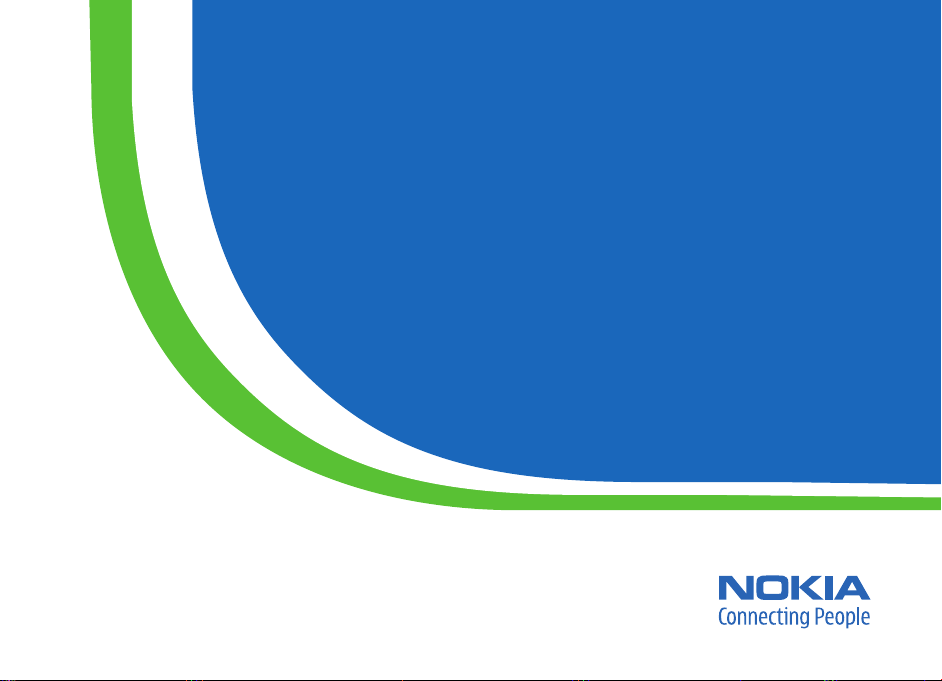
Application Guide
Page 2
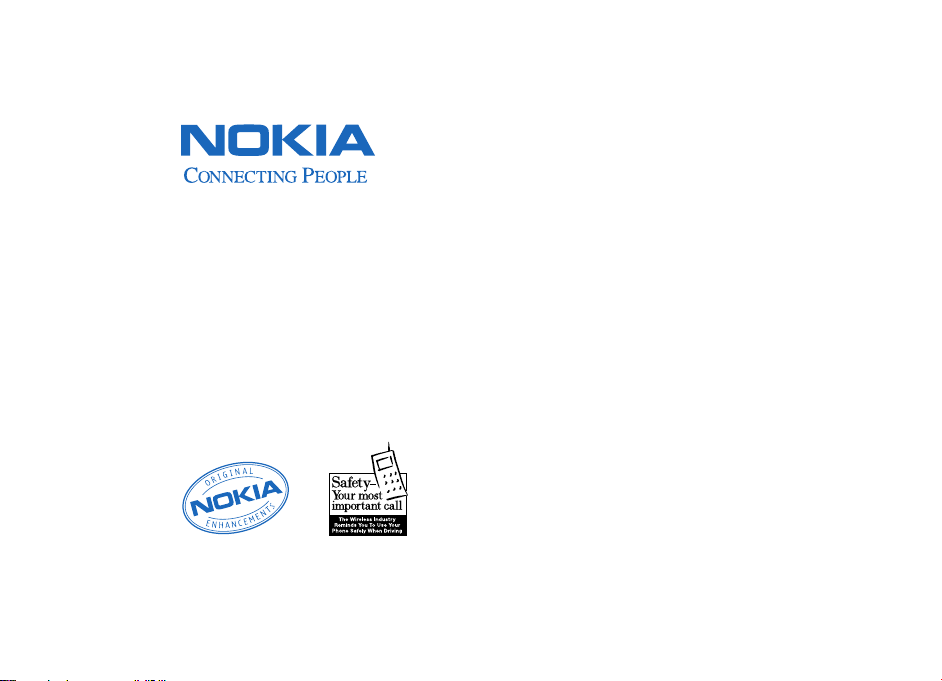
NOKIA INC.
4630 Woodland Corporate Boulevard, Suite 160, Tampa FL 33614
Phone: 1.888.NOKIA.2U (1.888.665.4228) Fax: 1.813.249.9619
Text Telephone/Telecommunication Device for the Deaf (TTY/TDD)
Users: 1.800.24.NOKIA (1.800.246.6542)
www.nokiausa.com
9237616
N2466 Ver. 1.0 05/05
Printed in Mexico
Page 3
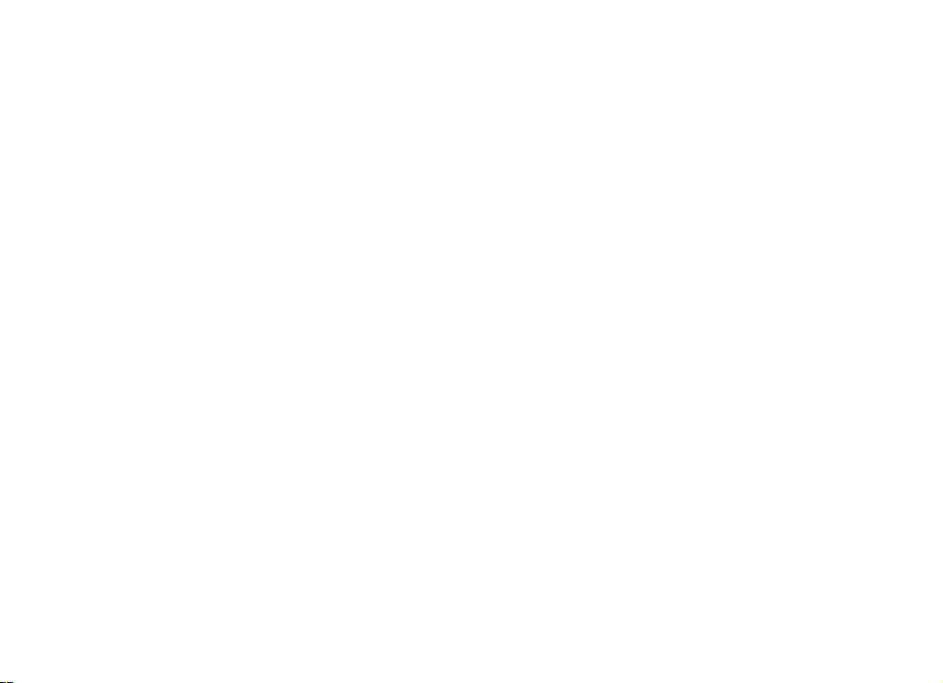
Nokia 6682
Add-on Applications
Page 4
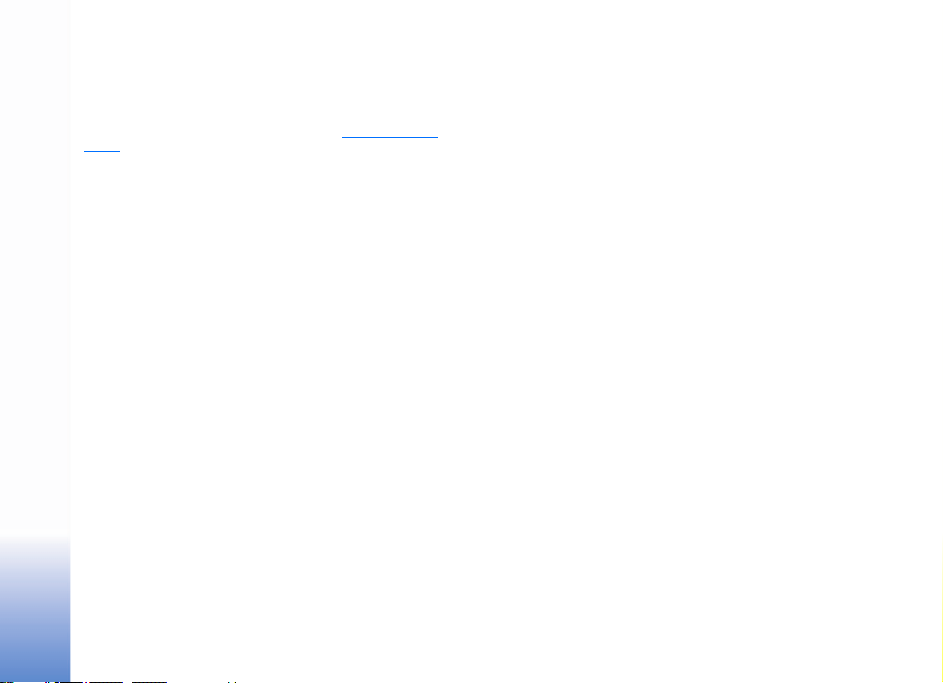
ABOUT ADD-ON APPLICATIONS FOR YOUR NOKIA 6682 DEVICE
In the sales package you will find a Reduced-Size Dual Voltage MultimediaCard
(RS-MMC) that contains additional applications from Nokia and third-party
developers. The content of the RS-MMC and the availability of applications and
services ma y vary by country, r etailer and/or netw ork operator. The applications an d
further information about the use of the applications at www.nokiausa.com/
support are available in selected languages only.
Some operations and features are SIM card and/or network dependent, MMS
dependent, or dependent on the compatibility of devices and the content formats
supported. Some services are subject to a separate charge.
NO WARRANTY
The third party applications pro vided on the Reduced-size MultimediaCard (RS-MMC)
have been created and are owned by persons or entities that are not affiliated with
or related to Nokia. Nokia does not own the copyright s and/or intellectual property
rights to these third party applications. As such, Nokia does not take responsibility
for any end user support or the functionality of thes e third party applications, nor
the information presented in the applications or these materials. Nokia does not
provide any warranty for these applications.
YOU ACKNOWLEDGE THE SOFTWARE AND/OR APPLICATIONS (COLLECTIVELY, THE
"SOFTWARE") ARE PROVIDED "AS IS" WITHOUT WARRANTY OF ANY KIND EXPRESS
OR IMPLIED AND TO THE MAXIMUM EXTENT PERMITTED BY APPLICABLE LAW.
NEITHER NOKIA NOR ITS AFFILIATES MAKE ANY REPRESENTATIONS OR WARRANTIES,
EXPRESS OR IMPLIED, INCLUDING BUT NOT LIMITED TO WARRANTIES OF TITLE,
MERCHANTABILITY OR FITNESS FOR A PARTICULAR PURPOSE OR THAT THE
SOFTWARE WILL NOT INFRINGE ANY THIRD PARTY PATENTS, COPYRIGHTS,
TRADEMARKS OR OTHER RIGHTS. THERE IS NO WARRANTY BY NOKIA OR BY ITS
AFFILIATES THAT ANY ASPECT OF THE SOFTWAR E WILL MEET YOUR REQUIREMENTS
OR THAT THE OPERATION OF THE SOFTWARE WILL BE UNINTERRUPTED OR
ERROR-FREE. YOU ASSUME ALL RESPONSIBILITY AND RISK FOR THE SELECTION OF
THE SOFTWARE TO ACHIEVE YOUR INTENDED RESULTS AND FOR THE
INSTALLATION, USE AND RESULTS OBT AINED FROM IT. TO THE MAXIMU M EXTENT
PERMITTED BY APPLICABLE LAW, IN NO EVENT SHALL NOKIA, ITS EMPLOYEES OR
AFFILIATES BE LIABLE FOR ANY LOST PROFITS, REVENUE, SALES, DATA, INFORMATION
OR COSTS OF PROCUREMENT OF SUBSTITUTE GOODS OR SERVICES, PROPERTY
DAMAGE, PERSONAL INJURY, INTERRUPTIO N OF BUSINESS, OR FOR ANY DIRECT,
INDIRECT, INCIDENTAL, ECONOMIC , COVER, PUNITIVE, SPECIAL OR CONSEQUENTIAL
DAMAGES, HOWEVER CAUSED AND WHETHER ARISING UNDER CONTRACT, TORT,
NEGLIGENCE, OR OTHER THEORY OF LIABILITY ARISING OUT OF THE INSTALLATION
OR USE OF OR INABILITY TO USE THE SOFTWARE, EVEN IF NOKIA OR ITS AFFILIATES
ARE ADVISED OF THE POSSIBILITY OF SUCH DAMAGES. BECAUSE SOME
COUNTRIES /STATES/JURISDICTIONS DO NOT ALLOW THE ABOVE EXCLUSION OR
LIMITATION OF LIABILITY, BUT MAY ALLOW LIABILITY TO BE LIMITED , IN SUCH
CASES, NOKIA, ITS EMPLOYEES' OR AFFILIATES' LIABILITY SHALL BE LIMITED TO
50 DOLLARS. NOTHING CONTAINED IN THIS DISCLAIMER SHALL PREJUDICE THE
STATUTORY RIGHTS OF ANY PARTY DEALING AS A CONSUMER.
COPYRIGHT © 2005 NOKIA. ALL RIGHTS RESERVED. NOK IA AND NOKIA CONNECTING
PEOPLE ARE REGISTERED TRADEMARKS OF NOKIA CORPORATION.
Other product and company names mentioned herein may be trademarks or trade
names of their respective owners.
Changes and improvements to the products described in this document are possible
without prior notice. Availability may vary by country and region.
NOKIA CORPORATION
NOKIA MULTIMEDIA MARKETING
WWW.NOKIA.COM
ISSUE 2 EN, 9237616
Page 5
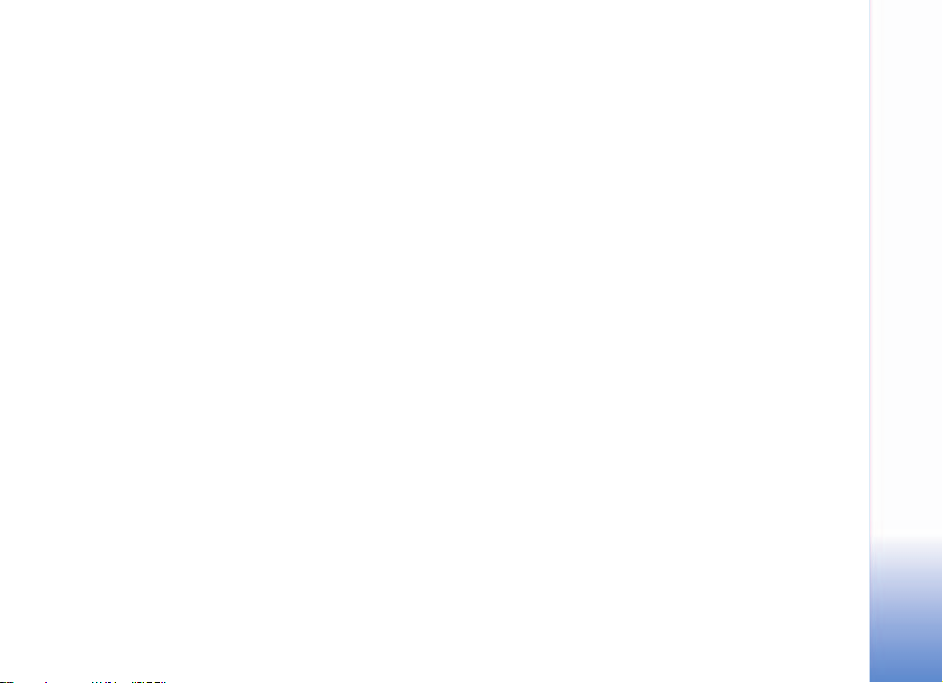
Contents
Introduction ...............................................4
Network services.................................................................... 4
Support..................................................................................... 4
Imaging .......................................................5
Movie director ....................................................................... 5
Photo Editor ........................................................................... 6
Kodak Mobile ......................................................................... 6
My own.......................................................9
Opera ....................................................................................... 9
Music player ........................................................................10
Office ....................................................... 13
Quickword ............................................................................13
Quicksheet ............................................................................14
Quickpoint ............................................................................16
Adobe Reader ...................................................................... 19
Info Print ...............................................................................20
Tools..........................................................22
Settings Wizard ..................................................................22
For your PC...............................................24
Lifeblog + .............................................................................. 24
PC Suite ................................................................................27
Adobe Photoshop Album Starter Edition .................... 30
Contents
Page 6
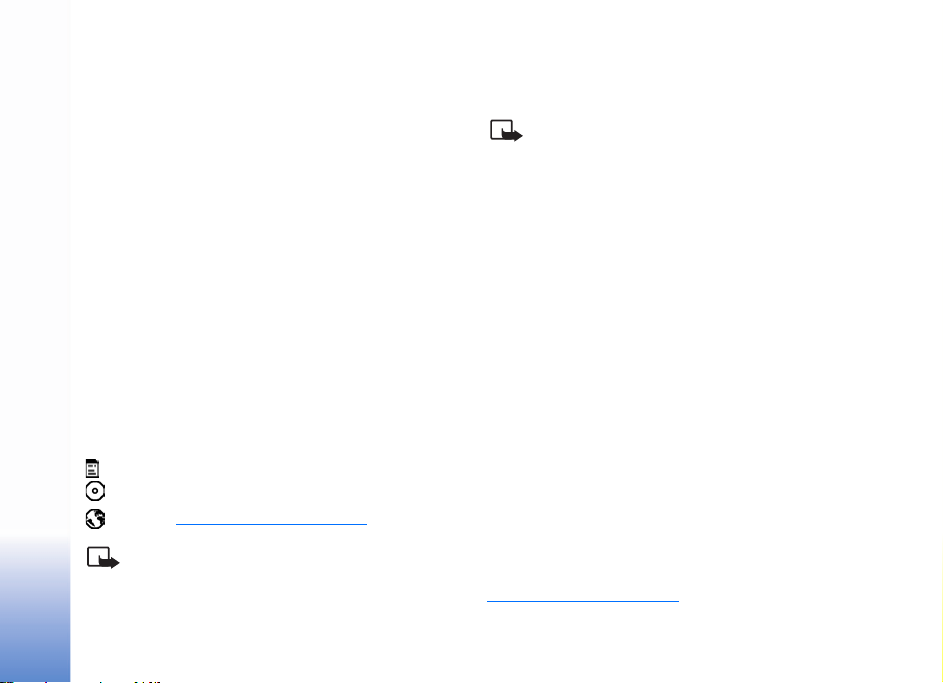
Introduction
Your Nokia 6682 device is a powerful, intelligent, and
compact imaging phone that allows you to achieve more
at work, home, or play. To get you started, there are various
Introduction
exciting applications provided by Nokia and different
third-party software developers to help you do more with
your Nokia 6682 device.
Some of the applications provided are on the Reduced-Size
MultiMediaCard (memory card), and some may be available
on a CD-ROM, if supplied with the phone.
Availability of the applications may vary according to your
country or sales area.
To use some applications, you must accept the applicable
licence terms.
Throughout this document, icons indicate if the application
is available on the memory card, CD-ROM, or for download
from the Internet:
Memory card
CD-ROM
Internet www.nokiausa.com/support
Note: If you remove the memory card, the
applications installed on the memory card
cannot be used. Reinsert the memory card
to access the applications.
4
Note: You must install the applications on the
CD-ROM to a compatible PC before using them.
Network services
Many of the applications depend on features in the wireless
network to function. These network services may not be
available on all networks or you may have to make specific
arrangements with your service provider before you can
utilize network services. Your service provider may need to
give you additional instructions for their use and explain
what charges will apply. Some networks may have limitations
that affect how you can use network services. For instance,
some networks may not support all language-dependent
characters and services.
Support
Applications provided by third-party software developers
are supported by these developers. If you experience
problems with an application, obtain support from the
relevant Web site. See the Web links at the end of each
application in this guide.
You can download the applications in this guide at
www.nokiausa.com/support
.
Page 7
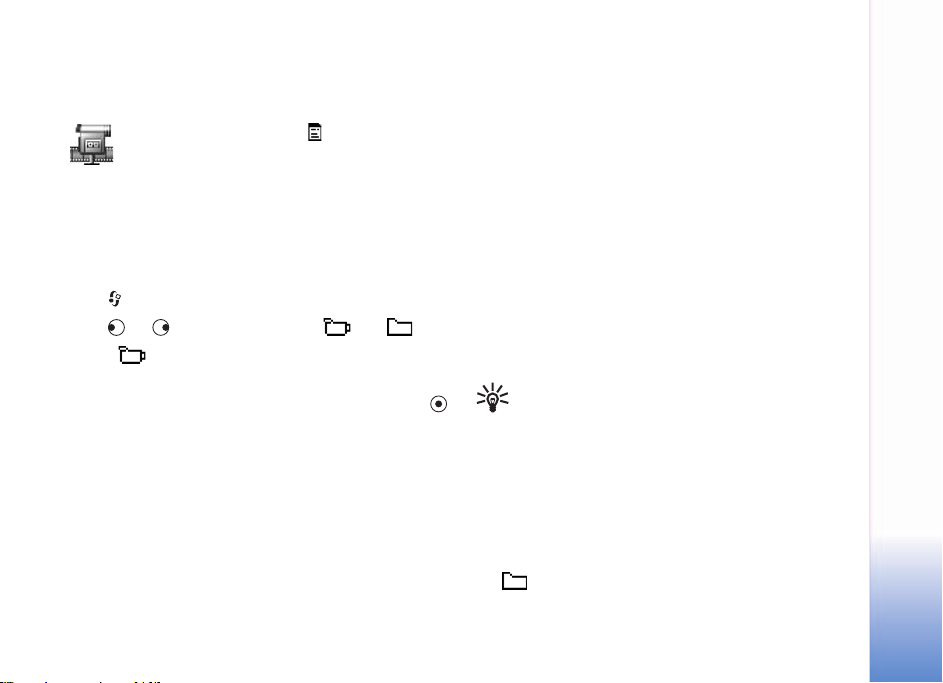
Imaging
Movie director
Use Movie director to create edited video clips that may
contain video, sound, and text. Editing is carried out
automatically according to the style that you select. The
style determines the transitions and visual effects that are
used in the video clip.
Press , and select Imaging > Movie director.
Press or to move between the and tabs.
On the tab, you can select:
Quick muvee—Creates a short video clip from randomly-
selected video clips and images. Select a style and press .
Custom muvee—You can select video clips and apply a
style, music, and message; set the duration; and preview
the video clip before saving. Define the following:
• Video—Select the video clips you want to use.
• Image—Select the images you want to use.
• Style—Select a style from the list. Styles determine the
effects and message caption. Each style is associated
with default music and message text.
• Music—Select a music clip from the list.
• Message—Adds a caption to the beginning and end
of the video clip. You can enter a message or select
one from the template. You can edit the default message
text.
• Create muvee—You are prompted to set the duration
for the video clip. Select Multimedia message to create
a video size suitable to be sent in a multimedia message
(MMS), Same as music to create a video of the same
duration as the selected music clip, or User defined to
manually enter the video duration.
After the video preview is prepared, the Preview muvee
view opens, where you can select Play, Recreate, and Save.
Tip: To create a slide show, select Custom muvee
and select images only.
Settings—Scroll to the setting you want to change:
• Memory in use—Select Phone memory or
Memory card.
• Resolution—Select High, Low, or Automatic.
• Default muvee name—Enter a default name for your
video clips.
The tab contains a list of video clips that you can Play,
Send, Rename, and Delete.
Imaging
5
Page 8
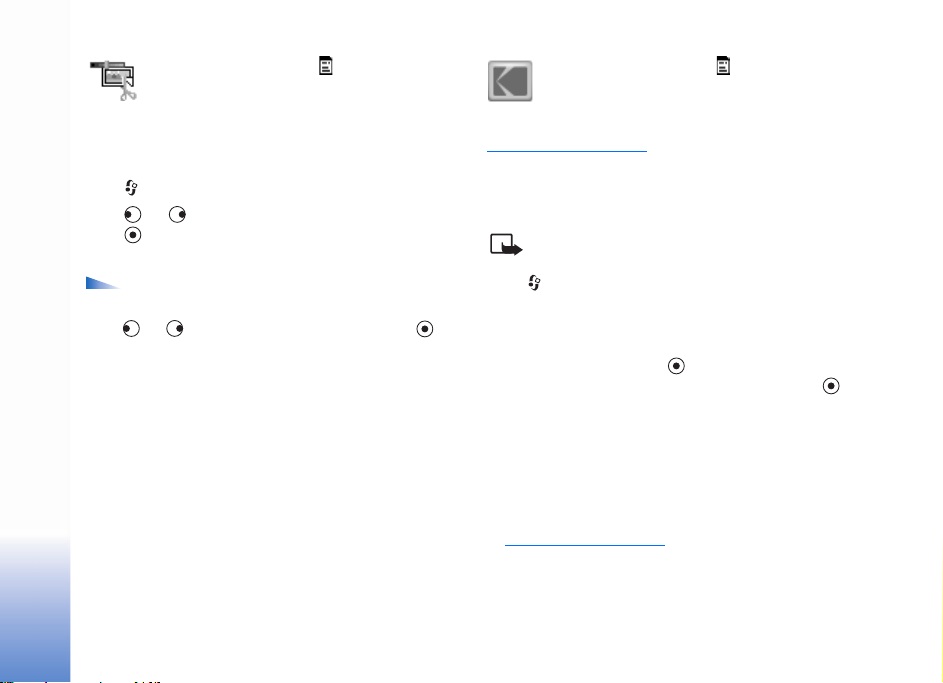
Photo Editor
Kodak Mobile
The Photo Editor application enables you to enhance
Imaging
images using editing tools, such as cropping or framing,
while maintaining the original quality of the image.
Press , and select Imaging > Photo Editor.
Press or to select the image for editing, and
press . Editing tools are displayed along the bottom
of the screen.
Options in the tools view are Select, Undo, Send,
Load, Save, Settings, and Exit.
Press or to select an editing tool, and press . If
the edit tool shows additional small arrows, press the scroll
key in the direction of an arrow to see more edit options.
The following editing tools are available:
AutoFix—Adjust the color, contrast, and brightness of the
image automatically.
Crop—Cut out part of the original image to create a
new image.
Rotate—Rotate the image by 90 degrees at a time.
Insert frame—Add a frame around the image.
Insert text—Add watermark text on the image.
Greeting card—Apply a template to an image to make an
instant greeting card.
6
Kodak Mobile allows you to save photos and videos to
www.kodakmobile.com, and then order prints for home
delivery, as well as share photos using your phone browser.
Availability of this application may vary according to your
country or sales area.
Note: This application is only available in a limited
number of languages.
Press , and select Imaging > Mobile.
Save photos
You must mark the photos and videos to upload. Scroll
through the list, and press to mark the currently
selected photo or video. To unmark an item, press on
amarked item.
When all photos and videos that you want to upload are
marked, select Options > Save. The items will be uploaded
to the Kodak Mobile Service.
Photos uploaded to the Kodak Mobile Service are
automatically placed in an album that you can view later
at www.kodakmobile.com
your PC browser.
Photos and videos that are marked with the Kodak “K” in the
phone list have been uploaded to the Kodak Mobile Service.
using your phone browser or
Page 9
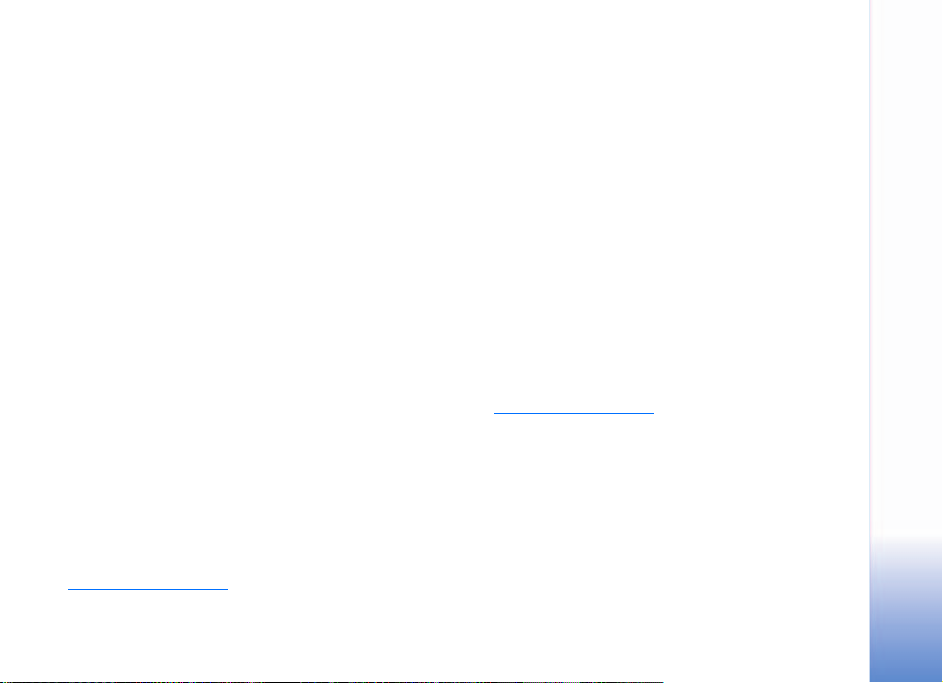
Create a Kodak Mobile Service account
To make a connection to the Kodak Mobile Service, you are
asked to select an access point that the application should
use to connect to the Internet. You can select a different
access point in Settings.
When you have connected to the Internet, you are asked to
sign in to an existing Kodak Mobile Service or Kodak
EasyShare Gallery/Ofoto.com account, or to register for a
new account.
1 Enter your phone number and choose a password. If
you are signing in to an existing account, you are asked
to provide your e-mail address.
2 Select your mobile network operator from the list.
Your photos and videos are uploaded to the Kodak Mobile
Service. On subsequent connections, you are automatically
connected to your account.
Order prints
Mark the photos you would like to have printed. When all
photos are marked, select Options > Order prints.
Photos uploaded to the Kodak Mobile Service for printing
are automatically saved in an album named Print with
today’s date. You can view the album later at
www.kodakmobile.com
your PC browser. You have the option to return to the
using the your phone browser or
Kodak Mobile Service using your phone browser to
complete your print order. You may be asked to enter the
phone number and password you provided when you
created your account. Prints ordered through the Kodak
Mobile Service will be printed on Kodak paper and
delivered to your home.
Share
Mark the photos and videos you would like to share with
your friends and family, and select Options > Share. You
may enter an e-mail address or find one in Contacts. The
photos and videos will be uploaded to the Kodak Mobile
Service and then sent to e-mail address you selected.
Troubleshooting
If you are unable to upload your photos and videos, check
your account information on the Kodak Mobile Web site
at www.kodakmobile.com
Make sure your mobile phone number, e-mail, and
password are correct. Save again, and edit your
information, if necessary.
If the problem persists and you are unable to connect to
the Kodak Mobile Service, confirm with your service
provider that your mobile phone data services work
properly. You must have a data subscription which
allows you to access the Internet.
using your PC Web browser.
Imaging
7
Page 10
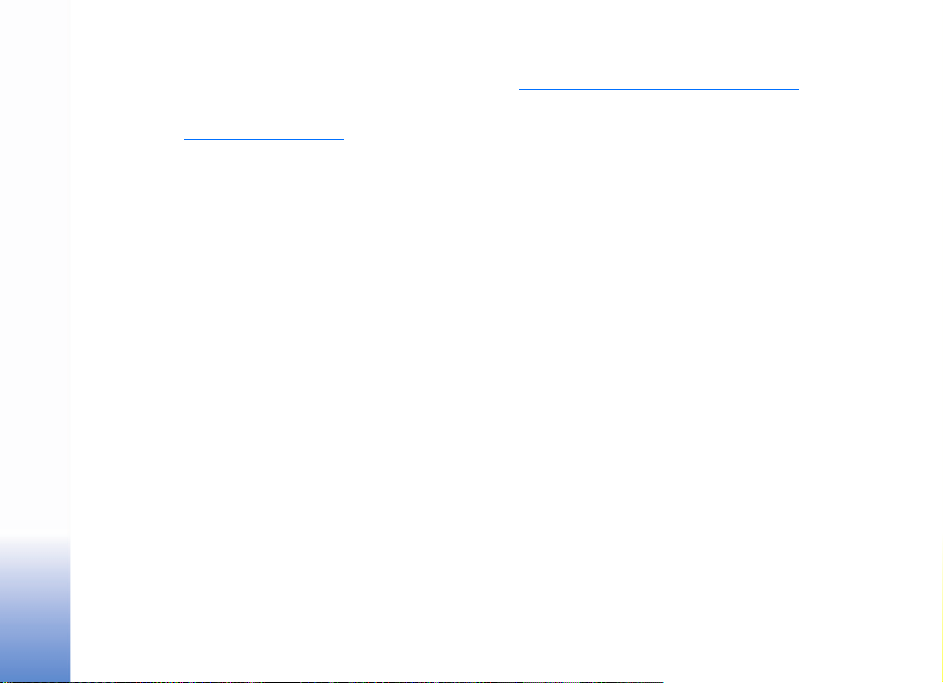
More information
You can change how and where items are automatically
uploaded on the Kodak Mobile Service Web site. To make
Imaging
a change, visit www.kodakmobile.com
Web browser, and visit the Mobile Upload Albums section
of My Account.
using your PC
If you experience problems with the Kodak Mobile Service,
visit www.nokia.kodakmobile.com/PSHelp.jsp
Support is also available by sending an e-mail to
support@kodakmobile.com.
.
8
Page 11
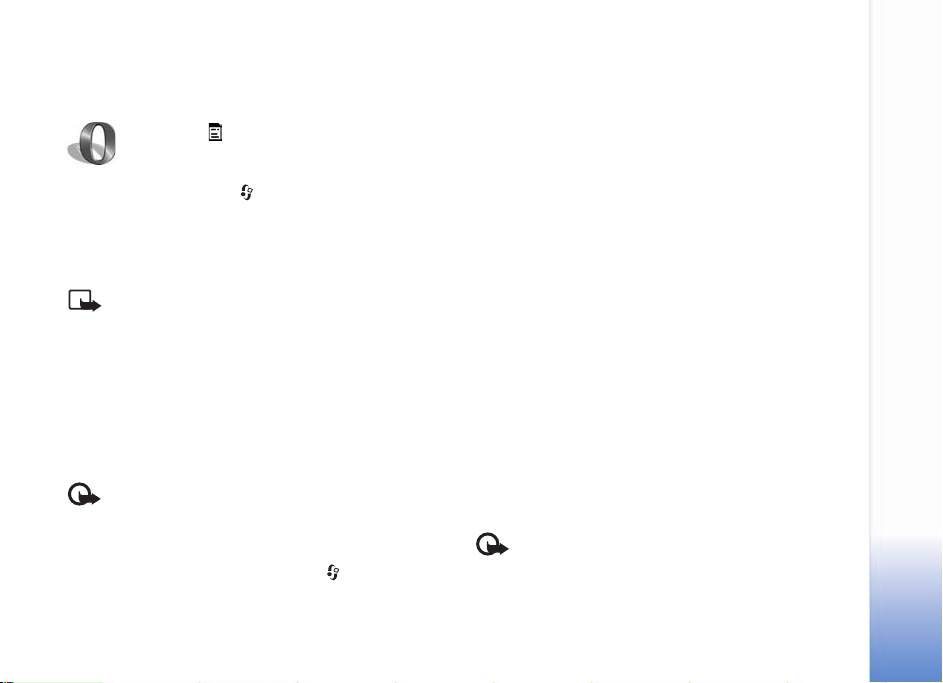
My own
Opera
To access the Web, press , and select My own > Opera.
With Opera browser, you can access pages that use the
extensible hypertext markup language (XHTML), hypertext
markup language (HTML), extensible markup language
(XML), or wireless markup language (WML).
Note: This application is only available in a limited
number of languages.
Check the availability of services and pricing with your
network operator or service provider. Service providers will
also give you instructions on how to use their services.
To access the Web, you need to have an Internet access
point configured in your phone.
Browse the Web
Important: Use only services that you trust and
that offer adequate security and protection against
harmful software.
When you have the required connection settings in your
phone, you can access the Web. Press , and select My
own > Opera. To open a Web page, press 1 to open a field for
entering a URL address, or press 2 to view bookmarks.
Opera reformats Web pages intended for browsing with a
PC to fit the width of the device display (fit to screen mode).
To move on the page, use the scroll key. To select elements
on the page, such as links, buttons, or form fields, scroll to
the element, and press the scroll key.
To view pages in their original layout without the browser
changing them, press #. To move on the page, use the scroll
key. To select elements on the page, press Focus, scroll to
the element, and press the scroll key. To use the scroll key
for moving on the page again, select Scroll. To activate fit
to screen mode, press #.
To browse pages in full screen, press *. To return to the
normal view, press * again.
To go to the previous page while browsing, select Back.
To save a bookmark for the current page, press 7.
You can download files that cannot be shown on the
browser page, such as themes and video clips. To download
an item, move to the link, and press the scroll key.
Important: Only install and use applications and
other software from sources that offer adequate
security and protection against harmful software.
My own
9
Page 12

Copyright protections may prevent some images, music
(including ringing tones), and other content from being
copied, modified, transferred or forwarded.
My own
To change display, general, or advanced settings, select
Options > Settings (8).
End the connection
To end the connection and close the browser, select
Options > Exit.
Empty the cache
A cache is a memory location that is used to store data
temporarily. If you have tried to access or have accessed
confidential information requiring passwords, empty the
cache after each use. The information or services you have
accessed is stored in the cache. To empty the cache, select
Options > Tools > Delete private data > Delete cache.
More information
For additional help using the functions, select Options >
Tools > Help.
Visit http://www.opera.com/support/tutorials/s60/760
for more information.
Music player
Press , and select My own > Music. With Music player
you can play music files, create and listen to playlists, and
sort your music by Artists or Albums.
To play music, go to All songs, Artists, Albums, Recently
added, or Playlists views and click on a song. This starts to
play the selected song and the others in the current view.
You can create and modify playlists. See “Playlists,” on
page 11.
To add music into the player, copy music files to your memory
card. In Music menu, select Options > Update Collection.
You can also select Options and then select:
1 Go to Now playing—To go to the player view.
2 Collection details—To see more information and
statistics about the songs in memory.
Albums and artists views
Albums and Artists views sort songs based on their albums
and artists. The album and artist information is collected
from the song files’ ID3 tags.
In Artists view, songs are sorted by their album information
(if available).
10
Page 13

To play an album, click on a song within the album song
list. See “Song list,” on page 11.
To add albums or artists to a playlist, choose an album or
artist and select Options > Add to playlist. You can create
a new playlist or add to an existing one.
If some of the songs you think should be visible are not, go
to the Music menu and update the collection. See “Update
your collection,” on page 12.
You can also select Options and then select:
• Go to Now playing.
• Collection details.
• Delete—To delete the whole album or artist permanently
from the memory.
Song list
All songs lists all music on your phone in alphabetical
order. Recently added lists all music on your phone, with
the most recently added shown first.
To start playing the current song list, click on a song.
The music starts from the highlighted song.
To search in lists, enter letters in the search box by pressing
the number keys.
To delete song(s), select a song or mark several songs,
select Options > Delete. Deleting a song removes it
permanently from the memory.
To choose several songs for playlists or deleting, select
Options > Mark for each song you want to choose.
If some of the songs you think should be visible are not,
go to the Music menu and update the collection.
See “Update your collection,” on page 12.
You can also select Options and then select:
• Go to Now playing
• Send—To send the music file in focus to another
person, select Options > Send and select either:
• Via multimedia
• Via e-mail
• Via Bluetooth
• Song details—To see more information about the song.
Playlists
Music player supports m3u simple playlists. Playlists can
be copied with music files or they can be created in the
music player.
To listen to a playlist, select Playlists from the main menu
and click on a playlist.
To add albums or artists to a playlist, choose an album or
artist and select Options > Add to playlist. You can create
a new playlist or add to an existing one. You can also
select individual tracks from any song list view and add
them to a playlist in the same way.
My own
11
Page 14

To remove a playlist, select a playlist and Options >
Delete. Deleting a playlist only deletes the playlist, not
the music files.
My own
You can also select Options and then select:
• Go to Now playing.
• Send.
Play music
In the Now playing view, pressing the scroll key toggles
between play and pause.
A short press up on the scroll key goes to the previous
song. A short press down on the scroll key skips to the
next song.
To seek within a song, keep the scroll key held down for a
longer period. Up seeks backward and down seeks
forward.
To increase volume, press the scroll key to the right.
To decrease volume, press the scroll key to the left.
You can also select Options and then select:
• Go to Music menu.
• Shuffle—To choose between random play and normal
play mode
• Repeat—To choose between modes, where playing
either stops at the end of the playlist or restarts from
beginning of the playlist.
• Add to playlist.
Update your collection
After adding or removing music files from your phone, you
may need to update your music player collection. Select
Options > Update Collection.
Depending on the amount of music files and the size of
memory, the update may take a few seconds.
12
Page 15

Office
Quickword
Microsoft Word documents are at your fingertips on your
Nokia 6682 device. With Quickword you can view Microsoft
Word documents on the display of your Nokia 6682 device.
Quickword supports colors, bold, italics, underline, and full
screen view mode.
Tip: Quickword supports documents saved in .doc
format in Microsoft Word 97, 2000, and XP, and
Palm eBooks in .doc format.
Quickword has the following features:
• Interoperability with compatible PCs and Palm devices
• Store documents on the memory card for instant access
Note: Not all variations or features of the mentioned
file formats are supported.
Access and open documents in the following ways:
•Start Quickword, and use the Browse option to browse
and open documents stored in the phone memory and
on the memory card.
• Open an e-mail attachment from received e-mail
messages (network service).
• Transfer a document using Bluetooth connectivity to
Office
your Inbox in Messaging.
•Use File mgr. to browse and open documents stored in
the phone memory and on the memory card.
• Browse Web pages. Ensure your phone is set up with
an Internet access point before browsing.
Manage Word files
To browse and manage Word document files stored in
your phone or on a memory card, press , and select
Office > Quickword.
To open a document file, select it, and press .
You can also select Options and one of the following:
Browse—To browse for Word files in the phone memory or
on a memory card.
Files > Sort—To sort the currently displayed files by their
name, size, date, or file extension.
Files > Search—To search for files in Mailbox only, or in
all folders in the phone memory and on the memory card.
Refresh—To refresh the file list.
Details—To see the size of the current file, and when it
was last modified.
13
Page 16

Delete—To delete the current file.
To close Quickword and return to the Office folder, select
Options > Exit.
Office
View Word documents
To open a Word document for viewing, press , and
select Office > Quickword. Select the document, and
press .
Use the scroll key to move around in the document.
To search the document for text:
1 Select Options > Find.
2 Enter the text to search for in the Find field.
3 Press to move to the Case field. Press or to
select uppercase or lowercase characters.
4 Select Find to begin the search.
Tip: To find the next occurrence of the searched
text, press #.
You can also select Options and select:
Go to—To move to the start, selected position within, or
end of the document.
Zoom—To zoom in or out.
Autoscroll—To start automatic scrolling through the
document, press to stop scrolling.
Tip: Press to slow down, or to speed up the
automatic scrolling.
To close the document and return to the file view, select Back.
To close Quickword and return to the Office folder, select
Options > Exit.
More information
If you experience problems with Quickword, visit
www.quickoffice.com/
Support is also available by sending an e-mail to
supportS60@quickoffice.com.
for more information.
Quicksheet
Microsoft Excel files are at your fingertips on your Nokia 6682
. With Quicksheet you can view Excel files on the
device
display of your Nokia 6682 device.
Tip: Quicksheet supports spreadsheet files saved in
.xls format in Microsoft Excel 97, 2000, 2003, and XP.
Quicksheet has the following features:
• Switch between worksheets with just 2 clicks
• Search the spreadsheet for a text within a value
or formula
• Column resizing, row and column freezing
14
Page 17

• Store spreadsheets on the memory card for
instant access
Note: Not all variations or features of the
mentioned file formats are supported.
Access and open files in the following ways:
•Start Quicksheet, and use the Browse option to browse
and open documents stored in the phone memory and
on the memory card.
• Open an e-mail attachment from received e-mail
messages (network service).
• Transfer a document using Bluetooth connectivity to
your Inbox in Messaging.
•Use File mgr. to browse and open documents stored in
the phone memory and on the memory card.
• Browse Web pages. Ensure your phone is set up with an
Internet access point before browsing.
Manage spreadsheets
To browse and manage spreadsheet files in your phone or on
a memory card, press , and select Office > Quicksheet.
To open a spreadsheet file, select it, and press .
You can also select Options and one of the following:
Browse—To browse for spreadsheet files in the phone
memory or on a memory card.
Files > Sort—To sort the currently displayed files by their
name, size, date, or file extension.
Files > Search—To search for files in Mailbox only, or in
all folders in the phone memory and on the memory card.
Refresh—To refresh the file list.
Details—To see the size of the current file, and when it
was last modified.
Delete—To delete the current file.
To close Quicksheet and return to the Office folder, select
Options > Exit.
View spreadsheets
To open a spreadsheet for viewing, press , and select
Office > Quicksheet. Select the spreadsheet file, and
press .
Use the scroll key to move around in the spreadsheet.
To switch between worksheets, select Options > Go to,
scroll to the worksheet, and select OK.
To search the speadsheet for a text within a value or
formula, select Options > Find > Options.
Define the following:
Find—Enter the text you want to locate.
Search in—Press or to search in Values or Formulas.
Office
15
Page 18

Range—Press or to select the search area, for
example, Current sheet.
Office
Select Find to begin the search.
To change how the spreadsheet is displayed, select
Options, and any of the following:
Change screen size—To toggle between full screen and
partial screen mode.
Zoom level—To zoom in or out.
Freeze—To keep the highlighted row, column, or both
visible while you move in the spreadsheet.
Adjust column width—Press or to make a column
narrower or wider. When the column is the desired width,
press .
To close the spreadsheet and return to the file view,
select Back.
To close Quicksheet and return to the Office folder,
select Options > Exit.
More information
If you experience problems with Quicksheet, visit
www.quickoffice.com/ for more information.
Support is also available by sending an e-mail to
supportS60@quickoffice.com.
Note: Quicksheet is dependent on Quickword. If
Quickword is uninstalled, Quicksheet is not able to
view any spreadsheets or Excel documents any more.
Quickpoint
Microsoft PowerPoint documents are at your fingertips
on your Nokia 6682 device. With Quickpoint you can
view PowerPoint presentations on the display of your
Nokia 6682 device.
Tip: Quickpoint supports presentations created
in .ppt format in Microsoft Powerpoint 97, 2000,
and XP.
Quickpoint has the following features:
• Advanced viewing with four views:
• Outline view
• Speaker notes view
• Slide view
• Thumbnails (four-up)
• Store presentations on the memory card for instant access
Note: Not all variations or features of the mentioned
file formats are supported.
Access and open files in the following ways:
16
Page 19

•Start Quickpoint, and use the Browse option to browse
and open documents stored in the phone memory and
on the memory card.
• Open an e-mail attachment from received e-mail
messages (network service).
• Transfer a document using Bluetooth connectivity to
your Inbox in Messaging.
•Use the File mgr. to browse and open documents
stored in the phone memory and on the memory card.
• Browse Web pages. Ensure your phone is set up with an
Internet access point before browsing.
Manage presentations
To browse and manage presentation files, press , and
select Office > Quickpoint.
You can also select Options and one of the following:
Browse—To browse for presentation files in the phone
memory or on a memory card.
Files > Sort—To sort the currently displayed files by their
name, size, date, or file extension.
Files > Search—To search for files in Mailbox only, or in all
folders in the phone memory and on the memory card.
Refresh—To refresh the file list.
Details—To see the size of the current file, and when it was
last modified.
Delete—To delete the current file.
To close Quickpoint and return to the Office folder, select
Options > Exit.
View outlines
To select a presentation for viewing, press , and select
Office > Quickpoint.
Select a presentation, and press .
To move between the Outline, Notes, Slide, and
Thumbnail views, press or .
Press or to move to the next or previous slide in
the presentation.
You can also select Options and one of the following:
Change screen size—To toggle between full screen and
partial screen mode.
Outline—To expand or collapse items in the
presentation outline.
Navigate—To move a page up or down.
View—To switch to the Notes, Slide, or Thumbnail view.
To close the presentation and return to the file view,
select Back.
To close Quickpoint and return to the Office folder, select
Options > Exit.
Office
17
Page 20

View notes
To select a presentation for viewing, press , and select
Office > Quickpoint.
Office
Select a presentation, press , and press to go to the
Notes view.
To move between the Outline, Notes, Slide, and Thumbnail
views, press or .
Press or to move to the next or previous slide in
the presentation.
You can also select Options and one of the following:
Change screen size—To toggle between full screen and
partial screen mode.
Navigate—To go to the next or previous slide.
View—To switch to the Notes, Slide, or Thumbnail view.
To close the presentation and return to the file view,
select Back.
To close Quickpoint and return to the Office folder, select
Options > Exit.
View slides
To select a presentation for viewing, press , and select
Office > Quickpoint.
Select a presentation, press , and press to go to the
Slide view.
To move between the Outline, Notes, Slide, and Thumbnail
views, press or .
Press or to move to the next or previous slide in the
presentation.
You can also select Options and one of the following:
Change screen size—To toggle between full screen and
partial screen mode.
Navigate—To go to the next or previous slide.
View—To switch to the Notes, Slide, or Thumbnail view.
In full screen mode, you can press:
• 1—to zoom out
• 2—to zoom in
• 3—to fit the slide to the screen
To close the presentation and return to the file view,
select Back.
To close Quickpoint and return to the Office folder, select
Options > Exit.
View thumbnails
To select a presentation for viewing, press , and select
Office > Quickpoint.
Select a presentation, press , and press to go to the
Thumbnail view.
To move between the Outline, Notes, Slide, and
Thumbnail views, press or .
Press or to move to the next or previous slide in the
presentation.
18
Page 21

You can also select Options and one of the following:
Navigate—To move a page up or down.
View—To switch to the Notes, Slide, or Thumbnail view.
To close the presentation and return to the file view,
select Back.
To close Quickpoint and return to the Office folder, select
Options > Exit.
More information
If you experience problems with Quickpoint, visit
www.quickoffice.com/
Support is also available by sending an e-mail to
supportS60@quickoffice.com.
for more information.
Adobe Reader
PDF documents are at your fingertips on your Nokia 6682
device with Adobe Reader. With the application you can read
PDF documents on the display of your Nokia 6682 device.
Note: This application has been optimized for PDF
document content on handsets and other mobiles
devices, and provides only a limited set of features
compared with PC versions.
Note: This application is only available in a limited
number of languages.
Access and open documents in the following ways:
• Start Adobe Reader, and use the Open from option to
browse and open documents stored in the phone
memory and on the memory card.
• Open an e-mail attachment from received e-mail
messages (network service).
• Transfer a document using Bluetooth connectivity to
your Inbox in Messaging.
•Use File mgr. to browse and open documents stored in
the phone memory and on the memory card.
• Browse Web pages. Ensure your phone is set up with
an Internet access point before browsing.
Manage PDF files
To browse and manage PDF files, press , and select
Office > Adobe PDF. Your recent files are listed in the file
view. To open a document, scroll to it, and press .
You can also select the following:
Open from—To browse for PDF files in the phone memory
or on a memory card.
Settings—To modify default zoom level and viewing mode
of PDF documents.
To close Adobe Reader and return to the Office folder,
select Options > Exit.
Office
19
Page 22

View PDF files
When a PDF file is open, select Options and one of
Office
the following:
Zoom—To zoom in, out, or to a selected percentage.
You can also resize the document to the screen width,
or fit the whole PDF page to the screen.
Find—To search the document for a text.
View—To view the document in a full screen mode.
You can also rotate the PDF document by 90 degrees
in either direction.
Go to—To move to a selected page, next page, previous
page, first page, or last page.
Save—To save the file to phone memory or memory card.
Settings—To modify default zoom level and default
viewing mode.
Details—To display the properties of the PDF document.
To close the document and return to the file view,
select Back.
To close Adobe Reader and return to the Office folder,
select Options > Exit.
More information
For more information, visit www.adobe.com.
To share questions, suggestions, and information about
the application, visit the Adobe Reader for Symbian OS
user forum at adobe.com/support/forums/main.html
Info Print
The Info print application enables you to print directly and
wirelessly from your phone. You can print a variety of
contents from your phone to a Basic Print Profile (BPP)
equipped printer with Bluetooth connectivity. This includes
multimedia and text messages, e-mail text, contacts,
calendar, and notes.
For contacts, the application supports printing of the
following contact fields:
•Phone
•Fax
• Mobile
•E-mail
•URL
• Address
Note: This application is only available in a limited
number of languages.
Press , and select Office > Info print.
Options in Info print are Select, Print, About
application, Help, and Exit.
.
20
Page 23

More information
For more information on the range of printers supported, visit
www.hp.com/united-states/camphone/mobile_print.html
You can also download the latest version of the application
from www.nokiausa.com/support
.
.
Office
21
Page 24

22
Tools
Tools
Settings Wizard
Use Settings Wizard to configure your phone settings
for e-mail.
Note: To use these services, you may have to
contact your service provider to activate a data
connection or other services.
Press , and select Tools > Settings Wizard.
Select the item from the menu that you want to configure
your phone for, and press .
1 When you choose to configure your e-mail settings,
Settings Wizard detects your available network
operator, and asks you to confirm it. Select OK, or
scroll to another network operator, and select OK.
2 Settings Wizard prompts you to enter the details of
your e-mail address, user name, and password.
3 Select each in turn, and select Options > Change.
Enter the details, and select OK.
4 Select Options > OK when you are finished.
5 Select OK to confirm that you want to set up the
mailbox for the specified operator.
Operator
This menu item is only available if Settings Wizard detects
that further operator settings are available.
1 When you choose to configure your operator settings,
Settings Wizard detects your available network
operator and asks you to confirm it. Select OK, or scroll
to another network operator, and select OK.
2 Select OK to confirm that you want to set up your
phone for the specified operator.
Update
If you cannot find your network operator, or some settings
are not available, you can check for an update to Settings
Wizard, and download the latest settings. Select Options >
Update to make an update.
To start the updating process, you need to select the access
point to be used by Settings Wizard.
Note: To update the settings database, you must
have an Internet access point configured to your
phone. Check with your network operator for details.
Page 25

Share with a friend
You can share Settings Wizard with your friends using a
Bluetooth connection and another Series 60 device.
From the main menu, select Options > Beam to friend.
To send the application using a Bluetooth connection, ensure
that Bluetooth connectivity is switched on in both phones.
Select Via Bluetooth.
Select the recipient’s name, and select OK to start sending,
or Cancel to abort.
More information
If you experience any problems with Settings Wizard,
visit the Nokia phone settings Web site at
www.nokiausa.com/support
.
Tools
23
Page 26

For your PC
24
Lifeblog +
For your PC
Nokia Lifeblog is a PC and mobile phone software
combination that keeps a multimedia diary of the items you
collect with your mobile phone. Lifeblog automatically
organizes your photos, videos, text messages, multimedia
messages, and blog posts into a chronology you can browse,
search, share, publish, and back up. Both the PC version and
the mobile version let you send or blog your items for others
to see.
The mobile version of Lifeblog automatically keeps track
of your multimedia items. Use Lifeblog on your phone to
browse your items, send them to others, or publish them
on the web. Connect your phone to your PC using a USB
cable or Bluetooth to transfer and synchronize your phone
items with your PC.
Lifeblog for PC provides easy browsing and searching of the
items that you collected with your phone. With one-button
transfer using a USB cable or Bluetooth, your favorite
photos, videos, text, and multimedia messages are
transferred back to your phone.
For safekeeping, you can back up your Lifeblog database
using your hard drive, CDs/DVDs, removable drive or network
drive. Additionally, you can post items to your Web log.
Note: This application is only available in a limited
number of languages.
Install Lifeblog on your phone
To install Lifeblog on your phone:
1 Press , and select Imaging > Lifeblog.
2 Press the scroll key to start the installation program.
3 Press OK to install the Lifeblog phone application.
4 Lifeblog is installed under the main menu.
Install Lifeblog on your PC
Before you install Lifeblog on your PC, you need
the following:
• 32MB graphics card
• 1 GHz Intel® Pentium® or equivalent, 128 MB RAM
• 400 MB of available hard drive space (if DirectX and
PC Suite need to be installed)
• Graphics capability 1024x768 and 24bit color
• Microsoft® Windows® 2000 or Windows XP
Page 27

To install Lifeblog on your PC:
1 Insert the CD-ROM, if supplied with the phone, or
download PC Suite from www.nokiausa.com/pcsuite
2 Install Nokia PC Suite, including DKU-2 USB drivers.
3 Install Nokia Lifeblog for PC.
4 If Microsoft DirectX 9.0 is not already installed on your PC,
it will be installed now, if installing from a CD-ROM.
Connect your phone and your PC
To connect your phone and your PC using the USB cable:
1 Ensure that you have installed Nokia PC Suite and the
DKU-2 driver for the USB connection before connecting
your phone and PC.
2 Plug the smaller connector of the USB cable into the
USB port of the computer, and connect the larger
connector to the phone.
3 Start the Lifeblog PC application.
To connect your phone and your PC using Bluetooth
wireless technology:
1 Ensure that you have installed Nokia PC Suite on your PC.
2 Activate Bluetooth on your phone and on your PC.
For details, see your Nokia phone user guide and your
PC documentation.
Transfer items
When you plug your phone into your PC using a USB cable
.
or connect your phone and PC using Bluetooth, you are
ready to transfer your items. Your new items are moved from
the timeline on the phone to the timeline on the PC, and
your favorites on the phone and on the PC are synchronized.
To transfer items from your phone to your PC and to
synchronize your favorites:
1 Start the Lifeblog application on your PC.
2 In the Lifeblog PC application, select File > Transfer
Items or click the Transfer items button.
The items on the phone that were successfully transferred to
the PC are deleted from your phone. The items are deleted
from all locations on the phone (for example, messaging
and gallery). If you don't want your items to be deleted
from the phone, add them to favorites before transferring
them to the PC. Favorites always stay on your phone.
Post to the Web from your phone
You can share your best Lifeblog items by posting them to
the Web, sending them to your Web log (blog) on the
Internet for others to see.
You must first create an account with a Web log service,
create one or more Web logs that you will use as the
destination of your posts, and add the Web log account
to Lifeblog on your phone in the Web log settings dialog.
For your PC
25
Page 28

Currently, the recommended Web log service for Lifeblog
is Six Apart's www.typepad.com
To post items to the Web from your phone:
1 In Timeline or Favorites, select the item or items that
For your PC
you want to post to the Web.
2 Select Options > Post to Web.
3 If you use the feature for the first time, Lifeblog
retrieves a Web log list from the Web log server.
4 The Web log post dialog opens.
5 Select the Web log you want to use from the Post to:
list. If you have created new Web logs, you can update
the Web log list by selecting Options > Refresh
weblog list.
6 Enter a title and a caption for the post. You can
also write a longer story or description in the body
text field.
7 When everything is ready, select Options > Send.
.
Post to the Web from your PC
You must first create an account with a Web log service,
create one or more Web logs that you will use as the
destination of your posts, and add the Web log account to
Lifeblog. Currently, the recommended Web log service for
Lifeblog is Six Apart's www.typepad.com
To post items to the Web from your PC:
1 In timeline or favorites, select the item or items
(50 maximum) that you want to post to the Web.
2 Select File > Post to Web or click the Post to Web button.
3 The Post to Web window opens.
4 Type a title and a caption for the post. You can also
write a longer story or description in the body text field.
5 Select the weblog that you want to use from the
Post to: list.
6 When everything is ready, click the Send button.
Edit your Web log accounts, add new accounts to Lifeblog,
or remove old ones in the Edit weblog accounts window.
Import pictures and video clips from your PC
In addition to the JPEG (.JPG) images of your camera
phone, you can also import JPEG (.jpg) images, 3GPP, and
MPEG4 video clips from other sources (such as a CD, or
folders on your hard drive) into Lifeblog.
To import images or videos from your PC to Lifeblog for PC:
1 In the timeline or favorites view, select File > Import
from PC.
.
2 The Import images or videos from your PC
window opens.
26
Page 29

3 Browse the list to find the image or video file from the
list, or navigate to other folders to find the file that you
want to import. Use the Look in list to browse other
drives or devices.
4 Select a file or several files. You can view their content
in the Preview pane.
5 Click Open to import the selected file or files.
Browse in the Timeline and Favorites views on your PC
When you start Lifeblog, you have several ways to move
around in the timeline and favorites views. The fastest way
is to grab the slider handle and move it forward or
backward, fast or slow. Alternatively, you can click the
time bar to select a date, use the Go to date f ea ture , o r use
the arrow keys.
More information
For more information on Web log services and their
Lifeblog-compatibility, visit www.nokiausa.com/lifeblog or
press F1 in the Lifeblog PC application to open Lifeblog Help.
PC Suite
Nokia PC Suite is a set of PC applications developed for use
with your Nokia 6682 device.
To install and use Nokia PC Suite, you need a PC that runs
on Microsoft Windows 2000 or XP and is compatible with
the provided USB cable, or with Bluetooth connectivity.
Before using PC Suite, you need to install it on your PC. See
the CD–ROM, if available, or www.nokiausa.com/pcsuite
for more information.
When installing PC Suite you may get Windows security
warnings. You can continue with the installation anyway.
A full user guide for PC Suite is available in electronic
format on the CD-ROM.
Some useful tasks you can do in Nokia PC Suite are:
• Synchronize
• Add contacts
• Backup and restore
• Transfer information and pictures
• Transfer music
• Install applications
Synchronize
Nokia PC Sync allows you to synchronize contacts, calendar,
to-do, and notes items between your Nokia 6682 device
and a PC Personal Information Manager (PIM), enabling
you to keep the information on both the phone and the
PC up-to-date.
1 Start PC Suite.
For your PC
27
Page 30

2 Connect your phone to the PC with the USB cable, or
use a Bluetooth connection.
3 Select Synchronize in PC Suite.
Note: When you first connect, a wizard helps you
For your PC
to set up the synchronization default mode.
Tip: You can set the phone and PC to automatically
synchronize data when the phone is connected to
the PC, and PC Suite is active.
Add contact
Nokia Contacts Editor is useful if you do not already sync
your contacts with a PC application, such as Microsoft
Outlook. With Nokia Contacts Editor you can open, edit,
save, and print phone contacts on your PC. You can also
update new and changed contacts to a compatible phone.
1 Start PC Suite.
2 Connect your phone to the PC with the USB cable, or
use a Bluetooth connection.
3 Select Add contact in PC Suite.
You can also open Nokia Contacts Editor by selecting a
contact from the contacts folder in Nokia Phone Browser.
Tip: You can also add a thumbnail image to a
contact. Select File > Import Thumbnail. Click
Add Thumbnail. Click the frames of the thumbnail
image on the contact.
Backup and restore
Back up data from your Nokia 6682 device or restore saved
data from the PC back to the phone.
1 Start PC Suite.
2 Connect your phone to the PC with the USB cable, or
use a Bluetooth connection.
3 Select Back up and restore in PC Suite.
4 On the Select a task page, select Make a backup... or
Restore backup....
5 Follow the instructions on the screen.
Tip: It is recommended that you back up your
phone content at regular intervals to help avoid
potential data loss.
Transfer information and pictures
With Nokia Phone Browser you can manage the contents of
your phone folders through Windows Explorer. Transfer
information and pictures from phone to phone, or phone
to PC.
Note: Copyright protections may prevent some
images, ringing tones and other content from being
copied, modified, transferred or forwarded.
1 Start PC Suite.
28
Page 31

2 Connect your phone to the PC with the USB cable, or
use a Bluetooth connection.
3 Select Transfer Files in PC Suite.
4 In Windows Explorer, select My Computer > Nokia
Phone Browser > Nokia 6682.
5 Select the phone subfolder you want to view.
Tip: To refresh the phone contents view, select
View > Refresh.
Transfer music
With Nokia Audio Manager, you can create and organize
digital music files on a compatible PC and transfer them to
a compatible phone, or from phone to phone.
Note: Copyright protections may prevent some
images, ringing tones and other content from being
copied, modified, transferred or forwarded.
1 Start PC Suite.
2 Connect your phone to the PC with the USB cable, or
use a Bluetooth connection.
3 Select Transfer Music in PC Suite.
Basic functions available are:
• Play CD audio.
• Save CD music tracks to AAC format.
• Play AAC and MP3 music tracks.
• Create, edit, and play M3U playlists.
• Organize music tracks and playlists in the Nokia Audio
Manager Music Studio.
• Transfer AAC and MP3 tracks from the Music Studio to
a compatible Nokia phone.
• Transfer playlists from Music Studio to a compatible
Nokia phone.
• Small Audio Player.
Install applications
With Nokia Application Installer, you can install
applications, such as games, from the PC to a compatible
Nokia phone.
Important: Only install applications from
sources that offer adequate protection against
harmful software.
1 Start PC Suite.
2 Connect your phone to the PC with the USB cable, or
use a Bluetooth connection.
3 Select Install applications in PC Suite.
4 To select the application you want to install, browse in
the My Computer list to the folder where you have
saved the .jad and .jar or .sis files.
For your PC
29
Page 32

5 To install the application in the phone, use one of the
following methods:
• Double-click the application name.
• Click the green Install arrow.
For your PC
• Select My Computer > Install from the menu.
More information
For further information, and to download the most recent
version of Nokia PC Suite, visit www.nokiausa.com/
pcsuite.
Adobe Photoshop Album
Starter Edition
Adobe® Photoshop® Album 2.0 Starter Edition helps you
to find, fix, and easily share your photos using a
compatible PC. With this version of Photoshop Album you
can:
• Organize and find your digital photos quickly without
having to rename files or create folders.
• Instantly edit photo flaws with just a click or two.
• Share photos in many ways: send through e-mail, print
at home, or share through online services.
Note: This application is only available in a limited
number of languages.
Installation
Install the Photoshop Album application to your PC
from the CD-ROM, if provided with your phone, or visit
www.nokiausa.com/support
Album requires the Windows 2000 or XP operating system.
Follow the on-screen installation instructions.
to check availabiltiy. Photoshop
Transfer photos from your phone
There are three ways to transfer your photos from your
phone to Photoshop Album.
To transfer photos to a compatible PC using From Mobile
Phone Folder:
1 Use Nokia PC Suite to transfer the photos to your PC
hard drive. See the Nokia PC Suite user guide. Note the
folder where the photos are placed on your PC.
2 Click Get Photos in the shortcuts bar, and select From
Mobile Phone Folder.
3 If this is the first time you import files from your phone
to your catalog, Specify Mobile Phone Folder is
displayed. Click Browse, and select the folder where the
photos were placed in step 1.
30
Page 33

4 Select whether you want to be automatically
notified of changes to the folder each time you
start Photoshop Album.
5 Click OK.
To transfer photos to a compatible PC using From Files
and Folders:
1 Use Nokia PC Suite to transfer the photos to your PC
hard drive. See the Nokia PC Suite user guide. Note the
folder where the photos are placed on your PC.
2 Click Get Photos in the shortcuts bar, and select
From Files and Folders.
3 Choose the folder where the photos were placed in step 1.
4 Move the cursor over a file or folder. Select a photo,
multiple photos, or a folder, and click Get photos.
To transfer photos from a memory card, you will need your
own memory card reader.
1 Make sure that your memory card reader is connected
properly and turned on.
2 Remove the memory card from your mobile phone,
attach the memory card adapter supplied with the
phone, and insert it to your card reader.
3 Click Get Photos in the shortcuts bar, and select
From Camera or Card Reader.
4 Select Create Subfolder Using Date/Time of Import
if you want the photos to be stored in a folder named
with the date and time they were imported.
5 Click OK.
6 To erase the photos from your memory card once they
are transferred to Photoshop Album, select Delete
Photos on Camera or Memory Card after Import.
7 Click OK.
When Photoshop Album has finished importing the photos,
they appear in the photo well.
Organize and find your photos
Photoshop Album automatically organizes your photos by
date so that you can easily find your photos. To organize
your photos further, use tags. Use keyword tags to find
photos based on the people in them, where the photo was
taken, the event, and other characteristics of the photo.
When you tag your photos, you do not have to remember
the file name, date, or folder for each photo.
Click Organize in the shortcuts bar to open the Tag pane.
To create your own tag:
1 Click New in the Tag pane and choose New Tag.
2 In the Create Tag dialog box, use the Category
menu to choose which subcategory you want to list
the tag under.
For your PC
31
Page 34

3 In the Name text box, type the name you want to give
the tag.
4 In the Note text box, type any information you want
to add about the tag.
5 Click OK.
For your PC
The tag appears in the Tag pane under the category or
subcategory you selected.
To attach a tag to a photo, drag the tag from the Tag pane
onto the photo in the photo well.
To find your photos, double-click a tag in the Tag pane;
the search finds all photos that have that particular
tag attached.
The timeline lets you narrow the range of photos and jump
to a particular month just by clicking the bar.
Fix your photos
Photoshop Album provides tools to fix the most common
photo problems.
To fix photos:
1 Select a photo in the photo well, and click Fix in the
shortcuts bar. Photoshop Album makes a copy of the
original photo file for editing.
2 In the Fix Photo dialog box, select one of the
following:
• Single Click Fix—Applies an automatic correction
for color, contrast, or sharpening.
• Crop—Lets you crop a photo to improve the
composition or add emphasis to an image.
• Red Eye Removal—Corrects the red-eye effect
caused by a camera flash.
More information
For additional help on the program functions, select
Help > Adobe Photoshop Album Help in the main menu.
For more information on Photoshop Album, visit
www.adobe.com/products/photoshopalbum/starter.htm
.
32
