Page 1
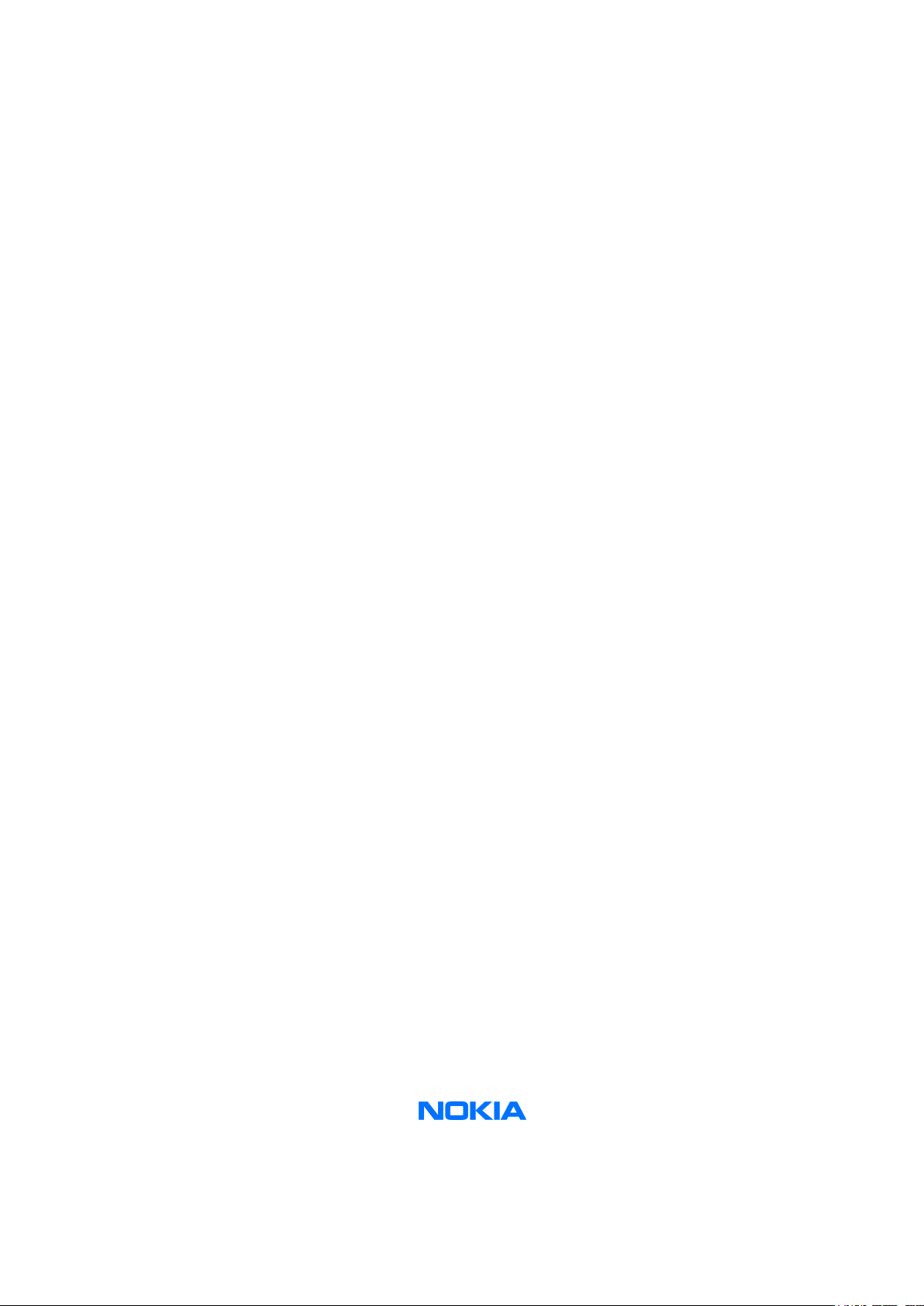
Nokia Customer Care
Service Manual
RM-36 (Nokia 6680)
Mobile Terminal
Part No: 9239168 (Issue 1)
Company Confidential
Copyright ©2005 Nokia. All Rights Reserved.
Page 2
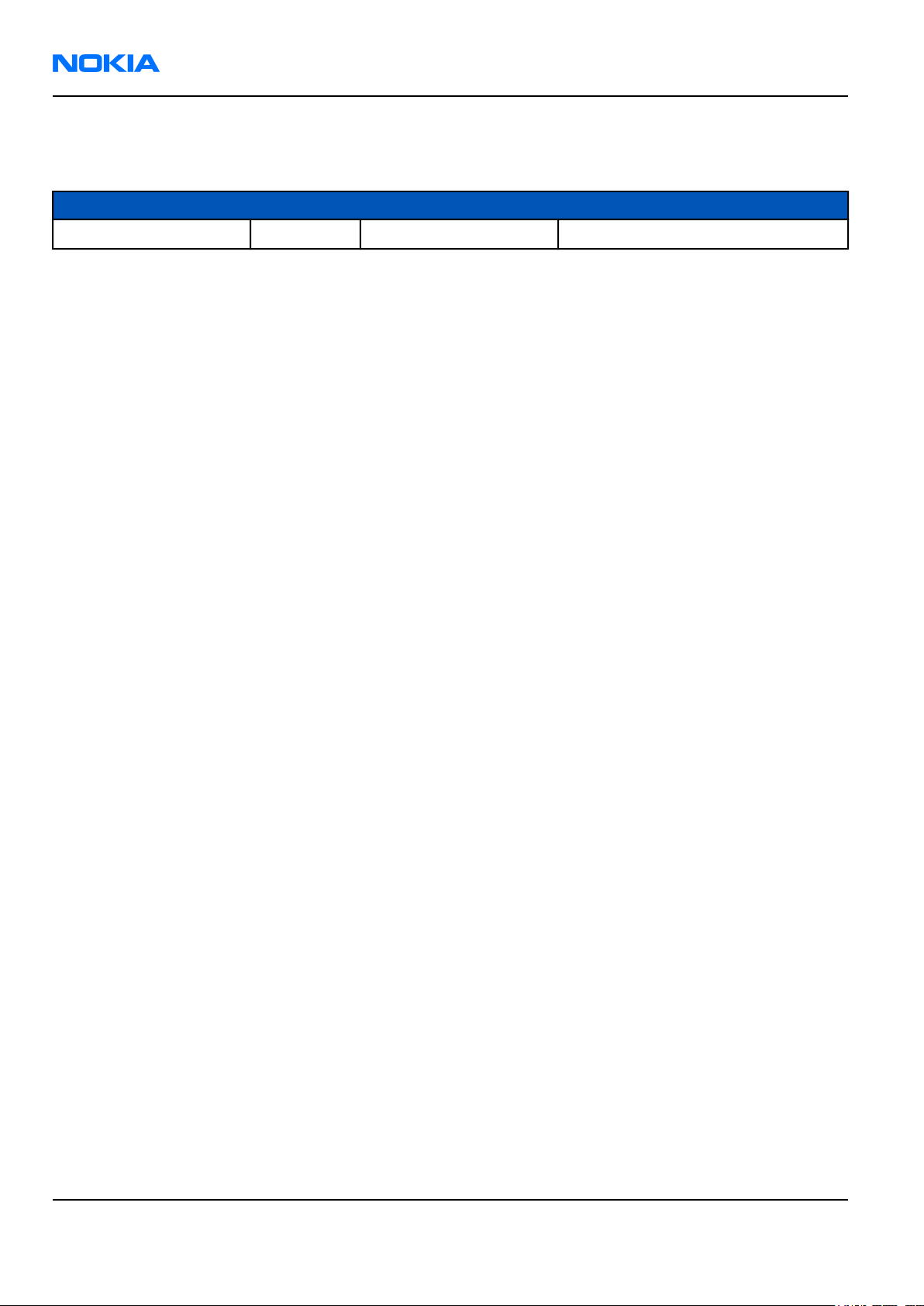
RM-36
Nokia Customer Care Amendment Record Sheet
Amendment Record Sheet
Amendment No Date Inserted By Comments
Issue 1 03/2005 J-AK
Page ii Company Confidential Issue 1
Copyright ©2005 Nokia. All Rights Reserved.
Page 3
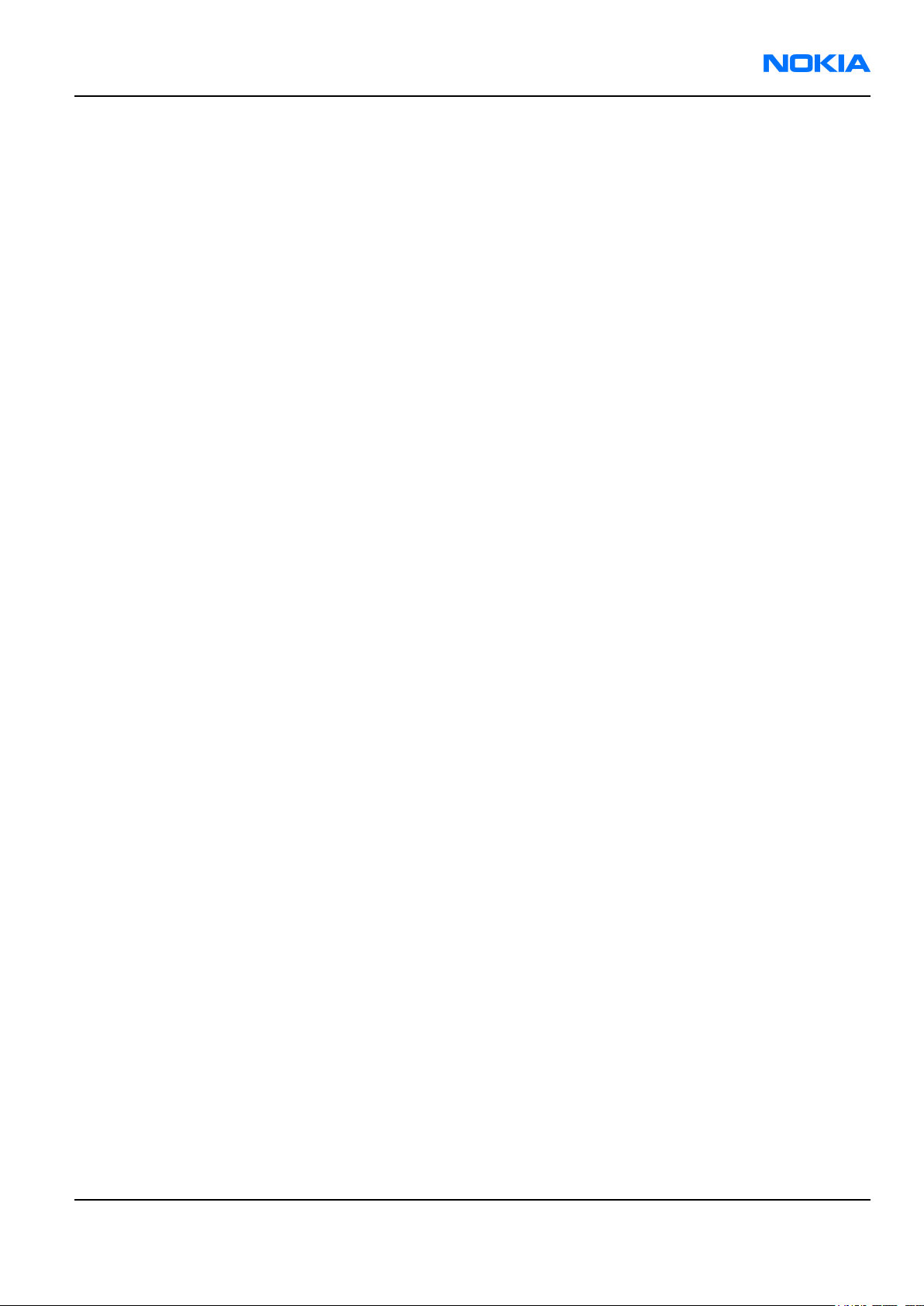
RM-36
Copyright Nokia Customer Care
Copyright
Copyright © 2005 Nokia. All rights reserved.
Reproduction, transfer, distribution or storage of part or all of the contents in this document in any form without
the prior written permission of Nokia is prohibited.
Nokia, Nokia Connecting People, and Nokia X and Y are trademarks or registered trademarks of Nokia
Corporation. Other product and company names mentioned herein may be trademarks or tradenames of their
respective owners.
Nokia operates a policy of continuous development. Nokia reserves the right to make changes and
improvements to any of the products described in this document without prior notice.
Under no circumstances shall Nokia be responsible for any loss of data or income or any special, incidental,
consequential or indirect damages howsoever caused.
The contents of this document are provided “as is”. Except as required by applicable law, no warranties of any
kind, either express or implied, including, but not limited to, the implied warranties of merchantability and
fitness for a particular purpose, are made in relation to the accuracy, reliability or contents of this document.
Nokia reserves the right to revise this document or withdraw it at any time without prior notice.
The availability of particular products may vary by region.
IMPORTANT
This document is intended for use by qualified service personnel only.
Issue 1 Company Confidential Page iii
Copyright ©2005 Nokia. All Rights Reserved.
Page 4
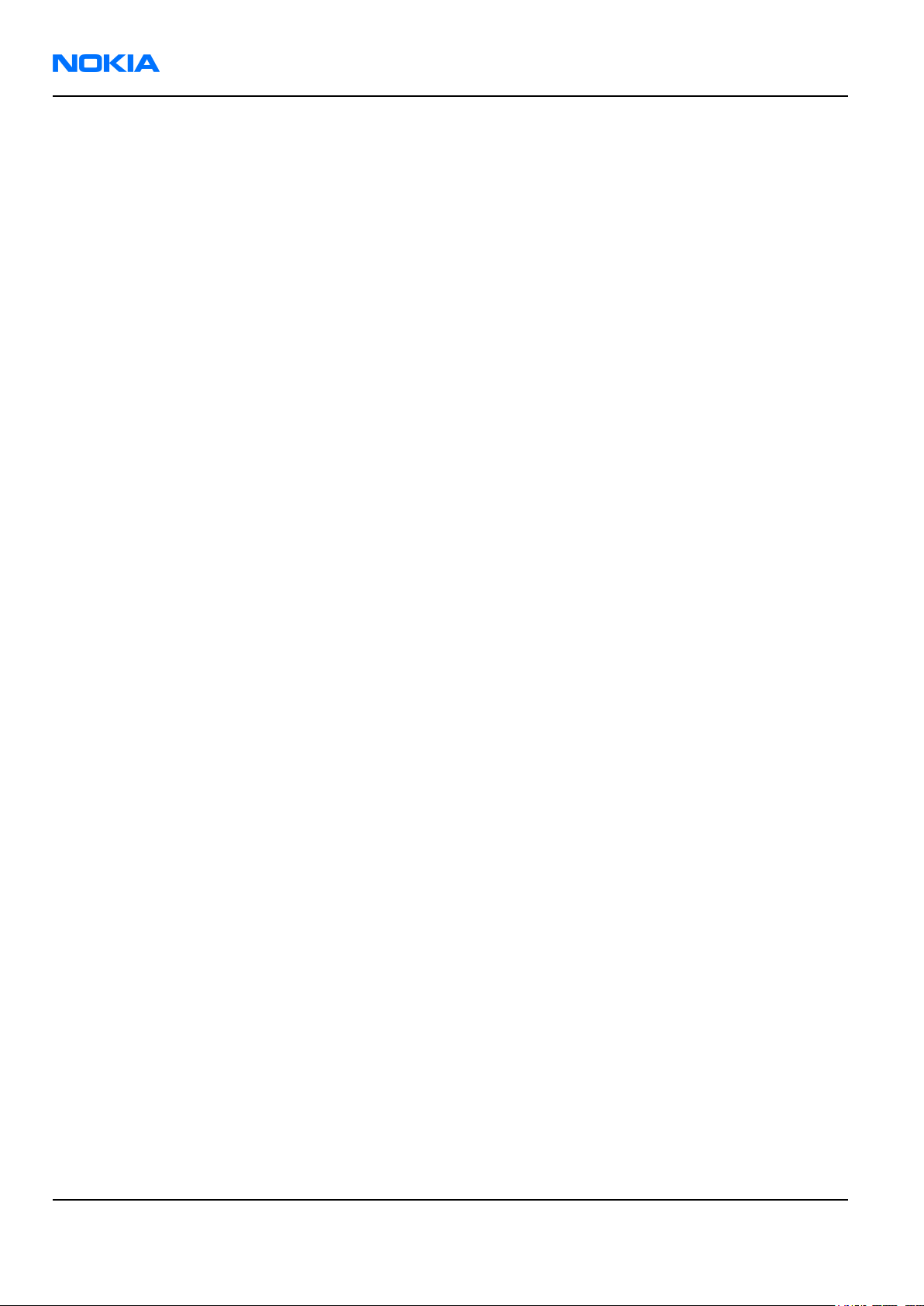
RM-36
Nokia Customer Care Warnings and cautions
Warnings and cautions
Warnings
• IF THE DEVICE CAN BE INSTALLED IN A VEHICLE, CARE MUST BE TAKEN ON INSTALLATION IN VEHICLES FITTED WITH
ELECTRONIC ENGINE MANAGEMENT SYSTEMS AND ANTI-SKID BRAKING SYSTEMS. UNDER CERTAIN FAULT
CONDITIONS, EMITTED RF ENERGY CAN AFFECT THEIR OPERATION. IF NECESSARY, CONSULT THE VEHICLE DEALER/
MANUFACTURER TO DETERMINE THE IMMUNITY OF VEHICLE ELECTRONIC SYSTEMS TO RF ENERGY.
• THE PRODUCT MUST NOT BE OPERATED IN AREAS LIKELY TO CONTAIN POTENTIALLY EXPLOSIVE ATMOSPHERES, FOR
EXAMPLE, PETROL STATIONS (SERVICE STATIONS), BLASTING AREAS ETC.
• OPERATION OF ANY RADIO TRANSMITTING EQUIPMENT, INCLUDING CELLULAR TELEPHONES, MAY INTERFERE WITH
THE FUNCTIONALITY OF INADEQUATELY PROTECTED MEDICAL DEVICES. CONSULT A PHYSICIAN OR THE
MANUFACTURER OF THE MEDICAL DEVICE IF YOU HAVE ANY QUESTIONS. OTHER ELECTRONIC EQUIPMENT MAY ALSO
BE SUBJECT TO INTERFERENCE.
• BEFORE MAKING ANY TEST CONNECTIONS, MAKE SURE YOU HAVE SWITCHED OFF ALL EQUIPMENT.
Cautions
• Servicing and alignment must be undertaken by qualified personnel only.
• Ensure all work is carried out at an anti-static workstation and that an anti-static wrist strap is worn.
• Ensure solder, wire, or foreign matter does not enter the telephone as damage may result.
• Use only approved components as specified in the parts list.
• Ensure all components, modules, screws and insulators are correctly re-fitted after servicing and alignment.
Ensure all cables and wires are repositioned correctly.
Use only approved components as specified in the parts list.
• Never test a mobile phone WCDMA transmitter with full Tx power, if there is no possibility to perform the
measurements in a good performance RF-shielded room. Even low power WCDMA transmitters may disturb
nearby WCDMA networks and cause problems to 3G cellular phone communication in a wide area.
• During testing never activate the GSM or WCDMA transmitter without a proper antenna load, otherwise GSM
or WCDMA PA may be damaged.
Page iv Company Confidential Issue 1
Copyright ©2005 Nokia. All Rights Reserved.
Page 5
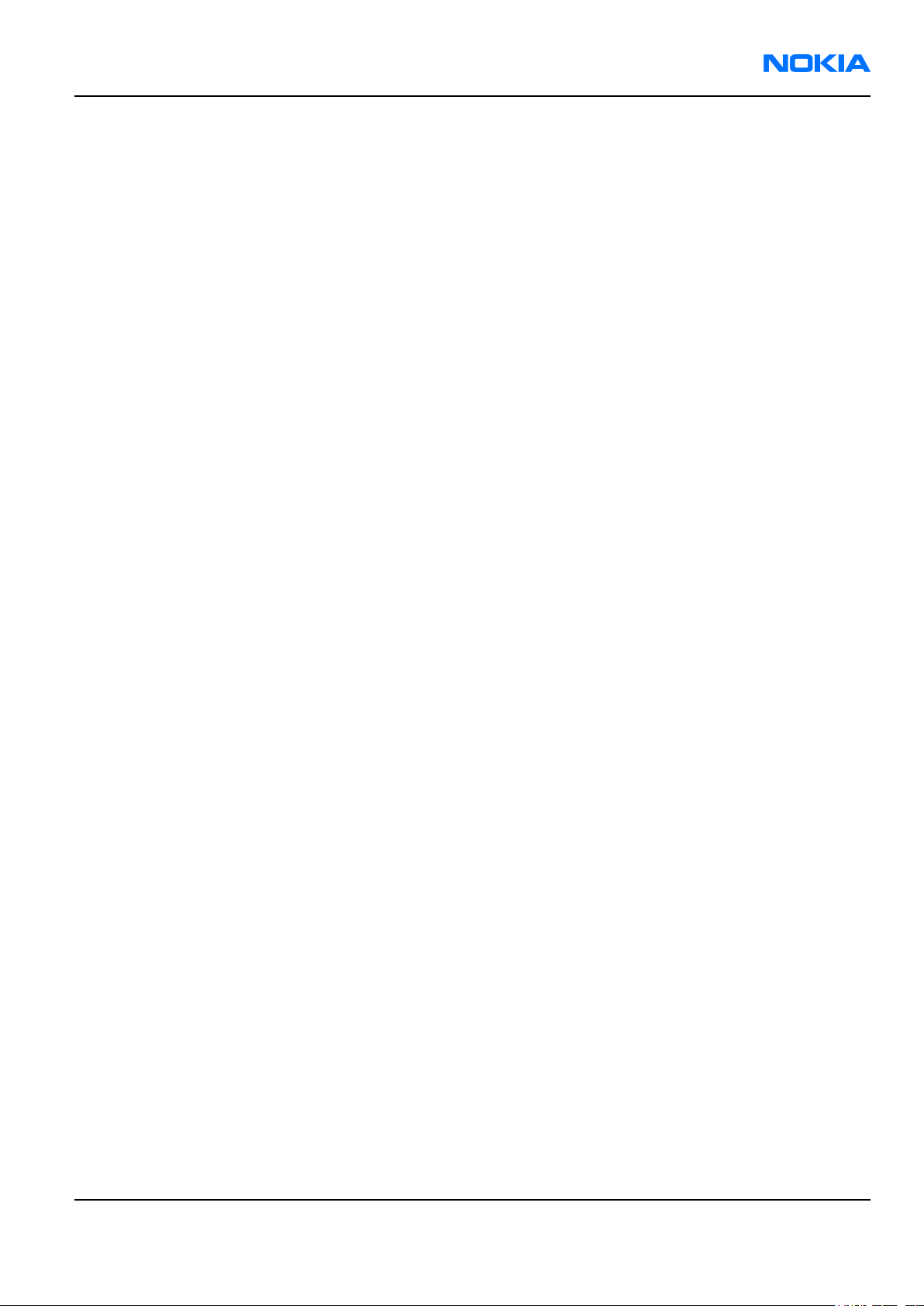
RM-36
ESD protection Nokia Customer Care
ESD protection
Nokia requires that service points have sufficient ESD protection (against static electricity) when servicing the
phone.
Any product of which the covers are removed must be handled with ESD protection. The SIM card can be replaced
without ESD protection if the product is otherwise ready for use.
To replace the covers ESD protection must be applied.
All electronic parts of the product are susceptible to ESD. Resistors, too, can be damaged by static electricity
discharge.
All ESD sensitive parts must be packed in metallized protective bags during shipping and handling outside any
ESD Protected Area (EPA).
Every repair action involving opening the product or handling the product components must be done under
ESD protection.
ESD protected spare part packages MUST NOT be opened/closed out of an ESD Protected Area.
For more information and local requirements about ESD protection and ESD Protected Area, contact your local
Nokia After Market Services representative.
Issue 1 Company Confidential Page v
Copyright ©2005 Nokia. All Rights Reserved.
Page 6
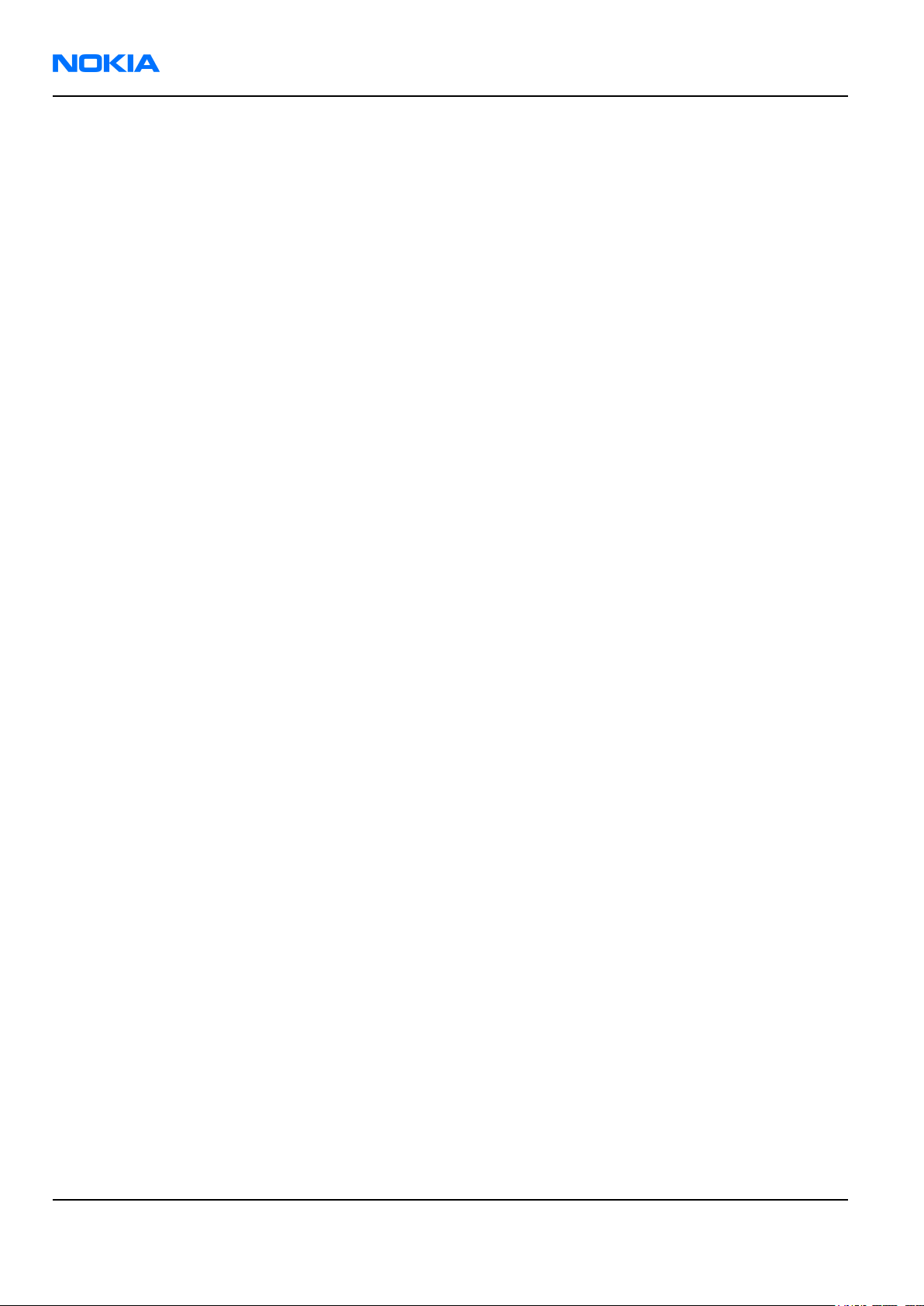
RM-36
Nokia Customer Care Care and maintenance
Care and maintenance
This product is of superior design and craftsmanship and should be treated with care. The suggestions below
will help you to fulfil any warranty obligations and to enjoy this product for many years.
• Keep the phone and all its parts and accessories out of the reach of small children.
• Keep the phone dry. Precipitation, humidity and all types of liquids or moisture can contain minerals that
will corrode electronic circuits.
• Do not use or store the phone in dusty, dirty areas. Its moving parts can be damaged.
• Do not store the phone in hot areas. High temperatures can shorten the life of electronic devices, damage
batteries, and warp or melt certain plastics.
• Do not store the phone in cold areas. When it warms up (to its normal temperature), moisture can form
inside, which may damage electronic circuit boards.
• Do not drop, knock or shake the phone. Rough handling can break internal circuit boards.
• Do not use harsh chemicals, cleaning solvents, or strong detergents to clean the phone.
• Do not paint the phone. Paint can clog the moving parts and prevent proper operation.
• Use only the supplied or an approved replacement antenna. Unauthorised antennas, modifications or
attachments could damage the phone and may violate regulations governing radio devices.
All of the above suggestions apply equally to the product, battery, charger or any accessory.
Page vi Company Confidential Issue 1
Copyright ©2005 Nokia. All Rights Reserved.
Page 7
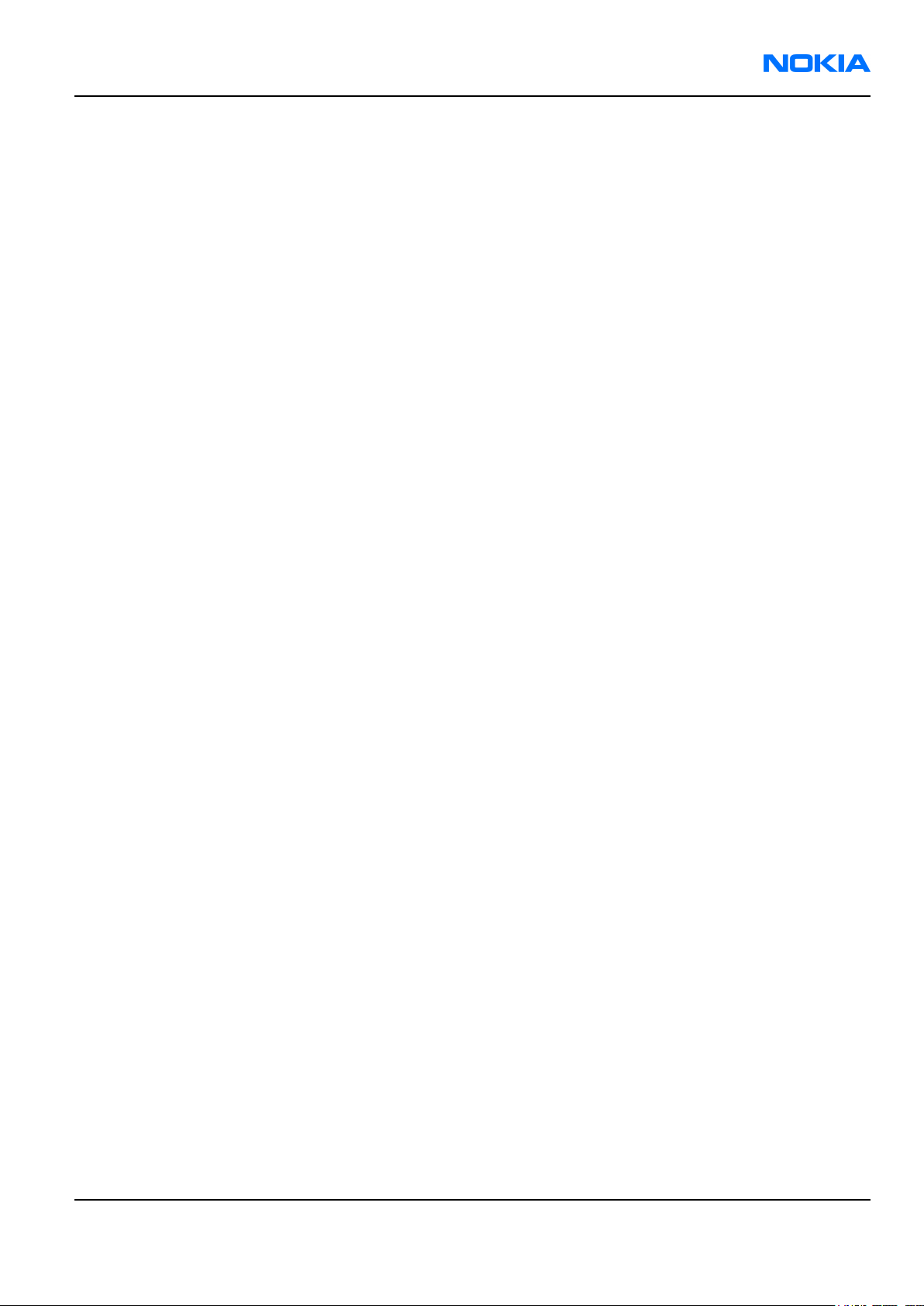
RM-36
Company Policy Nokia Customer Care
Company Policy
Our policy is of continuous development; details of all technical modifications will be included with service
bulletins.
While every endeavour has been made to ensure the accuracy of this document, some errors may exist. If any
errors are found by the reader, NOKIA MOBILE PHONES Business Group should be notified in writing.
Please state:
• Title of the Document + Issue Number/Date of publication
• Latest Amendment Number (if applicable)
• Page(s) and/or Figure(s) in error
Please send to:
NOKIA CORPORATION
Nokia Mobile Phones Business Group
Nokia Customer Care
PO Box 86
FIN-24101 SALO
Finland
Issue 1 Company Confidential Page vii
Copyright ©2005 Nokia. All Rights Reserved.
Page 8
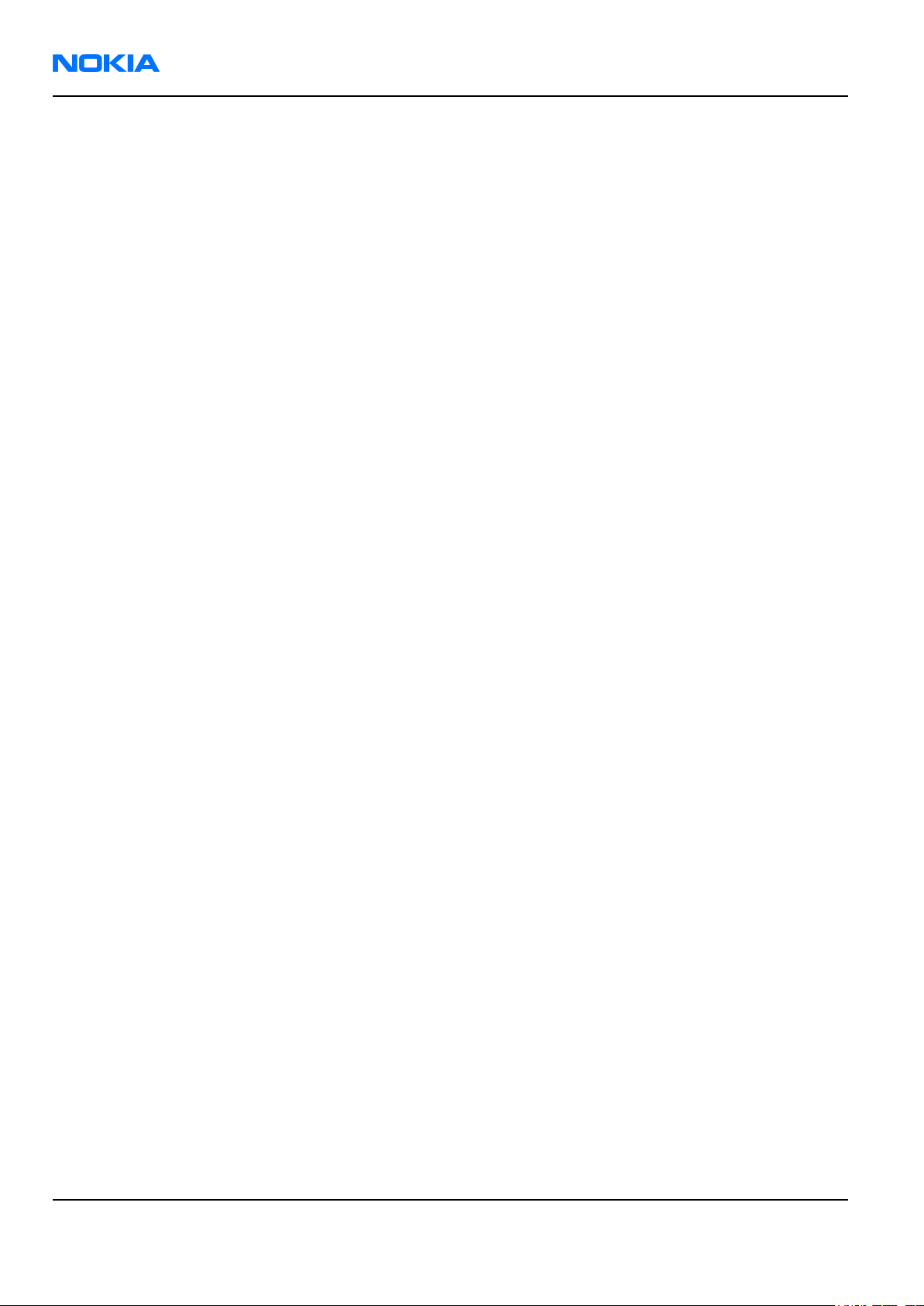
RM-36
Nokia Customer Care Battery information
Battery information
Note: A new battery's full performance is achieved only after two or three complete charge and
discharge cycles!
The battery can be charged and discharged hundreds of times but it will eventually wear out. When the
operating time (talk-time and standby time) is noticeably shorter than normal, it is time to buy a new battery.
Use only batteries approved by the phone manufacturer and recharge the battery only with the chargers
approved by the manufacturer. Unplug the charger when not in use. Do not leave the battery connected to a
charger for longer than a week, since overcharging may shorten its lifetime. If left unused a fully charged battery
will discharge itself over time.
Temperature extremes can affect the ability of your battery to charge.
For good operation times with Ni-Cd/NiMh batteries, discharge the battery from time to time by leaving the
product switched on until it turns itself off (or by using the battery discharge facility of any approved accessory
available for the product). Do not attempt to discharge the battery by any other means.
Use the battery only for its intended purpose.
Never use any charger or battery which is damaged.
Do not short-circuit the battery. Accidental short-circuiting can occur when a metallic object (coin, clip or pen)
causes direct connection of the + and - terminals of the battery (metal strips on the battery) for example when
you carry a spare battery in your pocket or purse. Short-circuiting the terminals may damage the battery or the
connecting object.
Leaving the battery in hot or cold places, such as in a closed car in summer or winter conditions, will reduce the
capacity and lifetime of the battery. Always try to keep the battery between 15°C and 25°C (59°F and 77°F). A
phone with a hot or cold battery may temporarily not work, even when the battery is fully charged. Batteries'
performance is particularly limited in temperatures well below freezing.
Do not dispose of batteries in a fire!
Dispose of batteries according to local regulations (e.g. recycling). Do not dispose as household waste.
Page viii Company Confidential Issue 1
Copyright ©2005 Nokia. All Rights Reserved.
Page 9
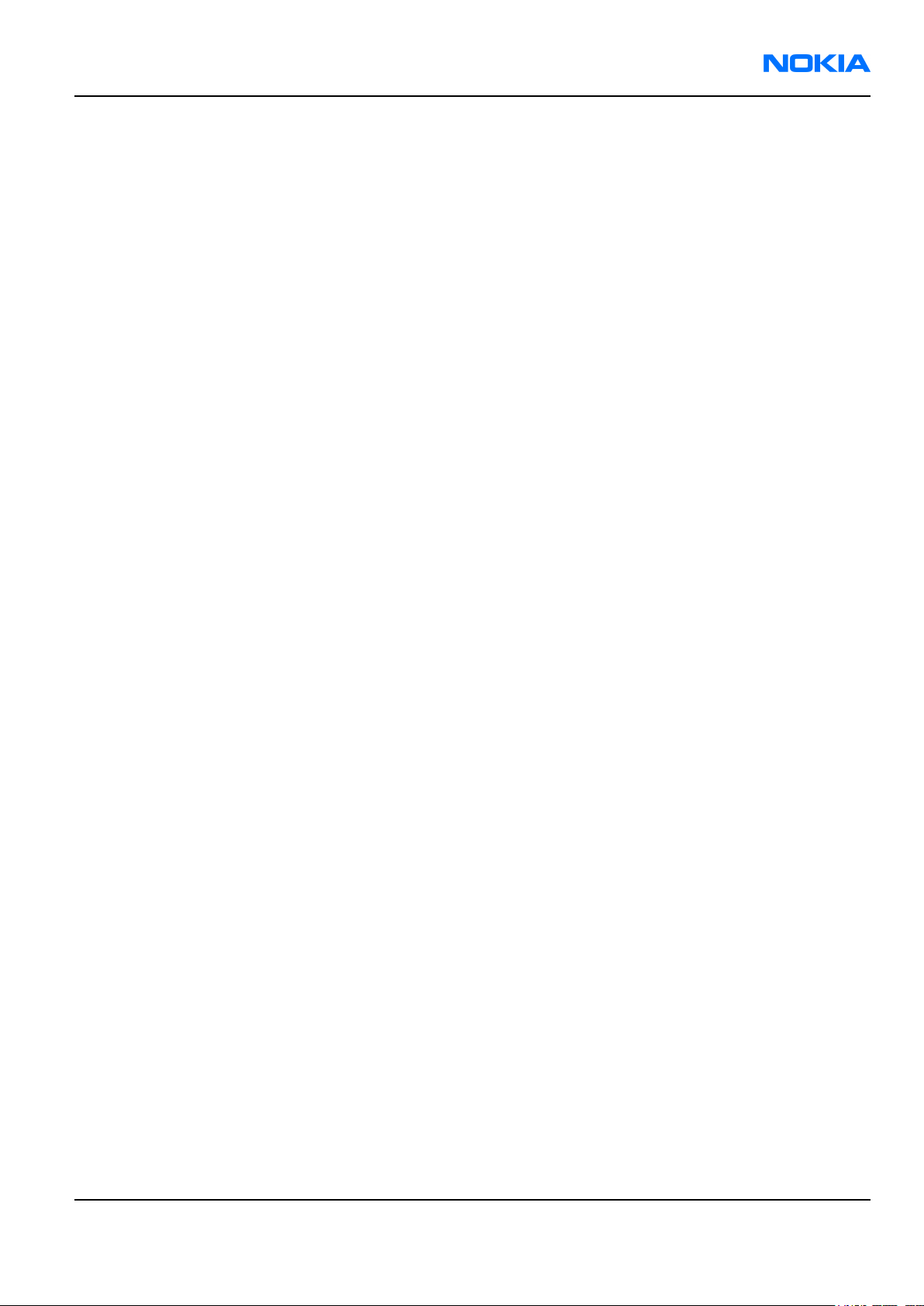
RM-36
Nokia 6680 Service Manual Structure Nokia Customer Care
Nokia 6680 Service Manual Structure
1 General Information
2 Parts Lists and Component Layouts
3 Service Software Instructions
4 Service Tools and Service Concepts
5 Disassembly/Reassembly Instructions
6 BB Troubleshooting and Manual Tuning Guide
7 RF Troubleshooting and Manual Tuning Guide
8 Camera Module Troubleshooting
9 System Module
10 Schematics
Issue 1 Company Confidential Page ix
Copyright ©2005 Nokia. All Rights Reserved.
Page 10
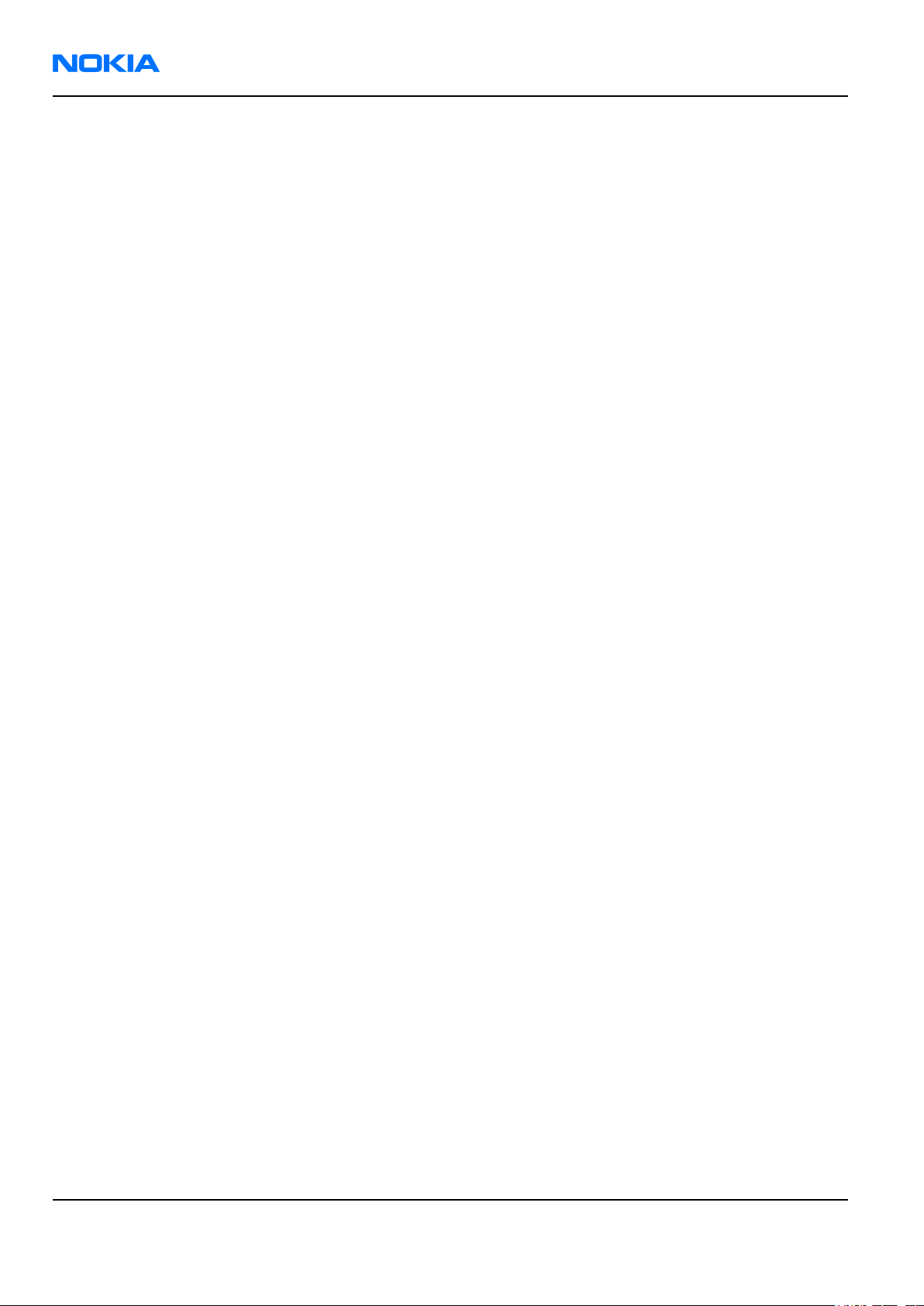
RM-36
Nokia Customer Care Nokia 6680 Service Manual Structure
(This page left intentionally blank.)
Page x Company Confidential Issue 1
Copyright ©2005 Nokia. All Rights Reserved.
Page 11

Nokia Customer Care
1 — General Information
Issue 1 Company Confidential Page 1–1
Copyright ©2005 Nokia. All Rights Reserved.
Page 12
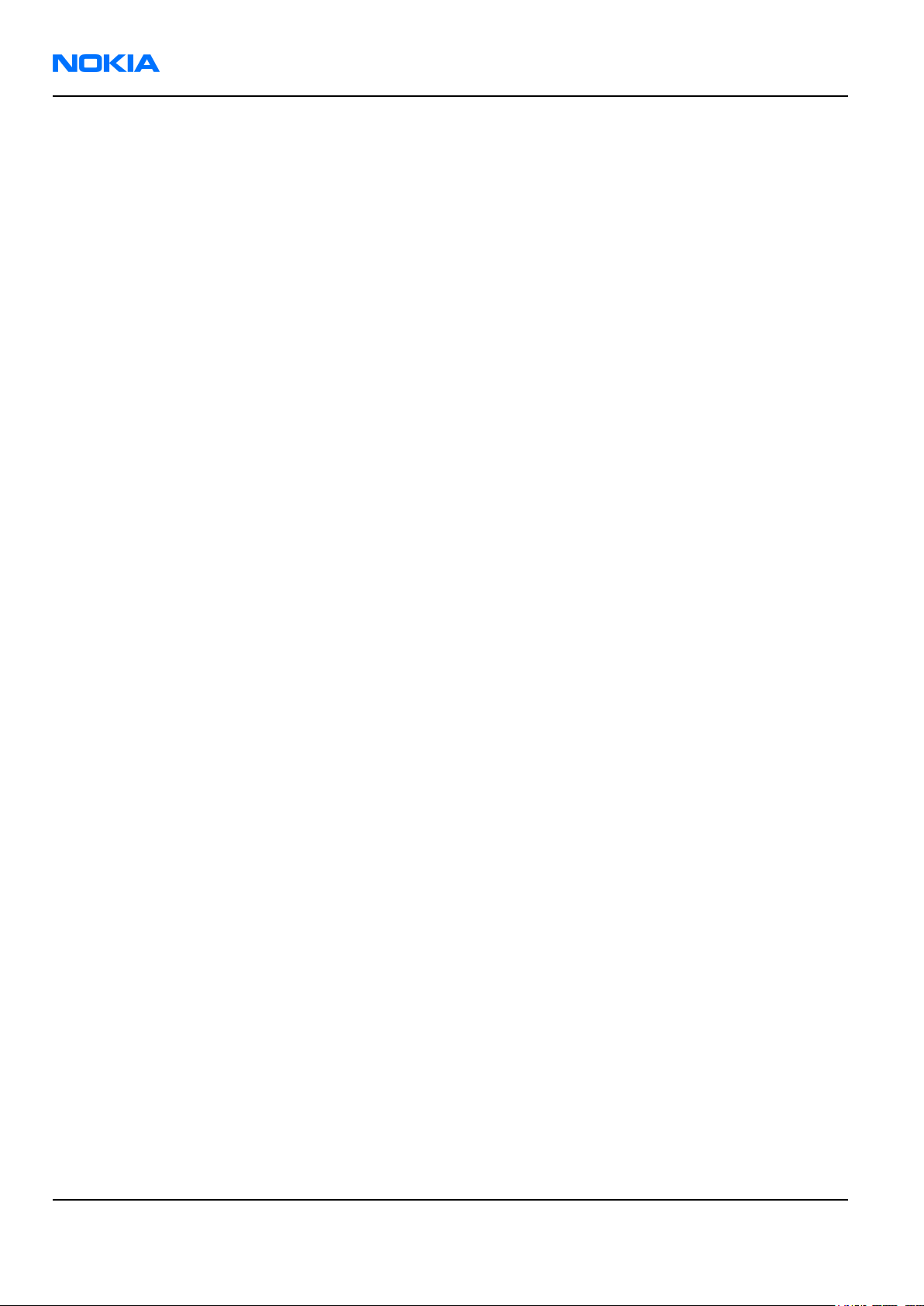
RM-36
Nokia Customer Care General Information
(This page left intentionally blank.)
Page 1–2 Company Confidential Issue 1
Copyright ©2005 Nokia. All Rights Reserved.
Page 13
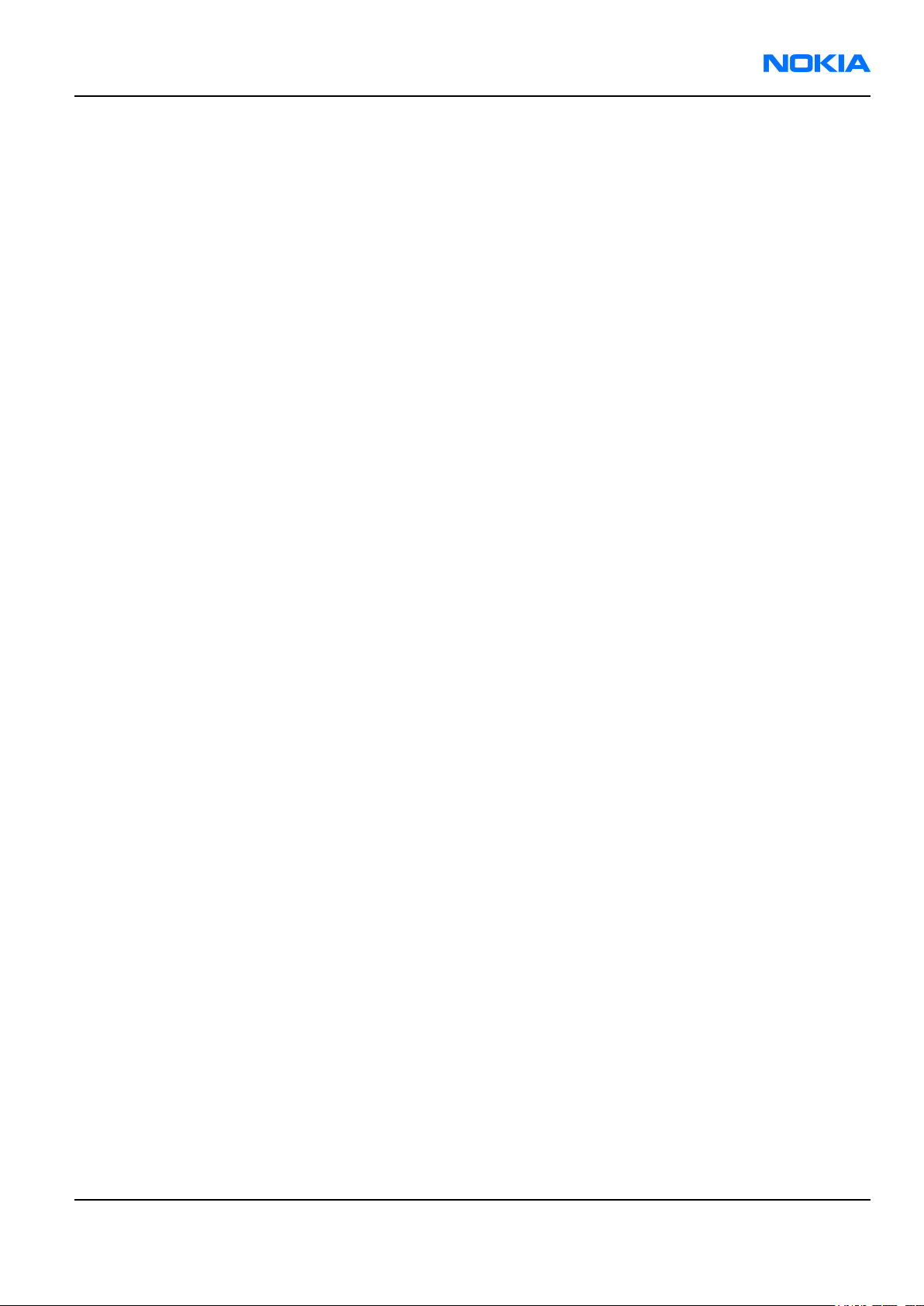
RM-36
General Information Nokia Customer Care
Table of Contents
RM-36 product selection..............................................................................................................................................................1–5
RM-36 product features and sales package...........................................................................................................................1–6
Product and module list...............................................................................................................................................................1–7
Mobile enhancements..................................................................................................................................................................1–7
Technical specifications...............................................................................................................................................................1–9
Transceiver general specifications.....................................................................................................................................1–9
Main RF characteristics for triple-band (GSM900/1800/1900) and WCDMA phones...........................................1–9
Battery endurance.................................................................................................................................................................1–10
Environmental conditions...................................................................................................................................................1–10
List of Tables
Table 1 Audio....................................................................................................................................................................................1–7
Table 2 Car.........................................................................................................................................................................................1–8
Table 3 Carrying...............................................................................................................................................................................1–8
Table 4 Data......................................................................................................................................................................................1–8
Table 5 Imaging...............................................................................................................................................................................1–8
Table 6 Messaging...........................................................................................................................................................................1–8
Table 7 Power...................................................................................................................................................................................1–9
List of Figures
Figure 1 View of RM-36..................................................................................................................................................................1–5
Issue 1 Company Confidential Page 1–3
Copyright ©2005 Nokia. All Rights Reserved.
Page 14
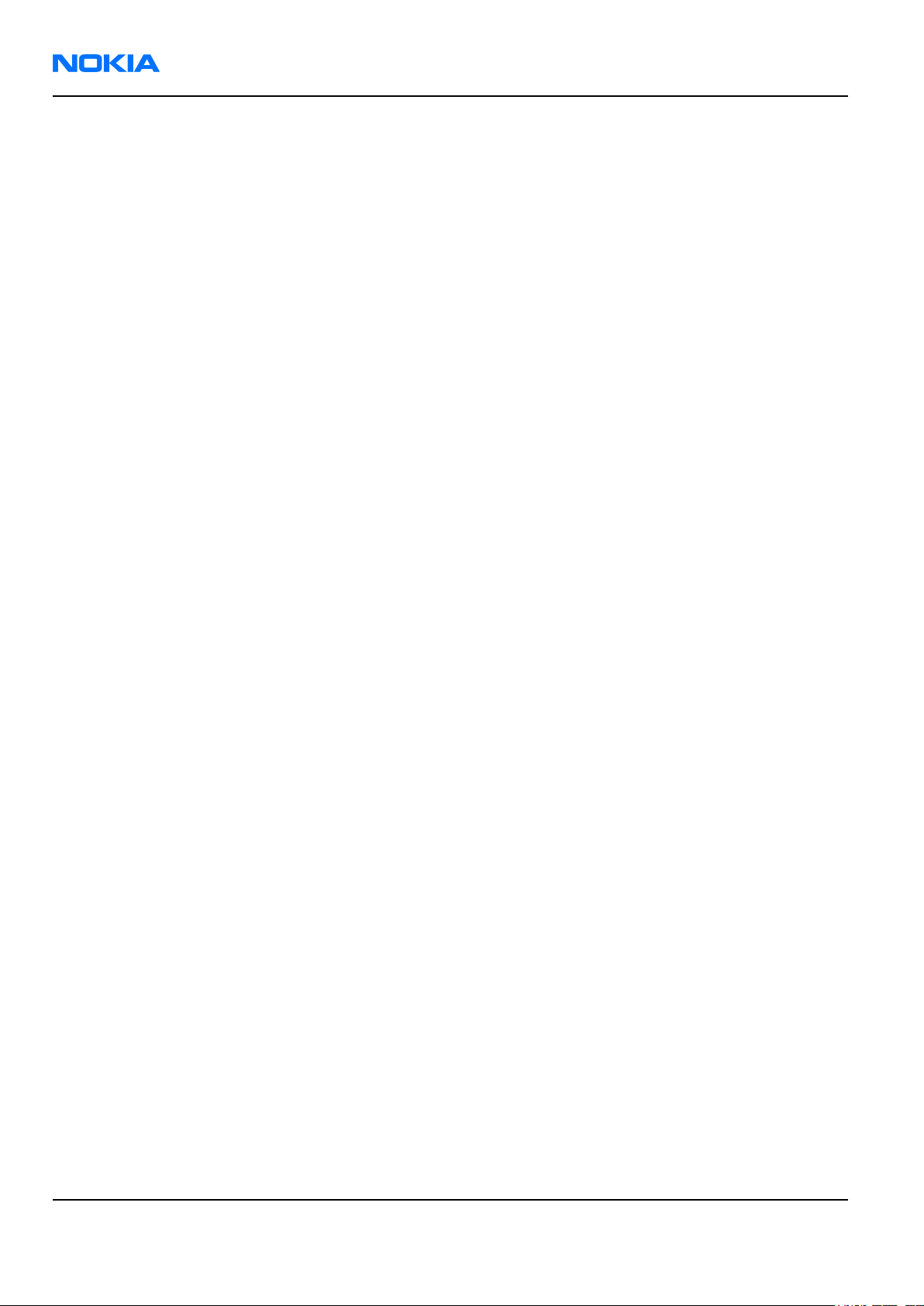
RM-36
Nokia Customer Care General Information
(This page left intentionally blank.)
Page 1–4 Company Confidential Issue 1
Copyright ©2005 Nokia. All Rights Reserved.
Page 15

RM-36
General Information Nokia Customer Care
RM-36 product selection
Nokia RM-36 is a WCDMA/GSM dual mode handportable phone, supporting WCDMA 2000 (UMTS) and EGSM 900/
1800/1900 bands.
According to GSM standard 05.05 it responds to class 4 (max. 2W) in EGSM 900, class 1 (1W) in GSM 1800 and
class 1 in GSM 1900. RM-36 supports EGPRS (EDGE) class B as well as Bluetooth 1.2 standard. The handset has a
full phase 2 Type Approval and it complies with the GSM Type Approval. RM-36 also has a full CE approval and
FCC approval.
RM-36 supports two-way video calls with two integrated cameras. It is an MMS (Multimedia Messaging Service)
enabled phone with a large bright color display and an integrated 1.3 megapixel (effective image size 1.23
megapixel) and a VGA digital camera.
The MMS implementation follows the OMA MMS standard release 1.2.
WAP 2.0 compatible browser supports XHTML Mobile Profile (MP) and uses a TCP/IP stack to communicate with
a gateway in network.
RM-36 uses Symbian 8.0a operating system and supports also MIDP Java 2.0 & CLDC1.1, providing a good platform
for 3rd party applications.
Figure 1 View of RM-36
Issue 1 Company Confidential Page 1–5
Copyright ©2005 Nokia. All Rights Reserved.
Page 16
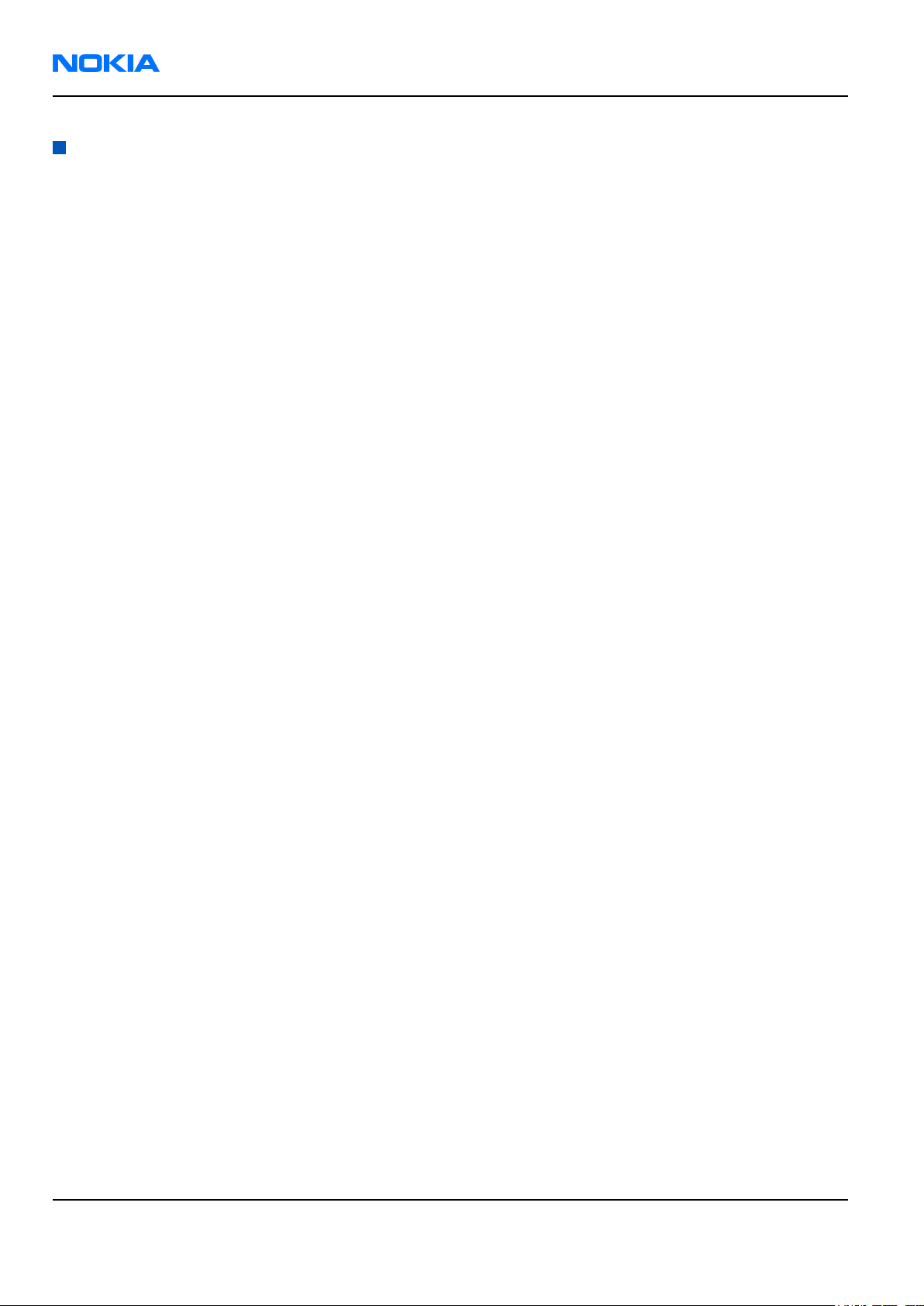
RM-36
Nokia Customer Care General Information
RM-36 product features and sales package
Imaging
• Integrated 1.3 (effective 1.23) megapixel camera (1280 x 960 pixels) with smooth 6 x digital zoom and camera
activation and control slide
• Integrated Flash LED
• Integrated VGA camera with 2 x digital zoom
• Active TFT colour display, 176 x 208 pixels, 262,144 colours
• 10 MB on-board user memory
• Hot swap reduced size memory card slot
• Camcorder, still imaging and video call with both cameras
• Video and still image editors
• Two-way video call
• Real time video sharing during voice call
• Image and video upload to the web
• USB (Pictbridge), BT wireless technology and MMC printing
Bearers & transport
• WCDMA2000 Max DL=384kbps UL=128kbps, simultaneous voice & packet data
• GSM Triband World Phone E900/1800/1900 EGPRS (class B, Multislot class 10) (Max DL=236.8 kbps UL=118.4
kbps )
Software platform
• SW platform: Nokia Series 60 rel 2.6
Connectivity
• Bluetooth (Headset & Handsfree profiles, BIP, GOP)
• RS (Half Size) MMC Card 64 MB
• Pop-Port™ interface with USB
• PC Suite connectivity with USB & Bluetooth
Productivity
• SMS, MMS and email
• MS Word, PowerPoint , Excel and Adobe PDF viewers
• PIM (Calendar & Contacts)
• Internet browser
• Video streaming (3GPP)
• Push to Talk
• Logs (last calls , timers and history list)
• Instant messaging
•
JavaTM MIDP 2.0, CLDC 1.13D API, PIM API, File access API
• MP3
• Data Transfer
• Settings Wizard/Access Point Configurator
Sales package
• Transceiver RM-36
• BL-5C Li-ion Battery Cell
Page 1–6 Company Confidential Issue 1
Copyright ©2005 Nokia. All Rights Reserved.
Page 17
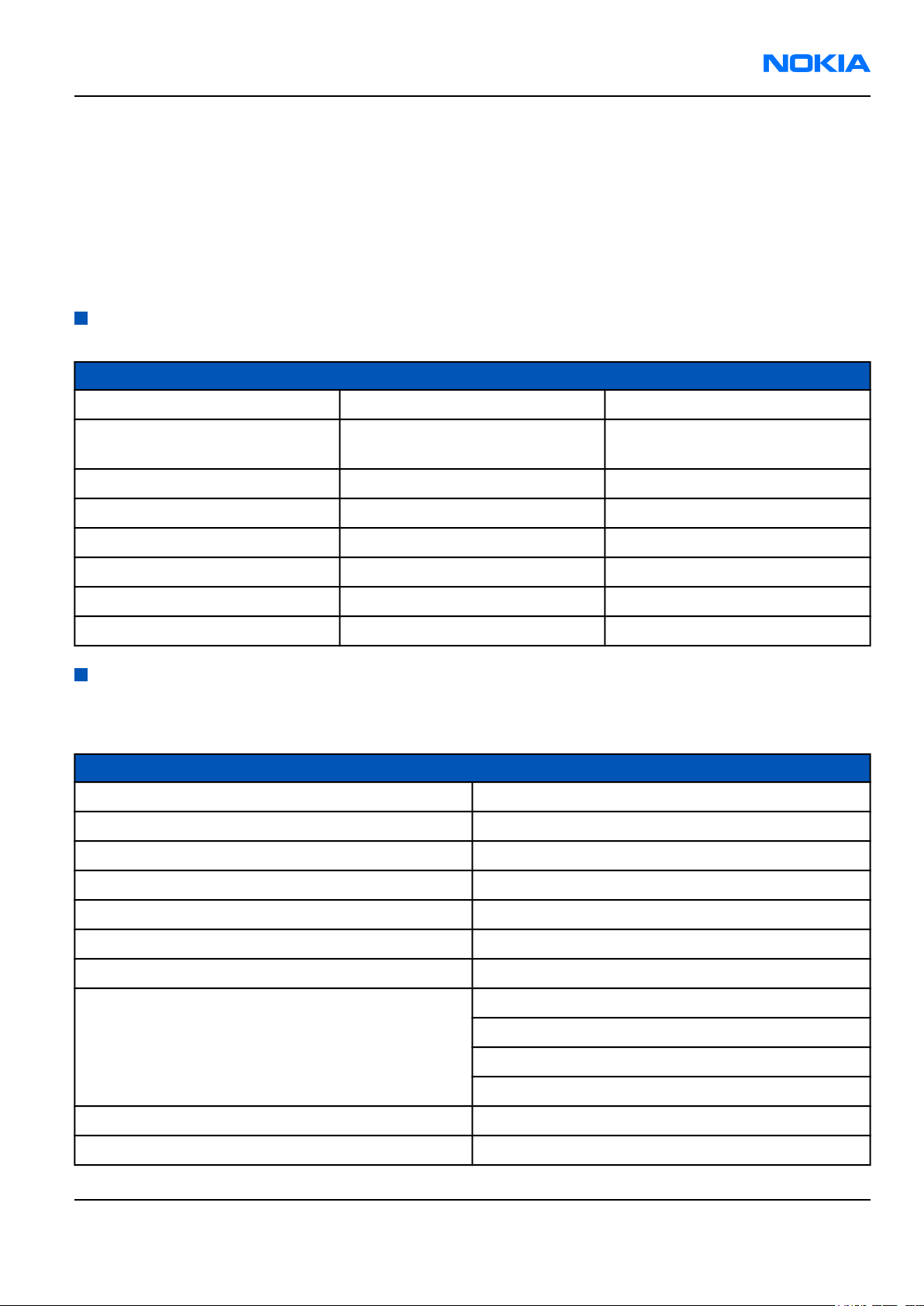
RM-36
General Information Nokia Customer Care
• ACP-12 Charger
• All-in-one User Guide (warranty card + accessory info + getting started sheet + invitational module for Club
Nokia )
• CD-ROM
• Stereo Headset HDS-3
• USB Cable DKU-2
• RS-MMC 64 MB with adapter
• Add-on application guide
Product and module list
Module name Type code Notes
System/RF Module 1DW Main PWB with components
UI Module 1HV Keyboard PWB with components.
Part of the UI Frame Assy
Front Camera Module Camera module VGA
Camera Module Mirage-1.3X
Display Module
Chassis Assy Mechanical Assembly
UI Frame Assy Mechanical Assembly
SW Module
Mobile enhancements
Table 1 Audio
Enhancement Type
Boom mono headset HDB-4
Fashion stereo headset HS-3
Mono headset HS-5
Stereo headset HDS-3
Retractable headset HS-10
Loopset LPS-4
FM radio headset HS-2R
Wireless headset HDW-3
HS-3W
HS-4W
HS-11W
Wireless clip-on headset HS-21W
Wireless image headset HS-13W
Issue 1 Company Confidential Page 1–7
Copyright ©2005 Nokia. All Rights Reserved.
Page 18
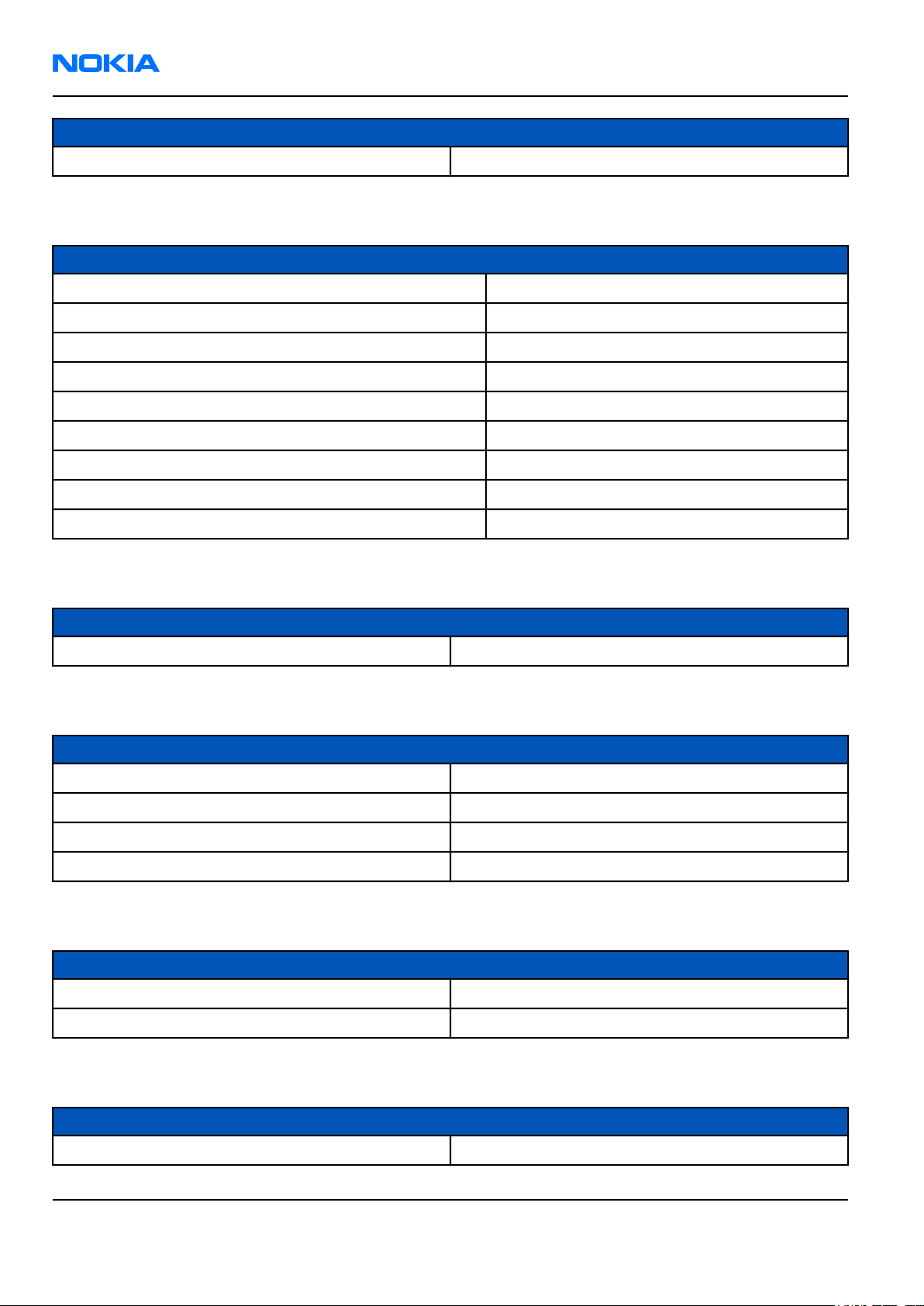
RM-36
Nokia Customer Care General Information
Enhancement Type
Music stand MD-1
Table 2 Car
Enhancement Type
Mobile charger (EA, APAC, Americas) LCH-12
Headrest handsfree BHF-3
Basic handsfree HF-3
Advanced car kit (sales pack) (EURO 1) CK-7W
Wireless car kit CK-1W
Car kit CK-10
Plug-in car handsfree HF-3
Mobile charger LCH-12
Mobile holder CR-27
Table 3 Carrying
Enhancement Type
Carrying case CNT-676
Table 4 Data
Enhancement Type
USB data cable DKU-2
Wireless GPS module LD-1W
RS multimedia card 64 MB MU-1
RS multimedia card 128 MB MU-2
Table 5 Imaging
Enhancement Type
Nokia image album PD-1
Nokia remote camera PT-6
Table 6 Messaging
Enhancement Type
Nokia digital pen (Eur/US) SU-1B
Page 1–8 Company Confidential Issue 1
Copyright ©2005 Nokia. All Rights Reserved.
Page 19
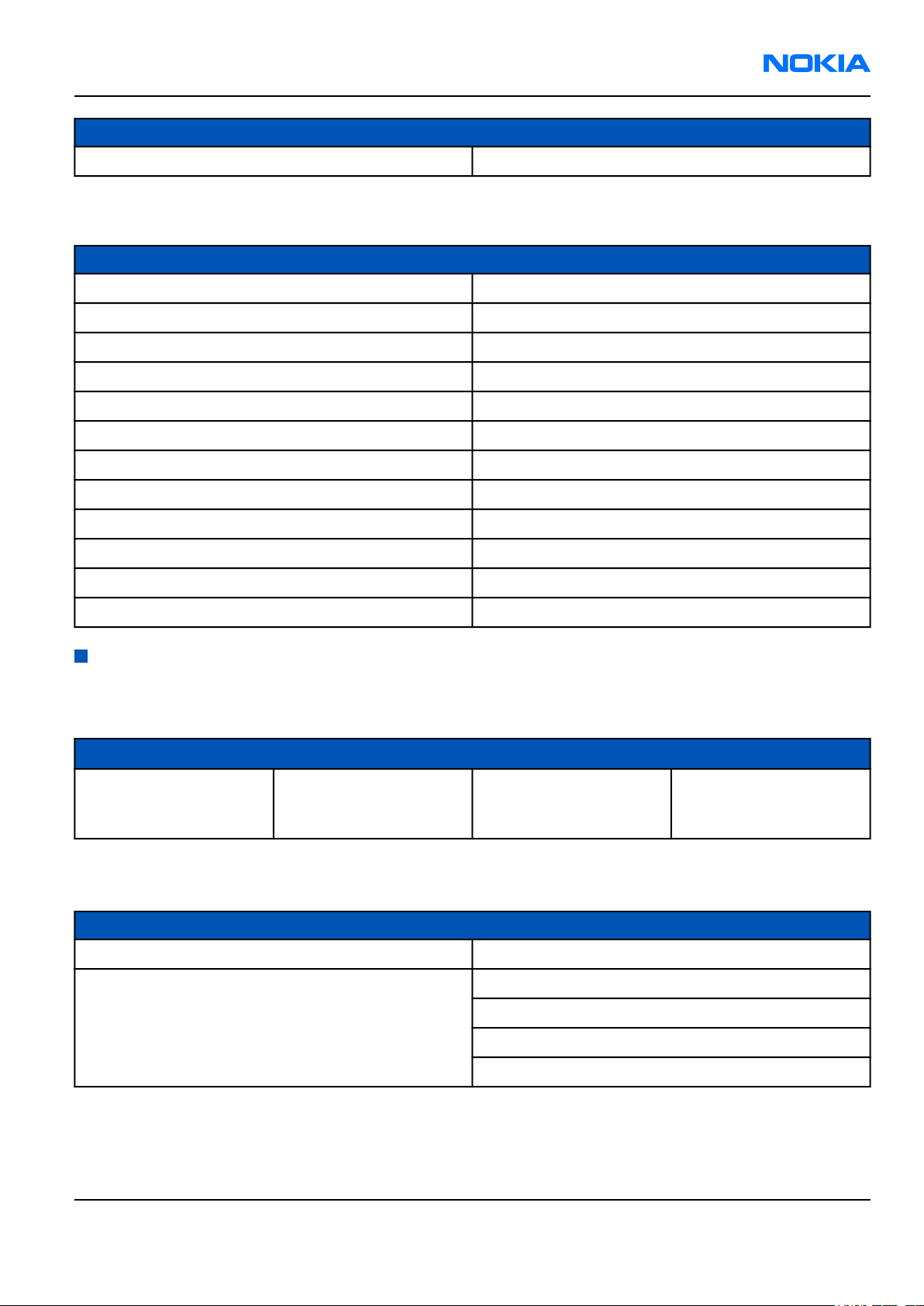
RM-36
General Information Nokia Customer Care
Enhancement Type
Bluetooth QWERTY keypad (Scandinavian EURO 1) SU-8W
Table 7 Power
Enhancement Type
Battery 900mAh Li-ion BL-5C
Fast travel charger (multi-voltage), Australia ACP-12A
Fast travel charger (multi-voltage), Argentina ACP-12AR
Fast travel charger (multi-voltage), China ACP-12C
Fast travel charger (Euro plug), 100- 240 Vac ACP-12E
Fast travel charger (US plug), 100- 240 Vac ACP-12U
Travel charger (multi-voltage), Brazil/Portugal ACP-12UB
Fast travel charger, Japan ACP-12J
Fast travel charger (gradiente CR1000), Brazil ACP-12G
Fast travel charger (UK plug), multi-voltage ACP-12X
Retractable travel charger (Europe) AC-1E
Retractable travel charger (UK) AC-1X
Technical specifications
Transceiver general specifications
Unit Dimensions (L x W x T) Weight (g)
Transceiver with BL-5C
900mAh li-ion battery
back
108.4 x 55.2 x 20.5 133 (including BL-5C
battery)
Volume (cm3)
104
Main RF characteristics for triple-band (GSM900/1800/1900) and WCDMA phones
Parameter Unit
Cellular system EGSM900, GSM1800/1900 and WCDMA
Rx frequency band EGSM900: 925 - 960 MHz
GSM1800: 1805 - 1880 MHz
GSM1900: 1930 - 1990 MHz
WCDMA: 2110 - 2170 MHz
Issue 1 Company Confidential Page 1–9
Copyright ©2005 Nokia. All Rights Reserved.
Page 20
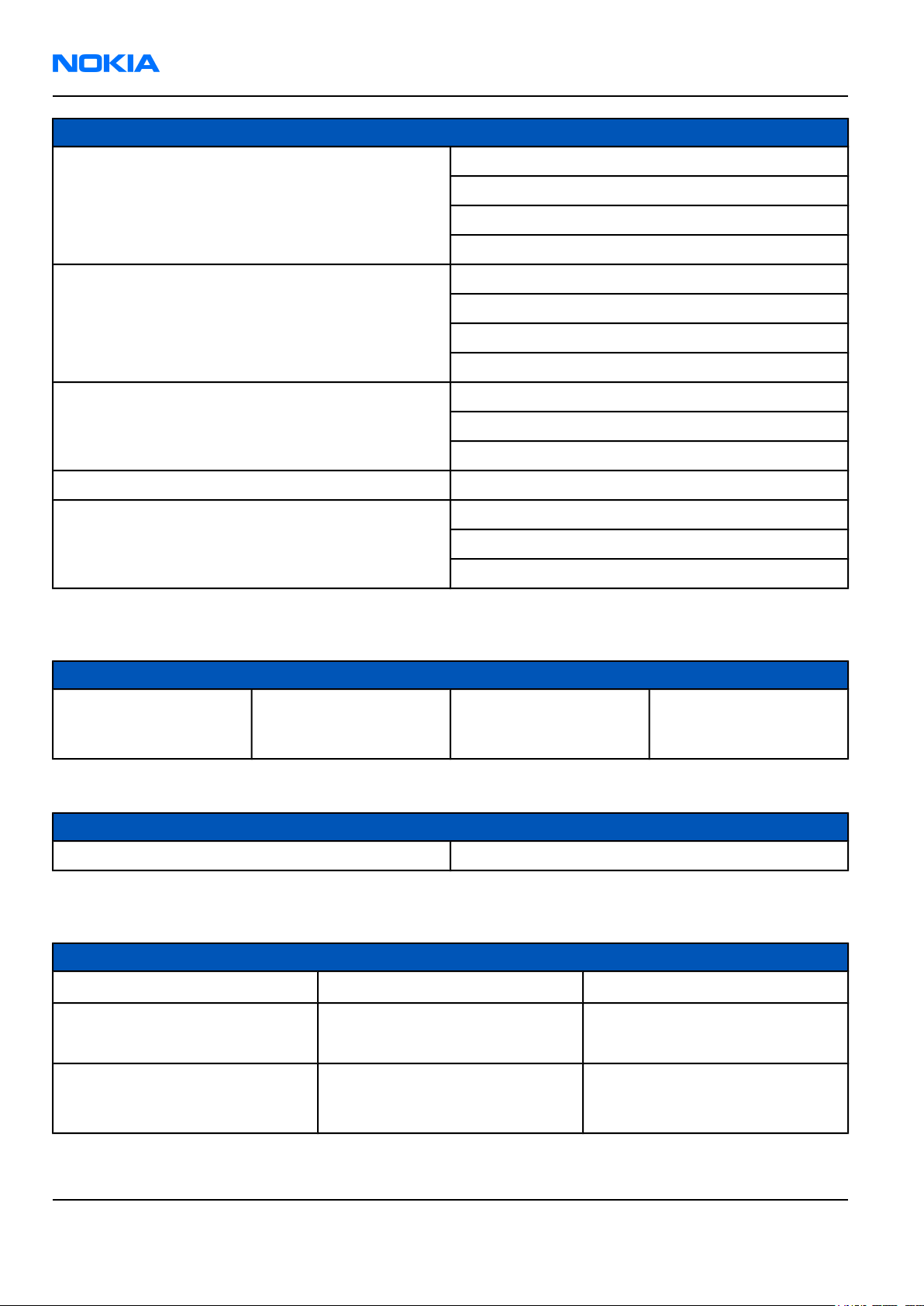
RM-36
Nokia Customer Care General Information
Parameter Unit
Tx frequency band EGSM900: 880 - 915 MHz
GSM1800: 1710 - 1785 MHz
GSM1900: 1850 - 1910 MHz
WCDMA: 1920 - 1980 MHz
Output power GSM900: +5 … +33dBm/3.2mW … 2W
GSM1800: +0 … +30dBm/1.0mW … 1W
GSM1900: +0 … +30dBm/1.0mW … 1W
WCDMA -50 … 21 dBm
Number of RF channels GSM900: 125
GSM1800: 375
GSM1900: 300
Channel spacing 200 kHz
Number of Tx power levels GSM900: 15
GSM1800: 16
GSM1900: 16
Battery endurance
Battery Capacity (mAh) Talk time Stand-by
BL-5C 900 up to 2.2-3.2 hrs
(WCDMA) and 3-6 hrs
(GSM)
up to 6 - 11 days
Charging times
ACP-12 LCH-12
1 h 15 min 1 h 15 min
Environmental conditions
Environmental condition Ambient temperature Notes
Normal operation
Reduced performance
Intermittent operation
Page 1–10 Company Confidential Issue 1
-15oC...+55oC
-25oC...-15oC
+55oC...+70oC
-40oC...-15oC
+70oC...+85 oC
Copyright ©2005 Nokia. All Rights Reserved.
Specifications fulfilled
Operational for shorts periods
only
Operation not guaranteed but an
attempt to operate does not
damage the phone.
Page 21
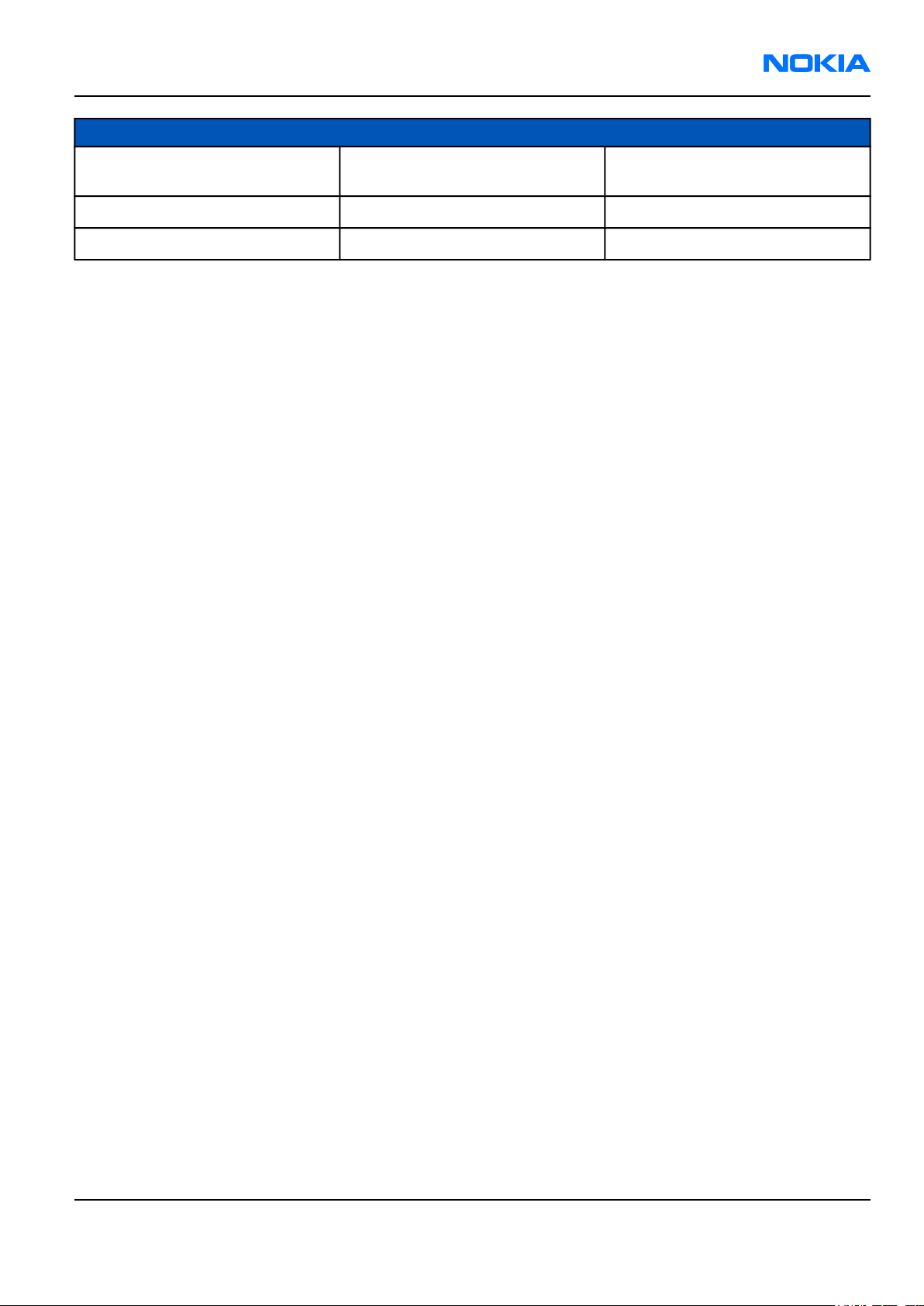
RM-36
General Information Nokia Customer Care
Environmental condition Ambient temperature Notes
No operation or storage
Charging allowed
Long term storage conditions
<-40oC...>+85oC
-25oC...+50oC
0oC...+85oC
No storage or operation: an
attempt may damage the phone.
Issue 1 Company Confidential Page 1–11
Copyright ©2005 Nokia. All Rights Reserved.
Page 22
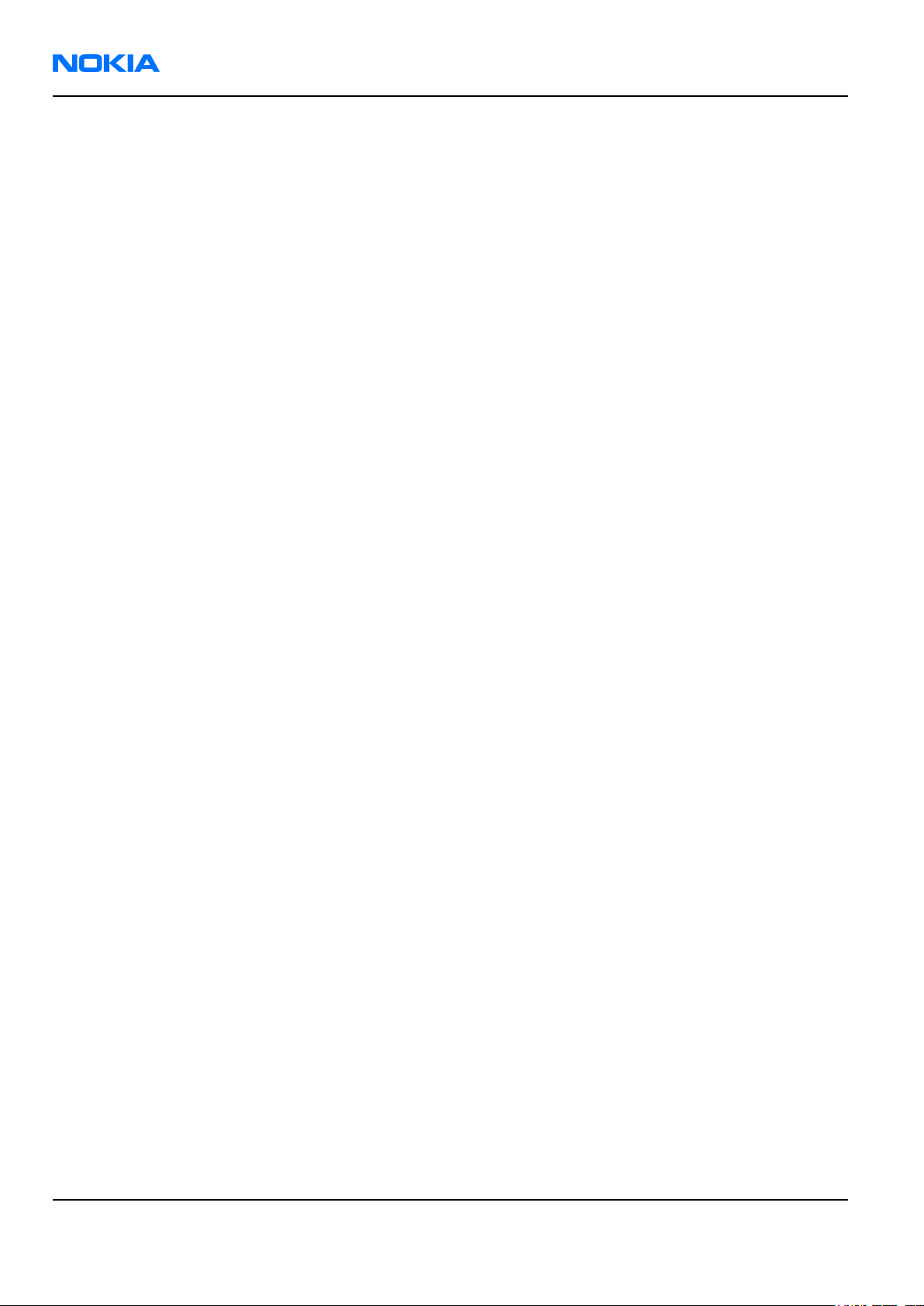
RM-36
Nokia Customer Care General Information
(This page left intentionally blank.)
Page 1–12 Company Confidential Issue 1
Copyright ©2005 Nokia. All Rights Reserved.
Page 23
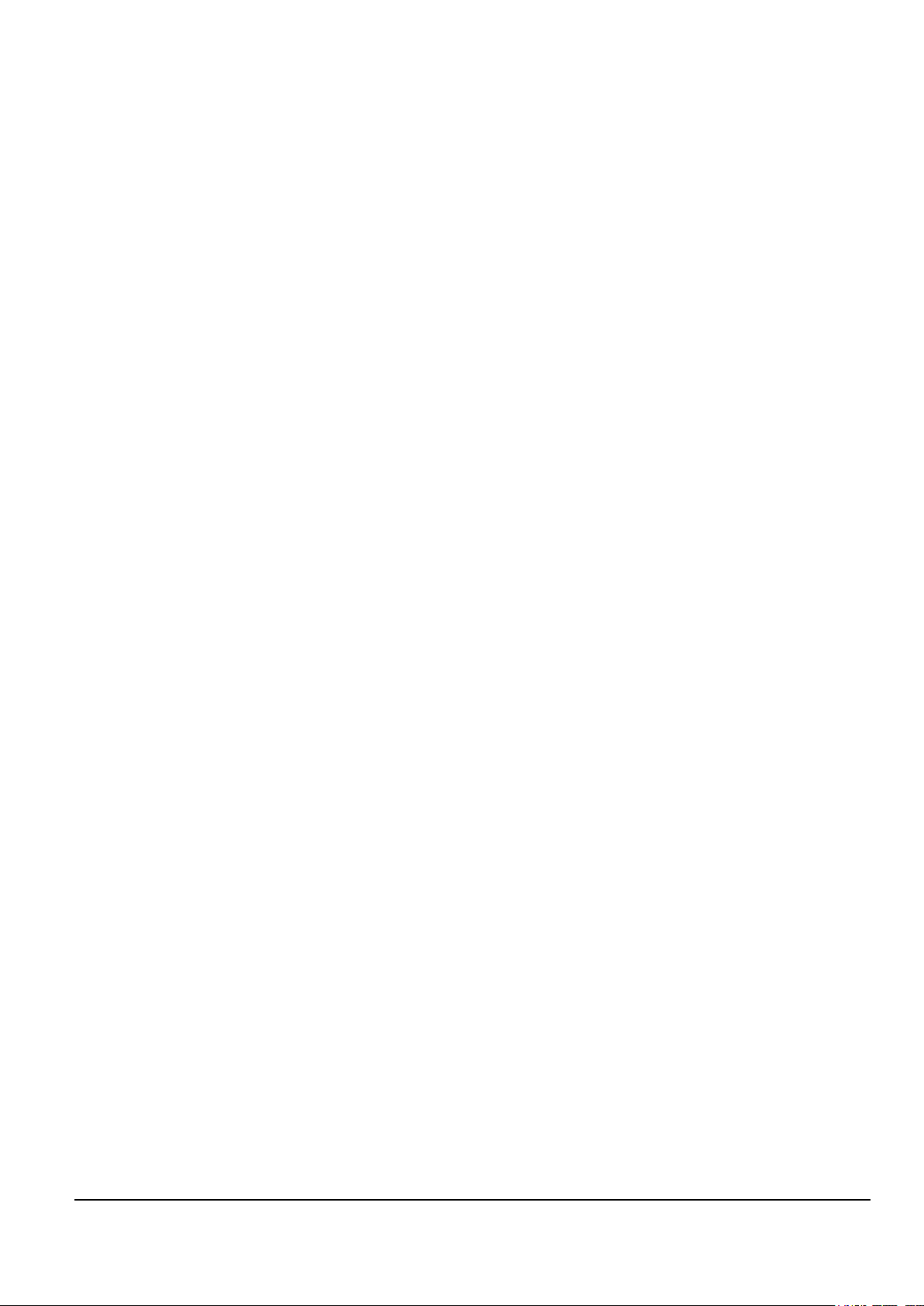
Nokia Customer Care
2 — Parts Lists and Component
Layouts
Issue 1 Company Confidential Page 2–1
Copyright ©2005 Nokia. All Rights Reserved.
Page 24
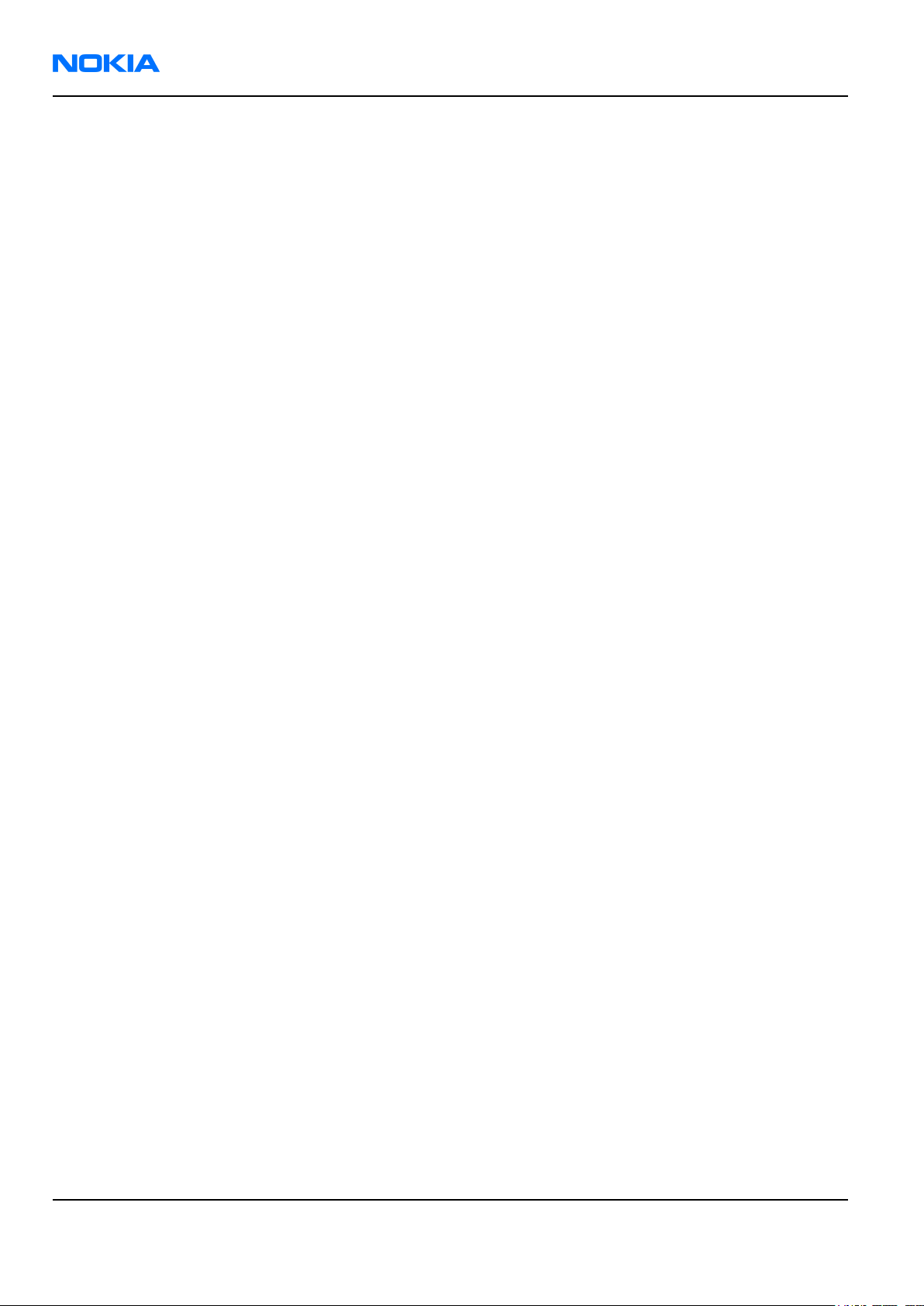
RM-36
Nokia Customer Care Parts Lists and Component Layouts
(This page left intentionally blank.)
Page 2–2 Company Confidential Issue 1
Copyright ©2005 Nokia. All Rights Reserved.
Page 25
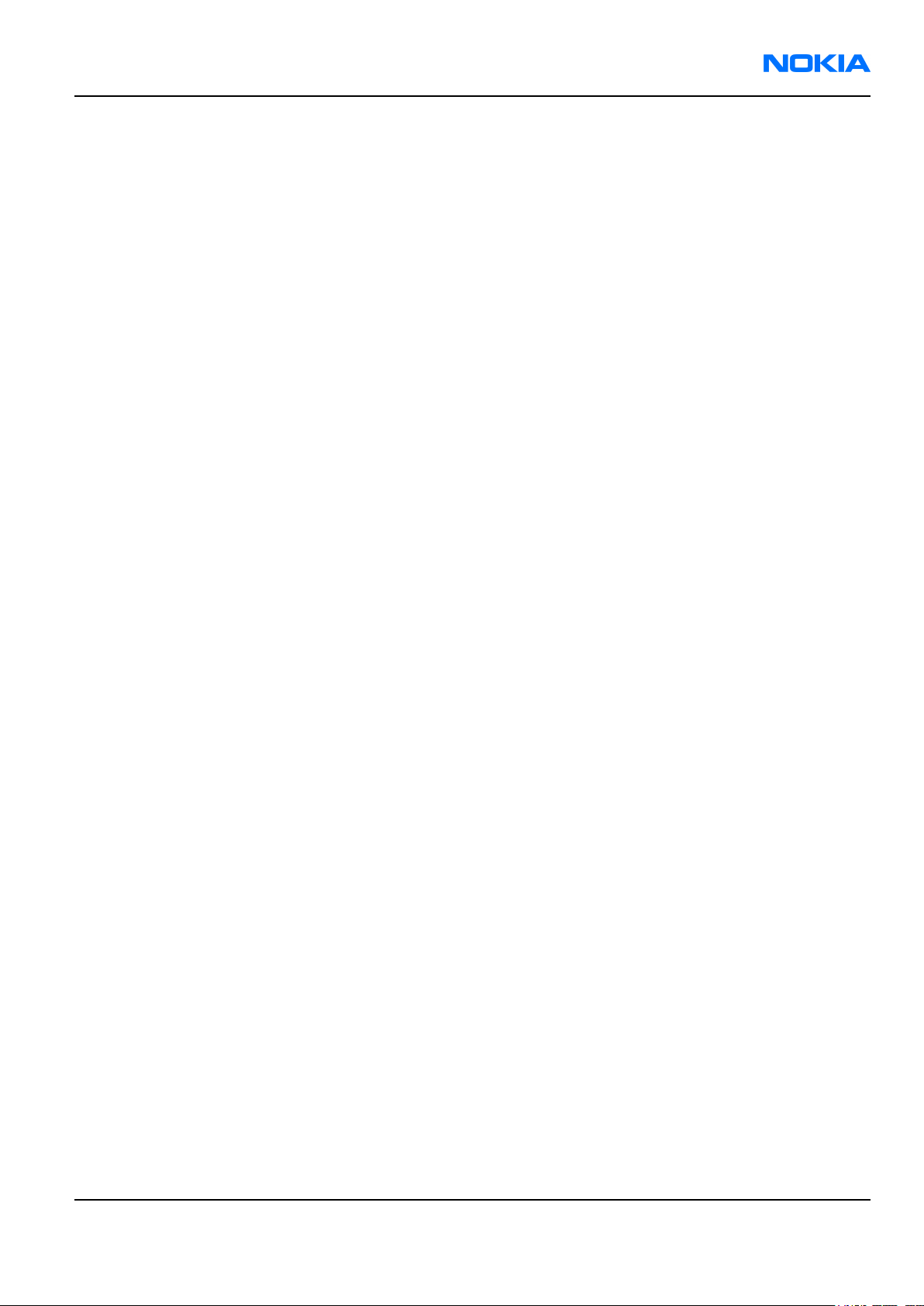
RM-36
Parts Lists and Component Layouts Nokia Customer Care
Table of Contents
Exploded view.................................................................................................................................................................................2–5
Spare parts overview....................................................................................................................................................................2–6
Parts lists...........................................................................................................................................................................................2–7
Mechanical spare parts list....................................................................................................................................................2–7
Component parts list (11DW_19a)......................................................................................................................................2–9
Component layouts.....................................................................................................................................................................2–44
Component layout - bottom...............................................................................................................................................2–44
Component layout - top.......................................................................................................................................................2–44
List of Figures
Figure 2 RM-36 exploded view....................................................................................................................................................2–5
Figure 3 RM-36 spare parts overview.......................................................................................................................................2–6
Issue 1 Company Confidential Page 2–3
Copyright ©2005 Nokia. All Rights Reserved.
Page 26
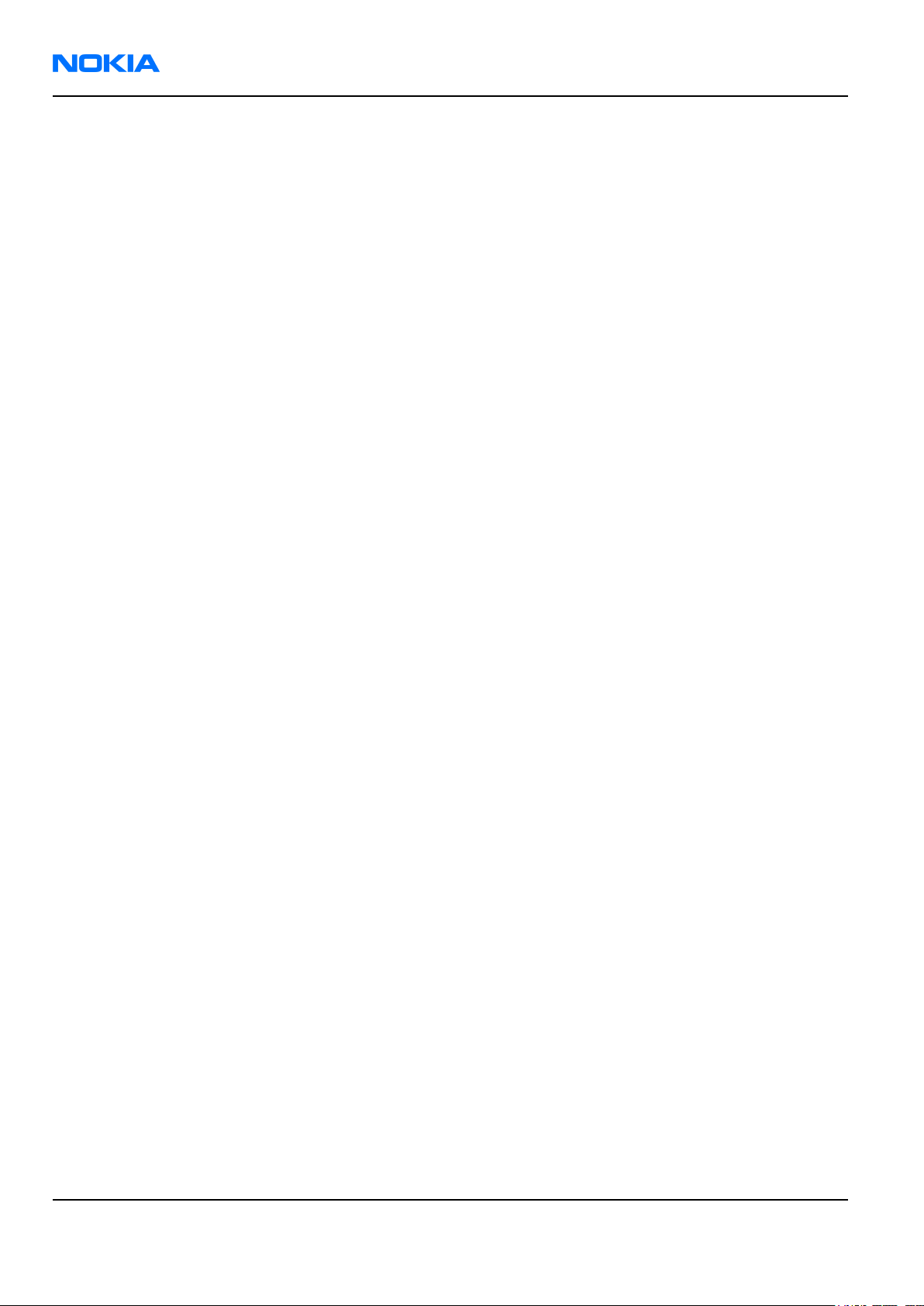
RM-36
Nokia Customer Care Parts Lists and Component Layouts
(This page left intentionally blank.)
Page 2–4 Company Confidential Issue 1
Copyright ©2005 Nokia. All Rights Reserved.
Page 27
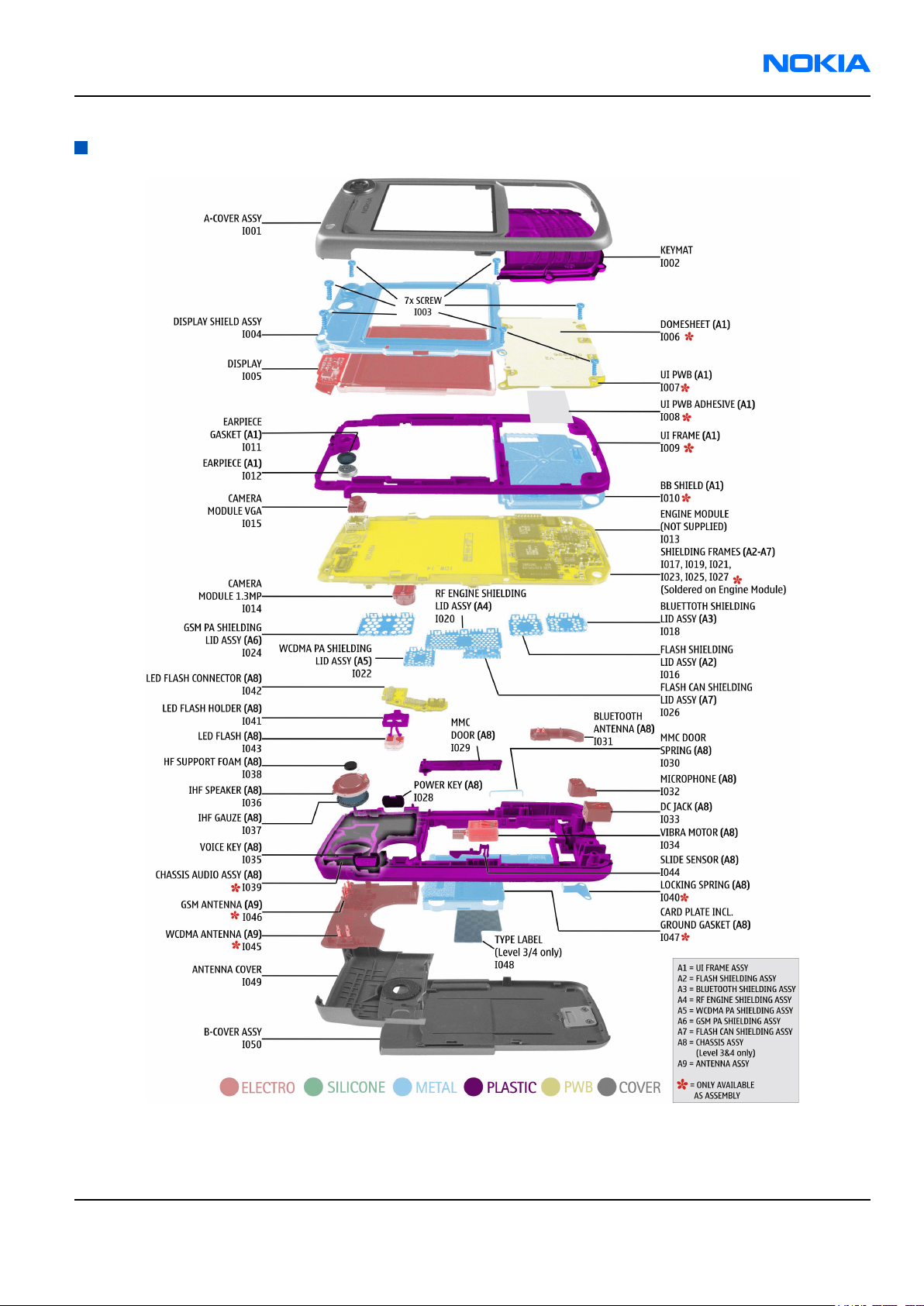
RM-36
Parts Lists and Component Layouts Nokia Customer Care
Exploded view
Figure 2 RM-36 exploded view
Issue 1 Company Confidential Page 2–5
Copyright ©2005 Nokia. All Rights Reserved.
Page 28
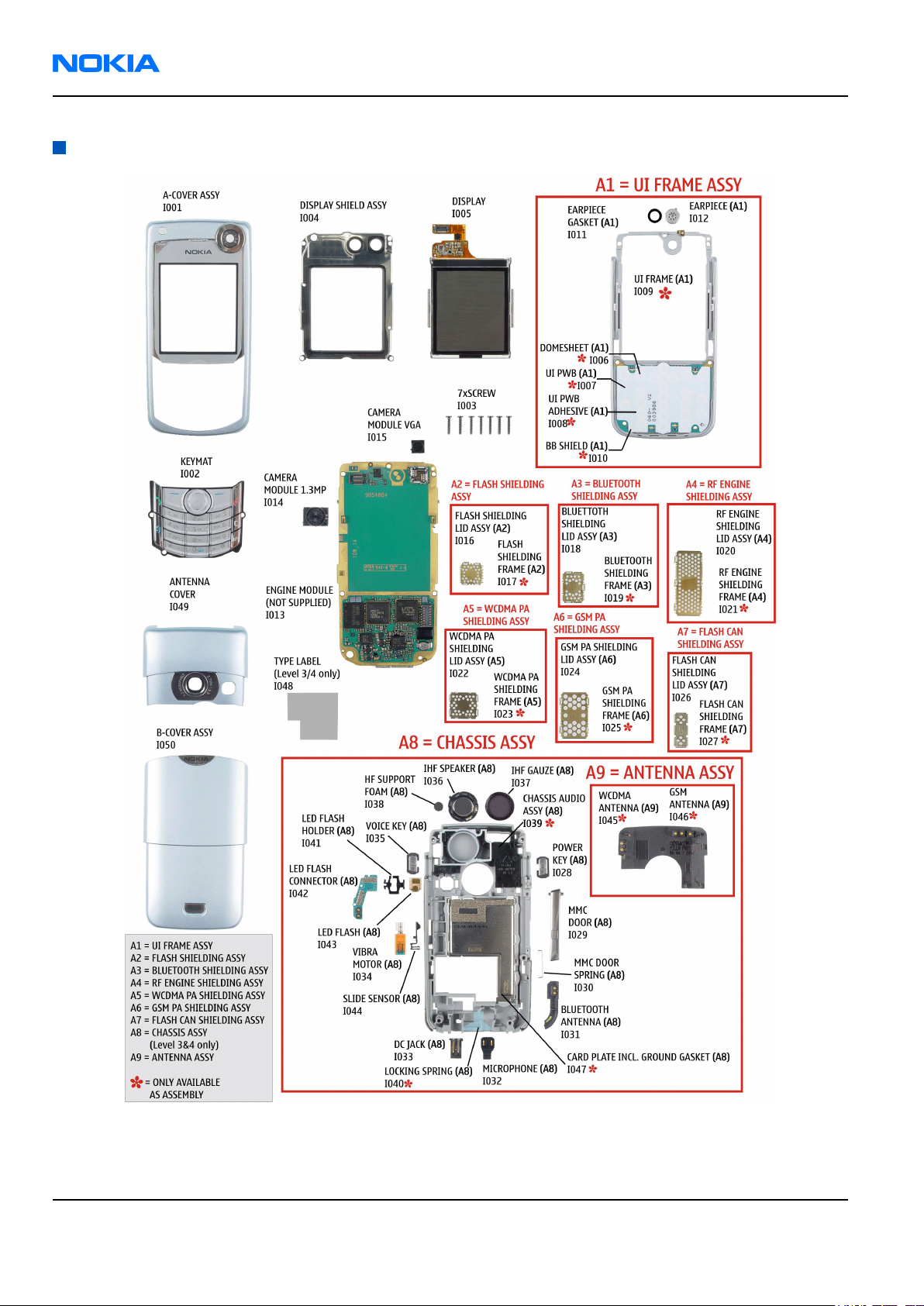
RM-36
Nokia Customer Care Parts Lists and Component Layouts
Spare parts overview
Figure 3 RM-36 spare parts overview
Page 2–6 Company Confidential Issue 1
Copyright ©2005 Nokia. All Rights Reserved.
Page 29
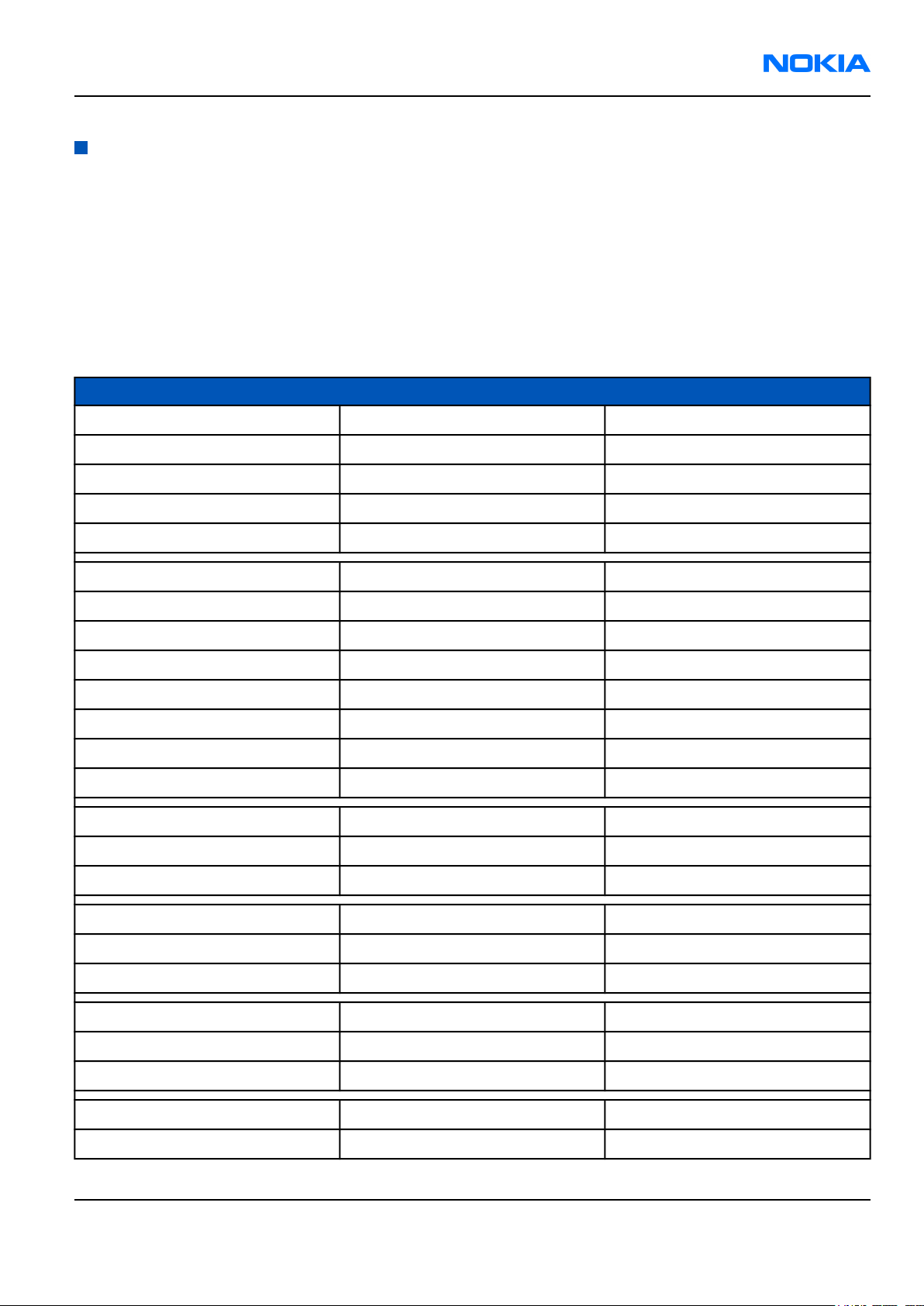
RM-36
Parts Lists and Component Layouts Nokia Customer Care
Parts lists
Mechanical spare parts list
• Bold = assembly (assy)
• I0xx = ITEM codes for upper or mono block
• I1xx = ITEM codes for hinge block
• I2xx = ITEM codes for lower block
• I3xx = ITEM codes for soldered spare parts in the upper hinge or lower block and not exchangeable
Note: For Nokia product codes, please refer to the latest Service Bulletins on the Partner Website (PWS).
To ensure you are always using the latest codes, please check the PWS on a daily basis.
ITEM/ CIRCUIT REF. QTY PART NAME
I001 1 A-COVER ASSY
I002 1 KEYMAT
I003 7 SCREW M1.8X9
I004 1 DISPLAY SHIELD ASSY
I005 1 DISPLAY
1 UI FRAME ASSY (I006-I012)
I006 1 DOMESHEET
I007 1 UI PWB
I008 1 UI PWB ADHESIVE
I009 1 UI FRAME
I010 1 BB SHIELD
I011 1 EARPIECE GASKET
I012 1 EARPIECE
I013 1 ENGINE MODULE
I014 1 CAMERA MODULE 1.3 MP
I015 1 CAMERA MODULE VGA
1 FLASH SHIELDING ASSY
I016 1 FLASH SHIELDING LID ASSY
I017 1 FLASH SHIELDING FRAME
1 BLUETOOTH SHIELDING ASSY
I018 1 BLUETOOTH SHIELDING LID ASSY
I019 1 BLUETOOTH SHIELDING FRAME
1 RF ENGINE SHIELDING ASSY
I020 1 RF ENGINE SHIELDING LID ASSY
Issue 1 Company Confidential Page 2–7
Copyright ©2005 Nokia. All Rights Reserved.
Page 30
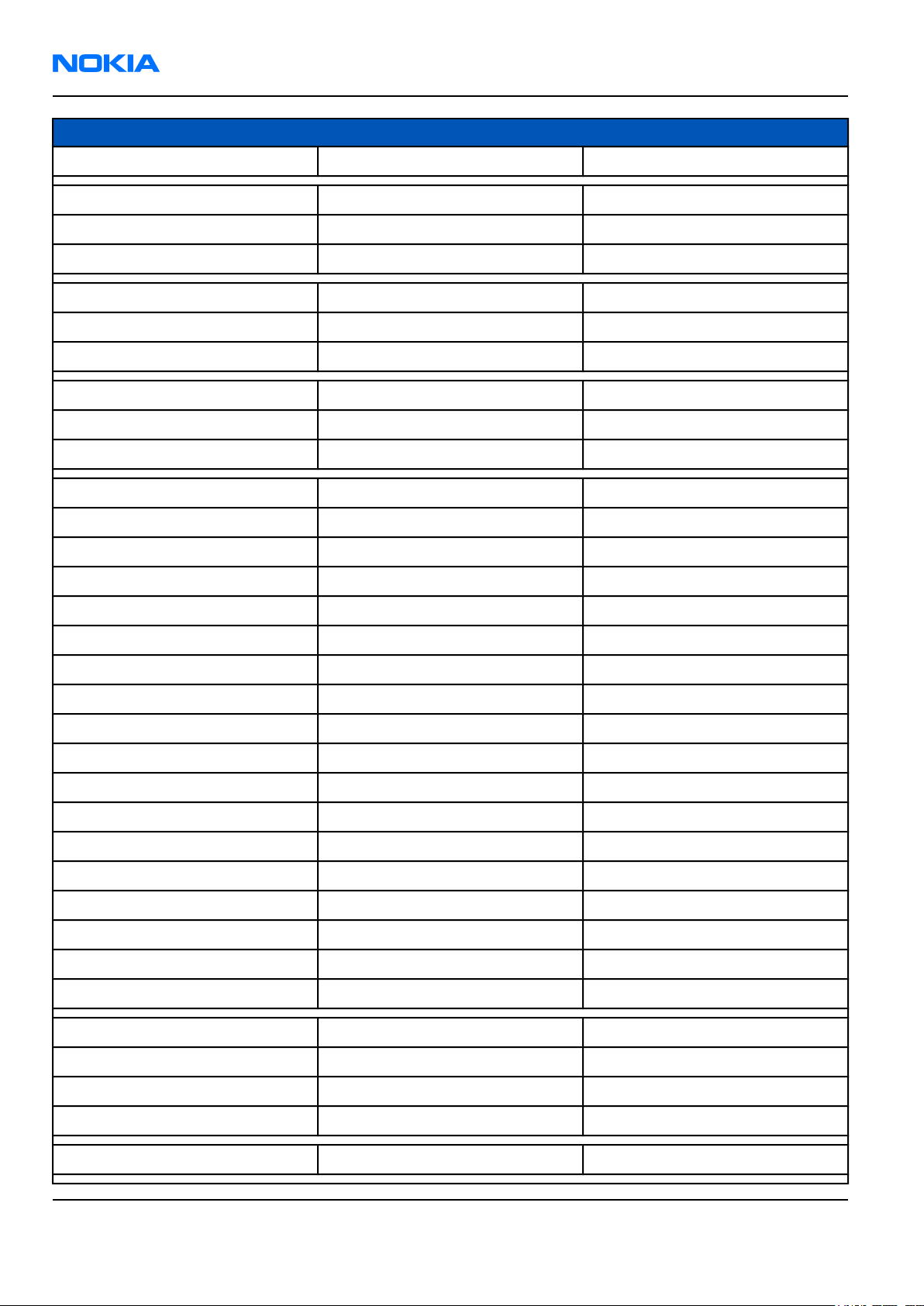
RM-36
Nokia Customer Care Parts Lists and Component Layouts
ITEM/ CIRCUIT REF. QTY PART NAME
I021 1 RF ENGINE SHIELDING FRAME
1 WCDMA PA SHIELDING ASSY
I022 1 WCDMA PA SHIELDING LID ASSY
I023 1 WCDMA PA SHIELDING FRAME
1 GSM PA SHIELDING ASSY
I024 1 GSM PA SHIELDING LID ASSY
I025 1 GSM PA SHIELDING FRAME
1 FLASH CAN SHIELDING ASSY
I026 1 FLASH CAN SHIELDING LID ASSY
I027 1 FLASH CAN SHIELDING FRAME
1 CHASSIS ASSY (I028-I047)
I028 1 POWER KEY
I029 1 MMC Door
I030 1 MMC DOOR SPRING
I031 1 BLUETOOTH ANTENNA
I032 1 MICROPHONE
I033 1 DC JACK
I034 1 VIBRA MOTOR
I035 1 VOICE KEY
I036 1 IHF SPEAKER
I037 1 IHF GAUZE
I038 1 HF SUPPORT FOAM
I039 1 CHASSIS AUDIO ASSY
I040 1 LOCKING SPRING
I041 1 LED FLASH HOLDER
I042 1 LED FLASH CONNECTOR
I043 1 LED FLASH
I044 1 SLIDE SENSOR
1 ANTENNA ASSY (I045-I046)
I045 1 WCDMA ANTENNA
I046 1 GSM ANTENNA
I047 1 CARD PLATE INCL. GROUND GASKET
I048 1 TYPE LABEL
Page 2–8 Company Confidential Issue 1
Copyright ©2005 Nokia. All Rights Reserved.
Page 31

RM-36
Parts Lists and Component Layouts Nokia Customer Care
ITEM/ CIRCUIT REF. QTY PART NAME
I049 1 ANTENNA-COVER
I050 1 B-COVER ASSY
Component parts list (11DW_19a)
Note: For Nokia product codes, please refer to the latest Service Bulletins on the Partner Website (PWS).
To ensure you are always using the latest codes, please check the PWS on a daily basis.
BTM = Bottom
Item Side Grid ref. Type Description and value
FLASH CAN
ASSEMBLY
A1470 BTM ~I 10
A3000 BTM ~C 7
SHIELD_04
0_003354
SHIELD_DM
C07004
040003354 ~ ~
FLASH CAN
DMC07004
RM-1 ~ ~
A6000 BTM ~C 4
A7000 BTM ~F 12
A7001 BTM ~I 15
A7002 BTM ~C 18
A7003 BTM ~I 13
B2100 BTM ~E 2
SHIELD_DM
C07003
SHIELD_DM
C07006
SHIELD_DM
C07007
SHIELD_DM
C07005
SHIELD_DM
D11427
MIC_KUB64
MEY321
BT CAN
DMC07003
RM-1 ~ ~
RF ENGINE
CAN
DMC07006
RM-1 ~ ~
WDCMA PA
CAN
DMC07007
RM-1 ~ ~
GSM PA
CAN
DMC07005
RM-1 ~ ~
VCO CAN
DMD11427
RM-1 ~ ~
MIC MOD
+HOLDER
TOMAHAW
K -42+-3DB ~ ~
SPEAKER
105+-3DB
SPEAKER_
WD20398
B2101 Top ~E 20
Issue 1 Company Confidential Page 2–9
Copyright ©2005 Nokia. All Rights Reserved.
32
32R
D8.1X2.25
MM PICO ~ ~
Page 32

RM-36
Nokia Customer Care Parts Lists and Component Layouts
Item Side Grid ref. Type Description and value
SPEAKER
HF 69
SPEAKER_H
B2102 BTM ~H 20
B2200 Top ~D 3
C1470 BTM ~F 18 0603C
C1471 BTM ~F 15 0603C
C1472 BTM ~D 8 0603C
F_8203
CRYSTAL_3.
3X1.6NR
+-2DB 8R
D16X4.36 ~ ~
CRYSTAL
32.768KHZ
+-20PPM
12.5PF 32.768kHz ~
CHIPCAP
X5R 1U K
6V3 0603 1u0 6.3V
CHIPCAP
X5R 1U K
6V3 0603 1u0 6.3V
CHIPCAP
X5R 1U K
6V3 0603 1u0 6.3V
C1473 BTM ~D 8 0603C
C1476 Top ~B 20 0402C
C1477 Top ~D 21 0402C
C1478 Top ~B 20 0402C
C1479 BTM ~G 15 0603C
C1480 BTM ~H 15 0603C
CHIPCAP
X5R 1U K
6V3 0603 1u0 6.3V
CHIPCAP
X5R 100N
M 16V
0402 100n 16V
CHIPCAP
X5R 100N
M 16V
0402 100n 16V
CHIPCAP
X5R 100N
M 16V
0402 100n 16V
CHIPCAP
X5R 1U K
6V3 0603 1u0 6.3V
CHIPCAP
X5R 1U K
6V3 0603 1u0 6.3V
CHIPCAP
X5R 100N
M 16V
C1481 Top ~G 21 0402C
Page 2–10 Company Confidential Issue 1
Copyright ©2005 Nokia. All Rights Reserved.
0402 100n 16V
Page 33

RM-36
Parts Lists and Component Layouts Nokia Customer Care
Item Side Grid ref. Type Description and value
CHIPCAP
X5R 100N
M 16V
C1482 Top ~G 21 0402C
C1483 Top ~J 3 0402C
C1484 BTM ~H 10 0805C
1206C_H1.
C1485 BTM ~H 11
C1486 BTM ~I 11 0402C
8
0402 100n 16V
CHIPCAP
X5R 100N
M 16V
0402 100n 16V
CHIPCAP
X5R 4U7 K
6V3 0805 4u7 6V3
CHIPCAP
2U2 K 25V
1206 2u2 25V
CHIPCAP
X5R 100N
M 16V
0402 100n 16V
C1487 BTM ~K 11 0402C
C1488 BTM ~K 11 0402C
C1489 Top ~G 20 0402C
C1490 Top ~D 21 0402C
C1491 Top ~H 20 0402C
C2000 BTM ~J 3 0402C
C2002 BTM ~E 3 0603C
C2003 Top ~E 2 0402C
C2004 Top ~D 2 0402C
Chipcap
5% NP0 10p 50V
Chipcap
5% NP0 10p 50V
Chipcap
5% NP0 22p 50V
Chipcap
5% NP0 22p 50V
Chipcap
5% NP0 22p 50V
Chipcap
5% NP0 27p 50V
CHIPCAP
X5R 2U2 K
6V3 0603 2u2 6V3
CERCAP
X7R 22N K
16V 0402 22n 16V
CERCAP
X7R 22N K
16V 0402 22n 16V
Chipcap
X7R 10%
C2005 Top ~E 2 0402C
Issue 1 Company Confidential Page 2–11
Copyright ©2005 Nokia. All Rights Reserved.
16V 0402 10n 16V
Page 34

RM-36
Nokia Customer Care Parts Lists and Component Layouts
Item Side Grid ref. Type Description and value
Chipcap
X7R 10%
C2006 Top ~E 2 0402C
C2007 Top ~D 2 0402C
C2008 Top ~D 2 0402C
C2009 Top ~D 2 0402C
C2010 Top ~D 1 0402C
C2011 BTM ~G 3 0402C
16V 0402 10n 16V
Chipcap
X7R 10%
16V 0402 10n 16V
Chipcap
X7R 10%
16V 0402 10n 16V
Chipcap
X7R 10%
16V 0402 10n 16V
Chipcap
X7R 10%
16V 0402 10n 16V
CHIPCAP
NP0 270P J
25V 0402 270p 25V
C2012 BTM ~J 3 0603C
C2013 BTM ~G 2 0402C
C2070 BTM ~G 2 0402C
TANT_6.3X
C2071 BTM ~I 3
C2072 BTM ~I 3 0402C
C2100 Top ~E 2 0402C
C2101 Top ~E 2 0402C
C2102 Top ~E 2 0603C
3.5_H2.0
CHIPCAP
X5R 1U K
25V 0603 1u0 25V
Chipcap
5% NP0 150p 50V
Chipcap
5% NP0 15p 50V
CHIPTCAP
100U M
14V
6X3.2X2 100u_14V 14V
Chipcap
5% NP0 15p 50V
CHIPCAP
X7R 15N K
16V 0402 15n 16V
CHIPCAP
X7R 15N K
16V 0402 15n 16V
CHIPCAP
X5R 2U2 K
6V3 0603 2u2 6V3
Chipcap
C2103 Top ~D 2 0402C
Page 2–12 Company Confidential Issue 1
Copyright ©2005 Nokia. All Rights Reserved.
5% X7R 1n0 50V
Page 35

RM-36
Parts Lists and Component Layouts Nokia Customer Care
Item Side Grid ref. Type Description and value
Chipcap
C2104 Top ~D 2 0402C
C2105 Top ~F 2 0402C
C2106 Top ~F 2 0402C
C2107 Top ~G 2 0402C
C2108 Top ~G 2 0402C
C2109 Top ~G 2 0402C
5% X7R 1n0 50V
Chipcap
X7R 10%
50V 0402 1n0 50V
Chipcap
X7R 10%
50V 0402 1n0 50V
Chipcap
X7R 10%
50V 0402 1n0 50V
Chipcap
X7R 10%
50V 0402 1n0 50V
Chipcap
X7R 10%
50V 0402 1n0 50V
C2110 Top ~G 2 0402C
C2200 Top ~E 2 0603C
C2201 Top ~D 4 0603C
C2202 Top ~D 3 0402C
C2203 Top ~D 3 0402C
C2204 Top ~D 3 0402C
C2205 Top ~D 3 0402C
Chipcap
X7R 10%
50V 0402 1n0 50V
CHIPCAP
X5R 1U K
6V3 0603 1u0 6.3V
CHIPCAP
X5R 1U K
6V3 0603 1u0 6.3V
Chipcap
X7R 10%
50V 0402 1n0 50V
Chipcap
X7R 10%
50V 0402 1n0 50V
Chipcap
X7R 10%
50V 0402 1n0 50V
Chipcap
X7R 10%
50V 0402 1n0 50V
Chipcap
X7R 10%
C2206 Top ~D 3 0402C
C2207 Top ~D 4 0402C
Issue 1 Company Confidential Page 2–13
Copyright ©2005 Nokia. All Rights Reserved.
50V 0402 1n0 50V
Chipcap
X7R 10%
50V 0402 1n0 50V
Page 36

RM-36
Nokia Customer Care Parts Lists and Component Layouts
Item Side Grid ref. Type Description and value
Chipcap
C2208 Top ~D 4 0402C
C2209 Top ~D 4 0402C
C2210 Top ~F 4 0603C
C2211 Top ~G 3 0805C
C2212 Top ~F 3 0603C
C2213 Top ~D 5 0603C
5% NP0 27p 50V
Chipcap
5% NP0 22p 50V
CHIPCAP
X5R 1U K
16V 0603 1u0 16V
CHIPCAP
X5R 4U7 K
10V 0805 4u7 10V
CHIPCAP
X5R 1U K
6V3 0603 1u0 6.3V
CHIPCAP
X5R 1U K
6V3 0603 1u0 6.3V
C2214 Top ~E 4 0603C
C2215 Top ~F 4 0603C
C2216 Top ~E 4 0603C
C2217 Top ~D 5 0603C
C2219 Top ~D 4 0603C
C2220 Top ~F 4 0603C
C2221 Top ~F 4 0603C
CHIPCAP
X5R 1U K
6V3 0603 1u0 6.3V
CHIPCAP
X5R 1U K
6V3 0603 1u0 6.3V
CHIPCAP
X5R 1U K
6V3 0603 1u0 6.3V
CHIPCAP
X5R 1U K
6V3 0603 1u0 6.3V
CHIPCAP
X5R 1U K
6V3 0603 1u0 6.3V
CHIPCAP
X5R 1U K
6V3 0603 1u0 6.3V
CHIPCAP
X5R 1U K
6V3 0603 1u0 6.3V
CHIPCAP
X5R 1U K
C2222 Top ~F 4 0603C
C2223 Top ~D 2 0402C
Page 2–14 Company Confidential Issue 1
Copyright ©2005 Nokia. All Rights Reserved.
6V3 0603 1u0 6.3V
Chipcap
X7R 10%
16V 0402 10n 16V
Page 37

RM-36
Parts Lists and Component Layouts Nokia Customer Care
Item Side Grid ref. Type Description and value
Chipcap
X7R 10%
C2224 Top ~E 5 0402C
C2225 Top ~D 4 0603C
C2226 Top ~F 3 0603C
C2227 Top ~F 4 0603C
C2228 Top ~E 5 0603C
C2230 Top ~E 5 0603C
16V 0402 10n 16V
CHIPCAP
X5R 1U K
6V3 0603 1u0 6.3V
CHIPCAP
X5R 1U K
6V3 0603 1u0 6.3V
CHIPCAP
X5R 1U K
6V3 0603 1u0 6.3V
CHIPCAP
X5R 1U K
6V3 0603 1u0 6.3V
CHIPCAP
X5R 1U K
6V3 0603 1u0 6.3V
C2231 Top ~F 2 0805C
C2232 Top ~F 4 0603C
C2234 Top ~D 4 0402C
C2235 Top ~C 3 0402C
C2237 Top ~E 4 0603C
C2240 Top ~J 5 0402C
C2241 Top ~D 4 0402C
C2242 Top ~F 5 0402C
CHIPCAP
X5R 10U M
6V3 0805 10U 6V3
CHIPCAP
X5R 1U K
6V3 0603 1u0 6.3V
Chipcap
5% NP0 27p 50V
Chipcap
X7R 10%
50V 0402 1n0 50V
CHIPCAP
X5R 1U K
6V3 0603 1u0 6.3V
Chipcap
5% NP0 12p 50V
Chipcap
5% NP0 12p 50V
Chipcap
5% NP0 12p 50V
Chipcap
C2243 Top ~F 6 0402C
C2244 Top ~J 5 0402C
Issue 1 Company Confidential Page 2–15
Copyright ©2005 Nokia. All Rights Reserved.
5% NP0 12p 50V
Chipcap
5% NP0 12p 50V
Page 38

RM-36
Nokia Customer Care Parts Lists and Component Layouts
Item Side Grid ref. Type Description and value
Chipcap
X7R 10%
C2300 Top ~I 3 0402C
C2301 Top ~I 3 0805C
C2302 Top ~H 3 0805C
C2303 Top ~H 5 0603C
C2304 Top ~H 3 0402C
C2306 Top ~I 4 0603C
16V 0402 10n 16V
CHIPCAP
X5R 22U M
6V3 0805 22u 6V3
CHIPCAP
X5R 22U M
6V3 0805 22u 6V3
CHIPCAP
X5R 1U K
6V3 0603 1u0 6.3V
Chipcap
X7R 10%
16V 0402 10n 16V
CHIPCAP
X5R 1U K
6V3 0603 1u0 6.3V
C2307 Top ~I 4 0603C
C2309 Top ~I 2 0805C
C2312 Top ~I 5 0603C
C2313 Top ~I 5 0603C
C2314 Top ~I 2 0805C
C2315 Top ~G 2 0805C
C2316 Top ~H 3 0402C
CHIPCAP
X5R 1U K
6V3 0603 1u0 6.3V
CHIPCAP
X5R 22U M
6V3 0805 22u 6V3
CHIPCAP
X5R 1U K
6V3 0603 1u0 6.3V
CHIPCAP
X5R 1U K
6V3 0603 1u0 6.3V
CHIPCAP
X5R 4U7 K
25V 0805 4u7 25V
CHIPCAP
X5R 4U7 K
25V 0805 4u7 25V
Chipcap
X7R 10%
50V 0402 1n0 50V
Chipcap
X7R 10%
C2317 Top ~G 3 0402C
Page 2–16 Company Confidential Issue 1
Copyright ©2005 Nokia. All Rights Reserved.
50V 0402 1n0 50V
Page 39

RM-36
Parts Lists and Component Layouts Nokia Customer Care
Item Side Grid ref. Type Description and value
CHIPCAP
X5R 100N
M 16V
C2700 BTM ~K 7 0402C
C2800 Top ~E 5 0402C
C2801 Top ~D 8 0402C
C2802 Top ~C 6 0402C
0402 100n 16V
CHIPCAP
X5R 100N
M 16V
0402 100n 16V
CHIPCAP
X5R 100N
M 16V
0402 100n 16V
CHIPCAP
X5R 100N
M 16V
0402 100n 16V
C2803 Top ~E 5 0402C
C2804 Top ~C 5 0402C
C2805 Top ~F 7 0402C
C2806 Top ~D 8 0402C
C2807 Top ~D 8 0603C
C2808 Top ~E 8 0402C
CHIPCAP
X5R 100N
M 16V
0402 100n 16V
CHIPCAP
X5R 100N
M 16V
0402 100n 16V
CHIPCAP
X5R 100N
M 16V
0402 100n 16V
CHIPCAP
X5R 100N
M 16V
0402 100n 16V
CHIPCAP
X5R 1U K
6V3 0603 1u0 6.3V
CHIPCAP
X5R 100N
M 16V
0402 100n 16V
CHIPCAP
X5R 100N
M 16V
C2809 Top ~D 5 0402C
Issue 1 Company Confidential Page 2–17
Copyright ©2005 Nokia. All Rights Reserved.
0402 100n 16V
Page 40

RM-36
Nokia Customer Care Parts Lists and Component Layouts
Item Side Grid ref. Type Description and value
CHIPCAP
X5R 100N
M 16V
C2810 Top ~F 7 0402C
C2811 Top ~E 8 0402C
C2812 Top ~E 5 0402C
C2813 Top ~D 5 0402C
0402 100n 16V
CHIPCAP
X5R 100N
M 16V
0402 100n 16V
CHIPCAP
X5R 100N
M 16V
0402 100n 16V
CHIPCAP
X5R 100N
M 16V
0402 100n 16V
C2814 Top ~C 6 0402C
C3000 BTM ~D 6 0402C
C3001 BTM ~D 7 0402C
C3002 BTM ~B 6 0402C
C3003 BTM ~B 7 0402C
C3004 Top ~B 3 0402C
CHIPCAP
X5R 100N
M 16V
0402 100n 16V
CHIPCAP
X5R 100N
M 16V
0402 100n 16V
CHIPCAP
X5R 100N
M 16V
0402 100n 16V
CHIPCAP
X5R 100N
M 16V
0402 100n 16V
Chipcap
X7R 10%
16V 0402 10n 16V
CHIPCAP
X5R 100N
M 16V
0402 100n 16V
CHIPCAP
X5R 100N
M 16V
C3005 Top ~C 5 0402C
Page 2–18 Company Confidential Issue 1
Copyright ©2005 Nokia. All Rights Reserved.
0402 100n 16V
Page 41

RM-36
Parts Lists and Component Layouts Nokia Customer Care
Item Side Grid ref. Type Description and value
CHIPCAP
X5R 100N
M 16V
C3006 Top ~D 4 0402C
C3007 Top ~C 3 0402C
C3008 Top ~D 4 0402C
C4200 Top ~G 4 0805C
C4201 Top ~G 5 0805C
0402 100n 16V
Chipcap
X7R 10%
16V 0402 10n 16V
CHIPCAP
X5R 100N
M 16V
0402 100n 16V
CHIPCAP
X5R 22U M
6V3 0805 22u 6V3
CHIPCAP
X5R 22U M
6V3 0805 22u 6V3
C4202 Top ~G 4 0402C
C4400 Top ~H 19 0603C
C4401 Top ~H 20 0603C
C4402 Top ~H 20 0402C
C4800 Top ~I 6 0402C
C4801 Top ~G 5 0603C
C4802 Top ~H 5 0402C
Chipcap
X7R 10%
16V 0402 10n 16V
CHIPCAP
X5R 1U K
6V3 0603 1u0 6.3V
CHIPCAP
X5R 1U K
6V3 0603 1u0 6.3V
Chipcap
5% NP0 27p 50V
CHIPCAP
X5R 100N
M 16V
0402 100n 16V
CHIPCAP
X5R 1U K
6V3 0603 1u0 6.3V
CHIPCAP
X5R 100N
M 16V
0402 100n 16V
CHIPCAP
X5R 100N
M 16V
C4803 Top ~F 6 0402C
Issue 1 Company Confidential Page 2–19
Copyright ©2005 Nokia. All Rights Reserved.
0402 100n 16V
Page 42

RM-36
Nokia Customer Care Parts Lists and Component Layouts
Item Side Grid ref. Type Description and value
CHIPCAP
X5R 100N
M 16V
C4804 Top ~I 7 0402C
C4805 Top ~G 8 0402C
C4806 Top ~F 8 0402C
C4807 Top ~H 5 0402C
0402 100n 16V
CHIPCAP
X5R 100N
M 16V
0402 100n 16V
CHIPCAP
X5R 100N
M 16V
0402 100n 16V
CHIPCAP
X5R 100N
M 16V
0402 100n 16V
C4808 Top ~H 5 0402C
C4809 Top ~G 8 0402C
C4810 Top ~I 7 0402C
C4811 Top ~F 6 0402C
C4812 Top ~G 5 0402C
CHIPCAP
X5R 100N
M 16V
0402 100n 16V
CHIPCAP
X5R 100N
M 16V
0402 100n 16V
CHIPCAP
X5R 100N
M 16V
0402 100n 16V
CHIPCAP
X5R 100N
M 16V
0402 100n 16V
CHIPCAP
X5R 100N
M 16V
0402 100n 16V
Chipcap
X7R 10%
C4813 Top ~F 6 0402C
C4814 Top ~H 8 0402C
C5000 Top ~K 5 0402C
Page 2–20 Company Confidential Issue 1
Copyright ©2005 Nokia. All Rights Reserved.
50V 0402 1n0 50V
Chipcap
5% NP0 22p 50V
CHIPCAP
X5R 100N
M 16V
0402 100n 16V
Page 43

RM-36
Parts Lists and Component Layouts Nokia Customer Care
Item Side Grid ref. Type Description and value
CHIPCAP
X5R 100N
M 16V
C5001 Top ~H 5 0402C
C5002 Top ~J 8 0402C
C5003 Top ~I 6 0402C
C5004 Top ~I 5 0402C
0402 100n 16V
CHIPCAP
X5R 100N
M 16V
0402 100n 16V
CHIPCAP
X5R 100N
M 16V
0402 100n 16V
CHIPCAP
X5R 100N
M 16V
0402 100n 16V
C5005 Top ~I 5 0402C
C5006 Top ~J 5 0603C
C5200 BTM ~C 8 0603C
C6033 BTM ~D 3 0402C
C6035 BTM ~D 4 0402C
C6036 BTM ~C 3 0603C
C6042 BTM ~C 3 0603C
CHIPCAP
X5R 100N
M 16V
0402 100n 16V
CHIPCAP
X5R 1U K
6V3 0603 1u0 6.3V
CHIPCAP
X5R 1U K
6V3 0603 1u0 6.3V
Chipcap
X7R 10%
16V 0402 10n 16V
Chipcap
X7R 10%
16V 0402 10n 16V
CHIPCAP
X5R 1U K
6V3 0603 1u0 6.3V
CHIPCAP
X5R 1U K
6V3 0603 1u0 6.3V
Chipcap
X7R 10%
C6043 BTM ~B 3 0402C
C6044 BTM ~C 5 0402C
Issue 1 Company Confidential Page 2–21
Copyright ©2005 Nokia. All Rights Reserved.
16V 0402 10n 16V
Chipcap
5% NP0 15p 50V
Page 44

RM-36
Nokia Customer Care Parts Lists and Component Layouts
Item Side Grid ref. Type Description and value
Chipcap
C6045 BTM ~D 4 0402C
C6046 BTM ~C 4 0402C
C6047 BTM ~B 3 0603C
C6048 BTM ~B 4 0402C
C6049 BTM ~B 4 0402C
C7501 BTM ~G 14 0402C
C7503 BTM ~G 13 0603C
5% NP0 15p 50V
CHIPCAP
NP0 1P2 B
50V 0402 1p2 50V
CHIPCAP
X5R 2U2 K
6V3 0603 2u2 6V3
Chipcap
5% NP0 15p 50V
Chipcap
5% NP0 10p 50V
Chipcap
5% NP0 18p 50V
CHIPCAP
X5R 1U K
6V3 0603 1u0 6.3V
C7504 BTM ~G 13 0603C
C7505 BTM ~G 12 0402C
C7507 BTM ~F 13 0402C
C7508 BTM ~F 13 0402C
C7509 BTM ~F 13 0402C
C7512 BTM ~D 19 0402C
C7513 BTM ~F 12 0402C
CHIPCAP
X5R 1U K
6V3 0603 1u0 6.3V
CHIPCAP
X5R 100N
M 16V
0402 100n 16V
Chipcap
5% NP0 18p 50V
Chipcap
5% NP0 18p 50V
Chipcap
+-0.25pF
NP0 2p7 50V
Chipcap
+-0.25pF
NP0 2p7 50V
Chipcap
X7R 10%
25V 0402 4n7 25V
Chipcap
+-0.25pF
C7514 BTM ~D 19 0402C
C7515 BTM ~G 11 0402C
Page 2–22 Company Confidential Issue 1
Copyright ©2005 Nokia. All Rights Reserved.
NP0 2p7 50V
Chipcap
5% NP0 10p 50V
Page 45

RM-36
Parts Lists and Component Layouts Nokia Customer Care
Item Side Grid ref. Type Description and value
Chipcap
C7516 BTM ~E 11 0402C
C7518 BTM ~G 14 0402C
C7520 BTM ~G 14 0402C
C7522 BTM ~E 12 0402C
C7523 BTM ~D 18 0402C
C7524 BTM ~E 11 0603C
5% NP0 150p 50V
CHIPCAP
X5R 100N
M 16V
0402 100n 16V
Chipcap
5% NP0 18p 50V
Chipcap
5% NP0 150p 50V
Chipcap
+-0.25pF
NP0 5p6 50V
CHIPCAP
NP0 2N2 G
16V 0603 2n2 16V
C7525 BTM ~D 18 0402C
C7526 BTM ~G 11 0402C
C7527 BTM ~F 13 0402C
C7528 BTM ~F 13 0402C
C7529 BTM ~G 12 0402C
C7530 BTM ~G 12 0402C
C7531 BTM ~F 13 0402C
C7532 BTM ~G 12 0402C
Chipcap
+-0.25pF
NP0 5p6 50V
Chipcap
X7R 5%
16V 0402 10n 16V
Chipcap
5% NP0 100p 50V
Chipcap
5% NP0 22p 50V
Chipcap
5% NP0 100p 50V
Chipcap
X7R 10%
16V 0402 8n2 16V
Chipcap
5% NP0 22p 50V
Chipcap
X7R 10%
16V 0402 8n2 16V
Chipcap
X7R 10%
C7533 BTM ~G 11 0402C
C7534 BTM ~G 13 0402C
Issue 1 Company Confidential Page 2–23
Copyright ©2005 Nokia. All Rights Reserved.
16V 0402 10n 16V
Chipcap
X7R 10%
16V 0402 8n2 16V
Page 46

RM-36
Nokia Customer Care Parts Lists and Component Layouts
Item Side Grid ref. Type Description and value
Chipcap
C7535 BTM ~F 12 0402C
C7536 BTM ~G 13 0402C
C7537 BTM ~C 19 0402C
C7538 BTM ~C 19 0402C
C7539 BTM ~C 19 0402C
C7540 BTM ~G 11 0402C
C7541 BTM ~G 11 0603C
5% NP0 100p 50V
Chipcap
X7R 10%
16V 0402 8n2 16V
Chipcap
5% NP0 100p 50V
Chipcap
5% NP0 100p 50V
Chipcap
5% NP0 100p 50V
Chipcap
5% NP0 18p 50V
CHIPCAP
X5R 1U K
6V3 0603 1u0 6.3V
C7542 BTM ~G 10 0402C
C7543 BTM ~G 11 0603C
C7544 BTM ~B 17 0402C
C7545 BTM ~B 17 0402C
C7547 BTM ~G 10 0402C
C7548 BTM ~G 10 0603C
C7549 BTM ~F 11 0402C
C7550 BTM ~G 9 0402C
Chipcap
5% NP0 18p 50V
CHIPCAP
X5R 1U K
6V3 0603 1u0 6.3V
Chipcap
+-0.25pF
NP0 4p7 50V
Chipcap
+-0.25pF
NP0 4p7 50V
Chipcap
+-0.25pF
NP0 1p8 50V
CHIPCAP
X5R 1U K
6V3 0603 1u0 6.3V
Chipcap
5% NP0 100p 50V
Chipcap
+-0.25pF
NP0 2p7 50V
Chipcap
+-0.25pF
C7552 BTM ~G 9 0402C
Page 2–24 Company Confidential Issue 1
Copyright ©2005 Nokia. All Rights Reserved.
NP0 2p7 50V
Page 47

RM-36
Parts Lists and Component Layouts Nokia Customer Care
Item Side Grid ref. Type Description and value
Chipcap
X7R 10%
C7553 BTM ~G 9 0402C
C7554 BTM ~J 13 0402C
C7555 BTM ~J 13 0402C
C7556 BTM ~D 17 0402C
C7558 BTM ~F 10 0402C
C7559 BTM ~B 18 0402C
16V 0402 8n2 16V
Chipcap
+-0.25pF
NP0 4p7 50V
CHIPCAP
NP0 0P5 C
50V 0402 0p5 50V
Chipcap
5% NP0 10p 50V
Chipcap
X7R 10%
50V 0402 1n0 50V
Chipcap
+-0.25pF
NP0 1p0 50V
C7560 BTM ~G 9 0402C
C7561 BTM ~D 17 0402C
C7562 BTM ~G 11 0402C
C7563 BTM ~D 17 0402C
C7564 BTM ~C 18 0402C
C7567 BTM ~E 10 0402C
C7568 BTM ~G 9 0402C
C7569 BTM ~D 18 0603C
Chipcap
X7R 10%
25V 0402 4n7 25V
Chipcap
+-0.25pF
NP0 4p7 50V
CHIPCAP
NP0 0P5 C
50V 0402 0p5 50V
Chipcap
+-0.25pF
NP0 4p7 50V
Chipcap
X7R 10%
50V 0402 1n0 50V
Chipcap
5% NP0 15p 50V
Chipcap
5% NP0 150p 50V
CHIPCAP
X5R 4U7 K
6V3 0603 4u7 6.3V
Chipcap
C7570 BTM ~F 9 0402C
Issue 1 Company Confidential Page 2–25
Copyright ©2005 Nokia. All Rights Reserved.
5% NP0 18p 50V
Page 48

RM-36
Nokia Customer Care Parts Lists and Component Layouts
Item Side Grid ref. Type Description and value
CHIPCAP
NP0 330P J
C7571 BTM ~J 12 0402C
C7573 BTM ~G 9 0603C
C7575 BTM ~F 9 0402C
C7576 BTM ~K 14 0402C
C7577 BTM ~F 9 0402C
C7578 BTM ~I 14 0402C
50V 0402 330p 50V
CHIPCAP
NP0 2N2 G
16V 0603 2n2 16V
Chipcap
5% NP0 15p 50V
Chipcap
X7R 10%
50V 0402 1n0 50V
Chipcap
5% NP0 15p 50V
Chipcap
X7R 10%
50V 0402 1n0 50V
C7579 BTM ~K 14 0402C
C7580 BTM ~J 15 0603C
C7581 BTM ~D 19 0402C
C7582 BTM ~G 9 0402C
C7583 BTM ~H 14 0603C
C7584 BTM ~D 19 0402C
C7585 BTM ~J 15 0402C
C7586 BTM ~I 16 0402C
Chipcap
5% NP0 10p 50V
CHIPCAP
X5R 1U K
6V3 0603 1u0 6.3V
Chipcap
+-0.25pF
NP0 5p6 50V
Chipcap
5% NP0 100p 50V
CHIPCAP
X5R 4U7 K
6V3 0603 4u7 6.3V
Chipcap
+-0.25pF
NP0 5p6 50V
CHIPCAP
NP0 1P0 B
50V 0402 1p0 50V
Chipcap
5% NP0 10p 50V
Chipcap
C7587 BTM ~I 16 0402C
C7588 BTM ~H 15 0603C
Page 2–26 Company Confidential Issue 1
Copyright ©2005 Nokia. All Rights Reserved.
5% NP0 10p 50V
CHIPCAP
X5R 2U2 K
6V3 0603 2u2 6V3
Page 49

RM-36
Parts Lists and Component Layouts Nokia Customer Care
Item Side Grid ref. Type Description and value
CHIPCAP
X5R 4U7 K
C7589 BTM ~H 15 0603C
C7590 BTM ~I 15 0402C
C7591 BTM ~I 14 0402C
C7592 BTM ~I 14 0402C
C7593 BTM ~D 17 0603C
C7595 BTM ~C 16 0402C
6V3 0603 4u7 6.3V
Chipcap
5% NP0 10p 50V
CHIPCAP
NP0 470P J
6V3 0402 470p 6V3
Chipcap
5% X7R 3n3 50V
CHIPCAP
X5R 4U7 K
6V3 0603 4u7 6.3V
Chipcap
+-0.25pF
NP0 1p2 50V
C7596 BTM ~F 14 0402C
TANT_6.3X
C7597 BTM ~D 15
C7598 BTM ~G 11 0402C
C7599 BTM ~C 15 0402C
D2800 Top ~D 7 uBGA_289
D3000 BTM ~C 7
3.5_H2.0
PBFREEBG
A40_64MB
_54MHZ_M
AX
Chipcap
+-0.25pF
NP0 2p7 50V
CHIPTCAP
100U M
14V
6X3.2X2 100u_14V 14V
CHIPCAP
NP0 0P5 C
50V 0402 0p5 50V
Chipcap
5% NP0 15p 50V
RAP3G
V2.11
UMC8D
F761800B
C27
BGA289 ~ ~
FLASH
4MX16 1.8/
1.8V
FBGA44 4Mx16 ~
SDRAM_11
0MHZ_64M
BIT_BGA60
_PBFREE_M
D3001 Top ~B 4
Issue 1 Company Confidential Page 2–27
Copyright ©2005 Nokia. All Rights Reserved.
AX
SDRAM
4MX16
1.8V/1.8V
WBGA60
PBFREE 4Mx16 ~
Page 50

RM-36
Nokia Customer Care Parts Lists and Component Layouts
Item Side Grid ref. Type Description and value
HELEN3
PS1.1E
F761991A
C027
D4800 Top ~G 6 uBGA_289
FBGA121_
D5000 Top ~J 6
F2000 BTM ~J 3
G2200 Top ~B 3
H1.1
0603_FUSE
_AVX2MATSSM FUSE F
BATTER_RB
414H
UBGA289 ~ ~
COMBO
256M DDR
+ 256M
NAND
FBGA121
PBFREE
2.0A 32V 2A ~
CELL
CAPACITOR
0.01MAH
3V3 3V3 ~
256M_DDR
/
256M_NAN
D ~
VCO_FDK_I
G7500 BTM ~F 11
G7501 BTM ~G 12
G7502 BTM ~I 13
L1473 BTM ~I 9
L1474 Top ~J 3
L1479 BTM ~K 12 0402L
T_H1.7
NKG3176B
_H1.0
VCO_FDK_I
T_H1.7
CHOKE_VLF
4012AT
0805_BLM
21
VCO 36104340MHZ
2.7V 14MA
VCTCXO
38.4MHZ
2.5V 38.4MHz ~
VCO 34203960MHZ
2.7V 14MA
WCDMA
FDD
CHOKE
3.3UH 1.3A
3.7X3.5X1.
2MM 3u3H ~
FERR.BEAD
0R03 42R/
100MHZ 3A
0805
CHIP COIL
27N J Q27/
800M 0402 27nH ~
36104340MHz ~
34203960MHz ~
42R/
100MHz ~
CHIP COIL
27N J Q27/
L1480 BTM ~K 12 0402L
Page 2–28 Company Confidential Issue 1
Copyright ©2005 Nokia. All Rights Reserved.
800M 0402 27nH ~
Page 51

RM-36
Parts Lists and Component Layouts Nokia Customer Care
Item Side Grid ref. Type Description and value
FERR.BEAD
220R/
L2000 BTM ~J 3 0603_BLM
0405_2_M
L2001 Top ~F 2
L2002 BTM ~D 2
L2003 BTM ~D 2
ATSU
0405_2_M
ATSU
0405_2_M
ATSU
100M 2A
0R05 0603
CHIP BEAD
ARRAY
2X1000R
0405
CHIP BEAD
ARRAY
2X1000R
0405
CHIP BEAD
ARRAY
2X1000R
0405
220R/
100MHz ~
2x1000R/
100MHz ~
2x1000R/
100MHz ~
2x1000R/
100MHz ~
0405_2_M
L2100 Top ~G 20
L2101 Top ~F 2 0603_BLM
L2102 BTM ~E 19
L2103 BTM ~F 19
L2104 Top ~F 2 0603_BLM
ATSU
COIL_0603
CS
COIL_0603
CS
CHIP BEAD
ARRAY
2X1000R
0405
FERR.BEAD
220R/
100M 2A
0R05 0603
CHIP COIL
56N J Q38/
250MHZ
0603 56nH ~
CHIP COIL
56N J Q38/
250MHZ
0603 56nH ~
FERR.BEAD
220R/
100M 2A
0R05 0603
2x1000R/
100MHz ~
220R/
100MHz ~
220R/
100MHz ~
FERRITE
BEAD 220R
0R45 0.3A
L2105 Top ~F 2 0402L_XL
L2106 Top ~F 2 0402L_XL
Issue 1 Company Confidential Page 2–29
Copyright ©2005 Nokia. All Rights Reserved.
0402
FERRITE
BEAD 220R
0R45 0.3A
0402
220R/
100MHz ~
220R/
100MHz ~
Page 52

RM-36
Nokia Customer Care Parts Lists and Component Layouts
Item Side Grid ref. Type Description and value
FERR.BEAD
220R/
L2202 Top ~D 5 0603_BLM
FERRITE_0
L2203 Top ~E 5
L2204 Top ~E 5
L2205 Top ~F 3 0603_BLM
402
FERRITE_0
402
100M 2A
0R05 0603
FERRITE
BEAD 0.6R
600R/
100MHZ
0402
FERRITE
BEAD 0.6R
600R/
100MHZ
0402
FERR.BEAD
220R/
100M 2A
0R05 0603
220R/
100MHz ~
600R/
100MHz ~
600R/
100MHz ~
220R/
100MHz ~
FERRITE_0
L2206 Top ~E 5
L2301 Top ~I 3 0603_BLM
L2302 Top ~H 3
L2304 Top ~H 2
L4200 Top ~G 3
402
CHOKE_SER
400
CHOKE_984
FB
CHOKE_SER
400
FERRITE
BEAD 0.6R
600R/
100MHZ
0402
FERR.BEAD
220R/
100M 2A
0R05 0603
CHOKE 10U
0.8A 0R24
4X4X1.8 10uH ~
CHOKE 22U
M 1R4
0.33A
3.3X3.3X1.
5 22uH ~
CHOKE 10U
0.8A 0R24
4X4X1.8 10uH ~
600R/
100MHz ~
220R/
100MHz ~
FERR.BEAD
220R/
100M 2A
L4201 Top ~G 5 0603_BLM
Page 2–30 Company Confidential Issue 1
Copyright ©2005 Nokia. All Rights Reserved.
0R05 0603
220R/
100MHz ~
Page 53

RM-36
Parts Lists and Component Layouts Nokia Customer Care
Item Side Grid ref. Type Description and value
FERRITE
BEAD 0.6R
600R/
FERRITE_0
L4400 Top ~G 19
L4401 Top ~G 20
L5200 BTM ~C 9
L6031 BTM ~C 4 0402L
402
FERRITE_0
402
FERRITE_0
402
100MHZ
0402
FERRITE
BEAD 0.6R
600R/
100MHZ
0402
FERRITE
BEAD 0.6R
600R/
100MHZ
0402
CHIP COIL
3N3 +-0N3
Q28/800M
0402 3n3H ~
600R/
100MHz ~
600R/
100MHz ~
600R/
100MHz ~
L6032 BTM ~C 4 0402L
L6033 BTM ~B 4 0402L
L7502 BTM ~G 9 0402L
FERRITE_0
L7503 BTM ~G 11
L7504 BTM ~D 19 0402L
L7505 BTM ~D 19 0402L
402
CHIP COIL
3N3 +-0N3
Q28/800M
0402 3n3H ~
CHIP COIL
22N J Q28/
800M 0402 22nH ~
CHIP COIL
100N J
Q16/300M
0402 100nH ~
FERRITE
BEAD 0.6R
600R/
100MHZ
0402
CHIP COIL
27N J Q27/
800M 0402 27nH ~
CHIP COIL
12N J Q31/
800M 0402 12nH ~
600R/
100MHz ~
CHIP COIL
12N J Q31/
L7506 BTM ~D 18 0402L
Issue 1 Company Confidential Page 2–31
Copyright ©2005 Nokia. All Rights Reserved.
800M 0402 12nH ~
Page 54

RM-36
Nokia Customer Care Parts Lists and Component Layouts
Item Side Grid ref. Type Description and value
CHIP COIL
4N7 +-0N3
Q28/800M
L7510 BTM ~F 10 0402L
L7511 BTM ~F 10 0402L
L7512 BTM ~F 10 0402L
L7513 BTM ~E 11 0402L
L7514 BTM ~J 15 0402L
0402 4n7H ~
CHIP COIL
10N J Q30/
800M 0402 10nH ~
CHIP COIL
4N7 +-0N3
Q28/800M
0402 4n7H ~
CHIP COIL
1N8+-0N3
Q31/800M
0402 1n8H ~
CHIP COIL
8N2 J Q28/
800MHZ
0402 8n2H ~
CHOKE_SER
L7515 BTM ~I 16
L7516 BTM ~D 16
L7517 BTM ~G 10 0402L
M2100 BTM ~J 10
N1470 BTM ~C 8 LLP6
N1471 BTM ~I 11
400
FERRITE_0
402
VIBRA_4CR
_1002WA
SON3024_
8
CHOKE 10U
0.8A 0R24
4X4X1.8 10uH ~
FERRITE
BEAD 0.6R
600R/
100MHZ
0402
CHIP COIL
1N5 +-0N3
Q33/800M
0402 1n5H ~
VIB MOTOR
NO SMD
1.3V ~ ~
REG
LP3990YD
X-1.5V LLP6 ~ 1.5V
STEP-UP
DC/DC
CONV
SON30248 ~ ~
600R/
100MHz ~
Page 2–32 Company Confidential Issue 1
Copyright ©2005 Nokia. All Rights Reserved.
Page 55

RM-36
Parts Lists and Component Layouts Nokia Customer Care
Item Side Grid ref. Type Description and value
VREG
USMD5_1.4
7X1.04_H0.
N1472 BTM ~G 15
N1474 Top ~G 20 TFBGA_42
N2200 Top ~E 3 TFBGA_108
N2300 Top ~H 4
675
TFBGA_84_
6.15X6.15
LP3985ITL
X-2.8 NOPB
USMD5 ~ 3V
LEV.SHIFT
ST16C3224
5TBR
LEADED
UTFBGA42 ~ ~
RETU 3.02
L
TSA1GJWE
TFBGA108 ~ ~
TAHVO
V4.1
TFBGA84
6X6 ~ ~
N2301 Top ~G 2
N4200 Top ~G 4
N6030 BTM ~C 3
N6031 BTM ~B 3
N7500 BTM ~F 13
USMD8_1.6
9X1.69
USMD_10_
2.458X1.8
99
TFBGA84_
H1.0
USMD5_1.4
68X1.036
TFBGA_84_
6.15X6.15
WHITE LED
DRIVER
4LEDS
500MW
8BUMP
USMD8 ~ ~
DC_DC
CONV
LM2708H-
1.40V/
1.09V ~ ~
BC3-ROM
WITH BC2
MOULD
MATERIAL ~ ~
VREG 2.85/
150MA
LP3987-
2.85
USMD5 ~ 2.85V
RF ASIC
HINKU310
A TFBGA84 ~ ~
RF ASIC
TFBGA64_
N7501 BTM ~G 10
Issue 1 Company Confidential Page 2–33
Copyright ©2005 Nokia. All Rights Reserved.
H1.2
VINKU314
A TFBGA64 ~ ~
Page 56

RM-36
Nokia Customer Care Parts Lists and Component Layouts
Item Side Grid ref. Type Description and value
PW AMP
RF9292E9.
2
RITSA_PA_
N7502 BTM ~C 17
N7503 BTM ~J 15
N7504 BTM ~I 15
R1470 Top ~F 8 0402R
R1471 Top ~F 8 0402R
REL3
RF9252E2.
1
USMD10_2.
534X2.026
QUADBAN
D ~ ~
PW AMP
RF9252E8.
2 19201980MHZ ~ ~
DC CONV
SUPA
LM2706
PBFREE ~ ~
Resistor
5% 63mW 100R ~
Resistor
5% 63mW 100R ~
R1472 Top ~H 8 0402R
R1473 Top ~H 8 0402R
R1474 Top ~F 7 0402R
R1475 BTM ~G 15 0402R
R1486 Top ~G 20 0402R
R1487 BTM ~I 10 0402R
R1488 Top ~H 20 0402R
R1489 BTM ~H 11 0402R
R1490 Top ~D 20 0402R
Resistor
5% 63mW 3k3 ~
Resistor
5% 63mW 3k3 ~
Resistor
5% 63mW 33R ~
Resistor
5% 63mW 470k ~
Resistor
5% 63mW 15R ~
CHIPRES
0W06 6R8
J 0402 6R8 ~
Resistor
5% 63mW 33R ~
Resistor
5% 63mW 3k3 ~
Chipres
0W06
jumper
0402 0R ~
Resistor
R2000 BTM ~E 3 0402R
Page 2–34 Company Confidential Issue 1
Copyright ©2005 Nokia. All Rights Reserved.
5% 63mW 220R ~
Page 57

RM-36
Parts Lists and Component Layouts Nokia Customer Care
Item Side Grid ref. Type Description and value
ASIP MIC
W/ESD RES
uBGA11_2.
R2001 Top ~E 2
R2002 Top ~E 2 0402R
R2003 Top ~E 1 0402R
R2004 Top ~D 2 0402R
R2005 Top ~D 2 0402R
R2006 BTM ~C 2 uBGA5
15X1.65
+CAP+ZDI
BGA11 ~ ~
Resistor
5% 63mW 10R ~
Resistor
5% 63mW 10R ~
Resistor
5% 63mW 10R ~
Resistor
5% 63mW 10R ~
ASIP 4XESD
**PB-
FREE**
BGA5 ~ ~
uBGA11_1.
R2007 BTM ~F 2
R2009 BTM ~G 3 0402R
R2010 Top ~H 4 0402R
R2011 BTM ~G 3 0402R
R2070 BTM ~G 2 0402_VAR
R2071 Top ~B 3
R2100 Top ~E 2
6X2.1
0402_NTH
5
FLIP_CHIP_
8_1.7X1.7
ASIP SILIC
USB OTG /
ESD BGA11 ~ ~
Resistor
5% 63mW 100R ~
Resistor
5% 63mW 220k ~
Resistor
5% 63mW 120k ~
CHIP
VARISTOR
VWM14V
VC50V
0402 14V/50V ~
NTC RES
47K J
B=4050
+-3% 0402 47k ~
ASIP
SINGLE
ENDED
MICROPHO
NE INTERF
BGA8 ~ ~
Resistor
R2101 Top ~E 2 0402R
Issue 1 Company Confidential Page 2–35
Copyright ©2005 Nokia. All Rights Reserved.
5% 63mW 220R ~
Page 58

RM-36
Nokia Customer Care Parts Lists and Component Layouts
Item Side Grid ref. Type Description and value
CHIP
VARISTOR
VWM14V
VC50V
R2104 Top ~F 19 0402_VAR
R2105 Top ~G 19 0402_VAR
R2106 BTM ~E 19 0402_VAR
R2107 BTM ~E 19 0402_VAR
0402 14V/50V ~
CHIP
VARISTOR
VWM14V
VC50V
0402 14V/50V ~
CHIP
VARISTOR
VWM14V
VC50V
0402 14V/50V ~
CHIP
VARISTOR
VWM14V
VC50V
0402 14V/50V ~
R2200 Top ~D 2 0402R
R2201 Top ~D 4 0402R
R2202 Top ~D 4 0402R
R2205 Top ~D 4 0402R
R2301 Top ~G 2 0402R
R2302 Top ~G 2 0402R
R2303 Top ~G 2 0402R
R2304 Top ~G 1 0402R
R2305 Top ~H 5 0402R
Resistor
5% 63mW 100k ~
Resistor
5% 63mW 120k ~
Resistor
5% 63mW 100R ~
CHIPRES
0W06 2M2
J 0402 2M2 ~
Resistor
5% 63mW 4k7 ~
Resistor
5% 63mW 10k ~
Resistor
5% 63mW 1k0 ~
Resistor
5% 63mW 39R ~
Resistor
5% 63mW 33R ~
ASIP
EMIF03SIM01F2
**PB-
R2700 Top ~J 4 uBGA8
Page 2–36 Company Confidential Issue 1
Copyright ©2005 Nokia. All Rights Reserved.
FREE** ~ ~
Page 59

RM-36
Parts Lists and Component Layouts Nokia Customer Care
Item Side Grid ref. Type Description and value
Resistor
R3000 BTM ~B 7 0402R
R4400 Top ~D 2 0402R
R4401 Top ~D 3 0402R
R4402 Top ~D 2 0402R
0402_NTH
R4403 Top ~J 21
R4404 BTM ~J 17 0402_VAR
5
5% 63mW 4k7 ~
Resistor
5% 63mW 470k ~
Resistor
5% 63mW 100k ~
Resistor
5% 63mW 470k ~
NTC RES
47K J
B=4050
+-3% 0402 47k ~
CHIP
VARISTOR
VWM14V
VC50V
0402 14V/50V ~
R4405 BTM ~J 17 0402_VAR
R4406 BTM ~B 17 0402_VAR
R4407 BTM ~K 11 0402_VAR
R4408 BTM ~K 11 0402R
R4800 Top ~I 7 0402R
R4809 Top ~F 5 0402R
CHIP
VARISTOR
VWM14V
VC50V
0402 14V/50V ~
CHIP
VARISTOR
VWM14V
VC50V
0402 14V/50V ~
CHIP
VARISTOR
VWM14V
VC50V
0402 14V/50V ~
Resistor
5% 63mW 10k ~
Resistor
5% 63mW 10R ~
Resistor
5% 63mW 1k0 ~
Resistor
R4810 Top ~H 8 0402R
R5100 BTM ~E 8 0402R
Issue 1 Company Confidential Page 2–37
Copyright ©2005 Nokia. All Rights Reserved.
5% 63mW 15R ~
Resistor
5% 63mW 10k ~
Page 60

RM-36
Nokia Customer Care Parts Lists and Component Layouts
Item Side Grid ref. Type Description and value
ASIP
EMIF04MMC02F2*
uBGA11_1.
R5200 BTM ~B 8
R5204 BTM ~C 15 0402_VAR
R6030 BTM ~D 4 0402R
R6034 BTM ~B 3 0402R
R7501 BTM ~E 11 0402R
62X2.12
*PBFREE** ~ ~
CHIP
VARISTOR
VWM14V
VC50V
0402 14V/50V ~
Resistor
5% 63mW 10k ~
CHIPRES
0W06 2R2
J 0402 2R2 ~
Resistor
5% 63mW 1k0 ~
R7503 BTM ~F 9 0402R
R7504 BTM ~G 13 0402R
R7505 BTM ~E 12 0402R
R7506 BTM ~D 18 0402R
R7509 BTM ~G 11 0402R
0404_RAC1
R7512 BTM ~D 16
R7514 BTM ~F 11 0402R
R7516 BTM ~C 18 0402R
0
Resistor
5% 63mW 4k7 ~
CHIPRES
0W06 10K
F 0402 10k ~
CHIPRES
0W06 8K2
F 0402 8k2 ~
Resistor
5% 63mW 33R ~
Resistor
5% 63mW 22k ~
RES
NETWORK
0W04 2DB
ATT 0404
Resistor
5% 63mW 12k ~
Resistor
5% 63mW 1k0 ~
436R/
11R6/
436R ~
Resistor
R7518 BTM ~B 17 0402R
R7519 BTM ~G 10 0402R
R7520 BTM ~F 10 0402R
Page 2–38 Company Confidential Issue 1
Copyright ©2005 Nokia. All Rights Reserved.
5% 63mW 470k ~
Resistor
5% 63mW 1k0 ~
Resistor
5% 63mW 270R ~
Page 61

RM-36
Parts Lists and Component Layouts Nokia Customer Care
Item Side Grid ref. Type Description and value
CHIPRES
0W06 10K
R7521 BTM ~F 10 0402R
R7522 BTM ~H 14 0402R
R7523 BTM ~G 9 0402R
R7525 BTM ~I 14 0402R
R7526 BTM ~I 16 0402R
R7527 BTM ~I 16 0402R
F 0402 10k ~
Resistor
5% 63mW 220k ~
CHIPRES
0W06 9K1
F 100PPM
0402 9k1 ~
Resistor
5% 63mW 10R ~
Resistor
5% 63mW 5k6 ~
Resistor
5% 63mW 220R ~
R7528 BTM ~G 10 0402R
R7529 BTM ~I 15 0402R
R7530 BTM ~I 14 0402R
R7531 BTM ~I 14 0402R
R7533 BTM ~F 12 0402R
R7534 BTM ~B 18 0402R
SWITCH_SK
S4400 BTM ~K 18
S4401 BTM ~A 18
RE_II
SWITCH_SK
RE_II
Resistor
5% 63mW 470k ~
Resistor
5% 63mW 2k2 ~
Resistor
5% 63mW 8k2 ~
Resistor
5% 63mW 8k2 ~
Chipres
0W06
jumper
0402 0R ~
Resistor
5% 63mW 470k ~
SM TACT
SW TRAV
0.2
4.1X3.55X
1.75 ~ ~
SM TACT
SW TRAV
0.2
4.1X3.55X
1.75 ~ ~
SM SW
DETECTOR
SWITCH_SP
S5200 BTM ~B 15
Issue 1 Company Confidential Page 2–39
Copyright ©2005 Nokia. All Rights Reserved.
VN220100
SPST-NO
5V 1MA ~ ~
Page 62

RM-36
Nokia Customer Care Parts Lists and Component Layouts
Item Side Grid ref. Type Description and value
SWITCH PB
LIGHT
S5202 BTM ~K 11
T7500 BTM ~F 14
T7501 BTM ~F 12
T7502 BTM ~C 16
SWITCH_EV
Q058Z400
7
TRANS_LD
B15
TRANS_LD
B15
TRANS_LD
B15
TOUCH
EVPAA002
C ~ ~
TRANSF
BALUN
2134
+-90MHZ
0805 ~ ~
TRANSF
BALUN
3800
+-550MHZ
0805 ~ ~
TRANSF
BALUN
1800
+-100mhz
2x1.25 ~ ~
TRANS_LD
T7503 BTM ~H 13
V1470 Top ~J 4
V1471 BTM ~I 11
V1472 BTM ~I 10
V2000 BTM ~J 3 CASE_457
B15
SS_MINI_3_
H0.8
DIODE_PME
G3002
SC_75A_H0
.8
TRANSF
BALUN
3800
+-550MHZ
0805 ~ ~
DIX2 FAST
1PS89SS05
80V CC
SC89 ~ ~
SCH DI
PMEG3002
30V 500MA
SOD882 ~ ~
MFET
SI1012R N
20V 350MA
SOT-416 ~ ~
TVS DI
1PMT16AT
3 16V
175W
PWRMITE ~ ~
Page 2–40 Company Confidential Issue 1
Copyright ©2005 Nokia. All Rights Reserved.
Page 63

RM-36
Parts Lists and Component Layouts Nokia Customer Care
Item Side Grid ref. Type Description and value
TR
DTC143ZE
N RBE4K7/
47K 0A1
V2300 Top ~H 5 EM3
PT202MR0
V4400 Top ~J 21
V7500 BTM ~I 15 SOT_563
X1470 BTM ~F 16
MP
SOCKET_D
MD10413
SC75 ~ ~
DI PHOTO
PT202MR0
MP 620NM
1.25X2 ~ ~
SCHDIX2 RF
DETECTOR
CT 1PF
0V39
SOT666 ~ ~
CAMERA
MOD.SOCKE
T 2X7POL
SPR P1.4 ~ ~
X1472 Top ~C 20 SOCKET_F6
CON_JACK_
X2000 BTM ~H 1
X2001 BTM ~E 1
X2060 Top ~K 14
X2070 BTM ~H 3
HR33
SYSCON_M
Q202_NK_
14R3
TRACEABIL
ITY_PAD
LYNX_BATT
_CONN
SMD
SOCKET
P0.65
8.2X8.2X3.
5MM ~ ~
CONN DC-
JACK
3.5MM
3POL SPR
90DEG ~ ~
SM SYSTEM
CONNECTO
R 14POL ~ ~
MODULE ID
COMPONEN
T
2.8X1.8X0.
3 ~ ~
SM LYNX
BATT.CON
N 3POL 12V
2A H7 ~ ~
SM SIM
SIM_READE
R_M_C707_
10M006_5
X2700 BTM ~H 6
Issue 1 Company Confidential Page 2–41
Copyright ©2005 Nokia. All Rights Reserved.
32_2
CONN
2X3POL
P2.54 15V
0.5A ~ ~
Page 64

RM-36
Nokia Customer Care Parts Lists and Component Layouts
Item Side Grid ref. Type Description and value
SM CONN
X4400 Top ~B 6
X4401 Top ~I 20
X4402 Top ~K 16
X4403 Top ~B 16
SMK_4309_
B_B_16P_V
8
JST_R_JAVK
_G_1_R3
GND_SPRIN
G_DMD120
54
GND_SPRIN
G_DMD120
54
16P SPR
P1.3 50V
PWB/PWB ~ ~
SM CONN
2X12F P0.4
30V 0.3A
PCB/PCB ~ ~
GROUNDIN
G SPRING
DMD12054
RM-1 ~ ~
GROUNDIN
G SPRING
DMD12054
RM-1 ~ ~
X5200 BTM ~C 12
Z2000 BTM ~G 2
Z2001 BTM ~G 2
Z2003 BTM ~G 2
Z4400 Top ~B 8
MOLEX_MM
C_P03_3D0
545_001
FERRITE_0
402
FERRITE_0
402
FERRITE_0
402
uBGA25_2.
69X2.69
CONN SMC
RS-MMC
6POL P2.5 ~ ~
FERRITE
BEAD 0.6R
600R/
100MHZ
0402
FERRITE
BEAD 0.6R
600R/
100MHZ
0402
FERRITE
BEAD 0.6R
600R/
100MHZ
0402
ASIP 10-CH
ESD EMI
FILTER
BGA25 ~ ~
600R/
100MHz ~
600R/
100MHz ~
600R/
100MHz ~
ASIP 2-CH
MIC EMI/
FC6_1.65X
Z4401 Top ~B 7
Z4402 Top ~I 8
Page 2–42 Company Confidential Issue 1
Copyright ©2005 Nokia. All Rights Reserved.
1.15
uBGA25_2.
69X2.69
ESD **PBFREE** ~ ~
ASIP 10-CH
ESD EMI
FILTER
BGA25 ~ ~
Page 65

RM-36
Parts Lists and Component Layouts Nokia Customer Care
Item Side Grid ref. Type Description and value
ASIP 10-CH
ESD EMI
Z4403 Top ~J 8
Z6030 BTM ~C 5
Z7500 BTM ~D 16
Z7501 BTM ~F 14
uBGA25_2.
69X2.69
EZFVQ42N
M61S
FERRITE_FB
MJ1608
FILTER_SA
W_2.1X1.7
_H0.8
FILTER
BGA25 ~ ~
LTCC FILT
2441.75
+-41.75MH
Z 2.5X2
FERRITE
BEAD 0R01
28R/
100MHZ
0603
SAW
FILTER
2140
+-30MHZ
2.0X1.6X1.
0 2140MHz ~
2441.75M
Hz ~
28R/
100MHz ~
Z7502 BTM ~I 17
Z7503 BTM ~C 19
Z7504 BTM ~C 16
Z7505 BTM ~J 16
DFYK61G9
5LBJCB
ANT_SW_M
043B
FILTER_SA
W_2.1X1.7
_H0.8
ISOLATOR_
CEZ0047
DUPL
1920-
1980/
2110-
2170MHZ
9X4.3
ANT.SW
+3SAW
880-960/
1710-
1990MHZ ~ ~
SAW
FILTER
897.5
+-17.5MHZ
2.0X1.6 897.5MHz ~
ISOLATOR
1950
+-30MHZ
13DB
3.3X3.4X1.
6 ~ ~
19201980/
21102170MHz ~
SAW
FILTER
1950
FILTER_SA
W_2.1X1.7
Z7506 BTM ~F 10
Issue 1 Company Confidential Page 2–43
Copyright ©2005 Nokia. All Rights Reserved.
_H0.8
+-30MHZ
2.0X1.6X1.
0 1950MHz ~
Page 66

RM-36
Nokia Customer Care Parts Lists and Component Layouts
Component layouts
Component layout - bottom
Component layout - top
Page 2–44 Company Confidential Issue 1
Copyright ©2005 Nokia. All Rights Reserved.
Page 67

Nokia Customer Care
3 — Service Software
Instructions
Issue 1 Company Confidential Page 3–1
Copyright ©2005 Nokia. All Rights Reserved.
Page 68

RM-36
Nokia Customer Care Service Software Instructions
(This page left intentionally blank.)
Page 3–2 Company Confidential Issue 1
Copyright ©2005 Nokia. All Rights Reserved.
Page 69

RM-36
Service Software Instructions Nokia Customer Care
Table of Contents
Phoenix installation steps in brief............................................................................................................................................3–5
Installing Phoenix..........................................................................................................................................................................3–6
Updating Phoenix installation...................................................................................................................................................3–8
Uninstalling Phoenix.....................................................................................................................................................................3–9
Repairing Phoenix installation................................................................................................................................................3–10
Phoenix service software data package overview............................................................................................................3–11
Installing Phoenix data package............................................................................................................................................3–11
Uninstalling Phoenix data package.......................................................................................................................................3–15
Configuring users in Phoenix...................................................................................................................................................3–16
Managing connections in Phoenix.........................................................................................................................................3–16
Installing flash support files for FPS-8 and FPS-10............................................................................................................3–19
Updating FPS-8 and FPS-10 flash prommer software......................................................................................................3–22
Activating FPS-8............................................................................................................................................................................3–23
Deactivating FPS-8.......................................................................................................................................................................3–24
List of Figures
Figure 4 Dongle not found...........................................................................................................................................................3–6
Figure 5 Disclaimer text................................................................................................................................................................3–7
Figure 6 InstallShield Wizard Complete...................................................................................................................................3–8
Figure 7 Installation interrupted................................................................................................................................................3–9
Figure 8 Remove program............................................................................................................................................................3–9
Figure 9 Finish uninstallation...................................................................................................................................................3–10
Figure 10 Repair program..........................................................................................................................................................3–11
Figure 11 Continue data package installation.....................................................................................................................3–12
Figure 12 Data package setup information..........................................................................................................................3–13
Figure 13 Data package destination folder..........................................................................................................................3–13
Figure 14 Start copying files......................................................................................................................................................3–14
Figure 15 Finish data package installation..........................................................................................................................3–14
Figure 16 Uninstalling Phoenix data package.....................................................................................................................3–15
Figure 17 Finishing data package uninstallation...............................................................................................................3–15
Figure 18 Login..............................................................................................................................................................................3–16
Figure 19 Login, user configured.............................................................................................................................................3–16
Figure 20 Select mode: Manual................................................................................................................................................3–17
Figure 21 Connections list..........................................................................................................................................................3–18
Figure 22 Connection information..........................................................................................................................................3–18
Figure 23 Scan product...............................................................................................................................................................3–19
Figure 24 Product support module information................................................................................................................3–19
Figure 25 Flash update welcome dialog...............................................................................................................................3–20
Figure 26 Flash installation interrupted................................................................................................................................3–20
Figure 27 Flash destination folder..........................................................................................................................................3–21
Figure 28 Finish flash update....................................................................................................................................................3–21
Figure 29 Choosing Prommer maintenance........................................................................................................................3–22
Figure 30 Prommer SW update finished...............................................................................................................................3–22
Figure 31 Prommer maintenance window..........................................................................................................................3–23
Figure 32 Flash directory window...........................................................................................................................................3–23
Figure 33 Prommer maintenance...........................................................................................................................................3–24
Figure 34 Box activation.............................................................................................................................................................3–24
Figure 35 Deactivation warning..............................................................................................................................................3–25
Issue 1 Company Confidential Page 3–3
Copyright ©2005 Nokia. All Rights Reserved.
Page 70

RM-36
Nokia Customer Care Service Software Instructions
(This page left intentionally blank.)
Page 3–4 Company Confidential Issue 1
Copyright ©2005 Nokia. All Rights Reserved.
Page 71

RM-36
Service Software Instructions Nokia Customer Care
Phoenix installation steps in brief
Phoenix is the service software for reprogramming, testing and tuning the phone.
Recommended PC HW requirements:
• Computer Processor: Pentium 700 MHz or higher
• RAM 256 MB
• Disk space 100-200 MB
Supported operating systems:
• Windows 2000 Service Pack 3 or higher
• Windows XP Service Pack 1 or higher
To install Phoenix, you need to:
• Connect a DK2 Dongle
• Install the Phoenix Service SW
• Install the Data Package for Phoenix
• Configure users
• Manage connection settings (depends on the tools you are using)
If you use FPS-8:
• Update FPS-8 SW
• Activate FPS-8
If you use FPS-10:
• Update FPS-10 SW
Note: There is no need to activate FPS-10.
• Activate SX-4 Smart Card if you need tuning and testing functions in service software
Note: When FPS-10 is used only for product SW updates, SX-4 Smart card is not needed.
Phoenix is now ready to be used with FPS-8 or FPS-10 flash prommers and other tools as well.
The Phoenix Service Software installation contains:
• Service software support for all phone models included in the package
• Flash update package files for programming devices
• All needed drivers for:
• DK2 dongle
• DKU-2 USB cable
Note: Separate installation packages for flash update files and drivers are also available, but it is not
necessary to use them unless updates appear between Phoenix Service SW releases. If separate update
packages are used, they should be used after Phoenix and data packages have been installed.
The phone model specific data package includes all changing product specific data:
• Product software Binary files
• Files for type label printing
• Validation file for the Faultlog repair data reporting system
• All product specific configuration files for Phoenix software components
Note: Phoenix Service SW and phone data packages should only be used as complete installation
packages. Uninstallation should be made from the Windows Control Panel.
Issue 1 Company Confidential Page 3–5
Copyright ©2005 Nokia. All Rights Reserved.
Page 72

RM-36
Nokia Customer Care Service Software Instructions
Installing Phoenix
Before you begin
• Check that a dongle is attached to the parallel port of your computer.
• Download the installation package (for example, phoenix_service_sw_2004_39_x_xx.exe) to your computer (in
C:\TEMP, for instance).
• Close all other programs.
• Depending on the operating system, administrator rights may be required to be able to install Phoenix .
• If uninstalling or rebooting is needed at any point, you will be prompted by the InstallShield program.
Context
At some point during the installation procedure you may get the following message:
Figure 4 Dongle not found
One possible reason may be a defective or too old PKD-1 dongle (five digit serial number dongle when used
with FPS-8/FPS-10 prommers).
Check the COM/parallel ports used first! After correcting the problem Installation can be restarted.
For more detailed information, please refer to Phoenix Help files. Each feature in Phoenix has its own Help
function, which can be activated while running the program. Press the F1 key or the feature’s Help button to
activate a Help file.
Steps
1. To start installation, run the application file (for example,phoenix_service_sw_2004_39_x_xx.exe).
2. In the Welcome dialogue, click Next.
Page 3–6 Company Confidential Issue 1
Copyright ©2005 Nokia. All Rights Reserved.
Page 73

RM-36
Service Software Instructions Nokia Customer Care
3. Read the disclaimer text carefully.
Figure 5 Disclaimer text
4. Choose destination folder.
The default folder C:\ProgramFiles\Nokia\Phoenix is recommended.
5. To continue, click Next .
You may choose another location by selecting Browse (not recommended).
6. Wait for the components to be copied.
The progress of the setup is shown in the Setup Status window.
7. Wait for the drivers to be installed and updated.
The process may take several minutes to complete.
If the operating system does not require rebooting, the PC components are registered right away.
If the operating system used requires restarting your computer, the Install Shield Wizard will tell you about
it. Select Yes... to reboot the PC immediately and No.. to reboot the PC manually afterwards.
After the reboot, components are registered and Phoenix is ready for use.
Note: Phoenix does not work, if components have not been registered.
Issue 1 Company Confidential Page 3–7
Copyright ©2005 Nokia. All Rights Reserved.
Page 74

RM-36
Nokia Customer Care Service Software Instructions
8. To end installation, click Finish .
Figure 6 InstallShield Wizard Complete
Phoenix is now ready for use.
Next action
After the installation, Phoenix service software can be used after:
• installing phone model specific data package for Phoenix
• configuring users and connections
FPS-8* and FPS-10 flash prommers can be used after updating their Flash Update Package files.
Updating Phoenix installation
If you already have the Phoenix service software installed on your computer, you need to update the software
when new versions are released.
When you update Phoenix (for example, a14_2004_16_4_47 to a15_2004_24_7_55), the update will take place
automatically without uninstallation.
Always use the latest available versions of both Phoenix and the phone-specific data package. Instructions can
be found in the phone model specific Technical Bulletins and phone data package readme.txt files (shown during
installation).
To update Phoenix, you need to follow the same steps as when installing it for the first time:
• Download the installation package to your computer hard disk.
• Close all other programs.
• Run the application file (for example, phoenix_service_sw_2004_39_x_xx.exe).
A new Phoenix version will be installed and driver versions will be checked and updated.
If you try to update the Phoenix with the same version you already have (for example, a15_2004_24_7_55
to a15_2004_24_7_55) you are asked if you want to uninstall the existing version of Phoenix. In this case you
can choose between a total uninstallation and repair just like when you choose to uninstall Phoenix service
software from the Windows Control panel.
Page 3–8 Company Confidential Issue 1
Copyright ©2005 Nokia. All Rights Reserved.
Page 75

RM-36
Service Software Instructions Nokia Customer Care
If you try to install an older version (for example, downgrade from a15_2004_24_7_55 to
a14_2004_16_4_47), installation will be interrupted.
Figure 7 Installation interrupted
Always follow the instructions on the screen.
Uninstalling Phoenix
Context
You can uninstall Phoenix service software manually from the Windows Control Panel.
Steps
1. Open the Windows Control Panel and choose Add/Remove Programs.
2. To uninstall Phoenix, choose Phoenix Service Software -> Change/Remove -> Remove.
Figure 8 Remove program
The progress of the uninstallation is shown.
Issue 1 Company Confidential Page 3–9
Copyright ©2005 Nokia. All Rights Reserved.
Page 76

RM-36
Nokia Customer Care Service Software Instructions
3. If the operating system does not require rebooting, click Finish to complete.
Figure 9 Finish uninstallation
If the operating system requires rebooting, InstallShield Wizard will notify you. Select Yes... to reboot the PC
immediately and No... to reboot the PC manually afterwards.
Repairing Phoenix installation
Context
If you experience any problems with the service software or suspect that files have been lost, you can use the
repair function before completely reinstalling Phoenix.
Note: The original installation package (for example, phoenix_service_sw_a15_2004_24_7_55.exe) must
be found on your PC when you run the repair setup.
Steps
1. Open Windows Control Panel -> Add/Remove Programs.
2. Select Phoenix Service Software -> Change/Remove.
Page 3–10 Company Confidential Issue 1
Copyright ©2005 Nokia. All Rights Reserved.
Page 77

RM-36
Service Software Instructions Nokia Customer Care
3. In the following view, select Repair.
Figure 10 Repair program
Phoenix will now reinstall components and register them.
The procedure is the same as when updating Phoenix.
4. To complete the repair, click Finish.
Phoenix service software data package overview
Each product has its own data package (DP). The product data package contains all product-specific data files
to make the Phoenix service software and tools usable with a certain phone model.
The data package contains the following:
• Product software Binary files
• Files for type label printing
• Validation file for the Faultlog repair data reporting system
• All product-specific configuration files for Phoenix software components
Data files are stored under C:\Program Files\Nokia\Phoenix (default).
Installing Phoenix data package
Before you begin
• A product-specific data package contains all data to make the Phoenix service software and tools usable with
a certain phone model.
• Check that the dongle is attached to the parallel port of your computer.
• Install Phoenix service SW.
•
Download the installation package (for example, XX-XX*_dp_EA_v_1_0.exe) to your computer (for example, in
C:\TEMP).
• Close all other programs.
(* = type designator of the product)
If you already have Phoenix installed on your computer, you will need to update it when a new version is
released.
Issue 1 Company Confidential Page 3–11
Copyright ©2005 Nokia. All Rights Reserved.
Page 78

RM-36
Nokia Customer Care Service Software Instructions
Note: Very often the Phoenix Service SW and the phone-specific data package for Phoenix come in
pairs, meaning that a certain version of Phoenix can only be used with a certain version of the data
package. Always use the latest available versions of both. Instructions can be found in phone model
specific Technical Bulletins and readme.txt files of the data packages.
Steps
1. To start installation, run the application file (for example, XX-XX_dp_EA_ v_1_0.exe).
2. Click Next, and wait for the installation files to be extracted.
3. To continue, click Next .
Figure 11 Continue data package installation
In this view you can see the contents of the data package. Read the text carefully. There should be information
about the Phoenix version required with this data package.
Page 3–12 Company Confidential Issue 1
Copyright ©2005 Nokia. All Rights Reserved.
Page 79

RM-36
Service Software Instructions Nokia Customer Care
4. To continue, click Next .
Figure 12 Data package setup information
5. Confirm location and click Next to continue.
Figure 13 Data package destination folder
The install shield checks where the Phoenix application is installed and the directory is shown.
Issue 1 Company Confidential Page 3–13
Copyright ©2005 Nokia. All Rights Reserved.
Page 80

RM-36
Nokia Customer Care Service Software Instructions
6. To start copying the files, click Next.
Figure 14 Start copying files
Phone model specific files are installed. Please wait.
7. To complete the installation, click Finish.
Figure 15 Finish data package installation
You now have all phone model specific files installed in your Phoenix Service SW.
Next action
Phoenix can be used, for example, for flashing phones and printing type labels after:
• Configuring users
• Managing connections
Page 3–14 Company Confidential Issue 1
Copyright ©2005 Nokia. All Rights Reserved.
Page 81

RM-36
Service Software Instructions Nokia Customer Care
FPS-8* and FPS-10 can be used after updating their Flash Update Package files.
Uninstalling Phoenix data package
Context
If you try to install the same version of the Phoenix data package that you already have, you are asked if you
want to uninstall the existing version.
There is no need to uninstall the older version of a data package, unless instructions to do so are given in
the readme.txt file of the data package and bulletins related to the release.
Please read all related documents carefully.
Steps
1. To uninstall the data package, click OK Cancel to interrupt the uninstallation.
Figure 16 Uninstalling Phoenix data package
2. Once the previously installed data package is uninstalled, click Finish.
Figure 17 Finishing data package uninstallation
Alternative steps
• You can also uninstall the data package manually from Windows Control Panel -> Add/Remove
Programs -> xx-xx * Phone Data Package. (*= type designator of the phone)
Next action
Run the installation package again to continue installation from the beginning.
Issue 1 Company Confidential Page 3–15
Copyright ©2005 Nokia. All Rights Reserved.
Page 82

RM-36
Nokia Customer Care Service Software Instructions
Configuring users in Phoenix
Steps
1. Start Phoenix Service SW and log in.
Figure 18 Login
If the user ID is already configured, choose it from the dropdown list and click OK.
To add a new user or edit existing ones, click Maintain.
2. To add information for a new user, click New.
3. Type in the name and initials of the user and click OK.
A new user is now created.
4. Click OK.
You are now able to login with the user name created.
5. Click OK.
Figure 19 Login, user configured
Managing connections in Phoenix
Context
With the Manage Connections feature you can edit and delete existing connections and create new ones.
Steps
1. Start Phoenix Service SW and log in.
2. Choose File -> Manage Connections.
Page 3–16 Company Confidential Issue 1
Copyright ©2005 Nokia. All Rights Reserved.
Page 83

RM-36
Service Software Instructions Nokia Customer Care
3. To add a new connection, click Add, and select if you want to create it manually or by using the Connection
Wizard.
In the following dialogs you are asked to select settings for the connection. If you use the Wizard, connect
the tools and a phone to your PC and the wizard will automatically try to configure the correct connection.
4. Select Manual mode, and click Next to continue.
Figure 20 Select mode: Manual
i For an FPS-10 flash prommer with a USB Connection, choose the following connection settings
• Media: FPS-10 USB
• Device Index: 0
• Serial Num: See Serial No from the label attached to the bottom of your FPS-10
• Active Media: USB
ii For an FPS-10 flash prommer with a LAN connection, choose the following connection settings
• Media: FPS-10 TCP/IP
• Net Serv Name: Select “Scan”. Choose your own FPS-10 device based on the correct MAC address. See
Serial No from the label attached to the bottom of your FPS-10.
• Port Num: Use default value, click “Next”.
• Protocol Family: Use default value, click “Next”.
• Socket Type: Use default value, click “Next”.
• TX Buffer Size: Use default value, click “Next”.
• RX Buffer Size: Use default value, click “Next”.
Note: When the phone is connected to a PC for the first time, allow the PC to install the USB device
drivers first.
Please note that this may take some time to complete.
Issue 1 Company Confidential Page 3–17
Copyright ©2005 Nokia. All Rights Reserved.
Page 84

RM-36
Nokia Customer Care Service Software Instructions
After the drivers are installed and if there are problems, check that the USB connection is active from
the Windows Control Panel or contact the local PC support.
iii For an FPS-8 flash prommer, choose the following connection settings:
• Media: FPS-8
• Port Num: COM Port where FPS-8 is connected
• COMBOX_DEF_MEDIA: FBUS
iv For a plain USB connection choose the following connection settings:
Note: First connect the DKU-2 USB cable between the PC USB port and phone.
• Media: USB
Note: When the phone is connected to a PC for the first time, allow the PC to install the USB device
drivers first.
Please note that this may take some time to complete.
After the drivers are installed and if there are problems, check that the USB connection is active from
the Windows Control Panel or contact the local PC support.
5. To complete the configuration, click Finish.
If you are using the Wizard, connect the tools and a phone to your PC and the wizard will automatically try
to configure the correct connection. Please note that this may take time because Phoenix will go through
all connections on the PC.
6. Click the connection you want to activate and use up/down arrows to move it on top of the list, then click
Apply.
Figure 21 Connections list
The connection is now selected and can be used after closing the Manage Connections window.
The selected connection is shown on the right hand bottom corner of the screen.
Figure 22 Connection information
Page 3–18 Company Confidential Issue 1
Copyright ©2005 Nokia. All Rights Reserved.
Page 85

RM-36
Service Software Instructions Nokia Customer Care
7. To use the selected connection, connect the phone to Phoenix with correct service tools, make sure that the
phone is switched on and from the File menu, choose Scan Product.
Figure 23 Scan product
Figure 24 Product support module information
Installing flash support files for FPS-8 and FPS-10
Before you begin
• Install Phoenix Service SW.
• Install phone model specific data package for Phoenix.
• If you want to update the flash support files, they are delivered in the same installation package with Phoenix
or newer Phoenix packages beginning from December 2004. In case you want to update the MCU files, install
the latest data package (see Technical Bulletins for information on the latest one). However, normally it is
enough to install Phoenix and the phone-specific data package because the Phoenix installation always
includes the latest flash update package files for FPS-8 and FPS-10.
• A separate installation package for flash support files is available, and the files can be updated according to
this instruction if updates appear between Phoenix/data package releases.
Context
If you are not using a separate installation package, you can skip this section and continue with Updating FPS-
8 and FPS-10 flash prommer software (Page 3–22) after installing a new phone data package.
Issue 1 Company Confidential Page 3–19
Copyright ©2005 Nokia. All Rights Reserved.
Page 86

RM-36
Nokia Customer Care Service Software Instructions
Steps
1. To begin the installation, double-click the flash update file (for example, flash_update_03_183_0014.exe).
Figure 25 Flash update welcome dialog
If the same version of Flash Update package already exists, and you want to reinstall it, the previous package
is first uninstalled. Restart installation again after uninstallation.
2. If you try to downgrade the existing version to older ones, the setup will be aborted. If there is a need to
downgrade the version, uninstall newer files manually from the Windows Control Panel and then rerun the
installation.
Figure 26 Flash installation interrupted
If an older version exists on your PC and it needs to be updated, click Next to continue installation.
Page 3–20 Company Confidential Issue 1
Copyright ©2005 Nokia. All Rights Reserved.
Page 87

RM-36
Service Software Instructions Nokia Customer Care
3. It is highly recommended to install the files to the default destination folder C:\Program Files\Nokia
\Phoenix. To continue, click Next.
Figure 27 Flash destination folder
When installing the flash update files for the first time, you may choose another location by selecting
Browse (not recommended).
4. To complete the installation procedure, click Finish .
Figure 28 Finish flash update
Next action
FPS-8 and FPS-10 flash prommers must be updated using Phoenix!
Issue 1 Company Confidential Page 3–21
Copyright ©2005 Nokia. All Rights Reserved.
Page 88

RM-36
Nokia Customer Care Service Software Instructions
Updating FPS-8 and FPS-10 flash prommer software
Steps
1. Start Phoenix Service Software and log in, manage connection correctly for your flash prommer.
2. Choose Maintenance -> Prommer maintenance.
Figure 29 Choosing Prommer maintenance
3. When the new flash update package is installed to computer, you aree asked to update the files to your
prommer. To update the files, click Yes.
4. Wait until you are notified that the update has been successful; the procedure will take a couple of minutes.
To close the Prommer Maintenance window, click OK.
Figure 30 Prommer SW update finished
Page 3–22 Company Confidential Issue 1
Copyright ©2005 Nokia. All Rights Reserved.
Page 89

RM-36
Service Software Instructions Nokia Customer Care
Figure 31 Prommer maintenance window
Alternative steps
• To update the FPS-8 SW, click theUpdate button and select the appropriate fps8upd.ini file in C:\Program Files
\Nokia\Phoenix\Flash.
• To update the FPS-10 SW, click the Update button and select the appropriate fpsxupd.ini file in C:\Program
Files\Nokia\Phoenix\Flash.
Figure 32 Flash directory window
• All files can be loaded separately to the prommer used. To do this, click the right mouse button in the Flash
box files window and select the file type to be loaded.
More information can be found in the Phoenix Help.
Activating FPS-8
Context
Before FPS-8 can be successfully used for phone programming, it must first be activated.
Issue 1 Company Confidential Page 3–23
Copyright ©2005 Nokia. All Rights Reserved.
Page 90

RM-36
Nokia Customer Care Service Software Instructions
First fill in the FPS-8 activation request sheet in the FPS-8 sales package and follow the instructions given.
When activation file is received (for example, 00000.in), copy it to the C:\ProgramFiles\Nokia\Phoenix
\BoxActivation directory on your computer (this directory is created when Phoenix is installed).
Steps
1. Start Phoenix Service Software.
2. Choose Maintenance -> Prommer Maintenance.
Figure 33 Prommer maintenance
3. In the Prommer Maintenance window, click Activate.
4. To find the activation file if you saved it to some other directory on your PC, click Browse.
5. To activate the prommer, select the activation file and click Open.
Figure 34 Box activation
6. To complete the activation, restart FPS-8.
Deactivating FPS-8
Context
If there is, for example, a need to send the FPS-8 box for repair, it must be deactivated first.
Steps
1. Start Phoenix Service Software.
2. Choose Maintenance -> Prommer Maintenance.
3. In the Prommer Maintenance window, click Deactivate.
Page 3–24 Company Confidential Issue 1
Copyright ©2005 Nokia. All Rights Reserved.
Page 91

RM-36
Service Software Instructions Nokia Customer Care
4. To confirm the deactivation, click Yes.
Figure 35 Deactivation warning
The box is deactivated.
5. To complete the deactivation, restart FPS-8.
Issue 1 Company Confidential Page 3–25
Copyright ©2005 Nokia. All Rights Reserved.
Page 92

RM-36
Nokia Customer Care Service Software Instructions
(This page left intentionally blank.)
Page 3–26 Company Confidential Issue 1
Copyright ©2005 Nokia. All Rights Reserved.
Page 93

Nokia Customer Care
4 — Service Tools and Service
Concepts
Issue 1 Company Confidential Page 4–1
Copyright ©2005 Nokia. All Rights Reserved.
Page 94

RM-36
Nokia Customer Care Service Tools and Service Concepts
(This page left intentionally blank.)
Page 4–2 Company Confidential Issue 1
Copyright ©2005 Nokia. All Rights Reserved.
Page 95

RM-36
Service Tools and Service Concepts Nokia Customer Care
Table of Contents
Service tools.....................................................................................................................................................................................4–5
AD-18FS.........................................................................................................................................................................................4–5
CA-31D...........................................................................................................................................................................................4–5
CA-35S...........................................................................................................................................................................................4–5
CU-4................................................................................................................................................................................................4–6
DKU-2.............................................................................................................................................................................................4–6
FLS-4S............................................................................................................................................................................................4–6
FPS-10...........................................................................................................................................................................................4–7
JBT-9..............................................................................................................................................................................................4–7
MJ-47.............................................................................................................................................................................................4–7
PCS-1..............................................................................................................................................................................................4–8
PKD-1.............................................................................................................................................................................................4–8
RF shield box...............................................................................................................................................................................4–8
RJ-56..............................................................................................................................................................................................4–8
RJ-57..............................................................................................................................................................................................4–9
RJ-74..............................................................................................................................................................................................4–9
SA-60.............................................................................................................................................................................................4–9
SPS-1...........................................................................................................................................................................................4–10
SRT-6...........................................................................................................................................................................................4–10
SS-15...........................................................................................................................................................................................4–10
SS-46...........................................................................................................................................................................................4–10
SS-51...........................................................................................................................................................................................4–10
SS-68...........................................................................................................................................................................................4–11
ST-21...........................................................................................................................................................................................4–11
ST-22...........................................................................................................................................................................................4–11
SX-4..............................................................................................................................................................................................4–11
XCS-4...........................................................................................................................................................................................4–12
XRS-6...........................................................................................................................................................................................4–12
Service concepts...........................................................................................................................................................................4–13
Flash concept with FPS-10..................................................................................................................................................4–13
MJ-47 module jig concept...................................................................................................................................................4–14
POS (Point of Sale) flash concept......................................................................................................................................4–15
Service concept for RF/BB testing and tuning..............................................................................................................4–16
CU-4 flash concept with FPS-10.........................................................................................................................................4–17
RF testing and BB testing/tuning.....................................................................................................................................4–18
LAN connection flash concept............................................................................................................................................4–19
List of Figures
Figure 36 Basic flash concept with FPS-10...........................................................................................................................4–13
Figure 37 MJ-47 module jig service concept........................................................................................................................4–14
Figure 38 POS flash concept......................................................................................................................................................4–15
Figure 39 Service concept for RF/BB testing and tuning..................................................................................................4–16
Figure 40 CU-4 flash concept with FPS-10.............................................................................................................................4–17
Figure 41 RF testing and BB testing/tuning.........................................................................................................................4–18
Figure 42 LAN connection flash concept...............................................................................................................................4–19
Issue 1 Company Confidential Page 4–3
Copyright ©2005 Nokia. All Rights Reserved.
Page 96

RM-36
Nokia Customer Care Service Tools and Service Concepts
(This page left intentionally blank.)
Page 4–4 Company Confidential Issue 1
Copyright ©2005 Nokia. All Rights Reserved.
Page 97

RM-36
Service Tools and Service Concepts Nokia Customer Care
Service tools
List of Service Tools
The table below gives a short overview of service tools that can be used for testing, error analysis and repair
of product , refer to various concepts.
AD-18FS Flash adapter
AD-18FS has the following features:
• Provides galvanic connection to terminal test pads
• Provides standardized interface towards Control Unit
• Provides RF connection using galvanic connector or coupler
Multiplexing between USB and FBUS media, controlled by Vusb
CA-31D USB cable
The CA-31D USB cable is used to connect FPS-10 or FPS-11 to a PC. It is
included in the FPS-10 and FPS-11 sales packages.
CA-35S Power cable
The power cable CA-35S is used to power up the interface adapter SS-46.
Issue 1 Company Confidential Page 4–5
Copyright ©2005 Nokia. All Rights Reserved.
Page 98

RM-36
Nokia Customer Care Service Tools and Service Concepts
CU-4 Control unit
CU-4 is a general service tool used with a module jig and a flash adapter.
CU-4 requires an external 12 V power supply.
The unit has the following features:
• software controlled via USB
• EM calibration function
• Forwards FBUS/Flashbus traffic to/from terminal
• Forwards USB traffic to/from terminal
• software controlled BSI values
• regulated VBATT voltage
• 2 x USB2.0 connector (Hub)
• FBUS and USB connections supported
DKU-2 USB connectivity cable
USB to Pop-PortTM connector cable.
FLS-4S Flash device
FLS-4S is a dongle and flash device incorporated into one package,
developed specifically for POS use.
Page 4–6 Company Confidential Issue 1
Copyright ©2005 Nokia. All Rights Reserved.
Page 99

RM-36
Service Tools and Service Concepts Nokia Customer Care
FPS-10 Flash prommer
FPS-10 interfaces with:
• PC
• Control unit
• Flash adapter
• Smart card
FPS-10 flash prommer features:
• Provides flash functionality for BB5 terminals
• Smart Card reader for SX-2 or SX-4
• Forwards USB traffic through it
• Provides USB to FBUS/Flashbus conversion
• Provides LAN to FBUS/Flashbus and USB conversion
• Vusb output switchable by PC command
FPS-10 sales package includes:
• FPS-10 prommer
• Power Supply with 5 country specific cords
• USB cable
JBT-9 Bluetooth test and
interface box (sales
pack)
The JBT-9 test box is a generic device to perform Bluetooth bit error rate
testing and doing cordless FBUS connection via Bluetooth. An ACP-8x
charger is needed for BER testing and AXS-4 cable in case of cordless
testing interface usage.
• JBT-9 testbox
• Installation and warranty information
MJ-47 Module jig
MJ-47 is meant for component level troubleshooting.
The jig includes an RF interface for GSM, WCDMA and Bluetooth. In
addition, it has the following features:
• Provides mechanical interface with the engine module
• Provides galvanic connection to all needed test pads in module
• Multiplexing between USB and FBUS media, controlled by Vusb
• UI test interface
• MMC interface
• Duplicated SIM connector
• Audio components: IHF, MIC, earpiece
• Connector for control unit
•
Access for Pop-PortTM system connector
Note: In the picture CU-4 is connected to MJ-47 . CU-4 is not part
of the MJ-47 sales package and has to be ordered separately.
Issue 1 Company Confidential Page 4–7
Copyright ©2005 Nokia. All Rights Reserved.
Page 100

RM-36
Nokia Customer Care Service Tools and Service Concepts
PCS-1 Power cable
The PCS-1 power cable (DC) is used with a docking station, a module jig
or a control unit to supply a controlled operating voltage.
PKD-1 SW security device
SW security device is a piece of hardware enabling the use of the service
software when connected to the parallel (LPT) port of the PC.
Without the device, it is not possible to use the service software.
Printer or any such device can be connected to the PC through the device
if needed.
RF shield box
Because the WCDMA network disturbs the RX side testing of the WCDMA
phone and the Tx signal of the WCDMA phone can severely disturb the
WCDMA network, a shield box is needed in all testing, tuning and fault
finding which requires WCDMA RF signal.
The shield box is not an active device, it contains only passive filtering
components for RF attenuation.
RJ-56 Rework jig
RJ-56 is a rework jig used with ST-21.
Page 4–8 Company Confidential Issue 1
Copyright ©2005 Nokia. All Rights Reserved.
