Page 1

Customer Care Solutions
Technical Documentation
6(a) - Baseband Troubleshooting
and Manual Tuning Guide
ISSUE 2 01/2004 COMPANY CONFIDENTIAL 1
Copyright © 2003 Nokia. All Rights Reserved.
Page 2
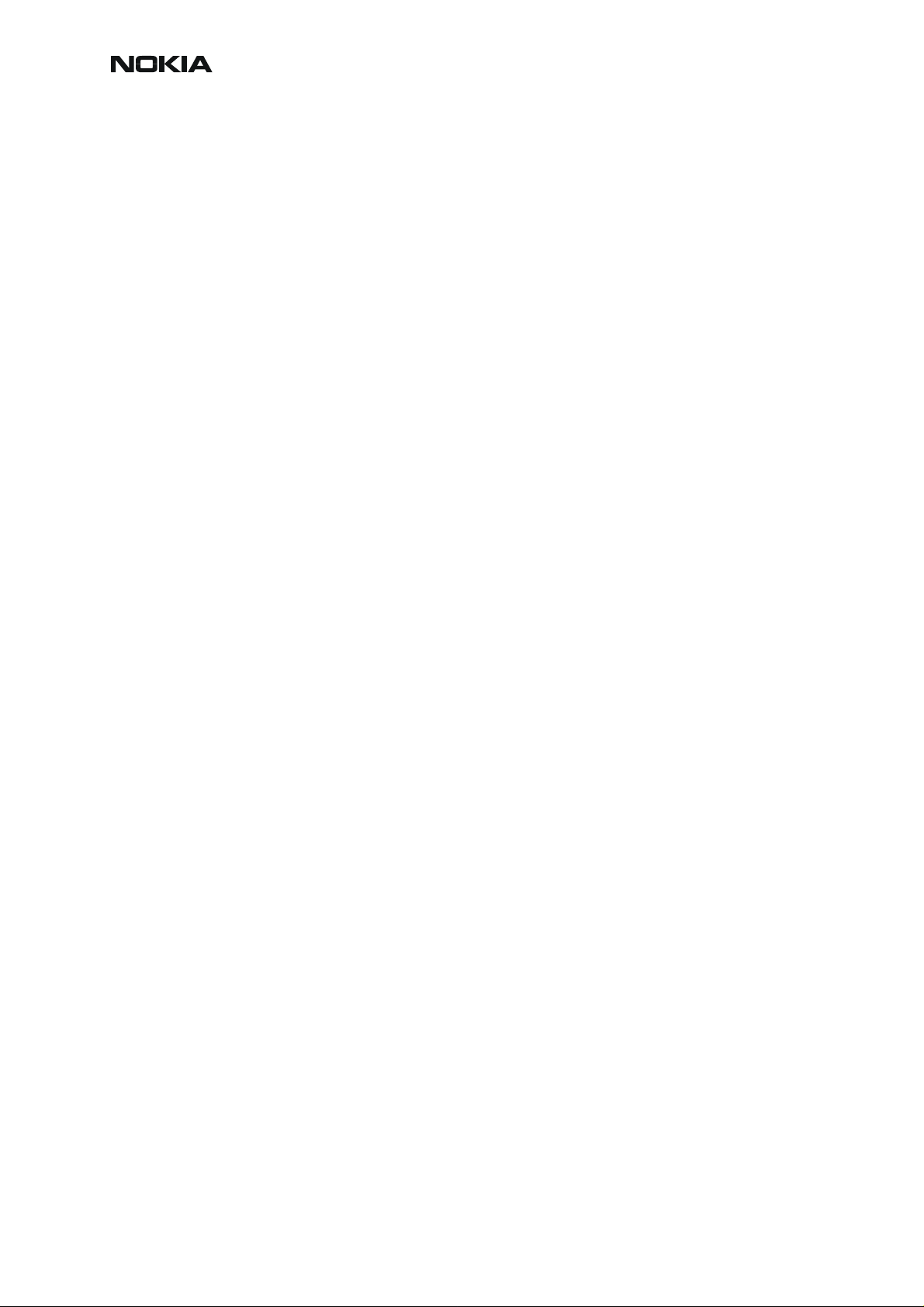
NHL-10
CCS Technical Documentation Baseband Troubleshooting
This page has been deliberately left blank
2 COMPANY CONFIDENTIAL ISSUE 2 01/2004
Copyright © 2003 Nokia. All Rights Reserved.
Page 3

NHL-10
Baseband Troubleshooting CCS Technical Documentation
Table of Contents
Page No
Introduction to NHL-10 troubleshooting .......................................................................................................4
Dead or jammed phone ................................................................................................................................5
BB Selftest tools ............................................................................................................................................5
Flash programming fault .............................................................................................................................7
General Power checking .............................................................................................................................. 8
Baseband serial interface troubleshooting ............................................................................................9
CBUS ..........................................................................................................................................................9
FBUS .........................................................................................................................................................10
MBUS .......................................................................................................................................................10
Energy management calibration .............................................................................................................14
Troubleshooting tips ...................................................................................................................................14
ADC-offset over limits ........................................................................................................................14
BSI Gain over limits .............................................................................................................................14
Vbatt offset and Gain .........................................................................................................................14
Vchar over limits ..................................................................................................................................14
Ichar over limits ....................................................................................................................................14
ADC-reading .................................................................................................................................................14
Backup battery .............................................................................................................................................15
IrDA Interface Fault ....................................................................................................................................17
SIM Card Fault ..............................................................................................................................................18
“Insert SIM Card” in device display although card is inserted .......................................................21
Keypad Interface Fault ...............................................................................................................................22
Display Fault .................................................................................................................................................23
Illumination Fault (Display/Keyboard backlight) ................................................................................24
MMC Interface Fault ..................................................................................................................................25
Audio troubleshooting ...............................................................................................................................26
Microphone ............................................................................................................................................26
Earpiece ..................................................................................................................................................28
IHF ............................................................................................................................................................30
Accessory detection troubleshooting .............................................................................................32
Camera Module Troubleshooting ...................................................................................................................33
Terms ...............................................................................................................................................................33
Image taking condition effect on image quality ................................................................................33
Image quality analysis .......................................................................................................................................38
Possible faults in image quality ..............................................................................................................38
Testing for dust ............................................................................................................................................38
Testing for sharpness ..................................................................................................................................39
Bit errors ........................................................................................................................................................40
Hardware failure message ........................................................................................................................41
No recognizable viewfinder image .........................................................................................................42
Bad image quality .......................................................................................................................................43
Baseband Tuning operation .............................................................................................................................44
Energy management calibration .............................................................................................................44
Connections ...........................................................................................................................................44
Phoenix Setup .......................................................................................................................................44
ISSUE 2 01/2004 COMPANY CONFIDENTIAL 3
Copyright © 2003 Nokia. All Rights Reserved.
Page 4

NHL-10
CCS Technical Documentation Baseband Troubleshooting
Calibration procedure with JBV-1................................................................................................... 45
Zocus (IBAT) calibration with MJ-2 module jig.................................................................................. 46
Connections ...........................................................................................................................................46
Phoenix Setup .......................................................................................................................................46
Zocus (IBAT) calibration procedure with MJ-2 module jig ..............................................................47
4 COMPANY CONFIDENTIAL ISSUE 2 01/2004
Copyright © 2003 Nokia. All Rights Reserved.
Page 5

NHL-10
Baseband Troubleshooting CCS Technical Documentation
Introduction to NHL-10 troubleshooting
This document is intended to be a guide for localizing and repairin g electrical faults in the NHL10 device. The fault repairing is divided into troubleshooting paths.
The following diagrams describe baseband troubleshooting.
Figure 1: Main Troubleshooting Diagram
ISSUE 2 01/2004 COMPANY CONFIDENTIAL 5
Copyright © 2003 Nokia. All Rights Reserved.
Page 6

NHL-10
CCS Technical Documentation Baseband Troubleshooting
Dead or jammed phone
Figure 2: Phone is jammed or dead
BB Selftest tools
“Selftest failed. Contact service.” on display
This fault means that the software is able to run and thus the watchdog of UEM can be served.
Selftest functions are executed when the phone is powered on, and if one or more selftest func-
tions fail, the message “Selftest failed. Contact service.” is shown on the display.
MCU selftest cases can be split into two categories: The ones that are executed during power
up and the ones that are executed only with a PC connected. These tests and the items included are as follows:
6 COMPANY CONFIDENTIAL ISSUE 2 01/2004
Copyright © 2003 Nokia. All Rights Reserved.
Page 7

NHL-10
Baseband Troubleshooting CCS Technical Documentation
Figure 3: BB self test items
ISSUE 2 01/2004 COMPANY CONFIDENTIAL 7
Copyright © 2003 Nokia. All Rights Reserved.
Page 8

NHL-10
CCS Technical Documentation Baseband Troubleshooting
Flash programming fault
Figure 4: Flashing troubleshooting
8 COMPANY CONFIDENTIAL ISSUE 2 01/2004
Copyright © 2003 Nokia. All Rights Reserved.
Page 9

NHL-10
Baseband Troubleshooting CCS Technical Documentation
General Power checking
Figure 5: General Power check
ISSUE 2 01/2004 COMPANY CONFIDENTIAL 9
Copyright © 2003 Nokia. All Rights Reserved.
Page 10

NHL-10
CCS Technical Documentation Baseband Troubleshooting
Baseband serial interface troubleshooting
CBUS
CBUS is a three wire serial interface between the main baseband components. The bus consists of data, clock and bus_enable signals. In NHL-10 the bus is connected from UPP_WD2
to UEM and the BT module. UPP_WD2 takes care of controlling the traffic on the bus.
If the interface is faulty from the UPP WD2's end the phone will not boot properly as powering
configurations do not work. Traffic on the bus can be monitored from three pins on the BT module.
Pins are shown below.
Figure 6: CBUS test points
CBUS traffic is shown in the figure below (Read command to Zocus, LM3819, N380).
CbusClk is connected to Ch1, Cbus Da to Ch2 and CbusEnx to Ch3.
10 COMPANY CONFIDENTIAL ISSUE 2 01/2004
Copyright © 2003 Nokia. All Rights Reserved.
Page 11

NHL-10
Baseband Troubleshooting CCS Technical Documentation
Figure 7: CBUS waveform
If you are able to get the phone to boot up and can reach Phoe nix BB self tests it is possible to
test the functionality of each component attached to Cbus. Use:
• ST_UEM_CBUS_IF_TEST to test UEM Cbus interface
• ST_LPRF_IF_TEST to test Bluetooth Cbus interface
• ST_ZOCUS_CBUS_IF_TEST to test Zocus Cbus interface
If an error is found testing any of the above components you should replace or re-solder the
failing component.
FBUS
FBUS is a two wire RX and TX interface between UPP and flash/test interface. The bus goes
through UEM, which adjusts the voltage levels to suit UPP_WD2. The interface voltage level
on the phone flash/test pad pattern is 2.78V and on the UPP WD2 end it is 1.8V.
The functionality of this interface should not affect the device boot into NORMAL, LOCAL nor
TEST modes. Phoenix tests can be performed through the MBUS interface in case of a failure
in FBUS interface. Flashing is not possible if there is a problem in FBUS interface.
MBUS
MBUS is a two-wire RX and TX interface between UPP and UEM. From UEM the interface continues to flash/test interface as a one-wire interface. UEM adjusts the voltage levels.
ISSUE 2 01/2004 COMPANY CONFIDENTIAL 11
Copyright © 2003 Nokia. All Rights Reserved.
Page 12

NHL-10
CCS Technical Documentation Baseband Troubleshooting
The interface voltage level on the phone flash/test pad pattern is 2.78V and on the UPP WD2
end it is 1.8V. The MBUS traffic between UPP WD2 and UEM can be tested with PHOENIX
(ST_MBUS_RX_TX_LOOP_TEST). Flashing is not possible if there is a problem in MBUS.
12 COMPANY CONFIDENTIAL ISSUE 2 01/2004
Copyright © 2003 Nokia. All Rights Reserved.
Page 13

NHL-10
Baseband Troubleshooting CCS Technical Documentation
Charger Interface troubleshooting
Figure 8: Not charging on display
ISSUE 2 01/2004 COMPANY CONFIDENTIAL 13
Copyright © 2003 Nokia. All Rights Reserved.
Page 14

NHL-10
CCS Technical Documentation Baseband Troubleshooting
Figure 9: Charger nothing happened
14 COMPANY CONFIDENTIAL ISSUE 2 01/2004
Copyright © 2003 Nokia. All Rights Reserved.
Page 15

NHL-10
Baseband Troubleshooting CCS Technical Documentation
Energy management calibration
During energy management calibration, the A/D converter, BSI, Btemp, Battery voltage, Charger voltage and Charger current are calibrated. For detailed information and instructions see
EM-calibration instructions in the service manual.
Troubleshooting tips
ADC-offset over limits
Inspect the BSI line, connectors (hotbar and board to board connector) and components in it
(Capacitor C226, ASIP R385, Pull-up resistor R220). If these are OK, change UEM.
BSI Gain over limits
Inspect the BSI line, connectors (hotbar and board to board connector) and components in it
(Capacitor C226, ASIP R385, Pull-up resistor R220). If these are OK, change UEM.
Vbatt offset and Gain
Inspect Vbatt lines and components in it.
Vchar over limits
Inspect components that are connected Vchar line: Filtering capacitors C384, C385, TVS
V381, L380 and Fuse F380. If those are OK, change UEM.
Ichar over limits
Inspect components that are connected Vchar line: Filtering capacitors C384, C385, TVS
V381, L380 and Fuse F380. If those are OK, first change the current sense resistor (R190), if
calibration is not still successful change UEM.
Calibration can be checked using ADC-reading. Known voltages, currents and resistances are
fed and read by ADC-reading, read values and known values can be compared.
ADC-reading
Divided and scaled battery voltage, Charger voltage, Charger current and BSI values can be
read by this tool. Read values a few times before you can be sure that results are accurate.
ISSUE 2 01/2004 COMPANY CONFIDENTIAL 15
Copyright © 2003 Nokia. All Rights Reserved.
Page 16

NHL-10
CCS Technical Documentation Baseband Troubleshooting
Figure 10: ADC-reading view
Table 1: Maximum tolerances
Reading Check point Tolerance
Vbatt SCAL_ 4.2V ±25mV
Vchar 8.4V ±40mV
Ichar 500mA ±20mV
BSI 75k (BL-5C) ±1.3kohm
Btemp 273K (47k) ±5K
Backup battery
Symptom of backup battery fault is:
Real Time Clock loses the correct time during a short main battery removal.
The same symptom can also be seen when the backup battery is empty. About 5 hours is need-
ed to fully charge the backup battery in the device.
Note: The backup battery is charged only at the same time with main battery charging. Or when the
device is in LOCAL or TEST mode.
16 COMPANY CONFIDENTIAL ISSUE 2 01/2004
Copyright © 2003 Nokia. All Rights Reserved.
Page 17

NHL-10
Baseband Troubleshooting CCS Technical Documentation
Always check the backup battery visually for any leakage or any other visual defect.
Check that the backup battery is correctly mounted in the device before closing the cover.
Check with Phoenix that the backup battery is OK.
Measure the voltage of the backup battery
• Normal operation when the voltage is > 2.0V
• Fully charged when the voltage is about 3.2V
Enable backup battery charging. (Start to charge the main battery or boot the device to LOCAL
or TEST mode.)
Measure the voltage of the backup battery during charging, it should arise if it is not 3.2V, yet.
When the voltage is over 2.0V for sure, check the backup battery with Phoenix.
ISSUE 2 01/2004 COMPANY CONFIDENTIAL 17
Copyright © 2003 Nokia. All Rights Reserved.
Page 18

NHL-10
CCS Technical Documentation Baseband Troubleshooting
IrDA Interface Fault
At this point it is supposed that the problem is in the HW.
Figure 11: IrDA interface troubleshooting
18 COMPANY CONFIDENTIAL ISSUE 2 01/2004
Copyright © 2003 Nokia. All Rights Reserved.
Page 19

NHL-10
Baseband Troubleshooting CCS Technical Documentation
SIM Card Fault
The whole SIM interface is located in two chips, UPP_WD2 and UEMK. UEMK contains the
SIM interface logic level shifting. UPP_WD2 provides SIMClk through UEMK to the SIM. The
SIM interface supports both 3V and 1.8V SIMs. There is an EMIF component (3 Lines EMI filter) between the SIM card and UEMK, which isn’t shown in the below picture.
Figure 12: UPP_WD2 and UEMK SIM connections
UEMK
UEMK
The SIM power up/down sequence is generated in the UEMK. This means that the UEMK generates the RST signal to the SIM. The card detection is taken from the BSI signal, which detects
the removal of the battery. Monitoring of the BSI signal is done by a comparator inside UEMK.
The threshold voltage is calculated from the battery size specifications.
First the SW attempts to power up the SIM with 1.8V. If this does not succeed, power up is repeated with VSIM switched to 3V.
The data communication between the card and the phone is asynchronous half duplex. The
clock supplied to the card is in GSM system 1.083MHz or 3.25MHz. The data boud rate is SIM
card clock frequency divided by 372 (by default), 64, 32 or 16.
ISSUE 2 01/2004 COMPANY CONFIDENTIAL 19
Copyright © 2003 Nokia. All Rights Reserved.
Page 20

NHL-10
CCS Technical Documentation Baseband Troubleshooting
Figure 13: SIM Power up waveform
Ch1: VSIM
Ch2: I/O
Ch3: Clock
Ch4: Reset
20 COMPANY CONFIDENTIAL ISSUE 2 01/2004
Copyright © 2003 Nokia. All Rights Reserved.
Page 21

NHL-10
Baseband Troubleshooting CCS Technical Documentation
Figure 14: SIM Answer To Reset waveform
Ch1: VSIM
Ch2: I/O
Ch3: Clock
Ch4: Reset
ISSUE 2 01/2004 COMPANY CONFIDENTIAL 21
Copyright © 2003 Nokia. All Rights Reserved.
Page 22

NHL-10
CCS Technical Documentation Baseband Troubleshooting
“Insert SIM Card” in device display although card is inserted
Figure 15: Insert SIM Card troubleshooting
22 COMPANY CONFIDENTIAL ISSUE 2 01/2004
Copyright © 2003 Nokia. All Rights Reserved.
Page 23

NHL-10
Baseband Troubleshooting CCS Technical Documentation
Keypad Interface Fault
Figure 16: Keypad troubleshooting
ISSUE 2 01/2004 COMPANY CONFIDENTIAL 23
Copyright © 2003 Nokia. All Rights Reserved.
Page 24

NHL-10
CCS Technical Documentation Baseband Troubleshooting
Display Fault
Figure 17: Display troubleshooting
VFLASH1.
24 COMPANY CONFIDENTIAL ISSUE 2 01/2004
Copyright © 2003 Nokia. All Rights Reserved.
Page 25

NHL-10
Baseband Troubleshooting CCS Technical Documentation
Illumination Fault (Display/Keyboard backlight)
Figure 18: Illumination troubleshooting
ISSUE 2 01/2004 COMPANY CONFIDENTIAL 25
Copyright © 2003 Nokia. All Rights Reserved.
Page 26

NHL-10
CCS Technical Documentation Baseband Troubleshooting
MMC Interface Fault
Use with known working MMC to save photo test.
Figure 19: MMC troubleshooting
26 COMPANY CONFIDENTIAL ISSUE 2 01/2004
Copyright © 2003 Nokia. All Rights Reserved.
Page 27

NHL-10
A
A
Y
Y
Y
Y
Y
Y
Baseband Troubleshooting CCS Technical Documentation
Audio troubleshooting
Microphone
Figure 20: Internal MIC troubleshooting
START
Check Mic module and PWB
contacts. A re they OK?
es
Set Phone Audio Routing from MIC1
(Hand Portable) to know n w orking
audio output (I.e. EAR [HP] or
HF/HFCM [Ext]). Ensure MIC Bias
[MICB1] is ON.
No
Clean contacts /
replace MIC module
Audio Troubleshooting
Internal MIC
Is MIC Bias 2.1V non
present at R330 or at
the MIC?
es
re the audio signals to
UEM OK?
es
Does the audio work in
a call?
es
END
No
Check R330, R332 and
other pass ive components
in MIC Bias path.
Check audio path through
C330, C331 and assoc iated
passive components. Check
No
for shor ts / low impedance to
GND & opens in series
components. Change
passives where necessary.
No
Change UPP_
WD2
Is MIC Bias 2.1V non
present at R330 or at
the MIC?
es
re the audio signals to
UEM OK?
es
No
No
Change UEM
Change UEM
ISSUE 2 01/2004 COMPANY CONFIDENTIAL 27
Copyright © 2003 Nokia. All Rights Reserved.
Page 28

NHL-10
A
A
CCS Technical Documentation Baseband Troubleshooting
Figure 21: External MIC troubleshooting
START
Connect a know n working 4
terminal DCT4 headset to the
system connector.
Audio Troubleshooting
External MIC
Check sys tem connector and PWB
contac ts. Are they OK?
Yes
Set Phone Audio Routing from MIC2
(Ext. XMIC) to know n w orking audio
output (i.e. EAR [HP] or HF/HFCM
[Ext]). Ensure MIC Bias (MICB2) is
ON.
Is MIC Bias 2.1V non
present at R343 or at
the system connector?
Yes
re the audio signals to
UEM OK?
Yes
No
No
No
Clean contacts / replac e sy stem
connec tor, X381
Check R343, R347 and
other pas sive components
in MIC Bias path.
Check audio path through
C345, C346 and associated
passives. Also check the
Hookint route through R361.
Check for shorts / low
impedance to GND & opens in
series components. Change
pass ives w here necessar y.
Is MIC Bias 2.1V non
present at R343 or at
the sy stem connector?
Yes
re the audio signals to
UEM OK?
Yes
No
No
Change UEM
Cha n g e UEM
Does the audio w ork in
a c all?
Yes
END
No
Change UPP_
WD2
28 COMPANY CONFIDENTIAL ISSUE 2 01/2004
Copyright © 2003 Nokia. All Rights Reserved.
Page 29

NHL-10
A
C
A
Y
Y
Y
Y
Y
Y
A
Baseband Troubleshooting CCS Technical Documentation
Earpiece
Check that holes are not coated.
Figure 22: Internal Earpiece troubleshooting
START
Check Earpiece and PWB contacts.
re they OK?
es
Set Phone Audio Routing from a
know n w orking MIC input, MIC1
[HP, int] or MIC2 [Ext, XMIC] to
EARP/N. Ens ure the c orrect MI
Bias is ON.
No
Clean contac ts /
replace the earpiece
(B341) & gasket.
Audio Troubleshooting
Internal Earpiece
Is the EA R DC B ia s
voltage seen on the
EARP & N p ath s or at
the earpiece pads ?
es
re the audio signals
fr om UEM to the
earpiece pads OK?
es
Does audio w ork in a
call?
es
END
No
Check audio path from UEM to
the earpiece pads. Check for
shorts / low impedanc e to
GND or betw een the lines.
Change passives w here
necessary.
Check audio path from UEM to
No
the earpiece pads. Check for
shorts / low impedanc e to
GND or betw een the lines.
Change passives w here
necessary.
No
Change UPP_ WD2
Is the EA R DC B ia s
voltage seen on the
EARP & N paths or at
the earpiece pads ?
es
re the audio signals
from UEM to the
earpiece pads OK?
es
No
No
Change UEM
Change UEM
ISSUE 2 01/2004 COMPANY CONFIDENTIAL 29
Copyright © 2003 Nokia. All Rights Reserved.
Page 30

NHL-10
A
A
CCS Technical Documentation Baseband Troubleshooting
Figure 23: External Earpiece troubleshooting
START
Connect a known w orking 4
terminal DCT4 headset to the
sy stem connector.
Check sys tem connector and PWB
contac ts. Are they OK?
Yes
Set Phoenix Audio Routing from
a know n working MIC input,
MIC1 [HP, int] or MIC2 [Ext,
XMIC] to HF/HFCM. Ensure the
correct MIC Bias is ON.
Is the HF DC Bias
voltage seen on the HF
& HFCM l in e s at t h e
sy stem connector?
Yes
re the audio signals
from UEM to the sys tem
connec tor OK?
Yes
No
No
No
Clean contacts / replace sys tem
connec tor, X381.
Check audio path through R342,
Z330, Z331 and ass ociated
passives. Check for shorts / low
impedance to GND & opens in
series components. Change
pass ives w here neces sary.
Check audio path through R342,
Z330, Z331 and ass ociated
passives. Check for shorts / low
impedance to GND & opens in
series components. Change
passives w here necessary.
Audio Troubleshooting
External Earpiece
Is the HF DC Bias
voltage seen on the HF
& HFCM l in e s at t h e
sy stem connector?
Yes
re the audio signals
from UEM to the sys tem
connec tor OK?
Yes
No
No
Change UEM
Change UEM
Does audio w ork in a
ca ll?
Yes
END
No
Change UPP_
WD2
30 COMPANY CONFIDENTIAL ISSUE 2 01/2004
Copyright © 2003 Nokia. All Rights Reserved.
Page 31

NHL-10
Baseband Troubleshooting CCS Technical Documentation
IHF
Figure 24: IHF troubleshooting
START
Check IHF speaker c ontacts and
PWB pads. A re they OK?
Yes
Set Phone Audio Routing from a
know n w orking MIC input, MIC1
[HP, int] or MIC2 [Ext, XMIC] to
HF/HFCM. Ensure the correct
MIC Bia s is O N.
I
s the DC Bias v oltage
s
een on the IHF
di
fferential paths at the
I
HF speaker pads?
Yes
No
Check audio path from Boomer
(N330) to the IHF pads through
L359 & L360. Check for shorts /
low impedance to GND or
betw een the lines. Also c heck
passives around Boomer,
espec ially R336 to R338. Change
passives w here neces sar y.
No
Is V BATHF present?
Yes
Is the Boomer enable
line high (chec k at
J330)?
Is the HF/ HFCM DC Bia s
seen on the input path
to Boomer at C338 &
C33 7?
Yes
Clean contacts / replace
the IHF speaker (B340) &
gasket.
Yes
No
Check R362 & R363 for
low impedance.
Change UPP_
No
WD2
Follow the trouble-
No
shooting f low chart for
External earpiece f aults.
Is the DC Bias voltage
seen on the IHF
diff erential paths at the
IHF speaker pads?
Audio Troubleshooting
IHF
No
Yes
Change Boomer
(N330)
See the following flow chart
ISSUE 2 01/2004 COMPANY CONFIDENTIAL 31
Copyright © 2003 Nokia. All Rights Reserved.
Page 32

NHL-10
Y
Y
Y
Y
Y
CCS Technical Documentation Baseband Troubleshooting
See the previous flow chart
Is the ac amplitude of
the IHF tone signal
valid?
es
Is the DC bias v oltage
seen f or both
diff erential IHF lines?
es
Check Boomer gain resistors
No
R337 & R336. Also chec k
other passives around
Boomer, espec ially C334,
C336 & C337.
Check audio path from Boomer
(N330) to the IHF pads through
No
L359 & L360. Check f or s horts /
low impedance to GND or
betw een the lines. Also chec k
passives around Boomer,
especially R336 to R338. Change
passives w here necess ary .
Is the ac amplitude of
the IHF tone signal
valid?
es
Is the DC bias v oltage
seen on f or both
dif f erential IHF lines?
es
No
No
Change Boomer
(N330)
Change Boomer
(N330)
Does audio w ork in a
call?
es
END
No
Change UPP_ WD2
32 COMPANY CONFIDENTIAL ISSUE 2 01/2004
Copyright © 2003 Nokia. All Rights Reserved.
Page 33

NHL-10
Baseband Troubleshooting CCS Technical Documentation
Accessory detection troubleshooting
Figure 25: Accessory detection troubleshooting
ISSUE 2 01/2004 COMPANY CONFIDENTIAL 33
Copyright © 2003 Nokia. All Rights Reserved.
Page 34

NHL-10
CCS Technical Documentation Baseband Troubleshooting
Camera Module Troubleshooting
A fault associated to camera operation can be roughly categorized to three subgroups:
1 Camera is not functional at all, no image can be obtained.
2 Images can be taken but there is nothing recognizable in them.
3 Images can be taken and they are recognizable but for some reason the quality of
images is seriously degraded.
Type 1 and 2 faults are most often similar to what traditionally has been found in any electronic
devices. Type 3 faults are new to NMP and maybe the most challenging to find and verify.
The image quality is very hard to measure quantitatively, and even comparative measurements
are difficult (comparing two images) if the difference is small. Especially, if the user is not satisfied with his/her devices’ image quality, and tells e.g. that the images are not sharp, it is very
difficult to test the device and get an exact figure which then would tell if the device is OK or not.
Most often, subjective evaluation has to be used for finding out if a certain property of the camera is acceptable or not. Some training and a correctly operating reference device maybe needed in order to detect what actually is wrong, or is there anything wrong at all. It is easy for the
user to take bad looking images in bad conditions; thus the camera operation has to be
checked always in constant conditions (lighting, temperature) or by using a second, known to
be good device as a reference. Experience significantly helps in analysing image quality.
Terms
Dynamic range: camera’s ability to capture details in dark and bright areas of the scene simultaneously.
Exposure time: camera modules use silicon sensor to collect light and for forming an image.
The imaging process roughly corresponds to traditional film photography, in which exposure
time means the time during which the film is exposed to the light coming through optics. Increasing the time will allow for more light hitting the film and thus results in brighter image. The
operation principle is exactly the same with silicon sensor, but the shutter functionality is handled electronically i.e. there is no mechanical moving parts like in film cameras.
Flicker: A phenomena, which is caused by pulsating in scene lighting, typically appearing as
wide horizontal stripes in image.
Noise: Variation of response between pixels with the same level of input illumination. See e.g.
Figure 29: Noisy image taken in +70 deg, for an example of a noisy image.
Image taking condition effect on image quality
This chapter lists some of the factors, which may cause poor image quality if not taken into account, and thus result in complaints from customers.
Several issues affect the image quality and will need to be taken into account when shooting
pictures. The listed items are normal to camera operation:
Distance to target:
The lens in the module is specified to operate satisfactorily from 30 cm to infinite distance of
34 COMPANY CONFIDENTIAL ISSUE 2 01/2004
Copyright © 2003 Nokia. All Rights Reserved.
Page 35

NHL-10
Baseband Troubleshooting CCS Technical Documentation
scene objects. In practice, the operation is such that close objects may be noticed to get more
blurred when the distance to them is shortened from 40 cm. Lack of sharpness will be first visible in full resolution (VGA) images. If observing just the viewfinder, even very close objects
may seem to appear sharp.
Sharpness of picture edges:
Lens performance degrades in image edges, and generally the image is sharpest in centre
part. This applies particularly to distant objects (> 1 meter).
See below:
Figure 26: Sharpness of picture is worse in edge than in centre
Geometrical distortion:
The camera lens will cause some amount of so called barrel distortion in images. In practice,
this appears as bending of straight objects in edges of the image.
See the following figure. Note the geometrical barrel distortion in backgr ound, for example (wall
in the background).
Amount of light available:
In dim condition camera runs out of sensitivity. Exposure time is long (especially in night mode)
and the risk of getting shaken images grows. Image noise level grows. The maximum exposure
time in night mode is approximately ¼ seconds, so images need to be taken with extreme care
when the amount of light reflected from the target is low.
ISSUE 2 01/2004 COMPANY CONFIDENTIAL 35
Copyright © 2003 Nokia. All Rights Reserved.
Page 36

NHL-10
CCS Technical Documentation Baseband Troubleshooting
Figure 27: Shaking hands caused blurring of this image. Note the geometrical barrel distortion in background
Movement in bright light:
If pictures of moving objects are taken or if the device is used in a moving car, object ’skewing’
or ‘tilting’ will occur. This phenomena is fundamental to most CMOS camera types and normal,
and can not be helped. Movement of camera or object will usually cause blurring indoors or in
dim lighting conditions due to long exposure time.
Figure 28: Near objects in image get skewed when shooting from a moving car
Temperature:
High temperatures inside the mobile phone will cause more noise to appear in images, e.g. in
+70 degree of Celsius the noise level may be very high, and it further grows if the conditions
are dim. This is also normal to camera operation. (See the following figure.)
36 COMPANY CONFIDENTIAL ISSUE 2 01/2004
Copyright © 2003 Nokia. All Rights Reserved.
Page 37

NHL-10
Baseband Troubleshooting CCS Technical Documentation
Figure 29: Noisy image taken in +70deg
Display:
If the display contrast is set too dark, the image quality degrades quit e much: the imag es may
be very dark, naturally depending on the setting. This flaw is easily cured by setting the display
contrast to correct value.
Basic rules of photography, especially when shooting against light:
Electronic image sensors typically have much lower dynamic range than films. In practice this
means that when taking a picture indoors, e.g. having a window behind object, will produce
poor results.
Figure 30: Image which has been taken “against the light”. The actual object (a squirrel) can’t be seen well
Flicker:
In some rare occasions a very bright fluorescent light may cause flicker to be seen in the viewfinder image.
ISSUE 2 01/2004 COMPANY CONFIDENTIAL 37
Copyright © 2003 Nokia. All Rights Reserved.
Page 38

NHL-10
CCS Technical Documentation Baseband Troubleshooting
Figure 31: Flicker in image of white uniform object illuminated by strong fluorescent light
Bright light outside of image view:
Especially sun causes clearly visible ‘halo’ effects and poor contrast in images. This happens
due to unwanted reflections inside camera optics.
Figure 32: A lens reflection effect caused by sun shining above the scene
Figure 33: A good quality picture taken indoors
Note: The camera module as a component is not a repairable part i.e. components in the module may
not be changed. Cleaning dust from the front face is the only allowable operation.
38 COMPANY CONFIDENTIAL ISSUE 2 01/2004
Copyright © 2003 Nokia. All Rights Reserved.
Page 39

NHL-10
Baseband Troubleshooting CCS Technical Documentation
Image quality analysis
Possible faults in image quality
When checking for possible errors in camera functionality, knowing what error is suspected will
significantly help the testing by narrowing down the amount of test cases. The following types
of image quality problems may be expected to appear (in order of appearance probability):
• Dust (black spots)
• Lack of sharpness
• Bit errors
In addition, there are many other kinds of possibilities for getting bad image quality, but those
are ruled out from the scope of this document since probability of their appearance is going to
be minimized by production testing.
Testing for dust
For detecting this kind of problems, take an image of uniform white surface and analyse it in
full resolution; search carefully – finding these defects is not always easy.
Effects of dust in optical path are an example of image containing easily detectable dust problems.
Black spots in image are caused by dirt particles trapped into the optical system: clearly visible
and sharp edged black dots in the image are typically dust particles on the image sensor.
These spots are searched for in the manufacturing phase, but it is possible that the lens holder
cavity contains a particle, which may move onto the image sensor active surface, e.g. when the
phone is dropped. Thus, it is also possible that the problem will disappear before the phone is
brought to service. The camera should be replaced if it has been in some phase verified that
the problem has been present.
If dust particles are located on the infrared filter surface on either side, they are much harder
to locate because they will be out of focus, and appear in the image as large, greyish and fading-edge ‘blobs’. Sometimes they will be very hard to find, and thus the user probably will not
notice them at all since they do no harm. But it is possible that a larger particle disturbs the use r,
causing the need for service.
ISSUE 2 01/2004 COMPANY CONFIDENTIAL 39
Copyright © 2003 Nokia. All Rights Reserved.
Page 40

NHL-10
CCS Technical Documentation Baseband Troubleshooting
Figure 34: Effects of dust in optical path
If large dust particles get trapped on top of the lens surface in the cavity between the camera
window and lens, they will cause image blurring and poor contrast (see also item ‘sharpness’).
The seal between the window and lens should prevent any particles from getting into the cavity
after manufacturing phase.
If dust particles are found on the sensor or are suspected to be inside the camera module, this
is classified as a manufacturing error of the module and thus the camera should be replaced.
The particles inside the cavity between window and lens have most probably been trapped
there in assembly phase in Nokia factory. It is of course also possible that the user has disassembled the device and caused the problem. However, in most cases it should be possible to
remove the particle(s) by using compressed air. Never wipe the lens surface before trying compressed air; the possibility of damaging the lens is substantial.
Always check the image sharpness after removing dust.
Testing for sharpness
If pictures taken with some device are claimed to be blurry, there are four possible sources for
the clam:
1 The user has tried to take pictures in too dark conditions and images are blurred
due to handshake or movement. This is no cause to replace the camera module.
2 There is dirt between the back window and camera lens.
The back window is defective (somehow passed through window manufacturer’s
inspection). The window should be changed.
3 The back window is visibly scratched, broken or dirty.
4 Camera lens is misfocused.
Quantitative analysis of sharpness is very difficult to conduct in other than optics laboratory environment. Thus subjective analysis should be used.
40 COMPANY CONFIDENTIAL ISSUE 2 01/2004
Copyright © 2003 Nokia. All Rights Reserved.
Page 41

NHL-10
Baseband Troubleshooting CCS Technical Documentation
If no visible defects (items 2-4) can be found, a couple of test images should be taken and
checked. Generally, a well illuminated typical indoor office scene, such as the one in Figure 33:
A good quality picture taken indoors, can be used as a target.
The main considerations are:
The amount of light, 300 – 600 lux (bright office lighting), is sufficient.
The scene should contain e.g. small objects for checking sharpness and distance to them
should be in order of 1 – 2 meters
If possible, compare the image to another image of the same scene, taken by different device .
The taken images should be analysed on PC screen at 100% scaling simultaneously with ref-
erence image. Pay attention to the computer display settings; at least 65000 colours (16bit)
have to be used. 256(8-bit) colour setting is not sufficient, and tr ue colour (24bit, 16 million colours) or 32 bit (full colour) setting is recommended.
If there appears to be a clearly noticeable difference between the reference image and the test
images, the module might have a misfocused lens. In this case, the module should be changed.
Always re-check the resolution after changing the camera. If a different module produces the
same result, the fault is probably in the camera window. Check that you can see through the
window when replacing the module.
Bit errors
Bit errors are defects in image caused by a data transmission error between camera and phone
baseband. This type of error is expected to be rare since usually missing bits will cause a hardware failure message. Bit errors can be typically seen in images taken of any object, and they
should be most visible in full VGA resolution images.
Viewfinder images may not contain the errors at all due to lower bit rate used in this mode.
A good practice is to use uniform white test target.
The errors will be clearly visible as colourful sharp dots or lines in camera VGA images.
ISSUE 2 01/2004 COMPANY CONFIDENTIAL 41
Copyright © 2003 Nokia. All Rights Reserved.
Page 42

NHL-10
CCS Technical Documentation Baseband Troubleshooting
Hardware failure message
Figure 35: Hardware failure troubleshooting
42 COMPANY CONFIDENTIAL ISSUE 2 01/2004
Copyright © 2003 Nokia. All Rights Reserved.
Page 43

NHL-10
Baseband Troubleshooting CCS Technical Documentation
No recognizable viewfinder image
Figure 36: No recognizable viewfinder image
ISSUE 2 01/2004 COMPANY CONFIDENTIAL 43
Copyright © 2003 Nokia. All Rights Reserved.
Page 44

NHL-10
CCS Technical Documentation Baseband Troubleshooting
Bad image quality
Figure 37: Bad image quality troubleshooting
44 COMPANY CONFIDENTIAL ISSUE 2 01/2004
Copyright © 2003 Nokia. All Rights Reserved.
Page 45

NHL-10
Baseband Troubleshooting CCS Technical Documentation
Baseband Tuning operation
Energy management calibration
EM calibration is performed to calibrate the setting (Gain and offset) of AD converters in several
channels (i.e. Battery Size, Battery voltage, Charger voltage, Charg er current, Battery Current).
This is to get accurate conversion result of AD converter.
Connections
The NHL-10 phone must be connected to JBV-1 (Docking station) with DA-2 (Docking station
adapter).
• Connect SCB-3 (DC-DC cable) between JBV-1 and charger connector of
phone for charger channel calibration.
• Supply 11-16 V DC from external power supply to JBV-1 to power up
phone.
Phoenix Setup
• Start Phoenix service software.
• Select FBUS connection.
•Choose Main -> Choose product-> NHL-10.
•Choose Tuning-> Energy Management Calibration.
ISSUE 2 01/2004 COMPANY CONFIDENTIAL 45
Copyright © 2003 Nokia. All Rights Reserved.
Page 46

NHL-10
CCS Technical Documentation Baseband Troubleshooting
Figure 38: Energy Management Calibration window
Calibration procedure with JBV-1
1 Select Read from phone to display the current calibration values that stored in
the phone memory. The values are displayed in the Phone Values field.
2 Select the ADC channel(s) you intend to calibrate.
3 Press Calibrate.
4 Calibration is automatically done regarding the calibration channel(s) that you
selected.
5 The candidate of the new calibration values is shown in the “calculated” field. If
the new calibration values are within the limit (please refer to the calibration
value limit table), Press Save to phone to store the new calibration value(s) into
the phone.
6 Select Read from phone to confirm if the new calibration value(s) are stored into
phone, correctly . If not, please try to store by selecting Write to PM again.
7 Close the Energy Management Calibration widow.
46 COMPANY CONFIDENTIAL ISSUE 2 01/2004
Copyright © 2003 Nokia. All Rights Reserved.
Page 47

NHL-10
Baseband Troubleshooting CCS Technical Documentation
Table 2: Calibration value limit
Parameter Min. Max.
ADC Gain 25400 29000
ADC Offset -50 50
BSI Gain 970 1100
VBAT Gain 10000 11000
VBAT Offset 2300 2900
VCHAR 58000 62000
ICHAR 4050 4800
IBAT GAIN 0 255
Zocus (IBAT) calibration with MJ-2 module jig
Zocus (IBAT) calibration can be performed manually with module jig instead of JBV-1.
Connections
The NHL-10 phone must be placed in MJ-2 (Module jig). Two external power supplies and an
ammeter are needed.
• Supply 3.7-4.0 V DC from external power supply to module jig.
Phoenix Setup
• Start Phoenix service software.
• Select FBUS connection.
•Choose Main -> Choose product-> NHL-10.
•Choose Tuning -> Zocus EM.
ISSUE 2 01/2004 COMPANY CONFIDENTIAL 47
Copyright © 2003 Nokia. All Rights Reserved.
Page 48

NHL-10
CCS Technical Documentation Baseband Troubleshooting
Figure 39: Zocus EM window
Zocus (IBAT) calibration procedure with MJ-2 module jig
1 Place the PWB in the module jig.
2 Connect an ammeter to Ammeter sockets to check the current flowing on the
line.
Be careful for the shunt resistor value of ammeter. Large shunt resistor value
causes the difficulty of phone power up.
3 Set the S1: Passed and S2: Calibration.
4 Power up the module jig in local mode – the ammeter will indicate the local mode
current.
5 Connect the charger input to a power supply set to 8.4V and current limited to
500mA.
6 Turn the power supply on.
7Open the Zocus EM window in Phoenix.
48 COMPANY CONFIDENTIAL ISSUE 2 01/2004
Copyright © 2003 Nokia. All Rights Reserved.
Page 49

NHL-10
Baseband Troubleshooting CCS Technical Documentation
8 Press Read in the ADC reading field to confirm the communication between the
phone and phoenix is no problem.
9 Press Close Charge Switch.
10 Adjust the current limit on the power supply until the ammeter reads 500mA +/-
5mA.
11 Type the measured current (read this from the ammeter) into the Measured Cur-
rent box. The value is negative and presented in Amps, e.g. if you measure
502mA, then type –0.502. The reading should be to the nearest mA.
12 The calibration value appears in the box Zocus_New_Cal. To write this to the
phone, press Write.
13 Press Open Charge Switch to stop current flowing.
14 Go to the EM calibration window, and then check if the battery current (IBAT
Gain) is stored correctly .
Caution: Do not leave the module jig with being “Close Charger Switch” condition for a long time, i.e .
5 min or longer. The transistor used f or this calibration on the module jig will g et hot due to the current
of 500mA.
ISSUE 2 01/2004 COMPANY CONFIDENTIAL 49
Copyright © 2003 Nokia. All Rights Reserved.
Page 50

NHL-10
CCS Technical Documentation Baseband Troubleshooting
This page has been deliberately left blank
50 COMPANY CONFIDENTIAL ISSUE 2 01/2004
Copyright © 2003 Nokia. All Rights Reserved.
