Page 1
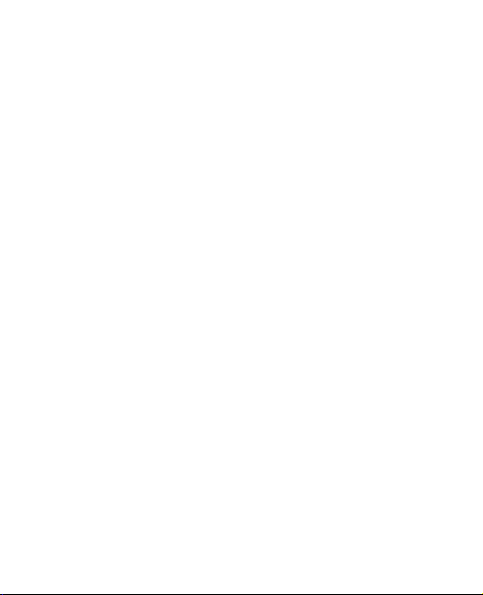
Nokia 1110i User Guide
Page 2
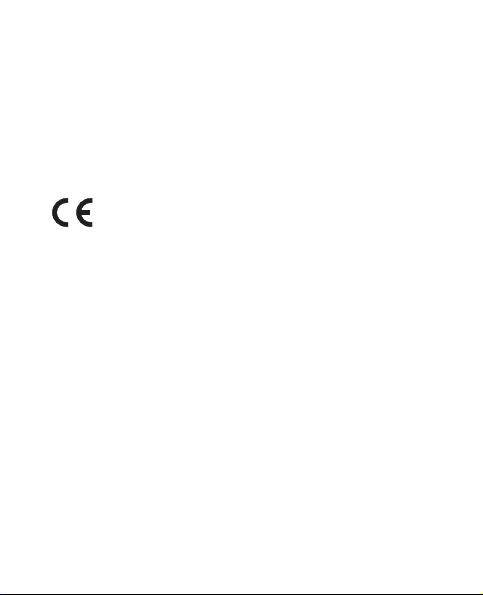
DECLARATION OF CONFORMITY
Hereby, NOKIA CORPORATION declares that this RH-93 product is in
compliance with the essential requirements and other relevant provisions
of Directive 1999/5/EC.
A copy of the Declaration of Conformity can be found at
http://www.nokia.com/phones/declaration_of_conformity/.
0434
Copyright © 2006 Nokia. All rights reserved.
Reproduction, transfer, distribution or storage of part or all of the
contents in this document in any form without the prior written
permission of Nokia is prohibited.
US Patent No 5818437 and other pending patents. T9 text input software
Copyright © 1997-2006. Tegic Communications, Inc. All rights reserved.
Nokia, Nokia Connecting People are trademarks or registered trademarks
of Nokia Corporation. Other product and company names mentioned
herein may be trademarks or tradenames of their respective owners.
Nokia tune is a sound mark of Nokia Corporation.
Nokia operates a policy of continuous development. Nokia reserves the
right to make changes and improvements to any of the products described
in this document without prior notice.
Copyright © 2006 Nokia. All rights reserved i
Page 3
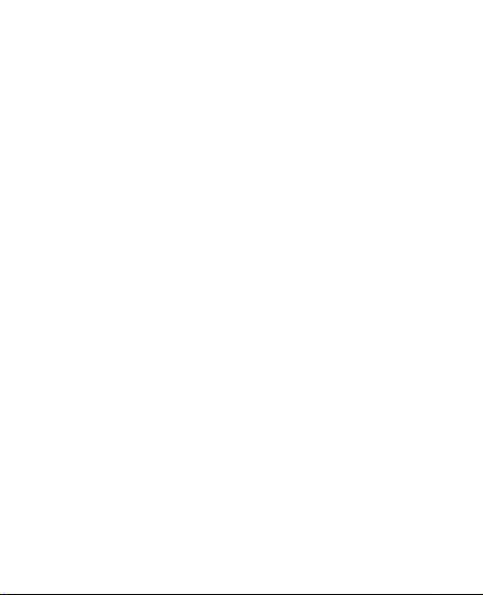
Under no circumstances shall Nokia be responsible for any loss of data or
income or any special, incidental, consequential or indirect damages
howsoever caused.
The contents of this document are provided "as is". Except as required by
applicable law, no warranties of any kind, either express or implied,
including, but not limited to, the implied warranties of merchantability
and fitness for a particular purpose, are made in relation to the accuracy,
reliability or contents of this document. Nokia reserves the right to revise
this document or withdraw it at any time without prior notice.
The availability of particular products may vary by region. Please check
with the Nokia dealer nearest to you.
THIS DEVICE MAY CONTAIN COMMODITIES, TECHNOLOGY OR SOFTWARE
SUBJECT TO EXPORT LAWS AND REGULATIONS FROM THE US AND OTHER
COUNTRIES. DIVERSION CONTRARY TO LAW IS PROHIBITED.
Issue 1
ii Copyright © 2006 Nokia. All rights reserved
Page 4
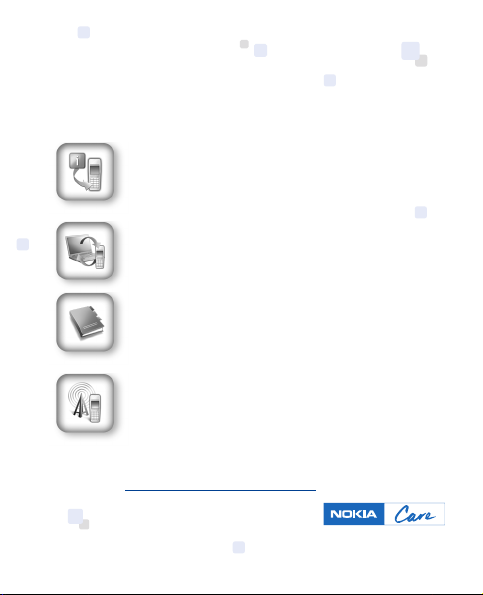
Nokia Care Online
The Nokia Care web support provides you with more information on
our online services.
INTERACTIVE DEMONSTRATIONS
Learn how to set up your phone for the first time, and find
out more about its features. Interactive Demonstrations
give step-by-step instructions on using your phone.
USER’S GUIDE
The online User’s Guide contains detailed information on
your phone. Remember to check regularly for updates.
SOFTWARE
Make the most of your phone with software for your phone
and PC. Nokia PC Suite connects your phone and PC so you
can manage your calendar, contacts, music and images,
while other applications complement its use.
SETTINGS
Certain phone functions, such as multimedia messaging,
mobile browsing and email*, may require settings before
you can use them. Have them sent to your phone
free of charge.
*Not available on all phones.
Please visit www.nokia-asia.com/support for details.
Copyright © 2006 Nokia. All rights reserved iii
Page 5
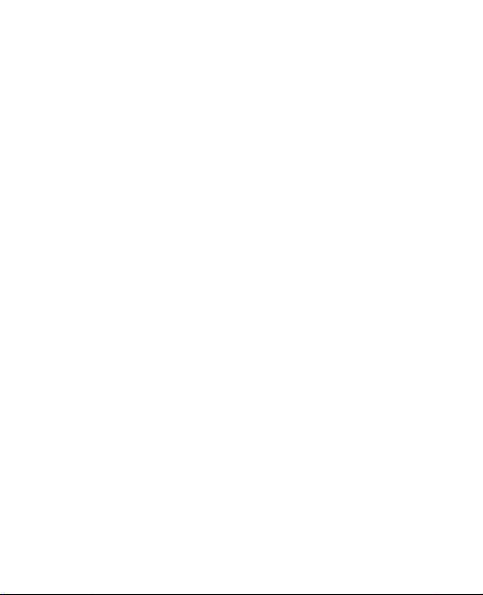
Table of contents
For your safety .................... v
General information........... x
Access codes..................................... x
Shared memory.............................. xi
Nokia support and contact
information..................................... xi
1. Get started..................... 1
How to get started ........................ 1
Insert a SIM card and battery .... 1
Charge the battery......................... 3
Switch on or off.............................. 3
Demo mode...................................... 4
Shortcuts in the standby mode.. 4
Lock the keypad.............................. 5
2. Call functions................ 6
Make and answer a call ............... 6
Loudspeaker..................................... 6
3. Write text...................... 7
4. Menu functions............. 9
Messages .......................................... 9
Contacts.......................................... 12
Call register.................................... 14
Settings .......................................... 15
Clock................................................ 20
Reminders...................................... 20
Extras .............................................. 21
SIM services .................................. 22
5. Battery information .... 23
Charging and discharging ......... 23
Nokia battery authentication
guidelines....................................... 25
6. Genuine
Enhancements.................... 29
Battery............................................ 30
Standard Charger (ACP-7) ........ 30
Travel Charger (ACP-12)............ 31
Audio............................................... 31
7. Care and
maintenance ...................... 32
8. Additional safety
information ...................... 34
Index................................. 42
iv Copyright © 2006 Nokia. All rights reserved
Page 6
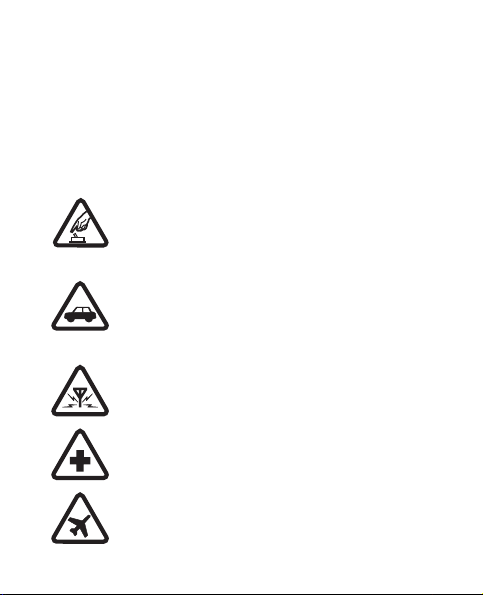
For your safety
Read these simple guidelines. Not following them may be
dangerous or illegal. Read the complete user guide for further
information.
SWITCH ON SAFELY
Do not switch the phone on when wireless phone
use is prohibited or when it may cause interference
or danger.
ROAD SAFETY COMES FIRST
Obey all local laws. Always keep your hands free to
operate the vehicle while driving. Your first
consideration while driving should be road safety.
INTERFERENCE
All wireless phones may be susceptible to
interference, which could affect performance.
SWITCH OFF IN HOSPITALS
Follow any restrictions. Switch the phone off near
medical equipment.
SWITCH OFF IN AIRCRAFT
Follow any restrictions. Wireless devices can cause
interference in aircraft.
Copyright © 2006 Nokia. All rights reserved v
Page 7
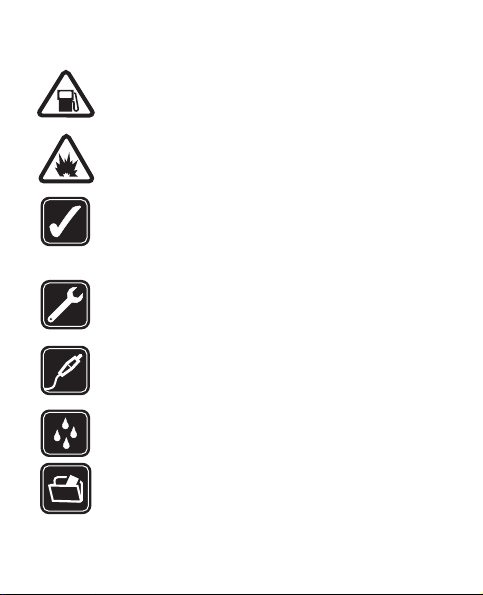
SWITCH OFF WHEN REFUELLING
Do not use the phone at a refuelling point. Do not
use near fuel or chemicals.
SWITCH OFF NEAR BLASTING
Follow any restrictions. Do not use the phone where
blasting is in progress.
USE SENSIBLY
Use only in the normal position as explained in the
product documentation. Do not touch the antenna
unnecessarily.
QUALIFIED SERVICE
Only qualified personnel may install or repair this
product.
ENHANCEMENTS AND BATTERIES
Use only approved enhancements and batteries. Do
not connect incompatible products.
WATER-RESISTANCE
Your phone is not water-resistant. Keep it dry.
BACK-UP COPIES
Remember to make back-up copies or keep a written
record of all important information stored in your
phone.
vi Copyright © 2006 Nokia. All rights reserved
Page 8
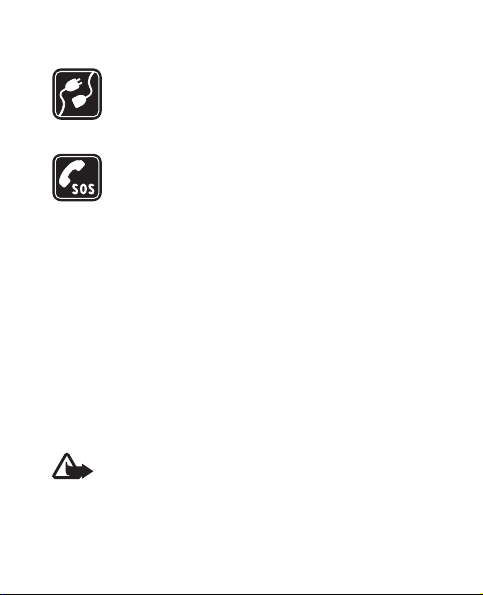
CONNECTING TO OTHER DEVICES
When connecting to any other device, read its user
guide for detailed safety instructions. Do not connect
incompatible products.
EMERGENCY CALLS
Ensure the phone is switched on and in service. Press
the end key as many times as needed to clear the
display and return to the start screen. Enter the
emergency number, then press the call key. Give your
location. Do not end the call until given permission to
do so.
■ About your device
The wireless device described in this guide is approved for use on
the EGSM 900 and GSM 1800 networks. Contact your service
provider for more information about networks.
When using the features in this device, obey all laws and respect
privacy and legitimate rights of others.
Warning: To use any features in this device, other than
the alarm clock, the device must be switched on. Do
not switch the device on when wireless device use may
cause interference or danger.
Copyright © 2006 Nokia. All rights reserved vii
Page 9
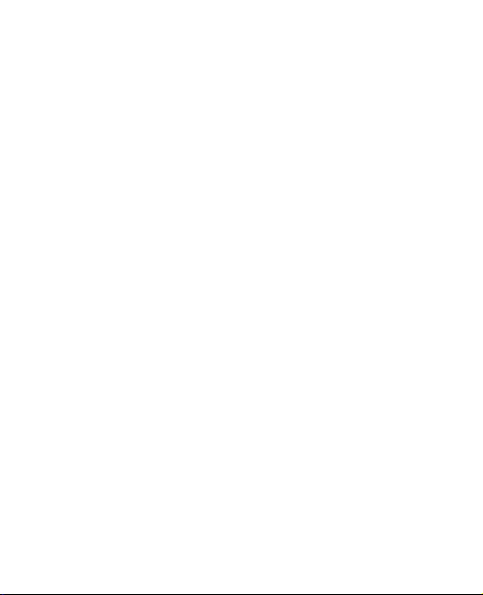
■ Network services
To use the phone you must have service from a wireless service
provider. Many of the features in this device depend on features
in the wireless network to function. These network services may
not be available on all networks or you may have to make
specific arrangements with your service provider before you can
utilize network services. Your service provider may need to give
you additional instructions for their use and explain what
charges will apply. Some networks may have limitations that
affect how you can use network services. For instance, some
networks may not support all language-dependent characters
and services.
Your service provider may have requested that certain features
be disabled or not activated in your device. If so, they will not
appear on your device menu. Your device may also have been
specially configured. This configuration may include changes in
menu names, menu order and icons. Contact your service
provider for more information.
viii Copyright © 2006 Nokia. All rights reserved
Page 10
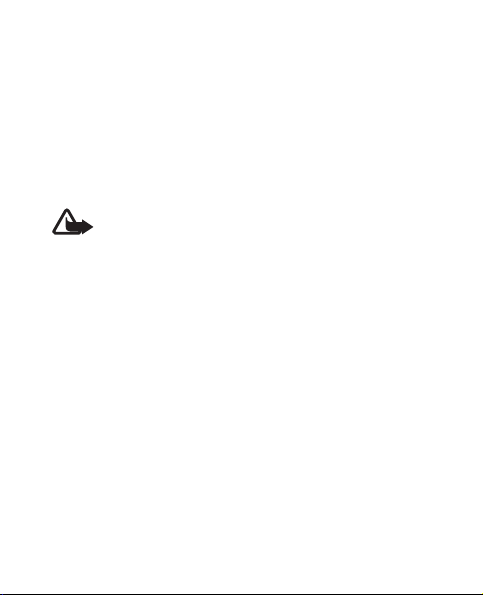
■ Chargers and enhancements
Always switch the device off and disconnect the charger before
removing the battery.
Check the model number of any charger before use with this
device. This device is intended for use when supplied with power
from the ACP-7 and ACP-12 chargers.
Warning: Use only batteries, chargers, and
enhancements approved by Nokia for use with this
particular model. The use of any other types may
invalidate any approval or warranty, and may be
dangerous.
For availability of approved enhancements, please check with
your dealer.
Copyright © 2006 Nokia. All rights reserved ix
Page 11
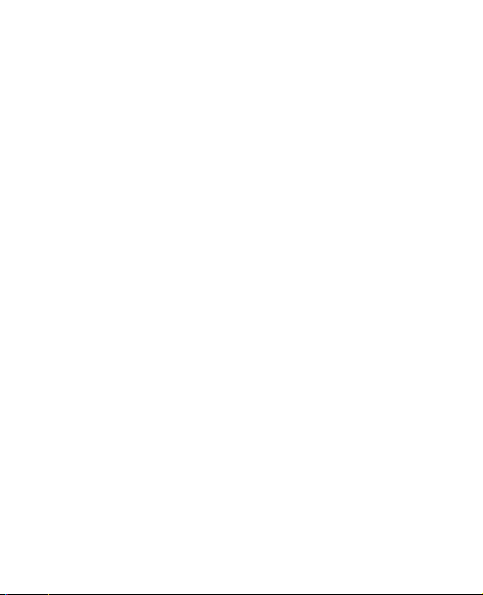
General information
■ Access codes
• The security code, supplied with the phone, helps to protect
your phone against unauthorized use. The preset code is
12345.
• The PIN code, supplied with the SIM card, helps to protect
the card against unauthorized use.
• The PIN2 code, supplied with some SIM cards, is required to
access certain services.
• PUK and PUK2 codes may be supplied with the SIM card. If
you enter the PIN or PIN2 code incorrectly three times in
succession, you will be asked for the PUK or PUK2 code. If
you do not have them, contact your local service provider.
To set how your phone uses the access codes and security
settings, select Menu > Settings > Security settings.
x Copyright © 2006 Nokia. All rights reserved
Page 12
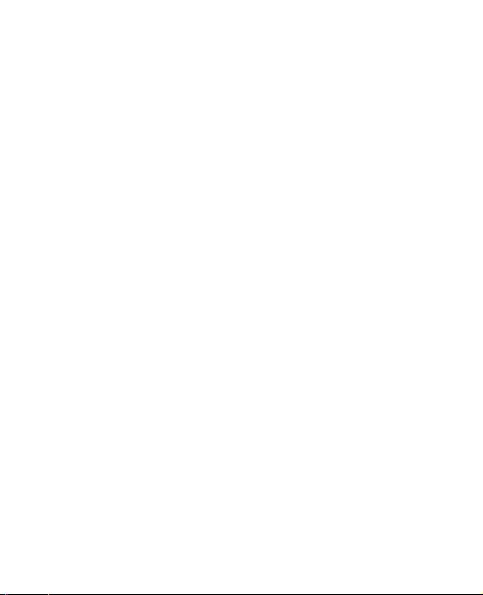
■ Shared memory
The following features in this device may share memory:
Messages, Contacts, and Composer. Use of one or more of these
features may reduce the memory available for the remaining
features sharing memory. For example, saving many text
messages may use all of the available memory. Your device may
display a message that the memory is full when you try to use a
shared memory feature. In this case, delete some of the
information or entries stored in the shared memory features
before continuing. Some of the features, such as Contacts may
have a certain amount of memory specially allotted to them in
addition to the memory shared with other features.
■ Nokia support and contact information
For the latest version of this guide, downloads, services and
additional information related to your Nokia product,
please visit www.nokia-asia.com/1110i/support or your local
Nokia web site. You may also download free configuration
settings such as MMS, GPRS, e-mail, and other services for your
phone model at www.nokia-asia.com/phonesettings.
Copyright © 2006 Nokia. All rights reserved xi
Page 13
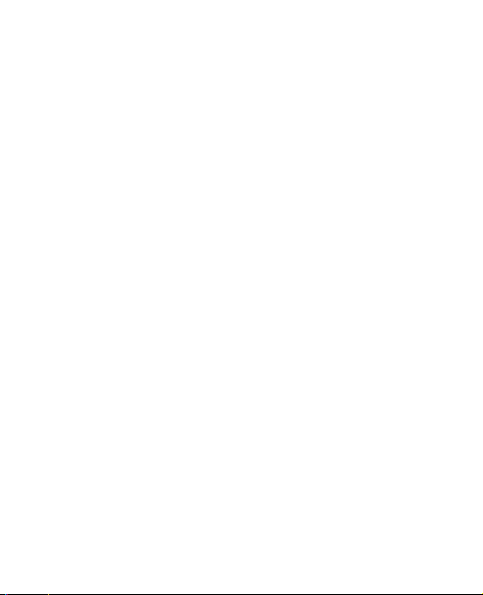
Should you still require assistance, please refer to
www.nokia-asia.com/contactus.
To check for the nearest Nokia care center location for
maintenance services, you may like to visit
www.nokia-asia.com/repair.
xii Copyright © 2006 Nokia. All rights reserved
Page 14
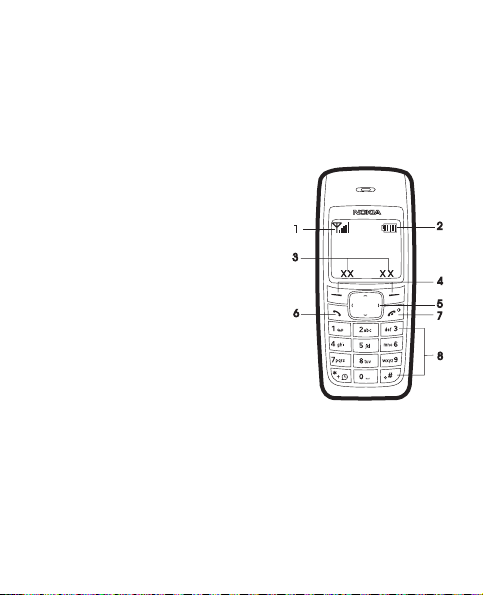
Get started
1. Get started
■ How to get started
When the phone is ready for use and
no characters have been keyed in,
the phone is in the standby mode.
• Network intensity (1)
• Battery charge level (2)
• Selection key functions (3)
• Selection keys (4)
• Scroll keys (5)
• Call key (6)
• End key and power key (7)
•Keypad(8)
■ Insert a SIM card and battery
Keep all SIM cards out of the reach of small children.
Copyright © 2006 Nokia. All rights reserved 1
Page 15
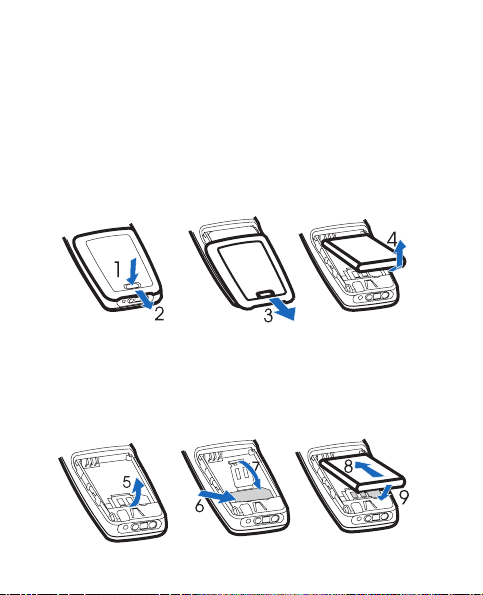
Get started
For availability and information on using SIM card services,
contact your SIM card vendor. This may be the service provider,
network operator, or other vendor.
This phone is intended for use with BL-5CA battery.
1. Press the back cover release button (1), open the back cover,
and remove it (2, 3). Lift the battery from the finger grip, and
remove it (4).
2. Carefully lift the SIM card holder from the finger grip of the
phone (5). Insert the SIM card, ensuring that the bevelled
corner is on the upper right side and that the golden contact
is facing downward (6). Close the SIM card holder (7), and
press it to lock it into place. Insert the battery (8, 9).
2 Copyright © 2006 Nokia. All rights reserved
Page 16
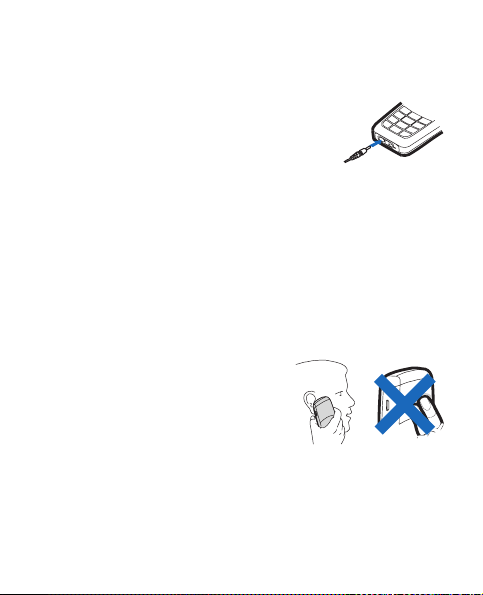
Get started
■ Charge the battery
1. Connect the charger to a wall outlet.
2. Connect the charger to the phone. The
battery indicator bar starts scrolling.
If Not charging is displayed, wait for a
while, disconnect the charger, plug it in again, and retry. If
charging still fails, contact your dealer.
3. When the battery is fully charged, the bar stops scrolling.
Disconnect the charger from the phone and the wall outlet.
■ Switch on or off
Press and hold the end key for a few seconds.
Use the phone only in its normal
operating position.
Your device has an internal antenna.
Copyright © 2006 Nokia. All rights reserved 3
Page 17
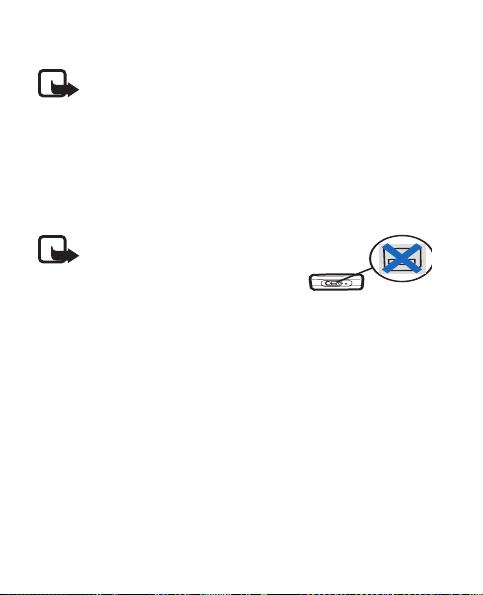
Get started
Note: As with any other radio transmitting device, do
not touch the antenna unnecessarily when the device
is switched on. Contact with the antenna affects call
quality and may cause the device to operate at a
higher power level than otherwise needed. Avoiding
contact with the antenna area when operating the
device optimizes the antenna performance and the
battery life.
Note: Avoid touching this
connector as it is sensitive to
electrostatic discharge.
■ Demo mode
You may view how to use certain features of your phone. If the
SIM card is not installed, select Demo > Basics, More or Games.
If the SIM card is installed, select Menu > Extras > Demo >
Basics or More.
■ Shortcuts in the standby mode
Scroll up to access Call register.
Scroll down to access the names and numbers saved in Contacts.
4 Copyright © 2006 Nokia. All rights reserved
Page 18
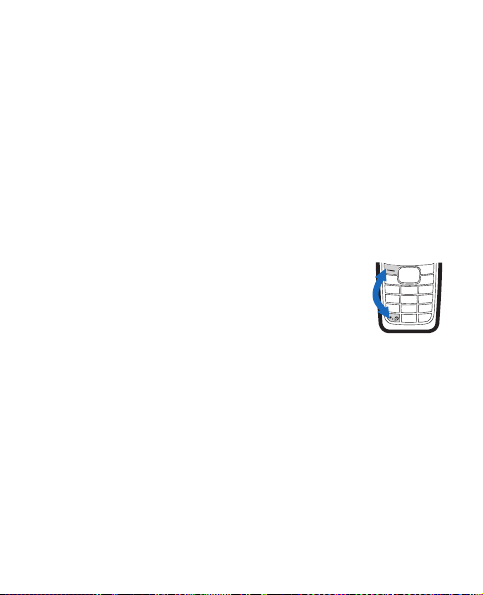
Get started
Scroll left to write a message.
Scroll right to access the demo mode.
Press and hold * to activate the speaking clock.
Press the call key once to access the list of dialed numbers. Scroll
to the name or number that you want, and to call the number,
press the call key.
■ Lock the keypad
To lock the keypad to prevent accidental
keypresses, select Menu, and press * quickly; to
unlock, select Unlock, and press * quickly.
When the keypad lock is on, calls may be possible
to the official emergency number programmed
into your device.
Enter the emergency number, and press the call key. The
emergency number you have entered may not be displayed on
the screen.
Copyright © 2006 Nokia. All rights reserved 5
Page 19

Call functions
2. Call functions
■ Make and answer a call
To make a call, do the following:
1. Enter the phone number including the area code if necessary.
The country code should be included, if necessary.
2. Press the call key to call the number. Scroll right to increase
or left to decrease the volume of the earpiece or headset
during the phone call.
To answer an incoming call, press the call key. To reject the call
without answering, press the end key.
■ Loudspeaker
If available, you may select Loudsp. or Hands. to use the
loudspeaker or the earpiece of the phone during a call.
Warning: Do not hold the device near your ear when
the loudspeaker is in use, because the volume may be
extremely loud.
6 Copyright © 2006 Nokia. All rights reserved
Page 20

Write text
3. Write text
You can enter text in two different ways: the traditional text
input indicated by or predictive text input (built-in
dictionary) indicated by .
To use traditional text input, press the key marked with the letter
that you want repeatedly until the letter appears.
To turn on predictive text input when writing text, select
Options > Dictionary and the desired language; to turn it off,
select Options > Dictionary off.
To use predictive text input, do the following:
1. To enter the word you want, press each key once for a single
letter.
2. If the displayed word is the one you want, press 0, and start
writing the next word.
To change the word, press * repeatedly until the word you
want appears.
If ? is displayed after the word, the word is not in the
dictionary. To add the word to the dictionary, select Spell,
enter the word (using traditional text input), and select OK.
Copyright © 2006 Nokia. All rights reserved 7
Page 21

Write text
Tips for writing text with traditional and predictive text input:
• To add a space, press 0.
• To quickly change the text input method when writing text,
press # repeatedly and check the indicator at the top of the
display.
• To add a number, press and hold the desired number key.
• To get a list of special characters when using traditional text
input, press *; when using predictive text input, press and
hold *.
8 Copyright © 2006 Nokia. All rights reserved
Page 22

Menu functions
4. Menu functions
In the standby mode, select Menu and the desired menu and
submenu. To exit the current level of menu, select Exit or Back.
Press the end key to return to the standby mode directly.
Not all menu functions or option items are described here.
■ Messages
Message settings
To edit your message settings, select Menu > Messages >
Message settings.
To save the phone number needed for sending text and picture
messages, select Sending profile > Message centre number. You
obtain this number from your service provider.
To set full or reduced coding when sending a text message,
select Character support (network service) > Full or Reduced.
To view or edit the list of filtered numbers, select No. screening.
Copyright © 2006 Nokia. All rights reserved 9
Page 23

Menu functions
Create message
Your device supports the sending of text messages beyond the
character limit for a single message. Longer messages will be
sent as a series of two or more messages. Your service provider
may charge accordingly. Characters that use accents or other
marks, and characters from some language options like Chinese,
take up more space limiting the number of characters that can
be sent in a single message.
The number of available characters and the current part number
of a multipart message is shown on the top right of the display,
for example, 917/1.
1. Select Menu > Messages > Create message.
2. Write the message.
3. To send the message, select Options > Send, enter the
recipient’s phone number, and select OK.
Note: When sending messages, your device may
display Message Sent. This is an indication that the
message has been sent by your device to the message
center number programmed into your device. This is
not an indication that the message has been received
at the intended destination. For more details about
messaging services, check with your service provider.
10 Copyright © 2006 Nokia. All rights reserved
Page 24

Menu functions
Read a text message
When you receive text messages, the number of new messages
as well as an icon are shown on the display in the standby
mode.
Select Show to view the messages immediately or Exit to view
messages later in Menu > Messages > Inbox.
Drafts and sent items
In the Drafts menu, you can view the messages that you saved
with the Save message menu. In the Sent items menu, you can
view the copies of the messages that you sent.
Picture messages
You can receive and send messages that contain pictures
(network service). Received picture messages are saved in the
Inbox. Note that each picture message comprises several text
messages. Therefore, sending one picture message may cost
more than one text message.
Copyright © 2006 Nokia. All rights reserved 11
Page 25

Menu functions
Note: The picture message function can be used only if
it is supported by your network operator or service
provider. Only compatible devices that offer picture
message features can receive and display picture
messages. The appearance of a message may vary
depending on the receiving device.
Delete messages
To delete all read messages or all the messages in a folder, select
Menu > Messages > Delete messages > All read or the desired
folder.
■ Contacts
You can save names and phone numbers in the
phone memory and in the SIM card memory. The
internal phone book can store up to 200 names.
Search for a name and phone number
Scroll down in the standby mode, and enter the first letters of
the name. Scroll to the name that you want.
You can also use the following options in the Contacts menu:
12 Copyright © 2006 Nokia. All rights reserved
Page 26

Menu functions
Add contact—to save names and phone numbers in the phone
book.
Delete—to delete names and phone numbers from the phone
book individually or all at once.
Copy—to copy names and phone numbers all at once or one by
one from the internal phone book to the SIM phone book, or vice
versa.
Settings for contacts
Select Menu > Contacts > Settings and from the available
options:
Memory in use—To select whether the names and phone
numbers are saved in Phone or SIM card. When you change the
SIM card, SIM card memory is automatically selected.
Contacts view—To select how the names and phone numbers are
shown. When you view the Details of a contact with Contacts
view set to Name list or Name only, the name or phone number
saved in the SIM card memory is indicated by and the name
or phone number saved in the phone memory is indicated by
.
Copyright © 2006 Nokia. All rights reserved 13
Page 27

Menu functions
Memory status—To check how many names and phone numbers
are already saved and how many can still be saved in each phone
book.
■ Call register
The phone registers the phone numbers of missed,
received, and dialed calls; the approximate length of
your calls; and the number of sent and received messages.
The phone registers missed and received calls if it is switched on,
within the network service area, and the network supports these
functions.
Call timers
To view the approximate duration of the last call, all received
calls, all dialled calls, or the approximate duration of all calls,
select Menu > Call register > Call duration.
To reset the timers, select Clear timers, enter the security code,
and select OK.
14 Copyright © 2006 Nokia. All rights reserved
Page 28

Menu functions
Note: The actual invoice for calls and services from
your service provider may vary, depending upon
network features, rounding off for billing, taxes and so
forth.
■ Settings
In this menu, you can adjust various phone settings.
To reset some menu settings to their default values,
select Restore factory settings.
Tone settings
Select Menu > Settings > Tone settings and from the available
options:
Ringing tone—to set the tone for incoming calls.
Ringing volume—to set the volume level for the ringing and
message alert tones. If you set Ringing volume to be level 2 or
above, your phone rings with the ringing volume ascending from
level 1 to the level you have set when there is an incoming call.
Vibrating alert—to set the phone to vibrate when you receive a
call or a text message.
Copyright © 2006 Nokia. All rights reserved 15
Page 29

Menu functions
Message alert tone—to set the tone to sound when you receive a
text message.
Warning t ones—to set the phone to sound tones, for example,
when the battery is running out of power.
Display settings
Select Menu > Settings > Display settings.
To set the phone to show the digital or classic clock and all the
main display icons as a screen saver, select Powe r save r clo ck.
Profiles
You can customize the profiles to use certain features, such as
ringing tones and screen saver.
Select Menu > Settings > Profiles, the profile that you want to
modify, and Personalise.
Time settings
To hide or show the clock, to set the time, or to edit the time
format, select Menu > Settings > Time settings > Clock.
16 Copyright © 2006 Nokia. All rights reserved
Page 30

Menu functions
If the battery was removed from the phone, you may need to set
the time and date again.
Call settings
Select Menu > Settings > Call settings.
To divert your incoming calls to your voice mailbox or to some
other phone number, select Call divert (network service) and the
desired divert option. Select Activ ate to set the selected divert
option on and Cancel to set it off; to check whether the selected
option is active, select Check status; to specify a delay for
certain diverts, select Set delay time (not available for all divert
options). Several divert options may be active at the same time.
When Divert all voice calls is activated, is shown on the
display in the standby mode. To deactivate all call diverts, select
Cancel all diverts.
To determine if your phone number is displayed to or hidden
from the person you are calling, select Send my caller identity
(network service).
To set your phone to make up to 10 attempts to connect the call
after an unsuccessful call attempt, select Automatic redial.
Copyright © 2006 Nokia. All rights reserved 17
Page 31

Menu functions
To let the network notify you of a new incoming call while you
have a call in progress, select Call waiting service (network
service).
Language setting
To select the language for the display texts, select Menu >
Settings > Phone settings > Language.
Cost settings
Note: The actual invoice for calls and services from
your service provider may vary, depending on network
features, rounding off for billing, taxes, and so forth.
Select Menu > Settings > Cost settings and from the following
settings:
Prepaid tracker (network service)—to view information of
prepaid credit.
In-call timer—to turn the call time display on or off.
Call summary—to turn the approximate call time report on or off.
Call costs (network service)—to view the approximate cost of
your last call or all calls in terms of units specified within the
Show costs in function.
18 Copyright © 2006 Nokia. All rights reserved
Page 32

Menu functions
Note: When no more charging units or currency units
are left, calls may only be possible to the official
emergency number programmed into the device.
Enhancement settings
Select Menu > Settings > Enhancement settings > Headset or
Loopset.
To set the phone to automatically answer an incoming call after
5 seconds, select Automatic answer.
The accessory settings menu item becomes visible only after one
of the accessories has been connected to the phone.
Right selection key setting
In the standby mode, you may select Go to to access a list of
shortcuts. To define or organize the shortcuts, select Menu >
Settings > Right selection key settings. Scroll to Select options to
select the functions that you want as shortcuts; scroll to
Organise to organize the order of the functions in the shortcut
list.
Copyright © 2006 Nokia. All rights reserved 19
Page 33

Menu functions
■ Clock
To set the time for the alarm, select Menu > Clock >
Alarm time. Scroll to Alarm tone to select the tone
for the alarm, Repeat alarm to set the alarm to sound only once
or repeatedly on certain days of the week, and Speaking clock to
let the phone speak the time. When the alarm sounds, select
Stop to stop the alarm or Snooze to stop the alarm and set it to
ring again in 10 minutes.
If the alarm time is reached while the device is switched off, the
device switches itself on and starts sounding the alarm tone. If
you select Stop, the device asks whether you want to activate
the device for calls. Select No to switch off the device or Yes to
make and receive calls. Do not select Yes when wireless phone
use may cause interference or danger.
■ Reminders
To save a short text note with an alarm, select Menu >
Reminders > Add new. When the reminder time is
reached, select Quit to stop the alarm or Postp. to let the phone
alarm again in 10 minutes.
20 Copyright © 2006 Nokia. All rights reserved
Page 34

Menu functions
■ Extras
Calculator
Note: This calculator has limited accuracy and is
designed for simple calculations.
Select Menu > Extras > Calculator.
1. Press keys 0 to 9 to insert digits and # to insert a decimal
point. To change the sign of the entered number, press *.
2. Scroll up or down to highlight +, -, x, or /.
3. Repeat steps 1 and 2 if necessary.
4. To get the result, select Equals.
Converter
You can convert different measurement units.
Select Menu > Extras > Converter. To access your last five
conversions, select Last 5 conv. You can also select from the six
predefined unit categories.
You can add your own conversions with My conversions.
When doing a conversion, you may scroll up or down to swap the
positions of the units in the conversion.
Copyright © 2006 Nokia. All rights reserved 21
Page 35

Menu functions
Composer
Select Menu > Extras > Composer and a
tone. To create your own ringing tones, enter
the notes. For example, press 4 for note f.
Press 8 to shorten (-) and 9 to lengthen (+)
the duration of the note or rest. Press 0 to
insert a rest, * set the octave, and # to make
the note sharp (not available for notes e and b).
After you complete the ringing tone, select Options > Play, Save,
Tempo, Send, Clear screen or Exit.
Leaving applications running in the background increases the
demand on battery power and reduces the battery life.
■ SIM services
Your SIM card may provide additional services that
you can access. This menu is shown only if it is supported by your
SIM card. The name and contents of the menu depend on the
SIM card.
For information, contact your service provider.
22 Copyright © 2006 Nokia. All rights reserved
Page 36

Battery information
5. Battery information
■ Charging and discharging
Your device is powered by a rechargeable battery. The full
performance of a new battery is achieved only after two or three
complete charge and discharge cycles. The battery can be
charged and discharged hundreds of times, but it will eventually
wear out. When the talk and standby times are noticeably
shorter than normal, replace the battery. Use only Nokia
approved batteries, and recharge your battery only with Nokia
approved chargers designated for this device.
If a replacement battery is being used for the first time or if the
battery has not been used for a prolonged period, it may be
necessary to connect the charger and then disconnect and
reconnect it to start the charging.
Unplug the charger from the electrical plug and the device when
not in use. Do not leave fully charged battery connected to a
charger, since overcharging may shorten its lifetime. If left
unused, a fully charged battery will lose its charge over time.
Copyright © 2006 Nokia. All rights reserved 23
Page 37

Battery information
If the battery is completely discharged, it may take a few
minutes before the charging indicator appears on the display or
before any calls can be made.
Use the battery only for its intended purpose. Never use any
charger or battery that is damaged.
Do not short-circuit the battery. Accidental short-circuiting can
occur when a metallic object such as a coin, clip, or pen causes
direct connection of the positive (+) and negative (-) terminals
of the battery. (These look like metal strips on the battery.) This
might happen, for example, when you carry a spare battery in
your pocket or purse. Short-circuiting the terminals may
damage the battery or the connecting object.
Leaving the battery in hot or cold places, such as in a closed car
in summer or winter conditions, will reduce the capacity and
lifetime of the battery. Always try to keep the battery between
15°C and 25°C (59°F and 77°F). A device with a hot or cold
battery may not work temporarily, even when the battery is fully
charged. Battery performance is particularly limited in
temperatures well below freezing.
Do not dispose of batteries in a fire as they may explode.
Batteries may also explode if damaged. Dispose of batteries
according to local regulations. Please recycle when possible. Do
not dispose as household waste.
24 Copyright © 2006 Nokia. All rights reserved
Page 38

Battery information
■ Nokia battery authentication guidelines
Always use original Nokia batteries for your safety. To check that
you are getting an original Nokia battery, purchase it from an
authorized Nokia dealer, look for the Nokia Original
Enhancements logo on the packaging and inspect the hologram
label using the following steps:
Successful completion of the four steps is not a total assurance
of the authenticity of the battery. If you have any reason to
believe that your battery is not an authentic original Nokia
battery, you should refrain from using it, and take it to the
nearest authorized Nokia service point or dealer for assistance.
Your authorized Nokia service point or dealer will inspect the
battery for authenticity. If authenticity cannot be verified,
return the battery to the place of purchase.
Authenticate hologram
1. When looking at the hologram on the
label, you should see the Nokia connecting
hands symbol from one angle and the Nokia
Original Enhancements logo when looking
from another angle.
Copyright © 2006 Nokia. All rights reserved 25
Page 39

Battery information
2. When you angle the hologram left, right,
down, and up, you should see 1, 2, 3, and 4
dots on each side respectively.
3. Scratch the side of the label to reveal a
20-digit code, for example,
12345678919876543210. Turn the battery
so that the numbers are facing upwards. The
20-digit code reads starting from the
number at the top row followed by the
bottom row.
4. Confirm that the 20-digit code is valid
by following the instructions at
www.nokiaoriginals.com/check.
26 Copyright © 2006 Nokia. All rights reserved
Page 40

Battery information
To create a text message, enter the 20-digit code, for example,
12345678919876543210, and send to +44 7786 200276.
To create a text message,
• For countries in Asia Pacific, excluding India: Enter the
20-digit code, for example, 12345678919876543210, and
send to +61 427151515.
• For India only: Enter Battery followed by the 20-digit battery
code, for example, Battery 12345678919876543210,
and send to 5555.
National and international operator charges will apply.
You should receive a message indicating whether the code can
be authenticated.
If you need assistance confirming the battery code, contact
your local Nokia Care Centres listed at
www.nokia-asia.com/carecentrelocator.
What if your battery is not authentic?
If you cannot confirm that your Nokia battery with the hologram
on the label is an authentic Nokia battery, please do not use the
battery. Take it to the nearest authorized Nokia service point or
dealer for assistance. The use of a battery that is not approved by
the manufacturer may be dangerous and may result in poor
Copyright © 2006 Nokia. All rights reserved 27
Page 41

Battery information
performance and damage to your device and its enhancements.
It may also invalidate any approval or warranty applying to the
device.
To find out more about original Nokia batteries, visit
www.nokiaoriginals.com/battery.
28 Copyright © 2006 Nokia. All rights reserved
Page 42

Genuine Enhancements
6. Genuine Enhancements
A new extensive range of enhancements is
available for your phone. Select the
enhancements which accommodate your
specific communication needs.
Some of the enhancements are described in detail below.
For availability of the enhancements, please check with your
local dealer.
A few practical rules about accessories and enhancements
• Keep all accessories and enhancements out of the reach of
small children.
• When you disconnect the power cord of any accessory or
enhancement, grasp and pull the plug, not the cord.
• Check regularly that enhancements installed in a vehicle are
mounted and are operating properly.
• Installation of any complex car enhancements must be made
by qualified personnel only.
Copyright © 2006 Nokia. All rights reserved 29
Page 43

Genuine Enhancements
Use only batteries, chargers and enhancements approved by the
phone manufacturer. The use of any other types may invalidate
any approval or warranty applying to the phone, and may be
dangerous.
■ Battery
Type Tech Talktime* Standby*
BL-5CA Li-ion Up to 3hr 10min —
5hr 20min
* Variation in operation times may occur depending on
SIM card, network and usage settings, usage style and
environments. Use of FM radio and integrated hands-free will
affect talktime and standby.
Up to 245hr — 380hr
■ Standard Charger (ACP-7)
Small, lightweight and durable charger
ACP-7 provides and easy and convenient way
to charge the phone. It is easy to connect to
phone or desktop stand.
30 Copyright © 2006 Nokia. All rights reserved
Page 44

Genuine Enhancements
Note: The plug types vary according to different
markets.
■ Travel Charger (ACP-12)
Small, lightweight travel charger with
multi voltage (100 — 240V) switcher
technology. Provides easy and
convenient way to charge the phone.
Note: The plug types vary
according to different markets.
■ Audio
Nokia Headset HDE-2
This small and lightweight portable headset with clip is easy and
convenient to use.
Copyright © 2006 Nokia. All rights reserved 31
Page 45

Care and maintenance
7. Care and maintenance
Your device is a product of superior design and craftsmanship
and should be treated with care. The suggestions below will help
you protect your warranty coverage.
• Keep the device dry. Precipitation, humidity and all types of
liquids or moisture can contain minerals that will corrode
electronic circuits. If your device does get wet, remove the
battery and allow the device to dry completely before
replacing it.
• Do not use or store the device in dusty, dirty areas. Its
moving parts and electronic components can be damaged.
• Do not store the device in hot areas. High temperatures can
shorten the life of electronic devices, damage batteries, and
warp or melt certain plastics.
• Do not store the device in cold areas. When the device
returns to its normal temperature, moisture can form inside
the device and damage electronic circuit boards.
• Do not attempt to open the device other than as instructed
in this guide.
32 Copyright © 2006 Nokia. All rights reserved
Page 46

Care and maintenance
• Do not drop, knock, or shake the device. Rough handling can
break internal circuit boards and fine mechanics.
• Do not use harsh chemicals, cleaning solvents, or strong
detergents to clean the device.
• Do not paint the device. Paint can clog the moving parts and
prevent proper operation.
• Use only the supplied or an approved replacement antenna.
Unauthorized antennas, modifications, or attachments could
damage the device and may violate regulations governing
radio devices.
• Use chargers indoors.
• Always create a backup of data you want to keep (such as
contacts and calendar notes) before sending your device to a
service facility.
All of the above suggestions apply equally to your device,
battery, charger, or any enhancement. If any device is not
working properly, take it to the nearest authorized service
facility for service.
Copyright © 2006 Nokia. All rights reserved 33
Page 47

Additional safety information
8. Additional safety information
Your device and its enhancements may contain small parts. Keep
them out of the reach of small children.
■ Operating environment
Remember to follow any special regulations in force in any area,
and always switch off your device when its use is prohibited or
when it may cause interference or danger. Use the device only in
its normal operating positions. This device meets RF exposure
guidelines when used either in the normal use position against
the ear or when positioned at least 1.5 centimeters (0.6 inch)
from the body. When a carry case, belt clip or holder is used for
body-worn operation, it should not contain metal and should
position the device the above-stated distance from your body.
In order to transmit data files or messages, this device requires a
good quality connection to the network. In some cases,
transmission of data files or messages may be delayed until such
a connection is available. Ensure the above separation distance
instructions are followed until the transmission is completed.
Parts of the device are magnetic. Metallic materials may be
attracted to the device. Do not place credit cards or other
34 Copyright © 2006 Nokia. All rights reserved
Page 48

Additional safety information
magnetic storage media near the device, because information
stored on them may be erased.
■ Medical devices
Operation of any radio transmitting equipment, including
wireless phones, may interfere with the functionality of
inadequately protected medical devices. Consult a physician or
the manufacturer of the medical device to determine if they are
adequately shielded from external RF energy or if you have any
questions. Switch off your device in health care facilities when
any regulations posted in these areas instruct you to do so.
Hospitals or health care facilities may be using equipment that
could be sensitive to external RF energy.
Pacemakers
Pacemaker manufacturers recommend that a minimum
separation of 15.3 centimeters (6 inches) be maintained
between a wireless phone and a pacemaker to avoid potential
interference with the pacemaker. These recommendations are
consistent with the independent research by and
recommendations of Wireless Technology Research. Persons
with pacemakers should:
Copyright © 2006 Nokia. All rights reserved 35
Page 49

Additional safety information
• Always keep the device more than 15.3 centimeters
(6 inches) from the pacemaker
• Not carry the device in a breast pocket
• Hold the device to the ear opposite the pacemaker to
minimize the potential for interference.
If you suspect interference, switch off your device and move the
device away.
Hearing aids
Some digital wireless devices may interfere with some hearing
aids. If interference occurs, consult your service provider.
■ Vehicles
RF signals may affect improperly installed or inadequately
shielded electronic systems in motor vehicles such as electronic
fuel injection systems, electronic antiskid (antilock) braking
systems, electronic speed control systems, air bag systems. For
more information, check with the manufacturer or its
representative of your vehicle or any equipment that has been
added.
36 Copyright © 2006 Nokia. All rights reserved
Page 50

Additional safety information
Only qualified personnel should service the device, or install the
device in a vehicle. Faulty installation or service may be
dangerous and may invalidate any warranty that may apply to
the device. Check regularly that all wireless device equipment in
your vehicle is mounted and operating properly. Do not store or
carry flammable liquids, gases, or explosive materials in the
same compartment as the device, its parts, or enhancements. For
vehicles equipped with an air bag, remember that air bags
inflate with great force. Do not place objects, including installed
or portable wireless equipment in the area over the air bag or in
the air bag deployment area. If in-vehicle wireless equipment is
improperly installed and the air bag inflates, serious injury could
result.
Using your device while flying in aircraft is prohibited. Switch
off your device before boarding an aircraft. The use of wireless
teledevices in an aircraft may be dangerous to the operation of
the aircraft, disrupt the wireless telephone network, and may be
illegal.
■ Potentially explosive environments
Switch off your device when in any area with a potentially
explosive atmosphere and obey all signs and instructions.
Potentially explosive atmospheres include areas where you
Copyright © 2006 Nokia. All rights reserved 37
Page 51

Additional safety information
would normally be advised to turn off your vehicle engine.
Sparks in such areas could cause an explosion or fire resulting in
bodily injury or even death. Switch off the device at refuelling
points such as near gas pumps at service stations. Observe
restrictions on the use of radio equipment in fuel depots,
storage, and distribution areas, chemical plants or where
blasting operations are in progress. Areas with a potentially
explosive atmosphere are often but not always clearly marked.
They include below deck on boats, chemical transfer or storage
facilities, vehicles using liquefied petroleum gas (such as
propane or butane), and areas where the air contains chemicals
or particles such as grain, dust, or metal powders.
■ Emergency calls
Important: Wireless phones, including this device,
operate using radio signals, wireless networks, landline
networks, and user-programmed functions. Because of
this, connections in all conditions cannot be
guaranteed. You should never rely solely on any
wireless device for essential communications like
medical emergencies.
38 Copyright © 2006 Nokia. All rights reserved
Page 52

Additional safety information
To make an emergency call:
1. If the device is not on, switch it on. Check for adequate
signal strength.
Some networks may require that a valid SIM card is properly
inserted in the device.
2. Press the end key as many times as needed to clear the
display and ready the device for calls.
3. Enter the official emergency number for your present
location. Emergency numbers vary by location.
4. Press the call key.
If certain features are in use, you may first need to turn those
features off before you can make an emergency call. Consult this
guide or your service provider for more information.
When making an emergency call, give all the necessary
information as accurately as possible. Your wireless device may
be the only means of communication at the scene of an
accident. Do not end the call until given permission to do so.
Copyright © 2006 Nokia. All rights reserved 39
Page 53

Additional safety information
40 Copyright © 2006 Nokia. All rights reserved
Page 54

Additional safety information
Copyright © 2006 Nokia. All rights reserved 41
Page 55

Index
A
About your device vii
Access codes
Additional safety
information
Audio
Authenticate hologram
x
34
31
25
B
Battery 30
Battery information
30
Type
23
C
Calculator 21
Call functions
Call register
Call settings
Call timers
Care and maintenance
Certification information
(SAR)
42 Copyright © 2006 Nokia. All rights reserved
6
14
17
14
32
40
Charge the battery
Chargers and enhancements
Charging and discharging
20
Clock
Composer
Contacts
Converter
Cost settings
Create message
22
12
21
18
D
Delete messages 12
Demo mode
Display settings
Drafts and sent items
4
E
Enhancement settings 19
21
Extras
F
For your safety v
3
ix
23
10
16
11
Page 56

G
General information x
Genuine Enhancements
Get started
1
29
H
How to get started 1
I
Insert a SIM card and battery 1
L
Language setting 18
Lock the keypad
Loudspeaker
5
6
M
Make and answer a call 6
Menu functions
Message settings
Messages
9
9
9
N
Network services viii
Nokia battery authentication
guidelines
25
Copyright © 2006 Nokia. All rights reserved 43
Nokia Headset HDE-2
Nokia support and contact
information
xi
31
O
Operating environment 34
P
Picture messages 11
16
Profiles
R
Read a text message 11
Reminders
Right selection key setting
20
19
S
Search for a name and phone
12
number
15
Settings
Settings for contacts
Shared memory
Shortcuts in the standby
4
mode
SIM services
Standard Charger (ACP-7)
13
xi
22
30
Page 57

Switch on or off 3
T
Time settings 16
Tone settings
Travel Charger (ACP-12)
15
31
W
Write text 7
44 Copyright © 2006 Nokia. All rights reserved
