Page 1
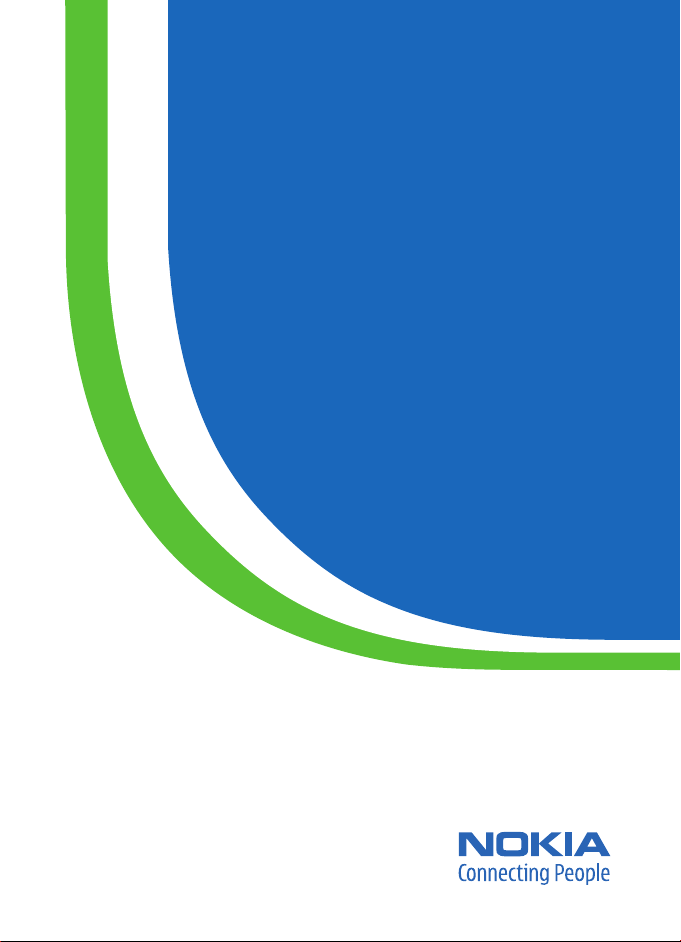
User Guide
Manual del Usuario
Page 2
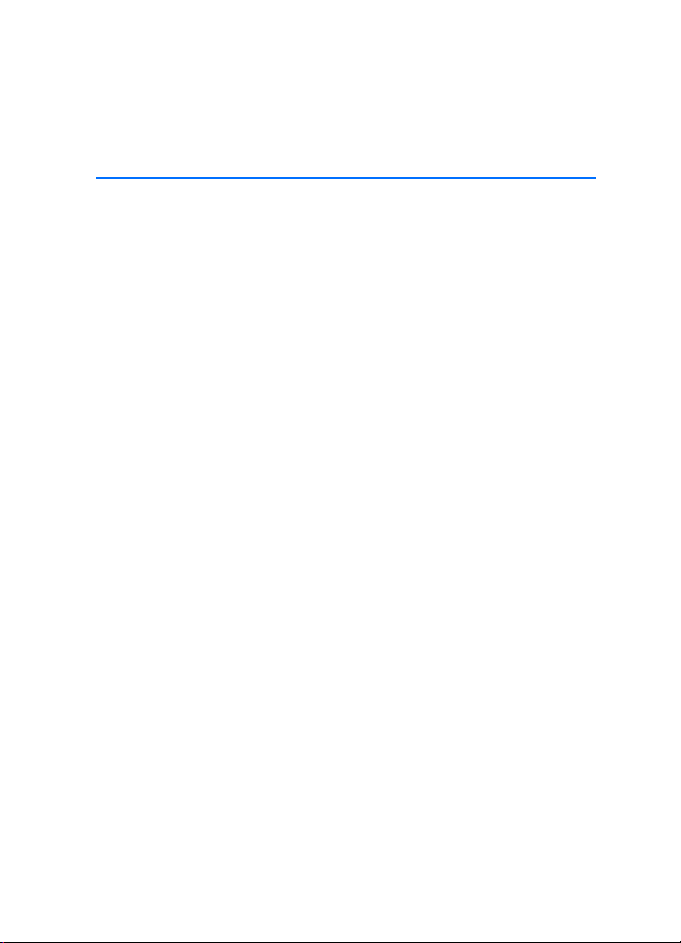
Nokia 1110 User Guide
Nota: La traducción en español de este manual inicia en la Página 43.
1
Page 3
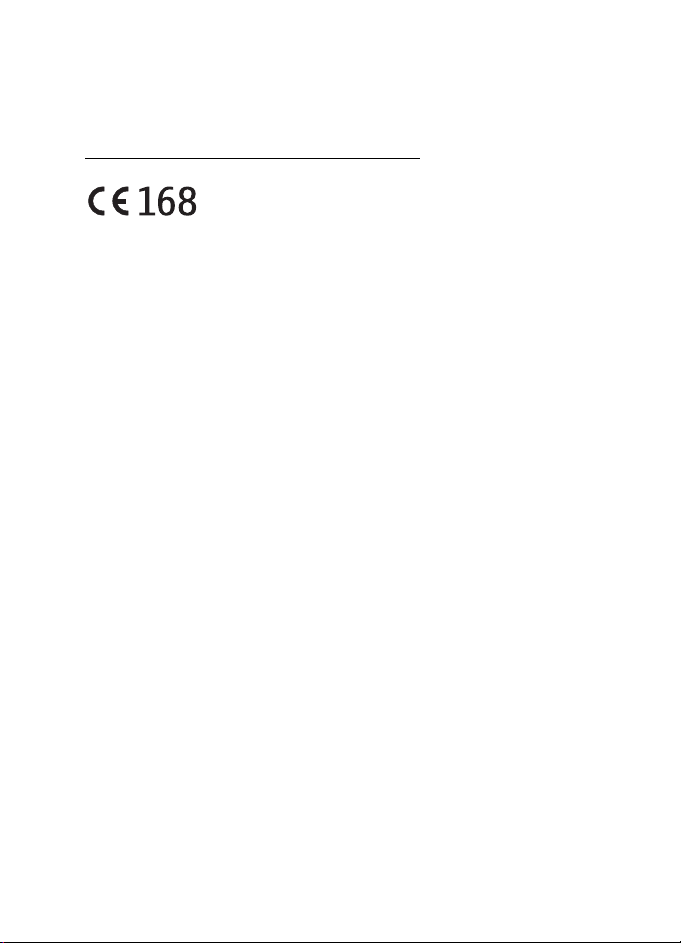
DECLARATION OF CONFORMITY
We, NOKIA CORPORATION declare under our sole responsibility that the product RH-70 is in
conformity with the provisions of the following Council Directive: 1999/5/EC.
A copy of the Declaration of Conformity can be found at
http://www.nokia.com/phones/declaration_of_conformity/
Part No. 9240048, Issue No. 1
Printed in Brazil
Copyright© 2005 Nokia. All rights reserved.
Reproduction, transfer, distribution or storage of part or all of the contents in this document
in any form without the prior written permission of Nokia is prohibited.
US Patent No 5818437 and other pending patents.
T9 text input so ftware Copyright (C) 1997- 2005. Tegic Communications, Inc. All rights reserved.
Nokia, Nokia Connecting People, Xpress-on, Nokia 1110, and the Nokia Original Enhanc ements
logo are trademarks or registered trademarks of Nokia Corporation. Other product and company
names mentioned herein may be trad emarks or tradenames of their respective owners.
Nokia tune is a sound mark of Nokia Corporation.
The information contained in this user guide was written for the Nokia 1110 product. Nokia
operates a policy of ongoing development. Nokia reserves the right to make changes to any
of the products described in this document without prior notice.
UNDER NO CIRCUMSTANCES SHALL NOKIA BE RESPONSIBLE FOR ANY LOSS OF DATA OR
INCOME OR ANY SPECIAL, INCIDENTAL, AND CONSEQUENTIAL OR INDIRECT DAMAGES
HOWSOEVER CAUSED.
THE C ONTE NTS O F THIS DOCUMENT ARE P ROVI DED " AS IS ." EXCEPT AS R EQUI RED B Y
APPLICABLE LAW, NO WARRANTIES OF ANY KIND, EITHER EXPRESS OR IMPLIED, INCLUDING,
BUT NOT LIMITED TO, THE IMPLIED WARRANTIES OF MERCHANTABILITY AND FITNESS FOR A
PARTICULAR PURPOSE, ARE MADE IN RELATION TO THE ACCURACY AND RELIABILITY OR
CONTENTS OF THIS DOCUMENT. NOKIA RESERVES THE RIGHT TO REVISE THIS DOCUMENT OR
WITHDRAW IT AT ANY TIME WITHOUT PRIOR NOTICE.
EXPORT CONTROLS
This device may contain commodities, technology, or software subject to export laws and
regulations from the U.S. and other countries. Diversion contrary to law is prohibited.
FCC/INDUSTRY CANADA NOTICE
Your device may cause TV or radio interference (for example, when using a telephone in close
proximity to receiving equipment). The FCC or Industry Canada can require you to stop using
your telephone if such interference cannot be eliminated. If you require assistance, contact
your local service facility. This device complies with part 15 of the FCC rules. Operation is
subject to the condition that this device does not cause harmful interference.
.
2
Page 4
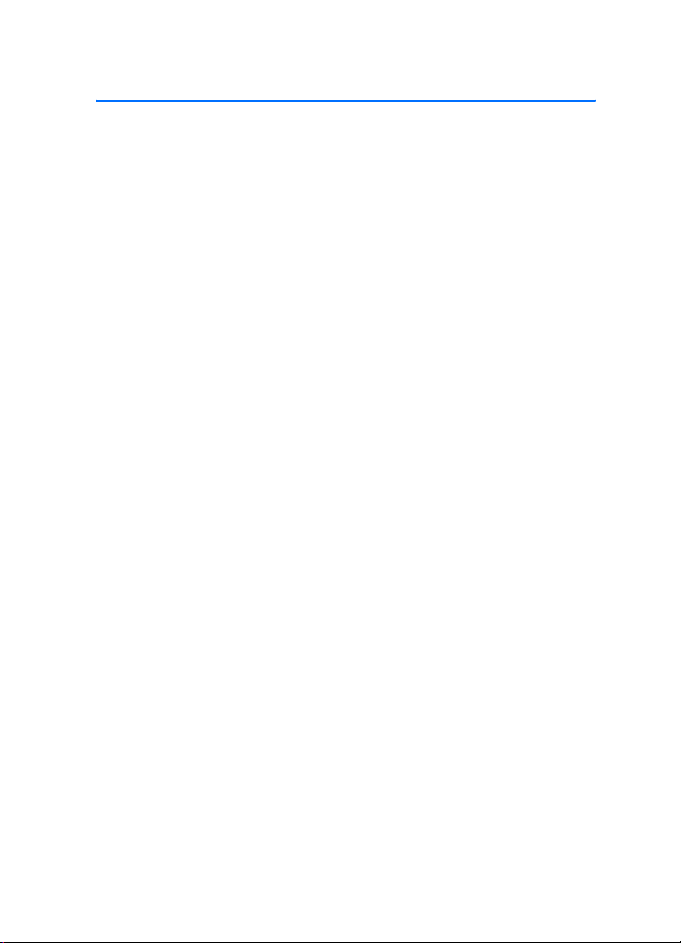
Table of contents
Table of contents
For your safety..................................................................................... 5
General information ............................................................................ 8
Access codes........................................................................................................................... 8
Shared memory...................................................................................................................... 8
1. Get started..................................................................................... 9
Keys and parts........................................................................................................................ 9
Insert a SIM card and battery............................................................................................ 9
Charge the battery.............................................................................................................. 10
Switch on or off................................................................................................................... 11
Change the cover and keymat......................................................................................... 11
Demo mode........................................................................................................................... 13
Shortcuts in the standby mode ....................................................................................... 13
Lock the keypad................................................................................................................... 13
2. Call functions .............................................................................. 14
Make a call............................................................................................................................ 14
Answer a call ........................................................................................................................ 15
Loudspeaker .......................................................................................................................... 15
Voice messages (network service).................................................................................. 15
3. Write text .................................................................................... 16
4. Menu functions........................................................................... 18
Messages................................................................................................................................ 18
Contacts................................................................................................................................. 22
Call log.................................................................................................................................... 23
Settings .................................................................................................................................. 24
Clock........................................................................................................................................ 28
Reminders.............................................................................................................................. 29
Games..................................................................................................................................... 29
Extras...................................................................................................................................... 29
5. Battery information .................................................................... 32
Battery information............................................................................................................ 32
6. Enhancements ............................................................................ 34
Power...................................................................................................................................... 34
Audio....................................................................................................................................... 34
Car............................................................................................................................................ 34
Covers and carrying............................................................................................................ 34
3
Page 5
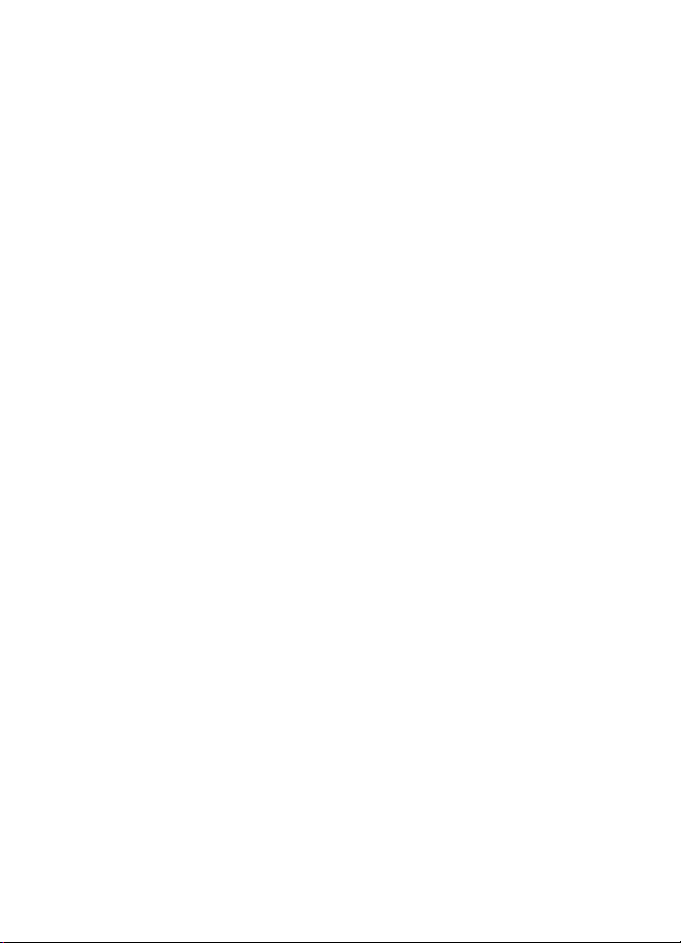
Table of contents
7. Reference information................................................................. 35
Additional safety information......................................................................................... 35
Emergency calls................................................................................................................... 37
Certification information (SAR)...................................................................................... 38
Technical information........................................................................................................ 39
Care and maintenance ....................................................................... 40
Index.....................................................................................................41
4
Page 6

For your safety
For your safety
Read these simple guidelines. Not following them may be dangerous or illegal.
Read the complete user guide for further information.
SWITCH ON SAFELY
Do not switch the phone on when wireless phone use is prohibited or
when it may cause interference or danger.
ROAD SAFETY COMES FIRST
Obey all local laws. Always keep your hands free to operate the
vehicle while driving. Your first consideration while driving should
be road safety.
INTERFERENCE
All wireless phones may be susceptible to interference, which could
affect performance.
SWITCH OFF IN HOSPITALS
Follow any restrictions. Switch the phone off near medical equipment.
SWITCH OFF IN AIRCRAFT
Follow any restrictions. Wireless devices can cause interference
in aircraft.
SWITCH OFF WHEN REFUELING
Do not use the phone at a refueling point. Do not use near fuel
or chemicals.
SWITCH OFF NEAR BLASTING
Follow any restrictions. Do not use the phone where blasting is
in progress.
USE SENSIBLY
Use only in the normal position as explained in the product
documentation. Do not touch the antenna unnecessarily.
QUALIFIED SERVICE
Only qualified personnel may install or repair this product.
ENHANCEMENTS AND BATTERIES
Use only approved enhancements and batteries. Do not connect
incompatible products.
5
Page 7
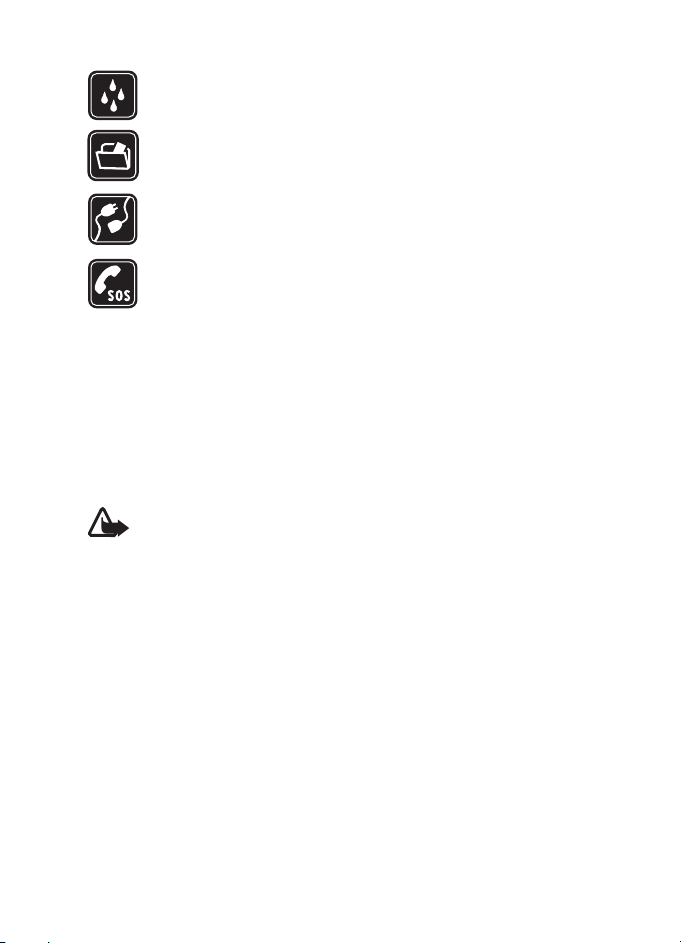
For your safety
WATER-RESISTANCE
Your phone is not water-resistant. Keep it dry.
BACK-UP COPIES
Remember to make back-up copies or keep a written record of all
important information stored in your phone.
CONNECTING TO OTHER DEVICES
When connecting to any other device, read its user guide for detailed
safety instructions. Do not connect incompatible products.
EMERGENCY CALLS
Ensure the phone is switched on and in service. Press the end key as
many times as needed to clear the display and return to the start screen.
Enter the emergency number, then press the call key. Give your location.
Do not end the call until given permission to do so.
■ About your device
The wireless device described in this guide is approved for use on the GSM 900/1800
and GSM 850/1900 networks. Contact your service provider for more information
about networks.
When using the features in this device, obey all laws and respect privacy and
legitimate rights of others.
Warning: To use any features in this device, other than the alarm clock,
the device must be switched on. Do not switch the device on when
wireless device use may cause interference or danger.
■ Network services
To use the phone you must have service from a wireless service provider. Many of
the features in this device depend on features in the wireless network to function.
These network services may not be available on all networks or you may have to
make specific arrangements with your service provider before you can utilize
network services. Your service provider may need to give you additional instructions
for their use and explain what charges will apply. Some networks may have
limitations that affect how you can use network services. For instance, some
networks may not support all language-dependent characters and services.
Your service provider may have requested that certain features be disabled or not
activated in your device. If so, they will not appear on your device menu. Your
device may also have been specially configured. This configuration may include
changes in menu names, menu order and icons. Contact your service provider for
more information.
6
Page 8
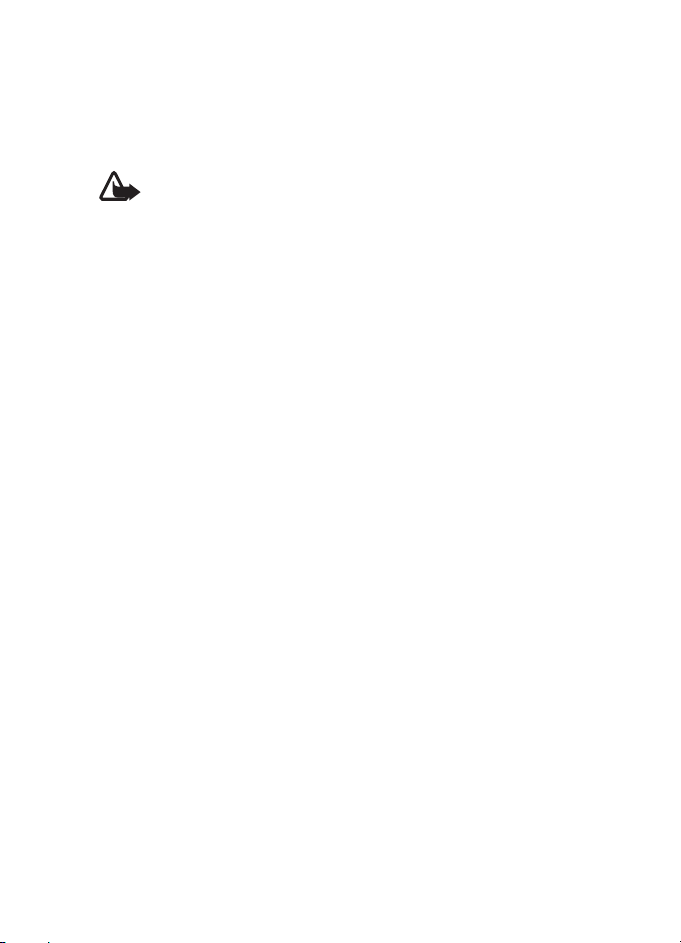
For your safety
■ Chargers and enhancements
Always switch the device off and disconnect the charger before removing the battery.
Check the model number of any charger before use with this device. This device is
intended for use when supplied with power from the ACP-7 and ACP-12 chargers.
Warning: Use only batteries, chargers, and enhancements approved by
Nokia for use with this particular model. The use of any other types may
invalidate any approval or warranty, and may be dangerous.
For availability of approved enhancements, please check with your dealer. When
you disconnect the power cord of any enhancement, grasp and pull the plug, not
the cord.
7
Page 9
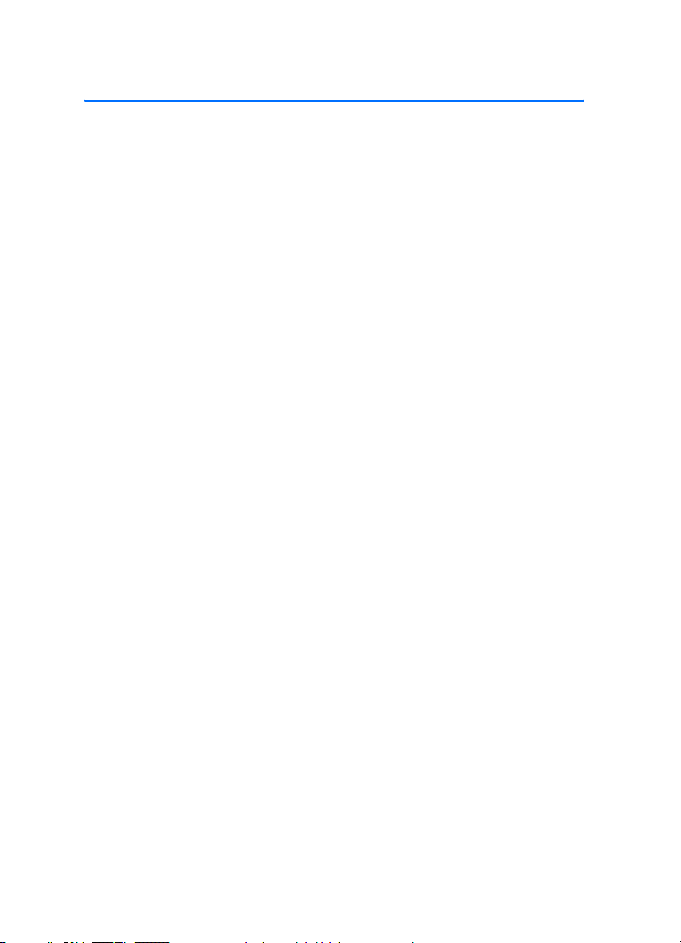
General information
General information
■ Access codes
For details about access codes and their operations, see "Security settings," p. 27.
• Security code: This code, supplied with the phone, helps to protect your
phone against unauthorized use. The preset code is 12345.
• PIN code: This code, supplied with the SIM card, helps to protect the card
against unauthorized use.
To set your phone to request PIN code each time it is switched on, in the
standby mode, select Menu > Settings > Security settings > PIN code request,
enter the PIN code, and select On.
If you enter the PIN code incorrectly three times in succession, the SIM card is
blocked. You must enter the PUK code to unblock the SIM card and set a new
PIN code.
• PIN2 code: This code is supplied with some SIM cards and is required to
access certain services, such as call cost settings. If you enter the PIN2 code
incorrectly three times in succession, PIN2 code blocked appears on the
display, and you will be asked for the PUK2 code.
Change the security code, PIN code and PIN2 code in Change acces s codes in
the Security settings menu (see "Security settings," p. 27). Keep the new
codes secret and in a safe place separate from your phone.
• PUK and PUK2 code: These codes may be supplied with the SIM card. If this is
not the case, contact your local service provider.
■ Shared memory
The following features in this device may share memory: Messages, Contacts, and
Composer. Use of one or more of these features may reduce the memory available for
the remaining features sharing memory. For example, saving many text messages
may use all of the available memory. Your device may display a message that the
memory is full when you try to use a shared memory feature. In this case, delete some
of the information or entries stored in the shared memory features before continuing.
Some of the features, such as Contacts may have a certain amount of memory
specially allotted to them in addition to the memory shared with other features.
8
Page 10
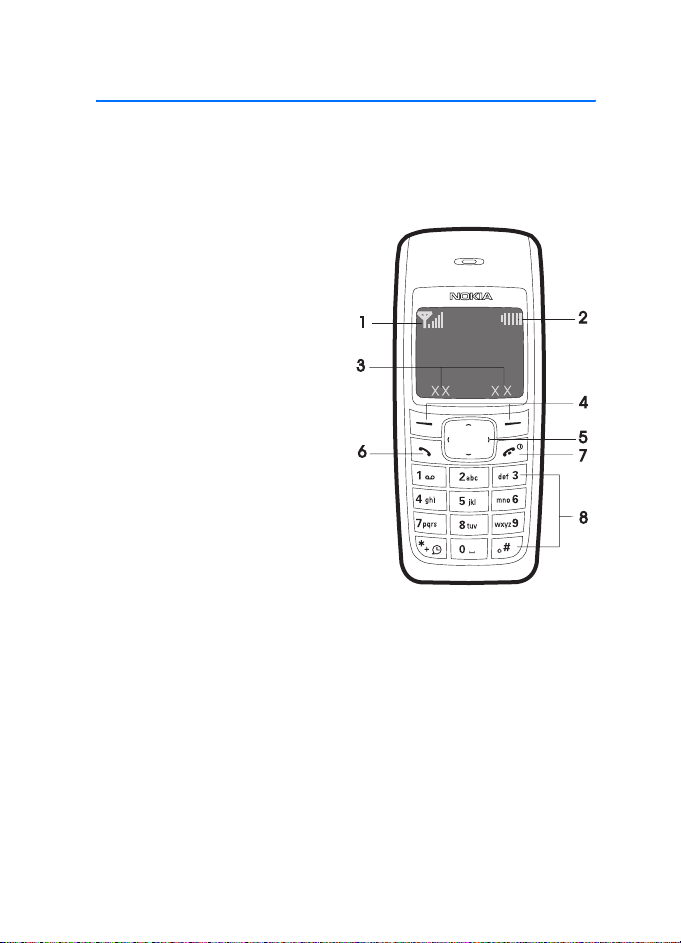
Get started
1. Get started
■ Keys and parts
The display indicators described below are shown when the phone is ready for use
and no characters have been keyed in. This state is called the standby mode.
Signal intensity of the cellular
network (1)
Battery bar indicating battery
charge level (2)
Current function of the two
selection keys (3)
Selection keys (4)
The function of the selection keys
depends on the text shown on the
display above them.
Scroll keys (5)
The call key dials a phone number
or answers a call. (6)
Press and hold the end key to switch
the phone on or off; briefly press
the end key to end a call or exit
from a function. (7)
Keypad (8)
■ Insert a SIM card and battery
Keep all SIM cards out of the reach of small children.
For availability and information on using SIM card services, contact your SIM
card vendor. This may be the service provider, network operator, or other vendor.
This phone is intended for use with a BL-5C battery.
9
Page 11
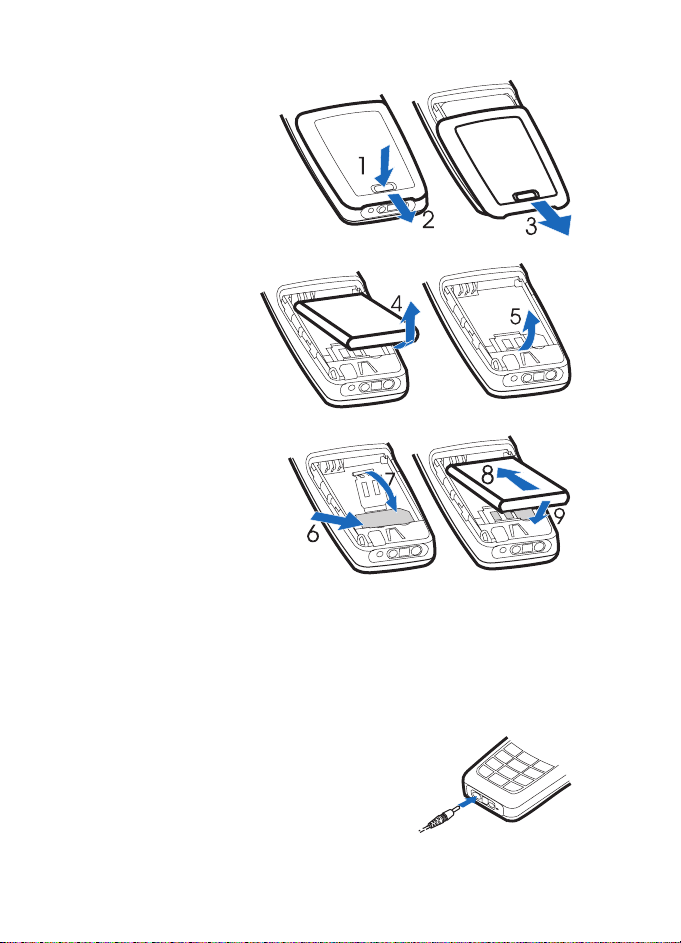
Get started
1. Press the back cover
release button (1), open
the back cover, and
remove it (2, 3).
2. Lift the battery (if
present) and remove
it (4), and carefully
lift the SIM card
holder (5).
3. Insert the SIM card
(6). Make sure that
the SIM card is properly
inserted, and that the
gold-colored contact
area on the card is
facing downward.
4. Close the SIM card
holder (7), and press it to
lock it into place.
5. Insert the battery (8, 9).
6. Replace the back cover.
■ Charge the battery
1. Connect the charger to an ac wall outlet.
2. Connect the plug from the charger to the
base of the phone. The battery indicator
bar starts scrolling.
If Not charging is displayed, wait for a while,
disconnect the charger, plug it in again, and
retry. If charging still fails, contact your dealer.
10
Page 12
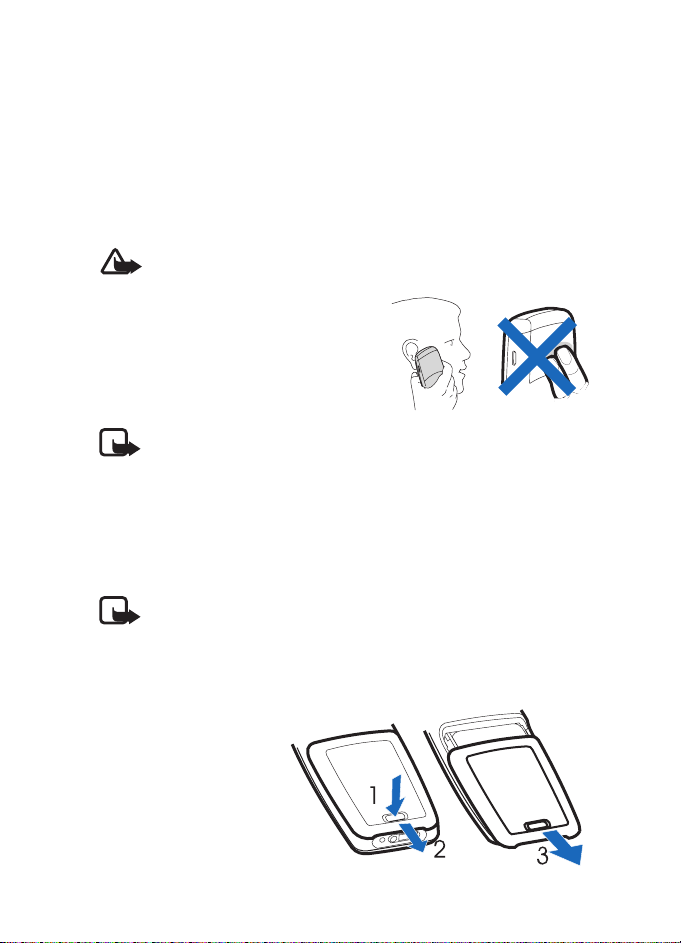
Get started
3. When the battery is fully charged, the bar stops scrolling. Disconnect the
charger from the phone and the ac outlet.
The BL-5C battery provides up to 6 hours of talk time, and up to 18 days of standby
time. Operation times are estimates and may vary depending on network conditions,
charging, and device use.
■ Switch on or off
Press and hold the end key for a few seconds.
Warning! Do not switch on the phone when wireless phone use is
prohibited or when it may cause interference or danger.
Use the phone only in its normal
operating position.
Your device has an internal antenna.
Note: As with any other radio transmitting device, do not touch the
antenna unnecessarily when the device is switched on. Contact with
the antenna affects call quality and may cause the device to operate at
a higher power level than otherwise needed. Avoiding contact with the
antenna area when operating the device optimizes the antenna
performance and the battery life.
■ Change the cover and keymat
Note: Always switch off the power and disconnect the charger and any
other device before removing the cover. Avoid touching electronic
components while changing the cover. Always store and use the device
with the cover attached.
To change the covers, do the following:
1. Press the back cover
release button (1),
open the back cover,
and remove it (2, 3).
11
Page 13
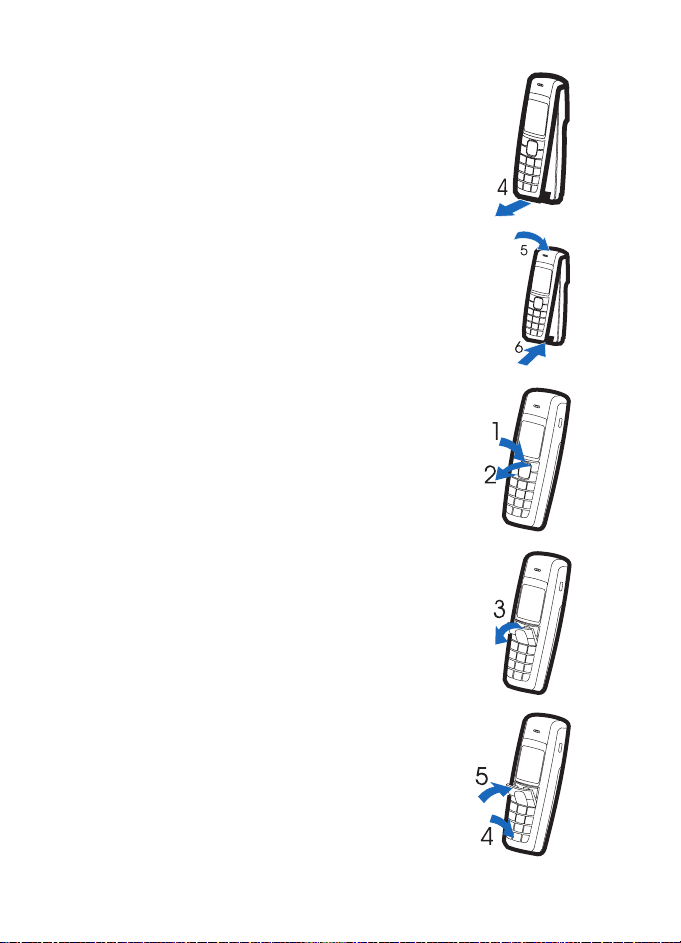
Get started
2. Take off the front cover carefully (4).
3. Align the top of the front cover to the top of the phone,
and press the front cover to lock it into place (5, 6).
4. Replace the back cover.
To change the keymat, do the following:
1. Press the top of the keymat, and lift it out of the front
cover (1, 2).
2. Pull the keymat out of the front cover (3).
3. Carefully align the bottom of the new keymat into the
front cover (4), and press the top of the keymat into the
front cover (5).
12
Page 14
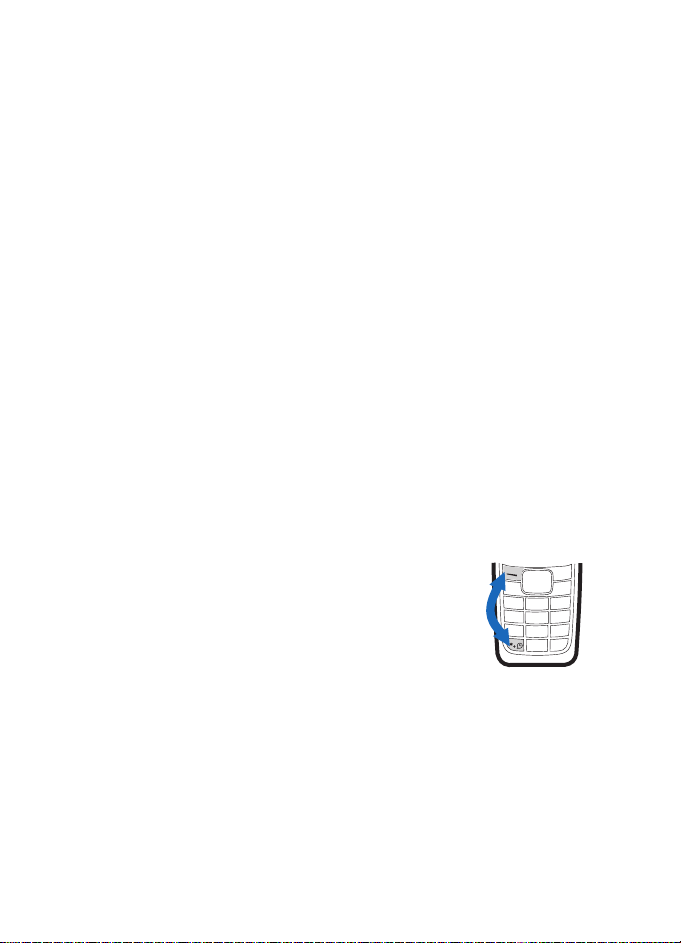
Get started
■ Demo mode
You may view how to use certain features of your phone. To access the demo, use
one of two ways:
• If the SIM card is not installed, select Demo.
Basics—To view a demo of Make a call, Answer a call, Send text msg.,
or Set an alarm
More—To view a demo of Speaking clock , Ringing tones, orThemes
• If the SIM card is installed, select Menu > Extras > Demo > Basics or More;
or scroll right in the standby mode.
■ Shortcuts in the standby mode
Scroll up to access Call log.
Scroll down to access the names and numbers saved in Contacts.
Scroll left to write a message.
Scroll right to acess the demo mode.
Press and hold * to activate the speaking clock.
Press the call key once to access the list of dialed numbers. Scroll to the name or
number that you want, and press the call key to call the number.
■ Lock the keypad
The keypad lock helps to prevent keys from being
pressed accidentally.
To lock the keypad, in the standby mode, select Menu, and
press * quickly; to unlock, select Unlock, and press * quickly.
To automatically turn on the keylock, see "Phone settings,"
p. 26.
When the keypad lock is on, calls may be possible to the
official emergency number programmed into your device.
13
Page 15
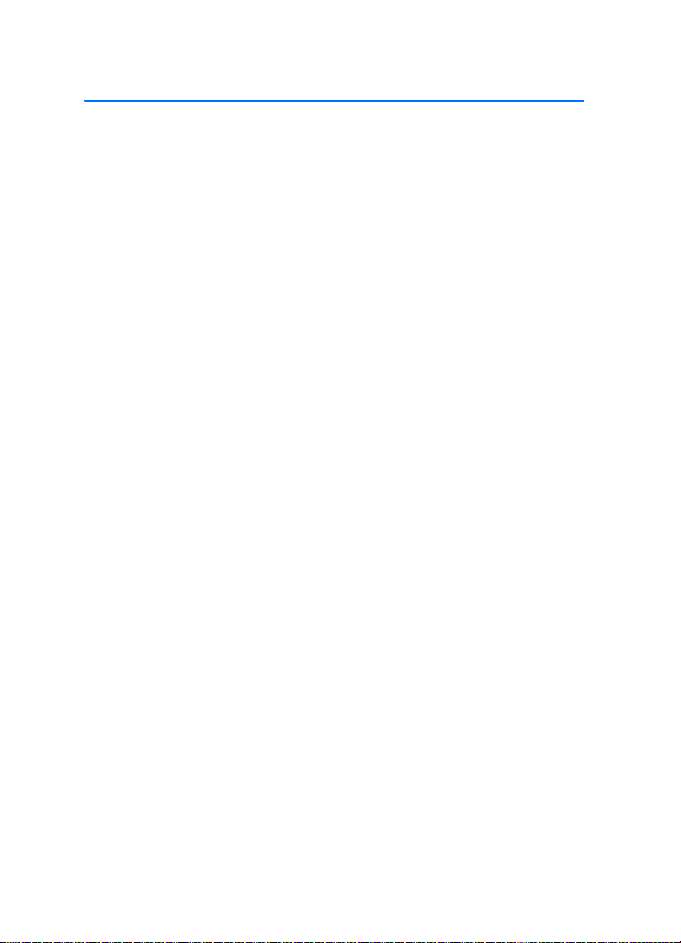
Call functions
2. Call functions
■ Make a call
1. Enter the phone number and the area code if necessary.
To make international phone calls, press * twice quickly to display the plus
sign (+), add the country (or region) code, then the area code. Delete the
leading 0 if necessary.
To delete the last digit entered, select Clear.
2. Press the call key to call the number. Scroll right or left to increase or
decrease the volume of the earpiece or headset during the phone call.
3. Press the end key to end the call or to cancel the call attempt.
Make a conference call
Conference call (network service) allows up to five people to participate in the
same call.
1. To make a call to a new participant, select Options > New call; select Clear to
clear the screen if necessary. Enter the number you want, and press the call key.
2. When the new call is answered, add it to the conference call by selecting
Options > Conference.
Redial a number
To redial one of the last twenty phone numbers that you have called or attempted
to call, press the call key once in the standby mode, scroll to the phone number or
name that you want, and press the call key.
1-touch dial
In the standby mode, select Menu > Contacts > 1-touch dial. and one of the
following options:
• On or Off to set 1-touch dial on or off
• Edit to edit the 1-touch dial list
Scroll to select the number key you want (2 to 9), and select Assign; choose if
you want to assign to call or to SMS, and select the name you want.
To dial a number using 1-touch dial, press and hold the relevant assigned number
key in the standby mode.
14
Page 16
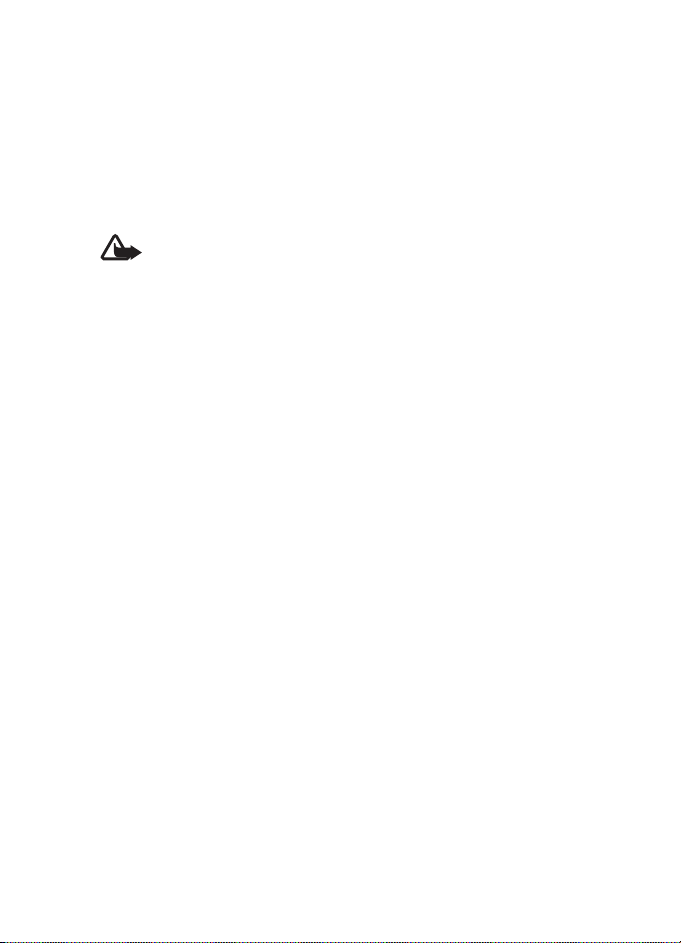
Call functions
■ Answer a call
When there is an incoming call, press the call key to answer. To reject the call
without answering, press the end key.
■ Loudspeaker
If available, you may select Loudsp. or Hands. to use the loudspeaker or the
earpiece of the phone during a call.
Warning: Do not hold the device near your ear when the loudspeaker is
in use, because the volume may be extremely loud.
■ Voice messages (network service)
To receive your voice mailbox number, contact your service provider. To call your
voice mailbox, press and hold 1 in the standby mode. You may need to enter the
number when calling for the first time. To change the voice mailbox number, see
"Settings for contacts," p. 22.
To forward calls to your voice mailbox, see "Call settings," p. 25.
15
Page 17

Write text
3. Write text
You can enter text in two different ways: traditional text input , or predictive
text input .
To use traditional text input, repeatedly press the key marked with the letter that
you want until the letter appears.
Not all characters available under a number key are printed on the key. The characters
available depend on the Language you have chosen. See "Phone settings," p. 26.
To enter a letter that is on the same key as the previous one, wait until the cursor
appears, or press any of the scroll keys, and then enter the letter.
To access the most common punctuation marks and special characters that are
available, press the number key 1.
■ Set predictive text
To set predictive text, select Options > Predictive text while you are writing
a message.
• To set the predictive text input on, select a language in the predictive text
options list. Predictive text input is only available for the languages on the list.
• To change back to the traditional text input, select Pre diction off.
To use predictive text input, follow these steps.
1. Enter the word you want by pressing each key once for a single letter. The
word changes after each keystroke. For example, to write "Nokia" when the
English dictionary is selected, press 6, 6, 5, 4, 2.
2. If the displayed word is the one you want, press 0, and start writing the next word.
If you want to change the word, press * repeatedly until the word you
want appears.
If ? is displayed after the word, the word is not in the dictionary. To add the word
to the dictionary, select Spell, enter the word (using traditional text input), and
select OK.
To add a compound word with predictive input, enter the first half of the word,
scroll right, and enter the second half.
Following are tips for writing text with traditional and predictive text input.
• To move the cursor left, right, up, or down, press the respective scroll key.
16
Page 18
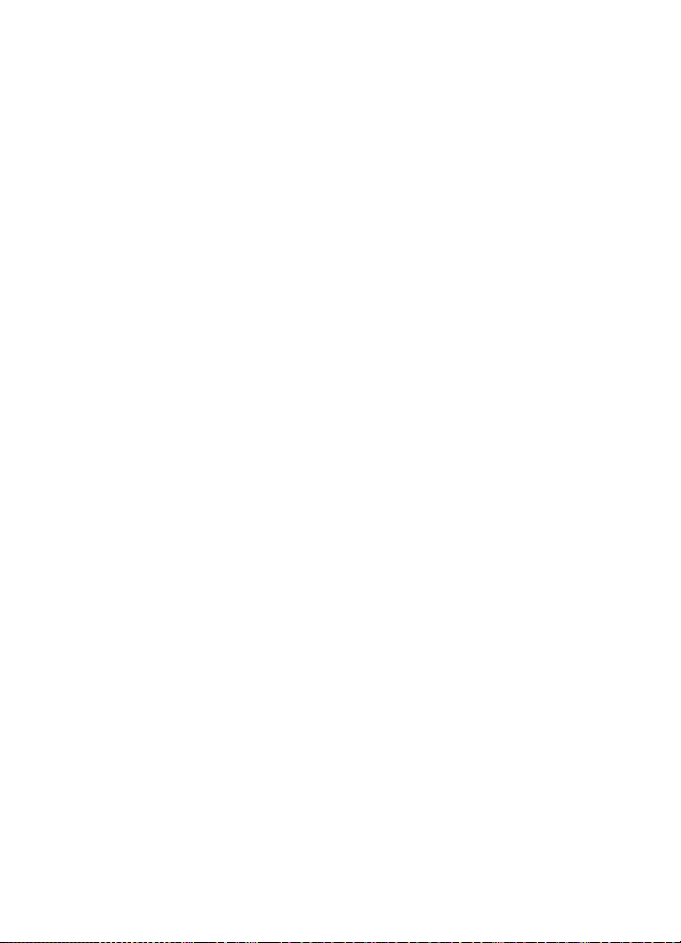
Write text
• To add a space, press 0.
• To delete the character to the left of the cursor, select Clear. To clear all the
text you entered, press and hold the right selection key.
• To switch between upper and lower cases, or between traditional and
predictive text input when predictive text input is selected, press #
repeatedly and check the indicator at the top of the display.
• To switch between letters and numbers, press and hold #.
• To add a number, press and hold the desired number key.
• To get a list of special characters when using traditional text input, press *;
when using predictive text input, press and hold *. In traditional text input,
you can also add punctuation marks and certain special characters by
pressing 1 repeatedly.
17
Page 19
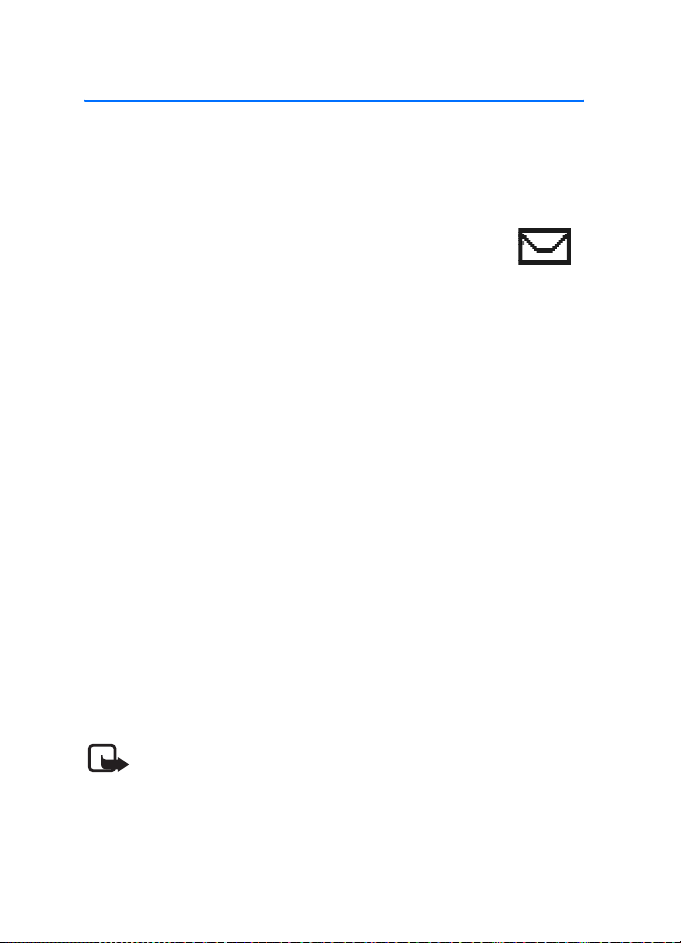
Menu functions
4. Menu functions
In the standby mode, select Menu and the desired menu and submenu. Select
Exit or Back to exit the current level of menu. Press the end key to return to the
standby mode directly.
■ Messages
Create a message
Your device supports the sending of text messages beyond the character limit for
a single message. Longer messages will be sent as a series of two or more messages.
Your service provider may charge accordingly. Characters that use accents or other
marks, and characters from some language options like Chinese, take up more space
limiting the number of characters that can be sent in a single message.
The number of available characters/the current part number of a multipart message
is shown on the top right of the display, for example, 902/1.
To send a message, the phone number of your message center has to be saved in
the phone. See "Message settings," p. 20.
1. In the standby mode, select Menu > Messages > Create message.
2. Write the message. The number of available characters and the current part
number are shown on the top right of the display.
3. When the message is complete, select Options > Send, enter the recipient’s
phone number, and select OK.
You can send the message to several people if you have saved them in your
contact list. (See "Contacts," p. 22.) Select Options > Sending options > Send
to many , scroll to the first recipient, and select OK. Repeat this for each recipient.
When you have finished, select Done.
To send a message to a predefined distribution list, select Options > Sending
options > Send to list. For details about distribution lists, see "Distribution
lists," p. 20.
Note: When sending messages, your device may display Message Sent.
This is an indication that the message has been sent by your device to
the message center number programmed into your device. This is not
an indication that the message has been received at the intended
destination. For more details about messaging services, check with your
service provider.
18
Page 20
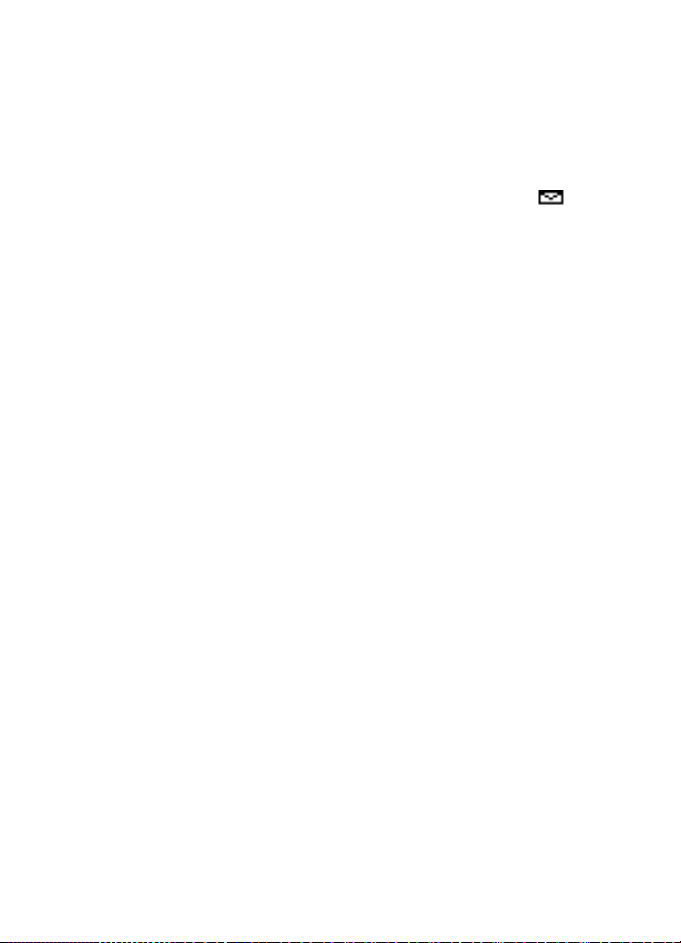
Menu functions
When you edit a message, if you selected Options > Clear text, you can restore
the text you just cleared. If you have not entered any new text, or changed input
method, language, or predictive text mode, select Options > Undo clear to
restore the cleared text.
Read a text message (Inbox)
When you receive text messages, the number of new messages and the
icon are shown on the display in the standby mode.
Select Show to view the messages immediately.
To view the messages later, select Exit. When you want to read the messages,
select Menu > Messages > Inbox and the desired message.
Drafts and sent items
In the Drafts menu, you can view the messages that you saved with the Save
message menu. In the Sent items menu, you can view the copies of the messages
that you sent.
Chat (network service)
You can have a conversation with other people using this text message service.
Each chat message is sent as a separate text message. The messages received and
sent during a chat session are not saved.
To start a chat session, select Menu > Messages > Chat; or, when reading a
received text message, select Options > Chat.
1. Enter the person’s phone number or search for it in the Contacts, and select OK.
2. Enter your nickname for the chat session, and select OK.
3. Enter your message, and select Options > Send.
4. The reply from the other person is displayed above the message you sent.
To reply to the message, select Back, and repeat step 3.
While you are writing a message, you can select Options > Chat name or
Chat history to edit yo ur nickna me or view the previous messages.
Picture messages (network service)
You can receive and send messages that contain pictures. Received picture messages
are saved in the Inbox. Each picture message comprises several text messages.
Therefore, sending one picture message may cost more than one text message.
19
Page 21
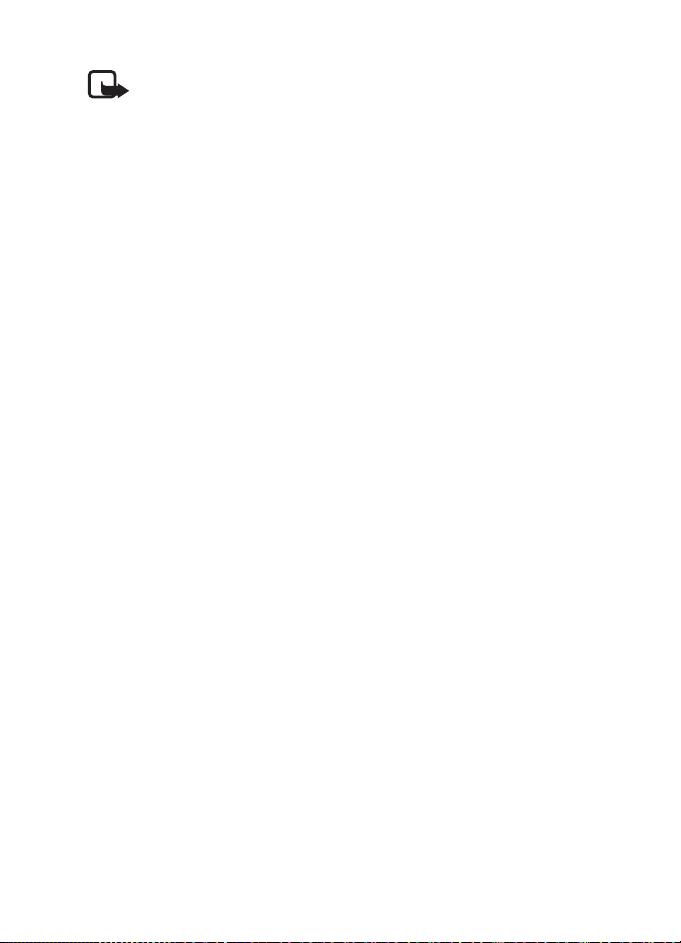
Menu functions
Note: The picture message function can be used only if it is supported
by your network operator or service provider. Only compatible devices
that offer picture message features can receive and display picture
messages. The appearance of a message may vary depending on the
receiving device.
To create a picture message, select Menu > Messages > Picture messages. Scroll
to the picture you want, and select Use. Add text if you want, and select
Options > Send.
To view the message immediately, select Show.
Distribution lists
You c an def ine up to six di stribut ion li sts w ith up to ten reci pie nts i n each . To add a
new distribution list in the standby mode, select Menu > Messages > Distribution
lists > Options > Add list. Give the distribution list a name, and select OK.
To add a name to a distribution list, scroll to the desired distribution list, select
Options > View list > Options > Add contact. Each message to every recipient
will be charged separately.
Screened messages
Messages from screened numbers are saved here. See "No. screening," p. 21.
To view the screened messages, select Menu > Messages > Screened messages
and the desired message.
When viewing the screened message, select Options > Delete to delete the message,
or Delete from list to d elet e the numbe r fro m the list of s cree ned numbers.
Delete messages
To delete all read messages or all the messages in a folder, select Menu >
Messages > Delete messages > All read or the desired folder.
Message counter
Select Menu > Messages > Message counter. Scroll down to view the number of
sent and received messages. To reset the message counters, select Clear counters
and the counters you want to reset.
Message settings
To view or edit your text message settings in the standby mode, select Menu >
Messages > Message settings and one of the following options:
Info service (network service)—To setup whether you will receive messages on various
topics, for example, traffic conditions, from the network and to manage the topics
20
Page 22
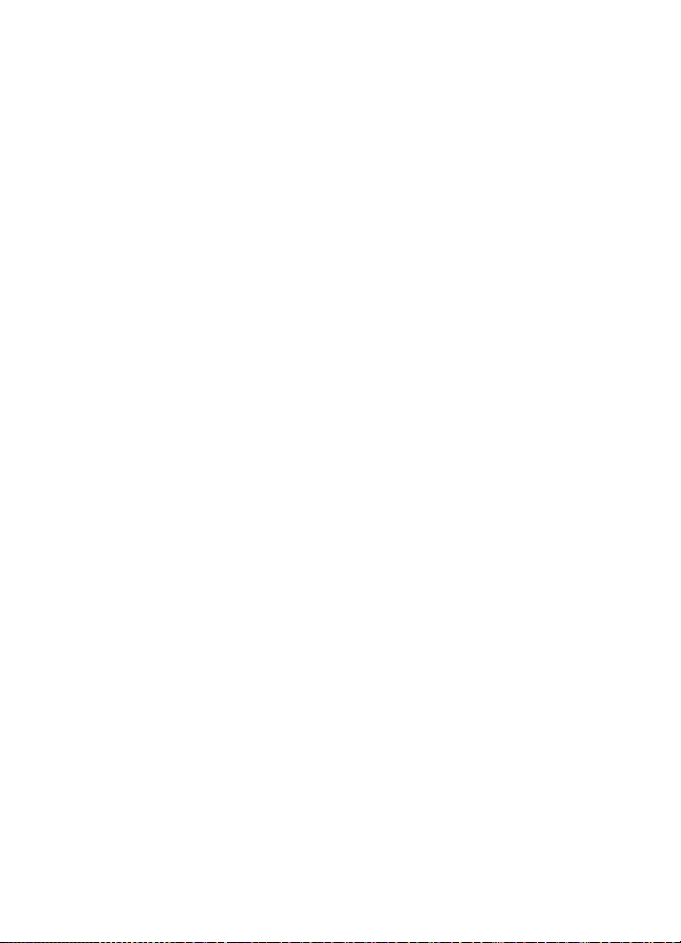
Menu functions
For more information, please contact your service provider.
Templates—To view, edit, or delete the preset messages that can be used to write
a message
Smileys—To view, edit, or delete preset smileys that you can use in messages
Signatures—To manage the signature that will be added to your message
Select Include sig. to set the automatic insertion of signature on or off; select
Signature text to edit your signature.
Sending profile—To manage your sending profiles
Select your desired profile and one of the following options:
• Message center number to save the phone number needed for sending text
and picture messages. You obtain this number from your service provider.
• Messages sent as (network service) to choose the message type Text, Fa x,
Paging, or E-mail
• Message validity (network service) to choose how long the network
should attempt to deliver your message
• Rename sending profile to change the name of the sending profile
Delivery reports (network service)—To request the network to send delivery
reports on your messages
Reply via same cente r (network service)—To allow the recipient to reply through
your message center
Character support (network service)—To set whether the Full or Reduced coding
is used when sending a text message
No. screening—To view or edit the list of filtered numbers
Scroll to a number, and select Options > Add number or Delete from list to add a
number to the filtered list or delete the highlighted number from the list.
Messages from the filtered numbers are saved directly to the Screened
messages folder.
When a filtered number calls, your phone will not ring or vibrate, regardless of
the mode. If the call is not answered, it will be stored in the folder of Missed calls
under Call log.
Service com. editor (network service)
Select Service com. editor to send service requests to your service provider. For
more information, contact your service provider.
21
Page 23
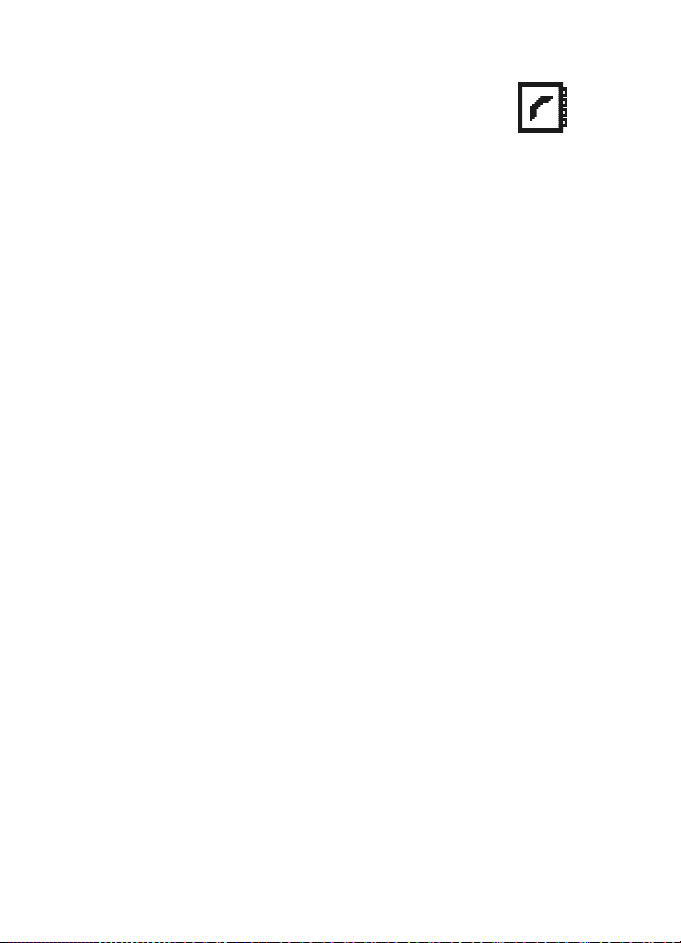
Menu functions
■ Contacts
You can save names and phone numbers in the phone memory
and in the SIM card memory. The internal contact list can store up
to 200 names.
Find a name and phone number
In the standby mode, select Menu > Contacts > Find. Enter the first letters of
the name you are looking for, and select Find. Scroll up or down to find the name
you want.
To perform a quick search, scroll down in the standby mode, and enter the first
letters of the name. Scroll to the name that you want.
You can also use the following options in the Contacts menu:
Add name—To save names and phone numbers in the contact list
Delete—To delete names and phone numbers from the contact list individually or
all at once
Copy—To copy names and phone numbers all at once or one by one from the
internal contact list to the SIM contact list, or vice versa
Settings. See "Settings for contacts," p. 22.
1-touch dial.—To activate the 1-touch dial function and to edit the numbers
assigned to the 1-touch dial keys
No. screening—To view or edit the list of filtered numbers. For more information,
see "No. screening," p. 21.
Service numbers (network service)—To call the service numbers of your service
provider if the numbers are included on your SIM card
Info numbers (network service)—To call the information numbers of your service
provider if the numbers are included on your SIM card
Settings for contacts
In the standby mode, select Menu > Contacts > Settings and one of the
following options:
Voice mailbox number (network service)—To save and change the phone number
of your voice mailbox
Memory in use—To select whether the names and phone numbers are saved in
Phone or SIM card
When you change the SIM card, SIM card memory is automatically selected.
Contacts view—To select how the names and phone numbers are shown
22
Page 24
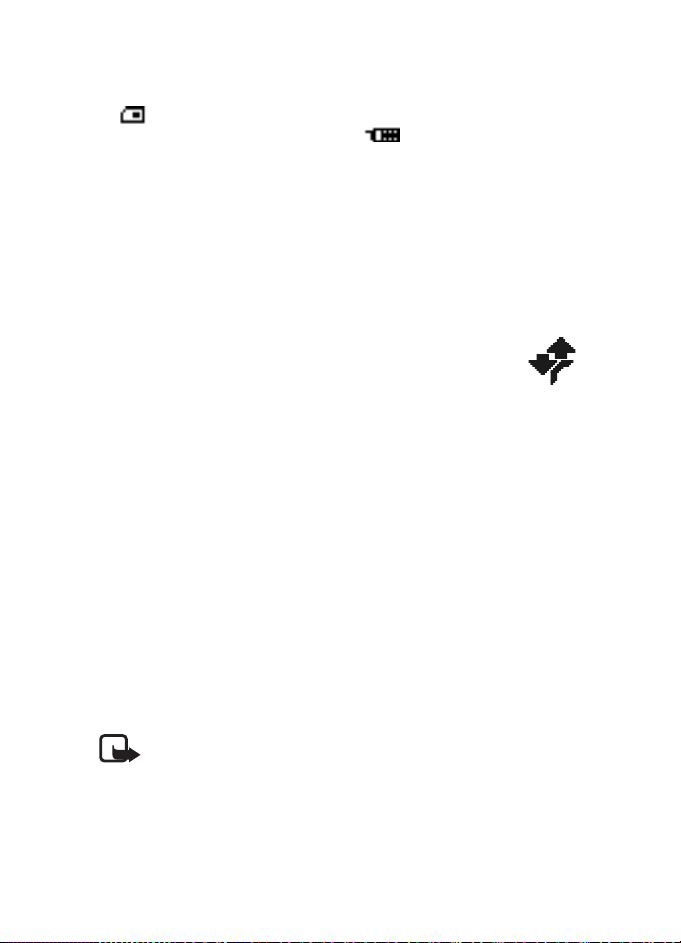
Menu functions
When you view the Details of a contact with Contacts view set to Name list or
Name only, the name or phone number saved in the SIM card memory is indicated
by at the upper right corner of the display and the name or phone number
saved in the phone memory is indicated by .
Memory status—To check how many names and phone numbers are already saved
and how many can still be saved in each contact list
Contact images—To select whether the icons are displayed with the names and
numbers in the contact list
When Contact images is set to On, you may select an icon when you add a new
contact in the contact list; you may also change the icon for a contact that you
are viewing by selecting Options > Change image.
■ Call log
The phone logs the phone numbers of missed, received, and dialed
calls; the approximate length of your calls; and the number of
sent and received messages.
The phone logs missed and received calls if it is switched on,
within the network service area, and the network supports these functions.
Recent call lists
In the standby mode, select Menu > Call log > Missed calls, Received calls, or
Dialed numbers > Options to view the time of the call; edit, view or call the logged
phone number; add it to the contact list or to the list of screened numbers; or delete
it from the recent call list. You can also send a text message .
To reset the recent call lists, in the standby mode, select Menu > Call log > Delete
recent call lists, and select the lists you want to reset.
Call timers
Select Menu > Call log > Call timers to view the approximate duration of the last
call, all received calls, all dialed calls, or the approximate duration of all calls.
To reset the timers, select Clear timers , enter the security code, and select OK.
Note: The actual invoice for calls and services from your service provider
may vary, depending upon network features, rounding off for billing,
taxes, and so forth.
Message counter
The Message counter menu is also located in the Messages main menu.
See "Message counter," p. 20.
23
Page 25
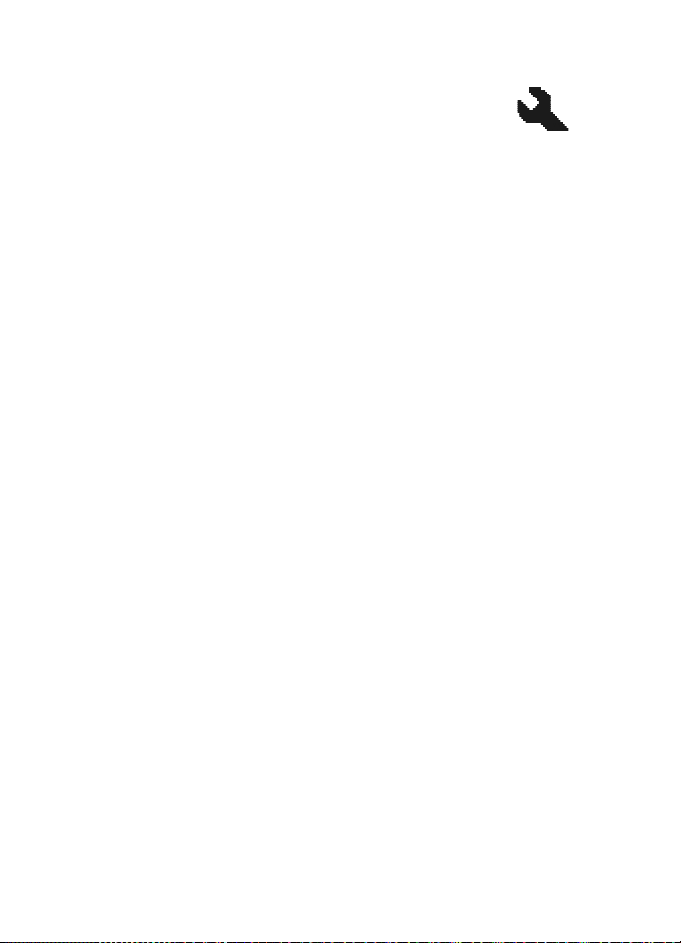
Menu functions
■ Settings
In this menu, you can adjust various phone settings. You can also
reset some menu settings to their default values by choosing
Restore factory settings.
Tone settings
Select Menu > Settings > Tone settings and one of the following options:
Ringing tone—To set the tone for incoming calls
Ringing volume—To set the volume level for the ringing and message alert tones
If you set Ringing volume to be level 2 or above, your phone rings with the ringing
volume ascending from level 1 to the level you have set when there is an
incoming call.
Vibrating alert—To set the phone to vibrate when you receive a call or a text message
Message alert tone—To set the tone to sound when you receive a text message
Keypad tones—To set the volume for keypad tones
Warning tones—To set the phone to sound tones, for example, when the battery is
running out of power
Rhythmic backlight alert—To set the phone backlight to follow the rhythm of the
ringing tone when there is an incoming call or message
Display settings
Select Menu > Settings > Display settings and one of the following options:
Power saver clock—To set the phone to show the digital or classic clock and all
the main display icons as a screen saver
Select Digitalclock or Classic clock to use digital or classic clock as the screen
saver; select off to turn off the Power saver clock.
Operator logo (network service)—To set the operator logo on or off in the
standby mode
Cell info display (network service)—To set the phone to indicate when it is used in
a cellular network that is based on Micro Cellular network (MCN) technology
Backlight time—To select whether the backlights are switched on for 15 seconds
(Normal), for 30 seconds (Extended), or not at all (Off)
Even if Off is selected, the backlight stays on for 15 seconds when the phone is
switched on
Screen saver—To turn the screen saver on or off, to set the time for turning on the
screen saver (Time-out), or to select the picture for your screen saver (Screen saver)
24
Page 26
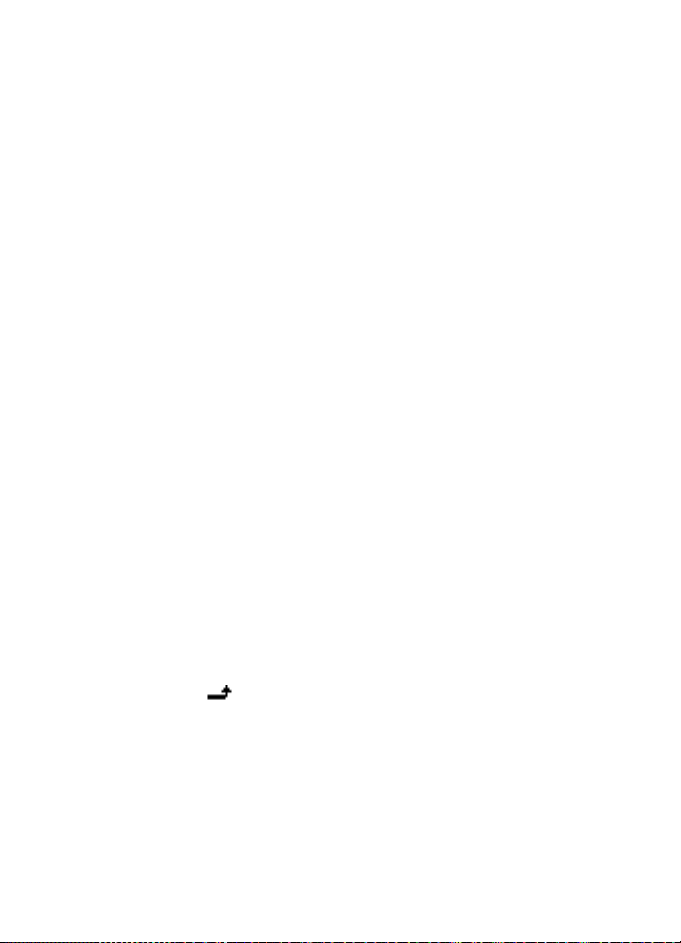
Menu functions
Profiles
You can customize the profiles to use certain features, such as ringing tones and
screen saver.
Select Menu > Settings > Profiles. Select the profile that you want to modify,
then Customize.
You can also change the settings of the currently selected profile in the Tone
settings menu (see "Tone settings," p. 24), and Display se ttings menu
(see "Display settings," p. 24).
To activate a profile quickly in the standby mode, press the end key quickly,
scroll to the desired profile, and select OK.
Time settings
Select Menu > Settings > Time settings and one of the following options:
Clock—To hide or show the clock, to set the time, or to edit the time format
Date setting—To set the date
Auto-update of date and time (network service)—To set your phone to automatically
update time and date from network
Using this feature may cause some set alarms to expire.
If the battery was removed from the phone, you may need to set the time and
date again.
Call settings
Select Menu > Settings > Call settings and one of the following options:
Call forwarding (network service)—To forward your incoming calls to your voice
mailbox or to some other phone number
Select the forward option you want, for example, select Forward if busy to forward
the calls when you are on a call or when you reject a call.
Several forward options may be active at the same time. When Forward a ll voice
calls is activated, is shown on the display in the standby mode. To deactivate
all call forwards, select Cancel all call forwarding
To set the selected forward option on, select Activate; to set it off, select Cancel; to
check whether the selected option is active, select Check status ; to specify a delay
for certain forwards, select Set dela y time (not available for all forward options).
Automatic redial—To set your phone to make up to ten attempts to connect the
call after an unsuccessful call attempt
Call waiting (network service)—To let the network notify you of a new incoming
call while you have a call in progress
25
Page 27
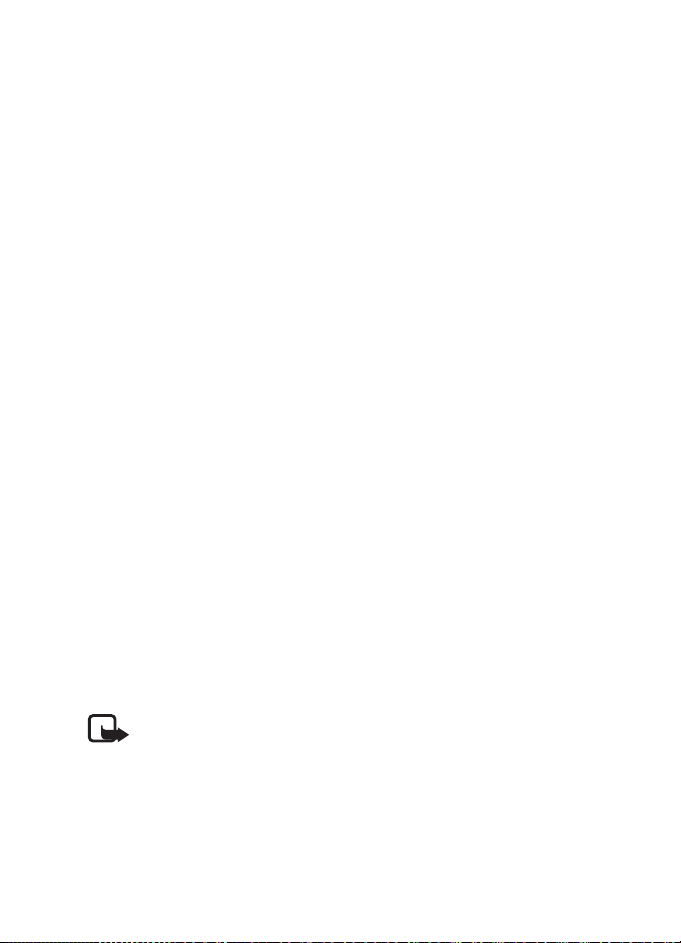
Menu functions
Send my caller ID (network service)—To set your phone number to be displayed
(Yes ) or hidden (No) from the person you are calling
When you select Default, the setting agreed with your service provider is used.
Line for outgoing calls (network service)—To select either phone line 1 or 2 for
making calls, or prevent line selection, if supported by your SIM card
No. screening—See "No. screening," p. 21.
Phone settings
Select Menu > Settings > Phone settings and one of the following options:
Language—To select the language for the display texts
Keyguard settings
• Automatic keyg uard > On to activate the automatic keyguard
Enter the delay time in the format of minutes:seconds, and select OK.
You can set the time from 10 seconds to 59 minutes and 59 seconds.
To deactivate the automatic keyguard, select Off.
• Keyguard code to activate the security keyguard
Enter the security code, and select OK. After you have selected On, the phone
asks for the security code every time you select Unlock. To deactivate the
security keyguard, select Off.
Network selection —To set the phone to automatically select a cellular network
available in your area, or you can select the network manually.
Start-up tone—To switch on or off the tone that sounds when the phone is
powered on.
Welcom e note—To enter a message that will be shown briefly on the display
when the phone is switched on.
Confirm SIM service actions. For more information, contact your service provider.
Cost settings
Note: The actual invoice for calls and services from your service provider
may vary, depending on network features, rounding off for billing, taxes
and so forth.
Select Menu > Settings > Cost settings and one of the following options:
Prepaid tracker (network service)—To view information of prepaid credit
When using a prepaid SIM card, you can make calls only when there are enough
credit units on the SIM card. Check with your service provider for availability.
26
Page 28

Menu functions
Note: When no more charging units or currency units are left, calls
may only be possible to the official emergency number programmed
into the device.
In-call timer—To turn the call time display on or off
Call summary—To turn the approximate call time report on or off
Call costs (network service)—To view the approximate cost of your last call or all
calls in terms of units specified within the Show costs in function
Fixed dialing—To restrict your outgoing calls to selected phone numbers, if allowed
by your SIM cards (PIN2 code may be required)
Enhancement settings
The accessory settings item becomes visible only after one of the accessories has
been connected to the phone. The other accessory related items also become visible
only after the corresponding accessory has been connected once to the phone.
Select Menu > Settings > Enhancement settings > Headset or Loopset and one of
the following options:
Default profile—To select the profile the phone uses when the enhancement
is connected
Automatic answer—To set the phone to automatically answer an incoming call
after five seconds
Security settings
When security features that restrict calls are in use (such as call restriction, closed
user group and fixed dialing) calls still may be possible to the official emergency
number programmed into your device.
Select Menu > Settings > Security settings and one of the following options:
PIN code request—To set your phone to ask for the PIN code of the SIM card when
the phone is switched on
Some SIM cards do not allow this function to be turned off.
Call restrictions (network service)—To restrict the making and receiving of calls
with your phone
Select one of the restriction options and set the option on (Activate) or off (Cancel)
or check whether a service is activated (Check st atus).
Closed user group (network service)—To specify a group of people whom you can
call and who can call you
Security level—To control the use of your phone or the phone memory
27
Page 29

Menu functions
Enter the security code. Select Phone to set the phone to ask for the security code
when a new SIM card is inserted, select Memory to set the phone to ask for the
security code when a new SIM card is inserted and you select the internal contact
list, or select Off to set the phone to not ask for the security code when a new
SIM card is inserted or the internal contact list is selected.
When you change the security level, all the recent calls lists, including missed
calls, received calls and dialed numbers, may be cleared.
Change access codes—To change the security code, PIN code, PIN2 code or
restriction password
These codes can include the numbers 0 to 9 only.
Avoid using access codes similar to the emergency numbers to prevent accidental
dialing of the emergency number.
Right selection key setting
In the standby mode, you may select Go to to access a list of shortcuts. To define
or organize the shortcuts, select Menu > Settings > Right selection key settings
and one of the following options:
Select options—To select the functions that you want as shortcuts
Highlight the desired functions, and select Mark. The functions are listed in the
shortcut list in the order that you select them. When you have finished selecting
functions, select Done > Yes to save the changes.
Organize—To organize the order of the functions in the shortcut list
Highlight the function that you want to move, select Move and the desired
moving option. When you have finished organising functions, select Back > Yes
to save the changes.
Restore factory settings
To reset some of the menu setting s to their original values, select Menu > Settings >
Restore factory settings. Enter the security code, and select OK. The names and
phone numbers saved in the contact list are not deleted.
■ Clock
In the standby mode, select Menu > Clock and one of the
following options :
Alarm time—To set the time for the alarm
Enter the time, and select OK.
Alarm tone—To select the tone for the alarm
28
Page 30

Menu functions
Repeat alarm—To set the alarm to sound only once or repeatedly on certain days
of the week
Speaking clock—To let the phone speak the time
Time settings. See "Time settings," p. 25.
When the alarm sounds, select Stop to stop the alarm, or Snooze to stop the
alarm and set it to ring again in 10 minutes.
If the alarm time is reached while the device is switched off, the device switches
itself on and starts sounding the alarm tone. If you select Stop, the device asks
whether you want to activate the device for calls. Select No to switch off the
device or Yes to make and receive calls. Do not select Yes when wireless phone
use may cause interference or danger.
■ Reminders
You can save short text notes with an alarm.
Select Menu > Reminders and one of the following options:
Add new—To add a new reminder
View all—To view all the reminders
Delete—To delete the reminders
Alarm tone—To select the alarm tone for the expiry of the reminder
While viewing the reminder, you may select Options > Delete, Edit, or Send.
When the reminder time is reached, select Quit to stop the alarm, or Postp. to let
the phone alarm again in 10 minutes.
■ Games
Each game has a brief help text.
To adjust common game settings, select Menu > Games > Settings.
You can set the sounds (Game s ounds) and vibrations (Shakes) for
the game.
■ Extras
Calculator
Note: This calculator has limited accuracy and is designed for
simple calculations.
Select Menu > Extras > Calculator.
29
Page 31

Menu functions
1. Press keys 0 to 9 to insert digits and # to insert a decimal point. To delete the
last digit, select Clear.
To change the sign of the entered number, press *.
2. Scroll up or down to highlight +, -, x, or /.
3. Repeat steps 1 and 2 if necessary.
4. To get the result, select Equals.
Converter
You can convert different measurement units.
In the standby mode, select Menu > Extras > Converter. To access your last five
conversions, select Last 5 conv.You can also select to use the six predefined unit
categories: Temperature, Weight, Length, Area, Volume, and Currency.
You can add your own conversions with My conversions.
When doing a conversion, you may scroll up or down to swap the positions of the
units in the conversion.
Speaking clock
See "Clock," p. 28.
Countdown timer
Select Menu > Extras > Countd. tim. Enter the alarm time in the format of
hours:minutes and select OK. You can also enter a note for the alarm, change the
time and stop the timer.
When the timer is running, is shown in the standby mode.
When the alarm time is reached, the phone sounds a tone and flashes the related
text. Select Restart to restart the timer or Quit to stop the alarm.
Leaving the timer running in the background increases the demand on battery
power and reduces the battery life.
Stopwatch
Select Menu > Extras > Stopwatch.
Select Start to start timing. To take the time, select Stop. When the timing is
stopped, you can select Options > Start, Reset, or Exit .
To set the timing to continue in the background when it is running, press the end
key. While the time is running, flashes in the standby mode.
Using the stopwatch or allowing it to run in the background when using other
features increases the demand on battery power and reduces the battery life.
30
Page 32

Menu functions
Composer
Select Menu > Extras > Composer and a tone. You can
create your own ringing tones by keying in the notes.
For example, press 4 for note f.
8 shortens (-) and 9 lengthens (+) the duration of the
note or rest. 0 inserts a rest. * sets the octave. # makes
the note sharp (not available for notes e and b). Scroll
left or right to move the cursor left or right. Select
Clear to delete a note or rest to the left of the cursor.
When the tone is complete, select Options, and select Play, Save, Tempo, Send,
Clear screen or Exit.
Demo mode
See "Demo mode," p. 13.
31
Page 33

Battery information
5. Battery information
■ Battery information
Charging and discharging
Your device is powered by a rechargeable battery. The full performance of a new
battery is achieved only after two or three complete charge and discharge cycles.
The battery can be charged and discharged hundreds of times but it will eventually
wear out. When the talk and standby times are noticeably shorter than normal,
replace the battery. Use only Nokia approved batteries, and recharge your battery
only with Nokia approved chargers designated for this device.
Unplug the charger from the electrical plug and the device when not in use. Do not
leave a fully charged battery connected to a charger, since overcharging may shorten
its lifetime. If left unused, a fully charged battery will lose its charge over time.
Use the battery only for its intended purpose. Never use any charger or battery
that is damaged.
Do not short-circuit the battery. Accidental short-circuiting can occur when a
metallic object such as a coin, clip, or pen causes direct connection of the
positive (+) and negative (-) terminals of the battery. (These look like metal strips
on the battery.) This might happen, for example, when you carry a spare battery
in your pocket or purse. Short-circuiting the terminals may damage the battery
or the connecting object.
Leaving the battery in hot or cold places, such as in a clo sed car in su mmer or wi nter
conditions, will reduce the capacity and lifetime of the battery and its ability to
charge. Always try to keep the battery between 59°F and 77°F (15°C and 25°C). A
device with a hot or cold battery may not work temporarily, even when the battery
is fully charged. Battery performance is particularly limited in temperatures well
below freezing.
Do not dispose of batteries in a fire, as they may explode. Batteries may also
explode if damaged. Dispose of batteries according to local regulations. Please
recycle when possible. Do not dispose as household waste.
Nokia battery authentication guidelines
Always use original Nokia batteries for your safety. To check that you are getting
an original Nokia battery, purchase it from an authorized Nokia dealer, look for
the Nokia Original Enhancements logo on the packaging, and inspect the hologram
label using the following steps:
32
Page 34

Battery information
Successful completion of the four steps is not a total assurance of the authenticity
of the battery. If you have any reason to believe that your battery is not an authentic
original Nokia battery, you should refrain from using it, and take it to the nearest
authorized Nokia service point or dealer for assistance. Your authorized Nokia
service point or dealer will inspect the battery for authenticity. If authenticity
cannot be verified, return the battery to the place of purchase.
Authenticate hologram
What if your battery is not authentic?
If you cannot confirm that your Nokia battery with the hologram on the label is
an authentic Nokia battery, please do not use the battery. Take it to the nearest
authorized Nokia service point or dealer for assistance. The use of a battery that
is not approved by the manufacturer may be dangerous and may result in poor
performance and damage to your device and its enhancements. It may also
invalidate any approval or warranty applying to the device.
To find out more about original Nokia batteries, visit www.nokia.com/battery
1. When looking at the hologram on the label, you
should see the Nokia connecting hands symbol
from one angle and the Nokia Original Enhancements
logo when looking from another angle.
2. When you angle the hologram left, right, down,
and up, you should see 1, 2, 3, and 4 dots on each
side respectively.
3. Scratch the side of the label to reveal a 20-digit
code, for example, 12345678919876543210.
Turn the battery so that the numbers are facing
upwards. The 20-digit code reads starting from
the number at the top row followed by the
bottom row.
4. Confirm that the 20-digit code is valid by following
the instructions at www.nokia.com/batterycheck
.
.
33
Page 35

Enhancements
6. Enhancements
If you want to enhance device functionality, a range
of enhancements is available for you. You can select
any of these items to help accommodate your
specific communication needs. For availability of
these and other enhancements, contact your dealer.
Check the model number of any charger before use
with this device. This device is intended for use
when supplied with power from an ACP-7 or ACP-12 charger.
Warning: Use only batteries, chargers and enhancements approved by
Nokia for use with this particular model. The use of any other types may
invalidate any approval or warranty, and may be dangerous. For
availability of approved enhancements, please check with your dealer.
Your device and its enhancements may contain small parts. Keep them out of
reach of small children.
A few practical rules about accessories and enhancements:
• When you disconnect the power cord of any accessory or enhancement, grasp
and pull the plug, not the cord.
• Check regularly that enhancements installed in a vehicle are mounted and
are operating properly.
• Installation of any complex car enhancements must be made by qualified
personnel only.
■ Power
• Battery, 900 mAh, Li-ion (BL-5C)
• Charger (ACP-7 or ACP-12)
• Retractable charger (AC-1)
• Mobile charger (LCH-12)
■ Audio
• Boom headset (HDB-5)
• Headset (HDC-5)
• Headset (HDE-2)
• TTY adapter (HDA-9)
34
■ Car
• Car kit (CK-10)
■ Covers and carrying
• Xpress-on cover
Page 36

Reference information
7. Reference information
■ Additional safety information
Operating environment
Remember to follow any special regulations in force in any area and always switch
off your device when its use is prohibited or when it may cause interference or
danger. Use the device only in its normal operating positions. This device meets RF
exposure guidelines when used either in the normal use position against the ear or
when positioned at least 1.5 centimeters (5/8 inch) away from the body. When a
carry case, belt clip, or holder is used for body-worn operation, it should not contain
metal and should position the device at least 1.5 centimeters (5/8 inch) away
from your body.
In order to transmit data files or messages, this device requires a quality connection
to the network. In some cases, transmission of data files or messages may be delayed
until such a connection is available. Ensure the above separation distance instructions
are followed until the transmission is completed.
Parts of the device are magnetic. Metallic materials may be attracted to the
device, and persons with a hearing aid should not hold the device to the ear with
the hearing aid. Do not place credit cards or other magnetic storage media near
the device, because information stored on them may be erased.
Your device and its enhancements may contain small parts. Keep them out of
reach of small children.
Medical devices
Operation of any radio transmitting equipment, including wireless devices, may
interfere with the functionality of inadequately protected medical devices. Consult
a physician or the manufacturer of the medical device to determine if they are
adequately shielded from external RF energy or if you have any questions. Switch
off your device in health care facilities when any regulations posted in these areas
instruct you to do so. Hospitals or health care facilities may be using equipment
that could be sensitive to external RF energy.
35
Page 37

Reference information
Pacemakers
Pacemaker manufacturers recommend that a minimum separation of 15.3
centimeters (6 inches) be maintained between a wireless device and a pacemaker
to avoid potential interference with the pacemaker. These recommendations are
consistent with the independent research by and recommendations of Wireless
Technology Research. To minimize the potential for interference, persons with
pacemakers should
• Always keep the device more than 15.3 centimeters (6 inches) from their
pacemaker
• Not carry the device in a breast pocket
• Hold the device to the ear opposite the pacemaker to minimize the potential
for interference.
If you suspect interference, switch off your device, and move the device away.
Hearing aids
Some digital wireless devices may interfere with some hearing aids. If interference
occurs, consult your hearing aid provider.
Vehicles
RF signals may affect improperly installed or inadequately shielded electronic
systems in motor vehicles such as electronic fuel injection systems, electronic
antiskid (antilock) braking systems, electronic speed control systems, air bag
systems. For more information, check with the manufacturer or its representative
of your vehicle or any equipment that has been added.
Only qualified personnel should service the device, or install the device in a vehicle.
Faulty installation or service may be dangerous and may invalidate any warranty
that may apply to the device. Check regularly that all wireless device equipment
in your vehicle is mounted and operating properly. Do not store or carry flammable
liquids, gases, or explosive materials in the same compartment as the device, its
parts, or enhancements. For vehicles equipped with an air bag, remember that an
air bags inflate with great force. Do not place objects, including installed or portable
wireless equipment in the area over the air bag or in the air bag deployment area.
If in-vehicle wireless equipment is improperly installed and the air bag inflates,
serious injury could result.
Using your device while flying may be prohibited. Switch off your device before
boarding an aircraft. The use of wireless teledevices in an aircraft may be dangerous
to the operation of the aircraft, may disrupt the wireless teledevice network, and
may be illegal.
36
Page 38

Reference information
Potentially explosive environments
Switch off your device when in any area with a potentially explosive atmosphere
and obey all signs and instructions. Potentially explosive atmospheres include areas
where you would normally be advised to turn off your vehicle engine. Sparks in
such areas could cause an explosion or fire resulting in bodily injury or even death.
Switch off the device at refueling points such as near gas pumps at service stations.
Observe restrictions on the use of radio equipment in fuel depots, storage, and
distribution areas, chemical plants or where blasting operations are in progress.
Areas with a potentially explosive atmosphere are often but not always clearly
marked. They include below deck on boats, chemical transfer or storage facilities,
vehicles using liquefied petroleum gas (such as propane or butane), and areas
where the air contains chemicals or particles such as grain, dust or metal powders.
■ Emergency calls
Important: Wireless devices, including this device, operate using radio
signals, wireless networks, landline networks, and user-programmed
functions. Because of this, connections in all conditions cannot be
guaranteed. You should never rely solely on any wireless device for
essential communications like medical emergencies.
To make an emergency call, do the following:
1. If the device is not on, switch it on. Check for adequate signal strength. Some
networks may require that a valid SIM card is properly inserted in the device.
2. Press the end key as many times as needed to clear the display and ready the
device for calls.
3. Enter the official emergency number for your present location.
Emergency numbers vary by location.
4. Press the call key.
If certain features are in use, you may first need to turn those features off before
you can make an emergency call. Consult this guide or your service provider.
When making an emergency call, give all the necessary information as accurately
as possible. Your wireless device may be the only means of communication at the
scene of an accident. Do not end the call until given permission to do so.
37
Page 39

Reference information
■ Certification information (SAR)
THIS MOBILE DEVICE MEETS GUIDELINES FOR EXPOSURE TO RADIO WAVES.
Your mobile device is a radio transmitter and receiver. It is designed not to exceed
the limits for exposure to radio waves recommended by international guidelines.
These guidelines were developed by the independent scientific organization ICNIRP
and include safety margins designed to assure the protection of all persons,
regardless of age and health.
The exposure guidelines for mobile devices employ a unit of measurement known as
the Specific Absorption Rate or SAR. The SAR limit stated in the ICNIRP guidelines is
2.0 watts/kilogram (W/kg) averaged over 10 grams of tissue. Tests for SAR are
conducted using standard operating positions with the device transmitting at its
highest certified power level in all tested frequency bands. The actual SAR level of an
operating device can be below the maximum value because the device is designed to
use only the power required to reach the network. That amount changes depending
on a number of factors such as how close you are to a network base station. The
highest SAR value according to international testing procedures for use at the ear for
device type RH-69 is 0.85 W/kg, and the highest SAR value according to international
testing procedures for use at the ear for device type RH-70 is 0.78 W/kg.
Use of device accessories and enhancements may result in different SAR values.
SAR values may vary depending on national reporting and testing requirements
and the network band. Additional SAR information may be provided under product
information at www.nokia.com
Your mobile device is also designed to meet the requirements for exposure to
radio waves established by the Federal Communications Commission (USA) and
Industry Canada. These requirements set a SAR limit of 1.6 W/kg averaged over
1 gram of tissue. The highest SAR value reported under this standard during
product certification for use at the ear for device type RH-69 is 1.21 W/kg and
when properly worn on the body is 1.19 W/kg. Information about this device can
be found on the FCC's website at http://www.fcc.gov/oet/fccid
equipment authorization system using FCC ID: QTLRH-69.
.
by searching the
38
Page 40

■ Technical information
Feature Specification
Reference information
Weight 80 g (2.8 oz) with BL-5C Li-Ion 900 mAh
Size Volume: 69 cm
Frequency range GSM 850
Transmitter output power Up to 2 W
Battery voltage 3.7 V dc
Number of channels 299
Memory size Up to 4 MB flash memory
Operating temperature 59°F to + 77°F
battery
3
Length: 103.8 mm (4.1 in)
Width: 43.8 mm (1.7 in)
Thickness: 17 mm (0.7 in)
824–894 MHz (TX)
869–894 MHz (RX)
GSM 1900
1850–1910 MHz (TX)
1930–1990 MHz (RX)
GSM 900
880–915 MHz (TX)
925–960 MHz (RX)
GSM 1800
1710–1785 MHz (TX)
1805–1865 MHz (RX)
Up to 4 MB shared memory
(15°C to + 25°C)
(4.2 in3)
39
Page 41

Care and maintenance
Care and maintenance
Your device is a product of superior design and craftsmanship and should be treated
with care. The suggestions below will help you protect your warranty coverage.
• Keep the device dry. Precipitation, humidity and all types of liquids or moisture
can contain minerals that will corrode electronic circuits. If your device does
get wet, remove the battery and allow the device to dry completely before
replacing it.
• Do not use or store the device in dusty, dirty areas. Its moving parts and
electronic components can be damaged.
• Do not store the device in hot areas. High temperatures can shorten the life of
electronic devices, damage batteries, and warp or melt certain plastics.
• Do not store the device in cold areas. When the device returns to its normal
temperature, moisture can form inside the device and damage electronic
circuit boards.
• Do not attempt to open the device other than as instructed in this guide.
• Do not drop, knock, or shake the device. Rough handling can break internal
circuit boards and fine mechanics.
• Do not use harsh chemicals, cleaning solvents, or strong detergents to clean
the device.
• Do not paint the device. Paint can clog the moving parts and prevent
proper operation.
• Use only the supplied or an approved replacement antenna. Unauthorized
antennas, modifications, or attachments could damage the device and may
violate regulations governing radio devices.
• Use chargers indoors.
• Always create a backup of data you want to keep (such as contacts and
calendar notes) before sending your device to a service facility.
All of the above suggestions apply equally to your device, battery, charger, or any
enhancement. If any device is not working properly, take it to the nearest
authorized service facility for service.
40
Page 42

Index
Index
NUMERICS
1-touch dial 14, 22
A
access codes 8
B
battery
authenticate
charge
charge indicator
information
insert
32
10, 32
32
9
C
calculator 29
call
1-touch
14
answer
15
conference
dial
redial
settings
call key
call log
call timers
recent call lists
chat
19
clock
composer
contacts
1-touch dial
find names
settings
converter
countdown timer
covers
14
14
14
25
9
23
23
28
31
22
22
22
22
30
11
D
demo mode 13
30
23
display
indicators
settings
distribution lists
9
24
20
E
end key 9
enhancements
9
G
games 29
34
K
keypad, lock or unlock 13
L
lock the keypad 13
loudspeaker
15
M
messages
chat
19
counter
20
create
18
delete
20
distribution lists
drafts
19
picture
read
19
save
19
send
19
settings
voice
15
20
19
20
P
phone settings 26
predictive text
profiles
16
25
41
Page 43

Index
R
reminders 29
S
scroll keys 9
security code
security settings
selection keys
settings
call
contacts
cost
display
enhancements
phone
profiles
restore factory defaults
right selection key
security
time
tone
shared memory
8
27
9
25
22
26
24
26
25
27
25
24
8
27
28
28
SIM card
block and unblock
insert
9
special characters
standby mode
stopwatch
30
8
17
9, 13
T
text, predictive or traditional 16
time settings
tone settings
25
24
U
unlock the keypad 13
V
voice messages 15
W
write text 16
42
Page 44

Nokia 1110 Manual del Usuario
Importante: Para prevenir cualquier malfuncionamiento y evitar daños, l ea
detalladamente este manual de instrucciones antes de conectar y operar
este aparato. Conserve el manual para referencias futuras.
43
Page 45

DECLARACIÓN DE CONFORMIDAD
Nosotros, NOKIA CORPORATION declaramos bajo nuestra única responsabilidad, que el
producto RH-70 se adapta a las condiciones dispuestas en la Normativa de Consejo
siguiente: 1999/5/EC.
Existe una copia de la Declaración de Conformidad disponible en la dirección
http://www.nokia.com/phones/declaration_of_conformity/
Parte No. 9240048, Edición No. 1
Copyright© 2005 Nokia. Todos los derechos reservados.
Se prohíbe la duplicación, desvío, distribución o almacenamiento parcial o total del
contenido de este documento en cualquier forma sin previo permiso escrito por Nokia.
Nº de Patente de EE.UU. 5818437
Texto T9 Copyright (C) 1997-2005. Tegic Communications, Inc. Todos los derechos reservados.
Nokia, Nokia Connecting People, Xpress-on, Nokia 1110 y los logos Nokia Original Enhancements
son marcas, registradas o no, de Nokia Corpora tion. Otros nombres de productos y compañías aquí
mencionados podrían ser marcas o nombres, registrados o no, de sus respectivos propietarios.
Nokia tune es una marca de sonido registrada de Nokia Corporation.
La información en este manual del usuario fue escrit a para el producto Nokia 111 0. Nokia opera
bajo un sistema de desarrollo continuo. Nokia se reserva el derec ho de hacer cambi os y me joras
en cualquier producto descrito en este manual sin previo aviso.
BAJO NINGÚN CONCEPTO NOKIA SERÁ RESPONSABLE POR CUALQUIER PÉRDIDA DE DATOS
O GANANCIAS O POR CUALQUIER OTRO DAÑO ESPECIAL O INCIDENTAL, POR CUALQUIER
CAUSA DIRECTA O INDIRECTA.
EL CONTENIDO DE ESTE DOCUMENTO ESTÁ PROVISTO "TAL CUAL". ADEMÁS DE LAS EXIGIDAS
POR LAS LEYES, NO SE EMITE NINGUNA OTRA GARANTÍA DE NINGÚN TIPO, SEA EXPRESA O
IMPLÍCITA, INCLUYENDO, PERO SIN LIMITARSE A, GARANTÍAS IMPLÍCITAS DE MERCADEO Y DE
CAPACIDAD PARA UN PROPÓSITO PARTICULAR, EN CUANTO A LA PRECISIÓN Y FIABILIDAD O
CONTENIDO DE ESTE DOCUMENTO. NOKIA SE RESERVA EL DERECHO DE REVISAR ESTE
DOCUMENTO O DESCONTINUAR SU USO EN CUALQUIER MOMENTO SIN PREVIO AVISO.
CONTROL DE EXPORTACIONES
Este dispositivo podría contener bienes, tecnología o software sujetos a leyes y regulaciones de
exportación de los Estados Unidos y otros países. Se prohíbe su desvío contraviniendo las leyes.
AVISO FCC/INDUSTRIA CANADIENSE
Su teléfono podría causar interferencias radioeléctricas o telev isivas (por ejemplo, cuando usa
su teléfono muy próximo a equipos receptor es electrónicos). La FCC/Industria Canadiense puede
exigirle que deje de usar su teléfono si tales interferencias no se pueden eliminar. Si necesita
ayuda, comuníquese con su centro de serv icio local. Este dispositivo cumple con la sección 15
de los reglamentos de la FCC. El funcionamiento de este dispositivo está sujeto a la condición
de que no cause interferencia perjudicial.
y otras patentes pendientes. Software Ingreso Intuitivo de
.
44
Page 46

Contenido
Contenido
Para su seguridad............................................................................... 47
Información general .......................................................................... 50
Códigos de acceso............................................................................................................... 50
Memoria compartida.......................................................................................................... 50
1. Para empezar.................................................................................. 51
Teclas y partes...................................................................................................................... 51
Insertar la tarjeta SIM y batería...................................................................................... 51
Cargar la batería.................................................................................................................. 52
Encender/Apagar su teléfono........................................................................................... 53
Cambiar la cubierta y el teclado..................................................................................... 53
Modalidad de demostración............................................................................................. 55
Accesos directos en el modo en espera ........................................................................ 55
Bloquear el teclado............................................................................................................. 55
2. Funciones de llamada .................................................................... 56
Hacer una llamada.............................................................................................................. 56
Contestar una llamada....................................................................................................... 57
Altavoz.................................................................................................................................... 57
Mensajes de voz (servicio de red)................................................................................... 57
3. Redactar texto................................................................................ 58
4. Funciones del menú....................................................................... 60
Mensajes................................................................................................................................ 60
Contactos............................................................................................................................... 64
Registro.................................................................................................................................. 65
Configuraciones................................................................................................................... 66
Reloj ........................................................................................................................................ 71
Recordatorios........................................................................................................................ 72
Juegos..................................................................................................................................... 72
Extras...................................................................................................................................... 72
5. Información sobre las baterías...................................................... 75
Información sobre las baterías........................................................................................ 75
6. Accesorios ...................................................................................... 78
Batería y Cargadores.......................................................................................................... 78
Audio....................................................................................................................................... 78
Automóvil .............................................................................................................................. 78
Cubiertas y Estuches........................................................................................................... 78
45
Page 47

Contenido
7. Información de referencia.............................................................. 79
Información adicional de seguridad.............................................................................. 79
Llamadas de emergencia................................................................................................... 81
Información de certificación (SAR-TAE)....................................................................... 82
Información técnica........................................................................................................... 83
Cuidado y mantenimiento ................................................................. 84
Índice................................................................................................... 85
46
Page 48

Para su seguridad
Para su seguridad
Lea estas sencillas normas. El incumplimiento de ellas puede ser peligroso o ilegal.
Lea el manual del usuario completo para obtener mayor información.
ENCIENDA EL TELÉFONO CON SEGURIDAD
No encienda el teléfono donde el uso de teléfonos móviles esté
prohibido o pueda causar interferencias o peligro.
LA SEGURIDAD DEL TRÁFICO ANTE TODO
Respete la legislación local. Mantenga siempre las manos ocupadas
en maniobrar el vehículo mientras conduce. Recuerde que lo primero
que debe considerar mientras conduce es la seguridad en la carretera.
INTERFERENCIAS
Todos los teléfonos móviles pueden ser susceptibles a interferencias
que afectan su rendimiento.
APAGUE EL TELÉFONO EN LOS HOSPITALES
Siga todas las restricciones existentes. Apague el teléfono cuando se
encuentre cerca de equipos médicos.
APAGUE EL TELÉFONO EN LAS AERONAVES
Siga todas las restricciones existentes. El uso de dispositivos móviles
puede causar interferencias en los aviones.
APAGUE EL TELÉFONO CUANDO CARGUE COMBUSTIBLE
No utilice el teléfono en las estaciones de servicio. Tampoco cerca de
combustibles o elementos químicos.
APAGUE EL TELÉFONO CERCA DE DONDE SE REALIZAN EXPLOSIONES
Siga todas las restricciones existentes. No utilice su teléfono donde
se estén realizando explosiones.
ÚSELO SENSATAMENTE
Utilice el teléfono sólo en la posición normal, como se explica en la
documentación del producto. Evite el contacto innecesario con la antena.
SERVICIO TÉCNICO
Sólo personal de servicio especializado debe instalar o reparar
este producto.
ACCESORIOS Y BATERÍAS
Utilice sólo accesorios y baterías homologados. No conecte
productos incompatibles.
47
Page 49

Para su seguridad
RESISTENCIA AL AGUA
Su teléfono no es resistente al agua. Manténgalo seco.
COPIAS DE SEGURIDAD
Recuerde hacer copias de seguridad o llevar un registro por escrito de
toda la información importante que guarda en el teléfono.
CONEXIÓN A OTROS DISPOSITIVOS
Antes de conectarse a otro dispositivo, lea el manual del usuario
correspondiente para conocer en detalle las instrucciones de seguridad.
No conecte productos incompatibles.
LLAMADAS DE EMERGENCIA
Asegúrese de que el teléfono está encendido y en servicio. Pulse la tecla
Finalizar las veces necesarias para borrar la pantalla y regresar a la
pantalla inicial. Ingrese el número de emergencia, y pulse la tecla
Llamar. Indique su ubicación. No termine la llamada hasta que reciba
instrucciones de hacerlo.
■ Acerca de su dispositivo
El dispositivo móvil descrito en este manual está homologado para su uso en
redes GSM 900/1800 y GSM 850/1900. Contacte a su proveedor de servicio para
obtener más información sobre las redes.
Cuando utilice las funciones de este dispositivo, acate todas las leyes y respete la
privacidad y los derechos legítimos de los demás.
Advertencia: Para poder usar cualquiera de las funciones de este
dispositivo, con excepción del reloj de alarma, es preciso encender el
dispositivo. No encienda el dispositivo donde el uso de dispositivos
inalámbricos pueda causar interferencias o peligro.
■ Servicios de red
Para utilizar el teléfono debe contratar los servicios de un proveedor de servicio
móvil. Muchas de las funciones de este dispositivo dependen de las funciones de
la red inalámbrica para poder funcionar. Estos servicios de red podrían no estar
disponibles en todas las redes o tendría que hacer arreglos específicos con su
proveedor de servicio antes de que pueda utilizar estos servicios de red. Es posible
que el proveedor de servicio le entregue instrucciones adicionales para su uso y le
indique qué cargos son aplicables en cada caso. Algunas redes pueden tener
limitaciones que inciden en el uso de los servicios de red. Por ejemplo, ciertas
redes podrían no admitir todos los servicios y caracteres de idiomas.
48
Page 50

Para su seguridad
Es posible que el proveedor de servicio haya solicitado que se deshabiliten o no se
activen determinadas funciones en su dispositivo. En ese caso, no aparecerán en el
menú del dispositivo. Es posible que su dispositivo también haya sido configurado
especialmente. Esta configuración puede incluir cambios en nombres de menús,
orden del menú e íconos. Para obtener más información, comuníquese con su
proveedor de servicio.
■ Cargadores y accesorios
Siempre apague el dispositivo y desconecte el cargador antes de retirar la batería.
Verifique el modelo del cargador antes de usarlo con este dispositivo. Este dispositivo
esta diseñado para su uso con cargadores ACP-7 y ACP-12.
Advertencia: Utilice sólo baterías, cargadores y accesorios homologados
por Nokia para este modelo particular de teléfono. El uso de cualquier otro
tipo puede anular toda homologación o garantía y puede resultar peligroso.
Para conocer la disponibilidad de los accesorios aprobados, comuníquese con su
concesionario. Cuando desconecte el cordón eléctrico de cualquier accesorio,
sujete el enchufe, no el cordón.
49
Page 51

Información general
Información general
■ Códigos de acceso
Para obtener detalles sobre los códigos de acceso y su funcionamiento, consulte
"Configuración de seguridad," pág. 70.
• Código de seguridad: este código, suministrado con el teléfono, le ayuda a
proteger el teléfono contra el uso no autorizado. El código predeterminado
es 12345.
• Código PIN: este código, suministrado con la tarjeta SIM, le ayuda a proteger
la tarjeta contra el uso no autorizado.
Para configurar su teléfono para que solicite el código PIN cada vez que lo
enciende, en el modo en espera, seleccione Menú > Configuraciones > Config.
seguridad > Solicit ud de código PIN, ingrese el código PIN, y seleccione Activar.
Si ingresa un código PIN incorrecto tres veces sucesivas, la tarjeta SIM queda
bloqueada. Deberá ingresar el código PUK para desbloquear la tarjeta SIM y
configurar un código PIN nuevo.
• Código PIN2: este código es suministrado con algunas tarjetas SIM y es
necesario para acceder a ciertos servicios, tales como configuraciones de costo
de llamadas. Si ingresa el código PIN2 incorrecto tres veces sucesivas, verá en la
pantalla Código PIN2 bloqueado, y se le pedirá ingresar el código PUK2.
Cambie el código de seguridad, código PIN y PIN2 en Cambiar códigos de
acceso en el menú Config. segurida d (consulte "Configuración de seguridad,"
pág. 70). Mantenga en secreto los códigos nuevos, en un lugar seguro y
apartados del teléfono.
• Código PUK y Código PUK2: estos códigos pueden ser suministrados con la
tarjeta SIM. En caso contrario, comuníquese con su proveedor de servicio local.
■ Memoria compartida
Las siguientes funciones de este dispositivo podrían compartir la memoria: Mensajes,
Contactos y Compositor. El uso de una o más de estas funciones puede reducir la
memoria disponible para el resto de las funciones que comparten memoria. Por
ejemplo, guardar muchos mensajes de texto podría usar toda la memoria disponible.
Puede que el dispositivo muestre un mensaje indicando que la memoria está llena
si trata de utilizar una función que comparte memoria. En tal caso, borre parte de
la información o entradas almacenados en las funciones que comparten memoria
antes de continuar. Algunas funciones, como Contactos, podrían tener una cantidad
de memoria asignada especialmente, además de la memoria compartida con
otras funciones.
50
Page 52

Para empezar
1. Para empezar
■ Teclas y partes
Los indicadores de pantalla descritos a continuación aparecen cuando el teléfono
está en funcionamiento y ningún carácter ha sido ingresado. Este estado se le
conoce como modo en espera.
Indicador de intensidad de la señal de
la red inalámbrica (1)
Barra indicadora que muestra el nivel
de carga de la batería (2)
Función actual de las dos teclas de
selección (3)
Teclas de selección (4)
La función de las teclas de selección
depende del texto mostrado en la
pantalla encima de éstas.
Teclas de desplazamiento (5)
La tecla Llamar marca un número o
contesta una llamada. (6)
Mantenga pulsada la tecla Finalizar
para encender o apagar el teléfono;
pulse la tecla Finalizar brevemente
para terminar una llamada o salir de
una función. (7)
Teclado (8)
■ Insertar la tarjeta SIM y batería
Mantenga las tarjetas SIM fuera del alcance de los niños.
Para información sobre disponibilidad y uso de los servicios de tarjetas SIM,
comuníquese con el proveedor de su tarjeta SIM. Éste puede ser su proveedor de
servicio, operador de red u otro concesionario.
Este teléfono se debe usar con la batería BL-5C.
51
Page 53

Para empezar
1. Pulse el botón de
liberación de la cubierta
posterior (1), abra la
cubierta posterior, y
retírela (2, 3).
2. Levante la batería
(si está en el
compartimiento) y
retírela (4), y
cuidadosamente
levante el sujetador
de la tarjeta SIM (5).
3. Inserte la tarjeta
SIM (6). Asegúrese de
colocar la tarjeta SIM
correctamente y con su
zona dorada de contacto
hacia abajo.
4. Cierre el sujetador de la
tarjeta SIM (7), y
presiónelo para que
encaje en su lugar.
5. Inserte la batería (8, 9).
6. Vuelve a colocar la cubierta posterior.
■ Cargar la batería
1. Conecte el cargador a un tomacorriente
CA de pared.
2. Conecte el cargador al conector en la base del
teléfono. La barra indicadora de la batería
empieza a oscilar.
Si No está cargando aparece, espere un
momento, desconecte el cargador, conéctelo otra vez e intente de nuevo.
Si vuelve a fallar, comuníquese con su proveedor.
52
Page 54

Para empezar
3. Cuando la batería esté totalmente cargada, la barra dejará de oscilar.
Desconecte el cargador del teléfono y del tomacorriente AC.
La batería BL-5C provee hasta 6 horas de tiempo de conversación, y hasta 18 días
de tiempo de reserva. Los tiempos de funcionamiento son aproximados y podrían
variar dependiendo de las condiciones de la red, carga y uso del dispositivo.
■ Encender/Apagar su teléfono
Mantenga pulsada la tecla Finalizar por unos segundos.
¡Aviso! No encienda el teléfono donde el uso de teléfonos celulares esté
prohibido o pueda causar interferencias o peligro.
Use el teléfono en su posición normal de
funcionamiento.
Su dispositivo tiene una antena interior.
Nota: Al igual que al usar otros dispositivos de radiotransmisión, no toque
la antena si no es necesario mientr as el dispositivo está encendido. El
contacto del cuerpo con la antena afecta la calidad de la llamada y puede
aumentar innecesariamente el nivel de potencia que necesita el dispositivo
para su funcionamiento. No tocar el área que rodea a la antena durante
el uso del dispositivo optimiza el rendimiento de la antena y la duración
de la batería.
■ Cambiar la cubierta y el teclado
Nota: Siempre apague el dispositivo y desconecte el cargador o cualquier
otro dispositivo antes de quitar la cubierta. Evite tocar los componentes
electrónicos mientras cambia la cubierta. Utilice y guarde siempre el
dispositivo con la cubierta instalada.
Haga lo siguiente para cambiar las cubiertas:
1. Pulse el botón soltador
de la cubierta posterior
(1), abra la cubierta
posterior, y retírela (2, 3).
53
Page 55

Para empezar
2. Retire la cubierta frontal cuidadosamente (4).
3. Coloque alineada la parte superior de la cubierta frontal
con la parte superior del teléfono, y pulse la cubierta frontal
para que encaje en su lugar (5, 6).
4. Vuelva a colocar la cubierta posterior.
Haga lo siguiente para cambiar el teclado:
1. Pulse la parte superior del teclado, y levántelo de la
cubierta frontal (1, 2).
2. Retire el teclado de la cubierta frontal (3).
3. Coloque cuidadosamente la parte inferior del nuevo
teclado alineado con la cubierta frontal (4), y pulse la
parte superior del teclado en la cubierta frontal (5).
54
Page 56

Para empezar
■ Modalidad de demostración
Puede ver cómo usar ciertas funciones de su teléfono. Para acceder a la demostración,
siga uno de estos dos pasos:
• Si la tarjeta SIM no está instalada, seleccione Demostración.
Básico: para ver una demostración de Hacer llamada, Contestar llam ., Env.
mens. text., o Fijar alarma
Más: para ver una demostración de Reloj que habla , Tono s de timbre o Temas
• En caso de que la tarjeta SIM esté instalada, seleccione Menú > Extras >
Demostración > Básicos o Más; o desplácese hacia la derecha en el modo
en espera.
■ Accesos directos en el modo en espera
Desplácese hacia arriba para acceder a Registro.
Desplácese hacia abajo para acceder a los nombres y números guardados
en Contactos.
Desplácese hacia la izquierda para redactar un mensaje.
Desplácese hacia la derecha para acceder a la modalidad de demostración.
Mantenga pulsada * para activar el reloj de voz.
Pulse la tecla Llamar una vez para acceder a la lista de números marcados. Desplácese
al nombre o número deseado, y pulse la tecla Llamar para hacer la llamada.
■ Bloquear el teclado
El bloqueo del teclado le ayuda a prevenir la pulsación
accidental de teclas.
Para bloquear el teclado, en el modo en espera, seleccione
Menú, y pulse la tecla * rápidamente, para desbloquear,
seleccione Desbloquear, y pulse la tecla * rápidamente.
Para activar automáticamente el bloqueo del teclado,
consulte "Configuraciones teléfono," pág. 68.
Cuando el bloqueo del teclado está activado, pueden efectuarse llamadas al
número oficial de emergencia programado en el dispositivo.
55
Page 57

Funciones de llamada
2. Funciones de llamada
■ Hacer una llamada
1. Ingrese el número telefónico y código de área si es necesario.
Para hacer llamadas internacionales, pulse rápidamente la tecla * dos veces
para que aparezca el signo de adición (+), ingrese el código del país (o región),
después el código de área. Elimine el 0 inicial si fuese necesario.
Para borrar el último dígito ingresado, seleccione Borrar.
2. Pulse la tecla Llamar para llamar al número. Para aumentar o disminuir el
volumen del auricular o del audífono, desplácese hacia la derecha o izquierda
respectivamente durante una llamada telefónica.
3. Pulse la tecla Finalizar para terminar la llamada o para cancelar el intento
de llamada.
Hacer una llamada de conferencia
Llamada de conferencia (servicio de red) permite la participación de hasta cinco
personas en una misma llamada.
1. Para llamar a un nuevo participante, seleccione Opciones > Nueva llamada;
seleccione Borrar para borrar la pantalla si es necesario. Ingrese el número
que desee, y pulse la tecla Llamar.
2. Cuando la nueva llamada es contestada, agréguela a la llamada de
conferencia eligiendo Opciones > Conferencia.
Remarcar un número
Para remarcar uno de los últimos veinte números telefónicos a los que ha
llamado o intentado llamar, pulse la tecla Llamar una vez en el modo en espera,
Desplácese al número telefónico o nombre que desee, y pulse la tecla Llamar.
Marcación rápida
En el modo en espera, seleccione Menú > Contactos > Marc. rápida y una de las
opciones siguientes:
• Acti var o Desactivar para activar o desactivar la marcación rápida
• Editar para editar la lista de marcación rápida
Desplácese para elegir la tecla numérica deseada (2 a 9), y seleccione Asignar;
escoja si quiere asignar a llamada o a SMS, y seleccione el nombre que desee.
Para marcar un número usando la marcación rápida, mantenga pulsada la tecla
numérica asignada en el modo en espera.
56
Page 58

Funciones de llamada
■ Contestar a una llamada
Al recibir una llamada, pulse la tecla Llamar para contestar. Para rechazar la
llamada sin contestarla, pulse la tecla Finalizar.
■ Altavoz
Si está disponible, seleccione Altavoz o Teléf. para usar el altavoz o el auricular
del teléfono durante una llamada.
Advertencia: No sostenga el dispositivo cerca del oído cuando este
utilizando el altavoz, ya que el volumen puede resultar muy alto.
■ Mensajes de voz (servicio de red)
Para recibir su número de buzón de voz, contacte a su proveedor de servicio. Para
llamar a su buzón de voz, mantenga pulsada 1 en el modo en espera. Podría ser
necesario ingresar el número al llamar por primera vez. Para cambiar el número
de buzón de voz, consulte "Configuraciones para contactos," pág. 64.
Para desviar las llamadas a su buzón de voz, consulte "Configuraciones
llamadas," pág. 68.
57
Page 59

Redactar texto
3. Redactar texto
Puede ingresar texto de dos maneras diferentes: ingreso de texto tradicional
, o ingreso de texto predictivo .
Para usar el ingreso de texto tradicional, pulse repetidamente la tecla marcada
con la letra que quiera hasta que ésta aparezca.
No todos los caracteres disponibles son reflejados en las teclas numéricas. Los
caracteres disponibles dependen del Idioma que haya elegido. Consulte
"Configuraciones teléfono," pág. 68.
Para ingresar una letra que está en la misma tecla que la anterior, espere hasta que el
cursor aparezca, u pulse cualquiera de las teclas de desplazamiento e ingrese la letra.
Los caracteres especiales y signos de puntuación más comunes están disponibles
al pulsar la tecla numérica 1.
■ Configurar el texto predictivo
Para configurar el texto predictivo, seleccione Opciones > Diccionario mientras
redacta el mensaje.
• Para activar el texto predictivo a activo, seleccione un idioma de la lista de
opciones de texto predictivo. El ingreso de texto predictivo sólo está disponible
para los idiomas en la lista.
• Para regresar al ingreso de texto tradicional, seleccione Desactivar dic..
Para usar el ingreso de texto predictivo, siga los siguientes pasos.
1. Ingrese la palabra que quiera pulsando cada tecla una vez por cada letra. La
palabra cambia tras cada tecleo. Por ejemplo, para escribir "Nokia"cuando el
diccionario español está elegido, pulse 6, 6, 5, 4, 2.
2. Si la palabra que aparece es la que quiere, pulse 0, y empiece a escribir la
siguiente palabra.
Si quiere cambiar la palabra, pulse la tecla * varias veces hasta que aparezca
la palabra que desee.
Si el signo ? aparece después de la palabra, significa que no está en el
diccionario. Para agregar la palabra al diccionario, seleccione Deletreo,
ingrese la palabra (usando el ingreso de texto tradicional), y seleccione OK.
Para agregar una palabra compuesta con el ingreso de texto predictivo, ingrese la
primera parte de la palabra, desplácese hacia la derecha, e ingrese la segunda
parte de ésta.
58
Page 60

Redactar texto
A continuación se mencionan sugerencias para redactar texto usando el ingreso
de texto tradicional y predictivo.
• Para mover el cursor hacia la izquierda, derecha, arriba o abajo, pulse la tecla
de desplazamiento correspondiente.
• Para agregar un espacio, pulse 0.
• Para eliminar el carácter a la izquierda del cursor, seleccione Borrar. Para borrar
todo el texto que ha ingresado, mantenga pulsada la tecla de selección derecha.
• Para cambiar entre mayúsculas y minúsculas, o entre el ingreso de texto
tradicional y predictivo cuando el ingreso de texto predictivo ha sido
seleccionado, pulse la tecla # varias veces y vea el indicador en la parte
superior de la pantalla.
• Para cambiar entre letras y números, mantenga pulsada la tecla #.
• Para insertar un número, mantenga pulsada la tecla numérica deseada.
• Para obtener una lista de los caracteres especiales cuando usa el ingreso de texto
tradicio nal, pulse la tecla *; y cuando usa el ingreso de texto predictivo, mantenga
pulsada la tecla *. En ingreso de texto tradicional, también puede agregar signos
de puntuación y ciertos caracteres especiales al pulsar 1 repetidamente.
59
Page 61

Funciones del menú
4. Funciones del menú
En el modo en espera, seleccione Menú y el menú y submenú deseados. Seleccione
Salir o Atrás para salir del nivel actual del menú. Pulse la tecla Finalizar para regresar
directamente modo en espera.
■ Mensajes
Escribir mensaje
Su dispositivo admite la función de envío de mensajes de texto que exceden el
límite de caracteres para un solo mensaje. Los textos más largos son enviados
como una serie de dos o más mensajes. Es posible que su proveedor de servicio le
cobre los cargos correspondientes. Los caracteres que llevan tilde u otros signos,
y los caracteres de otros idiomas, como el chino, usan más espacio, de tal manera
que se limita la cantidad de caracteres que se puede enviar en un solo mensaje.
La cantidad de caracteres disponibles y el número actual de parte de un mensaje de
multipartes aparecen en la parte superior derecha de la pantalla, por ejemplo, 902/1.
Para enviar un mensaje, el número telefónico de su centro de servicio de mensaje
debe estar guardado en su teléfono. Consulte "Configuración de mensajes," pág. 62.
1. En el modo en espera, seleccione Menú > Mensajes > Escribir mensaje.
2. Redacte el mensaje. El número de caracteres disponibles y el número de parte
actual aparecen en la parte superior derecha de la pantalla.
3. Cuando haya finalizado el mensaje, seleccione Opciones > Enviar, ingrese el
número telefónico del destinatario, y seleccione OK.
Puede enviar el mensaje a varias personas si tiene sus nombres en su lista de
contactos. (Consulte "Contactos," pág. 64.) Seleccione Opciones > Opciones de
envío > Varias copias, desplácese al primer destinatario, y seleccione OK. Repita
este paso para cada destinatario. Cuando haya terminado, seleccione Listo.
Para enviar un mensaje a una lista de distribución predefinida, seleccione
Opciones > Opciones de envío > Enviar a lista. Para obtener detalles sobre las
listas de distribución, consulte "Listas de distribución," pág. 62.
Nota: Al enviar mensajes, su dispositivo podría mostrar Mensaje enviado.
Ésta es una indicación de que el mensaje ha sido enviado por su dispositivo
al número del centro de mensajes programado en su dispositivo. No
significa que el destinatario haya recibido el mensaje. Si desea información
más detallada acerca de los servicios de mensajería, consulte con su
proveedor de servicio.
60
Page 62

Funciones del menú
Cuando edita un mensaje, si eligió Opciones > Borrar texto, puede restaurar el
texto que acaba de borrar. Si no ha ingresado texto nuevo ni cambiado el método
de ingreso, idioma, o modalidad de texto predictivo, seleccione Opciones >
Deshacer borr. para restaurar el texto borrado.
Leer un mensaje de texto (Buzón de entrada)
Cuando recibe mensajes de texto, el número de mensajes nuevos y el ícono
aparecen en la pantalla en el modo en espera.
Seleccione Mostrar para ver los mensajes inmediatamente.
Para ver los mensajes en otro momento, seleccione Salir. Cuando desee leer los
mensajes, seleccione Menú > Mensajes > Buzón de entrada y el mensaje deseado.
Borradores y elementos enviados
El el menú Borradores, puede ver los mensajes que ha guardado con el menú Guardar
mensaje. En el menú Elemen tos enviados, puede ver copias de los mensajes que
ha enviado.
Chat (servicio de red)
Puede conversar con otras personas que usan este servicio de mensajes de texto.
Cada mensaje de chat se envía como un mensaje de texto separado. Los mensajes
recibidos y enviados durante una sesión de chat no son guardados.
Para iniciar una sesión de chat, seleccione Menú > Mensajes > Chat; o, cuando
lea un mensaje de texto recibido, seleccione Opciones > Chat.
1. Ingrese el número de teléfono del destinatario, o búsquelo en Contactos, y
seleccione OK.
2. Ingrese su apodo para la sesión de chat, y seleccione OK.
3. Ingrese su mensaje, y seleccione Opciones > Enviar.
4. La respuesta de la otra persona aparecerá sobre el mensaje que envió. Para
responder al mensaje, seleccione Atrás, y repita el paso 3.
Mientras redacta un mensaje, puede elegir Opciones > Nombre chat o
Historia chat para editar su apodo o ver los mensajes anteriores.
Mensajes con imágenes (servicio de red)
Puede recibir y enviar mensajes con imágenes. Los mensajes con imágenes recibidos
se guardan en la carpeta Buzón de entrada. Cada mensaje con imágenes equivale a
varios mensajes de texto. Por lo tanto, podría ser más costoso enviar un mensaje
con imágenes que uno de texto.
61
Page 63

Funciones del menú
Nota: Puede usar la función de mensajes con imágenes solamente si es
respaldada por su operador de red o proveedor de servicio. Sólo los
dispositivos que ofrecen la función de mensajes con imágenes pueden
recibir y mostrar este tipo de mensajes. El aspecto de un mensaje puede
variar según el dispositivo receptor.
Para crear un mensaje con imágenes, seleccione Menú > Mensajes > Mensajes
con imágenes. Desplácese a la imagen que quiera, y seleccione Usar. Agregue
texto, si así lo desea, y seleccione Opciones > Enviar.
Para ver el mensaje inmediatamente, seleccione Mostrar.
Listas de distribución
Puede definir hasta seis listas de distribución con hasta diez destinatarios en cada
una. Para agregar una nueva lista de distribución en el modo en espera, seleccione
Menú > Mensajes > Listas de distribución > Opciones > Agregar lista. Asigne un
nombre a la lista de distribución, y seleccione OK.
Para agregar un nombre a una lista de distribución, desplácese a la lista de
distribución deseada, seleccione Opciones > Ver lista > Opciones > Agr. contac to.
Cada mensaje para cada destinatario será facturado por separado.
Mensajes filtrados
Los mensajes de números filtrados son guardados aquí. Consulte Números
filtrados, pág. 64. Para ver los mensajes filtrados, seleccione Menú > Mensajes >
Mensajes filtrados y el mensaje deseado.
Al ver el mensaje filtrado, seleccione Opciones > Eliminar para borrar el mensaje,
o Eliminar de lista para borrar el número de la lista de números filtrados.
Eliminar mensajes
Para borrar todos los mensajes leídos o todos los mensajes en una carpeta, seleccione
Menú > Mensajes > Eliminar mensajes > Todos los leídos o la carpeta deseada.
Contador de mensajes
Seleccione Menú > Mensajes > Contador de m ensajes. Desplácese hacia abajo para
ver la cantidad de mensajes enviados y recibidos. Para reiniciar los contadores de
mensajes, seleccione Borrar contadores y los contadores que quiera reprogramar.
Configuración de mensajes
Para ver o editar las configuraciones de mensajes de texto en el modo en espera,
seleccione Menú > Mensajes > Configuración y una de las opciones siguientes:
62
Page 64

Funciones del menú
Servicio de información (servicio de red)—Para configurar si desea recibir mensajes
de diferentes temas, por ejemplo, condiciones del tráfico, de la red y para administrar
los temas.
Para más detalles sobre este servicio, contacte a su proveedor de servicio.
Plantillas—Para ver, editar o eliminar los mensajes predeterminados que pueden
usarse para redactar un mensaje
Emoticones—Para ver, editar o eliminar emoticones preconfigurados que puede
usar en los mensajes
Firmas—Para manejar la firma que será agregada a su mensaje
Seleccione Incluir firma para activar o desactivar el ingreso automático de firma;
seleccione Texto de firma para editar su firma.
Perfi l de e nvío—Para manejar sus perfiles de envío
Seleccione su perfil deseado y una de las opciones siguientes:
• Número de cen tro de mensajes para guardar el número telefónico necesario
para enviar mensajes de texto y con imagen. Su proveedor de servicio
puede proporcionarle este número.
• Mensajes enviados como (servicio de red) para elegir el tipo de mensaje
Texto, Fax, Buscapersonas, o E-mail
• Validez de los mensajes (servicio de red) para elegir cuánto tiempo la red
debería intentar el envío de su mensaje
• Renombrar perfil de envío para cambiar el nombre del perfil de envío
Informes de entrega (servicio de red)—Para solicitar a la red que envíe informes de
entrega de sus mensajes
Responder por mismo centro (servicio de red)—Para permitir que el destinatario
responda a través de su centro de mensaje
Compatibilidad c on caracteres (servicio de red)—Para programar el uso de la
codificación Completa o Reducida cuando se envía un mensaje de texto
Números filtrados—Para ver o editar la lista de números filtrados
Vaya a un número, y seleccione Opciones > Agrega r número o Eliminar de lista para
agregar un número a la lista filtrada o eliminar el número resaltado de la lista.
Los mensajes de números filtrados son guardados directamente en la carpeta
Mensajes filtrados.
Cuando recibe una llamada de un número filtrado, su teléfono no timbra ni vibra,
sin importar el modo. Si no contesta la llamada, ésta se guarda en la carpeta
Llamadas perdidas bajo Registro.
63
Page 65

Funciones del menú
Editor comandos servicio (servicio de red)
Seleccione Editor comandos servicio para enviar solicitudes de servicio a su proveedor
de servicio. Para más detalles sobre este servicio, contacte a su proveedor de servicio.
■ Contactos
Puede guardar nombres y números telefónicos en la memoria del
teléfono y de la tarjeta SIM. La lista de contactos interna puede
guardar hasta 200 nombres.
Buscar un nombre y número telefónico
En el modo en espera, seleccione Menú > Contactos > Buscar. Ingrese las
primeras letras del nombre que está buscando, y seleccione Buscar. Desplácese
hacia arriba o abajo para encontrar el nombre que quiera.
Para realizar una búsqueda rápida, desplácese hacia abajo en el modo en espera,
e ingrese las primeras letras del nombre. Vaya al nombre que quiera.
También puede usar las siguientes opciones en el menú Contactos:
Agregar contacto—Para guardar nombres y números telefónicos en la lista
de contactos
Eliminar—Para borrar nombres y números telefónicos de la lista de contactos,
individualmente o todos a la vez
Copiar—Para copiar nombres y números telefónicos todos a la vez o de uno en
uno de la lista de contactos interna a la lista de contactos SIM, o viceversa
Configuraciones. Consulte "Configuraciones para contactos," pág. 64.
Marc. rápida—Para activar la función marcación rápida y editar los números
asignados a las teclas de marcación rápida
Números filtrados—Para ver o editar la lista de números filtrados. Para obtener
más información, consulte "Números filtrados," pág. 64.
Números servicio (servicio de red)—Para llamar a los números de servicio de su
proveedor de servicio si los números están incluidos en su tarjeta SIM
Números info. (servicio de red)—Para llamar a los números de información de su
proveedor de servicio si los números están incluidos en su tarjeta SIM
Configuraciones para contactos
En el modo en espera, seleccione Menú > Contactos > Configuraciones y una de
las opciones siguientes:
64
Page 66

Funciones del menú
Número del buzón de voz (servicio de red)—Para guardar y cambiar el número
telefónico de su buzón de voz
Memoria en uso—Para guardar los nombres y números telefónicos en Teléfono o
Tarjeta SIM
Cuando cambia la tarjeta SIM, la memoria de la Ta rjeta SIM es elegida
automáticamente.
Vista Contactos—Para elegir la forma en que se mostrarán los nombres y
números telefónicos
Cuando ve los Detall. de un contacto con Vista Contactos configurado como Lista
nombre o List. nomb. grande, el nombre o número telefónico guardado en la
memoria de la tarjeta SIM es indicado por en la esquina superior derecha
de la pantalla y el nombre o número telefónico guardado en la memoria del
teléfono es indicado por .
Estado de memoria—Para ver cuántos nombres y números telefónicos han sido
guardados y cuántos aún pueden guardarse en cada lista de contactos
Imágenes de contactos—Para mostrar los íconos con los nombres y números en la
lista de contactos
Cuando Imágenes de contactos está en Acti vado, podrá elegir un ícono cuando
agregue un contacto en la lista de contactos. Para cambiar el ícono para un
contacto que está viendo seleccione Opciones > Cambiar imagen.
■ Registro
El teléfono registra los números telefónicos de llamadas perdidas,
recibidas y marcadas; la duración aproximada de las llamadas; y
el número de mensajes enviados y recibidos.
El teléfono registra llamadas perdidas y recibidas si está encendido, dentro del
área de cobertura, y la red admite estas funciones.
Listas de llamadas recientes
En el modo en espera, seleccione Menú > Registro > Llamadas perdidas,
Llamadas recibidas, o Números marcados > Opciones para ver la hora de la
llamada; editar, ver o llamar al número telefónico registrado, agregarlo a la lista
de contactos o a la lista de números filtrados; o eliminarlo de la lista de llamadas
recientes. También puede enviar un mensaje de texto.
Para reconfigurar las listas de llamadas recientes, en el modo en espera,
seleccione Menú > Registro > Elim. listas llam. recientes, y escoja las listas que
quiera reconfigurar.
65
Page 67

Funciones del menú
Duración de las llamadas
Seleccione Menú > Registro > Duración de llamadas para ver la duración
aproximada de la última llamada, todas las llamadas recibidas, todas las llamadas
marcadas, o la duración aproximada de todas las llamadas.
Para reconfigurar los cronómetros de llamadas, seleccione Contadores a cero ,
ingrese el código de seguridad, y seleccione OK.
Nota: La factura real por llamadas y servicios de su proveedor de servicio
puede variar, dependiendo de las funciones de la red, redondeo de
facturación, los impuestos y otros factores.
Contador de mensajes
El menú Contador de mensajes también se encuentra en el menú principal
Mensajes. Consulte "Contador de mensajes," pág. 62.
■ Configuraciones
En este menú, puede ajustar diversas configuraciones del teléfono.
También puede restaurar algunas configuraciones del menú a sus
valores predeterminados al elegir Restablecer config. fábrica.
Configuraciones tonos
Seleccione Menú > Configuraciones > Configuraciones tonos y una de las
opciones siguientes:
Tono de l timbre—Para configurar el timbre para las llamadas entrantes
Volumen del timbre—Para configurar el nivel de volumen para los tonos de aviso
de mensaje y de timbre
Si programa el Volumen del timbre al nivel 2 o mayor, el teléfono suena con el
volumen de timbre ascendente a partir del nivel 1 hasta el nivel que haya configurado
cuando hay una llamada entrante.
Alerta vibrante—Para configurar el teléfono para que vibre cuando recibe una
llamada o un mensaje de texto
Tono de aviso para mensajes—Para configurar el teléfono para que emita tonos
cuando reciba un mensaje de texto
Tonos del teclado—Para configurar el volumen de tonos del teclado
Tonos de aviso—Para configurar el teléfono para que emita tonos, por ejemplo,
cuando la carga de la batería se esté acabando
Aviso rítmico con luces—Para configurar la luz del teléfono para que parpadee al
ritmo del tono de timbre cuando hay una llamada entrante o un mensaje
66
Page 68

Funciones del menú
Configuraciones pantalla
Seleccione Menú > Configuraciones > Configuraciones pantalla y una de las
opciones siguientes:
Reloj de ahorro de energía—Para configurar el teléfono a que muestre un reloj digital
o reloj clásico y todos los íconos del menú principal como protector de pantalla
Seleccione Reloj digital o Reloj clásico para usar el reloj digital o reloj clásico
como el protector de pantalla; seleccione Desactivar para desactivar el Reloj de
ahorro de energía.
Logo de operador (servicio de red)—Para activar o desactivar el logo del operador
en el modo en espera
Ver información de celular (servicio de red)—Para configurar el teléfono a que
indique cuándo es usado en una red inalámbrica basada en la tecnología de Red
microcelular (MCN)
Tiempo de luz de fondo—Para configurar las luces de fondo que estén encendidas por
15 segundos (Normal), 30 segundos (Extendida), o totalmente apagadas (Desactivada)
Aún si elige Desactivada, la luz de fondo permanece encendida por 15 segundos
cuando enciende el teléfono
Protector de pantalla—Para activar o desactivar el protector de pantalla, para
configurar el tiempo para encender el protector de pantalla (Vencimiento), o para
elegir la imagen para su protector de pantalla (Protector pantalla )
Perfiles
Podrá personalizar los perfiles para usar ciertas funciones, como los tonos de
timbre y protector de pantalla.
Seleccione Menú > Configuraciones > Perfiles. Seleccione el perfil que desea
modificar, y luego pulse Personalizar.
También podrá cambiar las configuraciones del perfil actualmente elegido en el
menú Configuraciones to nos (consulte "Configuraciones tonos," pág. 66), y el
menú Configuraciones pantalla (consulte "Configuraciones pantalla," pág. 67).
Para activar un perfil rápidamente en el modo en espera, pulse la tecla Finalizar
rápidamente, desplácese al perfil deseado, y seleccione OK.
Configuraciones de hora
Seleccione Menú > Config. > Config. hora y una de las opciones siguientes:
Reloj—Para ocultar o mostrar el reloj, programar la hora o editar el formato de hora
Config. fecha—Para configurar la fecha
67
Page 69

Funciones del menú
Actualiz. auto. fecha y hora (servicio de red)—Para programar el teléfono a
actualizar automáticamente de la red la hora y fecha
El uso de esta función podría ocasionar el vencimiento de ciertas alarmas.
Si la batería fue retirada de su teléfono, es posible que tenga que configurar la
hora y fecha de nuevo.
Configuraciones llamadas
Seleccione Menú > Configuraciones > Configuraciones llamadas y una de las
opciones siguientes:
Desvío de llamadas (servicio de red)—Para desviar las llamadas entrantes a su
buzón de voz o a otro número telefónico
Seleccione la opción de desvío que desea, por ejemplo, seleccione Desviar si es tá
ocupado para desviar las llamadas cuando está en una llamada o cuando rechaza
una llamada.
Varias opciones de desvío podrían estar activadas a la vez. Cuando Desviar todas las
llamadas de voz está activado, aparece en la pantalla en el modo en espera.
Para desactivar todos los desvíos de llamadas, seleccione Cancelar todos los desvíos
Para activar la opción de desvío seleccionada, seleccione Activar , para desactivarla,
seleccione Cancelar; para verificar si la elección está activada, seleccione Ver ifi car
estado; para especificar un tiempo de demora para ciertos desvíos, seleccione Config.
tiempo espera (no está disponible para todas las opciones de desvío).
Remarcación automática—Para programar el teléfono para intentar conectar una
llamada hasta diez veces tras haber intentado sin éxito
Servicio de llamada en espera (servicio de red)—Para que la red le notifique de una
llamada entrante mientras tiene una en progreso
Enviar ID de quien llama (servicio de red)—Para configurar su número telefónico a
ser mostrado (Activar) u ocultado (Desactivar) en el teléfono de la persona a la
que está llamando
Cuando elige Predeterminado, se usa la configuración acordada con su proveedor
de servicio.
Línea en uso (servicio de red)—Para elegir la línea 1 ó 2 del teléfono para hacer
llamadas o evitar la selección de línea, si es admitida por su tarjeta SIM
Números filtrados—Consulte "Números filtrados," pág. 63.
Configuraciones teléfono
Seleccione Menú > Configuraciones > Configuraciones teléfono y una de las
opciones siguientes:
68
Page 70

Funciones del menú
Idioma—Para elegir el idioma para los textos en pantalla
Configuraciones de bloqueo
• Bloqueo automático > Activa r para activar el bloqueo automático
Ingrese el tiempo de demora en el formato de minutos:segundos, y seleccione
OK. Puede programar el tiempo de 10 segundos a 59 minutos y 59 segundos.
Para desactivar el bloqueo automático, seleccione Desactivar.
• Código de bloqueo para activar el bloqueo de seguridad
Ingrese el código de seguridad, y pulse OK. Tras elegir Activar, el teléfono
pide el código de seguridad cada vez que elige Desbloquear. Para desactivar
el bloqueo de seguridad, seleccione Desactivar.
Selección de red—Para programar el teléfono a elegir automáticamente una red
móvil disponible en su área, o para elegir la red manualmente.
Tono de inicio—Para activar o desactivar el tono que se emite al encender el teléfono
Saludo inicial—Para ingresar un mensaje que se mostrará brevemente cuando se
enciende el teléfono
Confirmar acciones de servicio SIM. Para más detalles sobre este servicio,
contacte a su proveedor de servicio.
Configuraciones costos
Nota: La factura real por llamadas y servicios de su proveedor de
servicio puede variar, dependiendo de las funciones de la red, el
redondeo de facturación, los impuestos y otros factores.
Seleccione Menú > Config. > Config. costo s y una de las opciones siguientes:
Seguimiento prepago (servicio de red)—Para ver información sobre crédito prepagado
Al usar una tarjeta SIM prepagada, puede hacer llamadas sólo si tiene suficientes
unidades de crédito en la tarjeta SIM. Consulte con su proveedor de servicio
sobre disponibilidad.
Nota: Cuando no quedan unidades de crédito o saldo, sólo es posible
hacer llamadas de emergencia al número oficial de emergencia
programado en su dispositivo.
Cronómetro en llamada—Para activar o desactivar la pantalla de duración de llamada
Resumen llamada—Para activar o desactivar el informe de duración aproximada
de llamada
Costos de llamadas (servicio de red)—Para ver el costo aproximado de su última
llamada o todas las llamadas en unidades especificadas en la función Mostrar
costos en.
69
Page 71

Funciones del menú
Marcación fija—Para restringir las llamadas salientes a números telefónicos
especificados, si lo permite su tarjeta SIM (se podría requerir el código PIN2)
Configuración de accesorios
El menú de configuración de accesorios es visible sólo tras haber conectado uno de
los accesorios al teléfono. Los otros elementos asociados a los accesorios también
son visibles sólo tras haber conectado el accesorio correspondiente al teléfono.
Seleccione Menú > Configuraciones > Configuración de accesorios > Auricular o
Audífono y una de las opciones siguientes:
Perfil predeterminado—Para elegir el perfil que el teléfono usa cuando hay un
accesorio conectado
Respuesta automática—Para programar el teléfono a contestar una llamada
automáticamente después de cinco segundos.
Configuración de seguridad
Cuando se usan las funciones de seguridad que restringen las llamadas (tales como
restricción de llamadas, grupo de usuarios cerrado y marcación fija) aún es posible
hacer llamadas al número oficial de emergencia programado en su dispositivo.
Seleccione Menú > Configuraciones > Config. seguridad y una de las
opciones siguientes:
Solicitud de código PIN—Para programar el teléfono a solicitar el código PIN de la
tarjeta SIM al encenderlo
Algunas tarjetas SIM no permiten que se desactive esta función.
Servicio de restricción de llamadas (servicio de red)—Para restringir la salida y
recepción de llamadas en su teléfono
Seleccione una de las opciones de restricción para activar (Acti var) o desactivar
(Cancelar) o verifique si el servicio está activado (Verificar estado).
Grupo cerrado de usuarios (servicio de red)—Para especificar un grupo de
personas a quienes puede llamar y quienes le pueden llamar
Nivel de seguridad—Para controlar el uso de su teléfono o de la memoria del mismo
Ingrese el código de seguridad. Seleccione Teléfono para programar el teléfono a
solicitar el código de seguridad al insertar una tarjeta SIM nueva, seleccione
Memoria para programar el teléfono a solicitar el código de seguridad al insertar
una tarjeta SIM nueva y elegir la lista interna de contactos, o seleccione Ninguno
para programar el teléfono a no solicitar el código de seguridad al insertar una
tarjeta SIM nueva o cuando la lista interna de contactos ha sido elegida.
70
Page 72

Funciones del menú
Cuando cambia el nivel de seguridad, todas las llamadas recientes, incluso las
llamadas perdidas, recibidas y marcadas, pueden borrarse.
Cambiar códigos de acceso—Para cambiar el código de seguridad, código PIN,
código PIN2 o contraseña de restricción
Estos códigos pueden incluir sólo los números del 0 al 9.
No use códigos de acceso similares a los números de emergencia, a fin de evitar la
marcación accidental del número de emergencia.
Configuración de tecla de desplazamiento derecha
En el modo en espera, puede elegir Ir a para acceder a la lista de accesos directos.
Para definir u organizar los accesos directos, seleccione Menú > Config. > Ir a
config. y una de las siguientes opciones:
Selec. opciones—Para elegir las funciones que desea como accesos directos
Destaque las funciones deseadas, y seleccione Marcar. Las funciones aparecen
en la lista de accesos directos en el orden que las eligió. Cuando termine de
organizar las funciones, seleccione Listo > Sí para guardar los cambios.
Organizar—Para organizar el orden de las funciones en la lista de accesos directos.
Destaque la función que desea mover, seleccione Mover y la opción deseada. Cuando
termine de elegir las funciones, seleccione Atrás > Sí para guardar los cambios.
Restaurar configuraciones de fábrica
Para restaurar algunas de las configuraciones de menú a sus valores originales,
seleccione Menú > Configuraciones > Restablecer config. fábrica. Ingrese el
código de seguridad, y seleccione OK. Los nombres y números telefónicos
guardados en la lista de contactos no son borrados.
■ Reloj
En el modo en espera, seleccione Menú > Reloj y una de las
opciones siguientes:
Hora alarma—Para configurar la hora para la alarma
Ingrese la hora y seleccione OK.
Tono a larma—Para seleccionar el tono de la alarma
Repetir alarma—Para configurar la alarma a sonar sólo una vez o repetidamente
ciertos días de la semana
Reloj de voz—Para que el reloj diga la hora
71
Page 73

Funciones del menú
Configuraciones de hora. Consulte "Configuraciones de hora," pág. 67.
Cuando la alarma suene, seleccione Parar para detener la alarma, o Pausa para
detener la alarma y programarla para sonar otra vez dentro de 10 minutos.
Si en la hora programada para la alarma el dispositivo está apagado, éste se
enciende automáticamente y empieza a emitir el tono de alarma. Al escoger
Parar, el dispositivo le pregunta si quiere activar el dispositivo para las llamadas.
Pulse No para apagarlo o Sí si desea hacer y recibir llamadas. No pulse Sí cuando
el uso del teléfono móvil pueda causar interferencia o peligro.
■ Recordatorios
Puede guardar notas cortas con alarma.
Seleccione Menú > Recordatorios y una de las opciones siguientes:
Agregar nuevo—Para agregar un recordatorio
Ver todos—Para ver todos los recordatorios
Borrar—Para eliminar todos los recordatorios
Tono de alarma—Para elegir el tono de alarma para el vencimiento del recordatorio
Mientras ve un recordatorio, puede elegir Opciones > Borrar, Editar o Enviar.
Cuando el recordatorio emite la alarma a la hora programada, seleccione Salir
para detener la alarma, o Posp. para que el teléfono emita de nuevo la alarma
dentro de 10 minutos.
■ Juegos
Cada juego tiene un breve texto de ayuda.
Para ajustar las configuraciones comunes de los juegos, seleccione
Menú > Juegos > Configuraciones. Puede programar los sonidos
(Sonidos de juegos) y vibraciones (Sacudidas) para el juego.
■ Extras
Calculadora
Nota: Esta calculadora es de precisión limitada y está
diseñada para operaciones sencillas de cálculo.
Seleccione Menú > Extras > Calculadora.
1. Pulse las teclas 0 a 9 para insertar números y # para insertar un punto
decimal. Para borrar el último dígito ingresado, seleccione Borrar.
Para cambiar el signo del número ingresado, pulse la tecla *.
72
Page 74

Funciones del menú
2. Desplácese hacia arriba o abajo para destacar +, -, x, /.
3. Repita los pasos 1 y 2 si es necesario.
4. Para obtener el resultado, seleccione Resultado.
Convertidor
Puede convertir diferentes unidades de medidas.
En el modo en espera, seleccione Menú > Extras > Convertidor. Para acceder a
las últimas cinco conversiones, seleccione Últ imas 5 conv. También puede usar
seis categorías predefinidas de unidades: Temperatura, Peso, Longitud, Área,
Vol umen y Divisa.
Puede sumar sus propias conversiones con Mis conversiones.
Al hacer una conversión, puede desplazarse hacia arriba o abajo para intercambiar
entre las unidades de conversión.
Reloj de voz
Consulte "Reloj," pág. 71.
Temporizador
Seleccione Menú > Extras > Cuenta regr.. Ingrese la hora de alarma en el formato
de horas:minutos y seleccione OK. También puede ingresar una nota para la
alarma, cambiar la hora y detener el temporizador.
Cuando el temporizador está funcionando, aparece en el modo en espera.
Cuando llega la hora de la alarma, el teléfono emite un tono y hace destellar el
texto asignado. Seleccione Reinic. para reiniciar el temporizador, o Salir para
detener la alarma.
El dejar el temporizador funcionando en segundo plano aumenta la demanda de
la batería y reduce el rendimiento de la misma.
Cronómetro
Seleccione Menú > Extras > Cronómetro.
Seleccione Iniciar para comenzar a medir el tiempo. Para medir el tiempo, seleccione
Parar. Cuando acabe la medición de tiempo, podrá elegir Opciones > Iniciar, Reiniciar
o Salir.
Para que la medición del tiempo continúe funcionando en segundo plano, pulse
la tecla Finalizar. Mientras se mide el tiempo, destella en el modo en espera.
Al usar el cronómetro o dejarlo funcionando en segundo plano mientras se están
utilizando otras funciones, aumenta la demanda de alimentación de la batería y
acorta su duración.
73
Page 75

Funciones del menú
Compositor
Seleccione Menú > Extras > Compositor y un tono.
Puede crear sus propios tonos de timbre al ingresar las
notas musicales. Por ejemplo, pulse 4 para la nota f.
8 acorta (-) y 9 alarga (+) la duración de la nota o
silencio. 0 inserta un silencio. La tecla * programa una
octava. La tecla # sostiene la nota (no está disponible
para las notas e y b). Desplácese hacia la izquierda o
derecha para mover el cursor de izquierda a derecha. Seleccione Borrar para
borrar una nota o silencio a la izquierda del cursor.
Cuando complete el tono, seleccione Opciones, y seleccione Reproducir, Guardar,
Tempo, Enviar, Borrar pantalla o Salir.
Modalidad de demostración
Consulte "Modalidad de demostración," pág. 55.
74
Page 76

Información sobre las baterías
5. Información sobre las baterías
■ Información sobre las baterías
Carga y descarga
Su dispositivo recibe alimentación eléctrica a través de una batería recargable. El
rendimiento óptimo de una batería nueva se obtiene solamente después de dos o
tres ciclos completos de carga y descarga. La batería se puede cargar y descargar
numerosas veces, pero con el tiempo se gastará. Cuando los tiempos de conversación
y de reserva sean notablemente más cortos de lo normal, cambie la batería. Utilice
únicamente las baterías homologadas por Nokia y recárguelas sólo con los
cargadores homologados por Nokia para este dispositivo.
Desconecte el cargador del enchufe eléctrico y del dispositivo cuando no esté en uso.
No deje la batería conectada al cargador tras cargarla completamente, puesto que la
sobrecarga podría acortar la vida de la batería. Si una batería totalmente cargada no
se utiliza por un tiempo, se descargará paulatinamente.
Utilice la batería solamente para su finalidad destinada. No utilice nunca el
cargador o la batería si están dañados.
No cause cortocircuito en la batería. Puede producirse un cortocircuito accidental
si un objeto metálico, como una moneda, un clip o un bolígrafo ocasiona la conexión
directa de los terminales positivo (+) y negativo (-) de la batería. (Éstas parecen
tiras metálicas en la batería). Puede ocurrir, por ejemplo, cuando lleva una batería
de repuesto en su bolsillo o bolsa. El cortocircuito de los terminales puede dañar
la batería o el objeto que esté conectado a ella.
Si deja la batería en lugares calientes o fríos, como por ejemplo, un vehículo
completamente cerrado en verano o invierno, reducirá la capacidad y vida de la
batería y su capacidad de cargar. Intente mantener la batería siempre entre los
15 °C y 25 °C (59 °F y 77 °F). Un dispositivo con la batería demasiado fría o caliente
puede dejar de funcionar temporalmente, aun cuando la batería se encuentre
completamente cargada. El rendimiento de la batería se ve particularmente
limitado en temperaturas inferiores al punto de congelación.
No tire las baterías al fuego puesto que pueden explotar. También pueden explotar
si están dañadas. Elimine las baterías conforme a las normativas locales. Recíclelas
siempre que sea posible. No disponga de éstas con los desperdicios domésticos.
75
Page 77

Información sobre las baterías
Normas de autenticación de la batería Nokia
Siempre use baterías auténticas de Nokia para su seguridad. Para verificar si está
consiguiendo una batería original Nokia, cómprela en un centro de distribución
autorizado por Nokia, busque el logotipo Nokia Original Enhancements en el
empaque, e inspeccione la etiqueta holográfica realizando los siguientes pasos:
Realizar con éxito los cuatro pasos no asegura totalmente la autenticidad de la
batería. Si tiene alguna razón para creer que su batería no es una batería auténtica
y original de Nokia, evite usarla y llévela al centro más cercano de servicio autorizado
por Nokia o a un concesionario Nokia para pedir asistencia. Su concesionario Nokia
o centro de servicio Nokia inspeccionará la batería para confirmar su autenticidad.
Ante la imposibilidad de verificar la autenticidad de la batería, devuélvala al lugar
de compra.
Autenticación del holograma
1. Al mirar el holograma en la etiqueta, debería ver
el símbolo de Nokia: las manos conectadas desde
un ángulo y el logo Nokia Original Enhancements
desde otro ángulo.
2. Cuando mueve el holograma a un ángulo hacia el
lado izquierdo, derecho, arriba y abajo, verá
1, 2, 3 y 4 puntitos en cada lado respectivamente.
76
3. Raspe el lado de la etiqueta para revelar un código
de 20 dígitos, por ejemplo 12345678919876543210.
Gire la batería de tal forma que los números se
vean hacia arriba. El código de 20 dígitos se lee
empezando con el número de la fila superior
seguido por la fila inferior.
4. Confirme la validez del código de 20 dígitos
realizando las instrucciones en
www.nokia.com/batterycheck
.
Page 78

Información sobre las baterías
¿Qué ocurre si la batería no es auténtica?
Sí no puede confirmar que su batería Nokia con el holograma en la etiqueta es
una batería auténtica de Nokia, no la use. Llévela al centro más cercano de
servicio autorizado Nokia o concesionario para pedir asistencia. El uso de una
batería no homologada por el fabricante podría ser peligroso y podría resultar en
un rendimiento inferior y perjudicar a su dispositivo y sus accesorios. También,
podría invalidar cualquier homologación o garantía aplicable al dispositivo.
Para obtener más información sobre las baterías originales Nokia, visite
www.nokia.com/battery
.
77
Page 79

Accesorios
6. Accesorios
Si desea mejorar la funcionalidad de su dispositivo,
existe una amplia gama de accesorios disponibles
para usted. Puede elegir cualquiera de estos
accesorios para satisfacer sus necesidades específicas
de comunicación. Para conocer la disponibilidad de
éstos y otros accesorios, contacte a su concesionario.
Verifique el modelo de cualquier cargador antes de
usarlo con este dispositivo. Este dispositivo está diseñado
para su uso con cargadores ACP-7 o ACP-12.
Advertencia: Utilice sólo baterías, cargadores y accesorios homologados
por Nokia para este modelo particular. El uso de cualquier otro tipo
podría anular toda homologación o garantía y puede resultar peligroso.
Para disponibilidad de los accesorios homologados, comuníquese con
su distribuidor.
Su dispositivo y accesorios pueden contener partes pequeñas. Manténgalos fuera
del alcance de los niños.
Algunas normas sobre los accesorios:
• Cuando desconecte el cable de alimentación de cualquier accesorio, sujete y
tire del enchufe, no del cable.
• Verifique con regularidad que los accesorios instalados en su vehículo estén
bien montados y funcionen correctamente.
• Sólo personal calificado debe instalar accesorios complejos para automóvil.
■ Batería y Cargadores
• Batería 900 mAh, Li-ion (BL-5C)
• Cargador (ACP-7 o ACP-12)
• Cargador Retráctil (AC-1)
• Cargador para Automóvil (LCH-12)
■ Audio
• Equipo Auricular Compacto (HDB-5)
• Equipo Auricular (HDC-5)
• Equipo Auricular (HDE-2)
• Adaptador para TTY (HDA-9)
78
■ Automóvil
• Equipo para Automóvil (CK-10)
■ Cubiertas y Estuches
• Cubiertas Xpress-on
Page 80

Información de referencia
7. Información de referencia
■ Información adicional de seguridad
Entorno operativo
Respete la normativa especial vigente de la zona donde se encuentre y apague el
dispositivo siempre que esté prohibido su uso, cuando pueda causar interferencias
o resultar peligroso. Utilice el dispositivo sólo en las posiciones normales de
funcionamiento. Este dispositivo reúne las normas de exposición RF cuando es
usado en su posición normal de funcionamiento cerca del oído o portado a una
distancia mínima de 1.5 centímetros (5/8 de pulgada) del cuerpo. Al portar el
teléfono en accesorios como un estuche, clip de cinturón o soporte, utilice sólo
accesorios que no contengan metal y que coloquen el dispositivo a una distancia
mínima de 1.5 centímetros 5/8 de pulgada del cuerpo.
Para transmitir mensajes o archivos de datos, este dispositivo requiere una conexión
de calidad a la red. En algunos casos, la transmisión de mensajes o archivos de datos
puede demorarse hasta que esté disponible la conexión adecuada. Asegúrese de
seguir las instrucciones anteriores sobre las distancias de separación hasta que la
transmisión haya finalizado.
Las partes del dispositivo son magnéticas. El dispositivo puede atraer materiales
metálicos, por lo cual personas que usan aparatos auditivos no deberían acercarse el
dispositivo al oído si llevan puesto el aparato auditivo. No coloque tarjetas de crédito
ni otros medios de almacenamiento magnéticos cerca del dispositivo, ya que la
información almacenada en ellos podría borrarse.
Su dispositivo y accesorios pueden contener partes pequeñas. Manténgalos fuera
del alcance de los niños.
Dispositivos médicos
Los aparatos de radiotransmisión, incluidos los teléfonos móviles, pueden interferir
en la funcionalidad de equipos médicos que no estén protegidos adecuadamente.
Consulte con un médico o con el fabricante del equipo médico para determinar si
está correctamente protegido contra las señales externas de radiofrecuencia o si
tiene alguna duda. Apague el dispositivo en los lugares específicos de los centros
de salud donde se le indique. Es probable que en los hospitales y centros de salud
se utilicen equipos sensibles a las señales externas de radiofrecuencia.
79
Page 81

Información de referencia
Marcapasos
Los fabricantes de marcapasos recomiendan mantener una distancia mínima de
15.3 centímetros (6 pulgadas) entre un dispositivo móvil y un marcapasos para evitar
posible interferencia con el marcapasos. Estos consejos provienen de la investigación
independiente y recomendaciones de Wireless Tecnology Research. Para minimizar el
potencial de interferencias, las personas que llevan marcapasos:
• Deben mantener siempre una distancia de más de 15.3 centímetros
(6 pulgadas) entre el dispositivo y su marcapasos.
• No deben llevar el dispositivos en el bolsillo de la camisa.
• Deben sostener el dispositivo en el oído contrario al marcapasos para reducir
el potencial de interferencias.
Si tiene alguna razón para sospechar que existen interferencias, apague
inmediatamente su dispositivo y apártelo del cuerpo.
Aparatos auditivos
Algunos dispositivos móviles digitales pueden interferir con determinados aparatos
auditivos. En ese caso, comuníquese con el proveedor de su aparato auditivo.
Vehículos
Las señales RF pueden afectar los sistemas electrónicos de vehículos de motor que
no están bien instalados o protegidos, como los sistemas electrónicos de inyección,
sistemas electrónicos de frenos antibloqueo (ABS), sistemas electrónicos de control
de velocidad y sistemas de bolsas de aire. Para obtener más información, verifique
estos aspectos con el fabricante o representante de su vehículo o de los equipos
que haya incorporado posteriormente.
Sólo personal especializado debe reparar el dispositivo o instalarlo en un vehículo.
Si la instalación o reparación no es correcta, puede resultar peligrosa y anular la
garantía que se aplica al dispositivo. Compruebe con regularidad que el equipo
completo del dispositivo móvil de su vehículo esté correctamente montado y
funciona debidamente. No almacene ni transporte líquidos inflamables, gases ni
materiales explosivos en el mismo compartimiento destinado al dispositivo, sus
piezas o accesorios. Si su vehículo está equipado con bolsas de aire, recuerde que
éstas se inflan con mucha fuerza. No coloque sobre las bolsas de aire ni sobre la zona
de despliegue ningún objeto, incluidos el equipo instalado y las piezas portátiles
del teléfono móvil. Si el equipo de telefonía móvil no está bien instalado y las
bolsas de aire se despliegan, podría ocasionar heridas graves.
Se prohibe el uso de su dispositivo a bordo de una aeronave. Apague el dispositivo
antes de abordar un vuelo. Su uso puede resultar peligroso para el funcionamiento
del avión e interrumpir la red de teléfono móvil y puede ser ilegal.
80
Page 82

Información de referencia
Entornos potencialmente explosivos
Apague el dispositivo en áreas donde puedan producirse explosiones y obedezca
todas las señales e instrucciones. Las zonas pot encialmente explosivas s on aquellas
en las que normalmente se recomienda apagar el motor del vehículo. Las chispas
en estas áreas pueden originar explosiones o incendios y causar daños personales o
incluso la muerte. Apague el dispositivo en las gasolineras, por ejemplo, cerca de las
bombas de combustible en las estaciones de servicio. Respete las restricciones de uso
de equipos de radio en los depósitos de combustible, áreas de almacenamiento y
distribución, plantas químicas y donde se realicen explosiones. A menudo las zonas
donde pueden producirse explosiones están claramente indicadas, pero no siempre.
Estas incluyen zonas bajo cubierta de los barcos, instalaciones de transferencia de
productos químicos, vehículos que usan gas de petróleo líquido, (como gas propano
o butano), y áreas donde el aire contiene elementos químicos o partículas como grano
polvo o partículas metálicas.
■ Llamadas de emergencia
Importante: Los dispositivos móviles, incluso este dispositivo, funcionan
con señales de radio, redes inalámbricas, redes terrestres y funciones
programadas por el usuario. Por eso, no se puede garantizar que la
conexión funcione en todas las condiciones. Nunca dependa únicamente
de un dispositivo móvil para las comunicaciones importantes, como
emergencias médicas.
Para hacer una llamada de emergencia, haga lo siguiente:
1. Si el dispositivo está apagado, enciéndalo. Compruebe que la intensidad de la
señal sea la adecuada. Ciertas redes podrían requerir que una tarjeta SIM
válida esté debidamente instalada en el dispositivo.
2. Oprima la tecla Finalizar tantas veces necesarias para borrar la pantalla y
preparar el dispositivo para las llamadas.
3. Ingrese el número de emergencia de la localidad en la que se encuentre. Los
números de emergencia pueden variar en cada localidad.
4. Oprima la tecla Llamar.
Si algunas funciones están activas, puede que necesite desactivarlas antes de poder
efectuar una llamada de emergencia. Consulte este manual o con su proveedor de
servicio. Al realizar una llamada de emergencia, dé toda la información necesaria
con la mayor precisión posible. Su dispositivo móvil puede ser el único medio de
comunicación en un accidente. No termine la llamada hasta que se lo permitan.
81
Page 83

Información de referencia
■ Información de certificación (SAR-TAE)
ESTE DISPOSITIVO MÓVIL CUMPLE LAS NORMAS SOBRE EXPOSICIÓN A ONDAS DE RADIO.
Su dispositivo móvil es un radiotransmisor y radiorreceptor. Está diseñado para no
sobrepasar los límites de exposición a ondas de radio recomendados por las normas
internacionales. Estas normas. fueron desarrolladas por la organización científica
independiente ICNIRP e incluyen márgenes de seguridad diseñados para garantizar
la seguridad de todas las personas independientemente de la edad y salud.
El índice estándar de exposición para dispositivos móviles se mide con una unidad
conocida como Tasa Específica de Absorción (SAR, Specific Absorption Rate). El
límite de SAR estipulado en las normas internacionales ICNIRP es de 2.0 vatios/
kilogramo (W/kg) promediado sobre 10 gramos de tejido corporal. Las pruebas de
SAR se realizan en posiciones de funcionamiento estándar, mientras el dispositivo
transmite al máximo nivel de potencia certificado en todas las bandas de frecuencia
probadas. El nivel SAR actual de un dispositivo en funcionamiento puede estar
muy por debajo del valor máximo debido a que el dispositivo ha sido diseñado
para sólo usar la potencia requerida para acceder a la red. Esa cantidad cambia
dependiendo de un número de factores, tal como su proximidad a una estación
base de red. Según los procedimientos de pruebas internacionales, el valor SAR
máximo cuando el dispositivo fue probado para uso junto al oído, es de 0.85 W/kg.
para el dispositivo de tipo RH-69, y el valor SAR máximo cuando el dispositivo fue
probado para uso junto al oído es de 0.78 W/kg para el dispositivo de tipo RH-70.
El uso de accesorios y mejoras podría resultar en diferentes valores SAR. Los valores
SAR podrían variar según los requisitos de información y evaluación nacionales y
de la banda de red. Información adicional sobre SAR podría ser provista en la
sección de información de productos en www.nokia.com
Su dispositivo móvil también está diseñado para reunir los requerimientos que rigen
la exposición a las radioondas los cuales fueron establecidos por Federal
Communications Commission (EE.UU.) e Industria Canadiense. Estos requerimientos
establecen un límite SAR de 1.6W/kg promediado sobre 1 gramo de tejido corporal.
El valor SAR máximo según la información suministrada bajo este estándar, durante
la certificación del producto, cuando fue probado para uso junto al oído es de
1.21 W/kg para el tipo de dispositivo RH-69, y cuando está en contacto con el cuerpo,
es de 1.19 W/kg. La información sobre este dispositivo se puede encontrar en la
página Web de la FCC en http://www.fcc.gov/oet/fccid
sistema de autorización del equipo usando la FCC ID: QTLRH-69.
.
después de localizar el
82
Page 84

Información de referencia
■ Información técnica
Función Especificación
Peso 80 g (2.8 oz) con la batería BL-5C Li-Ion 900 mAh
Tamaño Volumen: 69 cm
Longitud: 103.8 mm (4.1 pulgadas)
Ancho: 43.8 mm (1.7 pulgadas)
Grosor: 17 mm (0.7 pulgada)
Rango de frecuencia GSM 850
824–894 MHz (TX)
869–894 MHz (RX)
GSM 1900
1850–1910 MHz (TX)
1930–1990 MHz (RX)
GSM 900
880–915 MHz (TX)
925–960 MHz (RX)
GSM 1800
1710–1785 MHz (TX)
1805–1865 MHz (RX)
3
(4.2 pulgadas3)
Potencia de salida
del transmisor
Voltaje de la batería 3.7 V dc
Número de canales 299
Tamaño de la memoria Hasta 4 MB de memoria flash
Temperatura de
funcionamiento
Hasta 2 W
Hasta 4 MB de memoria compartida
59°F hasta + 77°F
(15°C hasta + 25°C)
83
Page 85

Cuidado y mantenimiento
Cuidado y mantenimiento
Este dispositivo es un producto de diseño y fabricación excelentes, y debe tratarse
con cuidado. Las sugerencias que se incluyen a continuación le ayudarán a
proteger la cobertura de su garantía.
• Mantenga el dispositivo seco. La lluvia, la humedad y los líquidos contienen
minerales que pueden oxidar los circuitos electrónicos. Si el dispositivo se
moja, extraiga la batería y espere que el dispositivo se seque por completo
para sustituirla.
• No utilice ni guarde el dispositivo en lugares sucios o polvorientos. Las piezas
movibles y los componentes electrónicos podrían dañarse.
• No guarde el dispositivo en lugares calurosos. Las altas temperaturas pueden
reducir la duración de los dispositivos electrónicos, dañar las baterías y
deformar o derretir algunos tipos de plástico.
• No guarde el dispositivo en lugares fríos. Cuando el dispositivo recupera su
temperatura normal, puede formarse humedad en su interior, lo cual puede
dañar las tarjetas de los circuitos.
• Abra siempre el dispositivo de acuerdo con las instrucciones que figuran en
este manual.
• No deje caer, golpee ni mueva bruscamente el dispositivo. Si lo usa
bruscamente, pueden romperse las tarjetas de circuitos internos y las piezas
mecánicas más delicadas.
• No utilice productos químicos perjudiciales, disolventes ni detergentes
fuertes para limpiar el dispositivo.
• No pinte el dispositivo. La pintura puede obstruir las piezas movibles e
impedir un funcionamiento correcto.
• Utilice únicamente la antena suministrada o una de repuesto homologada. El
uso de antenas, modificaciones o accesorios no homologados podría dañar el
dispositivo e infringir los reglamentos que rigen el uso de dispositivos de radio.
• Utilice los cargadores en el interior.
• Haga siempre copias de seguridad de los datos que quiere guardar (como
contactos y notas de agenda) antes de enviar su dispositivo a un centro
de servicio.
Todas estas recomendaciones se aplican de igual forma al dispositivo, la batería, el
cargador y todos los accesorios. Si algún dispositivo no funciona correctamente,
84
Page 86

llévelo al concesionario autorizado más
cercano.
Cuidado y mantenimiento
85
Page 87

Índice
Índice
A
accesorios 78
altavoz
57
B
batería
autenticar
cambiar
cargar
información
insertar
bloquear el teclado
bloquear y desbloquear la tarjeta SIM
76
52
75
75
51
55
C
calculadora 72
caracteres especiales
código de seguridad
códigos de acceso
compositor
configuraciones
contactos
convertidor
cronómetro
cubiertas
74
accesorios
contactos
hora
67
perfiles
67
restaurar configuraciones de
fábrica
71
tecla de navegación derecha
64
configuraciones
encontrar nombres
marcación rápida
53
59
50
50
70
64
71
64
64
64
73
73
D
desbloquear el teclado 55
H
hora
configuraciones
I
insertar tarjeta SIM 51
J
juegos 72
L
listas de distribución 62
50
llamadas
conferencia
contestar
57
marcación rápida
marcar
56
remarcar
56
M
marcación rápida 56, 64
memoria compartida
mensajes
borradores
chat
contador
enviar
guardar
imágenes
leer
listas de distribución
voz
mensajes de voz
modalidad de demostración
modo en espera
61
61
62
61
61
61
61
57
67
56
56
50
62
57
55
51, 55
86
Page 88

P
pantalla
indicadores
perfiles
51
67
R
recordatorios 72
redactar texto
registro
duración de las llamadas
listas de llamadas recientes
reloj
71
58
66
65
T
tecla Finalizar 51
tecla Llamar
teclado, bloquear o desbloquear
teclas de selección
teclas desplazamiento
temporizador
texto predictivo
texto, predictivo o tradicional
51
51
51
73
58
55
58
87
Page 89

NOTAS
88
Nokia 1110 User Guide
Nokia 1110 Manual del Usuario
9240048
