Page 1

E51 User Guide
2222222
Issue 1.0
Page 2
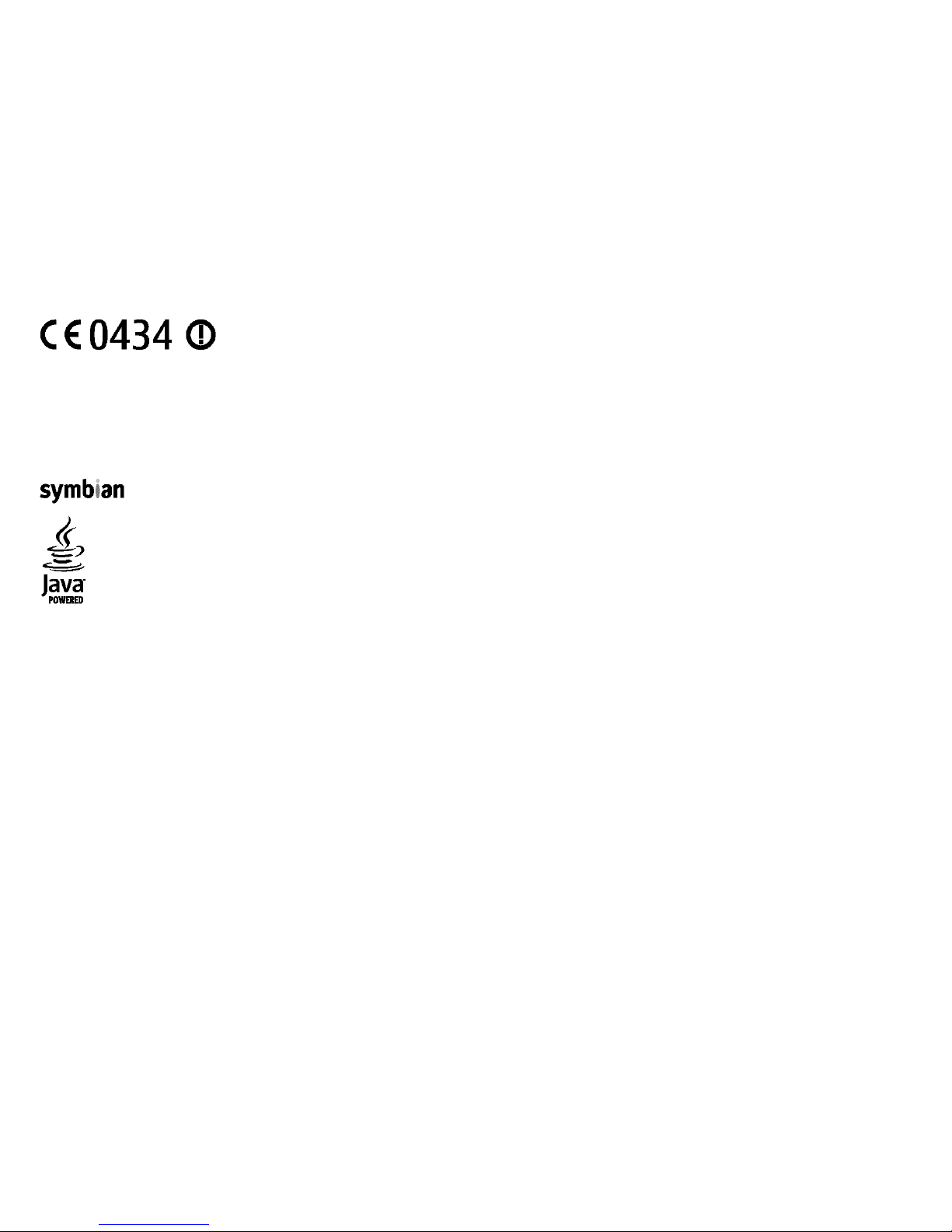
DECLARATION OF CONFORMITY
Hereby, NOKIA CORPORATION declares tha
t this RM-244 / RM-426 product is in complian
ce with the essential requirements and other
relevant provisions of Directive 1999/5/EC. A co
py of the Declaration of Conformity can be fo
und at http://www.nokia.com/phones
/
declaration_of_conformity/.
© 2007 Nokia. All rights reserved.
Nokia, Nokia Connecting People, Nokia Origin
al Enhancements logos,
Eseries, and E51 are trademarks
or registered trademarks of
Nokia Corporation. Nokia tune is a
sound mark of Nokia Corporation. Other
product and company names
mentioned herein may be trademarks or tra
denames of their resp
ective owners.
Reproduction, transfer, distribution, or
storage of part or all of
the contents in this document in any fo
rm without the prior
written permission of Nokia is prohibited.
US Patent No 5818437 and other pending pa
tents. T9 text input software Copyright ©
1997-2008. Tegic Communications, Inc. All ri
ghts reserved.
This product includes software licensed f
rom Symbian Software Ltd ©1998-2008. Symb
ian and Symbian OS are trademarks of Symb
ian Ltd.
Java and all Java-based marks are trademarks
or registered trademarks of Sun Microsys
tems, Inc.
Portions of the Nokia Maps software are ©19
96-2008 The FreeType Project. All rights res
erved.
This product is licensed under the MPEG-4
Visual Patent Portfolio License (i) for person
al and noncommercial use in connection
with information which has been
encoded in compliance with the MPEG-
4 Visual Standard by a cons
umer engaged in a personal and no
ncommercial activity and (ii) f
or use in connection with MPEG-4
video provided by a licensed video provider
. No license is granted or shall be implied fo
r any other use. Additional informatio
n, including that related to promotional,
internal, and commercial uses, may be ob
tained from MPEG LA, LLC. See http://www.
mpegla.com
Nokia operates a policy of ongoing develop
ment. Nokia reserves the right to make chan
ges and improvements to any of the product
s described in this document
without prior notice.
TO THE MAXIMUM EXTENT PERMITTED BY AP
PLICABLE LAW, UNDER NO CI
RCUMSTANCES SHALL NOKIA OR ANY OF ITS LICEN
SORS BE RESPONSIBLE FO
R ANY LOSS OF DATA OR
INCOME OR ANY SPECIAL, INCIDENTAL, CONSEQ
UE
NTIAL OR INDIRECT DAMAGES HOWSOEVER CAU
SED.
THE CONTENTS OF THIS DOCUMENT ARE PROVID
ED "AS IS". EXCEPT AS RE
QUI RED BY APPLICABLE LAW, NO WARR
ANTIES OF ANY KIND, EITHER EXP
RESS OR IMPLIED, INCLUDING,
BUT NOT LIMITED TO, THE IMPLIED WA
RRANTIES OF MERCHANTABILITY AND FITNESS F
OR A PARTICULAR PURPOSE, ARE MADE IN RELATI
ON TO THE
ACCURACY, RELIABILITY OR
CONTENTS OF THIS DOCUMENT. NOKIA RESER
VES THE RIGHT TO REVISE THIS DOCUMENT OR WI
THDRAW IT AT ANY TIME WITHOUT PRIOR NO
TICE.
Page 3
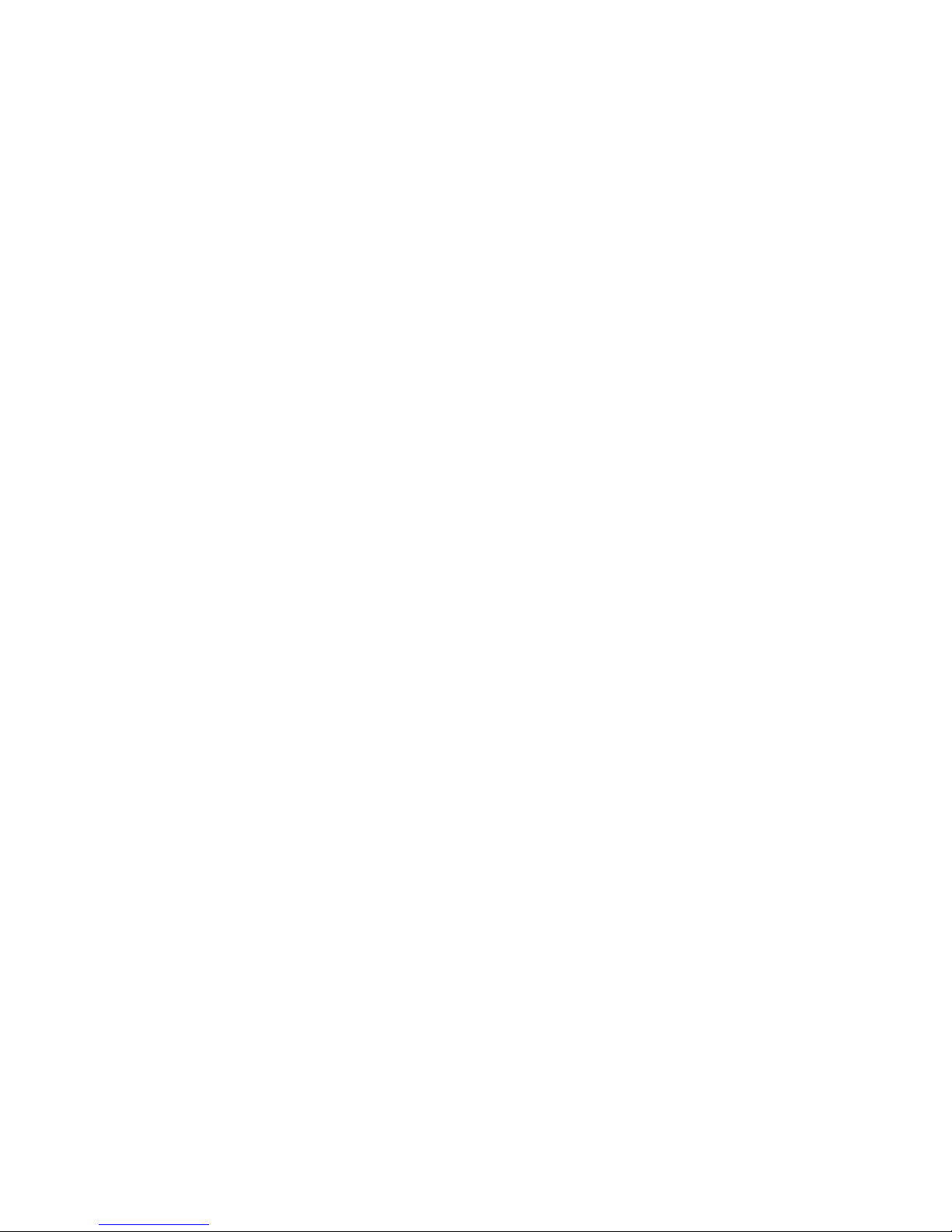
Reverse engineering of any software in the No
kia device is prohibited to the extent permitt
ed by applicable law. Insofar as thi
s user guide contains any limitations on
Nokia's representations, warranties, d
amages and liabilities, such limitations shall l
ikewise limit any representations, warran
ties, damages and liabilities of Nokia's
licensors.
The availability of particular products an
d applications and services for these products may var
y by region. Please check with
your Nokia dealer for details, and availability
of language options.
Export controls
This device may contain commodities, techn
ology or software subject to export laws and regu
lations from the US and other countr
ies. Diversion contrary to law is
prohibited.
FCC/INDUSTRY CANADA NOTICE
Your device may cause TV or radio interf
erence (for example, when using a telephone in clo
se proximity to receiving equipment).
The FCC or Industry Canada can require
you to stop using your telephone if su
ch interference cannot be
eliminated. If you require assistance,
contact your local service facility. This device complies
with part
15 of the FCC rules. Operation is subject to the fo
llowing two conditions: (1) This device
may not cause harmful interference, and (2) this
device must accept any
interference received, including interfer
ence that may cause und
esired operation. Any changes or
modifications not expressly ap
proved by Nokia co
uld void the user's
authority to operate this equipment.
Model number: E51-1 (RM-244) or E51-
2 (RM-426)
Page 4
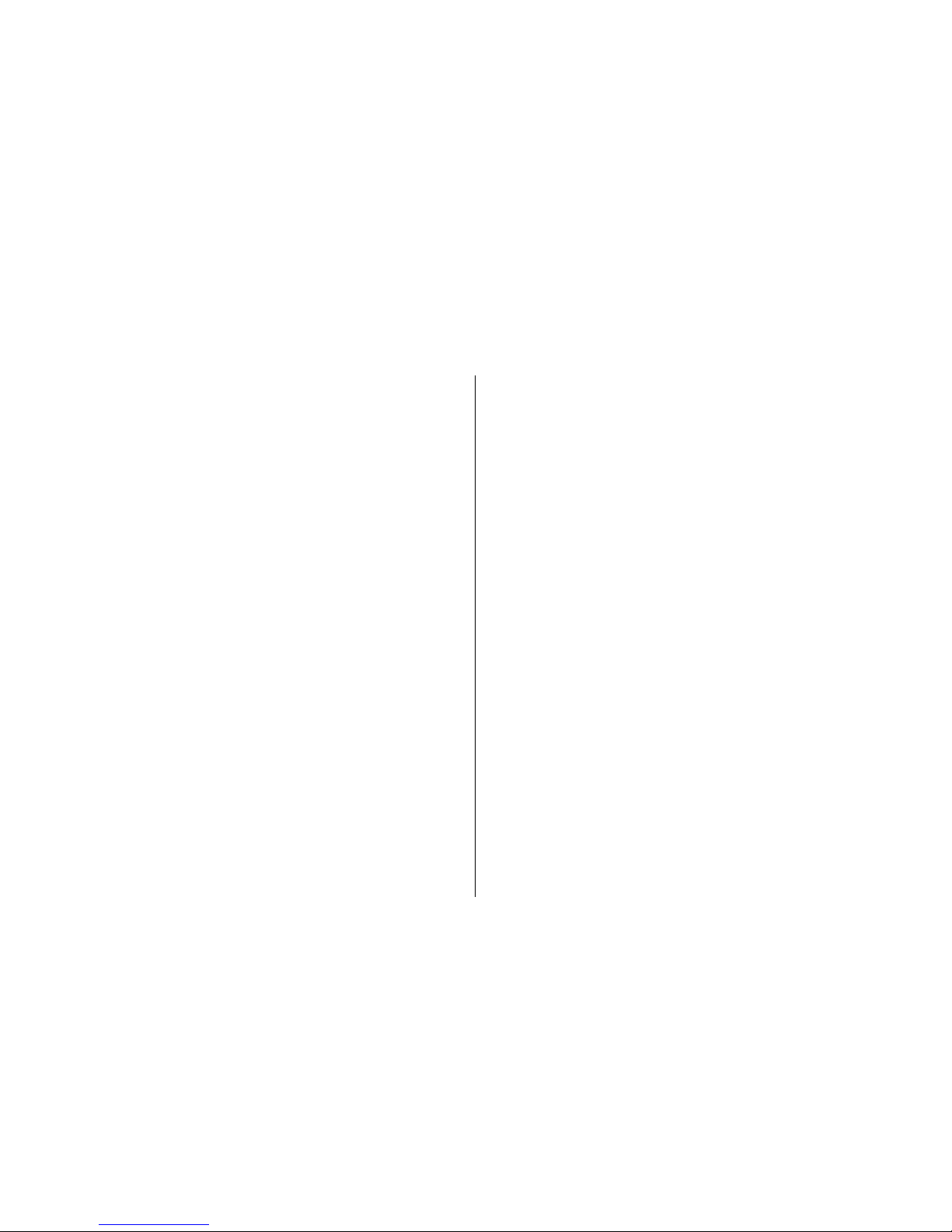
Contents
Safety.................................................................11
About your device....................................................................11
Network services.....................................................................12
Battery removing.....................................................................12
Get started..........................................................13
Insert the SIM card and battery..............................................13
Charge the battery...................................................................14
Keys and parts..........................................................................15
Connect the headset................................................................16
Attach the wrist strap.............................................................16
First start-up.............................................................................16
Lock the keys............................................................................17
Display indicators....................................................................17
Nokia support and contact information................................19
Your Nokia E51...................................................20
Welcome...................................................................................20
Settings wizard........................................................................20
Standby modes........................................................................21
Active standby.......................................................................21
Standby..................................................................................21
Menu.........................................................................................21
Common actions in several applications...............................22
Transfer.....................................................................................23
Transfer content between devices......................................23
View transfer log..................................................................23
Synchronise, retrieve, and send data.................................24
Personalisation........................................................................24
Profiles...................................................................................24
Select ringing tones..............................................................24
Customise profiles................................................................25
Change the display theme...................................................25
Download a theme...............................................................26
3-D ringing tones..................................................................26
Volume control........................................................................26
One-touch keys........................................................................26
Home key...............................................................................27
Contacts key..........................................................................27
Calendar key..........................................................................27
E-mail key..............................................................................27
Multitasking.............................................................................27
Memory.....................................................................................27
Free memory.........................................................................27
Memory card..........................................................................28
MicroSD................................................................................28
Insert the memory card.....................................................28
Use a memory card............................................................29
Eject the memory card.......................................................29
Write text.................................................................................29
Traditional text input...........................................................29
Predictive text input.............................................................30
Change the writing language..............................................30
Antennas...................................................................................30
Further information................................................................31
Page 5
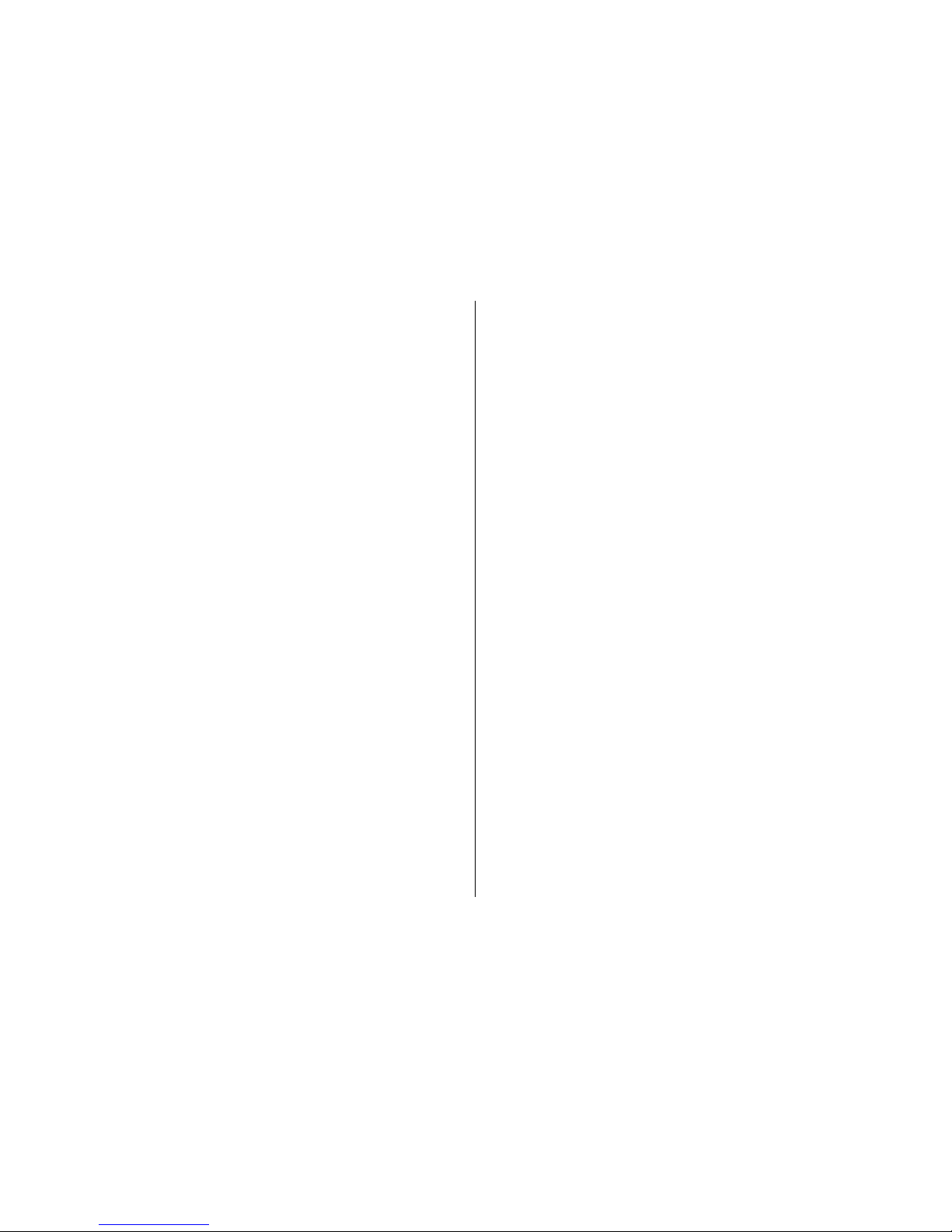
Business communications.................................32
Telephone.................................................................................32
Voice calls..............................................................................32
Answer a call.......................................................................32
Make a call..........................................................................32
Make a conference call......................................................33
Video calls..............................................................................33
Make a video call................................................................33
Share a video......................................................................34
Receive a video sharing invitation...................................34
Net calls.................................................................................34
Create a net call profile.....................................................34
Connect to the net call service..........................................35
Make net calls.....................................................................35
Net call service settings.....................................................36
Speed dialling........................................................................36
Call divert...............................................................................36
Call barring............................................................................37
Bar net calls...........................................................................37
Send DTMF tones...................................................................37
Voice mail..............................................................................38
Voice aid...................................................................................38
Voice commands......................................................................38
Make a call.............................................................................39
Launch an application..........................................................39
Change profiles.....................................................................39
Voice command settings......................................................40
Log............................................................................................40
Call and data registers..........................................................40
Monitor all communications................................................40
Call and send messages from Log.......................................41
Log settings...........................................................................41
Contacts....................................................................................41
Copy contacts between SIM and device memory..............41
Manage contacts...................................................................41
Manage contact groups........................................................42
Add ringing tones for contacts............................................42
Send business cards..............................................................42
Manage received business cards.........................................43
SIM directory.........................................................................43
Calendar....................................................................................43
Create calendar entries........................................................43
Create a meeting entry.........................................................45
To-do entries.........................................................................45
Calendar views......................................................................45
Work in different views.....................................................45
Month view.........................................................................45
Week view..........................................................................46
Day view..............................................................................46
To-do view..........................................................................46
Calendar settings..................................................................46
Web...........................................................................................46
Connection security..............................................................47
Browse the web....................................................................47
Bookmarks.............................................................................47
Clear the cache......................................................................47
Feeds and blogs....................................................................48
End a connection..................................................................48
Web settings.........................................................................48
Messaging..........................................................49
Messaging folders....................................................................49
Organise messages..................................................................50
Message reader........................................................................50
Page 6

Speech.......................................................................................50
Edit the voice properties .....................................................50
E-mail messages......................................................................51
Set up your e-mail................................................................51
Connect to a remote mailbox..............................................51
Read and reply to e-mail......................................................52
Write and send e-mail..........................................................52
Delete messages...................................................................53
Subfolders in your remote e-mail.......................................53
Text messages..........................................................................53
Write and send text messages ...........................................53
Sending options for text messages....................................54
Text messages on the SIM card...........................................54
View picture messages.........................................................54
Forward picture messages...................................................54
Multimedia messages.............................................................55
Create and send multimedia messages..............................55
Receive and reply to multimedia messages......................56
Create presentations............................................................56
View presentations...............................................................57
View and save multimedia attachments............................57
Forward a multimedia message.........................................57
Send a sound clip..................................................................57
Sending options for multimedia messages.......................58
Special message types............................................................58
Service messages..................................................................58
Send service commands.......................................................58
Cell broadcast...........................................................................58
Messaging settings..................................................................59
Text message settings..........................................................59
Multimedia message settings..............................................60
E-mail account settings........................................................60
Connection settings...........................................................60
User settings.......................................................................61
Retrieval settings...............................................................61
Automatic retrieval settings.............................................61
Service message settings.....................................................62
Cell broadcast settings.........................................................62
Other settings........................................................................62
Nokia Office Tools..............................................63
Active notes..............................................................................63
Create and edit notes...........................................................63
Settings for Active notes......................................................63
Calculator..................................................................................64
File manager............................................................................64
Quickoffice................................................................................64
Work with files......................................................................65
Nokia Team suite.....................................................................65
Work with teams..................................................................65
Edit teams..............................................................................66
Nokia Team Suite settings...................................................66
Action bar settings................................................................66
Converter..................................................................................66
Convert measurements........................................................66
Set base currency and exchange rate.................................67
Zip manager.............................................................................67
PDF reader................................................................................67
Printing.....................................................................................67
Print files................................................................................67
Printing options....................................................................68
Printer settings.....................................................................68
Clock..........................................................................................68
Alarm clock............................................................................68
Page 7
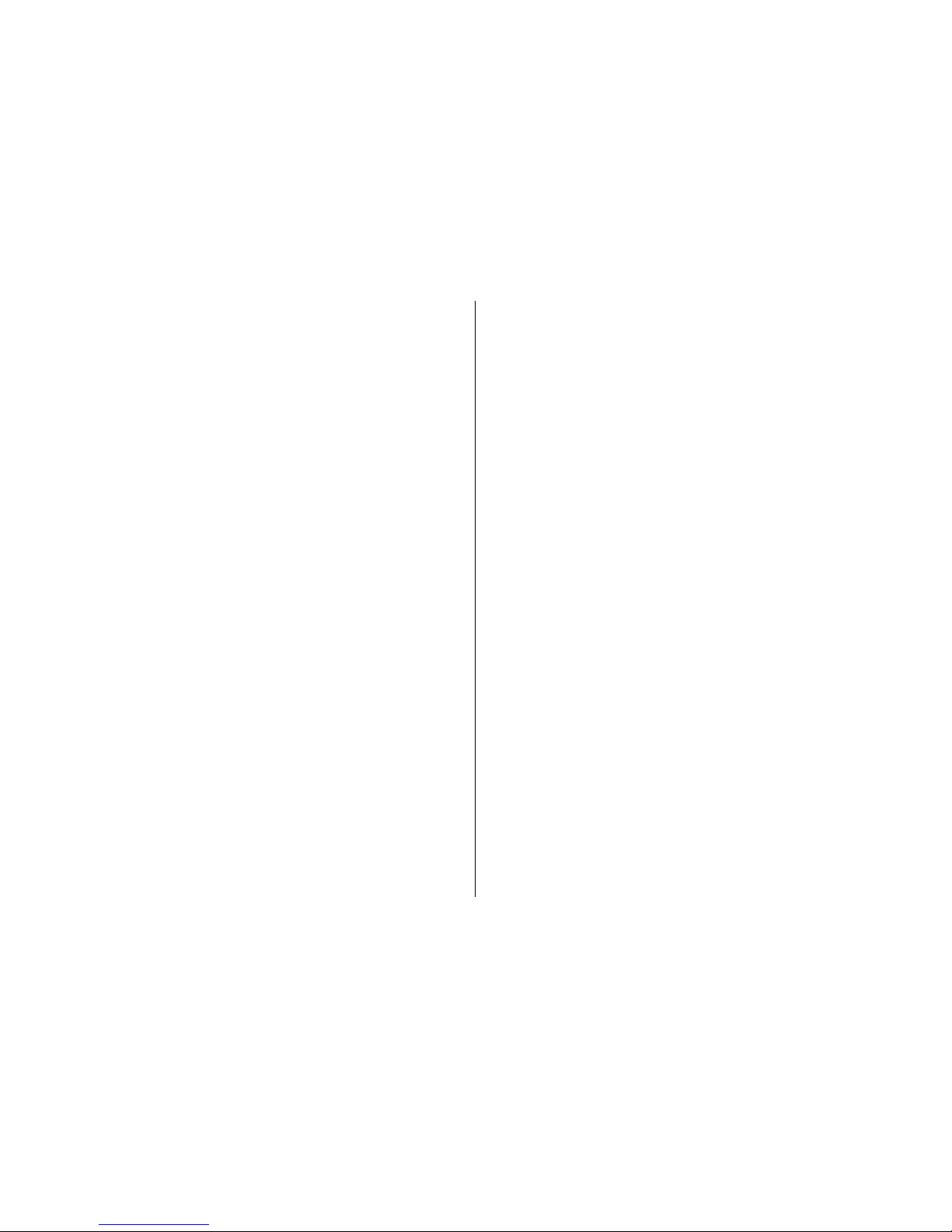
World clock............................................................................69
Clock settings........................................................................69
Notes.........................................................................................69
Write and send notes...........................................................69
Nokia Wireless Keyboard........................................................69
Free time............................................................71
Camera......................................................................................71
Capture an image..................................................................71
Record a video clip................................................................71
Camera settings....................................................................72
Gallery.......................................................................................72
Work with media files and folders......................................72
View images..........................................................................72
Manage image files...............................................................73
Share online.............................................................................73
Share images online.............................................................73
RealPlayer.................................................................................73
Play video clips and stream links........................................73
Send audio files and video clips..........................................74
View information about a media clip.................................74
RealPlayer settings...............................................................74
Music player..............................................................................74
Listen to music......................................................................75
Track lists...............................................................................75
Music categories...................................................................75
Preset frequency settings....................................................76
Recorder...................................................................................76
Record a sound clip..............................................................76
Play a recording....................................................................76
Recorder settings..................................................................76
Instant messaging...................................................................77
Define IM settings.................................................................77
Start a conversation.............................................................77
IM groups...............................................................................78
Block users.............................................................................78
IM application settings.........................................................79
Flash player..............................................................................79
Manage flash files.................................................................79
Radio.........................................................................................79
Listen to the radio................................................................80
View visual content..............................................................80
Saved stations.......................................................................80
Radio settings.......................................................................81
Internet radio...........................................................................81
Listen to internet radio stations.........................................81
Search for stations................................................................81
Save stations.........................................................................81
Internet radio settings.........................................................82
Push to talk..............................................................................82
PTT settings...........................................................................82
Log in to PTT service.............................................................82
Make a PTT call......................................................................83
Created PTT calls...................................................................83
Manage PTT contacts............................................................83
Create a PTT channel............................................................83
Exit PTT..................................................................................84
About GPS and satellite signals..............................................84
Positioning settings................................................................85
Maps..........................................................................................85
About Maps............................................................................85
Move on a map......................................................................86
Display indicators.................................................................86
Find locations........................................................................86
Page 8

Plan a route...........................................................................87
Walk to your destination.....................................................87
Drive to your destination.....................................................88
Traffic information...............................................................88
Travel guides.........................................................................88
GPS data....................................................................................89
Use GPS data..........................................................................89
Landmarks................................................................................89
Create a landmark.................................................................90
Edit landmarks......................................................................90
Landmark categories............................................................90
Receive landmarks................................................................90
Connectivity.......................................................92
Fast downloading....................................................................92
Nokia PC Suite..........................................................................92
Data cable.................................................................................92
Infrared.....................................................................................93
Bluetooth..................................................................................93
About Bluetooth....................................................................93
Send and receive data with Bluetooth...............................94
Pair devices............................................................................94
Security tips...........................................................................95
SIM access profile.....................................................................95
Wireless LAN.............................................................................96
WLAN connections................................................................96
See WLAN availability...........................................................97
WLAN wizard.........................................................................97
Internet access points.............................................................98
Set up an internet access point for packet data
(GPRS).....................................................................................98
Advanced internet access point settings for packet data
(GPRS).....................................................................................99
Set up an access point for WLAN manually........................99
Advanced access point settings for WLAN.......................100
Modem....................................................................................100
Connection manager.............................................................101
View and end active connections.....................................101
Search for WLAN.................................................................101
Security and data management.......................102
Lock the device......................................................................102
Memory card security............................................................102
Fixed dialling..........................................................................103
Certificate manager...............................................................103
View certificate details.......................................................104
Certificate trust settings....................................................104
Security modules...................................................................105
View and edit security modules........................................105
Back up data..........................................................................105
Remote configuration...........................................................105
Application manager.............................................................106
Install applications.............................................................107
Installation settings...........................................................107
Java security settings.........................................................107
Activation keys.......................................................................108
Use activation keys.............................................................108
Data synchronisation............................................................109
Create a synchronisation profile.......................................109
Select applications to synchronise....................................110
Synchronisation connection settings...............................110
Download!..............................................................................110
Select catalogs, folders, and items...................................111
Page 9

Download! settings............................................................111
Software updates..................................................................111
Settings............................................................112
General settings.....................................................................112
Personalisation settings....................................................112
Display settings................................................................112
Standby mode settings...................................................113
Tone settings....................................................................113
Language settings...........................................................113
Notification light..............................................................113
Date and time settings.......................................................114
Enhancement settings........................................................114
Common enhancement settings....................................114
Security settings.................................................................114
Device and SIM card security..........................................114
Restore original settings....................................................115
Telephone settings................................................................115
Call settings.........................................................................115
Network settings................................................................116
Connection settings...............................................................116
Access points.......................................................................116
Packet data (GPRS) settings...............................................117
WLAN settings.....................................................................117
Advanced WLAN settings...................................................117
WLAN security settings......................................................118
WEP security settings.........................................................118
WEP key settings.................................................................118
802.1x security settings.....................................................118
WPA security settings.........................................................119
Wireless LAN plugins..........................................................119
EAP plug-ins......................................................................119
Use EAP plug-ins...............................................................119
Session initiation protocol (SIP) settings.........................120
Edit SIP profiles...................................................................120
Edit SIP proxy servers.........................................................120
Edit registration servers.....................................................120
Net call settings..................................................................121
Configuration settings.......................................................121
Restrict packet data............................................................121
Application settings..............................................................121
Shortcuts..........................................................122
General shortcuts..................................................................122
Glossary............................................................124
Nokia original enhancements..........................127
Enhancements.......................................................................127
Battery....................................................................................127
Troubleshooting..............................................128
Battery and charger information.....................131
Battery and charger information.........................................131
Nokia battery authentication guidelines............................132
Authenticate hologram......................................................132
What if your battery is not authentic?.............................132
Care and maintenance.....................................134
Additional safety information.........................135
Small children........................................................................135
Operating environment........................................................135
Page 10
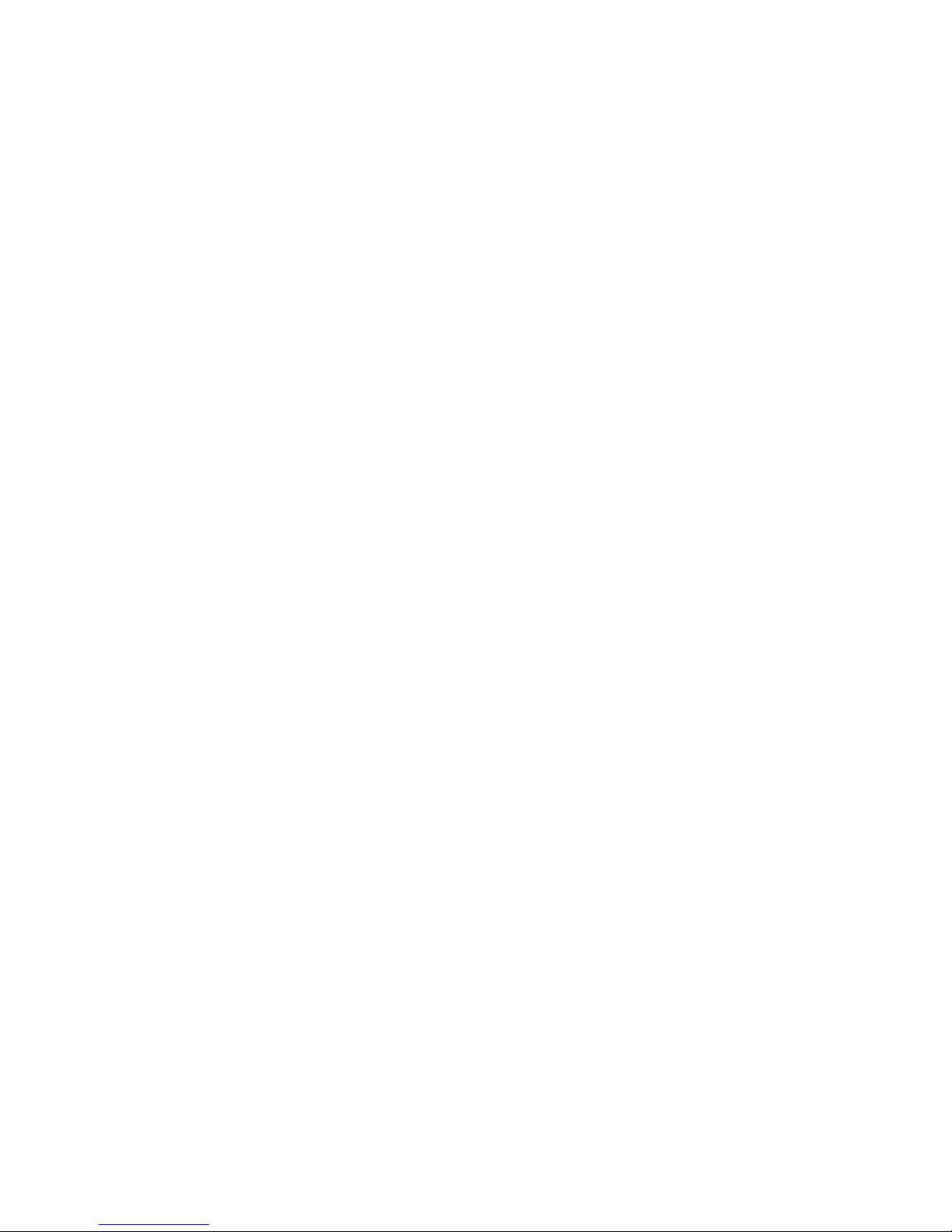
Medical devices......................................................................135
Implanted medical devices................................................135
Hearing aids........................................................................136
Vehicles...................................................................................136
Potentially explosive environments....................................136
Emergency calls.....................................................................137
Certification information (SAR)............................................137
MANUFACTURER’S LIMITED WARRANTY..............139
Warranty period....................................................................139
How to get warranty service................................................139
What is not covered?............................................................140
Other important notices.......................................................141
Limitation of Nokia's liability...............................................141
Statutory obligations............................................................142
Index................................................................143
Page 11

Safety
Read these simple guidelines. Not following them may be
dangerous or illegal. Read the complete user guide for further
information.
SWITCH ON SAFELY
Do not switch the device on when wireless phone
use is prohibited or when it may cause interference
or danger.
INTERFERENCE
All wireless devices may be susceptible to
interference, which could affect performance.
SWITCH OFF IN RESTRICTED AREAS
Follow any restrictions. Switch the device off in
aircraft, near medical equipment, fuel, chemicals,
or blasting areas.
QUALIFIED SERVICE
Only qualified personnel may install or repair this
product.
ENHANCEMENTS AND BATTERIES
Use only approved enhancements and batteries.
Do not connect incompatible products.
WATER-RESISTANCE
Your device is not water-resistant. Keep it dry.
About your device
The wireless device described in this guide is approved for
use on the (E)GSM 850, 900, 1800, and 1900 networks, and
UMTS 900/2100 HSDPA networks. Contact your service
provider for more information about networks.
When using the features in this device, obey all laws and
respect local customs, privacy and legitimate rights of others,
including copyrights.
Copyright protection may prevent some images, music, and
other content from being copied, modified, or transferred.
Your device supports several methods of connectivity. Like
computers, your device may be exposed to viruses and other
harmful content. Exercise caution with messages,
connectivity requests, browsing, and downloads. Only install
and use services and other software from trustworthy
sources that offer adequate security and protection against
harmful software, such as applications that are Symbian
Signed or have passed the Java Verified™ testing. Consider
© 2007 Nokia. All rights reserved. 11
Page 12

installing antivirus and other security software on your
device and any connected computer.
Your device may have preinstalled bookmarks and links for
third-party internet sites. You may also access other thirdparty sites through your device. Third-party sites are not
affiliated with Nokia, and Nokia does not endorse or assume
liability for them. If you choose to access such sites, you
should take precautions for security or content.
Warning: To use any features in this device, other
than the alarm clock, the device must be switched on. Do not
switch the device on when wireless device use may cause
interference or danger.
The office applications support common features of Microsoft
Word, PowerPoint, and Excel (Microsoft Office 2000, XP, and
2003). Not all file formats can be viewed or modified.
Remember to make back-up copies or keep a written record
of all important information stored in your device.
When connecting to any other device, read its user guide for
detailed safety instructions. Do not connect incompatible
products.
The images in this guide may differ from your device display.
Network services
To use the device you must have service from a wireless
service provider. Many of the features require special network
features. These features are not available on all networks;
other networks may require that you make specific
arrangements with your service provider before you can use
the network services. Using network services involves
transmission of data. Check with your service provider for
details about fees in your home network and when roaming
on other networks. Your service provider can give you
instructions and explain what charges will apply. Some
networks may have limitations that affect how you can use
network services. For instance, some networks may not
support all language-dependent characters and services.
Your service provider may have requested that certain
features be disabled or not activated in your device. If so,
these features will not appear on your device menu. Your
device may also have a special configuration such as changes
in menu names, menu order, and icons. Contact your service
provider for more information.
This device supports WAP 2.0 protocols (HTTP and SSL) that
run on TCP/IP protocols. Some features of this device, such as
e-mail, browsing, and multimedia messaging (MMS), require
network support for these technologies.
Battery removing
Always switch the device off and disconnect the charger
before removing the battery.
© 2007 Nokia. All rights reserved.12
Page 13
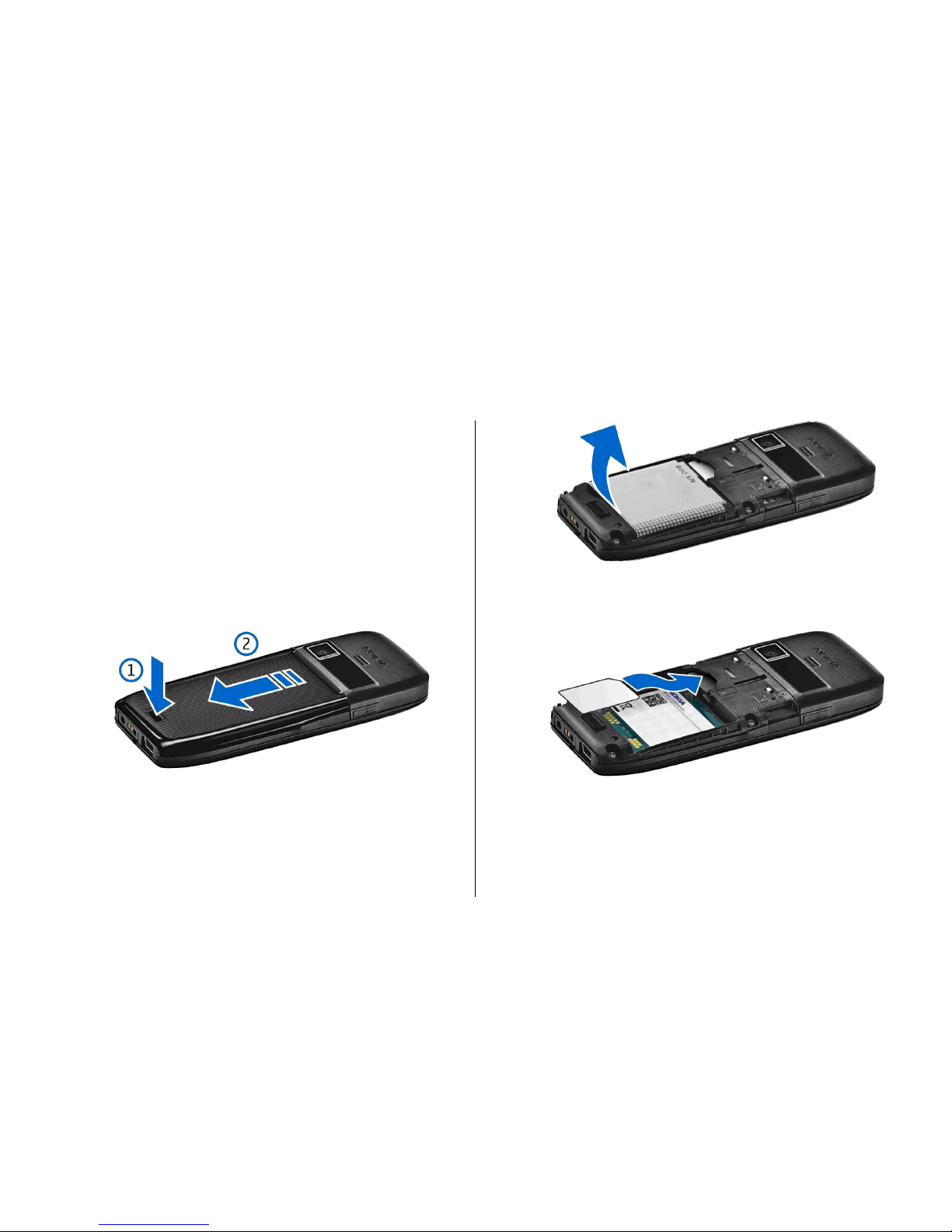
Get started
Model number: Nokia E51-1 (RM-244, with camera) and Nokia
E51-2 (RM-426, without camera).
Hereinafter referred to as Nokia E51.
Insert the SIM card and
battery
1. With the back of the device facing you, press the release
button (1) and slide the back cover off (2).
2. If the battery is inserted, lift the battery in the direction
of the arrow to remove it.
3. Insert the SIM card. Make sure that the contact area on the
card is facing the connectors on the device and that the
bevelled corner is facing the top of the device.
4. Insert the battery. Align the contacts of the battery with
the corresponding connectors on the battery
compartment and insert in the direction of the arrow.
© 2007 Nokia. All rights reserved. 13
Page 14

5. Slide the back cover back to place.
Charge the battery
1. Connect a compatible charger to a wall outlet.
2.
Connect the power cord to the device. If the battery is
completely discharged, it may take a while before the
charging indicator starts scrolling.
3. When the battery is fully charged, disconnect the charger
from the device, then from the wall outlet.
Your battery has been precharged at the factory, but the
charging levels may vary. To reach the full operation time,
charge the battery until it has been fully charged according
to the battery level indicator.
Tip: If you have old compatible Nokia chargers, you can
use them with the Nokia E51 by attaching the CA-44
charger adapter to the old charger. The adapter is
available as a separate enhancement.
© 2007 Nokia. All rights reserved.14
Page 15
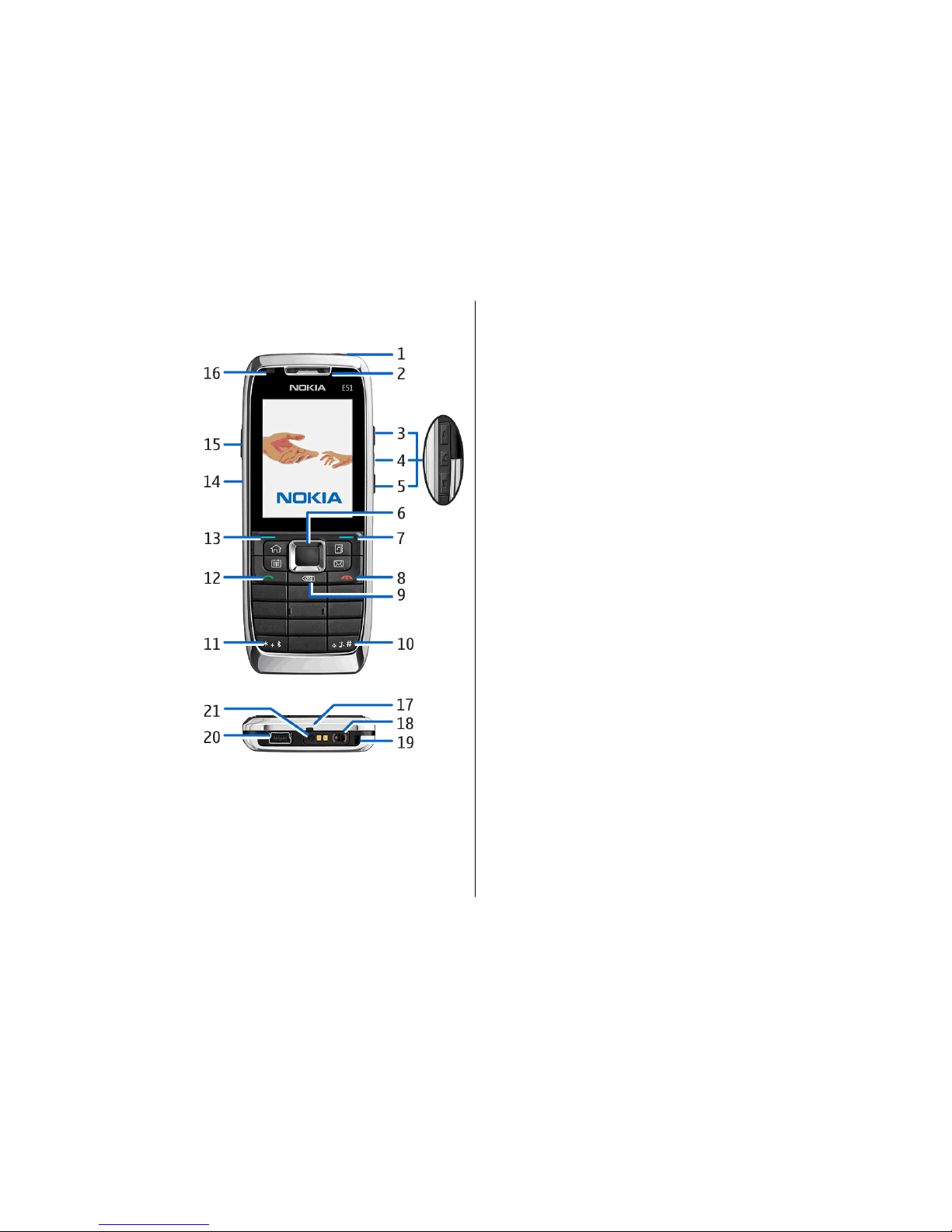
Keys and parts
1 — Power key
2 — Earpiece
3 — Volume up key
4 — Mute key. Press the key to mute the microphone during
a call.
5 — Volume down key
6 — Navi™ scroll key. Press the scroll key to enter a selection,
to scroll left, right, up, and down on the display.
7 — Selection key. Press the selection key to perform the
function shown above it on the display.
8 — End key. Press the end key to reject a call, end active calls
and held calls, and with a long keypress, end data
connections.
9 — Backspace key. Press the key to delete items.
10 — Shift key. When writing text, press and hold the key and
select the text with the scroll key. Press this key for a few
seconds to toggle between the Silent and General profiles.
11 — Press the key for a few seconds to switch on Bluetooth
connectivity. When writing text, press the key and select
More symbols to access special characters.
12 — Call key
13 — Selection key
14 — Infrared port
15 — Voice key. This key is used in the voice commands,
Recorder, and Push to talk applications.
16 — Notification light and light sensor
17 — Microphone
18 — Headset connector
19 — Wrist strap hole
20 — Mini-USB port
21 — Charger connector
© 2007 Nokia. All rights reserved. 15
Page 16

1 — Home key
2 — Contacts key
3 — E-mail key
4 — Calendar key
Connect the headset
Warning: When you use the headset, your ability to
hear outside sounds may be affected. Do not use the headset
where it can endanger your safety.
Connect the compatible headset to the headset connector of
your device.
Attach the wrist strap
Thread the wrist strap as
shown, and tighten it.
First start-up
1. Press and hold the power key.
2. If the device asks for a PIN code or lock code,
enter the code, and select OK.
3. When prompted, enter the country in which
you are located and the current date and
time. To find your country, enter the first
letters of the country name. It is important
to select the correct country, because
scheduled calendar entries may change if
you change the country later and the new
country is located on a different time zone
4. The Welcome application opens. Select
from the various options, or select Exit to
close the application.
To configure the various settings in your device,
use the Settings wizard application and the
wizards available in the standby mode. When
you switch the device on, it may recognise the SIM card
provider and configure some settings automatically. You can
also contact your service provider for the correct settings.
© 2007 Nokia. All rights reserved.16
Page 17

You can switch the device on with no SIM card inserted, in
which case the device starts up in the offline mode, and you
cannot use the network-dependent phone functions.
To switch the device off, press and hold the power key.
Lock the keys
When the device or keypad is locked, calls may be possible to
the official emergency number programmed into your
device.
The keypad of your device locks automatically to prevent the
keys from being accidentally pressed. To change the period
after which the keypad is locked, select Menu > Tools >
Settings > General > Security > Phone and SIM card >
Keypad autolock period.
To lock the keys manually in the standby mode, press the left
selection key and *.
To unlock the keys, press the left
selection key and *.
Tip: To lock the keys in the
menu or in an open
application, press the power
key briefly, and select Lock
keypad. To unlock, press
the left selection key and *.
Display indicators
The device is being used in a GSM network (network
service). The bar next to the icon indicates the signal strength
of the network at your current location. The higher the bar,
the stronger the signal.
The device is being used in a UMTS network (network
service).
The battery charge level. The higher the bar, the stronger
the charge in the battery.
© 2007 Nokia. All rights reserved. 17
Page 18
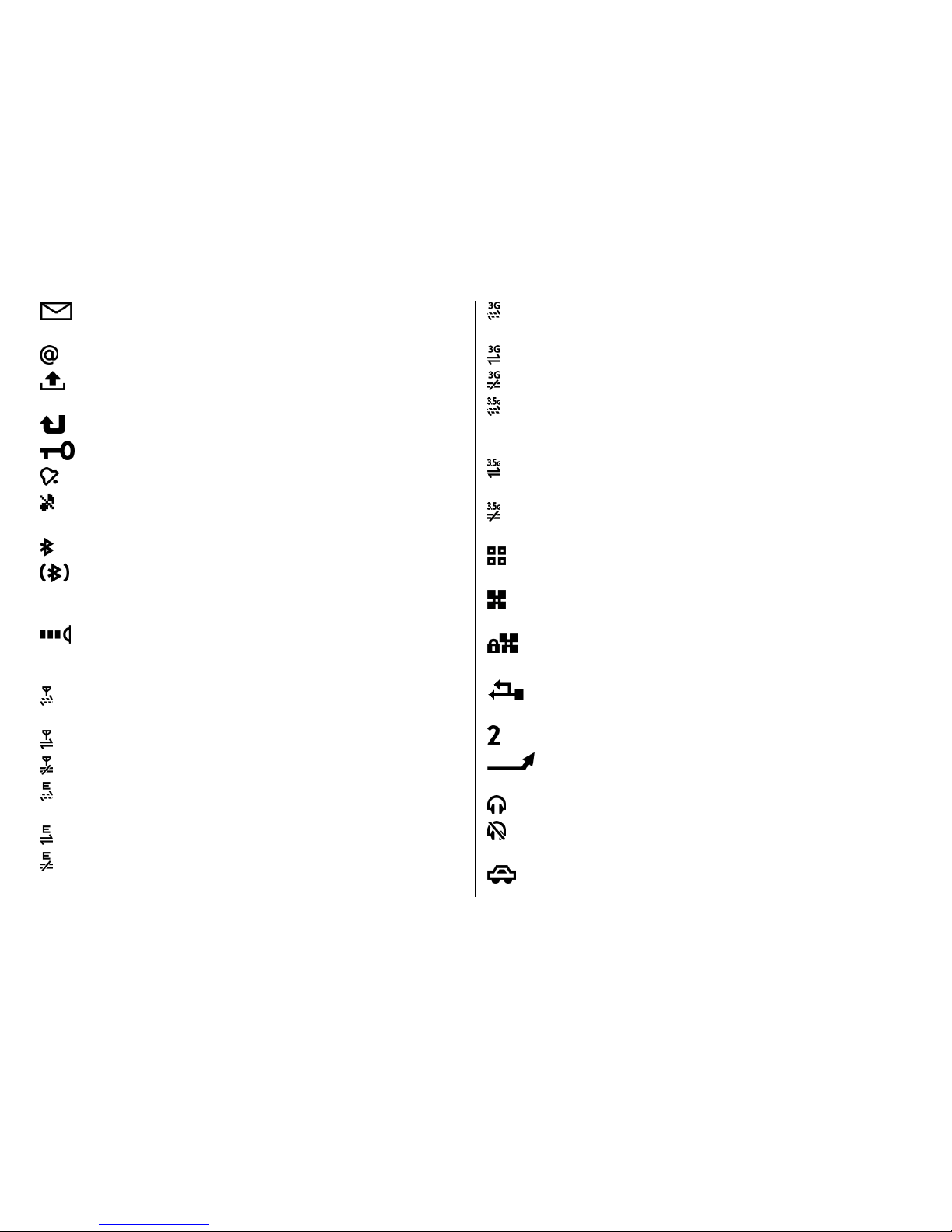
You have one or more unread messages in the Inbox
folder in Messaging.
You have received new e-mail in the remote mailbox.
There are messages waiting to be sent in the Outbox
folder in Messaging.
You have one or more missed phone calls.
The keys of the device are locked.
An alarm is active.
You have selected the Silent profile, and the device does
not ring for an incoming call or message.
Bluetooth is active.
Data is being transmitted using Bluetooth connectivity.
When the indicator is blinking, your device is trying to
connect with another device.
An infrared connection is active. If the indicator blinks,
your device is trying to connect to the other device, or the
connection has been lost.
A GPRS packet data connection is available (network
service).
A GPRS packet data connection is active.
A GPRS packet data connection is on hold.
An EGPRS packet data connection is available (network
service).
An EGPRS connection is active.
An EGPRS packet data connection is on hold.
A UMTS packet data connection is available (network
service).
A UMTS packet data connection is active.
A UMTS packet data connection on hold.
High-speed downlink packet access (HSDPA) is supported
and available (network service). The icon may vary between
regions.
High-speed downlink packet access (HSDPA) is active. The
icon may vary between regions.
High-speed downlink packet access (HSDPA) is on hold. The
icon may vary between regions.
You have set the device to scan for WLANs, and a WLAN is
available.
A WLAN connection is active in a network that does not
have encryption.
A WLAN connection is active in a network that has
encryption.
Your d evice is connect ed to a comp uter wit h a USB da ta
cable.
The second phone line is being used (network service).
All calls are forwarded to another number. If you have
two phone lines, a number indicates the active line.
A headset is connected to the device.
The connection to a headset with Bluetooth connectivity
has been lost.
A hands-free car kit is connected to the device.
© 2007 Nokia. All rights reserved.18
Page 19

A loopset is connected to the device.
A text phone is connected to the device.
Your device is synchronising.
You have an ongoing push-to-talk connection.
Your push-to-talk connection is in the do not disturb
mode, because the ringing type setting of your device is set
to Beep once or Silent, or you have an incoming or ongoing
phone call. In this mode, you cannot make PTT calls.
Nokia support and
contact information
Check www.nokia-asia.com/E51/support or your local Nokia
website for the latest guides, additional information,
downloads, and services related to your Nokia product. You
may also download free configuration settings such as MMS,
GPRS, e-mail, and other services for your device model at
www.nokia-asia.com/phonesettings.
If you need to contact customer service, check the list of local
Nokia Care contact centres at www.nokia-asia.com/
contactus.
For maintenance services, check your nearest Nokia service
centre at www.nokia-asia.com/repair.
© 2007 Nokia. All rights reserved. 19
Page 20
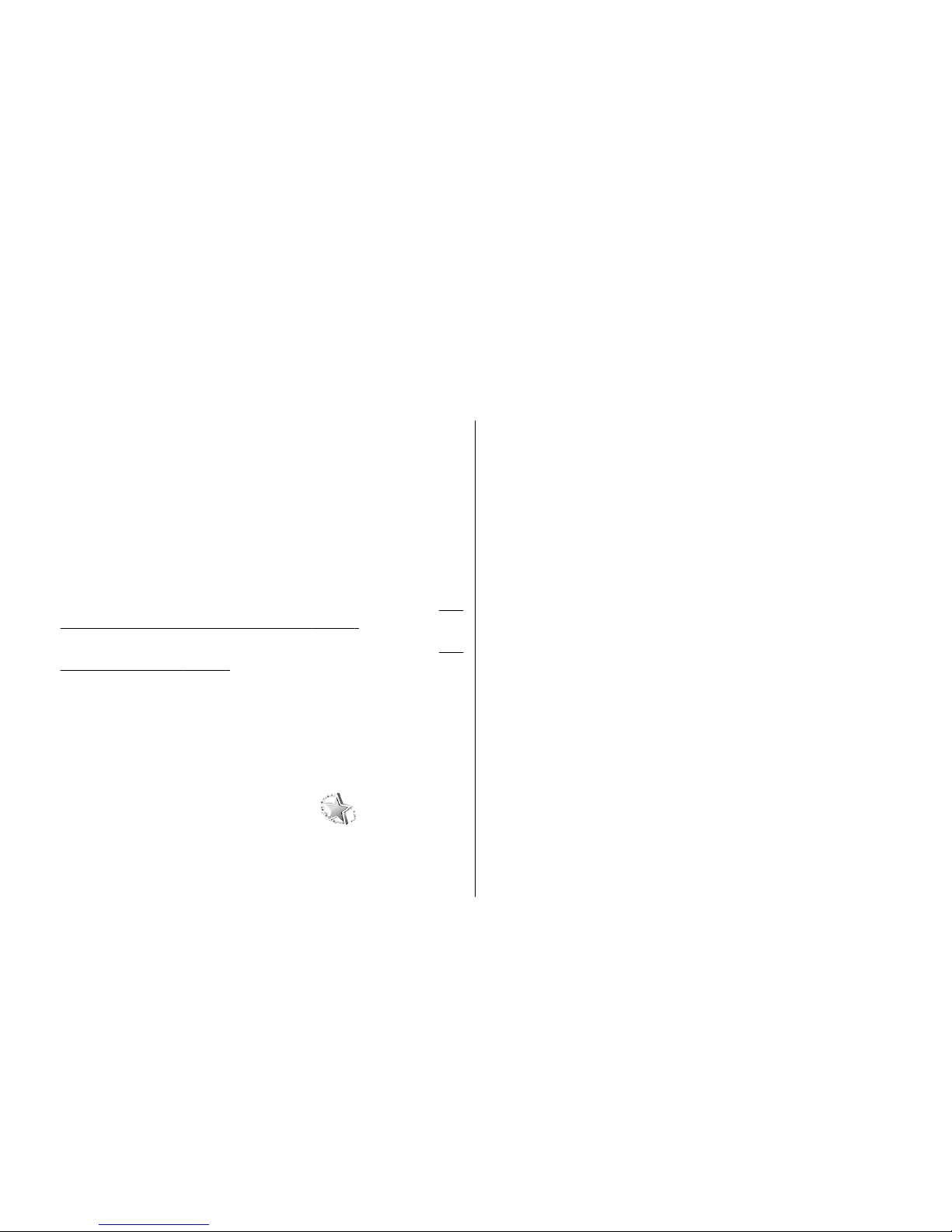
Your Nokia E51
Welcome
When you switch on your device for the first time, the
Welcome application opens. Select from the following:
• Tutorial provides information about your device and
shows you how to use it.
• Switch enables you to transfer content, such as contacts
and calendar entries, from a compatible Nokia device.
See
"Transfer content between devices", p. 23.
• Settings wizard helps you configure various settings.
See
"Settings wizard", p. 20.
• Operator contains a link to your operator's home portal.
To open the Welcome application later, select Menu >
Help > Welcome.
The available items may vary between regions.
Settings wizard
Select Menu > Tools > Sett. wizard.
Settings wizard configures your device for settings based on
your network operator information. To use these services,
you may have to contact your service provider to activate a
data connection or other services.
The availability of the different settings items in Settings
wizard depends on the features of the device, SIM card,
wireless service provider, and the availability of the data in
the Settings wizard database.
If Settings wizard is not available from your service provider,
it may not appear in the menu of your device.
To start the wizard, select Start. When you use the wizard for
the first time, you are guided through the settings
configuration. If there is no SIM card inserted, you need to
select the home country of your service provider, and your
service provider. If the country or service provider suggested
by the wizard is not correct, select the correct one from the
list. If the settings configuration is interrupted, the settings
are not defined.
To access the main view of the Settings wizard after the
wizard has finished the settings configuration, select OK.
In the main view, select Options and from the following:
• Operator — Configure operator-specific settings such as
MMS, internet, WAP, and streaming settings.
• E-mail settings — Configure e-mail settings.
• Push to talk — Configure push-to-talk settings.
• Video sharing — Configure video sharing settings.
© 2007 Nokia. All rights reserved.20
Page 21
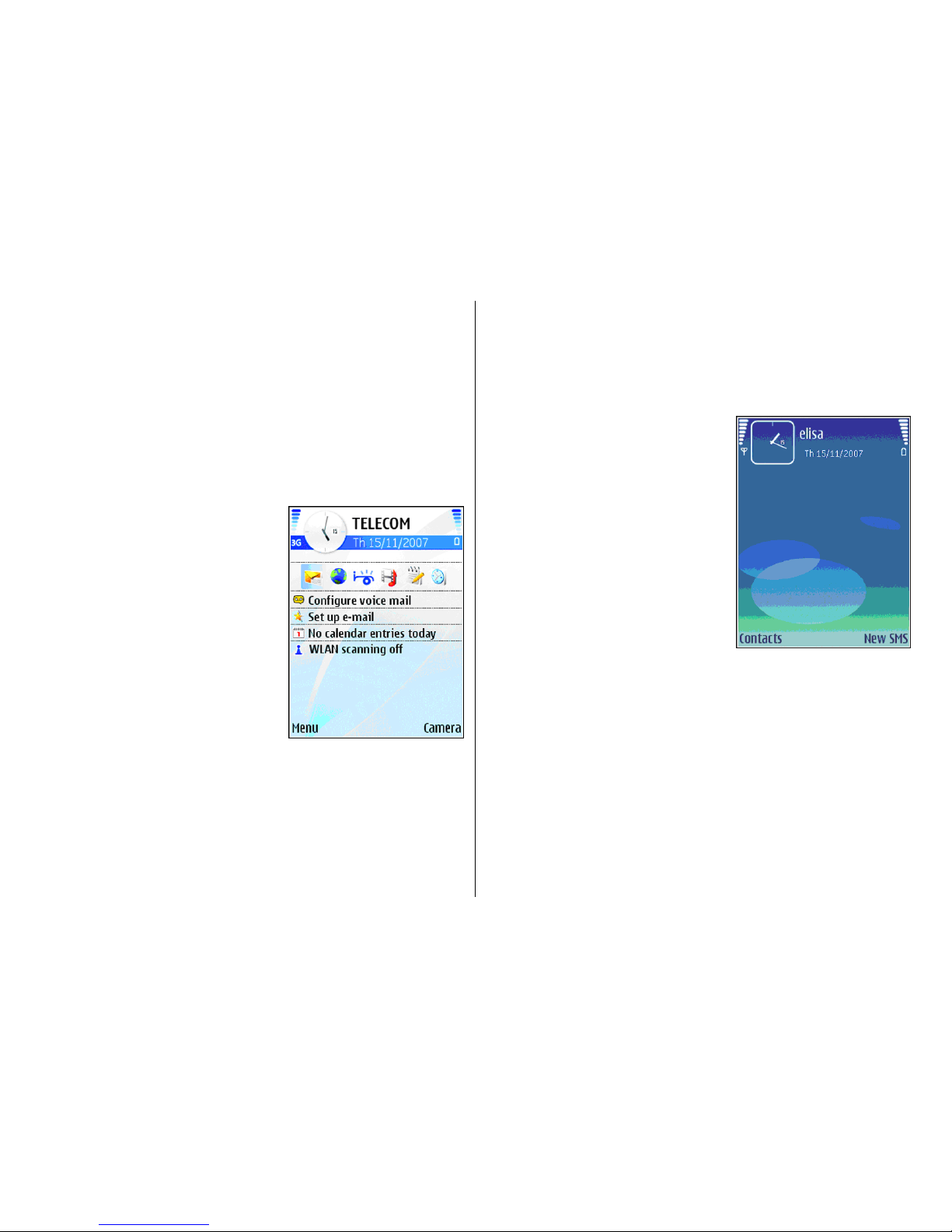
If you are not able to use Settings wizard, visit the Nokia
phone settings web site.
Standby modes
Your device has two different standby modes: active standby
mode and standby mode.
Active standby
After you have switched on your
device and it is ready for use, but
you have not entered any
characters or made other
selections, the device is in the
active standby mode. In the active
standby mode, you can view
different indicators such as
network operator indicators or
indicators for alarms, and
applications you want to access
fast.
To select applications that you
want to access from active
standby, select Menu > Tools > Settings > General >
Personalisation > Standby mode > Active standby
apps..
To change the functions of the selection keys in active
standby, select Menu > Tools > Settings > General >
Personalisation > Standby mode > Shortcuts.
To use the basic standby mode, select Menu > Tools >
Settings > General > Personalisation > Standby
mode > Active standby > Off.
Standby
In the basic standby mode, you can
see your service provider, time,
and different indicators, such as
indicators for alarms.
To view the most recently dialled
numbers, press the call key. Scroll
to a number or name, and press
the call key again to call the
number.
To call your voice mailbox
(network service), press and hold
1.
To view calendar information,
scroll right.
To write and send text messages, scroll left.
To change these shortcuts, select Menu > Tools >
Settings > General > Personalisation > Standby
mode > Shortcuts.
Menu
Select Menu.
© 2007 Nokia. All rights reserved. 21
Page 22

The menu is a starting point from
which you can open all
applications in the device or on a
memory card.
The menu contains applications
and folders, which are groups of
similar applications. All
applications you install in the
device yourself are by default
saved in the Installations folder.
To open an application, scroll to it,
and press the scroll key.
To view the applications in a list,
select Options > Change view > List view. To return to
the grid view, select Options > Change view > Grid
view.
To make the application icons and folders animated, select
Options > Icon animation > On.
To view the memory consumption of different applications
and data stored on the device or memory card and to check
the amount of free memory, select Options > Memory
details.
To create a new folder, select Options > New folder.
To rename a new folder, select Options > Rename.
To rearrange the folder, scroll to the application you want to
move, and select Options > Move. A check mark is placed
beside the application. Scroll to a new location, and select
OK.
To move an application to a different folder, scroll to the
application you want to move, and select Options > Move
to folder, the new folder, and OK.
To download applications from the web, select Options >
Download applications.
Common actions in
several applications
You can find the following actions in several applications:
To change the profile, or switch off or lock the device, press
the power key briefly.
If an application consists of several
tabs (see figure), open a tab by
scrolling right or left.
To save the settings that you have
configured in an application,
select Back.
To save a file, select Options >
Save. There are different saving
options depending on the
application you use.
To send a file, select Options >
Send. You can send a file in an e-
mail or multimedia message, or
using Bluetooth connectivity or infrared.
To copy, press and hold the shift key, and select the text with
the scroll key. Press and hold the shift key, and select Copy.
© 2007 Nokia. All rights reserved.22
Page 23

To paste, scroll to where you want to paste the text, press
and hold the shift key, and select Paste. This method may not
work in applications that have their own copy and paste
commands.
To select different items, such as messages, files, or contacts,
scroll to the item you want to select. Select Options > Mark/
Unmark > Mark to select one item or Options > Mark/
Unmark > Mark all to select all items.
Tip: To select almost all items, first select Options >
Mark/Unmark > Mark all, then select the items you
do not want, and Options > Mark/Unmark >
Unmark.
To select an object (for example, an attachment in a
document) scroll to the object so that square markers appear
on each side of the object.
Transfer
Select Menu > Tools > Switch.
You can transfer content, such as contacts, from a compatible
Nokia device to your new Eseries device using Bluetooth
connectivity or infrared. The type of content that can be
transferred depends on the device model. If the other device
supports synchronisation, you can also synchronise data
between the two devices or send data from this device to the
other device.
When you transfer data from your previous device, it may
require you to insert the SIM card. Your new Eseries device
does not need a SIM card when transferring data.
Content is copied from the memory of the other device to the
corresponding location in your device. Copying time depends
on the amount of data to be transferred. You can also cancel
and continue later.
The necessary steps for data transfer may vary depending on
your device, and whether you have interrupted data transfer
earlier. The items that you can transfer vary depending on
the other device.
Transfer content between
devices
To connect the two devices, follow the instructions on the
display. For some device models, the Transfer application is
sent to the other device as a message. To install Transfer on
the other device, open the message, and follow the
instructions on the display. On your new Eseries device, select
the content you want to copy from the other device.
After the data transfer, you can save the shortcut with the
transfer settings to the main view to repeat the same transfer
later. To edit the shortcut, select Options > Shortcut
settings.
View transfer log
A transfer log is shown after every transfer.
To view the transfer details, scroll to the transferred item in
the log, and select Options > Details.
© 2007 Nokia. All rights reserved. 23
Page 24
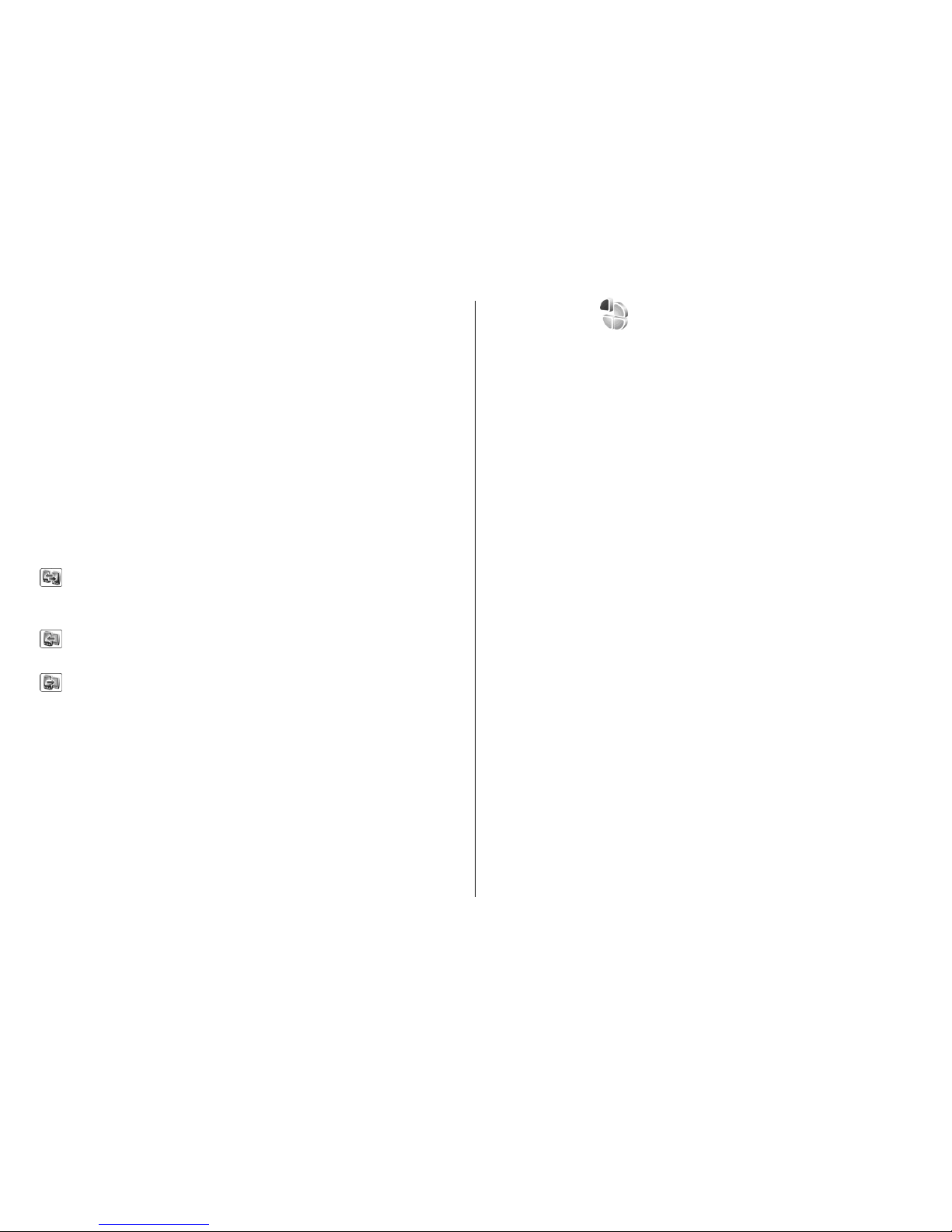
To view the log of a previous transfer, scroll to a transfer
shortcut, if available, in the main view, and select Options >
View log.
Any unresolved transfer conflicts are also displayed in the log
view. To start solving conflicts, select Options > Solve
conflicts.
Synchronise, retrieve, and send
data
If you have previously transferred data to your device with
the Transfer application, select from the following icons in
the Transfer main view:
Synchronise data with a compatible device if the other
device supports synchronisation. With synchronisation, you
can keep the data up-to-date in both devices.
Retrieve data from the other device to your new Eseries
device.
Send data from your new Eseries device to your other
device.
Personalisation
You can personalise your device by adjusting the various
tones, background images, and screen savers, for example.
Profiles
Select Menu > Tools > Profiles.
You can adjust and customise the ringing tones, alert tones,
and other device tones for different events, environments, or
caller groups. The profile currently in use is shown at the top
of the display in the standby mode. However, if the active
profile is General, only today's date is shown.
To create a new profile, select Options > Create new, and
define the settings.
To customise a profile, select a profile and Options >
Personalise.
To change a profile, select a profile and Options >
Activate. The Offline profile prevents your device from
accidentally switching on, sending or receiving messages, or
using wireless LAN, Bluetooth, or FM radio; it also closes any
internet connection that may be in operation when the
profile is selected. The Offline profile does not prevent you
from establishing a wireless LAN or Bluetooth connection at
a later time, or from restarting the FM radio, so comply with
any applicable safety requirements when establishing and
using these features.
To delete a profile that you created, select Options > Delete
profile. You cannot delete the predefined profiles.
Select ringing tones
To set a ringing tone for a profile, select Options >
Personalise > Ringing tone. Select a ringing tone from the
list, or select Download sounds to open a bookmark folder
© 2007 Nokia. All rights reserved.24
Page 25
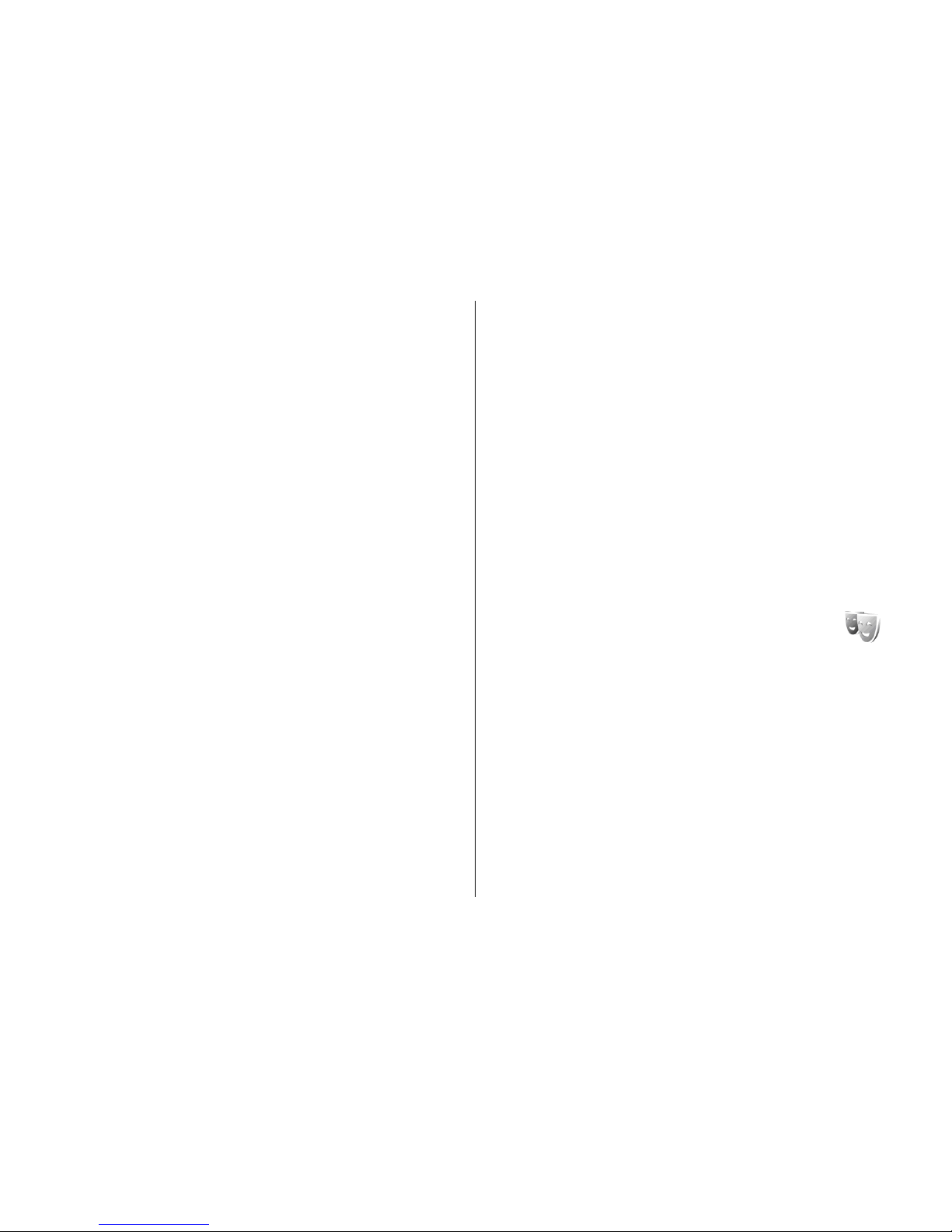
containing a list of bookmarks for downloading tones using
the browser. Any downloaded tones are saved to Gallery.
To play the ringing tone for a selected contact group only,
select Options > Personalise > Alert for, and select the
desired group. Phone calls coming from outside that group
have a silent alert.
To change the message tone, select Options >
Personalise > Message alert tone.
Customise profiles
Select Options > Personalise, and define the following:
• Ringing tone — Select a ringing tone from the list, or
select Download sounds to open a bookmark folder
containing a list of bookmarks for downloading tones
using the browser. If you have two alternate phone lines
in use, you can specify a ringing tone for each line.
• Video call tone — Select a ringing tone for video calls.
• Say caller's name — When you select this option and
someone from your contacts list calls you, the device
sounds a ringing tone that is a combination of the spoken
name of the contact and the selected ringing tone.
• Ringing type — Select how you want the ringing tone to
alert.
• Ringing volume — Select the volume level of the ringing
tone.
• Message alert tone — Select a tone for received text
messages.
• E-mail alert tone — Select a tone for received e-mail
messages.
• IM alert tone — Select a tone for received instant
messages.
• Vibrating alert — Select whether you want the device to
vibrate when you receive a call.
• Keypad tones — Set the volume level of the device
keypad tones.
• Warning tones — Set the warning tones on or off. This
setting also affects the tones of some games and Java
applications.
• Alert for — You can set the device to ring only upon calls
from phone numbers that belong to a selected contact
group. Phone calls coming from outside that group have
a silent alert.
• Profile name — You can give a name to a new profile or
rename an existing profile. The General and Offline profiles
cannot be renamed.
Change the display theme
Select Menu > Tools > Themes.
To change the theme used in all applications, select the
General folder.
To change the theme used in the main menu, select the Menu
view folder.
To change the theme for a particular application, select the
application-specific folder.
To change the background image for the standby mode,
select the Wallpaper folder.
To select an image or write a text for the screen saver, select
the Power saver folder.
© 2007 Nokia. All rights reserved. 25
Page 26

Download a theme
To download a theme, select General or Menu view >
Download themes. Enter the link from which you want to
download your theme. Once the theme is downloaded, you
can preview, activate, or edit it.
To preview a theme, select Options > Preview.
To start using the selected theme, select Options > Set.
3-D ringing tones
Select Menu > Media > 3-D ringing tones.
To enable three-dimensional sound effects for ringing tones,
select 3-D ringing tone effects > On. Not all ringing tones
support 3–D effects.
To change the 3–D effect that is applied to the ringing tone,
select Sound trajectory and the desired effect.
To modify the 3–D effect, select from the following:
• Trajectory speed — Select the speed at which sound
moves from one direction to another. This setting is not
available for all effects.
• Reverberation — To adjust the amount of echo, select
the desired effect.
• Doppler effect — Select On to have the ringing tone
sound higher when you are closer to your device, and
lower when you are farther away. This setting is not
available for all effects.
To listen to the ringing tone with the 3–D effect, select
Options > Play tone.
To adjust the volume of the ringing tone, select Menu >
Tools > Profiles > Options > Personalise > Ringing
volume.
Volume control
To adjust the earpiece volume during a phone call or the
volume of the media applications, use the volume keys.
One-touch keys
With the One-touch keys you can access applications and
tasks quickly. Each key has been assigned an application and
a task. To change these, select Menu > Tools > Settings >
General > Personalisation > One-touch keys. Your
network operator may have assigned applications to the
keys, in which case you cannot change them.
1 — Home key
2 — Contacts key
3 — E-mail key
4 — Calendar key
© 2007 Nokia. All rights reserved.26
Page 27
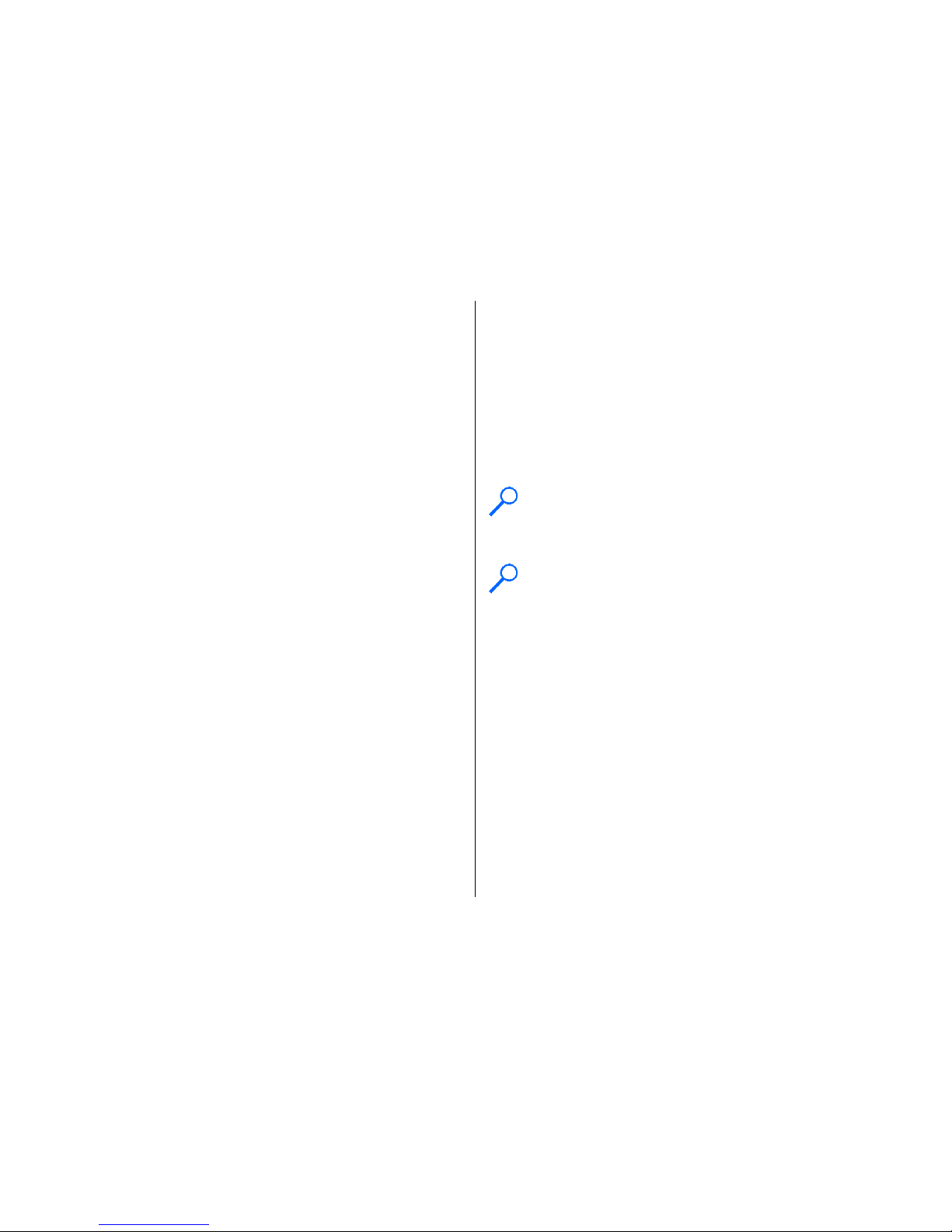
Home key
To access the main menu, press the home key briefly. Press
the home key briefly again to access the active standby.
To view the list of active applications, press the home key for
a few seconds. When the list is open, press the home key
briefly to scroll the list. To open the selected application,
press the home key for a few seconds, or press the scroll key.
To close the selected application, press the backspace key.
Leaving applications running in the background increases the
demand on battery power and reduces the battery life.
Contacts key
To open the Contacts application, press the contacts key
briefly.
To create a new contact, press the contacts key for a few
seconds.
Calendar key
To open the Calendar application, press the calendar key
briefly.
To create a new meeting entry, press the calendar key for a
few seconds.
E-mail key
To open your default mailbox, press the e-mail key briefly.
To create a new e-mail message, press the e-mail key for a
few seconds.
Multitasking
You can have several applications open at the same time. To
switch between active applications, press and hold the home
key, scroll to an application, and press the scroll key. To close
the selected application, press the backspace key.
Example: When you have an active phone call and
want to check your calendar, press the home key to
access the menu, and open the Calendar application.
The phone call remains active in the background.
Example: When you are writing a message and want
to check a web site, press the home key to access the
menu, and open the Web application. Select a
bookmark or enter the web address manually, and
select Go to. To return to your message, press and hold
the home key, scroll to the message and press the scroll
key.
Memory
There are two types of memory into which you can save data
or install applications: device memory and memory card.
Free memory
To see how much memory is currently in use, how much free
memory remains, and how much memory is consumed by
© 2007 Nokia. All rights reserved. 27
Page 28

each data type, select Menu > Options > Memory
details > Phone memory or Memory card.
Tip: To ensure that you have adequate memory,
transfer data regularly to a memory card or computer,
or use File manager to delete files you no longer need.
After you install applications to a compatible memory card,
installation files (.sis, .s isx) rem ain in the device m emory. Th e
files may use large amounts of memory and prevent you from
storing other files. To maintain sufficient memory, use Nokia
PC Suite to back up installation files to a compatible PC, then
use the file manager to remove the installation files from the
device memory. If the .sis file is a message attachment, delete
the message from the Messaging inbox.
Memory card
Select Menu > Tools > Memory.
If you cannot use a memory card in your device, you may have
the wrong type of memory card, the card may not be
formatted for your device, or the card has a corrupted file
system. Your Nokia device supports the FAT16 and FAT32 file
system for memory cards.
MicroSD
This device uses a microSD memory card.
To ensure interoperability, use only compatible
microSD cards with this device. Check the
compatibility of a microSD card with its manufacturer or
provider. Other memory cards than microSD cards are not
compatible with this device. Using an incompatible memory
card may damage the memory card as well as the device, and
data stored on the incompatible card may be corrupted.
Insert the memory card
Use a memory card to save the memory on your device. You
can a ls o b ac k u p i nf or ma ti on fr om yo ur de vi ce to th e m em or y
card.
The sales package of your device may not include a memory
card. Memory cards are available as separate enhancements.
1. With the back of the device facing you, press the release
button (1) and slide the back cover off (2).
2. Insert the memory card in the slot with the contact area
first. Make sure that the contact area is facing the
connectors on the device.
3. Push the card in until it locks into place.
© 2007 Nokia. All rights reserved.28
Page 29
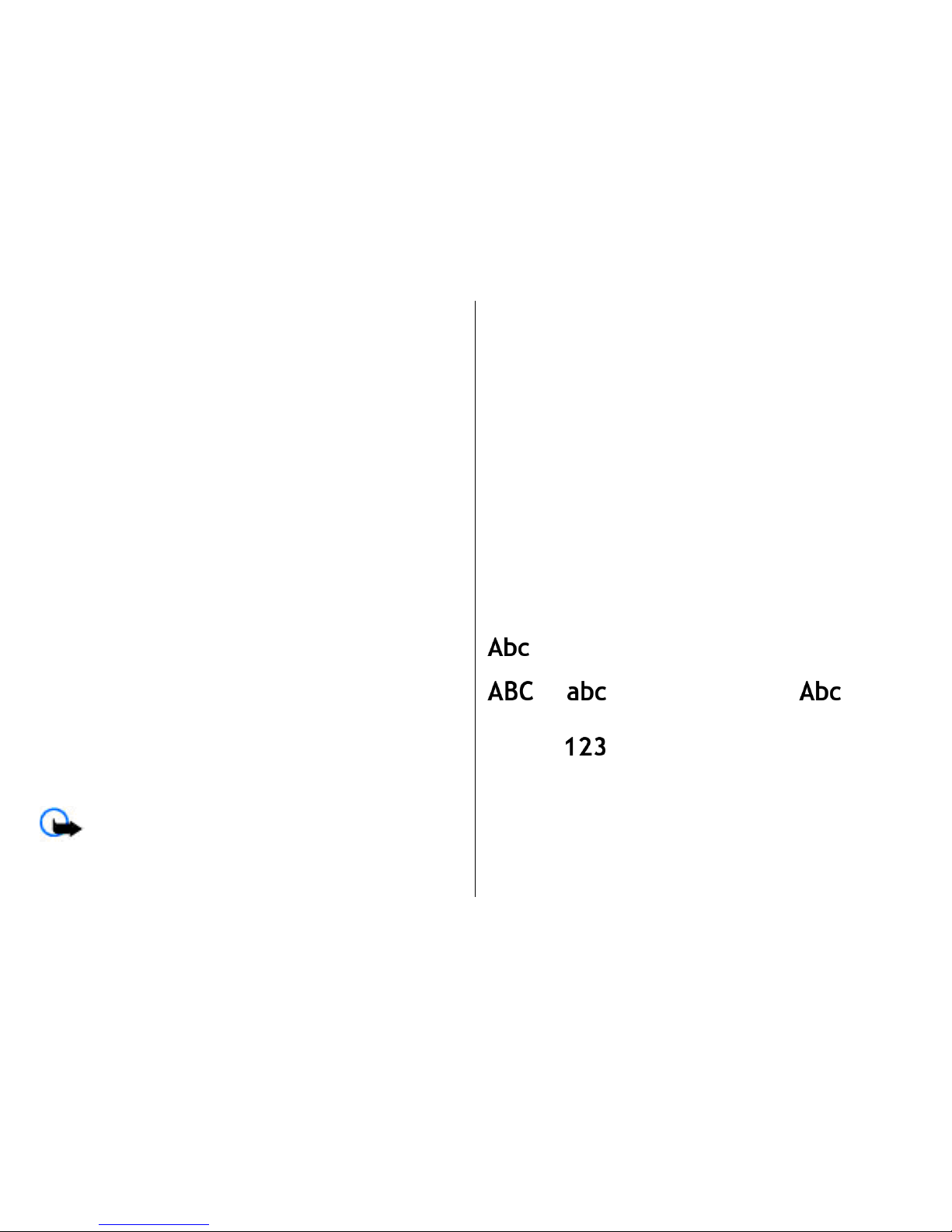
4. Close the back cover.
Use a memory card
To format a memory card for your device, select Options >
Format memory card. When a memory card is formatted,
all data on the card is lost permanently. Consult your retailer
to find out if you must format the memory card before you
can use it.
To change the name of the memory card, select Options >
Memory card name.
You can protect a memory card with a password to prevent
unauthorised access. To set a password, select Options >
Set password. The password can be up to eight characters
long and is case-sensitive. The password is stored in your
device. You do not need to enter it again while you use the
memory card in the same device. If you use the memory card
in another device, you are asked for the password. Not all
memory cards support password protection.
To remove the memory card password, select Options >
Remove password. When you remove the password, the
data on the memory card is not protected against
unauthorised use.
To open a locked memory card, select Options > Unlock
memory card. Enter the password.
Eject the memory card
Important: Do not remove the memory card in the
middle of an operation when the card is being accessed.
Removing the card in the middle of an operation may damage
the memory card as well as the device, and data stored on
the card may be corrupted.
1. Press the power key briefly, and select Remove memory
card.
2. Press the release button and slide off the back cover.
3. Press the end of the memory card to release it from the
memory card slot.
4. Close the back cover.
Write text
The input methods provided in the device may vary according
to different sales markets.
Traditional text input
is shown on the top right of the display when you are
writing text using traditional text input.
and indicate the selected case. indicates
that the first letter of the sentence is written in uppercase
and all the other letters are automatically written in
lowercase.
indicates the number mode.
To write text with the keypad, press a number key 2-9
repeatedly until the desired character appears. There are
more characters available for a number key than are printed
on the key. If the next letter is located on the same key as the
present one, wait until the cursor appears, and enter the
letter.
To insert a number, press and hold the number key.
© 2007 Nokia. All rights reserved. 29
Page 30
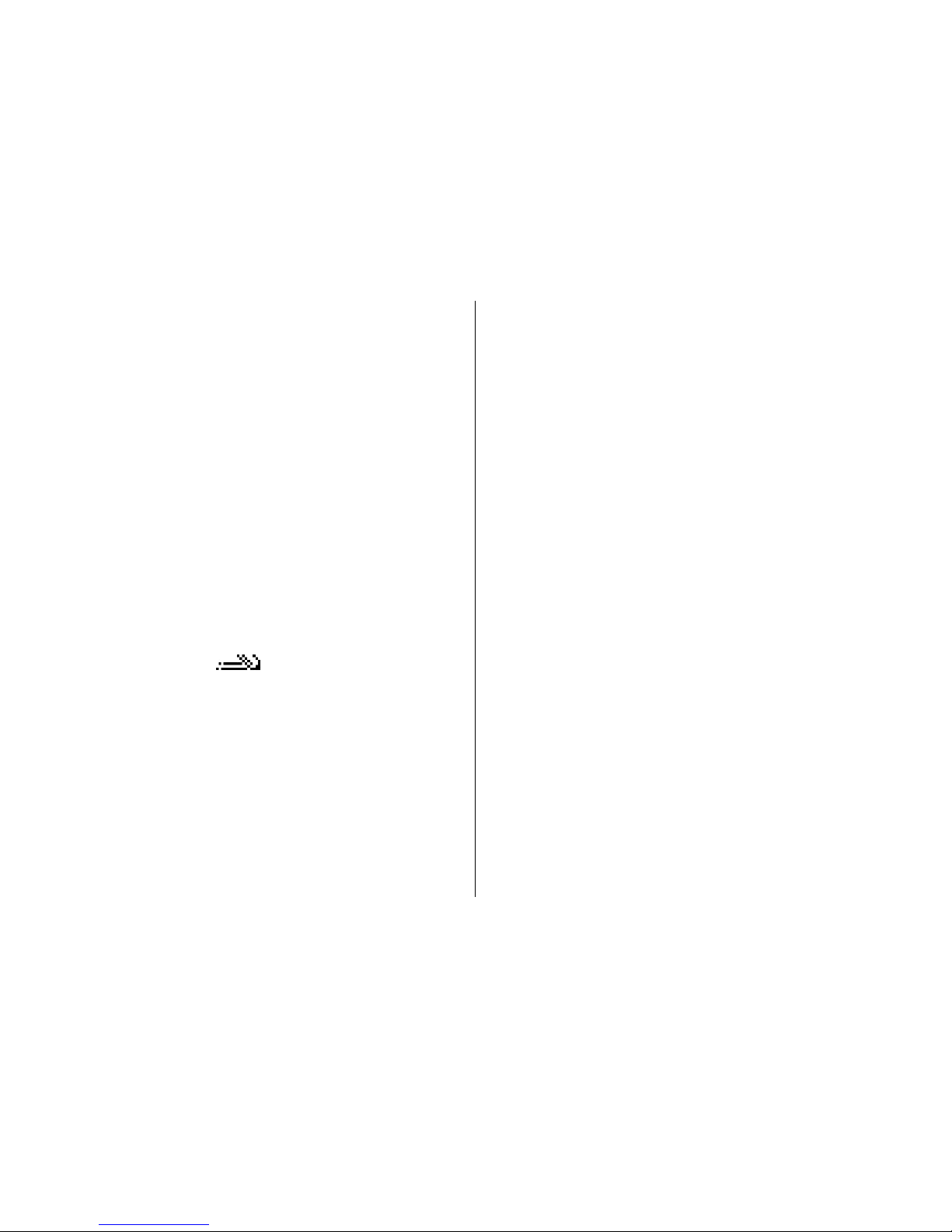
To switch between the upper and lower case mode and the
number mode, press #.
To erase a character, press the backspace key. Press and hold
the backspace key to erase more than one character.
To access the most common punctuation marks, press the 1
key. Press 1 repeatedly to reach the desired punctuation
mark.
To add special characters, press *. Scroll to the desired
character and press the scroll key.
To insert a space, press 0. To move t he curs or to th e next line,
press 0 three times.
To switch between the different character cases, press #.
Predictive text input
1. To activate predictive text input, press # twice quickly.
This activates predictive text input for all editors in the
device. The indicator
is shown on the display.
2. To write the desired word, press 2-9. Press each key only
once for one letter.
3. When you have finished writing the word and it is correct,
scroll right to confirm it, or press 0 to add a space.
If the word is not correct, press * repeatedly to view the
matching words the dictionary has found.
If the ? character is shown after the word, the word you
intended to write is not in the dictionary. To add a word
to the dictionary, select Spell, enter the word (up to 32
letters) using traditional text input, and select OK. The
word is added to the dictionary. When the dictionary is
full, the new word replaces the oldest added word.
Write the first half of a compound word; to confirm it, scroll
right. Write the last part of the compound word. To complete
the compound word, press 0 to add a space.
To switch predictive text input off for all editors in the device,
press # twice quickly.
Change the writing language
When you are writing text, you can change the writing
language. For example, if you press the 6 key repeatedly to
reach a specific character, changing the writing language
gives you access to characters in a different order.
If you are writing text using a non-Latin alphabet and want
to write Latin characters, for example e-mail or web
addresses, you may need to change the writing language. To
change the writing language, select Options > Writing
language, and a writing language that uses Latin characters.
Antennas
Your device may have internal and external antennas. As with
any radio transmitting device, avoid touching the antenna
area unnecessarily while the antenna is transmitting or
receiving. Contact with such an antenna affects the
communication quality and may cause the device to operate
at a higher power level than otherwise needed and may
reduce the battery life.
© 2007 Nokia. All rights reserved.30
Page 31

Further information
Instructions in your device
To read instructions for the current view of the open
application, select Options > Help.
To browse the help topics and conduct searches, select
Menu > Help > Help. You can select categories for which
you want to see instructions. Select a category, such as
Messaging, to see what instructions (help topics) are
available. While you are reading the topic, scroll left or right
to see the other topics in that category.
To switch between the application and help, press and hold
the home key.
Tutorial
The tutorial provides you information about your device and
shows you how to use it. Select Menu > Help > Tutorial.
© 2007 Nokia. All rights reserved. 31
Page 32

Business communications
Your device provides you with efficient tools for voice
communication and contact and time management.
Telephone
To make and receive calls, the device must be switched on,
the device must have a valid SIM card installed, and you must
be located in the service area of a cellular network.
To make or receive a net call, your device must be connected
to a net call service. To connect to a net call service, your
device must be in the coverage of a connection network, such
as a WLAN access point.
Voice calls
Note: The actual invoice for calls and services from
your service provider may vary, depending on network
features, rounding off for billing, taxes, and so forth.
Answer a call
To answer a call, press the call key.
To reject a call, press the end key.
To mute the ringing tone instead of answering a call, select
Silence.
When you have an active call and the call waiting function
(network service) is activated, press the call key to answer a
new incoming call. The first call is put on hold. To end the
active call, press the end key.
Make a call
Important: If the device has been locked, enter the
lock code to activate the phone function. When the device is
locked, calls may be possible to the official emergency
number. Making an emergency call in the offline profile or
when the device is locked requires that the device recognise
the number to be an official emergency number. It is
advisable to change the profile or unlock the device by
entering the lock code before you make the emergency call.
To make a call, enter the phone number, including the area
code, and press the call key.
Tip: For international calls, add the + character that
replaces the international access code, and enter the
country code, area code (omit the leading 0, if
necessary), and phone number.
To end the call or cancel the call attempt, press the end key.
© 2007 Nokia. All rights reserved.32
Page 33

To make a call using the saved contacts, select Contacts in
the standby mode. Enter the first letters of the name, scroll
to the name, and press the call key.
See "Contacts", p. 41.
To make a call using the log, press the call key to view up to
20 numbers that you last called or attempted to call. Scroll to
the desired number or name, and press the call key.
See
"Log", p. 40.
To adjust the volume of an active call, use the volume keys.
To switch from a voice call to a video call, select Options >
Switch to video call. The device ends the voice call and
makes a video call to the recipient.
Make a conference call
1. To make a conference call, enter a participant's phone
number, and press the call key.
2. When the participant answers, select Options > New
call.
3. When you have made a phone call to all the participants,
select Options > Conference to merge the calls into a
conference call.
To mute the microphone of your device during the call, select
Options > Mute.
To drop a participant from the conference call, scroll to the
participant, and select Options > Conference > Drop
participant.
To discuss privately with a conference call participant, scroll
to the participant, and select Options > Conference >
Private.
Video calls
T o b e a ble to ma ke a v id eo c al l, y ou ne ed t o b e i n th e c ov er ag e
of a UMTS network. For availability of and subscription to
video call services, contact your network operator or service
provider. While talking, you can see a real-time, two-way
video between you and the recipient of the call, if the
recipient has a compatible mobile phone. The video image
captured by the camera in your device is shown to the video
call recipient. A video call can only be made between two
parties.
Make a video call
Warning: Do not hold the device near your ear when
the loudspeaker is in use, because the volume may be
extremely loud.
To make a video call, enter the phone number or select the
recipient of the call from Contacts, and select Options >
Call > Video call. When the video call starts, the camera of
the device is activated. If the camera is already in use, video
sending is disabled. If the recipient of the call does not want
to send a video back to you, a still image is shown instead.
You can define the still image in Menu > Tools >
Settings > Phone > Call > Image in video call.
To disable the sending of audio, video, or video and audio,
select Options > Disable > Sending audio, Sending
video, or Sending aud. & video.
To use the loudspeaker for receiving audio, select Options >
Activate loudspeaker. To mute the loudspeaker and use the
earpiece, select Options > Activate handset.
© 2007 Nokia. All rights reserved. 33
Page 34

To swap the places of images, select Options > Change
image order.
To zoom the image on the display, select Options > Zoom
in or Zoom out.
To end the video call and make a new voice call to the same
recipient, select Options > Switch to voice call.
Share a video
Use Video sharing (network service) to send live video or a
video clip from your mobile device to another compatible
mobile device during a voice call. To use this feature, the
device must be within the coverage of a UMTS network.
1. Make a phone call to the selected recipient. You can start
sharing a video once the phone call is established and
your device has been registered to the SIP server.
2. To send live video or a video clip from your device, select
Options > Share video > Live or Clip. To preview the
clip, select Options > Play.
3. Select the recipient from Contacts, or enter the recipient's
SIP address manually to send an invitation to the
recipient. Sharing begins automatically when the
recipient accepts the video sharing.
4. To end sharing the video, select Stop. The voice call
continues normally.
Receive a video sharing invitation
When you receive a video sharing invitation, a message is
displayed showing the caller's name or SIP address.
To accept the invitation and begin the sharing session, select
Accept.
To reject the invitation, select Reject. The voice call continues
normally.
Net calls
Select Menu > Connectivity > Internet tel..
Your device supports voice calls over the internet (net calls).
Your device attempts emergency calls primarily over cellular
networks. If an emergency call using cellular networks is not
successful, your device attempts an emergency call through
your net call provider. Due to the established nature of
cellular telephony, you should use cellular networks for
emergency calls, if possible. If you have cellular network
coverage available, make sure that your cellular phone is
switched on and ready to make calls before you attempt an
emergency call. The capability for an emergency call using
internet telephony depends on the availability of a WLAN and
your net call provider's implementation of emergency call
capabilities. Contact your net call provider to check the
internet telephony emergency call capability.
With the net call service (network service), you can make and
receive calls over the internet using the VoIP (voice over
internet protocol) technology. Net calls can be established
between computers, between mobile phones, and between
a VoIP device and a traditional telephone. To make or receive
a net call, your device must be within WLAN coverage, for
example. The availability of the net call service may vary
according to your country or area.
Create a net call profile
Before you can make net calls, you need to create a net call
profile.
© 2007 Nokia. All rights reserved.34
Page 35

1. Select Menu > Tools > Settings > Connection > SIP
settings > Options > New SIP profile, and enter the
required information. To make the login to the net call
service automatic, select Registration > Always on.
Contact your net call provider for the correct settings.
2. Select Back until you return to the Connection settings
main view.
3. Select Internet tel. > Options > New profile. Enter a
name for the profile, and select the SIP profile you just
created.
To set the created profile to be used automatically when
connecting to the net call service, select Menu >
Connectivity > Internet tel. > Preferred profile.
To login to the net call service manually, select
Registration > When needed in the SIP settings when
creating a net call profile.
To make secure net calls, ask your service provider for secure
net call settings. The proxy server selected for the net call
profile must support secure net calls.
Connect to the net call service
To make or receive a net call, your device must be connected
to a net call service. If you have selected automatic login, your
device automatically connects to the net call service. If you
login to the service manually, select an available network
from the list and Select.
The list of networks is refreshed automatically every 15
seconds. To refresh the list manually, select Options >
Refresh. Use this option if your WLAN is not shown on the
list.
To select a net call service for outgoing calls if the device is
connected to more than one service, select Options >
Change service.
To configure new services, select Options > Configure
service. This option is shown only if there are services that
have not been configured.
To save the network to which you are currently connected,
select Options > Save network. The saved networks are
marked with a star on the list of networks.
To connect to a net call service using a hidden WLAN, select
Options > Use hidden network.
To end the connection to a net call service, select Options >
Disconnect from serv..
Make net calls
You can make a net call from all applications where you can
make a regular voice call. For example in Contacts, scroll to
the desired contact, and select Call > Internet call.
To make a net call in the standby mode, enter the SIP address,
and press the call key.
To make a net call to an address that does not start with a
digit, press any number key when the device is in the standby
mode, then press # for a few seconds to clear the display and
to switch the device from the number mode to the letter
mode. Enter the address, and press the call key.
To set net call as the preferred call type for outgoing calls,
select Menu > Connectivity > Internet tel. > Options >
Settings > Default call type > Internet call. When your
device is connected to a net call service, all calls are made as
net calls.
© 2007 Nokia. All rights reserved. 35
Page 36

Net call service settings
Select Options > Settings, scroll to the settings of the
desired service, and press the scroll key.
To login automatically to the net call service, select Login
type > Automatic. If you use the automatic login type for
WLANs, the device periodically scans for WLANs, which
increases the demand on battery power and reduces the
battery life.
To login manually to the net call service, select Login type >
Manual.
To view the networks you have saved for the net call service
and the networks detected by the net call service, select
Saved conn. networks.
To define the service-specific settings, select Edit service
settings. This option is only available if a service-specific
software plug-in has been installed in the device.
Speed dialling
Select Menu > Tools > Settings > Phone > Call > Speed
dialling > On.
Speed dialling allows you to make a call by pressing and
holding a number key in the standby mode.
To assign a number key to a phone number, select Menu >
Tools > Speed dial. Scroll to the number key (2 - 9) on the
display, and select Options > Assign. Select the desired
number from Contacts.
To delete the phone number assigned to a number key, scroll
to the speed dialling key, and select Options > Remove.
To modify a phone number assigned to a number key, scroll
to the speed dialling key, and select Options > Change.
Call divert
Select Menu > Tools > Settings > Phone > Call divert.
Divert incoming calls to your voice mailbox or to another
phone number. For details, contact your service provider.
Select to divert voice or fax calls, and select from the following
options:
• All voice calls or All fax calls — Divert all incoming voice
or fax calls.
• If busy — Divert incoming calls when you have an active
call.
• If not answered — Divert incoming calls after your device
rings for a specified period of time. Select the time you let
the device ring before diverting the call in the Delay
time: list.
• If out of reach — Divert calls when the device is switched
off or out of network coverage.
• If not available — Activate the last three settings at the
same time. This option diverts calls if your device is busy,
not answered, or out of reach.
To divert calls to your voice mailbox, select a call type and a
diverting option, then select Options > Activate > To
voice mailbox.
To divert calls to another phone number, select a call type
and a diverting option, then select Options > Activate >
To other number. Enter a number in the Number: field, or
select Find to retrieve a number saved in Contacts.
© 2007 Nokia. All rights reserved.36
Page 37

To check the current diverting status, scroll to the diverting
option, and select Options > Check status.
To stop diverting calls, scroll to the diverting option, and
select Options > Cancel.
Call barring
Select Menu > Tools > Settings > Phone > Call
barring.
You can bar the calls that can be made or received with the
device (network service). To change the settings, you need
the barring password from your service provider. Call barring
affects all call types.
Call barring and call diverting cannot be active at the same
time.
When calls are barred, calls may be possible to certain official
emergency numbers.
To bar calls, select Voice call barring and from the following
options:
• Outgoing calls — Prevent making voice calls with your
device.
• Incoming calls — Prevent incoming calls.
• International calls — Prevent calling to foreign countries
or regions.
• Incoming calls when abroad — Prevent incoming calls
when outside your home country.
• International calls except to home country — Prevent
calls to foreign countries or regions, but allow calls to your
home country.
To check the status of voice call barrings, select the barring
option and Options > Check status.
To stop all voice call barrings, select a barring option and
Options > Cancel all barrings.
To change the password used for barring voice and fax calls,
select Voice call barring > Options > Edit barring
password. Enter the current code, then the new code twice.
The barring password must be four digits long. For details,
contact your service provider.
Bar net calls
Select Menu > Tools > Settings > Phone > Call
barring > Internet call barring.
To reject net calls from anonymous callers, select
Anonymous call barring > On.
Send DTMF tones
You can send dual tone multi-frequency (DTMF) tones during
an active call to control your voice mailbox or other
automated phone services.
Send a DTMF tone sequence
1. Make a call, and wait until the other end answers.
2. Select Menu > Options > Send DTMF.
3. Enter the DTMF tone sequence, or select a predefined
sequence.
© 2007 Nokia. All rights reserved. 37
Page 38

Attach a DTMF tone sequence to a contact card
1. Select Menu > Contacts. Open a contact, and select
Options > Edit > Options > Add detail > DTMF.
2. Enter the tone sequence. To insert a pause of about 2
seconds before or between DTMF tones, enter p. To set
the device to send the DTMF tones only after you select
Send DTMF during a call, enter w.
3. Select Done.
Voice mail
Select Menu > Tools > Call mailbox.
When you open the Voice mail application for the first time,
you are asked to enter the number of your voice mailbox.
To call your voice mail, select Options > Call voice
mailbox.
If you have configured net call settings to your device and
have an internet call mailbox, select Internet call
mailbox > Options > Call internet call mbx. to call it.
To call your voice mail when in the home screen, press and
hold 1; or press 1 and then the call key. If you have defined
an internet call mailbox, select whether you want to call your
voice mail or internet call mailbox.
To change the voice mailbox number, select the mailbox and
Options > Change number.
To change the internet call mailbox address, select the
mailbox and Options > Change address.
Voice aid
Select Menu > Tools > Voice aid.
The Voice aid application reads text on the display, allowing
you to use the basic functions of your device without looking
at the display.
To hear the entries in your contacts list, select Contacts. Do
not use this option if you have more than 500 contacts.
To hear information on your missed and received calls,
dialled numbers, and frequent calls, select Recent calls.
To listen to your voice messages, select Voice mailbox.
To dial a telephone number, select Dialler.
To use voice commands to make a phone call, select Voice
commands.
To have your received messages read aloud, select Message
reader.
To hear the current time, select Clock. To hear the current
date, scroll down.
If the Voice aid application is open when a calendar alarm is
due, the application reads the calendar alarm content aloud.
To hear more options, select Options.
Voice commands
Select Menu > Tools > Voice comm..
Use voice commands to make phone calls and launch
applications, profiles, or other functions on the device.
© 2007 Nokia. All rights reserved.38
Page 39

The device creates a voice tag for the entries in Contacts and
for the functions designated in the Voice commands
application. When a voice command is spoken, the device
compares the spoken words to the voice tag in the device.
Voice commands are not dependent on a speaker’s voice;
however, the voice recognition in the device adapts to the
main user’s voice to recognise voice commands better.
Make a call
A voice tag for a contact is the name or nickname that is saved
on the contact in Contacts.
Note: Using voice tags may be difficult in a noisy
environment or during an emergency, so you should not rely
solely upon voice dialing in all circumstances.
To listen to a voice tag, open a contact, and select Options >
Play voice tag.
1. To make a call using a voice command, press and hold the
voice key.
2. When you hear the tone or see the visual display, clearly
speak the name saved on the contact.
3. The device plays a synthesised voice tag for the
recognised contact in the selected device language, and
displays the name and number. After a timeout of 1.5
seconds, the device dials the number. If the recognised
contact was not correct, select Next to view a list of other
matches or Quit to cancel dialling.
If several numbers are saved under the contact, the device
selects the default number, if it has been set. Otherwise,
the device selects the first available number of the
following fields: Mobile, Mobile (home), Mobile
(business), Telephone, Tel. (home), and Tel.
(business).
Launch an application
The device creates voice tags for the applications listed in the
Voice commands application.
To launch an application using a voice command, press and
hold the voice key, and clearly speak the name of the
application. If the recognised application was not correct,
select Next to view a list of other matches or Quit to cancel.
To add more applications to the list, select Options > New
application.
To change the voice command of an application, select
Options > Change command, and enter the new
command.
Change profiles
The device creates a voice tag for each profile. To set on a
profile using a voice command, press and hold the voice key,
and say the name of the profile.
To change the voice command, select Profiles > Options >
Change command.
© 2007 Nokia. All rights reserved. 39
Page 40

Voice command settings
To switch off the synthesiser that plays recognised voice
commands in the selected device language, select Settings >
Synthesiser > Off.
To reset voice recognition learning when the main user of the
device has changed, select Remove voice adapts..
Log
Select Menu > Log.
Log stores information about the communication history of
the device. The device registers missed and received calls only
if the network supports these functions, the device is
switched on and within the network service area.
Call and data registers
To view recently missed, received, and dialled calls, select
Recent calls.
Tip: To open Dialled numbers in the standby modes,
press the call key.
To view the approximate duration of calls to and from your
device, select Call duration.
To view the amount of data transferred during packet data
connections, select Packet data.
Monitor all communications
To monitor all voice calls, text messages, or data connections
registered by the device, open the general log tab.
To view detailed information about a communication event,
scroll to it, and press the scroll key.
Tip: Subevents, such as a text message sent in more
than one part and packet data connections, are logged
as one communication event. Connections to your
mailbox, multimedia messaging centre, or web pages
are shown as packet data connections.
To add the phone number from a communication event to
Contacts, select Options > Save to Contacts, and select to
create a new contact or to add the phone number to an
existing contact.
To copy the number, for example to paste it to a text message,
select Options > Copy number.
To view a single type of communication event or
communication events with one other party, select
Options > Filter, and select the desired filter.
To erase the contents of the log, recent calls register, and
messaging delivery reports permanently, select Options >
Clear log.
© 2007 Nokia. All rights reserved.40
Page 41

Call and send messages from
Log
To call back a caller, select Recent calls and open Missed
calls, Received calls, or Dialled numbers. Select the caller,
and Options > Call.
To reply to a caller with a message, select Recent calls and
open Missed calls, Received calls, or Dialled numbers.
Select the caller, and select Options > Create message. You
can send text messages and multimedia messages.
Log settings
To set the time for keeping all communication events in the
log, select Options > Settings > Log duration, and the
time. If you select No log, all log contents are permanently
deleted.
Contacts
Select Menu > Contacts.
You can save and update contact information, such as phone
numbers, home addresses, or e-mail addresses of your
contacts. You can add a personal ringing tone or a thumbnail
image to a contact. You can also create contact groups, which
allow you to send text or e-mail messages to many recipients
at the same time. You can add received contact information
(business cards) to Contacts. Contact information can only be
sent to or received from compatible devices.
Copy contacts between SIM and
device memory
If you already have contacts saved on your SIM card, you can
copy them to the device memory.
To copy contacts from a SIM card to the device memory, select
Options > SIM contacts > SIM directory. Mark the contacts
to copy, or select Options > Mark/Unmark > Mark all to
copy all contacts. Select Options > Copy to Contacts.
To copy contacts from the device memory to a SIM card, select
Options > Copy to SIM directory. Mark the contacts you
want to copy, or select Options > Mark/Unmark > Mark
all to copy all contacts. Select Options > Copy to SIM
directory.
Tip: If you have saved contacts on your previous
device, you can use the Transfer application to copy
them.
See "Transfer content between devices", p. 23.
Manage contacts
To add a new contact, select Options > New contact.
To attach a small thumbnail image to a contact, select
Options > Edit > Options > Add thumbnail. The
thumbnail image is shown when the contact calls.
To listen to the voice tag assigned to the contact, select
Options > Play voice tag.
To search for a contact, enter the first letters of the name to
the search field. A list of the contacts starting with the letters
appear on the display.
© 2007 Nokia. All rights reserved. 41
Page 42

To edit information in a contact, select Options > Edit.
Tip: You can also use Nokia PC Suite to add and edit
contacts.
To send contact information, select Options > Send.
You can assign a default number or address to a contact so
you can easily call or send a message to the default number
or address, even if several numbers or addresses are saved to
that contact. The default number is also used in voice dialling.
To change the default information for a contact, open the
contact, and select Options > Defaults. Select the number
or address you want to set as a default. The default number
or address is underlined in the contact.
To add a contact to a group, select Options > Add to
group (shown only if you have created a group).
Tip: To check to which groups a contact belongs, select
Options > Belongs to groups.
To add a speed dial key to the contact's phone number, select
Options > Assign speed dial.
To change the display order of the first and last names of your
contacts, select Options > Settings, and Last name First
name, or First name Last name.
Manage contact groups
You can create a contact group so that you can send messages
to several recipients at the same time.
1. Open the contact groups tab, and select Options > New
group.
2. Enter a name for the group, and select OK.
3. Open the group, and select Options > Add members.
4. Scroll to each contact you want to add to the group, and
press the scroll key to mark it.
5. Select OK to add all marked contacts to the group.
To remove a contact from a contact group, scroll to the
contact that you want to remove, and select Options >
Remove from group.
Add ringing tones for contacts
You can select a ringing tone for a contact or contact group.
If the caller's phone number is sent with the incoming call
and your device recognises the number, the ringing tone
plays when the contact calls you.
To select a ringing tone for a contact or contact group, open
the contact or contact group, and select Options > Ringing
tone. A list of ringing tones opens. Select the ringing tone
you want to use.
To remove the assigned ringing tone, select Default tone
from the list of ringing tones.
Send business cards
To send a business card, select the contact from Contacts,
select Options > Send, and the sending method. Enter the
phone number or address, or add a recipient from Contacts.
Select Options > Send. If you select text message as the
sending method, business cards are sent without thumbnail
images.
© 2007 Nokia. All rights reserved.42
Page 43

Manage received business cards
To view a received business card, select Open from the
displayed notification, or open the message from the Inbox
folder in the Messaging application.
To save a received business card, select > Save business
card.
SIM directory
Select Options > SIM contacts > SIM directory.
In the SIM directory, you can see the names and numbers
stored on the SIM card; add, edit, or copy numbers to
contacts; and make calls.
To view a SIM contact, scroll to it, and press the scroll key.
To add contacts to your SIM directory, select Options > New
SIM contact. Enter the contact information and select
Done.
To view the list of fixed dialling numbers, select Options >
SIM contacts > Fixed dial contacts. This setting is only
shown if supported by your SIM card.
To restrict calls from your device to selected phone numbers,
select Options > Activate fixed dialling. You need your
PIN2 code to activate and deactivate fixed dialling or edit
your fixed dialling contacts. Contact your service provider if
you do not have the code.
To add new numbers to the fixed dialling list, select
Options > New SIM contact. You need the PIN2 code for
this function. When you use fixed dialling, packet data
connections are not possible, except when sending text
messages over a packet data connection. In this case, the
message centre number and the recipient's phone number
must be included on the fixed dialling list. When fixed dialling
is activated, calls may be possible to the official emergency
number programmed into your device.
To view your own numbers, if stored on the SIM card, select
Options > My numbers. For example, you may have
subscribed to two phone lines with the same SIM card. Not
all SIM cards contain your own numbers.
To edit the contact information, select Options > Edit.
To copy the contact from the SIM directory to Contacts, select
Options > Copy to Contacts.
To check the amount of free memory on your SIM card, select
Options > SIM card details.
Calendar
Select Menu > Calendar.
You can create and view scheduled events and appointments.
You can also set alarms for calendar entries. To synchronise
your calendar data with a compatible computer, use Nokia
PC Suite. See the Nokia PC Suite guide.
Create calendar entries
You can create the following types of calendar entries:
• Meeting entries have a specific date and time.
• Memo entries are related to the whole day but not to a
specific time of the day.
© 2007 Nokia. All rights reserved. 43
Page 44

• Anniversary entries remind you of birthdays and special
dates. They refer to a certain day but not a specific time of
the day. Anniversary entries are repeated every year.
• To-do entries remind you of a task that has a due date but
not a specific time of the day.
To create a calendar entry, scroll to a date, and select
Options > New entry. Select the entry type. The available
settings for meeting, memo, anniversary, and to-do entries
vary.
Select from the following:
• Subject or Occasion — Enter a description for the entry.
• Location — Enter the location information.
• Start time — Enter the start time.
• End time — Enter the end time.
• Start date or Date — Enter the start date or date the event
occurs.
• End date — Enter the end date.
• Alarm — Set an alarm for meeting and anniversary
entries. The alarm is displayed in the day view.
• Repeat — Specify whether you want the entry to be
repeated and when. Define the repeat type, frequency,
and possible ending date.
• Synchronisation — If you select Private, the calendar
entry can be seen only by you and is not shown to others
with online access to view the calendar. If you select
Public, the calendar entry is shown to others who have
access to view your calendar online. If you select None,
the calendar entry is not copied to your computer when
you synchronise.
Tip: Make sure you have selected the correct city in the
Clock application, because scheduled calendar entries
may change when the current city is changed and is on
another time zone.
To edit an existing entry, scroll to the entry, and select
Options > Open. Edit the details in the various fields.
To delete a calendar entry, select Options > Delete, and
select Before date to delete all entries before the selected
date, or All entries to delete all calendar entries from the
device.
Tip: When you edit or delete a repeated entry, choose
how you want the change to take effect. If you select
All calendar entries deleted, all repeated entries are
deleted. If you select Delete entry, only the current
entry is deleted.
To send a calendar entry to a compatible device, select
Options > Send > Via text message, Via multimedia, Via
e-mail, Via Bluetooth, or Via infrared. If the other device is
not compatible with Coordinated Universal Time (UTC), the
time information of received calendar entries may not be
displayed correctly.
To add a received calendar entry to your calendar, open the
calendar entry attachment in the message, and select
Options > Save to Calendar.
To respond to a received calendar entry, select Accept,
Tentative, or Decline, if available. If you accept the entry or
mark it as tentative, the entry is added to your calendar. You
can send a response to the sender of the calendar entry by email. Select Yes, and the message is saved in Outbox to wait
for sending.
© 2007 Nokia. All rights reserved.44
Page 45

Create a meeting entry
1. Scroll to a date, and select Options > New entry >
Meeting.
2. Enter the subject, location, start and end time, and the
start and end dates, if needed.
3. To set an alarm for the meeting, select Alarm > On. Enter
the alarm time and date.
4. Select whether this is a repeating meeting.
5. Define how the entry is handled during synchronisation
in the Synchronisation field. Select Private to hide the
entry from viewers if the calendar is available online,
Public to make the entry visible to viewers if the calendar
is available online, or None to prevent copying the entry
to your computer when you synchronise.
To-do entries
You can create and maintain a task or list of tasks that must
be done by a certain day. Each task can be assigned a due
date, and an alarm.
Create a to-do entry
1. Scroll to a date, and select Options > New entry > To-
do.
2. Enter the subject in the Subject field.
3. Enter the due date.
4. To set an alarm for the to-do entry, select Alarm > On.
Enter the alarm time and date.
5. Specify a priority. The priority icons are ( ! ) High and ( - )
Low. There is no icon for Normal.
6. Define how the entry is handled during synchronisation
in the Synchronisation field. Select Private to hide the
entry from viewers if the calendar is available online,
Public to make the entry visible to viewers if the calendar
is available online, or None to not copy the entry to your
computer when you synchronise.
Calendar views
The Calendar has four views: in the month view, you can see
the entire month at one time; the week view shows the
events for the selected week in seven day boxes; the day view
shows the events for the selected day; and the to-do view
shows the to-do items for the selected day.
Work in different views
To switch between the different calendar views, select
Options in any calendar view. Select the type of view from
the list.
To set the default calendar view, select Options >
Settings > Default view, and the view you want.
To view a specific date, select Options > Go to date, and
enter the date.
Month view
Select Options > Month view.
In the month view, you can see the entire month at one time.
Each row shows one week of dates. The active month is
© 2007 Nokia. All rights reserved. 45
Page 46

displayed, and the active day is either today or the last day
that was viewed. The active day is marked with a coloured
square. Days that have scheduled events are marked with a
small triangle. Press the scroll key to open the day's entry.
Week view
Select Options > Week view.
The week view shows the events for the selected week in
seven day boxes. Today's date is marked with a coloured
square. Memos and anniversaries are placed before 8:00 a.m.
To change the starting day of the week, select Options >
Settings > Week starts on.
Day view
Scroll to a day and press the scroll key. The day view shows
the events for the selected day. Entries are grouped into time
slots according to their starting time. To view the previous or
next day, scroll left or right.
To-do view
Select Options > To-do view.
The to-do view shows the to-do items for the selected day.
To mark a task as completed, select Options > Mark as
done.
To restore a task, select Options > Mark as not done.
Calendar settings
Select Options > Settings.
To change the alarm tone, select Calendar alarm tone.
To change the view displayed when you open the calendar,
select Default view.
To change the first day of the week, select Week starts on.
To change the week view title, select Week view title and
Week number or Week dates.
Web
Select Menu > Web.
To browse the web (network service), you need to configure
the internet access point settings. If you are using a GPRS
connection, your wireless network must support GPRS, and
the service must be activated for your SIM card.
Tip: You may receive the internet access point settings
from your service provider as a special text message or
from the service provider's web pages. You can also
enter the internet access point settings manually.
See
"Internet access points", p. 98.
Check the availability of services, pricing, and fees with your
service provider. Service providers also give you instructions
on how to use their services.
If the web page is unreadable or not supported and garbage
code is found while browsing, you can try to select Menu >
Web > Options > Settings > Page > Default
encoding , and select a corresponding encoding.
© 2007 Nokia. All rights reserved.46
Page 47

Connection security
If the security indicator ( ) is displayed during a connection,
the data transmission between the device and the internet
gateway or server is encrypted. The security icon does not
indicate that the data transmission between the gateway
and the content server (or place where the requested
resource is stored) is secure. The service provider secures the
data transmission between the gateway and the content
server.
Security certificates may be required for some services, such
as banking services. You are notified if the identity of the
server is not authentic or if you do not have the correct
security certificate in your device. For more information,
contact your service provider.
Browse the web
To browse the web, select a bookmark or enter the web
address manually, and select Go to. Use only services that you
trust and that offer adequate security and protection against
harmful software.
Tip: When you start to enter the address, the addresses
of the pages you have previously visited that match
your input are displayed. To open a page, scroll to its
address, and press the scroll key.
To move on a web page, use the scroll key, which is shown
as a pointer on the page. When you move the pointer over a
link, the pointer changes into a hand. Press the scroll key to
open the link. On a web page, new links usually appear
underlined in blue and previously visited links in purple.
Images that act as links have a blue border around them.
The addresses of the pages you visit are saved in the Auto.
bookmarks folder.
Bookmarks
To view a bookmarked web page, scroll to the bookmark, and
press the scroll key.
To browse to another web page, select Options >
Navigation options > Go to web address, enter the page
address, and select Go to.
To add a bookmark, select Options > Bookmark
manager > Add bookmark.
To organise your bookmarks, select Options > Bookmark
manager in the Web main view. You can move and edit
bookmarks, and create new folders.
Clear the cache
A cache is a memory location that is used to store data
temporarily. If you have tried to access or have accessed
confidential information requiring passwords, empty the
cache after each use. The information or services you have
accessed are stored in the cache.
To empty the cache, select Options > Clear privacy data >
Clear cache.
© 2007 Nokia. All rights reserved. 47
Page 48

Feeds and blogs
Select Menu > Web > Web feeds.
Feeds usually contain headlines and articles, often about
recent news or other topics. Blog is a shortening of weblog,
which is a continuously updated web diary.
To download a feed or blog, scroll to it, and press the scroll
key.
To add or edit a feed or blog, select Options > Manage
feed > New feed or Edit.
End a connection
To end the connection and view the browser page offline,
select Options > Tools > Disconnect. To end the
connection and close the browser, select Options > Exit.
Web settings
Select Menu > Web > Options > Settings.
The Web settings are divided into four groups:
• General contains access point and home page related
settings.
• Page contains imaging, audio, and pop-up settings.
• Privacy contains settings related your privacy.
• Web feeds contains settings related to web feeds and
blogs.
© 2007 Nokia. All rights reserved.48
Page 49

Messaging
Select Menu > Messaging.
In Messaging (network service), you can send and receive text
messages, multimedia messages, audio messages, and email messages. You can also receive web service messages,
cell broadcast messages, and special messages containing
data, and send service commands.
Before sending or receiving messages, you may need to do
the following:
• Insert a valid SIM card in the device and be located in the
service area of a cellular network.
• Verify that the network supports the messaging features
you want to use and that they are activated on your SIM
card.
• Define the internet access point settings on the device.
See
"Internet access points", p. 98.
• Define the e-mail account settings on the device.
See "E-
mail account settings", p. 60.
• Define the text message settings on the device.
See "Text
message settings", p. 59.
• Define the multimedia message settings on the device.
See "Multimedia message settings", p. 60.
The device may recognise the SIM card provider and
automatically configure some of the message settings. If not,
you may need to define the settings manually; or contact your
service provider to configure the settings.
Messaging folders
Messages and data received using Bluetooth connectivity or
infrared are stored in the Inbox folder. E-mail messages are
stored in Mailbox. Messages that you have been writing can
be stored in the Drafts folder. Messages that are waiting to
be sent are stored in the Outbox folder, and messages that
have been sent, excluding Bluetooth and infrared messages,
are stored in the Sent folder.
Tip: Messages are placed in Outbox, for example, when
your device is outside network coverage. You can also
schedule e-mail messages to be sent the next time you
connect to your remote mailbox.
Note: The message sent icon or text on your device
screen does not indicate that the message is received at the
intended destination.
To request the network to send you a delivery report of the
text messages and multimedia messages you have sent
(network service), select Options > Settings > Text
© 2007 Nokia. All rights reserved. 49
Page 50

message or Multimedia message > Receive report. The
reports are saved in the Reports folder.
Organise messages
To create a new folder to organise your messages, select My
folders > Options > New folder.
To rename a folder, select Options > Rename folder. You
can only rename folders that you have created.
To move a message to another folder, select Options >
Move to folder, the folder, and OK.
To sort messages in a specific order, select Options > Sort
by. You can sort the messages by Date, Sender, Subject, or
Message type.
To view the properties of a message, select the message and
Options > Message details.
Message reader
The message reader reads received text, multimedia, and email messages aloud. The message reader cannot read e-mail
messages in add-on e-mail applications.
To play a message, press and hold the left selection key when
you receive a message.
To start reading a message in Inbox or mailbox, select
Options > Listen.
To start reading the next message in Inbox or mailbox, scroll
down. To start reading the message again, scroll up. In the
beginning of the message, scroll up to hear the previous
message.
To pause the reading, press the left selection key briefly. To
continue, press the left selection key briefly again.
To end the reading, press the end key.
Speech
Select Menu > Tools > Speech.
With Speech, you can set the language, voice, and voice
properties for the message reader.
Edit the voice properties
To set the language for the message reader, select
Language. To download additional languages to your
device, visit the Nokia web site or use the Download!
application.
To set the speaking voice, select Voice. The voice is languagedependent.
To set the speaking rate, select Voice settings > Speed.
To set the speaking volume, select Voice settings >
Volume.
To listen to a voice, open the voice tab, select the voice, and
select Options > Play voice.
© 2007 Nokia. All rights reserved.50
Page 51

E-mail messages
Select Menu > Messaging > Mailbox.
To receive and send e-mail, you must have a remote mailbox
service. This service may be offered by an internet service
provider, a network service provider, or your company. Your
device is compliant with internet standards SMTP, IMAP4
(revision 1), and POP3, and with different vendor-specific email solutions. Other e-mail providers may offer services with
different settings or features than those described in this user
guide. Contact your e-mail provider or service provider for
more details.
Before you can send, receive, retrieve, reply to, and forward
e-mail on your device, you must also do the following:
• Configure an internet access point.
See "Internet access
points", p. 98.
• Set up an e-mail account, and define the e-mail settings
correctly. To do this, use the mailbox guide, or define the
account manually.
See "E-mail account settings", p. 60.
Contact your service provider for the correct settings.
Set up your e-mail
With the e-mail wizard, you can set up your business e-mail
account, such as Microsoft Outlook, or Microsoft Exchange;
and internet e-mail account, such as Google e-mail services.
1. To start the e-mail wizard, go to the active standby, scroll
to the e-mail wizard, and press the scroll key.
2. Enter your e-mail address and password. If the wizard is
not able to configure your e-mail settings automatically,
select your e-mail account type and enter the related
settings.
If your device contains any additional e-mail clients, those
are offered to you when you start the e-mail wizard.
When setting up your e-mail, you may be prompted for the
following information:
• User name
• E-mail type
• Incoming mail server
• Incoming mail server port
• Outgoing mail server
• Outgoing mail server port
• Password
• Access point
If you are setting up your business e-mail, ask your company
IT department for details. If you are setting up your internet
e-mail, see your e-mail service provider’s website for details.
Connect to a remote mailbox
E-mail addressed to you is not automatically received by your
device, but by your remote mailbox. To read your e-mail, you
must first connect to the remote mailbox; then select the email messages you wish to retrieve into your device.
1. To retrieve received e-mail messages to your device and
view them, select your mailbox in the Messaging main
view. When the device asks Connect to mailbox?, select
Yes.
© 2007 Nokia. All rights reserved. 51
Page 52

2. Enter your user name and password, if prompted.
3. Select Options > Retrieve e-mail > New to retrieve
new messages that you have neither read nor retrieved,
Selected to retrieve only messages you select from the
remote mailbox, or All to retrieve all messages not
previously retrieved.
4. To manage your e-mail offline to save in connection costs
and work in conditions that do not allow a data
connection, select Options > Disconnect to disconnect
from the remote mailbox. Any changes you make in the
remote mailbox folders while offline, take effect in your
remote mailbox the next time you go online and
synchronise.
Read and reply to e-mail
Important: Exercise caution when opening messages.
Messages may contain malicious software or otherwise be
harmful to your device or PC.
To read a received e-mail, open it from the mailbox.
To open an attachment, select Options > Attachments.
Scroll to the attachment, and press the scroll key.
To reply only to the sender of an e-mail, select Options >
Reply > To sender.
To reply to all recipients of an e-mail, select Options >
Reply > To all.
Tip: If you reply to an e-mail that contains attached
files, the attachments are not included in the reply. If
you forward the received e-mail, the attachments are
included.
To forward an e-mail, select Options > Forward.
To attach a file to an e-mail message, select Options >
Insert and the attachment you want to add.
To delete an attachment from an e-mail that you are sending,
select the attachment and Options > Remove.
To set the message priority, select Options > Sending
options > Priority.
To set the sending time for the e-mail message, select
Options > Sending options > Send message. Select
Immediately, or select When conn. avail. if you are
working offline.
To call the sender of the e-mail message, if the sender can be
found in Contacts, select Options > Call.
To reply to the sender of the e-mail with an audio message
or multimedia message, select Options > Create
message.
Write and send e-mail
1. To write an e-mail, select New message > E-mail.
2. Select Options > Add recipient to select the recipients'
e-mail addresses from Contacts, or enter the e-mail
addresses in the To field. Use a semicolon to separate
entries. Use the Cc field to send a copy to other recipients,
or the Bcc field to send a blind copy to recipients.
3. In the Subject field, enter the subject of the e-mail.
© 2007 Nokia. All rights reserved.52
Page 53

4. Enter your e-mail message in the text area, and select
Options > Send.
Delete messages
To free up memory space on your device, regularly delete
messages from the Inbox and Sent folders, and delete
retrieved e-mail messages.
To delete e-mail from the device only, and keep the original
on the server, select Options > Delete > Phone (header
remains).
To delete e-mail both from the device and the remote server,
select Options > Delete > Phone and server.
To cancel the deleting, select Options > Restore.
Subfolders in your remote email
If you create subfolders in your IMAP4 mailboxes on a remote
server, you can view and manage these folders with your
device when you subscribe to them. You can only subscribe
to folders in your IMAP4 mailboxes.
To view folders in your IMAP4 mailbox, establish a
connection, and select Options > E-mail settings >
Retrieval settings > Folder subscriptions.
To view a remote folder, select a folder and Options >
Subscribe. Every time you go online, the subscribed folders
are updated. This may take some time if the folders are large.
To update the list of folders, select a folder and Options >
Update folder list.
Text messages
Select Menu > Messaging.
Write and send text messages
Select Menu > Messaging.
Your device supports text messages beyond the limit for a
single message. Longer messages are sent as two or more
messages. Your service provider may charge accordingly.
Characters with accents or other marks, and characters from
some language options, take up more space, and limit the
number of characters that can be sent in a single message.
1. To write a text message, select New message > Text
message.
2. In the To field, enter a recipient's number, or press the
scroll key to add a recipient from Contacts. If you enter
more than one number, separate the numbers with a
semicolon.
3. Enter the text of the message. To use a template, select
Options > Insert > Template.
4. Select Options > Send.
© 2007 Nokia. All rights reserved. 53
Page 54

Sending options for text
messages
To select a message centre to send the message, select
Options > Sending options > Message centre in use.
To have the network send you delivery reports on your
messages (network service), select Options > Sending
options > Receive report > Yes.
To define how long the message centre resends your
message (network service) if the first attempt fails, select
Options > Sending options > Message validity. If the
recipient cannot be reached within the validity period, the
message is deleted from the message centre.
To convert the message to another format, select Options >
Sending options > Message sent as > Text, Fax,
Paging, or E-mail. Change this option only if you are sure
that your message centre is able to convert text messages
into these other formats. Contact your service provider.
Text messages on the SIM card
Select Options > SIM messages.
Text messages may be stored on your SIM card. Before you
can view SIM messages, you must copy the messages to a
folder in the device. After copying the messages to a folder,
you can view them in the folder or delete them from the SIM
card.
1. Select Options > Mark/Unmark > Mark or Mark all to
mark every message.
2. Select Options > Copy.
3. Select a folder and OK to begin copying.
To view SIM card messages, open the folder where you copied
the messages, and open a message.
View picture messages
The appearance of a picture message may vary depending on
the receiving device.
To view a picture message, open the message from the Inbox
folder.
To view information about the picture message, select
Options > Message details.
To save a message in a different folder, select Options >
Move to folder.
To add the sender of the message to Contacts, select
Options > Save to Contacts.
Forward picture messages
1. To forward the message, open the message from the
Inbox folder and select Options > Forward.
2. In the To field, enter a recipient's number, or press the
scroll key to add a recipient from Contacts. If you enter
more than one number, separate the numbers with a
semicolon.
3. Enter the text of your message. To use a template, select
Options > Insert > Template.
© 2007 Nokia. All rights reserved.54
Page 55

4. Select Options > Send.
Tip: To remove the picture from the message, select
Options > Remove picture.
Multimedia messages
Select Menu > Messaging.
Only devices that have compatible features can receive and
display multimedia messages. The appearance of a message
may vary depending on the receiving device.
A multimedia message (MMS) can contain text and objects
such as images, sound clips, or video clips. Before you can
send or receive multimedia messages on your device, you
must define the multimedia message settings. Your device
may have recognised the SIM card provider and automatically
configured the multimedia message settings. If not, use
Settings wizard, or contact your service provider for the
correct settings.
See "Multimedia message
settings", p. 60.
Create and send multimedia
messages
Important: Exercise caution when opening messages.
Messages may contain malicious software or otherwise be
harmful to your device or PC.
1. To create a new message, select New message >
Multimedia message.
2. In the To field, enter a recipient's number or e-mail
address, or press the scroll key to add a recipient from
Contacts. If you enter more than one number or e-mail
address, separate them with a semicolon.
3. In the Subject field, enter a subject for the message. To
change the fields that are visible, select Options >
Address fields.
4. Enter the text of the message, and select Options >
Insert object to add media objects. You can add objects
such as Image, Sound clip, or Video clip.
The wireless network may limit the size of MMS messages.
If the inserted picture exceeds this limit the device may
make it smaller so that it can be sent by MMS.
5. Each slide of your message can contain only one video or
sound clip. To add more slides to your message, select
Options > Insert new > Slide. To change the order of
slides in your message, select Options > Move.
6. To preview a multimedia message before sending it,
select Options > Preview.
7. Select Options > Send.
To delete an object from a multimedia message, select
Options > Remove.
To set the sending options for the current multimedia
message, select Options > Sending options.
© 2007 Nokia. All rights reserved. 55
Page 56

Receive and reply to multimedia
messages
Important: Exercise caution when opening messages.
Messages may contain malicious software or otherwise be
harmful to your device or PC.
Tip: If you receive multimedia messages that contain
objects unsupported by your device, you cannot open
them. Try to send these objects to another device such
as a computer, and open them there.
1. To reply to a multimedia message, open the message, and
select Options > Reply.
2. Select Options and To sender to reply to the sender with
a multimedia message, Via text message to reply with a
text message, Via audio message to reply with an audio
message, or Via e-mail to reply with an e-mail message.
Tip: To add recipients to your reply, select
Options > Add recipient to select the recipients
of the message from Contacts, or enter the
recipients' phone numbers or e-mail addresses
manually in the To field.
3. Enter the text of the message, and select Options >
Send.
Create presentations
Creating multimedia presentations is not possible if the MMS
creation mode setting is set to Restricted. To change the
setting, select Messaging > Options > Settings >
Multimedia message > MMS creation mode > Free.
1. To create a presentation, select New message >
Multimedia message.
2. In the To field, enter a recipient's number or e-mail
address, or press the scroll key to add a recipient from
Contacts. If you enter more than one number or e-mail
address, separate them with a semicolon.
3. Select Options > Create presentation and a
presentation template. A template may define which
media objects you can include in the presentation, where
they appear, and which effects are displayed between
images and slides.
4. Scroll to the text area and enter the text.
5. To insert images, sound, video, or notes in your
presentation, scroll to the corresponding object area, and
select Options > Insert.
6. To add slides, select Insert > New slide.
To select the background colour for the presentation and
background images for different slides, select Options >
Background settings.
To set effects between images or slides, select Options >
Effect settings.
To preview the presentation, select Options > Preview.
Multimedia presentations may only be viewed in compatible
devices that support presentations. They may appear
different in different devices.
© 2007 Nokia. All rights reserved.56
Page 57

View presentations
To view a presentation, open the multimedia message from
the Inbox folder. Scroll to the presentation, and press the
scroll key.
To pause the presentation, press either selection key.
To resume playing the presentation, select Options >
Continue.
If the text or images are too large to fit on the display, select
Options > Activate scrolling, and scroll to see the entire
presentation.
To find phone numbers and e-mail or web addresses in the
presentation, select Options > Find. You may use these
numbers and addresses to make calls, send messages, or
create bookmarks, for example.
View and save multimedia
attachments
To view multimedia messages as complete presentations,
open the message, and select Options > Play
presentation.
Tip: To view or play a multimedia object in a
multimedia message, select View image, Play sound
clip, or Play video clip.
To view the name and size of an attachment, open the
message, and select Options > Objects.
To save a multimedia object, select Options > Objects, the
object, and Options > Save.
Forward a multimedia message
Open Inbox, scroll to a multimedia notification, and press the
scroll key. To send the message to a compatible device
without retrieving it to your device, select Options >
Forward. If the server does not support multimedia message
forwarding, this option is not available.
1. In the To field, enter a recipient's number or e-mail
address, or press the scroll key to add a recipient from
Contacts. If you enter more than one number or e-mail
address, separate them with a semicolon.
2. Edit the message, if desired, and select Options >
Send.
Tip: To edit the delivery settings of the message, select
Options > Sending options.
Send a sound clip
1. To compose an audio message, select New message >
Audio message.
2. In the To field, enter a recipient's number or e-mail
address, or press the scroll key to add a recipient from
Contacts. If you enter more than one number or e-mail
address, separate them with a semicolon.
3. Select Options > Insert sound clip, and select whether
to record a sound clip or select one from Gallery.
4. Select Options > Send.
© 2007 Nokia. All rights reserved. 57
Page 58

Sending options for multimedia
messages
Select New message > Multimedia message >
Options > Sending options and from the following
options:
• Receive report — Select Yes if you want to receive a
notification when the message has been successfully
delivered to the recipient. Receiving a delivery report of a
multimedia message that has been sent to an e-mail
address may not be possible.
• Message validity — Select how long the messaging
centre tries to send the message. If the recipient of a
message cannot be reached within the validity period, the
message is removed from the multimedia messaging
centre. The network must support this feature. Maximum
time is the maximum amount of time allowed by the
network.
Special message types
Select Menu > Messaging.
You can receive special messages that contain data, such as
operator logos, ringing tones, bookmarks, or internet access
or e-mail account settings.
To save the contents of these messages, select Options >
Save.
Service messages
Service messages are sent to your device by service providers.
Service messages may contain notifications such as news
headlines, services, or links through which the message
content can be downloaded.
To define the service message settings, select Options >
Settings > Service message.
To download the service or message content, select
Options > Download message.
To view information about the sender, web address,
expiration date, and other details of the message before
downloading it, select Options > Message details.
Send service commands
You can send a service request message (also known as a
USSD command) to your service provider and request
activation for certain network services. Contact your service
provider for the service request text.
To send a service request message, select Options > Service
command. Enter the service request text and select
Options > Send.
Cell broadcast
Select Menu > Messaging > Options > Cell broadcast.
With the cell broadcast network service, you can receive
messages on various topics from your service provider, such
© 2007 Nokia. All rights reserved.58
Page 59

as weather or traffic conditions in a particular region. For
available topics and relevant topic numbers, contact your
service provider. Cell broadcast messages cannot be received
when the device is in the remote SIM mode. A packet data
(GPRS) connection may prevent cell broadcast reception.
Cell broadcast messages cannot be received in UMTS (3G)
networks.
To receive cell broadcast messages, you may need to set the
cell broadcast reception on. Select Options > Settings >
Reception > On.
To view messages related to a topic, select the topic.
To receive messages related to a topic, select Options >
Subscribe.
Tip: You can set important topics as hot topics. While
the device is in the standby mode, you are notified
when you receive a message related to a hot topic.
Select a topic, and select Options > Hotmark.
To add, edit, or delete topics, select Options > Topic.
Messaging settings
Select Menu > Messaging > Options > Settings.
Fill in all fields marked with Must be defined or with a red
asterisk.
Your device may recognise the SIM card provider and
configure the correct text message, multimedia message,
and GPRS settings automatically. If not, contact your service
provider for the correct settings, order the settings from your
service provider in a configuration message, or use the
Settings wizard application.
Text message settings
Select Options > Settings > Text message.
Select from the following:
• Message centres — View the available message centres
for your device, or create a new one.
• Message centre in use — Select a message centre to send
the message.
• Character encoding — Select Reduced support to use
automatic character conversion to another encoding
system when available.
• Receive report — Select Yes if you want the network to
send you delivery reports on your messages (network
service).
• Message validity — Select how long the message centre
resends your message if the first attempt fails (network
service). If the recipient cannot be reached within the
validity period, the message is deleted from the message
centre.
• Message sent as — Convert the message to another
format, such as Text, Fax, Paging, or E-mail. Change this
option only if you are sure that your message centre is able
to convert text messages into these other formats. Contact
your service provider.
• Preferred connection — Select the preferred method of
connection when sending text messages from your device.
• Reply via same centre — Select whether you want the
reply message to be sent using the same text message
centre number (network service).
© 2007 Nokia. All rights reserved. 59
Page 60

Multimedia message settings
Select Options > Settings > Multimedia message.
Select from the following:
• Image size — Select Small or Large to scale images in
multimedia messages. Select Original to maintain the
original image size.
• MMS creation mode — Select Restricted to have your
device prevent you from including content in multimedia
messages that may not be supported by the network or
the receiving device. To receive warnings about including
such content, select Guided. To create a multimedia
message with no restrictions on attachment type, select
Free. If you select Restricted, creating multimedia
presentations is not possible.
• Access point in use — Select the default access point to
connect to the multimedia message centre. You may not
be able to change the default access point if it is preset in
your device by your service provider.
• Multimedia retrieval — Select Always automatic to
receive multimedia messages always automatically, Auto
in home netw. to receive notification of a new
multimedia message that you can retrieve from the
message centre (for example, when you are travelling
abroad and are outside your home network), Manual to
retrieve multimedia messages from the message centre
manually, or Off to prevent receipt of any multimedia
messages.
• Allow anon. msgs. — Select whether you want to receive
messages from unknown senders.
• Receive adverts — Select whether you want to receive
messages defined as advertisements.
• Receive report — Select Yes to have the status of the sent
message to be shown in the log (network service).
Receiving a delivery report of a multimedia message that
has been sent to an e-mail address may not be possible.
• Deny report sending — Select Yes to not send delivery
reports from your device for received multimedia
messages.
• Message validity — Select how long the messaging
centre tries to send the message (network service). If the
recipient of a message cannot be reached within the
validity period, the message is removed from the
multimedia messaging centre. Maximum time is the
maximum amount of time allowed by the network.
E-mail account settings
Select Menu > Messaging > Options > Settings > E-
mail.
If you try to edit mailbox settings but have not set up an email account, the mailbox guide opens and helps you set up
your e-mail account.
If you have defined a mailbox, scroll to it, and press the scroll
key to edit the settings.
The settings available for editing may vary. Some settings
may be preset by your service provider.
Connection settings
To define the connection settings, select an e-mail account
and Options > Edit > Connection settings. To edit the
settings for the e-mail you receive, select Incoming e-mail.
© 2007 Nokia. All rights reserved.60
Page 61

To edit the settings for the e-mail you send, select Outgoing
e-mail.
User settings
To define the user settings for an e-mail account, select the
account, select Options > Edit > User settings, and define
the following settings:
• My name — Enter a name to appear before your e-mail
address when you send e-mail.
• Reply-to — Select whether you want replies to be
redirected to a different address. Select On, and enter the
e-mail address to which you want to direct the replies. You
can only enter one address to which replies are directed.
• Delete e-mails from — Select whether you want to delete
the e-mail messages only from the device or from both the
device and the server. Select Always ask if you want to
confirm from where the e-mail should be deleted every
time you delete an e-mail.
• Send message — Select to send the e-mail immediately
or when a connection is available.
• Send copy to self — Select whether you want to save a
copy of the e-mail to your remote mailbox and to the
address defined in My e-mail address in the Outgoing e-
mail settings.
• Include signature — Select whether you want to attach
a signature to your e-mail messages.
• New e-mail alerts — Select whether you want to be
notified of a new received e-mail message with a tone and
a note.
Retrieval settings
To define the retrieval settings, select the e-mail account,
select Options > Edit > Retrieval settings, and define the
following settings:
• E-mail to retrieve — Select whether you want to retrieve
only the e-mail header information such as sender, subject
and date, e-mail, or e-mail with attachments. This setting
is for POP3 mailboxes only.
• Retrieval amount — Select the number of e-mail
messages you want to retrieve from the remote server to
your mailbox.
• IMAP4 folder path — Define the folder path for folders to
be subscribed. This setting is for IMAP4 mailboxes only.
• Folder subscriptions — Subscribe to other folders in the
remote mailbox and retrieve content from those folders.
This setting is for IMAP4 mailboxes only.
Automatic retrieval settings
To define the automatic retrieval settings for an e-mail
account, select the account, select Options > Edit >
Automatic retrieval, and define the following settings:
• E-mail retrieval — Select Enabled to retrieve new e-mail
messages automatically from your remote mailbox, or
Only in home netw. to retrieve new e-mail messages
automatically from your remote mailbox only when you
are in your home network and not, for example, travelling.
• Retrieval days — Select the days on which e-mail is
retrieved to your device.
• Retrieval hours — Define the hours between which the
e-mail is retrieved.
© 2007 Nokia. All rights reserved. 61
Page 62

• Retrieval interval — Select the interval between
retrieving new e-mail messages.
• E-mail notifications — Select whether you want to
receive notifications on received e-mail.
Service message settings
Select Menu > Messaging > Options > Settings >
Service message.
To receive service messages from service providers, select
Service messages > On.
To select how to download services and service message
content, select Options > Settings > Service message >
Download messages > Automatically or Manually. If you
select Automatically, you may still need to confirm some
downloads since not all services can be downloaded
automatically.
Cell broadcast settings
Select Menu > Messaging > Options > Settings > Cell
broadcast.
To receive cell broadcast messages, select Reception > On.
To select the languages in which you want to receive cell
broadcast messages, select Language.
To display new topics in the cell broadcast topics list, select
Topic detection > On.
Other settings
Select Menu > Messaging > Options > Settings >
Other.
Select from the following:
• Save sent messages — Select whether to store sent
messages in the Sent folder.
• Number of saved msgs. — Enter the number of sent
messages to save. When the limit is reached, the oldest
message is deleted.
• Memory in use — Select where to save your messages.
You can save messages to the memory card only if a
memory card is inserted.
• Folder view — Define how you want the messages in
Inbox to be shown.
© 2007 Nokia. All rights reserved.62
Page 63

Nokia Office Tools
Nokia Office Tools support mobile business and enable
effective communication with work teams.
Active notes
Select Menu > Office > Active notes.
Active notes allows you to create, edit, and view different
kinds of notes, for example, meeting memos, hobby notes,
or shopping lists. You can insert images, videos, and sound
in the notes. You can link notes to other applications, such as
Contacts, and send notes to others.
Create and edit notes
To create a note, start writing.
To edit a note, scroll to it, and press the scroll key.
To insert images, sound clips, video, business cards, web
bookmarks, and files, select Options > Insert object.
To add new items to the note, select Options > Insert
new. You can record sound and video clips, and capture
images.
To add boldface, italics, or underlining to your text or change
the font colour, press and hold the shift key and use the scroll
key to select the text. Then select Options > Text.
To send the note using a text message, multimedia message,
e-mail, Bluetooth, or infrared, select Options > Send.
To link a note to a contact, select Options > Link note to
call > Add contacts. You can see the note on the display of
your device when making a call to or receiving a call from the
contact.
Settings for Active notes
Select Settings.
To save notes to your device memory, select Memory in
use > Phone memory. To save them to a memory card,
select Memory in use > Memory card.
To change the layout of active notes, select Change view >
Grid. To view the notes as a list, select Change view >
List.
To see a note in the background when making or receiving
phone calls, select Show note during call > Yes.
Tip: If you temporarily do not want to see the notes
during phone calls, select Show note during call >
© 2007 Nokia. All rights reserved. 63
Page 64

No. This way you do not have to remove the links
between notes and contact cards.
Calculator
Select Menu > Office > Calculator.
This calculator has limited accuracy and is designed for
simple calculations.
To make a calculation, enter the first number of the
calculation. Select a function such as add or subtract from the
function map. Enter the second number of the calculation,
and select =. The calculator performs operations in the order
they are entered. The result of the calculation remains in the
editor field and can be used as the first number of a new
calculation.
The device saves the result of the last calculation in its
memory. Exiting the Calculator application or switching off
the device does not clear the memory. To recall the last saved
result the next time you open the Calculator application,
select Options > Last result.
To save the numbers or results of a calculation, select
Options > Memory > Save.
To retrieve the results of a calculation from the memory and
use them in a calculation, select Options > Memory >
Recall.
File manager
With File manager, you can manage the contents and
properties of files and folders on your device memory and
memory card. You can open, create, move, copy, rename,
send, and search for files and folders. Copyright protection
may prevent sending some files.
Open the device tab or the memory card tab.
To select multiple files, scroll to each file, and select
Options > Mark/Unmark > Mark.
To send the selected files, select Options > Send.
To move or copy files or folders to another folder, select
Options > Move to folder or Copy to folder. Default folders
such as Sound clips in Gallery cannot be moved.
To search for files, select Options > Find. Enter the search
text, and press the scroll key. The folders and files whose
names contain the search text are displayed.
To view information about the selected file, select Options >
Details. To view additional information about the file online,
select Options > Additional details.
Quickoffice
Select Menu > Office > Quickoffice.
Quickoffice consists of Quickword for Microsoft Word,
Quicksheet for Microsoft Excel, Quickpoint for Microsoft
PowerPoint, and Quickmanager for purchasing software. You
can view Microsoft Office 2000, XP, and 2003 documents
© 2007 Nokia. All rights reserved.64
Page 65

(*.doc, *.xls, and *.ppt) with Quickoffice. If you have the
editor version of Quickoffice, you can also edit files.
All file formats or features are not supported.
Work with files
To open a file, scroll to it, and press the scroll key.
To sort files according to the type, select Options > Sort
by.
To view the details of a file, select Options > Details. The
details include the name, size and location of the file, and the
time and date when the file was last modified.
To send files to a compatible device, select Options >
Send and the sending method.
Nokia Team suite
Select Menu > Office > Teams.
With Nokia Team Suite, you can create, edit, and delete
teams, and send messages, view teams' web pages and
communication history, and make phone calls to teams.
Work with teams
To create a new team, select Options > Team > Create
new. Give a name for the team and enter the conference call
service information, if needed. Then select the members for
the team.
To select an action, first select the
team to which you want to apply
the action, then scroll to the action
bar, and select the desired action.
If you do not want to apply the
action to all team members, open
the team, and select the desired
members. Then select the action.
To find more actions than are
shown on the action bar, select
Options > Actions.
The following actions are
available:
• Call — Make a phone call to the team or selected team
members. The team members are called one by one and
put on hold until the calls can be merged into a conference
call (network service). The maximum number of
participants depends on the network service.
• Create message — Send a text message, a multimedia
message, or an e-mail to the team or selected team
members.
• Call conference service — Start a call to the conference
call service (network service) defined for the selected
team.
• Communication log — View the communication log for
the team or selected team members.
• Active notes — Write and read notes related to the team.
• Team search — Search for content related to the team
or selected team members.
• Push to talk — Communicate through push to talk
(network service) with the team or selected team
members.
© 2007 Nokia. All rights reserved. 65
Page 66

• Team Web bookmarks — Open the bookmark folder
that contains the team web pages.
Edit teams
To add team members, select Options > Members >
Add.
To remove team members, select Options > Members >
Remove.
To edit the details of a member, select Options >
Members > Edit.
To see to which teams a member belongs, select Options >
Members > Belongs to teams.
Nokia Team Suite settings
To select whether to see the team members' pictures on the
display, select Options > Settings > View contact
image.
To define the plug-in settings, select Options > Settings >
Plug-in settings. This setting is available only if there are
plug-ins to configure.
Action bar settings
Select Options > Settings > Action bar icons.
To show action buttons in the action bar, select the desired
actions. To hide actions, remove the selection.
To change the order of the action buttons, select an action,
and Options > Move up, Move down, Move to top, or
Move to bottom.
Tip: If you select not to show all actions in the action
bar, you can still access the actions by selecting
Options > Actions.
Converter
Select Menu > Office > Converter.
The converter has limited accuracy, and rounding errors may
occur.
Convert measurements
1. Scroll to the Type field, and select Options > Conversion
type to open a list of measures. Select the measure to use,
and select OK.
2. Scroll to the first Unit field, and select Options > Select
unit. Select the unit from which to convert, and select
OK. Scroll to the next Unit field, and select the unit to
which to convert.
3. Scroll to the first Amount field, and enter the value to
convert. The other Amount field changes automatically
to show the converted value.
© 2007 Nokia. All rights reserved.66
Page 67

Set base currency and exchange
rate
When you change base currency, you must enter new
exchange rates because all previously set exchange rates are
cleared.
Before you can make currency conversions, you must choose
a base currency and add exchange rates. The rate of the base
currency is always 1. The base currency determines the
conversion rates of the other currencies.
1. To set the rate of exchange for the unit of currency, scroll
to the Type field, and select Options > Currency rates.
2. Scroll to the currency type and enter the exchange rate
you would like to set per single unit of currency.
3. To change the base currency, scroll to the currency, and
select Options > Set as base currency.
4. Select Done > Yes to save the changes.
After you have inserted all the necessary exchange rates, you
can make currency conversions.
Zip manager
Select Menu > Office > Zip.
With Zip manager, you can create new archive files to store
compressed ZIP formatted files; add single or multiple
compressed files or directories to an archive; set, clear, or
change the archive password for protected archives; and
change settings, such as compression level, and file name
encoding.
You can store the archive files on the device memory or on a
memory card.
PDF reader
Select Menu > Office > Adobe Reader.
With PDF reader you can read PDF documents on the display
of your device; search for text in the documents; modify
settings, such as zoom level and page views; and send PDF
files using e-mail.
Printing
You can print a message or file from the device, preview a
print job, define page layout options, select a printer, or print
to a file. You may not be able to print all messages, such as
multimedia messages or other special messages.
Print files
To configure a printer for your device, select Menu >
Office > Printers > Options > Add. To set the printer as
the default printer, select Options > Set as default.
Before you print, make sure your device is properly connected
to the printer.
To print a message or a file, select Options > Print.
To print to a file, select Options > Printing options > Print
to file, and determine the location for the file.
© 2007 Nokia. All rights reserved. 67
Page 68

To change the printing options, select Options > Printing
options. You can select the printer you want to use, the
number of copies and the range of pages you want to print.
To change the page layout before printing, select Options >
Printing options > Page setup. You can change the paper
size and orientation, define the margins, and insert a header
or a footer. The maximum length of the header and footer is
128 characters.
To preview a file or message before you print, select
Options > Printing options > Preview.
Printing options
Open a file or message, and select Options > Printing
options.
Define the following options:
• Printer — Select an available printer from the list.
• Print — Select All pages, Even pages, or Odd pages as
the print range.
• Print range — Select All pages in range, Current page,
or Defined pages as the page range.
• Number of copies — Select the number of copies to print.
• Print to file — Select to print to a file and determine the
location for the file.
Printer settings
Select Menu > Office > Printers.
To add a new printer, select Options > Add.
Define the following:
• Printer — Enter a name for the printer.
• Driver — Select a driver for the printer.
• Bearer — Select a bearer for the printer.
• Access point — Select the access point.
• Port — Select the port.
• Host — Define the host.
• User — Enter the user.
• Queue — Enter the print queue.
• Orientation — Select the orientation.
• Paper size — Select the paper size.
Clock
Select Menu > Office > Clock.
In Clock, you can view your local time and time zone
information, set and edit alarms, or modify date and time
settings.
Alarm clock
Open the alarm clock tab.
To set an alarm, select Options > Set alarm. When an alarm
is active,
is displayed.
To switch off the alarm, select Stop, or to stop the alarm for
5 minutes, select Snooze. If the alarm time is reached while
the device is switched off, the device switches itself on and
starts sounding the alarm tone. If you select Stop, the device
asks whether you want to activate the device for calls. Select
No to switch off the device or Yes to make and receive calls.
© 2007 Nokia. All rights reserved.68
Page 69

Do not select Yes when wireless phone use may cause
interference or danger.
To change the alarm time, select Options > Reset alarm.
To remove the alarm, select Options > Remove alarm.
World clock
Open the world clock tab to check the time in different cities.
To add a city to the world clock view, select Options > Add
city.
To change the city that determines the time and date in your
device, select Options > Set as current city. The city is
displayed in the Clock main view, and the time in your device
is changed according to the city selected. Check that the time
is correct and matches your time zone.
Clock settings
Select Options > Settings.
To change the time or date, select Time or Date.
To change the clock shown in the standby modes, select Clock
type > Analogue or Digital.
To allow the mobile phone network to update the time, date,
and time zone information to your device (network service),
select Network operator time > Auto-update.
To change the alarm tone, select Clock alarm tone.
Notes
Select Menu > Office > Notes.
You can create and send notes to other compatible devices,
and save received plain text files (.txt format) to Notes.
Write and send notes
To write a note, start entering the text. The note editor opens
automatically.
To open a note, scroll to it, and press the scroll key.
To send a note to other compatible devices, select Options >
Send.
To synchronise or to define synchronisation settings for a
note, select Options > Synchronisation. Select Start to
initialise synchronisation or Settings to define the
synchronisation settings for the note.
Nokia Wireless Keyboard
Wireless keyboards are available as separate enhancements.
To set up the Nokia Wireless Keyboard or other compatible
wireless keyboard supporting the Bluetooth Human Interface
Devices (HID) profile for use with your device, use the Wireless
keyboard application.
1. Activate Bluetooth connectivity on your device: select
Menu > Connectivity > Bluetooth > Bluetooth >
On. Make sure that you have set My phone's visibility >
Shown to all.
© 2007 Nokia. All rights reserved. 69
Page 70

2. Switch on the keyboard.
3. Select Menu > Office > Wlss. keybd..
4. To start searching for devices with Bluetooth connectivity,
select Options > Find keyboard.
5. Select the keyboard from the list, and press the scroll key
to start the connection.
6. To pair the keyboard with your device, enter a passcode
of your choice (1 to 9 digits) on the device and the same
passcode on your keyboard.
7. If you are asked for a keyboard layout, select it from a list
on your device.
When the name of the keyboard appears, its status changes
to Keyboard connected, and the indicator of your keyboard
blinks slowly; the keyboard is ready for use.
For details on the operation and maintenance of your
keyboard, see its user guide.
© 2007 Nokia. All rights reserved.70
Page 71

Free time
Your device contains a variety of media applications for both
business and leisure time usage.
Camera
This section describes the camera in your E51-1 (RM-244)
device.
Select Menu > Media > Camera.
Capture an image
Your device supports an image capture resolution of up to
1600x1200 pixels. The image resolution in this guide may
appear different.
To capture an image, use the display as a viewfinder, aim at
your subject, and press the scroll key. The device saves the
image in the default folder, or in the folder you have defined.
Tip: To zoom in or out before taking a picture, scroll
up or down.
If you do not want to keep the captured image, select
Options > Delete. Select Back to return to the viewfinder
to capture another image. Select Options > Go to Gallery
to view the image in Gallery.
If the light is dim, select Options > Night mode before
capturing an image.
To adjust the image, select Options > Adjust > White
balance or Colour tone.
To capture images in a sequence, select Options >
Sequence mode. The camera captures six images in a row.
To capture timed images, select Options > Self-timer,
select the desired time-out, and press Activate. The camera
captures an image after the time-out has passed.
Tip: To access the various camera modes quickly, select
Options > Show toolbar.
To view the captured images, select Menu > Media >
Gallery > Images.
Record a video clip
1. Scroll to the video tab to activate the video recorder.
2. To start recording a video clip, press the scroll key. The
remaining recording time is shown on the top of the
display.
3. To pause the recording, select Pause; to resume the
recording, select Continue.
© 2007 Nokia. All rights reserved. 71
Page 72

4. To stop the recording, select Stop. The device saves the
clip in the default folder, or in the folder you have defined.
5. If you do not want to keep the saved video clip, select
Options > Delete. Select Back to return to the
viewfinder to record another video clip. Select Options >
Play to view the video clip in the RealPlayer application.
Camera settings
Select Options > Settings.
To adjust image quality, to select whether images remain on
the display after capturing them, and to change resolution,
default name, or memory in which to save your new images,
select Image.
To change the length, resolution, and default name of the
videos you record or the memory in which to save them,
select Video.
Gallery
Select Menu > Media > Gallery.
Use Gallery to access and use different types of media,
including images, videos, music, and sounds. All viewed
images and videos, and all received music and sounds are
automatically saved to Gallery. Sound clips are opened in the
Music player, and video clips and streaming links in the
RealPlayer application. Images are opened in the image
viewer.
Work with media files and
folders
To open a file or a folder, scroll to it, and press the scroll key.
To create a new folder, select a file and then select Options >
Organise > New folder. You cannot create folders within
folders.
To copy or move files, select a file and Options >
Organise > Move to folder, New folder, Move to memory
card, Copy to memory card, Copy to phone mem., or Move
to phone mem..
To download files into Gallery using the browser, select
Downl. graphics, Downld. videos, Downld. tracks, or
Downld. sounds. The browser opens, and you can choose a
bookmark or enter the address for the download site.
To search for a file, select Options > Find. Write the item
you are searching for. Files that match the search are shown.
View images
To open an image for viewing, select Options > Open.
To open the next or previous image for viewing, scroll right
or left.
To enlarge the image on the display, select Options > Zoom
in. To reduce the image on the display, select Zoom out.
To view the image in full screen size, select Options > Full
screen. To return to normal view, select Options > Normal
screen.
© 2007 Nokia. All rights reserved.72
Page 73

To rotate the image, select Options > Rotate. Select Right
to rotate the image clockwise by 90 degrees, or select Left to
rotate the image counterclockwise by 90 degrees.
Manage image files
To view detailed information about the image, select
Options > View details.
To send the image, select Options > Send, and the method
for sending.
To rename the image, select Options > Rename.
To set the image as the display background, select Options >
Use image > Set as wallpaper.
To add the image to a contact, select Options > Use
image > Assign to contact. The Contacts application opens,
and you can select the contact for the image.
Share online
Select Menu > Media > Share online.
You can share images and video clips in compatible online
albums, blogs, or in other compatible online sharing services
on the web. You can upload content, save unfinished posts
as drafts and continue later, and view the content of the
albums. The supported content types may vary depending on
the service provider.
To share files online, you must have an account with an online
image sharing service. You can usually subscribe to such a
service on the web page of your service provider. Contact your
service provider for more information.
Share images online
To upload a file from Gallery to the online service, select
Menu > Gallery, select the desired file and Options >
Send > Post to web.
RealPlayer
Select Menu > Media > RealPlayer.
RealPlayer plays video clips and audio files that are stored in
the device memory or on a memory card, transferred to your
device from an e-mail message or a compatible computer, or
streamed to your device over the web. Supported formats
include MPEG-4, MP4 (not streaming), 3GP, RV, RA, AMR, and
Midi. RealPlayer does not necessarily support all variations of
a media file format.
Play video clips and stream links
Warning: Do not hold the device near your ear when
the loudspeaker is in use, because the volume may be
extremely loud.
To play a video clip or audio file, select Options > Open >
Most recent clips to play one of the six clips you most
recently played, or Saved clip to play a clip or open a web
link. Select Play.
© 2007 Nokia. All rights reserved. 73
Page 74

To play streaming media, select a web link that points to a
clip, and select Play; or connect to the web, browse to a video
clip or audio file, and select Play. RealPlayer recognises two
kinds of links: an rtsp:// URL and an http:// URL that points to
a RAM file. Before the content begins streaming, your device
must connect to a web site and buffer the content. If a
network connection problem causes a playback error,
RealPlayer attempts automatically to reconnect to the
internet access point.
To adjust the volume during playback, use the volume keys.
To fast-forward during playback, scroll up and hold. To
rewind during play, scroll down and hold.
To stop the playback or streaming, select Stop. Buffering or
connecting to the streaming site stops, the playback of the
clip stops, and the clip rewinds to the beginning.
To download video clips from the web, select Options >
Download videos.
To view the video clip in full-screen size, select Options >
Play in full screen. Full screen increases the size of the video
to cover the maximum video area possible while the aspect
ratio is maintained.
Tip: To switch between the normal screen and full
screen quickly, press 2 on the keypad.
Send audio files and video clips
To transfer a media clip to a compatible device, select
Options > Send. Select the sending method.
To send a media clip inside a message, create a multimedia
message, select a clip to attach and Insert object > Video
clip or Sound clip.
View information about a
media clip
To view the properties of a video clip, audio file, or web link,
select Options > Clip details. Information may include for
example the bit rate or the internet link of a streaming file.
To set on file protection for a media clip, select Options >
Clip details > Status > Options > Change. File protection
prevents others from changing a file.
RealPlayer settings
You may receive RealPlayer settings in a message from your
service provider.
To define the settings manually, select Options >
Settings > Video or Streaming.
Music player
Select Menu > Media > Music player.
With Music player, you can play music files, and create and
listen to track lists. Music player supports files with
extensions such as MP3 and AAC.
© 2007 Nokia. All rights reserved.74
Page 75

Listen to music
Warning: Listen to music at a moderate level.
Continuous exposure to high volume may damage your
hearing. Do not hold the device near your ear when the
loudspeaker is in use, because the volume may be extremely
loud.
To select a music track, select Options > Music library. All
tracks lists all music on your device. To view sorted songs,
select Albums, Artists, Genres, or Composers.
To play the track, select Options > Play. To pause the
playing, scroll to
and press the scroll key.
To fast-forward or rewind the track, scroll up or down and
hold.
To select the previous or next track, scroll up or down.
To control the music volume, scroll right or left. To mute the
volume, scroll left until the volume is muted.
To stop a track, scroll to
and press the scroll key.
To play the music tracks repeatedly, select Options >
Loop. Select All to repeat all the tracks in the current folder,
One to repeat the selected track, or Off to set off the
repeating.
To play mu sic in random order, select a folder and Options >
Random play.
After you have added or removed music files in the device,
update your music library. Select Options > Update Music
library. Music player searches the device memory for music
files and updates them to the music library.
To view music track information, select Options > View
details.
Track lists
You can create a new track list and add tracks to it, or edit a
saved track list.
To create a new track list, select Options > Music library >
Track lists > Options > New track list.
To add a track to a track list, open the track list, and select
Options > Add tracks.
Music categories
To view music categories, select Options > Music library >
Artists, Albums, Genres, or Composers.
To play all music tracks from a subcategory, scroll to a
subcategory, and select Options > Play.
To view all tracks that belong to a subcategory, scroll to the
subcategory, and press the scroll key.
To add all music tracks from a specific subcategory to a new,
saved, or the currently playing track list, select Options >
Add to track list.
To delete all tracks from a category or subcategory, select
Options > Delete.
© 2007 Nokia. All rights reserved. 75
Page 76

Preset frequency settings
Select Menu > Media > Music player > Options > Go to
Now playing > Options > Equaliser.
To use a preset frequency setting when playing music, select
the frequency setting you want to use, and select Options >
Activate.
To modify the frequency of a preset setting, select Options >
Edit, select a frequency band, and scroll up or down to
increase or decrease its value. You hear your frequency
adjustment immediately in the playback.
To reset the frequency bands to their original values, select
Options > Reset to defaults.
To create your own frequency setting, select Options > New
preset. Enter a name for the frequency setting. Scroll up or
down to move between the frequency bands and set the
frequency on each band.
Recorder
Select Menu > Media > Recorder.
With Recorder, you can record up to 60 minutes of a voice
memo, save the voice recording as a sound clip, and play the
sound clip. Recorder supports the AMR file format.
You can also press the voice key to open the Recorder
application. If you have logged in to push to talk, the voice
key works as a push-to-talk key and does not open Recorder.
Record a sound clip
To record a sound clip, select Options > Record sound
clip. Select Pause to pause the recording, and Record to
resume recording. When you finish recording, select Stop.
The sound clip is automatically saved to the Sound clips folder
in Gallery.
Play a recording
To listen to the sound clip that you just recorded, select
Play. The progress bar displays the playing time, position,
and length of the clip. Select Stop to cancel the playback.
To pause the playback of a recorded clip, select Pause.
Playback resumes when you select Play.
Recorder settings
Recordings are automatically saved to the device memory
unless you change the default location. Recordings that you
create or receive after you change the settings are affected.
To change the default location of saved recordings, select
Options > Settings > Memory in use.
To define the recording quality, select Options > Settings >
Recording quality. If you select High, the sound clip you
record is in waveform file format (.wav) and the maximum
length for the clip is 60 minutes. If you select MMS
compatible, the sound clip you record is in adaptive
multirate file format (.amr), and the maximum length for the
clip is one minute.
© 2007 Nokia. All rights reserved.76
Page 77

Instant messaging
Select Menu > Connectivity > IM.
Instant messaging (IM) (network service) allows you to
converse with other people using instant messages and join
discussion forums (IM groups) with specific topics. Various
service providers maintain IM servers that you can log in to
after you register to an IM service. Service providers may
differ in their support of features.
If IM is not available from your service provider, it may not
appear in the menu of your device. Contact your service
provider for more information about signing up for IM
services and costs of services. For more information on IM
settings, contact your service provider.
You may receive the settings in a special text message from
the service provider that offers the IM service. If not, enter
the settings manually.
Define IM settings
To define the IM application settings, select Options >
Settings > IM settings. You can, for example, set your
screen name and IM alert tones.
To converse with an IM user or users, and to view and edit
your IM contacts, you must log into an instant messaging
server. To add an IM server, select Options > Settings >
Servers. Ask your service provider for the correct settings. To
set the server as the one to which your device automatically
logs in, select Options > Settings > Default server.
To define how your device connects to the IM server, select
Options > Settings > IM login type. To establish a
connection between your device and the default server
automatically, select Automatic. To automate the
connection only when in your home network, select Auto in
home netw. To connect to the server when you open the IM
application, select On app. start-up. To connect to the server
manually, select Manual and log into the server in the IM
main view by selecting Options > Log in. Enter your user ID
and password at the prompt. You can obtain the user name,
password, and other settings to log in from your service
provider when you register for the service.
Start a conversation
Open Conversations.
To search for IM users and user IDs, select IM contacts >
Options > New IM contact > Search. You can search by
User's name, User ID, Phone number, and E-mail
address.
To view a conversation, select a participant.
To continue the conversation, enter your message, and select
Options > Send.
To return to the conversations list without closing the
conversation, select Back. To close the conversation, select
Options > End conversation.
To start a new conversation, select Options > New
conversation. You can start a new conversation with a
contact while you are inside an active conversation. However,
© 2007 Nokia. All rights reserved. 77
Page 78

you cannot have two active conversations with the same
contact.
To insert an image to an instant message, select Options >
Send image, and select the image you want to send.
To save a conversation participant to your IM contacts, select
Options > Add to IM contacts.
To save a conversation, while in the conversation view, select
Options > Record chat. The conversation is saved as a text
file that can be opened and viewed in the Notes application.
IM groups
Open IM groups. IM groups is available only if you are logged
into an IM server, and the server supports IM groups.
To create an IM group, select Options > Create new
group.
To join an IM group or to continue a group conversation, scroll
to the group, and press the scroll key. Enter a message, and
select Options > Send.
To join an IM group that is not on the list, but for which you
know the group ID, select Options > Join new group.
To leave the IM group, select Options > Leave IM group.
To search for IM groups and group IDs, select IM groups >
Options > Search. You can search by Group name, Topic,
and Members (user ID).
To add an IM user to the group, select Options > Add
member. Select a user from your IM contacts or enter the
contact ID.
To remove a member from the IM group, select Options >
Remove.
To provide members with editing rights to the group, select
Options > Add editor. Select a user from your IM contacts
or enter the ID of the user. IM users with editing rights can
edit group settings and invite other users to join the group
or ban them from the group.
To remove editing rights from a group member, select
Options > Remove.
To prevent IM users from joining the group, select Options >
Add to banned list. Select a user from your IM contacts or
enter the ID of the user.
To allow a banned user to join the group, select Options >
Remove.
Block users
Select IM contacts > Options > Blocking options > View
blocked list.
To find a blocked IM user, enter the first letters of the user's
name. Matching names appear in a list.
To allow receiving messages from a blocked IM user, select
Options > Unblock.
To prevent receiving messages from other IM users, select
Options > Block new contacts. Select the IM user from your
IM contacts, or enter the user ID.
© 2007 Nokia. All rights reserved.78
Page 79

IM application settings
Select Options > Settings > IM settings and define the
following settings:
• Use screen name — To change the name that identifies
you in IM groups, select Yes.
• Show my availability — Select whether you allow all
other IM users or only your IM contacts to see when you
are online. Select To no-one to hide your online status.
• Allow messages from — Select to receive instant
messages from all other IM users, your IM contacts only, or
not to receive messages at all.
• Allow invitations from — Select to receive invitations to
IM groups from all IM users, your IM contacts only, or not
to receive invitations at all.
• Msg. scrolling speed — To decrease or increase the speed
at which new messages are displayed, scroll left or right.
• Sort IM contacts — Select to list your IM contacts
alphabetically or by their online status.
• Availability reloading — To update the online status of
your IM contacts automatically, select Automatic.
• Offline contacts — Select if IM contacts with an offline
status are shown in the IM contacts list.
• Own message colour — Select the colour of the instant
messages you send.
• Received msg colour — Select the colour of the instant
messages you receive.
• Show date/ time info — Select Yes to view the receiving
or sending time of each message in an IM conversation.
• IM alert tone — Select the tone that is played when you
receive a new instant message.
Flash player
Select Menu > Media > Flash Player.
With Flash player, you can view, play, and interact with flash
files made for mobile devices.
Manage flash files
To optimise the use of Flash Player, insert a memory card in
your device.
To play a flash file, scroll to it, and press the scroll key.
To send a flash file to compatible devices, select Options >
Send. Copyright protection may prevent the sending of some
flash files.
To switch between flash files saved on your device memory
or memory card, scroll to the corresponding tabs.
To change the flash file quality, select Options > Quality
when you are playing the flash file. If you select High, the
playback of some flash files may appear uneven and slow due
to their original settings. Change the quality setting of such
files to Normal or Low for improved playback.
To organise your flash files, select Options > Organise.
Radio
Select Menu > Media > Radio.
The quality of the radio broadcast depends on the coverage
of the radio station in that particular area.
© 2007 Nokia. All rights reserved. 79
Page 80

The FM radio depends on an antenna other than the wireless
device antenna. Attach a compatible headset or
enhancement to the device for the FM radio to function
properly.
Listen to the radio
Warning: Listen to music at a moderate level.
Continuous exposure to high volume may damage your
hearing. Do not hold the device near your ear when the
loudspeaker is in use, because the volume may be extremely
loud.
To search for a station, select
or . To set the frequency
manually, select Options > Manual tuning.
To view available stations based on location, select
Options > Station directory (network service).
To save the current station to your station list, select
Options > Save station.
To select a previously saved radio station, select
or .
To adjust the volume, use the volume keys.
To switch from headset use to listening to the radio through
the loudspeaker, select Options > Activate loudspeaker.
To return to the standby mode and leave the FM radio playing
in the background, select Options > Play in background.
View visual content
To check availability and costs, and to subscribe to the
service, contact your service provider.
Before you can view visual content, you must have an internet
access point defined at Menu > Tools > Settings >
Connection > Access points.
1. To view available visual content for a tuned station, select
Options > Start visual service. If the visual radio service
ID has not been saved for the station, enter it, or select
Retrieve to search for it in the station directory (network
service).
2. Select the location nearest to you from the station
directory. If your device finds a station that matches the
tuned frequency, its visual service ID is displayed. To view
the visual content, select OK.
Saved stations
To open the list of your saved stations, select Options >
Stations.
To listen to a saved station, select Options > Station >
Listen.
To view available visual content for a station with the Visual
Radio service, select Options > Station > Start visual
service.
To change the station details, select Options > Station >
Edit.
© 2007 Nokia. All rights reserved.80
Page 81

Radio settings
Select Options > Settings and from the following:
• Start-up tone — Select whether a tone is played when the
application is started.
• Auto-start service — Select Yes to have the Visual Radio
service start automatically when you select a saved station
that offers the Visual Radio service.
• Access point — Select the access point used for the data
connection. You do not need an access point to use the
application as an ordinary FM radio.
• Current region — Select the region you are currently
located in. This setting is displayed only if there was no
network coverage when the application was started.
Internet radio
Select Menu > Media > Internet radio.
Listen to internet radio stations
To listen to a radio station on the internet, select a station
from the station directory, search stations by their name from
the Nokia Internet Radio service, or select Options > Add
station manually. When you have found the correct station,
select Listen.
To stop the playback, press the scroll key. To resume the
playback, press the scroll key again.
To adjust the volume, use the volume keys.
To view station information, select Options > Station
information (not available if you have saved the station
manually).
If you are listening to a station saved in your favourites, scroll
left or right to listen to the previous or next saved station.
Tip: You can browse for station links with the Web
application. Compatible links are automatically
opened in the Internet radio application.
Search for stations
To search for radio stations in the Nokia Internet Radio
service by their name, select Search. Enter a station name or
the first letters of it in the search field, and select Search.
To listen to the station, select Listen.
To save the station to your favourites, select Options > Add
to Favourites.
To make another search, select Options > Search again.
Save stations
To view and listen to your favourite stations, select
Favourites.
To add a station manually to favourites, select Options >
Add station manually. Enter the web address of the station
and a name that you want to appear in the favourites list.
To add the currently playing station to favourites, select
Options > Add to Favourites.
© 2007 Nokia. All rights reserved. 81
Page 82

To view station information, to move a station up or down
in the list, or to delete a station from the favourites, select
Options > Station and the desired option.
To view only stations beginning with particular letters or
numbers, start entering the characters. Matching stations are
displayed.
Internet radio settings
To select the default access point to connect to the network,
select Options > Settings > Default access point. Select
Always ask if you want the device to ask for the access point
every time you open the application.
To change the connection speed for GPRS packet data
connections, select Options > Settings > GPRS
connection bitrate.
To change the connection speed for 3G packet data
connections, select Options > Settings > 3G connection
bitrate.
To change the connection speed for WLAN connections, select
Options > Settings > Wi-Fi connection bitrate.
The quality of the radio broadcast depends on the selected
connection speed. The higher the speed, the better the
quality. To avoid buffering, use the highest quality only with
high speed connections.
Push to talk
Select Menu > Connectivity > PTT.
Push to talk (PTT) (network service) provides direct voice
communication connected with the push of a key. With PTT,
you can use your device as a walkie-talkie.
You can use PTT to have a conversation with one person or
with a group of people, or join a channel. A channel is like a
chat room: you can call the channel to see if anyone is online.
The channel call does not alert the other users; the users just
join the channel and start speaking with each other.
In PTT communication, one person talks while the other users
listen through the built-in loudspeaker. Users take turns
responding to each other. Because only one user can talk at
a time, the maximum duration of a speech turn is limited. For
details of the speech turn duration for your network, contact
your service provider.
PTT settings
Select Options > Settings and select User settings to
define your preferences for PTT, or Connection settings to
change the connection details. Contact your service provider
for the correct settings.
Tip: You may also receive the settings in a message
from the provider of the PTT service.
Log in to PTT service
If you have set Application start-up on in User settings, PTT
automatically logs in to the service when started. If not, you
must log in manually.
To log in to the PTT service manually, select Options >
Switch PTT on.
© 2007 Nokia. All rights reserved.82
Page 83

When the Ringing type setting of your device is set to Beep
once or Silent, or there is an ongoing phone call, you cannot
make or receive PTT calls.
Make a PTT call
Warning: Do not hold the device near your ear when
the loudspeaker is in use, because the volume may be
extremely loud.
To make a PTT call, select Options > PTT contacts, select
one or several contacts from the list, and press the voice key.
Remember to hold the device in front of you during the call
so you can see the display. The display informs you when it
is your turn to speak. Speak towards the microphone, and do
not cover the loudspeaker with your hands. Press and hold
the voice key the entire time you are talking. When you have
finished talking, release the key.
To end the PTT call, press the end key.
When you receive a PTT call, press the call key to answer the
call or the end key to dismiss the call.
Created PTT calls
Select Options > PTT log > Created calls, and a call.
To make a PTT call to a contact, select Options > Talk 1 to
1.
To send a request to a contact to call you, select Options >
Send callback request.
To create a contact, select Options > Add to Contacts.
Manage PTT contacts
To view, add, modify, delete, or call contacts, select
Options > PTT contacts. A list of names from the Contacts
application is displayed with information about their login
status.
To call a selected contact, select Options > Talk 1 to 1.
To make a group call, select several contacts and Options >
Make PTT group call.
To send the contact a request to call you, select Options >
Send callback request.
To answer a callback request, select Show to open the
callback request. To make a PTT call to the sender, press the
voice key.
Create a PTT channel
To create a channel, select Options > New channel >
Create new.
To join a channel, select the channel you want to talk to, and
press the voice key.
To invite a user to a channel, select Options > Send
invitation.
To view the currently active users of a channel, select
Options > Active members.
© 2007 Nokia. All rights reserved. 83
Page 84

When you log in to PTT, you are automatically connected to
the channels that were active when the application was last
closed.
Exit PTT
To exit PTT, select Options > Exit. Select Yes to log out and
close the service. Select No if you want to keep the application
active in the background.
About GPS and satellite
signals
The Global Positioning System (GPS) is a worldwide radio
navigation system that includes 24 satellites and their
ground stations that monitor the operation of the satellites.
To use GPS, you need a compatible GPS receiver. Use
Bluetooth connectivity to connect to the GPS receiver. To start
using a compatible GPS receiver with Bluetooth connectivity,
select Connectivity > Bluetooth.
A GPS terminal receives low-power radio signals from the
satellites and measures the travel time of the signals. From
the travel time, the GPS receiver can calculate its location to
the accuracy of metres.
The coordinates in the GPS are expressed in degrees and
decimal degrees format using the international WGS-84
coordinate system.
The Global Positioning System (GPS) is operated by the
government of the United States, which is solely responsible
for its accuracy and maintenance. The accuracy of location
data can be affected by adjustments to GPS satellites made
by the United States government and is subject to change
with the United States Department of Defense civil GPS policy
and the Federal Radionavigation Plan. Accuracy can also be
affected by poor satellite geometry. Availability and quality
of GPS signals may be affected by your location, buildings,
natural obstacles, and weather conditions. The GPS receiver
should only be used outdoors to allow reception of GPS
signals.
Any GPS should not be used for precise location
measurement, and you should never rely solely on location
data from the GPS receiver and cellular radio networks for
positioning or navigation.
The trip meter has limited accuracy, and rounding errors may
occur. Accuracy can also be affected by availability and quality
of GPS signals.
To enable or disable different positioning methods, such as
Bluetooth GPS, select Menu > Tools > Settings >
General > Positioning > Positioning methods.
About satellite signals
If your device cannot find the satellite signal, consider the
following:
• If you are indoors, go outdoors to receive a better signal.
• If you are outdoors, move to a more open space.
• If the weather conditions are bad, the signal strength may
be affected.
• Establishing a GPS connection may take from a couple of
seconds to several minutes.
© 2007 Nokia. All rights reserved.84
Page 85

Satellite status
To check how many satellites your device has found, and
whether your device is receiving satellite signals, select
Menu > Tools > GPS data > Position > Options >
Satellite status. If your device has found satellites, a bar for
each satellite is shown in the satellite info view. The longer
the bar, the stronger the satellite signal. When your device
has received enough data from the satellite signal to
calculate the coordinates of your location, the bar turns black.
Initially your device must receive signals from at least four
satellites to be able to calculate the coordinates of your
location. When the initial calculation has been made, it may
be possible to continue calculating the coordinates of your
location with three satellites. However, the accuracy is
generally better when more satellites are found.
Positioning settings
Select Menu > Tools > Settings > General >
Positioning.
To use a specific positioning method to detect the location of
your device, select Positioning methods.
To select a positioning server, select Positioning server.
Maps
Select Menu > Tools > Maps.
With Maps, you can see your current location on the map,
browse maps for different cities and countries, search for
addresses and different points of interest, plan routes from
one location to another, and save locations and send them
to compatible devices. You can also purchase licences for
extra services, such as travel guides, traffic information, and
navigation service with voice guidance. These services are
not available for all countries or regions.
I f y ou bro ws e t o a n a re a wh ic h i s n ot co ve re d b y ma ps al rea dy
downloaded in your device, a map for the area is
automatically downloaded through the internet. Some maps
may be available in your device or memory card. You can also
use the Nokia Map Loader PC software to download maps. To
install Nokia Map Loader to a compatible PC, go to
www.maps.nokia.com.
Downloading maps may involve the transmission of large
amounts of data through your service provider's network.
Contact your service provider for information about data
transmission charges.
When you use Maps for the first time, you may need to select
a cellular or a WLAN access point for downloading maps. To
change the access point later, select Options > Tools >
Settings > Internet > Default access point.
About Maps
To connect to the internet automatically when you start
Maps, select Options > Tools > Settings > Internet >
Go online at start-up > Always on.
To prevent automatic downloading of maps, select
Options > Tools > Settings > Internet > Go online at
start-up > Never.
© 2007 Nokia. All rights reserved. 85
Page 86

To set the device to ask your permission before connecting
to the internet, select Options > Tools > Settings >
Internet > Go online at start-up > Always ask.
To be informed when your device registers to a network other
than your home network, select Options > Tools >
Settings > Internet > Roaming warning > On (shown
only when you are online). For details and roaming costs,
contact your service provider.
Tip: To avoid data transfer costs, you can also use Maps
without an internet connection, and browse the maps
that are saved in your device or memory card.
Almost all digital cartography is inaccurate and incomplete
to some extent. Never rely solely on the cartography that you
download for use in this device.
Move on a map
The map coverage varies by country and region.
When you open Maps, the capital of the country you are in or
the location that was saved from your last session is shown.
The map of the location is also downloaded, if needed.
To zoom in to your GPS position or your last known location,
press 0.
When the GPS connection is active,
shows your current
location on the map.
To move on the map, scroll up, down, left, or right with the
scroll key. The map is oriented towards north by default.
To zoom in and out on the map, press * and #.
When you browse the map on the display, a new map is
automatically downloaded if you scroll to an area which is
not covered by maps already downloaded. These maps are
free of charge, but downloading may involve the
transmission of large amounts of data through your service
provider's network. For more information on data
transmission charges, contact your service provider. The
maps are automatically saved in the device memory or on a
compatible memory card (if inserted).
Display indicators
The GPS indicator on the bottom right corner of
the display shows the availability and strength of the satellite
signal. One bar is one satellite. When the device tries to find
a satellite, the bar is yellow. When the device receives enough
data from the satellite to establish a GPS connection, the bar
turns green. The more green bars, the stronger the GPS
connection.
Initially, your device must receive signals from at least four
satellites to calculate the coordinates of your location. After
the initial calculation, signals from three satellites may be
enough.
The data transfer indicator
shows the internet
connection used and the amount of data transferred since
the application started.
Find locations
To find a location in the city or area displayed on the map,
enter the full or partial address of the location in the search
© 2007 Nokia. All rights reserved.86
Page 87

field, and press the scroll key. To find a location in another
city, enter the city and the full or partial address, such as
London Oxford Street, and press the scroll key.
To find a specific address, or an address in another country,
press the scroll key, and select Search > Addresses.
Country/Region * and City or post code are mandatory.
Tip: To search for locations in another country using
the search field, enter also the name of the country in
the search field: Rome Italy.
To import a location address from the Contacts application,
press the scroll key and select Search > Addresses >
Options > Contact.
The search results are grouped by categories. To limit the
search to one category, select Options > Search.
If you search for locations without an internet connection,
the search results are limited to a radius of 50 km (31 miles).
Plan a route
To plan a route, select your start point on the map or search
for a location, press the scroll key, and select Add > To
route.
To define the destination and add more locations for your
route, search for the location, and select Options > Add
route point.
To show the route on the map, select Options > Show
route.
To navigate to the destination by car or on foot, if you have
purchased a licence for these extra services, select Options >
Start driving or Start walking.
To save the route, select Options > Save route.
Walk to your destination
The walking route ignores any possible limitations to car
navigation, such as one-way streets and turn restrictions, and
includes areas such as pedestrian zones and parks. It also
prioritises walkways and smaller roads, and omits highways
and motorways.
The route is drawn to the map, and the arrow indicates the
direction. The small dots show in which direction you are
walking.
The length of a walking route is limited to a maximum of 50
kilometres (31 miles) and the travelling speed to a maximum
of 30 km/h (18 miles/h). If the speed limit is exceeded,
navigation stops and is resumed once the speed is back
within limits.
There is no voice guidance available for pedestrian
navigation.
To purchase a licence for pedestrian navigation, select
Options > Extras > Walk. The licence is region-specific and
can be used only in the selected area. You can pay for the
licence through a credit card or in your phone bill, if
supported by your service provider.
Tip: To try out navigation for three days with a free
licence, press the scroll key and select Walk to. Maps
checks if a free licence is available for your device. To
© 2007 Nokia. All rights reserved. 87
Page 88

activate the licence, select OK. You can only use the
licence once.
To start navigating, select a location and Options > Walk
to.
To find an alternative route, select Options > Different
route.
To stop navigating, select Options > Stop navigation.
Drive to your destination
To purchase a licence for pedestrian and car navigation with
voice guidance, select Options > Extras > Drive & Walk.
The licence is region-specific and can be used only in the
selected area.
Tip: To try out navigation for three days with a free
licence, press the scroll key and select Drive to. Maps
checks if a free licence is available for your device. To
activate the licence, select OK. You can only use the
licence once.
To start navigating by car, select a location, press the scroll
key, and select Drive to. When you use car navigation for the
first time, you are asked to select the language of the voice
guidance and download the related voice guidance files. To
change the language later, in the main view, select
Options > Tools > Settings > Navigation > Voice
guidance. Voice guidance is not available for pedestrian
navigation.
To switch between different views during the navigation,
press the scroll key, and select Manoeuvre view, Bird's-eye
view, or Arrow view.
To find an alternative route, select Options > Diff. route.
To repeat the voice guidance, select Options > Repeat.
To stop navigating, select Options > Stop navigation.
Traffic information
The real-time traffic information service provides
information about traffic events that may affect your travel.
The traffic information service is an extra service that you can
purchase and download into your device, if available in your
country or region.
To purchase a licence for the traffic information service, select
Options > Extras > Traffic info.
To view information about traffic events, select Options >
Traffic info. The events are shown on the map as triangles
and lines.
To view the details of an event, including possible rerouting
options, select the event and Options > Open.
To update the traffic information, select Update traffic
info.
Travel guides
Travel guides provide information about attractions,
restaurants, hotels, and other points of interest. Some guides
contain videos and audio clips. The guides must be purchased
and downloaded before use.
Downloading travel guides may involve the transmission of
large amounts of data through your service provider’s
© 2007 Nokia. All rights reserved.88
Page 89

network. Contact your service provider for information about
data transmission charges.
To purchase and download travel guides, or to view
downloaded ones, select Options > Extras > Guides.
To browse travel guide categories, select a category, and
press the scroll key. If there are subcategories, select a
subcategory, and press the scroll key again.
To download a new guide to your device, scroll to the desired
guide, and select Yes. You can pay for the guides through a
credit card or in your phone bill, if supported by your service
provider.
GPS data
Select Menu > Tools > GPS data.
With GPS data, you can view your current location, find your
way to a desired location, and track distance.
Select Navigation to view navigating information to your
trip destination, Position to view positioning information
about your current location, or Trip dist. to view your
travelling information such as the distance and duration you
have travelled, and your average and maximum speeds.
The application must receive positioning information from at
least three satellites to be used as a travelling aid.
The trip meter has limited accuracy, and rounding errors may
occur. Accuracy can also be affected by availability and quality
of GPS signals.
Use GPS data
To check the signal strength of the satellites that provide the
positioning information necessary for navigation, open any
of the three views and select Options > Satellite status.
To set a landmark or location as the destination of your trip,
select Navigation > Options > Set destination. You can
also enter the destination latitude and longitude
coordinates.
To remove the destination set for your trip, select
Navigation > Options > Stop navigation.
To save your current position as a landmark, select
Navigation or Position, and Options > Save position.
To activate the trip meter, select Trip distance > Options >
Start. To stop the trip meter, select Options > Stop.
To reset all fields and start calculating the trip again, select
Trip distance > Options > Restart.
To change the measuring system in use, select Options >
Settings > Measurement system > Metric or Imperial.
To enter the altitude calibration to correct the altitude
received from the positioning satellites, select Options >
Settings > Altitude calibration.
Landmarks
Select Menu > Tools > Landmarks.
Landmarks are coordinates to geographic locations that you
can save to your device for later use in different location-
© 2007 Nokia. All rights reserved. 89
Page 90

based services. You can create landmarks using a Bluetooth
GPS accessory or network (network service).
Create a landmark
To create a landmark, select Options > New landmark.
Select Current position to make a network request for the
latitude and longitude coordinates of your current location,
Use map to select the location from a map, or Enter
manually to fill in necessary location information such as a
name, category, address, latitude, longitude, and altitude.
To show the landmark on the map, select Options > Show
on map.
Edit landmarks
To edit a landmark, select Options > Edit > Options and
from the following:
• Select categories — Organise the landmark to a group of
similar landmarks. Select a category to modify landmark
information such as a name, category, address, latitude,
longitude, and altitude.
• Retrieve current position — Request and automatically
fill in the geographical latitude and longitude coordinates
to make a landmark of your current location.
• Delete — Remove the landmark.
• Landmark icon — Change the icon of the landmark.
• Show on map — Show the landmark on the map.
• Send — Send the landmark to compatible devices.
• Editing options — Edit the phone numbers and URL
addresses assigned to the landmark.
• Writing language — Change the writing language.
Landmark categories
You can see the landmark categories in two views: one lists
categories that already contain landmarks, and the other lists
all the categories your device has.
To view the landmarks that a category contains, scroll to the
category, and press the scroll key.
To create a new category, select Options > Edit
categories > Options > New category.
To move a landmark from one category to another, open the
landmarks tab, select the landmark, and Options > Add to
category. Select the old category to remove the mark next
to it. Select the category or categories to which you want to
add the landmark. Select Accept.
Receive landmarks
Select Menu > Messaging.
Open a message that contains a landmark you have received
from another device. Scroll to the landmark, and press the
scroll key.
To save the landmark in your device, select Options >
Save.
To forward the landmark to compatible devices, select
Options > Send.
To show the received landmark on the map, select Options >
Show on map.
© 2007 Nokia. All rights reserved.90
Page 91

To find out how to navigate to the received landmark, select
Options > Show route.
© 2007 Nokia. All rights reserved. 91
Page 92

Connectivity
Your device offers several options to connect to the internet,
a corporate intranet, or to another device or computer.
Fast downloading
High-speed downlink packet access (HSDPA, also called 3.5G,
indicated by
) is a network service in UMTS networks and
provides high-speed data downloads. When HSDPA support
in the device is activated and the device is connected to a
UMTS network that supports HSDPA, downloading data such
as messages, e-mail, and browser pages through the cellular
network may be faster. An active HSDPA connection is
indicated by
. The icon may vary between regions.
To activate or deactivate HSDPA, select Menu > Tools >
Settings > Connection > Packet data > High speed
packet access. Some cellular networks do not allow
incoming voice calls when HSDPA is active, in which case you
need to deactivate HSDPA to receive calls. Contact your
network operator for details.
For availability and subscription to data connection services,
contact your service provider.
HSDPA only affects the download speed; sending data to the
network, such as messages and e-mail, is not affected.
Nokia PC Suite
You can install Nokia PC Suite from the CD-ROM or from the
web. Nokia PC Suite can be used with Windows 2000,
Windows XP, and Windows Vista. With Nokia PC Suite, you
can make backups, synchronise your device with a
compatible computer, move files between your device and a
compatible computer, or use your device as a modem.
For more information about Nokia PC Suite, see the Nokia PC
Suite guide.
Data cable
To avoid damaging the memory card, do not remove the data
cable in the middle of a data transfer.
Transfer data between your device and a PC
1. Insert a memory card to your device and connect the
device to a compatible PC with the USB data cable.
2. When the device asks which mode is used, select Mass
storage. In this mode, you can see your device as a
removable hard drive in your computer.
© 2007 Nokia. All rights reserved.92
Page 93

3. End the connection from the computer (for example, from
an Unplug or Eject Hardw are wizard in Windo ws) to avoid
damaging the memory card.
To use Nokia PC Suite with your device, install Nokia PC Suite
on your PC, connect the data cable, and select PC Suite.
To use your device to connect your PC to the web, connect the
data cable, and select Connect PC to web.
To synchronise the music in your device with Nokia Music
Player, install the Nokia Music Player software on your PC,
connect the data cable, and select Media transfer.
To change the USB mode you normally use with the data
cable, select Menu > Connectivity > USB > USB mode and
the desired option.
To set the device to ask for the mode each time you connect
the USB data cable to the device, select Menu >
Connectivity > USB > Ask on connection > Yes.
Infrared
Do not point the infrared (IR) beam at anyone's eye or allow
it to interfere with other IR devices. This device is a Class 1
laser product.
Use infrared to connect two devices and transfer data
between them. With infrared, you can transfer data such as
business cards, calendar notes, and media files with a
compatible device.
1. Ensure that the infrared ports of the devices face each
other. The positioning of the devices is more important
than the angle or distance.
2. Select Menu > Connectivity > Infrared to switch on
infrared on your device.
3. Switch on infrared on the other device and wait a few
seconds until the infrared connection is established.
4. Locate the desired file in an application or File manager,
and select Options > Send > Via infrared.
If the data transfer is not started within 1 minute after the
activation of the infrared port, the connection is cancelled
and must be started again.
All items received through infrared are placed in the Inbox
folder in Messaging.
Positioning the devices away from each other breaks the
connection, but the infrared light beam remains active on
your device until it deactivates.
Bluetooth
Select Menu > Connectivity > Bluetooth.
About Bluetooth
Bluetooth technology enables wireless connections between
electronic devices within a range of 10 metres (33 feet). A
Bluetooth connection can be used to send images, videos,
text, business cards, calendar notes, or to connect wirelessly
to devices that use Bluetooth technology.
Since devices using Bluetooth technology communicate
using radio waves, your device and the other devices do not
need to be in direct line-of-sight. The two devices only need
© 2007 Nokia. All rights reserved. 93
Page 94

to be within a maximum of 10 metres of each other, although
the connection can be subject to interference from
obstructions such as walls or other electronic devices.
Several Bluetooth connections can be active at a time. For
example, if your device is connected to a headset, you can
also transfer files to another compatible device at the same
time.
Features using Bluetooth technology increase the demand on
battery power and reduce the battery life.
Send and receive data with
Bluetooth
1. When you activate Bluetooth for the first time, you are
asked to give a name to your device. Give your device a
unique name to make it easy to recognise if there are
several Bluetooth devices in the vicinity.
2. Select Bluetooth > On.
3. Select My phone's visibility > Shown to all or Define
period. If you select Define period, you need to define
the time during which your device is visible to others. Your
device and the name you entered can now be seen by
other users with devices using Bluetooth technology.
4. Open the application where the item you want to send is
stored.
5. Select the item, and select Options > Send > Via
Bluetooth. The device searches for other devices using
Bluetooth technology within range and lists them.
Tip: If you have sent data using Bluetooth before,
a list of the previous search results is displayed. To
search for more Bluetooth devices, select More
devices.
6. Select the device with which you want to connect. If the
other device requires pairing before data can be
transmitted, you are asked to enter a passcode.
When the connection has been established, Sending data is
shown.
The Sent folder in the Messaging application does not store
messages sent using Bluetooth connectivity.
To receive data using Bluetooth, select Bluetooth > On and
My phone's visibility > Shown to all to receive data from
a non-paired device or Hidden to receive data from a paired
device only. When you receive data through Bluetooth, a tone
sounds, and you are asked if you want to accept the message
in which the data is included. If you accept, the message is
placed in the Inbox folder in the Messaging application.
Tip: You can access the files in the device or on the
memory card using a compatible accessory that
supports the File Transfer Profile Client service (for
example, a laptop computer).
A Bluetooth connection is disconnected automatically after
sending or receiving data. Only Nokia PC Suite and some
enhancements such as headsets may maintain a connection
even if not actively used.
Pair devices
Open the paired devices tab.
© 2007 Nokia. All rights reserved.94
Page 95

Before pairing, create your own passcode (1-16 digits), and
agree with the user of the other device to use the same code.
Devices that do not have a user interface have a fixed
passcode. You need the passcode only when you connect the
devices for the first time. After pairing, it is possible to
authorise the connection. Pairing and authorising the
connection makes connecting quicker and easier, as you do
not have to accept the connection between paired devices
every time you establish a connection.
The passcode for remote SIM access must have 16 digits.
1. Select Options > New paired device. The device starts
to search for Bluetooth devices within range. If you have
sent data using Bluetooth before, a list of the previous
search results is displayed. To search for more Bluetooth
devices, select More devices.
2. Select the device with which you want to pair, and enter
the passcode. The same passcode must be entered to the
other device as well.
3. Select Yes to make the connection between your device
and the other device automatic, or No to confirm the
connection manually every time a connection attempt is
made. After pairing, the device is saved to the paired
devices page.
To give a nickname to the paired device, select Options >
Assign short name. The nickname is only displayed in your
device.
To delete a pairing, select the device whose pairing you want
to delete and Options > Delete. To delete all pairings, select
Options > Delete all. If you are currently connected to a
device and cancel the pairing with that device, pairing is
removed immediately, and the connection is ended.
To allow a paired device to connect automatically to your
device, select Set as authorised. Connections between your
device and the other device can be made without your
knowledge. No separate acceptance or authorisation is
needed. Use this status for your own devices, such as your
compatible headset or computer, or devices that belong to
someone you trust. If you want to accept connection requests
from the other device separately every time, select Set as
unauthorised.
To use a Bluetooth audio enhancement such as a Bluetooth
handsfree or headset, you need to pair your device with the
enhancement. See the enhancement user guide for the
passcode and further instructions. To connect to the audio
enhancement, switch on the enhancement. Some audio
enhancements connect automatically to your device.
Otherwise open the paired devices tab, scroll to the
enhancement, and select Options > Connect to audio
device.
Security tips
When you are not using Bluetooth connectivity, select
Bluetooth > Off or My phone's visibility > Hidden.
Do not pair with an unknown device.
SIM access profile
With the SIM access profile, you can access the SIM card of
your device from a compatible car kit device. This way, you
do not need a separate SIM card to access SIM card data and
connect to the GSM network.
© 2007 Nokia. All rights reserved. 95
Page 96

To use the SIM access profile, you need the following:
• Compatible car kit device that supports Bluetooth wireless
technology
• Valid SIM card in your device
When the wireless device is in the remote SIM mode, you can
only use a compatible connected enhancement, such as a car
kit, to make or receive calls. Your wireless device will not
make any calls, except to the emergency numbers
programmed into your device, while in this mode. To make
calls from your device, you must first leave the remote SIM
mode. If the device has been locked, enter the lock code to
unlock it first.
For more information about car kit devices and compatibility
with your device, see the Nokia web site and your car kit user
guide.
Use the SIM access profile
1. Select Menu > Connectivity > Bluetooth > Remote
SIM mode > On.
2. Activate Bluetooth in the car kit.
3. Use your car kit to start a search for compatible devices.
For instructions, see the user guide of your car kit.
4. Select your device from the list of compatible devices.
5. To pair the devices, enter the Bluetooth passcode shown
on the display of the car kit to your device.
Tip: If you have already accessed the SIM card from the
car kit with the active user profile, the car kit searches
automatically for a device with the SIM card. If it finds
your device, and automatic authorisation is activated,
the car kit automatically connects to the GSM network
when you switch on the car ignition.
When you activate the remote SIM access profile, you can use
applications on your device that do not need network or SIM
services.
To make connections between your device and the car kit
without separate acceptance or authorisation, select Menu >
Connectivity > Bluetooth, and open the paired devices tab.
Scroll to the car kit, press the scroll key, and enter the
Bluetooth passcode. When the device asks to make the
connection automatic, select Yes. If you select No, connection
requests from this car kit must be accepted separately every
time.
To end the remote SIM access connection from your device,
select Menu > Connectivity > Bluetooth > Remote SIM
mode > Off.
Wireless LAN
Your device can detect and connect to a wireless local area
network (WLAN). To use WLAN, a network must be available
in the location and your device must be connected to it.
WLAN connections
Important: Always enable one of the available
encryption methods to increase the security of your wireless
LAN connection. Using encryption reduces the risk of
unauthorised access to your data.
© 2007 Nokia. All rights reserved.96
Page 97

To use WLAN, you must create an internet access point in a
WLAN. Use the access point for applications that need to
connect to the internet. A WLAN connection is established
when you create a data connection using a WLAN access
point. The active WLAN connection is ended when you end
the data connection. You can also end the connection
manually.
See "Connection manager", p. 101.
You can use WLAN during a voice call or when packet data is
active. You can only be connected to one WLAN access point
device at a time, but several applications can use the same
internet access point.
When the device is in the Offline profile, you can still use
WLAN, if available. Remember to comply with any applicable
safety requirements when establishing and using a WLAN
connection.
If you move the device to another location within the WLAN
and out of range of a WLAN access point, the roaming
functionality can automatically connect your device to
another access point that belongs to the same WLAN. As long
as you remain within range of access points that belong to
the same network, your device can stay connected to the
network.
Tip: To check the unique media access control (MAC)
address that identifies your device, for example to
configure the MAC address of your device to a WLAN
router, enter *#62209526# on the device keypad. The
MAC address is shown on the device display.
See WLAN availability
To have your device show WLAN availability, select Menu >
Tools > Settings > Connection > Wireless LAN > Show
WLAN availability.
If WLAN is available,
is shown on the display.
Tip: You can also scan for networks in range.
WLAN wizard
Select Menu > Connectivity > WLAN wiz..
The WLAN wizard helps you find and connect to a wireless
LAN. When you open the application, your device starts to
scan for available WLANs and lists them.
To update the list of available WLANs, select Options >
Refresh.
To start or continue browsing the web using the access point
of the WLAN, scroll to the desired network, and select
Options > Start Web browsing or Cont. Web browsing.
To disconnect the active connection to the WLAN, select
Options > Disconnect WLAN.
To view the details of the WLAN, select Options > Details.
To save the access point of the WLAN, select Options >
Define access point.
Always enable one of the available encryption methods to
increase the security of your WLAN connection. Using
encryption reduces the risk of unauthorised access to your
data.
© 2007 Nokia. All rights reserved. 97
Page 98

Use the wizard in the active standby mode
In the active standby mode, the WLAN wizard shows the
status of your WLAN connections and network searches. To
view the available options, scroll to the row showing the
status, and press the scroll key. Depending on the status, you
can start the Web browser using a WLAN connection,
disconnect from a WLAN, search for WLANs, or set the
network scanning on or off.
If WLAN scanning is off and you are not connected to any
WLAN, WLAN scanning off is displayed in the active standby
mode. To set scanning on and search for available WLANs,
scroll to the row showing the status, and press the scroll key.
To start a search for available
WLANs, scroll to the row showing
the status, press the scroll key, and
select Search for WLAN. To set
WLAN scanning off, scroll to the
row showing the status, press the
scroll key, and select Switch WLAN
scan off.
When Start Web browsing is
selected, the WLAN wizard
automatically creates an access
point for the selected WLAN. The
access point can also be used with
other applications requiring WLAN
connection.
If you select a secured WLAN, you are asked to enter the
relevant passcodes. To connect to a hidden network, you
must enter the correct service set identifier (SSID).
Internet access points
An internet access point is a collection of settings, which
define how the device creates a data connection to the
network. To use e-mail and multimedia services or to browse
web pages, you must first define access points for these
services.
Some or all access points may be preset for your device by
your service provider, and you may not be able to create, edit,
or remove them.
Set up an internet access point
for packet data (GPRS)
1. Select Menu > Tools > Settings > Connection >
Access points.
2. Select Options > New access point to create a new
access point, or select an existing access point from the
list and then Options > Duplicate access point to use
the access point as a basis for the new one.
3. Define the following settings.
• Connection name — Enter a descriptive name for the
connection.
• Data bearer — Select Packet data.
• Access point name — Enter the name for the access
point. The name is usually provided by your service
provider.
• User name — Enter your user name if required by the
service provider. User names are often case-sensitive
and provided by your service provider.
© 2007 Nokia. All rights reserved.98
Page 99

• Prompt password — Select Yes to enter your
password each time you log into a server or No to save
the password in your device memory and automate
the login.
• Password — Enter your password if required by the
service provider. The password is often case-sensitive
and provided by the service provider.
• Authentication — Select Secure to send your
password always encrypted, or Normal to send your
password encrypted when possible.
• Homepage — Enter the web address of the page you
want to display as the home page when you use this
access point.
4. After defining the settings, select Options > Advanced
settings to define the advanced settings or Back to save
the settings and exit.
Advanced internet access point
settings for packet data (GPRS)
Select Menu > Tools > Settings > Connection > Access
points.
After setting up a basic internet access point for packet data
(GPRS), select Options > Advanced settings, and define the
following advanced settings:
• Network type — Select IPv4 or IPv6 as the internet
protocol type. The internet protocol defines how data is
transferred to and from your device.
• Phone IP address — Enter the IP address of your device.
Select Automatic to have the network provide the device
IP address. This setting is shown only if you select
Network type > IPv4.
• DNS address — Select Primary DNS address and
Secondary DNS address and enter their IP addresses, if
required by your service provider. Otherwise, the name
server addresses are provided automatically.
• Proxy server address — Enter the address of the proxy
server. Proxy servers are intermediate servers used by
some service providers between a browsing service and
its users. These servers may provide additional security
and speed up access to the service.
Set up an access point for WLAN
manually
1. Select Menu > Tools > Settings > Connection >
Access points.
2. Select Options > New access point to create a new
access point, or select an existing access point from the
list and then Options > Duplicate access point to use
the access point as a basis for the new one.
3. Define the following settings.
• Connection name — Enter a descriptive name for the
connection.
• Data bearer — Select Wireless LAN.
• WLAN network name — To enter the service set
identifier (SSID), that is, the name that identifies the
specific WLAN, select Enter manually. To select the
network from the WLANs in range, select Search for
networks.
© 2007 Nokia. All rights reserved. 99
Page 100

• Network status — Select Hidden if the network you
are connecting to is hidden or Public if it is not hidden.
• WLAN network mode — If you select
Infrastructure, devices can communicate with each
other and with wired LAN devices through a WLAN
access point. If you select Ad-hoc, devices can send and
receive data directly with each other, and no WLAN
access point is needed.
• WLAN security mode — You must select the same
security mode that is used in the WLAN access point. If
you select WEP (wired equivalent privacy), 802.1x, or
WPA/WPA2 (Wi-Fi protected access), you must also
configure the relevant additional settings. See the
device help for more information.
• WLAN security settings — Edit the security settings
for the selected security mode.
• Homepage — Enter the web address of the page you
want to display as the home page when you use this
access point.
To set up a WLAN access point automatically, use the WLAN
wizard. Select Menu > Connectivity > WLAN wiz..
Advanced access point settings
for WLAN
Select Menu > Tools > Settings > Connection > Access
points.
After setting up a basic access point for WLAN, select
Options > Advanced settings, and define the following
advanced settings:
• IPv4 settings — Enter the device IP and name server
addresses for the IPv4 internet protocol.
• IPv6 settings — Select or enter the name server addresses
for the IPv6 internet protocol.
• Ad-hoc channel — The channel is usually chosen
automatically. To enter the channel number (1-11)
manually, select User defined.
• Proxy server address — Enter the proxy server address.
• Proxy port number — Enter the proxy server port
number.
Modem
Select Menu > Connectivity > Modem.
Together with a compatible computer, you can use your
device as a modem to connect to the web, for example.
Before you can use your device as a modem
• You need an appropriate data communications software
on your computer, such as Nokia PC Suite. For more
information, see the Nokia PC Suite guide.
• You must subscribe to the appropriate network services
from your service provider or internet service provider.
• You must have the appropriate drivers installed on your
computer. You must install drivers for the cable
connection, and you may need to install or update
Bluetooth or infrared drivers.
To connect the device to a compatible computer using
infrared, press the scroll key. Make sure the infrared ports of
the device and computer are directly facing each other with
no obstacles between them.
© 2007 Nokia. All rights reserved.100
