Page 1
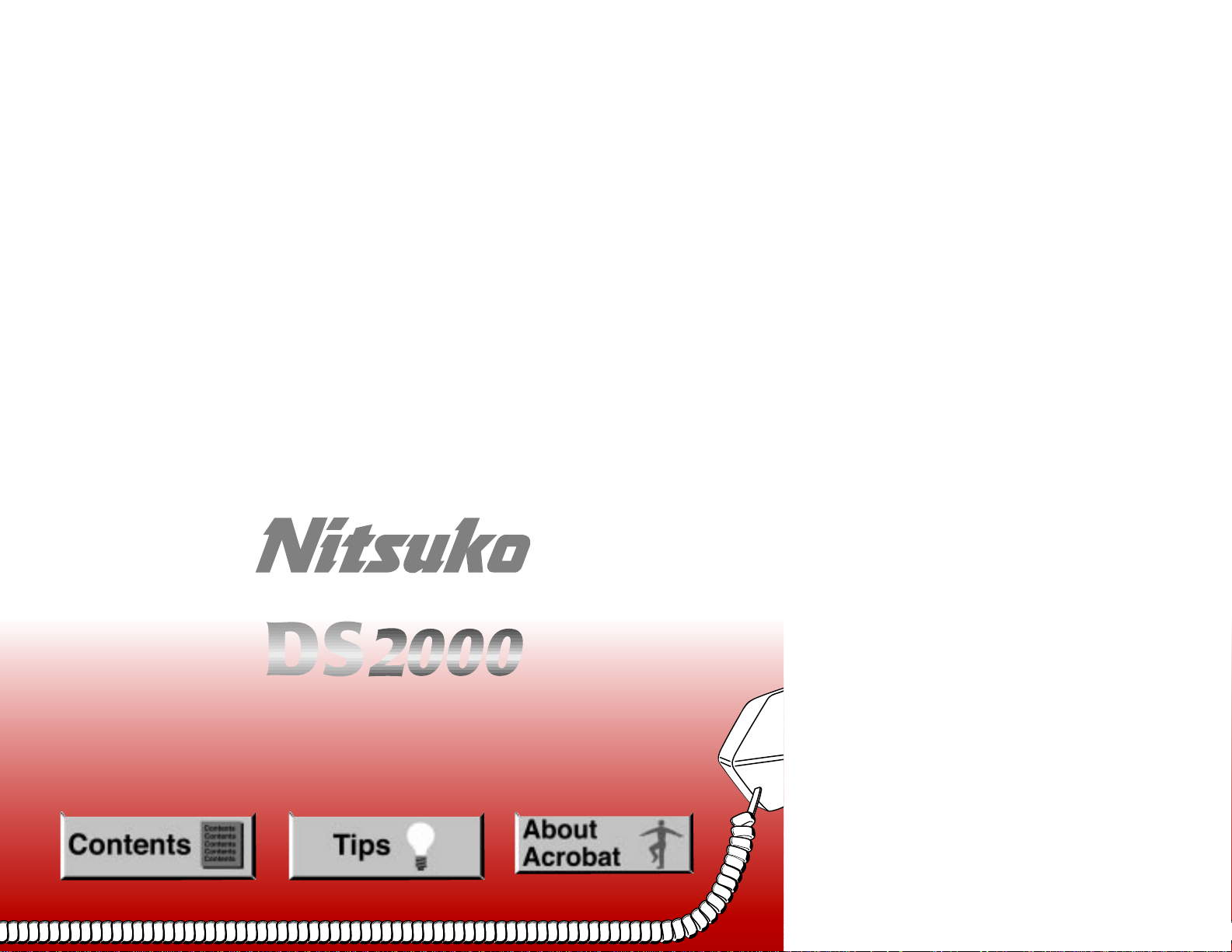
Software Manual
Page 2

● In Edit ➮ Preferences ➮ General, set the following:
– Default Magnification = Fit Width
– Display Splash Screen at Startup = Disabled (box not checked)
– Display Open Dialog Box at Startup = Disabled (box not checked)
● For easiest reading on-screen, select View ➮ Fit Width (or Ctrl K). This option
is automatically enabled if you set the
Default Magnification
in General
Preferences as described above.
● To return to the opening screen at any time, press Home.
To scroll up or down on a page, press PageDown or PageUp.
To navigate between pages, press –>or <–.
● To increase the speed with which your Acrobat files load, try one of the following:
– In Windows 3.1, add
ACROREAD.EXE
to your Startup Group (with the Run
Minimized box checked).
– In Windows 95, add
ACROREAD.EXE
to the Windows\Start
Menu\Programs\StartUp folder (with Run Minimized selected).
You’ll have to maximize the first Acrobat file you run.
Page 3

● Provides on-line viewing and printing.
● Extensive search and navigation capabilities.
● Ensures more timely turnaround of documents.
● When we provide an Acrobat manual with a product (e.g., Nitsuko TAPI Driver),
you are assured of having the most up-to-date manual available.
● With the installation of a PC fax/modem, it makes faxing of any brochure, user
guide, proposal or manual quick and easy.
● Acrobat Reader programs for Macintosh, DOS and UNIX platforms also can be
provided, if required.
● For Technical Support for the Acrobat Reader, contact:
Adobe Systems, Inc.
1585 Charleston Road
P.O. Box 7900
Mountain View, CA 94039-7900
Telephone Number: 415-961-4400
Adobe FaxY1 (technical/product information by fax): 206-628-5737
Adobe Electronic Bulletin Board (on-line information): 206-623-6984
URL: http://www.adobe.com
● To return to the opening screen, press the HOME key.
Page 4

02.00.00 Compatibility
Software version 02.00.00 contains many enhancements and is
not
backward compatible with prior software versions.
When you upgrade to 02.00.00 from a prior software version, you must use 9999: System Ini-
tialization to reinitialize your system. Following reinitialization, you must reprogram the sys-
tem with the site specific options.
After you install and program your 02.00.00 system, you can use 9906: Backup to save your
site data and 9907: Restore to upload (restore) the data. You must reset the system after using
9907: Restore to restore your system’s data base.
Keep the following PC Card data base compatibility guidelines in mind when backing up and
restoring site data:
• All u slot software version 02.00.00 data bases in systems using CPU P/N 80025 A are compatible (regardless of whether they are installed in a 4 or 8 slot cabinet).
• U slot software version 02.00.00 data bases in systems using CPU P/N 80025 are not compatible with data bases using CPU P/N 80025A.
• Fixed slot data bases are not compatible with any u slot data bases.
Programs 9906: Backup and 9907: Restore provide 8 data base storage addresses (00-07), not
12 as in previous software versions.
Software version 02.00.00 does not support 2-OPX Modules.
DS2000
Software Manual
For Fixed Slot (01.nn.nn) and
Universal Slot (02.nn.nn) Software
Part No. 80000SWG07
Issue 1-0, June 2000
010007/020000
Page 5

This manual has been developed by Nitsuko America. It is intended for the use of its customers and service personnel, and
should be read in its entirety before attempting to install or program the system. Any comments or suggestions for improving
this manual would be appreciated. Forward your remarks to:
Nitsuko America, Telecom Division
4 Forest Parkway Shelton, CT 06484
Attention: Manager, Technical Publications
http://www.nitsuko.com
Nothing contained in this manual shall be deemed to be, and this manual does not constitute, a warranty of, or representation
with respect to, any of the Equipment covered. This manual is subject to change without notice and Nitsuko America has no
obligation to provide any updates or corrections to this manual. Further, Nitsuko America also reserves the right, without
prior notice, to make changes in equipment design or components as it deems appropriate. No representation is made that this
manual is complete or accurate in all respects and Nitsuko America shall not be liable for any errors or omissions. In no event
shall Nitsuko America be liable for any incidental or consequential damages in connection with the use of this manual. This
document contains proprietary information that is protected by copyright. All rights are reserved. No part of this document
may be photocopied or reproduced without prior written consent of Nitsuko America.
© 2000 by Nitsuko America. All Rights Reserved
Printed in U.S.A.
Page 6

Chapter 1 Features . . . . . . . . . . . . . . . . . . . . . . . . . . . . . . . . . . . . . . . . . . . . . . . . . . . . . . 1
Introduction . . . . . . . . . . . . . . . . . . . . . . . . . . . . . . . . . . . . . . . . . . . . . . . . . . . . . . . . . . . . . . . . . . . .1
Initial System Startup. . . . . . . . . . . . . . . . . . . . . . . . . . . . . . . . . . . . . . . . . . . . . . . . . . . . . . . . . . . . .9
Charts and Illustrations . . . . . . . . . . . . . . . . . . . . . . . . . . . . . . . . . . . . . . . . . . . . . . . . . . . . . . . . . .12
2-OPX Module. . . . . . . . . . . . . . . . . . . . . . . . . . . . . . . . . . . . . . . . . . . . . . . . . . . . . . . . . . . . . . . . .26
2500 Sets / Single Line Telephones. . . . . . . . . . . . . . . . . . . . . . . . . . . . . . . . . . . . . . . . . . . . . . . . .27
Account Codes. . . . . . . . . . . . . . . . . . . . . . . . . . . . . . . . . . . . . . . . . . . . . . . . . . . . . . . . . . . . . . . . .28
Alphanumeric Display . . . . . . . . . . . . . . . . . . . . . . . . . . . . . . . . . . . . . . . . . . . . . . . . . . . . . . . . . . .29
Analog Communications Interface (ACI) . . . . . . . . . . . . . . . . . . . . . . . . . . . . . . . . . . . . . . . . . . . .31
Alternate Attendant . . . . . . . . . . . . . . . . . . . . . . . . . . . . . . . . . . . . . . . . . . . . . . . . . . . . . . . . . . . . .32
Attendant Call Queuing . . . . . . . . . . . . . . . . . . . . . . . . . . . . . . . . . . . . . . . . . . . . . . . . . . . . . . . . . .33
Attendant Position . . . . . . . . . . . . . . . . . . . . . . . . . . . . . . . . . . . . . . . . . . . . . . . . . . . . . . . . . . . . . .35
Automatic Call Distribution (ACD). . . . . . . . . . . . . . . . . . . . . . . . . . . . . . . . . . . . . . . . . . . . . . . . .39
Automatic Fault Reporting. . . . . . . . . . . . . . . . . . . . . . . . . . . . . . . . . . . . . . . . . . . . . . . . . . . . . . . .40
Automatic Handsfree . . . . . . . . . . . . . . . . . . . . . . . . . . . . . . . . . . . . . . . . . . . . . . . . . . . . . . . . . . . .41
Automatic Ring Down . . . . . . . . . . . . . . . . . . . . . . . . . . . . . . . . . . . . . . . . . . . . . . . . . . . . . . . . . . .44
Automatic Route Selection . . . . . . . . . . . . . . . . . . . . . . . . . . . . . . . . . . . . . . . . . . . . . . . . . . . . . . .45
Background Music. . . . . . . . . . . . . . . . . . . . . . . . . . . . . . . . . . . . . . . . . . . . . . . . . . . . . . . . . . . . . .46
Barge In (Intrusion) . . . . . . . . . . . . . . . . . . . . . . . . . . . . . . . . . . . . . . . . . . . . . . . . . . . . . . . . . . . . .48
Battery Backup. . . . . . . . . . . . . . . . . . . . . . . . . . . . . . . . . . . . . . . . . . . . . . . . . . . . . . . . . . . . . . . . .50
Call Coverage Keys . . . . . . . . . . . . . . . . . . . . . . . . . . . . . . . . . . . . . . . . . . . . . . . . . . . . . . . . . . . . .51
Call Forwarding . . . . . . . . . . . . . . . . . . . . . . . . . . . . . . . . . . . . . . . . . . . . . . . . . . . . . . . . . . . . . . . .55
Call Forwarding, Off-Premise . . . . . . . . . . . . . . . . . . . . . . . . . . . . . . . . . . . . . . . . . . . . . . . . . . . . .61
Call Forwarding Cancel . . . . . . . . . . . . . . . . . . . . . . . . . . . . . . . . . . . . . . . . . . . . . . . . . . . . . . . . . .62
Call Timer . . . . . . . . . . . . . . . . . . . . . . . . . . . . . . . . . . . . . . . . . . . . . . . . . . . . . . . . . . . . . . . . . . . .63
Call Waiting / Camp-On . . . . . . . . . . . . . . . . . . . . . . . . . . . . . . . . . . . . . . . . . . . . . . . . . . . . . . . . .66
Callback . . . . . . . . . . . . . . . . . . . . . . . . . . . . . . . . . . . . . . . . . . . . . . . . . . . . . . . . . . . . . . . . . . . . . .69
Caller ID. . . . . . . . . . . . . . . . . . . . . . . . . . . . . . . . . . . . . . . . . . . . . . . . . . . . . . . . . . . . . . . . . . . . . .72
Central Office Calls, Answering . . . . . . . . . . . . . . . . . . . . . . . . . . . . . . . . . . . . . . . . . . . . . . . . . . .77
Central Office Calls, Placing . . . . . . . . . . . . . . . . . . . . . . . . . . . . . . . . . . . . . . . . . . . . . . . . . . . . . .83
Check Key . . . . . . . . . . . . . . . . . . . . . . . . . . . . . . . . . . . . . . . . . . . . . . . . . . . . . . . . . . . . . . . . . . . .91
Class of Service . . . . . . . . . . . . . . . . . . . . . . . . . . . . . . . . . . . . . . . . . . . . . . . . . . . . . . . . . . . . . . . .93
Computer Telephony Integration. . . . . . . . . . . . . . . . . . . . . . . . . . . . . . . . . . . . . . . . . . . . . . . . . . .98
Conference . . . . . . . . . . . . . . . . . . . . . . . . . . . . . . . . . . . . . . . . . . . . . . . . . . . . . . . . . . . . . . . . . . . .99
Data Communications Interface (DCI) . . . . . . . . . . . . . . . . . . . . . . . . . . . . . . . . . . . . . . . . . . . . .102
Delayed Ringing . . . . . . . . . . . . . . . . . . . . . . . . . . . . . . . . . . . . . . . . . . . . . . . . . . . . . . . . . . . . . .103
Dial Number Preview. . . . . . . . . . . . . . . . . . . . . . . . . . . . . . . . . . . . . . . . . . . . . . . . . . . . . . . . . . .105
Dial Tone Detection. . . . . . . . . . . . . . . . . . . . . . . . . . . . . . . . . . . . . . . . . . . . . . . . . . . . . . . . . . . .107
Direct Inward Dialing . . . . . . . . . . . . . . . . . . . . . . . . . . . . . . . . . . . . . . . . . . . . . . . . . . . . . . . . . .108
Direct Inward Line. . . . . . . . . . . . . . . . . . . . . . . . . . . . . . . . . . . . . . . . . . . . . . . . . . . . . . . . . . . . .109
Direct Inward System Access (DISA) . . . . . . . . . . . . . . . . . . . . . . . . . . . . . . . . . . . . . . . . . . . . . .115
Direct Station Selection (DSS) . . . . . . . . . . . . . . . . . . . . . . . . . . . . . . . . . . . . . . . . . . . . . . . . . . .116
Direct Station Selection (DSS) Console . . . . . . . . . . . . . . . . . . . . . . . . . . . . . . . . . . . . . . . . . . . .119
Direct Trunk Access. . . . . . . . . . . . . . . . . . . . . . . . . . . . . . . . . . . . . . . . . . . . . . . . . . . . . . . . . . . .129
Directed Call Pickup . . . . . . . . . . . . . . . . . . . . . . . . . . . . . . . . . . . . . . . . . . . . . . . . . . . . . . . . . . .131
Directory Dialing . . . . . . . . . . . . . . . . . . . . . . . . . . . . . . . . . . . . . . . . . . . . . . . . . . . . . . . . . . . . . .133
Distinctive Ringing, Tones and Flash Patterns . . . . . . . . . . . . . . . . . . . . . . . . . . . . . . . . . . . . . . .136
Do Not Disturb. . . . . . . . . . . . . . . . . . . . . . . . . . . . . . . . . . . . . . . . . . . . . . . . . . . . . . . . . . . . . . . .137
Door Box . . . . . . . . . . . . . . . . . . . . . . . . . . . . . . . . . . . . . . . . . . . . . . . . . . . . . . . . . . . . . . . . . . . .139
E911 Compatibility . . . . . . . . . . . . . . . . . . . . . . . . . . . . . . . . . . . . . . . . . . . . . . . . . . . . . . . . . . . .143
Equal Access Compatibility. . . . . . . . . . . . . . . . . . . . . . . . . . . . . . . . . . . . . . . . . . . . . . . . . . . . . .144
Extended Ringing. . . . . . . . . . . . . . . . . . . . . . . . . . . . . . . . . . . . . . . . . . . . . . . . . . . . . . . . . . . . . .145
DS2000 Software Manual
Table of Contents ◆ i
Page 7
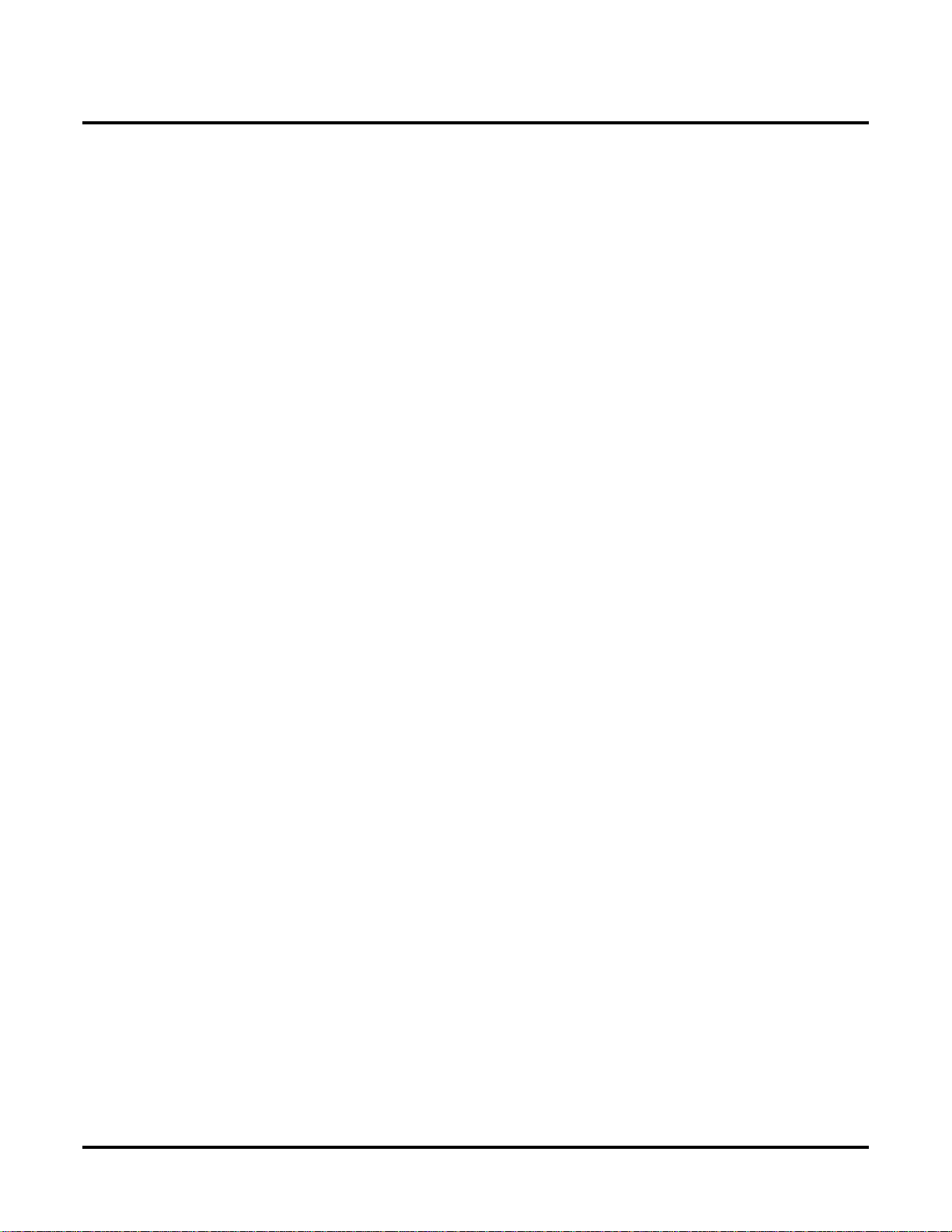
Extension Hunting . . . . . . . . . . . . . . . . . . . . . . . . . . . . . . . . . . . . . . . . . . . . . . . . . . . . . . . . . . . . .147
External Alerting Devices . . . . . . . . . . . . . . . . . . . . . . . . . . . . . . . . . . . . . . . . . . . . . . . . . . . . . . .161
Flash. . . . . . . . . . . . . . . . . . . . . . . . . . . . . . . . . . . . . . . . . . . . . . . . . . . . . . . . . . . . . . . . . . . . . . . .162
Flexible Numbering Plan . . . . . . . . . . . . . . . . . . . . . . . . . . . . . . . . . . . . . . . . . . . . . . . . . . . . . . . .164
Forced Trunk Disconnect. . . . . . . . . . . . . . . . . . . . . . . . . . . . . . . . . . . . . . . . . . . . . . . . . . . . . . . .167
Group Call Pickup . . . . . . . . . . . . . . . . . . . . . . . . . . . . . . . . . . . . . . . . . . . . . . . . . . . . . . . . . . . . .169
Group Listen . . . . . . . . . . . . . . . . . . . . . . . . . . . . . . . . . . . . . . . . . . . . . . . . . . . . . . . . . . . . . . . . .173
Group Ring. . . . . . . . . . . . . . . . . . . . . . . . . . . . . . . . . . . . . . . . . . . . . . . . . . . . . . . . . . . . . . . . . . .175
Handsfree and Handsfree Answerback . . . . . . . . . . . . . . . . . . . . . . . . . . . . . . . . . . . . . . . . . . . . .182
Headset Compatibility . . . . . . . . . . . . . . . . . . . . . . . . . . . . . . . . . . . . . . . . . . . . . . . . . . . . . . . . . .186
Hold . . . . . . . . . . . . . . . . . . . . . . . . . . . . . . . . . . . . . . . . . . . . . . . . . . . . . . . . . . . . . . . . . . . . . . . .188
Hotline . . . . . . . . . . . . . . . . . . . . . . . . . . . . . . . . . . . . . . . . . . . . . . . . . . . . . . . . . . . . . . . . . . . . . .192
Interactive Soft Keys . . . . . . . . . . . . . . . . . . . . . . . . . . . . . . . . . . . . . . . . . . . . . . . . . . . . . . . . . . .195
Intercom . . . . . . . . . . . . . . . . . . . . . . . . . . . . . . . . . . . . . . . . . . . . . . . . . . . . . . . . . . . . . . . . . . . . .214
Key Ring . . . . . . . . . . . . . . . . . . . . . . . . . . . . . . . . . . . . . . . . . . . . . . . . . . . . . . . . . . . . . . . . . . . .219
Last Number Redial . . . . . . . . . . . . . . . . . . . . . . . . . . . . . . . . . . . . . . . . . . . . . . . . . . . . . . . . . . . .223
Line Keys. . . . . . . . . . . . . . . . . . . . . . . . . . . . . . . . . . . . . . . . . . . . . . . . . . . . . . . . . . . . . . . . . . . .225
Loop Keys . . . . . . . . . . . . . . . . . . . . . . . . . . . . . . . . . . . . . . . . . . . . . . . . . . . . . . . . . . . . . . . . . . .229
Meet-Me Conference . . . . . . . . . . . . . . . . . . . . . . . . . . . . . . . . . . . . . . . . . . . . . . . . . . . . . . . . . . .234
Message Waiting . . . . . . . . . . . . . . . . . . . . . . . . . . . . . . . . . . . . . . . . . . . . . . . . . . . . . . . . . . . . . .237
Microphone Mute. . . . . . . . . . . . . . . . . . . . . . . . . . . . . . . . . . . . . . . . . . . . . . . . . . . . . . . . . . . . . .240
Monitor / Silent Monitor . . . . . . . . . . . . . . . . . . . . . . . . . . . . . . . . . . . . . . . . . . . . . . . . . . . . . . . .242
Multiple Directory Numbers . . . . . . . . . . . . . . . . . . . . . . . . . . . . . . . . . . . . . . . . . . . . . . . . . . . . .244
Music on Hold . . . . . . . . . . . . . . . . . . . . . . . . . . . . . . . . . . . . . . . . . . . . . . . . . . . . . . . . . . . . . . . .245
Names for Extensions and Trunks . . . . . . . . . . . . . . . . . . . . . . . . . . . . . . . . . . . . . . . . . . . . . . . . .248
Night Service / Night Ring. . . . . . . . . . . . . . . . . . . . . . . . . . . . . . . . . . . . . . . . . . . . . . . . . . . . . . .250
Off-Hook Signaling . . . . . . . . . . . . . . . . . . . . . . . . . . . . . . . . . . . . . . . . . . . . . . . . . . . . . . . . . . . .255
Off-Premise Extensions / On-Premise SLT Extensions. . . . . . . . . . . . . . . . . . . . . . . . . . . . . . . . .257
One-Touch Keys . . . . . . . . . . . . . . . . . . . . . . . . . . . . . . . . . . . . . . . . . . . . . . . . . . . . . . . . . . . . . .263
Paging. . . . . . . . . . . . . . . . . . . . . . . . . . . . . . . . . . . . . . . . . . . . . . . . . . . . . . . . . . . . . . . . . . . . . . .264
Park . . . . . . . . . . . . . . . . . . . . . . . . . . . . . . . . . . . . . . . . . . . . . . . . . . . . . . . . . . . . . . . . . . . . . . . .269
PBX/Centrex Compatibility. . . . . . . . . . . . . . . . . . . . . . . . . . . . . . . . . . . . . . . . . . . . . . . . . . . . . .273
Prime Line Preference . . . . . . . . . . . . . . . . . . . . . . . . . . . . . . . . . . . . . . . . . . . . . . . . . . . . . . . . . .274
Privacy . . . . . . . . . . . . . . . . . . . . . . . . . . . . . . . . . . . . . . . . . . . . . . . . . . . . . . . . . . . . . . . . . . . . . .277
Privacy Release Groups . . . . . . . . . . . . . . . . . . . . . . . . . . . . . . . . . . . . . . . . . . . . . . . . . . . . . . . . .279
Private Line . . . . . . . . . . . . . . . . . . . . . . . . . . . . . . . . . . . . . . . . . . . . . . . . . . . . . . . . . . . . . . . . . .282
Programmable Function Keys . . . . . . . . . . . . . . . . . . . . . . . . . . . . . . . . . . . . . . . . . . . . . . . . . . . .286
Pulse to Tone Conversion . . . . . . . . . . . . . . . . . . . . . . . . . . . . . . . . . . . . . . . . . . . . . . . . . . . . . . .291
Removing Trunks and Extensions From Service. . . . . . . . . . . . . . . . . . . . . . . . . . . . . . . . . . . . . .293
Repeat Redial. . . . . . . . . . . . . . . . . . . . . . . . . . . . . . . . . . . . . . . . . . . . . . . . . . . . . . . . . . . . . . . . .295
Reverse Voice Over . . . . . . . . . . . . . . . . . . . . . . . . . . . . . . . . . . . . . . . . . . . . . . . . . . . . . . . . . . . .296
Ring Groups. . . . . . . . . . . . . . . . . . . . . . . . . . . . . . . . . . . . . . . . . . . . . . . . . . . . . . . . . . . . . . . . . .299
Ringdown Extension . . . . . . . . . . . . . . . . . . . . . . . . . . . . . . . . . . . . . . . . . . . . . . . . . . . . . . . . . . .300
Ringing Line Preference . . . . . . . . . . . . . . . . . . . . . . . . . . . . . . . . . . . . . . . . . . . . . . . . . . . . . . . .302
Save Number Dialed . . . . . . . . . . . . . . . . . . . . . . . . . . . . . . . . . . . . . . . . . . . . . . . . . . . . . . . . . . .305
Selectable Display Messaging . . . . . . . . . . . . . . . . . . . . . . . . . . . . . . . . . . . . . . . . . . . . . . . . . . . .307
Single Line Telephones . . . . . . . . . . . . . . . . . . . . . . . . . . . . . . . . . . . . . . . . . . . . . . . . . . . . . . . . .311
Soft Keys . . . . . . . . . . . . . . . . . . . . . . . . . . . . . . . . . . . . . . . . . . . . . . . . . . . . . . . . . . . . . . . . . . . .312
Silent Monitor . . . . . . . . . . . . . . . . . . . . . . . . . . . . . . . . . . . . . . . . . . . . . . . . . . . . . . . . . . . . . . . .313
Speed Dial . . . . . . . . . . . . . . . . . . . . . . . . . . . . . . . . . . . . . . . . . . . . . . . . . . . . . . . . . . . . . . . . . . .314
Split (Alternate) . . . . . . . . . . . . . . . . . . . . . . . . . . . . . . . . . . . . . . . . . . . . . . . . . . . . . . . . . . . . . . .324
Station Instruments . . . . . . . . . . . . . . . . . . . . . . . . . . . . . . . . . . . . . . . . . . . . . . . . . . . . . . . . . . . .326
ii ◆ Table of Contents
DS2000 Software Manual
Page 8

Station Message Detail Recording. . . . . . . . . . . . . . . . . . . . . . . . . . . . . . . . . . . . . . . . . . . . . . . . .329
Station Overflow . . . . . . . . . . . . . . . . . . . . . . . . . . . . . . . . . . . . . . . . . . . . . . . . . . . . . . . . . . . . . .335
System Diagnostics . . . . . . . . . . . . . . . . . . . . . . . . . . . . . . . . . . . . . . . . . . . . . . . . . . . . . . . . . . . .336
System Identification . . . . . . . . . . . . . . . . . . . . . . . . . . . . . . . . . . . . . . . . . . . . . . . . . . . . . . . . . . .337
System Programming Backup and Restore . . . . . . . . . . . . . . . . . . . . . . . . . . . . . . . . . . . . . . . . . .339
System Programming List . . . . . . . . . . . . . . . . . . . . . . . . . . . . . . . . . . . . . . . . . . . . . . . . . . . . . . .341
System Programming Password Protection. . . . . . . . . . . . . . . . . . . . . . . . . . . . . . . . . . . . . . . . . .343
System Timers . . . . . . . . . . . . . . . . . . . . . . . . . . . . . . . . . . . . . . . . . . . . . . . . . . . . . . . . . . . . . . . .344
System Timers, Stations. . . . . . . . . . . . . . . . . . . . . . . . . . . . . . . . . . . . . . . . . . . . . . . . . . . . . . . . .347
System Timers, Trunks . . . . . . . . . . . . . . . . . . . . . . . . . . . . . . . . . . . . . . . . . . . . . . . . . . . . . . . . .352
Tandem Trunking / Unsupervised Conference . . . . . . . . . . . . . . . . . . . . . . . . . . . . . . . . . . . . . . .359
Tenant Service . . . . . . . . . . . . . . . . . . . . . . . . . . . . . . . . . . . . . . . . . . . . . . . . . . . . . . . . . . . . . . . .362
Tie Lines . . . . . . . . . . . . . . . . . . . . . . . . . . . . . . . . . . . . . . . . . . . . . . . . . . . . . . . . . . . . . . . . . . . .363
Time and Date . . . . . . . . . . . . . . . . . . . . . . . . . . . . . . . . . . . . . . . . . . . . . . . . . . . . . . . . . . . . . . . .364
Toll Restriction . . . . . . . . . . . . . . . . . . . . . . . . . . . . . . . . . . . . . . . . . . . . . . . . . . . . . . . . . . . . . . .366
Toll Restriction Override . . . . . . . . . . . . . . . . . . . . . . . . . . . . . . . . . . . . . . . . . . . . . . . . . . . . . . . .374
Traffic Management Report (TMS). . . . . . . . . . . . . . . . . . . . . . . . . . . . . . . . . . . . . . . . . . . . . . . .375
Transfer . . . . . . . . . . . . . . . . . . . . . . . . . . . . . . . . . . . . . . . . . . . . . . . . . . . . . . . . . . . . . . . . . . . . .376
Trunk Group Routing. . . . . . . . . . . . . . . . . . . . . . . . . . . . . . . . . . . . . . . . . . . . . . . . . . . . . . . . . . .381
Trunk (Line) Queuing / Trunk Callback . . . . . . . . . . . . . . . . . . . . . . . . . . . . . . . . . . . . . . . . . . . .384
Trunk Groups. . . . . . . . . . . . . . . . . . . . . . . . . . . . . . . . . . . . . . . . . . . . . . . . . . . . . . . . . . . . . . . . .387
Trunk Timers . . . . . . . . . . . . . . . . . . . . . . . . . . . . . . . . . . . . . . . . . . . . . . . . . . . . . . . . . . . . . . . . .390
User Programmable Features. . . . . . . . . . . . . . . . . . . . . . . . . . . . . . . . . . . . . . . . . . . . . . . . . . . . .391
Voice Announce Unit (VAU) . . . . . . . . . . . . . . . . . . . . . . . . . . . . . . . . . . . . . . . . . . . . . . . . . . . .395
Voice Mail . . . . . . . . . . . . . . . . . . . . . . . . . . . . . . . . . . . . . . . . . . . . . . . . . . . . . . . . . . . . . . . . . . .396
Voice Over. . . . . . . . . . . . . . . . . . . . . . . . . . . . . . . . . . . . . . . . . . . . . . . . . . . . . . . . . . . . . . . . . . .408
Voice Prompting Messages . . . . . . . . . . . . . . . . . . . . . . . . . . . . . . . . . . . . . . . . . . . . . . . . . . . . . .410
Volume Controls . . . . . . . . . . . . . . . . . . . . . . . . . . . . . . . . . . . . . . . . . . . . . . . . . . . . . . . . . . . . . .411
Year 2000 Compliance. . . . . . . . . . . . . . . . . . . . . . . . . . . . . . . . . . . . . . . . . . . . . . . . . . . . . . . . . .413
DS2000 Software Manual
Table of Contents ◆ iii
Page 9

Chapter 2 Programming . . . . . . . . . . . . . . . . . . . . . . . . . . . . . . . . . . . . . . . . . . . . . . . 415
Introduction to Programming. . . . . . . . . . . . . . . . . . . . . . . . . . . . . . . . . . . . . . . . . . . . . . . . . . . . .415
Before You Start Programming. . . . . . . . . . . . . . . . . . . . . . . . . . . . . . . . . . . . . . . . . . . .415
0100 - Class of Service . . . . . . . . . . . . . . . . . . . . . . . . . . . . . . . . . . . . . . . . . . . . . . . . . . . . . . . . .420
0101 - Class of Service Options . . . . . . . . . . . . . . . . . . . . . . . . . . . . . . . . . . . . . . . . . . .420
0200 - Tenant Options . . . . . . . . . . . . . . . . . . . . . . . . . . . . . . . . . . . . . . . . . . . . . . . . . . . . . . . . . .424
0201 - Tenant Option Programming . . . . . . . . . . . . . . . . . . . . . . . . . . . . . . . . . . . . . . . .424
0300 - System Options. . . . . . . . . . . . . . . . . . . . . . . . . . . . . . . . . . . . . . . . . . . . . . . . . . . . . . . . . .426
0301 - System Options (Part 1) . . . . . . . . . . . . . . . . . . . . . . . . . . . . . . . . . . . . . . . . . . . .426
0302 - System Identification . . . . . . . . . . . . . . . . . . . . . . . . . . . . . . . . . . . . . . . . . . . . . .428
0400 - Timers. . . . . . . . . . . . . . . . . . . . . . . . . . . . . . . . . . . . . . . . . . . . . . . . . . . . . . . . . . . . . . . . .431
0401 - System Timers . . . . . . . . . . . . . . . . . . . . . . . . . . . . . . . . . . . . . . . . . . . . . . . . . . .431
0402 - Trunk Timers . . . . . . . . . . . . . . . . . . . . . . . . . . . . . . . . . . . . . . . . . . . . . . . . . . . .434
0403 - Station Timers . . . . . . . . . . . . . . . . . . . . . . . . . . . . . . . . . . . . . . . . . . . . . . . . . . .441
0404 - Analog Station Timers . . . . . . . . . . . . . . . . . . . . . . . . . . . . . . . . . . . . . . . . . . . . .444
0500 - System Numbering . . . . . . . . . . . . . . . . . . . . . . . . . . . . . . . . . . . . . . . . . . . . . . . . . . . . . . .447
0501 - Numbering Plan . . . . . . . . . . . . . . . . . . . . . . . . . . . . . . . . . . . . . . . . . . . . . . . . . .447
0504 - Trunk Port Extension Numbers (Fixed Slot) . . . . . . . . . . . . . . . . . . . . . . . . . . . .451
0504 - View Extension (U Slot) . . . . . . . . . . . . . . . . . . . . . . . . . . . . . . . . . . . . . . . . . . .453
0505 - Station Port Extension Numbers (Fixed Slot) . . . . . . . . . . . . . . . . . . . . . . . . . . .454
0505 - Extension Assignment (U Slot) . . . . . . . . . . . . . . . . . . . . . . . . . . . . . . . . . . . . . .456
0506 - ACI/CPU Analog Port Extension Numbers and Names . . . . . . . . . . . . . . . . . . .458
0507 - DCI Extension Numbers and Names . . . . . . . . . . . . . . . . . . . . . . . . . . . . . . . . . .459
0510 - ACD/UCD Master Extension Numbers and Names . . . . . . . . . . . . . . . . . . . . . .460
0511 - Ring Group Master Extension Numbers and Names . . . . . . . . . . . . . . . . . . . . . .462
0600 - Toll Restriction. . . . . . . . . . . . . . . . . . . . . . . . . . . . . . . . . . . . . . . . . . . . . . . . . . . . . . . . . .464
0601 - Toll Restriction Options. . . . . . . . . . . . . . . . . . . . . . . . . . . . . . . . . . . . . . . . . . . .464
0700 - Analog Communications Interface (ACI). . . . . . . . . . . . . . . . . . . . . . . . . . . . . . . . . . . . . .471
0701 - Analog Communications Interface (ACI) Options . . . . . . . . . . . . . . . . . . . . . . .471
0800 - Display Messages . . . . . . . . . . . . . . . . . . . . . . . . . . . . . . . . . . . . . . . . . . . . . . . . . . . . . . . .472
0801 - Selectable Display Messages . . . . . . . . . . . . . . . . . . . . . . . . . . . . . . . . . . . . . . . .472
1000 - Trunk Programming . . . . . . . . . . . . . . . . . . . . . . . . . . . . . . . . . . . . . . . . . . . . . . . . . . . . . .474
1001 - Trunk Port Description. . . . . . . . . . . . . . . . . . . . . . . . . . . . . . . . . . . . . . . . . . . . .474
1002 - Trunk Groups . . . . . . . . . . . . . . . . . . . . . . . . . . . . . . . . . . . . . . . . . . . . . . . . . . . .482
1003 - Trunk Options. . . . . . . . . . . . . . . . . . . . . . . . . . . . . . . . . . . . . . . . . . . . . . . . . . . .484
1004 - Loop Group Assignment . . . . . . . . . . . . . . . . . . . . . . . . . . . . . . . . . . . . . . . . . . .488
1100 - Speed Dial. . . . . . . . . . . . . . . . . . . . . . . . . . . . . . . . . . . . . . . . . . . . . . . . . . . . . . . . . . . . . .489
1101 - System Speed Dial Numbers . . . . . . . . . . . . . . . . . . . . . . . . . . . . . . . . . . . . . . . .489
1102 - Speed Dial Block Assignment . . . . . . . . . . . . . . . . . . . . . . . . . . . . . . . . . . . . . . .491
1700 - Key Programming. . . . . . . . . . . . . . . . . . . . . . . . . . . . . . . . . . . . . . . . . . . . . . . . . . . . . . . .493
1701 - Programmable Function Key Assignments . . . . . . . . . . . . . . . . . . . . . . . . . . . . .493
1702 - Personal Speed Dial . . . . . . . . . . . . . . . . . . . . . . . . . . . . . . . . . . . . . . . . . . . . . . .498
1703 - DSS Key Assignment. . . . . . . . . . . . . . . . . . . . . . . . . . . . . . . . . . . . . . . . . . . . . .500
1704 - DSS Console Key Assignment. . . . . . . . . . . . . . . . . . . . . . . . . . . . . . . . . . . . . . .501
1800 - Extension Options. . . . . . . . . . . . . . . . . . . . . . . . . . . . . . . . . . . . . . . . . . . . . . . . . . . . . . . .507
1801 - Extension Port Description. . . . . . . . . . . . . . . . . . . . . . . . . . . . . . . . . . . . . . . . . .507
1802 - Extension Options (Part 1). . . . . . . . . . . . . . . . . . . . . . . . . . . . . . . . . . . . . . . . . .513
1803 - Extension Line Access Assignments . . . . . . . . . . . . . . . . . . . . . . . . . . . . . . . . . .519
1804 - Extension Trunk Group Access . . . . . . . . . . . . . . . . . . . . . . . . . . . . . . . . . . . . . .522
1805 - Ring Assignments. . . . . . . . . . . . . . . . . . . . . . . . . . . . . . . . . . . . . . . . . . . . . . . . .524
1806 -. . . . . . . . . . . . . . . . . . . . . . . . . . . . . . . . . . . . . . . . . . . . . . . . . . . . . . . . . . . . . . . .526
1807 - Extension Options (Part 2). . . . . . . . . . . . . . . . . . . . . . . . . . . . . . . . . . . . . . . . . .527
iv ◆ Table of Contents
DS2000 Software Manual
Page 10

9800 - System Utilities, Part 1 . . . . . . . . . . . . . . . . . . . . . . . . . . . . . . . . . . . . . . . . . . . . . . . . . . . .531
9801 - Copy Command . . . . . . . . . . . . . . . . . . . . . . . . . . . . . . . . . . . . . . . . . . . . . . . . . .531
9802 - Swap Command Utility (U Slot) . . . . . . . . . . . . . . . . . . . . . . . . . . . . . . . . . . . . .533
9900 - System Utilities, Part 2 . . . . . . . . . . . . . . . . . . . . . . . . . . . . . . . . . . . . . . . . . . . . . . . . . . . .535
9901 - Reset Station Port. . . . . . . . . . . . . . . . . . . . . . . . . . . . . . . . . . . . . . . . . . . . . . . . .535
9902 - Slot Assignment . . . . . . . . . . . . . . . . . . . . . . . . . . . . . . . . . . . . . . . . . . . . . . . . . .536
9903 - System and PCB Reset. . . . . . . . . . . . . . . . . . . . . . . . . . . . . . . . . . . . . . . . . . . . .541
9904 - Side Tone Test . . . . . . . . . . . . . . . . . . . . . . . . . . . . . . . . . . . . . . . . . . . . . . . . . . .542
9905 - Password. . . . . . . . . . . . . . . . . . . . . . . . . . . . . . . . . . . . . . . . . . . . . . . . . . . . . . . .543
9906 - Database Save. . . . . . . . . . . . . . . . . . . . . . . . . . . . . . . . . . . . . . . . . . . . . . . . . . . .544
9907 - Database Load . . . . . . . . . . . . . . . . . . . . . . . . . . . . . . . . . . . . . . . . . . . . . . . . . . .546
9999 - System Initialization. . . . . . . . . . . . . . . . . . . . . . . . . . . . . . . . . . . . . . . . . . . . . . .547
DS2000 Software Manual
Table of Contents ◆ v
Page 11

vi ◆ Table of Contents
DS2000 Software Manual
Page 12

Introduction
Chapter 1
Features
Introduction
Introduction
Before Reading This Section
Using This Section
Description
This section provides detailed information on the system’ s features. If you don’t know what the various features are, review the Table of Contents for this section and the manual’s Index. After
reviewing, turn back to this section for the specifics.
The features in this section are in alphabetical order, like a dictionary. This section subdivides each
feature definition into headings as follows:
Read Description to get an overview of the feature. Along with the feature’s description are the
Conditions and Default Setting . Conditions provides the feature’s operational limits (if any).
Default Setting outlines how the feature works with the default (factory installed) Programming
List. When initially installed, the system uses the default setting. For specific default settings on
each program, refer to the chart at the end of this manual.
DS2000 Software Manual
Chapter 1: Features ◆ 1
Page 13

Introduction
Programming Guide
In each feature description there are two icons which provide additional essential information about
the feature:
This is F eature Benefit icon. Read this text to find out how the feature can help co-worker’s become
more productive and streamline company-wide communications.
This is the Software History icon. Since Nitsuko America is constantly enhancing your system, all
options may not be available in all software levels. Read this text to find out the specifics.
• Software version 01.nn.nn is fixed slot software.
• Software version 02.nn.nn is universal slot software.
To check your system’s software version:
1. Do not lift the handset, do not press
2. Dial 8.
Your system’s software version displays.
The Progr amming Guide is an easy-to-use chart that guides you step-by-step through programming
the feature. If you’re not sure how to set up a feature, start first with the Programming Guide.
SPK
, and do not press
ICM
.
Programming List
Progr amming List explains the system Programming List that lets you customize the feature. Some
features require Programming List; others don’t. If you decide to customize a feature, use Section 2
to enter the change into the system.
Other Related Features
Read this part to learn how the feature interacts with other features.
Feature Operation
This part provides you with instructions on how to use each feature. These instructions are also provided in the DS2000 Feature Handbook (P/N 80000MFH**). Also see the DS2000 Multibutton
Telephone Quick Reference Guide (P/N 80000MBG**).
2 ◆ Chapter 1: Features
DS2000 Software Manual
Page 14

System Configuration
.
The total number of components you can install and connect to your system depends on power supply capacity and the System Load Factor. Use the table below and the following steps to calculate
the System Load Factor.
• If your 4-slot cabinet uses fixed slot software, you can plug DSTU PCBs only into slots CN1
and CN2.
• You can plug an ASTU PCB only into slot CN2 (in place of the second DSTU PCB).
• Install ATRU PCBs only into slots CN3 and CN4.
• System Load Factor in fixed slot systems is only an issue if you have DSS Consoles and 2OPX Modules installed. Note that you cannot install more than 4 DSS Consoles, regardless
of System Load Factor.
• The Release Notes that came with your system indicate if it uses fixed slot software.
• Check your system’s Hardware Manual for more installation details.
Introduction
Notes for 4-Slot Cabinets with Fixed Slot Software
• Maximum configuration for 4-slot cabinets with fixed slot software is
extensions
Notes for 4-Slot and 8-Slot Cabinets with Universal Slot Software
• A 4-slot cabinet with universal slot software cannot have more than 2 16DSTU PCBs
installed under any circumstances.
• A 4-slot cabinet with universal slot software cannot connect more than
regardless of System Load Factor.
• A 4-slot cabinet with universal slot software cannot connect more than
of System Load Factor.
• An 8-slot cabinet with universal slot software cannot connect more than
regardless of System Load Factor.
• An 8-slot cabinet with universal slot software cannot connect more than
less of System Load Factor.
• In an 8-slot cabinet, the total of all extensions and trunks installed cannot exceed 104,
regardless of System Load Factor.
• In an 8-slot cabinet, you must install a 16DSTU PCB in slot CN1.
• In an 8-slot cabinet, you can only install A series PCBs:
CPU PCB P/N 80025 A
Power Supply P/N 80005 A
16DSTU Digital Station PCB P/N 80021 A
8 ASTU 8 Port Analog Station PCB P/N 80041 A
4ASTU 4 Port Analog Station PCB P/N 80040 A
8ATRU 8 Port Analog Trunk PCB P/N 80011 A
4ATRU 4 Port Analog Trunk PCB P/N 80010 A
16 trunks
40 extensions
24 trunks
96 extensions
48 trunks
and
, regardless
, regard-
32
,
,
DS2000 Software Manual
Chapter 1: Features ◆ 3
Page 15
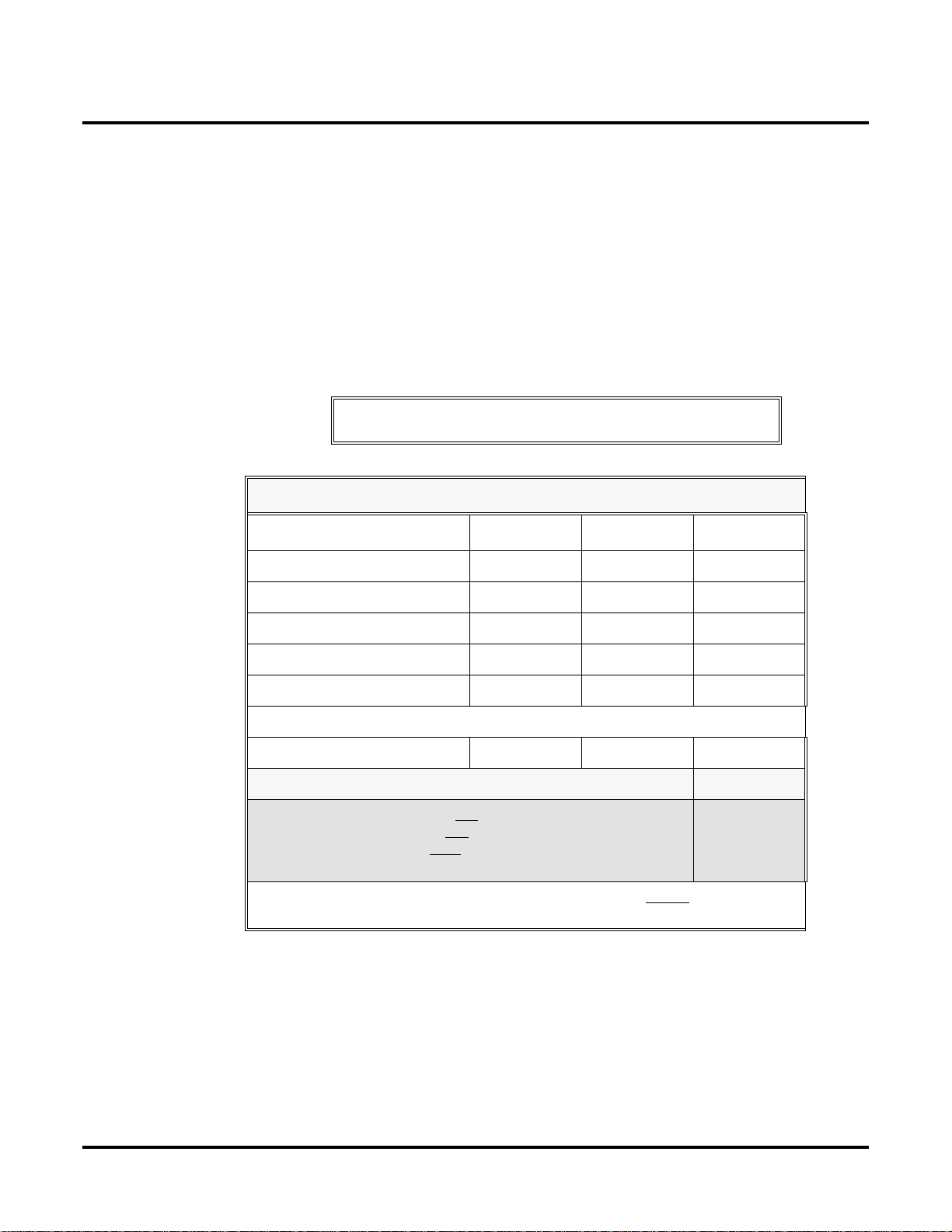
Introduction
1
2 .
2
1 .
2.
To check your system configuration:
1. Indicate the quantity for each item installed in the
2. For each item, multiply the
column.
3. Add all the values in the
4. Determine the System Load Factor capacity of the power supplies installed in your system
and enter the total in row
A 4-Slot Cabinet can have only 1 power supply. An 8-Slot Cabinet can have up to 3
power supplies. You cannot have more than two 16DSTU PCBs per power supply, regardless of System Load Factor calculations.
5. Compare the entry in row
than the entry in row 2.
Qty
times the
Total Load
to your entry in row
column and enter the value in row
Load Factor
Qty
column.
and enter the value in the
.
Row 1 must always be equal to or less
T otal Load
Do not operate your system if the System Load Factor total
Item Load Factor Qty Total Load
16DSTU PCB 16
4ASTU PCB 8
8ASTU PCB 12
110-Button DSS Console 2
24-Button DSS Console 1
2-OPX Module 3
If you have three power supplies installed, enter 112.
(row 1) exceeds the allowable value (row 2).
System Load Factor Calculations
Total DSS Consoles installed cannot exceed 4.
1.
Total load for this configuration:
If you have one power supply installed, enter 48.
If you have two power supplies installed, enter 80.
(2 16DSTU PCBs maximum per power supply)
Note: An 8-Slot Cabinet can have up to 3 power supplies. You cannot have more than
two 16DSTU PCBs per power supply, regardless of System Load Factor calculations.
4 ◆ Chapter 1: Features
DS2000 Software Manual
Page 16

Introduction
Examples of Typical 4-Slot Cabinet Maximum Configurations
The following configurations do not apply to fixed slot software. Refer to the Release Notes that
came with your system to find out if you have fixed slot software.
16 x 32 (16 trunks and 32 digital extensions)
●
Recommended for sites with no Voice Mail and high trunk usage.
24 x 16 (24 trunks and 16 digital extensions)
●
Recommended for sites with no Voice Mail and very high trunk usage.
8 x 16 x 16 (8 trunks, 16 digital extensions and 16 analog extensions)
●
Recommended for sites with Voice Mail, normal trunk usage and high analog extension usage.
●
16 x 16 x 8 (16 trunks, 16 digital extensions and 8 analog extensions)
Recommended for sites with Voice Mail, high trunk usage and high analog extension usage.
●
8 x 32 x 8 (8 trunks, 32 digital extensions and eight analog extensions)
Recommended for sites with Voice Mail, normal to low trunk usage and low analog extension
usage.
Examples of Typical 8-Slot Cabinet Maximum Configurations
●
32 x 64 (32 trunks and 64 digital extensions)
Recommended for sites with no Voice Mail and high trunk usage. This configuration requires 2
power supplies.
●
48 x 32 (48 trunks and 32 digital extensions)
Recommended for sites with no Voice Mail and very high trunk usage. This configuration
requires 1 power supply.
●
16 x 32 x 32 (16 trunks, 32 digital extensions and 32 analog extensions)
Recommended for sites with Voice Mail, normal trunk usage and high analog extension usage.
This configuration requires 2 power supplies.
●
32 x 32 x 16 (32 trunks, 32 digital extensions and 16 analog extensions)
Recommended for sites with Voice Mail, high trunk usage and high analog extension usage.
This configuration requires 2 power supplies.
●
16 x 64 x 16 (16 trunks, 64 digital extensions and 16 analog extensions)
Recommended for sites with Voice Mail, normal to low trunk usage and low analog extension
usage. This configuration requires 3 power supplies.
4 Slot Cabinet U Slot Default Configuration
Important:
1. Always observe the System Load Factor when configuring your system.
2. You must install a 16DSTU PCB into slot CN1.
In a 4-slot cabinet, you can install either A series PCBs or non-A series PCBs. If you install non-A
series PCBs, you must install the RFI Suppressor Assemblies as shown in your Hardware Manual.
If you install A series PCBs, you do not need to install the RFI Suppressor Assemblies or the station
and trunk cables. The available PCBs are:
DS2000 Software Manual
CPU PCB P/N 80025A and 80025
Power Supply P/N 80005A and P/N 80005
16DSTU Digital Station PCB P/N 80021A and 80021
8 ASTU 8 Port Analog Station PCB P/N 80041A and 80041
4ASTU 4 Port Analog Station PCB P/N 80040A and 80040
8ATRU 8 Port Analog Trunk PCB P/N 80011A and 80011
4ATRU 4 Port Analog Trunk PCB P/N 80010A and 80010
Chapter 1: Features ◆ 5
Page 17

Introduction
If your 4-slot cabinet is using CPU PCB P/N 80025, your system capacity will be as follows:
●
Slots 1-4
●
24 trunks (maximum)
●
40 extensions (maximum)
●
48 ports (maximum)
●
2 16DSTU PCBs (maximum)
Following is the default PCB configuration for this unique 4-slot cabinet system software:
Slot PCB Extensions
1 16DSTU 300-315
2 16DSTU 316-331
3 8 A TR U 401-408
4 8 A TR U 409-416
If this configuration does not meet the site requirements, turn to Program 9902 - Slot Assignment
(page 536) for information on how to change your PCB assignments. To swap the positions of
PCBs, turn to Program 9802 - Swap Command Utility (U Slot) (page 533).
If your 4-slot cabinet is using CPU PCB P/N 80025A, your system will automatically load the 8slot version of system software during startup (see 8 Slot Cabinet U Slot Default Configuration on
page 7).
6 ◆ Chapter 1: Features DS2000 Software Manual
Page 18
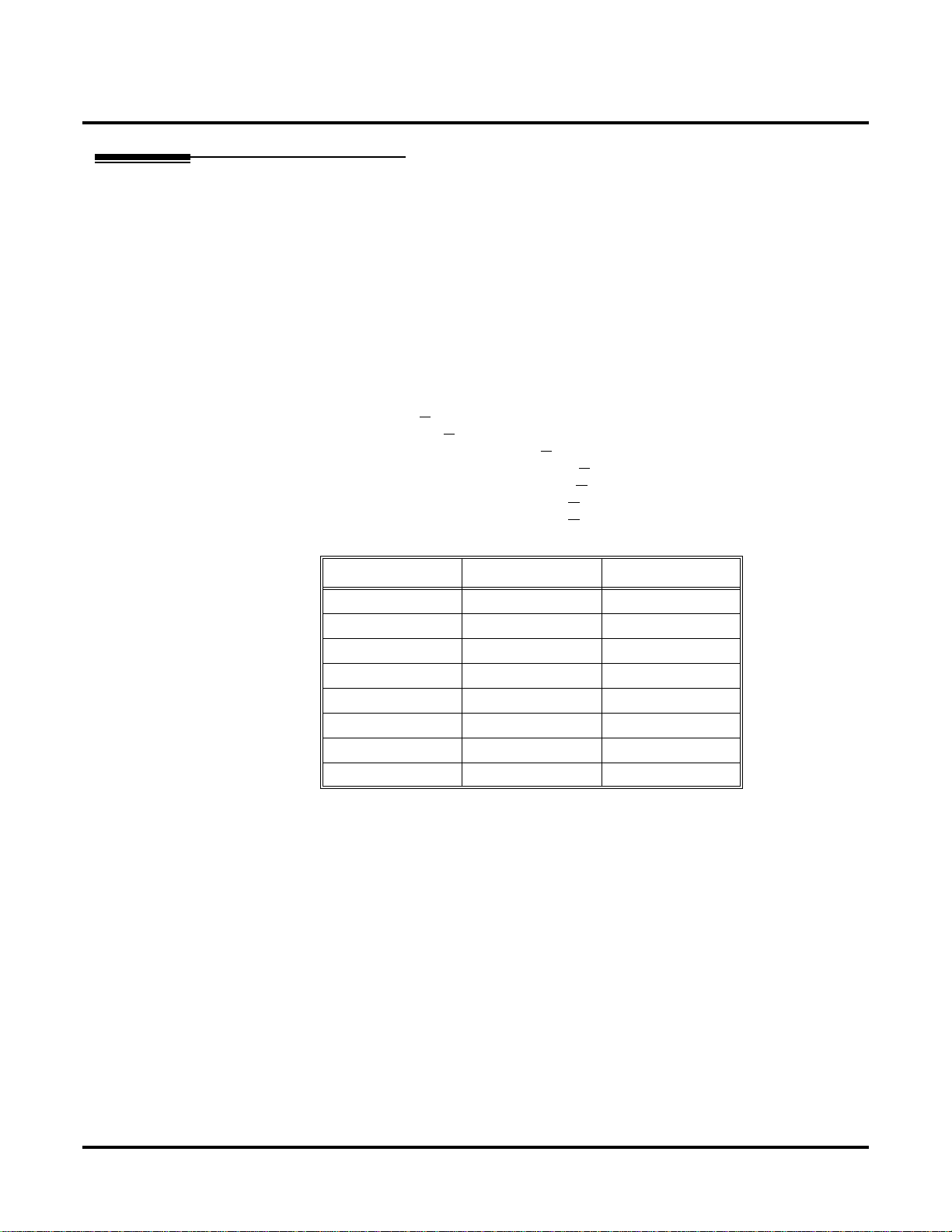
8 Slot Cabinet U Slot Default Configuration
Important:
1. Always observe the System Load Factor when configuring your system.
2. You must install a 16DSTU PCB into slot CN1.
Following is the default PCB configuration for your 8-slot cabinet. Note that you must always
install a 16DSTU PCB in slot 1. This assignment is not programmable. The default configuration
supports 24 trunks and 64 extensions (24 x 80). Your system will automatically load the system
software for your 8-slot cabinet during system startup. You do not need to install the RFI Suppressor Assemblies on your extension and trunk cabling.
In an 8-slot cabinet, you can only install A series PCBs:
CPU PCB P/N 80025A
Power Supply P/N 80005A
16DSTU Digital Station PCB P/N 80021A
8 ASTU 8 Port Analog Station PCB P/N 80041A
4ASTU 4 Port Analog Station PCB P/N 80040A
8ATRU 8 Port Analog Trunk PCB P/N 80011A
4ATRU 4 Port Analog Trunk PCB P/N 80010A
Introduction
Slot PCB Extensions
1 16DSTU 300-315
2 16DSTU 316-331
3 16DSTU 332-347
4 16DSTU 348-363
5 16DSTU 364-379
6 8 A TR U 401-408
7 8 A TR U 409-416
8 8 A TR U 417-424
Modifying the 8 Slot Configuration
If you need to modify your system’s configuration, turn to Program 9902 - Slot Assignment
(page 536). To swap the positions of PCBs, turn to Program 9802 - Swap Command Utility (U
Slot) (page 533). You should also re view the installation in your Hardware Manual before proceed-
ing.
DS2000 Software Manual Chapter 1: Features ◆ 7
Page 19

Introduction
Default Feature Setup
Fixed Slot Software (01.nn.nn)
U Slot Software (02.nn.nn)
●
All trunks are loop start DTMF
Use Program 1001 - Trunk Circuit Type (page 474) to change this assignment.
●
All extensions are 22-Button Display models.
Use Program 1801 - Extension Circuit Type (page 507) to change this assignment.
●
Trunks 1-8 ring on line keys 1-8.
Use Program 1805 - Ring Assignments (page 524) to customize ringing.
●
Extension users cannot press ICM and dial 9 for an outside line. Trunk Group Routing, Line
Dial-Up, and Direct Trunk Access are disabled.
See Central Office Calls, Placing (page 83) for more.
●
The last active Programmable Function Key on extension 300 is the Operator Call Key.
See Attendant Call Queuing (page 33) for more.
●
All trunks are loop start DTMF.
Use Program 1001 - Trunk Circuit Type (page 474) to change this assignment.
●
All extensions are 22-Button Display models.
Use Program 1801 - Extension Circuit Type (page 507) to change this assignment.
●
Trunks 1-24 ring on line keys 1-24.
Use User Programmable Features (page 391) code #RAL or Program 1805 - Ring
Assignments (page 524) to customize ringing.
●
Extension users can press ICM and dial 9 for an outside line. Line Dial-Up and Direct Trunk
Access are disabled.
See Central Office Calls, Placing (page 83) for more.
8 ◆ Chapter 1: Features DS2000 Software Manual
Page 20

Initial System Startup
Initial System Startup
Initial Startup Programming
Initial Startup Programming (Page 1 of 3)
Step 1: Check the system defaults.
• If you have a 4 slot U Slot system, refer to 4 Slot
Cabinet U Slot Default Configuration on page 5.
• If you have an 8 slot U Slot system, refer to 8 Slot
Cabinet U Slot Default Configuration on page 7.
• To check the feature defaults, refer to Default
Feature Setup on page 8.
Step 2: Does the current u slot PCB configuration meet the site requirements?
• Skip to the next step.
If yes
• Review Program 9902 - Slot Assignment on
If no
Step 3: Enter the programming mode.
Step 4: Assign the correct circuit type to your installed trunks.
page 536 and Program 9802 - Swap Command
Utility (U Slot) on page 533.
• From any display telephone:
Press ICM + #*#* + Password + HOLD.
• The default system passwords are:
Installer (level 3) = 372000
System Administrator 2 (level 2) = 9999
System Administrator 3 (level 1) = 0000
• In Pr ogr am 1001 - T runk Cir cuit Type (page 474),
enter the correct circuit type for each installed
trunk:
00 = Uninstalled
51 = Loop start DTMF
52 = Loop start DP
DS2000 Software Manual Chapter 1: Features ◆ 9
Page 21

Initial System Startup
Step 5: Assign the correct circuit type to your installed extensions.
Step 6: By default, each extension has full access to each trunk. Do you want to change
this assignment?
Initial Startup Programming (Page 2 of 3)
• In Program 1801 - Extension Circuit Type
(page 507), enter the correct circuit type for each
installed extension:
00 = Uninstalled
01 = 22-Button Standard
02 = 22-Button Display
06 = 34-Button Display
09 = 34-Button Super Display
15 = Analog station
21 = 2OPX
All keysets default to type 02 (22-Button Display). If you don’t change the circuit type for
34-Button and 34-Button Super Display telephones, the bottom two rows of Programmable
Function Keys will be unassigned (i.e., not
functioning).
• For each extension in Program 1803 - Extension
If yes
If no
Step 7: By default, each extension rings for every incoming trunk call. Do you want to
change this assignment?
If yes
Line Access Assignments (page 519), assign the
access options for each trunk. The options are:
0 = No access
1 = Incoming only
2 = Outgoing only
3 = Full access
• Use Pr ogr am 9801 - Copy Command (page 531),
to simplify your programming.
• In Program 1803 - Extension Line Access Assign-
ments (page 519), make no changes from the
default assignments.
• For each extension in Program 1805 - Ring
Assignments (page 524), assign ringing for each
trunk. The options are:
1 = Lamp only (day and night)
2 = Ringing day and night
3 = Night Ring only, lamp during the day
4 = Delay ring day and night
• Use Pr ogr am 9801 - Copy Command (page 531),
to simplify your programming.
• The system attendant (extension 300) can put
these trunks in the night mode by pressing their
preassigned Night Key (key 11).
10 ◆ Chapter 1: Features DS2000 Software Manual
Page 22

Initial System Startup
Initial Startup Programming (Page 3 of 3)
• For each extension in Program 1805 - Ring
If no
Step 8: Does your system have Voice Mail?
If yes
If no
Step 9: Do you want to change the default system passwords?
If yes
If no
Assignments (page 524), make no changes from
the default assignments.
• Turn to Voice Mail on page 396 and review the
required Voice Mail programming.
• Go to the next step.
• In Program 9905 - Password (page 543), change
the passwords from their default settings.
• In Program 9905 - Password (page 543), do not
change the passwords from their default settings.
Step 10: Do you want to return the system to its factory installed (default) programming?
• In Program 9999 - System Initialization
If yes
If no
(page 547), reinstate the factory installed programming. This erases all your programming
and returns the system to its initial default settings.
• In Program 9999 - System Initialization
(page 547), do not reinstate the factory installed
programming.
DS2000 Software Manual Chapter 1: Features ◆ 11
Page 23

Charts and Illustrations
Charts and Illustrations
Table 1: Dial Codes (by Number)
For this feature Dial this code When you are Also use Function Key
Call Forwarding
Selectable Display
Messaging
Canceling Call Forwarding
*30
at an extension
*32 + Extension or 0 (for
operator)
*34 + Extension or 0 (for
operator)
*36 + Extension or 0 (for
operator)
*38
+ Message (600-615) Enabling a Selectable Dis-
Enabling Call Forwarding
Busy/No Answer
Enabling Call Forwarding
All Calls
Enabling Call Forwarding
No Answer
play Message
12 ◆ Chapter 1: Features DS2000 Software Manual
Page 24
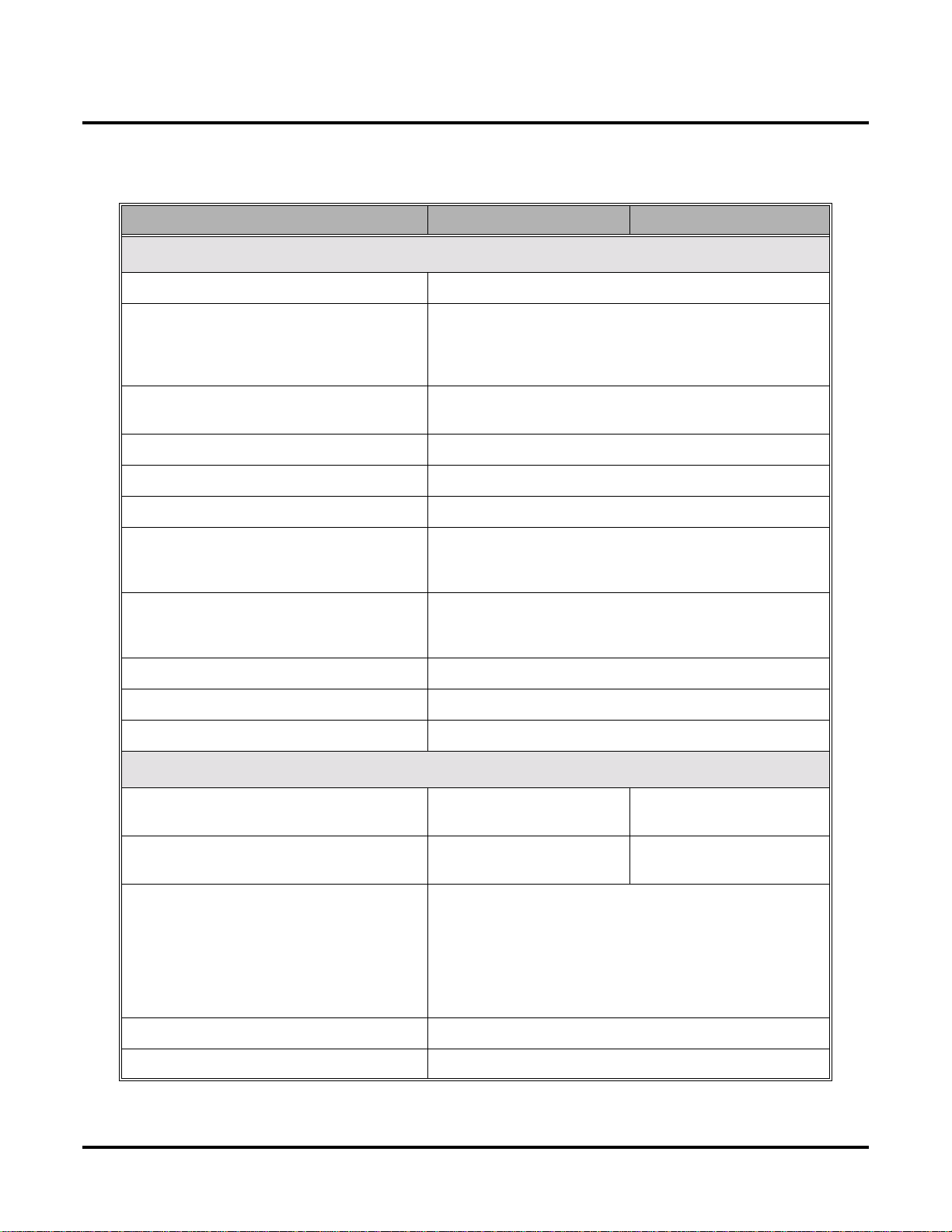
Charts and Illustrations
Table 2: System Number Plan/Capacities (Page 1 of 2)
4-Slot System 8-Slot System
System Options
• Classes of Service 1-15
• Conference 32 simultaneous users in Conference (total of all Conferences
system-wide)
8 simultaneous Conferences maximum
8 parties maximum in any one Conference
• Extension Hunting (ACD/UCD) Master
Numbers
• Extension Hunting Groups 8 (1-8)
• Group Call Pickup Groups 8 (1-8, 0 = unassigned)
• Privacy Release Groups 16 (1-16, 0 = unassigned)
• Speed Dial, Personal 20 bins at each extension (701-720)
See Speed Dial (page 314) for additional information on
Speed Dial capacities.
• Speed Dial. System 10 (20-29), 100 (200-299), 1000 (2000-2999)
See Speed Dial (page 314) for additional information on
Speed Dial capacities.
• Tenant Groups 1
• Timeslots Non-blocking
• Toll Restriction Levels 7 (1-7, 0 = no restriction)
Trunks
• Direct Trunk Access Codes 401-416 (fixed slot)
401-424 (u-slot)
• Line Dial Up Codes #901-#916 (fixed slot)
#901-#924 (u-slot)
8
401-448
#901-#948
• Ring Groups 8 (1-8)
0 = No assignment
Ring Group master numbers can be 100-299, 332-400, or
417-899. They cannot be in the extension (300-395) or trunk
(401-448) number range. By default, the systems uses codes
beginning with 0 for operator access and 9 for trunk/trunk
group access.
• Trunk Group Access Codes 90-98
• Trunk Groups 9 (0-8)
DS2000 Software Manual Chapter 1: Features ◆ 13
Page 25

Charts and Illustrations
Table 2: System Number Plan/Capacities (Page 2 of 2)
4-Slot System 8-Slot System
• Trunk Ports 16 (1-16) (fixed slot)
24 (1-24) (u-slot)
Extensions
• Attendant (Operator) Access Number 0 (single operator)
01-04 (multiple operators)
• Attendants 4
• DSS Consoles 4
The System Load Factor may limit the total
number that you can install.
• Telephone Extension Numbers 32 (300-331) (fixed slot)
40 (300-339) (u-slot)
• Telephone Port Numbers 32 (1-32) (fixed slot)
40 (1-40) (u-slot)
• Total Number of Station Devices 32 (fixed slot) (may be lim-
ited by load factor)
40 (u-slot) (may be limited
by load factor)
• Voice Mail and UCD Hunting Master
Numbers
UCD Hunting group master numbers can be 100-299, 332400, or 417-899. They cannot be in the extension (300-395) or
trunk (401-448) number range. By default, the systems uses
codes beginning with 0 for operator access and 9 for trunk/
trunk group access.
96 (may be limited by load
1
48 (1-48)
96 (300-395)
96 (1-96)
factor)
• Voice Mail Ports Limited by available analog ports.
Paging and Park
• Page Relays One set on CPRU that close when External Page is active
• Page Zones 7 zones (1-7) and All Call (0)
All Call and zone 1 broadcast on the CPRU External Page
port
• Park Orbits 10 (60-69)
Orbits 68 and 69 have extended (5 min.) timers
Passwords
• System Administrator 1 (Level 1) 0000
• System Administrator 2 (Level 2) 9999
• Installer (Level 3) 372000
14 ◆ Chapter 1: Features DS2000 Software Manual
Page 26

80000 - 21
Charts and Illustrations
CLEAR
CHECK
LINE 1 LINE 2 LINE 3 LINE 4 LINE 5 LINE 6
LINE 7 LINE 8
BIN 1 BIN 2 BIN 3 BIN 4 BIN 5
BIN 6 BIN 7 BIN 8 BIN 9 BIN 10
FIXED
LOOP 0
ABC DEF
FIXED
LOOP 0
AUTO
TIMER
MW ICM
ALL
PAGE
1 2 3
GHI JKL MNOMNO
FLASH DND
4 5 6
PQRS TUV
WXYZ
DIAL MIC
7 8 9
OPER
LND SPK
0
VOL
CONF
HOLD
For Attendants:
Key 11=Night Key
Key 12=Operator Call Key
DS2000 Software Manual Chapter 1: Features ◆ 15
Figure 1: 22-Button Display Telephone (Fixed Slot)
Page 27

Charts and Illustrations
80000 -62
CLEAR
CHECK
LINE 1 LINE 2 LINE 3 LINE 4 LINE 5 LINE 6
LINE 7 LINE 8
BIN 1 BIN 2 BIN 3 BIN 4 BIN 5
BIN 6 BIN 7 BIN 8 BIN 9 BIN 10
LINE 9 LINE 10 LINE 11 LINE 12
ABC DEF
MW ICM
1 2 3
GHI JKL MNOMNO
FLASH DND
4 5 6
PQRS TUV
WXYZ
DIAL MIC
7 8 9
OPER
LND SPK
0
VOL
CONF
HOLD
For Attendants:
Key 11=Night Key
Key 12=Operator Call Key
16 ◆ Chapter 1: Features DS2000 Software Manual
Figure 2: 22-Button Display Telephone (U Slot)
Page 28
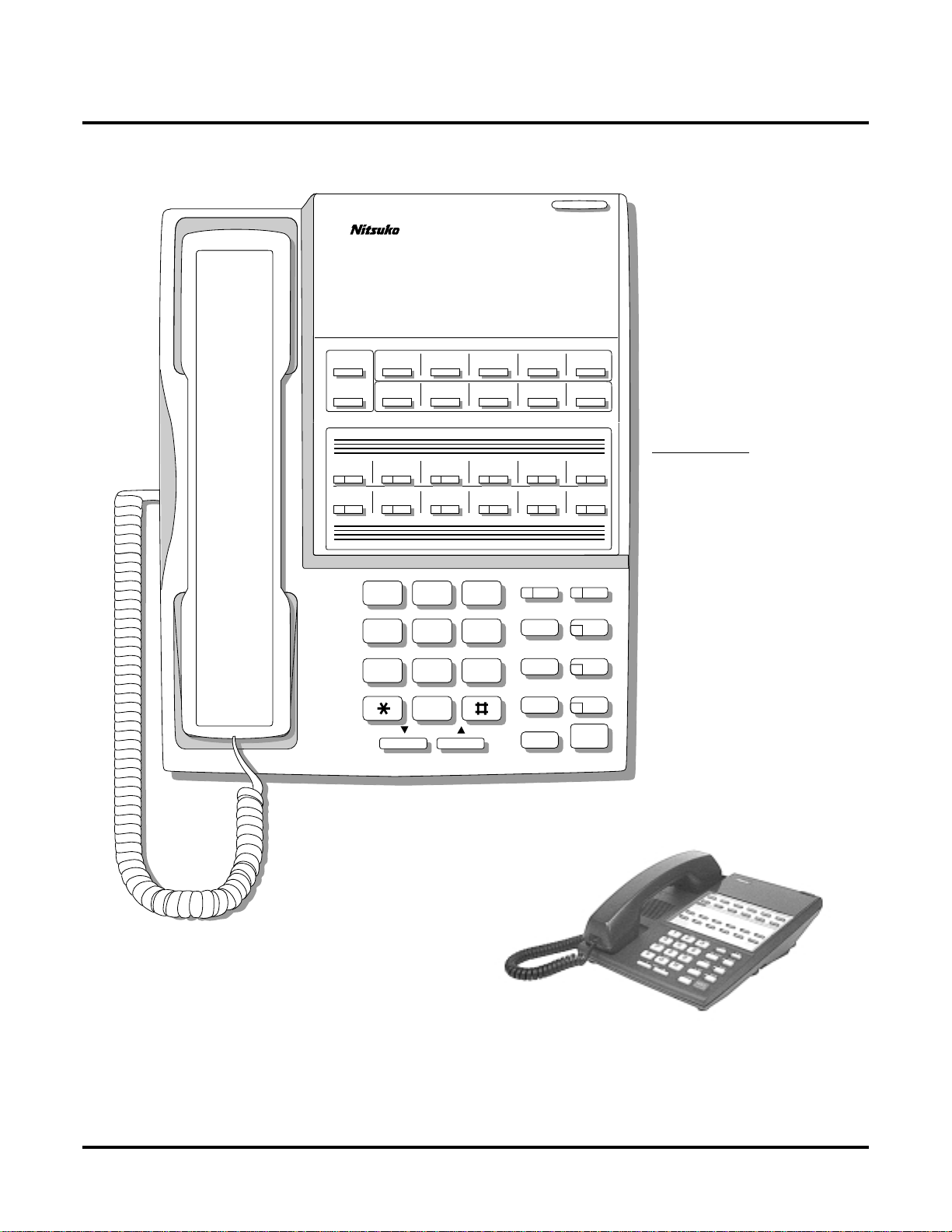
80000 - 22
Charts and Illustrations
CLEAR
CHECK
LINE 1 LINE 2 LINE 3 LINE 4 LINE 5 LINE 6
LINE 7 LINE 8
FIXED
LOOP 0
FIXED
LOOP 0
AUTO
TIMER
ALL
PAGE
For Attendants:
Key 11=Night Key
Key 12=Operator Call Key
ABC DEF
1 2 3
GHI JKL MNOMNO
4 5 6
PQRS TUV
WXYZ
7 8 9
OPER
0
VOL
MW ICM
FLASH DND
DIAL MIC
LND SPKR
CONF
HOLD
Figure 3: 22-Button Standard Telephone (Fixed Slot)
DS2000 Software Manual Chapter 1: Features ◆ 17
Page 29

Charts and Illustrations
80000 - 63
CLEAR
CHECK
LINE 1 LINE 2 LINE 3 LINE 4 LINE 5 LINE 6
LINE 7 LINE 8
1 2 3
GHI JKL MNOMNO
4 5 6
PQRS TUV
7 8 9
LINE 9 LINE 10 LINE 11 LINE 12
ABC DEF
WXYZ
OPER
MW ICM
FLASH DND
DIAL MIC
LND SPKR
0
VOL
CONF
HOLD
For Attendants:
Key 11=Night Key
Key 12=Operator Call Key
Figure 4: 22-Button Standard Telephone (U Slot)
18 ◆ Chapter 1: Features DS2000 Software Manual
Page 30

80000 - 10
Charts and Illustrations
CLEAR
CHECK
LINE 1 LINE 2 LINE 3 LINE 4 LINE 5 LINE 6
LINE 7 LINE 8
BIN 1 BIN 2 BIN 3 BIN 4 BIN 5
BIN 6 BIN 7 BIN 8 BIN 9 BIN 10
FIXED
LOOP 0
ABC DEF
FIXED
LOOP 0
AUTO
TIMER
MW ICM
PAGE
1 2 3
GHI JKL MNOMNO
FLASH DND
4 5 6
PQRS TUV
WXYZ
DIAL MIC
7 8 9
OPER
LND SPK
0
VOL
CONF
HOLD
ALL
These keys are
undefined
For Attendants:
Key 11=Night Key
Key 24=Operator Call Key
Figure 5: 34-Button Display Telephone (Fixed Slot)
DS2000 Software Manual Chapter 1: Features ◆ 19
Page 31

Charts and Illustrations
80000 - 64
CLEAR
CHECK
LINE 1 LINE 2 LINE 3 LINE 4 LINE 5 LINE 6
LINE 7 LINE 8
BIN 1 BIN 2 BIN 3 BIN 4 BIN 5
BIN 6 BIN 7 BIN 8 BIN 9 BIN 10
LINE 9 LINE 10 LINE 11 LINE 12
ABC DEF
MW ICM
1 2 3
GHI JKL MNOMNO
FLASH DND
4 5 6
PQRS TUV
WXYZ
DIAL MIC
7 8 9
OPER
LND SPK
0
VOL
CONF
HOLD
For Attendants:
Key 11=Night Key
Key 24=Operator Call Key
These keys are
undefined
Figure 6: 34-Button Display Telephone (U Slot)
20 ◆ Chapter 1: Features DS2000 Software Manual
Page 32

Charts and Illustrations
80000 - 23
CHECK CLEAR
LINE 1 LINE 2 LINE 3 LINE 4 LINE 5 LINE 6
LINE 7 LINE 8
FIXED
LOOP 0
ABC DEF
FIXED
LOOP 0
AUTO
TIMER
PAGE
MW ICM
ALL
1 2 3
GHI JKL MNO
FLASH DND
4 5 6
PQRS TUV
WXYZ
DIAL MIC
7 8 9
OPER
LND SPKR
0
VOL
CONF
HOLD
These keys are
undefined
For Attendants:
Key 11=Night Key
Key 24=Operator Call Key
Figure 7: 34-Button Super Display Telephone (Fixed Slot)
DS2000 Software Manual Chapter 1: Features ◆ 21
Page 33

Charts and Illustrations
80000 - 65
CHECK CLEAR
LINE 1 LINE 2 LINE 3 LINE 4 LINE 5 LINE 6
LINE 7 LINE 8
LINE 9 LINE 10 LINE 11 LINE 12
ABC DEF
MW ICM
1 2 3
GHI JKL MNO
FLASH DND
4 5 6
PQRS TUV
WXYZ
DIAL MIC
7 8 9
OPER
LND SPKR
0
VOL
CONF
HOLD
For Attendants:
Key 11=Night Key
Key 24=Operator Call Key
These keys are
undefined
Figure 8: 34-Button Super Display Telephone (U Slot)
22 ◆ Chapter 1: Features DS2000 Software Manual
Page 34

80000 - 25
Charts and Illustrations
300 312
301 313
302 314
303 315
304 316
305 317
306 318
307 319
308 320
309 321
310 322
311 323
Figure 9: 24-Button DSS Console
DS2000 Software Manual Chapter 1: Features ◆ 23
Page 35

Charts and Illustrations
80000 - 24
300 301 302 303 304 305 306 307 308 309
310 311 312 313 314 315 316 317 318 319
320 321 322 323 324 325 326 327 328 329
330 331 LINE 1 LINE 2 LINE 3 LINE 4 LINE 5 LINE 6 LINE 7 LINE 8
LINE 9 LINE 10 LINE 11 LINE 12 LINE 13 LINE 14 LINE 15 LINE 16 200 201
202 203 204 205 206 207 208 209 701 702
703 704 705 706 707 708 709 710 711 712
713 714 715 716 717 718 719 720 PG 0 PG 1
PK 0 PK 1
These keys are
undefined
Figure 10: 110-Button DSS Console (Fixed Slot)
24 ◆ Chapter 1: Features DS2000 Software Manual
Page 36

80000 - 66
Charts and Illustrations
300 301 302 303 304 305 306 307 308 309
310 311 312 313 314 315 316 317 318 319
320 321 322 323 324 325 326 327 328 329
330 331 332 333 334 335 336 337 338 339
340 341 342 343 344 345 346 347 348 349
350 351 352 353 354 355 356 357 358 359
360 361 362 363 364 365 366 367 368 369
These keys are
undefined
370 371 372 373 374 375 376 377 378 379
PAGE 1 PAGE 2 PAGE 3
PARK 0 PARK 1 PARK 2 PARK 3 PARK 4 PARK 5 PARK 6 PARK 7 PARK 8 NIGHT
PAGE
ALL
Figure 11: 110-Button DSS Console (U Slot)
DS2000 Software Manual Chapter 1: Features ◆ 25
Page 37

2-OPX Module
2-OPX Module
Description
LCCPU 01.00.00
LCCPU 02.00.00
Available. See see Off-Premise Extensions / On-Premise SLT Extensions on
page 257.
26 ◆ Chapter 1: Features DS2000 Software Manual
Page 38

2500 Sets / Single Line Telephones
2500 Sets / Single Line Telephones
Description
LCCPU 01.00.00
LCCPU 02.00.00
Available. Refer to Off-Premise Extensions / On-Premise SLT Extensions on
page 257 for more.
DS2000 Software Manual Chapter 1: Features ◆ 27
Page 39

Account Codes
Account Codes
Description
LCCPU 01.00.00
LCCPU 02.00.00
Not available.
28 ◆ Chapter 1: Features DS2000 Software Manual
Page 40

Alphanumeric Display
Alphanumeric Display
Description
The Alphanumeric Display messages help the display telephone user process calls, identify callers
and customize features.
LCCPU 01.00.00
LCCPU 02.00.00
The 22- and 34-Button Display Telephones have a two-line, 20-character per line alphanumeric display. The first line displays the date and time (while idle) and feature status messages. The second
line displays the Soft Key definitions.
The 34-Button Super Display Telephone has an eight-line, 20-character per line alphanumeric display. The first line displays the data and time (while idle) and feature status messages, just like the
22- and 34-Button Display Telephones. Lines 2-8 are the comprehensive Super Display Telephone
soft key definitions.
●
To learn more about the display telephones, see:
see
22-Button Display Telephone (Fixed Slot) on page 15
see
22-Button Display Telephone (U Slot) on page 16
see
34-Button Display Telephone (Fixed Slot) on page 19
see
34-Button Display Telephone (U Slot) on page 20
see
34-Button Super Display Telephone (Fixed Slot) on page 21
see
34-Button Super Display Telephone (U Slot) on page 22
●
To learn more about the Soft Keys, see
Conditions
None
Default Setting
Enabled for all display telephones.
Available.
Soft Keys on page 312
.
Programming Guide
None
Programming List
None
Other Related Features
Soft Keys (page 312)
The interactive Soft keys provide users with intuitive access to the telephone’s features.
DS2000 Software Manual Chapter 1: Features ◆ 29
Page 41

Alphanumeric Display
Volume Controls (page 411)
While a feature is active, pressing VOL ▲ and VOL ▼ adjusts the v olume of the acti ve feature.
While a 22-Button or 34-Button Display telephone is idle, pressing VOL ▲ and VOL ▼
adjusts the display contrast. Note that 34-Button Super Display Telephones do not provide
contrast adjustments. A system reset or power down returns the user-set contrast setting to a
median level.
Feature Operation
Refer to the individual features for feature operation.
30 ◆ Chapter 1: Features DS2000 Software Manual
Page 42

Analog Communications Interface (ACI)
Analog Communications Interface (ACI)
Description
LCCPU 01.00.00
LCCPU 02.00.00
Not available.
DS2000 Software Manual Chapter 1: Features ◆ 31
Page 43

Alternate Attendant
Alternate Attendant
Description
LCCPU 01.00.00
LCCPU 02.00.00
Not available.
32 ◆ Chapter 1: Features DS2000 Software Manual
Page 44

Attendant Call Queuing
Attendant Call Queuing
Description
LCCPU 01.00.00
LCCPU 02.00.00
Attendant Call Queuing helps minimize call congestion in systems that use the attendant as the
overflow destination for unanswered calls.
An unlimited number of callers can queue for the attendant. The callers hear ringback while they
wait for the attendant to answer — not busy tone. If you have the attendant as the overflow destination for Direct Inward Lines, for example, unanswered DILs will “stack up” at the attendant until
they are answered
Available.
Operator Call Key
The last programmable key on an attendant telephone is permanently assigned as an Operator Call
Key. When the operator has Intercom calls waiting to be answered, the calls queue under this key.
The key winks (on) when calls are queued.
The Operator Call Key is a permanent assignment for all extensions assigned as operators. You cannot change this assignment. Attendant Call Queuing is a permanent, non-programmable feature.
Conditions
None
Default Setting
At attendant (extension 300 by default), key 12 (on 22-button) or key 24 (on 34-button) is an Operator Call Key.
Programming Guide
None
Programming List
None
Other Related Features
Attendant Position (page 35)
Assign system attendants.
Off-Hook Signaling (page 255)
The Operator Call Key activates off-hook signaling.
Ringing Line Preference (page 302)
Ringing Line Preference will not answer a call ringing the Operator Call Key.
Voice Mail (page 396)
●
TRF transfers to the attendant from the Voice Mail Automated Attendant flash the Operator
Call key and the Ring Indicator lamp. The call does not flash a line/loop key. (Note that
Ringing Line Preference will not pick up a call ringing the attendant’s Call Queue key.)
DS2000 Software Manual Chapter 1: Features ◆ 33
Page 45

Attendant Call Queuing
●
UTRF transfers to the attendant from the Voice Mail Automated Attendant flash the trunk’s
line/loop key and the Ring Indicator lamp.
Feature Operation
To answer a call flashing the Operator Call Key:
1. Press the flashing Operator Call Key.
This places your outside call on Hold and answers the waiting call.
34 ◆ Chapter 1: Features DS2000 Software Manual
Page 46

Attendant Position
Attendant Position
Description
LCCPU 01.00.00
LCCPU 02.00.00
Available.
The attendant is the system’s call processing focal point.
The attendant is the focal point for call procesing within the system. The system can have up to four
attendants. In addition to the features of a standard keyset, the attendant also has the following
unique capabilities (refer to the respective feature for details):
● Attendant Call Queuing (page 33)
Incoming Intercom calls from co-workers queue for the attendant. The callers never hear busy
tone.
● Barge In (Intrusion) (page 48)
The attendant can break into another extension user’s established call. This option is enabled
in the attendant’s Class of Service (COS 1).
● Direct Trunk Access (page 129)
Direct Trunk Access lets the attendant user dial a code to access an individual trunk. This
option is enabled in the attendant’s Class of Service (COS 1).
● For ced Trunk Disconnect (page 167)
In an emergency, the attendant can release (disconnect) another user’s active trunk call. This
option is enabled in the attendant’s Class of Service (COS 1).
● Night Service / Night Ring (page 250)
An attendant with a Night key can put the system in the night mode. This option is enabled in
the attendant’s Class of Service (COS 1).
● Removing Trunks and Extensions From Service (page 293)
The attendant can remove problem trunks from service —then return them to service once the
problem is corrected. This option is enabled because the attendant has Direct Trunk Access
enabled in their Class of Service (COS 1).
● Trunk (Line) Queuing / Trunk Callback (page 384)
The attendant can Camp On (queue) for a busy trunk. This option is enabled in the attendant’s
Class of Service (COS 1).
The attendant should use a 34-Button Display or 34-Button Super Display Telephone. In addition,
most attendants should find a 24-Button or 110-Button Direct Station Selection (DSS) Console
helpful when processing calls.
Conditions
Ringing Line Preference will not pick up a call ringing the attendant’s Call Queue key.
Default Setting
The system has one operator assigned to extension 300.
DS2000 Software Manual Chapter 1: Features ◆ 35
Page 47

Attendant Position
Programming Guide
Step 1: Install a 34-Button Display or 34-Button Super Display telephone for the attendant.
Step 2: Should the system have more than one attendant?
If yes
Step-by-step guide for setting up Attendant
Position
• A 24-Button or 110-Button DSS Console will
also help the attendant process calls more quickly.
• In Program 0301 - Number of Operators
(page 426), enter 2-4.
• In Program 0301 - Operator 1 Extension
(page 426), Program 0301 - Operator 2 Exten-
sion (page 426), Program 0301 - Operator 3
Extension (page 426), and Program 0301 - Operator 4 Extension (page 426), assign the operator
extensions.
• In Program 1802 - Extension’s Operator
(page 515), assign an operator to each extension.
• In Program 0301 - Number of Operators
If No
Step 3: While busy on a call, should the attendant be audibly notified of incoming calls?
If yes
If No
Step 4: Should the first digit an extension user dials to reach an operator be 0 (e.g., 0 for
single operator systems, 01-04 for multiple operator systems)?
If yes
If no
(page 426), enter1.
• In Program 0301 - Operator 1 Extension
(page 426), assign the system operator’s extension (normally 300).
• In Program 1802 - Extension’s Operator
(page 515), assign each extension to the operator
(normally 300).
• Progr am 1802 - Off-Hook Signaling for CO Calls
(page 514), at the attendant’s extension enter 1 for
Call Waiting beeps, 2 for off-hook ringing.
• Progr am 1802 - Off-Hook Signaling for CO Calls
(page 514), enter 0 for the attendant’s extension.
• In Pr ogr am 0501 - Digit 0 Options (page 447), be
sure this option is left at its default setting (Func-
tion T ype = 1 and Expected Digits = 2).
• In Program 0501 - Digit 0 Options (page 447),
exchange the digit 0 settings with the new digit.
• Do not change the Expected Digits entry for the
digit 0.
36 ◆ Chapter 1: Features DS2000 Software Manual
Page 48

Attendant Position
Programming List
Note: Designating an extension as an operator in Program 0301 automatically assigns Class of Service 01
to that extension. If you change your operator setup and make an operator a “normal” extension, be
sure to go back and manually reassign a new Class of Service (2-15) to that extension. Note that the
attendant’s Class of Service options are fully customizable.
Program 0301 - Number of Operators (page 426)
Specify the number of operators in the system (1-4).
Program 0301 - Operator 1 Extension (page 426)
Assign the 1st operator’s extension number. Be sure you have entered the correct number in
the Number of Operators option above.
Program 0301 - Operator 2 Extension (page 426)
Assign the 2nd operator’s extension number. Be sure you have entered the correct number in
the Number of Operators option above.
Program 0301 - Operator 3 Extension (page 426)
Assign the 3rd operator’s extension number. Be sure you have entered the correct number in
the Number of Operators option above.
Program 0301 - Operator 4 Extension (page 426)
Assign the 4th operator’s extension number. Be sure you have entered the correct number in
the Number of Operators option above.
Program 0501 - Digit 0 Options (page 447)
Assign the digit(s) the system will use for operator access (normally 0 and 01-04). Do not
change the Expected Digits entry for the digit 0.
Program 1802 - Extension’s Operator (page 515)
Assign the extension’s operator (300-395). This is the co-worker the extension user reaches
when they dial 0.
Program 1802 - Off-Hook Signaling for CO Calls (page 514)
To have the system audibly alert the operator when trunk calls are waiting, assign an extension’s Off-Hook Signaling options for trunk calls (0 = no Off-Hook Signaling, 1 = Call Wait
beeps over speaker, 2 = Off hook ringing.
Other Related Features
Barge In (Intrusion) (page 48)
Since the attendant is never busy, Intercom callers cannot Barge In on an attendant.
Call Waiting / Camp-On (page 66)
Since the attendant is never busy, Intercom callers cannot Camp On to an attendant.
Callback (page 69)
Since the attendant is never busy, Intercom callers cannot leave a Callback for an attendant.
Class of Service (page 93)
By default, the system assigns Class of Service 1 to the attendant. This provides the attendant
with Alternate Attendant, Barge In, Call Forwarding Off Premise, Direct Trunk Access,
Forced Trunk Disconnect, Night Service, and Trunk Queuing (Camp On) capability.
Do Not Disturb (page 137)
The attendant can have Do Not Disturb. In addition, pressing DND at the attendant activates
the night mode for any trunks directly terminated to the attendant.
Group Ring (page 175)
System operators will not ring for Ring Group calls.
Intercom (page 214)
Designate each extension’s operator.
Monitor / Silent Monitor (page 242)
Since the attendant is never busy, Intercom callers cannot Monitor an attendant.
DS2000 Software Manual Chapter 1: Features ◆ 37
Page 49

Attendant Position
Privacy (page 277)
Since the attendant is never busy for Intercom calls, the attendant al ways has Privacy enabled.
Removing Trunks and Extensions From Service (page 293)
Normally, the attendant should be able to remove extensions and trunks from service.
Voice Mail (page 396)
●
TRF transfers to the attendant from the Voice Mail Automated Attendant flash the Operator
Call key and the Ring Indicator lamp. The call does not flash a line/loop key. (Note that
Ringing Line Preference will not pick up a call ringing the attendant’s Call Queue key.)
●
UTRF transfers to the attendant from the Voice Mail Automated Attendant flash the trunk’s
line/loop key and the Ring Indicator lamp.
Feature Operation
To call the attendant:
1. Press
2. Dial 0.
dants, you can reach them by dialing 01-04.
ICM.
Dial tone.
ICM and SPK on.
Two beeps.
ICM and SPK on.
This calls the attendant assigned to your extension. If your system has multiple atten-
38 ◆ Chapter 1: Features DS2000 Software Manual
Page 50

Automatic Call Distribution (ACD)
Automatic Call Distribution (ACD)
Description
LCCPU 01.00.00
LCCPU 02.00.00
Not available. Also see Extension Hunting on page 147.
DS2000 Software Manual Chapter 1: Features ◆ 39
Page 51

Automatic Fault Reporting
Automatic Fault Reporting
Description
LCCPU 01.00.00
LCCPU 02.00.00
Not available.
40 ◆ Chapter 1: Features DS2000 Software Manual
Page 52

Automatic Handsfree
Automatic Handsfree
Description
LCCPU 01.00.00
LCCPU 02.00.00
Available.
Automatic Handsfree is a convenience for workers who don’t have a free hand to answer a call or
use a feature.
Automatic Handsfree allows a keyset user to place or answer a call Handsfree by just pressing a ke y
— without lifting the handset or pressing SPK first. If enabled, the system provides Automatic
Handsfree for:
●
Call Coverage Keys
●
Central Office Calls (line and loop calls)
●
Group Call Pickup keys
●
Hotline Keys
●
Intercom (
●
Last Number Redial (
●
Paging keys
●
Park keys
●
Personal Speed Dial bin keys
●
Personal and System Speed Dial keys
ICM
key)
LND
key)
The system always provides Automatic Handsfree for:
●
Dial Number Preview
●
Directory Dialing
Conditions
None
Default Setting
Enabled
DS2000 Software Manual Chapter 1: Features ◆ 41
Page 53

Automatic Handsfree
Programming Guide
Step 1: IShould an extension be able to use Automatic Handsfree?
If yes
If no
Step 2: Do you want to disable Automatic Handsfree for all extensions system-wide?
If yes
Step-by-step guide for setting up Automatic
Handsfree
• In Program 0201 - Automatic Handsfree
(page 424), enter Y to enable Automatic Handsfree system wide.
• In Program 1802 - Automatic Handsfree
(page 514), enter Y to enable Automatic Handsfree for the extension.
• In Program 1802 - Automatic Handsfree
(page 514), enter N to enable Automatic Handsfree for the extension.
• In Program 0201 - Automatic Handsfree
(page 424), enter Y to enable Automatic Handsfree for all extensions system-wide.
If no
Programming List
Program 0201 - Automatic Handsfree (page 424)
Enter Y to enable Automatic Handsfree system-wide.
Program 1802 - Automatic Handsfree (page 514)
Enter Y to enable Automatic Handsfree.
• In Program 0201 - Automatic Handsfree
(page 424), enter N to disable Automatic Handsfree for all extensions system-wide.
42 ◆ Chapter 1: Features DS2000 Software Manual
Page 54

Other Related Features
Central Office Calls, Placing (page 83)
With Automatic Handsfree, an extension user can press a line key to place a trunk call without
first lifting the handset or pressing SPK. Users without Automatic Handsfree can preselect a
line key before lifting the handset or pressing SPK.
Handsfree and Handsfree Answerback (page 182)
Process calls using the speaker and microphone in the telephone (instead of the handset).
Headset Compatibility (page 186)
While in the headset mode, Automatic Handsfree simplifies answering trunk calls.
Line Keys (page 225)
Automatic Handsfree allows the keyset user to answer a call ringing a line key without lifting
the handset; they just press the line key instead.
Loop Keys (page 229)
Automatic Handsfree allows the keyset user to answer a call ringing a loop ke y without lifting
the handset; they just press the loop key instead.
Feature Operation
If enabled, Automatic Handsfree operation is automatic when you press the key.
Automatic Handsfree
DS2000 Software Manual Chapter 1: Features ◆ 43
Page 55

Automatic Ring Down
Automatic Ring Down
Description
LCCPU 01.00.00
LCCPU 02.00.00
Available. See Ringdown Extension on page 300.
44 ◆ Chapter 1: Features DS2000 Software Manual
Page 56

Automatic Route Selection
Automatic Route Selection
Description
LCCPU 01.00.00
LCCPU 02.00.00
Not available.
DS2000 Software Manual Chapter 1: Features ◆ 45
Page 57

Background Music
Background Music
Description
LCCPU 01.00.00
LCCPU 02.00.00
Broadcast music through the telephone speaker for a more pleasing work environment.
Background Music (BGM) sends music from a customer-provided music source to speakers in ke ysets. If an extension user activates it, BGM plays whene v er the extension is idle. Incoming calls and
Paging announcements temporarily override (turn off) Background Music.
Background Music requires a customer-provided music source. Y ou connect the Background Music
music source to pins 3 and 6 in the CPU’s 8-pin mod jack. Using the DS2000 installation cable,
these pins punch down as 3 and 4. The music source you use for Background Music must be compatible with the following specifications:
Input Impedance 10K Ohms
Relative Input Level +18 dBr (+/- dBr) at 1.0 kHz
Note:
In accordance with U.S. copyright law, a license may be required from the America Society of
Composers, Authors and Publishers (ASCAP) or other similar organizations, if radio, television
broadcasts or music other than material not in the public domain are transmitted through the Background Music feature of telecommunications systems. Nitsuko America hereby disclaims any liability arising out of the failure to obtain such a license.
Available.
Table 3: Music Source Specifications
Conditions
None
Default Setting
Enabled system-wide and at each extension.
Programming Guide
Step-by-step guide for setting up
Background Music
Step 1: Should Background Music be enabled system-wide?
• In Pr ogr am 0201 - Backgr ound Music (page 425),
If yes
enter Y to enable Backgorund Music systemwide.
• Connect the music source to the CPRU music terminals.
46 ◆ Chapter 1: Features DS2000 Software Manual
Page 58

Background Music
Step-by-step guide for setting up
Background Music
• In Pr ogr am 0201 - Backgr ound Music (page 425),
If no
Step 2: Once enabled system-wide, should individual extension have Background Music?
If yes
If no
Programming List
Program 0201 - Background Music (page 425)
Enter Y for this option to enable Background Music system-wide.
Program 1802 - BGM (page 515)
Enter Y to enable Background Music at the extension.
enter N to disable Backgorund Music systemwide.
• In Program 1802 - BGM (page 515), enter Y to
enable Backgorund Music for the extension.
• In Program 1802 - BGM (page 515), enter N to
disable Backgorund Music for the extension.
Other Related Features
Do Not Disturb (page 137)
DND does not affect the operation of Background Music.
Headset Compatibility (page 186)
Background Music plays in the headset when the extension is in the headset mode.
Music on Hold (page 245)
Background Music and Music on Hold share the same music source.
Off-Premise Extensions / On-Premise SLT Extensions (page 257)
Background Music is not available to On- and Off-Premise extensions.
Feature Operation
To turn Background Music on and off:
1. Do not lift handset or press SPK.
2. Press HOLD.
DS2000 Software Manual Chapter 1: Features ◆ 47
Page 59

Barge In (Intrusion)
Barge In (Intrusion)
Description
LCCPU 01.00.00
LCCPU 02.00.00
In an emergency, use Barge In to get through to a co-worker right away.
Barge In permits an extension user to break into another extension user’s established call. This sets
up a three-way conversation between the intruding extension and the two parties on the initial call.
The user can Barge In on an Intercom call or a trunk call.
Unauthorized intrusion on calls using this feature may be interpreted as an
invasion of privacy.
Conditions
Barge-In uses a system Conference circuit. See Conference on page 99 for more.
Default Setting
Disabled
Programming Guide
Available.
!! CAUTION !!
Step-by-step guide for setting up Barge In
Step 1: Should an extension be able to Barge In on a co-worker’s call?
• In Program 0101 - Barge-In (Intrusion)
If yes
If no
(page 420), enter Y to enable Barge In in the
extension’s Class of Service.
• In Pr ogr am 0101 - Privacy (page 421), enter N to
disable Privacy in the extension’s Class of Service.
• In Program 1801 - Extension Class of Service
Assignment (page 508), assign Class of Service to
extensions.
• In Program 0101 - Barge-In (Intrusion)
(page 420), enter N to disable Barge In in the
extension’s Class of Service.
• In Program 1801 - Extension Class of Service
Assignment (page 508), assign Class of Service to
extensions
48 ◆ Chapter 1: Features DS2000 Software Manual
Page 60

Programming List
Program 0101 - Barge-In (Intrusion) (page 420)
In an extension’ s Class of Service, enter Y to allow the extension to Barge In on another e xtension.
Program 0101 - Privacy (page 421)
In an extension’s Class of Service, enter N to disable Privacy for the extension.
Program 1801 - Extension Class of Service Assignment (page 508)
Assign Class of Service to extensions.
Other Related Features
Attendant Position (page 35)
Since the attendant is never busy, Intercom callers cannot Barge In on an attendant.
Conference (page 99)
An extension user can Barge In on a Conference.
Forced Trunk Disconnect (page 167)
As an alternative to Barging In, disconnect the trunk instead.
Privacy (page 277)
Privacy blocks Barge In attempts.
Barge In (Intrusion)
Feature Operation
To Barge-In on a call:
1. Call busy extension.
OR
Press line key for busy trunk.
OR
Press ICM and dial 401 for busy trunk (i.e., using Direct Trunk Access).
OR
Press ICM and dial #901 for busy trunk (i.e., using Line Dial-up).
OR
Press ICM and dial Trunk Group access code (e.g., 9).
2. Dial 4.
3. Join the conversation in progress.
Busy tone.
N/A
Two beeps.
N/A
DS2000 Software Manual Chapter 1: Features ◆ 49
Page 61

Battery Backup
Battery Backup
Description
LCCPU 01.00.00
LCCPU 02.00.00
The CPU PCB provides temporary backup of system memory and the time and date.
In the event of commercial AC power failure, the battery on the CPU PCB provides short-term
backup of system memory and the system time and date (Real Time Clock). This battery will hold
memory and time and date for up to 10-14 days. When commercial AC power is restored, the system restarts with all programming and the time and date intact.
Additional Battery Backup capability can be provided by a customer-supplied Uninterruptable
Power Supply (UPS). The length of the time the UPS will power the system when power fails
depends on the capacity of the UPS unit. Consult with the UPS manufacturer for the specifics.
When sizing a UPS unit, keep in mind that a fully-loaded 4-slot cabinet requires 165 VA. Refer to
the Hardware Manual for additional details.
Conditions
None
Default Setting
None
Programming List
Available.
None
Other Related Features
When commercial AC power fails, the CPU battery does not back up the status of the following:
●
Call Forwarding
●
Call Waiting / Camp On
●
Do Not Disturb
●
Message W aiting
●
Microphone Mute
●
Trunk Queuing
System Programming Backup and Restore (page 339)
You can use PC Card P/N 85880 or P/N 80050-V**.** (with system software preloaded) to
back up and restore your site data.
Time and Date (page 364)
The battery on the CPU PCB backs up the CPU Real Time Clock for 10-14 days.
Feature Operation
If properly installed, Battery Backup is automatic during AC power failures and brownouts.
50 ◆ Chapter 1: Features DS2000 Software Manual
Page 62

Call Coverage Keys
Description
LCCPU 01.00.00
LCCPU 02.00.00
Call Coverage keys allow an extension user to cover a co-worker’s calls from their own telephone.
A keyset can have Call Coverage Keys for a co-worker’s extensions, Ring Group master numbers
and UCD group master numbers. The Call Coverage Key lights when the co-worker’s extension is
busy , flashes slowly when the co-worker has an incoming call, and flashes fast when the co-worker
is in Do Not Disturb. The Call Coverage Key can ring immediately when a call comes into the covered extension, ring after a delay or not ring at all. In addition, the keyset user can press the Call
Coverage Ke y to intercept their co-work er’s incoming call. They can also go off hook and press the
Call Coverage key to call the covered extension. An extension can have as many Call Coverage
Keys as they have available Programmable keys on their telephone.
Call Coverage Keys
Available.
Available. User Programmable Feature steps added.
Call Coverage Key Busy Lamp Indications
When the key is: The covered extension is:
Off Idle or not installed
On Busy
Flashing slowly Ringing
Flashing fast In Do Not Disturb
Call Coverage Keys will intercept the following types of calls:
●
Key Ring Calls
●
Ringing Intercom calls
Conditions
None
Default Setting
No Call Coverage Keys assigned.
DS2000 Software Manual Chapter 1: Features ◆ 51
Page 63

Call Coverage Keys
Programming Guide
Step 1: Should the Call Coverage key have Immediate Ring, No Ring or Delayed Ring?
Immediate Ring
No Ring
Step-by-step guide for setting up Call
Coverage Keys
• For keysets, in Program 1701 - Call Coverage
Immediate Ring (page 494), enter code 06 + the
covered extension, Ring Group master number or
UCD Group master number to assign an Immediate Ring Call Coverage Key.
• For DSS Consoles, in Program 1704 - Call Cov-
erage Immediate Ring (page 503), enter code 06
+ the covered extension, Ring Group master number or UCD Group master number to assign an
Immediate Ring Call Coverage Key.
• For keysets, in Pr ogr am 1701 - Call Cover age No
Ring (page 494), enter code 07 + the covered
extension, Ring Group master number or UCD
Group master number to assign a No Ring (lamp
only) Call Coverage Key.
• For DSS Consoles, in Program 1704 - Call Cov-
erage No Ring (page 503), enter code 07 + the
covered extension, Ring Group master number or
UCD Group master number to assign a No Ring
(lamp only) Call Coverage Key.
Delay Ring
Programming List
Program 0403 - Call Coverage Delay (page 442)
For extensions with Delayed Ringing Call Coverage keys, set how long a call flashes the key
at an extension before it starts to ring.
• For keysets, in Program 1701 - Call Coverage
Delay Ring (page 494), enter 08 + the covered
extension, Ring Group master number or UCD
Group master number to assign a Delay Ring Call
Coverage Key.
• For DSS Consoles, in Program 1704 - Call Cov-
erage Delay Ring (page 503), enter 08 + the covered extension, Ring Group master number or
UCD Group master number to assign a Delay
Ring Call Coverage Key.
• In Program 0403 - Call Coverage Delay
(page 442), enter the interval after which a Delay
Ring Call Coverage Key begins to ring.
52 ◆ Chapter 1: Features DS2000 Software Manual
Page 64

Program 1701 - Programmable Function Key Assignments (page 493)
Assign a programmable key on an extension as a Call Coverage Key (code 06 = immediate
ring key, code 07 = no ring key, code 08 = delay ring key). The option is 300-395 (covered
extension number).
Program 1704 - DSS Console Key Assignment (page 501)
Assign a programmable key on an extension as a Call Coverage Key (code 06 = immediate
ring key, code 07 = no ring key, code 08 = delay ring key). The option is 300-395 (covered
extension number).
Other Related Features
Direct Station Selection (DSS) Console (page 119)
DSS Consoles can have Call Coverage keys.
Door Box (page 139)
If you enter Door Chime type 0 (normal ring) above, you can set up Call Coverage keys for
the Door Box Ring Group. This allows extensions that are not members of the Ring Group to
answer Door Box calls. Extensions with Call Coverage keys to the Door Box Ring Group can
also activate the relay.
Extension Hunting (page 147)
A keyset can have Call Coverage keys for UCD Group master numbers.
Group Ring (page 175)
A keyset can have Call Coverage keys for Ring Group master numbers.
Hotline (page 192)
Hotline keys provide many of the features available with Call Coverage keys.
Intercom (page 214)
A user can press a Call Coverage Key as an alternative to dialing Intercom numbers.
Key Ring (page 219)
Call Coverage will pick up Key Ring calls.
Transfer (page 376)
An extension user can Transfer a call to the covered extension by pressing the Call Coverage key.
Voice Over (page 408)
After calling a co-worker by pressing their Call Coverage ke y, and extension user can dial 9 to
leave a Voice Over (if enabled in programming).
Call Coverage Keys
DS2000 Software Manual Chapter 1: Features ◆ 53
Page 65

Call Coverage Keys
Feature Operation
Feature Mnemonic Operation Access Level
The shaded row below shows the fixed slot software User Programmable Feature.
Call Coverage
Programmable Function
Key Ringing
To answer a call ringing or flashing a Call Coverage Key:
1. Press flashing Call Coverage Key.
User Programmable Feature
#RC
#RA
(Optional) Ringing.
Slowly flashing Call Coverage Key.
# + R C + Press Call Coverage key
repeatedly to select ringing mode
Call Coverage Keys: #RAC + Call Coverage Key repeatedly to select ringing mode
+ SPK to exit.
Call Coverage Keys flash as follows:
Lamp only=On red, Immediate ring=On
green, Delay ring=Fast flash green.
N/A
2-5
To place a call from an idle Call Coverage Key to the covered extension:
1. Press Call Coverage Key.
Two beeps.
Call Coverage Key lights green.
2. Speak with co-worker at the covered extension.
54 ◆ Chapter 1: Features DS2000 Software Manual
Page 66

Call Forwarding
Call Forwarding
Description
LCCPU 01.00.00
LCCPU 02.00.00
Call Forwarding ensures that the user’s calls are covered when they are away from their work area.
Call Forwarding permits an extension user to redirect their call to another extension. The types of
Call Forwarding are:
●
Call Forwarding when Not Answered
Calls ringing the extension forward when not answered.
●
Call Forwarding when Busy or Not Answered
Calls ringing the extension forward when not answered, and all calls forward while the extension is busy.
●
Call Forwarding Immediate
All calls to the extension forward immediately.
Extension user’s can chain Call Forwards. For example, extension 301 can forward all calls immediately to 304, which in turn can forward all calls immediately to extension 302. Any co-worker
calling 301 or 304 goes to 302 instead. If extension 302 is Call Forwarded to Voice Mail, callers to
301 or 304 go directly to 302’s mailbox.
Conditions
A system reset or power failure cancels Call Forwarding.
Available.
Default Setting
Enabled
Programming Guide
Step-by-step guide for setting up Call
Forwarding
Step 1: Should an extension be able to forward their calls to a co-worker?
• In Program 0101 - Internal Call Forwarding
If yes
If no
(page 420), enter Y to enable Call Forwarding.
• In Program 1801 - Extension Class of Service
Assignment (page 508), assign Class of Service to
extensions.
• In Program 0101 - Internal Call Forwarding
(page 420), enter N to disable Call Forwarding.
• In Program 1801 - Extension Class of Service
Assignment (page 508), assign Class of Service to
extensions.
DS2000 Software Manual Chapter 1: Features ◆ 55
Page 67

Call Forwarding
Step 2: When a user enables Ring No Answer forwarding, does an unanswered call ring the
forwarding destination after the correct interval?
If yes
If no
Step-by-step guide for setting up Call
Forwarding
• In Pr ogr am 0403 - Call Forward Ring No Answer
(page 441), leave at the current setting.
• In Pr ogr am 0403 - Call Forward Ring No Answer
(page 441), change the entry to meet the site’s
requirements.
56 ◆ Chapter 1: Features DS2000 Software Manual
Page 68

Call Forwarding Timers
The following diagrams show how the system implements various timers when handling forwarded calls.
Transferred Trunk Call to Forwarded Extension
Call Forwarding
Extension A transfers trunk to e xtension B, which
is forwarded Busy/No Answer (type 2) to extension C.
0401 - Transfer Recall
0403 - Call Forward RNA
0403 - Call Forward RNA
DIL (no overflow) to Forwarded Extension
0401 - DIL No Answer
The trunk rings extension B for the Transfer
Recall time. See Transfer on page 376 for more.
In unanswered, the call then rings extension C
(the forward destination) for the Call Forward
Ring No Answer time.
If still unanswered, the call rings the extension
that initially transferred the call (A) for the Call
Forward Ring No Answer time.
If still unanswered, call diverts to Key Ring
DIL (with no overflow) rings programmed destination, which is forwarded Busy/No Answer
(type 2) to a co-worker.
DIL rings programmed DIL destination for the
DIL No Answer time.
0401 - DIL No Answer
DS2000 Software Manual Chapter 1: Features ◆ 57
In unanswered, the call rings the extension to
which it is call forwarded for the DIL No Answer
time.
If still unanswered, call diverts to Key Ring
Page 69

Call Forwarding
DIL (with overflow) to Forwarded Extension
DIL (with overflow) rings programmed destination, which is forwarded Busy/No Answer (type
2) to a co-worker.
0401 - DIL No Answer
0401 - DIL No Answer
0401 - DIL No Answer
Trunk Call on Hold at Forwarded Extension
0403 - Hold Recall
DIL rings programmed DIL destination for the
DIL No Answer time.
In unanswered, the call rings the extension to
which it is forwarded for the DIL No Answer
time.
If unanswered, the DIL rings the programmed
overflow destination for the DIL No Answer
time.
If still unanswered, call diverts to Key Ring
Extension forwarded to co-worker using Busy/
No Answer (type 2) to a co-work er puts trunk call
on Hold.
If not picked up, trunk call recalls the extension
that put it on Hold after the Hold Recall time.
0401 - Trunk Revert
The call then rings the extension that put it on
Hold for the Trunk Revert time.
If still unanswered, call diverts to Key Ring
Programming List
Program 0101 - Internal Call Forwarding (page 420)
In an extension’s Class of Service, enter Y to enable internal Call Forwarding.
Program 0403 - Call Forward Ring No Answer (page 441)
For Call Forwarding Ring No Answer, set how long a forwarded call rings an unanswered
extension before routing to the forwarding destination.
58 ◆ Chapter 1: Features DS2000 Software Manual
Page 70

Program 1801 - Extension Class of Service Assignment (page 508)
Assign Class of Service to extensions.
Other Related Features
Call Coverage Keys (page 51)
Call Forwarding will not reroute a call ringing a Call Coverage Key.
Direct Inward Line (page 109)
Call Forwarding will reroute Direct Inward Lines.
Do Not Disturb (page 137)
Call Forwarding considers an extension in DND as busy. In addition, an extension can have
both DND and Call Forwarding enabled at the same time.
Extension Hunting (page 147)
If a member of a Circular or Terminal Hunting group forwards their calls, hunting will follow
Call Forwarding. If a member of a UCD Hunting group forwards their calls, calls to the extension follow forwarding but calls to the UCD master number do not.
Extended Ringing (page 145)
With Extended Ringing enabled, RNA call forwarding rings an extension for the Number of
Extended Rings before routing the forwarded destination.
Group Ring (page 175)
Call Forwarding will not reroute Group Ring calls.
Intercom (page 214)
Call Forwarding when Busy and Call Forwarding when Busy/Not Answered will not reroute
voice-announced Intercom calls. It will reroute only ringing Intercom calls.
Key Ring (page 219)
Call Forwarding will not reroute Key Ring calls.
Line Keys (page 225)
Call Forwarding will not reroute calls ringing line keys.
Loop Keys (page 229)
Call Forwarding will not reroute a call ringing a loop key (unless the call is a DIL).
Message Waiting (page 237)
●
An extension user cannot leave a Message Waiting at an co-worker that has Call Forwarding
Immediate (*34) enabled. Pressing MW automatically leaves a message at the forwarding
destination instead.
●
An extension user cannot leave a Message Waiting at a busy co-worker that has Call Forward-
ing Busy/No Answer (*32) enabled. Pressing MW will automatically lea ve a message at the
forwarding destination instead.
Selectable Display Messaging (page 307)
Enabling or canceling Call Forwarding cancels an extension’s Selectable Display Messaging.
Transfer (page 376)
Call Forwarding will reroute transferred calls.
Call Forwarding
Feature Operation
To activate or cancel Call Forwarding:
1. Press ICM.
Dial tone.
ICM and SPK on.
2. Dial *3.
Dial tone stops.
ICM and SPK on.
DS2000 Software Manual Chapter 1: Features ◆ 59
Page 71

Call Forwarding
3. Dial Call Forwarding type:
4. Dial destination extension (or 0 for your operator).
5. Press SPK to hang up.
0 = Cancel your extension’s Call Forwarding
2 = Call Forwarding Busy/No Answer
4 = Call Forwarding Immediate
6 = Call Forwarding No Answer
7 = Personal Answering Machine Emulation (see Voice Mail on page 396 for more).
OR
Dial Voice Mail master number.
OR
Press Voice Mail key.
Dial tone.
ICM, DND and SPK on.
Dial tone off.
ICM and SPK off. DND on.
Once you forward, only the user at the forwarding destination can place an intercom
call to you.
You can forward your phone to another destination without first canceling Call Forwarding. For example, you can dial *34 + 0 to immediately forward to the operator, then
later on dial *34 + 700 to immediately forward to Voice Mail.
60 ◆ Chapter 1: Features DS2000 Software Manual
Page 72

Call Forwarding, Off-Premise
Call Forwarding, Off-Premise
Description
LCCPU 01.00.00
LCCPU 02.00.00
Not available.
DS2000 Software Manual Chapter 1: Features ◆ 61
Page 73

Call Forwarding Cancel
Call Forwarding Cancel
Description
LCCPU 01.00.00
LCCPU 02.00.00
Not available.
62 ◆ Chapter 1: Features DS2000 Software Manual
Page 74

Call Timer
Call Timer
Description
LCCPU 01.00.00
LCCPU 02.00.00
Call Timer helps users that must keep track of their time on the phone.
Call Timer lets a keyset user with a Call Timer key time their trunk calls on the telephone display.
There are two types of Call Timer keys:
●
Manual Call Timer
The Manual Call Timer key works like a stopwatch. Pressing the key turns on the timer, while
pressing the key a second time resets and turns off the timer. With a Manual Call Timer key, the
timer will not start automatically. For example, if an extension user presses the Manual Call
Timer key and calls three clients, the display will show the total elapsed time for all three calls.
The user can also press the Manual Call Timer key to time events anytime while their phone is
idle.
●
Automatic Call Timer
The Automatic Call Timer key will automatically start the Call Timer for each new trunk call,
without the user having to press the key. The Automatic Call T imer can also w ork like a Manual
Call Timer key: push to turn on, then push a second time to reset and turn off. There is no need
to have a Manual and Automatic Call Timer key on the same phone.
Conditions
None
Default Setting
No Call Timer keys assigned.
Available.
Programming Guide
Step-by-step guide for setting up Call Timer
Step 1: Should extension have a Manual Call Timer key?
• In Program 1701 - Call Timer Key (page 495),
If yes
If no
DS2000 Software Manual Chapter 1: Features ◆ 63
assign a Manual Call Timer key (code 16 + 1).
Make sure you do not also have an Automatic
Call Timer key assigned (code 16 + 2).
• In Program 1701 - Call Timer Key (page 495),
make sure the extension does not have a Manual
Call Timer key assigned (code 16 + 1).
Page 75

Call Timer
Step 2: Should extension have an Automatic Call Timer key?
Programming List
Step-by-step guide for setting up Call Timer
• In Program 1701 - Call Timer Key (page 495),
If yes
If no
Program 1701 - Call Timer Key (page 495)
Assign a programmable key on an extension as a Call Timer key (code 16). The options are
manual (1) and automatic (2).
assign an Automatic Call Timer key (code 16 +
2). Make sure you do not also have a Manual Call
Timer key assigned (code 16 + 1).
• In Program 1701 - Call Timer Key (page 495),
make sure the extension does not have an Automatic Call Timer key assigned (code 16 + 2).
Other Related Features
Caller ID (page 72)
The Auto Timer feature interacts with Caller ID on the first line of the telephone display.
Central Office Calls, Placing (page 83)
Call Timer shows the time a user has been on a trunk call.
Flash (page 162)
Flash restarts the Call Timer.
Hold (page 188)
A user’s Call Timer starts when they pick up a call from Hold. If they place the call on Hold
and another user picks it up, the timer restarts for the new user.
Station Message Detail Recording (page 329)
The SMDR report also keeps track of the time on a call.
64 ◆ Chapter 1: Features DS2000 Software Manual
Page 76

Feature Operation
To time your trunk call if you have an Automatic Call Timer key:
1. Place or answer trunk call.
2. The Call Timer starts automatically.
You can press the Automatic Call Timer key once to turn the timer off. Press the key a
second time to restart the timer.
You can also press CHECK + the timer key to restart the timer.
To time your call if you have a Manual Call Timer key:
You can also use your Manual Call timer key as a stop watch while your phone is idle.
1. Place or answer Intercom or trunk call.
2. Press Manual Call Timer key.
You can press the Manual Call Timer k e y once to turn the timer of f . Press the key a sec-
ond time to restart the timer.
You can also press CHECK + the timer key to restart the timer.
Call Timer
Conversation with caller.
Automatic Call Timer key on.
Timer in first line of display.
Conversation with caller.
Manual Call Timer key on.
Timer in first line of display.
DS2000 Software Manual Chapter 1: Features ◆ 65
Page 77

Call Waiting / Camp-On
Call Waiting / Camp-On
Description
LCCPU 01.00.00
LCCPU 02.00.00
Call Waiting helps busy extension users know when they have additional waiting calls. It also lets
callers wait in line for a busy extension without being forgotten.
With Call Waiting, an extension user may call a busy extension and wait in line (Camp-On) without
hanging up. When the user Camps-On, the system signals the busy extension with two beeps indicating the first waiting call. The beeps periodically repeat while the call waits. The call goes
through when the extension becomes free.
If an extension has more than one caller waiting, they queue on a first-in/first-out basis (FIFO). The
extension will not hear Camp-On beeps for additional waiting calls.
Conditions
●
A system reset or power failure cancels all Camp-Ons system wide.
●
While busy on a call, Camp-On tones occur only for the first incoming call and do not repeat.
Default Setting
Call Waiting tones enabled.
Programming Guide
Available.
Step-by-step guide for setting up Call W aiting
/ Camp-On
Step 1: Should extension be able to Camp On to a busy co-worker?
• In Program 0101 - Camp-On to Busy Extension
If yes
If no
(page 420), enter Y in each Class of Service that
should allow users to Camp-On to a busy extension.
• In Program 0101 - Privacy (page 421), be sure
Privacy is disabled at the destination extension
(N).
• In Program 0101 - Camp-On to Busy Extension
(page 420), enter N in each Class of Service that
should prevent users from Camping-on to a busy
extension. Entering N automatically converts an
extension’s Camp On to Callback.
66 ◆ Chapter 1: Features DS2000 Software Manual
Page 78

Call Waiting / Camp-On
Step-by-step guide for setting up Call W aiting
/ Camp-On
Step 2: When an extension Camps-On to a co-worker, should the co-worker hear Camp-On
tones?
• In Program 0201 - Call W aiting (Camp-On) Tone
If yes
If no
Programming List
Program 0101 - Camp-On to Busy Extension (page 420)
In an extension’s Class of Service, enter Y to allow the extension to Camp-On to a busy coworker. Enter N to prevent the extension from Camping-On to a busy co-worker. Entering N
also automatically converts an extension’s Camp On to Callback.
Program 0101 - Privacy (page 421)
An extension with Privacy enabled (Y) will block Camp On / Call Waiting.
Program 0201 - Call Waiting (Camp-On) Tone (page 424)
Enter Y to enable Camp-On tones system-wide. Enter N to disable Camp-On Tones systemwide.
Program 0403 - Call Waiting Tone Interval (page 442)
Set the interval between Camp-On tones.
(page 424), enter Y to enable Camp-On tones system-wide.
•InProgram 0403 - Call Waiting Tone Interval
(page 442), set the interval between Camp-On
tones.
• In Program 0201 - Call W aiting (Camp-On) Tone
(page 424), enter N to disable Camp-On tones
system-wide.
Other Related Features
Attendant Position (page 35)
An extension user cannot Camp-On to the attendant because the attendant’ s extension is ne ver
busy.
Callback (page 69)
If an extension user Camps-On and then hangs up, the system converts the Camp-On to a
Callback.
Caller ID (page 72)
An extension programmed to receive Camp On tones or Of f-Hook Ringing from a waiting call
will also receive Second Call Caller ID.
Direct Inward Line (page 109),
DILs to a busy extension automatically send Camp-On tones.
Do Not Disturb (page 137)
An extension cannot Camp-On to a busy co-worker that is also in Do Not Disturb.
Key Ring (page 219)
A Key Ring call will not send Camp-On beeps to a busy e xtension that normally rings for that
call.
Intercom (page 214)
A user can Camp-On after placing an Intercom call to a busy co-worker.
DS2000 Software Manual Chapter 1: Features ◆ 67
Page 79

Call Waiting / Camp-On
Privacy (page 277)
Privacy blocks Camp-On / Call Waiting.
Split (Alternate) (page 324)
Camp-On lets an extension user know that a call is waiting to be answered. The user can Split
between the waiting call and their current call.
Transfer (page 376)
An extension user may be able to Transfer a call to a busy extension.
Trunk (Line) Queuing / Trunk Callback (page 384)
Trunk Queuing lets an extension user Camp-On to a busy trunk.
Volume Controls (page 411)
The extension user cannot adjust the volume of incoming Camp On tone.
Feature Operation
To Camp-On to a busy extension:
1. Call busy extension.
2. Dial 2; do not hang up.
If you hang up, the system converts your Camp-On to a Callback.
3. When your co-worker hangs up their initial call:
4. Speak to your co-worker when they answer their Camp-On ring.
Busy tone.
ICM and SPK on.
Busy tone stops.
ICM and SPK on.
Ringback. Camp-On rings your co-worker’s phone also.
ICM and SPK on.
68 ◆ Chapter 1: Features DS2000 Software Manual
Page 80

Callback
Callback
Description
LCCPU 01.00.00
LCCPU 02.00.00
With Callback, a user does not hav e to repeatedly call a busy extension back, hoping to find it idle.
When an extension user calls a busy co-worker, they can leave a Callback request for a return call.
The system services Callback requests as follows:
●
Caller at extension A leaves a Callback at extension B.
Caller can place or answer additional calls in the mean time.
●
When extension B becomes idle, the system rings extension A. This is the Callback ring.
●
Once caller A answers the Callback ring, the system rings (formerly busy) extension B.
If caller A doesn’t answer the Callback ring, the system cancels the Callback.
●
As soon as caller B answers, the system sets up an Intercom call between A and B.
An extension user can leave a Callback at many extensions simultaneously. The system processes
the Callbacks as the extensions become free. In addition, many extensions can leave a Callback at
the same extension. The system processes these Callbacks on a first-in/first-out (FIFO) basis.
If an extension user leaves a Callback request and then fails to answer within four rings, the system
cancels the Callback.
Conditions
A system reset or power failure cancels all Callbacks system-wide.
Available.
Default Setting
Callback enabled.
Programming Guide
Step-by-step guide for setting up Callback
Step 1: Should extension be able to leave a Callback for a busy co-worker?
• In Program 0101 - Camp-On to Busy Extension
If yes
If no
(page 420), enter Y in each Class of Service that
should allow users to leave a Callback at a busy
extension.
• In Program 0101 - Camp-On to Busy Extension
(page 420), enter N in each Class of Service that
should prevent users from leaving a Callback at a
busy extension.
DS2000 Software Manual Chapter 1: Features ◆ 69
Page 81

Callback
Programming List
Step-by-step guide for setting up Callback
Step 2: When an extension leaves a Callback for a co-worker, should the co-worker hear
Camp-On tones?
• In Program 0201 - Call W aiting (Camp-On) Tone
If yes
If no
Program 0101 - Camp-On to Busy Extension (page 420)
In an extension’s Class of Service, enter Y to allow the extension to leave a Callback for a
busy co-worker. Enter N to prevent the extension from leaving a Callback for a busy coworker.
Program 0201 - Call Waiting (Camp-On) Tone (page 424)
Enter Y to enable Camp-On tones system-wide. Enter N to disable Camp-On Tones systemwide.
Program 0403 - Call Waiting Tone Interval (page 442)
Set the interval between Camp-On tones.
(page 424), enter Y to enable Camp-On tones system-wide.
•InProgram 0403 - Call Waiting Tone Interval
(page 442), set the interval between Camp-On
tones.
• In Program 0201 - Call W aiting (Camp-On) Tone
(page 424), enter N to disable Camp-On tones
system-wide.
Other Related Features
Attendant Position (page 35)
An extension user cannot leave a Callback for the attendant because the attendant’s extension
is never busy.
Call Waiting / Camp-On (page 66)
If an extension user starts to leave a Callback request but doesn’t hang up, the system CampsOn instead.
Central Office Calls, Answering (page 77)
If a trunk is ringing an extension because of a prior Callback, and then receives a new trunk
call, it will start ringing for the new call. The Callback request is then queued.
Do Not Disturb (page 137)
An extension cannot leave a Callback for a busy co-worker that is also in Do Not Disturb.
Trunk (Line) Queuing / Trunk Callback (page 384)
An extension user can queue for a busy trunk and then hang up to turn the queue into a trunk
Callback.
70 ◆ Chapter 1: Features DS2000 Software Manual
Page 82

Feature Operation
To place a Callback:
1. Call busy extension.
2. Dial 2 and hang up.
Stay on the line without hanging up if you want to Camp-On instead.
3. When the busy co-worker becomes free:
4. Lift handset to answer.
5. Speak to your co-worker when call goes through.
Callback
Busy tone.
ICM and SPK on.
Busy tone stops.
ICM and SPK off.
Intercom ring.
ICM and SPK off.
Two beeps.
ICM on.
DS2000 Software Manual Chapter 1: Features ◆ 71
Page 83

Caller ID
Caller ID
Description
LCCPU 02.00.00 Available.
Caller ID automatically displays the phone number and optional name for incoming trunk calls.
Caller ID allows a display keyset to show the first 10 digits of an incoming caller’s telephone number (called Directory Number or DN) and optional name. Caller ID supports the telco’s Called
Number Identification (CNI) and Called Number Delivery (CND) service, when available. These
services provide the Caller ID information (i.e., messages) between the first and second ring burst
of an incoming call.
Caller ID provides the following features:
Single and Multiple Message Format Compatibility
There are two types of Caller ID message formats currently available: Single Data Message F ormat
(SDMF) and Multiple Data Message Format (MDMF). W ith Single Message Data Format, the telco
sends only the caller’s phone number (DN). The DN is up to 15 digits long. In Multiple Data Message Format, the telco sends the DN and the caller’s name. The DN for this format is also up to 15
digits long, and the name provided consists of up to 15 ASCII characters.
If no DN is received, no number or error message displays.
Caller ID on the SMDR Report
Caller ID data prints on the SMDR report. SDMF records print single line which shows just the
incoming number. MDMF records print on two lines, with the first line sho wing the number and the
second line showing the name. Unlike the telephone display, the SMDR report can show the entire
15 digits in the DN, if required.
Following is a same SMDR report showing Caller ID data. The first two lines of the report show a
complete MDMF record with both the caller’s number and name. The last two lines of the report
show two Caller ID error messages: Private Number and Out of Area. The “IN” in the type column
indicates that the records shown are for incoming calls.
If no DN is received, no number or error message displays.
Station Message Detail Recording
03/10/2000 11:11A
---+---+--------------------------------+----------+---------+--------+--Sta|Lin| Number Dialed | Account | Start |Duration| T
---+---+--------------------------------+----------+---------+--------+--301| 02| 2139261000| |11:11:39A|00:00:13|IN
301| 02| ANDERSON ALLEN| |11:11:39A|00:00:13|IN
301| 02| Private Number| |11:12:26A|00:00:12|IN
301| 02| Out of Area Number| |11:13:16A|00:00:12|IN
Caller ID Integration with Voice Mail
Caller ID fully integrates with NVM-Series Voice Mail systems. This enables Voice Mail features
such as Make Call with Caller ID. Make Call allows the Voice Mail subscriber to return a call to
someone who left them a message without knowing the calling party’s phone number.
72 ◆ Chapter 1: Features DS2000 Software Manual
Page 84

Caller ID
Second Call Caller ID (Extension Level Call Waiting Caller ID)
While a display keyset user is busy on a call, the system can show the Caller ID information for a
waiting call. If the busy extension is programmed to receive Camp On tones or Off-Hook Ringing
from the waiting call, the system will send the Caller ID data to the busy telephone’s display. If the
busy extension does not receive Camp On tones or Off-Hook Ringing, it will also not receive the
waiting call’s Caller ID. (Note that Caller ID data from a Camp On is displayed only once, corresponding to the single Camp On beep.)
Third Party Caller ID Check
Third Party Caller ID Check allows an idle or busy keyset user to display the Caller ID data for
another trunk. The trunk that the user checks can be ringing or busy.
Conditions
●
Caller ID requires the installation of Caller ID Daughter Boards on your ATRU PCBs:
- 4ATRU PCB P/N 80010A uses Caller ID Daughter Board P/N 92012.
- 8ATRU PCB P/N 80011A uses Caller ID Daughter Board P/N 80013.
- The 4ATRU and 8ATRU PCBs must use firmeware 1.5 or higher.
Default Setting
If the telco provides Caller ID service, Caller ID operation is automatically enabled for all ATRU
PCBs with Caller ID Daughter Boards installed.
Programming Guide
Step-by-step guide for setting up Caller ID
Step 1: Should the trunk provide Caller ID?
If yes
If no
Step 2: Should the extension display Caller ID?
If yes
If no
• Be sure Caller ID Daughter Board is installed on
ATRU PCB.
• In Program 1001 - Caller ID (page 479), enter Y.
• In Program 1001 - Caller ID (page 479), enter Y.
• In Program 0101 - CLID Display (page 423),
enter Y .
• In Program 0101 - CLID Display (page 423),
enter N.
DS2000 Software Manual Chapter 1: Features ◆ 73
Page 85

Caller ID
Step-by-step guide for setting up Caller ID
Step 3: Should the extension display 2nd Call Caller ID (Extension Level Call Waiting Caller
ID)?
• In Program 0101 - 2nd CALL CLID (Extension
If yes
If no
Step 4: Should the extension use 3rd Party Caller ID?
If yes
Level Call Waiting Caller ID) (page 423), enter Y.
• In Program 1802 - Off-Hook Signaling for CO
Calls (page 514), enter 1 for Camp On T ones or 2
for Off Hook Ringing. See the Programming List
below for more.
• In Program 1701 - Call Timer Key (page 495),
disable the Call Timer key (code 16). The Caller
Timer will block the first line (caller’s name) of
the 2nd Call Caller ID display.
• In Program 0101 - 2nd CALL CLID (Extension
Level Call Waiting Caller ID) (page 423), enter
N.
• In Program 0101 - 3rd Party Caller ID
(page 423), enter Y.
• In Program 0101 - 3rd Party Caller ID
If no
Step 5: Should the system send Caller ID data to Voice Mail for a trunk?
If yes
If no
(page 423), enter N.
• In Program 1001 - Voice Mail Caller ID
(page 479), enter Y. You should enable Program
1001 - Caller ID (page 479), as well.
• In Program 1001 - Voice Mail Caller ID
(page 479), enter N.
Programming List
Program 0101 - CLID Display (page 423)
This option enables (Y) or disables (N) Caller ID in an extension’s Class of Service. If
enabled, Caller ID will occur for all extensions with this Class of Service provided Caller ID
is enabled in other system programming. If disabled (N), Caller ID will never occur for extensions with this Class of Service.
Program 0101 - 2nd CALL CLID (Extension Level Call Waiting Caller ID) (page 423)
This option enables (Y) or disables (N) Second Call Caller ID in an extension’s Class of Service. If enabled, Second Call Caller ID will occur for all extensions with this Class of Service
provided Second Call Caller ID is enabled in other system programming. If disabled (N), Second Call Caller ID will never occur for extensions with this Class of Service.
74 ◆ Chapter 1: Features DS2000 Software Manual
Page 86

Caller ID
Program 0101 - 3rd Party Caller ID (page 423)
This option enables (Y) or disables (N) Third Party Call Caller ID Check in an extension’s
Class of Service. If enabled, Third Party Caller ID Check is available to all extensions with
this Class of Service provided Caller ID is enabled in other system programming. If disabled
(N), Third party Caller ID check is unavailable to extensions with this Class of Service.
Program 1001 - Caller ID (page 479)
This option enables (Y) or disables (N) Caller ID for each trunk. If enabled, Caller ID will
occur if also enabled by the other Caller ID programmable options. If disabled (No), Caller ID
will never occur.
Program 1001 - Voice Mail Caller ID (page 479)
This option enables (Y) or disables (N) the capability of the telephone system to send Caller
ID data to an NVM-Series Voice Mail. If enabled, the telephone system will send incoming
Caller ID data for any trunk answered by Voice Mail. (This will occur, for example, for DILs
terminated to the Voice Mail master number.) If disabled (N), the telephone system will not
provide a trunk’ s Caller ID data to Voice Mail. If you enable this option, you must also enable
(Y) 1001: Caller ID.
Program 1701 - Call Timer Key (page 495)
If an extension has Call Timer enabled (code 16), the first line (i.e., caller’s name) of the Second Call Caller ID display won’t show. The user will only see the caller’s number (in the second line).
Program 1802 - Off-Hook Signaling for CO Calls (page 514)
●
If an extension is set up to receive Off Hook Ringing (entry = 2), it will receive Second Call
Caller ID for each new trunk call. The display returns to idle when the second call stops ringing.
●
If an extension is set up to receive Off Hook Ringing (entry = 1), it will receive Second Call
Caller ID only for the first call. This occurs, for example, for DILs and transferred trunk calls.
With transferred trunk calls, the Second Call Caller ID displays until the call recalls the transferring destination (if not picked up). With DILs, the Second Call Caller ID displays remains until
the extension activates another feature.
Other Related Features
Call Timer (page 63)
The Auto Timer feature interacts with Caller ID on the first line of the telephone display. If an
extension has Call Timer enabled, the first line (i.e., caller’s name) of the Second Call Caller
ID display won’t show. The user will only see the caller’s number (in the second line).
Call Waiting / Camp-On (page 66)
Off-Hook Signaling (page 255)
An extension programmed to receive Camp On tones or Of f-Hook Ringing from a waiting call
will also receive Second Call Caller ID.
Station Message Detail Recording (page 329)
Caller ID prints out on the SMDR report.
Voice Mail (page 396)
Caller ID fully integrates with NVM-Series Voice Mail systems.
Feature Operation
To cancel the Caller ID display and return your phone to its normal display:
You can only do this while you’re on a call, not while your phone is ringing.
1. Press CLEAR.
N/A
Your phone’s display returns to normal.
DS2000 Software Manual Chapter 1: Features ◆ 75
Page 87

Caller ID
To turn the Caller ID display back on (after you press CLEAR to cancel it):
1. Press CHECK.
N/A
The Caller ID number and optional name displays.
To display the Caller ID data for the third party’s call (i.e., use Third Party Caller ID
check):
1. Press ICM + CHECK.
2. Press the key for the call you want to check.
You can press a line key, loop key, Hotline key, or Call Coverage key:
- Press a line key while the call is ringing or connected to the third pary.
- Press a loop key while the call is ringing the third party.
- Press a Hotline key while the call is connected to the third party.
- Press a Call Coverage key while the call is ringing the third party.
N/A
You see Caller ID data for the trunk you selected.
3. Hang up when you are done.
76 ◆ Chapter 1: Features DS2000 Software Manual
Page 88

Central Office Calls, Answering
Central Office Calls, Answering
Description
LCCPU 01.00.00
LCCPU 02.00.00
The system allows trunk calls to ring and be answered at any combination of system extensions.
The system provides flexible routing of incoming CO (trunk) calls to meet the exact site requirements.
Available.
Answering Priority
When multiple calls ring an extension simultaneously, the system services the ringing calls in the
following order:
1. Line key (from lowest to highest)
2. Fixed Loop Key (from lowest to highest)
3. Switched Loop Key (from lowest to highest)
4. ICM Key
Overflow
Refer to Overflow for Key Ring Calls on page 219 for details on the overflow options.
Conditions
●
The system provides analog trunk CO service via ATRU PCBs. ATRU PCBs can connect to
either loop start or ground start trunks (depending on circuit type programming). Refer to the
Hardware Manual for additional details on installing ATRU PCBs and connecting trunks.
●
Per FCC regulations, do not set 1001-
Trunk Transmit Gain on page 475
higher than 0 dB.
Default Setting
Trunks 1-8 ring extensions on line keys 1-8.
DS2000 Software Manual Chapter 1: Features ◆ 77
Page 89

Central Office Calls, Answering
Programming Guide
Step-by-step guide for setting up Central
Office Calls, Answering (Page 1 of 3)
Step 1: Check to be sure each trunk’s circuit type and loop length setting matches the con-
nected trunk circuit.
Step 2: Review System Timers, Trunks on page 352 for compatibility with the connected telco or
PBX/Centrex.
• In Pr ogr am 1001 - T runk Cir cuit Type (page 474),
enter the correct circuit type for each trunk (51 =
loop start DTMF, 52 = loop start DP).
• In Program 1001 - Loop Length (page 478), use
this option to compensate for a trunk’s loop
length. Use the short option (1) only when the
system is very close to the central office or behind
a PBX. Use the long option (2) for normal installations.
Step 3: Set the trunk access options at each extension for each trunk.
• In Program 1803 - Extension Line Access Assign-
No access
Incoming
Outgoing
Full
Step 4: Set the ringing options at each extension for each trunk.
Lamp only
Ring
ments (page 519), enter 0 to prevent both incoming and outgoing access on the trunk.
• In Program 1803 - Extension Line Access Assign-
ments (page 519), enter 1 to allow incoming
access only.
• In Program 1803 - Extension Line Access Assign-
ments (page 519), enter 2 to allow outgoing
access only.
• In Program 1803 - Extension Line Access Assign-
ments (page 519), enter 3 to allow full access
(both incoming and outgoing).
• In Program 1805 - Ring Assignment (page 524),
enter 1 for each trunk that should lamp only (day
and night).
• In Program 1805 - Ring Assignment (page 524),
enter 2 for each trunk that should ring during the
day and at night.
• In Program 1805 - Ring Assignment (page 524),
Night Ring
78 ◆ Chapter 1: Features DS2000 Software Manual
enter 3 for each trunk that should ring at night and
lamp only during the day.
Page 90

Central Office Calls, Answering
Step-by-step guide for setting up Central
Office Calls, Answering (Page 2 of 3)
• In Program 1805 - Ring Assignment (page 524),
Delay Ring
Step 5: Should extension have line keys for answering trunk calls?
If yes
If no
enter 4 for each trunk that should delay ring during the day and at night.
•InProgram 0401 - Trunk Delay Ring (page 432),
enter the interval after which a delay ring trunk
will change from flashing to ringing.
• In Program 1701 - Line Key (page 494), assign
programmable keys as line keys (code 03). The
options are 01-48 (trunks 1-48).
• In Program 1701 - Line Key (page 494), make
sure no keys are assigned as line keys (code 03).
• In Program 1701 - Switched Loop Key
(page 493), or in Program 1701 - Fixed Loop Key
(page 493), assign a loop key to any extension
without line keys. This allows the extension to
answer trunk calls.
Step 6: Should DSS Console have line keys for answering trunk calls?
• In Program 1704 - Line Key (page 502), assign
If yes
If no
Step 7: While on a trunk call, is a user’s conversation transmitted to the caller at a comfort-
able level?
If yes
If no
Step 8: While on a trunk call, is the conversation received by the user at a comfortable
level?
If yes
programmable keys as line keys (code 03). The
options are 01-48 (trunks 1-48).
• In Program 1704 - Line Key (page 502), make
sure no keys are assigned as line keys (code 03).
• In Program 1001 - Trunk Transmit Gain
(page 475), leave this option at its current setting.
• In Program 1001 - Trunk Transmit Gain
(page 475), increase or decrease the trunk transmit gain for the optimum transmission level for
the connected telco or PBX.
• In Program 1001 - Trunk Receive Gain
(page 477), leave this option at its current setting.
The setting is applied to each line seizure.
DS2000 Software Manual Chapter 1: Features ◆ 79
Page 91

Central Office Calls, Answering
Step-by-step guide for setting up Central
Office Calls, Answering (Page 3 of 3)
If no
Step 9: Does the system properly detect ringing trunks?
If yes
If no
Step 10: Do trunks inadvertantly disconnect while users are on a call?
If yes
• In Program 1001 - Trunk Receive Gain
(page 477), increase or decrease the trunk receive
gain for the optimum reception level for the connected telco or PBX. The setting is applied to
each line siezure.
• In Program 0402 - Minimum Ring Detection
Timer (page 435), leave this option at its current
setting.
• In Program 0402 - Minimum Ring Detection
Timer (page 435), set the ring detect threshold for
compatibility with the connected telco or PBX.
• In Program 0402 - Loop Current Detection Time
(page 438), set the loop disconnect interval for
compatibility with the connected telco or PBX.
If no
Programming List
Program 0401 - Trunk Delay Ring (page 432)
Set how long the system flashes a line key before ringing an extension that has the Delayed
Ringing option enabled.
Program 0402 - Minimum Ring Detection Timer (page 435)
Set the threshold for ring detection. If the ring signal is longer than this interval, the system
interprets the signal as valid ringing. If the signal is equal to or shorter than this interval, the
system ignores the ringing.
Program 0402 - Loop Current Detection Time (page 438)
Set the loop disconnect interval for trunk calls. If the system detects a loop current interruption longer than this interval it assumes the telco has disconnected the trunk. It then returns the
trunk trunk to idle.
Program 0402 - Ringing Signal End Detect Timer (page 439)
If the ringing signal on a trunk call is interrupted for longer than this interval, the system
assumes ringing has stopped and terminates the call. If this interval is set to short, valid ringing will be inadvertantly cut off. If too long, the system will leave the call set up even after
ringing has stopped.
Program 1001 - Trunk Circuit Type (page 474)
Set the trunk’s circuit type for compatibility with the connected telco or PBX. The options are
51 (loop start DTMF), 52 (loop start DP), 53 (ground start DTMF) or 54 (ground start DP).
Program 1001 - Trunk Transmit Gain (page 475)
Set the trunk’s transmit gain to compensate for the transmit gain characteristics of the connected telco or PBX. The setting is applied to each line siezure.
• In Program 0402 - Loop Current Detection Time
(page 438), leave this option at its current setting.
80 ◆ Chapter 1: Features DS2000 Software Manual
Page 92

Central Office Calls, Answering
Program 1001 - Trunk Receive Gain (page 477)
Set the trunk’s recei v e gain to compensate for the recei ve gain characteristics of the connected
telco or PBX. The setting is applied to each line siezure.
Program 1001 - Loop Length (page 478)
Use this option to compensate for a trunk’s loop length. Use the short option (1) only when
the system is very close to the central office or behind a PBX. Use the long option (2) for normal installations.
Program 1701 - Line Key (page 494)
Assign a programmable key on an extension as a line key (code 03). The options are 01-48
(trunks 1-48).
Program 1701 - Switched Loop Key (page 493)
Program 1701 - Fixed Loop Key (page 493)
In order to answer trunk calls, extensions without line keys should have loop keys.
Program 1704 - Line Key (page 502)
Assign a programmable key on a DSS Console as a line key (code 03). The options are 01-48
(trunks 1-48).
Program 1803 - Extension Line Access Assignments (page 519)
For each extension, assign the access options for each trunk (0 = No access, 1 = Incoming
only. 2 = Outgoing only, 3 = Full access).
Program 1805 - Ring Assignments (page 524)
Assign ringing for each trunk at each extension (1 = Lamp only [day and night], 2 = Ringing
day and night, 3 = Night Ring only, lamp during the day, 4 = Delay ring day and night).
Other Related Features
Call Timer (page 63)
The Call Timer helps a user keep track of the time they spend on the phone.
Dial T one Detection (page 107)
Refer to this feature for the specifics on how the system handles Dial Tone Detection.
Direct Inward Line (page 109)
A DIL rings an extension directly.
Line Keys (page 225)
Line keys simplify answering trunk calls.
Loop Keys (page 229)
In order to answer trunk calls, extensions without line keys should have loop keys.
Night Service / Night Ring (page 250)
Night Service determines how outside calls ring at night.
System Timers, T runks (page 352)
Always review the system’s trunk timers for compatibility with the connected telco or PBX/
Centrex.
Feature Operation
To answer an incoming trunk call:
Trunk ring.
Line or loop key flashing red for key ring call.
Line key flashing green for DIL.
1. Lift handset.
If you have Ringing Line Preference, lifting the handset answers the call.
If you have Automatic Handsfr ee, you can press the line or loop key without first lifting
the handset.
DS2000 Software Manual Chapter 1: Features ◆ 81
Page 93

Central Office Calls, Answering
2. Press flashing line or loop key.
Conversation with caller.
Line or loop key on.
82 ◆ Chapter 1: Features DS2000 Software Manual
Page 94

Central Office Calls, Placing
Central Office Calls, Placing
Description
LCCPU 01.00.00
LCCPU 02.00.00
Available. An extension’s Trunk Group Routing (dial 9) group is group 1 for
trunks 9-16.
Available. An extension’s Trunk Group Routing (dial 9) group is group 0 for
trunks 1-8. User Programmable Feature steps added for line keys.
Customize the call placing options to meet the site requirements and each individual’s needs.
The system provides flexibility in the way each extension user can place outgoing trunk calls. A
user can place a call by:
●
Pressing a Line Key
Any keyset can have line keys for one-touch access to specific trunks. See
Line Keys on
page 225 for more.
●
Pressing a Loop Key
Loop Keys provide a user with one-touch access to the assigned Loop Group. Loop Groups can
consist of one or more Trunk Groups. See
●
Using Line Dial-Up
With Line Dial-Up, a user can select a specific trunk by pressing
Loop Keys on page 229 for more.
ICM
and dialing the Line Dial-
Up code (#9) followed by the trunk number (1-48).
●
Using Direct Trunk Access
Direct Trunk Access allows a user to access a trunk by pressing
extension number (e.g., 401 for trunk 1, 402 for trunk 2. etc.).See
ICM
and dialing the trunk’s
Direct Trunk Access on
page 129 for more.
●
Dialing a Trunk Group Access Code
User’s can also place trunk calls by pressing
98). See
●
Trunk Group Routing
Trunk Groups on page 387 for more.
ICM
and dialing a Trunk Group Access Code (90-
If the system has Trunk Group Routing enabled, user’s get the first available trunk when the
press ICM and dial 9. See Trunk Group Routing on page 381 for more.
Conditions
●
Systems using Trunk Groups or Trunk Group Access should use the hybrid FCC registration
number (i.e., the number that ends in MF-E). Look at the label on the bottom of your equipment
cabinet for more information.
●
Per FCC regulations, do not set 1001-
Trunk Transmit Gain on page 475
higher than 0 dB.
Default Setting
●
Keys 1-8 are line keys, keys 9 and 10 are Fixed Loop keys for trunk group 0, key 11 is an Auto
Timer key and key 12 is an All Call Page key. (The last key on an attendant telephone is automatically an Operator Call key.)
●
In fixed slot, Trunk Group Routing (dial 9) is assigned to trunk group 1.
In universal slot, Trunk Group Routing (dial 9) is assigned to trunk group 0.
DS2000 Software Manual Chapter 1: Features ◆ 83
Page 95

Central Office Calls, Placing
Programming Guide
Step-by-step guide for setting up Central
Office Calls, Placing (Page 1 of 4)
Step 1: Check to be sure each trunk’s circuit type and loop length setting matches the con-
nected trunk circuit.
• In Pr ogr am 1001 - T runk Cir cuit Type (page 474),
enter the correct circuit type for each trunk (51 =
loop start DTMF, 52 = loop start DP).
• In Program 0402 - Codec Digitizing Method
(page 438), be sure to always set this option to 0
(µ-law companding enabled). Do not set this
option to 1.
• In Program 1001 - Loop Length (page 478), use
this option to compensate for a trunk’s loop
length. Use the short option (1) only when the
system is very close to the central office or behind
a PBX. Use the long option (2) for normal installations.
Step 2: Review System Timers, Trunks on page 352 for compatibility with the connected telco or
PBX/Centrex.
Step 3: Are connected trunks DTMF or Dial Pulse (DP)?
• In Program 0402 - Manual DTMF Tone On
DTMF
DP
Step 4: For Direct Trunk Access, should trunk e xtension number s be left at their default set-
ting (e.g., 401-448).
(page 436), set the DTMF on duration for compatibility with the connected telco or PBX.
• Program 0402 - Manual DTMF Tone Off
(page 437), se the DTMF off duration for compatibility with the connected telco or PBX.
• In Program 0402 - DP Make Timer (page 436),
set the DP make (on) interval for compatibility
with the connected telco or PBX.
• In Program 0402 - DP Break Timer (page 436),
set the DP break (off) interval for compatibility
with the connected telco or PBX.
• In Program 0402 - DP Interdigit Timer
(page 436), set the DP interdigit (time between
digits) interval for compatibility with the connected telco or PBX.
• In Pr ogr am 0504 - T runk Port Extension Numbers
If yes
84 ◆ Chapter 1: Features DS2000 Software Manual
(Fixed Slot) (page 451), leav e the trunk e xtension
numbers at their default settings (401-448).
Page 96

Central Office Calls, Placing
Step-by-step guide for setting up Central
Office Calls, Placing (Page 2 of 4)
• In Pr ogr am 0504 - T runk Port Extension Numbers
If no
Step 5: Should trunk names be left at their default setting (Trunk 1, Trunk 2 etc.).
If yes
If no
Step 6: Set the trunk access options at each extension for each trunk.
No access
(Fixed Slot) (page 451), change the trunk extension numbers to meet the site requirements (e.g.,
501-516).
• In Pr ogr am 0504 - T runk Port Extension Numbers
(Fixed Slot) (page 451), leave the trunk names at
their default setting.
• In Pr ogr am 0504 - T runk Port Extension Numbers
(Fixed Slot) (page 451), change the trunk names
to meet the site requirements.
• In Program 1803 - Extension Line Access Assign-
ments (page 519), enter 0 to prevent both incoming and outgoing access on the trunk.
• In Program 1803 - Extension Line Access Assign-
Incoming
Outgoing
Full
Step 7: Should extension have line keys for placing trunk calls?
If yes
If no
Step 8: Should DSS Console have line keys for placing trunk calls?
ments (page 519), enter 1 to allow incoming
access only.
• In Program 1803 - Extension Line Access Assign-
ments (page 519), enter 2 to allow outgoing
access only.
• In Program 1803 - Extension Line Access Assign-
ments (page 519), enter 3 to allow full access
(both incoming and outgoing).
• In Program 1701 - Line Key (page 494), assign
programmable keys as line keys (code 03). The
options are 01-48 (trunks 1-48).
• In Program 1701 - Line Key (page 494), make
sure no keys are assigned as line keys (code 03).
• In Program 1701 - Switched Loop Key
(page 493), or in Program 1701 - Fixed Loop Key
(page 493), assign a loop key to any extension
without line keys. This allows the extension to
answer trunk calls.
• In Program 1704 - Line Key (page 502), assign
If yes
DS2000 Software Manual Chapter 1: Features ◆ 85
programmable keys as line keys (code 03). The
options are 01-48 (trunks 1-48).
Page 97

Central Office Calls, Placing
Step-by-step guide for setting up Central
Office Calls, Placing (Page 3 of 4)
If no
Step 9: Should extension user have single digit (dial 9) access to outside calls?
If yes
If no
• In Program 1704 - Line Key (page 502), make
sure no keys are assigned as line keys (code 03).
• In Program 0501 - Single Digit Access
(page 450), enter Y.
• In Program 1802 - Station’s Dial 9 Group
(page 514), assign the Trunk Group (0-8) the station will select after the user dials 9.
• In Program 1002 - Trunk Groups (page 482),
assign trunks to Trunk Groups.
• In Program 0501 - Single Digit Access
(page 450), enter N. Users dial 9 followed by the
Trunk Group number (0-8).
• In Program 1002 - Trunk Groups (page 482),
assign trunks to Trunk Groups (0-8).
Step 10: Should extension have Line Dial-up capability (i.e., the ability to dial #901-#916).
• In Program 1802 - Line Dial Up (page 514),
If yes
If no
Step 11: While on a trunk call, is a user’s conversation transmitted to the caller at a comfort-
able level?
If yes
If no
Step 12: While on a trunk call, is the conversation received by the user at a comfortable
level?
If yes
Enter Y .
• In Pr ogr am 1802 - Line Dial Up (page 514), enter
N.
• In Program 1001 - Trunk Transmit Gain
(page 475), leave this option at its current setting.
• In Program 1001 - Trunk Transmit Gain
(page 475), increase or decrease the trunk transmit gain for the optimum transmission level for
the connected telco or PBX.
• In Program 1001 - Trunk Receive Gain
(page 477), leave this option at its current setting.
• In Program 1001 - Trunk Receive Gain
If no
86 ◆ Chapter 1: Features DS2000 Software Manual
(page 477), increase or decrease the trunk receive
gain for the optimum reception level for the connected telco or PBX.
Page 98

Central Office Calls, Placing
Step-by-step guide for setting up Central
Office Calls, Placing (Page 4 of 4)
Step 13: Do trunks inadvertantly disconnect while users are on a call?
• In Program 0402 - Loop Current Detection Time
If yes
If no
Step 14: Do users ever experience call colissions (i.e., connect to an incoming call while
placing an outgoing call)?
If yes
If no
(page 438), set the loop disconnect interval for
compatibility with the connected telco or PBX.
• In Program 0402 - Loop Current Detection Time
(page 438), leave this option at its current setting.
• In Pr ogr am 0402 - Force Idle (T runk Guar d Time)
(page 435), lengthen the trunk guard time.
• In Pr ogr am 0402 - Force Idle (T runk Guar d Time)
(page 435), leave the trunk guard time at its current setting.
Step 15: If the system encounters a defective trunk while placing a call, does it wait the
proper interval before automatically cycling to the next trunk?
• In Program 0402 - Line Response (page 434),
If yes
If no
Step 16: Should 4 be the first digit in the Direct Trunk Access code?
If yes
If no
leave this interval at its current setting.
• In Program 0402 - Line Response (page 434), set
the Line Response interval to meet the site’s
requirements.
• In Program 0501 - Numbering Plan (page 447),
leave the parameters for digit 4 at their default
settings.
• In Program 0501 - Numbering Plan (page 447),
set up another digit (in place of 4) that meets the
site’s requirements.
Programming List
Program 0402 - Line Response (page 434)
When the system fails to detect loop current on a trunk, it will wait this interval before marking the trunk as defective. Be sure the value you enter is compatible with the local telco.
Program 0402 - Force Idle (Trunk Guard Time) (page 435)
Set the guard time for trunks. When the system disconnects a trunk (e.g., after a user hang up),
the system keeps the line idle until this timer expires. The Trunk Guard Time helps prevent
call collisions.
DS2000 Software Manual Chapter 1: Features ◆ 87
Page 99

Central Office Calls, Placing
Program 0402 - DP Make Timer (page 436)
Set the duration of the Dial Pulse Make signal (i.e., relay closed). This is the “on” time in a
Dial Pulse digit. Set this timer for compatability with the connected telco or PBX/Centrex.
Keep in mind that there are three components of a Dial Pulse digit: Make interval, Break
interval and Interdigit interval.
Program 0402 - DP Break Timer (page 436)
Use this timer to set the duration of the Dial Pulse Break signal (i.e., relay open). This is the
“off” time in a Dial Pulse digit. Set this timer for compatability with the connected telco or
PBX/Centrex.
Program 0402 - DP Interdigit Timer (page 436)
Set the duration of the Dial Pulse Interdigit signal (i.e., relay open time between each digit).
Set this timer for compatability with the connected telco or PBX/Centrex.
Program 0402 - Manual DTMF Tone On (page 436)
Set the duration of DTMF digits for trunk calls manually dialed by an extension user. This is
required because the system buffers the digits the user dials. Set this timer for compatibility
with the connected telco or PBX/Centrex.
Program 0402 - Manual DTMF Tone Off (page 437)
Set the duration of the interval between DTMF digits for trunk calls manually dialed by an
extension user. This is required because the system buffers the digits the user dials. Set this
timer for compatibility with the connected telco or PBX/Centrex.
Program 0402 - Loop Current Detection Time (page 438)
Set the loop disconnect interval for trunk calls. If the system detects a loop current interruption longer than this interval it assumes the telco has disconnected the trunk. It then returns the
trunk trunk to idle.
Program 0402 - Codec Digitizing Method (page 438)
Be sure this option is always set to 0 (µ-law companding enabled). Do not set this option to
1 (A-law companding enabled).
Program 0501 - Numbering Plan (page 447)
Review this option when if you want to change the digits user’s dial for Direct Trunk Access
(normally 4 followed by the trunk number).
Program 0501 - Single Digit Access (page 450)
Use this option to enable or disable single digit access. If enabled (Y), users can dial 9 to
select their assigned dial 9 Trunk Group. If disabled, users must dial 9 followed by the Trunk
Group number (0-8 for Trunk Groups 0-8).
Program 0504 - Trunk Port Extension Numbers (Fixed Slot) (page 451)
Assign extension numbers and names to trunk ports.
Program 1001 - Trunk Circuit Type (page 474)
Set the trunk’s circuit type for compatiblity with the connected telco or PBX. The options are
51 (loop start DTMF), 52 (loop start DP), 53 (ground start DTMF) or 54 (ground start DP).
Program 1001 - Trunk Transmit Gain (page 475)
Set the trunk’s transmit gain (0-60) to compensate for the transmit gain characteristics of the
connected telco or PBX.
Program 1001 - Trunk Receive Gain (page 477)
Set the trunk’s receive gain (0-60) to compensate for the receive gain characteristics of the
connected telco or PBX.
Program 1001 - Loop Length (page 478)
Use this option to compensate for a trunk’s loop length. Use the short option (1) only when
the system is very close to the central office or behind a PBX. Use the long option (2) for normal installations.
Program 1002 - Trunk Groups (page 482)
Assign trunk Trunk Groups (0-8).
Program 1701 - Line Key (page 494)
Assign a programmable key on a extension as a line key (code 03). The options are 01-48
(trunks 1-48).
Program 1704 - Line Key (page 502)
Assign a programmable key on a DSS Console as a line key (code 03). The options are 01-48
(trunks 1-48).
88 ◆ Chapter 1: Features DS2000 Software Manual
Page 100

Program 1802 - Line Dial Up (page 514)
Enter Y to allow an extension to access lines 1-48 by dialing trunk access codes #901-#916.
Program 1802 - Station’s Dial 9 Group (page 514)
Assign the trunk group (0-8) a user accesses when they dial 9 for an outside line or press a
switched loop key. This option does not apply to systems with ARS installed.
Program 1802 - Key Access to Outbound Lines (page 515)
Enter Y to enable an extension user to press a Programmable Function Key to access and outside line.
Program 1803 - Extension Line Access Assignments (page 519)
For each extension, assign the access options for each trunk (0 = No access, 1 = Incoming
only. 2 = Outgoing only, 3 = Full access).
Program 1804 - Trunk Group Access (page 522)
For each extension, enter Y to allow or N to prevent outgoing trunk group access. The system
always allows incoming trunk group access.
Other Related Features
Automatic Handsfree (page 41)
With Automatic Handsfree, an extension user can press a line key to place a trunk call without
first lifting the handset or pressing SPK. Users without Automatic Handsfree can preselect a
line key before lifting the handset or pressing SPK.
Call Timer (page 63)
The Call Timer helps a user keep track of the time they spend on the phone.
Dial Number Preview (page 105)
Dial Number Preview allows an extension user to review a number before the system dials it
out.
Direct T runk Access (page 129)
Direct Trunk Access allows an extension user to seize an individual trunk and place a call
without restriction.
Dial T one Detection (page 107)
Refer to this feature for the specifics on how the system handles Dial Tone Detection.
Equal Access Compatibility (page 144)
The system is compatible with Equal Access numbers (e.g., 10-10-321).
Last Number Redial (page 223)
Easily redial the last number dialed.
Line Keys (page 225)
Line Keys give a user one-touch access to specific trunks.
Loop Keys (page 229)
An extension user may also be able to press a Loop Key to place an outside call.
Save Number Dialed (page 305)
Save a number you dialed, then easily redial it later on.
Speed Dial (page 314)
You can store outside numbers in Speed Dial bins for quick access to frequently called numbers.
System Timers, T runks (page 352)
Always review the system’s trunk timers for compatibility with the connected telco or PBX/
Centrex.
Trunk Group Routing (page 381)
With Trunk Group Routing enabled, an extension user can dial 9 to place a trunk call.
Trunk (Line) Queuing / Trunk Callback (page 384)
An extension user can queue for a busy trunk, or queue and hang up to leave a callback for a
busy trunk.
Central Office Calls, Placing
DS2000 Software Manual Chapter 1: Features ◆ 89
