Page 1
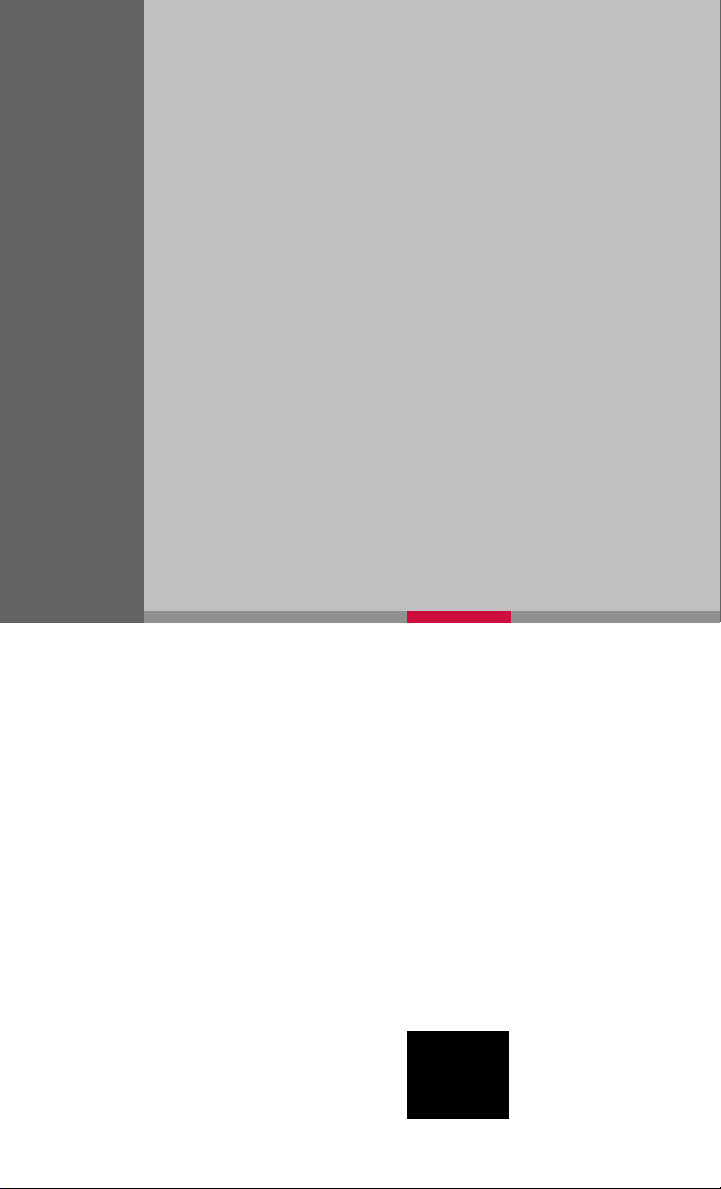
QUICK REFERENCE GUIDE
2008 ROGUE
SHIFT_crossover
Page 2
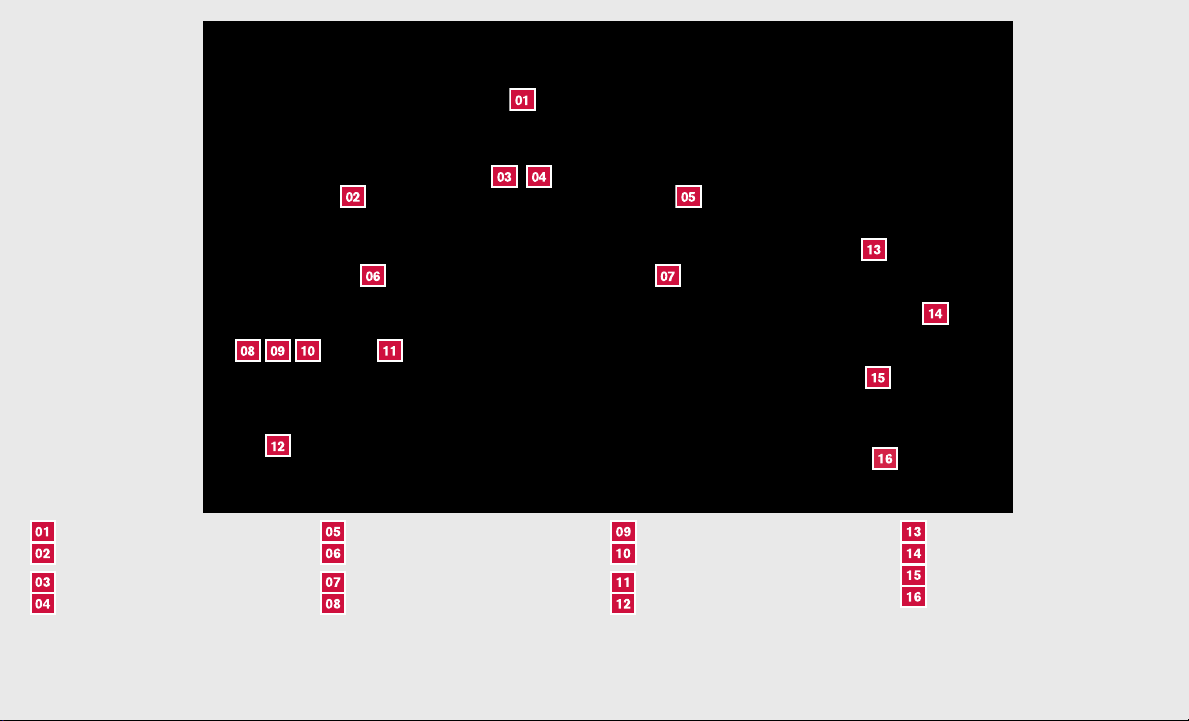
TRIP COMPUTER
HEADLIGHT AND TURN SIGNAL CONTROL
LOW TIRE PRESSURE WARNING LIGHT
INSTRUMENT BRIGHTNESS CONTROL/
TRIP CHANGE BUTTON
*See your Owner’s Manual for more information.
WINDSHIELD WIPER/WASHER SWITCH
STEERING WHEEL SWITCHES FOR AUDIO CONTROL/BLUETOOTH姞
CRUISE CONTROL
HEADLIGHT AIMING CONTROL
AWD LOCK SWITCH
VEHICLE DYNAMIC CONTROL (VDC)
OFF SWITCH
STEERING WHEEL TILT ADJUSTMENT*
HOOD RELEASE*
AUDIO SYSTEM
AUXILIARY INPUT JACK*
CLIMATE CONTROLS
FRONT-PASSENGER AIR BAG
STATUS LIGHT
Page 3
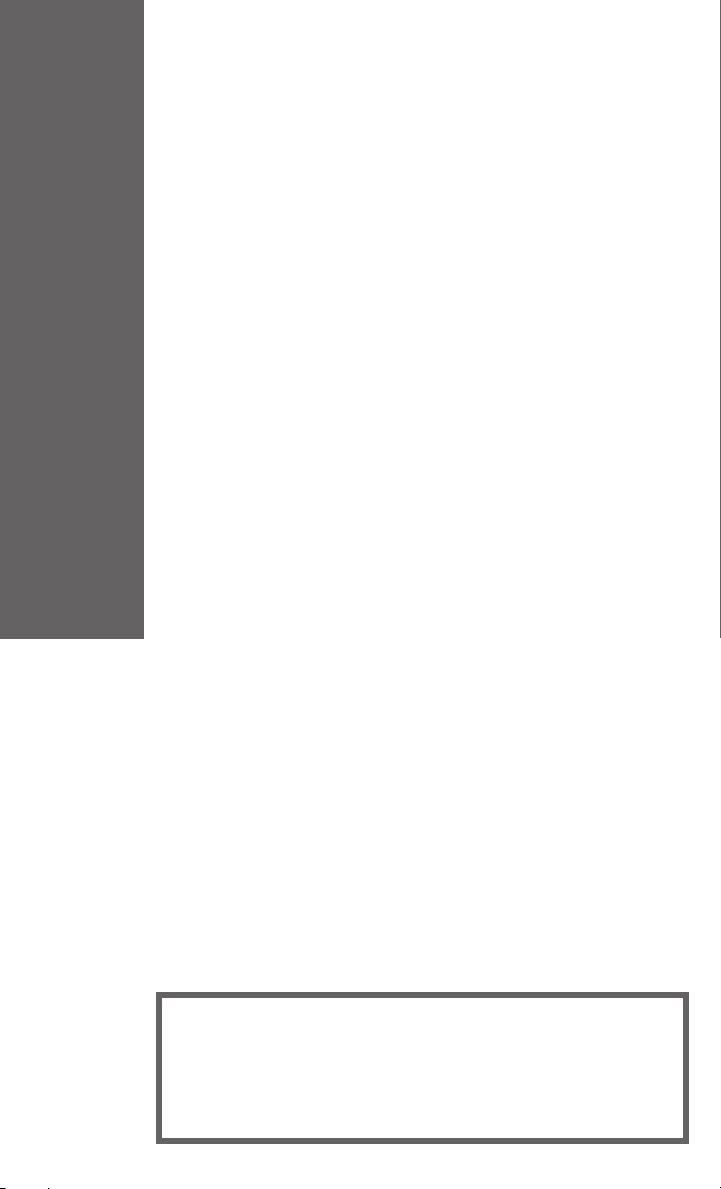
Remote Keyless Entry System (if so equipped) ................2
Intelligent Key System (if so equipped) .....................2
Windshield Wiper/Washer Switch .......................3
Headlight and Turn Signal Control .......................3
Headlight Aiming Control Switch ........................4
Steering Wheel Switches for Audio Control/Bluetooth姞
(if so equipped) .................................5
Cruise Control ...................................5
Manual Climate Control..............................6
FM/AM/XM姞* Radio with CD Changer (if so equipped) ...........7
Clock Set/Adjustment...............................9
Vehicle Information Display............................9
Trip Computer (if so equipped) .........................9
Xtronic Continuously Variable Transmission (CVT) .............10
AWD Lock Switch (if so equipped) ......................11
Vehicle Dynamic Control (VDC) Off Switch .................11
Front-Passenger Air Bag Status Light ....................11
Tire Pressure Monitoring System (TPMS) ..................12
Child Safety Rear Door Lock ..........................12
Seat Belt Warning Light and Chime......................12
Moonroof Controls (if so equipped) ......................13
Front Seat Adjustments .............................13
TABLE OF CONTENTS
Folding the Front Passenger Seat Down (if so equipped) .........14
Folding the Seatback Down ..........................14
Screw-in Recovery Hook ............................14
Homelink姞 Universal Transceiver (if so equipped) ..............15
Bluetooth姞 Hands-Free Phone System (if so equipped) ..........16
This easy-to-use Quick Reference Guide is intended to help you more fully
appreciate some of the unique features and functions of your new vehicle.
However, it is not intended to replace your Owner’s Manual. The Owner’s
Manual contains more detailed information to help you better understand the
important safety warnings, features, operation, and maintenance of your
vehicle.
Page 4

REMOTE KEYLESS ENTRY SYSTEM (if so equipped)
LOCK DOORS
Press the
UNLOCK DOORS
Press the
only. Press the button again within 5 seconds to unlock
all doors.
USING THE PANIC ALARM
Press and hold the
onds. The panic alarm will sound and the headlights will
stay on for 25 seconds. The panic alarm stops when it
has run for 25 seconds or when any button is pressed on
the keyfob.
button to lock all doors.
button once to unlock the driver’s door
button for longer than 0.5 sec-
SILENCING THE HORN BEEP FEATURE
䡲 To deactivate: Press and hold the and buttons for at least 2 seconds.
䡲 To activate: Press and hold the
and buttons for at least 2 seconds.
INTELLIGENT KEY SYSTEM (if so equipped)
The Intelligent Key System allows you to lock or unlock your
vehicle, open your trunk and start the engine.
NOTE: It is important to make sure the Intelligent Key is with you
(that is, in your pocket or purse).
䡲 The operating range of the door and trunk lock/unlock func-
tion is approximately 31 in (0.8 m).
䡲 Locking the vehicle - Push any door handle Request
Switch
䡲 Unlocking the vehicle - Push any door handle Re-
quest Switch
will unlock. Push the door handle Request
Switch
will unlock.
once.
once. The corresponding door
again within 1 minute; all other doors
STARTING THE ENGINE
䡲 Push the ignition knob in.
䡲 Confirm the Intelligent Key warning light is illuminated green.
䡲 Turn the ignition knob to start the engine.
2
Page 5
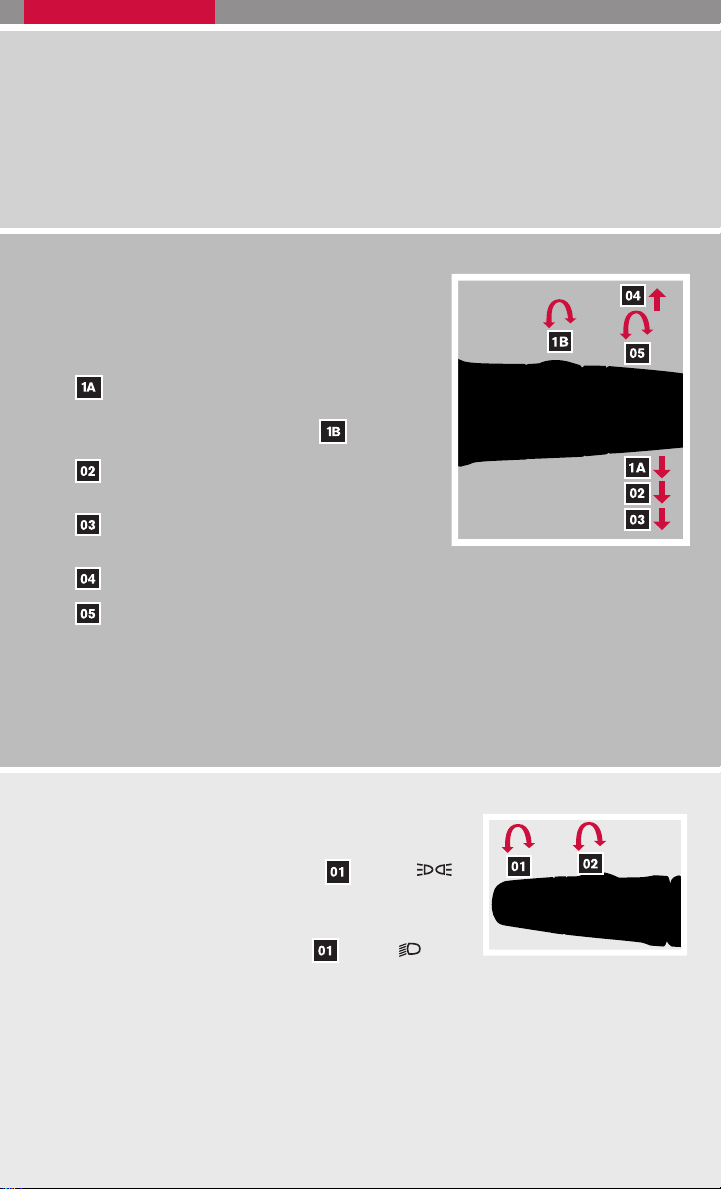
TURNING THE ENGINE OFF
䡲 Shift the transmission into P (Park).
䡲 Turn the ignition knob to the LOCK position.
䡲 An audible warning chime will sound when exiting the vehicle if the ignition knob is not
completely turned to the OFF position.
WINDSHIELD WIPER/WASHER SWITCH
䡲 The ignition switch must be in the ON position to
activate the windshield wipers.
䡲 Move the lever to the following positions to operate
the windshield wipers:
Intermittent (INT) – Front wipers operate intermittently and can be further adjusted by
twisting the time control ring
Low Speed (LO) – Continuous low-speed
operation of front wipers.
High Speed (HI) – Continuous high-speed
operation of front wipers.
Mist (MIST) – Lift the lever up for one sweep of the front wipers.
Rear Wipers (REAR) – Twist the end section to operate the first (INT) or second
(ON) speed settings for the rear wipers.
䡲 The washer function activates the washer fluid and several sweeps of the wipers:
● For FRONT WASHER, pull lever toward you.
● For REAR WIPER, push lever away from you.
.
HEADLIGHT AND TURN SIGNAL CONTROL
HEADLIGHT CONTROL SWITCH
䡲 Turn the headlight control switch to the
position to turn on the front parking, tail, license plate
and instrument panel lights.
䡲 Turn the headlight control switch
sition to turn on the headlights. All other lights remain
on.
to the po-
3
Page 6
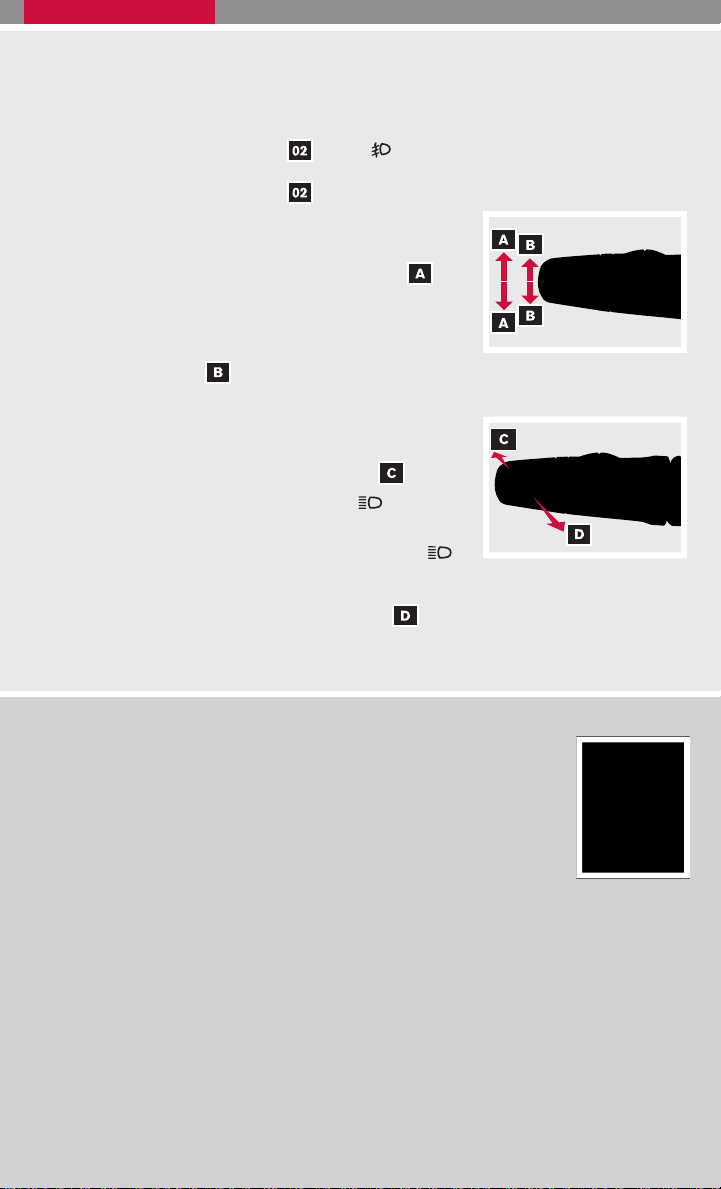
FOG LIGHT OPERATION
NOTE: The headlights must be on and the low beams selected for the fog lights to operate.
䡲 Turn the switch (inside collar)
䡲 Turn the switch (inside collar)
to the position to turn on the fog lights.
to the OFF position to turn off the fog lights.
TURN SIGNAL SWITCH
䡲 Move the headlight control switch up or down to
signal a turning direction. When the turn is completed,
the turn signals cancel automatically.
䡲 To signal a lane change, move the headlight control
switch up or down
light begins to flash, but the headlight control switch does not latch.
to the point where the indicator
HIGH BEAM
䡲 Push the headlight control switch forward to se-
lect the high beam function. The blue
light illuminates. Pull the headlight switch back to the
original position to select the low beam. The blue
indicator light goes off.
䡲 Pull and release the headlight control switch
and off.
indicator
to flash the headlight high beams on
HEADLIGHT AIMING CONTROL SWITCH
Depending on the number of occupants in the vehicle and the load it is
carrying, the headlight axis may be higher than desired. If the vehicle is
traveling on a hilly road, the headlights may directly hit the rearview mirror
of the vehicle ahead or the windshield of the oncoming vehicle. The light
axis can be lowered with the operation of the switch.
䡲 The larger the number designated on the switch, the lower the axis.
䡲 When traveling without a heavy load or on a flat road, select
position 0.
4
Page 7
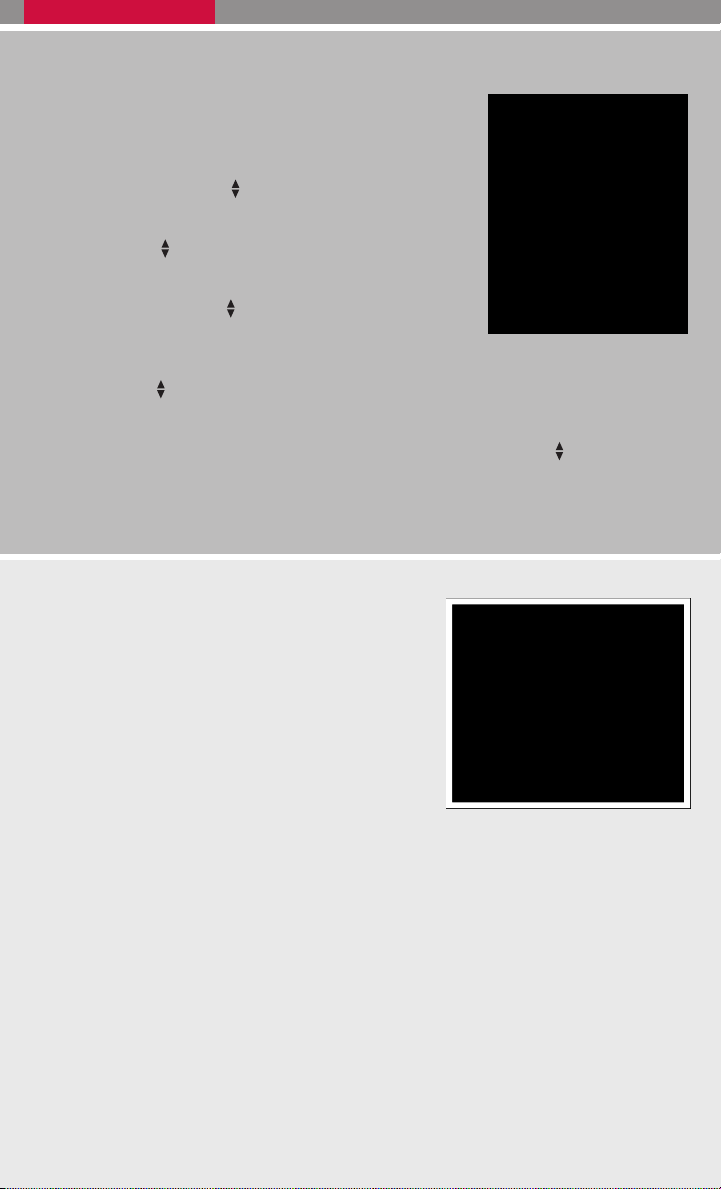
STEERING WHEEL SWITCHES FOR AUDIO CONTROL/
BLUETOOTH姞 (if so equipped)
䡲 Press the SOURCE button to turn the audio system on.
䡲 To choose AM, FM, XM姞, CD or AUX press SOURCE
repeatedly.
䡲 The tuning up or down
the following:
● Push the switch for less than 1.5 seconds to
change the radio frequency.
● Push and hold the switch for more than 1.5 sec-
onds to seek the next or previous broadcasting radio
station.
● Push the
change tracks on the CD.
● If the vehicle is equipped with a CD changer, push and hold the
than 1.5 seconds to change between CDs.
䡲 Push the + or – control switch to increase or decrease the volume.
switch while playing a CD (if so equipped) for less than 1.5 seconds to
switch can be used to perform
switch for more
CRUISE CONTROL
䡲 To activate the cruise control, push the ON·OFF
switch. The indicator light in the instrument panel
will illuminate.
䡲 To set cruising speed, accelerate the vehicle to
the desired speed, push the COAST/SET switch
and release it. The SET indicator light in the instrument panel will illuminate.
䡲 To reset at a faster cruising speed, push and hold
the ACCEL/RES switch. When the vehicle attains the speed you desire, release the switch.
䡲 To reset at a slower cruising speed, push and hold the COAST/SET switch. Release the
switch when the vehicle slows to the desired speed.
䡲 To cancel cruise control, push the CANCEL switch or tap the brake pedal. The SET
indicator light in the instrument panel will go out.
䡲 To resume a preset speed, push and release the ACCEL/RES switch. The vehicle
returns to the last set cruising speed when the vehicle speed is over 24 MPH (38 km/h).
䡲 To turn off cruise control, push the ON·OFF switch. Both the CRUISE indicator light and
the SET indicator light in the instrument panel will go out.
5
Page 8
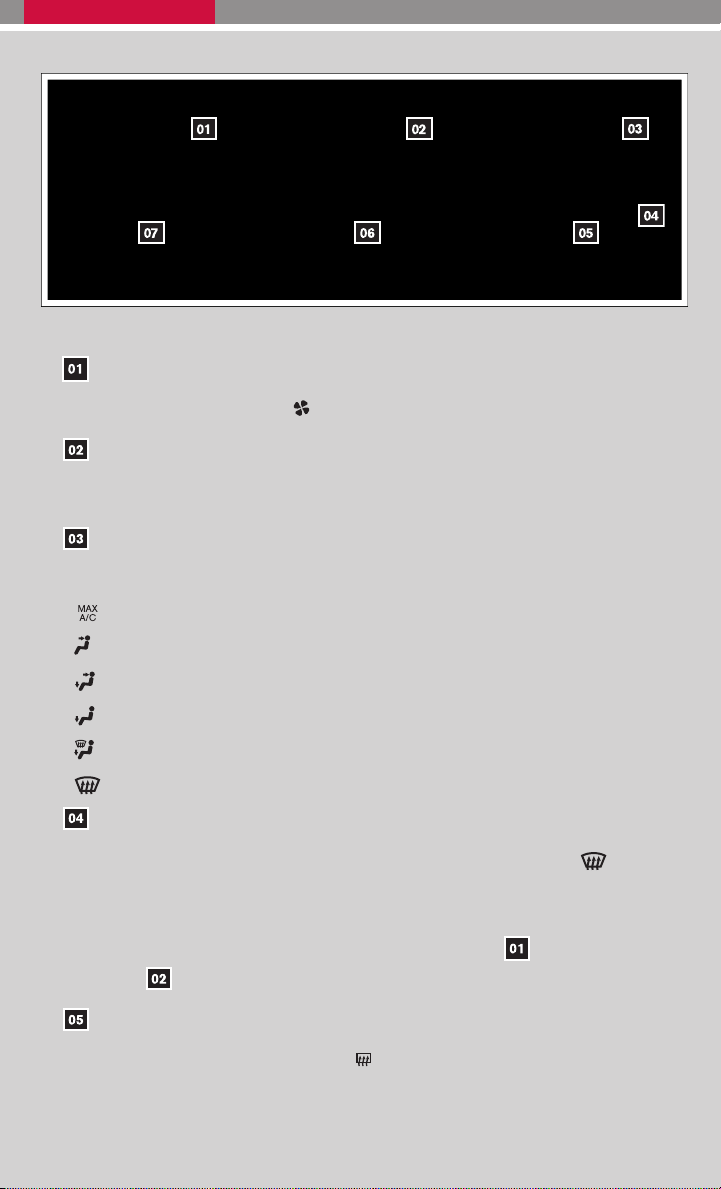
MANUAL CLIMATE CONTROL
FAN SPEED CONTROL BUTTONS
Turn the fan speed control dial
to the left (slow) or right (fast) to control fan speed.
TEMPERATURE CONTROL DIAL
Turn the temperature control dial for the desired temperature. Turn the control dial to the
left for cold air or right for hot air.
AIR FLOW CONTROL DIAL
Turn the dial to select the following air flow outlets:
Air flows from center and side vents with maximum cooling (air conditioning).
Air flows from the center and side vents.
Air flows from the center, side, and foot vents.
Air flows mainly from the foot vent.
Air flows from the defroster and foot vents.
Air flows mainly from the defroster vents.
DEFROSTING/DEFOGGING FRONT AND SIDE WINDOWS
䡲 Turn the air flow control dial to the front window defroster mode
. The A/C
automatically turns on when the defroster mode is selected.
䡲 Turn the temperature control dial left or right to set the desired temperature.
䡲 To set the defroster on high, turn both the fan speed dial
control
all the way to the right.
and the temperature
DEFROSTING/DEFOGGING REAR WINDOW
Push the rear window defroster switch
on. Push the switch again to manually turn
the defroster off. This function automatically turns off in approximately 15 minutes.
6
Page 9

A/C ON/OFF BUTTON
Press the A/C button on the instrument panel to manually turn the A/C on or off.
AIR RECIRCULATION BUTTON
䡲 Press the air recirculation button
䡲 Press the air recirculation button
to recirculate air inside the vehicle.
again to turn air recirculation off.
䡲 The air recirculation mode is only functional when the air flow control dial is in the
following positions:
and .
FM/AM/XM姞* RADIO WITH CD CHANGER (if so equipped)
SEEK/TRACK BUTTON
䡲 To scan quickly through each broadcasting station, press the SEEK/TRACK button.
䡲 To skip from one track to another on a CD, press the SEEK/TRACK button.
TUNE/FF·REW BUTTON
䡲 To manually tune the radio, press the TUNE/FF·REW button.
䡲 When the TUNE/FF·REW button is pressed while a CD is playing, it will fast forward
or rewind. When the button is released, the CD will play at normal speed.
EJECT BUTTON
䡲 EJECT A SINGLE DISC - Press the
button for less than 1.5 seconds. Select the
eject slot by pressing one of the CD insert select buttons (1 - 6 ). The CD will then
eject.
䡲 EJECT ALL DISCS - Press and hold the
button for more than 1.5 seconds. The
CDs will be ejected one after another.
7
Page 10

AUDIO BUTTON
To adjust the Bass, Treble, Balance and Fade, press the AUDIO button until the desired
mode appears in the display. Then press the TUNE/FF·REW button up or down to
adjust to the desired level.
SCAN BUTTON
Press the SCAN button to stop at each broadcasting station (FM, AM or XM姞) for 5
seconds. Pressing the button again during this 5-second period will stop scan tuning
and the radio will remain tuned to that station.
AUX BUTTON
Press the AUX button to play a compatible device such as an MP3 player when it is
plugged into the auxiliary jack (cable not included).
NOTE: You may need to adjust the volume on any compatible device plugged into the
auxiliary jack to find the most desired sound level of the audio system.
RADIO BUTTON
Pressing the RADIO button will change the band to either FM, AM, or XM姞 radio
stations.
CD BUTTON
Press the CD button to play a CD loaded into the CD changer.
PRESET A·B·C BUTTON
Press the PRESET A·B·C button until you reach the desired setting. The radio is
equipped with three separate banks, each with six station presets. You may store any
combination of FM, AM or XM姞 radio presets on each bank.
STATION AND CD SELECT BUTTONS
䡲 To store a station in a preset you must first select A, B, or C memory bank by pressing
the PRESET A·B·C button and tune to the desired FM, AM or XM姞 station. Then
press and hold the desired station select button for at least 2 seconds. When the
preset indicator illuminates, a beep will sound, indicating memorization is complete.
To retrieve a previously set station, select the memory bank where the preset was set,
then press the corresponding station select button.
䡲 While playing a CD, to select a different CD loaded into the CD changer; press one
of the CD select buttons (1 - 6 ).
LOAD BUTTON
䡲 LOAD A SINGLE DISC - Press the LOAD button for less than 1.5 seconds. Select
the loading slot by pressing one of the CD insert select button (1 - 6 ), then insert the
CD.
䡲 LOAD UP TO 6 DISCS - Press and hold the LOAD button for more than 1.5
seconds. The slot numbers (1-6) will illuminate on the display when CDs are loaded
into the changer.
*XM姞 Satellite Radio is only available on vehicles equipped with optional XM姞 satellite
subscription service.
8
Page 11

CLOCK SET/ADJUSTMENT
䡲 Press and hold the CLOCK button for approximately 2 seconds.
䡲 The display will show “H-Seek M-Tune,”
䡲 Press the SEEK/TRACK button to adjust the hours.
䡲 Press the TUNE/FF·REW button to adjust the minutes.
䡲 Press the CLOCK button again to exit the clock set mode.
VEHICLE INFORMATION DISPLAY
When the ignition switch is turned to the ON position, the vehicle
information display shows the following information.
䡲 Outside air temperature (if so equipped)
䡲 Shift range position indicator
䡲 Odometer
䡲 Trip computer (if so equipped)
TRIP COMPUTER (if so equipped)
The trip computer readout is located between the speedometer and
tachometer. With the ignition key in the ON position or the vehicle
running, you can select an item by pressing the
instrument panel. Each time the
will change as follows:
䡲 TRIP “A” – Measures the distance of one specific trip.
䡲 TRIP “B” – Measures the distance of a second specific trip.
䡲 DISTANCE TO EMPTY (dte) – Estimates the distance that
can be driven before refueling.
䡲 AVERAGE SPEED (mph or km/h) – Shows the average
speed since the last reset.
䡲 AVERAGE FUEL CONSUMPTION (mpg or l/100km) –
Shows the average fuel consumption since the last reset.
䡲 JOURNEY TIME – Shows the time since the last reset.
button is pressed, the display mode
button on the
䡲 RESET – Press the
reset the selected mode to zero. Press the
than 3 seconds and all modes will reset to zero (except TRIP “A”).
button on the instrument panel for more than 1 seconds to
button on the instrument panel for more
9
Page 12

XTRONIC CONTINUOUSLY VARIABLE TRANSMISSION (CVT)
䡲 The Xtronic CVT does not produce a gear change
sensation like traditional automatic transmissions.
䡲 The transmission in your vehicle requires a special
fluid available only at your NISSAN dealer. No other
fluid will meet the exact requirements of the Xtronic
CVT.
OVERDRIVE (O/D) OFF SWITCH (if so
equipped)
䡲 Each time your vehicle is started, the transmission is
automatically “reset” to Overdrive on.
䡲 To turn Overdrive mode off, push the O/D OFF
switch
panel will illuminate.
䡲 Use the Overdrive off mode when you need improved
engine braking.
. The O/D OFF light in the instrument
MANUAL SHIFT MODE (if so equipped)
䡲 When the shift selector lever is shifted from D (Drive)
to the manual shift gate, the transmission enters the
manual shift mode.
䡲 In the manual shift mode, shift range is dis-
played on the position indicator in the meter.
䡲 When shifting up, move the shift paddle on
the steering wheel to the + (up) side
(Shifts to higher range.)
䡲 When shifting down, move the shift paddle
on the steering wheel to the - (down)
side
. (Shifts to lower range.)
.
䡲 In manual shift mode, the transmission automatically shifts down to M1 (first) before the
vehicle comes to a stop. When accelerating again, it is necessary to shift to the desired
range.
䡲 When canceling the manual shift mode, return the shift selector lever to the D (Drive)
position. The transmission returns to the normal driving mode.
10
Page 13

AWD LOCK SWITCH (if so equipped)
䡲 Each time you push the lower part of the switch, the AWD mode will
switch as follows: AUTO → LOCK→ AUTO.
䡲 Push the lower part of the AWD LOCK switch to select AUTO or
LOCK mode, depending on the driving conditions.
䡲 LOCK MODE
● For driving on rough roads.
● Push the lower part of the switch when the vehicle is stopped or driving less than 6
MPH (10 km/h). The AWD LOCK indicator light will come on.
● LOCK mode will change to AUTO mode automatically when the vehicle is accelerated
or the vehicle speed is over approximately 6 MPH (10 km/h).
䡲 AUTO MODE
● For driving on paved or slippery roads.
● Push the lower part of the switch. The AWD LOCK indicator light will go off.
VEHICLE DYNAMIC CONTROL (VDC) OFF SWITCH
The Vehicle Dynamic Control (VDC) system is designed to help improve
driving stability. VDC detects wheel spin and controls braking and engine
output. VDC may need to be temporarily shut off if you are trying to free a
vehicle stuck in snow or mud.
䡲 Push the Vehicle Dynamic Control (VDC) off switch to deactivate the
VDC system. The
gauge area.
䡲 Push the Vehicle Dynamic Control (VDC) off switch again to activate the VDC system.
The
light in the instrument panel gauge area will turn off.
light will illuminate in the instrument panel
䡲 The VDC system is active while the vehicle is running until the switch is pressed to turn
it off.
FRONT-PASSENGER AIR BAG STATUS LIGHT
This vehicle is equipped with the Nissan Advanced Air Bag System.
Under some conditions, depending on the type of occupant or object
detected in the front passenger seat by the occupant classification
sensor, the front-passenger air bag is designed to automatically turn
OFF. When the front-passenger air bag is OFF, the front-passenger
air bag status light will illuminate*. For example:
䡲 When the system detects that the front-passenger’s seat is
occupied by a small adult, child or child restraint as outlined in the
Owner’s Manual, the
is OFF and will not inflate in a crash.
will illuminate to indicate that the front-passenger air bag
11
Page 14

䡲 When the front-passenger’s seat is occupied and the passenger meets the conditions
outlined in the Owner’s Manual, the
front-passenger air bag is operational.
*When the system detects that the front-passenger’s seat is unoccupied, the
passenger air bag status light will not illuminate even though the front-passenger
air bag is OFF.
will not illuminate to indicate that the
TIRE PRESSURE MONITORING SYSTEM (TPMS)
This system monitors tire pressure. If the low tire pressure warning
light illuminates, check the tire pressure in all four tires.
Adjust the low tire pressure to the recommended COLD tire pressure
shown on the Tire and Loading Information label located in the driver’s
door opening. After tire pressures are adjusted, the vehicle will need
to be driven at speeds above 16 MPH (25 km/h) to activate the TPMS
and turn off the low tire pressure warning light.
CHILD SAFETY REAR DOOR LOCK
Child safety locks help prevent the rear doors from
being opened accidentally, especially when small
children are in the vehicle. The child safety lock
levers are located on the edge of the rear doors.
When the lever is in the LOCK position, the door
can only be opened from the outside.
SEAT BELT WARNING LIGHT AND CHIME
䡲 The light and chime remind you to fasten your seat belts. The light
illuminates whenever the ignition key is turned to the ON or
START position and remains illuminated until the driver’s seat
belt is fastened. At the same time, the chime sounds for approximately 6 seconds unless the driver’s seat belt is securely fastened.
䡲 The seat belt warning light may also illuminate if the front pas-
senger’s seat belt is not fastened when the front passenger’s
seat is occupied. For 7 seconds after the ignition switch is in the ON position, the system
does not activate the warning light for the front passenger.
12
Page 15

MOONROOF CONTROLS (if so equipped)
The ignition switch must be in the ON position to operate
the moonroof controls.
TILTING THE MOONROOF
䡲 To tilt the moonroof up, first close the moonroof by
pushing the switch toward UP/CLOSE
the switch, then push the UP/CLOSE switch again to
tilt the moonroof up.
. Release
䡲 To tilt the moonroof down, push the switch toward DOWN/OPEN
.
SLIDING THE MOONROOF
䡲 To fully open the moonroof, push the switch toward DOWN/OPEN . To open the
moonroof part way, push the switch in any direction while the moonroof is sliding to stop
it in the desired position.
䡲 To fully close the moonroof, push the switch toward UP/CLOSE
moonroof part way, push the switch in any direction while the moonroof is sliding to stop
it in the desired position.
. To close the
FRONT SEAT ADJUSTMENTS
With manual seats (if so equipped):
FORWARD AND BACKWARD
䡲 Pull up on the lever under the front of the
seat and slide backward or forward. Release
the lever to lock the seat in position.
SEAT LIFTER (if so equipped)
䡲 Pull up or push down the adjusting lever
repeatedly to adjust the seat height.
RECLINING
䡲 Lift the lever on the side of the seat to adjust your seatback forward or backward;
release the lever when you have found a comfortable angle and the seat belt fits properly.
With power seats (if so equipped):
The control lever
lowing adjustments.
allows you to make the fol-
䡲 Move the control level forward or back-
ward to adjust the seat cushion forward or
backward.
䡲 Pull up or press down on the front of the
control lever
䡲 Pull up or press down on the rear of the control lever
portion of the driver’s seat cushion.
to adjust the front portion of the driver’s seat cushion.
to raise or lower the rear
13
Page 16

RECLINING
䡲 Push the switch
seatback backward.
LUMBAR SUPPORT (driver’s seat, if so equipped)
䡲 Push the adjusting lever/switch
forward to move the seatback forward; pull it back to move the
repeatedly to adjust the lumbar support.
FOLDING THE FRONT PASSENGER SEAT DOWN (if so equipped)
To fold the front passenger’s seatback down for
extra storage length when transporting long items:
䡲 Slide the seat to the rearmost position. Lift up
on the recline lever
side edge of the seat, and fold the seatback
forward as far as it will go.
䡲 Lift up on the latch
portion of the seatback to release the back of
the seat.
䡲 Once the seatback is released, it will enable you to fold the front passenger seatback
down over the seat cushion.
, located on the out-
located on the upper
FOLDING THE SEATBACK DOWN
To fold the rear seatbacks down, pull up on the release lever
located on the outer edge of the seatbacks and fold the seatback
forward.
SCREW-IN RECOVERY HOOK
䡲 Your vehicle is supplied with a screw-in
recovery hook for pulling the vehicle forward. For example: Pulling the vehicle onto
a flat bed for towing.
䡲 The screw-in recovery hook tool is located
in the right rear luggage compartment area
under the cover along with the vehicle jack.
To install the recovery hook:
䡲 Locate the recovery hook attachment point on the front bumper as shown in the photo.
䡲 Install the recovery hook as shown in the photo. Turn it clockwise until securely tightened.
14
Page 17

HOMELINK姞 UNIVERSAL TRANSCEIVER (if so equipped)
SYSTEM OPERATING TIPS
䡲 Garage doors, electrical gates, entry doors, etc. will be activated during programming.
To avoid injury, make sure that people and objects are clear of all doors or gates during
programming. Your vehicle’s engine should be turned off while programming the
HomeLink姞 Transceiver.
䡲 To program your HomeLink姞 Transceiver to operate a garage door, gate, or entry door
opener, home or office lighting, you need to be at the same location as the device.
NOTE: Garage door openers (manufactured after 1996) have “rolling code protection”. To program a garage door opener equipped with “rolling code protection”,
you will need to use a ladder to get up to the garage door opener motor to be able
to access the “smart or learn” program button.
PROGRAMMING YOUR HOMELINK姞 UNIVERSAL TRANSCEIVER (Mirror,
Sun Visor or Overhead Console)
1. To begin, press and hold the two
outer HomeLink姞 buttons (to
clear the memory) until the indicator light blinks slowly (after 20
seconds). Release both buttons.
2. Position the end of the hand-
held transmitter 1-3 inches
(26-76 mm) away from the
HomeLink姞 surface
3. Using both hands, simultaneously press and hold both the HomeLink姞 button you
want to program and the hand-held transmitter button. DO NOT release the
buttons until step 4 has been completed.
4. Hold down both buttons until the indicator light on the HomeLink姞 flashes, changing
from a “slow blink” to a “rapidly flashing blink”. This could take up to 90 seconds.
When the indicator light flashes rapidly, both buttons may be released. The rapidly
flashing light indicates successful programming. To activate the garage door or other
programmed device, press and hold the programmed HomeLink姞 button - releasing
when the device begins to activate.
5. If the indicator light on the HomeLink姞 blinks rapidly for two seconds and then turns
solid, HomeLink姞 has picked up a “rolling code” garage door opener signal. You will
need to proceed with the next steps to train the HomeLink姞 to complete the
programming which may require a ladder and another person for convenience.
6. Press and release the “smart” or “learn” program button located on the garage door
opener’s motor to activate the “training mode”. This button is usually located near the
antenna wire that hangs down from the motor. If the wire originates from under a light
lens, you will need to remove the lens to access the program button.
NOTE: Once you have pressed and released the program button on the garage
door opener’s motor and the “training light”is lit, you have 30 seconds in which to
perform step 7. Use the help of a second person for convenience to assist when
performing this step.
15
Page 18

7. Quickly within 30 seconds of pressing and releasing the garage door opener
program button, firmly press and release the HomeLink姞 button you’ve just programmed. Press and release the HomeLink姞 button up to three times to complete the
training.
8. Your HomeLink姞 button should now be programmed. (To program the remaining
HomeLink姞 buttons for additional door or gate openers, follow steps 2-8 only).
BLUETOOTH姞 HANDS-FREE PHONE SYSTEM (if so equipped)
With an overhead microphone and sound
transmitted through the audio system
speaker, the Bluetooth姞 Hands-Free Phone
System utilizes Bluetooth姞 wireless technology and voice recognition to provide handsfree cellular phone communication.
SYSTEM OPERATING TIPS
䡲 Close all windows. Surrounding noises
may interfere with system operation and
performance.
䡲 Press the
䡲 Wait for the tone before speaking.
䡲 Begin speaking a command within 5 seconds of the tone.
䡲 To go back to the previous command, say “Go back” or “Correction.”
䡲 To cancel a voice recognition session, simply wait 5 seconds, say “Cancel” or “Quit,” or
press the
䡲 To increase or decrease the volume of the voice prompts, push the + or – (volume)
control buttons on the steering wheel or turn the VOL knob on the audio system while the
system is responding.
䡲 Speak in a clear and natural voice without pausing between words.
䡲 If the Voice Recognition system does not recognize your voice commands, train the
system using the Speaker Adaptation Mode.
䡲 Some commands are not available while the vehicle is in motion.
䡲 The “Help” command can be used in any menu to hear a list of available commands.
䡲 For recommended phones and detailed instructions, please visit
www.nissanusa.com/bluetooth.
button on the steering wheel to activate voice recognition.
button.
PAIRING YOUR PHONE
To use the hands-free feature, you need to set-up, or pair, the system to recognize your
compatible cellular phone(s). 5 Bluetooth姞-enabled phones can be paired. After set-up, the
system automatically connects with a paired phone when the ignition is in the ACC or ON
position, as long as the phone is on and in the vehicle.
16
Page 19

PAIRING PROCEDURE
NOTE: The vehicle must be stationary when pairing the phone.
1. Press the
2. Say “Setup.”
3. Wait for the tone, then say “Pair phone.”
4. Wait for the tone, then say “New phone.”
5. Initiate pairing from the phone.
䡲 The pairing procedure varies according to each cellular phone model. For detailed
pairing instructions and a list of compatible phones, please visit
www.nissanusa.com/bluetooth .
䡲 When prompted for a PASSKEY code, enter “1234” from the handset. (The PASS-
KEY code is assigned by NISSAN and cannot be changed.)
6. Say a name for the phone when the system asks you to provide one. You can give the
phone a name of your choice.
7. Say a number between 1 and 5 when the system asks you for a priority level. The
priority level determines which phone interacts with the system when two or more
paired phones are active in the vehicle at the same time. Choose 1 if this is the only
phone or the primary phone.
8. Say “Yes”or “No” when the system asks if you would like to select a custom ring tone.
Follow the instructions provided by the system to choose a ring tone.
button on the steering wheel and wait for the tone.
SETTING UP YOUR PHONEBOOK – ADDING NEW ENTRIES
Each paired phone has its own dedicated phone book. Each phone book can store up to 40
names. Each name can have up to 4 locations/numbers: Home, Office, Mobile, and Other.
NOTE: The vehicle must be stationary when adding new entries.
1. Press the
button and wait for the tone.
2. Say “Phone book.”
3. Wait for the tone, then say “New entry.”
4. When prompted, say the name for the new entry. For example, say “Michelle.” If the
name is too short or too long, or if it sounds too much like a name that is already
stored in the phone book, the system tells you and prompts you to say a name again.
Choose a new name.
5. Say “Yes” or “No” when the system asks you to confirm the name is correct.
6. Say a location (“Home,” “Office,” “Mobile” or “Other”) when the system asks you to
provide one. The system acknowledges the location.
䡲 By Voice command - When prompted, say a phone number for the location. For
example, say “five five five one two one two.” The system repeats the number and
prompts you for the next command.
䡲 By Bluetooth姞 transfer - Say “Transfer entry.” The system acknowledges the com-
mand and asks you to initiate the transfer from the phone handset. The new contact
phone number will be transferred from the cellular phone via the Bluetooth姞 communication link. The transfer procedure varies according to each cellular phone. See the
cellular phone owner’s manual for details.
17
Page 20

7. Say “Store” when you are finished entering numbers. The system confirms the name,
location, and number.
8. Say “Yes”or “No”when the system asks if you would like to store another location for
the same name. If you do not respond to the system prompt, the system ends the New
Entry session.
MAKING A PHONE CALL
1. Press the button.
2. After the tone, do one of the following:
䡲 Say “Call [name] [location].” For example, say “Call Michelle Home.”
䡲 Say “Call [number].” For example, say “Call 123-456-7891.”
䡲 Say “Redial” to redial the previous phone number called by the system.
䡲 Say “Call International” to dial more than 10 digits or any special characters.
RECEIVING/ENDING A PHONE CALL
When you receive a phone call, a ring tone sounds through the audio system.
䡲 To accept the call, press the
䡲 To hang up the phone at the end of a call or to disconnect during call placement, press
the button.
button. To reject the call, press the button.
HOW TO SAY NUMBER
NISSAN voice recognition permits numbers to be spoken in a variety of ways.
䡲 Say “zero” or “oh” for “0.” Example: 1-800-662-6200 – Say “one eight zero zero six six
two six two oh oh.”
䡲 Say “pound” for “#”. Say “star” for “*” (available when using the “Call International”
command, and the “Send” command during a call).
䡲 Say “plus” for “+” (available only when using the “Call International” command).
䡲 Say “pause” for a 2 second pause (available only when storing a phone book number).
18
Page 21

MEMO
Page 22

MEMO
Page 23

MEMO
Page 24

SHIFT_
Nissan, the Nissan Brand Symbol, ⬙SHIFT_⬙ tagline, Z and Nissan model names are Nissan trademarks.
© 2007 Nissan North America, Inc.
QR8E-0S35U0 Printing: August 2007 (01)
