Page 1
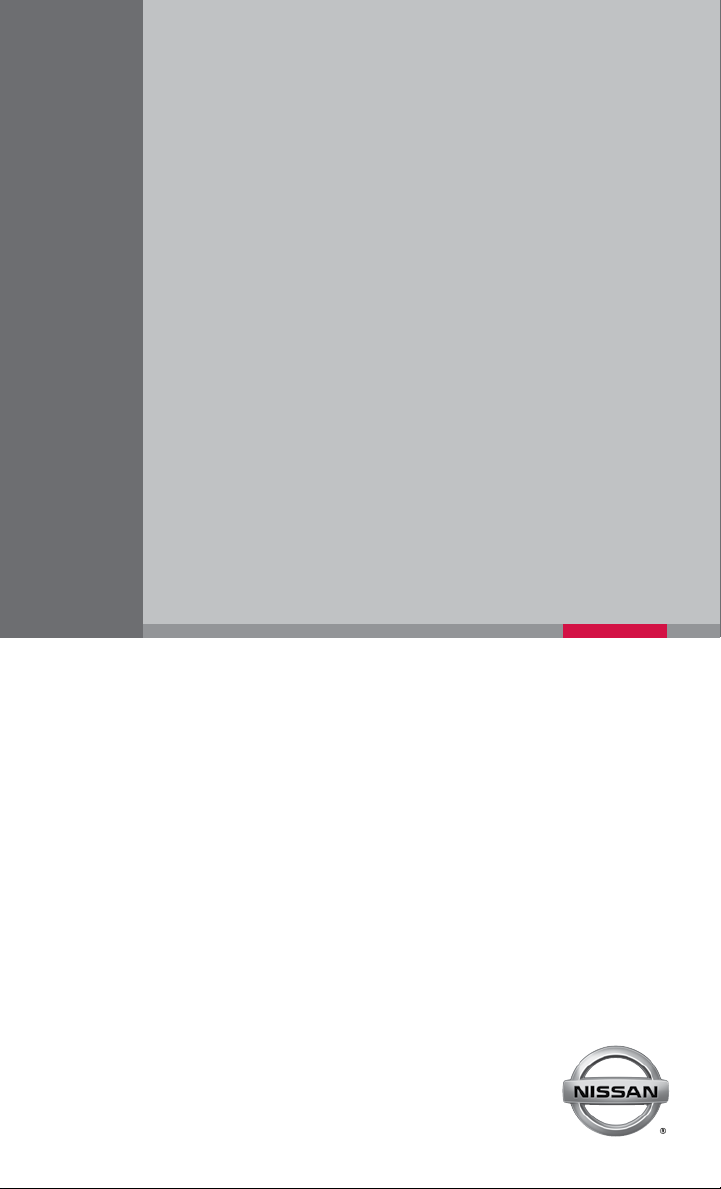
QUICK REFERENCE GUIDE
2015 ROGUE
Page 2
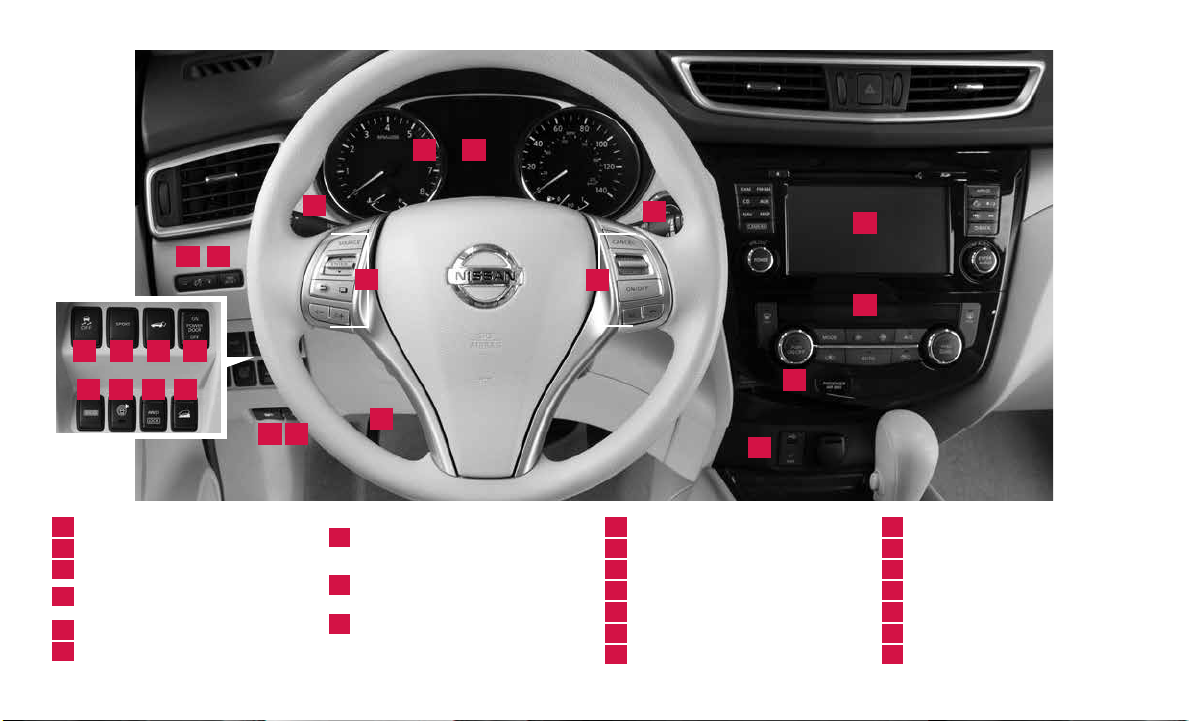
13
4
5
10 11 129
151413 16
1
Vehicle Information Display*
2
Headlight and Turn Signal Switch
3
Low Tire Pressure Warning Light
Instrument Brightness
4
Control Switch*
5
Twin Trip Odometer Reset Button
6
Windshield Wiper / Washer Switch
*See your Owner’s Manual for information.
2
7
1918
17
Steering Wheel Switches for
7
Audio Control* / Navigation /
Vehicle Information Display
Cruise Control /
8
Bluetooth® Switches
Vehicle Dynamic Control (VDC)
9
Off Switch*
6
8
10
Sport Mode Switch
11
Power Liftgate Switch
12
Power Liftgate Main Switch
13
Eco Mode Switch
14
Safety Shield Button
15
AWD Lock Switch*
16
Hill Descent Control Switch
20
21
22
23
17
Steering Wheel Tilt Adjustment
18
Fuel-filler Door Release
19
Hood Release*
20
Audio and Navigation System
21
Automatic Climate Controls
22
Front Passenger Air Bag Status Light*
23
USB/Aux Jack/Power Outlet
Page 3
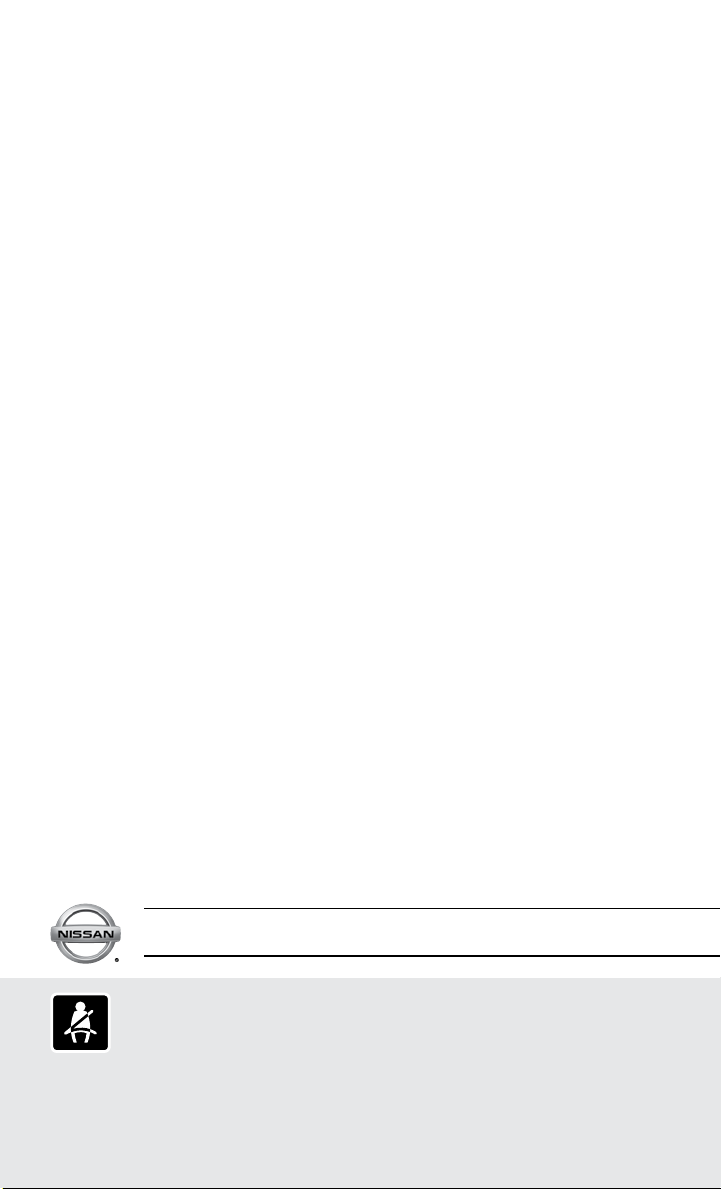
TABLE OF CONTENTS
NEW SYSTEM FEATURES
Around View® Monitor with Moving Object Detection (MOD) (if so equipped) ............................. 2
Drive Mode ...................................................................................................................................................... 3
Blind Spot Warning (BSW) System (if so equipped) ........................................................................... 3
Lane Departure Warning (LDW) System (if so equipped) ...................................................................4
Forward Collision Warning (FCW) System (if so equipped) ...............................................................4
Hill Start Assist (HSA) System ................................................................................................................... 5
Hill Descent Control (HDC) System (if so equipped)........................................................................... 5
All-Wheel Drive (AWD) Indicator Lights ...................................................................................................5
SiriusXM Travel Link and SiriusXM Traffic (if so equipped) ................................................................ 6
ESSENTIAL INFORMATION
Tire Pressure Monitoring System (TPMS) with Easy Fill Tire Alert .................................................... 7
Loose Fuel Cap .............................................................................................................................................. 8
Fuel-filler Door ................................................................................................................................................ 8
Towing Your Vehicle .......................................................................................................................................8
Outside Temperature Display ...................................................................................................................... 9
Divide-N-Hide
Clock Set/Adjustment .................................................................................................................................10
FIRST DRIVE FEATURES
NISSAN Intelligent Key® System (if so equipped) ...............................................................................11
Power Liftgate (if so equipped) ................................................................................................................12
Front Seat Adjustments ..............................................................................................................................12
ND
2
Row Seats ..............................................................................................................................................13
RD
3
Row Seats (if so equipped) ...............................................................................................................13
Outside Mirror Control Switch ..................................................................................................................13
Starting/Stopping the Engine ...................................................................................................................14
Headlight Control Switch ...........................................................................................................................14
Windshield Wiper and Washer Switch ...................................................................................................15
Automatic Climate Controls (if so equipped) ........................................................................................16
FM/AM/SiriusXM
Cruise Control ..............................................................................................................................................18
USB (Universal Serial Bus) Connection Port/Aux Jack and iPod
Power Panoramic Moonroof (if so equipped) .......................................................................................19
Center Console Storage Box ....................................................................................................................19
Tilt and Telescopic Steering Wheel Adjustments .................................................................................19
SYSTEM GUIDE
Vehicle Information Display ........................................................................................................................20
NissanConnect
Text Messaging (if so equipped) ..............................................................................................................21
Bluetooth
• System Operating Tips .......................................................................................................................22
Bluetooth
Bluetooth
Navigation System (if so equipped) .........................................................................................................25
®
Floor (if so equipped) ...................................................................................................... 9
®
Satellite Radio with CD Player (if so equipped) ............................................... 17
®
Interface .................................19
SM
with Mobile Apps Smartphone Integration (if so equipped) ............................21
®
Hands-free Phone System ...................................................................................................22
®
System without Navigation (if so equipped) ....................................................................22
®
System with Navigation (if so equipped) ..........................................................................23
Additional information about your vehicle is also available in your Owner’s Manual, Navigation System
Owner’s Manual and at www.nissanusa.com.
Please see your Owner’s Manual for important safety information and system operation limitations.
• A cellular telephone should not be used for any purpose while driving so full attention may be given
to vehicle operation.
• Always wear your seat belt.
• Supplemental air bags do not replace proper seat belt usage.
• Children 12 and under should always ride in the rear seat properly secured in child restraints or seat
belts according to their age and weight.
For more information, refer to the “Safety –– Seats, seat belts and supplemental restraint system (section 1)”,
the “Monitor, climate, audio, phone and voice recognition systems (section 4)” and the “Starting and driving
(section 5)” of your Owner’s Manual.
• Do not drink and drive.
Page 4
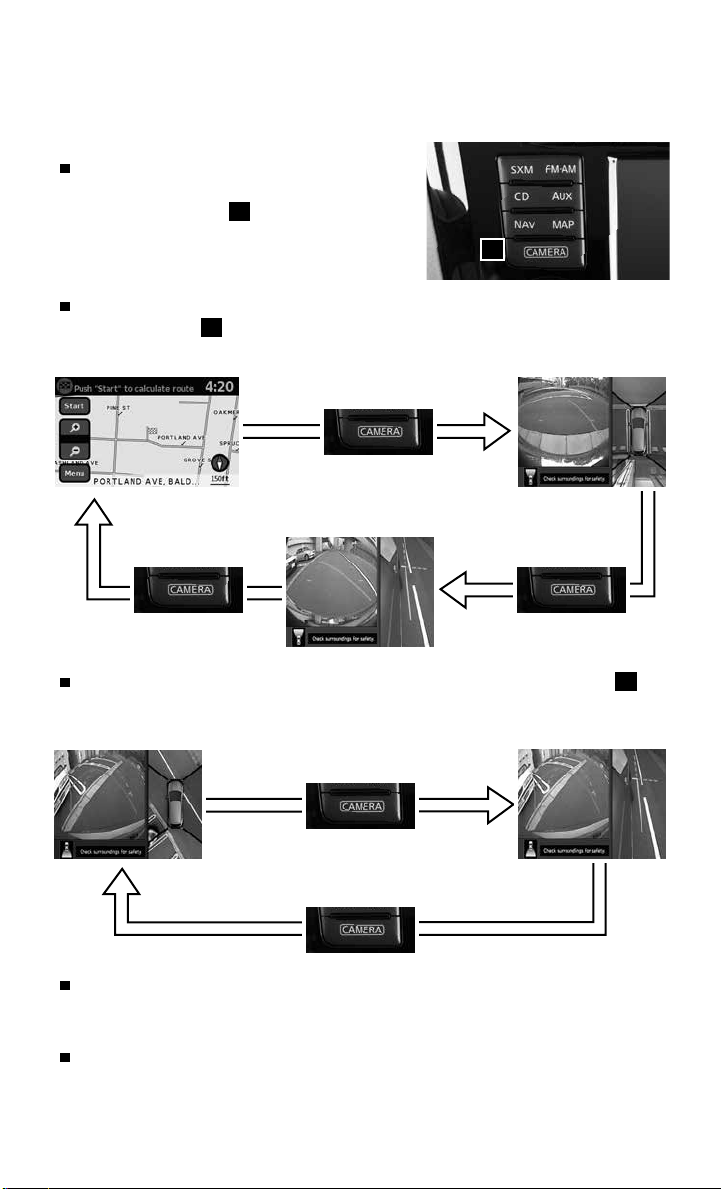
NEW SYSTEM FEATURES
AROUND VIEW® MONITOR WITH MOVING OBJECT DETECTION
MOD (if so equipped)
With the ignition switch in the ON position, the
Around View® Monitor is activated by pressing
the CAMERA button 1, located on the
control panel, or by moving the shift lever to the
R (REVERSE) position. The monitor displays
various views of the position of the vehicle.
When the shift lever is in the P (PARK), N (NEUTRAL) or D (DRIVE) position and the
CAMERA button 1 is pressed, the following views will display in order:
1
Start from any Control Panel screen
Press
Front view & front-side view
Press Press
Front view & bird’s-eye view
When the shift lever is in the R (REVERSE) position and the CAMERA button 1 is
pressed, the following views will display in order:
Rear view & bird’s-eye view
Press
Press
Rear view & front-side view
The colored guide lines on the display screen indicate vehicle width and approximate
distances to objects with reference to the vehicle body line.
• Red 1.5 ft (0.5 m); Yellow 3 ft (1 m); Green 7 ft (2 m) and 10 ft (3 m).
For information regarding how to access additional viewing cycles, please see your
Owner’s Manual.
2
To view detailed instructional videos regarding these and other features,
please go to www.nissanownersinfo.mobi.
Page 5
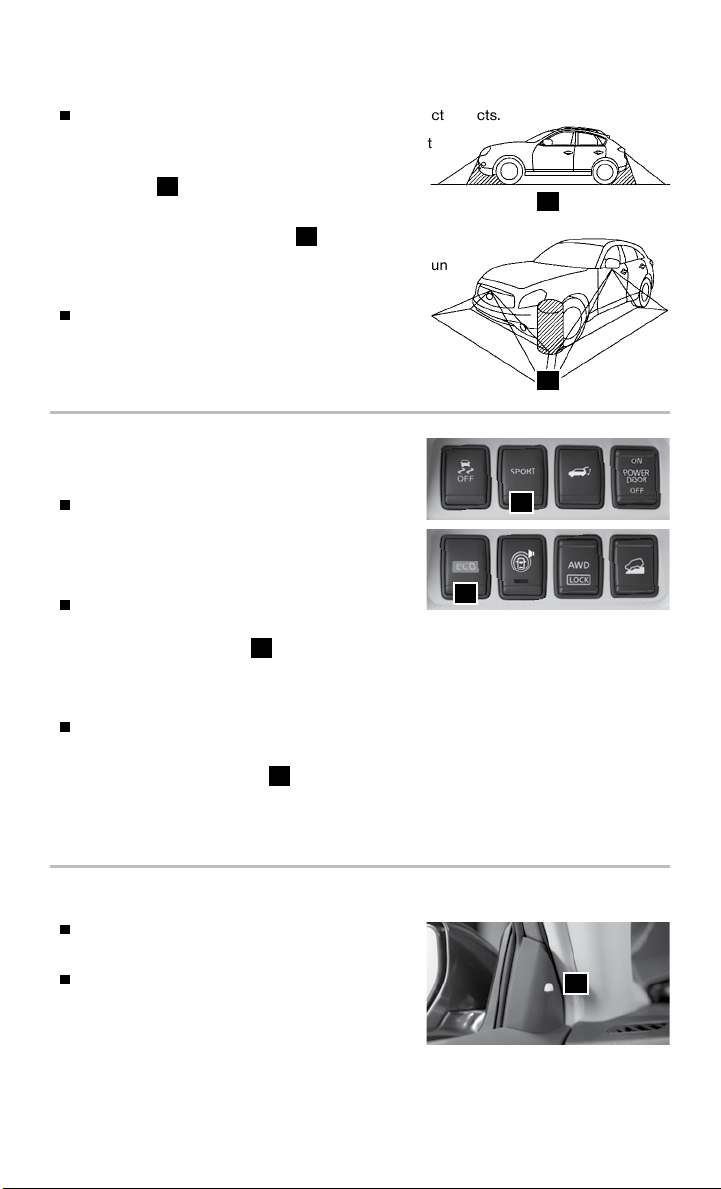
There are some areas where the system will not detect objects.
• When in the front or the rear view display, an object
below the bumper or on the ground may not be
detected
• When in the bird’s-eye view, a tall object near the seams
of the camera detecting areas
2
.
3
will not appear in the monitor.
2
• The distance between objects viewed on the Around
®
View
Monitor differs from the actual distance.
Objects in the bird’s-eye view will appear further
than the actual distance.
For more information, refer to the “Monitor, climate, audio, phone and
voice recognition systems (section 4)” of your Owner’s Manual.
3
DRIVE MODE
NORMAL
Normal drive mode is recommended for normal,
everyday driving and is the default mode of
your vehicle.
ECO
ECO drive mode is recommended to help
maximize fuel economy. Performance may be reduced.
• Press the ECO button 1 on the instrument panel to activate.
• The ECO drive indicator light illuminates on the instrument panel.
SPORT
SPORT drive mode is recommended for an enhanced performance feel. Fuel economy
may be reduced.
• Press the SPORT button
2
on the instrument panel to activate.
• The SPORT drive indicator light illuminates in the instrument panel.
For more information, refer to the “Starting and driving (section 5)” of your Owner’s Manual.
2
1
BLIND SPOT WARNING BSW SYSTEM (if so equipped)
The BSW system helps alert the driver of other
vehicles in adjacent lanes when changing lanes.
The system will operate when the vehicle is driven
at speeds of approximately 20 MPH (32 km/h)
and above.
To view detailed instructional videos regarding these and other features,
please go to www.nissanownersinfo.mobi.
1
3
Page 6
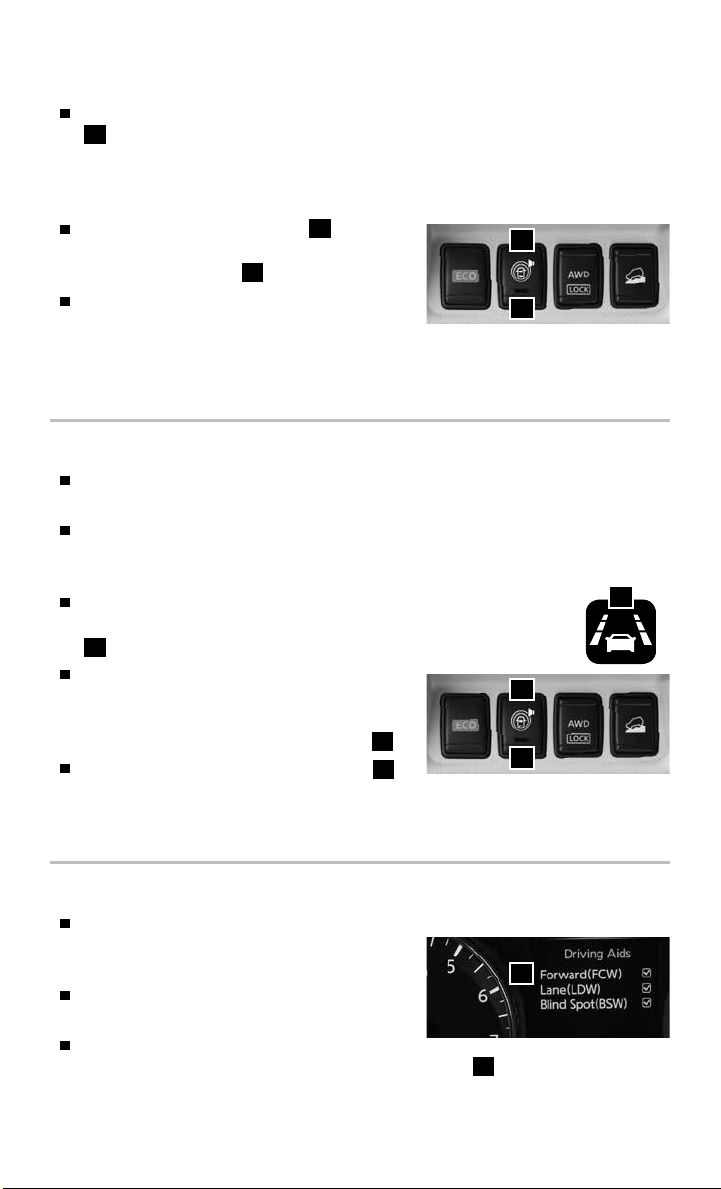
NEW SYSTEM FEATURES
When the system detects a vehicle in the detection zone, the blind spot indicator light
1
, located near the outside mirrors, will illuminate. If the turn signal is then activated,
the system chimes twice and the blind spot indicator light flashes to alert the driver.
The blind spot indicator light continues to flash until the detected vehicle leaves the
detection zone.
Push the warning systems switch
temporarily turn the system off. When the system
is off, the indicator light
The indicator light will also be off if all of the
on the switch is off.
3
warning systems are deactivated using the
2
to
2
3
settings menu.
For more information, refer to the “Instruments and controls (section 2)” and the “Starting and driving (section 5)”
of your Owner’s Manual.
LANE DEPARTURE WARNING LDW SYSTEM (if so equipped)
The LDW system helps alert the driver when the vehicle is traveling too close to
either the left or the right side of a traveling lane.
The system will operate when the vehicle is driven at speeds of approximately 45
MPH (70 km/h) and above and only when the lane markings are clearly visible on
the road.
When the vehicle approaches either the left or the right side of the
traveling lane, the LDW system will chime and the orange LDW light
on the instrument panel will blink to alert the driver.
1
The LDW system can be turned on and off
through the settings menu in the vehicle
2
information display. To temporarily turn off the
system, push the warning systems switch
When the system is off, the indicator light
2
3
.
3
on the switch is off.
For more information, refer to the “Instruments and cont rols (section 2)” and the “Starting and driving (section
5)” of your Owner’s Manual.
1
FORWARD COLLISION WARNING (FCW) SYSTEM (if so equipped)
The FCW system helps warn the driver with a help
alert light and chime when the vehicle is getting
close to a vehicle ahead in the traveling lane.
The FCW system operates at speeds of
approximately 10 MPH (15 km/h) and above.
The FCW system can be turned on and off in the
vehicle information display through the Driving Aids menu 1.
For more information, refer to the “Starting and driving (se ction 5)” of your Owner’s Manual.
4
To view detailed instructional videos regarding these and other features,
please go to www.nissanownersinfo.mobi.
1
Page 7
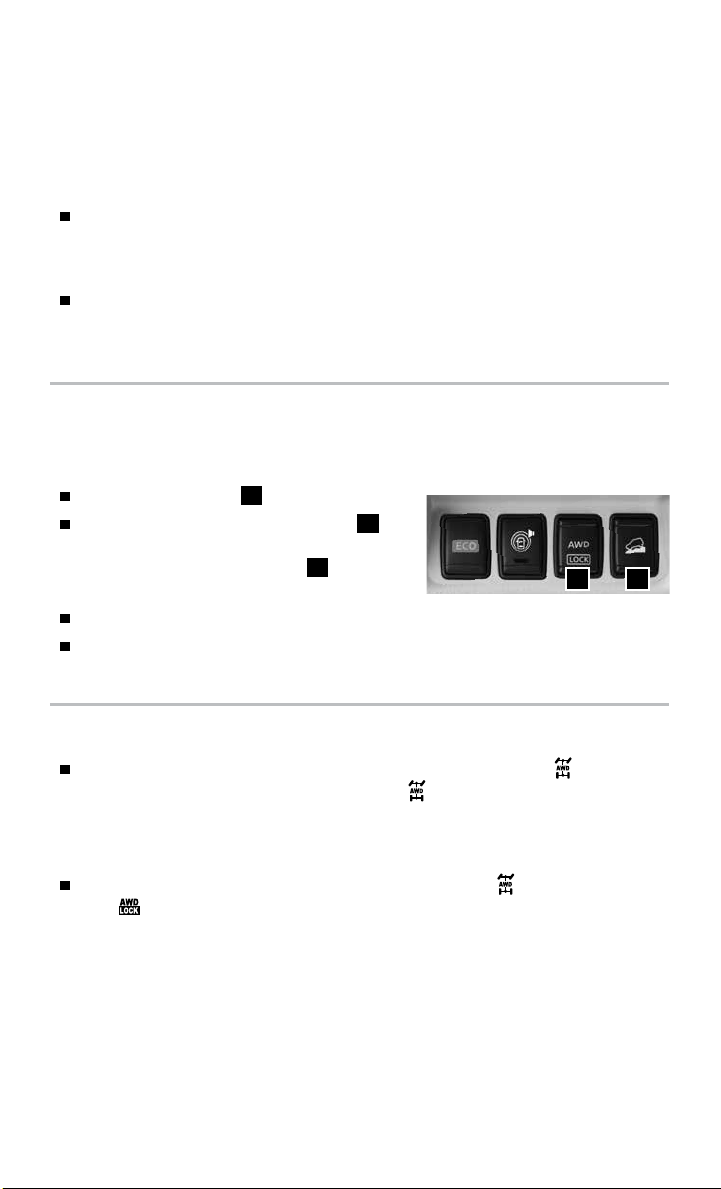
HILL START ASSIST (HSA) SYSTEM
The HSA system allows time for the driver to release the brake pedal and apply the
accelerator when the vehicle is parked on a hill. The brakes are applied automatically for 2
seconds after the driver releases the brake pedal.
The Hill Start Assist system will operate automatically under these conditions:
The shift lever is shifted into a forward or a reverse gear.
•
The vehicle is stopped completely on a hill by applying the brake.
•
The Hill Start Assist system will not operate when the shift lever is in the N (Neutral) or
P (Park) position or on a flat and level road.
For more information, refer to the “Starting and driving (se ction 5)” of your Owner’s Manual.
HILL DESCENT CONTROL (HDC) SYSTEM (if so equipped)
The HDC system is designed to apply the brakes to help control the speed of the vehicle
and reduce the workload of the driver while descending steep hills. To activate the system:
The AWD Lock switch 1 must be on.
The Hill Descent Control system switch 2
must be ON. To deactivate the Hill Descent
Control system, push the switch 2 to the
OFF position.
The shift lever must be in a forward or reverse gear.
The Hill Descent Control system operates at speeds of 15 MPH (25 km/h) and below.
For more information, refer to the “Starting and driving (se ction 5)” of your Owner’s Manual.
21
ALL-WHEEL DRIVE (AWD) INDICATOR LIGHTS
With the ignition switch in the ON position, the AWD indicator light illuminates
and stays illuminated. The AWD indicator light staying illuminated is a normal
condition and does not indicate a malfunction with the All-Wheel Drive system.
Distribution of torque to the front and rear wheels changes automatically, depending
on the road conditions encountered.
When AWD Lock is selected, both the AWD indicator light and the AWD Lock
light will illuminate.
For more information, refer to the “Instruments and cont rols (section 2)” and the “Starting and driving
(section 5)” of your Owner’s Manual.
To view detailed instructional videos regarding these and other features,
please go to www.nissanownersinfo.mobi.
5
Page 8
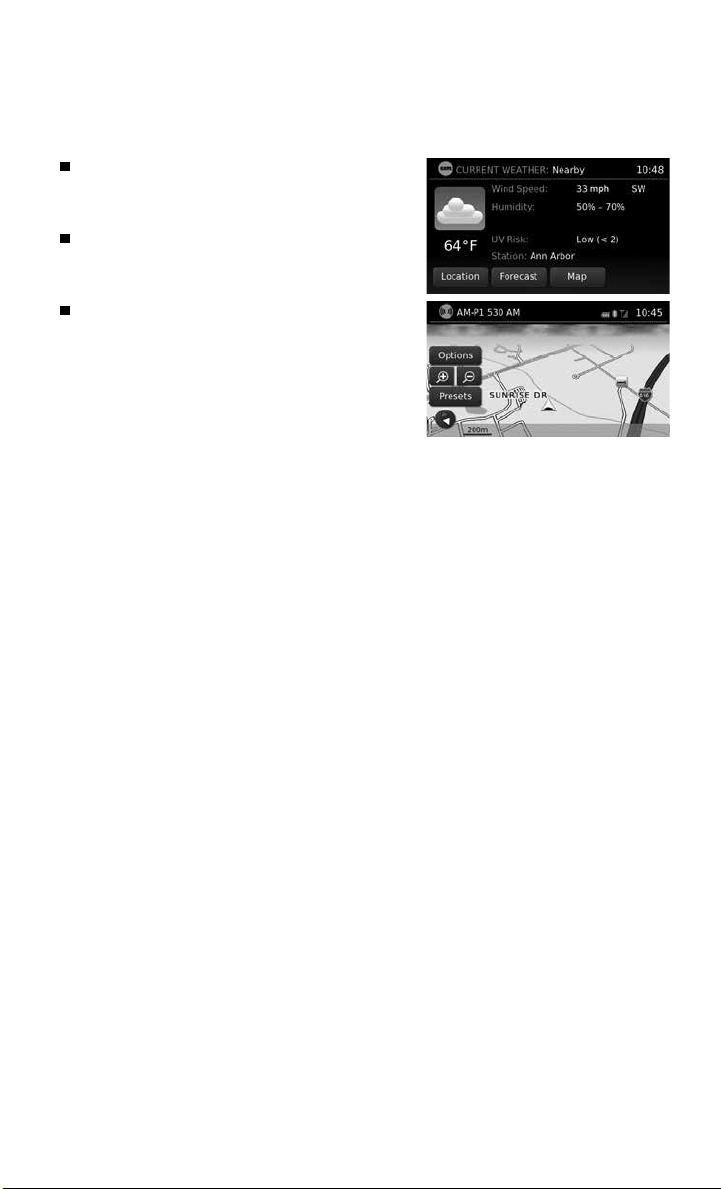
NEW SYSTEM FEATURES
SiriusXM TRAVEL LINK* AND SiriusXM TRAFFIC*
(if so equipped)
Your vehicle’s Navigation System is equipped
with SiriusXM Travel Link and SiriusXM
Traffic capabilities.
SiriusXM Travel Link provides access to real-
time weather information and forecasts, nearby
fuel prices, movie listings and stock quotes.
SiriusXM Traffic provides information that may
help to avoid delays due to traffic incidents.
Traffic jams, roadwork, road closures around the
current location, etc., are represented graphically
on the map by icons depicting the nature of the
event. Incidents on the route are automatically
displayed when they are approached.
*These features, SiriusXM® Satellite Radio, Travel L ink and Traffic require an active subscr iption. Multiple
subscriptions may be necessa ry to activate the various features.
For more information, refer to the “Navigation (section 4)” and the “Gene ral system information (section 6)” of your
Navigation System Owner’s Manual.
6
To view detailed instructional videos regarding these and other features,
please go to www.nissanownersinfo.mobi.
Page 9
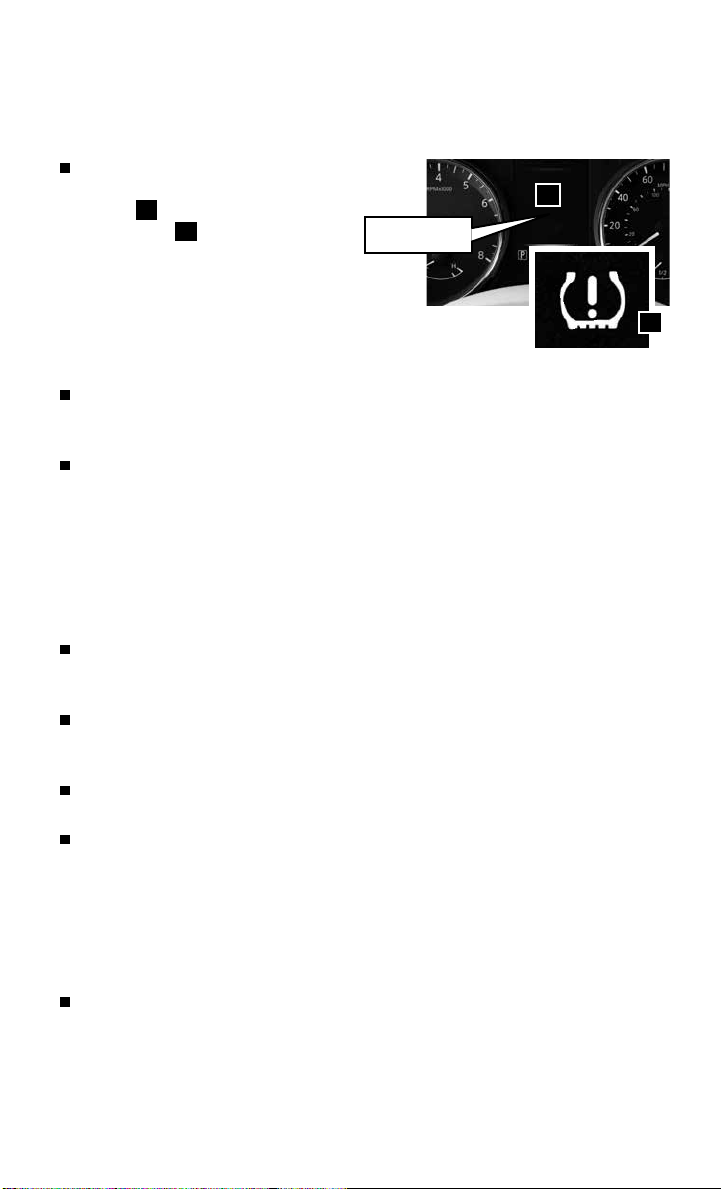
ESSENTIAL INFORMATION
TIRE PRESSURE MONITORING SYSTEM (TPMS)
WITH EASY FILL TIRE ALERT
A Tire Pressure Low - Add Air warning
message will appear in the vehicle information
1
display
warning light
one or more tires are low in pressure
and air is needed.
• The tire pressures should be checked when
the tires are cold. The tires are considered cold
after the vehicle has been parked for 3 hours or more or
driven less than 1 mi (1.6 km) at moderate speeds.
When adding air to an under-inflated tire, the TPMS with Easy Fill Tire Alert provides
visual and audible signals outside the vehicle to help you inflate the tires to the
recommended COLD tire pressure.
To use the Easy Fill Tire Alert system:
1. Move the shift lever to the P (PARK) position and apply the parking brake.
2. Place the ignition switch in the ON position. Do not start the engine.
3. Add air to the under-inflated tire, and within a few seconds, the hazard warning
4. When the designated tire pressure is reached, the horn will beep once and the
5. Repeat this procedure for any additional under-inflated tires.
After the tire pressures are adjusted, drive the vehicle at speeds above 16 MPH
(25 km/h). The Tire Pressure Low - Add Air warning message and low tire pressure
warning light will extinguish.
In addition to the Tire Pressure Low - Add Air warning message, you can view the
individual tire’s pressure in the vehicle information display as well as the recommended
pressure, denoted by blue lettering, for each tire.
When the low tire pressure warning light flashes for 1 minute and then remains on, the
TPMS is not functioning properly. Have the system checked by a NISSAN dealer.
Tire pressure rises and falls depending on the heat caused by the vehicle’s operation
and the outside temperature. Low outside temperature can lower the temperature of
the air inside the tire, which can cause a lower tire inflation pressure. This may cause
the low tire pressure warning light to illuminate. If the warning light illuminates, check
the tire pressure in your tires.
• Check the tire pressure (including the spare tire) often and always prior to long
distance trips.
The Tire and Loading Information label contains valuable information. Please refer to
the “Technical and consumer information (section 9)” in your Owner’s Manual for the
location of the Tire and Loading Information label.
For more information, refer to the “Instruments and controls (section 2)”, the “Starting and driving (section 5)” and
the “Maintenance and do-it-yourself (section 8)” of your Owner’s Manual.
and the low tire pressure
2
will illuminate when
lights will start flashing.
hazard warning flashers will stop flashing.
To view detailed instructional videos regarding these and other features,
please go to www.nissanownersinfo.mobi.
Tire Pressure
Low - Add Air
1
2
7
Page 10
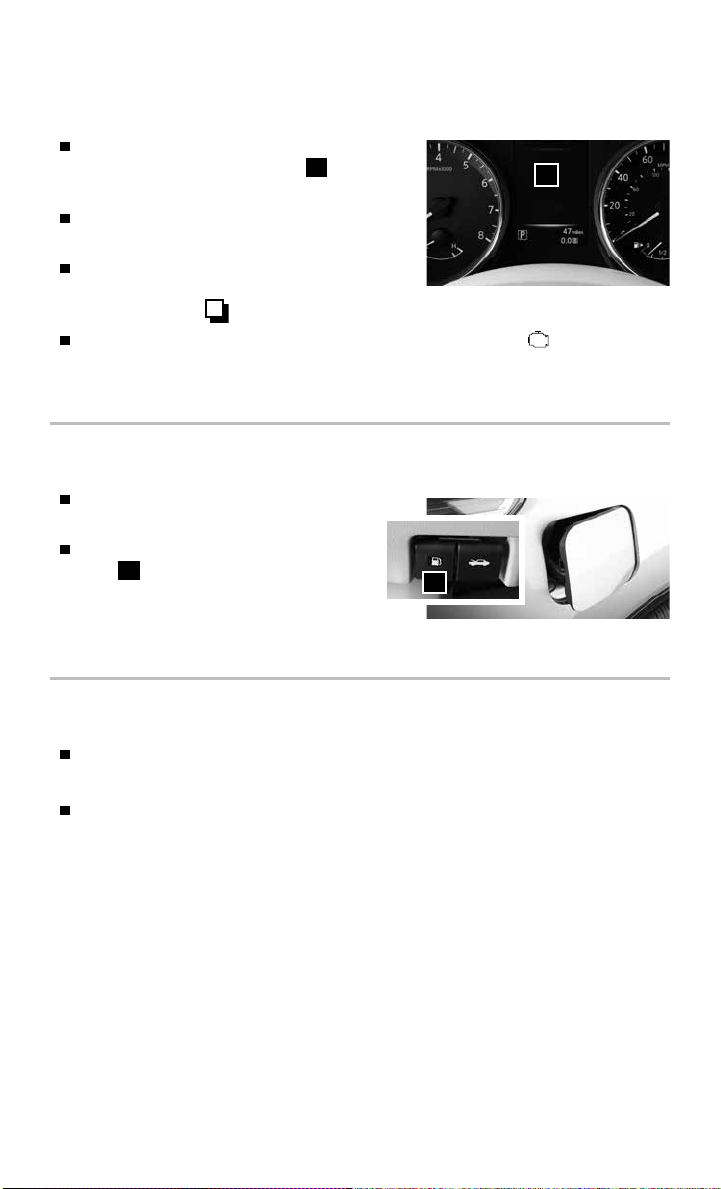
ESSENTIAL INFORMATION
LOOSE FUEL CAP
A Loose fuel cap warning message will appear
in the vehicle information display 1 when the
fuel-filler cap is not tightened correctly.
To tighten, turn the cap clockwise until a single
click is heard.
The warning message will extinguish when the
vehicle detects the fuel-filler cap is properly
tightened and the button, located on the steering wheel, is pressed.
If the cap is not properly tightened, the Malfunction Indicator Light may illuminate.
For more information, refer to the “Instruments and controls (section 2)” and the “Pre-driving checks and
adjustments (section 3)” of your Owner’s Manual.
FUEL-FILLER DOOR
The fuel-filler door is located on the passenger’s
side of the vehicle.
To open the fuel-filler door, pull the release
lever 1 located on the instrument panel to
the left of the steering wheel.
For more information, refer to the “Pre-driving checks and
adjustments (section 3)” of your Owner’s Manual.
1
1
TOWING YOUR VEHICLE
ALLWHEEL DRIVE AWD VEHICLE if so equipped)
• An all-wheel drive vehicle must be towed with all wheels off the ground.
For proper towing and to avoid accidental damage to your vehicle, NISSAN
recommends that a service operator tow your vehicle after carefully reading the Owner’s
Manual precautions.
For more information, refer to the “In case of emergency (section 6)” of your Owner’s Manual.
8
To view detailed instructional videos regarding these and other features,
please go to www.nissanownersinfo.mobi.
Page 11

OUTSIDE TEMPERATURE DISPLAY
When the ignition switch is in the ON position, the
outside air temperature will appear in the vehicle
information display 1.
If the outside air temperature is below 25°F
(-4°C), the outside temperature display will blink
for 20 seconds then remain on when the ignition
is switched on.
If the outside air temperature is between 27°F and
37°F (-3°C and +3°C), the outside temperature display will blink continuously with the
ignition switch in the ON position.
To stop the outside temperature display from blinking, stop the vehicle in a safe place
and move the shift lever to the (P) PARK position. Perform the following procedure:
1. Press the
2. Move the
button on the steering wheel until the Settings mode is displayed.
button on the steering wheel until it reaches the Alarm mode then press
ENTER to select.
3. Move the
to select.
4. Move the
5. To exit, press the
button until it reaches the Outside temp mode then press ENTER
button until it reaches the Off mode then press ENTER to select.
button on the steering wheel again.
LOW OUTSIDE TEMPERATURE WARNING
The Low outside temperature warning message 2 will appear in the vehicle
information display 1 when the outside temperature drops below 37°F (+3°C) with
the ignition switch in the ON position.
For more information, refer to the “Instruments and controls (section 2)” of your Owner’s Manual.
1
2
DIVIDE-N-HIDE® FLOOR
(if so equipped)
Do not place more than 30 lbs (13.6 kg) on the
adjustable floor when it is in the upper position.
Do not place more than 165 lbs (75 kg) on the
adjustable floor when it is in the middle position.
There are multiple positions for the adjustable
floor. The upper position allows for additional
storage below the adjustable floor 1.
To move the adjustable floor from the lower position
2
to the upper position:
1. Use the handle to lift the adjustable floor.
2. Move the adjustable floor to the upper guide
track and make sure it is securely in place.
For more information, refer to the “Starting and driving (section 5)”
of your Owner’s Manual.
To view detailed instructional videos regarding these and other features,
please go to www.nissanownersinfo.mobi.
1
2
9
Page 12

ESSENTIAL INFORMATION
CLOCK SET/ADJUSTMENT
To adjust the time and the appearance of the clock
on the display:
1. Press the
2. Touch the “Settings” key.
3. Touch the “System” key.
4. Touch the “Clock” key.
The following settings can be adjusted:
• Time Format: The clock can be set to 12 hours
or 24 hours.
• Date Format: The date can be changed to one of five different formats.
• Clock Mode: From here, the clock mode options are:
· Manual: Allows for the option “Set Clock Manually”. Touch this to begin setting the
clock manually using the “+” or “–“ to adjust the hours, minutes, day and month up
or down.
· Time Zone: Touch the “Time Zone” key
to choose from the applicable time zone list
and/or touch “Daylight Savings Time” to
switch between on and off.
· Auto: Automatically sets the clock to the
vehicle’s current location.
Press the BACK button 3 to return to the previous screen.
For more information, refer to the “Monitor, climate, audio, phone and voice recognition systems (section 4)” of
your Owner’s Manual.
button 1.
2
2
1
3
10
To view detailed instructional videos regarding these and other features,
please go to www.nissanownersinfo.mobi.
Page 13

FIRST DRIVE FEATURES
NISSAN INTELLIGENT KEY® SYSTEM (if so equipped)
The NISSAN Intelligent Key® System allows you to lock
or unlock the vehicle, open your liftgate and start the
engine. It is important to make sure the Intelligent Key
is with you (that is, in your pocket or purse).
The operating range of the Intelligent Key is
within 31.5 in (80 cm) from each request switch.
To lock the vehicle, push either door handle
2
request switch 1, push the liftgate opener
switch 2 or press the button 3 on the
key fob.
To unlock the vehicle, perform one of the
following procedures:
• Push either door handle request switch
1
once or the liftgate opener switch 2
once; the corresponding door will unlock. Push the request switch again within 5
seconds; all other doors will unlock, or
• Press the
the driver’s side door. Press the
button 4 on the key fob to unlock
button again;
all other doors will unlock.
LIFTGATE RELEASE
To open the rear liftgate, press the
5
for longer than 1 second.
To close the rear liftgate, press the
5
again for longer than 1 second.
The Intelligent Key can also be used to activate
the panic alarm by pressing and holding the
button
button
6
button 6 for more than 1 second.
5
Once activated, the panic alarm and headlights will stay on for a period of time.
INTELLIGENT KEY BATTERY DISCHARGE
If the battery of the Intelligent Key is discharged or environmental conditions interfere
with the Intelligent Key operation, start the engine according to the following procedure:
1. Move the shift lever to the P (PARK) position.
2. Firmly apply the foot brake.
3. Touch the ignition switch with the Intelligent Key, and a chime will sound.
4. Within 10 seconds after the chime sounds, push the ignition switch while depressing
the brake pedal, and the engine will start.
For more information, refer to the “Pre-driving checks and adjustments (section 3)” of your Owner’s Manual.
1
3
4
To view detailed instructional videos regarding these and other features,
please go to www.nissanownersinfo.mobi.
11
Page 14

FIRST DRIVE FEATURES
POWER LIFTGATE (if so equipped)
When the liftgate is closed and locked, the liftgate
will open automatically by:
• Pushing the power liftgate switch 1 on the
instrument panel.
• Pushing the liftgate opener switch 2. The
liftgate must be unlocked, or you must have the
2
Intelligent Key with you (that is, in your pocket
or purse).
• Pressing the
button 3 on the NISSAN
Intelligent Key® for more than 1 second.
The power liftgate operation can be turned on or
off by the power liftgate on/off switch 4 on the
5
instrument panel.
• When the power liftgate on/off switch 4 is
pushed to the OFF position, power operation is
not available using the power liftgate switch 5
on the liftgate or the liftgate opener switch 2.
LIFTGATE POSITION SETTING (if so equipped)
The liftgate can be set to open to a specific height (Garage Mode) by performing
the following:
1. Open the liftgate using the request switch or the Intelligent Key.
2. Pull the liftgate down and move to the desired height position (the liftgate will have some
resistance when being manually adjusted).
3. Press and hold the power liftgate switch 5 located on the liftgate for more than 3
seconds or until 2 beeps are heard.
The liftgate will open to the selected position setting. To change the position of the
liftgate, repeat steps 1-3 for setting the position of the liftgate.
For more information, refer to the “Pre-driving checks and adjustments (section 3)” of your Owner’s Manual.
41
3
FRONT SEAT ADJUSTMENTS
To slide the seat forward or backward, push the switch 1 forward or backward.
To recline the seatback, push the switch 2 forward or backward.
SEAT LIFTER
To raise or lower the front portion or height of the
seat, push the front or back end of the switch
1
up or down.
1 2
POWER LUMBAR SUPPORT (if so equipped for driver’s seat)
To adjust the seat lumbar support, push the front or back end of the switch 3.
For more information, refer to the “Safety — Seats, seat belts and supplemental restraint system (section 1)” of
your Owner’s Manual.
12
To view detailed instructional videos regarding these and other features,
please go to www.nissanownersinfo.mobi.
3
Page 15

2ND ROW SEATS
To access the 3RD row seats, lift the seatback
release lever 1 to fold and slide the 2ND row
seat forward.
Pull the release strap 2 to fold down the 2ND row
armrest and access the cup holders.
Pull the bar 3 and hold it while sliding the seat
forward or backward to the desired position.
Release the bar to lock the seat in place.
For more information, refer to the “Safety — Seats, seat belts
and supplemental restraint system (section 1)” of your
Owner’s Manual.
3RD ROW SEATS (if so equipped)
To fold the seatback forward, pull the release strap
1
and push the seatback forward.
To return the seatback to the upright position, pull
the release strap 1 and the seatback up at the
same time.
RD
The 3
row seats can fold forward for additional storage.
Pull the handle 2 and lift the floor.
Pull the straps 3 on both sides simultaneously
to unlatch the 3RD row seat.
Lift the 3RD row seat to access the storage area
beneath the 3RD row seat 4.
For more information, refer to the “Safety — Seats, seat belts
and supplemental restraint system (section 1)” of your
Owner’s Manual.
1
2
3
1 1
2
3 3
4
OUTSIDE MIRROR CONTROL SWITCH
Move the small switch 1 to select the right or
left side mirror.
Adjust each mirror to the desired position using
the large switch
To prevent accidentally moving the mirror, move the
small switch 1 to the middle (neutral) position.
For more information, refer to the “Pre-driving checks and adjustments (section 3)” of your Owner’s Manual.
2
.
To view detailed instructional videos regarding these and other features,
please go to www.nissanownersinfo.mobi.
2
1
13
Page 16

FIRST DRIVE FEATURES
STARTING/STOPPING THE ENGINE
It is important to make sure the NISSAN Intelligent
Key® is with you (that is, in your pocket or purse).
Depress the brake pedal.
Push the ignition switch in.
TURNING THE ENGINE OFF
Move the shift lever to the P (PARK) position,
apply the parking brake and press the ignition switch.
AUTO ACCESSORY
With the vehicle in the P (PARK) position, the Intelligent key with you and the ignition
placed from ON to OFF, the radio can still be used for a period of time or until the
driver’s door is opened.
For more information, refer to the “Starting and driving (section 5)” of your Owner’s Manual.
HEADLIGHT CONTROL SWITCH
HEADLIGHT CONTROL
Turn the headlight control switch to the
position
1
to turn on the front parking, side
marker, tail, license plate and instrument panel
lights. Turn the switch to the
position 2 to
turn on the headlights.
AUTOLIGHT SYSTEM (if so equipped)
The autolight system will automatically turn the headlights on when it is dark and off
when it is light. The system will keep the headlights on for a period of time after you
turn the ignition off and all doors are closed.
To activate the autolight system, turn the headlight control switch to the AUTO
position
3
then turn the ignition switch to ON. To deactivate the autolight system,
turn the headlight control switch to the OFF,
HIGH BEAM SELECT
Push the headlight control switch forward 4 to
select the high beam function. The blue indicator
light
illuminates in the instrument panel. Pull
the headlight switch back to the original position
to select the low beam. The blue indicator light
will extinguish.
Pull and release the headlight control switch 5
to flash the headlight high beams on and off.
FOG LIGHT SWITCH (if so equipped)
The headlights must be on and the low beams
selected for the fog lights to operate.
Turn the switch (inside collar) to the
6
to turn the fog lights on.
Turn the switch (inside collar) to the OFF position to turn the fog lights off.
14
To view detailed instructional videos regarding these and other features,
please go to www.nissanownersinfo.mobi.
position
3
1
2
position
1
or
6
position 2.
5
4
Page 17

LANE CHANGE SIGNAL
To signal a lane change, move the lever up or down to the point where the indicator
light begins to flash but the lever does not latch.
The turn signal will flash 3 times automatically.
For more information, refer to the “Instruments and cont rols (section 2)” of your Owner’s Manua l.
WINDSHIELD WIPER AND WASHER SWITCH
Move the lever to one of the following positions
to operate the windshield wipers:
Mist — One sweep operation of the
1
3
front wipers.
Intermittent
2
intermittently, and the speed can be
— Front wipers operate
adjusted by twisting the time control ring
3
to increase or decrease wiper speed.
Low — Front wipers operate at a
4
continuous low-speed.
High — Front wipers operate at a
5
continuous high-speed.
Front Washer
6
you to activate the front washer. The front
— Pull the lever toward
6 9
wipers will operate several times.
REAR WINDSHIELD WIPER AND WASHER
Intermittent — Rear wiper
7
operates intermittently.
Low — Rear wiper operates
8
at a continuous low-speed.
Rear Washer
9
rear wiper will operate several times.
— Push the lever forward to activate the rear washer. The
WIPER BLADE REPLACEMENT PROCEDURE
The windshield wipers must be in the service position in order to replace the wiper
blades. To move the wiper blades to the service position, follow this procedure:
When the ignition switch is in the ON position or within 60 seconds of placing the
ignition switch to the OFF position, lift the windshield wiper and washer lever up to
the Mist
position 1 two times in less than 0.5 seconds. The windshield wipers will
move to the service position automatically, and the wiper blades can now be replaced.
To move the wiper blades back to the original position:
Lift the windshield wiper and washer lever up for more than 1 second or lower the
lever down to operate at any wiper speed.
For more information, refer to the “Instruments and cont rols (section 2)” and the “Maintenance and do-it-
yourse lf (section 8)” of your Owner’s Manual.
MIST
LO
HI
OFF
INT
5
1
2
4
7
INT
8
ON
To view detailed instructional videos regarding these and other features,
please go to www.nissanownersinfo.mobi.
15
Page 18

FIRST DRIVE FEATURES
1
4
3
8
5
9
6
7
10
AUTOMATIC CLIMATE CONTROLS (if so equipped)
1
DEFROSTING/DEFOGGING FRONT AND SIDE WINDOWS
Press the front window defroster mode
windows, press the A/C button
Turn the temperature control dial left or right to set the desired temperature.
To set the defroster on high, press both the fan speed
6
and the driver’s side temperature control dial
2
DEFROSTING REAR WINDOW
Push the rear window defroster
the defroster off. This function automatically turns off after approximately 15 minutes.
3
ON•OFF BUTTON/DRIVER’S SIDE TEMPERATURE CONTROL DIAL
Push the ON/OFF button to turn the climate controls on or off. Turn the temperature
control dial to the left for cooler air or right for warmer air.
4
MODE BUTTON
Press the MODE button to cycle through the following air flow outlets:
5
6
Air flows from the center and side vents.
Air flows from the center, side and foot vents.
Air flows mainly from the foot vents.
Air flows from the defroster and foot vents.
FAN SPEED CONTROL BUTTONS
Press the fan speed control button for low fan speeds or
A/C ON•OFF BUTTON
Press the A/C button to turn the air conditioner system on or off. This system helps
cool and dehumidify the air inside the cabin and defog the windows.
7
DUAL BUTTON/PASSENGER’S SIDE TEMPERATURE CONTROL DIAL
Press the D UAL button to turn the passenger’s side temperature controls on or off.
This will allow the passenger’s side temperature to be adjusted independently from
the driver’s side by turning the passenger’s side temperature control dial.
Turn the passenger’s side temperature control dial left for cooler air or right for
warmer air.
8
AIR RECIRCULATION BUTTON
The air recirculation button is used to avoid outside odors.
16
To view detailed instructional videos regarding these and other features,
please go to www.nissanownersinfo.mobi.
button. If it is difficult to defog the
. This feature removes humidity from the air.
5
switch
button
3
all the way to the right.
2
. Push the switch again to manually turn
all the way up
for high fan speeds.
2
Page 19

Press the air recirculation button
The air recirculation mode cannot be activated when the climate control system is in
the front defroster mode
9
AUTO BUTTON
Press the AUTO button to turn the system on, and the system will automatically
or the front defroster and foot vent mode .
once to turn on and press again to turn off.
control the inside temperature (automatic cooling and/or dehumidified heating), air
flow distribution and fan speed.
10
FRESH AIR INTAKE BUTTON
Press the fresh air intake
button to draw outside air into the passenger
compartment. The fresh air intake indicator light on the button will illuminate.
For more information, refer to the “Instruments and controls (section 2)” and the “Monitor, climate, audio, phone
and voice recognition systems (section 4)” of your Owner’s Manual.
6
5
4
1 2
FM/AM/SiriusXM®* SATELLITE RADIO WITH CD PLAYER
(if so equipped)
1
VOLUME CONTROL KNOB/POWER BUTTON
Turn the VOLUME control knob to the right or left to increase or decrease the volume.
Press the POWER button to turn the system on or off.
2
TUNE•SCROLL KNOB/ENTER|AUDIO BUTTON
To manually tune the radio, turn the TUNE•SCROLL knob left or right.
Press the ENTER|AUDIO button to go to the audio settings screen.
3
SEEK BUTTONS
To tune and stop at the previous or next broadcast station, press the seek buttons
or .
For satellite radio, to switch to the first channel of the previous or next category,
press the seek buttons or .
To change tracks on a CD, press the seek buttons or .
To rewind or fast forward a track on a CD, press and hold the seek buttons or .
3
*SiriusXM® Satellite Radio is only available on vehicles equipped with an optional satellite radio subscription service.
To view detailed instructional videos regarding these and other features,
please go to www.nissanownersinfo.mobi.
17
Page 20

FIRST DRIVE FEATURES
4
STATION SELECT KEYS
Twelve stations can be set for the FM band, 6 for the AM band and 18 for
satellite radio.
To store a station in a preset, you must first select a radio band by pressing the
FM•AM button 5 or SXM button 6 then tune to the desired FM, AM or
satellite radio station.
Then press and hold the desired station select button (1-6) until a beep is heard and
the sound is briefly muted. The channel indicator will appear on the display and the
sound will resume. Programing is now complete.
To retrieve a previously set station, select the radio band where the preset was stored
then press the corresponding station select button (1-6).
For more information, refer to the “Monitor, climate, audio, phone and voice recognition systems (section 4)” of
your Owner’s Manual.
CRUISE CONTROL
The cruise control system enables you to set a
constant cruising speed once the vehicle has
reached 25 MPH (40 km/h). The system will
automatically maintain the set speed until you tap
the brake pedal, accelerate, cancel or turn the
system off.
To activate the cruise control, push the ON•OFF
switch 1. The CRUISE indicator light in the
instrument panel will illuminate.
To set a cruising speed, accelerate the vehicle to the desired speed, push the
COAST/SET switch 2 and release. A green circle indicator light in the instrument
panel will illuminate, and the set speed will display next to the indicator light. Take your
foot off the accelerator pedal. Your vehicle will maintain the set speed.
To reset at a faster cruising speed, push and hold the ACCEL/RES switch 3.
When the vehicle attains the desired speed, release the switch.
To reset at a slower cruising speed, push and hold the COAST/SET switch 2.
Release the switch when the vehicle slows to the desired speed.
To cancel the preset speed, tap the brake pedal or push the CANCEL switch 4.
To turn off cruise control, push the ON•OFF switch 1. Both the CRUISE indicator
light and green circle indicator light in the instrument panel will extinguish.
For more information, refer to the “Starting and driving (section 5)” of your Owner’s Manual.
4
3
2
1
18
To view detailed instructional videos regarding these and other features,
please go to www.nissanownersinfo.mobi.
Page 21

USB Universal Serial Bus CONNECTION PORT/AUX JACK and
iPOD® INTERFACE
The USB port/Aux jack 1 is located beneath the
climate controls.
When a compatible USB memory device, iPod® or
1
auxiliary device is plugged into the USB port/Aux
jack, compatible audio files stored on the device
can be played through the vehicle’s audio system.
For more information, refer to the “Monitor, climate, audio, phone and voice recognition systems (section 4)” of
your Owner’s Manual.
POWER PANORAMIC MOONROOF (if so equipped)
To fully open or close the moonroof, push the switch to the open position 1 or the
close position
automatically open or close. To stop the roof, push
the switch once more while it is opening or closing.
To tilt the moonroof open, press the tilt button 3.
To close the moonroof, push the switch to the
close position
AUTO-REVERSE
When the auto-reverse function is activated, the moonroof will automatically open or tilt
up when the control unit detects something caught in the moonroof when the moonroof is
closing or tilting down.
For more information, refer to the “Instruments and controls (section 2)” of your Owner’s Manual.
2
and release it. The roof will
2
.
1
3
2
CENTER CONSOLE STORAGE BOX
To access the top storage tray, pull up on the
driver’s side lever 1.
To access the bottom storage bin, pull up on the
passenger’s side lever 2.
For more information, refer to the “Instruments and controls
(section 2)” of your Owner’s Manual.
1
2
TILT AND TELESCOPIC STEERING WHEEL ADJUSTMENTS
Release the lock lever by pulling it down.
Adjust the steering wheel forward or backward
by moving it to the desired position.
Adjust the steering wheel up or down to the
desired position.
Lock the steering wheel in place by pushing the lock
lever up firmly.
For more information, refer to the “Pre-driving checks and adjustments (section 3)” of your Owner’s Manual.
To view detailed instructional videos regarding these and other features,
please go to www.nissanownersinfo.mobi.
19
Page 22

SYSTEM GUIDE
VEHICLE INFORMATION DISPLAY
The vehicle information display 1 displays such items as:
Vehicle settings
Trip computer information
Drive system warnings and settings
(if so equipped)
Audio information
Navigation turn-by-turn
Cruise control system information
NISSAN Intelligent Key® operation information
Indicators and warnings
Tire pressure information
USING THE VEHICLE INFORMATION DISPLAY
The vehicle information display can be changed using
the
button 2 and the ENTER
located on the steering wheel.
Press 2 to change the display mode.
Move the switch 3 up or down to navigate
through the vehicle information display menu.
Press ENTER 4 to change or select an item.
Press 5 to go back to the previous menu.
STARTUP DISPLAY
When the ignition is in the ON position, the vehicle
information display will support four of the
following modes:
Active system status (if so equipped) Fuel economy
Trip computer Warnings (if there are any)
Tire pressure information
RESETTING THE TRIP COMPUTER
1. Press the
2. Press the
speed, distance to empty and journey time.
3. Pushing the TRIP RESET switch 6 for more than 1 second resets the currently
displayed trip odometer to zero.
SETTINGS
The setting mode allows you to change the information displayed in the vehicle
information display:
Driver Assistance Tire Pressures Meter Settings
Unit Vehicle Settings Language
Maintenance Factory Reset Alerts
For more information, refer to the “Instruments and controls (section 2)” of your Owner’s Manual.
20
button 2 until you reach the trip computer mode.
button 2 for more than 1.5 seconds to reset fuel consumption, average
To view detailed instructional videos regarding these and other features,
buttons 3
please go to www.nissanownersinfo.mobi.
5
1
4
3
2
6
Page 23

NISSANCONNECTSM WITH MOBILE APPS SMARTPHONE
INTEGRATION (if so equipped)
Integrates popular smartphone apps and services into your vehicle.
The NissanConnectSM App must be downloaded to your smartphone, and you must
be enrolled.
For more information on how to pair your phone and set up NissanConnectSM with
Mobile Apps, visit: www.nissanusa.com/connect/support.
For more information, refer to the “Monitor, climate, audio, phone and voice recognition systems (section 4)” of
your Owner’s Manual.
TEXT MESSAGING* (if so equipped)
This system allows for sending and receiving text
messages through the vehicle interface.
Using predefined or custom messages, send a
text to a name or phone number stored in your
Bluetooth® Hands-free Phone System.
Once enabled, the text message, sender and
delivery time are shown on the control panel display screen.
Text messages have the option of being read aloud.
Many phones require special permission to enable Text Messaging. Check the
phone’s screen during Bluetooth pairing or phone Bluetooth Settings to enable
messages or Notifications.
Text messages are only displayed on the control panel if the vehicle speed is less than
5 MPH (8 km/h).
Some phones do not support sending or reading messages over Bluetooth Message
Access Profile (MAP). See your cellular phone’s Owner’s Manual for details and also visit
www.nissanusa.com/bluetooth for a list of compatible phones and messaging features.
*Laws in some jurisdictions may restrict the use of “Text-to-Speech”. Some of the applications and features, such as
social networking and texting, may also be restricted. Check local regulations for any requirements before using
these features.
For more information, refer to the “Monitor, climate, audio, phone and voice recognition systems (section 4)” of
your Owner’s Manual.
To view detailed instructional videos regarding these and other features,
please go to www.nissanownersinfo.mobi.
21
Page 24

SYSTEM GUIDE
BLUETOOTH® HANDS-FREE PHONE SYSTEM
A cellular telephone should not be used
while driving so full attention may be given to
vehicle operation.*
SYSTEM OPERATING TIPS
Press the
at any time and speak a command after the tone.
To use the system faster, you may speak the
second level commands with the main menu
command on the main menu. For example,
press the
“Call Redial”.
The “Help” command can be used to hear a list of
available commands at any time.
Reduce background noise as much as possible
by closing windows and pointing HVAC vents
away from the ceiling.
Speak naturally without long pauses and without raising your voice.
When speaking phonebook names, please be aware some phones require the last
name to be spoken before the first name. For example, “Michael Smith” may be spoken
as “Smith Michael”.
To cancel a voice recognition session, say “Exit” or press and hold the button.
To decrease or increase the volume of the voice prompts, push the volume control
switches
audio system while the system is responding.
Voice commands can be used to operate various Bluetooth® System features using the
NISSAN Voice Recognition system. See your Owner’s Manual for detailed information.
For more detailed information and instructions, refer to your cellular phone’s Owner’s
Manual and visit www.nissanusa.com/bluetooth.
BLUETOOTH® SYSTEM WITHOUT NAVIGATION (if so equipped)
PAIRING PROCEDURE
1. Press the
available commands.
2. Say: “Add Phone”. The system acknowledges the command and asks you to initiate
connecting from the phone handset.
3. Initiate pairing from the phone.
• The connecting procedure varies according to each cellular phone model.
For detailed connecting instructions and a list of compatible phones,
please visit www.nissanusa.com/bluetooth.
*Some jurisdictions prohibit the use of cellular telephones while driving.
button to interrupt the voice prompts
button and after the tone say
or on the steering wheel or turn the VOL/ON•OFF control knob on the
button on the steering wheel. The system announces the
22
To view detailed instructional videos regarding these and other features,
please go to www.nissanownersinfo.mobi.
Page 25

• When prompted, compare the PIN on the display with the PIN code shown on the
handset. If your device does not support Secure Simple Pairing and requests you to
input a PIN, enter”1234” from the handset.
4. Say a name for the phone when the system asks you to provide one. You can give the
phone a name of your choice.
PHONEBOOK REGISTRATION
When the cellular phone is connected to the in-vehicle module, the data stored in the
cellular phone, such as phonebook, outgoing call logs, incoming call logs and missed
call logs, is automatically transferred and registered to the system.
The availability of this function depends on each cellular phone. The copying procedure
also varies according to each cellular phone. See your cellular phone’s Owner’s Manual
for more information.
Up to 1,000 phone entries per registered cellular phone can be stored in
the phonebook.
MAKING A CALL
1. Push the
button on the steering wheel. A tone will sound.
2. Say: “Call”. The system acknowledges the command and announces the next set of
available commands.
3. Say: [the registered person’s name]. The system acknowledges the command and
announces the next set of available commands.
4. Say: “Yes”. The system acknowledges the command and makes the call.
RECEIVING/ENDING A CALL
To accept the call, press the
To reject the call, press the button on the steering wheel.
To hang-up, press the button on the steering wheel.
button on the steering wheel.
BLUETOOTH® SYSTEM WITH NAVIGATION (if so equipped)
Send predefined or custom text messages* through your vehicle’s Bluetooth® system.
Receive texts through your vehicle’s Bluetooth® system that can be read to you.
Bluetooth® Streaming Audio allows you to use a compatible Bluetooth® device to play
audio files. Once your compatible device is connected to the vehicle’s audio system, the
audio files will play through the vehicle’s speakers.
*Laws in some jurisdictions may restrict the use of “Text-to-Speech” Some of the applications and features, such as social
networking and texting, may also be restricted. Check local regulations for any requirements before using these features.
To view detailed instructional videos regarding these and other features,
please go to www.nissanownersinfo.mobi.
23
Page 26

SYSTEM GUIDE
CONNECTING PROCEDURE
1. Press the
2. Select the “Settings” key
3. Select the “Phone & Bluetooth” key
4. Select the “Connect New Device” key
5. Initiate the connecting process from the handset.
The system will display the message:
“Is PIN XXXXXX displayed on your
Bluetooth device?”
If the PIN is displayed on your Bluetooth
select “Yes” to complete the connecting process.
VEHICLE PHONEBOOK
To access the vehicle phonebook:
1. Press the
2. Select the “Phonebook” key
3. Choose the desired entry from the displayed list.
button on the control panel.
1
.
2
.
3
®
button on the instrument panel.
4
.
.
device,
1
2
3
MAKING A CALL
1. Press the
button on the instrument panel. The
5
“Phone” screen 5 will appear on the display.
2. Select one of the following options to make a call:
“Phonebook”: Select the name from an entry
4
stored in the vehicle’s phonebook.
“Call Lists”: Select the name from the incoming, outgoing or missed call history.
“Redial”: Dial the last outgoing call from the vehicle.
– Input the phone number manually using the keypad displayed on the screen.
RECEIVING/ENDING A CALL
To accept the incoming call, either:
• Press the
• Select the
To reject the incoming call, either:
button on the steering wheel, or
icon on the screen.
• Press the button on the steering wheel, or
• Select the icon on the screen.
To end a call, either:
• Press the button on the steering wheel, or
• Select the icon on the screen.
For more information, refer to the “Monitor, climate, audio, phone and voice recognition systems (section 4)” of
your Owner’s Manual.
24
To view detailed instructional videos regarding these and other features,
please go to www.nissanownersinfo.mobi.
Page 27

11
6
7
1
2
10 8
4
5
3 9
NAVIGATION SYSTEM (if so equipped)
Your Navigation System can calculate a route from your current location to a preferred
destination. The real-time map display and turn-by-turn voice guidance will lead you
along the route.
The Navigation System will continually update your vehicle’s position. If you have
deviated from the original route, it will recalculate the route from your current location.
NissanConnectSM Mobile Apps integrates popular smartphone apps and services
into your vehicle. NissanConnectSM Mobile Apps requires a subscription.
Please visit www.nissanusa.com/connect for more information.
1
NAV button – Press to access the functions of the Navigation System.
2
MAP button – Press to display the current location map screen.
3
VOLUME knob – Turn right to increase the volume or left to decrease the volume.
4
key – Select to zoom the map in.
5
key – Select to zoom the map out.
6
button – Press to access SiriusXM Traffic, MyApps, SiriusXM Travel Link,
7
8
9
10
11
For more information, refer to your Navigation System Owner’s Manual.
Voice Commands and Settings.
button – Press to change the display brightness between day and night modes.
While the mode is being displayed, the brightness can be adjusted using the SCROLL
knob. Press and hold to turn the display off. Press again to turn the display on.
BACK button – Press to return to the previous screen.
SCROLL knob – Turn to scroll through the items in a list. Press to select a menu item.
Touch-screen display
SD-card location - An SD-card with map data must be inserted here for map functions
to operate.
To view detailed instructional videos regarding these and other features,
please go to www.nissanownersinfo.mobi.
25
Page 28

MEMO
HOMELINK
Page 29

MEMO
Page 30

MEMO
Page 31

MEMO
Page 32

This Quick Reference Guide is intended to provide an overview of some of the unique features of your new vehicle. Please see
your Owner’s Manual for important safety information and system operation limitations. Features and equipment in your vehicle
may vary depending on model, trim level, options selected, order, date of production, region or availability. Therefore, you may find
information about features or equipment that are not included or installed on your vehicle.
All information, specifications and illustrations in this Quick Reference Guide are those in effect at the time of printing.
NISSAN reserves the right to change specifications, performance, design or component suppliers without notice and without
obligation. From time to time, NISSAN may update or revise this Quick Reference Guide to provide owners with the most
accurate information currently available. Please carefully read and retain with this Quick Reference Guide all revision updates sent
to you by NISSAN to ensure you have access to accurate and up-to-date information regarding your vehicle. Current versions
of vehicle Quick Reference Guides, Owner’s Manuals and any updates can also be found in the Owner section of the NISSAN
website at https://owners.nissanusa.com/nowners/navigation/manualsGuide. If you have questions concerning any
information in your Owner’s Manual, contact NISSAN Consumer Affairs. See the NI SSAN CUSTOME R CARE PROG RAM page
in the Owner’s Manual for contact information.
go to www.nissanownersinfo.mobi/2015/rogue
or snap this barcode with an appropriate barcode reader.
Nissan, the Nissan Brand Symbol, Z and
Nissan model names are Nissan trademarks.
© 2014 Nissan North America, Inc.
QR15EA 0T32U1
Printing: October 2014 (05)
To view detailed instructional videos,
