Page 1
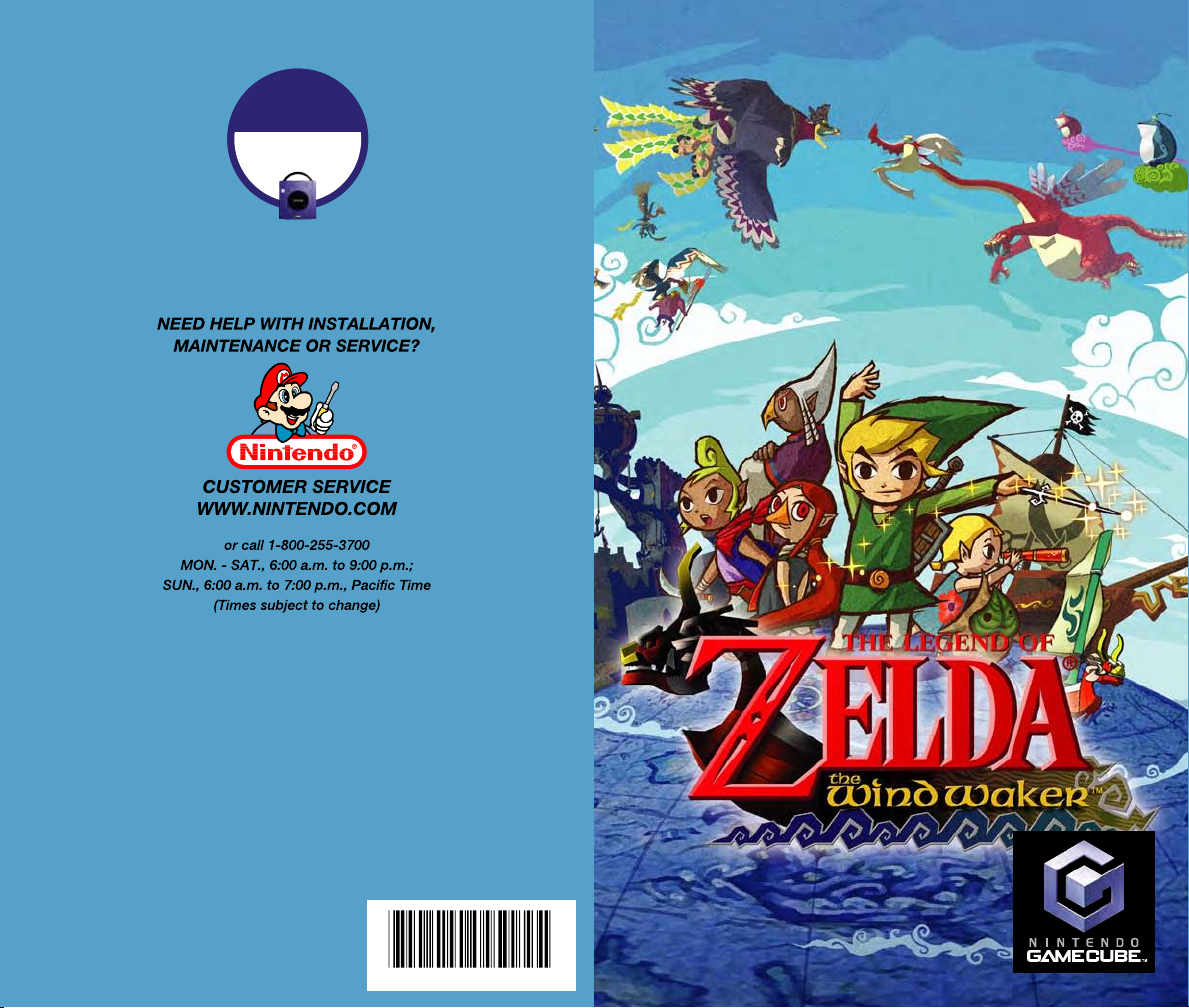
50520A
OFFICIAL
50520A
OFFICIAL
NINTENDO POWER
NINTENDO POWER
PLAYER'S
PLAYER'S
GUIDE
GUIDE
AVAILABLE AT YOUR NEAREST RETAILER!
AVAILABLE AT YOUR NEAREST RETAILER!
WWW.NINTENDO.COM
WWW.NINTENDO.COM
Nintendo of America Inc.
P.O. Box 957, Redmond, WA 98073-0957 U.S.A.
www.nintendo.com
PRINTED IN USA
IN S T R U C T IO N B O O K LE TIN S T R U C T IO N B O O K LE T
IN S T R U C T IO N B O O K LE T
Page 2
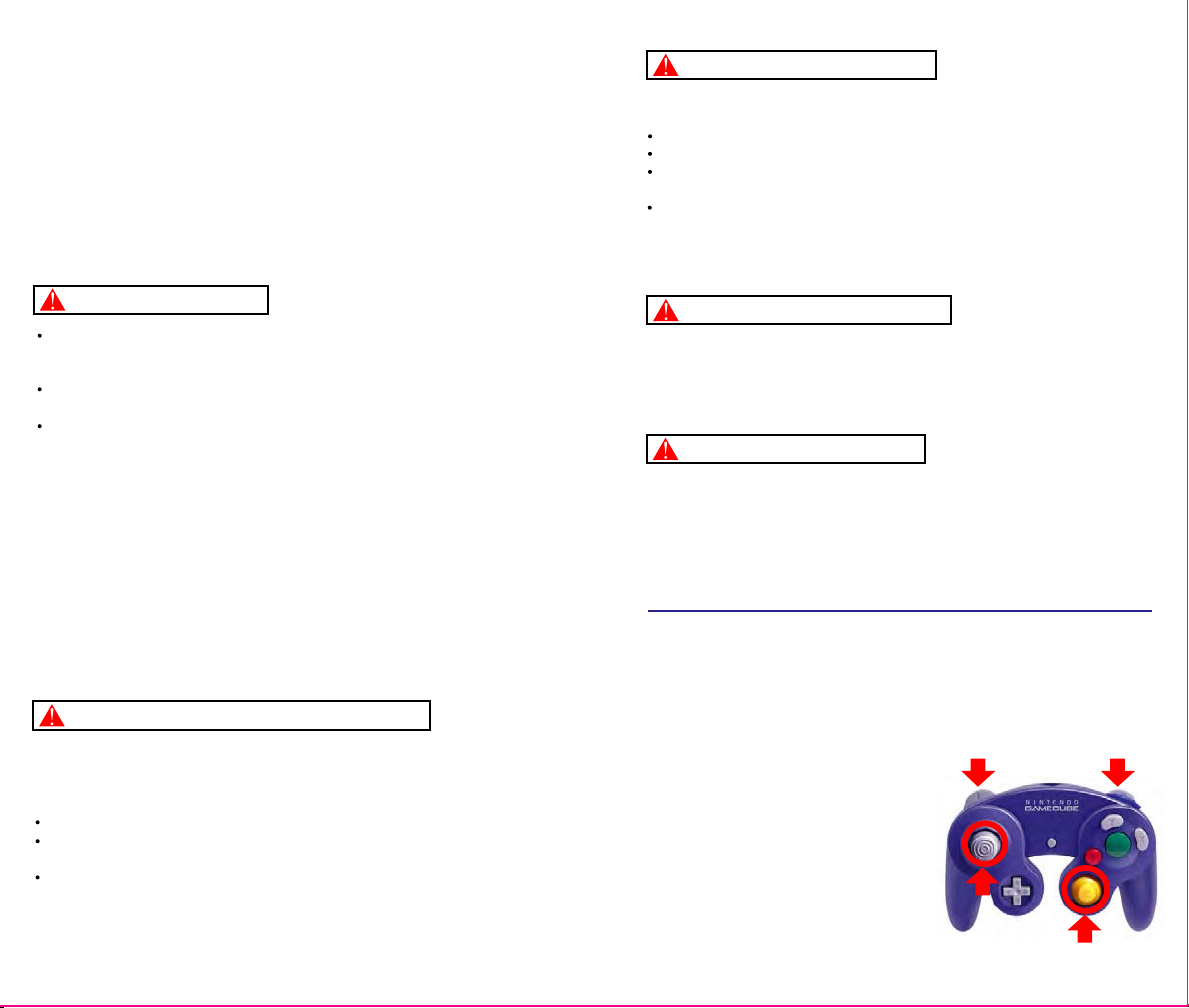
W A R NIN G : P LE A S E C A R E FU LL Y R E A D T HE S E P A R A T E
P R E C A U T IO N S B O O K L E T IN C LU D ED W IT H T HIS PR O D U C T
B E FO R E U S I N G Y O U R N IN T E N DO ® H A R D W A RE S Y S T E M ,
G A M E D IS C O R A C C E S S O R Y . T HI S B OO K LE T C O N TA IN S
IM P OR T A NT S A F ET Y IN FO R M A T IO N .
IM P OR T A NT S A FE T Y I N F OR M A T IO N: RE A D T H E F OL L OW IN G
W A R NIN G S B E FO R E Y O U O R Y O U R C H IL D P L A Y V ID E O G A M E S
WARNING - Electric Shock
To avoid electric shock when you use this system:
Use only the AC adapter that comes with your system.
Do not use the AC adapter if it has damaged, split or broken cords or wires.
Make sure that the AC adapter cord is fully inserted into the wall outlet or
extension cord.
Always carefully disconnect all plugs by pulling on the plug and not on the cord.
Make sure the Nintendo GameCube power switch is turned OFF before removing
the AC adapter cord from an outlet.
WARNING - Seizures
Some people (about 1 in 4000) may have seizures or blackouts triggered by light
flashes or patterns, such as while watching TV or playing video games, even if
they have never had a seizure before.
Anyone who has had a seizure, loss of awareness, or other symptom linked to an
epileptic condition should consult a doctor before playing a video game.
Parents should watch when their children play video games. Stop playing and
consult a doctor if you or your child have any of the following symptoms:
Convulsions Eye or muscle twitching Loss of awareness
Altered vision Involuntary movements Disorientation
To reduce the likelihood of a seizure when playing video games:
1.
Sit or stand as far from the screen as possible.
2.
Play video games on the smallest available television screen.
3.
Do not play if you are tired or need sleep.
4.
Play in a well-lit room.
5.
Take a 10 to 15 minute break every hour.
WARNING - Repetitive Motion Injuries
Playing video games can make your muscles, joints or skin hurt after a few hours.
Follow these instructions to avoid problems such as Tendinitis, Carpal Tunnel
Syndrome or skin irritation:
Take a 10 to 15 minute break every hour, even if you don't think you need it.
If your hands, wrists or arms become tired or sore while playing, stop and rest
them for several hours before playing again.
If you continue to have sore hands, wrists or arms during or after play, stop
playing and see a doctor.
CAUTION - Motion Sickness
Playing video games can cause motion sickness. If you or your child feel dizzy or
nauseous when playing video games with this system, stop playing and rest. Do
not drive or engage in other demanding activity until you feel better.
CAUTION - Laser Device
The Nintendo GameCube is a Class I laser product. Do not attempt to
disassemble the Nintendo GameCube. Refer servicing to qualified personnel only.
Caution - Use of controls or adjustments or procedures other than those specified
herein may result in hazardous radiation exposure.
CONTROLLER NEUTRAL POSITION RESET
If the L or R Buttons are pressed or the Control Stick or C Stick are moved out of
neutral position when the power is turned ON, those positions will be set as the
neutral position, causing incorrect game control during game play.
To reset the controller, release all buttons
and sticks to allow them to return to the
correct neutral position, then hold down the
X, Y and START/PAUSE Buttons
simultaneously for 3 seconds.
L Bu tton R Butto n
Co ntro l
S tick
C Stick
Page 3
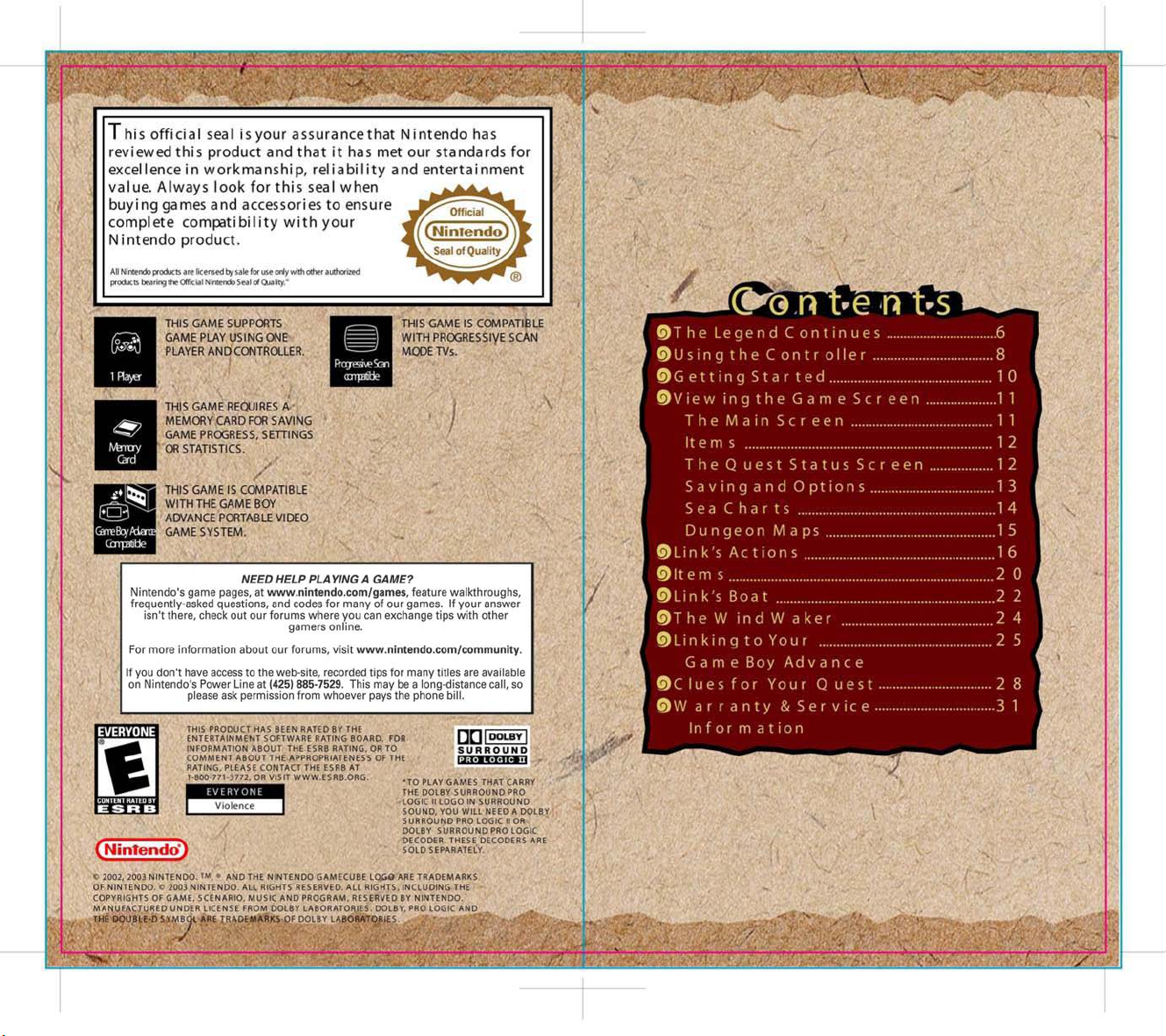
Page 4
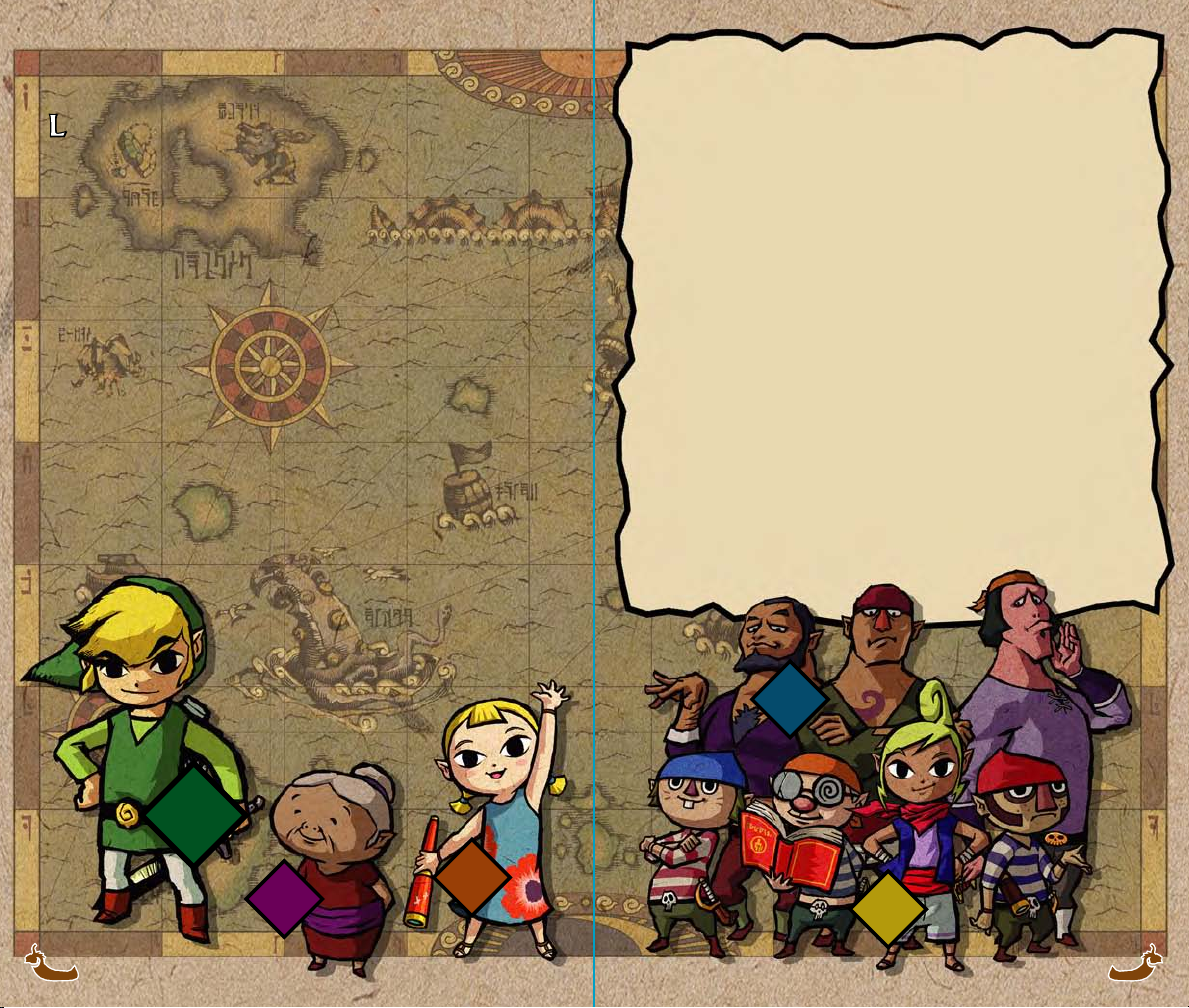
T h e Le g e n d C o n t i n u e s
T h e Le g e n d C o n t i n u e s
T h e Le g e n d C o n t i n u e s
L ong ago, there existed a kingdom where a golden power lay hidden. One day, a
L ong ago, there existed a kingdom where a golden power lay hidden. One day, a
man of great evil found this power and took it for himself, and with it at his
man of great evil found this power and took it for himself, and with it at his
command, he spread darkness across the kingdom. But then...just as all hope had
command, he spread darkness across the kingdom. But then...just as all hope had
died, a young boy clothed in green appeared as if from nowhere. Wielding a blade
died, a young boy clothed in green appeared as if from nowhere. Wielding a blade
that repelled evil, he sealed the dark one away and gave the land light. This boy,
that repelled evil, he sealed the dark one away and gave the land light. This boy,
who traveled through time to save the land, was known as the Hero of Time. The
who traveled through time to save the land, was known as the Hero of Time. The
boy's tale was passed down through generations until it became legend.
boy's tale was passed down through generations until it became legend.
And then a day came when a fell wind began to blow across the kingdom, and the
And then a day came when a fell wind began to blow across the kingdom, and the
great evil once again crept forth from the depths of the earth. The people believed
great evil once again crept forth from the depths of the earth. The people believed
that the Hero of Time would again come to save them. But the hero did not
that the Hero of Time would again come to save them. But the hero did not
appear...
appear...
What became of that kingdom...? None remain who know. The memory of the
What became of that kingdom...? None remain who know. The memory of the
kingdom vanished, but its legend survived on the wind' s breath.
kingdom vanished, but its legend survived on the wind' s breath.
On a certain island, it became customary to garb young boys in green when they
On a certain island, it became customary to garb young boys in green when they
come of age. Clothed in the green of fields, they aspire to find heroic blades and
come of age. Clothed in the green of fields, they aspire to find heroic blades and
cast evil down. The elders wish only for the youths to know courage like the hero of
cast evil down. The elders wish only for the youths to know courage like the hero of
legend...
legend...
O v e r h e a r d i n W i n d f a l l C a f e ...
Even in my wildest dreams, I never could've imagined what happened to
us! See, it all started when our leader, Miss Tetra, got kidnapped by a
gigantic bird. We chased after that thing like mad, at crazy speeds, and
when we finally caught up to it, we gave it a cannon blast like you
wouldn't believ e! Of course, that was quite a ways south from here, yeah?
Somewhere down near Outset Island. So anyway, then that bird drops our
precious Miss at the v ery tip-top of the island. Well, I went ashore in a
hurry to look for the M iss, yeah? And you know what? M iss Tetra didn’t
have a scratch on her!
When I found her, there was this odd little kid dressed in green there, too...
We met this postman on the island, and from what he told us, it was that
kid in green who saved Miss Tetra. And apparently the bird that
kidnapped M iss Tetra mistook this poor kid’s sister for our young M iss,
and kidnapped her instead. So this kid tells us pirates he wants a ride from
us so he can go save his sister, yeah? Well I was against the idea, of
course, but as usual, Miss Tetra’s whimsy won out...
So you wanna know how things turned out? Well, it’s a long tale...
T h e P ir a t e sT h e P ir a t e s
Li n kLi n k
A r y l lA r y l l
G r a n d m aG r a n d m a
66 77
T e t r aT e t r a
Page 5
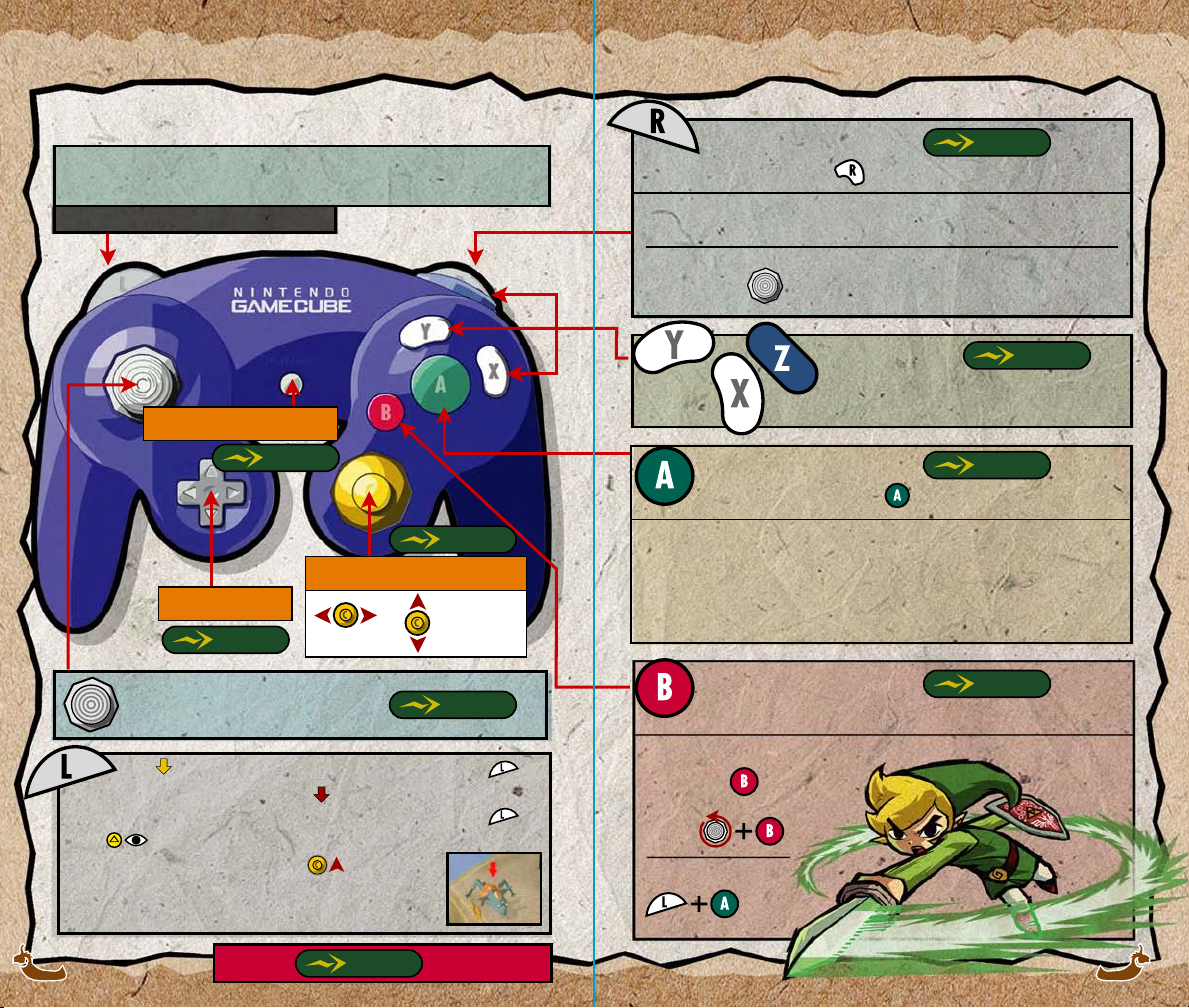
U s i n g t h e C o n t r o l l e rU s i n g t h e C o n t r o l l e r
L- T a r g e t / C e n t e r C a m e r a B e h in d L in k
See below for details!
View Subscreens
P G . 1 2
P G . 1 1
Move Camera/ Change Perspective
View Maps
P G . 1 1
M o v e / J u m p
Zoom In
Zoom OutRotate
P G . 1 6
A c t i o n B u t t o n
P G . 1 6
Perform the action shown on in the screen' s top-right corner.
Crouch/Defend while holding sword.
Grab (Use with to push or pull blocks and other objects.)
U s e It e m s
A c t i o n B u t t o n
P G . 1 2
P G . 1 8
Perform the action shown on in the screen' s top-right corner.
Open, Drop, Speak, Grab/Throw, Check, etc.
S w i n g S w o r d
P G . 1 7
When appears as you approach an object or enemy, press all
the way down. When the icon changes to , you can target the object. When
you are L-targeting, you can attack more precisely. Also, if you press
lightly, will appear on the screen. (See page 11 to read about the
camera icons.) When it does you can tilt to change to a
first-person perspective. You can't switch to a first-person
perspective while L-targeting. (See page 19.)
88 99
Please see for sailing details.
P G . 2 2
Spin Attack
Briefly hold , then release.
Or use
Jump Attack
Page 6

G e t t i n g S t a r t e dG e t t i n g S t a r t e d V i e w i n g t h e G a m e S c r e e nV i e w i n g t h e G a m e S c r e e n
Properly insert the Game Disc and Memory
Card into your Nintendo GameCube system and
turn the power ON. Press START/PAUSE on the
title screen to access the File-Selection screen.
S t a r t i n g t h e G a m e
Follow the instructions on-screen and press to create a game file for The
Legend of Zelda: The Wind Waker on the Memory Card in Slot A.
Beginning a New Game
On the File-Selection screen, choose one of the three Quest Logs
and press . Next, enter a name, select ,
and press to begin playing.
Continuing a Game
If you have a previously saved game, you can continue
playing. On the File-Selection screen, just choose the
Quest Log you want to continue playing.
Saving Your Game
Copying and Erasing Saved Data
P G . 1 2
P G . 1 3
The Main Screen
The Life Gauge and Magic Meter
If you take damage from enemies and
run out of hearts, your game will be over.
Items that consume magic power when
you use them will gradually deplete your
magic meter.
Area Map
indicates Link’s location and the direction he is
facing. The arrow in the top-right corner of the
screen indicates the direction the wind is blowing in.
The button icons show which items
you’ve set to , , or
and which actions you can perform
by pressing , , or .
Item Buttons and
Action Buttons
Camera Icons
Use to change
the camera’s position.
When
appears on screen, tilt
to change to a
first-person view.
Tilting in any
other direction will
activate the free
camera.
Rupees
This shows how many
Rupees you have.
You must have 12 blocks of memory available on the Memory Card in
•
Slot A in order to save.
•
Once you have played and saved a game, you can continue playing anytime
you like. Just insert the Memory Card with your saved data for The Legend
of Zelda: The Wind Waker into Slot A to continue playing.
Please refer to your Nintendo GameCube Instruction Booklet for information
about erasing game files and formatting your Memory Card.
View your Sea Chart or Dungeon Map.
Hide your Area Map. Change Area Map size display.
Close your Sea Chart or Dungeon Map and return to the main screen.
Sea Charts and Dungeon Maps
P G . 1 4 - P G . 1 5
1 11 11 01 0
Page 7

If you press START/PAUSE while playing, your game will pause and you can view
the two screens below. You can switch between the Item and Quest Status screens
with the L and R Buttons. (You can save on either of these screens.)
Items
Use to choose an item then press , , or to set the item to
that button. Press to view a brief description of the item.
When you choose one of your bags,
you can check its contents. Once you
do, you can select one of the items
inside and set it to an item button.
P G . 1 3
CursorSave
Move with .
The Quest Status Screen
This screen shows the objects you’ve gathered during your quest.
Wind Waker Songs
P G . 2 4
Items like your sword and shield will
get equipped automatically, but
there are some items that you can
choose to equip or not.
Equipment
Saving and Options
Do not touch the Memory Card or Power
Button while saving. Doing so could damage
the Memory Card.
Copying and Erasing Saved Data
When you choose one of the Quest Logs on the file-selection screen, you can
copy its contents to an empty Quest Log or you can erase its contents
altogether. Just select Copy or Erase after selecting a Quest Log.
Saved data that you have erased can never be recovered. Do not erase
data unless you are absolutely sure you want to.
Options
When you choose Options on the Quest Status screen, you’ll be able to
change the following settings.
Targeting Style
Choose one of two methods for L-targeting.
Hold: Target an opponent only while holding .
Switch: Switch L-targeting on or off each time you press .
Rumble
Set the Rumble Feature to ON or OFF.
Saving and Options
Sound
Choose the sound setting that best suits your
audio capabilities: Stereo, Mono or Surround.
P G . 1 3
1 31 31 21 2
Page 8
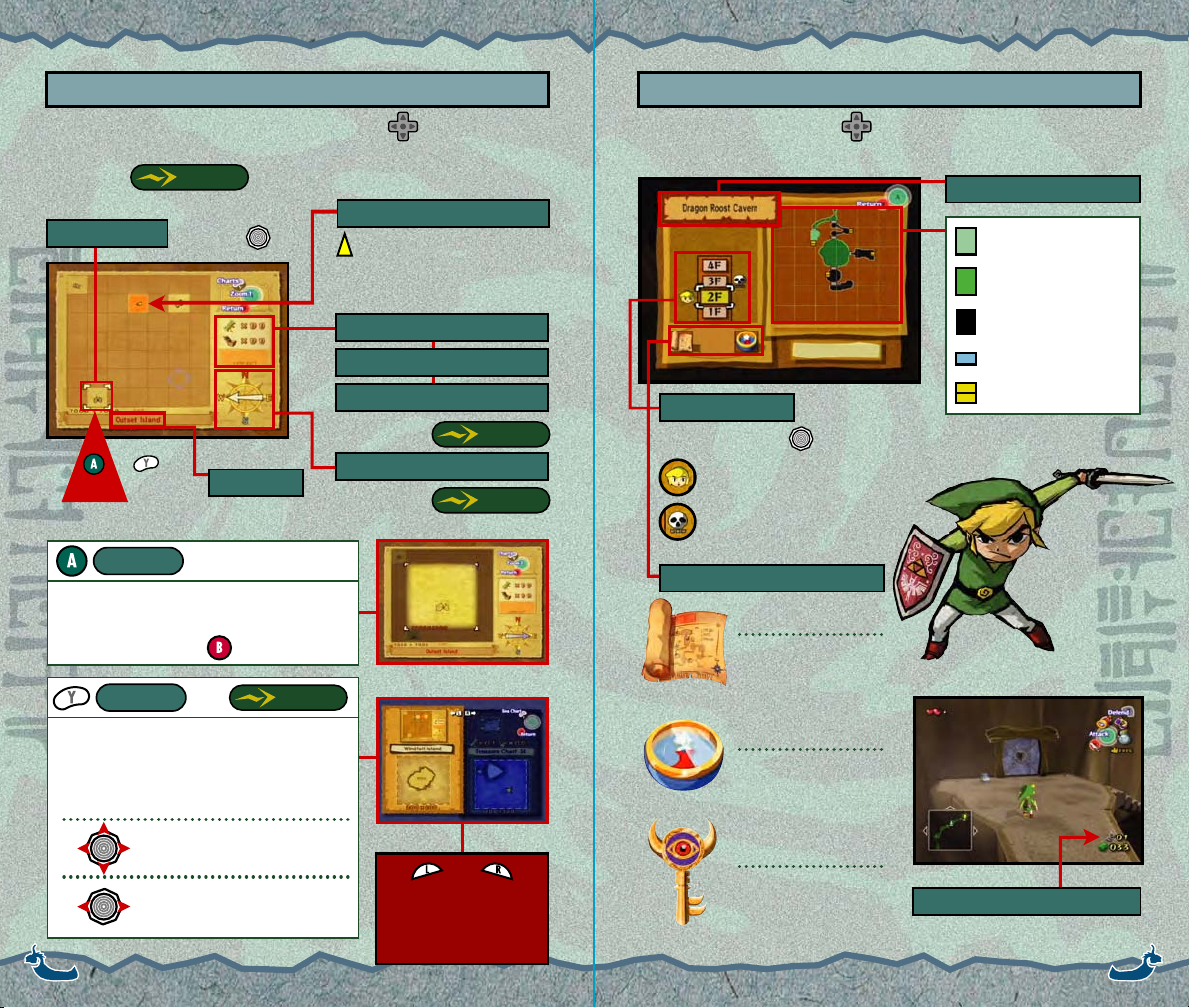
Sea Charts
Dungeon Maps
Once you have found a Sea Chart, you can press Up on to view it. You
can also view any Treasure Charts you find during your adventure on the Sea
Chart screen.
P G . 2 3
Link’s Location
Cursor
Move with
indicates the direction Link is
facing or the direction the boat is
traveling in.
Number of Treasure Charts
Sunken Chests Recovered
Type of Treasure Recovered
P r e s s o r
P r e s s o r
f o r m o r e d e t a i l !
f o r m o r e d e t a i l !
Zoom
Island Name
There are two levels of zoom.
Current Wind Direction
Look for a particular sea creature near each
island who will draw your Island Charts for you.
After zooming in, press to return.
Check
P G . 2 3
P G . 2 3
P G . 2 2
When in a dungeon, press Up on to view the Dungeon Map. If you have
certain dungeon items, it will look like the screen below:
Dungeon Name
Your Current Location
Rooms You’ve Visited
Unexplored Rooms
Doors
Dungeon Levels
Treasure Chests
Switch floors with .
Link’s Current Floor
The Boss’s Floor
Dungeon Items
Dungeon Map
This map shows all rooms,
including ones you haven’t entered.
Compare your detailed Island Charts on the left
side of the screen with the terrain on your
Treasure Charts on the right side of the screen.
Compass
The Compass will reveal
the locations of treasure
chests and the boss’s lair.
Enlarged Island Charts
(Left side of screen)
Treasure Charts
(Right side of screen)
Use and to
switch between your
detailed Island Charts and
Big Key
This key opens the door
to the boss’s lair.
The number of small keys you have.
your Treasure Charts.
1 41 4 1 51 5
Page 9

Li n k 's A c t i o n sLi n k 's A c t i o n s
D e f e n d
W a l k / R u n / S w im / J u m p
Tilt in the direction you want to move. Your traveling speed depends on
how far you tilt . If you want to jump from a platform or ledge, just run
toward the edge and you'll jump automatically.
Link can only swim for a short
period of time. A meter will
appear in the bottom-right corner
of the screen whenever you swim,
so pay attention to it.
C r o u c h / C r a w l
Hold and tilt to crawl. Crawling is
great for getting into tight passageways or
sneaking up on things. (You can’t crawl when you
are holding your sword or another item.)
When you' re holding your sword or another
item, you can press to use your shield
to defend. You can also use while
defending to aim your shield.
S w o r d T e c h n i qu e s
Horizontal Swing
Vertical Slash
Thrust
Spin Attack
Jump Attack
or
or
Briefly hold then release
or
Master these techniques, too!
Rolling Attack
When crawling through tight passageways, use
to change direction.
Side Step
Back Flip
Come to my place on Outset Island.
I will pass on to you a very special
sword technique not listed here.
1 71 71 61 6
Page 10
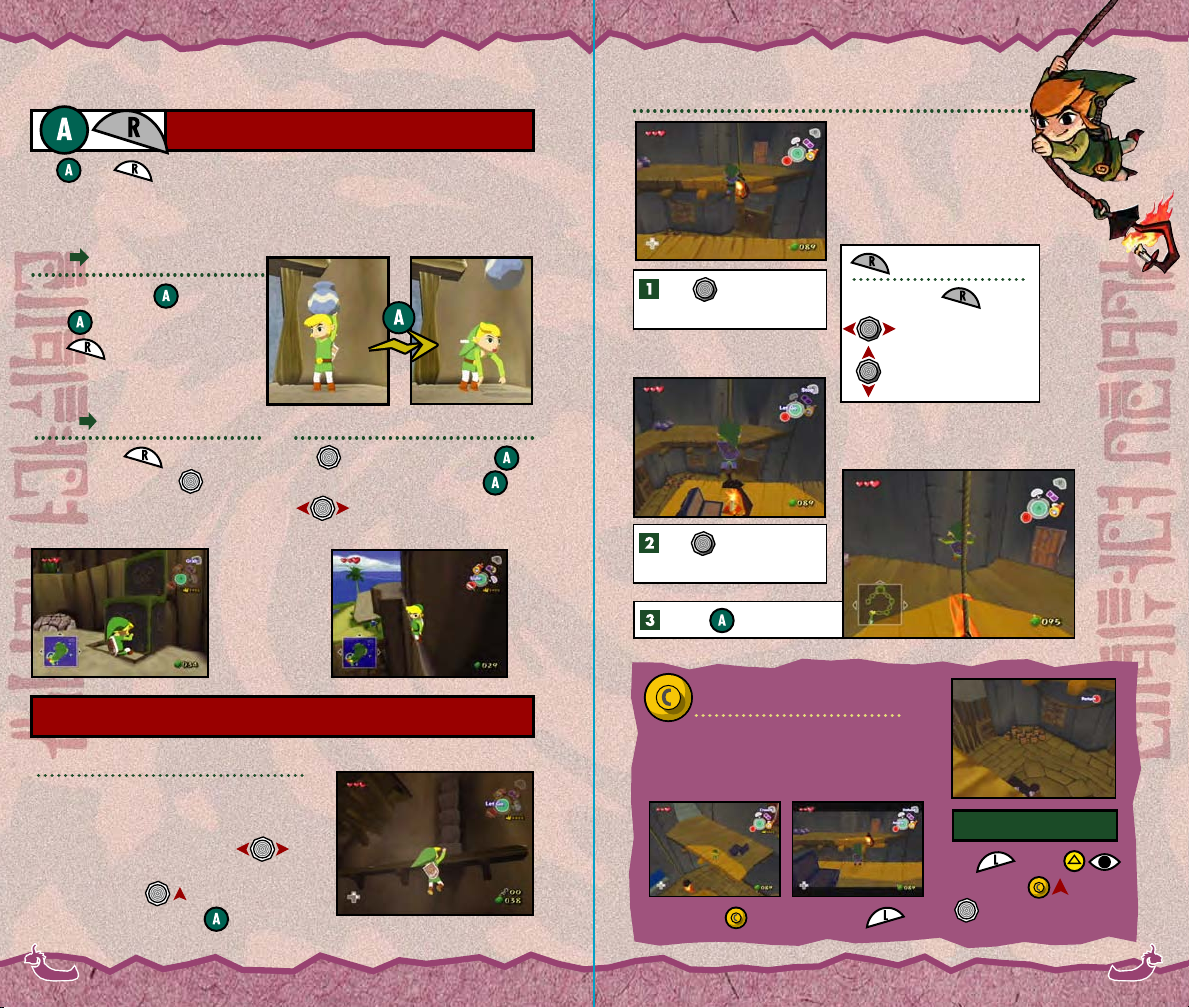
T h e A c t i o n Ic o n s
The and in the top-right corner of the screen are Action Icons. Each
indicates the action Link will perform when you press that particular button. The
actions listed below are just some of the things that Link can do.
Lift Throw/ Drop
Lift up an item with .
Press again to throw the item.
Press to set the object down.
Rope Actions
Tilt toward the
rope and run at it.
When you grab onto a rope,
you can use your momentum
to swing. In some cases, it
may carry you to another
ledge or platform.
Stop swinging
While holding :
Change direction.
Climb up or down.
Grab Push / Pull
Press and hold to grab hold of
a large object then use to push it
or pull it.
Sidle
Tilt toward a wall and press to
sidle up against the wall. Hold and tilt
to inch along the wall.
Tilt up and down
to swing.
Press to jump off!
Camera Perspectives
O t h e r A c t i o n s
Moving the camera is very important,
Hang
If you accidentally slip off an edge or cliff, you
will automatically grab onto the edge and hang
down from it. While hanging, tilt
to move along the edge with your fingertips. To
climb back up, tilt . To let go of the edge
and drop down below, press .
1 81 8 1 91 9
particularly when Link's on a rope. Try adjusting
the camera until you find the best perspective.
Rotate with Center with
First-Person View
Tap . When
appears, tilt and use
to look around.
Page 11
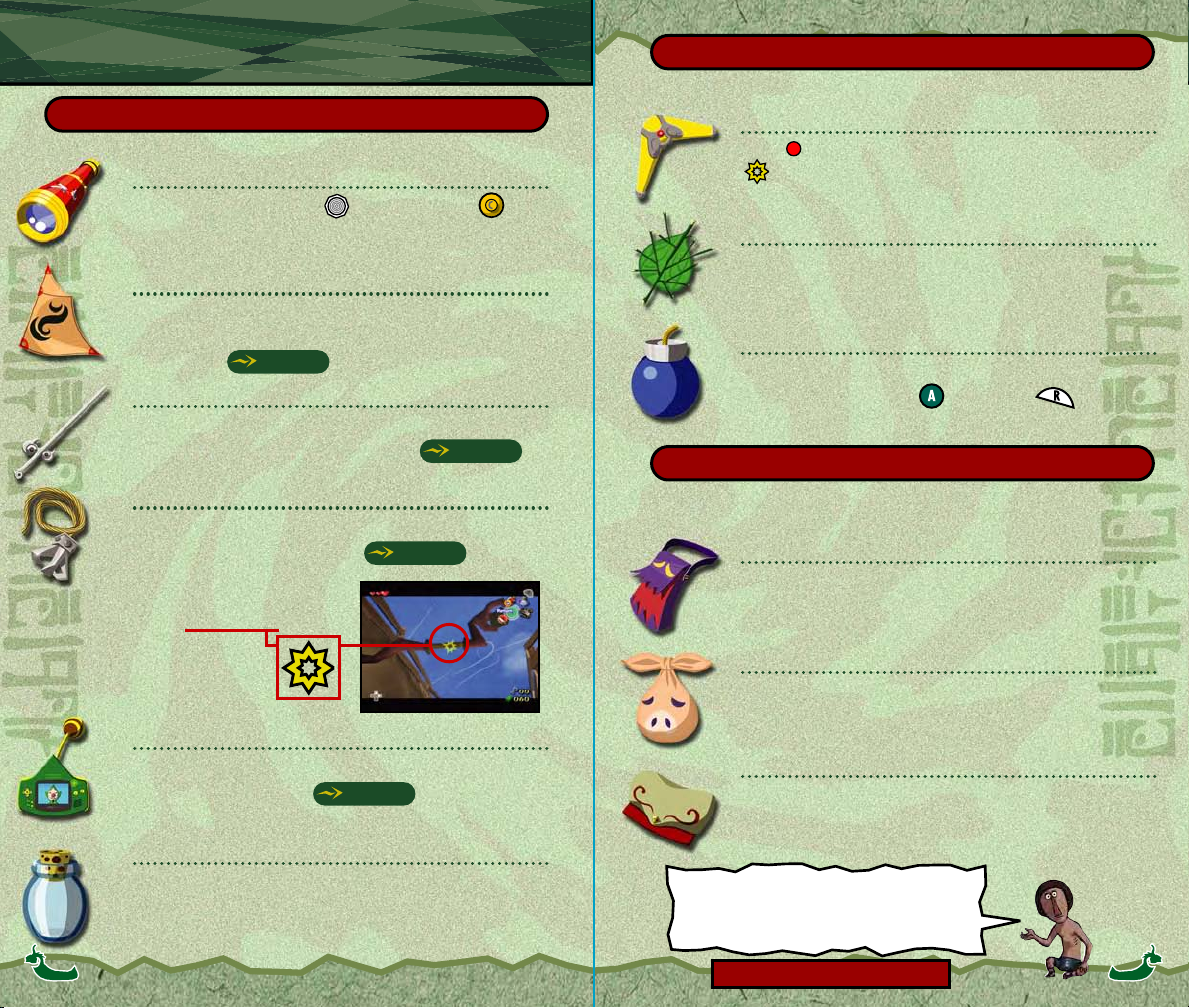
It e m sIt e m s
Attack Items
Useful Objects
Telescope
While looking through this, use to look around and to zoom.
It comes with a built-in auto-focus!
Sail
Soon after beginning your quest, you' ll find a boat that can carry
you across the sea...but it won't go anywhere without this
important item.
Wind Waker
Use this wand to conduct any songs you learn. Its powers will be
essential if you hope to succeed in your quest.
Grappling Hook
Using this hook and rope combination, latch on to certain objects
then swing from one place to another.
A yellow mark will appear on
objects that you can latch on to.
Tingle Tuner
Connect to a Game Boy Advance and use this item to call everyone’s
favorite mapmaker—Tingle!
Empty Bottle
P G . 2 2
P G . 2 4
P G . 1 9
P G . 2 5
Boomerang
Use the to aim at enemies—it will highlight viable targets with
a . Aim at everything you want to hit, because this Boomerang
can home in on multiple targets!
Deku Leaf
Use this leaf to send gusts of air that can knock objects and enemies
around. If you jump into the air and use it, you'll float...but it will
consume magic power.
Bombs
To take out a bomb, press the button your bombs are set to. When
you’re holding a bomb, press to throw it or to set it down.
Item Bags
You can place up to eight different items in each of your three item bags. Keep in mind that even if all
eight spaces in the bag are filled, it can always carry more of the items that it already contains.
Spoils Bag
You’ll keep the different spoils you get from your enemies in this
bag. For instance, you can carry around the three colors of ChuChu
Jelly until you find just the right person to give them to...
Bait Bag
This pouch holds your bait. Try using bait around all of the different
creatures in the world.
Delivery Bag
This bag holds things that people give to you. If you put things
people ask you to deliver into one of the many postboxes located
around the islands, they' ll surely be delivered.
Use empty bottles to carry potions that replenish life energy and
magic power. If you find a fairy, you may be able to capture it in
your bottle. What kind of effect might a fairy have...?
If you find my shop, PLEASE! Come in! I’ve got
a very special membership card just for you!
There are other items besides these!
2 12 12 02 0
Page 12

Li n k 's B o a tLi n k 's B o a t
Shortly after beginning your adventure, you'll take control of a small boat...but in
order to sail it wherever you like, you'll first need to find a sail for it.
Controlling the Boat
Get In: Get Out:
Move the Boat:
To move without hoisting the sail, hold and tilt in the direction
you want to move.
Stop the Boat:
Jump:
Press beside the boat.
Set the sail to and use it with , , or .
Press to furl the sail and hold until the boat stops.
Hoist the sail, then press after gaining speed.
Stop the boat and press .
Setting Out to Sea
When you first set sail on the Great Sea, you likely won’t be able to see the place you
want to eventually reach. Use to check your Sea Chart then
watch your compass as you sail. Your boat will go fastest when the wind pushes it from
behind, and it will hardly move at all when you head directly into the wind. By using
one particular item, you'll eventually be able to control the direction the wind blows in.
Compass and Clock
The red arrow always points north
on your compass. With the clock on
the right, you can get a general
feeling for the time of day.
The yellow arrow at the stern of the boat indicates the wind's
direction. Your boat travels at its fastest speed when it and
the yellow arrow and are heading in the same direction.
P G . 1 4
Be extra-careful when sailing at night.
Press left or right on to hide or
show your clock.
When you want to move your boat to a
specific point on the water, put away your
sail and use while holding to
cruise with precision.
Use Your Crane to Haul Up Treasure
You can use most of your items while riding in your boat, but certain items will
change slightly when used at sea. For instance, when you use your Grappling
Hook on your boat, it becomes a Salvage Crane.
Use to move the crane head to
the port or starboard side of the boat
then press and hold the item button to
drop the hook into the sea. If the hook
finds treasure, it will automatically haul
it up. Hold and use to
move while your crane is deployed.
T i p s f o r H u n t i n g T r e a s u r eT i p s f o r H u n t i n g T r e a s u r e
Collect as many Treasure Charts as you can.
Compare the terrain on your Treasure Charts to the terrain on your specific
Island Charts and go to where the X marks the spot.
Use your Salvage Crane in conspicuous spots.
Sometimes there's no treasure...but don’t worry, just keep looking!
P G . 1 4
2 22 2 2 32 3
Page 13

T h e W i n d W a k e rT h e W i n d W a k e r
Li n k i n g t o Y o u r G a m e B oy A d v a n c eLi n k i n g t o Y o u r G a m e B oy A d v a n c e
If you use your Wind Waker to conduct the many songs you' ll learn on your quest, it will
allow you to do many different things.
Using the Wind Waker
Use to set the measure (rhythm) then use to conduct with the baton.
Set the rhythm
3 / 4 time
4 / 4 time
6 / 4 time
Increase Volume Decrease Volume
Match the metronome’s
timing...
and tilt to conduct
the song.
Neutral
You can always check the notes of a song
on your Quest Status screen.
Tilt when the flashing
yellow light hits the center
of the bar.
Metronome
P G . 1 2
When you connect a Game Boy® Advance (sold separately) to your Nintendo
GameCube, The Legend of Zelda: The Wind Waker offers two-player cooperative play.
(No software is needed in the Game Boy Advance.)
Tuning in Tingle
Connect your Game Boy Advance to your Nintendo GameCube by
following the instructions on page 27.
Set the Tingle Tuner to an item button and use it.
• You can find the Tingle Tuner early on in your quest.
• You cannot call Tingle from certain places.
When asked if you want to call Tingle, choose Yes.
Nintendo GameCube Game Boy Advance
Tingle’s Controls
Tingle Cursor
On the map, the location of the cursor
shows where Tingle will use his items.
Two players can play together with
each player looking at his or her
own screen.
(You do not have to call Tingle to
complete the game.)
Move Tingle
Call Link/Check
Use an Item
Return Cursor to Link
Lock Onto Enemy
Scroll Around Map
START
Item
Screen
SELECT
Controls
Explanation
Game Boy Advance controls will not function
2 42 4 2 52 5
while the Nintendo GameCube is paused.
Page 14

What Tingle Can Do in Cooperative Play
Use Items
Choose any one of several items on the Game Boy Advance Item screen and use it
with . Just remember, it costs Rupees to use most items.
Check
When an exclamation point appears on the Game Boy Advance screen, press
to see what it is. Sometimes Tingle can uncover secrets by getting to areas Link
can’t reach.
Check the Map
By holding and using , Tingle can see complete
dungeon layouts—even if Link doesn’t have a Dungeon Map.
•
When Link leaves a room, Tingle follows him.
Don’t worry—it’s OK to turn the Game Boy
•
Advance OFF while playing.
While you are using the Game Boy Advance, it will
•
consume battery power. Be sure to turn the power
OFF when you no longer need Tingle and after you
finish playing.
Connecting the Systems:
Follow the instructions for getting started on page 10.
After you begin playing, insert the Nintendo GameCube Game Boy
Advance cable into Controller Socket 2, 3, or 4.
Connect the cable to your Game Boy Advance and turn the Game Boy
Advance ON.
Refer to pages 25 and 26 for control instructions.
Insert the cable into any Controller
Socket other than Controller Socket 1.
Do not insert a cable or connect a
Game Boy Advance if you are not
going to use them.
A Properly Connected Nintendo
GameCube and Game Boy Advance
Notes About Linked Play
The following actions may cause communication or control failures:
Connecting the Nintendo GameCube and the Game Boy Advance
What You Need:
Nintendo GameCube
Nintendo GameCube controller
Game Boy Advance
The Legend of Zelda: The Wind Waker Game Disc
Nintendo GameCube Game Boy Advance cable
• Using a cable other than a Nintendo GameCube Game Boy Advance cable.
• Playing with a Game Pak inserted in the Game Boy Advance.
• Improperly connecting the Game Boy Advance, Nintendo GameCube and
Nintendo GameCube Game Boy Advance cable.
1
1
1
1
1
• Disconnecting the Nintendo GameCube Game Boy Advance cable during
data transmission.
• Turning the Nintendo GameCube or Game Boy Advance OFF or resetting the
Nintendo GameCube during data transmission.
2 72 72 62 6
Page 15
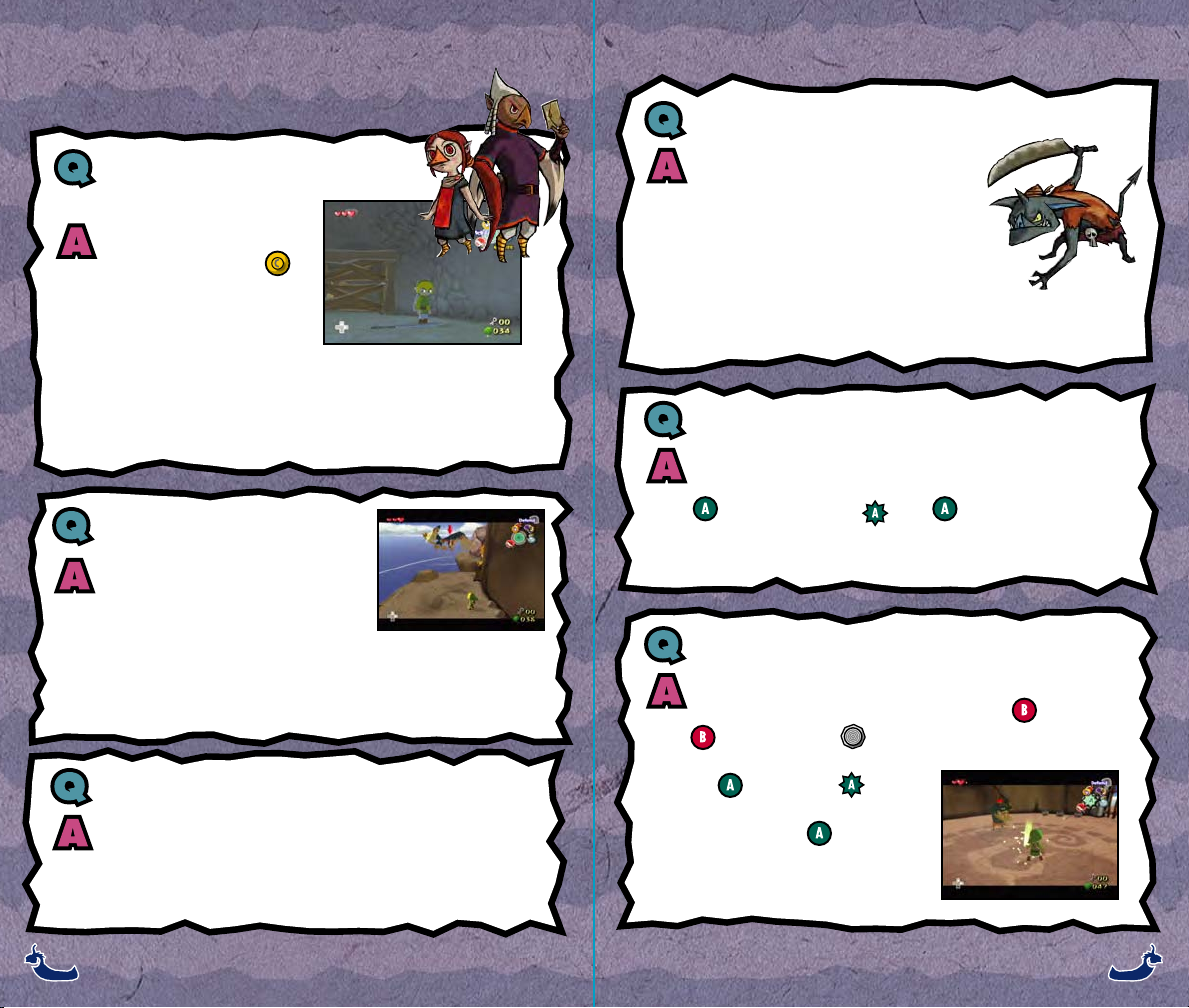
C l u e s f o r Yo u r Q u e s tC l u e s f o r Yo u r Q u e s t
The enemies are too tough... How can I defeat them?
What if I can’t figure out
how to solve a puzzle?
Perhaps you’ve overlooked
something important. Use
to manipulate the camera and
check your surroundings. Look
for doors or passageways you
may have missed. You can also
use the Tingle Tuner to get hints
through cooperative play.
Always pay close attention to Link’s eyes.
He will often look toward important items
or objects, giving clues about how to
solve puzzles.
Does L-targeting offer anything
particularly good?
By L-targeting an opponent, you can keep
it in sight during battle and hit it more
precisely. L-targeting is particularly useful
against very quick enemies and flying enemies, and using distance
weapons like the Boomerang while L-targeting ensures much greater
accuracy. You can also speak to people from a distance by L-targeting
My hearts run out too quickly... What should I do?
Each time you defeat a dungeon boss, you will gain one more
Heart Container. You can also increase your life gauge by
searching for Pieces of Heart. Four Pieces of Heart combine to
complete one Heart Container.
All enemies have weaknesses, so if one
method of attack doesn' t work, try another.
Also, every time you get a new item, try using
it as much as you can. You will almost always
have some item that will help you overcome
your foes. You should also watch your enemies
carefully–they may drop their weapons. If
they do, take advantage of the opportunity.
Why does my controller rumble inexplicably?
The controller rumbles when Link is struck or attacked, but it will also
rumble when a particular item is trying to tell you something. If the
Action Icon changes to , press to see what it is. But
remember, you won’t get rumble hints if your Rumble Feature is
turned off.
How can I become a Master Swordsman?
First, go to visit Orca on Outset Island and learn how to use a sword.
After that, it just takes practice. Repeatedly tapping and pressing
in conjunction with will allow you to attack with successive
blows. Try doing this in battle. Also, if
the changes to an while
you’re fighting with your sword,
immediately press to perform a
parry move. Only then you will know
what it means to be a true
Master Swordsman.
2 82 8 2 92 9
Page 16

Im p o r t a n t
REV–C
WARNING: Copying of any Nintendo game is illegal and is
strictly prohibited by domestic and international intellectual
property laws. “Back-up” or “archival” copies are not authorized
and are not necessary to protect your software. Violators will be
prosecuted.
This Nintendo game is not designed for use with any
unauthorized copying device or any unlicensed accessory. Use
of any such device will invalidate your Nintendo product warranty.
Nintendo (and/or any Nintendo licensee or distributor) is not
responsible for any damage or loss caused by the use of any
such device. If use of such device causes your game to stop
operating, disconnect the device carefully to avoid damage and
resume normal game play. If your game ceases to operate and
you have no device attached to it, please contact Nintendo
Customer Service (see below).
The contents of this notice do not interfere with your statutory
rights.
This booklet and other printed materials accompanying this game
are protected by domestic and international intellectual property
laws.
For further information or assistance, please contact:
Nintendo Consumer Service
www.nintendo.com
or call 1-800-255-3700
(U.S. and Canada)
W a r r a n t y & S e r v i c e In f o r m a t i o n
You may need only simple instructions to correct a problem with your product. Try our web
site at www.nintendo.com or call our Consumer Assistance Hotline at 1-800-255-3700
rather than going to your retailer. Hours of operation are 6 a.m. to 9 p.m., Pacific Time,
Monday - Saturday, and 6 a.m. to 7 p.m., Pacific Time, on Sundays (times subject to change). If
the problem cannot be solved with the troubleshooting information available on-line or over the
telephone, you will be offered express factory service through Nintendo or referred to the nearest
NINTENDO AUTHORIZED REPAIR CENTERSM. Please do not send any products to Nintendo
without contacting us first.
HARDWARE WARRANTY
Nintendo of America Inc. ("Nintendo") warrants to the original purchaser that the hardware
product shall be free from defects in material and workmanship for twelve (12) months from the
date of purchase.
If a defect covered by this warranty occurs during this warranty period, Nintendo or a NINTENDO
AUTHORIZED REPAIR CENTER will repair the defective hardware product or component, free of
charge. The original purchaser is entitled to this warranty only if the date of purchase is
registered at point of sale or the consumer can demonstrate, to Nintendo's satisfaction, that the
product was purchased within the last 12 months.
GAME & ACCESSORY WARRANTY
Nintendo warrants to the original purchaser that the product (games and accessories) shall be
free from defects in material and workmanship for a period of three (3) months from the date of
purchase. If a defect covered by this warranty occurs during this three (3) month warranty period,
Nintendo or a NINTENDO AUTHORIZED REPAIR CENTER will repair the defective product, free
of charge.
SERVICE AFTER EXPIRATION OF WARRANTY
Please try our web site at www.nintendo.com or call our Consumer Assistance Hotline at 1-800255-3700 for troubleshooting assistance and/or referral to the nearest NINTENDO AUTHORIZED
REPAIR CENTER. In some instances, it may be necessary for you to ship the complete product,
FREIGHT PREPAID AND INSURED FOR LOSS OR DAMAGE, to the nearest service location.
Please do not send any products to Nintendo without contacting us first.
WARRANTY LIMITATIONS
THIS WARRANTY SHALL NOT APPLY IF THIS PRODUCT: (a) IS USED WITH PRODUCTS
NOT SOLD OR LICENSED BY NINTENDO (INCLUDING, BUT NOT LIMITED TO, NONLICENSED GAME ENHANCEMENT AND COPIER DEVICES, ADAPTERS, AND POWER
SUPPLIES); (b) IS USED FOR COMMERCIAL PURPOSES (INCLUDING RENTAL); (c) IS
MODIFIED OR TAMPERED WITH; (d) IS DAMAGED BY NEGLIGENCE, ACCIDENT,
UNREASONABLE USE, OR BY OTHER CAUSES UNRELATED TO DEFECTIVE MATERIALS
OR WORKMANSHIP; OR (e) HAS HAD THE SERIAL NUMBER ALTERED, DEFACED OR
REMOVED.
ANY APPLICABLE IMPLIED WARRANTIES, INCLUDING WARRANTIES OF
MERCHANTABILITY AND FITNESS FOR A PARTICULAR PURPOSE, ARE HEREBY LIMITED
IN DURATION TO THE WARRANTY PERIODS DESCRIBED ABOVE (12 MONTHS OR 3
MONTHS, AS APPLICABLE).
IN NO EVENT SHALL NINTENDO BE LIABLE FOR CONSEQUENTIAL OR INCIDENTAL
DAMAGES RESULTING FROM THE BREACH OF ANY IMPLIED OR EXPRESS
WARRANTIES. SOME STATES DO NOT ALLOW LIMITATIONS ON HOW LONG AN IMPLIED
WARRANTY LASTS OR EXCLUSION OF CONSEQUENTIAL OR INCIDENTAL DAMAGES, SO
THE ABOVE LIMITATIONS MAY NOT APPLY TO YOU.
This warranty gives you specific legal rights, and you may also have other rights which vary from
state to state or province to province.
Nintendo's address is: Nintendo of America Inc., P.O. Box 957, Redmond, WA, 98073-0957,
U.S.A.
This warranty is only valid in the United States and Canada.
REV–N
3 13 13 03 0
