Page 1
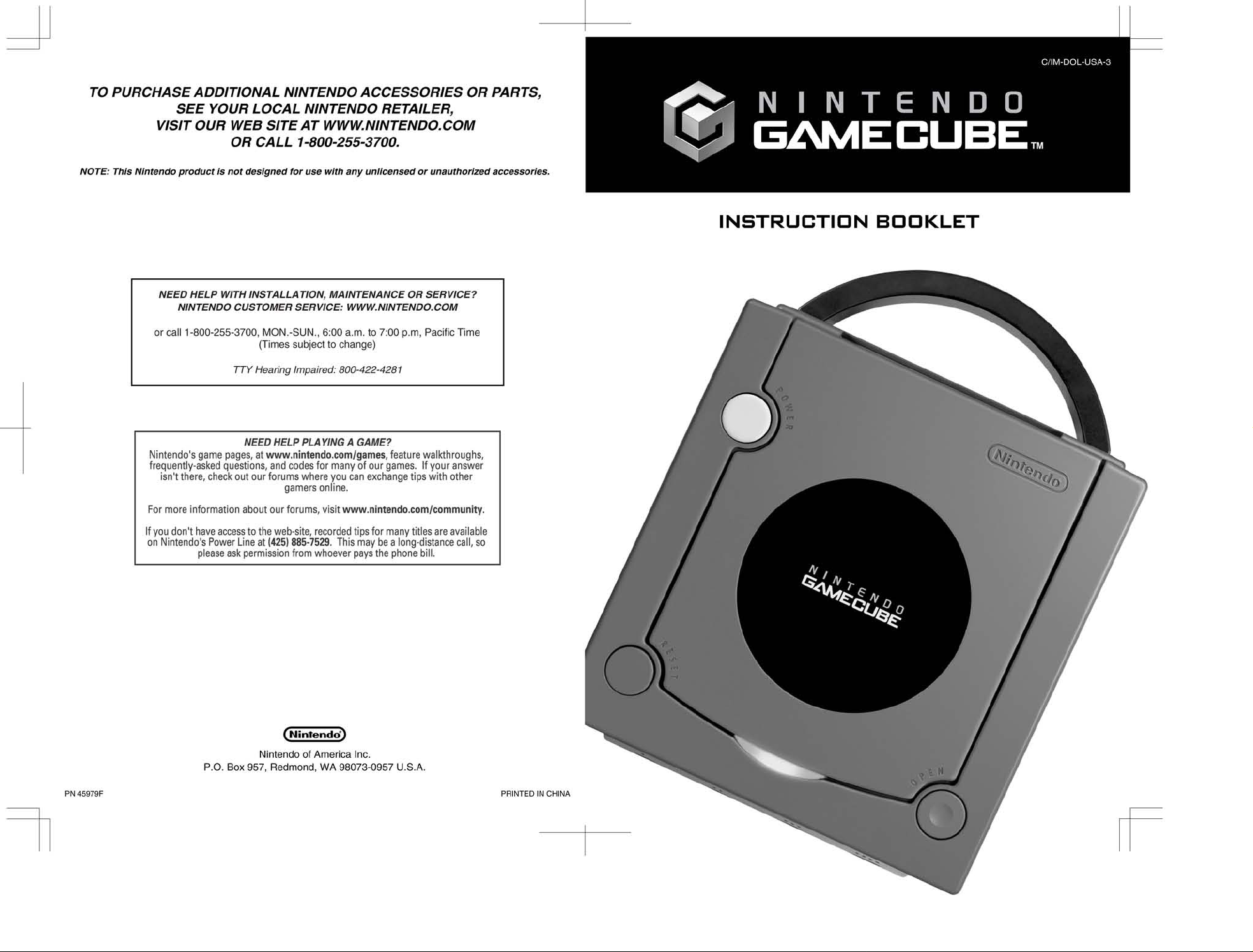
Page 2
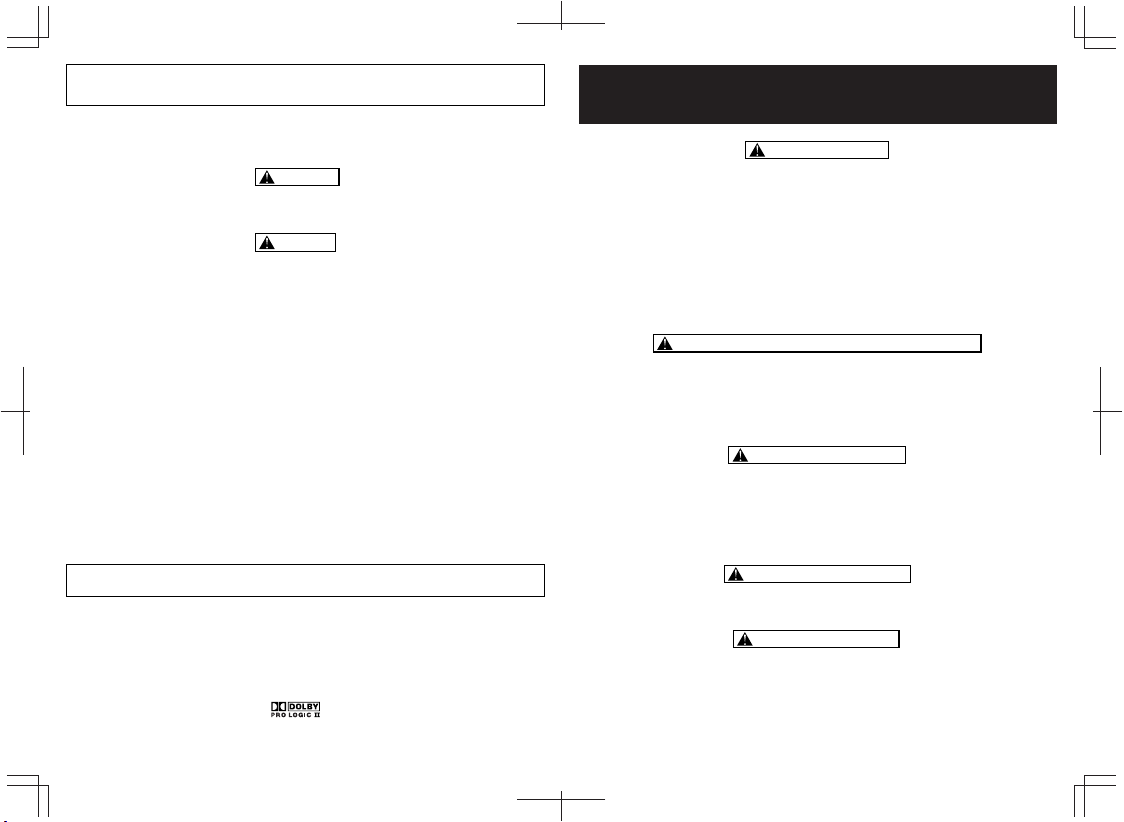
WARNING: PLEASE CAREFULLY READ THE SEPARATE HEALTH AND SAFETY PRECAUTIONS BOOKLET
INCLUDED WITH THIS PRODUCT BEFORE USING YOUR NINTENDO
OR ACCESSORY. THIS BOOKLET CONTAINS IMPORTANT HEALTH AND SAFETY INFORMATION.
Throughout this Instruction Booklet, you will see sections beginning with WARNING, CAUTION, and NOTE.
Each section has a different level of meaning, as follows:
®
HARDWARE SYSTEM, GAME DISC
WARNING
Warns you about incorrect use of the Nintendo GameCube that could result in serious personal injury.
CAUTION
Cautions you about incorrect use of the Nintendo GameCube that may result in (1) personal injury or
(2) damage to the Nintendo GameCube, components, game discs or accessories.
NOTE: Points out important information on using or maintaining your Nintendo GameCube system.
NOTE: This product only plays Nintendo GameCube Game Discs that have "For use only in USA,
Canada, Mexico and Latin America" printed on them. This product can not play CD or DVD disks.
• Pour une version française de ce manuel, veuillez aller sur le site
manuals.html ou appeler le 1-800-255-3700.
• Para obtener la versión de este manual en español, visite muestro web site a www.nintendo.com/
consumer/manuals.html o llame a 1-800-255-3700.
TM, ® and the Nintendo GameCube logo are trademarks of Nintendo.
Dolby, Pro Logic and the double-D symbol are trademarks of Dolby Laboratories.
© 2001-2004 Nintendo. All Rights Reserved.
www.nintendo.com/consumer/
IMPORTANT SAFETY INFORMATION:
READ THE FOLLOWING WARNINGS BEFORE YOU
OR YOUR CHILD PLAY VIDEO GAMES
WARNING - Seizures
• Some people (about 1 in 4000) may have seizures or blackouts triggered by light flashes or patterns, such
as while watching TV or playing video games, even if they have never had a seizure before.
• Anyone who has had a seizure, loss of awareness, or other symptom linked
should consult a doctor before playing a video game.
• Parents should watch when their children play video games. Stop playing
your child have any of the following symptoms:
Convulsions Eye or muscle twitching
Altered vision Involuntary movements Disorientation
• To reduce the likelihood of a seizure when playing video games:
1. Sit or stand as far from the screen as possible.
2. Play video games on the smallest available television screen.
3. Do not play if you are tired or need sleep.
4. Play in a well-lit room.
5. Take a 10 to 15 minute break every hour.
to an epileptic condition
and consult a doctor if you or
Loss of awareness
WARNING - Repetitive Motion Injuries and Eyestrain
Playing video games can make your muscles, joints, skin or eyes hurt after a few hours. Follow these
instructions to avoid problems such as tendinitis, carpal tunnel syndrome, skin irritation or eyestrain:
• Avoid excessive play. It is recommended that parents monitor their children for appropriate play.
• Take a 10 to 15 minute break every hour, even if you don't think you need it.
• If your hands, wrists, arms or eyes become tired or sore while playing, stop and rest them for several
hours before playing again.
If you continue to have sore hands, wrists, arms or eyes during or after play, stop playing and see a doctor.
•
To avoid electric shock when you use this system:
• Do not use the Nintendo GameCube during a lightning storm. There may be a risk of electric shock from
lighting.
• Use only the AC Adapter that comes with your system.
• Do not use the AC Adapter if it has damaged, split or broken cords or wires.
• Make sure that the AC Adapter cord is fully inserted into the wall outlet or extension cord.
• Always carefully disconnect all plugs by pulling on the plug and not on the cord. Make sure the
Nintendo GameCube power switch is turned OFF before removing the AC Adapter cord from an outlet.
WARNING - Electric Shock
CAUTION - Motion Sickness
Playing video games can cause motion sickness. If you or your child feel dizzy or nauseous when playing
video games with this system, stop playing and rest. Do not drive or engage in other demanding activity until
you feel better.
CAUTION - Laser Device
The Nintendo GameCube is a Class I laser product. Do not attempt to disassemble the Nintendo GameCube.
Refer servicing to qualified personnel only.
Caution: Use of controls or adjustments or procedures other than those specified herein may result in
hazardous radiation exposure.
Specifications: Laser Type: Semiconductor laser Laser wave length: 668nm (typ.) (658nm~678nm)
NOTE: This is a latex-free product.
Laser power: Max. 0.8mW Numeric aperture: 0.6
Page 3

CONTENTS
T
he official seal is your assurance that
this product is licensed or manufactured
by Nintendo. Always look for this seal
when buying video game systems,
accessories, games and related products.
Nintendo does not license the sale or use of products without the Official Nintendo Seal.
Thank you for purchasing the Nintendo GameCube™. Please carefully
read this Instruction Booklet and the separate Precautions Booklet
before connecting or using the Nintendo GameCube system or
components. If, after reading all setup instructions, you are still unable
to connect or use your system, please refer to the consumer
assistance information on the back cover of this booklet.
Please record the serial number, located on the bottom of the
Nintendo GameCube, in the space below. You may need to refer
to this number when calling for service.
Serial Number: DS
Section 1 Components
Nintendo GameCube . ....................2-4
AC Adapter.............................. 5
Stereo Audio/Video Cable...................5
Controller ................................6
Section 2 System Setup
Connecting the AC Adapter & Controller ........7
Connecting to a Stereo TV/VCR using a
Stereo AV Cable.......................... 8
Connecting to a Stereo TV/VCR using a
S-Video AV Cable.........................8
Connecting to a Stereo TV(digital ready) using a
Stereo AV Cable & Component Video Cable.... 9
Connecting to a Mono TV/VCR..............10
Connecting to a TV without Audio/Video
connections (RF connection)................11
Section 3 System Operation .....................12-14
Section 4 Main Menu
Accessing the Main Menu ..................15
Game Play Screen........................16
Option Screen...........................16
Calendar Screen.........................17
Memory Card Screens..................18-20
Section 5 Troubleshooting ......................21-24
Section 6 Error Messages .........................25
Section 7 Warranty and Service Information ..........26
Graphics chip designed by ATI.ATI logo used with permission of ATITechnologies, Inc.
Section 8 Video Game Rating Information ............27
1
Page 4
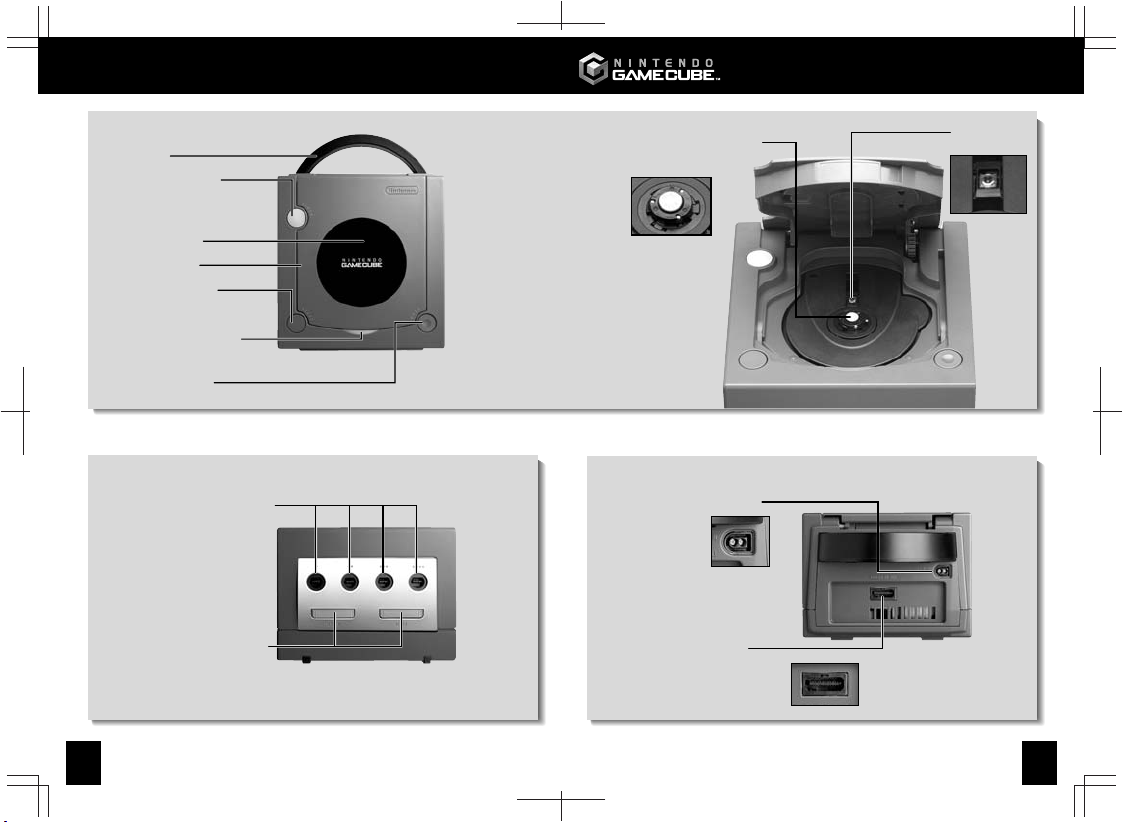
1• COMPONENTS
1• COMPONENTS
TOP VIEW
Handle
Power Button
Turns power ON or OFF
Name Plate
Disc Cover
Reset Button
Power Indicator
Light
Lights when power is on
Open Button
Opens disc cover
FRONT VIEW
1
Controller Sockets
For connection of
Nintendo GameCube controllers
and accessories
Memory Card Slots
(SLOT A and SLOT B)
For connection of Nintendo GameCube Memory Cards
(Sold separately, see back cover for purchasing information.)
See pages 18-20 for more information on using Memory Cards and the game instruction booklet
for specific information on how to save game information to a memory card.
234
SLOT A SLOT B
Disc Release Button
Press to release Game Disc
BACK VIEW
DC Input Connector
(DC 12V IN)
Connects the DC Jack
of the AC Adapter
Analog AV Output
(ANALOG AV OUT)
(Multi Out Connector)
Connects the Stereo Audio/Video Cable
See pages 8-10
Lens
Do not touch
32
Page 5
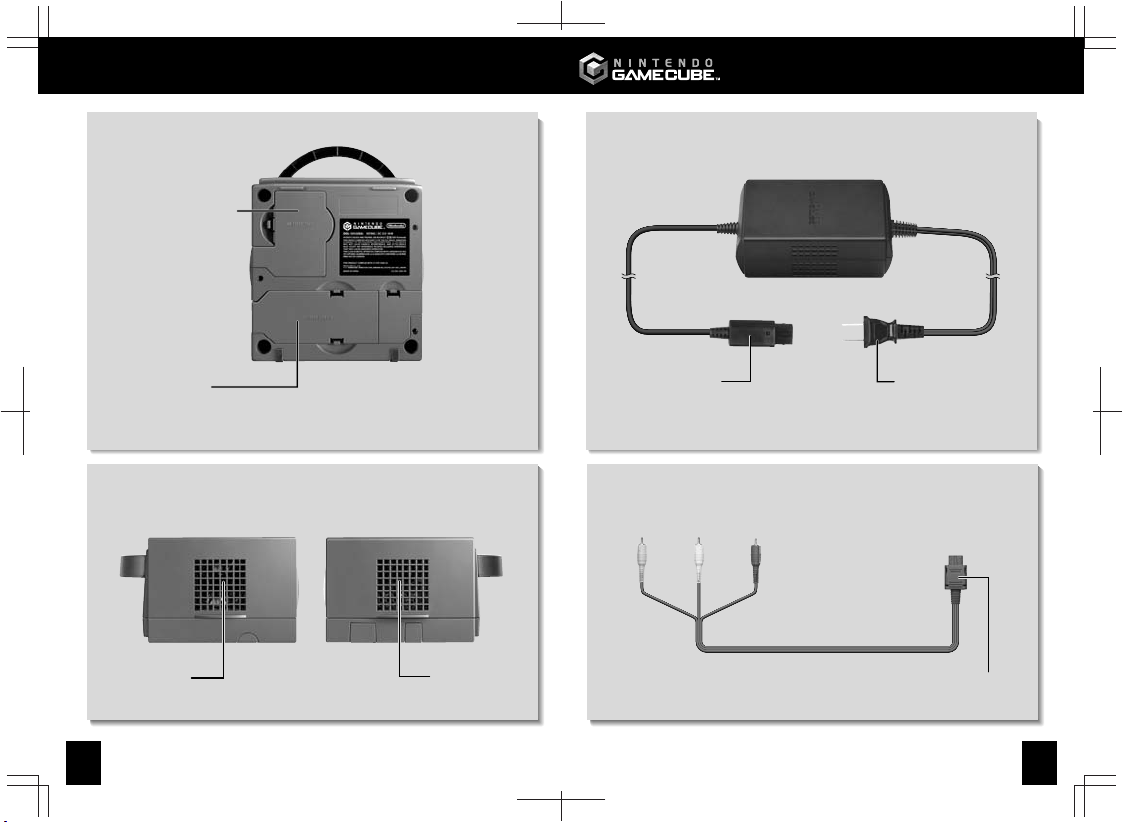
High Speed Port
1• COMPONENTS1• COMPONENTS
Nintendo GameCube AC AdapterBOTTOM VIEW
Serial Port 1
For connection of modem or broadband adapter
(Sold separately, see back cover for purchasing information).
SIDE VIEWS
Exhaust
Vent
NOTE: Make sure to keep vents from being covered or obstructed.
Intake
Vent
DC Jack
Connects to DC Input Connector
on back of the Nintendo GameCube
Nintendo Stereo AV Cable
Connects to A/V input connectors on TV or VCR
(Yellow)
Video
Audio
Left
(White)
Audio
Right
(Red)
Analog AV Out Connector Plug
Connects to ANALOG AV OUT connector (Multi Out connector)
on back of the Nintendo GameCube
AC Plug
Connects to
120V AC wall outlet
54
Page 6

1• COMPONENTS
2 • SYSTEM SETUP
Nintendo GameCube Controller
L Button
R Button
Z Button
Start/
Pause
Control
Stick
Y Button
X Button
A Button
+Control
Pad
Controller
Plug
NOTE: If the L or R Buttons are pressed or the Control Stick or C Stick are moved out of neutral
position when the power is turned ON, those positions will be set as the neutral position,
causing incorrect game control during game play.
To reset the controller, release all buttons and sticks to allow them to return to the correct neutral
position, then hold down the X, Y and START/PAUSE Buttons simultaneously for 3 seconds.
Control Stick
neutral position
NOTE: On specially designed games, the Game Boy
(sold separately, see back cover for purchasing information) can be connected directly to the
Nintendo GameCube for use as an additional game screen and/or controller. Please check
Nintendo GameCube software packaging for availability of this feature.
C Stick
neutral position
®
Advance handheld video game system
B Button
C Stick
Connecting the AC Adapter and Controller
IMPORTANT: Please review the Hardware
1
Precautions/Maintenance section of the
separate Precautions Booklet included
with this product before setting up the
Nintendo GameCube.
Insert the DC Jack into the DC Input
Connector on the back of the console.
(Illustration 1)
1
Insert the Controller Plug into the Controller
2
Socket on the front of the console. See the
instruction booklet for the game you are
playing to find out which socket(s) you need to
plug the controller(s) into. (Illustration 2)
2
IMPORTANT: Please review the TV Screen Damage Caution in the separate Precautions
3
Booklet included with this product before connecting the Nintendo GameCube to a TV.
Connect the Nintendo GameCube to your TV or VCR.
Refer to the following pages to setup your system with your specific equipment:
• Connecting to a Stereo TV or VCR Pages 8-9
• Connecting to a Mono TV or VCR Page 10
• Connecting to a TV or VCR without Audio/Video Connections (RF connection) Page 11
Insert the AC Plug from the AC Adapter into a
4
120V AC wall outlet. (Illustration 3)
CAUTION: To prevent electric shock,
match wide blade of plug to wide slot and
insert fully into outlet.
3
76
Page 7

2 • SYSTEM SETUP 2 • SYSTEM SETUP
Connecting to a Stereo TV or VCR
Using the Stereo AV Cable (included)
TV or VCR Inputs
AUDIO INVIDEO IN
LEFT RIGHT
Video
(Yellow)
Audio
Left
(White)
Audio
Right
(Red)
To console
ANALOG AV OUT
Stereo AV Cable
Connecting to a Stereo TV or VCR
Using the S-Video Stereo AV Cable
(Sold separately, see back cover for purchasing information.)
TV or VCR Inputs
Connecting to a Stereo TV (Digital Ready)
Using a Stereo AV Cable and Component Video Cable
(For Nintendo GameCube Model No. DOL-001[USA] only)
TV Inputs
Video
(Yellow)
Do not
use
LEFT
AUDIO IN
Audio
Left
(White)
Pr/Cr Pb/Cb Y
RIGHT
Audio
Right
(Red)
Red Blue Green
To console
DIGITAL AV OUT
To console
ANALOG AV OUT
Component Video Cable
Stereo AV Cable
S-Video
AUDIO INS-VIDEO IN
LEFT RIGHT
Audio
Left
(White)
Audio
Right
(Red)
To console
ANALOG AV OUT
S-Video Stereo AV Cable
NOTE: The Component Video Cable/Progressive Scan feature is only
available on Nintendo GameCube Model No. DOL-001(USA), pictured
above. This feature is not available on Model No. DOL-101(USA).
The Component Video Cable (sold separately, visit our web site at www.nintendo.com or call 1-800-255-
3700) will allow you to display specially designed games in Progressive Scan Mode if your TV has
Progressive Scan capability (see your TV operation manual). Please see your Nintendo GameCube
software instruction booklet for availability of this feature.
When making the connections on pages 8 and 9, make sure to plug the Audio/Video plugs from the
Stereo AV Cable into the "IN" or "INPUT" connectors on your TV or VCR (Do not use connections
labeled "OUT" or "OUTPUT"). The yellow Video plug is not needed when using the Component Video
Cable (see illustration above).
NOTE: For the game image to appear on the TV when using the Stereo AV Cable, you must select the
Audio/Video input channel ("input select") on the TV or VCR that the cable is plugged into. Accessing
input select is different for each model of TV or VCR. See page 12 for more information on input select.
You can also find more information about input select on our web site at:
www.nintendo.com/consumer/inputselects.html
After completing the connections as shown, please turn to page 12.
98
Page 8

2 • SYSTEM SETUP 2 • SYSTEM SETUP
Connecting to a MONO TV or VCR
(No Stereo Sound)
TV or VCR Inputs
VIDEO IN
(Yellow)
Video
(Yellow)
Audio
Left
(White)
AUDIO IN
(White)
To console
ANALOG AV OUT
"Y" Adapter
(optional)
(Not included - purchase from
an electronics supply store.)
Audio
Right
(Red)
Connecting to a TV without AV Inputs
Using a RF Switch and RF Modulator
(Sold separately, see back cover for purchasing information.)
TV Input
ANTENNA IN
RF Modulator
To console
ANALOG AV OUT
RF Switch
Existing
Cable TV
Connection
NOTE: All Nintendo brand RF Switches (NES, SNES and N64)
and RF Modulators (N64) will work with the Nintendo GameCube.
Channel 3/4
Switch
Stereo AV Cable
Using the "Y" Adapter is optional. You may plug either the red or white audio plug directly into the
"AUDIO IN" connector on your TV or VCR, although some sound will be absent during game play.
Leave the unused plug unconnected.
When making the above connections, make sure to plug the Audio/Video plugs from the Stereo AV
Cable into the "IN" or "INPUT" connectors on your TV or VCR (Do not use connections labeled "OUT"
or "OUTPUT").
NOTE: For the game image to appear on the TV when using the Stereo AV Cable, you must select the
Audio/Video input channel ("input select") on the TV or VCR that the cable is plugged into. Accessing
input select is different for each model of TV or VCR. See page 12 for more information on input select.
You can also find more information about input select on our web site at:
www.nintendo.com/consumer/inputselects.html
After completing the connections as shown, please turn to page 12.
After completing the connections as shown, please turn to page 12.
1110
Page 9

3 • SYSTEM OPERATION
3 • SYSTEM OPERATION
After making the necessary connections described in Section 2, System Setup, make sure that there is
unrestricted air flow to the Nintendo GameCube. Once the system is properly located, continue with the
instructions below.
CAUTION
The Nintendo GameCube has intake/exhaust vents on the right and left sides designed to maintain
adequate ventilation. Do not operate the console in any location where these vents may become
covered or obstructed.
Turn your TV on. If the console is connected to
1
your VCR, turn it on also and set it to "VCR"
mode.
For all of the connection methods except the RF
2
switch method, you will need to set the
appropriate "Input Select" setting for your TV or
VCR. (Illustration 1)
INPUT SELECT INFORMATION
The input select allows you to switch between
the different inputs on your TV or VCR.
Usually this would be between the Antenna
input and the Audio/Video input(s).
Locate the input select for the component
that the Stereo AV Cable is connected to
(either the TV or VCR). The most common
locations for input select are:
•A button on the front of the TV or VCR.
•A button on the remote control.
•A high-numbered or low numbered channel
(92, 99, 00, or 02) on the TV or VCR.
•An on-screen menu selection.
Manufacturers of TVs and VCRs use different
names and locations for "Input Select". The
common names for the input select are:
input, select, input select, line, line in, source,
in, EXT, and AUX. Consult your TV or VCR
instruction manual for details.
NOTE: More information on "Input Select"
is available on our web site at
www.nintendo.com/consumer/inputselects.html
1
2
VIDEO
IMPORTANT: Please review the Game Disc
Precautions/Maintenance sections of the
separate Health and Safety Precautions
Booklet included with this product before
using Nintendo GameCube Discs.
Place the Game Disc, printed side up, into the
5
disc compartment and onto the center hub
(Illustration 4). Do not touch the laser lens.
Close the Disc Cover.
6
(Illustration 5)
Press the Power Button to turn the power on.
7
(Illustration 6)
When the power is turned on for the first time,
the Nintendo GameCube logo screen, shown
below, will appear followed by the Main Menu
screen.
NOTE: If you don't see the logo screen on your
TV, review Step 2 or go to the Troubleshooting
section on page 21.
The Main Menu allows you to set the date and
time, see information about the game loaded
into the console, set various options, and
access Memory Card information. See pages
15-20 for instructions on the Main Menu
screens.
Nintendo
GameCube
logo screen
4
5
For the RF switch connection, set your TV
channel to 3 and the switch on the RF Modulator
to 3. If channel 3 has an active television station,
change both switches to channel 4.
Make sure that both the controller and AC
3
Adapter are properly plugged into the console
and the wall outlet. (Illustration 2)
Press the Open Button to open the Disc Cover.
4
(Illustration 3)
Main Menu
Screen
6
3
1312
Page 10

3 • SYSTEM OPERATION
Removing a Game Disc Accessing the Main Menu
4 • MAIN MENU
While the power is ON, push the Open Button to
1
open the Disc Cover (Illustration 1).
NOTE: If the Disc Cover is opened while the
power is OFF, the Game Disc may still be
spinning. If this happens, wait until the disc
stops spinning before removing it from the
console.
Push the Disc Release Button and remove the
2
Game Disc from the console (Illustration 2). Do
not touch the laser lens.
NOTE: To prevent your Game Disc from
becoming dirty or scratched, always handle
it by the edges. Do not touch the bottom,
unprinted surface of the disc. When the disc
is not in the console, always store it in
its case.
If a disc becomes dirty or contaminated with
fingerprints, the system may not be able to read
the game data correctly. If necessary, clean the
disc with a soft, slightly damp cloth (use water
only). Clean the disc from center towards the
edges; do not use a circular motion.
Close the Disc Cover and push the Power
3
Button to turn the power OFF. (Illustration 3)
To prevent dust, dirt or other foreign matter
from contaminating the console, do not
leave the disc cover open for long periods
of time.
When not using your Nintendo GameCube,
4
disconnect the AC Adapter from the wall outlet.
(Illustration 4)
1
2
3
The Main Menu allows you to set the date and time, see information about the Game Disc loaded
into the Nintendo GameCube, set various options, and access Memory Card information and options.
To go to the Main Menu Screen, use one of the following methods:
•Turn the power ON while the Disc Cover is open or,
•Turn the power ON when there is no Game Disc loaded in the console or,
•Turn the power ON while holding down the A Button on the controller. (Hold down until the Main
Menu Screen appears.)
Use the Control Stick to change to the different menus as shown below.
Control Stick
• Select menu screen
• Highlight menu item
• Change menu setting
Game Play Screen
Displays information
about the Game Disc
currently loaded into
the console.
See page 16
A Button
• Confirm selection
B Button
• Go back
• Cancel selection
• Finish settings
Calendar Screen
Displays settings for
the date and time of
the internal clock.
See page 17
4
Option Screen
Displays settings for
Sound and Screen Position.
See page 16
Memory Card Screen
Accesses information and
options for the Memory Cards.
See pages 18-20
1514
Page 11

Game Play Screen Calendar Screen
From the Main Menu Screen, go to the Game Play Screen by pushing UP on the Control Stick.
Press the A Button to display information about the Game Disc that is currently loaded into the
Nintendo GameCube.
Press START to begin the game.
Press the B Button to return to the
Main Menu.
Option Screen
From the Main Menu Screen, go to the Option Screen by pushing LEFT on the Control Stick.
Press the A Button to display the Option Menu choices of Sound or Screen Position.
Use the Control Stick (UP or DOWN)
to highlight your menu item and press
the A Button to accept your choice.
Use the Control Stick (LEFT or
RIGHT) to adjust the settings and
press the A Button to accept.
Press the B Button to return to the
Option Menu or the Main Menu.
Pressing the B Button before
accepting your choice with the A
Button will return you to the Option
Menu without changing the settings.
From the Main Menu Screen, go to the Calendar Screen by pushing RIGHT on the Control Stick.
Press the A Button to display Calendar Menu choices of Date or Time.
Use the Control Stick (UP or DOWN)
to highlight your menu item and press
the A Button to select your choice.
Use the Control Stick (LEFT or
RIGHT) to highlight the number you
want to change, then (UP or DOWN)
to adjust the value.
Press the A Button to accept your
choice.
Press the B Button to return to the
Calendar Menu or the Main Menu.
Pressing the B Button before
accepting your choice with the A
Button will return you to the Calendar
Menu without changing the settings.
4 • MAIN MENU4 • MAIN MENU
1716
Page 12

Memory Card Screen Moving a File
NOTE: A Nintendo GameCube Memory Card is required to save game information (Sold
separately, see back cover for purchasing information). See the instruction booklet for the game
you are playing for instructions on using a Memory Card to save game information.
From the Main Menu Screen, go to the Memory Card Screen by pushing DOWN on the Control
Stick.
Press the A Button to display the status of any Nintendo GameCube Memory Cards plugged into
the Memory Card Slots on the front of the console. This screen (see below) allows you to move or
copy files between Memory Cards, or erase files stored on your Memory Cards.
NOTE: You cannot move or copy files in the following cases:
• When there is only one Memory Card inser ted in the Memory Card Slots.
• When there is not enough space in the Memory Card that you are trying to move or copy
a file to.
• When you have reached the maximum of 127 files on the Memory Card that you are trying
to move or copy a file to.(Note: This limitation is only for future Memory Cards that have 127
or more blocks available to save files to.)
• When there is the same file already on the Memory Card that you are trying to move or copy
a file to.
• When you are trying to move or copy a file that is not allowed to be moved.
Memory Card Slot
and space left on
card.
Selected
File
Selected
File Size
Selected
File Content
Do not remove or insert a Memory Card while moving, copying, erasing or formatting a card.
This may cause damage to the Memory Card or the Nintendo GameCube.
CAUTION
Use the Control Stick to highlight the file that you want to
1
move and press the A Button.
Use the Control Stick to select "MOVE" and press the A
2
Button.
A window will appear to confirm your choice. Use the
3
Control Stick to highlight "YES" and press the A Button.
The file will be moved from one Memory Card to the other.
Copying a File
Use the Control Stick to highlight the file that you want to
1
copy and press the A Button.
Use the Control Stick to select "COPY" and press the A
2
Button.
A window will appear to confirm your choice. Use the
3
Control Stick to highlight "YES" and press the A Button.
The file will be copied from one Memory Card to the other.
4• MAIN MENU4• MAIN MENU
1918
Page 13

4 • MAIN MENU
5 • TROUBLESHOOTING
Erasing a File
Use the Control Stick to highlight the file that you want to
1
erase and press the A Button.
Use the Control Stick to select "ERASE" and press the A
2
Button.
A window will appear to confirm your choice. Use the
3
Control Stick to highlight "YES" and press the A Button.
The file will be then be erased from your Memory Card.
NOTE: If you erase a file from your Memory Card, it will
be gone forever. Be careful that you don't erase a file
that you want to keep!
Formatting a Memory Card
This procedure is only used if a corrupted Memory
Card is inserted into the Nintendo GameCube.
If required, this procedure will begin automatically when
you select "Memory Card Screen" from the main menu.
You cannot use this procedure to erase files from a
useable Memory Card.
After selecting "Memory Card Screen" from the Main
1
Menu, if your Memory Card requires formatting, a window
will appear to ask for confirmation for formatting.
Use the Control Stick to select "YES" and press the A
2
Button.
A window will appear to notify you that all data will be
3
erased and ask again for confirmation for formatting.
Use the Control Stick to select "YES" and press the A
4
Button.
NOTE: When you format a Memory Card, all data will
be permanently erased and unable to be recovered.
Before seeking assistance review the following problems and solutions:
PROBLEM SOLUTION
No picture on TV screen.
Cannot access the
progressive scan feature
in a game that supports
progressive scan.
• Make sure that the Nintendo GameCube, TV
and VCR (if used) are plugged into power outlets.
• Make sure that the DC Jack on the AC Adapter is
firmly plugged into the DC Input Connector on the
back of the console.
Make sure that the power switches on the Nintendo
•
GameCube, TV and VCR (if used) are turned ON.
• Check the connections between the console and
the TV or VCR (if used) and review the
appropriate System Setup section in this booklet
to be sure the system is set up correctly.
• Make sure all cable connectors are securely
plugged into the appropriate sockets.
• Make sure that the INPUT settings are correct for
your particular setup. (Review page 12 on INPUT
select information.)
• If you are using an RF Switch connection, make
sure that the Channel Switch and TV are set to the
same channel (3 or 4).
• Check to be sure that the Game Disc is placed
correctly into the console.
• Check to be sure that the Game Disc is clean and
in good condition. If dirty, wipe with a soft cloth
from the center to the outside.
• Remove the Game Disc, close the Disc Cover and
turn the power OFF and then ON. If the Main
Menu appears the disc may be dirty or damaged.
• Check that the Game Disc will work on your
version of the Nintendo GameCube. This system
will only work with Game Discs made for use in
the USA, Canada, Mexico and Latin America.
• You must be using a Component Video cable
(sold separately, visit our web site at
www.nintendo.com or call 1-800-255-3700) to
connect the Nintendo GameCube to the TV (see
page 9).
• The progressive scan feature is only available on
Nintendo Gamecube Model No. DOL-001(USA).
It is not available on Nintendo GameCube Model
No. DOL101(USA).
2120
Page 14

5 • TROUBLESHOOTING 5 • TROUBLESHOOTING
Before seeking assistance review the following problems and solutions:
PROBLEM SOLUTION
No Sound
The Power Indicator Light
on the console does not
come on, or goes off
during game play.
• Check if the TV volume is turned off or muted.
• Check the audio connections between the
Nintendo GameCube and the TV or VCR and
review pages 8-10 to be sure the system is set
up correctly.
• If you are using a Stereo AV Cable, make sure
it is plugged into the "Input" connectors on the
TV or VCR, not the "Output" connectors.
• Make sure that the INPUT settings are correct
for your particular setup. (Review page 12 on
Input Select information.)
• The sound in some games doesn't begin until
Start is pressed or the game begins.
• If you have a mono TV or VCR and left one of
the audio cables unconnected (see page 10)
you may not get all game sounds. Use a "Y"
Adapter to get both left and right sound
channels.
• If your TV or VCR has both mono and stereo
options, make sure it is set to match your setup.
• Check the instruction booklet for the game you
are playing to see if there are volume controls
or mono/stereo options that can be set from
the game.
• If you are using the Component Video cable,
(see page 9) be sure you have a Stereo AV
Cable connected for the audio connections.
The Component Video cable can only be used on
Nintendo GameCube Model No. DOL-001(USA).
• Make sure the AC Adapter is plugged into both
the wall outlet and the back of the console.
• If the light is still off, disconnect the AC
Adapter plug from the wall outlet, wait 2
minutes and plug it back into the outlet. Turn
the console power ON.
• Remove all controllers and accessories from
the Nintendo GameCube and repeat the
above procedure. If the Power Indicator
Light now comes on, there may be a problem
with the controllers or accessories. See the
back cover for service information.
Before seeking assistance review the following problems and solutions:
PROBLEM SOLUTION
Picture is rolling or has
bars or lines.
Sound is buzzing.
When not playing
games, the normal TV
picture won't come on.
• Try adjusting the vertical or horizontal hold
controls (if available) on your TV.
• If using a RF Switch connection, try switching
channels on both the RF Modulator and TV
from3to4.
• If using a RF Switch connection, make sure
to use only a licensed Nintendo RF Switch
and Modulator (look for the Official Nintendo
Seal).
• If using the Stereo AV Cable, check the audio
(red and white) connections. Make sure they
are plugged into the "Input" connectors, not
the "Output" connectors and make sure the
video (yellow) connector is not plugged into
an audio connector.
• If using a RF Switch connection, try switching
channels on both the RF Modulator and TV
from3to4.
• If using a RF Switch connection, try
disconnecting the antenna or cable wire from
the RF Switch. (Be sure to reconnect it for
normal TV viewing.)
• If using a RF Switch connection, make sure
to use only a licensed Nintendo RF Switch
and Modulator (look for the Official Nintendo
Seal).
• Make sure the power of the Nintendo
GameCube is turned OFF.
• If using the Stereo AV Cable or Component
Video cable (only used on Nintendo
GameCube Model No. DOL-001[USA]),
change the Input switch on your TV or VCR
back to "TV". (Refer to TV or VCR instructions.)
• If using a RF Switch connection, make sure
cable connections are secure. (See page 11)
• If using a RF Switch connection, try
disconnecting the RF Switch and connect the
cable or antenna directly to the TV. (To play
games, you must reconnect the RF Switch.)
2322
Page 15

5 • TROUBLESHOOTING
6 • ERROR MESSAGES
Before seeking assistance review the following problems and solutions:
PROBLEM SOLUTION
For RF switch
connections only:
Game display on TV is
fuzzy, has no color or
has "snow" on it.
The controller does not
work properly.
The controller buttons
occasionally stick.
• Make sure that all connections between the RF
Switch, RF Modulator, console and your TV or VCR
are correct and secure. (See page 11)
• Try adjusting any fine tuning and contrast controls
on the TV.
• If your TV has an automatic fine tuning control
(AFC ), turn it OFF and try manually fine tuning it.
If turning OFF the AFC caused your TV to display
only in black and white, leave the AFC ON.
• Try moving the console farther away from the TV.
• Try changing the channel on both the RF
Modulator and the TV to 4.
• Try disconnecting the cable or antenna wire from
the RF Switch. (You will have to reconnect it again
for regular TV viewing.)
• If using a RF Switch connection, make sure to use
only a licensed Nintendo RF Switch and Modulator
(look for the Official Nintendo Seal).
• Make sure the power is OFF before plugging any
controllers into the console.
• Insert the Controller Plug completely into the
Controller Socket on the front of the console.
• Read the instruction booklet for the game you are
playing to make sure you are using the correct
Controller Socket.
• Make sure that the Control Stick, C Stick, and the
L and R Buttons are in the "Neutral" position when
you turn the power ON. (See page 6.)
• If the Rumble feature won't shut off, check the
Controller Socket and Controller Plug for dirt, dust
or other contamination. Clean if necessary.
Clean sticking buttons using the following procedure:
1. Disconnect the controller from the console.
2. Use an unused toothbrush and hot tap water.
Do not use boiling water, soap or detergent.
3. Dip the toothbrush in hot water and shake off
excess amount. Lightly scrub sticking buttons,
working the bristles around sides of buttons and
into cracks.
4. Dry controller with soft cloth or towel and let air dry
for at least 2 hours.
5. Test buttons and repeat procedure if necessary.
Do not submerge in, or pour any type of liquid
over controller.
Error Message Procedure
If the Nintendo GameCube detects a error in the system operations, an error message will appear. Below
is a list of the possible error messages and what procedure to follow if an error message does appear.
ERROR MESSAGE PROCEDURE
The Game Disc may be dirty or damaged. Open the Disc
An error has occurred.
Turn the power
OFF and check the
Nintendo GameCube
Instruction Booklet for
further instructions.
The disc could not
be read.
Please read the
Nintendo GameCube
Instruction Booklet
for more information.
System settings were
lost.
Cover, remove the disc and check for contamination, dirt,
scratches or other irregularities. If necessary, clean the disc
by wiping with a soft, slightly damp cotton cloth (do not use
paper) from the middle to the outside edge.
Insert the disc and try playing the game again. If you still get
the same error message, there may be an internal problem
with the system. Turn the Nintendo GameCube OFF, unplug
the system and visit the customer service area of our web
site at www.nintendo.com or contact Nintendo Customer
Service at 1-800-255-3700.
The Game Disc may be dirty or damaged.
Open the Disc Cover, remove the disc and check for
contamination, dirt, scratches or other irregularities. If
necessary, clean the disc by wiping with a soft, slightly
damp cotton cloth (do not use paper) from the middle to
the outside edge.
Insert the disc and try playing the game again or try a
different disc. If an error message still appears, visit the
customer service area of our web site at
www.nintendo.com or contact Nintendo Customer Service
at 1-800-255-3700.
You must reset the time and date by selecting "YES" and
pressing the A Button.
See page 17 for how to set the time and date.
Calendar and other
settings were reset.
Choose system
settings now?
If the error message appears every time you turn the
Nintendo GameCube power ON, the built-in batteries may
be worn out. These must be replaced by a qualified service
representative. Please visit the customer service area of our
web site at www.nintendo.com or contact Nintendo
Customer Service at 1-800-255-3700 for information on
battery replacement.
If your Nintendo GameCube system still does not operate correctly after trying
the troubleshooting remedies, please visit the customer service area of our
web site at www.nintendo.com or call 1-800-255-3700.
24 25
Page 16

7 • WARRANTY INFORMATION
8 •
RATING INFORMATION
ESRB VIDEO GAME
Warranty and Service Information
You may need only simple instructions to correct a problem with your product. Try our web site at
www.nintendo.com or call our Consumer Assistance Hotline at 1-800-255-3700, rather than going to
your retailer. Hours of operation are 6 a.m. to 7 p.m., Pacific Time, Monday - Sunday, (times subject to
change). If the problem cannot be solved with the troubleshooting information available on-line or over the
telephone, you will be offered express factory service through Nintendo or referred to the nearest NINTENDO
AUTHORIZED REPAIR CENTER. Please do not send any products to Nintendo without contacting us first.
HARDWARE WARRANTY
Nintendo of America Inc. ("Nintendo") warrants to the original purchaser that the hardware product shall be
free from defects in material and workmanship for twelve (12) months from the date of purchase. If a defect
covered by this warranty occurs during this warranty period, Nintendo or a NINTENDO AUTHORIZED
REPAIR CENTER will repair the defective hardware product or component, free of charge. The original
purchaser is entitled to this warranty only if the date of purchase is registered at point of sale or the consumer
can demonstrate, to Nintendo's satisfaction, that the product was purchased within the last 12 months.
GAME & ACCESSORY WARRANTY
Nintendo warrants to the original purchaser that the product (games and accessories) shall be free from
defects in material and workmanship for a period of three (3) months from the date of purchase. If a defect
covered by this warranty occurs during this three (3) month warranty period, Nintendo or a NINTENDO
AUTHORIZED REPAIR CENTER will repair the defective product, free of charge.
SERVICE AFTER EXPIRATION OF WARRANTY
Please try our web site at www.nintendo.com or call our Consumer Assistance Hotline at 1-800-255-3700 for
troubleshooting assistance and/or referral to the nearest NINTENDO AUTHORIZED REPAIR CENTER.
In some instances, it may be necessary for you to ship the complete product, FREIGHT PREPAID AND
INSURED FOR LOSS OR DAMAGE, to the nearest service location. Please do not send any products to
Nintendo without contacting us first.
THIS WARRANTY SHALL NOT APPLY IF THIS PRODUCT: (a) IS USED WITH PRODUCTS NOT SOLD
OR LICENSED BY NINTENDO (INCLUDING, BUT NOT LIMITED TO, NON-LICENSED GAME
ENHANCEMENT AND COPIER DEVICES, ADAPTERS, AND POWER SUPPLIES); (b) IS USED FOR
COMMERCIAL PURPOSES (INCLUDING RENTAL); (c) IS MODIFIED OR TAMPERED WITH; (d) IS
DAMAGED BY NEGLIGENCE, ACCIDENT, UNREASONABLE USE, OR BY OTHER CAUSES
UNRELATED TO DEFECTIVE MATERIALS OR WORKMANSHIP; OR (e) HAS HAD THE SERIAL NUMBER
ALTERED, DEFACED OR REMOVED.
ANY APPLICABLE IMPLIED WARRANTIES, INCLUDING WARRANTIES OF MERCHANTABILITY AND
FITNESS FOR A PARTICULAR PURPOSE, ARE HEREBY LIMITED IN DURATION TO THE WARRANTY
PERIODS DESCRIBED ABOVE (12 MONTHS OR 3 MONTHS, AS APPLICABLE). IN NO EVENT SHALL
NINTENDO BE LIABLE FOR CONSEQUENTIAL OR INCIDENTAL DAMAGES RESULTING FROM THE
BREACH OF ANY IMPLIED OR EXPRESS WARRANTIES. SOME STATES DO NOT ALLOW LIMITATIONS
ON HOW LONG AN IMPLIED WARRANTY LASTS OR EXCLUSION OF CONSEQUENTIAL OR
INCIDENTAL DAMAGES, SO THE ABOVE LIMITATIONS MAY NOT APPLY TO YOU.
This warranty gives you specific legal rights. You may also have other rights which vary from state to state or
province to province.
Nintendo's address is: Nintendo of America Inc., P.O. Box 957, Redmond, WA 98073-0957 U.S.A.
This warranty is only valid in the United States and Canada.
WARRANTY LIMITATIONS
Rev. O
Entertainment software Rating board (ESRB)
Video and Computer Game Software rating Information
The Entertainment Software Rating Board (ESRB) ratings are designed to provide information about video and
computer game content, so you can make informed purchasing decisions. ESRB ratings have two parts:
rating symbols suggest age appropriateness for the game, and content descriptors indicate elements in a
game that may have triggered a particular rating and/or may be of interest or concern.
To take full advantage of the ESRB rating system, it's important to check both the rating symbol (found on the
front of the game box) and the content descriptor (found on the back of the game box. Go to www.esrb.org
for a complete list of these content descriptors.
ESRB RATING SYMBOLS FOR VIDEO GAMES & PC SOFTWARE
EARLY CHILDHOOD
Contents may be suitable
for ages 3 and older.
Contains no material
that parents would find
inappropriate.
MATURE
Content may be suitable
for persons ages 17 and older.
May contain mature sexual
themes, more intense violence
and/or strong language.
EVERYONE
Content may be suitable
for persons ages 6 and older.
May contain minimal violence
and some comic mischief or
crude language.
ADULTS ONLY
Content suitable only for adults.
May include graphic depictions
of sex and/or violence.
Not intended for persons under
the age of 18.
The ESRB rating system is designed to provide information about a computer or video game. The ratings are
not meant to recommend which games consumers should buy or rent or to serve as the only basis for
choosing a product. Rather, individuals should use the ESRB ratings together with personal tastes and
standards when deciding what is best to purchase.
For more information on the ESRB and video game ratings, go to the ESRB web site at www.esrb.org.
TEEN
Content may be suitable
for persons ages 13 and older.
May contain violent content,
mild or strong language,
and/or suggestive themes.
RATING PENDING
Titles have been submitted to
the ESRB and are awaiting
final rating.
Although an IBM logo appears on the Nintendo GameCube package, IBM is not
responsible for warranty support of the Nintendo GameCube.
2726
