Page 1
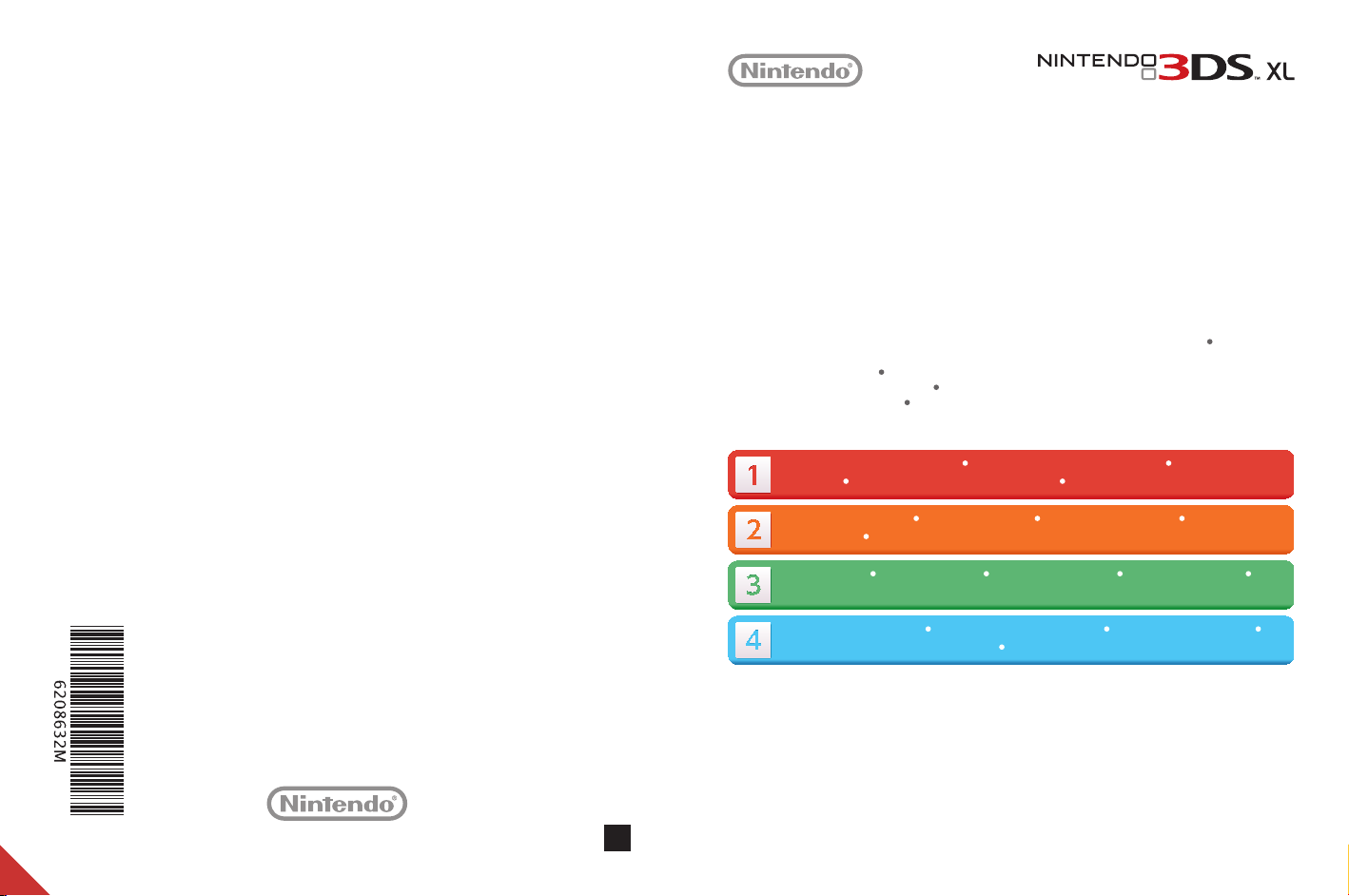
Quick-Start Guide
Schnellstart-Anleitung
Guide de démarrage rapide
Snelstartgids
Краткое руководство
This guide explains how to congure your system, launch software and connect to the internet. Diese Anleitung
erklärt die ersten Schritte bei der Einrichtung des Systems, dem Starten von Software und der Herstellung einer
Verbindung mit dem Internet.
un logiciel et vous connecter à Internet.
verbinding maakt met het internet.
приложения и подключаться к Интернету.
Ce guide vous explique les étapes à suivre pour paramétrer votre console, démarrer
Deze gids legt uit hoe je je systeem congureert, software opstart en
В этом руководстве рассказывается, как настроить систему, как запускать
MKA-SPR-S-EUA-C3
Charge and turn on the system System auaden und einschalten Charger et allumer
la console
Congure the system System einrichten Paramétrer la console Het systeem
congureren
Load software Software starten Démarrer un logiciel Software opstarten
Запуск программ
Connect to the internet Mit dem Internet verbinden Se connecter à Internet
Verbinding maken met het internet
IMPORTANT: Due to the importance of the System Settings, an adult should congure them if the system is to be used by children. Be sure to read the Health and
Safety Information section of the Operations Manual before use, and follow the instructions carefully.
WICHTIG: Aufgrund der Wichtigkeit der Systemeinstellungen sollte ein Erwachsener sie vornehmen, wenn das System von Kindern verwendet wird. Bitte lesen Sie vor
der Inbetriebnahme die Gesundheits- und Sicherheitsinformationen in der Bedienungsanleitung und befolgen Sie sorgfältig die darin enthaltenen Anweisungen.
IMPORTANT : le paramétrage initial de la console est très important et doit être eectué par un adulte si la console est destinée à être utilisée par un enfant.
Veuillez lire et observer les précautions de la section Informations sur la santé et la sécurité du mode d’emploi Nintendo 3DS XL avant d’utiliser la console.
BELANGRIJK: Omdat de systeeminstellingen belangrijk zijn, dient een volwassene ze te congureren als het systeem door kinderen wordt gebruikt. Lees voor
gebruik het hoofdstuk “Gezondheids- en veiligheidsinformatie” in de handleiding, en volg de aanwijzingen nauwkeurig op.
ВАЖНО! Выполнение первоначальных системных настроек очень важно. Поэтому, если системой будут пользоваться дети, настройка системы должна
быть произведена взрослым. Перед использованием системы обязательно прочитайте раздел Информация о здоровье и безопасности в руководстве
пользователя и внимательно следуйте приведенным в нем инструкциям.
Het systeem opladen en aanzetten Зарядка и включение системы
Настройка системы
Подключение к Интернету
Page 2
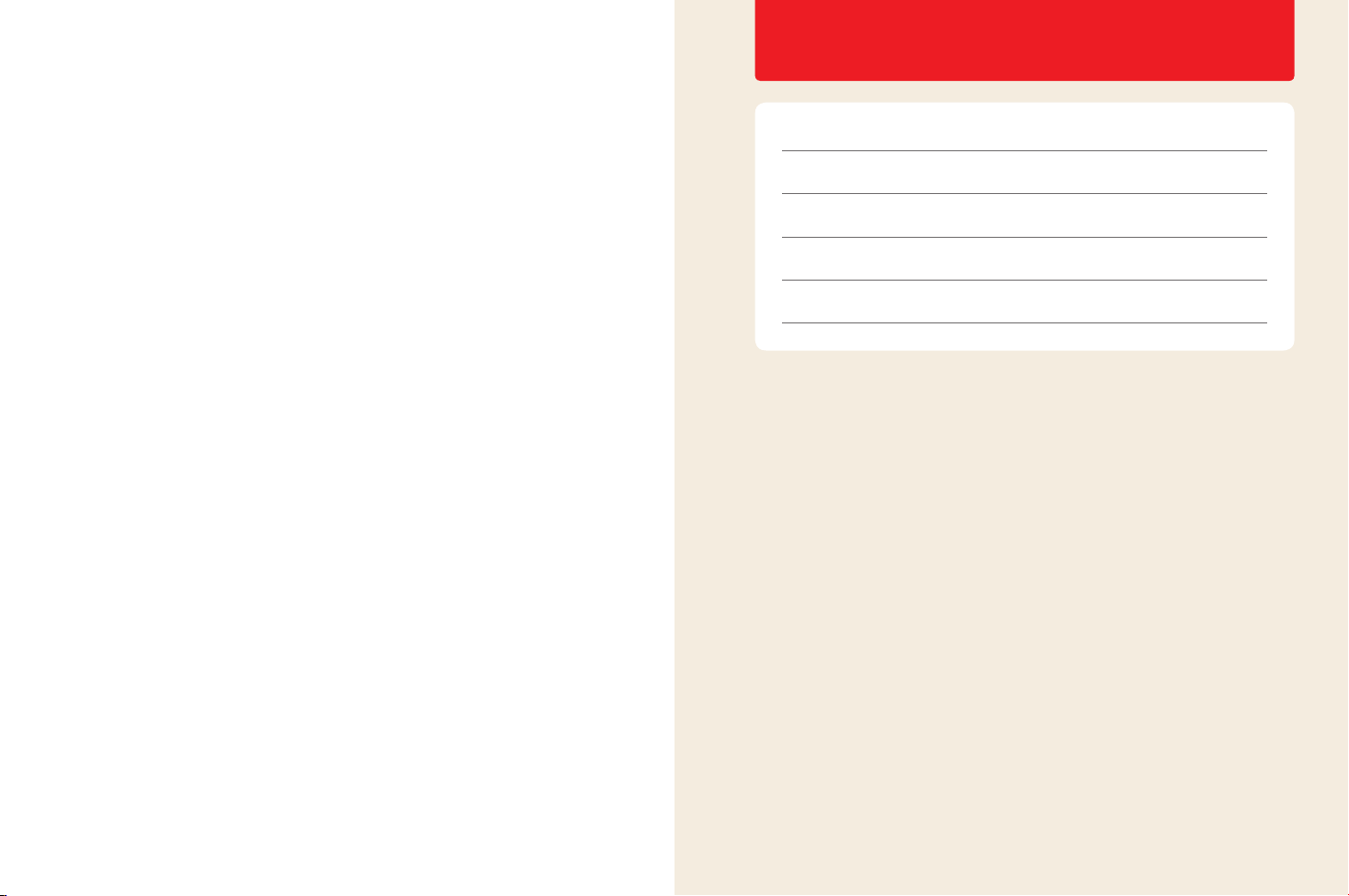
Contents / Sommaire
English 4
Deutsch 14
Français 24
Nederlands 34
Русский 44
Trademarks are property of their respective owners. Nintendo 3DS is a trademark of Nintendo.
Les marques appartiennent à leurs propriétaires respectifs. Nintendo 3DS est une marque de Nintendo.
© 2012 Nintendo Co., Ltd.
Page 3
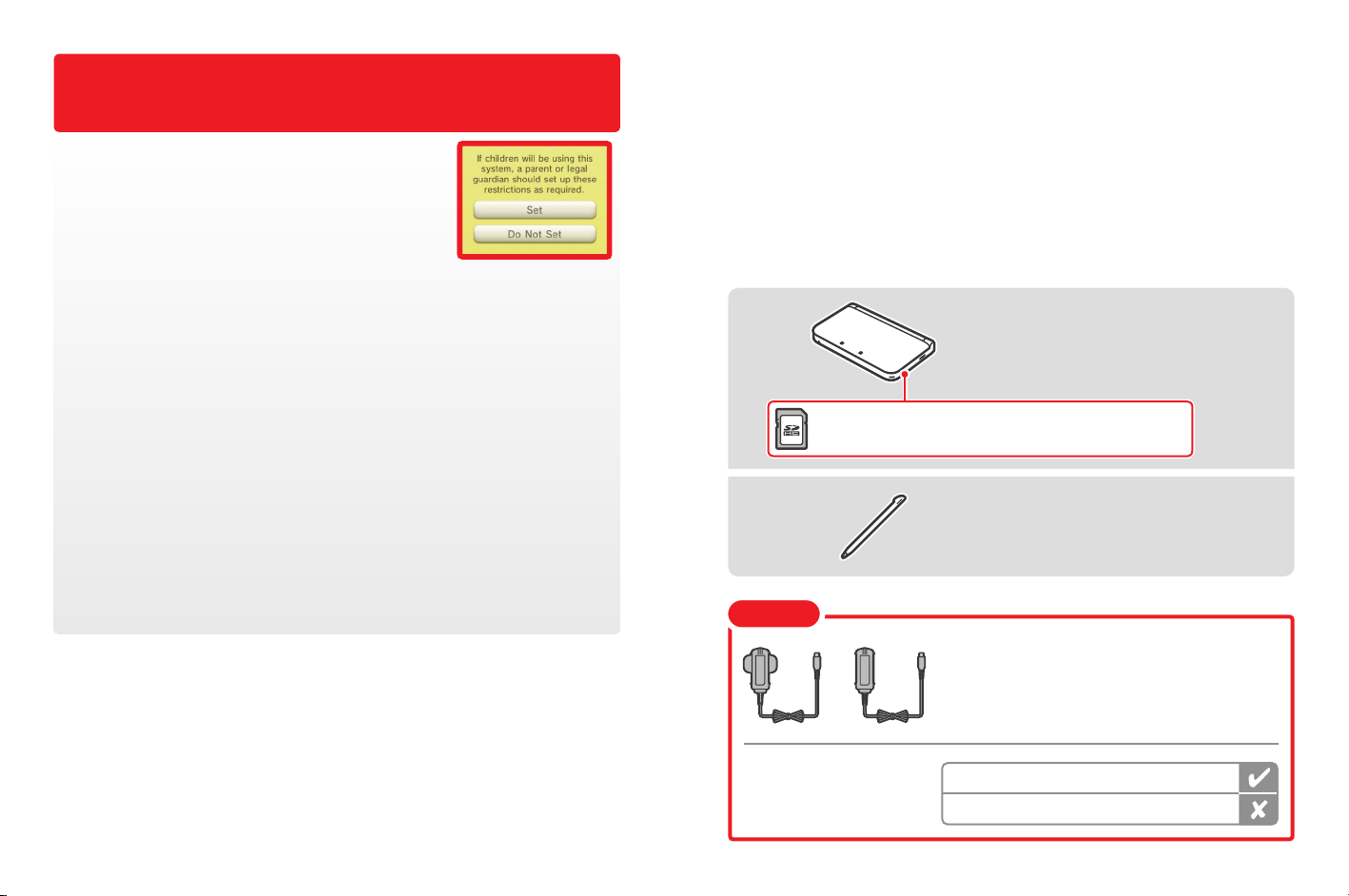
IMPORTANT INFORMATION FOR PARENTS
PLEASE READ!
Your Nintendo 3DS™ XL system offers a variety of exciting features, but not
all of them may be suitable for children. We have prepared special steps to
make your Nintendo 3DS XL system safe for your child.
During the initial setup of your Nintendo 3DS XL system, you will be asked to set Parental
Controls. Touch SET to begin, then follow the on-screen instructions.
Choose a PIN code to ensure that your child cannot change the settings you made.
Follow the instructions below to set specific restrictions.
• Touch SOFTWARE RATING to restrict what games your child can play by age rating.
• Touch INTERNET BROWSER to prevent your child from browsing the internet.
• Touch NINTENDO 3DS SHOPPING SERVICES to restrict your child’s use of Nintendo eShop and any other Nintendo 3DS shopping
services.
• Touch DISPLAY OF 3D IMAGES to disable the 3D feature. The use of the 3D feature by children aged six and under may cause
vision damage. It is highly recommended that only children over six should use the system in 3D mode.
• Touch MIIVERSE to restrict Miiverse™ functionality.
• Touch SHARING IMAGES / AUDIO / VIDEO / LONG TEXT DATA to prevent your child from sending and receiving photos, images,
sounds, videos and long messages.
• Touch ONLINE INTERACTION to prevent your child from any online communication in games.
• Touch STREETPASS to switch off StreetPass™. StreetPass allows automatic exchange of photos, images, videos and other content
between two Nintendo 2DS™ / Nintendo 3DS™ systems that are close to each other.
• Touch FRIEND REGISTRATION to restrict registration of new friends. Registered friends can see the online status of your child
and freely exchange messages and other content with your child.
• Touch DS DOWNLOAD PLAY to prevent your child from downloading Nintendo DS™ demos and playing multiplayer games using
local wireless communication.
• Touch VIEWING DISTRIBUTED VIDEOS to restrict the distributed videos your child can view.
Make sure you select DONE to save your settings.
To use Parental Controls or to change the settings after the initial setup has been completed, open the System Settings from
the HOME Menu and select PARENTAL CONTROLS.
In addition, you can restrict your child’s use of Nintendo Network services from PCs, smartphones and other devices. This option
will be offered automatically when a Nintendo Network ID is first created or linked, and can be changed at any time by touching
ACCESS FROM PCS AND OTHER DEVICES in the Nintendo Network ID Settings. Please also make sure that you have set up a PIN code
in Parental Controls as detailed above to ensure that your child cannot make changes to settings.
Contents
Charge and turn on the system ....................................... 6
Congure the system ............................................... 7
Load software ..................................................... 9
Connect to the internet .............................................. 10
Items used in this guide:
Nintendo 3DS XL system
A 4 GB SDHC Card is included and can be found pre-inserted into the SD Card slot on the
side of the system. It can be used to store a wide variety of data.
Nintendo 3DS XL stylus
(The stylus is located in the stylus holder
on the side of the system.)
Note
Thank you. With these available options, your child will be able to safely enjoy using your
Nintendo 3DS XL system.
or
You can also use the AC adapter included
with the Nintendo 3DS, Nintendo 2DS,
Nintendo DSi™ and Nintendo DSi™ XL systems.
This package does not include an AC adapter.
To recharge your system, you will need a Nintendo 3DS AC adapter
(WAP-002(UKV)/WAP-002(EUR)) (sold separately).
AC adapter included with Nintendo 3DS / Nintendo 2DS / Nintendo DSi /
Nintendo DSi XL
AC adapter included with Nintendo DS / Nintendo DS™ Lite
4 5
Page 4
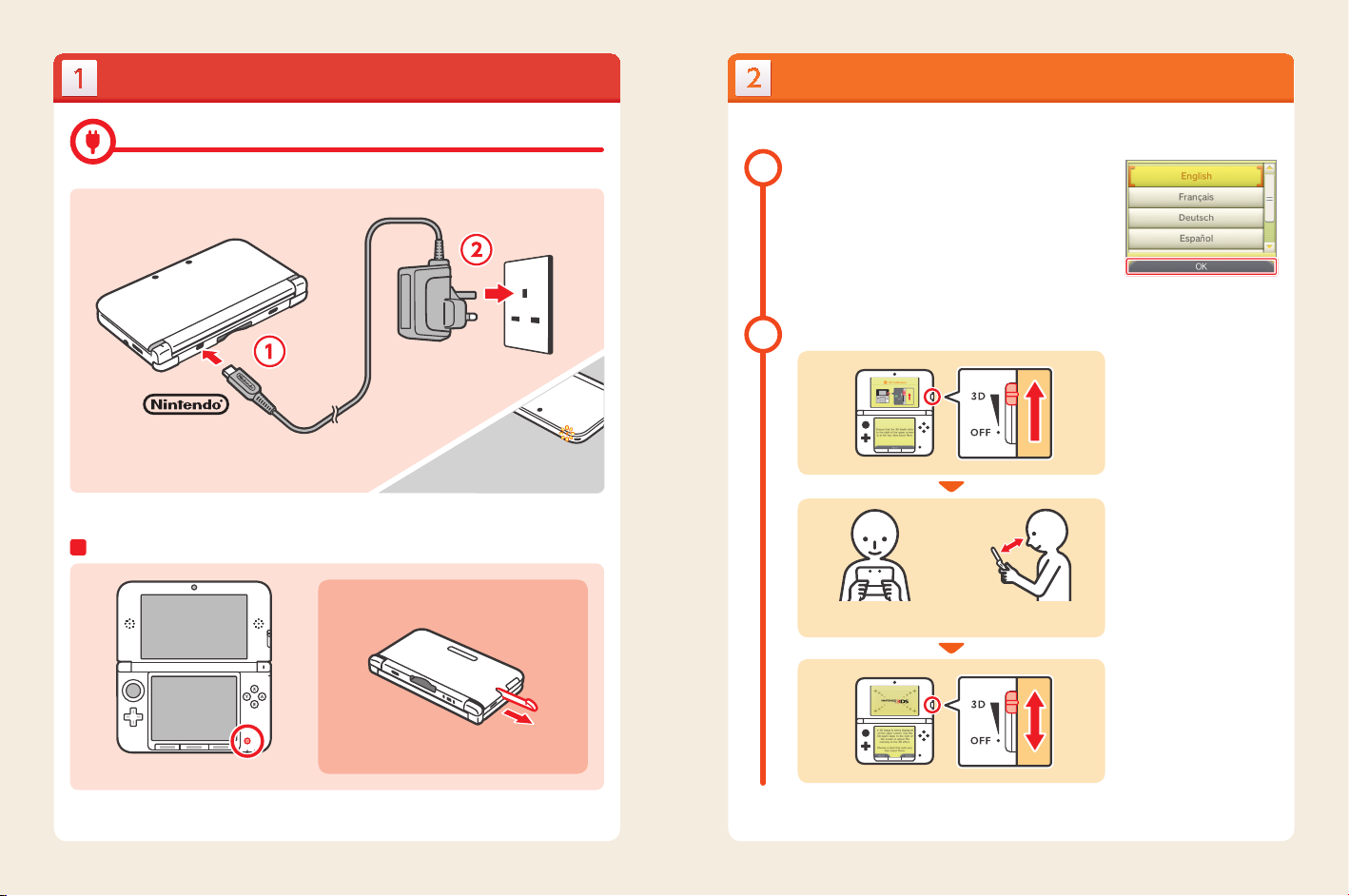
Charge and turn on the system
Congure the system
Charging the system
Connect the items as shown in the illustration below and charge the system.
Nintendo logo
facing upwards
Note: The illustration above shows the UK version of the AC adapter.
Turn the power on
Recharge LED lit
(The LED will go out when
charging is complete.)
The stylus is used to operate the Touch S creen.
You must congure the system after turning it on for the rst time.
Select your language
1
3D calibration
2
Look directly into the
3D Screen
Allow a distance of 30 – 40 cm
between your eyes and the screen
Touch your language, then touch OK.
Move the 3D depth slider to the uppermost position, then touch NEXT.
Hold the system as shown in the
illustration, then touch NEXT.
Touch ACTIVATE 3D and the images
shown on the upper screen will
appear in 3D.
Use the 3D depth slider to adjust the
Remove the stylus
Press the POWER Button
3D eect to a comfort able level, then
touch DONE.
6 7
Page 5
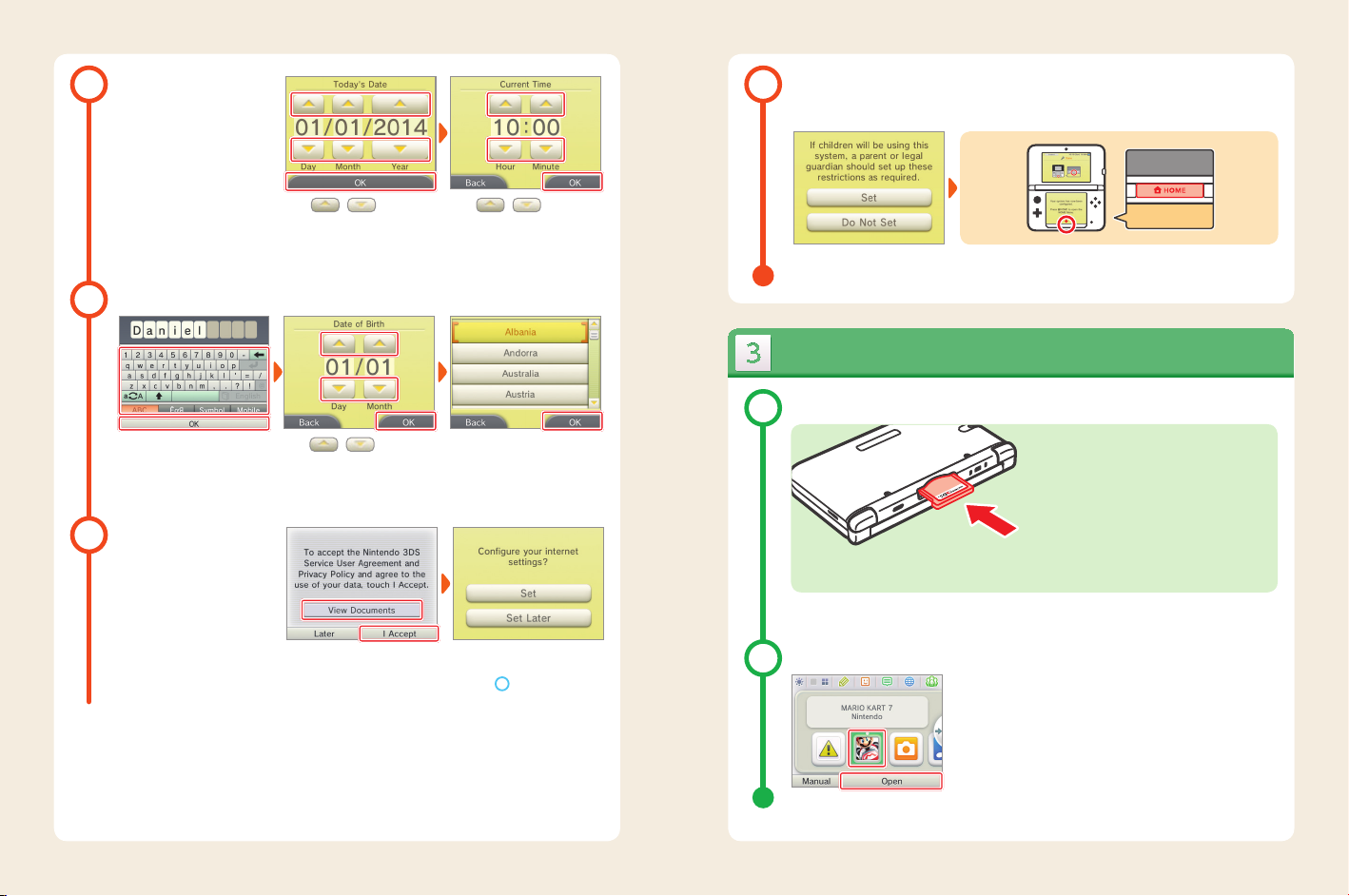
Set the date and time
3
Congure Parental Controls
6
Use Parental Controls to restrict features which may not be suitable for children. For details, refer to the “Important
Information for Parents” section at the beginning of this guide.
Prole
4
Enter a user name using the onscreen keyboard, then touch OK.
Note: Never enter any personal data or
oensive words or phrases.
Internet connection
5
Touch / to set the
date, then touch OK.
Touch / to enter your
date of birth, then touch OK.
Read the Nintendo 3DS Service User
Agreement and Privacy Policy, then
touch I ACCEPT.
Touch / to set the
time, then touch OK.
Note: Ensure you enter the correct date
and time, as some software titles use
this setting.
Select your country / region of
residence, then touch OK.
Touch SET and follow the instructions
in “4. Connect to the internet” starting
2
. If you prefer, this can
from step
be congured later instead.
Touch SET to begin setting restrictions. To complete the setup, press the HOME Button to display the HOME Menu.
Load software
Insert the Game Card
1
Check which way the
Game Card is facing
The Nintendo 3DS XL system can use software designed for Nintendo 3DS and Nintendo DS / Nintendo DSi.
Ensure that the power of your Nintendo 3DS XL system is turned o, or that the HOME Menu is displayed and no
software is currently suspended, before inserting or removing a Game Card.
Start the software
2
Touch the icon for the software you want to use, then touch OPEN.
Note:
• For subsequent instructions, refer to the software manual. If the software
has an electronic manual, touch MANUAL to open it.
• 3D content will only be displayed on Nintendo 3DS software titles.
Nintendo DS / Nintendo DSi software titles cannot display 3D content.
8
9
Page 6
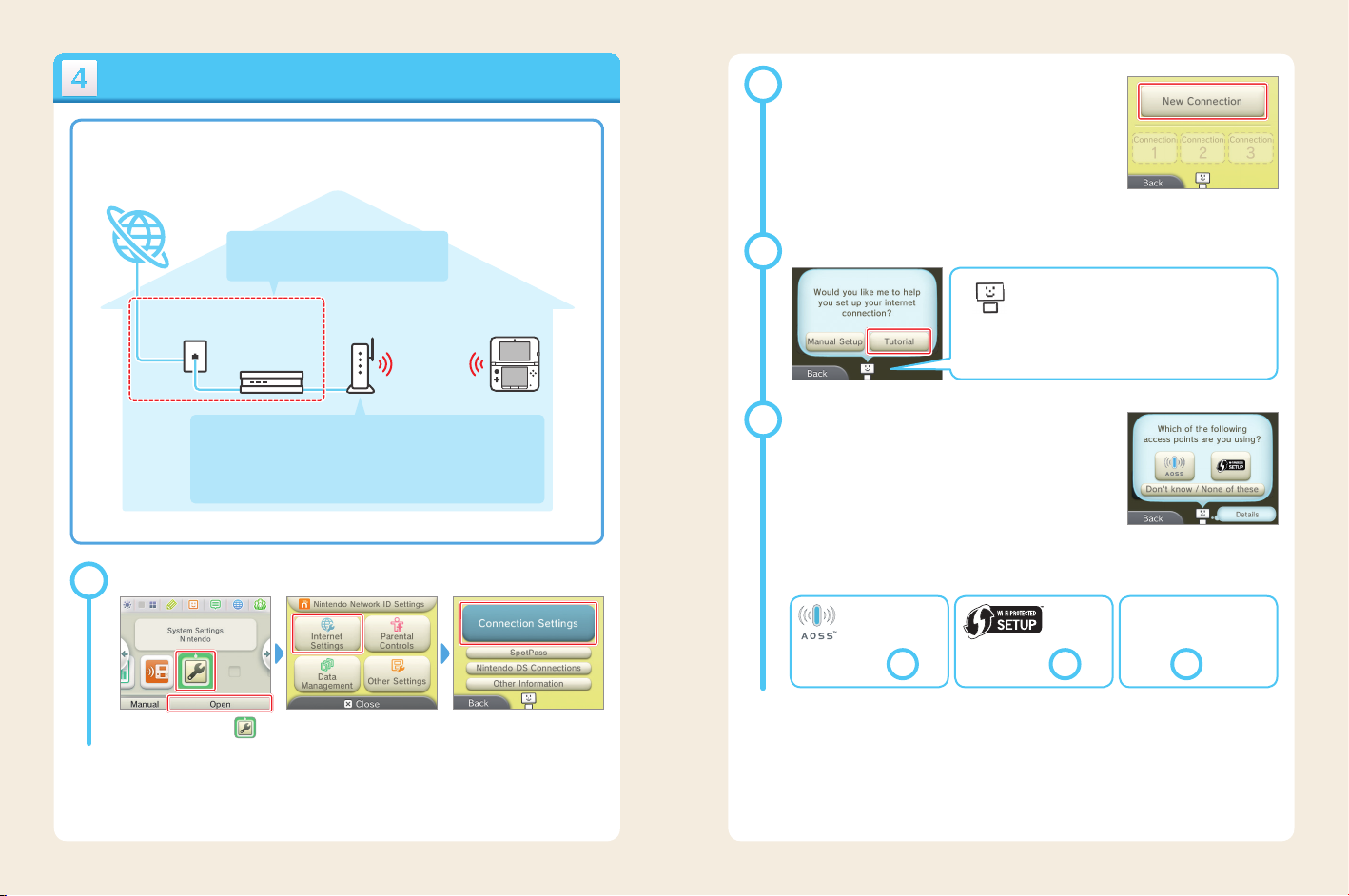
Connect to the internet
A wireless connection is required to connect your Nintendo 3DS XL system to the internet.
A computer is needed to congure the settings on your wireless access point (router).
Select NEW CONNECTION
2
Internet
Broadband internet connection
(ADSL, cable or bre optic)
Broadband
internet connection
Note: For a list of compatible access points, visit support.nintendo.com.
Start conguration
1
On the HOME Menu, touch ,
then OPEN.
Modem
and/or router
It is easiest to connect to wireless access points which
support AOSS™ or Wi-Fi Protected Setup™.
Touch INTERNET SETTINGS. Touch CONNECTION SETTINGS.
communication
Wireless access points
Wireless
Help conguring a connection
3
Choose an access point
4
For AOSS, go to step
5
– 1
Touch NEW CONNECTION.
Let me help you through the setup process.
Touch TUTORIAL and I’ll help you through the connection
setup process. Follow the on-screen instructions, then move
For Wi-Fi Protected
Setup, go to step
on to the next step.
– 2
5
Touch the connection method that
corresponds to your wireless access
point.
If you’re not sure (DON’T K NOW /
NONE OF THESE), or have a
dierent access point, go to step
– 3
5
10 11
Page 7
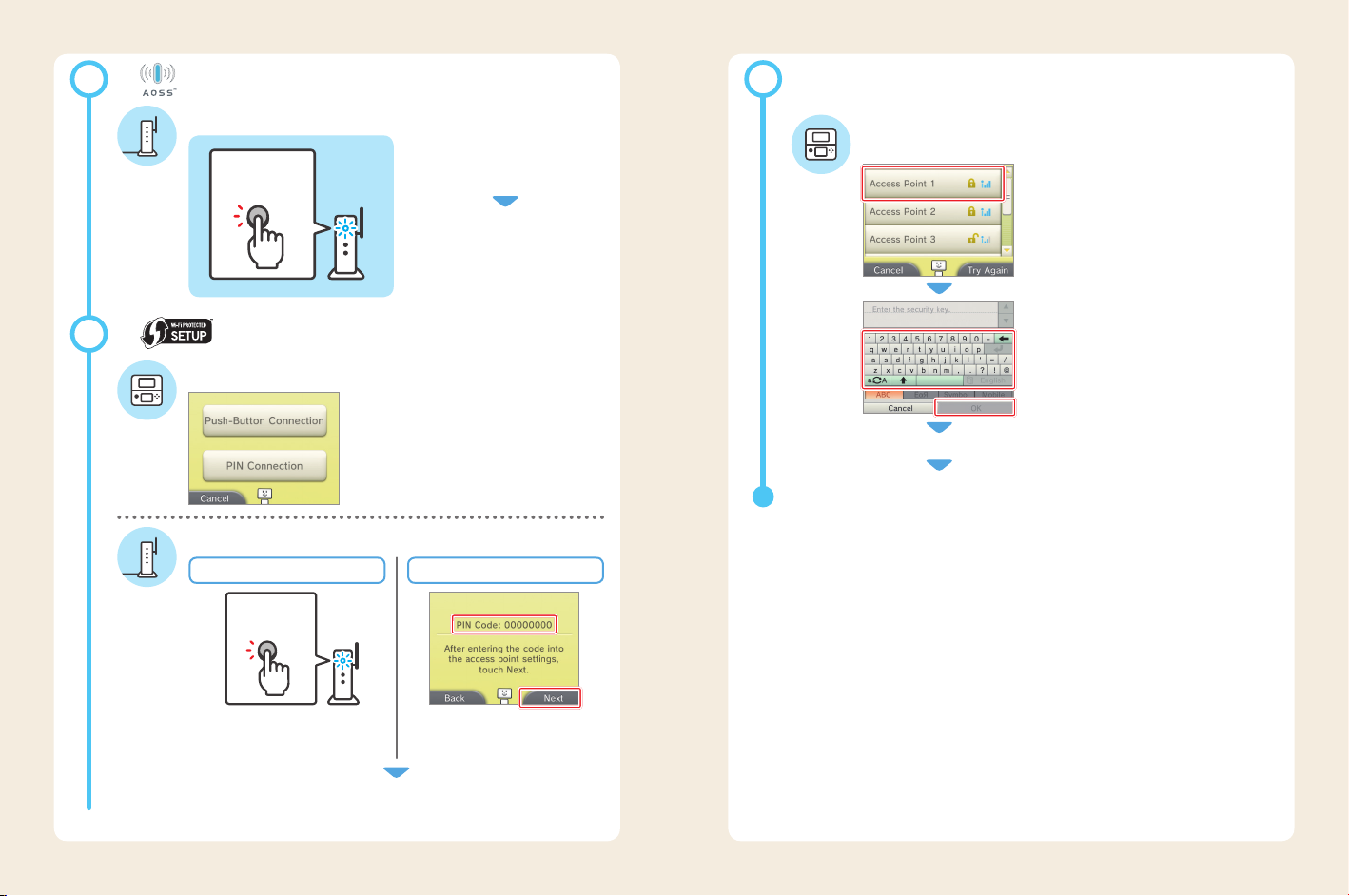
–1 AOSS Setup
5
Steps for the AOSS access point
AOSS button
Press and hold the AOSS button on the access
point until the AOSS light ashes twice.
When the Setup Complete Screen is displayed,
touch OK and perform a connection test.
If the connection test is successful, the settings
are complete.
–3 DON’T KNOW / NONE OF THESE
5
Search for the access point using your Nintendo 3DS XL system.
Steps for the Nintendo 3DS XL system
Touch the name of an access point from the list
Touch the name (also known as SSID, ESSID or Network Name)
that corresponds to your access point.
–2
5
Wi-Fi Protected Setup
Steps for the Nintendo 3DS XL system
Touch the connection method that corresponds to your
access point.
For details on the connection methods available, refer to the
instruction booklet that came with the access point.
Enter the security key, then touch OK
Characters entered will appear as * on screen.
Touch OK to save your settings.
Touch OK and perform a connection test. If the connection test is successful, the settings are complete.
Steps for the access point
For Push-Button Connection For PIN Connection
Wi-Fi Protected
Setup button
Press and hold the Wi-Fi Protected Setup button
on the access point until the LED blinks.
When the Setup Complete Screen is displayed, touch OK and perform a connection test.
If the connection test is successful, the settings are complete.
A PIN will be displayed on the Touch Screen.
Enter it in your access point’s settings, then
touch NEXT.
12 13
Page 8
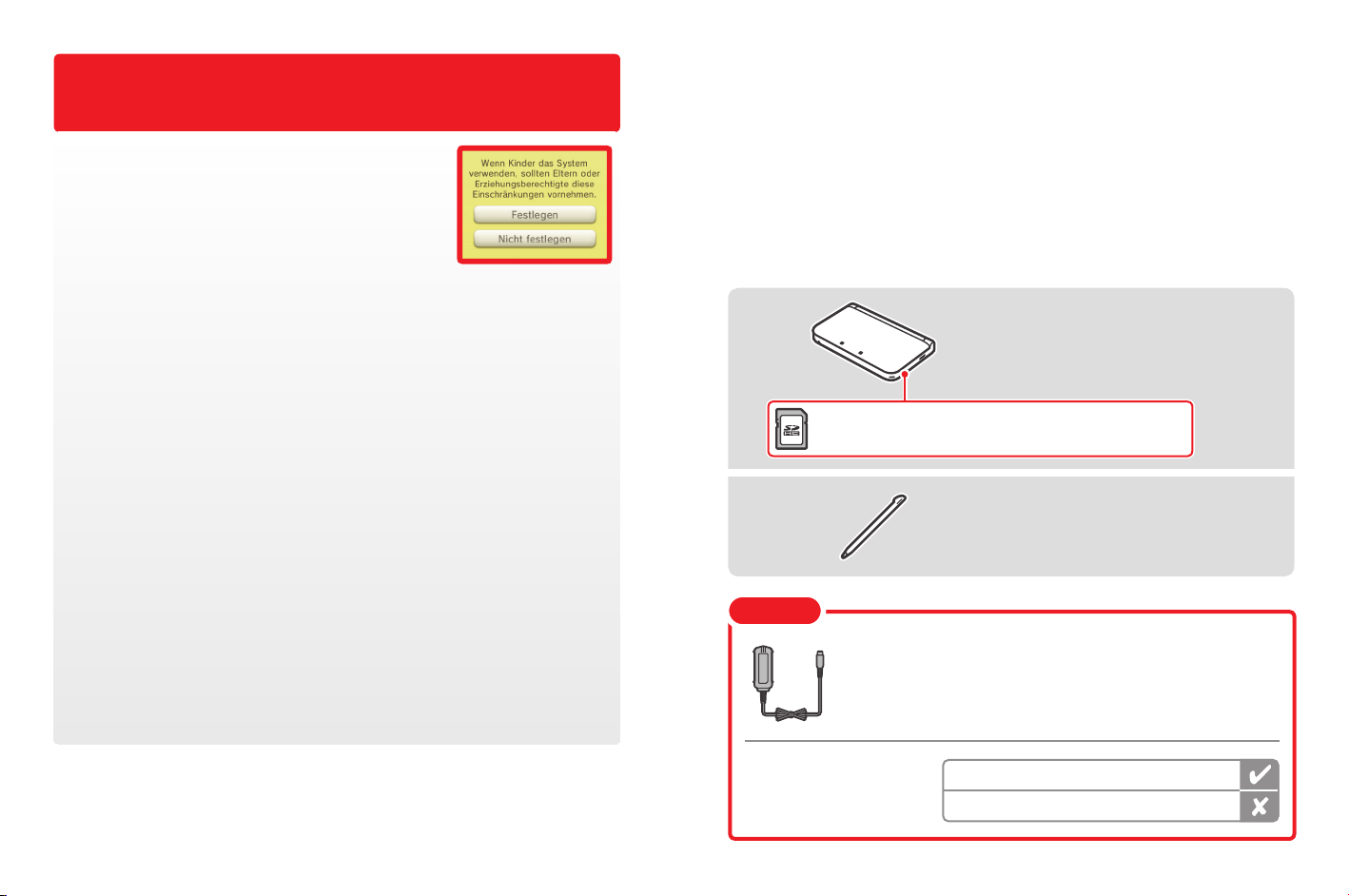
WICHTIGE INFORMATIONEN FÜR ELTERN:
BITTE LESEN!
Ihr Nintendo 3DS™ XL-System hält eine Vielzahl fantastischer Funktionen für
Sie bereit, jedoch könnten nicht alle davon für Kinder geeignet sein. Wir
haben Ihr Nintendo 3DS XL-System mit besonderen Sicherheitsmaßnahmen
versehen, damit Ihr Kind es bedenkenlos verwenden kann.
Während der Erstkonfiguration Ihres Nintendo 3DS XL-Systems werden Sie aufgefordert,
Einstellungen zu den Altersbeschränkungen vorzunehmen. Berühren Sie FESTLEGEN und
folgen Sie daraufhin den Anweisungen auf dem Bildschirm.
Wählen Sie eine Geheimzahl aus, um sicherzustellen, dass Ihr Kind die von Ihnen vorgenommenen Einstellungen nicht ändern kann.
Folgen Sie den unten stehenden Anweisungen zum Festlegen bestimmter Beschränkungen:
• Berühren Sie SOFTWARE-ALTERSEINSTUFUNG, um eine Altersfreigabe für Spiele festzulegen, die Ihr Kind spielen darf.
• Berühren Sie INTERNETBROWSER, um den Zugriff Ihres Kindes auf das Internet zu sperren.
• Berühren Sie NINTENDO 3DS SHOP-SERVICES, um den Zugriff Ihres Kindes auf den Nintendo eShop und jegliche andere
Nintendo 3DS Shop-Services einzuschränken.
• Berühren Sie 3D-DARSTELLUNG, um die 3D-Funktion zu deaktivieren. Bei Kindern bis einschließlich 6 Jahren kann die Ver-
wendung der 3D-Funktion zu einer Beeinträchtigung des Sehvermögens führen. Daher wird empfohlen, dass nur Kinder
über 6 Jahre das System im 3D-Modus verwenden sollten.
• Berühren Sie MIIVERSE, um die Funktionen des Miiverse™ einzuschränken.
• Berühren Sie AUSTAUSCH VON DATEIEN, um das Senden und Empfangen von Foto-, Bild-, Audio- und Videodateien sowie
langer Textnachrichten durch Ihr Kind zu unterbinden.
• Berühren Sie ONLINE-INTERAKTION, um jegliche Kommunikation über das Internet während des Spielens zu sperren.
• Berühren Sie STREETPASS, um StreetPass™ zu deaktivieren. Mithilfe von StreetPass können Fotos, Bilder, Videos und andere
Inhalte automatisch zwischen zwei Nintendo 2DS™- / Nintendo 3DS™-Systemen, die, die sich in der Nähe zueinander befinden,
ausgetauscht werden.
• Berühren Sie FREUNDESREGISTRIERUNG, um die Registrierung neuer Freunde zu sperren. Registrierte Freunde können den
Onlinestatus Ihres Kindes sehen sowie ungehindert Nachrichten und andere Inhalte mit Ihrem Kind austauschen.
• Berühren Sie DS-DOWNLOAD-SPIEL, um den Download von Nintendo DS™-Demoversionen und das Spielen von Mehrspieler-
partien über den lokalen Modus zu sperren.
• Berühren Sie BEREITGESTELLTE VIDEOS ANSEHEN, um bereitgestellte Videos, die nicht von ihrem Kind angesehen werden
sollen, zu sperren.
Stellen Sie sicher, dass sie FERTIG berühren, um Ihre Einstellungen zu speichern.
Um die Altersbeschränkungen aufzurufen oder Einstellungen zu ändern, nachdem die Erstkonfiguration abgeschlossen wurde,
rufen Sie die Systemeinstellungen im HOME-Menü auf und wählen sie dann ALTERSBESCHRÄNKUNGEN.
Außerdem können Sie die Nutzung der Nintendo Network-Services über PCs, Smartphones und andere Geräte durch Ihr Kind
einschränken. Diese Option wird bei der Erstellung bzw. der ersten Verknüpfung einer Nintendo Network ID automatisch
angeboten und kann jederzeit unter ZUGRIFF ÜBER PC UND ANDERE GERÄTE in den Nintendo Network ID-Einstellungen geändert
werden. Achten Sie bitte ebenfalls darauf, eine Geheimzahl für die Altersbeschränkungen festzulegen. So stellen Sie sicher,
dass Ihr Kind die Einstellungen nicht ändern kann.
Inhalt
System auaden und einschalten ..................................... 16
System einrichten .................................................. 17
Software starten ................................................... 19
Mit dem Internet verbinden .......................................... 20
In dieser Anleitung werden die folgenden Begrie verwendet:
Nintendo 3DS XL-System
Eine 4 GB SDHC Card liegt dem System bei und bendet sich bereits im SD Card-Steckplatz
an der Seite des Systems. Sie kann verwendet werden, um eine Vielzahl unterschiedlicher
Daten zu speichern.
Nintendo 3DS XL-Touchpen
(Der Touchpen bendet sich in der Touchpen-Halterung
an der Seite des Systems.)
Hinweis
Dieses Set enthält kein Netzteil.
Um Ihr System aufzuladen, benötigen Sie ein Nintendo 3DS-Netzteil (WAP-002(EUR))
(separat erhältlich).
Herzlichen Dank! Durch die oben beschriebenen Optionen ist gewährleistet, dass Ihr Kind Ihr Nintendo 3DS XL-System
bedenkenlos verwenden kann.
Sie können auch das Netzteil verwenden,
das den Nintendo 3DS-, Nintendo 2DS-,
Nintendo DSi™- und Nintendo DSi™ XLSystemen beiliegt.
Netzteil des Nintendo 3DS / Nintendo 2DS / Nintendo DSi / Nintendo DSi XL
Netzteil des Nintendo DS / Nintendo DS™ Lite
14 15
Page 9
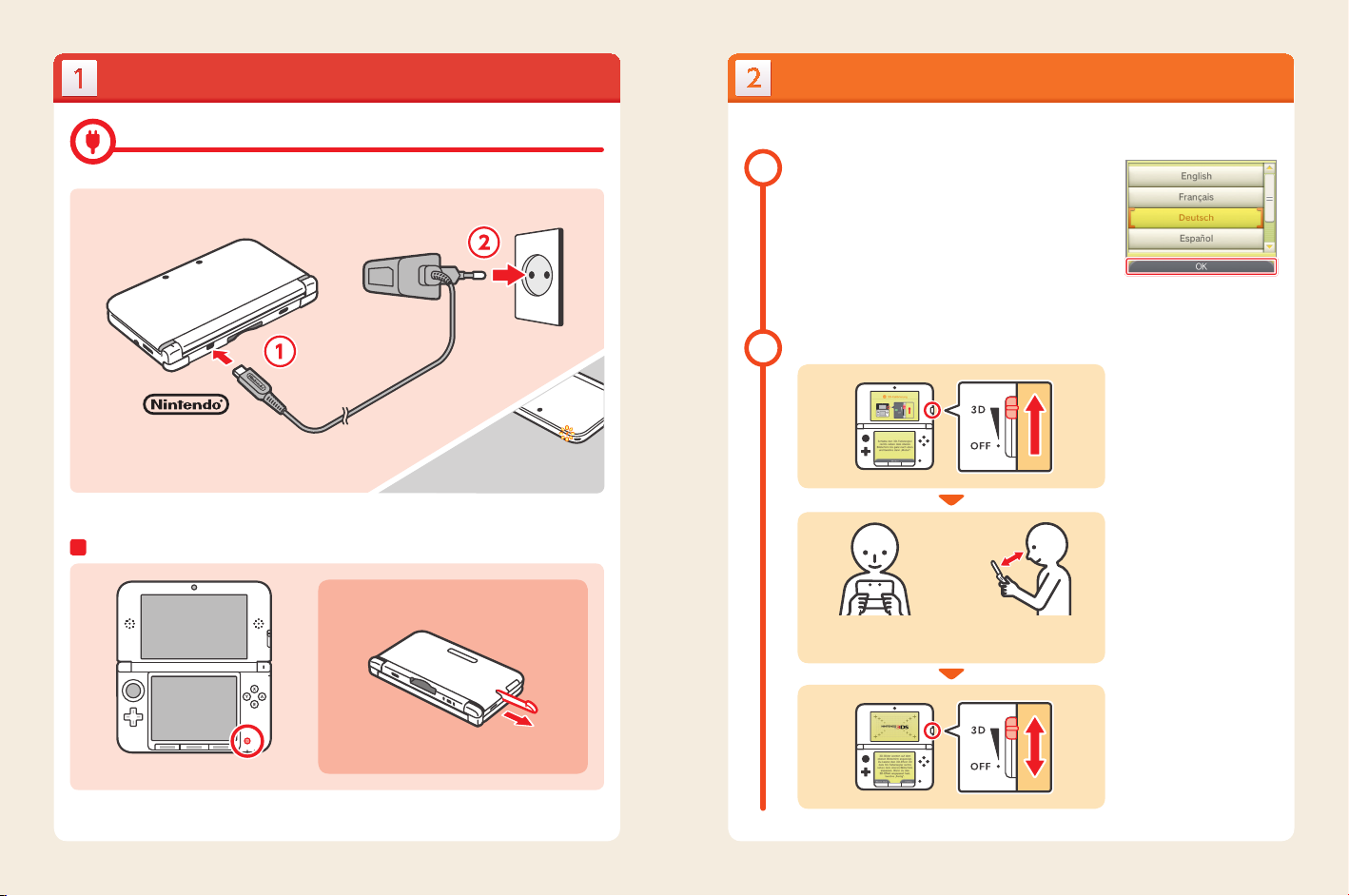
System auaden und einschalten
System einrichten
System auaden
Verbinden Sie die Elemente wie in der Illustration unten gezeigt und laden Sie das System.
Nintendo-Logo zeigt
nach oben
Einschalten
Verwenden Sie den Touchpen zur Eingabe
auf dem Touchscreen.
Ladeanzeige leuchtet
(Die Anzeige erlischt, sobald der
Ladevorgang abgeschlossen ist.)
Nachdem Sie das System zum ersten Mal eingeschaltet haben, müssen Sie es einrichten.
Wählen Sie Ihre Sprache
1
Berühren Sie Ihre Sprache und
dann OK.
3D-Kalibrierung
2
Schieben Sie den 3D-Tiefenregler ganz
nach oben und berühren Sie dann
WEITER.
Halten Sie das System wie in der
Illustration gezeigt und berühren
Sie WEITER.
Sehen Sie direkt auf den
3D-Bildschirm.
Halten Sie eine Distanz von
30 – 40 cm zwischen Ihren Augen
und dem Bildschirm ein.
Berühren Sie 3D-ANZEIGE und die
Bilder auf dem oberen Bildschirm
Ziehen Sie den Touchpen heraus.
Drücken Sie den POWER-Schalter.
erscheinen in 3D.
Passen Sie den 3D-Eekt mithilfe des
3D-Tiefenreglers auf ein angenehmes
Maß an und berühren Sie FERTIG.
16 17
Page 10

Datum und Uhrzeit
3
einstellen
Altersbeschränkungen kongurieren
6
Verwenden Sie die Altersbeschränkungen, um den Zugang zu Funktionen zu sperren, die für Kinder möglicherweise nicht
geeignet sind. Weitere Informationen nden Sie im Abschnitt „Wichtige Informationen für Eltern“ zu Beginn dieser Anleitung.
Nutzereinstellungen
4
Geben Sie mit der Tastatur auf dem
Bildschirm einen Nutzernamen ein
und berühren Sie dann OKAY.
Hinweis: Geben Sie niemals persönliche
Daten oder beleidigende Wörter / Phrasen
ein.
Internetverbindung
5
Berühren Sie / , um
das Datum einzustellen, und dann
OKAY.
Berühren Sie / , um
Ihr Geburtsdatum einzugeben, und
dann OKAY.
Lesen Sie den Vertrag zur Nutzung
der Nintendo 3DS-Services und die
Datenschutzrichtlinie und berühren
Sie dann AKZEPTIEREN.
Berühren Sie / , um
die Zeit einzustellen, und dann OKAY.
Hinweis: Bitte geben Sie das korrekte
Datum / die korrekte Zeit ein, da manche
Softwaretitel diese verwenden.
Wählen Sie Ihr Land / die Region, in
dem / der Sie leben, und berühren
Sie dann OKAY.
Berühren Sie FESTLEGEN und folgen
Sie den Anweisungen unter „4. Mit
dem Internet verbinden“, beginnend
2
mit Schritt
können Sie diese Einstellungen später
vornehmen.
. Wenn Sie möchten,
Berühren Sie FESTLEGEN, um damit
zu beginnen, Altersbeschränkungen
festzulegen.
Schließen Sie das Setup ab, indem Sie den HOME-Knopf drücken, um das
HOME-Menü aufzurufen.
Software starten
Karte einschieben
1
Überprüfen Sie, welche
Seite der Karte nach
oben zeigt.
Mit dem Nintendo 3DS XL-System kann Software verwendet werden, die für Nintendo 3DS-,
Bevor Sie eine Karte einschieben oder entfernen, stellen Sie bitte sicher, dass das Nintendo 3DS XL-System entweder
ausgeschaltet ist, oder dass das HOME-Menü angezeigt wird und kein anderes Spiel aktiv ist.
Software starten
2
Nintendo DSi- sowie Nintendo DS-Systeme entwickelt wurde.
Berühren Sie das Symbol der Software, die Sie verwenden möchten, und berühren
Sie dann STARTEN.
Hinweis:
• Weitere Informationen nden Sie in der Bedienungsanleitung der Software. Falls die
Software eine elektronische Bedienungsanleitung enthält, berühren Sie bitte ANLEITUNG,
um diese einzusehen.
• 3D-Inhalte werden nur im Zusammenhang mit Nintendo 3DS-Softwaretiteln angezeigt.
Bei Nintendo DS- oder Nintendo DSi-Softwaretiteln können keine 3D-Inhalte angezeigt
werden.
18 19
Page 11

Mit dem Internet verbinden
Sie benötigen eine drahtlose Internetverbindung, um Ihr Nintendo 3DS XL-System mit
dem Internet zu verbinden. Weiterhin benötigen Sie einen Computer, um die Einstellungen Ihres drahtlosen Access Points (Router) einzurichten.
Internet
Breitband-Internetverbindung
(ADSL, Kabel oder Glasfaser)
Breitband-
Internetverbindung
Modem
und / oder Router
Drahtlose
Verbindung
Wählen Sie NEUE VERBINDUNG
2
Hilfe bei der Einrichtung einer Verbindung
3
Berühren Sie ASSISTENT und ich helfe Ihnen mit der Einrichtung
der Verbindung. Folgen Sie den Anweisungen auf dem Bildschirm,
Wählen Sie einen Access Point
4
Berühren Sie NEUE VERBINDUNG.
Ich helfe Ihnen durch den Einrichtungsprozess.
bevor Sie mit dem nächsten Schritt weitermachen.
Am einfachsten ist es, eine Verbindung zu drahtlosen Access Points einzurichten,
Hinweis: Eine Liste kompatibler Access Points nden Sie auf support.nintendo.com.
Konguration beginnen
1
Berühren Sie im HOME-Menü ,
und dann STARTEN.
20 21
Drahtlose Access Points
die AOSS™ oder Wi-Fi Protected Setup™ unterstützen.
Berühren Sie INTERNETEINSTELLUNGEN.
Berühren Sie VERBINDUNGSEINSTELLUNGEN.
AOSS:
weiter mit Schritt
Berühren Sie die Verbindungsmethode, die zu Ihrem drahtlosen
Access Point passt.
Wenn Sie sich nicht sicher sind
(WEISS NICHT / KEINEN DAVON)
oder einen anderen Access Point
Wi-Fi Protected
Setup: weiter mit
– 1
5
Schritt
5
besitzen: weiter mit Schritt
– 2
– 3
5
Page 12

–1 AOSS Setup
5
Schritte, die Sie am AOSS-Access Point vornehmen müssen
AOSS-Knopf
Halten Sie den AOSS-Knopf am Access Point
gedrückt, bis die AOSS-Kontrolllampe zwei Mal
aueuchtet.
Sobald der Bildschirm zum Abschluss des
Setups angezeigt wird, berühren Sie OKAY und
führen Sie einen Verbindungstest durch. Wenn
der Verbindungstest erfolgreich verläuft, sind die
Einstellungen abgeschlossen.
–3 WEISS NICHT / KEINEN DAVON
5
Suchen Sie mithilfe Ihres Nintendo 3DS XL-Systems nach dem Access Point.
Schritte, die Sie auf dem Nintendo 3DS XL-System vornehmen müssen
Berühren Sie den Namen des Access Points in der Liste
Berühren Sie den Namen (auch SSID, ESSID oder Netzwerkname
genannt), der mit Ihrem Access Point übereinstimmt.
–2
5
Wi-Fi Protected Setup
Schritte, die Sie am Nintendo 3DS XL-System vornehmen müssen
Berühren Sie die Verbindungsmethode, die zu Ihrem
Access Point passt.
Weitere Informationen zu den verfügbaren Verbindungsmethoden nden Sie in der Bedienungsanleitung des Access
Points.
Geben Sie den Sicherheitsschlüssel ein und berühren
Sie OKAY
Eingegebene Zeichen werden als * auf dem Bildschirm
dar gestellt.
Berühren Sie OKAY, um Ihre Einstellungen zu speichern.
Berühren Sie OKAY, um einen Verbindungstest durchzuführen. Wenn der Verbindungstest
erfolgreich verläuft, sind die Einstellungen abgeschlossen.
Schritte, die Sie am Access Point vornehmen müssen
Verbindung per Knopfdruck Verbindung per Geheimzahl
Wi-Fi Protected
Setup-Knopf
Halten Sie den Wi-Fi Protected Setup-Knopf
am Access Point gedrückt, bis die Kontroll lampe
aueuchtet.
Sobald der Bildschirm zum Abschluss des Setups angezeigt wird, berühren Sie OKAY und führen Sie
einen Verbindungstest durch. Wenn der Verbindungstest erfolgreich verläuft, sind die Einstellungen
abgeschlossen.
Auf dem Touchscreen wird eine Geheimzahl
angezeigt. Geben Sie diese in den Einstellungen
Ihres Access Points ein und berühren Sie WEITER.
22 23
Page 13

INFORMATIONS IMPORTANTES POUR LES PARENTS
À LIRE ATTENTIVEMENT !
La console Nintendo 3DS™ XL dispose de nombreuses fonctionnalités
pratiques et amusantes. Cependant, certaines d’entre elles pourraient
ne pas convenir aux enfants. Suivez les étapes ci-dessous pour permettre
à votre enfant d’utiliser la console Nintendo 3DS XL en toute sécurité.
Pendant le paramétrage initial de la console Nintendo 3DS XL, il vous sera demandé de
paramétrer la fonction de contrôle parental. Touchez OUI pour commencer, puis suivez
les instructions à l’écran.
Choisissez un code secret pour vous assurer que votre enfant ne pourra pas changer ces
paramètres.
Suivez les instructions ci-dessous pour restreindre l’accès à des fonctions spécifiques.
• Touchez CLASSIFICATION PAR ÂGE pour empêcher l’utilisation par votre enfant de certains logiciels en fonction de leur
classification par âge.
• Touchez NAVIGATEUR INTERNET pour empêcher votre enfant d’accéder à Internet.
• Touchez SERVICES D’ACHATS NINTENDO 3DS pour limiter l’utilisation du Nintendo eShop (ou de tout autre service d’achats
Nintendo 3DS) par votre enfant.
• Touchez AFFICHAGE 3D pour désactiver l’affichage d’images 3D. L’utilisation de l’affichage 3D par un enfant de six ans ou
moins pourrait endommager sa vue. Par conséquent, seuls les enfants de plus de six ans peuvent utiliser l’affichage 3D.
• Touchez MIIVERSE pour limiter l’utilisation de Miiverse™.
• Touchez ÉCHANGE DE FICHIERS AUDIO/VIDÉO, IMAGES, MESSAGES pour empêcher votre enfant d’envoyer ou de recevoir des
photos, des images, des vidéos, des fichiers audio et des messages.
• Touchez INTERACTIONS EN LIGNE pour empêcher votre enfant d’utiliser les fonctionnalités en ligne des jeux et logiciels.
• Touchez STREETPASS pour désactiver StreetPass™. StreetPass permet d’échanger automatiquement des photos, des images,
des vidéos ou d’autres contenus entre deux consoles Nintendo 2DS™ ou Nintendo 3DS™ lorsqu’elles se trouvent à proximité
l’une de l’autre.
• Touchez A JOUT D’AMIS pour empêcher l’ajout de nouveaux amis. Les utilisateurs enregistrés comme amis peuvent voir le statut
de connexion de votre enfant et échanger avec lui des messages ou d’autres contenus.
• Touchez MODE TÉLÉCHARGEMENT DS pour empêcher votre enfant de télécharger des démonstrations de logiciels Nintendo DS™
ou des versions multijoueur en utilisant la communication sans fil locale.
• Touchez VISIONNAGE DE VIDÉOS DISTRIBUÉES pour restreindre les vidéos distribuées que votre enfant peut regarder.
Assurez-vous de sélectionner OK pour sauvegarder vos paramètres.
Si vous souhaitez paramétrer la fonction de contrôle parental alors que le paramétrage initial a déjà été effectué, ou si vous
souhaitez en modifier les paramètres, accédez aux paramètres de la console via le menu HOME et sélectionnez CONTRÔLE
PARENTAL.
Vous pouvez également limiter l’utilisation des services Nintendo Network par votre enfant depuis un ordinateur, un smartphone ou un autre appareil. Cette option vous est automatiquement proposée lorsque vous créez ou associez un identifiant
Nintendo Network pour la première fois. Vous pouvez y accéder par la suite en touchant ACCÈS DEPUIS UN ORDINATEUR OU
UN AUTRE APPAREIL, dans les paramètres de l’identifiant Nintendo Network. Assurez-vous de choisir un code secret lors du
paramétrage de la fonction de contrôle parental (voir ci-dessus) pour que votre enfant ne puisse pas changer ces paramètres.
Sommaire
Charger et allumer la console ............................................ 26
Paramétrer la console .................................................. 27
Démarrer un logiciel .................................................... 29
Se connecter à Internet ................................................. 30
Éléments mentionnés dans ce guide :
Console Nintendo 3DS XL
Une carte SDHC de 4 Go est fournie et préalablement insérée dans le port carte SD sur le
côté de la console. Vous pouvez l’utiliser pour sauvegarder divers types de données.
Stylet Nintendo 3DS XL
(Le stylet est inséré dans le porte-stylet situé sur la tranche de la console.)
NOTE
Cet emballage ne contient pas de bloc d’alimentation.
Pour recharger votre console Nintendo 3DS XL, vous devez utiliser un bloc d’alimentation Nintendo 3DS
(WAP-002(EUR)) (vendu séparément).
Merci de votre attention. Grâce à ces options, votre enfant pourra utiliser la console Nintendo 3DS XL en toute sécurité.
Vous pouvez également utiliser le
bloc d’alimentation fourni avec les
consoles Nintendo 3DS, Nintendo 2DS,
Nintendo DSi™ et Nintendo DSi™ XL.
Bloc d’alimentation fourni avec les consoles Nintendo 3DS / Nintendo 2DS /
Nintendo DSi / Nintendo DSi XL
Bloc d’alimentation fourni avec les consoles Nintendo DS/ Nintendo DS™ Lite
24 25
Page 14

Charger et allumer la console
Paramétrer la console
Charger la console
Chargez la console en connectant les éléments comme illustré ci-dessous.
Logo Nintendo
vers le haut
Allumer la console
Témoin de charge allumé
(Le témoin s’éteint une fois que la
batterie est complètement chargée.)
Le stylet sert à interagir avec l’écran tactile.
Vous devez paramétrer la console quand vous l’allumez pour la première fois.
Choix de la langue
1
Touchez la langue de votre choix
puis OK.
Vérication de l’écran 3D
2
Poussez le curseur 3D jusqu’en haut,
puis touchez SUITE.
Tenez la console comme sur
l’illustration, puis touchez SUITE.
Placez-vous bien en
face de l’écran.
Tenez la console à une
distance de 30 à 40 cm.
Touchez IMAGE 3D pour acher une
image en 3D sur l’écran supérieur.
Sortez le stylet
Appuyez sur le bouton POWER
Ajustez le niveau de l’eet 3D avec
le curseur 3D et touchez OK lorsque
l’achage vous convient.
26 27
Page 15

Réglage de la date
3
et de l’heure
Contrôle parental
6
Utilisez le contrôle parental pour restreindre les fonctionnalités qui pourraient ne pas convenir aux enfants. Pour plus de
détails, consultez la section Informations importantes pour les parents au début de ce guide.
Prol
4
Saisissez votre pseudonyme en
utilisant le clavier aché sur l’écran
tactile, puis touchez OK.
NOTE : veillez à n’inclure aucune information personnelle ni aucun mot ou
expression pouvant heurter la sensibilité
d’autres utilisateurs.
Paramètres Internet
5
Touchez et pour régler
la date, puis touchez OK.
Touchez et pour saisir
votre anniversaire, puis touchez OK.
Lisez le contrat d’utilisation des
services Nintendo 3DS et la politique
de condentialité, puis touchez
J’ACCEPTE.
Touchez et pour régler
l’heure, puis touchez OK.
NOTE : la date et l’heure sont utilisées
par certains logiciels, assurez-vous donc
de les paramétrer correctement.
Sélectionnez votre pays et votre région
de résidence, puis touchez OK.
Touchez OUI et suivez les instructions
données dans la section 4, Se
connecter à Internet, en commençant
2
par l’étape
vous pouvez aussi régler ces paramètres ultérieurement.
. Si vous le souhaitez,
Touchez OUI pour restreindre certaines
fonctionnalités.
La console est maintenant prête à être utilisée. Appuyez sur le bouton HOME
pour accéder au menu HOME.
Démarrer un logiciel
Insérer la carte de jeu
1
Vériez l’orientation
de la carte de jeu
La console Nintendo 3DS XL vous permet d’utiliser les logiciels Nintendo 3DS
ainsi que les logiciels conçus pour les consoles Nintendo DS ou Nintendo DSi.
Assurez-vous que la console Nintendo 3DS XL est éteinte, ou que le menu HOME est aché et qu’aucun logiciel n’est en
suspens, avant d’insérer ou de retirer une carte de jeu.
Démarrer le logiciel
2
Touchez l’icône correspondant au logiciel que vous souhaitez utiliser, puis touchez
DÉMARRER.
NOTES :
• Pour plus d’informations, consultez le mode d’emploi du logiciel. Si le logiciel dispose
d’un mode d’emploi électronique, vous pouvez toucher AIDE pour le consulter.
• L’achage d’images 3D n’est disponible que pour les titres Nintendo 3DS. Les logiciels
Nintendo DS ou Nintendo DSi ne permettent pas d’acher de contenu en 3D.
28 29
Page 16

Se connecter à Internet
Vous avez besoin d’une connexion sans l pour connecter votre console Nintendo 3DS XL
à Internet. Un ordinateur est nécessaire si vous devez modier les paramètres du point
d’accès sans l (routeur).
Internet
Connexion Internet haut débit
(ADSL, câble ou bre optique)
Connexion Internet
haut débit
Modem
et / ou routeur
Communication
sans l
Sélection d’une nouvelle connexion
2
Assistant de paramétrage
3
Choix du point d’accès
4
Touchez NOUVELLE CONNEXION.
Je suis là pour vous aider à paramétrer
votre connexion Internet.
Touchez OUI si vous souhaitez que je vous guide tout au long du
paramétrage de votre connexion. Suivez les instructions qui s’achent
à l’écran, puis passez à l’étape suivante.
Les points d’accès sans l compatibles avec la fonction AOSS™ ou
Wi-Fi Protected Setup™ sont très simples à paramétrer et à utiliser.
NOTE : visitez le site support.nintendo.com pour consulter une liste de points d’accès compatibles.
Début du paramétrage
1
Dans le menu HOME, touchez
puis DÉMARRER.
30 31
Points d’accès sans l
Touchez PARAMÈTRES INTERNET. Touchez PARAMÈTRES DE CONNEXION.
Pour les points d’accès
AOSS, allez à l’étape
Touchez le type de connexion correspondant à votre point d’accès sans l.
Si vous ne savez pas ou si vous
disposez d’un autre type de point
d’accès (JE NE SAIS PAS / AUTRE),
– 2
allez à l’étape
– 3
5
Pour les points d’accès
Wi-Fi Protected
– 1
5
Setup, allez à l’étape
5
Page 17

–1 Connexion AOSS
5
Sur le point d’accès AOSS
Bouton AOSS
Maintenez enfoncé le bouton AOSS du point
d’accès jusqu’à ce que le témoin AOSS clignote
deux fois.
Lorsque l’écran de n de paramétrage
s’ache, touchez OK pour eectuer un test
de connexion. Si le test de connexion a réussi,
le paramétrage est terminé.
–3 JE NE SAIS PAS / AUTRE
5
Cherchez un point d’accès via votre console Nintendo 3DS XL.
Sur la console Nintendo 3DS XL
Sélectionnez un point d’accès dans la liste.
Touchez le nom du point d’accès que vous souhaitez utiliser
(il s’agit du SSID, ESSID ou du nom du réseau).
–2
5
Connexion Wi-Fi Protected Setup
Sur la console Nintendo 3DS XL
Touchez le type de connexion correspondant à votre
point d’accès.
Consultez la documentation fournie avec votre point d’accès
pour plus de détails.
Entrez la clé de sécurité et touchez OK.
Les caractères que vous saisissez sont remplacés au fur
et à mesure par des astérisques (*).
Touchez OK pour sauvegarder vos paramètres.
Touchez OK pour eectuer un test de connexion. Si le test de connexion a réussi, le paramétrage
est terminé.
Sur le point d’accès
Connexion Push-Button Connexion PIN
Bouton
Wi-Fi Protected
Setup
Maintenez enfoncé le bouton Wi-Fi Protected
Setup du point d’accès jusqu’à ce que le témoin
Wi-Fi Protected Setup clignote.
Lorsque l’écran de n de paramétrage s’ache, touchez OK pour eectuer un test de connexion.
Si le test de connexion a réussi, le paramétrage est terminé.
Entrez le code PIN aché sur l’écran tac tile
dans les paramètres de votre point d’accès,
puis touchez SUITE.
32 33
Page 18

BELANGRIJKE INFORMATIE VOOR OUDERS
AANDACHTIG LEZEN!
Je Nintendo 3DS™ XL-systeem bevat allerlei leuke functies, maar ze zijn
mogelijk niet allemaal geschikt voor kinderen. Daarom hebben we
maatregelen genomen om het Nintendo 3DS XL-systeem veiliger te maken
voor je kind.
Als je het Nintendo 3DS XL-systeem voor de eerste keer instelt, wordt je gevraagd om de
functie voor ouderlijk toezicht in te stellen. Kies INSTELLEN om te beginnen en volg daarna
de instructies op het scherm.
Kies een pincode om te zorgen dat je kind de gemaakte instellingen niet kan wijzigen.
Volg de onderstaande instructies om specifieke beperkingen in te stellen.
• Kies LEEFTIJDSCLASSIFICATIE om het spelen van spellen met bepaalde leeftijdsclassificaties te beperken.
• Kies INTERNETBROWSER om het surfen op het internet te beperken.
• Kies NINTENDO 3DS-WINKELDIENSTEN om het gebruik van de Nintendo eShop en andere Nintendo 3DS-winkeldiensten
te beperken.
• Kies 3D-WEERGAVE om de 3D-functie te beperken. Het gebruik van de 3D-functie door kinderen tot en met zes jaar kan
leiden tot verslechtering van het gezichtsvermogen. We bevelen daarom ten zeerste aan dat alleen kinderen ouder dan
zes jaar het systeem gebruiken in de 3D-stand.
• Kies MIIVERSE om het gebruik van Miiverse™ te beperken.
• Kies FOTO’S, (VIDEO)BEELDEN, AUDIO EN TEKST DELEN om het versturen en ontvangen van foto’s, afbeeldingen, geluiden,
video’s en lange berichten te beperken.
• Kies ONLINE INTERACTIE om alle online communicatie in spellen te beperken.
• Kies STREETPASS om StreetPass™ uit te schakelen. Via StreetPass worden foto’s, afbeeldingen, video’s en andere content
automatisch uitgewisseld tussen twee Nintendo 2DS™-/Nintendo 3DS-systemen die in elkaars nabijheid zijn.
• Kies VRIENDEN REGISTREREN om het registreren van nieuwe vrienden te beperken. Geregistreerde vrienden kunnen de
online status van je kind zien en vrijuit berichten en andere content uitwisselen met je kind.
• Kies DS DOWNLOAD PLAY om het downloaden van Nintendo DS™-demo’s en het spelen van spellen voor meerdere spelers
via lokale draadloze communicatie te beperken.
• Kies BESCHIKBAAR GESTELDE VIDEO’S BEKIJKEN om de beschikbaar gestelde video’s die je kind kan bekijken, te beperken.
Kies KLAAR om je instellingen op te slaan.
Om het ouderlijk toezicht te gebruiken of de instellingen te wijzigen nadat het systeem is geconfigureerd, open je de
systeeminstellingen via het HOME-menu en kies je OUDERLIJK TOEZICHT.
Verder kun je het gebruik van Nintendo Network-diensten door je kind via pc’s, smartphones en andere apparaten beperken.
Deze optie verschijnt automatisch wanneer je een nieuwe Nintendo Network ID maakt of er een koppelt. Je kunt deze optie
altijd wijzigen door TOEGANG VIA PC’S EN ANDERE APPARATEN te kiezen in de Nintendo Network ID-instellingen. Stel tevens
een pincode in in het ouderlijk toezicht, zoals hierboven uitgelegd, zodat je kind de instellingen niet kan wijzigen.
Bedankt. Met deze beschikbare opties kan je kind veilig gebruikmaken van het Nintendo 3DS XL-systeem.
Inhoud
Het systeem opladen en aanzetten ....................................... 36
Het systeem congureren ............................................... 37
Software opstarten .................................................... 39
Verbinding maken met het internet ...................................... 40
Onderdelen die in deze handleiding worden gebruikt:
Nintendo 3DS XL-systeem
Een SDHC-kaart (4 GB) is inbegrepen en bevindt zich in de SD-kaartopening aan de zijkant
van het systeem. Er kan een grote verscheidenheid aan gegevens op worden opgeslagen.
Nintendo 3DS XL-stylus
(De stylus bevindt zich in de stylushouder
aan de zijkant van het systeem.)
Opmerking
Deze verpakking bevat geen voeding.
Om je systeem op te laden heb je een Nintendo 3DS-voeding nodig
(WAP-002(EUR)) (wordt apart verkocht).
Je kunt ook een voeding gebruiken
die is geleverd met het Nintendo 3DS-,
Nintendo 2DS-, Nintendo DSi™- of
Nintendo DSi™ XL-systeem.
Voeding die is geleverd met de Nintendo 3DS/Nintendo 2DS/Nintendo DSi/
Nintendo DSi XL
Voeding die is geleverd met de Nintendo DS/Nintendo DS™ Lite
34 35
Page 19

Het systeem opladen en aanzetten
Het systeem congureren
Het systeem opladen
Sluit de onderdelen aan zoals hieronder weergegeven en laad het systeem op.
Het Nintendo-logo
moet omhoog wijzen
Het systeem aanzetten
Het oplaadlampje brandt
(Het lampje gaat uit als het
opladen voltooid is.)
Bedien het touchscreen met de stylus.
Je moet het systeem congureren als je het voor de eerste keer gebruikt.
Kies je taal
1
Raak je taal aan, gevolgd door OK.
3D-kalibratie
2
Schuif de 3D-schuifknop helemaal naar
boven en raak VOLGENDE aan.
Houd het systeem vast zoals hierboven
weergegeven en raak VOLGENDE aan.
Houd het 3D-scherm
recht voor je
Houd het scherm
30 – 40 cm van je
ogen vandaan
Raak 3D-BEELDEN TONEN aan om
3D-beelden weer te geven op het
bovenste scherm.
Verwijder de stylus
Druk op de POWER-knop
Gebruik de 3D-schuifknop om het 3Deect in te stellen op een comfortabel
niveau en raak KLAAR aan.
36 37
Page 20

Stel de datum en tijd in
3
Stel het ouderlijk toezicht in
6
Gebruik het ouderlijk toezicht om functies te beperken die mogelijk niet geschikt zijn voor kinderen. Lees het gedeelte
“Belangrijke informatie voor ouders” aan het begin van deze gids voor meer informatie.
Proel
4
Voer een gebruikersnaam in met
behulp van het schermtoetsenbord
en raak OKÉ aan.
Opmerking: voer nooit persoonlijke informatie in en gebruik geen beledigende
woorden of zinnen.
Internetverbinding
5
Raak / aan om de
datum in te stellen en raak OKÉ aan.
Raak / aan om je
geboortedatum in te voeren en raak
OKÉ aan.
Lees de gebruikersovereenkomst
voor Nintendo 3DS-diensten en het
privacybeleid en raak AKKOORD aan.
Raak / aan om de tijd
in te stellen en raak OKÉ aan.
Opmerking: zorg dat je de juiste datum
en tijd invoert, aangezien bepaalde software gebruikmaakt van deze instellingen.
Kies je land/regio en raak OKÉ aan.
Raak INSTELLEN aan en volg de
instructies in “4. Verbinding maken
met het internet” in deze gids vanaf
2
. Als je wilt, kun je dit later
stap
instellen.
Kies INSTELLEN om te beginnen. Druk op de HOME-knop om de instellingen te verlaten en het HOME-menu
weer te geven.
Software opstarten
De Game Card plaatsen
1
Controleer naar welke
kant de Game Card wijst
Met het Nintendo 3DS XL-systeem kan software voor de Nintendo 3DS
en de Nintendo DS
Zorg ervoor dat je Nintendo 3DS XL-systeem uit staat of dat je in het HOME-menu bent en er geen software is onderbroken voordat je een Game Card plaatst of verwijdert.
De software opstarten
2
/Nintendo DSi worden gebruikt.
Raak op het pictogram van de software aan die je wilt gebruiken, en raak
OPENEN aan.
Opmerkingen:
• Lees voor verdere uitleg de softwarehandleiding. Indien de software een elektronische
handleiding heeft, kun je HANDLEIDING aanraken om deze te bekijken.
• 3D-content wordt alleen bij Nintendo 3DS-softwaretitels weergegeven. Bij softwaretitels
voor Nintendo DS/Nintendo DSi kan geen 3D-content worden weergegeven.
38 39
Page 21

Verbinding maken met het internet
Om je Nintendo 3DS XL-systeem te verbinden met het internet heb je een draadloze
verbinding nodig. Daarnaast heb je een computer nodig om de instellingen van je
draadloze Access Point (router) te congureren.
Internet
Breedbandinternetverbinding
(ADSL, kabel of glasvezel)
Breedband-
internetverbinding
Modem
en/of router
Draadloze
communicatie
Kies NIEUWE VERBINDING
2
Hulp bij het congureren van een verbinding
3
Ik zal je helpen tijdens de instellingsprocedure.
Raak JA aan als je wilt dat ik je door de verbindingsinstellingen
loods. Volg de instructies op het scherm en ga vervolgens door
Kies een Access Point
4
Raak NIEUWE VERBINDING aan.
met de volgende stap.
Met draadloze Access Points die AOSS™ of Wi-Fi Protected Setup™
ondersteunen, is het instellen van een verbinding het eenvoudigst.
Opmerking: ga naar support.nintendo.com voor een lijst van compatibele Access Points.
Begin met de conguratie
1
Kies in het HOME-menu en
raak OPENEN aan.
40 41
Draadloze Access Points
Raak INTERNETINSTELLINGEN aan. Raak VERBINDINGSINSTELLINGEN aan.
Ga voor AOSS naar
stap
Kies de verbindingsmethode die
door je draadloze Access Point wordt
ondersteund.
Als je het niet zeker weet (WEET
NIET / GEEN VAN DEZE), of als je
een ander Access Point hebt, ga
– 2
dan naar stap
– 3
5
Ga voor Wi-Fi
Protected Setup
– 1
5
naar stap
5
Page 22

–1 AOSS-conguratie
5
Stappen voor het AOSS Access Point
AOSS-knop
Houd de AOSS-knop van het Access Point ingedrukt tot het AOSS-lampje twee keer knippert.
Raak als het conguratie voltooid-scherm
wordt weergegeven OKÉ aan en voer een
verbindingstest uit. Als de verbindingstest is
geslaagd, zijn de instellingen voltooid.
–3 WEET NIET / GEEN VAN DEZE
5
Zoek op je Nintendo 3DS XL-systeem naar een Access Point.
Stappen voor het Nintendo 3DS XL-systeem
Kies de naam van een Access Point in de lijst
Raak de naam (ook wel SSID, ESSID of netwerknaam)
aan die overeenkomt met je Access Point.
–2
5
Wi-Fi Protected Setup-conguratie
Stappen voor het Nintendo 3DS XL-systeem
Kies de verbindingsmethode die door je Access Point
wordt ondersteund.
Lees de handleiding van je Access Point voor informatie over
de beschikbare verbindingsmethoden.
Voer de beveiligingssleutel in en raak OKÉ aan
Ingevoerde tekens verschijnen als * op het scherm.
Raak OKÉ aan om je instellingen op te slaan.
Raak OKÉ aan en voer een verbindingstest uit. Als de verbindingstest is geslaagd, zijn de instellingen
voltooid.
Stappen voor het Access Point
Verbinding via een knop Verbinding via een pincode
Wi-Fi Protected
Setup-knop
Houd de Wi-Fi Protected Setup-knop van het
Access Point ingedrukt tot het lampje knippert.
Raak als het conguratie voltooid-scherm wordt weergegeven OKÉ aan en voer een verbindingstest
uit. Als de verbindingstest is geslaagd, zijn de instellingen voltooid.
Op het touchscreen wordt een pincode weergegeven. Voer deze in in de instellingen van
je Access Point en raak VOLGENDE aan.
42 43
Page 23

ВАЖНАЯ ИНФОРМАЦИЯ ДЛЯ РОДИТЕЛЕЙ
ПОЖАЛУЙСТА, ОЗНАКОМЬТЕСЬ!
Ваша система Nintendo 3DS™ XL содержит много разнообразных и
интересных функций, но не все они могут быть приемлемыми для детей.
Поэтому мы разработали специальные меры, которые помогут вам
сделать систему Nintendo 3DS XL безопасной для вашего ребенка.
При начальной настройке системы Nintendo 3DS XL вам будет предложено
установить родительский контроль. Чтобы начать его установку, коснитесь
ИЗМЕНИТЬ, затем следуйте инструкциям на экране.
Выберите PIN-код, чтобы исключить для ребенка возможность изменять
установленные вами настройки.
Для установки конкретных ограничений следуйте приведенным ниже инструкциям.
• Коснитесь КЛАССИФИКАЦИЯ ПРОГРАММЫ, чтобы на основе возрастной классификации ограничить выбор игр,
в которые сможет играть ваш ребенок.
• Коснитесь ИНТЕРНЕТ-БРАУЗЕР, чтобы у вашего ребенка не было возможности выходить в Интернет.
• Коснитесь СЕРВИСЫ МАГАЗИНА NINTENDO 3DS, чтобы ограничить для вашего ребенка возможность использования
сервисов магазина Nintendo eShop и любых других платных услуг Nintendo 3DS.
• Коснитесь ПОКАЗ 3D-ИЗОБРАЖЕНИЙ, чтобы отключить 3D-функцию. Использование 3D-функции детьми в возрасте шести
лет и младше может привести к нарушению зрения. Поэтому настоятельно рекомендуется разрешать пользование
системой в режиме 3D только детям старше шести лет.
• Коснитесь MIIVERSE, чтобы ограничить функции Miiverse™.
• Коснитесь ОБМЕН ИЗОБРАЖЕНИЯМИ, АУДИО, ВИДЕО, ТЕКСТОМ, чтобы у вашего ребенка не было возможности отправлять
и получать фотографии, изображения, аудио- и видеозаписи, а также текст.
• Коснитесь ОБЩЕНИЕ ОНЛАЙН, чтобы у вашего ребенка не было никакой возможности общения онлайн в играх.
• Коснитесь STREETPASS, чтобы отключить StreetPass™. StreetPass позволяет автоматически обмениваться фотографиями,
изображениями, видеозаписями и другим контентом между двумя системами Nintendo 2DS™ / Nintendo 3DS™,
находящимися вблизи друг от друга.
• Коснитесь РЕГИСТРАЦИЯ ДРУЗЕЙ, чтобы ограничить регистрацию новых друзей. Зарегистрированные друзья при этом
смогут видеть онлайн-статус вашего ребенка, а также свободно обмениваться с ним сообщениями и другим контентом.
• Коснитесь ЗАГРУЖАЕМАЯ ИГРА DS, чтобы у вашего ребенка не было возможности загружать демоверсии игр
Nintendo DS™ и играть в многопользовательские игры посредством локальной беспроводной связи.
• Коснитесь ПРОСМОТР РАСПРОСТРАНЯЕМЫХ ВИДЕОРОЛИКОВ, чтобы ограничить возможность просмотра распрос траняемых
видеороликов вашим ребенком.
Обязательно коснитесь ГОТОВО, чтобы сохранить установленные вами настройки.
Чтобы воспользоваться родительским контролем или изменить параметры после завершения начальной установки,
откройте системные настройки в меню HOME и выберите РОДИТЕЛЬСКИЙ КОНТРОЛЬ.
Кроме того, вы можете ограничить для вашего ребенка использование сервисов Nintendo Network на компьютерах,
смартфонах и прочих устройствах. Эта опция будет представлена вам автоматически, когда вы в первый раз создадите
код Nintendo Network или установите связь с ним. Затем эту опцию можно будет в любое время изменить, выбрав
ДОСТУП С КОМПЬЮТЕРОВ И ДРУГИХ УСТРОЙСТВ в разделе Код Nintendo Network. Пожалуйста, обязательно создайте
в родительском контроле PIN-код, как описано выше, чтобы ваш ребенок не мог изменить эту настройку.
Спасибо. С помощью этих доступных вам опций вы обеспечите безопасность вашему ребенку при
использовании системы Nintendo 3DS XL.
Содержание
Зарядка и включение системы ......................................... 46
Настройка системы ................................................... 47
Запуск программ ...................................................... 49
Подключение к Интернету ............................................. 50
В этом руководстве описываются:
Система Nintendo 3DS XL
Комплект поставки включает карту SDHC емкостью 4 ГБ, которая вставлена в слот
для карт SD на торцевой стороне системы. Ее можно использовать для хранения
различных видов информации.
Стилус Nintendo 3DS XL
(Стилус находится в держателе сбоку системы.)
Примечание
Блок питания в комплект не входит.
Для зарядки системы Nintendo 3DS XL вам понадобится блок питания Nintendo 3DS
(WAP-002(EUR)) (продается отдельно).
Вы можете также использовать блок
питания, идущий в комплекте с
системами Nintendo 3DS, Nintendo 2DS,
Nintendo DSi™ и Nintendo DSi™ XL.
Блок питания, идущий в комплекте с Nintendo 3DS / Nintendo 2DS /
Nintendo DSi / Nintendo DSi XL
Блок питания, идущий в комплекте с Nintendo DS / Nintendo DS™ Lite
44 45
Page 24

Зарядка и включение системы
Настройка системы
Зарядка системы
Подключите компоненты системы, как показано на рисунке ниже, и зарядите систему.
Логотип Nintendo
смотрит вверх
Включение системы
Стилус используется для управления сенсорным дисплеем.
Индикатор подзарядки горит
(Когда зарядка батареи завершится,
индикатор погаснет.)
При первом включении системы необходимо произвести ее первоначальную настройку.
Выбор языка
1
Коснитесь языка, который вы
предпочитаете, затем коснитесь ОК.
Калибровка 3D-дисплея
2
Подвиньте регулятор глубины 3D
вверх до упора, затем коснитесь
ДАЛЕЕ.
Держите систему, как показано
на иллюстрации, затем коснитесь
ДАЛЕЕ.
Смотрите прямо на
3D-дисплей
Расстояние от глаз до
экрана должно составлять
30 – 40 см
С помощью 3D-регулятора выберите
Извлеките стилус
Нажмите кнопку POWER
глубину 3D-изображения, затем
коснитесь ГОТОВО.
46 47
Page 25

Установка
3
даты и времени
Настройка родительского контроля
6
Используйте родительский контроль, чтобы ограничить функции, которые могут не подходить для детей.
Подробнее см. в разделе «Важная информация для родителей» в начале данного руководства.
Профиль
Введите имя пользователя с помощью клавиатуры на экране, затем
коснитесь OK.
Примечание. Не включайте в имя
пользователя конфиденциальную
информацию, а также оскорбительные
слова и выражения.
Подключение
5
к Интернету
С помощью / установите дату, затем коснитесь OK.
С помощью / введите
дату вашего рождения, затем
коснитесь OK.
Прочитайте Соглашение о пользовании сервисами Nintendo 3DS и
политику конфиденциальности,
затем коснитесь Я ПРИНИМАЮ.
С помощью / установите время, затем коснитесь OK.
Примечание. Убедитесь, что дата и
время установлены правильно, так
как некоторые программы используют
эти настройки.
Выберите страну / регион проживания, затем коснитесь OK.
Коснитесь ИЗМЕНИТЬ и следуйте
инструкциям в разделе 4 «Подключение к Интернету», начиная с
2
. Если вы предпочитаете
пункта
не настраивать подключение к
Интернету сейчас, это можно сделать
позже.
Коснитесь ИЗМЕНИТЬ, чтобы приступить к настройке ограничений.
Для завершения настройки нажмите кнопку HOME, чтобы вывести на
экран меню HOME.
Запуск программ
Вставьте игровую карту
1
Проверьте, какой
стороной повернута
игровая карта.
В системе Nintendo 3DS XL может использоваться программное обеспечение,
предназначенное для Nintendo 3DS и Nintendo DS / Nintendo DSi.
Перед тем как вставить или извлечь игровую карту, убедитесь, что питание вашей системы Nintendo 3DS XL
отключено или что на экране отображается меню HOME и нет приостановленных программ.
Запустите программу
2
Коснитесь значка программы, которую вы хотите использовать, затем
коснитесь ЗАПУСТИТЬ.
Примечания.
• Указания о последующих действиях см. в инструкции к соответствующей программе.
Если у программного обеспечения имеется электронное руководство, коснитесь
ПОМОЩЬ.
• Трехмерная графика показывается только для программ Nintendo 3DS. Программы
Nintendo DS / Nintendo DSi не содержат трехмерной графики.
48 49
Page 26

Подключение к Интернету
Чтобы подключить систему Nintendo 3DS XL к Интернету, необходимо беспроводное
интернет-соединение. Для настройки точки беспроводного доступа (маршрутизатора)
требуется компьютер.
Интернет
Широкополосное подключение к Интернету
(ADSL, кабельное или волоконно-оптическое)
Широкополосное
подключение к
Интернету
Модем и/или
маршрутизатор
Беспроводная
связь
Выберите НОВАЯ СВЯЗЬ
2
Подсказка при настройке подключения
3
Выберите точку доступа
4
Коснитесь НОВАЯ СВЯЗЬ.
Позвольте вам помочь в выполнении
процесса настройки.
Коснитесь РУКОВОДСТВО, и я помогу вам выполнить
процесс настройки подключения. Следуйте указаниям
на экране, затем переходите к следующему пункту.
Подключение легче всего осуществляется к точкам беспроводного доступа,
поддерживающим соединения AOSS™ или Wi-Fi Protected Setup™.
Примечание. Перечень совместимых точек доступа можно найти на сайте support.nintendo.com.
Начало настройки
1
В меню HOME коснитесь ,
затем ЗАПУСТИТЬ.
50 51
Точки беспроводного доступа
Коснитесь ИНТЕРНЕТ-НАСТРОЙКИ. Коснитесь НАСТРОЙКИ
ПОДКЛЮЧЕНИЯ.
Для AOSS см. пункт
Коснитесь способа подключения,
соответствующего вашей точке
беспроводного доступа.
Если вы не знаете ваш способ
подключения (НЕ ЗНАЮ / НИКАКУЮ
ИЗ ЭТИХ), или если у вас точка
5
5
Для Wi-Fi Protected
Setup см. пункт
– 1
доступа другого типа, см. пункт
– 2
– 3
5
Page 27

–1 Настройка AOSS
5
Действия по настройке точки доступа AOSS
Кнопка AOSS
Нажмите и удерживайте кнопку AOSS на точке
доступа, пока ее световой индикатор не мигнет
два раза.
Когда появится экран завершения
настройки, коснитесь OK и выполните
проверку подключения. Если проверка
подключения прошла успешно, настройка
завершена.
–3 НЕ ЗНАЮ / НИКАКУЮ ИЗ ЭТИХ
5
Выполните поиск точки доступа с помощью системы Nintendo 3DS XL.
Действия для системы Nintendo 3DS XL
Коснитесь названия точки доступа в списке
Коснитесь названия (которое также может обозначаться
как SSID, ESSID или сетевое имя), соответствующего вашей
точке доступа.
–2
5
Настройка Wi-Fi Protected Setup
Действия для системы Nintendo 3DS XL
Коснитесь способа подключения, соответствующего
вашей точке доступа.
Подробную информацию о возможных способах подключения см. в инструкции к вашей точке доступа.
Введите ключ безопасности, затем коснитесь OK
Введенные символы отображаются на экране в виде
звездочек (*).
Коснитесь OK, чтобы сохранить установленные настройки.
Коснитесь OK, чтобы выполнить проверку подключения. Если проверка подключения
прошла успешно, настройка завершена.
Действия для точки доступа
Для опции Подключение нажатием
кнопки
Кнопка
Wi-Fi Protected
Setup
Нажмите и удерживайте кнопку Wi-Fi Protected
Setup на точке доступа, пока не замигает
индикатор.
Когда появится экран завершения настройки, коснитесь OK и выполните проверку
подключения. Если проверка подключения прошла успешно, настройка завершена.
Для опции Подключение через
PIN-код
На сенсорном дисплее будет показан PIN-код.
Введите его в настройки вашей точки
доступа, после чего коснитесь ДАЛЕЕ.
52 53
Page 28

NOTES NOTES
54 55
