Page 1
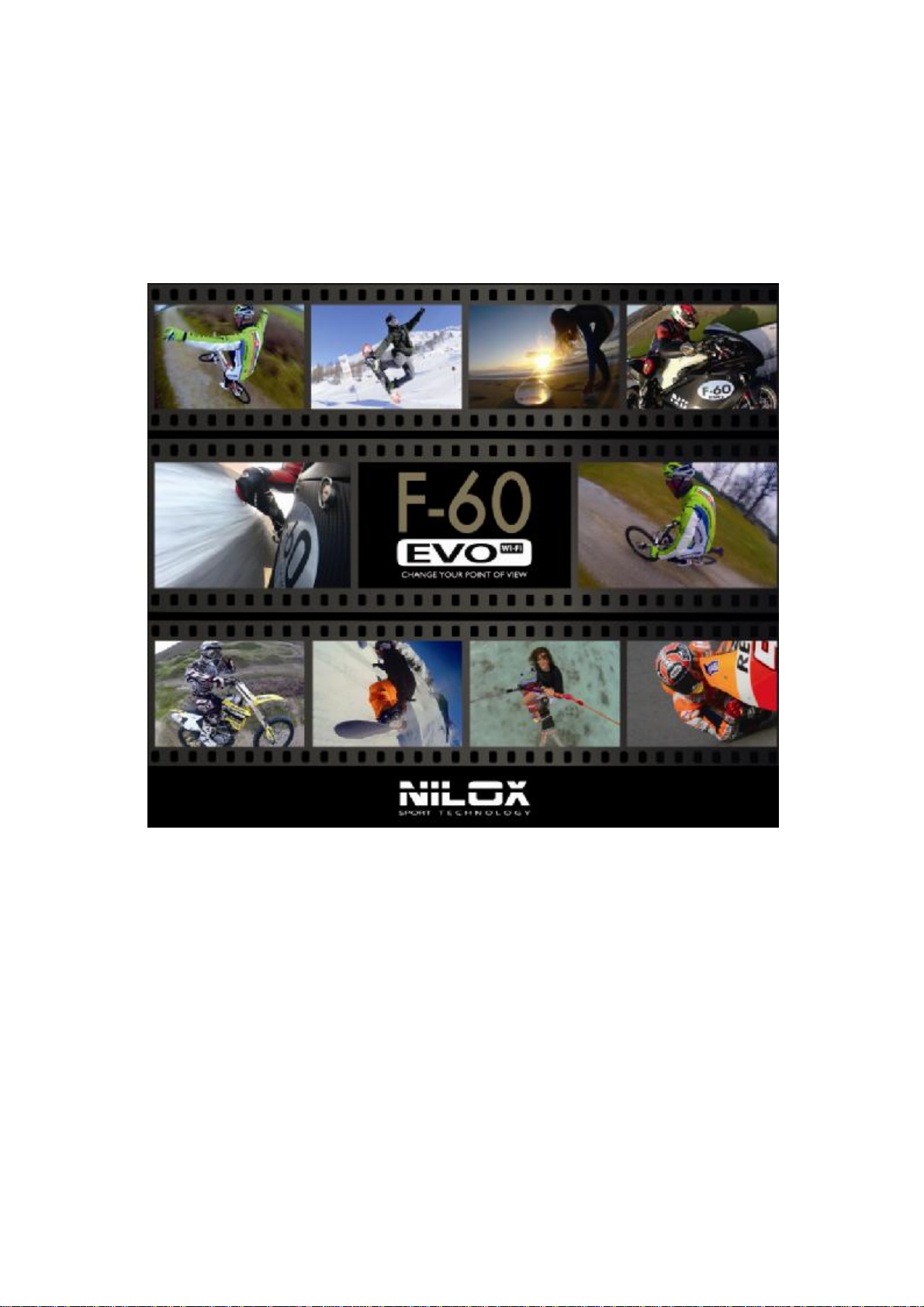
USER MANUAL
1
Page 2
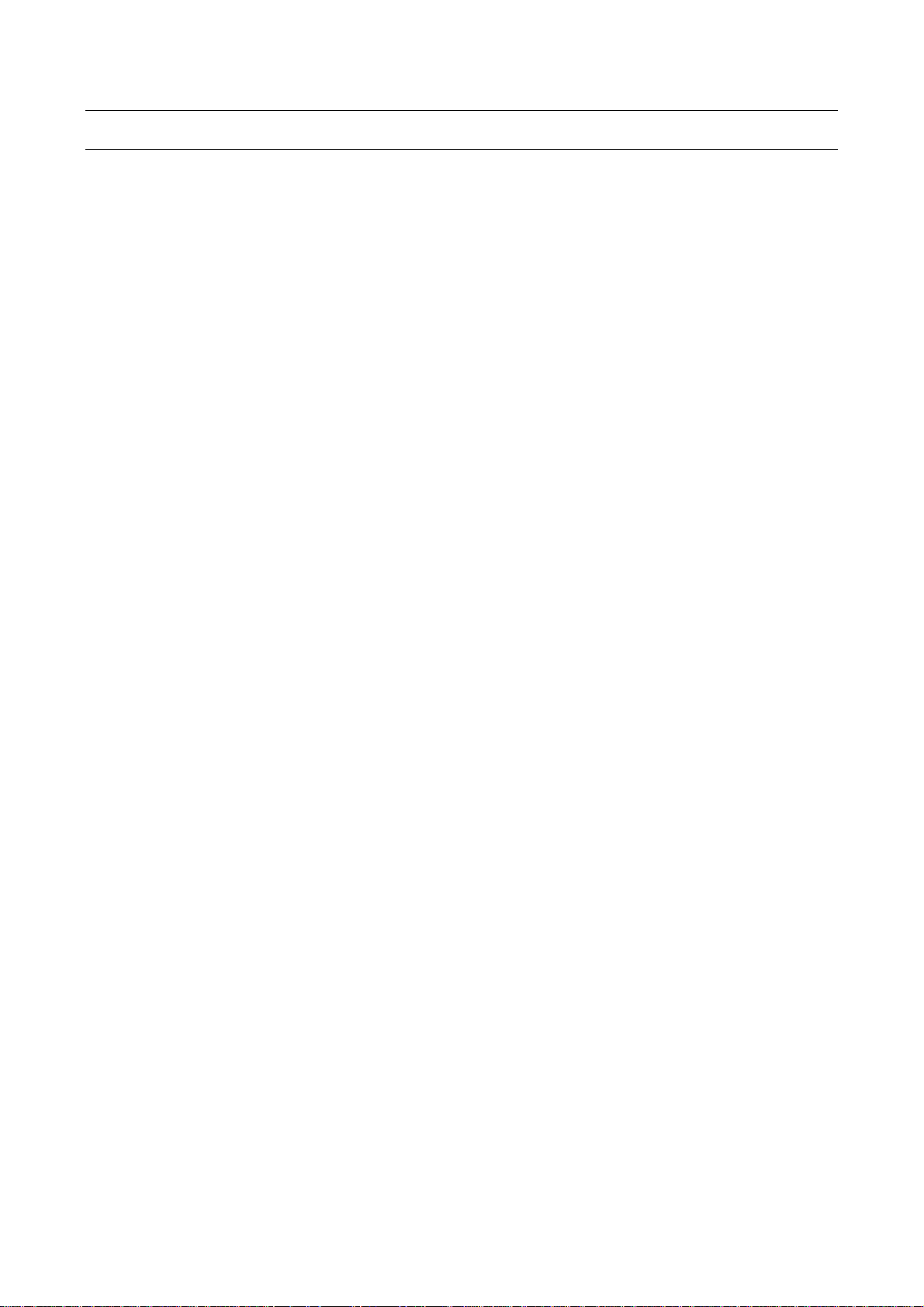
SUMMARY
PREFACE ................................................................................................................................................................. 5
PRECAUTIONS ..................................................................................................................................................... 5
DESCRIPTION....................................................................................................................................................... 5
TECHNICAL SPECIFICATIONS ....................................................................................................................... 6
STRUCTURE .......................................................................................................................................................... 8
EVO Structure ................................................................................................................................................... 8
LED ....................................................................................................................................................................... 8
OPERATING INSTRUCTIONS ......................................................................................................................... 9
Charge ................................................................................................................................................................. 9
Battery installation ............................................................................................................................................ 9
TFT display installation ..................................................................................................................................... 9
Inserting and removing the memory card ................................................................................................. 10
PRELIMINARY OPERATIONS ......................................................................................................................... 11
Date/time setting ............................................................................................................................................. 11
Language ............................................................................................................................................................ 11
LEGENDA ............................................................................................................................................................. 12
LCD Symbols.................................................................................................................................................... 12
Tft symbols ....................................................................................................................................................... 12
FRONT SELECTORS AND SETTINGS MENU ........................................................................................... 13
Exposure mode selector ............................................................................................................................... 13
G-SENSOR Selector ....................................................................................................................................... 13
PARAMETERS SETTING ................................................................................................................................... 14
VIDEO PARAMETERS SETTING .................................................................................................................... 14
Exe mode .......................................................................................................................................................... 14
Video resolution .............................................................................................................................................. 15
View angle ......................................................................................................................................................... 15
Bitrate ................................................................................................................................................................ 16
Video content loop ......................................................................................................................................... 16
180 photo rollover.......................................................................................................................................... 16
Display time ...................................................................................................................................................... 17
CAMERA SETTING PARAMETERS ................................................................................................................ 18
Capture mode .................................................................................................................................................. 18
2
Page 3
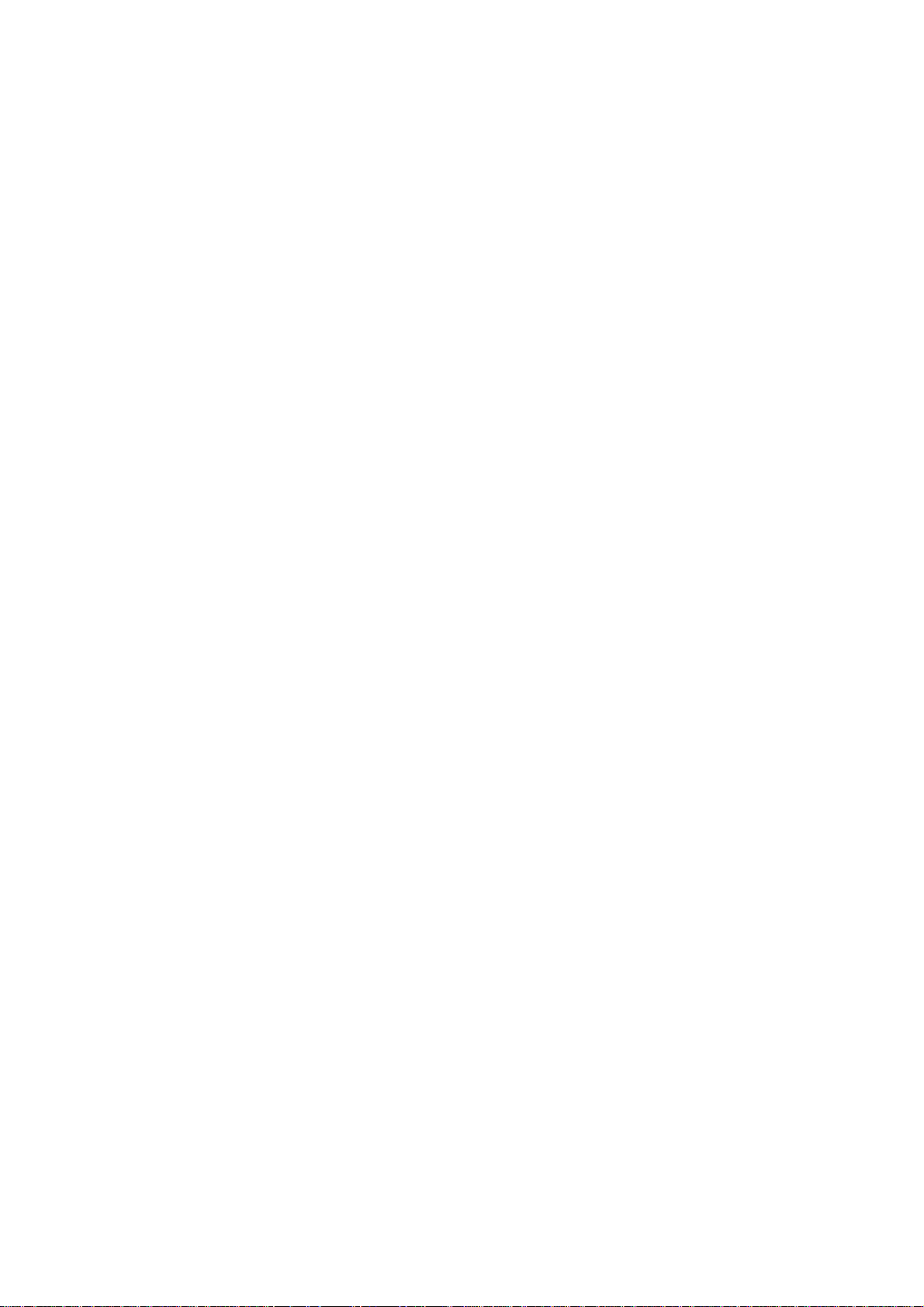
Photo resolution.............................................................................................................................................. 19
Display time ...................................................................................................................................................... 19
SYSTEM PARAMETERS SETTING .................................................................................................................. 20
Warning tone ................................................................................................................................................... 20
Status indicator ................................................................................................................................................ 20
On screen display ............................................................................................................................................ 20
Auto to standby ............................................................................................................................................... 21
TV output format ............................................................................................................................................ 21
Language ............................................................................................................................................................ 21
Date/time .......................................................................................................................................................... 22
Format ............................................................................................................................................................... 22
recovery factory setting ................................................................................................................................. 22
STARTING STEPS ............................................................................................................................................... 23
USING THE VIDEO CAMERA ........................................................................................................................ 23
Record a video, record a video without audio, record audio only ..................................................... 23
Recording a video in time lapse mode ....................................................................................................... 24
Taking a picture ............................................................................................................................................... 24
Photo shooting mode: ................................................................................................................................ 24
PLAYING A FILE (PLAYBACK) ....................................................................................................................... 24
Playing a video file ........................................................................................................................................... 25
Viewing a photo file ........................................................................................................................................ 25
Playing an audio file ......................................................................................................................................... 26
Deleting, protecting and automatically playing a file ............................................................................... 26
Deleting a file ............................................................................................................................................... 26
Lock /Unlock file ......................................................................................................................................... 26
OUTPUT INTERFACES .................................................................................................................................... 28
Hdmi video out ................................................................................................................................................ 28
USB output ....................................................................................................................................................... 29
WI-FI CONNECTION ...................................................................................................................................... 30
Android or iphone App ................................................................................................................................. 30
Connecting the phone and video camera .................................................................................................. 30
Application and functions iOS ...................................................................................................................... 30
Video recording ........................................................................................................................................... 31
Photo ............................................................................................................................................................. 31
3
Page 4
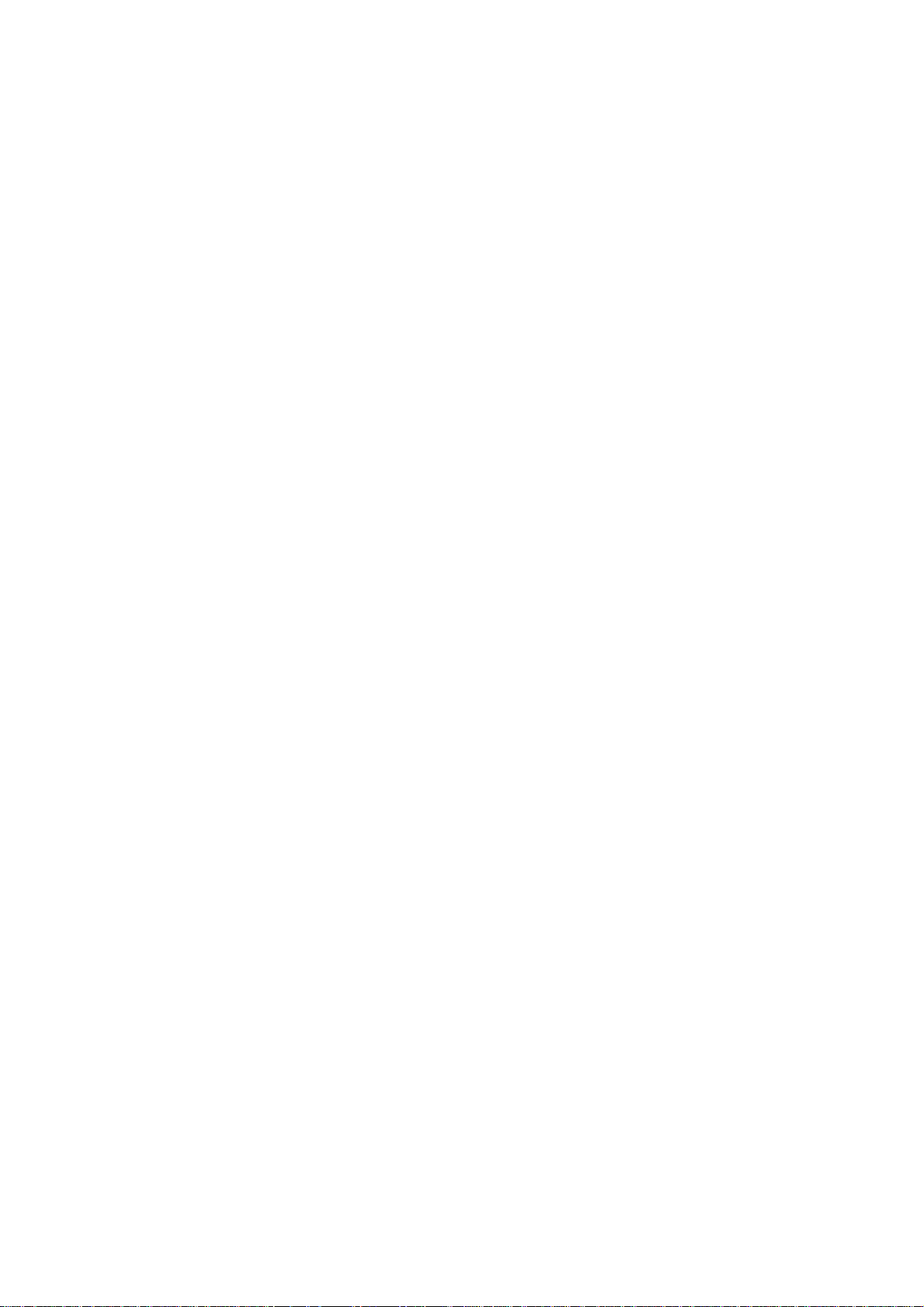
Fast shots ...................................................................................................................................................... 32
File preview mode (Playback) ................................................................................................................... 32
Full screen preview mode and functions ............................................................................................... 34
Video trimming (only available on iPhone and iPad) ........................................................................... 34
Application and functions Android .............................................................................................................. 35
Video recording ........................................................................................................................................... 35
Photo ............................................................................................................................................................. 36
Settings .......................................................................................................................................................... 36
File preview mode (Playback) ................................................................................................................... 37
Change Wi-Fi connection name and password ........................................................................................ 38
Change name and connection .................................................................................................................. 38
Change password ........................................................................................................................................ 38
EVO ACCESSORIES ........................................................................................................................................... 39
Underwater case and humidity proof lens ................................................................................................ 39
Case back assembly ........................................................................................................................................ 39
Closing cap........................................................................................................................................................ 40
EVO stands ....................................................................................................................................................... 40
TECHNICAL SPECIFICATIONS ..................................................................................................................... 41
PRECAUTIONS ................................................................................................................................................... 42
Precautions for the camera case.................................................................................................................. 42
Precautions for the 3M dual-side foam tape ............................................................................................ 42
INCLUDED IN THE PACK .............................................................................................................................. 42
WARRANTY AND LEGAL NOTES .............................................................................................................. 44
4
Page 5
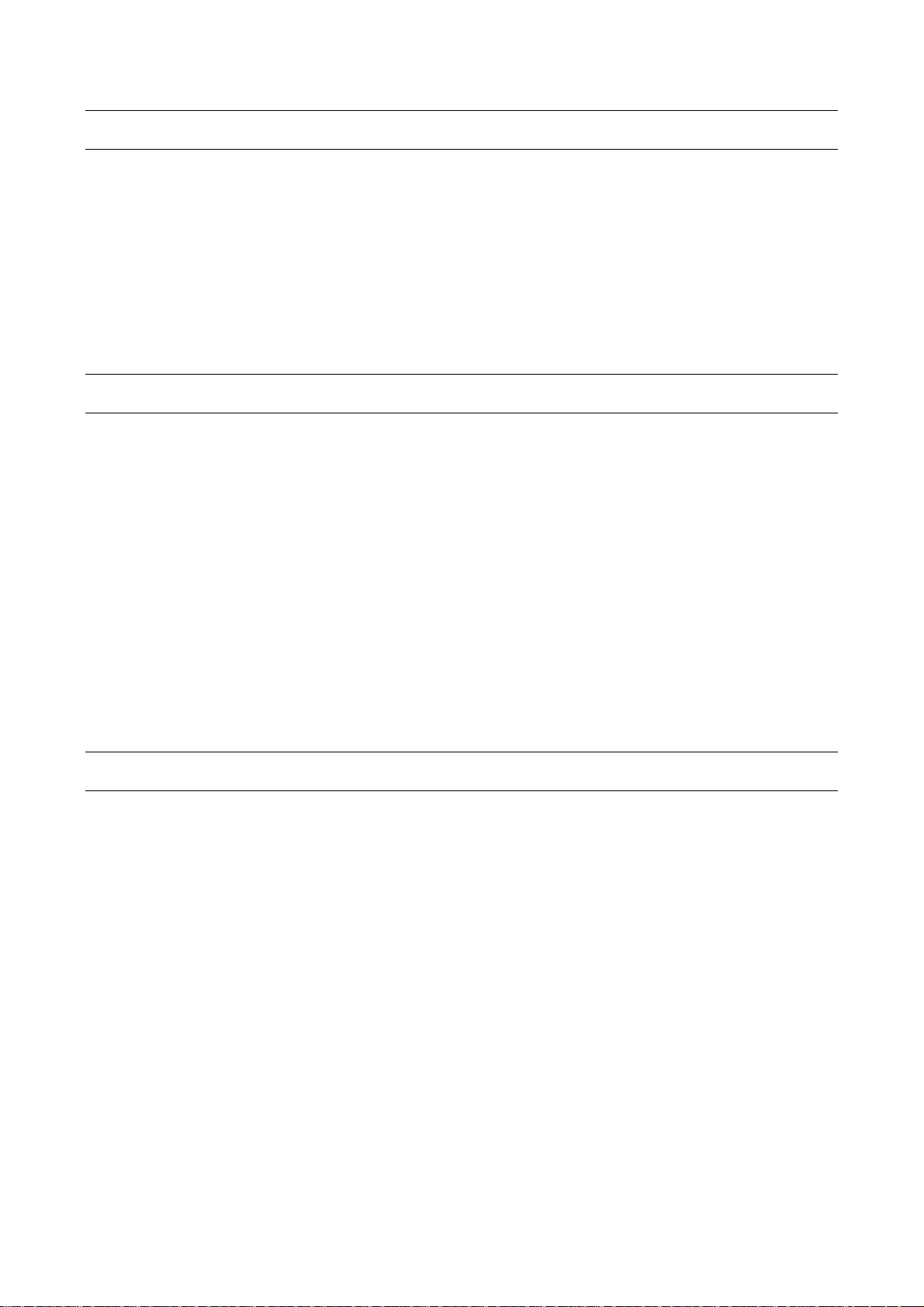
PREFACE
Thanks for choosing EVO, the high-definition digital camera.
Easy to use, compact and with an integrated design.
With its high-definition and dynamic image capturing technology it can record your daily activities
at anytime and anywhere,
so you can remember your experiences and share them with your family and friends.
This manual will clearly explain you how to use and install the video camera, providing detailed
information as well as technical specifications.
Please read this Manual carefully before the use and keep it for long-term reference.
PRECAUTIONS
Please observe the following points when using EVO:
• Do not drop, hit or shake the camera.
• Keep the device away from any electromagnetic source, such as magnets or electro
motors, or from any other object emitting strong radio waves, like antennas. Strong
magnetic fields may cause failures to the camera or damages to image and audio.
• Do not expose the camera to high temperatures or to sunlight directly.
• Keep the memory card away from electromagnetic sources, such as TVs, speakers or
magnets. Do not put it in any place with potential static, as the data stored may be lost.
• If the device overheats, smokes or smells in charging, please disconnect the power supply
immediately.
• Keep the camera out of the reach of children in charging, as the power cord may cause
accidental suffocation or electric shock.
• Keep the camera in a cool, dry and dust-free place.
DESCRIPTION
EVO is a compact, high-level and digital camera for professional use, able to perform the following functions:
l
High-definition (HD) digital photos.
l
Data-voice Storage function.
l
Real-time image display.
l
Recorded Video recall function.
l
Photo files recall function.
l
Time display.
l
Smartphone applications for Wi-Fi control.
l
10X digital zoom.
l
External microphone connection for special use.
l
2.0 USB High-Speed data transfer.
l
USB cable for battery charging.
l
All accessories are easy to use to facilitate shooting in any place and at any time.
Supplemented by its accessories, this product is the result of multiple patented technologies
and can be used for recording anything, anytime, anywhere.
5
Page 6
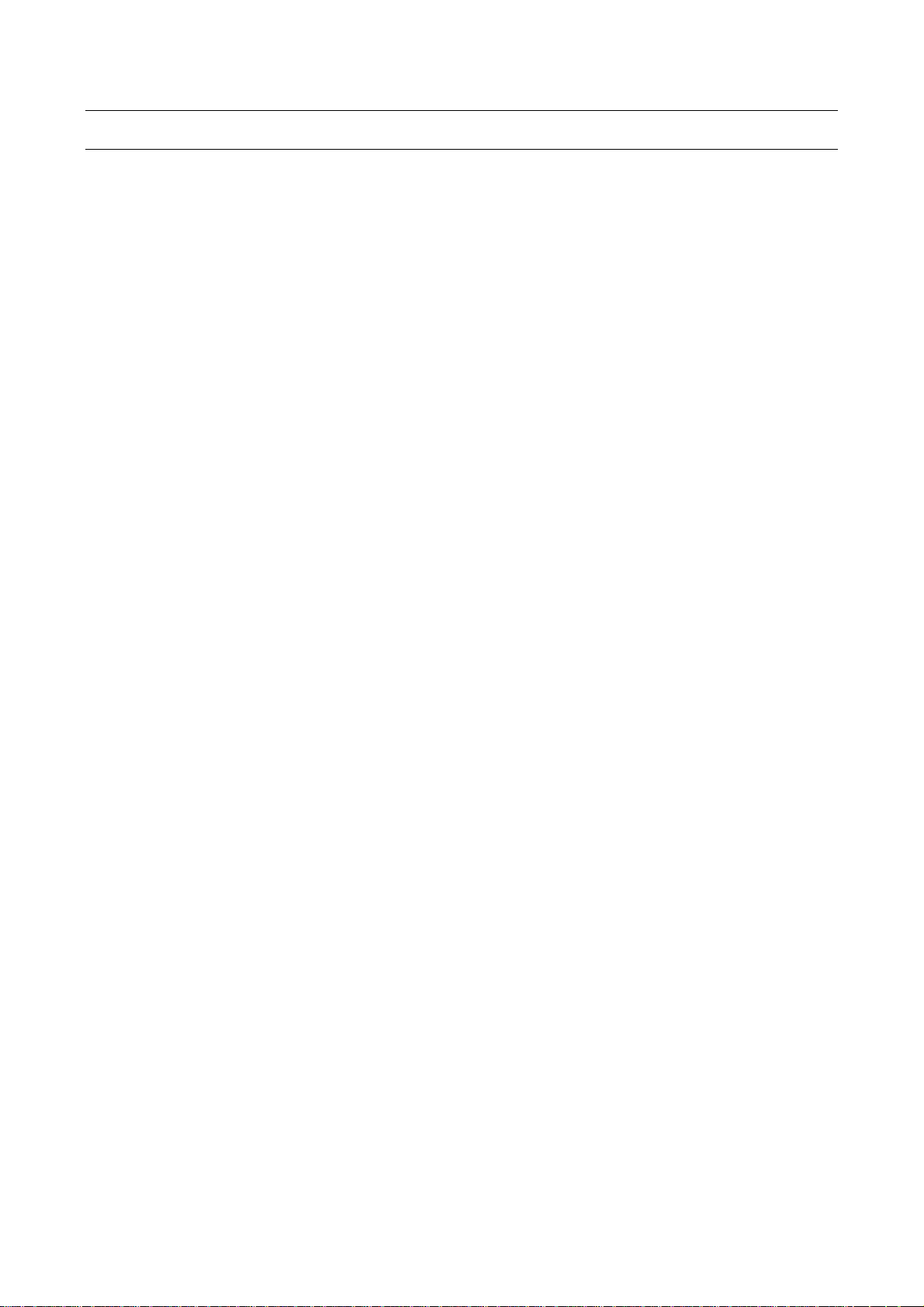
TECHNICAL SPECIFICATIONS
EVO camera has the following specifications:
• 170° ultra wide-angle lens f/2.7.
• HD lens, supporting 1080P, 960P, 720P video recording
• 16 mega pixel photo shooting function, supporting a maximum resolution of 4608x3456.
• Device Wi-Fi control via Smartphone applications (Apps).
• 10X digital zoom.
• Fast shot, for shooting up to 10 photos per second.
• Different shooting modes: single shot, continuous shot and self shot.
• Long-time voice recording function.
• Built-in vehicle black box for continuous real-time recording during driving.
• New generation Exmoor R CMOS sensor with doubled sensitivity.
• 180° photo rollover function.
• Possibility of connection to an external screen for video viewing and photos playback.
• Better video effects in multiple video output modes:
• 1920X1080P60 frames/second
• 1920X1080P 48 frames/second
• 1920X1080P 30 frames/second
• 1920X1080P 24 frames/second
• 1280x960P60 frames/second
• 1280x960P 48 frames/second
• 1280x720P 120 frames/second
• 1280x720P 60 frames/second
• Battery level and free capacity of the memory card detection
• Supports micro SD up to 64GB capacity.
• Compact and fashionable design.
• Built-in stereo microphone and external microphone for high quality recordings.
• HDMI and AV output for an easy connection to a monitor or TV for the recall of recorded
files.
• MP4 video files recording, ready to be recalled directly on PC or to be uploaded on video-
sharing websites.
• High colour fidelity for clearer and more natural video images.
• Playback, file deleting and other functions on the local video camera.
• Fast video fast forwarding and rewinding when viewing.
• Internal G-sensor for automatic rotation function and black box for auto.
• The accessories will have reinforced structures for higher stability and durability.
• Chargeable high capacity lithium ion battery.
• Shock proof scratch resistant structure.
• With multiple types of accessories for sport recording.
• Shockproof features to withstand mild drops and knocks.
6
Page 7
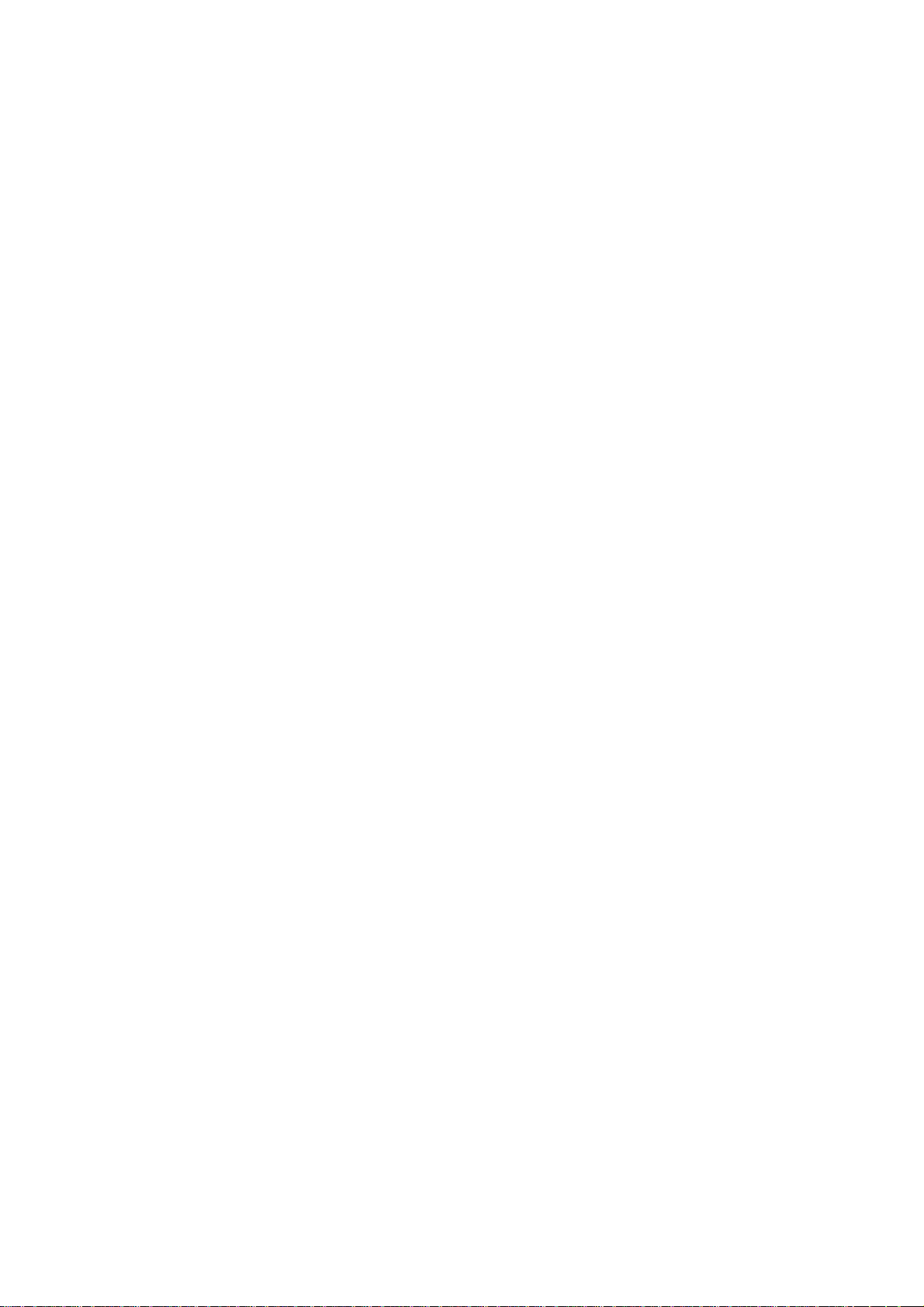
• With IP68 waterproof case, up to 100 meters depth resistant, with two different covers.
• Automatic standby for power saving and audio/video data saving.
7
Page 8

STRUCTURE
1. Exposure meter
8. Status led (available for
future
1.Green status led (d)
11.Photo and video view key
Red Led
Green Led
Blue Led
Front (b), Top (e)
Front (d) Top (e) Bottom
Front (a)
Status
Power
On Video
Slow flashing
Audio
Slow flashing
Shoot photo
Single flash
Mem. full
On Charging
Slow
flashing
Charge
On
Low battery
5 sec. fast flashing, then off
Data
Slow flashing
WI-
FI on
Slow flashing
EVO STRUCTURE
2.LCD Display
3.Downward Key
4.Upward Key
5.OK Key
6.Status led
(available for future use)
7.Status led
(available for future use)
8.TFT display
9.Speaker
10.Left Key
LED
2. Blue Wi-Fi status led (a)
3. Green status led
4. Red status led (b)
5. G-sensor
6. "Record" Key
7. Power Switch
12.Menu Key
13.MicroSD Slot
14.USB interface
15.Right Key
16.Mini HDMI Interface
17.Stop Key
18.Shutter key
19.Red status led (e)
20.Microphone
use)
9. Battery lock release
10. Microphone
11. Threaded interface
12. Green status led (c)
13. Lens unit
recording
recording
(if off)
(if off)
level
transmission
Position
(c)
8
Page 9
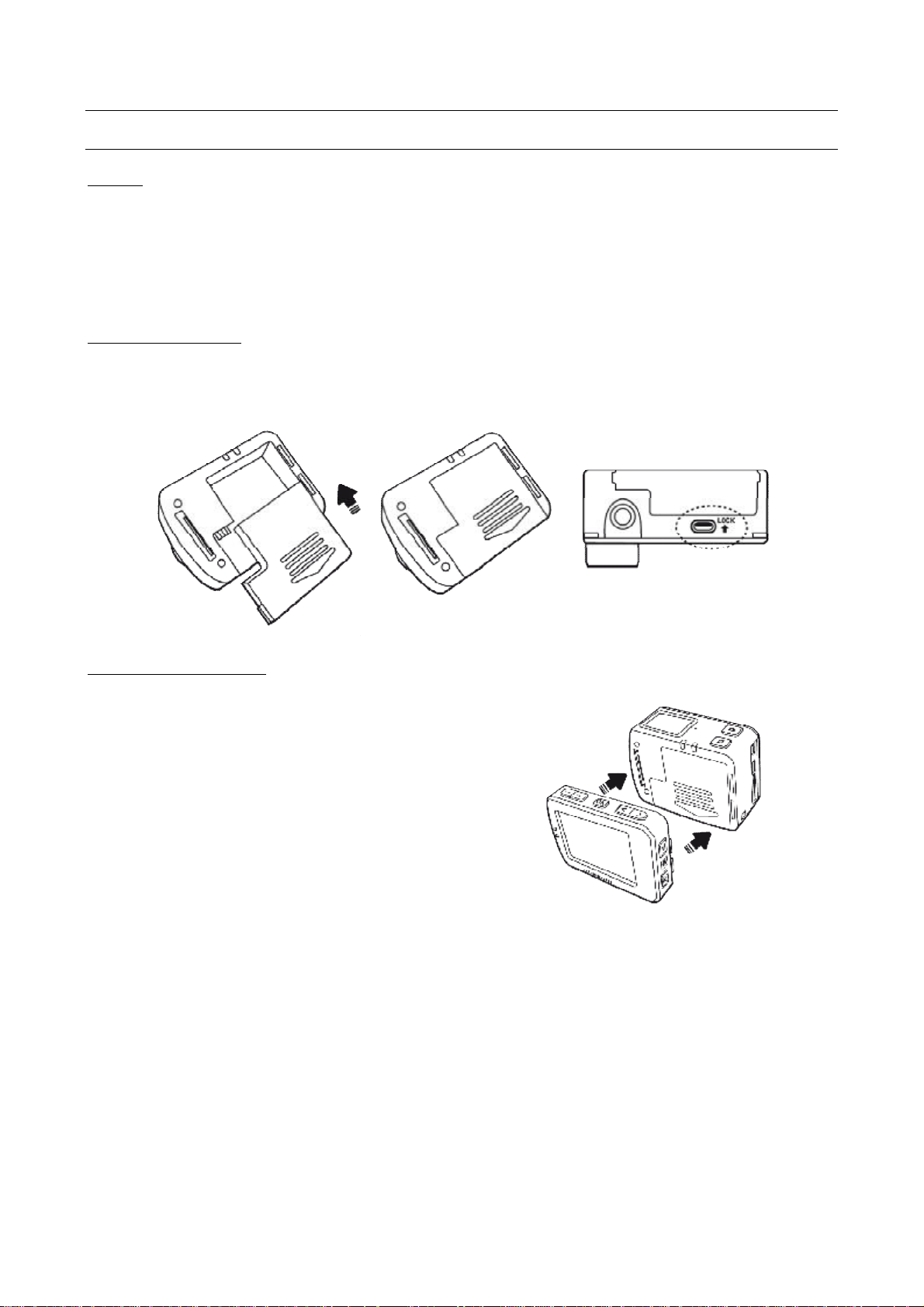
OPERATING INSTRUCTIONS
EVO comes with a 2" removable TFT screen
to view
CHARGE
Turn on the video camera and check battery status; if low, charge it.
Either a computer USB port of power adapter (not included) can be used to charge it.
When ECO is charged in off status, the red status led will flash slowly. When finished charging, the
red led will remain on.
The charge process inhibits video camera operations.
BATTERY INSTALLATION
Before inserting the battery, make sure the lock/release button is open; fully insert the battery in
the compartment and close using the lock/release button.
TFT DISPLAY INSTALLATION
saved photos and videos.
Install the display as illustrated.
.
9
Page 10

INSERTING AND REMOVING THE MEMORY CARD
The EVO video camera supports TF memory cards with
Before connecting the EVO to any Wi
-
Fi device, make sure the memory card
capacity up to 64 GB.
Any type of Micro SD card can be used but we
recommend high speed cards to optimise performance.
• Installation.
1 Make sure the video camera is off
2 Insert the card in its slot, being careful that it is inserted
in the correct direction until a click is heard.
• Removal.
1 Turn off the video camera
2 Press the centre of the back of the card and release it;
then remove it.
is inserted.
10
Page 11
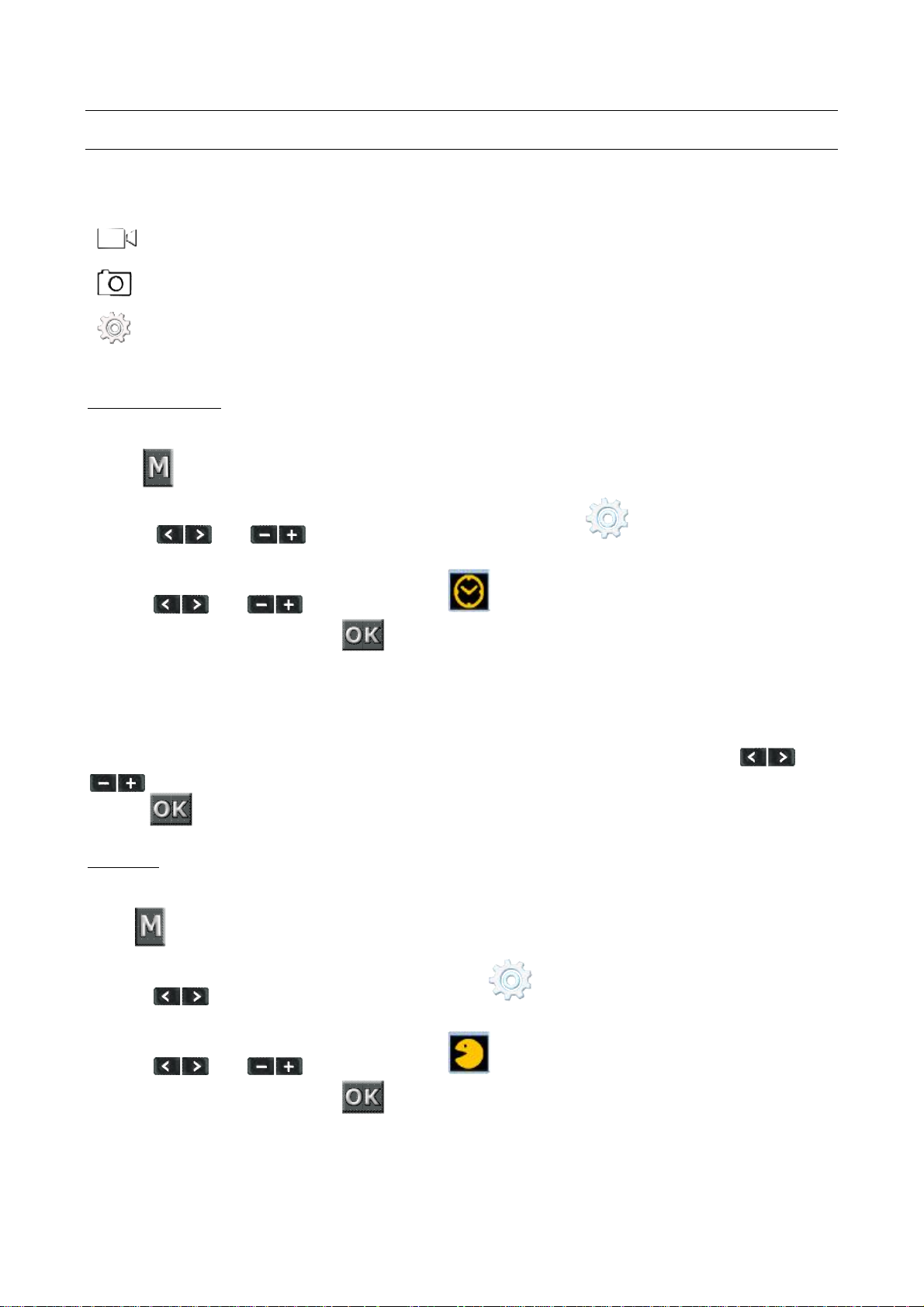
PRELIMINARY OPERATIONS
6. Modify the values and move from an item to another with the following keys
and
Before using EVO, set the date and time as well as the display language.
All EVO settings are accompanied by explicative graphic symbols.
The three small icons on the left of the screen represent:
- A video camera: to select to edit video settings.
- A camera: to select to edit photo settings.
- A gear: to select to edit common settings.
The icon is outlined in blue when the option is selected.
DATE/TIME SETTING
It allows to adjust the date and the time
1.Key
2. Press and key to scroll the setting menu up to
3. Press and to reach the item
4. Press to confirm the selection
5. Select one of the available formats:
• Y-M-D-H-M (year, month, day, hour, minutes)
• D-M-Y-H-M (day, month, year, hour, minutes)
• M-D-Y-H-M (month, day, year, hour, minutes)
7.Press key to confirm
LANGUAGE
Lets you select the standard language.
1.Key
2. Press key to scroll the setting menu up to
3. Press and to reach the item
4. Press to confirm the selection
5. The choices available are:
• English, Italian, Portuguese, Spanish, French, German, Greek, Korean
11
Page 12

LEGENDA
Displayed in the upper left corner, it indicates the
Displayed at the top left when EVO is in photo
Displayed in the centre position, it indicates the
Displayed at the centre, in alternative to the video
Displayed on the bottom right, it indicates the
Displayed at the centre, it indicates whether the
Displayed in small letters at the bottom left, it
Displayed in small letters at the bottom left, it
Displayed in the upper left corner, it indicates the
Displayed in the whole TFT display during the
Displayed at the top left with the shutter key is
Displayed in the upper right corner, it indicates
Displayed in the bottom left corner, it indicates
Displayed at the top left, it indicates Wi
-
Fi
Displayed at the top centre, it indicates that
Displayed at the top left, it indicates that
Following are the symbols that most commonly appear on the screen.
LCD SYMBOLS
Video recording mode
Photo camera mode
00:00:22
100-102
2H:17 Residual capacity
5307 Residual capacity
A series of symbols are also displayed on the TFT screen at the same time; some similar to those
already seen, others more specific.
Video recording duration
Number of remaining photos
Battery capacity indication
USB connection mode
video recording mode
camera mode
duration of the current recording video. The time is
synchronously displayed with the one on the TFT
screen.
recording length. Indicates the number of photos
taken
battery level.
camera has been connected to a PC. EVO is
charging and is connected to transfer files to the
PC.
indicates the memory available space for videos.
indicates the memory available space for pictures
TFT SYMBOLS
Video recording mode
Audio recording mode
Photo camera mode
Power symbol
Video/Photo resolution
Wi-Fi
Exposure meter
G-SENSOR
video recording mode
audio registration
pressed once
the battery level
the resolution active in that moment. If in photo
mode, it displays resolution in mega pixels
connection on the video camera
exposure meter SPOT mode is on
automatic movement detection is on
12
Page 13

FRONT SELECTORS AND SETTINGS MENU
Some selectors are located on the front of the video camera
EXPOSURE MODE SELECTOR
According to need and lighting conditions, the video camera
exposure meter can be set to SPOT mode.
This mode is used to adjust the amount of light according to a
well-defined central point.
Two different exposure meter management modes are
included:
Central Area: set this parameter in order to improve the central dark area, if the central area is
dark but the surrounding area is bright.
Spot: on the contrary, if the central area is bright and the surrounding area is dark, use this
setting in order to improve the image in the outer darker area.
G-SENSOR SELECTOR
Turn on the G-SENSOR for the video camera to
automatically detect any change in gravity.
This function is especially helpful for installations on
vehicles or when installed on a helmet and thus hard for
the user to reach.
Any video camera movement will automatically turn it on.
Recording stops when no movement is detected for 3
minutes.
13
Page 14

PARAMETERS SETTING
2.
EXE’ selected by default
Note: this function is mostly used to display long events in quick
sequence (blossoming flower, rising sun, moving clouds, etc.)
To set video camera parameters, use key and navigate the menu with keys and
, then confirm selections by pressing key .
VIDEO PARAMETERS SETTING
Symbol to select on the left side of the screen
EXE MODE
Icon
It allows to select the using mode of EVO video camera.
1. key
3. Press to confirm
4. Press and key to modify the choice, press key to confirm.
Please choose one of the following options:
• Video
• Video without audio
• Audio
• Time Lapse
Possible intervals in seconds are:0.5, 1, 2, 5, 10, 30 off
The resulting video will be a more or less accelerated video depending on the setting
parameter used.
A normal video has a reproduction of 30 or 60 frames per second.
For example, if you set the parameter at 2 seconds, the result is 30 frames in one
recording minute.
Supposing to display it at 30 frames per second, the final resulting video will last one
second; a one-hour video will last about 60 seconds in play mode.
Obviously during this mode the photo camera must be fixed on a tripod or leant on a
support.
• Video start delay timer
14
Page 15

Possible choices in seconds are:0.5, 1, 2, 5, 10, 30 off
1080P (16:9)
960P (4:3)
720P (16:9)
This function is available for HD video
recording in 1080P or 1080i photo
VIDEO RESOLUTION
It allows to select the desired resolution for the video recording.
1. key
2. Press and to reach the item
3. Press key to confirm
4. Choose the desired item and press key to confirm
The choices for the video resolution are the following:
1920X1080
60 fps
48 fps
30 fps
24 fps
VIEW ANGLE
It allows to set 4 types of views with different angles.
1 key
2. Press and to reach the item
3. Press key to confirm
4. Choose the desired item and press key to confirm
The view available choices are:
• wide (W), medium (M), narrow (N), small (S)
1280X960
60 fps
48 fps
1280X720
120 fps
60 fps
mode only
15
Page 16
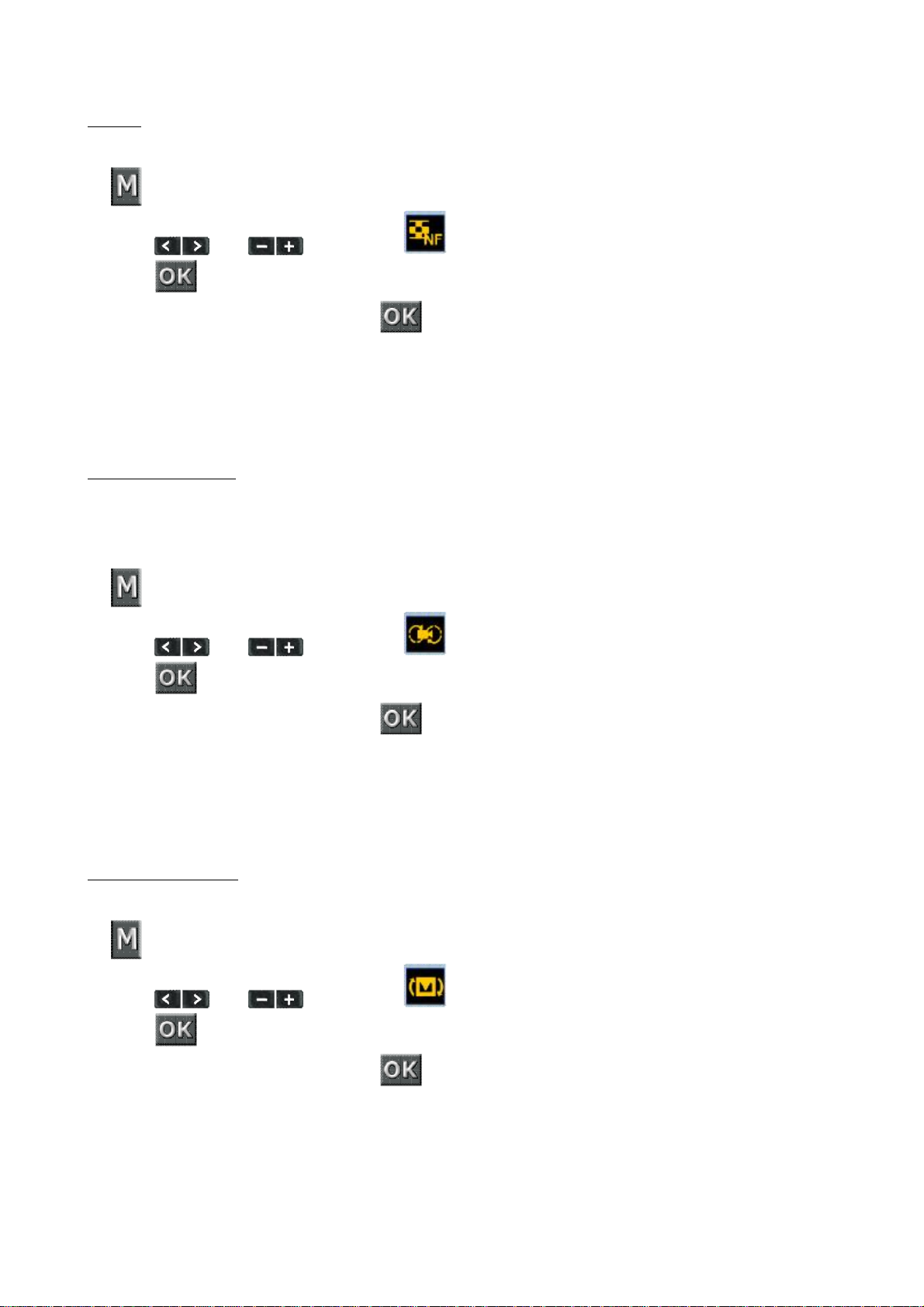
BITRATE
It allows to change the numbers of recorded frames per each recording second.
1. key
2. Press and to reach the item
3. Press key to confirm
4. Choose the desired item and press key to confirm
The bit rate choices available are:
• normal (N), high (F).
The higher the parameter is, the clearer is the image, but the file size increases.
VIDEO CONTENT LOOP
Lets you start or stop the loop recording function.
If on, the video file will be automatically saved in 15-minute segments; If off, the video file will be
saved in 30-minute segments.
1. key
2. Press and to reach the item
3. Press key to confirm
4. Choose the desired item and press to confirm
The bit rate choices available are:
• On, Off.
This function is not available with 1080P 50f/60f, 720P 100f/120f video resolution
180 PHOTO ROLLOVER
This function rotates the display and camera menu 180°
1. key
2. Press and to reach the item
3. Press key to confirm
4. Choose the desired item and press key to confirm
This function is not available with 1080P 50f/60f, 720P 100f/120f video resolution
16
Page 17
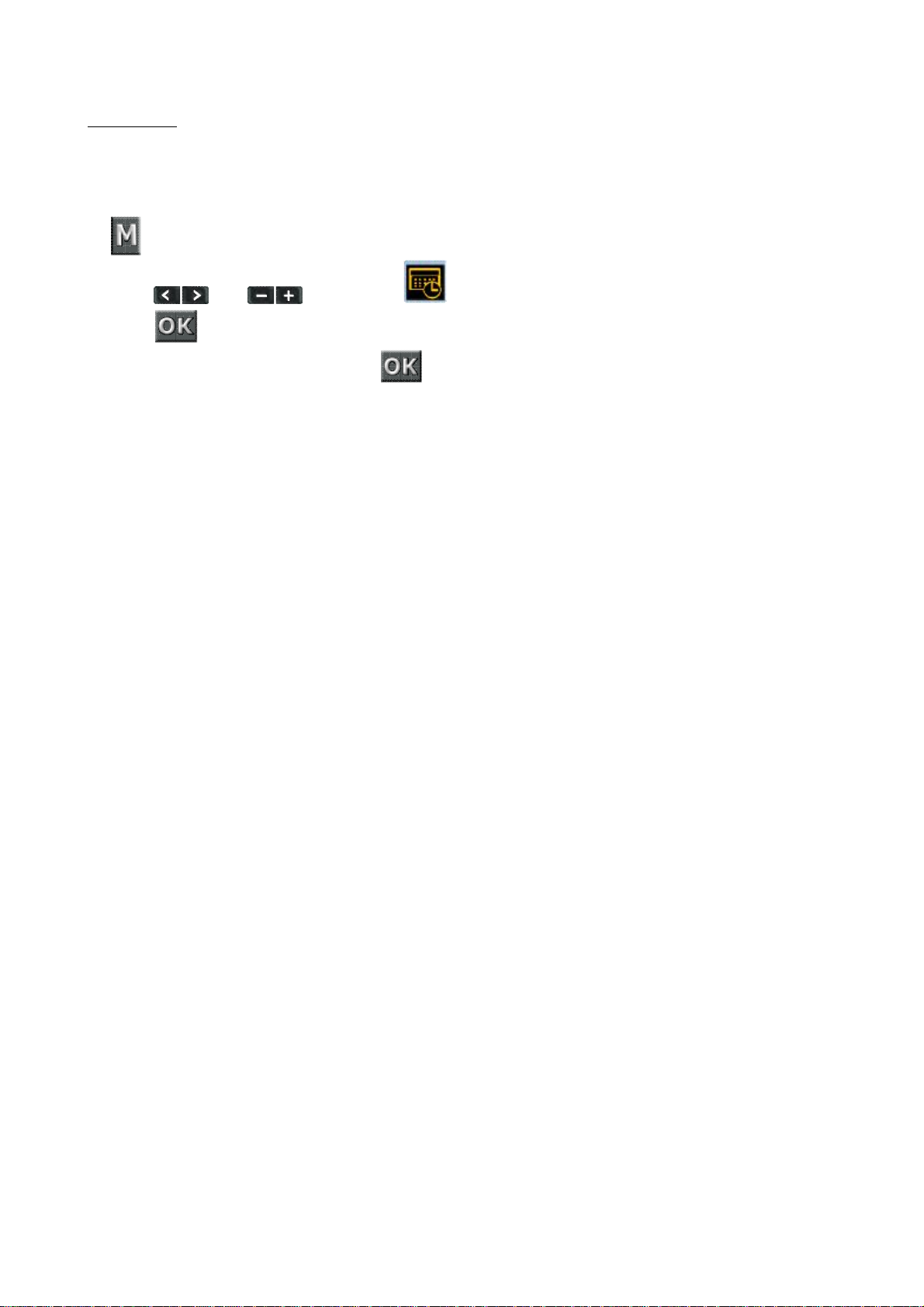
DISPLAY TIME
This function records automatically the date and time during the video recording and displays
them in a video in the bottom right corner of the screen.
1. key
2. Press and to reach the item
3. Press key to confirm
4. Choose the desired item and press key to confirm
This function is not available with 1080P 50f/60f, 720P 100f/120f video resolution
17
Page 18
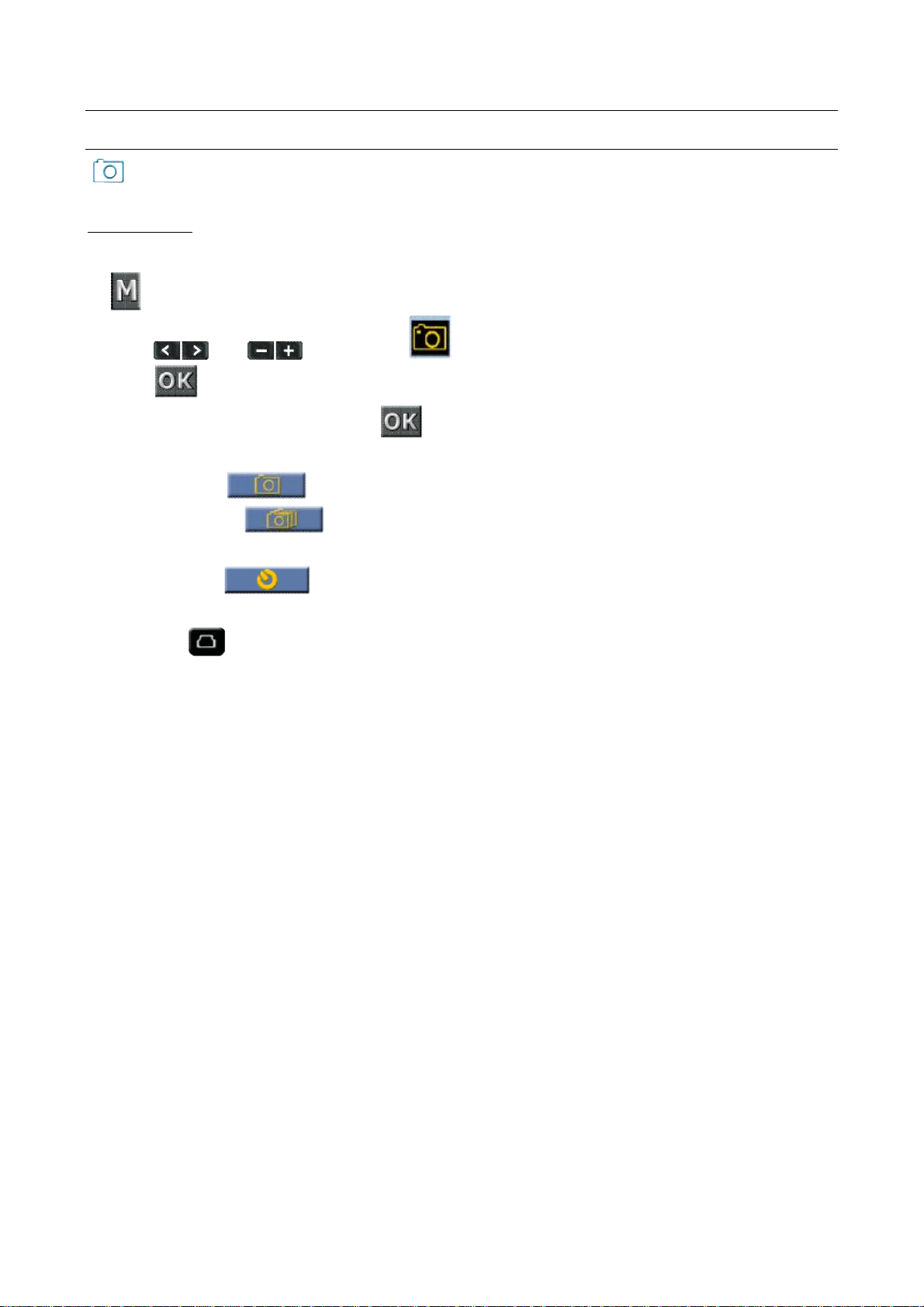
CAMERA SETTING PARAMETERS
Symbol to select on the left side of the screen
CAPTURE MODE
Lets you set photo shooting mode.
1. key
2. Press and to reach the item
3. Press key to confirm
4. Choose the desired item and press key to confirm
The choices are:
• Single shot
• Multiple shot
The choices available are: 3, 6, 10 shots per second.
• Self timer
The choices available are: 3, 5, 10-second delay.
Press the Photo key to start the reverse counting timer. The self timer
indicator blinks and the camera takes a picture.
To disable the self timer function proceed as above explained and select OFF; on the
contrary the self timer is maintained.
This function is not available with 1080P 50f/60f, 720P 100f/120f video resolution.
18
Page 19
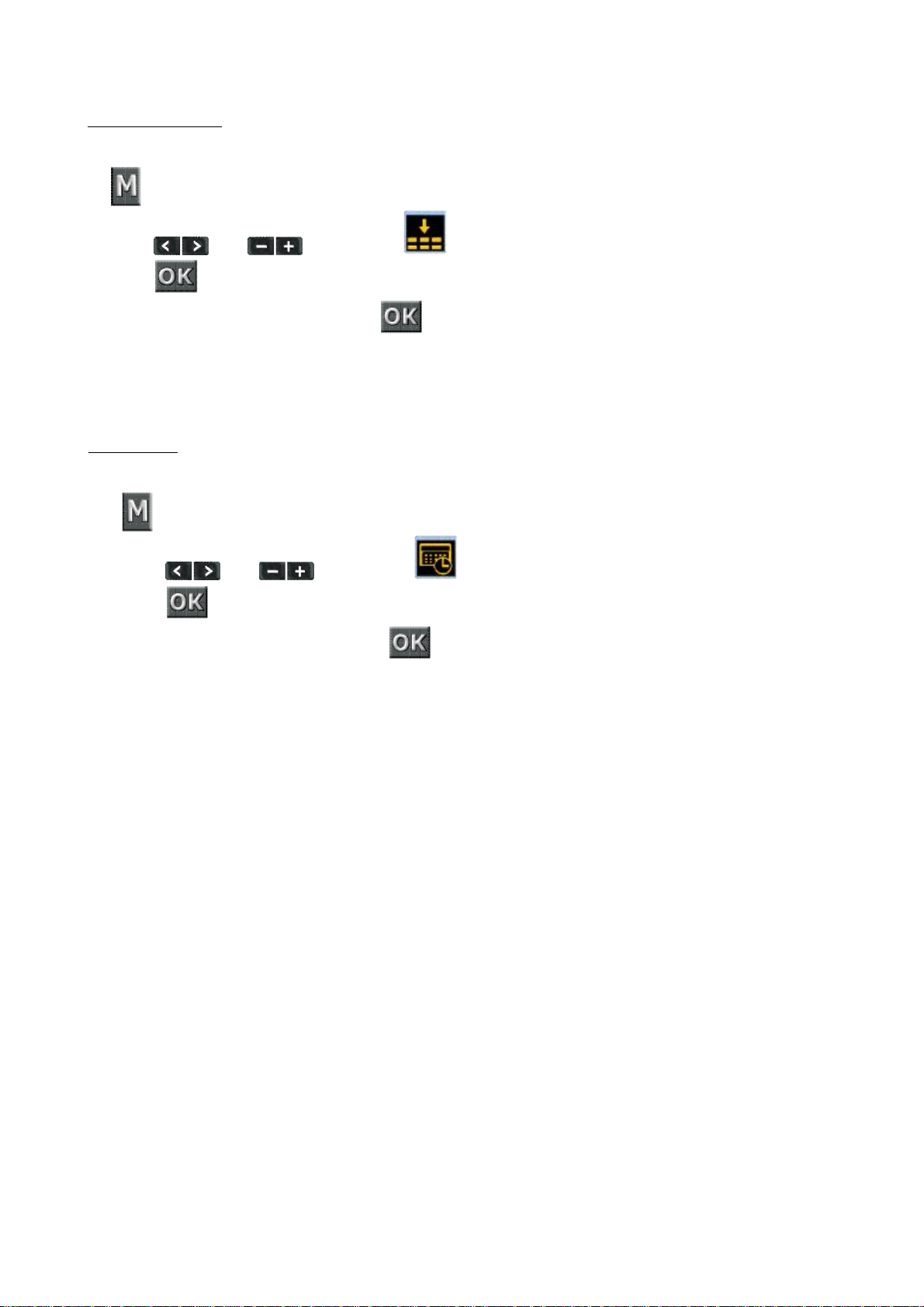
PHOTO RESOLUTION
It allows to select the resolution photo resolution.
1. key
2. Press and to reach the item
3. Press key to confirm
4. Choose the desired item and press key to confirm
Possible resolutions are:
16.0M (4608×3456 4:3), 12.0M (4000×3000 4:3), 8.0M (3200×2400 4:3).
DISPLAY TIME
This function automatically records the date and displays the photo at the bottom right.
1. key
2. Press and to reach the icon
3. Press key to confirm
4. Choose the desired item and press key to confirm
This function is not available with 1080P 50f/60f, 720P 100f/120f video resolution
19
Page 20

SYSTEM PARAMETERS SETTING
Symbol to select on the left side of the screen
WARNING TONE
Set this function to enable the tick tone
1. key
2. Press and to reach the item
3. Press key to confirm
4. Choose the desired item and press key to confirm
The choices available are: Off, 50%, 100%.
STATUS INDICATOR
It allows you to turn off the frontal status led
1. key
2. Press and to reach the item
3. Press key to confirm
4. Choose the desired item and press key to confirm
The choices available are:
• On, 2 (only 1 frontal led and 1 top led on), Off.
ON SCREEN DISPLAY
1. key
2. Press and to reach the item
3. Press key to confirm
4. Choose the desired item and press key to confirm
The choices available are:
• On, Off.
20
Page 21
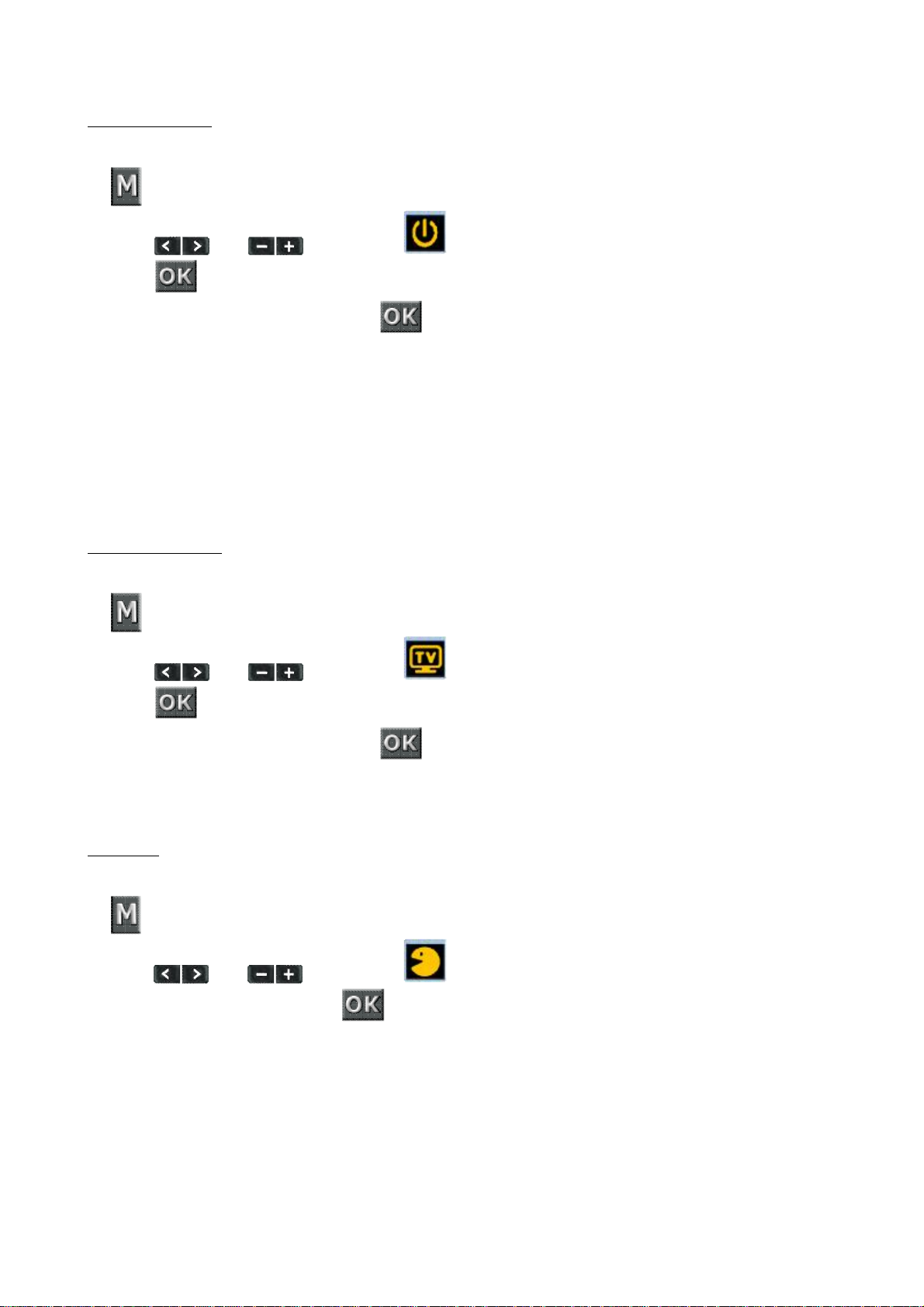
AUTO TO STANDBY
It allows the automatic turn-off of the video camera display.
1. key
2. Press and to reach the item
3. Press key to confirm
4. Choose the desired item and press key to confirm
The choices in minutes are:
• 10,5,2,Off.
Where there is no operation, the system starts counting the time.
When the preset time is reached, the video camera enters the standby mode.
In case that any operation is carried out in the meanwhile, the system restarts
counting the time.
TV OUTPUT FORMAT
It sets the output format for a TV connection.
1. key
2. Press and to reach the item
3. Press key to confirm
4. Choose the desired item and press key to confirm
The choices available are:
• Ntsc, Pal.
LANGUAGE
Lets you select the standard language.
1. key
2. Press and to reach the icon
3. Press to confirm the selection
4. Select one of the available formats:
• English, Italian, Portuguese, Spanish, French, German, Greek, Korean
21
Page 22
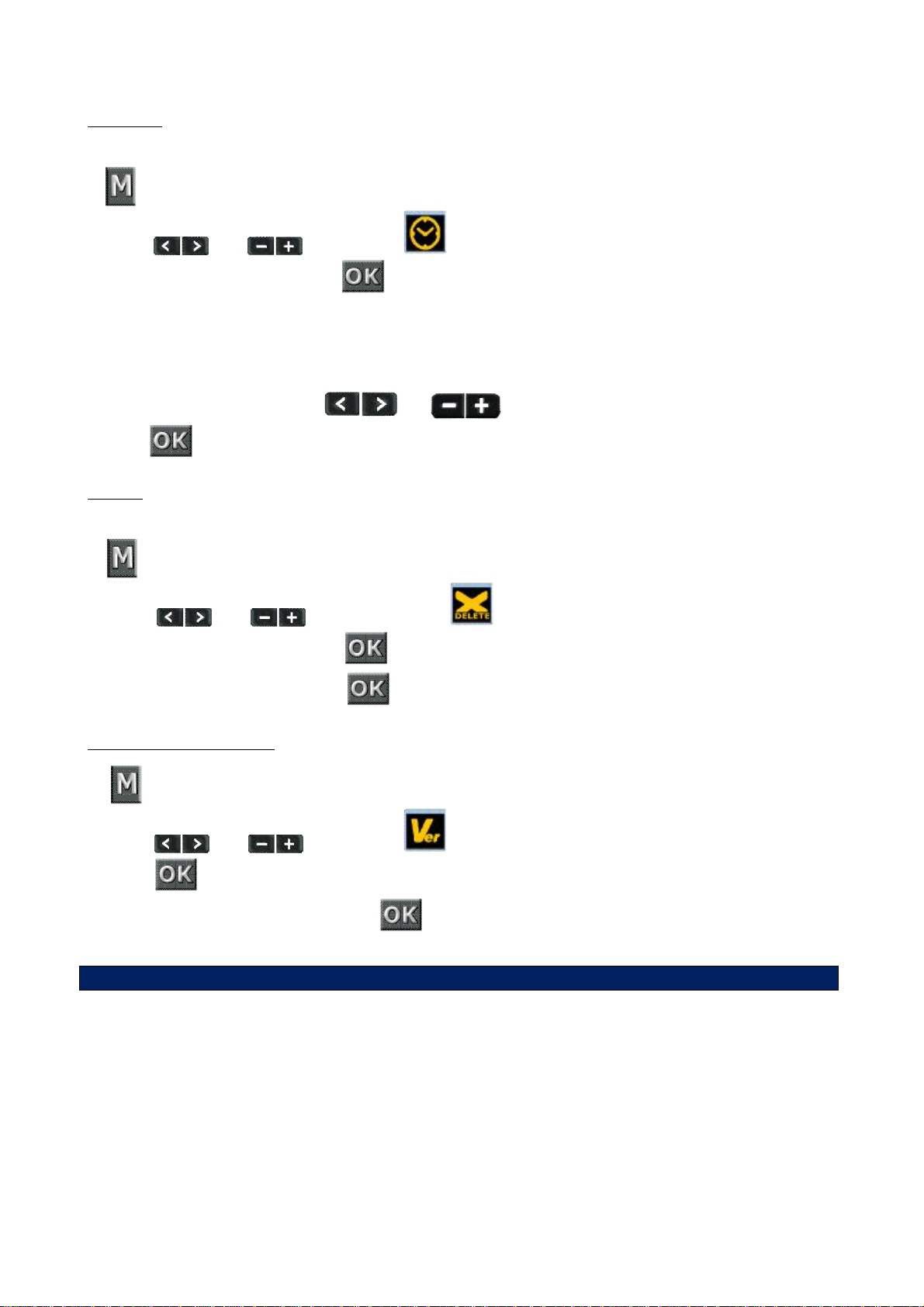
DATE/TIME
ATTENTION! This action restores the standard settings in English
It allows to adjust the date and the time
1. key
2. Press and to reach the item
3. Press to confirm the selection
4. The choices available are:
• Y-M-D-H-M (year, month, day, hour, minutes)
• D-M-Y-H-M (day, month, year, hour, minutes)
• M-D-Y-H-M (month, day, year, hour, minutes)
5. Modify the valuse and press and key to move from an item to another
6.Press key to confirm
FORMAT
It allows to format an external memory card
1. key
2. Press and to reach the item
3. Press to confirm the selection
4. Choose the desired item, press key to confirm and confirm again at any request.
RECOVERY FACTORY SETTING
1. key
2. Press and to reach the icon
3. Press key to confirm
4. Choose the desired item and press key to confirm
22
Page 23
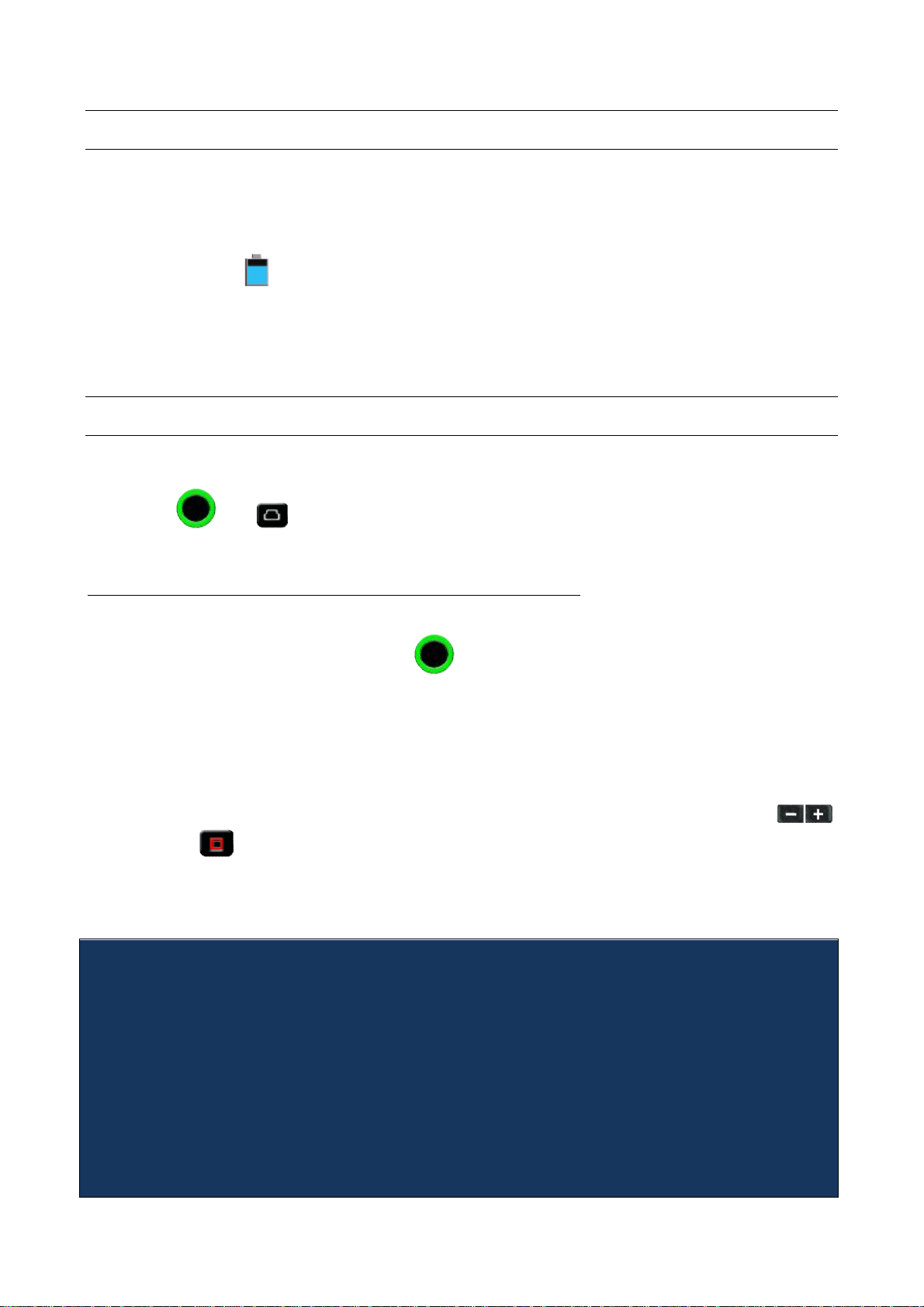
STARTING STEPS
NOTE: Turn the power switch to OFF only after having saved the currently recorded
Before using your EVO:
• Make sure that the battery is full. If the level is low, connect the video camera to a
computer using the supplied USB cable to charge the battery. The mini red led slowly
flashes when charging. When battery is fully charged the red indicator stays on and the
battery icon will appear from the TFT screen
• Format the micro SD memory card (as described in System Parameters Setting paragraph)
• Set data and time (as described in System Parameters Setting paragraph)
Now you can proceed with all other parameters settings of your EVO according to your needs.
USING THE VIDEO CAMERA
The parameters can be modified as described above in the relevant chapters.
Before using your EVO, make sure it is set according to your needs.
Press keys and in sequence to switch the video camera from video modes (with video
only, audio and video, audio only options) to photo mode.
RECORD A VIDEO, RECORD A VIDEO WITHOUT AUDIO, RECORD AUDIO ONLY
See the relevant paragraph for EVO settings (Video settings).
In the preview state press the Record key on the front of the camera to start video
recording.
The video recording duration is displayed in the upper right part of the TFT screen.
The small green led on the top, the one on the lower right and the one on the front of the video
camera will flash slowly.
The recording duration is displayed both on the LCD display and on the TFT screen.
When recording, the video camera only responds to the zoom out and zoom in keys .
Press the Stop key once to stop and save the video file you are recording.
The Video camera restores to the preview state and the recording duration disappears from the
LCD segment screen.
file.
If the battery power runs low during the video recording, the system saves the
currently recorded file and enters standby mode, displaying a prompt of “Low Battery”
on the TFT screen, until the video camera is powered off.
If the Micro SD card is full during the video recording, the system saves the currently
recorded file and the system displays a message “Card full” on the TFT screen. The
duration for video recording stops on the LCD segment screen and the system
restores to the preview state.
In cyclic recording mode, the system automatically saves a file every 15 minutes. (The
cyclic recording function and the pre-video function cannot be simultaneously enabled)
23
Page 24
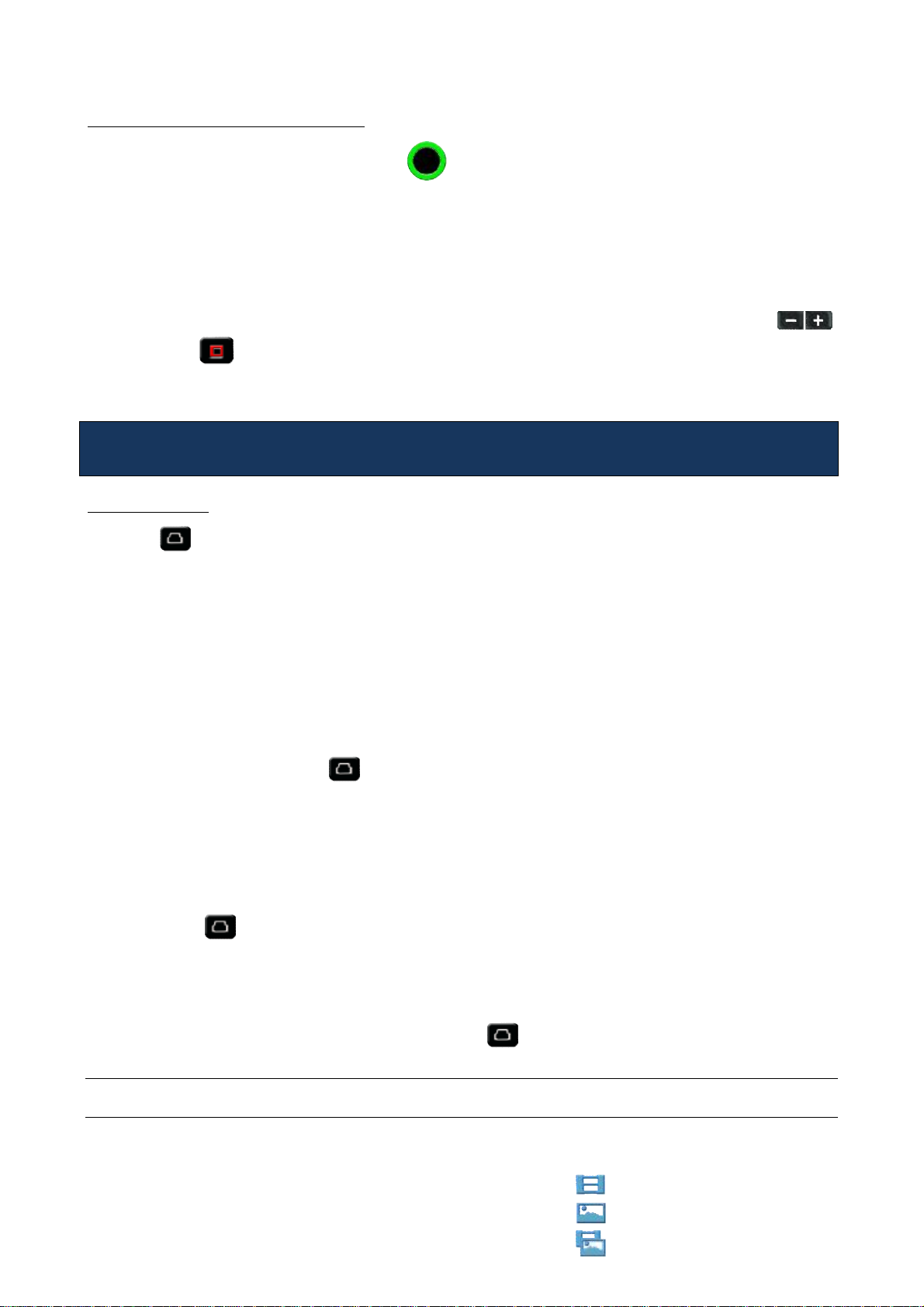
RECORDING A VIDEO IN TIME LAPSE MODE
Note: Time Lapse mode requires the following values: 0.5, 1, 2, 5, 10, 30s. This indicates
In the preview state press the Record key, on the front of the camera, to start video
recording without audio.
The video recording duration is displayed in the upper right part of the TFT screen.
The small green led on the top, the one on the lower right and the one on the front of the video
camera will flash slowly.
The recording duration is displayed both on the LCD display and on the TFT screen.
When recording, the video camera only responds to the zoom out and zoom in keys .
Press the Stop key once to stop and save the video file you are recording.
The Video camera restores to the preview state and the recording duration disappears from the
LCD segment screen.
that a video is made with photograms shot in sequence in the set time interval.
TAKING A PICTURE
Press the key once to switch EVO to photo mode.
Before taking a picture some parameters must be set according to the situation.
The parameters can be modified as described in paragraph:
CAMERA PARAMETERS SETTING
Here below a quick sum up:
Photo shooting mode:
• Single shot (default mode)
In the preview state press the key to take a picture while the system generates a click tone.
The green indicator on the front side of the video camera blinks once (the shooting icon on the
LCD screen blinks once too) and the video camera restores to the preview state.
• Fast shot
It is possible to choose 3 p/s or 6p/s or 10 p/s (pictures/second).
By pressing the key once, EVO video camera will shot 3, 6, or 10 images
per second.
• Auto shooting
It is possible to choose 3, 5, 10 seconds.
The reverse-counting timer starts after pressing the key once.
PLAYING A FILE (PLAYBACK)
You can view what you recorded (photos, video, audio, etc.) on your EVO.
To view a file, proceed as follows:
24
Page 25
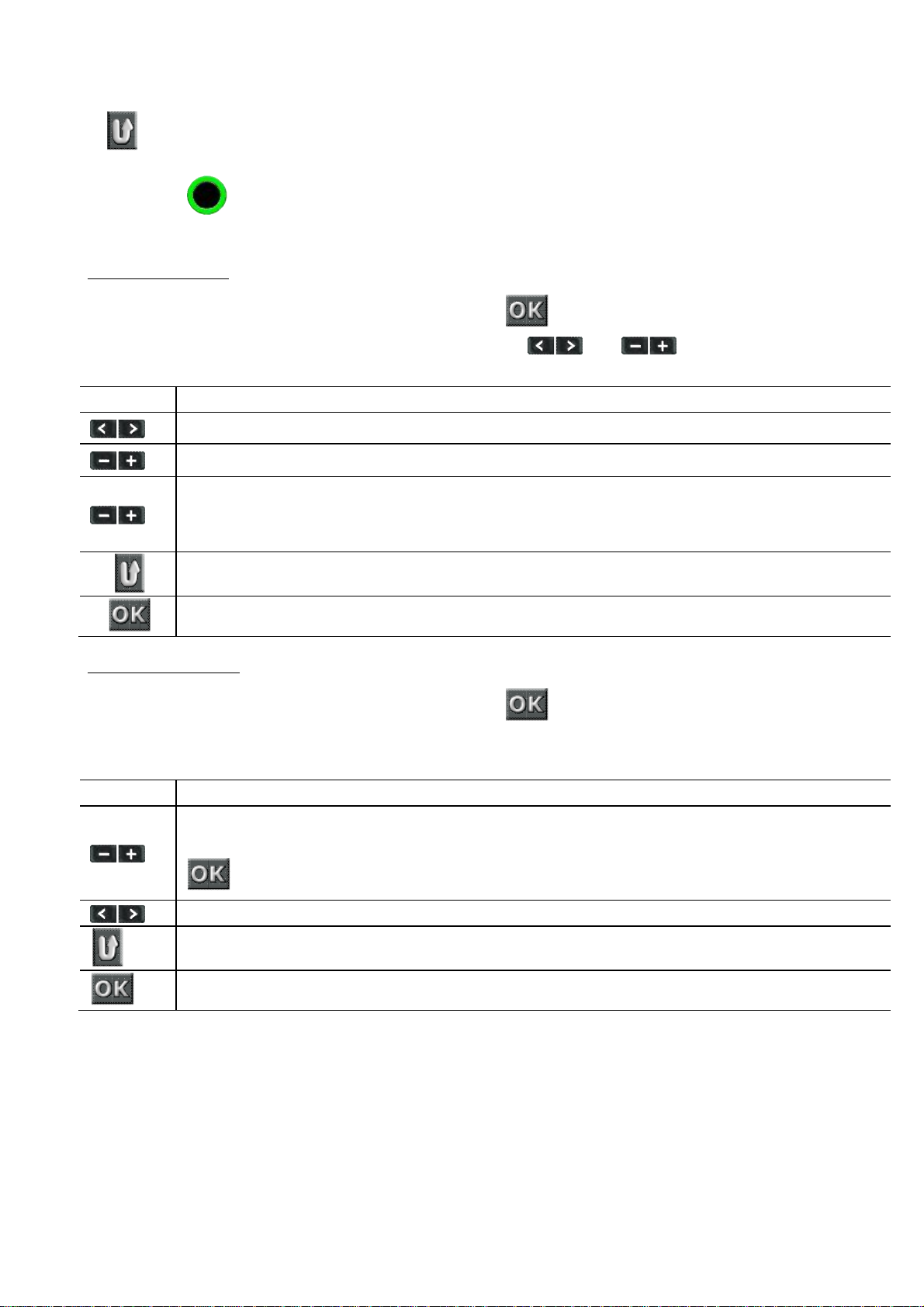
1. key
2. Three icons appear on the right side of the screen.
Key Description
Turns the sound volume up and down during playback.
Enlarges or shrinks the picture preview,
but not during playback.
Press this key to fast forward or fast rewind.
Key Description
Zoom a picture in or out.
In zoom mode, it moves the picture leftwards or
rightwards.
3. Press the key in sequence to enable view mode:
Video only, photo only, video and photo.
PLAYING A VIDEO FILE
Display all thumbnails, select the desired file and press to play it.
When playing a video file, you can use the following keys: and
By keeping the key pressed for more than 3 seconds, you start the SLOWMOTION function that allows you to view the video files with ¼ reduced speed.
Returns to the playback interface when you press this key again.
Starts or suspends playing a video file when you press this key.
VIEWING A PHOTO FILE
Display all thumbnails, select the desired file and press to play it.
The following functions are available once you've viewed the picture:
In zoom-in mode, it locks a picture and moves it upwards or downwards when you press
.
Returns to the playback interface when you press this key again.
In zoom in mode, switches between the moving and zooming mode.
25
Page 26
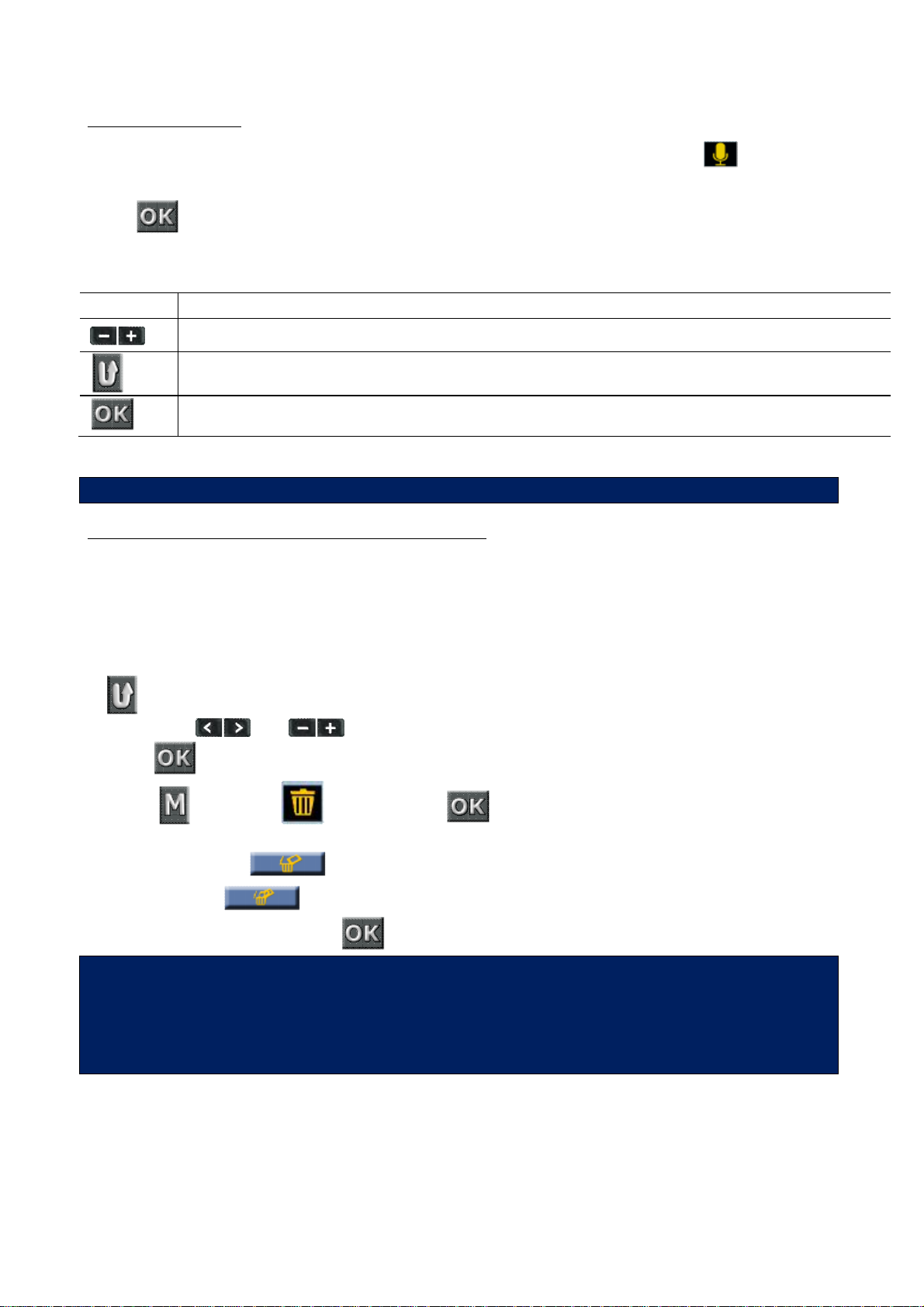
PLAYING AN AUDIO FILE
Key Description
Turns the sound volume up and down
During the playback mode of an audio file all other keys are disabled.
2. Press keys
and
to move to the file to be deleted
The option acts according to the displaying
mode. In case of more image files
A group of video files are displayed with the audio file in preview status; the icon will be
displayed instead of the initial video icon.
Press to play the audio file
You can use the following keys:
Returns to the playback interface when you press this key again.
Starts or suspends playing an audio file
DELETING, PROTECTING AND AUTOMATICALLY PLAYING A FILE
In playback mode, you can delete, protect and automatically play a file.
Deleting a file
On the video, photo interface or video & photo interface, you can delete the corresponding files.
To delete a file, perform the following operations:
1. key to switch to photo view mode
3 Press to select it
4. Press , select the icon and press to confirm
5. Select the desired item from:
• Delete single
• Delete all
6.Choose the desired item, press key to confirm and press again at any request
and only one video file, in video and photo displaying mode, the choice “delete
all” will be available, on the contrary in video displaying mode only “delete
single” will be available.
It is possible to delete the not previously protected files only.
Lock /Unlock file
A protection flag can be added to a video or file from the video, photo or video and photo
interface to prevent them from being accidentally deleted.
26
Page 27
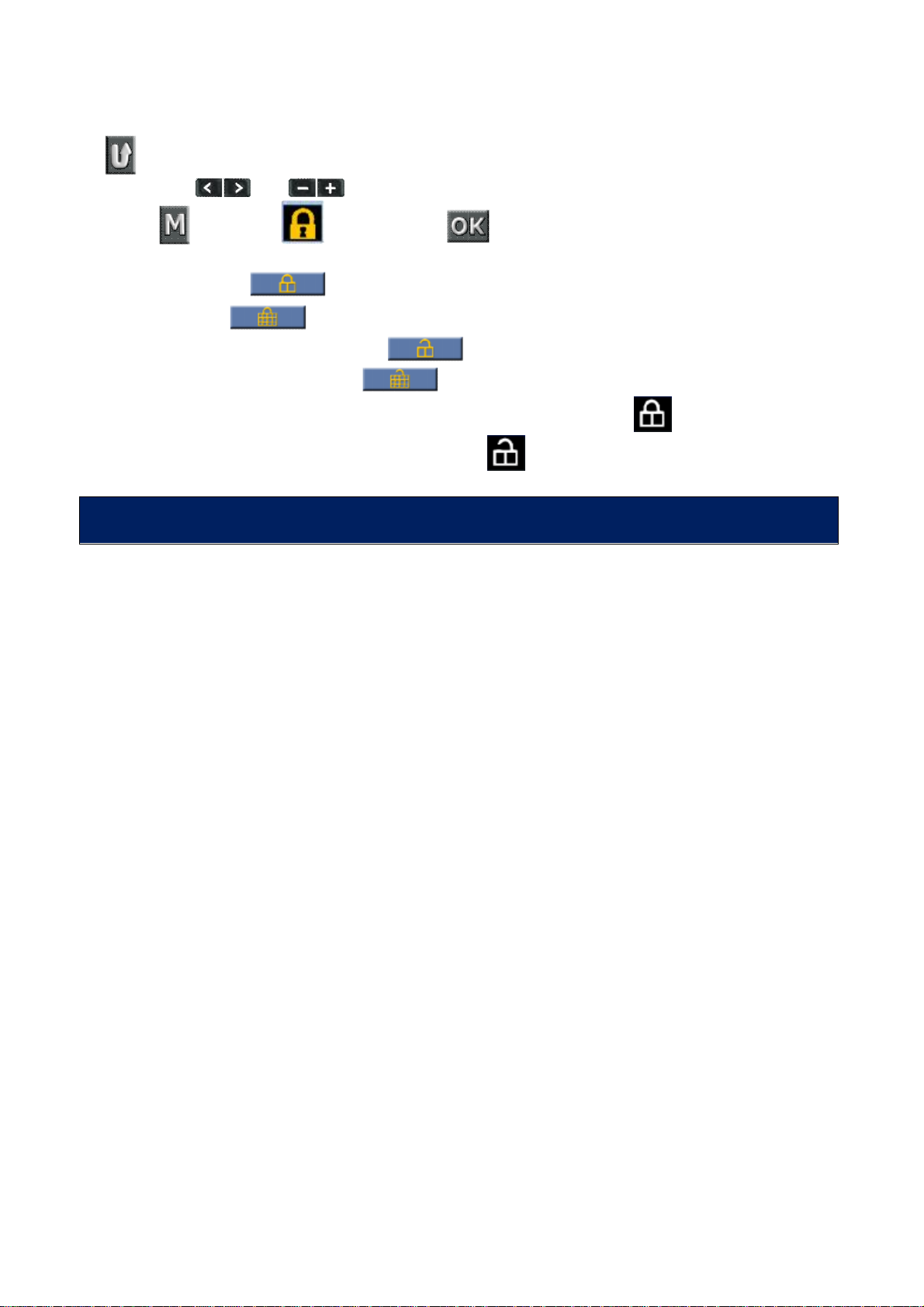
To protect a file, perform the following operations:
2. Press keys
and
to move to the file to be protected
Protected files cannot be deleted with the delete function. In any case,
1. key to switch to photo view mode
3. Press , select the icon and press to confirm
4. Select the desired item from:
• Protect single
• Protect all
• Remove protection from single
• Remove protection from all
No confirmation is required; the protected files are displayed with icon .
Vice versa, unprotected files are displayed with icon .
formatting a memory card deletes all data.
27
Page 28

OUTPUT INTERFACES
Incorrect HDMI cable removal could cause EVO video camera malfunctions.
EVO Photo camera has 1 audio video output interfaces:
• Hdmi
and one data files output:
• Usb
HDMI VIDEO OUT
You can connect the photo camera to a video input, through the Hdmi output, by using a specific
cable (not supplied).
In the meanwhile the video camera can work normally.
The display or the TV, connected to the video camera, works exactly like the TFT display of the
video camera.
In this way you can see photos or videos in playback mode, or adjust the setting parameters.
After rebooting, the EVO video camera returns to normal conditions. This
function is not available when the Wi-Fi device is on
28
Page 29

USB OUTPUT
Incorrect UDB cable removal could cause EVO video camera malfunctions.
The USB connection allows to :
• Give power supply to the EVO video camera with a USB cable
• Connect the EVO video camera to a computer in order to read the data in its memory and
micro SD card.
The icon of USB connection is displayed on the LCD screen and the green indicator blinks slowly.
After rebooting, the EVO video camera returns to normal conditions.
29
Page 30

WI-FI CONNECTION
Thanks to the built-in Wi-Fi module, EVO can be connected to Apple or Android Smartphones
and Tablets and remotely controlled.
Just download the free NILOX F-60 EVO App to connect the device in Wi-Fi.
ANDROID OR IPHONE APP
Open the App-Store or Google-Play Store, search for the NILOX F-60 EVO App and download it;
the icon will be displayed
CONNECTING THE PHONE AND VIDEO CAMERA
• Switch the Wi-Fi selector on the front of the video
camera ON; the blue status led will start to flash
and the Wi-Fi signal icon is displayed at the top
left corner of the TFT screen.
• Wait until the blue led starts to flash slowly.
• At this point, look for new available Wi-Fi connections on your phone.
• Select F-60 EVO, the default password is Nilox1234
• At this point, start the App you previously downloaded on your phone.
APPLICATION AND FUNCTIONS IOS
Once your EVO and Smartphone are connected, start the application that will appear in the
following screen:
Press the two white arrows to enable the physical connection
with your EVO.
You can control the photo camera from remote.
Below is the screen that appears when the connection is made.
30
Page 31

1 Total number of files
2 Wi-Fi status
8 File preview
The mobile device must be used within max. 100 metres from the video
3 Battery level
4 Remaining recording
time or number of
pictures
5 Recording length
6 Video mode
7 Single shot photo
mode
camera and without obstacles.
Real-time preview is not available for 1080p
48fps/50fps/60fps e 720P 100fps/120fps video recording.
Video recording
9 Full screen
10 Currently in use
11 Parameters setting
12 Zoom in
13 Zoom out
14 Fast shots
Press icons and in sequence to switch from
photo to video mode and vice versa.
Once the required mode is selected, start recording by
clicking on the video icon in the upper box; this icon
will turn red.
Press the icon for full screen view as illustrated.
1. Current use status
2. Resolution and bit rate
3. Wide angle view
4. Back to previous interface
5. Remaining recording time
6. Recording time
The required recording resolution can be set in the main page settings. .
Options are: 1920 × 24fps/25fps/30fps 1080P; 1280 50fps/60fps × 720p.
Photo
31
Page 32
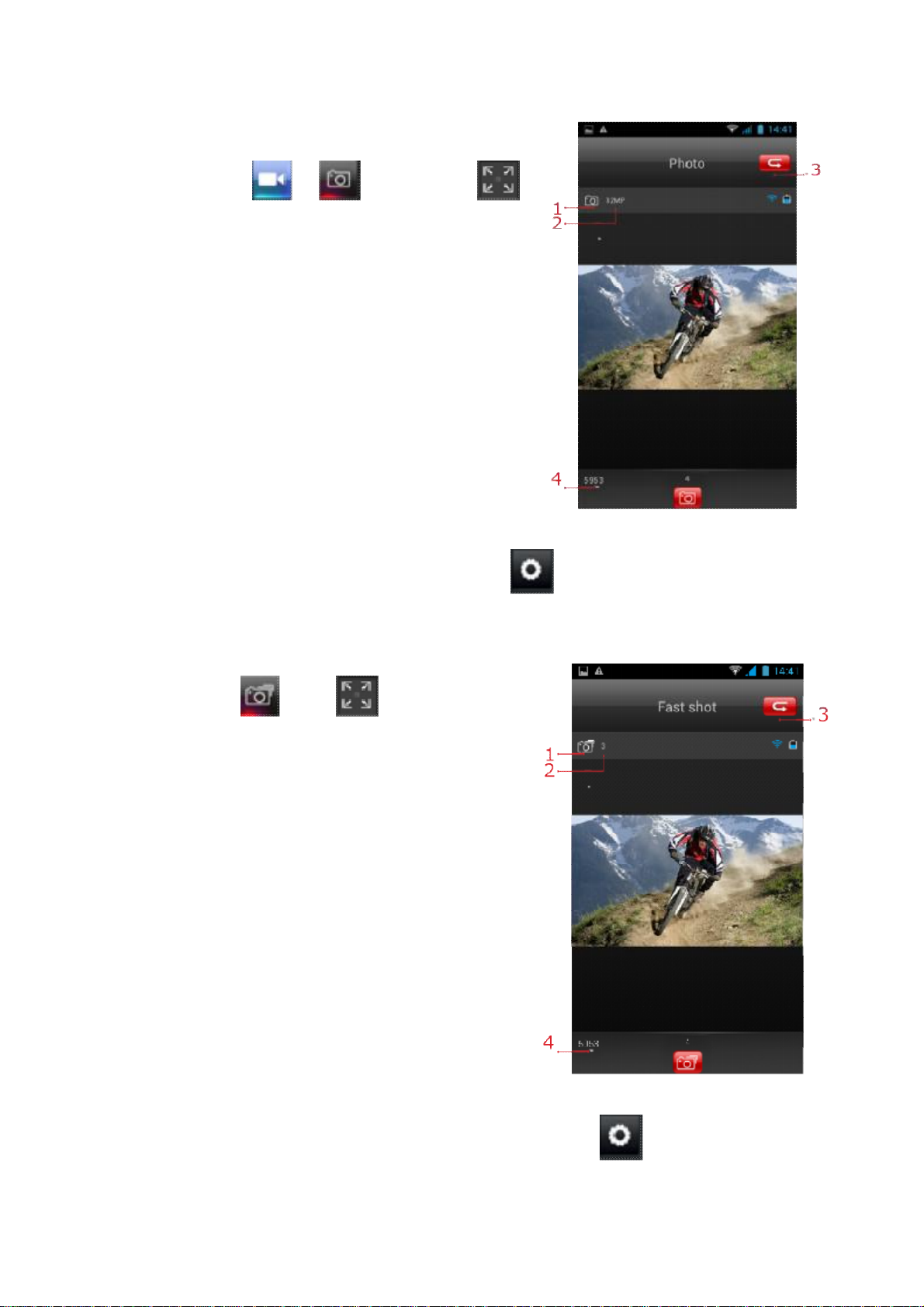
From the first menu displayed by the application, switch
from video mode to photo mode using the icons at the
From the first menu displayed by the application, select
centre of the screen , still using the
icon, switch to full screen view.
1. Current use status
2. Resolution
3. Back to previous interface
4. Number of pictures taken
You can set photo resolution in the setting parameters. .
Fast shots
the fast shot mode , using icon switch to full
screen mode.
1. Current use status
2. Number of shots
3. Back to previous interface
4. Number of pictures taken
You can set the number of shots per second in settings parameters .
File preview mode (Playback)
32
Page 33
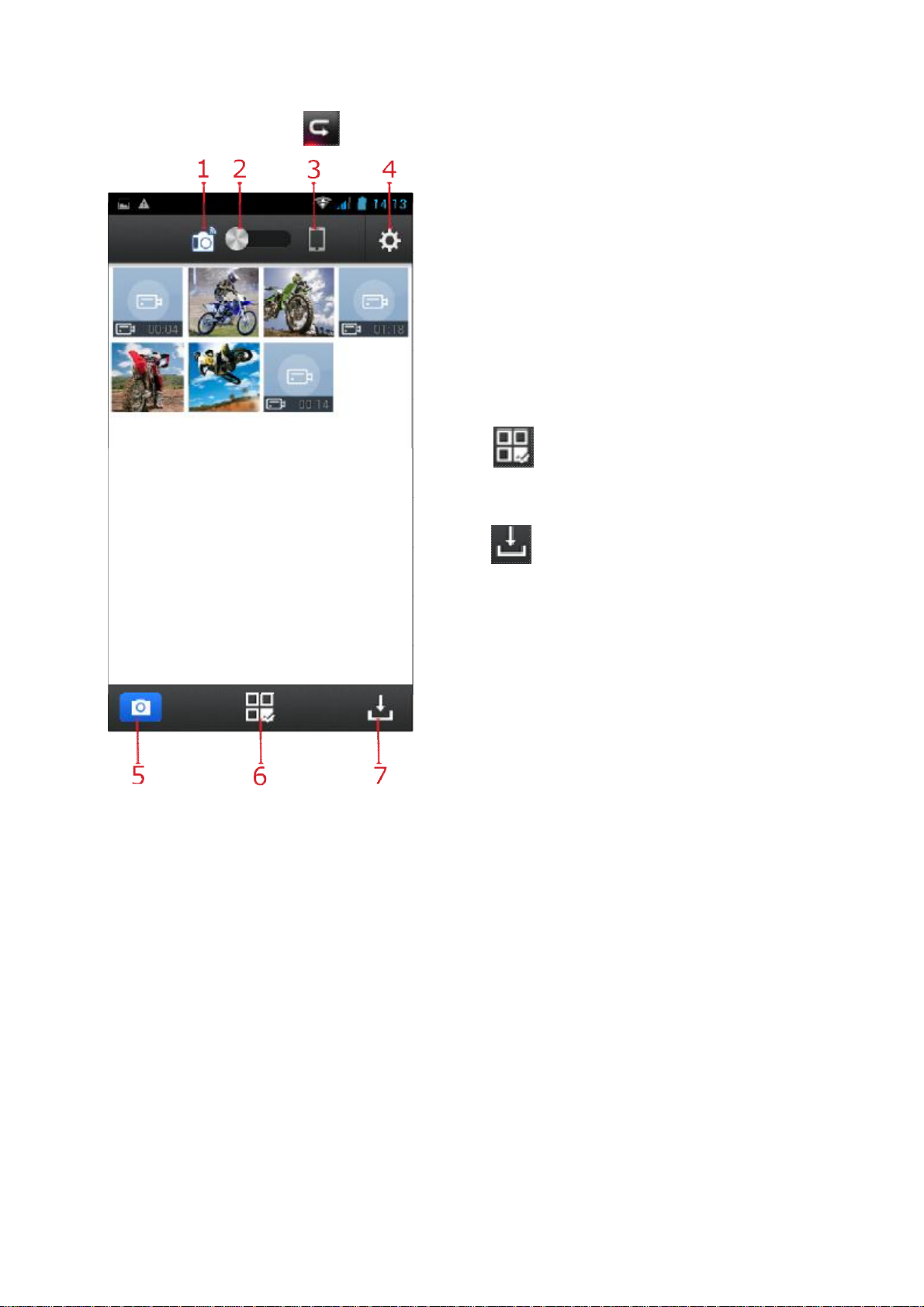
From the main menu, press to open the file preview menu.
1. File on video camera mode
2. Selection switch
3. Files downloaded on device mode
4. Download mode settings
5. Back to main menu
6. File sharing
7. File download
Use the switch (2) to select between viewing
saved files on the photo camera or downloading
files from the video camera to a mobile device
and viewing them later.
The icon lets you select the files and then
delete or share them (mail, social network, social
media).
The icon lets you download selected files to
the device.
Click on the photo or video preview to switch to
full screen mode.
33
Page 34
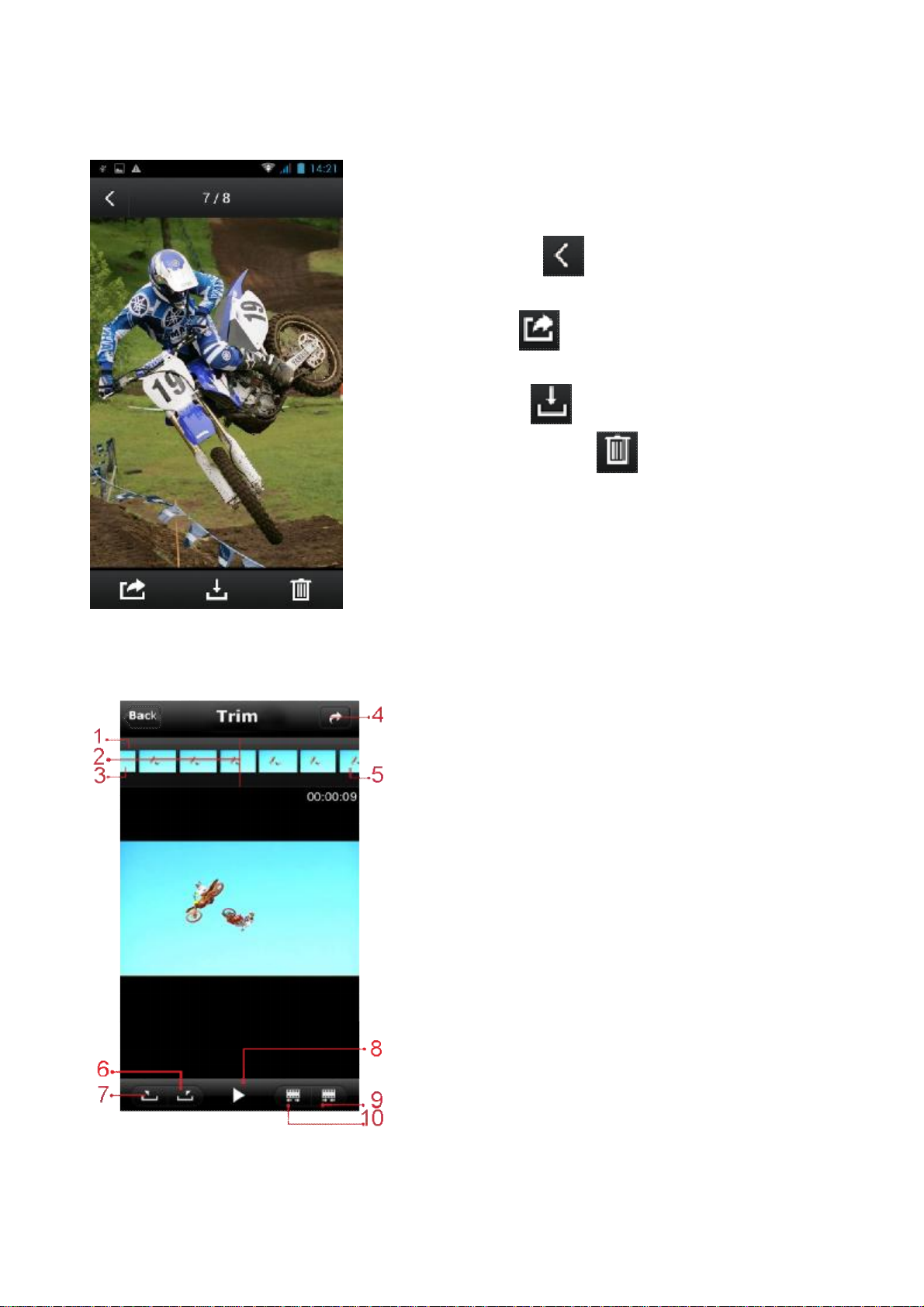
Full screen preview mode and functions
When viewing a photo or video in full screen mode you
network or sent it
Videos downloaded on iPhone or iPad can be
can:
• Return to the previous menu by using the top
• Share an image on a social
• Download from the video camera to the device
• Delete the image
left arrow
via mail
memory
Video trimming (only available on iPhone and iPad)
retouched using the "Trim" function.
You can view the video divided into photograms by
positioning the cursor on one or more of them and
thus:
• delete photograms
• shrink the dimensions
• enlarge them
Video divided into photograms
Current and displayed photogram
Initial photogram
Back to previous menu
Final photogram
Go to initial photogram
Go to final photogram
Play
Shrink photogram
Enlarge photogram
34
Page 35
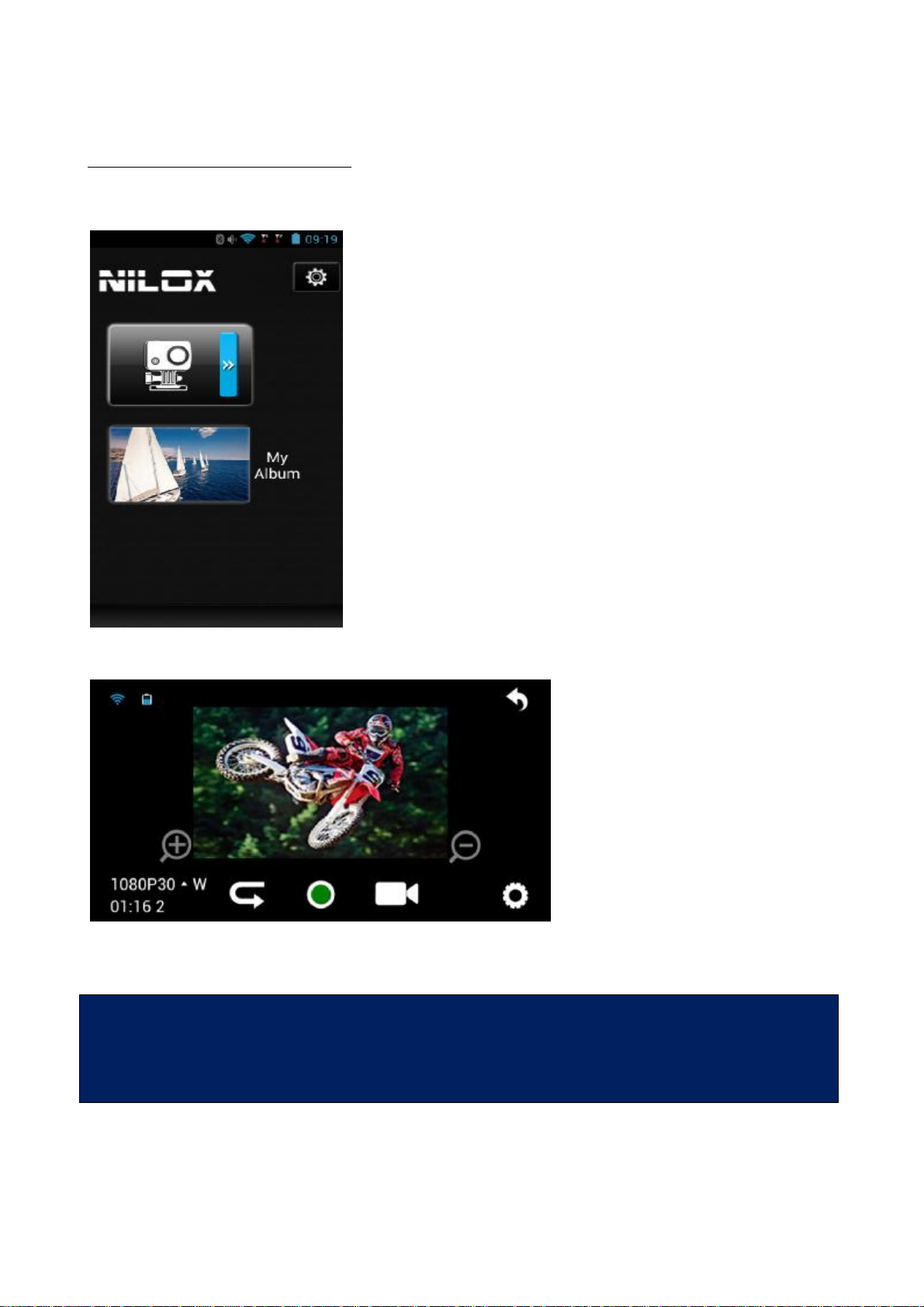
The first icon
opens EVO functions, the second lets you view
To start recording, press the
The mobile device must be used within max. 100 metres from the video
APPLICATION AND FUNCTIONS ANDROID
Once your EVO and Smartphone are connected, start the application that will appear in the
following screen:
recorded videos and photos.
Video recording
central green key.
Icon meanings are highly selfexplanatory, starting from the
top left in clockwise order:
1) Wi-Fi on
2) Battery level
3) Exit screen
4) Settings
5) Video mode on
6) Recording
7) Switch to view mode
8) Set video settings
camera and without obstacles.
Real-time preview is not available for 1080p
48fps/50fps/60fps e 720P 100fps/120fps video recording.
35
Page 36
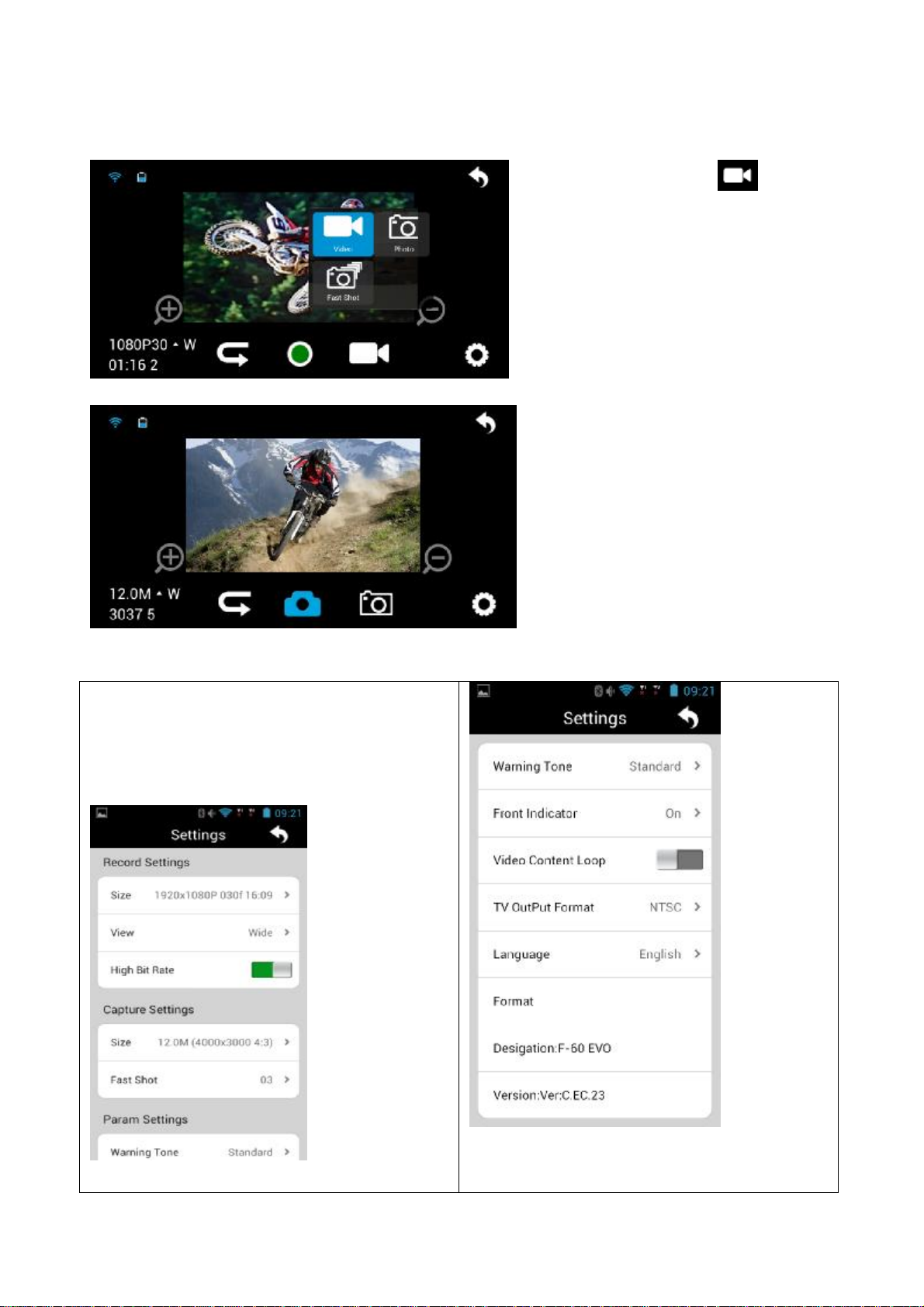
In this case too, the icons are
Click on the gear at the bottom right to open
Photo
Touch the icon to switch
from video mode to photo
mode and select between single
photo and burst mode.
highly self-explanatory and
similar to those already seen
for videos.
Settings
the cam settings menu.
Most parameters can be set and some
operations run from this menu for correct cam
operations.
36
Page 37
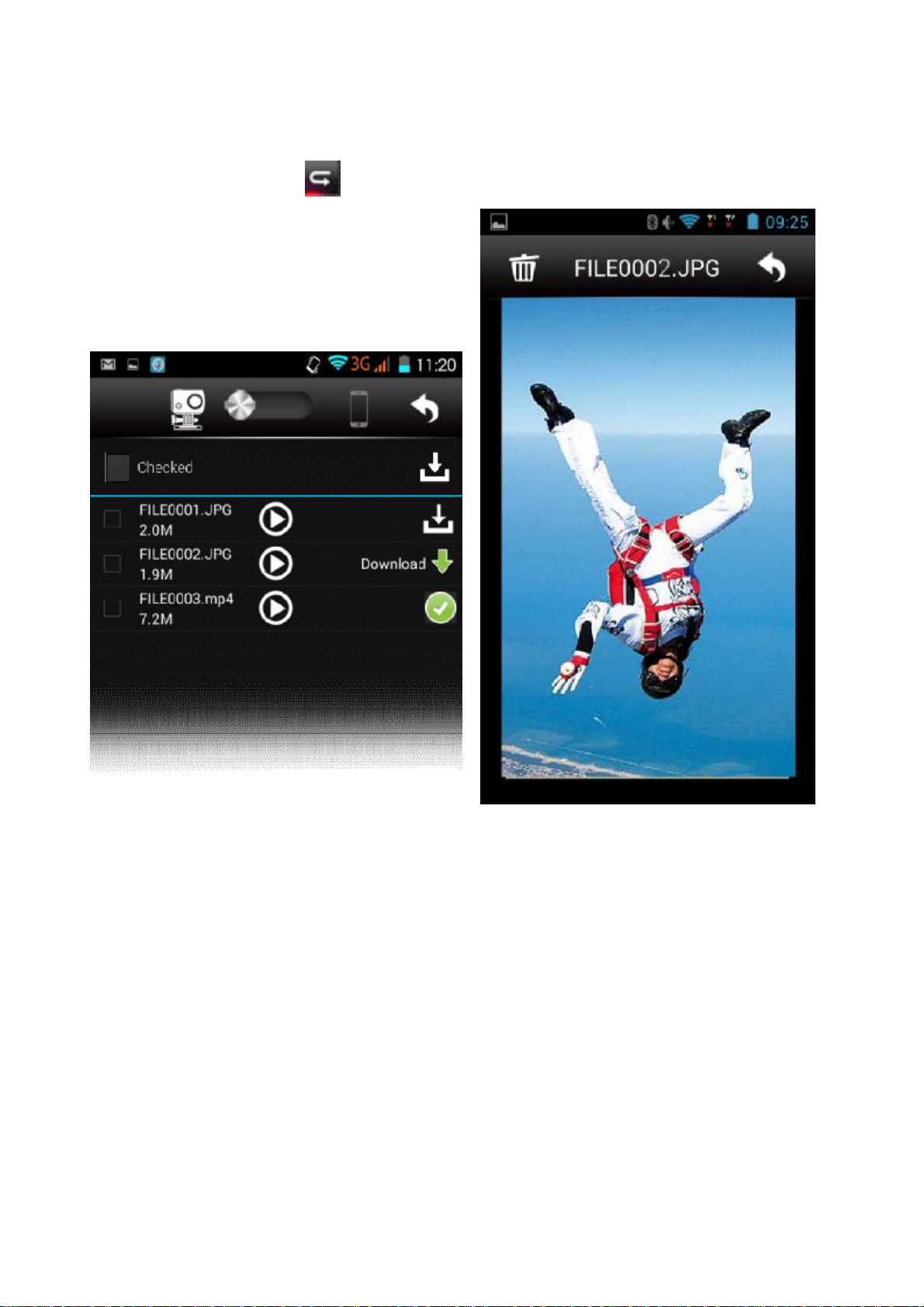
The image is immediately displayed when
File preview mode (Playback)
From the main menu, press to open the file
preview menu.
Alternatively, the same menu can be opened
from the home screen by selecting My Album.
If the selector is positioned on cam (left) the
user can either view a photo or video or
download it to smartphone or tablet.
preview is selected.
37
Page 38
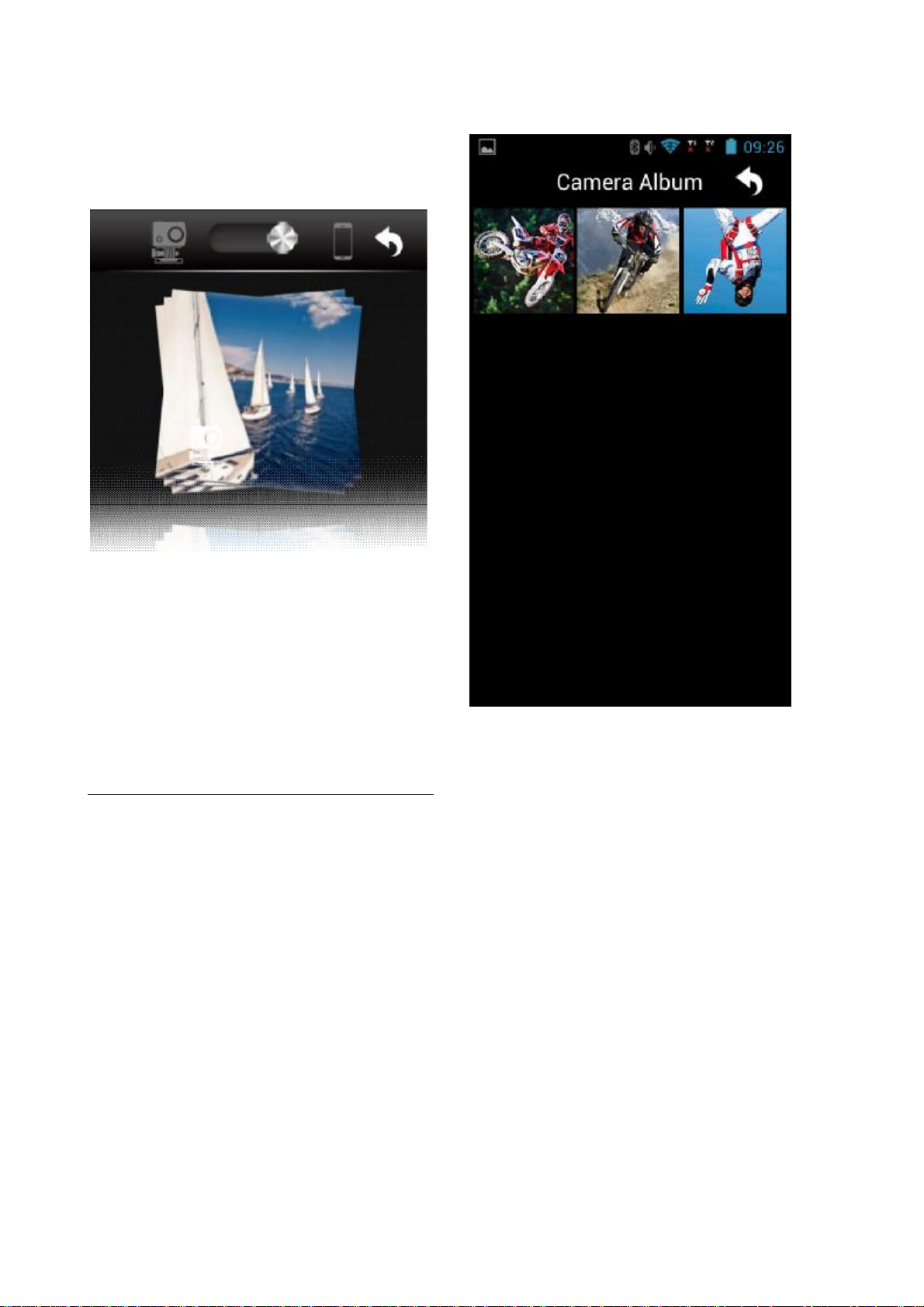
Move the selector to the right to smartphone
device to open the downloaded photo and
opens the photo and video gallery
video gallery.
Touch the icon depicting the photo album
For best recorded photo and video viewing, we recommend using the player specific to the tablet
or smartphone used.
CHANGE WI-FI CONNECTION NAME AND PASSWORD
Change name and connection
• Connect the photo camera (with MicroSD card inserted) to the computer and turn on the
photo camera.
• Open "My computer" and find the virtual drive associated with the EVO video camera.
• Open file "WiFi.conf“ in folder "MISC" and search for the string "AP_ SSID =
• Change the content after the”=” symbol.
• Save the file.
Change password
• Connect the photo camera (with MicroSD card inserted) to the computer and turn on the
photo camera.
• Open "My computer" and find the virtual drive associated with the EVO video camera.
• Open file "WiFi.conf“ in folder "MISC" and search for the string "AP_ PASSWD =
Nilox1234’’.
• Change the content after the”=” symbol.
• Save the file.
F-60 EVO
".
38
Page 39
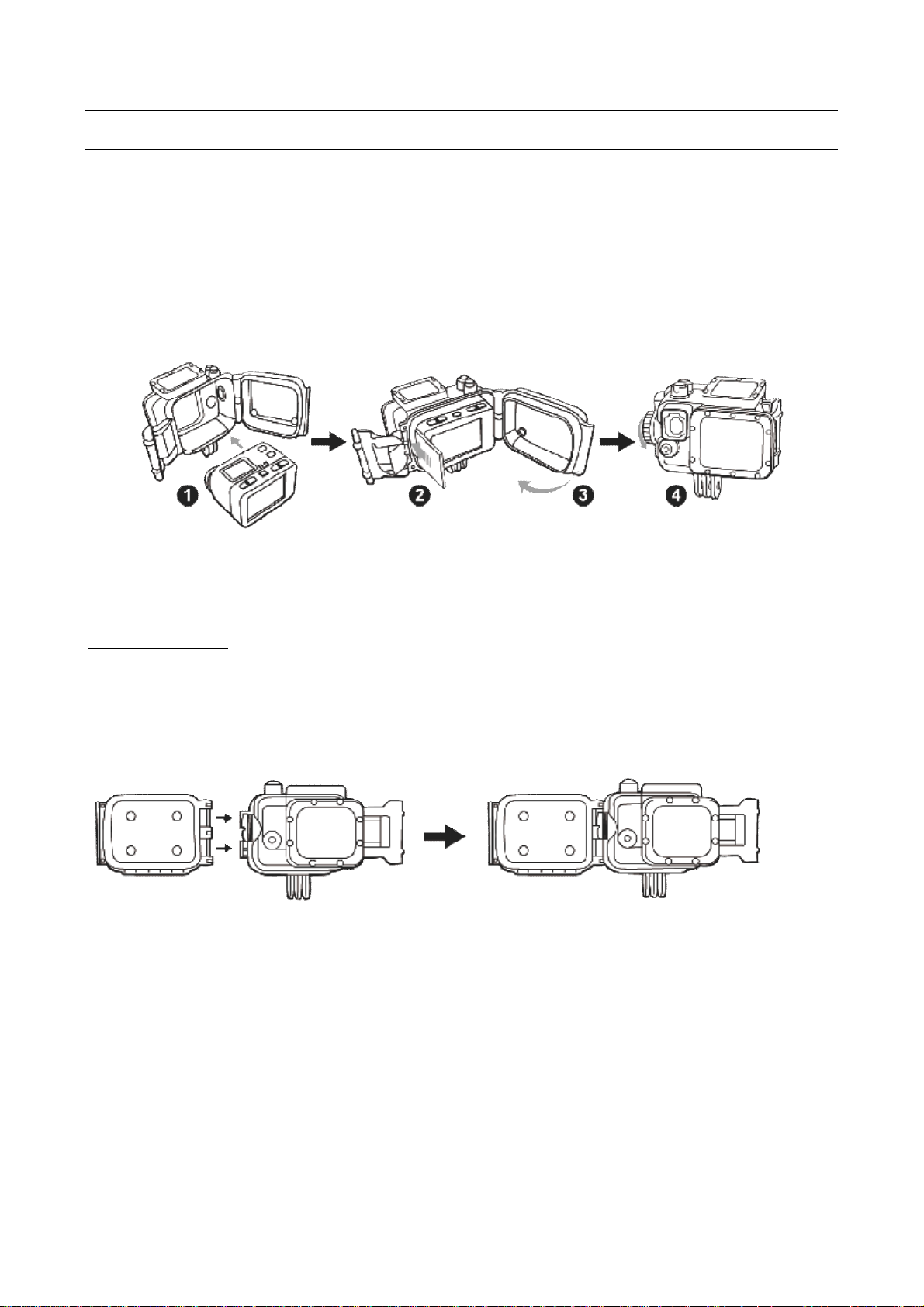
EVO ACCESSORIES
1) Insert EVO in the case
2) Insert the humidity
3) Close the back
4) MAKE SURE
The EVO camera comes with multiple accessories.
UNDERWATER CASE AND HUMIDITY PROOF LENS
The EVO video camera underwater case, IP8 standard compliant, is guaranteed to a depth of 100
metres.
To avoid and reduce the formation of condensation on the case lens, we recommend inserting the
humidity proof plate in the case. (fig.2)
Follow the illustrated instructions to insert your EVO in the case
proof lens on the left
side of the case
CASE BACK ASSEMBLY
You can fit 2 different types of back covers according to need:
1. Camera back with TFT display
2. Camera back without display
The back is pressed on as illustrated
THE CAP IS
TIGHTLY CLOSED
39
Page 40
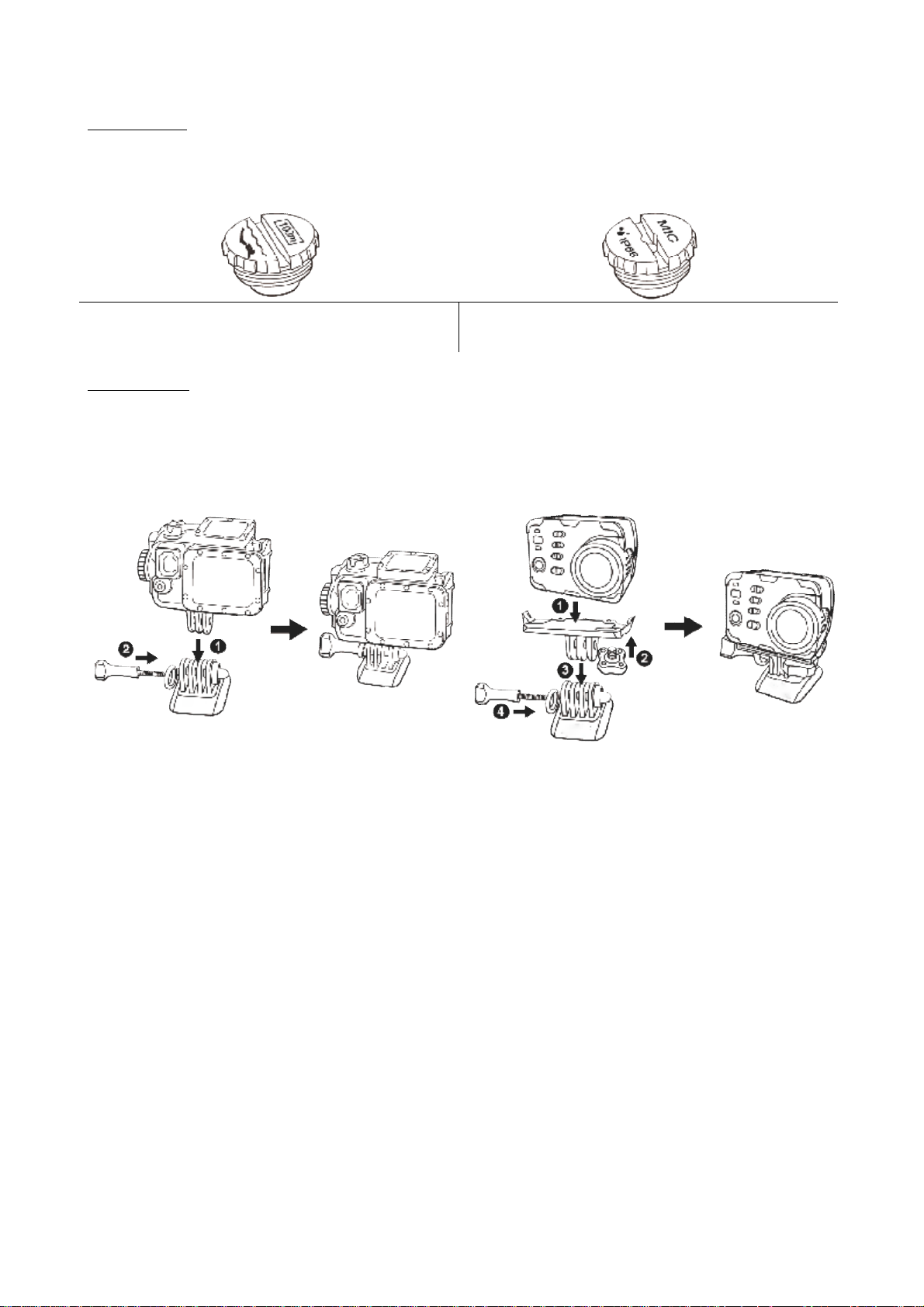
CLOSING CAP
Watertight cap for underwater diving
Waterproof cap.
The underwater case comes with a waterproof cap on the left (frontal view).
The video camera microphone is located there.
This cap can be replaced with a perforated cap for better sound passage to the microphone.
DO NOT USE FOR DIVES
EVO STANDS
EVO can be secured to support bases:
• using the waterproof case
• using the supporting bracket
40
Page 41
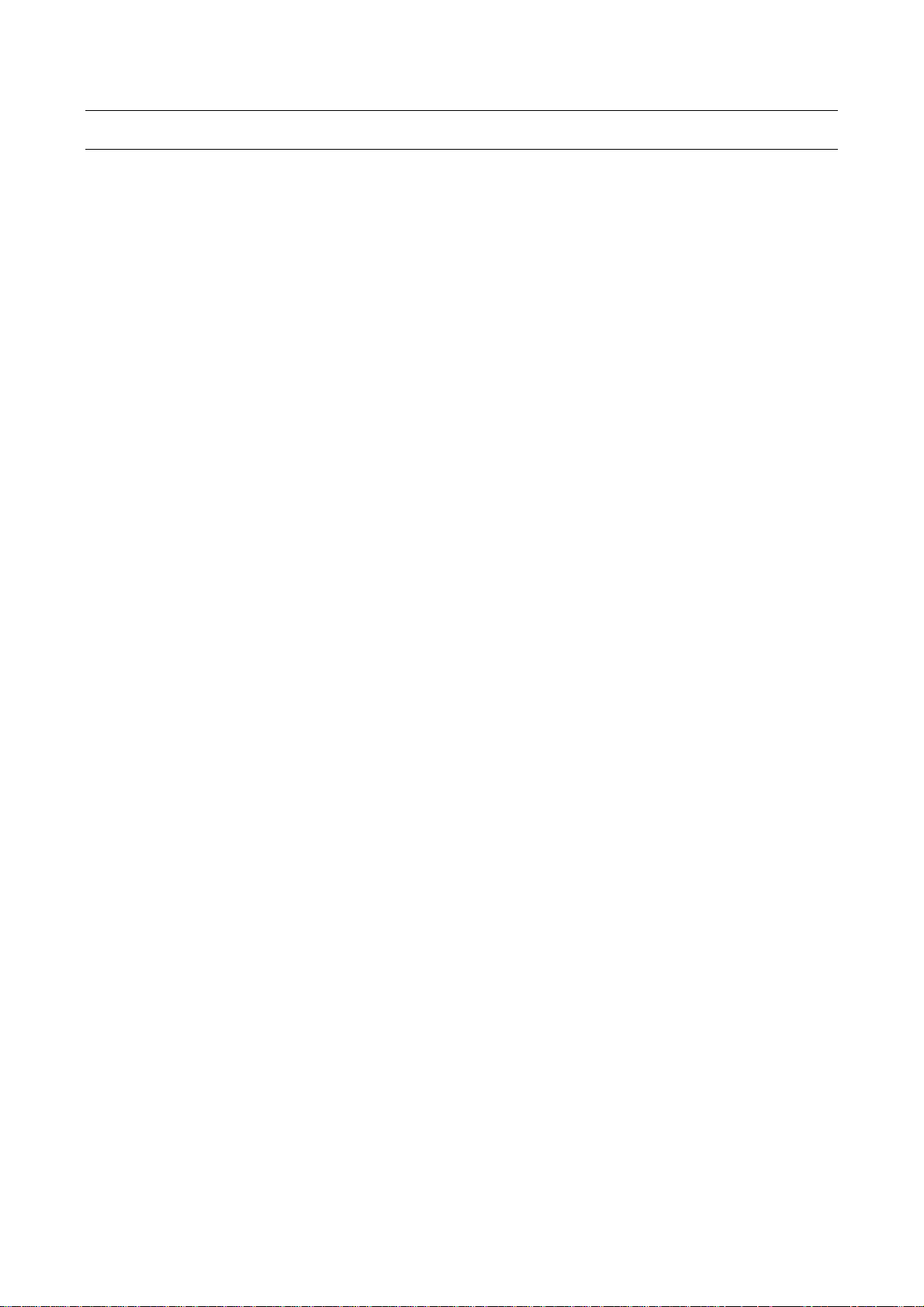
TECHNICAL SPECIFICATIONS
Dimensions
L59 × W43 × H47MM (TFT display )
Weight
116g (with TFT screen and battery),56 g(without screen and battery)
Wide angle 170°
Shutter opening f/2.7
Digital zoom 10X
Pixel 16 million
Video recording format MP4
Audio recording format WAV
Photo format JPG (JPEG)
Wi-Fi coverage about 100 metres (Max.)
Memory device 128 MB internal memory up to 64 GB on external Micro SD card
Battery capacity 1500mAh
Charge time With USB cable, about 4 hours, with charger, about 2.5 hours
Maximum video recording time About 2 hours (Max.)
Maximum audio recording time About 3 hours (Max.)
TFT Display 2.0" true color TFT display (16:9)
LED Dot-matrix screen 90×64mm FSTN
Supported Operating System: Windows XP SP2 /Vista or above / Mac OS
Storage temperature -20°C ~ 60°C
Working temperature -10°C ~ 50°C
L59 × W43 × H35MM (no display)
41
Page 42

PRECAUTIONS
PRECAUTIONS FOR THE CAMERA CASE
The waterproof case is a precision component. Please use the following precautions:
• Do not randomly dismount and mount the O-ring of the case, keys and lens cover,
otherwise the waterproof performance deteriorates.
• Do not put the case in a place where corrosive gases are easily generated due to the
existence of strong acid or alkali and keep it away from chemical or corrosive substances.
• Do not store the product in a place where temperature is too high (over 50°C) or low (-
10°C) for a long time to avoid deformation.
• Do not expose it to direct sunlight for a long time to avoid deterioration of the
waterproof performance.
• Before the use, ensure that the O-ring is intact, the seal is litter-free, the case is fully sealed
and the buckle is tight.
• After use in salt water, immediately rinse the case under running water.
• Use a dry cloth to dry the surface and store the device in a dry and ventilated place.
PRECAUTIONS FOR THE 3M DUAL-SIDE FOAM TAPE
When using the 3M dual-side foam tape, adhere to the following precautions:
• Before fixing the 3M dual-side foam tape, select a proper surface to ensure proper contact
between the foam tape and the surface.
• Before using the 3M dual-side foam tape, clean the surface and heat the foam tape, using
for instance an electric blower, especially in a place where temperature is lower than 0°C.
Before using EVO video camera, pay attention to the following notice information:
• During continuous use, the body temperature of EVO video camera increases. The
situation is normal. The camera surface may be hot after prolonged use.
• If the video camera is not used for a long time, remove and keep the battery properly and
recharge it every three months to ensure the battery performance.
• During recording, the digital zoom may affect the image quality.
• Shooting view angles are slightly different in different working modes of the video camera.
• If a video file is large in size, a computer or other professional players are preferred for a
smooth playback.
• Cyclic recording and frequent recording/deleting operations may leave data fragments in
the SD card, causing failure to file recording or saving. To solve this problem, just backup
the data on an external storage and format the SD card.
INCLUDED IN THE PACK
42
Page 43
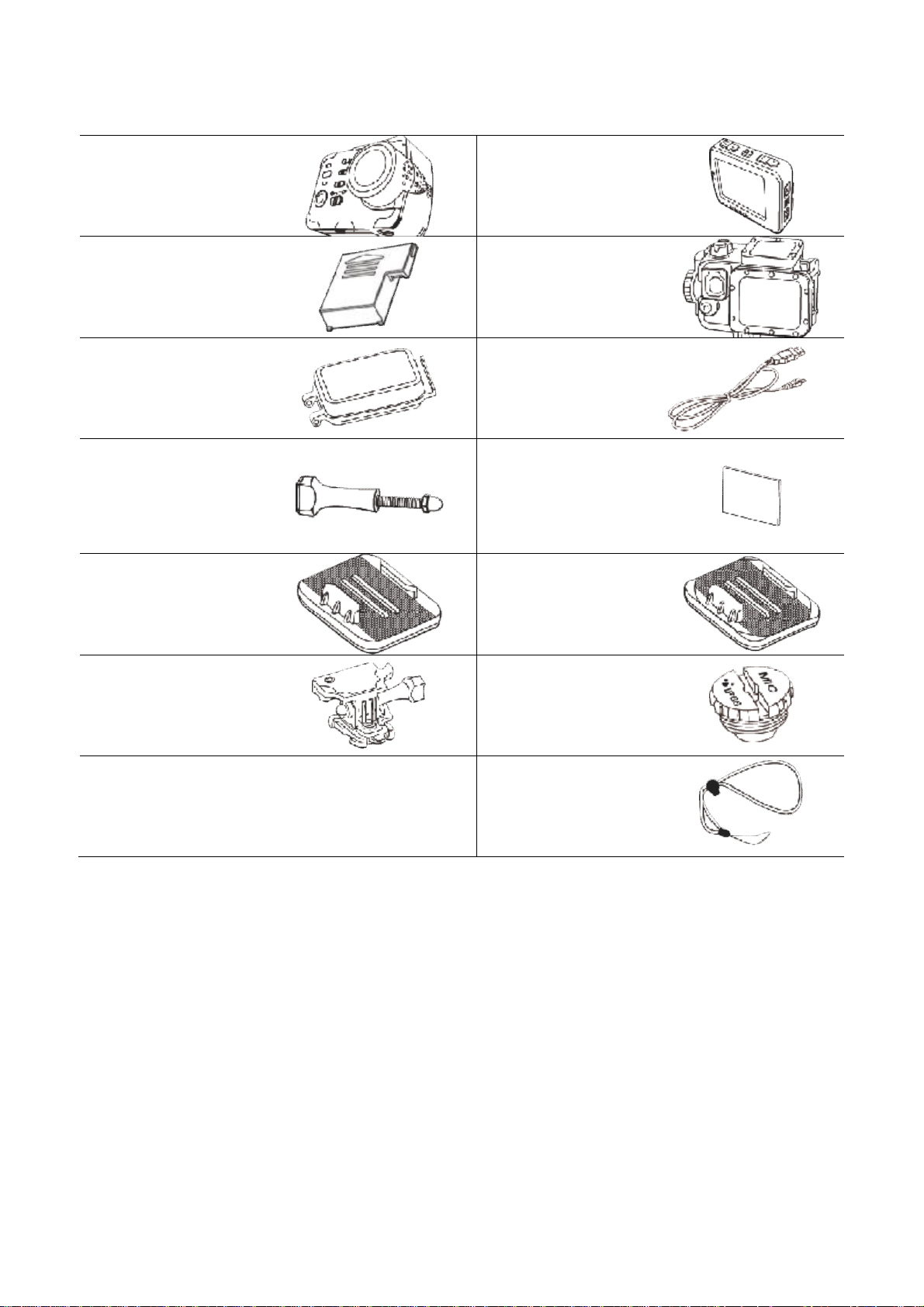
The articles included in the pack are the following:
1 EVO
1 built-in battery
1 interchangeable
backs
1 bracket
1 flat accessory
1 TFT display
1 waterproof case
1 USB cable
3 humidity proof
lenses
1 curve accessory
1 supporting bracket
1 lanyards
1 waterproof cap
43
Page 44

WARRANTY AND LEGAL NOTES
EVO is equipped with a rechargeable lithium polymer battery. To reduce the risk of fire, please
avoid tampering, falls, contact with water or fire.
To avoid personal injury, electric shock, fire or damage to various parts of the product, please
follow the following instructions: Do not immerse the product without its waterproof case
into water
Personal Safety.
Do not disassemble, repair, alter or modify any part of the O-ring of the product. Do not touch
the product with metallic objects or chemicals.
Any failure to comply with what above can cause risks to the person and other people.
In case of malfunctioning of the product, please contact the technical service or a qualified
supplier.
Technical support.
This product is warranted in accordance with current legislation and therefore please contact your
dealer in case of need of technical assistance and / or warranty service.
Instructions for the environment:
This product may contain substances that can be harmful to the environment and to the human
health, if not disposed of properly.
We therefore provide you the following information in order to prevent the release of such
substances and to improve the use of natural resources.
The electrical and electronic products should not be disposed of in the normal household waste,
but should be properly collected in order to be correctly treated.
The symbol of the crossed bin shown on the product and in this page reminds the need to
properly dispose of the product at the end of its life.
In this way you can avoid that a non-specific treatment of the substances contained in these
products, or an improper use of parts of them can lead to harmful consequences for the
environment and human health.
Moreover, you can contribute to the recovery, recycling and reuse of many of the materials
composing these products. That is why the manufacturers and distributors of electrical and
electronic systems organize the proper collection and disposal of the equipment themselves.
At the end of the product life please contact your dealer for instructions regarding the collection.
When purchasing this product your distributor will inform you of the possibility to replace your
old device with a new one, on condition that the type of product and its functions are the same.
Any disposal of the product different from what described above will be liable to the penalties
foreseen by the laws in force in the country where the product is disposed of.
44
Page 45

Moreover we suggest to adopt additional measures favourable to the environment: recycling the
inner and outer packaging and properly dispose of used batteries (if any).
With your help we can reduce the amount of natural resources used for the realization of
electrical and electronic equipment, minimizing the use of landfills for the disposal of products and
improving the quality of life by preventing to release into the environment potentially dangerous
substances.
Installing and replacing batteries
The product contains a battery that could be replaced during the lifetime of the product itself.
At the end of life of the batteries contained in the product, they must be disposed of separately.
Throw them in the appropriate containers for the disposal of batteries.
The collection and recycling of batteries contribute to the protection of the environment and to
the preservation of material resources, allowing the recovery of valuable materials too.
Declaration of Conformity
Product complies with 1999/5/CE-2011/65/CE Directive. The declaration in full version and the
technical documentations are available at our headquarters - Hellatron S.p.A Via E. Mattei 10
20010 Pogliano M.se (MI).
Keep the packaging for future references.
Warranty information
• One year, if invoiced to a company or professional (with VAT number).
• Two years, if fiscally described as sold to a private citizen.
• This warranty is referred to in the event a conformity defect occurs, referred to product
features.
• Product support and warranty. Visit www.nilox.com to learn more.
Warranty restrictions: this warranty does not apply in the following cases:
• no proof of purchase (invoice or receipt).
• tampering, forcing and damages on the hardware and screen, created for any reason.
• other defects to to: inappropriate use, unauthorised hardware/software changes, operations or
storage beyond technical product specifications; incorrect maintenance; defects due to the use
of software other than that supplied and all those elements (hardware and software) not
designed to be used with the product.
The above refers to legislative decree dated February 2, 2002. Implementing the 1999/44/CE
Directive.
Brief Declaration of Conformity
This device was tested and meets European Parliament and European Commission Directive
2011/65/EC and 1999/5/EC concerning radio equipment and peripheral devices for
45
Page 46

telecommunications and their mutual recognition. The declaration of conformity is available at our
offices.
This device can thus be used in all EEC countries and in all countries where Directive 1999/5/EC
applies, without restrictions, except for:
Norway (NO): device not to be used within 20 km of Ny Alesund.
Italy (IT): This peripheral complies with the National Radio Interface and meets requirements on
Frequency Assignment. The use of this device beyond the areas where the owner works requires
general authorisation. For further information please visit: www.comunicazioni.it.
CE ( ) logo and/or WEEE ( ) logo, in some devices, isn't fully compliant with minimum
dimensions requirement to European Directive due to limited sticker area
46
