Page 1
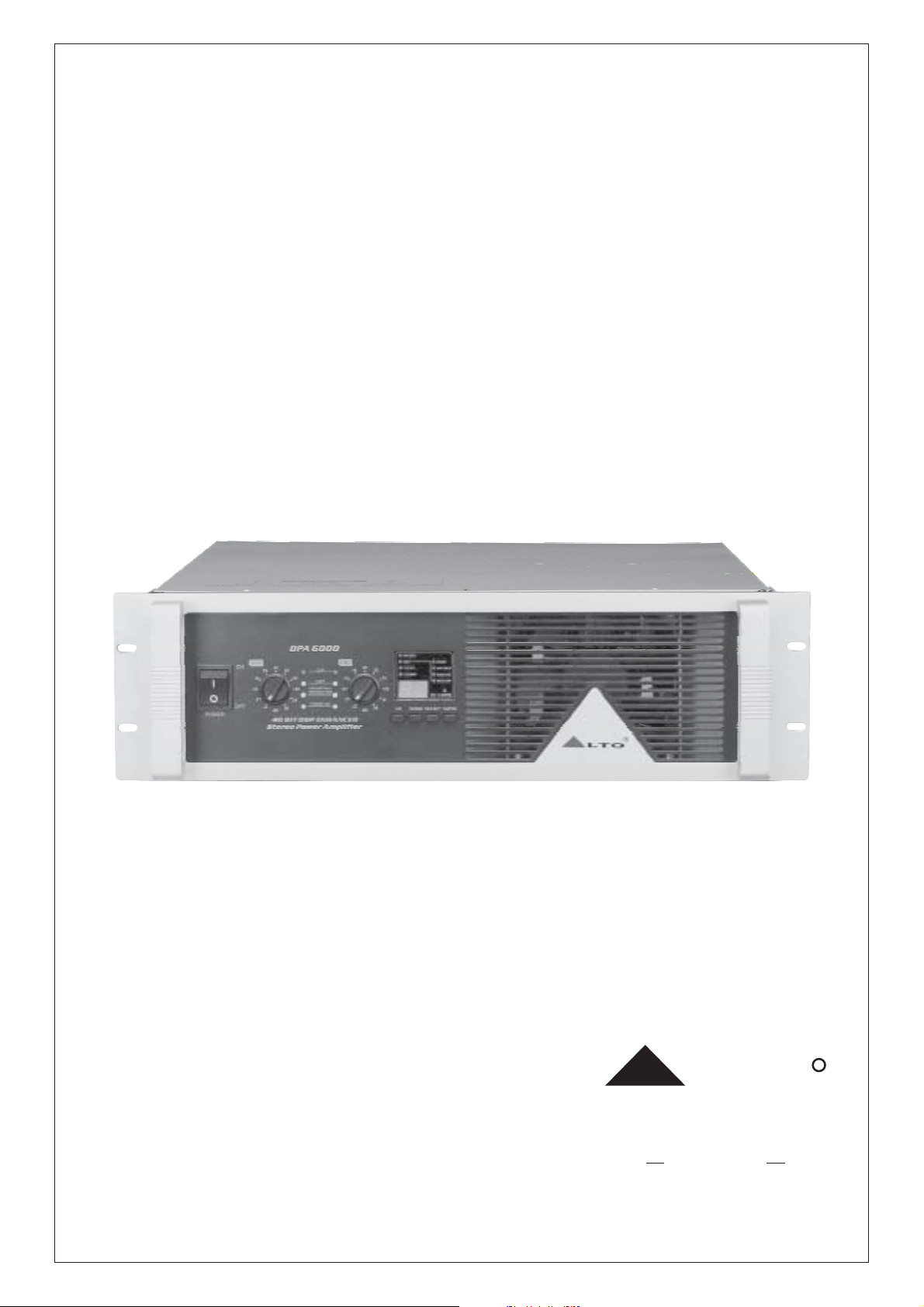
User's Manual
40 BIT ENHANCED
DPA6000
STEREO POWER AMPLIFIER
LTO
www.altoproaudio.com
Version 1.0 MAY 2005
English
R
Page 2
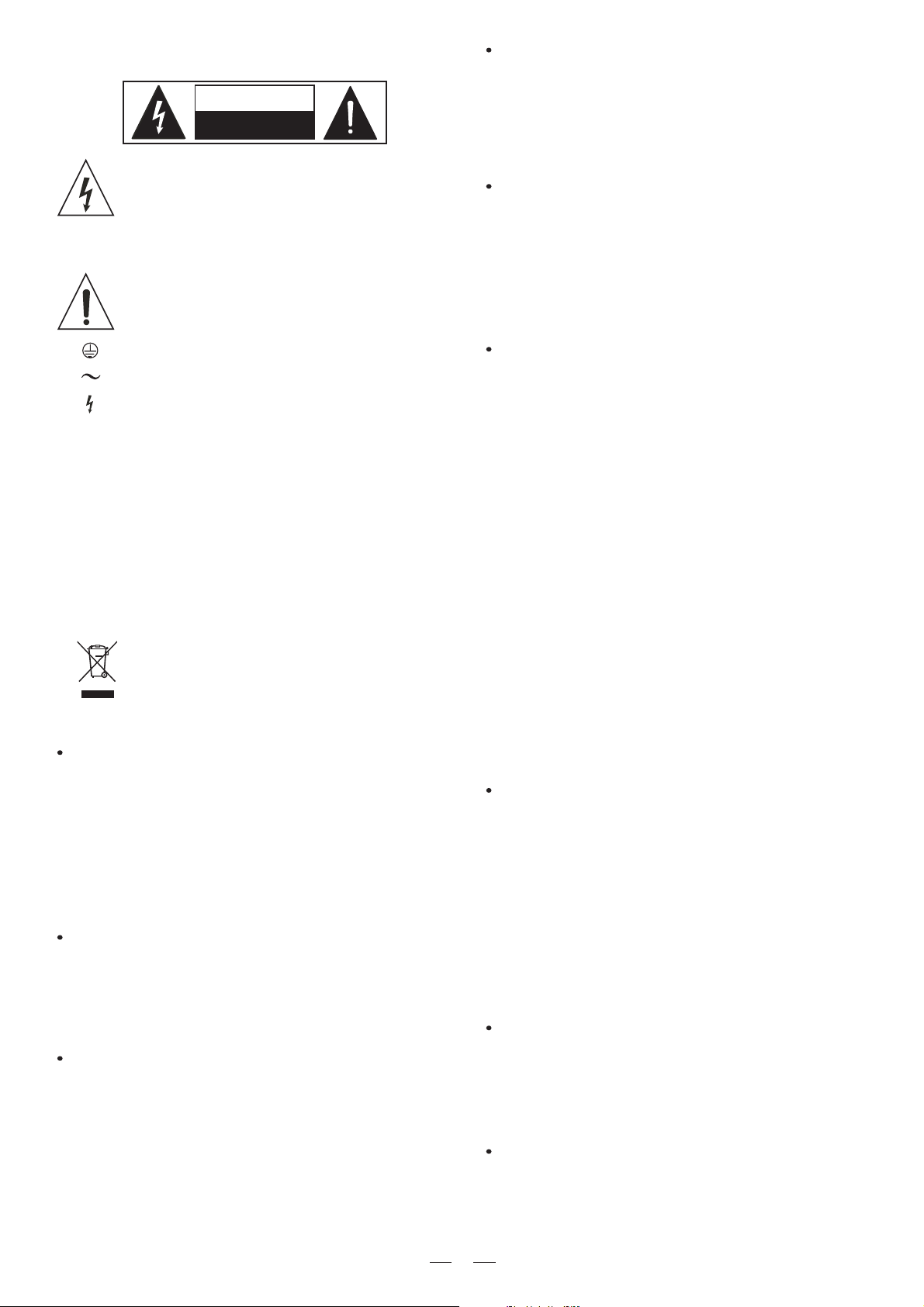
SAFETY RELATED SYMBOLS
CAUTION
RISK OFELECTRIC SHOCK
DO NOTOPEN
This symbol, wherever used, alerts you to the presence of un-insulated and dangerous voltages within the product enclosure. These are voltages that
may be sufficient to constitute the risk of electric
shock or death.
This symbol, wherever used, alerts you to important operating and maintenance instructions.
Please read.
Fuse
To prevent fire and damage to the product, use only
the recommended fuse type as indicated in this
manual. Do not short-circuit the fuse holder. Before
replacing the fuse, make sure that the product is
OFF and disconnected from the AC outlet.
Protective Ground
Before turning the product ON, make sure that it is
connected to Ground. This is to prevent the risk of
electric shock.
Never cut internal or external Ground wires. Likewise,
never remove Ground wiring from the Protective
Ground Terminal.
Protective Ground Terminal
AC mains (Alternating Current)
Hazardous Live Terminal
ON: Denotes the product is turned on.
OFF: Denotes the product is turned off.
WARNING
Describes precautions that should be observed to
prevent the possibility of death or injury to the user.
CAUTION
Describes precautions that should be observed to
prevent damage to the product.
Disposing of this product should not be
placed in municipal waste and should be
Separate collection.
WARNING
Power Supply
Ensure that the mains source voltage (AC outlet)
matches the voltage rating of the product. Failure
to do so could result in damage to the product and
possibly the user.
Unplug the product before electrical storms occur
and when unused for long periods of time to reduce
the risk of electric shock or fire.
External Connection
Always use proper ready-made insulated mains
cabling (power cord). Failure to do so could result
in shock/death or fire. If in doubt, seek advice from
a registered electrician.
Do Not Remove Any Covers
Within the product are areas where high voltages
may present. To reduce the risk of electric shock do
not remove any covers unless the AC mains power
cord is removed.
Covers should be removed by qualified service
personnel only.
No user serviceable parts inside.
Operating Conditions
Always install in accordance with the manufacturer's
instructions.
To avoid the risk of electric shock and damage, do
not subject this product to any liquid/rain or moisture.
Do not use this product when in close proximity to
water.
Do not install this product near any direct heat source.
Do not block areas of ventilation. Failure to do so
could result in fire.
Keep product away from naked flames.
IMPORTANT SAFETY INSTRUCTIONS
Read these instructions
Follow all instructions
Keep these instructions. Do not discard.
Heed all warnings.
Only use attachments/accessories specified by the
manufacturer.
Power Cord and Plug
Do not tamper with the power cord or plug. These are
designed for your safety.
Do not remove Ground connections!
If the plug does not fit your AC outlet seek advice from
a qualified electrician.
Protect the power cord and plug from any physical
stress to avoid risk of electric shock.
Do not place heavy objects on the power cord. This
could cause electric shock or fire.
Cleaning
When required, either blow off dust from the product
or use a dry cloth.
Do not use any solvents such as Benzol or Alcohol.
For safety, keep product clean and free from dust.
Servicing
Refer all servicing to qualified service personnel only.
Do not perform any servicing other than those instructions contained within the User's Manual.
1
Page 3
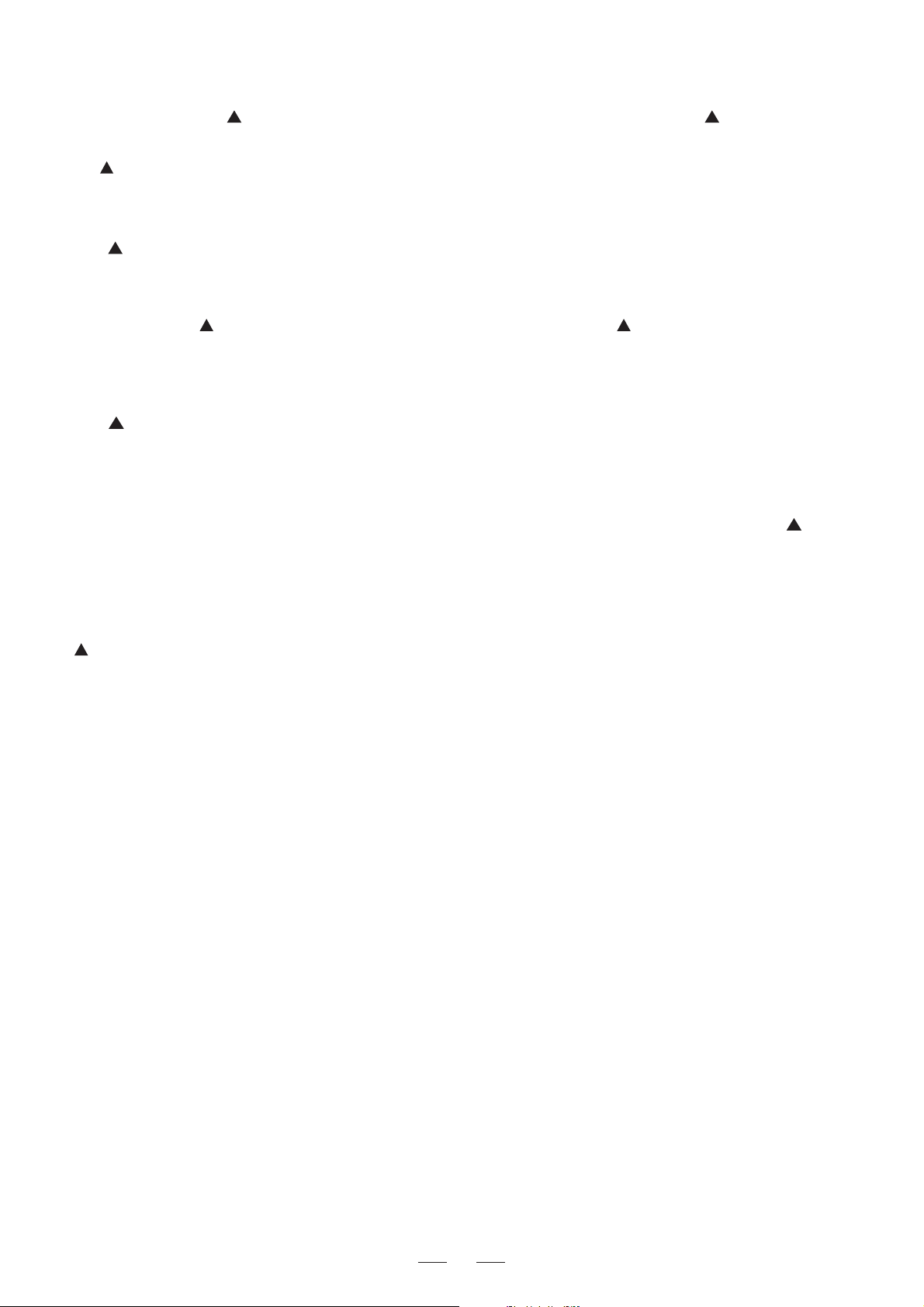
PREFACE
Dear Customer:
Thanks for choosing LTO DPA6000 Stereo Power Amplifier which is the result of our LTO AUDIO TEAM's
endeavors.
For LTO AUDIO TEAM,
music and audio are much more than a job, they are a passion and an obsession!
We have been designing professional audio products for a long time in cooperation with many of the world's
major brands.
The LTO line represents unparalleled analogue and digital products made by musicians, for musicians. With our
design centres in Italy, the Netherlands, and the United Kingdom we provide you with world-class designs, while our
software development teams continue to develop an impressive range of audio specific algorithms.
By purchasing our LTO products you become the most important member of our LTO AUDIO TEAM. We would like to
share with you our passion for what we design and we invite you to make suggestions, which will aid us in developing
future products for you. We guarantee you our commitment to quality, continual research and development, and of course
the best performance/price ratio.
Our LTO DPA6000 Stereo Power Amplifier is the result of many hours of listening and tests involving comm
on people, area experts, musicians and technicians. The result of this effort is the sophisticated circuit design
featuring high power and superb quality together with superior reliability and stability to provide the highest
possible audio performance.
We would like to thank all the people that worked with us to make a vision real! Our designers and LTO staff
made the DPA6000 Stereo Power Amplifier, a very reliable and high quality product ready for all your venues.
And thanks to their passion for music and professional audio it has been possible for us to offer you, our
most important team member, our continued support too.
Thank you very much.
LTO AUDIO TEAM
2
Page 4
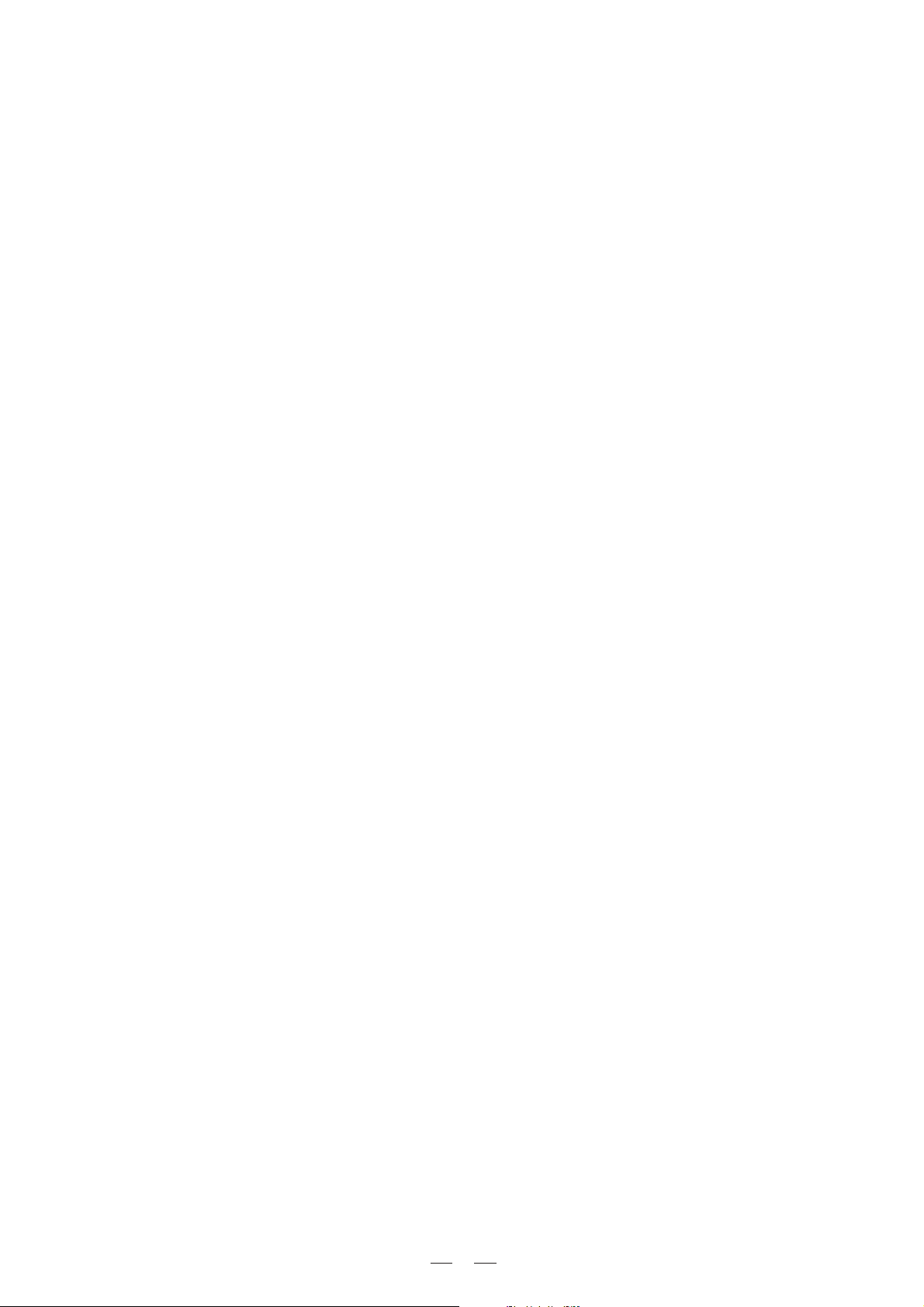
TABLE OF CONTENTS
1. INTRODUCTION.....................................................................................................................................4
2. FEATURES.............................................................................................................................................4
3. CONTROL ELEMENTS..........................................................................................................................4
3.1 The Front Panel
3.2 The Rear Panel
4. GETTING STARTED................................................................................................................................6
4.1 Preset Selection
4.2 Edit Menu
4.3 Channel Selection
4.4 Comm Selection:
4.5 SIG/LIMITER LED
5. REMOTE CONTROL ...............................................................................................................................7
5.1 How to set the DPA's ID number
5.2 Connection to the PC
5.3 First Steps with the PC Editor
5.4 Edit Mode (Password Protection)
5.5 Help File
5.6 Introduction to the PC Editor
6. .................................................................................................11PARAMETER MENUS DESCRIPTION
7. ..................................................................................................................11WORKING WETH PRESETS
8. .......................................................................................................................................... 12CONNECTIONS .
9. .......................................................................................................................................13APPLICATION
9.1 Stereo Mode
9.2 Bridge Mode
10. .......................................................................................................... 17TECHNICAL SPECIFICATIONS .
11. WARRANTY..........................................................................................................................................18
3
Page 5
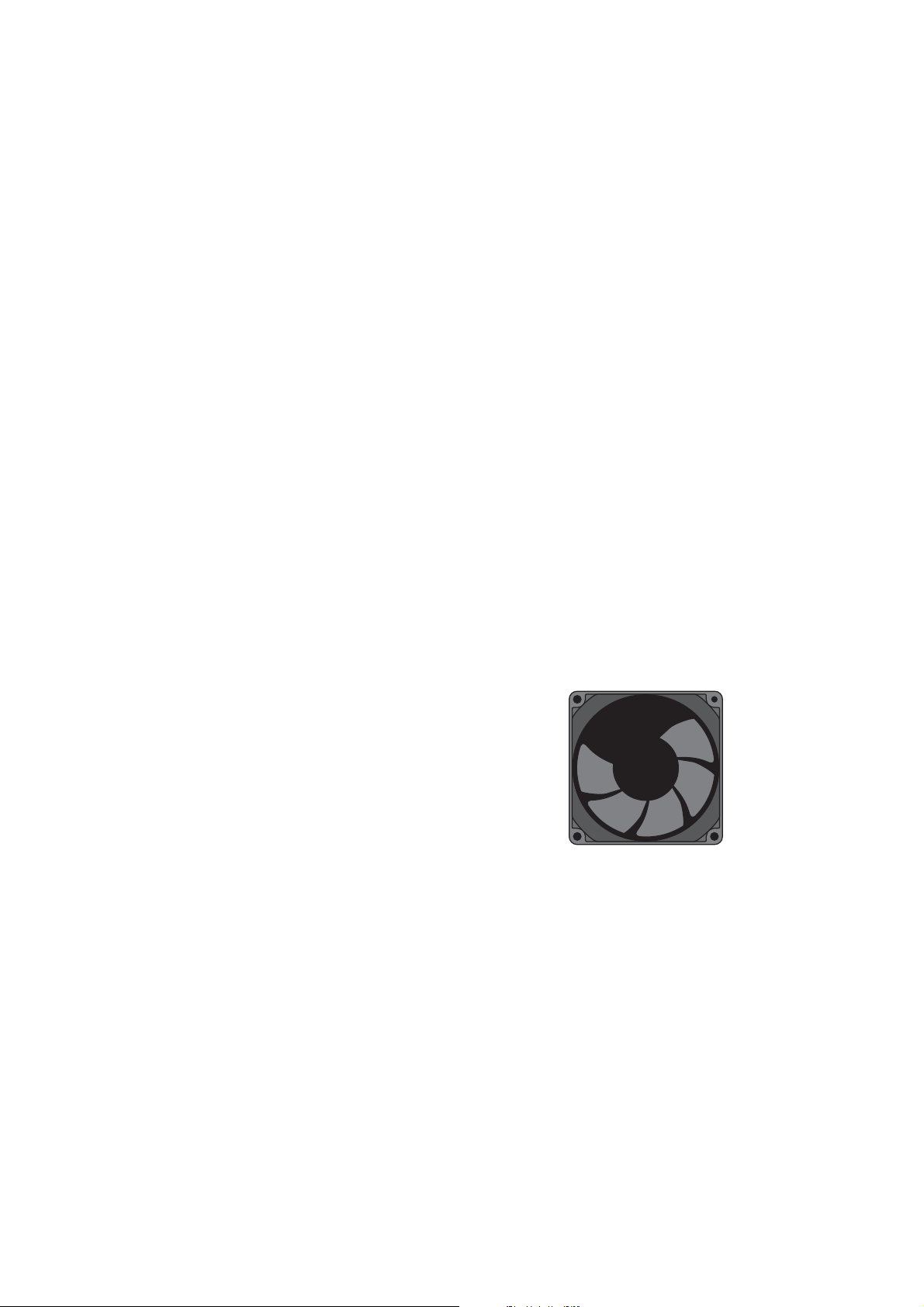
Page 6
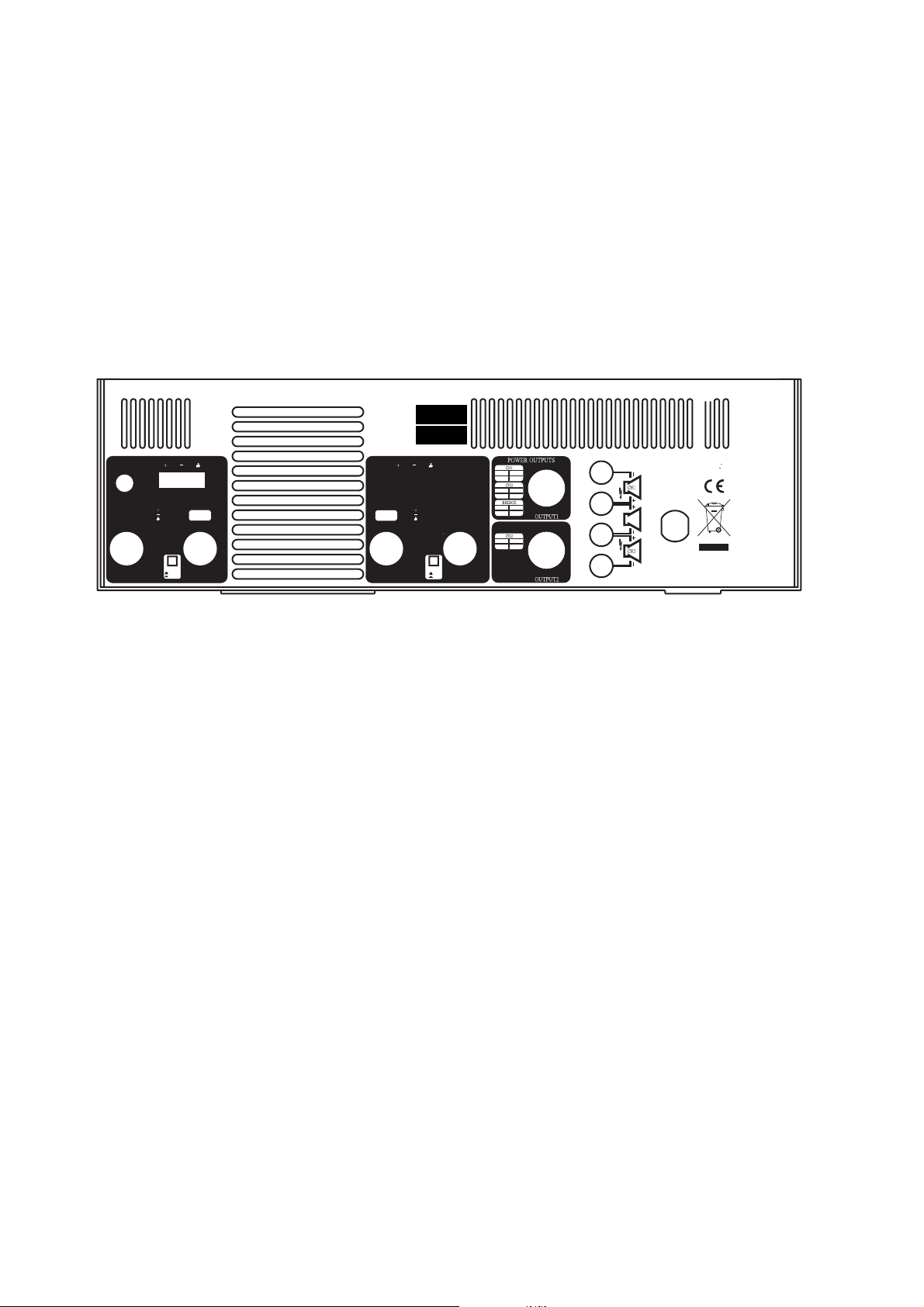
MODEL
SERIAL
INPUT
PARALLEL
OUTPUT
TIP/PIN2
RING/PIN3
SLEEVE/PIN1
MODE
STEREO
BRIDGE
INPUT
CH2
BALANCED
INPUT
CH1
BALANCED
INPUT
INPUT
TIP/PIN2
RING/PIN3
SLEEVE/PIN1
LIMITER
Apparatenskall anslutas
tilljordat uttag nar den
1+ 1-
POS NEG
2+ 2-
POS NEG
INPUT
1+ 2+
POS NEG
1+ 1-
POS NEG
OFF
PARALLEL
ON
OUTPUT
BRIDGE
MONO
anslutstill ett natverk
BREAKER
RS485IN
RS485OUT
RS232
SERIAL PROT
Page 7

9. APPLICATION
Total two optional modes: Please see following diagram for connecting the power amplifier into your audio system.
9.1 Stereo Mode
In this mode, channel 1 and channel 2 operate independently (just as traditional input into channel 1 can be out-
put from channel 1 only, similarly, the signal input into channel 2 can be output from channel 2 only.
Input ConnectorInput Connector
Balanced
1
3
2
INPUT
GND
MODEL
SERIAL
+
Channel 1
PARALLEL
MODE
MODE
INPUT
2
OUTPUT
Apparatenskall anslutas
tilljordat uttag nar den
1+ 1-
POS NEG
2+ 2-
INPUT
TIP/PIN2
RING/PIN3
CH2
SLEEVE/PIN1
2
1
this buttonRelease
this buttonRelease
1
MODE
STEREO
BALANCED
BRIDGE
INPUT
Channel 1Channel 2
Channel 1Channel 2
CH1
2
3
BALANCED
INPUT
INPUT
TIP/PIN2
RING/PIN3
SLEEVE/PIN1
1
LIMITER
OFF
PARALLEL
ON
OUTPUT
POS NEG
INPUT
1+ 2+
POS NEG
1+ 1-
2
1
POS NEG
3
BRIDGE
MONO
anslutstill ett natverk
BREAKER
RS485IN
RS485OUT
RS232
SERIAL PROT
+
Channel 2
Input ConnectorInput Connector
Balanced
GND
1
3
2
INPUT
PARALLEL
MODE
INPUT
2
OUTPUT
MODEL
SERIAL
Apparatenskall anslutas
tilljordat uttag nar den
1+ 1-
POS NEG
2+ 2-
INPUT
TIP/PIN2
RING/PIN3
CH2
SLEEVE/PIN1
2
1
1
MODE
STEREO
BALANCED
BRIDGE
INPUT
CH1
2
3
BALANCED
INPUT
INPUT
TIP/PIN2
RING/PIN3
SLEEVE/PIN1
1
LIMITER
OFF
PARALLEL
ON
OUTPUT
POS NEG
INPUT
1+ 2+
POS NEG
1+ 1-
2
1
POS NEG
3
BRIDGE
MONO
anslutstill ett natverk
BREAKER
RS485IN
RS485OUT
RS232
SERIAL PROT
Channel 1Channel 2
this buttonRelease
+
Channel 1
+
Channel 2
13
Page 8

- Hum Cancel (ON/OFF)
Select "EDIT" using SELECT key.
Then select "HUM CANCEL" using UP/DOWN keys, both the "HUM CANCEL" and "EDIT" indicators will light
up.
Press "ENTER" to set Hum Cancel function ON or OFF.
Note: the HUM CANCEL indicator will be lighting all the time if you set this function ON, and it effects only on
selected channels.the
- Noise Gate (ON/OFF)
Select "EDIT" using SELECT key.
Then select "NOISE GATE" using UP/DOWN keys, both the "EDIT" and "NOISE GATE" indicators will light
up.
Press ENTER key to set Noise Gate ON or OFF.
Note: the NOISE GATE indicator will be lighting all the time if you set this function ON, and it effects only on
the selected channels.
- Multicomp (ON/OFF)
Select "EDIT" using SELECT key.
Then select "MULTICOMP" using UP/DOWN keys, both the "EDIT" and "MULTICOMP" indicators will light
up.
Press "ENTER" to turn the Multiband compressor ON or OFF.
Note: this indicator will be lighting all the time if you set this function ON, and it effects only on the selected channels.
4.3 Channel Selection
There are total 3 options available (CH1, CH2, CH1+CH2), you can apply these effect settings on either or
channels.both selected
Select "CHSEL" using SELECT key, the "CHSEL" indicator lights up and the last selected channel will be displayed.
Use UP or DOWN key to select either or both channels.
Press ENTER key to confirm your selection.
4.4 Comm Selection:
It sets the ID number of the unit (1 in the default condition, 32 available).
Select "COMM" using SELECT key, the "COMM" indicator lights up and the last selected ID number will
displayed.
Use UP/DOWN keys to set the new ID number.
Press ENTER key to confirm the new ID number.
4.5 SIG/LIMITER LED
The LED shows yellow when there is signal present.
The LED shows red when the signal is limited, it indicates that the signal is too strong and possibly distorted.
5. REMOTE CONTROL
To operate one or more DPA units that are connected to a PC, you need to download a Windows compatible MAXI
EDITOR program from our website. To get a copy, please go to www.altoproaudio.comhttp:// /html/download.php.
IMPORTANT!!!
In Remote Control mode, the panel controls of UP, DOWN, SELCTOR and ENTER will be disabled.
5.1 How to set the DPA's ID number
In order to be recognized from the MAXI EDITOR program, each DPA connected to the PC must have an ID
number.
Select the COMM menu with the SELECT button, the display will show the current ID number of the unit.
Use the UP/DOWN keys to select the ID number.
IMPORTANT!!!
When several DPA are connected to a PC for the remote control, each of units must have an ID number
different from all the others. If two or more units have the same ID number, they won't be recognized by the
PC.
be
7
Page 9

6. PARAMETER MENUS DESCRIPTION
- HUM CANCEL: allows the modification of the dynamic NOTCH filter parameters. The graph included shows the
filter response curve.
- NOISE GATE: allows the modification of the noise gate parameters. The graph included shows the filter curve.
- MULTICOMP: allows the modification of the multiband compressor parameters. The graphs below show the response
curves of the two compressors.
- DELAY: allows to apply a delay to each amplifier's channel, with the possibility to set it in metric units (millimeters
and meters) and time unit (microseconds and milliseconds). It's also possible to set the ambient temperature for the
correct conversion of the distances in delay time.
- CROSSOVER: allows the modification of the HPF and LPF CROSSOVER filters, including FREQUENCY, TYPE
(Linkwitz/Riley, Bessel and Butterworth), SLOPE (6, 12, 18, 24 or 48 db/oct.) and PHASE (related to the LPF fre-
quency). The graph below shows the response curves of the selected channel.
- EQ: allows the modification of the EQ filters parameters. The graph below shows the response curves of the input.
The 10 EQ filters can be edited not only typing the values in the parameter fields, but also in a graphic way. Each
filter is identified by a different color: dragging the red box on the response curve, frequency and gain of the corres-
ponding filter will be modified at the same time.
- GAIN / COMP: allows the OUTPUT LEVEL, the MUTE, the PHASE and the COMPRESSOR/LIMITER parameters
to be set. In addition, in this page the output levels and the LIMITER action are displayed.
- GLOBAL: this windows shows the response curves of the system's outputs.
7. WORKING WITH PRESETS
At the lower edge of the PC Editor window is a series of commands for recalling and storing PRESETS.
To load a PRESET:
Click on and then on one of the numbered red (FACTORY) or green (USER) PRESET buttons. The selectedRECALL
PRESET will be loaded and its name displayed in the text box.
To save a PRESET:
Click on and then on one of the grey or green buttons (USER PRESETS). The grey color means it is an emptySTORE
PRESET. The green color means there is already a set-up stored at that position (which will be overwritten if you pro-
ceed). In the window that appears, type a new PRESET NAME, then press . The new setup is now saved as aOK
PRESET, with its name displayed in the text box. But you still need to save to a file, as follows:
Save All Settings:
You must now save your settings (which may include several different PRESET set-ups) as a Maxi Editor File
(*.mxe) on your computer. Go To , and then . A window will open for you to select a destination folderFILE SAVE AS
for the file. You can keep the default filename or type one of your own.
When you have done this, take the offline (click on the icon) and then online again. This will force the PC Editor to do
a network scan. Press and the full system settings, including your latest PRESET, will now be downloaded andOK
stored in the unit's internal memory.
Remember that every time you download from your PC to the DPA unit, the USER PRESETS in the internal memory
are replaced.
11
Page 10

1>. With the powered up and connected to your PC's serial port as described, run the PC Editor
program
DPA unit
by selecting the MAXI EOITOR icon in the Windows PROGRAMS menu.
2>. The PC Editor should now load. A welcome screen will appear. This closes after 5 seconds (or click on
it).
Select NEW from the FILE menu. A window will open showing several different model names, because
the same software is used for some of our pro audio models. Select DPA amp and click OK.
You will then be presented with 2 options NEW UNIT and NETWORK SCAN.
If your has already been installed and set-up and you now wish to view and/or modify some
eters, do the following:
DPA unit
param-
Select NETWORK SCAN. The program will scan your PC's serial ports. When Done, it will present a list of IDs.
The ID number of the is 1 (this cannot be changed). The ID list will show if the (ID 1) is correctly
DPA unit DPA unit
connected or not. Pressing OK will prompt the system to retrieve (upload) all the parameters and all previously
saved USER PRESETS from the to your computer. A window will automatically open on your computer
DPA unit
screen. You can now view the settings and edit them (depending on the Lock mode).
If your has not been set-up yet, or if you want to replace the existing set-up,
DPA unit
you can create
named profile (NEW UNIT) within the PC Editor. Here's how:a new
Select NEW from the FILE menu, then and click OK. Select NEW UNIT. In the window
type a new name for the unit you are creating (this is optional). The GANGING (* more Info
DPA amp
that appears,
rmation follows)
option should generally be left at their default settings (unchecked).
Press OK and a window corresponding to the unit you have just named will open up with the factory default set-up
configuration and the block diagram.
Choose ONLINE from the ACTIONS menu and the PC will scan the serial port to verify that the
correctly connected. The NETWORK SCAN window should show the system status (UNIT CONNECTED or N-
OT DPA
CONNECTED). Pressing OK will cause all the parameters set in the PC Editor to be downloaded to the
unit.
real-time.
DPA unit
transfer control data inAn ONLINE icon will appear to show that the and PC are now ready to
DPA unit
* The inputs and each pair of outputs be "ganged" (linked together) as stereo pairs, so that changesGanging:
are simultaneously applied to both channels. This is achieved via the MODIFY UNIT option in the
ACTIONS menu of the PC Editor. However, if you intend to use the channel delay function for speaker 'time
alignment' then you should NOT gang the channels.
is
Every time a download is made to the , the user presets in the internal memory (and any unsaved set-
DPA unit
up you were working on) are overwritten. Selecting OFFLINE from the ACTIONS menu will cause the PC to be
disconnected from the . Be aware that immediately selecting ONLINE again will
to perform a new scan of the network and automatically download the settings from the PC to the .
If you do not wish this to happen (i.e. if you do not wish to overwrite the current data in the ), then you
must initiate a new session by closing the current window and then selecting NETWORK SCAN (File >New >
unit DPA unit
> Network Scan) so that the uploads to the PC.
Every time an upload is made, all the USER PRESETS stored in the are transferred to the
DPA unit
prompt the PC Editor
DPA unit
DPA unit
DPA unit
nding numbered presets within the PC Editor.
5.4 Edit Mode (Password Protection)
DPA unit
are not altered. In this case you will NOT be able to alter any of the parameters via the PC Editor.
In the PC Editor, select FILE > OPTIONS and then the LOCK tab. This will present you with a menu:
Full Edit:
This is the DEFAULT mode. No password is set at the factory. From here you can lock the unit by clicking the
tant that you remember this password.
Total Lock:
No editing is possible in this mode. To disable the lock, click within the empty Full Edit button. A text box will open,
type the password that was used to set lock mode. press OK.
incorporates a password system and your installer may have set a password to ensure that vital settings
Lock buttons. A text box will open, allowing you to enter a password of your ownTotal choice. Click OK. impor-
DPA
correspo-
9
Page 11

5.5 Help File
The HELP file accessible from within the PC Editor will be updated as necessary. Since software updates after the
printing of this manual may affect the instructions provided here, please check the Help File for any later remarks.
5.6 Introduction to the PC Editor
When you launch the editor on your PC, you will see the opening screen following (later software versions may
differ). Each of the numbered sections is explained in this page - just look for the number icons within the text.
Please note that a Windows compatible PC Editor is available for free download our web site.(see page 7)form
1 2
Click on one of the icons on the PC Editor, a window will appear showing one of several "pages" where you can
set the parameters using virtual knobs and sliders or by typing the values. Here is a brief overview of the various
functions that make up the PC Editor (community software). Each is explained in more detail in the next
tion.
NOTCH
1
You can turn on or off the dynamic notch filter and adjust its parameters.
3
4
5
6
7
8
sec-
NOISE GATE
2
You can set the DPA unit to cut the signal if it falls below a certain level. Most often used to cut the back-
ground noise between music tracks.
COMP
3
It's a multi-band compressor allowing you determine the amout of level gain (ie, incnease in volume) above
a threshold point that you set.
MASTER DELAY
4
Allows a delay to be applied in order to time align" each individual output channel.
CROSSOVER (XOVER)
5
The DPA unit is equipped with independent HIGH-PASS and LOW-PASS filters on each of the 2 output channels. For each filter there are 10 different filter type/slope options.
EQ
6
Each of the channel has a fully variable 10-band parametric equalizer.
GAIN
7
From here you can adjust the OUTPUT LEVEL, the MUTE, the PHASE etc.
CMP/LIM
8
Each output channel has its own independent COMPRESSOR/LIMITER.careful setting of this parametens
will help to maintain a more consistant and pleasant listening level and extend the performance of youn speakers.
10
Page 12

INPUT
PARALLEL
OUTPUT
MODEL
SERIAL
RS485IN
Apparatenskall anslutas
tilljordat uttag nar den
1+ 1-
POS NEG
2+ 2-
INPUT
TIP/PIN2
RING/PIN3
CH2
SLEEVE/PIN1
2
2
1
1
MODE
STEREO
BALANCED
BRIDGE
INPUT
BALANCED
INPUT
TIP/PIN2
RING/PIN3
CH1
SLEEVE/PIN1
2
1
3
INPUT
POS NEG
INPUT
1+ 2+
POS NEG
1+ 1-
2
1
POS NEG
3
LIMITER
OFF
PARALLEL
ON
OUTPUT
anslutstill ett natverk
BREAKER
BRIDGE
MONO
RS485OUT
SERIALPROT
RS232
5.3 First Steps with the PC Editor
To avoid accidentally overwriting an existing PRESET, it is important that you follow the correct routine when ini-
tiating a session between the DPA unit and your computer.
Page 13

8. CONNECTIONS
The following diagrams show the schemes of the recommended cables and some connection examples referred to
various system configurations.
Inputs A & B, RS485 IN
3
BALANCED XLR-M
2
Inputs A & B
BALANCED JACK
Parsllel Output Connectors, RS485 OUT
3
TIP
1
RING
2
SLEEVE
COLD ( )
COLD ( )
GROUND
HOT (+)
GROUND
HOT (+)
HOT (+)
BALANCED XLR-F
1
COLD ( )
GROUND
RS232
PIN 5 PIN 3 PIN 2
RS232 (9Pin-F)
(TXD) PIN2 PIN 3(RXD)
(RXD) PIN3
(GND) PIN5
9 PIN
The wire must be changed between 2,3 pin.
PIN 2(TXD)
PIN 5(GND)
9 PIN
Special attentions for R 232 interface:S
1. Be careful not to use the pin-to-pin cable in the system, it may damage the communication part of this unit.
2. Be sure to use the female connector on both sides of the cable.
3. The length of this cable must not exceed 30 meters, or there would be some unexpected communication errors.
4. If you want to use a long distance remote control, it would be better to use shielding wire for this cable.
12
Page 14

channel 1 or 2 will be output from both channel 1 and 2 simultaneously. Details refer to the chapter 9.
- Bridge Mode
In this mode, the signal input into channel 1 will be output from the bridged end, on the other hand, the
output level control of channel 2 should be turned down to smallest.Details refer to the chapter 9.
18. RS485 IN
The function of the RS485 IN is opposite to RS85 OUT. It allows incoming communication between a DPA2500
/4000 stereo amplifier and PC or another DPA6000 stereo amplifier. The RS485 port is very suitable for
remote control over long distances (Difficult with RS232 standard ports) and daisy-chaining several DPA2500
/4000 stereo amplifiers.
19. RS485 OUT
This is the standard serial communication interface. It allows outgoing communication between a DPA2500
/4000 stereo amplifier and PC or another DPA6000 stereo amplifier. The RS485 port is very suitable for
remote control over long distances (difficult with RS232 standard ports) and for daisy-chaining several DPA
2500/4000 stereo amplifiers.
20. RS232 Serial Communication Port
The RS232 port allows incoming and outgoing communication between the DPA6000 stereo amplifier and PC
via connecting the DPA6000 stereo amplifier to a PC, all the processor functions are possible to be controlled
remotely by ALTO editing software.
4. GETTING STARTED
Switching on the DPA6000, after an initialization procedure, the last selected preset and settings will be loaded,
number of last preset will appear on the display:
PRESET
EDIT
CHSEL
COMM
88
UP DOWN SELECT ENTER
4.1 Preset Selection
There are total 33 presets available: (factory preset: 01, user preset 01.~32.)
Select "PRESET" using SELECT key, the "PRESET" indicator lights up and the last selected preset will
appear on the display.
Use UP/DOWN keys to select a desired preset.
Press ENTER key to load the preset.
VOLUME
HUM CANCEL
NOISE GATE
MULTICOMP
SIG/LIMITER
the
4.2 EDIT Menu
This menu includes 4 items: VOLUME, HUM CANCEL, NOISE GATE, MULTICOMP.
- Volume Adjustment (-99~0dB)
Select "EDIT" menu using SELECT key, both the "EDIT" and "VOLUME" indicators will light up, and the last
selected volume level will be displayed.
""Press ENTER key till an additional appeared after the present volume value..
Use UP/DOWN keys to adjust the level of output signal.
Note: this adjustment of volume level effects only on the selected channels.
6
Page 15

MODEL
SERIAL
RS485IN
PARALLEL
OUTPUT
CH2
BALANCED
INPUT
CH1
BALANCED
INPUT
PARALLEL
OUTPUT
RS485OUT
RS232
SERIAL PROT
Page 16

MODEL
SERIAL
INPUT
PARALLEL
OUTPUT
TIP/PIN2
RING/PIN3
SLEEVE/PIN1
MODE
STEREO
BRIDGE
INPUT
CH2
BALANCED
INPUT
CH1
BALANCED
INPUT
INPUT
TIP/PIN2
RING/PIN3
SLEEVE/PIN1
LIMITER
Apparatenskall anslutas
tilljordat uttag nar den
1+ 1-
POS NEG
2+ 2-
POS NEG
INPUT
1+ 2+
POS NEG
1+ 1-
2
1
POS NEG
3
OFF
PARALLEL
ON
OUTPUT
BRIDGE
MONO
anslutstill ett natverk
BREAKER
RS485IN
RS485OUT
RS232
SERIAL PROT
Page 17

9.2 Bridge Mode
In this mode, the signal input into channel 1 will be output from the bridged end, on the other hand, the output level
control of channel 2 should be turn down to smallest (turn the volume control at counterclockwise). Only the volume
control of channel 1 is used to control the volume of whole system.
Input ConnectorInput Connector
Balanced
GND
1
3
2
INPUT
MODE
MODE
PARALLEL
INPUT
2
OUTPUT
this buttonRelease
this buttonRelease
Channel 1
Channel 2
+
Input ConnectorInput Connector
Balanced
GND
1
3
2
INPUT
MODEL
SERIAL
Apparatenskall anslutas
tilljordat uttag nar den
1+ 1-
POS NEG
2+ 2-
INPUT
TIP/PIN2
RING/PIN3
CH2
SLEEVE/PIN1
2
1
1
MODE
STEREO
BALANCED
BRIDGE
INPUT
CH1
2
3
BALANCED
INPUT
INPUT
TIP/PIN2
RING/PIN3
SLEEVE/PIN1
1
LIMITER
OFF
PARALLEL
ON
OUTPUT
POS NEG
INPUT
1+ 2+
POS NEG
1+ 1-
2
1
POS NEG
3
BRIDGE
MONO
anslutstill ett natverk
BREAKER
RS485IN
RS485OUT
RS232
SERIAL PROT
MODE
this buttonRelease
Channel 1
+
Channel 2
16
Page 18

10. TECHNICAL SPECIFICATIONS
MODEL
20Hz 20KHz@0.1% THD, Stereo Mode
8 ohms per channel(EIAJ)
4 ohms per channel(EIAJ)
Bridge Mono Mode
8 ohms, 1KHz, 0.1%THD
Distortion (SMPTE-IM)
Frequency Response
Damping Factor, 1 kHz and below
Signal to Noise,20Hz-20KHz
Voltage Gain
Input Sensitivity @ 4 ohms
Input Clipping
Input Impedance
Controls
DPA6000 40 Bit DSP Enhanced Stereo Amplifier
1070W
1500W
3000W
<0.05%
20Hz-20KHz 1dB, -3dB points: 10Hz-60KHz
>400 at 8ohms
110dB A weighted
40x (31dB)
6Vrms
10Vrms (+22dB)
10K ohms unbalanced, 20K ohms balanced
FRONT: AC SWITCH, CH1&2 GAIN KNOBS, DSP controls
REAR: LIMITER, BRIDGE SELECTOR
Indicators (1 per channel)
Connectors, each channel
Cooling
Load Protection
Power Requirements
Dimensions
Net Weight
Power-On: Blue LED
Operation/protection: Dual Color(Green/Red LED)
Limit: Red LED
Clip: Red LED
Input: Active balanced XLR
Parallel Output : XLR
Output: NEUTRIK Speakon and Binding posts
Continuously variable-speed fan, rear-to-front air flow
On/off muting, DC-fault load grounding relay. Internal fault fuses.
220-240(110-120) Vac 50~60Hz
19"(48.3cm) rack mounting, 3.5"(8.9cm) tall(2 rack spaces),
15.9"(40cm) deep (rack mounting to rear support ears)
18.1kg / 20.5kg
17
Page 19

11. WARRANTY
1. WARRANTY REGISTRATION CARD
To obtain Warranty Service, the buyer should first fill out and return the enclosed Warranty Registration Card within
10 days of the Purchase Date.
All the information presented in this Warranty Registration Card gives the manufacturer a better understanding
of the sales status, so as to purport a more effective and efficient after-sales warranty service.
Please fill out all the information carefully and genuinely, miswriting or absence of this card will void your warranty
service.
2. RETURN NOTICE
2.1 In case of return for any warranty service, please make sure that the product is well packed in its original shipping carton, and it can protect your unit from any other extra damage.
2.2 Please provide a copy of your sales receipt or other proof of purchase with the returned machine, and give de-
tail information about your return address and contact telephone number.
2.3 A brief description of the defect will be appreciated.
2.4 Please prepay all the costs involved in the return shipping, handling and insurance.
3. TERMS AND CONDITIONS
3.1 warrants that this product will be free from any defects in materials and/or workmanship for a pe-
LTO
riod of 1 year from the purchase date if you have completed the Warranty Registration Card in time.
3.2 The warranty service is only available to the original consumer, who purchased this product directly from
the retail dealer, and it can not be transferred.
3.3 During the warranty service, may repair or replace this product at its own option at no charge to you forLTO
parts or for labor in accordance with the right side of this limited warranty.
3.4 This warranty does not apply to the damages to this product that occurred as the following conditions:
Instead of operating in accordance with the user's manual thoroughly, any abuse or misuse of this product.
Normal tear and wear.
The product has been altered or modified in any way.
Damage which may have been caused either directly or indirectly by another product / force / etc.
Abnormal service or repairing by anyone other than the qualified personnel or technician.
And in such cases, all the expenses will be charged to the buyer.
3.5 In no event shall be liable for any incidental or consequential damages. Some states do not allow the exc-
LTO
lusion or limitation of incidental or consequential damages, so the above exclusion or limitation may not apply to
you.
3.6 This warranty gives you the specific rights, and these rights are compatible with the state laws, you may also
have other statutory rights that may vary from state to state.
18
Page 20

SEIKAKU TECHNICAL GROUP LIMITED
SEKAKU ELECTRON INDUSTRY (H.K.) CO., LTD.
No. 1, Lane 17, Sec. 2, Han Shi West Road, Taichung 40151, Taiwan
http://www.altoproaudio.com Tel: 886-4-22313737
email: alto@altoproaudio.com Fax: 886-4-22346757
All rights reserved to ALTO. All features and content might be changed
without prior notice. Any photocopy, translation, or reproduction of part of this
manual without written permission is forbidden. Copyright 2005 SEIKAKU GROUP
c
NF02199-1.0
