Page 1

INSTALLATION & OPERATION GUIDE
Remote Control
Remote Control
Anywhere!™Kit
Anywhere!™Kit
B LENDING H IGH F IDELITY
AND
A RCHITECTURE
®
Page 2
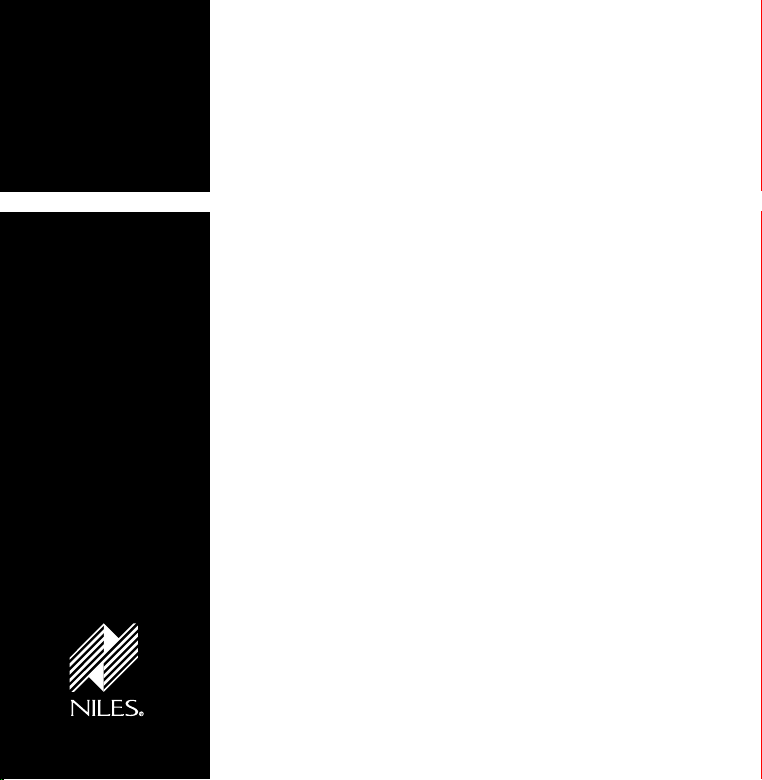
R
RCA2
Remote Control
Anywhere! Kit
EMOTE
C
ONTROL
A
NYWHERE
! K
IT
TABLE OF CONTENTS
Introduction 2
Getting
Started 4
Installation 4
System
Operation 13
Optional
Accessories 14
Running Sensor
Cable in New
Construction 16
Concealing
Sensor Cable
in Existing
Walls 18
Specifications 22
WARNING – To prevent possible injury, the
following basic safety precautions should be
observed in the installation and use of your
Remote Control Anywhere Kit.
1. Read through the entire manual – Before attempting
any installation, read this manual thoroughly and keep it for
future reference.
Avoid contact with all high voltage electrical wiring
2.
and equipment!
3. Keep away from water and moisture – Never use or
install electronic products near water, ie., near a bathtub,
sink, washing machine, in a wet basement, near a swimming pool, or anywhere else the product may be exposed
to water or moisture.
Power supply cord protection – Do not run the power
4.
cord where it may be subject to wear or abuse. Do not
allow anything to rest on or roll over the power cord which
may damage it.
6.
Lightning – It is suggested that you remove the power
supply from the wall if your system will not be used for long
periods of time. Power surges due to lightning strikes may
damage your equipment.
7.
Check your local building and electrical codes –
There may be specific requirements regarding running low
voltage in your area.
Page 3
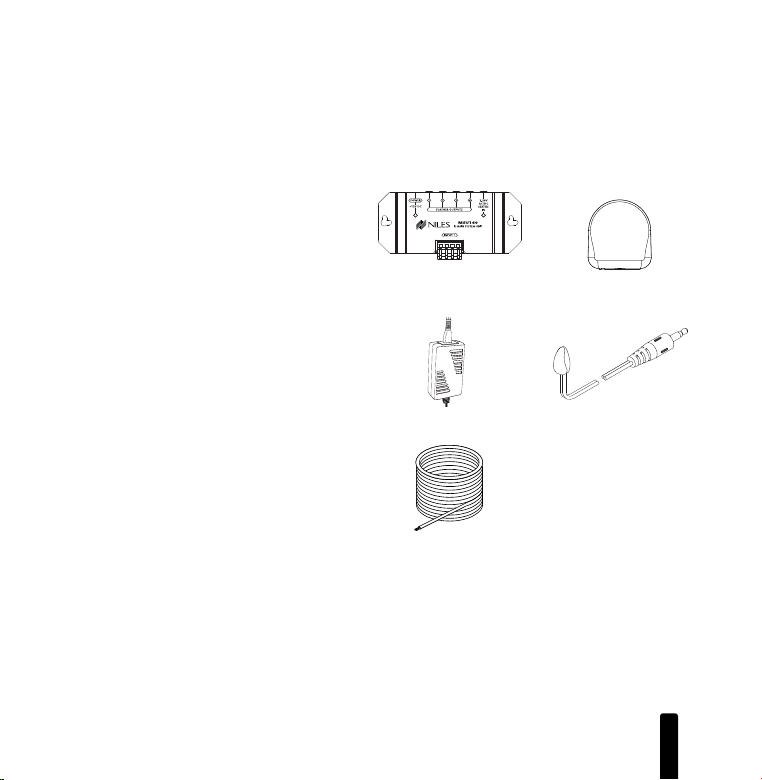
R
EMOTECONTROL
Introduction
The Remote Control Anywhere! Kit
enables you to operate your remote controlled audio/video equipment from virtually any location. Now you can place
your audio/video (A/V) components out
of sight (behind cabinet doors, in the rear
of a room, or in a different room) and still
conveniently control your system.
Kit Contents
Check that your Remote Control
Anywhere! Kit contains the following:
• Connection hub
• Table-top sensor
• 12VDC power supply
• MicroFlashers (3)
• Category 5 sensor cable (50')
A
NYWHERE
Connection Hub Table-Top Sensor
12VDC Power Supply
Category 5 sensor
Cable (50ft)
! K
IT
MicroFlashers (3)
2
Page 4
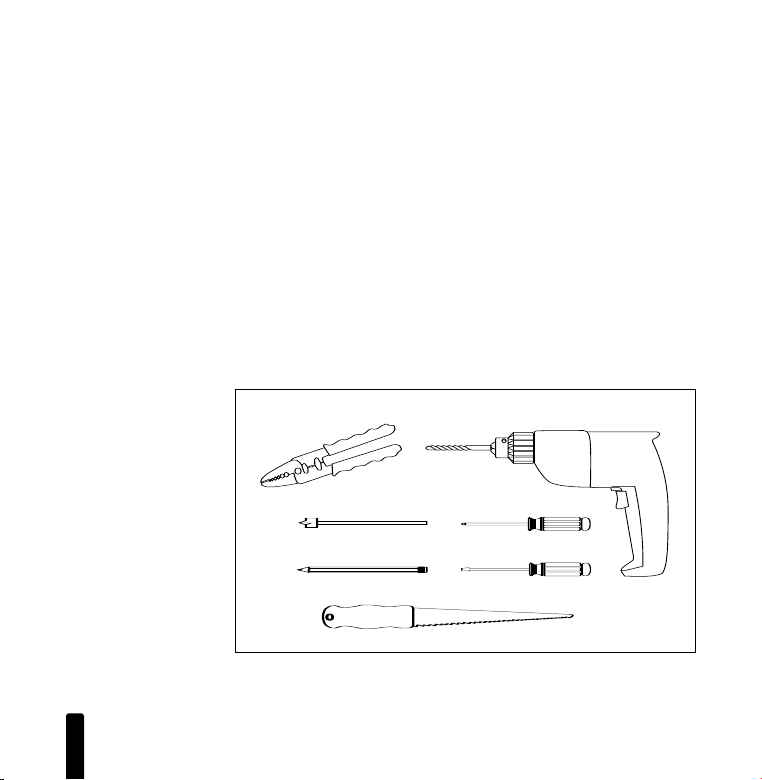
R
EMOTECONTROL
Tools Needed
• Pencil
• Drywall saw
• Standard screwdriver
• Phillips screwdriver
• Wire strippers
• Drill (and assorted bits)
A
NYWHERE
! K
IT
3
Page 5
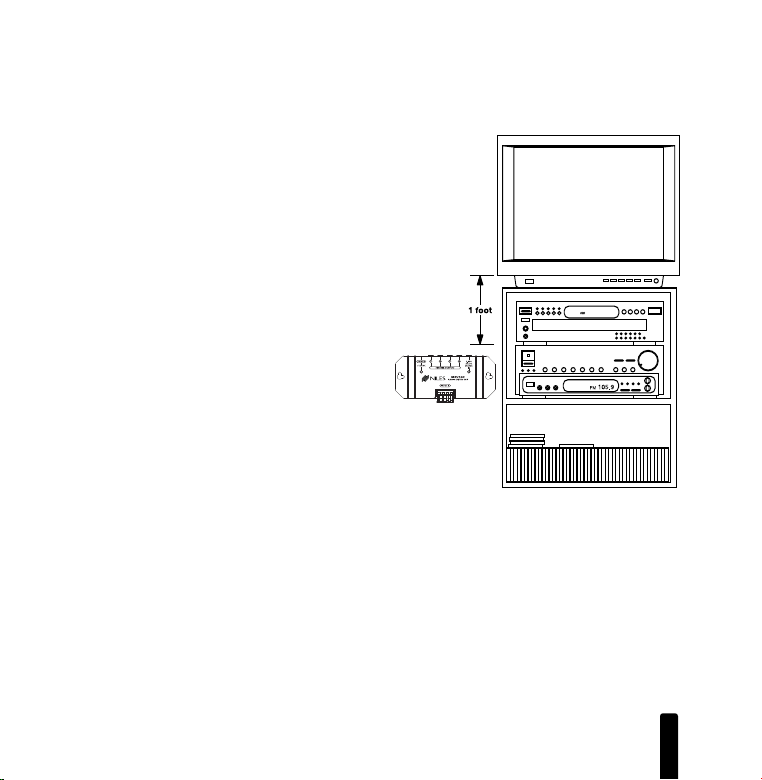
R
EMOTECONTROL
A
NYWHERE
Getting Started
While the Remote Control Anywhere! Kit is compatible
with most brands of audio/video components, there are
a few exceptions. You should perform
a temporary hook-up to test for compatibility before you
conceal wire or permanently mount any parts.
Steps One through Five describe how to perform a
quick and easy check for compatibility.
Once you have determined that all of your remote
controlled A/V components are compatible,
proceed with the rest of the installation.
Installation
Step 1 – Placing the Connection Hub
Place the Connection Hub so that the MicroFlasher wires
will reach the components.
Never place the connection hub closer than
1' away from a television set (Figure 1).
! K
IT
Figure 1: Connection
Hub Placement
4
Page 6
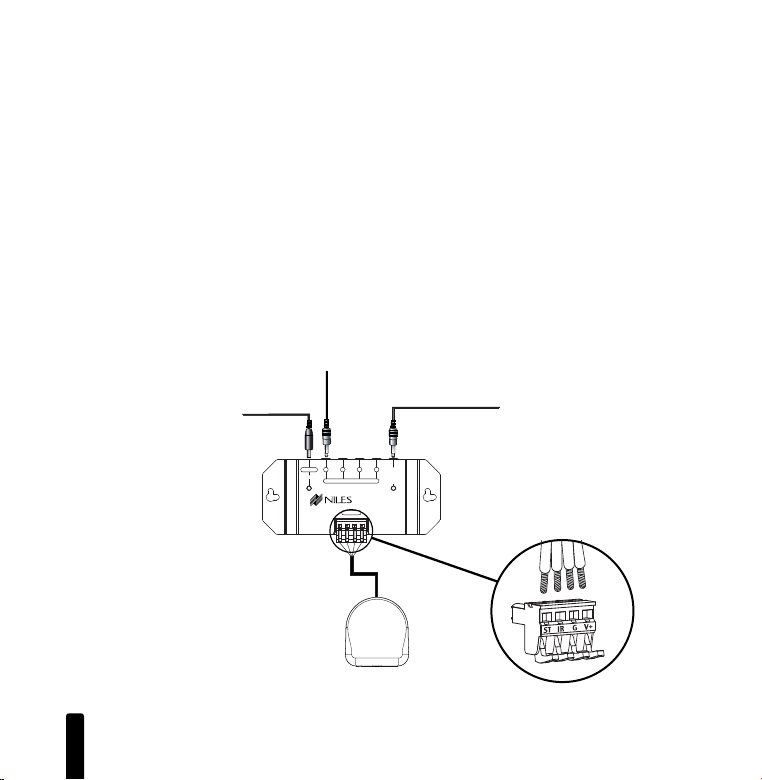
R
1
234
POWER
+12V DC
3-30V
AC/DC
STATUS
IN
FLASHER OUTPUTS
MSU140
IR MAIN SYSTEM UNIT
INPUT 1
EMOTECONTROL
Step 2 – Connecting the Sensor Cable to the
Connection Hub
For your convenience, the sensor cable ends have
been stripped.
Insert each wire into the appropriate hole on the removable
connector plug (Figure 2), and snap the locking tab down.
To help you, the connector plug is keyed. Insert the smooth
side of the connector plug into the smooth side of the socket.
Don’t force the scalloped side of the connector plug into the
smooth side of the socket.
A
NYWHERE
! K
IT
To unswitched
AC Outlet
To Niles
IR Flasher
To 12VDC Power Supply
Plugged into an switched AC Outlet.
Typically found in back of a receiver.
Figure 2:
MSU140
Installation
MSU140
TS100 Sensor
MSU140 Sensor
Connection
5
Page 7
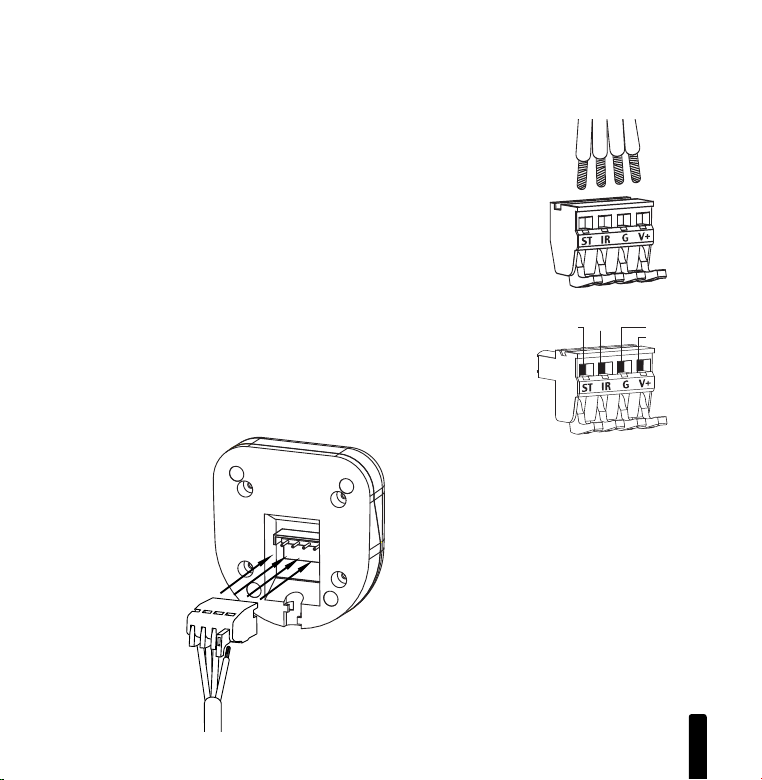
R
1 = STATUS
4 = 12V DC
2 = DAT
A 3 = GROUND
EMOTECONTROL
A
NYWHERE
Step 3 – Connecting the Sensor Cable to the
Table-Top Sensor
Pull out the removable connector from the bottom of the
table-top sensor. Insert each wire into the appropriate hole on
the removable connector plug (Figure 3), and snap the locking tab down. To help you, the connector plug is keyed. Insert
the smooth side of the connector plug into the smooth side of
the socket. Don’t force the scalloped side of the connector
plug into the smooth side of the socket.
Make sure that the orientation of the connector is correct
(Figure 4).
! K
IT
Figure 3: Removable
Connector Plug
Figure 4: Installing
Sensor Connector
6
Page 8
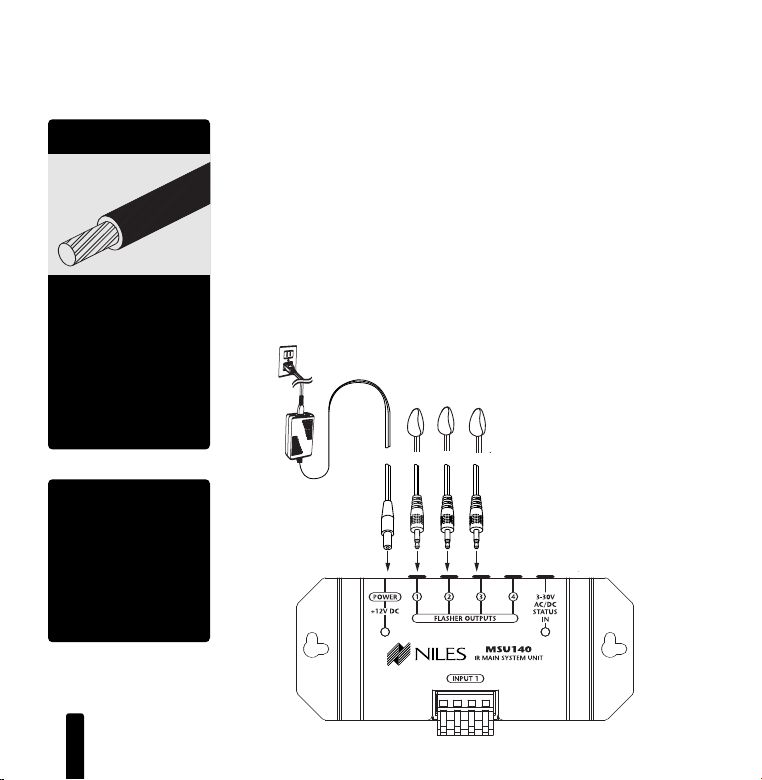
R
Additional
Flashers
REMOTE CONTROL ANYWHERE!
CONNECTION HUB
Additional
Flashers
REMOTE CONTROL ANYWHERE!
CONNECTION HUB
EMOTECONTROL
A
NYWHERE
! K
IT
“TECH TIP”
Wire size is expressed
by it’s AWG (American
Wire Gauge) number.
The lower the AWG
number, the larger
the wire, i.e., 20 AWG
wire is physically larger
than 22 AWG.
“TECH TIP”
Make all final connec-
tions to the MSU
before connecting the
power supply. This will
avoid potential dam-
age to components.
Step 4 – Connecting the 12VDC In-Line Power Supply
and MicroFlashers
Plug the MicroFlashers into any of the sockets labeled FLASHER
OUTPUTS on the connection hub (Figure 5).
Plug the connector on the supplied 12VDC power supply into
the socket labeled POWER on the connection hub and then
plug the wall adapter into a live electrical outlet. The power
LED should light.
If the LED does not light, confirm that the outlet you used is
live by plugging in a lamp.
Figure 5:
Connection Ports
7
Page 9

R
EMOTECONTROL
A
NYWHERE
Step 5 – Mounting a MicroFlasher to A/V Components
Make sure all of your remote controls have batteries and that
they are able to operate the A/V components.
Locate a place for the remote control that is within arm’s
length of the A/V components, yet cannot directly control
them. Place the table-top sensor no closer than two feet in
front of the remote control (Figure 6).
Hold the MicroFlasher four inches
in front of the remote sensor
window on the A/V component’s front panel. Press buttons on the remote control
while watching the front
panel of the A/V component. When the component responds repeatedly
to the commands, peel off
the protective backing on
the MicroFlasher and place
the MicroFlasher in that
location.
If the A/V component’s
remote sensor is not clearly
marked, slowly move the
MicroFlasher over the window of the A/V component
while pushing buttons on
the remote control until you
get a response (Figure 7).
! K
IT
Figure 6:
Locating IR Sensor
8
Page 10

R
EMOTECONTROL
Figure 7: Locating IR Sensor
supply from the electrical outlet and disconnect the sensor and
the MicroFlasher cables from the connection hub (Figure 8).
Also remove the connector from the table-top sensor (Figure 9).
The connection hub can be either mounted on a wall using
screws or placed on a shelf using the included adhesive feet
(Figure 10).
A
NYWHERE
! K
IT
Repeat this procedure for each A/V component
you wish to control.
When the A/V component responds repeatedly,
peel off the protective backing on the
MicroFlasher and place the MicroFlasher in that
location.
If you get no response at all, call Niles Technical
Support at 1-800-289-4434 (M-F 8:00 AM –
7:00 PM ET).
Step 6 – Mounting the Connection Hub
Make sure that your system tested OK before
proceeding
Once you have decided on the ideal location for
the connection hub, unplug the 12VDC power
9
Page 11

R
Additional
Flashers
R
EMOTE CONTROL ANYWHERE! KIT
C
ONNECTION HUB
Additional
Flashers
REMOTE CONTROL ANYWHERE! KIT
CONNECTION HUB
1
2
3
4
POWER
+
12V DC
3-30V
AC/DC
STA
TUS
IN
FLASHER OUTPUTS
MS
U14
0
IR MAIN SYSTEM UNIT
INPUT 1
EMOTECONTROL
A
NYWHERE
! K
IT
Figure 8: Removing Cables Figure 9: Removing Sensor Connector
Figure 10A & B
Wall mounting
A:
B: If you desire to shelf mount the connection hub, stick the included adhesive backed feet on the bottom
of the unit and place it on the shelf
MSU140 Base
Figure 10A: Wall-mount placement
Use sheetrock screws
Figure 10B: Table-top placement
Affix the enclosed self-adhesive
rubber feet to the base of the MSU140
Self-Adhesive
Rubber Feet
10
Page 12

R
EMOTECONTROL
Step 7 – Running the Sensor Cable
Conceal the sensor cable between the table-top sensor and the
connection hub.
For specific information refer to “Running Sensor Cable in New
Construction”, located on page 16, or “Concealing Sensor
Cable in Existing Walls”, located on page 18.
If you need to cut and restrip the wire, make sure that only
1/4" of wire is exposed. Exposing too much wire could create
“shorts” within the system.
If you have doubts about whether you are capable of installing
a Niles Remote Control Anywhere! Kit in your walls, consult a Niles
dealer or professional installer. They have special tools, techniques,
and experience to make the impossible possible. The installer can
provide you with an estimate before any work is done.
A
NYWHERE
IMPORTANT
! K
IT
11
Page 13

R
Additional
Flashers
REMOTE CONTROL ANYWHERE! KIT
CONNECTION HUB
EMOTECONTROL
A
NYWHERE
! K
IT
Step 8 – Reconnecting the Connection Hub
Reconnect the sensor plug, flashers and power supply as
outlined in steps 2, 3 and 4 (Figure 11).
That’s it! Now you are ready to control your audio/video
equipment from the room you chose.
Figure 11: Connecting
Power Supply and
Flashers
NOTE
Make sure that the
stripped ends of the
wire do not come
in contact with
one another or any
surface other than
the connector.
12
Page 14

R
EMOTECONTROL
Normal Operation
To control your audio/video components, simply aim your
remote control at the table-top sensor.
If you are within range (and your remote control’s
batteries are fresh), the LED on the sensor will flash a bright blue
color each time you press a button on the remote (Figure 12).
If you are using a remote control with macro capabilities (a single
press of a button issues a string of commands), allow sufficient
time for all of the commands to execute.
A
NYWHERE
Figure 12:
System Operation
! K
IT
13
Page 15

REMOTE CONTROL ANYWHERE! KIT
CONNECTION HUB
R
EMOTECONTROL
A
NYWHERE
Optional Accessories
Additional MicroFlashers
Although the Remote Control Anywhere! Kit includes three
MicroFlashers, the connection hub can accommodate up to
four. Order model MF1 (Stock# FG01019) from your authorized Niles dealer for each additional A/V component you wish
to control.
Figure 13: Connecting the
Status Adaptor
Switched outlet on
the back of receiver
or preamp.
! K
IT
14
Page 16

R
EMOTECONTROL
Status Feedback Wall Adapter
The table-top sensor features a status feedback LED that glows
green whenever your system is on. This is a very useful feature
when operating your equipment from a remote location. For
this feature to work, your system receiver (or preamp) must
have a switched AC outlet and you must purchase the optional
Status Feedback 12VDC Wall Adapter (FG00665). The Status
Feedback wall adapter is plugged into the switched AC outlet
of your receiver. The 12VDC output plug is inserted into the
connection hub’s Status Input (Figure 13).
Additional Sensors
The Remote Control Anywhere! Kit includes one table-top
sensor. Niles also makes a variety of sensors for virtually any
application. See your Niles dealer for more information.
A
NYWHERE
! K
IT
15
Page 17

R
EMOTECONTROL
A
NYWHERE
Running Sensor Cable in New Construction
Scheduling and Preparation
Plan to schedule the sensor wiring after the electrical wiring is
finished. That way you can avoid cable routes which could
potentially induce interference over the sensor cable. The basic
rules are:
Never run the sensor cable through the same hole as
an electrical cable.
Never run the sensor cable into the same J-box as
electrical cable.
Avoid running the sensor cable beside the electrical
cable. Keep it at least 3 or 4 feet distant from any
electrical power cable.
As side-by-side wiring is unavoidable in particular spots in
every house, just move the sensor cable route away as soon as
possible. If construction forces a side by side run for more than
ten feet, install metal conduit or shielded sensor cable. Lowvoltage cables such as doorbells, intercoms, telephone, speaker, security, or television cannot cause interference on your
sensor cables, so you can safely run all of them at the same
time, through the same holes, side-by-side.
! K
IT
16
Page 18

R
EMOTECONTROL
Safety First!
Wear gloves, safety goggles and head protection when drilling.
Avoid nails, they ruin bits and they can cause injury. Pay particular attention when using “hole-hogs” and other powerful
electric drills; the torque of the drill when suddenly stopped by
a nail can break a strong person’s wrist.
Drilling
Use a bit that is large enough for the cables you plan to run.
An auger bit is the preferred bit for rough-in wiring. It will
actually pull itself through the wood, so that the drill motor,
not you, does most of the work.
Always drill the holes in the center of the stud. If you have to
notch the stud or drill the hole closer than one inch from the
edge of the stud, protect the cable with a nail plate.
When drilling holes in ceiling joists, drill in the center of the
joists and try to locate the hole near the end of the joist.
DO NOT drill through a “gluelam” or any load bearing
beam without the direction of your contractor.
Try to line the holes up perfectly, because it makes pulling the
cable much easier. A good technique is to snap a chalk line
across the face of the studs or against the bottom of the ceiling
joists. Then work backward so that you can always see the
holes you have already drilled. Paying careful attention to this
will save you a lot of time later!
A
NYWHERE
! K
IT
17
Page 19

R
EMOTECONTROL
A
NYWHERE
Pulling the Cable
Whenever you run the cable farther than 4-1/2 feet from a
hole in a stud or joist (open attic space, going up walls, etc.),
fasten the cable to the joists or studs using cable clamps or
appropriately sized cable staples. The cable should not have
large sags in it, nor should it be too tight. Try to protect the
cable from being stepped on in attics or other unfinished
crawl spaces. There are guard strips, raceways and conduits
which can be used to protect the cable. Consult the local
building code for special requirements in your area.
Concealing Sensor Cable in Existing Walls
This is actually a fairly simple task if you restrict your choice of
the table-top sensor location and cable routes to the interior
walls or ceilings of your home. Interior walls in almost all
North American residences are hollow, so that it is easy to
route new sensor cable around the house. What you see
when you look at the painted wall board, plaster, or paneling
is only the skin of the wall. Behind the skin is the skeleton;
two-by-four wood or metal “studs” running vertically from
the floor to the ceiling in walls and 2 x 6 or larger “joists” running horizontally in the ceilings and floors. In between the
studs and the joists is the space for the wiring and plumbing
of your home.
! K
IT
18
Page 20

R
EMOTECONTROL
A
NYWHERE
! K
IT
Exterior walls are different. They must insulate the house from
the heat and cold outside, so they are stuffed with insulation.
The national building code requires that the hollow wall space
in exterior walls be broken by a horizontal stud placed
between the vertical studs. This “fire blocking” makes it very
difficult to retrofit long lengths of cable. In some areas of the
country the exterior walls are constructed of solid masonry,
and have no hollow space for cables.
Start by examining all the possible routes you might take to run
the sensor cable from the sensor location to the A/V components to be controlled. Use a stud sensor or other device to
locate the internal structure of the wall. You want to avoid all
studs or joists. A typical route would be from the sensor location up the inside of the wall to a new hole drilled into the top
“plate” (horizontal 2 x 4 at the top of the inside of the wall),
into the attic crawl space, then down another plate to the wall
behind the stereo system itself. The other very common route is
through the bottom plate of the wall into an unfinished basement or crawl space.
Identify where all of your electrical, phone, and TV wiring is
likely to be and plan to route around it all. You can accidentally induce interference on your sensor cable right beside electrical cable for more than a few feet. Try to keep sensor cable
running parallel to power cables at least 3 feet away. To find
exactly where an electrical cable is routed, try inspecting the
inside of the wall by turning off the breaker for a particular
power outlet or switch, removing the cover plate and switch
or receptacle, and shining a penlight into the wall. If you have
access to an attic or basement space, you can see which part
of the wall space is free of obstructions (Figure 14).
19
Page 21

R
EMOTECONTROL
A
NYWHERE
When you don’t have access
above or below the wall, try
to estimate the existing cable
and pipe locations from the
positions of electrical outlets
and plumbing fixtures on
both sides of the wall. Also,
take a look at the outside of
your house, sometimes a
conduit, vent or drain pipe
will be visible and will offer
useful information. Choose
the route with the fewest
Figure 14:
Unobstructed space
for sensor cable
potential obstacles. If your
house is built on a slab or
you are wiring between two finished floors, look for baseboards which could be removed and replaced with the cable
behind them. Doorjambs can be removed and often have
enough space for sensor cable all the way around the door
(Figure 15).
Sometimes, an under-the-carpet run is possible. As a last
resort, heating and air conditioning vents can be used as cable
raceways for plenum rated cable (check your local building
codes, some municipalities require a conduit).
! K
IT
20
Page 22

R
EMOTECONTROLANYWHERE
! K
IT
When you are dealing with the
unknown because of the structure of your home, or with difficult materials to patch the wall,
such as plaster, lath and plaster,
faux finishes, wallpaper etc., be
patient. A careful study of the
potential problems before you
start the job will pay off later.
Figure 15: Routing Wire
Around a Door
21
Page 23

R
EMOTECONTROL
A
NYWHERE
! K
IT
Specifications
MSU140
IR System
Compatible with virtually all brands of remotes
using carrier frequencies between 26 and
105kHz.
iring Requirements
W
Individual home-runs of category 5 cable from
each sensor/keypad.
Unit Dimensions
4-3/4" wide x 1-1/4" high x 2" deep
Power Requirements
12 vDC power supply (included).
TS100
IR System
Compatible with virtually all brands of remotes
using carrier frequencies between 26 and
105 kHz
IR Receiving Range
18' to 30' depending upon the strength of the
remote control
IR Receiving Angle
30° off-axis (horizontal and vertical) at 20'
Mounting
Table-top
Wiring Requirements
Individual “home-runs” of category 5 cable
Unit Dimensions
2-7/8" wide x 1-1/16" high x 3-1/8" deep
MF1
IR System
Compatible with virtually all brands of remotes
using carrier frequencies between 20 and 455
IR Transmitting Range
Up to 4' (Typically mounts to the IR remote
sensor window of an audio/video component).
IR T
ransmitting Angle
Transmits in a “pinpoint” transmission pattern
(the off-axis power drops off very rapidly).
Unit Dimensions
5/16" Wide x 3/16" High x 1/2" Long.
kHz
.
22
Page 24

Niles Audio
Corporation
www.nilesaudio.com
12331 S.W. 130 Street
Miami, Florida, 33186
Tel: (305) 238-4373
Fax: (305) 238-0185
©
2004 Niles Audio Corporation. All rights reserved. Niles, the Niles logo, IntelliPad and Blending High Fidelity
and Architecture are registered trademarks of Niles Audio Corporation. MicroFlasher is a trademark of Niles
Audio Corporation. Because we strive to improve our products. All other trademarks are the property of their
respective owners. Niles reserves the right to change product specifications without notice. The technical and
other information contained herein is not intended to set forth all technical and other specifications of
Niles products. Additional information can be obtained on-line at www.nilesaudio.com or by calling Niles at
1-800-289-4434. 06/04 Printed in China. DS00224CCN
