Page 1
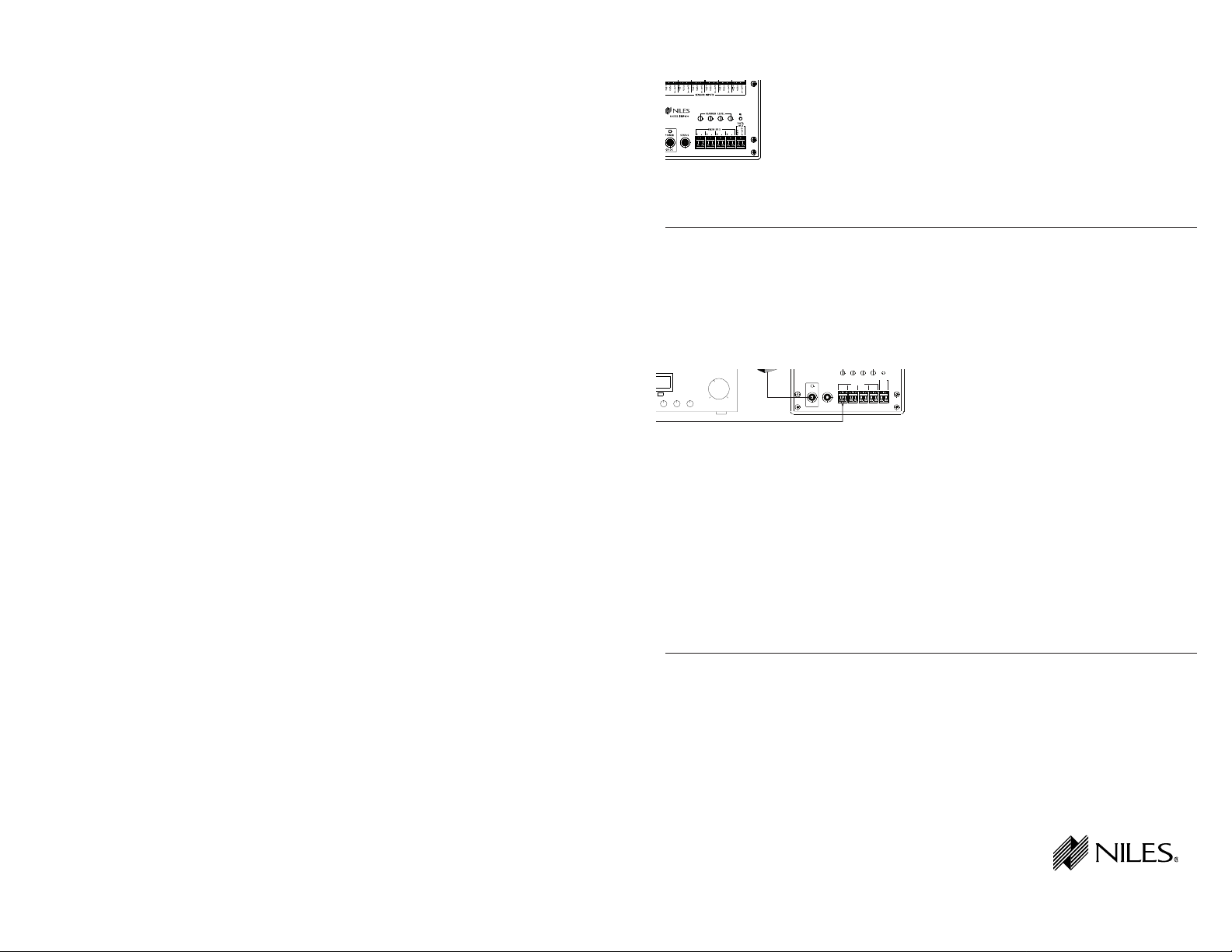
B LENDING H IGH F IDELITY AND A RCHITECTURE
FLASHERS
+-+-+-+
-
IR
MODEL
IRP6
+
+
12V DC
POWER STATUS
DATA
OUT
G
N
D
D
A
T
A
VID
Introduction
®
IRP6+
INFRARED EXTENDER SYSTEM—
IR MAIN SYSTEM UNIT
An infrared (IR) extender system
enables you to control your IR
remote controlled A/V equipment
from a remote location. This
enables you to place your A/V components out of sight (behind cabinet doors, in the rear of a room, or
in a different room) and still conveniently control your equipment.
Th e model IRP6+ is an IR Main
System Unit. It i s on e of th re e
elements that make up an
infrared extender system:
1. IR Sensors receive IR commands
from hand-held remote controls and
relay the commands to the Main
System Unit via a 2-conductor
shielded cable. Generally, sensors
are placed so that you can easily and
naturally point your remote control
directly at them. Niles offers an array
of easily concealable sensors: wallmount, ceiling-mount, surfacemount and table-top. IR sensors are
the “eyes” of the system.
2. The IR Main System Unit pro-
vides a connection hub for the IR
sensors and the IR flashers and is
generally located near the A/V components. The IR Main System Unit’s
level controls and LED indicators
enable you to calibrate and troubleshoot an IR extender system. The
Remotely Located IR Sensors
Figure 1
IR Remote Controllable Stereo Receiver
Main System Unit is the “heart” of
an IR extender system.
3. Infrared Flashers transmit the
infrared signals from the IR Main
System Unit to your A/V components. Niles manufactures flooding
DC Power
Supply
Six remotely located IR Sensors are connected to an IRP6+. One IR Flasher, connected to the IRP6+, is transmitting an IR command
to the Receiver’s IR sensor. The IRP6+ enables you to connect up to eight Niles IRC-1 Flooding Flashers and up to sixteen Niles
IRC-2 MicroFlashers. The IRP-6+ is powered by plugging into an unswitched AC outlet.
IRP6+
flashers (model IRC-1) and miniature
“pin-point” flashers (model IRC-2).
Features and Benefits
The IRP6+ offers a number of
improvements over other IR
Extender Main System Units:
• Universal system — compatible
with virtually all brands of A/V
equipment and remote controls
(the only exceptions are those
brands using carrier frequencies
higher than 64kHz).
• Exclusive Nilesshort-circuit protectionprovides foreasy installation.
• Accommodates six IR sensors or
keypads.
• Provides four low-distortion, highcurrent, variable-power Mosfet IR
Flasher outputs
• Red "Power" L.E.D. enables you to
test for proper power supply operation and shorts between + (positive) and GND (ground) on your
sensor connections.
• Green "IR" Test L.E.D. enables you
to test for proper operation, interference, and for shorts between +
and DATA on your sensor connections.
• Built-in “Status” generator broadcasts the amplifier “on/off” power
status over existing IR wiring to
provide power status display
when used with other Niles products like the IntelliPad that feature
status display LED’s.
•Screw connectors simplify installation.
• Printed circuit board design
assures high reliability.
• Two year parts and labor warranty.
• Proudly made in the USA.
®
Niles Audio Corporation
Page 2
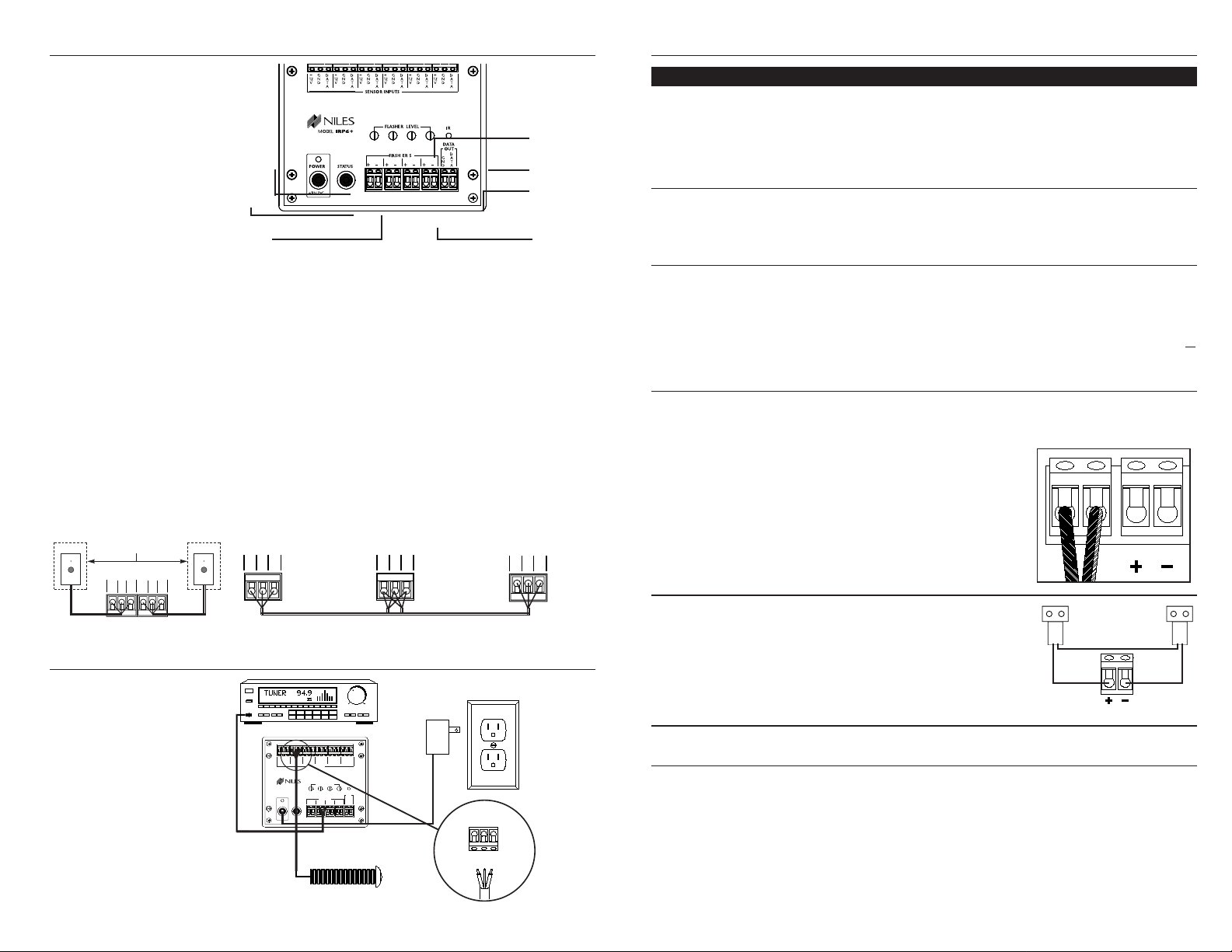
Installation Considerations
SENSOR
IN
+
12
V
G
N
D
D
A
T
A
SENSOR
IN
+
12
V
G
N
D
D
A
T
A
Room 1
Room 2
Remotely Located
IR Sensors
IRP6+
+
12
V
G
N
D
D
A
T
A
IR DATA
+
12
V
G
N
D
D
A
T
A
+
12
V
G
N
D
D
A
T
A
123
Sensor
Connecto
r
Sensor
Keypad
Connector
IRP6+
Connector
MS-1 Sensor
To
unswitched
AC outlet
+
1
2
V
G
N
D
D
A
T
A
SENSOR INPUT
Bare
Red Black
+
12
V
FLASHERS
SENSOR INPUTS
G
N
D
D
A
T
A
+-+-+-+
-
FLASHER LEVEL
IR
+
12
V
G
N
D
D
A
T
A
+
12
V
G
N
D
D
A
T
A
+
12
V
G
N
D
D
A
T
A
+
12
V
G
N
D
D
A
T
A
+
12
V
G
N
D
D
A
T
A
MODEL
IRP6
+
+
12V DC
POWER STATUS
DATA
OUT
G
N
D
D
A
T
A
IRP6+ Sensor
Connection
IRP6+
Receiver
Placement of the IRP6+
Place the IRP6+ conveniently close to
the equipment it will be controlling.
Generally, the unit is placed in a concealed location because its controls
and indicators are only used during
installation.
IMPORTANT: Do not place the
IRP6+ on top of or directly behind
a television set. Some television
sets produce intense electromagnetic interference which may disable your IR extender system.
Wiring
From every IR Sensor location you
must “home-run” a cable back to
the IRP6+. Home run means that an
individual cable is connected
between each IR Sensor and the
IRP6+. See Figure 3.
IMPORTANT: Avoid locating any
of the cables, Sensors, Keypads or
the Main System Unit near any
potential sources of Electromagnetic Interference (EMI), such as
light dimmers, speed controls for
ceiling fans, electrical ballasts,
television sets, large motors,
heaters or air conditioners.
Remote Sensor
Connections
Figure 2
Red Power
Test LED
Power
Socket
Status
Socket
Keypad Wiring
When you are placing both a keypad
and a sensor (or two keypads) in one
room you may “daisy-chain” using a
single cable. A cable is run between
the keypad and the sensor and a single cable is run from either the sensor or the keypad back to the IRP6+.
See Figure 4.
Sensor/Keypad Cable
The IRP6+ connects to IR sensors and
keypads with 2-conductor shielded
cable. Recommended cables are
“data grade” cables made of two 22
gauge (or larger) conductors surrounded by a foil shield and a bare
drain (ground) wire. Data grade
cable provides the capability for runs
Flasher Level
Controls
Green IR
Test LED
IR Data
Output
Flasher
Connections
of up to 500 feet to each sensor.
Examples are West Penn D291,
Belden 8761 or Carol C2516. Any 22
to 16 gauge 2-conductor shielded
cable available at a hardware store
will accommodate 150 foot runs to
each sensor.
CAUTION: Do Not use un-shielded cable between any remote IR
sensor or keypad and the IRP6+.
Flasher Cable
Niles infrared flashers come supplied
with a 10 foot 2-conductor 22 gauge
cable. Should you need to extend it,
use a 16 gauge 2-conductor cable
(“zip-cord”). Shielding is not necessary for a flasher. Flasher wires can be
extended up to 200 feet.
Installation continued
STEP
1. Connect and test the power supply. If it tests OK, unplug the connector from the power socket and
proceed.
2. Connect the first Sensor/ Keypad
cable to either one of the Sensor
inputs.
3. Test for shorts and interference.
4. Connect the flashers to the flasher outputs. If you need to extend
the wire, use a 2-conductor 16
gauge or larger (See Tech Tip on
page 6).
DESCRIPTION
A) Plug the supplied12v DC power supply into an unswitched 120v AC outlet.
B) Plug the connector into the socket marked “Power” on the IRP6+.
C) If the Power LED does not light, test the unswitched 120v AC outlet with
another appliance. If the outlet tests OK, you have a defective power supply
which must be replaced for you to continue.
A) Strip 1/4” of insulation from the wire ends of the cable.
B) Attach the exposed wire ends to the appropriate connector. Be careful to
prevent a filament of wire from shorting out two connectors. Red = +12v
Bare = GND Black = DATA
A) Reconnect the power supply. If the Power LED lights and the IR Test LED
stays off, unplug the connector from the power socket and proceed to Step 4.
The following LED conditions show a fault:
• If Power LED is Off there is a short between +12v and GND
• If IR Test LED is On or Flickers there is a short between DATA and GND or
Interference is present.
Before you proceed to Step 4 consult the Troubleshooting Section
Route the connecting 2-conductor wire to the IR Main System Unit. Connect
the ends of the wire to the corresponding positive and negative terminals
labeled “Flasher” on the IRP6+.
BE SURE TO OBSERVE PROPER POLARITY WHEN CONNECTING OR EXTENDING THE FLASHER WIRE.
IRC-1: the wire lead marked with a
gray stripe is negative (-); the
unmarked lead is positive (+).
IRC-2: the silver colored wire lead is
negative (-); the copper colored wire
lead is positive (+).
Figure 3
Installation
Before you begin, make sure that
the sensor/keypad cables, the flasher
cables and the 12v DC power supply
cable will all reach the proposed
location of the IRP6+. Mark the
cables with labels describing where
the cable originates (rather than
which terminal on the IRP6+ it
should connect to).
For proper installation, follow the
steps outlined in the correct order. If
you discover a fault in the course of
installation, go on to the Troubleshooting Guide before continuing
with the next installation step.
MS-1 MicroSensor
Figure 4
Figure 5
A Basic
Installation
Connection
Diagram for
the IRP6+
5. Connect multiple flashers to a
single output by connecting in
series.
Use crimp caps, wire nuts or solder to
connect the negative of one flasher to the
positive of the next flasher as shown to
create a “series” circuit.
IRC-1 Flooding Flasher
Allows a maximum of TWO in series.
IRC-2 MicroFlasher
Allows a maximum of FOUR in series.
T esting the IR Extender System
Test your IR Extender system by following the three principal guidelines:
1. All components can be operated. Test all of your remote controls
for all of your equipment.
2. Operation is consistent. A good
test is to repeatedly step from Pause
to Play with your VCR, CD, Laser
Disc, or Tape player remote control.
Operation should be identical to
standing in front of the component
with the remote control pointed
directly at the sensor window.
3. Maximum Range between the
Remote Control and the Niles IR
Sensor is similar to the maximum
–+
+–
range between the Remote Control
and the A/V component’s IR sensor.
Typically a remote control with two
batteries will have a 15 to 20 foot
range and a remote with four batteries will have a 20 to 30 foot range.
Page 3

T roubleshooting Guidelines
There are four basic problems which
prevent proper operation of your
IRP6+. In the order of probability, the
problems are as follows:
Bad Connections or Wiring
If the connections or wiring are
wrong, loose, shorted or open the
system will not operate properly. The
symptoms could include: Power LED
flickers or is off, IR Test LED is continuously flickering or on without any
remote control use, intermittent
operation or no operation.
Steps (3) and (4) test your power
supply connections.
Steps (13) thru (14), (23) thru (25)
test your Sensor connections.
Steps (15) thru (1 8)test your Flasher
connections.
Steps (26) and (27) tests your cable
for shorts and opens.
Flasher Level is Too High
Many audio/video com po ne nt ’s
sensors are overloaded by receiv-
ing to o str on g of an IR com ma nd
fr om t he flasher. Symptoms can
include: popping and clicking
sounds from the speakers when a
button is pressed on the remote control, poor IR receiving range, intermittent operation or no operation.
Step (15) provides detailed instructions on setting the proper flasher
level.
Optical or Electromagnetic
Interference
Sunlight, reflections, neon signs and
other sources of infrared light or television sets, light dimming controls
and other sources of electromagnetic
fields can induce noise and interference into your IR extender system.
Symptoms can include: flashback
LED’s continuously flickering or on
without any remote control use,
poor range, intermittent operation or
no operation.
Steps (32) through (38) troubleshoot interference problems.
T roubleshooting Guide
1) Test Remote Control
Verify that the remote control works
by operating the equipment directly.
If the remote does not operate your
system directly, replace the batteries
of the remote control. Replace the
remote control if necessary.
2) Flasher Positioning
Flashers operate line-of-sight; be sure
they are unobstructed and aimed at
the front panel sensor windows of
your components.
3) 12v DC Power Supply
Test that the red IRP6+ power LED is
on when the wall adapter is plugged
into an unswitched AC outlet.
• Power LED On: Go to Step 13
• Power LED Off: Go to Step 4
4) Disconnect Sensors
If the power LED does not light, disconnect all sensors and retest the
power supply.
• Power LED On: Go to Step 6
• Power LED Off: Go to Step 5
5) Replace Power Supply
Either your power supply or your
IRP6+ is defective. If you have another 12v DC power supply, first check
that it has the same polarity (+ on
the tip, GND on the sleeve). Plug the
new power supply in and observe
the Power LED.
• Power LED On: Retest System per
Testing the IR System section on
previous page
• Power LED Off: Return IRP6+ to
your local Niles dealer for testing
6) Test Sensor Input 1
Reconnect one of the sensor cables.
Re-test; plug the power supply back
in and observe the Power LED.
• Power LED On: Go to Step 7
• Power LED Off: Go to Step 8
7) Test Sensor Input 2
A) If you DO NOT have a second
sensor/keypad, Go to Step 12.
Optical Feedback Loop
If you have an IR sensor in the same
room as a flasher, and you have
some low-level noise or interference,
an optical feedback loop can occur
which will interfere with proper operation. Symptoms can include: poor
range, intermittent operation or no
operation.
Steps (19)through (22) provide
instructions for eliminating optical
feedback loops.
Start from Step One
In your installation you may be faced
with a combination of the four problems or symptoms that are universal
to all of the problems. Rather than
trying to guess which problem you
have, use a process of elimination.
The Troubleshooting section is
designed to eliminate the most common problems first. If you start from
Step 1 and methodically check everything you will find the problem in
much less time than the troubleshooter who makes assumptions.
B) If you DO have another sensor/
keypad, connect it to the second
sensor input and re-test.
• Power LED On: Go to Step 12
• Power LED Off: Go to Step 8
8) Short between +12v (positive)
and GND (ground).
Examine the connectors for a hairlike filament of wire between any of
the contacts at the IRP6+ and at the
sensor or keypad.Then retest.
• Power LED On: Go to Step 12
• Power LED Off: Go to Step 9
9) Test the Cable for Shorts
Disconnect the cable at both ends
(at the sensor and at the IRP6+) and
test it for shorts. Use an ohm meter
or electrical continuity checker. You
should read an open (Infinite Ohms)
between Red and Bare, Red and
Black or Bare and Black.
• Short in Cable: Replace cable
• Cable tests OK: Go to Step 10
T roubleshooting Guide continued
10) Replace the IRP6+
If you have another IRP6+, replace
the one in the system and retest, if
not go to Step 1 1.
11) Replace the Sensor or Keypad
If you have another Sensor or
Keypad, exchange it and retest the
system, otherwise return the IRP6+
and the sensor/keypad(s) to your
local Niles dealer for testing.
12) System suddenly seems to be
OK again.
The connections were poor and by
touching and inspecting them you
have changed their condition. Jiggle
and tug on the wires and recheck the
connections. If they all seem secure,
retest the entire system per the
Troubleshooting Guidelines.
13) IR LED without any IR input.
Observe the green IR Test LED on the
IRP6+ with the power supply
plugged in and all sensors and flashers connected.
• IR Test LED is On or is Flickering:
Go to Step 32
• IR Test LED is Off: Go to Step 14
14) IR LED with IR input.
Have someone watch the green IR
LED on the IRP6+ while you aim a
remote control at a remote sensor
and press a button.
• IR Test LED Flashes: Go to Step 15
• IR Test LED Off: Go to Step 23
15) Flasher Connections
Verify the polarity of the flasher connections. Flashers must be connected
according to Installation Steps 4
and 5. Examine the connectors for a
ny hair-like filaments of wire between
any of the contacts. Retest the system per the steps outlined in the previous section titled Testing the IR
System
• Good Operation: Congratulations!
• Poor Operation: Go to Step 16
16) Flasher Output Too High
Som e audio/video component’s
sensors are overloaded by too
strong a command from the
flasher. Connect the flasher(s) to the
variable output of the IRP6+ and use
a 1/8” slotted screwdriver to reduce
the output level to minimum
(counter-clockwise). Retest the system per the steps outlined in the previous section titled Testing the IR
System
• Poor Operation: Move the flasher
so that it is farther away from
the sensor window or off to the
side of the sensor window.
Retest the system.
• Poor Operation: Start raising the
level (a quarter turn clockwise each
time) and retesting until level is
back to full.
• Poor Operation Continues: Go to
Step 17
17) Test Flashers.
A) If you have only ONE FLASHER,
reconnect it to the other flasher output. Retest the system according to
the guidelines on page 1 1.
• Good Operation: Congratulations!
• Poor Operation: Go to Step 19
B) If you have MORE THAN ONE
FLASHER, disconnect all of them and
reconnect one flasher at a time. Test
for improved operation. Continue
testing until you have identified the
defective flasher. Test all of your
flashers.
• All flashersappear defective:
Goto Step 18
• One flasher doesn’t work: Return
the defective flasher to your dealer
• All flashers now work:
Congratulations!
18) Test Flasher Outputs
Reconnect one flasher to the second
flasher output of the IRP6+. Test for
improved operation. Repeat Step 16
(adjust flasher level and position).
Test for improved operation.
• Good Operation: Congratulations!
• Poor Operation: Repeat this step
with another flasher. Retest.
• Poor Operation Continues: Go to
Step 19
19) Sensors in the Same Room as a
Flasher?
• If you have sensors in the same
room as a flasher: Go to Step 20
• If all sensors are in remote loca-
tions without flashers : Go to
Step 21
• If you have keypads only: Go to
Step 21
20) Optical Feedback Loop
If there is an IR sensor and an IR
flasher located within the same room
an "optical IR feedback loop" can
occur. Replace the IRC-1 Flooding
Flasher with an IRC-2 MicroFlasher
on the front panel sensor window of
each component. Place the enclosed
IR blocking cover over each of the
IRC-2 flashers. Retest the system.
• Good Operation: Congratulations!
• Poor Operation: Go to Step 16
(adjust Flasher Level and Position)
Retest system.
• Still Poor Operation: Go to Step
21
21) Replace IRP6+ and Flasher(s)
Reconnect the system with a new
IRP6+ and new flasher(s).
• Poor Operation Continues: Go to
Step 22
22) Interference that Does Not
Light the IR Test LED
Some very rare examples of interference (both optical and electromagnetic) do not light up the IR test LED
but do prevent proper operation. Go
to steps 36 and 37. Examine your
installation carefully for a source of
low-level optical or electromagnetic
interference.
23) Disconnect All Sensors and
Keypads and Test One Sensor Input
Disconnect all Sensors and Keypads.
Reconnect one of the sensor cables
and retest the system (Have someone watch the green IR LED on the
IRP6+ while you aim a remote control at a remote sensor and press a
button).
• IR Test LED Flashes: Go to Step 24
• IR Test LED Off: Go to Step 25
24) Test Second Sensor Input
A) If you DO NOT have a second
sensor/ Keypad, Go to Step 25.
B) If you DO have another
sensor/keypad, connect it to the second sensor input. Retest the system
Page 4

T roubleshooting Guide continued
(Have someone watch the green IR
LED on the IRP6+ while you aim a
remote control at a remote sensor
and press a button).
• IR Test LED Flashes: Go to Step 12
• IR Test LED Off: Go to Step 25
25) Bad Connections at the IRP6+
and/or at the Sensor/Keypad.
Verify that all connections are good
both at the IRP6+ Sensor Inputs and
at the remote sensor/keypad. Check
that the jacket of each conductor has
been properly stripped and inserted
into the connector. Examine the connectors for a hair-like filament of wire
between any of the contacts. Repair
as necessary. Retest the system (have
someone watch the green IR LED on
the IRP6+ while you aim a remote
control at a remote sensor and press
a button).
• IR Test LED Flashes:
Congratulations!
• IR Test LED Off: Go to Step 26
26) Test Cable for Shorts
Disconnect the cable at both ends
(at the sensor and at the IRP6+) and
test it for shorts. Use an ohm meter
or electrical continuity checker. You
should read an open (Infinite Ohms)
between Red and Bare, Red and
Black or Bare and Black. If you find a
short, replace or repair the cable as
necessary. Retest the system (Have
someone watch the green IR LED on
the IRP6+ while you aim a remote
control at a remote sensor and press
a button).
• IR Test LED Flashes:
Congratulations!
• IR Test LED Off: Go to Step 27
27) Test Cable for Opens
At one end of the cable, twist the
exposed copper ends of the Red (+)
and the bare (GND) conductors
together. At the other end of the
cable, use an Ohm meter or continuity checker to check for a break in the
cable. You should read a short (zero
ohms) between the exposed copper
ends of the Red (+) and the bare
(GND) conductors. Repeat this test
with the Red (+) and the Black
(DATA) conductors. If you find an
open, replace or repair the cable as
necessary. Retest the system (have
someone watch the green IR LED on
the IRP6+ while you aim a remote
control at a remote sensor and press
a button).
• IR Test LED Flashes:
Congratulations!
• IR Test LED Off: Go to Step 28
28) Connect Sensor to Other Input
of the IRP6+
Disconnect the sensor and reconnect
it to another sensor input on the
IRP6+. Retest the system (Have
someone watch the green IR LED on
the IRP6+ while you aim a remote
control at a remote sensor and press
a button).
• IR Test LED Flashes:
Congratulations!
• IR Test LED Off: Go to Step 29
29) Replace the IRP6+ and/or the
Sensor/Keypad
If you have another IRP6+, sensor or
keypad, change it and retest the system, otherwise return the IRP6+ and
the sensor/keypads to your local
Niles dealer for testing.
30) Disconnect All Sensors and
Keypads
Observe the IR Test LED.
• IR Test LED is ON or Flickering:
Go to Step 33
• IR Test LED is OFF: Go to Step 35
31) Move the IRP6+ to avoid
Electromagnetic Interference
It is possible that the IRP6+ is receiving electromagnetic interference
from a nearby television or other
appliance. Move the IRP6+ to another location and reconnect the power
supply. Observe the IR Test LED.
• IR Test LED is ON or Flickering:
Go to Step 34
• IR Test LED is OFF: You have EMI
in your original location. Relocate
the IRP6+ according to the guidelines found in the Installation
Considerations section.
32) Replace the IRP6+
If you have another IRP6+, exchange
it and retest the system, otherwise,
return the IRP6+ to your local Niles
dealer for testing.
33) Test First Sensor Input
Connect one sensor/keypad to the
first Sensor Input. Observe the IR Test
LED.
• IR Test LED Off: Go to Step 36
• IR Test LED is On or Flickering:
Go to Step 37
34) Test Remaining Sensor Inputs
A) If you DO NOT have a second
sensor/keypad, Go to Step 12.
B) If you DO have another sensor/keypad, connect it to the second sensor
input. Observe the IR Test LED.
• IR Test LED is On or Flickering:
Go to Step 37
• IR Test LED Off: Go to Step 12
35) Test for Shorts
A) Verify that all connections at the
IRP6+ are correct. Look for a hair-like
filament of wire between the two
contacts.
B) Verify that the sensor/keypad connections are correct. Look for a hairlike filament of wire between the two
contacts.
C) Disconnect the sensor/keypad
cable at both ends and test the cable
itself for shorts. Use an ohm meter or
electrical continuity checker. You
should read an open (Infinite Ohms)
between Red and Bare, Red and
Black or Bare and Black. After testing
all connections and cable, observe
the IR test LED.
• IR Test LED is On or Flickering:
Go to Step 38
• IR Test LED is Off: Congratulations
36) Test for Optical Interference
Reconnect the problematic
sensor/keypad to the IRP6+. Cover up
the Sensor with a piece of cardboard
(your hand will actually create electromagnetic interference under some
conditions). Observe the IR test LED.
• IR Test LED On or Flickering: Go
to 37
• IR Test LED Off: Go to 36
37) Optical Interference
Identify the source of the interference. The most common sources of
optical interference are listed in the
order of their probability:
T roubleshooting Guide continued
A) Sunlight. Reflections from windows, mirrors, swimming pools,
shiny floors or objects.
B) Fluorescent light fixtures.
C) Neon signs.
D) A malfunctioning IR Remote
Control.
E) A malfunctioning Infrared Motion
Detector on your Security system.
Either re-orient the sensor or move
the source of interference. Niles
infrared sensors have built-in filters to
attenuate the effect of visible light. If
you add additional filtration you will
reduce the effectiveness of the system with remote controls as well as
the interference.
If you are using the MS-1 or the MS-2
miniature sensors consider exchanging them for IRR-4D, TIR-1 or the
CMS-3 ceiling sensor. These three
sensors have AGC circuits which
serve as automatic filters.
If you choose to attempt to filter an
MS-1 or MS-2, try a temporary material (e.g. a single thickness of facial
tissue) and test whether filtration will
solve the interference and still give
acceptable range.
38) Electromagnetic Interference
(EMI)
Identify the source of the interference. The most common sources of
electromagnetic interference are listed in the order of their probability:
A) Televisions (particularly large
direct view sets).
B) Wall-mounted light dimmers or
variable speed controls for ceiling
fans. These controls emit more interference when turned down halfway.
They emit little or no interference
when turned up all the way (brightest position).
C) Fluorescent lights (the electronic
ballast sometimes emits EMI)
D) Large appliances (air-conditioners,
pumps, motors, compressors etc.)
E) AC line noise (noise brought into
the system via the wall outlet connected to the IRP6+) Identify the EMI
source by turning potential sources
Power Status—Introduction
By adding an IntelliPad™ to your
IRP6+ Infrared Extender System you
will add a remarkable level of convenience to your system. The IntelliPad
is the world’s first programmable,
wall-mounted keypad system that
provides a unique LED power status
display and the convenience of true
one-touch remote control of complex audio/video systems.
The IntelliPad’s status feedback feature eliminates the guesswork common with standard IR control systems. The power LED on the
IntelliPad indicates the On/Off condition of the system’s preamp/receiver.
Built-in intelligence tracks the On/Off
condition of the preamp/receiver so
the IntelliPad knows when it’s appropriate to issue the power command,
even when the user doesn’t. The system maintains perfect synchronization between the amplifier and the
user.
By combining an optional Niles 12v
DC power supply with your IRP6+
you can send a status signal to an
IntelliPad without running any additional wiring. Built into the IRP6+ is a
Niles Status Signal Generator. When
the IRP6+ sees 12v DC at the status
jack it broadcasts a Status signal over
your existing IR sensor wires. Any
IntelliPad connected to one of your
sensor wires will display power status.
Figure 6 The IntelliPad
Source Select Keys
A single press of one of these keys can:
1. Turn on the preamp/receiver if it was off.
2. Change the input of your preamp/receiver to the
selected source.
3. Change the function of the Source Control Keys
so that they operate the selected source.
4. Display which source is selected by backlighting
the corresponding Source Label
5. Turn on the local speakers
Status LED
When the preamp/receiver is on,
the status LED is lit. The color of
the LED displays whether the
local speakers are on or muted.
GREEN - Local Speakers and
the Preamp/Receiver are on
RED - Local speakers are off,
but the system is on.
OFF - System is off.
on and off (or fully up and fully
down) and watching for any change
in the IR Test LED on your IRP6+.
Once you have identified the source
of interference:
1) Move the sensor or the sensor
cable away from the EMI source
or
move the source of the EMI
away from the sensor or the cable.
2) Shield the sensor with a metal JBox.
3) Connect the Sensor’s GND terminal to true earth ground (if this
isn’t feasible use the IRP6+ GND
terminal).
4) Place a ferrite ring around the
cable creating the interference.
Ferrite rings can be purchased
from an electronic supply store.
IMPORTANT: For the IntelliPad’s
status feedback feature to work,
the pre-amp/receiver controlling
your system should have a
switched AC outlet, a switched
outlet is a 120v AC outlet that
switches off, when the preamp/
receiver is off and switches on
when it is on.
Source Control keys operate the selected source.
.
Controls the IntelliPad’s built-in speaker mute
feature.You can mute local speakers by pressing the Mute key. To turn the local speakers
back on (or unmute), press either the Mute key
or one of the six Source Select keys.
Mute Key
Source Control Keys
Volume Key
This key raises
and lowers the
volume of your
main system
amplifier.
Page 5

Power Status—Installation Considerations
Proper Power Supply
You must connect a Niles 12v DC
wall adapter (Niles XF00019) into
the switched AC power outlet of the
preamp/receiver in your system.
Any 12v DC power supply with a
minimum of 100mA current capacity can be substituted.
Extending the Cable
If you must extend the cable from
the wall adapter to the IRP6+’s status input jack be sure to maintain
correct polarity. The tip of the plug
should be positive (+) and the
sleeve negative (-). Any 16 gauge 2conductor cable can be used to
extend the power status cable up to
200 feet.
Checking the Power Supply
It is possible to check the status
power supply itself and any connections that were made to extend the
cable by inserting the status plug
into the Power jack on the IRP6+. If
the Power LED lights the status
power supply and connections are
OK. If the Power LED does not light
check all connections and replace
the power supply if necessary. For
more details on incorporating the
IntelliPad please refer to the
IntelliPad’s users manual.
CONVERTING A LOW VOLTAGE CONTROL OUTPUT TO 12V DC
Many components, particularly surround processors and digital preamplifiers, provide a low voltage whenever the component is “on” rather than
in “standby”. For the IRP6+ to correctly broadcast power status you must
install an optional Niles OTI-512 Opto-Isolated trigger interface. The OTI512 will convert 3-30 volts AC or DC to 1 2v DC.
Stereo Receiver
DC Power
Supply Plugged
into a Switched
Outlet
Rear Panel
of the
IntelliPad
IntelliPad Basic Configuration
utilizing Status Feedback and
Speaker Relay Features
Loudspeaker Loudspeaker
IR Flasher
Figure 7
IRP6+
DC Power
Supply
Plugged into
an Unswitched
AC Outlet
Specifications
IR System
Compatible with virtually all brands
of remotes using carrier frequencies
between 18 and 100kHz. As of this
publication date, the only known
components using carrier frequencies outside this range are Bang &
Olufsen components and 1996
model year Pioneer receivers using
the ISC remote control (e.g. VSXD704S).
Niles Audio Corporation 1 2331 S.W. 130 Street Miami, Florida 33186 Tel: (305) 238-4373 Fax: (305) 238-0185
©1999 Niles Audio Corporation. All rights reserved. Because Niles constantly strives to improve the quality of its products, Niles reserves the right to
change product specifications without notice. Niles, the Niles logo, IntelliPad and Blending High Fidelity and Architecture are registered trademarks of
Niles Audio Corporation. Decora is a registered trademark of Leviton Manufacturing Company. Printed in USA 11/95 DS00157A
Wiring Requirements
Individual home-runs of 2 conductor shielded cable from each sensor/keypad, West Penn D291 or
equivalent
Unit Dimensions
5” wide x 2” high x 4 1/8” deep
Power Requirements
12v DC 800 mA power supply
(included).
®
www.nilesaudio.com
