Page 1
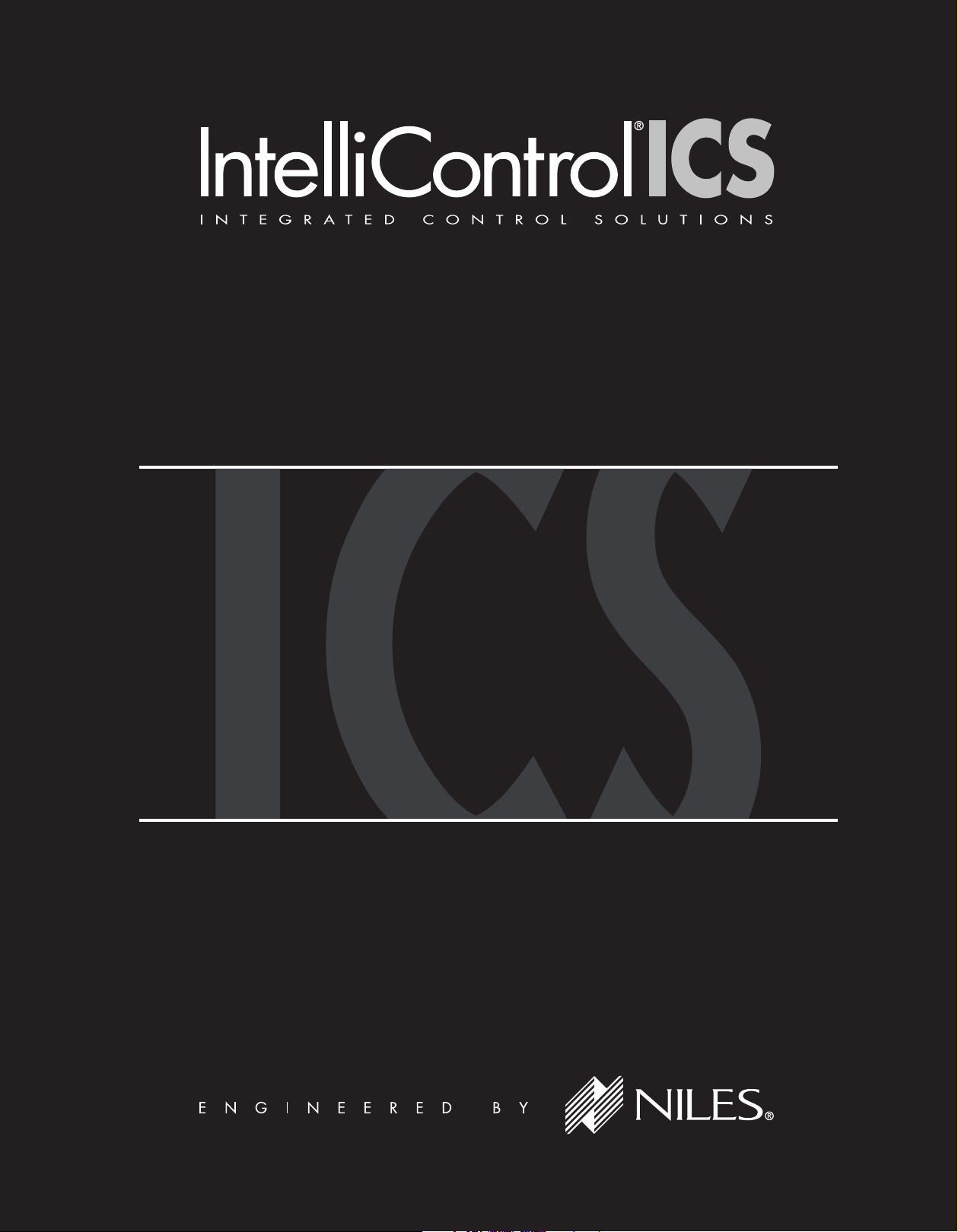
www.nilesaudio.com
DIGITAL MUSIC SERVER
QUICK START GUIDE
DMS4
Page 2
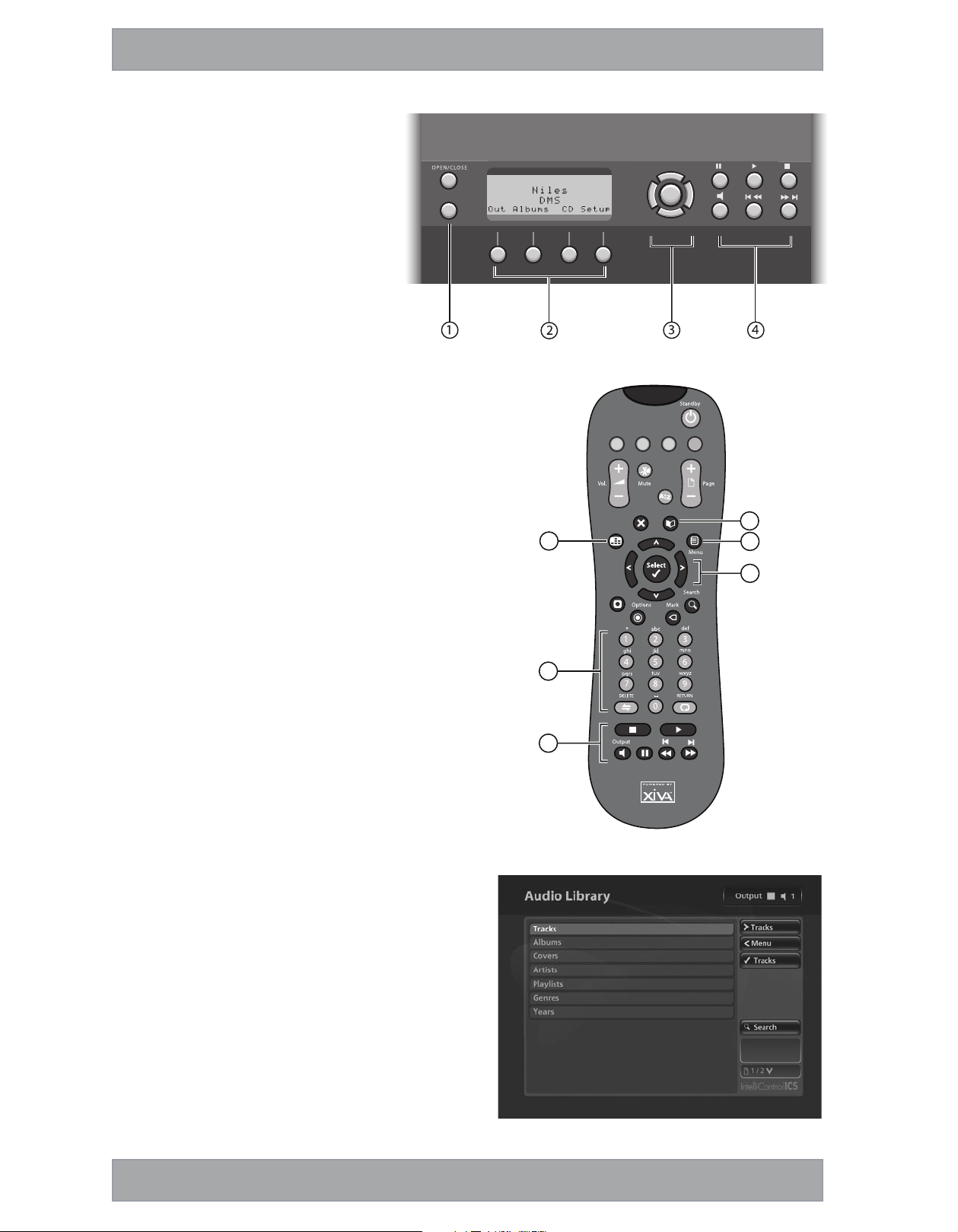
QUICK START GUIDE
FRONT PANEL
The following controls are available on the front panel
of your IntelliControl® ICS DMS4 Digital Music Server.
MENU button: Press this button to display the
main front panel functions screen on the LCD
display of your DMS4 Digital Music Server.
Front panel action buttons: These four buttons
have assignable functions as indicated by the
labels at the bottom of the LCD display. For
example, in the display opposite, the Setup action
button will display the Setup options.
Navigation buttons: Move up, down, left and
right through the front panel menu system. The
button in the center is used to select items.
Function buttons: Control the playback of music on the
currently selected audio output.
REMOTE CONTROL
Your DMS4 Digital Music Server remote control is used to
control the television user interface.
Menu key: Displays the Main Menu on the television user
interface.
Alphanumeric keypad: Use these keys to enter text and
numbers where appropriate.
Navigation keys: Move up, down, left and right through
the television user interface. The OSelect button in the
center is used to select items.
Function keys: Control the playback of music on the
currently selected audio output. The NOutput key is used
to change the currently selected audio output.
Library key: Displays the main Audio Library screen on
the television user interface.
RECORDING FROM A CD
Press the OPEN/CLOSE button on the front panel to open
the CD tray.
Place a CD in the tray.
Press the OPEN/CLOSE button again to close the CD tray.
Where an Internet connection is present, your DMS4 Digital
Music Server will automatically use the Gracenote® Music
Recognition Service to obtain information about the CD.
Using the television user interface:
Press the JMenu key on your DMS4 Digital Music Server
remote control to display the Main Menu.
Use the U and V keys to highlight the CD Tray option
and press the OSelect key.
Press the MRecord key to begin the recording process.
From the list that appears use the U and V keys to choose a
recording quality and press the OStart key.
Note: You can listen to music in your Audio Library while a CD
is being recorded.
Note: It is also possible to record a CD using the front panel
interface, refer to page 29 of the User Guide for details.
1.
2.
3.
4.
1.
2.
3.
4.
5.
•
•
•
•
•
•
MEN U
Fig. 1 - Front Panel Display
1
3
2
0
5
6
9
4
7
8
+
_
+
_
Now
Playing
Audio
Server
TV
Amp
Home Output
Library
2
1
3
4
5
6
Fig. 2 - Remote Control
Fig. 3 - TV User Interface
1
Page 3
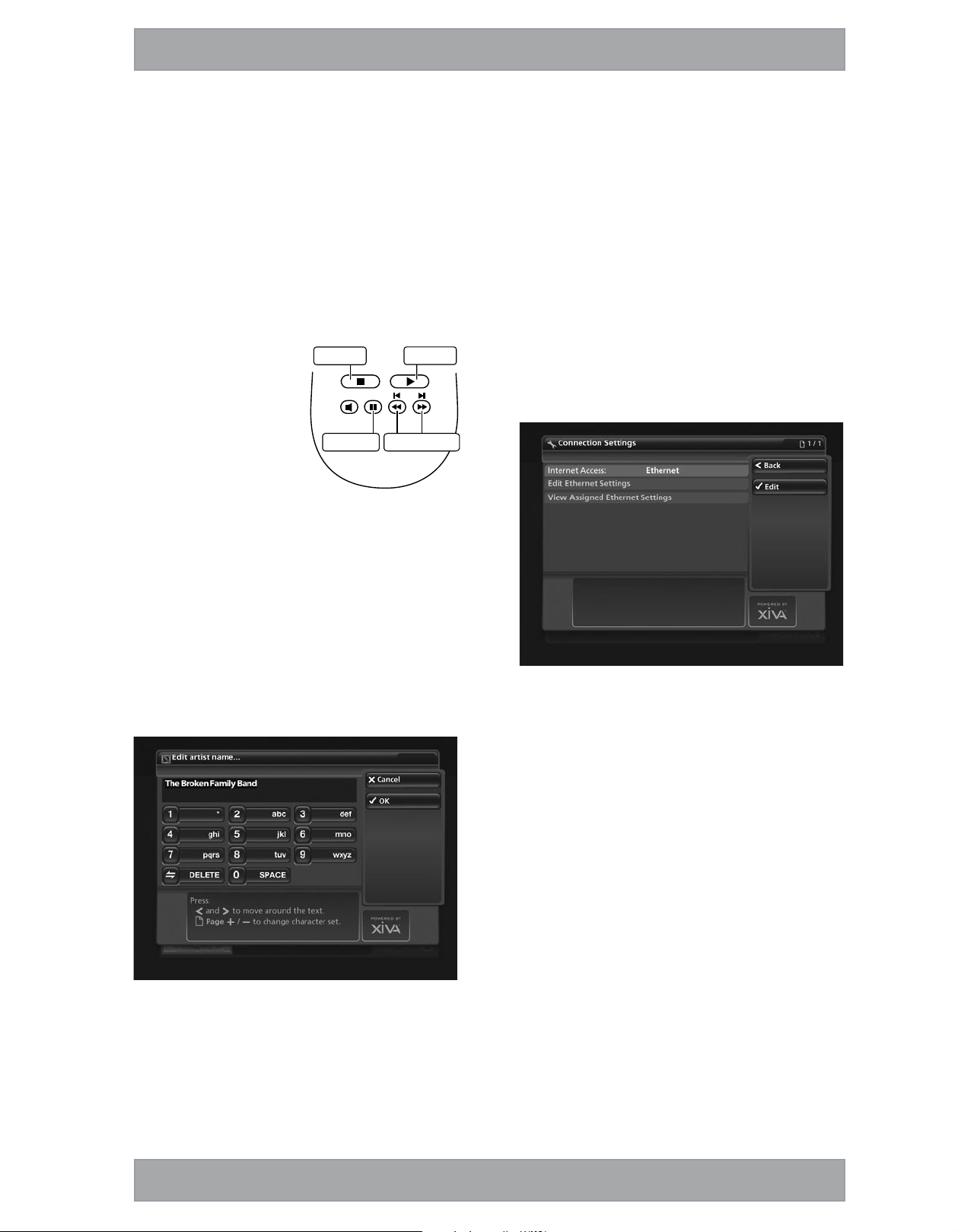
www.nilesaudio.com
PLAYING MUSIC
Display the Audio Library by pressing the àLibrary key
on the remote control
The Audio Library menu allows you to choose how you want to
browse your music collection. You can browse by track, album,
cover, artist, genre, year, era, playlist or preset.
Press the U and V keys to step between categories.
For example, if you select Albums you will see an alphabetical
list of your album titles
To play music
Use the U and V keys to highlight the item you would
like to play
Press the T key to view the contents of the selected item
Press the OPlay key to begin playback
To stop play
Press the g key on the
front panel or the DMS4
Digital Music Server remote
control
To pause play
Press the h key on the
front panel or your DMS4
Digital Music Server remote
control
To skip to the next or
previous track
Press the f or e key on the front panel or your DMS4
Digital Music Server remote control
To seek within a track
Hold down the d or c key on the front panel or your
DMS4 Digital Music Server remote control
Play resumes from the new position when you release the key.
ENTERING TEXT
When text is editable using the DMS4 Digital Music Server
remote control, the text entry screen will be displayed:
•
•
•
•
•
•
•
•
•
Play key
Stop key
Pause key Skip/Seek keys
To enter text using the alphanumeric keypad
Use the S and T keys to move the cursor to the required
position
Use the keys on the alphanumeric keypad to enter a letter.
For example, to enter S press the 7 key four times, because
S is the fourth letter on the 7 key
Press the DELETE key on your DMS4 Digital Music Server
remote control to delete characters
Press the G Page +/- key to toggle the character set and
switch between upper-case and lower-case letters
CONNECTING TO THE INTERNET
Press the JMenu key on your DMS4 Digital Music Server
remote control
Use the U and V keys to highlight the Set Up option and
press the OSelect key
Use the U and V keys again to highlight Settings and
press the OSelect key
Choose the Connection Settings option and press
O
Select. The Connection Settings menu is displayed:
Ensure Ethernet is selected as the Internet Access method
Connecting via Ethernet
Use the U and V keys to highlight Edit Ethernet Settings
and press the OSelect key
If you are using a broadband router or connecting via a home
network with DHCP enabled, select DHCP as the Mode.
Otherwise select Static and enter your Ethernet details manually
in the IP Address, Subnet Mask, Gateway and DNS fields.
Note: When making changes to the Static Ethernet Settings it
may be necessary to switch your DMS4 Digital Music Server off
and then on again in order for the changes to take effect.
•
•
•
•
•
•
•
•
•
•
2
Fig 4. Function Keys on Remote
Control
Fig 5. Entering Text via the TV User Interface
Fig. 6 The Connection Settings Menu Screen
Page 4

©2007 Niles Audio Corporation 12331 S.W. 130 Street, Miami, FL 33186. Telephone: (305) 238-4373.
All rights reserved. Niles, the Niles logos, IntelliControl®, IntelliFile®, and iRemote® are registered trademarks
of Niles Audio Corporation. All other trademarks are the property of their respective owners. Niles reserves
the right to change specifications, descriptions and prices without notice. The technical and other information
contained herein is not intended to set forth all technical and other specifications. Part No. PK00368-01.
1 - 8 0 0 - B U Y - H I F I - w w w. n i l e s a u d i o . c o m
