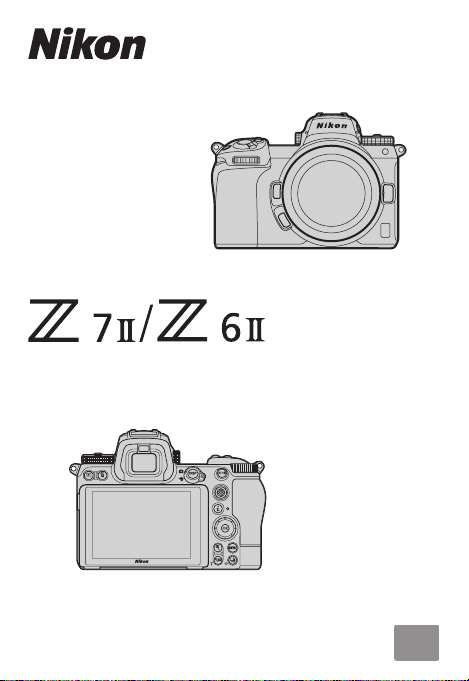
Professional
Setting Guide
— For Still Photography —
En
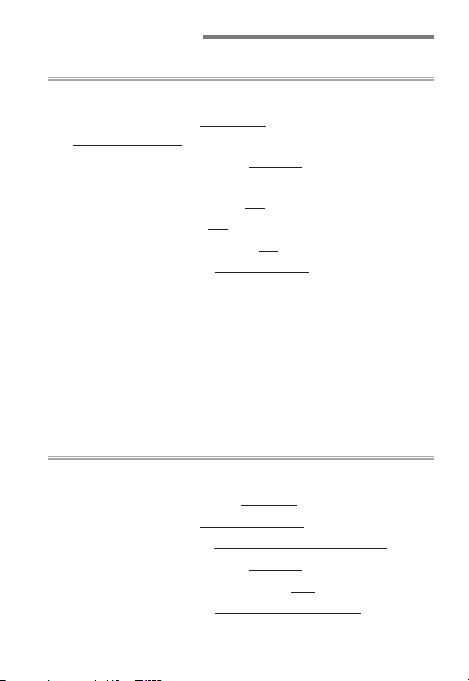
Table of Contents
Landscapes 5Landscapes 5
Basic Settings for Landscape Photography ................... 6
• Focus Mode: Choose “Single AFSingle AF” (AF ‑S) and
“Single-Point AFSingle-Point AF”! ........................................................................7
• Vibration Reduction: Choose “NormalNormal” for
Hand‑Held Photography! ..............................................................7
• Silent Photography: Choose “OnOn”! ..............................................9
• Low‑Light AF: Choose “OnOn”! .......................................................10
• Exposure Delay Mode: Choose “1s1s”! ........................................10
• Monitor Mode: Choose “Monitor OnlyMonitor Only”!...............................11
Custom Controls for Landscape Photography ............ 12
• qPreview ......................................................................................13
• bFraming Grid Display ..............................................................13
• KSelect Center Focus Point ...................................................13
• bLive View Info Display Off ..................................................13
• Shooting Mode> pZoom On/Off ...........................................14
• Playback Mode> pZoom On/Off ............................................14
Portraits 15Portraits 15
Basic Settings for Portrait Photography .......................16
• Set Picture Control: Choose “PortraitPortrait”! ..................................16
• Focus Mode: Choose “Continuous AFContinuous AF” (AF ‑C)! ....................16
• AF‑Area Mode: Choose “Wide-Area AF (L-People)Wide-Area AF (L-People)”! .......17
• Vibration Reduction: Choose “NormalNormal”!.................................18
• Store Points by Orientation: Choose “Ye sYe s”! .............................19
• Monitor Mode: Choose “Prioritize ViewnderPrioritize Viewnder”! ...............20
2
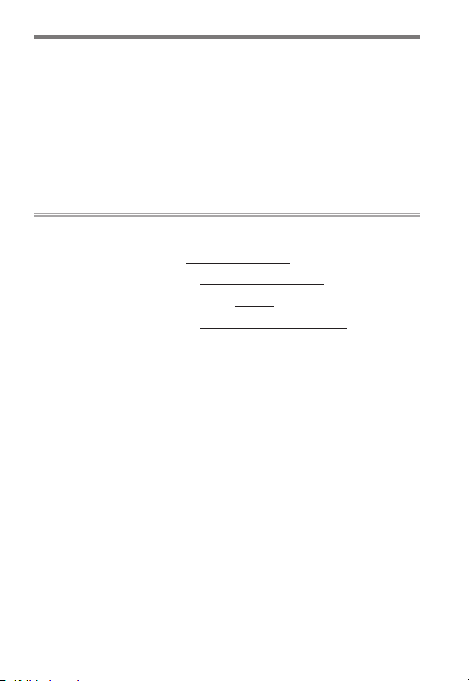
Custom Controls for Portrait Photography .................. 21
• KPlayback .....................................................................................21
• KSelect Center Focus Point ...................................................21
• yActive D ‑Lighting .....................................................................22
• Shooting Mode> pZoom On/Off ...........................................22
• Playback Mode> pZoom On/Off ............................................22
Sports 23Sports 23
Basic Settings for Sports Photography ......................... 24
• Focus Mode: Choose “Continuous AFContinuous AF” (AF ‑C)! ....................24
• AF‑Area Mode: Choose “Dynamic-Area AFDynamic-Area AF”!......................25
• Vibration Reduction: Choose “SportSport”! .....................................25
• Monitor Mode: Choose “Prioritize ViewnderPrioritize Viewnder”! ...............26
Custom Controls for Sports Photography ....................27
• KPlayback .....................................................................................27
• gProtect ......................................................................................27
• KSelect Center Focus Point ...................................................28
• zFocus Mode/AF‑Area Mode ...............................................28
• Shooting Mode> pZoom On/Off ...........................................28
• Playback Mode> pZoom On/Off ............................................28
Split-Second Shots ............................................................ 29
“Continuous H” Versus “Continuous H (Extended)” .... 32
• The Shooting Display ....................................................................33
• Frame Advance Rate .....................................................................34
AE with Constant Shutter Speed and Aperture ..........36
3
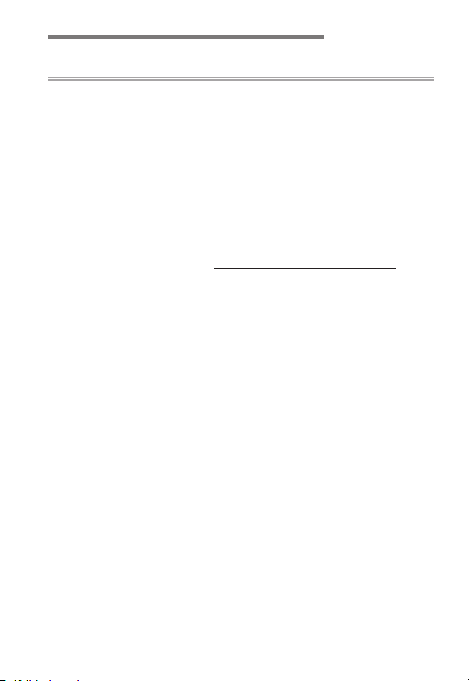
Table of Contents
Tips and Tricks 39Tips and Tricks 39
Recalling Saved Settings via the Mode Dial................. 40
Using the Viewnder Without Fatigue .......................... 41
Flicker Reduction .............................................................. 42
Subject-Tracking AF .......................................................... 44
Assigning Focus and Release to Separate Controls .... 46
Animal-Detection AF ........................................................ 47
• Basic Settings for Animal Portraits ............................................47
• AF‑Area Mode: Choose “Wide-Area AF (L-Animals)Wide-Area AF (L-Animals)”! ....47
Protecting and Rating Pictures ......................................50
• Protecting Pictures ........................................................................50
• Rating Pictures ...............................................................................52
4
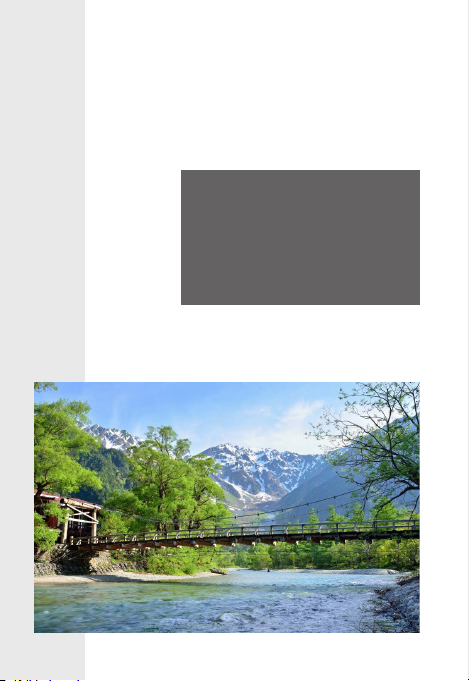
Landscapes
Learn basic techniques and helpful features for capturing landscapes more vividly and with
greater ease.
5

Basic Settings for Landscape Photography
The following are the recommended settings for photographing landscapes:
Photo shooting menuPhoto shooting menu
Focus mode Single AF
AF-area mode Single-point AF
Diraction compensation On
Vibration reduction • Hand-held photography: Normal
• Tripod photography: O
Silent photography On
Custom Settings menuCustom Settings menu
a6 AF activation Shutter/AF-ON
a10 Low-light AF On
d4 Exposure delay mode 1s
2
Other settingsOther settings
Release mode Single frame
Monitor mode Monitor only
1. Settings for lenses with on-board vibration reduction vary with
the lens (
page page 88).
2. We recommend that, where available, an optional remote
control be used in place of [Exposure delay mode].
1
6

Focus Mode: Choose “Single AFSingle AF” (AF ‑S) and
l
l
“Single-Point AFSingle-Point AF”!
Choose [Single AF] (AF‑S) for [Focus
mode] and select [Single-point
AF] for [AF-area mode]. This is the
standard combination of settings
for landscapes and other static subjects: focus will lock once you have
chosen a focus point and pressed
the shutter-release button halfway.
Vibration Reduction: Choose “NormalNormal” for Hand‑Held
Photography!
Choose a vibration reduction option
according to whether the camera
is mounted on a tripod. [ Normal],
which oers a comparatively high
level of vibration reduction, is recommended for hand-held shots of static subjects. Note
that if an F mount lens with a vibration reduction switch
is attached via an optional FTZ mount adapter, the [Vibra-
tion reduction] item in the camera menus will be grayed
out and unavailable, and vibration reduction options will
instead have to be selected using the switch.
7
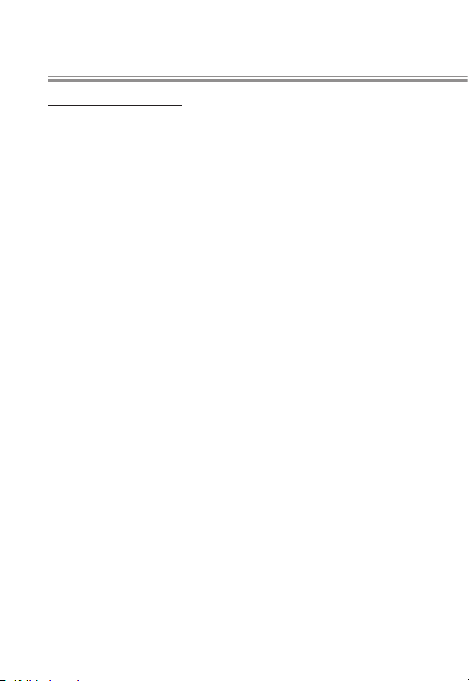
Tripod PhotographyTripod Photography
The recommended settings for tripod photography vary
with the lens:
• Z mount lenses: Choose [Normal] for lenses with on-board
vibration reduction, [O] for other lenses.
• F mount lenses: If you are using one of the lenses listed be-
low, slide the lens vibration reduction switch to “NORMAL”.
Users of other lenses should consult the lens manual.
‣ AF-P DX NIKKOR 10–20 mm f/4.5–5.6G VR
‣ AF-P DX NIKKOR 18–55 mm f/3.5–5.6G VR
‣ AF-P DX NIKKOR 70–300 mm f/4.5–6.3G ED VR
‣ AF-P NIKKOR 70–300 mm f/4.5–5.6E ED VR
‣ AF-S DX NIKKOR 16–80 mm f/2.8–4E ED VR
‣ AF-S NIKKOR 24–70 mm f/2.8E ED VR
‣ AF-S NIKKOR 70–200 mm f/2.8E FL ED VR
‣ AF-S NIKKOR 120–300 mm f/2.8E FL ED SR VR
‣ AF-S NIKKOR 180–400 mm f/4E TC1.4 FL ED VR
‣ AF-S NIKKOR 200–500 mm f/5.6E ED VR
‣ AF-S NIKKOR 500 mm f/4E FL ED VR
‣ AF-S NIKKOR 500 mm f/5.6E PF ED VR
‣ AF-S NIKKOR 600 mm f/4E FL ED VR
8
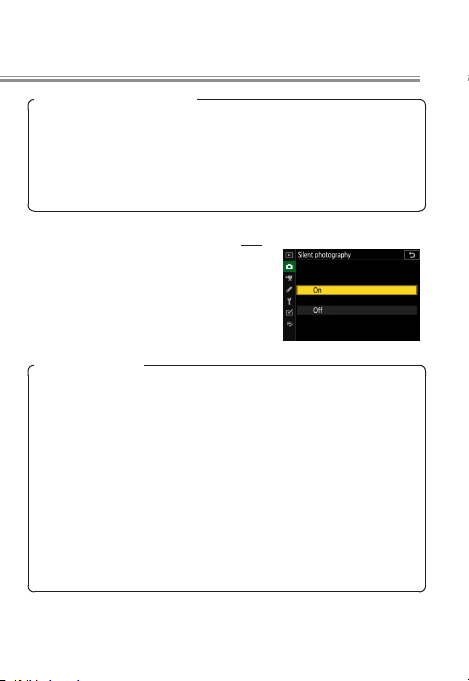
Basic Settings for Landscape Photography
l
FTZ Mount Adapter Firmware
Support for the Z 7II/Z 6II is available from FTZ mount adapter
rmware version 1.10. The current mount adapter rmware
version can be viewed by selecting [Firmware version] in the
camera setup menu when the adapter is attached. For more
information, visit the Nikon website for your country or region.
Silent Photography: Choose “
Choosing [On] for [Silent photography] in the photo shooting menu
enables the electronic shutter, helping prevent blur caused by vibrations from the mechanical shutter.
Silent Photography
Select [O] for [Silent photography]:
• during ash photography,
• when using long-exposure noise reduction or icker reduction,
• to shoot at high ISO sensitivities (Hi 0.3–Hi 2.0), or
• if you notice distortion in photos of moving subjects.
In these cases, we recommend that you select [Auto] for Custom Setting d5 [Shutter type]. The camera will automatically
switch between the front-curtain and electronic front-curtain
shutters according to shutter speed, helping prevent blur
caused by camera motion.
OnOn”!
9
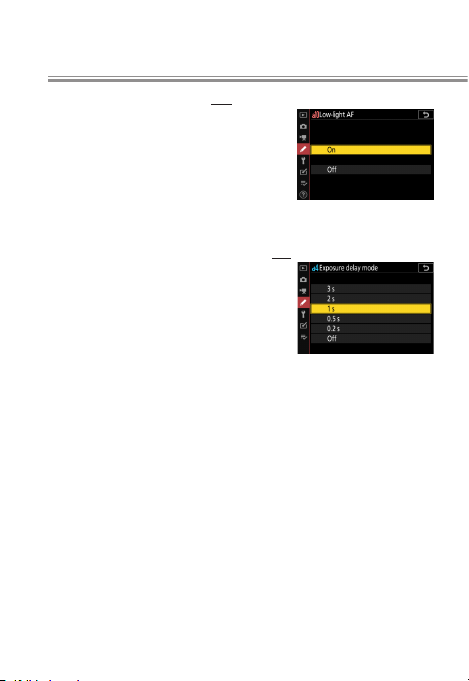
Low‑Light AF: Choose “OnOn”!
l
l
When photographing sunsets, night
scenes, and other dimly-lit subjects
with AF‑S selected for focus mode,
choose [On] for Custom Setting a10
[Low-light AF] to help the camera
focus.
Exposure Delay Mode: Choose “1s1s”!
Custom Setting d4 [Exposure delay
mode] is used to delay release of the
shutter for a set time after the shutter-release button is pressed. A delay of a second or more helps reduce
blur caused by the camera moving when you press the
shutter-release button. z appears in the display when
an option other than [O] is selected.
10
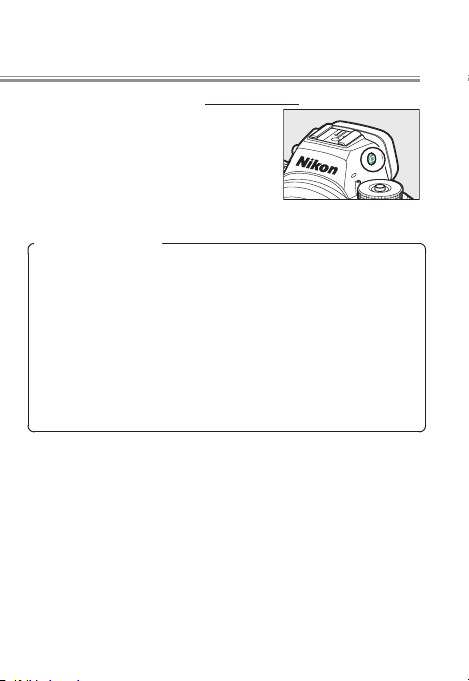
Basic Settings for Landscape Photography
l
Monitor Mode: Choose “Monitor OnlyMonitor Only”!
To prevent the monitor turning o
should you accidentally trigger the
eye sensor with your face or hands
while composing photographs, use
the monitor mode button to select
“monitor only” mode.
“Prioritize Viewnder”
When “prioritize viewnder” is selected for monitor mode, the
camera behaves much like a traditional digital SLR: in photo mode, putting your eye to the viewnder turns it on and
displays the view through the lens, but the shooting display
does not appear in the monitor when you take your eye away.
Menus and pictures can still be displayed in the monitor us-
G
ing the
recommended for current or former users of digital SLR cameras who prefer to frame hand-held shots in the viewnder.
and K buttons. “Prioritize viewnder” mode is
11
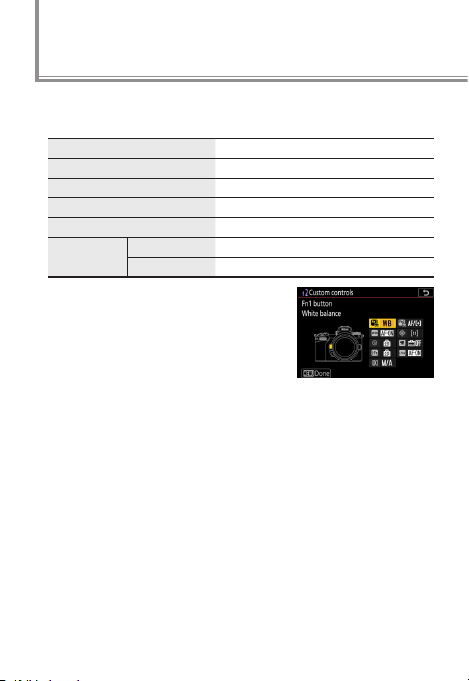
Custom Controls for Landscape Photography
The following custom control settings are recommended
for landscape photography:
Fn1 button
w
Fn2 button
y
AF‑ON button
V
Sub-selector center
8
Movie record button
z
J
Roles can be assigned to the J button via Custom Setting f3 [OK but-
ton] and to other controls via Custom Setting f2 [Custom controls].
Shooting mode
button
Playback modepZoom on/o; zoom ratio 1:1 (100%)
Preview
q
Framing grid display
b
AF-ON
A
K
Select center focus point
Live view info display o
b
Zoom on/o; zoom ratio 1:1 (100%)
p
12
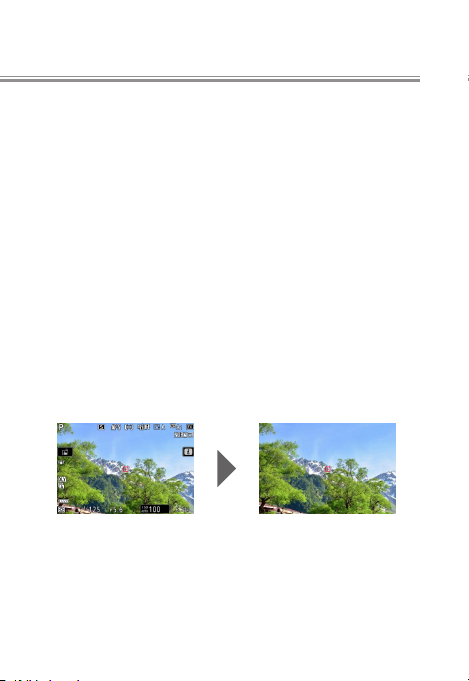
Preview
lll
l
q
Hold the selected control to preview color, exposure, and
depth of eld while shooting landscapes.
Framing Grid Display
b
Use the selected control to quickly view the framing grid
for landscape shots that keep verticals vertical and horizontals horizontal.
K
Select Center Focus Point
If you typically use the sub-selector for focus-point selection, assigning this role to the center of the control lets you
use it to quickly choose the center focus point.
Live View Info Display O
b
Use the selected control to hide icons and shooting information so that you can see everything in the frame.
13
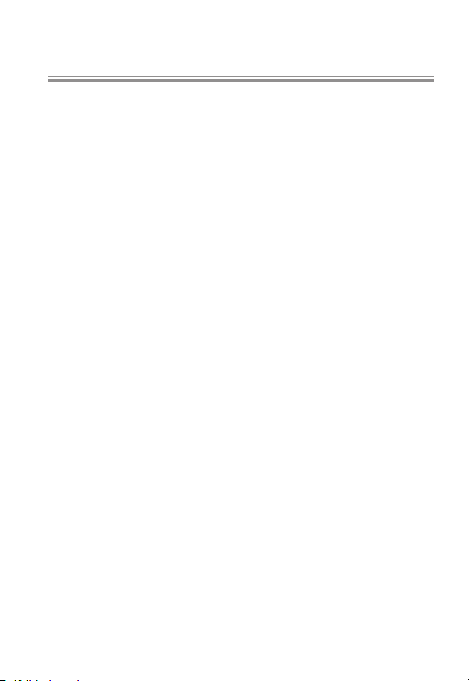
Custom Controls for Landscape Photography
l
l
Shooting Mode>
Use the J button to quickly zoom the display in on the
area around the current focus point and check focus before
shooting. You’ll nd this particularly useful for improved
focus when using manual focus in situations in which the
camera has diculty focusing using autofocus. To choose
the zoom ratio, select Custom Setting f3 [OK button]>
[Shooting mode], highlight [Zoom on/o], and press 2.
Playback Mode> pZoom On/O
Use the J button to quickly zoom in on the active focus
point during playback and check whether your photos are
in focus. To choose the zoom ratio, select Custom Setting
f3 [OK button]> [Playback mode], highlight [Zoom on/
o], and press 2.
Zoom On/O
p
14
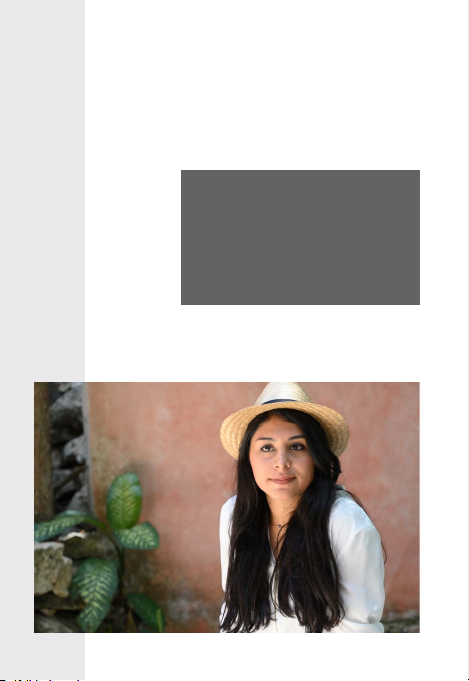
Portraits
Learn basic techniques and helpful features that free you to concentrate on your subject during
portrait photography.
15
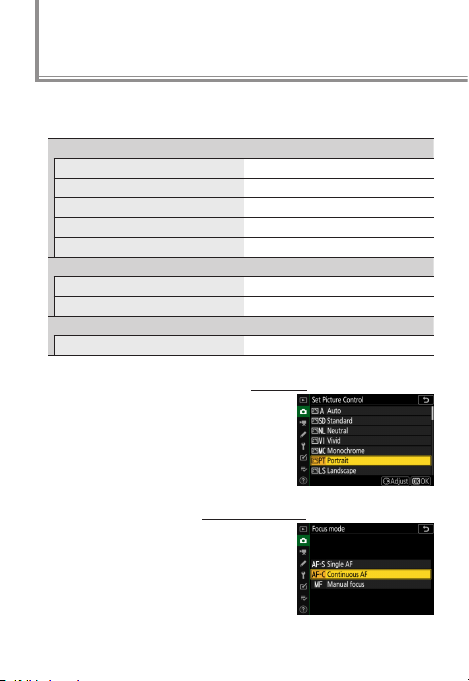
l
l
Basic Settings for Portrait Photography
The following settings are recommended for portrait photography:
Photo shooting menuPhoto shooting menu
Set Picture Control Portrait
Focus mode Continuous AF
AF-area mode Wide-area AF (L-people)
Vibration reduction Normal
Silent photography O
Custom Settings menuCustom Settings menu
a5 Store points by orientation Yes
d5 Shutter type Auto
Other settingsOther settings
Monitor mode Prioritize viewnder
Set Picture Control: Choose “
Choose this option for portraits in
which your subject’s complexion
looks smooth and natural.
Focus Mode: Choose “Continuous AFContinuous AF” (AF ‑C)!
Choose AF ‑C for shots of mobile subjects. The camera adjusts focus continuously while the shutter-release
button is pressed halfway or the
AF‑ON button is pressed.
PortraitPortrait”!
16
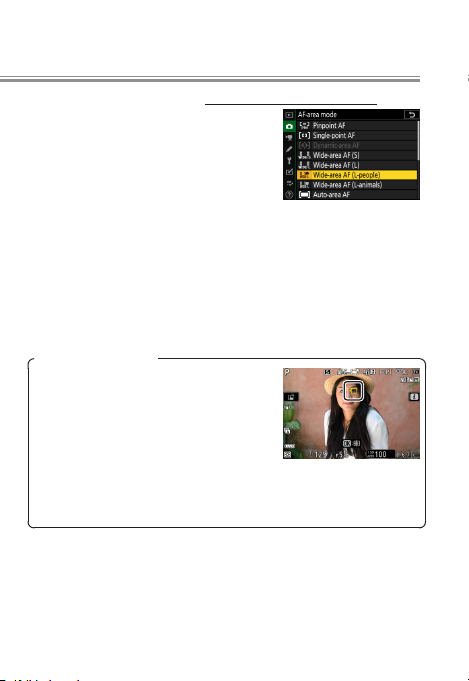
AF‑Area Mode: Choose “Wide-Area AF (L-People)Wide-Area AF (L-People)”!
l
When this option is selected, the
camera detects and focuses on the
faces or eyes of human portrait subjects in the active focus area (face/
eye-detection AF), making this a
good choice when you want to focus on a particular human
portrait subject. On detecting a human portrait subject, the
camera will automatically keep the focus point (indicated
by a yellow border) positioned over the subject’s face, or if
the eyes are detected, over one or the other of their eyes,
letting you concentrate on composition and your subject’s
expression even when your subject is in motion.
Auto‑Area AF (People)
Face/eye-detection is also available
with human portrait subjects when
[Auto-area AF (people)] is selected.
If more than one human face or eye is
detected, e and f icons will appear
on the focus point, which can then be
positioned over a dierent face or eye
by pressing 4 or 2.
17
