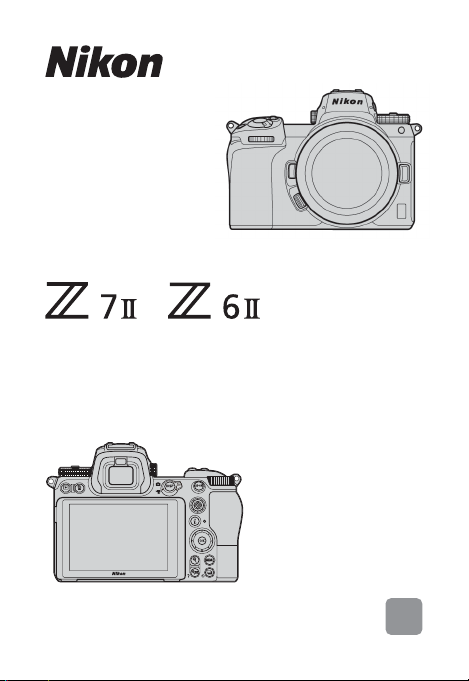
/
Professional
Technical Guide
-
RAW Video Recording
Revision 1.0
-
En
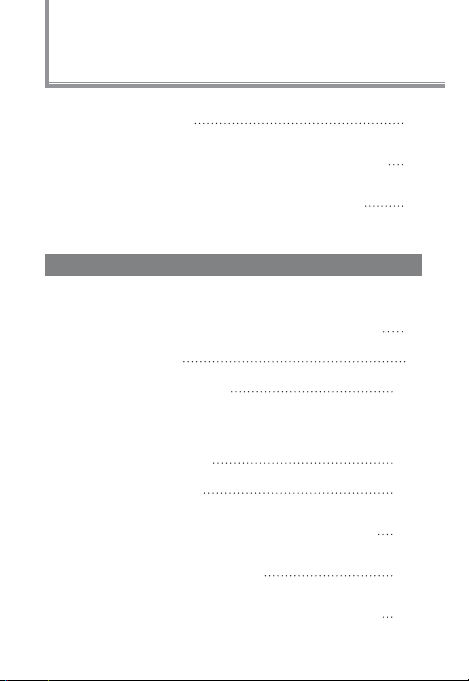
Contents
About RAW video
RAW video output with the Nikon Z series
RAW output options activation service
Atomos Ninja V
RAW video output settings
1 Connecting the camera with the Atomos Ninja V
2 Camera settings
3 Atomos Ninja V settings
Other settings
Standby timer settings
Recording timecodes
Important notes on RAW output options
Editing the RAW video file
Frame sizes, etc. for RAW video recording
2
4
5
6
8
9
13
15
16
18
18
19
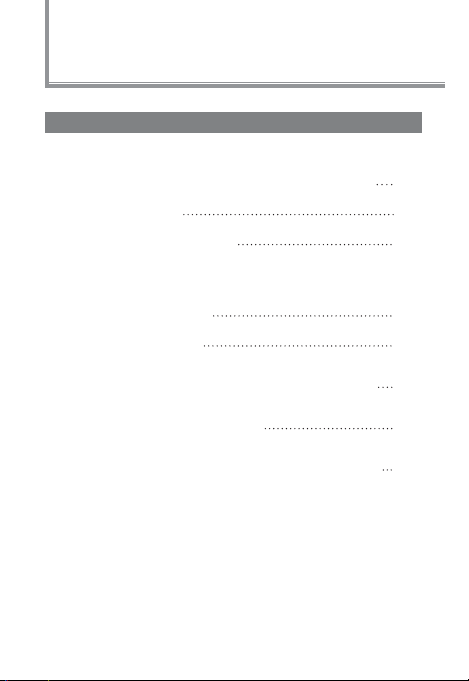
Contents
Blackmagic Design Video Assist 12G
RAW video output settings
1 Connecting the camera with the Video Assist 12G
2 Camera settings
3 Video Assist 12G settings
Other settings
Standby timer settings
Recording timecodes
Important notes on RAW output options
Editing the RAW video file
Frame sizes, etc. for RAW video recording
3
21
22
26
28
29
31
31
32
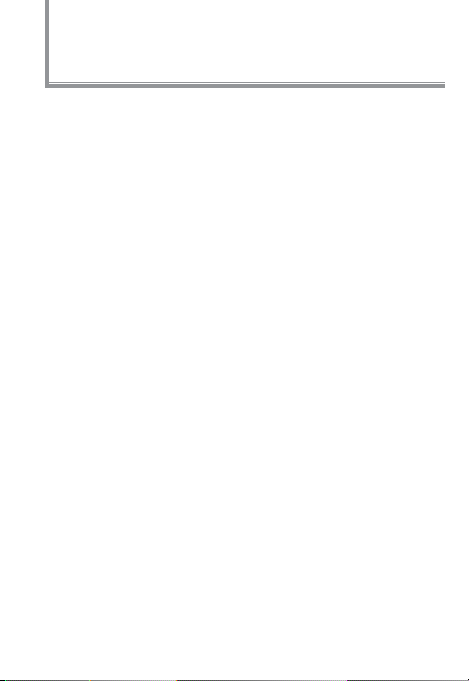
About RAW video
RAW video is a video file that is output directly from the
camera’s image sensor without any in- camera image
processing (RGB data before demosaicing)*. Like RAW still
images, RAW video files record rich image information
(tonal gradation, etc.), meaning they of fer greater flexibility
in color grading compared to Log video or video recorded
in-camera. This makes them ideal for shoots where post-
production is going to be required.
* Noise redu ction, l ens aberr ation compensation an d electronic VR
are genera lly performed by in-camera processi ng. Since RAW vi deo
files are not subject to in-camera processing, users need to apply
these adjustments as necessary during post-production, by using
third-party sof tware.
4
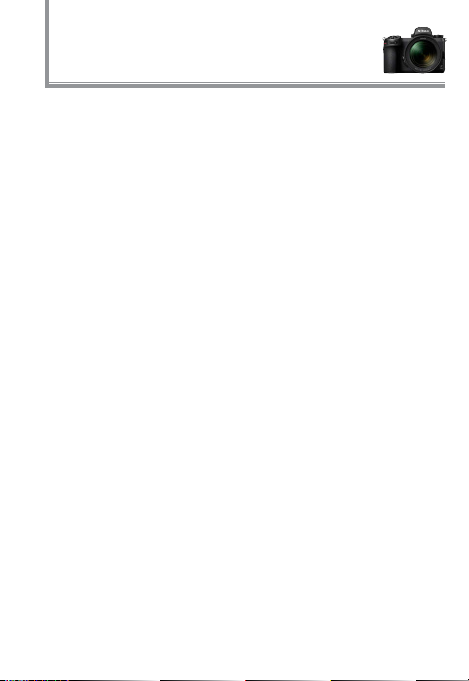
RAW video output with
the Nikon Z series
Nikon’s RAW video output function outputs 12-bit RAW data
via HDMI connector. The recording format depends on the
specifications of the external recorder connec ted via HDMI.
Recording to the camera’s memory card is not available.
RAW video output is compatible with the Atomos Ninja
V ver.10.2 (hereinafter called “Ninja V”) and Blackmagic
Design Video Assist 12G ver.3.3 (hereinafter called "V ideo
Assist 12G"). Recording file formats are ProRes RAW*
Blackmagic RAW*
*1 ProRes RAW: RAW vide o format for g eneral use, i ntroduced by
Apple Inc . in 2018.
*2 Blackmagic R AW: RAW video format for general use, intro duced by
Blackma gic Design P ty. Ltd. in 2018.
2
. (As of October 2020)
1
and
5
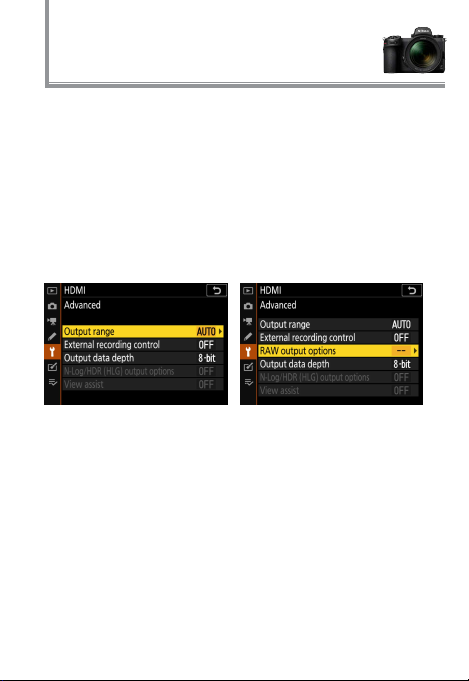
RAW output options
activation service
In order to use RAW video output with the Z 7II/Z 6II, it is
necessary to activate RAW output options. Please contact
your nearest Nikon-authorized service representative to
receive this ser vice*.
* This is a paid s ervice. Pl ease refer to pro ducts ’ websites for details.
After activation, a R AW output options item will be added
to the camera’s SETUP MENU > HDMI > Advanced.
Before RAW output options activation RAW output options activated
RAW output options can be displayed
in either Engl ish or Japanese. (When
languages other than Japanese are
selecte d, the menu will be displaye d in
English.)
6
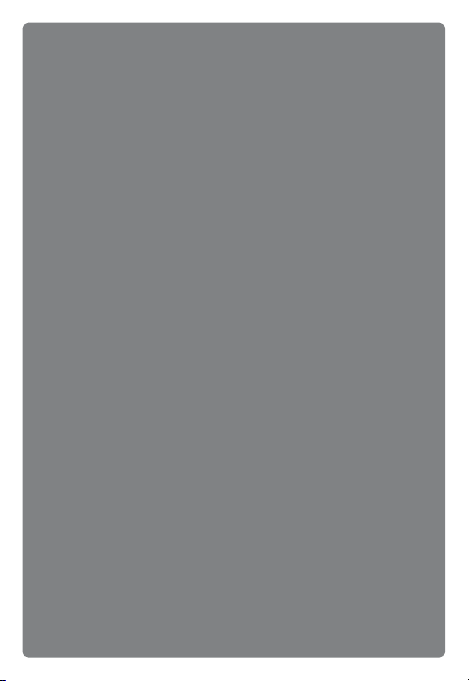
Atomos Ninja V
7

RAW video output settings 1
Connecting the camera with the
Atomos Ninja V
Z 7II/ Z 6II
Connect an HDMI cable
to the camera’s HDMI
connector
Connect the other end to
the Ninja V HDMI video
input
• Please make sure the camer a is turned off befo re plugging/
Note:
unplugging the HDMI cable.
• A cable clip is recommend ed to prevent th e HDMI cabl e from
being accidentally detached.
• If the image is not displaye d on the Ninja V monitor, please
check the HDMI cable connections.
• An SSD drive must be inser ted into the Ninj a V for recordin g.
• Please make sure camera's photo/movie selector is rotated to
8
movie mode.
Ninja V
HDMI cable
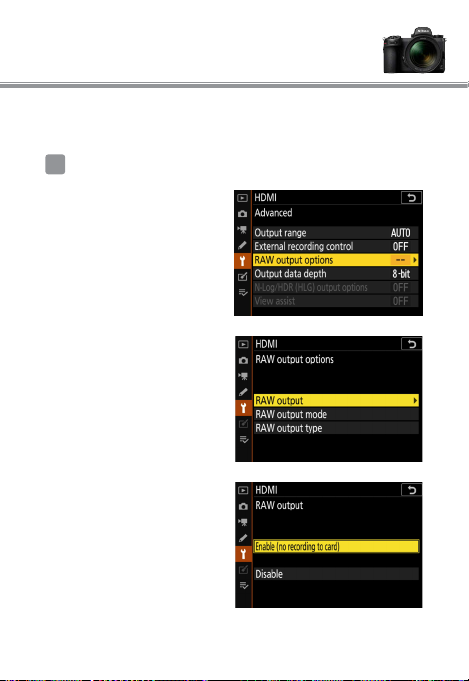
RAW video output settings 2
Camera settings
1
Enable RAW output
SETUP MENU > HDMI >
Advanced > RAW output
options
Select RAW output
Select Enable
(no recording to card)
9
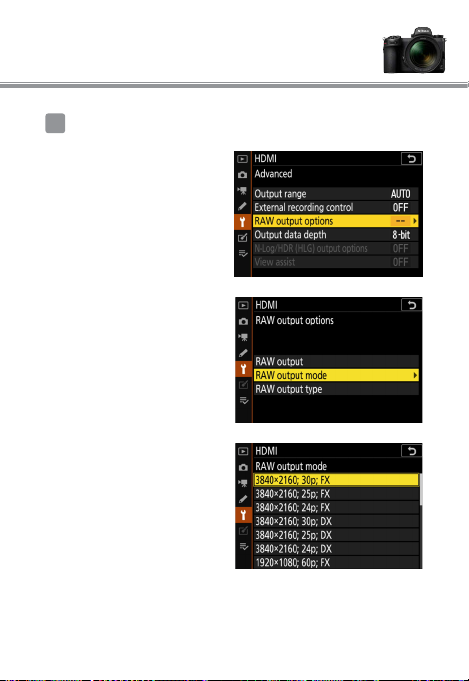
RAW video output settings 2
2
Choose a RAW output mode
SETUP MENU > HDMI >
Advanced > RAW output
options
Select RAW output mode
Pick your desired RAW
output mode*
* The menu screen shown h ere is for the Z 6II. There are s ome
differences from th e Z 7II. Please refer to P.19 for details .
10
