Page 1
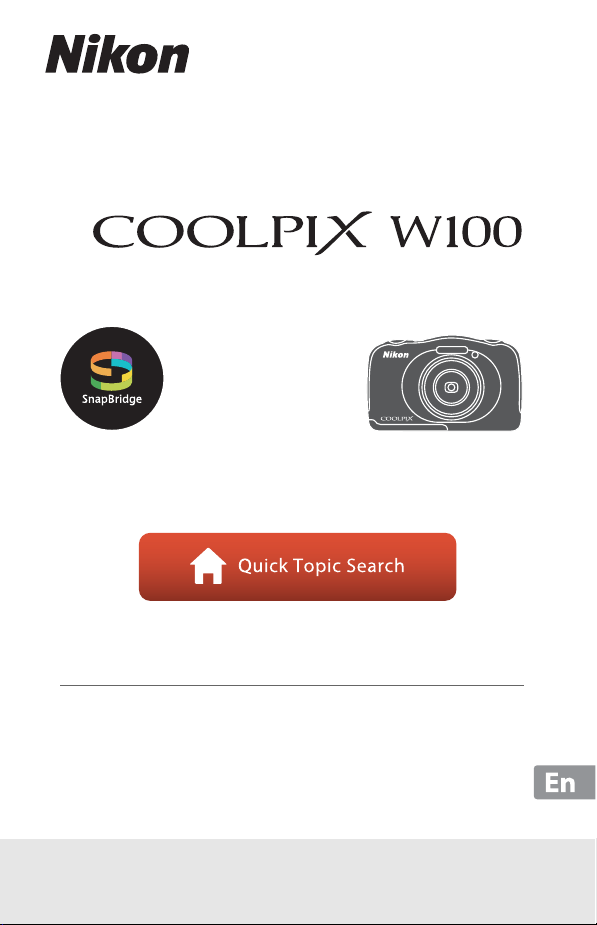
DIGITAL CAMERA
Reference Manual
• Read this manual thoroughly before using the camera.
• To ensure proper use of the camera, be sure to read “For
Your Safety” (page vi) and “<Important> Notes About
Shockproof, Waterproof, and Dustproof Performance and
Condensation” (page ix).
• After reading this manual, keep it in a readily accessible
place for future reference.
Page 2
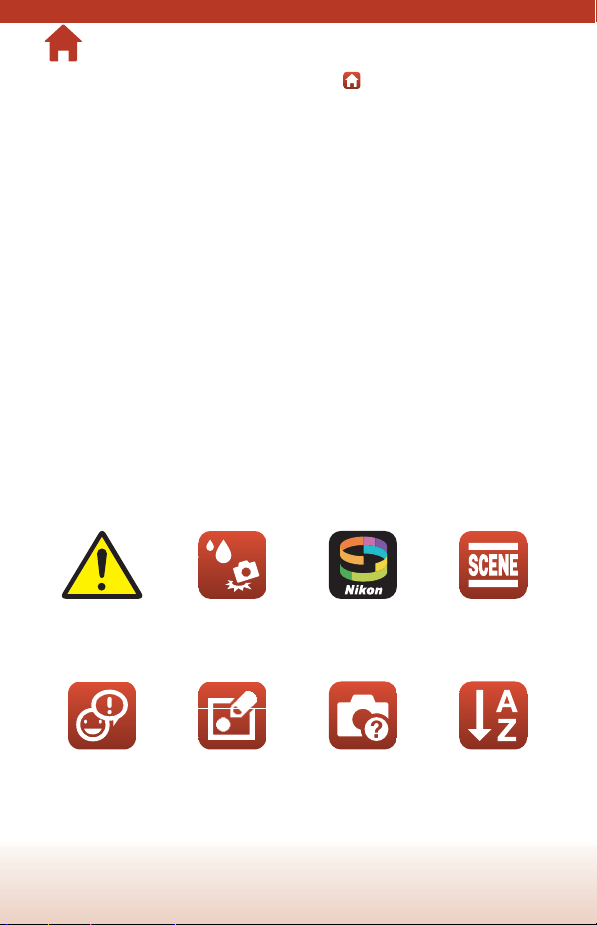
Quick Topic Search
You can return to this page by tapping or clicking in the lower right of any page.
Main Topics
Introduction ............................................................................................................................iii
Table of Contents................................................................................................................xiii
Parts of the Camera ...............................................................................................................1
Getting Started........................................................................................................................ 9
Basic Shooting and Playback Operations....................................................................18
Connecting to a Smart Device (SnapBridge)..............................................................25
Shooting Features................................................................................................................34
Playback Features.................................................................................................................59
Movies ......................................................................................................................................96
Connecting the Camera to a TV, Printer, or Computer........................................101
General Camera Setup.....................................................................................................111
Technical Notes.................................................................................................................. 127
Common Topics
For Your Safety Shockproof and
Exchange
Messages
Waterproof
Picture Play Troubleshooting Index
Connecting to a
Smart Device
ii
Select Shooting
Conditions and
Effects
Page 3
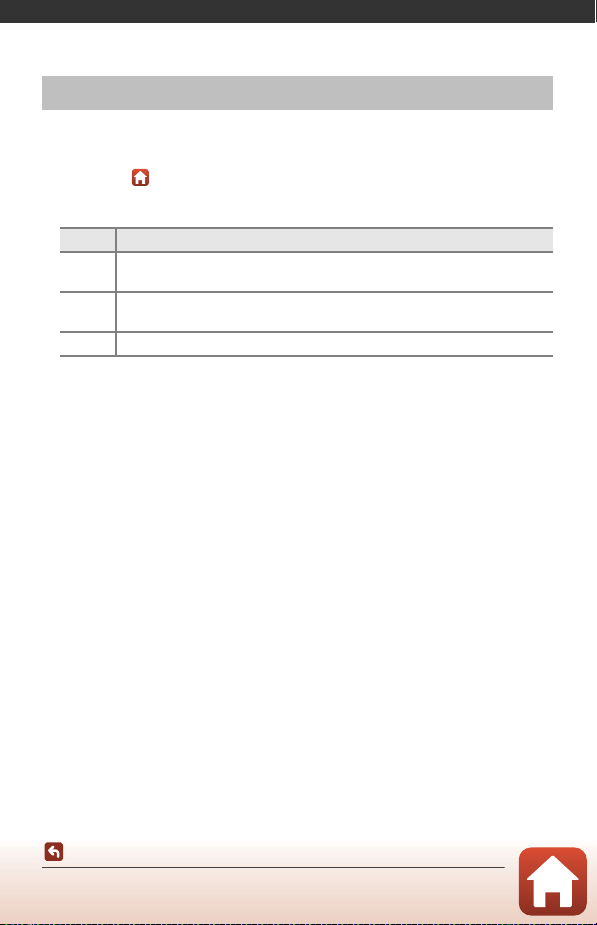
Introduction
Read This First
Thank you for purchasing the Nikon COOLPIX W100 digital camera.
Symbols and Conventions Used in This Manual
• Tap or click in the lower right of each page to display “Quick Topic Search”
(Aii).
• Symbols
Symbol Description
This icon marks cautions and information that should be read before using
B
the camera.
This icon marks notes and information that should be read before using the
C
camera.
A This icon marks other pages containing relevant information.
• SD, SDHC, and SDXC memory cards are referred to as “memory cards” in this
manual.
• Smartphones and tablets are referred to as “smart devices.”
• The setting at the time of purchase is referred to as the “default setting.”
• The names of menu items displayed on the camera screen, and the names of
buttons or messages displayed on a computer screen appear in bold.
• In this manual, images are sometimes omitted from screen display samples so that
screen indicators can be more clearly shown.
Introduction
Read This First
iii
Page 4
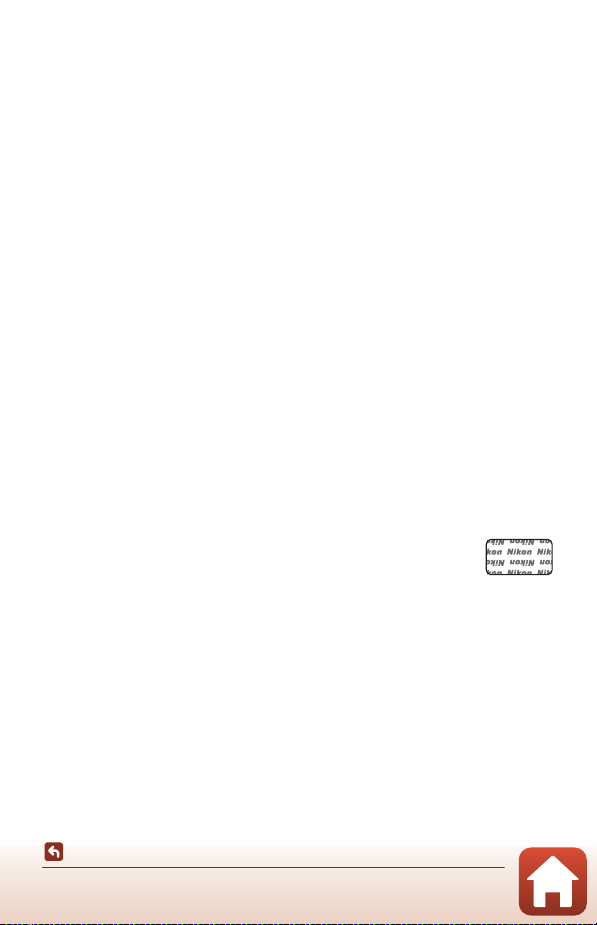
Information and Precautions
Holographic seal: Identifies this
device as an authentic Nikon product.
Life-Long Learning
As part of Nikon’s “Life-Long Learning” commitment to ongoing product support and
education, continually updated information is available online at the following websites:
• For users in the U.S.A.: http://www.nikonusa.com/
• For users in Europe: http://www.europe-nikon.com/support/
• For users in Asia, Oceania, the Middle East, and Africa: http://www.nikon-asia.com/
Visit these websites to keep up-to-date with the latest product information, tips, answers to
frequently asked questions (FAQs), and general advice on digital imaging and photography.
Additional information may be available from the Nikon representative in your area. Visit the
website below for contact information.
http://imaging.nikon.com/
Use Only Nikon Brand Electronic Accessories
Nikon COOLPIX cameras are designed to the highest standards and include complex
electronic circuitry. Only Nikon brand electronic accessories (including battery chargers,
batteries, Charging AC Adapters, AC adapters, and USB cables) certified by Nikon specifically
for use with this Nikon digital camera are engineered and proven to operate within the
operational and safety requirements of this electronic circuitry.
THE USE OF NON-NIKON ELECTRONIC ACCESSORIES COULD DAMAGE THE CAMERA AND
MAY VOID YOUR NIKON WARRANTY.
The use of third-party rechargeable Li-ion batteries not bearing the Nikon holographic seal
could interfere with normal operation of the camera or result in the batteries overheating,
igniting, rupturing, or leaking.
For more information about Nikon brand accessories, contact a local authorized Nikon
dealer.
Before Taking Important Pictures
Before taking pictures on important occasions (such as at weddings or before taking the
camera on a trip), take a test shot to ensure that the camera is functioning normally. Nikon
will not be held liable for damages or lost profits that may result from product malfunction.
Introduction
Read This First
iv
Page 5
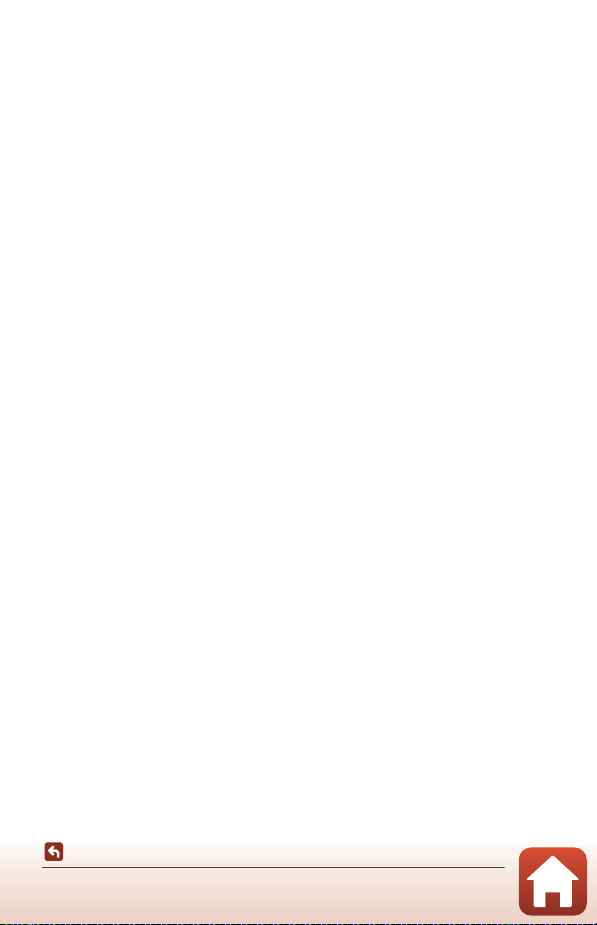
About the Manuals
• No part of the manuals included with this product may be reproduced, transmitted,
transcribed, stored in a retrieval system, or translated into any language in any form, by
any means, without Nikon’s prior written permission.
• Illustrations and screen content shown in this manual may differ from the actual product.
• Nikon reserves the right to change the specifications of the hardware and software
described in these manuals at any time and without prior notice.
• Nikon will not be held liable for any damages resulting from the use of this product.
• While every effort was made to ensure that the information in these manuals is accurate
and complete, we would appreciate it were you to bring any errors or omissions to the
attention of the Nikon representative in your area (address provided separately).
Comply with Copyright Notices
Under copyright law, photographs or recordings of copyrighted works made with the
camera can not be used without the permission of the copyright holder. Exceptions apply
to personal use, but note that even personal use may be restricted in the case of
photographs or recordings of exhibits or live performances.
Disposing of Data Storage Devices
Please note that deleting images or formatting data storage devices such as memory cards
or built-in camera memory does not completely erase the original image data. Deleted files
can sometimes be recovered from discarded storage devices using commercially available
software, potentially resulting in the malicious use of personal image data. Ensuring the
privacy of such data is the user’s responsibility.
Before discarding a data storage device or transferring ownership to another person, make
sure to reset all of the camera’s settings in Reset all in the camera settings menu (A112).
After resetting, erase all data in the device using commercial deletion software, or format the
device in Format memory or Format card in the camera settings menu (A112), then
completely refill it with images containing no private information (for example, images of
empty sky).
Care should be taken to avoid injury or damage to property when physically destroying
memory cards.
Conformity Marking
Follow the procedure below to display some of the conformity markings that the
camera complies with.
Enter shooting mode or playback mode M flexible button 4 (l) M flexible button 4
(l Camera settings) M press HI M k Conformity marking
v
Introduction
Read This First
Page 6
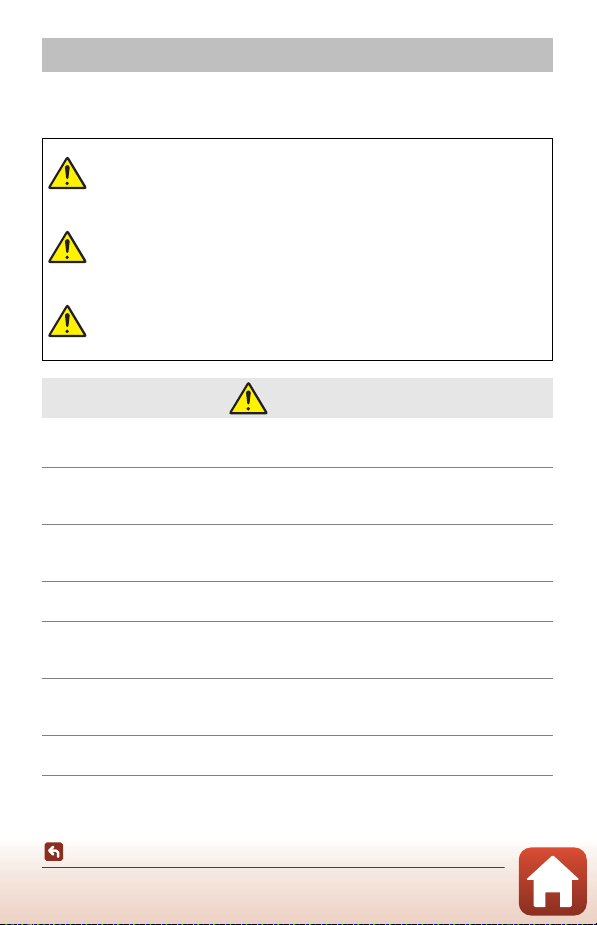
For Your Safety
To prevent damage to property or injury to yourself or to others, read “For Your Safety”
in its entirety before using this product.
Keep these safety instructions where all those who use this product will read them.
Failure to observe the precautions marked
DANGER
WARNING
CAUTION
• Do not use while walking or operating a vehicle. Failure to observe this precaution
could result in accidents or other injury.
• Do not disassemble or modify this product. Do not touch internal parts that
become exposed as the result of a fall or other accident. Failure to observe these
precautions could result in electric shock or other injury.
• Should you notice any abnormalities such as the product producing smoke, heat,
or unusual odors, immediately disconnect the battery or power source. Continued
operation could result in fire, burns or other injury.
• Do not handle the plug with wet hands. Failure to observe this precaution could
result in fire or electric shock.
• Do not let your skin remain in prolonged contact with this product while it is on or
plugged in. Failure to observe this precaution could result in low-temperature
burns.
• Do not use this product in the presence of flammable dust or gas such as propane,
gasoline or aerosols. Failure to observe this precaution could result in explosion or
fire.
• Do not aim the flash at the operator of a motor vehicle. Failure to observe this
precaution could result in accidents.
with this icon carries a high risk of death or
severe injury.
Failure to observe the precautions marked
with this icon could result in death or
severe injury.
Failure to observe the precautions marked
with this icon could result in injury or
property damage.
WARNING
Introduction
For Your Safety
vi
Page 7
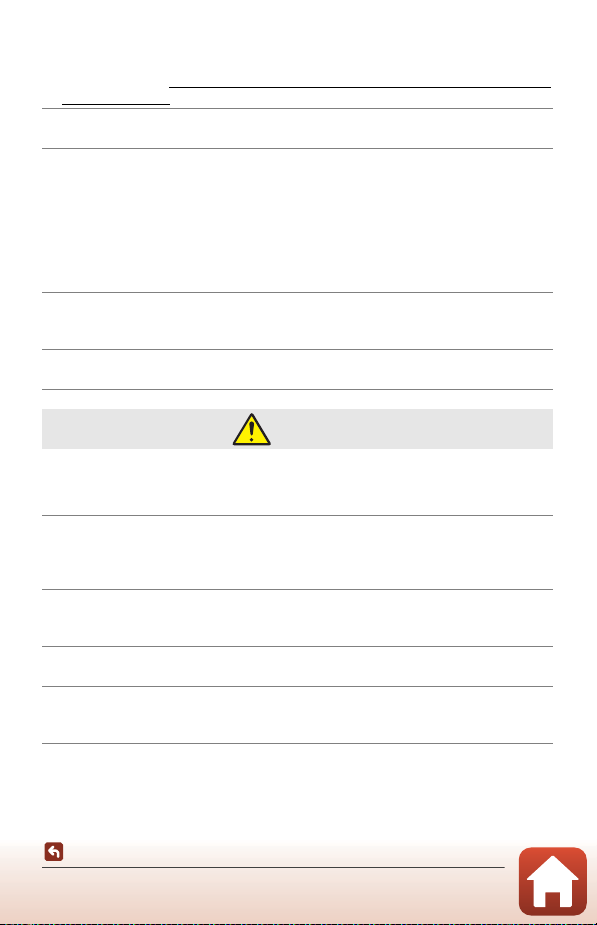
• Keep this product out of reach of children. Failure to observe this precaution could
result in injury or product malfunction. In addition, note that small parts constitute
a choking hazard. Should a child swallow any part of this product, seek immediate
medical attention.
• Do not entangle, wrap or twist the straps around your neck. Failure to observe this
precaution could result in accidents.
• Do not use batteries, chargers, AC adapters, or USB cables not specifically
designated for use with this product. When using batteries, chargers, AC adapters,
and USB cables designated for use with this product, do not:
- Damage, modify, forcibly tug or bend the cords or cables, place them under
heavy objects, or expose them to heat or flame.
- Use travel converters or adapters designed to convert from one voltage to
another or with DC-to-AC inverters.
Failure to observe these precautions could result in fire or electric shock.
• Do not handle the plug when charging the product or using the AC adapter
during thunderstorms. Failure to observe this precaution could result in electric
shock.
• Do not handle with bare hands in locations exposed to extremely high or low
temperatures. Failure to observe this precaution could result in burns or frostbite.
CAUTION
• Do not leave the lens pointed at the sun or other strong light sources. Light
focused by the lens could cause fire or damage to product’s internal parts.
When shooting backlit subjects, keep the sun well out of the frame.
• Turn this product off when its use is prohibited. Disable wireless features when the
use of wireless equipment is prohibited. The radio-frequency emissions produced
by this product could interfere with equipment onboard aircraft or in hospitals or
other medical facilities.
• Remove the battery and disconnect the AC adapter if this product will not be used
for an extended period. Failure to observe this precaution could result in fire or
product malfunction.
• Do not fire the flash in contact with or in close proximity to the skin or objects.
Failure to observe this precaution could result in burns or fire.
• Do not leave the product where it will be exposed to extremely high temperatures,
for an extended period such as in an enclosed automobile or in direct sunlight.
Failure to observe this precaution could result in fire or product malfunction.
Introduction
For Your Safety
vii
Page 8
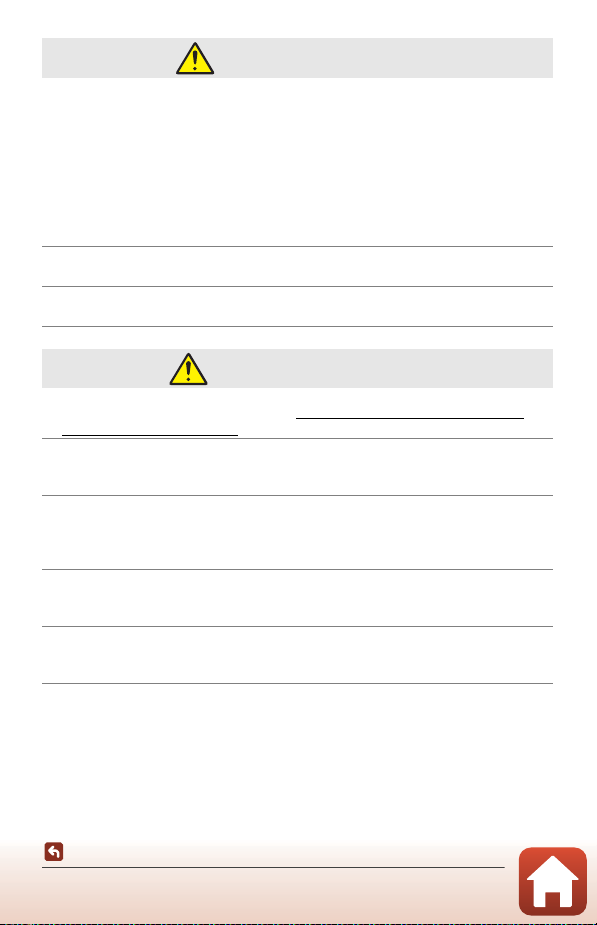
DANGER for Batteries
• Do not mishandle batteries. Failure to observe the following precautions could
result in the batteries leaking, overheating, rupturing, or catching fire:
- Use only rechargeable batteries approved for use in this product.
- Do not expose batteries to flame or excessive heat.
- Do not disassemble.
- Do not short-circuit the terminals by touching them to necklaces, hairpins, or
other metal objects.
- Do not expose batteries or the products in which they are inserted to powerful
physical shocks.
• Recharge batteries using the specified method. Failure to observe this precaution
could result in the batteries leaking, overheating, rupturing, or catching fire.
• If battery liquid comes into contact with the eyes, rinse with plenty of clean water
and seek immediate medical attention. Delaying action could result in eye injuries.
WARNING for Batteries
• Keep batteries out of reach of children. Should a child swallow a battery, seek
immediate medical attention.
• Do not immerse this product in water or expose to rain. Failure to observe this
precaution could result in fire or product malfunction. Immediately dry the
product with a towel or similar object should it become wet.
• Discontinue use immediately should you notice any changes in the battery, such
as discoloration or deformation. Cease charging if they do not charge in the
specified period of time. Failure to observe these precautions could result in the
battery leaking, overheating, rupturing, or catching fire.
• Prior to disposal, insulate battery terminals with tape. Overheating, rupture, or fire
may result should metal objects come into contact with the terminals. Recycle or
dispose of batteries in accord with local regulations.
• If battery liquid comes into contact with a person’s skin or clothing, immediately
rinse the affected area with plenty of clean water. Failure to observe this
precaution could result in skin irritation.
Introduction
For Your Safety
viii
Page 9
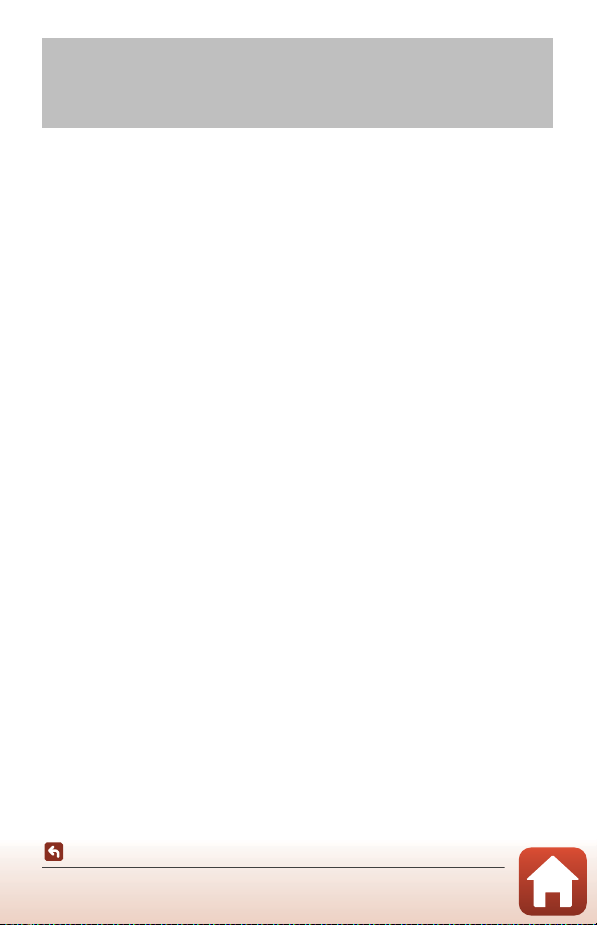
<Important> Notes About Shockproof, Waterproof, and Dustproof Performance and Condensation
• The shockproof, waterproof, and dustproof performance described here do not
guarantee that the camera will remain completely waterproof or free from damage
and trouble under all conditions.
• Do not subject the camera to excessive shock, vibration or pressure by dropping it,
hitting it, or placing a heavy object on it. Failure to observe this precaution could
deform the camera, cause water to seep inside, or damage the airtight seals,
resulting in camera malfunction.
• Your Nikon warranty may not cover troubles caused by water seeping inside the
camera due to improper handling of the camera.
Notes About Shockproof Performance
This camera has passed Nikon’s in-house test (drop test from a height of 180 cm (5 ft
10 in.) on a 5 cm (2 in.) thick plywood panel) compliant with the MIL-STD 810F
Method 516.5-Shock* standard.
Changes in appearance, such as paint peeling off and deformation of the camera, are
not measured in Nikon’s in-house test.
* U.S. Department of Defense test method standard.
This test is defined by preparing 5 cameras and making sure that the test is passed within
5 cameras by dropping in 26 directions (8 corners, 12 edges, and 6 faces) from a height of
122 cm (4 ft).
Notes About Waterproof and Dustproof Performance
The camera is rated equivalent to JIS/IEC waterproof class 8 (IPX8) and JIS/IEC
dustproof class 6 (IP6X) and can shoot images underwater at a depth of 10 m (33 ft)
for up to 60 minutes.*
* This rating indicates that the camera has been designed to withstand the specified water
pressure for the specified period of time when the camera is used according to the
methods defined by Nikon.
- The waterproof performance of this camera was tested in fresh water (swimming
pools, rivers, and lakes) and salt water only.
- The inner portion of this camera is not waterproof. Water seeping inside the camera
could cause the components to rust, resulting in high repair costs or irreparable damage.
B Precautions When Cleaning
• Do not puncture the microphone or speaker openings with a sharp implement. If the
inside of the camera is damaged, the waterproof performance will deteriorate.
• Do not use soap, neutral detergents, or chemicals such as benzene for cleaning.
ix
Introduction
<Important> Notes About Shockproof, Waterproof, and Dustproof
Performance and Condensation
Page 10
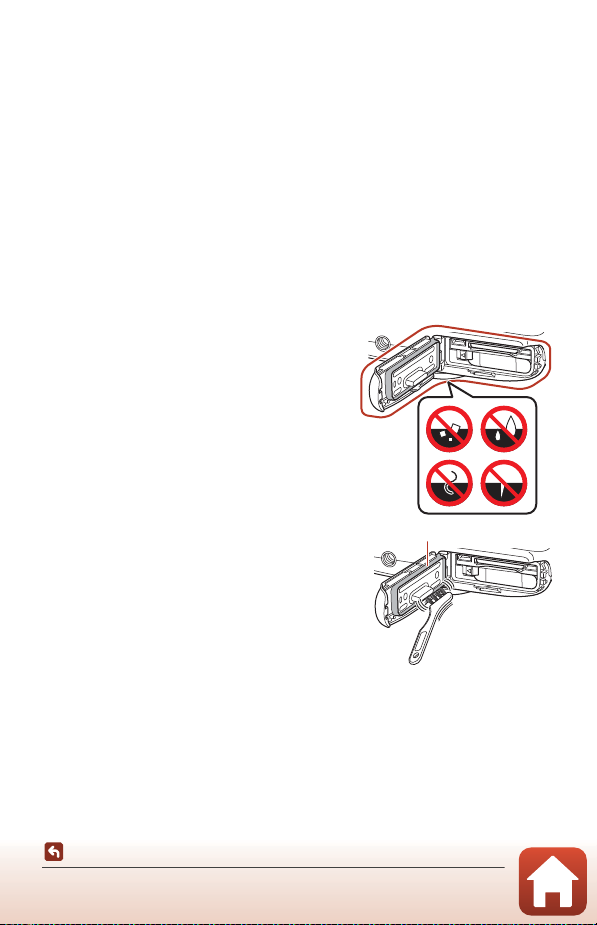
Notes About Shockproof, Waterproof, and Dustproof
Waterproof packing
Performance
• Do not drop the camera, strike it against a hard object such as a rock, or throw it
against a water surface.
• Do not subject the camera to shock when using it underwater.
- Do not subject the camera to water pressure by exposing it to rapids or
waterfalls.
- Do not expose to depths greater than 10 m (33 ft) underwater.
- Make sure not to drop the camera underwater. This camera does not float in
water.
• Do not continuously use the camera underwater for 60 minutes or more.
• Do not insert a wet memory card or battery in the camera.
- Do not open the battery-chamber/memory card slot cover when the camera or
your hands are wet. Doing so may cause water to seep inside the camera or
result in camera malfunction.
• Do not open the battery-chamber/memory card slot cover underwater.
• If moisture such as water droplets adheres to
the outside of the camera or inside of the
battery-chamber/memory card slot cover,
immediately wipe it off with a soft dry cloth.
- If a foreign substance adheres to the
outside of the camera or inside of the
battery-chamber/memory card slot cover,
immediately remove it with a blower or a
soft cloth.
- If a foreign substance adheres to the
waterproof packing inside the batterychamber/memory card slot cover, remove it
with the included brush. Do not use the
included brush for anything other than
cleaning the waterproof packing.
• Do not leave the camera in cold conditions or in
hot conditions of 40°C (104°F) or more for a long
period of time.
- Doing so could cause deterioration of the
waterproof performance.
- When using the camera underwater, make sure the water temperature is from
0°C to 40°C (32°F to 104°F).
• Do not use the camera at hot springs.
x
Introduction
<Important> Notes About Shockproof, Waterproof, and Dustproof
Performance and Condensation
Page 11
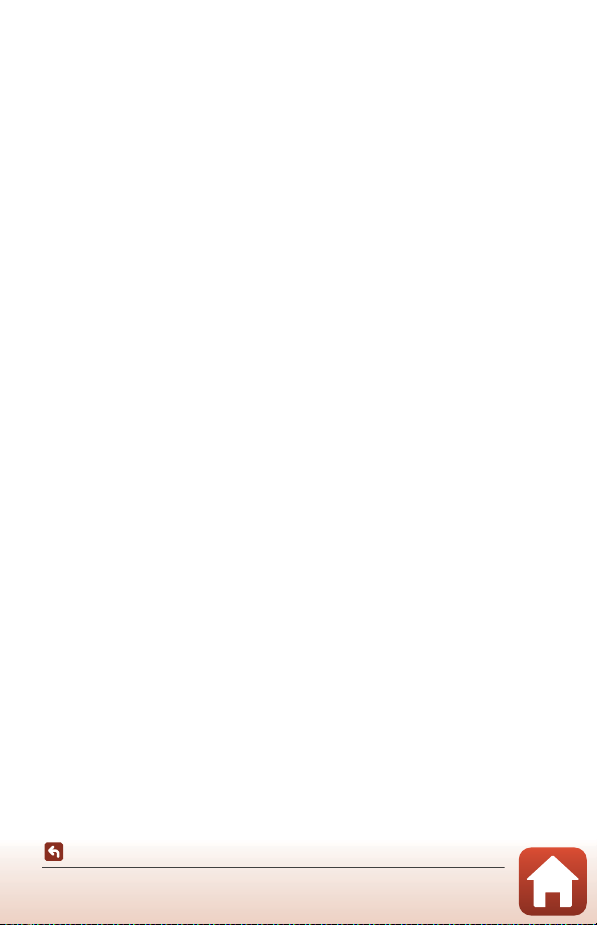
Before Using the Camera Underwater
Check the items below before using the camera underwater.
• Make sure that there are no foreign substances inside the battery-chamber/
memory card slot cover.
• Make sure that the waterproof packing of the battery-chamber/memory card slot
cover is not cracked or deformed.
- Make sure that the waterproof packing is not detached from the camera.
• Make sure that the battery-chamber/memory card slot cover is firmly closed.
- Make sure that the battery-chamber/memory card slot cover security lock is in
the LOCK position.
Notes About Operating Temperature, Humidity, and Condensation
The operation of this camera has been tested at temperatures from –10°C to +40°C
(14°F to 104°F).
When you use the camera in cold climate regions or at high altitudes, observe the
following precautions.
• Battery performance deteriorates temporarily when cold. Keep the camera and
batteries warm under your clothing before use.
• Camera performance may deteriorate temporarily if it is exposed to extreme cold
for an extended period. For example, the monitor may appear darker than normal
immediately after the camera is turned on, or residual images may be produced.
● Environmental conditions that are likely to cause condensation inside of
the camera
Fogging (condensation) may occur on the inside of the monitor or lens when there
are sharp temperature changes or high humidity, such as in the environmental
conditions described below. This is not a camera malfunction or defect.
• The camera is suddenly immersed in cold water after being in a hot place on land.
• The camera is brought to a warm place such as inside a building after being in the
cold outdoors.
• The battery-chamber/memory card slot cover is opened or closed in a highhumidity environment.
● Clearing the fogging
• Turn off the camera and open the battery-chamber/memory card slot cover while
in a place where the ambient temperature is stable (avoid places with high
temperature, high humidity, sand, or dust).
To clear the fogging, remove the battery and memory card, and leave the batterychamber/memory card slot cover open to allow the camera to adjust to the
ambient temperature.
xi
Introduction
<Important> Notes About Shockproof, Waterproof, and Dustproof
Performance and Condensation
Page 12
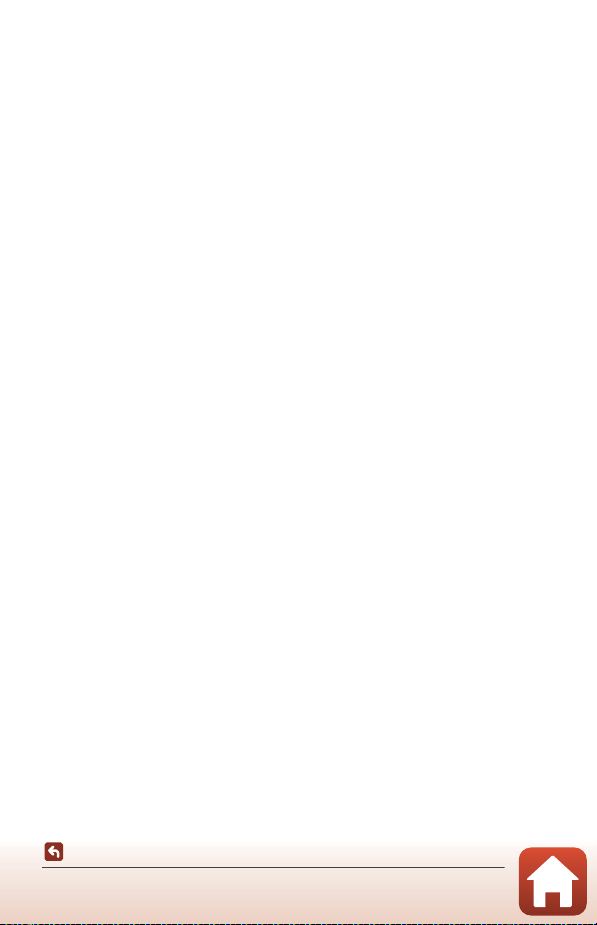
Inspection and Repair
• If the camera is exposed to shock, it is recommended to consult your retailer or
Nikon-authorized service representative to confirm the waterproof performance
(charged service).
• If the waterproof packing begins to deteriorate, consult your retailer or Nikonauthorized service representative. The waterproof performance of the waterproof
packing may start to deteriorate after one year.
• If water seeps inside the camera, immediately stop using it and take it to your
Nikon-authorized service representative.
xii
Introduction
<Important> Notes About Shockproof, Waterproof, and Dustproof
Performance and Condensation
Page 13
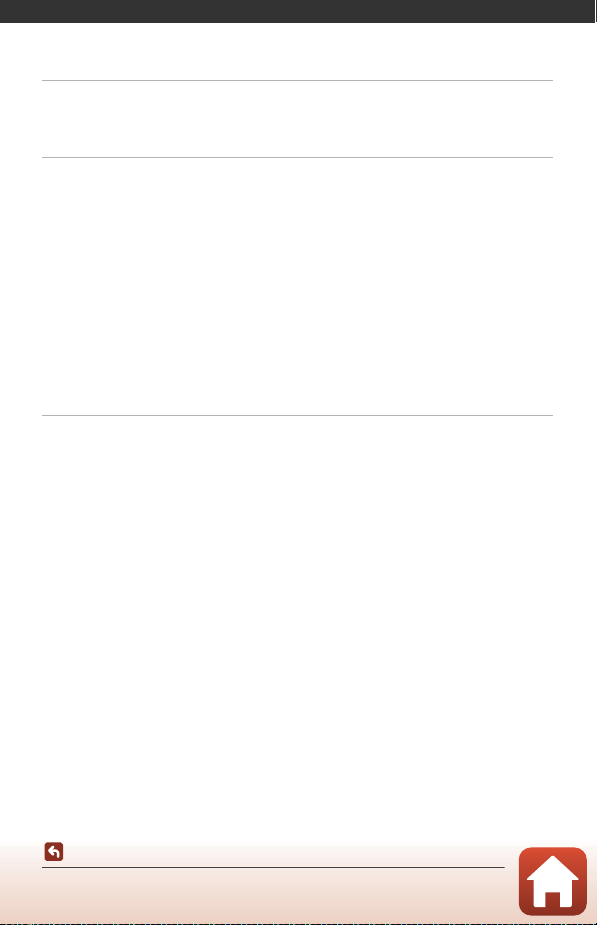
Table of Contents
Quick Topic Search ............................................................................................................... ii
Main Topics...................................................................................................................................................................... ii
Common Topics ........................................................................................................................................................... ii
Introduction ........................................................................................................................... iii
Read This First ......................................................................................................................................... iii
Symbols and Conventions Used in This Manual ..................................................................................... iii
Information and Precautions ............................................................................................................................... iv
For Your Safety ....................................................................................................................................... vi
<Important> Notes About Shockproof, Waterproof, and Dustproof Performance and
Condensation.......................................................................................................................................... ix
Notes About Shockproof Performance ......................................................................................................... ix
Notes About Waterproof and Dustproof Performance....................................................................... ix
Notes About Shockproof, Waterproof, and Dustproof Performance .......................................... x
Before Using the Camera Underwater ........................................................................................................... xi
Notes About Operating Temperature, Humidity, and Condensation........................................ xi
Inspection and Repair.............................................................................................................................................. xii
Parts of the Camera .............................................................................................................. 1
The Camera Body.................................................................................................................................... 2
The Monitor .............................................................................................................................................. 4
For Shooting.................................................................................................................................................................... 4
For Playback..................................................................................................................................................................... 6
Using the Flexible Buttons .................................................................................................................. 7
Table of Contents
xiii
Page 14
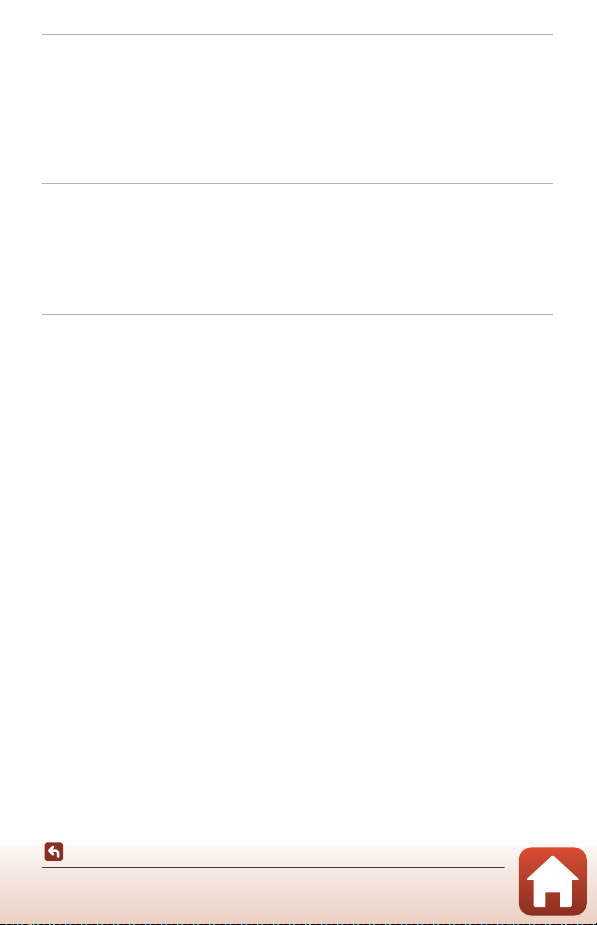
Getting Started....................................................................................................................... 9
How to Attach the Camera Strap .................................................................................................... 10
Inserting the Battery and Memory Card....................................................................................... 11
Removing the Battery or Memory Card ...................................................................................................... 12
Memory Cards and Internal Memory............................................................................................................ 12
Charging the Battery ........................................................................................................................... 13
Camera Setup......................................................................................................................................... 15
Basic Shooting and Playback Operations................................................................... 18
Shooting Images................................................................................................................................... 19
Playing Back Images ............................................................................................................................ 21
Deleting Images .................................................................................................................................... 22
Selecting Which Images You Want to Delete ......................................................................................... 23
Restricting Image Deletion (Image Lock) ................................................................................................... 24
Connecting to a Smart Device (SnapBridge)............................................................. 25
Installing the SnapBridge App ......................................................................................................... 26
Connecting the Camera and a Smart Device ............................................................................. 27
Disabling or Enabling the Wireless Connection .................................................................................... 30
Image Upload and Remote Photography.................................................................................... 31
Image Upload.............................................................................................................................................................. 31
Remote Photography ............................................................................................................................................. 32
If a Dialog Related to Wi-Fi Connections Is Displayed in iOS ......................................................... 32
If Images Cannot Be Uploaded Successfully ............................................................................................ 33
Table of Contents
xiv
Page 15
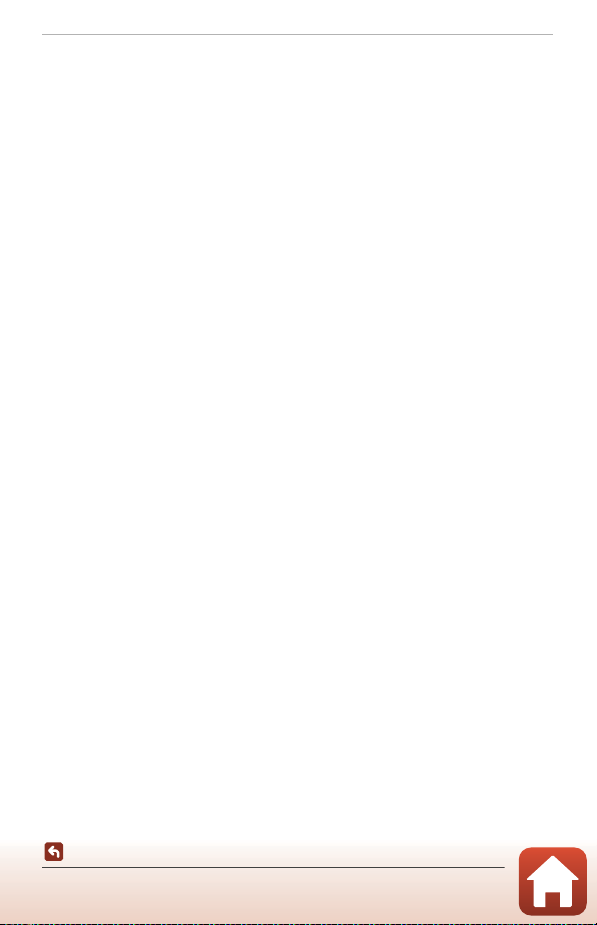
Shooting Features............................................................................................................... 34
Functions Available in Shooting Mode (Shooting Menu)...................................................... 35
A Point and Shoot.............................................................................................................................. 36
Using Target Finding AF ....................................................................................................................................... 36
Flash Mode.............................................................................................................................................. 37
Self-timer ................................................................................................................................................. 38
Smile Timer ............................................................................................................................................. 39
Choose a Style (Shooting with Selected Shooting Conditions and Effects) ................... 40
Tips and Notes ............................................................................................................................................................ 41
Decorate................................................................................................................................................... 47
Change Colors........................................................................................................................................ 48
Change Sounds ..................................................................................................................................... 49
Choose a Size ......................................................................................................................................... 51
Choose a Photo Size................................................................................................................................................ 51
Choose a Movie Frame Size................................................................................................................................ 52
Using the Zoom..................................................................................................................................... 53
Focusing................................................................................................................................................... 54
The Shutter-release Button ................................................................................................................................. 54
Using Face Detection ............................................................................................................................................. 54
Using Skin Softening ............................................................................................................................................... 55
Subjects Not Suitable for Autofocus ............................................................................................................. 55
Focus Lock..................................................................................................................................................................... 56
Functions That Cannot Be Used Simultaneously When Shooting...................................... 57
Table of Contents
xv
Page 16
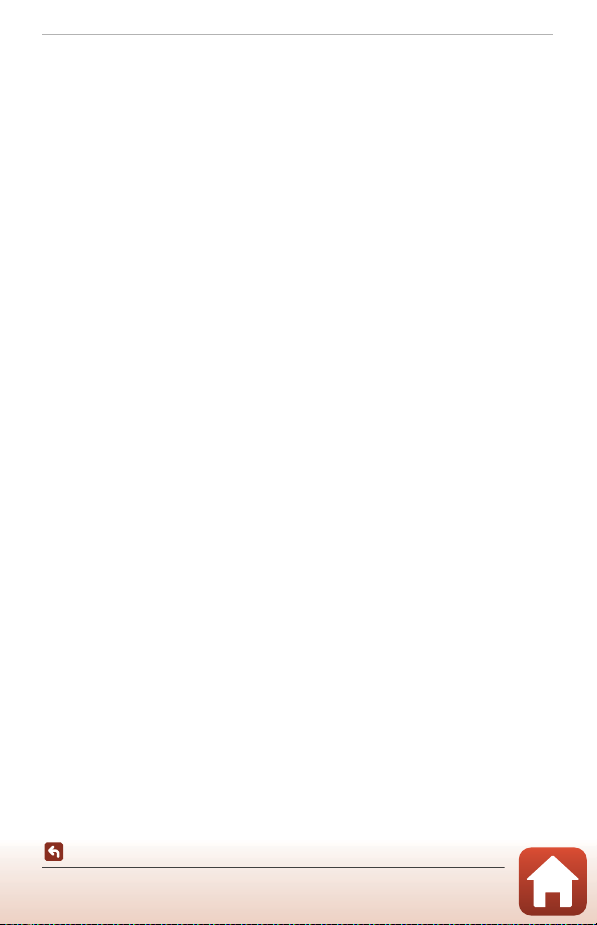
Playback Features................................................................................................................ 59
Playback Zoom ...................................................................................................................................... 60
Thumbnail Playback ............................................................................................................................ 61
Functions Available in Playback Mode (Playback Menu) ....................................................... 62
E Exchange Messages....................................................................................................................... 63
Leave a Message........................................................................................................................................................ 63
Leave a Reply ............................................................................................................................................................... 64
Play Recordings .......................................................................................................................................................... 65
Erase Recordings........................................................................................................................................................ 65
V Picture Play ....................................................................................................................................... 66
Before Editing Images ............................................................................................................................................ 66
K Add Makeup......................................................................................................................................................... 67
D Make Photo Albums......................................................................................................................................... 68
W Add a Fisheye Effect ......................................................................................................................................... 70
Z Toy Camera ............................................................................................................................................................ 70
Q Soften Pictures..................................................................................................................................................... 71
f Add Starbursts ..................................................................................................................................................... 71
M Add a Diorama Effect....................................................................................................................................... 72
d Change Colors...................................................................................................................................................... 72
P Highlight Colors.................................................................................................................................................. 73
A Decorate .................................................................................................................................................................. 74
F Add Cartoon Effects ......................................................................................................................................... 75
G Stamp......................................................................................................................................................................... 76
A Grading .............................................................................................................................................. 78
Grade Pictures ............................................................................................................................................................. 78
View Graded Pictures.............................................................................................................................................. 80
Remove All Grades ................................................................................................................................................... 81
I Favorites ............................................................................................................................................ 82
Add to Favorites......................................................................................................................................................... 82
View Favorites.............................................................................................................................................................. 84
Remove From Favorites ........................................................................................................................................ 85
G View by Date .................................................................................................................................... 86
m Slide Show ........................................................................................................................................ 87
Choose Pictures.......................................................................................................................................................... 87
Choose a Theme........................................................................................................................................................ 90
E Mark for Upload .............................................................................................................................. 91
y Retouch.............................................................................................................................................. 92
h Copy........................................................................................................................................................................... 92
d Rotate Pictures..................................................................................................................................................... 94
s Small Picture ......................................................................................................................................................... 95
Table of Contents
xvi
Page 17
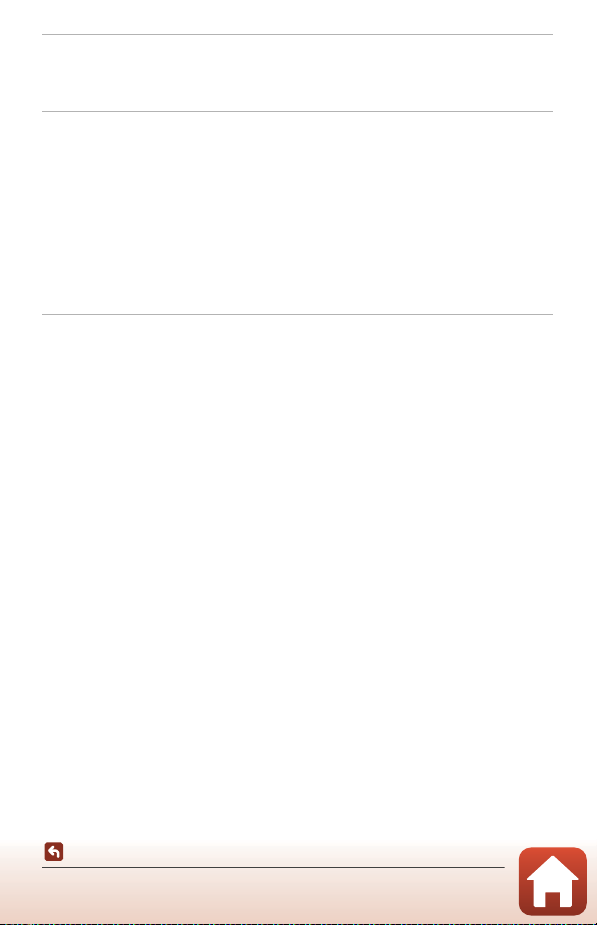
Movies ..................................................................................................................................... 96
Recording and Playing Back Movies .............................................................................................. 97
Operations During Movie Playback ............................................................................................ 100
Connecting the Camera to a TV, Printer, or Computer....................................... 101
Utilizing Images.................................................................................................................................. 102
Viewing Images on a TV .................................................................................................................. 103
Printing Images Without a Computer ........................................................................................ 104
Connecting the Camera to a Printer .......................................................................................................... 104
Printing Images One at a Time ...................................................................................................................... 105
Printing Multiple Images ................................................................................................................................... 106
Transferring Images to a Computer (ViewNX-i)...................................................................... 108
Installing ViewNX-i................................................................................................................................................. 108
Transferring Images to a Computer ........................................................................................................... 108
General Camera Setup.................................................................................................... 111
Camera Settings Menu .................................................................................................................... 112
l Camera Settings ............................................................................................................................ 114
Network Menu ......................................................................................................................................................... 114
Welcome Screen..................................................................................................................................................... 116
Date and Time.......................................................................................................................................................... 116
Variety Menu ............................................................................................................................................................. 117
Brightness ................................................................................................................................................................... 118
Date Stamp ................................................................................................................................................................ 118
Electronic VR.............................................................................................................................................................. 119
AF Assist ....................................................................................................................................................................... 120
Format Card/Format Memory ........................................................................................................................ 121
Language .................................................................................................................................................................... 122
Image Comment .................................................................................................................................................... 122
Copyright Information ........................................................................................................................................ 123
Location Data ........................................................................................................................................................... 124
Menu Background ................................................................................................................................................. 124
Charge by Computer ........................................................................................................................................... 125
Reset All........................................................................................................................................................................ 126
Conformity Marking.............................................................................................................................................. 126
Firmware Version.................................................................................................................................................... 126
Table of Contents
xvii
Page 18
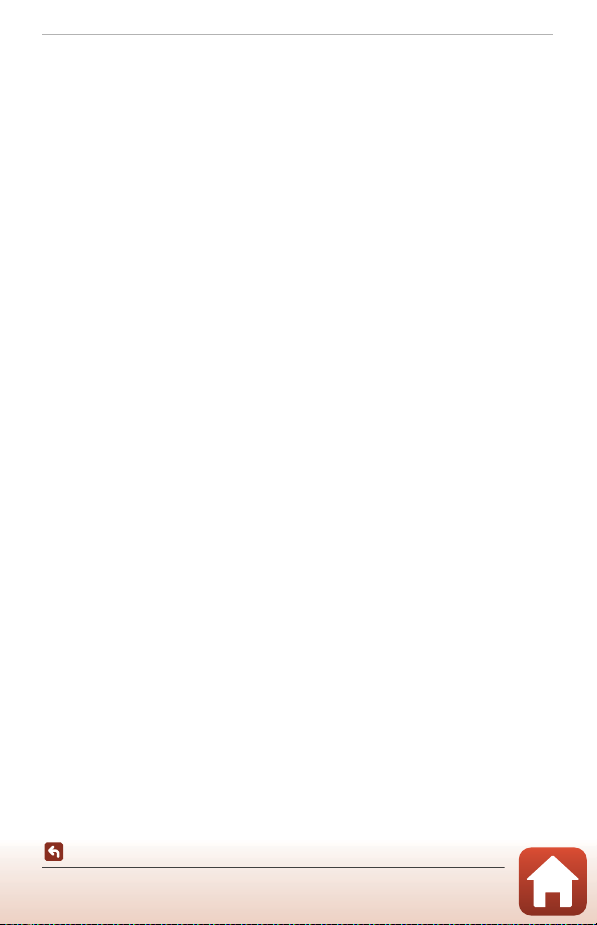
Technical Notes................................................................................................................. 127
Notices................................................................................................................................................... 128
Notes About Wireless Communication Functions ................................................................ 130
Caring for the Product ..................................................................................................................... 132
The Camera................................................................................................................................................................ 132
The Battery ................................................................................................................................................................. 133
The Charging AC Adapter................................................................................................................................. 134
Memory Cards.......................................................................................................................................................... 135
Cleaning and Storage....................................................................................................................... 136
Cleaning After Using the Camera Underwater .................................................................................... 136
Cleaning After Using the Camera in Conditions Other than Underwater.......................... 136
Storage.......................................................................................................................................................................... 137
Error Messages.................................................................................................................................... 138
Troubleshooting ................................................................................................................................ 141
File Names............................................................................................................................................ 150
Optional Accessories ........................................................................................................................ 151
Specifications ...................................................................................................................................... 152
Memory Cards That Can Be Used................................................................................................................. 156
Index....................................................................................................................................................... 158
Table of Contents
xviii
Page 19
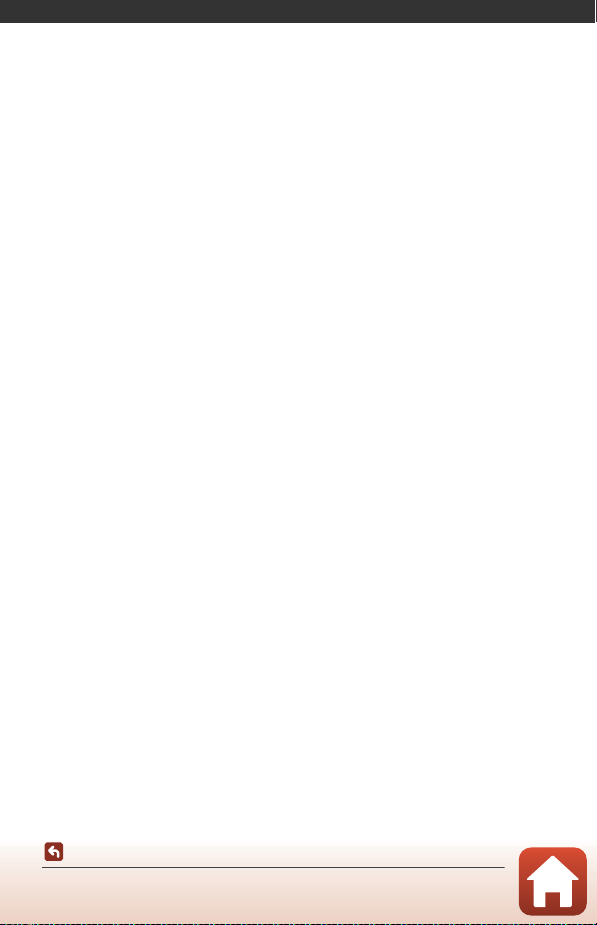
Parts of the Camera
The Camera Body ...................................................................................................................2
The Monitor..............................................................................................................................4
Using the Flexible Buttons..................................................................................................7
Parts of the Camera
1
Page 20
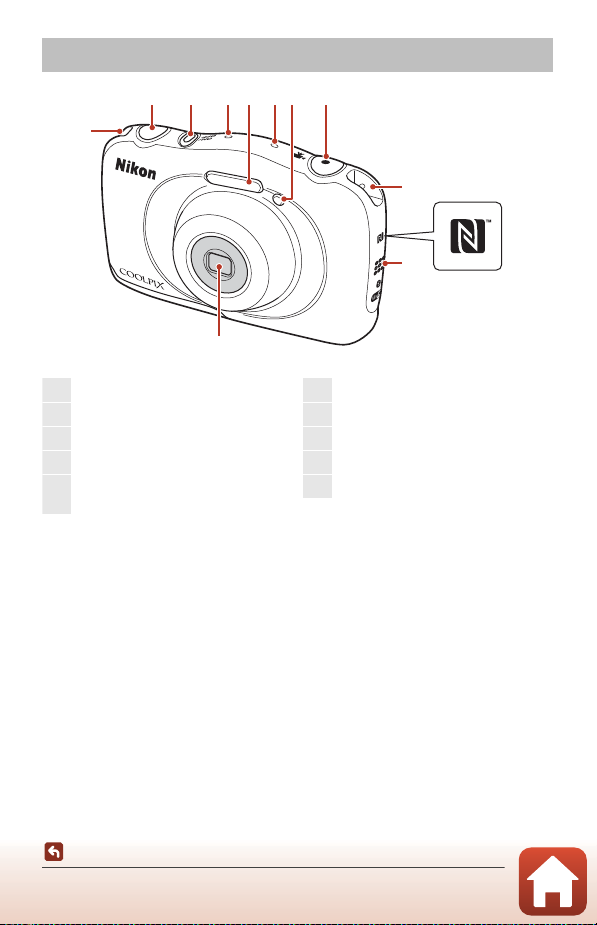
The Camera Body
10
9
8
621
7
7
343 5
1
Shutter-release button............................ 20
2
Power switch/power-on lamp........... 15
3
Microphone (stereo)
4
Flash.................................................................... 37
5
Self-timer lamp ............................................ 38
AF-assist illuminator
6
b (e movie-record) button ............ 97
7
Eyelet for camera strap........................... 10
8
N-Mark (NFC antenna) ............................ 27
9
Speaker
10
Lens (with protective glass)
Parts of the Camera
The Camera Body
2
Page 21
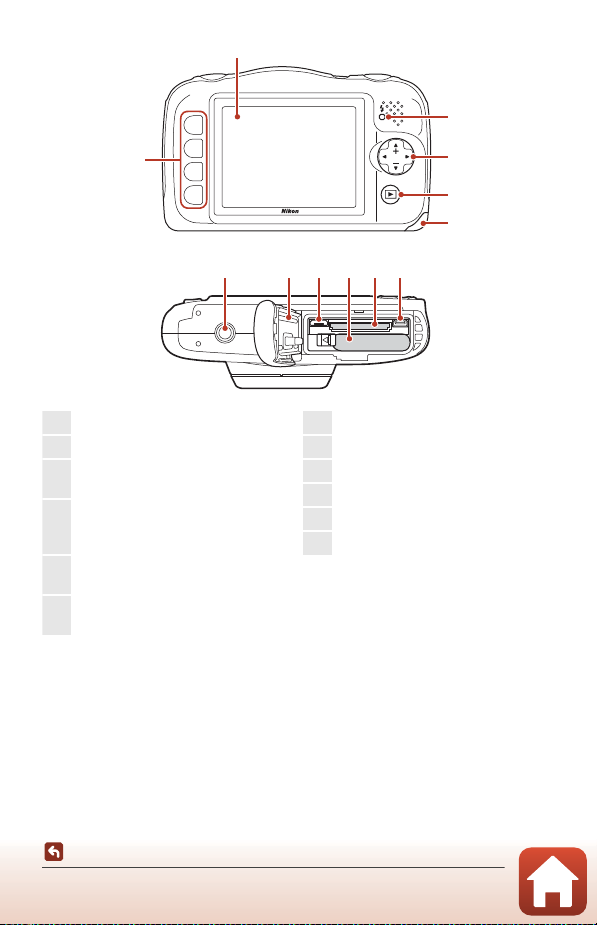
2
1
Flexible buttons.............................. 7, 35, 62
2
Monitor................................................................ 4
3
Charge lamp.................................................. 13
Flash lamp....................................................... 37
4
Multi selector
H: Telephoto................................................ 53
I: Wide-angle............................................. 53
5
c
(shooting/playback mode) button
............................................................................... 21
6
Battery-chamber/memory card slot
cover................................................................... 11
7
HDMI micro connector (Type D) ....102
8
Memory card slot ....................................... 11
9
Battery chamber ......................................... 11
10
Micro-USB connector ............................102
11
Waterproof packing...............................ix, xi
12
Tripod socket ..............................................154
3
1
Parts of the Camera
The Camera Body
12 10 711
4
5
6
98
3
Page 22

The Monitor
9 99
2 9m 0s
1 /2 5 0
F 3.3
1 0
30s
1 0
5
1
Flexible icons.................................................... 7
2
“Date not set” indicator ....................... 142
3
Shutter speed ............................................... 54
4
F-number......................................................... 54
5
Flash mode..................................................... 37
6
Change colors icon................................ 48
7
Self-timer indicator.................................... 38
8
Self-portrait timer ....................................... 38
9
Smile timer ..................................................... 39
10
Shoot at intervals icon....................... 42
11
Battery level indicator.............................. 19
12
Location data..............................................124
13
Airplane mode ...........................................114
14
Wi-Fi communication indicator ......114
15
Bluetooth communication indicator
.............................................................................115
16
Image lock icon........................................... 24
The information that is displayed on the shooting or playback screen changes
depending on the camera’s settings and state of use.
For Shooting
10
7
5
10
999
8
9
30s1m1m5m5m
12
13
14
15
16
10
11
5
132 4
1/250
6
F3.3
29m 0s
Parts of the Camera
The Monitor
4
Page 23
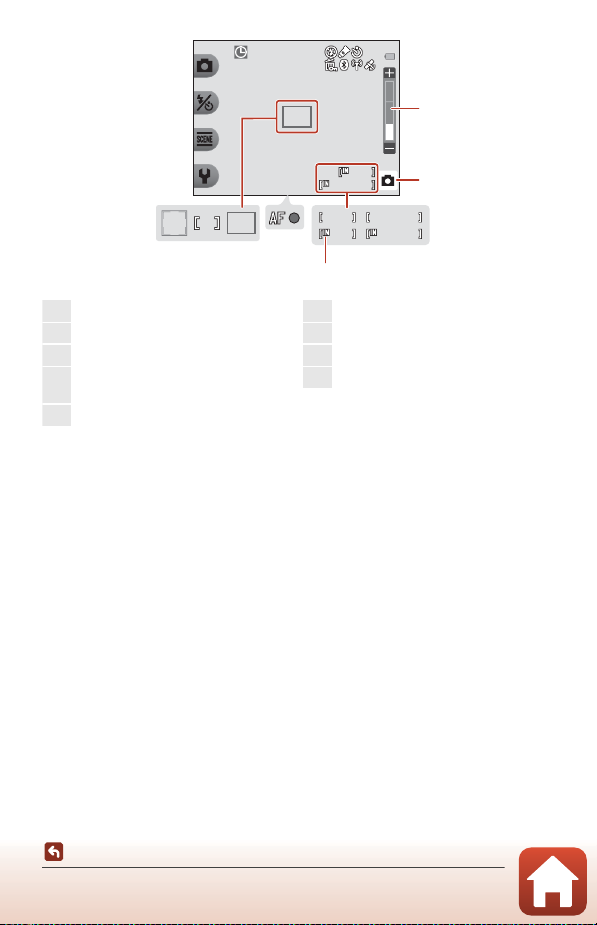
9 99999
2 9m 0s29m 0s
1 /2 5 01/250 F 3.3F3.3 1 010
2 9m 0s29m 0s
9 99999
9 99 99999
2 9m 0s29m 0s
18
17
1920
23
21
252224
17
Zoom indicator............................................ 53
18
Shooting mode ................................... 36, 40
19
Remaining movie recording time.... 97
20
Number of exposures remaining
(still images)........................................... 19, 51
21
Internal memory indicator.................... 19
22
Focus indicator ............................................ 20
23
Focus area (target finding AF)............ 36
24
Focus area (center).................................... 20
25
Focus area (face detection).................. 54
The Monitor
Parts of the Camera
5
Page 24

For Playback
9 99999
1 5/ 1 1/ 20 1615/11/2016 1 5 :3 015:30
2 9m 0 s29m 0s
9 99999
9 99 99999
2 9m 0 s29m 0s
132 4
14
1516
17
65
9
11 12
7
8
10
18
13
1
Flexible icons.................................................... 7
2
Date of recording
3
Time of recording
4
Message (reply)............................................ 64
5
Message ........................................................... 63
6
Crop icon......................................................... 60
7
Battery level indicator ..............................19
8
Charging AC Adapter connection
indicator
9
Image lock icon ........................................... 24
10
Favorites (when Variety menu is set
to Off)................................................................ 82
11
Volume indicator......................................100
12
Switch to full-frame .................................. 61
13
Grade mark (when Variety menu is
set to On)........................................................ 78
14
Playback mode ............................................ 21
15
Movie/message recording time
16
Current image number
17
Internal memory indicator
18
Movie playback guide............................. 97
6
C If Information Is Not Displayed During Shooting Mode and Playback
Mode
Apart from certain information, information is not displayed if no operations are performed
for several seconds. Information is displayed again when either a flexible button or the multi
selector is pressed.
Parts of the Camera
The Monitor
Page 25
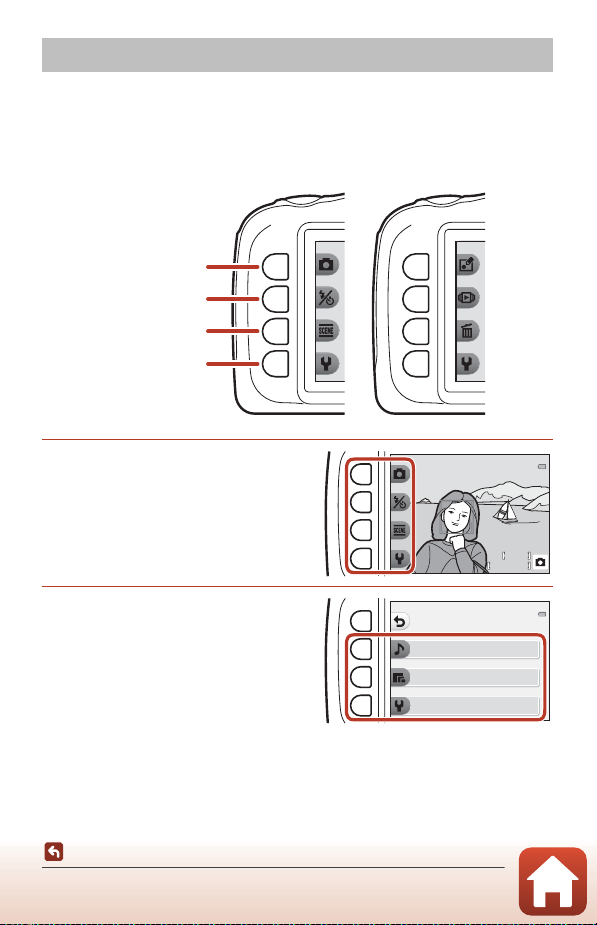
Using the Flexible Buttons
Shooting mode Playback mode
Flexible button 1
Flexible button 2
Flexible button 3
Flexible button 4
2 10 02100
2 5m 0s25m 0s
If you press a flexible button while the shooting screen or playback screen is
displayed, the menu for the current mode is displayed. Once the menu is displayed,
you can change various settings.
In this document, the flexible buttons are referred to as “flexible button 1” through
“flexible button 4”, in order from top to bottom.
1 Press a flexible button.
• The menu is displayed.
2 Press a flexible button to select
an item.
• When Q is displayed, press flexible
button 1 (Q) to return to the previous
screen.
• Certain menu options cannot be
selected or displayed depending on
the camera’s settings.
Parts of the Camera
Using the Flexible Buttons
Settings
Change sounds
Choose a size
Camera settings
7
Page 26
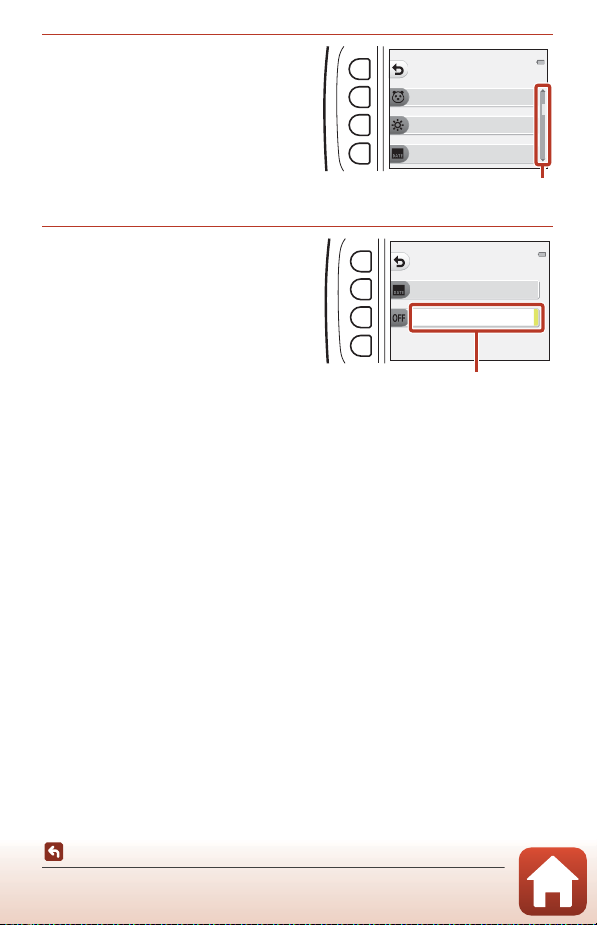
3 Press a flexible button to select
Use the multi selector HI to
display other pages.
Date
Date stamp
O
The current setting is
displayed in white.
an item.
• When the menu content continues on
another page, a guide indicating the
page position is displayed.
4 Press a flexible button to select
a setting.
• Press the flexible button to confirm the
selected setting.
• When a menu is displayed, you can
switch to shooting mode by pressing the
shutter-release button or b (e) button.
Camera settings
Variety menu
Brightness
Date stamp
Parts of the Camera
Using the Flexible Buttons
8
Page 27
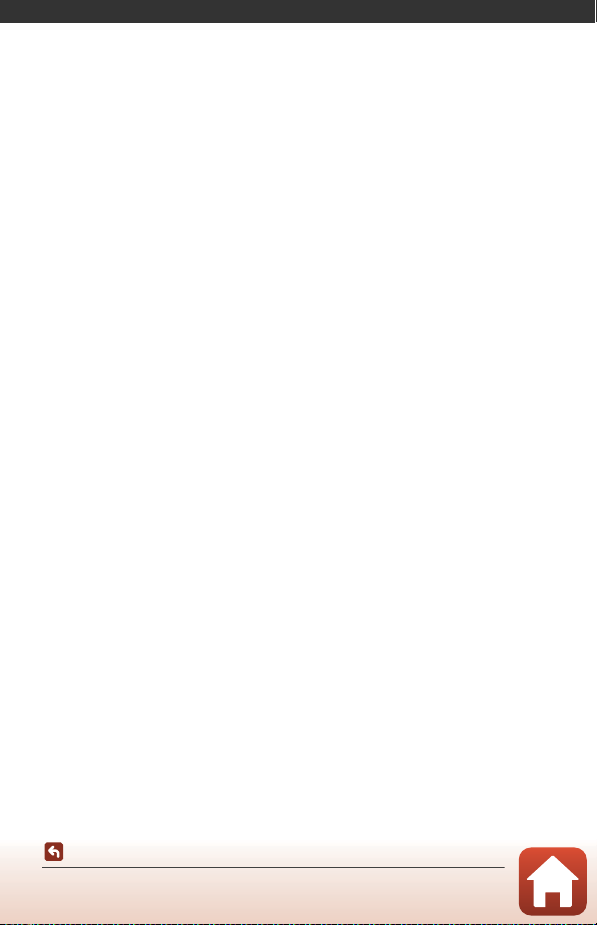
Getting Started
How to Attach the Camera Strap....................................................................................10
Inserting the Battery and Memory Card.......................................................................11
Charging the Battery...........................................................................................................13
Camera Setup ........................................................................................................................15
Getting Started
9
Page 28
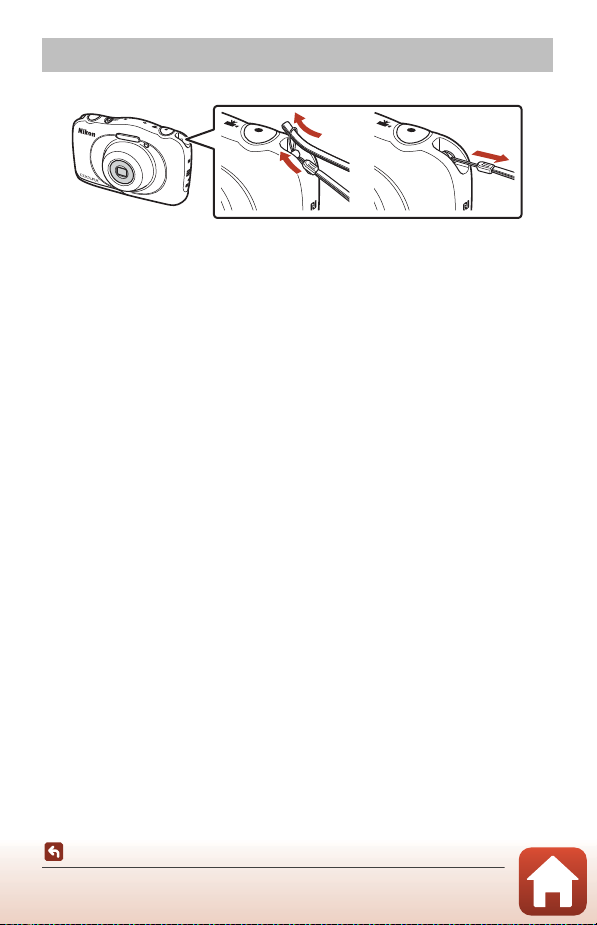
How to Attach the Camera Strap
Pass the strap through either the left or right strap eyelet and attach the strap.
2
3
1
Getting Started
How to Attach the Camera Strap
10
Page 29
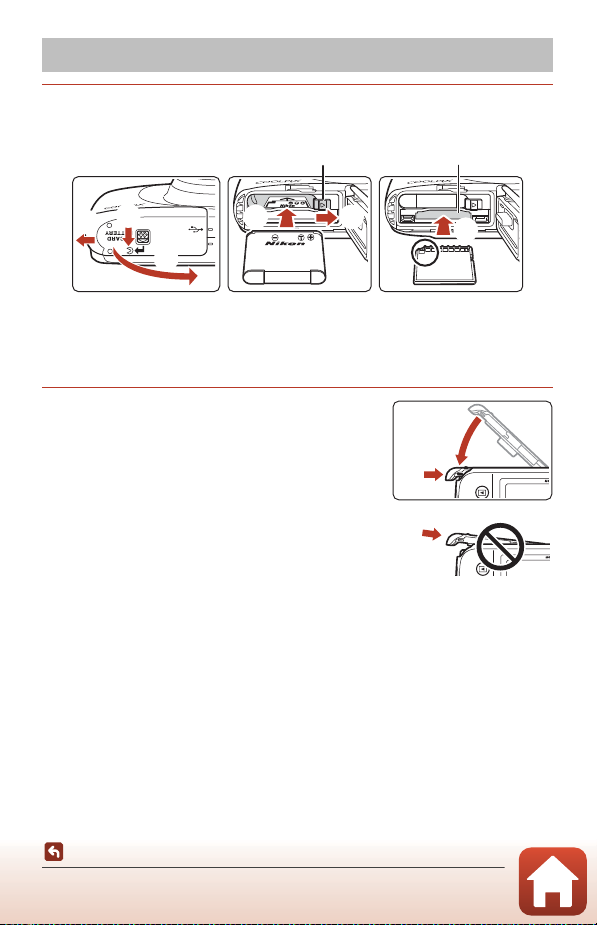
Inserting the Battery and Memory Card
Battery latch Memory card slot
1 Open the battery-chamber/memory card slot cover, and then
insert the battery and memory card.
2
1
5
4
6
3
• With the battery’s positive and negative terminals oriented correctly, move the
orange battery latch (4), and fully insert the battery (5).
• Slide the memory card in until it clicks into place (6).
• Be careful not to insert the battery or memory card upside-down or backward, as
this could cause a malfunction.
2 Close the battery-chamber/memory
card slot cover.
• Lay the cover completely flat in the direction
indicated by the arrow (1), and fully slide it in (2).
B Damage Caution
Sliding the cover while it is open may damage the
camera.
B Opening and Closing the Battery-chamber/Memory Card Slot Cover
Do not open and close the battery-chamber/memory card slot cover in a sandy or dusty
environment or with wet hands. If the cover is closed without removing foreign particles,
water may seep inside the camera or the camera may become damaged.
• If foreign particles get inside the cover or camera, immediately remove them with a
blower or brush.
• If liquid such as water gets inside the cover or camera, immediately wipe it off with a soft
and dry cloth.
1
2
Getting Started
Inserting the Battery and Memory Card
11
Page 30
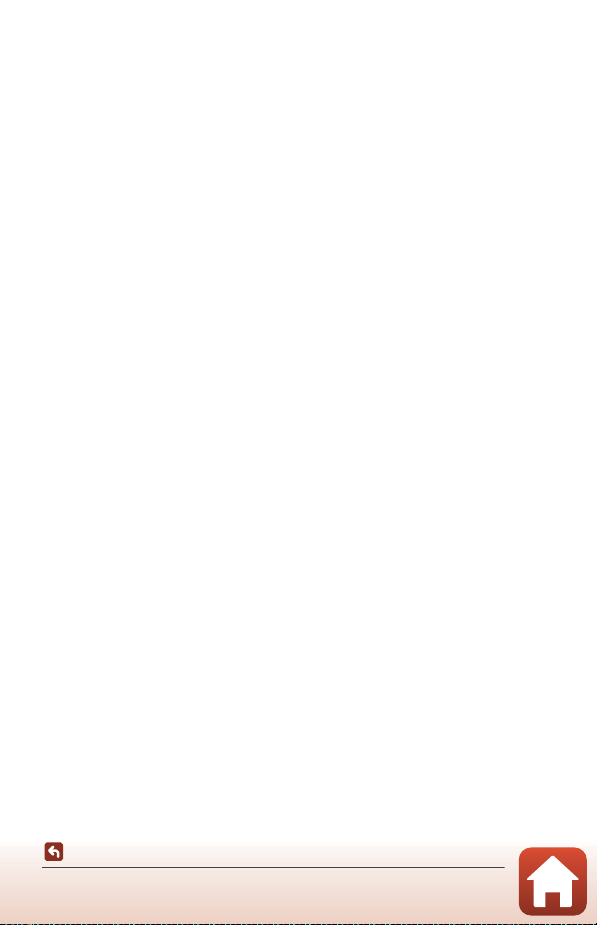
B Formatting a Memory Card
The first time you insert a memory card that has been used in another device into this
camera, make sure to format it with this camera.
• Note that formatting a memory card permanently deletes all images and other
data on the memory card. Be sure to make copies of any images you wish to keep
before formatting the memory card.
• Insert the memory card into the camera and select Format card in the camera settings
menu (A112).
Removing the Battery or Memory Card
Turn the camera off and make sure that the power-on lamp and screen have turned
off, and then open the battery-chamber/memory card slot cover.
• Move the battery latch to eject the battery.
• Gently push the memory card into the camera to partially eject the memory card.
• Be careful when handling the camera, battery, and memory card immediately after
using the camera, as they may be hot.
Memory Cards and Internal Memory
Camera data, including images and movies, can be saved either on a memory card or
in the camera’s internal memory. To use the camera’s internal memory, remove the
memory card.
Getting Started
Inserting the Battery and Memory Card
12
Page 31

Charging the Battery
Charge lamp
USB cable (included)
Electrical outlet
Charging
AC Adapter
3
1
If a pl ug adapter * is includ ed with your cam era, secur ely connec t it to the C harging AC
Adapter. Once the two are connected, attempting to forcibly remove the plug adapte r
could damage the product.
* The shape of the plug adapter varies according to the country or region in which
the camera was purchased.
This step can be omitted if the plug adapter comes permanently bonded to the
Charging AC Adapter.
• Charging starts when the camera is connected to an electrical outlet while the
battery is inserted, as shown in the illustration. The charge lamp slowly flashes while
the battery is charging.
• When charging is complete, the charge lamp turns off. Unplug the Charging AC
Adapter from the electrical outlet, and disconnect the USB cable.
Charging time is about 1 hour and 40 minutes for a fully exhausted battery.
• The battery cannot be charged when the charge lamp quickly flashes, possibly due
to one of the reasons described below.
- The ambient temperature is not suited to charging.
- The USB cable or Charging AC Adapter is not properly connected.
- The battery is damaged.
2
Getting Started
Charging the Battery
13
Page 32

B Notes About the USB Cable
• Do not use a USB cable other than the UC-E21. Using a USB cable other than the UC-E21
could result in overheating, fire or electric shock.
• Check the shape and direction of the plugs and do not insert or remove the plugs at an
angle.
B Notes About Charging the Battery
• The camera can be operated while the battery is charging, but the charging time
increases.
• If the battery level is extremely low, you may not be able to operate the camera while the
battery is charging.
• Do not, under any circumstances, use another make or model of AC adapter other than
EH-73P/EH-73PCH Charging AC Adapter, and do not use a commercially available USB-AC
adapter or a battery charger for a mobile phone. Failure to observe this precaution could
result in overheating or in damage to the camera.
Getting Started
Charging the Battery
14
Page 33

Camera Setup
Multi selector
Flexible button 1
Flexible button 2
Flexible button 3
Flexible button 4
RightLeft
Up
Down
Power switch
English
Language
1 Press the power switch to turn on the camera.
• Use the flexible buttons and multi selector to select and adjust settings.
• A language selection dialog will be
displayed. Press JK on the multi
selector to highlight a language and
press flexible button 4 (O) to select.
• The language can be changed at any
time using the camera settings menu
(A112) M Language.
2 When the dialog at right is
displayed, follow the
instructions below and press
flexible button 4 (S) or flexible
button 3 (O).
• If you will not establish a wireless
connection with a smart device: Press
flexible button 4 (S) and proceed to step 3.
• If you will establish a wireless connection with a smart device: Press flexible button 3
(O). See “Connecting to a Smart Device (SnapBridge)” (A25) for information
about the setup procedure.
Use SnapBridge to send photos
to your smart device and
share them online.
To skip this screen and
set SnapBridge later from
the Network menu, press X.
Getting Started
Camera Setup
15
Page 34

3 When prompted to set the camera clock, press flexible button 3
Date and time
DM Y
hm
01
/
01
/
2016
00:00
(R Yes).
4 Use flexible button 2, 3, or 4 to choose a date format.
5 Enter the current date and time
and press flexible button 4
(O).
• Press JK to highlight items and press
HI to change.
• Press flexible button 4 (O) to set the
clock.
• Press flexible button 3 (m) to set
daylight saving time. When it is on, the time is one hour earlier and m is displayed
on the screen. Press flexible button 3 (m) again to turn daylight saving time off.
6 When prompted, press flexible button 3 (R Yes).
• You can change the date and time using the camera settings menu (A112) M
Date and time.
7 Use JK to select the
background design to be
displayed when a menu or
setting screen is displayed, and
press flexible button 4 (O).
• The background selection screen may
not be displayed depending on your
country or region. In this case, proceed to step 8.
• To restore the default background design, press flexible button 3 (P).
• You can change the background design using the camera settings menu (A112)
M Menu background.
Menu background
Getting Started
Camera Setup
16
Page 35

8 Confirm the waterproofing-related
message and press K.
• Waterproofing-related messages are displayed in
the following situations.
- When turning on and setting the camera for the
first time
- When setting the camera to Shoot under
water (A41) or Underwater face framing
(A42)
- When turning the camera on after charging
9 Confirm the message on the
screen shown at right and
press flexible button 4 (O).
• Setup is complete when the camera
switches to the shooting screen.
Waterproong precautions
After drying thoroughly, use
a cloth to remove any
droplets remaining on the
areas indicated.
Getting Started
Camera Setup
17
Page 36

Basic Shooting and Playback Operations
Shooting Images...................................................................................................................19
Playing Back Images............................................................................................................21
Deleting Images....................................................................................................................22
18
Basic Shooting and Playback Operations
Page 37

Shooting Images
2 10 0
2 5m 0s
Battery level indicator
Number of exposures remaining
Zoom in
Zoom out
A Point and shoot is used here as an example. In A Point and shoot, the camera
recognizes the shooting conditions when you frame a picture, and you can take
pictures in accordance with the conditions.
1 Press flexible button 1.
• Battery level indicator
F: The battery level is high.
G: The battery level is low.
• Number of exposures remaining
C is displayed when no memory card
is inserted in the camera, and images
are saved in the internal memory.
2100
25m 0s
2 Hold the camera steady.
• Keep fingers and other objects away from the lens,
flash, AF-assist illuminator, microphone, and
speaker.
3 Frame the picture.
• Press the multi selector HI to change the zoom
lens position.
Basic Shooting and Playback Operations
Shooting Images
19
Page 38

4 Press the shutter-release button
1 / 2 5 0
F 3.3
Focus area
halfway.
• To press the shutter-release button “halfway”
means to press and hold the button at the point
where you feel a slight resistance.
• When the subject is in focus, the focus area or
focus indicator is displayed in green.
• When you are using digital zoom, the camera
focuses in the center of the frame and the focus
area is not displayed.
• If the focus area or focus indicator flashes, the
camera is unable to focus. Modify the composition
and try pressing the shutter-release button halfway
again.
1/250
F3.3
5 Without lifting your finger, press the
shutter-release button all the way
down.
B Notes About Saving Images or Movies
The indicator showing the number of exposures remaining or the indicator showing the
remaining recording time flashes while images or movies are being saved. Do not open
the battery-chamber/memory card slot cover or remove the battery or memory
card while an indicator is flashing. Doing this could result in loss of data, or in damage to the
camera or the memory card.
C The Auto Off Function
• When no operations are performed for about three minutes, the screen turns off, the
camera enters standby mode, and then the power-on lamp flashes. The camera turns off
after remaining in standby mode for about three minutes.
• To turn the screen back on while the camera is in standby mode, perform an operation
such as pressing the power switch or shutter-release button.
C When Using a Tripod
We recommend using a tripod to stabilize the camera in the following situations:
• When shooting in dim lighting with the flash mode (A37) set to y Flash off
• When the zoom is at a telephoto position
Basic Shooting and Playback Operations
Shooting Images
20
Page 39

Playing Back Images
Display
the
previous
image
Display
the
next
image
44
1 5/ 1 1/ 2 0 1615/11/2016 1 5 :3 015:30
1 Press the c (shooting/playback mode)
button to enter playback mode.
• If you press and hold down the c button while
the camera is turned off, the camera turns on in
playback mode.
2 Use the multi selector to select an
image to display.
• Press and hold down JK to scroll through the
images quickly.
• To play back a recorded movie, press H.
• To return to shooting mode, press the c button
or shutter-release button.
• Press H in full-frame playback mode to
zoom in on an image.
Basic Shooting and Playback Operations
Playing Back Images
• In full-frame playback mode, press I to
switch to thumbnail playback mode and
display multiple images on the screen.
21
Page 40

Deleting Images
4
15 / 1 1/ 2 01 6
15 : 3 0
Erase this picture only
Erase
Erase selected pictures
Erase all pictures
Yes
No
Erase 1 picture ?
1 Press flexible button 3 (n) to
delete the image currently
displayed on the screen.
2 Use flexible button 2, 3, or 4 to
select the desired deletion
method.
• To exit without deleting, press flexible
button 1 (Q).
3 Press flexible button 3 (R Yes).
• Deleted images cannot be recovered.
15/11/2016
15:30
4
Basic Shooting and Playback Operations
Deleting Images
22
Page 41

Selecting Which Images You Want to Delete
1 Use the multi selector JK to
Erase selected pictures
select an image to be deleted,
and then press flexible button
2 (S).
• The selected image is indicated by a
check mark.
•
A check mark is displayed or removed
every time you press flexible button 2 (
• Press flexible button 3 (P) to remove all check marks.
S
).
2 Add check marks to all images that you want to delete and then
press flexible button 4 (O) to confirm the selection.
• A confirmation dialog is displayed. Follow the on-screen instructions to complete
operations.
Basic Shooting and Playback Operations
Deleting Images
23
Page 42

Restricting Image Deletion (Image Lock)
4
1 5/ 1 1/ 2 0 16
1 5: 3 0
44
1 5/ 1 1/ 2 0 1615/11/2016 1 5 :3 015:30
To prevent accidental deletion of images, you can lock image deletion (A22) and
formatting (A121).
1 Press and hold down flexible
15/11/2016
15:30
buttons 1 and 4 at the same
time while in shooting mode or
playback mode.
2 Press flexible button 3 (R Yes).
• Image lock is set.
• When image lock is set, C is displayed
on the screen.
Removing Image Lock
The procedure for removing image lock is the same as for setting image lock.
Enable image lock?
Yes
No
4
Basic Shooting and Playback Operations
Deleting Images
24
Page 43

Connecting to a Smart Device (SnapBridge)
Installing the SnapBridge App.........................................................................................26
Connecting the Camera and a Smart Device.............................................................27
Image Upload and Remote Photography ...................................................................31
25
Connecting to a Smart Device (SnapBridge)
Page 44

Installing the SnapBridge App
When you install the SnapBridge app and establish a wireless
connection between a SnapBridge-supported camera and smart
device, you can upload images captured with the camera to the smart
device, or use the smart device to release the camera shutter (A31).
• Procedures are described using the SnapBridge app Version 2.0. Use
the latest version of the SnapBridge app. The operating procedures may vary
depending on the camera’s firmware, version of the SnapBridge app, or OS of the
smart device.
• See the documentation provided with the smart device for information on how to
use it.
1 Install the SnapBridge app on the smart device.
• Download the app from the Apple App Store® for iOS, and from Google Play™ for
Android™. Search for “snapbridge” and then install it.
• Visit the applicable download site for more information about supported OS
versions.
• The “SnapBridge 360/170 app” cannot be used with this camera.
2 Enable Bluetooth and Wi-Fi on the smart device.
• Use the SnapBridge app to connect to the camera. You cannot connect
from the Bluetooth settings screen on the smart device.
C Screens in the SnapBridge App
1 You can view notices from Nikon and the SnapBridge
app Help, as well as configure the app’s settings.
2 Primarily perform connection settings for smart
devices and cameras.
3 You can view, delete, or share images downloaded
from the camera.
132
Connecting to a Smart Device (SnapBridge)
Installing the SnapBridge App
26
Page 45

Connecting the Camera and a Smart Device
Network menu
Airplane mode
Connect to smart device
Send while shooting
• Use a sufficiently charged battery so that the camera does not turn off during the
procedure.
• Insert a memory card with sufficient free space into the camera.
1 Camera: In the camera settings
menu M Network menu
(A112), press flexible button 3
(V Connect to smart device).
• The dialog in step 2 is displayed when
you turn on the camera for the first
time. This step is unnecessary in such
cases.
2 Camera: Press flexible button 3
(O) when the dialog on the
right is displayed.
• A dialog prompting you whether to use
the NFC function is displayed. If you will
use the NFC function, touch the NFC
antenna of the smart device to Y (Nmark) on the camera. When Start
pairing? is displayed on the smart
device, tap OK and proceed to step 6. If
you will not use the NFC function, press
flexible button 3 (O).
Use SnapBridge to send photos
to your smart device and
share them online.
To skip this screen and
set SnapBridge later from
the Network menu, press X.
NFC enabled devices: touch
the camera to the smart device.
Non-NFC enabled devices: press OK.
3 Camera: Confirm that the
dialog on the right is displayed.
• Prepare the smart device and proceed
to the next step.
Connecting to a Smart Device (SnapBridge)
Connecting the Camera and a Smart Device
27
App
SnapBridge
Camera
On your smart device, go to the app
store and search for
SnapBridge. After installing,
open the SnapBridge app.
Page 46

4 Smart device: Launch the SnapBridge app and
tap Pair with camera.
• When the dialog to select a camera is displayed, tap the
camera you want to connect to.
• If you did not connect to the camera by tapping Skip at
the upper-right of the screen when launching the
SnapBridge app for the first time, tap Pair with camera in
the A tab and proceed to step 5.
5 Smart device: In the Pair with camera screen,
tap the camera name.
• For iOS, if a dialog explaining the procedure is displayed
when connecting, confirm the details and tap
Understood (if it is not displayed, scroll down the screen).
Tap the camera name again when the screen to select an
accessory is displayed (it may take some time for the
camera name to be displayed.).
6 Camera/smart device: Confirm that the camera and smart device
display the same number (six digits).
Auth. code
123456
Confirm that the same
authentication code is
displayed on the smart
device and press OK.
• For iOS, the number may not be displayed on the smart device depending on the
OS version. Proceed to step 7 in such cases.
Connecting to a Smart Device (SnapBridge)
Connecting the Camera and a Smart Device
28
Page 47

7 Camera/smart device: Press flexible button 4 (O) on the
camera and PAIR in the SnapBridge app.
Auth. code
123456
Confirm that the same
authentication code is
displayed on the smart
device and press OK.
8 Camera/smart device: Finish the connection settings.
Camera: Press flexible button 4 (A) when
the dialog on the right is displayed.
Smart device: Tap OK when the dialog
indicating that pairing is complete is
displayed.
Your camera and smart device are
connected!
SnapBridge will send your photos to
your smart device as they are taken.
9 Camera: Follow the on-screen instructions to complete the
setup process.
• To record location data with photographs, select flexible button 3 (R Yes) when
prompted and enable the location data features. Enable location data features on
the smart device, and in the A tab of the SnapBridge app M Auto link options M
enable Synchronize location data.
• You can synchronize the camera clock to the time reported by the smart device by
selecting flexible button 3 (R Yes) when prompted. In the A tab of the
SnapBridge app M Auto link options M enable Synchronize clocks.
• A dialog prompting you to select a background design is displayed when you turn
on the camera for the first time. Proceed to step 7 (A16) in “Camera Setup” in such
a case.
Connecting the camera and smart device is complete.
Still images captured with the camera are automatically uploaded to the
smart device.
29
Connecting to a Smart Device (SnapBridge)
Connecting the Camera and a Smart Device
Page 48

C To Learn More About the SnapBridge App
See the online help for details on how to use the SnapBridge app (after connecting, refer to
the SnapBridge app menu M Help).
https://nikonimglib.com/snbr/onlinehelp/en/index.html
C If the Connection Is Unsuccessful
• If the camera displays Could not connect. when connecting
- Press flexible button 3 (R Reconnect) and repeat the procedure from step 2 (A27) in
“Connecting the Camera and a Smart Device” to connect again.
- Press flexible button 4 (S Cancel) to cancel the connection.
• The issue may be solved by relaunching the app. Close the SnapBridge app completely
and then tap the app icon again to launch it. When the app launches, repeat the
procedure from step 1 (A27) in “Connecting the Camera and a Smart Device.”
• If the camera cannot connect and an error occurs in iOS, the camera may be registered as
a device in iOS. Launch the iOS settings app and deregister the device (camera name) in
such cases.
Disabling or Enabling the Wireless Connection
Use any of the following methods to disable or enable the connection.
• Switch the setting in the camera settings menu M Network menu M Airplane
mode. You can set it to On to turn off all communication functions in places where
wireless communication is prohibited.
• Switch the setting in the camera settings menu M Network menu M Bluetooth
M Connection.
• Switch the setting in the A tab M Auto link options M Auto link in the
SnapBridge app.
You can reduce battery consumption of the smart device by disabling this setting.
Connecting to a Smart Device (SnapBridge)
Connecting the Camera and a Smart Device
30
Page 49

Image Upload and Remote Photography
Image Upload
There are three ways to upload images.
Automatically upload images
to the smart device every time
they are captured
Select images in the camera
and upload them to the smart
1, 2
device
Use the smart device to select
images in the camera and
download them to the smart
device
1
The size of images that are uploaded is 2 megapixels.
2
When the camera settings menu M Network menu M Bluetooth M Send while off is
set to On, images are uploaded to the smart device automatically even when the camera
is turned off.
3
Depending on the iOS version, you must select the camera SSID when you tap OK.
See “If a Dialog Related to Wi-Fi Connections Is Displayed in iOS” (A32).
1, 2
B Notes About When in a Wi-Fi Connection
• If the smart device enters sleep mode or you switch from the SnapBridge app to another
app, the Wi-Fi connection will be disconnected.
• Some functions of the SnapBridge app can not be used during a
Wi-Fi connection. To cancel a Wi-Fi connection, tap the A tab
M F M Yes.
Camera settings menu M Network menu M Send
while shooting M set Still images to On.
Movies cannot be uploaded automatically.
Playback menu in the camera M use Mark for upload
to select images.
Movies cannot be selected for upload.
A tab in the SnapBridge app M tap Download
pictures.
A dialog related to Wi-Fi connections is displayed. Tap
3
and select images.
OK
Connecting to a Smart Device (SnapBridge)
Image Upload and Remote Photography
31
Page 50

Remote Photography
You can tap the A tab in the SnapBridge app M Remote photography to release
the camera shutter using a smart device.
• Follow the instructions in the SnapBridge app to switch to a Wi-Fi connection. In
iOS, a dialog related to Wi-Fi connections may be displayed. In such a case, see “If a
Dialog Related to Wi-Fi Connections Is Displayed in iOS” (A32).
If a Dialog Related to Wi-Fi Connections Is Displayed in iOS
The SnapBridge app normally connects the camera and smart device via Bluetooth.
However, switch to a Wi-Fi connection when using Download pictures or remote
photography. Depending on the iOS version, you must switch the connection
manually. In such a case, use the following procedure to set the connection.
1 Write down the camera SSID (camera name at
default) and password displayed in the smart
device, and then tap View options.
• You can change the SSID or password in the camera
settings menu M Network menu M Wi-Fi M Network
settings. To protect your privacy, we recommend that you
change the password regularly. Disable the wireless
connection when changing the password (A30).
2 Select the SSID you wrote down in step 1 from
the list of connections.
• When you connect for the first time, input the password
you wrote down in step 1 while taking note of uppercase
and lowercase characters. Inputting the password is
unnecessary after the first time connecting.
• The Wi-Fi connection is complete when G is displayed
next to the camera SSID as shown in the screen on the
right. Return to the SnapBridge app and operate the app.
Connecting to a Smart Device (SnapBridge)
Image Upload and Remote Photography
32
Page 51

If Images Cannot Be Uploaded Successfully
• If the connection is disconnected while uploading images through the Send
while shooting or Mark for upload function in the camera, the connection and
image upload may resume when you turn the camera off and then on again.
• You may be able to upload by canceling the connection
and then establishing a connection again. Tap the A tab in
the SnapBridge app M D M Forget camera M camera
whose connection you want to cancel M Yes* to cancel
the connection, and then follow the instructions in
“Connecting the Camera and a Smart Device” (A27) to establish a connection
again.
* For iOS, a dialog about device registration will be displayed. Launch the iOS settings
app and deregister the device (camera name).
B Notes About Image Upload and Remote Photography
When the camera is being operated, you may be unable to upload images or uploading
may be canceled, or you may be unable to perform remote photography using the
SnapBridge app.
Connecting to a Smart Device (SnapBridge)
Image Upload and Remote Photography
33
Page 52

Shooting Features
Functions Available in Shooting Mode (Shooting Menu) .....................................35
A Point and Shoot..............................................................................................................36
Flash Mode..............................................................................................................................37
Self-timer.................................................................................................................................38
Smile Timer.............................................................................................................................39
Choose a Style (Shooting with Selected Shooting Conditions and Effects) ...40
Decorate ..................................................................................................................................47
Change Colors .......................................................................................................................48
Change Sounds.....................................................................................................................49
Choose a Size .........................................................................................................................51
Using the Zoom ....................................................................................................................53
Focusing ..................................................................................................................................54
Functions That Cannot Be Used Simultaneously When Shooting .....................57
Shooting Features
34
Page 53

Functions Available in Shooting Mode (Shooting Menu)
Press a flexible button to display a menu. You can change the following settings.
Flexible button Option Description A
Sets the shooting mode to A Point and
A Point and
shoot
Z Flash mode/
self-timer
g More picture
options
l Settings
–
Flash
Self-timer
Choose a style
Decorate
Change colors
Change sounds
Choose a size
Camera settings
shoot. The camera recognizes the shooting
conditions when you frame a picture, and
you can take pictures in accordance with the
conditions.
Allows you to select a flash mode to match
the shooting conditions.
The camera is equipped with a self-timer
that releases the shutter 10 seconds or
5seconds after you press the shutter-release
button. You can also set the smile timer.
When a style (shooting conditions and
effects) is selected, camera settings are
automatically optimized for the selected
condition.
Allows you to add a frame around your
images when taking pictures.
Allows you to select b Brighter/darker or
c More vivid/less vivid from the menu, or
use P Highlight colors to keep one
specified color in the image, and change the
other colors to black and white.
Allows you to configure the shutter and
button sounds.
Allows you to set the size of still images and
movies.
Allows you to change a number of general
settings.
36
37
38,
39
40
47
48
49
51
112
35
Shooting Features
Functions Available in Shooting Mode (Shooting Menu)
Page 54

A Point and Shoot
1 / 2 5 01/250 F 3.3F3.3
Focus areas
1 / 2 5 0
F 3.3
Focus area
When this camera is used for the first time, the shooting mode is set to A Point and
shoot. The camera recognizes the shooting conditions when you frame a picture, and
you can take pictures in accordance with the conditions.
A Point and shoot is the default shooting mode for this camera.
• When the camera detects the main subject, it focuses on that subject (target
finding AF).
• The flash may fire when shooting in low light.
• When shooting in low light, the use of a tripod is recommended.
• When the digital zoom is in effect, the camera does not recognize the shooting
conditions.
Using Target Finding AF
The camera focuses in the manner described below when you press the shutterrelease button halfway.
• The camera detects the main subject and focuses
on it. When the subject is in focus, the focus area is
displayed in green. If a human face is detected, the
camera automatically sets focus priority on it.
• If no main subject is detected, the camera focuses
on the area in the center of the frame.
1/250
F3.3
B Notes About Target Finding AF
• Depending on shooting conditions, the subject that the camera determines to be the
main subject may vary.
• The camera may not detect the main subject appropriately in the following situations:
- When the subject is very dark or bright
- When the main subject lacks clearly defined colors
- When the shot is framed so that the main subject is at the edge of the screen
- When the main subject is composed of a repeating pattern
36
Shooting Features
A Point and Shoot
Page 55

Flash Mode
Auto ash
Flash
Flash o
Always re ash
You can select a flash mode to match the shooting conditions.
Enter shooting mode M flexible button 2 (Z) M flexible button 2 (x Flash)
Available Flash Modes
Auto flash
w
The flash fires when necessary, such as in dim lighting.
Flash off
y
The flash does not fire.
We recommend using a tripod to stabilize the camera when shooting in dark surroundings.
•
x Always fire flash
The flash fires whenever a picture is taken. Use to “fill-in” (illuminate) shadows and
backlit subjects.
Use flexible button 2, 3, or 4 to
select the flash mode.
• To cancel, press flexible button 1 (Q).
B Notes About Shooting with the Flash
When using the flash at the wide-angle zoom position, the area around the image may be
dark depending on the distance to the subject.
This may be improved if you move the zoom control slightly toward the telephoto position.
C The Flash Lamp
• The status of the flash can be confirmed by pressing the shutter-
release button halfway.
- On: The flash fires when you press the shutter-release button all
the way down.
- Flashing: The flash is charging. The camera cannot shoot images.
- Off: The flash does not fire when a picture is taken.
•
If the battery level is low, the screen turns off while the flash is charging.
C The Flash Mode Setting
• The setting may not be changed when using some shooting modes or settings.
• The setting applied in A Point and shoot is saved in the camera’s memory even after the
camera is turned off.
Shooting Features
Flash Mode
37
Page 56

Self-timer
1 / 2 5 0
F 3.3
The camera is equipped with a self-timer that releases the shutter 10 seconds or
5 seconds after you press the shutter-release button.
Enter shooting mode M flexible button 2 (Z) M flexible button 3 (i Self-timer)
1 Press flexible button 3 (j 10 s)
or flexible button 4 (r Self-
portrait timer).
• j 10 s (10 seconds): Use on
important occasions, such as weddings.
• r Self-portrait timer (5 seconds): Use
for shooting with a selfie stick. Proceed
to step 3, press the shutter-release
button all the way, and then frame the picture.
• Y Smile timer (A39)
Self-timer
O
10 s
Self-portrait timer
2 Frame the picture and press the shutter-release button halfway.
3 Press the shutter-release button
all the way down.
• Countdown starts. The self-timer lamp
flashes and then glows steadily about
one second before the shutter is
released.
• When the shutter is released, the selftimer is set to b Off.
• To stop the countdown, press the
shutter-release button again.
• To cancel the setting before shooting
begins, press flexible button 2 (Z) >
flexible button 3 (i Self-timer) >
flexible button 2 (b Off).
C Focus and Exposure When Using Self-timer
The timing when focus and exposure are set varies depending on the settings.
• j 10 s: The focus and exposure are set when you press the shutter-release button
halfway in step 2.
• r Self-portrait timer: The focus and exposure are set immediately before the shutter is
released.
Shooting Features
Self-timer
38
1/250
F3.399
Page 57

Smile Timer
When the camera detects a smiling face, you can take a picture automatically without
pressing the shutter-release button. The skin softening function makes the skin tones
of human faces smoother.
Enter shooting mode M flexible button 2 (Z) M flexible button 3 (i Self-timer)
M press I
1 Press flexible button 2
(Y Smile timer).
Self-timer
Smile timer
2 Frame the picture.
• Point the camera at a human face.
3 Without pressing the shutter-release button, wait for the subject
to smile.
• If the camera detects that the face framed by the double border is smiling, the
shutter is automatically released.
• Whenever the camera detects a smiling face, it automatically releases the shutter.
4 End automatic shooting.
• Press flexible button 2 (Z) > flexible button 3 (i Self-timer) > flexible button 2
(b Off).
B Notes About Smile Timer
Under some shooting conditions, the camera may be unable to detect faces or smiles
(A54). The shutter-release button can also be used for shooting.
C When the Self-timer Lamp Flashes
When using Smile timer, the self-timer lamp flashes when the camera detects a face and
flashes quickly immediately after the shutter is released.
Shooting Features
Smile Timer
39
Page 58

Choose a Style (Shooting with Selected Shooting Conditions and Effects)
When a style (shooting condition and effect) is selected, camera settings are
automatically optimized for the selected condition. The expected effect may not be
achieved depending on the subject.
Enter shooting mode M flexible button 3 (g) M flexible button 2 (g Choose a
style)
Use the multi selector JK to select
the desired style (shooting
Shoot close-ups
condition and effect) and press
flexible button 4 (O).
• To cancel, press flexible button 1 (Q).
D Shoot night scenes1 (A41)
(default setting)
H Shoot close-ups
X Photograph food
J Shoot under water
J Underwater face framing (A42) Q Take soft pictures
O Shoot at intervals
I Take a series of pictures (A43) j Shoot a movie miniature
K Photograph fireworks
E Shoot backlit scenes
1
The camera focuses at infinity.
2
The camera focuses on the area in the center of the frame. When the zoom is set to a
position where the zoom indicator turns green, the camera can focus on subjects as close
as about 20 cm (7.9 in.) from the front of the protective glass, or about 5 cm (2 in.) at the
maximum wide-angle position.
3
Use of a tripod is recommended.
4
Use of a tripod is recommended, because the shutter speed is slow.
5
The camera focuses on the area in the center of the frame.
6
When using Night scenes, the camera focuses on the area in the center of the frame.
When using Night sky, the camera focuses at infinity.
2
(A41) F Add a bubble effect2 (A44)
2
(A41) G Add a neon effect2 (A44)
2
(A41) H Add a cartoon effect2 (A44)
3
(A42) M Create a diorama effect2 (A45)
1, 4
(A43) U Add light trails
5
(A43)
L Mirror2 (A44)
4, 6
2
(A45)
(A46)
2, 3
(A45)
40
Shooting Features
Choose a Style (Shooting with Selected Shooting Conditions and Effects)
Page 59

Tips and Notes
D Shoot night scenes
• When the shutter-release button is pressed all the way, the camera captures a series of
images which are combined into a single image and saved.
• Once the shutter-release button is pressed all the way, hold the camera still until a still
image is displayed. After taking a picture, do not turn the camera off before the screen
switches to the shooting screen.
• The angle of view (i.e., the area visible in the frame) seen in the saved image is narrower
than that seen on the shooting screen.
• The flash setting is fixed at y Flash off (A37).
• r Self-portrait timer (A38) and Y Smile timer (A39) are not available.
H Shoot close-ups
• The camera automatically zooms to the closest position at which it can focus.
• The flash is set to y Flash off, but the setting can be changed (A37).
• Y Smile timer is not available (A39).
X Photograph food
• The camera automatically zooms to the closest position at which it can focus.
• Use the multi selector JK to adjust the hue setting and press flexible button 4 (O).
The hue setting is saved in the camera’s memory even after the camera is turned off.
• The flash setting is fixed at y Flash off (A37).
• Y Smile timer is not available (A39).
J Shoot under water
• When Shoot under water is set, the waterproofing-related messages are displayed.
Confirm each message and press the multi selector K to display the next message.
Press flexible button 4 (O) to skip the messages and change to the shooting screen.
• See “<Important> Notes About Shockproof, Waterproof, and Dustproof Performance
and Condensation” (Aix-xii) for more information about using the camera
underwater.
• The flash is set to y Flash off, but the setting can be changed (A37).
• Y Smile timer is not available (A39).
• Wireless communication is not available when the camera is underwater.
41
Shooting Features
Choose a Style (Shooting with Selected Shooting Conditions and Effects)
Page 60

J Underwater face framing
• You can take pictures of human faces underwater automatically without submerging
your face.
• When Underwater face framing is set, the waterproofing-related messages are
displayed.
Confirm each message and press the multi selector K to display the next message.
Press flexible button 4 (O) to skip the messages and change to the shooting screen.
• See “<Important> Notes About Shockproof, Waterproof, and Dustproof Performance
and Condensation” (Aix-xii) for more information about using the camera underwater.
• When the shutter-release button is pressed all the way while the shooting screen is
displayed, automatic shooting begins. Submerge the camera into the water, and point
it at a human face underwater. When the camera detects a human face, the power-on
lamp and self-timer lamp flash, and the shutter is automatically released. When the
shutter is released, the lamps flash quickly.
• Press the shutter-release button all the way again to stop shooting. When four images
are captured or the camera remains in automatic shooting mode for about 30 seconds,
shooting ends automatically.
• When shooting ends, the captured images are displayed on the screen. Press flexible
button 4 (O) to return to the shooting screen.
• The zoom position is fixed at wide-angle position.
• The flash is set to y Flash off, but the setting can be changed (A37).
• The self-timer is not available (A38).
• The camera may not be able to detect faces depending on the clarity of the water or
the shape of the goggles used.
• Wireless communication is not available when the camera is underwater.
O Shoot at intervals
• The camera can automatically capture still images at pre-determined intervals. Images
captured in one shooting are saved in one folder and can be viewed in a slide show
(A87).
• Press flexible button 2 (d Shoot every 30 seconds), flexible button 3 (e Shoot
once a minute), or flexible button 4 (f Shoot every 5 minutes) to set the shooting
interval.
• The maximum number of images that can be captured depends on the selected interval.
- Shoot every 30 seconds: Approx. 280 images
- Shoot once a minute: Approx. 140 images
- Shoot every 5 minutes: Approx. 30 images
• Use a sufficiently charged battery to prevent the camera from turning off during
shooting.
• Press the shutter-release button all the way down to capture the first image. In
between each shot, the screen turns off and the power-on lamp flashes. The screen
automatically turns on again just before the next image is captured.
• Press the shutter-release button halfway to stop shooting.
• The flash is set to w Auto flash, but the setting can be changed (A37).
• The self-timer is not available (A38).
42
Shooting Features
Choose a Style (Shooting with Selected Shooting Conditions and Effects)
Page 61

I Take a series of pictures
• While the shutter-release button is held all the way down, the camera shoots images
continuously.
• The camera shoots up to 11 images continuously at a rate of about 4.7 frames per secon d
(fps) (when Choose a size > Photo size is set to D Large (13 megapixels )).
• The frame rate for continuous shooting may vary depending on the current photo size
setting, the memory card used, or shooting condition.
• Focus, exposure, and hue for the second and subsequent images are fixed at the values
determined with the first image.
• The flash setting is fixed at y Flash off (A37).
• The self-timer is not available (A38).
K Photograph fireworks
• The shutter speed is fixed at four seconds.
• The flash setting is fixed at y Flash off (A37).
• The self-timer is not available (A38).
E Shoot backlit scenes
• When taking pictures with very bright and dark areas in the same frame, such as backlit
scenes, the high dynamic range (HDR) compositing is applied and loss of details in
highlights or shadows is minimized.
• When the shutter-release button is pressed all the way, the camera shoots images
continuously and saves the following two images.
- A non-HDR composite image
- An HDR composite image in which the loss of details in highlights or shadows is
minimized
• If there is only enough memory to save one image, an image processed at the time of
shooting, in which dark areas of the image are corrected, is the only image saved.
• Once the shutter-release button is pressed all the way, hold the camera still until a still
image is displayed. After taking a picture, do not turn the camera off before the screen
switches to the shooting screen.
• The angle of view (i.e., the area visible in the frame) seen in the saved image is narrower
than that seen on the shooting screen.
• Under some shooting conditions, dark shadows may appear around bright subjects or
bright areas may appear around dark subjects.
• The flash setting is fixed at y Flash off (A37).
• Y Smile timer is not available (A39).
43
Shooting Features
Choose a Style (Shooting with Selected Shooting Conditions and Effects)
Page 62

L Mirror
• You can take pictures that are vertically or horizontally symmetrical over the center of
the frame.
• Press flexible button 2 (c Top ➝ bottom) or flexible button 3 (b Left ➝ right) to set
the flip direction.
When c Top ➝ bottom is selected, the top half of the screen is flipped over the
bottom half, and the image is composited and displayed. When b Left ➝ right is
selected, the left half of the screen is flipped over the right half.
• The flash is set to w Auto flash, but the setting can be changed (A37).
• Y Smile timer is not available (A39).
F Add a bubble effect
• This effect makes the image appear to be projected on a bubble.
• A guide is displayed on the screen. Compose the shot so that the main subject is
contained within the guide.
• The flash is set to w Auto flash, but the setting can be changed (A37).
• Y Smile timer is not available (A39).
G Add a neon effect
• This effect makes the outlines of the image appear to glow with neon tubing.
• Use the multi selector JK to select the outline color and press flexible button 4 (O).
The color setting is saved in the camera’s memory even after the camera is turned off.
• After taking a picture, do not turn the camera off before the screen switches to the
shooting screen.
• The flash is set to w Auto flash, but the setting can be changed (A37).
• Y Smile timer is not available (A39).
H Add a cartoon effect
• Performs tone compensation and makes the image appear like a cartoon.
• After taking a picture, do not turn the camera off before the screen switches to the
shooting screen.
• The flash is set to w Auto flash, but the setting can be changed (A37).
• Y Smile timer is not available (A39).
44
Shooting Features
Choose a Style (Shooting with Selected Shooting Conditions and Effects)
Page 63

Q Take soft pictures
• Softens the image by add ing a slight blur to areas outside of the guide displayed on the
screen.
• A guide is displayed on the screen. Compose the shot so that the main subject is
contained within the guide.
• The flash is set to w Auto flash, but the setting can be changed (A37).
• Y Smile timer is not available (A39).
M Create a diorama effect
• This effect is well-suited for images captured from a high vantage point with the main
subject in the center of the image.
• A guide is displayed on the screen. Compose the shot so that the main subject is
contained within the guide.
• The flash is set to y Flash off, but the setting can be changed (A37).
• Y Smile timer is not available (A39).
j Shoot a movie miniature
• Captures miniature-like still images every two seconds and joins the still images to
create a movie with a maximum length of 10 seconds.
• This effect is well-suited for images captured from a high vantage point with the main
subject in the center of the image.
• You cannot shoot when a memory card is not inserted. Do not replace the memory
card until shooting ends.
• Use a sufficiently charged battery to prevent the camera from turning off during
shooting.
• Compose the shot so that the main subject is contained in the guide displayed on the
screen.
• Press the shutter-release button to capture the first image. Focus, exposure, and hue
are fixed at the values determined with the first image.
• The camera releases the shutter automatically after the first image.
• The screen may turn off in between each shot.
• To end shooting, press flexible button 1 (Q). When 300 images are captured, shooting
ends automatically.
• Sound and still images are not recorded.
• The movie frame size is fixed at G Large (1080p).
• The flash setting is fixed at y Flash off (A37).
• Y Smile timer is not available (A39).
45
Shooting Features
Choose a Style (Shooting with Selected Shooting Conditions and Effects)
Page 64

U Add light trails
Option Description
V Night scenes
Use to capture the flow of car lights against a night landscape
background.
• Shots are taken at a shutter speed of 4 seconds every 4 seconds.
When 50 shots are taken, the camera automatically stops shooting.
• For every 10 shots taken, one composite image with trails
overlapped from the start of shooting is automatically saved.
• The size of still images is fixed at 1280 × 960 pixels.
S Night sky
Use to capture the motion of stars.
• Shots are taken at a shutter speed of 25 seconds every 30 seconds.
When 300 shots are taken, the camera automatically stops shooting.
• For every 30 shots taken, one composite image with trails
overlapped from the start of shooting is automatically saved.
• The size of still images is fixed at 2048 × 1536 pixels.
3 m 1 6 s
• The camera automatically captures moving subjects at regular intervals, compares each
image and composites only their bright areas, and then saves them as one image. Light
trails such as the flow of car lights or motion of stars are captured.
• Press flexible button 2 (V Night scenes), or flexible button 3 (S Night sky).
• The screen may turn off during the shooting interval. The power-on lamp lights while
the screen is off.
• To end shooting before it automatically ends, press flexible button 1 (Q).
• When you have obtained the desired trails, end shooting. If you continue shooting,
details in the composited areas may be lost.
• The camera cannot capture images when a memory card is not inserted.
• Do not insert a new memory card until shooting ends.
• Use batteries with a sufficient amount of charge remaining to prevent the camera from
turning off during shooting.
• The flash setting is fixed at y Flash off (A37).
• The self-timer is set to two seconds, but the setting can be changed (A38). r Self-
portrait timer (A38) and Y Smile timer (A39) are not available.
• You can check the time remaining until shooting
automatically ends on the screen.
3m16s
Choose a Style (Shooting with Selected Shooting Conditions and Effects)
Shooting Features
46
Page 65

Decorate
You can add a frame around your images when taking pictures.
Enter shooting mode M flexible button 3 (g) M flexible button 3 (A Decorate)
• The C Choose a size > A Photo size setting is fixed at F Small (2 megapixels)
(A51).
1 Use the multi selector JK to
select the desired frame and
Decorate
press flexible button 4 (O).
• To cancel, press flexible button 1 (Q).
• You can press flexible button 3 (c) to
remove the frame.
2 Frame the subject and take a picture.
B Notes About Decorate
• The area that is captured becomes smaller depending on the design of the frame.
• When using borderless printing to print images that you have added frames to, the frames
may not be printed.
Shooting Features
Decorate
47
Page 66

Change Colors
You can adjust brightness (exposure compensation) and vividness when taking
pictures. You can also select one color to keep in your images and turn the rest of the
colors to shades of black and white.
Enter shooting mode M flexible button 3 (g) M flexible button 4 (d Change colors)
1 Use flexible button 2, 3, or 4 to
select the setting.
• Select b Brighter/darker, c More
vivid/less vivid, or P Highlight
colors.
2 Use the multi selector JK to
change colors and press flexible
Change colors
Brighter/darker
More vivid/less vivid
Highlight colors
Brighter/darker
button 4 (O).
• b Brighter/darker (exposure
compensation):
Adjust the overall image brightness.
• c More vivid/less vivid (saturation):
Adjust the overall image vividness.
• P Highlight colors:
Select the color you want to highlight. Colors not selected are changed to black and
white.
• Press flexible button 3 (P) to turn the effect off.
• To cancel, press flexible button 1 (Q).
3 Frame the subject and take a picture.
C Change Colors
• The setting is saved in the camera’s memory even after the camera is turned off.
• Images adjusted with Change colors are indicated by R.
Shooting Features
Change Colors
48
Page 67

Change Sounds
You can configure the shutter and button sounds.
Enter shooting mode M flexible button 4 (l) M flexible button 2 (u Change
sounds)
y Pick a shutter sound
Allows you to select the sound heard when the shutter is released and when the
focus has been locked.
When recording movies, the shutter sound is not heard.
x Pick a button sound
Allows you to select the beep heard when the camera switches between shooting
and playback modes, when using the menus, etc.
• Regardless of this setting, sounds that are heard when an error occurs and when
the camera is turned on do not change.
u Turn sounds on or off
Turn all sounds on or off.
1 Press flexible button 2 or
flexible button 3.
• y Pick a shutter sound: Set the
shutter sound.
• x Pick a button sound: Set the
button sound.
2 Use the multi selector JK to select the
type of sound.
• y: Set the standard sounds.
• z: Sounds are not heard.
• Press flexible button 3 (A) to play the selected
sound.
• To cancel, press flexible button 1 (Q).
49
Shooting Features
Change Sounds
Change sounds
Pick a shutter sound
Pick a button sound
Turn sounds on or o
Pick a shutter sound
Page 68

3 Press flexible button 4 (O).
Pick a shutter sound
• The sound is set.
C Muting All Sounds
On the screen displayed in step 1, press flexible button 4 (u Turn sounds on or off) M
flexible button 3 (z Turn sounds off), in that order, to mute all sounds.
To cancel the mute, press flexible button 4 (u Turn sounds on or off) M flexible button 2
(u Turn sounds on), in that order.
Shooting Features
Change Sounds
50
Page 69

Choose a Size
Set the size of still images and movies.
Choose a Photo Size
Select the combination of image size and compression ratio to be used when saving
images. The larger the image size, the larger the size at which it can be printed, and
the lower the compression ratio, the higher the quality of the images, but the number
of images that can be saved is reduced.
Enter shooting mode* M flexible button 4 (l) M flexible button 3 (C Choose a
size) M flexible button 2 (A Photo size)
* The changed setting is also applied to Choose a style and Change colors.
Option* Size* (pixels)
Large (13 megapixels)
D
(default setting)
E Medium (4 megapixels) 2272 × 1704 Approx. 1:8 4:3
F Small (2 megapixels) 1600 × 1200 Approx. 1:8 4:3
* The numerical values indicate the number of pixels that are captured.
Example: D Large (13 megapixels) = approx. 13 megapixels, 4160 × 3120 pixels
4160 × 3120 Approx. 1:4 4:3
Compression
ratio
Aspect ratio
(horizontal to
vertical)
B Notes About Photo Size
This function may not be available to use in combination with other functions (A57).
C Number of Images That Can Be Saved
• The approximate number of images that can be saved can be checked on the screen
when shooting (A19).
• Note that due to JPEG compression, the number of images that can be saved may vary
greatly depending on the image content, even when using memory cards with the same
capacity and the same photo size setting. In addition, the number of images that can be
saved may vary depending on the make of the memory card.
• If the number of exposures remaining is 10,000 or more, the number of exposures
remaining display shows “9999”.
51
Shooting Features
Choose a Size
Page 70

Choose a Movie Frame Size
Select the desired movie option to record.
Enter shooting mode M flexible button 4 (l) M flexible button 3 (C Choose a
size) M flexible button 3 (N Movie frame size)
Aspect ratio
Option Image size
Large (1080p)
G
(default setting
H Small (640) 640 × 480 4:3 Approx. 30 fps
C Small (old-fashioned)
1
When using the camera’s internal memory, you can select H Small (640) or C Small
(old-fashioned).
2
Allows you to record movies with an atmosphere and hue similar to movies shot on old
8mm film.
1
)
1920 × 1080 16:9 Approx. 30 fps
2
640 × 480 4:3 Approx. 15 fps
(horizontal to
vertical)
Frame rate
Shooting Features
Choose a Size
52
Page 71

Using the Zoom
Zoom out
Zoom in
2 10 0
2 5m 0s
Zoom indicator
Maximum
optical zoom
Digital zoom
enabled
Optical
zoom
Digital
zoom
When you press the multi selector HI, the zoom lens
position changes.
• To zoom in: Press H.
• To zoom out: Press I.
When you turn the camera on, the zoom moves to
the maximum wide-angle position.
• A zoom indicator is displayed on the shooting
screen when the multi selector HI is pressed.
2100
25m 0s
• Digital zoom, which allows you to
further magnify the subject up to
approximately 4× the maximum
optical zoom ratio, can be activated
by pressing H when the camera is
zoomed in to the maximum optical
zoom position.
C Digital Zoom
The zoom indicator changes to blue when the digital zoom is activated, and it changes to
yellow when the zoom magnification is increased further.
• Zoom indicator is blue: Image quality is not noticeably reduced by using the Dynamic Fine
Zoom.
• Zoom indicator is yellow: There may be cases in which image quality is noticeably
reduced.
• The indicator remains blue across a wider area when the image size is smaller.
Shooting Features
Using the Zoom
53
Page 72

Focusing
2 10 02100
2 5m 0s25m 0s
The Shutter-release Button
To press the shutter-release button “halfway” means to press and
hold the button at the point where you feel a slight resistance.
• Focus and exposure (shutter speed and f-number) are set
Press halfway
Press all the
way
Using Face Detection
In the following settings, the camera uses face
detection to automatically focus on human faces.
• A Point and shoot (A36)
• Underwater face framing (A42), Shoot at
intervals (A42), and Take a series of pictures
(A43) when using Choose a style
• Smile timer (A39)
If the camera detects more than one face, a double
border is displayed around the face that the camera focuses on, and single borders
are displayed around the other faces.
If no faces are detected when the shutter-release button is pressed halfway:
• When A Point and shoot is selected, the focus area changes depending on the
shooting conditions that the camera recognizes.
• In Shoot at intervals, Take a series of pictures, or Smile timer, the camera
focuses in the center of the frame.
when you press the shutter-release button halfway. Focus
and exposure remain locked while the button is pressed
halfway.
• The focus area varies depending on the shooting mode
and settings.
To press the shutter-release button “all the way” means to
press the button down completely.
• The shutter is released when the shutter-release button is
pressed all the way.
• Do not use force when pressing the shutter-release
button, as this may result in camera shake and blurred
images. Press the button gently.
B Notes About Face Detection
• The camera’s ability to detect faces depends on a variety of factors, including the direction
in which the faces are looking.
• The camera cannot detect faces in the following situations:
- When faces are partially hidden by sunglasses or otherwise obstructed
- When faces take up too much or too little of the frame
54
Shooting Features
Focusing
Page 73

Using Skin Softening
In the following settings, if human faces are detected, the camera processes the
image to soften facial skin tones before saving the image (up to three faces).
• Smile timer (A39)
Make skin prettier can also be applied to saved images by using Add makeup in
playback mode (A67).
B Notes About Skin Softening
• It may take more time than usual to save images after shooting.
• Under some shooting conditions, the desired skin softening results may not be achieved,
and skin softening may be applied to areas of the image where there are no faces.
Subjects Not Suitable for Autofocus
The camera may not focus as expected in the following situations. In rare cases, the
subject may not be in focus despite the fact that the focus area or the focus indicator
is displayed in green:
• Subject is very dark
• Objects of sharply differing brightness are included in the scene (e.g. the sun
behind the subject makes that subject appear very dark)
• No contrast between the subject and surroundings (e.g. a portrait subject wearing
a white shirt is standing in front of a white wall)
• Several objects are at different distances from the camera (e.g. the subject is inside
a cage)
• Subjects with repeating patterns (window blinds, buildings with multiple rows of
similarly shaped windows, etc.)
• Subject is moving rapidly
In the situations noted above, try pressing the shutter-release button halfway to
refocus several times, or focus on another subject positioned at the same distance
from the camera as the actual desired subject, and use focus lock (A56).
Shooting Features
Focusing
55
Page 74

Focus Lock
1 /2 5 0
F 3.3
1 /2 5 0
F 3.3
Focus lock shooting is recommended when the camera does not activate the focus
area that contains the desired subject. The following explains how to use focus lock
when the focus area is displayed in the center of the frame.
1 Position the subject in the
center of the frame and press
the shutter-release button
halfway.
• The camera focuses on the subject and
the focus area is displayed in green.
• Exposure is also locked.
2 Without lifting your finger, recompose
the picture.
• Make sure to maintain the same distance between
the camera and the subject.
3 Press the shutter-release button all the
way down to take the picture.
1/250
1/250
F3.3
F3.3
Shooting Features
Focusing
56
Page 75

Functions That Cannot Be Used Simultaneously When Shooting
Some functions cannot be used with other menu options.
Restricted
function
Flash
Self-timer
Smile timer
Decorate
Change colors
Choose a size
Photo size
Date stamp
Option Description
When Shoot night scenes, Photograph food,
Choose a style
(A40)
Choose a style
(A40)
Choose a style
(A40)
Highlight colors
(A48)
Smile timer
(A39)
Choose a style
(A40)
Smile timer
(A39)
Choose a style
(A40)
Choose a style
(A40)
Decorate
(A47)
Choose a style
(A40)
Take a series of pictures, Photograph
fireworks, Shoot backlit scenes, Shoot a
movie miniature, or Add light trails is selected,
the flash cannot be used.
• When Underwater face framing, Shoot at
intervals, Take a series of pictures, or
Photograph fireworks is selected, the self-
timer cannot be used.
• When Shoot night scenes or Add light trails
is selected, Self-portrait timer cannot be used.
When any option in Choose a style is enabled,
Smile timer cannot be used.
When Highlight colors is enabled, Smile timer
cannot be used.
When Smile timer is selected, Decorate cannot
be used.
When any option in Choose a style is enabled,
Decorate cannot be used.
When Smile timer is selected, Change colors
cannot be used.
any option in Choose a style is enabled,
en
Wh
Change colors cannot be used.
When Shoot a movie miniature or Add light
trails is selected, Choose a size cannot be used.
When Decorate is selected, the Photo size
setting is fixed at F Small (2 megapixels).
When Take a series of pictures, Shoot a movie
miniature, or Add light trails is selected, the
date cannot be stamped on images.
57
Shooting Features
Functions That Cannot Be Used Simultaneously When Shooting
Page 76

Restricted
function
Electronic VR
Digital zoom
Option Description
Choose a style
(A40)
Smile timer
(A39)
Choose a style
(A40)
When Shoot night scenes, Shoot at intervals,
Take a series of pictures, Photograph
fireworks, Shoot backlit scenes, or Add light
trails is selected, electronic VR is disabled.
When Smile timer is selected, digital zoom
cannot be used.
When Shoot night scenes, Shoot under water,
Underwater face framing, Shoot backlit
scenes, Take soft pictures, Create a diorama
effect, or Shoot a movie miniature is selected,
digital zoom cannot be used.
58
Shooting Features
Functions That Cannot Be Used Simultaneously When Shooting
Page 77

Playback Features
Playback Zoom......................................................................................................................60
Thumbnail Playback............................................................................................................61
Functions Available in Playback Mode (Playback Menu).......................................62
E Exchange Messages ......................................................................................................63
V Picture Play.......................................................................................................................66
A Grading..............................................................................................................................78
I Favorites............................................................................................................................82
G View by Date ....................................................................................................................86
m Slide Show........................................................................................................................87
E Mark for Upload ..............................................................................................................91
y Retouch..............................................................................................................................92
Playback Features
59
Page 78

Playback Zoom
4
1 5/ 1 1/ 2 0 16
1 5: 3 0
H
I
Image is zoomed in.Full-frame Playback
Displayed
area guide
Pressing the multi selector H in full-frame playback mode (A21)
zooms in on the image.
15/11/2016
15:30
4
• You can change the magnification rate by pressing HI.
• To view a different area of the image, press flexible button 3 (G) to lock the
magnification rate and press HIJK.
If you want to change the magnification rate, press flexible button 3 (H) and then
change the magnification rate as desired.
• When a zoomed image is displayed, press flexible button 1 (S) to return to full-
frame playback mode.
h Crop: Creating a Cropped Copy
When using playback zoom, you can crop the image and save the displayed area of
the image as a separate file by pressing flexible button 4 (h).
Playback Features
Playback Zoom
60
Page 79

Thumbnail Playback
7
1 5/ 1 1/ 2 0 16
1 5: 3 0
Thumbnail PlaybackFull-frame Playback
H
I
Pressing the multi selector I in full-frame playback mode (A21)
displays images in contact sheets of thumbnail images.
15/11/2016
15:30
7
• While using thumbnail playback mode, press JK to select an image, and the
selected image is magnified and displayed at the center of the screen. Select an
image and press H, and the selected image is displayed in the full-frame playback
mode.
Playback Features
Thumbnail Playback
61
Page 80

Functions Available in Playback Mode (Playback Menu)
When viewing images in full-frame playback mode, you can select one of the flexible
buttons (A7) and display the corresponding menu.
Flexible button Option Description A
Exchange
messages
Picture play
V Have fun
with pictures
Z View
n Erase
l Settings
1
Available when a still image is displayed.
2
This function is displayed when Variety menu (A117) is set to On.
3
This function is displayed when Variety menu (A117) is set to Off.
2
Grading
3
Favorites
View by date
Slide show
Erase this picture
only
Erase selected
pictures
Erase all pictures Allows you to delete all images. 22
Mark for upload
Retouch
Camera settings
Allows you to add voice messages to your
1
images.
Allows you to edit your images using a
1
variety of functions.
Allows you to add grade marks to your
images. You can play back only the images
that have grade marks. Protects selected
images from accidental deletion.
Allows you to play back only the images
added to favorites. Protects selected images
from accidental deletion.
Allows you to play back images by selecting
the shooting date from the calendar.
Allows you to view images in an automated
slide show.
Allows you to delete only the image
currently displayed.
Allows you to select multiple images and
delete them.
Allows you to select images in the camera
that you want to transfer to a smart device.
Allows you to copy or rotate images or
create a small copy of the current image.
Allows you to change a number of general
settings.
63
66
78
82
86
87
22
23
91
92
112
62
Playback Features
Functions Available in Playback Mode (Playback Menu)
Page 81

E Exchange Messages
Record
Exchange messages
Play recordings
Erase recordings
2 0 s
Voice messages can be recorded and attached to images.
• You can attach up to two messages to each image.
Enter playback mode M select an image M flexible button 1 (V) M flexible
button 2 (E Exchange messages)
Leave a Message
1 Press flexible button 2
(q Record).
2 Press flexible button 2
(I Leave a message).
• You cannot select this option if the
image already has a message attached
to it. ➝ “Leave a Reply” (A64)
Record
Leave a message
Leave a reply
3 Press flexible button 2 (q).
• Recording starts. You can record for up
to about 20 seconds.
• Do not touch the microphone.
• Press flexible button 2 (q) again to
stop recording.
• If battery power runs out, recording
stops automatically.
• The message is saved when you press flexible button 4 (O) in step 4. You can re-
record the message as long as you do not press flexible button 4.
• Press flexible button 3 (A) to play back the message.
• Press flexible button 1 (Q) before or after recording a message to return to step 2.
Playback Features
E Exchange Messages
63
20s
Page 82

4 Press flexible button 4 (O).
1 0 s10s
2 0 s
• Message recorded. is displayed and
the message is attached to the image.
• Delete the current message before
recording a new message (A65).
Leave a Reply
1 Press flexible button 2
(q Record).
2 Press flexible button 3
(J Leave a reply).
• You cannot select this option if the
image does not have a message
attached to it. ➝ “Leave a Message”
(A63)
3 Press flexible button 2 (q).
• Once recording starts, the operations
are the same as explained in “Leave a
Message” (A63).
Playback Features
E Exchange Messages
Exchange messages
Record
Play recordings
Erase recordings
Record
Leave a message
Leave a reply
20s
64
Page 83

Play Recordings
1 0 s10s
Press flexible button 3 (K Play recordings).
• The camera plays the message. If two messages
have been recorded, they are played back to back.
• Press flexible button 1 (Q) to stop playback.
• Use the multi selector HI during playback to
adjust playback volume.
• If battery power runs out, playback stops
automatically.
Erase Recordings
1 Press flexible button 4
(L Erase recordings).
• If you select an image that has a grade
mark (A78) or an image that is added
to favorites (A82), a confirmation
message is displayed.
- R Yes: Removes the grade or
removes the image from favorites
and displays the screen displayed in
step 2.
- S No: Returns to step 1.
2 When the confirmation
message is displayed, press
flexible button 3 (R Yes).
• Only the recording is deleted. If both a
message and a reply have been
recorded, they are both deleted.
Playback Features
E Exchange Messages
65
Exchange messages
Record
Play recordings
Erase recordings
You'll need to remove the
grade from this picture.
Remove?
Yes
No
Erase voice recordings?
Yes
No
Page 84

V Picture Play
Before Editing Images
You can easily edit images on this camera. Edited copies are saved as separate files
(except for Rotate pictures).
Edited copies are saved with the same shooting date and time as the original.
C Restrictions on Image Editing
• An image can be edited up to 10 times (there is no restriction on the number of times
Rotate pictures can be applied).
• You may not be able to edit images of a certain size or with certain editing functions.
Playback Features
V Picture Play
66
Page 85

K Add Makeup
Preview
Enter playback mode M select an image M flexible button 1 (V) M flexible
button 3 (V Picture play) M use JK to select K M flexible button 4 (O)
1 Use the multi selector HIJK
Subject selection
to select the face that you want
to retouch and press flexible
button 4 (O).
• When only one face is detected,
proceed to step 2.
2 Use JK to select the effect,
Make faces smaller
use HI to select the effect
level, and press flexible button
4 (O).
• You can simultaneously apply multiple
effects.
Adjust or check the settings for all
effects before pressing flexible button 4
(O).
F Make faces smaller, B Make skin prettier, l Color faces, m Make skin
less shiny, E Hide eye bags, A Make eyes bigger, G Whiten eyes, n Add
eye shadow, o Add mascara, H Whiten teeth, p Color lips, D Redden
cheeks
• Press flexible button 1 (Q) to return to the screen for selecting a person.
3 Preview the result and press
flexible button 4 (O).
• To change the settings, press flexible
button 1 (Q) to return to step 2.
Playback Features
V Picture Play
67
Page 86

B Notes About Add Makeup
Make photo albums
Make photo albums
• One face can be edited at a time. To add makeup to another face, edit the edited image
again.
• Depending on the direction in which faces are looking, or the brightness of faces, the
camera may be unable to accurately detect faces, or the function may not perform as
expected.
• If no faces are detected, a warning is displayed and the screen returns to the playback
menu.
• Only images captured at an image size of 640 × 480 or larger can be edited.
D Make Photo Albums
Enter playback mode M flexible button 1 (V) M flexible button 3 (V Picture
play) M use JK to select D M flexible button 4 (O)
Display images similarly to a photo album. Select one of five different photo album
designs. The created album is saved as a separate image of Small (2 megapixels)
(1600 × 1200) in size.
1 Use the multi selector JK to select an
image.
2 Press flexible button 2 (S).
• A check mark is displayed.
• A check mark is displayed or removed
every time you press flexible button 2
(S).
• Press flexible button 3 (P) to
remove all check marks.
• Images are arranged in an album in the
order the check marks were added.
• Up to 20 images can be selected.
Playback Features
V Picture Play
68
Page 87

3 Press flexible button 4 (O).
Make photo albums
Choose an album design
4 Use JK to select the desired
photo album design and press
flexible button 4 (O).
• Photo albums are displayed one page
at a time. After all pages have been displayed, the
camera returns to Have fun with pictures menu.
• To cancel before the photo album has been
created, press flexible button 1 (S).
B Notes About Make Photo Albums
• Movies cannot be selected.
• This camera is unable to select images captured with other cameras.
Playback Features
V Picture Play
69
Page 88

W Add a Fisheye Effect
Add a fisheye effect
Enter playback mode M select an image M flexible button 1 (V) M flexible
button 3 (V Picture play) M use JK to select W M flexible button 4 (O)
Make an image look as if it were captured with a fisheye lens. This effect is well-suited
for images captured using Shoot close-ups in the shooting menu.
Confirm the effect and press
flexible button 4 (O).
• To cancel, press flexible button 1 (Q).
Z Toy Camera
Enter playback mode M select an image M flexible button 1 (V) M flexible
button 3 (V Picture play) M use JK to select Z M flexible button 4 (O)
Make an image look as if it were shot with a toy camera. This effect is well-suited for
landscapes.
Confirm the effect and press
flexible button 4 (O).
• To cancel, press flexible button 1 (Q).
Playback Features
V Picture Play
Toy camera
70
Page 89

Q Soften Pictures
Soften pictures
Enter playback mode M select an image M flexible button 1 (V) M flexible
button 3 (V Picture play) M use JK to select Q M flexible button 4 (O)
Soften the image by adding a slight blur around the center of the image. Four blur
regions are available.
Use the multi selector JK to select
the area to be blurred and press
flexible button 4 (O).
• To add a slight blur to the entire image,
press k.
• To cancel, press flexible button 1 (Q).
f Add Starbursts
Enter playback mode M select an image M flexible button 1 (V) M flexible
button 3 (V Picture play) M use JK to select f M flexible button 4 (O)
Produce star-like rays of light that radiate outward from bright objects such as
sunlight reflections or street lights. This effect is suitable for night scenes.
Confirm the effect and press
flexible button 4 (O).
• To cancel, press flexible button 1 (Q).
Playback Features
V Picture Play
Add starbursts
71
Page 90

M Add a Diorama Effect
Enter playback mode M select an image M flexible button 1 (V) M flexible
button 3 (V Picture play) M use JK to select M M flexible button 4 (O)
Make an image look like a miniature scene captured in macro mode. This effect is
well-suited for images captured from a high vantage point with the main subject at
the center of the image.
Confirm the effect and press
flexible button 4 (O).
• To cancel, press flexible button 1 (Q).
Add a diorama effect
d Change Colors
Enter playback mode M select an image M flexible button 1 (V) M flexible
button 3 (V Picture play) M use JK to select d M flexible button 4 (O)
Adjust image colors.
Use the multi selector JK to select
the desired setting and press
flexible button 4 (O).
• The following image color settings are
available.
1 Vivid color (default setting): Use to
achieve a vivid, photoprint effect.
2 Black-and-white: Save images in
black-and-white.
3 Sepia: Save images in sepia tones.
4 Cyanotype: Save images in cyan-blue monochrome.
• To cancel, press flexible button 1 (Q).
Change colors
1
342
Playback Features
V Picture Play
72
Page 91

P Highlight Colors
Highlight colors
Enter playback mode M select an image M flexible button 1 (V) M flexible
button 3 (V Picture play) M use JK to select P M flexible button 4 (O)
Create a black and white image in which only the specified color remains.
Use the multi selector JK to select
a color and press flexible button 4
(O).
• To cancel, press flexible button 1 (Q).
Playback Features
V Picture Play
73
Page 92

A Decorate
Decorate
Enter playback mode M select an image M flexible button 1 (V) M flexible
button 3 (V Picture play) M use JK to select A M flexible button 4 (O)
Add a frame around your images. The image size of the edited copy varies depending
on the size of the original image, as described below.
• When the original image is Small (2 megapixels) (1600 × 1200) or larger, the
copy is saved at Small (2 megapixels) (1600 × 1200).
• When the original image is smaller than Small (2 megapixels) (1600 × 1200), the
copy is saved at the same size as the original.
Use the multi selector JK to select
the desired frame and press flexible
button 4 (O).
• The frame is added to the image and
saved as a new copy.
• To cancel, press flexible button 1 (Q).
• Press flexible button 3 (c) to remove the
frame.
B Notes About Decorate
• The frame is placed on top of the image, therefore a large area of the image is covered
depending on the design of the frame.
• When using borderless printing to print images that you have added frames to, the frames
may not be printed.
Playback Features
V Picture Play
74
Page 93

F Add Cartoon Effects
Enter playback mode M select an image M flexible button 1 (V) M flexible
button 3 (V Picture play) M use JK to select F M flexible button 4 (O)
Make a captured image look like a panel from a comic by drawing lines. Three effects
are available.
1 Use the multi selector JK to
Choose a subject
select the subject to which the
effect will be applied and press
flexible button 4 (O).
• When one subject is detected, proceed
to step 2.
2 Use JK to select an effect and
press flexible button 4 (O).
3 Confirm the effect and press
flexible button 4 (O).
• To change the settings, press flexible
button 1 (Q) to return to step 2.
Add cartoon effects
Preview
B Notes About Add Cartoon Effects
If no faces or main subjects are detected, a warning is displayed and the screen returns to
the playback menu.
Playback Features
V Picture Play
75
Page 94

G Stamp
Enter playback mode M select an image M flexible button 1 (V) M flexible
button 3 (V Picture play) M use JK to select G M flexible button 4 (O)
Add stamps to an image. You can enlarge or shrink, move, and rotate the stamps.
1 Use the multi selector JK to
select the subject to which the
stamp will be applied and press
flexible button 4 (O).
• When one subject is detected, proceed
to step 2.
2 Use HI to select a stamp
type, use JK to adjust the
stamp, and press flexible
button 4 (O).
• H (enlarge or shrink), I (move), and
f (rotate) are available for adjustment.
• In H (enlarge or shrink), press flexible
button 2 (X) or flexible button 3 (Y) to
adjust the size of the stamp, and then
press flexible button 4 (O).
• In I (move), use HIJK to move
the stamp, and press flexible button 4
(O).
Choose a subject
Stamp
Stamp
Stamp
Playback Features
V Picture Play
76
Page 95

• In f (rotate), press flexible button 2
(f) or flexible button 3 (e) to adjust
the direction of the stamp, and press
flexible button 4 (O).
Stamp
3 Confirm the effect and press
flexible button 4 (O).
• To change the settings, press flexible
button 1 (Q) to return to step 2.
Preview
Playback Features
V Picture Play
77
Page 96

A Grading
1 5
1 5/ 1 1/ 2 0 16
1 5: 3 0
1 5
This function is displayed when Variety menu (A117) is set to On.
Grade images by using A Excellent or B Good. You can use View graded
pictures to play back only the images that have grade marks.
Enter playback mode M flexible button 1 (V) M flexible button 4 (A Grading)
Grade Pictures
1 Press flexible button 2
(A Grade pictures).
2 Use the multi selector JK to
select an image and press
flexible button 2 (A) or flexible
button 3 (B).
• Graded images are indicated with grade marks (A
or B) on the playback screen, and are protected.
• You cannot add two grade marks to a single
image.
B Notes About Graded Images
Formatting the memory card or the camera's internal memory (A121) permanently
deletes all data, including graded images.
C Grading
• Graded images are also added to Favorites (A82). Removing the grade also removes
the image from favorites.
• Grade mark A can be added to up to a total of 200 images that includes the images added
to favorites. Grade mark B can be added to up to a total of 200 images.
Playback Features
A Grading
78
Grading
Grade pictures
View graded pictures
Remove all grades
15/11/2016
15:30
15
15
Page 97

Changing or Removing Grades from Individual Images
1 515
1 5/ 1 1/ 2 0 1615/11/2016 1 5 :3 015:30
1 5
1 5/ 1 1/ 2 0 16
1 5: 3 0
1 In step 2 (A78) of “Grade Pictures”,
select the image with the grade you
want to change or remove.
2 Change or remove the grade.
• Press flexible button 2 (A) or flexible
button 3 (B) to change the current
grade to the selected grade.
• Press flexible button 2 (a) or flexible
button 3 (b) to remove the grade of
the selected image.
15/11/2016
15:30
15
Playback Features
A Grading
79
Page 98

View Graded Pictures
1 5
1 5/ 1 1/ 2 0 16
1 5: 3 0
1 Press flexible button 3
(B View graded pictures).
Grading
Grade pictures
View graded pictures
Remove all grades
2 Press flexible button 2
(A Excellent) or flexible
button 3 (B Good).
• Only images with the grade mark you
selected are displayed.
3 Use the multi selector JK to view
images.
• Press H to magnify the image.
• Press I to switch to thumbnail playback mode.
• Press flexible button 1 (Q) to return to the screen
displayed in step 2.
• Press flexible button 4 (S) to return to full-frame
playback mode (A21).
B Notes About View Graded Pictures
Images cannot be edited, including changing or removing grades, when they are played
back using View graded pictures.
View graded pictures
Excellent
Good
15/11/2016
15:30
15
Playback Features
A Grading
80
Page 99

Remove All Grades
Yes
No
Remove all grades?
1 Press flexible button 4
(w Remove all grades).
2 Press flexible button 2
(a Excellent) or flexible
button 3 (b Good).
3 Press flexible button 3 (R Yes).
• The selected grade mark is removed
from all images.
Grading
Grade pictures
View graded pictures
Remove all grades
Remove all grades
Excellent
Good
Playback Features
A Grading
81
Page 100

I Favorites
Favorites
Add to favorites
View favorites
Remove from favorites
1 5
1 5/ 1 1/ 2 0 16
1 5: 3 0
1 5/ 1 1/ 2 0 16
1 5: 3 0
This function is displayed when Variety menu (A117) is set to Off.
You can use View favorites to play back only the images added to favorites.
Enter playback mode M flexible button 1 (V) M flexible button 4 (I Favorites)
Add to Favorites
1 Press flexible button 2 (I Add
to favorites).
2 Use the multi selector JK to
15/11/2016
15:30
select a favorite image and
press flexible button 2 (I).
• Images added to favorites are displayed with s on
the playback screen, and are protected.
15/11/2016
15:30
B Notes About Images Added to Favorites
Formatting the memory card or the camera's internal memory (A121) permanently
deletes all data, including graded images.
C Favorites
• Grade mark A (A78) is added to images that are added to favorites. Removing the
image from favorites also removes the grade.
• Up to a total of 200 images can be added to favorites, which includes graded images.
Playback Features
I Favorites
82
15
