Page 1
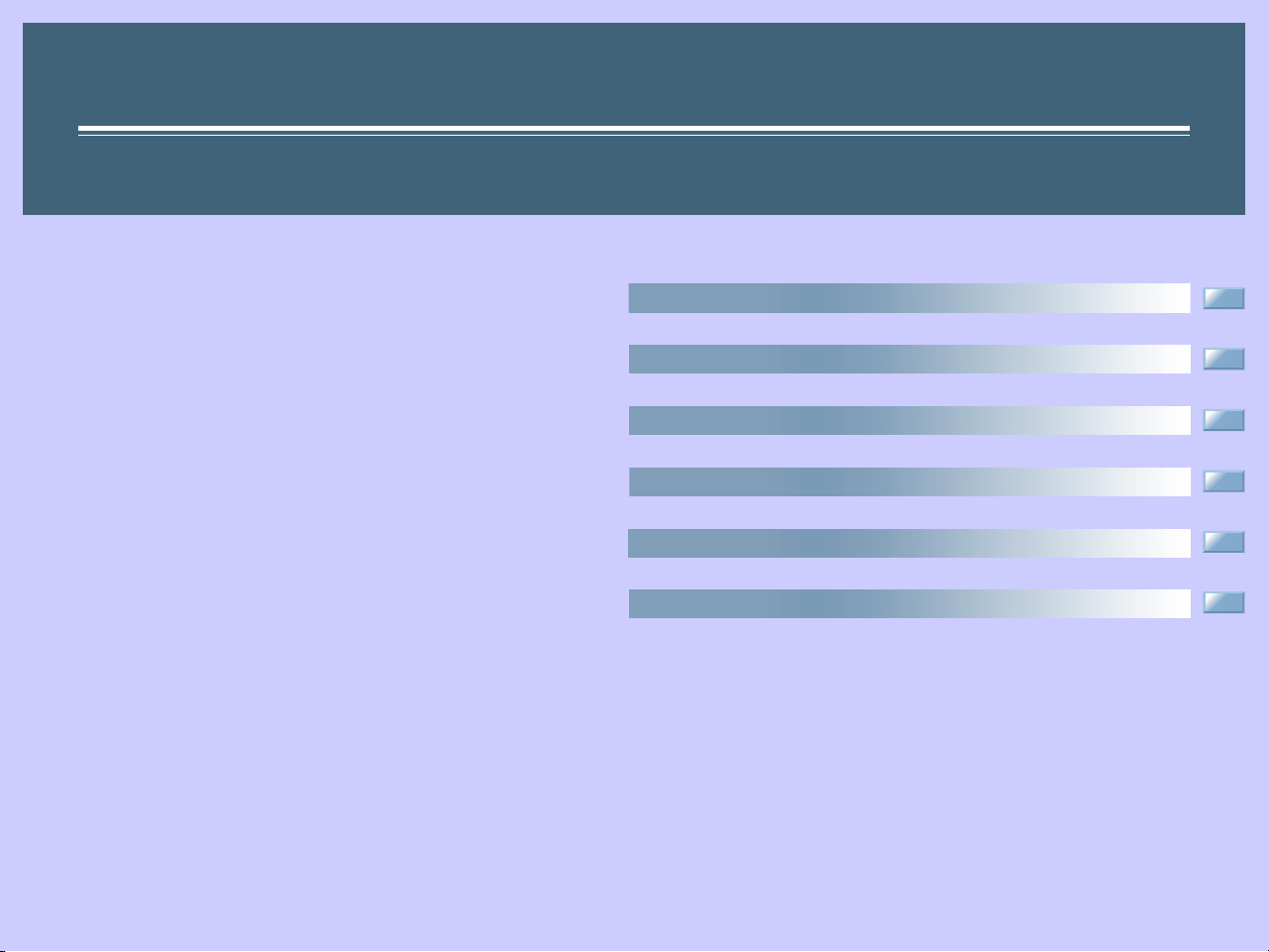
Nikon View 5 Reference Manual
For Version 5.0
Overview (Pp. 2–3)
Getting Started (Pp. 4–9)
Using Nikon View 5 (Pp. 10-20)
Tutorial (Pp. 21–69)
Preferences (Pp. 70–74)
Appendices (Pp. 75–94)
Page 2
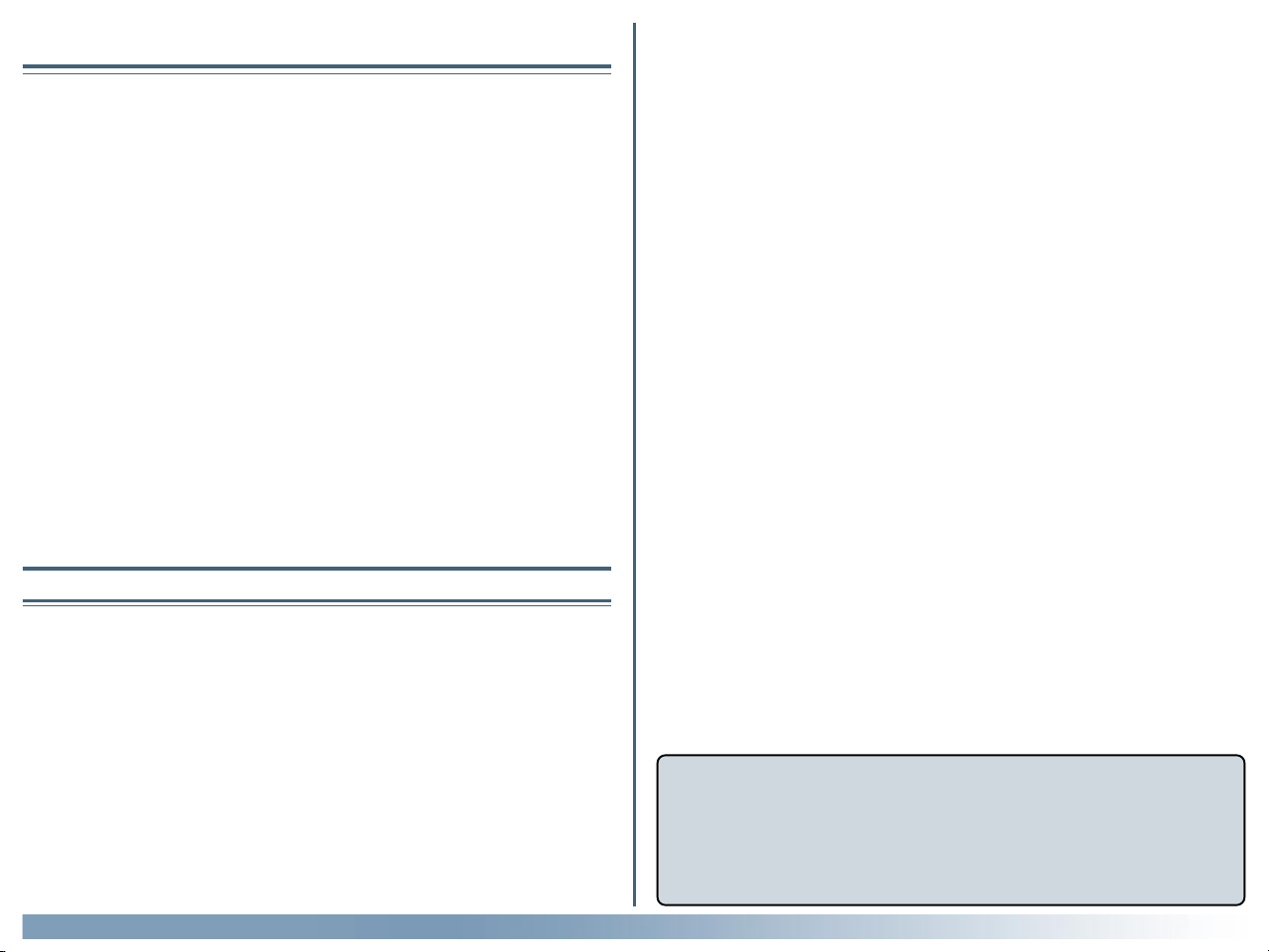
Overview
Welcome to Nikon View 5! Before using Nikon View 5, be sure to read this
manual thoroughly.
Nikon View 5 is software for transferring images taken with a Nikon digital
camera from a memory card to a computer. Images on the memory card
can be viewed as a list of thumbnails. You can transfer images by connecting
the camera to your computer with a cable or by inserting the memory
card into a card reader or card slot.
Using Nikon View 5, you can also view or print the photographed images.
Nikon View 5 version 5.0 can be used with the COOLPIX series cameras
that support USB connection, as well as the D1 series cameras.
Reading This Manual
This manual describes how to work with the images stored on your camera's
memory card using Nikon View 5. It is divided into the following chapters:
• Getting Started
Read this chapter for information on the type of system requirements
for using Nikon View 5 and for complete installation instructions.
• Using Nikon View 5
This chapter explains how to use common features of Nikon View 5.
• Tutorial
The tutorial provides all the information needed to browse the images
on the memory card, and transfer them to a computer using the camera, card reader, or card slot.
Nikon View 5 supports the following file types: JPEG, TIFF (RGB), TIFF
(YCbCr), RAW data, and movie (QuickTime).
When using Nikon View 5, refer also to the documentation provided with
your camera.
Trademark Information
Microsoft® and Windows® are registered trademarks of Microsoft Corporation in
the United States of America and other countries.
IBM is a registered trademark of International Business Machines Corporation.
Adobe and Adobe Photoshop are trademarks or registered trademarks of Adobe
Systems, Inc.
Pentium, and Celeron are trademarks of Intel Corporation.
Macintosh, Mac OS, and QuickTime are trademarks of Apple Computer, Inc.
Cumulus is a registered trademark of Canto Software.
All other trade names mentioned in this manual or other documentation provided
with your Nikon product are trademarks or registered trademarks of their respective holders.
Overview
• Preferences
This chapter describes the options available in the Nikon View 5 Preferences dialog box.
• Appendices
Included in the appendices are troubleshooting tips, instructions for
uninstalling and reinstalling Nikon View 5, and a visual index to the
program's menus.
The content of this reference manual applies to both the
COOLPIX series and the D1 series cameras. We ask for your
understanding that certain parts of this manual may not apply
to your camera.
2
Page 3
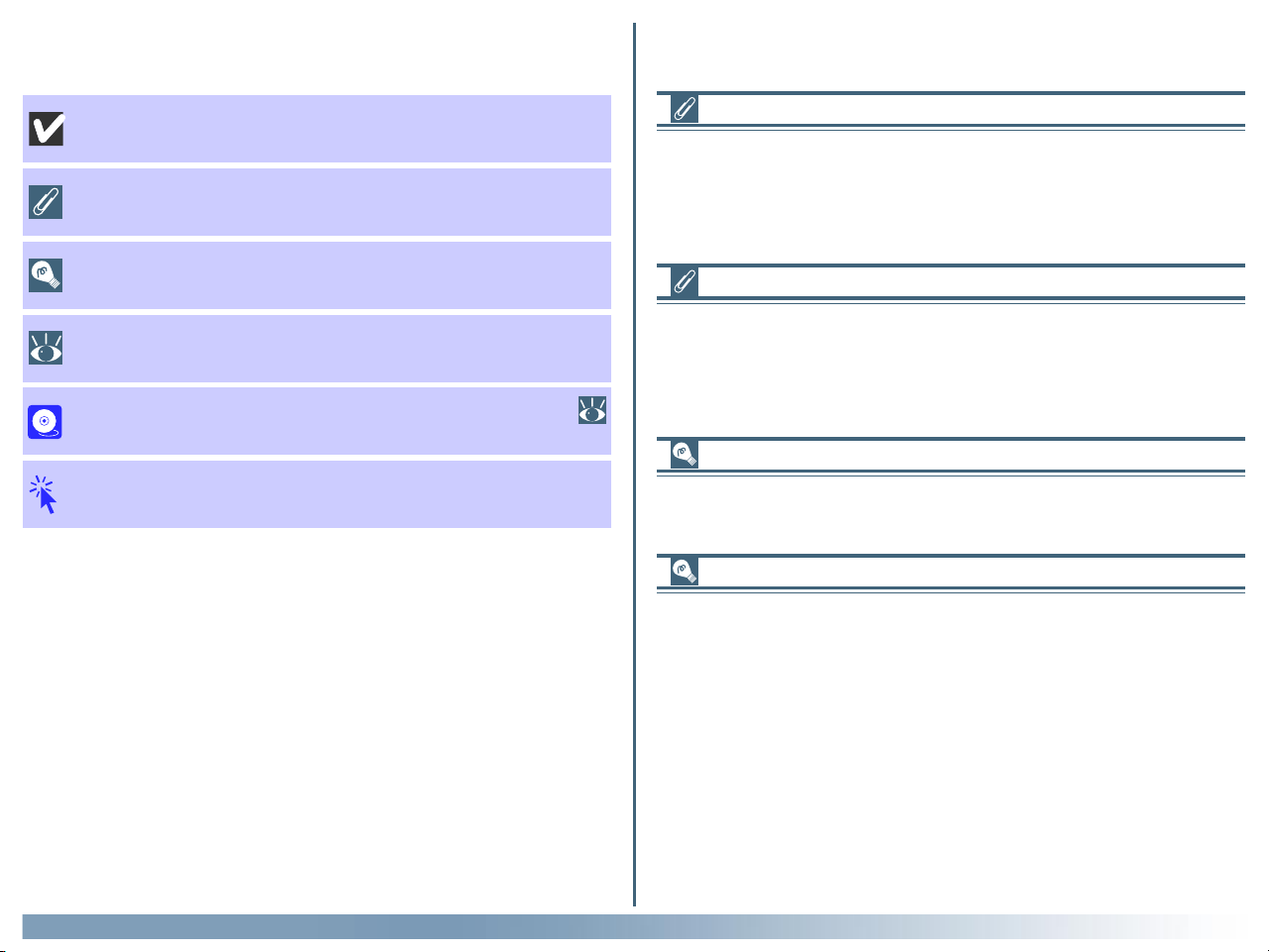
To make it easier to find the information you need, the following symbols
and conventions are used:
This icon marks cautions, information that you should read before
use to prevent damage to your Nikon product.
This icon marks notes, information that you should read before using Nikon View 5.
This icon marks tips, information that you may find helpful when
using Nikon View 5.
This icon indicates that more information is available elsewhere in
this manual or in other documentation.
This symbol indicates that the cross-reference marked with the
icon is to the Nikon View 5 Reference Manual (this manual).
Blue text indicates a link to another part of this manual or to a web
page. An Internet connection is required to view web pages.
Background Knowledge
This manual assumes familiarity with operations common to the Macintosh
or Windows operating systems.
If you are in doubt about the meaning of any of the terms used here, refer
to the documentation or the Help provided with your operating system.
Illustrations
While the majority of the illustrations are taken from the Windows version
of the product (Windows Millennium Edition), save where otherwise noted
the operations described apply to both the Macintosh and Windows versions.
Printing This Manual
If desired, portions of this manual can be printed for ease of reference using
the Print… command in the Adobe Acrobat Reader File menu.
Life-Long Learning
As part of Nikon’s “Life-Long Learning” commitment to ongoing product
support and education, continually-updated information is available on-line
at the following web-sites:
Overview
• For users in the United States of America: http://www.nikonusa.com/
• For users in Europe: http://www.nikon-euro.com/
•
For users in Asia, Oceania, the Middle East, and Africa:
Visit these sites to keep up-to-date with the latest product information and
general advice on digital imaging and photography. For more information,
please contact your nearest Nikon representative.
http://www.nikon-image.com/eng/
http://www.nikon-asia.com/
3
Page 4

Getting Started
Installing Nikon View 5
Before You Begin (Pp. 5–6)
Installation (Pg. 7)
Nikon View 5 Overview (Pp. 8–9)
About This Chapter
This chapter takes you step-by-step through the process of installing Nikon View 5 and supporting software.
Pg. For more information on:
92 Reinstalling Nikon View 5
4
Page 5
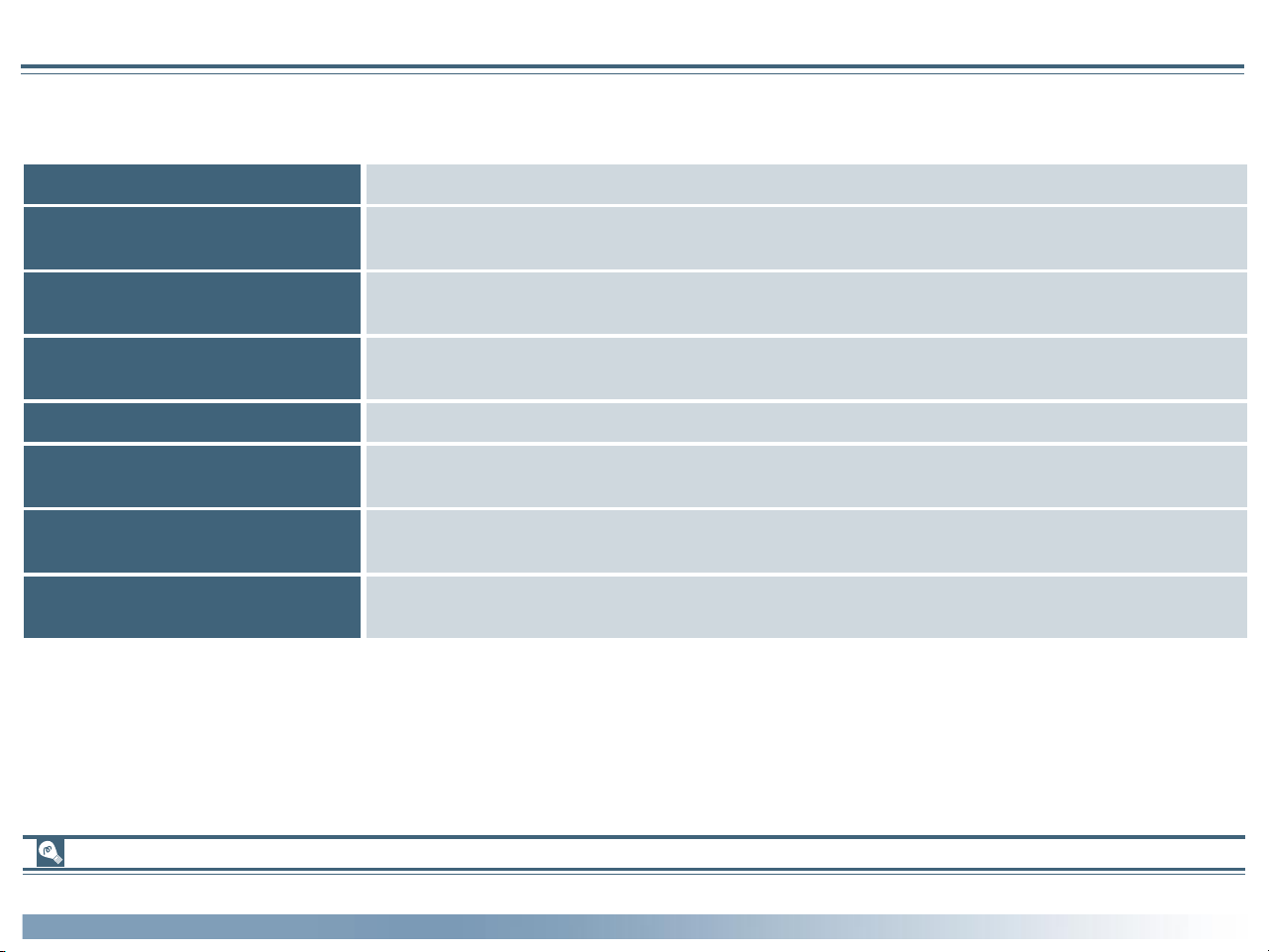
Before You Begin
System Requirements
Windows
Before installing Nikon View 5, make sure that your computer system satisfies the following requirements:
CPU
Pentium 300 MHz or higher
Operating system
Memory (RAM)
Hard disk space
Video resolution
IEEE 1394 interface
(D1series)
USB interface
(COOLPIX series)
Miscellaneous
*1
Only pre-installed versions supported.
*2
Consult the documentation provided with your camera as to whether it supports RAW data.
*3
The camera may not function as expected when connected to IEEE 1394 or USB hubs.
*4
Please see the web page address below for support information concerning compatible boards.
*5
Only the European version of Nikon View 5 supports uploading images to the web.
Windows 98 Second Edition (SE)*1, Windows Millennium Edition (Me)*1, Windows 2000 Professional*1, Windows XP Home Edition/Professional*
1
When working with RAW data*2 images: 128 MB or more
When not working with RAW data*2 images: 64 MB or more
25 MB required to install Nikon View 5
10 MB plus twice the capacity of the memory card in use are required to run Nikon View 5
800 × 600 pixels or higher with 16-bit color or higher
Only boards compliant with Open Host Controller Interface (OHCI) are supported *
Only built-in USB ports supported *
3
CD-ROM drive required for installation
Internet connection required to upload images to the Web*
3,4
5
Support and updates
For the latest information and updates, visit http://www.nikon-image.com/eng/
Getting Started: Before You Begin
5
Page 6

Macintosh
Before installing Nikon View 5, make sure that your computer system satisfies the following requirements:
Model
Operating system
Memory (RAM)
Power Macintosh G4 or later *1, iBook *1, PowerBook G3 or later *
Mac OS 9.0, Mac OS 9.1, Mac OS 9.2, Mac OS X (Version 10.1.2 or later)
When working with RAW data*2 images: 128 MB or more
When not working with RAW data*2 images: 64 MB or more
Model iMac *1, iMac DV *1, Power Macintosh G3 (Blue & White)*1,
Hard disk space
Video resolution
Firewire interface
(D1 series )
USB interface
(COOLPIX series)
25 MB required to install Nikon View 5
10 MB plus twice the capacity of the memory card in use are required to run Nikon View 5
640 × 480 pixels or higher with 16-bit color or higher
Only built-in Firewire ports supported*
Only built-in USB ports supported*
3
3
CD-ROM drive required for installation
Miscellaneous
*1
Built-in FireWire (IEEE 1394) or USB interface may be required depending on the camera.
*2
Consult the documentation provided with your camera as to whether it supports RAW data.
*3
The camera may not function as expected when connected to FireWire (IEEE 1394) or USB hubs.
*4
Only the European version of Nikon View 5 supports uploading images to the web.
Internet connection required to upload images to the Web*
1
4
Support and updates
For the latest information and updates, visit: http://www.nikon-image.com/eng/
Getting Started: Before You Begin
6
Page 7
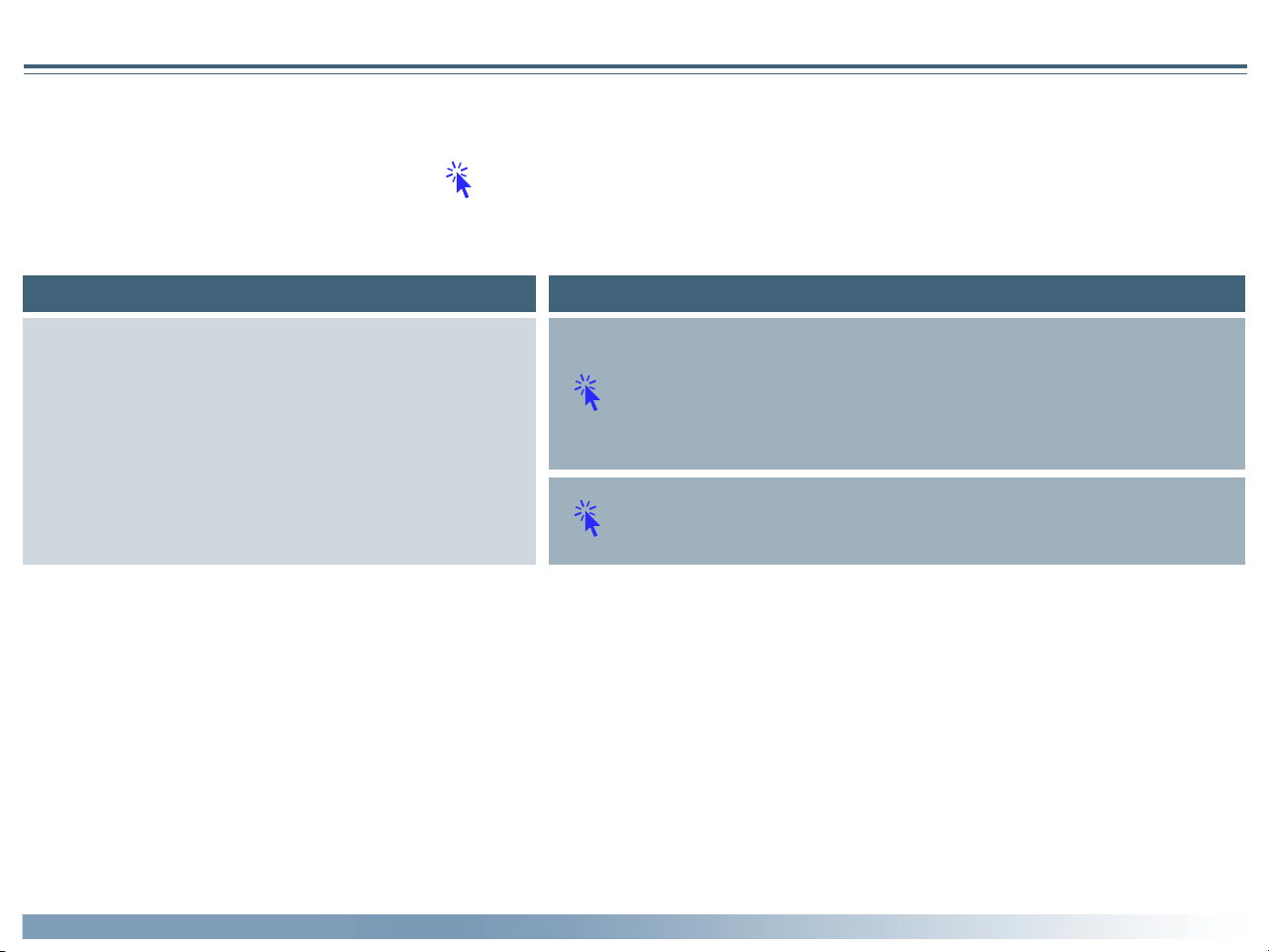
Installation
Installing Nikon View 5 and Supporting Software
Windows / Macintosh
If you have already completed installation, click here for information on starting Nikon View 5.
The procedure for installing Nikon View 5 varies with your operating system. Click the links below for complete installation instructions. After reading
these instructions, you will be returned to the Nikon View 5 Reference Manual.
Camera
COOLPIX series (USB supported)
Operating system
Windows XP Home Edition / Professional
Windows 2000 Professional
Windows Millennium Edition (Me)
Windows 98 Second Edition (SE)
Mac OS
Getting Started: Installation
7
Page 8
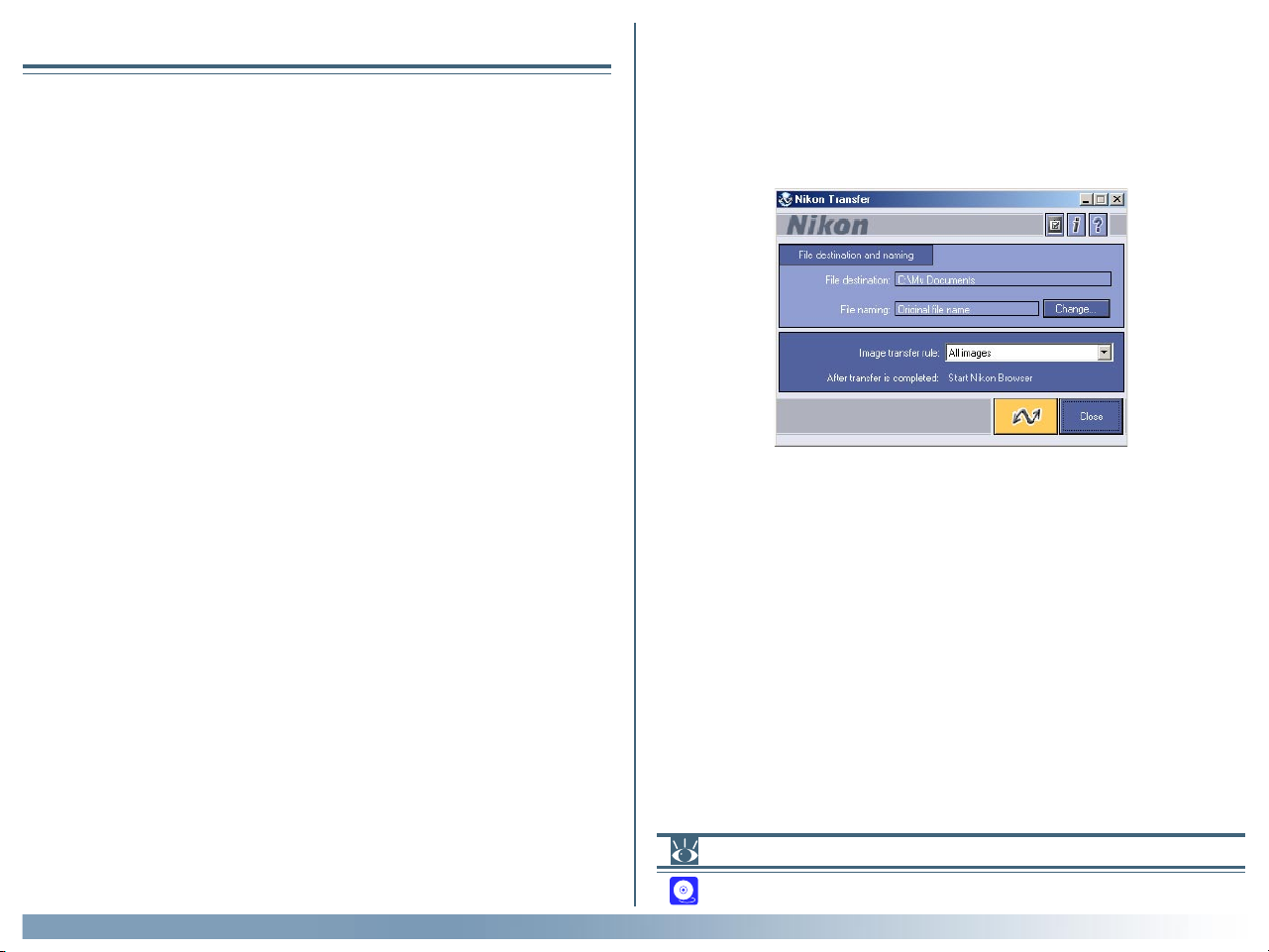
Nikon View 5 Overview
Nikon View 5 consists of three programs which work independently of
each other: Nikon Transfer, Nikon Browser, and Nikon Viewer. This section
provides an overview of these programs.
Nikon Transfer
Nikon Transfer enables you to transfer image files on the memory card to
your computer. When you transfer image files using Nikon Transfer, you
can select images to be transferred, set up transfer options, or change des-
tination folders and file names.
Getting Started: Nikon View 5 Overview
Pg. For more information on:
22 Tutorial: Nikon Transfer
8
Page 9
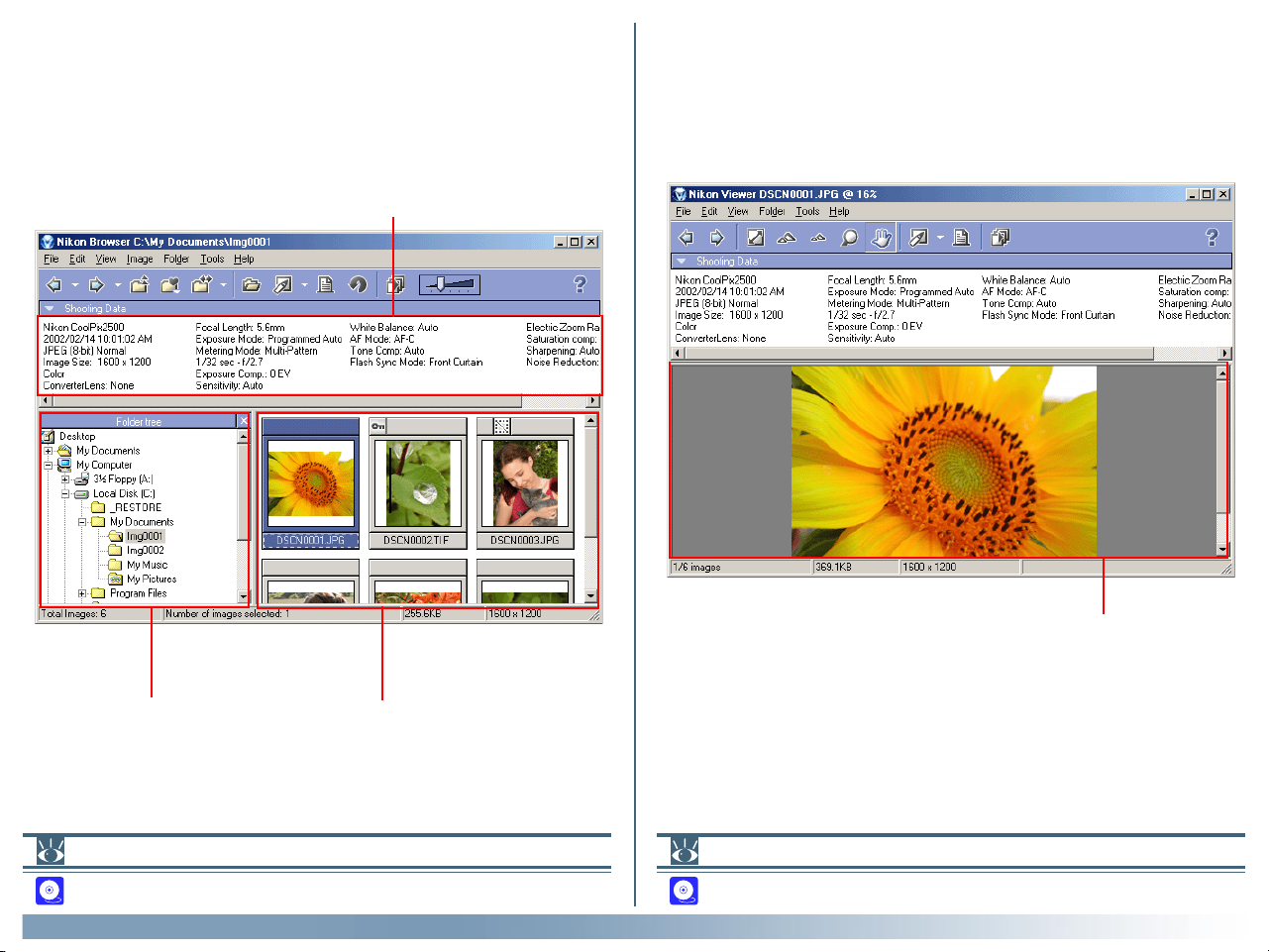
Nikon Browser
Nikon Browser enables you to browse a list of thumbnails showing the
image files that have been transferred to your computer. You can also use
the thumbnails displayed to move or open the image files associated with
them, or view them in a slideshow.
Shooting Data area
Nikon Viewer
Nikon Viewer enables you to view a still image. In Nikon Viewer you can
zoom in on or out from the still image displayed in the view area as well as
decide which part of the image should be displayed, enabling you to take a
closer look at the image.
Folder tree area
Thumbnail list area
Pg. For more information on:
37 Tutorial: Nikon Browser
Getting Started: Nikon View 5 Overview
View Area
Pg. For more information on:
60 Tutorial: Nikon Viewer
9
Page 10
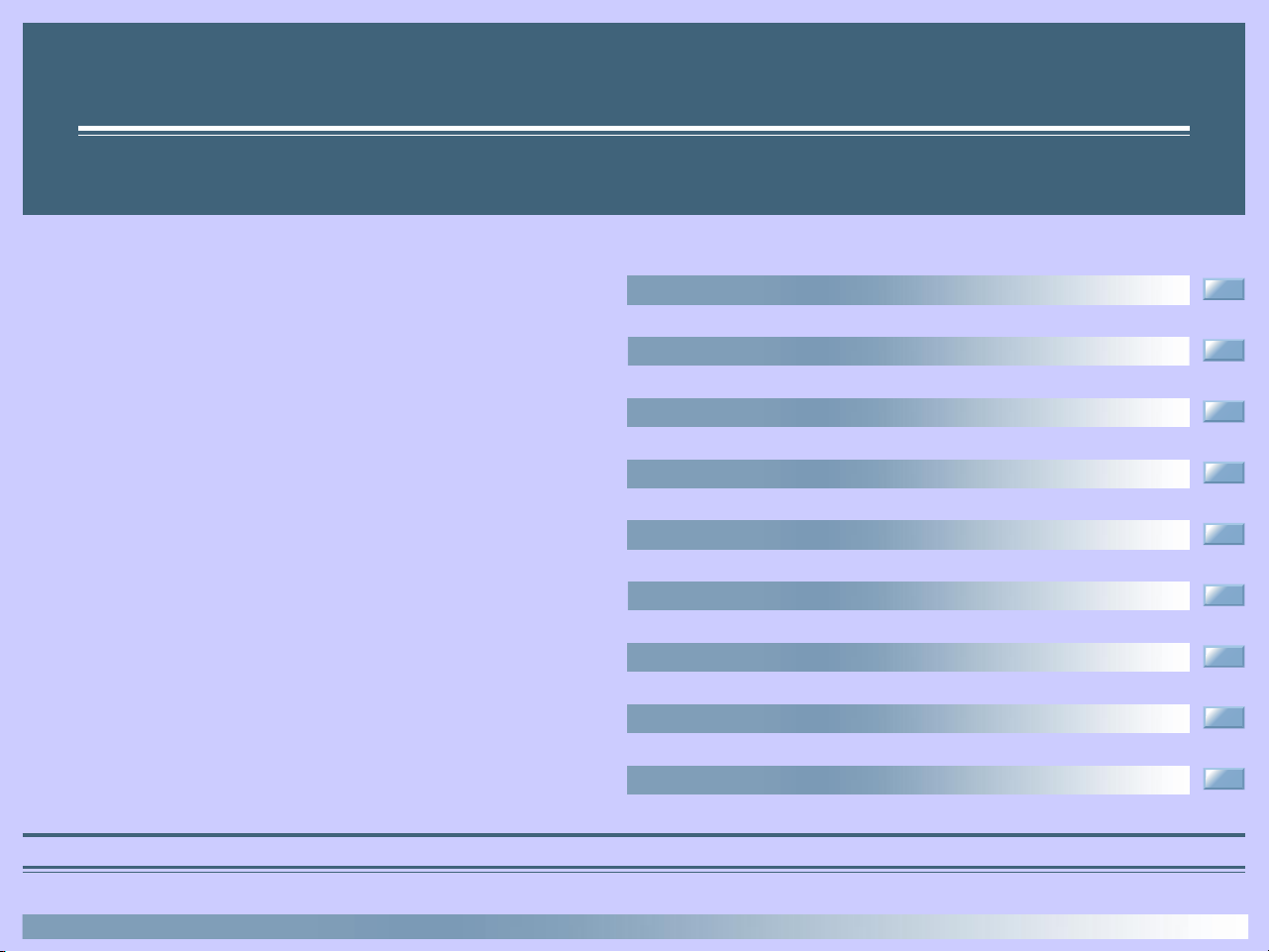
Using Nikon View 5
How to use Nikon View 5
Connecting Your Camera (Pg. 11)
Starting Nikon View 5 (Pg. 12)
Starting Nikon View under Windows XP (Pg. 13)
Starting Nikon View under Mac OS X (Pg. 14)
If Nikon Transfer Does Not Start (Pg. 15)
Transferring Images (Pg. 16)
Viewing Still Images (Pg. 17)
This chapter describes the basic operations of Nikon View 5.
Playing Back Movies (Pg. 18)
Printing Images (Pg. 19)
About This Chapter
10
Page 11
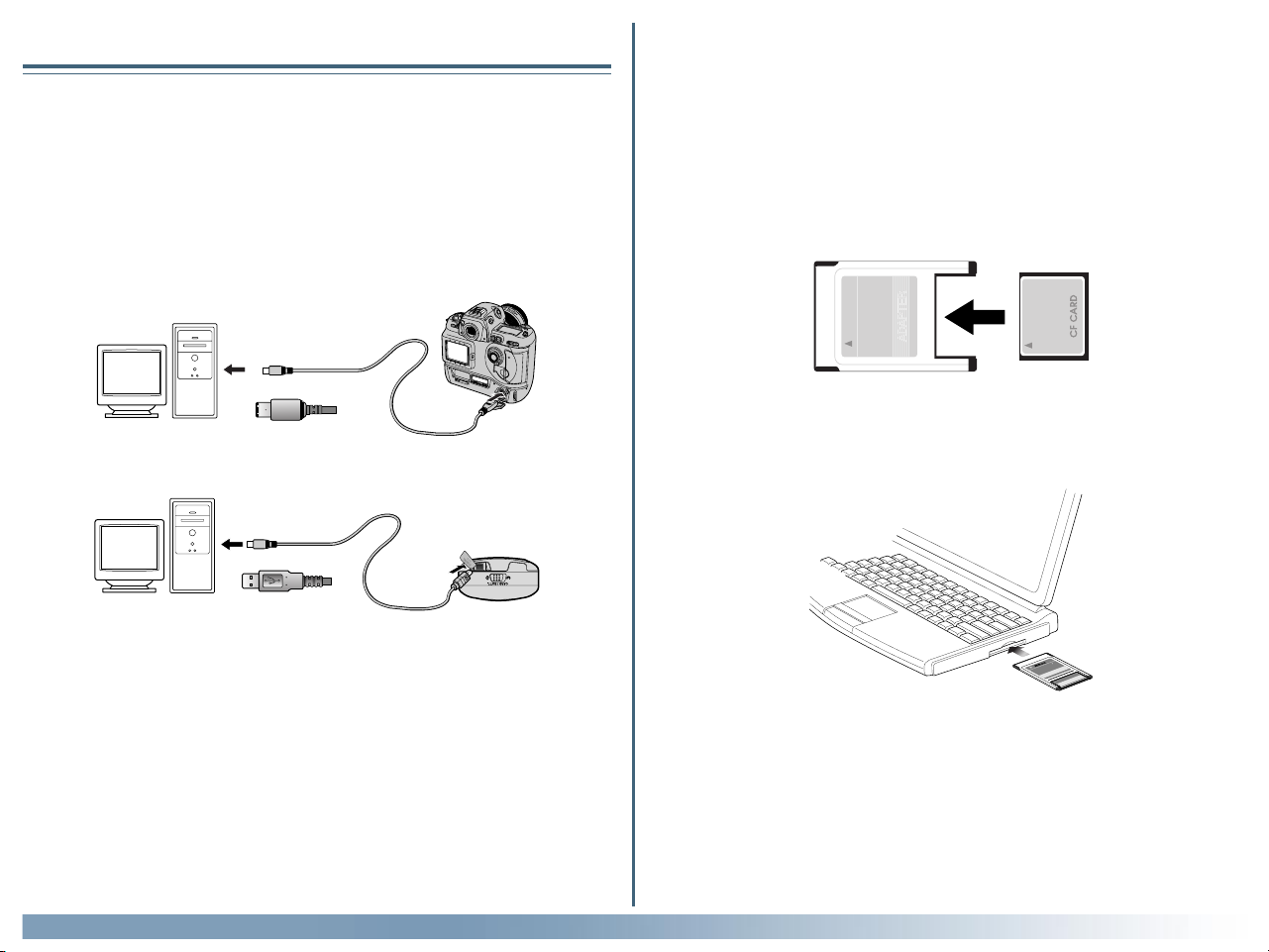
Connecting Your Camera
Using a card slot
If your computer is running the Windows operating system, be sure to install
Nikon View 5 before connecting your camera to the computer.
Connecting the camera to your computer
Turn the camera on and connect it to the computer.
For more information on connecting your camera and on the cables required, see the documentation provided with your camera.
D1 series (IEEE 1394/Firewire interface)
COOLPIX series (USB interface)
When inserted in a PC-card adapter (available separately), the camera
memory card functions as a Type II PCMCIA ATA card, allowing images to
be read from the card.
Inserting a memory card
Remove the memory card from the camera and insert it in the adapter.
Insert the adapter into a PCMCIA TYPE II ATA card slot on your computer.
For more information on inserting the adapter, see the documentation provided with your computer.
1
M
T
D
d
r
-A
a
C
C
E
h
s
la
tF
c
a
p
m
R
o
C
E
T
P
M
T
A
F
d
r
D
a
4C
C
A
-6
h
s
la
EC
tF
c
a
p
m
o
C
Using Nikon View 5 : Connecting Your Camera
Depending on your operating environment, it may be necessary to install
drivers, register the card with the system, or adjust settings to configure
the computer to read memory cards. For details, see the documentation
provided with your computer or operating system.
11
Page 12
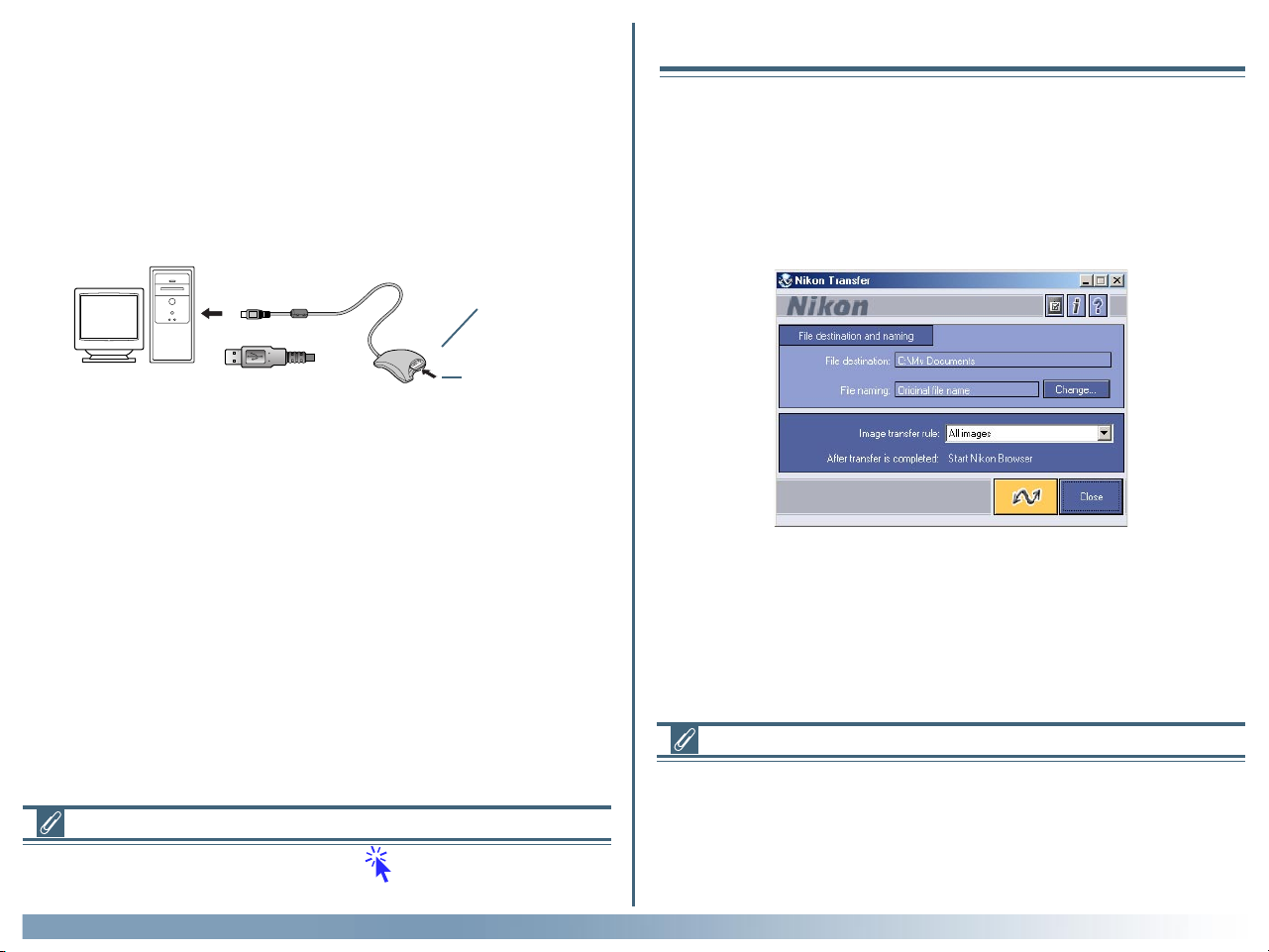
Using a Card Reader
Images on the memory card can also be viewed using a card reader.
Inserting a Memory Card
After removing the memory card from the camera, insert it in the card
reader and connect the reader to the computer. See the documentation
provided with the card reader for more information on connecting it to a
computer.
Card reader
Starting Nikon View 5
Starting Nikon Transfer
Once installation is complete, Nikon Transfer will start automatically whenever your Nikon digital camera is connected to your computer and turned
on, or when the camera memory card is inserted in a card slot or in a card
reader connected to the computer. Note that only one camera can be
connected to the computer at a time.
Card reader (USB interface)
Memory card
If Nikon Transfer does not start
If Nikon Transfer does not start, Click here to confirm that the camera
is registered as a device with your computer.
Using Nikon View 5 : Starting Nikon View 5
On a Macintosh, Nikon Transfer starts after Nikon Browser.
Auto start
Nikon Transfer will start automatically when:
• A supported camera is connected while on and with a memory card in place
• A supported camera with a memory card in place is connected and then turned on
• A memory card from the COOLPIX series (excluding COOLPIX600)
or D1 series is inserted in a card reader or card slot
12
Page 13
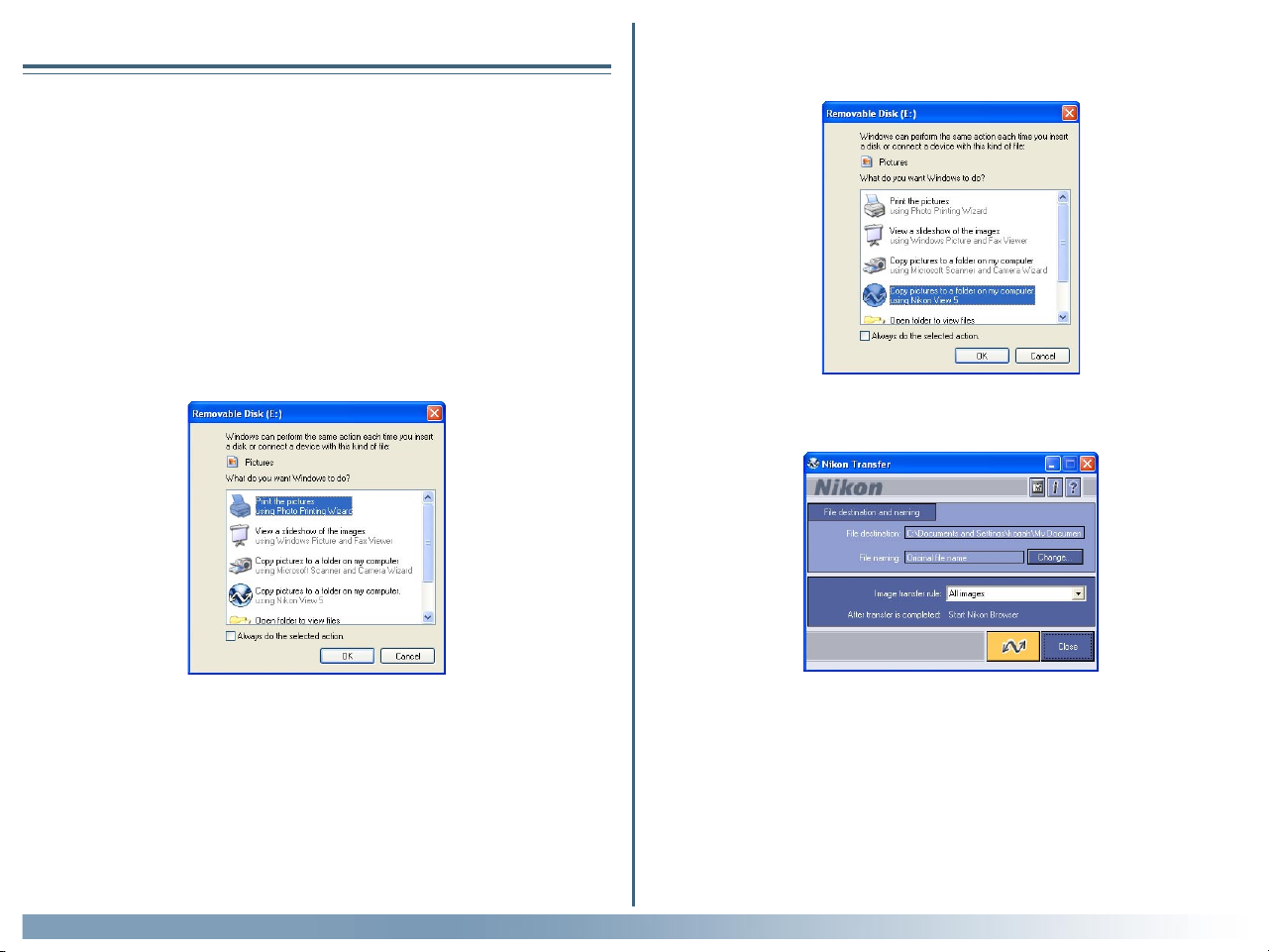
Starting Nikon View under Windows XP
If your computer is running Windows XP Home Edition/Professional, procedures to start Nikon View 5 are different from other operating systems.
Under Windows XP, the Removable Disk dialog box is displayed when you
connect the camera to the computer or insert the memory card into the card
reader or card slot. Select Copy pictures to a folder on my computer (us-
ing Nikon View 5) in this dialog box to start Nikon Transfer.
When you connect a D1, D1X, D1H, or COOLPIX990/880 to the computer, the
Removable Disk dialog box is not displayed. Nikon Transfer starts automatically.
The Removable Disk dialog box is not displayed when the data stored on the
memory card consists of movies only.
3. The Removable Disk dialog box is displayed.
4. Select Copy pictures to a folder on my computer (using Nikon View 5).
5. Click OK.
6. Nikon Transfer starts.
Procedures to start Nikon View 5 under Windows XP
To start Nikon Transfer under Windows XP, follow the steps below.
1. Connect the camera to your computer using an interface cable or insert the memory card in a card reader or card slot.
2. Turn the camera on.
Using Nikon View 5 : Starting Nikon View 5 under Windows XP
Always do the selected action check box
In the Removable Disk dialog box, if you select Copy pictures to a
folder on my computer (using Nikon View 5) and the Always do
the selected action check box, the Removable Disk dialog box will
not be displayed the next time. Nikon Transfer starts automatically.
If you clear the Always do the selected action check box, the Remov-
able Disk dialog box will be displayed.
13
Page 14
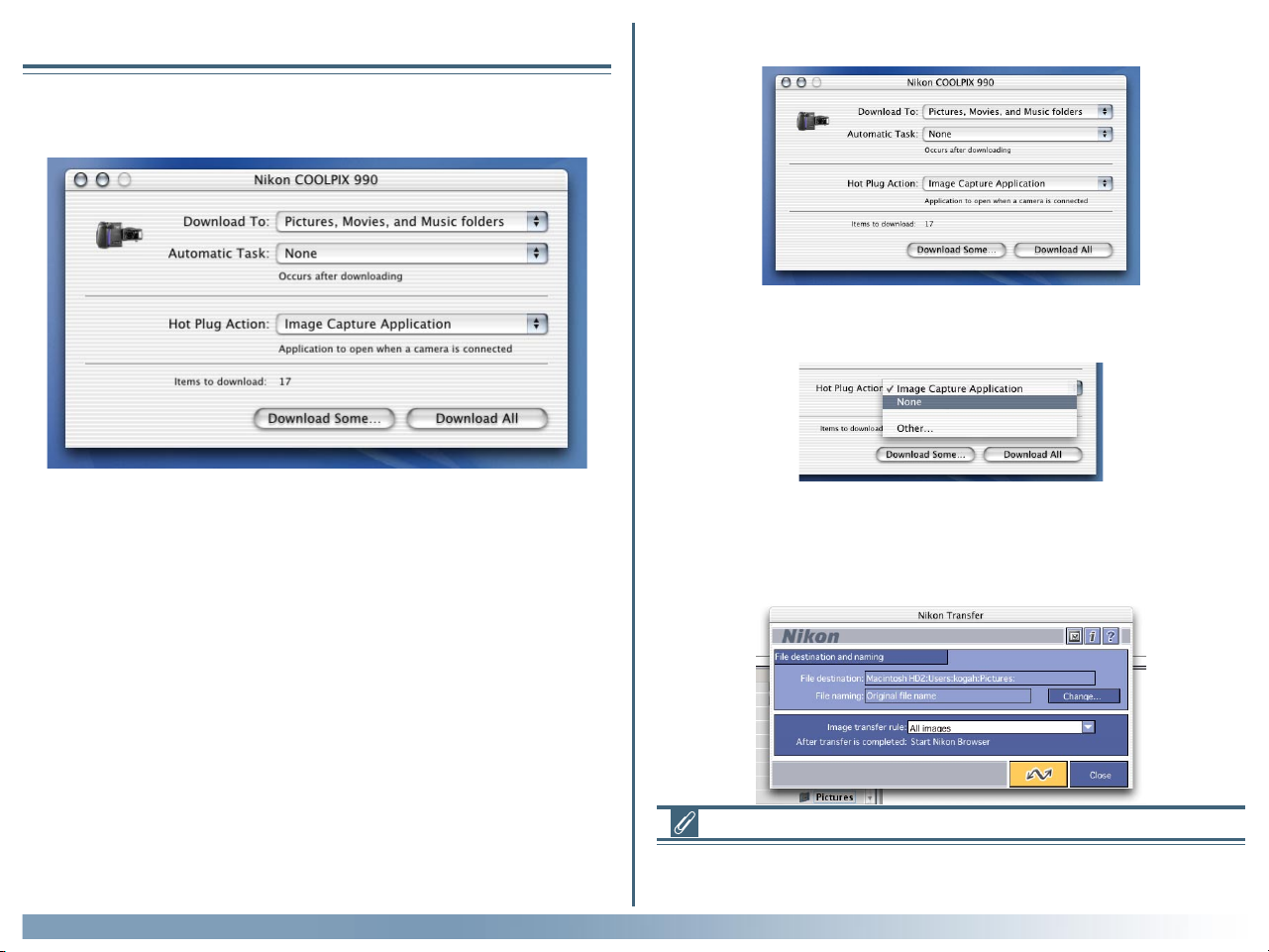
Starting Nikon View under Mac OS X
If the operating system on your computer is Mac OS X, Nikon Transfer and Image
Capture launch automatically when you connect a camera for the first time.
3. Image Capture launches.
4. Select None from the Hot Plug Action pop-up menu and exit Image
Capture.
When using Nikon Transfer under Mac OS X, it is recommended that you
use the following settings when you connect a camera for the first time:
1. Connect the camera to your computer using an interface cable or insert the memory card in a card reader or card slot.
2. Turn the camera on.
Using Nikon View 5 : Starting Nikon View 5 under Mac OS X
5. Turn the camera off.
6. Nikon Transfer launches automatically the next time you turn the camera on.
Starting Image Capture
You can also start Image Capture by double-clicking its icon in the Applications folder.
14
Page 15
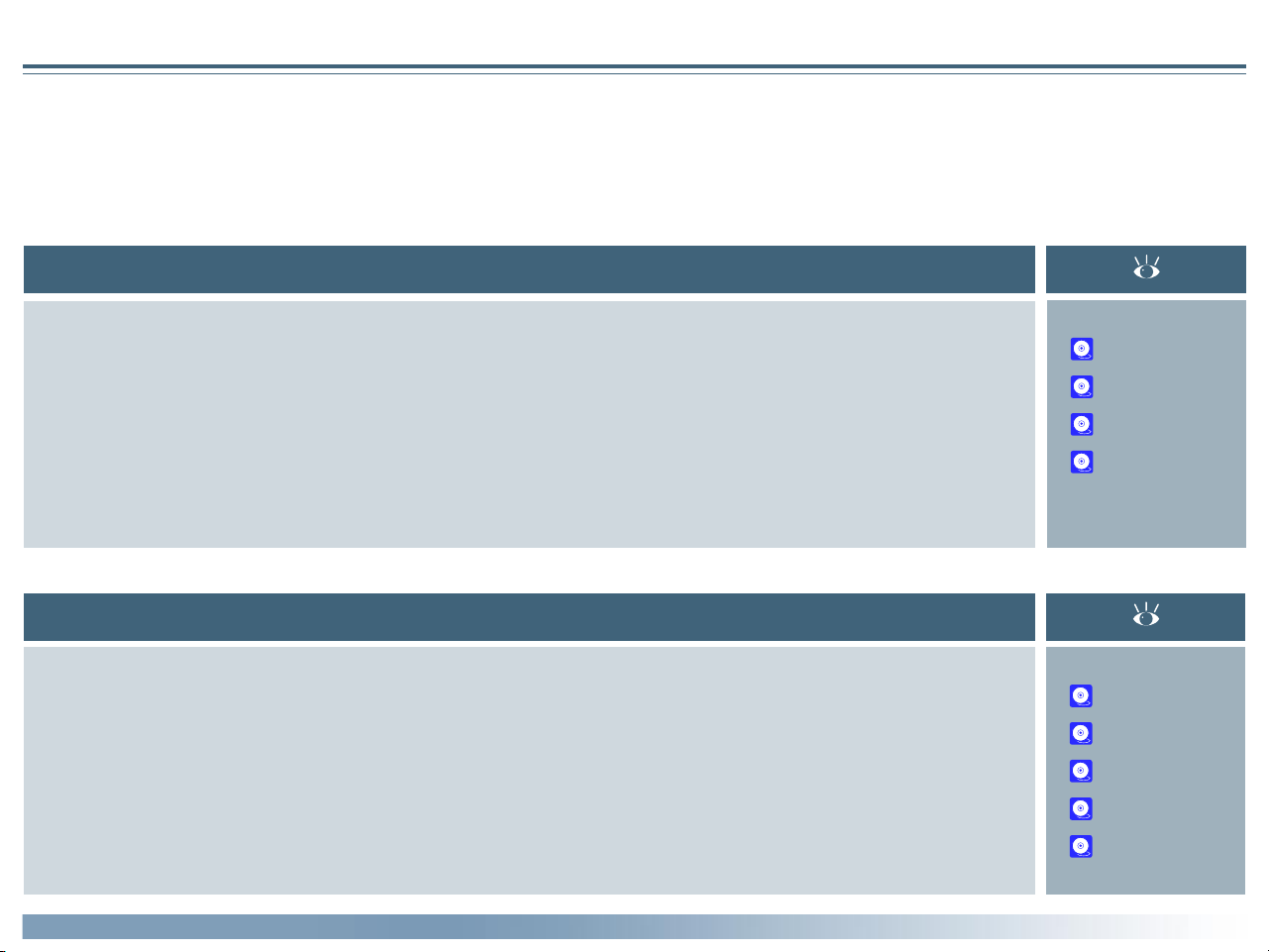
If Nikon Transfer Does Not Start
This section describes the possible causes and solutions when Nikon Transfer does not start. If the problem persists, contact your retailer or our User
Support Center.
The procedure for installing Nikon View 5 varies with your operating system and make of camera. Click the links below for complete installation
instructions. After reading these instructions, you will be returned to the present manual.
If nothing is displayed
Possible Cause
A memory card is not inserted in the camera or card reader
The images on the memory card were taken with a make of camera not supported under Nikon View 5.
The camera is not properly installed.
Disable auto launch is selected in the Auto launch tab of the Preferences dialog box.
Your computer is running Nikon Capture (Windows only).
If a window other than Nikon Transfer is displayed
Possible Cause
The icon on the desktop was used to start the program.
The Start menu was used to start the program (Windows version only).
The icon in Nikon Software folder was used to start the program (Macintosh version only).
The operating system on your computer is Windows XP.
The operating system on your computer is Mac OS X.
12
11
12
71
—
36
36
36
13
14
Using Nikon View 5: If Nikon Transfer Does Not Start
15
Page 16
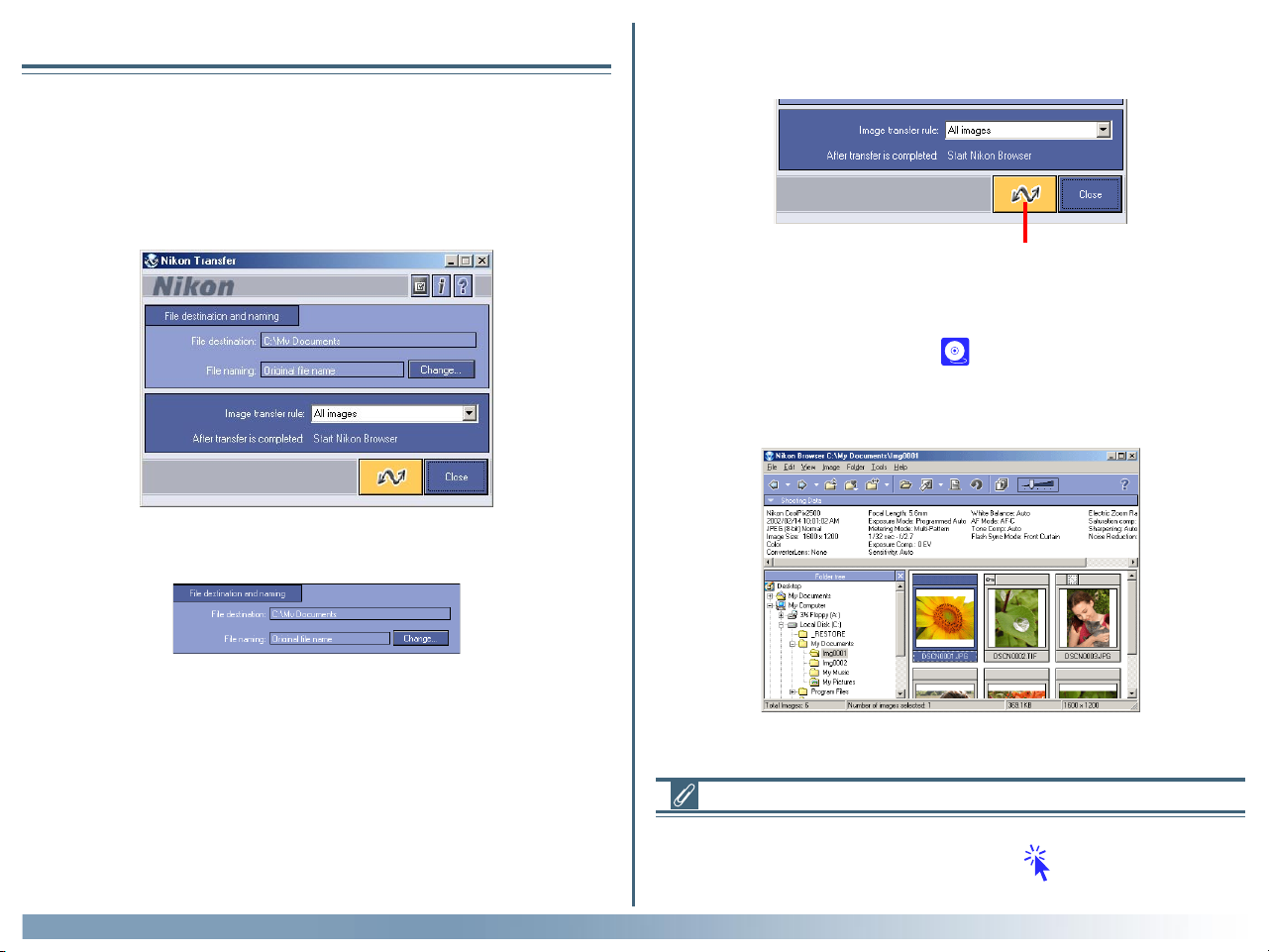
Transferring Images
Using the Image Transfer Window
To transfer image files, use Nikon Transfer.
Transferring image files
1. Start Nikon Transfer.
2. Specify the destination folder for the transferred image files to be transferred in the File destination and naming area of Nikon Transfer.
3. Click the Transfer button. The image files are transferred to the destination folder you specified.
Transfer
button
For more information on transferring image files using Nikon Transfer, see "Transferring images using Nikon Transfer" ( 23) in "Tutorial: Nikon Transfer."
4. When transfer is complete, Nikon Transfer closes, and the transferred
images are displayed in Nikon Browser as thumbnails.
Using Nikon View 5 : Transferring Images
Transferring images using the TRANSFER button on the camera
If the camera connected to your computer is equipped with a TRANSFER button, you can also use it to transfer images. Click here for further instructions on transferring images using the TRANSFER button on the camera.
16
Page 17
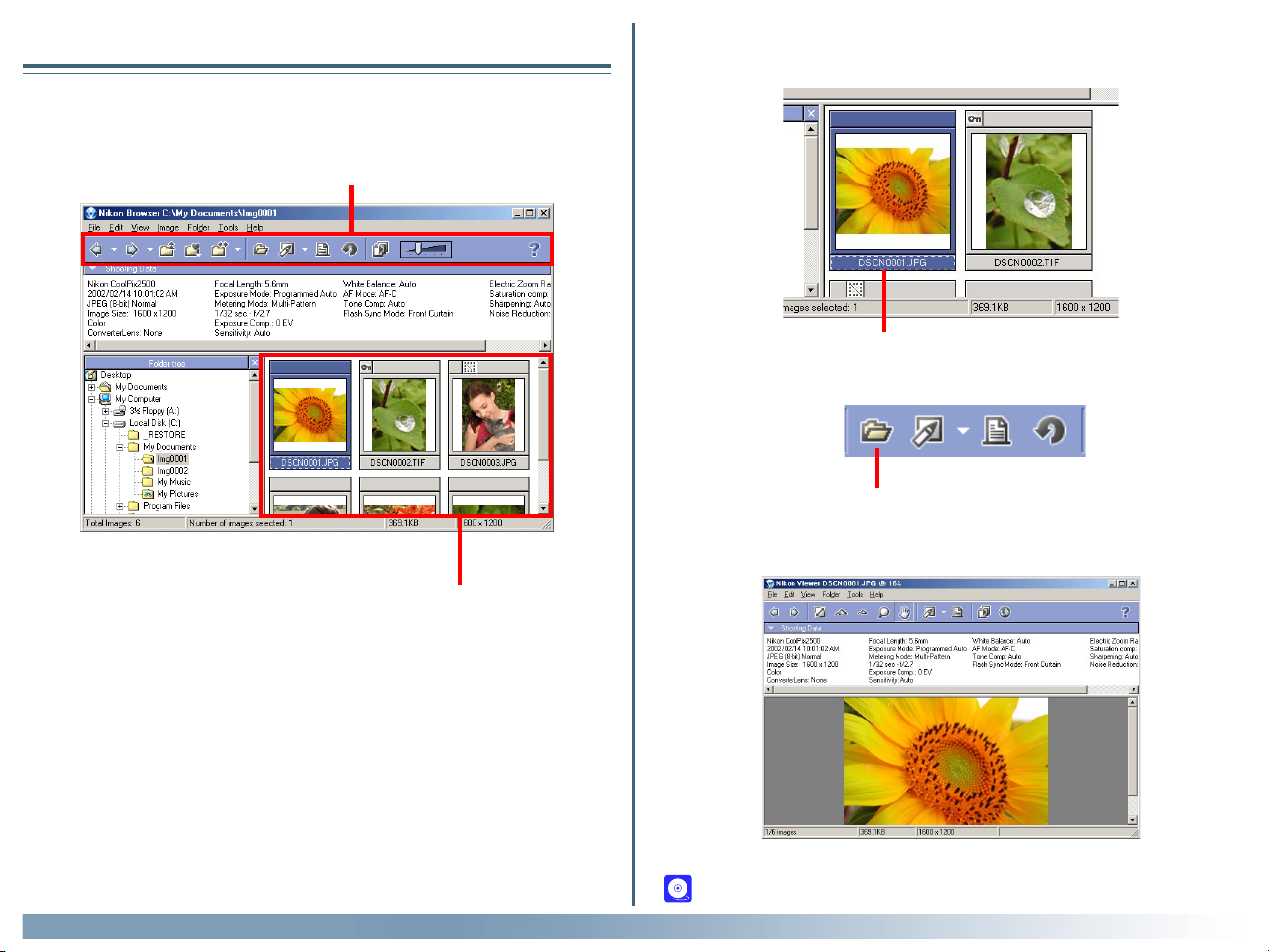
Viewing Still Images
Viewing still images
1. Check that Nikon Browser is displayed on your computer's screen.
Toolbar
Thumbnail
list area
2. In Nikon Browser, select a still image you want to view from thumbnail
list area.
Select a thumbnail
3. On the toolbar, click the View button.
View button
4. Nikon Viewer starts and displays the selected image.
Using Nikon View 5 : Viewing Still Images
For more information on viewing still images, see "Viewing still images"
( 51) in "Tutorial: Nikon Browser."
17
Page 18
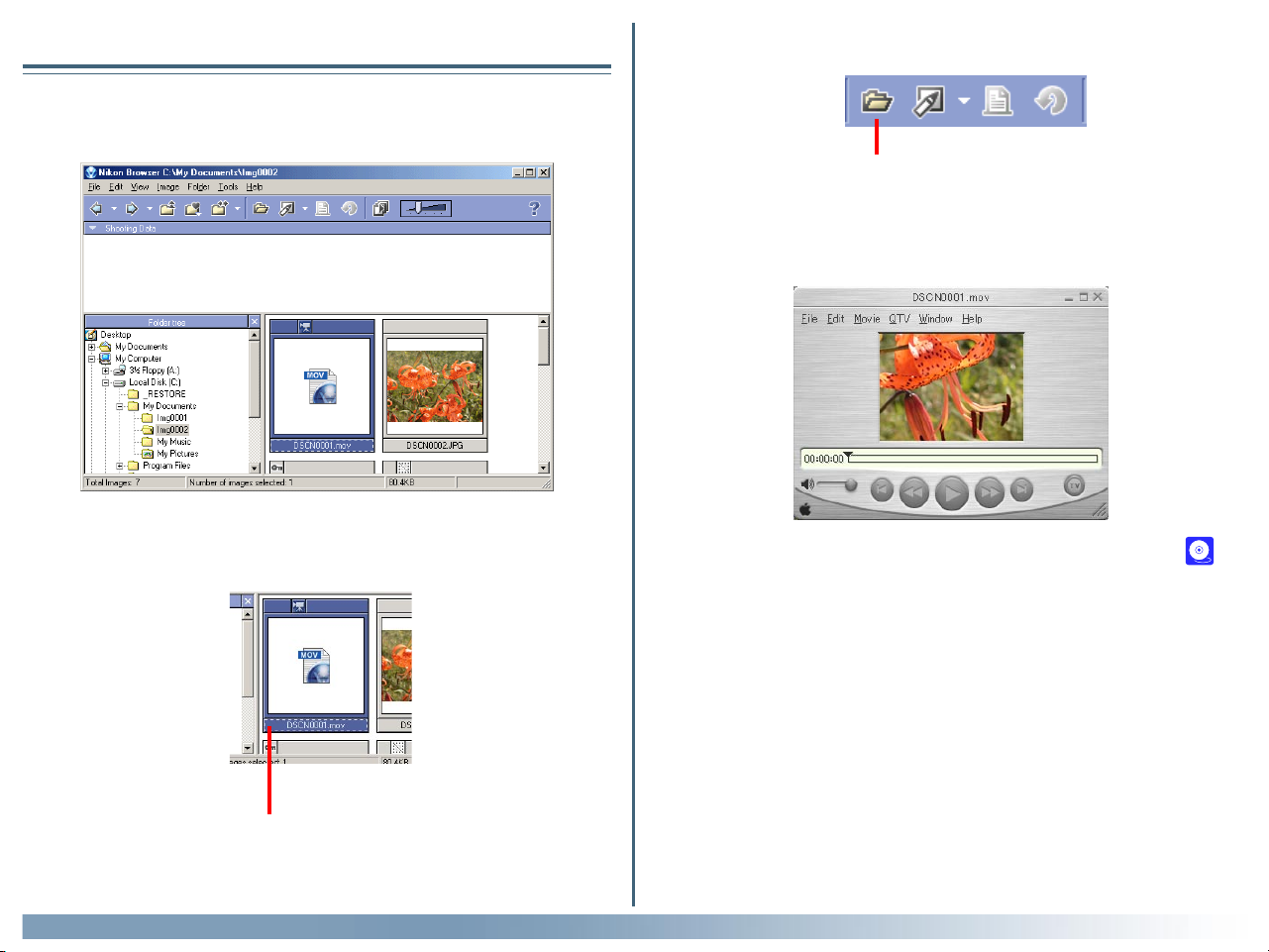
Playing Back Movies
Viewing movies
1. Check that Nikon Browser is displayed on your computer's screen.
2. In Nikon Browser, select a movie you want to play back from the list of
thumbnails.
3. On the toolbar, click the View button.
View button
4. The selected movie is played back with the program specified in the
Movie tab of the Preferences dialog box.
For more information on viewing movies, see "Playing back movies" ( 51)
in "Tutorial: Nikon Browser."
Selected thumbnail
Using Nikon View 5 : Playing Back Movies
18
Page 19
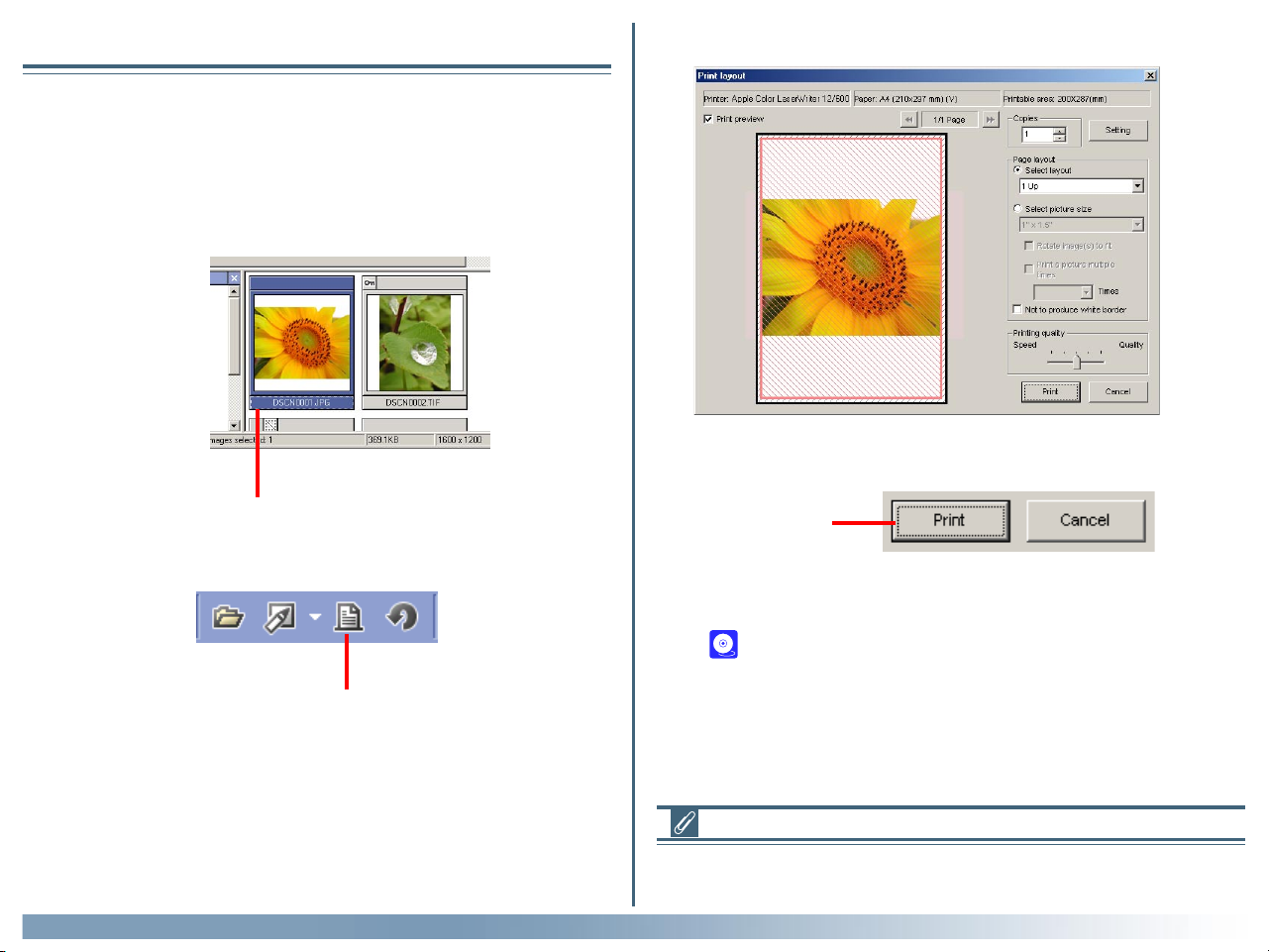
Printing Images
Printing Images from Nikon Browser
In Nikon Browser, you can print a still image by selecting the thumbnail
displayed in the thumbnail list area.
1. In Nikon Browser, select one or more still images you want to print
from the list of thumbnails.
3. The Print dialog box will be displayed.
4. Make the necessary settings and click the Print button.
Selected thumbnail
2. On the toolbar, click the Print button.
Print button
Using Nikon View 5 : Printing Images
Print button
5. The selected images are printed.
For more information on printing from Nikon Browser, see "Printing images" ( 54) in "Tutorial: Nikon Browser."
Setting up the printer
For information on how to set up your printer, consult the documentation
provided with your printer.
19
Page 20
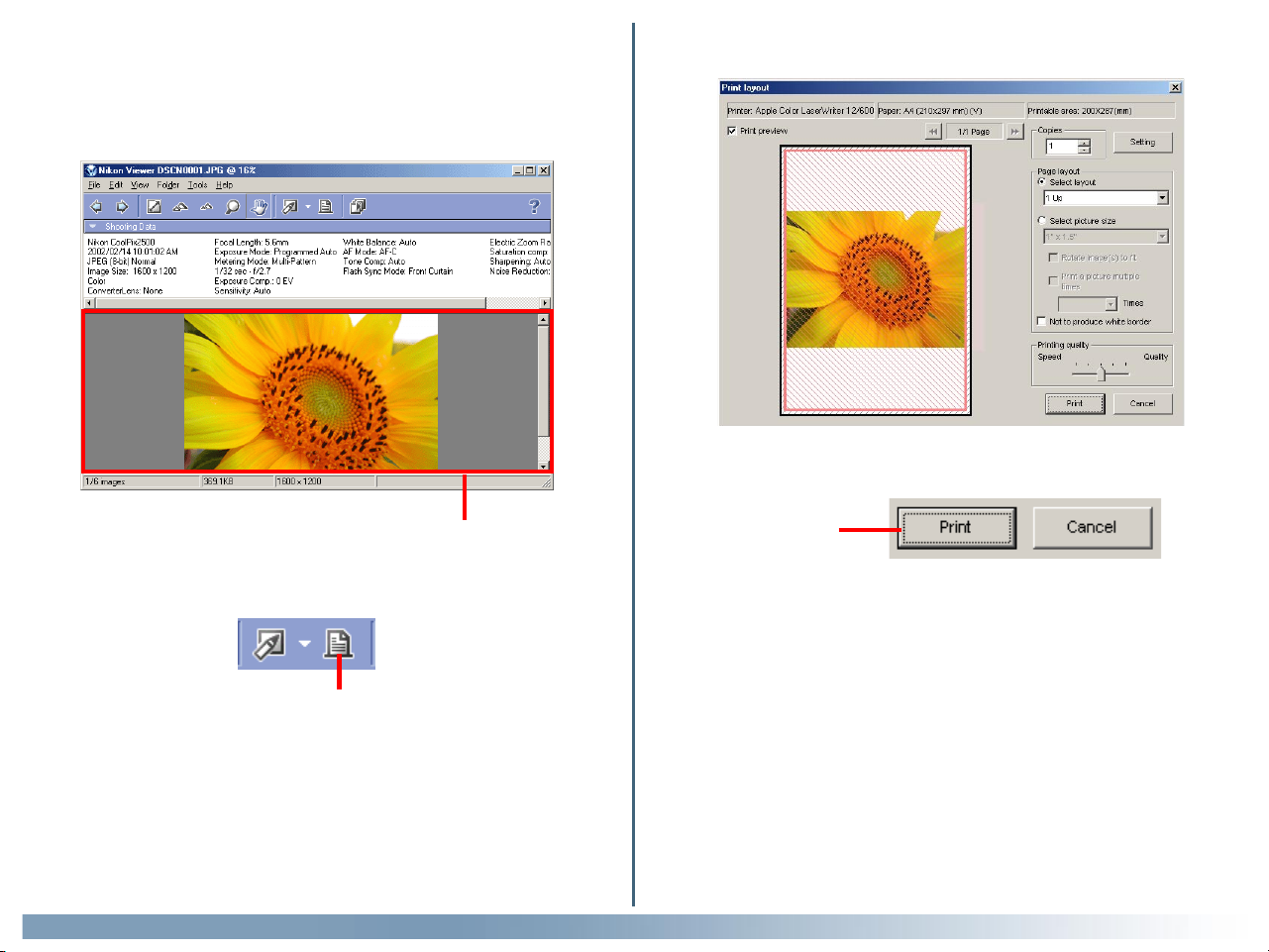
Printing Images from Nikon Viewer
In Nikon Viewer, you can print still images displayed in the view area.
1. Check that the image you wish to print is displayed in the view area.
3. The Print dialog box will be displayed.
4. Make the necessary settings and click the Print button.
5. The selected image is printed.
2. On the toolbar, click the Print button.
Print button
Using Nikon View 5 : Printing Images
View Area
Print
button
20
Page 21
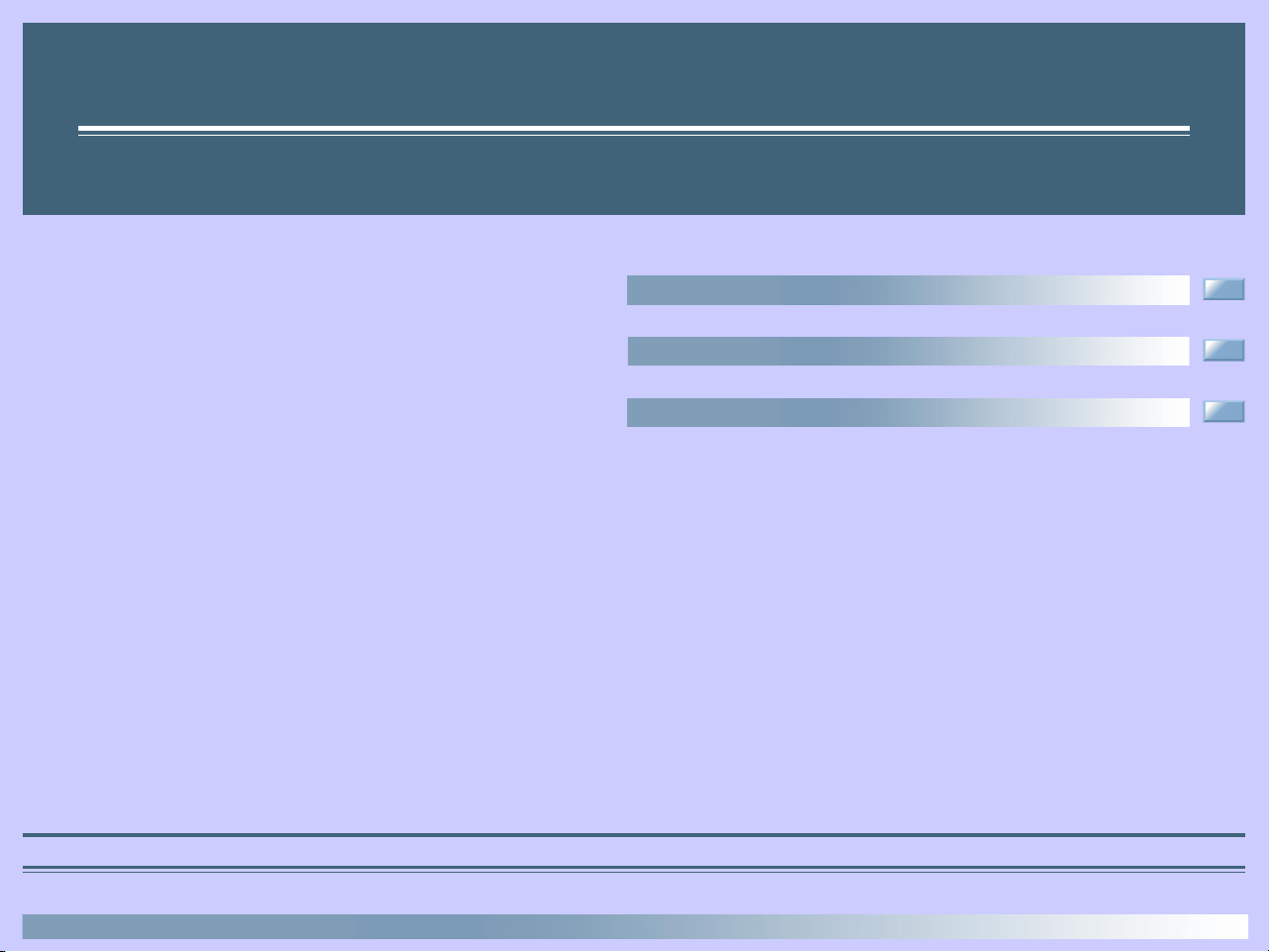
Tutorial
Transferring and making use of image files
Nikon Transfer (Pp. 22-36)
Nikon Browser (Pp. 37-59)
Nikon Viewer (Pp. 60-69)
About This Chapter
This chapter guides you through the functions of Nikon Transfer, Nikon Browser, and Nikon Viewer in detail, including transferring, thumbnail display and printing
21
Page 22
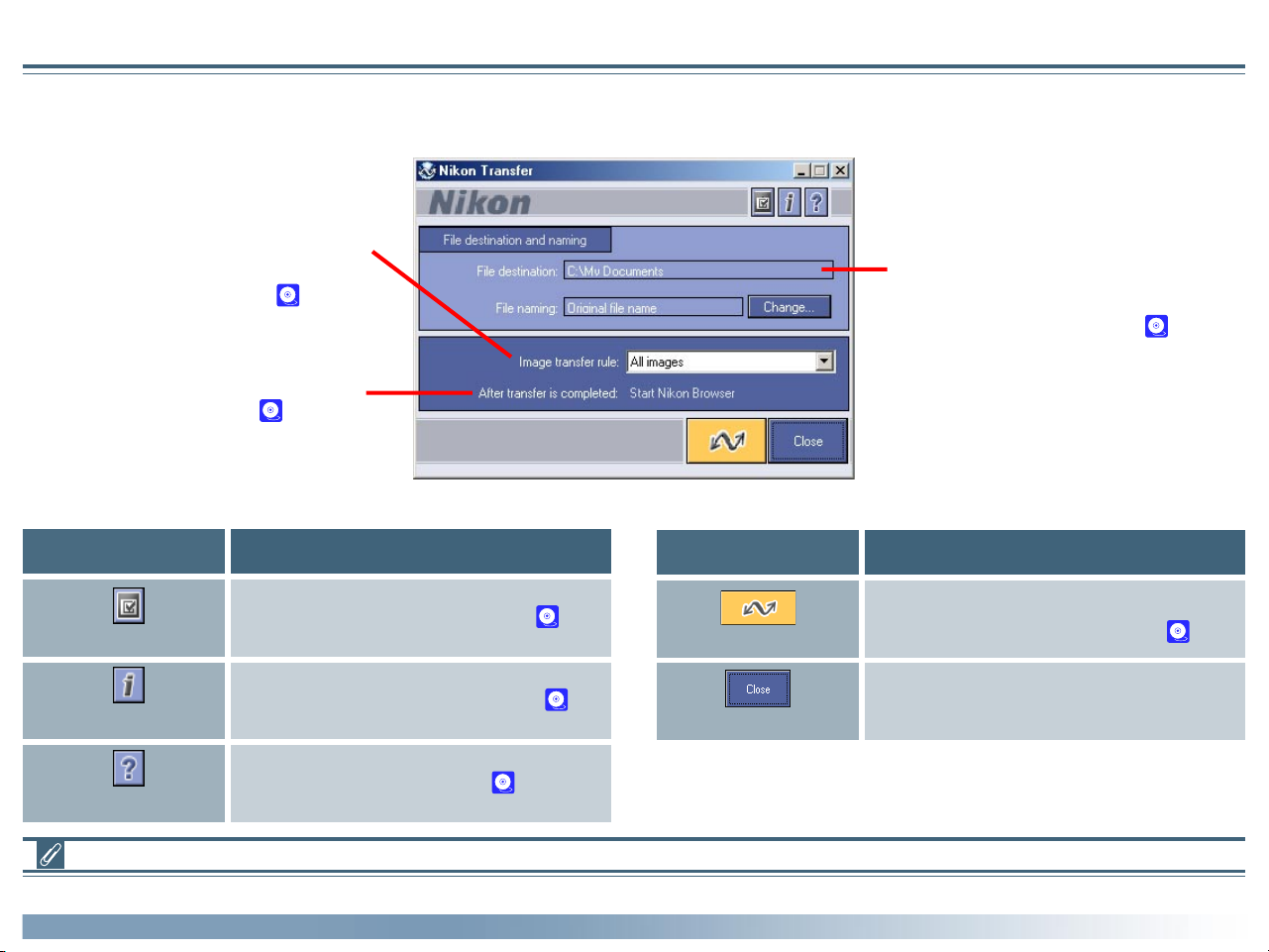
Nikon Transfer
Using Nikon Transfer
Nikon Transfer has the following buttons and
functions.
Image transfer rule menu
Specifies which image files should be transferred from the memory card ( 23).
After transfer is completed field
Displays actions to be performed after
transfer, as set in the General tab of the
Transfer options dialog box ( 34).
Button Function
Sets transfer conditions and actions ( 29).
Transfer options
Adds file information to the image files ( 33).
File information
Displays help for Nikon View 5 ( 69).
Help
File destination and naming area
You can confirm and change the settings
for the destination and naming of the files
to be transferred in this area ( 24).
Button Function
Starts transferring image files to the computer
Transfer
Close
according to the specified conditions ( 34).
Closes Nikon Transfer.
Menus in the Macintosh version
The Macintosh version of Nikon View 5 has menu commands that duplicate the functions of the tool buttons, while the Windows version does not.
22Tutorial: Nikon Transfer
Page 23
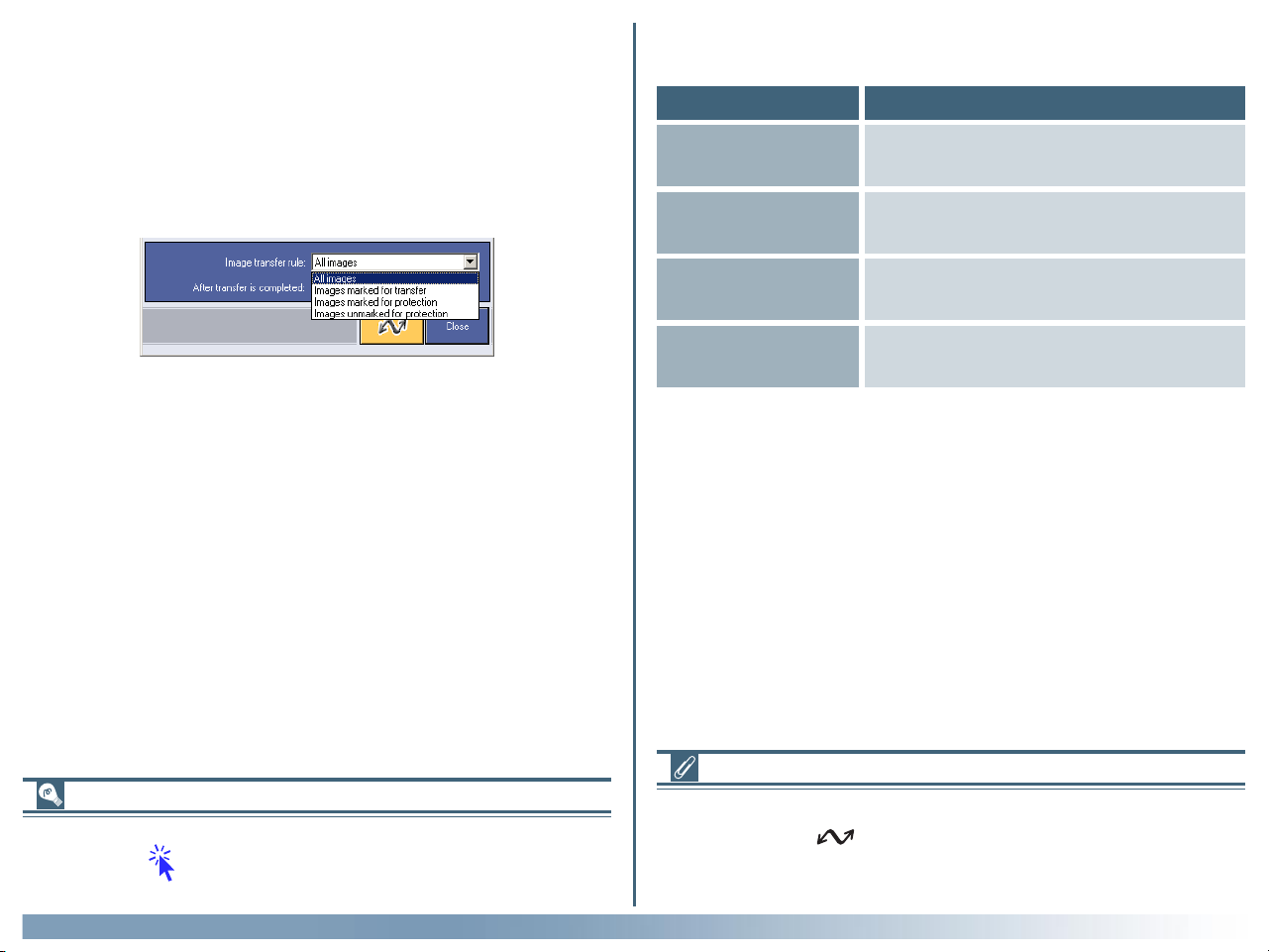
Transferring Images Using Nikon Transfer
This section describes how to use Nikon Transfer to transfer image files to
your computer from a memory card inserted in a camera, card reader, or
card slot.
Step 1—Specify the image transfer rule
From the Image transfer rule pull-down menu, select a transfer rule.
The following rules are available:
All Images
Images marked for
transfer
Transfers all image files. This is default setting
Transfers only the images that have been
DescriptionRule
at installation.
marked for transfer in the camera.
By default, all the image files on the memory card are transferred. The rule
you set will be retained even if Nikon Transfer is shut down and restarted.
If you are using a camera equipped with a TRANSFER button
You can also transfer image files using the TRANSFER button on your cam-
era. Click here for further instructions on transferring images using
the TRANSFER button.
Images marked for
protection
Images unmarked
for protection
Transfers only the images that are marked for
protection in the camera.
Transfers only the images that are not marked
for protection in the camera.
Setting the transfer mark
The transfer mark can be set using the Auto Transfer function on your
camera, or using the button. Some cameras may not support the trans-
fer mark. Consult the documentation provided with your camera on how
to set the transfer mark.
Tutorial: Nikon Transfer
Tutorial: Nikon Transfer
23
Page 24
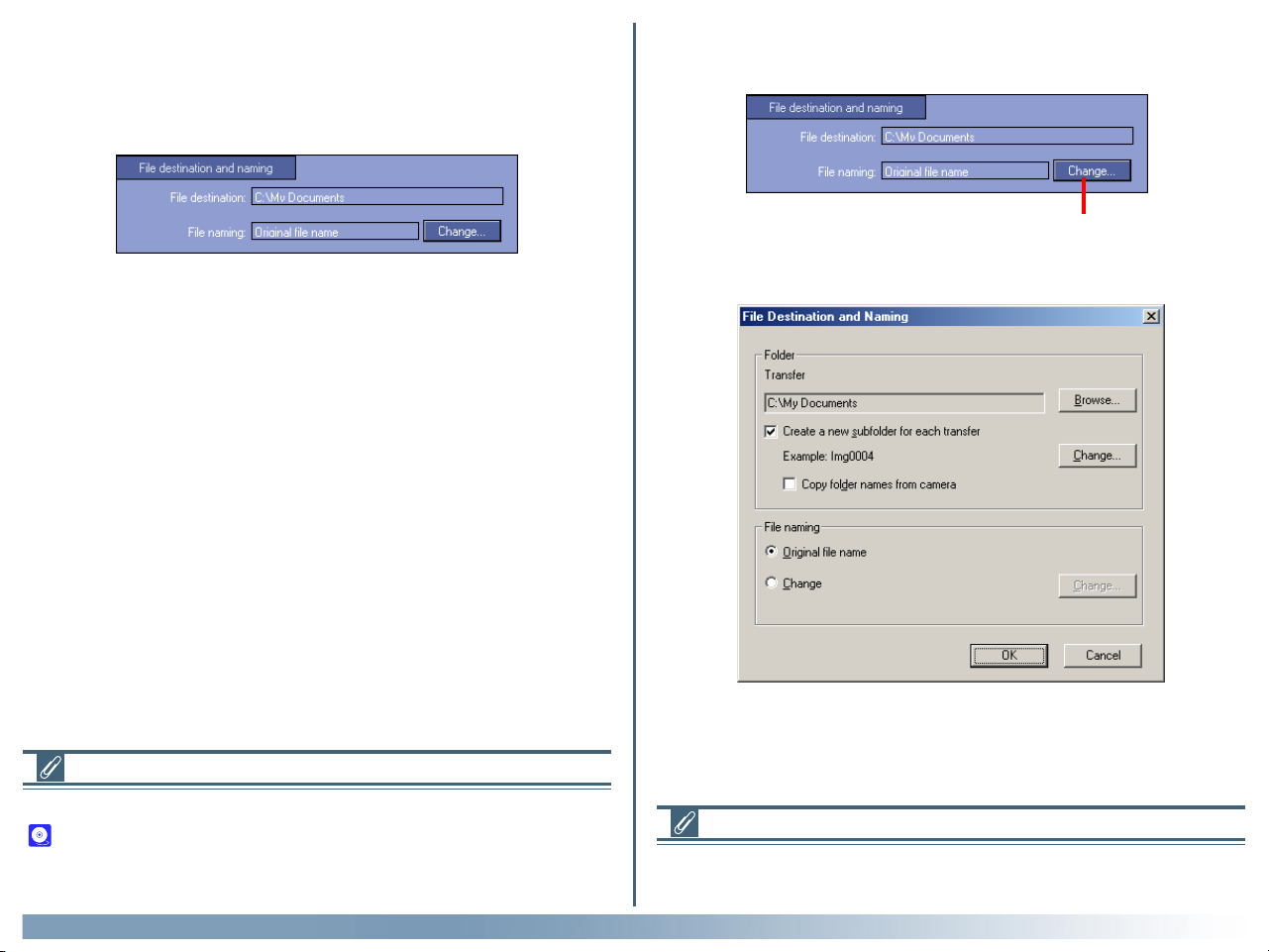
Step 2—Set up the transfer destination and file name
You can set the file name and the location to save the files before transferring the image files by modifying the settings in the File destination and
naming area.
If you want to change the naming of the transferred files, click the Change
button in the File destination and naming area of Nikon Transfer.
Change Button
File destination and naming area
File destination field
Displays the current destination of the files to be transferred. At installation, the default destination is set to "\My Pictures\Nikon View\Images" (or
"\My Documents\Nikon View\Images" when the "My Pictures" folder does
not exist) in Windows, and "Documents" in Macintosh (or "Picture" in Mac
OS X).
File naming field
Displays "Original file name" or "Automatically generated file name."
You can modify each setting using the File Destination and Naming dia-
log box. The changes made are reflected in the File destination and nam-
ing area. The default setting at installation is "Original file name." This means
that the image name set at the time of shooting is maintained after transfer.
If you cannot change the transfer destination
If an image database that uses a hot folder is specified in the Database tab
( 32) of the Transfer options dialog box, the File destination box in the
File destination and naming area will be fixed to the path set in the Specify
a hot folder field.
Clicking Change displays the File Destination and Naming dialog box.
If a file with the same name already exists in the destination folder
If a file with the same name already exists in the destination folder, a sequential number is appended before the file extension at transfer.
Tutorial: Nikon Transfer
24
Page 25
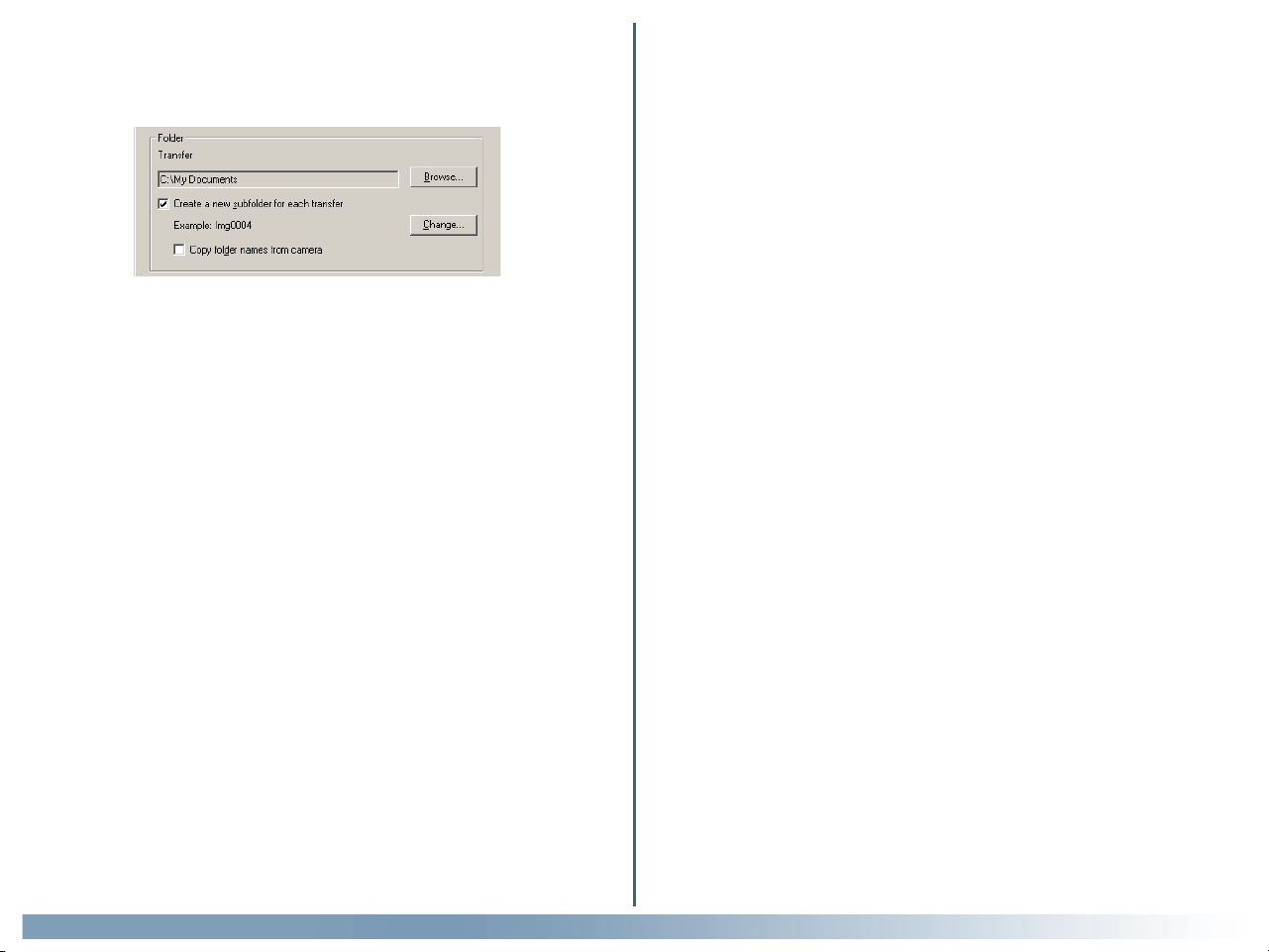
Specifying a transfer destination
You can set the transfer destination in the Folder area of the File Destination and Naming dialog box.
Transfer field
Displays the current destination of the files to be transferred. Click Browse
to specify a different destination.
Create a new subfolder for each transfer check box
Select this check box to create a subfolder under the folder specified in the
Transfer field with a name similar to that shown in the Example. The
image files will be transferred to the newly created folder. Click Change to
change the name of the subfolder.
Copy folder names from camera check box
This check box is enabled when the Create a new subfolder for each
transfer check box is selected. Select this check box to maintain the folder
structure set in the camera. The files will be transferred to subfolders such
as "100NIKON" or "100NCD1X."
Tutorial: Nikon Transfer
25
Page 26
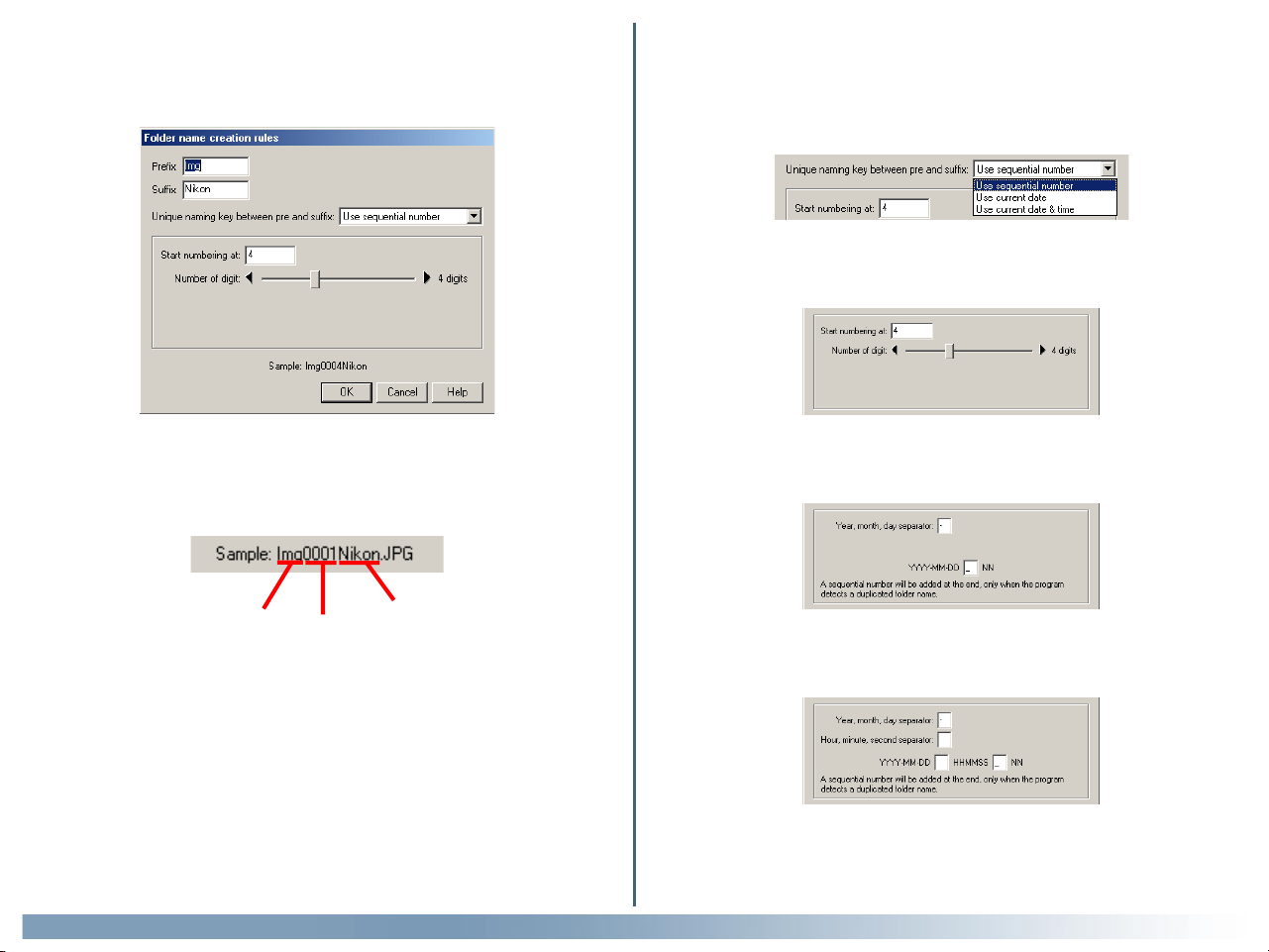
Folder name creation rules dialog box
When you click Change in the Folder area, the Folder name creation
rules dialog box is displayed.
Unique naming key between pre and suffix pull-down menu
Select the identifier you want to use for the folder name from Use sequential number, Use current date, or Use current date & time. The dia-
log box will show different options depending on the identifier you choose.
When you select Use sequential number, the folder name will include the
sequential number with the starting number and number of digits you specify.
Folders are named as follows: “prefix + identifier + suffix”. An identifier can
be a unique number, date, or date and time, which is specified in the Folder
name creation rules dialog box.
Prefix
Identifier
Suffix
Prefix field
Specify the characters you want to append to the beginning of the folder name.
Suffix field
Specify the characters you want to append to the end of the folder name.
Tutorial: Nikon Transfer
When you select Use current date, the folder name will include the
date of transfer.
When you select Use current date & time, the folder name will include
the date and time of transfer.
26
Page 27
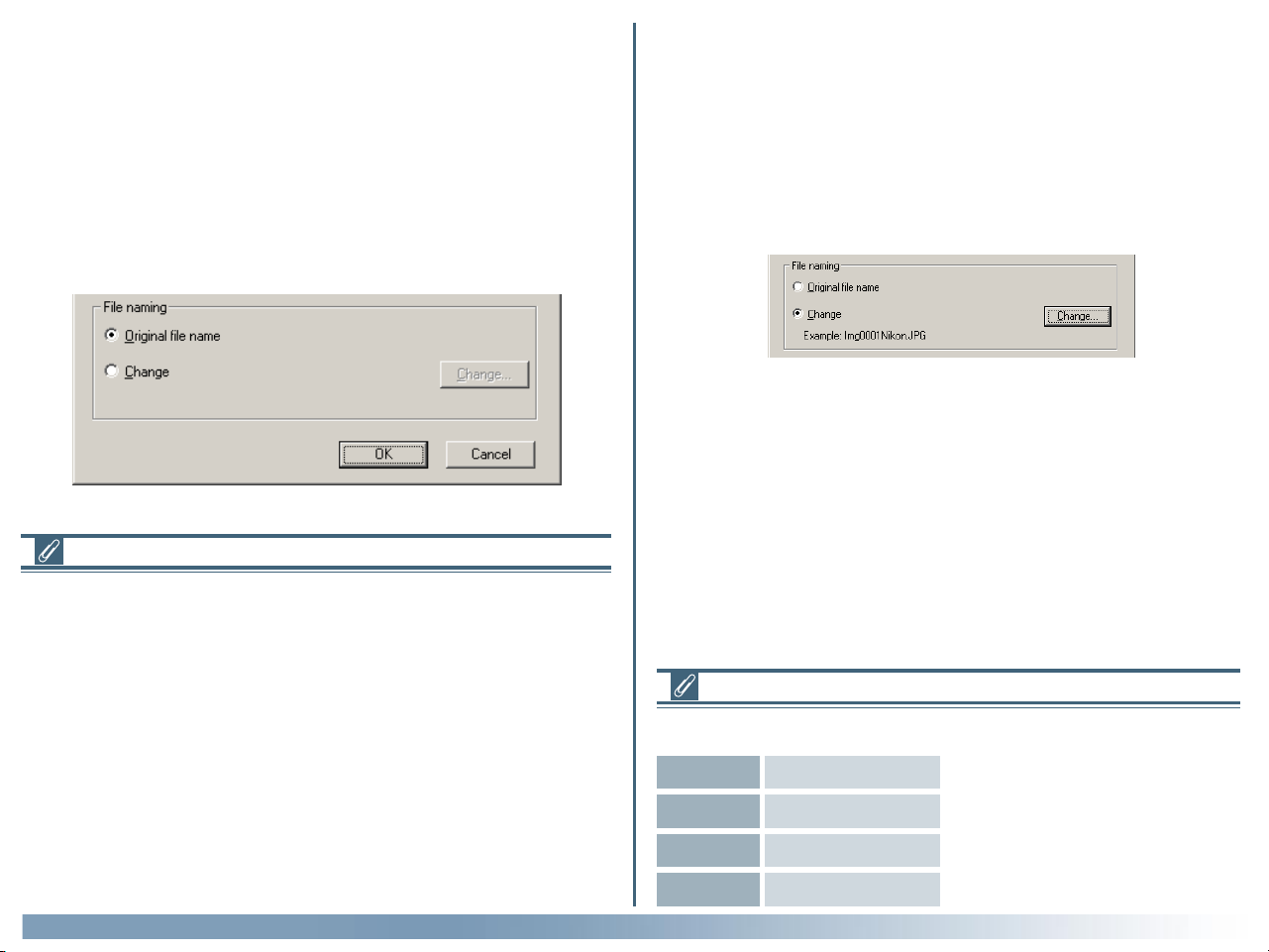
The date and time is of the form YYYY-MM-DD-HH-MM-SS-NN, where
YYYY denotes the year, MM the month, DD the day of the month, HH the
hour, MM the minute, SS the second, and NN the serial number added
when a folder name already exists.
Original file name
Select this option to use the image file name set in the camera when saving
the transferred files.
For a delimiter, you can also use a symbol other than a hyphen.
Specifying the file name
You can set the file name in the File naming area of the File Destination and Naming dialog box.
File naming limitations
The following limitations apply when naming a file:
Windows
• In an operating environment that supports long file names (255 characters or less including the pathname), the following characters cannot be
used: \\ / : , ; * ? " < > |
• In an operating environment that does not support long file names, a file
name should be within 8 characters. Also, a space and the following
characters cannot be used: \\ / : , ; * ? " < >
Macintosh
A file name should be within 31 characters. Also, a colon (:) cannot be used
for a file name.
Change
Select this option to save the transferred files with a name similar to that
shown in the Example.
Click Change to change the file name shown in the Example.
Extensions
Depending on the file type, one of the following extensions will be assigned:
JPEG .JPG
TIFF .TIF
RAW data
Movie .MOV
.NEF
Tutorial: Nikon Transfer
27
Page 28
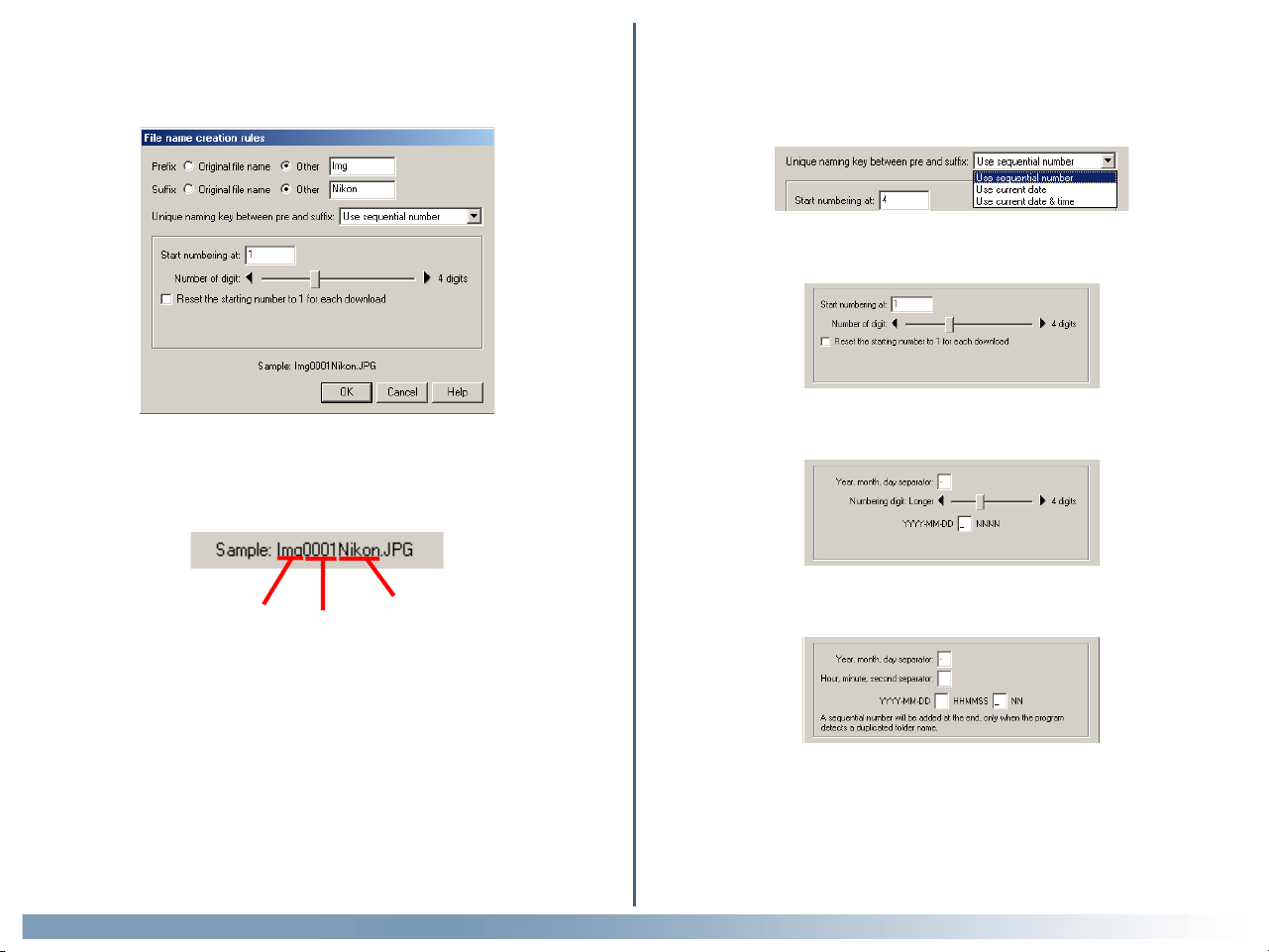
File name creation rules dialog box
When you click Change in the File naming area, the File name creation
rules dialog box is displayed.
Files are named as follows: “prefix + identifier + suffix”. An identifier can be
a unique number, date, or date and time, which is specified in the File name
creation rules dialog box.
Prefix
Identifier
Suffix
Unique naming key between pre and suffix pull-down menu
Select the identifier you want to use for the file name from Use sequential
number, Use current date, or Use current date & time. The dialog
box will show different options depending on the identifier you choose.
When you select Use sequential number, the file name will include the
sequential number with the starting number and number of digits you specify.
When you select Use current date, the file name will include the date of
transfer.
When you select Use current date & time, the file name will include the
date and time of transfer.
Prefix field
Select Original file name to append the file name assigned in the camera
to the beginning of the transferred file name. Select Other to append characters of your choice to the beginning of the file name.
Suffix field
Select Original file name to append the file name assigned in the camera
to the end of the transferred file name. Select Other to append characters
of your choice to the end of the file name.
Tutorial: Nikon Transfer
The date and time is of the form YYYY-MM-DD-HH-MM-SS-NN, where
YYYY denotes the year, MM the month, DD the day of the month, HH the
hour, MM the minute, SS the second, and NN the serial number added
when a file name already exists.
For a delimiter, you can also use a symbol other than a hyphen.
28
Page 29
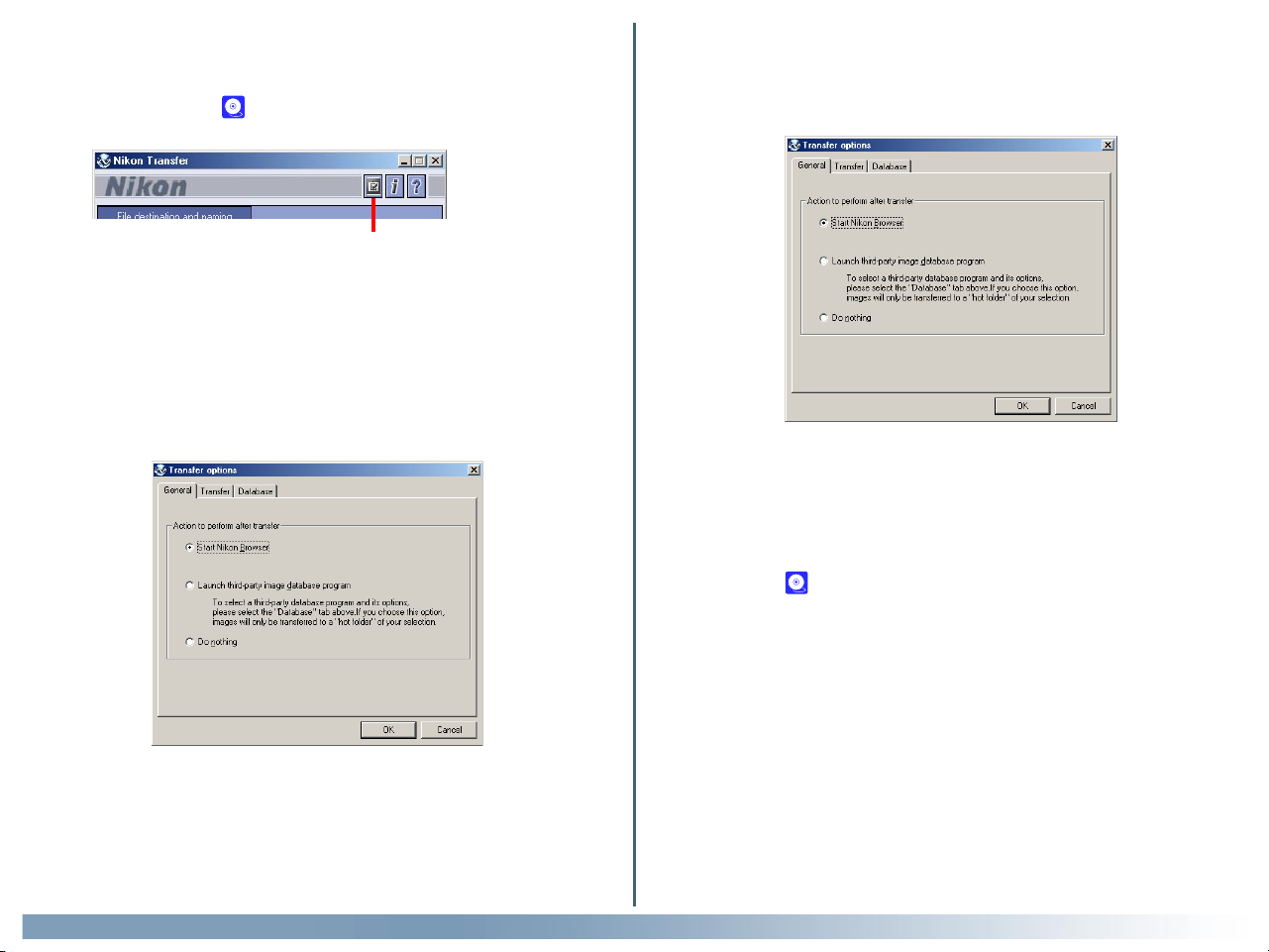
Step 3—Set up the transfer options
Click the Transfer options button in Nikon Transfer to display the Trans-
fer options dialog box ( 32).
Transfer options button
The Transfer options dialog box
The Transfer options dialog box has the following tabs:
• General
• Transfer
• Creator (Macintosh version only)
• Database
The General tab
In the General tab, you can set the action to perform after transferring
image files.
Start Nikon Browser
Select this option to start Nikon Browser after the image files are transferred.
Launch third-party image database program
Select this option to launch an image database program specified in the
Database tab ( 32) and register the transferred files.
The changes you make in this dialog box take effect when you click the OK
button. Clicking the Cancel button closes the Transfer options dialog
box without applying the changes you made in the dialog box.
Tutorial: Nikon Transfer
Do nothing
Select this option if you want Nikon View 5 to do nothing after the transfer
of the image files is complete. (In Macintosh, the thumbnail display in Nikon
Browser is not updated when the images are transferred to your computer.)
29
Page 30

The Transfer tab
In the Transfer tab, you can make settings regarding the image files to be
transferred.
Windows
Delete original files after transfer is completed check box
Select this check box to delete the image files from the memory card after
they are transferred to your computer. The protected image files and the
image files that are not transferred are not deleted. If this check box is
cleared, the original files will be left untouched in the memory card after
they are transferred.
Copy all images marked as "hidden" check box
Select this check box to transfer all the image files that are marked as
"hidden." The hidden files are not transferred if the check box is cleared.
Add additional information (IPTC field) to all files check box
Select this check box to add the file information set in the IPTC Information dialog box ( 33) to the transferred image files. When you select this
option, the Copy Shooting data (Shutter speed etc...) to the IPTC
caption field check box becomes enabled.
Copy Shooting data (Shutter speed etc...) to the IPTC
caption field check box
Select this check box to copy the shooting data to the transferred image
files as a caption.
Macintosh
Add thumbnail icon check box
Select this check box to add thumbnail icons to the transferred image files.
Add additional information (IPTC field) to all files check box
Select this check box to add the file information set in the IPTC Information dialog box ( 33) to the transferred image files. When you select this
option, the Copy Shooting data (Shutter speed etc...) to the IPTC
caption field check box becomes enabled.
Copy Shooting data (Shutter speed etc...) to the IPTC
caption field check box
Select this check box to copy the shooting data to the transferred image
files as a caption.
Tutorial: Nikon Transfer
30
Page 31

The Creator tab (Macintosh version only)
The Macintosh version of Nikon Transfer has the Creator tab in the Transfer Options dialog box. In the Creator tab, you can set the programs you
want to associate with the transferred image files. Once you make settings
in this tab, double-clicking the image file opens it in the associated program.
Still image (Exif format) field
Specify the program to associate with either ".JPG" or ".TIF" image files.
Clicking Change displays the dialog box in which you can specify a program.
To associate a program, click Change and select the program in the Pro-
gram selection dialog box.
Still image (NEF format) field
Specify the program to associate with ".NEF" image files. Clicking Change
displays the dialog box in which you can specify a program.
Movie field
Specify the program to associate with ".MOV" movie files. Clicking Change
displays the dialog box in which you can specify a program.
Tutorial: Nikon Transfer
31
Page 32

The Database tab
In the Database tab, you can specify the database program for managing
the transferred image files. To change specification for an item, click the
Change button next to the corresponding item.
Select a third-party database application field
If the selected image database application catalogs images in a file, you will
be prompted to select the catalog file used. If it instead uses a hot folder,
you will be prompted to select a folder for registering images. Be sure that
the application selected is supported under Nikon View 5.
Specify database catalog file field
Set this field if the selected image database program catalogs images in a file.
Click Change to select an existing catalog file, or click New to create a
new catalog file.
Cumulus 5.0 and iViewMediaPro 1.0 are examples of database programs
that use a catalog file.
Specify a hot folder field
Set this field if the selected image database program adds images stored in
a folder to the database.
Click Change to select a hot folder in which image files are copied.
The folder name you specify here is automatically reflected in the File
Destination and Naming dialog box ( 24).
If Select a third-party database program is not selected
If
Select a third-party database program
tab, the Database tab is disabled.
Tutorial: Nikon Transfer
is not selected in the General
32
Page 33

Step 4—Add additional file information
When you click the File information button, the IPTC Information
dialog box is displayed. In this dialog box, you can add file information such
as captions and keywords to the image files to be transferred.
File information button
You can view the IPTC Information dialog box in Simple or Detail mode.
Setting the IPTC Information dialog box (Simple mode)
Caption area
You can enter the caption you want to add to the image to be transferred.
Keywords area
You can enter keywords that you want to add to the file information. To add
keywords, enter keywords in the text box and click Add. The Recorded
Keywords text box displays all the previously added keywords in a list. The
maximum number of keywords you can add is 20.
To save the file information you entered, click Save. To open previously
saved file information, click Load.
Click Detail to display the IPTC Information dialog box in the Detail
mode. In the Detail mode, you can enter more detailed information such as
credits and locations.
Simple mode
Detail mode
After the files are transferred, you can view the added information in Ni-
kon Browser ( 48).
Tutorial: Nikon Transfer
Adding file information
If the Add additional information (IPTC field) to all files check box
in the Transfer tab ( 30) of the Transfer options dialog box is se-
lected, the settings in the IPTC Information dialog box are added to the
files during transfer.
You cannot add file information to movie files.
33
Page 34

Step 5—Transfer image files
Click the Transfer button to start the transfer of image files with the
specified transfer settings.
Transfer button
The Transferring dialog box is displayed during transfer. The thumbnail of
the file being transferred is displayed in this dialog box. Clear the Show
thumbnail check box to stop the thumbnail from being displayed.
Cancelling during transfer
To cancel transfer of the image files, click Cancel in the Transferring
dialog box. When you are transferring multiple image files, the images that
have already been transferred at the time Cancel is clicked are saved in
the destination folder.
Programs that launch after transfer
When transfer is completed, the action specified in the General tab ( 29)
of the Transfer options dialog box is processed.
Operations during transfer
You cannot perform any other operation on Nikon View 5 while the Trans-
ferring dialog box is displayed.
Tutorial: Nikon Transfer
34
Page 35

Unexpected termination
Nikon Transfer will display a warning message if any of the operations listed
below are performed at the time of its startup. Click OK to close the
warning and exit Nikon Transfer.
• If you turn the camera off, or disconnect the cable connecting the computer and camera or card reader.
• If you remove the memory card from the camera, card slot, or card
reader.
To avoid unexpected termination, use the Close button to exit Nikon
Transfer.
Close button
Tutorial: Nikon Transfer
35
Page 36

Restarting Nikon Transfer
Nikon Transfer can be restarted using the methods described below.
If you have turned the camera off, disconnected the cable, or removed the
memory card from the card reader or card slot, you can restart the program by:
• Turning the camera on
• Connecting the camera to the computer
• Inserting the memory card in a card reader or card slot
Nikon Transfer launches when a camera is connected or memory card
inserted.
If you exited Nikon Transfer while the camera and computer were connected
If you exited Nikon Transfer while the camera and computer were connected, start Nikon View 5 using the Start menu (Windows) or the desktop icon. When you start the program this way Nikon Browser will be
displayed.
To start Nikon Transfer from Nikon Browser, select View Nikon Transfer
on the Tools menu.
Tutorial: Nikon Transfer
36
Page 37

Nikon Browser
Using Nikon Browser
Nikon Browser contains the following items:
Title Bar
Displays the name of the
currently selected folder.
Toolbar
Contains buttons for operations
that can be performed in Nikon
Browser.
Shooting Data Area
Displays shooting data for the se-
lected image ( 47).
Folder tree area
Displays the drives and folders in
the file system as a tree ( 39).
Menu bar
Contains menus for the
operations that can be
performed in Nikon
Browser ( 77).
Thumbnail list area
Displays thumbnails of the
image files included in the
folder selected in the folder
tree area ( 43).
Status bar
Displays such information as the number of image files in the selected folder
and the number of items selected in the thumbnail list.
The majority of operations in Nikon Browser are performed using the menu bar and tool buttons. In the case of operations that can be performed by means
of both menus and tool buttons, the explanation in this manual gives priority to the tool buttons.
Tutorial: Nikon Browser
Tutorial: Nikon Browser
37
Page 38

Nikon Browser contains the following buttons:
Button Function
Returns to the folder selected before the current
Back
Forward
Up
Favorites
Transfer
Destination
folder ( 39).
Returns to where you were when you clicked the Back
button ( 39).
Selects the folder one level higher than the current
folder in the folder hierarchy ( 39).
Adds the selected folder to the Favorites or selects a
folder from the list of Favorites ( 41).
Displays a list of 10 most recent destination folders for
image files that were transferred using Nikon Transfer.
When you select a folder from the list, the folder will
be selected in the folder tree area ( 39).
Button Function
Opens the image file selected in the thumbnail list area
Edit
Print
Rotate
Slideshow
Help
with the designated image editing program ( 52).
Prints the still image selected in the thumbnail list area
( 54).
Rotates the still image selected in the thumbnail list area.
The thumbnail is rotated as well as the image itself ( 46).
Plays back the image files selected in the thumbnail list
area as a slideshow ( 56).
Displays help for Nikon View 5 ( 69).
Opens the file associated with the thumbnail selected in
the thumbnail list area. Nikon Viewer is used for still
View
Tutorial: Nikon Browser
images, and the program designated in Preferences is
used for movie files ( 50).
38
Page 39

Working with folders
When you select a folder from the folder tree area, the thumbnails of
image files in the folder are displayed in the thumbnail list area.
You can close the folder tree area by clicking the Close button in the
upper right corner. To display the folder tree area again, select View Fold-
ers from the View menu.
Close Button
Choosing a folder
The folder tree area displays drives and folders in your computer as a tree
from the desktop down. In the folder tree area, you can only select one
folder at a time.
Back button
Up button
Folder tree area
Selecting a folder using the keyboard
In Windows, you can select a folder using the following keys instead of the
tool buttons:
• HOME Selects the Desktop icon displayed at the root of the
folder tree.
• END Selects the folder or drive displayed at the bottom of
the folder tree area.
• BACKSPACE Selects the folder one level higher than the current
folder in the folder tree.
Forward button
You can go back to the previous folder by clicking the Back button on the
toolbar. You can also select from up to 10 previous folders by clicking the
drop-down arrow on the right.
Use the Forward button to go back to where you were when you clicked
the Back button. You can also select from up to 10 folders by clicking the
drop-down arrow on the right.
Click the Up button to select a folder one level higher than the current
folder in the folder hierarchy.
Click the Transfer destination button to view a list of 10 most recent
destination folders for image files that were transferred using Nikon Transfer. When you select a folder from the list, the folder will be selected in the
folder tree area.
Transfer destination button
Opening folders in Explorer or Finder
In Windows, you can open a folder in Explorer by selecting a folder and
clicking Open with Explorer from the Folder menu.
In Macintosh, you can open a folder in Finder by selecting a folder and
clicking Open in Finder from the Folder menu.
Tutorial: Nikon Browser
39
Page 40

Moving image files
Moving files between folders
You can move image files by dragging and dropping thumbnails displayed in
the thumbnail list area to a folder in the folder tree area.
Button Windows Macintosh
Moving within the
same drive
Copying within the
same drive
Drop Drop
CTRL + drop OPTION + drop
Creating and deleting folders in the folder tree area
You cannot create or delete folders in the folder tree area. If a folder is
created in a program other than Nikon View 5, the display of the folder
tree area is refreshed when Nikon View 5 is notified by the system that a
new folder was created (Windows), or when the user selects Refresh
from the View menu (Macintosh).
Moving between
separate drives
Copying between
separate drives
SHIFT + drop
Drop Drop
—
Deleting folders (Windows)
If you want to delete a folder, select a folder one level higher than the
folder you want to delete, so that the folder thumbnail is displayed in the
thumbnail list area. Then, select the folder thumbnail in the thumbnail list
area and select Delete from the File menu.
Tutorial: Nikon Browser
40
Page 41

Adding folders to Favorites
In Nikon Browser, you can add folders containing transferred images to
Favorites. Folders to be added to Favorites can be selected using either the
Favorites tool button or the Favorites option in the Folder menu. Up
to 30 folders can be listed in Favorites.
Add to Favorites dialog box
To add a folder to Favorites, select the folder you want to add in the folder
tree area. Then, click the Favorites button on the toolbar, or select Favor-
ites > Add to Favorites from the Folder menu. The Add to Favorites
dialog box will be displayed.
Name box
You can assign a name to the folder selected in the Folder location box.
The folder will then be listed in Favorites under the assigned name. This
does not affect the name of the original folder.
Folder location box
Displays the location of the folder to be added to Favorites.
To add a different folder to Favorites, click Browse and select the folder
you want to add. Click OK to add the selected folder to Favorites.
Tutorial: Nikon Browser
41
Page 42

Organize Favorites dialog box
To organize folders within Favorites, click the Favorites button on the
toolbar, or select Favorites > Organize Favorites from the Folder
menu. The Organize Favorites dialog box will be displayed.
List Favorites box
The folders that have been added to Favorites are displayed in the list.
Move up / Move down buttons
Click to move the selected folder in List Favorites up and down. The
folders will be displayed in Favorites in Folder > Favorites in the order
you specify in this list.
Add button
Click to display the Add to Favorites dialog box. In this dialog box, you
can add folders to the Favorites.
Change button
Click to display the Change Favorites dialog box.
Tutorial: Nikon Browser
In this dialog box, you can change the name of folders listed in Favorites.
This does not affect the name of the original folder.
Delete button
Click to remove the selected folder from Favorites. The original folder is
not deleted from your computer.
42
Page 43

Working with thumbnails
The thumbnail list area displays thumbnails for all images stored in the
selected folder.
If this happens, select the Re-create thumbnails from actual image
data check box in the Thumbnails tab ( 72) of the Preferences dialog
box. This will enable Nikon View 5 to create thumbnail data based on the
image. The new thumbnail will be displayed in the thumbnail list area.
Thumbnail
list area
Thumbnail display
Sometimes, a generic file icon is displayed instead of a thumbnail in the
thumbnail list area. This is because some image editing programs strip off
the thumbnail data appended to the image file.
Note also that a folder icon is displayed in the thumbnail list area if there is
a subfolder in the folder selected in the folder tree area (Windows version
only).
To open the folder, select the folder icon in the thumbnail list area and click
the View button on the toolbar. The folder will be selected in the folder
tree area.
Tutorial: Nikon Browser
43
Page 44

Changing the thumbnail size
You can change the display size of thumbnails in the thumbnail list area by
using the slider on the toolbar or the View Size option in the View menu.
Slider
The following five sizes are available:
Selecting thumbnails
Thumbnail previews of the images in the selected folder are shown in the
thumbnail list area. Click a thumbnail to select it.
To select multiple thumbnails, hold down the CTRL key (Windows) or the
Command key (Macintosh) while clicking on each of the thumbnails.
You can also drag the mouse and select multiple thumbnails.
Selected thumbnails
Minimum
Small
Normal
Large
Maximum
64 × 64 pixels
96 × 96 pixels
128 × 128 pixels
192 × 192 pixels
256 × 256 pixels
Selecting Multiple Images
You can use the Select option in the Edit menu to select all images that
have the same attribute set in the camera, such as protected/unprotected
and hidden (Windows version only).
Tutorial: Nikon Browser
44
Page 45

Thumbnail attributes
Each thumbnail displayed in the thumbnail list area has an icon that represents its attributes. There are three types of icons: Protection, Hide (Windows version only), and Movie.
Attributes icon
You can also protect (Windows and Macintosh) or hide (Windows only)
images associated with the selected thumbnail by selecting Attribute from
the File menu. Protecting an image prevents it from accidental deletion.
Hiding an image prevents it from being shown in Explorer.
Icon
Protection Attribute
Hide
Movie
Tutorial: Nikon Browser
Description
Image protection is ON.
Hide Image mode is ON
Movie file.
45
Page 46

Rotating thumbnails
In the thumbnail list area, you can rotate selected thumbnails. The rotation
applied to a thumbnail is also reflected in the associated image file. Use the
Rotate Image(s) dialog box to rotate thumbnails.
To display the Rotate Image(s) dialog box, click the Rotate button on
the toolbar, or select Rotate from the Image menu.
In the Rotate Image(s) dialog box, click -90 to rotate the thumbnail 90
degrees counterclockwise or +90 to rotate 90 degrees clockwise. Click
the same button twice if you want to rotate the thumbnail 180 degrees. You
can check the results in the preview area.
When one thumbnail is selected
Click Apply to rotate both the thumbnail and the associated image file and
then close the dialog box.
When multiple thumbnails are selected
Click Apply to rotate both the thumbnail and the associated image file and
then display the next thumbnail.
You can move on to the next thumbnail without altering the current thumbnail by clicking Next.
Click Apply to all to apply the orientation of the current thumbnail to all
the selected thumbnails and the associated image files. Rotation is not applied to the skipped files and files that have already been rotated.
Tutorial: Nikon Browser
Rotating movies
Movies cannot be rotated. If a movie file is included in the selected thumbnails, the movie file is not displayed in the Rotate Image(s) dialog box.
46
Page 47

Displaying shooting data
When you select a single thumbnail, shooting data is displayed in the Shooting Data area. No shooting data is displayed if no thumbnail is selected or
multiple thumbnails are selected.
You can show or hide the shooting data by selecting View Shooting Data
from the View menu. You can also expand or collapse the Shooting Data
area by clicking the toggle button (a small triangle) in the upper left corner.
Toggle button
Shooting Data area expanded
Shooting Data area collapsed
The information displayed includes the following items. Available information varies according to the model of the camera.
Camera Name / Date and Time / Image Quality / Image
Size / Color / Converter Lens / Lens / Focal Length /
Exposure Mode / Metering Mode / Shutter Speed / Aperture / Exposure Compensation / Sensitivity / White Balance / AF Mode / Tone Compensation / Flash Sync Mode
/ Flash Mode / Dimmer Compensation Offset / Electronic
Zoom Scale / Saturation Control / Color Mode / Hue
Adjustment / Image Sharpening / Noise Reduction / Camera ID / Latitude (GPS) / Longitude (GPS) / Altitude (GPS)
Tutorial: Nikon Browser
COOLPIX990/880
Only the following data is displayed: Thumbnail data, File name, File size,
Date and time, Number of bits, Protection Attribute, Hide Attribute
47
Page 48

Viewing file information
In Nikon Browser, you can use the IPTC Information dialog box to view
the file information added to an image file during transfer.
Displaying the IPTC Information dialog box
To open the IPTC Information dialog box, select a thumbnail in the
thumbnail list area and click IPTC Information (Windows) or File In-
formation (Macintosh) on the File menu.
Simple mode
In the lower part of the Caption area in the IPTC Information dialog
box, the shooting data added to the image file during transfer is displayed.
You can view the IPTC Information dialog box in Simple or Detail mode.
Click the Simple/Detail button to toggle between Simple and Detail mode.
Detail mode
For more information on the IPTC Information dialog box, see "Step 4:
Add additional file information" ( 33) in "Tutorial: Nikon Transfer."
Movies can be played back by clicking the associated thumbnail.
Registering shooting data
Shooting data is added to the image file during transfer when the Copy
Shooting data (Shutter speed etc...) to the IPTC caption field
check box in the Transfer tab ( 30) of the Transfer options dialog box
is selected.
Tutorial: Nikon Browser
File information from Nikon Browser
IPTC information displayed in Nikon Browser cannot be edited. Note that
there is no file information attached to movies.
48
Page 49

Deleting image files
To delete image files in Nikon Browser, select the associated thumbnails in
the thumbnail list area and select Delete from the File menu.
You can attain the same results by pressing the DELETE key (Windows) or
COMMAND + DELETE keys (Macintosh).
If any protected image files are included in the selected thumbnails, a dialog
box will be displayed confirming the deletion. Click the Ye s button in the
dialog box to go ahead with the deletion.
If a folder thumbnail is displayed in the thumbnail list area, you can select
the folder to delete the folder and all its contents (Windows version only).
Tutorial: Nikon Browser
Deleted image files
Deleted image files are moved to the Recycle Bin (Windows) or the Trash
(Macintosh). To cancel the deletion, open the Recycle Bin or the Trash and
put the deleted files back to the original location. In Windows, if you delete
image files from a memory card inserted in the camera, card slot, or card
reader, or from a network folder, the image files are permanently erased
and cannot be recovered.
49
Page 50

Displaying Images
When you select a thumbnail in the thumbnail list area, still images are
displayed in Nikon Viewer while movie files are played back in the program
selected in the Movie Tab of the Preferences dialog box ( 74).
Viewing still images
To view a still image, select the associated thumbnail in the thumbnail list
area, and click the View button on the toolbar or select View from the
File menu. Nikon Viewer launches and displays the image.
Displaying images in Nikon Viewer
The image file associated with a thumbnail selected in Nikon Browser is
displayed in the view area of Nikon Viewer. Only one image can be dis-
played at a time.
If multiple thumbnails are opened, only one image is displayed. You have to
switch back and forth to view the other images.
You can use the Nikon Viewer status bar to check the number of the opened
images and the status of the currently displayed image.
You can change the displayed image using the Forward and Back buttons
on the toolbar of Nikon Viewer.
Forward button
Back button
In Windows, even if you open only one thumbnail in the thumbnail list area,
you can browse through all the still images stored in the same folder as the
selected image by using the Forward and Back buttons.
Other ways of viewing images
You can also open an image in Nikon Viewer by:
• double-clicking the thumbnail
• selecting the thumbnail and pressing the ENTER key (Windows) or the
RETURN key (Macintosh)
Tutorial: Nikon Browser
Image Editing Programs
To edit a still image, select its thumbnail and click the Edit button on the
toolbar or select Edit from the File menu. This will launch the Image Editing
Program specified in the Still image tab ( 73) of the Preferences dialog box.
Pg. For more information on:
60 Tutorial: Nikon Viewer
50
Page 51

Playing back movies
To play back a movie, select the associated thumbnail in the thumbnail list
area and click the View button on the toolbar, or select View from the
File menu. The application specified in the Movie tab ( 74) of the
Preferences dialog box launches and plays back the movie.
Installing QuickTime
In Windows, you cannot use Windows Media Player to play back movies
recorded with the COOLPIX series digital cameras. If a movie player program is not installed, install the version of QuickTime bundled with Nikon
View 5 (COOLPIX series only).
For more information on installation, see Nikon View 5 Installation Guide.
Other ways to play back movies
You can also play back a movie by:
• double-clicking the thumbnail
• selecting the thumbnail and pressing the ENTER key (Windows) or the
RETURN key (Macintosh)
Tutorial: Nikon Browser
Program to edit movies
To edit a movie, select its thumbnail and click the Edit button on the
toolbar or click Edit on the File menu. This will launch the program specified in the Movie tab ( 74) of the Preferences dialog box.
51
Page 52

Adding and removing editing programs
In Nikon Browser, use the Add/Remove editing program dialog box to
register programs frequently used to edit image files.
You can only specify one program in the Movie and Still images tabs in
Preferences. If you register programs, you can choose from multiple programs depending on the image that you are editing.
You can access the registered programs by clicking the drop-down arrow
next to the Edit tool button or selecting Edit using other programs
from the File menu.
Displaying the Add/Remove editing program dialog box
To display the Add/Remove editing program dialog box, select Add/
Remove editing program from the Edit tool button pull down menu,
or select Edit using other programs from the File menu.
In the Add/Remove editing program dialog box, you can organize reg-
istered programs as well as register them.
Pg. For more information on:
73 Preferences: Still Image
74 Preferences: Movie
Tutorial: Nikon Browser
52
Page 53

The Add/Remove editing program dialog box The Add program dialog box
Name box
Program list box
The registered programs are displayed in the list.
Move up / Move down buttons
Click to move the selected program in the Program list up and down. You
can modify the order of the registered programs that are displayed by
clicking the Edit tool button or selecting Edit using other programs
from the File menu.
You can assign a name to the program selected in Executable file. The
program is added to the Program list with this name instead of the actual
program name.
Executable file box
Displays the path and file name of the program to add.
To add a different program to the Program list, click Browse and select
the program you want to add. Click OK to add the selected program to
the Program list.
Add button
Click to display the Add program dialog box. In the Add program dialog
box, you can select and register programs.
Change button
Click to display the Change program dialog box. In the Change pro-
gram dialog box, you can change the registered programs.
Delete button
Click to remove the selected program from the Program list. The program itself is not deleted.
Tutorial: Nikon Browser
The Change program dialog box
In the Change program dialog box, you can change the name of the program
that appears in the Edit tool button pull down menu, and in the Edit using other
programs submenu. This does not affect the name of the original program.
53
Page 54

Printing images
In Nikon Browser, you can print a still image by selecting the thumbnail
displayed in the thumbnail list area. Use the Print layout dialog box to
print a still image.
To display the Print layout dialog box, select the thumbnail of the image
you want to print in the thumbnail list area, then click the Print button on
the toolbar, or select Print from the File menu. You can also print multiple
still images at one time.
The Print layout dialog box
When you click Setting, the Printer settings dialog box is displayed. The
settings you make in this dialog box are applied to the following items:
Printer
Paper Displays the currently selected paper size.
Printable Area
Displays the name of the currently selected printer.
Displays the printable area for the selected paper size.
Print preview check box
Select this check box to display a preview. You can toggle display of the
preview for each page.
Copies box
Specify the number of copies to print. The maximum number of copies is
100.
Setting button
Click to display the Printer settings dialog box in which you can modify
the printer and paper settings. The changes made are applied to the Printer,
Paper, and Printable area fields.
When you have made all the necessary settings, click Print to start printing.
Clicking Cancel closes the Print layout dialog box without printing.
Tutorial: Nikon Browser
54
Page 55

Page layout area
Choose from either Select layout or Select picture size.
Select layout
Select this option if you want to select the number of images to print on
one page from the list.
Select picture size
Select this option if you want to select the size of the image from the list.
Number of
images per
page
1
2
4
8
16
25
You can specify whether to print the image information together. You can
also specify to print a list of image information. The size of the images are
automatically adjusted according to the layout.
(portrait) (landscape)
1 in the center 1 in the center
2 pictures one on top of
the other
2 rows x 2 columns 2 rows x 2 columns
4 rows x 2 columns 2 rows x 4 columns
4 rows x 4 columns 4 rows x 4 columns
5 rows x 5 columns 5 rows x 5 columns
Paper Orientation
2 pictures side by side
Selecting this option also enables you to rotate the image to adjust the
margin or print the same image multiple times.
Rotate image(s) to fit check box
Select this check box to adjust the image size so that it fits into the box
with a red border. If the aspect ratio of the box and the image differ, part of
the image may not be printed.
Printing quality area
Use the slider to adjust the balance between the speed and quality of printing.
Tutorial: Nikon Browser
55
Page 56

Playing a slideshow
In Nikon Browser, you can view the image files associated with the selected
thumbnails as a slideshow.
Displaying the Slideshow Properties dialog box
To view a slideshow, select the thumbnails of the image files you want to
view in the thumbnail list area, then click the Slideshow button on the
tool bar or select Slideshow from the Tools menu.
Slideshow button
The slideshow window is displayed with the Slideshow Properties dialog box displayed in front of the slides. You can change the slideshow settings using this Slideshow Properties dialog box.
You can show or hide the Slideshow Properties dialog box by pressing
the TAB key.
When one thumbnail is selected
In Windows, if you select only one thumbnail in the thumbnail list area, all
the images in the same folder are played back in the slideshow.
In Macintosh, only the selected images are played back in the slideshow.
Tutorial: Nikon Browser
56
Page 57

Setting the Slideshow Properties dialog box
Files tab
Displays a list of file names (and in Windows, file paths) of the image files
that are currently displayed in the slideshow.
Options tab
Use this tab to set how each slide is displayed.
Play Movies to end check box
Select this check box to play the movie to the end before showing the next
slide. If you clear this check box, the next slide is shown after the specified
time even if the movie has not finished.
Play Sound for all running movies check box
Select this check box to play back the sound of all the movie files included
in the slideshow.
Display File Info check box
Select this check box to display the file location, size, and zoom ratio under
each slide.
Margin between grid cells check box
If you selected a stage grid option that displays multiple slides at the same
time, selecting this check box creates margins between slides. Clear this
check box to remove the margins.
Stage Grid/Color field
Select the format and number of slides to display at the same time.
Tutorial: Nikon Browser
57
Page 58

Using the toolbar
The toolbar has buttons to control the playback of the slideshow, and buttons to specify how the slides are displayed.
Exit
button
Play mode
button
Fade
button
Resize
button
Back button
Displays the previous slide.
Play/Pause button
Pauses the slideshow when playing or starts it again when paused. When
you select Interactive in the Play mode button, the button icon takes the
shape of a computer mouse, on which you can click to display the next slide.
Back
button
Play/Pause
button
Forward
button
Exit button
Exits the slideshow
Play mode button
Use this button to set how to play back the slideshow.
Select Interactive to switch slides interactively by clicking the mouse button.
Select Continuous to play the slideshow again after the last slide is displayed.
Select Random to play the slideshow in random order.
Mouse icon
Forward button
Displays the next slide.
Fade button
Use this button to select how one slide fades into or out of another.
Resize button
Use this button to select the zoom ratio of the slides. You can also adjust
the aspect ratio, or adjust the size of the slides to fit the screen.
Tutorial: Nikon Browser
58
Page 59

Status bar
You can control the sound volume on the status bar. You can also check the
number of the remaining slides and the total number of slides.
You can also specify the interval between slide changes, in the range of 1 to
99 seconds.
Switching the Slideshow Properties dialog box display
You can expand or collapse the Slideshow Properties dialog box by
clicking the Toggle button on the toolbar.
Slideshow
Properties
dialog box
(collapsed)
Volume control Time display control
Toggle button
Exiting the slideshow
To exit the slideshow, click the Exit button.
Exit button
You can also exit the slideshow by pressing the ESC key.
About the slideshow
When large size images are played back with a short time interval, it may
not be possible to cancel the slideshow. See the Nikon View 5 ReadMe file
for instructions on how to stop the slide show (Windows only).
Tutorial: Nikon Browser
59
Page 60

Nikon Viewer
Using Nikon Viewer
Nikon Viewer has the following items:
Title Bar
Displays the file name and zoom
ratio of the currently displayed
image.
Toolbar
Contains buttons for the operations that can be performed in
Nikon Viewer.
Shooting Data Area
Displays shooting data for the image displayed in the view area.
View Area
Displays images.
Menu bar
Contains menus for operations that can be performed
in Nikon Viewer.
Status bar
Displays such information as the number of all the images that can be displayed, the position of the currently displayed images among them, and the
file size of the currently displayed image.
The majority of operations in Nikon Viewer are performed using the menu bar and tool buttons. In the case of operations that can be performed by means
of both menus and tool buttons, the explanation in this manual gives priority to the tool buttons.
Tutorial: Nikon Viewer
60
Page 61

The Nikon Viewer contains the following buttons:
Button Function
Displays the previous image when multiple images are
Back
Next
View entire
image
Zoom in
Zoom out
Zoom tool
selected for display ( 62).
Displays the next image when multiple images are se-
lected for display ( 62).
Adjusts the zoom ratio of the image so that it fully fits
the view area ( 63).
Zooms into the displayed image ( 63).
Zooms out of the displayed image ( 63).
The shape of the mouse pointer changes to the shape of a
magnifying glass, with which you can change the zoom ratio
of the displayed images ( 64).
Button Function
The shape of the mouse pointer changes to the shape of a
hand, with which you can pan the image around when the
Hand tool
Edit
Print
Slideshow
Help
entire image is not displayed in the view area ( 64).
Opens the displayed image in the program designated for
editing images, which is specified in the Preferences ( 65).
Prints the displayed image ( 65).
Plays back the displayed image together with the images
ready for display as a slideshow ( 66).
Displays help for Nikon Viewer
( 69)
.
Tutorial: Nikon Viewer
61
Page 62

Displaying images in detail
When a thumbnail is selected in Nikon Browser, the associated image is
displayed in the Nikon Viewer View area. Nikon Viewer displays in its view
area the image file associated with a thumbnail selected in Nikon Browser.
Only one image can be displayed at a time. You can zoom in on images
displayed in the viewer to take a closer look.
View area
If multiple thumbnails are opened, only one image is displayed. You have to
switch back and forth to view the other images.
You can check the number of the opened images and the status of the
currently displayed image in the status bar of Nikon Viewer.
When multiple images are opened, you can use the Forward and Back
buttonsDE on the toolbar to view the other images. The order of display is
the same as the order of display in the thumbnail list area of Nikon Browser.
Back button
Forward button
Tutorial: Nikon Viewer
When one thumbnail is selected
In Windows, even if you open only one thumbnail in the thumbnail list area,
you can browse through all the still images stored in the same folder as the
selected image.
62
Page 63

Viewing the entire image
You can make the entire image fit to the display area by clicking the View
entire image button or selecting View entire image from the View
menu. The zoom ratio does not exceed 100% even if the entire image is
smaller than the view area.
Zooming into or out of an image
You can zoom into or out of the image that is displayed in the view area. To
zoom in and out, use the tools described below. The zoom ratio of the
displayed image is displayed in the window title bar.
Zoom
ratio
View entire image button
About the zoom ratio
The following zoom ratios are applied when you zoom into or out of an image:
1/16(6%), 1/12(8%), 1/8(12%), 1/6(16%)
1/4(25%), 1/3(33%), 1/2(50%), 1/1.5(66%)
1/1(100%), 1.5/1(150%), 2/1(200%), 3/1(300%)
4/1(400%), 6/1(600%), 8/1(800%)
Zoom In / Zoom Out buttons
Click the Zoom In button to zoom into the image. Click Zoom Out to
zoom out of the image. You can perform the same operations by selecting
Zoom In or Zoom Out from the View menu.
Zoom Out button
Zoom In button
Tutorial: Nikon Viewer
63
Page 64

The Zoom tool button
When you click the Zoom tool button on the toolbar or select Zoom
tool from the View menu, the shape of the mouse pointer changes to the
shape of a magnifying glass.
When you click on an image with the Zoom tool, you can zoom into the
image, centering the display around the point you click. To zoom out of the
image, hold down the ALT key (Windows) or the OPTION key (Macintosh)
when clicking on the image. A plus sign is added to the magnifier pointer
when zooming in, and a minus sign when zooming out.
Moving the display position
When you click the Hand tool button on the toolbar or select Hand
tool from the View menu, the shape of the mouse pointer changes to the
shape of a hand.
You can use the Hand tool to move around the image when the entire
image is not displayed in the view area.
You can also move around the image by using the scroll bars at the bottom
and on the right of the view area.
Tutorial: Nikon Viewer
Hand tool and Zoom tool
The Hand and Zoom tools can not be used at the same time.
64
Page 65

Editing image files
You can open and edit the image displayed in the view area with the program specified in the Still image tab of the Preferences dialog box.
Printing images
You can print the image displayed in the view area. Use the Print layout
dialog box to print the image.
To open the image in the specified program, click the Edit button on the
toolbar.
If you register a program using the Add/Remove editing program dia-
log box, you can also edit the image with a program other than the one
specified in the Preferences dialog box.
To display the Add/Remove editing program dialog box, click the drop-
down arrow on the Edit tool button and select Add/Remove editing
program from the menu.
Edit button
For more information on the Add/Remove editing program dialog box,
see "Adding and removing editing programs" ( 52) in "Tutorial: Nikon
Browser."
To display the Print layout dialog box, click the Print button on the toolbar,
or select Print from the File menu.
For more information on printing, see "Printing images" ( 54) in "Tuto-
rial: Nikon Browser."
Tutorial: Nikon Viewer
65
Page 66

Viewing a slideshow
You can view the images opened in the view area as a slideshow. To view a
slideshow, click the Slideshow button on the toolbar, or select Slideshow
from the Tools menu.
Slideshow button
For more information on playing back a slideshow, see "Playing back a
slideshow" ( 56) in "Tutorial: Nikon Browser."
If only one image is opened
In Windows, if the currently displayed image is the only image opened, all
the image files in the same folder as the one displayed are played back as a
slideshow.
Tutorial: Nikon Viewer
66
Page 67

Displaying shooting data
When you select a single thumbnail, shooting data is displayed in the Shoot-
ing Data area.
No shooting data is displayed if no thumbnail is selected or if multiple
thumbnails are selected. You can expand or collapse the shooting data by
selecting View Shooting Data on the View menu. You can also expand or
collapse the Shooting Data area by clicking the toggle button (a small
triangle) in the upper left corner.
Shooting Data area expanded
Shooting Data area collapsed
For more information on the shooting data, see “Displaying shooting data”
( 47) in “Tutorial: Nikon Browser.”
Viewing file information
In Nikon Viewer, you can display the file information for the image displayed
in the view area. To view the file information, select IPTC Information
(Windows) on the File Information (Macintosh) menu to display the
IPTC Information dialog box.
For more information on the file information, see “Viewing file informa-
tion” ( 48) in “Tutorial: Nikon Browser.”
Tutorial: Nikon Viewer
67
Page 68

Opening folders in Nikon Browser
The folder containing the image currently displayed in the view area can be
opened in Nikon Browser. To open the folder in Nikon Browser, select
Open with Browser from the Folder menu.
Opening folders in Explorer or Finder
In Windows, the folder containing the image currently displayed in the view
area can be opened in Explorer by selecting Open with Explorer from
the Folder menu.
With Macintosh, the folder containing the image currently displayed in the
view area can be opened in Finder by selecting Open with Finder from
the Folder menu.
Pg. For more information on:
37 Tutorial: Nikon Browser
Tutorial: Nikon Viewer
68
Page 69

Deleting image files
To delete the image file displayed in the view area, select Delete from the
File menu or press the Delete key.
The deleted image file is moved to the Recycle Bin (Windows) or the Trash
(Macintosh).
When the displayed image is deleted, Nikon Viewer displays the next image
in Nikon Browser's thumbnail list area. If the deleted image was the last
image and there are no following files, then nothing is displayed in the view
area.
Viewing Help
To view Nikon View 5 Help, click the Help button on the toolbar, or use
the Help menu.
Windows
Click the Help button on the toolbar, or select Help topics on the Help
menu to display the Help topics window.
Macintosh
Click the Help button on the toolbar, or select Nikon View 5 Help on
the Help menu to display "Nikon View 5 Help."
Select Show Balloons on the Help menu to enable balloon help. Only
Mac OS default balloon help is available.
Deleted image files
Deleted image files are moved to the Recycle Bin (Windows) or the Trash
(Macintosh). To cancel the deletion, open the Recycle Bin or the Trash and
put the deleted files back in their original location. In Windows, if you delete image files from the memory card inserted in the camera, card slot, or
card reader, or from a network folder, the image files are permanently
erased and cannot be recovered.
Tutorial: Nikon Viewer
Viewing help in Nikon Transfer and Nikon Browser
Clicking the Help button in Nikon Transfer or Nikon Browser displays the
same help.
69
Page 70

Preferences
Fine-tuning Nikon View 5
Overview of the Preferences Dialog Box (Pg. 71)
The Auto launch Tab (Pg. 71)
The Thumbnails Tab (Pg. 72)
The Still image Tab (Pg. 73)
The Movie Tab (Pg. 74)
About This Chapter
This chapter describes the options available in the Nikon View 5 Preferences dialog box.
70
Page 71

Overview of the Preferences Dialog Box
The Auto launch Tab
Displaying the Preferences dialog box
To display the Preferences dialog box, select Preferences on the View
menu of Nikon Browser or Nikon Viewer. You cannot display the dialog box
from within Nikon Transfer.
The Preferences dialog box contains the following tabs: Auto launch,
Thumbnails, Still image, Movie, and Publish to NikonNet or PDA.
Changes to the settings take effect not as they are made, but only when
you click the OK button in the Preferences dialog box.
Clicking the Cancel button closes the Preferences dialog box without
applying the changes you made to the dialog box.
Setting how to launch Nikon Transfer
In the Auto launch tab, you can set how you want Nikon Transfer to launch.
Auto launch when connected to a camera or a card
Select this option to launch Nikon View 5 automatically when you turn the
camera on and connect it to your computer or when you insert the memory
card into the card reader or card slot. When Nikon View 5 launches, it
displays Nikon Transfer.
Disable auto launch
Select this option if you do not want Nikon Transfer to launch automatically when a camera is connected or a memory card is inserted.
The Transfer options dialog box of Nikon Transfer
In Nikon Transfer, you can set transfer options using the Transfer options
dialog box. For more information on the Transfer options dialog box, see
"The Transfer options dialog box" ( 29) in "Tutorial: Nikon Transfer."
Preferences: Overview of the Preference Dialog Box/ The Auto launch Tab
In Windows XP, the Disable auto launch option is effective only with the
D1/D1X/D1H and COOLPIX990/880 cameras. When other cameras are
connected, the Disable auto launch option is ignored and Nikon Trans-
fer launches automatically.
The Disable auto launch option in Windows XP
71
Page 72

The Thumbnails Tab
Setting how to create thumbnails
In the Thumbnails tab, you can specify how the thumbnails displayed in
Nikon Browser's thumbnail list area are created.
Re-create thumbnails from actual image data check box
Select this check box to create a high-resolution thumbnail from an image
file and display the thumbnail in Nikon Browser's thumbnail list area when
there is no large thumbnail for the image file. Note that this will increase
the amount of time needed to display thumbnails.
Clear this check box to create a thumbnail from the thumbnail data of an
image file and display the thumbnail in Nikon Browser's thumbnail list area
when there is no large thumbnail for the image file.
If the thumbnail data is not included in the image file, the operating system's
generic file icon is displayed as a thumbnail in Nikon Browser's thumbnail
list area.
When data for a large thumbnail exists in the original image file, standard
size thumbnails will be generated from the large thumbnail, irrespective of
the above setting.
Preferences: The Thumbnails Tab
Large thumbnails
Still images taken with a USB connected COOLPIX series, D1X, and D1H
cameras include large thumbnails for high-resolution thumbnail display. Large
thumbnails are not included in image files taken with the D1 or
COOLPIX990/880/775.
72
Page 73

The Still image Tab
Photo Editing Program area
Selecting an image editing program
In the Still image tab you can specify a program to edit still images. The
specified program will launch when you select Edit from the File menu of
Nikon Browser or Nikon Viewer.
Use the default photo editing program selected by your
Operating System
Select this option if you want the operating system to display the selected
image in the default image editing program.
Use the following program
Select this option if you want the operating system to display the selected
image in a specified image editing program. To specify a program, click
Change and select the program in the Select program dialog box.
When you select a program, its name is displayed.
RAW data area
Select the mode to display *.NEF image files. You can choose from either
High speed or High quality.
Preferences: The Still image Tab
73
Page 74

The Movie Tab
Movie Player Program area
Selecting a movie player program
In the Movie tab, you can specify a program to play back or edit movies.
The selected program will launch when you select a movie file thumbnail in
Nikon Browser's thumbnail list area.
Use the default movie player selected by your Operating
System
Select this option if you want the operating system to play back the movie
in the default program.
Use the following program
Select this option if you want the specified program to launch and play back
the movie. To specify a program, click Change and select the program in
the Select program dialog box. When you select a program, its name is
displayed.
Movie Editing Program area
Same as movie player program
Select this option if you want the program specified in the Movie Player
Program area to launch and display the movie.
Use the following program
Select this option if you want the specified program to launch and display
the movie to edit. To specify a program, click Change and select the program in the Select program dialog box. When you select a program, its
name is displayed.
Preferences: The Movie Tab
74
Page 75

Appendices
Nikon View 5 Visual Index (Pp. 76–89)
Troubleshooting (Pg. 90)
Connecting the Camera and Inserting (Pg. 91)
the Memory Card
Reinstalling Nikon View 5 (Pp. 92–94)
75
Page 76

Appendix A: Nikon View 5 Visual Index
The following pages provide a visual index to the Nikon View 5 menus.
Nikon Transfer Menus (Macintosh Version Only)
About Nikon View 5…
Display version information for Nikon
View 5.
Cannot Undo / Cut / Copy / Paste
/ Clear / Select All / Select
Used when editing the text entered
Transfer
Transfer images from the memory card
to the computer.
Close
Closes Nikon Transfer.
in a dialog box.
Transfer Options
Displays the Transfer options dialog
box, in which you can set transfer conditions and actions.
Show Balloons
Displays Balloon Help.
Nikon View 5 Help
Open the Nikon View 5 help file.
File Information
Displays the file information. You can
also add additional information
Quit
Quits Nikon View 5.
Appendix A: Nikon View 5 Visual Index
76
Page 77

Nikon Browser menus (Windows)
Page Setup
Sets the page size for printing.
Print
Prints the selected image(s).
IPTC information
Displays the file information.
Attribute
View
Opens the image file associated with
the selected thumbnail in Nikon
Viewer.
Edit
Edits the image file associated with the
selected thumbnail using the specified
program.
Edit using other programs
Displays the Add/Remove editing program command in the submenu. Select the command to add editing programs. The menu also displays up to
10 registered programs.
Displays the following commands in
the submenu: Protection attribute
ON, Protection attribute OFF,
Hide mode ON, and Hide mode
OFF. Use the commands to toggle the
attributes of the selected image on and
off.
Exit
Quits Nikon View 5.
Add/Remove editing program
Select this command in Edit using
other programs. You can add pro-
grams for editing images, or change the
name of the program displayed in the
menu. Up to 10 programs can be
added.
Protection attribute ON
Turns deletion protection on.
Protection attribute OFF
Removes the protection setting from
the selected file.
Hide mode ON
Hides the selected file.
Hide mode OFF
Removes hide setting from selected
file.
Delete
Deletes the image file associated with
the selected thumbnail.
Appendix A: Nikon View 5 Visual Index
77
Page 78

Nikon Browser menus (Windows - Cont’d)
Select All
Selects all the displayed thumbnails.
Select
Displays the following commands in
the submenu: Image with Protec-
tion attribute ON, Image with
Protection attribute OFF, Image
with Hide mode ON, and Image
with Hide mode OFF. Use the com-
mands to select all the thumbnails that
have the same attribute.
Preferences
Displays the Preferences dialog box.
Image with Protection attribute ON
Selects all protected thumbnails.
Image with Protection attribute OFF
Selects all unprotected thumbnails.
Image with Hide mode ON
Selects all hidden thumbnails.
Image with Hide mode OFF
Selects all thumbnails that have not
been hidden.
Display Toolbar
Shows or hides the toolbar.
Display Status bar
Shows or hides the status bar.
View Shooting Data
Shows or hides the Shooting Data
area.
View Folders
Shows or hides the folder tree area.
Thumbnail size
Displays the following commands in
the submenu: Minimum, Small, Nor-
mal, Large, and Maximum. Use the
commands to change the size of the
thumbnails.
Sort key
Displays the File name and Updated
date and time commands in the
submenu. Use the commands to sort
the thumbnails based on the specified
condition.
Sort order
Displays the Ascending and De-
scending commands in the submenu.
Use the commands to sort the thumbnails in the ascending or descending
order.
Refresh
Refreshes the display of Nikon
Browser.
Appendix A: Nikon View 5 Visual Index
78
Page 79

Nikon Browser menus (Windows - Cont’d)
File name
Sorts thumbnails based on the file
Minimum
Sets the size of thumbnails to 64 x 64
pixels.
Small
Sets the size of thumbnails to 96 x
96 pixels.
Normal
Sets the size of thumbnails to 128 x
128 pixels.
Large
Sets the size of thumbnails to 192 x
192 pixels.
Maximum
Sets the size of thumbnails to 256 x
256 pixels.
names.
Updated date and time
Sorts thumbnails based on the updated date and time.
Ascending
Sorts thumbnails in ascending order
of the selected Sort key.
Descending
Sorts thumbnails in descending order
of the selected Sort key.
Rotate
Rotates selected thumbnails and associated images.
Appendix A: Nikon View 5 Visual Index
79
Page 80

Nikon Browser menus (Windows - Cont’d)
Back
Goes back to the previously selected
folder.
Forward
Takes you back to where you were
when you selected the Back command.
Up one level
Moves to the folder one level higher than
the current folder in the folder hierarchy.
Favorites
Displays the Add to Favorites and
Organize Favorites commands in
the submenu. Use the commands to
add the selected folder to the Favorites or organize the folders you added.
Transfer destination
Displays the 10 most recent transfer
destinations.
Add to Favorites
Adds the selected folder to the Favorites. You can add up to 30 folders.
Organize Favorites
Organizes the folders added to Favorites. You can change the name and order of the folders displayed in Favorites.
Launch Image Transfer
Launches Nikon Transfer.
Slideshow
Plays the selected thumbnails as a
slideshow.
Help topics
Displays Nikon View 5 help topics.
About Nikon View
Displays version and copyright information for Nikon View 5.
Open with Explorer
Opens the folder that holds the selected thumbnail in Explorer.
Appendix A: Nikon View 5 Visual Index
80
Page 81

Nikon Browser menus (Macintosh)
About Nikon View 5
Displays version and copyright infor-
mation for Nikon View 5.
Delete
Deletes the image file associated with
the selected thumbnail.
Page Setup
Sets the page size for printing.
Print
Prints the selected image(s).
File information
Displays the file information.
Add/Remove editing program
You can add programs for editing im-
ages, or change the name of the pro-
gram displayed in the menu. The menu
also displays up to 10 registered pro-
grams.
View
Opens the image file associated with
the selected thumbnail.
Edit
Edits the image file associated with the
selected thumbnail using the specified
program.
Edit using other program
Displays the Add/Remove editing
program command in the submenu.
Select the command to add editing
programs. The menu also displays up
to 10 registered programs.
Appendix A: Nikon View 5 Visual Index
Attribute
Displays the Protection attribute
ON and Protection attribute OFF
commands in the submenu. Use the
commands to toggle the attributes of
the selected image on and off.
Quit
Quits Nikon View 5.
81
Page 82

Nikon Browser menus (Macintosh - Cont’d)
Protection attribute ON
Sets the Protection attribute to an
image file.
Protection attribute OFF
Clears the Protection attribute of an
image file.
Image with Protection attribute ON
Selects all the protected thumbnails.
Image with Protection attribute OFF
Selects all the unprotected thumbnails.
Cannot Undo / Cut / Copy / Paste
/ Clear
Used when entering text in a text field,
for example, file and folder names. You
can cancel commands, cut, paste, or
delete the selected text, and select all
text.
Select All
Selects all the displayed thumbnails.
Select
Displays the Image with Protection
attribute ON and Image with Protection attribute OFF commands in the
submenu. Use the commands to select all the thumbnails in the list that
have the same attribute.
Preferences
Displays the Preferences dialog box.
Appendix A: Nikon View 5 Visual Index
82
Page 83

Nikon Browser menus (Macintosh - Cont’d)
Sort key
Displays the File name and Updated
date and time commands in the
submenu. Use the commands to sort
the thumbnails based on the specified
condition.
Sort order
Displays the Ascending and Descend-
ing commands in the submenu. Use the
commands to sort the thumbnails in the
ascending or descending order.
View Shooting Data
Shows or hides the Shooting Data
area.
View Folders
Shows or hides the folder tree area.
Thumbnail size
Displays the following commands in
the submenu: Minimum, Small, Normal,
Large, and Maximum. Use the commands to change the size of the
thumbnails.
Refresh
Refreshes the display of the folder tree,
thumbnail list, and Shooting Data areas.
Minimum
Sets the size of the thumbnails to
64 × 64 pixels.
Small
Sets the size of the thumbnails to
96 × 96 pixels.
Normal
Sets the size of the thumbnails to
128 × 128 pixels.
Large
Sets the size of the thumbnails to
192 × 192 pixels.
Maximum
Sets the size of the thumbnails to
256 × 256 pixels.
File name
Sorts the thumbnails based on the file
names.
Updated date and time
Sorts the thumbnails based on the
updated date and time.
Ascending
Sorts the thumbnails in ascending order of the selected Sort key.
Descending
Sorts the thumbnails in descending
order of the selected Sort key.
Appendix A: Nikon View 5 Visual Index
83
Page 84

Nikon Browser menus (Macintosh - Cont’d)
Rotate
Rotates the selected thumbnails and
the associated images.
Back
Goes back to the previously selected folder.
Forward
Takes you back to where you were
when you selected the Back command.
Up one level
Moves to the folder one level higher than
the current folder in the folder hierarchy.
Favorites
Displays the Add to Favorites and
Organize Favorites commands in
the submenu. Use the commands to
add the selected folder to Favorites
or organize the list of Favorites.
Add to Favorites
Adds the selected folder to Favorites.
You can add up to 30 folders.
Organize Favorites
Organizes the folders added to Favorites. You can change the name and order of the folders displayed in Favorites.
Launch Image Transfer
Displays Nikon Transfer.
Slideshow
Plays the selected thumbnails as a
slideshow.
Show Balloons
Displays Balloon Help.
Nikon View 5 Help
Opens the Nikon View 5 help file.
Transfer Destination
Displays the 10 most recent transfer
destinations.
Open in Finder
Opens the folder that holds the selected thumbnail in the Finder.
Appendix A: Nikon View 5 Visual Index
84
Page 85

Nikon Viewer menus (Windows)
Print
Prints the selected image(s).
IPTC information
Displays the IPTC Information dialog box.
Exit
Closes Nikon Viewer.
Close
Closes the image displayed in the view
area.
Edit
Edits the image file associated with the
selected thumbnail using the specified
program.
Edit using other programs
Displays the Add/Remove editing
program command in the submenu.
Select the command to add editing
programs. The menu also displays up
to 10 registered programs.
Preferences
Displays the Preferences dialog box.
Add/Remove editing program
You can add programs for editing images, or change the name of the program displayed in the menu. The menu
also displays up to 10 registered programs.
Delete
Deletes the image file associated with
the selected thumbnail.
Page Setup
Sets the page size for printing.
Appendix A: Nikon View 5 Visual Index
85
Page 86

Nikon Viewer menus (Windows - Cont’d)
View entire image
Displays the entire image.
Zoom in
Zooms into the displayed image.
Zoom out
Zooms out of the displayed image.
Zoom Tool
Zooms into the image, centering the
display around the point you click.
Display Toolbar
Shows or hides the toolbar.
Display Status bar
Shows or hides the status bar.
View Shooting Data
Shows or hides the Shooting Data
area.
Previous
Displays the previous image.
Hand tool
Pans around the image when the entire image is not displayed.
Refresh
Refreshes the display of the view area,
Shooting Data area, and the status bar.
Open with Browser
Opens the folder containing the displayed image in Nikon Browser.
Open with Explorer
Opens the folder containing the displayed image in Explorer.
Slideshow
Plays the selected images in a
slideshow.
Help topics
Displays Nikon View 5 help topics.
About Nikon View
Displays version and copyright information for Nikon View 5.
Next
Displays the next image.
Appendix A: Nikon View 5 Visual Index
86
Page 87

Nikon Viewer menus (Macintosh)
About Nikon View 5
Displays version information for
Nikon View 5.
Close
Closes Nikon Viewer.
Edit
Opens and edits the image file associated with the selected thumbnail using the specified program.
Edit using other programs
Displays the Add/Remove editing
program command in the submenu.
Select the command to add editing
programs. The menu also displays up
to 10 registered programs.
Cancel registration
Closes the displayed image.
Page Setup
Sets the page size for printing.
Print
Prints the selected image(s).
File information
Displays the file information.
Quit
Quits Nikon View 5.
Add/Remove editing program
You can add programs for editing images, or change the name of the program displayed in the menu. The menu
also displays up to 10 registered programs.
Delete
Deletes the image file associated with
the selected thumbnail.
Appendix A: Nikon View 5 Visual Index
87
Page 88

Nikon Viewer menus (Macintosh - Cont’d)
View entire image
Zooms out of the image to display the
entire image.
Zoom in
Zooms into the displayed image.
Preferences
Displays the Preferences dialog box.
View Shooting Data
Shows or hides the Shooting Data
area.
Previous
Displays the previous image.
Next
Takes you back to where you were
when you selected the Previous com-
mand.
Zoom out
Zooms out of the displayed image.
Zoom Tool
Zooms into the image, centering the
display around the point you click. The
shape of the mouse pointer changes
to the shape of a magnifying glass.
Hand tool
Pans around the image when the entire image is not displayed.
Refresh
Refreshes the display of the view area,
Shooting Data area, and the status bar.
Open with Browser
Opens the folder containing the displayed image in Nikon Browser.
Open in Finder
Opens in the Finder the folder containing the image displayed in Nikon
Viewer.
Appendix A: Nikon View 5 Visual Index
88
Page 89

Nikon Viewer menus (Macintosh - Cont’d)
Slideshow
Plays the images in the folder containing the selected thumbnail as a
slideshow.
Show Balloons
Displays Balloon Help.
Nikon View 5 Help
Opens the Nikon View 5 help file.
Appendix A: Nikon View 5 Visual Index
89
Page 90

Appendix B: Troubleshooting
The following pages describe possible problems you may encounter while using Nikon View 5. If the problem persists, contact your retailer or our User
Support Center.
Possible CauseProblem
12
12
12
71
—
39
—
51• A movie player program is not installed.
24• A destination folder is not specified in the File Destination and Naming dialog box.
Nikon View 5 does not start auto-
matically when a camera or card
reader is connected.
The thumbnail list is not displayed.
Movies cannot be played back
(Windows version only)
Can not find image files which
have been transferred to the
computer.
• A memory card is not inserted in the camera or card reader.
• The images on the memory card were taken with a make of camera not supported under
Nikon View 5.
• The camera is not properly installed.
• Disable Auto Launch is selected in the Auto launch tab of the Preferences dialog.
• Your computer is running Nikon Capture (Windows only).
• A folder that contains no images is selected.
• The card does not contain images taken with a Nikon digital camera.
Life-Long Learning
As part of Nikon’s “Life-Long Learning” commitment to ongoing product support and education, continually-updated information is available on-line at the
following web-sites:
• For users in the United States of America: http://www.nikonusa.com/
• For users in Europe: http://www.nikon-euro.com/
• For users in Asia, Oceania, the Middle East, and Africa: http://www.nikon-asia.com/
Visit these sites to keep up-to-date with the latest product information and general advice on digital imaging and photography.
For more information, please contact your nearest Nikon representative.
http://www.nikon-image.com/eng/
Appendix B: Troubleshooting
90
Page 91

Appendix C :
If you are using a COOLPIX series digital camera (excluding 990/880) keep in mind the following when connecting it to a computer.
Connecting the camera
and Inserting Memory Cards
When a digital camera with a memory card is connected, or
when a memory card is inserted in a card reader or card slot:
Windows
The computer will show the camera or memory card as a new drive in the
My Computer window. Opening the drive will reveal the folder DCIM,
which holds further folders (for example, 100NIKON) containing images
taken with the camera. Note that if you are connecting a camera to the
computer for the first time, the camera must be registered as a device with
Windows.
Macintosh
The camera or memory card will appear on the desktop as an untitled
volume. Opening this volume will reveal the folder DCIM, which holds
further folders (for example, 100NIKON) containing images taken with
the camera. Note that memory cards formatted on a D1 series camera will
appear on the desktop not as an untitled volume, but as a volume labeled
NIKON D1X.
Before disconnecting or turning off a digital camera off, or
removing a memory card from a card reader or card slot:
Windows Millennium Edition, Windows 2000 Professional, Windows XP Home Edition/Professional
Click the Unplug or Eject Hardware icon in the taskbar and remove
the camera or memory card from the system.
Windows 98 Second Edition
Double click the My Computer icon, and select the removable disk corresponding to the camera. Then, on select Eject from the File menu.
Macintosh
Drag the untitled volume corresponding to the camera or memory card
into the Trash. Note that memory cards formatted on a D1 series camera
will appear on the desktop not as an untitled volume, but as a volume
labeled NIKON D1X.
Appendix C: Connecting the Camera and Inserting Memory Cards
91
Page 92

Appendix D : Reinstalling Nikon View 5
When Nikon View 5 does not function as expected (see Appendix B "Troubleshooting"), you may have to reinstall the program. This appendix describes how
to uninstall and reinstall Nikon View 5 on both the Macintosh and Windows platforms.
Reinstalling Nikon View 5
Before reinstalling Nikon View 5, you will need to uninstall the program.
Windows
Step 1—Uninstall Nikon View 5
From the Start menu, select Programs > Nikon View 5 > Nikon View
5 Uninstall.
Click here to proceed to the next step.
Windows: 2000 Professional , XP Home Edition/Professional
Log on as Administrator when uninstalling Nikon View 5 from Windows
2000 Professional or as Computer Administrator when uninstalling Nikon
View 5 from Windows XP Home Edition/Professional.
Macintosh
Step 1—Start the installer
Insert the Nikon View 5 CD into the CD-ROM drive, and select Nikon
View 5 in the Software tab of the Install Center dialog box. The li-
cense agreement and ReadMe windows will be displayed. Click Ac-
cept and Continue to proceed to the installer dialog shown in Step 2.
Click here to proceed to the next step.
Mac OS X
You will be required to enter Administrator password to uninstall Nikon
View 5 under Mac OS X.
Appendix D: Reinstalling Nikon View 5
92
Page 93

Windows
Step 2—Confirm deletion of files
When the message, “Do you want to completely remove the selected application and all of its components?” appears, click OK to
begin the process of uninstalling Nikon View 5.
Step 3—Detect Shared components
If any of the components used by Nikon View 5 are also used by another
program, a confirmation dialog will be displayed. Follow the instructions in
the dialog to remove the component or leave it untouched.
Macintosh
Step 2—Unistall Nikon View 5
To start the process of uninstalling Nikon View 5, select Uninstall from
the pull-down menu in the top left corner of the installer dialog box and
then click the Uninstall button in the bottom right corner.
Step 3—Exit other applications
Click Continue to automatically quit all other applications and continue
the process of uninstalling Nikon View 5.
Click here to proceed to the next step. Click here to proceed to the next step.
Appendix D: Reinstalling Nikon View 5
93
Page 94

Windows
Step 4—Restart your computer
The dialog shown below will be displayed when the process of uninstalling
Nikon View 5 is complete.
Macintosh
Step 4—Exit the uninstaller
Once the process of uninstalling Nikon View 5 is complete, a message will
be displayed.
Confirm that Yes, I want to restart my computer now is selected and
click Finish to restart your computer.
Step 5—Reinstall Nikon View 5
Reinstall Nikon View 5 as described in “Getting Started: Installation”( 7).
Click OK to exit the uninstaller.
Step 5—Restart your computer
Restart your computer.
Step 6—Reinstall Nikon View 5
Reinstall Nikon View 5 as described in “Getting Started: Installation”( 7).
Pg. For more information on:
7 Installing Nikon View 5
Appendix D: Reinstalling Nikon View 5
Pg. For more information on:
7 Installing Nikon View 5
94
