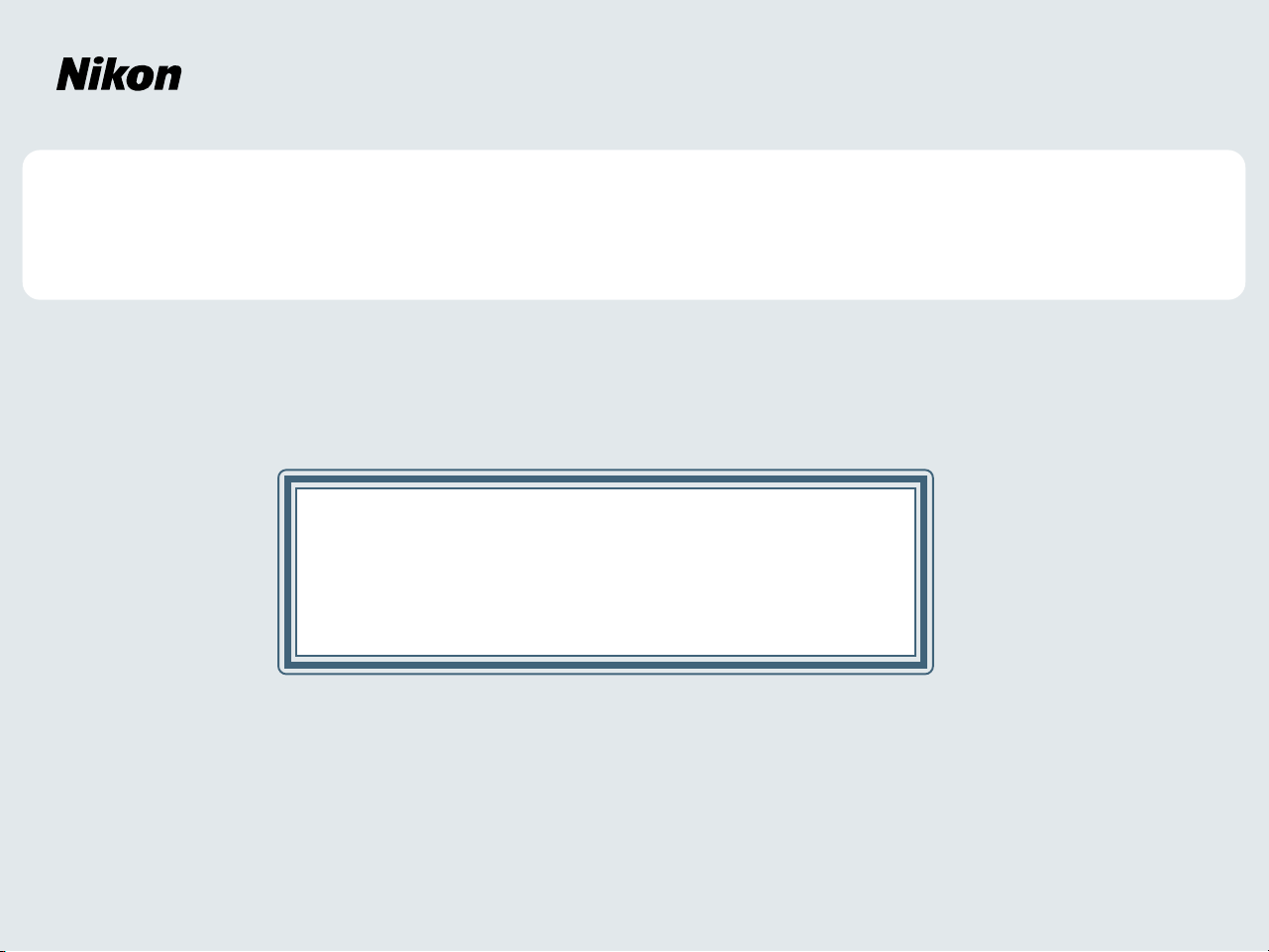
Windows XP Home Edition / Windows XP Professional
COOLPIX990/880
This manual is for those users of the COOLPIX 990/880 who
are running Nikon View 4 (Version4.3.1) under Windows XP
Home Edition / Professional.
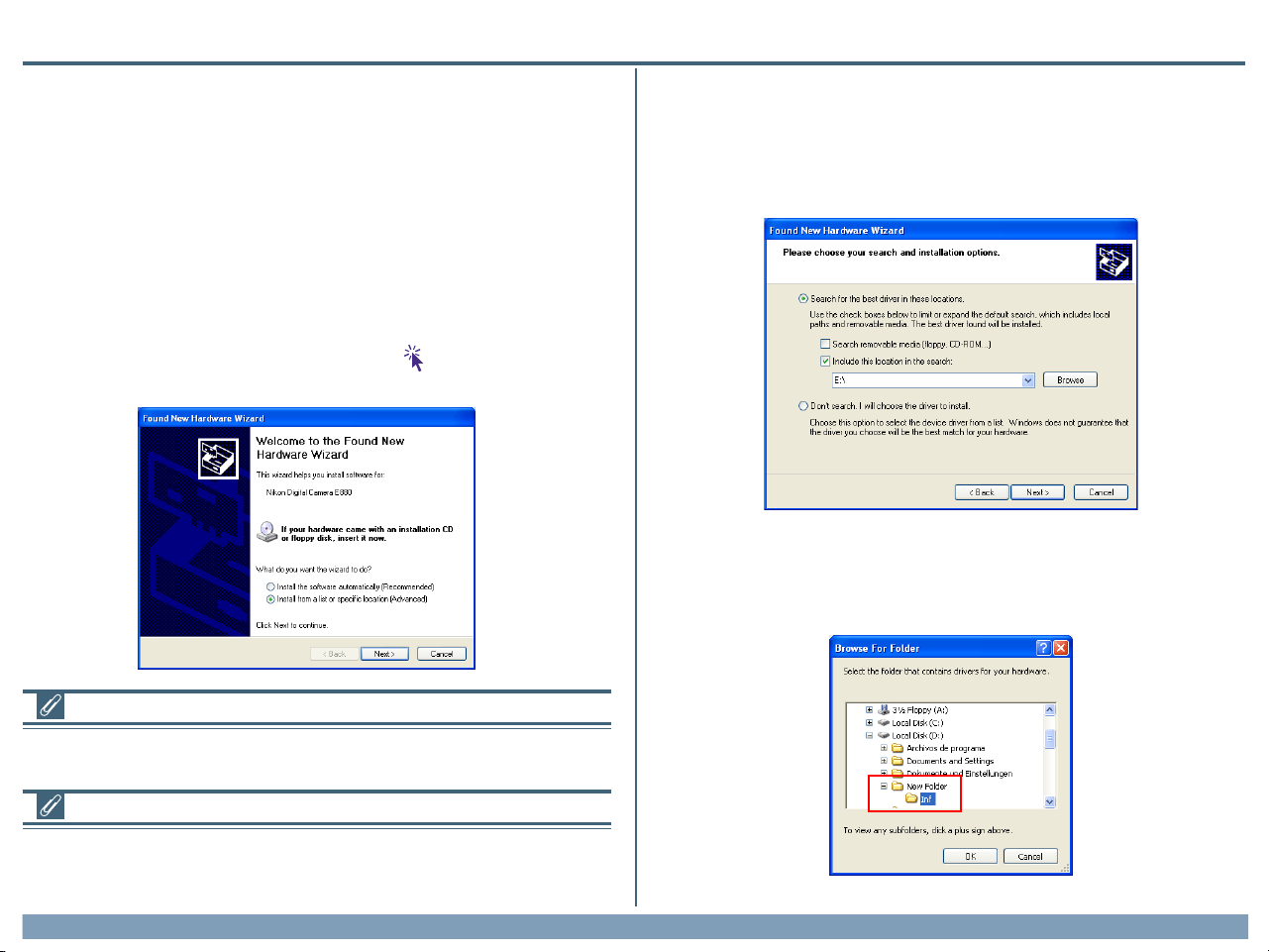
Using Nikon View 4 with Windows XP Home Edition / Windows XP Professional
Installing Nikon View 4
Follow the installer instructions to install Nikon View 4 .
Device Registration
The camera must be registered as a hardware device when it is connected
to the computer for the first time.
Step 1
When your Nikon digital camera is turned on and connected to the computer, the “Found New Hardware Wizard” dialog will appear. Select “Install
from a list or specific location”, and click Next. If the “Found New Hardware Wizard” dialog does not appear, click here to refer to Reinstalling
the Device Drivers (page xp-5)
COOLPIX 990/880
Step 2
The dialog shown below will be displayed. Select “Search for the best
driver in these locations” then click “Including this location in the seach”.
If the downloaded folder is labelled ”New Folder”, click the Browse
button,and select “C:\New Folder\Inf”.
Log On
You will need to log on as the “Computer Administrator” when installing,uninstalling
and using Nikon View 4.
Existing Versions of Nikon View
If an older version of Nikon View 4 is already installed on your computer, it will be
automatically overwritten when the new ver-sion is installed. If a version of Nikon View Ver.3
is installed on your computer, it must be uninstalled before installing Nikon View 4.
Using Nikon View 4 with Windows XP Home Edition / Windows XP Professional (COOLPIX990/880)
xp-1
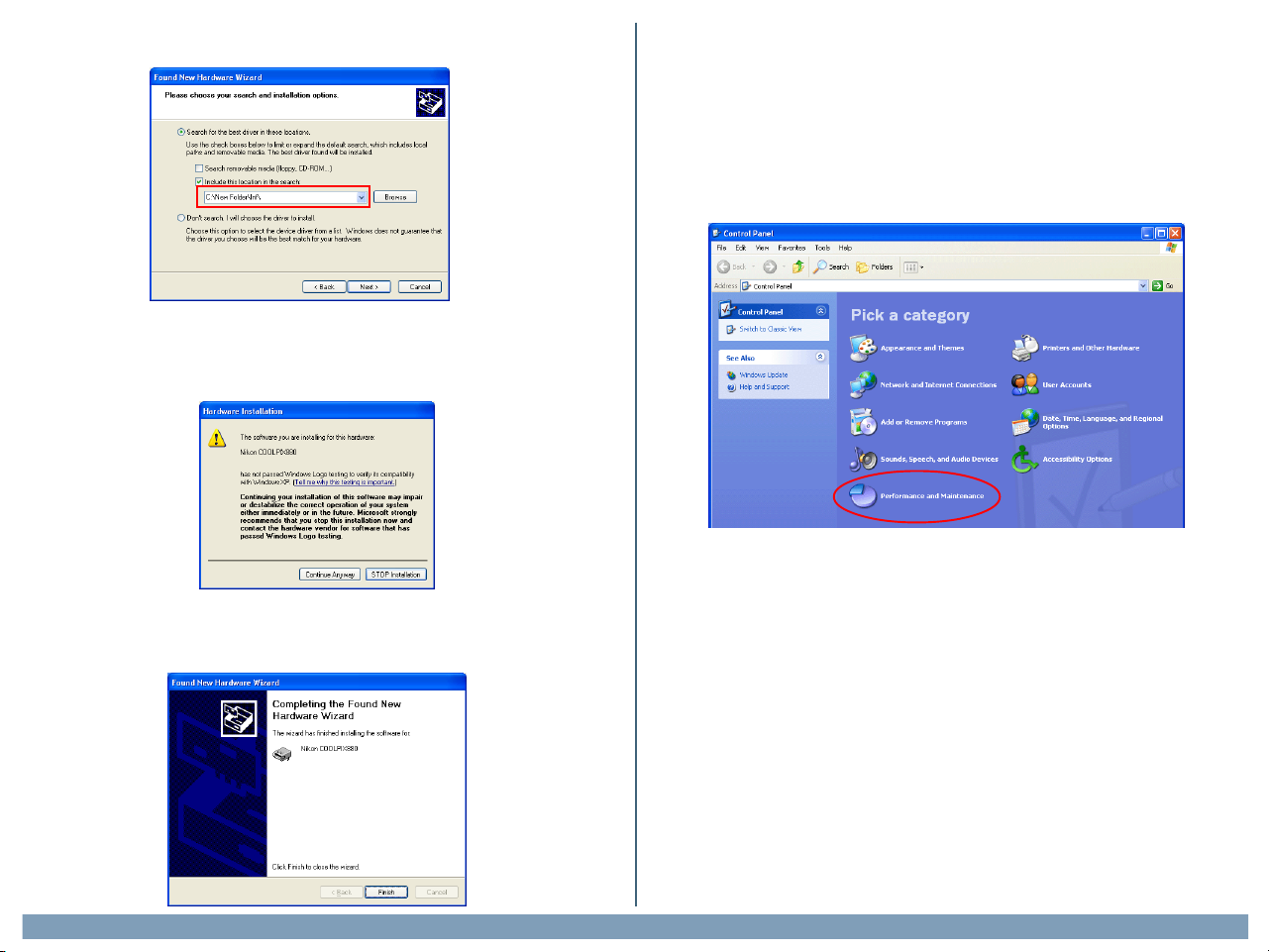
Click OK; the dialog shown below will be displayed.
If the dialog shown at right appears during the driver installation, click
Continue Anyway, and carry on with the installation.
After completing device registration refer to follow the steps below to
confirm that the camera is correctly registered with Windows.
Step 3
Select Control Panel from the Start menu to display the window shown
below. Click Performance and Maintenance.
When the driver installation has been completed, the dialog shown below
will be displayed; click Finish to close the wizard.
Using Nikon View 4 with Windows XP Home Edition / Windows XP Professional (COOLPIX990/880)
xp-2
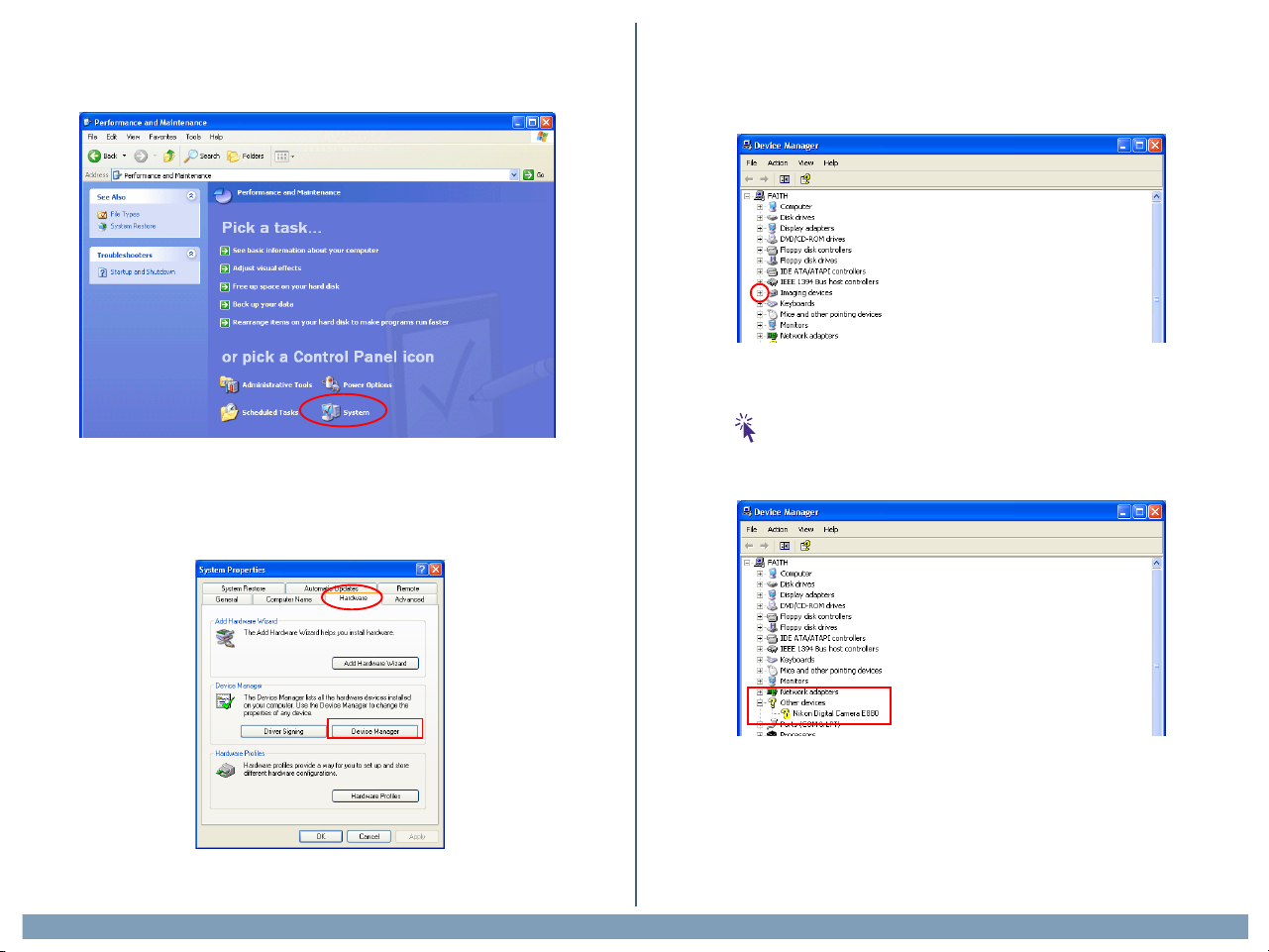
Step 4
Click System to open the System Properties window.
Step 5
Select the Hardware tab and click the Device Manager button.
Step 6
The Device Manager will be displayed. After confirming that “Imaging Device” is listed in the Device Manager, click the “+” sign to its left
If “Nikon Digital Camera E990 (E880)” is listed under “Other Devices”,
click here to refer to Reinstalling the Device Drivers (page xp-5)
If “Imaging Device” is not listed in the Device Manager and “Nikon Digital
Camera E990 (E880)” is not listed under Other Devices, re-start your computer and return to Step 1.
Using Nikon View 4 with Windows XP Home Edition / Windows XP Professional (COOLPIX990/880)
xp-3
