Nikon 25048 - Coolpix 775 2MP Digital Camera, VAA115EA - Coolpix 775 - Digital Camera, E775 Quick Start Manual
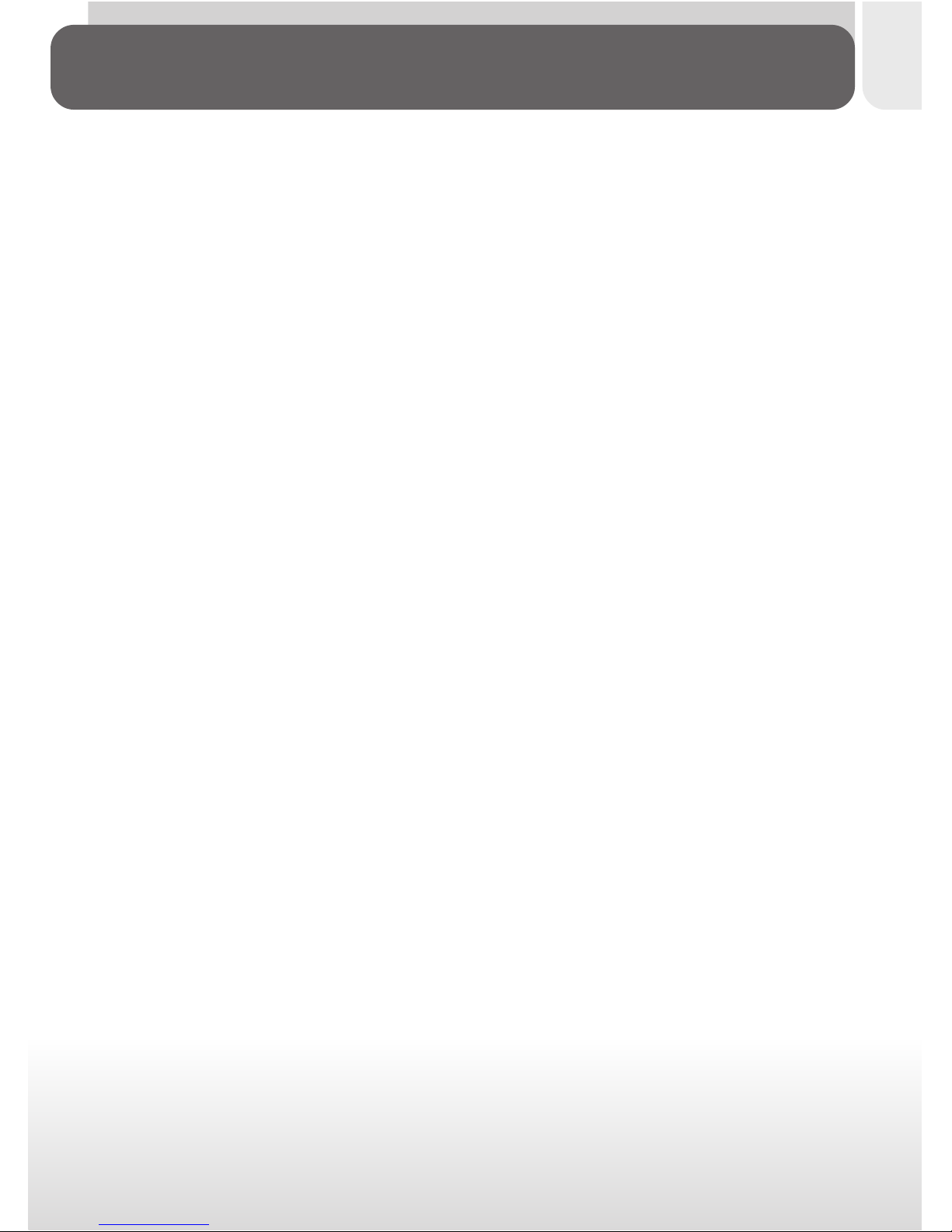
i
The documentation for this product includes the manuals listed below. Please
be sure to read all instructions thoroughly to get the most from your camera.
Quick-Start Guide
The Quick-Start Guide takes you through the process of unpacking and
setting up your Nikon digital camera, taking your first pictures, and trans-
ferring them to your computer.
Guide to Digital Photography
The Guide to Digital Photography (this manual) provides complete operat-
ing instructions for your camera.
Nikon View Reference Manual
The Nikon View Reference Manual can be found in electronic format on
the reference CD provided with your camera. For information on view-
ing the Reference Manual, see “Reference: Connections” in this manual.
Product Documentation
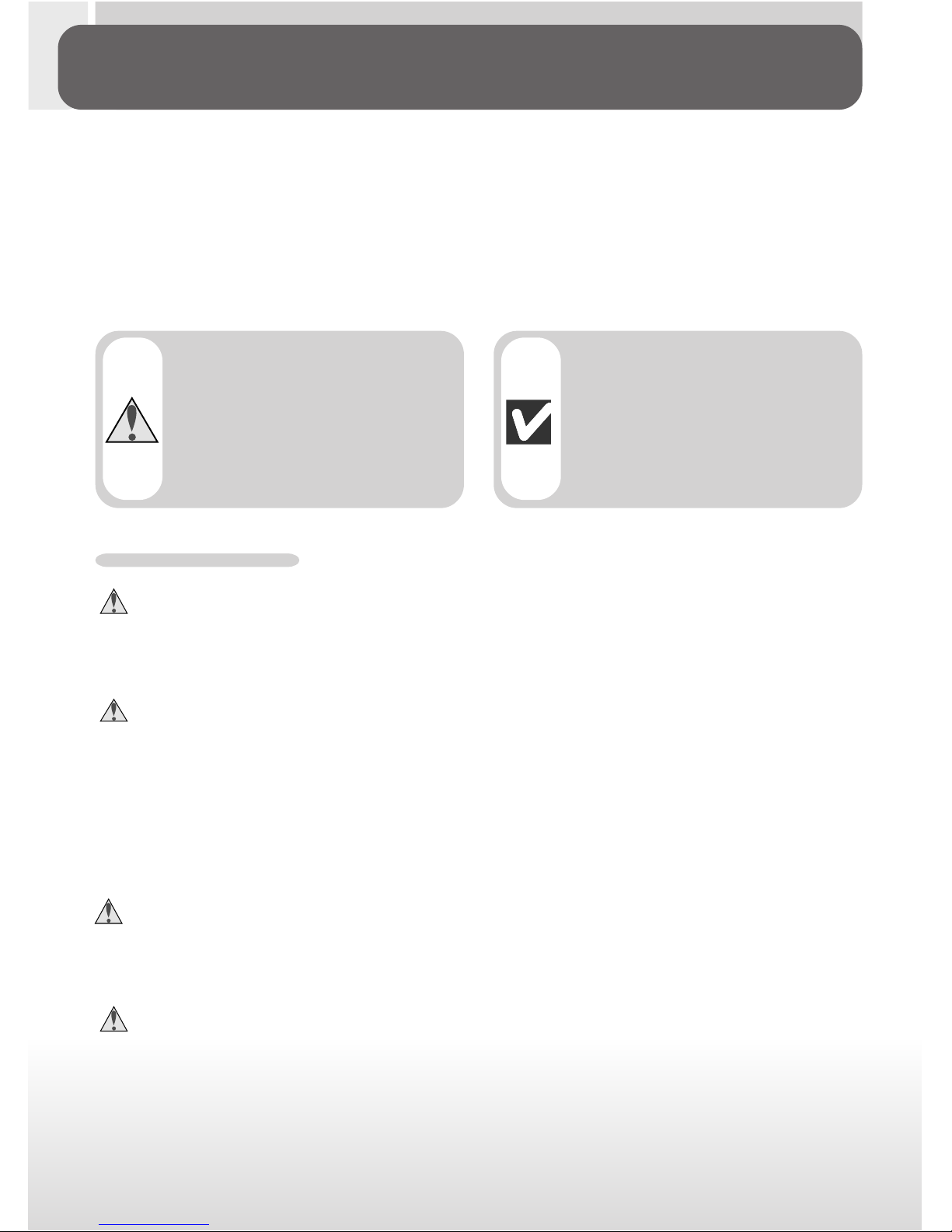
ii
To prevent damage to your Nikon product or injury to yourself or to others,
read the following safety precautions in their entirety before using this equip-
ment. Keep these safety instructions where all those who use the product
will read them.
The consequences that could result from failure to observe the precautions
listed in this section are indicated by the following symbols:
WARNINGS
Do not look at the sun through the viewfinder
Viewing the sun or other strong light source through the viewfinder could cause
permanent visual impairment.
Turn off immediately in the event of malfunction
Should you notice smoke or an unusual smell coming from the equipment or
from the AC adapter (available separately), unplug the AC adapter and remove
the battery immediately, taking care to avoid burns. Continued operation could
result in injury. After removing the battery, take the equipment to a Nikonauthorized service center for inspection.
Do not use in the presence of flammable gas
Do not use electronic equipment in the presence of flammable gas, as this could
result in explosion or fire.
Do not place strap around neck
Placing the camera strap around your neck could result in strangulation. Special
care should be taken to avoid placing the strap around the neck of an infant or
child.
For Your Safety
Caring for the Camera and Battery
This icon marks warnings, information that should be
read before using your Nikon product to prevent possible injury.
This icon marks cautions, information that should be
read before using your Nikon product to prevent damage to the equipment.
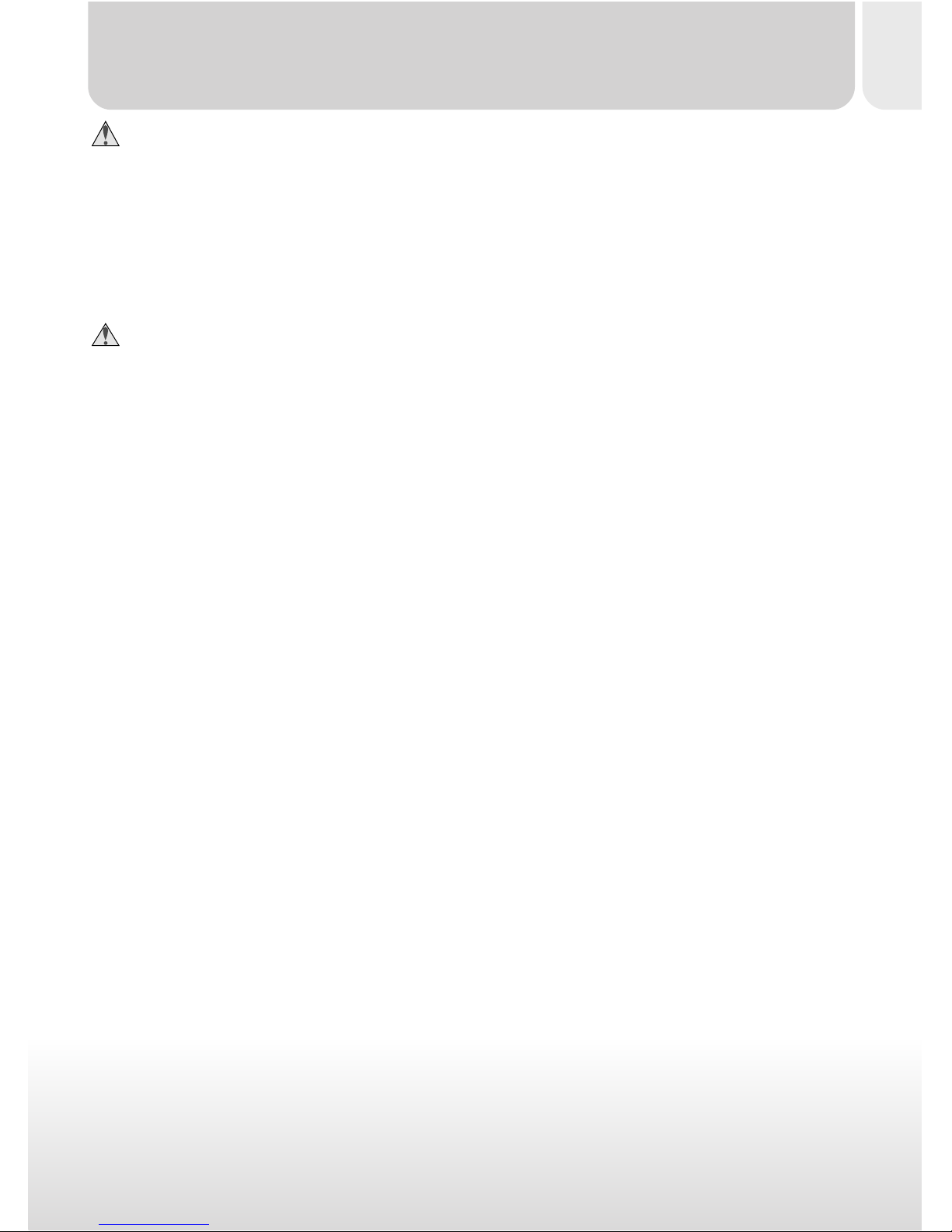
iii
Do not disassemble
Touching the product’s internal par ts could result in injury. In the event of a
malfunction, the product should be repaired only by a qualified technician. Should
the product break open as the result of a fall or other accident, remove the
battery and/or AC adapter and then take the product to a Nikon-author ized
service center for inspection.
Observe proper precautions when handling batteries
Batteries may leak or explode if improperly handled. Observe the following
precautions when handling batteries for use in this product:
• Be sure the product is off before replacing the battery. If you are using an AC
adapter, be sure it is unplugged.
• Use only the supplied Nikon EN-EL1 lithium-ion battery or a 6V 2CR5 (DL245)
lithium battery (available separately).
• When inserting the battery, do not attempt to inser t it upside down or backwards.
• Do not short or disassemble the battery.
• Do not expose the battery to flame or to excessive heat.
• Do not immerse in or expose to water.
• Do not transpor t or store with metal objects such as necklaces or hairpins.
• Batteries are prone to leakage when fully discharged. To avoid damage to the
product, be sure to remove the battery when no charge remains.
• When the battery is not in use, attach the terminal cover and store in a cool
place.
• Immediately after use, or when the product is used on battery power for an
extended period, the battery may become hot. Before removing the battery,
turn the camera off and allow the battery to cool.
• When used with a 2CR5 (DL245) lithium battery, the camera grip may become noticeably warm, but this does not indicate a malfunction.
• Discontinue use immediately should you notice any changes in the battery,
such as discoloration or deformation.
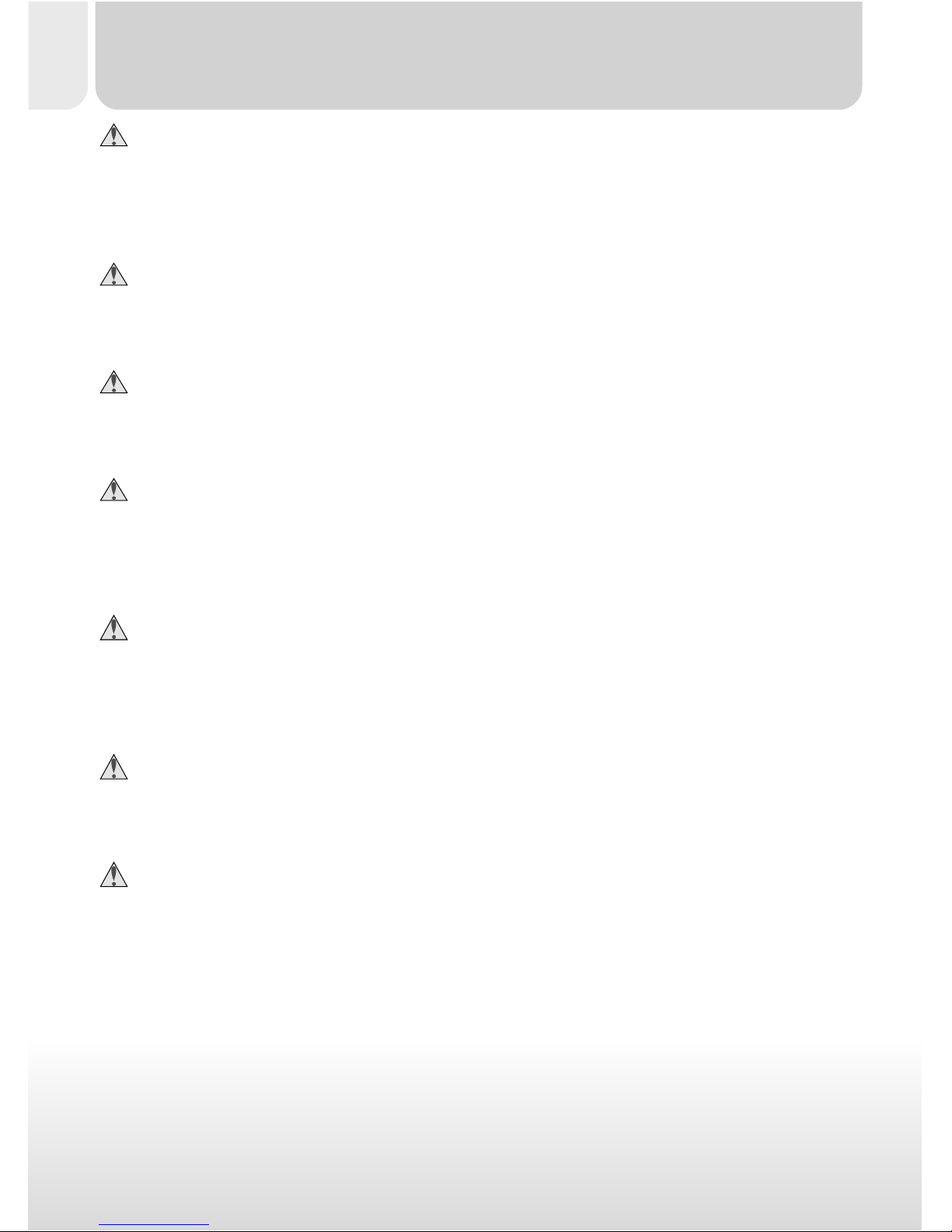
iv
Use appropriate cables
When connecting cables to the input and output jacks, use only the cables
provided or sold by Nikon for the purpose, to maintain compliance with product regulations.
Keep out of reach of children
Particular care should be taken to prevent infants from putting the battery or
other small parts into their mouths.
Removing memory cards
Memory cards may become hot during use. Observe due caution when removing memory cards from the camera.
CD-ROMs
The CD-ROMs on which the software and manuals are distributed should not
be played back on audio CD equipment. Playing CD-ROMs on an audio CD
player could cause hearing loss or damage the equipment.
Observe caution when operating the flash
Using the flash close to your subject’s eyes could cause temporary visual impairment. Paticular care should be observed if photographing infants, when the
flash should be no less than one meter (39˝) from the subject.
When using the viewfinder
When operating the mode dial with your eye to the viewfinder, care should be
taken not to put your finger in your eye accidentally.
Avoid contact with liquid crystal
Should the monitor break, care should be taken to avoid injury due to broken
glass and to prevent liquid crystal from the monitor touching the skin or enter-
ing the eyes or mouth.
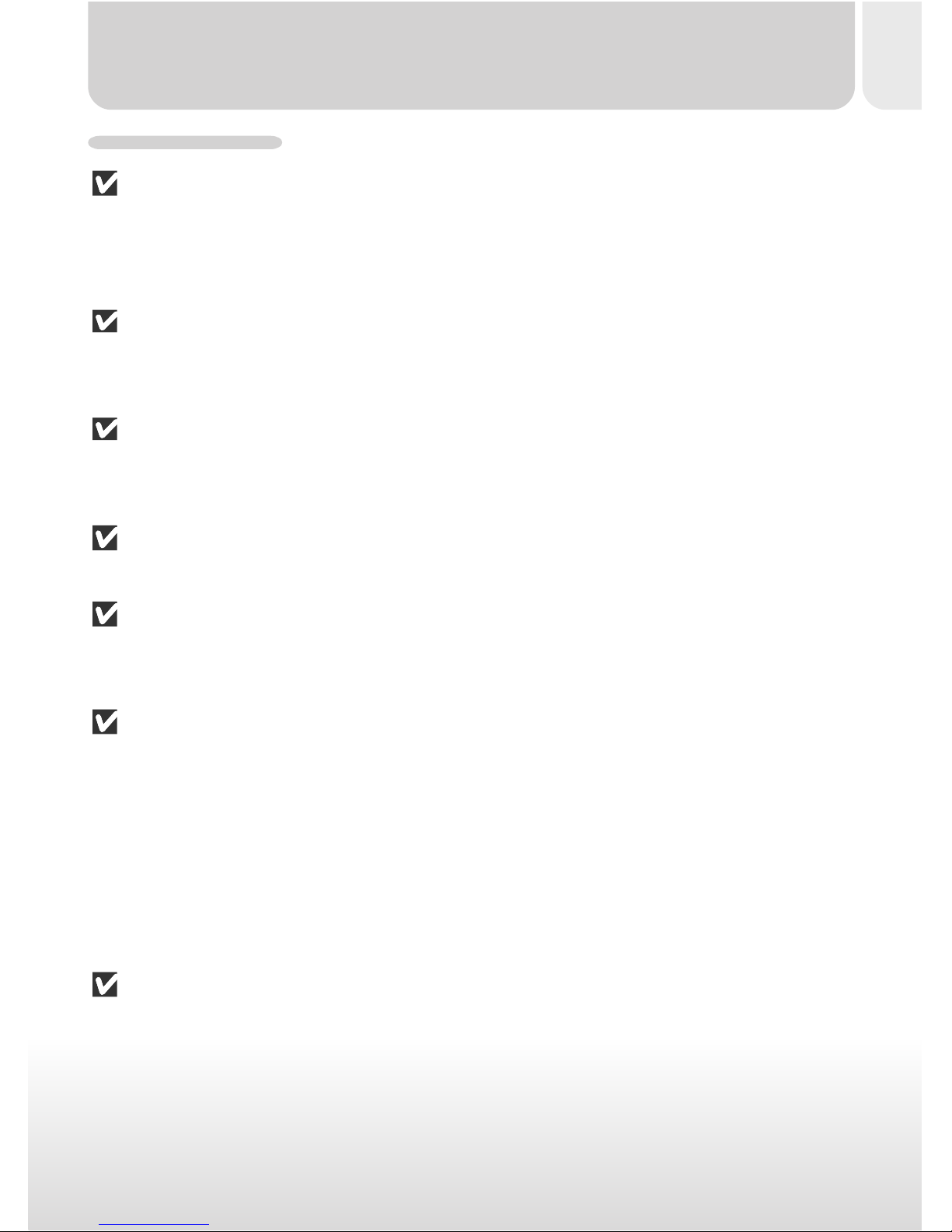
v
CAUTIONS
Keep dry
This product is not waterproof, and may malfunction if immersed in water or
exposed to high levels of humidity. Rusting of the internal mechanism can cause
irreparable damage.
Keep free of salt, sand, and dust
After using your camera at the beach or seaside, wipe off any sand or salt with
a lightly dampened cloth and then dry your camera thoroughly.
Do not touch the lens with your fingers
The proper procedure for cleaning the lens is described in “Technical Notes:
Caring for Your Camera.”
Do not apply force to the lens cover
The lens cover may break if excessive force is applied.
Handle the lens and all moving parts with care
Do not apply force to the lens or to the battery, card, connector, or lens covers.
These parts are especially susceptible to damage.
Turn the product off before removing the battery or unplugging
the AC adapter
Do not unplug the product or remove the battery while the product is on, or
while images are being recorded or deleted from memory. Forcibly cutting
power to the product in these circumstances could result in loss of data or in
damage to the internal circuitry or memory. To prevent an accidental interruption of power, avoid carrying the product from one location to another while
the AC adapter is connected.
Do not drop
The product may malfunction if subjected to strong shocks or vibration.
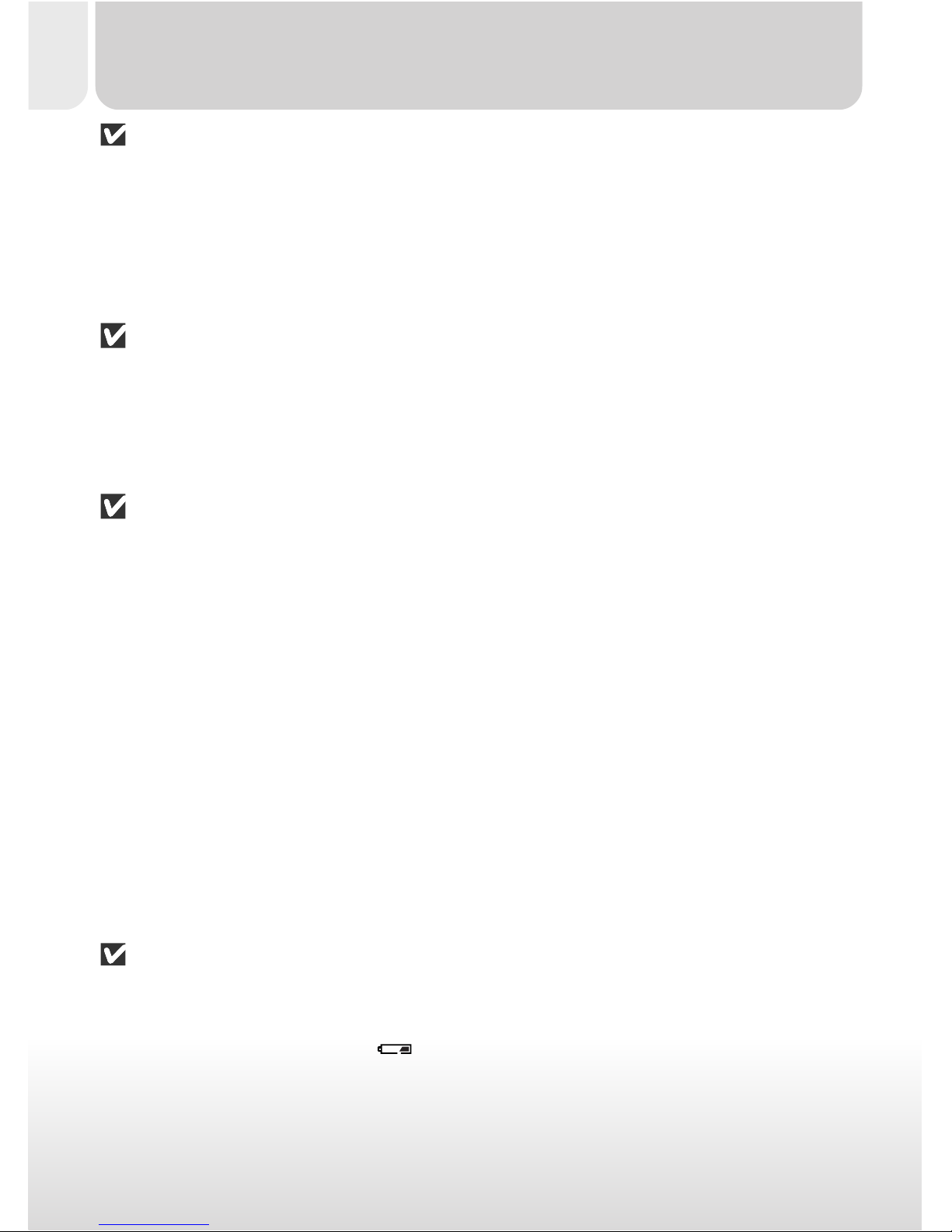
vi
Keep away from strong magnetic fields
Do not use or store this device in the vicinity of equipment that generates
strong electromagnetic radiation or magnetic fields. Strong static charges or the
magnetic fields produced by equipment such as radio transmitters could interfere with the monitor, damage data stored on the memory card, or affect the
product’s inter nal circuitry.
Avoid sudden changes in temperature
Sudden changes in temperature, such as occur when entering or leaving a heated
building on a cold day, can cause condensation inside the device. To prevent
condensation, place the device in a carrying case or a plastic bag before exposing it to sudden changes in temperature.
Notes on the Monitor
• The monitor may contain a few pixels that are always lit or that do not light.
This is a characteristic common to all TFT LCD monitors and does not indicate a malfunction. Images recorded with the product will not be affected.
• Images in the monitor may be difficult to see in a bright light.
• The monitor is lit by a fluorescent backlight. Should the monitor begin to dim
or flicker, contact your Nikon service representative.
• Do not apply pressure to the monitor, as this could cause damage or malfunction. Dust or lint adhering to the monitor can be removed with a blower
brush. Stains can be removed by rubbing the surface lightly with a soft cloth
or chamois leather.
• Should the monitor break, care should be taken to avoid injury due to broken
glass and to prevent the liquid crystal from the monitor touching the skin or
entering the eyes or mouth.
Batteries
• When you tur n the device on, check the battery-level displayed in the monitor to determine whether the battery needs to be replaced. The battery
needs to be replaced a
icon appears in the monitor.
• Ready a spare battery and keep it fully charged when taking pictures on important occasions. Depending on your location, you may find it difficult to
purchase replacement batteries on short notice.
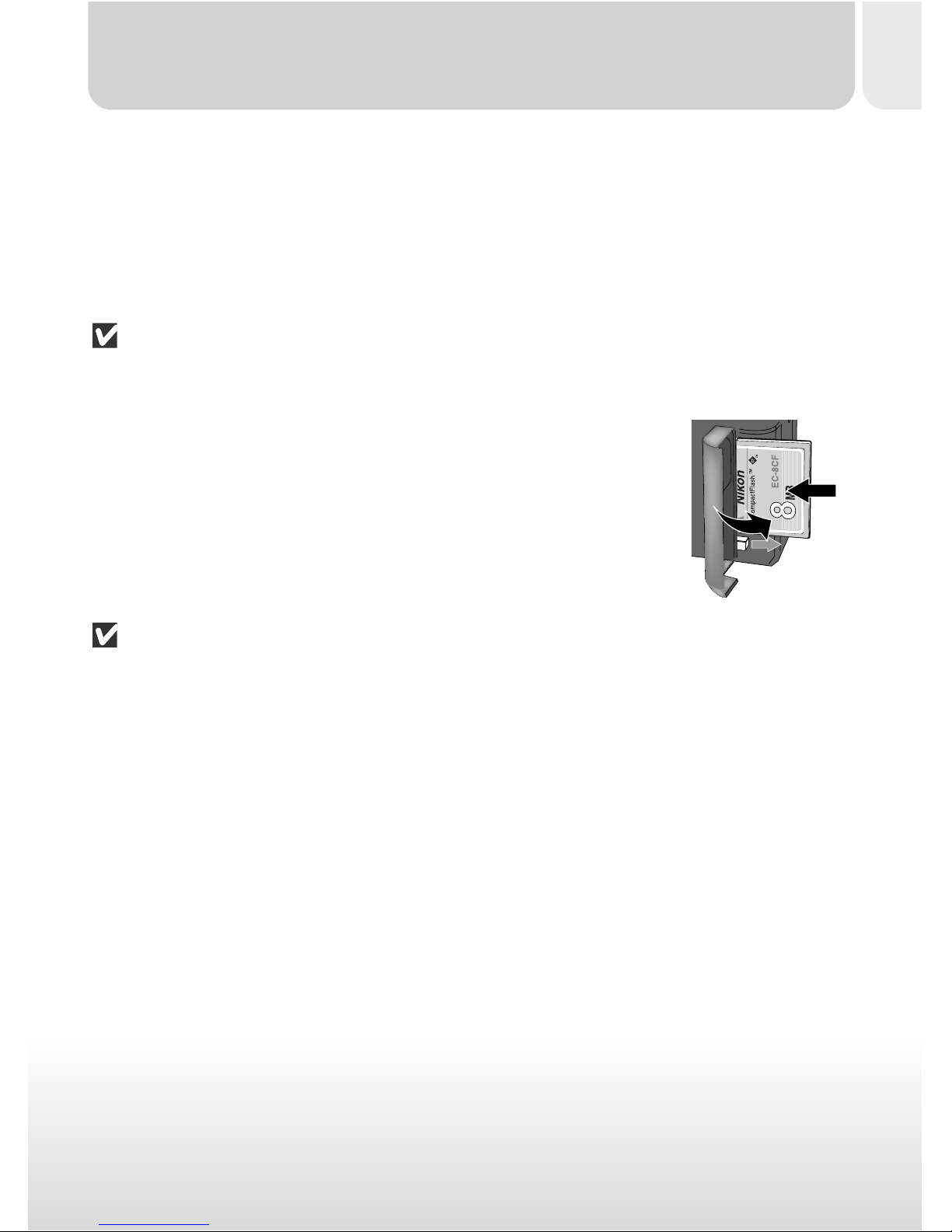
vii
• On cold days, the capacity of batteries tends to decrease. Be sure the battery
is fully charged before taking pictures outside in cold weather. Keep a spare
battery in a warm place and exchange the two as necessary. Once warmed, a
cold batter y may recover some of its charge.
• Should the battery terminals become dirty, wipe them off with a clean, dry
cloth before use.
Memory cards
• Turn the power off before inserting or removing memory cards. Inserting or
removing cards with the power on could render them unusable.
• Insert memory cards as shown in the illustration at right.
Inserting cards upside down or backwards could damage
the camera or the card.
Storage
• To prevent mold or mildew, store the camera in a dr y, well-ventilated area. If
you will not be using the product for a long period of time, remove the battery to prevent leakage and store the camera in a plastic bag containing a
desiccant. Do not, however, store the camera case in a plastic bag, as this may
cause the material to deteriorate. Note that desiccant gradually loses its
capacity to absorb moisture and should be replaced at regular intervals.
• Do not store the camera with naphtha or camphor moth balls, close to equipment that produces strong magnetic fields, or in areas subject to extremes of
temperature, for example near a space heater or in a closed vehicle on a hot
day.
• To prevent mold or mildew, take the camera out of storage at least once a
month. Turn the camera on and release the shutter a few times before putting
the camera away again.
•Store the batter y in a cool, dry place.
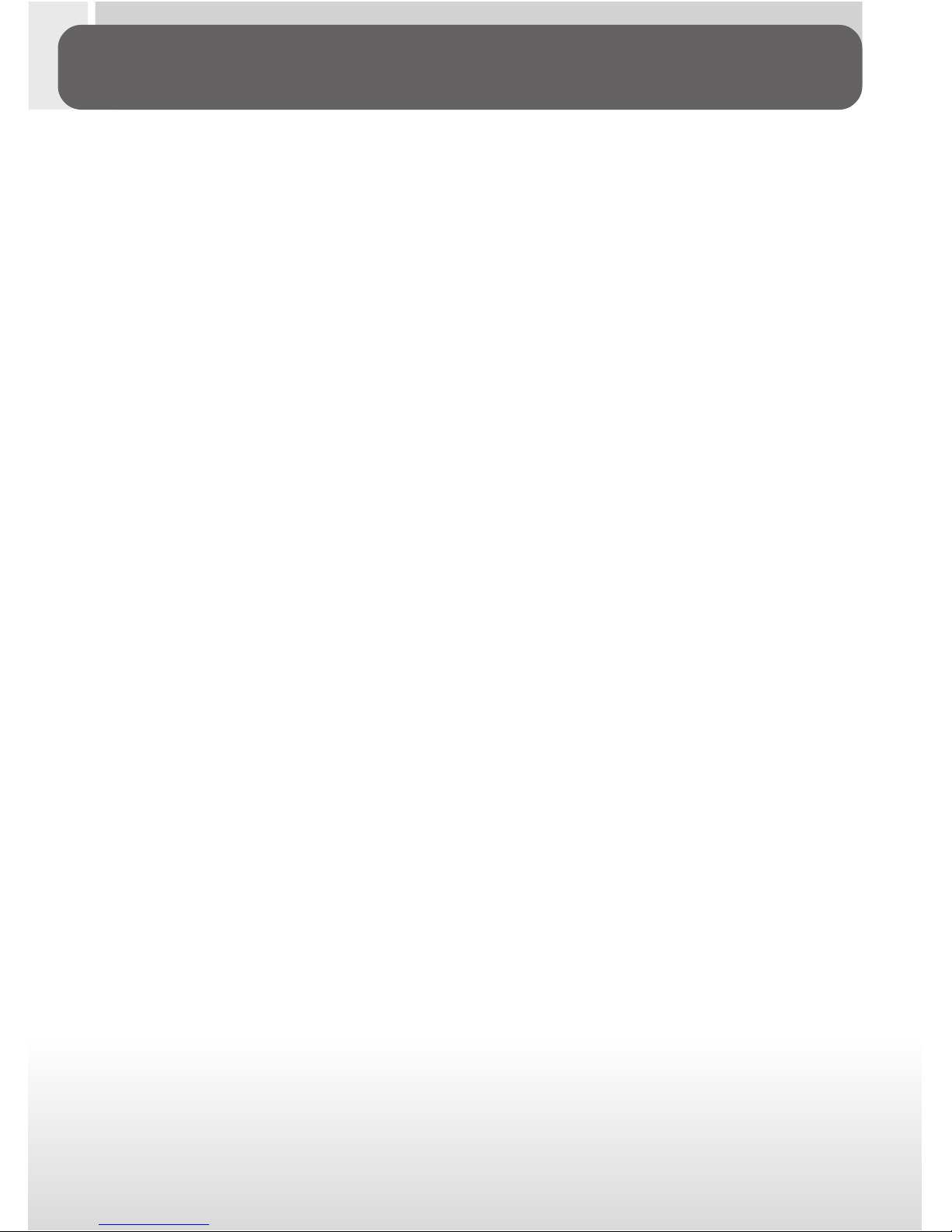
viii
• No part of the manuals included with this product may be reproduced,
transmitted, transcribed, stored in a retrieval system, or translated into
any language in any form, by any means, without Nikon’s prior written
permission.
• Nikon reserves the right to change the specifications of the hardware
and software described in these manuals at any time and without prior
notice.
• Nikon will not be held liable for any damages resulting from the use of
this product.
• While every effort has been made to ensure that the information in
these manuals is accurate and complete, we would appreciate it were
you to bring any errors or omissions to the attention of the Nikon representative in your area (address provided separately).
Notice for customers in Canada
CAUTION
This class B digital apparatus meets all requirements of the Canadian Interference Causing Equipment Regulations.
ATTENTION
Cet appareil numérique de la classe B respecte toutes les exigences du
Règlement sur le matériel brouilleur du Canada.
Notices
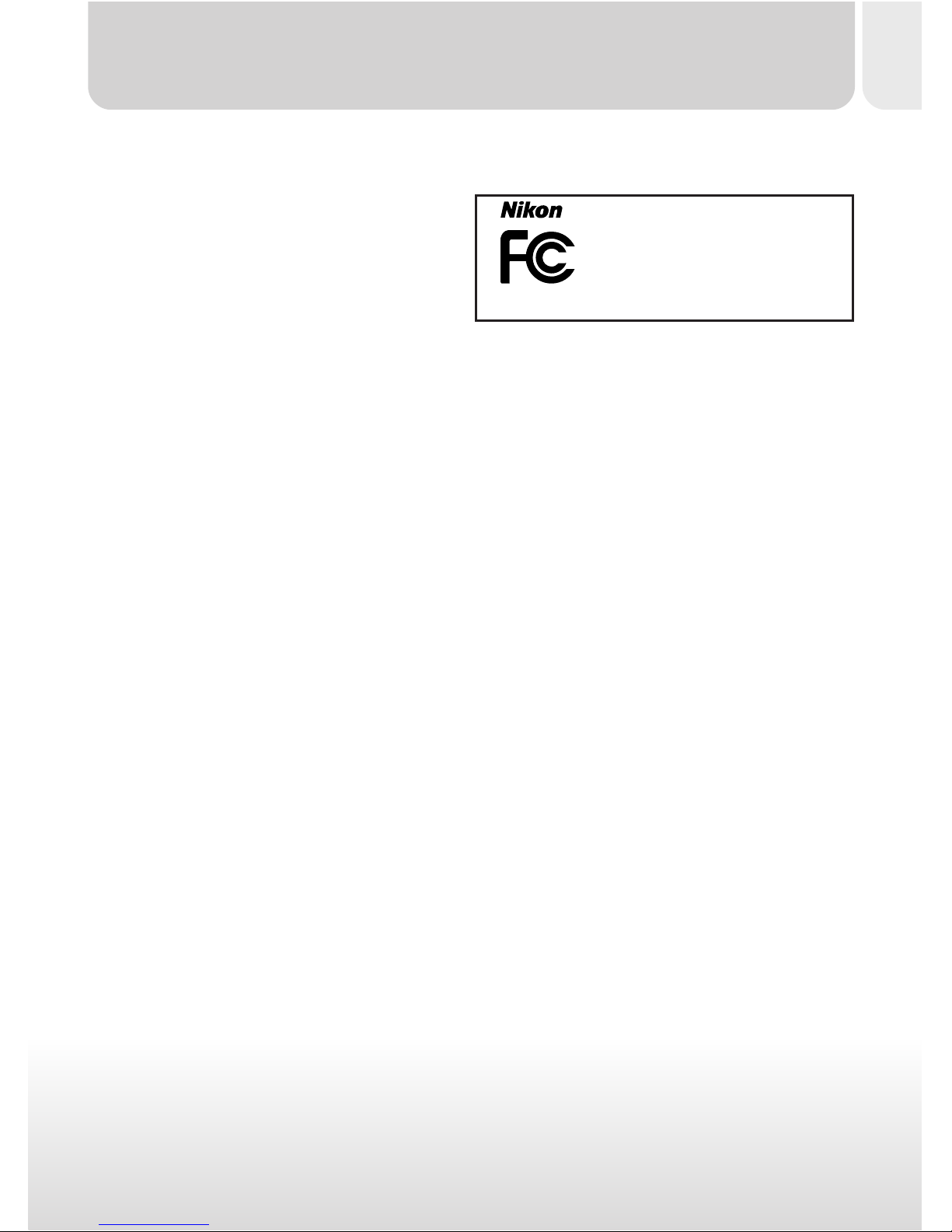
ix
Notice for customers in the U.S.A.
Federal Communications Commission (FCC) Radio Frequency Interference Statement
This equipment has been tested and
found to comply with the limits for a
Class B digital device, pursuant to Part
15 of the FCC rules. These limits are
designed to provide reasonable protection against harmful interference in a residential installation. This equip-
ment generates, uses, and can radiate radio frequency energy and, if not
installed and used in accordance with the instructions, may cause harmful
interference to radio communications. However, there is no guarantee that
interference will not occur in a particular installation. If this equipment does
cause harmful interference to radio or television reception, which can be
determined by turning the equipment off and on, the user is encouraged to
try to correct the interference by one or more of the following measures:
• Reorient or relocate the receiving antenna.
• Increase the separation between the equipment and receiver.
• Connect the equipment into an outlet on a circuit different from that to
which the receiver is connected.
• Consult the dealer or an experienced radio/television technician for help.
CAUTIONS
Modifications
The FCC requires the user to be notified that any changes or modifications
made to this device that are not expressly approved by Nikon Corporation
may void the user's authority to operate the equipment.
Interface Cables
Use the interface cables sold or provided by Nikon for your equipment.
Using other interface cables may exceed the limits of Class B Part 15 of the
FCC rules.
Nikon Inc.,
1300 Walt Whitman Road, Melville, New York
11747-3064, U.S.A.
Tel.: 631-547-4200
E775
FOR HOME OR OFFICE USE
Tested To Comply
With FCC Standards
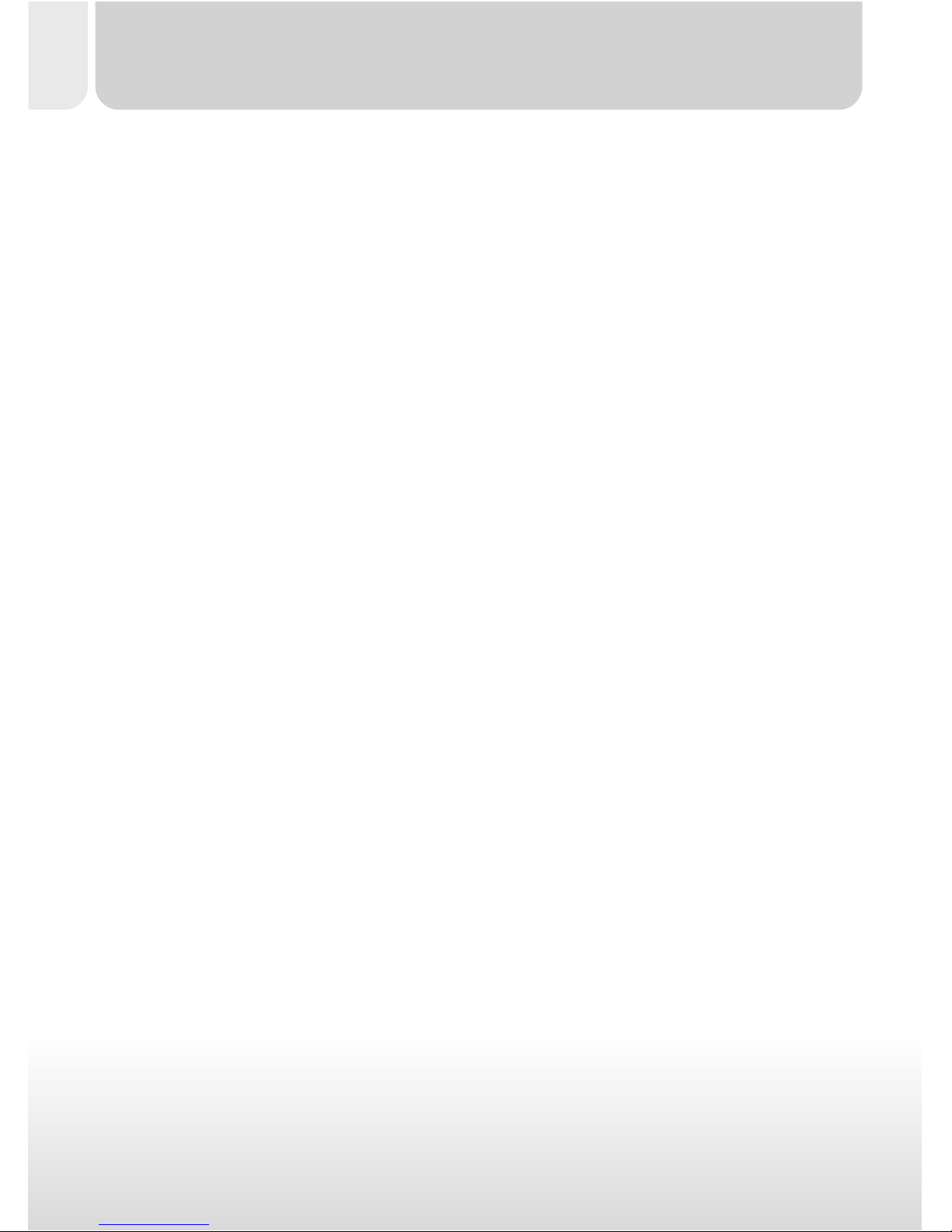
x
Notice Concerning Prohibition of Copying or Reproduction
Note that simply being in possession of material that has been digitally copied or reproduced by means of a scanner, digital camera or other device is
punishable by law.
• Items prohibited by law from being copied or reproduced
Do not copy or reproduce paper money, coins, securities, government
bonds, or local government bonds, even if such copies or reproductions
are stamped “Sample.”
The copying or reproduction of paper money, coins, or securities which
are circulated in a foreign country is prohibited.
Unless the prior permission of the government has been obtained, the
copying or reproduction of unused postage stamps or post cards issued
by the government is prohibited.
The copying or reproduction of stamps issued by the government and of
certified documents stipulated by law is prohibited.
• Cautions on certain copies and reproductions
The government has issued cautions on copies or reproductions of securities issued by private companies (shares, bills, checks, gift cer tificates,
etc.), commuter passes, or coupon tickets, except when a minimum of
necessary copies are to be provided for business use by a company. Also,
do not copy or reproduce passports issued by the government, licenses
issued by public agencies and private groups, ID cards, and tickets, such as
passes and meal coupons.
• Comply with copyright notices
The copying or reproduction of copyrighted creative works such as books,
music, paintings, woodcut prints, maps, drawings, movies, and pictures is
prohibited except when it is done for personal use at home or for similar
restricted and non-commercial use.
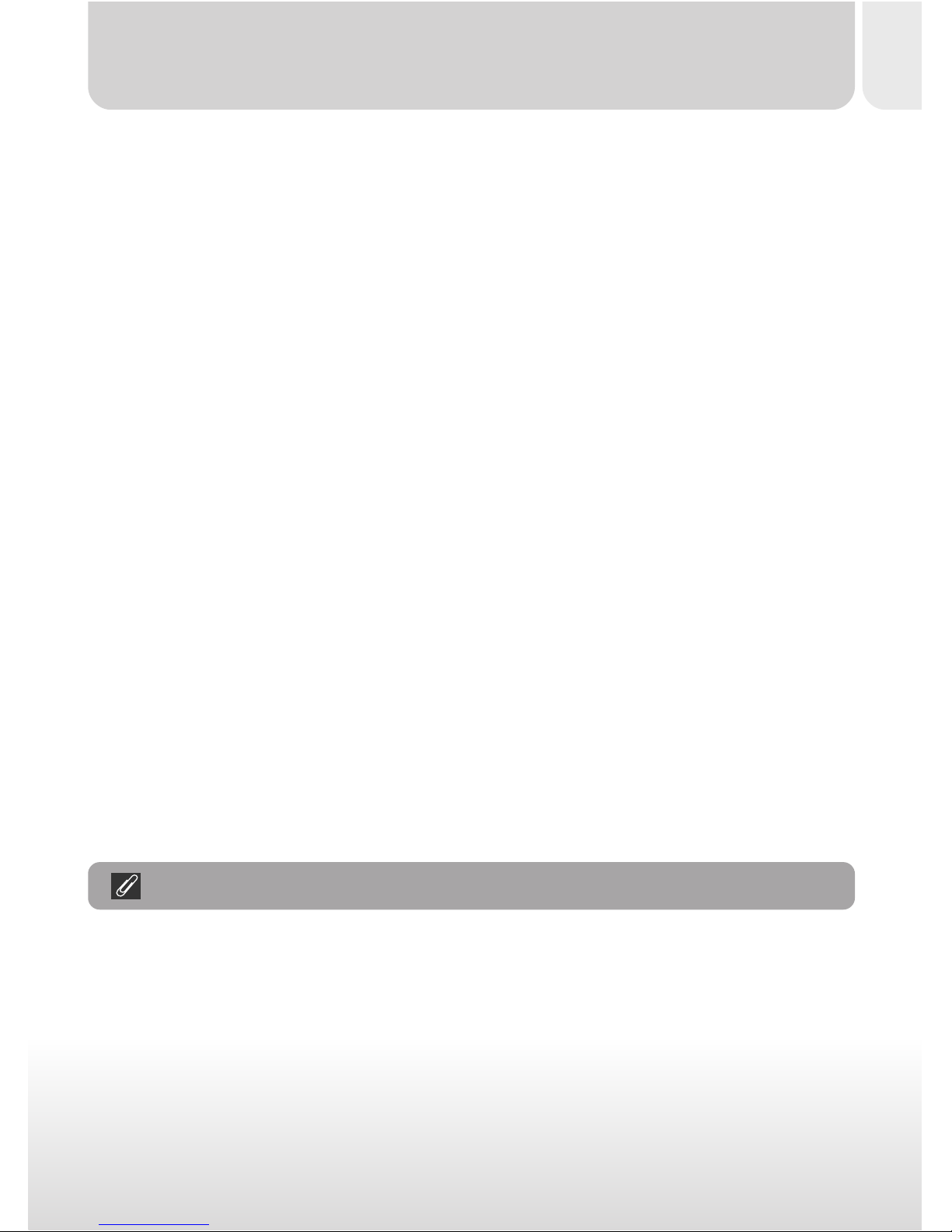
xi
Trademark Information
Apple, the Apple logo, Macintosh, Mac OS, Power Macintosh, PowerBook,
and QuickTime are registered trademarks of Apple Computer, Inc. Finder,
Macintosh PC Exchange, Power Mac, iMac, and iBook are trademarks of
Apple Computer, Inc. IBM and IBM PC/AT are registered trademarks of
International Business Machines Corporation. PowerPC is a trademark of
International Business Machines Corporation, used under license. Microsoft
is a registered trademark, and Windows, MS-Windows and Windows NT
trademarks, of Microsoft Corporation. Internet Explorer is a product of
Microsoft Corporation. Pentium and i486 are trademarks of Intel Corporation.
Internet is a trademark of Digital Equipment Corporation. Netscape and
Netscape Navigator are registered trademarks of Netscape Communications
Corporation. CompactFlash is a trademark of SanDisk Corporation. Lexar
Media is a trademark of Lexar Media Corporation. Adobe and Acrobat are
registered trademarks of Adobe Systems Inc. Zip is a registered trademark
of Iomega Corporation in the U.S. and other countries. All other trade
names mentioned in this manual or the other documentation provided with
your Nikon product are trademarks or registered trademarks of their respective holders.
A Note on Electronically Controlled Cameras
In extremely rare instances, unusual characters may appear in the monitor and the
camera may stop functioning. In most cases, this phenomenon is caused by a
strong external static charge. Turn the camera off, remove and replace the batter y,
and turn the camera on again. If you are using an AC adapter, disconnect and
reconnect the adapter, and turn the camera on again. If the camera continues to
malfunction after performing the above operation, contact retailer or Nikon rep-
resentative. Note that performing the above operation may eliminate data not
recorded to the memory card at the time the camera stopped functioning. Data
already recorded to the memory card will not be affected.
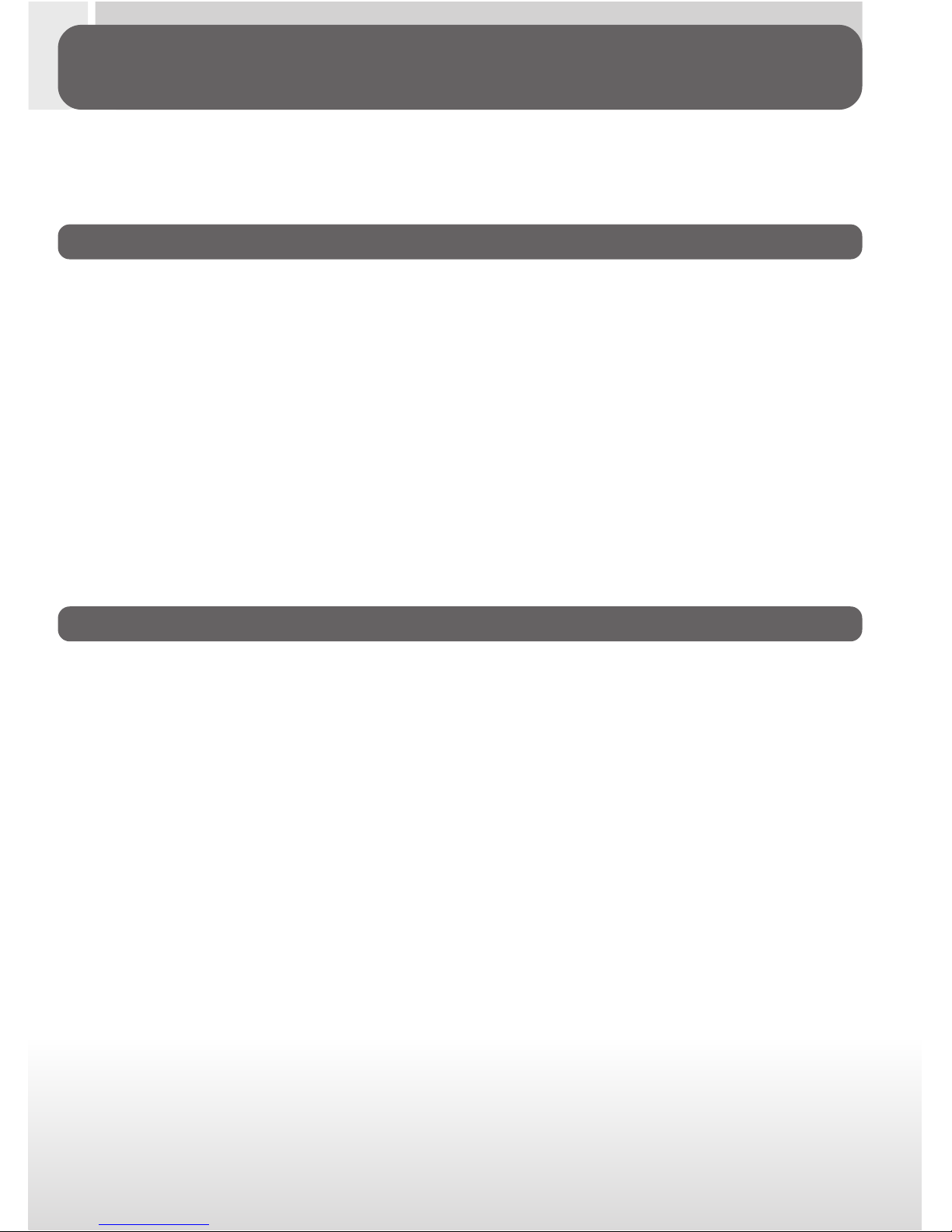
xii
Table of Contents
Product Documentation ................................................................................................................ i
For Your Safety ..................................................................................................................................... ii
Notices ..................................................................................................................................................... viii
Introduction: Before You Begin ............................................... 1
Overview: About This Manual ..................................................................... 2
Getting to Know the COOLPIX775:
The Parts of the Camera and Their Functions ..................................... 4
Where to Find It—Parts of the COOLPIX775................................................................ 4
How to Use It—Camera Controls and Displays ............................................................. 6
Menu Guide: Using Camera Menus ........................................................... 14
Viewing the Menus ............................................................................................................................ 15
Making a Selection ............................................................................................................................. 16
Accessing the Setup Menu ............................................................................................................ 17
Index to Menu Options .................................................................................................................. 18
Tutorial: Getting Started .................................................................... 29
First Steps: Getting Ready to Use Your Camera ..................................... 30
Step 1—Attach the Camera Strap .......................................................................................... 32
Step 2—Inser t the Battery ........................................................................................................... 33
Step 3—Inser t the Memory Card ............................................................................................ 36
Step 4—Check the Battery Level ............................................................................................. 39
Step 5—Choose a Language ....................................................................................................... 40
Step 6—Set the Time and Date ................................................................................................ 42
Taking Pictures: The Basics ........................................................................... 44
Step 1—Ready the Camera.........................................................................................................46
Step 2—Adjust Camera Settings (Optional) ..................................................................... 48
Step 3—Frame the Picture ........................................................................................................... 50
Step 4—Focus and Shoot ............................................................................................................. 52
Step 5—Check the Results ........................................................................................................... 54
Step 6—Turn the Camera Off ................................................................................................... 55
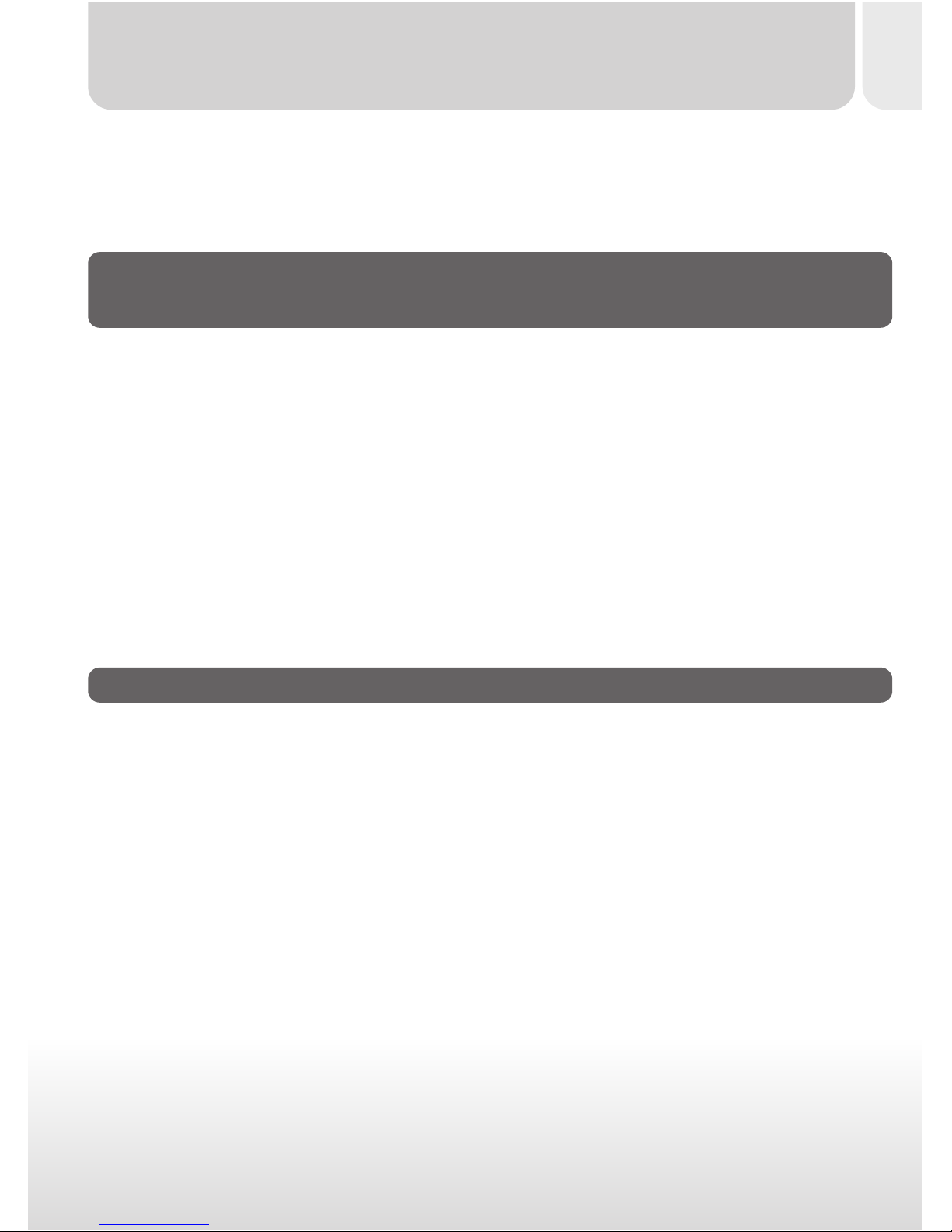
xiii
Review and Deletion: Quick Review ......................................................... 56
Quick Review ....................................................................................................................................... 58
Full-Screen Review ............................................................................................................................ 60
Thumbnail Review ............................................................................................................................. 62
Where Do I Go from Here?
Doing More with Your Digital Camera ................................. 65
How Do I Send Pictures to My Friends and Family?
Distributing Photos by E-Mail and the Web .......................................... 66
Taking Photos for E-Mail and the Web .................................................................................. 66
Distributing Images Electronically ..............................................................................................70
How Do I Make Prints?: From Data to Paper ......................................... 72
Taking Pictures for Printing ............................................................................................................ 72
Digital Print-Order Format (DPOF)........................................................................................ 73
Printing from Removable Media ................................................................................................ 74
How Do I Keep Track of My Photos?
Using Image Database Software ............................................................... 75
Reference: The Details ............................................................. 77
Beyond Point-and-Shoot: Camera Controls ............................................ 78
Creative Photography: Choosing a Mode............................................................................ 80
Framing Pictures: Optical and Digital Zoom....................................................................... 84
Focusing Near and Far: The Focus-Mode Button ............................................................ 86
Delaying Shutter Release: Self-Timer Mode ........................................................................ 90
Throwing Light on Your Subject: The Flash Button .......................................................... 92
Advanced Photography: Using Shooting Menu Options ....................... 94
Making Effective Use of Memory: Image Quality and Size ......................................... 96
Keeping Colors True: The White-Balance Menu ............................................................... 100
Taking Pictures in a Sequence: The Continuous Menu .................................................. 102
Getting Sharper Photos: The BSS Menu ................................................................................ 104
Bright, Dark, and High-Contrast Subjects: The Exp. +/– Menu ................................. 106
Making Edges More Distinct: The Image Sharpening Menu........................................ 108
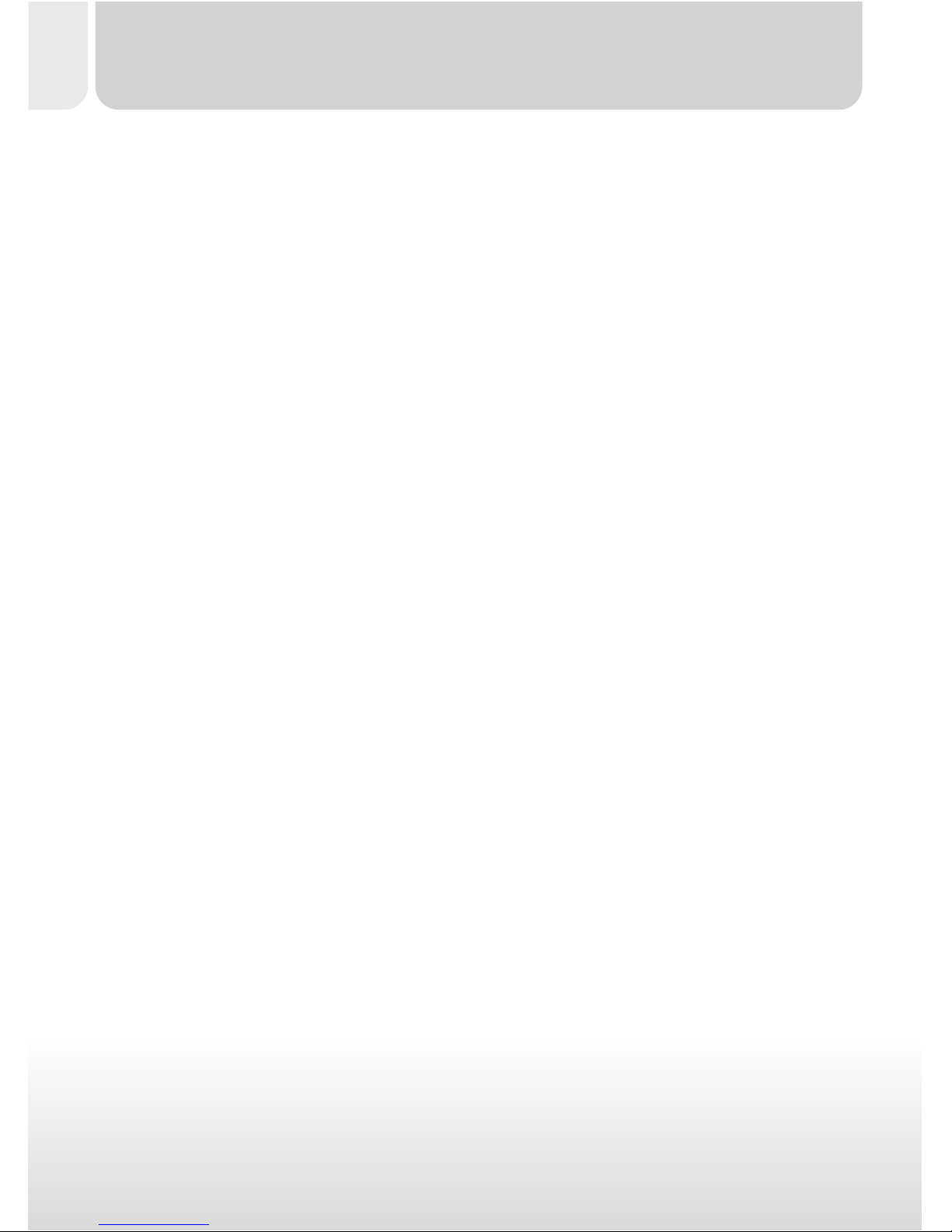
xiv
Camera Setup: The SET-UP Menu .............................................................. 110
Adjusting Monitor Brightness: The Brightness Menu ...................................................... 113
Marking Pictures for Transfer: The Auto Transfer Menu ................................................ 114
File Numbering: The Seq. Numbers Menu ........................................................................... 115
Memory Card Format ..................................................................................................................... 116
The Date Menu ................................................................................................................................... 117
Conserving Battery Power: The Auto-Off Menu ............................................................. 118
Choosing a Video Standard: The Video-Mode Menu ..................................................... 119
The Language Menu ......................................................................................................................... 119
Playing Images Back: Playback Mode .......................................................... 120
Basic Playback ....................................................................................................................................... 122
The Playback Menu ........................................................................................................................... 128
Television Playback: Connecting Your Camera to a Video Device .......................... 139
Connections: Your Camera and Your Computer .................................... 140
Before You Begin: Installing Nikon View ................................................................................. 142
Getting Connected: Connecting to Your Computer...................................................... 144
Technical Notes: Camera Care, Options, and Resources ..................... 152
Caring for Your Camera .................................................................................................................. 153
Optional Accessories ....................................................................................................................... 154
Web Resources ................................................................................................................................... 155
Troubleshooting ................................................................................................................................... 156
Specifications ......................................................................................................................................... 162
Index ................................................................................................................. 166
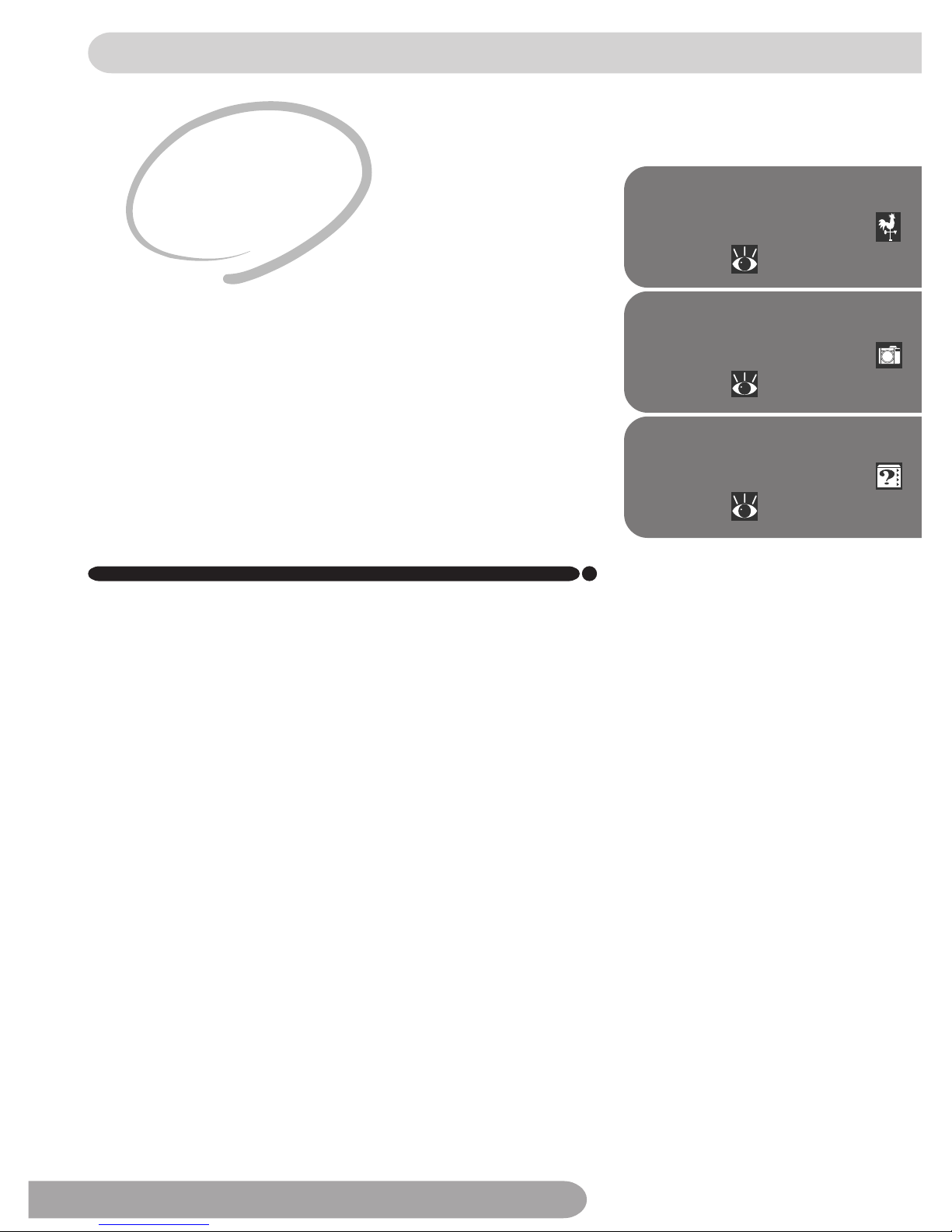
1
Menu Guide
Refer to this section for instructions on using the
menus that control some aspects of camera op-
eration. This section also contains an index of
menu options.
Parts of the COOLPIX775
Bookmark this section and refer to it as you read
through the manual for information on the names
and functions of camera parts.
Overview
Read this section for a description of how this
manual is organized and for an explanation of
the symbols and conventions used.
Introduction
Before You Begin
This chapter is divided into the following sections:
Overview
Parts of the
COOLPIX775
Menu Guide
2–3
4–13
14–27
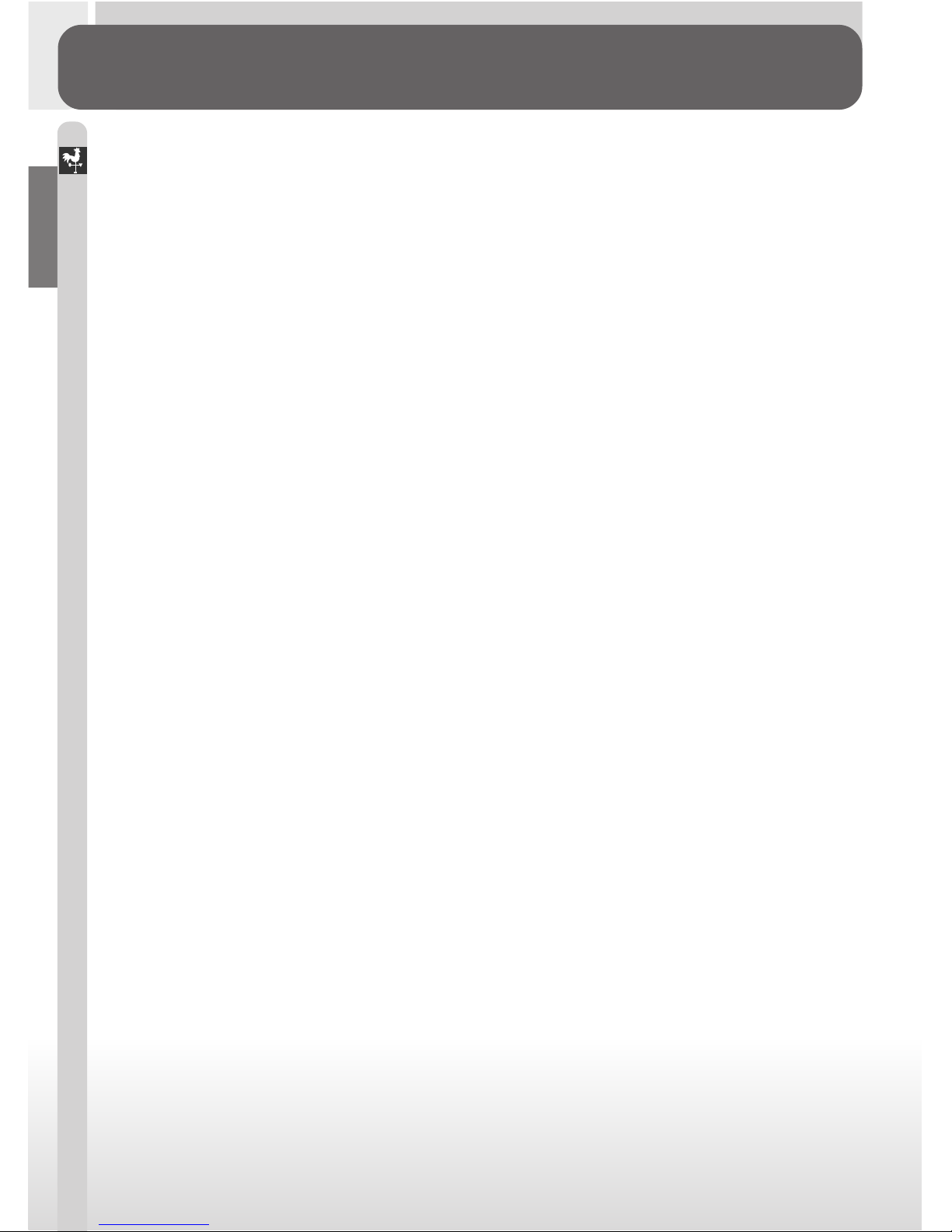
2
Introduction–Overview
Overview
About This Manual
Thank you for your purchase of a COOLPIX775 digital camer a. This manual
has been written to help you enjoy taking digital pictures with your
COOLPIX775. As you read through it, you will find explanations not only of
how the camera works but also of why certain features have been included,
and how they may be used to take pictures in many different situations.
The Introduction (this section) introduces the symbols and conventions used
in this manual and provides a quick overview of camera par ts and menus
that can be referred to later as you read through the remainder of the
manual.
The Introduction is followed by a “Tutorial” that gives you enough information for simple “point-and-shoot” photography when you first start using
your camera. This section may be all you need to read if you want to take
advantage of the simplicity and immediacy of digital photography.
Once you have taken a few pictures, “Where Do I Go from Here” outlines
how to send copies to your friends and relatives by e-mail, how to order
prints using digital “print orders” that you create with the camera, and how
to keep track of your photos using image database software. It also provides
some tips on how to take pictures for electronic distribution and for printing
on a personal color printer.
Finally, the “Reference” section provides a comprehensive guide to all aspects of digital photography with the COOLPIX775, including creative pho-
tography in the camera’s seven “scene” modes, flash and close-up photography, taking movies, and manual control of exposure, tone, and sharpness.
The “Reference” section also includes information on caring for your camera, troubleshooting, and optional accessories.
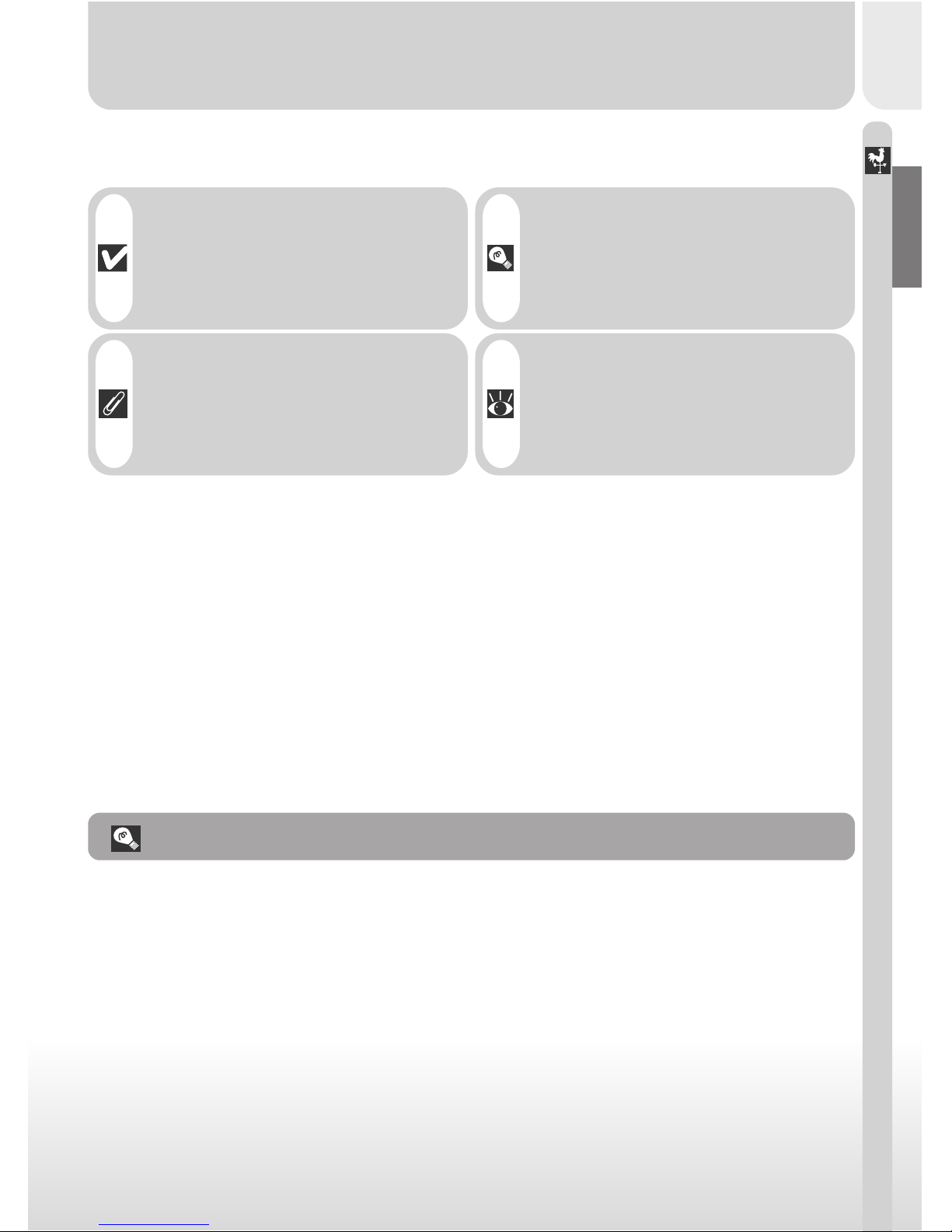
3
Introduction–Overview
To make it easier to find the information you need, the following symbols
and conventions are used:
Life-Long Learning
As part of Nikon’s “Life-Long Learning” commitment to ongoing product support
and education, continually-updated information is available on-line at the following
sites:
• For users in the U.S.A.: http://www.nikonusa.com/
• For users in Europe: http://www.nikon-euro.com/
• For users in Asia, Oceania, the Middle East, and Africa: http://www.nikon-asia.com/
Visit these sites to keep up-to-date with the latest product information, tips, an-
swers to frequently-asked questions (FAQs), and general advice on digital imaging
and photography. Additional information may be available from the Nikon repre-
sentative in your area. See the URL below for contact information:
http://www.nikon-image.com/eng/
This icon marks cautions, information that you should read before use
to prevent damage to your camera.
This icon marks tips, additional information you may find helpful
when using your camera.
This icon marks notes, information
that you should read before using
your camera.
This icon indicates that more information is available elsewhere in this
manual.
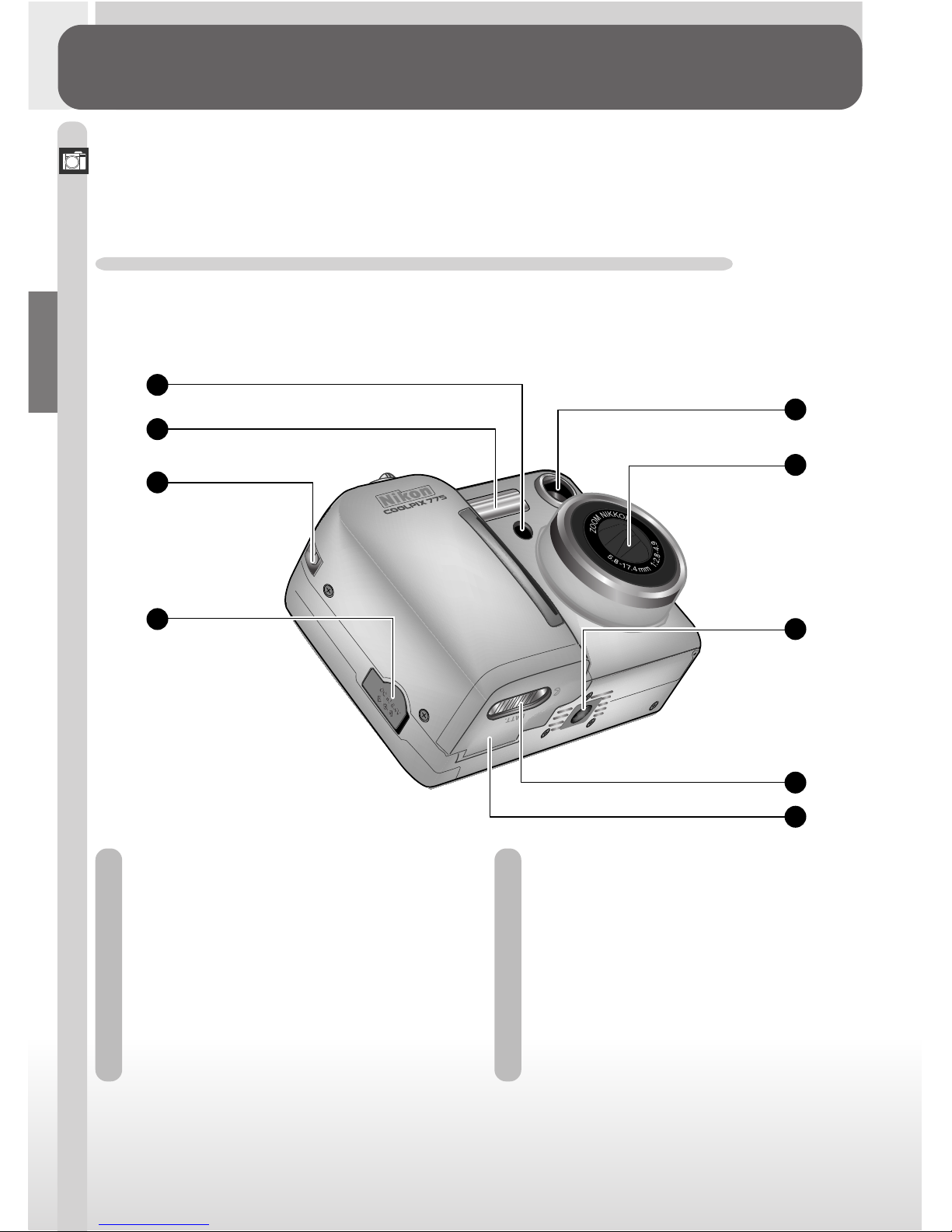
4
Introduction–Getting to Know the COOLPIX775
Getting to Know the COOLPIX775
The Parts of the Camera and Their Functions
Take a few moments to familiarize yourself with camera controls and displays. You may find it helpful to bookmark this section and refer to it as you
read through the rest of the manual.
Where to Find It—Parts of the COOLPIX775
The par ts of the camera are identified below. For more information on the
function of each par t, refer to the page number that follows it.
1 Red-eye reduction lamp/ ..................93
Self-timer lamp ....................................... 91
2 Built-in Speedlight ................................. 92
3 Eyelet for camera strap ..................... 32
4 DC-IN connector for AC adapter
(available separately) ........................... 35
5 Viewfinder window .............................. 50
6 Lens (lens cover) ................................ 162
7 Tripod socket .......................................... 92
8 Battery-chamber cover latch .......... 33
9 Battery-chamber cover ...................... 33
1
2
3
4
5
6
7
8
9
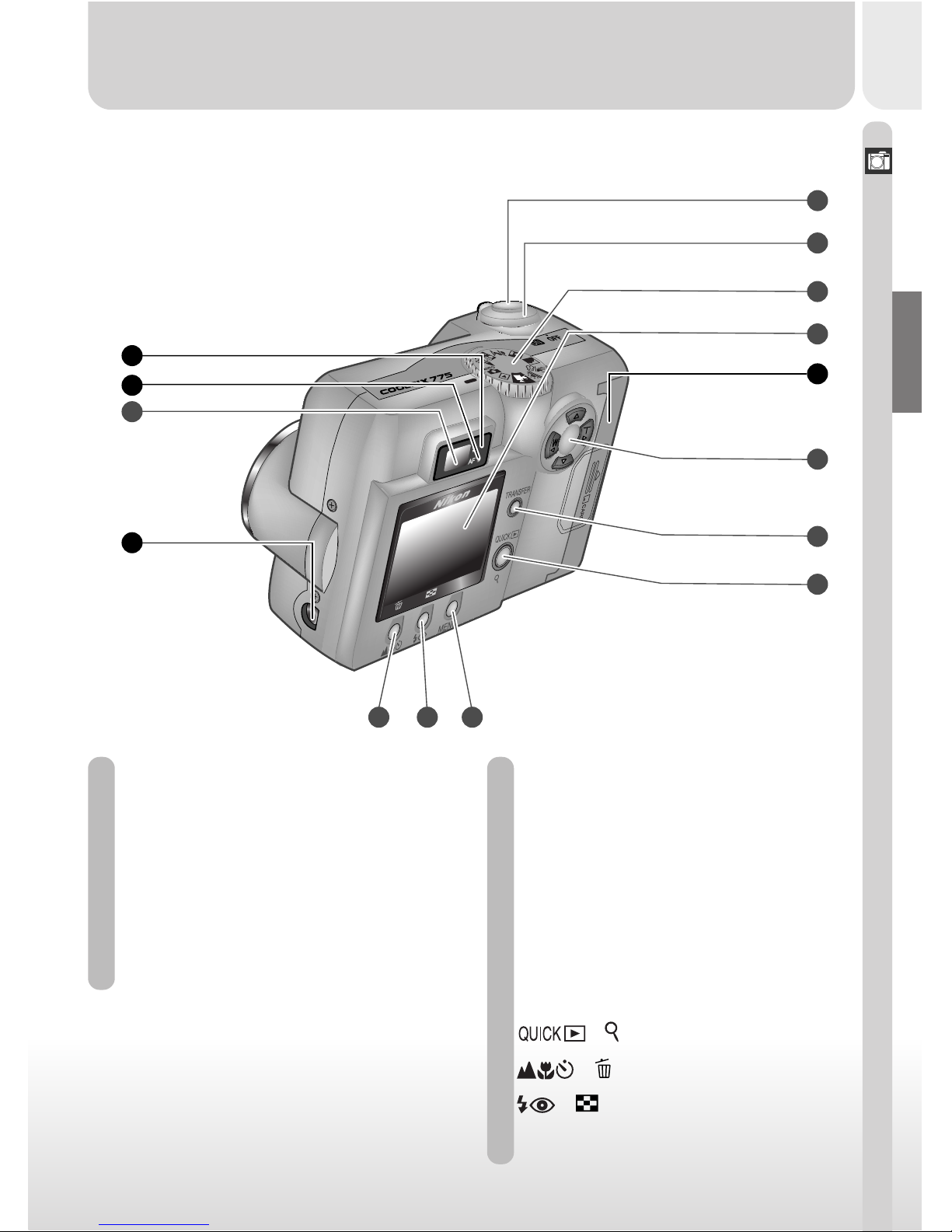
Introduction–Getting to Know the COOLPIX775
5
10 Red (flash-ready) light ........................... 6
11 Green (autofocus) light ........................ 6
12 Interface connector for connection
to computer, TV, or VCR
(under cover) ....................................... 144
13 Memory card slot cover ................... 36
A Viewfinder .........................................6
B Monitor .............................................. 7
C Power switch .................................... 8
D Shutter-release button .................... 8
E Mode dial ........................................... 9
F Multi selector/zoom button ....... 10
G TRANSFER button ....................... 12
H
/ button ........................ 12
I
/ button .......................... 12
J
/ button............................. 13
K MENU button ................................ 13
The functions of the controls and displays that are labeled with a letter of
the alphabet are outlined in the following section.
10
A
11
12
13
B
F
G
H
IJK
E
C
D
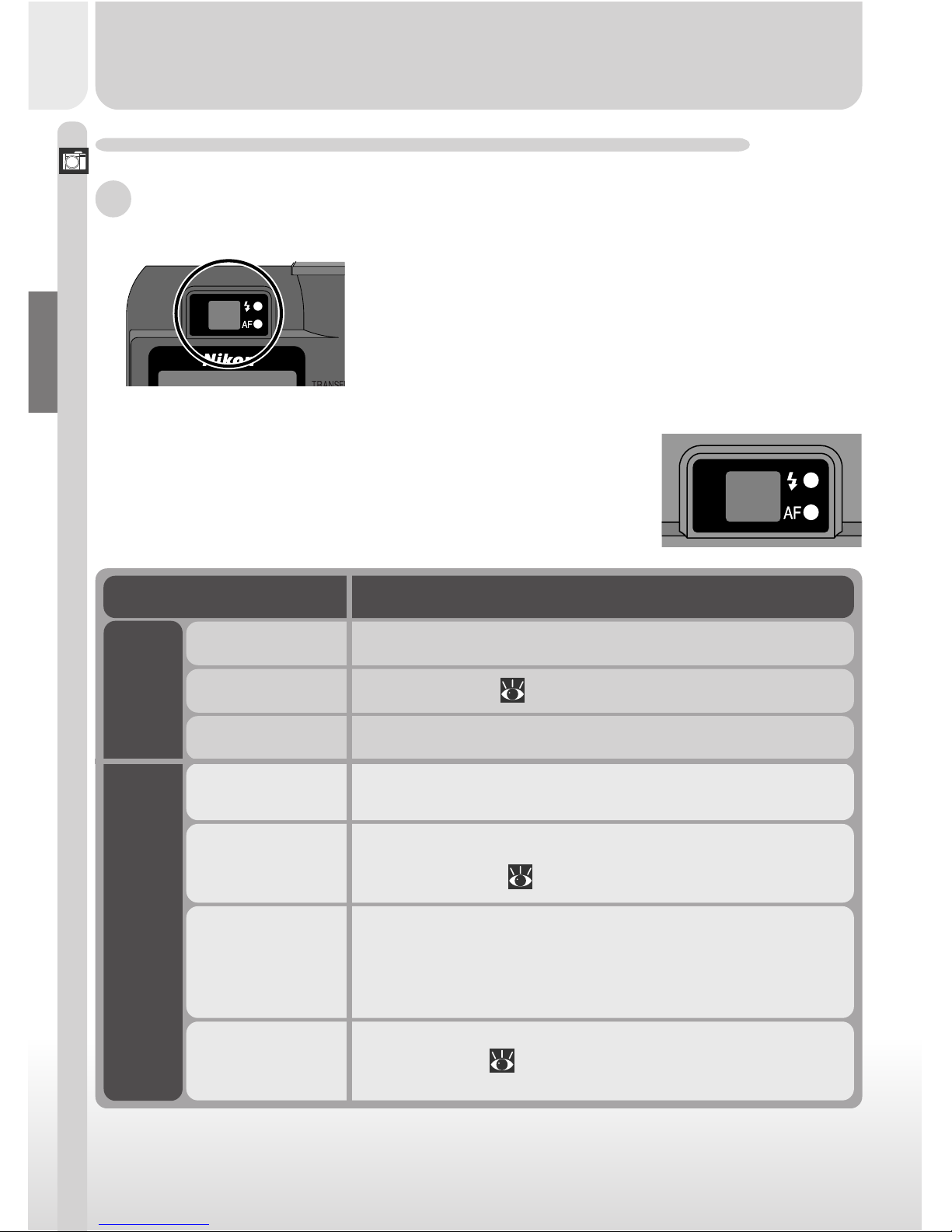
6
Introduction–Getting to Know the COOLPIX775
How to Use It—Camera Controls and Displays
A The Viewfinder
Pictures can be framed in the viewfinder or in the
monitor. Note that when your subject is within
1 m (3´3˝) of the camera, the final picture will differ slightly from the image seen in the viewfinder.
Use the monitor when your subject is close to
the camera.
The two lights next to the viewfinder provide a guide
to camera status while you frame your picture.
Light
Red Light
(flash light)
Green Light
(autofocus light)
On
Flashes
Off
On
Blinks
Blinks slowly
Flickers
Meaning
Flash will fire when picture is taken.
Flash charging ( 93).
Flash not required or flash set to “off.”
Subject in focus.
Camera recording image(s) to memory card. Do not
eject card or remove or disconnect power source while
green light is blinking.
Digital zoom (
84) in effect. Use the monitor.
Camera unable to focus on subject in center of frame.
Use focus lock (
52).
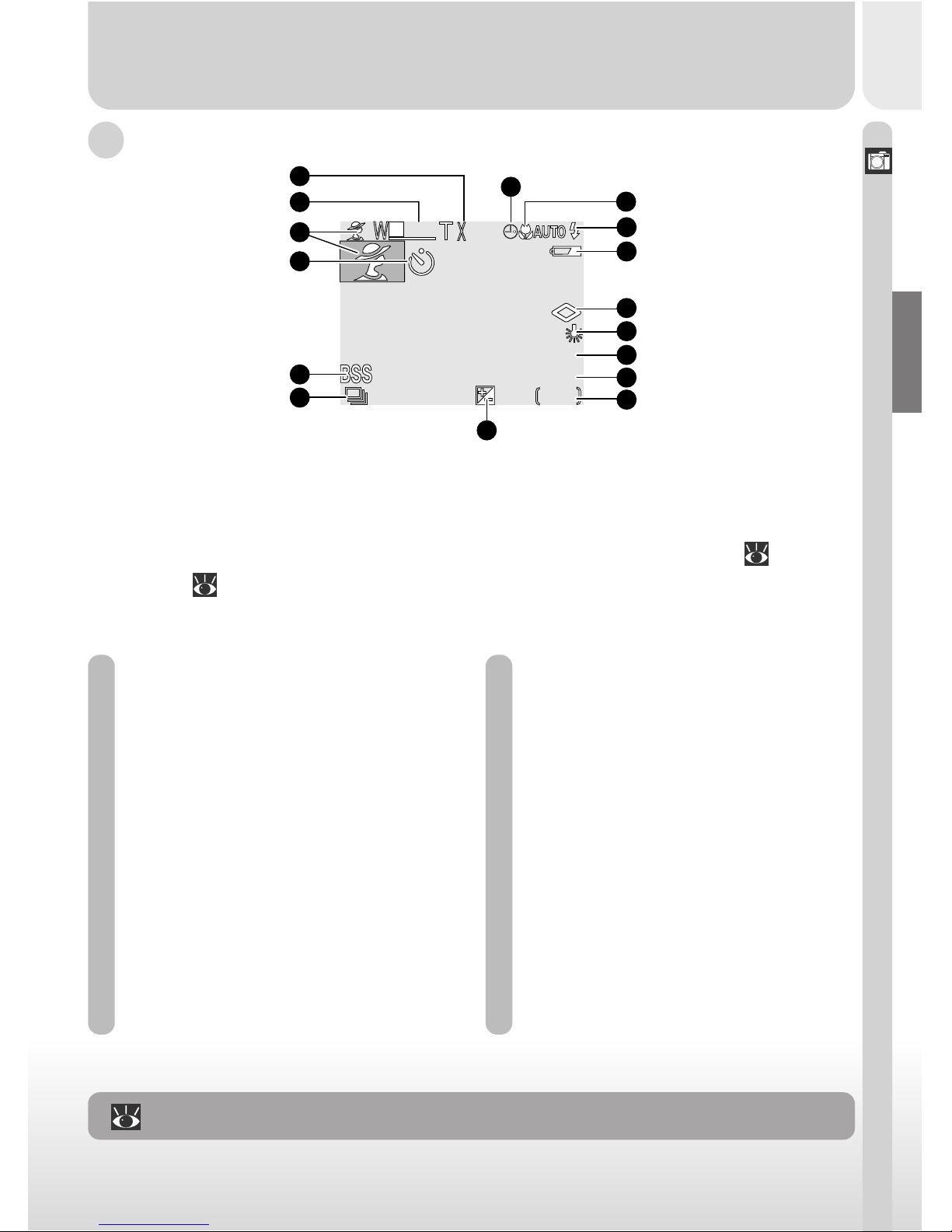
Introduction–Getting to Know the COOLPIX775
7
B The Monitor
Like the viewfinder, the monitor can be used to frame pictures. During
shooting, the monitor shows the view through the camera lens together
with icons indicating the status of various camera settings (see list opposite).
The monitor is also used to display pictures during quick review ( 58) and
playback ( 120).
In the shooting modes, the following indicators appear in the monitor:
For more information on:
50 Frame the Picture
1 Digital zoom............................................. 84
2 Zoom indicator ...................................... 84
3 Scene indicator ....................................... 82
4 Self-timer indicator............................... 90
5 Best-shot selection ............................ 104
6 Continuous setting ............................ 102
7 Exposure compensation ................ 107
8 “Date not set” icon .............................. 42
(This icon appears in the monitor
when the date and time have not
been set)
9 Focus mode ............................................. 86
10 Flash mode ............................................... 92
11 Battery level indicator ........................ 39
12 Image sharpening ............................... 108
13 White balance ..................................... 100
14 Image size .................................................. 96
15 Image quality............................................ 96
16 Number of exposures remaining
......................................................................... 47
F I NE
NE
1.1. 25
25
10
10
+
2.0
2.0
5
VGA
VGA
1
2
9
3
5
6
4
10
11
12
13
14
15
16
7
8
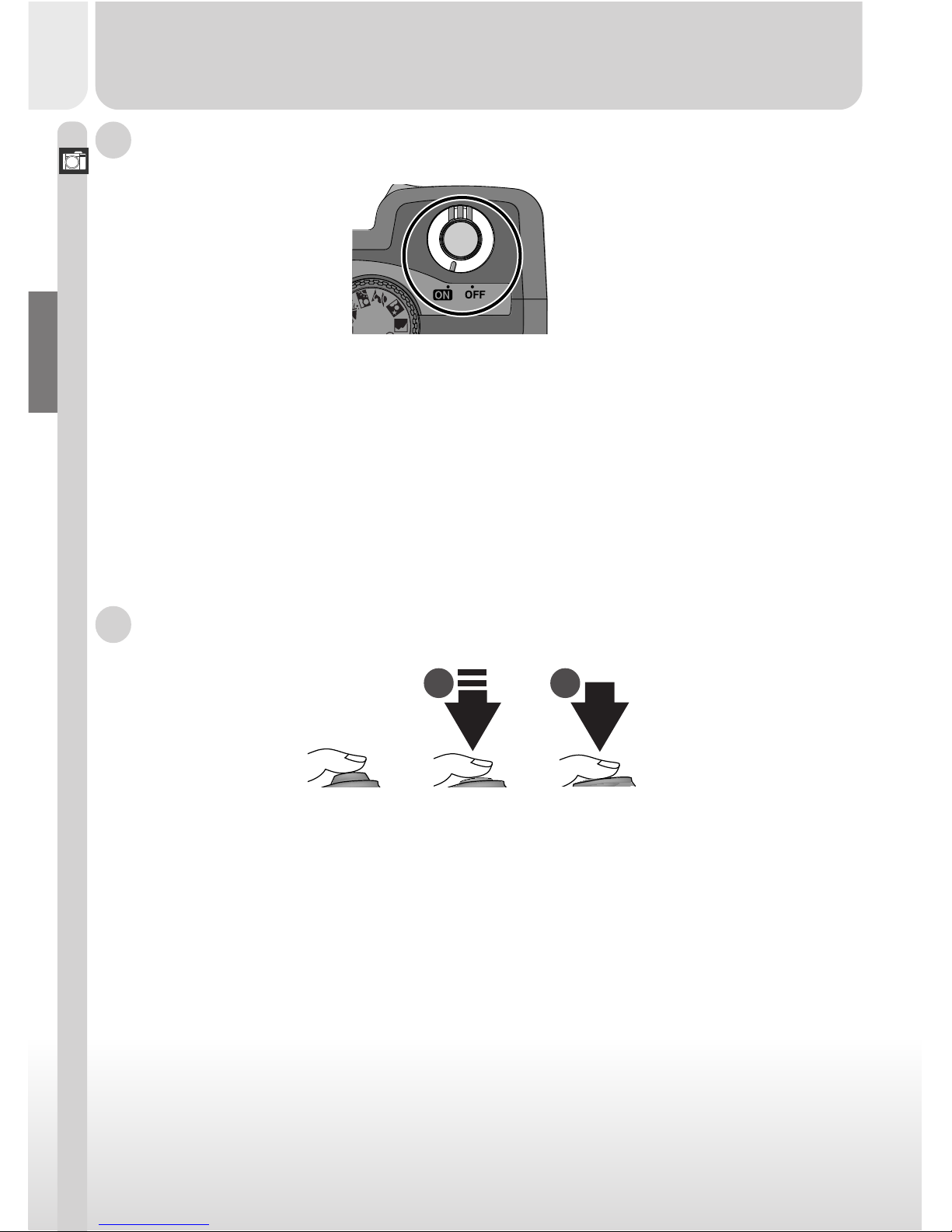
8
Introduction–Getting to Know the COOLPIX775
C The Power Switch
The power switch turns the camera on and off. When the camera is turned
on, the green light next to the viewfinder will turn on and the lens cover will
open. The cover closes automatically when the camera is turned off.
The COOLPIX775 has a two-stage shutter-release button.
Press the shutter-release button halfway to focus (1). The green light next to
the viewfinder will come on when the camera has focused on the subject in
the center of the monitor. Focus will remain fixed while the button is held in
this position (focus lock).
Press the shutter-release button all the way down to take a picture (2).
D The Shutter-Release Button
1 2
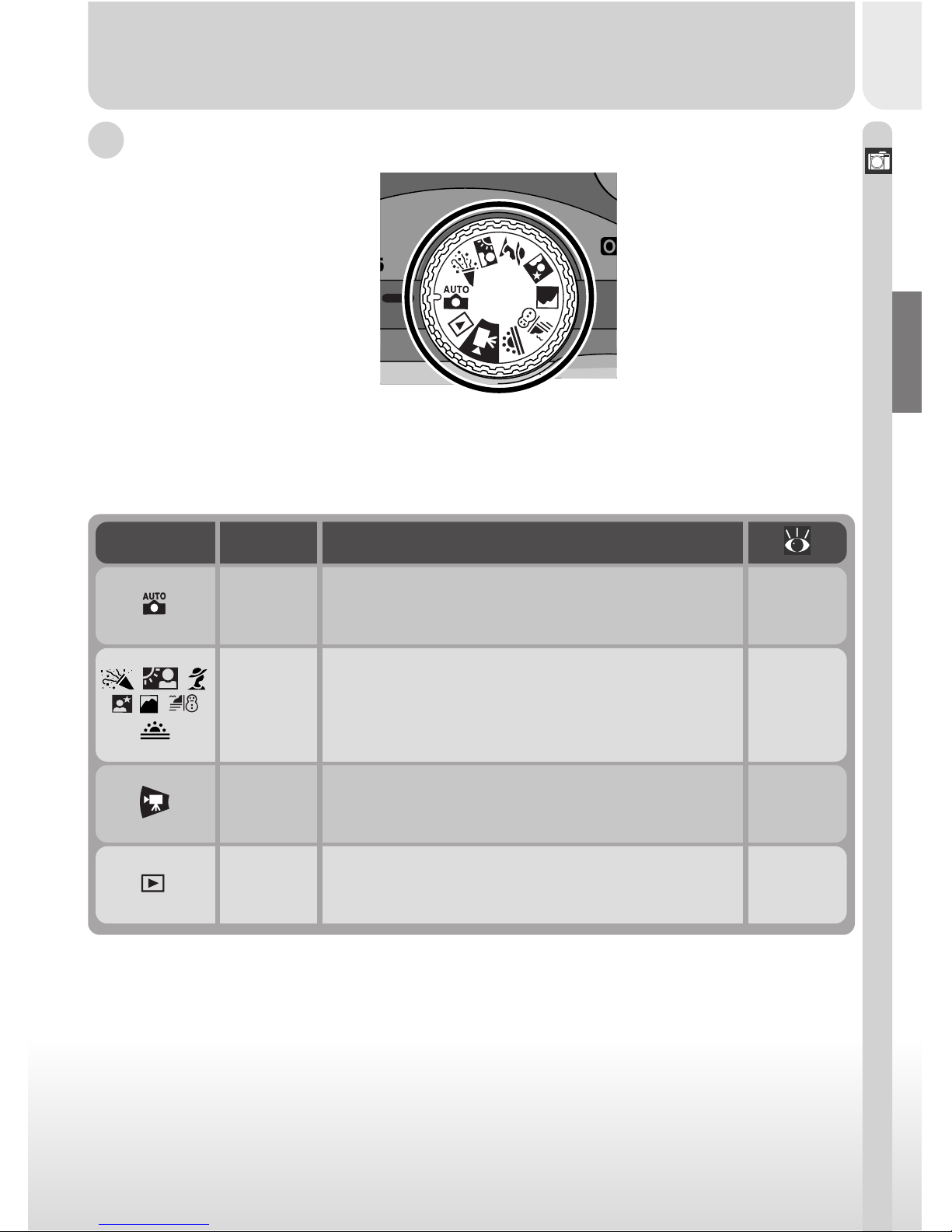
Introduction–Getting to Know the COOLPIX775
9
E The Mode Dial
The mode dial is used to select the operating mode. You have a choice of
nine shooting modes for taking still pictures and movies, and a playback mode
for viewing pictures and movies already taken.
46–55
An automatic mode for simple , “point-andshoot” snapshot photography.
Auto
Icon Mode
Description
Playback
This mode is used to play back and delete
pictures.
120–139
Movie
In this mode, you can create silent movies up
to 15 seconds in length.
83
Scene
These seven modes are used for scenes of
specific types, such as sunsets or portraits.
82–83
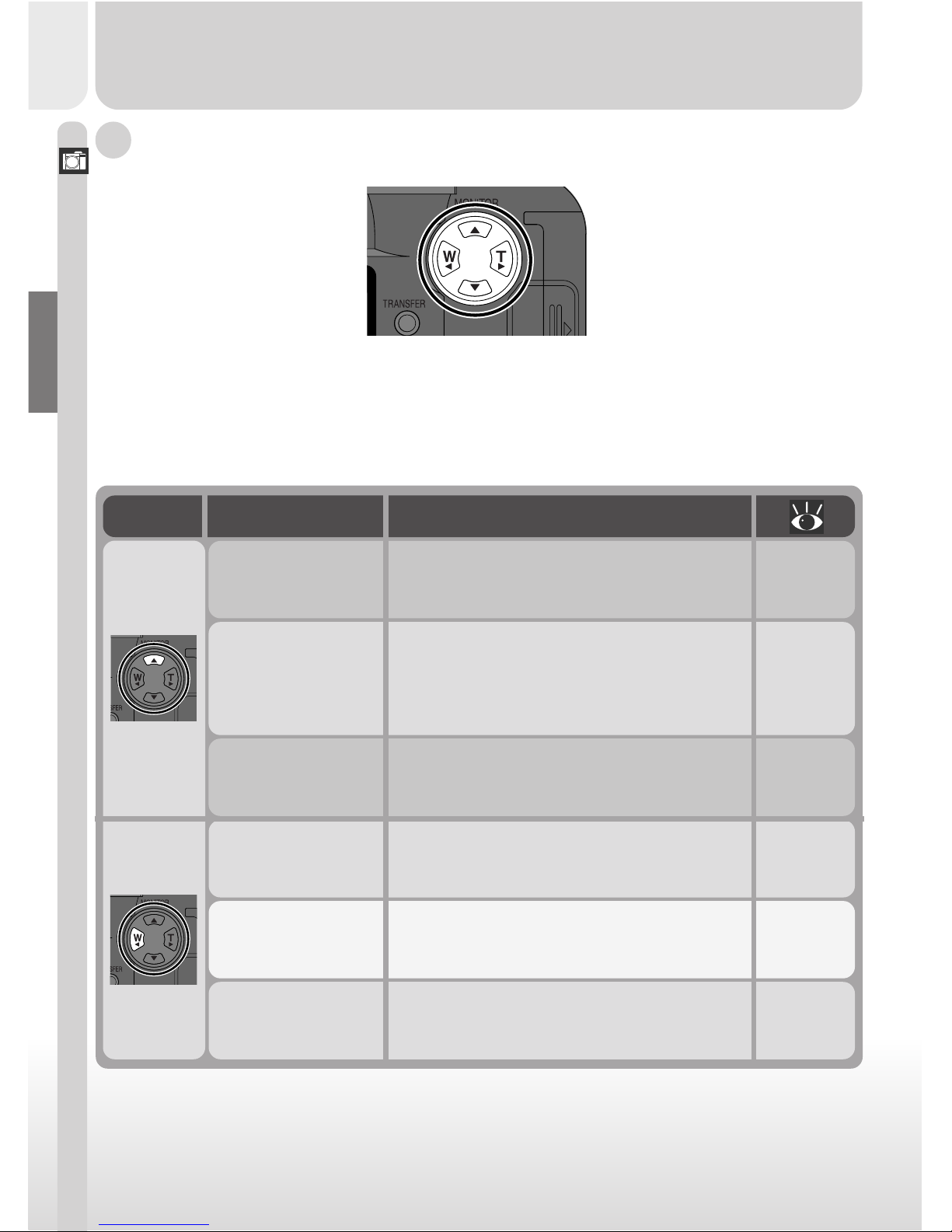
10
Introduction–Getting to Know the COOLPIX775
The multi selector is used to perform a variety of operations: to compose
pictures, to scroll through images in quick review and playback, and to navi-
gate through the camera menus and control the display in the monitor.
F The Multi Selector
Using the menus
Full-frame playback
/full-screen review
Taking pictures/
quick review
16
124
84
Return to the previous menu.
Hide and display photo information.
Zoom out from your subject, increasing the area visible in the final picture.
Taking pictures
Turn the monitor on and off; hide and
display camera settings.
51
Using the menus Move the highlight bar up. 16
Full-frame playback
/quick review
/full-screen review
View the picture recorded before the
current picture.
58
60
122
Button Situation Function
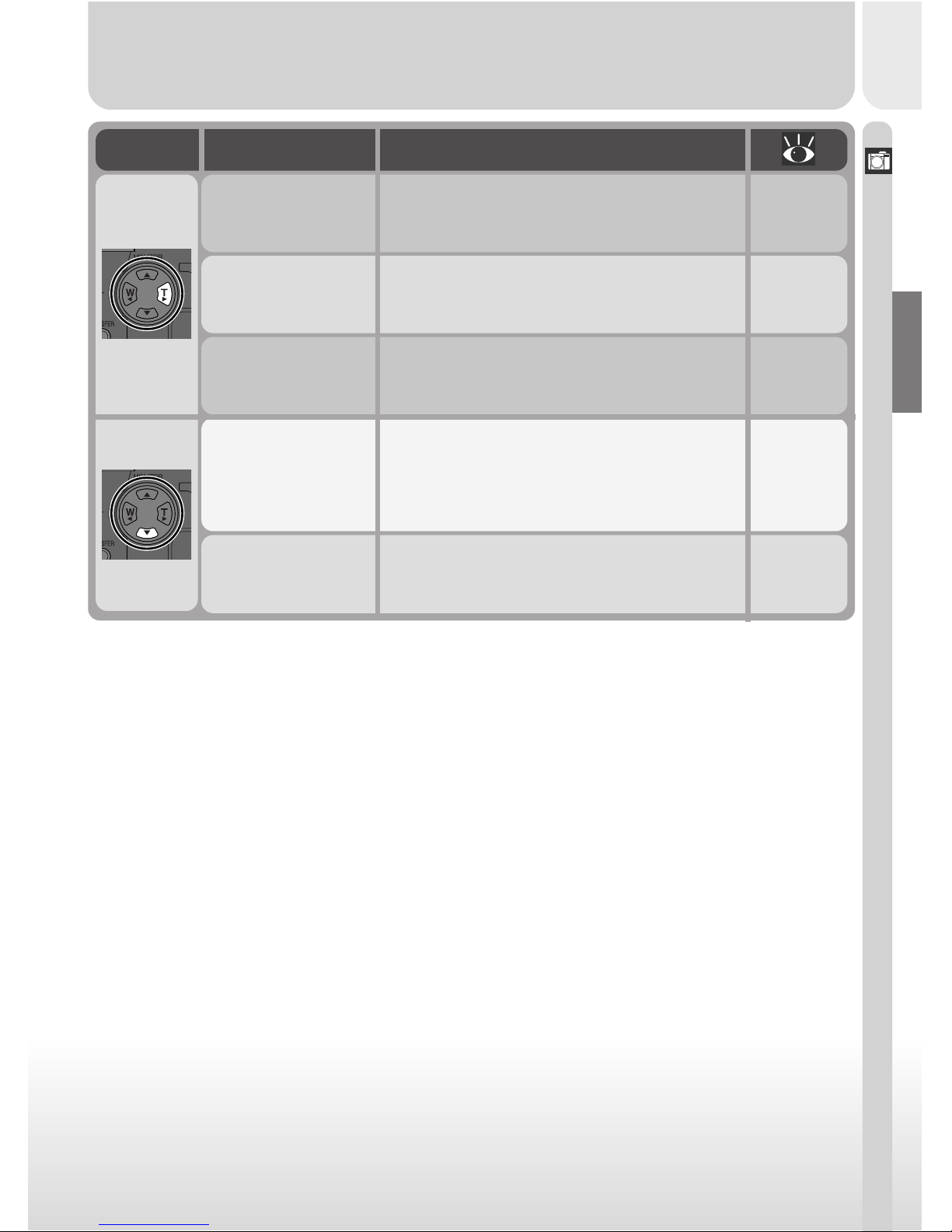
Introduction–Getting to Know the COOLPIX775
11
16Move highlight bar down.Using the menus
58
60
122
View the picture recorded after the current picture.
Full-frame playback
/quick review
/full-screen review
Using the menus
Full-frame play-
back
Taking pictures/
quick review
Make a selection.
Start or stop movie playback.
Zoom in on your subject, enlarging small
or distant objects to fill the frame.
16
125
84
Button Situation Function
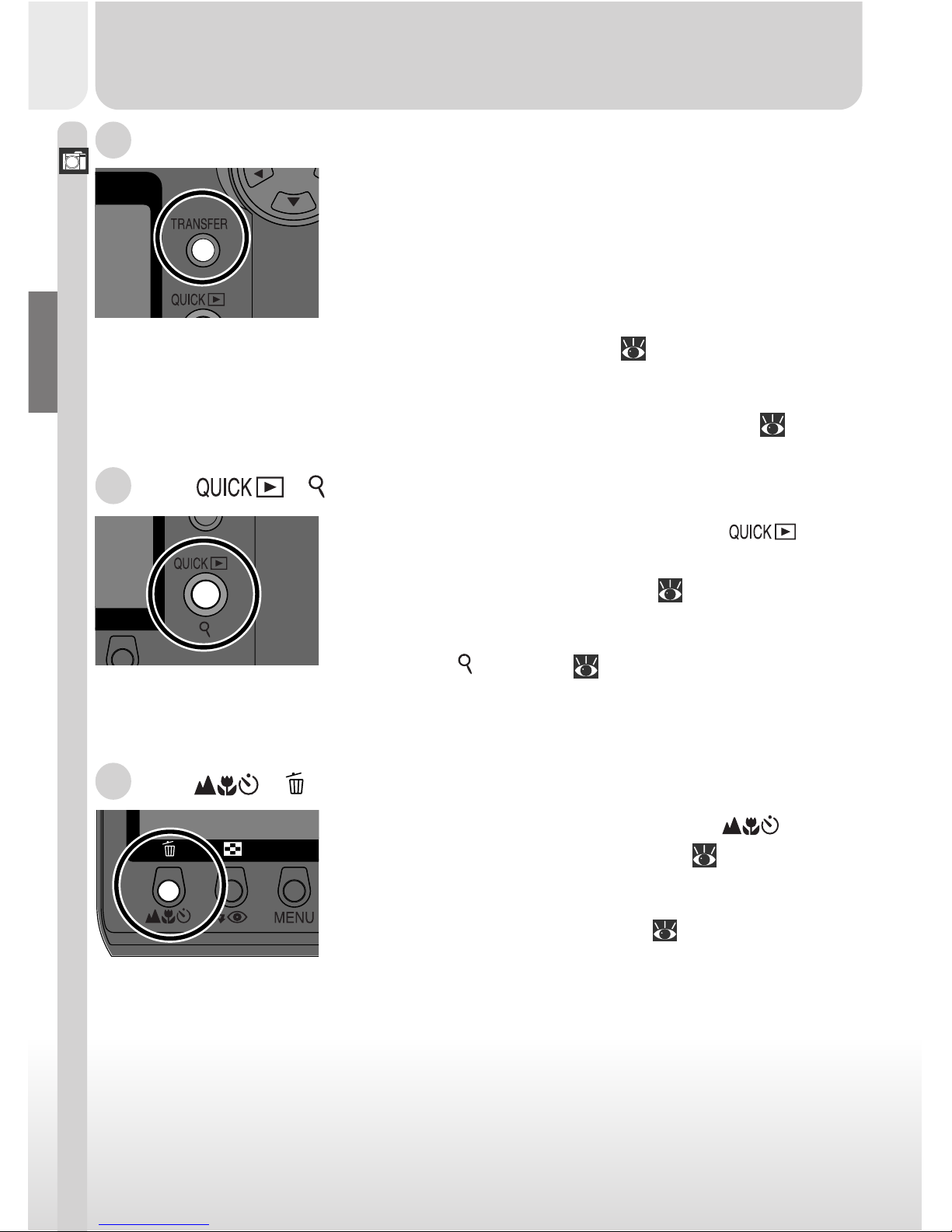
12
Introduction–Getting to Know the COOLPIX775
The transfer (TRANSFER) button is used to select
images for transfer and to transfer selected images
from the camera to a computer running Nikon View.
When images are played back on the camera monitor,
the TRANSFER button is used to select movies and
pictures for transfer to a computer at a later date ( 114).
When the camera is connected to a computer running Nikon View, pressing the
TRANSFER button copies all selected images to the computer ( 146).
I The / Button
When taking pictures, the focus mode ( ) button
controls how the camera focuses ( 86).
In full-frame or thumbnail playback, this button is used
to select pictures for deletion ( 123).
H The / Button
When taking pictures, the quick review ( ) but-
ton is used to view the results of earlier pictures
while setting up the next shot ( 57).
In playback mode, this button functions as a play-
back zoom ( ) button ( 126). Press it for an en-
larged view of the selected image.
G The TRANSFER Button
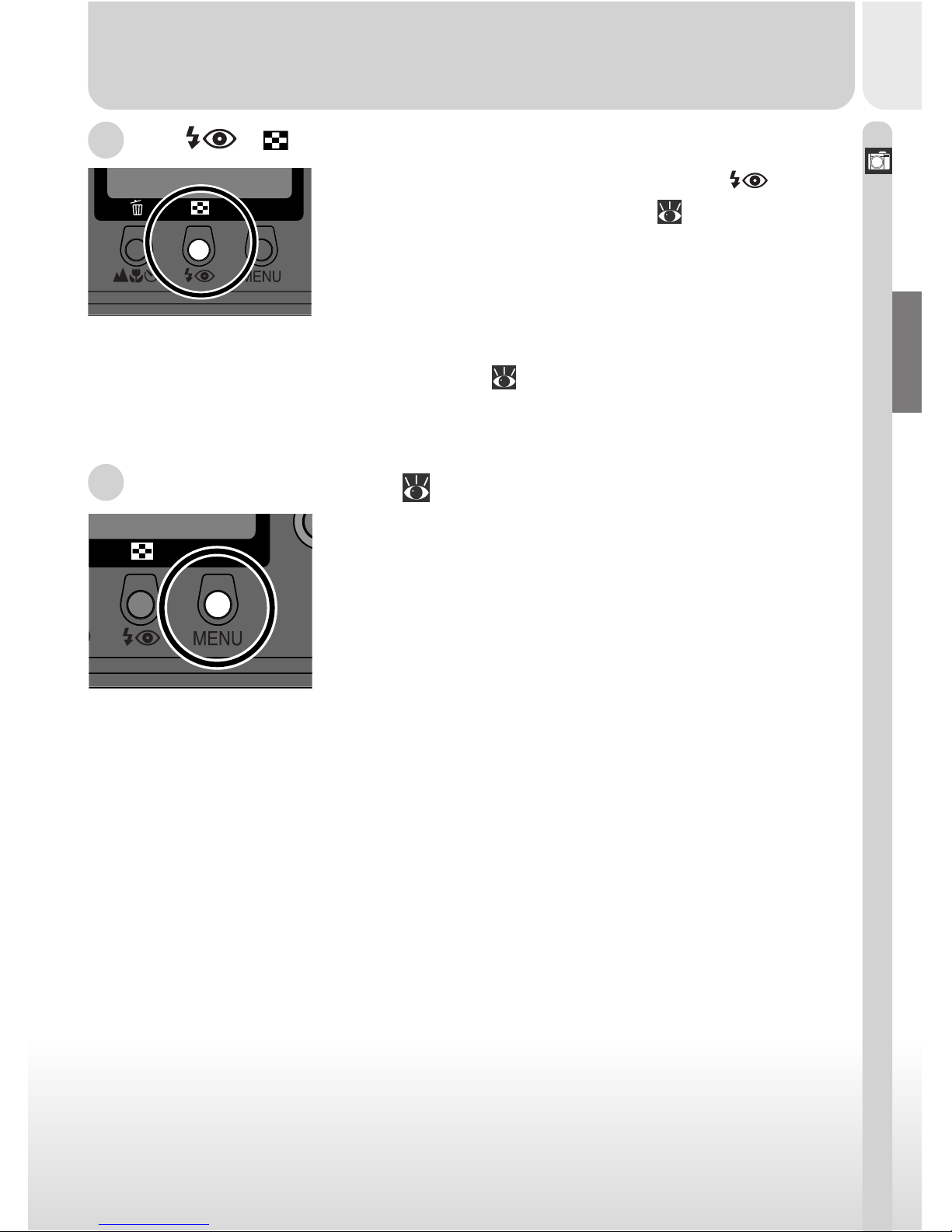
Introduction–Getting to Know the COOLPIX775
13
J The / Button
When taking pictures, the flash mode ( ) button
controls the built-in Speedlight ( 92).
In full-frame playback or full-screen review, pressing
this button displays the images on the memory card
as small thumbnail previews, allowing you to choose
images for playback or deletion from a menu of nine
or four images ( 123).
K The MENU Button ( 15)
Press the MENU button to display the menu for the cur-
rent operating mode. If the menu has more than one
page, pressing the MENU button a second time will display the next page of the menu. When the last page of the
menu is displayed, you can exit the menu by pressing the
MENU button again.
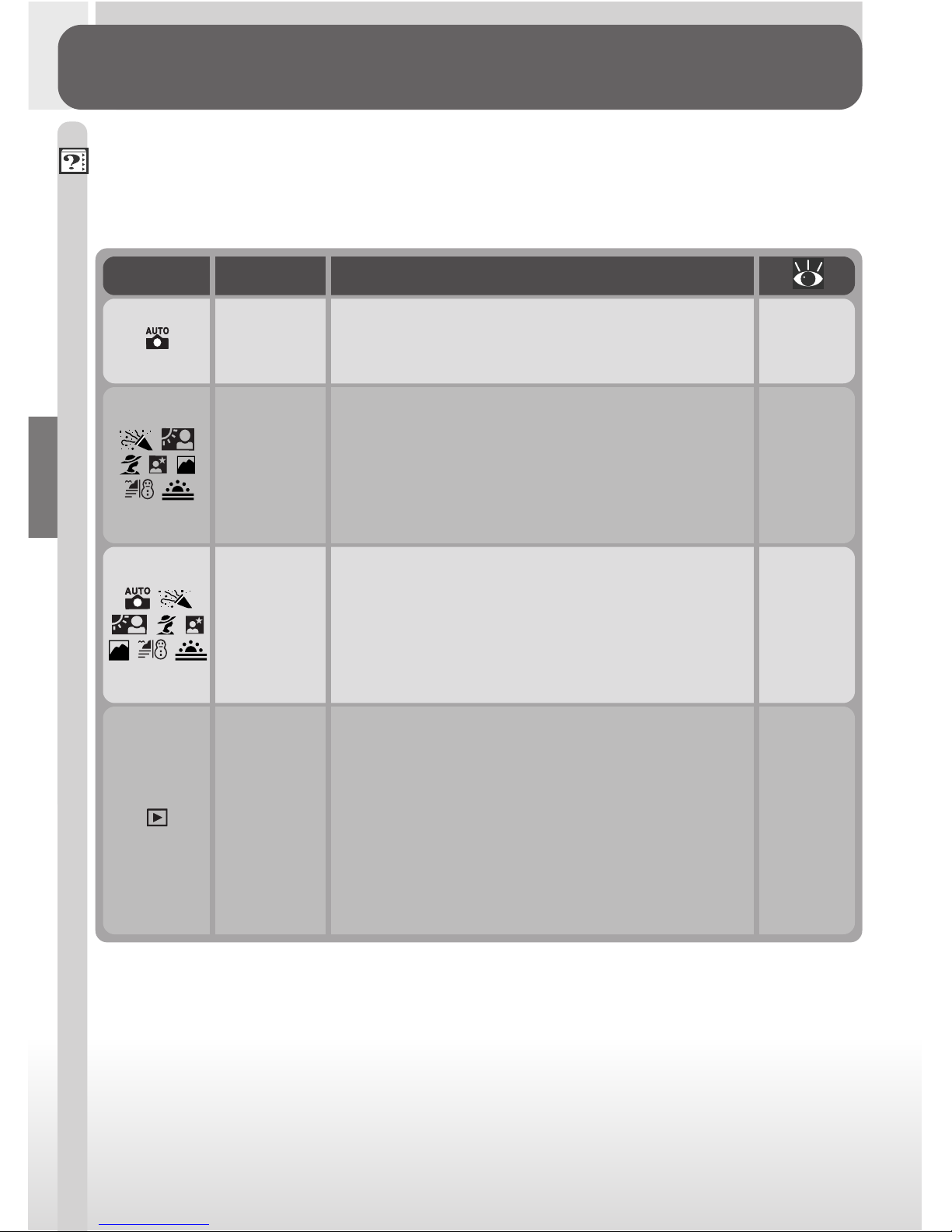
14
Introduction–Menu Guide
Menu Guide
Using Camera Menus
Changes to some settings can be made with the help of menus that appear
in the monitor. The options available depend on the operating mode. No
menu is available in movie mode.
46–55
Using the AUTO menu, you can adjust camera
settings for specific shooting situations or tasks.
AUTO
82–83
96–99
In these modes, most camera settings are automatically adjusted to suit the chosen scene.
The options available in the SCENE menu are
consequently limited to image quality and size.
SCENE
17
110–119
The SET-UP menu is accessed from the AUTO
and SCENE menus. It contains options for basic camera setup (e.g., formatting memory
cards, setting the time and date).
SET-UP
120–139
The PLAY BACK menu contains options for
managing the images stored on the camera
memory card by, for example, deleting selected pictures or selecting images for printing or
for transfer to your computer. It also contains
a slide show option for automated sequential
PLAY
BACK
DescriptionMenuMode
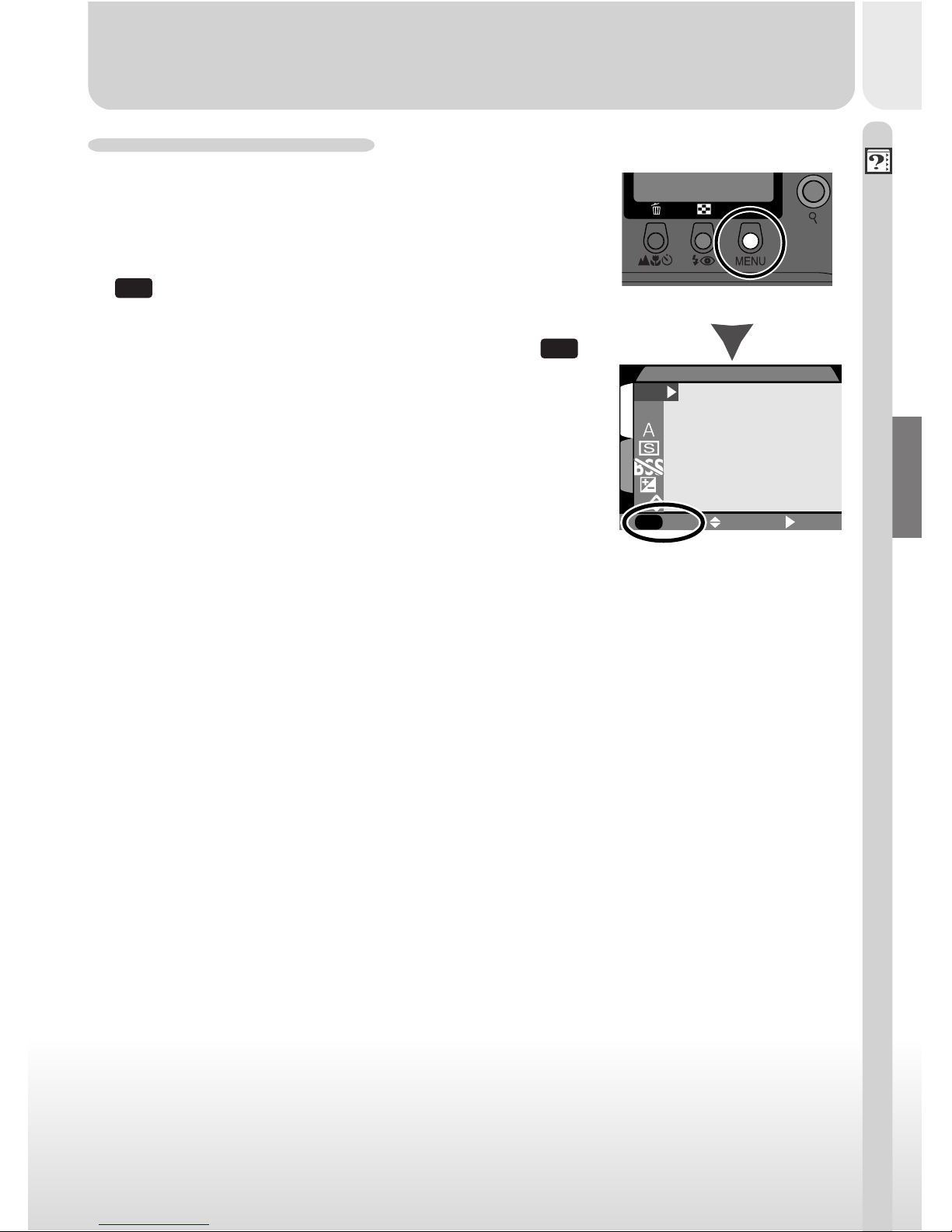
Introduction–Menu Guide
15
Viewing the Menus
When the camera is on, the menu for the current operating mode can be displayed by press-
ing the MENU button.
If “
MENU
PAGE2” appear s at the lower left corner
of the menu, pressing the MENU button again
will display the menu’s second page. When “
MENU
OFF” is displayed, pressing the MENU button
returns you to shooting or playback mode.
Press
Menu for current
operating mode displayed
SELECT SET
S
1
OFF
MENU
QUAL
SIZE
A
IMAGE QUALITY
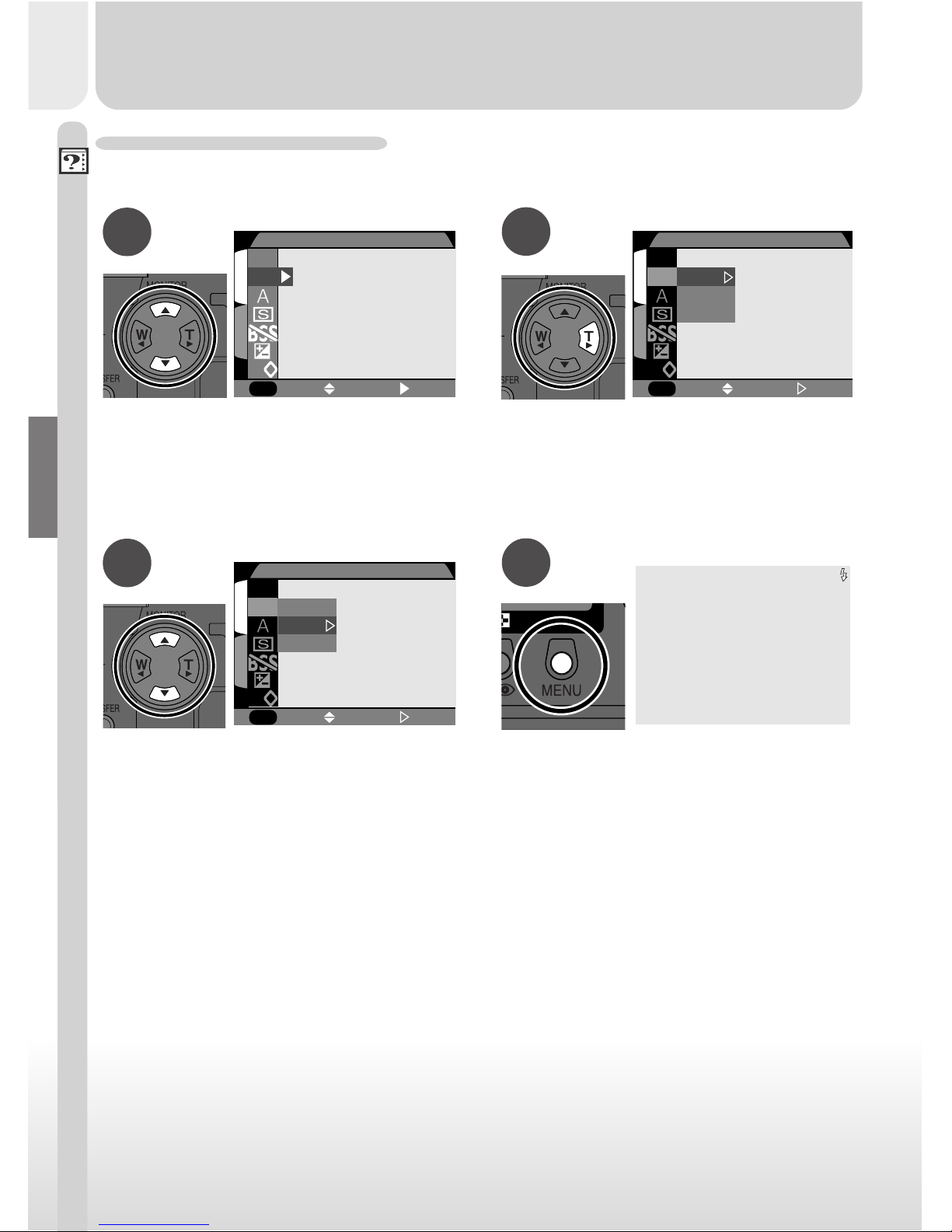
16
Introduction–Menu Guide
Making a Selection
Use the multi selector to make a selection.
Display options
SELECT SET
S
1
OFF
MENU
FULL
XGA
VGA
QUAL
SIZE
A
IMAGE SIZE
• To return to the previous menu after making a selection, press the multi
selector to the left or right.
• Changes to settings apply when a menu option is highlighted.
• The view through the lens is visible behind the AUTO and SCENE menus.
To take pictures while the menu is displayed, press the shutter-release
button.
Make selection
1
S
SELECT SET
OFF
MENU
FULL
XGA
VGA
QUAL
SIZE
A
IMAGE SIZE
Exit menu and return to shooting
mode
NORMAL
NORMAL
AUTUTO
[
33
33
]
XGA
XGA
Highlight menu item
SELECT SET
S
1
OFF
MENU
QUAL
SIZE
A
IMAGE SIZE
1 2
3 4
