Page 1

4HE.IKON'UIDETO$IGITAL0HOTOGRAPHY
WITHTHE
$)')4!,#!-%2!
%N
Page 2
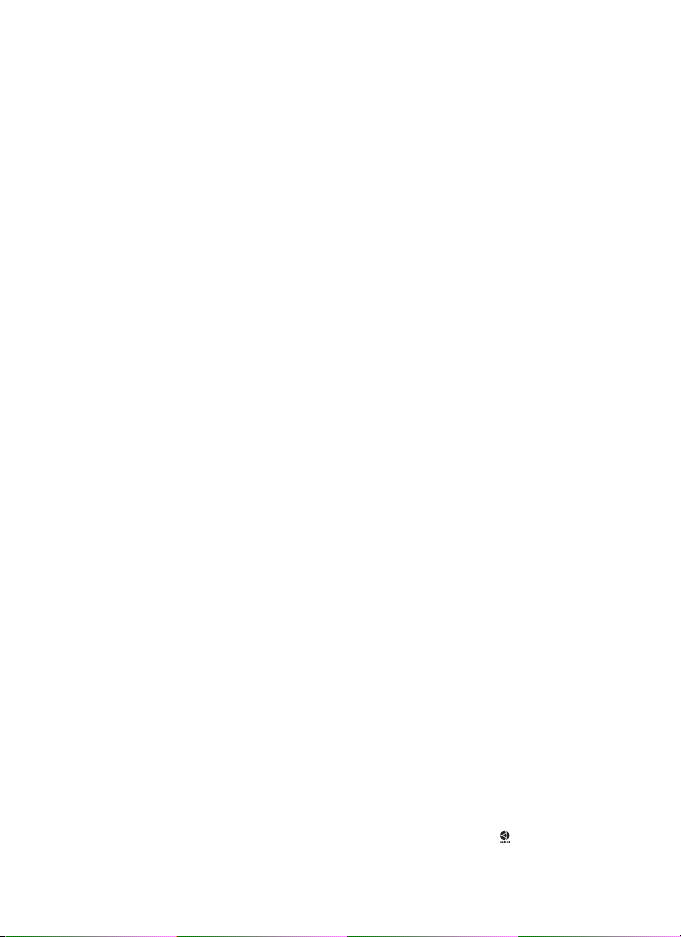
Trademark Information
Macintosh, Mac OS, and QuickTime are registered trademarks of Apple Computer, Inc. Microsoft and
Windows are registered trademarks of Microsoft Corporation. The SD logo is a trademark of the SD Card
Association. Adobe and Acrobat are registered trademarks of Adobe Systems Inc. ImageLink and the ImageLink print system logo are trademarks of Eastman Kodak Company. Pictmotion is powered by muvee
Technologies. PictBridge is a trademark. D-Lighting technology is provided by Apical Limited. Facepriority AF technology is provided by Identix®. All other trade names mentioned in this manual or the
other documentation provided with your Nikon product are trademarks or registered trademarks of their
respective holders.
Page 3
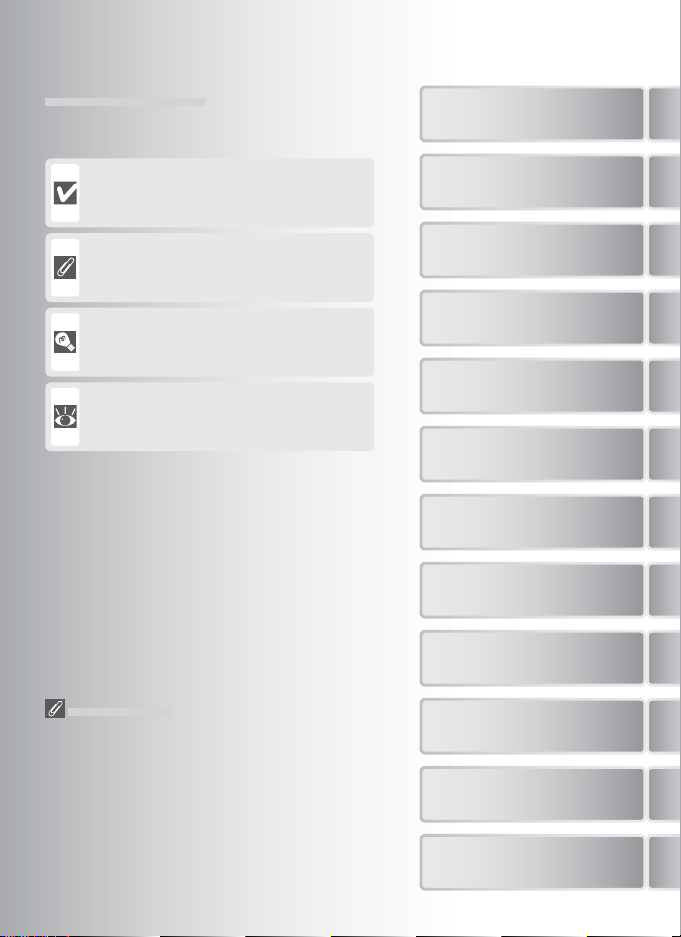
Symbols and Conventions
To make it easier to fi nd the information you need,
the following symbols and conventions are used:
Introduction
This icon marks cautions, information that
should be read before use to prevent damage to the camera.
This icon marks notes, information that
should be read before using the camera.
This icon marks tips, additional information
that may be helpful when using the camera.
This icon indicates that more information is
available elsewhere in this manual or in the
Quick Start Guide.
Memory Cards
Pictures taken with this camera can be stored in the
camera’s internal memory or on removable memory
cards. If a memory card is inserted, all new pictures
will be stored on the memory card and delete, playback, and format operations will apply only to the
pictures on the memory card. The memory card
must be removed before the internal memory can
be formatted or used to store, delete, or view pictures.
First Steps
Camera Operations
Basic Photography and
Playback
Scene and Scene Assist
Modes
Movies
Voice Recordings
Viewing Pictures on the
Camera
Connecting to Televisions,
Computers, and Printers
Wireless Transfer and
Printing
Menu Guide
Technical Notes
i
Page 4
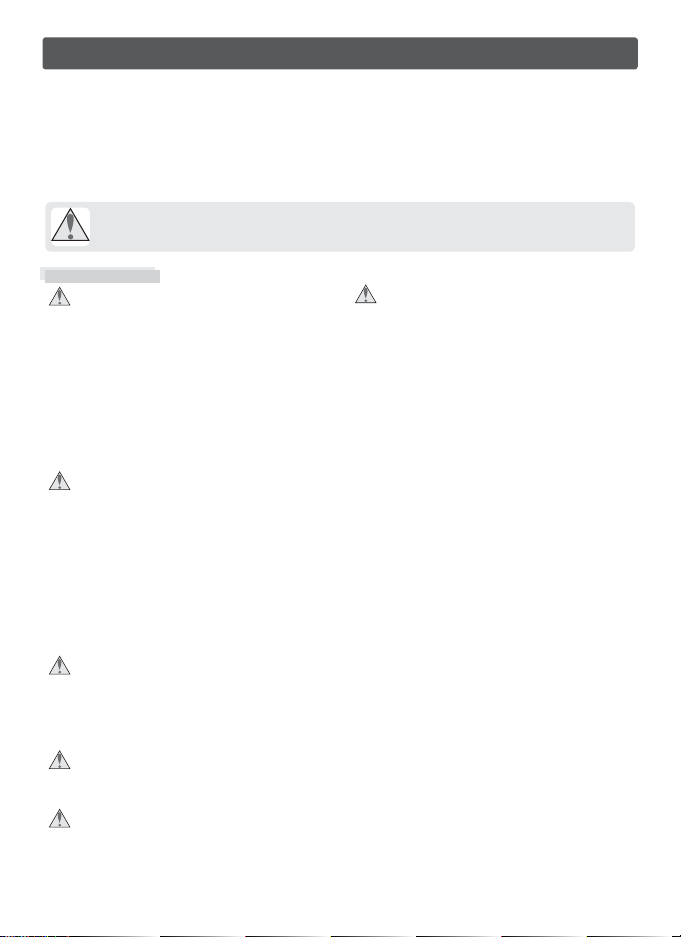
For Your Safety
To prevent damage to your Nikon product or injury to yourself or to others, read
the following safety precautions in their entirety before using this equipment. Keep
these safety instructions where all those who use the product will read them.
The consequences that could result from failure to observe the precautions listed in
this section are indicated by the following symbol:
This icon marks warnings, information that should be read before using this Nikon
product to prevent possible injury.
WAR NINGS
Observe caution when handling batteries
Turn off in the event of malfunction
Should you notice smoke or an unusual
smell coming from the camera or AC adapter, unplug the AC adapter and remove the
battery immediately, taking care to avoid
burns. Continued operation could result
in injury. After removing or disconnecting
the power source, take the equipment to
a Nikon-authorized service representative
for inspection.
Do not disassemble
Touching the internal parts of the camera
or AC adapter could result in injury. Repairs should be performed only by qualifi ed technicians. Should the camera or
AC adapter break open as the result of a
fall or other accident, take the product to
a Nikon-authorized service representative
for inspection after unplugging the product and / or removing the battery.
Do not use the camera or AC adapter in the pres-
ence of fl ammable gas
Do not use electronic equipment in the
presence of fl ammable gas, as this could
result in explosion or fi re.
Handle the camera strap with care
Never place the strap around the neck of
an infant or child.
Keep out of reach of children
Particular care should be taken to prevent
infants from putting the batteries or other
small parts into their mouths.
ii
Batteries may leak or explode if improperly
handled. Observe the following precautions when handling batteries for use in
this product:
• Before replacing the battery, turn the product off . If you are using the AC adapter, be
sure it is unplugged.
• Use only rechargeable Nikon EN-EL8 lithium-ion batteries (supplied). Charge the
battery either by inserting it in the camera
and connecting the supplied AC adapter,
or by inserting it in a MH-62 battery charger
(available separately).
• When inser ting the battery, do not attempt
to insert it upside down or backwards.
• Do not short or disassemble batteries.
• Do not expose batteries to fl ame or to excessive heat.
• Do not immerse in or expose to water.
• Replace the terminal cover when transporting the battery. Do not transport or
store with metal objects such as necklaces
or hairpins.
• Batteries are prone to leakage when fully
discharged. To avoid damage to the product, be sure to remove the battery when no
charge remains.
• Discontinue use immediately should you
notice any change in the battery, such as
discoloration or deformation.
• If liquid from damaged batteries comes in
contact with clothing or skin, rinse immediately with plenty of water.
Page 5
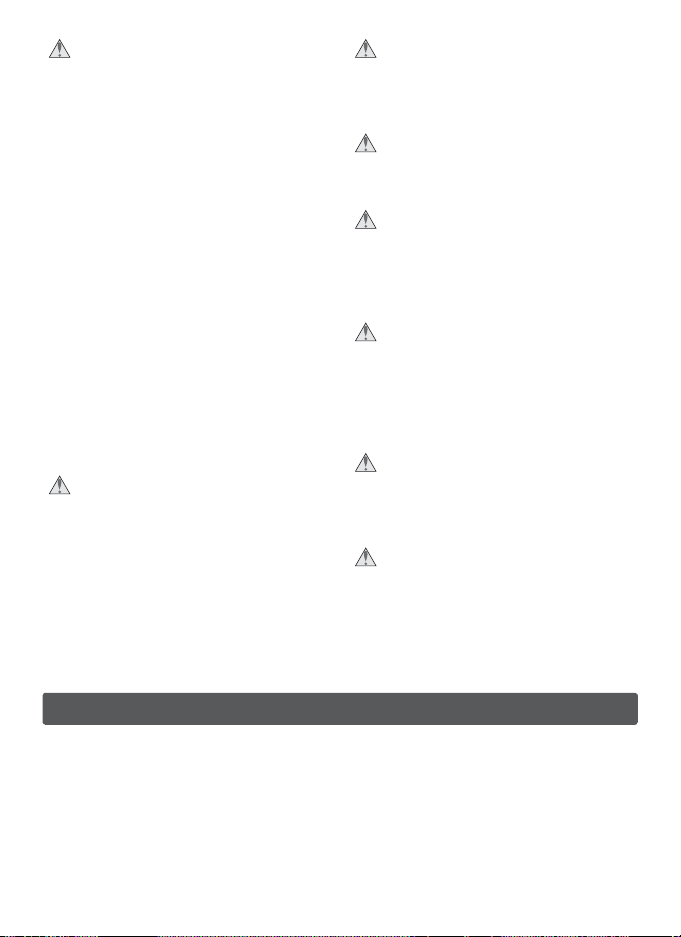
Observe the following precautions when handling
the AC adapter
• Use only adapters designated for use with
this product.
• Keep dr y. Failure to observe this precaution could result in fi re or electric shock.
• Dust on or near the metal parts of the plug
should be removed with a dry cloth. Continued use could result in fi re.
• Do not handle the power cable or go near
the adapter during thunderstorms. Failure
to observe this precaution could result in
electric shock.
• Do not damage, modify, forcibly tug or
bend the power cable, place it under
heavy objects, or expose it to heat or fl ame.
Should the insulation be damaged and the
wires become exposed, take it to a Nikonauthorized service representative for inspection. Failure to observe these precautions could result in fi re or electric shock.
• Do not handle the plug or battery charger
with wet hands. Failure to observe this precaution could result in electric shock.
Follow the instructions of hospital and airline per-
sonnel
This device emits radio frequency radiation
that could interfere with medical or navigational equipment. Do not use this device in
a hospital or on board an airplane without
fi rst obtaining the permission of hospital or
airline staff .
Use appropriate cables
When connecting cables to the input and
output jacks, use only the cables provided
or sold by Nikon for the purpose, to maintain compliance with product regulations.
Handle moving parts with care
Be careful that your fi ngers or other objects
are not pinched by the lens cover or other
moving parts.
CD-ROMs
The CD-ROMs supplied with this device
should not be played back on audio CD
equipment. Playing CD-ROMs on an audio
CD player could cause hearing loss or damage the equipment.
Observe caution when operating the fl ash
Using the fl ash close to your subject’s eyes
could cause temporary visual impairment.
Particular care should be observed if photographing infants, when the fl ash should
be no less than one meter (39 in.) from the
subject.
Do not fi re the fl ash while it is touching a person
or object
Such use can result in the person being
burned, and / or their clothes igniting from
the heat of the fl ash.
Avoid contact with liquid crystal
Should the monitor break, care should be
taken to avoid injury due to broken glass
and to prevent liquid crystal from the monitor touching the skin or entering the eyes
or mouth.
Notices
• No part of the manuals included with this product may be reproduced, transmitted, transcribed,
stored in a retrieval system, or translated into any
language in any form, by any means, without
Nikon’s prior written permission.
• Nikon reserves the right to change the specifi cations
of the hardware and software described in these
manuals at any time and without prior notice.
• Nikon will not be held liable for any damages resulting from the use of this product.
• While every eff ort has been made to ensure that
the information in these manuals is accurate and
complete, we would appreciate it were you to
bring any errors or omissions to the attention of
the Nikon representative in your area (address provided separately).
iii
Page 6
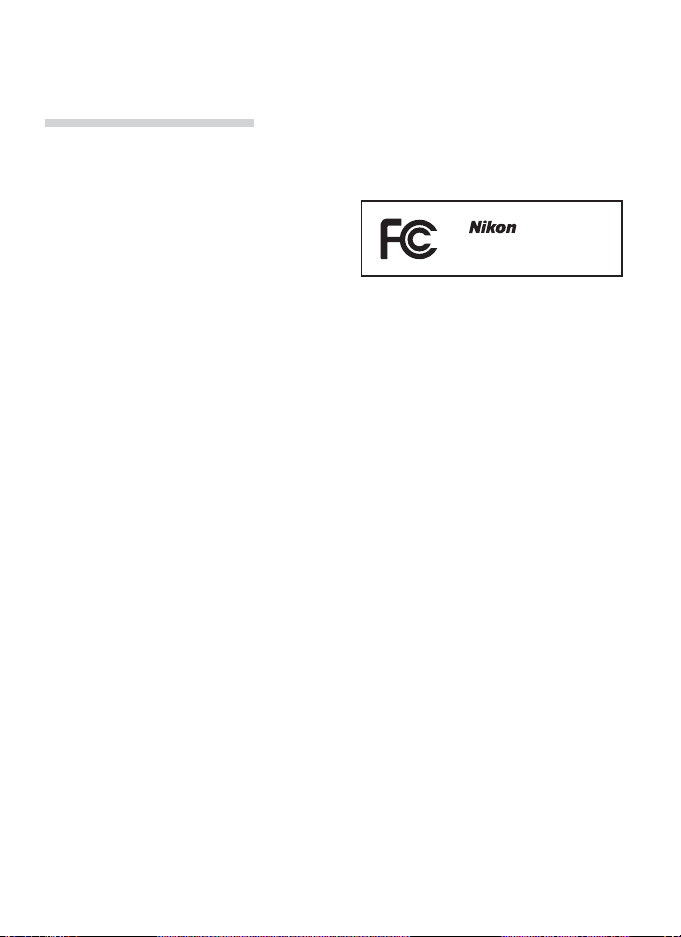
This product, which contains encryption software developed in the United States, is controlled by the
United States Export Administration Regulations and may not be exported or re-exported to any country
to which the United States embargoes goods. As of November 2005 the following countries were subject
to embargo: Cuba, Iran, North Korea, Libya, Sudan, and Syria.
Notice for Customers in the U.S.A.
U.S.A. Federal Communications Commission (FCC) Declaration of Conformity
This device complies with Part 15 of the FCC rules. Operation of the device is subject to the following two
conditions: (1) this device may not cause harmful interference, and (2) this device must accept any interference received, including interference that may cause undesired operation.
Products that contain a radio transmitter are labeled
with FCC ID and may also carry the FCC logo.
COOLPIX S6
FCC Radio Frequency Interference Statement
This equipment has been tested and found to
comply with the limits for a Class B digital device,
pursuant to Part 15 of the FCC rules. These limits
are designed to provide reasonable protection
against harmful interference in a residential installation. This equipment generates, uses, and can
radiate radio frequency energy and, if not installed
and used in accordance with the instructions, may
cause harmful interference to radio communications. However, there is no guarantee that interference will not occur in a particular installation. If
this equipment does cause harmful interference to
radio or television reception, which can be determined by turning the equipment off and on, the
user is encouraged to try to correct the interference
by one or more of the following measures:
• Reorient or relocate the receiving antenna.
• Increase the separation between the equipment
and receiver.
• Connect the equipment into an outlet on a circuit
diff erent from that to which the receiver is connected.
• Consult the dealer or an experienced radio / television technician for help.
CAUTIONS
Modifi cations
The FCC requires the user to be notifi ed that any
changes or modifi cations made to this device that are
not expressly approved by Nikon Corporation may
void the user’s authority to operate the equipment.
Interface Cables
Use the interface cables sold or provided by Nikon for
your equipment. Using other interface cables may
exceed the limits of Class B Part 15 of the FCC rules.
FCC Radiation Exposure Statement
The available scientifi c evidence does not show that
any health problems are associated with using low
power wireless devices. There is no proof, however,
that these low power wireless devices are absolutely safe. Low power wireless devices emit low
levels of radio frequency energy (RF) in the microwave range while being used. Whereas high levels
of RF can produce health eff ects (by heating tissue),
exposure to low-level RF that does not produce
heating eff ects causes no known adverse health
eff ects. Many studies of low-level RF exposures
have not found any biological eff ects. Some studies
have suggested that some biological eff ects might
occur, but such fi ndings have not been confi rmed
by additional research. This digital camera (the
COOLPIX S6) has been tested and found to comply
with FCC radiation exposure limits set forth for an
uncontrolled equipment and meets the FCC radio
frequency (RF) Exposure Guidelines in Supplement
C to OET65. The maximum SAR levels tested for this
digital camera (the COOLPIX S6) has been shown to
be 0.094 W/kg at body.
This device should not be co-located or operated in
conjunction with any other antenna or transmitter.
Notice for customers in the State of California
WARNING: Handling the cord on this product will ex-
pose you to lead, a chemical known to the State of
California to cause birth defects or other reproductive harm. Wash hands after handling.
Nikon Inc.,
1300 Walt Whitman Road, Melville, New York
11747-3064, U.S.A.
Tel .: 631-547-4200
iv
Page 7
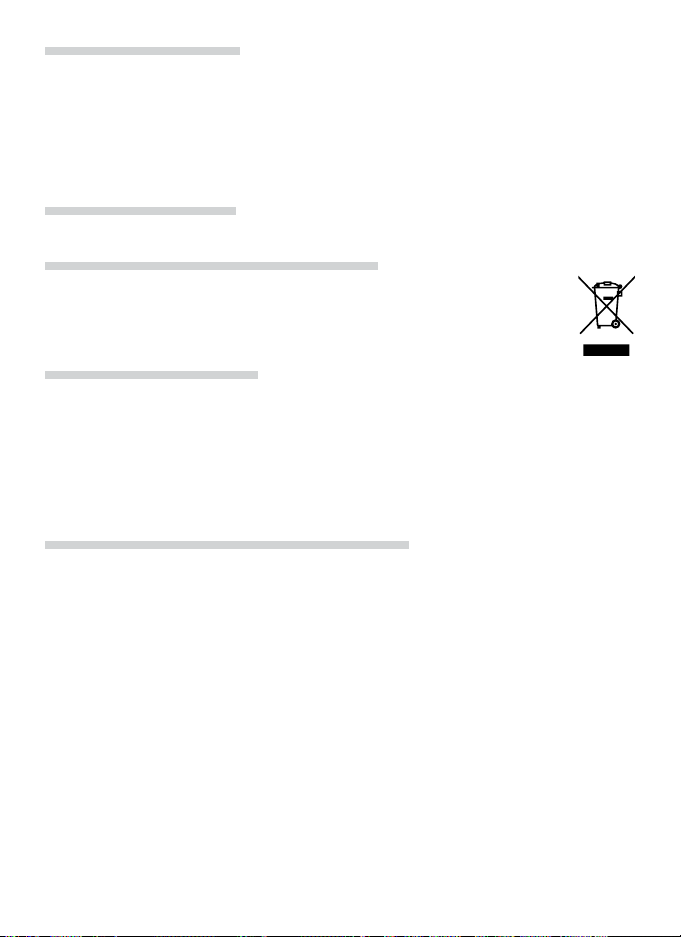
Notice for Customers in Canada
CAUTION
This class B digital apparatus meets all requirements
of the Canadian Interference Causing Equipment
Regulations.
RSS-GEN Exposure of Humans to RF Fields
The installer of this radio equipment must ensure that the antenna is located or pointed such that it does
not emit RF fi eld in excess of Health Canada limits for the general population; consult Safety Code 6, obtainable from Health Canada’s website at www.hc-sc.gc.ca/rpb.
Notice for customers in Europe
Hereby, Nikon, declares that this digital camera is in compliance with the essential requirements and other
relevant provisions of Directive 1999/5/EC.
Symbol for Separate Collection in European Countries
This symbol indicates that this product is to be collected separately.
The following apply only to users in European countries:
• This product is designated for separate collection at an appropriate collection point. Do not
dispose of as household waste.
• For more information, contact the retailer or the local authorities in charge of waste management.
Disposing of Data Storage Devices
Please note that deleting images or formatting data storage devices such as memory cards or built-in camera memory does not completely erase the original image data. Deleted fi les can sometimes be recovered
from discarded storage devices using commercially available software, potentially resulting in the malicious
use of personal image data. Ensuring the privacy of such data is the user’s responsibility.
Before discarding a data storage device or transferring ownership to another person, erase all data using
commercial deletion software, or format the device and then completely refill it with images containing no
private information (for example, pictures of empty sky). Be sure to also replace any pictures selected for
the welcome screen. Care should be taken to avoid injury or damage to property when physically destroying data storage devices.
Notice Concerning Prohibition of Copying or Reproduction
Note that simply being in possession of material that has been digitally copied or reproduced by means of
a scanner, digital camera or other device may be punishable by law.
• Items prohibited by law from being copied or reproduced
Do not copy or reproduce paper money, coins, securities, government bonds, or local government
bonds, even if such copies or reproductions are
stamped “Sample.”
The copying or reproduction of paper money,
coins, or securities which are circulated in a foreign
country is prohibited.
Unless the prior permission of the government
has been obtained, the copying or reproduction
of unused postage stamps or post cards issued by
the government is prohibited.
The copying or reproduction of stamps issued by
the government and of certifi ed documents stipulated by law is prohibited.
ATTENTION
Cet appareil numérique de la classe B respecte
toutes les exigences du Règlement sur le matériel
brouilleur du Canada.
• Cautions on certain copies and reproductions
The government has issued cautions on copies or
reproductions of securities issued by private companies (shares, bills, checks, gift certifi cates, etc.),
commuter passes, or coupon tickets, except when
a minimum of necessary copies are to be provided
for business use by a company. Also, do not copy
or reproduce passports issued by the government,
licenses issued by public agencies and private
groups, ID cards, and tickets, such as passes and
meal coupons.
• Comply with copyright notices
The copying or reproduction of copyrighted
creative works such as books, music, paintings,
woodcut prints, maps, drawings, movies, and
photographs is governed by national and international copyright laws. Do not use this product for
the purpose of making illegal copies or to infringe
copyright laws.
v
Page 8
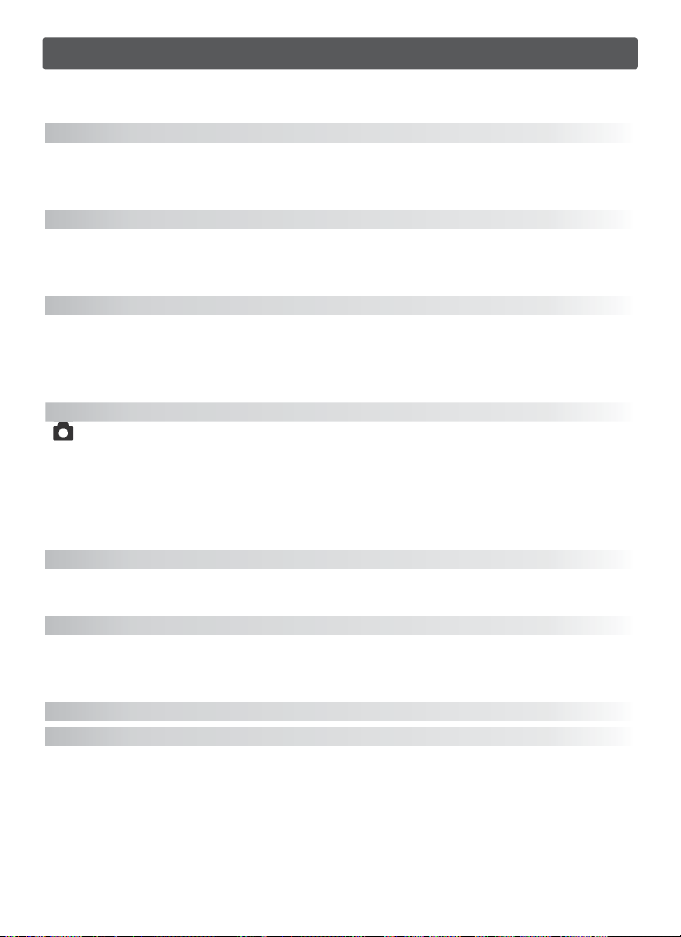
Table of Contents
For Your Safety .............................................................................................................................................ii
Notices ............................................................................................................................................................ iii
Introduction 1
Parts of the Camera .....................................................................................................................................2
The Monitor ...................................................................................................................................................6
The COOL-STATION and AC Adapter .....................................................................................................8
First Steps 10
Inserting the Battery .................................................................................................................................10
Charging the Battery ................................................................................................................................11
Inserting Memory Cards ..........................................................................................................................12
Camera Operations 14
Turning the Camera on and Off ............................................................................................................14
Zoom ..............................................................................................................................................................15
Focus and Shutter Release ......................................................................................................................16
Using Menus ................................................................................................................................................17
Basic Photography and Playback 18
Mode .......................................................................................................................................................18
Viewing Pictures .........................................................................................................................................19
Using the Flash ...........................................................................................................................................20
Tak ing Pictures with the Self-Timer .....................................................................................................22
Macro Close-up Mode ..............................................................................................................................23
One-Touch Portrait Mode .......................................................................................................................24
Scene and Scene Assist Modes 26
Scene Mode .................................................................................................................................................26
Scene Assist Mode .....................................................................................................................................32
Movies 35
Recording Movies ......................................................................................................................................35
The Movie Menu ........................................................................................................................................36
Movie Playback ...........................................................................................................................................38
Voice Recordings 39
Viewing Pictures on the Camera 43
Viewing Multiple Pictures: Thumbnail Playback ............................................................................................43
Deleting Pictures ...............................................................................................................................................................43
Tak ing a Closer Look: Playback Zoom ..................................................................................................................44
Creating a Cropped Copy ............................................................................................................................................44
Enhancing Contrast: D-Lighting ..............................................................................................................................45
Voice Memos: Recording and Playback ..............................................................................................................46
Viewing Pictures by Date .............................................................................................................................................47
Pictmotion by muvee ....................................................................................................................................................50
vi
Page 9
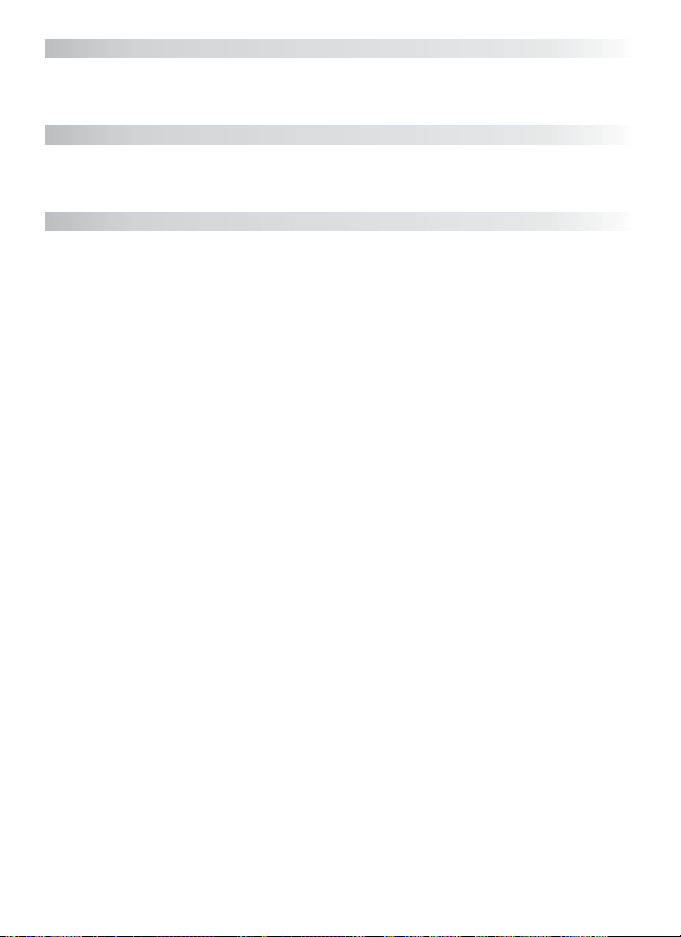
Connecting to Televisions, Computers, and Printers 54
Viewing Pictures on TV ............................................................................................................................54
Viewing Pictures on a Computer ..........................................................................................................54
Printing Pictures Via USB .........................................................................................................................57
Wireless Transfer and Printing 63
Connecting to a Wireless Network ......................................................................................................63
Wireless Transfer .........................................................................................................................................71
Wireless Printing .........................................................................................................................................73
Menu Guide 74
Shooting Options: The Shooting Menu .............................................................................................74
Image Mode ........................................................................................................................................................................74
White Balance .....................................................................................................................................................................75
Exp. +/– ...................................................................................................................................................................................76
Continuous ...........................................................................................................................................................................76
Best Shot Selector (BSS) ................................................................................................................................................78
Sensitivity ...............................................................................................................................................................................78
Color Options ......................................................................................................................................................................79
AF Area Mode .....................................................................................................................................................................79
Playback Options: The Playback Menu ..............................................................................................80
Print Set ...................................................................................................................................................................................80
Slide Show .............................................................................................................................................................................81
Delete .......................................................................................................................................................................................81
Protect .....................................................................................................................................................................................81
Transfer Marking ................................................................................................................................................................81
Small Pic. .................................................................................................................................................................................82
Copy ..........................................................................................................................................................................................82
Basic Camera Setup: The Setup Menu ................................................................................................83
Menus ......................................................................................................................................................................................83
Quick Startup .......................................................................................................................................................................83
Welcome Screen ...............................................................................................................................................................84
Date ...........................................................................................................................................................................................84
Monitor Settings ................................................................................................................................................................86
Date Imprint .........................................................................................................................................................................87
AF Assist ..................................................................................................................................................................................88
Sound Settings ...................................................................................................................................................................88
Blur Warning ........................................................................................................................................................................88
Auto Off ..................................................................................................................................................................................88
Format Memory/Format Card ..................................................................................................................................89
Language ...............................................................................................................................................................................89
Interface ..................................................................................................................................................................................89
Reset all ...................................................................................................................................................................................89
Firmware Version ...............................................................................................................................................................89
vii
Page 10
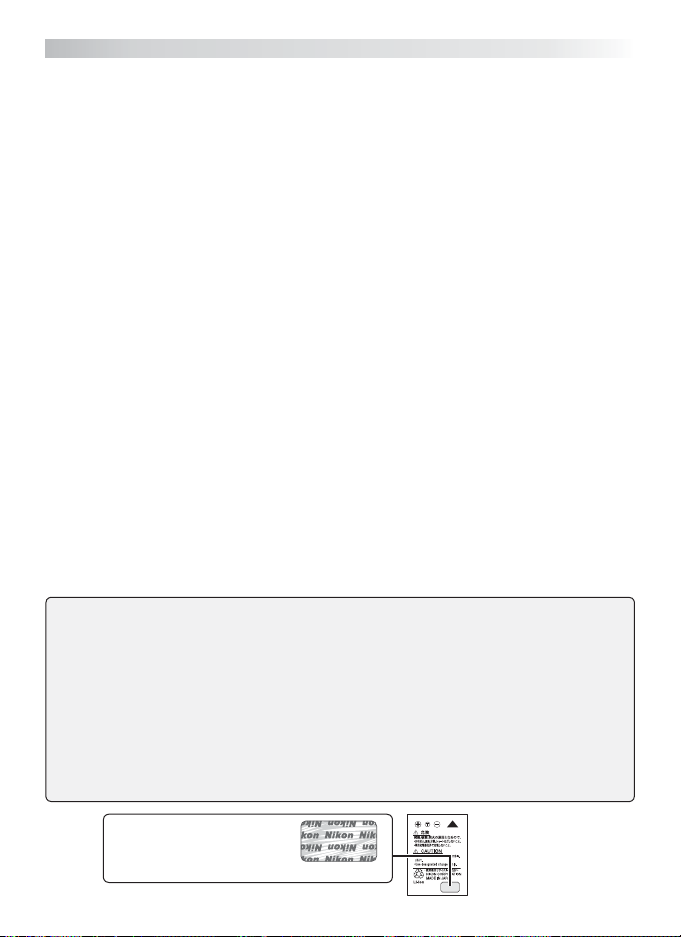
Technical Notes 90
Optional Accessories ................................................................................................................................90
Caring for the Camera ..............................................................................................................................91
Error Messages ............................................................................................................................................93
Troubleshooting .........................................................................................................................................96
Appendix ................................................................................................................................................... 100
Specifi cations ........................................................................................................................................... 104
Index ............................................................................................................................................................ 107
Nikon COOLPIX cameras are designed to the highest standards and include complex elec-
Use Only Nikon Brand Electronic Accessories
tronic circuitry. Only Nikon brand electronic accessories (including battery chargers, batteries, and AC adapters) certifi ed by Nikon specifi cally for use with this Nikon digital camera
are engineered and proven to operate within the operational and safety requirements of
this electronic circuitry.
THE USE OF NON-NIKON ELECTRONIC ACCESSORIES COULD DAMAGE THE CAMERA AND MAY VOID YOUR NIKON WARRANTY.
For more information about Nikon brand accessories, contact a local authorized Nikon
dealer.
* Holographic seal: Identifi es this
device as an authentic Nikon
product.
EN-EL8
rechargeable
battery
viii
Page 11
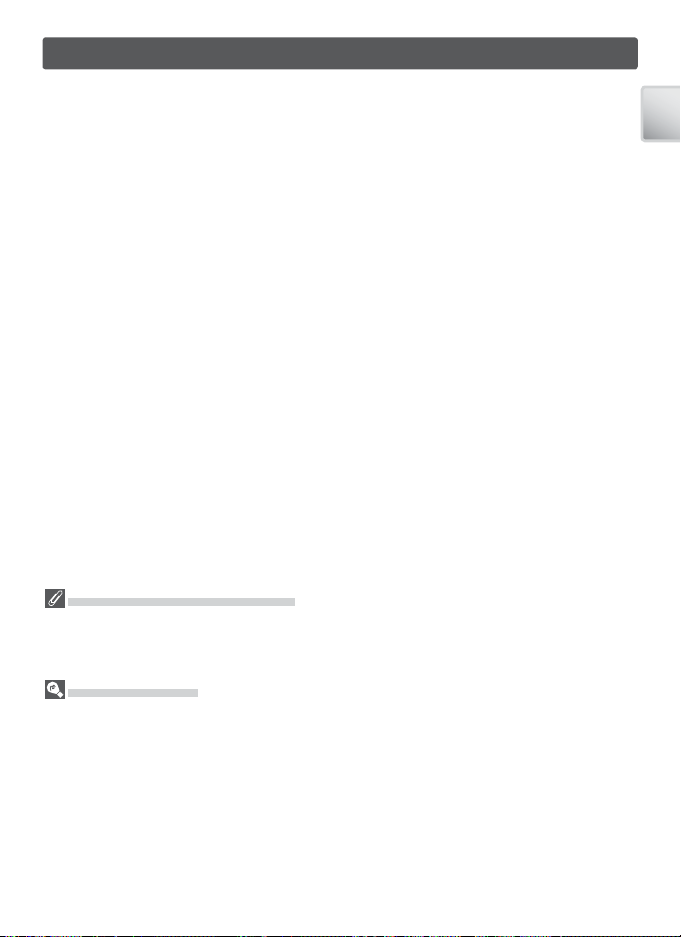
Introduction
Thank you for your purchase of a Nikon COOLPIX S6 digital camera. This manual
has been written to help you enjoy taking pictures with your Nikon digital camera.
Please be sure to read all instructions thoroughly to get the most from the cam era,
and keep them where they will be read by all those who use the product.
Before Taking Important Pictures
Before taking pictures on important occasions (such as at weddings or before taking the camera on a trip), take a test shot to ensure that the camera is functioning normally. Nikon will not
be held liable for damages or lost profi ts that may result from product malfunction.
Life-Long Learning
As part of Nikon’s “Life-Long Learning” commitment to ongoing prod uct sup port and ed u ca tion, con tin u al ly-updated information is avail able on-line at the following sites:
• For users in the U.S.A.: http://www.nikonusa.com/
• For users in Europe and Africa: http://www.europe-nikon.com/support
• For users in Asia, Oceania, and the Middle East: http://www.nikon-asia.com/
Visit these sites to keep up-to-date with the latest product in for ma tion, tips, an swers to fre quent ly-asked ques tions (FAQs), and gen er al advice on digital imaging and pho tog ra phy. Ad di tion al information may be available from the Nikon rep re sen ta tive in your area. See the URL
below for contact in for ma tion:
http://nikonimaging.com/
Introduction
1
Page 12
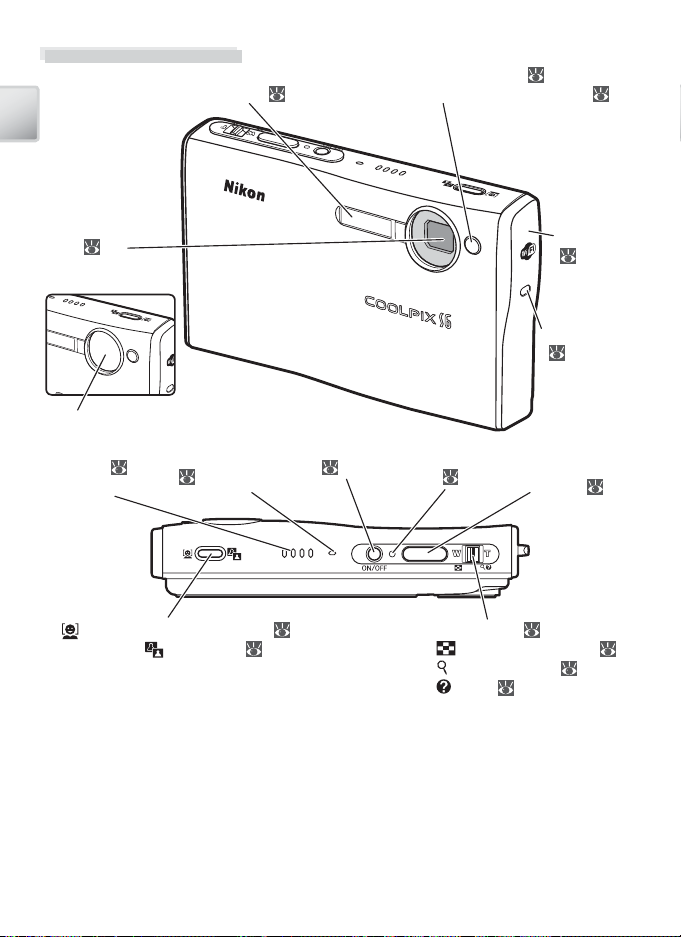
Parts of the Camera
Introduction
20)
Self-timer lamp ( 22)
AF-assist illuminator (LED; 21)Built-in fl ash (
Lens (
92)
Lens cover closed
Lens cover
Speaker ( 38,
41, 46, 51, 53)
(One-touch portrait) button ( 24).
See also (D-lighting; 45)
Microphone
( 35, 39, 46)
Power switch
(
14) Shutter-release
Power-on lamp
( 14)
Zoom control ( 15). See also:
• (thumbnail playback): 43
• (playback zoom): 44
• (help): 17
button ( 16)
Antenna
( 63)
Wireless LED
(
72)
2
Page 13
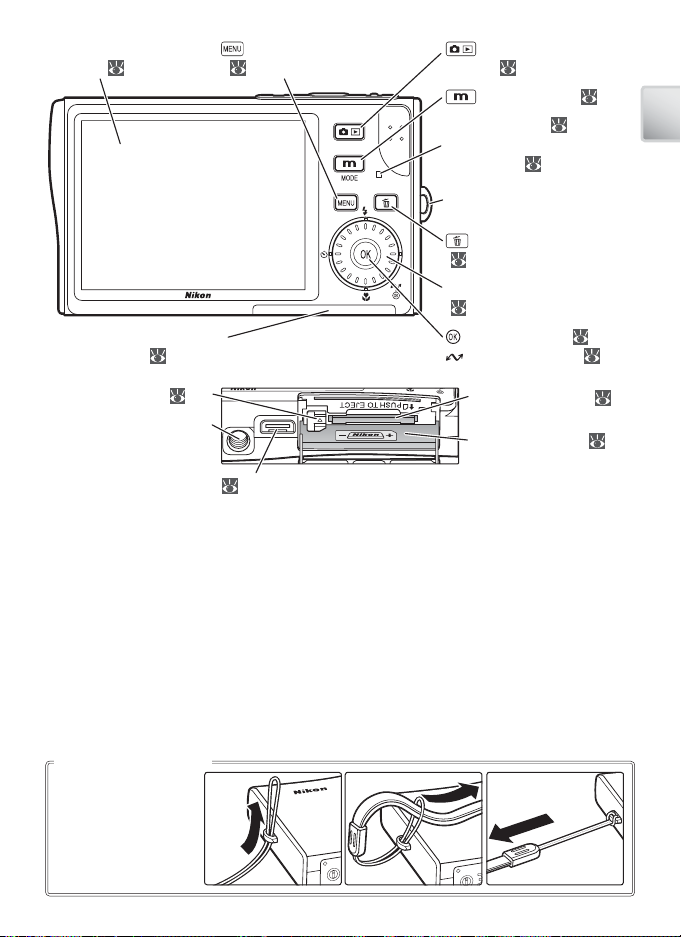
Battery-chamber/memory
햴
햲
햳
card slot cover (
10, 12)
(menu) button
( 17, 74, 80, 83)Monitor ( 6–7, 91, 92)
(shooting/playback)
button ( 19, 43)
(mode) button ( 5, 17)
Indicator lamp (
11, 16,
36, 39, 77)
Flash lamp ( 20)
Eyelet for camera strap
(delete) button
( 19, 43, 44)
Rotary multi selector
( 4, 17)
(center) button ( 4, 17)
(transfer) button ( 55)
Introduction
Battery latch (
10)
Tripod socket
Multi connector (
Attaching the Camera Strap
Attach the strap as
shown at right.
8, 54, 55, 58, 62, 65)
햲
Memory card slot (
12)
Battery chamber ( 10)
햳
햴
3
Page 14
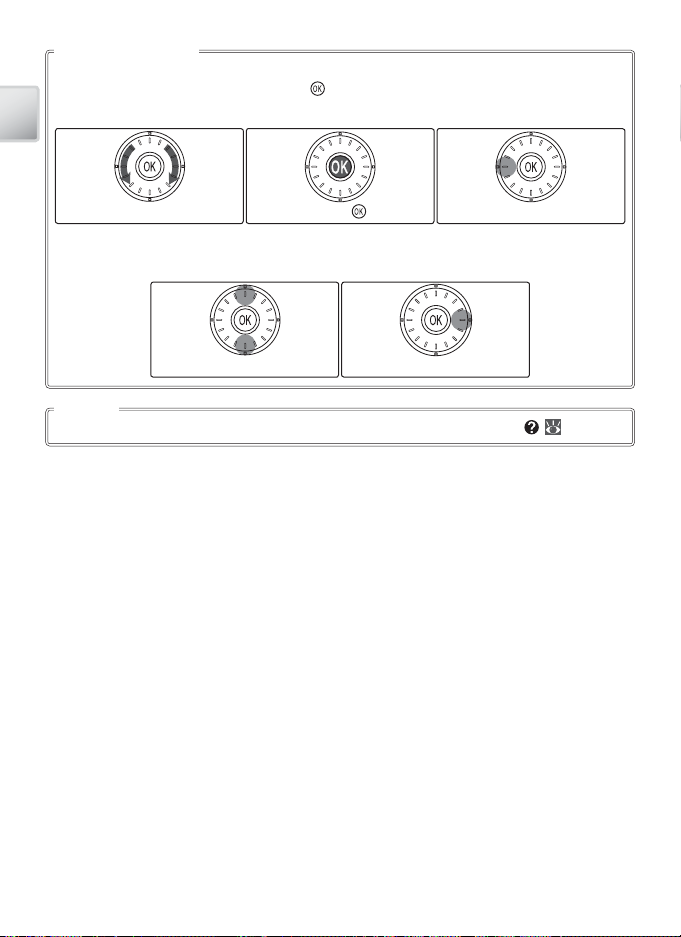
The Rotary Multi Selector
The rotary multi selector is used to navigate the camera menus. Rotate in either direction
to highlight items and press the center ( ) to select. To cancel and return to the previous
menu, press the rotary multi selector to the left.
Introduction
Rotate: highlight Press center ( ): select Press left: cancel
Items can also be highlighted by pressing the rotary multi selector up, down, left, or
right.
Press up or down Press right
Menu Help
For help on the current menu or menu item, press the zoom control to T (
; 17).
4
Page 15
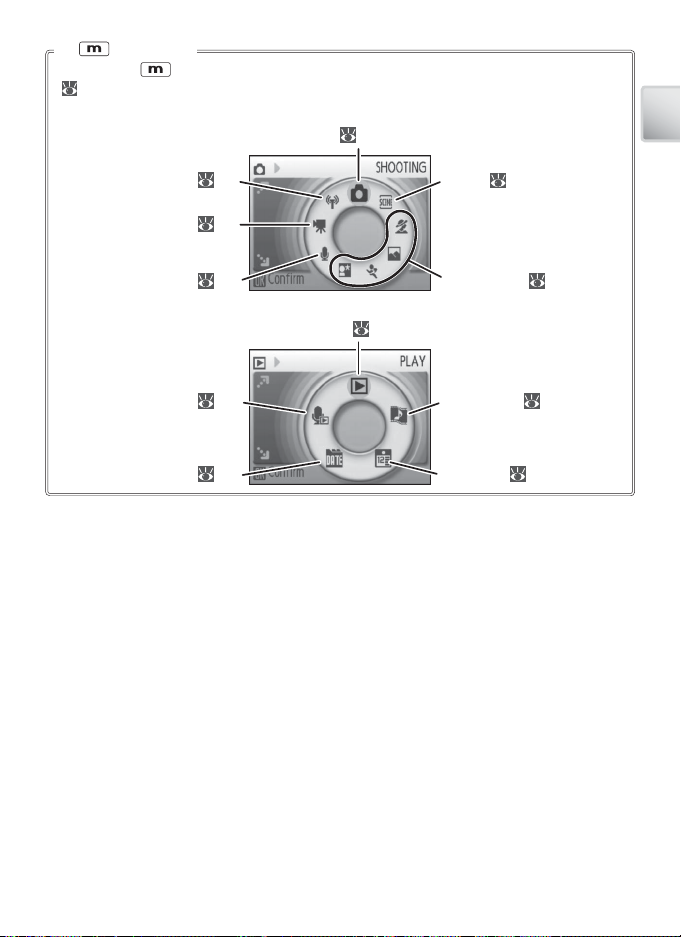
The (Mode) Button
Pressing the button during shooting or playback displays a mode-selection menu
( 17).
Shooting Modes
18)
Auto (
Wireless (
70)
Scene ( 26)
Introduction
Voice recording (
Playback Modes
Voice playback (
List by date (
Movie (
35)
39)
41)
48)
Playback ( 43)
Scene assist (
Pictmotion (
Calendar (
32)
50)
47)
5
Page 16
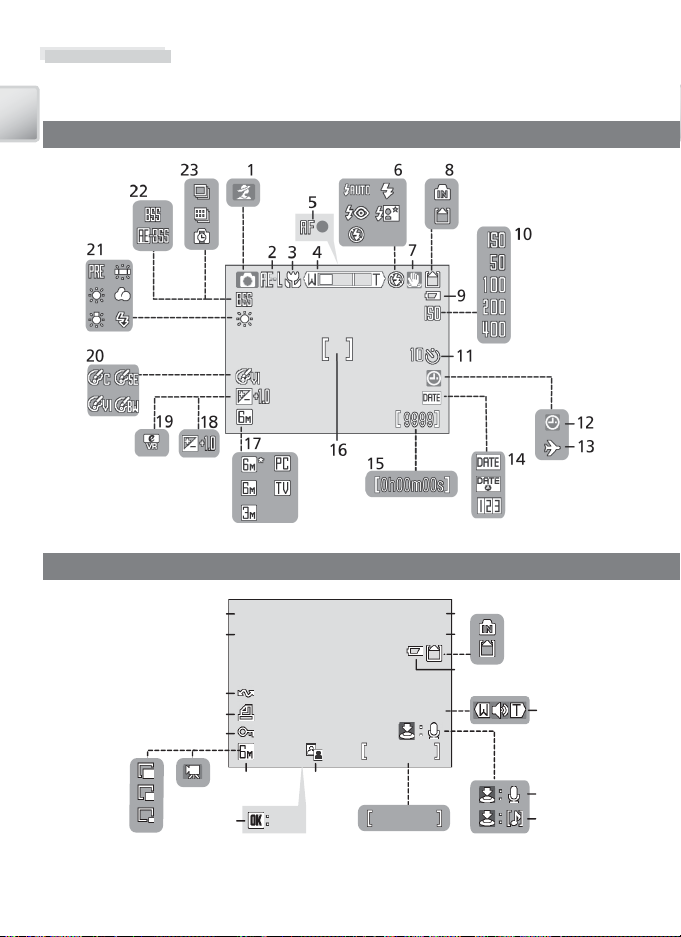
The Monitor
01.0 1.2 006
00:0 0
100N IKO N
9999 .JP G
9999
9999
Start
0h00 m00 s
The following indicators may appear in the monitor during shooting and playback
(actual display varies with current camera settings):
Shooting
Introduction
Playback
/
9999
1
3
2
4
5
6
7
18
01.01.2006
01.01.2006
17
00:00
00:00
16
15
12
13
6
14
11
10
Start
Start
9
100NIKON
100NIKON
9999.JPG
9999.JPG
9999/9999
9999
8
0h00m00s
0h00m00s
Page 17
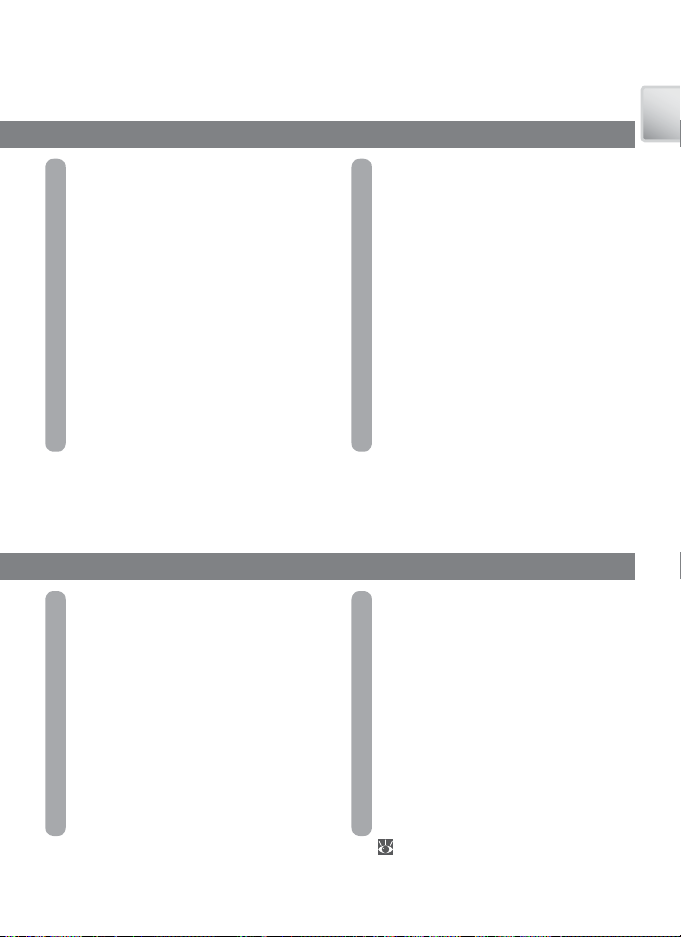
1 Shooting mode ..............................5, 18, 26, 35
2 Exposure lock .......................................................29
3 Macro close-up mode ............................23, 28
4 Zoom indicator ............................................ 15, 23
5 Focus indicator ....................................................16
6 Flash mode ............................................................20
7 Camera shake icon ............................................21
8 Internal memory / memory card
indicator ...................................................................14
9 Battery level indicator .....................................14
10 Sensitivity ........................................................21, 78
11 Self-timer indicator/count down .............22
12 “Date not set” indicator ..................................93
Introduction
13 Time zone indicator ..........................................84
14 Date impr int / date counter ..........................87
15 Number of exposures
remaining ....................................................14, 102
Movie length .............................................35, 102
16 Focus areas .....................................................16, 79
17 Image mode .........................................................74
18 Exposure compensation ...............25, 31, 76
19 Electronic VR indicator ....................................37
20 Color option ..........................................................79
21 White balance ......................................................75
22 Best Shot Selector (BSS) .................................78
23 Continuous shooting mode .......................76
1 Current folder * ...................................................103
2 File number and type * .................................. 103
3 Internal memory / memory card
indicator ...................................................................14
4 Battery level indicator .....................................14
5 Volume indicator ................................38, 41, 46
6 Voice memo recording guide ....................46
7 Voice memo playback guide ......................46
8 Current frame number /
total number of frames
Movie length ........................................................38
9 D-Lighting icon ...................................................45
10 Movie playback indicator ..............................38
11 Image mode .........................................................74
12 Movie indicator ...................................................38
13 Small picture indicator ...................................82
14 Protect icon ...........................................................81
15 Print icon .................................................................61
16 Transfer icon ..................................55, 71, 81, 89
17 Time of recording * .............................................84
18 Date of recording * ..............................................84
* Display diff ers in calendar and list-by-date modes (
49).
7
Page 18
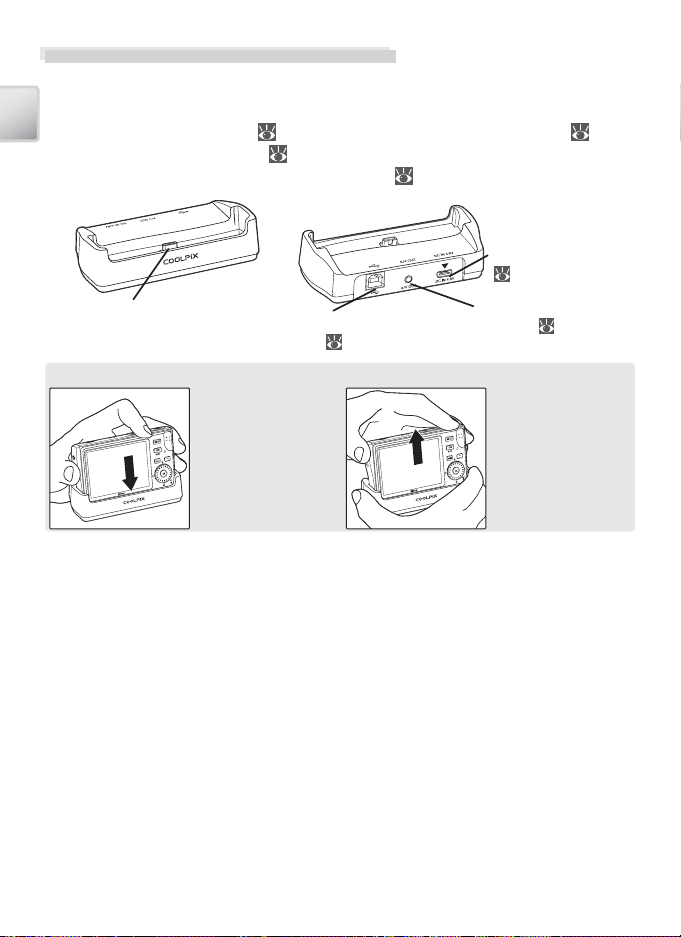
The COOL-STATION and AC Adapter
The COOL-STATION
The supplied MV-15 COOL-STATION can be used to:
• Charge the camera battery ( 11)
Introduction
• View pictures on a television ( 54)
Camera connector
• Copy pictures to a computer ( 54)
• Print pictures via direct USB connection ( 57)
USB connector
( 55, 58)
DC-IN connector
(
9)
Audio / video connector
(A / V out; 54)
Placing the Camera in the COOL-STATION Removing the Camera
The multi connector
should be fully inserted
in the COOL-STATION
camera connector as
shown.
8
Remove the camera
as shown.
Page 19
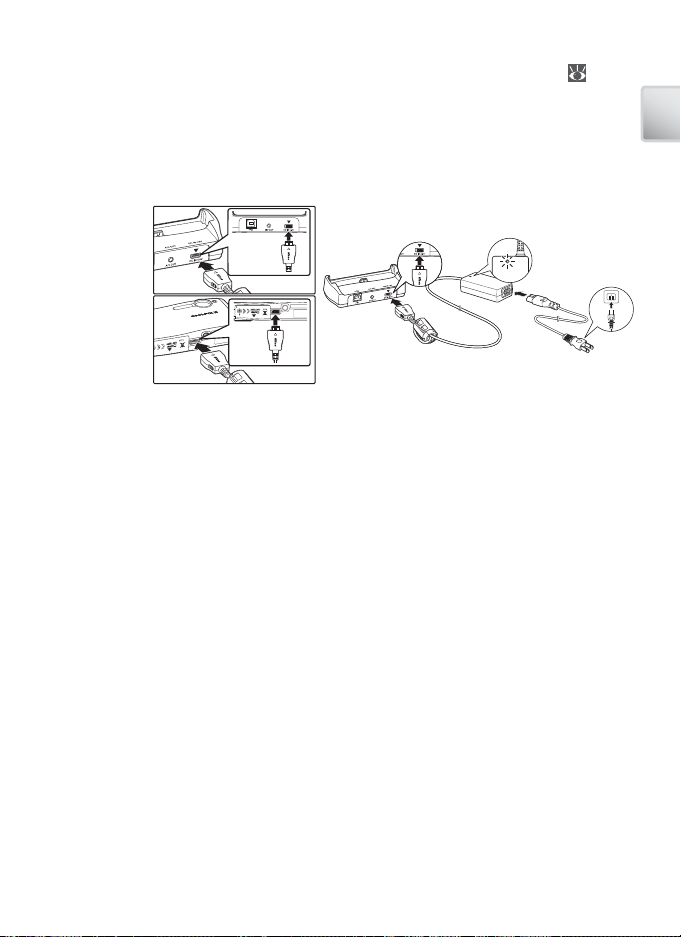
The AC Adapter
햲
햳
햴
햵
The supplied EH-64 AC adapter can charge the battery in the camera ( 11) or
power the camera for playback, data transfer, or printing (do not use any other
make or model of AC adapter; failure to observe this precaution could result in fi re
or product malfunction). Connect the power cord (햲햲) and plug the adapter into
the COOL-STATION or camera (햳햳), making sure the plugs are in the correct orientation. Plug the adapter in (햴햴) and check that the power lamp is lit (햵햵).
COOL-STATION
햵
햴
햲
Camera
햳
Introduction
9
Page 20
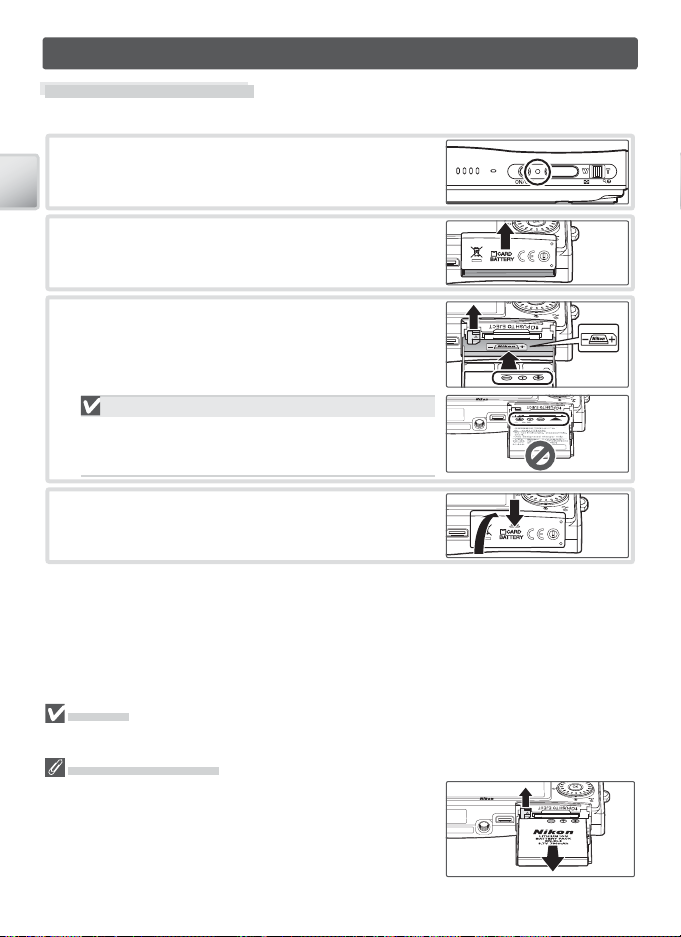
First Steps
Inserting the Battery
The camera uses a rechargeable EN-EL8 Li-ion battery (supplied).
Turn the camera off
1
If the power-on lamp is lit, press the power switch
to turn the camera off .
First Steps
Open the battery-chamber/memory card slot
2
cover
Insert the battery
3
The orange battery latch is pushed aside as the
battery is inserted. The battery is fully inserted
when the latch clicks back into place.
Inserting the Battery
Inserting the battery upside down or backwards could
damage the camera. Check to be sure the battery is in
the correct orientation.
Close the battery-chamber/memory card slot
4
cover
Batteries
Read and follow the warnings and cautions on pages ii–iii and 92 of this manual.
Removing the Battery
Turn the camera off before removing or inserting batteries. To
eject the battery, open the battery-chamber/memory card
slot cover and slide the battery latch in the direction shown.
The battery can then be removed by hand. Note that the battery may become hot during use; observe due caution when
removing the battery.
10
Page 21
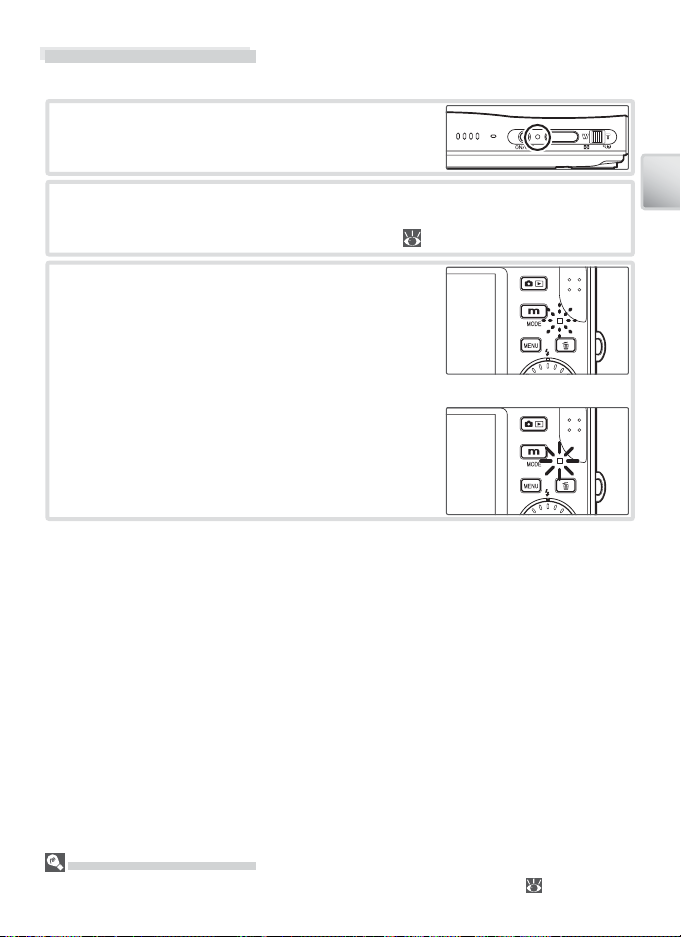
Charging the Battery
Charge the battery before fi rst use or when the battery is running low.
Turn the camera off
1
If the power-on lamp is lit, press the power switch
to turn the camera off .
Connect the AC adapter
2
Connect the AC adapter directly to the camera or place the camera in the
COOL-STATION and connect the AC adapter ( 9).
Charge the battery
3
The indicator lamp next to the camera monitor
will blink green as the battery charges. (If the
lamp fl ickers rapidly, the camera is not correctly
inserted or the battery is faulty. Reinsert the camera or replace the battery.)
Charging is complete when the indicator lamp
stops blinking (a fully exhausted battery will recharge in about two hours). Remove the camera from the COOL-STATION and unplug the AC
adapter.
First Steps
The MH-62 Battery Charger
The battery can also be charged using the optional MH-62 battery charger ( 90).
11
Page 22
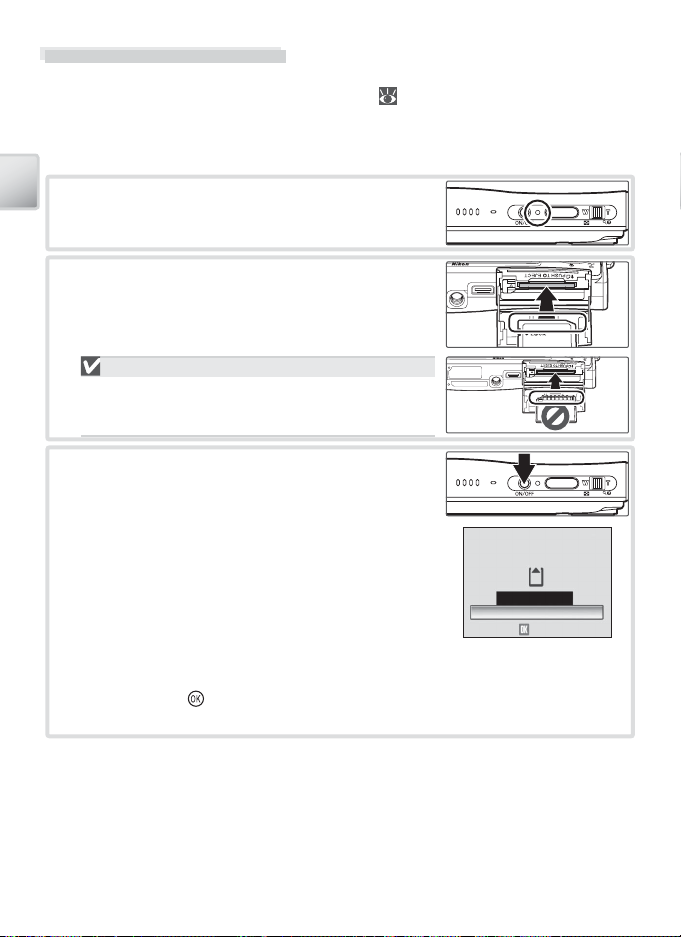
Inserting Memory Cards
Pictures are stored in the camera’s internal memory (approximately 20 MB) or on
removable Secure Digital (SD) memory cards ( 90). Internal memory is used for
recording and deleting pictures only if no memory card is inserted.
To insert a memory card:
Turn the camera off
1
If the power-on lamp is lit, press the power switch
First Steps
to turn the camera off .
Insert the memory card
2
Open the battery-chamber/memory card slot
cover and slide the memory card in until it clicks
into place. Close the memory card slot cover.
Inserting Memory Cards
Check to be sure the card is in the correct orientation.
Inserting the card upside down or backwards could
damage the camera or the card.
Press the power switch to turn the camera on
3
If no message is displayed in the monitor, the
camera is ready for use.
If the message shown at right is displayed, the
memory card must be formatted before use.
Note that formatting permanently deletes all pic-
tures and other data on the memory card. Be sure
to make copies of any pictures you wish to keep
before beginning formatting.
To begin formatting, rotate the rotary multi selector to highlight Format and
then press the button. Do not turn the camera off or remove the batteries
or memory card until formatting is complete.
CARD IS NOT FORMATTED
Format
No
Confirm
12
Page 23
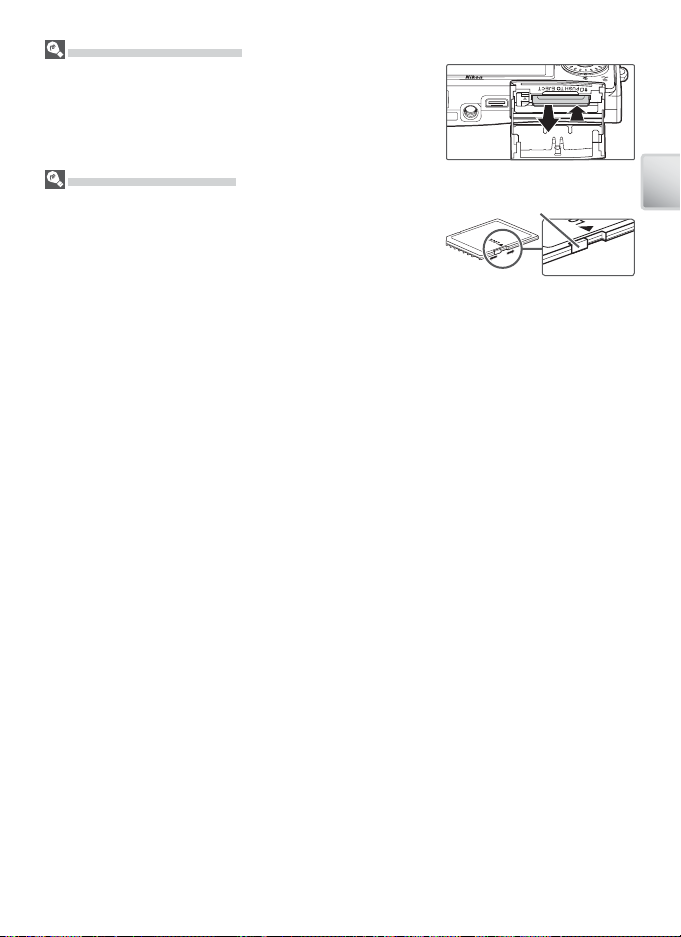
Removing Memory Cards
Before removing memory cards, turn the camera off and con-
fi rm that the power-on and indicator lamps are off . Open the
battery-chamber/memory card slot cover and press the card
in to partially eject the card. The card can then be removed
by hand.
The Write Protect Switch
SD cards are equipped with a write protect switch. Pictures
can not be recorded or deleted and the memory card can not
be formatted when this switch is in the “lock” position.
Write protect switch
First Steps
13
Page 24
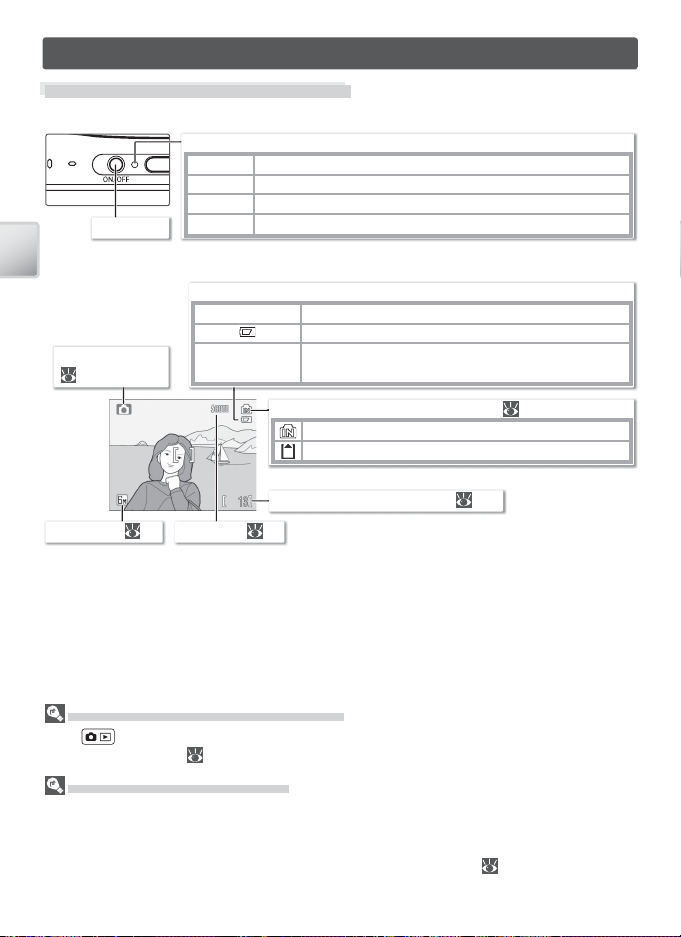
Camera Operations
Turning the Camera on and Off
To turn the camera on, press the power switch. The power-on lamp will light.
Power-on lamp
On Camera on.
Blinks Monitor has turned off to save power (see below).
Flickers Battery exhausted. Recharge or change battery.
Power switch
The monitor will turn on.
Camera Operation
Shooting mode
( 5, 18, 26, 32, 35)
Image mode ( 74) Flash mode ( 20)
To turn the camera off , press the power switch and wait for the power-on lamp to
turn off .
Off Camera off .
Battery indicator
NO ICON Battery fully charged.
WARNING!! BATTERY
EXHAUSTED
Low battery; prepare to recharge or change battery.
Battery exhausted. Recharge or change battery.
Internal memory/memory card indicator ( 12)
Pictures will be recorded to internal memory.
Pictures will be recorded to memory card.
Number of exposures remaining ( 102)
Turning the Camera on (Playback Mode)
If the button is pressed for about a second when the camera is off , the camera will turn
on in playback mode ( 43).
Auto Power off (Stand-by Mode)
In shooting mode, the monitor will dim to reduce the drain on the battery if no operations
are performed for about fi ve seconds. The monitor will brighten when camera controls are
used. At default settings, the monitor will turn off altogether if no operations are performed
for about a minute during shooting and playback (stand-by mode; 88). The camera will
turn off automatically if no operations are performed for another three minutes.
14
Page 25
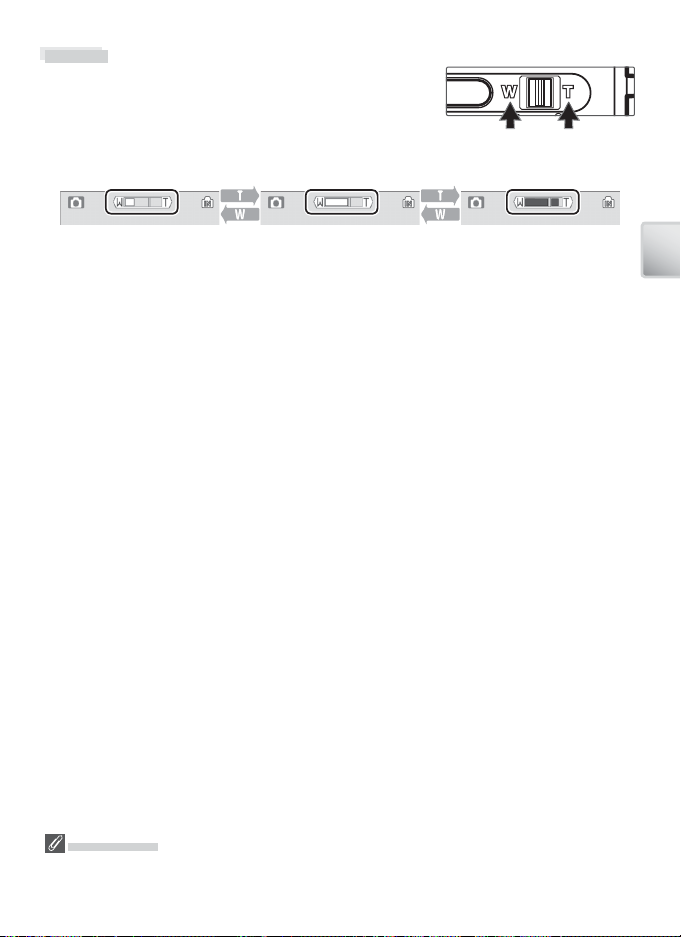
Zoom
The zoom control is used to frame subjects in the monitor. Select W to zoom out, increasing the area visible
in the frame. Select T to zoom in up to 3 × so that the
subject fi lls a larger area of the frame. The amount of
zoom is displayed in the monitor.
Zoom out Zoom in
Indicator is displayed when
zoom control is pressed
Optical zoom (up to 3 ×) Indicator turns yellow when
digital zoom is in eff ect
Holding the control to T for about two seconds at 3 × zoom will trigger digital zoom,
allowing the subject to be magnifi ed up to 4 × more, for a total of magnifi cation of
12 ×.
Camera Operation
Digital Zoom
Unlike optical zoom, digital zoom does not increase the amount of detail visible in the picture.
Instead, details visible at 3 × zoom are simply enlarged, producing a slightly “grainy” image.
15
Page 26
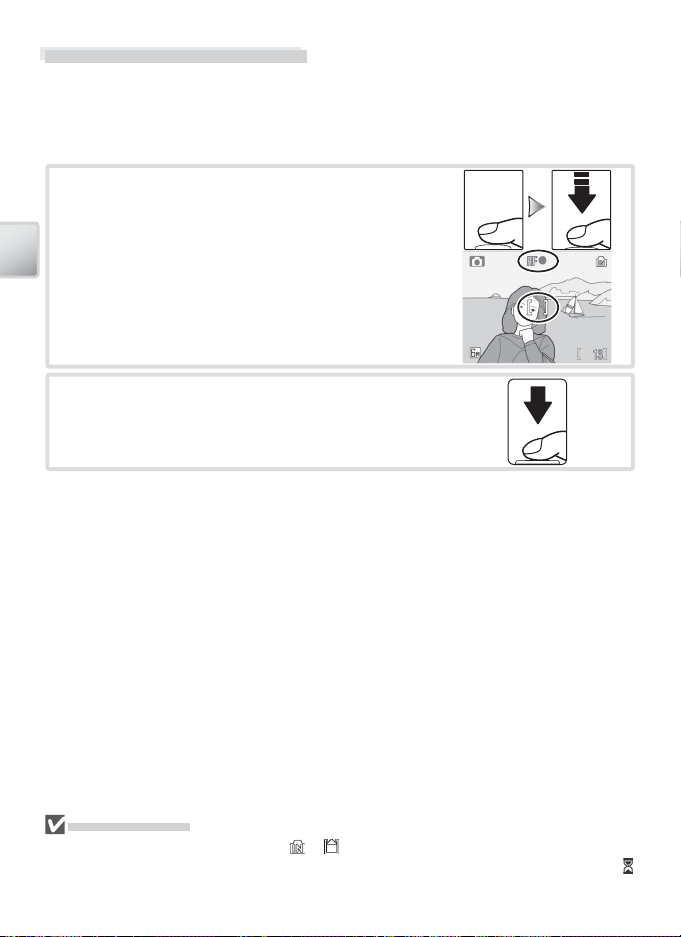
Focus and Shutter Release
The camera features a two-stage shutter-release button. First, lightly press the
shutter-release button about halfway, stopping when you feel resistance. Once the
camera has focused, press the shutter-release button the rest of the way down to
release the shutter and take a picture.
Focu s: Press the shutter-release button halfway. If
1
the camera is able to focus on the subject in the
focus area at the center of the frame, the focus
(AF●) indicator and focus area will be displayed in
green. If they blink red, the camera was unable to
Camera Operation
focus. Change the composition and try again.
Shoot: Gently press the shutter release button the
2
rest of the way down (moving the camera when releasing the shutter may result in blurred pictures).
The fl ash may fi re if the subject is poorly lit.
During Recording
While pictures are being recorded, the or icon will blink and the indicator lamp will blink
green. Removing memory cards or batteries while these indicators are blinking or the
(wait) icon is displayed could aff ect pictures or damage the camera or card.
16
Page 27
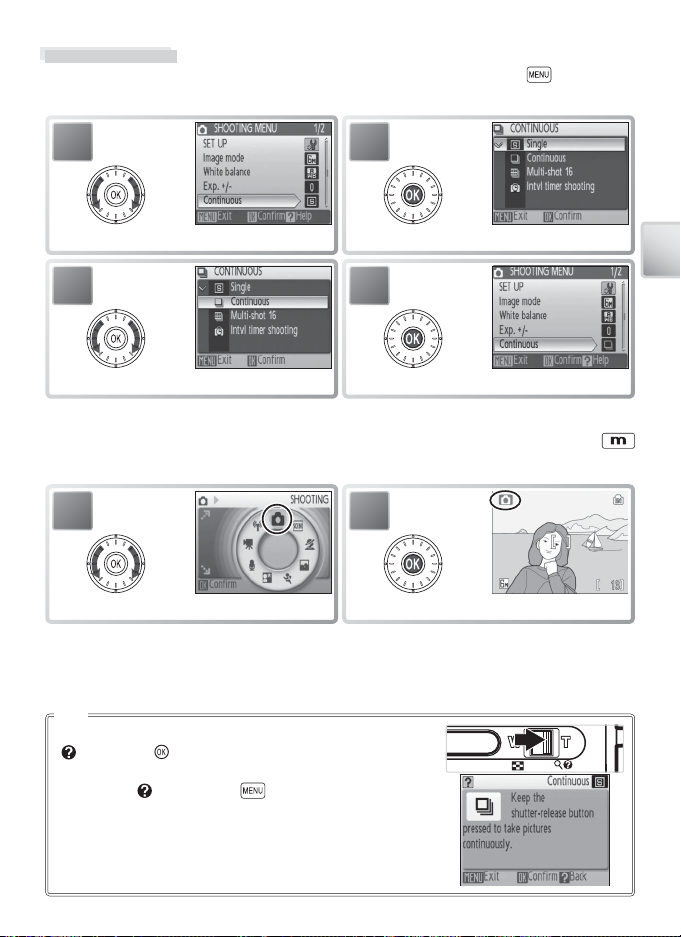
Using Menus
To make a selection from the shooting or playback menus, press the button and
follow the steps below:
1
Highlight menu item.
3
Highlight option.
* In some cases, menu items can also be selected by pressing rotary multi selector to right.
To make a selection from the shooting or playback mode menus, press the
button and follow the steps below:
1
Highlight mode.
Lost?
For help on the current menu, press the zoom control to T
( ). Press the button to display the options for the selected item. To return to the original menu, press the zoom
control to T ( ), or press the button to return to shooting or playback.
2
Display sub-menu.
*
4
Select and exit to previous menu.
2
Exit to highlighted mode.
*
Camera Operation
17
Page 28

Basic Photography and Playback
Mode
This section describes how to take pictures in (auto) mode, an automatic, “pointand-shoot” mode recommended for fi rst-time users of digital cameras.
1
Turn the camera on.
* If is displayed in monitor, camera is already in mode. Proceed to Step 5.
3
Basic Photography and Playback
Highlight .
*
5
Frame subject in center focus area.
7
2
Display shooting mode menu.
4
Select and exit to mode.
6
Focus.
Take picture. If lighting is poor, AF-assist illuminator may light when camera focuses
and fl ash may fi re when picture is taken (
20, 21).
Holding the Camera
Hold the camera steadily in both hands, keeping your fi ngers and other objects away from the lens, fl ash, self-timer
lamp, antenna, and microphone.
18
Page 29
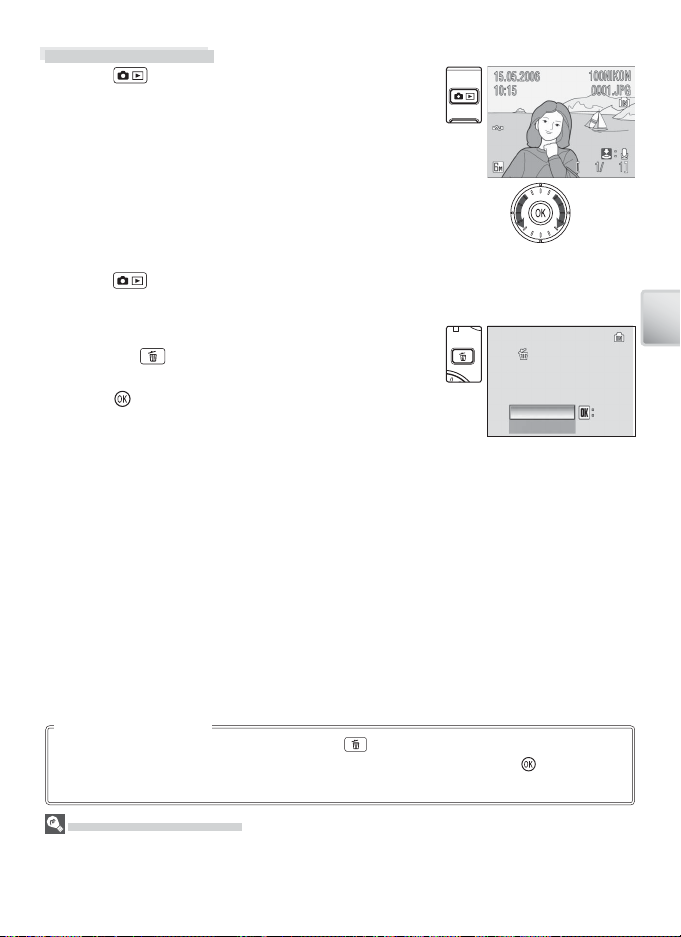
Viewing Pictures
Erase image (s)?
Confirm
Yes
Press the button to display a picture in the monitor (if the picture was taken with the camera rotated
90 °, it will be displayed in “tall” orientation). Use the
rotary multi selector to view additional pictures: rotate
the rotary multi selector clockwise to view pictures in
the order recorded, counter-clockwise to view pictures
in reverse order. Rotate quickly to scroll rapidly to the
desired picture. Pictures may be displayed briefl y at
low resolution while being read from memory.
Press the
Deleting Unwanted Pictures
To delete the picture currently displayed in the monitor, press the button. A confi rmation dialog will be
displayed; highlight one of the following options and
press the button:
• No: Exit without deleting the picture.
• Yes: Delete the picture.
button again to return to shooting mode.
Erase image (s)?
Erase image (s)?
No
Yes
Yes
Confirm
Confirm
Basic Photography and Playback
Deleting the Last Shot
To delete the most recent picture, press the
mode. A confi rmation dialog will be displayed; highlight Ye s and press to delete the
last shot taken.
The Rotary Multi Selector
As an alternative to rotating the rotary multi selector, press the rotary multi selector down or
right to view pictures in the order recorded, up or left to view pictures in reverse order. Keep
pressed to scroll rapidly to the desired picture.
button while the camera is in shooting
19
Page 30
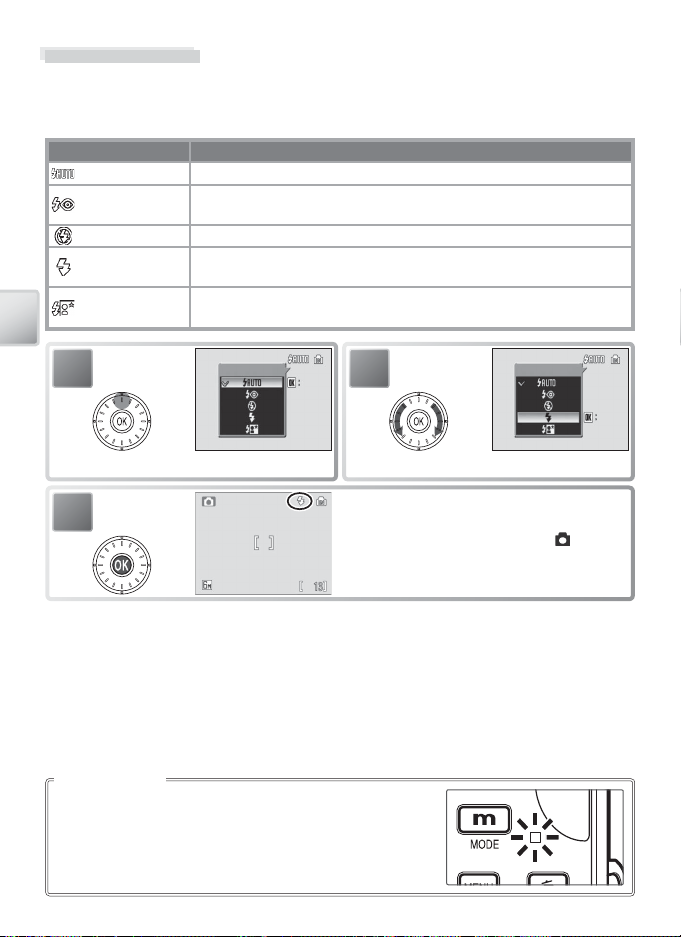
Using the Flash
Confirm
Confirm
The fl ash has a range of 0.3–2.6 m (1 ft.–8 ft. 6 in.) when the camera is zoomed all the
way out. The range at maximum zoom is 0.3–1.4 m (1 ft.–4 ft. 7 in.). The following
fl ash modes are available:
Mode Description
Auto Flash fi res automatically when lighting is poor.
Auto with red-
eye reduction
Flash Cancel (off ) Flash will not fi re even when lighting is poor.
Anytime Flash
(fi ll fl ash)
Slow sync
Reduces “red eye” in portraits (see following page).
Flash fi res whenever picture is taken. Use to “fi ll-in” (illuminate) shadows and back-lit subjects.
Flash illuminates main subject; slow shutter speeds are used to capture
background at night or under dim light.
Basic Photography and Playback
1
Display fl ash-mode menu.
3
The Flash Lamp
The fl ash lamp shows fl ash status when the shutter-release
button is pressed halfway.
• On (red): Flash will fi re when picture is taken
• Blinks red: Flash charging. Wait a few seconds and try again.
• Off : Flash off or not required.
20
Flash
Confirm
Confirm
2
Make selection (to exit without changing
mode, wait fi ve seconds). Selection is shown
by icon in display. Selection for mode is
stored in memory even when camera is off .
Highlight mode.
Flash
Confirm
Confirm
Page 31

Red-eye Reduction
ConfirmConfirmConfirm
NoNo
Yes
No
SAVE PICTURE?
SAVE PICTURE?SAVE PICTURE?
PICTURE IS BLURRED.
PICTURE IS BLURRED.
The camera uses advanced red-eye reduction. Low-intensity light pulses cause the sub-
ject’s pupils to contract before the fl ash fi res. If the camera still detects red-eye, it will process the image to further its eff ects (“In-Camera Red-eye Fix”; note that this may slightly
increase the time needed to record the picture). This mode is not recommended where
a quick shutter response is required; if the desired results are not achieved, try again at a
diff erent fl ash setting.
When Lighting Is Poor
햲 The AF-assist illuminator may light
If lighting is poor, the AF-assist illuminator may light to assist the focus operation when the shutter-release button is
pressed halfway. The illuminator has a maximum range of
about 1.9 m/6 ft. 3 in. (W) to 1.1 m/3 ft. 7 in. (T). The AF-assist illuminator is not available in
some modes ( 26–34) and can also be turned off manually ( 88), although in this case
the camera may not focus when lighting is poor.
햳 A blur warning may be displayed
If the fl ash is off , a icon will be displayed to warn that pictures may be blurred as a result of slow shutter speeds. If
an ISO icon is displayed, sensitivity has been raised to compensate for poor lighting and pictures may be aff ected by
“noise” in the form of randomly-spaced, brightly-colored
dots ( 78). The camera may process pictures to reduce
noise, doubling recording times.
If the warning at right is displayed after a picture is taken,
the picture may be blurred. Select No to exit without re-
cording the picture. If no operations are performed for
about twenty seconds, the picture will be recorded automatically.
Basic Photography and Playback
21
Page 32

Tak ing Pictures with the Self-Timer
Confirm
Confirm
The camera is equipped with a ten- and three-second timers for self-portraits and
to reduce blur. When using the self-timer, mount the camera on a tripod (recommended) or rest it on a fl at, level surface.
1
Self-timer
2
Self-timer
Basic Photography and Playback
3
4
Display self-timer menu.
Confirm
Confirm
Highlight option.
3 s: Use to reduce blur.
10 s: Use for self-portraits.
Confirm
Confirm
Make selection (to exit without setting
timer, wait fi ve seconds). icon appears in
display.
Frame picture and start timer; display in
monitor shows seconds remaining before
shutter is released. To stop timer before picture is taken, press shutter-release button
again.
The self-timer lamp will blink until one second before
the picture is taken, staying lit during the fi nal second
to warn that the shutter is about to be released.
22
Page 33

Macro Close-up Mode
Confirm
Confirm
Macro close-up mode is used for taking shots of objects as close as 4 cm (1.6 in.).
1
Display macro close-up menu.
Macro close-up
3
4
Focus and shoot. Note that fl ash may be unable to light entire subject at dis-
5
tances of less than 30 cm (1 ft.); if fl ash fi res, play picture back and check results.
2
Confirm
Confirm
Highlight ON.
Make selection (to exit without changing
mode, wait fi ve seconds). Selection is shown
by icon in display.
Frame picture. Minimum focus distance varies with zoom position; if zoom is adjusted to
▲ position and icon turns green, camera
can focus at distance of 4 cm (1.6 in.). Camera
focuses continuously until shutter-release
button is pressed halfway to lock focus.
Macro close-up
Confirm
Confirm
The macro close-up mode option last selected for (auto) mode is restored the
next time mode is selected.
Basic Photography and Playback
23
Page 34

One-Touch Portrait Mode
For portrait shots, press the button when the camera is in shooting mode. This
will automatically activate the following features:
• Portrait: The portrait subject stands out clearly.
• Face-priority AF: The camera automatically detects and focuses on faces.
• Advanced red-eye reduction: Reduces “red-eye” caused by the fl ash ( 21).
Macro close-up is not available in one touch portrait mode. To return to the previously selected shooting mode, press the
button again.
1
Press button. icon is displayed.
Basic Photography and Playback
* When camera detects face, will change to double yellow border. If camera detects mul-
tiple faces, it will focus on closest subject; other subjects are indicated by single border. If
camera can no longer detect subject (for example, because subject has looked away from
camera), borders will no longer be displayed; return to Step 2.
3
Set focus and exposure.
Double border turns green.
Face-Priority AF
The camera’s ability to detect faces depends on a variety of factors, including whether or not
the subject is facing the camera. The camera may be unable to detect faces that are hidden
by sunglasses or other obstructions or that take up too much or too little of the frame. If no
face is detected when the shutter-release button is pressed halfway, the camera will focus on
the center of the frame.
The camera will focus continuously until a face detected. If the double border fl ashes yellow
when the shutter-release button is pressed halfway, the camera is unable to focus; release the
button and try again.
24
2
Frame picture using icon as guide.
4
Take picture.
*
Page 35

The One-Touch Portrait Menu
Pressing the button in one-touch portrait mode displays the one-touch portrait
menu. With the exception of exposure compensation, the options chosen in this
menu are restored the next time one-touch portrait mode is selected.
Option Description
SET UP Display setup menu ( 83)
Image mode Choose image size and quality ( 74).
Exp. +/–
Portrait eff ect
Alter exposure from the value selected by the camera. Choose from
values between –2.0 EV and +2.0 EV. Negative values produce darker
pictures, positive values brighter pictures.
Choose from Normal, Brighter (reduces vividness of skin tones), and
Softer (soft eff ect).
Basic Photography and Playback
25
Page 36

Scene and Scene Assist Modes
The camera off ers a choice of eleven “scene” and four “assist” options. Camera settings are automatically optimized for the selected subject type.
Scene mode: The following scenes are available.
Party/Indoor
Beach/Snow
Sunset
Dusk/Dawn
Night Landscape
Close Up
Museum
Firew orks Show
Copy
Back Light
Panorama Assist
Scene assist modes: These scenes off er framing assist to help compose shots.
Mode Description
Portrait For portraits.
Landscape
For landscapes.
Mode Description
Sports For moving subjects.
Night Portrait
For portraits taken against
a night backdrop.
Scene Mode
To take pictures in scene mode, select shooting mode and follow these steps:
Scene and Scene Assist Modes
1
Display shooting mode menu.
3
Select and exit to last selected scene.
5
Highlight scene.
* Select to display setup menu ( 83), to display image-mode menu ( 74), to
adjust exposure compensation ( 31).
26
*
2
Highlight .
4
Display scene menu.
6
Select and exit to selected scene.
Page 37

7
Party/Indoor
Beach/Snow
Sunset
Take pictures.
The following scenes are available:
Party/Indoor
Use for shots that include details of the background, or to capture the
eff ects of candlelight and other indoor background lighting.
OFF OFF
AUTO
Beach/Snow
AUTO OFF OFF
AUTO
Captures the brightness of such subjects as snowfi elds, beaches, or
sunlit expanses of water.
Sunset
OFF OFF OFF
AUTO
Preserves the deep hues seen in sunsets and sunrises.
Setting Icons
The icons to the right of the scene name indicate (in order from left to right) the default
fl ash ( 20), self-timer ( 22), macro close-up ( 23), focus (see below), and AF-assist
( 21) settings for that scene. White squares ( ) indicate settings that can be changed,
solid squares ( ) settings that are fi xed at the values shown. Default values for the current
scene are restored when the camera is turned off or another scene or shooting mode is
selected. Focus is shown as follows:
Camera focuses on subject in center of frame
Camera focuses at infi nity. Focus indicator is always displayed in green when shut-
ter-release button is pressed halfway; note, however, that foreground objects may not
always be in focus.
The following icons indicate the precautions that may be needed to avoid blur:
Hold camera steady Use tripod
A icon indicates that pictures may be processed to reduce noise, resulting in increased
recording times.
Scene and Scene Assist Modes
27
Page 38

Dusk/Dawn
Night Landscape
Close Up
Museum
Fireworks Show
Copy
Back Light
Dusk/Dawn
OFF OFF OFF
OFF
Preserves the colors seen in the weak natural light before sunrise or
after sunset.
Night Landscape
OFF OFF OFF
OFF
Slow shutter speeds are used to produce stunning night landscapes.
Close Up
AUTO OFF ON
AUTO
Use to photograph fl owers, insects, and other small objects at ranges as close as 4 cm (1.6 in.), with the background artistically blurred.
Camera zooms to macro close-up position. Macro close-up icon ( )
turns green, indicating that camera can focus as close as 4 cm (1.6 in.)
to lens. Camera focuses continuously until shutter-release button is
pressed halfway to lock focus.
Scene and Scene Assist Modes
Museum
OFF OFF ON
OFF
Use indoors where fl ash photography is prohibited (for example, in
museums and art galleries) or in other settings in which you do not
want to use the fl ash. BSS ( 78) turns on automatically.
Fireworks Show
OFF OFF OFF
OFF
Slow shutter speeds are used to capture the expanding burst of light
from a fi rework.
Copy
OFF OFF ON
AUTO
Provides clear pictures of text or drawings on a white board or in
printed matter such as a business card. Use macro close-up ( 23)
to focus at short ranges. Colored text and drawings may not show
up well.
Back Light
OFF OFF
AUTO
Use when light is coming from behind a portrait subject, throwing
their features into shadow. The fl ash fi res automatically to “fi ll in” (illuminate) shadows.
28
Page 39

Panorama Assist
Panorama Assist
Use when taking a series of pictures that will later be joined together in PictureProject to
form a panorama.
OFF OFF OFF
AUTO
Ta king Pictures for a Panorama
1
Highlight (Panorama assist) in scene
3
menu ( 26).
Right
to left
Top to
bottom
Bottom
to top
Left to
right
4
5
2
Default pan direction displayed.
Select how pictures will be joined together
in completed panorama. This is the direction in which camera will be panned after
each shot.
Make selection (to return to step 3, press
button again). Pan direction displayed in
white.
Take fi rst shot. About 1/3 of picture is superimposed on view through lens (if pan direction is left to right, picture will appear on side
of monitor). AE-L icon is displayed to show
that white balance and exposure settings for
this picture apply to all shots in series.
Scene and Scene Assist Modes
29
Page 40

6
7
Compose next shot to overlap with previ-
ous picture.
8
Take next shot. Repeat steps 6–7 until all
shots in series have been taken.
End series. Shooting will also end if a new
mode is selected or camera enters standby
mode ( 14).
The camera focuses on the subject in the center of the frame. Use a tripod for better results.
Scene and Scene Assist Modes
Panorama Assist
Flash mode ( 20), macro close-up ( 23), and self-timer ( 22) can not be adjusted after
the fi rst picture is taken. Pictures can not be deleted or zoom or image mode ( 74) adjusted
until shooting is complete. See page 103 for information on how panoramas are stored.
30
Page 41

Using Exposure Compensation in Scene Mode
Exposure compensation is used to alter exposure from the value selected by the
camera. Choose from values between –2.0 EV and +2.0 EV. Negative values produce darker pictures, positive values brighter pictures. To choose a value for exposure compensation, select a scene ( 27–29) and follow the steps below.
1
Display scene menu.
2
Highlight (Exp. +/–).
3
Display exposure compensation menu.4Choose value for exposure compensation.
5
Select and exit to scene menu.
Exposure compensation for the current scene will be reset to 0 when the camera is
turned off or another scene or shooting mode is selected.
6
Return to previously-selected scene.
Scene and Scene Assist Modes
31
Page 42

Scene Assist Mode
Compose pictures with the help of framing guides displayed in the monitor.
1
Display shooting mode menu.
3
Select and exit to selected mode.
5
Scene and Scene Assist Modes
Highlight composition type.
* : camera setup ( 83); : select image-mode ( 74); : adjust exposure ( 31)
*
7
2
Highlight , , , or .
4
Display framing assist menu.
6
Select and return to shooting mode.
Take pictures. If framing guides are displayed, position subject in guides before
shooting.
32
Page 43

Portrait Assist: Use for smooth, natural-looking portraits.
PORTRAIT
Portrait Left
Portrait Right
Portrait Close-up Compose shot with face in top half of frame.
Portrait Couple
Portrait Figure
No guides are displayed. Camera sets focus
and exposure for subject in center focus area.
Compose shot with subject in left or right half
†
of frame.
Compose shot with two subjects side-by-
†
side.
Compose shot in “tall” orientation.
†
†
OFF OFF
*
OFF
* AF-assist available in PORTRAIT mode.
† Camera sets focus and exposure for subject in framing guides.
Landscape Assist: Use for vivid landscapes or portraits that
feature a landmark in the background.
*
OFF OFF OFF
OFF
No guides are displayed. Use to focus on dis-
LANDSCAPE
Scenic View
tant objects through foreground objects such
as windows or a screen of branches.
Compose shot with sky in top third of frame.
Match skyline with wavy yellow guide.
†
†
Photograph buildings. Framing grid helps
Architecture
Group Right
Group Left
keep verticals and horizontals aligned with the
†
frame.
Compose shots with landmark to left or right
of portrait subjects. Camera sets focus and exposure for portrait subjects.
* In Group Right and Group Left modes, fl ash mode is automatically set to AUTO; other
modes can be selected.
† Camera focuses at infi nity. Focus indicator (
16) is always displayed in green when shutter-release button is pressed halfway; note, however, that foreground objects may not always be in focus.
Scene and Scene Assist Modes
33
Page 44

Sports Assist: Capture motion in a series of high-speed shots.
No framing guides are displayed. Focus, exposure, and white
balance for all pictures are determined by the fi rst shot in each
series.
OFF OFF OFF
OFF
SPORTS
per second (fps) until icon is displayed. Camera focuses continuously
even when shutter-release button is not pressed.
While shutter-release button is held down, camera shoots about 2.2 frames
Sport
Spectator
As above, except that camera focuses at about 4.5 m/15 ft. (6 m/20 ft. at maximum zoom) to infi nity for improved shutter response.
Each time shutter-release button is pressed, camera takes
Sport
Composite
16 shots in about 2 seconds and arranges them in single
picture (1,600 × 1,200 pixels) in size. Camera focuses
continuously even when shutter-release button is not
pressed.
Night Portrait Assist: Use for a natural balance between the
Scene and Scene Assist Modes
main subject and background lighting in portraits shot at
night. This mode off ers the same assist options as portrait assist mode. To prevent blurring, mount the camera on a tripod
or rest it on a fl at, stable surface.
*
*
OFF
OFF OFF
*
AF-assist available in
NIGHT PORTRAIT
mode.
34
Page 45

Movies
Recording Movies
To shoot movies with sound recorded via the built-in microphone, select shooting
mode and follow the steps below (no sound is recorded for time-lapse movies).
Movies recorded to internal memory at the default setting of Small Size 320 can
be up to 1 minute 10 seconds long; a 256 MB memory card can hold up to 14 minutes 30 seconds.
1
Display shooting mode menu.
3
4
Recording Movies
The fl ash ( 20) turns off in all modes except Time-lapse movie. The self-timer ( 22) can
not be used. Optical zoom can not be adjusted during recording; digital zoom is available to
a maximum of 2 × ( 15).
If the camera is pointed at the sun or other bright light source during recording, vertical comet-like streaks (“smear”) may appear in the movie. Avoid pointing the camera at bright light
sources when fi lming movies.
More on Movies
See the Appendix for information on how movie fi les are stored ( 103), the maximum total
length of movie that can be recorded at diff erent settings ( 102), and movie menu defaults
( 101).
2
Highlight .
Select and exit to movie mode. Exposure
count display shows maximum total length
of movie that can be recorded.
Press shutter-release button all the way
down to start recording. Progress bar shows
amount of memory remaining. Press shutter-release button all the way down a second time to end recording.
35
Movies
Page 46

The Movie Menu
Pressing the button in movie mode displays the movie menu. Options chosen
in this menu are restored the next time movie mode is selected.
Option Description
SET UP Display setup menu ( 83).
Movie options Choose type of movie that will be recorded (see below).
Auto-focus mode Choose how camera focuses in movie mode ( 37).
Electronic VR Reduce eff ects of camera shake ( 37).
Movie Options
The following options are available:
Option Size (pixels) Frames per second
TV movie 640
Small size 320
Small size 320 320 × 240 15
Pictmotion 320
Smaller size 160 160 × 120 15
Time-lapse movie
* Maximum length is 60 s, making movie suitable for use with Pictmotion ( 50).
Time-Lapse Movie: Record fl owers opening or butterfl ies emerging from cocoons.
Movies
The camera takes up to 1800 stills at specifi ed intervals and joins them into a silent
movie up to sixty seconds long. Charge the battery before shooting begins.
Selecting Time-lapse movie★ displays the menu shown in Step 1, below.
★
★
*
★
640 × 480 30
320 × 240 30
320 × 240 15
640 × 480 30
1
Choose interval between shots.
3
36
2
Select and exit to movie options menu.
Press button to exit menu.
Press shutter-release button all the way
down to start recording. Camera will take
pictures at specifi ed interval until shutterrelease button is pressed again, memory
is full, or 1800 frames have been recorded.
Monitor turns off and indicator lamp blinks
green between shots.
Page 47

Auto-focus Mode
Choose how the camera focuses in movie mode.
Option Description
Single AF
Full-time AF
Camera focuses when shutter-release button is pressed halfway and
locks at this position during shooting, preventing sound of camera
focusing from interfering with recording.
Camera constantly adjusts focus, even when shutter-release button
is not pressed.
Electronic VR
Choose On to reduce the eff ects of camera shake in all movie modes except Timelapse movie. An electronic VR indicator is displayed in the monitor when elec-
tronic VR is on (
6–7).
Movies
37
Page 48

15. 05 .2 006
10: 20
100 NI KO N
000 1. MO V
1m
10s
Start
Movie Playback
In full-frame playback ( 43), movies are indicated by
a icon.
15.05.2006
15.05.2006
10:20
10:20
To play a movie, display it in full-frame playback and
press the button. Playback controls appear at the
top of the display; press the rotary multi selector left or
right to highlight a control, then press the button to
perform the selected operation.
Control Description
Movie rewinds while button is pressed.
Movie advances while button is pressed.
Pause playback. Rotate rotary multi selector for single-frame advance or rewind.
Go ahead one frame. Advance continues while button is pressed.
Go back one frame. Rewind continues while button is pressed.
Resume playback.
Movies
End movie and return to full-frame playback.
Volume is displayed when the zoom control is pressed. Select W to lower volume,
T to increase. Rotate the rotary multi selector to fast forward or rewind while the
movie is playing. To delete a movie, display it in full-frame playback or select it in the
thumbnail list and press the button. A confi rmation dialog will be displayed.
Start
Start
100NIKON
100NIKON
0001.MOV
0001.MOV
1m10s
10s
38
Page 49

Voice Recordings
1
2
3
7
6
5
4
Audio voice recordings can be recorded over the built-in microphone and played
back over the built-in speaker.
Making a Voice Recording
To make a voice recording, select shooting mode and follow these steps:
1
Display shooting mode menu.
3
2
Highlight .
Select and exit to voice recording mode.
Display shows length of recording that can
be made.
4
5
1 Recording indicator
2 File number
3 Length of recording
4 Date of recording
1
4
2
3
7
6
Press shutter-release button all the way down to start recording.
5 Time remaining
6 Index number
7 Progress indicator
*
†
* Camera enters stand-by mode ( 14) and indicator lamp turns green. Press to reacti-
vate display. To pause recording, press button; self-timer and indicator lamps will blink.
Press again to resume.
† To create index, press rotary multi selector up, down, left, or right during recording. Camera
can skip to any index during playback. Start of recording is index number 01; other numbers
are assigned in ascending order, to maximum of 98.
5
Press shutter-release button all the way
down a second time to end recording. Recording will end automatically after fi ve
hours or when no more memory is available.
Voice Recordings
39
Page 50

The Voice Recording Menu
Pressing the button in voice recording mode displays the following options.
The option selected for Sound quality is restored the next time voice recording
mode is selected.
Option Description
SET UP Display setup menu ( 83).
Sound quality Select High for high quality, Normal for reduced fi le size.
Voice Recordings
Voice Recordings
PictureProject can not be used to transfer or play voice recordings. Select Interface > Mass
storage for USB, copy the fi les manually, and then play them back using QuickTime or any
other WAV-compatible audio player. Note that index points created with the camera can not
be used when voice recordings are played back on another device.
The COOLPIX S6 may be unable play or copy sound fi les created with other devices. See the
Appendix for information on how voice recordings are stored ( 103) and on the maximum
total length of voice recording that can be stored ( 102).
40
Page 51

1
2
3
4
5
6
7
8
9
Playing Voice Recordings
To play voice recordings back, select playback mode and follow these steps.
1
Display playback mode menu.
3
Display list of voice recordings.
5
2
3
4
5
1
6
7
8
9
2
4
1 Control icons
2 File number
3 Playback time
4 Index number
5 Progress indicator
*
Highlight .
Select recording.
6 Date of recording
7 Length of recording
8 Volume
9 Index
†
Play recording. Rotate rotary multi selector to advance or rewind. To delete recording,
press button. Press to exit playback and return to recording mode.
* Press rotary multi selector left or right to highlight control, press button to select.
Pause playback.
Resume playback.
Advance recording. Playback resumes when rotary multi selector is released.
Rewind recording. Playback resumes when rotary multi selector is released.
Return to start of current index.
Skip to next index.
End playback and return to voice recording list.
† Zoom control controls volume. Select W to lower volume, T to raise volume.
Voice Recordings
41
Page 52

Copying Voice Recordings
To copy voice recordings between internal memory and a memory card, display
the voice recording list shown in Step 3 on the preceding page and press the
button. This option is available only when a memory card is inserted.
1
2
Display menu of copy options.
* To copy all voice recordings, highlight Copy all fi les and press button. Confi rmation
dialog will be displayed; highlight Yes and press button.
4
Voice Recordings
Display list of voice recording fi les.
6
Confi rmation dialog displayed.
Highlight option:
•
: Copy recordings from internal mem-
ory to memory card
• : Copy recordings from memory card
to internal memory
3
Highlight Selected fi les.
*
5
Highlight fi le.
7
Highlight Ye s and press button
to copy fi le.
42
Page 53

Viewing Pictures on the Camera
Erase image (s)?
Confirm
Yes
To view pictures full-frame in the monitor (full-frame
playback), press the button (if the camera is off ,
pressing the button for about a second will turn
the camera on in playback mode). The following operations can be performed:
To Pr ess
View other pictures
Delete picture
Zoom picture in
View thumbnails
View playback mode menu
W (
View playback menu
19
Record/play voice memo
—
Enhance contrast
44
)
T (
Movie: Play movie
—
)
Exit to shooting mode
5
To Pr ess
Viewing Multiple Pictures: Thumbnail Playback
Pressing the zoom control to W ( ) in full-frame playback displays pictures in “contact sheets” of four, nine,
sixteen, or twenty-fi ve thumbnail images. The following operations can be performed while thumbnails are
displayed:
To Pr ess
Highlight picture
Change number of pictures
displayed
Delete highlighted picture
W (
T ( )
Exit to full-frame playback —
—
View playback mode menu 5
)/
View playback menu 80
—
Enhance contrast 45
Exit to shooting mode
—
To Pr ess
Deleting Pictures
Pressing the button in full-frame or thumbnail playback displays the dialog shown at right. Highlight Ye s
and press the button to delete the selected picture.
80
Shutter
button
46
45
38
—
Viewing Pictures on the Camera
—
Erase image (s)?
Erase image (s)?
No
Confirm
Confirm
Yes
Yes
Viewing Pictures in Internal Memory
Pictures in internal memory can only be viewed if no memory card is inserted.
43
Page 54

Tak ing a Closer Look: Playback Zoom
Save this image
as displayed?
Conrm
Yes
Scroll
Zoom
Pressing the zoom control to T during full-frame playback zooms the current picture in 3 ×, with the center
of the picture displayed in the monitor (Quick Playback
Zoom). The following operations can be performed
while pictures are zoomed in:
To Pr ess
Zoom in (maximum 10 ×) T ( )—
Zoom out
W (
View other areas of picture
Delete picture
Exit to full-frame playback 43
View mode menu 5
View playback menu
Create cropped copy (see below) Shutter button —
Exit to shooting mode
—
)
—
43
80
—
×3.0
Scroll
Scroll Zoom
Zoom
Playback zoom display.
Note that “tall” orientation
pictures are displayed in
“wide” orientation when
zoomed in. Select T once
to display picture in “wide”
orientation, again to zoom
picture in 3 ×.
Creating a Cropped Copy
If a icon is displayed in the monitor during playback zoom, the portion of the picture currently visible
in the monitor can be saved to a separate fi le. Pressing
the shutter-release button displays the dialog shown
at right; highlight Ye s and press the button to create a new picture containing only the area visible in
the monitor.
Viewing Pictures on the Camera
Cropped copies are stored as JPEG fi les with a compression ratio of 1 : 8. Depending
on the size of the original and the zoom ratio at the time the copy was created, copies will be 2,592 × 1,944 ( ), 2,048 × 1,536 ( ), 1,600 × 1,200 ( ), 1,280 × 960 ( ),
1,024 × 768 ( ), 640 × 480 ( ), 320 × 240 ( ), or 160 × 120 ( ) pixels in size.
Save this image
Save this image
as displayed?
as displayed?
No
Yes
Yes
Conrm
Conrm
Cropped Copies
See the Appendix for more information on cropped copies ( 103).
Auto Power off (Stand-by Mode)
At default settings, the monitor will turn off if no operations are performed for about a minute
during playback (stand-by mode; 88). The camera will turn off automatically if no operations are performed for another three minutes.
44
Page 55

Enhancing Contrast: D-Lighting
Pressing the button during full-frame
or thumbnail playback creates a copy
of the current picture with enhanced
brightness and contrast, brightening
dark and backlit subjects.
Before After
1
Confi rmation dialog displayed.
3
During playback, copies created with D-Lighting are indicated by a icon (
6–7).
2
Highlight OK.
Create copy.
Viewing Pictures on the Camera
D-Lighting
See the Appendix for more information on D-Lighting copies ( 103).
45
Page 56

Voice Memos: Recording and Playback
Confirm
Yes
Erase image (s)?
The built-in microphone ( 2) can be used to record
voice memos for pictures marked with a icon in
full-frame playback ( 43).
Recording Voice Memos
To r ecord a voice memo, press and hold the shutter-release button. Recording
ends after about 20 seconds or when the button is released. Do not touch the microphone during recording. Note that if a voice memo already exists for the current
picture, it must be deleted before a new voice memo can be recorded.
Playing Voice Memos
During playback, pictures to which a voice memo has been appended are indicated by a
playback. Volume is controlled by the zoom control. Select W to lower volume, T
to increase.
Deleting Voice Memos
To delete the voice memo for the current picture, press
the button. The dialog shown at right will be displayed; rotate the rotary multi selector to highlight an
option and press the button to select.
• No: Exit without deleting the picture or voice memo.
• : Delete voice memo only.
• Yes : Delete both picture and voice memo.
Viewing Pictures on the Camera
icon ( 6–7). Press the shutter-release button to start and stop
Erase image (s)?
Erase image (s)?
Confirm
Confirm
No
Yes
Yes
Voice Memos
Voice memos can not be added to pictures created with other types of camera. Voice memos
recorded using other types of camera can not be played back on the COOLPIX S6. See the
Appendix for more information on voice memos ( 103).
46
Page 57

Viewing Pictures by Date
In full-frame and thumbnail playback, pictures taken on selected dates can be selected for viewing, deletion, printing, protection, and transfer.
Calendar Mode: Choose a date from a calendar.
1
Display playback mode menu ( 5).
3
2
Highlight Calendar ( ).
Dates for which pictures exist are underlined
in yellow. The following operations can be
performed:
To Press
Select month (keep control
pressed for quick scroll)
Highlight date (only if pictures
exist for more than one date)
View pictures taken on date 49
Delete all pictures taken on date 43
View playback mode menu 5
View playback menu 48
Exit to shooting mode
W/T —
—
—
Viewing Pictures on the Camera
Calendar/List by Date
The camera lists a maximum of 9,000 pictures for each date. Dates with more than 9,000
pictures are indicated by an asterisk (“*”). Pictures taken while the camera clock is not set are
not displayed.
47
Page 58

List-by-Date Mode: Choose a date from a list.
1
Display playback mode menu ( 5).
3
* Camera lists up to 30 dates. If pictures ex-
ist for more than 30 dates, all pictures recorded earlier than most recent 29 dates
will be listed together as Others.
2
View dates for which pictures exist. The following operations can be performed:
Highlight date
View pictures taken on date 49
Delete all pictures taken on date 43
View playback mode menu 5
View playback menu —
Exit to shooting mode
Pressing the button in the calendar or date list displays the options listed at right. These options apply to
all pictures taken on the currently selected date.
Viewing Pictures on the Camera
Highlight List By Date ( ).
To Press
—
—
Option
Print set 61
Slide show 81
Delete 81
Protect 81
Transfer marking 81
Print Set/Transfer Marking
Selecting
a confi rmation dialog. Selecting Ye s removes existing print or transfer marking from all pic-
tures in internal memory or on the memory card, ensuring that only pictures taken on the
selected date are selected for printing or transfer.
48
Print set
or Transfer marking from the menu for the calendar or date list displays
Page 59

Viewing Pictures
To view pictures taken on a selected date, highlight
the date in the calendar or date list and press the
button. The fi rst picture for that date will be displayed
full frame, with (calendar mode) or (listby-date mode) displayed in the top left corner, and the
date and time of recording displayed in place of the
folder name and fi le number and type (
6–7). The
following operations can be performed:
: calendar mode
: list-by-date mode
Date/
time
To Pr ess
View other pictures taken
on same date
Delete picture
Zoom picture in
View playback mode menu
Pressing the
button in full-frame playback displays
View playback menu
19
Record/play voice memo Shutter button 46
Enhance contrast
43
Movie: Play movie
44
)
T (
Return to date list
5
Exit to shooting mode
To Pr ess
the options listed at right. These options apply only
to the picture currently displayed full frame, although
other pictures taken on the same date can be selected.
)
W (
Option
Print set 61
Slide show 81
Delete 81
Protect 81
Transfer marking 81
Small pic. 82
—
45
38
—
—
Viewing Pictures on the Camera
49
Page 60

Pictmotion by muvee
No
Change settings
Confirm
Save Pictmotion?
Pictmotion creates slide show movies with custom transitions and background
music. It is only available when a memory card is inserted in the camera.
Creating a Pictmotion Movie
To create a simple movie using the ten most recent pictures during full-frame or
thumbnail playback:
1
Display playback mode menu ( 5).
3
Display options.
5
Display options.
Viewing Pictures on the Camera
7
View Pictmotion.
9
2
Highlight Pictmotion ( ).
4
Highlight .
6
Highlight All images.
Save Pictmotion?
8
When dialog is displayed, highlight Yes .
Save Pictmotion and return to Step 3.
Save Pictmotion?
Yes
Change settings
Change settings
No
No
Confirm
Confirm
Pictmotion is powered by muvee Technologies.
50
Page 61

To create a custom Pictmotion movie:
No
Change settings
Confirm
Save Pictmotion?
To choose style, background music,
playback order, and number of slides
for new movie, press button and
make selections in Pictmotion settings
Display options
(
50, Step 3).
Select
dialog ( 52). Press when done.
All images (Confi rm on)
Choose date
Confi rm on
To select pictures
for movie, highlight
Confi rm and press
to turn check box on.
(Confi rm off )
Pictmotion.
Adjust settings
All images
View
Press
( 52).
Rotate rotary multi
selector to highlight
pictures; press
Rotate rotary multi
selector to highlight
date, press left or
right to select. Press
when done.
Confi rm off
to select (up to 30).
Press zoom control to
T to view highlighted
picture full, frame;
select W to return to
thumbnail display.
Press shutter button
when done.
* Place hand behind speaker
for better sound.
*
Save Pictmotion?
Save Pictmotion?
Yes
Change settings
Change settings
No
No
Confirm
Confirm
Confi rmation dialog
displayed.
Ye s
Save Pictmotion
No
Return to
Step 1
Viewing Pictures on the Camera
Change settings
51
Page 62

Other Options (Steps 1 and 7 on Page 51)
Rotate the rotary multi selector to highlight options, press left or right to change.
Press the button to exit when done.
Music: Choose from Pachelbel’s Canon, Scarborough Fair, Pomp
and Circumstance March, Turkish March, and Grandfather’s
Clock; press zoom control to T to preview selected track (pre-
installed tracks only). Up to three custom tracks can be added
using PictureProject (Windows only; see below).
Playback order: Choose order of pictures in movie.
Random Play pictures in random order.
Play in order Play pictures in order recorded.
Fit to length: Choose whether to play background track once or re-
peat track until all pictures have been displayed at least once.
Repeat
Repeat background track until all pictures have been
music
played at least once (some pictures may be repeated).
Repeat
Play background track once, repeating or omitting pic-
photos
tures as necessary.
Auto select: This option is only available if button is pressed in Step 1 ( 51). Choose
from 10, 20, 30 or No auto select. This will be number of slides in slide show if Confi rm is
not selected in Step 2. If Confi rm is selected in Step 2, specifi ed number of images will be
selected in Step 4, starting with most recent picture. Follow instructions in Step 4 to change
selection.
Pictmotion
If the current memory card holds twenty Pictmotion movies, no additional movies can be
created until an existing movie has been deleted.
Viewing Pictures on the Camera
The pictures in a Pictmotion movie are automatically protected when the movie is saved
( 81). Protection is not removed when the Pictmotion is deleted. Protected pictures are
marked with a icon in full-frame and thumbnail playback ( 6–7).
Pictmotion supports both still pictures and movie fi les; note, however, that in the case of movies only a small portion selected from the fi rst sixty seconds of each movie will be included.
PictureProject
The Windows version of the supplied PictureProject software can be used to transfer
Pictmotion movies to a computer for viewing and to copy up to three three-minute custom sound tracks to a memory card inserted in the camera; see the PictureProject reference manual (on CD) for details. Pictmotion movies can also be transferred wirelessly in
Easy Transfer (PM) and PC modes ( 71). The Macintosh version does not support Pict-
motion transfer or custom background tracks.
Style: Choose from Motion,
Moody, Pro-Slow, ProFast, and Classic. Press
zoom control to T to preview selected style.
52
Page 63

Viewing Pictmotion Movies
Confirm
Restart
To view Pictmotion movies, display the Pictmotion menu as described in Steps 1–3
on page 50 and follow the steps below.
1
Highlight movie.
* To delete highlighted movie, press button. Confi rmation dialog will be displayed; high-
light Ye s and press .
*
3
Highlight Play.
† If Loop option is selected, movie will repeat automatically. To select or deselect Loop op-
tion, highlight Loop and press .
‡ Zoom control controls volume. To pause playback, press .
†
5
Confirm
Confirm
End
Restart
Restart
Highlight End.
** To resume playback, highlight Restart and press
**
2
Display Pictmotion playback screen.
4
View movie.
‡
6
Exit to movie list.
.
Viewing Pictures on the Camera
Pictmotion
See the Appendix for information on how Pictmotion movies are stored ( 103).
53
Page 64

Connecting to Televisions, Computers, and Printers
By connecting the camera to another device using the supplied A/V or USB cables,
you can:
• View pictures on TV and record movies to video (see below)
• Copy pictures to a computer for storage and editing ( 54–56)
• Print pictures on a home printer ( 57) or order prints from photofi nisher
Pictures can also be transmitted to a computer or printed over a wireless LAN (
63–73). Before connecting the camera to another device, it may be necessary to
change the Interface settings in the setup menu ( 56, 89). To prevent the camera from turning off unexpectedly during connection, use fully charged batteries or
the supplied AC adapter.
Connecting to Televisions, Computers, and Printers
Viewing Pictures on TV
Check that the option selected for Inter-
1
face > Video mode matches the device to which
the camera will be connected (
turn the camera off .
Connect the COOL-STATION to the TV using the
2
supplied A/V cable. Connect the black plug to the
COOL-STATION, the yellow plug to the video-in
jack on the TV, and the white plug to the audio-in
jack.
Tune the television to the video channel. If in doubt, consult the documenta-
3
tion for the TV.
89), and then
Place the camera in the COOL-STATION and press the button for about a
4
second to turn the camera on. The camera monitor will remain off and the
television will show the image normally shown in the monitor.
Viewing Pictures on a Computer
Before pictures can be transferred (copied) to a computer via USB, PictureProject
must be installed. For more information on installing and using PictureProject, see
reference CD and Quick Start Guide. To transfer pictures to a computer:
Start a computer to which PictureProject has been installed.
1
54
Page 65

Choose an Interface > USB option as described in “Choosing a USB Option
2
for Connection to a Computer” ( 56) and then turn the camera off .
Connect COOL-STATION to the computer using
3
the supplied USB cable.
Place the camera in the COOL-STATION and turn it
4
on.
Press the ( ) button * to copy all marked pic-
5
tures to the computer. The following messages
will be displayed:
* Note that the button can not be used to transfer pictures if the memory card is locked
( 13) or if Mass Storage is selected for USB and no memory card is inserted. Transfer
pictures using the PictureProject Transfer button (see below). Pictmotion movies can be
transferred in PictureProject ( 52).
The pictures will be displayed in PictureProject when transfer is complete.
6
Disconnect the camera as described in “Disconnecting the Camera” ( 56).
Marking Pictures for Transfer
Pictures marked for transfer are shown by a icon during
playback. By default, all pictures are automatically marked
for transfer. Two options control transfer marking:
• Interface > Auto transfer (setup menu): Choose On to
mark all new pictures for transfer ( 89).
• Transfer marking (playback menu): Change marking for existing pictures ( 81).
The PictureProject Transfer Button
To copy both marked and unmarked pictures to the computer, click the PictureProject Transfer button instead of
pressing the button in Step 5. See the Quick Start Guide
or PictureProject reference manual (on CD) for details.
Connecting to Televisions, Computers, and Printers
55
Page 66

Choosing a USB Option for Connection to a Computer
Consult the following table when choosing a USB option
for connection to a computer ( 55). The default option
is PTP. For more information on menu operations, see
“Using Menus” ( 17).
Pictures transferred using:
Computer operating system
Camera button *PictureProject button
Windows XP Choose Mass Storage or PTP.
Windows 2000 Professional
Windows Millennium Edition (Me)
Windows 98 Second Edition (SE)
Connecting to Televisions, Computers, and Printers
Mac OS X 10.1.5 or later Choose PTP. Choose Mass Storage or PTP.
Choose Mass Storage.
†
* Can not be used to transfer pictures if memory card is locked ( 13) or if Mass Storage
is selected for USB and no memory card is inserted. Use PictureProject Transfer button.
Pictmotion movies can be transferred in PictureProject ( 52).
† Do NOT select PTP. If PTP is selected when the camera is connected, wait until the Win-
dows hardware wizard is displayed, then click Cancel and disconnect the camera. Select
Mass Storage in the camera USB menu before reconnecting the camera.
Disconnecting the Camera
If PTP is selected for USB, turn the camera off and disconnect the USB cable.
If Mass Storage is selected for USB, remove the camera from the system as described be-
low before turning the camera off and disconnecting the USB cable.
• Windows XP Home Edition/Windows XP Professional: Click the
“Safely Remove Hardware” icon (
) in the taskbar and se-
lect Safely remove USB Mass Storage Device.
• Windows 2000 Professional: Click the “Unplug or Eject Hardware” icon ( ) in the taskbar and select Stop USB Mass
Storage Device.
• Windows Millennium Edition (Me): Click the “Unplug or Eject
Hardware” icon ( ) in the taskbar and select Stop USB
Disk.
• Windows 98 Second Edition (SE): In My Computer, right click
on the removable disk corresponding to the camera and
select Eject.
• Macintosh: Drag the untitled camera volume (“NO NAME”)
into the Trash.
56
Page 67

Printing Pictures Via USB
Users of PictBridge- or ImageLink-compatible printers can connect the camera directly to the printer and print pictures without using a computer.
Take photographs
Use Print set to select pic-
tures for printing ( 61)
Connect USB cable to PictBridge printer ( 58)
Print pictures one
at a time ( 59)
Other Ways to Print Pictures
Pictures can also be printed by:
• Inserting a memory card in the printer: If the printer is equipped with a card slot, a memory
card can be inserted in the printer and pictures printed directly from the card. If the
printer supports DPOF, the camera Print set option can be used to select pictures for
printing ( 61). See the printer manual for details.
• Taking memory cards to a digital print ser vice: If the service supports DPOF, the camera Print
set option can be used to select pictures for printing ( 61).
• Transferring pictures to a computer: Once transferred to a computer ( 54–55), pictures can
be printed using imaging software. See the application and printer manuals for details.
• Sending pictures to a printer over a wireless network: Pictures can be transmitted to a printer
connected to a computer on a wireless network ( 73).
Printing the Date of Recording on Pictures
Two options are available for printing the date of recording on pictures: Date imprint (
87) and Print set > Date ( 61).
Must be set before picture is taken Set after picture is taken
Date permanently imprinted on picture Date stored separately
Date appears whenever picture is printed
Print multiple
pictures ( 60)
Disconnect USB cable
Date imprint Print set > Date
Print current print
order (DPOF
printing; 60)
Date only appears when picture is printed
on DPOF-compatible printer
Place camera in
ImageLink printer
dock and print pic-
tures from printer
( 62)
Connecting to Televisions, Computers, and Printers
The date only appears once; Print set > Date can not be used to print two dates on pic-
tures with a date imprint.
57
Page 68

Connecting the Printer
Turn the camera off .
1
USB
PTP (the default option) must be selected for Interface > USB in the camera setup
menu before the camera can be connected to a printer ( 89).
Connect COOL-STATION to the printer using the
2
supplied USB cable.
Connecting to Televisions, Computers, and Printers
Turn the printer on.
3
Place the camera in the COOL-STATION and turn it
4
on. A PictBridge start-up screen will be displayed.
The camera will then enter full-frame playback
with the PictBridge logo displayed in the monitor.
58
Page 69

Printing Pictures One at a Time
1
Select picture.
* To choose picture from thumbnail list, press zoom control to W
( ) and use rotary multi selector to highlight desired picture, or
press zoom control to T ( ) to exit to full-frame playback.
Highlight option and press :
3
Option Description
Start printing. To cancel before all copies have been printed, press .
Start
Camera returns to PictBridge playback display when printing is complete;
print
repeat from Step 1 to print additional pictures.
Copies Choose number of copies (up to 9).
Choose from Default (the default page size for
the current printer), 3.5 x 5 in., 5 x 7 in., Postcard,
Paper
100x150mm, 4 x 6 in., 8 x 10 in., Letter, A4, and
size
A3. Only sizes supported by the current printer
will be displayed.
*
2
Display print options.
Connecting to Televisions, Computers, and Printers
Paper Size
Paper size can not be selected from the camera if the printer does not support the page sizes
used by the camera or the printer automatically selects the page size. Use the printer to select
page size.
59
Page 70

Printing Multiple Pictures
To print multiple pictures, press the button while
the PictBridge playback screen is displayed ( 58).
The menu shown at right will be displayed; highlight
an option and press the button.
Option Description
Print selection Print selected pictures (see below).
Print all images Print one copy of all images.
Menu shown at right displayed. Highlight option
Connecting to Televisions, Computers, and Printers
DPOF printing
Paper size Choose page size ( 59, Step 3).
Printing Selected Pictures
Choosing Print selection displays the menu shown in Step 1.
and press :
• Start print: Print current print order ( 61).
• Confi rm: View print order ( 61, Step 4). Press
to start printing, or press to exit.
• Cancel: Exit without printing.
1
Scroll through pictures. Current picture
shown at center of display.
3
60
2
Select picture and set number of prints to
1. Selected pictures marked by icon.
Choose number of prints (up to 9). To deselect picture, press rotary multi selector
down when number of prints is 1. Repeat
steps 1–3 to select additional pictures.
Page 71

4
5
Confi rm selection (to return to step 1 and
change selection, press button).
* Press again to cancel before printing is complete.
Start printing. PictBridge menu is dis-
played when printing is complete.
*
Creating a DPOF Print Order: Print Set
The Print set option in the playback menu ( 80) is used to create digital “print
orders” for printing on DPOF-compatible devices ( 100). Selecting Print set displays the menu shown in Step 1.
1
Highlight Print selected.
* To delete current print order, highlight Delete print set and press .
Select pictures as described in Steps 1–3 of “Printing Selected Pictures” ( 60).
3
4
2
Display selection dialog.
Highlight option and press :
• Date: Print date of recording on all pictures
in print order.
• Info: Print shutter speed and aperture on
all pictures in print order.
• Done: Complete print order and exit. Pic-
tures in print order are shown by icon during playback ( 6–7).
Connecting to Televisions, Computers, and Printers
Print Set
Date and Info are reset each time the menu shown Step 4 is displayed. Info is not printed
when the camera is connected directly to the printer.
61
Page 72

ImageLink
Use the supplied PV-11 dock insert to print pictures on an ImageLink printer (
100). See the printer manual for details.
Attach the supplied printer insert to the printer.
Attach the dock insert to the printer.
1
1
USB
PTP (the default option) must be selected for Interface > USB in the camera setup menu before the cam-
era can be connected to a printer.
Turn the camera off and attach it to the dock in-
2
sert. The camera will turn on automatically.
Connecting to Televisions, Computers, and Printers
Print pictures as described in the printer manual.
3
To r emove the dock insert, place your thumbs where
indicated, press, and lift.
ImageLink
The monitor will turn off automatically if no operations are performed for about one minute
while the camera is connected to an ImageLink printer. If no operations are performed for
another seven minutes, the camera will turn off .
If the printer does not support the language selected in the camera setup menu, menus will
be displayed in English.
62
Page 73

Wireless Transfer and Printing
Using the camera’s built-in IEEE 802.11b/g wireless transmitter, you can:
• Transmit pictures to a computer for storage and editing ( 71–72)
• Save pictures directly to the computer hard disk as they are taken ( 73)
• Print pictures on a printer connected to a wireless network ( 73; if the optional
PD-10 wireless printer adapter is used with a PictBridge printer, the printer need
not be connected to a computer)
Connecting to a Wireless Network
Wireless transfer and printing requires a wireless local-area network (LAN) compatible with the IEEE 802.11b/g standard. The network can consist of the camera in
peer-to-peer communication with a single computer equipped with a wireless LAN
adapter (ad-hoc mode; IEEE 802.11b only) or of a camera connected to a wireless
network via a wireless LAN access point (infrastructure mode).
Ad-hoc (peer-to-peer) network Infrastructure network
Computer with built-in or
external wireless LAN adapter
Wireless LAN
access point
Wireless transfer is available with computers running Windows XP Home Edition/
Windows XP Professional Service Pack 1 or later (Service Pack 2 or later recommended) or Mac OS X version 10.3 or later. To confi gure the camera for use with
the wireless network, you will also need the Wireless Camera Setup Utility, which is
installed with Picture Project; see the Quick Start Guide and the PictureProject Refer-
ence Manual (on CD) for installation instructions.
Channel
Set the wireless LAN adapter or access point to a channel between 1 and 11 (inclusive).
During Transfer
The camera strap eyelet may become hot during transfer (i.e., when the wireless transfer LED
is lit or blinking). Observe due caution when handling the camera.
63
Wireless Transfer and Printing
Page 74

Confi guring the Camera
Follow the steps below to copy wireless settings to the camera via USB. For details,
see pages 65–68. Information on the settings required for manual setup in Steps
8 and 9 may be found on page 69. Help can be displayed by clicking Help at any
stage; to cancel setup, click Cancel at any time.
Confi rm that PTP is selected for Interface > USB in the camera setup menu.
1
Turn the camera off and place it in the COOL-STATION.
2
Start the Wireless Camera Setup Utility and check that the camera is pow-
3
ered by the AC adapter or the battery is fully charged.
Check that the computer supports wireless LAN.
4
Connect the COOL-STATION to the computer using the supplied USB ca-
5
ble and turn the camera on.
Choose one of the following options.
6
Wireless Transfer and Printing
Create an
Infrastructure
(Access Point)
network profi le
Enter a profi le name and choose the icon that will appear in the camera profi le list.
Create an Ad-hoc
(Camera to Com-
puter) network
profi le
Create Infrastructure
(Access Point) and Ad-hoc
(Camera to Computer)
network profi les
Create
Profi le
manually
7
Enter wireless net-
8
work settings.
Enter wireless network settings.
8
Enter a profi le name and choose the icon
that will appear in the camera profi le list
in ad-hoc mode (see Step 7).
Enter TCP/IP settings.
9
Select a printer for wireless printing.
10
64
• Fixed IP addressing
• Windows XP SP2
not confi gured
for wireless LAN
• Windows XP SP1
• Macintosh
Page 75

The steps on the preceding page are described in detail below. To prevent the
camera from turning off unexpectedly before setup is complete, use the supplied
AC adapter or be sure the battery is fully charged.
Confi rm that PTP is selected for Interface > USB
1
in the camera setup menu ( 56, 89).
Turn the camera off and place it in the COOL-
2
STATION.
Start the Wireless Camera Setup Utility.
3
• Windows: Click the Start button and select All
Programs > Nikon > Wireless Camera Set-
up Utility.
• Macintosh: Open the “Applications : Nikon Soft-
ware : Wireless Camera Setup Utility” folder
and double-click the Wireless Camera Set-
up Utility icon.
The dialog at right will be displayed; click Next.
Wireless Transfer and Printing
If the Wireless Camera Setup Utility Is Not Installed
If the Wireless Camera Setup Utility is not already installed,
insert the yellow installer CD supplied with the camera in a
CD-ROM drive and start the installer as described in the Quick
Start Guide. In the “Install Center” window, click Wireless
Camera Setup Utility. The Wireless Camera Setup Utility
will start automatically when installation is complete. The
“Profi les” and “Wireless Printing” tabs are not available during
the initial installation run.
65
Page 76

Confi rm that the computer is equipped for wire-
4
less LAN and click Next. For more information,
click Help.
Connect the COOL-STATION to the computer us-
5
ing the supplied USB cable and turn the camera
on. Click Next to proceed.
• Windows: If the computer is not confi gured for
wireless LAN, uses fi xed IP addressing, or is running Windows XP Service Pack 1, the dialog
shown in Step 7 will be displayed. Otherwise
proceed to Step 6.
• Macintosh: Proceed to Step 7.
If the computer uses more than one wireless LAN
6
adapter or access point, choose the adapter or access point the camera will use from the pull-down
Wireless Transfer and Printing
menu, then choose the network type (the options
available vary with the existing network confi guration):
• Create an Infrastructure (Access Point) network profi le:
Connect to an existing infrastructure network.
• Create an Ad-hoc (Camera to Computer) network profi le (not available if the com-
puter is already part of a wireless network or uses a fi xed IP beginning with
an address other than 169.254): Create a wireless network consisting only of
the camera and the computer. Recommended for fi rst-time users of wireless networks.
• Create Infrastructure (Access Point) and Ad-hoc (Camera to Computer) network profi les:
Connect to an ad-hoc network in one location and infrastructure networks
in others.
• Create Profi le manually: Adjust settings manually.
Click Next to proceed to Step 7.
Varies with
setup type
66
Page 77

Enter a profi le name of up to sixteen characters
7
and choose the icon that will appear in the camera profi le list ( 70). Click Next to proceed. If
Create an Ad-hoc (Camera to Computer) network profi le
was selected in Step 6, the dialogs shown in Steps
8 and 9 will not be displayed; proceed to Step 10.
If Create an Infrastructure (Access Point) network pro-
8
fi l e or Create Infrastructure (Access Point) and Ad-hoc
(Camera to Computer) network profi les was selected
in Step 6, enter the name (SSID) of the infrastructure network. If Create Profi le manually was selected
or the dialog shown in Step 6 was not displayed,
supply any settings that are not provided automatically ( 69). Click Next to proceed. If Cre-
ate Profi le manually was selected in Step 6 or the dialog shown in Step 6 was
not displayed, proceed to Step 9. If Create an Infrastructure (Access Point) network
profi le was selected, proceed to Step 10. If Create Infrastructure (Access Point) and
Ad-hoc (Camera to Computer) network profi les was selected, enter a profi le name
and choose the icon that will appear in the camera profi le list in ad-hoc mode
and then proceed to Step 10.
Profi les
A separate profi le must be created for each network to which
the camera is connected. In addition, the Wireless Camera
Setup Utility must be installed on any computer to which pictures are transferred. The camera can store up to nine profi les
for diff erent computers or printers; before additional profi les
can be created, existing profi les must be deleted. To view
existing profi les, connect the camera via USB and start the
Wireless Camera Setup Utility as described on the preceding
pages, and then select the “Profi les” tab. Profi les selected in
the “Profi les” tab can be edited, renamed, or deleted using the
View Profi le, Rename, and Delete buttons.
Ad-hoc Mode
In ad-hoc mode, the IP address will begin with 169.254. If the computer later becomes part
of an infrastructure network, it must be reconfi gured for automatic IP addressing and the
camera wireless profi le modifi ed to refl ect the new settings.
67
Wireless Transfer and Printing
Page 78

Enter TCP/IP settings ( 69) and click Next.
9
If desired, select the printer that will be used for
10
wireless printing with this profi le ( 73).
• Windows: Select a printer from the pull-down
down menu.
• Macintosh: Click Select Printer… and select a
printer, print quality, and so on. Click Print to
return to the Wireless Camera Setup Utility.
Click Next to proceed.
Wireless Transfer and Printing
Click Close.
11
Turn the camera off and remove it from the COOL-
12
STATION.
68
Page 79

Wireless Network Settings
The Wireless Camera Setup Utility may require information on some or all of the
following wireless network settings:
Item Description
Network Name (SSID)
(required)
Type
(required)
Channel
Authentication
Security
Security Key Format
Security Key If the network uses TKIP or WEP encryption, enter the network key.
Key Index
Confi gure
(required)
IP address
Enter a name for the wireless network or choose from a list of existing
networks. Do not change the name if it is supplied automatically .
• Camera to Computer (Ad-hoc): The network is ad-hoc if it consists only of
the camera and the computer.
• Access Point (Infrastructure): Infrastructure networks include a wireless ac-
cess point connected to a local-area network.
The channel used for peer-to-peer wireless communication (ad-hoc
networks only). Choose from channels 1–11.
The type of authentication used by the computer or access point. The
camera supports WPA-PSK (infrastructure mode only), open system, and
shared key authentication.
The type of encryption (if any) used on the network. Depending on the
authentication used, the following types of encryption are available:
• Open: none, WEP 64-bit, WEP 128-bit
• Shared: WEP 64-bit, WEP 128-bit
• WPA-PSK: TKIP
If the network uses WEP encryption, note whether the key is base 16
(uses only the numbers 0–9 and the letters a–f) or ASCII.
In infrastructure networks that use WEP encryption, enter the host or access point key index. The default index is 1.
Note whether the network is confi gured to supply IP address automatically (the default setting) or manually.
If the network is confi gured for manual IP addresses, enter the IP address
that will be assigned to the camera.
Wireless Transfer and Printing
MAC Address Filtering
If the wireless network uses MAC address fi ltering, you will need to supply the fi lter with the
camera’s MAC address. Choose Firmware version from the camera setup menu ( 89) and
note the camera MAC address.
Port Numbers
The camera uses UDP port 5353 and TCP port 15740. If you are using a fi rewall, you will need
to confi gure it to leave these ports open.
69
Page 80

Connecting to the Network
After creating a network profi le, you can connect to the network by selecting the
profi le from a list. Turn the camera on, select shooting mode, and follow the steps
below:
1
Display shooting mode menu.
CHOOSE PROFILE
3
Display profi le list.
Profile-A
Profile-B
Profile-C
Confirm
Info
1/2
2
Highlight .
CHOOSE PROFILE
4
Highlight profi le.
Profile-A
Profile-B
Profile-C
Confirm
*
* To view settings for the selected profi le, press the zoom control to T ( ). If you are unable
to connect, check these settings to make sure they match those used on the network. If
the last session with the selected device did not terminate normally, the camera will briefl y
display a message stating that the session is now complete.
Wireless Transfer and Printing
5
WIRELESS MENU
Easy Transfer (PM)
Easy Trans. (no PM)
Shooting Date
Selected Images
Shoot & Transfer
Confirm
1/2
Select profi le. † If network profi le is selected,
wireless transfer menu shown at left will be
displayed when connection is established.
If printer profi le is selected, wireless printer
menu will be displayed ( 73).
Help
† To select another profi le, repeat Steps 1–5.
1/2
Info
Auto Power Off
While the camera is in (wireless) mode, data transmission will continue after the camera
monitor turns off to save power (auto power off ; 88).
70
Page 81

Wireless Transfer
When a network profi le is selected from the profi le
list ( 70), the menu shown at right will be displayed.
Highlight an option and press the button. The message “Connecting to (profi le name)” will be displayed
while the camera connects. To exit before a connection is established, press again.
Option Description
Easy Transfer (PM)
(default)
Easy Trans. (no PM) Transfer all new pictures. Pictmotion movies are not transferred.
Shooting Date
Selected Images
Shoot & Transfer Transfer pictures to computer as they are taken ( 73).
Marked Images Transfer all pictures marked with icon ( 81, 89).
PC Mode
To transfer Pictmotion movies (Windows only), select Easy Transfer (PM) or PC Mode.
Transfer all new pictures and Pictmotion movies (Windows only). Some
time may be required to transfer Pictmotion movies.
Transfer all pictures taken on selected date(s). Once
connection has been established, list of dates will
be displayed with number of pictures taken on
each date. Rotate rotary multi selector to highlight
date, press to right to select, left to deselect. Selected dates are marked with icon. Press to begin
transfer, or press to exit to profi le list.
Transfer selected pictures. Once connection has
been established, dialog shown at right will be displayed. Rotate rotary multi selector left or right to
scroll through pictures, press up to select picture at
center of display for transfer, down to deselect. Selected pictures are marked with icon. Press to
begin transfer, or press to exit to profi le list.
If PictureProject is installed on destination computer, PictureProject
Transfer will start. Transfer pictures as described in PictureProject reference manual (on CD). If PictureProject is not installed, pictures can be
copied to computer by drag and drop. Choose this mode to transfer selected Pictmotion movies (Windows only).
WIRELESS MENU
Easy Transfer (PM)
Easy Trans. (no PM)
Shooting Date
Selected Images
Shoot & Transfer
Confirm
SHOOTING DATE
2006.6.10
2006.5.30
2006.5.15
images
Confirm
Exit
SELECTED IMAGES
2006.05.15
15:30
Confirm
Exit
Help
1/2
5
3
2
0
OnOff
Wireless Transfer and Printing
45
71
Page 82

During transfer, the dialog shown at right is displayed.
Signal strength is indicated by the antenna icon at the
Transferring images to computer
0002/0006
top of the dialog, varying from “strong” (four bars) to
“no signal” (antenna icon turns red). For maximum signal strength, ensure a clear line of sight between the
Cancel
camera antenna and the wireless LAN adapter or access point. To cancel transfer, press the button.
If PictureProject is not installed on the destination computer, pictures transferred
in modes other than PC Mode will be saved to the “PictureProject” folder in “My
Pictures” (Windows) or “Pictures” (Macintosh). In PC Mode, the destination folder
can be selected in Windows Explorer (Windows) or the Finder (Macintosh) and pictures transferred via drag and drop. If PictureProject is installed, pictures transferred
in modes other than PC Mode will automatically be displayed in PictureProject
after transfer, and the destination directory can be changed in the PictureProject
“Transfer Options” dialog.
When transfer is complete, the message shown at right
will be displayed. Press the
tional pictures. To exit wireless transfer mode, turn the
button to transfer addi-
TRANSFER COMPLETED
camera off or press the button and select another
mode.
Wireless Transfer and Printing
Shooting Date
The Wireless Status LED ( 2)
The camera wireless status LED shows data transfer status as follows:
• LED blinks: Camera searching for connection or in power-saving mode
• LED on: Connection established or data transfer in progress
• LED off : Not connected
The ( ) Button
The ( ) button can not be used to transfer pictures when the camera is in wireless mode.
Memory Cards
Pictures can not be transferred when a locked (write-protected) memory card is inserted in
the camera. Unlock the card before insertion.
72
Page 83

Saving Pictures Directly to the Computer: Shoot & Transfer
Once a wireless connection has been established in Shoot & Transfer mode, the
camera monitor will display the view through the lens. Pictures are transferred directly to the computer as they are taken. The next picture can be taken when
transfer is complete. The camera uses the last option selected for image mode; all
other shooting menu settings are set to default values.
Pressing the button in Shoot & Transfer mode displays the following op-
tions:
Item Description
Confi rm Transfer Select On to display confi rmation message before picture is transferred.
Save Images
Select On to save copy of each picture to internal memory or camera memory card. If Off is selected, pictures are saved to the computer only ( 103;
note that pictures may be lost if an error occurs during transfer).
Wireless Printing
If a printer profi le is selected from the profi le list (
70), the camera will display the message “Connected to
printer” followed by the wireless printing menu shown
at right. Print pictures as described on pages 57–61.
Note that pictures can not be printed if the printer is
off .
The PD-10 Wireless Printer Adapter
The PD-10 wireless printer adapter (available separately) can
be connected to any PictBridge-compatible printer with a
type A (fl at) USB connector, allowing pictures to be printed
without connecting the printer to a computer.
When printing pictures via the PD-10 for the fi rst time, choose wireless mode and display the
profi le list as described in Steps 1–3 on page 70, then follow the steps below:
1. Connect the PD-10 to the printer and turn the printer on.
2. Press the START button on the PD-10.
3. Once the LINK lamp on the PD-10 has turned orange, press the camera button. The
message “Connecting to wireless printer adapter” will be displayed. Set up profi les on the
camera and PD-10 as described in the PD-10 instruction manual, starting from Step 3.
Once the profi le is stored in the camera, pictures can be printed by selecting the PD-10 in the
profi le list ( 70). For more information, consult the instructions provided with the PD-10.
Wireless Printing
Print selection
Print all images
DPOF printing
Paper size
Confirm
73
Wireless Transfer and Printing
Page 84

Menu Guide
This section describes the menus available for shooting, playback, and camera setup. See page 17 for information on using the menus.
Shooting Options: The Shooting Menu
To display the shooting menu, select mode ( 18) and press the button.
With the exception of Image mode, the following options are available only in
mode. Unless Reset all (
101), settings in this menu will be restored the next time mode is selected.
Option Description
SET UP Display the setup menu. 83
Image mode Choose image size and quality. 74
White balance *Match white balance to the light source. 75
Exp. +/– Adjust exposure for very bright or very dark subjects. 76
Continuous *Take pictures one at a time or in a sequence. 76
*
BSS
Sensitivity Control camera’s sensitivity to light. 78
Color Options *Control color. 79
AF area mode Choose where the camera focuses. 79
* See the Appendix for information on restrictions that may apply to these settings ( 102).
Image Mode
Pictures taken with a digital camera are recorded as image fi les. The size of the fi les,
and with it the number of images that can be recorded (
size and quality of the images (image mode). Before shooting, choose an image
mode according to how you plan to use the picture.
The Shooting Menu
Option Size (pixels) Description
High (2816★) 2,816 × 2,112
Normal (2816) 2,816 × 2,112 Best choice in most situations.
Normal (2048) 2,048 × 1,536 Smaller size allows more pictures to be stored.
PC screen (1024) 1,024 × 768 Suited to computer display.
TV screen (640) 640 × 480 Suited to e-mail or television viewing.
89) is used to reset settings to their default values (
Use BSS to choose the sharpest picture. 78
102), depends on the
Pictures are compressed less than Normal, producing higher quality images.
The current setting is shown by an icon in the display ( 6–7).
Shooting Menu Settings
See the Appendix for information on shooting menu defaults ( 101).
74
Page 85

White Balance
Process pictures to produce natural colors under diff erent types of light.
Option Description
Auto
White bal. preset
Daylight White balance adjusted for direct sunlight.
Incandescent Use under incandescent lighting.
Fluorescent Use under most types of fl uorescent lighting.
Cloudy Use when taking pictures under overcast skies.
Flash
White balance automatically adjusted to suit lighting conditions.
Best choice in most situations.
Neutral-colored object used as reference to set white balance under unusual lighting conditions (see below).
Use with the fl ash.
At settings other than Auto, the current setting is shown by an icon in the display
( 6–7).
Preset White Balance
Preset white balance is used with mixed lighting or to compensate for light sources
with a strong color cast (for example, to make pictures taken under a lamp with a
red shade look as though they had been taken under white light).
Place white or gray reference object under lighting that will be used during
1
shooting.
2
Highlight White bal. preset.
4
Highlight Measure.
* To restore most recent value for preset white balance, highlight Cancel and press .
Preset White Balance
Preset white balance can not be measured with the fl ash.
*
3
Camera zooms in.
5
Frame
reference
object here
Frame reference object.
The Shooting Menu
75
Page 86

6
Preset white balance set to new value.
Exp. +/–
Exposure compensation is used to alter exposure from the value selected by the
camera. Choose from values between –2.0 EV and +2.0 EV in increments of
Negative values produce darker pictures, positive values brighter pictures. The effects can be previewed in the display; at settings other than zero, the current value
for exposure compensation is also shown ( 6–7).
Continuous
Capture a fl eeting expression on a portrait subject, photograph a subject that is
moving unpredictably, or capture motion in a series of pictures. At settings of Con-
tinuous and Multi-shot 16, the fl ash turns off and focus, exposure, and white
balance are fi xed at the values for the fi rst picture in each series.
Option Description
Single One shot is taken each time shutter-release button is pressed.
Continuous
Multi-shot 16
The Shooting Menu
Intvl timer shooting Camera takes pictures automatically at specifi ed interval ( 77).
While shutter-release button is pressed, camera takes pictures at
up to 2.2 frames per second (fps).
Each time shutter-release button is
pressed, camera takes 16 shots at about
2 fps and arranges them in a single picture as shown at right. Image mode set
to Normal (2816).
/
EV.
Except at Single, the current setting is shown by an icon in the display ( 6–7).
76
Page 87

Interval Timer Photography
To display the interval timer menu, highlight Intvl timer shooting in the CON
TINUOUS menu ( 76) and press the button. To prevent unexpected loss of
power, charge the battery before shooting begins.
1
2
Choose interval between shots. Press
button to make selection, then press
button to return to shooting mode.
Press shutter-release button all the way
down to start recording. Camera will take
pictures at specifi ed interval until shutterrelease button is pressed again, memory
is full, or 1800 frames have been recorded.
Monitor turns off and indicator lamp blinks
green between shots.
The Shooting Menu
Interval Timer Photography
See the Appendix for more information on how pictures taken with interval timer photography are stored ( 103).
77
Page 88

Best Shot Selector (BSS)
BSS is recommended for situations in which inadvertent camera movement can
produce blurred pictures, or when parts of the image are prone to under- or overexposure. It may not produce the desired results if the subject moves or the composition is changed while the shutter-release button is fully pressed.
Option Description
Off BSS off .
Camera takes shots while shutter-release button is pressed, to a maximum
On
Exposure
BSS
of ten. These images are then compared and sharpest picture (picture
with highest level of detail) is saved. Flash turns off automatically and
focus, exposure, and white balance for all photos are determined by fi rst
picture in each series.
Selecting this option displays sub-menu shown at
right. Choose from:
• Highlight BSS: picture with smallest area of overexposure is selected.
• Shadow BSS: picture with smallest area of underexposure is selected.
• Histogram BSS: of pictures with least under- and over-exposure, camera chooses picture with overall exposure closest to optimum.
Camera takes fi ve shots each time shutter-release button is pressed, but
only picture that best meets selected criterion is saved. Flash turns off
automatically and focus and white balance for all photos are determined
by fi rst picture in each series. Recommended for high-contrast subjects,
when it is diffi cult to set exposure correctly.
At settings other than Off , the current BSS setting appears in the display ( 6–7).
Sensitivity
The Shooting Menu
Sensitivity is a measure of how quickly the camera reacts to light. The higher the
sensitivity, the less light needed to make an exposure. Much as fi lm with a high
ISO rating tends to produce “grainy” images, high sensitivities may however be associated with “noise”—randomly spaced, brightly colored pixels concentrated in
dark parts of the image. Choose from values between ISO 50 and 400 equivalent.
Auto is equivalent to ISO 50 under normal conditions; when lighting is poor and
the fl ash is off , the camera compensates by raising Sensitivity to a maximum of ISO
200 equivalent.
The current Sensitivity is displayed in the monitor at settings other than Auto
(
6–7). If Auto is selected, an ISO icon will be displayed when sensitivity is raised
above ISO 50 equivalent.
78
Page 89

Color Options
Make colors more vivid or record pictures in monochrome.
Option Description
Standard color Natural color.
Vivid color Vivid, “photoprint” colors.
Black-and-white Take pictures in black-and-white.
Sepia Record pictures in sepia.
Cyanotype
Take pictures in blue-tinted monochrome.
The eff ects of the selected option can be previewed in the monitor. At settings
other than Standard color, the current setting is also indicated by an icon in the
display ( 6–7).
AF Area Mode
Choose where the camera focuses.
Option Description
Center Camera focuses on subject at center of frame.
Press rotary multi selector up, down, left, or right to select from 99 focus areas in large frame shown at right.
Manual
Focus Lock
To focus on off -center subjects when Center is selected for AF area mode:
Pictures can be taken while focus area selection screen
is displayed. To end focus area selection and adjust
fl ash, macro close-up, and self-timer settings, press
button. Press button again to change selection.
Focus area
1
Position subject in center of frame.2Press shutter-release button halfway and
3
Recompose picture with shutter-release
button pressed halfway.
4
check focus.
Take picture.
The Shooting Menu
79
Page 90

Playback Options: The Playback Menu
To display the playback menu, press the button to select playback mode (
19) and press the button. See page 17 for more on using the menus.
Option Description
SET UP Display the setup menu. 83
Print set Select pictures for printing. 61
Slide show View pictures in an automatic slide show. 81
*
Delete
*
Protect
Transfer marking *Change transfer marking for existing pictures. 81
Small pic. Create a small copy of the current picture. 82
*
Copy
* To select multiple pictures for deletion, protection, transfer, or copying:
Delete all or selected pictures. 81
Protect selected pictures from accidental deletion. 81
Copy fi les between memory card and internal memory.
82
1
Scroll through pictures. Current picture
shown at center of display.
Repeat steps 1–2 to select addi-
3
tional pictures. To deselect picture,
highlight and press rotary multi selector down.
The Playback Menu
2
Select current picture. Selection shown
by icon.
4
Complete operation. Confi rmation
message may be displayed.
Print Set
Create digital “print orders” for PictBridge printers and devices that support DPOF
(
61).
80
Page 91

Slide Show
Pause
Confirm
Restart
Selecting Slide show displays the following options. Rotate the rotary multi selector to highlight and press the
Option Description
Frame intvl Choose length of time each slide will be displayed.
Loop
Start Start slide show.
If this option is checked, slide show will repeat until
button is pressed.
button to select.
While the slide show is in progress, rotate the rotary multi selector clockwise to skip
ahead, counter-clockwise to rewind. To pause the slide show, press the button.
When the slide show ends or is paused, the menu shown at
Pause
Pause
right will be displayed. Highlight Restart and press the
button to restart the show, or select End to end the show and
return to the playback menu.
End
Restart
Restart
Confirm
Confirm
Delete
Choose Erase all images to delete all pictures, Erase selected image(s) to select
pictures for deletion (
80). Pictures marked with a icon will not be deleted.
Protect
Protect selected pictures from accidental deletion. Protected pictures are marked
with a
icon ( 6–7) and can not be deleted using the button or Delete.
Note, however, that formatting will delete protected fi les ( 89).
Tr ansfer Marking
Mark existing pictures for transfer to a computer (
Option Description
All on Mark all images for transfer.
All off Remove transfer marking from all images.
Select image(s) Mark selected pictures for transfer ( 80).
55).
The Playback Menu
Pictures selected for transfer are identifi ed by a icon ( 6–7).
Slide Shows
Movies ( 38) appear as still images showing the movie’s fi rst frame. The camera will turn off
automatically ( 88) if no operations are performed for 30 minutes during the show, even if
Loop
is selected.
81
Page 92

Small Pic.
Create small picture file?
Confirm
Yes
Create a small copy of the current picture. Highlight a size and press
Option Description
640 × 480 Suited to television playback.
320 × 240 Suited to display on web pages.
160 × 120
Suitable for e-mail.
.
A confi rmation dialog will be displayed. Highlight Ye s and
Create small picture file?
press the button to create a copy at the chosen size.
Small copies are stored as JPEG fi les with a compression ratio
of 1 :16 (see page 103 for more information). During playback,
copies are indicated by a gray border; a , , or icon is
Create small picture file?
No
Yes
Yes
displayed when they are viewed full-frame ( 6–7).
Copy
Copy pictures between internal memory and a memory card. This option is only
available when a memory card is inserted.
Option Description
Copy pictures from internal memory to memory card.
Copy pictures from memory card to internal memory.
Selecting either of the above options displays the menu shown
at right. Choose Selected images to select the pictures that
will be copied ( 80) or All images to copy all pictures.
The Playback Menu
A confi rmation dialog will be displayed. Highlight Ye s and
press the button to copy the images.
Copy
Voice memos ( 46) will be copied with the associated picture, but voice recordings ( 39)
will not. See “Copying Voice Recordings” for information on copying voice recordings ( 42).
The camera may be unable to copy pictures that were created with another make of camera
or that have been modifi ed on a computer. See page 103 for more information on how copies are stored.
Confirm
Confirm
82
Page 93

Basic Camera Setup: The Setup Menu
To display the setup menu, select SET UP or from the shooting ( 74), playback
( 80), scene ( 26), movie ( 36), one-touch portrait ( 25), or voice recording
menus ( 40). See page 17 for more on using the menus. Settings remain in eff ect
until reset ( 89).
Option Description
Menus Choose how menus are displayed. 83
Quick startup Enable or disable welcome screen and start-up sound. 83
Welcome screen Select screen displayed when camera is turned on. 84
Date Set clock and choose home and destination time zones. 84
Monitor settings Adjust monitor brightness and choose display style. 86
Date imprint Imprint date or birthday counter on pictures. 87
AF assist Enable or disable AF assist illumination. 88
Sound settings Adjust sound and volume settings. 88
Blur warning Tu rn blur warning on or off .88
Auto off Choose when monitor will turn off to save power. 88
Format memory /
Format card
Language Choose language for camera menus and messages. 89
Interface Adjust settings for connection to television or computer. 89
Reset all Restore camera settings to default values. 89
Firmware version Display camera fi rmware version. 89
Menus
Choose how menus are displayed.
Format internal memory or memory card. 89
Tex t Icon
Quick Startup
Choose On to disable the welcome screen (
84) and start-up sound. The camera
will be ready for shooting as soon as it is turned on.
Default Settings
See the Appendix for information on setup menu defaults ( 101).
The Setup Menu
83
Page 94

Welcome Screen
Choose the welcome screen displayed when the camera is turned on. This option
is only available when Off is selected for Quick Startup.
Option Description
Nikon COOLPIX logo displayed at start-up.
Animation Animation displayed at start-up.
Select an
image
Select picture from internal memory or memory card. Copy of selected image
is created for use in welcome screen and remains when original is deleted or
memory card is removed.
Date
Set the camera clock and choose home and travel destination time zones.
Option Description
Date Set camera clock to current date and time (see below).
Time zone
Choose home ( ) or travel destination ( ) time zone ( 100); turn daylight
saving time on or off .
Selecting Date displays the menu shown in Step 1. Follow the steps below to set
the camera clock to the current date and time.
1
Edit Day (order of Day, Month,
and Year may diff er).
The Setup Menu
3
Select D M Y.
The Clock Battery
The clock battery charges when the main battery is installed or an AC adapter is connected,
and can provide several days of backup power after about 10 hours of charging.
84
2
Select Month. Repeat steps 1–2 to edit
Month, Year, hour, and minute.
4
Choose date display order. Press to
return to setup menu.
Page 95

Selecting Time zone from the Date menu displays the dialog shown in Step 1. Fol-
low the steps below to set the clock to the time in a new time zone.
1
Highlight .
3
Display map of world time zones.
5
To change the home time zone, select in Step 1 and follow Steps 2–5.
2
Set clock to time in travel time zone.
4
Highlight travel destination time zone.
Set clock to time in new time zone. is displayed when camera is in shooting mode.
To r eset clock to home time zone, select
in time zone menu (Step 1). To turn daylight
saving time in selected zone on or off , highlight DaylightSaving and press . Clock
will automatically be advanced one hour.
Press button to exit to shooting or playback.
The Setup Menu
85
Page 96

Monitor Settings
The following options are available:
Option Description
Photo info Choose information displayed in monitor.
Brightness Choose from fi ve settings for monitor brightness (default is 4).
Photo Info
The following display options are available:
Display
Option Description
Shooting mode Playback mode
Show info
Auto info Indicators are displayed for 5 s.
Hide info
Framing grid
The Setup Menu
Indicators are displayed in
monitor (
Indicators are not displayed in
monitor.
Indicators are displayed in
monitor. In mode, framing
grid is displayed to help frame
pictures; other indicators are
displayed for 5 s.
6–7).
86
Page 97

Date Imprint
Imprint date information on pictures as they are taken.
Option Description
Off Time and date do not appear on pictures.
Date
Date and time
Date counter
Date or date and time are imprinted on pictures taken while this option is in eff ect.
Time stamp shows number of days between date of shooting and selected date (see below).
At settings other than Off , the option selected is indicated by an icon in the moni-
tor during shooting ( 6–7).
Date Counter
Pictures taken while this option is in eff ect are imprinted with
the number of days remaining until or the number of days
Press button to
view stored dates
elapsed since a specifi ed date. Use it to track the growth of a
child or count down the days until a birthday or wedding.
Up to three dates can be stored. To
set, highlight, press rotary multi se-
Stored
dates
Display
options
lector to right, and enter date (
84). To select, highlight and press
button.
Highlight Number of days, Years and days, or Yrs,
mnths, days and press button.
button to
Press
view display options
Sample date counter time stamps are shown below.
Future date (days remaining) Past date (days elapsed)
Date Imprint
The date is recorded in the order selected in the DATE menu ( 84). Date imprint can not
be used to print date information on existing pictures. See page 57 for a comparison of date
imprint and Print set > Date.
Data imprinted at an Image mode setting of TV screen (640) may be diffi cult to read.
Choose PC screen (1024) or larger when using date imprint.
87
The Setup Menu
Page 98

AF Assist
If Auto is selected, AF-assist illumination will be used to assist the focus operation
when the subject is poorly lit (AF-assist illumination is unavailable in some modes;
26–34). Choose Off to disable AF-assist illumination (note that the camera may
be unable to focus if lighting is poor).
Sound Settings
Adjust the following sound settings:
Option Description
Button
When On is selected, beep will sound once when operations are completed suc-
sound
cessfully, three times when error is detected.
Shutter
Choose sound played when shutter is released (note that shutter sound may not
sound
always play; 97). Choose Off to disable shutter sound.
Volume Choose volume from Loud, Normal, and Off .
Blur Warning
Choose whether or not the blur warning is displayed (
21). Note that the warning
may not always be displayed ( 97).
Auto Off
Choose the time before the monitor turns off automatically to save power from
30 seconds, 1 minute (the default setting), 5 minutes, or 30 minutes. Regardless
of the option chosen, the monitor will remain on for 3 minutes when menus are
displayed, and for 30 minutes when Loop is selected during Pictmotion or slide
show playback or the camera is powered by the supplied AC adapter. While the
monitor is off , the power-on lamp will blink. The camera will turn off automatically
if no operations are performed for another three minutes.
The Setup Menu
88
Page 99

Format Memory/ Format Card
If no memory card is inserted, this option is named Format memory and formats
internal memory. Otherwise it is named Format card and formats the memory
card for use in the camera. Note that formatting permanently deletes all pictures
and other data. Be sure to make copies as required before formatting. Formatting
a memory card also deletes any Pictmotion background tracks that may be present;
tracks can be copied to the card again when formatting is complete.
Two format options are available when a memory card is inserted: Quick format
(formats only areas of the card on which data are stored) and Format (formats
entire card). Format is not available when batteries are low.
Format
Do not turn the camera off , disconnect the AC adapter, or remove the battery or memory card
during formatting. Use the Format option to format memory cards before fi rst use and refor-
mat them regularly thereafter. Without regular formatting, performance will drop with use.
Language
Choose a language for camera menus and messages from the following options:
Čeština Czech
Dansk Danish
Deutsch German
English English
Español Spanish
Français French
Indonesia Indonesian
Italiano Italian
Nederlands Dutch
Norsk Norwegian
Polski Polish
Português Portuguese
Русский Russian
Suomi Finnish
Svenska Swedish
Simplifi ed Chinese
Traditional Chinese
Japanese
Korean
Thai
Interface
Adjust settings for connection to a computer or video device.
Option Description
USB
Video mode Choose from NTSC and PAL ( 54).
Auto transfer Choose On to mark all new pictures for transfer to computer (
Select USB option for connection to computer ( 56, 65) or printer ( 58, 62).
55).
The Setup Menu
Reset all
Select Reset to restore camera settings to their default values (
Firmware Version
View the current camera fi rmware version and MAC address.
101).
89
Page 100

Technical Notes
Optional Accessories
At the time of writing, the following optional accessories and replacement items
were available for this camera. Contact your local retailer or Nikon representative
for details.
Rechargeable battery Rechargeable EN-EL8 Li-ion batteries
Battery charger MH-62 battery charger
AC adapter EH-64 AC adapter
Cradle MV-15 COOL-STATION
ImageLink-compatible printer adapter PV-11 Dock Insert
Wireless printer adapter PD-10 wireless printer adapter
USB cable UC-E10 USB cable
A/V cable EG-E5000 audio/video cable
Approved Memory Cards
The following memory cards have been tested and approved for use in the COOLPIX S6:
Panasonic 64 MB, 128 MB, 256 MB, 256 MB*, 512 MB, 512 MB*, 1 GB, 1 GB
SanDisk 64 MB, 128 MB, 256 MB, 256 MB*, 512 MB, 512 MB*, 1 GB, 1 GB
Toshiba 64 MB, 128 MB, 128 MB*, 256 MB, 256 MB*, 512 MB, 512 MB*, 1 GB
* High speed (10 MB/s)
Other cards have not been tested. For more details on the above cards, please
contact the manufacturer.
*
*
Memory Cards
• Use only Secure Digital (SD) memory cards.
• Format memory cards before fi rst use ( 89).
• Do not eject the memory card, turn the camera off , remove the batteries, or disconnect the
Technical Notes
AC adapter during formatting or while data are being written to or deleted from the card.
Failure to observe this precaution could result in loss of data or damage to the camera or
card.
• Do not disassemble or modify.
• Do not drop, bend, or expose to water or strong physical shocks.
• Do not touch the metal terminals with your fi ngers or metal objects.
• Do not affi x labels or stickers to the memory card.
• Do not leave in direct sunlight, closed vehicles, or areas exposed to high temperatures.
• Do not expose to high levels of humidity or to corrosive gas.
90
