Page 1

DIGITAL CAMERA
User’s Manual
En
Page 2
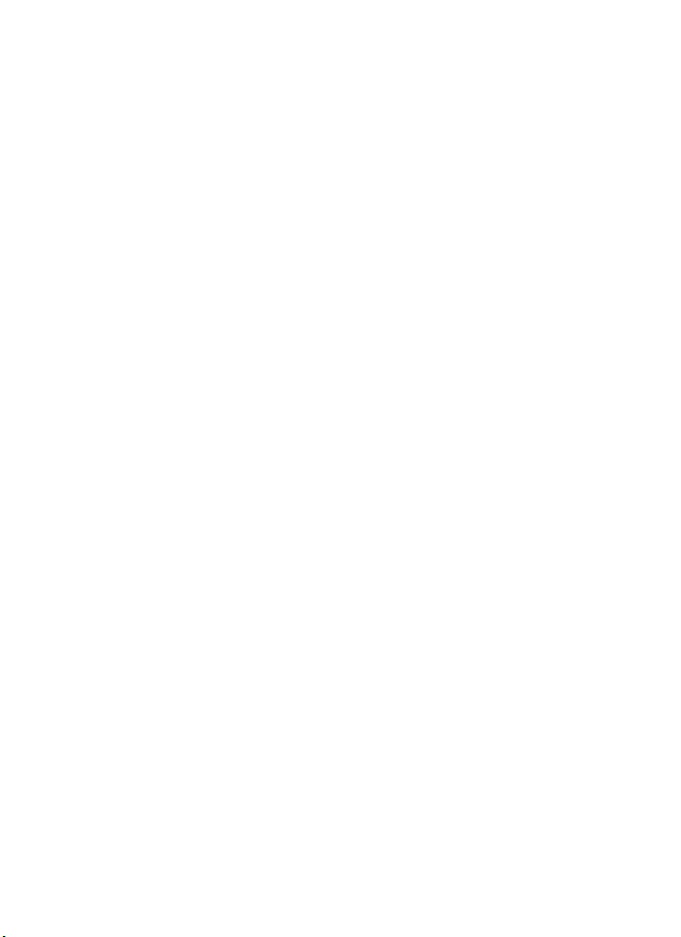
Trademark Information
• Microsoft and Windows Vista are either registered trademarks or trademarks of
Microsoft Corporation in the United States and/or other countries.
• Macintosh, Mac OS, and QuickTime are trademarks of Apple Inc.
• Adobe and Acrobat are registered trademarks of Adobe Systems Inc.
• The SD logo is a trademark of the SD Card Association.
• PictBridge is a trademark.
• Pictmotion is powered by muvee Technologies.
• D-Lighting technology is provided by P Apical Limited.
• All other trade names mentioned in this manual or the other documentation
provided with your Nikon product are trademarks or registered trademarks of
their respective holders.
Apple Public Source License (For Users of the COOLPIX S52c)
The COOLPIX S52c includes Apple mDNS source code that is subject to the terms of the
Apple Public Source License located at URL http://developer.apple.com/darwin/.
Portions Copyright © 1999-2004 Apple Computer, Inc. All Rights Reserved.
This file contains Original Code and/or Modifications of Original Code as defined in and
that are subject to the Apple Public Source License Version 2.0 (the ‘License’). You may
not use this file except in compliance with the License.
Please obtain a copy of the License at http://www.opensource.apple.com/apsl/ and
read it before using this file.
The Original Code and all software distributed under the License are distributed on an
‘AS IS’ basis, WITHOUT WARRANTY OF ANY KIND, EITHER EXPRESS OR IMPLIED, AND
APPLE HEREBY DISCLAIMS ALL SUCH WARRANTIES, INCLUDING WITHOUT LIMITATION,
ANY WARRANTIES OF MERCHANTABILITY, FITNESS FOR A PARTICULAR PURPOSE, QUIET
ENJOYMENT OR NON-INFRINGEMENT. Please see the License for the specific language
governing rights and limitations under the License.
Page 3
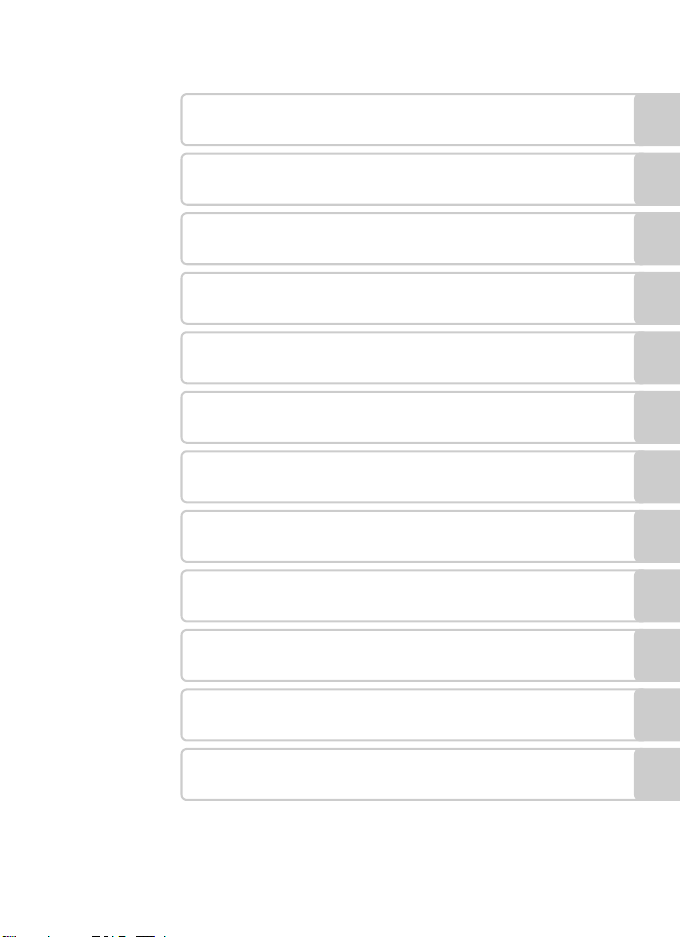
Introduction
First Steps
Basic Photography and Playback:
A
Auto Mode
High-Sensitivity Shooting Mode
B
Shooting Suited for the Scene
C
Shooting in One-Touch Portrait Mode
b
More on Playback
c
Movies
D
Voice Recordings
E
Connecting to Televisions, Computers, and Printers
d
Technical Notes
Shooting, Playback, and Setup Menus
i
Page 4
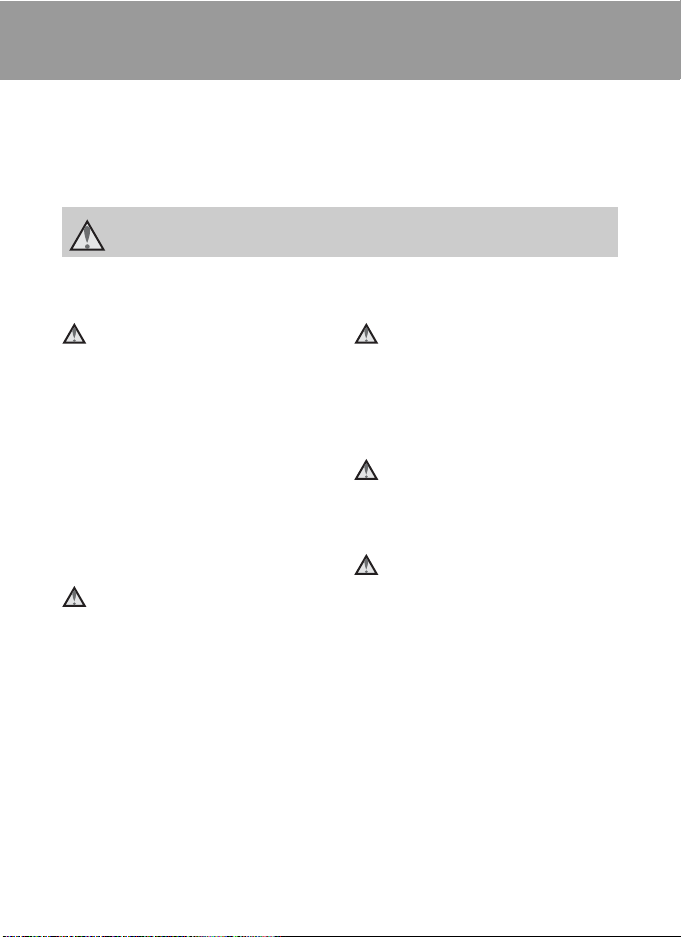
For Your Safety
To prevent damage to your Nikon product or injury to yourself or to others, read
the following safety precautions in their entirety before using this equipment.
Keep these safety instructions where all those who use the product will read them.
The consequences that could result from failure to observe the precautions listed
in this section are indicated by the following symbol:
This icon marks warnings, information that should be read before using this Nikon
product to prevent possible injury.
WARNINGS
Turn off in the Event of
Malfunction
Should you notice smoke or an
unusual smell coming from the
camera or AC adapter, unplug the AC
adapter and remove the battery
immediately, taking care to avoid
burns. Continued operation could
result in injury. After removing or
disconnecting the power source, take
the equipment to a Nikon-authorized
service representative for inspection.
Do not Disassemble
Touching the internal parts of the
camera or AC adapter could result in
injury. Repairs should be performed
only by qualified technicians. Should
the camera or AC adapter break open
as the result of a fall or other accident,
take the product to a Nikon-authorized
service representative for inspection,
after unplugging the product and/or
removing the battery.
ii
Do not use the Camera or AC
Adapter in the Presence of
Flammable Gas
Do not use electronic equipment in
the presence of flammable gas, as this
could result in explosion or fire.
Handle the Camera Strap with
Care
Never place the strap around the neck
of an infant or child.
Keep out of Reach of Children
Particular care should be taken to
prevent infants from putting the
battery or other small parts into their
mouths.
Page 5
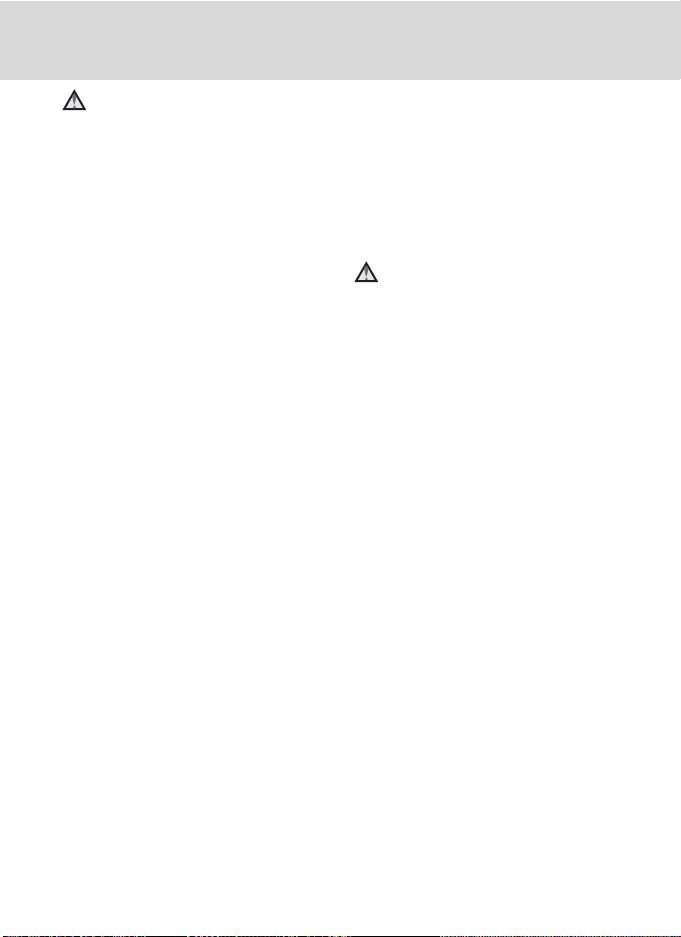
For Your Safety
Observe the following
precautions when handling
the battery
The battery may leak or explode if
improperly handled. Observe the
following precautions when handling
the battery for use in this product:
• Before replacing the battery, turn
the product off. If you are using the
AC adapter, be sure it is unplugged.
• Use only a Rechargeable Li-ion
Battery EN-EL8 (supplied). Charge
the battery by inserting it into a
Battery Charger MH-62 (supplied
only with the COOLPIX S52), or by
inserting it into the camera and
connecting the AC Adapter EH-63
(supplied only with the COOLPIX
S52c).
• When inserting the battery, do not
attempt to insert it upside down or
backwards.
• Do not short or disassemble the
battery or attempt to remove or
break the battery insulation or
casing.
• Do not expose the battery to flame
or to excessive heat.
• Do not immerse in or expose to
water.
• Replace the terminal cover when
transporting the battery. Do not
transport or store with metal objects
such as necklaces or hairpins.
• The battery is prone to leakage
when fully discharged. To avoid
damage to the product, be sure to
remove the battery when no charge
remains.
• Discontinue use immediately should
you notice any change in the
battery, such as discoloration or
deformation.
• If liquid from the damaged battery
comes in contact with clothing or
skin, rinse immediately with plenty
of water.
Observe the following
precautions when handling
the battery charger
• Keep dry. Failure to observe this
precaution could result in fire or
electric shock.
• Dust on or near the metal parts of
the plug should be removed with a
dry cloth. Continued use could
result in fire.
• Do not handle the power cable or
go near the battery charger during
lightening storms. Failure to observe
this precaution could result in
electric shock.
• Do not damage, modify, forcibly tug
or bend the power cable, place it
under heavy objects, or expose it to
heat or flame. Should the insulation
be damaged and the wires become
exposed, take it to a Nikonauthorized service representative for
inspection. Failure to observe these
precautions could result in fire or
electric shock.
• Do not handle the plug or battery
charger with wet hands. Failure to
observe this precaution could result
in electric shock.
iii
Page 6
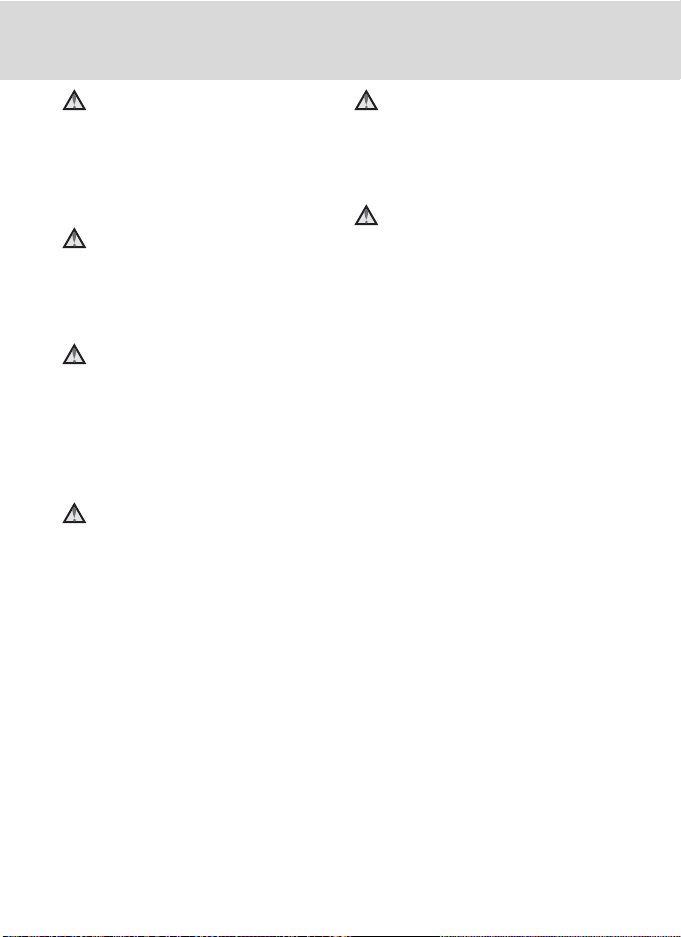
For Your Safety
Use appropriate cables
When connecting cables to the input
and output jacks, use only the cables
provided or sold by Nikon for the
purpose, to maintain compliance with
product regulations.
Handle moving parts with
care
Be careful that your fingers or other
objects are not pinched by the lens
cover or other moving parts.
CD-ROMs
The CD-ROMs supplied with this
device should not be played back on
audio CD equipment. Playing CDROMs on an audio CD player could
cause hearing loss or damage the
equipment.
Observe caution when using
the flash
Using the flash close to your subject’s
eyes could cause temporary visual
impairment. Particular care should be
observed if photographing infants,
when the flash should be no less than
one meter (39 in.) from the subject.
Do not operate the flash with
the flash window touching a
person or object
Failure to observe this precaution
could result in burns or fire.
Avoid contact with liquid
crystal
Should the monitor break, care should
be taken to avoid injury caused by
broken glass and to prevent liquid
crystal from the monitor touching the
skin or entering the eyes or mouth.
iv
Page 7
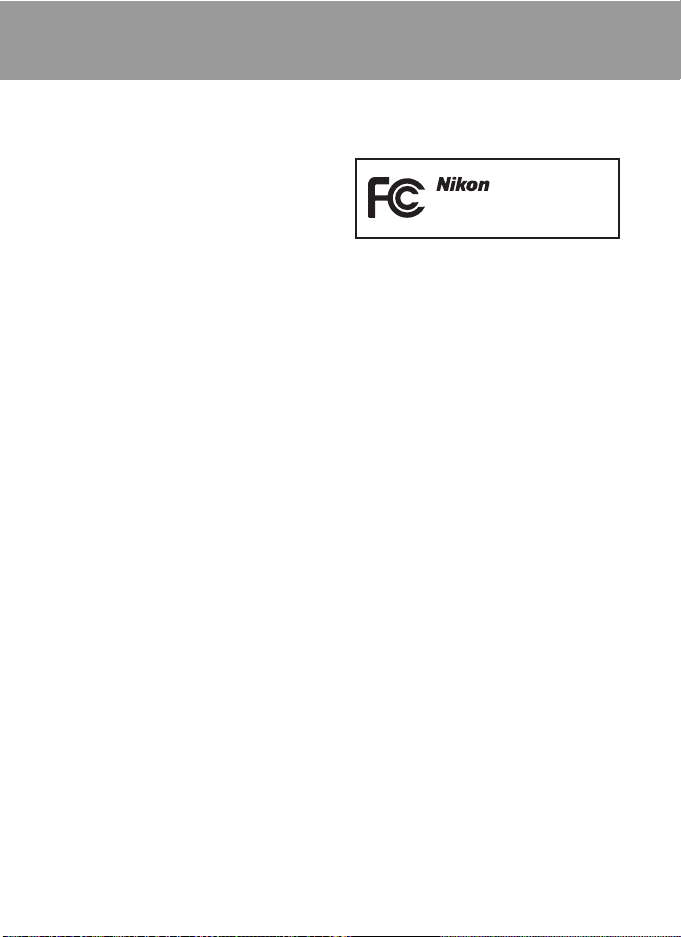
Notices
Notice for Customers in the
U.S.A.
Federal Communications
Commission (FCC) Radio
Frequency Interference Statement
This equipment has been tested and
found to comply with the limits for a
Class B digital device, pursuant to Part
15 of the FCC rules. These limits are
designed to provide reasonable
protection against harmful
interference in a residential installation.
This equipment generates, uses, and
can radiate radio frequency energy
and, if not installed and used in
accordance with the instructions, may
cause harmful interference to radio
communications. However, there is no
guarantee that interference will not
occur in a particular installation. If this
equipment does cause harmful
interference to radio or television
reception, which can be determined
by turning the equipment off and on,
the user is encouraged to try to correct
the interference by one or more of the
following measures:
• Reorient or relocate the receiving
antenna.
• Increase the separation between the
equipment and receiver.
• Connect the equipment into an
outlet on a circuit different from that
to which the receiver is connected.
• Consult the dealer or an
experienced radio/television
technician for help.
COOLPIX S52/S52c
CAUTIONS
Modifications
The FCC requires the user to be
notified that any changes or
modifications made to this device that
are not expressly approved by Nikon
Corporation may void the user’s
authority to operate the equipment.
Interface Cables
Use the interface cables sold or
provided by Nikon for your equipment.
Using other interface cables may
exceed the limits of Class B Part 15 of
the FCC rules.
Notice for customers in the State of
California
WARNING: Handling the cord on this
product will expose you to lead, a
chemical known to the State of
California to cause birth defects or
other reproductive harm. Wash hands
after handling.
Nikon Inc.,
1300 Walt Whitman Road
Melville, New York 11747-3064
USA
Tel: 631-547-4200
v
Page 8
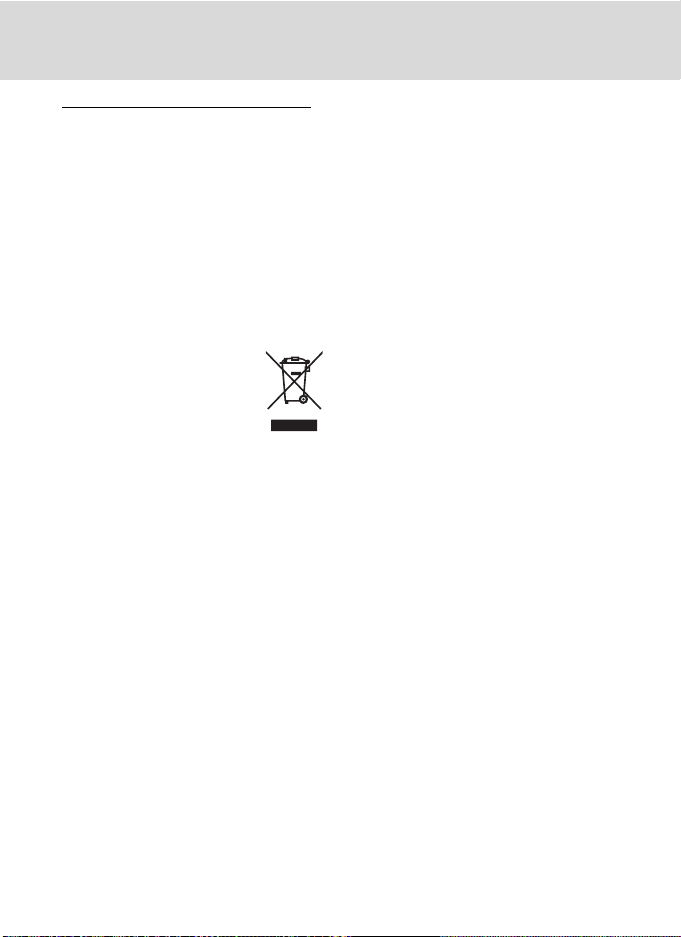
Notices
Notice for customers in Canada
CAUTION
This Class B digital apparatus complies
with Canadian ICES-003.
ATTENTION
Cet appareil numérique de la classe B
est conforme à la norme NMB-003 du
Canada.
Symbol for Separate Collection
in European Countries
This symbol indicates that
this product is to be
collected separately.
The following apply only to
users in European countries:
• This product is designated for
separate collection at an
appropriate collection point. Do not
dispose of as household waste.
• For more information, contact the
retailer or the local authorities in
charge of waste management.
vi
Page 9
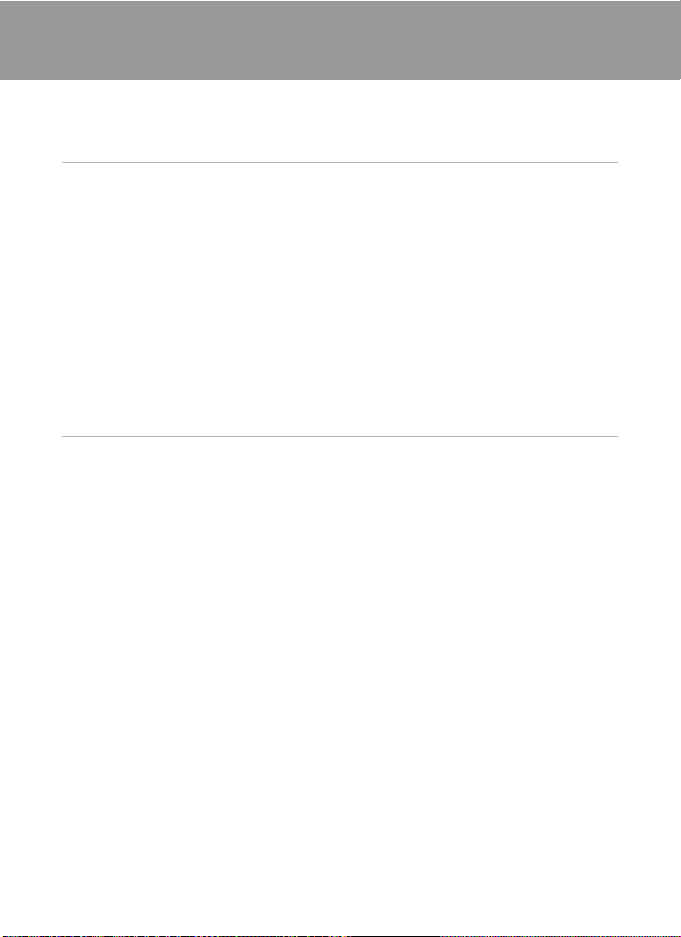
Table of Contents
For Your Safety........................................................................................................................................ ii
WARNINGS..................................................................................................................................................................ii
Notices .......................................................................................................................................................v
Introduction ...........................................................................................................................................1
About This Manual ................................................................................................................................1
Information and Precautions............................................................................................................. 2
Parts of the Camera............................................................................................................................... 4
The Camera Body ...................................................................................................................................................4
Attaching the Camera Strap............................................................................................................................4
The Monitor................................................................................................................................................................6
Basic Operations.....................................................................................................................................8
The c (shooting/playback) Button...........................................................................................................8
The e (mode) Button..................................................................................................................................8
The Rotary Multi Selector...................................................................................................................................9
The d Button.................................................................................................................................................... 11
Help Displays..........................................................................................................................................................11
First Steps............................................................................................................................................. 12
Charging the Battery Using the Battery Charger (COOLPIX S52).......................................12
Inserting the Battery into the Camera..........................................................................................14
Removing the Battery.......................................................................................................................................15
Turning On and Off the Camera.................................................................................................................15
Charging the Battery Using the AC Adapter (COOLPIX S52c)..............................................16
Setting Display Language, Date, and Time ................................................................................18
Inserting Memory Cards ....................................................................................................................20
Removing Memory Cards...............................................................................................................................21
vii
Page 10
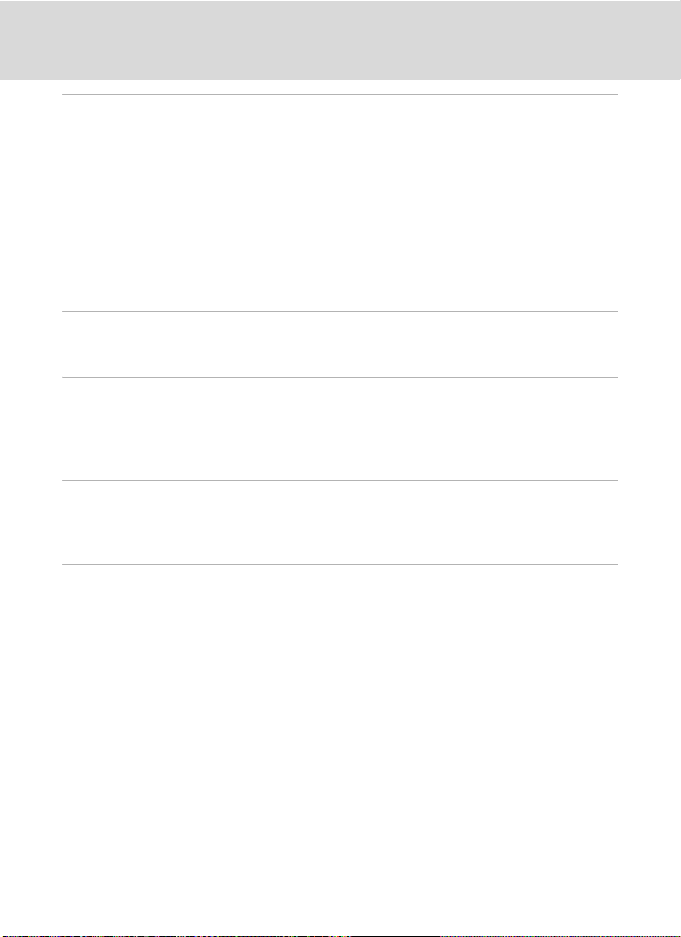
Table of Contents
A Basic Photography and Playback: Auto Mode.................................................................. 22
Step 1 Turn the Camera On and Select A (Auto) Mode.......................................................22
Step 2 Frame a Picture .......................................................................................................................24
Step 3 Focus and Shoot.....................................................................................................................26
Step 4 Viewing and Deleting Pictures..........................................................................................28
Using the Flash......................................................................................................................................30
Setting the Flash Mode....................................................................................................................................30
Taking Pictures with the Self-Timer...............................................................................................32
Macro Mode...........................................................................................................................................33
Exposure Compensation...................................................................................................................34
B High-Sensitivity Shooting Mode............................................................................................ 35
Shooting in High-Sensitivity Shooting Mode............................................................................35
C Shooting Suited for the Scene................................................................................................36
Shooting in Scene Mode...................................................................................................................36
Setting the Scene Mode..................................................................................................................................36
Features .....................................................................................................................................................................37
b Shooting in One-Touch Portrait Mode ..............................................................................42
One-Touch Portrait Mode.................................................................................................................42
The One-Touch Portrait Menu.........................................................................................................43
c More on Playback .......................................................................................................................44
Viewing Multiple Pictures: Thumbnail Playback ......................................................................44
Taking a Closer Look: Playback Zoom..........................................................................................45
Editing Pictures.....................................................................................................................................46
Enhancing Brightness and Contrast: D-Lighting..............................................................................47
Creating a Cropped Copy: Crop.................................................................................................................48
Resizing Pictures: Small Picture...................................................................................................................49
Voice Memos: Recording and Playback.......................................................................................50
Viewing Pictures by Date..................................................................................................................51
Pictmotion by muvee .........................................................................................................................54
viii
Page 11
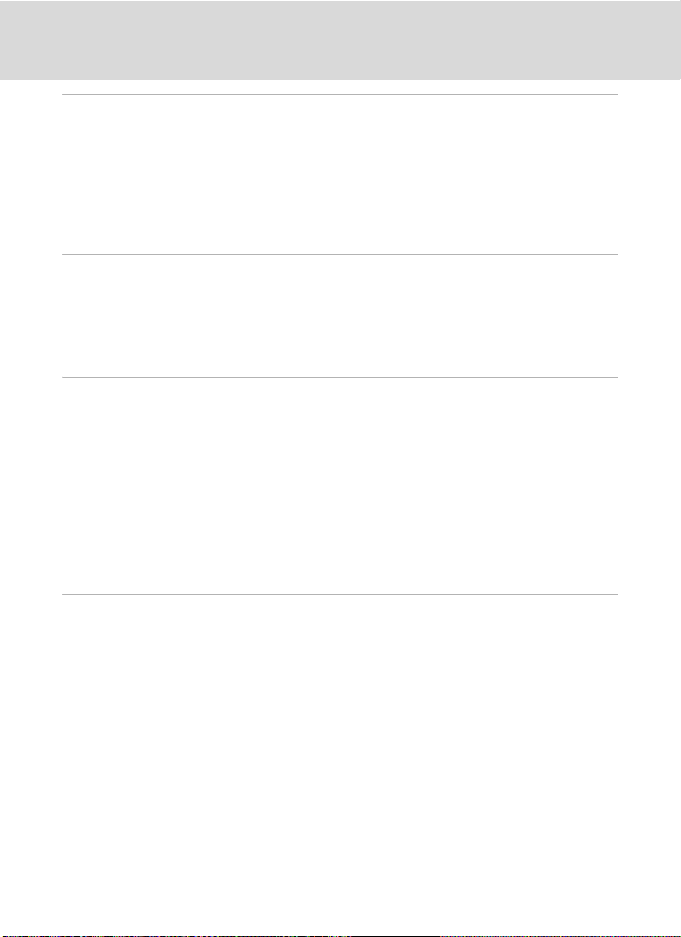
Table of Contents
D Movies..............................................................................................................................................60
Recording Movies ................................................................................................................................60
The Movie Menu...................................................................................................................................61
D Selecting Movie Options..........................................................................................................................61
I Auto-Focus Mode ........................................................................................................................................62
Movie Playback.....................................................................................................................................63
Deleting Movie Files...........................................................................................................................................63
E Voice Recordings........................................................................................................................... 64
Making Voice Recordings..................................................................................................................64
Playing Voice Recordings..................................................................................................................66
Deleting Sound Files..........................................................................................................................................67
Copying Voice Recordings................................................................................................................68
Connecting to Televisions, Computers, and Printers...........................................................69
Connecting to a TV..............................................................................................................................69
Connecting to a Computer...............................................................................................................70
Before Connecting the Camera..................................................................................................................70
Transferring Pictures from the Camera to a Computer...............................................................71
Connecting to a Printer......................................................................................................................74
Connecting the Camera and Printer........................................................................................................75
Printing Pictures One at a Time..................................................................................................................76
Printing Multiple Pictures...............................................................................................................................77
Creating a DPOF Print Order: Print Set.........................................................................................80
d Shooting, Playback, and Setup Menus ............................................................................ 82
Shooting Options: The Shooting Menu.......................................................................................82
Displaying the Shooting Menu and High-sensitivity Menu...................................................... 82
A Image Mode ....................................................................................................................................................83
B White Balance................................................................................................................................................. 85
C Continuous ......................................................................................................................................................87
E ISO Sensitivity..................................................................................................................................................88
F Color Options..................................................................................................................................................88
G AF Area Mode.................................................................................................................................................89
Restrictions on Camera Settings................................................................................................................90
ix
Page 12
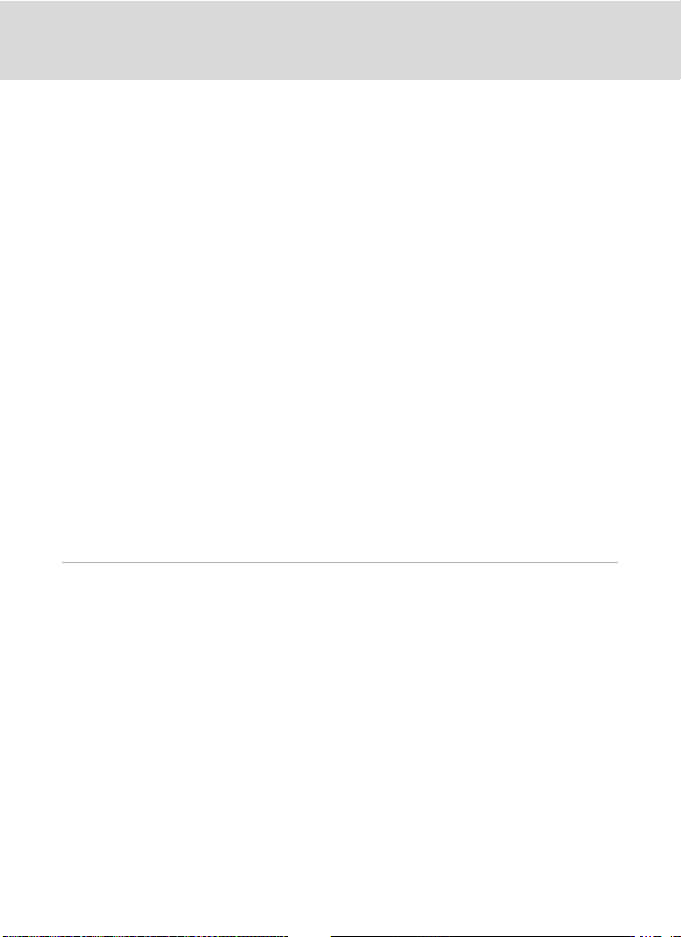
Table of Contents
Playback Options: The Playback Menu ........................................................................................91
Displaying the Playback Menu....................................................................................................................91
b Slide Show........................................................................................................................................................93
c Delete...................................................................................................................................................................94
d Protect ...............................................................................................................................................................94
f Rotate Image...................................................................................................................................................95
h Copy.....................................................................................................................................................................96
Basic Camera Setup: The Setup Menu..........................................................................................97
Displaying the Setup Menu...........................................................................................................................98
a Menus..................................................................................................................................................................98
c Welcome Screen...........................................................................................................................................99
d Date....................................................................................................................................................................100
e Monitor Settings .......................................................................................................................................103
C Date Imprint..................................................................................................................................................104
g Vibration Reduction.................................................................................................................................105
h AF Assist .........................................................................................................................................................105
i Sound Settings ...........................................................................................................................................106
j Record Orientation...................................................................................................................................106
k Auto Off...........................................................................................................................................................107
l Format Memory/m Format Card....................................................................................................107
n Language ........................................................................................................................................................108
o Video Mode...................................................................................................................................................108
p Reset All...........................................................................................................................................................108
r Firmware Version ......................................................................................................................................111
Technical Notes................................................................................................................................112
Optional Accessories ....................................................................................................................... 112
Approved Memory Cards............................................................................................................................112
Image/Sound File and Folder Names ........................................................................................113
Caring for the Camera..................................................................................................................... 114
Cleaning ................................................................................................................................................................. 116
Storage....................................................................................................................................................................116
Error Messages...................................................................................................................................117
Troubleshooting................................................................................................................................121
Specifications ..................................................................................................................................... 126
Supported Standards.....................................................................................................................................129
Index...................................................................................................................................................... 130
x
Page 13
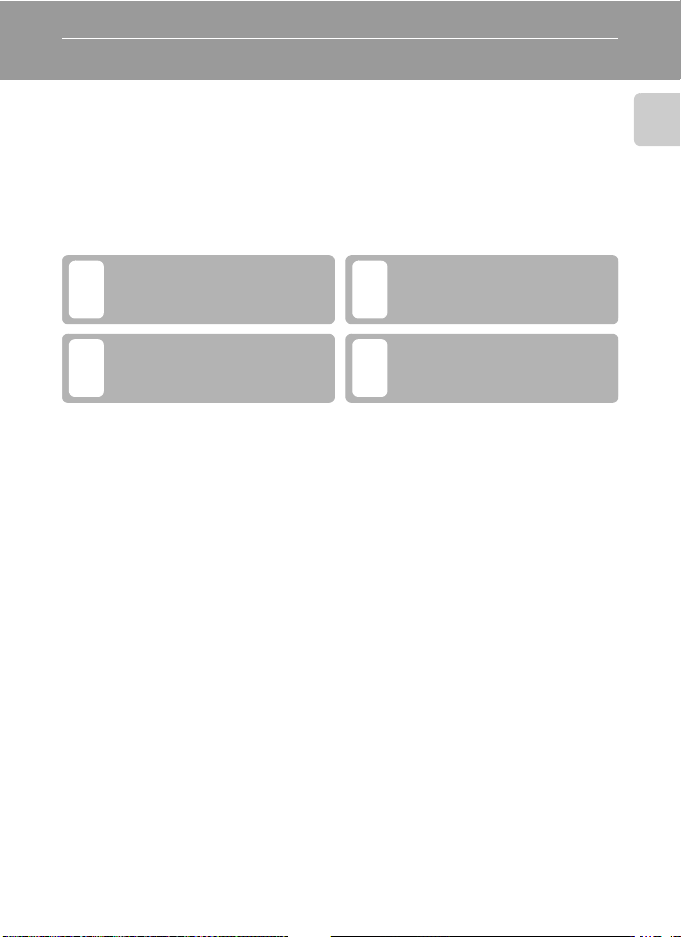
Introduction
About This Manual
Thank you for your purchase of a Nikon COOLPIX S52/S52c digital camera. This
manual was written to help you enjoy taking pictures with your Nikon digital
camera. Read this manual thoroughly before use, and keep it where all those who
use the product will read it.
Symbols and Conventions
To make it easier to find the information you need, the following symbols and
conventions are used:
This icon marks cautions,
information that should be read
before use to prevent damage to
the camera.
This icon marks notes, information
that should be read before using
C
the camera.
Notations
• A Secure Digital (SD) memory card is referred to as a “memory card.”
• The setting at the time of purchase is referred to as the “default setting.”
• The names of menu items displayed in the camera monitor, and the names of
buttons or messages displayed in a computer monitor are indicated in bold
text.
Screen Samples
In this manual, images are sometimes omitted from monitor display samples so
that monitor indicators can be more clearly shown.
Illustrations and Screen Display
• In this manual, the COOLPIX S52 digital camera is used for illustrative purposes.
Illustrations for both the COOLPIX S52 and the COOLPIX S52c are provided
when necessary.
• Illustrations and text displays shown in this manual may differ from actual
display.
This icon marks tips, additional
information that may be helpful
DB
when using the camera.
This icon indicates that more
information is available elsewhere
A
in this manual or in the Quick Start
Guide.
Introduction
C Memory Cards
Pictures taken with this camera can be stored in the camera’s internal memory or on removable
memory cards. If a memory card is inserted, all new pictures will be stored on the memory card and
delete, playback, and format operations will apply only to the pictures on the memory card. The
memory card must be removed before the internal memory can be formatted or used to store
pictures to, or delete, or view pictures.
1
Page 14
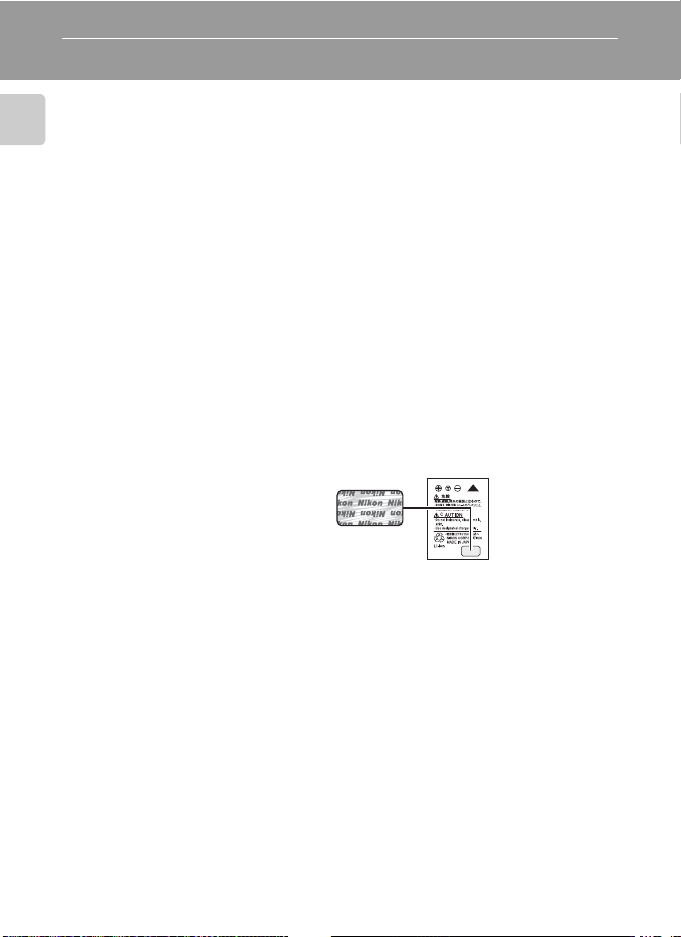
Information and Precautions
Life-Long Learning
As part of Nikon’s “Life-Long Learning” commitment to ongoing product support and education,
continually updated information is available online at the following sites:
Introduction
• For users in the U.S.A.: http://www.nikonusa.com/
• For users in Europe and Africa: http://www.europe-nikon.com/suppor t/
• For users in Asia, Oceania, and the Middle East: http://www.nikon-asia.co m/
Visit these sites to keep up-to-date with the latest product information, tips, answers to frequently
asked questions (FAQs), and general advice on digital imaging and photography. Additional
information may be available from the Nikon representative in your area. See the URL below for
contact information:
http://nikonimaging.com/
Use Only Nikon Brand Electronic Accessories
Nikon COOLPIX cameras are designed to the highest standards and include complex electronic
circuitry. Only Nikon brand electronic accessories (including battery chargers, batteries and AC
adapters) certified by Nikon specifically for use with this Nikon digital camera are engineered and
proven to operate within the operational and safety requirements of this electronic circuitry.
THE USE OF NON-NIKON ELECTRONIC ACCESSORIES COULD DAMAGE THE CAMERA AND MAY
VOID YOUR
For more information about Nikon brand accessories, contact a local authorized Nikon dealer.
NIKON WARRANTY.
Holographic seal: Identifies this device
as an authentic Nikon product.
Rechargeable Li-ion
Battery EN-EL8
Before Taking Important Pictures
Before taking pictures on important occasions (such as at weddings or before taking the camera on
a trip), take a test shot to ensure that the camera is functioning normally. Nikon will not be held liable
for damages or lost profits that may result from product malfunction.
About the Manuals
• No part of the manuals included with this product may be reproduced, transmitted, transcribed,
stored in a retrieval system, or translated into any language in any form, by any means, without
Nikon’s prior written permission.
• Nikon reserves the right to change the specifications of the hardware and software described in
these manuals at any time and without prior notice.
• Nikon will not be held liable for any damages resulting from the use of this product.
• While every effort was made to ensure that the information in these manuals is accurate and
complete, we would appreciate it were you to bring any errors or omissions to the attention of the
Nikon representative in your area (address provided separately).
2
Page 15
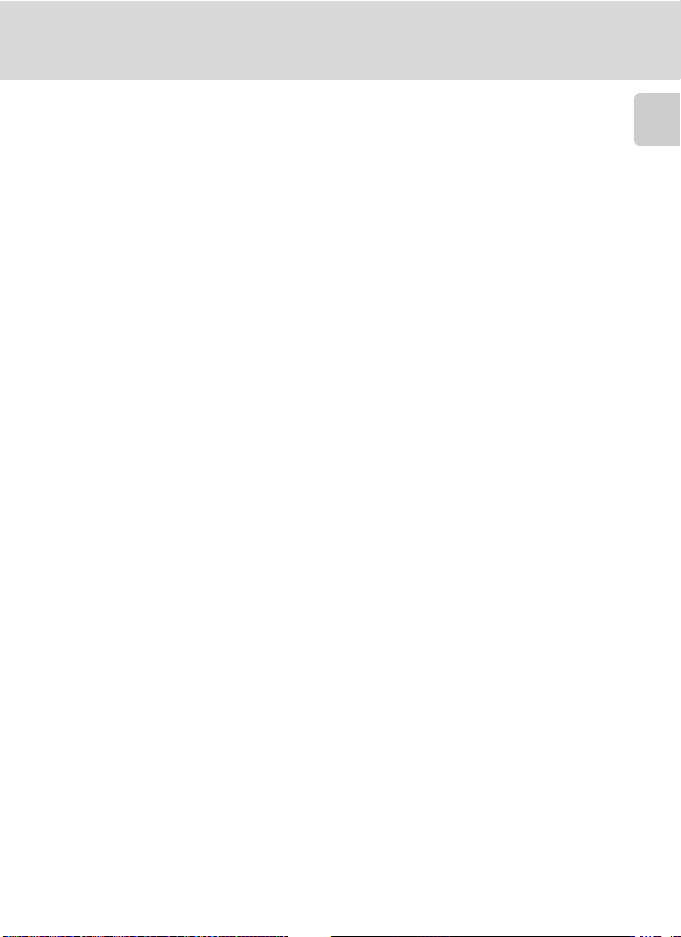
Information and Precautions
Notice Concerning Prohibition of Copying or Reproduction
Note that simply being in possession of material that was digitally copied or reproduced by means
of a scanner, digital camera or other device may be punishable by law.
• Items prohibited by law from being copied or reproduced
Do not copy or reproduce paper money, coins, securities, government bonds or local government
bonds, even if such copies or reproductions are stamped “Sample”.
The copying or reproduction of paper money, coins, or securities which are circulated in a foreign
country is prohibited.
Unless the prior permission of the government was obtained, the copying or reproduction of
unused postage stamps or post cards issued by the government is prohibited.
The copying or reproduction of stamps issued by the government and of certified documents
stipulated by law is prohibited.
• Cautions on certain copies and reproductions
The government has issued cautions on copies or reproductions of securities issued by private
companies (shares, bills, checks, gift certificates, etc.), commuter passes or coupon tickets, except
when a minimum of necessary copies are to be provided for business use by a company. Also, do
not copy or reproduce passports issued by the government, licenses issued by public agencies
and private groups, ID cards and tickets, such as passes and meal coupons.
• Comply with copyright notices
The copying or reproduction of copyrighted creative works such as books, music, paintings,
woodcut prints, maps, drawings, movies and photographs is governed by national and
international copyright laws. Do not use this product for the purpose of making i llegal cop ies or to
infringe copyright laws.
Disposing of Data Storage Devices
Please note that deleting images or formatting data storage devices such as memory cards or builtin camera memory does not completely erase the original image data. Deleted files can sometimes
be recovered from discarded storage devices using commercially available software, potentially
resulting in the malicious use of personal image data. Ensuring the privacy of such data is the user’s
responsibility.
Before discarding a data storage device or transferring ownership to another person, erase all data
using commercial deletion software, or format the device and then completely refill it with images
containing no private information (for example, pictures of empty sky). Be sure to also replace any
pictures selected for the welcome screen (A 99). Care should be taken to avoid injury or damage to
property when physically destroying data storage devices.
If you are using the COOLPIX S52c, reset the wireless LAN settings stored in the camera. For more
information, see page 24 and 37 of the Wireless LAN Connection Guide.
Introduction
3
Page 16
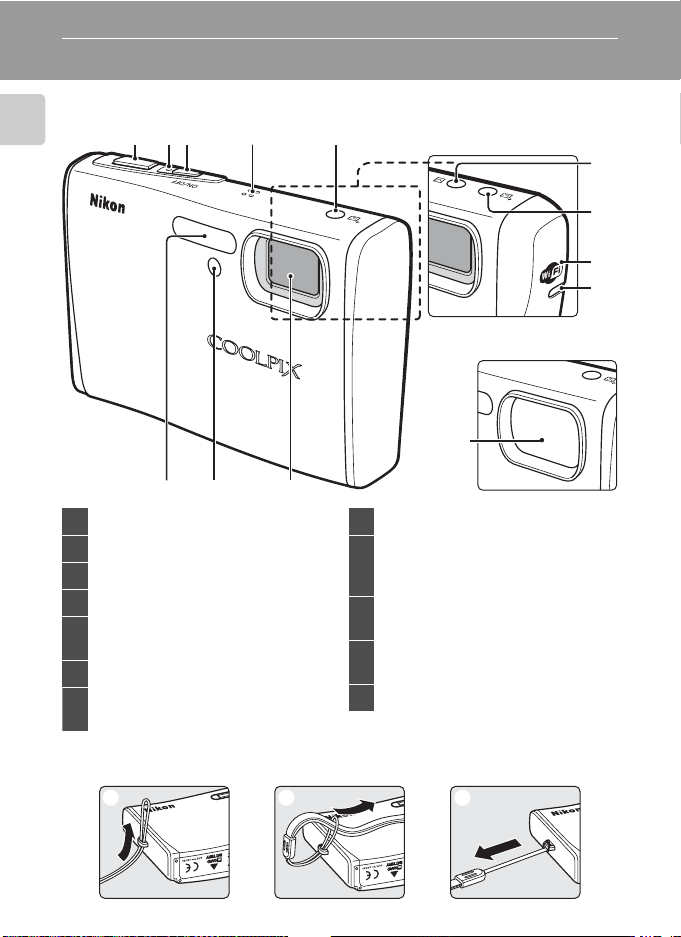
Parts of the Camera
The Camera Body
Introduction
123 4 5
87 6
1 Shutter-release button..............................26
2 Power-on lamp................................... 22, 107
3 Power switch...................................................15
4 Built-in microphone....................50, 60, 64
b (one-touch portrait) button......... 42
5
D-Lighting button........................................47
6 Lens..........................................................114, 126
Self-timer lamp................................... 32, 115
7
AF-assist illuminator...............27, 105, 115
COOLPIX S52c
Lens cover closed
12
8 Built-in flash......................................................30
F (Picture Mail) button
9
(COOLPIX S52c only)
.... 41 of the
Antenna (COOLPIX S52c only)
10
.... 47 of the
Wireless LAN LED (COOLPIX S52c only)
11
.... 47 of the
12 Lens cover
Wireless LAN Connection Guide
Wireless LAN Connection Guide
Wireless LAN Connection Guide
9
5
10
11
Attaching the Camera Strap
123
4
Page 17
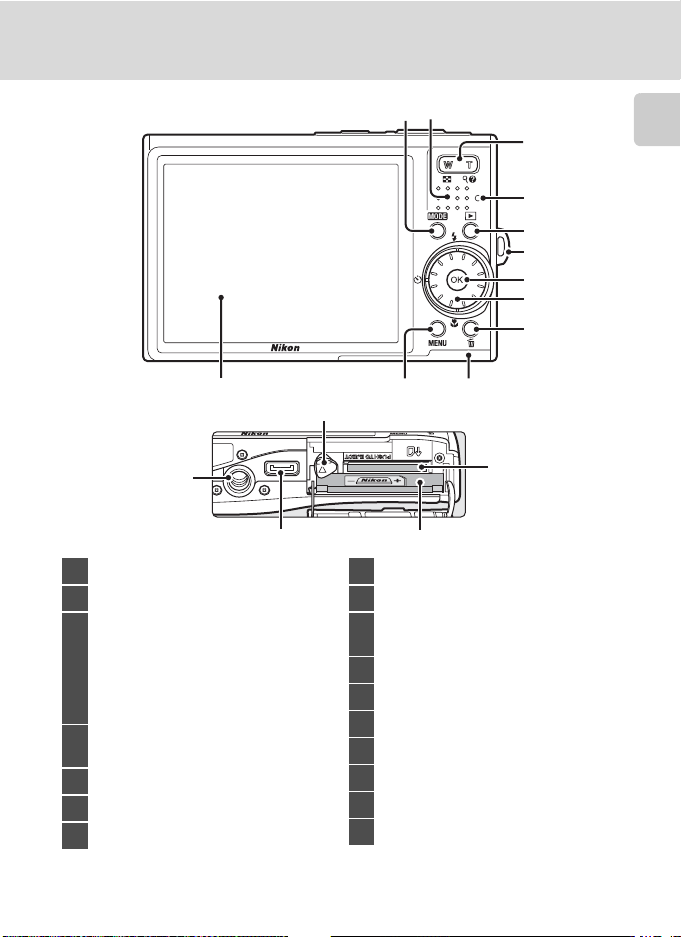
13
Parts of the Camera
1
2
3
Introduction
4
5
6
7
8
9
101112
17
16
1 e (mode) button....................................8
2 Speaker...............................................50, 63, 66
Zoom buttons................................................25
f (wide).......................................................25
g (tele)............................................................25
3
h (thumbnail playback)....................44
i (playback zoom)..................................45
j (help) ........................................................11
Indicator lamp................................................64
4
Flash lamp.........................................................31
5 c (shooting/playback) button..... 8, 28
6 Eyelet for camera strap................................4
7 k (apply selection) button......................9
14
15
8 Rotary multi selector .....................................9
9 l (delete) button.................28, 29, 50, 63
Battery-chamber/
10
memory card slot cover...................14, 20
11 d button...................................... 11, 82, 91
12 Monitor ..................................................................6
13 Battery latch ............................................. 14, 15
14 Memory card slot..........................................20
15 Battery chamber............................................14
16 Multi connector.............................69, 71, 75
17 Tripod socket
5
Page 18
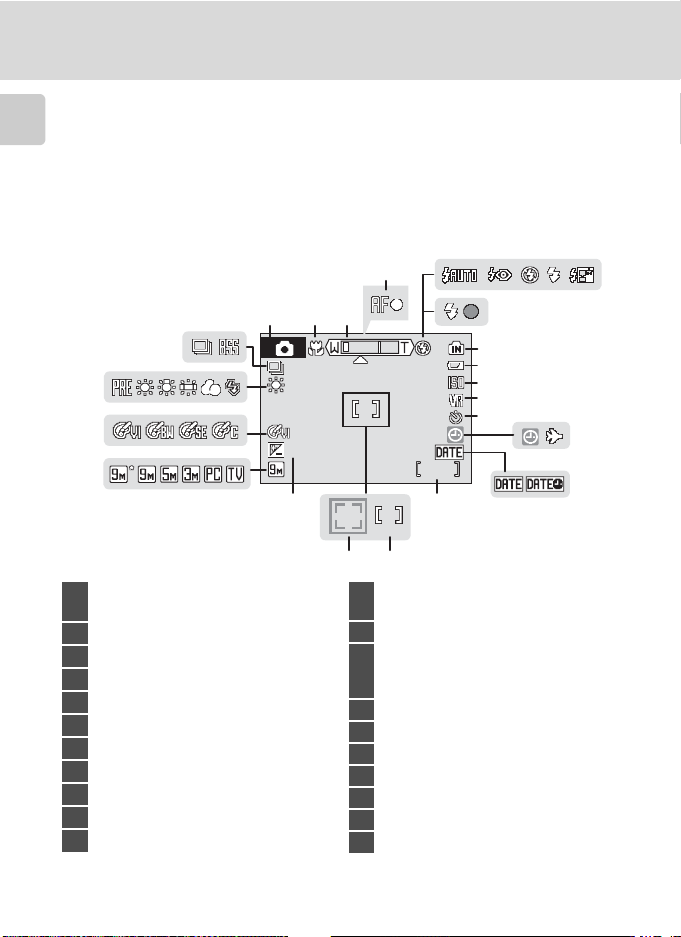
Parts of the Camera
9999
10
+1.0
The Monitor
The following indicators may appear in the monitor during shooting and playback
(actual display varies with current camera settings).
Introduction
The indicators and photo info displayed during shooting and playback will turn off
after a few seconds (A 103).
Shooting
5
4
7
8
9
10
11
6
2
21
13
20
10
19
18
+1.0
+1.0
17
10
9999
9999
14
1516
Shooting mode*
1
..................................................22, 35, 36, 42, 60
2 Macro mode....................................................33
3 Zoom indicator......................................25, 33
4 Focus indicator.............................................. 26
5 Flash mode.......................................................30
6 Flash indicator................................................31
7 Internal memory indicator......................23
8 Battery level indicator................................22
9 ISO sensitivity..........................................31, 88
10 Vibration reduction icon....................... 105
11 Self-timer indicator......................................32
* Differs according to the current shooting mode. Refer to the sections on each mode for
details.
“Date not set” indicator..........................117
12
Time zone indicator.................................100
13 Date imprint..................................................104
Number of exposures remaining
14
(still pictures)...................................................22
Movie length...................................................60
15 Focus area .................................................26, 89
16 Focus area (Face Priority) ........................42
17 Exposure compensation value ............34
18 Image mode ....................................................83
19 Color options .................................................. 88
20 White balance mode..................................85
21 Continuous shooting mode ..................87
6
12
13
Page 19
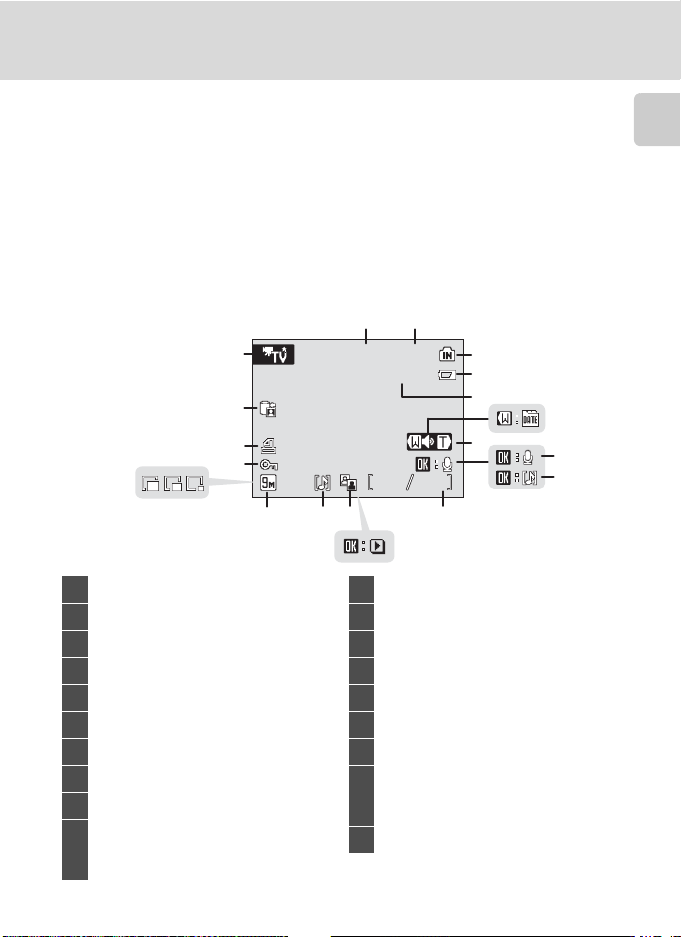
Playback
15/05/2008 12:00
9999.JPG
9999
9999
Parts of the Camera
Introduction
12
19
18
17
15
1 Date of recording.........................................18
2 Time of recording.........................................18
3 Internal memory indicator......................28
4 Battery level indicator................................22
5 File number and type.............................113
6 List by date guide.........................................51
7 Volume indicator.................................. 50, 63
8 Voice memo recording guide..............50
9 Voice memo playback guide................50
Current frame number/
10
total number of frames.............................28
Movie length...................................................63
* Differs according to the selected option.
16
15/05/2008 12:00
15/05/2008 12:00
9999.JPG
9999.JPG
3
4
5
7
9999
9999
99999999
12 1014
13
11
11 Movie playback indicator ........................63
12 D-Lighting icon..............................................47
13 Voice memo icon .........................................50
14 Image mode* ..................................................83
15 Small picture....................................................49
16 Protect icon......................................................94
17 Print-order icon..............................................80
Picture Bank pictures icon
18
(COOLPIX S52c only)
.... 45 of the
19 Movie option*.................................................63
Wireless LAN Connection Guide
6
8
9
7
Page 20
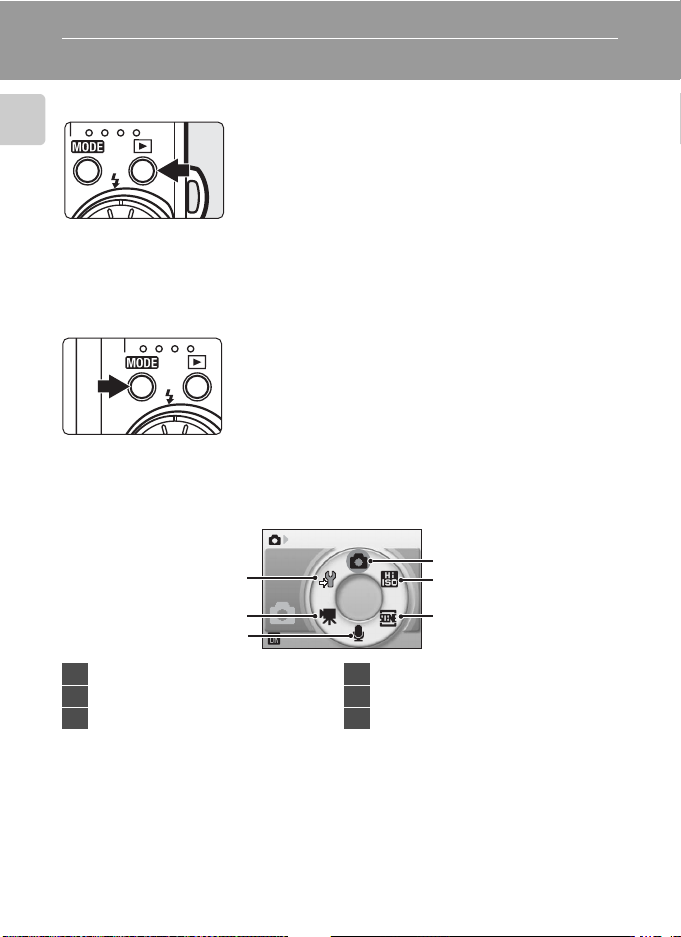
Basic Operations
The c (shooting/playback) Button
Introduction
The e (mode) Button
Shooting-mode Selection Menu
Press c once in shooting mode to enter playback
mode; press again to switch back to shooting mode.
If the camera is turned off, hold down c to turn the
camera on in playback mode.
Press e during shooting to display the shootingmode selection menu, or during playback to display the
playback-mode selection menu. Use the rotary multi
selector (A 9) to choose the desired mode.
• Press c to switch between the mode-selection
menus for shooting mode and playback mode.
6
Shooting
1
2
5
4
1 Auto mode.......................................................22
2 High-sensitivity shooting mode .........35
3 Scene mode.....................................................36
8
3
4 Voice recording mode.............................. 64
5 Movie mode....................................................60
6 Setup mode.....................................................97
Page 21
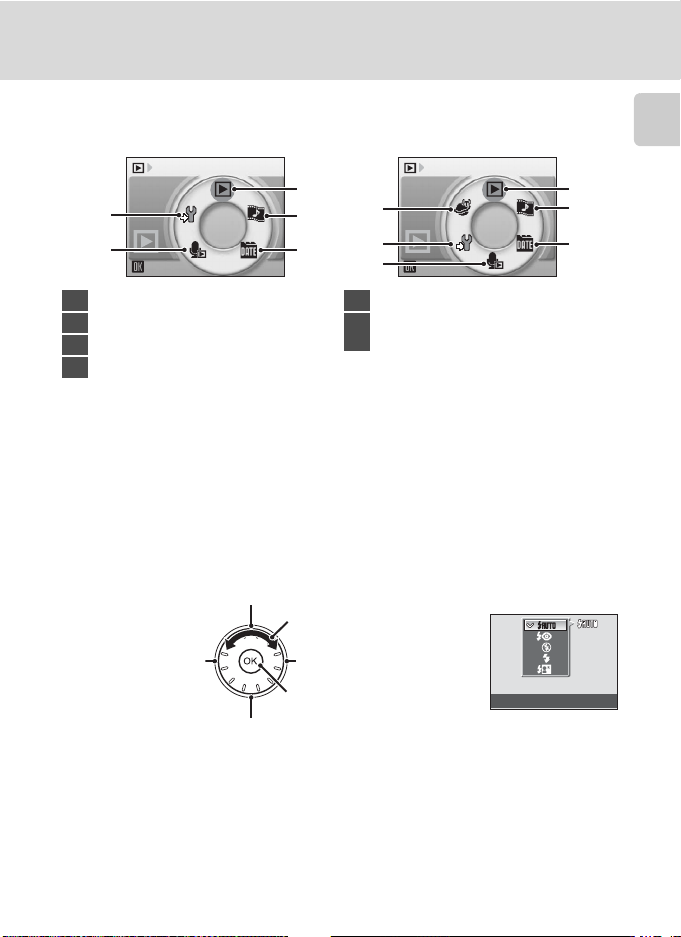
Playback-mode Selection Menu
Basic Operations
COOLPIX S52 COOLPIX S52c
Play
1
5
4
1 Playback mode ..............................................28
2 Pictmotion mode.........................................54
3 List by date mode........................................51
4 Audio playback mode...............................66
2
3
6
5
4
5 Setup mode.....................................................97
Picture Bank mode (COOLPIX S52c only)
6
.... 44
of the
Wireless LAN Connection Guide
Play
1
2
3
The Rotary Multi Selector
This section describes standard uses of the rotary multi selector to select modes,
select menu options, and to apply selection.
For Shooting
Display m (flash mode) (A 30) menu
Select options*
Display n (self-timer)
(A 32) menu
Display p (macro mode) (A 33) menu
Display o (exposure
compensation) (A 34) guide
Apply selection
Flash mode
Introduction
* Items can also be selected by pressing the rotary multi selector up or down.
9
Page 22
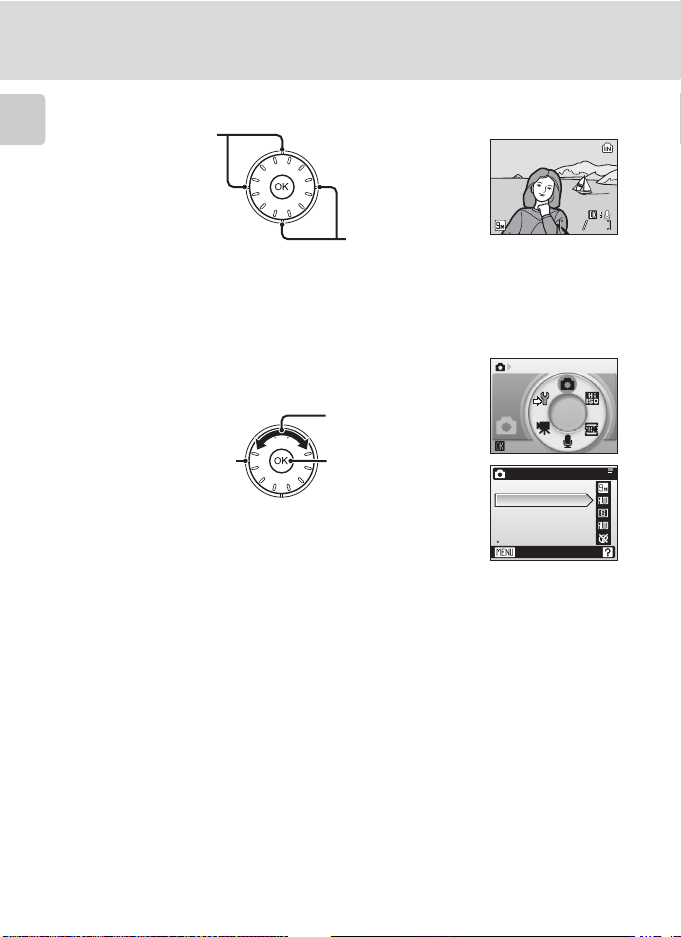
Basic Operations
15/05/2008 15:30
0004.JPG
44
For Playback
Select previous picture*
Introduction
15/05/2008 15:30
15/05/2008 15:30
0004.JPG
0004.JPG
Select next picture*
* Pictures can also be selected by rotating the rotary multi selector.
For the Menu Screen
Select options
Return display to the
previous screen
Apply selection
(advance display to
next screen)
1
Items can also be selected by pressing the rotary multi selector up or down. Pressing right or left in
shooting/playback-mode selection menu (A 8) or icons menu (A 98) will choose the items.
2
Pressing right in text menus (A 98) advances display to the next screen.
1
Shooting menu
2
Image mode
White balance
Continuous
ISO sensitivity
Color options
Exit
44
Shooting
C Note on the Rotary Multi Selector
Since the rotary multi selector can be used in various ways, concrete descriptions are included only
in cases where necessary. In this manual, up, down, left, and right presses of the rotary multi selector
are indicated with H, I, J, and K.
10
Page 23
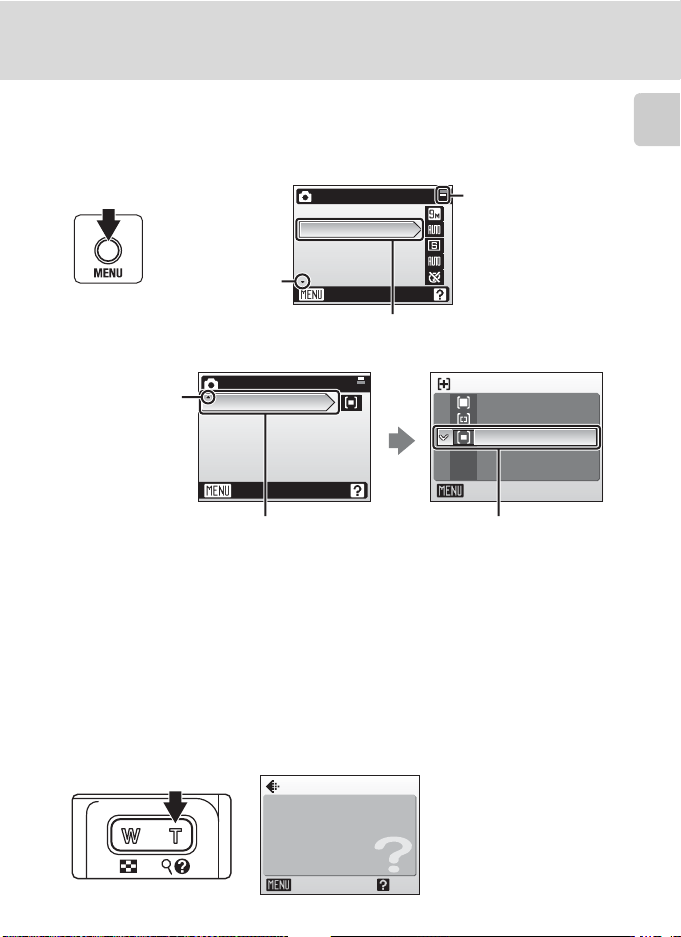
Basic Operations
The d Button
Press d to display the menu for the selected mode. Use the rotary multi selector
to navigate the menus (A 9). Press d again to exit the menu.
Introduction
Displayed when the
menu contains two or
more pages
AF area mode
Auto
Manual
Center
Exit
Press k or the rotary multi
selector K to apply
selection.
Displayed when
there are more
previous menu
items
Displayed when
there are one or
more menu items
to follow
Shooting menu
AF area mode
Exit
Press k or the rotary multi
selector K to proceed to
the next set of options.
Shooting menu
Image mode
White balance
Continuous
ISO sensitivity
Color options
Exit
The selected option
Help Displays
Press g (j) when M is displayed at the lower right of the menu screen to view a
description of the currently selected menu option.
To return to the original menu, press g (j) again.
Image mode
Set image quality and size.
Exit Back
11
Page 24
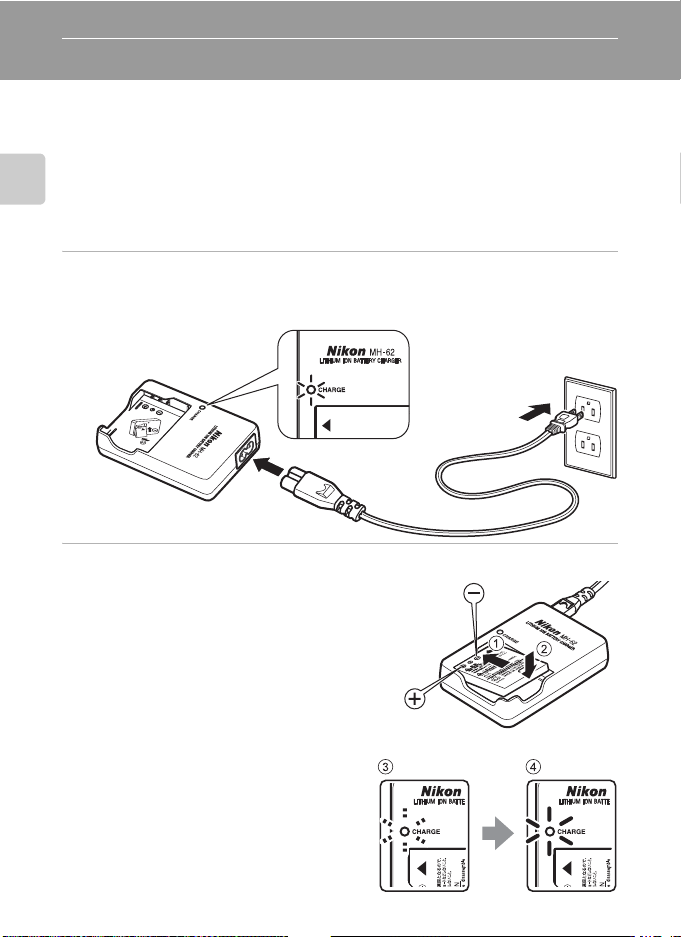
First Steps
Charging the Battery Using the Battery Charger (COOLPIX S52)
The camera uses a Rechargeable Li-ion Battery EN-EL8 (supplied).
Charge the battery using the Battery Charger MH-62 (supplied) before first use or
when the battery is running low.
• If you are using the COOLPIX S52c, the Battery Charger MH-62 is not supplied
with the camera. Insert the battery into the camera and charge it by connecting
the AC adapter. Proceed to “Inserting the Battery into the Camera” (A 14) and
First Steps
“Charging the Battery Using the AC Adapter (COOLPIX S52c)” (A 16).
1 Connect the power cable
Connect the power cable to the battery charger 1 and insert the wall plug into a power
outlet 2. The CHARGE lamp will light to show that the charger is on 3.
3
2
1
2 Charge the battery
Insert the battery into the battery charger. Slide
the battery forward 1 and then press down
until it locks into place 2.
12
CHARGE lamp starts blinking 3 when
battery is inserted. Charging is complete
when lamp stops blinking 4.
About two hours are required to charge a
fully exhausted battery.
Page 25
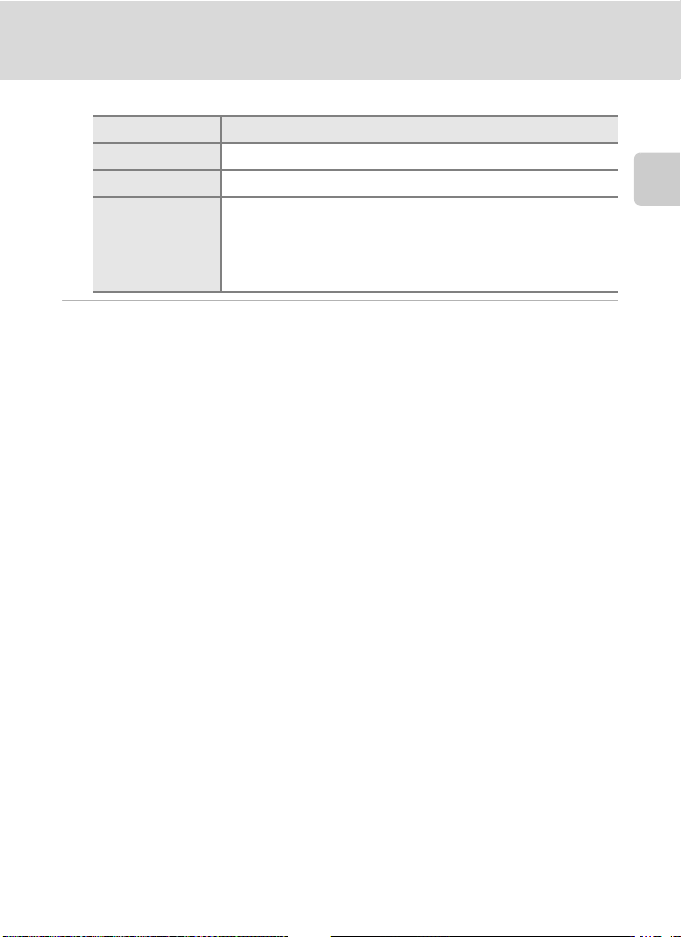
Charging the Battery Using the Battery Charger (COOLPIX S52)
The following chart explains CHARGE lamp status.
CHARGE lamp Description
Blinks Battery charging.
On Battery fully charged.
• Use the charger at an ambient temperature range of 5 to 35 °C
Flickers
(41 to 95 °F) to charge the battery.
• The battery is faulty. Unplug the charger immediately and stop
charging the battery. Bring the battery and charger to a Nikonauthorized service representative for inspection.
3 Unplug the charger
Remove the battery and unplug the charger.
B Notes on the Battery Charger
• Be sur e to read an d follow th e warnings for the ba ttery charger on pages iii and iii before using the
battery charger.
• The supplied battery charger is for use only with a Rechargeable Li-ion Battery EN-EL8. Do not use
with incompatible batteries.
First Steps
C Notes on AC Power Supply
• To power the camera continuously for extended periods, use the AC Adapter EH-63 (available
separately from Nikon) (A 112). Do not, under any circumstances, use another make or model of
AC adapter. Failure to observe this precaution could result in overheating or in damage to the
camera.
If you are using the COOLPIX S52, the battery cannot be charged by inserting it into the camera
and connecting the AC adapter.
• The AC adapter and the supplied audio/video cable or USB cable cannot be used at the same
time.
13
Page 26
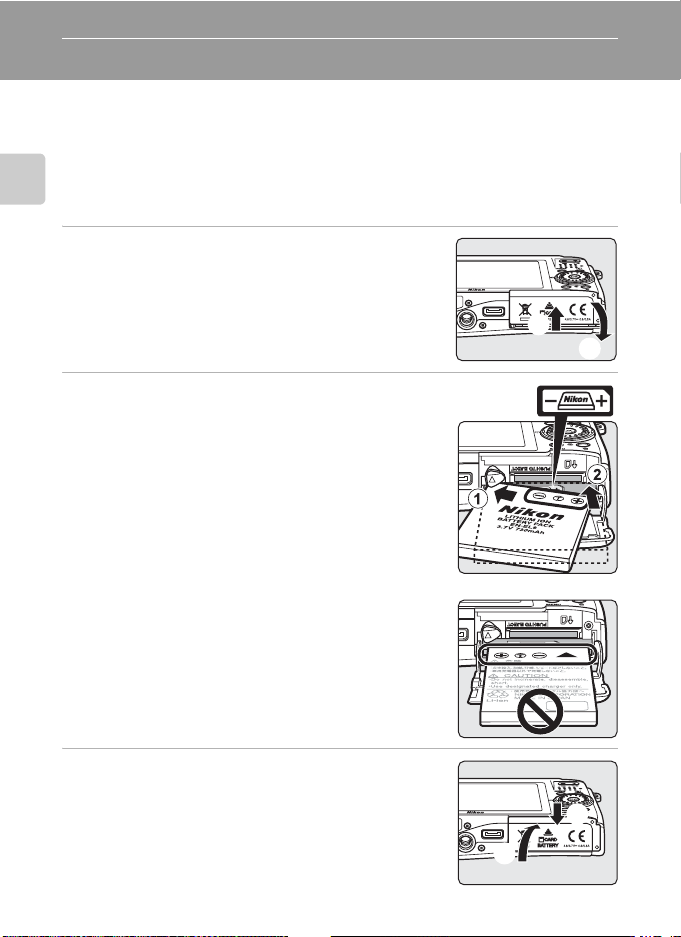
Inserting the Battery into the Camera
Insert a Rechargeable Li-ion Battery EN-EL8 (supplied) into the camera.
• Charge the battery before the first use or when the battery is running low. For
more information on charging the battery, see “Charging the Battery Using the
Battery Charger (COOLPIX S52)” (A 12) if you are using the COOLPIX S52, or
“Charging the Battery Using the AC Adapter (COOLPIX S52c)” (A 16) if you are
using the COOLPIX S52c.
First Steps
1 Open the battery-chamber/memory card slot
cover.
1
2 Insert the battery.
Confirm that the positive (+) and negative (–) terminals
are oriented correctly as described on the label at the
entrance of the battery chamber, and insert the battery.
Use the side of the battery to push the orange battery
latch up 1 as the battery is inserted 2. The latch drops
back into place when the battery is fully inserted.
B Inserting the Battery
Inserting the battery upside down or backwards
could damage the camera. Be sure to check the
battery is in the correct orientation.
2
3 Close the battery-chamber/memory card slot
cover.
14
2
1
Page 27
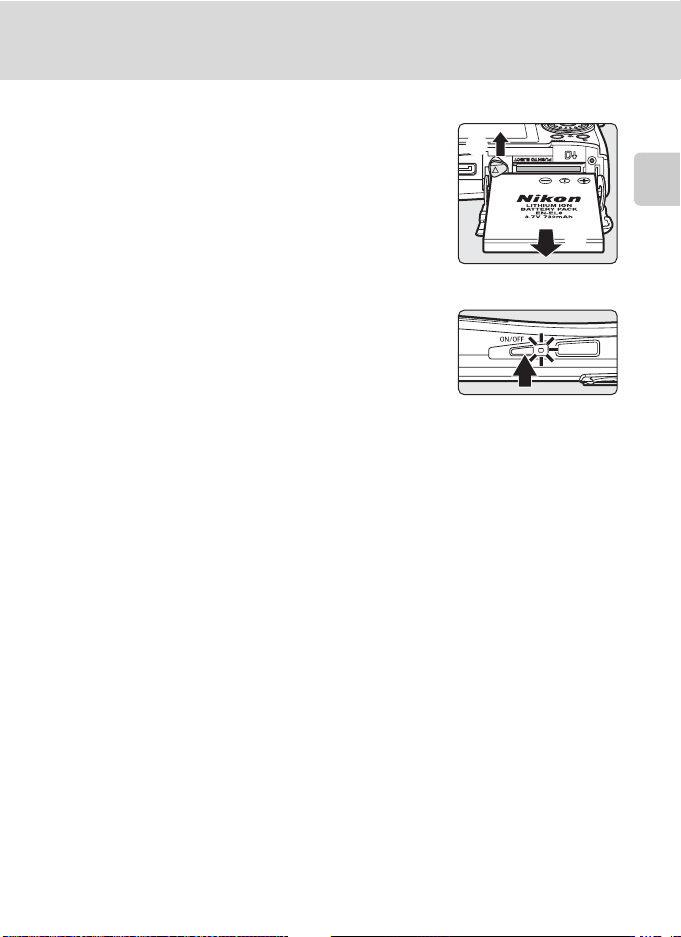
Inserting the Battery into the Camera
1
2
Removing the Battery
Turn the camera off and confirm that the power-on
lamp is off before removing the battery. To eject the
battery, open the battery-chamber/memory card slot
cover and slide the battery latch in the direction shown
1. The battery can then be removed by hand 2.
• Note that the battery may become hot during use;
observe due caution when removing the battery.
Turning On and Off the Camera
To turn on the camera, press the power switch. The
power-on lamp (green) will light and the monitor will
turn on. To turn off the camera, press the power switch
while the power-on lamp (green) is on.
• If the camera is turned off, hold down c to turn the
camera on in playback mode (A 28).
First Steps
B Note on the Battery
Be sure to read and follow the warnings for the battery on page iii and the section, “The Battery”
(A 115), before using the battery.
D Auto Power Off in Shooting Mode (Standby Mode)
If no operations are performed for about five seconds in shooting mode, the monitor will dim to
save power. Using any of the camera controls will reactivate the display. If no operations are
performed for about a minute (default setting), the monitor will turn off automatically and the
camera will enter standby mode. If no operations are performed for another three minutes, the
camera will turn off automatically (A 107).
Pressing the power switch, or the shutter-release button, while the monitor is off in standby mode
will reactivate the monitor.
15
Page 28
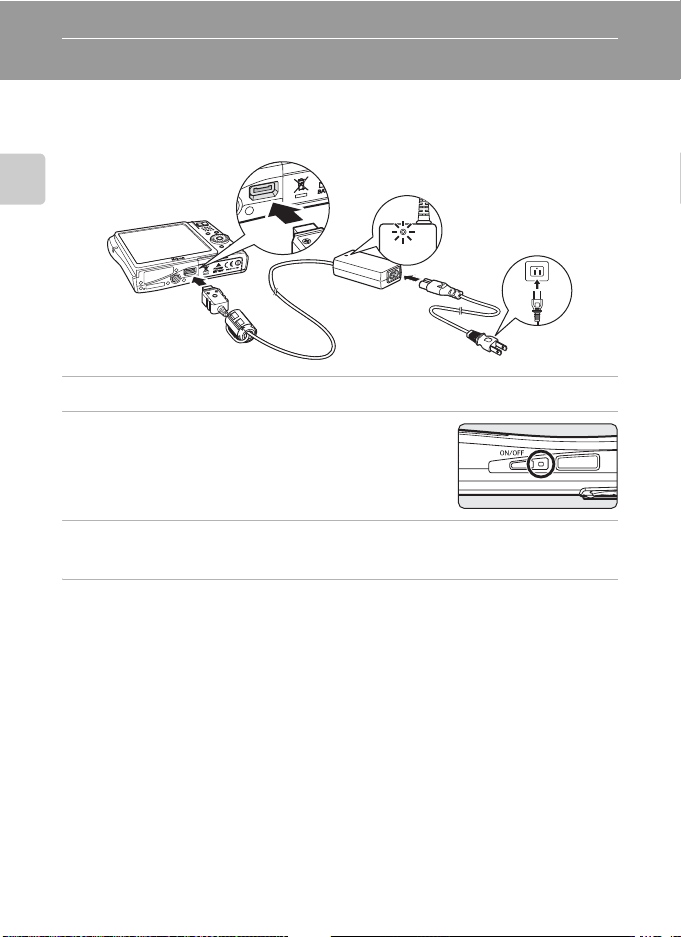
Charging the Battery Using the AC Adapter (COOLPIX S52c)
If you are using the COOLPIX S52c, insert a Rechargeable Li-ion Battery EN-EL8
(supplied) into the camera and charge the battery by connecting the AC Adapter
EH-63 (supplied) before the first use or when the battery is running low.
First Steps
2
4
1
1 Connect the power cable and AC adapter 1.
2 Turn off the camera.
If the power-on lamp (green) is lit, press the power switch
to turn off the camera. You cannot charge the battery
while the camera is turned on.
3 Connect the AC adapter to the camera’s multi connector 2.
The multi connector should be fully inserted.
4 Plug the power cable into an outlet 3.
The AC adapter power-on lamp will light 4.
C Charging the Battery After Setting the Camera’s Clock
When the camera’s built-in clock has not been set, the battery begins charging when the AC
adapter is connected. Once the clock is set, Picture Bank will start when the AC adapter is
connected, and the camera will attempt to upload pictures to the my Pictur etown server. Press
k to cancel picture upload and charge the battery. Picture Bank can be set so that it does not
start automatically when the AC adapter is connected. See the Wireless LAN Connection Guide
for more information on Picture Bank.
3
16
Page 29
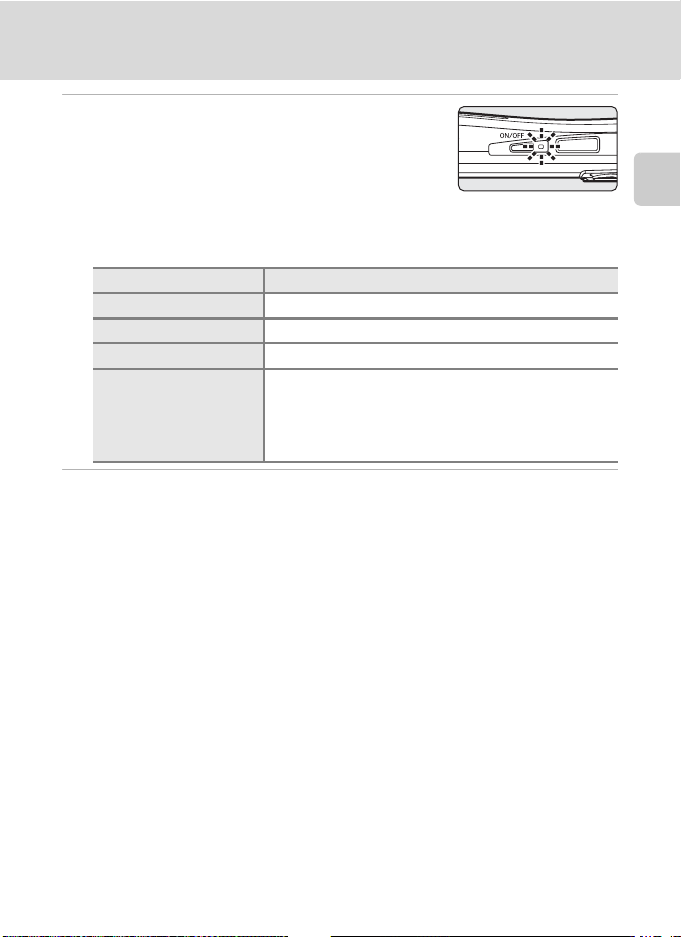
Charging the Battery Using the AC Adapter (COOLPIX S52c)
5 The battery begins charging.
The power-on lamp (orange) will blink, and the battery
will start charging.
The power-on lamp (orange) stops blinking when
charging is complete.
A fully exhausted battery will recharge in about two hours.
The following chart explains power-on lamp status while the AC adapter is connected to
the COOLPIX S52c.
Power-on lamp Description
Blinks (orange) Battery charging.
On (orange) Battery fully charged.
On (green) The camera is on.
• Use the charger at an ambient temperature range of 5
Flickers
to 35 °C (41 to 95 °F) to charge the battery.
• If the lamp flickers rapidly, the AC adapter is not
correctly inserted or the battery is faulty. Reinsert the
AC adapter or replace the battery.
6 Disconnect the camera and AC adapter when charging is complete.
Press the power switch to turn the camera off when the power-on lamp is lit green.
Disconnect the AC adapter from the camera’s multi connector.
Be sure to unplug the power cable from the power outlet.
B Note on the Power Cable Supplied for the Camera
Only use the power cable for the AC Adapter EH-63 (supplied) for the COOLPIX S52c.
First Steps
D Connecting the AC Adapter EH-63
The AC Adapter EH-63 (supplied) can:
• When the camera is turned on, power the camera from a power outlet.
• If you are using the COOLPIX S52c, the battery inserted into the camera is charged when the
camera is turned off with the AC adapter connected.
• If you are using the COOLPIX S52, the AC Adapter EH-63 is not supplied with the camera.
Furthermore, the battery cannot be charged while it is inserted into the camera.
Do not, under any circumstances, use another make or model of AC adapter. Failure to observe this
precaution could result in fire or product malfunction.
The AC adapter and the supplied audio/video cable or USB cable cannot be used at the same time.
D Charging the Battery with the Battery Charger
If you are using the COOLPIX S52c, the Battery Charger MH-62 (A 112), for Rechargeable Li-ion
Battery EN-EL8, is available separately.
17
Page 30
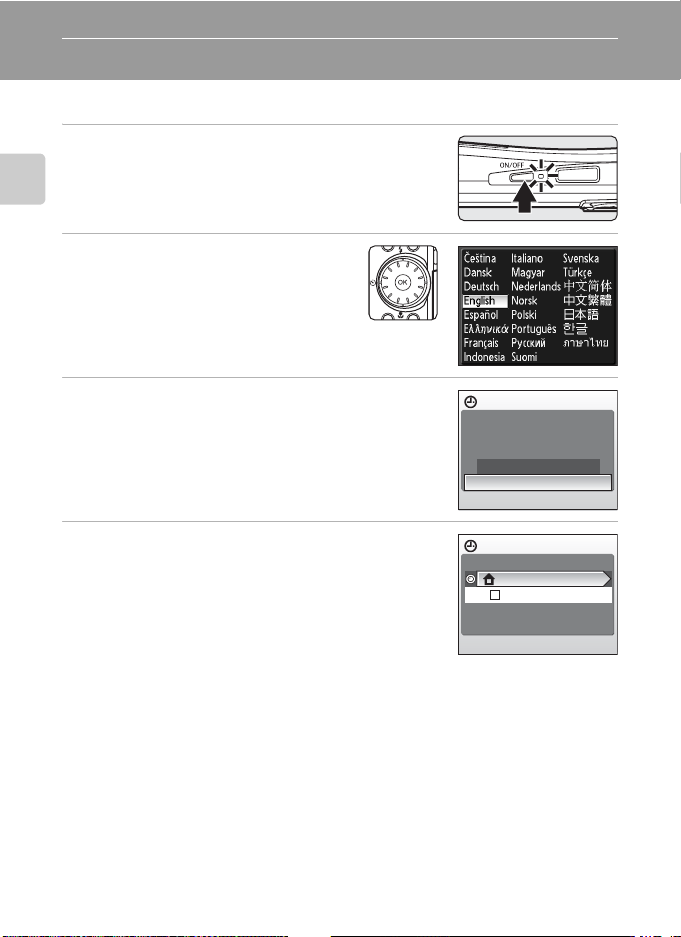
Setting Display Language, Date, and Time
A language-selection dialog is displayed the first time the camera is turned on.
1 Press the power switch to turn on the camera.
The power-on lamp will light and the monitor will turn
on.
First Steps
2 Use the rotary multi selector to
choose the desired language and
press k.
For information on using the rotary multi
selector, see “The Rotary Multi Selector”
(A 9).
3 Choose Yes and press k.
If No is selected, the date and time will not be set.
4 Press k.
Date
Set time and date?
No
Ye s
Time zone
London,Casablanca
Daylight saving
D Daylight Saving Time
If daylight saving time is in effect, turn on Daylight saving in the time zone menu and set the date.
1 Before pressing k, press the rotary multi selector I to choose Daylight saving.
2 Press k to enable daylight saving time (w).
Pressing k toggles the daylight saving time option on and off.
3 Press the rotary multi selector H, and then press k to proceed to step 5.
18
Page 31

Setting Display Language, Date, and Time
5 Select your home time zone (A 102) and press
k.
6 Edit the date.
Rotate the rotary multi selector, or press H or I, to edit
the highlighted item.
Press K to move the highlight in the following order.
D (day) ➝ M (month) ➝ Y (year) ➝ hour ➝ minute ➝
DMY (the order in which the day, month, and year are
displayed)
Press J to return to the previous item.
7 Choose the order in which the day, month,
and year are displayed and press k or the
rotary multi selector
The settings are applied and monitor display exits to
shooting mode.
K.
Home time zone
London,Casablanca
Back
Date
DMY
01
Date
DMY
15
200801
0000
200805
1015
First Steps
D Changing the Date and Time
• Select Date from the Date item (A 100) in the setup menu (A 97) to change the current date
and time and follow the procedure described in step 6 above.
• Select Time zone from the Date item (A 100) in the setup menu (A 97) to change the time
zone and daylight saving time settings.
19
Page 32

Inserting Memory Cards
Image, sound, and movie files are stored in the camera’s internal memory (approx.
38 MB) or on removable memory cards (available separately) (A 112).
If a mem ory card is inserted in the camera, pictures are automatically stored on
the memory card and pictures recorded to the memory card can be played
back, deleted, or transferred. Remove the memory card to store pictures in the
internal memory, or play back, delete, or transfer pictures from the internal
First Steps
memory.
1 Turn the camera off and open the battery-
chamber/memory card slot cover.
If the power-on lamp is lit, press the power switch to turn
off the camera.
Make sure that the camera is off (power-on lamp is off)
before inserting or removing the memory card.
2 Insert the memory card.
Slide the memory card in correctly until it clicks into
place.
Close the battery-chamber/memory card slot cover.
B Inserting Memory Cards
Inserting the memory card upside down or backwards
could damage the camera or the memory card. Make
sure that the memory card is correctly oriented.
20
Page 33

Inserting Memory Cards
Wri
h
Removing Memory Cards
Before removing memory cards, turn the camera off
and confirm that the power-on lamp is off. Open the
battery-chamber/memory card slot cover and press the
card in 1 to partially eject the card 2. The card can
then be removed by hand.
1
B Formatting Memory Cards
If the message at right is displayed, the memory card must be
formatted before use (A 107). Note that formatting
permanently deletes all pictures and other data on the
memory card. Be sure to make copies of any pictures you wish to
keep before formatting the memory card.
Use the rotary multi selector to choose Yes and press k. A
confirmation dialog will be displayed. To start formatting, choose
Format and press k.
• Do not turn the camera off or open the battery-chamber/memory card slot cover until
formatting is complete.
• The first time you insert the memory cards used in other devices into this camera, be sure to
format them with this camera (A 107).
B The Write Protect Switch
Memory cards are equipped with a write protect switch. When
this switch is in the “lock” position, data cannot be written to,
or deleted from, the memory card. If the switch is in the “lock”
position, unlock it by sliding the switch to the “write” position
to record or delete pictures, or to format the memory card.
•
Be sure that the memory card’s write protect switch is in the
“write” position when transmitting pictures from the memory
card to the my Picturetown server using the wireless LAN function built into the COOLPIX S52c.
te protect switc
B Memory Cards
• Use only Secure Digital memory cards.
• Do not perform the following during formatting, while data are being written to or deleted from
the memory card, or during data transfer to a computer. Failure to observe this precaution could
result in the loss of data or in damage to the camera or memory card:
- Eject the memory card
- Remove the battery
-Turn off the camera
- Disconnect the AC adapter
• Do not disassemble or modify.
• Do not drop, bend, or expose to water or strong physical shocks.
• Do not touch the metal terminals with your fingers or metal objects.
• Do not affix labels or stickers to the memory card.
• Do not leave in direct sunlight, closed vehicles, or areas exposed to high temperatures.
• Do not expose to humidity, dust, or to corrosive gases.
Card is not formatted.
Format card?
No
Ye s
2
First Steps
21
Page 34

Basic Photography and Playback: Auto Mode
Step 1 Turn the Camera On and Select A (Auto) Mode
This section describes how to take pictures in A (auto) mode, an automatic,
“point-and-shoot” mode recommended for first-time users of digital cameras.
1 Press the power switch to turn on the camera.
The power-on lamp will light and the monitor will turn
on.
Proceed to step 4 when A is displayed.
Basic Photography and Playback: Auto Mode
2 Press e.
3 Use the rotary multi selector to choose A and
press k.
The camera enters A (auto) mode.
4 Check the battery level and number of
exposures remaining in the monitor.
Battery level
Monitor Description
NO INDICATOR Battery fully charged.
B
N
Warning!
Battery
exhausted.
Number of Exposures Remaining
The number of pictures that can be stored depends on the capacity of the internal
memory or memory card and image mode setting (A 84).
22
Battery low; prepare to charge or
replace the battery.
Cannot shoot. Recharge or
replace with a fully charged
battery.
Shooting
Battery level indicator
151515
Number of exposures
remaining
Page 35

Step 1 Turn the Camera On and Select A (Auto) Mode
Indicators Displayed in A (Auto) Mode
Internal memory indicator
Pictures will be recorded to internal memory
(approx. 38 MB). When memory card is
Shooting mode
A displayed in A (auto) mode
Image mode
The combination of image size and
image quality (compression) is displayed.
The default setting is Normal
(3,456 × 2,592).
The indicators and photo info displayed during shooting and playback will turn off
after a few seconds (A 103). When the monitor has turned off in standby mode to
save power, press the power switch or the shutter-release button to reactivate it
(A 107).
inserted, C is not displayed and pictures will
be recorded to memory card.
151515
Vibration reduction icon
Vibration reduction can be applied
to reduce the effects of camera
shake.
Basic Photography and Playback: Auto Mode
D Available Functions in A (Auto) Mode
In A (auto) mode, macro mode (A 33) and exposure compensation (A 34) can be applied and
pictures can be taken using the flash mode (A 30) and self-timer (A 32). Pressing d in A (auto)
mode allows you to specify settings for all shooting menu items (A 82).
D Vibration Reduction
Vibration reduction (A 105), when On (default setting) is selected, can be applied to effectively
red uce blu r, cause d by sli ght ha nd movem ent kn own as c amera s hake, t hat com monly o ccurs w hen
shooting with zoom applied or at slow shutter speeds.
Vibration reduction can be used in all shooting modes.
Set Vibration reduction to Off when using a tripod to stabilize the camera during shooting.
23
Page 36

Step 2 Frame a Picture
1 Ready the camera.
Hold the camera steadily in
both hands, keeping your
fingers and other objects
away from the lens, flash,
AF-assist illuminator,
microphone, and speaker.
Basic Photography and Playback: Auto Mode
2 Frame the picture.
Position the main subject near the center of the monitor.
COOLPIX S52 COOLPIX S52c
151515
24
Page 37

Using the Zoom
Use the zoom buttons to activate optical zoom. Press
f to zoom out, increasing the area visible in the frame,
or g to zoom in so that the subject fills a larger area of
the frame.
Step 2 Frame a Picture
Zoom out Zoom in
When the camera is zoomed in to the maximum optical zoom position (3×),
holding down g triggers digital zoom. The subject is magnified up to 4×, for a
total magnification of 12×.
When digital zoom is in effect, the focus area will not be displayed and the camera
will focus on the subject in the center focus area.
An indicator displayed at the top of the monitor shows the current zoom ratio.
Zoom indicator is displayed at
the top of the monitor when
the zoom buttons are pressed.
Maximum magnification
of optical zoom (3×)
When digital zoom
is in effect, indicator
turns yellow.
Basic Photography and Playback: Auto Mode
B Digital Zoom and Image Quality
Digital zoom differs from optical zoom in that data from the camera’s image sensor are enlarged
with digital processing, which can result in reduced image quality.
25
Page 38

Step 3 Focus and Shoot
1 Press the shutter-release button halfway.
The camera automatically focuses on the subject in the
center focus area.
When the subject is in focus, the focus area and focus
indicator glow green.
Basic Photography and Playback: Auto Mode
When digital zoom is in effect, the focus area is not
displayed. When the camera focuses on the subject in the center of the monitor, the
focus indicator will glow green.
When the camera is unable to focus, while the shutter-release button is pressed halfway,
the focus area or focus indicator blinks red. Change the composition and try again.
2 Press the shutter-release button the rest of
the way down.
The shutter will be released, and the picture will be
recorded to the memory card or internal memory.
D Shutter-Release Button
The camera features a two-stage shutter-release button. To set focus and exposure, press the
shutter-release button halfway, stopping when you feel resistance. Focus and exposure lock while
the shutter-release button is held in this position. To release the shutter and take a picture, press the
shutter-release button the rest of the way down.
Do not use force when pressing the shutter-release button, as this may result in camera shake and
blurred pictures.
151515
26
Press the shutterrelease button
halfway to set
focus and
exposure.
Press the shutterrelease button
the rest of the
way down to
take a picture.
Page 39

Step 3 Focus and Shoot
B During Recording
While pictures are being recorded, the O (wait) icon will be displayed, or the C or X icon will blink.
Do not open the battery-chamber/memory card slot cover while pictures are being recorded.
Cutting power or removing the memory card in these cir cumstances could result in lo ss of data o r in
damage to the camera or card.
C Autofocus
Autofocus may not perform as expected in the following situations. In some rare cases, the subject
may not be in focus despite the fact that the active focus area, or focus indicator, glows green:
• Subject is very dark
• Objects of sharply differing brightness are included in the scene (e.g., the sun is behind the subject
and is in deep shadow)
• No contrast between the subject and surroundings (e.g., when the subject is standing in front of a
white wall, wearing a white shirt)
• Several objects are at different distances from the camera (e.g., the subject is inside a cage)
• Subject is moving rapidly
In the situations noted above, try pressing the shutter-release button halfway to refocus several
times, or focus on another subject and use focus lock. When using focus lock, be sure that the
distance between the camera and the subject with which focus was locked is the same as that for
the actual subject.
D Focus Lock
To focus on an off-center subject when Center is selected for AF area mode, use focus lock as
described below.
• Be sure that the distance between the camera and the subject does not change while focus is
locked.
Basic Photography and Playback: Auto Mode
Position the
151515 151515
subject in the
center focus area.
Press the
shutterrelease
button
halfway.
Confirm that the
focus indicator is
green.
Continue holding
down the shutterrelease button
halfway and
recompose the
picture.
151515
Press the
shutterrelease
button the
rest of the
way down.
D AF-assist Illuminator and Flash
If the subject is poorly lit, the AF-assist illuminator may light by pressing the shutter-release button
halfway, or the flash (A 30) may fire by pressing the shutter-release button all the way down.
The illuminator has a range of about 3.5 m (11 ft.) at the maximum wide-angle position and about 3
m (9 ft. 8 in.) at the maximum telescopic position. The AF-assist illuminator can be set to Off
manually (A 105), although in this case the camera may not focus when lighting is poor.
27
Page 40

Step 4 Viewing and Deleting Pictures
15/05/2008 15:30
0004.JPG
44
I
Viewing Pictures (Playback Mode)
Press c.
The last picture taken will be displayed in full-frame playback
mode.
Rotate the rotary multi selector, or press H, I, J, or K, to
view additional pictures (A 9).
Pictures may be displayed briefly at low resolution while being
Basic Photography and Playback: Auto Mode
read from the memory card or internal memory.
Press c to switch to shooting mode.
When C is displayed, pictures stored in the internal memory
will be displayed. When memory card is inserted, C is not
displayed and pictures stored on the memory card will be
displayed.
Deleting Pictures
1 Press l to delete the picture currently
displayed in the monitor.
nternal memory
indicator
15/05/2008 15:30
15/05/2008 15:30
0004.JPG
0004.JPG
44
2 Use the rotary multi
selector to select Yes
and press k.
To exit without deleting the
picture, select No and press
k.
28
Erase 1 image?
No
Ye s
Done
Page 41

Step 4 Viewing and Deleting Pictures
C Available Options in Playback Mode
The following options are available in full-frame playback mode.
Option Use Description A
Press g (i) to enlarge view of picture currently
Playback zoom
View thumbnails
D-Lighting
Record/play voice
memo
Switch to shooting
mode
g (i)
f (h)
b
k
c
displayed, up to about 10×. Press k to return to fullframe playback mode.
Press f (h) to display 9, 16, or 25 picture
thumbnails.
Press b to enhance brightness and contrast in dark
portions of pictures.
Press k to record or play back voice memos up to
20 seconds in length.
Press c to switch to the shooting mode selected in
the shooting-mode selection menu.
45
44
47
50
28
C Pressing c to Turn On the Camera
When the camera is off, holding down c will turn the camera on in playback mode. If the camera is
turned off in voice recording mode (A 64) or audio playback mode (A 66), the camera will be
turned on in audio playback mode the next time.
C Viewing Pictures
• Pictures stored in the internal memory can only be viewed if no memory card is inserted.
• Pictures taken in “tall” orientation will be rotated automatically (A 106). The rotating direction can
be changed (A 95).
• When the monitor has turned off in standby mode to save power, press the power switch or the
shutter-release button to reactivate it (A 107).
C Deleting the Last Picture Taken
In shooting mode, press l to delete the last picture taken.
Erase 1 image?
Basic Photography and Playback: Auto Mode
Ye s
No
29
Page 42

Using the Flash
The flash has a range of about 0.3–5.5 m (11 in. –18 ft.) when the camera is
zoomed out all the way. With maximum optical zoom applied, the range is about
0.3–3.5 m (11 in. –11 ft.) (when ISO sensitivity is set to Auto). The following flash
modes are available.
U Auto
Flash fires automatically when lighting is poor.
V Auto with red-eye reduction
Basic Photography and Playback: Auto Mode
Reduces “red-eye” in portraits (A 31).
W Off
Flash will not fire even when lighting is poor.
X Fill flash
Flash fires when a picture is taken. Use to “fill-in” (illuminate) shadows and backlit
subjects.
Y Slow sync
U (auto) is combined with slow shutter speed.
Flash illuminates main subject; slow shutter speeds are used to capture
background at night or under dim light.
Setting the Flash Mode
1 Press X (flash mode).
The flash mode menu is displayed.
2 Use the rotary multi selector to choose the
desired flash mode and press k.
The icon for the selected flash mode is displayed at the
top of the monitor.
When U (auto) is applied, D is only displayed for a
few seconds regardless of the monitor settings option
applied (A 103).
If a setting is not applied by pressing k within a few
seconds, the selection will be cancelled.
30
Flash mode
151515
Page 43

Using the Flash
B Shooting When Lighting Is Poor and the Flash Is Disabled (W)
• Use of a tripod is recommended to stabilize the camera during shooting and avoid the effects of
camera shake. Turn vibration reduction (A 105) off when using a tripod.
• The E indicator is displayed when the camera automatically increases sensitivity. Pictures taken
when E is displayed may be slightly mottled.
• When E is displayed and higher sensitivity is applied, noise reduction may be automatically
applied as pictures taken are recorded; results in increased recording times.
B Note on Using the Flash
When using the flash at a wide-angle zoom position, reflections from dust particles in the air may
appear as bright spots in pictures. To reduce these reflections, set the flash mode to W (Off) or zoom
in on the subject.
C The Flash Indicator and Flash Lamp
The flash indicator and flash lamp indicate flash status
when the shutter-release button is pressed halfway.
• On: Flash will fire when picture is taken.
• Blinks: Flash charging. Wait a few seconds and try
again.
• Off: Flash will not fire when picture is taken.
If the battery is low after pictures are taken using the
flash, the monitor display will turn off, and remain off,
and the flash lamp will blink until the flash is fully
charged.
C The Flash Mode Setting
The default setting is U (auto), except in some scene modes and one-touch portrait mode.
If the flash mode is adjusted in any scene mode or one-touch portrait mode, the setting reverts to
the default setting whenever another shooting mode is selected or the camera is turned off.
Basic Photography and Playback: Auto Mode
C Red-Eye Reduction
This camera uses advanced red-eye reduction (“In-Camera Red-Eye Fix”). The flash fires repeatedly at
low intensity before the main flash, reducing red-eye. The camera then analyzes the picture; if redeye is detected, the affected area will be processed to further reduce red-eye before the picture is
saved. Note that because there is a slight lag between the shutter-release button being pressed and
the picture being shot, this mode is not recommended when a quick shutter response is required.
The time before the next picture can be shot also increases slightly. Advanced red-eye reduction
may not produce the desired results in all situations. In extremely rare instances, areas not subject to
red-eye may be affected by advanced red-eye reduction processing; in these cases, choose another
mode and try again.
31
Page 44

Taking Pictures with the Self-Timer
15
9
The camera is equipped with a ten-second and two-second timer for self-portraits.
When using the self-timer, use of a tripod is recommended. Turn vibration
reduction (A 105) off when using a tripod.
1 Press n (self-timer).
The self-timer menu is displayed.
Basic Photography and Playback: Auto Mode
2 Use the rotary multi selector to choose 10s or
2s and press k.
10s (ten seconds): suited for important occasions (such
2s (two seconds): suited for preventing camera shake
The mode selected for self-timer is displayed.
If a setting is not applied by pressing k within a few seconds, the selection will be
cancelled.
as weddings)
Self-timer
3 Frame the picture and press the
shutter-release button halfway.
Focus and exposure will be set.
10s
2s
101010
151515
4 Press the shutter-release button the
rest of the way down.
The self-timer starts and the number of seconds
remaining until the shutter is released is
displayed in the monitor. The self-timer lamp
will blink. The lamp stops blinking one second
before the picture is taken and remains lit until
the shutter is released.
When the shutter is released, the self-timer
turns off.
To stop the timer before a picture is taken, press
the shutter-release button again.
32
9
15
15
Page 45

Macro Mode
Macro mode is used for taking pictures of objects as close as 4 cm (1.5 in.). Note
that the flash may be unable to light entire subject at distances of less than 30 cm
(11 in.).
1 Press p (macro mode).
The macro mode menu is displayed.
2 Use the rotary multi selector to choose ON
and press k.
The macro mode icon (F) is displayed.
The monitor will return to the normal display for the
current mode if the setting is not applied by pressing k
within a few seconds.
Macro mode
3 Press g (i) or f (h) to frame the picture.
The camera can focus at a distance of 4 cm (1.5 in.) at the
zoom position at which F glows green (the zoom
indicator is near K).
Basic Photography and Playback: Auto Mode
C Macro Mode
In macro mode, the camera automatically focuses continuously until focus and exposure are locked
by pressing the shutter-release button halfway.
C The Macro Mode Setting
If the macro mode is adjusted in any scene mode or movie mode, the setting reverts to the default
setting whenever another shooting mode is selected or the camera is turned off.
33
Page 46

Exposure Compensation
Exposure compensation is used to alter exposure from the value suggested by the
camera to make pictures brighter or darker.
1 Press o (exposure compensation).
The exposure compensation guide is displayed.
Basic Photography and Playback: Auto Mode
2 Use the rotary multi selector to adjust
exposure and press k.
• When the subject is too dark: adjust the exposure
compensation to “+” side.
• When the subject is too bright: adjust the exposure
compensation to “–” side.
• Exposure compensation can be set to values between
–2.0 and +2.0 EV.
• The monitor will return to the normal display for the current mode if the setting is not
applied by pressing k within a few seconds.
Exposure compensation
3 The setting is applied.
The value is displayed with the H icon in the monitor.
151515
C Exposure Compensation Value
If the exposure compensation value is adjusted in any scene mode or one-touch portrait mode, the
setting reverts to 0.0 whenever another shooting mode is selected or the camera is turned off.
D Using Exposure Compensation
The camera tends to lower exposure when the frame is dominated by brightly lit objects and to
increase exposure when the frame is mostly dark. Positive compensation may therefore be required
to capture the brilliancy of very bright objects that fill the frame (for example, sunlit expanses of
water, sand, or snow) or when the background is much brighter than the main subject. Negative
compensation may be called for when large areas of the frame contain very dark objects (for
example, a swath of dark green leaves) or when the background is much darker than the main
subject.
34
Page 47

High-Sensitivity Shooting Mode
Shooting in High-Sensitivity Shooting Mode
In high-sensitivity shooting mode, sensitivity is increased with shooting under low
lighting, to reduce blurring caused by camera shake or subject movement,
allowing you to capture the atmosphere of the scene. ISO sensitivity will be
automatically increased to a maximum of 2000 depending upon the brightness of
the subject.
1 Enter high-sensitivity shooting
mode by pressing e in shooting
High sensitivity
mode, selecting B (use the rotary
multi selector), and then pressing
k.
2 Frame the subject and take the
picture.
151515
B Notes on High-Sensitivity Shooting Mode
• This mode reduces effects of camera shake even for shooting under low lighting; however, when
shooting without the flash, use of a tripod is recommended. Turn vibration reduction (A 105) off
when using a tripod.
• Pictures taken in this mode may become somewhat grainy.
• Focus may not be precisely fixed in extremely dark places.
High-Sensitivity Shooting Mode
D Options Available in High-Sensitivity Shooting Mode
• Settings can be changed for flash mode (A 30), self-timer (A 32), macro mode (A 33) and
exposure compensation (A 34).
• Pressing d in high-sensitivity shooting mode allows you to change the settings for all options in
shooting menu (except ISO Sensitivity) (A 82).
35
Page 48

Shooting Suited for the Scene
Shooting in Scene Mode
Camera settings are automatically optimized for the selected subject type. The
following scene modes are available.
b Portrait g Beach/snow l Museum
c Landscape h Sunset m Fireworks show
d Sports i Dusk/dawn n Copy
e Night portrait j Night landscape o Backlight
f Party/indoor k Close up
Setting the Scene Mode
1 Enter scene mode by pressing e
in shooting mode, selecting C (use
Shooting Suited for the Scene
the rotary multi selector), and then
pressing k.
2 Press d to display the scene
menu screen, and choose the
desired scene and press k.
3 Frame the subject and take the
picture.
D Image Mode
A Image mode (A 83) can be set in the scene menu. Changes
made to this setting apply to all shooting modes (except movie
menu).
36
Scene menu
Beach/snow
Sunset
Dusk/dawn
Night landscape
Close up
Exit
Scene menu
Museum
Fireworks show
Copy
Backlight
Image mode
Exit
Scene
151515
Page 49

Shooting in Scene Mode
Features
b Portrait Q
Use this mode for portraits in which the main subject stands
out clearly. Portrait subjects exhibit smooth, natural-looking
skin tones.
• Camera focuses on subject in center of frame.
• Digital zoom cannot be applied.
XV* n Off* p Off o 0.0* h Auto*
* Other settings can be selected.
c Landscape Q
Use this mode for vivid landscapes and cityscapes.
• Camera focuses at infinity. When the shutter-release button
is pressed halfway, the focus indicator and focus area (A 6)
always light; however, focus may not be set for near subjects,
while the camera focuses at infinity.
XWn Off* p Off o 0.0* h Off
* Other settings can be selected.
Shooting Suited for the Scene
Q: Pictures taken in scene modes utilizing Q may be processed to reduce noise and
therefore take longer to record.
C Icons Used for Descriptions
The following icons are used for descriptions in this section: X, flash mode (A 30); n, self-timer
(A 32); p, macro mode (A 33); o, exposure compensation (A 34); h, AF-assist illumination
(A 105).
C Scene Mode Settings
Adjustments to the flash mode setting, self-timer setting, macro mode setting, and exposure
compensation value applied in any scene mode are cancelled and these settings return to their
default values whenever another shooting mode is selected or the camera is turned off.
37
Page 50

Shooting in Scene Mode
d Sports
Use this mode for dynamic action shots that freeze the action
in a single shot and record motion in a series of pictures.
• The camera focuses continuously until focus is locked by
pressing the shutter-release button halfway.
• While the shutter-release button is held down, pictures are
taken at rate of up to about 0.9 frames per second (fps) when image mode is set to
Normal (3456). Shooting ends when the shutter-release button is released, or ten shots
have been taken with the shutter-release button held down.
• The maximum frame rate with continuous shooting may vary depending upon the
current image mode setting and the memory card used.
XWn Off p Off o 0.0* h Off
* Other settings can be selected.
e Night portrait OQ
Shooting Suited for the Scene
Use this mode to achieve a natural balance between the main
subject and background lighting in portraits taken at night.
• Camera focuses on subject in center of frame.
• Digital zoom is not available.
XV1n Off
1
Fill flash with slow sync and red-eye reduction.
2
Other settings can be selected.
2
p Off o 0.0
2
f Party/indoor Q
Captures the effects of candlelight and other indoor
background lighting.
• Camera focuses on subject in center of frame.
• Hold the camera steadily as pictures are easily affected by
camera shake. When shooting under low lighting, use of a
tripod is recommended. Set Vibration reduction (A 105)
to Off when using a tripod.
XV1n Off
1
Fill flash with slow sync and red-eye reduction. Other settings can be selected.
2
Other settings can be selected.
2
p Off o 0.0
2
O: For those scene modes with O, use of a tripod is recommended. Set Vibration
reduction (A 105) to Off when using a tripod.
Q: Pictures taken in scene modes utilizing Q may be processed to reduce noise and
therefore take longer to record.
38
h Auto
h Auto
2
2
Page 51

Shooting in Scene Mode
g Beach/snow Q
Captures the brightness of such subjects as snowfields,
beaches, or sunlit expanses of water.
• Camera focuses on subject in center of frame.
XU* n Off* p Off* o 0.0* h Auto*
* Other settings can be selected.
h Sunset O Q
Preserves the deep hues seen in sunsets and sunrises.
• Camera focuses at infinity. When the shutter-release button
is pressed halfway, the focus indicator and focus area (A 6)
always light; however, focus may not be set for near subjects,
while the camera focuses at infinity.
XWn Off* p Off o 0.0* h Off
* Other settings can be selected.
i Dusk/dawn O Q
Preserves the colors seen in the weak natural light before
sunrise or after sunset.
• Camera focuses at infinity. When the shutter-release button
is pressed halfway, the focus indicator and focus area (A 6)
always light; however, focus may not be set for near subjects,
while the camera focuses at infinity.
Shooting Suited for the Scene
XWn Off* p Off o 0.0* h Off
* Other settings can be selected.
O: For those scene modes with O, use of a tripod is recommended. Set Vibration
reduction (A 105) to Off when using a tripod.
Q: Pictures taken in scene modes utilizing Q may be processed to reduce noise and
therefore take longer to record.
39
Page 52

Shooting in Scene Mode
j Night landscape O Q
Slow shutter speeds are used to produce stunning night
landscapes.
• Camera focuses at infinity. When the shutter-release button
is pressed halfway, the focus indicator and focus area (A 6)
always light; however, focus may not be set for near subjects,
while the camera focuses at infinity.
XWn Off* p Off o 0.0* h Off
* Other settings can be selected.
k Close up Q
Photograph flowers, insects, and other small objects at close range.
• Macro mode (A 33) will be turned on and the camera
automatically zooms to the position at the closest distance at
which the camera can focus.
• The camera can focus at distances as close as 4 cm (1.5 in.)
Shooting Suited for the Scene
at the wide-angle zoom position at which F glows green
(the zoom indicator is near G). The closest distance at which the camera can focus
varies depending upon zoom position.
• AF area mode is set to Manual (A 89). When k is pressed, camera focuses on subject
in active focus area.
• The camera focuses continuously until focus is locked by pressing the shutter-release
button halfway.
• Digital zoom is not available.
• As pictures are easily affected by camera shake, check the Vibration reduction (A 105)
setting and hold the camera steadily.
XW* n Off* p On o 0.0* h Auto*
* Other settings can be selected. Note that when shooting with the flash, the flash may be
unable to light entire subject at distances of less than 30 cm (11 in.)
l Museum
Use indoors where flash photography is prohibited (for
example, in museums and art galleries) or in other settings in
which you do not want to use the flash.
• Camera focuses on subject in center of frame.
• BSS (Best Shot Selector) (A 87) is used when shooting.
•
As pictures are easily affected by camera shake, check the
reduction (A
XWn Off* p Off* o 0.0* h Off
* Other settings can be selected.
O: For those scene modes with O, use of a tripod is recommended. Set Vibration
reduction (A 105) to Off when using a tripod.
Q: Pictures taken in scene modes utilizing Q may be processed to reduce noise and
therefore take longer to record.
40
105) setting and hold the camera steadily.
Vibration
Page 53

Shooting in Scene Mode
m Fireworks show O
Slow shutter speeds are used to capture the expanding burst
of light from a firework.
• Camera focuses at infinity. When the shutter-release button
is pressed halfway, the focus indicator (A 26) glows green;
however, focus may not be set for near subjects, while the
camera focuses at infinity.
XWn Off p Off o 0.0 h Off
n Copy Q
Provides clear pictures of text or drawings on a white board or
in print.
• Camera focuses on subject in center of frame.
• Use macro mode (A 33) to focus at short ranges.
• Colored text and drawings may not show up well.
XW* n Off* p Off* o 0.0* h Auto*
* Other settings can be selected.
o Backlight Q
Use when light is coming from behind your subject, throwing
features or details into shadow. The flash fires automatically to
“fill in” (illuminate) shadows.
• Camera focuses on subject in center of frame.
XXn Off* p Off o 0.0* h Auto*
* Other settings can be selected.
Shooting Suited for the Scene
O: For those scene modes with O, use of a tripod is recommended. Set Vibration
reduction (A 105) to Off when using a tripod.
Q: Pictures taken in scene modes utilizing Q may be processed to reduce noise and
therefore take longer to record.
41
Page 54

Shooting in One-Touch Portrait Mode
One-Touch Portrait Mode
When b is pressed with shooting, the camera enters one-touch portrait mode,
which is suited to portraits.
The following features are automatically activated:
• Settings that make the portrait subject stand out clearly are automatically
applied.
• Face-priority AF, with which the camera automatically detects and focuses on
faces, is activated.
• Auto with red-eye reduction flash mode (A 31) is automatically applied to
reduce the “red-eye” phenomenon that often occurs when the flash is used (this
setting can be modified).
1 Press b (one-touch portrait mode).
The camera enters one-touch portrait mode.
Press b again to return to shooting mode selected in
the shooting- mode selection menu.
Shooting in One-Touch Portrait Mode
2 Frame the subject.
When the camera detects a face, the guide is displayed
with a double yellow border.
Up to five people can be detected.
When the camera detects more than one face, the closest
face is framed by a double border and the rest by a single
border. The camera focuses on the face framed by the
double border. If the camera loses its ability to detect a face (for example, because the
subject has looked away from the camera), borders are no longer displayed.
3 Press the shutter-release button
halfway.
Focus and exposure are set, and the double
border glows green.
Press the shutter-release button the rest of the
way down to shoot.
42
COOLPIX S52
COOLPIX S52c
Page 55

The One-Touch Portrait Menu
The following portrait effects (reducing vividness of skin tones, softening overall
image) can be set in the one-touch portrait menu. Press d in one-touch portrait
mode to display the one-touch portrait menu.
A Image mode
Choose a combination of image size and image quality (compression) (A 83).
Changes made to this setting apply to all shooting modes (except movie mode).
E Portrait effect
Choose from Normal, Brighter (reduces vividness of skin tones), and Softer (soft
effect).
B Face-Priority AF
• If no face is recognized when the sh utter-release button is pressed halfway, the camera focuses on
the center of the frame.
• The camera may be unable to detect faces in the following situations:
- When faces are partially hidden by sunglasses or other obstructions
- When the subject is not looking directly at the camera
- When faces take up too much or too little of the frame
• The camera’s ability to detect faces depends on a variety of factors, including whether or not the
subject is facing the camera.
• If the yellow double border blinks when the shutter-release button is pressed halfway, the camera
was unable to focus. Release the button and try again.
• In some rare cases shooting subjects with which autofocus may not perform as expected (A 27),
the subject may not be in focus despite the fact that the double border glows green. Should this
occur, switch to A (auto) mode, refocus on another subject positioned at the same distance from
the camera as the actual portrait subject, and use focus lock (A 27).
Shooting in One-Touch Portrait Mode
C Settings for One-Touch Portrait Mode
• The flash mode can be changed. When shooting under low lighting with W selected for flash
mode, processing to reduce noise may be performed automatically, increasing the time required
to save pictures.
• The self-timer and exposure compensation can be applied, however, macro mode and digital
zoom are not available.
43
Page 56

More on Playback
Viewing Multiple Pictures: Thumbnail Playback
Press f (h) in full-frame playback mode (A 28) to
display pictures in “contact sheets” of thumbnail
15/05/2008 30
images.
The following operations can be performed while thumbnails are displayed.
To Use Description A
Choose pictures
Increase number
of picture
thumbnails
displayed
Decrease number
of picture
thumbnails
More on Playback
displayed
Return to fullframe playback
D-Lighting
Switch to
shooting mode
f (h)
Rotate the rotary multi selector, or press J, K, H,
or I, to choose pictures.
Press f (h) to increase number of picture
thumbnails displayed: 9 ➝ 16 ➝ 25
Press g (i) to decrease number of picture
g (i)
thumbnails displayed: 25 ➝ 16 ➝ 9
Press k.28
k
Press b to enhance brightness and contrast in
b
dark portions of pictures.
Press c to return to the last shooting mode
c
selected.
9
–
47
28
C Thumbnail Playback Mode Display
When protected pictures (A94) are displayed in 9picture thumbnail playback mode, the icon shown at
right is displayed with them. Movies are displayed as
film frames in all thumbnail playback modes.
44
a: Protect icon
Film frames
Page 57

Taking a Closer Look: Playback Zoom
Pressing g (i) during full-frame playback mode (A 28)
zooms the current picture in 3×, with the center of the
picture displayed in the monitor.
The guide at lower right shows which portion of the
picture is enlarged.
The following operations can be performed while pictures are zoomed in.
To Use Description A
Zoom in g (i)
Zoom out f (h)
Move the display
area
Return to fullframe playback
Crop picture
Switch to
shooting mode
Zoom increases each time g (i) is pressed, to a
maximum of 10×.
Zoom decreases each time f (h) is pressed.
When the magnification ratio reaches 1×, the
display returns to full-frame playback mode.
Press the rotary multi selector H, I, J, or K to
move the display area to other areas of the
picture.
k
Press k.28
Press d to crop current picture to contain only
d
the portion visible in the monitor.
Press c to return to the last shooting mode
c
selected.
–
–
9
More on Playback
48
28
45
Page 58

Editing Pictures
Use this camera to edit pictures in-camera and store them as separate files
(A 113). The editing features described below are available.
Editing function Description
D-Lighting (A 47)
Crop (A 48)
Small picture (A 49)
C Picture Editing
• This camera’s editing functions may not be available for pictures taken with another make or
model of camera.
• If a copy created using this camera is viewed on another make or model of camera, the picture
More on Playback
may not be displayed or may not be transferred to a computer.
• Editing functions are not available when there is not enough free space in the internal memory or
on the memory card.
C Restrictions on Picture Editing (w: available, –: not available)
1st editing D-Lighting Crop Small picture
D-Lighting – ww
Crop –––
Small picture –––
• Pictures cannot be edited twice with the same editing function.
• The D-Lighting should be done first while the restricted use of combination exists.
Create a copy of the current picture with enhanced brightness
and contrast, brightening dark portions of the picture.
Enlarge the image or refine the composition and create a copy
containing only the portion visible in the monitor.
Create a small copy of pictures suitable for use on web pages or
as e-mail attachments.
2nd editing
D Original Pictures and Edited Copies
• Copies created with editing functions are not deleted if the original pictures are deleted. The
original pictures are not deleted if copies created with editing functions are deleted.
• Edited copies are stored with the same recording date and time as the original.
• Edited copies are not marked for printing (A 80) or protecting (A 94) as the original.
46
Page 59

Editing Pictures
15/05/2008 15:30
0004.JPG
44
Enhancing Brightness and Contrast: D-Lighting
D-Lighting can be used to create copies with enhanced brightness and contrast,
brightening dark portions of a picture. Enhanced copies are stored as separate
files.
1 Select the desired picture from full-frame
(A 28) or thumbnail (A 44) playback mode
and press b.
The original version will be shown on the left and the
edited version will be shown on the right.
2 Use the rotary multi selector to choose OK
and press k.
A new copy with enhanced brightness and contrast is
created.
To cancel D-Lighting, choose Cancel and press k.
D-Lighting copies can be recognized by the c icon
displayed during playback.
COOLPIX S52
COOLPIX S52c
D-Lighting
OK
Cancel
15/05/2008 15:30
15/05/2008 15:30
0004.JPG
0004.JPG
44
More on Playback
D More Information
See “Image/Sound File and Folder Names” (A 113) for more information.
47
Page 60

Editing Pictures
Creating a Cropped Copy: Crop
Create a copy containing only the portion visible in the monitor when is
displayed with playback zoom (A 45) enabled. Cropped copies are stored as
separate files.
1 Press g (i) in full-frame playback mode to
zoom in on the image.
To crop a picture displayed in “tall” (portrait) orientation,
zoom in on the picture until the width of the picture is
greater than that of the display.
To crop the picture in its current “tall” (portrait) orientation,
first rotate the picture so that it is displayed in landscape orientation, using the Rotate
image (A 95) option in the playback menu, before enlarging the picture for cropping.
2 Refine copy composition.
Press g (i) or f (h) to adjust the zoom ratio.
Press the rotary multi selector H, I, J, or K to scroll the
picture until only the portion you want to copy is visible in
the monitor.
More on Playback
3 Press d.
4 Use the rotary multi selector to choose Yes
and press k.
A new picture, containing only the portion visible in the
monitor, is created.
To cancel creating a cropped copy, choose No and press
k.
Depending on the size of the original picture and the zoom ratio in
effect at the time the copy was created, the camera will automatically select one of the following
image mode settings for cropped copies (unit: pixels).
• 3,456 × 2,592 • e 2,592 × 1,944 • f 2,272 × 1,704 • g 2,048 × 1,536
• h 1,600 × 1,200 • i 1,280 × 960 • j 1,024 × 768 • k 640 × 480
• l 320 × 240 • m 160 × 120
D More Information
See “Image/Sound File and Folder Names” (A 113) for more information.
48
Save this image as
displayed?
No
Ye s
Page 61

Editing Pictures
Resizing Pictures: Small Picture
Create a small copy of the current picture. Small copies are stored as JPEG files with
a compression ratio of 1:16. The following sizes are available.
Option Description
l 640×480 Suited to television playback.
m 320×240 Suited to display on web pages.
n 160×120 Suitable for e-mail attachments.
1 Select the desired picture from full-frame
(A 28) or thumbnail (A 44) playback mode
and press d.
The playback menu is displayed.
2 Use the rotary multi selector to choose Small
pic. and press k.
To cancel creating a small copy and return to shooting
mode, press d.
3 Choose the desired copy size and press k.
4 Choose Yes and press k.
A new, smaller copy is created.
To cancel creating a small copy, choose No and press k.
D More Information
See “Image/Sound File and Folder Names” (A 113) for more information.
Playback menu
Small pic.
Copy
Exit
Small pic.
640
×
480
320
×
240
160
×
120
Exit
Create small picture file?
No
Ye s
More on Playback
49
Page 62

Voice Memos: Recording and Playback
15/05/2008 15:30
0004.JPG
44
17s
15/05/2008 15:30
0004.JPG
44
Use the camera’s built-in microphone to record voice
memos for pictures marked with n in full-frame
15/05/2008 15:30
15/05/2008 15:30
playback mode (A 28).
Recording Voice Memos
A voice memo, up to 20 seconds in length,
will be recorded while k is hold down.
• Do not touch the built-in microphone
during recording.
• During recording, o and p blink in the
monitor display.
Playing Voice Memos
Press k while a picture with a voice memo
attached is displayed in full-frame playback
mode to play voice memo. Playback ends
when the voice memo ends or k is pressed
again.
More on Playback
• Pictures with voice memos can be
recognized by the q and p icons.
• Use the zoom buttons, g or f, to adjust playback volume.
15/05/2008 15:30
15/05/2008 15:30
Deleting Voice Memos
Select a picture with a voice memo attached and press
l. Use the rotary multi selector to choose w and press
Erase 1 image?
k. Only the voice memo will be deleted.
B Voice Memos
• When a picture with a voice memo attached is deleted, both the
picture and its voice memo are deleted.
• If a voice memo already exists for the current picture, a new voice memo cannot be recorded. To
modify the existing voice memo, delete only the existing voice memo and then record a new
voice memo.
• This camera cannot be used to attach voice memos to pictures taken with another make or model
of camera.
Ye s
No
D More Information
See “Image/Sound File and Folder Names” (A 113) for more information.
50
0004.JPG
0004.JPG
17s
17s
0004.JPG
0004.JPG
44
44
Page 63

Viewing Pictures by Date
20/05/2008 15:30
0004.JPG
31
In list by date mode, pictures taken on a specified date can be displayed. In fullframe playback mode, just as with playback mode, picture display can be
enlarged, pictures can be edited, voice memos can be recorded or played back,
and movies can be played back. When d is pressed, the list by date menu is
displayed, and all pictures taken on a specified date can be selected for deletion,
printing, and protection.
Selecting a Date in List by Date Mode
1 Enter list by date mode by pressing
e in playback mode, selecting
C (use the rotary multi selector),
and then pressing k.
Dates for which pictures exist will be listed.
2 Choose the desired date and press k.
Camera lists up to 29 dates. If pictures exist for more than
29 dates, all pictures recorded earlier than most recent 29
dates will be listed together as Others.
The first picture for that date will be displayed full-frame
playback mode.
Press f in full-frame playback mode to return to the
date list.
COOLPIX S52
COOLPIX S52c
List by date
20/05/2008 3
15/05/2008
Others
20/05/2008 15:30
20/05/2008 15:30
0004.JPG
0004.JPG
List by date
List by date
More on Playback
2
56
31
51
Page 64

Viewing Pictures by Date
Using List by Date Mode
The following operations are possible from the date selection screen.
To Use Description A
Select date
Switch to fullframe playback
Delete picture
View list by date
menu
View playback
mode menu
More on Playback
Switch to
shooting mode
Rotate the rotary multi selector, or press H or I,
to select a date.
Press k to display the first picture taken on the
selected date.
k
Press f in full-frame playback to return to the
date selection screen.
Press l after selecting a date, and a confirmation
dialog will be displayed. Choose Yes and press
l
k to delete all pictures taken on the selected
date.
Press d to display the list by date menu. 53
d
Press e to display the playback-mode
e
selection menu.
Press c to return to the last shooting mode
c
selected.
9
29
28
8
28
B Notes on List by Date Mode
• Only the most recent 9,000 pictures can be displayed in list by date mode.
• Pictures taken with no date stamp are not listed in this mode.
52
Page 65

Viewing Pictures by Date
List by Date Menus
Press d in list by date mode to display the following menus for only the pictures
taken on the specified date.
Print set A 80
Slide show A 93
Delete A 94
Protect A 94
Rotate image* A 95
Small picture* A 49
* During full-frame playback mode only
When d is pressed in the date selection screen (A 51), options can be applied
to all pictures taken on the same date, or all pictures taken on the same date can
be deleted. To apply options to individual pictures, or to select individual pictures
for deletion, display a picture full-frame and press d.
More on Playback
B Print Set
When print marking already exists for pictures taken on dates other than that specified, a
confirmation dialog Save print marking for other dates? will be displayed. Select Yes to add the
new print marking to the existing marking. Select No to remove the existing print marking and leave
only the new marking.
53
Page 66

Pictmotion by muvee
Create a Pictmotion* slide show movie that allows you to enjoy playback of
selected pictures with specified background music and image effects.
It is only available when a memory card is inserted in the camera.
* Pictmotion is powered by muvee Technologies.
Creating a Pictmotion Movie
This section describes the easiest way to create a Pictmotion movie.
1 Enter Pictmotion mode by pressing
e in playback mode, selecting
D (use the rotary multi selector),
and then pressing k.
More on Playback
2 Choose H and press k.
3 Choose All images and press k.
A Pictmotion movie using the 30 most recent pictures
(default setting) will be created automatically.
After the created Pictmotion movie is automatically
played back, a confirmation dialog will be displayed.
COOLPIX S52
Pictmotion by muvee
COOLPIX S52c
Pictmotion by muvee
Picture selection
All images
List by date
View images
54
Page 67

4 Choose Yes and press k.
The Pictmotion movie is saved and the monitor display
returns to that shown in step 2. An icon for the saved
movie will be displayed in the monitor.
Settings for saved Pictmotion movies cannot be changed.
If you wish to change the settings, create a new
Pictmotion movie with the desired settings.
Selecting Pictures for a Pictmotion Movie
Pictmotion by muvee
Save Pictmotion?
No
Ye s
Change settings
1 Use the rotary multi selector to choose View
images in the picture selection screen shown
in step 3 of “Creating a Pictmotion Movie”
(A 54), and press k.
The check box is selected (w).
Picture selection
All images
List by date
View images
2 Choose All images or List by date and press k.
All images: Proceed to step 4
List by date: Proceed to step 3
3 Select a date.
• Rotate the rotary multi selector, or press H or I, to
highlight a date in the list by date screen, and press the
rotary multi selector K to select the date (y). Remove
dates from the selection by highlighting them and
pressing the rotary multi selector J.
• Multiple dates can be selected.
•Press k to finalize date selection.
•If View images is not selected in step 1, only dates can be selected. Proceed to step 5.
List by date
10/06/2008 3
26/05/2008
23/05/2008
images total
Confirm
Back
More on Playback
2
5
5
ON/OFF
55
Page 68

Pictmotion by muvee
4 Choose pictures.
Rotate the rotary multi selector to choose pictures, and
press the rotary multi selector H to select pictures (up to
200) in the select image screen (y). Remove pictures
from the selection by highlighting them and pressing the
rotary multi selector I.
Press g (i) to view selected picture full-frame; press f
(h) to return to thumbnail display.
Press k to finalize picture selection.
After the created Pictmotion movie is automatically played back, a confirmation dialog
will be displayed.
Select image
Back
List by date
5 Choose Yes and press k.
The Pictmotion movie is saved.
More on Playback
B Notes on Pictmotion
• Pictmotion supports both still pictures and movie files (up to five); note, however, that in the case
of movies only a small portion selected from the first 60 seconds of each movie will be included.
• The current memory card holds up to 20 Pictmotion movies. If the current memory card already
holds 20 Pictmotion movies, delete unnecessary movies before creating new movies.
• The pictures in a Pictmotion movie are automatically protected when the movie is saved (A 94).
D Nikon Transfer (Windows only)
The Windows version of the supplied Nikon Transfer software can be used to enjoy Pictmotion
movies.
• When transferring pictures from a memory card to a computer using Nikon Transfer, Pictmotion
movies created with the camera can be stored as movie files on the computer.
• Up to ten ten-minute, user-defined music tracks can be transferred from a computer to a memory
card inserted in the camera.
• Install Nikon Transfer using the supplied Software Suite CD. For further details, refer to help
information contained in Nikon Transfer.
Save Pictmotion?
No
Ye s
Change settings
30
ON/OFF
D Deleting Pictmotion Movies
To delete a Pictmotion movie, choose the desired movie file in the Pictmotion menu (A 54, step 2),
and press l. The protect setting (A 94) applied to pictures used in Pictmotion movies is not
removed when the Pictmotion movie is deleted.
56
Page 69

Pictmotion by muvee
Other Options for Pictmotion Movies
Pressing d in the Pictmotioin screen shown in step 2 of “Creating a Pictmotion
Movie” (A 54) displays the Pictmotion settings screen, where the options
described below (1 to 5) can be specified. Selecting Change settings in the
save confirmation dialog (A 55, step 4) displays the change settings screen, where
the options described below (except 5) can be specified.
Pictmotion settings screen Change settings screen
Background music
High-speed
Motion
Random
Fit to music length
Auto select 30
Exit
1 Background Music
Rotate the rotary multi selector to choose
Background music and press the rotary multi
selector K to choose background music.
Background music is displayed in the following
order: High-speed (default setting) ➝ Emotional
➝ Natural ➝ Up-tempo ➝ Relaxed ➝ Custom
track 1 to Custom track 10 ➝ High-speed.
Choose from five preset music tracks and up to ten user-defined music tracks.
• Preset tracks can be played back by pressing g (j).
• Names of the tracks are displayed in the user-defined music track list only
when transferred from a computer using Nikon Transfer. User-defined
music tracks cannot be played back.
2 Effects
Rotate the rotary multi selector to choose Effects
and press the rotary multi selector K to choose an
effect. Effects are displayed in the following order:
Motion ➝ Moody ➝ Pro-slow ➝ Pro-fast ➝
Classic ➝ Motion.
• Press g (j) to preview selected style on the left
side of the monitor.
Background music
High-speed
Motion
Random
Fit to music length
Back
Background music
Exit
Effects
Exit
High-speed
Motion
Random
Fit to music length
Auto select 30
High-speed
Motion
Random
Fit to music length
Auto select 30
More on Playback
57
Page 70

Pictmotion by muvee
3 Playback Order
Rotate the rotary multi selector to display
Playback order, and press the rotary multi
selector K. Choose Random (default setting) or
Play in order.
Random: Play back pictures in random
Play in order: Play back pictures in order
4 Playback Duration
Rotate the rotary multi selector to display
Playback duration, and press the rotary multi
selector K. Choose Fit to music length
(default setting) or Show all images.
Fit to music length: Play background track once,
Show all images: Repeat background track until all pictures have been
More on Playback
5 Selected Images
Rotate the rotary multi selector to choose Select
images and press the rotary multi selector K to
choose an option. Options are displayed in the
following order: Auto select 30 (default setting)
➝ Auto select 50 ➝ Auto select 100 ➝ Auto
select 200 ➝ No auto select ➝ Auto select 30.
For example, if Auto select 30 is selected, the last
30 pictures are chosen for the Pictmotion movie. This number can be
changed, however, when creating a customized Pictmotion movie. When
View images is selected in the picture selection screen (A 55, step1), the
number of pictures selected in step 4 will be used.
order.
recorded.
repeating or omitting pictures
as necessary.
played at least once.
Playback order
High-speed
Motion
Random
Fit to music length
Auto select 30
Exit
Playback duration
High-speed
Motion
Random
Fit to music length
Auto select 30
Exit
Select images
High-speed
Motion
Random
Fit to music length
Auto select 30
Exit
58
Page 71

Viewing Pictmotion Movies
Pictmotion by muvee
1 Enter Pictmotion playback mode by
pressing e in playback mode,
selecting D (use the rotary multi
selector), and then pressing k.
2 Use the rotary multi selector to choose the
desired Pictmotion movie and press k.
3 Choose Play and press k.
Playback starts.
If Loop is selected, the movie will repeat automatically.
To select or deselect Loop, choose Loop and press k.
Use the zoom buttons, g or f, to adjust playback volume.
To pause the movie, press k during playback.
4 Choose End and press k.
Monitor returns to that shown in step 2.
To resume playback, choose Restart and press k.
COOLPIX S52
Pictmotion by muvee
COOLPIX S52c
Pictmotion by muvee
Play
Pictmotion
Pause:
Play
Loop
More on Playback
Restart
End
C Pictmotion Playback
This camera cannot play Pictmotion movies created with another make or model of camera.
59
Page 72

Movies
12s
Recording Movies
To shoot movies with sound recorded via the built-in microphone, select shooting
mode and follow the steps below.
1 Enter movie mode by pressing e
in shooting mode, selecting D (use
the rotary multi selector), and then
pressing k.
Exposure count display shows maximum
total length of movie that can be recorded.
2 Press the shutter-release button all
the way down to start recording.
A progress bar at the bottom of the monitor
shows the amount of recording time remaining.
To end recording, press the shutter-release
button all the way down a second time.
Recording will automatically stop if the internal
memory or memory card becomes full, or recording time reaches ten minutes in length.
Movies
B Recording Movies
• Flash mode (A 30), self-timer (A 32), and exposure compensation (A 34) cannot be applied or
changed. Macro mode (A 33) is available.
• Macro mode setting cannot be applied or changed while movies are being recorded. Apply or
change setting as necessary before movie recording begins.
• Optical zoom cannot be adjusted once movie recording begins. Digital zoom cannot be applied
before movie recording begins. However, digital zoom (up to 2×) can be applied while movies are
being recorded.
Movie
12s
12s
D Changing Movie Settings
Movie options and auto-focus mode can be changed in the movie menu (A 61).
60
Page 73

The Movie Menu
Movie options and Auto-focus mode (A 62) settings can be changed in the
movie menu.
Press d in movie mode to display the movie menu and use the rotary multi
selector to modify and apply settings.
D Selecting Movie Options
The movie menu offers the options shown below.
Option Image size and frame rate
J TV movie 640P
(default setting)
K Pictmotion 640
L Small size 320P
C Movie Options and Maximum Movie Length
Image size: 640 × 480 pixels
Frame rate: 30 frames per second
Recording automatically stops after 60 seconds. Suited for
Pictmotion movies (A 54).
Image size: 640 × 480 pixels
Frame rate: 10 frames per second
Image size: 320 × 240 pixels
Frame rate: 30 frames per second
Movies
Option Internal memory (approx. 38 MB) Memory card (256 MB)
J TV movie 640P
(default setting)
27 s Approx. 2 m 50 s
K Pictmotion 640 50 s 1 m per movie file
L Small size 320P 1 m 7 s Approx. 7 m
* All figures are approximate. The maximum recording time may vary with make of memory card.
This camera can record movies with a maximum length of ten minutes. The amount of recording
time remaining (up to ten minutes) is displayed during recording.
C More Information
See “Image/Sound File and Folder Names” (A 113) for more information.
61
Page 74

The Movie Menu
I Auto-Focus Mode
Choose how the camera focuses in movie mode.
Option Description
A Single AF
(default setting)
B Full-time AF
Movies
Camera focuses when shutter-release button is pressed halfway
and locks at this position during shooting.
Camera focuses continuously until focus is acquired and locked.
To prevent sound of camera focusing from interfering with
recording, use of Single AF is recommended.
62
Page 75

Movie Playback
0010.AVI
15/05/2008 15:30
10s
In full-frame playback mode (A 28), movies are
recognized by the movie mode icons. To play a movie,
15/05/2008 15:30
15/05/2008 15:30
display it in full-frame playback mode and press k.
Use the zoom buttons, g or f, to adjust playback
volume.
Playback controls appear at the top of the monitor.
Press the rotary multi selector J or K to choose a
control, then press k to perform the selected
operation. The following operations are available.
Volume indicator
During playback
To Select Description
Rewind K Rewind movie. Playback resumes when k is released.
Advance L Advance movie. Playback resumes when k is released.
Pause playback.
The following operations can be performed while playback is
paused.
Rewind movie by one frame. Rewind continues while k
Pause O
End Q End playback and return to full-frame playback.
M
is pressed.
Advance movie by one frame. Advance continues while
N
k is pressed.
P Resume playback.
0010.AVI
0010.AVI
Pausing
10s
10s
4s4s4s
Movies
Deleting Movie Files
Press l when displayed in full-frame playback mode
(A 28) or when selected in thumbnail (A 44) playback
mode. A confirmation dialog is displayed. Select Yes
and press k to delete the movie, or select No to exit
without deleting the movie.
Erase 1 image?
No
Ye s
63
Page 76

Voice Recordings
Making Voice Recordings
Audio voice recordings can be recorded over the built-in microphone and played
back over the built-in speaker.
1 Enter voice recording mode by
pressing e in
shooting mode
selecting E (use the rotary multi
selector), and then pressing k.
The length of recording that can be made will
be displayed.
2 Press the shutter-release button all the way
down to start recording.
The indicator lamp lights during recording.
If no operations are performed for about 30 seconds after
voice recording begins, the camera’s auto off function is
enabled and the monitor turns off.
See “Operations During Recording” (A 65) for more
information.
,
Voice recording
001 17:30
15/05/2008
Max. rec. time
3 Press the shutter-release button all the way down a second time to
end recording.
Recording will end automatically if the internal memory or memory card becomes full,
or after 60 minutes of recording on the memory card.
Voice Recordings
Voice recording
00:09:38
D More Information
See “Image/Sound File and Folder Names” (A 113) for more information.
64
Page 77

Operations During Recording
Making Voice Recordings
Pause indicator
File number
Length of recording
Progress indicator
To Press Description
Reactivate the
monitor
Pause/resume
recording
End recording
c
k
Voice recording
001 17
00:01:00/00:04:00
If the monitor has turned off, press c to reactivate.
Press once to pause recording; indicator lamp will blink.
Press the shutter-release button all the way down a
second time to end recording.
:
3015/05/2008
Date of recording
Time remaining
Sound Quality
Press d in voice recording mode to display the following sound quality options.
Choose the sound quality for the recording.
Option Description
E
Normal
I
High
(default setting)
* All figures are approximate. The maximum length of a single voice recording file, recorded
with this camera, is 60 minutes.
Suited for longer recordings. 60 m
Record with high quality sound. 29 m 58 s
Maximum voice recording length*
in the internal memory
(approx. 38 MB)
Voice Recordings
B Voice Recordings
The files transferred to a computer can be played back using QuickTime or any other WAVcompatible audio player.
D More Information
See “Image/Sound File and Folder Names” (A 113) for more information.
65
Page 78

Playing Voice Recordings
1 Enter audio playback mode by
pressing e in
playback mode
selecting E (use the rotary multi
selector), and then pressing k.
Voice recordings can also be played back by
pressing c in voice recording mode (A 64)
to display the select sound file screen.
,
2 Choose the desired sound file and press k.
The selected sound file will be played back.
Voice Recordings
COOLPIX S52
Audio playback
COOLPIX S52c
Audio playback
Select sound file
001 15/05/2008 17:30
15/05/2008 18:30
002
26/05/2008 13:00
003
29/05/2008 16:40
004
005
03/06/2008 08:00
Copy Play
66
Page 79

Operations During Playback
Playing Voice Recordings
Control icons
File number
Playback time
Progress indicator
Audio playback
15/05/2008 17:30
001
00:00:05/00:00:20
Date and time of recording
Sound quality
Length of recording
Volume
Use the zoom buttons, g or f, to adjust playback volume.
Playback controls appear at the top of the monitor. Press the rotary multi selector
J or K to choose a control, then press k to perform the selected operation. The
following operations are available.
To Press Description
Rewind K Rewind voice recording. Playback resumes when k is released.
Advance L Advance voice recording. Playback resumes when k is released.
Pause
End Q End playback and return to the sound file selection screen.
OPPause playback.
Resume playback that has been paused.
Deleting Sound Files
Press l during playback or after selecting a sound file
from the select sound file screen. A confirmation dialog
is displayed. To delete the file, select
To exit without deleting the sound file, select
Yes
and press k.
No
.
Delete
File will be deleted. OK?
No
Ye s
Voice Recordings
67
Page 80

Copying Voice Recordings
Copy voice recordings between the internal memory and a memory card. This
option is available only when a memory card is inserted.
1 Press d in the select sound file screen
(A 66, step 2).
2 Use the rotary multi selector to choose the
option and press k.
q: Copy recordings from internal memory to
memory card
r: Copy recordings from memory card to internal
memory
3 Choose the copy option and press k.
Selected files: Proceed to step 4
Copy all files: Proceed to step 5
4 Choose the desired file.
Press the rotary multi selector K to select the file (y).
Voice Recordings
Press the rotary multi selector K again to cancel the
selection.
• Multiple files can be selected.
• Press k to finalize file selection.
Copy sound files
Exit
Camera to card
Selected files
Copy all files
Exit
Select sound files
001 15/05/2008 17:30
15/05/2008 18:30
002
26/05/2008 13:00
003
29/05/2008 16:40
004
005
03/06/2008 08:00
Exit Select
5 When a confirmation dialog is displayed, choose Yes and press k.
Copying starts.
B Voice Recordings
This camera may be unable to play or copy sound files created with another make or model of
camera.
C No sound file. Message
If there are no sound files stored on the memory card when E is selected (A 66, step1), the
message, No sound file., will be displayed. Press d to display the copy sound files screen, and
copy the sound files stored in the camera’s internal memory to the memory card.
68
Page 81

Connecting to Televisions, Computers, and Printers
Connecting to a TV
Connect the camera to a television using the supplied audio/video cable to play
back pictures on the television.
1 Turn off the camera.
2 Connect the camera to the TV using the supplied audio/video cable.
Connect the yellow plug to the video-in jack on the TV, and the white plug to the audioin jack.
WhiteYellow
3 Tune the television to the video channel.
See the documentation provided with your television for details.
4 Hold down c to turn on the camera.
The camera enters playback mode, and pictures recorded
to the internal memory, or memory card, will be
displayed on the television.
While connected to the TV, the camera monitor will
remain off.
Connecting to Televisions, Computers, and Printers
B Connecting an Audio/Video Cable
When connecting the audio/video cable, be sure that the camera connector is oriented correctly. Do
not use force when connecting the audio/video cable to the camera. When disconnecting the
audio/video cable, do not pull the connector at an angle.
B Video Mode
Be sure that the camera’s video mode setting conforms to the standard used by your television.
The video mode setting is an option set in the setup menu (A 97)>Video mode (A 108).
69
Page 82

Connecting to a Computer
When the camera is connected to a computer using the supplied USB cable,
pictures recorded with the camera can be copied (transferred) to the computer for
storage using the Nikon Transfer software.
Before Connecting the Camera
Installing the Software
Before connecting the camera to a computer, software, including Nikon Transfer,
must be installed from the supplied Software Suite CD.
For more information on installing the software, refer to the Quick Start Guide.
Operating Systems Compatible with COOLPIX S52/S52c
Connecting to Televisions, Computers, and Printers
Windows
Preinstalled versions of Windows Vista (32-bit Home Basic/Home Premium/
Business/Enterprise/Ultimate editions), Windows XP Service Pack 2 (Home Edition/
Professional)
If your computer is running Windows 2000 Professional, use a card reader or
similar device to transfer pictures stored on the memory card to the computer
(A 72).
Macintosh
Mac OS X (version 10.3.9, 10.4.11)
Refer to the Nikon website for the latest information on operating system
compatibility.
B Note on Power Source
When connecting the camera to a computer or printer, use a fully charged battery to prevent the
camera from turning off unexpectedly.
70
Page 83

Connecting to a Computer
Transferring Pictures from the Camera to a Computer
1 Start the computer to which Nikon Transfer has been installed.
2 Turn off the camera.
3 Connect the camera to the computer using the supplied USB cable.
4 Turn on the camera.
The power-on lamp will light.
Windows Vista
When the AutoPlay dialog is displayed, select Copy
pictures to a folder on my computer using Nikon
Transfer. Nikon Transfer will start. To bypass this dialog in the future, check Always do
this for this device:
Windows XP
When the AutoPlay dialog is displayed, select Nikon Transfer Copy pictures to a
folder on my computer and click OK. Nikon Transfer will start. To bypass this dialog in
the future, check Always use this program for this action.
Mac OS X
Nikon Transfer will start automatically if Yes was selected in the Auto-Launch setting
dialog when Nikon Transfer was first installed.
Connecting to Televisions, Computers, and Printers
B Connecting the USB Cable
• When connecting the USB cable, be sure that the connectors are oriented correctly. Do not use
force when connecting the USB cable. When disconnecting the USB cable, do not pull the
connector at an angle.
• Connection may not be recognized when the camera is connected to a computer via a USB hub.
71
Page 84

Connecting to a Computer
5 Transfer pictures when Nikon Transfer has finished loading.
Click Start Transfer in Nikon Transfer. At the default setting, all pictures are transferred
to the computer.
S52 or S52c is displayed.
Connecting to Televisions, Computers, and Printers
At the Nikon Transfer default settings, the folder to which pictures are transferred is
automatically opened when transfer is complete.
For more information on using Nikon Transfer, refer to help information contained in
Nikon Transfer.
Start Transfer button
6 Disconnect the camera when transfer is complete.
Turn the camera off and disconnect the USB cable.
For Users of Windows 2000 Professional
Use a card reader or similar device to transfer the pictures stored on the
memory card to the computer. If the memory card has a capacity greater
than 2 GB, or is SDHC-compliant, the intended device must support these
features of the memory card.
• At the Nikon Transfer default settings, Nikon Transfer will start
automatically when a memory card is inserted into the card reader or
similar device. See step 5 above to transfer pictures.
• Do not connect the camera to the computer. If the camera is connected
to the computer, the Found New Hardware Wizard dialog will be
displayed. Select Cancel, close the dialog, and disconnect the camera
from the computer.
• To transfer pictures stored in the camera’s internal memory to the
computer, the pictures must first be copied to a memory card using the
camera (A 68, 96).
72
Page 85

Connecting to a Computer
D Using Standard OS Operations to Open Image/Sound Files
• Navigate to the folder on the computer’s hard disk to which pictures were saved and open a
picture in the viewer supplied with your operating system.
• Sound files copied to the computer can be played back using QuickTime or any other WAVcompatible audio player.
D More Information
See “Image/Sound File and Folder Names” (A 113) for more information.
Connecting to Televisions, Computers, and Printers
73
Page 86

Connecting to a Printer
Users of PictBridge-compatible (A 129) printers can connect the camera directly
to the printer and print pictures without using a computer.
Take pictures
Select pictures for printing
using Print set option
(A 80).
Connecting to Televisions, Computers, and Printers
Print pictures one at a
time (A 76)
Connect to printer (A 75)
Print multiple pictures (A 77)
Turn camera off and disconnect USB cable
B Note on Power Source
When connecting the camera to a printer, use a fully charged battery to prevent the camera from
turning off unexpectedly.
D Printing Pictures
In addition to printing pictures transferred to a computer from your personal printer and printing
over a direct camera-to-printer connection, the following options are also available for printing
pictures:
• Insert a memory card into a DPOF-compatible printer’s card slot
• Take a memory card to a digital photo lab
For printing using these methods, specify the pictures and the number of prints each using your
camera’s print set menu (A 80).
74
Page 87

Connecting to a Printer
Connecting the Camera and Printer
1 Turn off the camera.
2 Turn on the printer.
Check printer settings.
3 Connect the camera to the printer using the supplied USB cable.
4 Turn on the camera.
When connected correctly, the PictBridge start-up screen
1 will be displayed in the camera monitor. Then the
print selection screen will be displayed 2.
Connecting to Televisions, Computers, and Printers
12
Print selection
15/05
2008
NO. 1
[ 57]
B Connecting the USB Cable
When connecting the USB cable, be sure that the connectors are oriented correctly. Do not use force
when connecting the USB cable. Wh en disconnecting the USB cable, do not pull the connector at an
angle.
75
Page 88

Connecting to a Printer
Printing Pictures One at a Time
After connecting the camera to the printer correctly (A 75), print pictures by
following the procedure below.
1 Use the rotary multi selector to choose the
desired picture and press k.
Press f (h) to display 12 thumbnails, and g (i) to
switch back to full-frame playback.
Connecting to Televisions, Computers, and Printers
2 Choose Copies and press k.
3 Choose the number of copies (up to nine) and
press k.
4 Choose Paper size and press k.
5 Choose the desired paper size and press k.
To specify paper size using printer settings, choose
Default in the paper size menu.
76
Print selection
PictBridge
Start print
Copies
Paper size
Exit
Copies
4
Exit
PictBridge
Start print
Copies
Paper size
Exit
Paper size
Default
3.5 × 5 in.
5 × 7 in.
100 × 150mm
A4
Exit
15/05
2008
NO. 1
[ 57]
Page 89

Connecting to a Printer
6 Choose Start print and press k.
PictBridge
Start print
Copies
Paper size
Exit
7 Printing starts.
Monitor display returns to that shown in step 1 when
printing is complete.
To cancel before all copies have been printed, press k.
Current print/
total number of prints
Printing Multiple Pictures
After connecting the camera to the printer correctly (A 75), print pictures by
following the procedure below.
Printing
002/004
Cancel
1 When the print selection screen is displayed,
press d.
The print menu is displayed.
Connecting to Televisions, Computers, and Printers
2 Use the rotary multi selector to choose Paper
size and press k.
To exit the print menu, press d.
Print menu
Print selection
Print all images
DPOF printing
Paper size
Exit
77
Page 90

Connecting to a Printer
3 Choose the desired paper size and press k.
To specify paper size using printer settings, choose
Default in the paper size menu.
4 Choose Print selection, Print all images or
DPOF printing and press k.
Connecting to Televisions, Computers, and Printers
Print selection
Choose the pictures (up to 99) and number of
copies (up to nine) of each.
Rotate the rotary multi selector, or press J or K,
to select pictures, and press H or I to set the
number of copies for each.
Pictures selected for printing can be recognized
by the check mark (y) and the numeral
indicating the number of copies to be printed. A
check mark is not displayed with pictures for
which no copies have been specified and these pictures will not be printed.
Press g (i) to switch to full-frame playback.
Press f (h) to switch back to thumbnail display.
Press k when setting is complete.
To print, choose Start print from the menu
displayed and shown at right, and press k.
Choose Cancel and press k to return to the
print menu.
Paper size
Default
3.5 × 5 in.
5 × 7 in.
100 × 150mm
A4
Exit
Print menu
Print selection
Print all images
DPOF printing
Paper size
Exit
Print selection 10
Back
Print selection
010 prints
Start print
Cancel
Exit
78
Page 91

Print all images
All pictures stored in the internal memory, or on
the memory card, are printed one at a time.
To print, choose Start print from the menu
displayed and shown at right, and press k.
Choose Cancel and press k to return to the
print menu.
DPOF printing
Print pictures for which a print order was
created in Print set (A 80).
To print, choose Start print from the menu
displayed and shown at right, and press k.
Choose Cancel and press k to return to the
print menu.
To view the current print order, choose View
images and press k. To print pictures, press k
again.
5 Printing starts.
Monitor display returns to the print menu (step 2) when
printing is complete.
To cancel before all copies have been printed, press k.
Connecting to a Printer
Print all images
018 prints
Start print
Cancel
Exit
DPOF printing
010 prints
Start print
View images
Cancel
Exit
10View images
Back
Printing
002/010
Connecting to Televisions, Computers, and Printers
Cancel
Current print/
total number of prints
C Paper Size
The camera supports the following paper sizes: Default (the default paper size for the current
printer), 3.5 × 5 in., 5 × 7 in., 100 × 150mm, 4 × 6 in., 8 × 10 in., Letter, A3, and A4. Only sizes
supported by the current printer will be displayed.
79
Page 92

Creating a DPOF Print Order: Print Set
The Print set option in the playback menu is used to create digital “print orders”
for printing on DPOF-compatible devices (A 129).
When the camera is connected to a PictBridge-compatible printer, pictures can be
printed from the printer according to the DPOF print order you have created for
pictures on the memory card. If the memory card is removed from the camera, you
can create the DPOF print order for pictures in the internal memory and print
pictures according to the DPOF print order.
1 Press d in playback mode.
The playback menu is displayed.
Connecting to Televisions, Computers, and Printers
2 Use the rotary multi selector to choose Print
set and press k.
3 Choose Print selected and press k.
4 Choose the pictures (up to 99) and number of
copies (up to nine) of each.
Rotate the rotary multi selector, or press J or K, to select
pictures, and press H or I to set the number of copies
for each.
Pictures selected for printing can be recognized by the
check mark (y) icon and the numeral indicating the
number of copies to be printed. A check mark is not
displayed with pictures for which no copies have been specified and these pictures will
not be printed.
Press g (i) to switch to full-frame playback.
Press f (h) to switch back to thumbnail display.
Press k when setting is complete.
80
Playback menu
Print set
Slide show
Delete
Protect
Rotate image
Exit
Print set
Print selected
Delete print set
Exit
Print selection
Back
Page 93

Creating a DPOF Print Order: Print Set
15/05/2008 15:30
0004.JPG
44
15. 05.200 8
5 Choose whether or not to also print shooting
date and photo information.
Choose Date and press k to print date of recording on all
pictures in the print order.
Choose Info and press k to print photo information
(shutter speed and aperture) on all pictures in the print
Print set
Exit
Done
Date
Info
order.
Choose Done and press k to complete the print order and exit.
Pictures selected for printing are recognized by the w
icon displayed with playback.
15/05/2008 15:30
15/05/2008 15:30
0004.JPG
0004.JPG
B Notes on Printing Shooting Date and Photo Information
When the Date and Info options are enabled in the Print set menu, shooting date and photo
information are printed on pictures when a DPOF-compatible (A 129) printer which supports
printing of shooting date and photo information is used.
• Photo information cannot be printed when the camera is connected directly to a printer, via the
supplied USB cable, for DPOF printing (A 79).
• Date and Info are reset each time the print set menu is displayed.
C Deleting All Print Orders
Choose Delete print set in step 3 and press k. Print orders for all pictures will be deleted.
C Note on the Print Set Date Option
The date and time printed on pictures with DPOF printing when
Date in the print set menu is enabled, are those recorded with the
picture as it was taken. Date and time printed using this option are
not affected when the camera’s date and time setting are changed
from the setup menu after pictures are recorded.
Connecting to Televisions, Computers, and Printers
44
D Date Imprint
When date and time of recording are imprinted on pictures using the Date Imprint option (A 104)
in the setup menu, pictures with the date and time imprinted on them can be printed from printers
that do not support printing of the date and time on pictures. Only the Date Imprint date and time
on pictures will be printed, even if Print set is enabled with Date selected in the print set screen.
15.05.2008
15.05.2008
81
Page 94

Shooting, Playback, and Setup Menus
Shooting Options: The Shooting Menu
The shooting menu of A (auto) mode, and high-sensitivity menu of highsensitivity shooting mode, contain the following options.
Shooting
1
2
2
3
2
Shooting menu
Image mode
White balance
Continuous
ISO sensitivity
Color options
Exit
A Image mode
Choose image size and quality.
B White balance
Match white balance to the light source.
C Continuous
Change settings for Continuous or BSS (best shot selector).
E ISO sensitivity
Control camera’s sensitivity to light.
F Color options
Apply color effects to pictures as they are recorded.
G AF area mode A 89
Choose where the camera focuses.
1
Shooting, Playback, and Setup Menus
Setting can be applied from other shooting menus (except movie menu).
2
See the information on restrictions that may apply to these settings (A 90).
3
This setting cannot be set in the high-sensitivity menu.
Displaying the Shooting Menu and High-sensitivity Menu
Enter A (auto) or high-sensitivity shooting mode by pressing e in shooting
mode and then selecting A (auto) or B (high-sensitivity). Press d to display
the shooting menu or high-sensitivity menu.
• Use the rotary multi selector to choose and apply settings (A 9).
• To return to the shooting mode from the shooting or high-sensitivity menu,
press d.
A 83
A 85
A 87
A 88
A 88
82
Page 95

Shooting Options: The Shooting Menu
A Image Mode
Choose an image mode, which is the combination of image size and image quality
(compression), according to how you plan to use the picture and the capacity of
the internal memory or memory card. The larger the image, the larger the size at
which it can be printed or displayed without becoming noticeably “grainy,”
limiting the number of pictures that can be recorded.
Option Size (pixels) Description
High (3456P) 3,456 × 2,592
Normal (3456)
(default setting)
L Normal (2592) 2,592 × 1,944
M Normal (2048) 2,048 × 1,536
N PC screen (1024) 1,024 × 768
O TV screen (640) 640 × 480
3,456 × 2,592
The icon for the current setting is displayed in the monitor in shooting and
playback modes (A 6, 7).
Highest quality, suitable for enlargements or
high-quality prints. The compression ratio is
approximately 1:4.
Best choice in most situations. The compression
ratio is approximately 1:8.
Smaller size allows more pictures to be stored.
The compression ratio is approximately 1:8.
Suited to display on computer monitor. The
compression ratio is approximately 1:8.
Suited to full-screen display on a television or
distribution by e-mail or the web. The
compression ratio is approximately 1:8.
Shooting, Playback, and Setup Menus
C Image Mode
Changes made to this setting apply to all shooting modes (except movie mode).
83
Page 96

Shooting Options: The Shooting Menu
C The Number of Exposures Remaining
The following table lists the approximate number of pictures that can be stored in internal memory
and on a 256 MB memory card. Note that the number of pictures that can be stored will differ
depending on the composition of the picture (due to JPEG compression). In addition, this number
may differ depending on the make of memory card, even if the capacity for the memory card is the
same.
Setting
Internal memory
(approx. 38 MB)
Memory card
(256 MB)
High (3456P) 8 60 29 × 22/11.4 × 8.8
Normal (3456) 15 100 29 × 22/11.4 × 8.8
L Normal (2592) 27 190 22 × 16.5/8.8 × 6.6
M Normal (2048) 44 300 17 × 13/6.8 × 5.2
N PC screen (1024) 135 850 9 × 7/3.6 × 2.8
O TV screen (640) 270 1,700 5 × 4/2 × 1.6
1
If the number of exposures remaining is 10,000 or more, the number of exposure
remaining display shows 9999.
Shooting, Playback, and Setup Menus
2
Print size at an output resolution of 300 dpi. Print sizes are calculated by dividing the
number of pixels by printer resolution (dpi) and multiplying by 2.54 cm (1 in.). However, at
the same image size, pictures printed at higher resolutions will print smaller than the size
indicated, and those printed at lower resolutions will print larger than the size indicated.
1
Print size2 (cm/in.)
84
Page 97

Shooting Options: The Shooting Menu
B White Balance
The color of light reflected from an object varies with the color of the light source.
The human brain is able to adapt to changes in the color of the light source, with
the result that white objects appear white whether seen in the shade, direct
sunlight, or under incandescent lighting. Digital cameras can mimic this
adjustment by processing images according to the color of the light source. This is
known as “white balance.” For natural coloration, choose a white balance setting
that matches the light source before shooting. Although the default setting, Auto,
can be used under most types of lighting, you can apply the white balance setting
suited to a particular light source to achieve more accurate results.
a Auto (default setting)
White balance automatically adjusted to suit lighting conditions. Best choice in
most situations.
b Preset manual
Neutral-colored object used as reference to set white balance under unusual
lighting conditions, see “Preset Manual” (A 86) for details.
c Daylight
White balance adjusted for direct sunlight.
d Incandescent
Use under incandescent lighting.
e Fluorescent
Use under most types of fluorescent lighting.
f Cloudy
Use when shooting under overcast skies.
g Flash
Use with the flash.
The effects of the selected option can be previewed in the monitor. At settings
other than Auto, the icon for the current setting is displayed in the monitor (A 6).
Shooting, Playback, and Setup Menus
B Flash Mode
At white-balance settings other than Auto or Flash, turn the flash off (W) (A 30).
85
Page 98
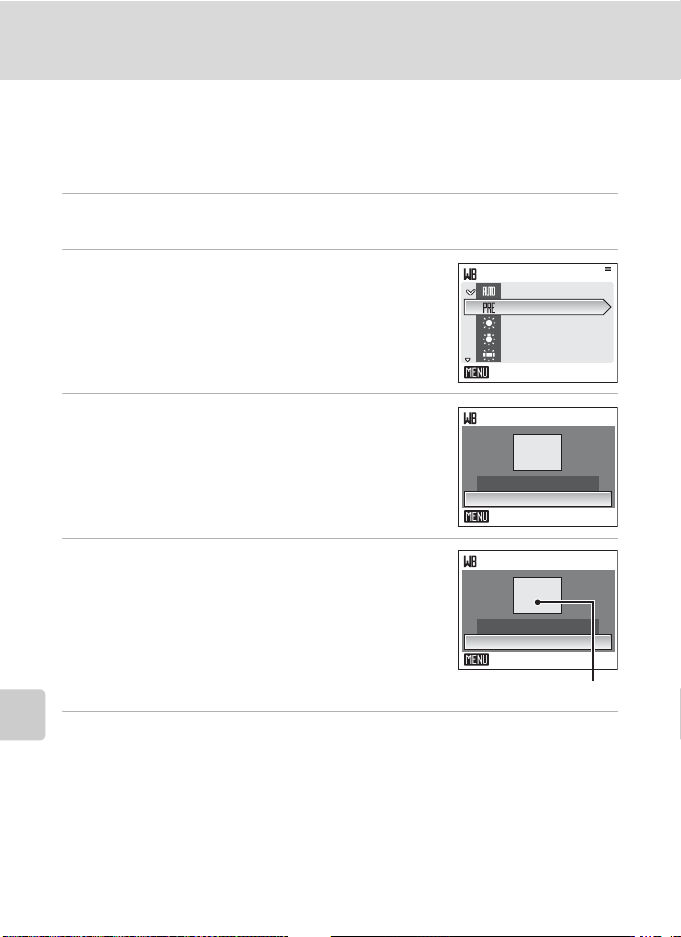
Shooting Options: The Shooting Menu
Auto
Daylight
Incandescent
Fluorescent
Preset Manual
Preset manual is used with mixed lighting or to compensate for light sources with
a strong color cast (for example, to make pictures taken under a lamp with a red
shade look as though they had been taken under white light).
1 Place a white or gray reference object under the lighting that will be
used during shooting.
2 Use the rotary multi selector to choose
bPreset manual in the white balance menu,
and press k.
The camera zooms in.
3 Choose Measure.
Shooting, Playback, and Setup Menus
To apply the most recently measured value for preset
manual, choose Cancel and press k.
4 Frame the reference object.
White balance
Auto
Auto
Preset manual
Daylight
Daylight
Incandescent
Incandescent
Fluorescent
Fluorescent
Exit
Preset manual
Cancel
Measure
Exit
Preset manual
Cancel
Measure
Exit
Reference object frame
5 Press k to measure the white balance value.
The shutter is released and the new white-balance value is set.
No pictures are recorded.
C Note on Preset Manual
Regardless of the flash mode selected, the flash will not fire when k is pressed in step 5. Therefore,
the camera cannot measure a value for preset manual for when the flash is used.
86
Page 99

Shooting Options: The Shooting Menu
C Continuous
Change settings to Continuous or Best Shot Selector (BSS). Flash will be switched
off when Continuous or BSS is selected. Focus, exposure, and white balance are
fixed at the values for the first picture in each series.
U Single (default setting)
One picture is taken each time shutter-release button is pressed.
V Continuous
While the shutter-release button is held down, pictures are taken at rate of up to
about 0.9 frames per second (fps) when image mode is set to Normal (3456).
Shooting ends when the shutter-release button is released, or ten shots have been
taken with the shutter-release button held down.
j
BSS
BSS is recommended for shooting under low lighting without the flash, with the
camera zoomed in, or in other situations in which camera shake is likely to blur
pictures.
The camera takes up to ten pictures while the shutter-release button is held down.
The sharpest picture (picture with the most detail) in the series is automatically
selected and saved.
At settings other than Single, the indicator for the current setting is displayed in
the monitor (A 6).
Shooting, Playback, and Setup Menus
B Note on Continuous Shooting
The maximum frame rate with continuous shooting may vary, depending upon the current image
mode setting and the memory card used.
B Note on Best Shot Selector
BSS may not produce the desired results if the subject moves or the composition changes while the
shutter-release button is pressed all the way down.
87
Page 100

Shooting Options: The Shooting Menu
E ISO Sensitivity
Sensitivity is a measure of how quickly the camera reacts to light. The higher the
sensitivity, the less light needed to make an exposure. Although a high ISO rating
is suited for taking pictures of subjects in action or in poor lighting, high sensitivity
is often associated with “noise” -randomly spaced, brightly colored pixels
concentrated in dark parts of the image.
Auto (default setting)
Sensitivity is ISO 100 under normal conditions; when lighting is poor, the camera
compensates by raising sensitivity to a maximum of ISO 800.
100, 200, 400, 800, 1600, 3200
Sensitivity will be locked at the specified value.
At settings other than Auto, the current setting is displayed in the monitor (A 6).
If Auto is selected and the sensitivity is raised above an ISO 100, the E icon will be
displayed (A 31).
Shooting, Playback, and Setup Menus
F Color Options
Make colors more vivid or record pictures in monochrome.
n Standard color (default setting)
Use for pictures exhibiting natural color.
o Vivid color
Use to achieve a vivid, “photoprint” effect.
p Black-and-white
Record pictures in black-and-white.
q Sepia
Record pictures in sepia tones.
r Cyanotype
Record pictures in cyan-blue monochrome.
The effects of the selected option can be previewed in the monitor. At settings
other than Standard color, the icon for the current setting is displayed in the
monitor (A 6).
88
