Page 1
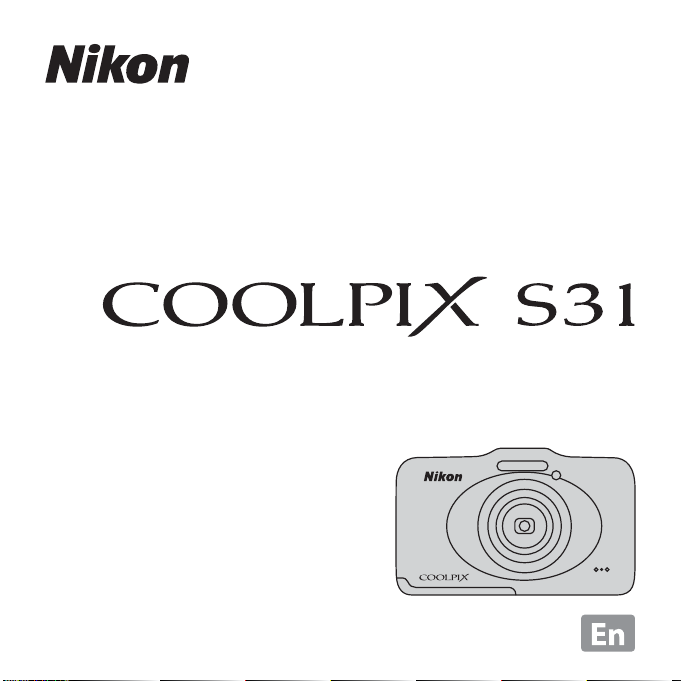
DIGITAL CAMERA
Reference Manual
Page 2
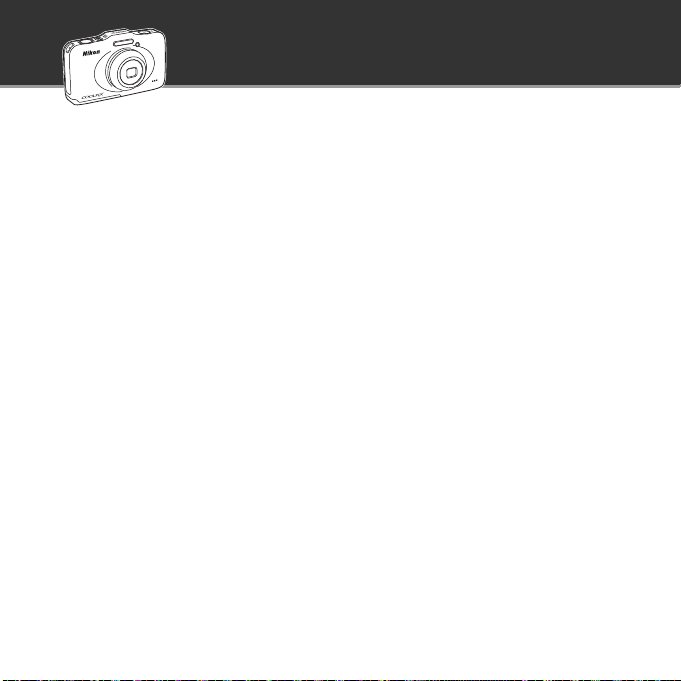
Feature Highlights of the COOLPIX S31
Let your camera take over
A Point and Shoot....................................................A 34
When you set the camera to A Point and shoot, the camera automatically enters scene auto
selector mode. There’s no need to change the mode: simply point the camera at the subject.
The camera determines the shooting conditions and changes the settings appropriately. This
feature allows you to spend less time changing camera settings and more time taking
pictures!
Take pictures underwater
Shoot Under Water....................................................A 45
Set Choose a style to Shoot under water and take bright, clear underwater pictures even
in low light. White balance settings are adjusted for underwater shooting so that colors are
reproduced accurately. You’ll have plenty of shots to remember your underwater adventures
by!
Add voice messages to your pictures
Exchange Messages...................................................A 66
You can add messages to your pictures. Enjoy listening to recorded messages and recording
replies to messages. Use this feature to exchange messages with friends and family, or to
capture the sounds and atmosphere of your pictures so that your audience can share your
experiences.
Have fun sharing your pictures
Slide Show..................................................................A 66
Add effects and music to your pictures and create an original slide show. Three effects are
available. You can liven up your slide shows by having the built-in animations appear in your
pictures. Sharing pictures with friends and family has never been this fun!
Page 3
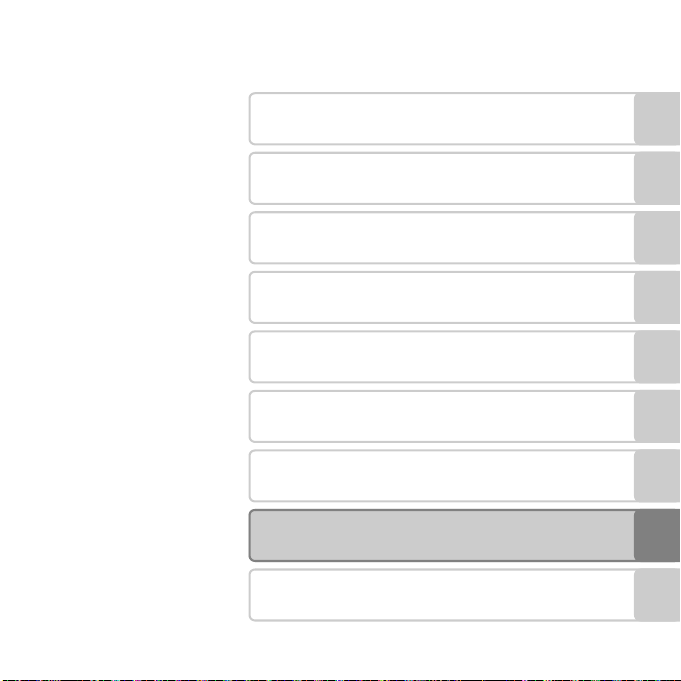
Introduction
Parts of the Camera and Basic Operations
The Basics of Shooting and Playback
Shooting Features
Playback Features
Recording and Playing Back Movies
General Camera Setup
Reference Section
Technical Notes and Index
i
Page 4
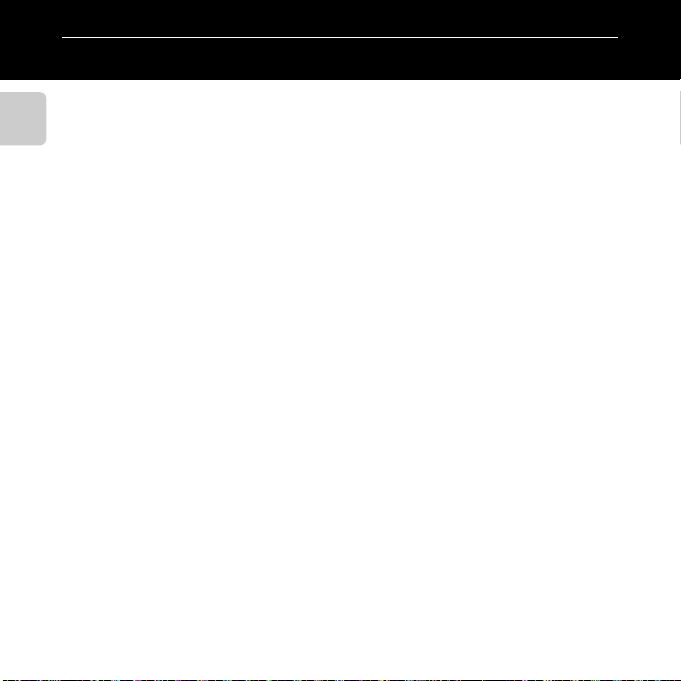
Introduction
Read This First
Thank you for purchasing the Nikon COOLPIX S31 digital camera. Before using the camera,
please read the information in “For Your Safety” (A ix) and “<Important> Shockproof,
Waterproof, Dustproof, Condensation“ (A xv), and familiarize yourself with the information
Introduction
provided in this manual. After reading, please keep this manual handy and refer to it to
enhance your enjoyment of your new camera.
ii
Page 5
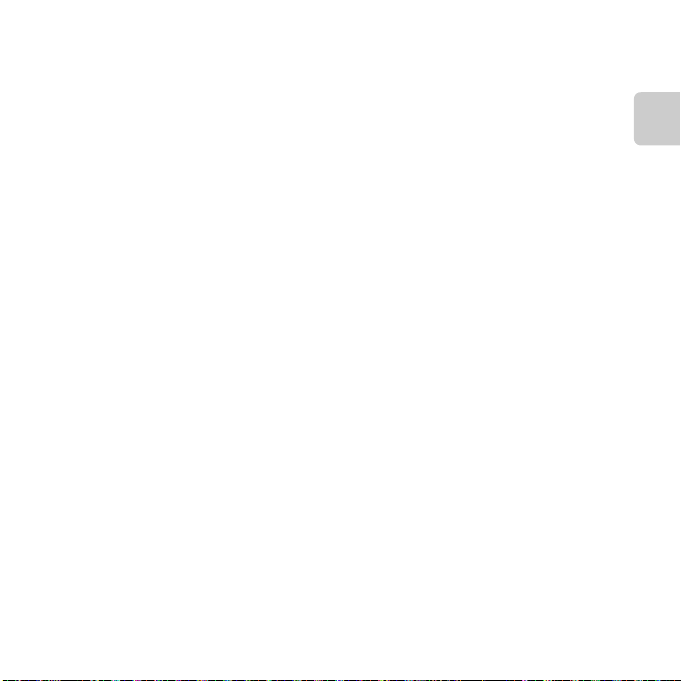
About This Manual
If you want to start using the camera right away, see “The Basics of Shooting and Playback”
(A 9).
To learn about the parts of the camera and basic operations, see “Parts of the Camera and
Basic Operations” (A 1).
Introduction
iii
Page 6
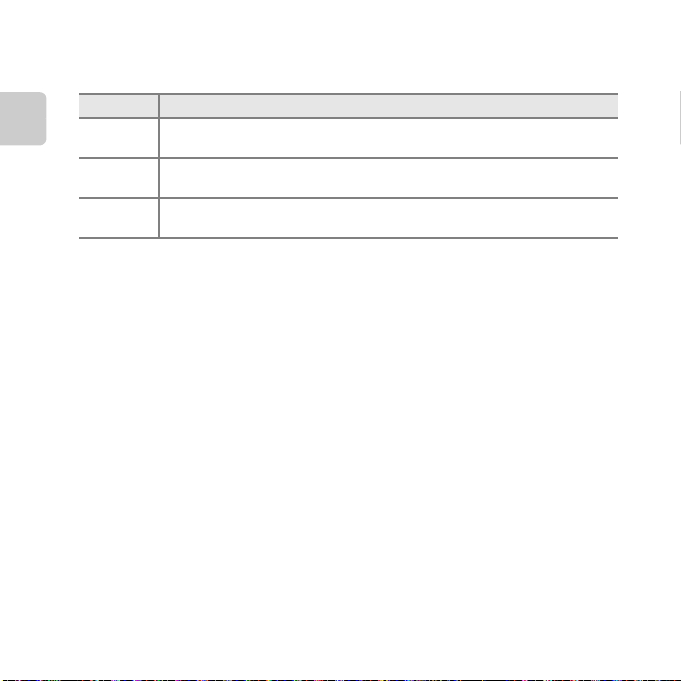
Other Information
• Symbols and Conventions
To make it easier to find the information you need, the following symbols and conventions
are used in this manual:
Icon Description
B
Introduction
C
A/E/F
This icon indicates cautions and information that should be read before using
the camera.
This icon indicates notes and information that should be read before using the
camera.
These icons indicate other pages containing relevant information;
E: “Reference Section”, F: “Technical Notes and Index.”
• SD, SDHC, and SDXC memory cards are referred to as “memory cards” in this manual.
• The setting at the time of purchase is referred to as the “default setting.”
• The names of menu items displayed in the camera monitor, and the names of buttons or
messages displayed on a computer monitor appear in bold.
• In this manual, images are sometimes omitted from monitor display samples so that
monitor indicators can be more clearly shown.
• Illustrations and monitor content shown in this manual may differ from the actual product.
iv
Page 7
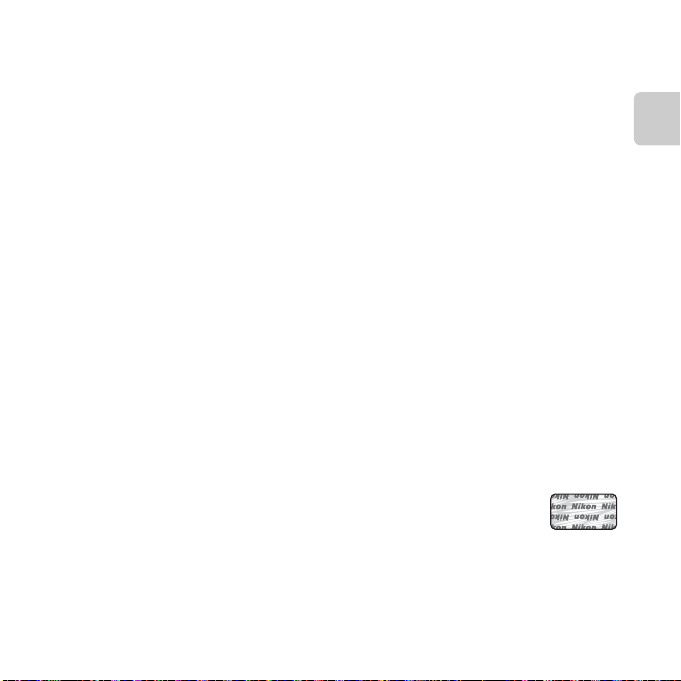
Information and Precautions
Holographic seal: Identifies this
device as an authentic Nikon product.
Life-Long Learning
As part of Nikon’s “Life-Long Learning” commitment to ongoing product support and education,
continually updated information is available online at the following sites:
• For users in the U.S.A.: http://www.nikonusa.com/
• For users in Europe and Africa: http://www.europe-nikon.com/support/
• For users in Asia, Oceania, and the Middle East: http://www.nikon-asia.com/
Visit these sites to keep up-to-date with the latest product information, tips, answers to frequently
asked questions (FAQs), and general advice on digital imaging and photography. Additional
information may be available from the Nikon representative in your area. Visit the site below for
contact information:
http://imaging.nikon.com/
Use Only Nikon Brand Electronic Accessories
Nikon COOLPIX cameras are designed to the highest standards and include complex electronic
circuitry. Only Nikon brand electronic accessories (including battery chargers, batteries, and AC
adapters) certified by Nikon specifically for use with this Nikon digital camera are engineered and
proven to operate within the operational and safety requirements of this electronic circuitry.
THE USE OF NON-NIKON ELECTRONIC ACCESSORIES COULD DAMAGE THE CAMERA AND MAY VOID
YOUR NIKON WARRANTY.
The use of third-party rechargeable Li-ion batteries not bearing the Nikon holographic seal could
interfere with normal operation of the camera or result in the batteries overheating, igniting,
rupturing, or leaking.
For more information about Nikon brand accessories, contact a local authorized Nikon dealer.
Introduction
v
Page 8
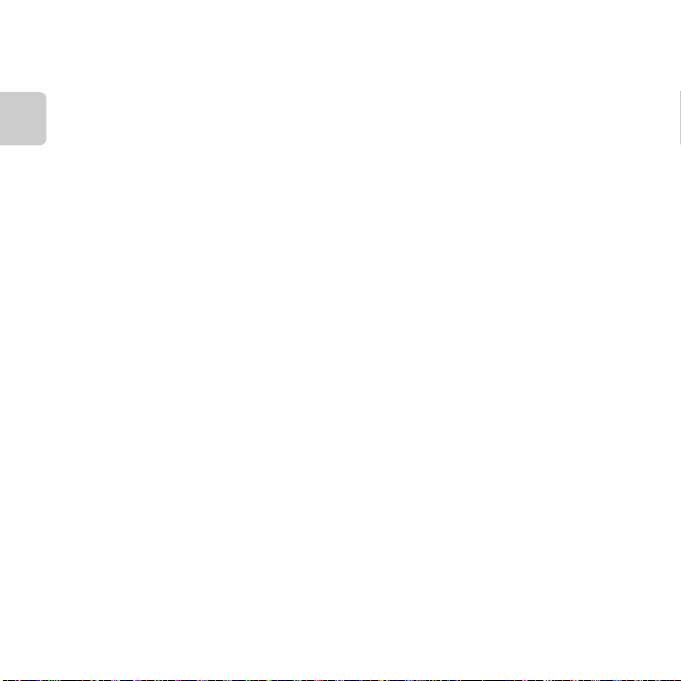
Before Taking Important Pictures
Before taking pictures on important occasions (such as at weddings or before taking the camera on
a trip), take a test shot to ensure that the camera is functioning normally. Nikon will not be held liable
for damages or lost profits that may result from product malfunction.
About the Manuals
• No part of the manuals included with this product may be reproduced, transmitted, transcribed,
Introduction
stored in a retrieval system, or translated into any language in any form, by any means, without
Nikon’s prior written permission.
• Nikon reserves the right to change the specifications of the hardware and software described in
these manuals at any time and without prior notice.
• Nikon will not be held liable for any damages resulting from the use of this product.
• While every effort was made to ensure that the information in these manuals is accurate and
complete, we would appreciate it were you to bring any errors or omissions to the attention of the
Nikon representative in your area (address provided separately).
vi
Page 9
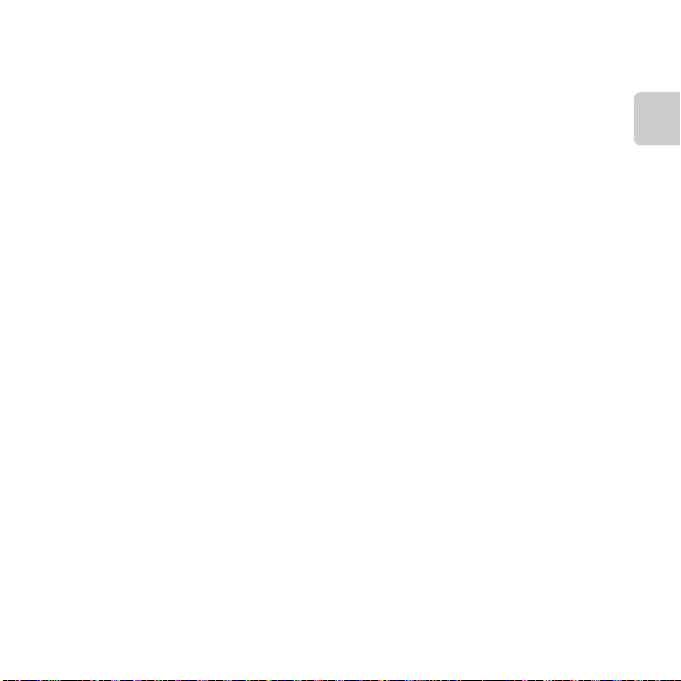
Notice Concerning Prohibition of Copying or Reproduction
Note that simply being in possession of material that was digitally copied or reproduced by means
of a scanner, digital camera or other device may be punishable by law.
• Items prohibited by law from being copied or reproduced
Do not copy or reproduce paper money, coins, securities, government bonds or local government
bonds, even if such copies or reproductions are stamped “Sample.” The copying or reproduction of
paper money, coins, or securities which are circulated in a foreign country is prohibited. Unless the
prior permission of the government was obtained, the copying or reproduction of unused postage
stamps or post cards issued by the government is prohibited.
The copying or reproduction of stamps issued by the government and of certified documents
stipulated by law is prohibited.
• Cautions on certain copies and reproductions
The government has issued cautions on copies or reproductions of securities issued by private
companies (shares, bills, checks, gift certificates, etc.), commuter passes, or coupon tickets, except
when a minimum of necessary copies are to be provided for business use by a company. Also, do
not copy or reproduce passports issued by the government, licenses issued by public agencies and
private groups, ID cards and tickets, such as passes and meal coupons.
• Comply with copyright notices
The copying or reproduction of copyrighted creative works such as books, music, paintings,
woodcut prints, maps, drawings, mov ies, and photographs is governed by national and international
copyright laws. Do not use this product for the purpose of making illegal copies or to infringe
copyright laws.
Introduction
vii
Page 10
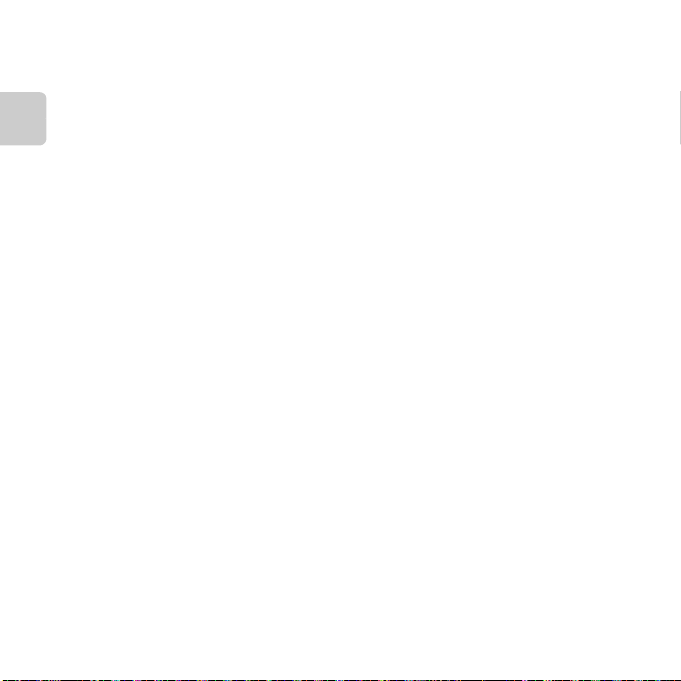
Disposing of Data Storage Devices
Please note that deleting images or formatting data storage devices such as memory cards or
built-in camera memory does not completely erase the original image data. Deleted files can
sometimes be recovered from discarded storage devices using commercially available software,
potentially resulting in the malicious use of personal image data. Ensuring the privacy of such data is
the user’s responsibility.
Before discarding a data storage device or transferring ownership to another person, erase all data
Introduction
using commercial deletion software, or format the device and then completely refill it with images
containing no private information (for example, pictures of empty sky). Care should be taken to
avoid injury or damage to property when physically destroying data storage devices.
viii
Page 11
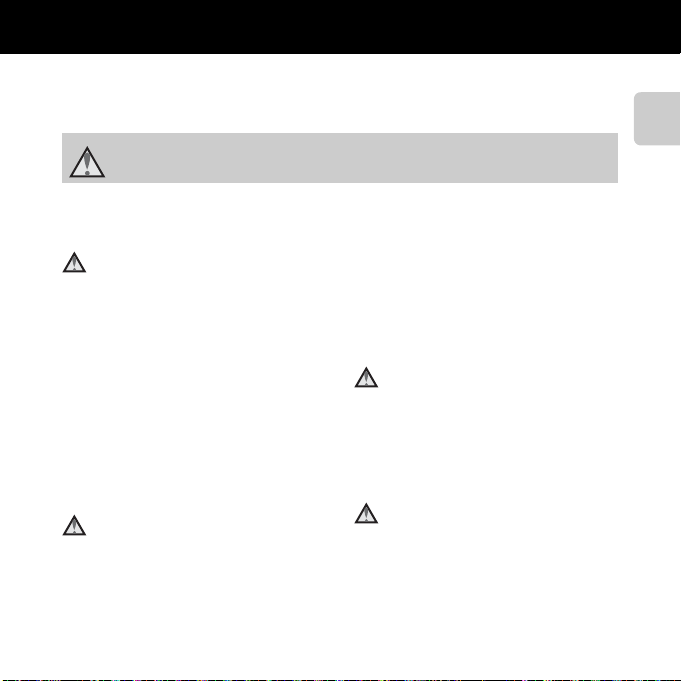
For Your Safety
To prevent damage to your Nikon product or injury to yourself or to others, read
the following safety precautions in their entirety before using this equipment.
Keep these safety instructions where all those who use the product will read them.
This icon marks warnings, information that should be read before using this Nikon
product, to prevent possible injury.
WARNINGS
Turn off in the event of
malfunction
Should you notice smoke or an
unusual smell coming from the
camera or Battery Charger, unplug the
AC adapter and remove the battery
immediately, taking care to avoid
burns. Continued operation could
result in injury. After removing or
disconnecting the power source, take
the equipment to a Nikon-authorized
service representative for inspection.
Do not disassemble
Touching the internal parts of the
camera or Battery Charger could result
in injury. Repairs should be performed
only by qualified technicians. Should
the camera or Battery Charger break
open as the result of a fall or other
accident, take the product to a Nikonauthorized service representative for
inspection, after unplugging the
product and/or removing the battery.
Do not use the camera or
Battery Charger in the
presence of flammable gas
Do not use electronic equipment in
the presence of flammable gas, as this
could result in explosion or fire.
Handle the camera strap with
care
Never place the strap around the neck
of an infant or child.
Introduction
ix
Page 12
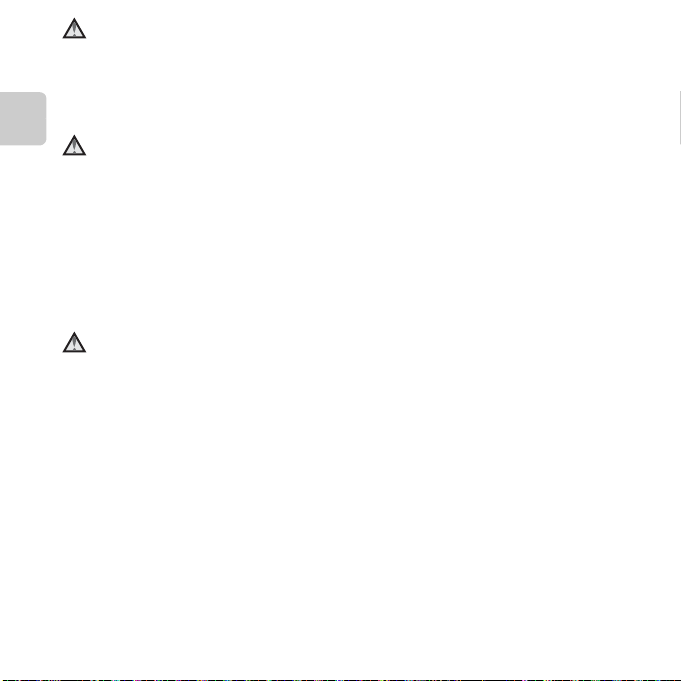
Keep out of reach of children
Particular care should be taken to
prevent infants from putting the
battery, brush, or other small parts into
their mouths.
Introduction
Do not remain in contact with
the camera, battery charger,
or AC adapter for extended
periods while the devices are
on or in use
Parts of the devices become hot.
Leaving the devices in direct contact
with the skin for extended periods may
result in low-temperature burns.
Observe caution when
handling the battery
The battery may leak, overheat, or
explode if improperly handled.
Observe the following precautions
when handling the battery for use in
this product:
• Before replacing the battery, turn
the product off. If you are using the
Battery Charger/AC adapter, be sure
it is unplugged.
• Use only a Rechargeable Li-ion
Battery EN-EL12 (included). Charge
the battery by inserting it in a
Battery Charger MH-65 (included).
x
• When inserting the battery, do not
attempt to insert it upside down or
backwards.
• Do not short or disassemble the
battery or attempt to remove or
break battery insulation or casing.
• Do not expose the battery to flame
or to excessive heat.
• Do not immerse in or expose to
water.
• Replace the terminal cover when
transporting the battery. Do not
transport or store with metal objects
such as necklaces or hairpins.
• The battery is prone to leakage
when fully discharged. To avoid
damage to the product, be sure to
remove the battery when no charge
remains.
• Discontinue use immediately should
you notice any change in the
battery, such as discoloration or
deformation.
• If liquid from the damaged battery
comes in contact with clothing or
skin, rinse immediately with plenty
of water.
Page 13
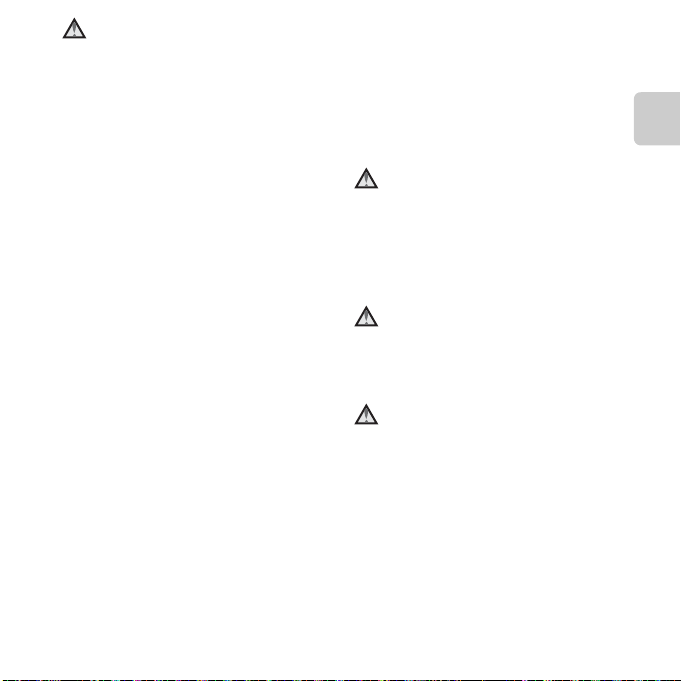
Observe the following
precautions when handling
the Battery Charger
• Keep dry. Failure to observe this
precaution could result in fire or
electric shock.
• Dust on or near the metal parts of
the plug should be removed with a
dry cloth. Continued use could
result in fire.
• Do not handle the power cable or
go near the battery charger during
lightning storms. Failure to observe
this precaution could result in
electric shock.
• Do not damage, modify, forcibly tug
or bend the power cable, place it
under heavy objects, or expose it to
heat or flame. Should the insulation
be damaged and the wires become
exposed, take it to a Nikonauthorized service representative for
inspection. Failure to observe these
precautions could result in fire or
electric shock.
• Do not handle the plug or battery
charger with wet hands. Failure to
observe this precaution could result
in electric shock.
• Do not use with travel converters or
adapters designed to convert from
one voltage to another or with DCto-AC inverters. Failure to observe
this precaution could damage the
product or result in overheating or
fire.
Use appropriate cables
When connecting cables to the input
and output jacks, use only the cables
provided or sold by Nikon for the
purpose, to maintain compliance with
product regulations.
Handle moving parts with care
Be careful that your fingers or other
objects are not pinched by the lens
cover or other moving parts.
CD-ROMs
The CD-ROMs included with this device
should not be played back on audio CD
equipment. Playing CD-ROMs on an
audio CD player could cause hearing
loss or damage the equipment.
Introduction
xi
Page 14
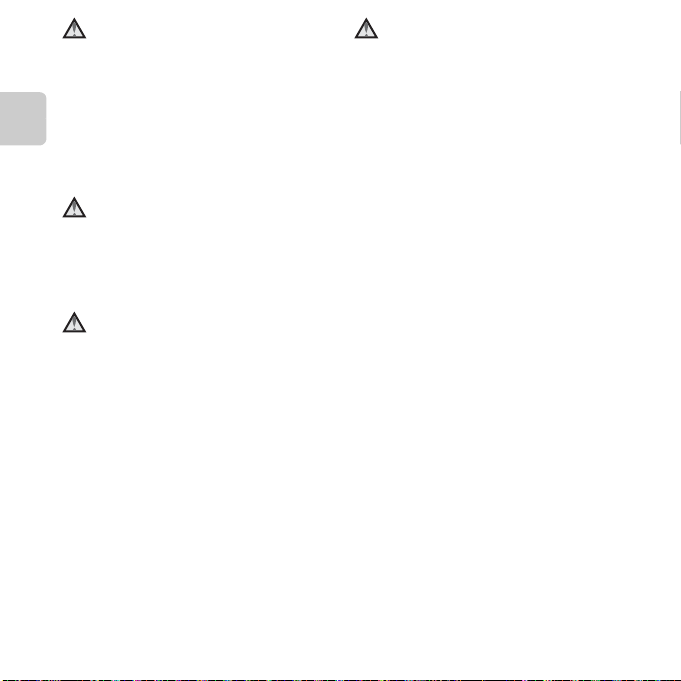
Observe caution when using
the flash
Using the flash close to your subject’s
eyes could cause temporary visual
impairment. Particular care should be
observed if photographing infants,
Introduction
when the flash should be no less than
1 m (3 ft 4 in.) from the subject.
Do not operate the flash with
the flash window touching a
person or object
Failure to observe this precaution
could result in burns or fire.
Avoid contact with liquid
crystal
Should the monitor break, care should
be taken to avoid injury caused by
broken glass and to prevent liquid
crystal from the monitor touching the
skin or entering the eyes or mouth.
Turn the power off when
using inside an airplane or the
hospital
Turn the power off while inside the
airplane during take off or landing.
Follow the instructions of the hospital
when using while in a hospital. The
electromagnetic waves given out by
this camera may disrupt the electronic
systems of the airplane or the
instruments of the hospital.
xii
Page 15
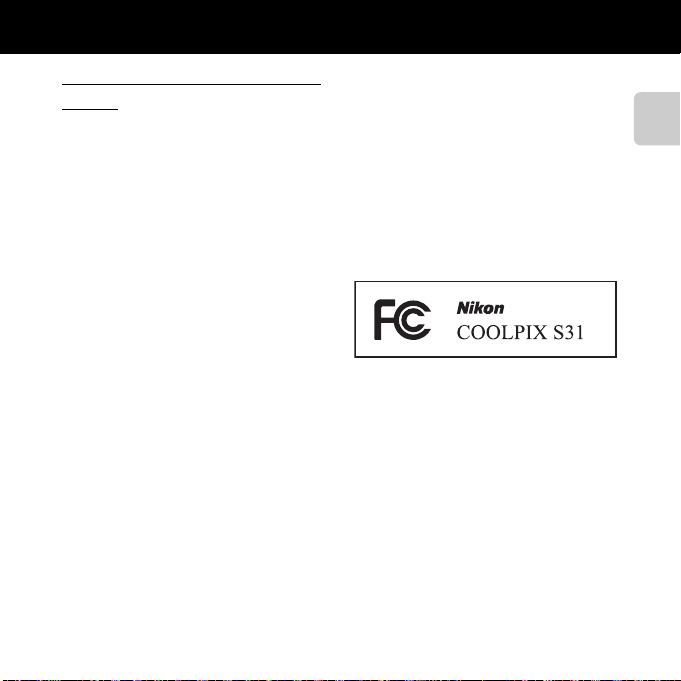
Notices
Notice for Customers in the
U.S.A.
Federal Communications
Commission (FCC) Radio
Frequency Interference Statement
This equipment has been tested and
found to comply with the limits for a
Class B digital device, pursuant to Part 15
of the FCC rules. These limits are
designed to provide reasonable
protection against harmful interference
in a residential installation. This
equipment generates, uses, and can
radiate radio frequency energy and, if
not installed and used in accordance
with the instructions, may cause harmful
interference to radio communications.
However, there is no guarantee that
interference will not occur in a particular
installation. If this equipment does cause
harmful interference to radio or
television reception, which can be
determined by turning the equipment
off and on, the user is encouraged to try
to correct the interference by one or
more of the following measures:
• Reorient or relocate the receiving
antenna.
• Increase the separation between the
equipment and receiver.
• Connect the equipment into an
outlet on a circuit different from that
to which the receiver is connected.
• Consult the dealer or an
experienced radio/television
technician for help.
CAUTIONS
Modifications
The FCC requires the user to be
notified that any changes or
modifications made to this device that
are not expressly approved by Nikon
Corporation may void the user’s
authority to operate the equipment.
Introduction
xiii
Page 16
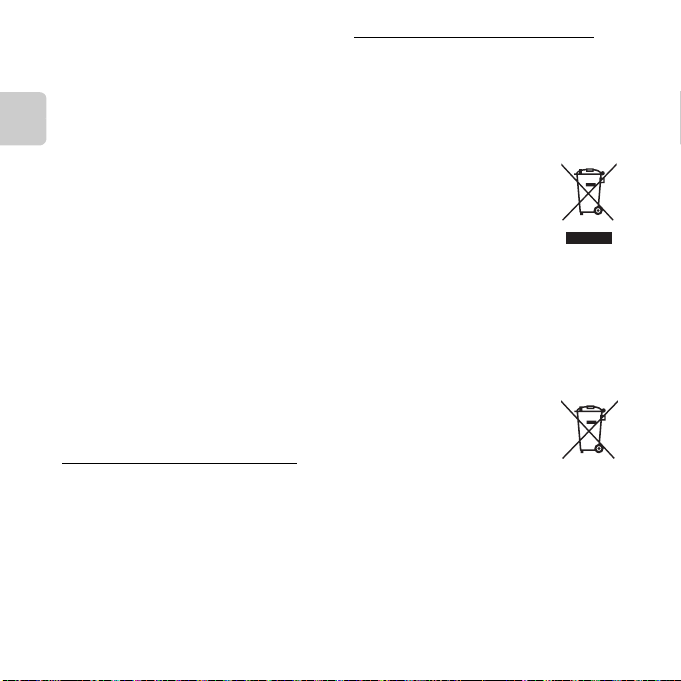
Interface Cables
Use the interface cables sold or
provided by Nikon for your equipment.
Using other interface cables may
exceed the limits of Class B Part 15 of
the FCC rules.
Introduction
Notice for customers in the State of
California
WARNING
Handling the cord on this product will
expose you to lead, a chemical known
to the State of California to cause birth
defects or other reproductive harm.
Wash hands after handling.
Nikon Inc.,
1300 Walt Whitman Road Melville,
New York 11747-3064 USA
Tel: 631-547-4200
Notice for customers in Canada
CAUTION
This Class B digital apparatus complies
with Canadian ICES-003.
ATTENTION
Cet appareil numérique de la classe B
est conforme à la norme NMB-003 du
Canada.
xiv
Notices for customers in Europe
CAUTIONS
RISK OF EXPLOSION IF BATTERY IS
REPLACED BY AN INCORRECT TYPE.
DISPOSE OF USED BATTERIES
ACCORDING TO THE INSTRUCTIONS.
This symbol indicates that
this product is to be
collected separately.
The following apply only to
users in European countries:
• This product is designated for
separate collection at an
appropriate collection point. Do not
dispose of as household waste.
• For more information, contact the
retailer or the local authorities in
charge of waste management.
This symbol on the battery
indicates that the battery is
to be collected separately.
The following apply only to
users in European countries:
• All batteries, whether marked with
this symbol or not, are designated
for separate collection at an
appropriate collection point. Do not
dispose of as household waste.
• For more information, contact the
retailer or the local authorities in
charge of waste management.
Page 17

<Important> Shockproof, Waterproof, Dustproof, Condensation
• Make sure to read the following instructions as well as the instructions provided in “Caring
for the Product” (F2).
Notes About Shockproof Performance
This camera has passed Nikon’s in-house test (drop test from a height of 1.2 m (3.9 ft) on a
5 cm (2 in.) thick plywood panel) compliant with MIL-STD 810F Method 516.5-Shock*.
This test does not guarantee the waterproof performance of the camera or that the camera
will be free from damage or trouble under all conditions.
Changes in appearance, such as paint peeling off and deformation of the drop shock portion
are not subject to the Nikon’s in-house test.
* U.S. Department of Defense test method standard.
This drop test drops 5 cameras in 26 directions (8 edges, 12 corners, and 6 faces) from a height of
122 cm (48 in.) to make sure that one to five camera s pass the test (if any defect is detected during
the test, another five cameras are tested to make sure that the test criteria are satisfied for one to
five cameras).
bDo not subject the camera to excessive shock, vibration or pressure by dropping
or hitting it.
Failure to observe this precaution could cause water to seep inside the camera and result in
camera malfunction.
• Do not use the camera deeper than 5 m (16.4 ft) underwater.
• Do not subject the camera to water pressure by exposing it to high-pressure running
water.
• Do not sit down with the camera in the pocket of your trousers.
Do not forcibly stuff the camera into a bag.
Introduction
xv
Page 18
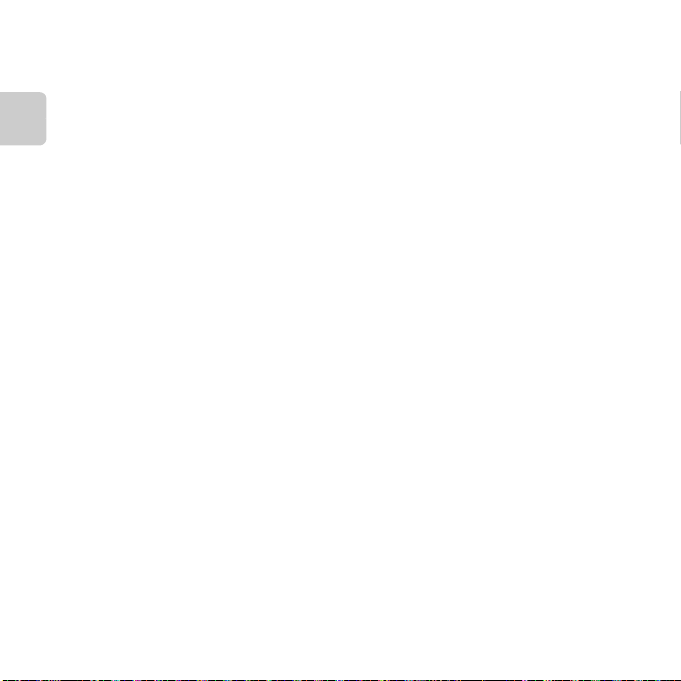
Notes About Waterproof and Dustproof Performances
The camera is equivalent to IEC/JIS waterproof grade 8 (IPX8) and IEC/JIS dustproof grade 6
(IP6X) and enables shooting pictures underwater at a depth of 5 m (16.4 ft) for up to 60
minutes.*
This rating does not guarantee the waterproof performance of the camera or that the camera
will be free from damage or trouble under all conditions.
Introduction
* This rating indicates that the camera has been designe d to withstand the specified water pressure
for the specified period of time when the camera is used according to the methods defined by
Nikon.
bIf the camera is subjected to excessive shock, vibration or pressure by dropping
or hitting it, the waterproof performance is not guaranteed.
• If the camera is exposed to shocks, it is recommended to consult your retailer or Nikonauthorized service representative to confirm the waterproof performance (charged service).
- Do not use the camera deeper than 5 m (16.4 ft) underwater.
- Do not subject the camera to water pressure by exposing it to rapid flowing water or
waterfalls.
- Your Nikon warrantee may not cover troubles caused by water seeping inside the
camera due to improper handling of the camera.
• The waterproof performance of this camera is designed to work for fresh water and
seawater only.
• The inner portion of this camera is not waterproof. Water seeping inside the camera could
cause a malfunction.
• Accessories are not waterproof.
• If liquids or water droplets come into contact with the outside of the camera or the inside
of the battery-chamber/memory card slot cover, immediately wipe the liquids off with a
soft dry cloth. Do not insert wet memory cards or the battery.
If the battery-chamber/memory card slot cover is opened or closed under wet conditions
near a waterfront or underwater, this could cause water to seep inside the camera or result
in camera malfunction.
Do not open or close the cover with wet hands. This could cause water to seep inside the
camera or result in camera malfunction.
xvi
Page 19
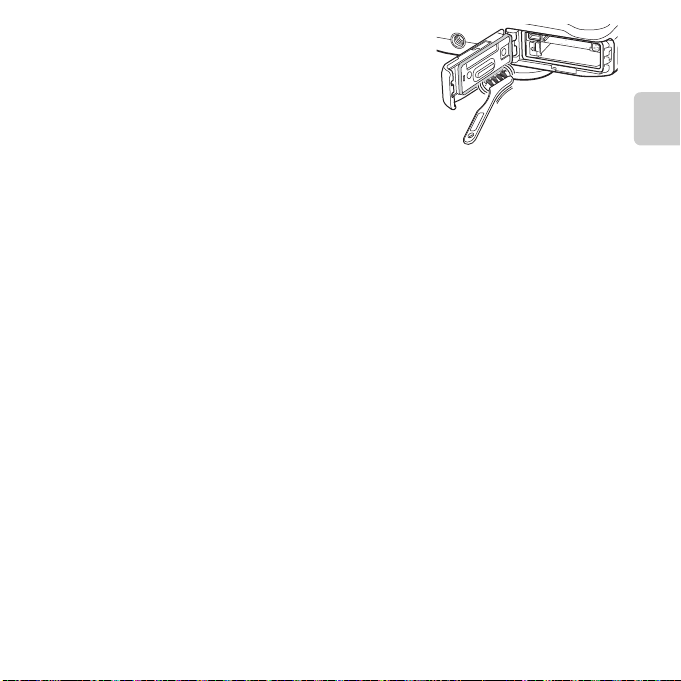
• If a foreign substance adheres to the outside of the
camera or the inside of the battery-chamber/memory
card slot cover (such as the hinge, memory card slot, and
connectors), remove it immediately with a blower. If a
foreign substance adheres to the waterproof packing
inside the battery-chamber/memory card slot cover,
remove it with the included brush. Do not use the
included brush for anything other than cleaning the
waterproof packing.
• If a foreign substance such as suntan oil, sunscreen lotion, hot spring, bath mix powder,
detergent, soap, organic solvent, oil, or alcohol adheres to the camera, immediately wipe it
off.
• Do not leave the camera in high-temperature conditions of 40°C (104°F) or more (in
particular, a place exposed to direct sunlight, inside the cabin of a car, on a boat, on the
beach, or near a heating device) for a long period of time. This could cause deterioration of
the waterproof performance.
Before Using the Camera Underwater
1. Make sure that there are no foreign substances inside the battery-chamber/
memory card slot cover.
• Any foreign substances such as sand, dust or hair inside the battery-chamber/memory
card slot cover should be removed with a blower.
• Any liquid such as water droplets inside the battery-chamber/memory card slot cover
should be wiped off with a soft dry cloth.
2. Make sure that the waterproof packing (A 3) of the battery-chamber/memory
card slot cover is not cracked or deformed.
• The waterproof performance of waterproof packing may start to deteriorate after one
year.
If the waterproof packing begins to deteriorate, consult your retailer or Nikonauthorized service representative.
3. Make sure that the battery-chamber/memory card slot cover is firmly closed.
• Slide the cover until it clicks into place.
Introduction
xvii
Page 20
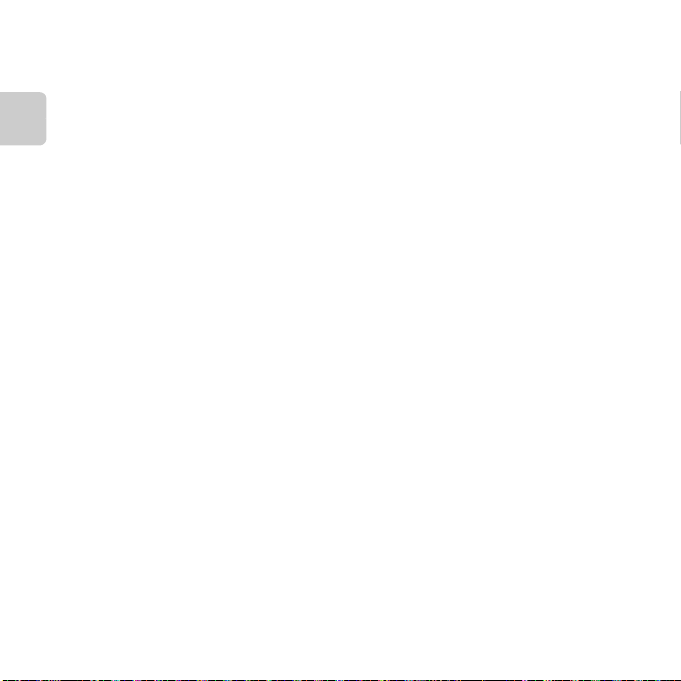
Notes About Using the Camera Underwater
Observe the following precautions to prevent water from seeping inside the
camera.
• Do not dive into water deeper than 5 m (16.4 ft) with the camera.
• Do not continuously use the camera underwater for 60 minutes or more.
• Use the camera in the water temperature range 0°C–40°C (32°F–104°F) when using it
underwater.
Introduction
Do not use the camera at hot springs.
• Do not open or close the battery-chamber/memory card slot cover underwater.
• Do not subject the camera to shock when using it underwater.
Do not jump into water with the camera or subject it to high water pressure conditions
such as rapids or waterfalls.
• This camera does not float in water. Make sure not to drop the camera underwater.
Cleaning After Using the Camera Underwater
• After using the camera underwater, clean the camera within 60 minutes. If you leave the
camera in wet conditions where salt particles or other foreign substances adhere to it, this
could cause damage, discoloration, corrosion, a bad smell or deterioration of waterproof
performance.
• Before cleaning the camera, thoroughly remove water droplets, sand, salt particles, or
other foreign substances from your hands, body, and hair.
• It is recommended to clean the camera indoors to avoid a place where it could be exposed
to water spray or sand.
• Do not open the battery-chamber/memory card slot cover until all foreign substances are
washed off with water and all moisture is wiped off.
xviii
Page 21
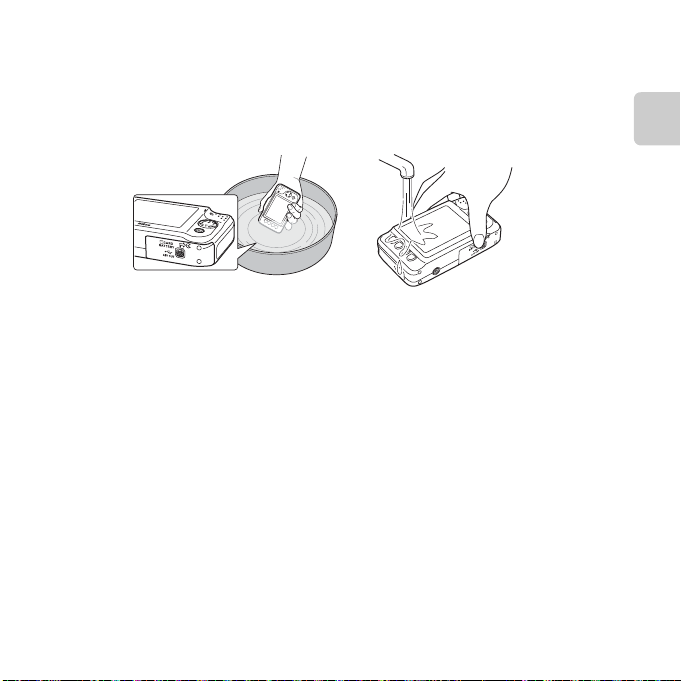
1. Keep the battery-chamber/memory card slot cover closed and wash off the
camera with fresh water.
Lightly rinse the camera with tap water, or immerse the camera in a shallow basin filled
with freshwater for about 10 minutes.
• If the buttons or switches do not operate properly, foreign substances may have
adhered to the camera.
Foreign substances can cause the camera to malfunction; wash the camera thoroughly.
2. Wipe off water droplets with a soft cloth and dry the camera in the well-ventilated
and shady place.
• Place the camera on a dry cloth to dry it.
Water will flow out from openings in the microphone or speakers.
• Do not dry the camera with hot air from a hair dryer or clothes dryer.
• Do not use chemicals (such as benzine, thinner, alcohol, or cleanser), soap, or neutral
detergents.
If the waterproof packing or body of the camera becomes deformed, the waterproof
performance will deteriorate.
Introduction
xix
Page 22
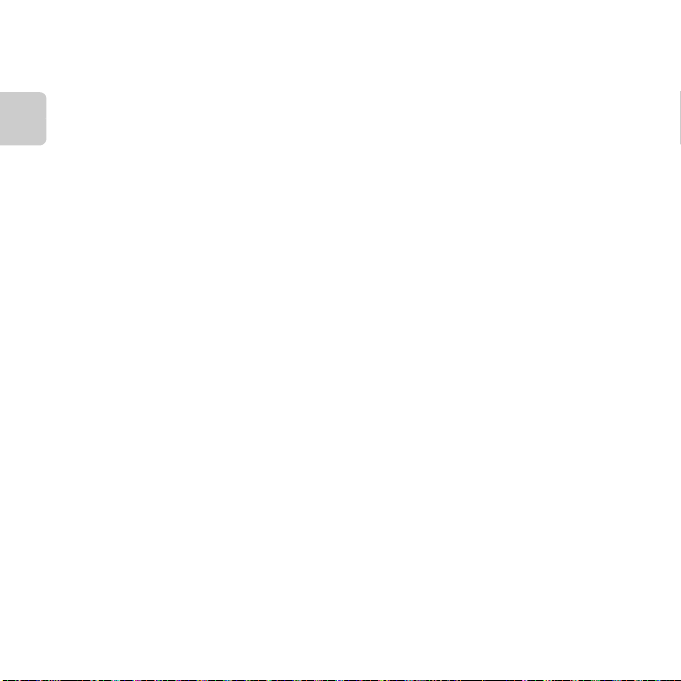
3. After making sure that there are no water droplets on the camera, open the
battery-chamber/memory card slot cover, gently wipe off any water remaining
inside the camera with a dry soft cloth, and use the blower to remove any foreign
substances.
• If you open the cover before the camera is thoroughly dried, water droplets may fall on
the memory card or battery.
The water droplets may also seep inside the battery-chamber/memory card slot cover
Introduction
(in locations such as waterproof packing, hinges, memory card slot, or terminals).
If that happens, wipe the water off with a dry soft cloth.
• If the cover is closed when the inside is wet, this could cause condensation or
malfunction.
• If the microphone or speaker openings are clogged with water droplets, the sound may
deteriorate or become distorted.
- Wipe the water off with a dry soft cloth.
- Do not puncture the microphone or speaker openings with a sharp implement. If the
inside of the camera is damaged, the waterproof performance will deteriorate.
xx
Page 23
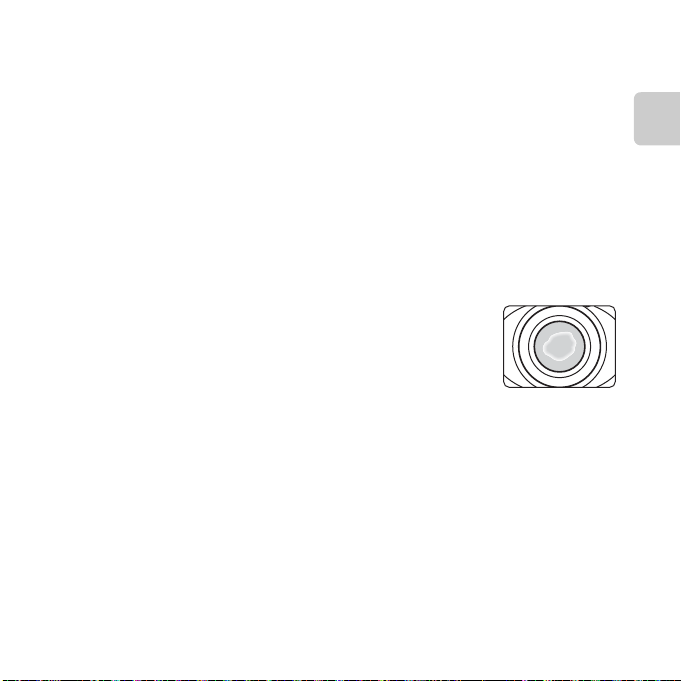
Notes About Operating Temperature and Humidity and Condensation
The operation of this camera has been tested at temperatures –10°C – +40°C (14°F–104°F).
When you use the camera in cold climate regions, observe the following precautions. Keep
the camera and spare batteries in a warm place before use.
• The performance of the batteries (number of pictures shot and shooting time) will drop
temporarily.
• If the camera is in a very cold state, the performance may drop temporarily, for example,
the monitor may be darker than normal immediately after the camera is turned on or
residual images may be produced.
• When snow or water droplets adhere to the exterior of the camera, immediately wipe
them off.
- If the buttons or switches are frozen, they may not operate smoothly.
- If the microphone or speaker openings are clogged with water droplets, the sound may
deteriorate or become distorted.
bOperating environmental conditions such as temperature
and humidity may cause fogging (condensation) on the
inside of the monitor, lens, or flash window.
This is not a camera malfunction or defect.
bEnvironmental conditions that are likely to cause
condensation inside of the camera
Fogging (condensation) may occur on the inside of the monitor, lens, or flash window in the
following environmental conditions where there are sharp temperature changes or high humidity.
•
The camera is suddenly immersed in low temperature underwater from high temperature on land.
• The camera is moved from a cold place to a warm place, such as inside a building.
•
The battery-chamber/memory card slot cover is open or closed in a high-humidity environment.
bClearing the fogging
• Open the battery-chamber/memory card slot cover after turning off the camera in a place
where the ambient temperature is stable (avoid any place that has high temperature/high
humidity, sand or dust).
To clear the fogging, remove the battery and memory card, and leave the camera with the
battery-chamber/memory card slot cover open to allow the camera to adjust to the
ambient temperature.
• If the fogging does not clear, consult your retailer or Nikon-authorized service representative.
Introduction
xxi
Page 24
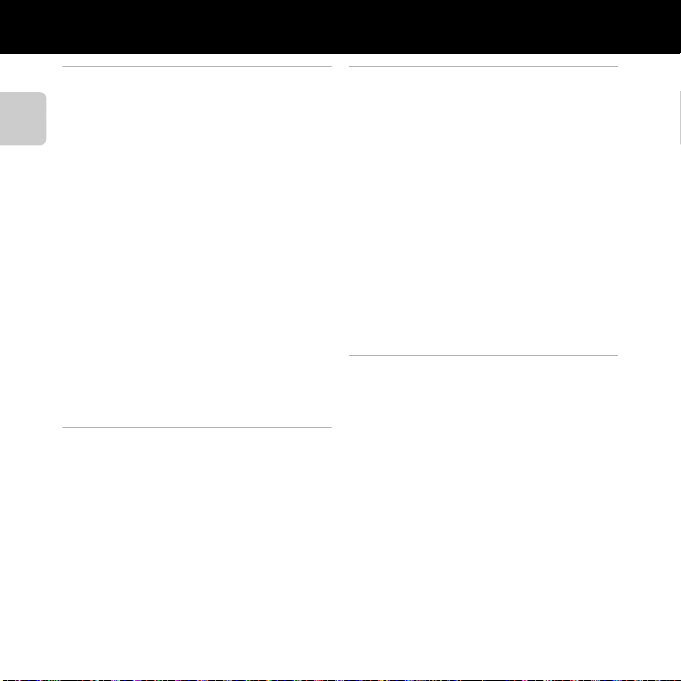
Table of Contents
Introduction ................................................... ii
Read This First ....................................................... ii
About This Manual .................................................. iii
Introduction
Information and Precautions ............................. v
For Your Safety .................................................... ix
WARNINGS ................................................................... ix
Notices................................................................. xiii
<Important> Shockproof, Waterproof,
Dustproof, Condensation ............................... xv
Notes About Shockproof Performance..... xv
Notes About Waterproof and Dustproof
Performances........................................................... xvi
Before Using the Camera Underwater.... xvii
Notes About Using the Camera
Underwater............................................................. xviii
Cleaning After Using the Camera
Underwater............................................................. xviii
Notes About Operating Temperature and
Humidity and Condensation ......................... xxi
Parts of the Camera and Basic
Operations ...................................................... 1
The Camera Body................................................. 2
Attaching the Camera Strap............................... 4
The Monitor ........................................................... 5
Shooting Mode .......................................................... 5
Playback Mode ........................................................... 6
Using the Flexible Buttons ............................... 7
xxii
The Basics of Shooting and Playback .... 9
Preparation 1 Charge the Battery ............... 10
Preparation 2 Insert the Battery .................. 12
Preparation 3 Insert a Memory Card .......... 14
Internal Memory and Memory Cards ......... 15
Preparation 4 Set the Display Language,
Date, and Time................................................... 16
Step 1 Turn the Camera On........................... 20
Turning the Camera On and Off ................... 21
Step 2 Frame a Picture .................................... 22
Using the Zoom ...................................................... 23
Step 3 Focus and Shoot.................................. 24
The Shutter-release Button .............................. 25
Step 4 Play Back Images ................................. 26
Step 5 Delete Images....................................... 28
Shooting Features ..................................... 31
Features Available in Shooting Mode
(Shooting Menu) ............................................... 32
A Point and Shoot .......................................... 34
Using the Flash .................................................. 35
Using the Self-timer ......................................... 37
Using the Smile Timer ..................................... 39
Using Skin Softening ............................................ 41
Choose a Style
(Shooting Suited to Scenes and Effects)... 42
Characteristics of Each Style ............................ 43
Decorate............................................................... 48
Change Colors.................................................... 49
Page 25
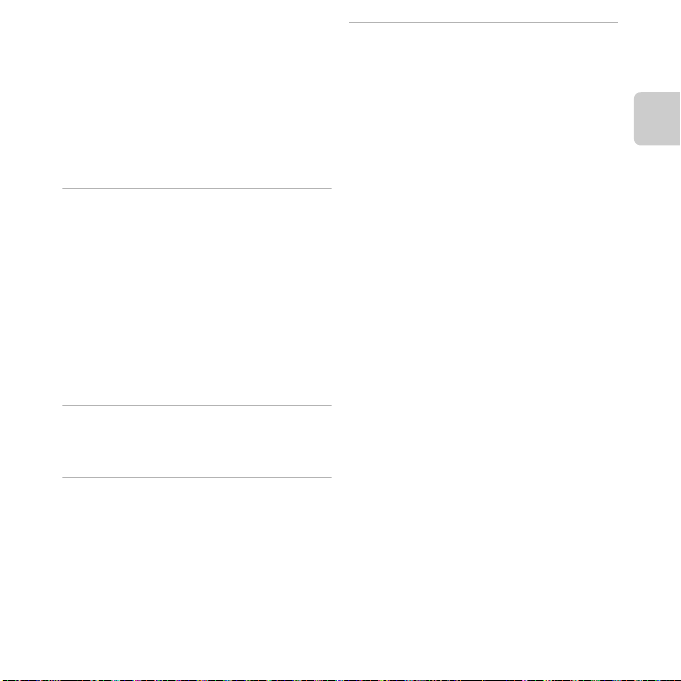
Change Sounds ................................................. 52
Choose a Size...................................................... 54
Choose a Photo Size............................................. 54
Choose a Movie Frame Size............................. 56
Features That Cannot Be Used
Simultaneously .................................................. 58
Focusing............................................................... 60
Using Face Detection .......................................... 60
Focus Lock.................................................................. 61
Playback Features....................................... 63
Playback Zoom .................................................. 64
Thumbnail Display ........................................... 65
Features Available in Playback Mode
(Playback Menu)................................................ 66
Connecting the Camera to a TV, Computer,
or Printer .............................................................. 68
Using ViewNX 2 ................................................. 70
Installing ViewNX 2 ............................................... 70
Transferring Images to the Computer ...... 73
Viewing Images....................................................... 75
Recording and Playing Back Movies.... 77
Recording Movies ............................................. 78
Playing Back Movies ........................................ 81
General Camera Setup.............................. 83
Camera Settings Menu ................................... 84
Reference Section................................. E1
Have Fun with Pictures........................... E2
E Exchange Messages .............................. E2
Leave a Message............................................... E2
Leave a Reply ...................................................... E4
Play Recordings ................................................. E5
Erase Recordings............................................... E5
V Picture Play............................................... E7
Picture Play Features ...................................... E7
Q Soften Pictures............................................ E9
f Add Starbursts.......................................... E10
W Add a Fisheye Effect ............................. E11
M Add a Diorama Effect........................... E12
Z Toy Camera ................................................ E13
d Change Colors.......................................... E14
P Highlight Colors ...................................... E15
A Decorate ...................................................... E16
D Make Photo Albums ........................... E17
Making Photo Albums................................ E17
View............................................................ E19
F Favorites.................................................. E19
Adding Images to Favorites.................... E19
Removing Images from Favorites....... E20
m Slide Show.............................................. E21
Choose Pictures.............................................. E21
Choose a Theme............................................ E25
G View Movie............................................. E26
Introduction
xxiii
Page 26
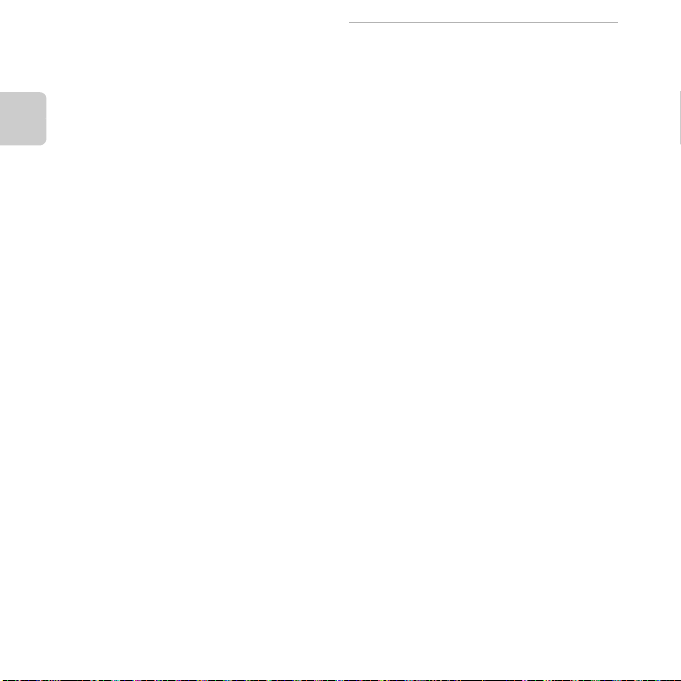
Settings...................................................... E27
Z More Playback Options................... E27
G View by Date............................................. E27
F View Favorites .......................................... E29
z Print Order/Retouch ........................... E30
y Retouch........................................................ E30
Introduction
a Print Order.................................................. E35
l Camera Settings .................................... E38
Welcome Screen............................................ E38
Date and Time................................................. E39
Brightness .......................................................... E40
Print Date ........................................................... E41
Electronic VR .................................................... E42
AF Assist .............................................................. E43
Format Memory/Format Card............... E44
Language ........................................................... E45
Menu Background........................................ E46
Video Mode ...................................................... E46
Reset All............................................................... E47
Firmware Version........................................... E49
Connections............................................. E50
Connecting the Camera to a TV............ E50
Connecting the Camera to a Printer ... E52
Connecting the Camera to a Printer
Printing Individual Images....................... E55
Printing Multiple Images .......................... E57
Additional Information ........................ E61
File and Folder Names ............................. E61
Optional Accessories ................................ E63
Error Messages............................................ E64
Technical Notes and Index .................. F1
Caring for the Product.................................. F2
The Camera ............................................................ F2
The Battery.............................................................. F5
The Battery Charger .......................................... F6
Memory Cards ...................................................... F7
Cleaning and Storage................................... F8
Cleaning ................................................................... F8
Storage...................................................................... F9
Troubleshooting ......................................... F10
Specifications ............................................... F17
Approved Memory Cards........................... F22
Supported Standards.................................... F23
Index................................................................ F24
... E53
xxiv
Page 27
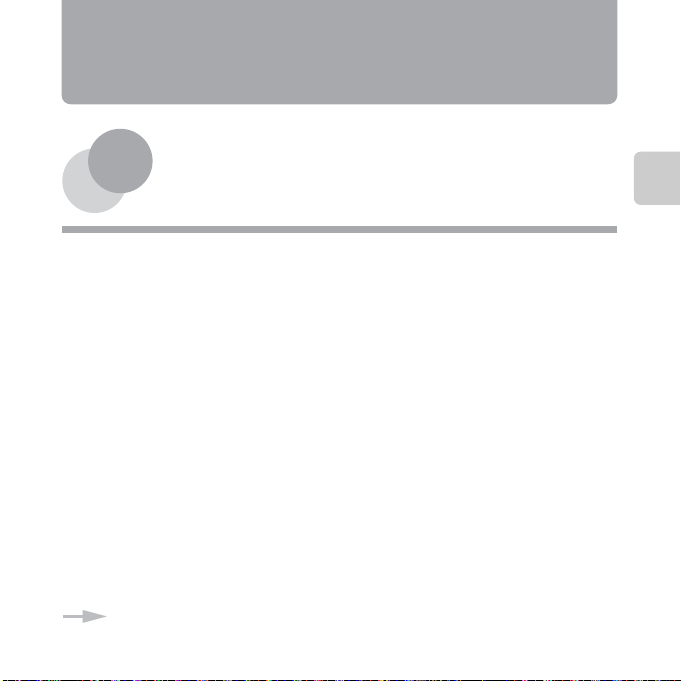
Parts of the Camera and
If you want to start using the camera right away, see “The Basics of Shooting and
Playback” (A 9).
Basic Operations
This chapter describes the parts of the camera and also explains how to use basic camera
features.
The Camera Body....................................................2
Attaching the Camera Strap ...................................................................... 4
The Monitor.............................................................5
Shooting Mode ..............................................................................................5
Playback Mode ...............................................................................................6
Using the Flexible Buttons.....................................7
Parts of the Camera and Basic Operations
1
Page 28
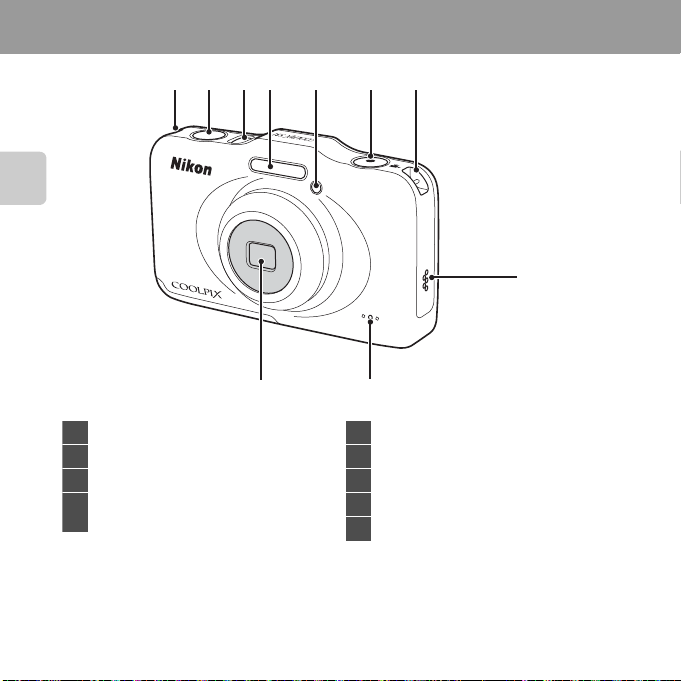
The Camera Body
1 Shutter-release button.................................... 24
2 Power switch/power-on lamp ................... 20
3 Flash............................................................................ 35
4
Self-timer lamp..................................................... 37
AF-assist illuminator.......................................... 84
5 b (e movie-record) button .....................78
6 Eyelets for camera strap.....................................4
7 Speaker......................................................................82
8 Microphone............................................................ 78
9 Lens (with protective glass)
Parts of the Camera and Basic Operations
6654321
7
9 8
2
Page 29
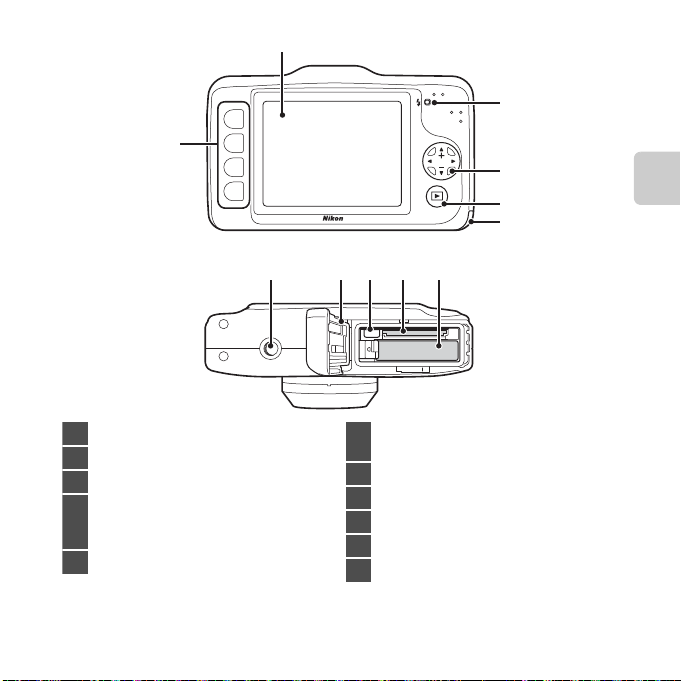
2
1 Flexible buttons...................................... 7, 32, 66
2 Monitor ........................................................................ 5
3 Flash lamp............................................................... 35
4
Multi selector
H: Telephoto .....................................................23
I: Wide-angle................................................... 23
5 c
(shooting/playback mode) button
.... 26
6
Battery-chamber/
memory card slot cover.......................... 12, 14
7 Battery chamber..................................................12
8 Memory card slot ................................................14
9 USB/audio/video output connector.......68
10 Waterproof packing ............................... xvi, xvii
11 Tripod socket ..................................................F19
3
1
4
5
6
Parts of the Camera and Basic Operations
11 9 810 7
3
Page 30
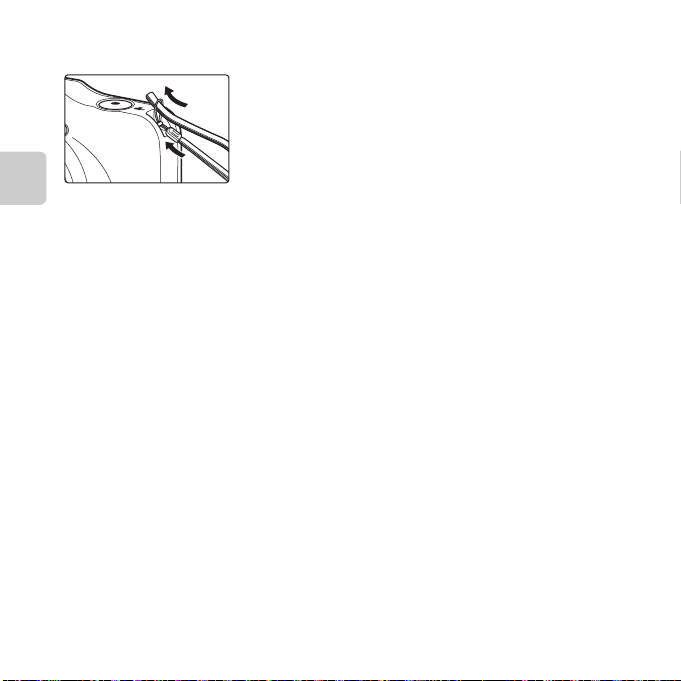
Attaching the Camera Strap
Pass the strap through either the left or right strap eyelet and attach the strap.
2
1
Parts of the Camera and Basic Operations
4
Page 31

The Monitor
1 010F 3.3F3.31 /2 5 01/250
2 9m 0s29m 0s
9 99999
1 32
1 010
4
7
10
11
12
13
14
17
15
18
8
6
9
5
16
30s30s 1m1m 5m5m
2 9m 0s29m 0s
9 99999
9 99 99999
2 9m 0s29m 0s
1 Flexible icons............................................................ 7
2 “Date not set” indicator........... 19, 84, E64
3 Shutter speed ....................................................... 25
4 Aperture value...................................................... 25
5 Flash mode............................................................. 35
6 Change colors icon........................................ 49
7 Self-timer indicator............................................ 37
8 Smile timer.............................................................. 39
9 Shoot at intervals icon............................... 44
10 Battery level indicator ......................................20
11 Zoom indicator ....................................................23
12 Shooting mode............................................ 34, 42
13 Movie recording time...............................57, 78
14 Number of exposures remaining......20, 55
15 Internal memory indicator ............................20
16 Focus indicator .....................................................24
17 Focus area................................................................24
18 Focus area (face detection) ..........................24
• The information that is displayed in the monitor during shooting and playback changes
depending on the camera’s settings and state of use.
Shooting Mode
Parts of the Camera and Basic Operations
5
Page 32

Playback Mode
1 5: 3 0
1 5/ 0 5/ 2 0 13
9 99
2 9m 0s
9 99
9 99 9
2 9m 0s
1 Flexible icons............................................................ 7
2 Date of recording ............................................... 16
3 Time of recording............................................... 16
4 Message (reply).......................................66, E4
5 Message ......................................................66, E2
6 Favorites indicator .............................66, E19
7 Battery level indicator ...................................... 20
8 Crop indicator .......................................................64
9 Volume ...................................................................... 82
10 Switch to full-frame ...........................................65
11 Playback mode .....................................................66
12 Movie/message recording time... 66, E5
13 Current image number ...................................26
14 Internal memory indicator ............................26
C If Information Is Not Displayed During Shooting Mode and Playback Mode
Apart from certain information such as the battery level, focus indicator, or focus area, information is
not displayed if no operations are performed for several seconds. Information is displayed again
when either a flexible button or the multi selector is pressed.
15:30
14
9999
999
13
999
65
29m 0s
29m 0s
8
9 10
11
12
7
1 324
15/05/2013
Parts of the Camera and Basic Operations
6
Page 33

Using the Flexible Buttons
15 m 0s15m 0s
78 0780
4
15 : 3 0
15 / 0 5/ 2 01 3
Shooting mode
Playback mode
Flexible button 1
Flexible button 2
Flexible button 3
Flexible button 4
Flexible button 1
Flexible button 2
Flexible button 3
Flexible button 4
If you press a flexible button while the shooting screen or playback screen is displayed, the
menu for the current mode is displayed. Once the menu is displayed, you can change various
settings.
In this document, the flexible buttons are referred to as “flexible button 1” through “flexible
button 4”, in order from top to bottom.
15/05/2013
15:30
Parts of the Camera and Basic Operations
4
7
Page 34

Selecting Items
Flash
Flash mode/self-timer
Self-timer
Exchange messages
Have fun with pictures
Picture play
Make photo albums
Shooting mode Playback mode
Welcome screen
Camera settings
Date and time
Brightness
Print date
Camera settings
Electronic VR
AF assist
Date
Print date
O
Press H or I to display other
pages.
To select an item, press the
flexible button next to the
item.
The last setting selected
(including the default
setting) is displayed in
white.
C Notes About Setting Menu Items
Some menu items cannot be selected depending on how the camera is set up. These menu items
are displayed in gray.
• To select an item, press the flexible button next to it.
• When Q is displayed, press flexible button 1 to return to the previous screen.
Parts of the Camera and Basic Operations
• When the menu content continues on another page, a guide indicating the page position
is displayed.
Press the multi selector H or I to display other pages.
8
Page 35

The Basics of Shooting and Playback
Preparation
Preparation 1 Charge the Battery ..................................................................................10
Preparation 2 Insert the Battery .....................................................................................12
Preparation 3 Insert a Memory Card .............................................................................14
Preparation 4 Set the Display Language, Date, and Time..................................... 16
Shooting
Step 1 Turn the Camera On..............................................................................................20
Step 2 Frame a Picture .......................................................................................................22
Step 3 Focus and Shoot ..................................................................................................... 24
Playback
Step 4 Play Back Images ....................................................................................................26
Step 5 Delete Images..........................................................................................................28
The Basics of Shooting and Playback
9
Page 36

Preparation 1 Charge the Battery
1 Connect the power cable in the order indicated below.
The Basics of Shooting and Playback
2 Insert the included Rechargeable Li-ion
Battery EN-EL12 into the included Battery
Charger MH-65 by sliding the battery
forward (1), and then press down until it
locks into place (2).
• The CHARGE lamp starts flashing when charging
starts.
• A fully-exhausted battery charges in about 2 hours
and 30 minutes.
• When charging is complete, the CHARGE lamp lights.
• See “Understanding the CHARGE Lamp” (A 11).
3 When charging is complete, remove the battery, and then unplug the
charger.
10
Page 37

Understanding the CHARGE Lamp
B Notes About the Battery Charger
• Be sure to read and follow the warnings in “For Your Safety” (A ix) thoroughly before using the
battery charger.
• Be sure to read and follow the warnings in “The Battery Charger” (F6) thoroughly before using
the battery charger.
B Notes About the Battery
• Be sure to read and follow the warnings in “For Your Safety” (A ix) thoroughly before using the
battery.
• Be sure to read and follow the warnings in “The Battery” (F5) thoroughly before using the battery.
C AC Power Source
• You can use the AC Adapter EH-62F (available separately; E63) to power the camera from an
electrical outlet, enabling taking and playing back pictures.
• Do not, under any circumstances, use an AC adapter other than the EH-62F. Failure to observe this
precaution could result in overheating or in damage to the camera.
Status Description
Flashes Battery charging.
On Battery fully charged.
• The battery is not inserted correctly. Re move the battery and reinsert it into
the battery charger so that the battery is lying flat.
Flashes quickly
• The ambient temperature is not suited to charging. Charge the battery
indoors with an ambient temperature of 5°C–35°C (41°F–95°F) before use.
• The battery is faulty. Stop charging immediately, unplug the charger, and
take both the battery and charger to your retailer or Nikon-authorized
service representative.
The Basics of Shooting and Playback
11
Page 38

Preparation 2 Insert the Battery
Battery latch
1 Open the battery-chamber/memory card slot
cover.
2 Insert the included battery.
• Use the battery to push the orange
The Basics of Shooting and Playback
battery latch in the direction
indicated by the arrow (1), and
fully insert the battery (2).
• When the battery is inserted
correctly, the battery latch will lock
the battery in place.
B Inserting the Battery Correctly
Inserting the battery upside down or backw ards could damage the camera. Be sure to
check that the battery is in the correct orientation.
3 Close the battery-chamber/memory card slot
cover.
• Charge the battery before the first use or when the battery
is running low (A 10).
12
Page 39

Removing the Battery
B Opening and Closing the Battery-chamber/Memory Card Slot Cover
Do not open and close the battery chamber/memory card slot cover in a sandy or dusty
environment or with wet hands. If the cover is closed without removing foreign particles, water may
seep inside the camera or the camera may become damaged.
• If foreign particles get inside the cover or camera, immediately remove them with a blower or
brush.
• If liquid such as water gets inside the cover or camera, immediately wipe it off with a soft and dry
cloth.
Turn the camera off (A 21) and be sure that the power-on
lamp and the monitor have turned off before opening the
battery-chamber/memory card slot cover.
To eject the battery, open the battery-chamber/ memory card
slot cover and slide the orange battery latch in the direction
indicated by the arrow (1). The battery can then be removed
by hand (2). Do not pull it at an angle.
B High Temperature Caution
The camera, battery, and memory card may be hot immediately after using the camera. Observe
caution when removing the battery or memory card.
The Basics of Shooting and Playback
13
Page 40

Preparation 3 Insert a Memory Card
Memory card slot
1 Confirm that the power-on lamp and the
monitor are off and then open the batterychamber/memory card slot cover.
• Turn off the camera before opening the cover.
2 Insert a memory card.
• Slide the memory card in until it clicks into
The Basics of Shooting and Playback
place.
B Inserting a Memory Card
Inserting a memory card upside down or
backwards could damage the camera and
the memory card. Be sure to check that the
memory card is in the correct orientation.
3 Close the battery-chamber/memory card slot
cover.
14
Page 41

Removing the Memory Card
B Formatting a Memory Card
• The first time you insert a memory card that has been used in another device into this camera, be
sure to format it with this camera.
• All d ata stored on a memory card is permanently deleted when the card is formatted.
Be sure to save important images by transferring them to a computer before formatting.
• To format a memory card, insert the card into the camera, and then select Format card (E44) in
the camera settings menu (A 84).
B Notes About Memory Cards
See “Memory Cards” (F7) and the documentation included with your memory card for more
information.
Before opening the battery-chamber/memory card slot cover,
turn the camera off and confirm that the power-on lamp and
the monitor are off.
Press the memory card in lightly with your finger (1) to
partially eject it, and then pull it out straight (2).
B High Temperature Caution
The camera, battery, and memory card may be hot immediately after using the camera. Observe
caution when removing the battery or memory card.
Internal Memory and Memory Cards
Camera data, including images and movies, can be saved either in the camera’s internal
memory (approx. 26 MB) or on a memory card. To use the camera’s internal memory for
shooting or playback, first remove the memory card.
The Basics of Shooting and Playback
15
Page 42

Preparation 4 Set the Display Language, Date, and Time
When the camera is turned on for the first time, the language-selection screen, the date and
time setting screen for the camera clock, and the menu background setting screen are
displayed.
1 Press the power switch to turn on the camera.
• When the camera is turned on, the power-on lamp (green)
lights and then the monitor turns on (the power-on lamp
turns off when the monitor turns on).
The Basics of Shooting and Playback
2 Press the multi selector J or K to
display the desired language, and
Language
then press flexible button 4 (O).
3 Press flexible button 3 (R Yes).
Set time and date?
Yes
No
16
Page 43

4 Use flexible button 2, 3, or 4 to select
Year/Month/Day
Date format
Month/Day/Year
Day/Month/Year
the date format.
5 Press H, I, J, or K to set the date
and time, and then press flexible
button 4 (O).
• Select an item: Press K or J (changes between
D, M, Y, hour, and minute).
• Edit the date and time: Press H or I.
• Apply the setting: Select the minute setting and
then press flexible button 4 (O).
• Press flexible button 3 (m) to enable daylight saving time. When the daylight saving time
function is enabled, m is displayed in the monitor. Press flexible button 3 (m) again to
disable the daylight saving time function.
6 Press flexible button 3 (R Yes).
Date and time
DMY
15 05//
15/05/2013 15:30
OK?
Yes
No
:16 30
2013
The Basics of Shooting and Playback
17
Page 44

7 Press J or K to select the
Menu background
background image to be displayed
when a menu or setting screen is
displayed, and then press flexible
button 4 (O).
• To restore the default background image, press
flexible button 3 (P).
• The camera enters shooting mode and you can take pictures using A Point and shoot
(A 20).
The Basics of Shooting and Playback
18
Page 45

C Changing the Language Setting, the Date and Time Setting, and the Menu
Background Setting
• You can change the Language (E45), Date and time (E39), and Menu background
(E46) settings in the l camera settings menu (A 84).
• You can enable and disable daylight saving time by selecting Date and time (E39) in the l
camera settings menu. When enabled, the clock moves forward one hour; when disabled, the
clock moves back one hour.
• If you exit without setting the date and time, O flashes when the shooting screen is displayed. If
still images are taken without setting the date and time, the shooting date and time are not
displayed during playback. Use the Date and time setting in the camera settings menu to set the
date and time (A 84, E39).
C The Clock Battery
• T he camera ’s clock is powered by an interna l backup battery. The backup battery is charged when
the main battery is inserted into the camera or when the camera is connected to an optional AC
adapter, and can provide several days of backup power after about 10 hours of charging.
• If the camera’s backup battery becomes exhausted, the date and time setting screen is displayed
when the camera is turned on. Set the date and time again. ➝ Step 3 of “Preparation 4 Set the
Display Language, Date, and Time” (A 16)
C Imprinting the Shooting Date in Printed Images
• Set the date and time before shooting.
• You can permanently imprint the shooting date in images as they are captured by setting Print
date (E41) in the camera settings menu (A 84).
• If you want the shooting date to be printed without using the Print date setting, print using the
ViewNX 2 software (A 70).
The Basics of Shooting and Playback
19
Page 46

Step 1 Turn the Camera On
1 5m 0s
7 80
Battery level indicator
Number of exposures
remaining
1 Press the power switch to turn on the camera.
• The monitor turns on.
2 Check the battery level indicator and the
number of exposures remaining.
The Basics of Shooting and Playback
Battery Level Indicator
Display Description
F Battery level high.
G
Battery
exhausted.
Battery level low. Prepare to charge or replace
the battery.
Cannot take pictures. Charge or replace the
battery.
Number of Exposures Remaining
The number of pictures that can be taken is displayed.
• C is di splayed when no memory card i s inserted in the came ra, and im ages are sa ved in the
internal memory (approx. 26 MB).
• The number of exposures remaining depends on the amount of available memory in the
internal memory or memory card, and also varies depending on the Photo size setting
under Choose a size (A 54).
780
15m 0s
20
Page 47

Turning the Camera On and Off
C Power Saving Function (Auto Off)
• If no operations are performed for a while, the monitor turns off, the camera enters standby mode,
and the power-on lamp flashes. If no operations are performed for approx. another three minutes,
the camera turns off automatically.
While the camera is in standby mode, the monitor turns back on if you perform any of the
following operations:
➝ Press the power switch, shutter-release button, c (shooting/playback mode) button, or
b (e movie-record) button
• The camera enters standby mode within 30 minutes while playing a slide show.
• If you are using the optional AC Adapter EH-62F, the camera enters standby mode after 30
minutes (fixed).
15m 0s
780
Flashes
No operations
performed
No operations
performed
3 min
Camera enters
standby mode.
Camera turns off.
• When the camera is turned on, the power-on lamp (green) lights and then the monitor
turns on (the power-on lamp turns off when the monitor turns on).
• To turn off the camera, press the power switch. When the camera turns off, the power-on
lamp and the monitor turn off.
• Press and hold the c (shooting/playback mode) button to turn on the camera and switch
to playback mode.
780
15m 0s
The Basics of Shooting and Playback
21
Page 48

Step 2 Frame a Picture
1 5m 0s15m 0s
7 80780
C When Using a Tripod
We recommend using a tripod to stabilize the camera in the following situations.
• When shooting in dimly lit conditions with the flash mode (A 35) set to y Flash off
• When zooming in on the subject
1 Hold the camera steady.
• Keep fingers, hair, the camera strap, and other objects away
from the lens, flash, and microphone.
The Basics of Shooting and Playback
2 Frame the picture.
• Aim the camera at the desired subject.
22
Page 49

Using the Zoom
1 5m 0s15m 0s
7 80780
Zoom indicator
Zoom out
Zoom in
Maximum
optical zoom
Digital zoom
enabled
Optical
zoom
Digital
zoom
C Digital Zoom and Interpolation
Unlike optical zoom, digital zoom uses a digital imaging process known as interpolation to magnify
images, resulting in slight deterioration of picture quality depending on the image size and the
digital zoom magnification.
When using digital zoom, we recommend reducing the image size in A Photo size under
C Choose a size in order to minimize image deterioration (A 54).
When you press the multi-selector H or I, the zoom indicator is displayed on the right side
of the monitor and the optical zoom is activated.
• To zoom in closer to the subject, press H (telephoto).
• To zoom out and view a larger area, press I (wide-angle).
When you turn the camera on, the zoom moves to the maximum wide-angle position.
• If you press H when the camera is zoomed
in to the maximum optical zoom position,
you can use the digital zoom to magnify the
image further by up to about 4×.
The Basics of Shooting and Playback
23
Page 50

Step 3 Focus and Shoot
F 3.3F3.31 /2 5 01/250
F 3.3F3.31 /2 5 01/250
1 Press the shutter-release button
halfway (A 25).
• When a face is detected:
The camera focuses on the face framed by the yellow
double border (focus area). When the subject is in focus,
the double border turns green.
The Basics of Shooting and Playback
• When no faces are detected:
The camera focuses on the subject in the center of the
frame. When the camera has focused, the focus area turns
green.
• When you are using digital zoom, the camera focuses on the subject in the center of the
frame and the focus area is not displayed. When the camera has focused, the focus indicator
(A 5) lights in green.
• While the shutter-release button is pressed halfway, the focus area or focus indicator may
flash in red. This indicates that the camera is unable to focus. Modify the composition and
then press the shutter-release button halfway again.
2 Press the shutter-release button the rest of
the way down (A 25).
• The shutter is released and the image is saved.
24
Page 51

The Shutter-release Button
B Notes About Saving Data
After taking pictures or recording movies, the number of exposures remaining or the remaining
recording time flashes while images or movies are being saved. Do not open the battery-
chamber/memory card slot cover. Image and movie data could be lost and the camera or
memory card could be damaged.
B Notes About Focus
Subjects Not Suitable for Autofocus ➝ A 62
C Flash
If the subject is dimly lit, the flash (A 35) may fire when you press the shutter-release button all the
way down.
C To Make Sure You Do Not Miss a Shot
If you are concerned that you might miss a shot, press the shutter-release button all the way without
first pressing it halfway.
To set focus and exposure (shutter speed and aperture value),
Press halfway
Press all the way
press the shutter-release button halfway, stopping when you feel
resistance. Focus and exposure remain locked while the shutterrelease button is pressed halfway.
While pressing the shutter-release button halfway, press the
shutter-release button the rest of the way down to release the
shutter and take a picture.
Do not use force when pressing the shutter-release button, as this
may result in camera shake and blurred images. Press the button
gently.
The Basics of Shooting and Playback
25
Page 52

Step 4 Play Back Images
c
(shooting/
playback mode)
button
Displays
the
previous
image
Displays
the
next
image
4
1 5: 3 0
1 5/ 0 5/ 2 0 13
Current image number
1 Press the c (shooting/playback mode)
button.
• The camera switches to playback mode and the last image
saved is displayed full-frame.
2 Use the multi selector to select an image to display.
• Display the previous image: Press J
• Display the next image: Press K
The Basics of Shooting and Playback
• Press and hold J or K to scroll quickly through images.
26
• Remove the memory card from the camera to play back
images saved in the camera’s internal memory. C is
displayed near the current image number.
• To return to shooting mode, press the c (shooting/
playback mode) button, shutter-release button, or the b
(e movie-record) button.
15/05/2013
15:30
4
Page 53

C Viewing Images
• Images may be displayed briefly at low resolution immediately after switching to the previous
image or next image.
• When images in which the face (A 60) was detected at the time of shooting are displayed,
depending upon the orientation of the detected face, the images are automatically rotated for
playback display (except images captured using Shoot at intervals and Take a series of
pictures).
C More Information
• Playback Zoom ➝ A 64
• Thumbnail Display ➝ A 65
• Features Available in Playback Mode (Playback Menu) ➝ A 66
The Basics of Shooting and Playback
27
Page 54

Step 5 Delete Images
4
15 :3 0
15 /0 5 /2 0 1 3
1 Display the image you want to delete in the
monitor and then press flexible button 3 (n).
2 Press flexible button 2, 3, or 4 to select
the deletion method.
• n Erase this picture only: Only the current
The Basics of Shooting and Playback
image is deleted.
• o Erase selected pictures: Multiple images
can be selected and deleted (A 29).
• k Erase all pictures: All images currently
saved are deleted.
• To exit without deleting, press flexible button 1 (Q).
3 Press flexible button 3 (R Yes).
• Deleted images cannot be recovered.
• To exit without deleting, press flexible button 4
(S No).
28
15:30
15/05/2013
4
Erase
Erase this picture only
Erase selected pictures
Erase all pictures
Erase 1 picture ?
Yes
No
Page 55

Selecting which images you want to delete
B Notes About Deletion
• Deleted images cannot be recovered. Copy important images to a computer before deleting
them from the camera.
• If you delete an image that has recorded messages attached, both the image and its messages are
deleted (A 66).
• Images that have been added to favorites (A 66) cannot be selected.
1 Press the multi selector J or K to
select an image to be deleted, and
Erase selected pictures
then press flexible button 2 (S).
• A check mark appears next to the selected
image.
• A check mark is displayed or removed e very time
you press flexible button 2 (S).
• Press flexible button 3 (P) to remove all
check marks.
2 Add check marks to all images that you want to delete, and then press
flexible button 4 (O) to confirm the selection.
• A confirmation dialog is displayed. Follow the instructions displayed in the monitor.
The Basics of Shooting and Playback
29
Page 56

30
Page 57

Shooting Features
This chapter describes A Point and shoot and the features that are available when shooting.
You can adjust settings according to the shooting conditions and the kind of pictures you
want to take.
Features Available in Shooting Mode (Shooting Menu)
A Point and Shoot.............................................. 34
Using the Flash .................................................... 35
Using the Self-timer............................................. 37
Using the Smile Timer ......................................... 39
Choose a Style (Shooting Suited to Scenes and Effects)
Decorate
................................................................ 48
Change Colors...................................................... 49
Change Sounds .................................................... 52
Choose a Size ....................................................... 54
Features That Cannot Be Used Simultaneously
Focusing ............................................................... 60
... 32
... 42
..... 58
Shooting Features
31
Page 58

Features Available in Shooting Mode (Shooting Menu)
Press a flexible button to display a menu. You can change the following settings.
Flexible button Option Description A
A Point and
shoot
Z Flash mode/
self-timer
Shooting Features
g More picture
options
32
– Sets the shooting mode to A Point and shoot. 34
Flash Allows you to set the flash mode. 35
Self-timer
Choose a style
Decorate
Change colors
The camera’s self-timer can release the shutter
about 10 seconds after you press the shutterrelease button. You can also set the smile timer.
Allows you to select the scene settings and effects
used for shooting.
Allows you to add a frame around your images
when taking pictures. Seven different frames are
available.
Allows you to select b Brighter/darker or
c More vivid/less vivid from the menu, or use
P Highlight colors to select one color to keep
in your pictures and turn the rest of the colors to
shades of black and white.
37, 39
42
48
49
Page 59

Flexible button Option Description A
B Features That Cannot Be Used Simultaneously
Some settings cannot be used with other functions (A 58).
Allows you to configure the shutter and button
sounds.
Allows you to change a number of general
settings.
l Settings
Change sounds
Choose a size Set the size of photos (still images) and movies. 54
Camera settings
52
84
Shooting Features
33
Page 60

A Point and Shoot
C Notes About Motion Detection
In A Point and shoot and Shoot close-ups (A 43), when the camera detects subject movement
or camera shake, ISO sensitivity and shutter speed are increased to reduce blurring.
When this camera is used for the first time, the shooting mode is set to A Point and shoot.
When you frame a picture, the camera automatically determines the scene and selects the
optimal settings, allowing you to take pictures with ease.
A Point and shoot is the default shooting mode for this camera.
• The area of the frame that the camera focuses on varies depending on the composition of
the picture.
• When the camera detects a person’s face, it focuses on that face (A 60). The skin
softening feature makes the skin tones in people’s faces appear smoother (A 41).
• The flash may fire when shooting in low light.
• When shooting in low light, the use of a tripod is recommended.
• The camera does not detect the scene when the digital zoom is being used.
Shooting Features
34
Page 61

Using the Flash
You can set the flash mode to match the shooting conditions.
The flash mode selected while using A Point and shoot (A 34) is saved in the camera’s
memory even after the camera is turned off.
Enter shooting mode M flexible button 2 (Z) M flexible button 2 (x Flash)
Available Flash Modes
Auto flash
w
• The flash fires automatically when lighting is dim.
• k is displayed in the shooting screen when this feature is enabled.
Flash off
y
The flash does not fire.
• We recommend using a tripod to stabilize the camera when shooting in dark
surroundings.
• S is displayed in the shooting screen when this feature is enabled.
x Always fire flash
• The flash fires whenever a picture is taken. Use to “fill-in” (illuminate) shadows and
backlit subjects.
• W is displayed in the shooting screen when this feature is enabled.
Shooting Features
35
Page 62

1 Press flexible button 2 (w Auto
Auto ash
Flash
Flash o
Always re ash
B Features That Cannot Be Used Simultaneously
Some settings cannot be used with other functions (A 58).
C The Flash Lamp
The flash lamp indicates the status of the flash when you press the
shutter-release button halfway.
• On: The flash fires when a picture is taken.
• Flashing: The flash is charging. The camera cannot take pictures.
• Off: The flash does not fire when a picture is taken.
If the battery level is low, the monitor turns off while the flash is charging.
C Effective Range of the Flash
The flash has a range of approx. 0.5–3.5 m (1 ft 8 in.–11 ft) at the maximum wide-angle zoom
position and a range of approx. 0.5–2.0 m (1 ft 8 in.–6 ft 6 in.) at the maximum telephoto zoom
position.
flash), flexible button 3 (y Flash off),
or flexible button 4 (x Always fire
flash).
• To cancel, press flexible button 1 (Q).
2 Frame the subject and take a picture.
Shooting Features
36
Page 63

Using the Self-timer
1 0
F 3.3
1 /2 5 0
The camera’s self-timer can release the shutter about 10 seconds after you press the shutterrelease button. The self-timer is useful when you want to be in the picture you are taking, or
when you want to avoid the effects of camera shake that occur when you press the shutterrelease button. When using the self-timer, use of a tripod is recommended.
Enter shooting mode M flexible button 2 (Z) M flexible button 3 (i Self-timer)
1 Press flexible button 2 (j 10 s).
• M is displayed.
• When Y Smile timer is selected, the camera
uses face detection to detect a person’s face, and
then automatically releases the shutter when a
smile is detected (A 39).
2 Frame the picture and press the
shutter-release button halfway.
• Focus and exposure are set.
Self-timer
10 s
Smile timer
O
1/250
F3.3
Shooting Features
10
37
Page 64

3 Press the shutter-release button the
9
F 3.3
1 /2 5 0
B Features That Cannot Be Used Simultaneously
Some settings cannot be used with other functions (A 58).
rest of the way down.
• The self-timer starts, and the number of seconds
remaining before the shutter is released is
displayed in the monitor. The self-timer lamp
flashes while the timer is counting down. About
one second before the shutter is released, the
lamp stops flashing and glows steadily.
• When the shutter is released, the self-timer is set
to b Off.
• To stop the timer before a picture is taken, press
the shutter-release button again.
Shooting Features
1/250
F3.3
9
38
Page 65

Using the Smile Timer
If the camera detects smiling faces, the shutter is automatically released without pressing the
shutter-release button. The skin softening function makes facial skin tones softer.
Enter shooting mode M flexible button 2 (Z) M flexible button 3 (i Self-timer)
1 Press flexible button 3 (Y Smile
timer).
• U is displayed.
Self-timer
10 s
Smile timer
O
2 Frame the picture.
• Point the camera at a person’s face. ➝ “Using Face Detection” (A 60)
3 Wait for the subject to smile. Do not press the shutter-release button.
• If the camera detects the smiling face of the person framed by the double border, the
shutter is automatically released.
• After the camera releases the shutter, it continues to detect faces and smiles, and releases
the shutter again if it detects a smiling face.
4 Stop shooting.
• You can turn off the smile timer by turning the camera off or by setting the self-timer to
b Off.
Shooting Features
39
Page 66

B Notes About the Smile Timer
• Digital zoom cannot be used.
• Under some shooting conditions, the camera may be unable to detect faces or detect smiles.
• Notes About Face Detection ➝ (A 60)
B Features That Cannot Be Used Simultaneously
Some settings cannot be used with other functions (A 58).
C Auto Off When Using Smile Timer
When using smile timer, auto off (A 21) turns the camera off if no operations are performed in the
following situations:
• The camera does not detect any faces.
• The camera detected a face, but cannot detect a smile.
C When the Self-timer Lamp Flashes
When using smile timer, the self-timer lamp flashes when the camera detects a face, and flashes
quickly immediately after the shutter is released.
C Releasing the Shutter Manually
The shutter can also be released by pressing the shutter-release button. If no faces are detected, the
camera focuses on the subject in the center of the frame.
C More Information
Subjects Not Suitable for Autofocus ➝ (A 62)
Shooting Features
40
Page 67

Using Skin Softening
B Notes About Skin Softening
• It may take more time than usual to save images after shooting.
• Under some shooting conditions, the desired skin softening results may not be achieved, or skin
softening may be applied to areas of the image where there are no faces.
When the shutter is released when using A Point and shoot or smile timer, the camera
detects one or more person’s faces (up to three), and processes the image to soften facial skin
tones.
Shooting Features
41
Page 68

Choose a Style (Shooting Suited to Scenes and Effects)
Shoot close-ups
B Features That Cannot Be Used Simultaneously
Some settings cannot be used with other functions (A 58).
C Image Size
No matter which setting you choose for Choose a style, you can change the image size (A 54).
When one of the following styles (shooting scenes and effects) is selected, camera settings
are automatically optimized for the selected scene.
Enter shooting mode M flexible button 3 (g) M flexible button 2 (g Choose a style)
Press the multi selector J or K to select
the desired style (shooting scene and
effect), and then press flexible button 4
(O).
• To cancel, press flexible button 1 (Q).
H Shoot close-ups (A 43) (default setting) X Photograph food (A 43)
Shooting Features
O Shoot at intervals (A 44) J Shoot under water (A 45)
I Take a series of pictures (A 45) K Photograph fireworks (A 46)
L Mirror (A 46) Q Take soft pictures (A 47)
M Create a diorama effect (A 47)
42
Page 69

Characteristics of Each Style
H Shoot close-ups
• The camera automatically zooms to the closest position at which it can shoot.
• The closest distance at which the camera can focus varies depending on the zoom position.
When the zoom is set to a position where the zoom indicator turns green, the camera can focus
on subjects as close as about 20 cm (8 in.) from the front of the protective glass.
When the zoom is at the maximum wide-angle position, the camera can focus on subjects as
close as about 5 cm (2 in.) from the front of the protective glass.
• The camera focuses on the area in the center of the frame. Use focus lock to frame the picture
on an object not in the center of the frame (A 61).
• The camera focuses even when the shutter-release button is not pressed halfway. You may hear
the sound of the camera focusing.
• The flash may be unable to light the entire subject at distances of less than 50 cm (1 ft 8 in.).
• The flash is set to y Flash off, but the setting can be changed (A 35).
• The self-timer can be set, but Y Smile timer is not available (A 37, 39).
X Photograph food
• The camera automatically zooms to the closest position at which it can shoot.
• The closest distance at which the camera can focus varies depending on the zoom position.
When the zoom is set to a position where the zoom indicator turns green, the camera can focus on
subjects as close as about 20 cm (8 in.) from the front of the protective glass.
When the zoom is at the maximum wide-angle position, the camera can focus on subjects as
close as about 5 cm (2 in.) from the front of the protective glass.
• Press the multi selector J or K to adjust the hue setting, and then press flexible button 4 (O).
The hue setting is saved in the camera’s memory even after the camera is turned off.
• The camera focuses on the area in the center of the frame. Use focus lock to frame the picture on
an object not in the center of the frame (A 61).
• The camera focuses even when the shutter-release button is not pressed halfway. You may hear
the sound of the camera focusing.
• The flash setting is fixed at y Flash off (A 35).
• The self-timer can be set, but Y Smile timer is not available (A 37, 39).
Shooting Features
43
Page 70

O Shoot at intervals
• The camera can automatically capture still images at pre-determin ed intervals. Images captured
in one shooting are saved in one folder and can be viewed in a slide show (A 66).
• Press flexible button 2 (d Shoot every 30 seconds), flexible button 3 (e Shoot once a
minute), or flexible button 4 (f Shoot every 5 minutes) to set the shooting interval.
• The maximum number of images that can be captured depends on the selected interval.
- Shoot every 30 seconds: Approx. 400 images
- Shoot once a minute: Approx. 210 images
- Shoot every 5 minutes: Approx. 40 images
• When using this feature, use a fully charged battery to prevent the camera from turning off
unexpectedly.
• When the camera detects a person’s face, it focuses on that face (A 60).
• If no faces are detected, the camera focuses on the subject in the center of the frame.
• Press the shutter-release button all the way down to capture the first image. In between each
shot, the monitor turns off and the power-on lamp flashes. The monitor automatically turns on
again just before the next image is captured.
• Press the shutter-release button halfway to stop shooting.
• The flash is set to w Auto flash, but the setting can be changed (A 35).
Shooting Features
• The self-timer is not available (A 37).
44
Page 71

J Shoot under water
• Use when taking pictures underwater.
• The closest distance at which the camera can focus varies depending on the zoom position.
When the zoom is set to a position where the zoom indicator turns green, the camera can focus
on subjects as close as about 20 cm (8 in.) from the front of the protective glass.
When the zoom is at the maximum wide-angle position, the camera can focus on subjects as
close as about 5 cm (2 in.) from the front of the protective glass.
• The camera focuses on the subject in the center of the frame.
• Digital zoom cannot be used.
• See “<Important> Shockproof, Waterproof, Dustproof, Condensation” (A xv) for more
information about using the camera underwater.
• The camera focuses even when the shutter-release button is not pressed halfway. You may hear
the sound of the camera focusing.
• The flash may be unable to light the entire subject at distances of less than 50 cm (1 ft 8 in.).
• The flash is set to y Flash off, but the setting can be changed (A 35).
• The self-timer can be set, but Y Smile timer is not available (A 37, 39).
I Take a series of pictures
• The camera captures a series of still images that allow you to clearly see detailed movements in
a moving subject.
• When the camera detects a person’s face, it focuses on that face (A 60).
• If no faces are detected, the camera focuses on the subject in the center of the frame.
• Press and hold the shutter-release button all the way to capture four images at a rate of about
1.5 frames per second (fps) (when Choose a size > Photo size is set to D Large (10
megapixels)) (A 54).
• Focus, exposure, and hue are fixed at the values determined with the first image in each series.
• The frame rate with continuous shooting may vary depending upon the current photo size
setting, the memory card used, or shooting condition.
• The flash setting is fixed at y Flash off (A 35).
• The self-timer is not available (A 37).
Shooting Features
45
Page 72

K Photograph fireworks
O
O: Shutter speed is reduced when using styles indicated with O; therefore, the use of a tripod is
recommended.
• The camera focuses at infinity.
• The focus indicator (A 5) always turns green when the shutter-release button is pressed
halfway.
• The flash setting is fixed at y Flash off (A 35).
• The self-timer is not available (A 37).
L Mirror
• You can take pictures that are laterally symmetrical over the center of the frame.
• The closest distance at which the camera can focus varies depending on the zoom position.
When the zoom is set to a position where the zoom indicator turns green, the camera can focus
on subjects as close as about 20 cm (8 in.) from the front of the protective glass.
When the zoom is at the maximum wide-angle position, the camera can focus on subjects as
close as about 5 cm (2 in.) from the front of the protective glass.
• The camera focuses on the area in the center of the frame.
• The right half of the screen is shaded. The unshaded left half is flipped to become the image of
the right half. Frame the subject so that the image becomes laterally symmetrical over the center
Shooting Features
line of the screen.
• The camera focuses even when the shutter-release button is not pressed halfway. You may hear
the sound of the camera focusing.
• The flash may be unable to light the entire subject at distances of less than 50 cm (1 ft 8 in.).
• The flash is set to w Auto flash, but the setting can be changed (A 35).
• The self-timer can be set, but Y Smile timer is not available (A 37, 39).
46
Page 73

Q Take soft pictures
• Softens the image by adding a slight blur to areas outside of the guide displayed in the monitor.
• The closest distance at which the camera can focus varies depending on the zoom position.
When the zoom is set to a position where the zoom indicator turns green, the camera can focus
on subjects as close as about 20 cm (8 in.) from the front of the protective glass.
When the zoom is at the maximum wide-angle position, the camera can focus on subjects as
close as about 5 cm (2 in.) from the front of the protective glass.
• The camera focuses on the area in the center of the frame.
• Digital zoom cannot be used.
• A guide is displayed in the monitor. Compose the shot so that the main subject is contained
within the guide.
• The camera focuses even when the shutter-release button is not pressed halfway. You may hear
the sound of the camera focusing.
• The flash may be unable to light the entire subject at distances of less than 50 cm (1 ft 8 in.).
• The flash is set to w Auto flash, but the setting can be changed (A 35).
• The self-timer can be set, but Y Smile timer is not available (A 37, 39).
M Create a diorama effect
• This effect is well-suited for images captur ed from a high vantage point with the main subject in
the center of the image.
• The closest distance at which the camera can focus varies depending on the zoom position.
When the zoom is set to a position where the zoom indicator turns green, the camera can focus
on subjects as close as about 20 cm (8 in.) from the front of the protective glass.
When the zoom is at the maximum wide-angle position, the camera can focus on subjects as
close as about 5 cm (2 in.) from the front of the protective glass.
• The camera focuses on the subject in the center of the frame.
• Digital zoom cannot be used.
• A guide is displayed in the monitor. Compose the shot so that the main subject is contained
within the guide.
• The camera focuses even when the shutter-release button is not pressed halfway. You may hear
the sound of the camera focusing.
• The flash may be unable to light the entire subject at distances of less than 50 cm (1 ft 8 in.).
• The flash is set to y Flash off, but the setting can be changed (A 35).
• The self-timer can be set, but Y Smile timer is not available (A 37, 39).
Shooting Features
47
Page 74

Decorate
B Notes About Decorate
• The area that is captured becomes smaller when a thicker frame is selected.
• When using borderless printing to print images that you have added frames to, the frames may
not be printed.
• Images captured using Decorate cannot be edited using Picture play (A 66) functions and
cannot be cropped (A 64).
B Features That Cannot Be Used Simultaneously
Some settings cannot be used with other functions (A 58).
You can add a frame around your images when taking pictures. Seven different frames are
available.
Enter shooting mode M flexible button 3 (g) M flexible button 3 (A Decorate)
• The C Choose a size > A Photo size setting is fixed at FSmall (2 megapixels)
(A 54).
1 Press the multi selector J or K to
select a frame, and then press flexible
Decorate
button 4 (O).
• To cancel, press flexible button 1 (Q).
• You can press flexible button 3 (c) to cancel the
Shooting Features
frame.
2 Frame the subject and take a picture.
• The frame is added to the picture.
48
Page 75

Change Colors
Brighter/darker
Change colors
More vivid/less vivid
Highlight colors
You can adjust brightness (exposure compensation) and vividness when taking pictures.
You can also select one color to keep in your pictures and turn the rest of the colors to shades
of black and white.
Enter shooting mode M flexible button 3 (g) M flexible button 4 (d Change colors)
1 Press flexible button 2 (b Brighter/
darker), flexible button 3 (c More
vivid/less vivid), or flexible button 4
(P Highlight colors).
2 Press the multi selector button J or K to
select the brightness, vividness, or to select
the color you want to highlight.
• The screen displayed when b Brighter/darker is selected
in step 1 is used here as an example. Refer to the following
information for details about each setting.
- b Adjusting Brightness (Exposure Compensation) (A 51)
- c Adjusting Vividness (Saturation) (A 51)
- P Highlight Colors (A 51)
• Press flexible button 3 (P) to turn the effect off.
Brighter/darker
Shooting Features
49
Page 76

3 Press flexible button 4 (O).
Brighter/darker
B Features That Cannot Be Used Simultaneously
Some settings cannot be used with other functions (A 58).
C Notes About Change Colors
• The Brighter/darker, More vivid/less vivid and Highlight colors settings are saved in the
camera’s memory even after the camera is turned off.
• Images adjusted with Change colors are indicated by R.
1 5m 0s15m 0s
7 80780
• To cancel, press flexible button 1 (Q).
4 Frame the subject and take a picture.
Shooting Features
50
Page 77

b Adjusting Brightness (Exposure Compensation)
Cursor
Cursor
Cursor
You can adjust the overall brightness of the image.
• Press J and move the cursor to the left to make the overall
image darker. Press K and move the cursor to the right to
make it brighter.
c Adjusting Vividness (Saturation)
You can adjust the overall vividness of the image.
• Press J and move the cursor to the left to make the overall
image more dull. Press K and move the cursor to the right
to make it more vivid.
P Highlight Colors
Keep one specified color in the image, and change the other
colors to black and white.
• Press the multi selector J or K to move the cursor and
select the color to highlight.
Brighter/darker
More vivid/less vivid
Shooting Features
Highlight colors
51
Page 78

Change Sounds
Allows you to configure the shutter and button sounds. You can select one of eight different
sounds, or turn sounds off.
Enter shooting mode M flexible button 4 (l) M flexible button 2 (u Change sounds)
y Pick a shutter sound
Allows you to select the sound heard when the shutter is released and when the focus has
been locked.
When using Take a series of pictures (A 45) or when recording movies, the shutter sound
is not heard.
• If you select z, the shutter sound and the sound heard when the focus has been locked are
muted.
x Pick a button sound
Shooting Features
Allows you to select the beep heard when the camera switches between shooting and playback
modes, when using the menus, when the camera is connected to a computer or printer, etc.
• Regardless of this setting, standard sounds are heard when an error occurs and when the
camera is turned on.
• If you select z, button sounds and the sound heard when an error occurs and when the
camera is turned on are muted.
z Turn sound off
When the mute is canceled, the shutter sound and button sound used before muting will be
used again.
1 Press flexible button 2 or flexible
button 3.
• y Pick a shutter sound: Set the shutter
sound.
• x Pick a button sound: Set the button sound.
• Press flexible button 4 (z Turn sound off) to
mute all sounds.
52
To cancel the mute, press this button again.
Change sounds
Pick a shutter sound
Pick a button sound
Turn sound o
Page 79

2 Press the multi selector J or K to select the
B Features That Cannot Be Used Simultaneously
Some settings cannot be used with other functions (A 58).
type of sound.
• y: Set the standard sounds.
• z: Sounds are not heard.
• Press flexible button 3 (A) to play the selected sound.
• To cancel, press flexible button 1 (Q).
• The screen displayed when y Pick a shutter sound was
selected in step 1 is shown here as an example, but the
procedure is the same if you select x Pick a button sound.
3 Press flexible button 4 (O).
• The sound is set.
Pick a shutter sound
Pick a shutter sound
Shooting Features
53
Page 80

Choose a Size
B Features That Cannot Be Used Simultaneously
Some settings cannot be used with other functions (A 58).
C Setting the Photo Size
• This setting also applies to Choose a style and Change colors.
• When Decorate (A 48) is selected, Photo size cannot be selected.
Set the size of pictures (still images) and movies.
Choose a Photo Size
You can select the combination of image size and image quality (i.e., image compression
ratio) that is used when saving images. The higher the image mode setting, the larger the size
at which images can be printed, and the lower the compression ratio, the higher the quality
of the images, but the number of images that can be saved (A 55) decreases.
Enter shooting mode M flexible button 4 (l) M flexible button 3 (C Choose a size) M
flexible button 2 (A Photo size)
1
Photo size
Large (10 megapixels)
D
Shooting Features
(default setting)
E Medium (4 megapixels) 2272 × 1704 approx. 1:8 4:3
F Small (2 megapixels) 1600 × 1200 approx. 1:8 4:3
1
The total number of pixels captured, and the number of pixels captured horizontally and vertically.
Example: D Large (10 megapixels) = approx. 10 megapixels, 3648 × 2736 pixels
2
Print size at an output resolution of 300 dpi.
Print sizes are calculated by dividing the number of pixels by printer resolution (dpi) and
multiplying by 2.54 cm (1 in.). However, at the same image size, images printed at higher
resolutions will be printed smaller than the size indicated, and those printed at lower resolutions
will be printed larger than the size indicated.
Size1
(pixels)
3648 × 2736 approx. 1:4 4:3
Compression
ratio
54
Aspect ratio
Print size2
(cm/in.)
approx. 31 × 23/
12 × 9
approx. 19 × 14/
7.5 × 5.6
approx. 13 × 10/
5.3 × 4
Page 81

C Number of Images That Can Be Saved
The following table lists the approximate number of images that can be saved on a 4 GB memory
card. Note that due to JPEG compression, the number of images that can be saved varies greatly
depending on the composition of the image, even when memory capacity and image mode
settings remain constant. The number of images that can be saved may also vary depending on the
type of memory card being used.
• If the number of exposures remaining is 10,000 or more, the number of exposures remaining
display shows “9999”.
• To confirm the number of images that can be saved in the internal memory (approx. 26 MB),
remove the memory card from the camera, and then check the number of remaining exposures
displayed in the monitor when shooting.
Photo size Number of images that can be saved (4 GB)
D Large (10 megapixels) (default setting) 780
E Medium (4 megapixels) 3820
F Small (2 megapixels) 7250
Shooting Features
55
Page 82

Choose a Movie Frame Size
C Notes About Frame Rates
The frame rate is the number of frames per second.
Select the desired movie type to record.
Larger image sizes mean greater image quality and larger movie file sizes.
Enter shooting mode M flexible button 4 (l) M flexible button 3 (C Choose a size) M
flexible button 3 (N Movie frame size)
Movie frame size
G Large (720p) (default setting)*
H Small (640)
* When no memory card is inserted (i.e., when using the camera’s internal memory), the setting is
Shooting Features
fixed at H Small (640).
• The frame rate is approx. 30 frames per second for all movie frame sizes.
56
Image size (number of pixels)
Aspect ratio
1280 × 720
16:9
640 × 480
4:3
Page 83

C Maximum Movie Recording Time
The following table lists the approximate recording time available when using a 4 GB memory card.
Actual recording time and file size may vary depending on subject movement and image
composition, even when memory capacity and movie frame size remain constant.
Available recording time may also vary depending on the type of memory card being used.
1
When no memory card is inserted (i.e., when using the camera’s internal memory), the setting is
fixed at H Small (640).
2
The maximum size for a single movie is 4 GB, and the maximum recording time for a single movie
is 29 minutes, even when there is sufficient free space on the memory card. When recording a
movie, the remaining recording time that is displayed is the amount of recording time available for
one movie. If the camera becomes hot, movie recording may stop before these limits are reached.
• To confirm the maximum length of a movie that can be recorded in the internal memory (approx.
26 MB), remove the memory card from the camera, and then check the maximum recording time
displayed in the monitor when shooting.
C More Information
File and Folder Names ➝ E61
Movie frame size Maximum recording time (4 GB)
2
G Large (720p)
1
15 min
H Small (640) 45 min
Shooting Features
57
Page 84

Features That Cannot Be Used Simultaneously
Certain features cannot be used simultaneously.
Restricted function Option Description
Flash Choose a style (A 42)
Self-timer Choose a style (A 42)
Smile timer
Shooting Features
Decorate
Change colors
Pick a shutter
sound
Photo size Decorate (A 48)
Print date
Choose a style (A 42)
Highlight colors (A 51)
Smile timer (A 39)
Choose a style (A 42)
Smile timer (A 39)
Choose a style (A 42)
Take a series of pictures
(A 45)
Take a series of pictures
(A 45)
58
Flash cannot be used when taking pictures
using Photograph food, Take a series of
pictures, or Photograph fireworks.
Self-timer cannot be used when taking
pictures using Shoot at intervals, Take a
series of pictures, or Photograph
fireworks.
Smile timer cannot be used when any
option in Choose a style is enabled.
Smile timer cannot be used when Highlight
colors option is enabled.
Decorate cannot be used when taking
pictures using smile timer.
Decorate cannot be used when any option
in Choose a style is enabled.
Change colors cannot be used when
taking pictures using smile timer.
Change colors cannot be used when any
option in Choose a style is enabled.
Shutter sound is not heard when taking
pictures using Take a series of pictures.
The
Photo size
megapixels)
Decorate
The shooting date is not imprinted on the
images when taking pictures using
series of pictures
setting is fixed at F
when taking pictures using
.
.
Small (2
Take a
Page 85

Restricted function Option Description
Electronic VR is not available when taking
Electronic VR Choose a style (A 42)
Smile timer (A 39)
Digital zoom
Choose a style (A 42)
pictures using Shoot at intervals, Take a
series of pictures, or Photograph
fireworks.
Digital zoom cannot be used when taking
pictures using smile timer.
Digital zoom cannot be used when taking
pictures using Shoot under water, Take
soft pictures, or Create a diorama effect.
Shooting Features
59
Page 86

Focusing
1 5m 0s
7 80
B Notes About Face Detection
• The camera’s ability to detect faces depends on a variety of factors, including whether or not the
subject is facing the camera. Additionally, the camera may be unable to detect faces in the
following situations:
- When faces are partially hidden by sunglasses or otherwise obstructed
- When faces take up too much or too little of the frame
• When the frame includes more than one person’s face, the faces detected by the camera and the
face on which the camera focuses depend upon a variety of factors, including the direction in
which the faces are looking.
• In some rare cases, such as those described in “Subjects Not Suitable for Autofocus” (A 62), the
subject may not be in focus even though the double border turns green. Should this occur, try
focus lock shooting (A 61) by focusing on another subject that is the same distance from the
camera.
Using Face Detection
When using the following shooting modes and settings, the
camera uses face detection to automatically focus on people’s
faces. If the camera detects more than one face, a double
border is displayed around the face that the camera focuses
on, and single borders are displayed around the other faces.
Shooting mode
A Point and shoot (A 34)
Shoot at intervals (A 44) and Take a
series of pictures (A 45) when using
Shooting Features
Choose a style
Smile timer (A 39) Up to 3
Number of faces that
can be detected
Up to 12
• If no faces are detected when the shutter-release button is pressed halfway, the camera
focuses on the subject in the center of the frame.
60
Focus area
(double border)
The face closest to the
camera
The face closest to the
center of the frame
780
15m 0s
Page 87

Focus Lock
F 3.3F3.31 /2 5 01/250
F 3.3
1 /2 5 0
When the camera focuses on an object in the center of the frame, you can use focus lock to
focus on an off-center subject. The following explains how to use focus lock when A Point
and shoot is enabled and the focus area is displayed in the center of the frame.
1 Aim the camera at the subject so that the subject is in the center of the
frame.
2 Press the shutter-release button
halfway.
• Confirm that the focus area turns green.
• Focus and exposure are locked.
3 Continue holding down the shutter-release
button halfway and recompose the picture.
• Be sure to maintain the same distance between the
camera and the subject.
4 Press the shutter-release button the rest of
the way down to take the picture.
1/250
F3.3
Shooting Features
61
Page 88

Shooting Features
B Subjects Not Suitable for Autofocus
The camera may not focus as expected in the following situations. In some rare cases, the subject
may not be in focus despite the fact that the focus area or the focus indicator turns green:
• Subject is very dark
• Objects of sharply differing brightness are included in the scene (e.g. the sun behind the subject
makes that subject appear very dark)
• No contrast between the subject and surroundings (e.g. a portrait subject, wearing a white shirt, is
standing in front of a white wall)
• Several objects are at different distances from the camera (e.g. an animal inside a cage)
• Subjects with repeating patterns (window blinds, buildings with multiple rows of similarly shaped
windows, etc.)
• Subject is moving rapidly
In the situations noted above, try pressing the shutter-release button halfway repeatedly, or try focus
lock shooting by focusing on another subject that is the same distance from the camera (A 61).
62
Page 89

Playback Features
44
15 :3 015:3015/0 5 /2 0 1 315/05/2013
This chapter describes the features that are available when playing back images.
Have fun with pictures
Exchange messages
Picture play
Make photo albums
Playback Zoom .................................................... 64
Thumbnail Display .............................................. 65
Features Available in Playback Mode (Playback Menu)
Connecting the Camera to a TV, Computer, or Printer
Using ViewNX 2.................................................... 70
Installing ViewNX 2.................................................................................... 70
Transferring Images to the Computer ................................................ 73
Viewing Images........................................................................................... 75
Playback Features
... 66
... 68
63
Page 90

Playback Zoom
1 5: 3 015:30
1 5/ 0 5/ 2 0 1315/05/2013
44
H
I
Image is zoomed in.Image is displayed full-frame.
Displayed area guide
C More Information
File and Folder Names ➝ E61
Press the multi selector H during full-frame playback mode (A 26) to zoom in on the center
of the image displayed in the monitor or on the face detected at the time of shooting if a face
was detected.
•
You can change the zoom ratio by pressing H or I. Images can be zoomed up to approx. 10×.
• To move the displayed area, press flexible button 3 (G) to lock the zoom ratio, and then
press H, I, J, or K.
If you want to change the zoom ratio, press flexible button 3 (H) and then change the
zoom ratio as desired.
• If you are viewing an image that was captured using face detection (A 60), the camera
Playback Features
zooms in on the face detected at the time of shooting (except when viewing an image
captured using Shoot at intervals or Take a series of pictures). If the camera detected
multiple faces when the image was captured, press H, I, J, or K to display a different
face. To zoom in on an area of the image where there are no faces, press flexible button 3
(H) and then press H.
• Press flexible button 1 (S) to return to full-frame playback mode.
h Crop: Creating a Cropped Copy
When using playback zoom, you can crop the image and save the displayed area of the
image as a separate file by pressing flexible button 4 (h). The created image is indicated by h
during playback.
• As the area to be saved is reduced, the image size (pixels) of the cropped copy is also reduced.
64
Page 91

Thumbnail Display
1 5: 3 0
1 5/ 0 5/ 2 0 13
7
Image thumbnail displayFull-frame display
H
I
Press the multi selector I in full-frame playback mode (A 26) to display images in contact
sheets of thumbnail images.
15:30
15/05/2013
7
• You can view multiple images on one screen, making it easy to find the image you want.
• Press J or K to select an image, and the selected image is magnified and displayed at the
center of the screen. Select an image and press H, and the selected image is displayed in
the full-frame playback mode.
Playback Features
65
Page 92

Features Available in Playback Mode (Playback Menu)
When viewing images in full-frame playback mode, you can select one of the flexible buttons
(A 7) and display the corresponding menu.
Playback menu Option Description A
Playback Features
66
V Have fun
with pictures
Z View
Exchange
1
messages
Picture play
Make photo
1
albums
Favorites
Slide show
View movie
Allows you to add voice messages to your
images.
1
2
Allows you to edit your pictures using a variety
of features.
Allows you to display images similarly to a
photo album.
Allows you to add your favorite images to
favorites. This makes it easier to find the images
you are looking for. You can also protect
selected images from accidental deletion.
Allows you to play back images, saved in the
internal memory or on a memory card, one by
one in an automated slide show.
Allows you to play back movies (A 81). A 81
E2
E7
E17
E19
E21
Page 93

Playback menu Option Description A
Erase this picture
only
n Erase
Erase selected
pictures
Erase all pictures Allows you to delete all images (A 28). A 28
More playback
options
l Settings
Print order/retouch
Camera settings
1
Available when a still image is displayed.
2
Available when a movie is displayed.
Allows you to delete only the image currently
displayed (A 28).
Allows you to select multiple images and
delete them (A 29).
Allows you to select a date and view images
that were captured on that date or play back
images added to favorites.
Allows you to copy or rotate images or create
a small copy of the current image. You can
also specify the image to be printed and the
number of copies to be printed.
Allows you to change a number of general
settings.
A 28
A 29
E27,
E29
E30,
E33,
E34,
E35
E38
Playback Features
67
Page 94

Connecting the Camera to a TV, Computer, or Printer
Insert the plug straight.
USB/audio/video output connector
How to open the cover.
You can enhance your enjoyment of images and movies by connecting the camera to a TV,
computer, or printer.
• Before connecting the camera to an external device, make sure the remaining battery level
is sufficient and turn the camera off. For information about the connection methods and
subsequent operations, refer to the documentation included with the device in addition to
this document.
Playback Features
68
1
3
2
Page 95

Viewing images on a TV E50
You can view the camera’s images and movies on a TV.
Connection method: Connect the video and audio plugs of the optional
audio/video cable to the TV’s input jacks.
Viewing and organizing images on a computer A 70
If you transfer images to a computer, you can perform simple retouching and
manage image data in addition to playing back images and movies.
Connection method: Connect the camera to the computer’s USB input jack
with the included USB Cable UC-E16.
• Before connecting to a computer, install ViewNX 2 on the computer using
the included ViewNX 2 CD-ROM. For information about using the ViewNX 2
CD-ROM and transferring images to a computer, see page 70.
Printing images without using a computer E53
If you connect the camera to a PictBridge-compatible printer, you can print
images without using a computer.
Connection method: Connect the camera directly to the printer’s USB input
jack with the included USB cable.
Playback Features
69
Page 96

Using ViewNX 2
Your Imaging Toolbox
ViewNX 2™
ViewNX 2 is an all-in-one software package which enables you to transfer, view, edit and share
images.
Install ViewNX 2 using the included ViewNX 2 CD-ROM.
Installing ViewNX 2
Playback Features
• An Internet connection is required.
Compatible Operating Systems
Windows
Windows 8, Windows 7, Windows Vista, Windows XP
Macintosh
Mac OS X 10.6, 10.7, 10.8
Refer to the Nikon website for details on system requirements, including the latest
information on operating system compatibility.
70
Page 97

1 Start the computer and insert the ViewNX 2 CD-ROM into the CD-ROM
drive.
• Windows: If instructions for operating the CD-ROM are displayed in the window, follow the
instructions to proceed to the installation window.
• Mac OS: When the ViewNX 2 window is displayed, double-click the Welcome icon.
2 Select a language in the language selection dialog to open the
installation window.
• If the desired language is not available, click Region Selection to choose a different region
and then choose the desired language (the Region Selection button is not available in the
European release).
• Click Next to display the installation window.
3 Start the installer.
• We recommend clicking Installation Guide in the installation window to check the
installation help information and system requirements before installing ViewNX 2.
• Click Typical Installation (Recommended) in the installation window.
4 Download the software.
• When the Software Download screen is displayed, click I agree - Begin download.
• Follow the on-screen instructions to install the software.
Playback Features
71
Page 98

5 Exit the installer when the installation completion screen is displayed.
• Windows: Click Yes.
• Mac OS: Click OK.
The following software is installed:
• ViewNX 2 (consisting of the three modules below)
- Nikon Transfer 2: For transferring images to the computer
- ViewNX 2: For viewing, editing, and printing transferred images
- Nikon Movie Editor: For basic editing of transferred movies
• Panorama Maker (for creating a single panorama photo using a series of separate images)
6 Remove the ViewNX 2 CD-ROM from the CD-ROM drive.
Playback Features
72
Page 99

Transferring Images to the Computer
B Connecting the USB Cable
The connection may not be recognized if the camera is connected to the computer via a USB hub.
1 Choose how images will be copied to the computer.
Choose one of the following methods:
• Direct USB connection: Turn the camera off and ensure that the memory card is inserted
in the camera. Connect the camera to the computer using the included USB cable. Turn the
camera on.
To transfer images that are saved in the camera’s internal memory, remov e the memory card
from the camera before connecting it to the computer.
1
3
• SD card slot: If your computer is equipped with an SD card slot, the card can be inserted
directly in the slot.
• SD card reader: Connect a card reader (available separately from third-party suppliers) to
the computer and insert the memory card.
2
Playback Features
73
Page 100

If a message is displayed prompting you to choose a program, select Nikon Transfer 2.
1
2
• When using Windows 7
If the dialog shown at right is displayed,
follow the steps below to select Nikon
Transfer 2.
1Under Import pictures and videos, click
Change program. A program selection
dialog will be displayed; select Import File
using Nikon Transfer 2 and click OK.
2Double-click Import File.
If the memory card contains a large number of images, it may take a while for Nikon Transfer 2
to start. Wait until Nikon Transfer 2 starts.
2 Transfer images to the computer.
• Confirm that the name of the connected camera or removable disk is displayed as the
“Source” on the “Options” title bar of Nikon Transfer 2 (1).
• Click Start Transfer (2).
Playback Features
• At default settings, all the images on the memory card will be copied to the computer.
74
