Page 1
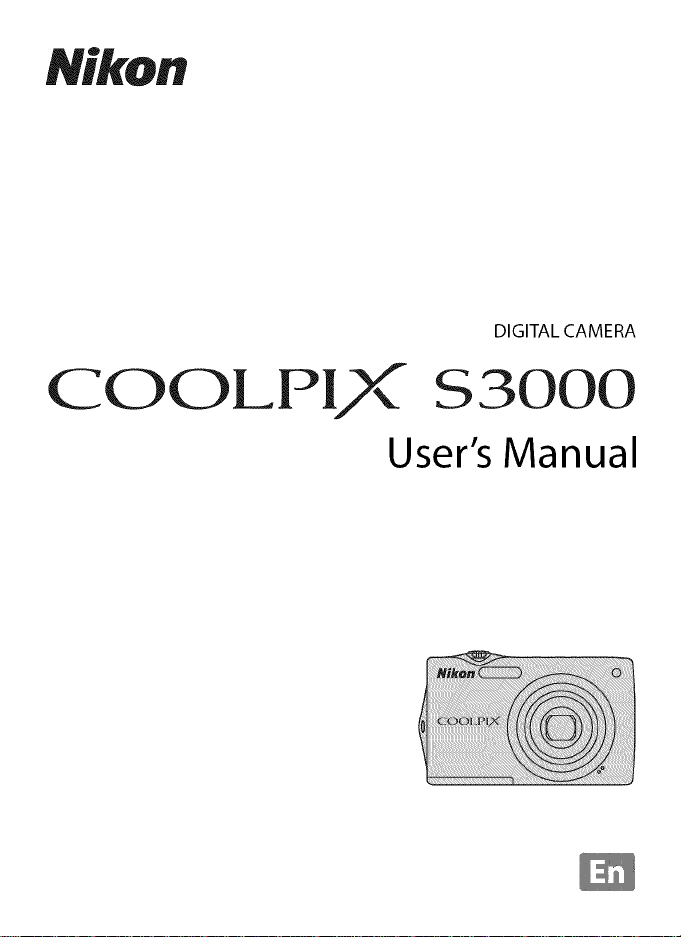
Nikon
DIGITAL CAMERA
COOLP,X
$3000
User's Manual
Page 2
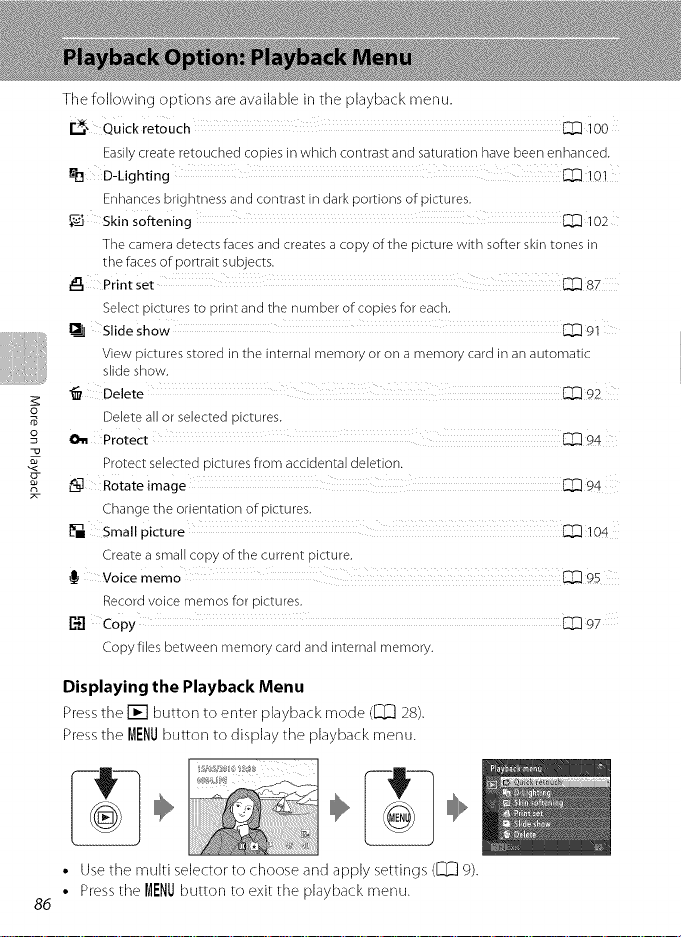
The following options are available in the playback menu.
r_,_ Quick retouch _ 100
Easily create retouched copies in which contrast and saturation have been enhanced.
_t_ D-Lighting _ 101
Enhances brightness and contrast in dark portions of pictures.
Skin softening _ 102
The camera detects faces and creates a copy of the picture with softer skin tones in
the faces of portrait subjects.
_, Print set _ 87
Select pictures to print and the number of copies for each,
Slide show _ 91
View pictures stored in the internal memory or on a memory card in an automatic
slide show,
1_ Delete _ 32
o
o
Delete _ or seJec_eoolc_ure_
011 Protect _ 34
Protect seJec_eo Dic_ures from accloema deletion.
_L_ Rotate image _ 9_
Change me onenta_lor of olc_ures.
[] Small aicture _ ]04
Create a sma][ copy or _ne curren[ OlCiure,
I_ Voice memo _ 9.5
Record voice memos fol alc[ures.
P._ Copy _ 37
Copy files between memory card and internal memory.
Displaying the Playback Menu
Pressthe [] button to enter playback mode ([_[_ 28).
Pressthe MENUbutton to display the playback menu.
÷ ...............
• Use the multi selector to choose and apply settings ([_ %.
• Press ti]e MENUbutton to exit ti]e playback menu.
86
Page 3
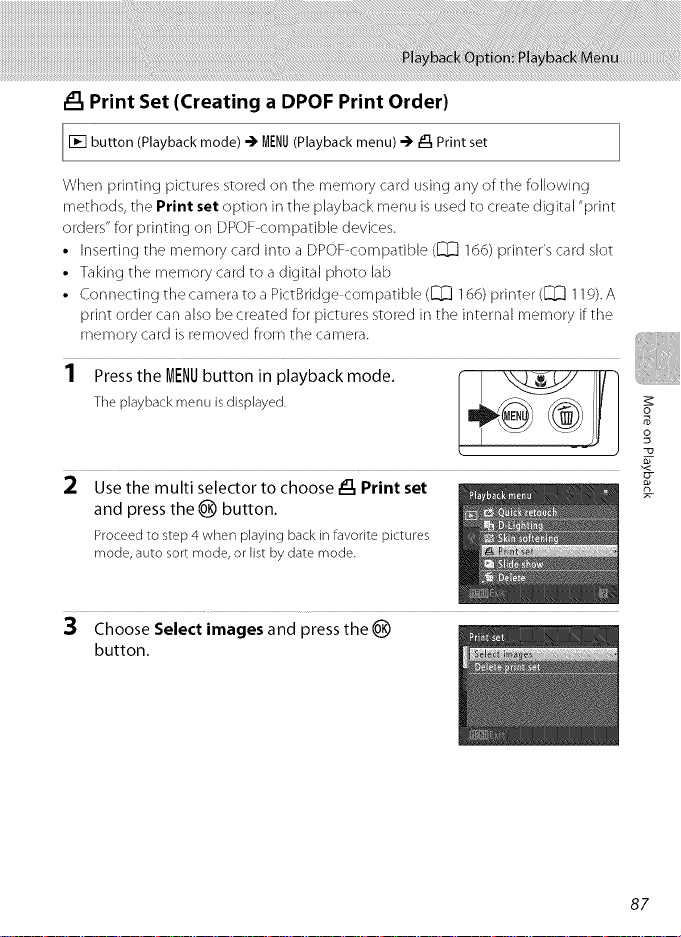
Print Set (Creating a DPOF Print Order)
mode) -)' MENU(Playback menu) --) _3, Print set
When printing pictures stored on the memory card using any of the following
methods, the Print set option in the playback menu is used to create digital "print
orders" for printing on DPOF compatible devices.
• Inserting tile memory card into a DPOF compatible ([_ 166) printer's card slot
• Taking tile memory card to a digital photo lab
• Connecting tile camera to a PictBridge compatible ([_ 1(56) printer ([_ 119). A
print order can also be created for pictures stored in tile internal memory if tile
memory card is removed from tile camera.
iil: !t
The playback menu is displayed.
,PresstheME,Ubutton,np,aybackmode
2 Use the multi selector to choose _:_ Print set
and press the _) button.
Proceed to step 4 when playing back in favorite pictures
mode, auto sort mode, or Wistby date mode.
3 Choose Select images and press the _)
button.
o_
o
87
Page 4
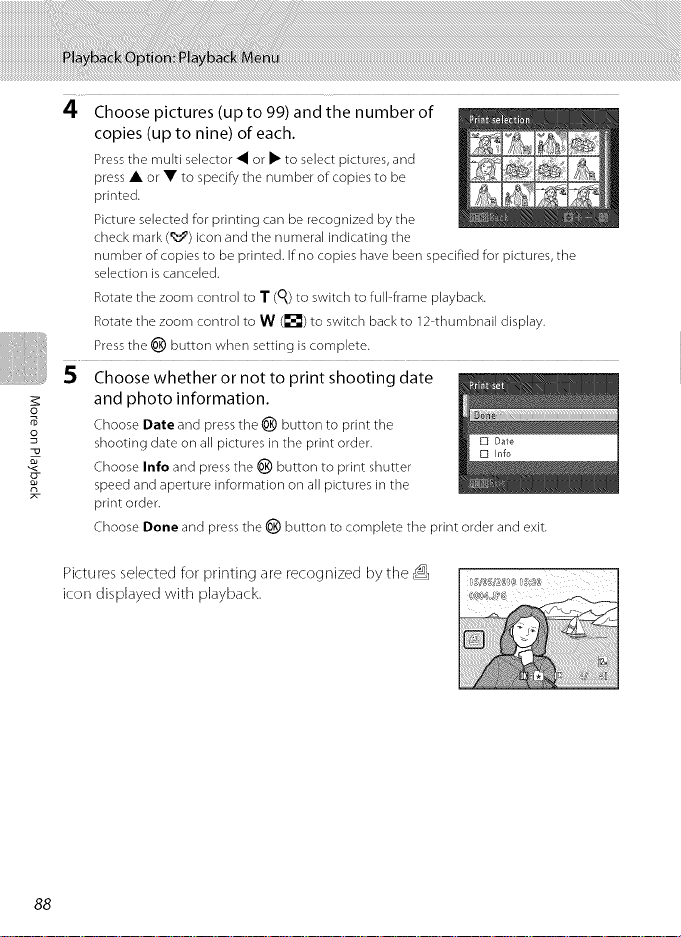
4 Choose pictures (up to 99) and the numberof
copies (up to nine) of each.
Pressthe multi selector • or • to select pictures, and
press • or • to specify the number of copies to be
printed.
Picture selected for printing can be recognized by the
check mark (_') icon and the numeral indicating the
number of copies to be printed. If no copies have been specified for pictures, the
selection is canceled.
Rotate the zoom control to T (% to switch to full-frame playback.
Rotate the zoom control to W (_;;_) to switch back to 12 thumbnail display.
Pressthe _) button when setting iscomplete.
.5 Choose whether or not to print shooting date
o
o
and photo information.
Choose Date and press the _) button to print the
shooting date on all pictures in the print order.
Choose Info and press the _) button to print shutter
speed and aperture information on all pictures in the
print order.
Choose Done and pressthe _) button to complete the print order and exit.
Pictures selected for printing are recognized by the
icon displayed with playback.
88
Page 5
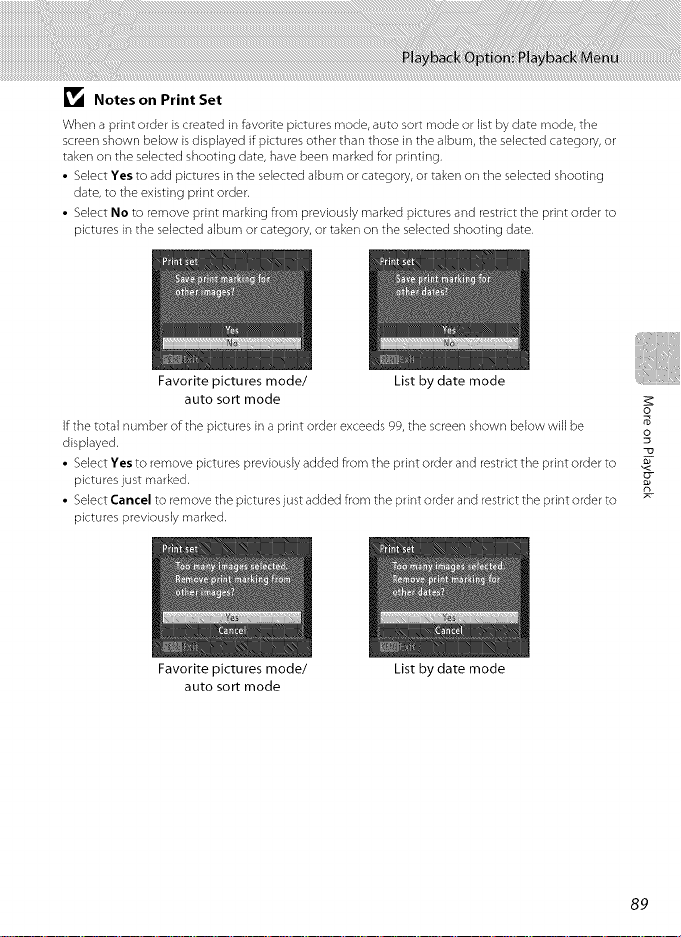
Notes on Print Set
When a print order is created in _vorite pictures mode, auto sort mode or list by date mode, the
screen shown below is displayed if pictures other than those in the album, the selected category, or
taken on the selected shooting date, have been marked _r printing,
• Select Yes to add pictures in the selected album or category, or taken on the selected shooting
date, to the existing print order.
• Select No to remove print marking from previously marked pictures and restrict the print order to
pictures in the selected album or category, or taken on the selected shooting date,
Favorite pictures mode/
List by date mode
auto sort mode
If the total number of the pictu res in a print order exceeds 9g, the screen shown below will be
displayed, o
• Select Yes to remove pictures previously added from the print order and restrict the print order to
pictures just marked.
• Select Cancel to remove the pictu res just added from the print order and restrict the print order to g-
pictures previously marked.
Favorite pictures mode/
auto sort mode
List by date mode
89
o_
]
Page 6
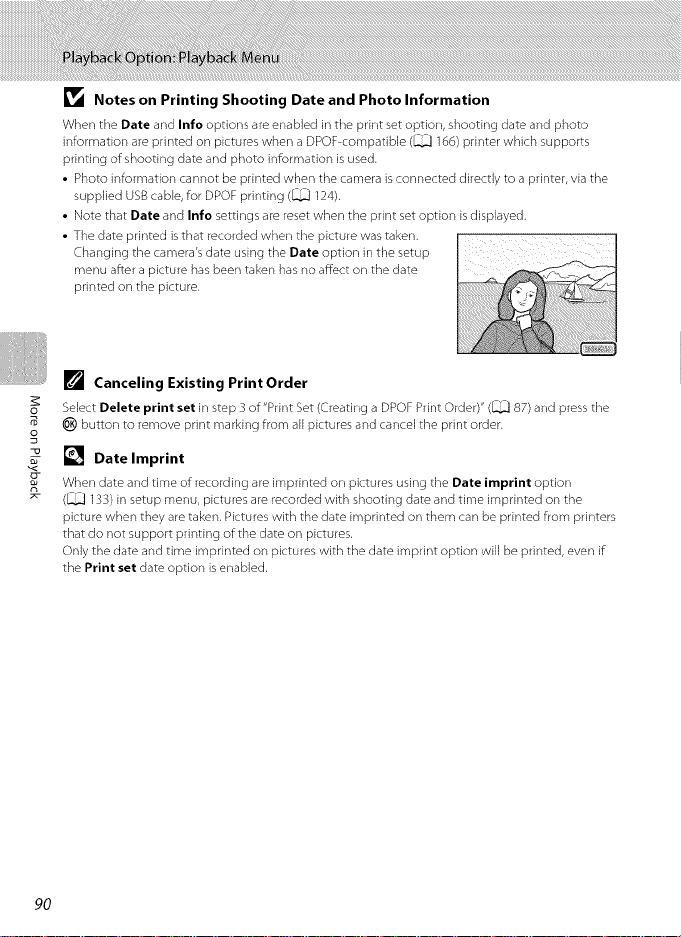
_1_ Notes on Printing Shooting Date and Photo Information
When the Date and Info options are enabled in the print set option, shooting date and photo
information are printed on pictures when a DPOF compatible (_ 166) printer which supports
printing of shooting date and photo information is used.
• Photo information cannot be printed when the camera is connected directly to a printer, via the
supplied USB cable, for DPOF printing (_ 124).
• Note that Date and Info settings are reset when the print set option is displayed,
• The date printed is that recorded when the picture was taken,
Changing the camera's date using the Date option in the setup
menu after a picture has been taken has no affect on the date
printed on the picture.
[] Canceling Existing Print Order
Select Delete print set in step 3 of"Print Set (Creating a DPOF Print Order)" (_ 87) and press the
button to remove print marking from all pictures and cancel the print order.
o
[] Date Imprint
When date and time of recording are imprinted on pictures using the Date imprint option
r_
(_ 133) in setup menu, pictures are recorded with shooting date and time imprinted on the
picture when they are taken, Pictures with the date imprinted on them can be printed from printers
that do not support printing of the date on pictures,
Only the date and time imprinted on pictures with the date imprint option will be printed, even if
the Print set date option is enabled,
9O
Page 7
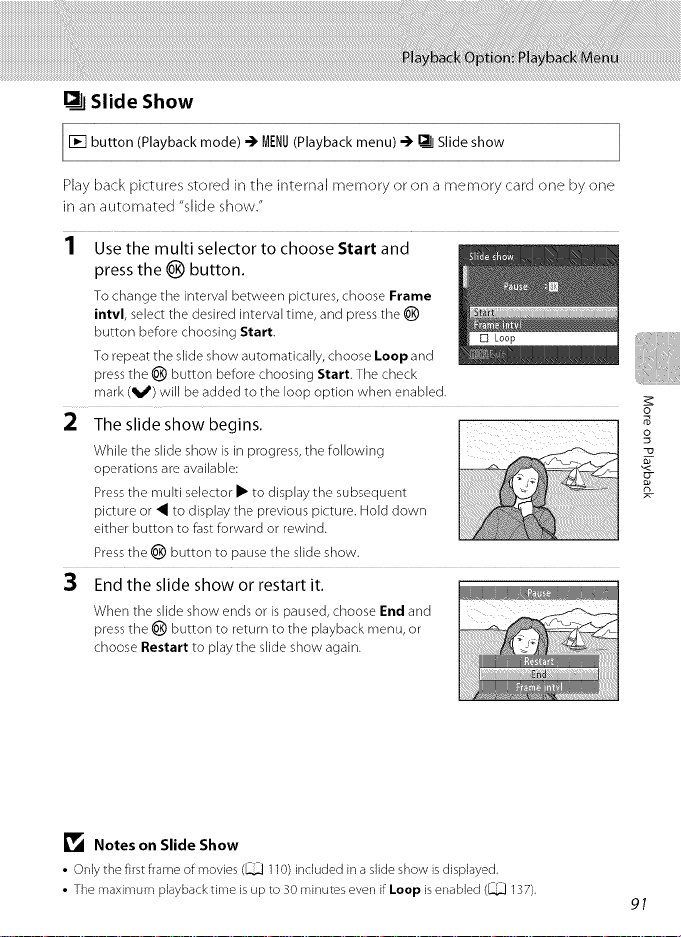
Slide Show
mode) -) MENU(Playback menu) -.) _ Slide show
Play back pictures stored in the internal memory or on a memory card one by one
in an automated "slide show."
I Use the multi selector to choose Start and
press the _) button.
To change the interval between pictures, choose Frame
intvl, select the desired interval time, and press the _)
button before choosing Start.
To repeat the slide show automatically, choose Loop and
press the _) button before choosing Start. The check
mark (ql_) will be added to the loop option when enabled.
2 The slide show begins.
While the slide show isin progress, the following
operations are available:
Pressthe multi selector • to display the subsequent
picture or 4 to display the previous picture. Hold down
either button to fast forward or rewind.
Pressthe _) button to pause the slide show.
When the slide show ends or is paused, choose End and
press the _) button to return to the playback menu, or
choose Restart to play the slide show again.
o
o
R-
_1_ Notes on Slide Show
• Only the firstframe of movies (_ 11O)included ina slide show is displayed,
• The maximum playback time is up to 30 minutes even if Loop isenabled (_ 137),
91
Page 8
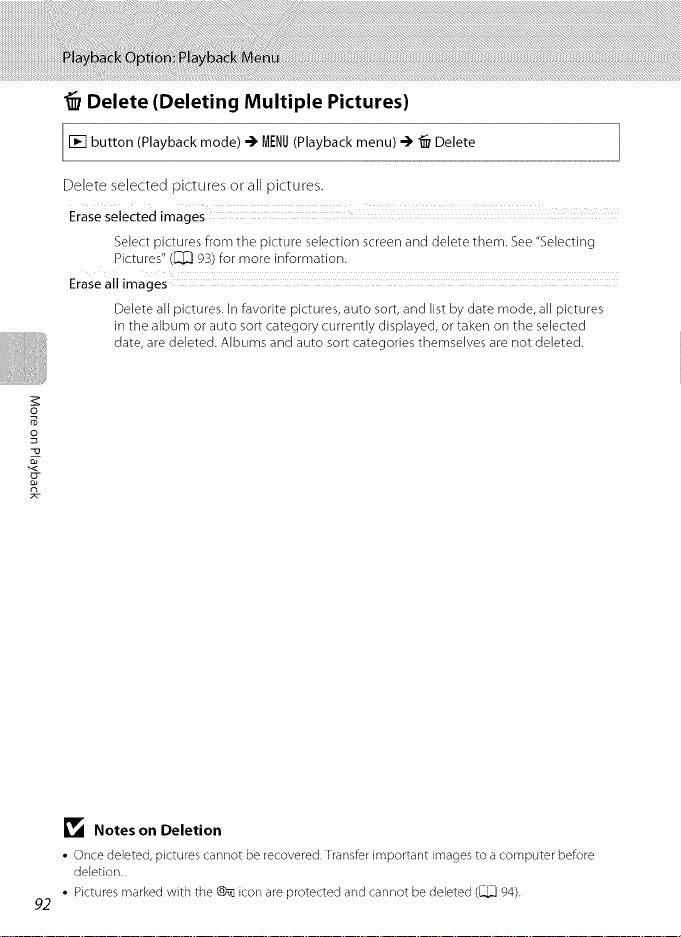
Delete (Deleting Multiple Pictures)
mode) -_ MENU(Playback menu) -_ _ Delete
Delete selected pictures or all pictures.
Erase Selected images
Select pictures from the picture selection screen and delete them. See "Selecting
Pictures" (_[_ 93) for more information.
Erase all images
Delete all pictures. In favorite pictures, auto sort, and list by date mode, all pictures
in tile album or auto sort category currently displayed, or taken on the selected
date, are deleted. Albums and auto sort categories themselves are not deleted.
o
Notes on Deletion
• Once deleted, pictures cannot be recovered, Transfer important images to a computer before
deletion.
Pictures marked with the _ icon are protected and cannot be deleted (_ 94).
92
Page 9
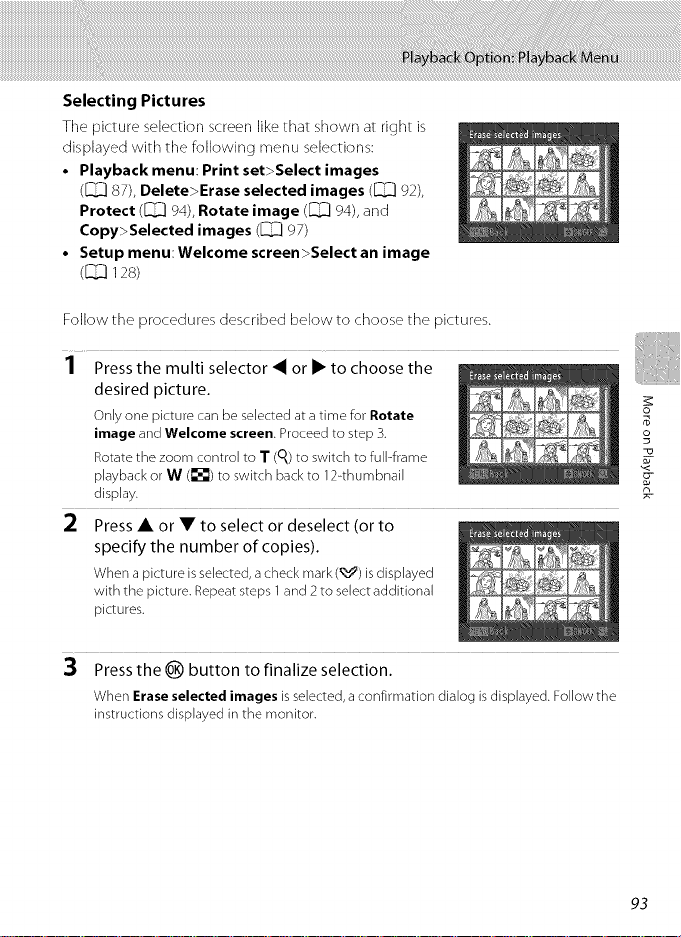
Selecting Pictures
Tile picture selection screen like that shown at right is
displayed with tile following menu selections:
• Playback menu: Print set>Select images
(_ 87), Delete>Erase selected images (_ 92),
Protect (_ 94), Rotate image (_ 94), and
Copy>Selected images (_ 97)
• Setup menu: Welcome screen>Select an image
(_ 12s)
Follow the procedures described below to choose the pictures.
1 Press the multi selector _ or i_ to choose the
desired picture, o_
Only one picture can be selected at a time for Rotate g
image and Welcome screen. Proceed to step 3. o
Rotate the zoom control to T (q) to switch to full-frame
playback or W ([]) to switch back to 12-thumbnail
display, g-
2 Press • or • to select or deselect (or to
specify the number of copies).
When a picture isselected, acheck mark (_) is displayed
with the picture. Repeat steps 1and 2to select additional
pictures.
3 Press the _) button to finalize selection.
When Erase selected images is selected, a confirmation dialog is displayed. Follow the
instructions displayed in the monitor.
93
Page 10
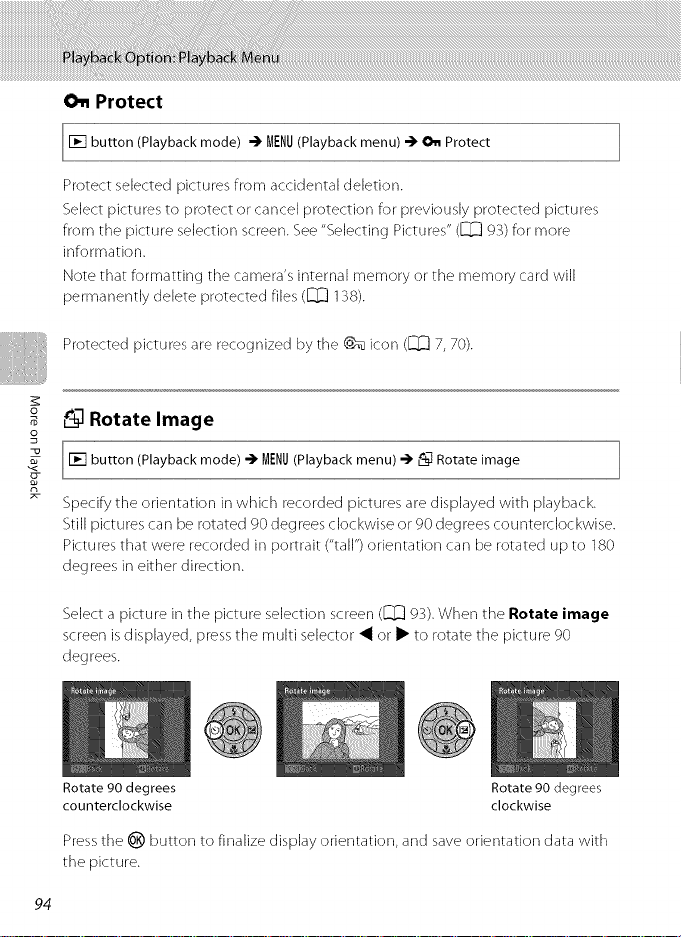
O_ Protect
mode) -_ MENU(Playbackmenu) -_ @,nProtect
Protect selected pictures from accidental deletion.
Select pictures to protect or cancel protection for previously protected pictures
from the picture selection screen. See "Selecting Pictures" ([_ 93) for more
information.
Note that formatting the camera's internal memory or the memory card will
permanently delete protected files ([_ 138).
Protected pictures are recognized by the @_ icon ([_ 7, 70).
o
ec_ Rotate Image
o
mode) -_ MENU(Playbackmenu)-_ _L_Rotateimage
n
Specify the orientation in which recorded pictures are displayed with playback.
Still pictures can be rotated 90 degrees clockwise or 90 degrees counterclockwise.
Pictures that were recorded in portrait ("tall") orientation can be rotated up to 180
degrees in either direction.
Select a picture in the picture selection screen ([_[_g3). When the Rotate image
screen is displayed, pressthe multi selector 4 or i_ to rotate the picture 9(}
degrees.
Rotate 90 degrees Rotate 90 degrees
counterclockwise clockwise
Pressthe _) button to finalize display orientation, and save orientation data with
the picture.
94
Page 11
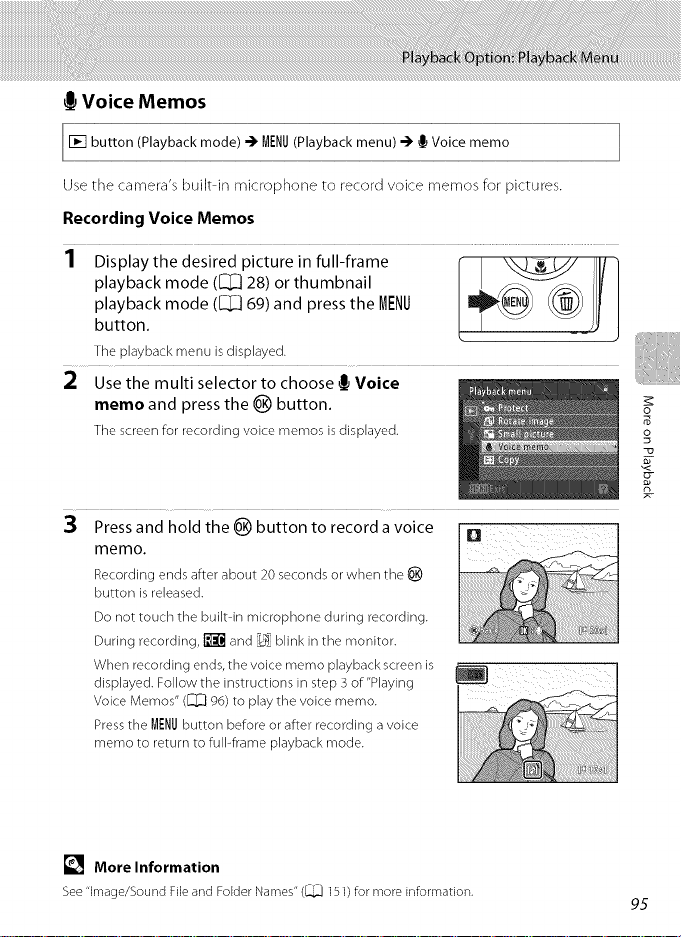
I_Voice Memos
mode) -_ MENU(Playback menu) -_ 1_Voice memo
Use the camera's built in microphone to record voice memos for pictures.
Recording Voice Memos
playback mode ([_[_] 28) or thumbnail
playback mode ([_[_] 69) and press the MENU
,D,sp,ayt,edes,redp,cture,nfu,,frame
button.
The playback menu is displayed.
2 Use the multi selector to choose _ Voice
memo and press the _) button.
The screen for recording voice memos is displayed.
3 Press and hold the _) button to record a voice
memo.
Recording ends after about 20 seconds or when the _)
button is released.
Do not touch the built in microphone during recording.
During recording, _ and _ blink in the monitor.
When recording ends, the voice memo playback screen is
displayed. Follow the instructions in step 3 of "Playing
Voice Memos" ([_ 96) to play the voice memo.
Pressthe MENUbutton before or after recording a voice
memo to return to full-frame playback mode.
[] More Information
See"image/Sound Fileand Folder Names" (_ 151)for more information.
P5
Page 12
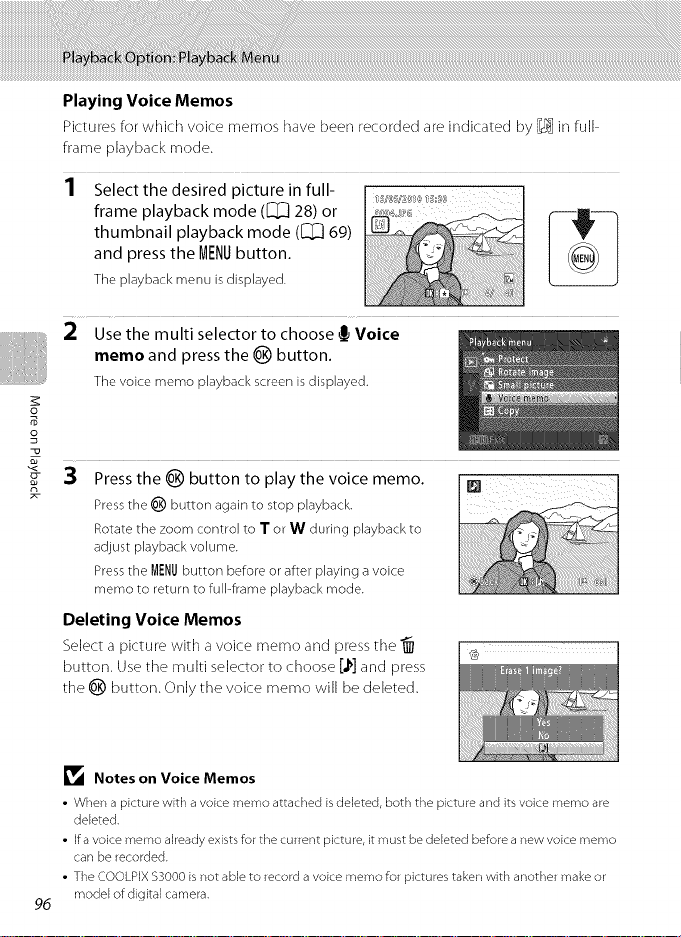
Playing Voice Memos
Pictures for which voice memos have been recorded are indicated by ]_] in full
frame playback mode.
1 Select the desired picture in full- _s,®_,s_,®_s_o,
frame playback mode ([_ 28) or
thumbnail playback mode ([_[_]69) I _t' I
and press the MENUbutton.
The playbackmenu isdisplayed.
2 Use the multi selector to choose _ Voice
memo and press the _) button.
Thevoice memo playbackscreenisdisplayed.
o
o
3 Press the _) button to play the voice memo.
n
Pressthe 0000°°_)button againto stop playback.
Rotatethe zoom control to T or W during playbackto
adjustplaybackvolume.
Pressthe MENUbutton before or afterplayinga voice
memo to return to fulPframeplaybackmode.
Deleting Voice Memos
Select a picture with a voice memo and press the "_ ,@,
button. Use the multi selector to choose [,l_]and press
the _) button. Only the voice rr_erno will be deleted.
r---JIIL--h
Notes on Voice Memos
• Whena picture with avoicememoattachedisdeleted, boththepicture anditsvoicememoare
deleted,
• Ifa voicememo already existsforthecurrent picture, itmustbedeletedbeforeanewvoicememo
canberecorded.
• TheCOOLPIX$3000isnotableto recordavoicememofor pictures takenwith anothermakeor
modelof digital camera,
96
Page 13
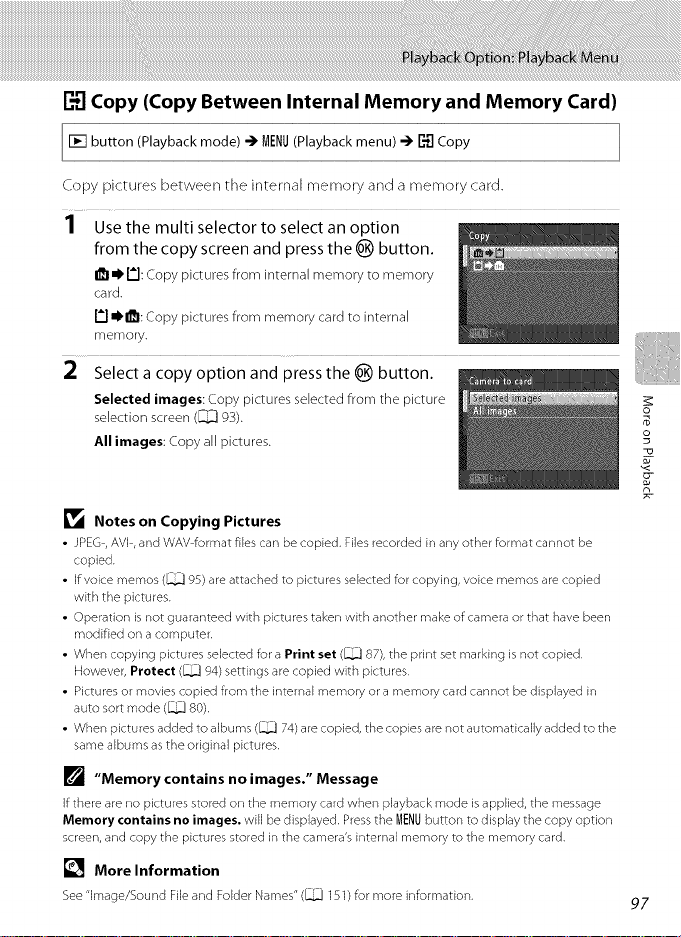
E'3Copy (Copy Between Internal Memory and Memory Card)
[] button (Playback mode) ") M[NU (Playback menu) -) C_ Copy
Copy pictures between the internal memory and a memory card.
1 Use the multi selector to select an option
from the copy screen and press the _) button.
I_1• 1_1:Copy pictures from internal memory to memory
card.
• 1_1:Copy pictures from memory card to internal
memory.
2 Select a copy option and press the _) button.
Selected images: Copy pictures selected from the picture
selection screen ([_) 93).
All images: Copy all pictures.
_1_ Notes on Copying Pictures
JPEG, AVI, and WAV format files can be copied. Files recorded in any other _rmat cannot be
copied.
If voice memos (_ 95) are attached to pictures selected for copying, voice memos are copied
with the pictures.
Operation is not guaranteed with pictures taken with another make of camera or that have been
modified on a computer.
When copying pictures selected for a Print set (_ 87), the print set marking is not copied.
However, Protect (_ 94) settings are copied with pictures.
Pictures or movies copied from the internal memory or a memory card cannot be displayed in
auto sort mode (_ 80).
When pictures added to albums (_ 74) are copied, the copies are not automatically added to the
same albums as the original pictures.
[] "Memory contains no images." Message
If there are no pictures stored on the memory card when playback mode is applied, the message
Memory contains no images, will be displayed. Press the MENUbutton to display the copy option
screen, and copy the pictures stored in the camera's internal memory to the memory card.
[] More Information
See "image/Sound File and Folder Names" (_ 151) for more irfformation.
o_
o
?-
97
Page 14
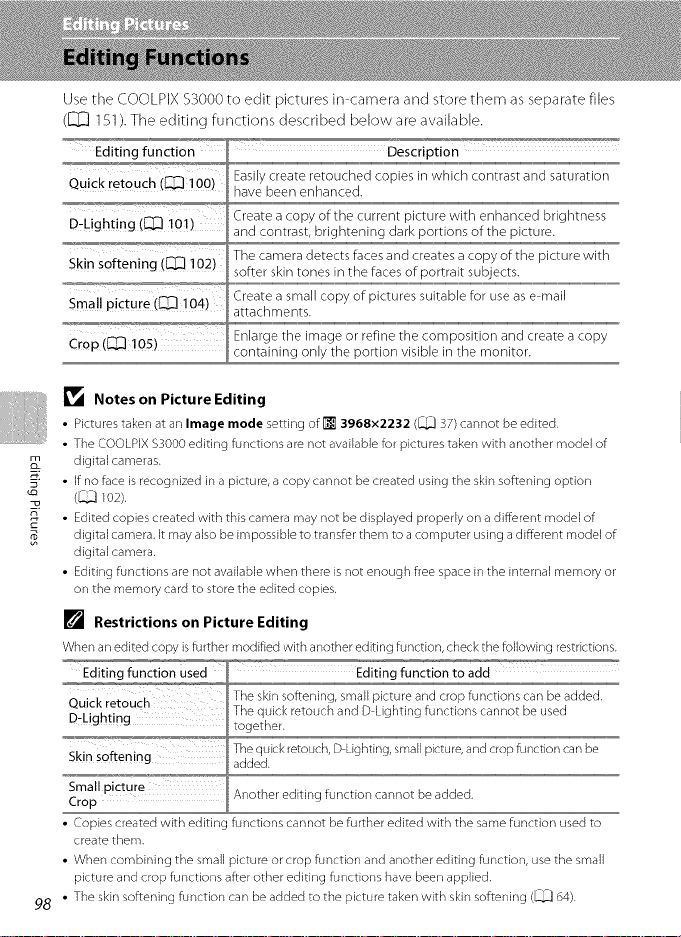
Use the COOLPIX $3000 to edit pictures in camera and store them as separate files
([Z] 151).The editing functions described below are available.
Editing function Description
Quick retouch (_ 100)
D:Lighting (_ i0!)
_,,_o_,_,_,,,_,_
Skin softening (_ !02)
Sma! I picture (_ !04) Create a small copy of pictures suitable for use as e mail
-°r_'i'_E " ........ _ Enlarge the image or refine the composition and create a copy
Crop (_ 105)containing only the portion visible in the monitor.
Notes on Picture Editing
• Pictures taken at an Image mode setting of _ 3968x2232 (_ 37) cannot be edited.
• The COOLPIX $3000 editing functions are not available for pictures taken with another model of
digital cameras.
• if no face is recognized in a picture, a copy cannot be created using the skin softening option
_Q
(_ m2).
• Edited copies created with this camera may not be displayed properly on a different model of
digital camera. It may also be impossible to transfer them to a computer using a different model of
s
digital camera.
• Editing functions are not available when there is not enough free space in the internal memory or
on the memory card to store the edited copies.
[] Restrictions on Picture Editing
When an edited copy is further modified with another editing function, check the _llowing restrictions.
Editing function Used _'_ Editing function to add
Quick retouch
Skin softening
Small Pictu[e
Crop
• Copies created with editin_
create them,
• When combining the small picture or crop function and another editing function, use the small
picture and crop functions after other editing functions have been applied.
• The skin softening function can be added to the picture taken with skin softening (_ 64).
98
Easily create retouched copies in which contrast and saturation
have been enhanced.
Create a copy of the current picture with enhanced brightness
and contrast, brightening dark portions of the picture.
The camera detects faces and creates a copy of the picture with
softer skin tones in the faces of portrait subjects.
attachments.
Tile skin softening, small picture and crop functions car/be added.
The quick retouch and D Lighting functions cannot be used
together.
The quick retouch, D Lighting, small picture, and crop function can be
added.
Another editing function cannot be added,
functions cannot be further edited with the same function used to
Page 15
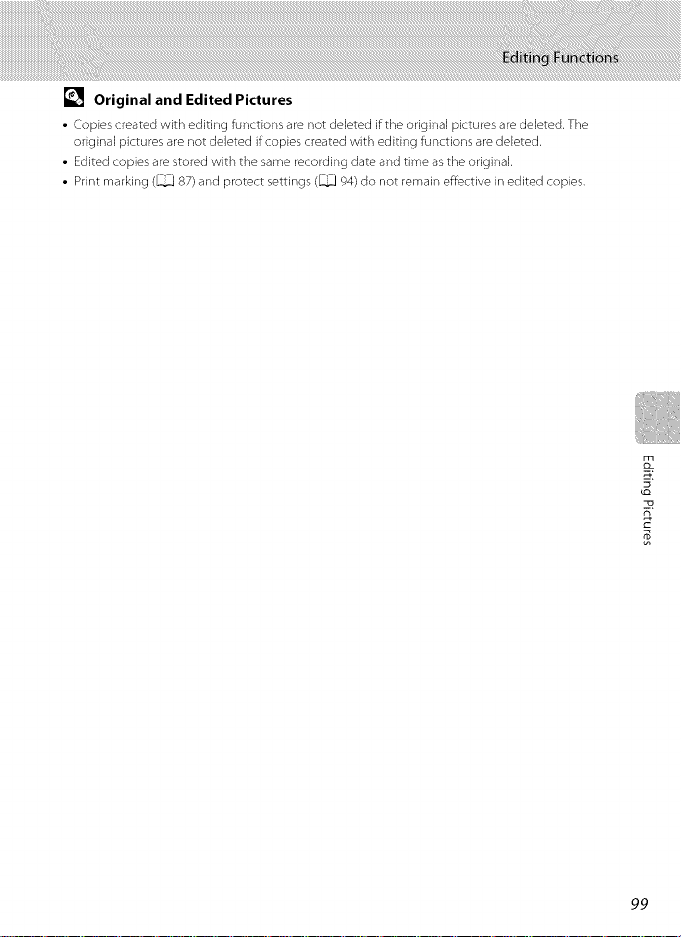
[] Original and Edited Pictures
• Copies created with editing _nctions are not deleted if the original pictures are deleted. The
original pictures are not deleted if copies created with editing functions are deleted.
• Edited copies are stored with the same recording date and time as the original.
• Print marking (_ 87) and protect settings (_ 94) do not remain effective in edited copies.
t_
PP
Page 16
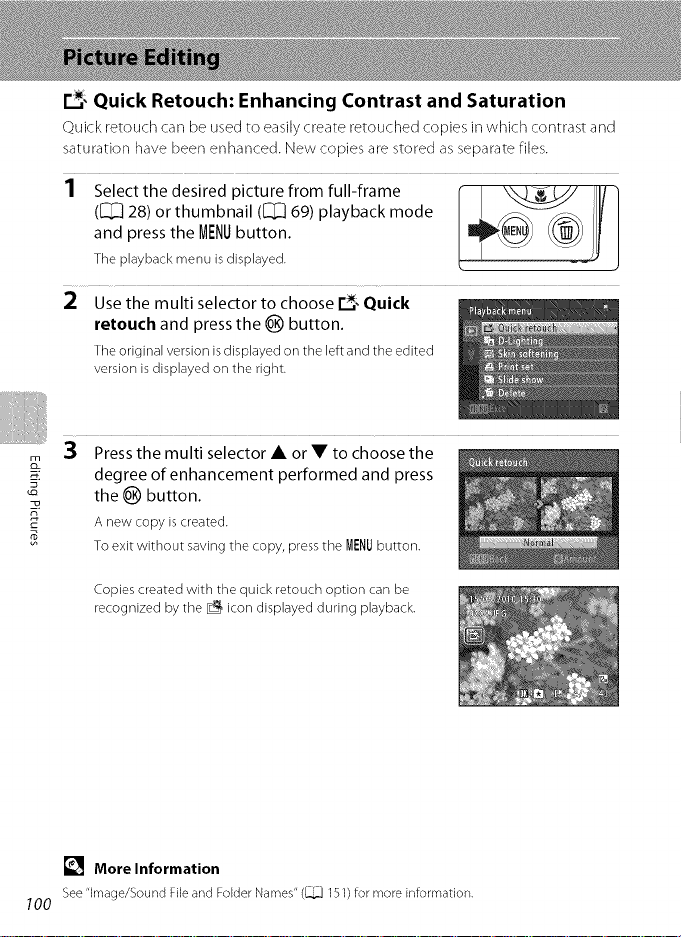
r.__Quick Retouch: Enhancing Contrast and Saturation
Qclick retouch carl be used to easily create retouched copies in which contrast and
saturationhavebeen enhanced.Newcopiesare storedasseparatefiles.
([_[_] 28) or thumbnail ([_[_] 69) playback mode
and press the MENU button.
,se.ectthedes,redp,cturef.mfu.,frame
The playback menu is displayed.
2 Use the multi selector to choose r..._,-Quick
retouch and press the _) button.
The original version isdisplayed on the left and the edited
version is displayed on the right.
3 Press the multi selector • or • to choose the
m
degree of enhancement performed and press
the _) button.
Anew copy iscreated.
To exitwithout savingthe copy,pressthe MENUbutton.
Copies created with the quick retouch option can be
recognized by the _ icon displayed during playback.
[] More Information
See"image/Sound Fileand FokJerNames" (_ 151) for more information,
100
Page 17
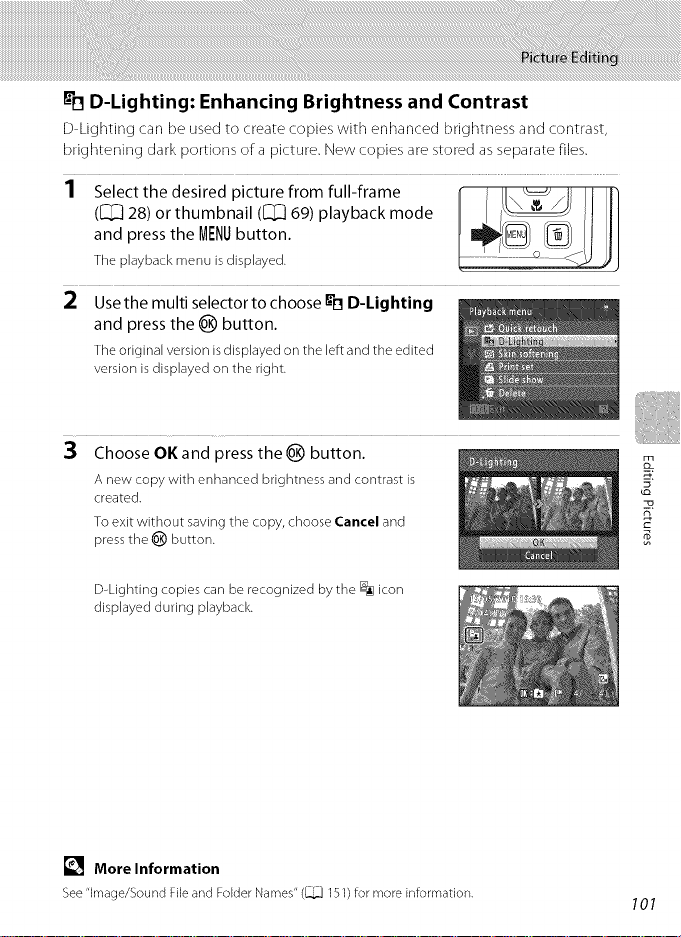
_D D-Lighting: Enhancing Brightness and Contrast
D Lighting car] be usect to create copies with enhancect brightness ant1 contrast,
brightening dark portions of a picture. New copies are stored as separate files.
([]_[]] 28) or thumbnail ([]_[]] 69) playback mode
and press the MENU button.
,se,ectt,edes,redp,cturefromfu,,frame
The playback menu is displayed. ......
2 Use the multi selector to choose [Inl D-Lighting
and press the _]_ button,
The original version isdisplayed on the left and the edited
version is displayed on the right.
3 Choose OK and press the _ button,
A new copy with enhanced brightness and contrast is
created.
To exit without saving the copy, choose Cancel and
press the _) button.
D-Lighting copies can be recognized by the _ icon
displayed during playback.
[] More Information
See"image/Sound Fileand Folder Names" (_ 151)for more information,
2_
101
Page 18
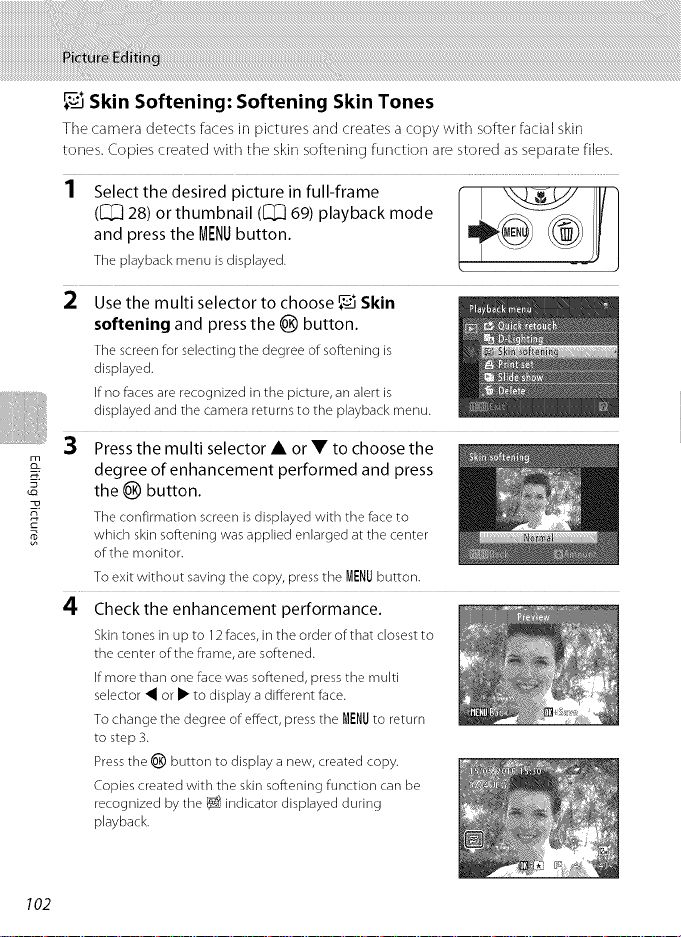
Skin Softening: Softening Skin Tones
The camera detects faces in pictures and creates a copy with softer facial skin
tones. Copies created with the skin softening function are stored as separate files.
([]:[::] 28) or thumbnail ([]:[::] 69) playback mode
and press the MENU button.
,se,ect,,edes,redp,c,ure,nfu,,frame
The playback menu is displayed.
2 Usethe multi selector to choose _ Skin
softening and press the _ button.
Tile screen for selecting tile degree of softening is
displayed.
if no faces are recognized in the picture, an alert is
displayed and the camera returns to the playback menu.
3 Press the multi selector • or • to choose the
degree of enhancement performed and press
the _ button.
n
The confirmation screen is displayed with the face to
which skin softening was applied enlarged at the center
of the monitor.
To exit without saving the copy, press the MENUbutton.
4 Checkthe enhancement performance.
Skin tones in up to 12faces, in the order of that closest to
tile center of the frame, are softened.
If more than one face was softened, press the multi
selector _ or • to display a different face.
To change the degree of effect, press tile MENUto return
to step 3.
Presstile _) button to display a new, created copy.
Copies created with tile skin softening function can be
recognized by the t_ indicator displayed during
playback.
_iiii
102
Page 19
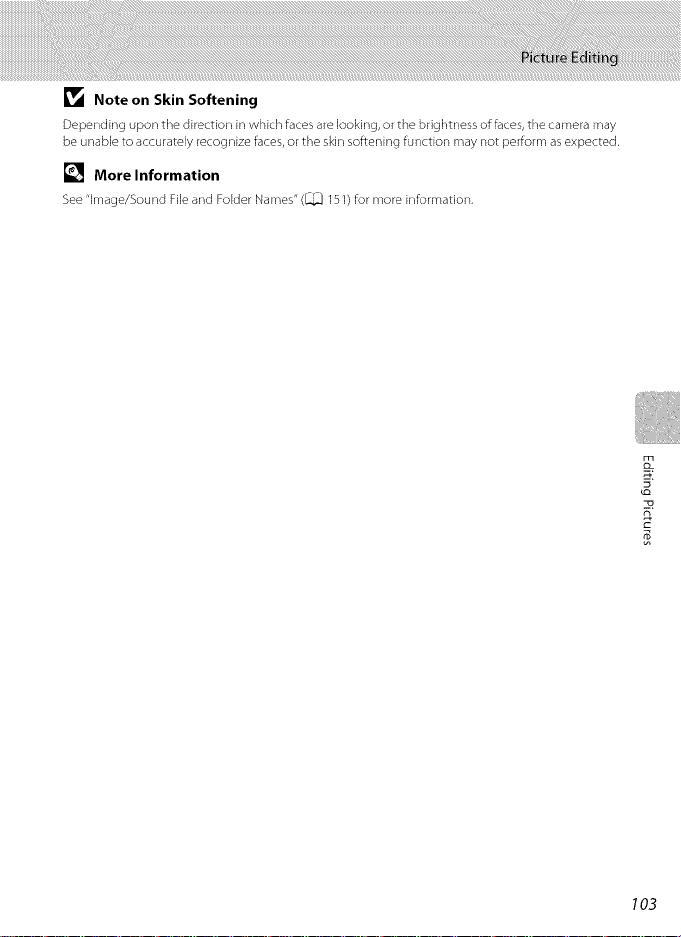
_1_ Noteon Skin Softening
Depending upon the direction in which faces are looking, or the brightness of _ces, the camera may
be unable to accurately recognize faces, or the skin softening function may not perform as expected.
[] More Information
See "image/Sound File and Fok]er Names" (_ 151) for more information,
t_
103
Page 20
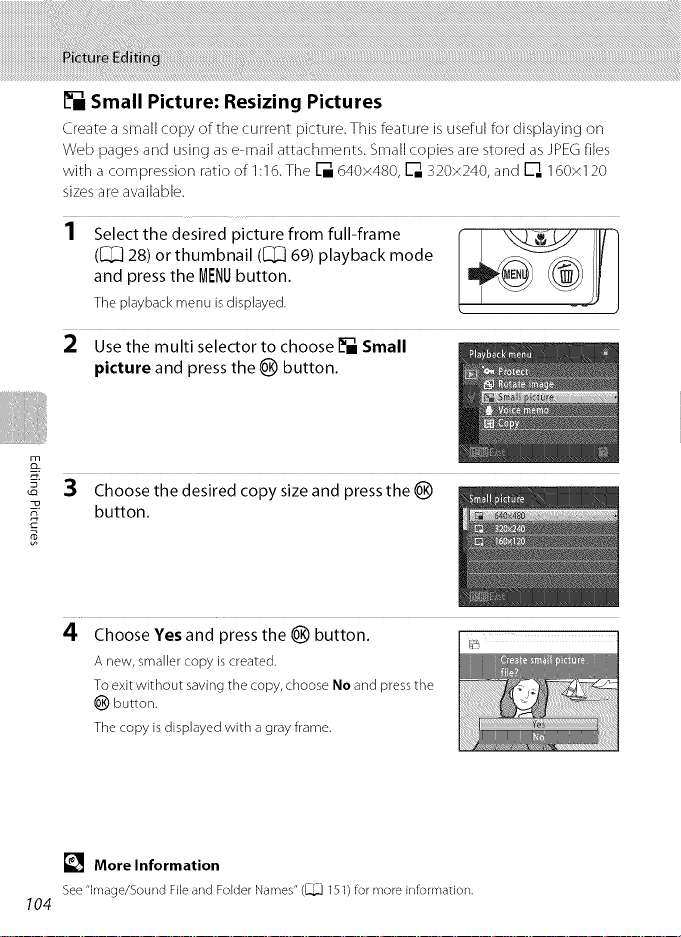
[] Small Picture: Resizing Pictures
Createasmallcopy of thecurrent picture.Thisfeatureisusefulfor displayingon
Webpagesandusingase mail attachments.Smallcopiesare storedasJPEGfiles
with acompressionratioof 1:16.The [] 640×480,[_g320×240,and [] 160xl 20
sizesareavailable.
1 Select the desired picture from full-frame [ _JlT)
([_[_]28) or thumbnail ([_[_]69) playback mode
and press the MENUbutton.
The playbackmenu isdisplayed.
!
2 Use the multi selector to choose [] Small
picture and press the _) button.
3 Choose the desired copy size and press the _)
_ button.
4 Choose Yes and press the _) button, i_
Anew, smallercopyiscreated.
Toexitwithout savingthe copy,choose Noand pressthe
@ button.
The copy is displayed with a gray frame.
[] More Information
See"image/Sound Fileand FokJerNames" (_ 151) for more irfformatior_,
104
Page 21
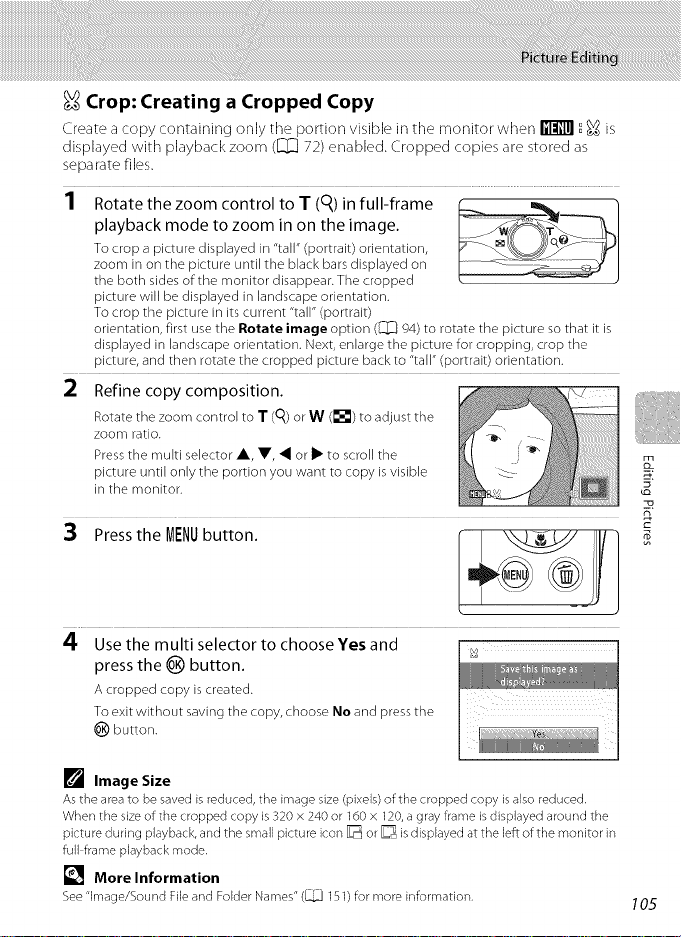
Crop: Creating a Cropped Copy
Create acopy containing only the portion visible in the monitor when _ __ is
displayed with playback zoom (l_[_72) enabled. Cropped copies are stored as
separate files.
1 Rotate the zoom control to T (q) in full-frame f.._ _. )
playback mode to zoom in on the image.
To crop a picture displayed in "tall" (portrait) orientation,
zoom in on the picture until the black bars displayed on
the both sides of the monitor disappear. The cropped _ _ J
picture will be displayed in landscape orientation.
To crop the picture in its current "tall" (portrait)
orientation, first use the Rotate image option ([]_Q94) to rotate the picture so that it is
displayed in landscape orientation. Next, enlarge the picture for cropping, crop the
picture, and then rotate the cropped picture back to "tall" (portrait) orientation.
2 Refine copy composition.
Rotate the zoom control to T (O0or W (_;_) to adjust the
zoom ratio.
Pressthe multi selector A, V, _ or i_ to scroll the
picture until only the portion you want to copy isvisible
in the monitor.
3 Press the MENUbutton.
4 Use the multi selector to choose Yes and
press the @ button.
A cropped copy is created.
To exit without saving the copy, choose No and pressthe
_) button.
t_
s
[] Image Size
Asthe area to be savedis reduced, the image size (pixels) ofthe cropped copy isalso reduced.
When the size of the cropped copy is 320 × 240 or 160 x 120,agray frame is displayed around the
picture during playback, and the small picture icon _ or _ isdisplayed at the leftof the monitor in
full frame playback mode.
[] More Information
See"image/Sound Fileand FokJerNames" (_ 151) for more information.
105
Page 22
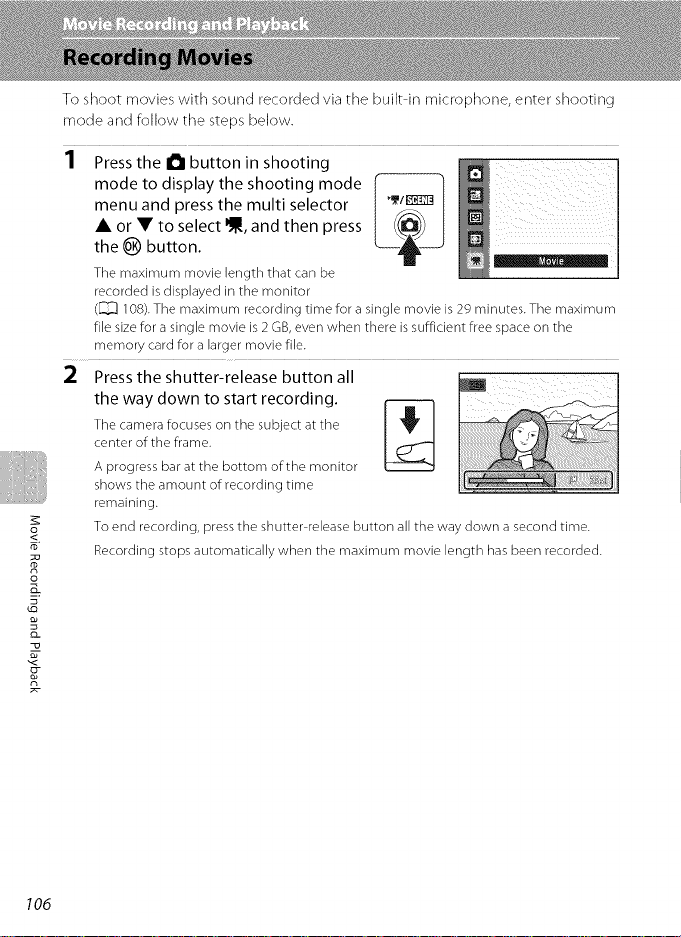
To shoot movies with sound recorded via the built in microphone, enter shooting
mode and follow the steps below.
mode to display the shooting mode
menu and press the multi selector
• or • to select _, and then press
'PresstheObuttonnshootng____
the _) button.
The maximum movie length that can be
recorded isdisplayed in the monitor
(_ 108). The maximum recording time for a single movie is 29 minutes. The maximum
file size for a single movie is 2 GB, even when there issufficient free space on the
memory card for a larger movie file.
2 Press the shutter-release button all
the way down to start recording.
The camera focuses on the subject at the
center of the frame.
A progress bar at the bottom of the monitor
shows the amount of recording time
remaining.
o
m
o
O-
n
To end recording, press the shutter release button all the way down a second time.
Recording stops automatically when the maximum movie length has been recorded.
106
Page 23
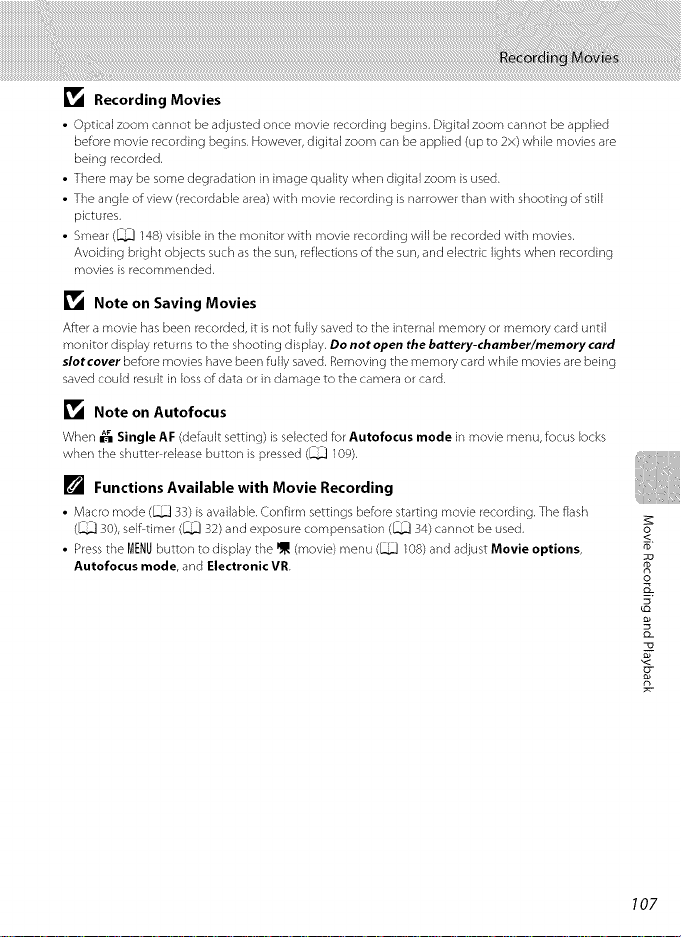
_1_ Recording Movies
• Optical zoom cannot be adjusted once movie recording begins, Digital zoom cannot be applied
before movie recording begins, However, digital zoom can be applied (up to 2x) while movies are
being recorded.
• There may be some degradation in image quality when digital zoom is used.
• The angle of view (recordable area) with movie recording is narrower than with shooting of still
pictures,
• Smear (_ 148) visible in the monitor with movie recording will be recorded with movies.
Avoiding bright objects such as the sun, reflections of the sun, and electric lights when recording
movies is recommended.
_1_ Note on Saving Movies
After a movie has been recorded, it is not fully saved to the internal memory or memory card until
monitor display returns to the shooting d isplay. Do not open the battery-chamber/memory card
sletcever before movies have been fully saved, Removing the memory card while movies are being
saved could result in loss of data or in damage to the camera or card,
_1_ Note on Autofocus
When _ Single AF (default setting) is selected for Autofocus mode in movie menu, focus locks
when the shutter release button is pressed (_ 109),
[] Functions Available with Movie Recording
• Macro mode (_ 33) is available, Confirm settings before starting movie recording, The flash
(_ 30), self timer (_ 32) and exposure compensation (_ 34) cannot be used,
• Press the MENUbutton to display the NJ_(movie) menu (_ 108) and adjust Movie options,
Autofocus mode, and Electronic VR
S
E
D_
107
g-
Page 24
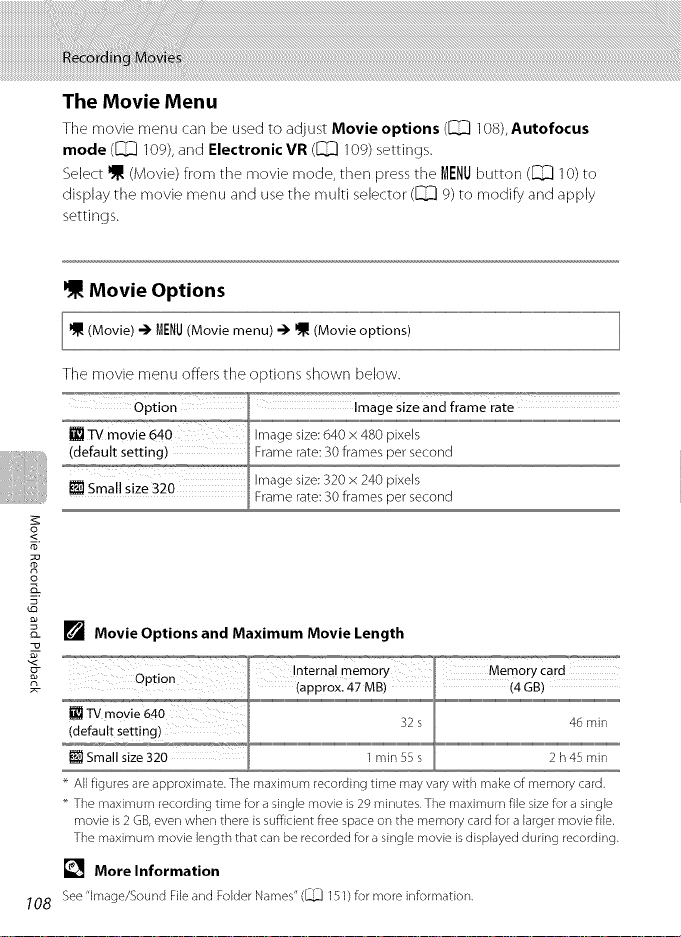
The Movie Menu
The movie menu carl be used to adjust Movie options (_ 108), Autofocus
mode (_ 10%, and Electronic VR (_ 109) settings.
Select _ (Movie) from the movie mode, then press the MENU button (_ ]O) to
display the movie menu and use the multi selector (_ 9) to modify and apply
settings.
Movie Options
The movie menu offers the options shown below.
_%
m
o
o_ [] Movie Options and Maximum Movie Length
_°'_'_ ....... '_'_ ..... _"_"w_7 ,ntemaJ memory _°_7 °' Memory card
_ TV movie 640 _ _ ,_
Option W _
:4..................................................................................................................................................................£,,,,L,I................................................................................................................................................tL,,,,m,,,,,,,,,,n.............
_ Srnall size 320 _o ] minSSs _ 2 h4S rain
All figures are approximate. The maximum recording time may vary with make of memory card,
The maximum recording time for a single movie is 29 minutes. The maximum file size for a single
movie is 2 GB, even when there is sufficient free space on the memory card for a larger movie file.
The maximum movie length that can be recorded for a single movie is displayed during recording.
[] More Information
708 See"Image/Sound Fileand Folder Names" (_ 151)for more information,
Page 25
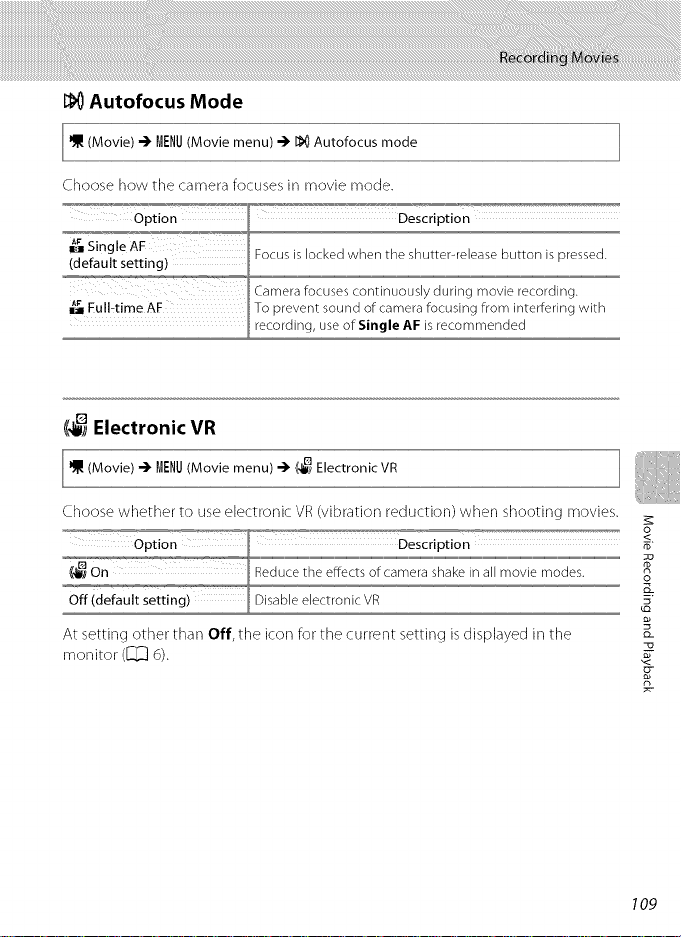
_) Autofocus Mode
(Movie) (Movie menu)
-_ MENU -_ I_ Autofocus mode
Choose how the camera focuses in movie mode.
_ Electronic VR
Choose wheq_er to useelectronic VR(vibration reduction) when shooting movies.
i .....i O_ion i De_.ption.......... _"
!_On :: : _ i _ Reducetheeffects of camerashake,nalimov,e modes. S
Off (default Setting) _DisableelectronicVR _
At setting other than Off, the icon for the current setting isdisplayed in the
monitor ([_ 6). ,_
............................ o
109
g-
Page 26
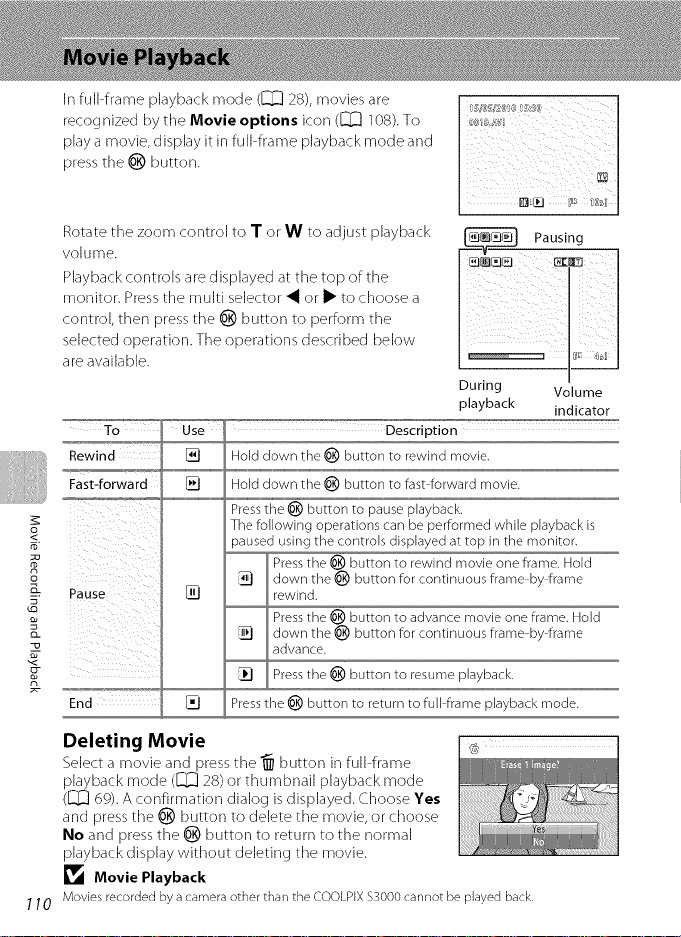
In full frame playback mode ([_ 28), movies are
recog nized by the Movie options icon (l_[_ 108).To
play a movie, display it in full frame playback mode and
press the _) button.
Rotate the zoom control to T or W to adjust playback
volume.
Playback controls are displayed at the top of the
monitor. Press the multi selector _ or i_ to choose a
control, then press the _) button to perform the
selected operation. The operations described below
are available.
During Volume
playback indicator
_o_,u,,_o_,_ ....
Rewind
Fast-forwa rd
o
8
Pause []
O-
n
End []
'_' Us_ ...... Description
[] Hold down the _) button to rewind movie.
[] Hold down the _) button to fast forward movie.
Press the _) button to pause playback.
The following operations can be performed while playback is
paused using the controls displayed at top in the monitor.
clown the _) button for continuous frame-by frame
rewind.
_ ressthe _) button to rewind movie one frame. Hold
Press the _) button to advance movie one frame. Hold
advance.
:u]_j _ down the _) button for continuous frame-by frame
_ Press the _) button to resume playback.
Press the _) button to return to full-frame playback mode.
Deleting Movie _
Select a movie and press the "_ button in full frame
playback mode (l_[_ 28) or thumbnail playback mode
(l_[_ 6cP).A confirmation dialog is displayed. Choose Yes
and press the _) button to delete the movie, or choose
No and press the _) button to return to the normal
playback display without deleting the movie.
_1_ Movie Playback
1 10 Movies recorded by acamera other than the COOLPIX$3000cannot be played back.
Pausing
Page 27
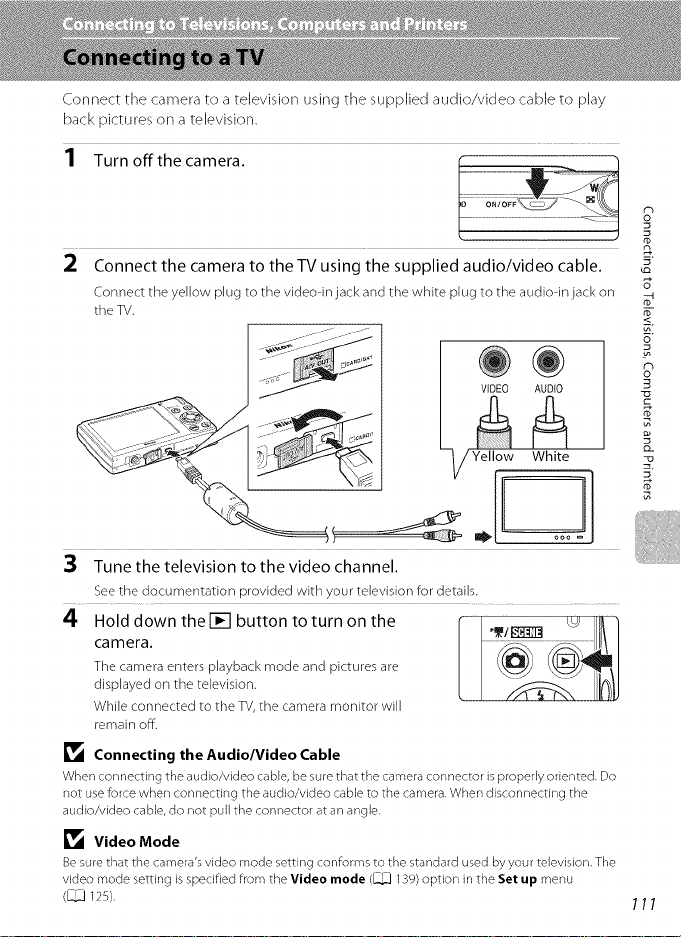
Connect the camera to a television using the supplied audio/video cable to play
back pictures on a television.
1 Turn off the camera.
_I Connect the camera to the TV using the supplied audio/video cable.
Connect the yellow plug to the video in jack and the white pWug to the audioqn jack on
the TV.
9
d_
5"
_0
....,,
3 Tune the television to the video channel.
See the documentation provided with your television for details.
4 Hold down the[] button to turn on the
camera.
The camera enters pWaybackmode and pictures are
displayed on the tdevision.
While connected to the TV, the camera monitor will
remain off.
_1_ Connecting the Audio/Video Cable
When connecting the audio/video cable, be sure that the camera connector is properly oriented. Do
not use force when connecting the audio/video cable to the camera. When disconnecting the
audio/video cable, do not pull the connector at an angle.
_1_ Video Mode
Be sure that the camera's video mode setting con_rms to the standard used by your television. The
video mode setting is specified from the Videe mode (_ 139) option in the Set up menu
(_ 12S).
/
O_
5"
111
Page 28

Use the supplied USBcable to connect the camera to a computer, and copy
(transfer) pictures to a computer with the supplied Nikon Transfer software.
Before Connecting the Camera
Install the Software
o_
Before connecting tile camera to a computer, software, including Nikon Transfer,
ViewNX for displaying transferred pictures, and Panorama Maker for creating
panorama photos, must be installed using the supplied Software Suite CD.
5"
_Q
For more information on installing the software, refer to the Quick S_d_r_QJidft
Compatible Operating Systems
Windows
o
o_
• VVindows 7 (Home Basic/Home Premium/Professional/Enterprise/Ultimate
editions)
• Windows Vista Service Pack 2 (Home Basic/Home Premium/Business/
Enterprise/Ultimate editions)
o_
• 32 bit versions of Windows XP Service Pack 3 (Home Edition/Professional)
Macintosh
MacOSX(version10.4.11,10.5.8,lO.d)
Refer to the Nikon website for the latest information on operating system
compatibility.
_1_ Note on Computer Connection
Disconnect other USB devices such as commercial USB chargers from the computer, Simultaneous
connection of the camera and other USB devices to the computer could result in operation
malfunction or excessive supply of power to the camera, causing damage to the camera or memory
card, Refer to the documentation supplied with other USB devices for more information,
_1_ Notes on Power Source
• When connecting the camera to a computer to transfer pictures, use a fully charged battery to
prevent the camera from turning off unexpectedly,
• When the camera is connected to a computer via the supplied USB cable with Auto (default
setting) selected for the Charge by computer option in the setup menu, the battery inserted into
the camera isautomatically charged using power supplied by the computer (_ 117, 140),
Pictures can be transferred while the battery is charging.
• if the AC Adapter EH 62D (_ 149) (available separately) is used, COOLPIX 53000 can be powered
from a n electrical outlet, Do not use any other make or model of AC adapter as they may cause the
camera to overheat or malfunction,
112
Page 29

Transferring Pictures from the Camera to a Computer
1 Start the computer to which Nikon Transfer was installed.
_I Be sure that the camera is off.
3 Connect the camera to the computer using the supplied USB cable.
o......:f: ........
The camera automatically turns on and the power-on
lamp will light. The camera monitor will remain off.
_l_ Connecting the USB Cable
• Be sure that connectors are properly oriented. Do not attempt to insert connectors at an angle,
and do not use force when connecting or disconnecting the USB cable,
• The connection may not be recognized if the camera is connected to the computer via a USB hub,
5"
B
o_
113
Page 30

4 Start Nikon Transfer installed on the computer.
• Windows 7
When tile Devices and Printers II_ $3000 screen is displayed, clkk Change
program under Import pictures and videos. Select Copy pictures to a folder on
my computer in tile Change program dialog and click OK.
Double dick Copy pictures to a folder on my computer on tile Devices and
Printers b" $3000 screen
n
__. • Windows Vista
_o When tile AutoPlay dialog isdisplayed, Hick Copy pictures to a folder on my
computer using Nikon Transfer.
• Windows XP
-_ When tile action selection dialog is displayed, select Nikon Transfer Copy pictures
o to a folder on my computer and click OK.
• Mac OS X
Nikon Transfer will start automatically when tile camera is connected to tile computer
if Yes was selected in tile AutoLaunch setting dialog when Nikon Transfer was first
g
o_
installed
• If charge for the battery inserted into the camera is low, the computer may not
recognize the camera If the camera isnot recognized, pictures will not be transferred
When battery charging starts automatically using power supplied by the computer
wait until battery charge hasreached a sufficient level to begin transfer
• If there are a large number of images on the memory card, it may take some time for
Nikon Transfer to start
5 Confirm that the source device is displayed in the transfer options
Source panel and click Start Transfer.
@%__ '{'_#iii'#iii!i!ii_iiiiiiiiiiiiiii'i','iiiiiiiiiiiii/iiiiiiiiii{iiiiiiiiiiiiiiiiiiiiiiiiiii/iii/_:_
114
Source device
Start Transfer
button
At the Nikon Transfer default settings all pictures are transferred to the computer
Page 31
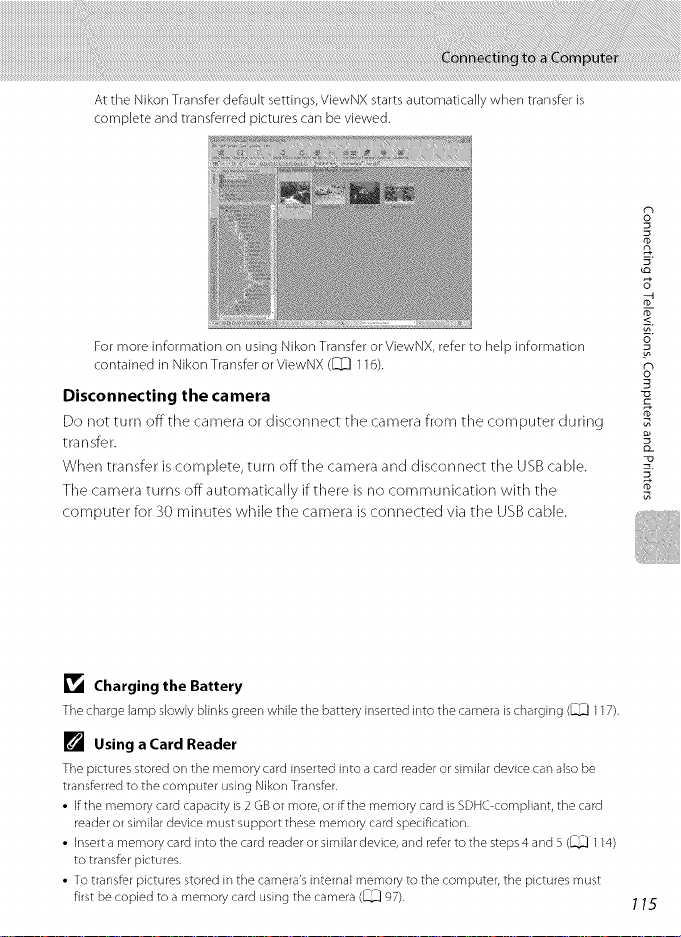
AttheNikonTransferdefaultsettings,ViewNXstartsautomaticallywhentransferis
completeandtransferred)icturescanbeviewed.
FormoreinformationonusingNikonTransferorViewNX,refertohelpinformation
containedinNikonTransferorViewNX([]_]116).
Disconnecting the camera
Do not turn offthe camera or disconnect tile camera from tile computer during
transfer.
When transfer iscomplete, turn offthe camera and disconnect the USBcable.
Tile camera turns off automatically if there is no communication with tile
computer for 30 minutes while tile camera is connected via tile USBcable.
o_
r_
5"
o_
B
D_
_1_ Charging the Battery
The charge lamp slowly blinks green while the battery inserted into the camera is charging (_ 117),
[] Using a Card Reader
The pictures stored on the memory card inserted into a card reader or similar device can also be
transferred to the computer using Nikon Transfer.
• if the memory card capacity is 2 GB or more, or if the memory card is SDHC compliant, the card
reader or similar device must support these memory card specification,
• insert a memory ca rd into the card reader or simila r device, and refer to the steps 4 and 5 (_ 114)
to transfer pictures,
• To transfer pictures stored in the camera's internal memory to the computer, the pictures must
first be copied to a memory card using the camera (_ 97),
115
Page 32
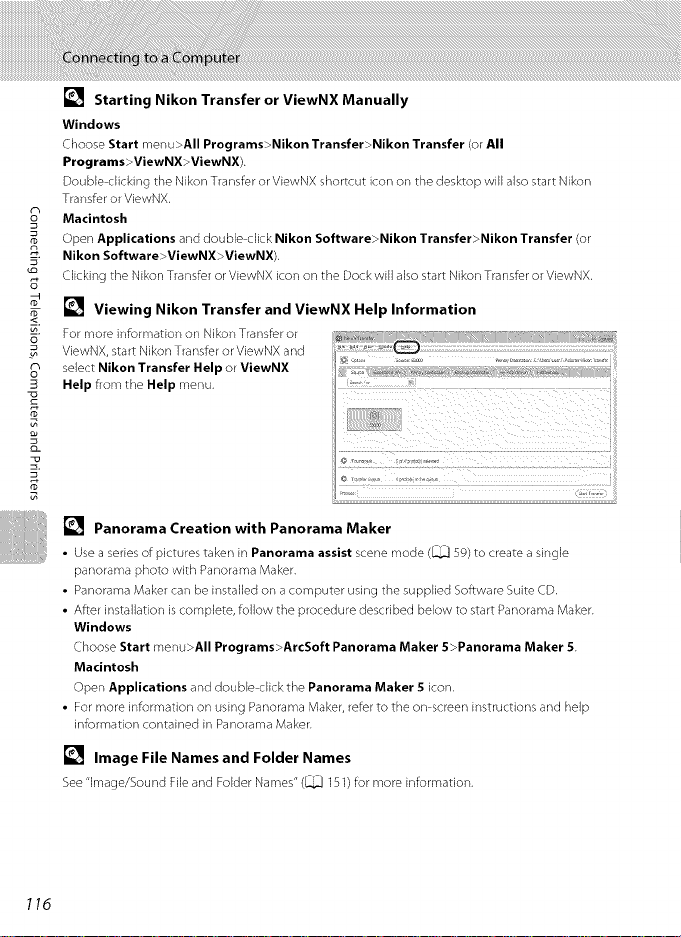
[] Starting Nikon Transfer or ViewNX Manually
Windows
Choose Start menu>All Programs>Nikon Transfer>Nikon Transfer (or All
Programs>ViewNX>ViewNX).
Double clicking the Nikon Transfer or ViewNX shortcut icon on the desktop will also start Nikon
Transfer or ViewNX,
o_
Macintosh
Open Applications and double click Nikon Software>Nikon Transfer>Nikon Transfer (or
m
Nikon Software >ViewNX>ViewNX),
5"
_Q
Clicking the Nikon Transfer or ViewNX icon on the Dock will also start Nikon Transfer or ViewNX,
[] Viewing Nikon Transfer and ViewNX Help Information
For more information on Nikon Transfer or
o
ViewNX, start Nikon Transfer or ViewNX and
select Nikon Transfer Help or ViewNX
o_
B
Help from the Help menu.
D_
Panorama Creation with Panorama Maker
• Use a series of pictures taken in Panorama assist scene mode (_ 59/to create a single
panorama photo with Panorama Maker,
• Panorama Maker can be installed on a computer using the supplied Software Suite CD.
• After installation is complete, follow the procedure described below to start Panorama Maker.
Windows
Choose Start menu>All Programs>ArcSoft Panorama Maker 5>Panorama Maker 5.
Macintosh
Open Applications and double click the Panorama Maker 5 icon,
• For more information on using Panorama Maker, refer to the on screen instructions and help
information contained in Panorama Maker.
[] Image File Names and Folder Names
See"image/Sound Fileand Folder Names" (_ 151)for more information,
116
Page 33

Charging While Connecting to a Computer
VVhen connecting tile camera to a computer via tile supplied USB cable while
Auto (default setting) is selected for the Charge by computer option (I]_ 140)in
the setup menu, the battery inserted into the camera is automatically charged
using power supplied by tile computer.
See "Before Connecting tile Camera" ([_ 112) and "Transferring Pictures from tile
Camera to a Computer" ([_ 113) for more information on connecting tile camera
to a computer.
Charge Lamp
The following chart explains charge lamp status when the camera isconnected to
a computer.
Charge lamp
Slow blinking (green)
Off
Fast b,inking (green)
Battery char9ing.
Not char9in 9,
fthe char9e lamp chan9es from slow blinking (green) to off
unue me sower on lamp islit, charging is complete.
• Operating temperature range exceeded. Charge the
battery indoors with an ambient temperature of 5 °C to
35 °C (41 °Fto 95 °F) before use.
• A USBcable is not correctly connected or the battery is
faulty. Reconnect the USBcable correctly or replace the
battery.
• Computer is in sleep mode and does not supply power.
Reboot a computer.
• The battery cannot be charged as computer's
specifications or setting does not support power supply
to the camera.
Description
_o
o_
t_
5"
o_
B
o_
117
Page 34

_1_ Notes on Charging with Connection to a Computer
• The battery cannot be charged, nor can data be transferred, when the camera is connected to a
computer before the camera's date and time have been set (_ 18). If the camera's clock battery
(_ 130) has been exhausted, the date and time must be reset before the battery can be charged
or images can be transferred with connection to a computer. In this case, use the Charging AC
Adapter EH 68P (_ 14) to charge the battery and then set the camera's date and time.
on • if the camera is turned off, charging will also stop.
• Ifa computer enters sleep mode while charging, charging will stop and the camera may be turned
rD
2. off.
• When disconnecting the camera from a computer, turn the camera off and then disconnect the
S' USB ca ble.
• It may take longer to charge the battery with connection to a computer than with charging using
<[ the Charging AC Adapter EH 68P. Charging time increases when image are transferred while the
o battery is charging.
• When the camera is connected to a computer, an application installed on the computer, such as
Nikon Transfer, may start. If the camera was connected to the computer for the sole purpose of
charging the battery, exit the application.
F • The camera turns off automatically if there is no communication with the computer for 30 minutes
after the battery has finished charging.
• Depending upon computer specifications, settings, and power supply and allocation, it may be
5" impossible to charge the battery inserted into the camera via computer connection.
118
Page 35

Users of PictBridge compatible (J_[_166) printers can connect the camera directly
to the printer and print pictures without using a computer. Follow the procedures
below to print pictures.
Take pictures
es for Printing an_
opies using Print t
L " option (_[_] 87) J
Con nect to
O,c,u od
iinting is €ornpleiel turn ihe Cameia Off and disconnect uSB !able 1
k_ Notes on Power Source
• When connecting the camera to a printer, use a fully charged battery to prevent the camera from
turning off unexpectedly.
• if the A( Adapter EH 62D (available separately) is used, COOLPIX $3000 can be powered from a
home electrical outlet. Do not use any other make or model of AC adapter as they may cause the
camera to heat up or malfunction.
[] Printing Pictures
In addition to printing pictures transferred to a computer and printing over a direct camera to
printer connection, the following options are also available for printing pictures:
• inserting a memory card into a DPOF compatible printer's card slot
• Taking a memory card to adigital photo lab
For printing using these methods, specify the pictures and the number of prints each to the memory
card using the Print set option in the playback menu (_ 87).
o_
rb
O_
119
Page 36

Connecting the Camera to a Printer
1 Turn off the camera.
o_
m
2 Turn on the printer.
5"
Check printer settings.
3 Connect the camera to the printer using the supplied USB cable.
o
o_
B
P_
o_
_a
P_
J
4 The camera is automatically turned on.
When properly connected, the PictBridge startup screen _1_
((I) will be displayed in the camera monitor, followed by ....... ___
the Print selection screen ((2). _ II %--_--
(2¸
_1_ Connecting the USB Cable
When connecting the USB cable, be sure that the connectors are properly oriented, Do not use _rce
when connecting the USB cable. When disconnecting the USB cable, do not pull the con nector at a n
angle.
_1_ If the PictBridge Screen is not Displayed
Turn off the camera and disconnect the USB cable. Set Charge by computer (_ 140) in the
camera's setup menu to Off, then connect the camera again.
120
Page 37

Printing Pictures One at a Time
After properlyconnecting the camerato the printer ([_ 120),follow the
proceduredescribedbelow to print a picture.
1 Use the multi selector to choose the desired
picture and press the _ button.
Rotate the zoom control to W (I_) to switch to 12
thumbnail display, and to i (C[)to switch back to full-
frame playback.
2 Choose Copies and press the _ button.
3 Choose the numberofcopies(upto nine) and
press the _ button.
4 Choose Paper size and press the _ button.
o_
ro
5 Choose the desired paper size and press the
button.
To specify paper size using printer settings, choose
Default in the paper size menu.
121
Page 38

6 Choose Start print and press the _]_ button.
o_
r_
7 Printing begins.
5"
co
o
o_
3
o_
5"
Monitor display returns to the print sdection screen
shown in step 1 when printing is complete.
To canceWprinting before aHcopies have been printed,
press the _) button.
Printing Multiple Pictures
After properly connecting the camera to the printer ([_ 120), folk>w the
procedure described below to print multiple pictures.
1 When the Print selection screen is displayed, r I __
press the MI:NU button, iVI
The Print menu screen isdispiayed. [ _ _J Ji "_@ _@
2 Usethe multi selector to choose Paper size
and press the _) button.
To exit the print menu, press the MENUbutton.
Current number of copies/
total number of prints
3 Choose the desired paper size and press the
button.
To specify paper size using printer settings, choose
Default in the paper size menu.
122
Page 39
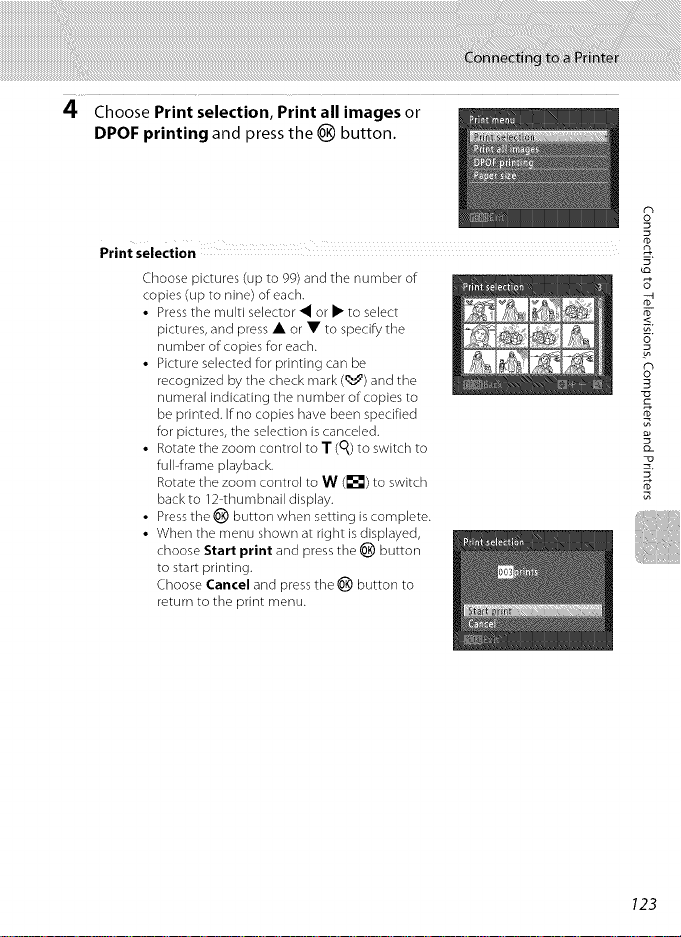
4 Choose Print selection, Print all images or
DPOF printing and press the _) button.
Print selection
Choose pictures (up to 99) and tile number of
copies (up to nine) of each.
• Press the multi selector • or • to select
pictures, and press • or • to specify the
number of copies for each.
• Picture selected for printing can be
recognized by the check mark (_') and the
numeral indicating the number of copies to
be printed. If no copies have been specified
for pictures, the selection is canceled.
• Rotate the zoom control to T (0_)to switch to
full-frame playback.
Rotate the zoom control to W (_1_) to switch
back to 12-thumbnail display.
• Press the _) button when setting is complete.
• When the menu shown at right is displayed,
choose Start print and press the _) button
to start printing.
Choose Cancel and pressthe _) button to
return to the print menu.
o_
t_
5"
to
123
Page 40

_o
o_
m
2.
o
o_
B
Print all images
One copy each of all pictures stored in the internal memory, or on the memory
card, is printed.
• When the menu shown at right is displayed,
choose Start print and press the O button
to start print. Choose Cancel and press the _)
button to return to the print menu.
DPOF printing
Print pictures for which a print order was
created using the Print set option ([_ 87).
• When the menu shown at right is displayed,
choose Start print and press the _) button
to start printing. Choose Cancel and press
the _) button to return to the print menu.
o_
n_
• To view the current print order, choose View
images and press the _) button. To print
pictures, press the _) button again.
5 Printing begins.
Monitor display returns to the print menu (step 2) when
printing is complete.
To cancel printing before all copies have been printed,
press the _) button.
Current print/
total number of prints
[] Paper size
Tile camera supports the following paper sizes: Default (the default paper size for the current
printer), 3.5x5 in., 5x7 in., 100x150 mm, 4x6 in., 8x10 in., Letter, A3, and A4. Only sizes
supported by the current printer will be displayed. To specify paper size using printer settings,
choose Default in the paper size menu.
124
Page 41

The setup menu contains the following options.
Choose how menus are displayed.
welcomeScreen q3 12S
Choose whether or not a welcome screen isdisplayed when the camera is turned
on,
@ !29t
Set camera clock and choose home and destination time zones.
lul Monitor settings 132
Adjust photo information display, post shooting image review, and monitor
brightness settings.
Dateimpm_t !33
Imprint shooting date and time or] pictures.
_,1_ ElectronicVR 134
Choose whether to use electronic VR (vibration reduction) when taking still
pictures.
_-_ Motion detection _ 135
Enable or disable motion detection, which reduces the effects of subject
movement and camera shake in still pictures.
_--libAF assist !36
Enable or disable AF assist illumination.
[] D_gJta_zoom q] !36
Enable or disable digital zoom.
'_) Sound settings
Adjust sound settings.
¢ Auto off 137
Set time before carT]era enters standby mode for saving power.
1_I2U Format memory/Format card !38
Format internal memory or memory card.
jill Language !39
Choose the language used for carT]era monitor display.
Video mode [_ 139
Adjust settings necessary for connection to television.
125
Page 42

charge by computer 140
Choose whether or not to charge the camera battery when connecting to a
computer via the USBcable.
Blink Warning 141
Specify whether or not the camera detects human subjects that have blinked with
shooting using face priority.
Reset all 143
Restore camera settings to the default.
76[ Firmware version [[_[_ 145
Display camera firmware version.
Displaying the Setup Menu
I Press the MENUbutton to display the menu
screen.
m
If the MENUbutton was pressed in Scene mode, press the
multi selector (_ 9) • to display the tabs.
E
tI1
2 Press the multi selector ([_[_]9) 4.
Tabselectionisactivated.
126
Page 43

Page 44

Page 45

Date
menu) 126)
MENU button ") _11 (_:] -) _ Date
Set the camera clock.
Date
Set camera dock to current date and time.
Use the multi selector to set the date and time in the date screen.
• Highlight a different item (day, month, year, hour, minute, and the order in which
• Edit the highlighted item: press • or V.
• Apply the setting: select the order in which day, month, and year are displayed
Timezone
1_ Home time zone can be specified and daylight saving enabled or disabled from
Time zone options. When the destination time zone (:_I-) is selected, local time
((:]_:]131) isautomatically calculated and date and time in the selected region are
recorded with pictures. Useful when traveling.
(Setup
day, month, and year are displayed): press _ or i_.
and press the _) button (_ 19).
Selecting Travel Destination Time Zone
1 Use the multi selector to choose Time zone
and press the _) button.
The Time zone menu is displayed.
2 Choose _I_ Travel destination and press the
_) button.
The date and time displayed in the monitor changes
according to the region currently selected.
129
Page 46

3 Press i_.
The time zone selection screen is displayed.
4 Press _ or i_ to choose the travel destination
time zone.
Press • in a time zone where daylight saving is in effect
to enable the daylight saving time function and
automatically advance the time by one hour. The e_. icon
will be displayed at the top of the monitor. Press • to
disable the daylight saving time function.
Press the _) button to choose the travel destination time
zone.
While the travel destination time zone is selected, the
m
130
icon will be displayed in the monitor when the camera is
in shooting mode.
Notes on the Clock Battery
The camera clock is powered by the clock batte% The clock battery charges when the main battery
is inserted or an AC adapter is connected, and can provide several days of backup power after about
ten hours of charging,
[] _" Home Time Zone
• To switch to the home time zone, choose 1_ Home time zone in step 2 and press the _) button.
• To change the home time zone, choose "_" Home time zone in step 2 and complete steps 3 and
4.
[] Daylight Saving Time
When daylight saving time starts or ends, turn the daylight saving time function on or off from the
time zone selection screen displayed in step 4,
[] Imprinting the Date on Pictures
Enable date im print from the Date imprint option (_ 133) in the setup menu after the date and
time have been set. When the Date imprint option is enabled, pictures will be recorded with
shooting date imprinted on them.
Page 47

[] Time Zones
The camera supports the time zones listed below. For time zone not listed below,set the camera
clock to local time,
UTC+/-
11
10
9
8
7
6
5
4.5
4
3
2
]
÷0
Location UTC +/-
Midway, Samoa +1
Hawaii, Tahiti +2
Alaska, Anchorage +3
PST (PDT): Los Angeles, Seattle,
Vancouver
MST (MDT): Denver, Phoenix
CST (CDT): Chicago, Houston,
Mexico City
EST (EDT): New York, Toronto, +6
Lima
Caracas +7
Manaus +8
Buenos Aires, %o Paulo +9
Fernando de Noronha +10
Azores +11
London, Casablanca +12
Location
Madrid, Paris, Berlin
Moscow, Nairobi, Riyadh,
Kuwait, Manama
+4
+5 Mamabad, Karachi
+5.5 New Delhi
Colombo, Dhaka
Beijing, Hong Kong, Singapore
Tokyo, Seoul
Sydney, Guam
i
New Caledonia
Auckland, Fiji
131
Page 48
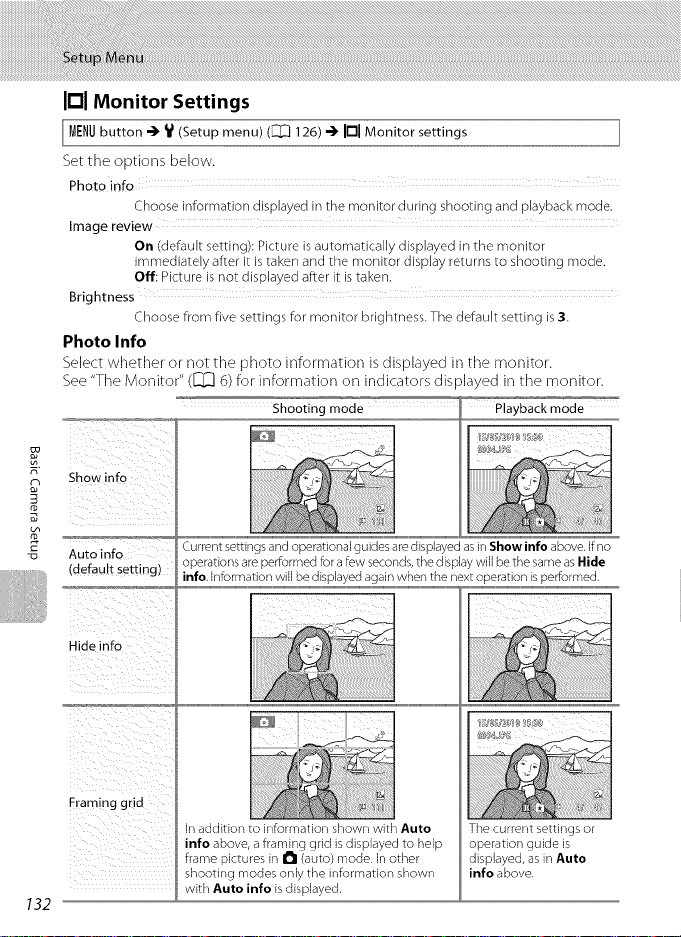
It1Monitor Settings
MENUbutton @ V (Setup menu) (_ 126) @ lul Monitor settings ]
Set tile options below.
Photo info
Image review
Brightness
Photo Info
Select whether or not the photo information is displayed in the monitor.
See "The Monitor" ([_ 6) for information on indicators displayed in the monitor.
Showinfo ...............
Auto info Current set_Engs and operational guides are dEsplayed as in Show mfo above If no
(default setting) operations are performed for afew seconds, the display will be the same as Hide
Hide info
Choose information displayed in the monitor during shooting and playback mode.
On (default setting): Picture is automatically displayed in the monitor
immediately after it is taken and the monitor display returns to shooting mode.
Off: Picture is not displayed after it is taken.
Choose from five settings for monitor brightness. The default setting is 3.
Shooting mode
132
Framing grid
in addition to information shown with Auto
info above, a framing grid is displayed to help
frame pictures in I_1 (auto) mode. in other
shooting modes only the information shown
with Auto info is displayed.
The current settings or
operation guide is
displayed, as in Auto
info above,
Page 49

[] Date Imprint (Imprinting Date and Time)
menu) 126)
MENU button "_ V ([_ -_ [] Date
(Setup
The shooting date and time can be imprinted on the
pictures with shooting, allowing the information to be
printed even from printers that do not support date
printing (1_[_90).
Off(default setting)
Date and time are not imprinted on pictures.
[]Date ..............
Date is imprinted on the pictures.
[] Date and time
Date and time are imprinted on the pictures.
At settings other than Off, the icon for the current setting isdisplayed in the
monitor ([_[_ 6).
_1_ Notes on Date Imprint
• Imprinted dates form a permanent part of image data and cannot be deleted. The date and time
cannot be imprinted on pictures after they have been taken.
• The date is not imprinted in the following situations;
Pictures taken in Panorama assist scene mode
Movie recording
• Dates imprinted at an Image mode setting (_ 37) of _ 640 x 480 may be difficult to read.
Choose [] 1024 x 768 or larger when using date imprint,
• The date is recorded using the format selected in the setup menu's Date item (_ 18, 129).
[] Date Imprint and Print Set
When printing from DPOF compatible printers that support the printing of shooting date and photo
in_rmation, the date and in_rmadon can be printed without imprinting this in_rmation on them
using options in the Print Set menu (_ 87).
imprint
F,"
133
Page 50

_l_ Electronic VR
menu) 126)
MENtJbutton ") V (_ -_ _4_ Electronic VR
Choose whether or not electronic VR(vibration reduction) is used when taking still
pictures.
_,II_ AUtO
Electronic VR is enabled and the effects of camera shake are reduced with shooting
of still pictures when aH of the following conditions are met.
• The flash is turned off or set to sWow sync mode.
• A slow shutter speed is used.
• The Continuous setting is set to Single
• The subject is dark.
Off (default setting)
EWectronic VR is disabled.
When Auto isselected, _ isdisplayed in the monitor (l_ 6), and electronic VRis
applied according to shooting conditions.
m
3
rD
_1_ Notes on Electronic Vibration Reduction
• Electronic VR does not function when the flash is used, except when slow sync mode is applied,
Electronic VR does not function when slow sync with red eye reduction (_ 54, 55) is used.
• Electronic VR does not function with exposures that exceed a certain length of time.
Electronic VR is activated only when ISO sensitivity (_ 42) is set to Auto.
Electronic VR does not function when Blink proof (_ 64) is set to On in smart portrait mode,
• Electronic VR does not function in the following scene mode:
Sports (_ 54)
Night portrait 1_ 54)
Dusk/dawn 1_ 55)
Night landscape 1_ 56)
Museum (_ 57)
Fireworks show (_ 58)
Backlight (_ 58)
• The effectiveness of electronic VR decreases as camera shake increases,
• The picture taken using electronic VR may be somewhat "grainy" in appearance,
[] Electronic VR for Movies
To tom pensate for camera shake with movie recording, enable Electronic VR (_ 10% from the
movie menu (_ 108).
134
(Setup
Page 51

_ Motion Detection
menu) 26)
MENU button -_ 1tl (_] 1-_ _ Motion detection
Enable motion detection to reduce the effects of subject movement and camera
shake when shooting still pictures.
I_ Auto (default Setting)
When the camera detects subject movement or camera shake, the ISO sensitivity
and shutter speed are automatically increased to reduce blurring.
However, motion detection does not function in the following situations.
• When the flash fires
• When ISO sensitivity ([_ 42) is set to Fixed range auto or ISOsensitivity is
• In i_1 (auto) mode, when Multi-shot 16 ([[_ 41) is enabled
• When Sports, Night portrait, Dusk/dawn, Fireworks show, or Backlight
• When subject tracking mode is enabled
• When recording movies
Off
Motion detection isnot enabled.
The current motion detection setting can be confirmed in the camera monitor
with shooting ([_ d,23).The motion detection icon turns green when the camera
detects camera shake and increases shutter speed. When Off is selected, no icon is
displayed.
(Setup
fixed at a particular value in i_1 (auto) mode
scene mode is enabled
Notes on Motion Detection
• Motion detection may be unable to completely eliminate the effects of subject movement and
camera shake in some situations.
• Motion detection may not function ifthe subject exhibits significant movement or is too dark.
• The pictures taken using motion detection may be somewhat "grainy" in appearance,
135
Page 52

-'Ill AF Assist
menu) 26)
MENUbutton ") V ([_ 1 -_ -hi AF assist
Enable or disable AF assist illumination, which assists autofocus operation when
the subject is poorly lit.
Auto (default setting)
AF assist illumination is used to assist the focus operation when the subject is
poorly lit. The illuminator has a range of about 1.9 m (6 ft. 2 in.) at the maximum
wide-angle position and about 1.1 m (3ft. 7 in.) at the maximum telephoto position.
Note that for some scene modes, or focus areas,AF assist illuminator may not light.
Off
AF assist illuminator does not light. The camera may be unable to focus under dim
lighting.
[] Digital Zoom
m
MENU button ") V ([_ 1 -) []
Enable or disable digital zoom.
On (default setting)
When the camera is zoomed in to the maximum optical zoom position, rotating the
zoom control to T triggers digital zoom (_ 25).
Off
Digital zoom will not be activated (except when recording movies).
(Setup
(Setup menu) 26) Digital zoom
_1_ Notes on Digital Zoom
• When digital zoom is in effect, AF area mode is set to Center (_ 44).
• Digital zoom cannot be used in the _llowing situations,
When Scene auto selector, Portrait, or Night portrait is selected in scene mode
When smart portrait mode is selected
When subject tracking mode is selected
When Continuous is set to Multi-shot 16 (_ 41)
Just before recording a movie (Up to 2x zoom can be activated while recording movies)
136
Page 53

_,>)Sound Settings
menu) 126)
MENU button -'_ V (1_] =) _o) Sound
(Setup
settings
Adjust the following sound settings.
Button Sound
Select On (default setting) or Off.
When On is selected, a beep will sound once when operations are completed
successfully, twice when the camera acquires focus on the subject, and three times
when an error isdetected. Start up sound will also play when the camera is turned on.
Shutter sound
Select On (default setting) or Off.
No sound is played with shutter release when some features such as continuous
shooting or BSS(best shot selector) are enabled, or when recording movies, even if
On is selected.
Auto Off
MENUbutton "_ V (Setup menu) (1_] 126) =) _ Auto off
When the camera is on and a specified period of time passes with no operations
performed, the monitor turns off and the camera will enter standby mode ([_[_ 17)
to save power. Once the camera has entered standby mode, the power on lamp
will blink, and if no operations are performed for another three minutes, the
camera will turn off.
Choose tile time allowed to elapse before tile camera enters standby mode if no
operations are performed from 30 s, 1 rain (default setting), S rain, and 30 rain
[] Canceling Standby Mode
Cancel standby mode and reactivate the monitor by pressing any of the _llowing buttons.
• the power switch
• the shutter release button
• the I_1 button
• the [] button
[] Note on Auto Off
The time allowed to elapse he.re the camera enters standby mode is fixed in the _llowing
situations:
• When a menu is displayed: three minutes
• During slide show playback: up to 30 minutes
• When the AC adapter EH 62D is connected: 30 minutes
137
Page 54

I_1 Format Memory/L_ Format Card
menu) 26) mem ory/[._J
MENUbutton ") V (_] 1 -)' I_I Format Format card
Use this option to format the internal memory or a memory card.
Formatting the Internal Memory
To fornlat tile internal memory, remove tile memory
card fronl tile camera.
Tile Format memory option is displayed in tile setup
menu.
Formatting a Memory Card
When the memory card isinserted in the camera, the
Format card option is displayed in the setup menu.
m
(Setup
_1_ Formatting Internal Memory and Memory Cards
• Formatting the internal memory or memory cards permanently deletes all data. Be sure
to transfer important pictures to a computer he.re _rmatting.
• Formatting the internal memory or memory card restores album icon settings (_ 78) to the
default setting (displayed as number).
• Do not turn the camera off, or open the battery chamber/memory card slot cover during
formatting,
• Be sure to use this camera to format memory cards previously used in other devices the first time
they are inserted into the COOLPIX 53000.
138
Page 55
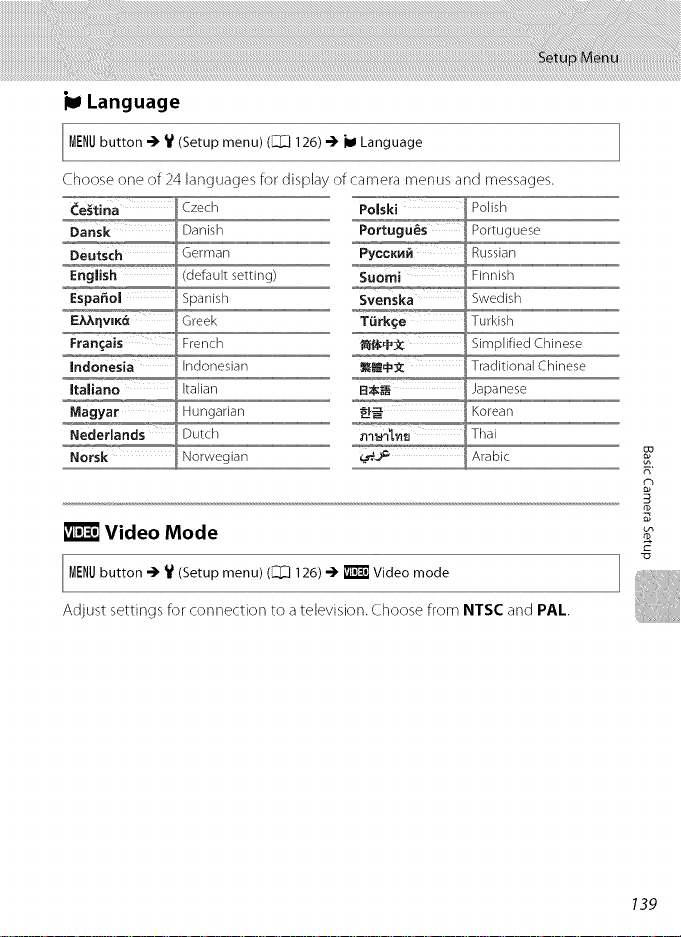
kl Language
menu) 126)
MENU button -_ V (_]] -_
Choose one of 24 languages for display of camera menus and messages.
oansk
Deutsch
English
Espa_ol
_'EhhnviKa
Indonesia Indonesian
Italiano Italian
Magyar Hungarian
Nederlands Dutch
Norsk Norwegia
(Setup
Czech
i Danish
German
_defa ult setting)
Spanish
Greek
French
Language
Polski Polish
Po,.t,.,gu,_s,,,_,,o,[!,,_,,!,,,_,t,_,_...................................................................................
PyccKH_ Russian
_s%o'mT''_°_.........G,"n"i"&..............................................................................................................
Swedish
Turkish
_:_ Simplified Chinese
_m_:_ Traditional Chinese
I_:_ Japanese
_ Korean
Thai
_._ Arabic
Video Mode
MENUbutton -) ' (Setup menu) ([_ 126) -) _tIT:t_Video mode
Adjust settings for connection to a television. Choose from NTSC and PAL.
illl
139
Page 56

•-_ Charge by Computer
MENU button _ V (Setup menu) _ _ Charge by computer
Choose whether or not the battery inserted in the camera ischarged when the
camera is connected to a computer via USBcable (1_]] 117).
Auto (default setting)
When the cameraisconnected to a computer that isrunning,the battery inserted
into the cameraisautomatically chargedusingpower supplied bythe computer.
Off
The battery inserted into the cameraisnot chargedwhen the cameraisconnected
to acomputer.
n
E
_1_ Notes on Connecting the Camera to a Printer
• The battery cannot be charged with connection to a printer, even if the printer complies with the
PictBridge standard.
• When Auto is selected for Charge by computer, it may be impossible to print pictures with
direct connection of the camera to some printers, If the PictBridge startup screen is not displayed
in the monitor after the camera is connected to a printer and turned on, turn the camera off and
disconnect the USB cable. Set Charge by computer to Off and reconnect the camera to the
printer.
140
Page 57

Blink Warning
menu) 126) Blink warning
MENU button ") V (_ -)
Specify whether or not the camera detects human subjects that have blinked
using face priority when shooting in the following modes.
• I_1 (auto) mode (when Face priority ([_ 44) is selected for AF area mode
option).
• Scene auto selector (_ 51 ), Portrait (_ 53), or Night portrait (_ 54) is
selected for tile scene mode.
On
When the camera detects that one or more human subjects may have blinked in a
picture taken using face priority, the blink warning screen isdisplayed in the
monitor.
The face of the human subject that may have blinked when the shutter was
released isframed by a yellow border. Should this occur, check the picture and
determine whether or not another picture should be taken.
See "Operating the Blink Warning Screen" (_ 142) for more information.
Off (default setting)
Blink warning is not enabled.
(Setup
F,"
_1_ Note on BlinkWarning
Tile blink warning does notfunction at continuous settings of Continuous, BSS, or Multi-shot 16,
141
Page 58

Operating the Blink Warning Screen
When the blink warning screen shown at right is
displayed in the monitor, the operations described
below are available.
If no operations are performed within a few seconds,
the camera automatically returns to shooting mode.
Use Description
Enlarge the detected T (c_) Rotate tile zoom control to T (q).
face that blinked
Switch to full-frame
playback
W (_1_) Rotate the zoom control to W (_1_).
,,._oo,,_
Select the face to be
displayed
If the camera detects that more than one human
subject blinked, press 4,, V, • or i_ with display
zoomed in to switch to another face.
Delete the picture "_
m
_,,,_,,_,_,,_,_
3
rD
Switch to shooting
mode I
142
Press the _ button.
Press the _) button or the shutter-release button.
Page 59

[] Reset All
button ") V (Setup rnenu) (I_] 126) -)' ril Reset all
When Reset is selected, the camera's settings will be restored to their default
values.
Basic Shooting Functions
Option Default value
Flash mode ([_[_]30) Auto
Self-timer ([_ 32) Off
Macro mode ([_[_] 33) Off
Exposure compensation (_] 34)
Shooting Menu
: Option ,,,_'!......... Default value
Image mode ([_ 37) [] 4000×3000
White balance (_] 39)Auto
Continuous ([Z[_ 41) Single
ISO sensitivity ([_[] 42) : Auto
Color options (_[_143) Standard color
AF area mode ([_[] 44) Face priority
Autofocus mode ([Z[_ 48) Single AF
Scene Mode
...... _ ......... w,_u_,u_,u_,u_,u_,u_,u_
0.0
c
Smart Portrait Menu
143
Page 60

Subject Tracking Menu
Option............. / :2,e ,,2,,!,,ue
Autof_oc us_m_o de_ 67q ..... _ FulPtime AF
Movie Menu
Option " Default value
Movie options (_] 108)i_J TV movie 640
Autofocus mode (_[_] 109) Single AF
Electronic VR ([_ 109) Off
Setup Menu
Option
Menus (_[_] 1271
Welcome screen (_] 128)
Photo info [_ 132)
Image review (_] 132)
Brightness (o_o ]o32) ....................
m
Date im print (_] 1331
Electronic VR (_[_] 134)
Motion detection (_] 135)
AF assist ([_[_] 1361
Digital zoom (_] 136)
Button sound ([_[_] 137)
Shutter sound (_[_] 1371
Auto off ([_[_] 137)
Charge by computer (_ 140)
Blink warning (_] 141)
Default value
Text
None
Auto info
On
3
Off
Off
Auto
Auto
On
On
On
1rain
Auto
Off
144
Page 61

Others
• Choosing Reset all also clears the current file number ([_ 151) from memory.
Numbering will continue from the lowest number available. To reset file
numbering to "0001", delete all pictures ([_ 92) before selecting Reset all.
• The following menu settings will remain unaffected when menus are reset with
Reset all.
Shooting menu: Preset manual data ([_[_ 40) acquired for White balance
Setup menu: Picture selected for Welcome screen ([_[_ 128), Date ([_[_ 129),
Language ([_[_ 139),and Video mode ([_[_ 139)
Ve[ Firmware Version
MENUbutton -_ V ([[_ 1-)' Ve[Firmware version
(Setupmenu) 26)
View the current camera firmware version.
145
F,"
d_
Page 62

To ensure continued enjoyment of this Nikon product, observe the following
precautions when using or storing the device.
_I_ Keep dry
The device will be damaged if immersed in water or su_ected to high humidity.
_I_ Do not drop
The product may mal_nction if su _ected to strong shock or vibration.
_I_ Handle the lensand all moving parts with care
Do not apply _rce to the lens, lens cover, monitor, memory card slot or battery chamber. These
parts are easily damaged. Applying _rce to the lens cover could result in camera mal_nction or
damage to the lens. Should the monitor break, care should be taken to avoid i_ury caused by
broken glass and to prevent the liquid crystal from the display touching the skin or entering the eyes
or mouth,
_1_ Do not point the lens at strong light sources for extended periods
Avoid pointing the lens at the sun or other strong light sources _r extended periods when using or
storing the camera. Intense light may cause deterioration of the CCD image sensor, producing a
white blur effect in photographs,
_1_ Keep away from strong magnetic fields
5"
Do not use or store this device in the vicinity of equipment that generates strong electromagnetic
CQ
radiation or magnetic fields, Strong static charge or the magnetic fields produced by equipment
8"
such as radio transmitters could interfere with the monitor, damage data stored on the memory
rD
card, or affect the product's internal circuitry.
_1_ Avoid sudden changes in temperature
Sudden changes in temperature, such as when entering or leaving a heated building on a cold day,
can cause condensation to form inside the device, To prevent condensation, place the device in a
carrying case or a plastic bag before exposing it to sudden changes in temperature,
_1_ Turn the product off before removing or disconnecting the power source
Do not remove the battery while the product is on, or while images are being recorded or deleted.
Forcibly cutting power in these circumstances could result in loss of data or in damage to product
memory or internal circuitry,
145
Page 63
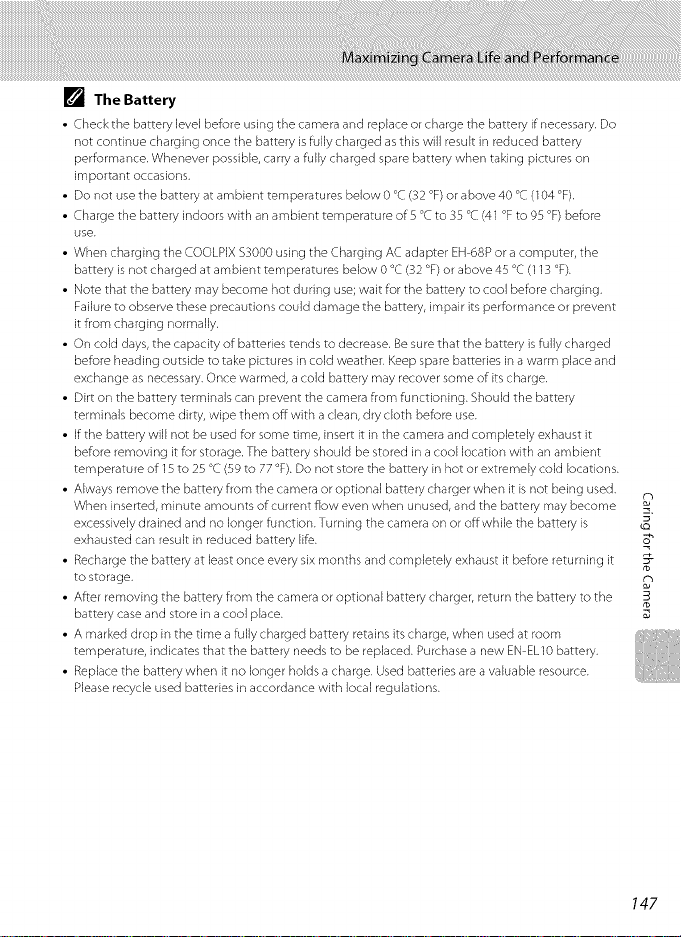
[] The Battery
• Check the battery level before using the camera and replace or charge the battery if necessary. Do
not continue charging once the battery is fully charged as this will result in reduced battery
performance, Whenever possible, carry a fully charged spare battery when taking pictures on
important occasions,
• Do not use the battery at ambient temperatures below 0 °C (32 °F) or above 40 °C (104 °F).
• Charge the battery indoors with an ambient temperature of 5 °C to 35 °C (41 °F to 95 °F) before
use.
• When charging the COOLPIX $3000 using the Charging AC adapter EH 68P ora computer, the
batteryisnot charged at ambient temperatures below 0 °C (32 °F)or above 45 °C (I13 °F).
• Note that the batterymay become hot during use;waitforthe batterytocool beforecharging.
Failuretoobserve these precautions could damage the battery,impair itsperformance or prevent
it from charging normally.
• On cold days, the capacity of batteries tends to decrease. Be sure that the battery is fully charged
before heading outside to take pictures in cold weather. Keep spare batteries in a warm place and
exchange as necessary. Once warmed, a cold battery may recover some of its charge.
• Dirt on the battery terminals can prevent the camera from functioning. Should the battery
terminals become dirty, wipe them off with aclean, dry cloth before use.
• If the battery will not be used for some time, insert it in the camera and completely exhaust it
before removing it for storage. The battery should be stored in a cool location with an ambient
temperature of 15to 25 °C (59 to 77 °F). Do not store the battery in hot or extremely cold locations.
• Always remove the battery from the camera or optional battery charger when it is not being used.
When inserted, minute amounts of current flow even when unused, and the battery may become _
excessively drained and no longer function. Turning the camera on or offwhile the battery is _"
exhausted can result in reduced battery life. S"
• Recharge the battery at least once every six months and completely exhaust it before returning it _-
to storage.
• After removing the battery from the camera or optional battery charger, return the battery to the mB
battery case and store in a cool place.
• A marked drop in the time a fully charged battery retains its charge, when used at room
temperature, indicates that the battery needs to be replaced. Purchase a new EN ELI 0 battery,
• Replace the battery when it no longer holds a charge. Used batteries are a valuable resource.
Please recycle used batteries in accordance with local regulations.
147
Page 64
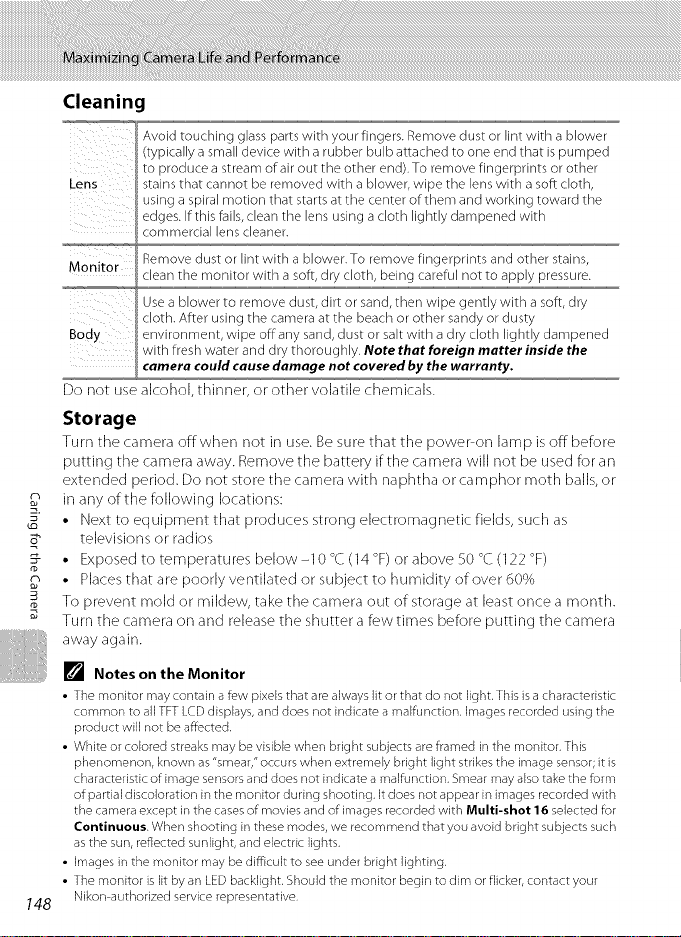
Cleaning
Avoid touching glass parts with your fingers. Remove dust or lint with ablower
(typically a small device with a rubber bulb attached to one end that is pumped
Lens
-_,_=w_-_
Monitor clean the monitor with a soft, dry cloth, being careful not to apply pressure.
Body environment, wipe off any sand, dust or salt with a dry cloth lightly dampened
Do not use alcohol, thinner, or other volatile chemicals.
to produce astream of air out the other end). To remove fingerprints orother
stains that cannot be removed with a blower, wipe the lens with a soft cloth,
using a spiral motion that starts at the center of them and working toward the
edges. If this fails, clean the lens using a cloth lightly dampened with
commercial lens cleaner.
Remove dust or lint with a blower. To remove fingerprints and other stains,
Use a blower to remove dust, dirt or sand, then wipe gently with a soft, dry
cloth. After using the camera at the beach or other sandy or dusty
with fresh water and dry thoroughly. Note that foreign matter inside the
camera could cause damage not covered by the warranty,
Storage
Turn tile camera off when not in use. Besure that tile power on lamp is off before
putting the camera away. Remove the battery if the camera will not be used for an
extended period. Do not store the camera with naphtha or camphor moth balls,or
in any of the following locations:
• Next to equipment that produces strong electromagnetic fields, such as
televisions or radios
• Exposed to temperatures below -10 °C (14 °F) or above 50 °C(122 °F)
rD
• Placesthat are poorly ventilated or subject to humidity of over 60%
Toprevent moldor mildew, takethe cameraout of storageat leastoncea month.
Turn the camera on and release the shutter afew times before putting the camera
awayagain.
[] Notes on the Monitor
• The monitor may contain a few pixels that are always lit or that do not light. This is a characteristic
common to all TFT LCD displays, and does not indicate a malfunction, images recorded using the
product will not be affected.
• White or colored streaks may be visible when bright subjects are framed in the monitor. This
phenomenon, known as "smear," occurs when extremely bright light strikes the image sensor; it is
characteristic of image sensors and does not indicate a malfunction. Smear may also take the form
of partial discoloration in the monitor during shooting. It does not appear in images recorded with
the camera except in the cases of movies and of images recorded with Multi-shot 16 selected for
Continuous. When shooting in these modes, we recommend that you avoid bright subjects such
as the sun, reflected sunlight, and electric lights.
• images in the monitor may be difficult to see under bright lighting.
• The monitor is lit by an LED backlight. Should the monitor begin to dim or flicker, contact your
Nikon authorized service representative.
148
Page 65

Rechargeable battery Rechargeable Li ion Battery EN-ELIO
Charging AC Adapter
Battery cha rger
Charging AC Adapter EH 68P*, EH 68P (AIR)*
Battery Charger MH-63
AC Adapter EH 62D
<Connecting the EH-62D>
2 3
Check that the AC adapter cord has been inserted correctly into
the battery chamber before closing the battery-chamber/
memory card slot cover. If part of the cord has not been inserted
into the chamber the cover may be damaged during closure.
USB cable USBCable UC-E6
Audio/Video cable Audio Video Cable EG-CP14
* To use the charging ACadapter abroad, be sure to use a power adapter (available
commercially) where necessary. Check beforehand with your travel agent regarding the
necessity for power adapter plugs.
£-
z
o
o_
149
Page 66
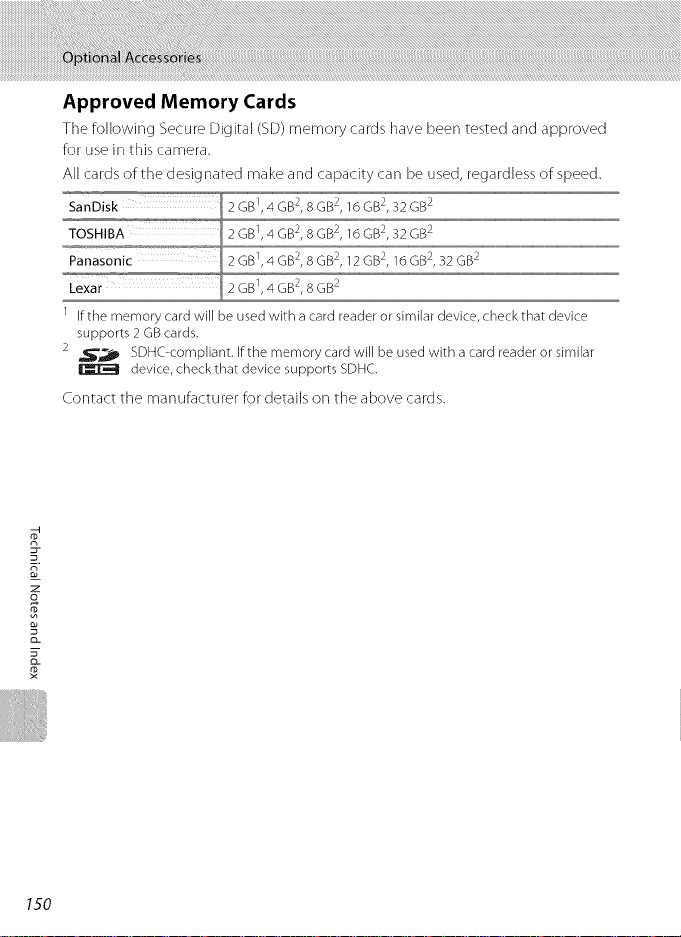
Approved Memory Cards
The folk)wing Secure Digital (SD) memory cards have been tested and approved
for use in this camera.
All cards of the designated make and capacity can be used, regardless of speed.
1 If the memory card will be used with a card reader or similar device, check that device
supports 2 GB cards.
2 ,SiP SDHC compliant. If the memory card will be used with a card reader or similar
Contact the manufacturer for details on the above cards.
n
_u.
device, check that device supports SDHC.
z
o_
I
150
Page 67
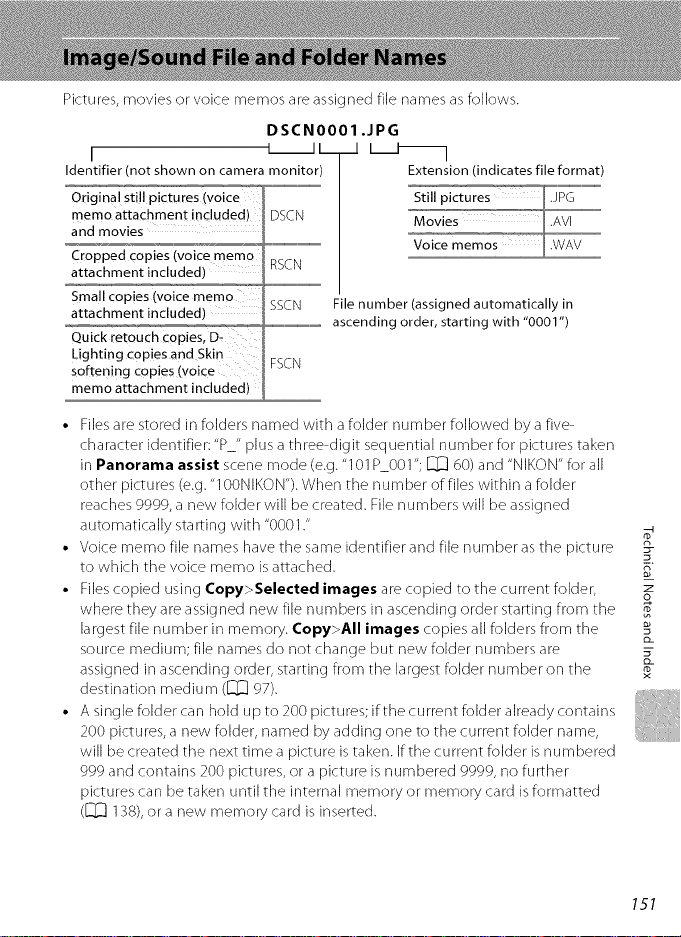
Pictures, movies or voice memos are assigned file names asfollows.
DSCN0001 ,JPG
I I JL _J
Identifier (not shown on camera monitor)
Extension (indicates file format)
Original still pictures (voice
memo attachment included) DSCN
and movies
Cropped Copies(voice memo Rqrkl
attachment included) .....
Small copies (voice memo
attachment included)
SSCN File number (assigned automatically in
.........................................................ascending order, starting with "0001 ")
Quick retouch copies,D_
Lighting coPiesand Skin
softening copies(voice FSCN
memo attachment included)
• Filesare stored in folders named with a folder number followed by a five
character identifier: "P_" plus a three digit sequential number for pictures taken
in Panorama assist scene mode (e.g."101P_001 "; _ 60) and "NIKON" for all
other pictures (e.g. "100NIKON"). When the number of files within a folder
reaches 9999, a new folder will be created. File numbers will be assigned
automatically starting with %001."
• Voice memo file names have the same identifier and file number as the picture
to which the voice memo is attached.
• Filescopied using Copy>Selected images are copied to the current folder,
where they are assigned new file numbers in ascending order starting from the
largest file number in memory. Copy>All images copies all folders from the
source medium; file names do not change but new folder numbers are
assigned in ascending order, starting from the largest folder number on the
destination medium ([_ 97).
• A single folder can hold up to 200 pictures; if the current folder already contains
200 pictures, a new folder, named by adding one to the current folder name,
will be created the next time a picture is taken. If the current folder isnumbered
999 and contains 200 pictures, or a picture is numbered 9999, no further
pictures can be taken until the internal memory or memory card isformatted
([_[_ 138),or a new memory card is inserted.
2-
I
z
o
o_
151
Page 68

The following table lists the error messages and other warnings displayed in the
monitor, as well as the solutions for dealing with them.
='_ Problem Solution _'!_
(blinks) Clock not set.
Battery running low.
0
Battery exhausted. Battery exhausted.
O
Battery tern peratu re
high
_r_o (0 blinks red)
O
Please wait for the
m
_u. camera to finish
P_ recording.
rD
Memory card iswrite
protected.
o_
x_ This card cannot be
used.
O
This card cannot be
read.
Battery temperature is
high.
Camera cannotfocus.
Camera cannot perform
other operations until
recording iscomplete.
Write protect switch is
in "lock" position.
Error accessing memory
card.
Set date and time. 129
Prepare to charge or replace
battery. 12, 14
Charge or replace battery. 12, 14
Turn off camera, and allow
battery to cool down before
resuming use. After
five seconds, this message will
disappear, the monitor will
turn off, and the power on
lamp and flash lamp will blink
rapidly. After the lamps blink
for three minutes, the camera
will turn offautomaticaHy.
Pressing the power switch
also turns offthe camera.
Refocus.
Use focus lock.
Wait until message clears
from display automatically
when recording is complete.
Slide write protect switch to 21
"write" position.
Use approved card.
Check that connectors are
clean.
Confirm that memory card
is correctly inserted.
17
26,27
45
150
20
2O
152
Page 69

Display Problem
O
Card is not formatted.
Format card?
No
Yes
O
Out of memory.
O
Image cannot be
saved.
@
Album is full. No
further pictures can be
added.
Memory card has not
been formatted for use
in this camera.
Memory card is full.
Error occurred while
recording picture.
Camera hasrun out of
file numbers.
Picture cannot be used
for welcome screen.
Insufficient space to
save a copy.
Over 200 pictures have
already been added to
album.
Solution !_]
Formatting deletes all data
stored on the memory card.
Be sure to select No and make
copies of any pictures you
wish to keep before
formatting the memory card.
Select Yes and press the _)
button to format the memory
card.
Choose smaller image size.
Delete pictures.
Insert new memory card.
Remove memory card and
use internal memory.
Format internal memory or
memory card.
Insert a new memory card or
format internal memory or
memory card.
The following pictures cannot
be stored.
Pictures taken at an Image
mode setting of [] 3968 x
2232
Pictures reduced to 320 x
240 size or smaller with
cropping or small picture
editing
Delete pictures from
destination.
Remove some pictures
from album.
Add to other albums.
37
28,
92,110
20
20
138
151
128
92
2-
z
o
153
Page 70

0
Sound file cannot be
saved.
0
A blink was detected
in the picture just
taken.
0
Image cannot be
modified.
0
Cannot record movie.
0
Memory contains no
images.
P_
m
g_
Display Problem " Solution
A voice memo cannot attached to movies.
be attached to this file. Select a picture taken with
One or more portrait
subjects may have
blinked when the
}icture was taken.
Cannot edit selected
_icture.
Time out error while
recording movie.
No pictures in the
internal memory or
memory card.
The picture hasnot 75
been added to album.
No pictures are
contained in the
category selected in
auto sort mode.
Voice memos cannot be
this camera.
Check the picture in playback
mode.
Be sure that the picture
meets editing
requirements.
Movies cannot be edited.
Choose memory card with
faster write speed.
To play back pictures stored
in internal memory, remove
memory card from the
camera.
To copy picture from
internal memory to
memory card, press the
MENUbutton. The copy
screen will be displayed
and pictures in the internal
memory can be copied to
memory card.
Add the picture to album.
Choose the album that the
picture was added.
Select the category
containing the sorted
96
64
98
20
20
97
74
81
154
Page 71

Display Problem Solution
@
File contains no image
data.
O
This file cannot be
played back.
0
All images are hidden.
File not created with this
camera.
No pictures available for
a slide show.
0
This image cannot be
deleted.
0
Travel destination is in
the current time zone.
Lens error
0 Lens error.
(D USBcable disconnected
Communications error during data transfer to
System error camera's internal
0
Printer error: check Printer error.
printer status.
Printer error: check Specified size of paper is
paper
Printer error: paper the printer.
jam
Picture is protected.
Destination in same
time zone as home.
_rinter.
Error hasoccurred in
circuitry.
not loaded in printer.
Paper hasjammed in
File cannot be viewed on this
camera. View file using a
computer or the devices used
to create or edit this file.
Disable protection. 92
Turn camera off and then on
again. If error persists, contact 22
retailer or Nikomauthorized
service representative.
Turn camera off and
reconnect cable.
Turn camera off, remove and
reinsert battery, and turn
camera on. If error persists, 13
contact retailer or Nikon
authorized service
representative.
Check printer. After solving
the problem, select Resume
and press the _) button to
resume printing2
Load the specified paper,
select Resume and press the
_) button to resume
printing2
Remove the jammed paper,
select Resume and press the
_) button to resume
printing2
91
129
12O
2-
z
o
155
Page 72

"_--°6_7 °:::::::::::_¸.....Problem..............=:°°!!!°!!!°!!!_uT[o,_
(_ Load the specified paper,
Printer error: out of No paper is loaded in select Resume and press the
paper prindng _
O/'_"
Printer error: check ink Ink error, press the _) button to
(_)/F_ Running out of ink or ink Resume and press the _)
Printer error: out of ink cartridge is empty, button to resume printing. _
O/'_"
Printer error: file An error caused by the Select Cancel and press the
corrupt
See the documentation _rovided with your printer for further guidance and information.
r_
_u.
z
m
_rinter. _) button to resume
Check ink, select Resume and
resume printing. _
Replace ink cartridge, select
image file has occurred. _) button to cancel printing.
156
Page 73

If the camera fails to function as expected, check the list of common problems
below before consulting your retailer or Nikon authorized service representative.
Display, Settings and Power Supply
Problem Cause/Solutlon
Camera is off.
Battery is exhausted.
Standby mode for saving power: pressthe
17
12
137
power switch, the shutter release button, the
I_ button, or the [] button.
Monitor is blank.
When flash lamp blinks red, wait until flash
has charged.
Camera and computer are connected via USB
cable.
31
Camera and TV are connected via A/V cable.
14
132
146
22
137
147
14
120
18,129
Monitor is hard to read.
Camera turns offwithout
warning.
When connecting to an electrical outlet using
a Charging AC Adapter, the camera cannot be
turned on.
Adjust monitor brightness.
Monitor is dirty. Clean monitor.
Battery is exhausted.
Camera has turned off automatically to save
power.
Battery is cold.
The camera turns off if the Charging AC
Adapter is connected while the camera ison.
The camera turns off if the USB cable
connecting it to a computer or printer is
disconnected. Reconnect the USBcable.
If camera clock has not been set,"Date not
set" indicator blinks with shooting and movie
recording. Pictures and movies recorded
Date and time of recording are
not correct.
before clock isset are dated %0/00/0000
00:00" or "01/01/2010 00:00" respectively. Set
the correct time and date from the Date
option in the setup menu.
Check camera clock regularly against more
129
accurate timepieces and reset as required.
No indicators displayed in
monitor.
Date imprint not available.
Hide info is selected for Photo info.
Select Show info.
132
18,129
12
11
13,
15,
2-
z
o
157
Page 74

Problem
[)ate not appearing on pictures
even when Date imprint is
enabled.
Camera settings reset.
The current shooting mode is one that does not
support Date imprint.
Clock battery is exhausted; all settings were
restored to their default values.
Cause/Solution
Battery temperature is high. Turn off camera and
Monitor turns off, and the
power-on lamp blinks rapidly.
Battery inserted into the
camera is not charged when
the camera isconnected to a
computer.
allow batteryto cool down before resuming use.
After the lamp blinks for three minutes, the
camera will turn off automatically. Pressing the
aower switch also turns offthe camera.
The battery is not charged when the camera
isturned off.
Charging stops if the computer enters sleep
mode while the battery is charging. The
camera may be turned off.
Depending upon computer specifications,
settings, and status, it may be impossible to
charge the battery inserted into the camera
via computer connection.
Electronically Controlled Cameras
In extremely rare instances, unusual characters may appear in tile monitor and tile
camera may stop functioning. In most cases, this phenomenon is caused by a
strong external static charge. Turn the camera off, remove and replace the battery,
8- then turn the camera on again. In the event of continued malfunction, contact
z
o your retailer or Nikon authorized service representative. Note that disconnecting
S'
the power source as described above may result in the loss of any data not
_- recorded to internal memory or the memory card at the time the problem
occurred. Data already recorded will not be affected.
x
133
13O
17
17
158
Shooting
Page 75
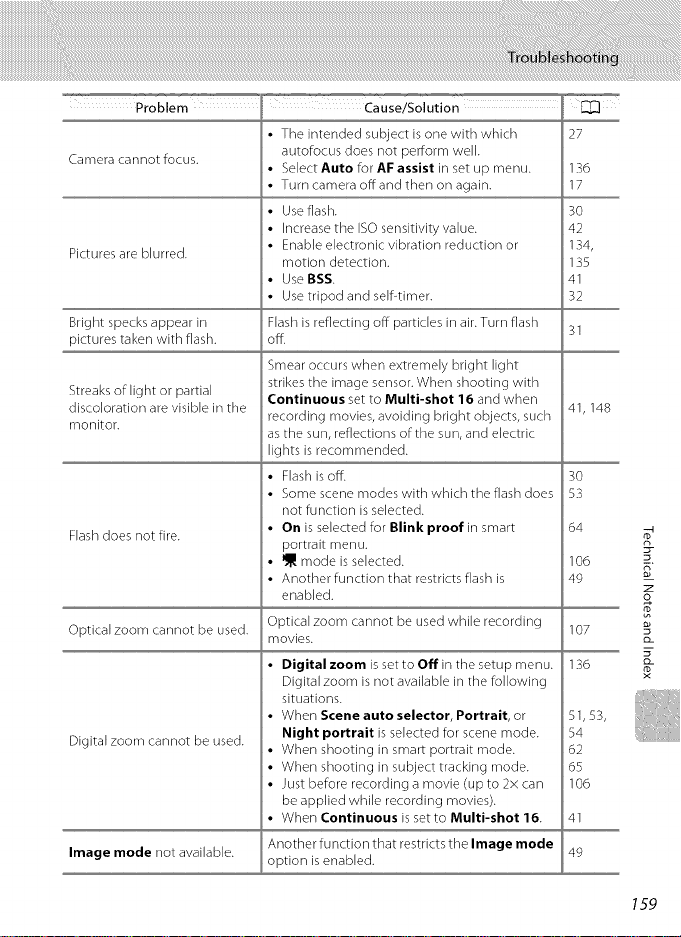
Problem Cause/Solution
Camera cannotfocus.
Pictures are blurred.
Bright specks appear in
pictures taken with flash.
Streaks of light or partial
discoloration are visible in the
monitor.
Flash does not fire.
Optical zoom cannot be used.
Digital zoom cannot be used.
Image mode not available.
The intended subject isone with which
27
autofocus does not perform well.
Select Auto for AF assist in set up menu. 136
Turn camera off and then on again. 17
Use flash. 30
Increase the ISO sensitivity value. 42
Enable electronic vibration reduction or 134,
motion detection. 135
Use BSS 41
Use tripod and self-timer. 32
Flash is reflecting off particles in air. Turn flash
off. 31
Smear occurs when extremely bright light
strikes the image sensor. When shooting with
Continuous set to Multi-shot 16 and when
recording movies, avoiding bright objects, such 41,148
as the sun, reflections of the sun, and electric
lights is recommended.
Flash is off. 30
Some scene modes with which the flash does 53
not function is selected.
On is selected for Blink proof in smart 64
portrait menu.
NJ_mode is selected. 106
Another function that restricts flash is 49
enabled.
Optical zoom cannot be used while recording 107
movies.
Digital zoom isset to Off in the setup menu. 136
Digital zoom is not available in the following
situations.
When Scene auto selector, Portrait, or 51,53,
Night portrait is selected for scene mode. 54
When shooting in smart portrait mode. 62
When shooting in subject tracking mode. 65
Just before recording a movie (up to 2x can 106
be applied while recording movies).
When Continuous is set to Multi-shot 16. 41
Another function that restricts the Image mode 49
option is enabled.
2-
z
o
159
Page 76

Problem _ Cause/Solution " [[_lJ
Skin tones are not softened.
No sound when shutter is
released.
AF-assist illuminator does not
light.
Pictures appear smeared.
Colors are unnatural.
Randomly spaced bright pixels
("noise") appear in image.
n
Pictures are too dark
z
o
(underexposed).
m
8_
Pictures are too bright
(overexposed).
Unexpected results when flash
set to _) (auto with red-eye
reduction).
Under some shooting conditions, facial skin 103
tones may not be softened.
Use Skin softening inthe playback menu for
pictures containing more than three faces.
Off isselected for Sound settings>Shutter
sound insetup menu. No sound isheard with
some shooting modes and settings, even
when On isselected.
The speaker is blocked. Do not cover the
speaker.
Off is selected for AF assist in the setup menu.
AF-assist illuminator may not light depending
on the position of the focus area or the current
scene mode, even when Auto is selected.
Lens is dirty. Clean lens.
White balance does not match light source.
Shutter speed is too slow or ISO sensitivity is
high as the subject isdark. Noise can be reduced
by:
Using flash.
Specifying a lower ISO sensitivity setting.
Flash is off.
Flash window is blocked.
Subject is beyond flash range.
Adjust exposure compensation.
Increase ISO sensitivity.
Subject is backlit. Select Backlight scene
mode or use fill flash.
Adjust exposure compensation.
When taking pictures with _) (auto with red-
eye reduction) or fill flash with slow sync and
red eye reduction in Night portrait scene
mode, In-Camera Red Eye Fix may be applied to
areas not affected by red eye. Use any scene
mode other than Night portrait, and change
the flash to any setting other than _ (auto
with red-eye reduction) and try shooting again.
102
137
S, 24
53 59,
136
146
39
3O
42
3O
24
3O
34
42
30, 58
34
30, 54
160
Page 77

Problem " Cause/Solution
It may take more time to saveimages inthe
following situations.
When the noise reduction function is in
Saving images takes time.
operation
When the flash mode isset to _ (auto with
red-eye reduction)
When the skin softening function is applied
while shooting
Playback
Problem _ Cause/Solution
File or folder was overwritten or renamed by
File cannot be played back. computer or other make of camera.
Cannot zoom in on picture.
Cannot record or play back
voice memos.
Cannot use quick retouch,
D Lighting, skin softening,
small picture, or crop.
Pictures not displayed on
television.
Album icon restored to default
settings, or pictures added to
album not displayed in favorite
pictures playback.
Movies recorded by a camera other than the
COOLPIX $3000 cannot be played back.
Playback zoom cannot be used with movies,
small pictures, or pictures that have been
cropped to a size of 320 x 240 or smaller.
Voice memos cannot be attached to movies.
Voice memos cannot be attached to images
taken with other cameras. Voice memos
attached to images using another camera
cannot be played back on this camera.
These options cannot be used with movies.
These options cannot be used with pictures
taken at an Image mode setting of[] 3968
x 2232.
Select pictures that support quick retouch,
D£ighting, skin softening, small picture, or
crop.
Camera is unable to edit pictures taken with
other cameras.
Select correct Video mode.
Memory card contains no pictures. Replace
the memory card. Remove the memory card
to play back pictures from the internal
memory.
Data in the memory card may not be played
back correctly if overwritten by a computer.
31
31
53, 54,
64
83
]0
10
96
1o
37
98
98
2O
9-
z
o
illl
161
Page 78

Problem Cause/Solutlon
The recorded pictures are not
displayed in auto sort mode.
Nikon Transfer does not start
when camera is connected.
2.
The PictBridge startup screen is
_a
not displayed when the
z
camera is connected to a
o
printer.
o_
m
Pictures to be printed are not
displayed.
Cannot select paper sizewith
camera.
m
The desired picture was sorted to a category
other than the category currently displayed.
Pictures recorded by a camera other than the
COOLPIX $3000 and pictures copied using the
copy option cannot be displayed in auto sort
mode.
Pictures recorded in internal memory or on
the memory card may not be played back
correctly if overwritten by a computer.
Up to 999 pictures and movie fries can be
added to each category. If the desired
category already contains 999 pictures, new
pictures or movies cannot be added.
Camera is off.
Battery is exhausted.
USBcable is not properly connected.
Camera is not recognized by the computer.
Computer is not set to start Nikon Transfer
automatically. For more information on Nikon
Transfer, refer to help information contained
in Nikon Transfer.
Be sure that the computer meets Nikon
Transfer system requirements.
With some PictBridge-compatible printers, the
PictBridge startup screen may not be displayed
and it may be impossible to print pictures when
Auto is selected for the Charge by computer
option in the setup menu. Set the Charge by
computer option to Off and reconnect tile
camera to the printer.
Memory card contains no pictures. Replace
the memory card.
Remove the memory card to print pictures
from the internal memory.
Paper size cannot be selected from the camera if
the printer does not support the paper sizes
used by the camera, or the printer automatically
selects the paper size. Usethe printer to select
paper size.
8O
81,97
17
22
13
16
12
14O
2O
121,
122
162
Page 79

Nikon COOLPIX$3000 Digital Camera
Compact digital camera
12.0 million
t
f/-number
ConstructiQn
Focus range (from
lens)
Focus-area selection
@
Frame coverage
(shooting mode)
: Frame coverage
(playback mode)
3_orage
' Media
File system
File formats
t : it}ii
1/23-in. CCD; total pixds: approx. 12.39 million
4× opticaJ zoom, NIKKORJens
4.9 19.6mm (angJe of view equivalent to that of 27 108mm
lens in 35mm [135] format)
f/3.2 5.9
6 elements in 5 groups
Up to 4x (angle of view equivalent to that of approx. 432mm
lens in 35ram [135] format)
Electronic VR
Contrast-detect AF
• Approx. 50 cm (1 ft. 8 in.)to 4
• Macro mode: Approx. 8 cm (3.2 in.) to -*-(wide-angle position)
Auto @-areaautomatic selection), center, manual with
g9 focus areas, face priority
6.7 cm/2.7-in., approx. 230k-dot, TFT LCD and 5devd
brightness adjustment
Approx. 97 Yohorizontal and 97 Yovertical (Compared to actual
pict u re)
Approx. 100Yohorizontal and 100_/_vertical (Compared to
actual picture)
• Internal memory (approx. 47 MB)
• SD (Secure Digital) memory cards
DCF, Exif 2.2,and DPOF compliant
Still pictures: JPEG
Sound files (Voice Memo): WAV
Movies: AVI (MotiondPEG compliant)
• 12M (High) [4000 x 3000"k]
• 12M [4000 x 300@
• 8M [3264 × 2448]
• 5M [2592 x 1944]
• 3M [2048 × 1536]
• PC [1024 x 768]
• VGA [640 × 48@
• 16:9 [3968 x 2232]
• ISO 80, 100, 200,400, 800, 1600, 3200
• Auto (auto gain from ISO80 to 1600)
• Fixed range auto (]SO80-400, ISO80-800)
0 0
0 0
@-
163
Page 80

256-segment matrix, center-weighted (digital zoom lessthan
2x spot _olgl_al zoom 2x or more)
Pro ]rammed auto exposure with motion detection and
exposure compensation
2.0 tc +2.0 EVin steps of 1/s EV)
[W]: 0.6to+17.2 EV
_: 1.2to 19.0 EV
exposure values achieved with automatic 190 sensitivity
ao usrmen_ conver_ea _o ]SO 100 values)
iiii_£!£_!i!:iii!!iil!!!!!,!!i!,!!,_,!,iIiii,!iiiii!!i!,!!,i!,!i!i,!,i_,iii'ii!!i!=i!_!i!!i!iiii
iiiti'_'''_s_ee_i'_il_I_:_il_i!!i:_,,,,ilii,,,+i_!!!!!,ii_!ii_!!i'_''_I
ii!_i!i!i@!! I!II!i!!!!!!!i!II!!i!!!_!Iii!!!!!!!!I,!i,I!i
Range
Mechanical and charge-coupled electronic shutter
/2@0 -1 s (when ISO sensitivity isset to Auto)
/2000-1 s (when ISO sensitivity isfixed at a specific value)
4 s (when scene mode is set to Fireworks show)
Electronically-controlled ND filter (-2.6 AV) selection
2 steps (f/3.2 and f/8 _N])
Can be selected from 10 and 2second duration
Range (approx.)
(ISOsensitivity: Auto)
Flash Control
DataTransferProtocol
2:
z
F
O-
rb
i_,_iiili'i ,!iiii_ii¸i 1!!1iiiii,;;!iii/i
164
[W]: 0.5 to 4.5 m (1 ft. 8 in. to 14 ft.)
_: 0.Sto 2.4 m (1 ft. 8 in. to 7ft. 10in.)
_L auto flash with monitor preflashes
Hi-Speed USB
MTP, PTP
Can be selected from NTSCand PAL
Audio video output/digital YO (USB)
Arabic, Chinese (Simplified and Traditional), Czech, Danish,
Dutch, English, Finnish, French, Greek, German, Hungarian,
indonesian, italian, Japanese, Korean, Polish, Portuguese,
Norwegian, Russian, Spanish, Swedish, Thai, Turkish
One EN-EL10 RechargeabJe Lidon Battery (supplied)
AC Adapter EH-62D (available separately)
Approx. 2 hours and 10minutes (when using Charging AC
Adapter EH-68P/EH-68P (AR) and when no charge remains)
Approx. 220 shots (EN-EL10)
Approx. 94.3 x 55.9 × 19.0 mm (3.8 × 2.2 x 0.8 in.) (excluding
projections)
Approx. 116 g (4.1 oz.) (with battery and SDmemory card)
0 to 40 °C(32 to 104 °F)
Less than 85_0(no condensation)
0
Page 81
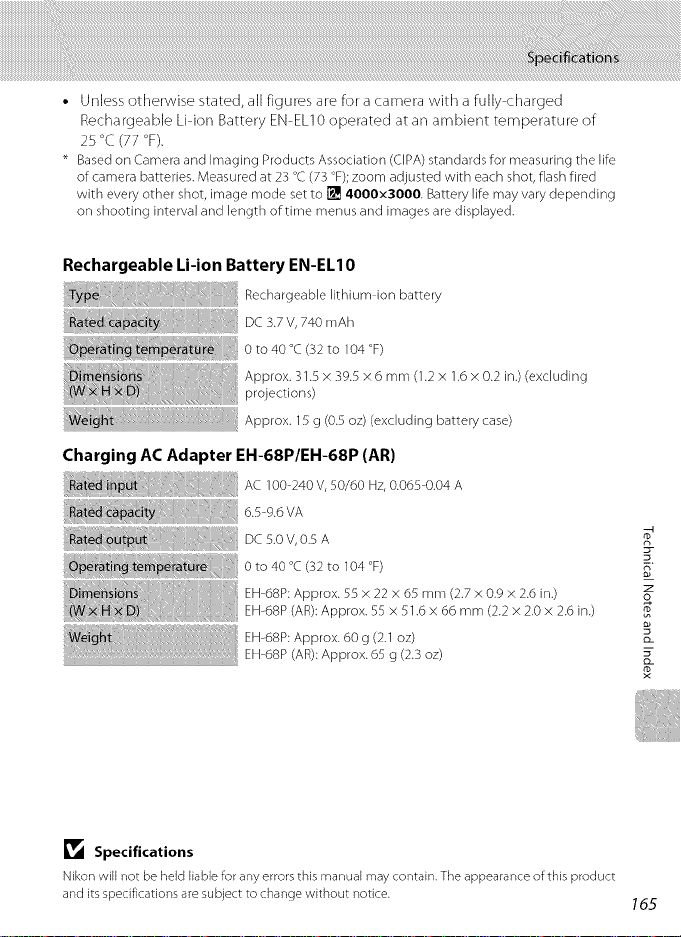
• Unless otherwise stated, all figures are for a camera with a fully charged
Recha rgeable Li ion Battery EN EL10 operated at an ambient temperature of
25 °C (77 °F).
Based on Camera and imaging Products Association (CIPA) standards for measuring the life
of camera batteries. Measured at 23 °C(73 °F);zoom adjusted with each shot, flash fired
with every other shot, image mode set to [] 4000x3000. Battery life may vary depending
on shooting interval and length of time menus and images are displayed.
Rechargeable Li-ion Battery EN-ELIO
Rechargeab,e,,th,um,onbattery
DC 3.7 V, 740 rnAh
0to40oc/32to_04°F/
Approx. 31.5 x 39.5 x 6 mm (1.2 x 1.6 x 0.2 in.) (excluding
projections)
_ :ht : iiiiiiiiiiiiiiiiii : Approx. 15 g (05 oz)(excluding battery case)
Charging AC Adapter EH-68P/EH-68P (AR)
Ac_00240v,sU60Hz,O.06S0.04A
6.s-9.6VA
DC 5.0 V, 0.5 A R_
0 to 40 °C (32 to 104 °F) _"
EH-68P: Approx. 55 x 22 x 65 mm (2.7 x 0.9 x 2.6 in.) oz
EH-68P (AR):Approx. 55 x 51.6 x 66 mm (2.2 x 2.0 x 2.6 in.)
EH-68P: Approx. 60 g (2.1 oz) o_
EH-68P (AR):Approx. 65 g (2.3 oz)
_1_ Specifications
Nikon will not be held liable for any errors this manual may contain, The appearance of this product
and its specifications are subject to change without notice. 165
Page 82

Supported Standards
• DCF: Design Rule for Camera File System is a standard widely used in the digital
camera industry to ensure compatibility among different makes of camera.
• DPOF: Digital Print Order Format is an industry wide standard that allows
pictures to be printed from print orders stored on memory cards.
• Exif version 2,2: This camera supports Exchangeable image file format (Exit)
version 2.2for digital still cameras, a standard that allows information stored
with photographs to be used for optimal color reproduction when images are
output from ExiScompliant printers.
• PictBridge: A standard developed cooperatively by the digital camera and
printer industries, allowing photographs to be output directly to a printer
without connecting the camera to a computer.
r_
R,
m
166
Page 83
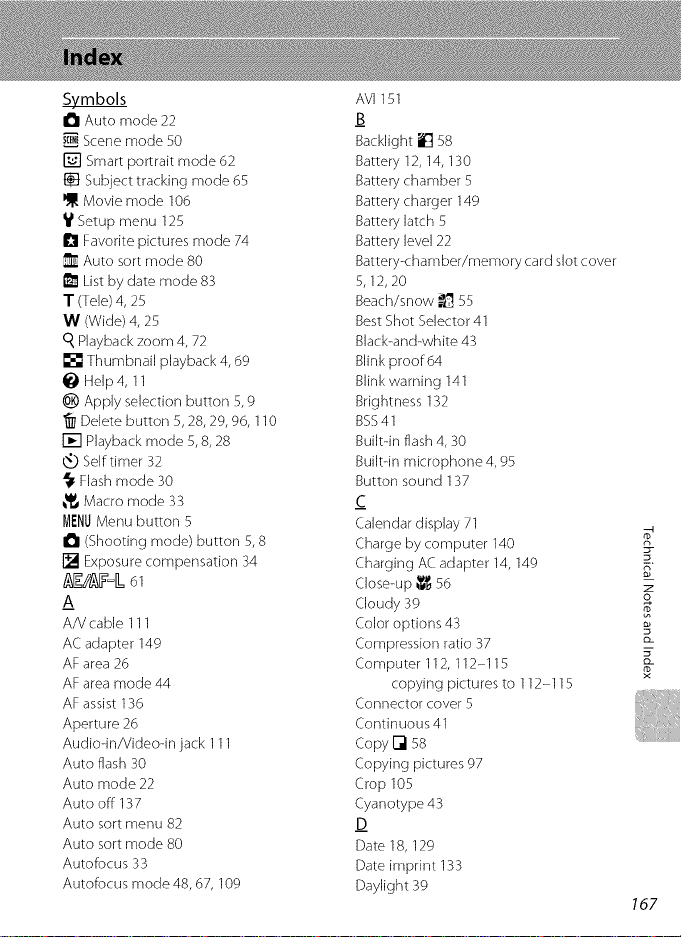
Symbols
I_1 Auto mode 22
Scene mode 50
[] Smart portrait mode 62
Subject tracking mode 65
Movie mode 106
V Setup menu 125
I_1 Favorite pictures mode 74
Auto sort mode B0
I_ List by date mode 83
T (Tele) 4, 25
W (Wide) 4, 25
q Playback zoom 4, 72
[] Thumbnail playback 4, 69
Help 4, 11
_) Apply selection button 5, 9
Delete button 5, 28, 29, 96, 110
[] Playback mode 5, 8, 28
Self timer 32
Flash mode 30
_ Macro mode 33
MENUMenu button 5
I_1 (Shooting mode) button 5, 8
[] Exposure compensation 34
&g/&Y=lL61
A
A/V cable 111
AC adapter 149
AF area 26
AF area mode 44
AF assist 136
Aperture 26
Audiodn/Videodn jack 111
Auto flash 30
Auto mode 22
Auto off 137
Auto sort menu 82
Auto sort mode 80
Autofocus 33
Autofocus mode 48, 67, 109
AV1151
B
BacklJght i_ 58
Battery 12, 14, 130
Battery chamber 5
Battery charger 149
Battery latch 5
Battery level 22
Battery-chamber/memory card slot cover
5,12,20
Beach/snow _ 55
Best Shot Selector 41
Black-and-white 43
Blink proof 64
Blink warning 141
Brightness 132
BSS41
Built-in flash 4, 30
Built-in microphone 4, 95
Button sound 137
c
Calendar display 71
Charge by computer 140
Charging AC adapter 14, 149
Close-up _ 56
Cloudy 39
Color options 43
Compression ratio 37
Computer 112, 112-115
copying pictures to 112-115
Connector cover 5
Continuous 41
Copy [] 58
Copying pictures 97
Crop 105
Cyanotype 43
D
Date 18, 129
Date imprint 133
Daylight 39
167
t_
z
o
o_
Page 84

Daylight saving time 18, 130
Delete 92
Digital zoom 25, 136
Direct print 119
D-Lighting 101
DPOF print 124
DSCN 151
Dusk/dawn iii 55
E
EH-68P 14, 149
Electronic VR (movie) 109
Electronic VR (still pictures) 134
EN-ELI0 12, 14
Exposure compensation 34
Extension 151
Eyelet for camera strap 4
F
Face priority 44, 46
Favorite pictures menu 77
Favorite pictures mode 77
File names 151
Fill flash 30
Fireworks show _]:_._58
g-
Firmware version 145
z
Fixed range auto 42
o
Flash 30, 31
Hash ]amp 5, 31
o_
m
Hash mode 30, 31
Flash off 30
rD
F]uorescent 39
Focus 26,44
Focus lock 45
Folder name 151
Food _1 57
Format 21,138
Format memory card 21, 138
Formatting interna] memory 138
FSCN 151
Full-flame playback 28, 29
Full-time AF 48, 109
168
_H
Haiti/ray 11
Help 11
I
Identifier 151
image mode 23, 37, 50, 64, 66
image review 132
Image size 37
Incandescent 39
Internal memory 20
Internal memory indicator 23
ISO sensitivity 31,42
J_
JPG 151
t
Landscape [] 53
Language 139
Lens 4, 163
List by date menu 85
List by date mode 83
Lithium-ion type battery 14
M
Macro mode 33
Memory capacity 22
Memory card 20, 150
Memory card slot 5, 20
Menus 127
Monitor 5, 6, 148
Monitor settings 132
Motion detection 135
Movie menu 108
Movie options 108
Movie playback 110
Movie recording 106
Multi selector 5, 9
Mu]ti-shot 1641
Museum _ 57
N
Night landscape [] 56
Night portrait [] 54
Page 85

NikonTransfer112
Numberofexposuresremaining22,38
o
Optional accessories 149
P
Panorama assist _ 59, 60
Panorama Maker 112, 116
Paper size 121,122
Party/indoor _,_ 55
Photo info 132
PictBridge 119, 166
Playback 28, 29, 69, 72
Playback menu 86
Playback zoom 72
Portrait _ 53
Power 18, 22
Power switch 4, 22
Power-on lamp 4, 22
Preset manual 40
Print 87, 121,122
Print set 87
Print Set (Date) 88
Printer 119
Protect 94
Q
Quick retouch 100
R
Rechargeable battery 149
Rechargeable Li-ion battery 12
Recording movies 106
Red-eye reduction 30, 31
Reset all 143
Rotate image 94
RSCN 151
_s
Scene auto selector _ 51
Scene mode 50, 53
Self-timer 32
Self-timer lamp 4, 32
Sepia 43
Setup menu 125
Shooting 22, 24, 26
Shooting menu 36
Shutter sound 137
Shutter speed 26
Shutter-release button 4, 26
Single41
Single AF 48, 109
Skin softening 64, 102
Slide show 91
Slow sync 30
Small picture 104
Smart portrait menu 64
Smile timer 64
Software Suite 112
Sound settings 137
Speaker 5
Sports _ 54
SSCN 151
Standard color 43
Strap 11
Subject tracking menu 67
Subject tracking mode 65
Sunset _ 55
I
Thumbnail playback 69
Time zone 129, 131
Tripod socket 5
TV111
TV movie 108
u
USB cable 112, 113, 120
_v
Video mode 139
ViewNX 112, 115
Vivid color 43
Voice memo 95
Volume 110
w
WAV 151
169
2-
z
o
S
Q_
Page 86

Welcome screen 128
White balance 39
Z
Zoom control 4, 25, 110
n
_u,
z
@_
m
170
Page 87

Nikon
No reproduction in any form of this manual, in whole or in part
(except for brief quotation in critical articles or reviews), may be
made without written authorization from NIKON CORPORATION.
NIKON CORPORATION YPOB01(11)
© 2010 Nikon Corporation 6MM78511-01
