Page 1
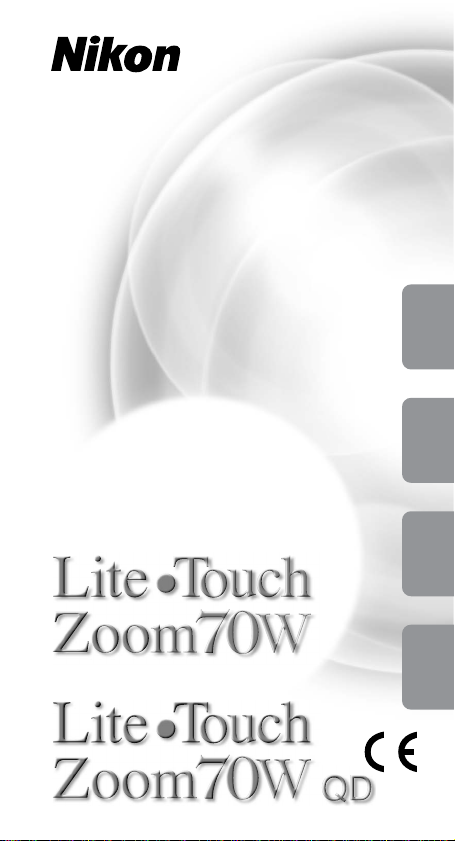
Instruction Manual (Pages 2-41)
Bedienungsanleitung (Seiten 42-81)
Manuel d’ulilisation (Pages 82-121)
Manual de instrucciones (Páginas 122-161)
E
G
F
S
Page 2
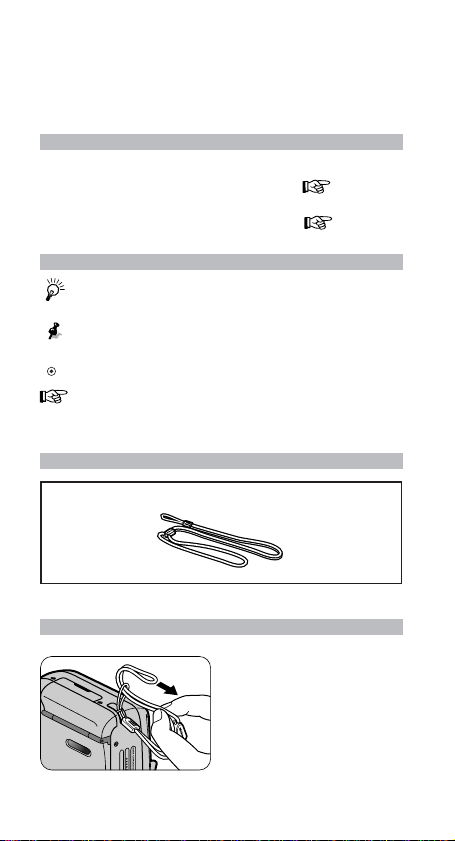
Thank you for purchasing the Nikon Lite Touch Zoom
70W / Lite Touch Zoom 70W QD camera.
Be sure to read this manual thoroughly before use, and
keep it handy until you feel confident using the camera.
Your Nikon camera features:
• 35mm compact camera with built-in 2.5X zoom lens
from 28 to 70 mm focal length range. ( p. 14)
• Close-up photography in Macro mode for subjects as
near as at 0.6 to 1.0 m (2.0 to 3.3 ft.). ( p. 29)
Symbols used in this manual
:
Indicates items to be checked, such as requirements
and restrictions.
:Indicates notes and cautions you are requested
to follow.
:Indicates supplementary descriptions.
: Indicates pages for reference.
Accessories
(The following item is supplied with this camera.)
Strap
Attaching the strap
Getting Started
2
Attach the strap as shown
in the illustration.
Page 3
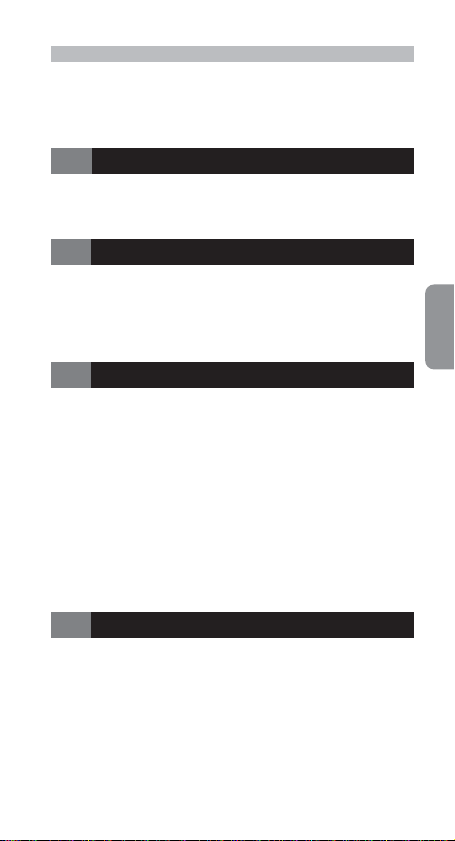
Table of Contents
Camera parts _________________________________________ 4-7
Body ______________________________________________ 4
LCD panel __________________________________________ 6
Indications in the viewfinder ____________________________7
1 Preparations
Installing a battery _______________________________________ 8
Tur ning the camera on ____________________________________ 9
Checking the battery power ________________________________ 9
Loading the film _______________________________________ 10
2 Basic Operations
Holding the camera properly ______________________________ 12
Operating the Shutter Release button _______________________ 13
Zooming _____________________________________________ 14
Shooting _____________________________________________ 15
Rewinding the film _____________________________________ 17
Removing the film ______________________________________ 17
3 Advanced Operations
When the main subject is not in the center of the picture _____________ 18
Difficult-to-focus subjects ________________________________ 19
Flash photography ______________________________________ 20
Procedure for Flash Photography __________________________ 21
To automatically fire the flash _____________________________ 22
To cancel flash operation _________________________________ 23
To fire the flash intentionally ______________________________ 24
To photograph a person in a night view ______________________ 25
To reduce the "Red-eye" effect _____________________________ 26
Shooting a distant view or landscape through a window _____________ 28
Using the self-timer _____________________________________ 28
Close-up photography ___________________________________ 29
Imprinting the date/time on pictures
(Lite Touch Zoom 70W QD only) _______________________ 30
4 Additional Information
Correcting the date and time
(Lite Touch Zoom 70W QD only) _______________________ 31
Replacing the battery for date
(Lite Touch Zoom 70W QD only) _______________________ 32
Troubleshooting _______________________________________ 34
Camera care tips _______________________________________ 36
Specifications _________________________________________ 37
For safe handling of the camera ___________________________ 39
Getting Started
3
Page 4
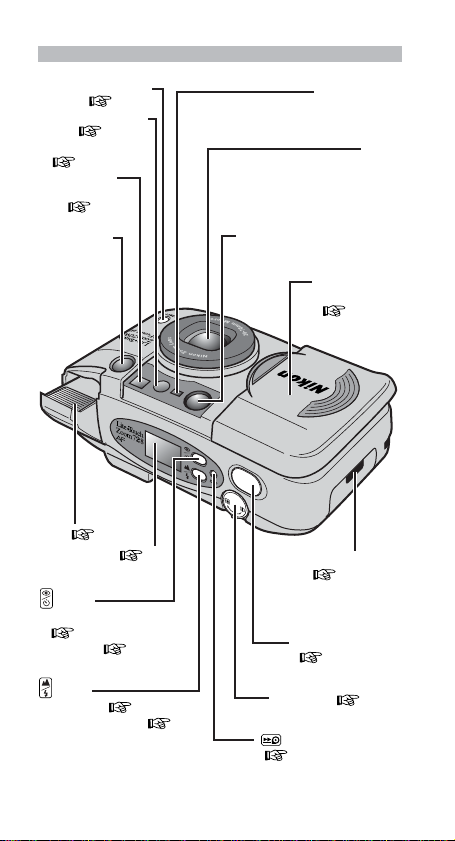
Camera parts (Body)
Macro button
( p. 29)
Red-eye Reduciton
lamp ( p. 26, 27)
Self-Timer lamp
( p. 28)
Viewfinder
window
( p. 7)
Autofocus
window
Flash ( pp. 20-27)
LCD panel ( p. 6)
button
Red-eye Reduction
( pp. 26, 27)
Self-Timer ( p. 28)
Autofocus window
Battery chamber lid
( p. 8)
Shutter Release button
( p. 13)
Auto Exposure
metering window
Lens
Slide cover
(power switch)
( p. 9)
button
Flash mode ( pp. 20-25)
Infinity Focus mode ( p. 28)
Getting Started
4
Zoom lever( p. 14)
(Mid-roll Rewind) button
( p. 17)
Page 5
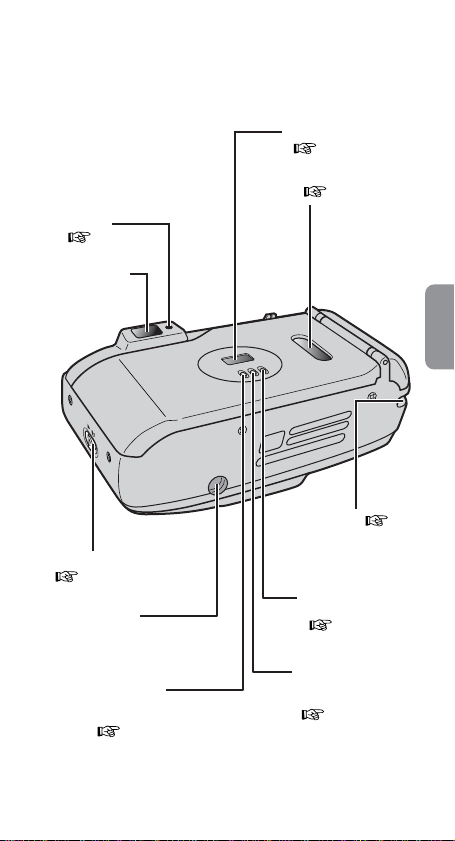
Red LED
( p. 7)
Viewfinder
eyepiece
Camera back lock release lever
( p. 10)
Tripod socket
MODE button*
(for selecting data to be
imprinted or corrected)
( pp. 30, 31)
* Lite Touch Zoom 70W QD only
Date panel*
( pp. 30, 31)
Film cartridge confirmation
window ( p. 32)
Strap slot ( p. 2)
ADJUST button*
(for correcting data)
( p. 31)
SEL button*
(for selecting the position
of data to be corrected)
( p. 31)
Getting Started
5
Page 6

LCD panel
Self-Timer indicator
Infinity Focus Mode indicator
( p. 28)
Red-eye Reduction indicator
( pp. 26, 27)
Flash Mode indicator
( pp. 20-25)
The illustrations are fully labeled for your reference.
( p. 28)
Frame counter ( p. 11)
Low battery power indicator
( p. 9)
6
Getting Started
Page 7
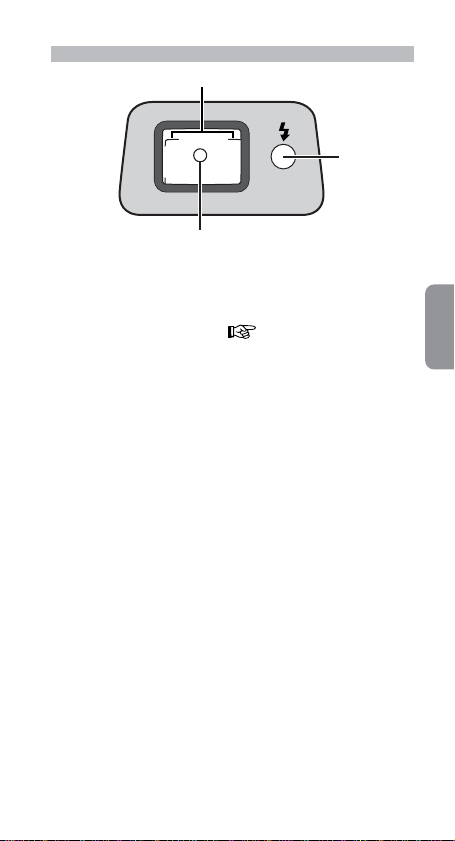
Indications in the viewfinder
1
3
2
1Parallax compensation marks
For shooting in Macro mode at a distance of approx.
0.6 m (2.0 ft.).
2Autofocus frame marks ( p. 15)
Center the main subject to be in focus within this frame.
3Red LED
Momentarily lights: Focus is achieved.
When you press the Shutter Release
button, the shutter is released, but
the flash does not fire.
Lights up: Focus is achieved and the flash is
ready to fire.
When you press the Shutter
Release button, the flash fires.
Blinks: The flash is being charged.
The Shutter Release button is
disabled.
Quick blinks: The flash dose not fire.
If the popped-up flash unit is
inadvertently pressed down, the
LED quickly blinks as a warning.
Does not light: The camera-to-subject distance is
too short.
Move further way than approx.
0.9 m (3.0 ft.) with the wide-angle
setting or 1.2 m (3.9 ft.) with the
telephoto setting.
Getting Started
7
Page 8
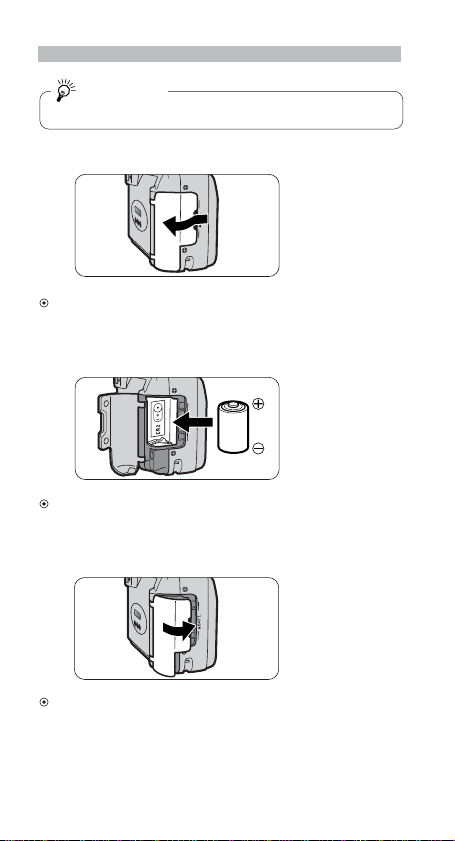
Installing a battery
Battery type
Use one CR2 3V lithium battery in this camera.
Open the battery chamber lid.
1.
Open the battery chamber lid to the direction indicated by the
arrow in the illustration.
Install a new battery.
2.
Observe the correct polarities and insert the battery in the
direction shown in the illustration above.
Close the battery chamber lid.
3.
Firmly press the battery chamber lid until it clicks shut.
Preparations
8
Page 9
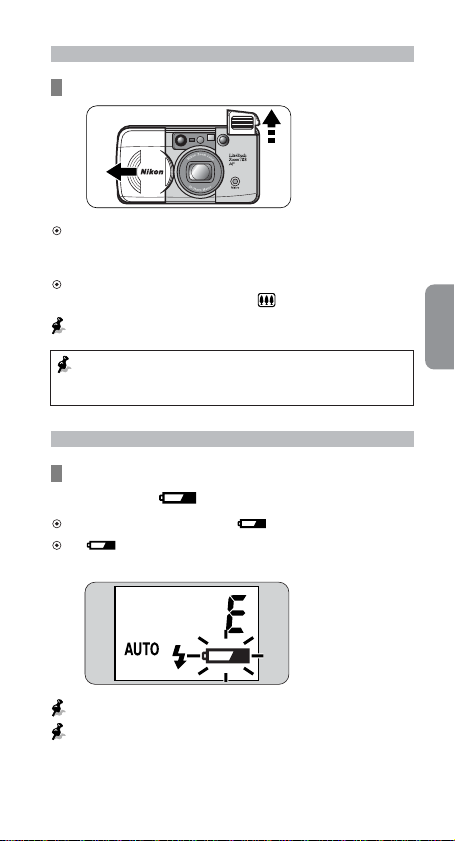
Turning the camera on
Open the slide cover.
Once you open the cover in the direction of the arrow, the
camera is turned on, the built-in flash pops up, and the lens
protrudes.
If the camera is not operated for more than 3 minutes, the
lens automatically retracts to the
Slide the cover until it clicks.
To prevent battery drain, close the slide cover (the camera
is turned off) and press down the flash unit when the
camera is not in use.
(wide-angle) position.
Checking the battery power
Check for the Low Battery Power
indicator ( ) on the LCD panel.
If battery power is sufficient, “ ” is not indicated.
If “ ” is blinking, or all the indicators on the LCD panel do
not appear, the battery is exhausted. Replace it with a new one.
Always check the battery condition before shooting.
It is recommended to carry spare batteries with you.
The batteries may be difficult to obtain in some areas.
9Preparations
Page 10
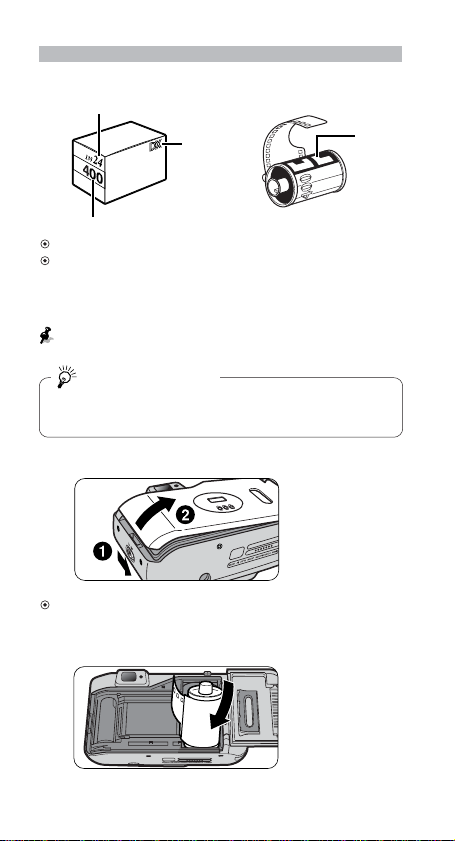
Loading the film
Tips on 35mm film
Number of frames
DX mark
DX code
DX-coded 35mm
Film speed
Use DX-coded 35mm film with this camera.
For DX-coded film, film speed is automatically set. Film speeds
valid for automatic setting are ISO100 and 400. (When using
ISO200 film or non-DX film, the film speed is automatically set
to ISO100.)
When loading/unloading film, be sure not to open the camera
back cover into direct sunlight.
Film recommended
It is recommended to use ISO400 film, which provides good
results in flash photography, and reasonable protection
against camera shake.
Open the camera back.
1.
Slide the camera back lock release lever in the direction of the
arrow (1) to open the camera back (2).
Insert a film cartridge.
2.
film
Film cartridge
10
Preparations
Page 11
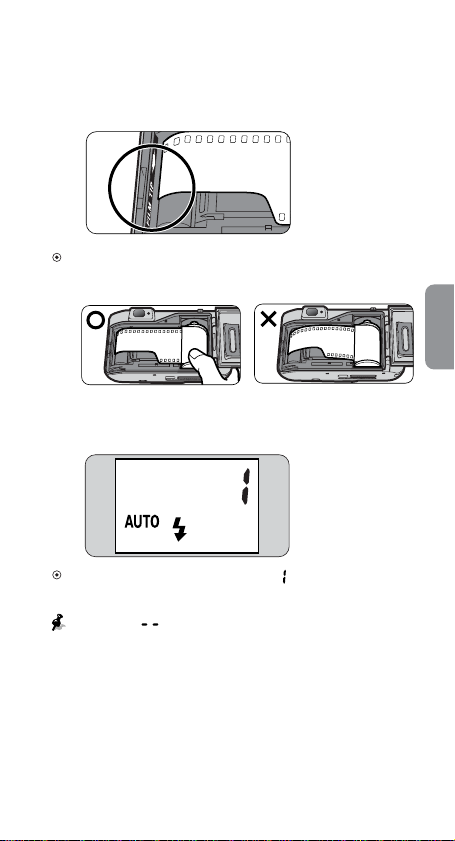
Pull the film leader out to the red index
3.
mark.
Hold the film cartridge and ensure film is properly positioned
with no slack.
Close the camera back, and check that
4.
the film has been correctly loaded.
When the film has been properly set, “ ” is displayed on the
frame counter when the camera is turned on.
If the letter “ ” blinks on the frame counter, the film is not
properly loaded. Open the camera back again and reload film.
11Preparations
Page 12
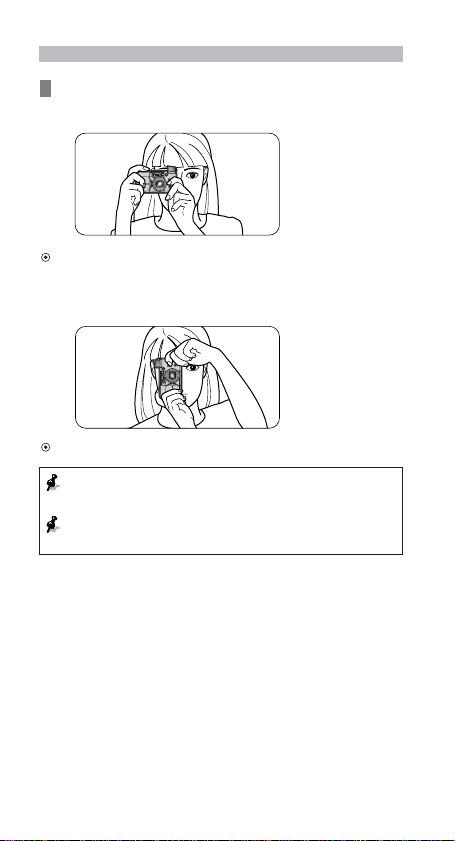
Holding the camera properly
N
i
k
o
n
Z
o
o
m
L
e
n
s
2
8
-
7
0
m
m
M
a
c
r
o
Hold the camera firmly.
<When holding the camera horizontally>
Prop your elbows against your body and hold the camera with
both hands.
<When holding the camera vertically>
Make sure that the flash is on top as shown.
Do not block the lens, autofocus window, or flash with your
fingers, hair, or the camera strap.
Be careful not to press down on the flash unit when it is in
the popped up position.
Take some trial shots
Before taking important pictures, it is strongly
recommended to take a few trial shots first to familiarize
yourself with the camera and all of its features.
Nikon cannot be held responsible for malfunctions
caused by using the Lite Touch Zoom 70W / Lite Touch
Zoom 70W QD in ways not specified in this manual.
12 Basic Operations
Page 13
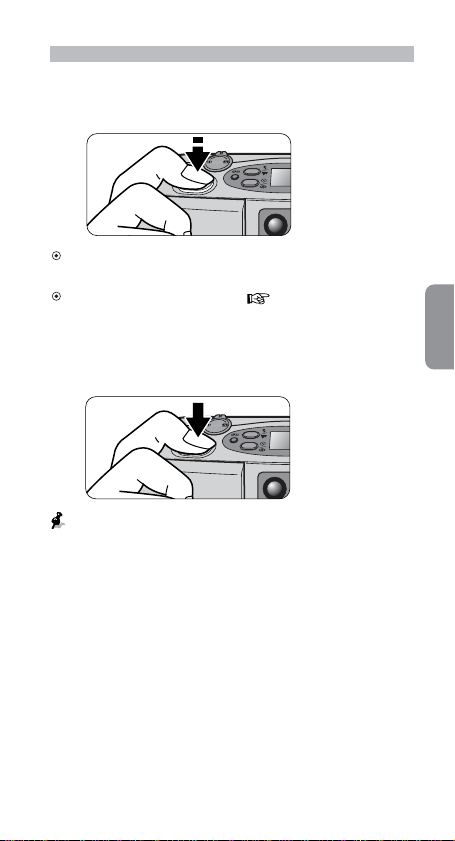
Operating the Shutter Release button
Lightly press the button and confirm the
1.
red LED lights up.
When you press the button lightly, the focus and exposure are
achieved, and the red LED lights up.
The focus is locked (Focus lock p. 18) while the Shutter
Release button is depressed lightly.
Fully depress the Shutter Release button
2.
to take the picture.
Pressing the Shutter Release button abruptly in one stroke
may result in camera shake. Be sure to slowly press the
Shutter Release button.
Basic Operations
13
Page 14
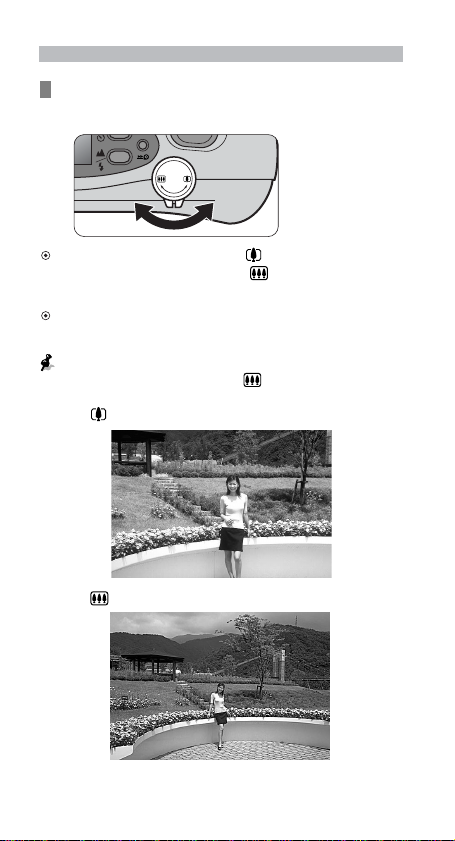
Zooming
Press the Zoom lever to compose the
picture.
Press the lever to the direction of for telephoto (70mm)
photography or to the direction of
photography.
Remove your finger from the lever when the desired image
size is obtained.
If the camera is not operated for more than 3 minutes, the
lens automatically retracts to the
Example of a telephoto photograph
Example of a wide-angle photograph
for wide-angle (28mm)
(wide-angle) position.
14 Basic Operations
Page 15
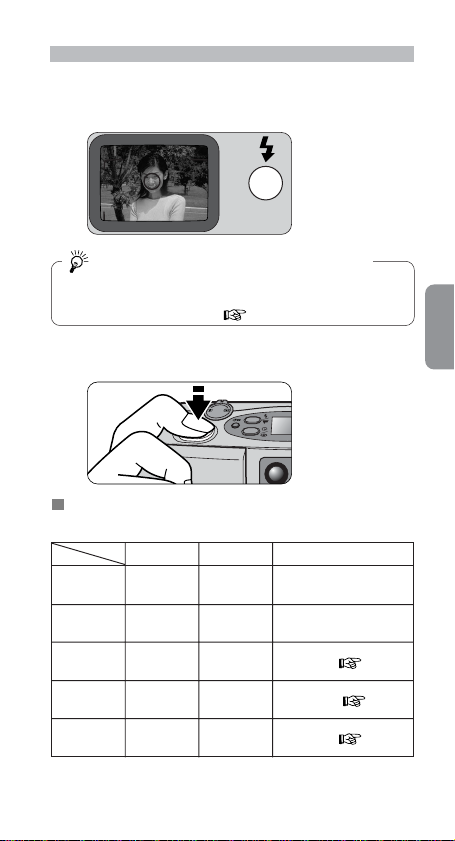
Shooting
Center the autofocus frame mark on the
1.
main subject.
If the main subject is outside the autofocus
frame:
If the main subject is outside the autofocus frame, use the
focus lock to achieve focus. (
Lightly press the Shutter Release button.
2.
The relationships between the red LED indications and
the camera functions are shown in the table below:
Focusing
Momentarily
lights
Steadily
lights
Slowly
blinks
Quickly
blinks
Does not
light
Complete
Complete
—
—
Impossible
p. 18)
Flash
Does not
fire
Fires
Being
charged
Does not
fire
—
Shutter (Shooting)
Enabled
Enabled
1
Locked*
( p. 16)
2
( p. 16)
Enabled*
3
( p. 16)
Locked*
(continued on the next page)
Basic Operations
15
Page 16
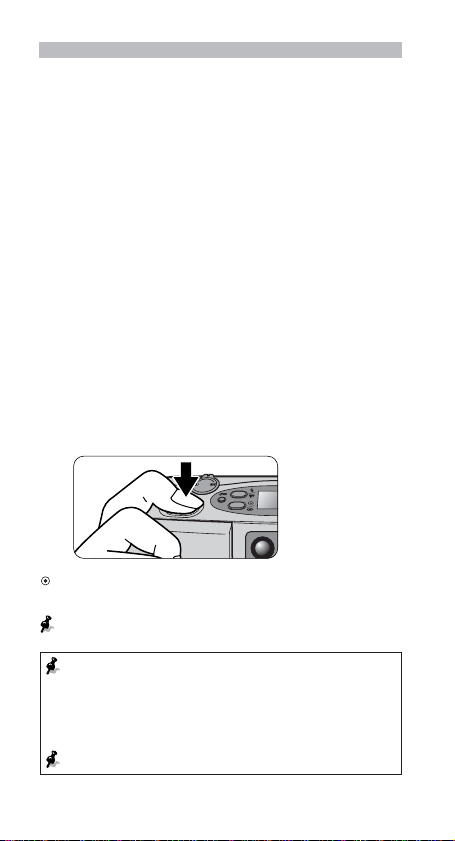
Shooting (continued)
*1 While the red LED is blinking with the Shutter Release button
pressed lightly, the flash is being charged, and the shutter
cannot be released. Lightly press the Shutter Release button
again, and release the shutter after the red LED stops blinking
and stays lit.
*2 If the popped-up flash unit is inadvertently pressed down, the
red LED quickly blinks as a warning. In this case, the shutter
is released, but the flash does not fire.
*3 If the subject is closer than approx. 0.9 m (3.0 ft.) in the
wide-angle setting or approx. 1.2 m (3.9 ft.) in the telephoto
setting, the red LED does not light even when you press the
Shutter Release button, and the shutter cannot be released.
Move away from the subject until the red LED lights up. Note
that the Shutter Release button may still work even if the
camera-to-subject distance is extremely short, i.e., out of the
control range of the camera.
Slowly press the Shutter Release button
3.
all the way.
If the subject is dark in Auto Flash mode, the flash fires
automatically.
Pressing the Shutter Release button abruptly in one stroke
may result in camera shake.
When closing the cover, first slide it slightly in to start the lens
retraction. When the lens is completely retracted, slowly close
the cover. The flash unit stays in the popped-up position even
when you close the cover and the camera is turned off. Press
the flash unit down to return it to its original position.
When not in use, close the slide cover to save battery power.
16 Basic Operations
Page 17
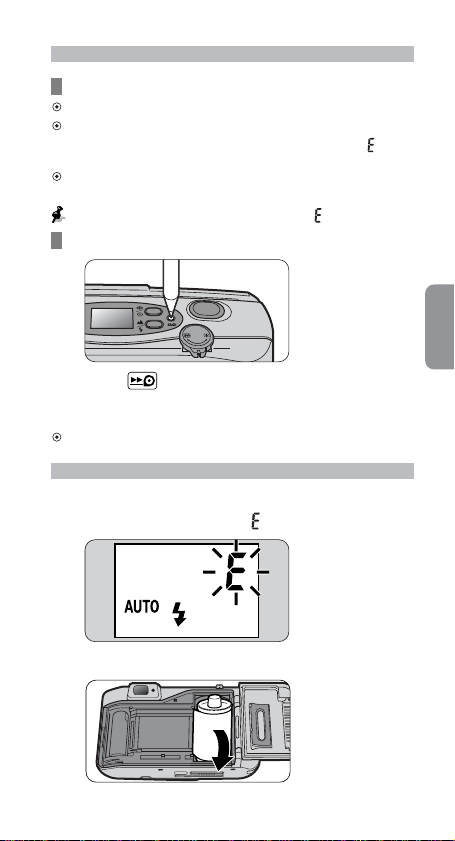
Rewinding the film
Film rewinds automatically.
At the end of the film roll, the film rewinding starts automatically.
While the film is rewinding, the number on the frame counter
decreases one by one. When rewinding is complete, “
blinks, then stops blinking and remains lit.
If rewinding stops midway through the roll because of a dead
battery, it resumes automatically as soon as the battery is replaced.
Do not open the camera back until the letter “ ” starts blinking.
”
To rewind the film at mid-roll
Press the (mid-roll rewind) button using
the stud on the end of the strap lug or the point
of a ball-point pen.
Once rewinding starts, there is no need to keep the button pressed.
Removing the film
Make sure rewind is complete by
1.
checking the letter “ ” indication.
Open the camera back and remove the film.
2.
Basic Operations
17
Page 18
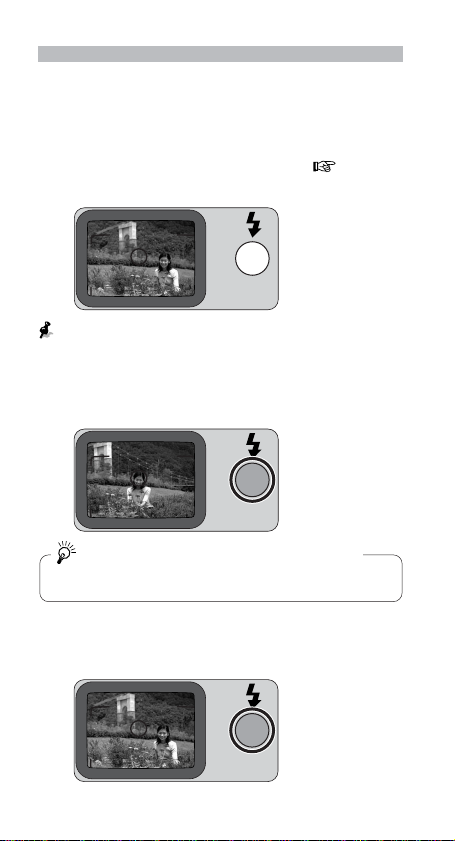
When the main subject is not in the center of the picture
Focus lock photography
When the subject to be focused is outside the autofocus
frame in the center of the picture, use focus lock, which
enables you to change the picture composition while
locking the focus. Also use focus lock for difficult-tofocus subjects described on the next page ( p.19).
Compose the picture.
1.
If the shutter is released in a condition like that in the above
example where the main subject is out of focus.
Center the autofocus frame mark on the
2.
main subject,then lightly press the
Shutter Release button.
Do not change the camera-to-subject distance
While you lightly press the Shutter Release button, the focus
is locked. Do not change the camera-to-subject distance.
While depressing the Shutter Release button
3.
lightly, recompose the picture and depress
the Shutter Release button all the way.
Advanced Operations18
Page 19
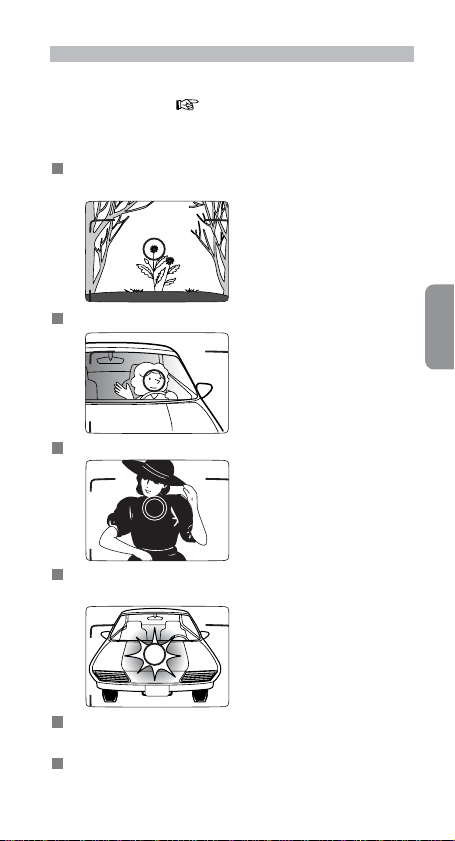
Difficult-to-focus subjects
The following subjects may be difficult to focus.
Use the focus lock ( p. 18) to focus on another
subject equidistant from the camera, then compose the
picture to shoot.
Subjects too small to fully cover the autofocus frame
mark.
Subjects behind glass.
Dark subjects with no reflection.
Glossy, lihgt-reflecting surfaces, such as shiny cars
or water.
Subjects without solid content (i.e., candle flame,
fireworks, etc.).
Secondary subjects are closer to the camera than
the main subject.
Advanced Operations 19
Page 20
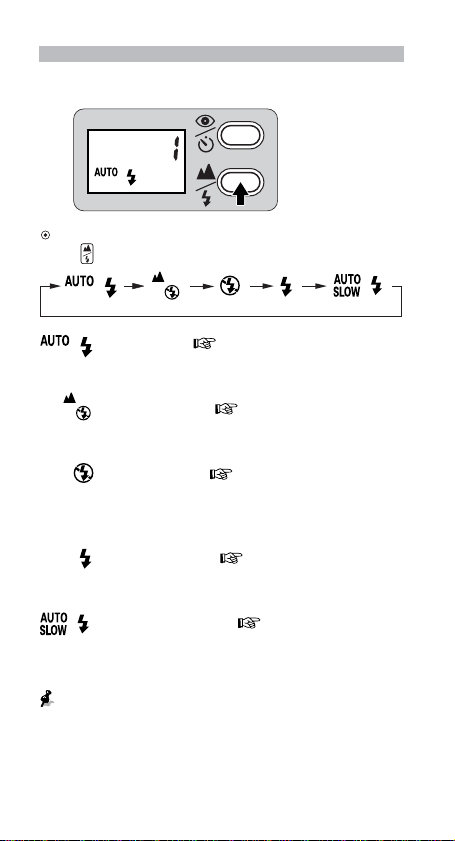
Flash photography
Selecting the flash mode
You can select any of five flash modes by pressing
the
button.
: Auto Flash( p. 22)
The flash automatically fires when there is not
enough light.
: Infinity Focus( p. 28)
For shooting a distant scene or landscape
more sharply.
: Flash Cancel( p. 23)
To cancel flash operation in lighting conditions
where normally the flash would automatically
fire.
: Anytime Flash( p. 24)
To fire the flash intentionally regardless of the
available light.
: Slow-Sync Flash( p. 25)
To brighten both the subject and the background
at dusk or in night scenes.
While the red LED is blinking with the Shutter Release button
pressed lightly, the flash is being charged, and the shutter
cannot be released. Lightly press the Shutter Release button
again, and release the shutter after the red LED stops blinking
and stays lit.
Advanced Operations20
Page 21
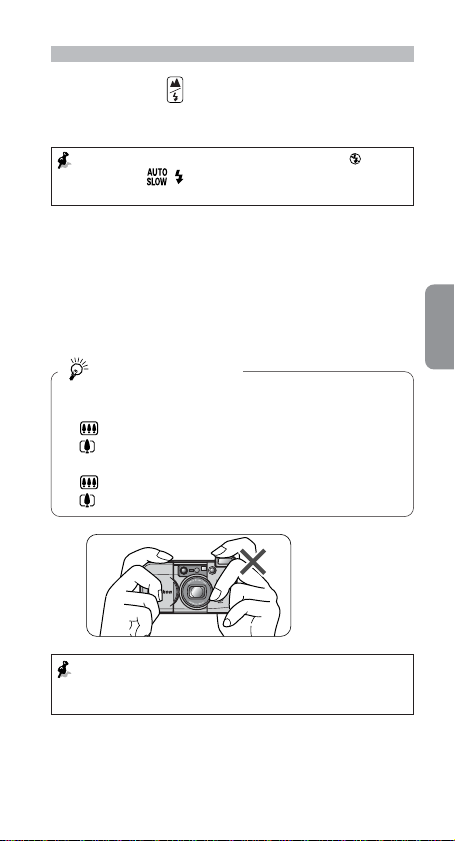
Procedure for Flash Photography
Press the button to select the Flash
1.
mode.
Since slow shutter speeds are usually selected in (Flash
Cancel) and
to prevent camera shake.
Compose the picture, then lightly press
2.
the Shutter Release button.
Check that the red LED lights up, then
3.
shoot.
Flash shooting range
The reference distance values are shown below.
With ISO100 film speed:
(wide-angle) setting: approx. 0.9 to 3.3 m (3.0 to 10.9 ft.)
(telephoto) setting: approx. 1.2 to 1.9 m (4.0 to 6.2 ft.)
With ISO400 film speed:
(wide-angle) setting: approx. 0.9 to 6.6 m (3.0 to 21.8 ft.)
(telephoto) setting: approx. 1.2 to 3.8 m (4.0 to 12.5 ft.)
(Slow Sync Flash) modes, use a tripod
Do NOT press against the flash unit. If extra force is applied
to the flash unit, the red LED quickly blinks as a warning. (In
this case, the shutter is released, but the flash does not fire.)
Advanced Operations 21
Page 22
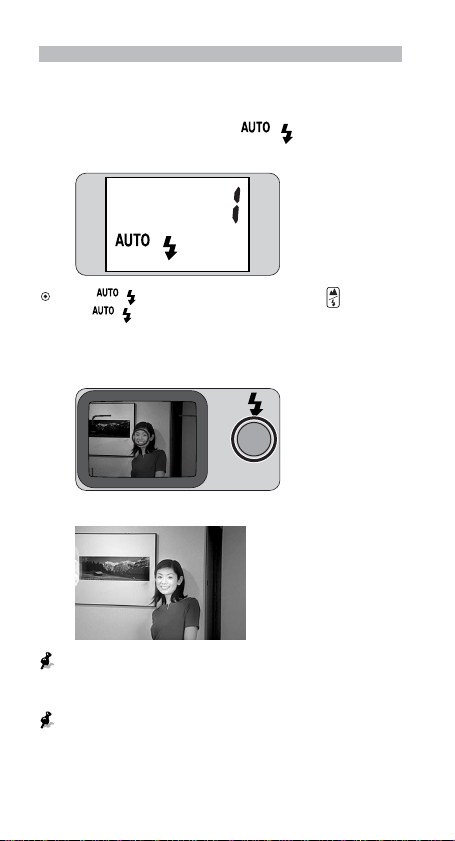
To automatically fire the flash
Auto Flash mode
The flash automatically fires when the subject is dark.
Make sure that the “ ” mark
1.
appears on the LCD panel.
If the “ ” mark does not appear, press the button
until “
2.
” appears on the LCD panel.
Check that the red LED lights up, then
shoot.
Example
If the subject is sufficiently illuminated, the flash does not fire.
In this case, the red LED momentarily lights to notify you of
this when you lightly press the Shutter Release button.
When the red LED is blinking with the Shutter Release button
pressed lightly, the flash is being charged, and the shutter cannot
be released. Lightly press the Shutter Release button again, and
release the shutter after the red LED steadily lights up.
Advanced Operations22
Page 23
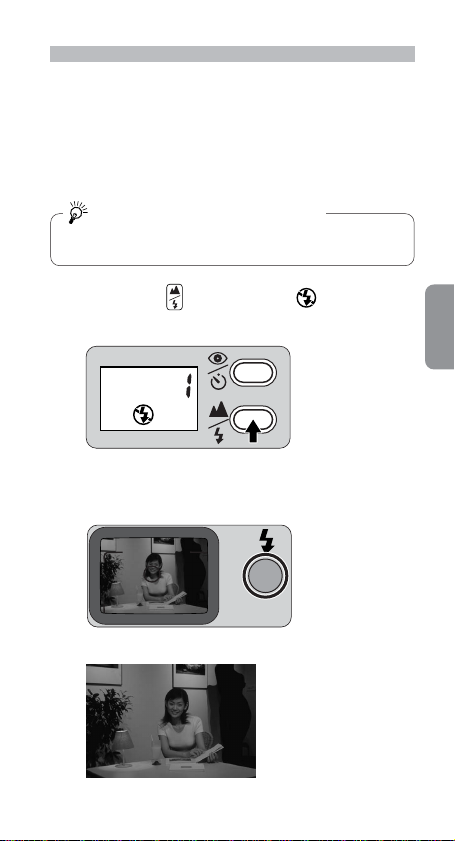
To cancel flash operation
Flash Cancel mode
Use this mode in places, such as museums, where flash
photography is prohibited.
Use a tripod or place the camera on a
1.
stable flat surface.
Use a tripod for Flash Cancel mode
Since slow shutter speeds are usually selected in this mode,
use a tripod to prevent camera shake.
Press the button until “ ” appears
2.
on the LCD panel.
Make sure that the red LED momentarily
3.
lights, then shoot.
Example
Advanced Operations 23
Page 24
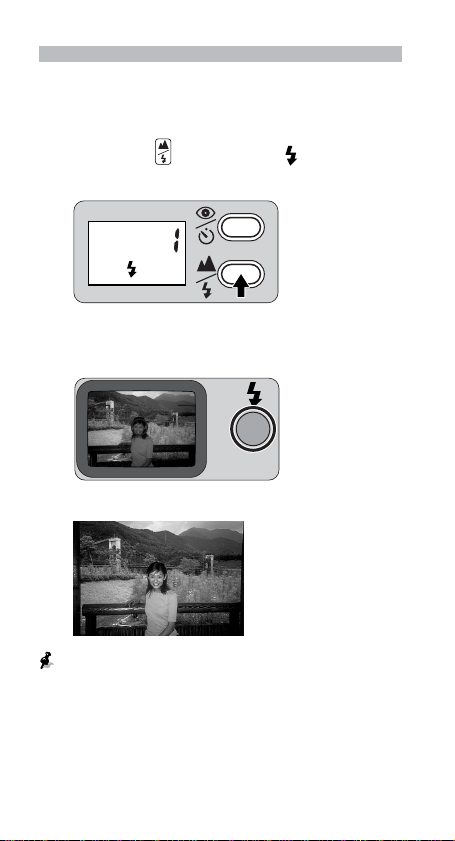
To fire the flash intentionally
Anytime Flash mode
Use this mode to intentionally fire the flash without
regard to light conditions.
Press the button until “ ” appears
1.
on the LCD panel.
Make sure that the red LED lights up,
2.
then shoot.
Example
When the red LED is blinking with the Shutter Release button
pressed lightly, the flash is being charged, and the shutter cannot
be released. Lightly press the Shutter Release button again, and
release the shutter after the red LED steadily lights up.
Advanced Operations24
Page 25
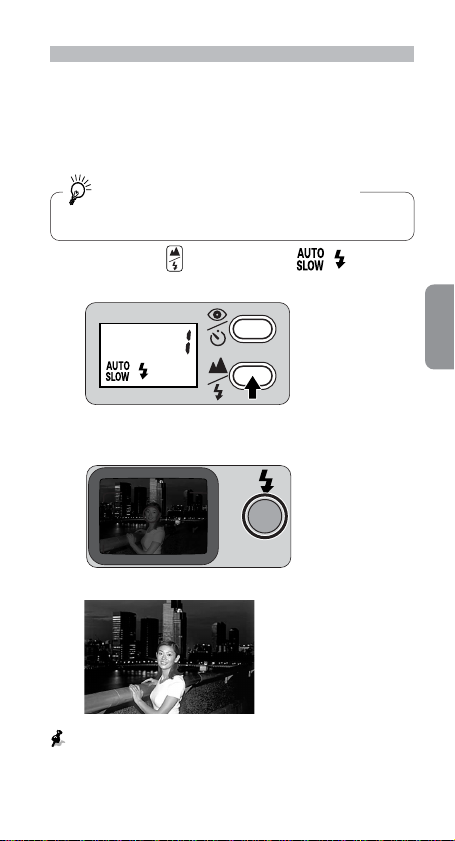
To photograph a person in a night view
Slow Sync Flash mode
Use this mode to brighten both the subject and the
background in a night view or at dusk.
Use a tripod or place the camera on a
1.
stable flat surface.
Use a tripod for Slow Sync Flash mode
Since slow shutter speeds are usually selected in this mode,
use a tripod to prevent camera shake.
Press the button until “ ”
2.
appears on the LCD panel.
Make sure that the red LED lights up,
3.
then shoot.
Example
When the red LED is blinking with the Shutter Release button
pressed lightly, the flash is being charged, and the shutter cannot
be released. Lightly press the Shutter Release button again, and
release the shutter after the red LED steadily lights up.
Advanced Operations 25
Page 26
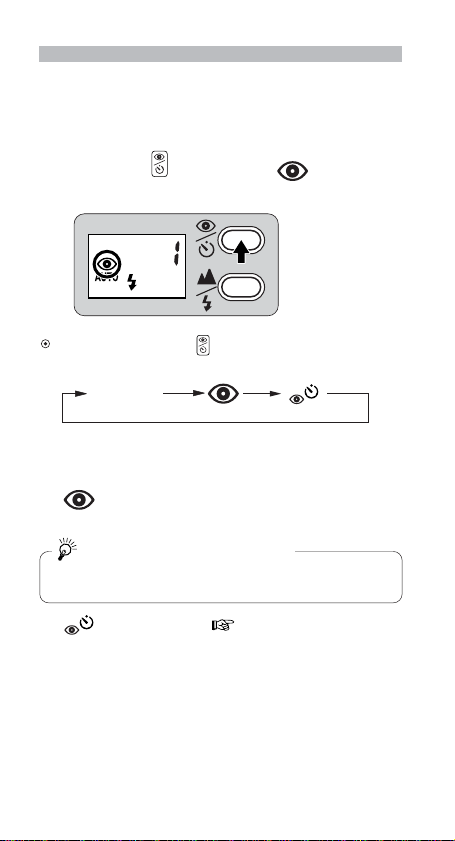
To reduce the "Red-eye" effect
Red-eye Reduction mode
In flash photography, the subject’s eyes may sometimes
appear bright red. To reduce this “red-eye” effect, use
this mode.
Press the button until “ ” appears
1.
on the LCD panel.
Each time you press the button, the indicator changes in
the order shown below:
No indicator
No indicator : Red-eye Reduction mode canceled
To cancel Red-eye Reduction mode.
: Red-eye Reduction mode
To reduce the “Red-eye” effect.
About Red-eye Reduction mode
This mode is not recommended when shooting fast-moving
subjects.
: Self-Timer ( p. 28) mode
For self-timer operation.
Note that Red-eye Reduction is automatically
set when the self-timer is used.
Advanced Operations26
Page 27
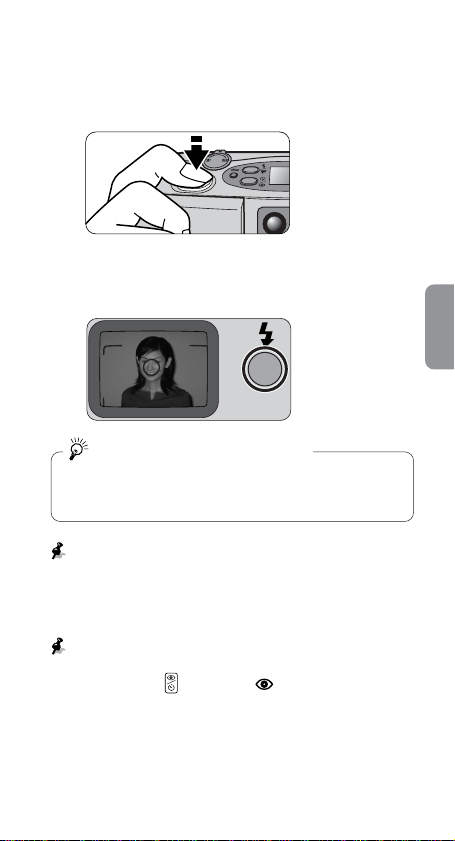
Compose the picture, then lightly press
2.
the Shutter Release button.
Check that the red LED lights up,
3.
then shoot.
Both camera and subject be still
The Red-eye Reduction lamp lights up for approx. a second
before the flash fires. Be careful not to move the camera or
let the subject move until the flash fires.
While the red LED is blinking with the Shutter Release button
pressed lightly, the flash is being charged, and the shutter
cannot be released. Lightly press the Shutter Release button
again, and release the shutter after the red LED stops blinking
and stays lit.
Red-eye Reduction mode is not automatically canceled by
turning the power off. To cancel the Red-eye Reduction
mode, press the
LCD panel.
button until “ ” disappears from the
Advanced Operations 27
Page 28
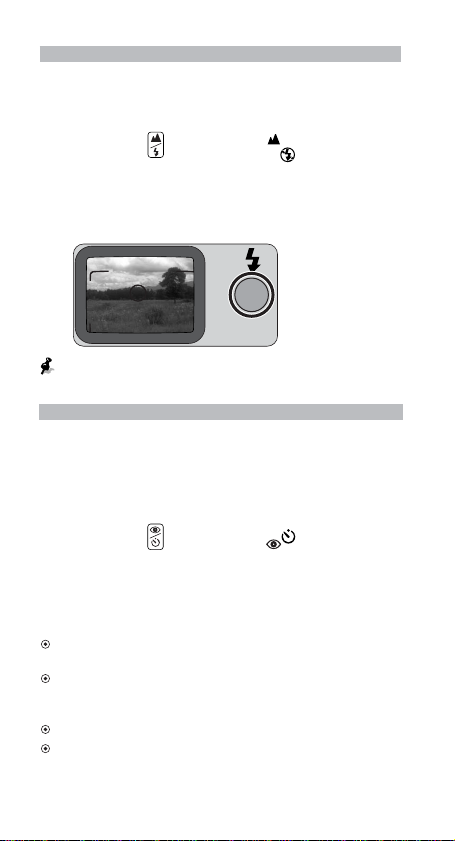
Shooting a distant view or landscape through a window
Infinity Focus mode
This mode is good for shooting a distant view more
sharply, or a landscape through a window.
Press the button until “ ” appears on
1.
the LCD panel.
Check that the red LED momentarily lights,
2.
then shoot.
Flash is automatically canceled in this mode.
Using the self-timer
Use the self-timer when you wish to include yourself in
the picture.
Use a tripod or place the camera on a stable
1.
flat surface.
Press the button until “ ” appears on
2.
the LCD panel.
Compose the picture, and press the Shutter
3.
Release button.
Focus and exposure are achieved by pressing the Shutter
Release button lightly.
When the Shutter Release button is pressed all the way, the
Red-eye reduction/Self-timer lamp blinks and lights up for 10
seconds in total before the shutter is released.
After the shot, Self-Timer mode is automatically canceled.
Self-Timer mode is automatically canceled also when the slide
cover is closed.
Advanced Operations28
Page 29
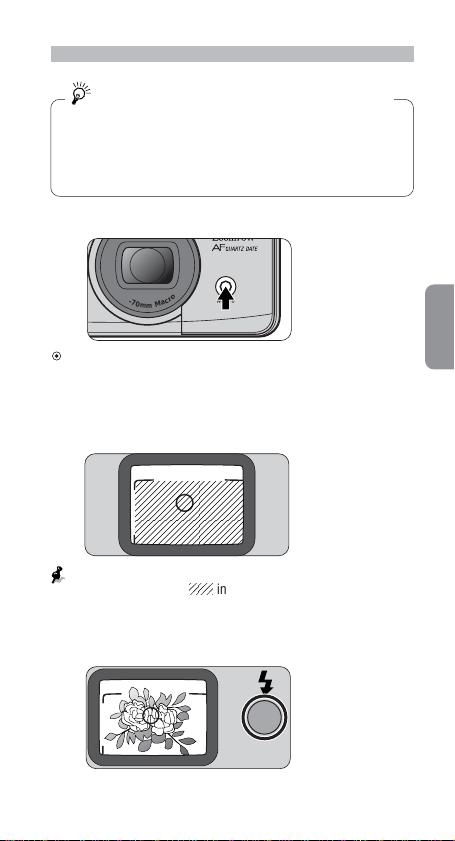
Close-up photography
N
s
2
8
-
7
0
m
m
M
a
c
r
o
Minimum camera-to-subject distance is apporox.
0.6 m (2.0 ft.) in Telephoto shooting
If you wish to shoot a subject such as a flower as large as
possible, you can get as close to the subject as apporox. 0.6
m (2.0 ft.). The camera-to-subject distance range in Macro
mode is approx. 0.6 to 1.0 m (2.0 to 3.3 ft.). Note that,
however, this mode is not intended to duplicate drawings.
Press the Macro button.
1.
When you press the Macro button, the lens is automatically set
to the Macro position, and Anytime Flash mode is selected.
Compose the picture while pressing the
2.
Macro button, then lightly press the
Shutter Release button.
When the camera-to subject distance is approx. 0.6m (2.0 ft.),
the area marked with
picture.
Check that the red LED lights up,
3.
then shoot.
in the illustration is included in the
Advanced Operations 29
Page 30
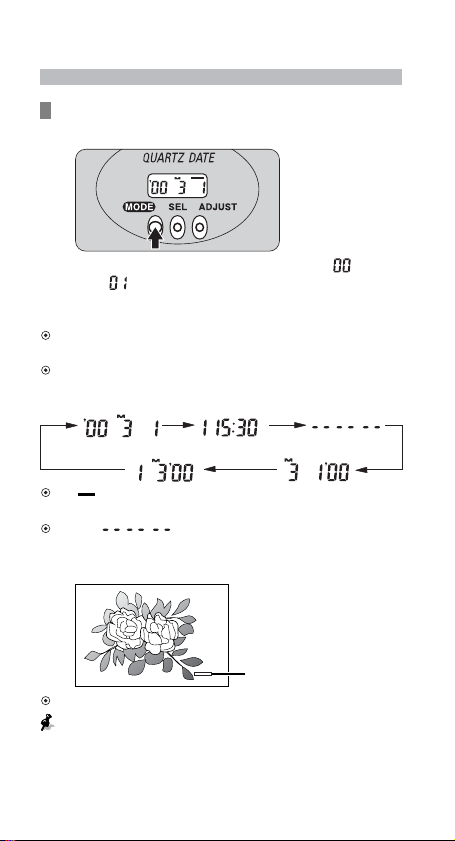
Imprinting the date/time on pictures
(Lite Touch Zoom 70W QD only)
Select the date/time indicator by pressing
the MODE button.
The year is indicated by the lower two digits (“ ” for
2000 and “ ” for 2001) and printed, and the time is in
the 24-hour cycle. The example in the illustration shows
March. 1, 2000.
The letter “M” appears to label the month indication, but it is
not imprinted on pictures.
Each time you press the MODE button, the indicator changes
in the order shown below:
Year/Month/Day Day/Hour/Minute NO printing
Day/Month/Year Month/Day/Year
If “ ” is displayed on the LCD panel, the date/time of the
shot will be imprinted on the picture.
Set to “ ” (No printing) if you prefer the date/time
not to be imprinted.
Imprint position of date/time
Imprint position
The imprint positions is shown in the illustration.
The imprinted date/time may be difficult to recognize if the
imprint position or the subject is:
• White or bright.
• Orange or yellow.
Advanced Operations
30 Additional Information
Page 31

Correcting the date and time
(Lite Touch Zoom 70W QD only)
Press the MODE button to obtain the
1.
Year/Month/Day indication.
Press the SEL button so that the
2.
indicator to be set blinks.
Press the ADJUST button to set the
3.
blinking digit.
Each time you press the ADJUST button, the number
advances by one.
Holding the ADJUST button pressed for more than 2 seconds
advances the number quickly.
When the blinking indicator is correctly
4.
set, press the SEL button again so that
the next indicator blinks.
Repeat steps 3 and 4 to set all the digits.
To correct the time, press the MODE button to obtain the Day/
Hour/Minute indication.
Additional Information
31
Page 32

Replacing the battery for date
(Lite Touch Zoom 70W QD only)
If the date/time printed on film is dark or difficult to read,
the battery for date must be exhausted. Replace it with a
new one.
Battery type
Use one CR2025 3V lithium battery for date with this camera.
Check that no film is inside, and open
1.
the camera back.
You can check whether or not there is film inside by looking
through the film cartridge confirmation window (
Open the date battery chamber lid
2.
inside the camera back.
p. 5).
Remove the date battery chamber lid by loosening the screws
indicated by the arrow in the illustration, using a screwdriver.
32 Additional Information
Page 33

Replace the battery with a new one.
3.
Install the new battery with the polarity upward as
illustrated.
Close the date battery chamber lid and
4.
tighten the screws.
Firmly tighten the screws using a screwdriver.
The built-in clock is reset when the battery is removed.
Remember to set the time and date. (
p. 31)
Additional Information
33
Page 34

Troubleshooting
Track down the cause of trouble using the following chart.
It may save you a trip to your nearest Nikon service center.
Problem
The shutter
cannot be
released.
Shutter
The flash
does not
fire.
Flash
The subject
appears out
of focus in
Focus
the print.
Check points and solution
a The battery is installed with wrong
polarities.
→Install it with the correct polarities.
a The slide cover is not completely open.
→Open the slide cover all the way until it
clicks to turn the camera on.
a The red LED blinks.
→The flash is being charged. Once take your
finger away from the Shutter Release
button, lightly press the button again, and
release the shutter after the red LED stops
blinking and stays lit.
a No indicator on the LCD panel.
→The battery is exhausted. Replace it with a
new one.
a The red LED blinks.
→The flash is being charged. Once take your
finger away from the Shutter Release
button, lightly press the button again, and
release the shutter after the red LED stops
blinking and stays lit.
a The camera is in Auto Flash, Slow-Sync
Flash mode.
→In this mode, the flash will not fire when
the subject is bright enough. To fire the
flash, select Anytime Flash mode.
a The red LED blinks quickly.
→Check that the flash unit is not pressed
down. Do not touch the flash unit.
a Camera shake
→Gently press the Shutter Release button,
or use a tripod or place the camera on a
stable flat surface.
a Something in front or in back of the
subject is in focus.
→Be sure to center the autofocus frame
mark on the subject before releasing the
shutter. When correct focus cannot be
easily achieved, use the focus lock.
Ref. page
8
9
7
8
7
24
21
12,13,
23
15,18,
19
34 Additional Information
Page 35

Problem
LCD panel
The numeral
“ ” does not
appear even
when film is
loaded.
Date panel
The date/
time are not
imprinted on
pictures.
Check points and solution
a “ ” appears on the LCD panel when the
camera is turned on by opening the slide
cover.
→Remove the film and load it again.
a The battery for date is exhausted.
→Replace it with a new one.
aThe date panel displays “ .”
→Set the panel so that it displays the
indication to be imprinted.
Ref. page
10,11
32,33
30
A characteristic of electronic cameras
In rare cases, when strong static electricity or the like is
applied to the camera, the camera may not work properly.
If this happens, remove the battery and reinstall it.
Additional Information
35
Page 36

Camera care tips
When the camera is not in use:
Close the slide cover to turn the camera off when not in use.
This prevents accidental release of the shutter and resulting
battery drain.
When the camera will not be used for a
long period:
Remove the battery and store the camera in a cool, dry, clean place.
It is recommended to install a battery once a month and fire the
flash several times to prevent deterioration of the capacitors.
Keep the camera dry:
The Lite Touch Zoom 70W / Lite Touch Zoom 70W QD is not
waterproof, and therefore should not be exposed to rain or saltwater.
Do not apply strong shock to the camera:
Do not drop the camera or hit it against a hard surface.
When storing the camera:
Do not leave the camera in an excessively hot and humid place,
such as inside a closed car or car trunk or in front of a heater, or
a place exposed to chemicals such as camphor or naphthalene.
Using a desiccant during storage is recommended.
Maintenance:
Use a dry, soft cloth or commercially available blower brush or
lens cleaner to remove dirt and smudges.
Lightly wipe away the dirt on the Antifog Viewfinder eyepiece with
a soft cloth.
Use the flash intermittently:
Firing the flash repeatedly makes the battery and camera hot.
Allow sufficient time for them to cool off before taking pictures
again.
When using the camera at low temperature:
The camera may not operate at low temperature with a nearly
exhausted battery. Use a fresh battery at low temperatures, keep
spare batteries warm, and use them alternately.
Battery power may be restored when the temperature returns to
normal.
36 Additional Information
Page 37

Specifications
Type of camera
35mm autofocus lens-shutter camera with Nikon zoom lens
Usable film
DX-coded 35mm film in film cartridge
Picture format
24 × 36 mm
Lens
28 mm f/5.6–70 mm f/10, 5 elements in 4 groups
Shutter
Programmed electronic type
Viewfinder
Real-image viewfinder; frame coverage: approx. over 80% in
regular-size frame; approx. 0.28× magnification at 28mm, approx.
0.62× at 70mm; Diopter: approx. –0.8DP
Viewfinder information
Image size frame marks (with parallax compensation marks); Autofocus
frame
Red LED indications
Ready to shoot (Lights up), Flash being charged (Blinks), Flash does
not fire. Focus is achieved (Momentarily lights), Popped-up flash unit
is being pressed down (Blinks at 8 Hz)
Focusing
Activated by lightly pressing the Shutter Release button.
Distance range from approx. 0.9 m (3.0 ft.) to infinity at 28mm, appro x.
1.2 m (4.0 ft.) to infinity at 70mm
Focus lock
Focus is locked as long as the shutter Release button lightly pressed.
Exposure control
Electronically controlled program AE: auto exposure r ange (ISO100):
EV5 to 15 at 28mm, EV6 to 15 at 70mm; Flash fires automatically if
the available light is low
Film speed setting
Valid for DX-coded ISO100, and 400 films.
(ISO100 is automatically selected for DX-coded ISO200 films)
Film loading
Film automatically advances to the first frame upon completion of film
loading; With a film cartridge confirmation window
Frame counter
Shown in the LCD panel; Additive type; Counts back during film rewind
Self-timer
Electronically controlled; Activated by depressing the Shutter Release
button; Self-timer lamp blinks and lights up (10 seconds in total) to
show when ready; Timer duration 10 seconds; Cancelable
Additional Information
37
Page 38

Specifications (continued)
Film advance
Film automatically advances after each shot; Auto rewind at the end
of film roll; Mid-roll rewind function available
Built-in flash
Four flash modes available: A uto Flash, Flash Cancel, Anytime Flash,
and Slow Sync Flash; Flash automatically fires when there is not
enough light; Shutter button is locked while the flash is being charged,
Flash shooting range (ISO100): approx. 0.9 to 3.3 m (3.0 to 10.9 ft.) at
28mm, approx. 1.2 to 1.9 m (4.0 to 6.3 ft.) at 70mm, (ISO400): appro x.
0.9 to 6.6 m (3.0 to 21.8 ft.) at 28mm, approx. 1.2 to 3.8 m (4.0 to 12.5
ft.) at 70mm; Recycling time approx. 6 sec.
Red-eye Reduction mode
Red-eye Reduction lamp lights up for approx. 1 second when flash
fires
Battery life
Approx. 10 rolls of 24-exposure film when flash is used for half the
exposures
LCD panel (Power is on)
Frame counter, Flash mode, Red-eye Reduction, Self-timer, Infinity
Focus mode, Low battery power
Power source
One 3V lithium battery (CR2)
Date imprint function (Lite Touch Zoom 70W QD only)
24-hour cycle with no AM/PM; Five indication formats selectable b y a
push button; Year/Month/Day, Day/Hour/Minute, no printing, Month/
Day/Year, Day/Month/Year; Leap year adjustment until 2049;
Incremental correction of date; Power source: one CR2025 lithium
battery
Dimensions (W × H × D)
Lite Touch Zoom 70W
Lite Touch Zoom 70W QD
Weight (without battery)
Lite Touch Zoom 70W Approx. 200 g (7.0 oz.)
Lite Touch Zoom 70W QD Approx. 210 g (7.4 oz.)
• Specifications apply when a fresh battery is used at normal
temperature (20°C or 68°F).
• Specifications and design are subject to change without notice.
Approx. 117 × 63 × 42 mm (4.6 × 2.5 × 1.7 in)
Approx. 117 × 63 × 47 mm (4.6 × 2.5 × 1.9 in)
38 Additional Information
Page 39

For safe handling of the camera
WARNING
• Do not attempt to disassemble, repair, or modify the
camera yourself, as it houses high-voltage circuitry
that can cause electric shock. Also, such actions will
cause the camera to malfunction.
• If the camera is dropped and damaged, do not touch
any exposed interior metal parts, as it houses highvoltage circuitry that can cause electric shock. Remove
the battery and take the camera to your nearest Nikon
dealer for repair.
• If you detect smoke coming from the camera, stop
operation immediately and turn the camera off. Let the
camera cool off before removing the battery. Then take
the camera to your nearest Nikon dealer for repair.
• Do not submerge the camera in water, allow water to
splash on it, or expose it to rain, as this may cause
electric shock or fire.
• Do not operate the camera in a place where there is
any possibility of catching fire or causing an
explosion.
If the camera is used in an environment where
combustible gas or dust may be generated, such as
where there is propane and gasoline, this may cause
fire or explosion.
• Do not let the strap wind around your neck.
In particular, never put the strap around a child’s neck,
as this may cause suffocation.
• Do not look at the sun or other strong light source
directly through the viewfinder, as this may damage
your retina, resulting in permanent eye damage.
• Batteries and accessories that are small enough to
enter the mouth of a child must be kept out of the
reach of children.
They may be swallowed by children. If this happens,
call a physician immediately.
Additional Information
39
Page 40

For safe handling of the camera (continued)
CAUTION
• Do not fire the flash close to a person’s eyes, as this
may cause blindness. In particular, keep a distance of
at least 1m when taking a pictures of children.
• Do not touch the camera with wet hands, as this may
cause electric shock.
• When the camera is not in use, close the slide cover
and avoid placing it in direct sunlight. Sunlight may be
focused, causing a fire.
• Do not carry the camera while mounted on a tripod,
as you might bump into something and injure yourself
or others.
• Do not throw used batteries into a fire. Also do not
short-circuit, disassemble, or heat the battery, as this
may cause it to catch fire or explode.
•
Always follow the warning instructions printed on
batteries to prevent them from catching fire or exploding.
• Never use batteries not specified in this instruction
manual, as this may cause them to generate heat or
catch fire.
• If battery leakage sticks to your clothes or skin, wash
it away with clean water. Should battery leakage get
into your eye, immediately flush thoroughly with clean
water and consult a doctor.
40 Additional Information
Page 41

Additional Information
41
Page 42

Danke, daß Sie sich für die Kamera Lite Touch Zoom 70W/
Lite Touch Zoom 70W QD von Nikon entschieden haben.
Bitte lesen Sie diese Anleitung sorgfältig durch, bevor Sie
die Kamera benutzen, und halten Sie die Anleitung
griffbereit, bis Sie mit der Kamera vertraut sind.
Merkmale und Funktionen der
Nikon-Kamera:
• 35-mm-Kompaktkamera mit eingebautem 2,5 fachen Zoom und
einem Brennweitenbereich zwischen 28 und 70 mm ( S. 54).
•Nahaufnahmen im Makromodus von Motiven, die nicht mehr als
0,6 bis 1,0 m vom Objektiv entfernt sein müssen ( S. 69).
Symbole in dieser Anleitung
:
Wichtige Hinweise, die Sie beachten sollten, z. B.
bestimmte Voraussetzungen oder Einschränkungen.
:Hinweise und Warnhinweise, die unbedingt befolgt
werden müssen.
:Zusätzliche Erläuterungen.
: Seiten mit Querverweisen.
Zubehör
(Die folgenden Teile werden mit dieser Kamera geliefert.)
Trageschlaufe
Anbringen der Trageschlaufe
Bringen Sie die
Trageschlaufe wie in der
Abbildung dargestellt an.
Übersicht
42
Page 43

Inhalt
Teile und Bedienelemente der Kamera ____________________ 44-47
Gehäuse __________________________________________ 44
LC-Display ________________________________________ 46
Anzeigen im Sucher _________________________________ 47
1 Vorbereitungen
Einlegen der Batterie ____________________________________ 48
Einschalten der Kamera __________________________________ 49
Überprüfen der Batterleladung ____________________________ 49
Einlegen eines Films ____________________________________ 50
2 Grundfunktionen
Richtiges Halten der Kamera ______________________________ 52
Drücken des Auslösers __________________________________ 53
Zoomen ______________________________________________ 54
Aufnehmen ___________________________________________ 55
Zurückspulen des Films __________________________________ 57
Entnehmen der Filmpatrone ______________________________ 57
3 Weitere Funktion
Wenn sich das Hauptmotiv nicht in der Bildmitte befindet _______ 58
Schwer fokussierbare Motive _____________________________ 59
Aufnahmen mit Blitz ____________________________________ 60
Vorgehen bei Aufnahmen mit Blitz _________________________ 61
So wird der Blitz automatisch ausgelöst _____________________ 62
So schalten Sie den Blitz aus ______________________________ 63
So wird der Blitz bei jeder Aufnahme ausgelöst _______________ 64
So fotografieren Sie ein Motiv bei Nacht _____________________ 65
So verringern Sie den “Rote Augen”-Effekt ___________________ 66
Fernaufnahmen oder Aufnahmen durch ein
Fenster ___________________________________________ 68
Der Selbstauslöser _____________________________________ 68
Nahaufnahmen ________________________________________ 69
Einbelichten von Datum/Uhrzeit in Aufnahmen
(nur Modell Lite Touch Zoom 70W QD) __________________ 70
4 Weitere Informationen
Korrigieren von Datum und Uhrzeit
(nur Modell Lite Touch Zoom 70W QD) __________________ 71
Austauschen der Batterie der Datenrückwand
(nur Modell Lite Touch Zoom 70W QD) __________________ 72
Fehlersuche ___________________________________________ 74
Tips zur Pflege der Kamera _______________________________ 76
Technische Daten ______________________________________ 77
Sicherheitshinweise zum Umgang mit der Kamera _____________ 79
Übersicht
43
Page 44

Teile und Bedienelemente der
Kamera (Gehäuse)
Makrotaste ( S. 69)
Lampe zur Verringerung des
“Rote Augen”-Effekts
( S. 66, 67)
Selbstauslöseranzeige
( S. 68)
Sucherfenster
( S. 47)
Belichtungsmeßfenster
Objektiv
Autofokusfenster
Blitz( S. 60-67)
LC-Display ( S. 46)
Taste
zur Verringerung des “Rote
Augen”-Effekts ( S. 66, 67)
für den Selbstauslöser
( S. 68)
Taste
für den Blitzmodus ( S. 60-65)
für die Unendlicheinstellung
( S. 68)
Übersicht
44
Autofokusfenster
Schiebeabdeckung
(Hauptschalter)
( S. 49)
Batteriefachdeckel
( S. 48)
Auslöser
( S. 53)
Zoom-Hebel ( S. 54)
Taste zum Zurückspulen
teilbelichteter Filme
( S. 57)
Page 45

Filmsichtfenster ( S. 72)
Rote LED
( S. 47)
Sucherokular
Rückwandentriegelung
( S. 50)
Stativbuchse
Taste MODE*
(zum Auswählen von
Daten, die einbelichtet
oder korrigiert werden
sollen) ( S. 70, 71)
* nur Modell Lite Touch Zoom 70W QD
Datums-Display*
( S. 70, 71)
Öse für die Trageschlaufe
( S. 42)
Taste ADJUST*
(zum Korrigieren von
Daten) ( S. 71)
Taste SEL*
(zum Auswählen der
Position der zu
korrigierenden Daten)
( S. 71)
Übersicht
45
Page 46

LC-Display
Selbstauslöseranzeige
Anzeige für Unendlicheinstellung
( S. 68)
Anzeige für Verringerung des
“Rote Augen”-Effekts
( S. 66, 67)
Anzeige für Blitzmodus
( S. 60-65)
Auf den in Klammern angegebenen Seiten finden Sie
weitere Erläuterungen.
( S. 68)
Bildzähler ( S. 51)
Batterieanzeige ( S. 49)
46
Übersicht
Page 47

Anzeigen im Sucher
1
3
2
1Parallaxenausgleichsmarkierungen
Für Nahaufnahmen im Makromodus mit einem
Abstand von etwa 0,6 m.
2Autofokusrahmen ( S. 55)
Das Hauptmotiv muß innerhalb dieses Rahmens
scharf gestellt werden.
3Rote LED
Leuchtet kurz auf: Der Fokus ist scharf eingestellt.
Leuchtet auf: Der Fokus ist scharf eingestellt, bzw.
Blinkt: Der Blitz wird gerade aufgeladen.
Blinkt schnell: Der Blitz wird nicht ausgelöst.
Leuchtet nicht: Der Abstand zwischen Kamera
Wenn Sie den Auslöser drücken,
wird der Verschluß ausgelöst (d. h.
es erfolgt eine Aufnahme), aber
der Blitz wird nicht ausgelöst.
der Blitz kann ausgelöst werden.
Wenn Sie den Auslöser drücken,
wird der Blitz ausgelöst.
Der Auslöser ist blockiert.
Wenn Sie den aufgeklappten
Blitzträger versehentlich
hinunterdrücken, blinkt die LED
als Warnung schnell.
und Motiv ist zu kurz. Bei
Weitwinkelaufnahmen muß der
Abstand größer sein als etwa 0,9
m, bei Teleaufnahmen größer als
etwa 1,2 m.
Übersicht
47
Page 48

Einlegen der Batterie
Batterietyp
Verwenden Sie für diese Kamera eine Lithiumbatterie CR2 mit 3 V.
Öffnen Sie den Batteriefachdeckel.
1.
Öffnen Sie den Batteriefachdeckel in die Richtung, die mit
dem Pfeil in der Abbildung angegeben ist.
Legen Sie eine neue Batterie ein.
2.
Achten Sie auf die richtige Polarität, und legen Sie die Batterie
in der in der Abbildung oben dargestellten Richtung ein.
Schließen Sie den Batteriefachdeckel.
3.
Drücken Sie fest auf den Batteriefachdeckel, bis er mit einem
Klicken einrastet.
Vorbereitungen
48
Page 49

Einschalten der Kamera
Öffnen Sie die Schiebeabdeckung.
Wenn Sie die Abdeckung in Pfeilrichtung aufschieben, wird
die Kamera eingeschaltet, der integrierte Blitz klappt auf, und
das Objektiv wird ausgefahren.
Wenn die Kamera mehr als 3 Minuten lang nicht bedient wird,
wechselt das Objektiv automatisch wieder in die
Weitwinkelposition
Schieben Sie die Abdeckung so weit auf, bis ein Klicken zu
hören ist.
Damit die Batterie nicht unnötig belastet wird, schließen Sie
die Schiebeabdeckung, wenn Sie die Kamera nicht
verwenden, und drücken Sie den Blitz herunter. Die Kamera
schaltet sich aus.
.
Überprüfen der Batterleladung
Überprüfen Sie die Batterieanzeige
( ) im LCD-Display.
Solange “ ” nicht angezeigt wird, ist die Batterieladung
ausreichend.
Wenn “ ” blinkt oder keine Anzeigen im LC-Display
erscheint, ist die Batterie erschöpft. Ersetzen Sie sie durch
eine neue.
Überprüfen Sie vor dem Aufnehmen grundsätzlich immer die
Batterie.
Es empfiehlt sich, Ersatzbatterien mit sich zu führen.
In einigen Regionen sind geeignete Batterien unter
Umständen schwer erhältlich.
49Vorbereitungen
Page 50

Einlegen eines Films
Tips zu 35-mm-Filmen
Anzahl der Bilder
DX-Markierung
DX-Code
35-mm-Film mit
Filmempfindlichkeit
Verwenden Sie für diese Kamera 35-mm-Filme mit DX-Code.
Bei einem Film mit DX-Code wird die Filmempfindlichkeit
automatisch eingestellt. Eine automatische Einstellung erfolgt
bei den Empfindlichkeiten ISO 100 und ISO 400. (Wenn Sie
einen ISO-200-Film oder einen Film ohne DX-Code verwenden,
wird die Empfindlichkeit automatisch auf ISO 100 eingestellt.)
Achten Sie beim Einlegen oder Herausnehmen eines Films darauf, die
Rückwand der Kamera nicht in direktem Sonnenlicht zu öffnen.
Empfohlener Filmtyp
Es empfiehlt sich, ISO-400-Filme zu verwenden, die auch bei
Blitzaufnahmen gute Resultate ergeben. Überdies beugen sie
Verwacklungsunschärfen vor.
Öffnen Sie die Kamerarückwand.
1.
Schieben Sie den Entriegelungshebel für die Kamerarückwand in
Pfeilrichtung (1), um
Legen Sie eine Filmpatrone ein.
2.
DX-Code
sie
(2) zu öffnen.
Filmpatrone
50
Vorbereitungen
Page 51

Ziehen Sie den Filmanfang bis zur roten
3.
Markierung heraus.
Halten Sie die Filmpatrone fest, und achten Sie darauf, den
Film richtig einzulegen. Der Film darf sich nicht nach oben
wölben.
Schließen Sie die Kamerarückwand,
4.
und überprüfen Sie, ob der Film richtig
eingelegt wurde.
Wenn der Film korrekt eingelegt ist, erscheint beim
Einschalten der Kamera “
Wenn im Bildzähler stattdessen “ ” blinkt, ist der Film nicht
richtig eingelegt. Öffnen Sie die Kamerarückwand nochmals,
und legen Sie den Film erneut ein.
” im Bildzähler.
51Vorbereitungen
Page 52

Richtiges Halten der Kamera
N
i
k
o
n
Z
o
o
m
L
e
n
s
2
8
-
7
0
m
m
M
a
c
r
o
Halten Sie die Kamera fest.
<Wenn Sie die Kamera horizontal halten>
Drücken Sie die Ellenbogen an den Körper, und halten Sie die
Kamera mit beiden Händen.
<Wenn Sie die Kamera vertikal halten>
Wenn Sie die Kamera vertikal halten, achten Sie darauf, daß
sich der Blitz, wie in der Abbildung dargestellt, oben befindet.
Verdecken Sie das Objektiv, das Autofokusfenster oder den
Blitz nicht mit Fingern, Haaren oder der Trageschlaufe.
Achten Sie darauf, nicht auf den Blitz zu drücken, wenn er
aufgeklappt ist.
Probeaufnahmen
Vor wichtigen Ereignissen empfiehlt es sich dringend,
zunächst einige Probeaufnahmen zu machen, um mit der
kamera und all ihren Funktionen vertraut zu werden.
Nikon übernimmt keine Haftung für Fehlfunktionen, die
darauf zurückzuführen sind, daß die Kamera Lite Touch
Zoom 70W/Lite Touch Zoom 70W QD anders als in dieser
Anleitung angegeben bedient wurde.
52 Grundfunktionen
Page 53

Drücken des Auslösers
Drücken Sie die Taste leicht, und
1.
vergewissern Sie sich, daß die rote LED
leuchtet.
Wenn Sie die Taste leicht drücken, werden Fokus und
Belichtung eingestellt, und die rote LED leuchtet auf.
Die Fokuseinstellung ist fixiert (Fokusspeicherfunktion S.
58), solange Sie den Auslöser leicht gedrückt halten.
Drücken Sie den Auslöser ganz nach
2.
unten, um das Bild aufzunehmen.
Wenn Sie den Auslöser abrupt ganz nach unten drücken, kann
die Kamera leicht wackeln. Achten Sie also darauf, den
Auslöser langsam zu drücken.
Grundfunktionen
53
Page 54

Zoomen
Drücken Sie den Zoom-Hebel, um den
Bildausschnitt zu wählen.
Drücken Sie den Hebel in die Richtung für Teleaufnahmen
(70 mm) oder in die Richtung
(28 mm).
Lassen Sie den Hebel los, wenn das Bild in der gewünschten
Größe angezeigt wird.
Wenn die Kamera mehr als 3 Minuten lang nicht bedient wird,
wechselt das Objektiv automatisch wieder in die
Weitwinkelposition
Beispiel für eine Teleaufnahme
Beispiel für eine Weitwinkelaufnahme
.
für Weitwinkelaufnahmen
54 Grundfunktionen
Page 55

Aufnehmen
Richten Sie die Markierung für den
1.
Autofokusrahmen in der Mitte auf das
Hauptmotiv.
Wenn sich das Hauptmotiv außerhalb des
Autofokusrahmens befindet:
Wenn sich das Hauptmotiv außerhalb des Autofokusrahmens
befindet, können Sie mit der Fokusspeicherfunktion eine
präzise Scharfeinstellung erzielen. (
Drücken Sie den Auslöser leicht.
2.
Die Bedeutung der roten LED bei den einzelnen
Kamerafunktionen sehen Sie in der folgenden
Tabelle:
Leuchtet kurz
auf
Leuchtet stetig
Blinkt
langsam
Blinkt
schnell
Leuchtet
nicht
Fokussierung
Abgeschlossen
Abgeschlossen
möglich
—
—
Nicht
Wird nicht
ausgelöst
ausgelöst
geladen
Wird nicht
ausgelöst
(Fortsetzung auf der nächsten Seite)
Blitz
Wird
Wird
—
S. 58)
Auslöser
Ausgelöst
Ausgelöst
1
Blockiert*
( p. 56)
2
( p. 56)
Aktiviert*
Blockiert*3 ( p. 56)
Grundfunktionen
55
Page 56

Aufnehmen (Fortsetzung)
*1Wenn die rote LED blinkt, nachdem Sie den Auslöser leicht
gedrückt haben, wird der Blitz aufgeladen, und der Auslöser
ist blockiert. Drücken Sie erneut leicht auf den Auslöser, und
drücken Sie den Auslöser ganz, wenn die rote LED aufhört zu
blinken und stetig leuchtet.
*2Wenn Sie den aufgeklappten Blitz versehentlich
herunterdrücken, blinkt die LED als Warnung schnell. In
diesem Fall läßt sich zwar der Auslöser drücken, aber der Blitz
wird nicht ausgelöst.
*3Wenn das Motiv bei der Weitwinkelaufnahme näher als etwa
0,9 m oder bei einer Teleaufnahme näher als etwa 1,2 m ist,
leuchtet die rote LED nicht auf, wenn Sie den Auslöser
drücken. Der Auslöser ist in diesem Fall blockiert. Entfernen
Sie sich vom Motiv, bis die rote LED aufleuchtet. Beachten Sie
jedoch bitte, daß der Auslöser unter Umständen auch dann
noch funktioniert, wenn der Abstand zwischen Kamera und
Motiv zu gering ist und das Motiv daher nicht scharfgestellt
werden kann.
Drücken Sie den Auslöser nun langsam
3.
ganz nach unten.
Wenn das Motiv dunkel ist und Sie mit der Blitzautomatik
arbeiten, wird der Blitz automatisch ausgelöst.
Wenn Sie den Auslöser abrupt ganz nach unten drücken, kann
die Kamera leicht wackeln.
Wenn Sie die Kamera wieder schließen wollen, verschieben
Sie die Abdeckung zunächst nur leicht. Das Objektiv wird
wieder in die Kamera zurückgefahren. Erst wenn das
Objektiv ganz eingefahren ist, schieben Sie die Abdeckung
langsam vollständig zu. Der Blitz bleibt aufgeklappt, auch
wenn Sie die Abdeckung zuschieben und die Kamera sich
ausschaltet. Drücken Sie auf den Blitz, so daß er wieder in
die Kamera eingeklappt wird.
Schließen Sie die Schiebeabdeckung, wenn Sie die Kamera
nicht benutzen, um die Batterie zu schonen.
56 Grundfunktionen
Page 57

Zurückspulen des Films
Der Film wird automatisch zurückgespult.
Wenn das Ende der Filmrolle erreicht ist, spult die Kamera den Film
automatisch zurück.
Während der Film zurückgespult wird, wird die Bildnummer im Bildzähler
heruntergezählt. Sobald der Film vollständig zurückgespult ist, blinkt “ ”, hört
dann zu blinken auf und leuchtet stetig.
Wenn während des Zurückspulens die Batterie leer wird, spult die Kamera den
restlichen Film zurück, sobald eine neue Batterie eingelegt wird.
Öffnen Sie die Kamerarückwand erst, wenn der Buchstabe “ ” zu
blinken anfängt.
So spulen Sie einen nur teilweise belichteten
Film zurück.
Drücken Sie mit der Spitze der Schlaufenöse oder
eines Kugelschreibers die Taste
teilbelichteter Filme).
Sobald das Zurückspulen beginnt, brauchen Sie die Taste nicht mehr
gedrückt zu halten.
(Zurückspulen
Entnehmen der Filmpatrone
Überzeugen Sie sich, daß der Film vollständig
1.
zurückgespult ist. Achten Sie auf die Anzeige “ ”.
Öffnen Sie die Kamerarückwand, und
2.
nehmen Sie den Film heraus.
Grundfunktionen
57
Page 58

Wenn sich das Hauptmotiv nicht in der Bildmitte befindet
Fotografieren mit Fokusspeicherung
Wenn sich das Motiv, auf das fokussiert werden soll, außerhalb des Autofokusrahmens
in der Bildmitte befindet, verwenden Sie die Fokusspeicherfunktion. Bei dieser Funktion
bleibt die Fokuseinstellung fest, auch wenn Sie nach dem Einstellen des Fokus den
Bildausschnitt verändern. Die Fokusspeicherfunktion eignet sich auch für Motive, die sich
nur schwer scharfeinstellen lassen. (
Richten Sie die Kamera auf den
1.
gewünschten Bildausschnitt.
Wenn Sie in einer Situation wie im Beispiel oben (Hauptmotiv
nicht scharf eingestellt) den Auslöser drücken.
Richten Sie die Markierung für den
2.
Autofokusrahmen in der Mitte auf das Hauptmotiv,
und drücken Sie den Auslöser leicht.
Ändern Sie nicht die Entfernung zwischen Kamera und Motiv.
Wenn Sie den Auslöser leicht drücken, speichert die Kamera
die Fokuseinstellung. Daher dürfen Sie die Entfernung
zwischen Kamera und Motiv jetzt nicht mehr verändern.
Halten Sie den Auslöser leicht gedrückt,
3.
wählen Sie den gewünschten Bildausschnitt,
und drücken Sie den Auslöser dann ganz.
S. 59)
Weitere Funktionen58
Page 59

Schwer fokussierbare Motive
Bei Motiven der folgenden Art kann es zu Problemen
beim Fokussieren kommen.
Fokussieren Sie mit der Fokusspeicherfunktion ( S.
58) zunächst auf ein anderes Motiv, das sich im gleichen
Abstand von der Kamera befindet, und wählen Sie dann
den gewünschten Bildausschnitt.
Motive, die zu klein sind, um den Autofokusrahmen
ganz zu füllen
Motive hinter Glas
Dunkle Motive, die kaum Licht reflektieren
Glänzende, stark reflektierende Flächen, zum
Beispiel ein frisch poliertes Auto oder Wasser
“Körperlose” Motive, zum Beispiel Kerzenflammen
oder ein Feuerwerk
Motive, die weiter von der Kamera entfernt sind als ein
zweites Motiv im Bildausschnitt
Weitere Funktionen 59
Page 60

Aufnahmen mit Blitz
Auswählen des Blitzmodus
Mit der Taste können Sie einen von fünf Blitzmodi
auswählen.
: Blitzautomatik ( S. 62)
Der Blitz wird automatisch ausgelöst, wenn
das Umgebungslicht nicht ausreicht.
: Unendlicheinstellung ( S. 68)
Für eine höhere Bildschärfe bei
Fernaufnahmen oder Landschaften.
: Blitzabschaltung ( S. 63)
Der Blitz wird auch bei Lichtverhältnissen nicht
aktiviert, bei denen er normalerweise ausgelöst
würde.
: Blitz bei jeder Aufnahme ( S. 64)
Der Blitz wird unabhängig von den
Lichtverhältnissen bei jeder Aufnahme ausgelöst.
: Langzeitsynchronisation ( S. 65)
Das Motiv und der Hintergrund werden in der
Dämmerung oder bei Nacht aufgehellt.
Wenn die rote LED blinkt, nachdem Sie den Auslöser leicht
gedrückt haben, wird der Blitz aufgeladen, und der Auslöser
ist blockiert. Drücken Sie erneut leicht auf den Auslöser, und
drücken Sie den Auslöser ganz, wenn die rote LED aufhört zu
blinken und stetig leuchtet.
Weitere Funktionen60
Page 61

Vorgehen bei Aufnahmen mit Blitz
Wählen Sie mit der Taste den
1.
Blitzmodus aus.
Da in den Modi (Blitzabschaltung) und
(Langzeitsynchronisation) in der Regel eine längere
Verschlußzeit gilt, empfiehlt sich die Verwendung eines
Stativs, um Verwacklungsunschärfen zu vermeiden.
Richten Sie die Kamera auf den
2.
gewünschten Bildausschnitt, und drücken
Sie dann leicht auf den Auslöser.
Achten Sie darauf, daß die rote LED
3.
aufleuchtet, und drücken Sie dann den
Auslöser.
Reichweite des Blitzlichts
Die jeweiligen Werte für die Reichweite sind im folgenden
angegeben.
Bei ISO 100-Filmen:
Weitwinkel: ca. 0,9 bis 3,3 m
Telebereich: ca. 1,2 bis 1,9 m
Bei ISO 400-Filmen:
Weitwinkel: ca. 0,9 bis 6,6 m
Telebereich: ca. 1,2 bis 3,8 m
Drücken Sie NICHT auf den Blitz. Wenn Sie auf den Blitz
drücken, blinkt die rote LED zur Warnung schnell. (In
diesem Fall läßt sich zwar der Auslöser drücken, aber der
Blitz wird nicht ausgelöst).
Weitere Funktionen 61
Page 62

So wird der Blitz automatisch ausgelöst
Blitzautomatik
Der Blitz wird automatisch ausgelöst, wenn das Motiv zu dunkel ist.
Vergewissern Sie sich, daß “ ” auf
1.
dem LC-Display erscheint.
Wenn “ ” nicht angezeigt wird, drücken Sie die Taste ,
bis “
2.
” auf dem LCD-Display erscheint.
Achten Sie darauf, daß die rote LED
aufleuchtet, und drücken Sie dann den
Auslöser.
Beispiel
Wenn das Motiv hell genug ist, wird der Blitz nicht ausgelöst.
In diesem Fall leuchtet die rote LED kurz auf, um Sie darauf
hinzuweisen, wenn Sie den Auslöser leicht drücken.
Wenn die rote LED blinkt, nachdem Sie den Auslöser leicht
gedrückt haben, wird der Blitz aufgeladen, und der Auslöser ist
blockiert. Drücken Sie erneut leicht auf den Auslöser, und drücken
Sie den Auslöser ganz, wenn die rote LED stetig leuchtet.
Weitere Funktionen62
Page 63

So schalten Sie den Blitz aus
Blitzabschaltung
Diesen Modus sollten Sie wählen, wenn die Verwendung
eines Blitzlichts verboten ist, zum Beispiel in Museen.
Verwenden Sie ein Stativ, oder stellen
1.
Sie die Kamera auf einer stabilen,
waagerecht Oberfläche auf.
Verwenden Sie bei Blitzabschaltung ein Stativ.
Da in diesem Modus in der Regel eine längere Verschlußzeit
gilt, empfiehlt sich die Verwendung eines Stativs, um
Verwacklungsunschärfen zu vermeiden.
Drücken Sie die Taste , bis “ ” im
2.
LC-Display erscheint.
Achten Sie darauf, daß die rote LED kurz
3.
aufleuchtet, und drücken Sie dann den
Auslöser.
Beispiel
Weitere Funktionen 63
Page 64

So wird der Blitz bei jeder Aufnahme ausgelöst
Blitz bei jeder Aufnahme
In diesem Modus wird der Blitz unabhängig von den
Lichtverhältnissen bei jeder Aufnahme ausgelöst.
Drücken Sie die Taste , bis “ ” im
1.
LC-Display erscheint.
Achten Sie darauf, daß die rote LED
2.
aufleuchtet, und drücken Sie dann den
Auslöser.
Beispiel
Wenn die rote LED blinkt, nachdem Sie den Auslöser leicht
gedrückt haben, wird der Blitz aufgeladen, und der Auslöser ist
blockiert. Drücken Sie erneut leicht auf den Auslöser, und drücken
Sie den Auslöser ganz, wenn die rote LED stetig leuchtet.
Weitere Funktionen64
Page 65

So fotografieren Sie ein Motiv bei Nacht
Langzeitsynchronisation
Mit diesem Modus werden das Motiv und der Hintergrund bei
Aufnahmen in der Nacht oder in der Dämmerung aufgehellt.
Verwenden Sie ein Stativ, oder stellen
1.
Sie die Kamera auf einer stabilen,
waagerecht Oberfläche auf.
Verwenden Sie für die Langzeitsynchronisation ein Stativ
Da in diesem Modus in der Regel eine längere Verschlußzeit
gilt, empfiehlt sich die Verwendung eines Stativs, um
Verwacklungsunschärfen zu vermeiden.
Drücken Sie die Taste , bis “ ”
2.
im LC-Display erscheint.
Achten Sie darauf, daß die rote LED
3.
aufleuchtet, und drücken Sie dann den
Auslöser.
Beispiel
Wenn die rote LED blinkt, nachdem Sie den Auslöser leicht gedrückt
haben, wird der Blitz aufgeladen, und der Auslöser ist blockiert.
Drücken Sie erneut leicht auf den Auslöser, und drücken Sie den
Auslöser ganz, wenn die rote LED stetig leuchtet.
Weitere Funktionen 65
Page 66

So verringern Sie den “Rote Augen”-Effekt
Modus zur Verringerung des “Rote Augen”-Effekts
Bei Blitzaufnahmen erscheinen die Augen einer
aufgenommenen Person manchmal leuchtend rot.
Verwenden Sie diesen Modus, um diesen “Rote Augen”Effekt zu verringern.
Drücken Sie die Taste , bis “ ” im
1.
LC-Display erscheint.
Mit jedem Tastendruck auf wechselt die Anzeige wie unten
angegeben:
Keine Anzeige
Keine Anzeige : Keine Verringerung des “Rote
Hinweis zur Verringerung des “Rote Augen”-Effekts
Dieser Modus ist für die Aufnahme von Motiven, die sich
schnell bewegen, nicht zu empfehlen.
Weitere Funktionen66
Augen”-Effekts
Der Modus zur Verringerung des “Rote
Augen”-Effekts wird eingeschaltet.
: Modus zur Verringerung des “Rote
Augen”-Effekts
Der Modus zur Verringerung des “Rote
Augen”-Effekts wird eingeschaltet.
: Selbstauslösermodus ( S. 68)
In diesem Modus wird der
Selbstauslöser verwendet.
Beachten Sie, daß die Verringerung des
“Rote Augen”-Effekts automatisch
eingestellt wird, wenn Sie mit
Selbstauslöser fotografieren.
Page 67

Richten Sie die Kamera auf den
2.
gewünschten Bildausschnitt, und drücken
Sie dann leicht auf den Auslöser.
Achten Sie darauf, daß die rote LED aufleuchtet,
3.
und drücken Sie dann den Auslöser.
Kamera und Motiv dürfen sich nicht bewegen.
Die Lampe zur Verringerung des “Rote Augen”-Effekts
leuchtet etwa eine Sekunde auf, bevor der Blitz ausgelöst
wird. Achten Sie darauf, die Kamera nicht zu bewegen, und
achten Sie darauf, daß sich auch das Motiv nicht bewegt, bis
der Blitz ausgelöst wird.
Wenn die rote LED blinkt, nachdem Sie den Auslöser leicht
gedrückt haben, wird der Blitz aufgeladen, und der Auslöser
ist blockiert. Drücken Sie erneut leicht auf den Auslöser, und
drücken Sie den Auslöser ganz, wenn die rote LED aufhört zu
blinken und stetig leuchtet.
Der Modus zur Verringerung des “Rote Augen”-Effekts wird
nicht automatisch ausgeschaltet, wenn Sie die Kamera
ausschalten. Drücken Sie zum Ausschalten dieses Modus die
Taste
, bis “ ” im LC-Display ausgeblendet wird.
Weitere Funktionen 67
Page 68

Fernaufnahmen oder Aufnahmen durch ein Fenster
Unendlicheinstellung
In diesem Modus können Sie bei Fernsichtaufnahmen
eine höhere Bildschärfe erzielen oder Landschaften durch
ein Fenster fotografieren.
Drücken Sie die Taste , bis “ ” im
1.
LC-Display erscheint.
Achten Sie darauf, daß die rote LED
2.
kurz aufleuchtet, und drücken Sie dann
den Auslöser.
Der Blitz wird in diesem Modus automatisch ausgeschaltet.
Der Selbstauslöser
Der Selbstauslöser gibt Ihnen die Möglichkeit, sich selber
aufzunehmen.
Verwenden Sie ein Stativ, oder stellen
1.
Sie die Kamera auf einer stabilen,
waagerecht Oberfläche auf.
Drücken Sie die Taste , bis “ ” im
2.
LC-Display erscheint.
Richten Sie die Kamera auf den gewünschten
3.
Bildausschnitt, und drücken Sie den Auslöser.
Fokus und Belichtung werden eingestellt, wenn Sie den
Auslöser leicht drücken.
Wenn der Auslöser ganz gedrückt wird, blinkt die Lampe zur
Verringerung des “Rote Augen”-Effekts/Selbstauslöseranzeige
und leuchtet dann insgesamt 10 Sekunden stetig, bevor die
Aufnahme erfolgt.
Nach der Aufnahme wird der Selbstauslösermodus
automatisch ausgeschaltet.
Auch wenn Sie die Schiebeabdeckung schließen, wird der
Selbstauslösermodus automatisch ausgeschaltet.
Weitere Funktionen68
Page 69

Nahaufnahmen
N
s
2
8
-
7
0
m
m
M
a
c
r
o
Der Mindestabstand zwischen Kamera und Motiv muß
bei Teleaufnahmen etwa 0,6 m betragen.
Um ein Motiv, zum Beispiel eine Blume, so bildfüllend wie
möglich aufzunehmen, können Sie bis auf etwa 0,6 m an das
Motiv herangehen.
Kamera und Motiv etwa 0,6 bis 1,0 m betragen. Beachten Sie jedoch, daß
sich dieser Modus für das Fotografieren von Zeichnungen nicht eignet.
Drücken Sie die Makrotaste.
1.
Wenn Sie die Makrotaste drücken, fährt das Objektiv
automatisch in die Makroposition, und die Kamera schaltet in
den Modus “Blitz bei jeder Aufnahme”.
Richten Sie die Kamera auf den
2.
gewünschten Bildausschnitt, während
Sie die Makrotaste gedrückt halten, und
drücken Sie dann leicht den Auslöser.
Bei einem Abstand von etwa 0,6 m zwischen Kamera und
Motiv umfaßt das Bild den Bereich, der in der Abbildung mit
markiert ist.
Achten Sie darauf, daß die rote LED aufleuchtet,
3.
und drücken Sie dann den Auslöser.
Im Makromodus muß der Abstand zwischen
Weitere Funktionen 69
Page 70

Einbelichten von Datum/Uhrzeit in Aufnahmen
(nur Modell Lite Touch Zoom 70W QD)
Wählen Sie mit der Taste MODE die
Datums-/Uhrzeitanzeige aus.
Das Jahr wird mit den ersten beiden Ziffern angegeben
(“ ” für 2000, “ ” für 2001) und einbelichtet, und die
Uhrzeit wird im 24-Stunden-Format angezeigt. Das
Beispiel in der Abbildung zeigt den 1. März 2000.
Der Buchstabe “M” kennzeichnet die Monatsangabe, er wird
aber nicht in die Bilder einbelichtet.
Mit jedem Tastendruck auf die Taste MODE wechselt die
Anzeige wie unten dargestellt:
Jahr/Monat/Tag Tag/Stunde/Minute KEINE Einbelichtung
Tag/Monat/Jahr Monat/Tag/Jahr
Wenn “ ” im LC-Display angezeigt wird, werden Datum/
Uhrzeit der Aufnahme in das Bild einbelichtet.
Wählen Sie “ ” (Keine Einbelichtung), wenn
Datum/Uhrzeit nicht einbelichtet werden sollen.
Position von Datum/Uhrzeit
Einbelichtungsposition
Die Abbildung zeigt die Einbelichtungsposition auf dem Film.
Das einbelichtete Datum bzw. die Uhrzeit ist unter Umständen
schwer zu erkennen, wenn das Motiv an der
Einbelichtungsposition folgende Farbe aufweist:
• weiß oder eine sehr helle Farbe
• orange oder gelb
70 Weitere Informationen
Weitere Funktionen
Page 71

Korrigieren von Datum und Uhrzeit
(nur Modell Lite Touch Zoom 70W QD)
Drücken Sie die Taste MODE, so daß
1.
Jahr/Monat/Tag angezeigt werden.
Drücken Sie die Taste SEL, bis die
2.
Angabe blinkt, die Sie korrigieren
wollen.
Stellen Sie die blinkende Zahl mit der
3.
Taste ADJUST ein.
Mit jedem Tastendruck auf ADJUST wird die Zahl um eins
weitergeschaltet.
Wenn Sie die Taste ADJUST mehr als 2 Sekunden lang
gedrückt halten, laufen die Zahlen schnell durch.
Wenn die blinkende Angabe korrekt
4.
eingestellt ist, drücken Sie die Taste
SEL erneut, so daß die nächste Angabe
zu blinken beginnt.
Stellen Sie die übrigen Zahlen wie in Schritt 3 und 4 erläutert
ein.
Wenn Sie die Uhrzeit einstellen wollen, drücken Sie die Taste
MODE, so daß Tag/Stunde/Minuten angezeigt werden.
Weitere Informationen
71
Page 72

Austauschen der Batterie für die
Datenrückwand
(nur Modell Lite Touch Zoom 70W QD)
Wenn die einbelichtete Datums-/Uhrzeitangabe auf dem
Film zu dunkel oder schlecht lesbar ist, ist wahrscheinlich
die Batterie erschöpft. Ersetzen Sie sie durch eine neue.
Batterietyp
Verwenden Sie bei dieser Kamera eine Lithiumbatterie
CR2025 mit 3 V als Datumsspeicherbatterie.
Achten Sie darauf, daß kein Film
1.
eingelegt ist, und öffnen Sie die
Kamerarückwand.
Wenn Sie prüfen wollen, ob ein Film eingelegt ist, schauen Sie
durch das Filmsichtfenster. (
Öffnen Sie den Batteriefachdeckel in
2.
der Kamerarückwand.
S. 45)
Nehmen Sie den Batteriefachdeckel ab, indem Sie mit einem
Schraubenzieher die in der Abbildung mit einem Pfeil
markierten Schrauben lösen.
72 Weitere Informationen
Page 73

Tauschen Sie die Batterie gegen eine
3.
neue aus.
Legen Sie die neue Batterie wie in der Abbildung gezeigt mit
dem Pol
4.
nach oben ein.
Schließen Sie den Batteriefachdeckel
wieder, und bringen Sie die Schrauben
wieder an.
Ziehen Sie die Schrauben mit einem Schraubenzieher fest.
Die eingebaute Uhr wird zurückgesetzt, wenn die Batterie
herausgenommen wird. Denken Sie daran, Uhrzeit und Datum
erneut einzustellen. (
S. 71)
Weitere Informationen
73
Page 74

Fehlersuche
Versuchen Sie zunächst, anhand der folgenden Tabelle
die Fehlerursache zu ermitteln.
Sie ersparen sich damit unter Umständen einen Besuch
bei Ihrem Nikon-Kundendienstzentrum.
Problem
Der Auslöser
ist blockiert.
Auslöser
Der Blitz
wird nicht
ausgelöst.
Blitz
Das Motiv
erscheint auf
dem Abzug
verschwom-
Fokus
men.
Ursachen und Abhilfemaßnahmen
a
Die Batterie ist nicht polaritätsrichtig eingelegt.
→Legen Sie sie polaritätsrichtig ein.
a
Die Schiebeabdeckung ist nicht ganz geöffnet.
→Schieben Sie die Abdeckung vollständig
auf, bis ein Klicken zu hören ist, so daß
sich die Kamera einschaltet.
a Die rote LED blinkt.
→Der Blitz wird gerade aufgeladen.
Lassen Sie den Auslöser kurz los,
drücken Sie ihn erneut leicht und
anschließend ganz, wenn die rote LED
zu blinken aufhört und stetig leuchtet.
a
Es erscheint keine Anzeige im LC-Display.
→
Die Batterie ist erschöpft. Ersetzen Sie sie
durch eine neue.
a Die rote LED blinkt.
→
Der Blitz wird gerade aufgeladen. Lassen Sie
den Auslöser kurz los, drücken Sie ihn erneut
leicht und anschließend ganz, wenn die rote
LED zu blinken aufhört und stetig leuchtet.
a
Die Kamera ist in den Modus Blitzautomatik
oder Langzeitsynchronisation geschaltet.
→In diesem Modus wird der Blitz nicht
ausgelöst, wenn das Motiv hell genug
ist. Um den Blitz auszulösen, wählen Sie
den Modus “Blitz bei jeder Aufnahme”.
a Die rote LED blinkt schnell.
→
Vergewissern Sie sich, daß der
nicht heruntergedrückt wurde. Berühren
Sie den Blitz nicht.
a
Bei der Aufnahme wurde die Kamera bewegt.
→Drücken Sie den Auslöser behutsam,
oder verwenden Sie ein Stativ, bzw.
stellen Sie die Kamera auf einer stabilen,
waagerecht Fläche auf.
a Ein Bereich vor oder hinter dem
eigentlichen Motiv ist scharf eingestellt.
→Das Motiv muß sich innerhalb der
Markierung für den Autofokusrahmen
befinden, bevor Sie den Auslöser
drücken. Wenn kein korrekter Fokus
eingestellt werden kann, verwenden Sie
die Fokusspeicherfunktion.
Seite
Blitz
52,53,
55,58,
48
49
47
48
47
64
61
63
59
74 Weitere Informationen
Page 75

Problem
Die Zahl “ ”
LC-Display
erscheint
nicht, wenn
ein Film
eingelegt
wird.
Datums-Display
Datum/
Uhrzeit
werden nicht
in Aufnahmen
einbelichtet.
Ursachen und Abhilfemaßnahmen
a “ ” erscheint im LC-Display, wenn Sie
die Kamera einschalten, indem Sie die
Schiebeabdeckung öffnen.
→Nehmen Sie den Film aus der Kamera,
und legen Sie ihn erneut ein.
a Die Datumsspeicherbatterie ist erschöpft.
→Ersetzen Sie sie durch eine neue.
a Im Datums-Display erscheint
“ ”.
→Stellen Sie das Display so ein, daß darin
die Anzeige erscheint, die einbelichtet
werden soll.
Seite
50,51
72,73
70
Hinweis zu elektronischen Kameras
Wenn die Kamera intensiver statischer Aufladung o. ä.
ausgesetzt wird, kann es in seltenen Fällen vorkommen,
daß die Kamera nicht mehr ordnungsgemäß funktioniert.
Nehmen Sie in einem solchen Fall die Batterie heraus,
und legen Sie sie dann wieder ein.
Weitere Informationen
75
Page 76

Tips zur Pflege der Kamera
Wenn die Kamera nicht benutzt wird:
Schließen Sie die Schiebeabdeckung, um die Kamera
auszuschalten, wenn Sie sie nicht benutzen.
Auf diese Weise verhindern Sie, daß versehentlich eine Aufnahme
erfolgt und der Batterie dadurch Strom entzogen wird.
Wenn die Kamera längere Zeit nicht benutzt wird:
Nehmen Sie die Batterie heraus, und bewahren Sie die Kamera in
kühler, trockener und sauberer Umgebung auf.
Darüber hinaus empfiehlt es sich, einmal im Monat eine Batterie
einzulegen und mehrmals den Blitz auszulösen. Auf diese Weise
verhindern Sie, daß die Leistungsfähigkeit der Kondensatoren nachläßt.
Schützen Sie die Kamera vor Feuchtigkeit:
Die Lite Touch Zoom 70W/Lite Touch Zoom 70W QD ist nicht wasserdicht
und darf daher Feuchtigkeit nicht ausgesetzt werden.
Schützen Sie die Kamera vor heftigen
Erschütterungen:
Lassen Sie sie nicht fallen, und stoßen Sie mit ihr nicht gegen harte Oberflächen.
Wenn Sie die Kamera aufbewahren:
Lagern Sie die Kamera nicht in sehr warmer oder feuchter Umgebung,
zum Beispiel in einem geschlossenen Auto oder Kofferraum oder vor einer
Heizung. Schützen Sie sie vor Chemikalien wie Kampfer oder Naphthalin.
Es empfielt sich, die Kamera zusammen mit einem
feuchtigkeitsabsorbierenden Mittel (Trockenmittel) zu lagern.
Wartung:
Entfernen Sie Staub und Verschmutzungen mit einem weichen, trockenen
Tuch oder einem handelsüblichen Staubbläser oder Objektivreiniger.
Entfernen Sie Verunreinigungen vom Okular des AntibeschlagSuchers mit einem weichen Tuch.
Verwenden Sie den Blitz nur in einem
gewissen zeitlichen Abstand:
Wenn der Blitz mehrmals kurz hintereinander ausgelöst wird,
erhitzen sich die Batterie und die Kamera.
Warten Sie in einem solchen Fall, bis Batterie und Kamera wieder
abgekühlt sind, bevor Sie weitere Aufnahmen machen.
Wenn Sie in kalter Umgebung fotografieren wollen:
Wenn Sie die Kamera in kalter Umgebung verwenden wollen und die
Batterie fast leer ist, funktioniert die Kamera unter Umständen nicht.
Verwenden Sie bei niedrigen Temperaturen eine neue Batterie, halten Sie
Ersatzbatterien warm, und verwenden Sie die Batterien abwechselnd.
Die Funktionsfähigkeit der Batterie wird möglicherweise bei
normalen Temperaturen wiederhergestellt.
76 Weitere Informationen
Page 77

Technische Daten
Kameratyp
35mm-Kieinbildkamera mit Autofokus, Zentralverschluß und NikonZoom-Objektiv
Geeignetes Filmmaterial
35mm-Kieinbildfilm mit DX-Code
Bildformat
24 × 36 mm
Objektiv
28 mm (f/5,6) bis 70 mm (f/10), 5 Elemente in 4 Gruppen
Verschluß
Programmierter elektronischer Verschluß
Sucher
Realbild-Sucher, Bildfeld: ca. über 80% bei normalformatigen
Bildern; Vergrößerung ca. 0,28fach bei 28 mm, ca. 0,62fach bei 70
mm; Dioptrieneinstellung: ca. –0,8 dpt
Anzeigen im Sucher
Bildfeldrahmen (mit Parallax enausgleichsmarkierungen);
Autofokusrahmen
Rote LED
Betriebsbereit (leuchtet), Blitzaufladung (blinkt), Blitz wird nicht
ausgelöst. Fokus eingestellt (leuchtet kurz), Blitz wird heruntergedrückt
(blinkt mit 8 Hz)
Fokussierung
Aktiviert durch leichtes Drücken des Auslösers.
Arbeitsbereich bei 28 mm von ca. 0,9 m bis unendlich, bei 70 mm von
ca. 1,2 m bis unendlich
Fokusspeicherung
Die Fokuseinstellung bleibt gespeichert, solange der Auslöser leicht
gedrückt wird.
Belichtungssteuerung
Elektronisch gesteuerte programmierte Belichtungsautomatik:
Arbeitsbereich der Belichtungsautomatik (ISO 100): Lichtwert 5 – 15
bei 28 mm, Lichtwert 6 – 15 bei 70 mm; automatische Blitzzuschaltung
bei schwacher Beleuchtung;
Einstellungen für Filmempfindlichkeit
Erfolgt bei ISO 100- und ISO 400-Filmen mit DX-Code.
(Bei ISO-200-Film mit DX-Code wird automatisch ISO 100 ausgewählt.)
Filmeinzug
Nach Einlegen des Films automatischer Filmtransport bis zum ersten
Bildfeld, mit Filmsichtfenster
Bildzähler
Im LC-Display angezeigt, vorwärtszählend, bei Filmrückspulung
rückwärtszählend
Selbstauslöser
Elektronisch gesteuert (aktiviert durch Drücken des Auslösers),
Selbstauslöseranzeige blinkt und leuchtet (insgesamt 10 Sekunden),
sobald Kamera bereit, Vorlaufzeit 10 Sekunden, abschaltbar
Weitere Informationen
77
Page 78

Technische Daten (Fortsetzung)
Filmtransport
Automatischer Weitertransport der Filmrolle nach jeder Aufnahme;
automatische Rückspulung am Ende der Filmrolle; Rückspulung
teilbelichteter Filme möglich.
Integrierter Blitz
Vier Blitzmodi: Blitzautomatik, Blitzabschaltung, Blitz bei jeder
Aufnahme und Langzeitsynchronisation. Automatische Blitzauslösung
bei unzureichender Helligkeit. Auslöser während Blitzaufladung
blockiert. Reichweite des Blitzes: bei ISO 100 ca. 0,9 bis 3,3 m bei 28
mm, ca. 1,2 bis 1,9 m bei 70 mm, bei ISO 400 ca. 0,9 bis 6,6 m bei 28
mm, ca. 1,2 bis 3,8 m bei 70 mm; Blitzfolgezeit ca. 6 Sekunden
Modus zur Verringerung des “Rote Augen”-Effekts
Die Lampe zur Verringerung des “Rote Augen”-Effekts leuchtet etwa
eine Sekunde auf, wenn der Blitz ausgelöst wird.
Lebensdauer der Batterie
ca. 10 Filmrollen mit je 24 Aufnahmen (50% der A ufnahmen mit Blitz)
Anzeigen im LC-Display (bei eingeschalteter Kamera)
Bildzähler, Blitzmodus, Verringerung des “Rote-Augen”-Effekts,
Selbstauslöser, Unendlicheinstellung, Batterieladung
Stromquelle
Eine Lithiumbatterie CR2 mit 3 V
Funktion zur Datumseinbelichtung (nur Lite T ouch Zoom 70W
QD)
24-Stunden-Anzeige; fünf Anzeigeformate mit Drucktaste wählbar
(Jahr/Monat/T ag, Tag/Stunde/Minuten, keine Einbelichtung, Monat/T ag/
Jahr, Tag/Monat/Jahr); Berücksichtigung der Schaltjahre bis 2049;
Datumskorrektur; Stromquelle: eine Lithiumbatterie CR2025
Abmessungen (B/H/T)
Lite Touch Zoom 70W ca. 117 x 63 x 42 mm
Lite Touch Zoom 70W QD ca. 117 x 63 x 47 mm
Gewicht (ohne Batterie)
Lite Touch Zoom 70W ca. 200 g
Lite Touch Zoom 70W QD ca. 210 g
• Die technischen Daten gelten, wenn die Kamera mit einer neuen
Batterie bei Zimmertemperatur (20 °C) verwendet wird.
• Änderungen der technischen Daten und der äußeren Ausstattung
vorbehalten.
78 Weitere Informationen
Page 79

Sicherheitshinweise zum Umgang
mit der Kamera
ACHTUNG
•Versuchen Sie nicht, die Kamera zu zerlegen, zu
reparieren oder in irgendeiner Form zu modifizieren. In
der Kamera befinden sich Hochspannungsschaltkreise.
Daher besteht bei solchen Maßnahmen die Gefahr
eines elektrischen Schlags. Außerdem kommt es
dadurch zu Fehlfunktionen der Kamera.
•Wenn die Kamera herunterfällt oder anderweitig
beschädigt wird, berühren Sie keine freiliegenden
Metallteile im Inneren der Kamera. Es besteht die
Gefahr eines elektrischen Schlags. Nehmen Sie die
Batterie heraus, und lassen Sie die Kamera bei über
Ihren Nikon-Händler
•
Wenn Sie an der Kamera Rauchentwicklung feststellen,
schalten Sie sie sofort aus. Lassen Sie die Kamera abkühlen,
und nehmen Sie dann die Batterie heraus. Lassen Sie die
Kamera über Ihren Nikon-Händler reparieren.
•Tauchen Sie die Kamera nicht ins Wasser, und
schützen Sie sie vor Spritzwasser und Regen.
Andernfalls besteht die Gefahr eines Brandes oder
eines elektrischen Schlags.
•Verwenden Sie die Kamera nicht in einer Umgebung,
in der sie Feuer fangen oder explodieren könnte. Wenn
Sie die Kamera in einer Umgebung mit brennbarem
Gas oder Staub verwenden, zum Beispiel in der Nähe
von Propangas oder Benzin, besteht die Gefahr eines
Brandes oder einer Explosion.
• Achten Sie darauf, daß sich die Trageschlaufe nicht um
Ihren Hals wickelt.
Achten Sie insbesondere darauf, daß Kinder die
Trageschlaufe nicht benutzen. Andernfalls besteht
Erstickungsgefahr.
•
Schauen Sie nicht durch den Sucher direkt in die Sonne
oder eine andere starke Lichtquelle. Dies könnte zu
Schädigungen der Netzhaut und dadurch zu einer
permanenten Beeinträchtigung des Sehvermögens führen.
• Halten Sie Batterien und Zubehörteile, die klein genug
sind, um von einem Kind verschluckt zu werden, von
Kindern fern. Falls eine Batterie oder ein Zubehörteil
verschluckt wird, wenden Sie sich umgehend an einen
Arzt.
Weitere Informationen
79
Page 80

Sicherheitshinweise zum Umgang mit der
Kamera (Fortsetzung)
VORSICHT
• Lösen Sie den Blitz nie direkt vor den Augen einer
anderen Person aus. Dies könnte zu Blindheit führen.
Halten Sie insbesondere beim Fotografieren von
Kindern einen Abstand von mindestens 1 m.
• Berühren Sie die Kamera nicht mit nassen Händen.
Andernfalls besteht die Gefahr eines elektrischen
Schlags.
•Wenn Sie die Kamera nicht benutzen, schließen Sie die
Schiebeabdeckung, und lassen Sie die Kamera nicht
im direkten Sonnenlicht liegen. Das Sonnenlicht
könnte dabei gebündelt werden und einen Brand
auslösen.
•Tragen Sie die Kamera nicht, wenn sie auf einem Stativ
montiert ist. Sie könnten irgendwo anstoßen und sich
oder andere verletzen.
•Werfen Sie gebrauchte Batterien nicht ins Feuer.
Schließen Sie die Batterie nicht kurz, und zerlegen
bzw. erhitzen Sie sie nicht. Andernfalls besteht die
Gefahr eines Brandes oder einer Explosion.
• Befolgen Sie die Warnhinweise, die auf einer Batterie
aufgedruckt sind, damit sich die Batterie nicht
entzündet oder explodiert.
•Verwenden Sie unter keinen Umständen Batterien, die
in dieser Bedienungsanleitung nicht genannt sind. Eine
ungeeignete Batterie könnte zu Hitzeentwicklung oder
einem Brand führen.
•Wenn Batterieflüssigkeit auf Kleidung oder Haut gerät,
waschen Sie sie mit klarem Wasser ab. Sollte
Batterieflüssigkeit in die Augen geraten, spülen Sie sie
umgehend mit sauberem Wasser aus, und wenden Sie
sich an einen Arzt.
80 Weitere Informationen
Page 81

Weitere Informationen
81
Page 82

Nous vous remercions d’avoir fait l’acquisition de cet
appareil photo Nikon Lite Touch Zoom 70W / Lite Touch
Zoom 70W QD.
Lisez attentivement le présent mode d’emploi avant toute
utilisation et conservez-le à portée de la main jusqu’à ce
que vous soyez suffisamment familiarisé avec votre
nouvel appareil.
Caractéristiques de votre appareil
photo Nikon:
• Appareil 35 mm compact à zoom 2,5x intégré d’une
focale de 28 à 70 mm. ( p. 94)
• Photographie en mode Macro de gros plans de sujets
distants de 0,6 à 1,0 m. ( p. 109)
Symboles utilisés dans le présent
mode d’emploi
: Signale des éléments à vérifier, par exemple des
conditions et des restrictions.
: Signale des remarques et des mises en garde
auxquelles vous êtes tenu de vous conformer.
: Signale des descriptions supplémentaires.
: Indique les pages de référence.
Accessoires
(Les éléments suivants sont fournis avec cet appareil.)
Dragonne
Fixation de la dragonne
Fixez la dragonne comme
indiqué dans l’illustration.
Démarrage
82
Page 83

Table des matières
Descriptif de l’appareil ________________________________ 84-87
Boîtier ____________________________________________ 84
Ecran de contrôle CL ________________________________ 86
Indications dans le viseur _____________________________ 87
1 Préparation
Installation d’une pile ___________________________________ 88
Mise sous tension de l’appareil ____________________________ 89
Contrôle de la tension de la pile ____________________________89
Chargement d’un film ___________________________________ 90
2 Opérations de base
Prise en main correcte de l’appareil ________________________ 92
Fonctionnement du déclencheur ___________________________ 93
Cadrage au zoom _______________________________________94
Prise de vues __________________________________________ 95
Rembobinage du film ___________________________________ 97
Retrait du film _________________________________________ 97
3 Opérations évoluées
Si le sujet principal ne se trouve pas au centre de la zone de mise
au point __________________________________________ 98
Sujets difficiles à mettre au point __________________________ 99
Photographie au flash __________________________________ 100
Procédure de photographie au flash _______________________ 101
Déclenchement automatique du flash ______________________ 102
Pour désactiver le flash _________________________________ 103
Déclenchement intentionnel du flash _______________________ 104
Pour photographier une personne de nuit ___________________ 105
Atténuation de l’effet des “yeux rouges” ____________________ 106
Prise de vues à distance ou d’un paysage à travers une vitre ____ 108
Utilisation du retardateur ________________________________ 108
Photographie de plans rapprochés ________________________ 109
Impression de la date/heure sur les photos
(Lite Touch Zoom 70W QD uniquement) ________________ 110
4 Informations complémentaires
Correction de la date et de l’heure
(Lite Touch Zoom 70W QD uniquement) ________________ 111
Remplacement de la pile du dateur
(Lite Touch Zoom 70W QD uniquement) ________________ 112
Dépannage __________________________________________ 114
Conseils d’entretien de l’appareil __________________________ 116
Caractéristiques _______________________________________117
Pour une utilisation sans risque de l’appareil ________________ 119
Démarrage
83
Page 84

Descriptif de l’appareil (Boîtier)
Bouton Macro
( p. 109)
Illuminateur d’atténuation des
yeux rouges ( pp. 106, 107)
Témoin du retardateur
( p. 108)
Oculaire du
viseur( p. 87)
Fenêtre de
mise au point
automatique
Flash( pp. 100-107)
Ecran de contrôle CL
( p. 86)
Bouton
Atténuation des yeux rouges
( pp. 106, 107)
Retardateur ( p. 108)
Bouton
Mode Flash ( pp. 100-105)
Mise au point sur l’infini
( p. 108)
Démarrage
84
Fenêtre d’exposition
automatique
Objectif
Fenêtre de mise au point automatique
Couvercle coulissant
(commutateur marche/
arrêt) ( p. 89)
Couvercle du
logement de la pile
( p. 88)
Déclencheur
( p. 93)
Commande de zoom
( p. 94)
Bouton (rembobinage forcé
d’un film partiellement exposé)
( p. 97)
Page 85

Fenêtre témoin de présence
d’un film ( p. 112)
Témoin rouge
( p. 87)
Oculaire du
viseur
Levier de déverrouillage du
dos de l’appareil ( p. 90)
Filetage pour
fixation sur pied
Bouton MODE*
(pour sélectionner les données à
impressionner ou à corriger)
( pp. 110, 111)
* Lite Touch Zoom 70W QD uniquement
Panneau dateur*
( pp. 110, 111)
Fente pour la dragonne
( p. 82)
Bouton ADJUST*
(pour corriger des
données)
( p. 111)
Bouton SEL*
(pour sélectionner la
position des données à
corriger)
( p. 111)
Démarrage
85
Page 86

Ecran de contrôle CL
Indicateur de mode de mise
au point sur l’infini
( p. 108)
Indicateur d’atténuation des
yeux rouges
( pp. 106, 107)
Indicateur de mode de flash
( pp. 100-105)
Indicateur du retardateur
( p. 108)
Compteur de vues ( p. 91)
Indicateur de tension de pile
insuffisante ( p. 89)
Les illustrations sont complètes à titre de référence.
86
Démarrage
Page 87

Indications dans le viseur
1
3
2
1Repères de correction de parallaxe
Pour les prises de vue en mode Macro à une distance
d’environ 0,6 m.
2Repères de zone de mise au point ( p. 95)
Centrez dans cette zone le sujet principal à mettre au point.
3Témoin rouge
S’allume: Lorsque la mise au point et réglée et
S’allume brièvement: La mise au point est réglée.
Clignote: Le flash est en train de se recycler.
Clignotements rapides:
Ne s’allume pas: La distance entre l’appareil et le sujet
que le flash est prêt à se déclencher.
Lorsque vous appuyez sur le
déclencheur, le flash se déclenche.
Lorsque vous appuyez sur le
déclencheur, la prise de vues est
exécutée, mais le flash ne se
déclenche pas.
Le déclencheur est désactivé.
Le flash ne se déclenche pas.
Si le flash est renfoncé par
inadvertance, le témoin clignote
rapidement en guise d’avertissement.
est trop réduite.
Eloignez-vous de plus d’environ 0,9 m
en position de grand angle ou de 1,2 m
en position de téléobjectif.
Démarrage
87
Page 88

Installation d’une pile
Type de pile
Utilisez pour cet appareil une pile au lithium CR2 3V.
Ouvrez le couvercle du logement de la pile.
1.
Ouvrez le couvercle du logement de la pile dans le sens de la
flèche indiquée dans l’illustration.
Introduisez une pile neuve.
2.
Respectez la polarité de la pile et installez celle-ci dans le sens
de la flèche indiquée dans l’illustration ci-dessus.
Refermez le couvercle du logement de
3.
la pile.
Appuyez fermement sur le couvercle du logement de la pile
jusqu’à ce qu’il s’encliquette en position.
Préparation
88
Page 89

Mise sous tension de l’appareil
Ouvrez le couvercle coulissant.
Lorsque vous ouvrez le couvercle coulissant dans le sens de
la flèche, l’appareil se met sous tension, le flash intégré quitte
de son logement et l’objectif se déploie.
Si vous n’actionnez pas l’appareil pendant plus de 3 minutes,
l’objectif se rétracte automatiquement sur la position
(grand angle).
Refermez le couvercle jusqu’à ce qu’il s’encliquette.
Pour prévenir l’usure de la pile, refermez le couvercle
coulissant (l’appareil se met hors tension) et renfoncez le flash
lorsque vous n’employez pas l’appareil.
Contrôle de la tension de la pile
Vérifiez l’ indicateur de tension de pile
insuffisante ( ) sur l’écran de contrôle CL.
Lorsque la tension de la pile est suffisante, l’indicateur
“
” n’est pas affiché.
Si l’indication “ ” clignote, ou si aucun indicateur de l’écran de
contrôle n’apparaît, c’est que la pile est déchargée. Remplacez-la.
Vérifiez toujours la tension de la pile avant de photographier.
Nous vous conseillons de vous munir de piles de réserve.
Les piles peuvent être difficiles à trouver dans certaines régions.
89Préparation
Page 90

Chargement d’un film
Conseils sur les films 35 mm
Nombre de vues
Code DX
Code DX
Film 35 mm
Sensibilité du film
Utilisez avec cet appareil des films 35 mm codés DX.
L’appareil règle automatiquement la sensibilité des films codés DX.
La sensibilité se règle automatiquement pour les films de 100 et
400 ISO. (Lorsque vous utilisez un film de 200 ISO ou un film
sans code DX, la sensibilité se règle automatiquement sur 100
ISO.)
Lorsque chargez/retirez un film, veillez à ne pas ouvrir le dos de
l’appareil sous le rayonnement direct du soleil.
Film conseillé
Nous préconisons l’emploi de films 400 ISO qui offrent de
bons résultats en photographie au flash et une protection
raisonnable contre les risques de bougé.
Ouvrez le dos de l’appareil.
1.
Faites glisser le levier de déverrouillage du dos dans le sens
de la flèche (1) pour ouvrir le dos de l’appareil (2).
Introduisez une cartouche de film.
2.
codé DX
Cartouche de film
90
Préparation
Page 91

Tirez l’amorce du film jusqu’au repère
3.
de positionnement rouge.
Maintenez la cartouche du film et assurez-vous que le film est
correctement positionné et bien tendu.
Refermez le dos de l’appareil et vérifiez
4.
si le film est correctement chargé.
Si le film a correctement été chargé, l’indication “ ” s’affiche
dans le compteur de vues lorsque vous mettez l’appareil sous
tension.
Si le symbole “ ” clignote dans le compteur de vues, c’est
que le film n’a pas été correctement chargé. Ouvrez le dos de
l’appareil et rechargez le film.
91Préparation
Page 92

Prise en main correcte de l’appareil
N
i
k
o
n
Z
o
o
m
L
e
n
s
2
8
-
7
0
m
m
M
a
c
r
o
Maintenez fermement l’appareil.
<Prise en main horizontale de l’appareil>
Serrez les coudes le long du corps et maintenez l’appareil des
deux mains.
<Prise en main verticale de l’appareil>
Lorsque vous maintenez l’appareil verticalement, veillez à ce
que le flash soit au-dessus comme illustré.
N’obstruez pas l’objectif, la fenêtre de mise au point
automatique ou le flash avec vos doigts, vos cheveux ou la
dragonne.
Veillez à ne pas appuyer sur le flash lorsqu’il se trouve en
position déployée.
Effectuez quelques essais de prise de vues
Avant de prendre des photos importantes, il est vivement
conseillé d’effectuer quelques essais de prise de vues
pour vous familiariser avec votre nouvel appareil et
toutes ses fonctions.
La responsabilité de Nikon ne peut être invoquée en cas
de dysfonctionnements résultant d’une utilisation du Lite
Touch Zoom 70W / Lite Touch Zoom 70W QD non
conforme aux instructions spécifiées dans ce manuel.
92 Opérations de base
Page 93

Fonctionnement du déclencheur
Sollicitez légèrement le déclencheur et
1.
vérifiez si le témoin rouge s’allume.
Lorsque vous appuyez légèrement sur le déclencheur,
l’appareil règle la mise au point et l’exposition, puis le témoin
rouge s’allume.
La mise au point reste mémorisée (fonction de mémorisation
de la mise au point
déclencheur à mi-course.
Enfoncez complètement le déclencheur
2.
pour prendre la photo.
Une brusque pression à fond sur le déclencheur peut
entraîner un risque de bougé. Appuyez lentement sur le
déclencheur.
p. 98) tant que vous pressez le
Opérations de base
93
Page 94

Cadrage au zoom
Appuyez sur le bouton de zoom pour
composer l’image.
Poussez le levier dans la direction de pour des photos en
position de téléobjectif (70 mm) ou dans la direction de
pour des photos en position de grand angle (28 mm).
Relâchez le bouton lorsque vous avez obtenu le cadrage voulu
de la scène.
Si vous n’actionnez pas l’appareil pendant au moins 3 minutes,
l’objectif se rétracte automatiquement sur la position
(grand angle).
Exemple de photographie au téléobjectif
Exemple de photographie au grand angle
94 Opérations de base
Page 95

Prise de vues
Centrez le sujet principal à l’intérieur
1.
des repères de la zone de mise au point
automatique.
Si le sujet principal se trouve en-dehors des
repères de la zone de mise au point:
Si le sujet principal se trouve en-dehors des repères de la
zone de mise au point, utilisez la fonction de mémorisation de
la mise au point. ( p. 98)
Appuyez
2.
déclencheur.
La relation entre l’indication du témoin rouge et les fonctions
de l’appareil est présentée dans le tableau ci-dessous :
S’allume
momentanément
S’allume en
continu
Clignote
lentement
Clignote
rapidement
Ne s’allume
pas
pls delete sur
Mise au point
Ter minée
Ter minée
Impossible
—
—
déclenche pas
déclenche pas
légèrement sur le
Flash
Ne se
Se déclenche
En cours de
recyclage
Ne se
—
Opérations de base
Obturateur (prise de vues)
Activé
Activé
1
Bloqué*
( p. 96)
2
Activé*
( p. 96)
3
( p. 96)
Bloqué*
(suite page suivante)
95
Page 96

Prise de vues (suite)
*1 Pendant que le témoin rouge clignote alors que le déclencheur est
enfoncé à mi-course, le flash se recycle et l’obturateur ne peut être
déclenché. Appuyez de nouveau légèrement sur le déclencheur et
déclenchez-le dès que le témoin rouge a cessé de clignoter et reste
allumé.
*2 Si le flash est est renfoncé par inadvertance, le témoin rouge
clignote rapidement en guise d’avertissement. Dans ce cas,
l’obturateur est déclenché, mais le flash ne se déclenche pas.
*3 Si le sujet se trouve à moins d’environ 0,9 m en position de grand
angle ou d’environ 1,2 m en position de téléobjectif, le témoin
rouge ne s’allume pas même lorsque vous appuyez sur le
déclencheur, et l’obturateur ne peut être déclenché. Eloignez-vous
du sujet jusqu’à ce que le témoin rouge s’allume. Le déclencheur
peut toujours fonctionner même si la distance entre l’appareil et le
sujet est extrêmement courte, et notamment en dehors de la
portée efficace de l’appareil.
Pressez à fond, mais doucement, sur le
3.
déclencheur.
Si le sujet est sombre ou à contre-jour en mode de flash
automatique, le flash se déclenche automatiquement.
Une brusque pression à fond sur le déclencheur peut
entraîner un risque de bougé.
Pour refermer le couvercle, faites-le d’abord légèrement
coulisser de manière à démarrer la rétraction de l’objectif.
Lorsque l’objectif est complètement rétracté, refermez
lentement le couvercle. Le flash reste en position déployée
même lorsque vous refermez le couvercle et que l’appareil
est hors tension. Appuyez sur le flash pour le ramener dans
sa position originale.
Lorsque vous n’utilisez pas l’appareil, refermez le couvercle
coulissant pour économiser la pile.
96 Opérations de base
Page 97

Rembobinage du film
Le film se rembobine automatiquement.
Le rembobinage démarre automatiquement à la fin du film.
Pendant le rembobinage du film, le nombre affiché dans le compteur
de vues diminue unité par unité. Dès que le rembobinage est terminé,
l’indication “
Si le rembobinage s’arrête à mi-course parce que la pile est déchargée,
il reprendra automatiquement dès que vous aurez remplacé la pile.
N’ouvrez pas le dos de l’appareil avant que la lettre “ ” se mette
à clignoter.
” s’allume puis cesse de clignoter et reste allumée.
Pour rembobiner un film partiellement exposé
Pressez le bouton (rembobinage de film
partiellement exposé) à l’aide de l’ergot de l’œillet
de la dragonne ou de la pointe d’un stylo à bille.
Lorsque le rembobinage a démarré, il est inutile de maintenir
le bouton enfoncé.
Retrait du film
Assurez-vous que le rembobinage est
1.
terminé en vérifiant l’affichage de la
lettre “ ”.
Ouvrez le dos de l’appareil et retirez le film.
2.
Opérations de base
97
Page 98

Si le sujet principal ne se trouve pas
au centre de la zone de mise au point
Mémorisation de la mise au point
Si le sujet à mettre au point se trouve en-dehors des repères de la zone de mise au
point, utilisez la fonction de mémorisation de la mise au point qui vous permet de
modifier la composition de l’image tout en verrouillant le réglage de la mise au
point. Utilisez également le verrouillage de la mise au point pour les sujets
difficiles à mettre au point tels que ceux décrits à la page suivante. (
Composez l’image.
1.
Si l’obturateur est déclenché dans une condition telle que
dans l’exemple ci-dessus où le sujet principal n’est pas net.
Centrez le sujet principal à l’intérieur des repères
2.
de la zone de mise au point automatique. et
appuyez légèrement sur le déclencheur.
Ne modifiez pas la distance entre l’appareil et le sujet
Tant que vous maintenez le déclencheur légèrement enfoncé, le
réglage de mise au point reste verrouillé. Ne modifiez pas la
distance entre l’appareil et le sujet.
Tout en maintenant le déclencheur légèrement
3.
enfoncé, recadrez votre image et appuyez
ensuite à fond sur le déclencheur.
p. 99)
Opérations évoluées98
Page 99

Sujets difficiles à mettre au point
Les sujets suivants peuvent s’avérer difficiles à mettre au
point.
Utilisez la fonction de mémorisation de la mise au point ( p.
98) pour faire la mise au point sur un autre sujet équidistant de
l’appareil, puis composez l’image pour prendre la photo.
Sujets trop petits pour couvrir complètement la zone
de mise au point automatique.
Sujet derrière une vitre.
Sujet sombres sans réflexions.
Surfaces brillantes, réfléchissant la lumière, comme
des voitures brillantes ou de l’eau.
Sujets sans consistance matérielle (comme la
flamme d’une bougie, un feu d’artifice).
Sujets secondaires plus proches de l’appareil que le
sujet principal.
Opérations évoluées 99
Page 100

Photographie au flash
Sélection du mode de flash
Vous pouvez sélectionner l’un des cinq modes de flash en
appuyant sur le bouton
: Flash automatique ( p. 102)
Le flash se déclenche automatiquement si le
sujet est sombre ou se trouve à contre-jour.
: Mise au point sur l’infini ( p. 108)
Pour rendre plus nettes les prises de vues à
grande distance ou les paysages.
: Flash annulé ( p. 103)
Pour désactiver le fonctionnement du flash
dans des conditions de prise de vues où le
flash se déclencherait normalement.
: Flash imposé ( p. 104)
Pour déclencher le flash volontairement,
indépendamment de la lumière disponible.
:
Flash en synchronisation lente ( p. 105)
Pour éclairer le sujet et l’arrière-plan au
crépuscule ou la nuit.
Pendant que le témoin rouge clignote alors que le déclencheur
est enfoncé à mi-course, le flash se recycle et l’obturateur ne
peut être déclenché. Appuyez de nouveau légèrement sur le
déclencheur et déclenchez-le dès que le témoin rouge a cessé
de clignoter et reste allumé.
Opérations évoluées100
.
