Page 1

M306E 04.10.NF.6 (1/2)
DS Camera Control Unit DS-L1
DS Camera Head DS-5M
DS Cooled Camera Head DS-5Mc
< Instructions >
(Ver. 2.2)
Page 2
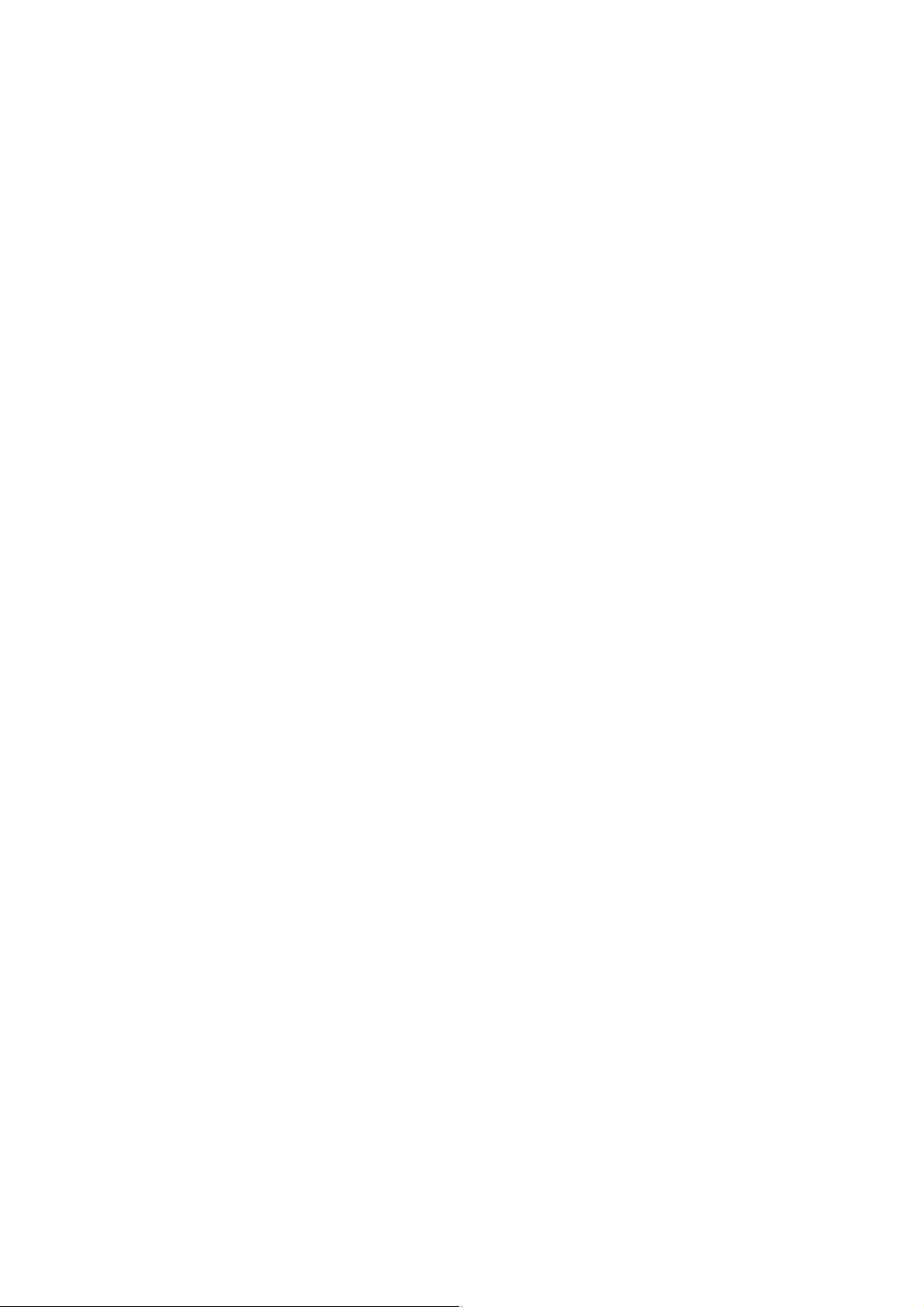
Page 3
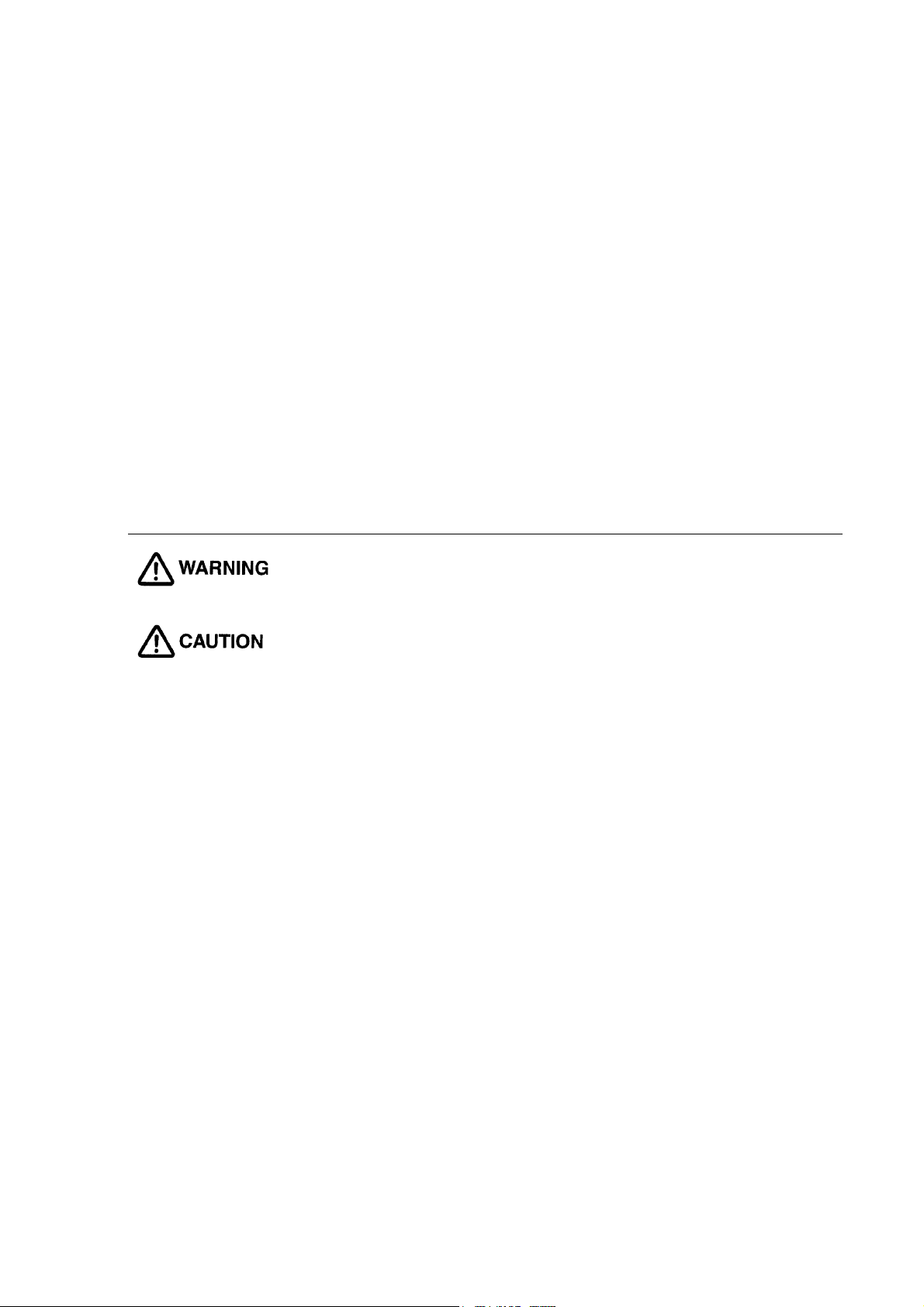
Thank you for purchasing the Nikon products. This instruction manual has been prepared for users of the
DS Camera Control Unit DS-L1, DS Camera Head DS-5M, and DS Cooled Camera Head DS-5Mc. To
ensure correct use, please read this manual carefully before using these products.
• The contents of this manual may not be reproduced in whole or in part without permission.
• The contents of this manual are subject to change without prior notice.
• Every effort has been made to ensure the accuracy of this manual. If you have any questions
or discover any errors in this manual, please contact your nearest Nikon representative.
• Please refer to the instruction manuals for any other devices you may be using along with these
products (e.g., a microscope or personal computer).
Warning and Cautionary Symbols Used in This Manual
Although Nikon products are designed to provide you with the utmost safety during use, incorrect use or
failure to observe the instructions may result in injury or property damage. To ensure correct use, read
this manual carefully before using your products. Do not discard this manual. Always keep it at hand for
easy reference. Safety instructions in this manual are indicated by the symbols shown below. To ensure
safety, please follow the instructions indicated by these symbols.
Symbol Meaning
Disregarding instructions indicated by this symbol may result in death or serious
injury.
Disregarding instructions indicated by this symbol may result in injury or
property damage.
Trademarks
Microsoft, Windows, and Internet Explorer are registered trademarks of Microsoft Corporation in the
United States or other countries.
Macintosh and MacOS are registered trademarks of Apple Computer, inc. in the United States or other
countries.
Netscape Navigator is a registered trademark of Netscape Communications Corporation
Products and brand names are trademarks or registered trademarks of their respective companies.
The “TM” and ® marks are not used to identify registered trademarks and trademarks in these
instructions.
- i -
Page 4
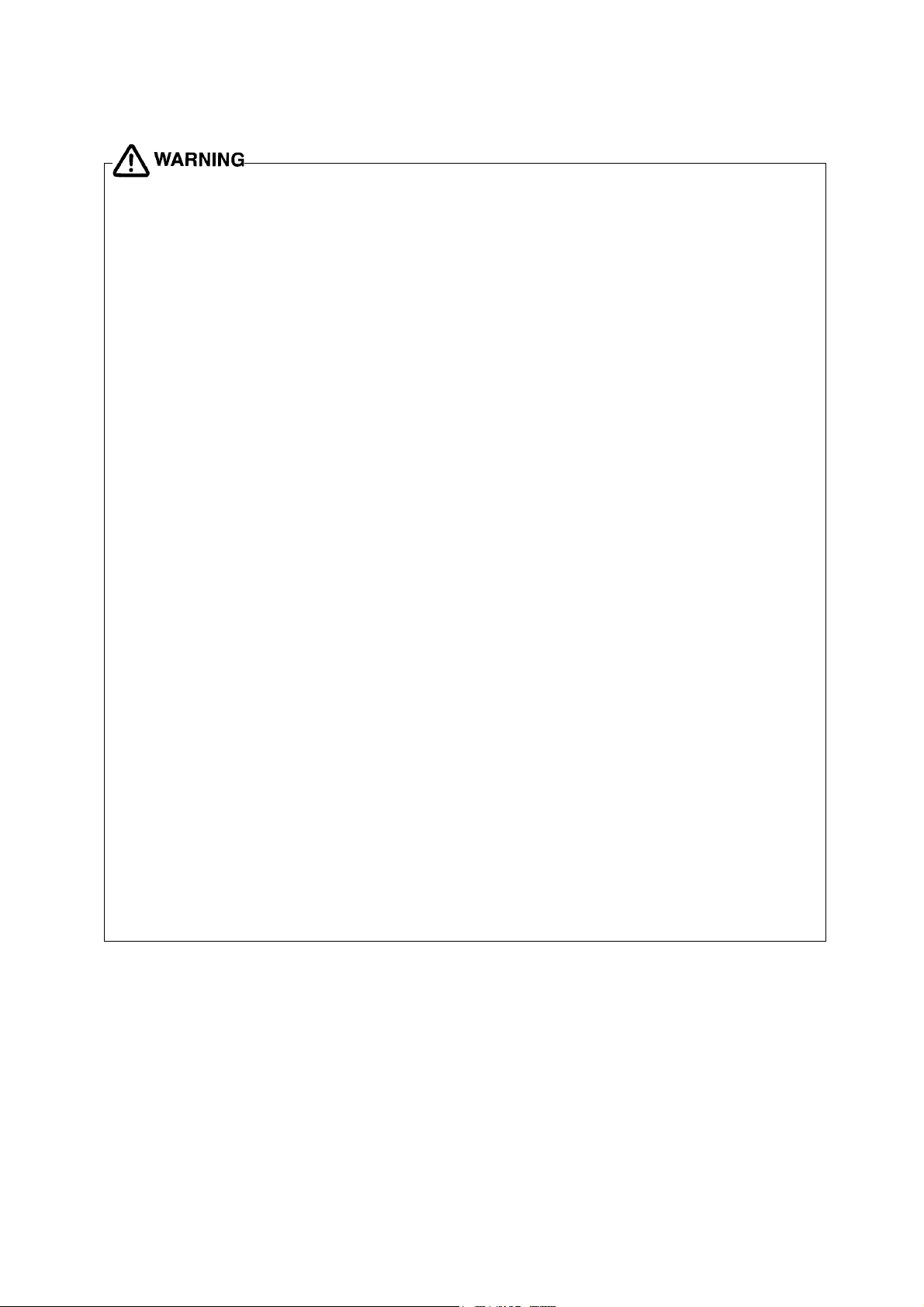
1. Using the equipment
This equipment should be used for photographic purposes only. Do not attempt to use it for any other
purpose.
2. Do not disassemble or repair the equipment
The DS-L1 and DS AC adapter contain high-voltage power supplies. Never attempt to disassemble or
repair the equipment by yourself; doing so may result in electric shock or equipment failure. Never
attempt to disassemble any part of the equipment unless instructed to do so in this manual. If you
notice any problems with the equipment, turn off the power and contact your nearest Nikon
representative.
3. DS AC adapter
Be sure to use a dedicated AC adapter. Use of any other AC adapter may result in fire or electric shock.
4. Power cord
To prevent electric shock, always turn off the POWER switch on the DS-L1 when plugging in or
unplugging the power cord. For the DS-U1, use only the specified power cord. The specifications for the
specified power cord are given below. Using another power cord may lead to fire or other hazardous
conditions.
Because this equipment falls under the category of electric shock protection class I, always make sure
it is grounded to a protective ground terminal. If you misplace or damage the power cord, contact your
nearest Nikon representative.
• When using the product in 100-120 V AC regions:
Use an UL-listed detachable power cord set.
3 conductor grounding Type SVT. No.18 AWG, 3m long maximum, rated at 125V AC minimum
• When using the product in 220-240 V AC regions:
Use only an EU/EN-approved three-conductor power cord set.
3 conductor grounding Type H05VV-F, 3m long maximum, rated at 250V AC minimum
5. Handling
• To prevent malfunctions or overheating due to short circuits, do not allow this equipment or any
other device used with it to become wet. Never insert any foreign objects or materials into the
equipment. If the equipment gets wet, or if foreign matter (e.g., a scrap of paper) gets inside the
equipment, turn off the DS-L1’s POWER switch and unplug the power cord from the outlet. Then
contact your nearest Nikon representative.
• Do not bend or twist the cables with undue force. Doing so may damage the cables and result in
fire.
• Do not place a cloth or paper on the DS-L1 or DS AC adapter. Doing so may cause heat to collect
inside the equipment, resulting in fire.
- ii -
Page 5
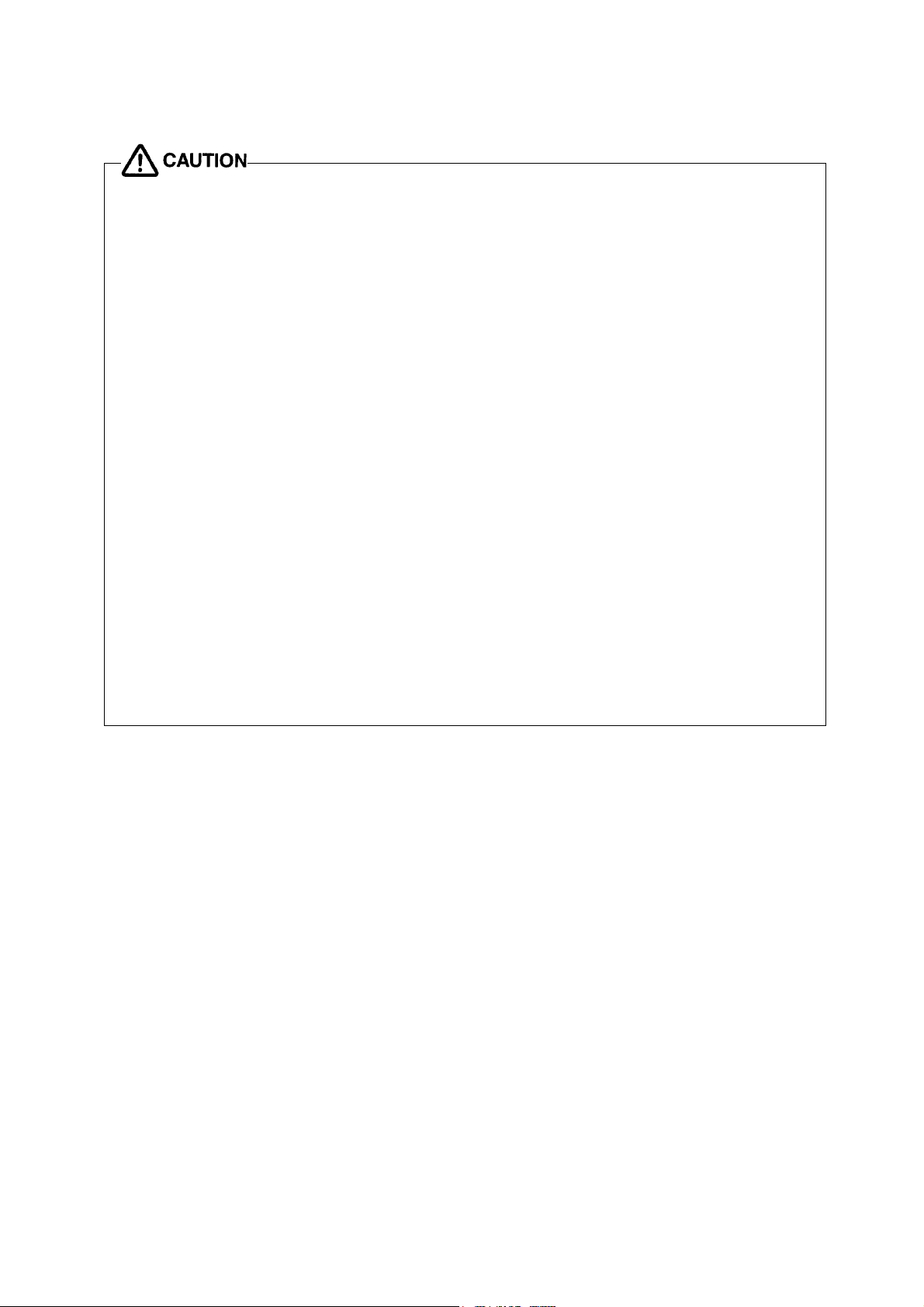
1. Installation environment
• Do not use this equipment in locations subject to high temperatures, high humidity, vibration, or
excessive amounts of dust. Doing so may result in fire or malfunction.
• When used for an extended period of time, the DS-L1 may become hot. Do not place the DS-L1 on
a surface that cannot withstand heat (such as vinyl or plastic). Always install the equipment with a
surrounding clear area of 100 mm or more.
• When using the fitting holes on the back of the equipment to install it, always use metal fixtures
that can support the weight of the DS-L1 (without directly attaching the equipment to the wall).
Leave a clearance of 100 mm or more from the wall surfaces and periphery.
2. Always turn off power when setting up the equipment or when
connecting/disconnecting cables.
To prevent damage or malfunction, always turn off the DS-L1’s POWER switch when setting up the
equipment or when connecting or disconnecting cables.
3. Connect only the devices specified to the connectors.
To prevent damage to the equipment, connect only the devices specified to the connectors on the
DS-L1, the DS Camera Head DS-5M/DS-5Mc, or the DS Remote Controller DS-RC.
4. Cautions on setup, installation, and storage of the equipment
• Be careful to avoid pinching your fingers or hands in the equipment during installation.
• To prevent damage to the equipment, avoid subjecting it to physical shock or violent vibrations
during installation.
• If you will not be using the equipment for an extended period of time, unplug the power cord from
the power outlet.
•
Store equipment in a location where it will not be subject to vibrations or excessive amounts of
dust.
•
Avoid storing the equipment in hot, humid locations.
- iii -
Page 6
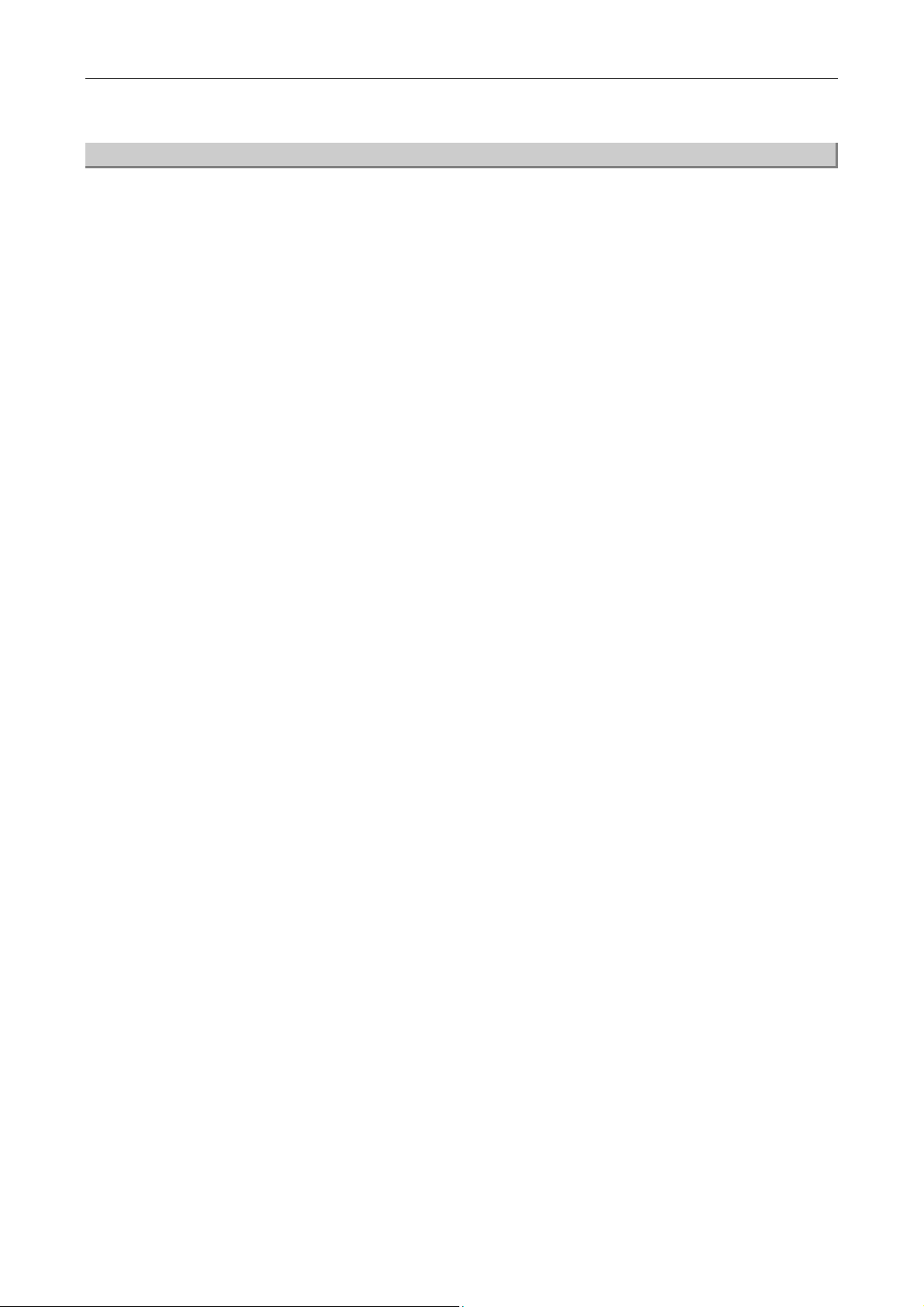
CONTENTS
CONTENTS
CONTENTS.................................................................................................... iv
I
Components of the Equipment ................................................................... 1
II
Peripheral Equipment ................................................................................ 2
III
Names of Parts and Their Functions ............................................................ 5
1 DS Camera Control Unit DS-L1 ...................................................................5
2 DS Camera Head DS-5M / DS Cooled Camera Head DS-5Mc................................... 8
3 DS Remote Controller DS-RC (Optional) ....................................................... 8
IV
Connecting and Installing the Equipment..................................................... 9
1 Connection Diagrams ................................................................................ 9
2 Installing the DS-L1 ................................................................................ 11
3 Connection Methods ................................................................................ 12
V Microscope Adjustment ........................................................................... 16
VI
Basic Operations .................................................................................... 19
1 Preparations Before Photographing............................................................ 19
1.1 Using Various Input Devices ...................................................................... 19
1.1.1 Using the DS-L1 Panel Switches ............................................................ 19
1.1.2 Using the DS Remote Controller DS-RC .................................................. 20
1.1.3 Using a Mouse ....................................................................................21
1.1.4 Using a Keyboard................................................................................ 22
1.2 Notes on Using a CF Card .......................................................................... 23
1.3 Menu Configuration and Method of Displaying a Menu...................................24
1.3.1 Menu Configuration .............................................................................24
1.3.2 Method of Displaying a Menu ................................................................25
1.4 Initial Settings .........................................................................................26
1.4.1 Date and Power-save Settings—Additional Settings .................................. 26
1.4.2 Image File Settings—File Settings..........................................................28
1.4.3 Startup Condition Settings—Power On Settings........................................32
1.4.4 Adjusting Monitor Output for an External Monitor.....................................33
1.4.5 Settings for Direct Print........................................................................34
1.4.6 Settings for Connecting a Microscope .....................................................35
2 Photographing Images............................................................................. 36
2.1
Adjusting Camera Operation and Exposure for Better Picture Quality—CAM Menu
2.1.1 Simple Photography—Easy Menu...........................................................36
2.1.2 Special Photography on the Easy Menu—DF/FL Scene Mode ......................40
2.1.3 Fine Adjustment before Photographing—Advn. Menu ................................42
2.1.4 Special Photography on Advn. Menu —Fluorescent Photographing or
Dark Subject Photographing .................................................................53
2.1.5 Special Photography on Advn. Menu – Stroboscope Photographing .............54
2.2 Using a CF Card .......................................................................................55
2.2.1 Saving an Image to a CF Card—REC Menu .............................................. 55
2.2.2 Reproducing Images from a CF Card—VIEW Menu....................................58
..36
- iv -
Page 7
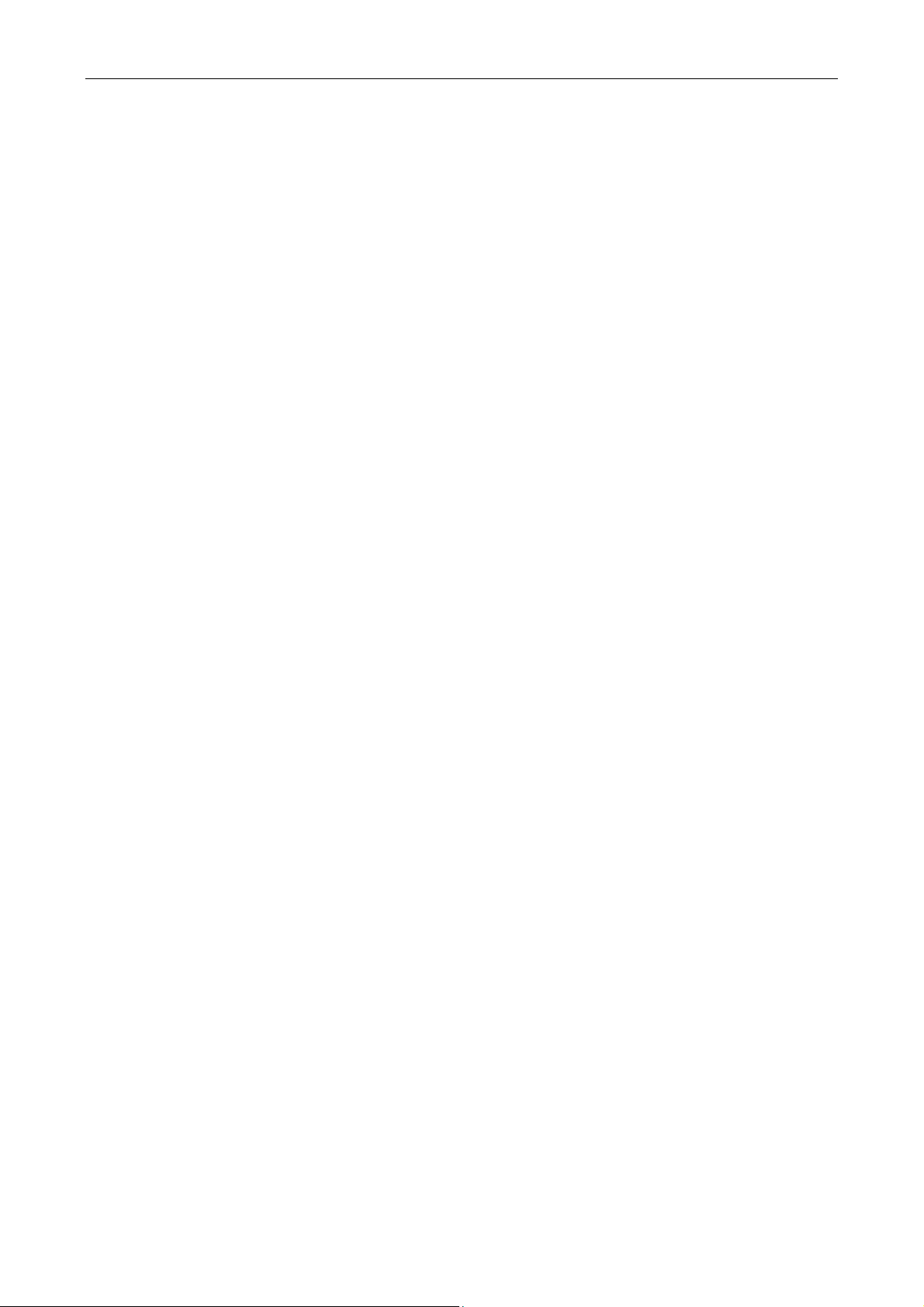
CONTENTS
2.3 Outputting Images Directly to a Printer.......................................................60
2.3.1 Printing an Image ............................................................................... 60
2.3.2 Various Print Related Settings ...............................................................60
3 Measuring Two-point Distance or Entering Information—TOOL Menu .............. 62
3.1 Outline of the TOOL Menu .........................................................................62
3.2 What is an Overlay? .................................................................................64
3.3 Entering a Comment on the Image ............................................................. 66
3.3.1 Free-form Drawing .............................................................................. 66
3.3.2 Using the Count Marker (to Count the Number of Points) ..........................67
3.3.3 Entering Textual Comments..................................................................68
3.4 Measuring the Distance between Two Points on the Screen ...........................69
3.4.1 Performing Calibration and Saving Values ...............................................69
3.4.2 Calling the Calibration Value ................................................................. 71
3.4.3 Measuring the Distance between Two Points............................................71
3.5 Adjusting the Subject Position and Comparing Sizes .....................................73
3.5.1 Using Crosshairs to Adjust the Subject Position .......................................73
3.5.2 Using a Scale to Measure the Subject Size ..............................................75
3.5.3 Using XY Scales to Measure the Dimensions of the Subject........................76
3.5.4 Creating a Translucent Image and Comparing It to a Live Image................ 77
3.5.5 Using Dual-Window Display to Compare with the Reference Image.............78
4 Using the DS-L1 via a Network ................................................................. 79
4.1 Typical Method of Use...............................................................................79
4.2 Network Settings ..................................................................................... 81
4.2.1 Items Needing Confirmation .................................................................81
4.2.2 Setting Essential Items—Network Settings .............................................. 82
4.3 Operating the DS-L1 from a WEB Browser...................................................85
4.3.1 Setting the WEB Browser ..................................................................... 85
4.3.1(1) When Using Internet Explorer ..........................................................85
4.3.1(2) When Using Netscape .....................................................................87
4.3.2 Using WEB Screens .............................................................................89
4.4 Using FTP Commands to Operate the DS-L1 ................................................96
4.4.1 Using FTP Commands to Get DS-L1 Image Files from a PC ........................96
4.5 Using Telnet Commands to Operate on the DS-L1 ........................................97
4.6 Saving Images to an FTP Server PC from the DS-L1 ..................................... 98
4.6.1 Setting the FTP Server Functions of the PC .............................................98
4.6.1(1) When Using Windows NT Workstation Ver. 4.0....................................98
4.6.1(2) When Using Windows 2000 Professional and XP Professional............... 100
4.6.1(3) When Using Mac OS X................................................................... 103
4.6.2 Setting External Servers of the DS-L1—Network Settings........................ 105
4.6.3 Saving Image Files in the FTP Server ................................................... 107
4.6.3(1) Using the CAPTURE Button to Save Image Files ................................107
4.6.3(2) Using the CAM Menu to Save Image Files......................................... 108
5 Using the DS-L1 when Connected to a PC by a USB Cable..................................110
5.1 Recommended Operating Environment ..................................................... 110
5.2 Connecting the DS-L1 and a PC ............................................................... 112
5.3 Using the DS-L1 in Windows 2000............................................................ 113
- v -
Page 8
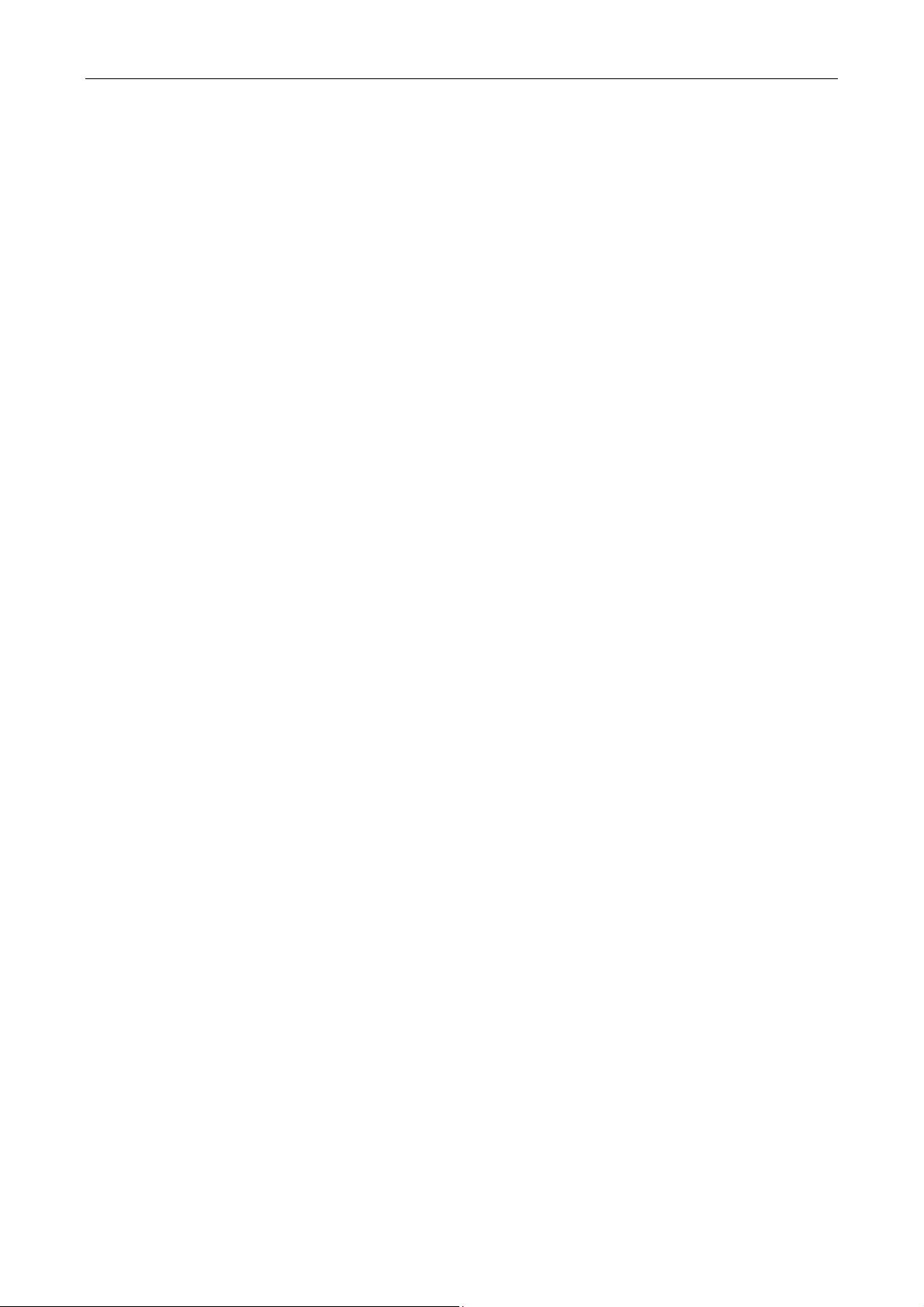
CONTENTS
5.3.1 Installing the Device Driver ................................................................ 113
5.3.2 Outline of the Disk Drive .................................................................... 114
5.3.3 Using the Media Drive........................................................................ 116
5.3.4 Using the CCD Image Drive ................................................................ 117
5.3.5 Removing the DS-L1 from the PC ........................................................ 119
5.4 Using the DS-L1 in Windows XP ...............................................................120
5.4.1 Installing the Device Driver ................................................................ 120
5.4.2 Outline of the Disk Drive .................................................................... 121
5.4.3 Using the Media Drive........................................................................ 122
5.4.4 Using the CCD Image Drive ................................................................ 123
5.4.5 Removing the DS-L1 from the PC ........................................................ 125
6 Using the Microscope Control...................................................................126
6.1 Overview .............................................................................................. 126
6.2 Menu Overview ...................................................................................... 126
6.2.1 Microscope Control Menu 1 ................................................................. 131
6.2.2 Microscope Control Menu 2 ................................................................. 137
6.2.3 Microscope Status Display/Microscopy Setup Menu (MIC Info Menu) ......... 140
6.3 Autofocus Precautions............................................................................. 144
VII
Care and Maintenance............................................................................147
1 Cleaning the System ..............................................................................147
2 Storage ................................................................................................147
VIII
Troubleshooting ....................................................................................148
1 Power Supply ........................................................................................148
2 Image Output........................................................................................149
3 Photographing and Saving.......................................................................151
4 Abnormal Behavior.................................................................................151
5 Networking ...........................................................................................152
6 USB .....................................................................................................155
7 Microscope Control from the DS-L1...........................................................157
IX
Technical Specifications..........................................................................158
1 DS Camera Control Unit DS-L1 ................................................................158
2 DS Camera Head DS-5M .........................................................................159
3 DS Cooled Camera Head DS-5Mc .............................................................160
4 DS Remote Controller DS-RC...................................................................160
5 DS AC adapter.......................................................................................160
6 Overall Specifications .............................................................................160
- vi -
Page 9
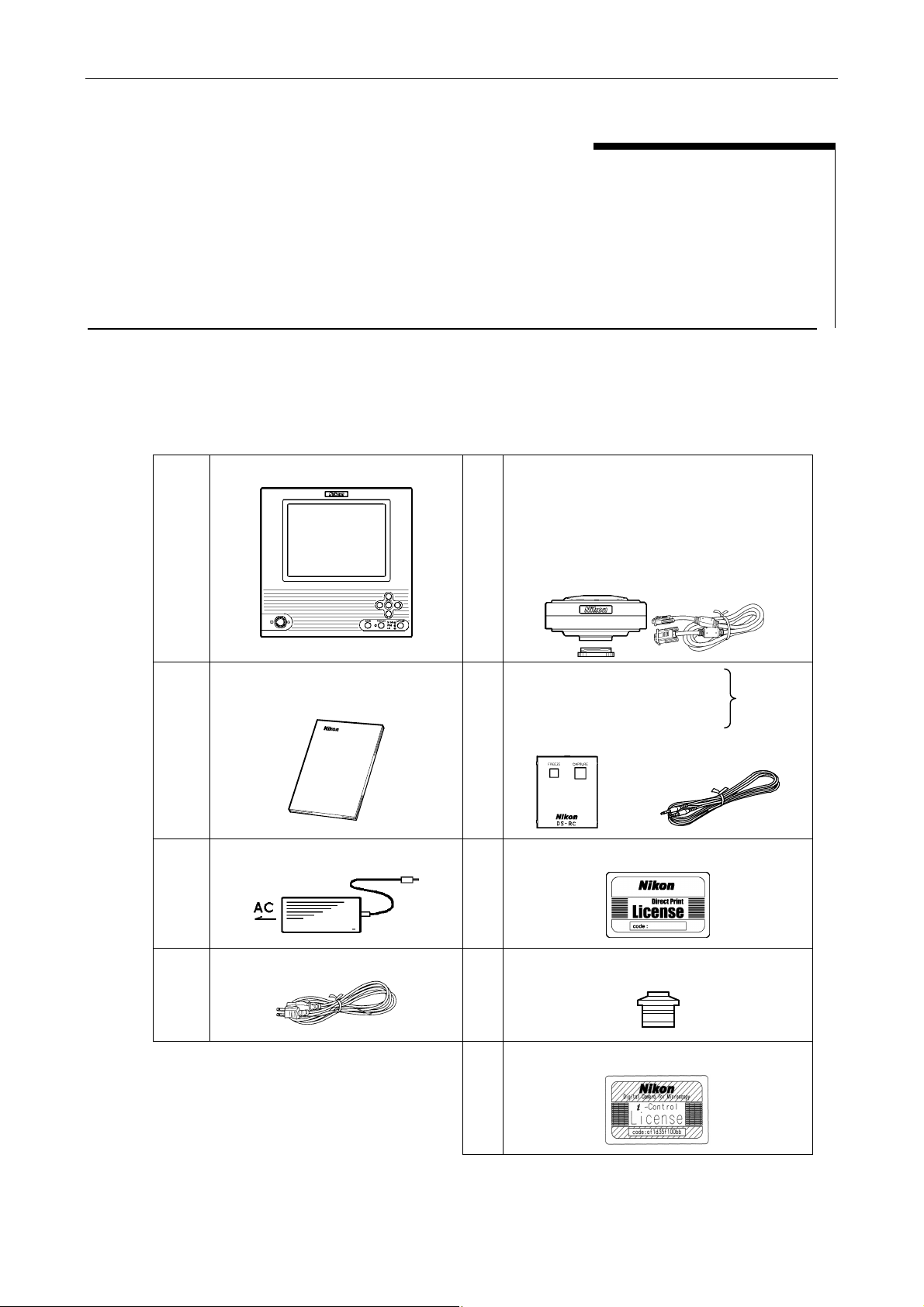
I Components of the Equipment
I
Components of the Equipment
Check to see that all the items listed below are provided in the package.
If any items are missing, contact your nearest Nikon representative immediately.
1 DS Camera Control Unit DS-L1
2 Instruction manual
5 DS Camera Head DS-5M or
DS Cooled Camera Head DS-5Mc
C mount cap
Camera cable, 3 m
(E229586)
6 DS Remote Controller DS-RC
Remote cable
(E120411)
(optional)
3 DS AC adapter
4 Power cord
9 Microscope Control License (optional)
7 Direct Print License (optional)
8 C mount adapter (optional)
- 1 -
Page 10
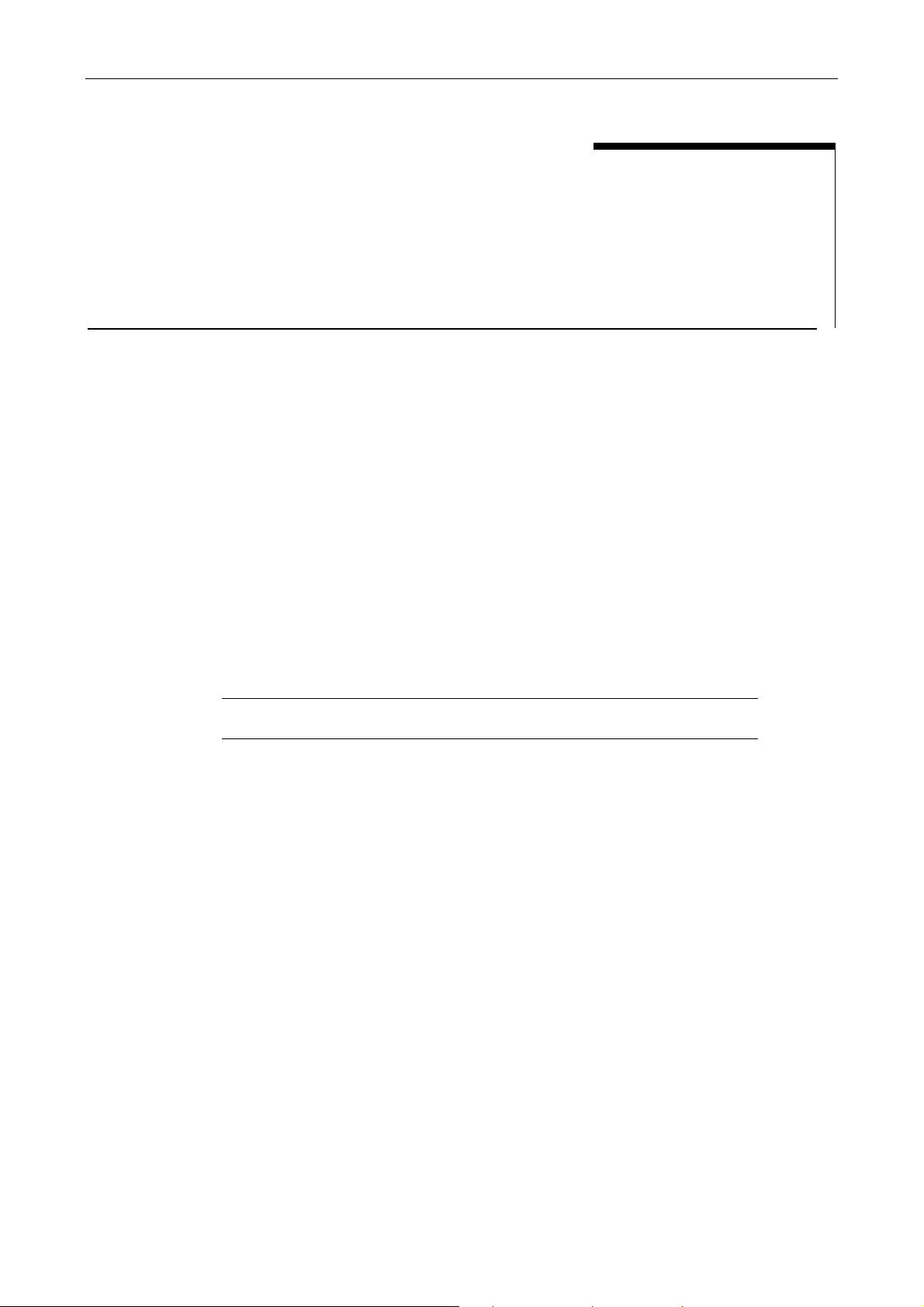
II Peripheral Equipment
II
(1) Analog RGB input display
Although the DS-L1 contains a 1,024 × 768 (XGA) 6.3-inch liquid crystal display, you may need an
external display if you want to observe images on a larger screen or at a higher 1,280 × 1,024
resolution (SXGA).
Prepare an SXGA 60 Hz or XGA 60 Hz TTL-synchronized display available for use with PCs. For
best results, we recommend SXGA monitors.
SXGA: 1,280 × 1,024, 60 Hz (non-interlaced)
XGA: 1,024 × 768, 60 Hz (non-interlaced)
When shipped from the factory, the equipment is set for XGA output. If you’ve set your
equipment to SXGA to start up and are using a display that can only be synchronized to XGA
timing, hold down the MENU button on the DS-L1 when powering up. Be sure to hold down the
MENU button until the DS-L1 has started up. This forcibly sets the DS-L1 to internal monitor
output and external XGA output modes when it starts up.
After the DS-L1 has started up, set to XGA in Power On Settings of the SETUP menu and save
your settings.
NOTE: If you are using an LCD display or LCD projector, we recommend adjusting
its clock phase and clock pitch.
(2) USB mouse
Peripheral Equipment
You'll need a USB mouse to access functions available only from the mouse (e.g., screen scroll
while using the electronic zoom, TOOL functions such as length measurement or the pen drawing
function, or histograms). The mouse can also be used for various menu settings and operations.
Be sure to use a USB mouse recommended by Nikon. (Not every USB mouse is compatible with
(3) USB keyboard
the DS-L1.)
Although you can enter photographed data and comments using a mouse, it's easier to enter
such information with a keyboard. Use a keyboard recommended by Nikon. (Not every USB
keyboard is compatible with the DS-L1.)
- 2 -
Page 11
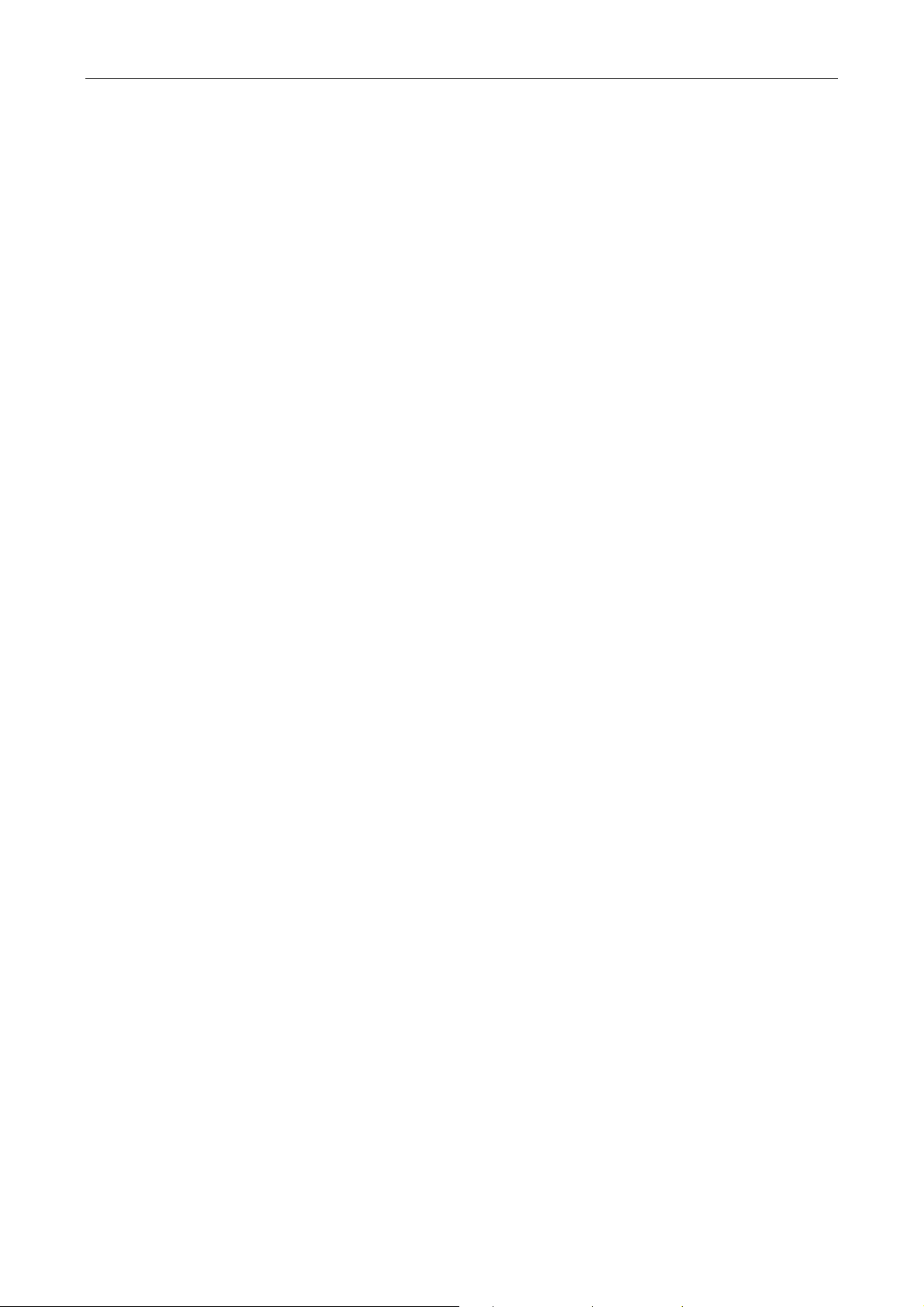
II Peripheral Equipment
(4) USB hub
You'll need a USB hub to use a mouse, keyboard, and printer at the same time. Use a USB hub
recommended by Nikon. (Not every USB hub is compatible with the DS-L1.)
Only one hub can be connected to the DS-L1. If your keyboard is equipped with a USB hub, use
this hub.
(5) USB printer
Use the specified Mitsubishi CP900D or a printer which supports PictBridge Standard. You must
purchase a license to use the printer. Contact your nearest Nikon representative for more
information.
Restrictions will be displayed on the print screen if you attempt to use the printer without
obtaining a license. Refer to “1.4.5 Settings for Direct Print” in Chapter VI for details on how to
obtain a license.
(6) CF card
A CF card is needed to record or reproduce photographed data to or from a CF card.
We recommend a Type I- or Type II-compliant CF card or CF+ Type II microdrive (1GB).
(7) C mount lens
A C mount lens is required to photograph subjects other than photomicrographs. Any lens that
satisfies the following conditions may be used:
• Protrudes no more than 8 mm from the mount surface into the camera.
• The image circle is 2/3". Use a lens for 2/3" or larger (e.g., 1”).
• When using diaphragm settings brighter than F2.8, you may observe slight light falloff
around the periphery.
(8) Network connection cable
You'll need a network connection cable to save image data on another server or to control the
DS-L1 from another computer over a network. Use a cable for 100Base-TX (Category 5 or 6).
To satisfy EMC standards, use a shielded cable.
When connecting the DS-L1 to a LAN, use a straight cable. When connecting the DS-L1 directly
to a PC, use a crossed cable.
(9) USB cable
You'll need a USB cable to save image data to a PC or to print directly to a printer via USB. We
recommend using a USB 2.0-compliant AB-type cable for connections to a PC and an AB-type
cable for connection to a printer.
- 3 -
Page 12
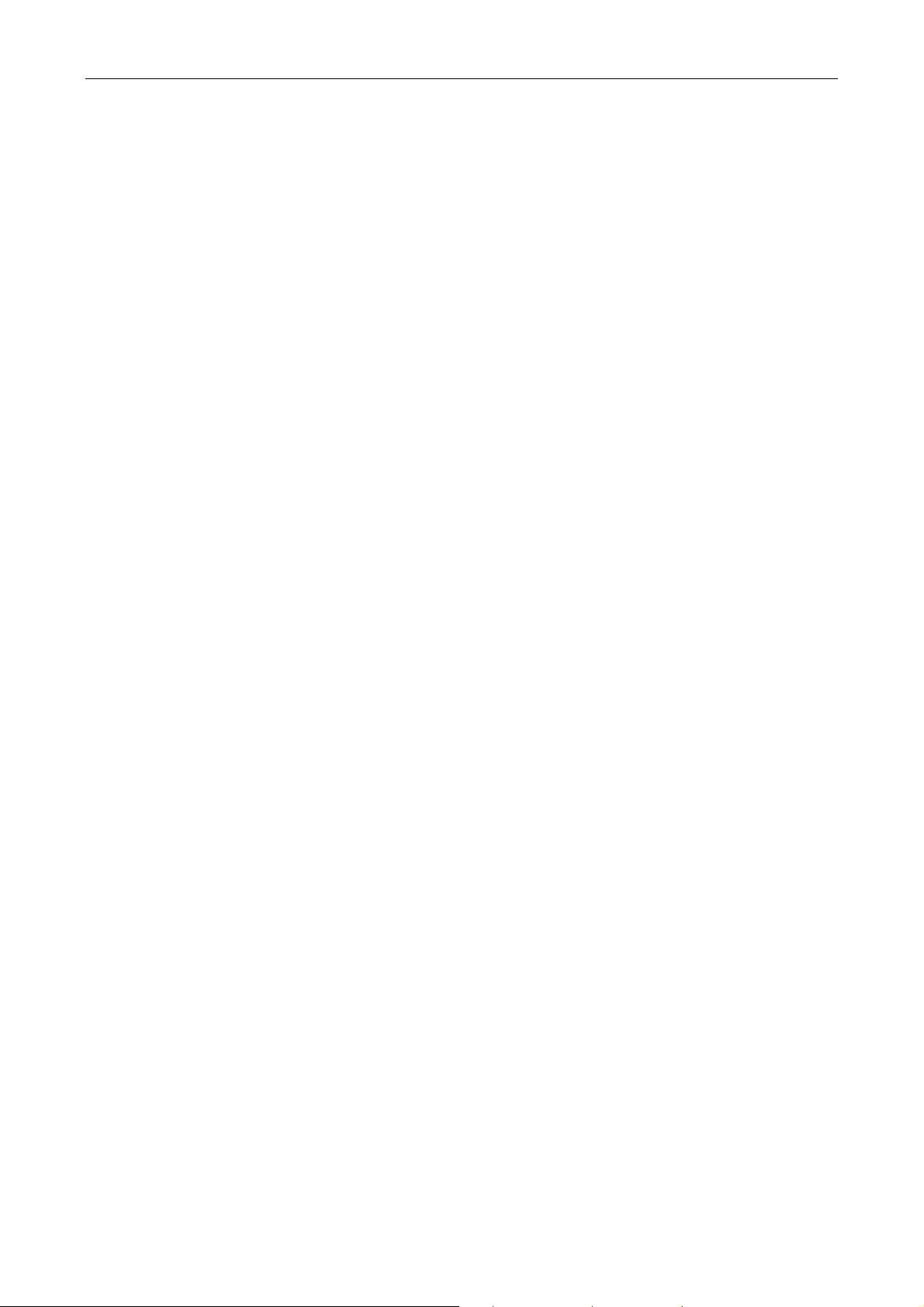
II Peripheral Equipment
(10) Personal computer (PC)
A PC is required for remote control of the DS-L1 or to handle image data on other media. A PC
can be connected to the DS-L1 via USB or over a network. For connect a PC to a network, we
recommend the following configuration:
OS: Windows 98/NT/2000/XP
Macintosh OS 8.6/9.2/X
Memory: 64 MB or more
Browser: Windows Internet Explorer 5.5/6.0
Netscape 6.2/7.0
Macintosh Netscape 6.2/7.0
Although Nikon has confirmed that the DS-L1 operates properly under the above conditions,
DS-L1 operations cannot always be guaranteed, since they are affected by OS or browser
versions and by various software settings.
(11) Nikon 80i/90i Microscope
If you have a Nikon 80i/90i microscopes equipped with a digital imaging head, you can purchase
a license to control the microscope or display its status using the menus on DS-L1. To connect
your Nikon 80i/90i microscope to the DS-L1, use the USB cable provided with the microscope.
For information on purchasing a license, please contact the nearest Nikon office or distributor.
- 4 -
Page 13
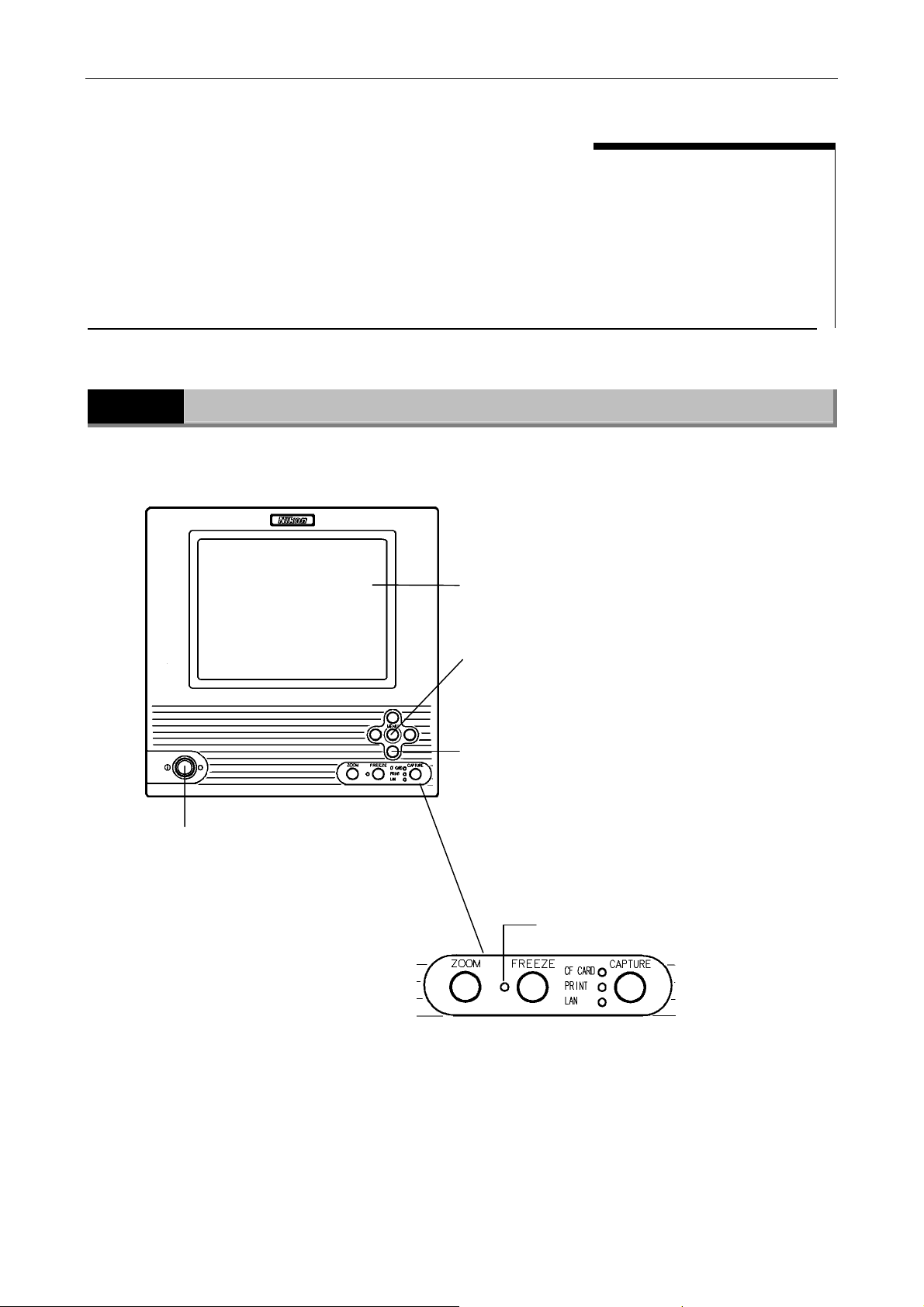
III Names of Parts and Their Functions
1 DS Camera Control Unit DS-L1
III
1
DS Camera Control Unit DS-L1
Front of the DS-L1
Names of Parts and Their Functions
Internal LCD
1,024 × 768 dots
6.3-inch LCD display
MENU button
Press the MENU button to bring up a menu. After a menu is
displayed, the MENU button can be used to confirm a
selected menu command, just like the ENTER button.
Cursor buttons
Use one of the four cursor buttons to choose an item within
a menu and the MENU button to confirm what you’ve
selected.
POWER switch
This is a push switch.
Press it to turn on the power.
Press again to release it and turn off the
power. When the power is on, the LED
indicator lights and remains on.
Freeze LED
ZOOM: Electronic zoom button
FREEZE: Freeze (pause) button
The freeze LED lights when the display is frozen.
CAPTURE: Saves an image to the destination that you selected in
Additional Settings. The destination to which you have saved
or printed is indicated by an LED.
CF CARD / PRINT / LAN
- 5 -
Page 14
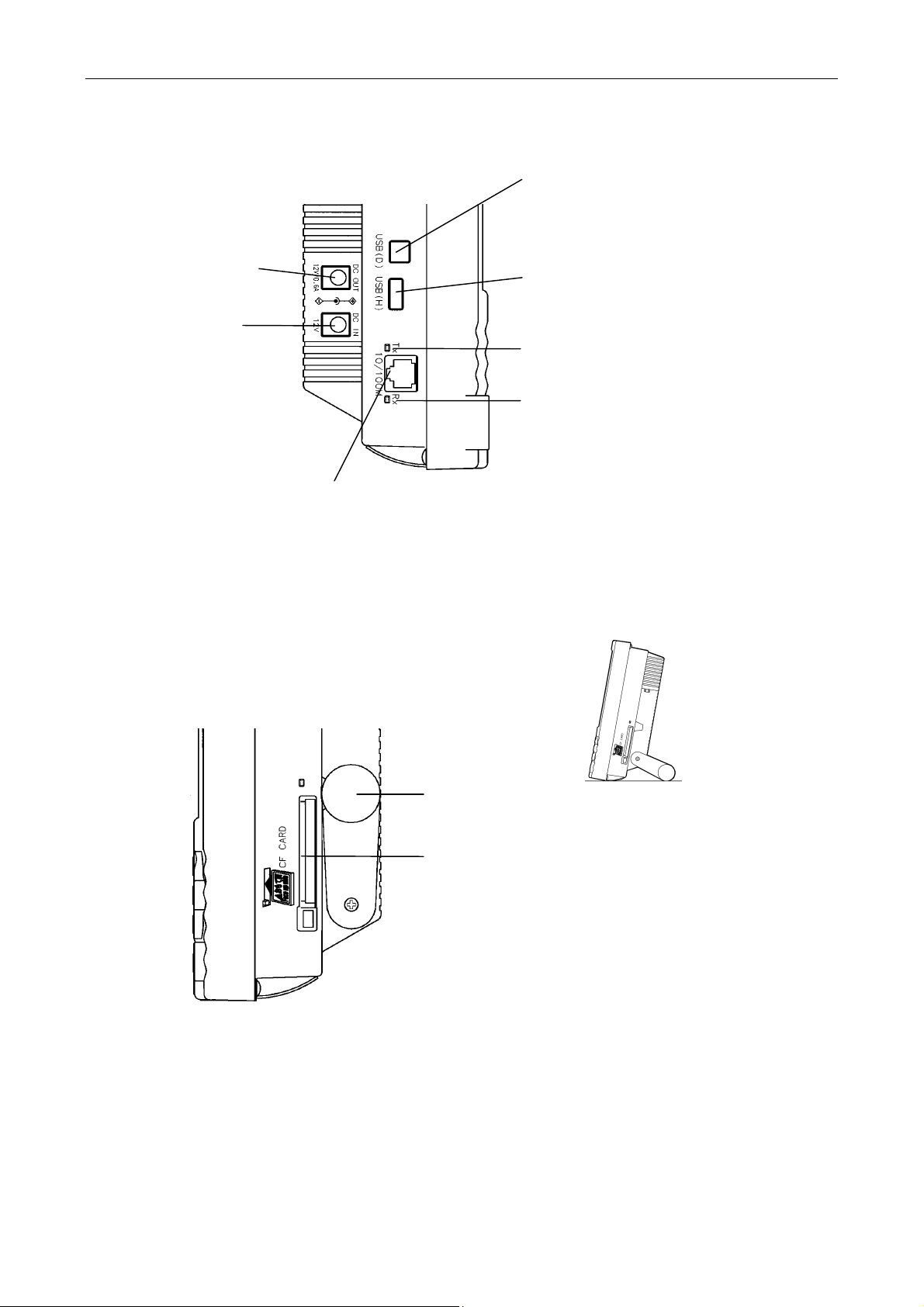
III Names of Parts and Their Functions
p
g
1 DS Camera Control Unit DS-L1
Left side of the DS-L1
12 V DC output
This output is
currently unused.
12 V DC input
Use a dedicated AC
adapter.
LAN port
Connect the DS-L1 to a LAN with a LAN cable to exchange data with a PC or server
through a LAN.
USB device port
Connect a PC to this port with a USB cable to
send and receive data to and from the PC.
Or connect a PictBridge-supporting printer to
perform the direct print.
USB host port
Use this port to connect a USB mouse, USB
keyboard, USB printer (CP900D), or Nikon
80i/90i microsco
Network Tx indicator
Li
hts when sending data to a LAN.
Network Rx indicator
Lights when receiving data from a LAN.
e.
Right side of the DS-L1
Stand arm
Extract the arm to use it.
CF card slot
Insert a CF card into this slot to save or reproduce
data to or from the card.
* Make sure you're inserting the card in the correct
direction.
- 6 -
Page 15
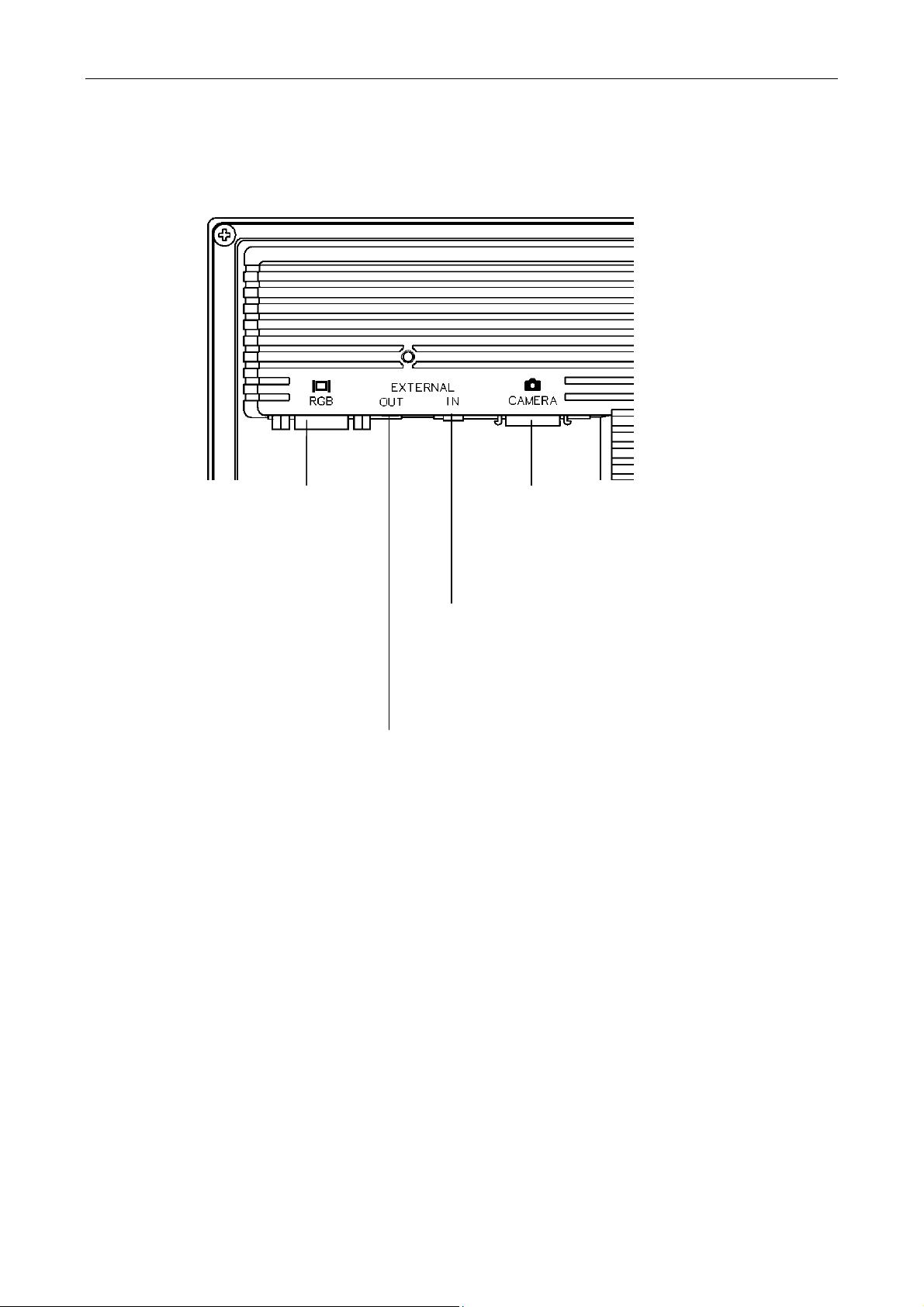
III Names of Parts and Their Functions
g
g
1 DS Camera Control Unit DS-L1
Rear of the DS-L1
RGB connector
Use this connector to
connect an external
monitor.
External interface output
Connect a stroboscope or other external device here. This output
generates a synchronizing signal when capturing an image,
enabling the strobe light to be turned on synchronously.
Refer to “3 Connection Methods” in Chapter IV for details on the
interface specifications.
Camera connector
Connect the DS Camera Head DS-5M or the DS Cooled
Camera Head DS-5Mc to this connector.
* Always be sure to turn off the power before connectin
disconnectin
Failure to do so may result in malfunction.
External interface input
Connect the DS Remote Controller DS-RC here, and you can perform
freeze and capture operations from the DS-RC. A foot switch, etc.,
may also be used, providing it meets the interface specifications.
Refer to "3 Connection Methods" in Chapter IV for details on the
interface specifications.
the camera head to or from this connector.
or
- 7 -
Page 16
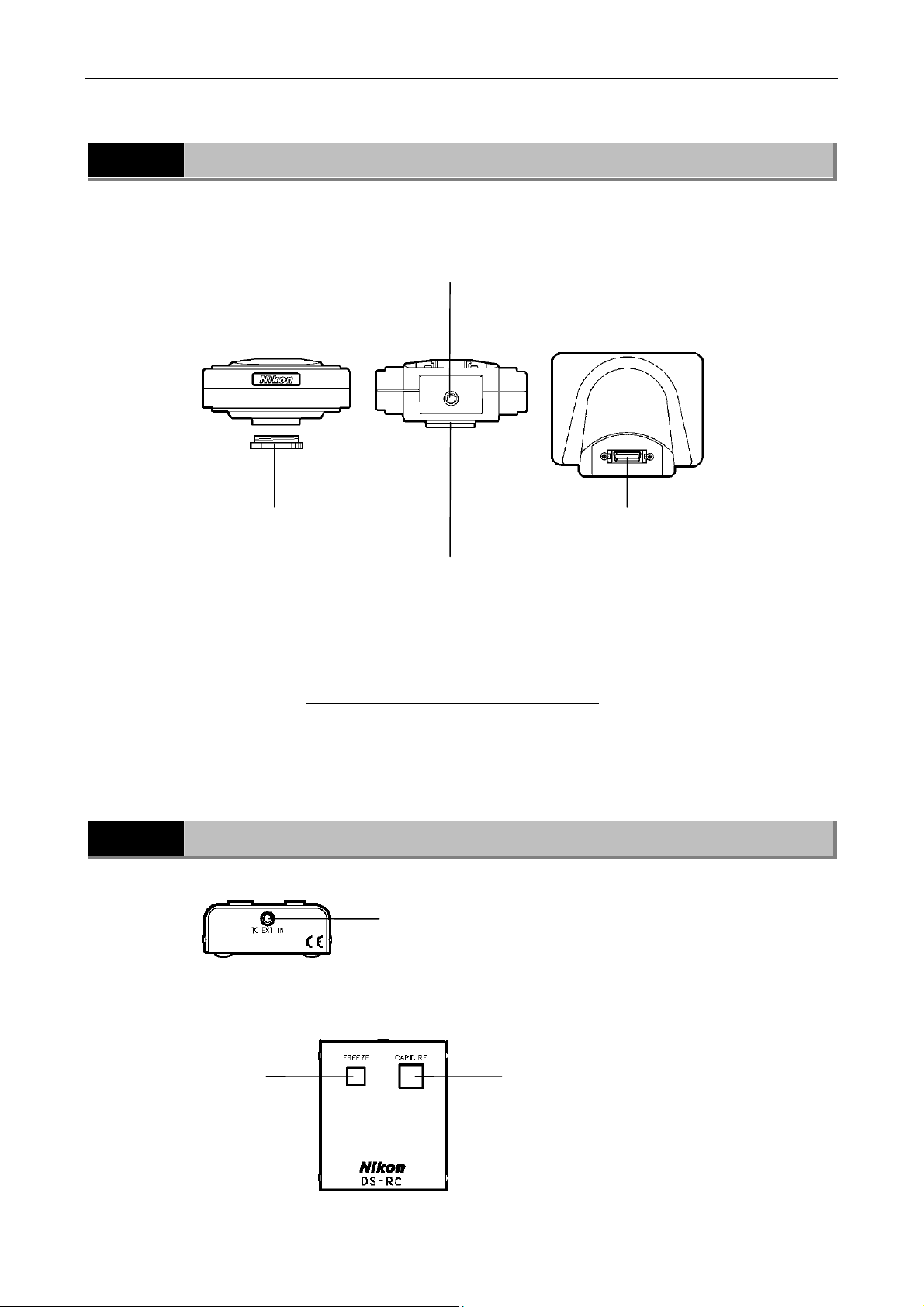
III Names of Parts and Their Functions
g
2 DS Camera Head DS-5M / DS Cooled Camera Head DS-5Mc
2
DS Camera Head DS-5M / DS Cooled Camera Head DS-5Mc
Tripod mount
This mount can be used to mount
the camera head on a tripod, etc.
Top
Rear
Bottom
C mount cap
Protects the C mount
from dust.
C mount
When takin
the C mount adapter here before
connecting to the microscope.
When taking other photographs,
attach the C mount lens here.
microphotographs, mount
CAMERA OUT connector
NOTE: DS-5M and DS-5Mc have the same
body, only the color differs.
DS-5M: White
DS-5Mc: Black
3
DS Remote Controller DS-RC (Optional)
To EXT.IN connector
Connect the cable supplied with the unit from
this connector to the EXTERNAL IN connector
on the DS-L1.
FREEZE button
Freezes the current
image as a still
picture. To release
the frozen image,
press the button
again.
CAPTURE button
Saves image data. A destination where image
data is saved (a CF card, server via FTP, or
output directly to a printer) can be assigned.
Above functions can be assigned to the button in
Additional Settings of the SETUP menu.
- 8 -
Page 17
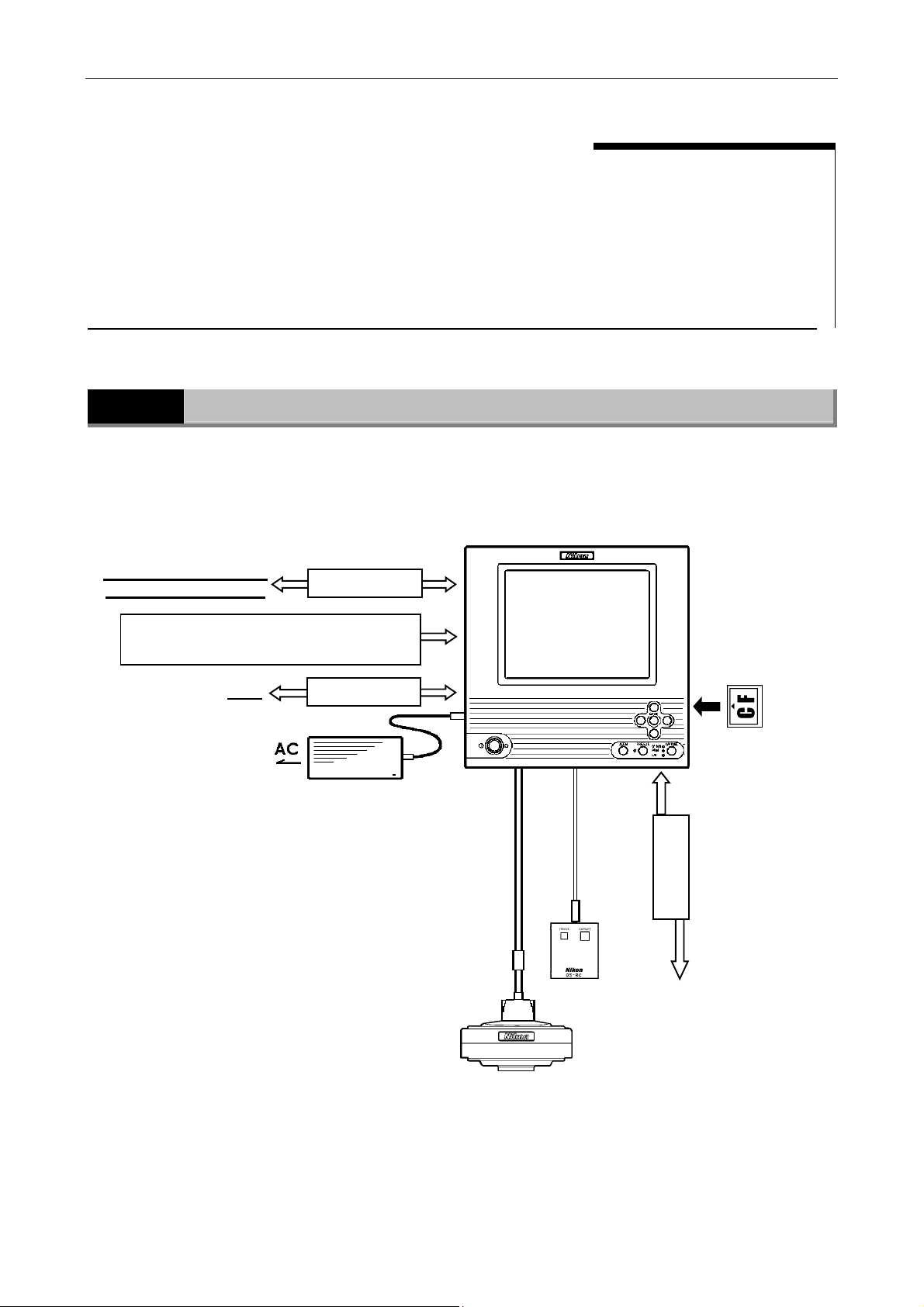
IV Connecting and Installing the Equipment
1 Connection Diagrams
IV
Connecting and Installing the Equipment
1
Schematic diagram
PC or a PictBridge-
supporting printer
USB equipment, mouse, keyboard, printer,
and Nikon 80i/90i misroscope
Connection Diagrams
LAN
DS-L1
USB cable
LAN cable
CF card
DS AC adapter
DS camera cable
DS-5M/DS-5Mc
- 9 -
RGB cable
DS-RC
Page 18
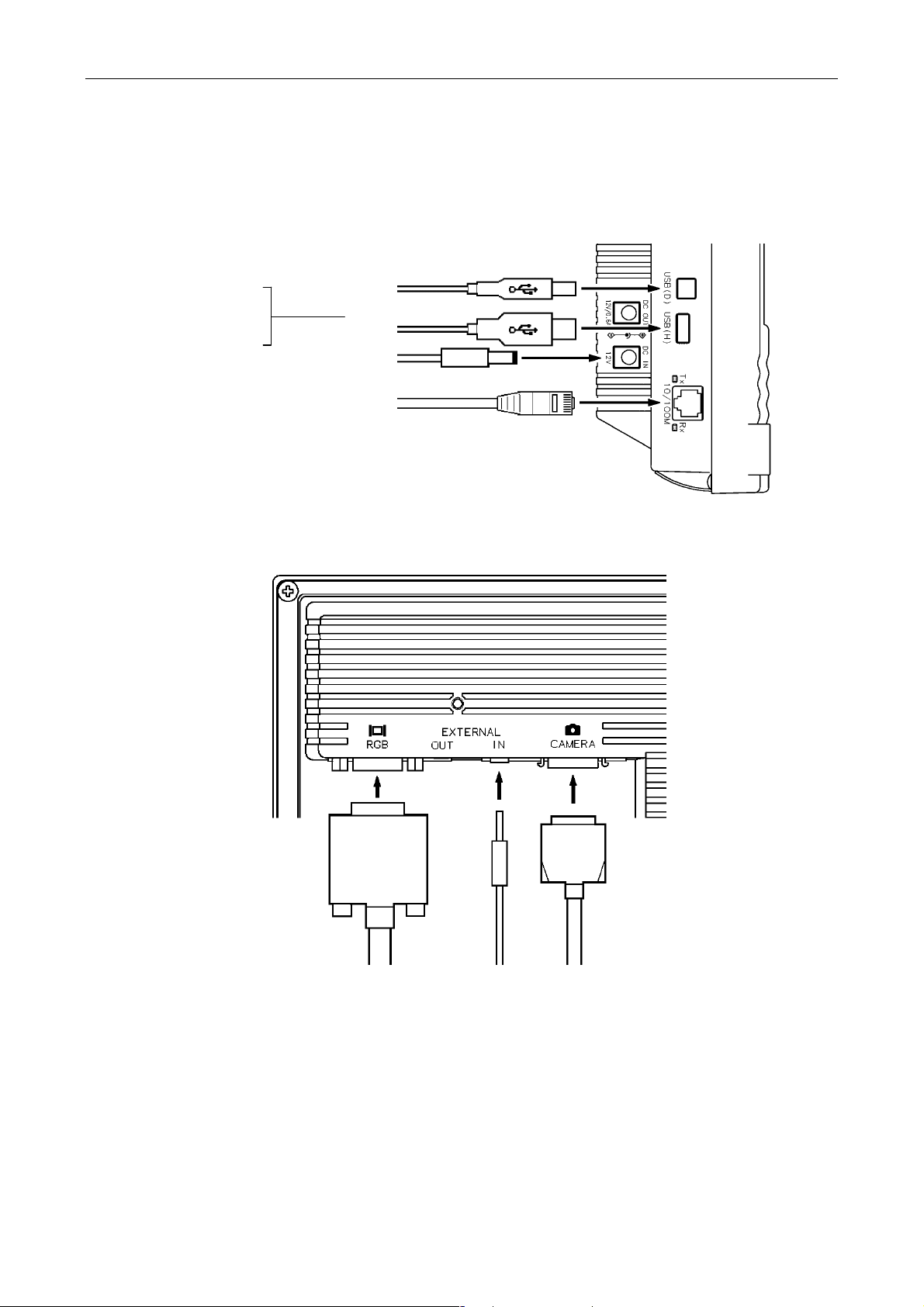
IV Connecting and Installing the Equipment
p
p
←
1 Connection Diagrams
Connectors
· DS-L1 Left side
USB mouse
USB keyboard
Printer
Microsco
e
PC or a
PictBridgesupporting
printer
DS AC ada
LAN ←
USB cable
USB equipment
ter
LAN cable
· DS-L1 Rear
RGB cable
↓
External monitor
Remote cable
↓
DS-RC
Remote cable
↓
DS-5M/DS-5Mc
- 10 -
Page 19
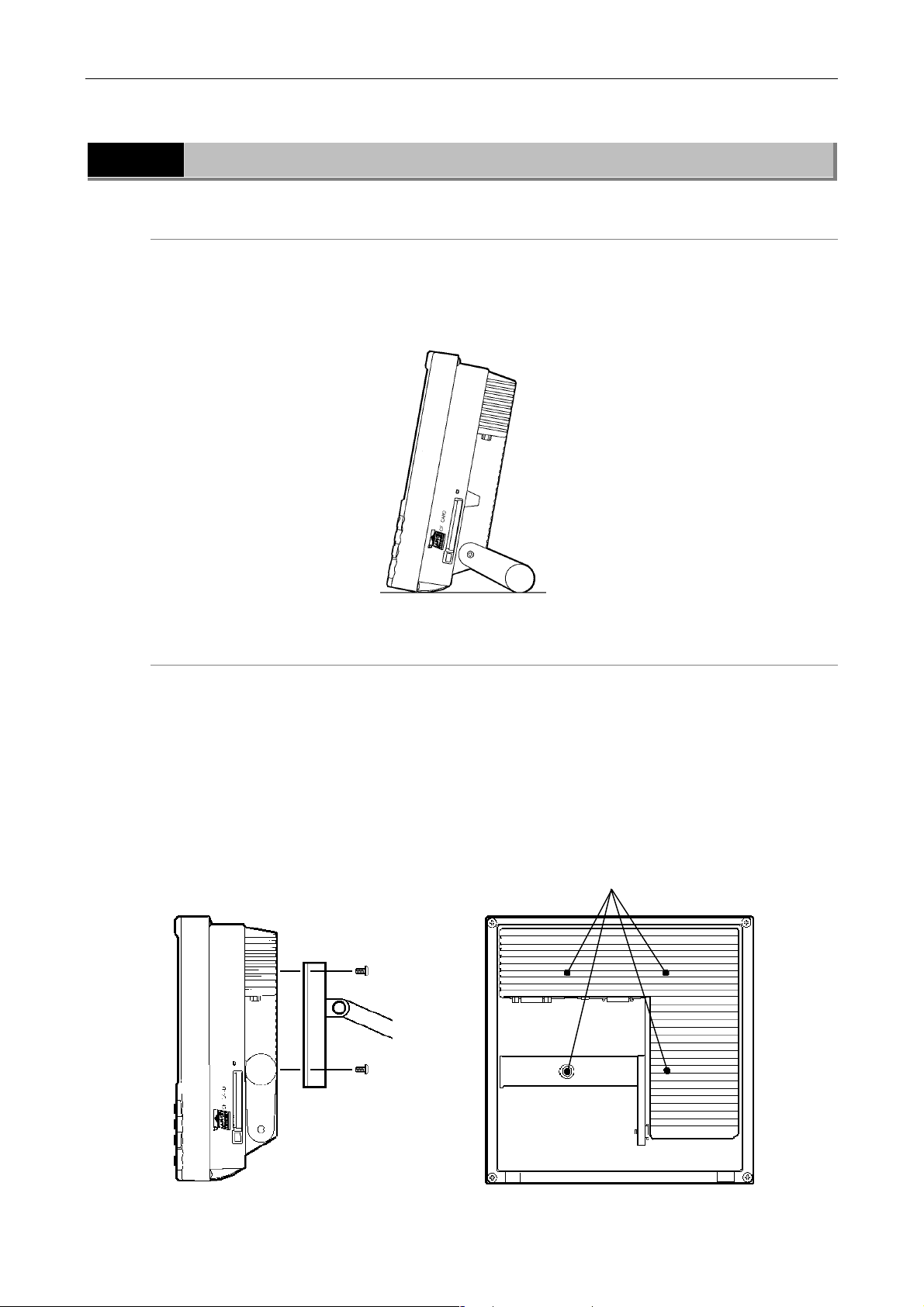
IV Connecting and Installing the Equipment
2 Installing the DS-L1
2
When installing the DS-L1 on a flat surface such as a desktop by using the stand arm
Installing the DS-L1
Extract the stand arm from the DS-L1 and place it at an angle of 5 to 10 degrees, as shown
below.
Leave a clearance of about 100 mm around the DS-L1 to prevent heat from collecting near the
equipment.
When attaching a commercially available arm to the DS-L1
Any commercially available VESA standard-compliant 75-mm arm, UL1678-suited stand and
mount can be attached to the DS-L1. When doing so, make sure the following specifications are
met:
DS-L1 weight: 1.3 kg
Fitting screw hole: M4, 7-mm deep
Tightening torque: 80-120 N·cm
Leave a clearance of about 100 mm around the DS-L1 to prevent heat from collecting near the
equipment.
M4 screw holes
Arm
Side view of the DS-L1 Rear view of the DS-L1
- 11 -
Page 20
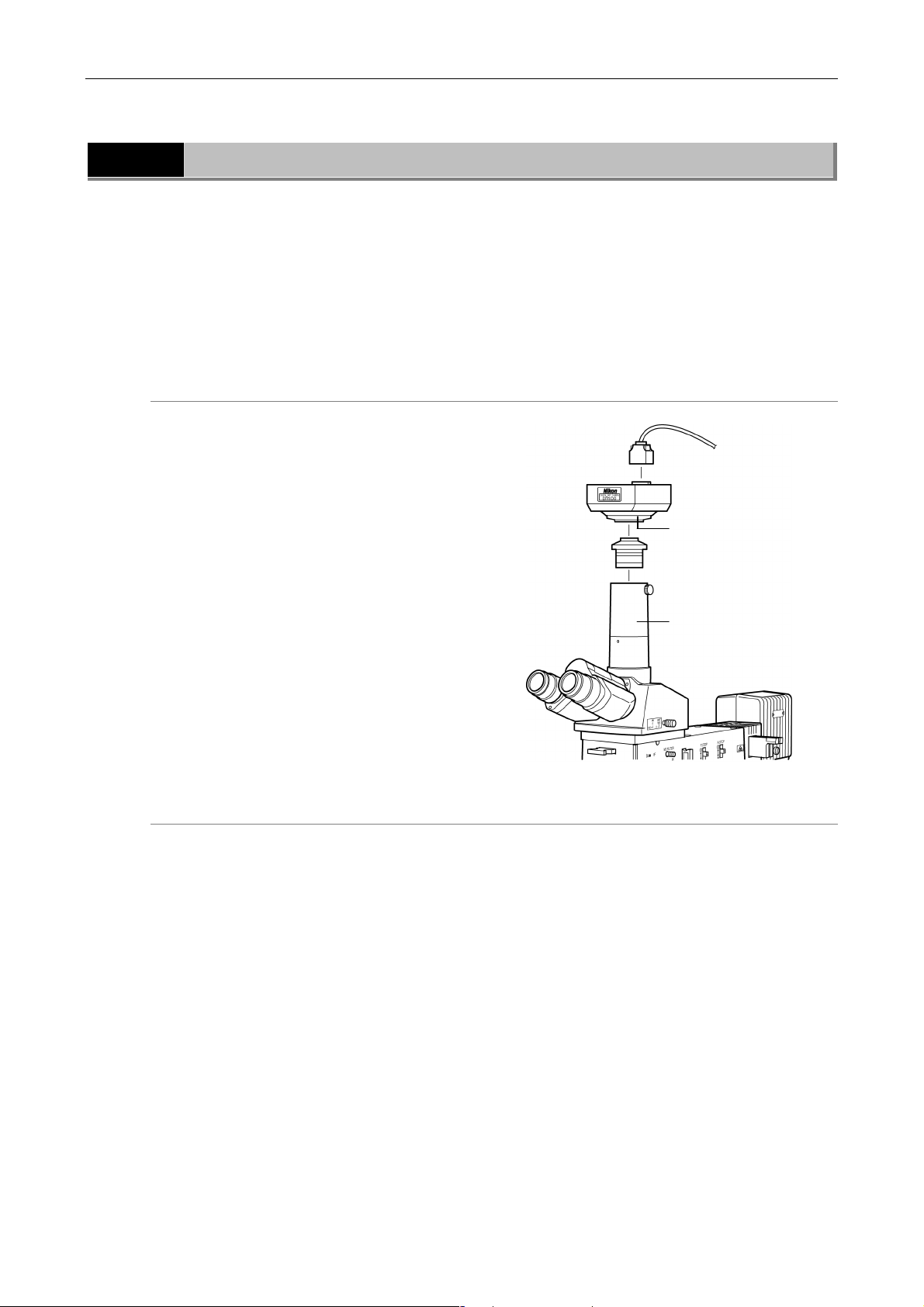
IV Connecting and Installing the Equipment
3 Connection Methods
3
Connection Methods
(1) Connecting the DS Camera Head DS-5M
(Equivalent to that for DS-5Mc)
Be sure to turn off the power for the DS-L1 before making any connections.
Connect one end of the camera cable supplied with the unit to the CAMERA connector on the
DS-L1 and the other end to the CAMERA OUT connector on the DS-5M. Squeeze the locking tabs
on the connector as you plug in the connector. When the connector is plugged in all the way, the
locking tabs return to their original positions, locking the connector in place.
Mounting the camera head on a microscope
1) Remove the C mount cap from the C mount
on the camera head.
2) Make sure there is no dust on the C mount
adapter.
If there is, use an air blower or similar means
to remove it.
3) Screw the C mount adapter into the C mount
on the camera head.
Screw it in as far as it will go.
4) Insert the C mount adapter into the vertical
tube of the microscope.
Use the clamping screw on the vertical tube
to secure the C mount adapter in place.
To CAMERA connector
on the DS-L1
DS-5M
C mount
C mount adapter
Vertical tube of microscope
You can also attach a x0.7 relay lens.
When you have mounted the camera head on a
microscope, be sure to read "Chapter V Microscope
Adjustment" as well.
Installing a third-party C mount lens on the camera head
Select a mountable lens (see "Chapter II Peripheral Equipment"), then screw it into the C mount.
Note that the image quality produced by this product is tuned for microphotography. The tripod
mount on the camera head can also be used to mount the camera head on a tripod.
(2) Connecting an External Display
Be sure to turn off the power for the DS-L1 and the display before making any connections.
Connect one end of the D-sub 15-pin connecting cable supplied with the unit to the RGB
connector on the DS-L1 and the other end to the D-sub 15-pin connector on the display. Secure
the connections, using a screwdriver to tighten the screws on the cable connectors.
- 12 -
Page 21

IV Connecting and Installing the Equipment
3 Connection Methods
(3) Connecting USB Peripheral Equipment
Be sure to turn off the power for the DS-L1 before making any connections.
When using a USB mouse, USB keyboard, USB printer (Mitsubishi CP900D), or Nikon 80i/90i
microscope independently, connect the device directly to the USB-H connector on the DS-L1.
When using USB devices simultaneously, connect them to a USB hub.
Only one USB hub can be connected to the DS-L1.
If your keyboard is equipped with a USB hub, use the hub built into your keyboard.
(4) Connecting to a PC or a PictBridge-Supporting Printer with USB Cable
When connecting to a PC, connect one end of the USB 2.0 cable (AB type) to the USB connector
on the PC and the other end to the USB-D connector on the DS-L1.
When connecting to a PictBridge-supporting printer, connect the PictBridge-supporting printer
and the USB-D connector on DS-L1 with a USB cable (AB type).
(5) Connecting the DS Remote Controller DS-RC
Be sure to turn off the power for the DS-L1 before making any connections.
Connect one end of the remote cable supplied with the unit to the EXTERNAL IN connector on
the DS-L1 and the other end to the TO EXT.IN connector on the remote controller.
(6) Connecting to a Network
Be sure to turn off power for the DS-L1 and the equipment to be connected before making any
connections. In addition, be sure to consult your network administrator.
Make the connections as shown below. We recommend using cables and hubs designed for
100BASE-TX use.
Connecting to a LAN
Left side of the DS-L1
To Ethernet
connector
Third-party 10/100BASE-TX
(category 5) cable (straight)
Third-party 10/100BASE-TX
(category 5) cable (straight)
Network
Hub
PC
- 13 -
Page 22
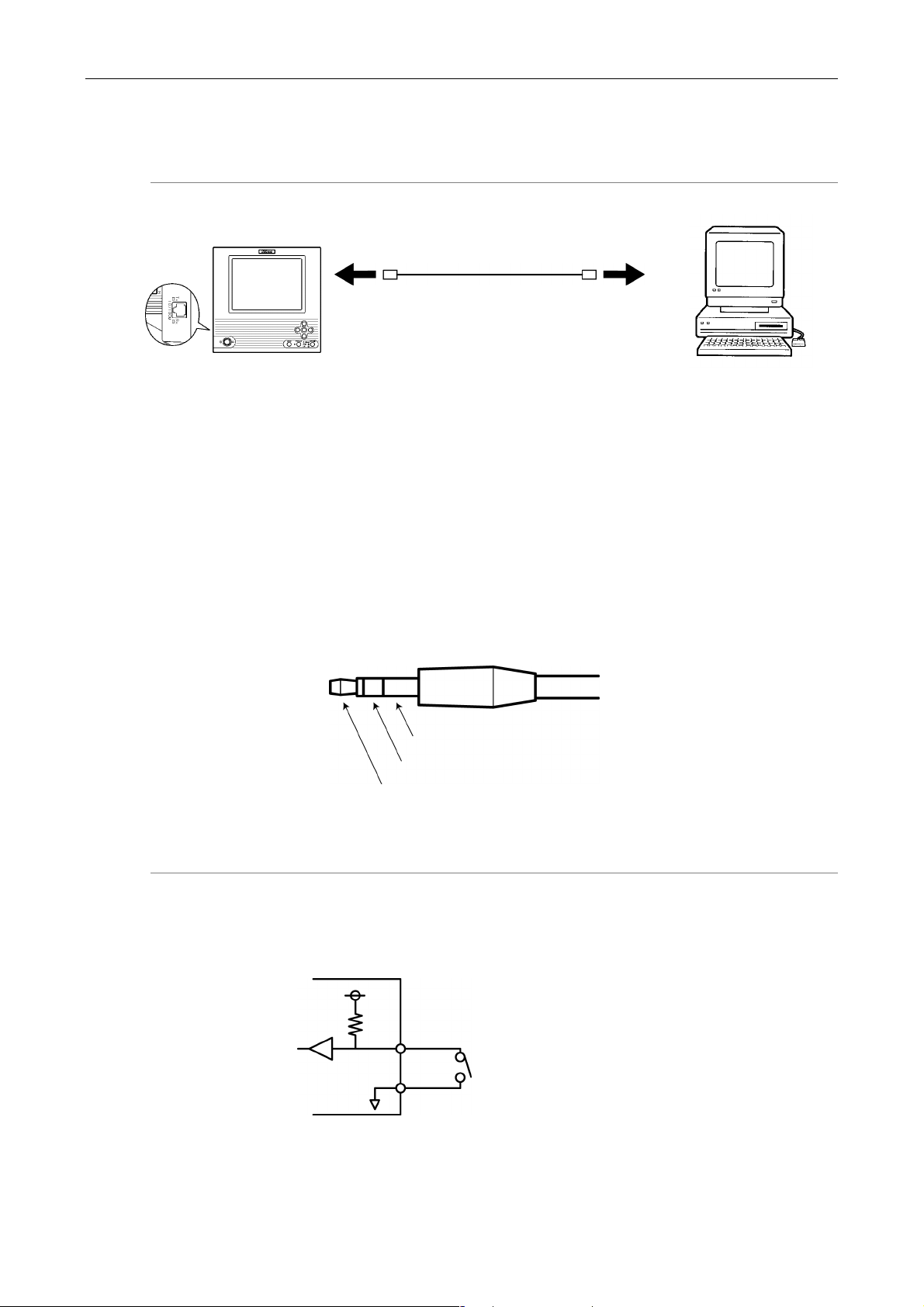
IV Connecting and Installing the Equipment
T
3 Connection Methods
Connecting to a PC without going through a LAN
Left side of the DS-L1
Third-party 10/100BASE-TX
(category 5) cable (crossed)
o Ethernet
connector
PC
(7) Connecting External I/O Devices
Be sure to turn off the power to the DS-L1 and any equipment to be connected before making
connections.
When an external device is connected to the EXTERNAL IN connector on the DS-L1, the image
can be frozen or captured by trigger input from the external device.
Furthermore, if an external device is plugged into the EXTERNAL OUT connector, a strobe
synchronizing output can be obtained when capturing an image.
If you are preparing your own external device, use a device that satisfies the specifications
shown below.
Connector: 3.5-mm diameter stereo pin jack (EXTERNAL IN connector)
Connector: 2.5-mm diameter stereo pin jack (EXTERNAL OUT connector)
Pin 3: GND
Pin 2
Pin 1
EXTERNAL IN
Functions Pin 1: FREEZE
Pin 2: CAPTURE
You will not be able to capture desired images at precise, split-second moments. Use of this
input is not suitable for photographing fast-moving objects using a sensor.
3.3V
3.3kΩ
DS-L1 side
GND
Pin 1 or 2
Activated when the switch is ON (closed)
Required pulse width: 10 ms or more
Pin 3
- 14 -
Page 23
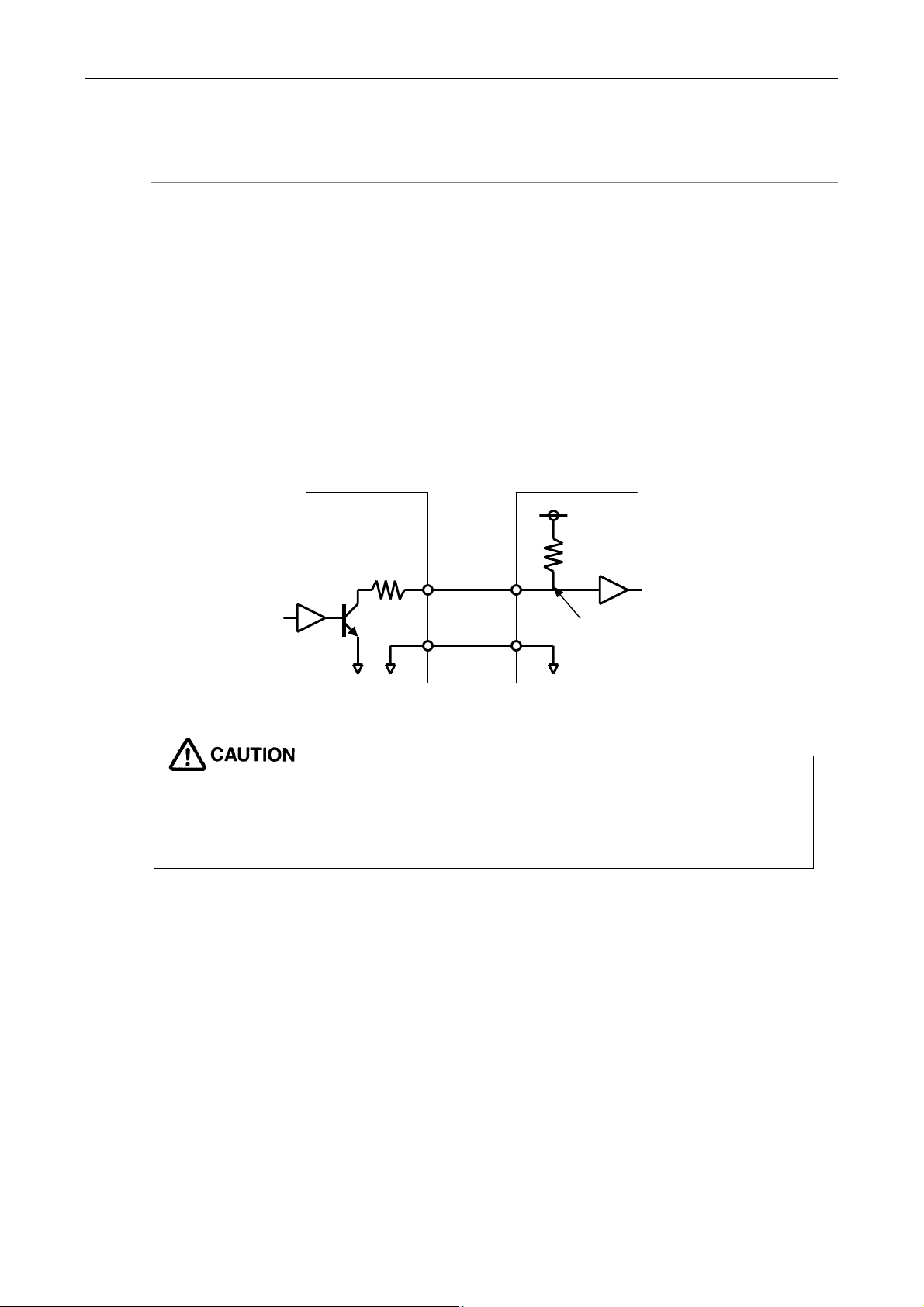
IV Connecting and Installing the Equipment
3 Connection Methods
EXTERNAL OUT
Functions:
Extended external output pins 1 and 2, both for strobe synchronizing output
This output is used mainly for synchronized firing of a stroboscope when capturing an image with
the DS-L1.
Electrical characteristics of strobe synchronizing output are open-collector output, maximum
input current = 10 mA, withstand voltage = 24 V, and internal resistance = 100 Ω.
The output pulse width is 67 ms.
This output can be connected to external devices that satisfy the following electrical
characteristics. (See the diagram below.)
• Strobe synchronizing output is tied to a power supply line of 24 V or less through a pullup
resistor R on the external device side.
• Inputs on the DS-L1 and external user device sides have the same GND potential or are
left floating.
100Ω
DS-L1 side External device side
When plugging a stroboscope or other external device into the EXTERNAL OUT
connector of the DS-L1, make sure the power for the external device is turned
off. If the power for the external device remains on, your eyes may be damaged
by unintended light emission.
(8) Connecting to a Power Supply
Pins 1 and 2
Pin 3
E≤24V
R≤E/10(kΩ)
ON-time level (100xE)/(R+100)(V)
OFF-time level E(V)
To prevent electric shock, turn off the power for the DS-L1 before making any connections.
Complete all other connections before plugging into a power supply.
When connecting the DS-L1 to a power supply, always use the specified AC adapter (DS AC
adapter) to which a dedicated power cord should be connected. Using the wrong AC adapter or
power cord may lead to a fire or other dangerous conditions.
This product belongs to electric shock protection class I and must be connected to a power outlet
with a protective ground terminal. If you misplace or damage the DS AC adapter power cord,
please contact your nearest Nikon representative.
- 15 -
Page 24
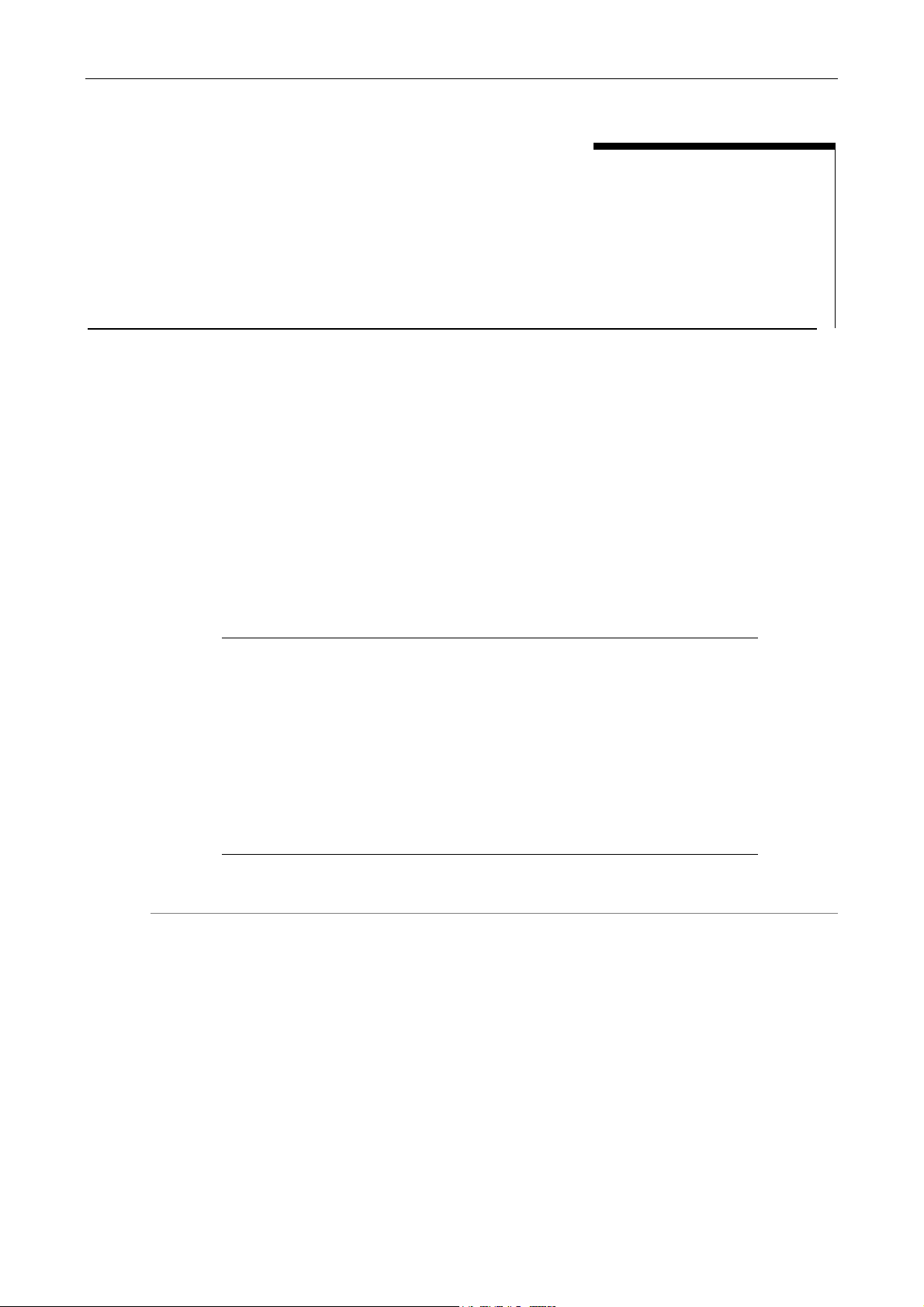
V Microscope Adjustment
V
(1) Use the Appropriate Filters
When the camera head is mounted on a microscope, adjust the microscope as described below.
When capturing a color image:
Insert the NCB filter into the optical path.
When capturing a black & white image:
Insert the appropriate filter into the optical path, depending on the photographic purpose.
Generally, inserting a green interference filter (GIF) will heighten contrast. Contrast is
enhanced by inserting a filter with a color complementary to the specimen.
Supplement
* The method for inserting and removing a filter varies from microscope to
microscope. Refer to your microscope’s instruction manual.
* A third-party color compensation filter (CC filter) can be inserted into the
illumination optical path of the microscope to compensate for changes in
color balance caused by the length of the exposure time.
* When using a phase contrast microscope or an interference microscope (two
luminous fluxes or multiple luminous fluxes), you can enhance contrast
using a green interference filter (GIF) or a monochrome interference filter
(IF).
* Some microscopes may require a heat-wave absorption filter.
Microscope Adjustment
Terms
What is an NCB filter?
An NCB (neutral color balance) filter is a color-balancing compensation filter used to adjust
color temperature to daylight values in microscopes that use a halogen bulb as a light
source.
What is a complementary color?
For example, green and magenta, red and cyan, and blue and yellow are all pairs of
complementary colors. When complementary colors overlap, their respective hues cancel
each other out.
- 16 -
Page 25
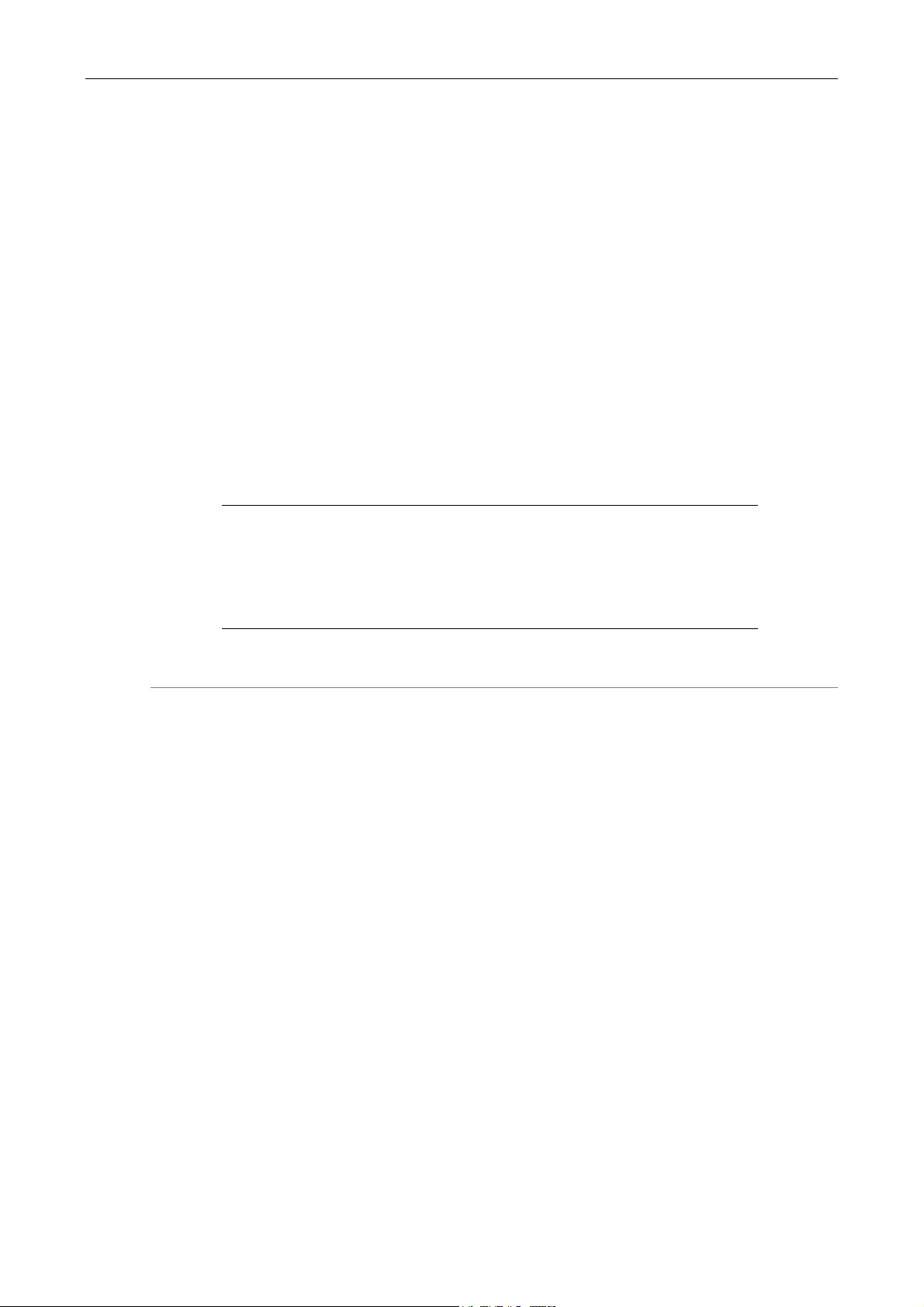
V Microscope Adjustment
(2) Adjusting the Field Diaphragm
Adjust the field diaphragm so that it circumscribes the viewfield. The field diaphragm has a
significant impact on contrast, especially for fluorescent specimens against dark backgrounds.
Make sure you adjust the field diaphragm correctly. For details on adjustment, refer to your
microscope’s instruction manual.
(3) Adjusting the Aperture Diaphragm
When using diascopic illumination:
Generally, the numeric value of the condenser aperture diaphragm should be adjusted to
approximately 70% to 80% of the numerical aperture (N.A.) of the objective.
When using episcopic illumination:
Generally, the aperture diaphragm should be adjusted to approximately 70% to 80% of
the size of the pupil of the objective that can be seen by removing the eyepiece and
looking into the eyepiece tube.
Supplement
* For details on adjusting the aperture diaphragm, refer to your microscope’s
instruction manual.
* For photographed images that have greater depth of focus, close down the
aperture diaphragm. Note that closing down the aperture may limit the
performance of the objective.
Terms
What is depth of focus?
"Depth of focus" refers to the range along the axis of the field of view over which the
image is in apparent focus. Although reducing the aperture diaphragm extends the depth
of focus, doing so will also reduce resolution. Take this into consideration and adjust the
aperture diaphragm in accordance with your needs.
(4) Adjusting the Focus
Adjust the focus of the microscope so that the image can be clearly seen on the display.
(5) Adjusting the Lamp Voltage
When photographing a color image, the color reproducibility of the image depends on the lamp
voltage. When a halogen lamp is used as the light source, increasing the lamp voltage produces
a bluish light, while decreasing the lamp voltage produces a reddish light. Except in cases where
it is specifically necessary to adjust the tone, the voltage should be set to the proper level for
microphotography, which depends on the microscope being used. (Since this level varies for
each type of microscope, refer to your microscope’s instruction manual.)
If the lamp voltage changes, measure the white balance once again.
- 17 -
Page 26
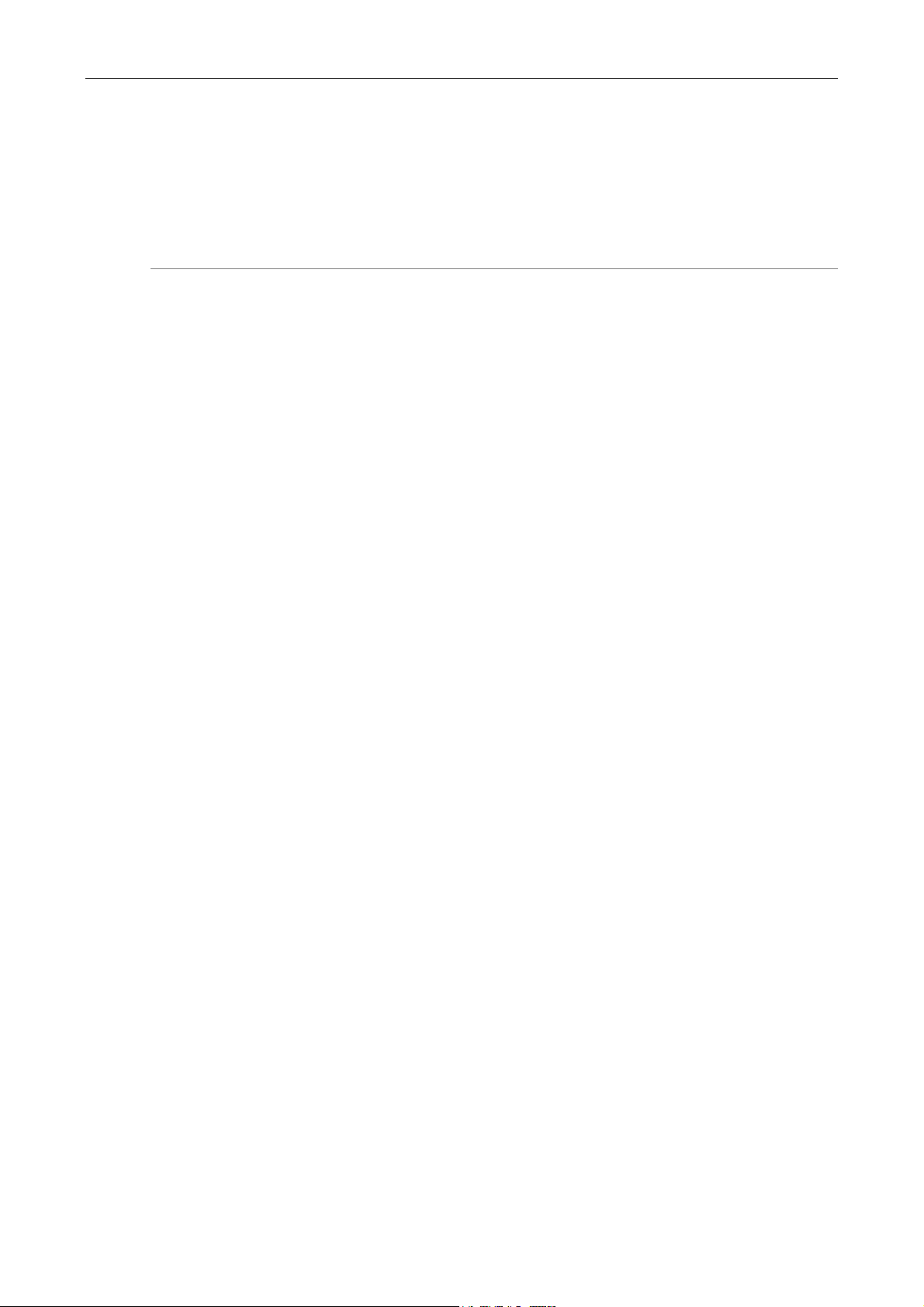
V Microscope Adjustment
(6) Adjusting the Exposure Time
Use an ND filter to adjust the illumination for the microscope to a level that yields a suitable
exposure time (generally 1/15 to 1/250 s). You can also adjust the camera sensitivity.
Terms
What is an ND filter?
An ND filter is a filter that affects only the amount of light passed, not the color balance of
the light. For example, an "ND2" filter cuts transmitted light in half, while an "ND16" filter
reduces transmitted light to 1/16th of actual levels.
(7) Effects of Ambient Light
When capturing a dark specimen with a fluorescent microscope, for example, ambient indoor
light may enter the optical path. Accordingly, interior lighting should be darkened for
photomicrography. Place caps on the binocular eyepiece to prevent light from entering through
the eyepiece.
(8) Effects of Vibration
Because photomicrography involves extremely high image resolution, the slightest vibration can
affect image quality. To insulate the microscope from vibration, set it on a solid, stable surface
on a solid floor. Using an anti-vibration table compatible with the microscope will further reduce
the effects of vibration. While actual microphotography is in progress, be careful to avoid
touching the microscope or the desk or stand on which it is positioned.
- 18 -
Page 27
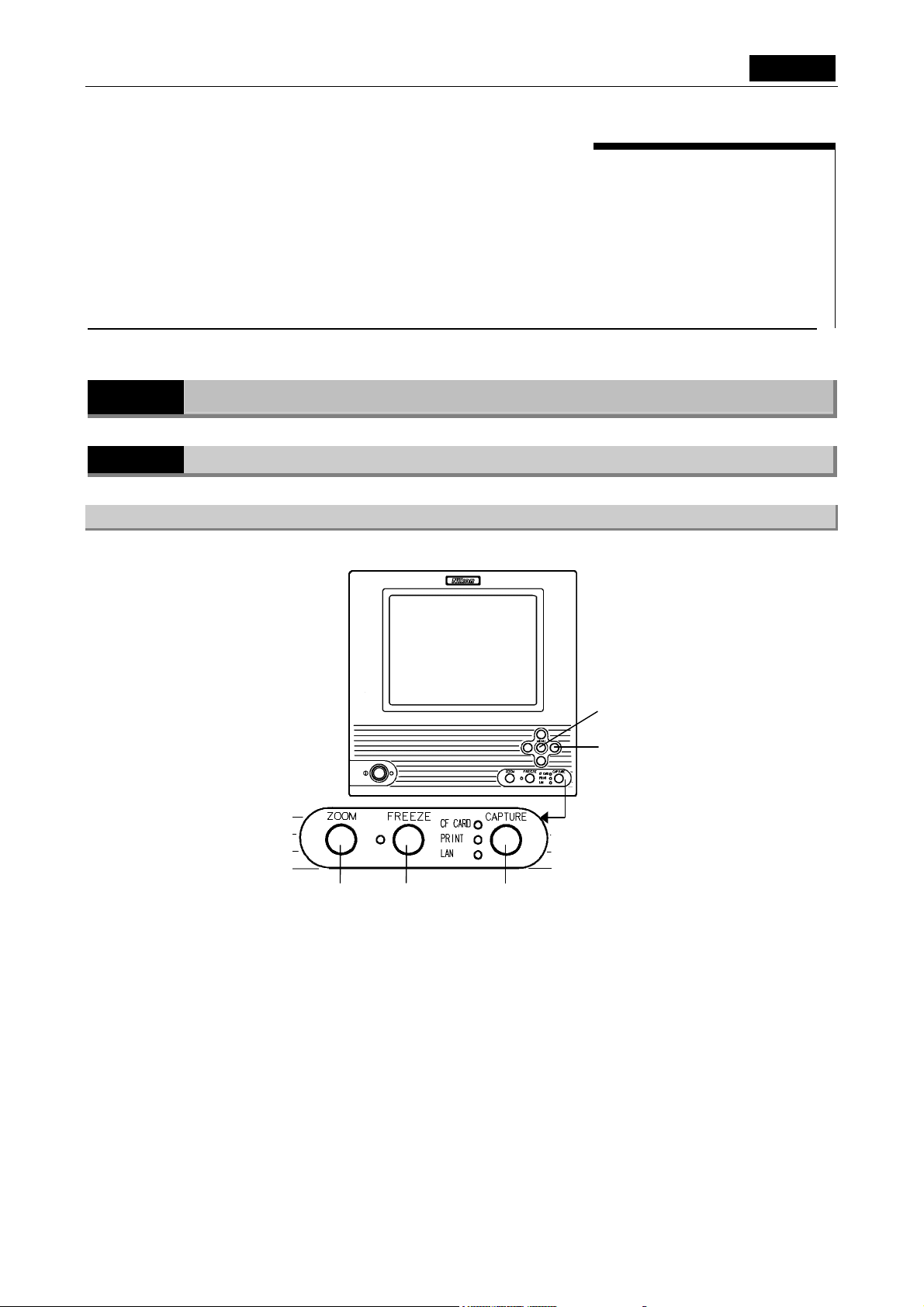
VI Basic Operations SETUP
1 Preparations Before Photographing
VI
1
1.1
1.1.1 Using the DS-L1 Panel Switches
Preparations Before Photographing
Using Various Input Devices
ZOOM button FREEZE button CAPTURE button
Basic Operations
MENU button
Cursor buttons
MENU button (menu/enter button)
Pressing the MENU button brings up the CAM Easy menu. While the menu is displayed, use
this button as the ENTER button to confirm your selection.
- 19 -
Page 28
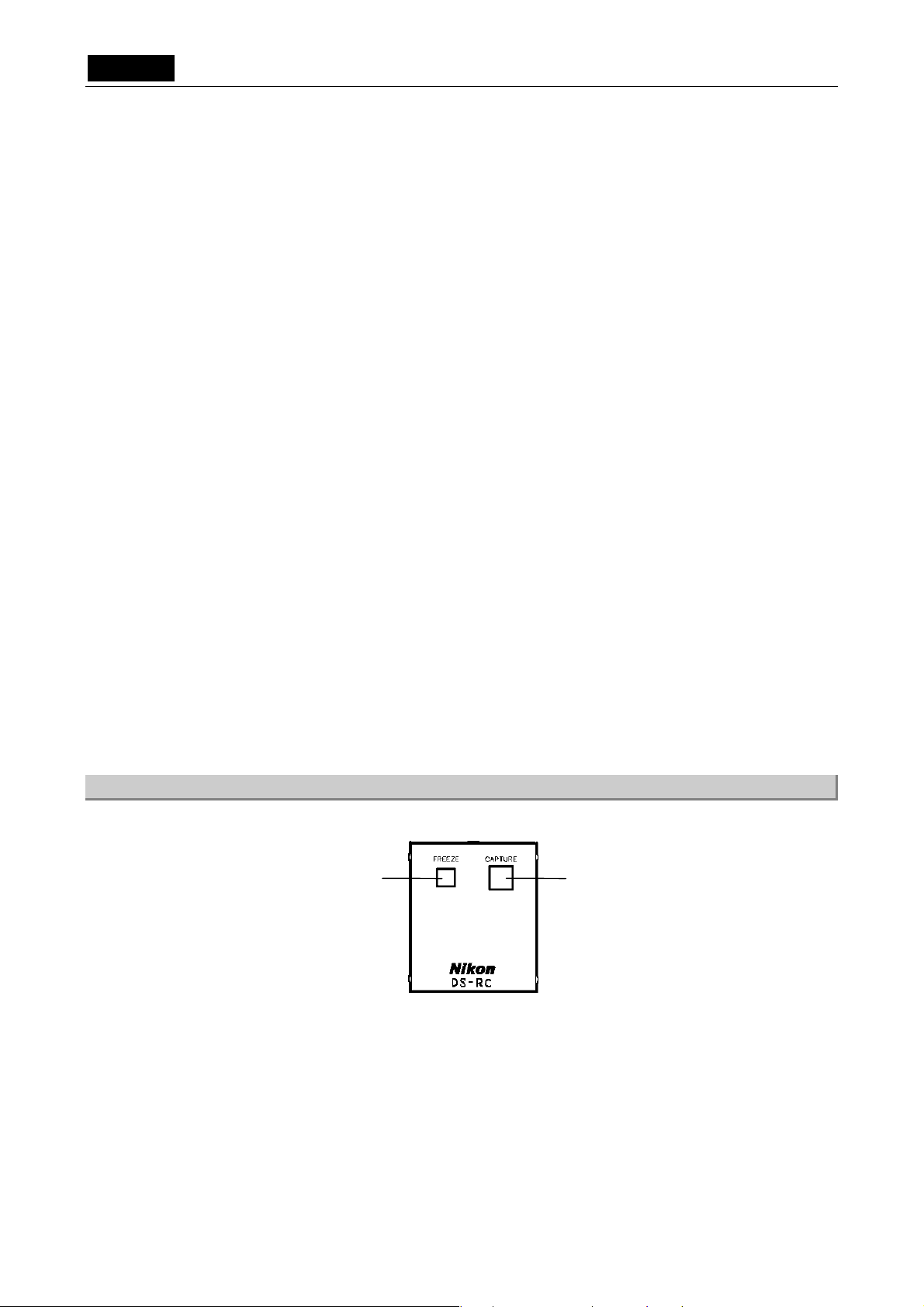
.SETUP. VI Basic Operations
1 Preparations Before Photographing
Cursor buttons
Use these buttons to select an icon in a menu or to increment or decrement a set value.
• For an icon to increment or decrement a value such as the Gain icon on the CAM
menu
Position the cursor over the icon and press the MENU button to select the icon. The
color of the cursor frame changes to blue. Press the right or top cursor button to
increment the value or the left or bottom cursor button to decrement the value.
• For a shutter speed
The value changes in the same way as described above. The right or top cursor
button lowers the shutter speed to increase exposure, whereas the left or bottom
cursor button increases the shutter speed to reduce exposure.
• For a mode-select icon, such as one to choose an exposure method on the CAM
menu
Select an icon you want and use the right or top cursor button to select items in the
forward direction or the left or bottom cursor button to select items in the reverse
direction.
ZOOM button (electronic zoom button)
Use this button to apply an electronic zoom. The image zooms in or out at the
magnification selected for E.Zoom Step in Additional Settings of the SETUP menu.
FREEZE button (freeze button)
This button allows you to switch the state of a photographed image between freeze and
live.
CAPTURE button (capture button)
Use this button to save an image. This button can be assigned a save destination (CF card,
FTP server, or printer). The image will then be saved to the destination selected for
Capture Function in Additional Settings of the SETUP menu.
1.1.2 Using the DS Remote Controller DS-RC
FREEZE button CAPTURE button
FREEZE and CAPTURE buttons
These buttons serve the same function as the FREEZE and CAPTURE buttons on the front
panel of the DS-L1.
- 20 -
Page 29
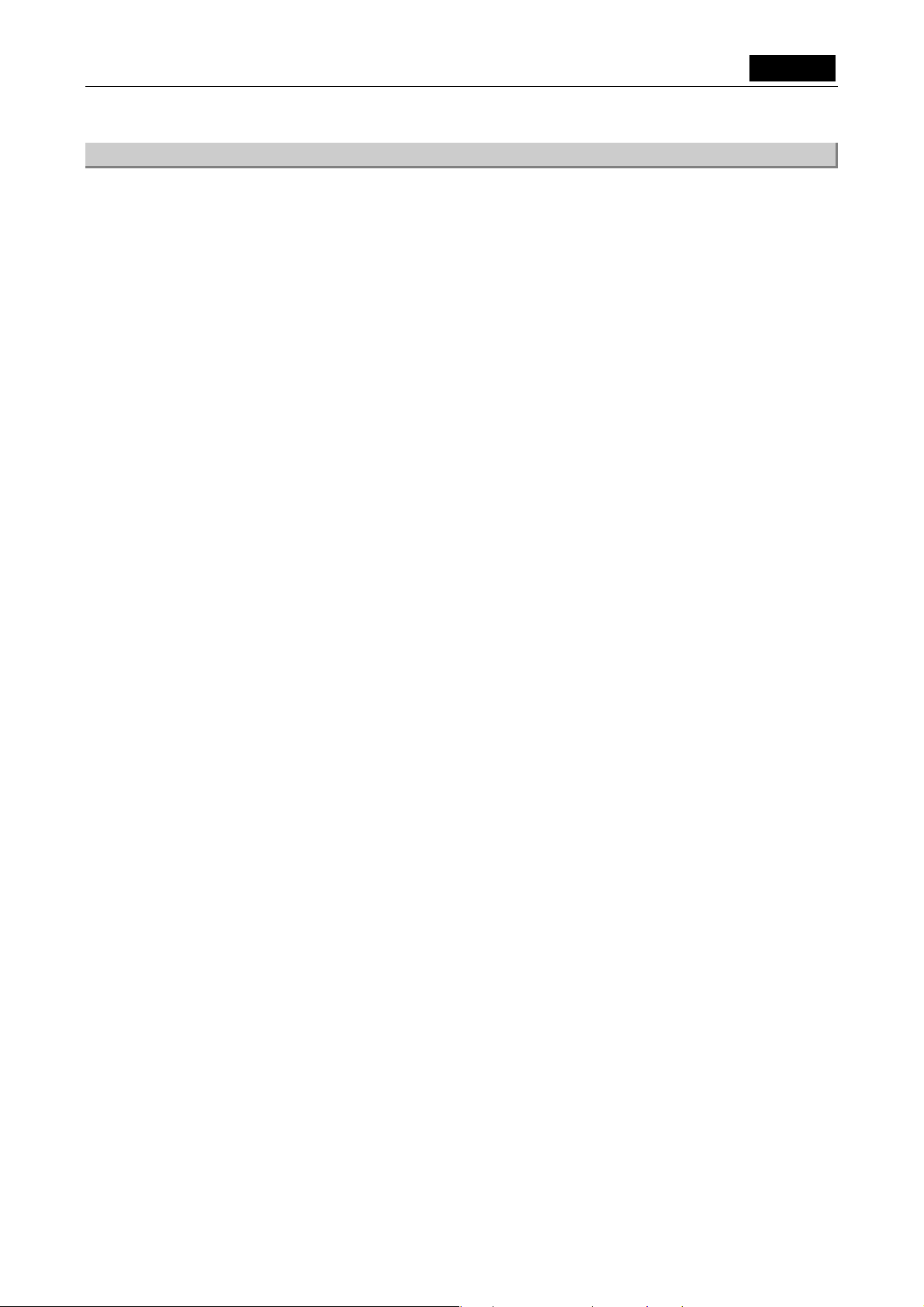
VI Basic Operations SETUP
1 Preparations Before Photographing
1.1.3 Using a Mouse
You can use a USB mouse with the DS-L1. Be sure to use a recommended mouse. Not every
USB mouse is compatible with the DS-L1.
While most normal operations involve left-clicking the mouse, some may require right-clicking.
For icons to set a value or select a mode, left- or right-clicking the mouse button allows you to
increment or decrement a value or select items in the forward or reverse direction.
• For an icon to increment or decrement a value such as the Gain icon on the CAM menu
Left-clicking the icon increases the value, while right-clicking the icon reduces the value.
• For a shutter speed
Left-clicking reduces the shutter speed to increase exposure; right-clicking increases the
shutter speed to reduce exposure.
• For a mode-select icon, such as one to choose an exposure method on the CAM menu
Left-clicking lets you select items in the forward direction; right-clicking lets you select
items in the reverse direction.
Some functions are available only with the mouse. You will need a mouse to access all the
functions of the DS-L1. The following functions are not accessible without a mouse:
• Electronic zoom scroll
• Screen scroll when split into halves
• Histogram display
• Pen drawing function
• Text input function
• Count marking function
• Two-point distance measurement function (including calibration)
• Superimposed position adjustment
- 21 -
Page 30
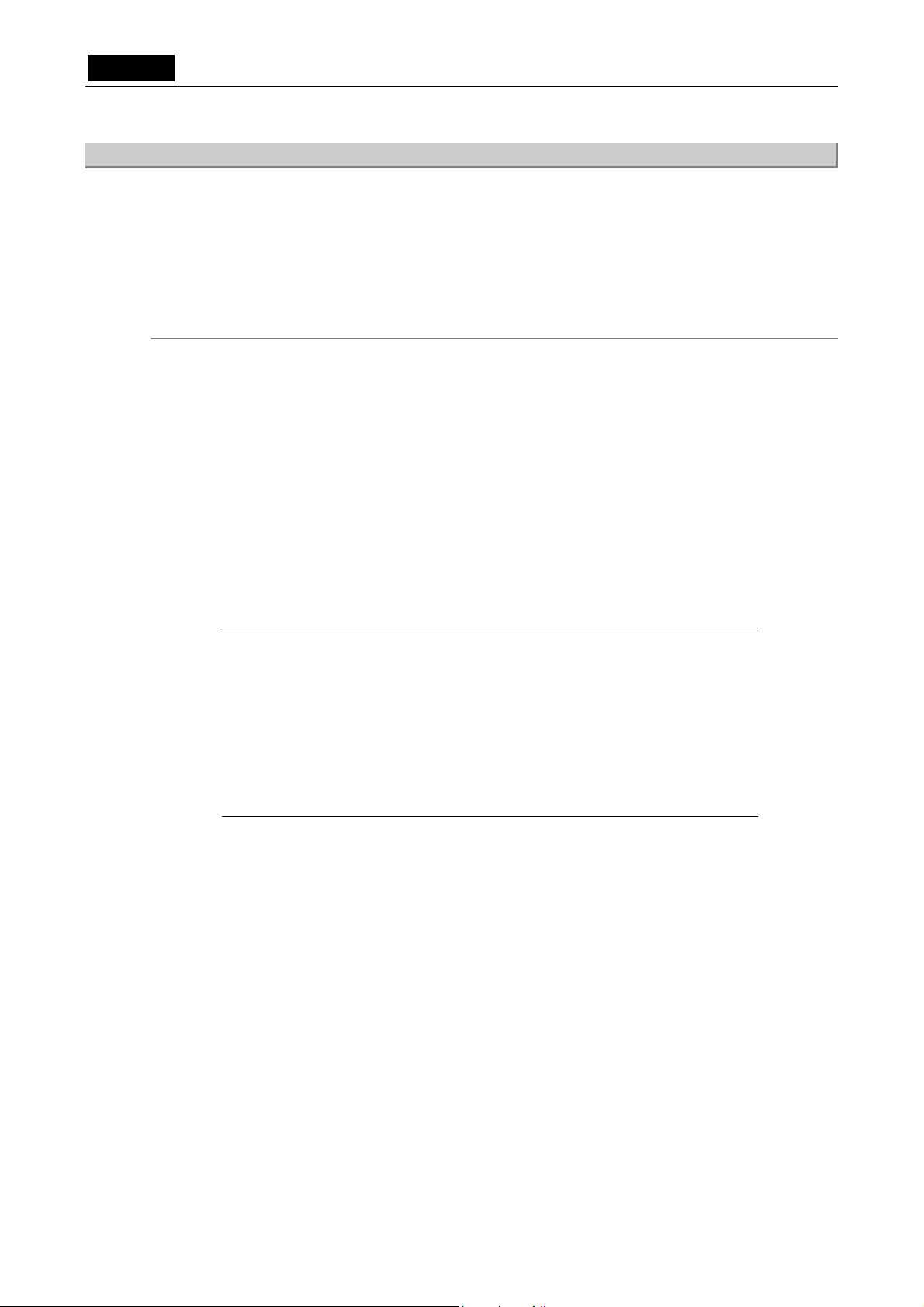
.SETUP. VI Basic Operations
1 Preparations Before Photographing
1.1.4 Using a Keyboard
You can use a USB keyboard with the DS-L1. For frequent text or character entry, you'll find
using a keyboard most convenient. Be sure to use a recommended type of keyboard. Not all USB
keyboards are compatible with the DS-L1.
Alphanumeric characters in upper- or lowercase can be used with the DS-L1.
The function keys on the keyboard can be assigned various functions, such as displaying a menu,
freezing or the Capture button for quick operations.
Function key assignments on the USB keyboard
F1 CAM menu
F2 VIEW menu
F3 REC menu
F4 TOOL menu
F5 SETUP menu
F6 MIC menu
F7
F8
F9 E.ZOOM–
F10 E.ZOOM+
F11 FREEZE
F12 CAPTURE
Back Space Deletes one character during character entry
SHIFT + Backspace Deletes the entire text during character entry
NOTE: The DS-L1 is factory set to a Japanese keyboard layout. If you wish to use
an English keyboard, issue the Telnet command shown below to change
keyboard settings. To revert to the Japanese keyboard, use the Telnet
command shown below to change keyboard settings.
w_KYBUS Selects an English keyboard
w_KYBJP Selects a Japanese keyboard
Settings you’ve changed will take effect upon restarting the DS-L1 after
executing the command.
For information on Telnet connections, refer to “4.5 Using Telnet Commands
for the DS-L1” in Chapter VI.
- 22 -
Page 31

VI Basic Operations SETUP
1 Preparations Before Photographing
1.2
Notes on Using a CF Card
Images can be saved to or reproduced from a CF card. Pay attention to the following when using
a CF card:
• Use a Type-I or Type II-compliant CF card or CF+ Type II microdrive (1 GB).
• Carefully read the user's manual provided with your CF card before using the card.
• To format a CF card on your computer, use FAT12, FAT16 (Sometimes these are
• The DS-L1 is able to format a CF card. CF cards preformatted in NTFS, that is, formats not
expressed simply as FAT.), or FAT32. Depending on the OS used, you may not be able to
select a format.
supported by the DS-L1, are formatted in FAT16. For detailed information on using the
formatting function, refer to “2.2.2 Reproducing Images from a CF Card–VIEW Menu” in
Chapter VI.
NOTE: CF cards formatted in other than NTFS may not be correctly formatted in
FAT16 depending on the formats used. In such cases, reformat those CF
cards in FAT12, FAT16, or FAT32 on your computer before use.
• Insert the connecting side (with the connecting slot) of a CF card into the card slot, with
the label side facing toward you. Carefully note the direction and inclination of a CF card
when inserting.
• Check to see that the CF card indicator LED is off before inserting or removing a CF card.
• Do not remove a CF card or turn off power to the DS-L1 while the card is being accessed
(the LED indicator is on). Attempting to do so may result in loss of recorded data or
damage to the CF card.
- 23 -
Page 32

.SETUP. VI Basic Operations
1 Preparations Before Photographing
1.3
Menu Configuration and Method of Displaying a Menu
1.3.1 Menu Configuration
The menus available with the DS-L1 are listed below.
Shortcut menus
CAM (Easy / Advn. / Reg.) Camera setting menus
VIEW Save to or reproduce from CF card, two-screen
REC Menus for saving images
TOOL Menus for two-point distance measurement and other
MIC Microscope control menu
SETUP
Power ON Settings
Network Settings
File Settings
reproduction, CF card thumbnail
tools
Startup settings
Network settings
File settings
Additional Settings
Shortcut Buttons for frequently-used functions
MIC INFO Settings of the frequently used status display and
Other environment settings
* Return to window to return to the upper layer.
(Freeze, Electronic zoom, AE lock, Print,
Save to FTP server, Save to CF card)
observation methods for the microscope
Common icons on CAM, VIEW, REC, TOOL and MIC menus
The icons listed below can be used in all menu screens:
Resizes the displayed menu.
Closes the menu.
Freezes the image.
Electronic zoom
- 24 -
Page 33

VI Basic Operations SETUP
1 Preparations Before Photographing
1.3.2 Method of Displaying a Menu
Follow the procedure described below to show or hide a menu or to switch between menus.
Using the MENU button on the main unit front panel
Press the MENU button to display the CAM Easy menu.
To change menus, select your desired tag with one of the cursor buttons and press the
MENU button (which functions as the enter button) to confirm.
To close the menu screen, press the MENU button once again.
Using the mouse
Right-clicking with the mouse displays a menu. The specific menu displayed depends on
the mouse pointer position on the screen when you right-click.
• Top 1/3th of the screen: CAM Easy menu
• Middle of the screen: CAM Easy menu and shortcut menu
• Bottom 1/3th of the screen: Shortcut menu
To close the menu screen, right-click anywhere outside the menu area.
Using the keyboard
Pressing a function key on the keyboard displays one of the following menus:
• F1:CAM menu
• F2:VIEW menu
• F3:REC menu
• F4:TOOL menu
• F6:MIC menu
To change menus, select your desired tag on the current menu with a cursor button and
hit the Enter key on the keyboard to confirm.
- 25 -
Page 34

.SETUP. VI Basic Operations
p
1 Preparations Before Photographing
1.4
Initial Settings
When using the DS-L1 for the first time after purchasing, you must make the following
environment settings before photographing any image.
(1) Date and power-save settings
Set the unit clock and power-save timer.
(2) Image file-save related settings
Set an image file format and compression rate, the folder and file names in which to save
the file, and the source (photographing mode). Also make settings for entering camera
information or comments and for saving a log file at the same time.
(3) Startup condition settings
Set startup conditions for photography and display states.
To make these settings, display a menu and select the [SETUP] tag to enter the SETUP menu.
The correct procedures are detailed below.
1.4.1 Date and Power-save Settings—Additional Settings
Display a menu and select the [SETUP] tag to enter the SETUP menu. Select Additional...
from the SETUP menu to display the Additional Settings screen shown below.
When you have finished setting each item, press SAVE to save the data that has been set. Or
press Default to restore data to default values.
Sets date and time.
Sets power-save timer.
Sets mouse s
Sets electronic zoom
magnification.
Assigns CAPTURE
button function.
eed.
- 26 -
Page 35

VI Basic Operations SETUP
1 Preparations Before Photographing
Date:, Time:
Enter a date and time.
NOTE: If the DS-L1 remains turned off for extended periods, its internal timer may
slow down or stop. When the DS-L1 starts up, it displays the date and time
set in its timer (flashes for about 8 seconds). If you have shut off the DS-L1
for one week or longer, check the date and time shown on the DS-L1 when
you turn it back on.
Power Save Timer
If you leave the DS-L1 idle for a certain time, it will automatically switch to power-save
mode. You can set how long the DS-L1 will wait before switching to power-save mode.
Setting a value of “00” will disable the power-save function.
Pointer speed Low/Mid/High
Select the speed at which the mouse pointer moves across the screen when you move the
mouse.
E.Zoom Step
Select the magnification rate of the electronic zoom, at which rate the image is zoomed in
or out. (Two or more choices can be selected.)
Capture Function
Save to Card / Save to Server / Print
Select one of these functions to save to a CF card, to save to the FTP server, or to output
to a printer you want assigned to the CAPTURE button on the DS-L1 and the DS Remote
Controller DS-RC or to the CAPT. button on the menu. The CAPTURE button can be
assigned two or more functions at the same time.
External Out
This is an external interface output.
If you select ON, a strobe synchronizing signal is output from the EXTERNAL OUT
connector when capturing an image.
For normal use, we recommend selecting OFF. If you select ON, a time lag will occur in
external output with respect to the displayed image on the monitor.
- 27 -
Page 36

.SETUP. VI Basic Operations
1 Preparations Before Photographing
1.4.2 Image File Settings—File Settings
Display a menu and select the [SETUP] tag on it to enter the SETUP menu. Select File Settings
from the SETUP menu to display the File Settings screen shown below.
When you have finished setting each item, press SAVE to save the data that has been set. Or
press Default to restore data to default values.
Sets a folder name in
which files are to be
stored.
Sets a file name.
Enables or disables the
log input function.
Sets a file format.
Card Dir, FTP Dir
Specify the folder name in which you want files to be stored.
For Card Dir, specify a folder name used in a CF card. For FTP Dir, you can use up to eight
characters to specify a folder name used in an FTP server.
If you select the “Auto” check box, a folder is created automatically according to the date
on which you save an image. The folder thus created is assigned a name that consists of
the first two characters of your specified folder name and the six characters representing
the date.
Example: If the specified folder name in Card Dir is IMGBOX with the “Auto” check box
selected and the date is 2003.05.05, then a folder named “IM030505” will be
created.
File Name
Specify up to four leading characters for the name of the file in which you want to save an
image.
A photographed image is saved under a file name comprising the specified file name and
an automatically assigned serial number. The serial number recycles back to No. 1 when
you turn off the power.
If you select the “Auto” check box, a photographed image is saved under a file name
comprising a total of eight characters representing the date and time (hours, minutes, and
seconds) at which you save the image. To avoid duplicate file names, we recommend
selecting Auto under most conditions.
Example: If the file name in File Name is DSL1 with the “Auto” check box selected and
the date is 2003.05.05 15:30, the image will be saved under the file name
“05051530.”
- 28 -
Page 37

VI Basic Operations SETUP
1 Preparations Before Photographing
Log
If you select the check box labeled “with LOG.txt,” the function for attaching a log (comment
statement) is enabled when you save an image. Writing information such as subject name,
number, and objective magnification in a log may facilitate future confirmation.
You can write up to 100 characters to a log when saving an image to a card or server, or
up to 32 characters when outputting to a printer.
Photographed data (including Nikon 80i/90i microscope data during photography) is also
contained in a log.
• When you save an image in BMP format, the log is saved to a file named after the
image, with the extension “txt” added.
• When you save an image in JPEG format, it is saved to a file named after the image
with the extension “txt” added.
Further, it is embedded in the image file as Exif information.
• When you output an image directly to a printer, the log is printed as a comment.
NOTE: You can attach a log when saving an image even if you didn't select Log
during initial settings. Select the Append check box for Log on the REC
menu and enter a comment in the text box. Photographing information and
your comments will be saved in text format when you save the image.
File Type
Set a file format, an image size, and a compression rate.
TYPE: Select “JPEG” or “BMP” as the format in which you want to save a file.
SOURCE: Select “s5M” or “s1.3M” as the source (photographing mode). The source
selected here is reflected in the image when you save it in a file or output
directly to a printer. Refer to “Outline Guide to Source (Photographing
Mode) Settings” for an overview of how to make a setting.
Furthermore, if you set the source to “s5M” and select “Auto change CCD
mode,” display mode is automatically changed according to the shutter
speed of the camera. For details on how to make this setting and for
operational instructions, refer to “Auto change CCD mode” at the end of
this chapter.
SIZE: Select the size of an image from three choices available: “2560*1920,”
“1280*960,” or “640*480.”
JPEG Quality: If you select JPEG for the file format, select a compression rate (picture
quality) here.
Fine: Provides high picture quality but produces large images due to a low
compression rate.
Draft: Provides low picture quality but small file sizes due to high compression
NOTE: You can also select the file format when saving an image from the REC
menu.
For the relationship between image size and the size of image files, refer to the table
shown below.
Picture quality, high File size, small
rates.
File Type BMP JPEG
Fine
2560*1920 14MB 4MB 1.8MB 1.2MB 900KB
1280*960 3.6MB 1.5MB 600KB 400KB 350KB
JPEG
Normal
JPEG
Basic
JPEG
Draft
- 29 -
Page 38

.SETUP. VI Basic Operations
1 Preparations Before Photographing
640*480 900KB 450KB 220KB 150KB 120KB
When you use an overlay feature on the TOOL menu, it is possible that not all character
information may be read, depending on the file type.
If information is written in small characters and the image is saved in other than
1280*960 bmp format, some characters may be dropped. Use the appropriate file format
when saving an image, according to the table shown below.
File Type BMP JPEG
JPEG
JPEG
JPEG
Fine
2560*1920 Overlay cannot be saved
1280*960
640*480 Any overlay other than textual notation is possible
Most
suitable
Normal
Small characters are not suitable
Basic
Outline Guide to Source (Photographing Mode) Settings
Select “s5M” for the source when picture quality is important.
If you select “2560*1920” in SIZE, the source is automatically changed to “s5M.”
Similarly, even if you have selected “s1.3M” for the source when the selected display mode is
“5Mi” or “C.Scan,” the source is automatically changed to “s5M” when you photograph an image.
NOTE: You also can specify the source when saving an image from the REC menu.
List of performance levels achieved by a selected combination of sources and display modes:
Source Display mode
(CAM menu)
s5M
5Mi HR Lsp3.8 Rsp
1.3Mi HR Hsl Lsp6.7
Performance
Draft
1.3Mp HR Lsp7.5 MvL
C.Scan HR Lsp15 MvL
s1.3M
5Mi Automatically changed to s5M
1.3Mi HsL HsC Lsp6.7 Rsp
1.3Mp Lsp7.5 Rsp MvL MvC
C.Scan Automatically changed to s5M
HR: High resolution, with excellent delineation of fine detail.
HsL: High-sensitivity observation, permitting easy focus even of dark subjects.
HsC: High-sensitivity photographing, in which even dark subjects can be photographed
as if brightly lit.
Lsp: Live speed, where the faster the speed is, the easier it is to adjust the focus. (The
value indicates the number of frames per second.)
Rsp: Snapshot performance, where there is no time lag in freeze operation.
MvL: Moving-object observation, where even if the subject is moving, its observed image
is free of color anomalies.
MvC: Moving-object photographing, where even if the subject is moving, its saved image
is free of color anomalies.
- 30 -
Page 39

VI Basic Operations SETUP
1 Preparations Before Photographing
NOTE: To avoid shutter delays when photographing dark subjects, select a
combination marked with the performance “Rsp” in the above table. Shutter
delay is increased if you save an image in display mode “C.Scan” or select
“s5M” for the source in display mode “1.3Mi” or “1.3Mp.”
Auto change CCD mode
If you set the source to “s5M” and select “Auto change CCD mode,” the display mode is
automatically changed between 1.3Mi or 1.3Mp and 5Mi modes, according to the shutter speed
of the camera. This enables observation at high speed for bright subjects, or with high resolution
for dark subjects, without having to manually change display modes.
More specifically, display modes are changed in the manner shown below.
For display mode 1.3Mp, when the shutter speed falls below the 5Mi mode live speed, the display
mode changes to 5Mi. Conversely, if the shutter speed increases above the 1.3Mp mode live
speed, the display mode returns to 1.3Mp.
For display mode 1.3Mi, when the shutter speed falls below the 5Mi mode live speed, the display
mode changes to 5Mi. Conversely, if the shutter speed increases above the 1.3Mp mode live
speed, the display mode returns to 1.3Mi.
For display mode 5Mi and C.Scan mode, display modes do not change automatically.
- 31 -
Page 40

.SETUP. VI Basic Operations
1 Preparations Before Photographing
1.4.3 Startup Condition Settings—Power On Settings
Display a menu and select the [SETUP] tag on it to enter the SETUP menu. Select
Power On Settings from the SETUP menu to display the Power On Settings screen shown
below.
The following items can be set in the Power On Settings screen.
When you have finished setting each item, press SAVE to save the data that has been set. Or
press Default to restore data to default values.
Sets custom mode to be
used at startup.
CAM. Custom No. 1-7
The set values for the subject, objective, etc., can be registered in custom mode. Here,
you can specify the number for the custom mode to be used at startup.
NOTE: The contents of the custom mode can be set from the CAM menu.
Cam OSD Ind./Bio.
Select the type of scene mode button to be displayed in the CAM Easy menu.
Cross Line
Selects whether to display or hide crosshairs when the power is turned on. (Refer to “3.5.1
Using Crosshairs to Adjust the Subject Position” in Chapter VI.)
Display Custom No. 1-7
Seven types of screen display patterns can be registered. Here, you can enter the number
for the desired display pattern. At startup, the screen is displayed according to the settings
of the pattern number you last saved.
OSD
Position U.Left/U.Right: Select the position (upper left or upper right) where you want
the menu to be displayed.
Size Small/Big: Select the size at which you want the menu to be displayed.
- 32 -
Page 41

VI Basic Operations SETUP
1 Preparations Before Photographing
SXGA/XGA,LCD
Select a monitor output state from those listed below.
XGA (LCD ON) LCD Color: Internal monitor is ON, and external monitor XGA output is
ON. (Color adjustment for the internal LCD monitor)
SXGA (LCD OFF): Internal monitor is OFF, and external monitor SXGA output
is ON. (Color adjustment for the external LCD monitor)
XGA (LCD OFF): Internal monitor is OFF, and external monitor XGA output is
ON. (Color adjustment for an external LCD monitor)
XGA (LCD ON): Internal monitor is ON, and external monitor XGA output is
ON. (Color adjustment for an external LCD monitor)
LCD Back Light
Adjust the brightness of the internal monitor.
Display(VGA, LCD) Color Adjustment
Adjust the color balance of the internal monitor.
Use R_GAIN, G_GAIN and B_GAIN to adjust each of the R, G, and B colors.
The color balance of external monitor output also changes when you adjust the color
balance of the internal monitor.
Mirror Normal/H/V/HV
You can flip the image horizontally or vertically or rotate the image 180 degrees. Set this
function according to the orientation of the camera when attached to a microscope.
1.4.4 Adjusting Monitor Output for an External Monitor
If the DS-L1 is connected to an external monitor, you must adjust the monitor output on the
Power On Settings screen.
Monitor output is initially set to 1,024 × 768-resolution, 60-Hz XGA. If observation with a
higher-definition display is required when photographing an image, we recommend using
1,280 × 1,024-resolution, 60-Hz SXGA output.
NOTE: If you select SXGA output, images cannot be displayed on the DS-L1's
internal display.
If an external monitor is connected to the DS-L1, adjust its output by the procedure described
below.
1) Connect an external monitor to the DS-L1. Refer to “Chapter IV Connecting and Installing
the Equipment” for details.
2) Display a menu and select the [SETUP] tag on it to enter the SETUP menu. Select
Power On Settings from the SETUP menu to go to the Power On Settings screen.
3) Press SXGA/XGA, LCD. With each press, the available choices will cycle in the sequence
XGA (LCD ON) LCD Color → SXGA (LCD OFF) → XGA (LCD OFF) → XGA (LCD ON).
• XGA (LCD ON) LCD Color: Internal monitor is ON, and external monitor XGA output
is ON. (Color adjustment for the internal LCD monitor)
• SXGA (LCD OFF): Internal monitor is OFF, and external monitor SXGA output is ON.
(Color adjustment for the external LCD monitor)
• XGA (LCD OFF): Internal monitor is OFF, and external monitor XGA output is ON.
(Color adjustment for an external LCD monitor)
• XGA (LCD ON): Internal monitor is ON, and external monitor XGA output is ON.
(Color adjustment for an external LCD monitor)
- 33 -
Page 42

.SETUP. VI Basic Operations
1 Preparations Before Photographing
"XGA (LCD ON) LCD Color" is initially selected for Power On Settings. When using an
When using an LCD monitor or an LCD projector
external monitor, select "SXGA (LCD OFF)," "XGA (LCD OFF)," or "XGA (LCD ON)."
4) Colors may not display correctly, depending on the external monitor connected to the
system. If this is the case, you can adjust color settings using the color adjustment
function for the external monitor or via Display (VGA LCD) Color Adjustment in the Power
On Settings screen.
5) Press SAVE to save your settings. Turn the DS-L1 back on again.
NOTE: Because no images are displayed on the internal monitor when SXGA or
XGA (LCD OFF) is selected, you cannot work with the DS-L1 without an
external monitor after making these selections. To change settings, hold
down the MENU button on the main unit while you turn on the power. (Keep
the MENU button depressed until startup is completed.) Images will be
output temporarily to the internal monitor. Select XGA in Power On Settings
and press SAVE .
Adjust settings on the display side (e.g., on the monitor or projector) using the chart
incorporated in the DS-L1. Follow the procedure described below to make this adjustment.
1) Connect an external monitor to the DS-L1.
2) Turn on the power for the DS-L1. Give the unit about 20 minutes to warm up. Also, make
sure the display has time to warm up sufficiently, in accordance with the instruction
manual.
3) Display a menu and select the [SETUP] tag on it to enter the SETUP menu. Select
Additional… from the SETUP menu to go on to the Additional Settings screen.
4) Press the LCD Chart at the lower right corner of the screen. A 1-dot pitched,
monochrome mesh chart will be displayed.
5) Adjust the clock phase and clock pitch on the display side. Refer to the instruction manual
provided with your display for detailed information on performing adjustments. Some
monitors have an automatic adjustment function. Press NEXT→ to output a 16-level
gray-scale chart. This chart can be used for reference when adjusting the output level or
contrast of the display.
6) Once you have finished adjusting the display, turn the DS-L1 back on again.
1.4.5 Settings for Direct Print
Before images can be output directly to a printer, you must enter a direct print license first.
NOTE: Contact your nearest Nikon representative for information on how to
purchase a direct print license.
Follow the procedure described below to set a direct print license.
1) Display a menu and select the [SETUP] tag on it to enter the SETUP menu. Select
Additional… from the SETUP menu to go on to the Additional Settings screen.
2) If a direct print license has not been obtained, the Printer column of the screen will be
marked by a caution mark !!License!! . Press !!License!! , and an input window will
appear.
3) Enter the license code in this input window and press the Ent . This completes the
settings. You do not need to restart the DS-L1 after making this setting.
- 34 -
Page 43

VI Basic Operations SETUP
Preparations Before Photographing
NOTE: If the message “NG!! Code Error!!” is displayed when you enter the license
code, check to see that the license code you've entered is correct before
retrying.
The printers to perform the direct printing can be selected from either Mitsubishi CP900D or
anyone which supports PictBridge Standard (*).
Mitsubishi CP900D selection mode
Click the “Mitsubishi CP900D” check box to enter a check mark, then click Save , and
turn the power for DS-L1 off. Connect CP900D printer to the USB-H connector on DS-L1
and turn the power on again. This will enable printing by CP900D printer.
Or, as another method, connect CP900D printer to the USB-H connector on DS-L1 first,
then enter a check mark in the “Mitsubishi CP900D” check box, and turn the power for
CP900D on. This also will make printing by CP900D printer possible.
When this mode is selected, the function to capture the image on the PC by connecting the
PC to the USB-D connector on DS-L1 remains enabled. However, even if a
PictBridge-supporting printer is connected to the same USB-D connector, printing by that
printer is not possible.
PictBridge-supporting printer selection mode
Click the “PictBridge” check box to enter a check mark, then click Save , and turn the
power for DS-L1 off. Connect a PictBridge-supporting printer to the USB-D connector on
DS-L1 and turn the power on again. This will enable printing by the PictBridge-supporting
printer.
Or, as another method, connect a PictBridge-supporting printer to the USB-D connector on
DS-L1 first, then enter a check mark in the “PictBridge” check box, and turn the power for
the PictBridge-supporting printer on. This also makes printing by the PictBridge-supporting
printer possible.
When this mode is selected, the function to capture the image on the PC by connecting the
PC to the USB-D connector on DS-L1 is disabled. Also, even if a CP900D printer is
connected to the USB-H connector, printing by the printer is not possible.
* PictBridge Standard
PictBridge is the standard which allows to print the images photographed by a digital
camera directly, without a PC, and the interconnection between a digital camera and a
printer is supported by manufacturers of respective products.
For details, refer to the PictBridge official website: http://www.cipa.jp/pictbridge/
1.4.6 Settings for Connecting a Microscope
To control the microscope or display the microscope status, you must input your microscope
control license code. Otherwise, it will not function.
NOTE: For information on purchasing a microscope control license, please contact
the nearest Nikon office or distributor.
Follow the procedure given below to set up the microscope control license.
1) Display the menu and select the [MIC] tag.
2) If the microscope control license has not been acquired yet, a microscope control license
input window is displayed.
3) Enter your license code in the input window and press Ent . This completes setup. You do
not need to restart after setup.
NOTE: If a "Code Error!!" message is displayed in 3) above, check your license
code and reenter.
- 35 -
Page 44

.CAMERA. VI Basic Operations
2 Photographing Images
2
2.1
Photographing Images
Adjusting Camera Operation and Exposure for Better Picture Quality—CAM Menu
The CAM menu is displayed immediately after you display any menu or when you select the CAM
tag.
The CAM menu has the following functions for setting photographing conditions.
• Four display modes are provided that are classified by resolution, sensitivity, live speed,
and balance. You can choose the appropriate display mode according to the subject and
photographic conditions (only in the Advn. menu).
• To obtain the optimum exposure of the camera, you can choose or correct photometry or
exposure mode.
• You can adjust the color and contrast.
2.1.1 Simple Photography—Easy Menu
Select the [EASY] tab on the CAM menu, and the Easy menu will be displayed. The Easy menu
allows you to photograph an image easily by only selecting the mode that suits the subject.
Configuration of the Easy menu
Biological specimen scene mode Industrial specimen scene mode
CooledCooled
Focus (high-sensitivity observation) button Indicated in the body text as (focus button)
Exposure button: Indicated in the body text as (exposure start button)
Image save button: Indicated in the body text as (Capt. button)
Displayed when the DS-5Mc is connected.
Lev.: Exposure level indicator
Scene mode call button
c1 ~ c7 Custom mode call
CMP. +00 Exposure compensation
WB White balance
AE_L AE lock
Focus: Focus indicator
NOTE: (focus button) and (exposure start button) are displayed only
when DF/FL scene mode is selected.
- 36 -
Page 45

VI Basic Operations CAMERA
2 Photographing Images
Photographing procedure
To photograph an image from the Easy menu, follow the procedure described below.
(1) Choose scene mode and custom mode.
Choose these modes according to the subject and the method of observation.
(2) Adjust the white balance.
Prepare an evenly white subject and adjust the white balance with WB .
(3) Adjust the focus.
Adjust the image composition and the focus.
(4) Correct exposure.
Adjust the brightness of the image with CMP. +00 .
(5) Confirm the image.
Press (freeze button) to confirm the image.
During DF/FL mode, always use the
(exposure start button).
(6) Save the image.
Save the image with (Capt. button) or from the REC menu or shortcut menu.
- 37 -
Page 46

.CAMERA. VI Basic Operations
2 Photographing Images
(1) Choosing scene mode and custom mode
Choose a scene mode that suits the subject and the method of observation.
Scene mode
To change the scene mode for industrial or biological specimens, use Cam OSD on Power
On Settings as selected from the SETUP menu.
• Industrial specimen scene mode: Ind.
• Biological specimen scene mode: Bio.
NOTE: The scene mode setup values can also be set and saved as desired.
Instructions on how to store the set values in memory are given in the
description of the Advn. menu.
• Industrial specimen scene modes
(Wafer IC-chip):
Wafer or IC chip
(Metal Ceramic):
Bright parts of a metal specimen are expressed as white, and dark
parts are expressed as transparent. This mode can also be used for
ceramic and plastic specimens.
(Circuit Board):
This mode is suitable for photographing mounting defects on a
part-mounted circuit board.
Clipping of highlights in component leads and solder joints are
suppressed, allowing for defects to be easily detected. This mode is
also suitable for high-contrast subjects such as gears and other metal
components.
• Biological specimen scene modes
(DF/FL): Dark field photography/fluorescent photography
Use this mode to photograph a dark subject. The camera operability
for position or focus adjustment is improved by increasing the
camera’s sensitivity.
High-resolution images may be obtained from the photographed data.
(BF): Bright field photography
This mode is provided for general dyed specimens.
(DIC/PH):
Contrast is enhanced for differential interference and phase contrast
photography purposes.
- 38 -
Page 47

VI Basic Operations CAMERA
2 Photographing Images
Custom modes
Custom mode is the mode in which the set values for individual subjects and objectives
and those of scene modes are saved. Pressing one of the buttons c1 through c7 calls
up the saved content of the selected custom mode. You also can confirm the information
in the Info box.
NOTE: The method for setting the contents of custom modes are detailed in the
explanation of the Advn. menu.
(2) Adjusting the white balance
Before photographing an image you need to adjust the white balance of the camera using a
subject which is evenly white overall.
When using diascopic illumination for microphotography, press WB while you are
photographing a transparent part of the preparation, and the white balance will be adjusted.
When using episcopic illumination for microphotography or using a lens, adjust the white balance
in the same way by using a white subject.
For fluorescent photographing, we recommend that the white balance be adjusted under normal
light conditions before photographing an image.
If the screen is excessively dark or if clipping occurs, adjust the luminous energy of the light
source or the iris diaphragm, or use an ND filter to obtain the appropriate white balance.
NOTE: For especially dark subjects, noise may become conspicuous.
(3) Adjusting the focus
Determine an image composition and adjust the focus while watching the image on the monitor.
If you have difficulty adjusting the focus because of a dark subject or there is an extended
exposure time, using DF/FL scene mode is recommended.
For operation method of DF/FL scene mode, refer to "2.1.2 Special Photography on the Easy
Menu-DF/FL Scene Mode." in Chapter IV.
(4) Correcting exposure
Use CMP. +00 to correct exposure.
Setting CMP. +00 to the positive side makes the screen brighter.
(5) Confirming the image
Press (freeze button), and the screen will be switched between Freeze and Live. While in
Freeze or Live, confirm the image you are photographing.
For photographing from DF/FL scene mode, refer to "2.1.2 Special Photography on the Easy
Menu-DF/FL Scene Mode." in Chapter IV.
- 39 -
Page 48

.CAMERA. VI Basic Operations
2 Photographing Images
(6) Saving the image
Use (Capt. button) or the CAPTURE button on the DS-L1 to save the image.
(Capt. button) and the CAPTURE button on the DS-L1 are functionally the same. The image
is saved to the destination that has been assigned to the button. You can also use these buttons
to print the image. Look at the LED located by the side of the CAPTURE button on the main unit
to confirm the destination to which the image will be saved.
NOTE: The CAPTURE button can be assigned any function by Capture Function on
Additional Settings, whether it be saving to a CF card, saving to an FTP
server, or outputting directly to a printer. Refer to “1.4.1 Date and
Power-save Settings-Additional Settings” in Chapter VI for details.
The image is saved in accordance with the File Settings with regard to the directory name, file
name, file format, and compression rate.
Refer to File Settings (“1.4.2 Image File Settings-File Settings” in Chapter VI) for details on the
format in which images are saved.
You also can save or print images from a shortcut menu or the REC menu. Refer to “2.2.1
Saving an Image to a CF Card-REC Menu” or “4.6.3 Saving Image Files in the FTP Server” in
2.1.2 Special Photography on the Easy Menu—DF/FL Scene Mode
Chapter VI for details on how to use the REC menu.
In DF/FL scene mode, the camera is operated differently from other scene modes.
Press the DF/FL scene mode button, and you will enter high-sensitivity display mode for focus
adjustment. At the same time, (focus button) and (exposure start button) are
displayed.
First, press (focus button) to adjust the focus.
When (focus button) is pressed, the camera gain is increased to adjust the exposure
automatically so that the exposure time will not be too long. Then, the live image is displayed
while keeping the exposure status.
NOTE: Especially when the subject is extremely dark, noise will stand out.
When the exposure adjustment is completed, C_gn (camera gain) adjusting button and the
shutter speed adjusting button are displayed.
By using these buttons, the brightness of live image can be adjusted to your liking.
C_gn (camera gain) adjusting button
Shutter speed adjusting button
After the focus adjustment, press (exposure start button). The camera will automatically
adjust the exposure and photograph an image with an "s5M" source. After the exposure, the
image is automatically frozen.
NOTE: If the exposure time exceeds 6 seconds, is displayed.
By right-clicking the mouse, the exposure is aborted and the image freezes.
- 40 -
Page 49

VI Basic Operations CAMERA
2 Photographing Images
Confirm the image and, if satisfactory, save the image. Use the (capt. button) or the REC
menu or the shortcut menu to save the image.
If the brightness needs adjustment, change the exposure condition by using the C_gn (camera
gain) adjusting button and the shutter speed adjusting button, then photograph again with the
(exposure start button).
To return from this status to the live image, press (focus button).
To get out of the DF/FL scene mode, select another scene mode or the custom mode.
NOTE: When connecting DS-L1 with the Nikon 80i microscope equipped with DIH-E
or Nikon 90i microscope via USB, the shutter for the episcopic illumination
will automatically open or close, corresponding to the DF/DL scene mode
operation.
This function is enabled only when observation method of the microscope on
DS-L1 is set for “FL” (fluorescent microscopy) (For the setting for each
observation method, refer to “6.2.3 Microscope Status Display/Microscopy
Setup Menu (MIC Info Menu)” in Chapter VI.).
With this function, the shutter opens by entering the DF/FL scene mode (in
case the shutter has been closed). Then, when the exposure by the
(exposure start button) is completed, the shutter closes. When performing
the focusing again with the (focus button), or performing the exposure
again by the (exposure start button), the shutter opens again.
Further, when selecting another scene mode or the custom mode to get out
of the scene mode, the shutter opens (in case the shutter has been closed).
NOTE: When using Nikon 80i microscope equipped with DIH-M, if the automatic
shutter open/close function is required, input the following Telnet command
from the PC.
w_DEPION2
With this operation, the shutter will always open/close automatically while
the microscope is used in the DF/FL scene mode.
NOTE: If you are photographing a dark subject that requires a long exposure time,
use the camera head in a cool place to allow its temperature to decrease.
This will help to reduce star-shaped noise and increase the camera
performance.
- 41 -
Page 50

.CAMERA. VI Basic Operations
r
2 Photographing Images
2.1.3 Fine Adjustment before Photographing—Advn. Menu
Select the [Advn.] tab on the CAM menu, and the Advn. menu will be displayed. In the Advn.
menu you can make various settings of the camera individually to obtain an optimum
combination of settings for the intended subject.
Configuration of the Advn. (Advanced) menu
Displayed when the DS-5Mc is
connected.
Cooled
Focus (high-sensitivity observation) button
Exposure button
Image save button (The button is displayed only when biological
specimen scene is selected.)
Lev.: Exposure level indicato
1.3Mp / 1.3Mi / 5Mi / C.Scan Display mode
PROG / S_AE / MANU / F_AE Exposure mode
1/250s Shutter speed / C_gn 100 Camera sensitivity (camera gain)
Focus: Focus indicator
Info box: Indicates information
Scene mode call button
Photometry area / Photometry mode
CMP. +00 Exposure compensation / WB White balance / AE_L AE lock
Gain Y100 Image level adjust / R100 B100 Color balance adjust
CHRM. +00 Color density / HUE +00 Hue adjust
SFT. +00 Black level adjust / TON1 ~ TON7 Contrast
SD OFF / ・・・/ SD US2 Shading correction
NR ON / NR OFF Noise reduction
SHP0 ~ SHP5 Sharpness
COLOR / B & W / NEGA / BlueB / Sepia Effect settings
Clset Set value clear button
c1 ~ c7 Custom mode call
- 42 -
Page 51

VI Basic Operations CAMERA
2 Photographing Images
Photographing procedure
Follow the procedure described below for general photography. By referring to the procedure
below, find a method that is most suitable for the purpose of observation or the intended subject
as you photograph an image.
(1) Choose display mode.
(2) Choose exposure mode.
(3) Choose photometry mode.
(4) Choose tone.
(5) Adjust the white balance.
(6) Adjust the picture quality.
(7) Confirm exposure information.
(8) Save the image.
(9) Save (call) photographing conditions.
- 43 -
Page 52

.CAMERA. VI Basic Operations
2 Photographing Images
(1) Choosing display mode
Display mode here refers to one that is used to determine how an image is displayed on the
screen. Choose your desired display mode from “1.3Mp,” “1.3Mi,” “5Mi” or “C.Scan.” Normally
choose “1.3Mp.”
Feeling or features of camera operation vary with a combination of display mode and the source
you use during photographing. Refer to “Outline Guide to Source (Photographing Mode)
Settings” in “1.4.2 Image File Settings-File Settings” Chapter VI.
Sample settings that suit different uses are described below. Try these settings before
determining your own settings.
• Fine-adjusting the focus for a subject consisting of minute patterns → 1.3Mp or 5Mi
Ex.: Semiconductor pattern, low-magnification photography of cells and tissue,
fluorescent photography, landscape photography with a lens
• Moving the subject while observing → 1.3Mp
Ex.: Semiconductor pattern, stereoscopic microscope observation, cell diagnosis,
general photography with a lens
• Focusing on a dark subject → 1.3Mi
Ex.: Position or focus adjustment during fluorescent photography, nighttime
photography with a lens
• Photographing a dark subject in the shortest time possible → 1.3Mi
Ex.: Fluorescent photography, nighttime photography with a lens
• Photographing a bright subject with priority placed on focusing → C.Scan
Features of display modes
The following describes features of each display mode.
5Mi: Observation with high-definition images
An image consisting of 5.07 million pixels is compressed for display at a rate of 3.75
frames per second.
• Misregistration of colors may occur for moving subjects.
• Effective for observing a subject that specifically requires delicate focusing as when
photographing fine patterns or lines.
• Effective for long exposure periods because shutter delays are nonexistent.
1.3Mp: Photographing or observing a moving subject
An image consisting of 1.3 million pixels is displayed at a rate of 7.5 frames per second.
• Misregistration of colors does not occur even if the subject moved while being
photographed.
• Effective for cases where as when photographing a high-contrast subject whose dark
and bright parts are clearly distinguishable, you are concerned about misregistration
of colors caused by a movement of the microscope stage.
• A moving subject can be photographed while being made to pause with a
high-speed shutter.
• You can set a combination of display modes, e.g., “1.3Mp” for observation and “5Mi”
for photography. Use File Settings of the SETUP menu to make such a setting. Refer
to “1.4.2 Image File Settings-File Settings” in Chapter VI.
- 44 -
Page 53

VI Basic Operations CAMERA
2 Photographing Images
C.Scan: Observing a subject with smoother movement or quickly adjusting the focus
With the upper and lower parts of the screen truncated, an image is displayed at a fast
rate of 15 frames per second.
• Images cannot be saved while being displayed in this observation mode.
• Use of this mode is recommended for relatively bright subjects.
• Choose this mode when quick focus response is required.
• This mode has limitations on composition determination or sensitivity and is subject
to shutter delays.
• The “s5M” source is automatically selected for freezing and photographing an image.
1.3Mi: Adjusting the position or focus of a dark subject
An image consisting of 1.3 million pixels is displayed at a rate of 6.75 frames per second.
• Although misregistration of colors occurs for moving subjects, this mode is effective
for observing or photographing an especially dark subject because it has about
4-fold the sensitivity of “5Mi” or “1.3Mp.”
• A combination with FOCUS mode is effective when adjusting the focus during
fluorescent photography.
(2) Choosing exposure mode
Choose your desired exposure mode from “PROG,” “S_AE,” “MANU” or “F_AE.” Normally, “PROG”
should be selected.
Sample settings for different uses are described below. Try these settings before determining
your own settings.
• Photographing a moving subject → S_AE (combination with “1.3Mp” display mode)
• Eliminating fluctuations of exposure for moving subjects or when moving a subject while
observing → MANU or use AE_L in PROG
• Photographing under the same conditions at all times → MANU
Features of exposure modes and instructions on use
PROG: Automatic exposure
Choose “PROG” for general photography.
The DS-L1 automatically determines exposure based on a combination of the shutter
speed and camera sensitivity. In this case, the electronic shutter is automatically adjusted
in the following range.
For display modes 5Mi, 1.3Mp and 1.3Mi: 1 s to 1/1000 s
For display mode C.Scan, 1/15 s to 1/1000 s
• If the image is excessively bri ght, adjust the compensation icon CMP. +00 to the
negative side. Conversely, if the image is excessively dark, adjust the compensation
icon CMP. +00 to the positive side.
• If fluctuations in exposure caused by movement of the subject presents a problem, use
AE_
L to temporarily hold the exposure value. During that time, AE_L becomes
red.
• Recommended example: General photography of a relatively bright subject
- 45 -
Page 54

.CAMERA. VI Basic Operations
2 Photographing Images
S_AE:
Choose “S_AE” when you fix the electronic shutter while photographing the subject.
With the electronic shutter fixed to its set value, the DS-L1 automatically sets the camera
sensitivity.
• Effective in cases where the brightness of the subject changes frequently while
being observed under predetermined conditions and you are concerned with the
response of automatic exposure.
• To photograph a moving subject while stopping it with an electronic shutter, use this
exposure mode in combination with “1.3Mp” display mode.
• If fluctuations in exposure caused by movement of the subject presents a problem,
use
AE_
L to temporarily hold the exposure value. During that time, AE_L becomes
red.
• Recommended example: Stereoscopic microscope observation
MANU:
Choose “MANU” if you are always photographing under the same exposure conditions or
photographing special subjects.
In this mode, the electronic shutter speed or the camera sensitivity is manually set in the
Advn. menu.
• The electronic shutter speed can be set from 1/1,000 s to 60 s for DS-5M and
1/1,000 to 600 s for DS-5Mc.
• The camera sensitivity can be set from x1 (C_gn.100) to x46 (C_gn.4600).
• Effective for fluorescent photography where careful consideration is required to
determine the exposure, as well as for subjects that have partial highlight
reflections.
• Recommended example: Fluorescent photography, stereoscopic microscope
observation, metal photomicrography
F_AE:
Choose “F_AE” when the subject is dark, image updates go slow, and you have difficulty
adjusting the focus.
Increase the camera gain to prevent the exposure time from increasing.
• In this exposure mode, noise will stand out because the gain is high, but when using
(exposure start button), the image is photographed after automatically
increasing the exposure time and decreasing the gain.
• Even when “F_AE” mode is selected, if the subject is relatively bright, the original
combination of display mode and source will be followed.
• When using
NOTE: Adjusting the focus of a dark subject can also be performed by pressing the
(focus button). When the button is pressed, the camera gain is
increased to adjust the exposure automatically so that the exposure time
will not be too long. Then, the live image is displayed while keeping the
exposure status. When pressing (focus button), to increase the
response at focusing, "NR OFF" status is set.
(freeze button), the noisy image will be paused.
- 46 -
Page 55

VI Basic Operations CAMERA
2 Photographing Images
(3) Choosing photometry mode
There are two photometry modes:
Average photometry
Peak-hold photometry
Normally, average photometry should be selected. The icon indicates the currently selected
photometry mode.
Sample settings that suit different uses are described below. Try these settings before
determining your own settings.
• There are few luminance changes over the entire screen that has a bright field → Average
photometry
• Whites on the background need to be whiter. → Peak-hold photometry, with exposure
correction added
• The background is mostly black, and the subject is sporadically bright. → Peak-hold
photometry
Selecting a photometry area
Use one of the photometry area icons to specify a range of the screen in which you want the
exposure to be adjusted.
Normally, a wide photometry range is recommended.
To avoid influences from the periphery of the screen, choose a narrow photometry range.
(4) Choosing tone
When you set the tone, the contrast will change. Sample settings are shown below. Confirm
tones on the monitor when you set a tone, and select the most suitable one.
• To observe gradation in highlight reflections → TONE1
• To weaken or strength the standard contrast → TONE2 (weak) or TONE4 (strong)
• To read the difference in luminous energy from the photographed image data → TONE5
• To suppress unevenness in bright parts while photographing an image with clearly
• To enhance contrast for easy recognition → TONE7
NOTE: Displaying phoytometry area
The photometry range is displayed with a red frame for a limited time when
the ran, right-click again.
Recommended example: IC chips, part-mounting circuit board solder, component leads,
gears, etc.
Recommended example: General photography
distinguishable dark and bright areas → TONE6
Recommended example: Metal tissue or ceramics and other materials, photographing
documents with a lens, etc.
Recommended example: Metal tissue or ceramics and other materials, photographing
documents with a lens, etc.
- 47 -
Page 56

.CAMERA. VI Basic Operations
2 Photographing Images
Features of tones
There are seven kinds of tones. Choose an easy-to-observe tone according to the subject.
TONE1: Wide dynamic range
Use this tone when gradation from darks to brights is required (as for subjects that have
highlight reflections).
Recommended example: IC chips, part-mounted circuit board, gears, etc.
TONE2: Weak contrast
Use this tone when you want to weaken the contrast.
Recommended example: Cells and tissue, general subjects
TONE3: Standard contrast
Use this tone for ordinary photographing.
Recommended example: Cells and tissue, general subjects
TONE4: Strong contrast
Use this tone when you want to enhance the contrast. The image will have clearly
distinguishable darks and brights.
Recommended example: Cells and tissue, general subjects
TONE5: Linear
There is a linear output proportional to the input from the camera. Use this tone when you
want to examine the difference in luminous energy from photographed data.
Recommended example: DIC observation, PH observation, etc.
TONE6: Provided for metal tissue
Use this tone when you want to suppress unevenness in bright parts while photographing
a high-contrast image.
Recommended example: Metal tissue or ceramics and other materials
TONE7: Enhanced contrast
Use this tone when you want to enhance the contrast during observation.
Recommended example: Metal tissue or ceramics and other materials, photographing
documents with a lens, etc.
(5) Adjusting the white balance
Before photographing an image you need to adjust the white balance of the camera using a
subject that has even whites.
1) When using diascopic illumination for microphotography, photograph a transparent part of
the preparation. When using episcopic illumination for microphotograph or when using a
lens, adjust the white balance with a white subject.
For fluorescent photography, we recommend that the white balance be adjusted under
normal light conditions before photographing an image.
2) Next, adjust the exposure.
It would be ideal if the amount of incident light can be adjusted in such a way that the
shutter speed falls within a range of about 1/7.5 to 1/250 seconds. To adjust the amount
of incident light, adjust the luminous energy of the light source or the iris diaphragm or
use an ND filter.
3) Press WB while in this state, and the white balance will be automatically adjusted.
- 48 -
Page 57

VI Basic Operations CAMERA
2 Photographing Images
The white balance can also be adjusted from a frozen image.
1) While photographing an evenly white subject, press (freeze button) to freeze the
display.
2) Press WB while in this state, and the white balance will be automatically adjusted.
3) Press (freeze button) again to release the frozen display, thus completing your
settings.
In case of over- or underexposure, the white balance cannot be adjusted precisely.
Be especially careful if you are performing exposure in “MANU” mode or using a
low-magnification objective.
To correct the automatically set white balance, use the R / B con for Gain to adjust the
balance.
(6) Adjusting the picture quality
The Advn. menu has various functions for adjusting the picture quality. Watch the monitor while
you adjust the picture quality as necessary.
Sharpness SHP0 to SHP5
A sharp video image will be obtained by enhancing the contours of the image. The
sharpness can be adjusted in six steps, from 0 (off) to 5 (strong).
Noise reduction NR ON / NR OFF
Selecting “NR ON” helps to reduce noise on the screen, resulting in a clear image.
Lag or tails on moving objects may occur when “NR ON” is selected. When photographing
a moving subject or if an increased response during focusing is desired, select “NR OFF.”
Black level SFT +00
If you want to eliminate flare reflection in blacks on the screen or make blacks on the
screen more distinct, adjust the black level to the negative side.
Image level Gain Y100
Use this facility when fine adjustment in “AE” or “MANU” exposure mode has no effect.
Gain is referenced to Y100 = 100%, and can be fine adjusted in increments of 5%.
The feature of this facility is that correction can be applied to a frozen image, as well as to
normal images.
Be aware that lowering the image level below Y100 causes the output saturation level to
drop.
Color density CHRM. +00
To increase the color density in the image being displayed, adjust CHRM to the positive
side. To reduce the density of color, adjust CHRM to the negative side. The density of color
can be adjusted in the range from –50 to 50.
Hue HUE +00
Use this facility when you want to rotate hues in minute color adjustments.
Watch the image while you make adjustments. Also, be careful not to forget to reverse
previous settings.
Effects COLOR / B&W / NEGA / BlueB / Sepia
You can choose color effects on an image from the following five choices:
• COLOR This is the normal color image output.
- 49 -
Page 58

.CAMERA. VI Basic Operations
2 Photographing Images
• B&W This is a monochrome image. Use this effect for monochromatic
subjects such as DIC or PH and metal tissue.
• Nega With the brightness reversed, this is used as a special effect.
• BlueBack Blacks in Nega are turned blue. This is used as a special effect.
• Sepia With colors developed in sepia, this is used as a special effect.
Shading correction SD OFF / SD10% to SD 50% / SD US1 / SD US2
Correct unevenness in shades on the screen.
To correct for a reduction in luminous energy from the middle part toward the periphery of
the screen, use 10% to 50% correction data.
Watch the screen while you select the correction data.
When you are correcting nonsymmetrical unevenness, etc., follow the procedure described
below to save the contents of your corrections. The saved data can be called onto the
screen later for when you are correcting other images.
1) Be sure to remove dust from the optical path if it is visible on the screen.
2) Set the screen to become evenly white overall except for the subject.
3) Adjust the amount of incident light so that while using AE or MANU exposure, the
shutter speed is in the range of about 1/7.5 to 1/250 seconds.
4) Press REG. to enter the Registration menu.
5) Press SD Set . If shading correction has been set normally, you will see 1 2
Save displayed on the screen. Select the number in which you want to save your
settings, and press Save to save.
Note that shading can be corrected up to about 50%. If the shading correctable range is
exceeded, an “SD Data Error!!” message will be displayed.
To correct shading with the saved data, choose the shading correction icon SD US1 or
SD US2 from the Advn. menu.
(7) Confirming exposure information
There are two methods to confirm the exposure information. After confirmation, adjust the
exposure as necessary.
Confirm that you are within the controllable exposure range (with a level meter or an error message).
Use a level meter or an error message on the upper right corner of the screen to check the drift
from the exposure level that the DS-L1 has determined to be optimum.
Because the exposure level considered to be optimum varies with each subject, the level
determined by the DS-L1 should be regarded as an approximate guide.
The optimum range for the level meter is indicated by a green bar. As the exposure becomes
excessive, it changes color to red. In cases of underexposure, it becomes a sky blue bar. An
“Exposure Over!!” or “Exposure Under!!” message will be displayed if overexposure or
underexposure is recognized.
If a red or sky blue bar is displayed during automatic exposure (AE), you are outside the
exposure controllable range. Therefore, adjust the amount of incident light by adjusting the
luminous energy of the light source or the iris diaphragm or by using an ND filter.
- 50 -
Page 59

VI Basic Operations CAMERA
2 Photographing Images
Confirm the effective level of the photographed image from image distribution
(with a histogram).
The DS-L1 calculates image distribution from a frozen image and displays it as a histogram
(HISTOGRAM). This function cannot be used unless you use a mouse.
Right-click
calculating image distribution, with a histogram displayed at the bottom of the menu.
using the
(freeze button) in the Advn. menu with the mouse, and the DS-L1 will start
When
(exposure start button), histograms are automatically displayed.
This histogram indicates the distribution of brightness of each R, G and B color, and can be used
for fine adjustment of the exposure level.
• The horizontal axis indicates the color brightness: increasingly darker toward the left
and brighter toward the right.
• The vertical axis indicates the frequency of occurrence, which is normalized by the
• The average histogram values of each color are shown in numeric form at the right
How to read and set exposure levels
If the brightness distribution is concentrated on the right edge of the histogram, it means
that the highlighted parts of the screen are saturated. Conversely, if the brightness
distribution concentrates on the left edge of the histogram, it means that the low-lighted
parts of the screen are blacked out.
Although it is ideal if no parts on the screen are saturated or blacked out, exposure may
have to be adjusted depending on the subject.
If an area of interest on the screen is highlighted, adjust the exposure so that the
distribution will be shifted toward the left. If an area of interest is low-lighted, adjust the
exposure so that the distribution will be shifted toward the right.
Knowing the exact level of exposure that is needed while you adjust the exposure will help
to prevent insufficient gradation during image processing.
(8) Saving the image
Use (Capt. button) or the CAPTURE button on the DS-L1 to save the image.
(Capt. button) and the CAPTURE button on the DS-L1 are functionally the same. The image
is saved to the destination that has been assigned to the button. You can also use these buttons
to print the image. Look at the LED located by the side of the CAPTURE button on the DS-L1 to
confirm the destination to which the image will be saved.
maximum value.
edge, and shown by levels at the bottom.
NOTE: The CAPTURE button can be assigned any desired function by the Capture
Function on Additional Settings, whether it be saving to a CF card, saving to
an FTP server, or outputting directly to a printer. Refer to “1.4.1 Date and
Power-save Settings-Additional Settings” in Chapter VI for details.
- 51 -
Page 60

.CAMERA. VI Basic Operations
2 Photographing Images
The image is saved according to the File Settings with regard to the directory name, file name,
file format, and compression rate. Refer to File Settings (“1.4.2 Image File Settings-File
Settings” in Chapter VI) for details on the format in which images are saved.
You also can save or print images from a shortcut menu or the REC menu. Refer to “2.2.1
Saving an Image to a CF Card-REC Menu” or “4.6.3 Saving Image Files in the FTP Server” in
(9) Saving photographing conditions
Chapter VI for details on how to use the REC menu.
Scene modes can be called up from the Advn. menu in the same way as from the Easy menu.
In addition to scene modes, custom modes can be called from c1 through c7 . You also can
confirm the information in the Info box.
In the Advn. menu you can save the set values of individual subjects and objectives in each
custom mode.
1) From the Advn. menu, set conditions such as camera operation mode and exposure.
NOTE: Press Clset to temporarily clear the set values (revert to the initial values
set when shipped from the factory).
2) Select the [REG] tab to enter the Registration menu.
3) Select the custom mode number, from c1 through c7 .
4) Click the Info input box and enter a character string. A string can be entered using up to
16 characters.
5) When done, press Save to save.
If you enter the REG. menu while AE_L is on, you will see AE_L displayed in red. To deselect
AE_L before saving what you’ve set, press AE_L to unlock before you save.
The scene buttons can also be customized.
Although you can save all your own settings, we recommend you call up the original scene once
and apply correction to it before you save.
You can also use the Default to revert to the initial value.
- 52 -
Page 61

VI Basic Operations CAMERA
2 Photographing Images
2.1.4 Special Photography on Advn. Menu
—Fluorescent Photographing or Dark Subject Photographing
The following settings are recommended for fluorescent photography or dark subject
photography.
Settings on the CAM Advn. menu
Displayed only when the DS-5Mc is connected.
1) Set the white balance under normal lighting conditions before
photographing. Adjust R and B Gain as necessary.
2) Select (small) for the photometry area (adjust for each
Cooled
subject).
3) Select (average photometry) for the photometry method
(adjust for each subject).
4) When adjusting the focus, first set the display mode to
high-sensitive "1.3Mi" before proceeding. Then, press
(focus button). You will have high-sensitive and high-speed
image display. With the "1.3Mi" display mode, high-gain display
is obtained.
5) By that time, the exposure mode has been automatically
changed to "MANU". By adjusting the shutter speed and camera
gain manually, fine-adjustment of the displayed image can be
performed.
6) Press (exposure start button), and the DS-L1 starts
automatic exposure. When finished, a screen is displayed with a
frozen image.
is displayed when exposure time is longer than 6 seconds.
Right click aborts the exposure, after which image is
freeze-framed.
Display shown at end of exposure
(only when DS-5Mc is connected)
7) If necessary, adjust the shutter speed and camera gain
manually, and press (exposure start button) again.
8) The standard tone setting is TONE 3, but you can adjust it to
your liking after the exposure. Also, the brightness can be
fine-adjusted by Y icon.
9) If the black level is found to stand out after photographing,
adjust the black level to the negative side with the SFT icon to
prevent the black level from standing out.
When DS-5Mc is connected
<-SFT is displayed when exposure stops. Click on <-SFT ,
which automatically calculates the amount of black level shift
for negative side adjustment. The amount adjuted is displayed
in SFT.
- 53 -
Page 62

.CAMERA. VI Basic Operations
2 Photographing Images
Other settings required
• In File Settings of the SETUP menu, set the source to “s5M” (high picture quality).
• In Additional Settings of the SETUP menu, set External Out to “OFF” (without shutter
delay).
Check the screen for any abnormality. If no problems are found, save the image.
NOTE: If you are photographing a dark subject that requires a long exposure time,
use the camera head in a cool place to allow for its temperature to decrease.
This will help to reduce star-shaped noise and increase camera
performance.
2.1.5 Special Photography on Advn. Menu – Stroboscope Photographing
When you photograph an image with synchronized lighting using a stroboscope plugged into the
EXTERNAL OUT connector, observe the following precautions as you set up the DS-L1.
• Select “ON” for External Out in Additional Settings on the SETUP menu and press SAVE .
This setting enables output of a synchronizing signal.
• The stroboscope is synchronized when the shutter speed of the DS-L1 is in the following
range:
5Mi mode: 1/3 s to 1 s
1.3Mp and 1.3Mi modes: 1/7 s to 1 s
Select “MANU” for exposure mode and set the shutter speed within the above range.
• No noise reduction functions are supported. Select NR OFF and leave it selected while in
use.
• The DS-L1 does not have an automatic exposure function for stroboscope. Use the
automatical-brightness adjustment function of a stroboscope or select manual exposure in
the DS-L1 settings.
• Adjust the white balance from a frozen image, following the procedure described below.
1) While photographing a uniformly white subject, press the freeze button to freeze
the display. (At this time, the stroboscope will flash. Be careful to avoid
overexposure.)
2) Press the WB button, then deselect freeze.
• The stroboscope emits light when you press the CAPTURE button to save an image or the
freeze button to freeze the display. Freeze the display before saving an image; this will
allow you to check the photographic conditions.
NOTE: Compared to ordinary photography, there is a shutter delay in strobe
photography because the stroboscope emits light only after you press the
CAPTURE button.
- 54 -
Page 63

VI Basic Operations CAMERA
2 Photographing Images
2.2
Using a CF Card
The DS-L1 allows you to save a photographed image to a CF card. You also can reproduce a
saved image on the screen from the CF card.
2.2.1 Saving an Image to a CF Card—REC Menu
Select the [REC] tag at the top of the CAM menu screen.
The REC menu will be displayed. In the REC menu, you can specify a directory name and a file
name before saving an image. You also can choose interval photography, which lets you shoot
an image successively at given intervals.
In addition to the REC menu, you can use the panel switch on the main unit or the CAPTURE
button on the DS Remote Controller DS-RC to save images to a CF card. (Before you can do this
you must first select Save to Card for Capture Function in Additional Settings of the SETUP
menu.)
NOTE: Refer to “2.1.1 Simple Photography-Easy Menu” in Chapter VI for details
on how to use the CAPTURE button to save images.
The following describes how to save images from the REC menu.
Configuration of the REC menu
Select the CF + FTP check box, and an image will be saved to both.
Press CF to save an image to a CF card.
Click the directory name to the right of CF to specify a CARD
directory.
Press FTP to save an image to an FTP server.
Specify a file name.
1shot: Only one image is saved.
Continue: Interval photography (photographed at given intervals)
NOTE: Refer to “4.6 Saving Images to an FTP Server PC from the DS-L1” in
Chapter VI for details on how to save images to an FTP server from the REC
menu.
- 55 -
Page 64

.CAMERA. VI Basic Operations
2 Photographing Images
In the REC menu, you can specify the photographing source, file format, image size, and
compression rate when saving an image.
• For the source, choose either “s5M” or “s1.3M.” Choose “s5M” to obtain high picture
quality.
NOTE: Refer to “Outline Guide to Source (Photographing Mode) Settings” in “1.4.2
Image File Settings-File Settings,” Chapter VI for details about the source.
• For the file format, choose either “JPEG” or “BMP.”
• If you choose “JPEG” for the file format, choose the compression rate (picture quality)
from “Fine,” “Normal,” “Basic” or “Draft.”
• Choose the image size from “2560*1920,” “1280*960” or “640*480.”
At startup, settings that were made in File Settings of the SETUP menu are effective. However,
your settings in the REC menu remain effective until you turn off the power.
For the relationship between image sizes and the sizes of image files, refer to the table shown
below. Because the file size in JPEG format varies greatly with each image saved, the indicated
values for other than BMP formats are approximate values.
Picture quality, high File size, small
File Type BMP JPEG
Fine
2560*1920 14MB 4MB 1.8MB 1.2MB 900KB
1280*960 3.6MB 1.5MB 600KB 400KB 350KB
640*480 900KB 450KB 220KB 150KB 120KB
JPEG
Normal
JPEG
Basic
JPEG
Draft
In the REC menu, you can further save a comment or overlay a print along with the image.
Comment
Select the “Attach Log File” check box, and enter a comment in the input box. That way,
you can save photographing information or comments in text format (up to 100
characters) at the same time you save an image.
You may enter the subject name, number, and the objective magnification, for example,
to facilitate confirmation at a later time.
When you save an image in BMP format, the comment is saved to a file named after the
image with the extension “txt” added.
When you save an image in JPEG format, it is saved to a file named after the image with
the extension “txt” added. Further, it is embedded in the image file as Exif information.
NOTE: If you select the check box labeled “with LOG.txt” in File Settings of the
SETUP menu, the function to save a log (comment statement) along with an
image is enabled. In the REC menu, you can dispense with this setting to
attach a log when saving an image.
Overlay print
Pen drawing, text, count marker, and superimpose are saved overlapping on top of the
image in the same position as displayed on the screen.
Scale and crosslines are saved according to the Scale and Cross settings on the REC menu.
If a Scale or Cross check box is selected, scale or crosslines are saved in the image data.
When deselected, they are not saved in the image data though displayed on the screen.
- 56 -
Page 65

VI Basic Operations CAMERA
2 Photographing Images
Saving an image
To save an image to a CF card from the REC menu, follow the procedure described below.
1) Choose “1shot” if you want to save only one image sheet. Choose “Continue” to save
multiple image sheets at given intervals.
2) Change the destination or file name to or in which to save, as necessary. If you want to
save a log, enter a comment in LOG.
3) Press CF , the image will be saved to a CF card. If you did not change the destination in
step 2, the image will be saved using the directory name, file name, file format, and
compression rate that have been set in File Settings. Refer to File Settings (“1.4.2 Image
File Settings-File Settings” in Chapter VI) for details on the format of the saved image.
Interval photography
Interval photography refers to when an image is photographed successively at specified time
intervals. To perform interval photography, follow the procedure described below. We
recommended selecting Auto for the file name in File Settings, so that files will be named after
the photographed date and time.
1) Press 1shot to change to Continue . The Cnt. and Int. icons will be displayed.
2) In Cnt., set the number of frames to be photographed. Up to 500 frames can be set. If
“Endless” is selected in Cnt. as the number of frames, an image will be photographed
successively.
3) In Int., set an interval time, ranging from 10 seconds to 6 hours. Choose the desired
interval time from the following:
10s /15s /20s/30s /45s / 60s / 1m30s / 2m / 3m / 4m/ 5m / 6m / 10m / 15m / 20m /
30m / 45m / 60m / 1h30m / 2h / 3h / 4h / 5h / 6h
4) Press CF , and interval photography will start, with images saved to an CF card.
5) Press Stop to stop photographing in the middle.
Depending on the length of time required for writing to a CF card, the DS-L1 may not be able to
save images at the specified time intervals. Prior confirmation will be necessary before you begin
interval photography.
If images cannot be saved at specified intervals.
During normal operation
V Photographing V Photographing V Photographing
|--- Int. set value ---|--- Int. set value ---|--- Int. set value ---|--|-Save-| |-Save-| |-Save-|
When set intervals cannot be maintained
V Photographing V Photographing
|--- Int. set value ---|--- Int. set value ---|--- Int. set value ---|--|----------Save----------| |----------Save----------|
- 57 -
Page 66

.CAMERA. VI Basic Operations
2 Photographing Images
2.2.2 Reproducing Images from a CF Card—VIEW Menu
Display a menu and select the [VIEW] tag on it to enter the VIEW menu. In the VIEW menu, you
can reproduce images on the screen from a CF card. You also can delete image files from the CF
card or display a thumbnail.
Locate the file name or folder name you
want to reproduce at the Z position.
Reproducing an image
Images can only be reproduced in BMP and JPEG file formats.
Locate the file name you want to reproduce at the Z position and press
reproduce the image on the screen.
A folder or file can also be selected directly with a mouse. If any folders or files are not displayed
on the menu, use V or U to scroll the display up or down.
To use the panel switch or keyboard to scroll, move the cursor to V or U and press the Enter
button or key.
Erasing images
Locate the file name you want to erase at the Z position and press (erase button). The
image will be erased.
Displaying a thumbnail
Locate the folder name whose thumbnail you want to display at the Z position and press
(thumbnail display button). A thumbnail of the folder will be displayed.
Place the mouse pointer on one of thumbnail images, and the playback, delete, FTP save and
print buttons will be displayed.
If the folder contains more than nine image files, you can change pages using the < or >
direction buttons.
NOTE: Right-click on the mouse if you want to stop a thumbnail from appearing in
the middle.
(playback button) to
- 58 -
Page 67

VI Basic Operations CAMERA
2 Photographing Images
Using the formatting function
If you insert a CF card formatted in NTFS, i.e., formats not supported by the DS-L1, the
following message will be displayed on the VIEW menu.
“Error !!
Unacceptable
CF Card
Format (FAT16) ?
Format ”
Press the Format button to format the CF card in FAT16 format.
NOTE: CF cards formatted in other than NTFS may not be correctly formatted in
FAT16 depending on the formats used.
- 59 -
Page 68

.CAMERA. VI Basic Operations
2 Photographing Images
2.3
Outputting Images Directly to a Printer
2.3.1 Printing an Image
When operating from a shortcut menu or the REC menu, use the print icon to print.
When selecting CP900D printer or a PictBridge-supporting printer in the Additional Settings
screen of the SETUP menu window, a print icon either or respectively, is displayed.
When operating from the main unit panel switch or the DS Remote Controller DS-CR, you must
choose Print for Capture Function in Additional Settings of the SETUP menu before you can print.
NOTE:
* The icon cannot be selected unless a printer is connected to the system.
* If a license has not been obtained, the icon is displayed in black and white.
2.3.2 Various Print Related Settings
When CP900D printer is selected, the following various settings can be chosen:
Choosing print mode
The direct print function allows you to print in either normal or real 10 mode.
Choose print mode in Additional Settings of the SETUP menu.
Normal print mode
Unless the Mag.Fix check box in Additional Settings is selected, images are printed in
normal mode by default. In this mode, an image is enlarged or reduced as will be suitable
for the printer’s paper size before being printed.
Real 10 print mode
If the Mag.Fix check box in Additional Settings is selected, images are printed in real 10
mode. When printing in this mode, always be sure to use the x0.7 relay lens (optional).
The scaling factor in this mode is equal to 10 times the objective magnification. For
example, if you are using a x40 objective, the print scaling factor is x400.
The size of the subject can be calculated backward from the printed size and the objective
magnification. (Subject size = subject size as printed / objective magnification / 10)
Adjusting the printing condition
Use Additional Settings of the SETUP menu to adjust the printing condition.
Bright
Use it to adjust the brightness of a print. Use the left button to make it darker or the right
button to make it brighter.
R_GAIN, G_GAIN, B_GAIN
You can adjust the gain of each R, G and B color individually.
CMP. 90-110%
Use it to adjust the scaling factor during real 10 (Mag.fix) mode. Errors in optical
magnification can be adjusted. Try printing a subject whose size is known and measure its
printed size. If an error is found, correct. Repeat a sequence of correction, printing and
measurement several times until an exact value is obtained.
- 60 -
Page 69

VI Basic Operations CAMERA
2 Photographing Images
Selecting a source
Use File Settings of the SETUP menu to select a source.
Choose the “s5M” source to obtain satisfactory picture quality.
The features of each source will be the same as when saving an image.
Refer to “1.4.2 Image File Settings-File Settings” in Chapter VI for details on how to set the file
format, image size, compression rate, and the source.
Checking the print range
In real 10 mode, the image is enlarged by multiplying it by an appropriate scaling factor when
printed, with edges of the image truncated.
Use the REC menu to check the print range. Press Area , and a printing range will be displayed.
Checking print information
Information on the date/time, scale, and comments are printed at the bottom of the printed
image.
Scale
During normal printing, the scale is displayed in pixel units.
The pixel size of the DS Camera Head DS-5M is 3.4 µm, so the scale can be calculated
based on the optical magnification of the camera.
The scale for real 10 printing is a scale of 10-mm on a printed image.
Comment
Select the “Append” check box for Log on the REC menu and enter a comment in the input
box. The comment will appear on the image being printed. Comments can be up to 32
characters.
It is convenient to record the subject name, number, and the objective magnification for
confirmation at a later time.
NOTE: You can use the Telnet command to select whether to print information at
the bottom of the printed image.
Do not print information w_PSTROF
Print information w_PSTRON
Overlay print
Pen drawing, text, count marker, and superimpose are saved overlapping on top of the
image in the same position as displayed on the screen.
The scale and crossline are saved as set on the REC menu. When the Scale or Cross check
box is selected, it appears over the image; when deselected, it can be saved without
appearing over the image being displayed on the screen.
When selecting a PictBridge-supporting printer, only "Selecting a Source" described above is
enabled.
Printing information at the bottom of the printed image is not possible.
In addition, the settings for printing, such as the paper size and paper type and so forth, are
limited to the ones specified by the standard specifications of the printer you are using. For
details of the printer specification, refer to the manuals came with the printer.
- 61 -
Page 70

.TOOL. VI Basic Operations
3 Measuring Two-point Distance or Entering Information—TOOL Menu
3
3.1
Measuring Two-point Distance or Entering Information—TOOL Menu
Outline of the TOOL Menu
Display a menu and select the [TOOL] tag on it, and the TOOL menu will be displayed.
In the TOOL menu, the following functions are available to utilize the photographed image.
• In overlay, you can measure the distance between two points, enter a comment, or
compare images laid on top of another.
• You can place overlaid information on top of a photographed image before saving or
printing the image.
Note, however, that the TOOL menu is subject to the following limitations:
• A mouse is needed for almost all operations performed from the TOOL menu. Although
text can be entered from a keyboard, you need a mouse to use this function.
• No images can be saved in 2560*1920 size that have overlays or scales, etc., placed on
top of them. If you selected 2560*1920 for the image size, it will be automatically reduced
to 1280*960.
• The TOOL menu cannot be used in C.Scan mode.
• The TOOL menu is disabled during electronic zoom. The contents you drew or entered
from the TOOL menu are hidden when you turn on the electronic zoom. (The hidden
contents can be redisplayed after you turn off the electronic zoom.)
• If the microscope connected to your system is the Nikon 80i/90i microscope with
motorized or intelligent nosepiece, the content drawn with the TOOL menu displayed on
the screen (pen, count marker, text, two points distance measurement or superimposition)
is deleted when you change the objective.
• If the microscope connected to your system is the Nikon 80i/90i microscope with digital
imaging head, the content drawn with the TOOL menu displayed on the screen (pen, count
marker, text, two points distance measurement or superimposition) is deleted when you
change the magnification of the optical zoom.
- 62 -
Page 71

VI Basic Operations TOOL
3 Measuring Two-point Distance or Entering Information—TOOL Menu
Configuration of the TOOL menu
Clear All Erases overlay information
Overlay ON/OFF Displays or hides overlay
Pen Pen function
Marker Count marker function
Text Text input function
Two-point distance measurement function
Calib. Enters a calibration value
s1 ~ s7 Calls calibration settings
Measure Measures the distance between two points
Scale Displays a scale
C.Scale Displays an XY scale
Cross: Crosshairs
Cross Display
Color Changes color or shape
Set Changes display mode and saves settings
Superimposition Superimposition
Create Create
Disp. Display
Info: Information display
- 63 -
Page 72

.TOOL. VI Basic Operations
3 Measuring Two-point Distance or Entering Information—TOOL Menu
3.2
Basic method of overlay operation
What is an Overlay?
An overlay is something like a transparent sheet that is placed on top of a photographed image.
Text, count markers, pen drawings, measurement lines, or superimposed images can be written
on the overlay. The contents written to the overlay can be saved or printed along with the
image.
All pen drawings, text input, etc., for an image are written onto a single overlay sheet.
Follow the sequence shown below to create an overlay.
Choose the function
↓
Draw or enter text
↓→To redo, clear before redrawing
Paste
While you are drawing, the overlay is simply held in temporary storage, so its layout will not be
fixed as valid data unless you paste it to the image. If you click
the content you’ve drawn will be lost.
Once the overlay is fixed, you can choose to display or hide it by using Overlay ON/OFF .
Displaying or hiding the overlay
Overlay ON displays the overlay on top of the screen.
Overlay OFF hides the overlay from the screen.
Even while Overlay OFF , if you press any icon to draw on the overlay, e.g., Pen or
Text , the overlay will automatically reappear.
to return without pasting,
Erasing the overlay
Press Clear All , and Y/N will appear asking you to confirm whether or not to erase.
Press Y if you want to erase or N if you do not.
You cannot partially erase an overlay. All pen drawings, count markers, text,
measurement lines and superimposed objects will be erased. Crosslines and scales,
however, will not disappear.
- 64 -
Page 73
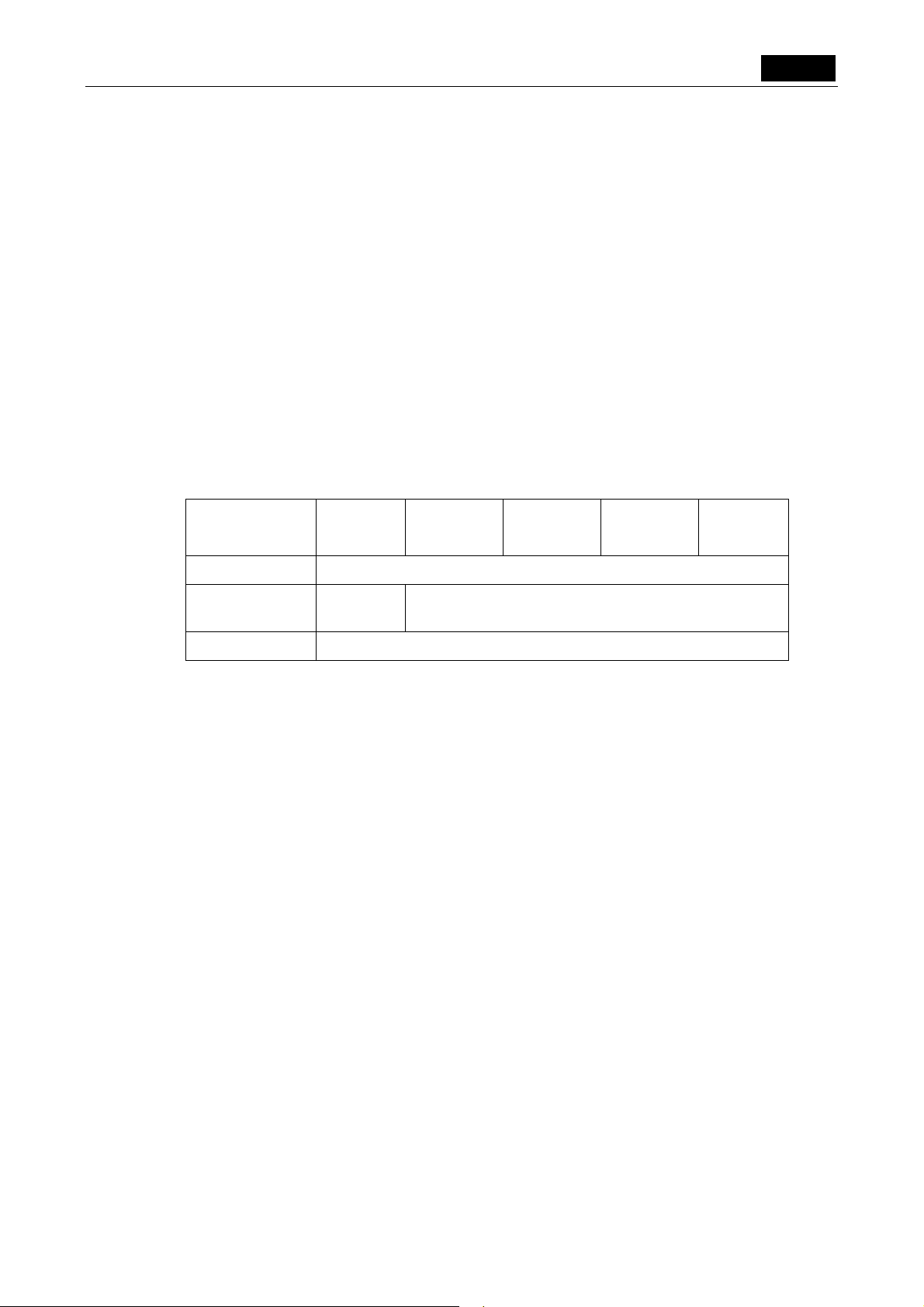
VI Basic Operations TOOL
3 Measuring Two-point Distance or Entering Information—TOOL Menu
Saving or printing the overlay
If you save or print an image while an overlay on it is being displayed, the overlay image
is written over the photographed image when it is saved or printed.
In this case, the photographed image and the overlay are integrated into a single image
when saved, so you cannot erase the overlay from the saved image.
If the overlay is hidden while you save or print, only the photographed image is saved or
printed.
• If you want to save an overlay by writing it over the image, we recommend saving it
in an image size of 1280*960. For a 640*480 image size, it is possible that part of
the text will be dropped.
Furthermore, if the image is saved in JPEG format, we recommend selecting a low
compression rate such as Fine or Normal.
• For details, refer to “1.4.2 Image File Settings-File Settings” in Chapter VI.
• Select the appropriate image size according to its intended use by referring to the
table shown below.
File Type BMP JPEG
JPEG
JPEG
JPEG
Fine
2560*1920 Overlay cannot be saved
1280*960
640*480 Any overlay other than textual notation is possible.
Most
suitable
Normal
Small characters are not suitable
Basic
Draft
- 65 -
Page 74

.TOOL. VI Basic Operations
3 Measuring Two-point Distance or Entering Information—TOOL Menu
3.3
Entering a Comment on the Image
You can enter a comment on the overlay of an image by using the pen drawing, count marking,
or text function.
An overlay can be placed on top of a live image. If you do not want the image and a comment to
be mismatched, use the freeze button to freeze the image before entering a comment.
3.3.1 Free-form Drawing
The pen function allows you to draw a free-form curve on the image.
NOTE: You need a mouse to use this function.
1) Press Pen . The tool bar shown below will be displayed.
2) Press the red, blue, green, black, white, or yellow color icon to determine the color of the
pen.
3) Click at the starting point and hold down the mouse button while you drag, and the locus
of the pointer will be drawn.
If you failed to draw, use Clear to erase the locus you’ve now entered. In this case,
what you’ve drawn with the pen will be lost unless you have already pasted.
4) After drawing, press Paste to fix what you’ve drawn as valid data.
5) Press to return to the menu in which you previously were. Anything you’ve drawn will
be erased unless you have pasted. Once the content is fixed as valid, you cannot erase
without erasing the entire overlay.
- 66 -
Page 75

VI Basic Operations TOOL
3 Measuring Two-point Distance or Entering Information—TOOL Menu
3.3.2 Using the Count Marker (to Count the Number of Points)
The count marker is a convenient function because it displays numbers in the order in which
markers have been attached. Attach a marker to each point on the image, and you can count
the number of points easily.
NOTE: You need a mouse to use this function.
1) Press Marker . The tool bar shown below will be displayed.
2) Press the red, blue, green, black, white, or yellow icon to determine the color of the
marker.
3) Click any position on the screen, and markers will be displayed. Numbers 1-99 are
displayed on markers, with counts also shown to the right of the color icons.
If you wan to change the marker color in the middle of counts, press your desired color
icon. That way, you can count points independently for each color.
Or you can return to one of the colors you previously used, and continue counting from
the last count of that color.
If you failed to mark any point, you can use Undo or Redo to cancel or redo your
most recent action. Up to 10 recent actions can be retrieved.
Use Clear to erase all the content you’ve now entered. All markers you’ve attached will
be erased unless you have pasted.
NOTE: If you put a marker in the middle of Undo or Redo , recent actions from
that point in time cannot be canceled or redone.
4) After marking points, press Paste to fix the markers you’ve attached as valid data.
5) Press to return to the previous menu. Any markers you’ve attached will be erased
unless you have pasted. Once the content is fixed as valid, you cannot erase without
erasing the entire overlay.
NOTE: The count values cannot be saved.
The display information is interlocked with the menu size. Small markers
are displayed when you are showing a small menu, and large markers are
displayed when you are showing a large menu.
- 67 -
Page 76

.TOOL. VI Basic Operations
3 Measuring Two-point Distance or Entering Information—TOOL Menu
3.3.3 Entering Textual Comments
The text function allows you to enter a textual comment in the image.
NOTE: Although text can be entered from a keyboard, you need a mouse to
perform other operations.
1) Press Text . The tool bar shown below will be displayed.
2) Press the red, blue, green, black, white, or yellow color icon to select the text color.
3) Click the input window with the mouse to display a keyboard on the screen. (You will see
the words “Input Mode” displayed on the upper left part of the menu.)
Click the character on the keyboard that you want to enter. When you have finished, press
Ent to confirm your entry. If you missed entering a character, use CL to erase all
characters or BS to erase one character.
To enter characters from your keyboard, move the cursor to the text input window and
press the Enter key. Use the SHIFT+Backspace keys on the keyboard to erase all
characters or the Backspace key to erase one character. Type your comment on the
keyboard and hit the Enter key to confirm the content of your comment. (The “Input
Mode” message disappears.)
4) Determine the position in which you want the text to be embedded. Use Position to
display an embedding area.
Place the mouse pointer within the area and drag the embedding area to the desired
position.
5) Once you have determined the position, press Paste to fix the position in which to insert
the comment.
6) Press
to return to the previous menu.
NOTE: The display information is interlocked with the menu size. Small characters
are displayed when you are showing a small menu, and large characters are
displayed when you are showing a large menu.
- 68 -
Page 77

VI Basic Operations TOOL
3 Measuring Two-point Distance or Entering Information—TOOL Menu
3.4
Measuring the Distance between Two Points on the Screen
Once you calibrate the reference length, you will have a simple means of measuring distances.
You can save seven calibration values for each objective or measurement condition and reuse
saved values by calling them up the next time you perform a measurement.
3.4.1 Performing Calibration and Saving Values
Before measuring the length of anything, you must first calibrate the reference length. Be aware
that you cannot perform measurement if you skip the calibration process.
There are two ways to calibrate: You can use a subject of known length
magnification of the objective and relay lenses
by right-clicking the Calib. icon. (The icon will change accordingly.)
Icon when using a subject of known length
Icon when using the magnification of the objective and relay lenses
<When using a subject of known length>
NOTE: If the microscope connected to your system is the Nikon 80i/90i microscope,
set the magnification of the digital imaging head optical zoom to x1.0 before
calibrating.
. You can switch between these two methods
, or you can use the
1) Select the number in which you want to save the calibration value (from s1 through
s7 ).
Drag the mouse pointer over one of numbers s1 through s7 , and the calibration
information for that number will be displayed in the Info area for your confirmation.
2) Press Calib. to bring up a calibration screen like the one shown below.
3) Draw a calibration line about the length of a specific subject on the image that you want to
be the reference.
Click the mouse button at the starting point of the object to be measured. To draw a line,
hold the mouse button while you drag it to the end point, then release the mouse button.
To redraw a line, use Clear to erase the line you’ve just drawn.
4) When you have finished drawing a line, click the number input box to display a numeric
keypad.
After entering any number, press Ent .
5) Select the unit of measure. (nm, µm, mm, cm)
6) If you want to attach information to the calibration value you’ve created, click the Info
input box and enter text for the information you want to attach. This information will
prove helpful because you can confirm Info when you call up the calibration value at a
later time.
7) Check the Set number to see if the calibration number is correct and press Save to save.
Unless you enter a numeric value and a unit, you cannot press the Save button. If you
want to recalibrate, use Clear to erase the current calibration value before saving it.
- 69 -
Page 78

.TOOL. VI Basic Operations
3 Measuring Two-point Distance or Entering Information—TOOL Menu
8) Press to return to the previous menu. Any calibration values will be erased unless
they have been saved.
NOTE: Do not save the calibration value when “E” is checked in the calibration
screen. Otherwise, an incorrect calibration value will be saved.
< When using the magnification of the objective and relay lenses >
1) Select a number in which you want to save the calibration value from s1 through s7 .
Drag the mouse pointer over one of numbers s1 through s7 , and the calibration
information for that number will be displayed in the Info area for your confirmation.
NOTE: If the microscope connected to your system is the Nikon 80i/90i microscope
with motorized or intelligent nosepiece, note that each calibration value call
number is linked to the hole number of the nosepiece. This means you
cannot change calibration values by selecting s1 through s7 . The value
is selected automatically from s1 through s7 based on the hole
number of the nosepiece you are currently using.
2) Press Calib. to bring up the calibration screen shown below.
3) Click the numeric value input box to display the numeric keypad. Use the
keypad to enter the magnification of the objective.
4) Click the
keypad to enter the magnification of the relay lens.
5) If you want to attach information to the calibration value you've created, click the Info
input box and enter text for the information you want to attach. This information will
prove helpful because you can confirm Info when you call up the calibration value at a
later time.
6) Check the Set number to confirm that the calibration number is correct, then click Save
to save it. Save is disabled if no value is entered.
7) Press to return to the previous menu. Any calibration values not saved are deleted.
NOTE:
* If the microscope connected to your system is the Nikon 80i/90i microscope
with motorized or intelligent nosepiece and the calibration method you
selected is "using the magnification of the objective and relay lenses," you
do not need to enter the magnification of the objective. If the camera head
is connected to the rear port of the DIH, you do not need to enter the
magnification of the relay lens. If you calibrated with one objective, other
connected objectives will be also calibrated automatically with their
magnifications being converted.
numeric value input box to display the numeric keypad. Use the
* If you selected the "using the magnification of the objective and relay
lenses" calibration method, keep in mind that the calibration value may
incorporate a certain amount of error attributable to optical errors of the
objective. With the Nikon 80i/90i microscope connected, errors may range
up to 10%.
- 70 -
Page 79

VI Basic Operations TOOL
3 Measuring Two-point Distance or Entering Information—TOOL Menu
3.4.2 Calling the Calibration Value
To use one of the registered calibration values to perform measurement, you must call up the
calibration value following the procedure described below before you can use it.
NOTE: Be aware that if you call up a calibration value for any image all of the
overlay information for that image will be erased.
1) Select the calibration value you want to use, from s1 through s7 .
Drag the mouse pointer over one of the numbers s1 through s7 , and the calibration
information for that number will be displayed in the Info area for your confirmation.
NOTE: If the microscope connected to your system is the Nikon 80i/90i microscope
with motorized or intelligent nosepiece, note that each calibration value call
number is linked to the hole number of the nosepiece. This means you
cannot change calibration values by selecting s1 through s7 .
Calibration values are automatically changed when you change the
objective.
3.4.3 Measuring the Distance between Two Points
You can measure the distance between two specified points on an image. The measurement line
you used for this measurement can be saved to the overlay for that image.
NOTE:
* You need a mouse to use this function.
* This function can be used unless you first perform calibration or call up the
saved calibration value.
* Because this is a simple function for measurement, its accuracy is not high.
1) Press Measure . The tool bar shown below will be displayed.
2) Press the red, blue, green, black, white, or yellow color icon to determine the color of the
measurement line.
- 71 -
Page 80

.TOOL. VI Basic Operations
3 Measuring Two-point Distance or Entering Information—TOOL Menu
3) Draw a measurement line.
Click the mouse button at the start point of the object to be measured and hold down the
mouse button while you drag and release the mouse button at the end point, to draw a
line. The length of the measurement line will be displayed in the vicinity of it.
Each measurement line is assigned numbers 1 to 9. The number of measurement lines
drawn in the same color is limited to nine. To change colors, click another color icon, so
that measurement lines drawn in that color will be assigned numbers separately from
those in other colors.
To redraw a line, use Undo or Redo to cancel or redo your most recent action. Up to
10 recent actions can be retrieved.
Use Clear to erase all the content you’ve now entered. All lines you’ve drawn will be
erased unless you have pasted.
NOTE: If you draw a measurement line in the middle of Undo or Redo , recent
measurement lines drawn from that point in time cannot be canceled.
4) To save a measurement line to the overlay of the image, press Paste to fix after
drawing it.
5) Press
you’ve created will be erased unless you pasted. Once the content is fixed as valid, you
cannot erase it unless you erase the entire overlay.
NOTE:
* The display information is interlocked with the menu size. Small characters
* Use this function when the units "nm," "µm," "mm," and "cm" are displayed.
* If the microscope connected to your system is the Nikon 80i/90i microscope
to return to the menu in which you previously were. Any measurement lines
are displayed when you are showing a small menu, and large characters are
displayed when you are showing a large menu.
If other units are displayed, you need to make the calibration setting once
again.
with motorized or intelligent nosepiece, note that each calibration value call
number is linked to the hole number of the nosepiece. This means you
cannot change calibration values by selecting s1 through s7 .
Calibration values are automatically changed when you change the
objective.
- 72 -
Page 81

VI Basic Operations TOOL
3 Measuring Two-point Distance or Entering Information—TOOL Menu
3.5
Adjusting the Subject Position and Comparing Sizes
3.5.1 Using Crosshairs to Adjust the Subject Position
You can display crosshairs on the screen and use it to adjust the center or the horizontal or
vertical position of the subject.
1) Press Cross , and crosshairs will be displayed.
2) Point to the center of the crosshairs and click the mouse button. Hold down the button
while you move the mouse. The position of the crosshairs moves as you move the mouse.
3) When the crosshairs position is where you want it, release the mouse button to set that
position.
4) To change the size and color of the crosshairs, press Color . There are two crosshairs
sizes: a full-size crosshairs and a center-only crosshairs. The color can be selected from
seven colors: red, green, cyan, yellow, magenta, white, or black.
5) Press Set to bring up the tool shown below. This tool allows you to select a display
mode for the crosshairs that suits the subject whose position you want to adjust.
6) “Radius” is an option that displays a concentric circle along with the crosshairs, with
respect to its center. The numbers 20 to 360 in the Radius menu indicate the radius of the
displayed concentric circle (in pixel units). Select the check box for any number to display
a concentric circle whose radius corresponds to your selected number. By selecting
multiple numbers, you can display concentric circles with different radiuses.
7) “Crosshairs” is an option that allows you to select the line type of crosshairs. Select the
“Normal” check box, and the crosshairs will become a solid line. When you select the
“Dotted” check box, the crosshairs is drawn with broken lines.
- 73 -
Page 82

.TOOL. VI Basic Operations
3 Measuring Two-point Distance or Entering Information—TOOL Menu
8) “Center Cross” is an option that allows you to fill the center part of the crosshairs. Select
the “Yes” check box to fill the center part of the crosshairs. If you select the “No” check
box, the center part of the crosshairs will not be filled.
9) Press Center to move the center position of the crosshairs back to the center of the
screen.
10) Press Save to save the crosshairs settings. The display position, size and color, and
display mode you’ve set in 2) to 8) above are saved to internal memory.
NOTE: Crosshairs settings once saved remain unchanged until you execute Save
again.
When you display crosshairs for the first time after starting the DS-L1, the
crosshairs will be displayed with the settings you last saved. You must save
any changes to the crosshairs settings; otherwise, they will not appear the
next time you start the DS-L1.
11) Press to return to the menu in which you previously were.
12) To hide the displayed crosshairs, press Cross again.
Normally, crosshairs are displayed on the screen only and is not drawn on saved or printed images.
By leaving the “Cross” check box selected on REC menu, you can draw crosshairs on saved or
printed images.
NOTE:
* If while crosshairs are on you create or display a superimposed image, the
crosshairs will be hidden. The crosshairs can be redisplayed after you have
finished creating or displaying a superimposed image.
* Photographed images whose image size is 2,560 x 1,920 cannot be saved or
printed with crosshairs written over the image. If 2,560 x 1,920 is selected
for the image size, it will be automatically reduced to 1,280 x 960.
Crosshairs display at power-on
The DS-L1 can be set to display crosshairs when it is powered on. There are two ways to
perform this setting.
1) Setting from the SETUP menu
Select “ON” for Crosshairs in PowerOn Settings on the SETUP menu and press SAVE .
2) Using Telnet commands from a PC
Crosshairs-related Telnet commands are listed below.
w_CRSON1 Displays crosshairs at power-on
w_CRSON2 Displays a full-size crosshairs at power-on
w_CRSOF Deselects display of crosshairs at power-on
w_CRSCOL “color code” Allows you to change the initial color of crosshairs.
RD: red, BL: blue, GN: green, PK: pink, WT: white,
BK: black, YL: yellow
For information on Telnet commands, refer to “4.5 Using Telnet Commands for the DS-L1”
in Chapter VI.
NOTE:
* The display position and display mode of crosshairs cannot be set using
Telnet commands.
* Even if you’ve set the DS-L1 to display crosshairs at power-on, the
crosshairs will be hidden if you choose to hide it or use a superimpose
function. If this happens, redisplay crosshairs from the menu.
- 74 -
Page 83

VI Basic Operations TOOL
3 Measuring Two-point Distance or Entering Information—TOOL Menu
3.5.2 Using a Scale to Measure the Subject Size
You can display a scale on the screen and use it to measure an approximate size of the subject.
1) Select the calibration value you want to use from s1 through s7 .
2) Press Scale , and a scale matched to the selected calibration value will be displayed.
3) Press Scale again to erase the displayed scale.
A scale normally is displayed on only the screen, and is not drawn in the saved or printed image.
If you select the Scale check box on the REC menu, two scales, one vertical and one horizontal,
will be drawn in the lower right part of the saved or printed image.
NOTE:
* Depending on the calibration value (such as when the screen-full length is
calibrated as being equal to 1 mm), the system may not be able to display
values. In such a case, the value is displayed as “######” and you must
change the unit of the calibration value from “1 mm” to “1000 µm,” etc.
* Photographed images whose image size is 2,560 x 1,920 cannot be saved or
printed with scales written over the image. If 2,560 x 1,920 is selected for
the image size, it will be automatically reduced to 1,280 x 960.
* Use this function when the units "nm," "µm," "mm," and "cm" are displayed.
If other units are displayed, you need to make the calibration setting once
again.
* If you perform an electronic zoom while using this function, the screen
display will reflect the zoom magnification.
* If you change the optical zoom of the digital imaging head while using this
function with the Nikon 80i/90i microscope connected to your system, the
screen display will reflect the zoom magnification.
* If you change the objective while using this function, and if the microscope
connected to your system is the Nikon 80i/90i microscope using a motorized
nosepiece or intelligent nosepiece, the screen display will change
accordingly.
* If the microscope connected to your system is the Nikon 80i/90i microscope
using a motorized nosepiece or intelligent nosepiece, note that each
calibration value call number is linked to the hole number of the nosepiece.
This means you cannot change calibration values by selecting s1 through
s7 . Calibration values are automatically changed when you change the
objective.
- 75 -
Page 84

.TOOL. VI Basic Operations
3 Measuring Two-point Distance or Entering Information—TOOL Menu
3.5.3 Using XY Scales to Measure the Dimensions of the Subject
By displaying XY scales on the screen, you can measure the approximate dimensions of the
subject. Because the X and Y scales can be moved independently, you can move the scales close
to the subject before measuring its dimensions.
1) Select the calibration value you want to use from s1 through s7 .
2) Press C.Scale to display scales corresponding to the selected calibration value.
3) Point to part of the X scale and click the mouse button. Hold down the button while you
move the mouse. The position of the X scale moves as you move the mouse.
4) When the X scale position is where you want it, release the mouse button to set the
position of the X scale.
5) The position of the Y scale can be moved in the same way.
6) To hide the displayed scales, press C.Scale again.
NOTE:
* It may not be possible to display XY scales, depending on the selected
calibration value. If XY scales cannot be displayed, a message “C.Scale NG!”
is displayed in the Info area. In that case, change the calibration unit that
has been set, for example, from 1 mm to 1000 µm.
* Photographed images whose image size is 2,560x 1,920 cannot be saved or
printed with scales written over the image. If 2,560 x 1,920 is selected for
the image size, it is automatically reduced to 1,280 x 960.
* Use this function when the units "nm," "µm," "mm," and "cm" are displayed.
If other units are displayed, you need to make the calibration setting once
again.
* If you perform an electronic zoom while using this function, the screen
display will reflect the zoom magnification.
* If you change the optical zoom of the digital imaging head while using this
function with the Nikon 80i/90i microscope connected to your system, the
screen display will reflect the zoom magnification.
* If you change the objective while using this function, and if the microscope
connected to your system is the Nikon 80i/90i microscope using a motorized
nosepiece or intelligent nosepiece, the screen display will change
accordingly.
- 76 -
Page 85

VI Basic Operations TOOL
3 Measuring Two-point Distance or Entering Information—TOOL Menu
NOTE:
* If the microscope connected to your system is the Nikon 80i/90i microscope
using a motorized nosepiece or intelligent nosepiece, note that each
calibration value call number is linked to the hole number of the nosepiece.
This means you cannot change calibration values by selecting s1 through
s7 . Calibration values are automatically changed when you change the
objective.
3.5.4 Creating a Translucent Image and Comparing It to a Live Image
You can create a translucent image from the displayed image on the screen and view it while
being laid on top of the live image for comparison.
This function may be used to create a translucent scale or inspect registration of shapes.
The range over which you can create such an image is half the screen.
1) Press Superimposition ● Create . The tool bar shown below will be displayed, with a
yellow border displayed on the screen.
2) Move the mouse pointer into the area and click it while you drag in order to specify the
range in which you want to create a superimposed image.
3) Press Create , and the system will start creating a superimposed image automatically.
This will take some time.
Depending on the subject, the image thus created may not have sufficient contrast for
easy recognition. In such a case, use Clear to temporarily erase the image and [Lev:]
to change the creation level before using Create to re-create an image.
4) If the desired contrast is obtained and you wish to save the created image in the internal
memory, press Save .
5) You can move the superimposed image by dragging it to the desired position. If you want
to paste it to the overlay of the image, use Paste . If you do not want to paste, use
Clear to erase the image before it is fixed.
You can use Disp. to display the superimposed image you saved in the internal memory.
- 77 -
Page 86

.TOOL. VI Basic Operations
3 Measuring Two-point Distance or Entering Information—TOOL Menu
3.5.5 Using Dual-Window Display to Compare with the Reference Image
You can split the screen into left and right halves and display a still image in the left half and a
live image in the right half for image comparison.
You can use the electronic zoom to zoom in or out in either half of the screen.
If you are using a mouse, you can scroll the display up or down on either screen.
1) Select DWIN on the VIEW menu.
Approximately half of the middle part of the screen displayed before being split moves to
the left to become a still or frozen image.
Any part of the screen that has disappeared as a result of this operation can be made to
reappear by scrolling with a mouse. Move the mouse pointer to the boundary between the
visible and the hidden part of the screen, and it will change shape to become a cross-hair
pointer. Now click the mouse button, and the screen will scroll until the hidden part
appears.
2) To quit dual-window display, press SWIN on the VIEW menu.
NOTE: Although the image can be saved while being displayed in dual windows, be
aware that you cannot save an image size of 2560*1920. If you select an
image size of 2560*1920, it will be automatically reduced to 1280*960.
- 78 -
Page 87

VI Basic Operations NETWORK
4 Using the DS-L1 via a Network
4
4.1
Using a WEB browser to operate the DS-L1 from a PC
Using the DS-L1 via a Network
Typical Method of Use
You can connect the DS-L1 and a PC in a network and operate the DS-L1 from the PC or
exchange image files between the DS-L1 and the PC.
There are three methods for operating the DS-L1 from a PC:
• Use a WEB browser
• Use an FTP command
• Use a Telnet command
You also can access an FTP server PC from the DS-L1 via a network.
Possible operations in each method are described below.
The symbols and in the diagrams below indicate the flow of images, while the symbol
indicates the flow of control.
• Get images from the DS-L1
• Control the DS-L1 in a simple way
A WEB browser may be used from a LAN-based PC to observe images.
It is possible to view small images with a rapid updating speed by using Movie mode.
In this case, the DS-L1’s HTTP server function is used.
NOTE: As a rule, although it depends on how frequently images are updated, the
DS-L1 can only be accessed from up to two PCs at the same time.
- 79 -
Page 88

.NETWORK. VI Basic Operations
4 Using the DS-L1 via a Network
Using FTP commands to operate the DS-L1 from a PC
• Get images from the DS-L1
• Send and save images to the DS-L1
• Advanced control of the DS-L1
FTP commands may be used from a PC to receive, send, or save image files.
Furthermore, advanced control of the DS-L1 is possible using the DS-L1’s FTP server
Using Telnet commands to operate the DS-L1 from a PC
function.
• Advanced control of the DS-L1
Telnet commands may be used from a PC to achieve advanced control of the DS-L1.
Operating on a PC from the DS-L1
In this case, the DS-L1’s Telnet server function is used.
• Send images to an FTP server
Images can be transferred to a specified FTP server.
NOTE: This function cannot be used unless an FTP server facility is available on the
PC side.
Because up to five FTP servers can be specified, images can be easily and quickly filed in a
personal directory, created separately one for each login user.
Furthermore, when this function is combined with image file base software, a more
efficient image filing system may be created.
In this case, the DS-L1’s FTP client function is used.
- 80 -
Page 89

VI Basic Operations NETWORK
4 Using the DS-L1 via a Network
4.2
Network Settings
4.2.1 Items Needing Confirmation
Items Needing Confirmation
A LAN in some DS-L1 operating environments may have been set up in a way exclusive to that
environment, so be sure to consult the network administrator in your organization before setting
up a PC. This is necessary to avoid causing problems with the LAN.
Ask your network administrator to confirm the following points:
• Whether FTP can be used in the LAN (only if you wish to use the FTP function)
• Whether image files can be transferred across in the LAN
• How IP addresses are managed (if you wish to use a fixed IP address, whether its use is
permitted, or, if you wish to have IP addresses, etc., automatically acquired, whether a
DHCP server is available)
NOTE: When a fixed IP address is acquired, a subnet mask and a gateway address
are also acquired. Note, however, that when you apply for an IP address,
you may be requested to supply the MAC address of your product. The MAC
address is shown in the lower right corner of the Network Settings screen of
the SETUP menu.
In automatic IP address acquisition by DHCP, the assigned IP addresses
change dynamically. Accordingly, if you are using a web browser to access
the DS-L1 from a PC, we recommend setting a fixed IP address for the
DS-L1.
Confirming the PC to be network connected
• OS of the PC used for a Web browser and browser versions
There may be slight differences in Web browser functions depending on the OS of the PC
and the browser version. To use a Web browser, be sure to use a PC with the OS and
browser recommended below.
Recommended OS: Windows 98/NT/2000/XP
Macintosh OS 8.6/9.2/X
Browser: Windows Internet Explorer 5.5/6.0
Netscape 6.2/7.0
Macintosh Netscape 6.2/7.0
• OS of the PC used for the FTP server and installation of an FTP server
If images are to be saved in an FTP server from the DS-L1, you need to have a PC with
FTP server functions installed.
Make sure that the PC used for an FTP server is running one of the supported OSs listed
below.
Supported OS:
Windows NT
Windows 2000
Windows XP Professional
Mac OS X
If you are using Windows NT, 2000, or XP Professional, you must have the components for FTP
server functions installed. Check to see if those components are installed in your computer.
- 81 -
Page 90

.NETWORK. VI Basic Operations
p
4 Using the DS-L1 via a Network
4.2.2 Setting Essential Items—Network Settings
In this instruction manual, explanation are given assuming that the IP address of the DS-L1 is
192.168.10.2, that of the server is 192.168.10.1, and that of the subnet mask is 255.255.0.0.,
while the gateway address is 192.168.128.1.
Of course, you should use the IP address assigned to you by your network administrator.
We must assume that network settings on the PC side (LAN connection) are complete.
Please consult your network administrator for details.
Network settings of the DS-L1
If you are going to connect the DS-L1 to a LAN, you need to enable it for network operation and
set its own address.
To make network settings on the DS-L1, select Network Settings from the SETUP menu to call
up the Network Settings screen shown below.
Enables/disables
network o
Sets the IP address of the
DS-L1.
eration.
Enable Network
To use a network, always select this check box.
Read Only (FTP, WEB : disable Write/Control)
This is to disable writing to the internal files of the DS-L1 when it is operated using a WEB
browser or FTP command. When this check box is selected, you cannot write to the
internal files.
Deselect this check box if you want to control the DS-L1 from the PC or use a WEB marker
via a network.
If you only want to get images from the DS-L1, leave this check box selected.
- 82 -
Page 91

VI Basic Operations NETWORK
4 Using the DS-L1 via a Network
Internal Server
Set the IP address, subnet mask, user ID, and password of the DS-L1.
Refer to “Settings for improved security” described below for details on how to set a
password.
• When automatically acquiring an IP address
D.H.C.P * ( Auto get an IP )
IP Address Automatically set after restarting
Subnet Mask Automatically set after restarting
NOTE: The DS-L1 takes some time after it restarts before the addresses are
displayed.
• When setting a fixed IP address
D.H.C.P ( Auto get an IP )
IP Address 192 168 010 002 ←Input example
Subnet Mask 255 255 000 000 ←Input example
If any entry in the IP address consists of two digits or one digit, add “0” or “00” at
Once you have finished with all the settings, press SAVE and then restart the DS-L1.
To revert to the initially set value, press Default and then SAVE and restart the DS-L1.
the beginning so that entry will consist of three digits.
Click the input box and enter an address value. If you missed entering any address value,
hold down Skip on the screen keyboard while you skip to the last entry of the address,
then reenter the correct value.
Settings for improved security
To improve security, make the following settings on the Network Settings screen.
Be aware that the transferred images and information are not encrypted.
Limiting logins by User ID and Password settings
In the Internal Server, set a user ID and a password.
User ID Input (up to 10 characters)
Pass Word Input (up to 10 characters)
Once you set a user ID, you will be asked to provide authentication when connecting to
the DS-L1 from a browser. You cannot log in unless you supply your user ID and
password.
If the user ID is defaulted to “anonymous,” anybody can access your DS-L1 via a network.
NOTE: Note that if you save a password as the default word “none” without
changing it, the word “none” will become your password.
- 83 -
Page 92
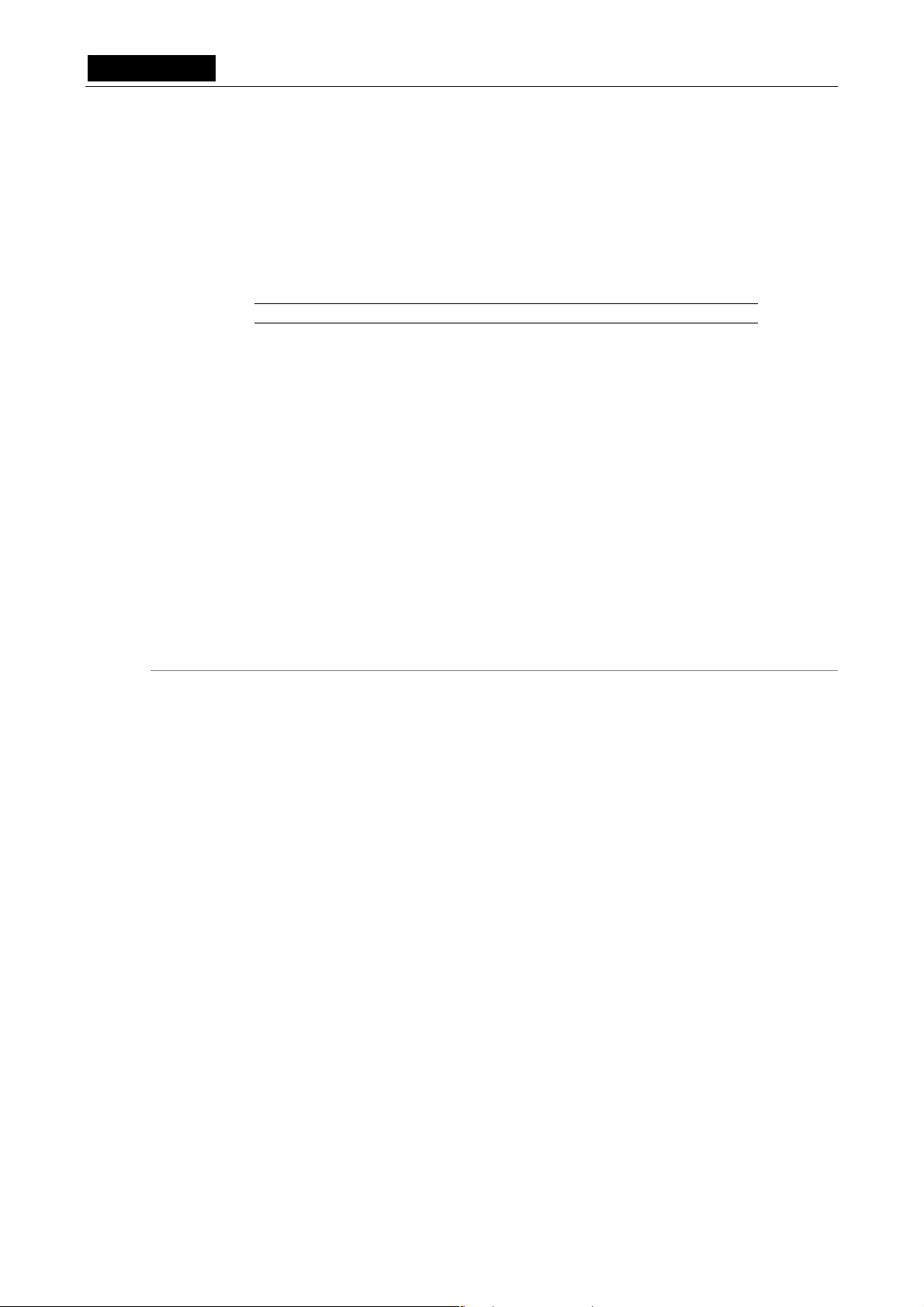
.NETWORK. VI Basic Operations
4 Using the DS-L1 via a Network
Limiting connectable IPs
If you want to limit the IP addresses connectable to the DS-L1, select the “IP Authority”
check box. To register the IP addresses that are allowed to connect to the DS-L1, follow
the procedure described below.
Method for registering the IP addresses that are allowed to connect
1) Insert a CF card into the card slot of your computer.
NOTE: A card adapter may be needed depending on your computer.
2) Create a directory named \NET in the CF card.
3) Create a text file that contains a list of the IP addresses that are allowed to connect
to the DS-L1.
Description example
192.168.10.1
192.168.10.10
192.168.10.36
192.168.21.*
A wildcard (*) can be used. In the above example, 1 to 254 are effective.
4) Add an extension “.ip” to the text file and save it in the \NET directory or a
directory hierarchically below it.
(Example: Autho.ip)
5) Insert the CF card into the DS-L1.
6) Connect to the DS-L1 from the PC by Telnet and run the command “w_IPA” to
register the IP addresses. (Refer to “4.5 Using Telnet Commands to Operate on the
DS-L1” in Chapter VI.)
Saving logs of connected users (NETLOG function)
A record can be kept of the IP addresses of the machines that accessed the DS-L1 and of time
information. When accessed from a WEB browser, access logs are kept only when the user IDs
have been set in the Internal Server on the DS-L1 side. However, these logs disappear when the
DS-L1 is powered off.
Run the Telnet command “w_NLGON,” and the initial settings can be changed to display
NETLOG.
To get the data contained in the logs, access the DS-L1 using an FTP command, and get and
read the file labeled NETLOG.txt that is stored in the RAMIBOX directory or a directory
hierarchically below it.
To get the data contained in the logs, access the DS-L1 using an FTP command, and get and
read the file labeled NETLOG.txt that is stored in the RAMIBOX directory or a directory
hierarchically below it.
NETLOG.txt is up to 64 Kbytes in size. If the buffer is filled, the content is automatically erased
and new logs are written to the file beginning with the 0 byte. However, if transfers to an
external server have been set by the w_NLFTON command, the log data is transferred to the
external server before being erased. The file name of this log data consists of the letters NL, the
date (months, days and hours), and the extension “.txt.” (When transferred at 12 o’clock on
April 1, the file name would be NL040112.txt.)
Telnet commands for logs
w_NLGON Displays NETLOG
w_NLGOF Hides NETLOG
s_NLGCL Erases the content of NETLOG
w_NLFTON Transfers NETLOG when the buffer is filled
w_NLFTOF Does not transfer NETLOG when the buffer is filled
- 84 -
Page 93

VI Basic Operations NETWORK
4 Using the DS-L1 via a Network
4.3
Operating the DS-L1 from a WEB Browser
4.3.1 Setting the WEB Browser
4.3.1(1) When Using Internet Explorer
1) Start the PC.
Refer to your computer’s user manual for details.
2) Launch Internet Explorer.
Refer to your computer’s user manual or the Internet Explorer help function for details.
3) Select [Tools] - [Internet Options].
Left-click here to open the pull-down menu.
Left-click here.
4) Select [Connections].
5) Select [LAN Settings].
Left-click here.
Left-click here.
- 85 -
Page 94

.NETWORK. VI Basic Operations
4 Using the DS-L1 via a Network
6) Select [Advanced]. If [Advanced] is disabled and you cannot select it, left-click on [Use a
Proxy Server] first. A check mark will be displayed, allowing you to select [Advanced].
7) In the [Exceptions] column, write the IP address of the DS-L1. (Refer to “4.2.2 Setting
Essential Items” in Chapter VI for details on the IP address of the DS-L1.)
• Enter a period after every three digits of the IP address.
• If the first digits of the IP address are “00” or “0,” do not enter the zeros.
Left-click here.
Enter the IP address here.
(Example: When entering
the IP address “192.168.1.2.”)
8) Click [OK].
Move the pointer “↑” to the position of [OK] and left-click on it. Repeat this until the
screen returns to the one from step 1.
- 86 -
Page 95

VI Basic Operations NETWORK
4 Using the DS-L1 via a Network
4.3.1(2) When Using Netscape
1) Start the PC.
Refer to your computer’s user manual for details.
2) Launch Netscape
Refer to your computer’s user manual or the Netscape help function for details.
3) Select [Edit] - [Preferences].
Left-click here to open the pull-down menu
and select [Preferences] from the menu.
4) Select [Advanced] - [Proxies].
Lift-click [Advanced]. When a menu appears under [Advanced], left-click on [Proxies].
Left-click here.
- 87 -
Page 96

.NETWORK. VI Basic Operations
4 Using the DS-L1 via a Network
5) Select the check box labeled [Manual Proxy Configuration] and then left-click on [View].
6) In the [Exceptions] column, write the ID address of the DS-L1. (Refer to “4.2.2 Setting
Essential Items” in Chapter VI for details on the IP address of the DS-L1.)
Left-click here.
Left-click here.
• Enter a period after every three digits of the IP address.
• If the first digits of the IP address are “00” or “0,” do not enter the zeros.
Enter the IP address here.
(Example: When entering the IP address
7) Click [OK].
Move the pointer “↑” to the position of [OK] and left-click on it. Repeat this until the
screen returns to the one from step 1.
- 88 -
Page 97

VI Basic Operations NETWORK
4 Using the DS-L1 via a Network
4.3.2 Using WEB Screens
Once a PC and the DS-L1 are connected through a network, it is possible to check or capture the
image that is being shot by the camera head of the DS-L1 from a WEB browser. Even from a
distance, you can check what image the DS-L1 is currently shooting. When you access the DS-L1
from a WEB browser, a WEB screen is displayed on which you can operate the DS-L1. There are
two WEB screens, ROOM1 and ROOM2, available depending on your needs.
• ROOM1
Displays the image currently being shot at a specified interval. Also allows you to control
the DS-L1 or display a stream image.
• ROOM2
Allows you to load saved image files from a CF card into the PC.
If multiple PCs simultaneously access one DS-L1 through a WEB browser, operation may slow
down. In the case of the simultaneous access from only two units of PC, the operation should be
comfortable.
NOTE: The screen shots shown in this section may differ depending on which
browser software (or version) is used.
Regarding the use of a browser
• Depending on the PC environment and the browser version, the WEB screens may
behave differently or suffer some operational restrictions.
• When moving from ROOM1 or ROOM2 to another screen, click the tab located at the
upper right corner of the screen. Click the Reload tab to redisplay. Do not use the
[Back] button on your browser. If the [Back] button is used, the display may not be
updated. In that case, select [View] - [Refresh] on your browser.
- 89 -
Page 98

.NETWORK. VI Basic Operations
4 Using the DS-L1 via a Network
Opening a WEB screen
1) Launch either Internet Explorer or Netscape Communicator on your computer.
2) Enter the IP address of the DS-L1 in the URL address field.
(Example: http://192.168.10.2/)
The Entrance screen of the DS-L1 will appear.
3) Click either ROOM1 or ROOM2.
ROOM1 and ROOM2 are explained in more detail in the subsequent pages.
Click either ROOM1 or
ROOM2.
- 90 -
Page 99

VI Basic Operations NETWORK
4 Using the DS-L1 via a Network
Using ROOM1
ROOM1 allows you to observe the image that is being shot by the DS-L1 at specified intervals,
while at the same time capturing images onto the PC or displaying a stream window. You also
can control the DS-L1 main unit from this screen.
(3) (4) (5) (9) (1) (2)
(6)
(7)
(8)
(10)
(1) Tabs
Entrance: Returns you to the Entrance screen.
Reload: Redisplays the ROOM1 screen, with the preview image updated.
ROOM2: Displays the ROOM2 screen.
(2) Stream Window
Displays a stream image subwindow, in which a still picture is successively displayed as a
stream image. To close this window, click the x button at the upper right corner.
This window is automatically closed when you go to another screen (Entrance or ROOM2).
• Method for displaying a live image
Click the Play radio button to display a live image.
Click the Stop radio button to stop displaying a live image.
- 91 -
Page 100

.NETWORK. VI Basic Operations
4 Using the DS-L1 via a Network
(3) Control Pad
Displays a subwindow for controlling the DS-L1.
From this window, you can save the latest image to an image file. You can also perform
almost all operations that you would perform from the CAM Advn. menu. (Refer to “2.1.3
Fine Adjustment before Photographing—Advn. Menu” in Chapter VI.)
NOTE: No data or values can be entered directly from the keyboard. Use a mouse
to control the buttons on the WEB screen.
To close this control pad, click the x button at the upper right corner.
This control pad is automatically closed when you go to another screen (Entrance or
ROOM2).
• Download BMP
Enable Control
Sets or adjusts the DS-L1.
Be sure to deselect the check box labeled “Read Only (FTP,
WEB:disable Write/Control)” in Network Settings of the SETUP
menu of the DS-L1 before making any settings here.
Download BMP
Downloads an image file in BMP format.
Pick up JPEG
Gets an image file in JPEG format.
Click the image size you want to download, and the latest image in that size will be
downloaded into the PC in BMP format.
1) When you click any image size to select [Save it to disk], a screen is displayed
for you to select the folder in the PC that you wish to save to.
2) Choose the folder in the PC where you want to save the image file. Enter a file
name as necessary, and click the [Save] button. When you click the [Save]
button, the image that is in the DS-L1 is downloaded into the PC. (Because the
latest image is downloaded, it may not always be the same as the preview
screen.)
- 92 -
