
This manual details menu options and provides
information on accessories and connecting the camera to
other devices.
DIGITAL CAMERA
Menu Guide
En
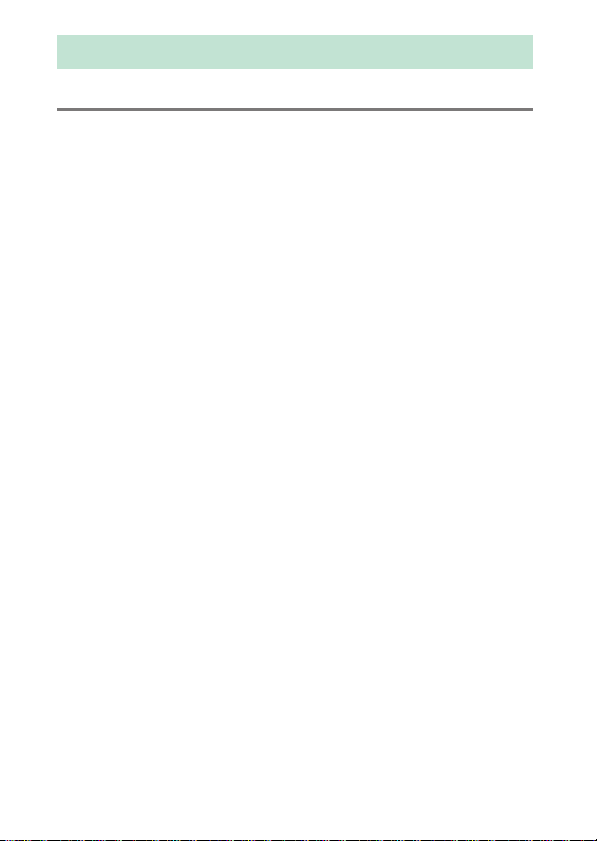
Table of Contents
Menu Guide 9
Defaults .......................................................................................... 9
D The Playback Menu: Managing Images............................ 19
Delete ............................................................................................. 20
Playback Folder........................................................................... 20
Hide Image ................................................................................... 21
Playback Display Options........................................................ 22
Copy Image(s).............................................................................. 23
Image Review .............................................................................. 27
After Delete .................................................................................. 27
After Burst, Show........................................................................ 28
Auto Image Rotation................................................................. 28
Rotate Tall ..................................................................................... 29
Slide Show .................................................................................... 29
Select to Send to Smart Device............................................. 31
C The Photo Shooting Menu: Shooting Options ................ 32
Photo Shooting Menu Bank ................................................... 33
Extended Photo Menu Banks ................................................ 35
Storage Folder............................................................................. 35
File Naming .................................................................................. 38
Primary Slot Selection .............................................................. 39
Secondary Slot Function ......................................................... 39
Flash Control................................................................................ 40
Image Area ................................................................................... 45
Image Quality .............................................................................. 46
Image Size..................................................................................... 47
NEF (RAW) Recording ............................................................... 48
ISO Sensitivity Settings ............................................................ 49
2
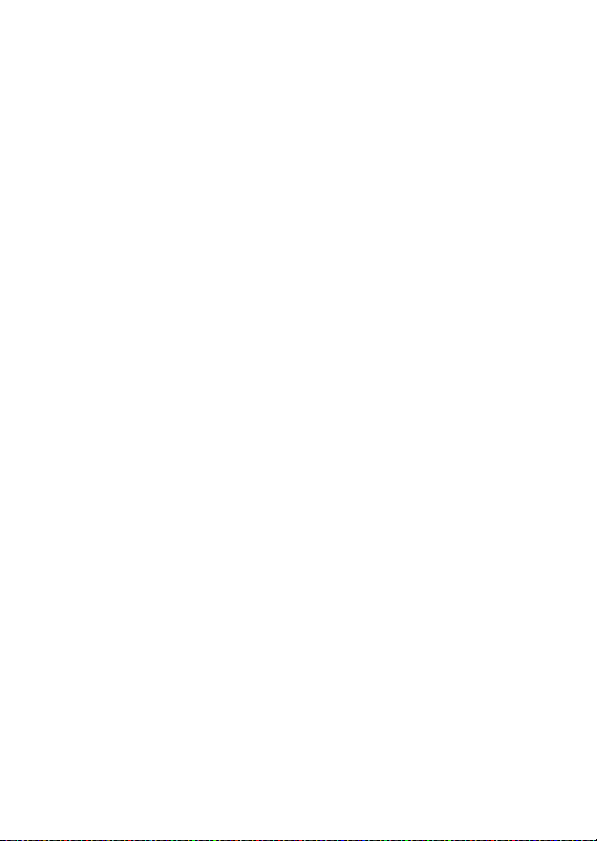
White Balance ............................................................................. 50
Set Picture Control .................................................................... 52
Manage Picture Control .......................................................... 53
Color Space.................................................................................. 56
Active D-Lighting....................................................................... 56
Long Exposure NR
(Long Exposure Noise Reduction)................................... 57
High ISO NR ................................................................................. 57
Vignette Control ........................................................................ 58
Auto Distortion Control........................................................... 59
Flicker Reduction ....................................................................... 60
Auto Bracketing Set.................................................................. 61
Multiple Exposure ..................................................................... 62
HDR (High Dynamic Range)................................................... 69
Interval Timer Shooting .......................................................... 70
Focus Shift Shooting ................................................................ 80
Silent Live View Photography............................................... 81
1 The Movie Shooting Menu: Movie Shooting Options .... 82
Reset Movie Shooting Menu ................................................. 83
File Naming.................................................................................. 83
Destination .................................................................................. 83
Image Area................................................................................... 83
Frame Size/Frame Rate............................................................ 84
Movie Quality.............................................................................. 85
Movie File Type .......................................................................... 85
ISO Sensitivity Settings............................................................ 85
White Balance ............................................................................. 86
Set Picture Control .................................................................... 86
Manage Picture Control .......................................................... 86
Active D-Lighting....................................................................... 86
High ISO NR ................................................................................. 87
3
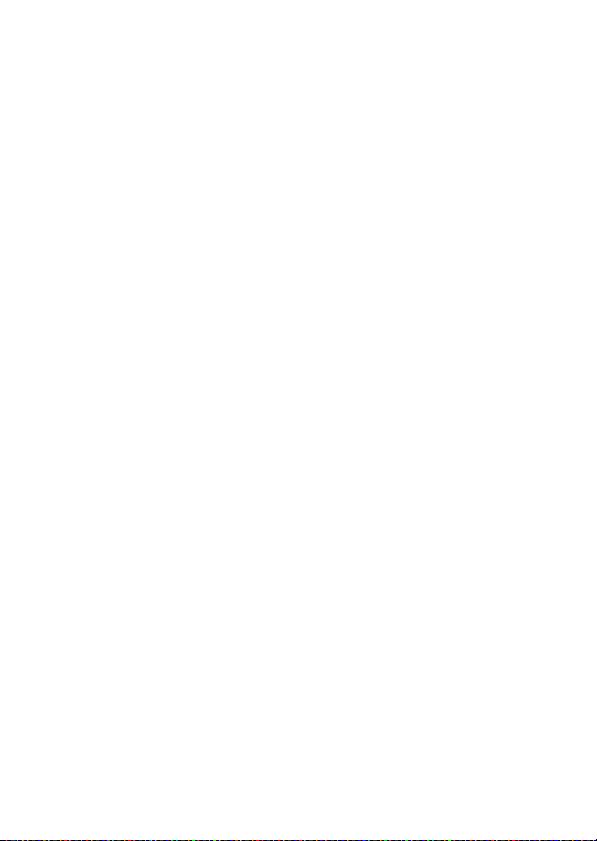
Flicker Reduction........................................................................ 87
Microphone Sensitivity ............................................................ 88
Attenuator .................................................................................... 88
Frequency Response................................................................. 89
Wind Noise Reduction.............................................................. 89
Electronic VR ................................................................................ 89
Time-Lapse Movie...................................................................... 90
A Custom Settings: Fine-Tuning Camera Settings.............. 99
Custom Settings Bank ........................................................... 103
a: Autofocus.................................................................................... 105
a1: AF-C Priority Selection.................................................... 105
a2: AF-S Priority Selection .................................................... 106
a3: Focus Tracking with Lock-On....................................... 107
a4: 3D-Tracking Face-Detection ........................................ 108
a5: 3D-Tracking Watch Area................................................ 108
a6: Number of Focus Points ................................................ 108
a7: Store by Orientation........................................................ 109
a8: AF Activation...................................................................... 110
a9: Limit AF-Area Mode Selection..................................... 111
a10: Autofocus Mode Restrictions .................................... 111
a11: Focus Point Wrap-Around .......................................... 112
a12: Focus Point Options...................................................... 113
a13: Manual Focus Ring in AF Mode ................................ 114
b: Metering/Exposure ................................................................. 115
b1: ISO Sensitivity Step Value ............................................. 115
b2: EV Steps for Exposure Cntrl.......................................... 115
b3: Exp./Flash Comp. Step Value....................................... 115
b4: Easy Exposure Compensation..................................... 116
b5: Matrix Metering................................................................ 117
b6: Center-Weighted Area................................................... 117
b7: Fine-Tune Optimal Exposure....................................... 117
4
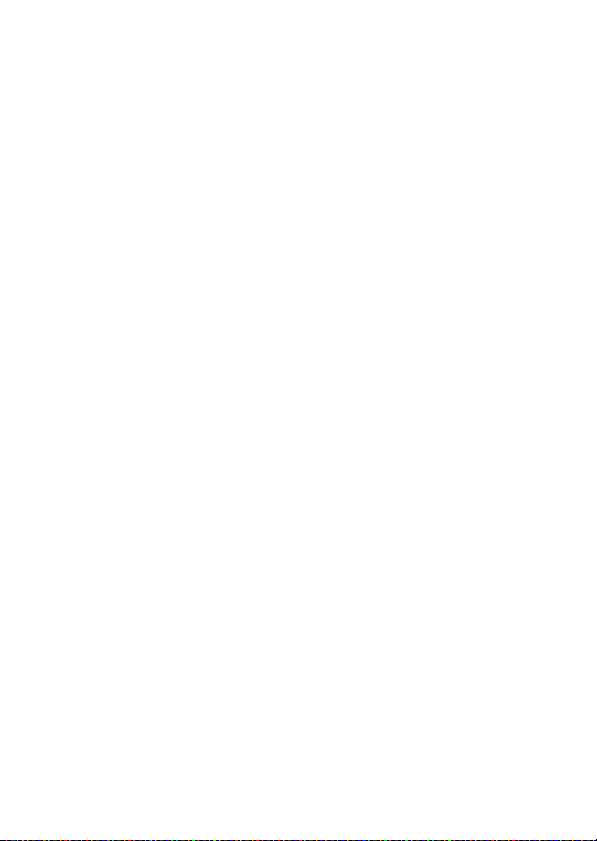
c: Timers/AE Lock ..........................................................................118
c1: Shutter-Release Button AE-L......................................... 118
c2: Standby Timer.................................................................... 118
c3: Self-Timer............................................................................. 119
c4: Monitor off Delay.............................................................. 119
d: Shooting/Display......................................................................120
d1: CL Mode Shooting Speed.............................................. 120
d2: Max. Continuous Release .............................................. 120
d3: ISO Display.......................................................................... 120
d4: Sync. Release Mode Options........................................ 121
d5: Exposure Delay Mode..................................................... 121
d6: Electronic Front-Curtain Shutter................................. 121
d7: File Number Sequence................................................... 122
d8: Peaking Highlight Color................................................. 123
d9: Viewfinder Grid Display ................................................. 123
d10: LCD Illumination ............................................................ 124
d11: Live View in Continuous Mode ................................. 125
d12: Optical VR ......................................................................... 125
e: Bracketing/Flash .......................................................................126
e1: Flash Sync Speed .............................................................. 126
e2: Flash Shutter Speed......................................................... 127
e3: Exposure Comp. for Flash.............................................. 127
e4: Auto M ISO Sensitivity Control...................................... 128
e5: Modeling Flash .................................................................. 128
e6: Auto Bracketing (Mode M) ............................................ 129
e7: Bracketing Order............................................................... 129
f: Controls.........................................................................................130
f1: Custom Control Assignment......................................... 130
f2: Multi Selector Center Button......................................... 142
f3: Shutter Spd & Aperture Lock......................................... 144
f4: Customize Command Dials............................................ 144
5
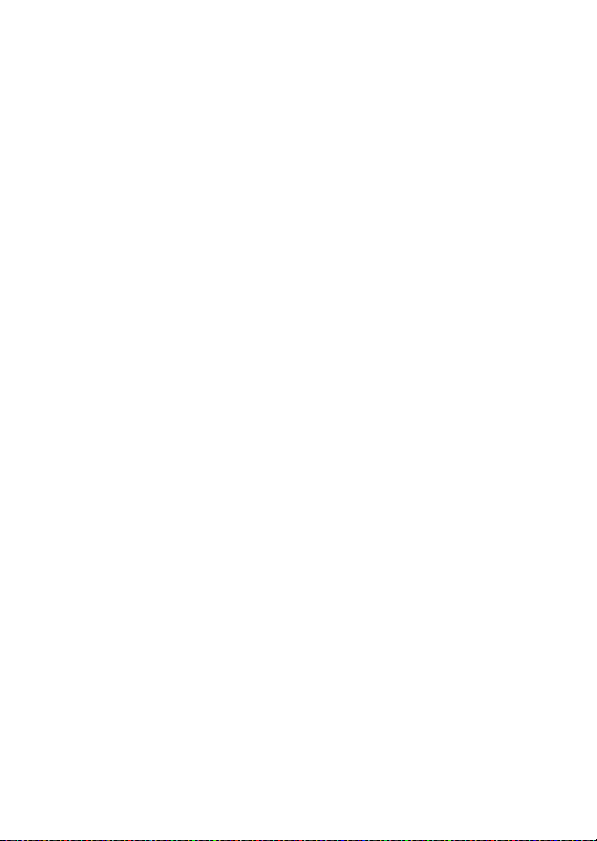
f5: Multi Selector...................................................................... 147
f6: Release Button to Use Dial............................................. 147
f7: Reverse Indicators............................................................. 148
f8: Live View Button Options............................................... 148
f9: D Switch............................................................................... 148
f10: Assign MB-D18 Buttons................................................ 149
g: Movie............................................................................................ 152
g1: Custom Control Assignment ....................................... 152
g2: Highlight Brightness....................................................... 156
B The Setup Menu: Camera Setup........................................ 157
Format Memory Card ............................................................ 158
Language ................................................................................... 158
Time Zone and Date............................................................... 159
Monitor Brightness................................................................. 160
Monitor Color Balance........................................................... 161
Virtual Horizon ......................................................................... 162
Information Display................................................................ 163
AF Fine-Tune............................................................................. 164
Non-CPU Lens Data ................................................................ 169
Clean Image Sensor................................................................ 169
Lock Mirror up for Cleaning................................................. 170
Image Dust Off Ref Photo .................................................... 173
Image Comment ..................................................................... 175
Copyright Information .......................................................... 176
Beep Options ............................................................................ 177
Touch Controls......................................................................... 178
HDMI............................................................................................ 178
Location Data ........................................................................... 179
Wireless Remote (WR) Options .......................................... 180
Assign Remote (WR) Fn Button.......................................... 181
6
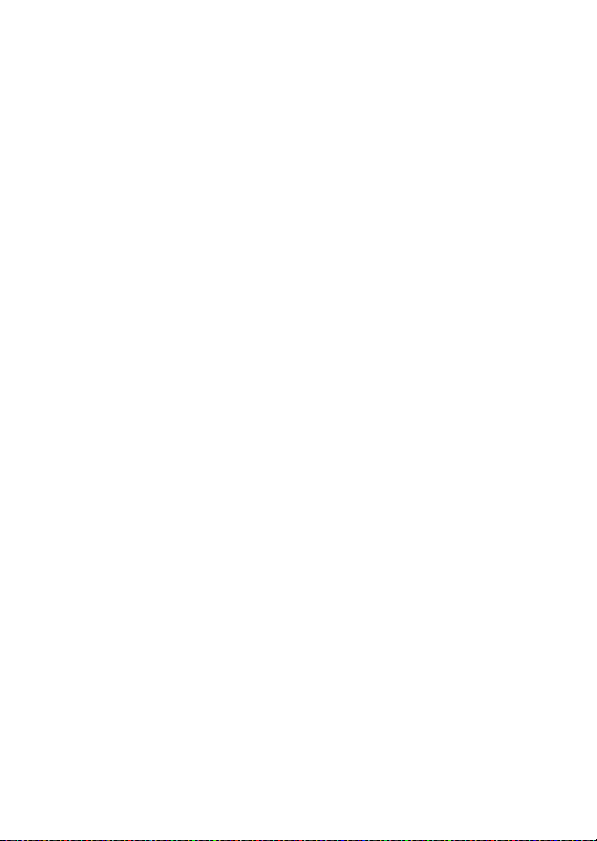
Airplane Mode .......................................................................... 181
Connect to Smart Device...................................................... 182
Send to Smart Device (Auto)............................................... 183
Wi-Fi.............................................................................................. 183
Bluetooth.................................................................................... 184
Network....................................................................................... 184
Eye-Fi Upload............................................................................ 185
Conformity Marking ............................................................... 186
MB-D18 Battery Type ............................................................. 187
Battery Order............................................................................. 188
Battery Info ................................................................................ 189
Slot Empty Release Lock ....................................................... 190
Save/Load Settings ................................................................. 191
Reset All Settings ..................................................................... 193
Firmware Version..................................................................... 193
N The Retouch Menu: Creating Retouched Copies .......... 194
NEF (RAW) Processing............................................................ 197
Trim............................................................................................... 201
Resize ........................................................................................... 202
D-Lighting .................................................................................. 204
Red-Eye Correction ................................................................. 205
Straighten................................................................................... 205
Distortion Control.................................................................... 206
Perspective Control ................................................................ 207
Filter Effects ............................................................................... 208
Monochrome ............................................................................ 208
Image Overlay........................................................................... 209
Trim Movie ................................................................................. 212
Side-by-Side Comparison..................................................... 212
O My Menu/m Recent Settings ............................................. 214
7
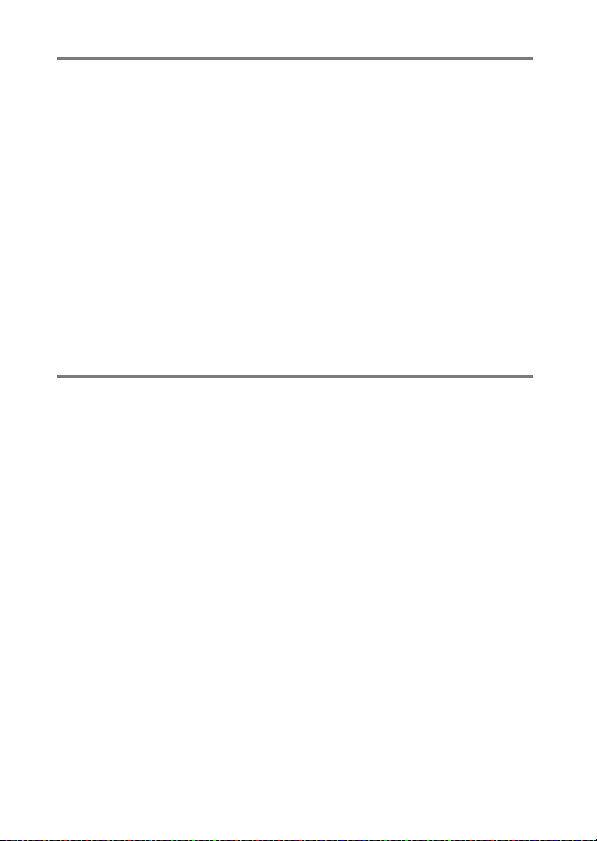
Optional Flash Units 219
Flash Control Options............................................................. 219
Camera-Mounted Flash Units...................................................... 219
Remote Flash Photography.......................................................... 219
Optical AWL .............................................................................. 221
SB-5000/SB-500 ................................................................................ 221
Radio AWL................................................................................. 230
Establishing a Wireless Connection........................................... 230
Adjusting Flash Settings................................................................ 234
Adding a Shoe-Mounted Flash Unit.......................................... 240
Flash Compensation ............................................................... 241
Optical/Radio AWL .................................................................. 242
Viewing Flash Info ................................................................... 243
Technical Notes 246
Exposure Program................................................................... 246
Connections.............................................................................. 247
Installing ViewNX-i........................................................................... 247
Copying Pictures to the Computer............................................ 248
Ethernet and Wireless Networks................................................. 251
Printing Photographs ..................................................................... 253
Viewing Photographs on TV......................................................... 256
Other Accessories .................................................................... 260
Buffer Capacity.................................................................................. 269
Attaching a Power Connector and AC Adapter .................... 271
8

Menu Guide
Defaults
The default settings for the options in the camera menus are
listed below.
❚❚ Playback Menu Defaults
Option Default
Playback folder (0 20) All
Image review (0 27) Off
After delete (0 27) Show next
After burst, show (0 28) Last image in burst
Auto image rotation (0 28 ) On
Rotate tall (0 29) On
Slide show (0 29)
Image type Still images and movies
Frame interval 2 s
❚❚ Photo Shooting Menu Defaults
Option Default
Extended photo menu banks (0 35) Off
Storage folder (0 35)
Rename ND850
Select folder by number 100
File naming (0 38) DSC
Primary slot selection (0 39) XQD card slot
Secondary slot function (0 39 ) Overflow
9Menu Guide
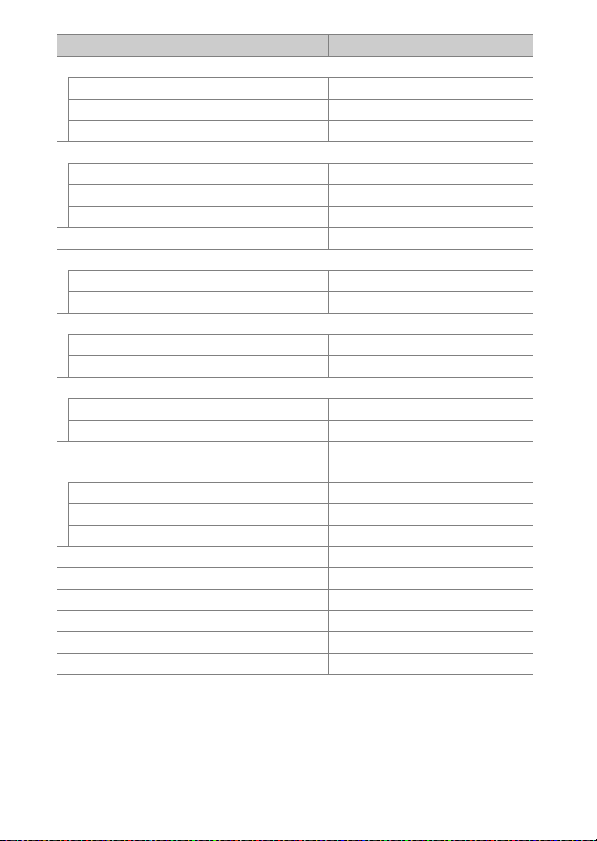
Option Default
Flash control (0 40)
Flash control mode TTL
Wireless flash options Off
Remote flash control Group flash
Image area (0 45)
Choose image area FX (36×24)
Auto DX crop On
Viewfinder mask display On
Image quality (0 46) JPEG normal
Image size (0 47)
JPEG/TIFF Large
NEF (RAW) Large
NEF (RAW) recording (0 48 )
NEF (RAW) compression Lossless compressed
NEF (RAW) bit depth 14-bit
ISO sensitivity settings (0 49)
ISO sensitivity 100
Auto ISO sensitivity control Off
White balance (0 50)
Fine-tuning A-B: 0, G-M: 0
Choose color temp. 5000 K
Preset manual d-1
Set Picture Control (0 52) Auto
Color space (0 56) sRGB
Active D-Lighting (0 56) Off
Long exposure NR (057) Off
High ISO NR (0 57) Normal
Vignette control (0 58) Normal
Auto > AUTO0 Keep white (reduce
warm colors)
10 Menu Guide
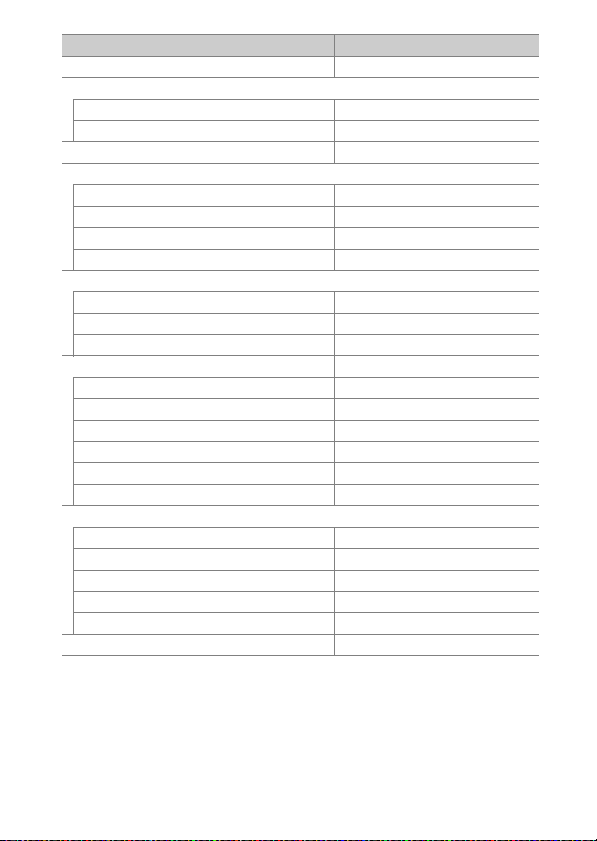
Option Default
Auto distortion control (0 59) Off
Flicker reduction (0 60)
Flicker reduction setting Disable
Flicker reduction indicator On
Auto bracketing set (0 6 1) AE & flash bracketing
Multiple exposure (0 62)
*
Multiple exposure mode Off
Number of shots 2
Overlay mode Average
Keep all exposures On
HDR (high dynamic range) (0 69 )
HDR mode Off
Exposure differential Auto
Smoothing Normal
Interval timer shooting (0 70) Off
Choose start day/time Now
Interval 1 minute
Intervals×shots/interval 0001×1
Exposure smoothing Off
Silent photography Off
Interval priority Off
Focus shift shooting (0 80 )
No. of shots 100
Focus step width 5
Interval until next shot 0 0
Exposure smoothing Off
Silent photography Off
Silent live view photography (0 81) Off
* Photo shooting menu reset is not available while shooting is in progress.
11Menu Guide
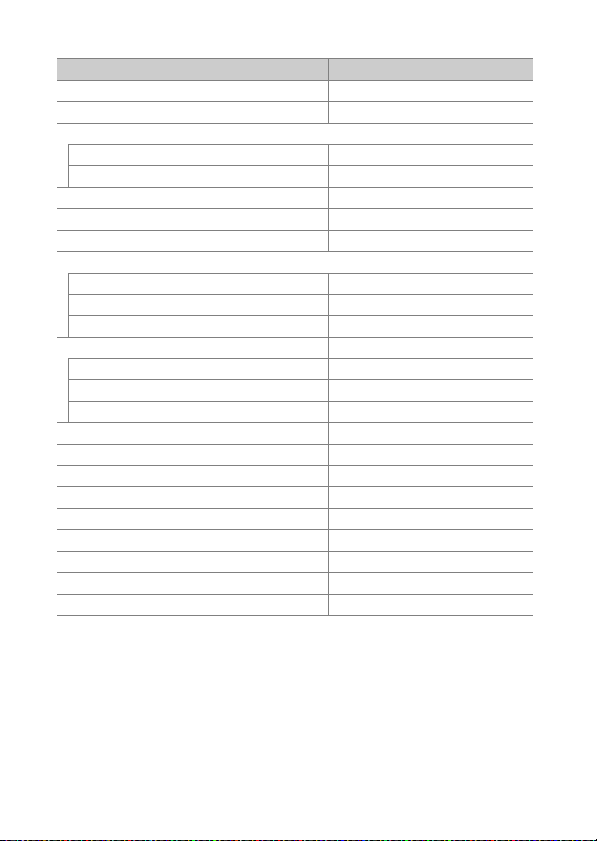
❚❚ Movie Shooting Menu Defaults
Option Default
File naming (0 83) DSC
Destination (0 83) XQD card slot
Image area (0 83)
Choose image area FX
Auto DX crop On
Frame size/frame rate (0 84) 1920×1080; 60p
Movie quality (0 85) High quality
Movie file type (0 85) MOV
ISO sensitivity settings (0 85)
Maximum sensitivity 25600
Auto ISO control (mode M) Off
ISO sensitivity (mode M) 100
White balance (0 86) Same as photo settings
Fine-tuning A-B: 0, G-M: 0
Choose color temp. 5000 K
Preset manual d-1
Set Picture Control (0 86) Same as photo settings
Active D-Lighting (0 86) Off
High ISO NR (0 87) Normal
Flicker reduction (0 87) Auto
Microphone sensitivity (0 88) Auto sensitivity
Attenuator (0 88) Disable
Frequency response (0 89) Wide range
Wind noise reduction (0 89) Off
Electronic VR (0 89) Off
12 Menu Guide
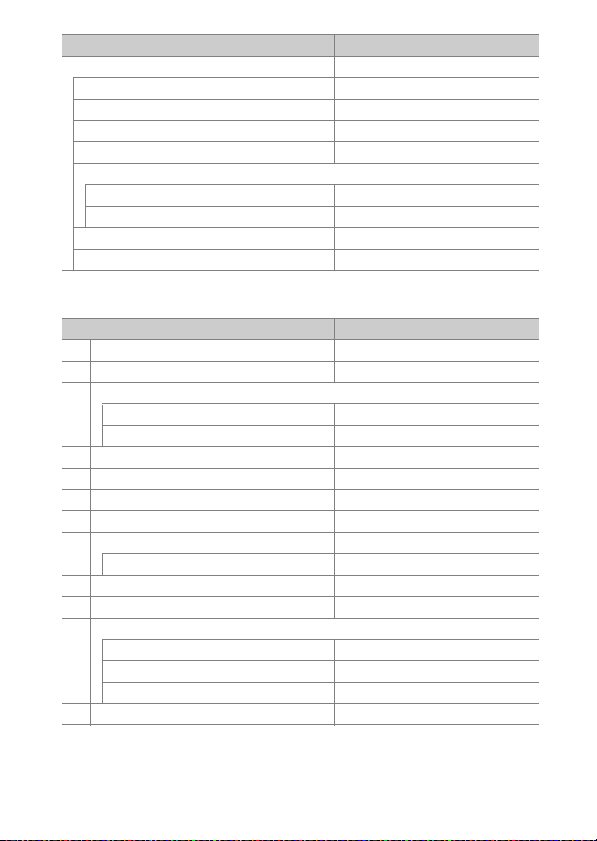
Option Default
Time-lapse movie (0 90) Off
Interval 5 s
Shooting time 25 minutes
Exposure smoothing On
Silent photography Off
Image area
Choose image area FX
Auto DX crop On
Frame size/frame rate 1920×1080; 60p
Interval priority Off
❚❚ Custom Settings Menu Defaults
Option Default
a1 AF-C priority selection (0 105) Release
a2 AF-S priority selection (0 106) Focus
a3 Focus tracking with lock-on (0 107)
Blocked shot AF response 3
Subject motion (Normal)
a4 3D-tracking face-detection (0 108) Off
a5 3D-tracking watch area (0 108) Normal
a6 Number of focus points (0 108) 55 points
a7 Store by orientation (0 109) Off
a8 AF activation (0 110) Shutter/AF-ON
Out-of-focus release Enable
a10 Autofocus mode restrictions (0 111) No restrictions
a11 Focus point wrap-around (0 11 2) No wrap
a12 Focus point options (0 113)
Focus point illumination Auto
Manual focus mode On
Dynamic-area AF assist On
a13 Manual focus ring in AF mode (0 114) Enable
13Menu Guide
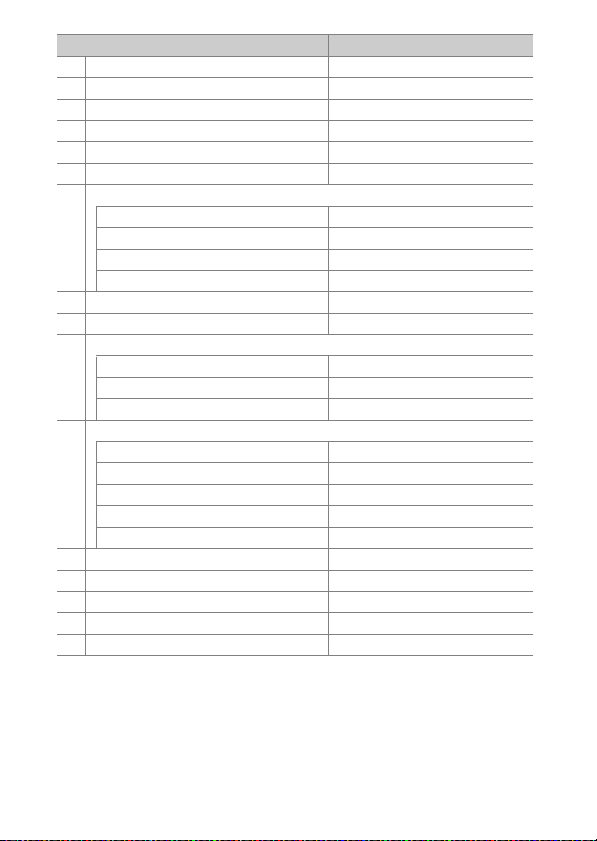
Option Default
b1 ISO sensitivity step value (0 115) 1/3 step
b2 EV steps for exposure cntrl (0 115) 1/3 step
b3 Exp./flash comp. step value (0 115) 1/3 step
b4 Easy exposure compensation (0 116) Off
b5 Matrix metering (0 117) Face detection on
b6 Center-weighted area (0 117)
b7 Fine-tune optimal exposure (0 117 )
Matrix metering 0
Center-weighted metering 0
Spot metering 0
Highlight-weighted metering 0
c1 Shutter-release button AE-L (0 118) Off
c2 Standby timer (0 118) 6 s
c3 Self-timer (0 119)
Self-timer delay 10 s
Number of shots 1
Interval between shots 0.5 s
c4 Monitor off delay (0 119)
Playback 10 s
Menus 1 min
Information display 10 s
Image review 4 s
Live view 10 min
d1 CL mode shooting speed (0 120) 5 fps
d2 Max. continuous release (0 120 ) 200
d3 ISO display (0 120) Show frame count
d4 Sync. release mode options (0 121) Sync
d5 Exposure delay mode (0 121 ) Off
ø 12 mm
14 Menu Guide
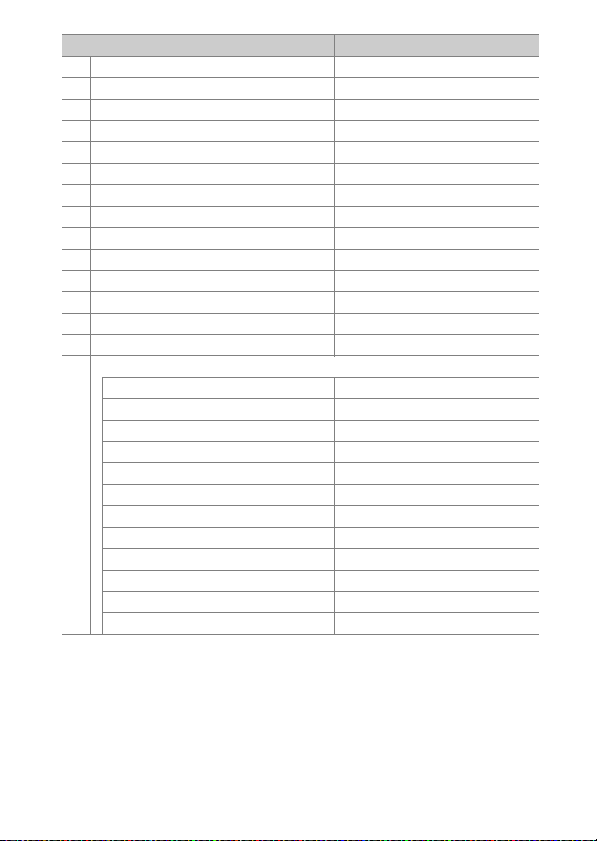
Option Default
d6 Electronic front-curtain shutter (0 1 21) Disable
d7 File number sequence (0 122) On
d8 Peaking highlight color (0 123) Red
d9 Viewfinder grid display (0 123) Off
d10 LCD illumination (0 12 4) Off
d11 Live view in continuous mode (0 125) On
d12 Optical VR (0 125 ) On
e1 Flash sync speed (0 1 26) 1/250 s
e2 Flash shutter speed (0 127) 1/60 s
e3 Exposure comp. for flash (0 1 27) Entire frame
e4 Auto M ISO sensitivity control (0 128) Subject and background
e5 Modeling flash (0 128) On
e6 Auto bracketing (mode M) (0 129) Flash/speed
e7 Bracketing order (0 129) MTR>under>over
f1 Custom control assignment (0 130)
Preview button Preview
Preview button + y None
Fn1 button None
Fn1 button + y Choose image area
Fn2 button Rating
AF-ON button AF-ON
Sub-selector Focus point selection
Sub-selector center AE/AF lock
Sub-selector center + y None
BKT button + y Auto bracketing
Movie record button + y None
Lens focus function buttons AF lock only
15Menu Guide

Option Default
f2 Multi selector center button (0 142)
Shooting mode Select center focus point
Playback mode Zoom on/off
Zoom on/off Low magnification (50%)
Live view Select center focus point
f3 Shutter spd & aperture lock (0 1 44)
Shutter speed lock Off
Aperture lock Off
f4 Customize command dials (0 144)
Reverse rotation
Change main/sub
Aperture setting Sub-command dial
Menus and playback Off
Sub-dial frame advance 10 frames
f5 Multi selector (0 147) Do nothing
f6 Release button to use dial (0 147) No
f7
Reverse indicators (0 148)
f8 Live view button options (0 148) Enable
f9 D switch (0 14 8) LCD backlight (D)
f10 Assign MB-D18 buttons (0 149)
Fn button AE lock (Reset on release)
Fn button + y None
AF-ON button Same as camera AF-ON button
Multi selector Same as camera multi selector
Photo info/playback Info D/Playback C
Exposure compensation: U
Shutter speed/aperture: U
Exposure setting: Off
Autofocus setting: Off
16 Menu Guide
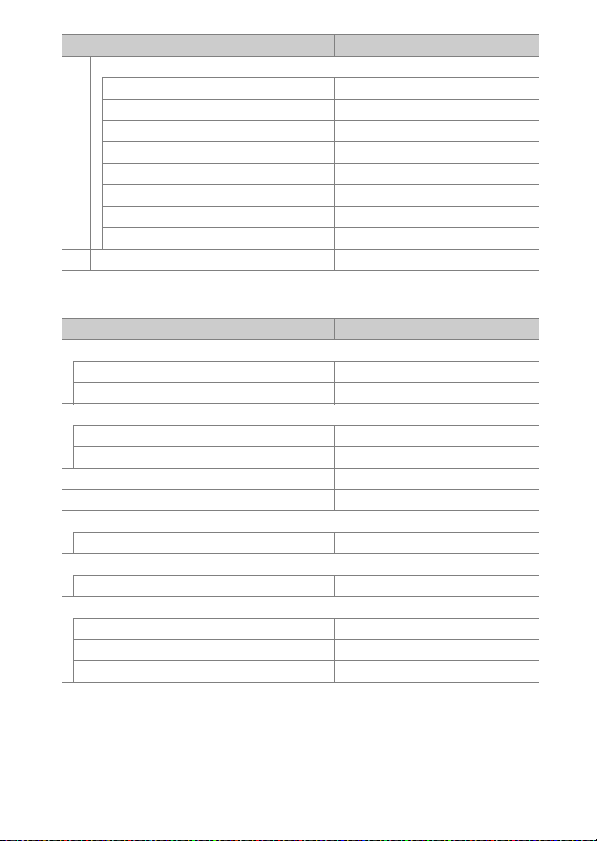
Option Default
g1 Custom control assignment (0 152)
Preview button Index marking
Preview button + y None
Fn1 button Index marking
Fn1 button + y None
Fn2 button None
Sub-selector center AE/AF lock
Sub-selector center + y None
Shutter-release button Take photos
g2 Highlight brightness (0 156) 248
❚❚ Setup Menu Defaults
Option Default
Time zone and date (0 159)
Sync with smart device Off
Daylight saving time Off
Monitor brightness (0 160)
Menus/playback 0
Live view 0
Monitor color balance (0 161) A-B: 0, G-M: 0
Information display (0 163) Auto
AF fine-tune (0 164)
AF fine-tune (On/Off) Off
Clean image sensor (0 169)
Clean at startup/shutdown Clean at startup & shutdown
Beep options (0 177)
Beep on/off Off
Volume 2
Pitch Low
17Menu Guide
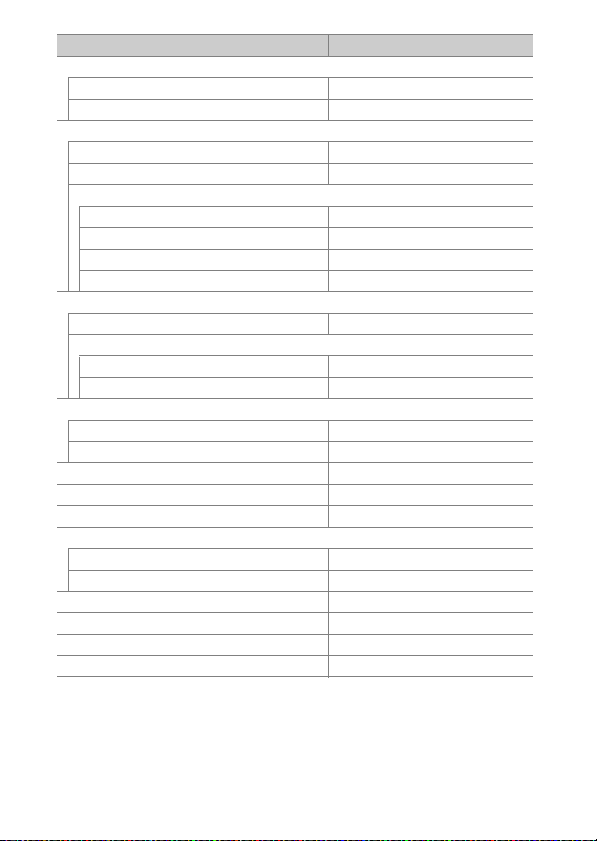
Option Default
Touch controls (0 178)
Enable/disable touch controls Enable
Full-frame playback flicks Left V Right
HDMI (0 178)
Output resolution Auto
External recording control Off
Advanced
Output range Auto
Output display size 100%
Live view on-screen display On
Dual monitor On
Location data (0 179)
Download from smart device No
External GPS device options
Standby timer Enable
Set clock from satellite Yes
Wireless remote (WR) options (0 180)
LED lamp On
Link mode Pairing
Assign remote (WR) Fn button (0 181) None
Airplane mode (0 1 81) Disable
Send to smart device (auto) (0 183) Off
Bluetooth (0 184)
Network connection Disab le
Send while off On
Eye-Fi upload (0 185 ) Enable
MB-D18 battery type (0 187) LR6 (AA alkaline)
Battery order (0 1 88) Use MB-D18 batteries first
Slot empty release lock (0 190) Enable release
18 Menu Guide
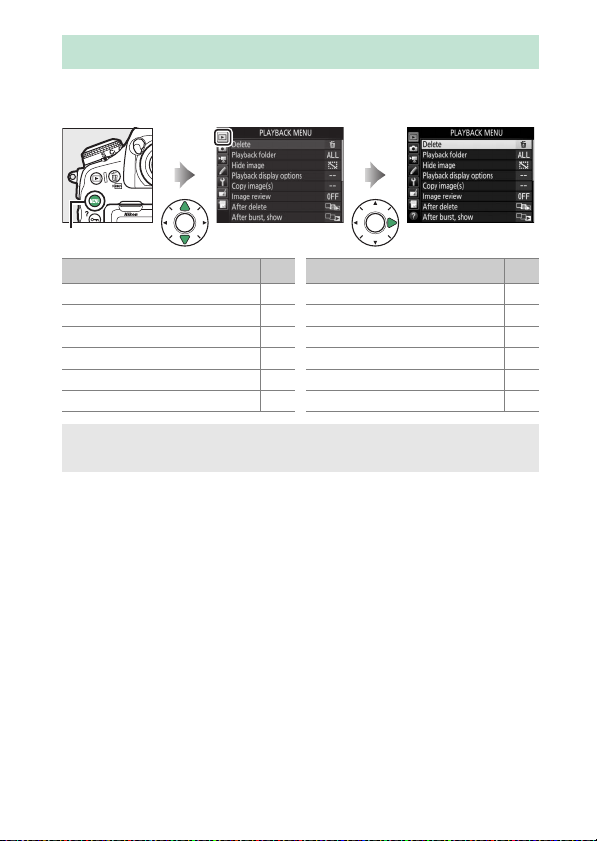
D The Playback Menu: Managing Images
To display the playback menu, press G and select the
K (playback menu) tab.
G button
Option
Delete 20
Playback folder 20
Hide image 21
Playback display options 22
Copy image(s) 23
Image review 27
0
After delete 27
After burst, show 28
Auto image rotation 28
Rotate tall 29
Slide show 29
Select to send to smart device 31
A See Also
For menu defaults, see “Playback Menu Defaults” (0 9).
Option
0
19Menu Guide
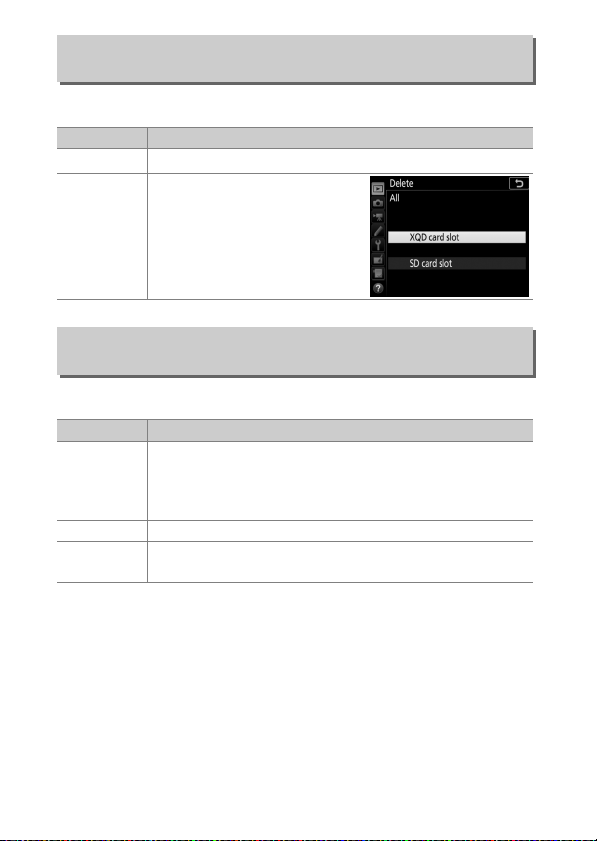
Delete
G button ➜ D playback menu
Delete multiple images.
Option Description
Delete selected pictures.
Selected
Q
Delete all pictures in the folder
currently selected for playback.
If two cards are inserted, you
All
R
can select the card from which
pictures will be deleted.
Playback Folder
G button ➜ D playback menu
Choose a folder for playback.
Option Description
Pictures in all folders created with the D850 will be visible
(Folder name)
Current
during playback. Folders can be renamed using the
Storage folder > Rename option in the photo shooting
menu.
All Pictures in all folders will be visible during playback.
Only pictures in the current folder will be visible during
playback.
20 Menu Guide
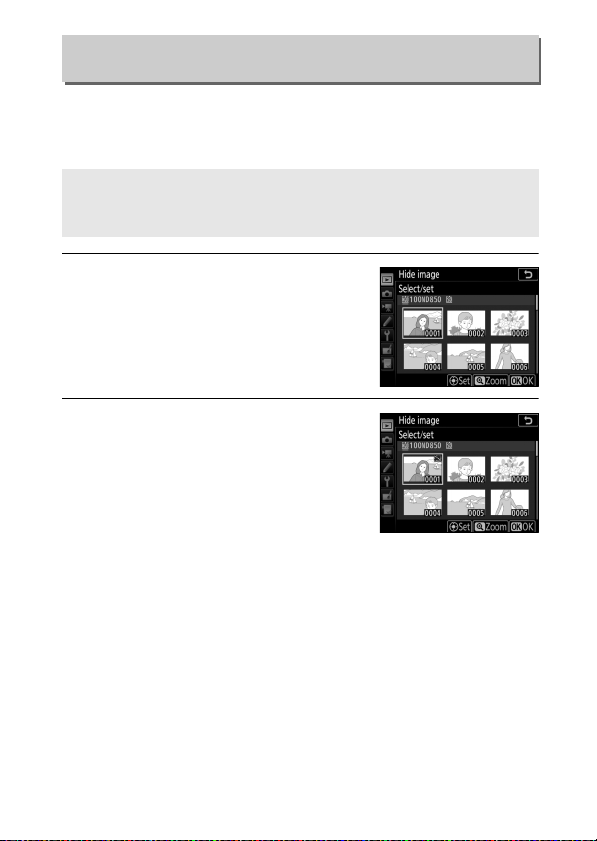
Hide Image
G button ➜ D playback menu
Hide or reveal selected pictures as described below. Hidden
pictures are visible only in the Hide image menu and can only
be deleted by formatting the memory card.
D Protected and Hidden Images
Revealing a protected image will also remove protection from the
image.
1 Choose Select/set.
Highlight Select/set and press 2 (to
skip the remaining steps and reveal all
pictures, highlight Deselect all and
press J).
2 Select pictures.
Use the multi selector to scroll
through the pictures on the memory
card (to view the highlighted picture
full screen, press and hold the X
button) and press the center of the
multi selector to select the current
picture. Selected pictures are marked by a R icon; to deselect
a picture, highlight it and press the center of the multi
selector again. Continue until all the desired pictures have
been selected.
21Menu Guide
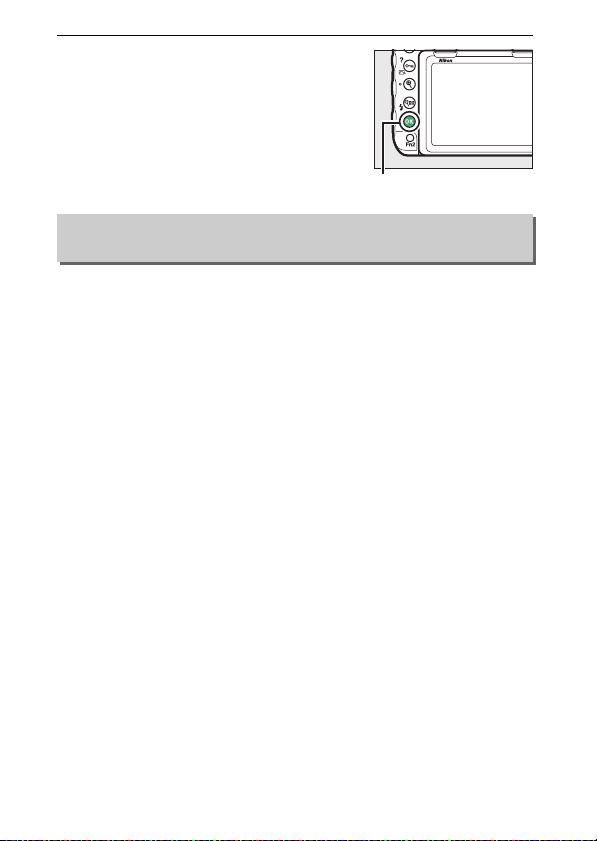
3 Press J.
J button
Press J to complete the operation.
Playback Display Options
G button ➜ D playback menu
Choose the information available in the playback photo
information display. Press 1 or 3 to highlight an option, then
press 2 to select the option for the photo information display. A
L appears next to selected items; to deselect, highlight an item
and press 2. To return to the playback menu, press J.
22 Menu Guide
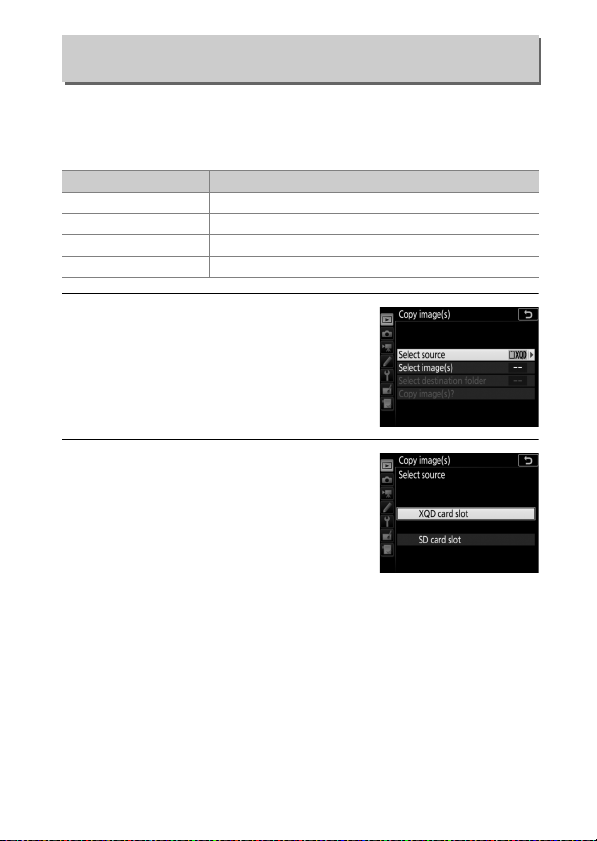
Copy Image(s)
G button ➜ D playback menu
Copy pictures from one memory card to another. This option is
only available when two memory cards are inserted in the
camera.
Option Description
Select source Choose card from which pictures will be copied.
Select image(s) Select pictures to be copied.
Select destination folder Select destination folder on remaining card.
Copy image(s)? Copy selected pictures to specified destination.
1 Choose Select source.
Highlight Select source and press 2.
2 Select the source card.
Highlight the slot for the card
containing the images to be copied
and press J.
23Menu Guide
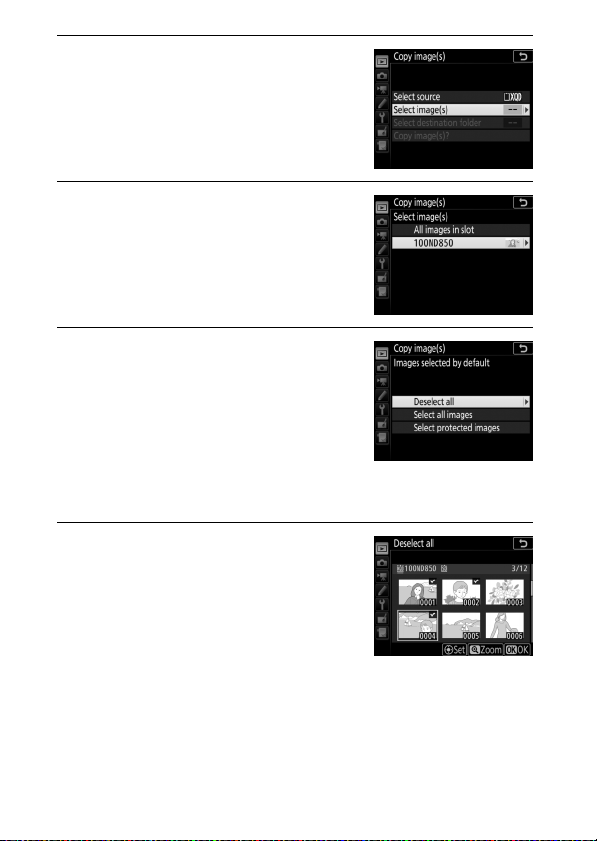
3 Choose Select image(s).
Highlight Select image(s) and press
2.
4 Select the source folder.
Highlight the folder containing the
images to be copied and press 2.
5 Make the initial selection.
Before going on to select or deselect
individual images, you can mark all or
all protected images in the folder for
copying by choosing Select all
images or Select protected images.
To mark only individually selected
images for copying, choose Deselect all before proceeding.
6 Select additional images.
Highlight pictures and press the
center of the multi selector to select or
deselect (to view the highlighted
picture full screen, press and hold the
X button). Selected images are
marked with a L. Press J to proceed
to Step 7 when your selection is complete.
24 Menu Guide
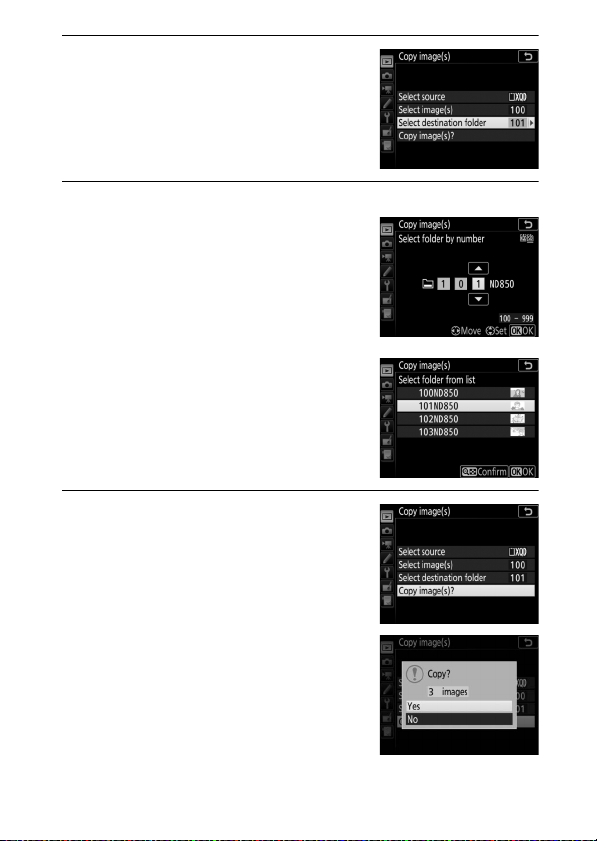
7 Choose Select destination folder.
Highlight Select destination folder
and press 2.
8 Select a destination folder.
To enter a folder number, choose
Select folder by number, enter the
number (0 36), and press J. If the
folder with the selected number does
not already exist, a new folder will be
created.
To choose from a list of existing
folders, choose Select folder from
list, highlight a folder, and press J.
9 Copy the images.
Highlight Copy image(s)? and press
J.
A confirmation dialog will be
displayed; highlight Ye s and press J.
Press J again to exit when copying is
complete.
25Menu Guide
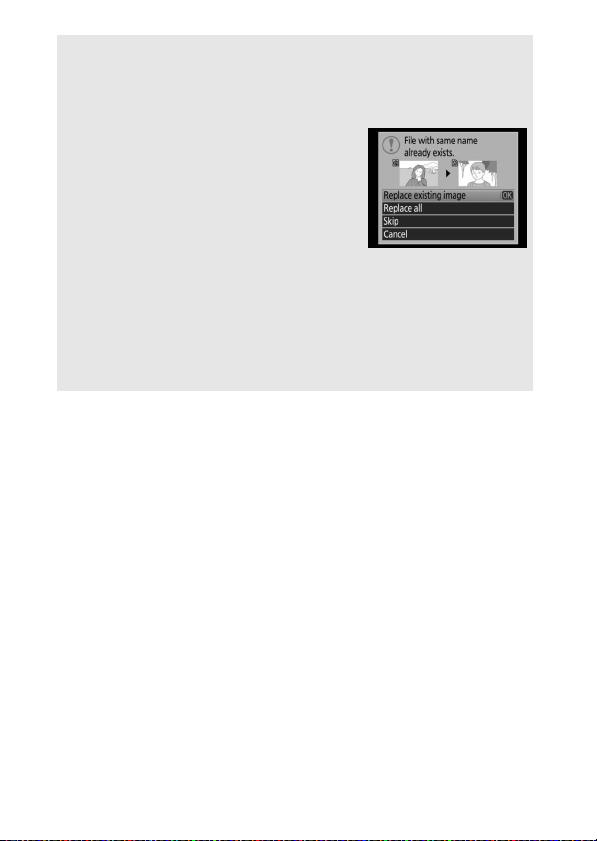
D Copying Images
Images will not be copied if there is insufficient space on the
destination card. Be sure the battery is fully charged before copying
movies.
If the destination folder contains an image
with the same name as one of the images to
be copied, a confirmation dialog will be
displayed. Select Replace existing image to
replace the image with the image to be
copied, or select Replace all to replace all
existing images with the same names
without further prompting. To continue without replacing the image,
select Skip, or select Cancel to exit without copying any further
images. Hidden or protected files in the destination folder will not be
replaced.
Protect status and ratings are copied with the images. Hidden images
cannot be copied.
26 Menu Guide
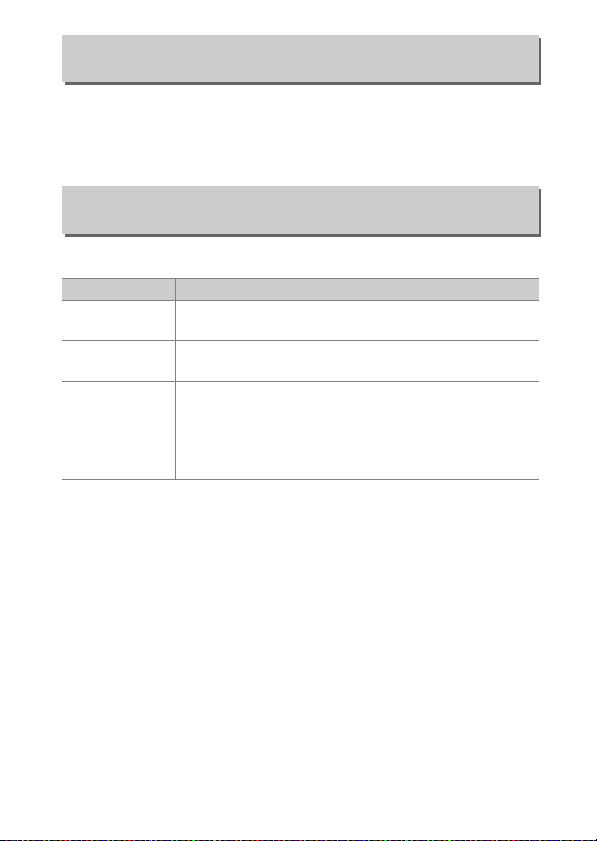
Image Review
G button ➜ D playback menu
Choose whether pictures are automatically displayed in the
monitor immediately after shooting. If Off is selected, pictures
can only be displayed by pressing the K button.
After Delete
G button ➜ D playback menu
Choose the picture displayed after an image is deleted.
Option Description
S
T
U
Show next
Show
previous
Continue as
before
Display following picture. If deleted picture was last
frame, previous picture will be displayed.
Display previous picture. If deleted picture was first
frame, following picture will be displayed.
If user was scrolling through pictures in order
recorded, following picture will be displayed as
described for Show next. If us er was scrolling thro ugh
pictures in reverse order, previous picture will be
displayed as described for Show previous.
27Menu Guide
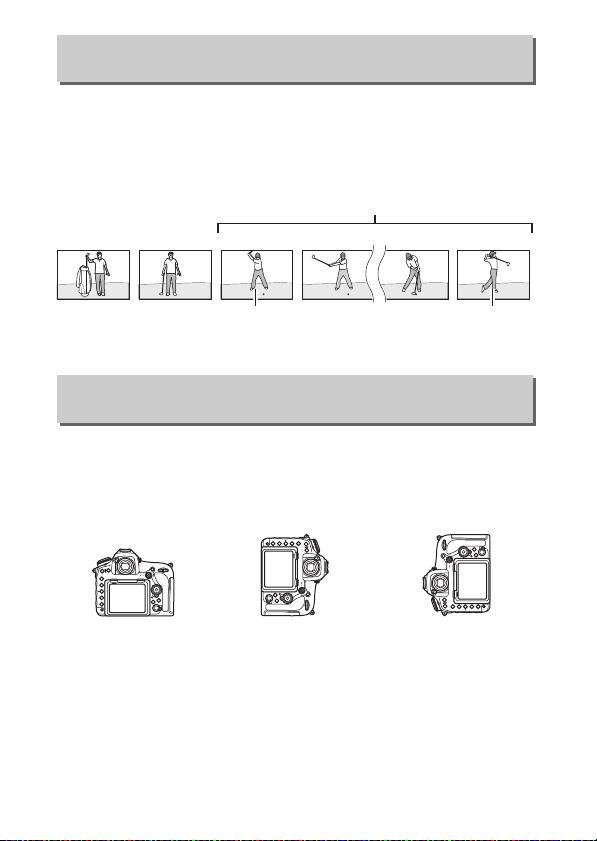
After Burst, Show
G button ➜ D playback menu
Choose whether the photo displayed immediately after a burst
of shots is taken in continuous release mode is the first or last
shot in the burst. This option takes effect only when Image
review (0 27) is off.
Most recent shot (burst)
DSC_0001.jpg DSC_0002.jpg DSC_0003.jpg DSC_0004.jpg DSC_0014.jpg DSC_0015.jpg
Displayed if First imag e in
burst is selected
Displayed if Last image in
burst is selected
Auto Image Rotation
G button ➜ D playback menu
Photographs taken while On is selected contain information on
camera orientation, allowing them to be rotated automatically
during playback or when viewed in ViewNX-i or in Capture NX-D.
The following orientations are recorded:
Landscape (wide)
orientation
Camera orientation is not recorded when Off is selected. Choose
this option when panning or taking photographs with the lens
pointing up or down.
28 Menu Guide
Camera rotated 90°
clockwise
Camera rotated 90°
counter-cl ockwise
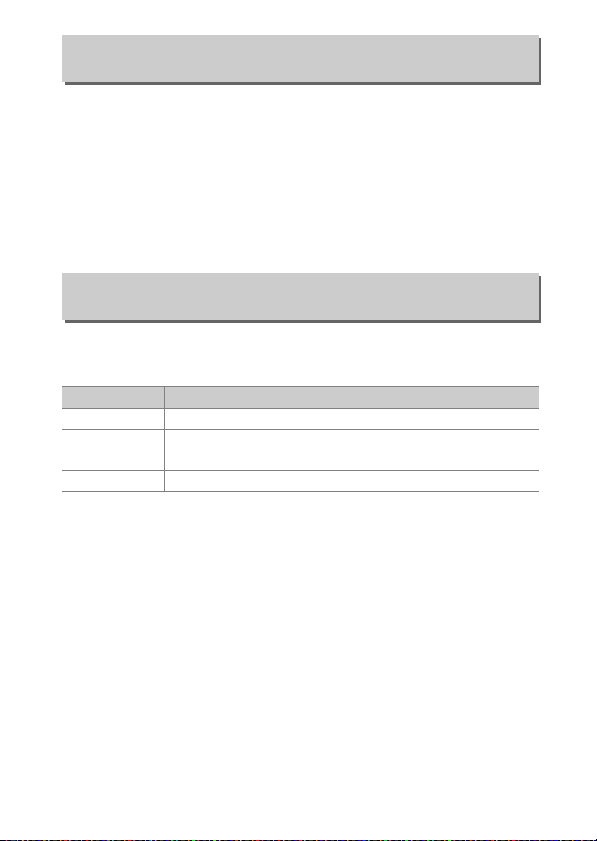
Rotate Tall
G button ➜ D playback menu
If On is selected, “tall” (portrait-orientation) pictures taken with
On selected for Auto image rotation will be automatically
rotated for display in the monitor. Pictures taken with Off
selected for Auto image rotation will be displayed in “wide”
(landscape orientation). Note that because the camera itself is
already in the appropriate orientation during shooting, images
are not rotated automatically during image review.
Slide Show
G button ➜ D playback menu
View a slide show of the pictures in the current playback folder
(0 20). Hidden images (0 21) are not displayed.
Option Description
Start Start slide show.
Image type
Frame interval Choose how long each picture will be displayed.
Choose type of image displayed from Still images and
movies, Still images only, and Movies only.
29Menu Guide
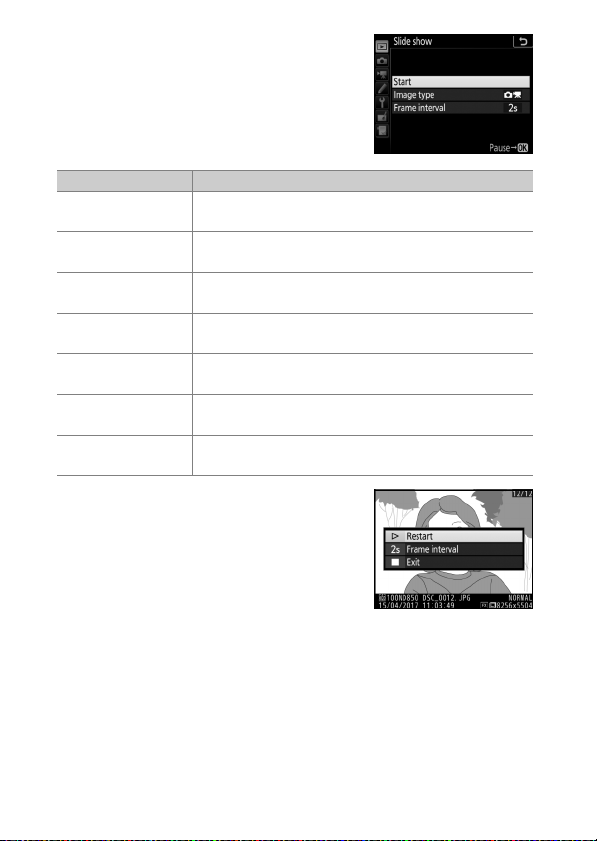
To start the slide show, highlight Start
and press J. The following operations
can be performed while the slide show is
in progress:
To Description
Skip back/skip ahead
View additional photo
info
Pause
Adjust volume
Exit to playback menu
Exit to playback mode
Exit to shooting mode
Press 4 to return to previous frame, 2 to skip to
next frame.
Press 1 or 3 to change or hide photo info
displayed (still images only).
Press J to pause the slide show. To restart,
highlight Restart and press J.
Press X du ri ng m ov ie p la yba ck to inc re ase vo lum e,
W (M) to decrease.
Press G to end the slide show and return to the
playback menu.
Press K to end the slide show and exit to playback
mode.
Press shutter-release button halfway to return to
shooting mode.
A dialog is displayed when the show
ends. Select Restart to restart or Exit to
return to the playback menu.
30 Menu Guide

Select to Send to Smart Device
G button ➜ D playback menu
Select photos for upload to the smart device. Movies cannot be
selected for upload; photos are uploaded at a size of
2 megapixels.
Option Description
Select image(s) Mark pictures for upload to the smart device.
Deselect all Remove the upload markings from all pictures.
31Menu Guide

C The Photo Shooting Menu: Shooting Options
To display the photo shooting menu, press G and select the
C (photo shooting menu) tab.
G button
Option
Photo shooting menu bank 33
Extended photo menu banks 35
Storage folder 35
File naming 38
Primary slot selection 39
Secondary slot function 39
Flash contr ol 40
Image area 45
Image quality 46
Image size 47
NEF (RAW) recording 48
ISO sensitivity settings 49
White balance 50
Set Picture Control 52
0
Manage Picture Control 53
Color space 56
Active D-Lighting 56
Long exposure NR 57
High ISO NR 57
Vignette contro l 58
Auto distortion control 59
Flicker reduction 60
Auto bracketing set 61
Multiple exposure 62
HDR (high dynamic range) 69
Interval timer shooting 70
Focus shift shooting 80
Silent live view photography 81
A See Also
For menu defaults, see “Photo Shooting Menu Defaults” (0 9).
Option
0
32 Menu Guide

Photo Shooting Menu Bank
G button ➜ C photo shooting menu
Photo shooting menu options are stored in one of four banks.
With the exceptions of Extended photo menu banks, Multiple
exposure, Interval timer shooting, and Focus shift shooting,
changes to settings in one bank have no effect on the others. To
store a particular combination of frequently-used settings, select
one of the four banks and set the camera to these settings. The
new settings will be stored in the bank even when the camera is
turned off, and will be restored the next time the bank is
selected. Different combinations of settings can be stored in the
other banks, allowing the user to switch instantly from one
combination to another by selecting the appropriate bank from
the bank menu.
The default names for the four photo shooting menu banks are
A, B, C, and D. A descriptive caption up to 20 characters long can
be added as described in “Text Entry” (0 38) by highlighting the
menu bank and pressing 2.
33Menu Guide

❚❚ Restoring Default Settings
O (Q) button
To restore default settings, highlight a
bank in the Photo shooting menu bank
menu and press O (Q). A confirmation
dialog will be displayed; highlight Ye s
and press J to restore default settings
for the selected bank. Default settings
are listed in “Photo Shooting Menu
Defaults” (0 9).
A Photo Shooting Menu Bank
The control panel and information displays
show the current photo shooting menu
bank.
A See Also
Exposure and flash modes, shutter speed, and aperture can be
included in photo shooting menu banks using the Extended photo
menu banks option in the photo shooting menu (0 35). For
information on using the controls on the camera body to select the
photo shooting menu bank, see A > Custom Setting f1 (Custom
control assignment, 0 130).
34 Menu Guide

Extended Photo Menu Banks
G button ➜ C photo shooting menu
Select On to include exposure and flash modes, shutter speed
(modes S and M only), and aperture (modes A and M only) in the
information recorded in each of the four photo shooting menu
banks, to be recalled whenever the bank is selected. Selecting
Off restores the values in effect before On was selected.
Storage Folder
G button ➜ C photo shooting menu
Rename folders and select the folder in which subsequent
images will be stored.
Fold er
Folder number Folder name
❚❚ Rename
Folders are identified by a 5-character folder name preceded by
a 3-digit folder number assigned automatically by the camera.
The default folder name is “ND850”; to change the name
assigned to new folders, select Rename and rename the folder
as described in “Text Entry” (0 38). If desired, the default name
can be restored by pressing and holding the O (Q) button while
the keyboard is displayed. Existing folders cannot be renamed.
35Menu Guide

❚❚ Select Folder by Number
To select folders by number or create a new folder with the
current folder name and a new folder number:
1 Choose Select folder by number.
Highlight Select folder by number
and press 2. A dialog will be
displayed, with the current primary
slot underlined.
2 Choose a folder number.
Press 4 or 2 to highlight a digit, press 1 or 3 to change. If a
folder with the selected number already exists, a W, X, or Y
icon will be displayed to the left of the folder number:
• W: Folder is empty.
• X: Folder is partially full.
• Y: Folder contains 5000 pictures or a picture numbered
9999. No further pictures can be stored in this folder.
The card on which the folder is stored is shown by the card
slot icon in the top right corner of the “select folder by
number” dialog. The card used for new folders depends on
the option currently selected for Secondary slot function
(0 39).
3 Save changes and exit.
Press J to complete the operation and return to the main
menu (to exit without changing the storage folder, press the
G button). If a folder with the specified number does not
already exist, a new folder will be created. Subsequent
photographs will be stored in the selected folder unless it is
already full.
36 Menu Guide

❚❚ Select Folder from List
To choose from a list of existing folders:
1 Choose Select folder from list.
Highlight Select folder from list and
press 2.
2 Highlight a folder.
Press 1 or 3 to highlight a folder.
3 Select the highlighted folder.
Press J to select the highlighted folder and return to the
main menu. Subsequent photographs will be stored in the
selected folder.
D Folder and File Numbers
Once the folder number has reached 999, no new folders will be
created, and consequently the shutter release will be disabled once
the file number reaches 9999 or the number of files in the folder
reaches 5000, or if you attempt to record a movie when the camera
calculates that the number of files needed for a movie of maximum
length would result in the creation of a file numbered higher than 9999
or the folder holding over 5000 files. To continue shooting, create a
folder with a number less than 999 or try changing the options
selected for Frame size/frame rate and Movie quality (0 84, 85).
A Startup Time
Additional time may be required for camera startup if the memory card
contains a very large number of files or folders.
37Menu Guide

File Naming
G button ➜ C photo shooting menu
Photographs are saved using file names consisting of “DSC_” or,
in the case of images that use the Adobe RGB color space (0 56),
“_DSC”, followed by a four-digit number and a three-letter
extension (e.g., “DSC_0001.JPG”). The File naming option is
used to select three letters to replace the “DSC” portion of the
file name as described in “Text Entry” (0 38).
A Tex t En try
A dialog is displayed when text entry is required. Tap the letters on the
touch-screen keyboard. You can also use the multi selector to highlight
the desired character in the keyboard area and press the center of the
multi selector to insert the highlighted character at the current cursor
position (note that if a character is entered when the field is full, the
last character in the field will be deleted). To delete the character under
the cursor, press the O (Q) button. To move the cursor to a new
position, tap the display or hold the W (M) button and press 4 or 2.
To complete entry and return to the previous menu, press J. To exit
without completing text entry, press G.
Tex t di spla y ar ea
Keyboard area
38 Menu Guide

A Extensions
The following extensions are used: “.NEF” for NEF (RAW) images, “.TIF”
for TIFF (RGB) images, “.JPG” for JPEG images, “.MOV” for MOV movies,
“.MP4” for MP4 movies, and “.NDF” for dust off reference data. In each
pair of photographs recorded at image-quality settings of NEF
(RAW)+JPEG, the NEF and JPEG images have the same file names but
different extensions.
Primary Slot Selection
G button ➜ C photo shooting menu
Choose the primary slot for shooting and playback. Select XQ D
card slot to designate the card in the XQD card slot as the
primary card, SD card slot to choose the SD card.
Secondary Slot Function
G button ➜ C photo shooting menu
Choose the role played by the primary and secondary cards
when two memory cards are inserted in the camera.
Choose from Overflow (the secondary card is used only when
the primary card is full), Backup (each picture is recorded to
both the primary and secondary card), and RAW primary - JPEG
secondary (as for Backup, except that the NEF/RAW copies of
photos shot at settings of NEF/RAW + JPEG are recorded only to
the primary card and the JPEG copies only to the secondary
card).
39Menu Guide

Flash Control
G button ➜ C photo shooting menu
Choose the flash control mode for
optional flash units mounted on the
camera accessory shoe and adjust
settings for off-camera flash
photography. For information on remote
flash photography using multiple flash
units, see “Optional Flash Units” (0 219).
❚❚ Flash Control Mode
When an SB-5000, SB-500, SB-400, or
SB-300 is mounted on the camera, the
flash control mode, flash level, and other
flash settings can be adjusted using the
Flash control > Flash control mode
item in the photo shooting menu (in the
case of the SB-5000, these settings can
also be adjusted using the controls on the flash unit). The
options available vary with the flash used, while the options
displayed under Flash control mode vary with the mode
selected. Settings for other flash units can only be adjusted
using flash unit controls.
40 Menu Guide

• TTL: i-TTL mode. In the cases of the SB-500, SB-400, and SB-300,
flash compensation can be adjusted using the W (M) button.
• Auto external flash: In this mode, output is adjusted automatically
according to the amount of light reflected by the subject; flash
compensation is also available. Auto external flash supports
“auto aperture” (qA) and “non-TTL auto” (A) modes; non-TTL
auto is selected automatically if a non-CPU lens is attached
without specifying the focal length and maximum aperture
using the Non-CPU lens data option in the setup menu
(0 169). See the flash unit manual for details.
• D istance-priority manual: Choose the distance to the subject; flash
output will be adjusted automatically. Flash compensation is
also available.
• Manual: Choose the flash level manually.
• Repeating flash: The flash fires repeatedly while the shutter is
open, producing a multiple-exposure effect. Choose the flash
level (Output), the maximum number of times the unit fires
(Times), and the number of times the flash fires per second
(Frequency, measured in Hertz). The options available for
Times vary depending on the options selected for Output and
Frequency ; see the documentation provided with the flash
unit for details.
41Menu Guide

❚❚ Wireless Flash Options
Adjust settings for simultaneous wireless
control of multiple remote flash units.
This option is available only when an
SB-5000 or SB-500 flash unit or a WR-R10
wireless remote controller is mounted on
the camera.
Option Description
The remote flash units are controlled using low-
Optical AWL
Y
Optical/
Y/Z
radio AWL
Radio AWL
Z
Off Remote flash photography disabled.
A The WR-R10
A WR-A10 adapter is required when using the WR-R10. Be sure to
update the WR-R10 firmware to the latest version (version 3.0 or later);
for information on firmware updates, see the Nikon website for your
area.
intensity flashes emitted by the master flash.
Available only with an SB-5000 or SB-500
mounted on the camera accessory shoe.
This option is for flash photography using both
optically- and radio-controlled flash units. Choose
this option when using both a WR-R10 and an
SB-500 mounted on the camera accessory shoe.
Remote flash control is automatically set to
Group flash (0 43).
The remote flash units are controlled by radio
signals emitted by a WR-R10 attached to the
camera. Available only with the WR-R10 and
remote flash units that support radio AWL.
42 Menu Guide

❚❚ Remote Flash Control
Choose from the following remote flash
photography options.
Option Description
Choose a separate flash control mode and flash level for
Group flash
wireless
control
Remote
repeating
each group of remote flash units. If Optical AWL or
Optical/radio AWL is selected for Wireless flash options
(0 42), you can choose the channel used by the master
flash to communicate with the remote flash units.
Choose for control of overall flash output. Use Quick
wireless control options to adjust the balance between
groups A and B and set the output for group C manually
Quick
(the master flash does not fire). You can also adjust flash
compensation for groups A and B and, if Optical AWL or
Optical/radio AWL is selected for Wireless flash options
(0 42), choose the channel used by the master flash to
communicate with the remote flash units.
The flash units fire repeatedly while the shutter is open,
producing a multiple-exposure effect. Choose the flash
level (Output), the maximum number of times the flash
units fire (Times), the number of times the units fire per
second (Freque ncy), and, if Optical AWL or Optical/radio
AWL is selected for Wireless flash options (0 42), the
channel used by the master flash to communicate with the
remote flash units. Note that the number of times the flash
units fire in total may vary depending on the options
selected for Output and Frequency; see the
documentation provided with the flash unit for details.
43Menu Guide

❚❚ Radio Remote Flash Info
View the flash units currently controlled
using radio AWL.
44 Menu Guide

Image Area
G button ➜ C photo shooting menu
Choose the image area and enable or disable the viewfinder
mask display.
❚❚ Choose Image Area
The camera offers a choice of the following image areas:
Option Description
FX (36 ×24)
c
1.2× (30× 20)
l
DX (24× 16)
a
5:4(30×24) Pictures are recorded with an aspect ratio of 5 : 4.
b
1 : 1 (24×24) Pictures are recorded with an aspect ratio of 1 : 1.
m
Images are recorded in FX format with an angle of
view equivalent to a NIKKOR lens on a 35 mm
format camera.
Selecting this option reduces the angle of view and
increases the apparent focal length of the lens by
approximately 1.2×.
Images are recorded in DX format. To calculate the
approximate focal length of the lens in 35 mm
format, multiply by 1.5.
❚❚ Auto DX Crop
If On is selected, photos taken using a DX lens will automatically
be recorded in DX format using the DX (24×16) image area.
❚❚ Viewfinder Mask Display
If On is selected, the area outside the 1.2× (30×20), DX (24×16),
5 : 4 (30×24), and 1 : 1 (24×24) crops will be shown in gray in
the viewfinder.
45Menu Guide

Image Quality
G button ➜ C photo shooting menu
Choose a file format and compression ratio (image quality).
Option File type Description
RAW data from the image sensor are saved
NEF (RAW) NEF
NEF (RAW)+
JPEG fine★/
NEF (RAW)+
JPEG fine
NEF (RAW)+
JPEG normal★/
NEF (RAW)+
JPEG normal
NEF (RAW)+
JPEG basic★/
NEF (RAW)+
JPEG basic
JPEG fine★/
JPEG fine
JPEG normal★/
JPEG normal
JPEG basic★/
JPEG basic
TIFF (RGB)
without additional processing. Settings such as
white balance and contrast can be adjusted
after shooting.
Two images are recorded, one NEF (RAW)
image and one fine-quality JPEG image.
NEF/
Two images are recorded, one NEF (RAW)
JPEG
image and one normal-quality JPEG image.
Two images are recorded, one NEF (RAW)
image and one basic-quality JPEG image.
Record JPEG images at a compression ratio of
roughly 1 : 4 (fine quality).
Record JPEG images at a compression ratio of
JPEG
roughly 1 : 8 (normal quality).
Record JPEG images at a compression ratio of
roughly 1 : 16 (basic quality).
Record uncompressed TIFF-RGB images at a bit
TIFF
depth of 8 bits per channel (24-bit color). TIFF is
(RGB)
supported by a wide variety of imaging
applications.
46 Menu Guide

A JPEG Compression
Image quality options with a star (“★”) use compression intended to
ensure maximum quality; the size of the files varies with the scene.
Options without a star use a type of compression designed to produce
smaller files; files tend to be roughly the same size regardless of the
scene recorded.
Image Size
G button ➜ C photo shooting menu
Choose the size, in pixels, of photographs recorded with the
camera. Select JPEG/TIFF to choose the size of JPEG and TIFF
images, NEF (RAW) to choose the size of NEF (RAW) images.
Image area Option Size (pixels) Print size (cm/in.)
FX (36× 24;
FX format)
1.2× (30 × 20)
DX (24× 16;
DX format)
5:4 (30×24)
1 : 1 (24×24)
* Approximate size when printed at 300 dpi. Print size in inches equals image size in pixels
divided by printer resolution in dots per inch (dpi; 1 inch = approximately 2.54 cm).
Large 8256 × 5504 69.9 × 46.6/27.5 × 18.3
Medium 6192 × 4128 52.4 × 35.0/20.6 × 13.8
Small 4128 × 2752 35.0 × 23.3/13.8 × 9.2
Large 6880 × 4584 58.3 × 38.8/22.9 × 15.3
Medium 5152 × 3432 43.6 × 29.1/17.2 × 11.4
Small 3440 × 2288 29.1 × 19.4/11.5 × 7.6
Large 5408 × 3600 45.8 × 30.5/18.0 × 12.0
Medium 4048 × 2696 34.3 × 22.8/13.5 × 9.0
Small 2704 × 1800 22.9 × 15.2/9.0 × 6.0
Large 6880 × 5504 58.3 × 46.6/22.9 × 18.3
Medium 5152 × 4120 43.6 × 34.9/17.2 × 13.7
Small 3440 × 2752 29.1 × 23.3/11.5 × 9.2
Large 5504 × 5504 46.6 × 46.6/18.3 × 18.3
Medium 4128 × 4128 35.0 × 35.0/13.8 × 13.8
Small 2752 × 2752 23.3 × 23.3/9.2 × 9.2
*
47Menu Guide

NEF (RAW) Recording
G button ➜ C photo shooting menu
Choose a compression type and bit depth for NEF (RAW)
photographs.
❚❚ NEF (RAW) Compression
Option Description
Lossless
N
compressed
Compressed
O
Uncompressed NEF images are not compressed.
NEF images are compressed using a reversible
algorithm, reducing file size by about 20–40% with
no effect on image quality.
NEF images are compressed using a non-reversible
algorithm, reducing file size by about 35–55% with
almost no effect on image quality.
❚❚ NEF (RAW) Bit Depth
Option Description
q
r
12-bit
14-bit
NEF (RAW) images are recorded at a bit-depth of
12 bits.
NEF (RAW) images are recorded at a bit depth of
14 bits, producing files larger than those with a bit
depth of 12 bits but increasing the color data
recorded.
48 Menu Guide

ISO Sensitivity Settings
G button ➜ C photo shooting menu
Adjust ISO sensitivity settings for photographs.
Option Description
Adjust ISO sensitivity. Select from values between
ISO sensitivity
Auto ISO sensitivity
control
ISO 64 and 25600. Settings of from about 0.3 to 1 EV
below ISO 64 and 0.3 to 2 EV above ISO 25600 are
also available for special situations.
If On is se lect ed, th e cam era will automatically adjust
ISO sensitivity when optimal exposure cannot be
achieved at the value selected for ISO sensitivity.
You can choose the maximum sensitivity to prevent
ISO sensitivity being raised too high and the shutter
speed below which auto ISO sensitivity control will
kick in to prevent under exposure in modes P and A
(the minimum shutter speed; choose from values
between
1
/
4000 s and 30 s). The maximum ISO
sensitivity for photos taken using an optional flash
unit can be selected using Maximum sensitivity
with M.
49Menu Guide

White Balance
G button ➜ C photo shooting menu
Match white balance to the light source.
Option Description
Auto
v
Keep white (reduce warm
colors)
Normal
Keep warm lighting colors
Natural light auto
D
Incandescent Use under incandescent lighting.
J
Fluorescent Use with:
I
Sodium-vapor lamps
Warm-w hite fluor escent • Warm-white fluorescent lights.
White fluorescent • White fluorescent lights.
Cool-white fluorescent • Cool-white fluorescent lights.
Day white fluorescent • Daylight white fluorescent lights.
Daylight fluorescent • Daylight fluorescent lights.
High temp. mercury-vapor
Direct sunlight Use with subjects lit by direct sunlight.
H
Flash Use with optional flash units.
N
Cloudy Use in daylight under overcast skies.
G
White balance is adjusted automatically.
For best results, use type G, E or D lens. If
optional flash fires, results are adjusted
appropriately.
White balance is adjusted for natural
light, producing colors closer to those
seen by the naked eye.
• Sodium-vapor lighting (found in sports
venues).
• High color temperature light sources
(e.g. mercury-vapor lamps).
50 Menu Guide

Shade
M
Choose color temp.
K
Preset manual
L
Option Description
Use in daylight with subjects in the
shade.
Choose color temperature from list of
values.
Use subject, light source, or existing
photograph as reference for white
balance.
51Menu Guide

Set Picture Control
G button ➜ C photo shooting menu
Choose how new photos will be processed. Select according to
the type of scene or your creative intent.
Option Description
The camera automatically adjusts hues and tones
based on the Standard Picture Control. The
Auto
n
Standard
Q
Neutral
R
Vivid
S
Monochrome Take monochrome photographs.
T
Port rait
o
Landscape Produces vibrant landscapes and cityscapes.
p
Flat
q
complexions of portrait subjects will appear softer,
and such elements as the foliage and sky in
outdoor shots more vivid, than in pictures taken
with the Standard Picture Control.
Standard processing for balanced results.
Recommended for most situations.
Minimal processing for natural results. Choose for
photographs that will later be processed or
retouched.
Pictures are enhanced for a vivid, photoprint effect.
Choose for photographs that emphasize primary
colors.
Process portraits for skin with natural texture and a
rounded feel.
Details are preserved over a wide tone range, from
highlights to shadows. Choose for photographs
that will later be extensively processed or
retouched.
52 Menu Guide

Manage Picture Control
G button ➜ C photo shooting menu
Create custom Picture Controls.
Option Description
Save/edit
Rename Rename a selected Picture Control.
Delete Delete a selected Picture Control.
Load/save
Create a new custom Picture Control based on an existing
preset or custom Picture Control, or edit existing custom
Picture Controls (0 54).
Use the following options to copy custom Picture
Controls to and from memory cards (if two memory cards
are inserted, the card in the primary slot will be used;
0 39). Once copied to memory cards, Picture Controls
can be used with other cameras or compatible software.
• Copy to camera: Copy custom Picture Controls from the
memory card to custom Picture Controls C-1 through
C-9 on the camera and name them as desired.
• Delete from card: Delete selected custom Picture Controls
from the memory card.
• Copy to card: Copy a custom Picture Control (C-1 through
C-9) from the camera to a selected destination
(1 through 99) on the memory card.
53Menu Guide

❚❚ Creating Custom Picture Controls
The Picture Controls supplied with the camera can be modified
and saved as custom Picture Controls.
1 Select Save/edit.
Highlight Save/edit and press 2.
2 Select a Picture Control.
Highlight an existing Picture Control
and press 2, or press J to proceed to
Step 4 to save a copy of the
highlighted Picture Control without
further modification.
3 Edit the selected Picture Control.
To abandon any changes and start
over from default settings, press the
O (Q) button. Press J when settings
are complete.
4 Select a destination.
Choose a destination for the custom
Picture Control (C-1 through C-9) and
press 2.
54 Menu Guide

5 Name the Picture Control.
Original
Picture Control icon
A text-entry dialog will be displayed. By default, new Picture
Controls are named by adding a two-digit number (assigned
automatically) to the name of the existing Picture Control; to
choose a different name, rename the Picture Control as
described in “Text Entry” (0 38). Tap the keyboard selection
button to cycle through the upper-case, lower-case, and
symbol keyboards. Custom Picture Control names can be up
to nineteen characters long. Any characters after the
nineteenth will be deleted.
Name area
Keyboard area Keyboard selection
A Custom Picture Control Options
The options available with custom Picture Controls are the same as
those on which the custom Picture Control was based.
A The Original Picture Control Icon
The original preset Picture Control on which
the custom Picture Control is based is
indicated by an icon in the top right corner
of the edit display.
55Menu Guide

Color Space
G button ➜ C photo shooting menu
The color space determines the gamut of colors available for
color reproduction. sRGB is recommended for general-purpose
printing and display, Adobe RGB, with its broader gamut of
colors, for professional publication and commercial printing.
A Adobe RGB
For accurate color reproduction, Adobe RGB images require
applications, displays, and printers that support color management.
A Color Space
ViewNX-i and Capture NX-D automatically select the correct color
space when opening photographs created with this camera. Results
cannot be guaranteed with third-party software.
Active D-Lighting
G button ➜ C photo shooting menu
Preserve details in highlights and shadows, creating
photographs with natural contrast.
Option Description
Auto
Extra high/
High/Normal/
Low
The camera automatically adjusts Active D-Lighting
according to shooting conditions.
Choose the Active D-Lighting level.
Off Active D-Lighting off.
56 Menu Guide

Long Exposure NR
(Long Exposure Noise Reduction)
G button ➜ C photo shooting menu
If On is selected, photographs taken at
shutter speeds slower than 1 s will be
processed to reduce noise (bright spots
or fog). The time required for
processing roughly doubles; during
processing, “lm” will flash in the
shutter speed/aperture displays and
pictures cannot be taken (if the camera
is turned off before processing is complete, the picture will be
saved but noise reduction will not be performed). In continuous
release mode, frame rates will slow and while photographs are
being processed, the capacity of the memory buffer will drop.
High ISO NR
G button ➜ C photo shooting menu
Photographs taken at high ISO sensitivities can be processed to
reduce “noise”.
Option Description
Reduce noise (randomly-spaced bright pixels), particularly
High/
Normal/
in pictures taken at high ISO sensitivities. Choose the
amount of noise reduction performed from High, Normal,
Low
and Low.
Noise reduction is performed only as required and never at
Off
an amount as high as when Low is selected.
57Menu Guide

Vignette Control
G button ➜ C photo shooting menu
“Vignetting” is a drop in brightness at the edges of a
photograph. Vignette control reduces vignetting for type G, E,
and D lenses (PC lenses excluded). Its effects vary from lens to
lens and are most noticeable at maximum aperture. Choose
from High, Normal, Low, and Off.
D Vignette Control
Depending on the scene, shooting conditions, and type of lens, TIFF
and JPEG images may exhibit noise (fog) or variations in peripheral
brightness, while custom Picture Controls and preset Picture Controls
that have been modified from default settings may not produce the
desired effect. Take test shots and view the results in the monitor.
Vignette control does not apply to movies or multiple exposures.
58 Menu Guide

Auto Distortion Control
G button ➜ C photo shooting menu
Select On to reduce barrel distortion when shooting with wideangle lenses and to reduce pin-cushion distortion when
shooting with long lenses (note that the edges of the area visible
in the viewfinder may be cropped out of the final photograph,
and that the time needed to process photographs before
recording begins may increase). This option does not apply to
movies and is available only with type G, E, and D lenses (PC,
fisheye, and certain other lenses excluded); results are not
guaranteed with other lenses. Before using auto distortion
control with DX lenses, select On for Auto DX crop or choose an
image area of DX (24×16); selecting other options may result in
heavily cropped photographs or in photographs with severe
peripheral distortion (0 45).
A Retouch: Distortion Control
For information on creating copies of existing photographs with
reduced barrel and pin-cushion distortion, see “Distortion Control”
(0 206).
59Menu Guide

Flicker Reduction
FLICKER icon
G button ➜ C photo shooting menu
Reduce banding or (in photographs taken in continuous release
modes) uneven exposure or coloration caused by the flicker of
such light sources as fluorescent or mercury-vapor lamps during
viewfinder photography.
Option Description
Flicker reduction
setting
Flicker reduction
indicator
When Enable is selected, the camera will time
photographs to reduce the effects of flicker. Note that
the frame rate may drop while flicker reduction is in
effect.
When On is selected, a FLICKER
icon will be displayed in the
viewfinder if flicker is
detected when the shutterrelease button is pressed
halfway. If flicker is detected
when Disable is selected for
Flicker reduction setting,
the icon will flash; to enable
flicker reduction, select Enable for Flicker reduction
setting.
60 Menu Guide

A Flicker Reduction in the Ph oto Shooting Menu
Take a test shot and view the results before taking additional
photographs. Flicker reduction can detect flicker at 100 and 120 Hz
(associated respectively with AC power supplies of 50 and 60 Hz).
Flicker may not be detected or the desired results may not be achieved
with dark backgrounds, bright light sources, or decorative lighting
displays and other non-standard lighting. Depending on the light
source, there may be a slight delay before the shutter is released.
During burst shooting, the frame rate may slow or become erratic; in
addition, the desired results may not be achieved if the frequency of
the power supply changes during shooting.
Flicker detection will not take effect at shutter speeds slower than
1
/
100 s (including Bulb and Time) or when MUP is selected for release
mode or exposure delay mode is on.
Auto Bracketing Set
G button ➜ C photo shooting menu
Choose the setting or settings bracketed when auto bracketing
is in effect. Choose AE & flash bracketing (j) to perform both
exposure and flash-level bracketing, AE bracketing (k) to
bracket only exposure, Flash bracketing (l) to perform only
flash-level bracketing, WB bracketing (m) to perform whitebalance bracketing, or ADL bracketing (y) to perform
bracketing using Active D-Lighting. Note that white balance
bracketing is not available at image quality settings of NEF
(RAW) or NEF (RAW) + JPEG.
61Menu Guide

Multiple Exposure
+
+
G button ➜ C photo shooting menu
Record two to ten NEF (RAW) exposures as a single photograph.
Option Description
• 0 On (series): Take a series of multiple exposures.
Multiple
exposure mode
Number of shots
Overlay mode
Select Off to resume normal shooting.
• On (single photo): Take one multiple exposure.
• Off: Exit without creating additional multiple
exposures.
Choose the number of exposures that will be combined
to form a single photograph.
• Add: The exposures are overlaid without modification;
gain is not adjusted.
• Averag e: Before the exposures are overlaid, the gain for
each is divided by the total number of exposures
taken (gain for each exposure is set to
2exposures,
1
/
3 for 3 exposures, etc).
1
/
2 for
• Lighten: The camera compares the pixels in each
exposure and uses only the brightest.
• Darken: The camera compares the pixels in each
exposure and uses only the darkest.
Keep all
exposures
Select first
exposure (NEF)
62 Menu Guide
• On: Save the individual shots that make up each
multiple exposure.
• Off: Discard the individual shots and save only the
multiple exposure.
Choose the first exposure from the NEF (RAW) images
on the memory card.

❚❚ Creating a Multiple Exposure
Multiple exposures cannot be recorded in live view. Exit live view
before proceeding.
A Extended Recording Times
If the monitor turns off during playback or menu operations and no
operations are performed for about 30 s, shooting will end and a
multiple exposure will be created from the exposures that have been
recorded to that point. The time available to record the next exposure
can be extended by choosing longer times for Custom Setting c2
(Standby timer, 0 118).
1 Select Multiple exposure.
Highlight Multiple exposure in the
photo shooting menu and press 2.
2 Select a mode.
Highlight Multiple exposure mode
and press 2, then press 1 or 3 to
choose the desired mode and press J
to select.
If On (series) or On (single photo) is
selected, a n icon will be displayed in
the control panel.
63Menu Guide

3 Choose the number of shots.
Highlight Number of shots and
press 2.
Press 1 or 3 to choose the number of
exposures that will be combined to
form a single photograph and
press J.
A The BKT Button
If Multiple exposure is selected for
Custom Setting f1 (Custom control
assignment) > BKT button + y (0 130),
you can select the multiple exposure
mode by pressing the BKT button and
rotating the main command dial and the
number of shots by pressing the BKT
button and rotating the sub-command
dial. The mode and number of shots are
shown in the control panel: the icons
representing the mode are a for Off, B for On (single photo), and
b for On (series).
64 Menu Guide

4 Choose the overlay mode.
Highlight Overlay mode and press 2,
then press 1 or 3 to choose the
desired mode and press J to select.
5 Choose whether to keep individual
exposures.
To choose whether to keep or delete
the individual shots that make up the
multiple exposure, highlight Keep all
exposures and press 2, then press 1
or 3 to choose the desired option and
press J to select.
6 Choose the first exposure.
To choose the first exposure from the
NEF (RAW) images already recorded
to the memory card, highlight Select
first exposure (NEF) and press 2.
Use the multi selector to highlight the
desired image and press J to select
(to view the highlighted image full
screen, press and hold the X button).
To choose from images in a different
slot or folder, press the W (M) button.
65Menu Guide

7 Frame a photograph, focus, and shoot.
In continuous release modes, the camera records
all exposures in a single burst. If On (series) is
selected, the camera will continue to record
multiple exposures while the shutter-release button is
pressed; if On (single photo) is selected, multiple exposure
shooting will end after the first photograph. In self-timer
mode, the camera will automatically record the number of
exposures selected in Step 3, regardless of the option
selected for Custom Setting c3 (Self-timer) > Number of
shots (0 119); the interval between shots is however
controlled by Custom Setting c3 (Self-timer) > Interval
between shots. In other release modes, one photograph will
be taken each time the shutter-release button is pressed;
continue shooting until all exposures have been recorded. If
you selected an existing NEF (RAW) image as the first
exposure in Step 6, shooting will start from the second
exposure. For information on interrupting a multiple
exposure before all photographs are recorded, see “Ending
Multiple Exposures” (0 68).
The n icon will flash until shooting
ends. If On (series) is selected,
multiple exposure shooting will only
end when Off is selected for multiple
exposure mode; if On (single photo)
is selected, multiple exposure shooting ends automatically
when the multiple exposure is complete. The n icon clears
from the display when multiple exposure shooting ends.
66 Menu Guide

❚❚ Using the i Button
i button
The options listed below can be accessed
by pressing the K button during a
multiple exposure and then pressing the
i button. Use the touch screen or
navigate the menu using the multi
selector, pressing 1 or 3 to highlight
items and pressing J to select.
• View progress: View a preview created
from the exposures recorded to the
current point.
• Retake last exposure: Retake the most
recent exposure.
• S ave and exit: Create a multiple exposure
from the exposures taken to current
point.
• D iscard and exit: Exit without recording a multiple exposure. If On
is selected for Keep all exposures, the individual exposures
will be kept.
67Menu Guide

❚❚ Ending Multiple Exposures
To end a multiple exposure before the
specified number of exposures have
been taken, select Off for multiple
exposure mode or press the K button
followed by the i button and select
either Save and exit or Discard and exit.
If shooting ends or you select Save and
exit before the specified number of exposures have been taken,
a multiple exposure will be created from the exposures that have
been recorded to that point. If Average is selected for Overlay
mode, gain will be adjusted to reflect the number of exposures
actually recorded. Note that shooting will end automatically if:
• A two-button reset is performed
• The camera is turned off
• The battery is exhausted
D Multiple Exposure
Multiple exposures may be affected by noise (randomly-spaced bright
pixels, fog, or lines).
Do not remove or replace the memory card while recording a multiple
exposure.
Live view is not available while shooting is in progress. Selecting live
view resets Multiple exposure mode to Off.
The shooting settings and photo info for multiple exposure
photographs are those for the first exposure.
A “Select First Exposure (NEF)”
If the NEF (RAW) image selected for the first exposure was recorded at
an ISO sensitivity of Hi 0.3 to Hi 2, the electronic front-curtain shutter
will not be used during the multiple exposure even if Enable is
selected for Custom Setting d6 (Electronic front-curtain shutter,
0 121).
68 Menu Guide

A Interval Timer Photography
If interval timer photography is activated before the first exposure is
taken, the camera will record exposures at the selected interval until
the number of exposures specified in the multiple exposure menu
have been taken (the number of shots listed in the interval timer
shooting menu is ignored). These exposures will then be recorded as a
single photograph and interval timer shooting will end (if On (single
photo) is selected for multiple exposure mode, multiple exposure
shooting will also end automatically).
A Other Settings
While a multiple exposure is being shot, memory cards cannot be
formatted and some menu items are grayed out and cannot be
changed.
HDR (High Dynamic Range)
G button ➜ C photo shooting menu
Used with high contrast subjects, High Dynamic Range (HDR)
preserves details in highlights and shadows by combining two
shots taken at different exposures.
Option Description
• 0 On (series): Take a series of HDR photographs.
HDR mode
Exposure
differential
Smoothing
Select Off to resume normal shooting.
• On (single photo): Take one HDR photograph.
• Off: Exit without taking additional HDR photographs.
Choose the difference in exposure between the two
shots that are combined to make an HDR photograph.
Choose larger values for high-contrast subjects, or
select Auto to let the camera adjust the exposure
differential according to the scene.
Choose how much to smooth the boundaries between
the shots that make up each HDR photograph.
69Menu Guide

Interval Timer Shooting
G button ➜ C photo shooting menu
Take photographs at the selected interval until the specified
number of shots has been recorded. Select a release mode other
than self-timer (E) when using the interval timer.
Option Description
Start interval timer shooting, either after 3 s (Now
Start
Choose start day/
time
Interval
Intervals×shots/
interval
Exposure
smoothing
Silent
photography
selected for Choose start day/time) or at a selected
date and time (Choose day/time). Shooting will
continue at the selected interval until all shots have
been taken.
Choose a start option. To start shooting immediately,
select Now. To start shooting at a chosen date and
time, select Choose day/time.
Choose the interval (hours, minutes, and seconds)
between shots.
Choose the number of intervals and the number of
shots per interval.
Selecting On allows the camera to adjust exposure to
match previous shot in exposure modes other than M
(note that exposure smoothing only takes effect in
mode M if auto ISO sensitivity control is on). Large
changes in subject brightness during shooting may
result in apparent variations in exposure, in which case
it may be necessary to shorten the interval between
shots.
Select On to silence the shutter during shooting.
70 Menu Guide

Option Description
Choose whether the camera gives priority to exposure
time or interval timing in exposure modes P and A.
Select On to ensure photos are taken at the chosen
interval, Off to ensure that photos are correctly
exposed. If On is selected, be sure the Minimum
Interval priority
Starting storage
folder
shutter speed chosen for ISO sensitivity settings
(0 49) > Auto ISO sensitivity control in the photo
shooting menu is faster than the interval. You should
also focus using manual focus or, if you are using
autofocus, choose Release for Custom Setting a1
(AF-C priority selection, 0 105) or Custom Setting a2
(AF-S priority selection, 0 106) according to whether
AF-C or AF-S is selected.
Highlight either of the following options and press 2
to select or deselect:
• New folder: A new folder is created for each new
sequence.
• Reset file numbering: File numbering is reset to 0001
whenever a new folder is created.
71Menu Guide

❚❚ Interval Timer Photography
D Before Shooting
Before beginning interval timer photography, take a test shot at
current settings and view the results in the monitor. Once settings
have been adjusted to your satisfaction, close the viewfinder eyepiece
shutter to prevent light entering via the viewfinder interfering with
photographs and exposure.
Before choosing a starting time, select Time zone and date in the
setup menu and make sure that the camera clock is set to the correct
time and date (0 159).
Use of a tripod is recommended. Mount the camera on a tripod before
shooting begins. To ensure that shooting is not interrupted, be sure
the camera battery is fully charged. If in doubt, charge the battery
before use or use an AC adapter and power connector (available
separately).
1 Select Interval timer shooting.
Highlight Interval timer shooting in
the photo shooting menu and press
2 to display interval timer settings.
72 Menu Guide

2 Adjust interval timer settings.
Choose a start day and time, interval, number of shots per
interval, and exposure smoothing, silent photography,
interval priority, and starting folder options.
• To choose a start day and time:
Highlight Choose start day/
time and press 2.
Highlight an option and
press J.
To start shooting immediately, select Now. To star t shooting
at a chosen date and time, select Choose day/time, then
choose the date and time and press J.
• To choose the interval between shots:
Highlight Interval and press 2. Choose an interval
(hours, minutes, and seconds)
and press J.
73Menu Guide

• To choose the number of shots per interval:
Highlight Intervals×shots/
interval and press 2.
Choose the number of inter vals
and the number of shots per
interval and press J.
In S (single frame) mode, the photographs for each interval
will be taken at the rate chosen for Custom Setting d1 (CL
mode shooting speed; 0 120).
• To enable or disable exposure smoothing:
Highlight Exposure smoothing
and press 2.
Highlight an option and
press J.
• To enable or disable silent photography:
Highlight Silent photography
and press 2.
Highlight an option and
press J.
If On is selected, the only time the sound of the shutter or
mirror will be heard is when the mirror is raised or lowered
at the start and end of shooting.
74 Menu Guide

• To choose an interval priority option:
Highlight Interval priorit y and
press 2.
Highlight an option and
press J.
If On is selected, interval timer photography will end if the
camera cannot focus or the shutter release is otherwise
disabled.
• Choosing start folder options:
Highlight Starting storage
folder and press 2.
Highlight options and press 2
to select or deselect. Press J to
proceed.
75Menu Guide

3 Start shooting.
Highlight Start and press J. The first
series of shots will be taken at the
specified starting time, or after about
3s if Now was selected for Choose
start day/time in Step 2. Shooting
will continue at the selected interval
until all shots have been taken.
A During Shooting
During interval timer photography, the Q
icon will flash in the control panel.
Immediately before the next shooting
interval begins, the shutter speed display
will show the number of intervals remaining,
and the aperture display will show the number of shots remaining in
the current interval. At other times, the number of intervals remaining
and the number of shots in each interval can be viewed by pressing
the shutter-release button halfway (once the button is released, the
shutter speed and aperture will be displayed until the standby timer
expires).
Settings can be adjusted, the menus used, and pictures played back
while interval timer photography is in progress. The monitor will turn
off automatically about four seconds before each interval. Note that
changing camera settings while the interval timer is active may cause
shooting to end.
A Release Mode
Regardless of the release mode selected, the camera will take the
specified number of shots at each interval.
76 Menu Guide

❚❚ Pausing Interval Timer Photography
Interval timer photography can be paused between intervals by
pressing J or selecting Pause in the interval timer menu.
❚❚ Resuming Interval Timer Shooting
To resume shooting immediately, select Restart.
Highlight Restart and
press J.
To resume shooting at a specified time:
For Choose start day/
time, highlight
Choose day/time and
press 2.
Choose a starting date
and time and press J.
Highlight Restart and
press J.
❚❚ Ending Interval Timer Shooting
To end interval timer photography before all the photos are
taken, select Off in the interval timer menu.
77Menu Guide

❚❚ No Photograph
Photographs will not be taken at the selected interval if the
current interval ends before the photograph or photographs for
the previous interval have been taken, the memory card is full, or
AF-S is selected and the camera is unable to focus (note that the
camera focuses before each shot). In autofocus mode, the
camera will either end interval timer photography (On selected
Interval priority) or skip to the next interval (Off selected
Interval priority) if no photograph is taken after eight seconds.
D Out of Memory
If the memory card is full, the interval timer will remain active but no
pictures will be taken. Resume shooting (0 77) after deleting some
pictures or turning the camera off and inserting another memory card.
A Bracketing
Adjust bracketing settings before starting interval timer photography.
If exposure, flash, or ADL bracketing is active while interval timer
photography is in effect, the camera will take the number of shots in
the bracketing program at each interval, regardless of the number of
shots specified in the interval timer menu. If white balance bracketing
is active while interval timer photography is in effect, the camera will
take one shot at each interval and process it to create the number of
copies specified in the bracketing program. Note that bracketing
cannot be used during interval timer photography when On is
selected for Interval priority.
78 Menu Guide

A Interval Timer Photography
Choose an interval longer than the time needed to take the selected
number of shots and, if you are using a flash, the time needed for the
flash to charge. If the interval is too short, the number of photos taken
may be less than the total listed in Step 2 (the number of intervals
multiplied by the number of shots per interval) or the flash may fire at
less than the power needed for full exposure. Flash output may also fall
below the desired level if more than one shot is taken per interval.
Interval timer photography cannot be combined with some camera
features, including live view, movie recording, time-lapse movies
(0 90), long-time exposures (bulb or time photography), multiple
exposure (0 62), and focus shift (0 80). In addition, interval timer
photography is not available when Record movies is selected for
Custom Setting g1 (Custom control assignment) > Shutter-release
button (0 152). Note that because the shutter speed, frame rate, and
time needed to record images may vary from one interval to the next,
the time between the end of one interval and the beginning of the
next may vary. If shooting cannot proceed at current settings (for
example, if a shutter speed of A or % is currently selected in
manual exposure mode, the interval is zero, or the start time is in less
than a minute), a warning will be displayed in the monitor.
Interval timer shooting will pause when E (self-timer) is selected or if
the camera is turned off and then on again (when the camera is off,
batteries and memory cards can be replaced without ending interval
timer photography). Pausing shooting does not affect interval timer
settings.
A Silent Photography
Selecting On for Silent photography disables some camera features,
including:
• ISO sensitivities of Hi 0.3 through Hi 2 (0 49)
• Flash photography (0 219)
• Exposure delay mode (0 121)
• Flicker reduction (0 60)
• Bracketing (0 61)
79Menu Guide

Focus Shift Shooting
G button ➜ C photo shooting menu
During focus shift, the camera automatically varies focus over a
series of photographs. This feature can be used to take photos
that will later be combined using focus stacking. Before using
focus shift, rotate the focus mode selector to AF and choose a
release mode other than E.
Option Description
Start
No. of shots Choose the number of shots (maximum 300).
Focus step width
Interval until
next shot
Exposure
smoothing
Silent
photography
Starting storage
folder
Start shooting. Shooting will take the selected number
of shots, changing the focus distance by the selected
amount with each shot.
Choose the amount the focus distance changes with
each shot.
Choose the interval between shots. Select 00 to take
photos at approximately 5 fps (release modes S, C
and M
UP) or 3 fps (release modes Q and QC). To ensure the
correct exposure when using a flash, choose an interval
long enough for the flash to charge.
Selecting On allows the camera to adjust exposure to
match previous shot in exposure modes other than M
(note that exposure smoothing only takes effect in
mode M if auto ISO sensitivity control is on). Large
changes in subject brightness during shooting may
result in apparent variations in exposure, in which case
it may be necessary to shorten the interval between
shots.
Select On to silence the shutter during shooting.
Highlight either of the following options and press 2 to
select or deselect:
• New folder : A new folder is created for each new
sequence.
• Reset file numbering: File numbering is reset to 0001
whenever a new folder is created.
L, CH,
80 Menu Guide

Silent Live View Photography
G button ➜ C photo shooting menu
Eliminate shutter sounds during live view photography.
Option Description
Reduce vibrations caused by the shutter when shooting
landscapes and other static subjects. Use of a tripod is
recommended. The maximum frame rate for release
H is approximately 6 fps. In CL mode, the user can
On (Mode 1)
On (Mode 2)
Off Silent live view photography disabled.
mode C
choose from frame rates of 1–6 fps, but the maximum
rate will not exceed approximately 3 fps regardless of
the option selected. ISO sensitivity (0 49) can be set to
values of from Lo 1 to 25600.
Photographs can be taken at a higher rate than when
On (Mode 1) is selected. In release modes S, Q, E, and
UP, one photograph will be taken each time the
M
shutter-release button is pressed, while in continuous
modes photos will be taken at approximately 15 fps (C
and Q
C) or 30 fps (CH) for a maximum of 3 seconds. Image
area is fixed at DX (24×16), image size at 3600 × 2400,
and image quality at JPEG normal★.
L
81Menu Guide

1 The Movie Shooting Menu: Movie Shooting
Options
To display the movie shooting menu, press G and select the
1 (movie shooting menu) tab.
G button
Option
Reset movie shooting menu 83
File naming 83
Destination 83
Image area 83
Frame size/frame rate 84
Movie quality 85
Movie file type 85
ISO sensitivity settings 85
White balance 86
Set Picture Control 86
0
Manage Picture Control 86
Active D-Lighting 86
High ISO NR 87
Flicker reduction 87
Microphone sensitivity 88
Attenuator 88
Frequency response 89
Wind noise reduction 89
Electronic VR 89
Time-lapse movie 90
A See Also
For menu defaults, see “Movie Shooting Menu Defaults” (0 12).
Option
0
82 Menu Guide

Reset Movie Shooting Menu
G button ➜ 1 movie shooting menu
Highlight Yes and press J to restore movie shooting menu
options to their default values (0 12).
File Naming
G button ➜ 1 movie shooting menu
Choose the three-letter prefix used in naming the image files in
which movies are stored. The default prefix is “DSC” (0 38).
Destination
G button ➜ 1 movie shooting menu
Choose the slot to which movies are
recorded. The menu shows the time
available on each card; recording ends
automatically when no time remains.
Image Area
G button ➜ 1 movie shooting menu
Choose the image area for movies.
❚❚ Auto DX Crop
If On is selected, movies shot using a DX lens will automatically
be recorded using the DX (DX-based movie format) image area.
83Menu Guide

Frame Size/Frame Rate
G button ➜ 1 movie shooting menu
Choose the movie frame size (in pixels) and frame rate.
1
Option
3840 × 2160 (4K UHD);
r
s
t
y/y
z/z
1/1
2/2
3/3
4/4
5/5
A
B
C
2
30p
3840 × 2160 (4K UHD);
2
25p
3840 × 2160 (4K UHD);
2
24p
1920 × 1080; 60p
1920 × 1080; 50p
1920 × 1080; 30p
1920 × 1080; 25p
1920 × 1080; 24p
1280 × 720; 60p
1280 × 720; 50p
1920 × 1080; 30p ×4
4
(slow-mo)
1920 × 1080; 25p ×4
4
(slow-mo)
1920 × 1080; 24p ×5
4
(slow-mo)
1Actual frame rate is 29.97 fps for values listed as 30p, 23.976 fps for values listed as 24p, and
59.94 fps for values listed as 60p.
2 When this option is selected, movie quality is fixed at “high”.
3 Each movie will be recorded across up to 8 files of up to 4 GB each. The number of files and the
length of each file vary with the options selected for Frame size/frame rate and
Movie quality.
4 Movies recorded at 4 or 5 times the rated speed are played back at the rated speed for a slow-
motion effect (for example, movies recorded at
recorded at 120 fps and play back at 30 fps). Movie quality is fixed at “normal” and image area is
fixed at
DX
.
Maximum bit rate (Mbps)
(★ high quality/Normal)
144
48/24
24/12
36
29
Recording: 3 min.
Playback: 12 min.
Recording: 3 min.
Playback: 15 min.
1920 × 1080; 30p ×4 (slow-mo)
Maximum length
29 min. 59 s
3
are
84 Menu Guide

Movie Quality
G button ➜ 1 movie shooting menu
Choose from High quality and Normal.
Movie File Type
G button ➜ 1 movie shooting menu
Choose the file format for movies from MOV and MP4.
ISO Sensitivity Settings
G button ➜ 1 movie shooting menu
Adjust the following ISO sensitivity
settings.
• Maximum sensitivity: Choose the upper
limit for auto ISO sensitivity control
from values between ISO 200 and Hi 2.
Auto ISO sensitivity control is used in
exposure modes P, S, and A and when
On is selected for Auto ISO control (mode M) in exposure
mode M.
• Auto ISO control (mode M): Select On for auto ISO sensitivity control
in exposure mode M, Off to use the value selected for ISO
sensitivity (mode M).
• ISO sensitivity (mode M): Choose the ISO sensitivity for exposure
mode M from values between ISO 64 and Hi 2. Auto ISO
sensitivity control is used in other exposure modes.
A Auto ISO Sensitivity Control
At high ISO sensitivities, the camera may have difficulty focusing and
noise (randomly-spaced bright pixels, fog, or lines) may increase. This
can be prevented by choosing a lower value for ISO sensitivity
settings > Maximum sensitivity.
85Menu Guide

White Balance
G button ➜ 1 movie shooting menu
Choose the white balance for movies
(0 50). Select Same as photo settings
to use the option currently selected for
photos.
Set Picture Control
G button ➜ 1 movie shooting menu
Choose a Picture Control for movies
(0 52). Select Same as photo settings
to use the option currently selected for
photos.
Manage Picture Control
G button ➜ 1 movie shooting menu
Create custom Picture Controls (0 53).
Active D-Lighting
G button ➜ 1 movie shooting menu
Preserve details in highlights and
shadows, creating movies with natural
contrast. Select Same as photo settings
to use the option currently selected for
photos (0 56).
86 Menu Guide

High ISO NR
G button ➜ 1 movie shooting menu
Reduce “noise” (randomly-spaced bright pixels) in movies
recorded at high ISO sensitivities (0 57).
Flicker Reduction
G button ➜ 1 movie shooting menu
Reduce flicker and banding when shooting under fluorescent or
mercury-vapor lighting during live view or movie recording.
Choose Auto to allow the camera to automatically choose the
correct frequency, or manually match the frequency to that of
the local AC power supply.
D Flicker Reduction in the Movie Shooting Menu
If
Auto
fails to produce the desired results and you are unsure as to the
frequency of the local power supply, test both the 50 and 60 Hz options
and choose the one that produces the best results. Flicker reduction
may not produce the desired results if the subject is very bright, in
which case you should try choosing a smaller aperture (higher
f-number). To prevent flicker, select mode
adapted to the frequency of the local power supply:
for 60 Hz;
1
1
/
100
s,
1
/
50
s, or
/
25
s for 50 Hz.
M
and choose a shutter speed
1
1
/
125
s,
/
60
s, or
1
/
30
s
87Menu Guide

Microphone Sensitivity
G button ➜ 1 movie shooting menu
Turn the built-in or external microphones
(0 266) on or off or adjust microphone
sensitivity. Choose Auto sensitivity to
adjust sensitivity automatically,
Microphone off to turn sound recording
off; to select microphone sensitivity
manually, select Manual sensitivity and
choose a sensitivity.
A The 2 Icon
2
is displayed in full-frame and movie
playback if the movie was recorded without
sound.
Attenuator
G button ➜ 1 movie shooting menu
Select Enable to reduce microphone gain and prevent audio
distortion when recording movies in loud environments.
88 Menu Guide

Frequency Response
G button ➜ 1 movie shooting menu
If S Wide range is selected, the built-in and external
microphones (0 260) will respond to a wide range of
frequencies, from music to the bustling hum of a city street.
Choose T Vocal range to bring out human voices.
Wind Noise Reduction
G button ➜ 1 movie shooting menu
Select On to enable the low-cut filter for the built-in microphone
(optional stereo microphones are unaffected), reducing noise
produced by wind blowing over the microphone (note that
other sounds may also be affected). Wind-noise reduction for
optional stereo microphones that support this feature can be
enabled or disabled using microphone controls.
Electronic VR
G button ➜ 1 movie shooting menu
Choose whether to enable electronic vibration reduction in
movie mode.
89Menu Guide

Time-Lapse Movie
G button ➜ 1 movie shooting menu
The camera automatically takes photos at selected intervals to
create a silent time-lapse movie.
Option Description
Start
Interval
Shooting time Choose the shooting time (hours and minutes).
Exposure
smoothing
Silent
photography
Image area
Frame size/
frame rate
Start time-lapse recording. Shooting starts af ter about 3 s
and continues at the selected interval for the selected
shooting time.
Choose the interval between shots in minutes and
seconds.
Selecting On smooths abrupt changes in exposure in
exposure modes other than M (note that exposure
smoothing only takes effect in mode M if auto ISO
sensitivity control is on). Large changes in subject
brightness during shooting may result in apparent
variations in exposure, in which case it may be necessary
to shorten the interval between shots.
Select On to silence the shutter during shooting.
Choose an image area for time-lapse recording. The
options are those for the Image area item in the movie
shooting menu (0 83).
Choose the frame size and rate for the final movie. The
options are those for the Frame size/frame rate item in
the movie shooting menu (0 84).
90 Menu Guide

Option Description
Choose whether the camera gives priority to exposure
time or interval timing in exposure modes P and A. Select
On to ensure frames are taken at the chosen interval, Off
to ensure that frames are correctly exposed. If On is
Interval
priority
selected, be sure the Minimum shutter speed chosen
for ISO sensitivity settings (0 49) > Auto ISO
sensitivity control in the photo shooting menu is faster
than the interval. You should also focus using manual
focus or, if you are using autofocus, choose Release for
Custom Setting a1 (AF-C priority selection, 0 105) or
Custom Setting a2 (AF-S priority selection, 0 106)
according to whether AF-C or AF-S is selected.
91Menu Guide

❚❚ Recording Time-Lapse Movies
A Before Shooting
Before shooting a time-lapse movie, take a test shot at current settings
and view the results in the monitor. Time-lapse movies are shot using
the movie crop; to check the composition, press the W (M) button in
the Time-lapse movie display (to return to the Time-lapse movie
display, press the W/M button again). For consistent coloration,
choose a white balance setting (0 86) other than v (auto) or D
(natural light auto).
Use of a tripod is recommended. Mount the camera on a tripod before
shooting begins. To ensure that shooting is not interrupted, use an
optional AC adapter and power connector or a fully-charged battery.
To prevent light entering via the viewfinder interfering with
photographs and exposure, close the viewfinder eyepiece shutter.
1 Select Time-lapse movie.
Highlight Time-lapse movie in the
movie shooting menu and press 2 to
display time-lapse movie settings.
92 Menu Guide

2 Adjust time-lapse movie settings.
Adjust time-lapse movie settings as described below.
• To choose the interval between frames:
Highlight Interval and
press 2.
• To choose the total shooting time:
Highlight Shooting time and
press 2.
Choose an interval longer than
the slowest anticipated shutter
speed (minutes and seconds)
and press J.
Choose shooting time (up to
7hours 59minutes) and
press J.
93Menu Guide

• To enable or disable exposure smoothing:
Highlight Exposure smoothing
and press 2.
Highlight an option and
press J.
• To enable or disable silent photography:
Highlight Silent photography
and press 2.
Highlight an option and
press J.
If On is selected, the only time the sound of the shutter or
mirror will be heard is when the mirror is raised or lowered
at the start and end of shooting.
• To choose the image area:
Highlight Image area and
press 2.
Highlight an option and
press J.
94 Menu Guide

• To choose the frame size and rate:
Highlight Frame size/
frame rate and press 2.
Highlight an option and
press J.
• To choose an interval priority option:
Highlight Interval priorit y and
press 2.
Highlight an option and
press J.
If On is selected, time-lapse recording will end if the camera
cannot focus or the shutter release is otherwise disabled.
3 Start shooting.
Highlight Start and press J. Shooting
starts after about 3 s. The camera
takes photographs at the selected
interval for the selected shooting
time. When complete, time-lapse
movies are recorded to the memory
card selected for Destination in movie shooting menu
(0 83).
95Menu Guide

D Silent Photography
Selecting On for Silent photography disables some camera features,
including:
• ISO sensitivities of Hi 0.3 through Hi 2 (0 85)
• Flash photography (0 219)
• Exposure delay mode (0 121)
• Long exposure noise reduction (0 57)
• Flicker reduction (0 60)
A Calculating the Length of the Final Movie
The total number of frames in the final movie can be calculated by
dividing the shooting time by the interval and rounding up. The length
of the final movie can then be calculated by dividing the number of
shots by the frame rate selected for Frame size/frame rate (0 84). A
48 frame movie recorded at 1920 × 1080; 24p, for example, will be
about two seconds long. The maximum length for time-lapse movies is
20 minutes.
Frame size/frame rate
96 Menu Guide
Memor y card indicator Length recorded/
maximum length

❚❚ Ending Shooting
To end shooting before all the photos are taken, highlight Off in
the time-lapse movie menu and press J, or press J between
frames. A movie will be created from the frames shot to the point
where shooting ended. Note that shooting will end and no
movie will be recorded if the power source is removed or
disconnected or the destination memory card is ejected.
❚❚ No Photograph
The camera will either end time-lapse recording (On selected
Interval priority) or skip to the next frame (Off selected
Interval priority) if it is unable to focus using autofocus (note
that the camera focuses again before each shot).
D Time-Lapse Movies
Time-lapse cannot be combined with some camera features, including
live view, movie recording, long time exposures (bulb or time
photography), the self-timer, bracketing (0 61), HDR (high dynamic
range; 0 69), multiple exposure (0 62), interval timer photography
(0 70), and focus shift (0 80). Note that because shutter speed and
the time needed to record the image to the memory card may vary
from shot to shot, the interval between a shot being recorded and the
start of the next shot may vary. Shooting will not begin if a time-lapse
movie cannot be recorded at current settings (for example, if the
memory card is full, the interval or shooting time is zero, or the interval
is longer than the shooting time).
Shooting may end if camera controls are used or settings are changed
or HDMI cable is connected. A movie will be created from the frames
shot to the point where shooting ended. To end shooting and record a
photograph, press the shutter-release button all the way down.
97Menu Guide

A During Shooting
During shooting, Q will flash and the
time-lapse recording indicator will be
displayed in the control panel. The time
remaining (in hours and minutes) appears in
the shutter-speed display immediately
before each frame is recorded. At other times, the time remaining can
be viewed by pressing the shutter-release button halfway. Regardless
of the option selected for Custom Setting c2 (Standby timer, 0 118),
the standby timer will not expire during shooting.
To view current time-lapse movie settings or
end shooting (0 97), press the G button
between shots. The data displayed in the
time-lapse movie menu while shooting is in
progress include exposure smoothing, the
interval, and the time remaining. These
settings cannot be changed while shooting
is in progress, nor can pictures be played back or other menu settings
adjusted.
A Image Review
The K button cannot be used to view pictures while shooting is in
progress, but the current frame will be displayed for a few seconds
after each shot if On is selected for Image review in the playback
menu (0 27). Other playback operations cannot be performed while
the frame is displayed.
A See Also
For information on the beep that sounds when shooting is complete,
see B > Beep options (0 177).
98 Menu Guide

A Custom Settings: Fine-Tuning Camera Settings
Custom Setting groups
Main menu
Custom settings bank (0 103)
To display the Custom Settings menu, press G and select the
A (Custom Settings menu) tab.
G button
Custom Settings are used to customize camera settings to suit
individual preferences.
99Menu Guide

The following Custom Settings are available:
Custom Setting
Custom settings bank 103
a Autofocus
a1 AF-C priority selection 105
a2 AF-S priority selection 106
a3 Focus tracking with lock-on 107
a4 3D-tracking face-detection 108
a5 3D-tracking watch area 108
a6 Number of focus points 108
a7 Store by orientation 109
a8 AF activation 110
a9 Limit AF-area mode selection 111
a10 Autofocus mode restrictions 111
a11 Focus point wrap -around 112
a12 Focus point options 113
a13 Manual focus ring in AF mode
b Metering/exposure
b1 ISO sensitivity step value 115
b2 EV steps for exposure cntrl 115
b3 Exp./flash comp. step value 115
b4 Easy exposure compensation 116
b5 Matrix metering 117
b6 Center-weighted area 117
b7 Fine-tune optimal exposure 117
*
0
114
100 Menu Guide
