Page 1

DIGITAL CAMERA
User's Manual
En
Page 2
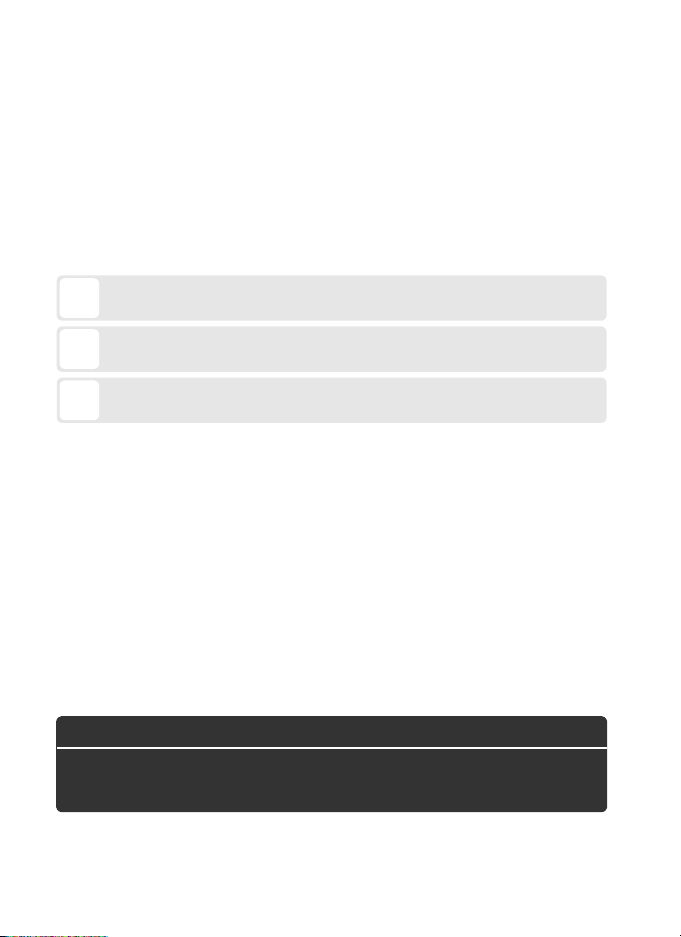
Thank you for your purchase of a Nikon single-lens reflex (SLR)
digital camera. This manual is for both D800 and D800E digital
cameras; save where otherwise noted, operations are identical.
Illustrations show the D800.
To get the most from your camera,
please be sure to read all instructions thoroughly and keep them
where they will be read by all those who use the product.
Symbols and Conventions
To make it easier to find the information you need, the following symbols
and conventions are used:
This icon marks cautions; information that should be read before
D
use to prevent damage to the camera.
This icon marks notes; information that should be read before
A
using the camera.
This icon marks references to other pages in this manual.
0
Menu items, options, and messages displayed in the camera monitor are
shown in bold.
Camera Settings
The explanations in this manual assume that default settings are used.
Help
Use the camera’s on-board help feature for help on menu items and other
topics. See page 18 for details.
Digitutor
Digitutor, a series of “watch and learn” manuals in movie form, is available
from the following website:
http://www.nikondigitutor.com/index_eng.html
A For Your Safety
Before using the camera for the first time, read the safety
instructions in “For Your Safety” (0 xiii–xv).
Page 3
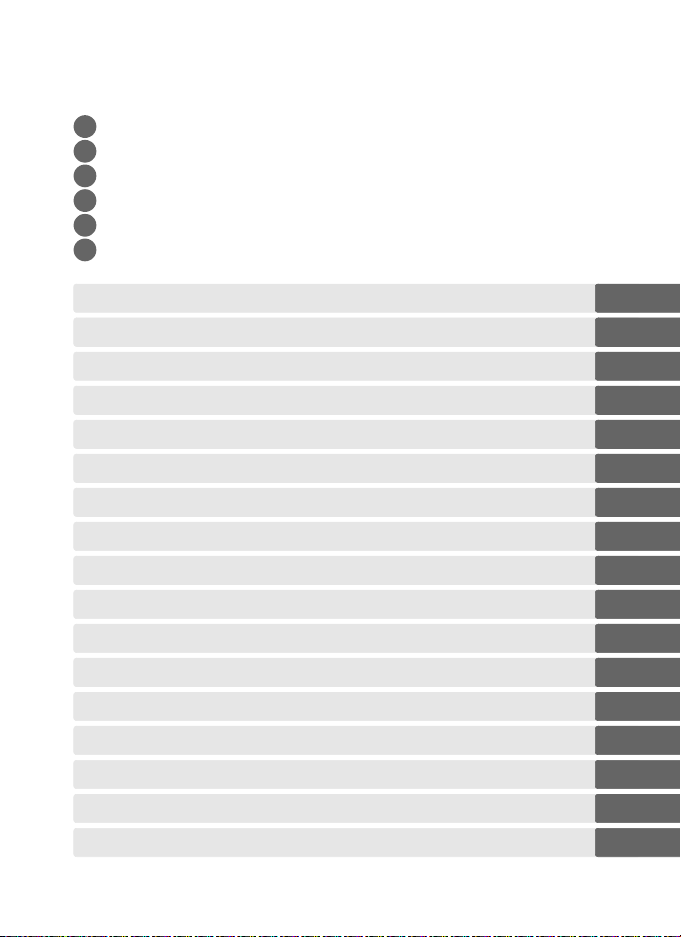
Where to Find It
Find what you’re looking for from:
The Table of Contents..............................................................
i
The Q&A Index.........................................................................
i
The Quick Start Guide .............................................................0xxi
i
The Index..................................................................................0441
i
Error Messages ........................................................................0417
i
Troubleshooting......................................................................0412
i
Introduction 0 1
X
Tut ori al 0 15
s
Live View Photography 0 45
x
Movie Live View 0 59
y
Image Recording Options 0 79
d
Focus 0 91
N
Release Mode 0 103
k
ISO Sensitivity 0 109
S
Exposure 0 115
Z
White Balance 0 145
r
Image Enhancement 0 163
J
Flash Photography 0 181
l
Other Shooting Options 0 193
t
More About Playback 0 219
I
Connections 0 239
Q
Menu Guide 0 259
U
Technical Notes 0 371
n
0
0
iv
ii
i
Page 4
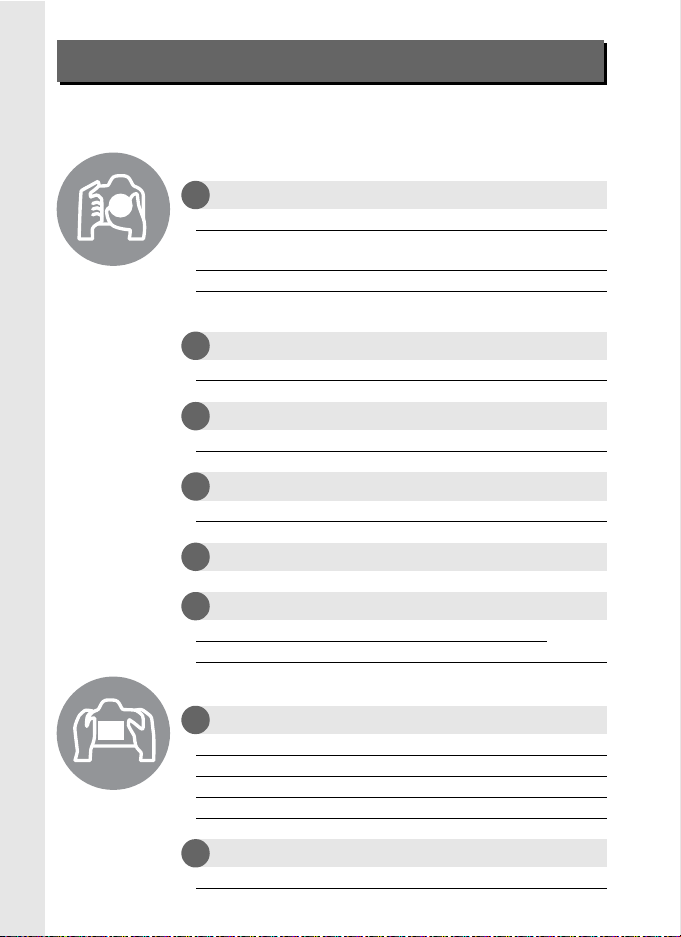
Q&A Index
Find what you’re looking for using this “question and answer”
index.
Taking Photographs
Shooting and Framing Options
i
Is there a quick and easy way to take snapshots? xxi, 37
Can I frame photos in the monitor (C live view
photography)?
Can I shoot movies (1 movie live view)? 59
Can I join photographs taken at regular intervals to
create a time-lapse movie?
Release Modes
i
Can I take photos in quick succession? 103
How do I take pictures with the self-timer? 106
Focus
i
Can I choose how the camera focuses? 91
Can I choose the focus point? 96
Exposure
i
Can I make photos brighter or darker? 130
How do I preserve details in shadows and highlights?174, 176
Using the Flash
i
How do I use the flash? 181
Image Quality and Size
i
How do I take pictures for printing at large sizes?
How can I get more pictures on the memory card?
Viewing Photographs
Playback
i
How do I view photographs on the camera? 219
How do I view more information about a photo? 222
Can I view photos in an automatic slide show? 267
Can I view photos on a TV? 256
Can I protect photos from accidental deletion? 233
Deletion
i
How do I delete unwanted photos? 234
0
45
207
84–87
0
ii
Page 5
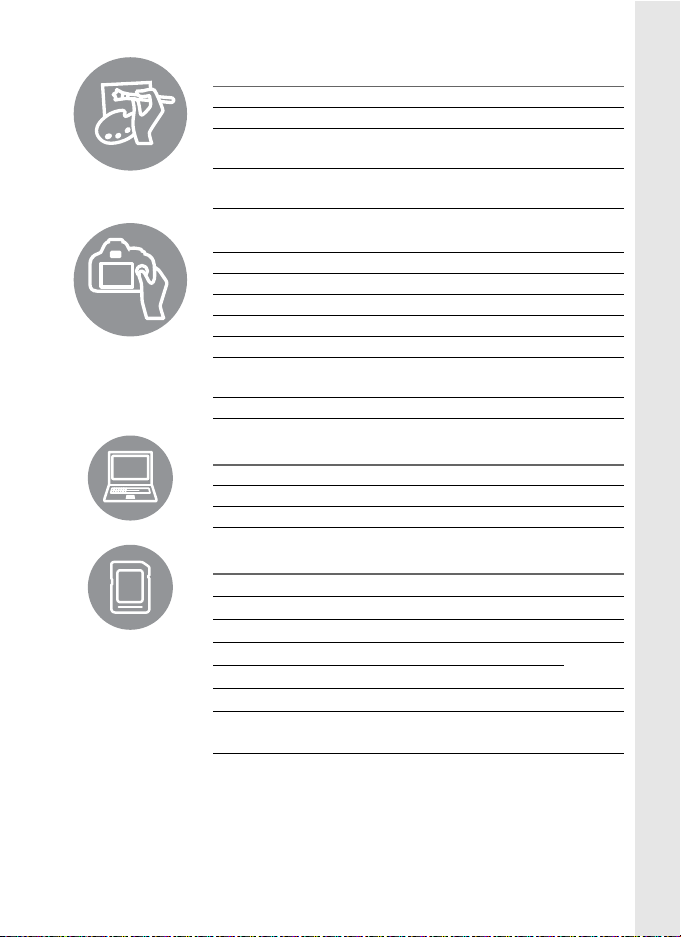
Retouching Photographs
How do I create retouched copies of photos? 341
How do I make JPEG copies of RAW (NEF) photos? 353
Can I create a copy of a photo that looks like a
painting?
Can I trim movie footage on the camera or save
movie stills?
0
359
74
Menus and Settings
How do I use the menus? 15
How do I keep the displays from turning off? 291, 292
How do I focus the viewfinder? 35
How do I set the camera clock? 27, 329
How do I format memory cards? 32
How do I restore default settings?
How do I get help for a menu or message? 18
Connections
How do I copy photos to a computer? 239
How do I print photos? 247
Can I print the date of recording on my photos? 250
Maintenance and Optional Accessories
What memory cards can I use? 434
What lenses can I use? 371
What optional flash units (Speedlights) can I use? 380
What other accessories are available for my camera?
What software is available for my camera?
How do I clean the camera? 393
Where should I take my camera for servicing and
repairs?
0
193, 270,
280
0
0
387, 389
400
iii
Page 6
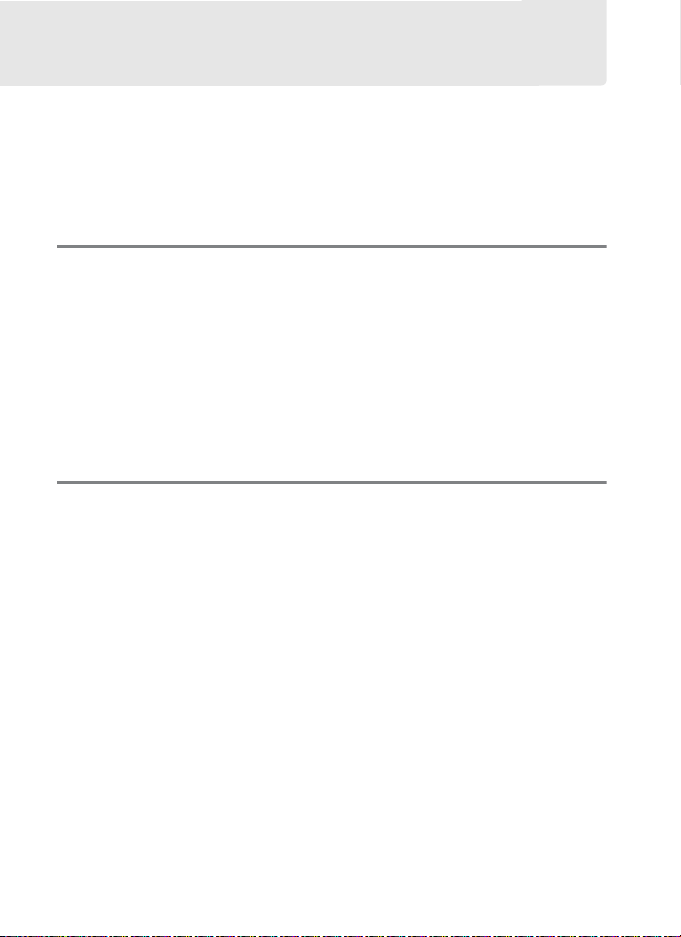
Table of Contents
Q&A Index ................................................................................................. ii
For Your Safety .................................................................................... xiii
Notices.................................................................................................... xvi
Quick Start Guide.................................................................................xxi
Introduction 1
Package Contents...................................................................................1
Getting to Know the Camera..............................................................2
Camera Body....................................................................................... 2
The Control Panel.............................................................................. 6
The Viewfinder Display.................................................................... 8
The Information Display................................................................10
The BM-12 Monitor Cover ............................................................14
Tutorial 15
Camera Menus...................................................................................... 15
Using Camera Menus .....................................................................16
Help ......................................................................................................18
First Steps ............................................................................................... 19
Charge the Battery ..........................................................................19
Insert the Battery .............................................................................21
Attach a Lens.....................................................................................24
Basic Setup.........................................................................................26
Insert a Memory Card.....................................................................29
Format the Memory Card .............................................................32
Adjust Viewfinder Focus ...............................................................35
iv
Page 7
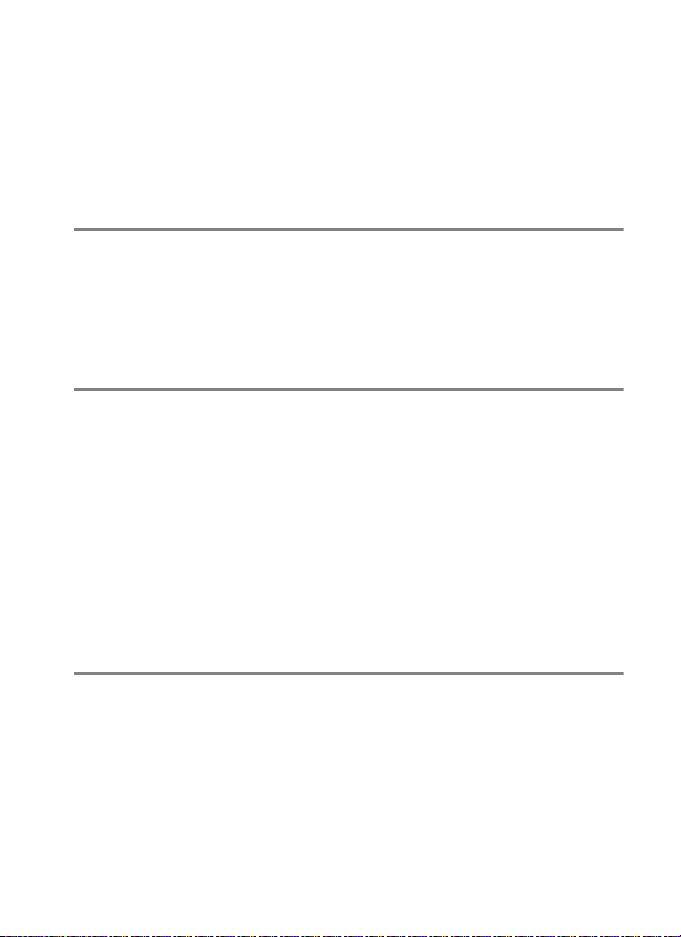
Basic Photography and Playback .................................................. 37
Turn the Camera On....................................................................... 37
Ready the Camera........................................................................... 39
Focus and Shoot.............................................................................. 40
Viewing Photographs.................................................................... 43
Deleting Unwanted Photographs............................................. 44
Live View Photography 45
Focusing in Live View .................................................................... 48
The Live View Display: Live View Photography ...................51
The Information Display: Live View Photography............... 54
Manual Focus ................................................................................... 55
Movie Live View 59
Indices................................................................................................. 63
The Live View Display: Movie Live View ................................. 64
The Information Display: Movie Live View............................. 66
Image Area ........................................................................................67
Movie Settings .................................................................................70
Viewing Movies .................................................................................... 72
Editing Movies ...................................................................................... 74
Trimming Movies ............................................................................ 74
Saving Selected Frames................................................................ 77
Image Recording Options 79
Image Area............................................................................................. 79
Image Quality........................................................................................ 84
Image Size .............................................................................................. 87
Using Two Memory Cards ................................................................ 89
v
Page 8
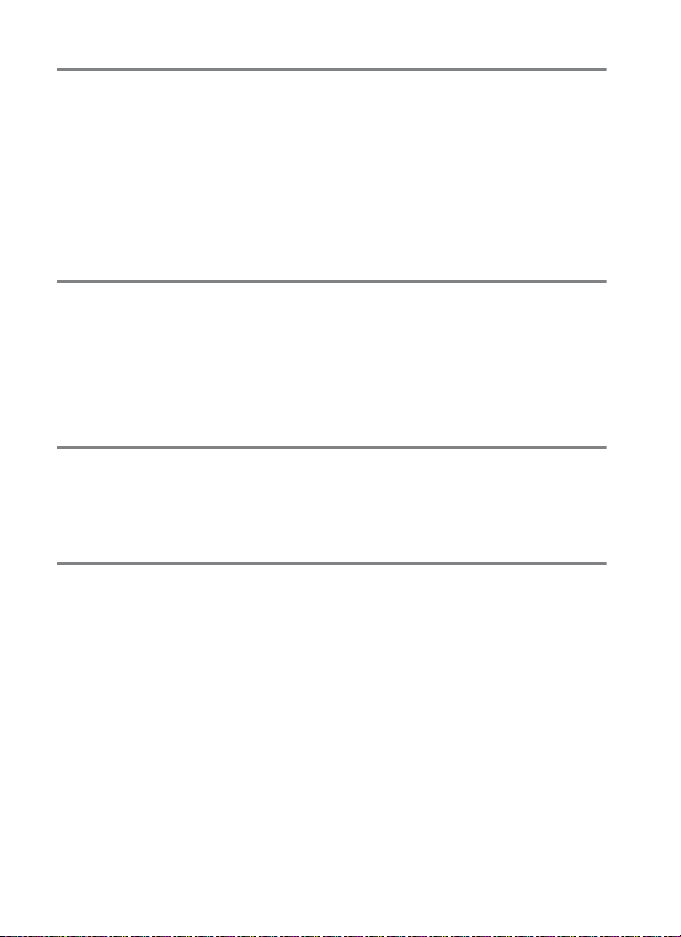
Focus 91
Autofocus ............................................................................................... 91
Autofocus Mode ..............................................................................91
AF-Area Mode...................................................................................93
Focus Point Selection.....................................................................96
Focus Lock..........................................................................................98
Manual Focus ......................................................................................101
Release Mode 103
Choosing a Release Mode ..............................................................103
Power Source and Frame Rate................................................. 104
Self-Timer Mode.................................................................................106
Mirror up Mode ..................................................................................108
ISO Sensitivity 109
Manual Adjustment ..........................................................................109
Auto ISO Sensitivity Control ..........................................................111
Exposure 115
Metering ...............................................................................................115
Exposure Mode...................................................................................117
e: Programmed Auto ..................................................................118
f: Shutter-Priority Auto ..............................................................119
g: Aperture-Priority Auto ...........................................................120
h: Manual......................................................................................... 122
Long Time-Exposures.......................................................................124
Shutter-Speed and Aperture Lock...............................................126
Autoexposure (AE) Lock ..................................................................128
Exposure Compensation.................................................................130
Bracketing ............................................................................................132
vi
Page 9
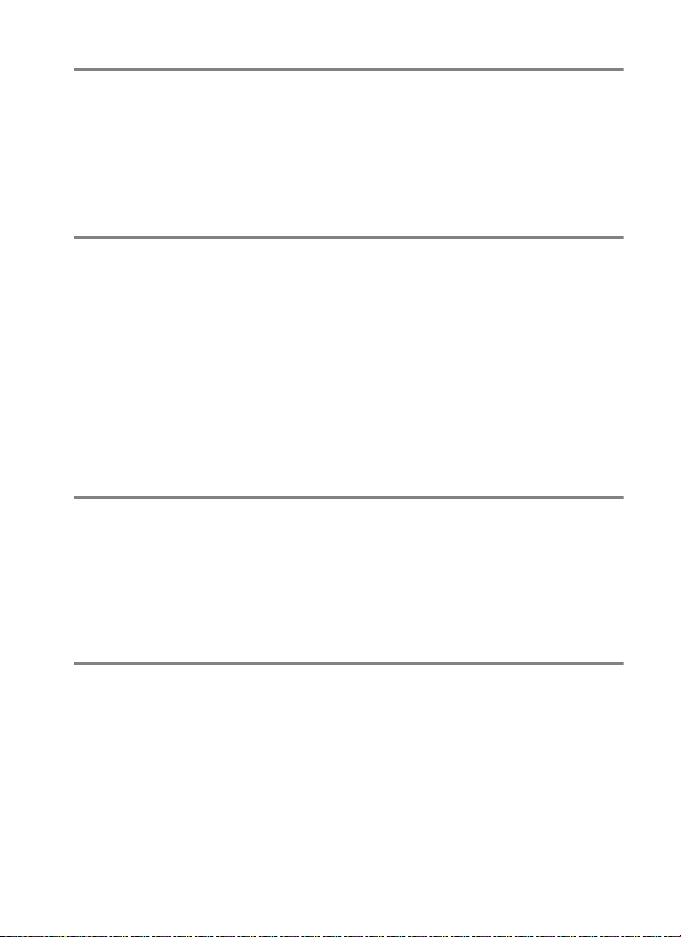
White Balance 145
White Balance Options ....................................................................145
Fine-Tuning White Balance............................................................148
Choosing a Color Temperature ....................................................152
Preset Manual .....................................................................................154
Image Enhancement 163
Picture Controls..................................................................................163
Selecting a Picture Control........................................................163
Modifying Existing Picture Controls.......................................165
Creating Custom Picture Controls..........................................169
Sharing Custom Picture Controls............................................172
Preserving Detail in Highlights and Shadows .........................174
Active D-Lighting..........................................................................174
High Dynamic Range (HDR) ......................................................176
Flash Photography 181
Using the Built-in Flash.................................................................... 181
Flash Modes ....................................................................................183
Flash Compensation.........................................................................188
FV Lock ..................................................................................................190
Other Shooting Options 193
Two-Button Reset: Restoring Default Settings .......................193
Multiple Exposure .............................................................................195
Interval Timer Photography ..........................................................201
Time-Lapse Photography ...............................................................207
Non-CPU Lenses.................................................................................212
Using a GPS Unit ................................................................................215
vii
Page 10
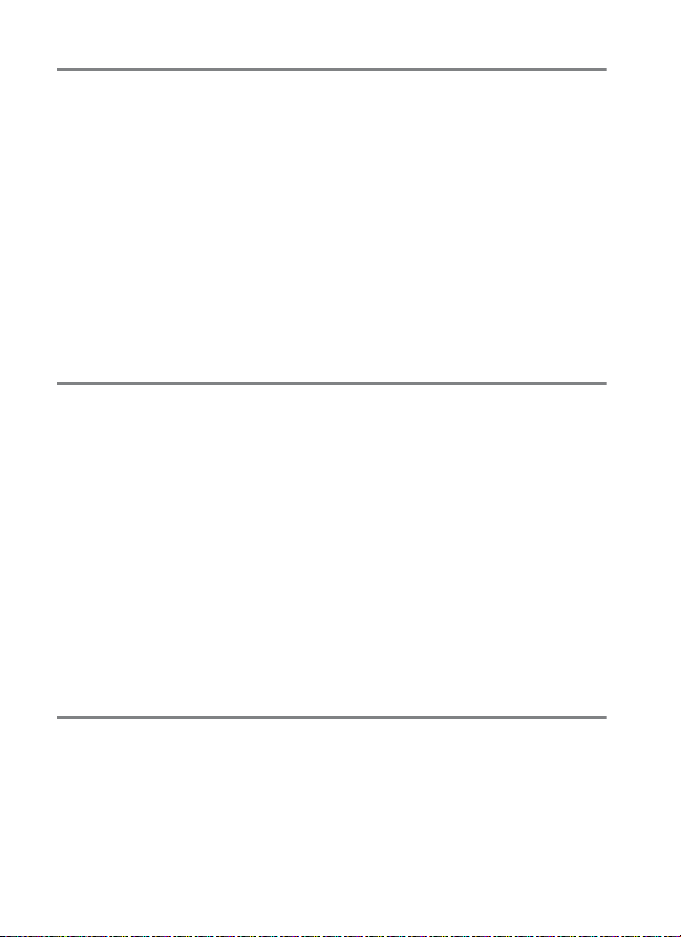
More About Playback 219
Viewing Images ..................................................................................219
Full-Frame Playback .................................................................... 219
Thumbnail Playback .................................................................... 219
Playback Controls ........................................................................ 220
Photo Information.............................................................................222
Taking a Closer Look: Playback Zoom........................................231
Protecting Photographs from Deletion.....................................233
Deleting Photographs .....................................................................234
Full-Frame and Thumbnail Playback..................................... 234
The Playback Menu...................................................................... 236
Connections 239
Connecting to a Computer ............................................................239
Before Connecting the Camera............................................... 239
Direct USB Connection............................................................... 243
Ethernet and Wireless Networks............................................. 245
Printing Photographs.......................................................................247
Connecting the Printer............................................................... 248
Printing Pictures One at a Time............................................... 249
Printing Multiple Pictures.......................................................... 251
Creating a DPOF Print Order: Print Set .................................254
Viewing Photographs on TV ..........................................................256
HDMI Options ................................................................................257
Menu Guide 259
D The Playback Menu: Managing Images ...............................259
Playback Folder......................................................................... 260
Hide Image ................................................................................. 260
Playback Display Options...................................................... 261
Copy Image(s) ...........................................................................262
Image Review ............................................................................ 265
After Delete................................................................................ 266
viii
Page 11
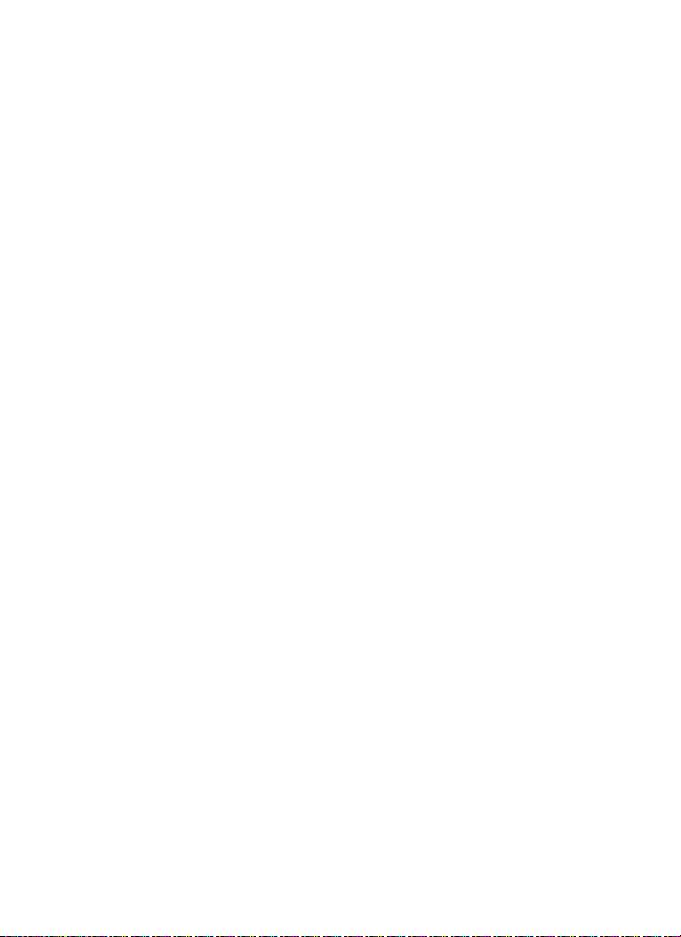
Rotate Tall ...................................................................................266
Slide Show...................................................................................267
C The Shooting Menu: Shooting Options ..............................268
Shooting Menu Bank...............................................................269
Extended Menu Banks............................................................270
Storage Folder...........................................................................271
File Naming.................................................................................273
Color Space.................................................................................274
Vignette Control .......................................................................275
Auto Distortion Control .........................................................276
Long Exposure NR
(Long Exposure Noise Reduction) .................................277
High ISO NR ................................................................................277
A Custom Settings: Fine-Tuning Camera Settings ..............278
Custom Settings Bank.............................................................280
a: Autofocus ....................................................................................281
a1: AF-C Priority Selection.....................................................281
a2: AF-S Priority Selection .....................................................282
a3: Focus Tracking with Lock-On........................................283
a4: AF Activation.......................................................................283
a5: AF point Illumination .......................................................284
a6: Focus Point Wrap-Around..............................................284
a7: Number of Focus Points..................................................285
a8: Built-in AF-assist Illuminator..........................................286
b: Metering/Exposure..................................................................287
b1: ISO Sensitivity Step Value ..............................................287
b2: EV Steps for Exposure Cntrl ...........................................287
b3: Exp./Flash Comp. Step Value ........................................287
b4: Easy Exposure Compensation ......................................288
b5: Center-Weighted Area ....................................................289
b6: Fine-Tune Optimal Exposure ........................................290
c: Timers/AE Lock ..........................................................................290
c1: Shutter-Release Button AE-L .........................................290
c2: Auto Meter-off Delay........................................................291
c3: Self-Timer..............................................................................291
c4: Monitor off Delay...............................................................292
ix
Page 12
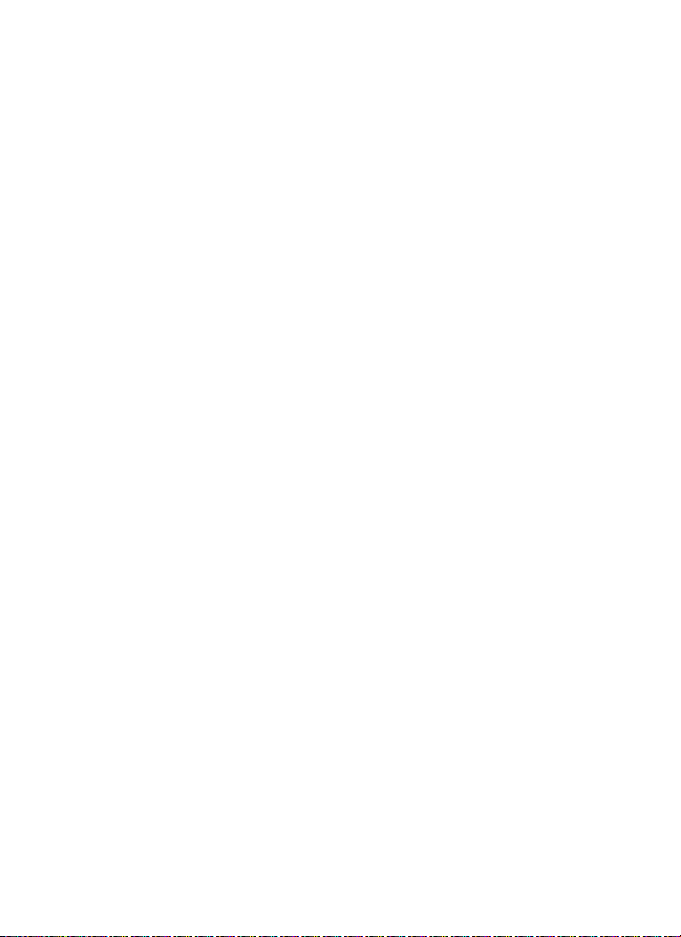
d: Shooting/Display ..................................................................... 292
d1: Beep....................................................................................... 292
d2: CL Mode Shooting Speed .............................................. 293
d3: Max. Continuous Release............................................... 293
d4: Exposure Delay Mode .....................................................293
d5: File Number Sequence ...................................................294
d6: Viewfinder Grid Display.................................................. 295
d7: ISO Display and Adjustment......................................... 295
d8: Screen Tips .......................................................................... 295
d9: Information Display .........................................................296
d10: LCD Illumination............................................................. 296
d11: MB-D12 Battery Type.................................................... 297
d12: Battery Order ...................................................................298
e: Bracketing/Flash....................................................................... 299
e1: Flash Sync Speed............................................................... 299
e2: Flash Shutter Speed .........................................................300
e3: Flash Cntrl for Built-in Flash .......................................... 301
e4: Modeling Flash................................................................... 307
e5: Auto Bracketing Set ......................................................... 307
e6: Auto Bracketing (Mode M)............................................. 308
e7: Bracketing Order ............................................................... 308
f: Controls ........................................................................................309
f1: D Switch................................................................................ 309
f2: Multi Selector Center Button ......................................... 309
f3: Multi Selector....................................................................... 310
f4: Assign Fn Button................................................................ 311
f5: Assign Preview Button ..................................................... 315
f6: Assign AE-L/AF-L button ................................................. 315
f7: Shutter Spd & Aperture Lock ......................................... 316
f8: Assign BKT Button.............................................................. 316
f9: Customize Command Dials............................................ 317
f10: Release Button to Use Dial ........................................... 318
f11: Slot Empty Release Lock ...............................................319
f12: Reverse Indicators ...........................................................319
f13: Assign MB-D12 AF-ON................................................... 320
x
Page 13
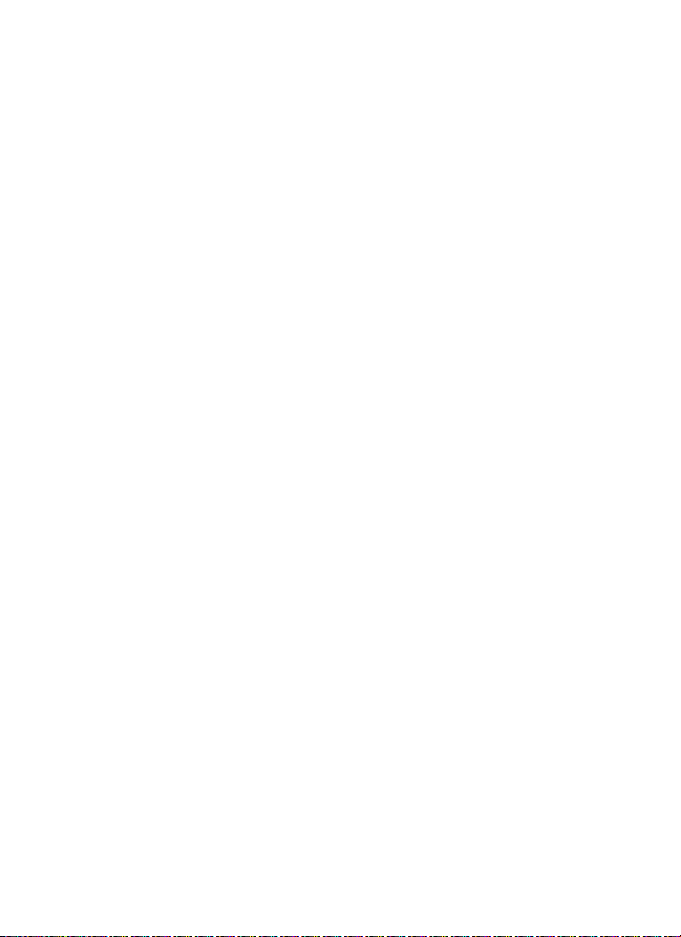
g: Movie ............................................................................................321
g1: Assign Fn Button ...............................................................321
g2: Assign Preview Button ....................................................322
g3: Assign AE-L/AF-L button ................................................323
g4: Assign Shutter Button .....................................................324
B The Setup Menu: Camera Setup...............................................325
Format Memory Card..............................................................326
Monitor Brightness ..................................................................326
Image Dust Off Ref Photo......................................................327
Flicker Reduction......................................................................329
Time Zone and Date................................................................329
Language.....................................................................................330
Auto Image Rotation...............................................................331
Battery Info .................................................................................332
Image Comment.......................................................................333
Copyright Information............................................................334
Save/Load Settings..................................................................335
Virtual Horizon...........................................................................337
AF Fine-Tune ..............................................................................338
Eye-Fi Upload.............................................................................339
Firmware Version......................................................................340
N The Retouch Menu: Creating Retouched Copies .............341
D-Lighting...................................................................................344
Red-Eye Correction..................................................................345
Trim................................................................................................346
Monochrome .............................................................................347
Filter Effects ................................................................................348
Color Balance .............................................................................349
Image Overlay............................................................................350
NEF (RAW) Processing.............................................................353
Resize ............................................................................................355
Quick Retouch ...........................................................................357
Straighten....................................................................................357
Distortion Control ....................................................................358
Fisheye .........................................................................................358
Color Outline..............................................................................359
Color Sketch ...............................................................................359
Perspective Control .................................................................360
xi
Page 14
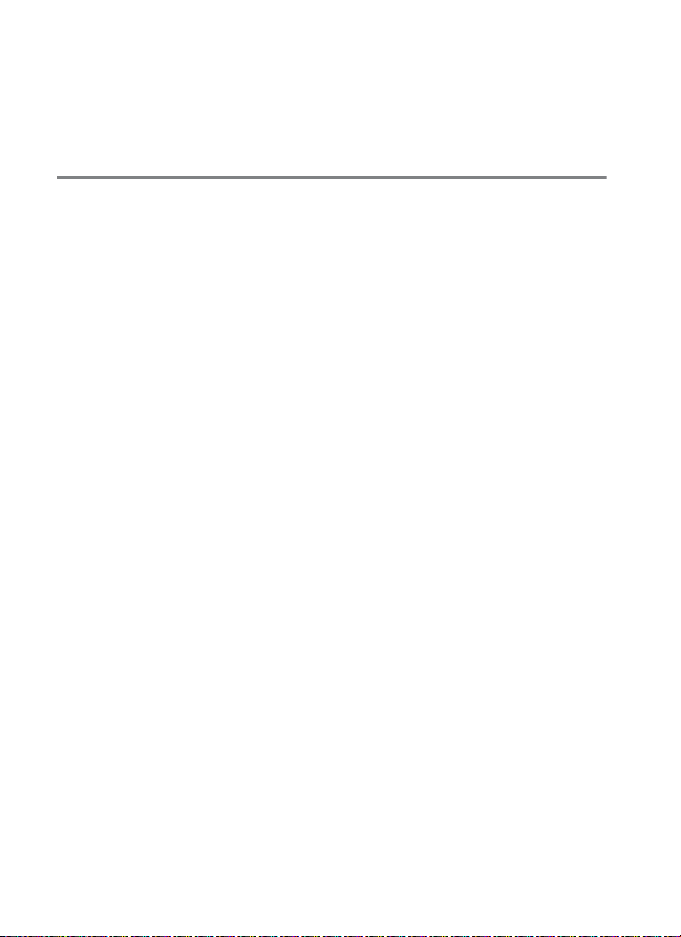
Miniature Effect ........................................................................361
Selective Color ..........................................................................362
Side-by-Side Comparison .....................................................364
O My Menu/m Recent Settings ....................................................366
Technical Notes 371
Compatible Lenses............................................................................371
Optional Flash Units (Speedlights)..............................................380
The Nikon Creative Lighting System (CLS).......................... 381
Other Accessories ..............................................................................387
Attaching a Power Connector and AC Adapter................. 391
Caring for the Camera......................................................................393
Storage ............................................................................................. 393
Cleaning........................................................................................... 393
The Low-Pass Filter ......................................................................394
“Clean Now”............................................................................... 394
“Clean at Startup/Shutdown”.............................................. 396
Manual Cleaning ......................................................................397
Caring for the Camera and Battery: Cautions..........................401
Defaults .................................................................................................405
Exposure Program.............................................................................411
Troubleshooting ................................................................................412
Error Messages....................................................................................417
Specifications ......................................................................................423
Approved Memory Cards ...............................................................434
Memory Card Capacity ....................................................................436
Battery Life ...........................................................................................439
Index.......................................................................................................441
xii
Page 15
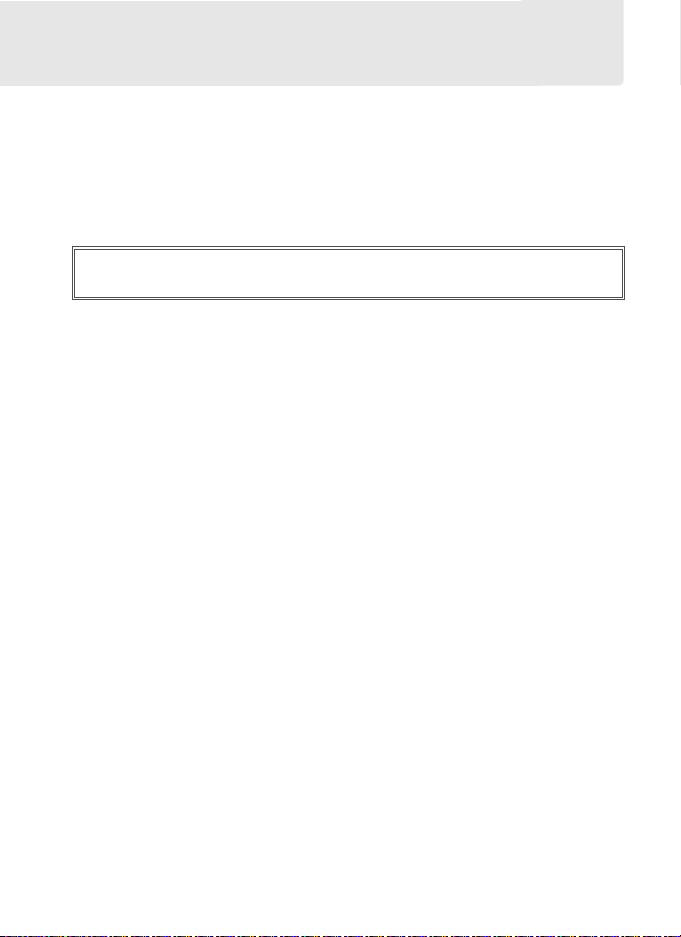
For Your Safety
To prevent damage to your Nikon product or injury to yourself or to
others, read the following safety precautions in their entirety before using
this equipment. Keep these safety instructions where all those who use
the product will read them.
The consequences that could result from failure to observe the
precautions listed in this section are indicated by the following symbol:
This icon marks warnings. To prevent possible injury, read all
A
warnings before using this Nikon product.
❚❚ WARNI NGS
A Keep the sun out of the frame
Keep the sun well out of the frame
when shooting backlit subjects.
Sunlight focused into the camera
when the sun is in or close to the
frame could cause a fire.
A Do not look at the sun through the
viewfinder
Viewing the sun or other strong
light source through the
viewfinder could cause
permanent visual impairment.
A Using the viewfinder diopter adjustment
control
When operating the viewfinder
diopter adjustment control with
your eye to the viewfinder, care
should be taken not to put your
finger in your eye accidentally.
A Turn off immediately in the event of
malfunction
Should you notice smoke or an
unusual smell coming from the
equipment or AC adapter
(available separately), unplug the
AC adapter and remove the
battery immediately, taking care
to avoid burns. Continued
operation could result in injury.
After removing the battery, take
the equipment to a Nikonauthorized service center for
inspection.
A Do not disassemble
Touching the product’s internal
parts could result in injury. In the
event of malfunction, the product
should be repaired only by a
qualified technician. Should the
product break open as the result
of a fall or other accident, remove
the battery and/or AC adapter
and then take the product to a
Nikon-authorized service center
for inspection.
xiii
Page 16
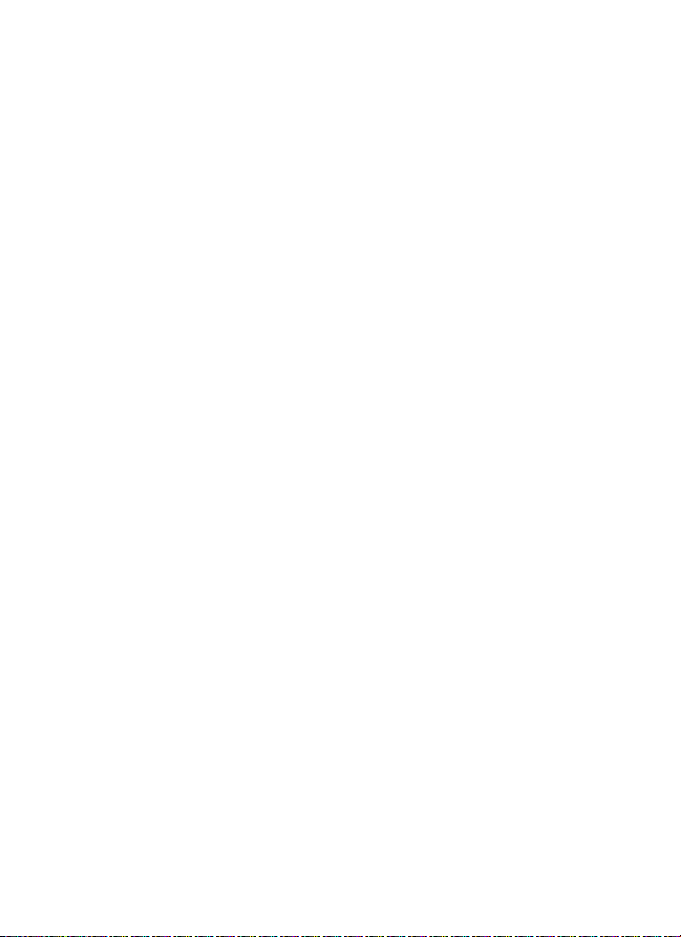
A Do not use in the presence of flammable
gas
Do not use electronic equipment
in the presence of flammable gas,
as this could result in explosion or
fire.
A Keep out of reach of children
Failure to observe this precaution
could result in injury.
note that small parts constitute a
chocking hazard.
swallow any part of this
equipment, consult a physician
immediately.
In addition,
Should a child
A Do not place the strap around the neck of
an infant or child
Placing the camera strap around
the neck of an infant or child
could result in strangulation.
A Do not remain in contact with the
camera, battery, or charger for extended
periods while the devices are on or in use
Parts of the device become hot.
Leaving the device in direct
contact with the skin for extended
periods may result in lowtemperature burns.
A Observe proper precautions when
handling batteries
Batteries may leak or explode if
improperly handled. Observe the
following precautions when
handling batteries for use in this
product:
• Use only batteries approved for
use in this equipment.
• Do not short or disassemble the
battery.
• Be sure the product is off before
replacing the battery. If you are
using an AC adapter, be sure it is
unplugged.
• Do not attempt to insert the
battery upside down or
backwards.
• Do not expose the battery to
flame or to excessive heat.
• Do not immerse in or expose to
water.
• Replace the terminal cover when
transporting the battery. Do not
transport or store the battery with
metal objects such as necklaces or
hairpins.
• Batteries are prone to leakage
when fully discharged. To avoid
damage to the product, be sure to
remove the battery when no
charge remains.
• When the battery is not in use,
attach the terminal cover and
store in a cool, dry place.
• The battery may be hot
immediately after use or when the
product has been used on battery
power for an extended period.
Before removing the battery turn
the camera off and allow the
battery to cool.
• Discontinue use immediately
should you notice any changes in
the battery, such as discoloration
or deformation.
xiv
Page 17
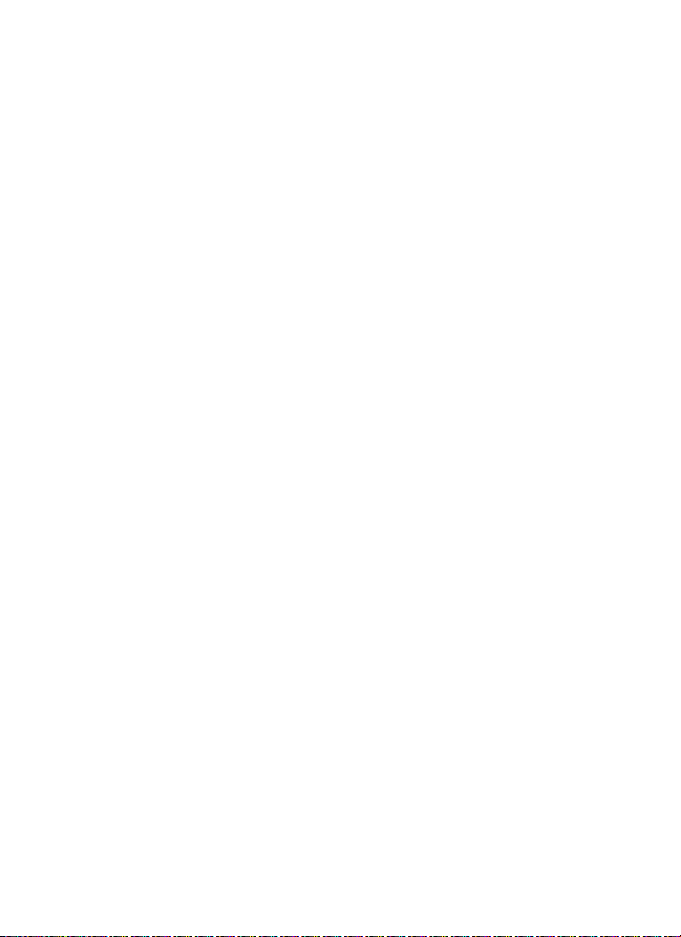
A Observe proper precautions when
handling the charger
• Keep dry. Failure to observe this
precaution could result in fire or
electric shock.
• Dust on or near the metal parts of
the plug should be removed with
a dry cloth. Continued use could
result in fire.
• Do not handle the power cable or
go near the charger during
thunderstorms. Failure to observe
this precaution could result in
electric shock.
• Do not damage, modify, or
forcibly tug or bend the power
cable. Do not place it under
heavy objects or expose it to heat
or flame. Should the insulation be
damaged and the wires become
exposed, take the power cable to
a Nikon-authorized service
representative for inspection.
Failure to observe this precaution
could result in fire or electric
shock.
• Do not handle the plug or charger
with wet hands. Failure to
observe this precaution could
result in electric shock.
• Do not use with travel converters
or adapters designed to convert
from one voltage to another or
with DC-to-AC inverters.
to observe this precaution could
damage the product or cause
overheating or fire.
Fai lure
A Use appropriate cables
When connecting cables to the
input and output jacks, use only
the cables provided or sold by
Nikon for the purpose to maintain
compliance with product
regulations.
A CD-ROMs
CD-ROMs containing software or
manuals should not be played
back on audio CD equipment.
Playing CD-ROMs on an audio CD
player could cause hearing loss or
damage the equipment.
A Do not aim a flash at the operator of a
motor vehicle
Failure to observe this precaution
could result in accidents.
A Observe caution when using the flash
• Using the camera with the flash in
close contact with the skin or
other objects could cause burns.
• Using the flash close to the
subject’s eyes could cause
temporary visual impairment.
Particular care should be
observed when photographing
infants, when the flash should be
no less than one meter (39 in.)
from the subject.
A Avoid contact with liquid crystal
Should the monitor break, care
should be taken to avoid injury
due to broken glass and to
prevent the liquid crystal from the
monitor touching the skin or
entering the eyes or mouth.
xv
Page 18
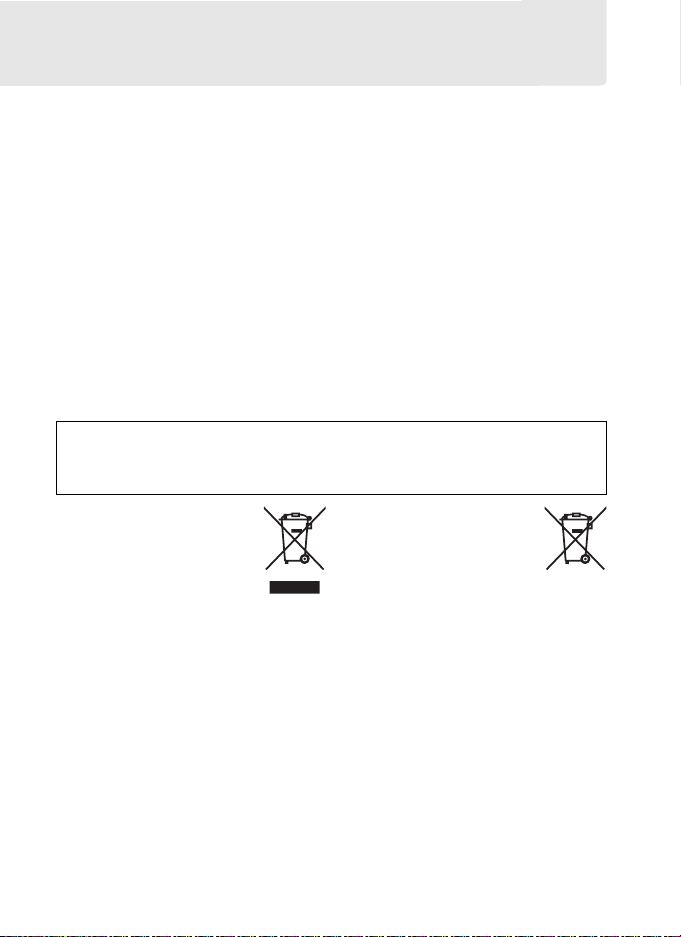
Notices
• No part of the manuals included with this
product may be reproduced, transmitted,
transcribed, stored in a retrieval system,
or translated into any language in any
form, by any means, without Nikon’s prior
written permission.
• Nikon reserves the right to change the
specifications of the hardware and
software described in these manuals at
any time and without prior notice.
Notices for Customers in Canada
CAUTION
This Class B digital apparatus complies
with Canadian ICES-003.
Notices for Customers in Europe
CAUTION
RISK OF EXPLOSION IF BATTERY IS REPLACED BY AN INCORRECT TYPE. DISPOSE OF
USED BATTERIES ACCORDING TO THE INSTRUCTIONS.
This symbol indicates that
this product is to be
collected separately.
The following apply only to
users in European countries:
• This product is designated
for separate collection at an
appropriate collection point. Do not
dispose of as household waste.
• For more information, contact the
retailer or the local authorities in
charge of waste management.
• Nikon will not be held liable for any
damages resulting from the use of this
product.
• While every effort has been made to
ensure that the information in these
manuals is accurate and complete, we
would appreciate it were you to bring
any errors or omissions to the attention
of the Nikon representative in your area
(address provided separately).
ATT EN TI ON
Cet appareil numérique de la classe B est
conforme à la norme NMB-003 du
Canada.
This symbol on the battery
indicates that the battery is
to be collected separately.
The following apply only to
users in European countries:
• All batteries, whether marked with this
symbol or not, are designated for
separate collection at an appropriate
collection point.
household waste.
• For more information, contact the
retailer or the local authorities in
charge of waste management.
Do not dispose of as
xvi
Page 19
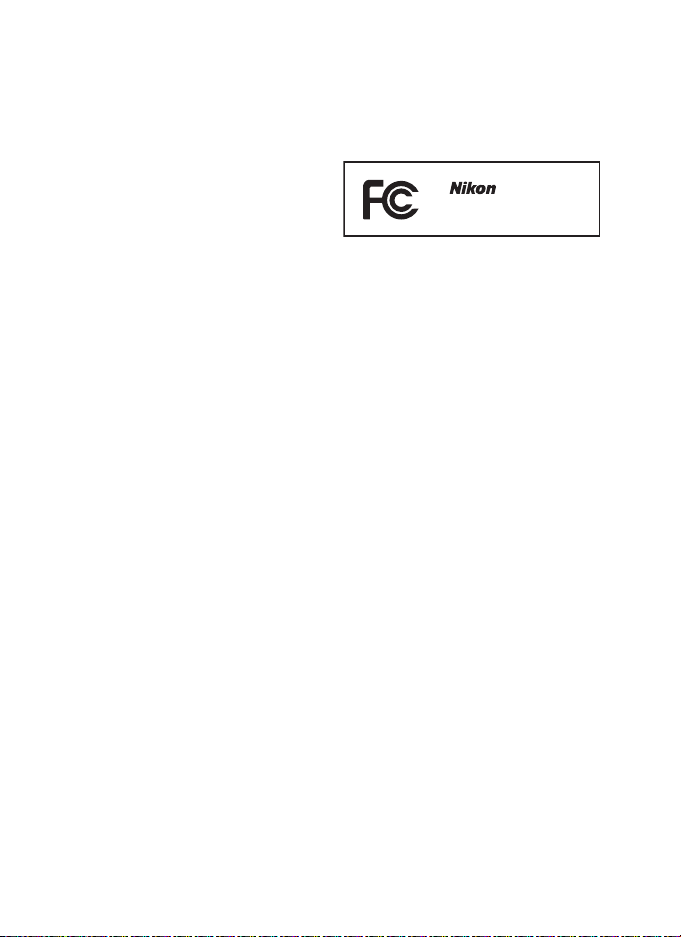
Notices for Customers in the U.S.A.
Power C able
At voltages over AC 125 V (U.S.A. only): The power cable must be rated for the voltage in use, be
at least AWG no. 18 gauge, and have SVG insulation or better with a NEMA 6P-15 plug
rated for AC 250 V 15 A.
Federal Communications Commission (FCC) Radio Frequency Interference Statement
This equipment has been tested and found
to comply with the limits for a Class B digital
device, pursuant to Part 15 of the FCC rules.
These limits are designed to provide
reasonable protection against harmful
interference in a residential installation. Thi s
equipment generates, uses, and can radiate
radio frequency energy and, if not installed
and used in accordance with the
instructions, may cause harmful
interference to radio communications.
However, there is no guarantee that
interference will not occur in a particular
installation.
harmful interference to radio or television
reception, which can be determined by
turning the equipment off and on, the user
is encouraged to try to correct the
interference by one or more of the
following measures:
• Reorient or relocate the receiving
antenna.
• Increase the separation between the
equipment and receiver.
• Connect the equipment into an outlet
on a circuit different from that to which
the receiver is connected.
• Consult the dealer or an experienced
radio/television technician for help.
If this equipment does cause
CAUTIONS
Modifications
The FCC requires the user be notified
that any changes or modifications made
to this device that are not expressly
approved by Nikon Corporation may
void the user’s authority to operate the
equipment.
Interface Cables
Use the interface cables sold or provided
by Nikon for your equipment. Using
other interface cables may exceed the
limits of Class B Part 15 of the FCC rules.
Notice for Customers in the State of California
WARNIN G: Handling the cord on this product
may expose you to lead, a chemical known
to the State of California to cause birth
defects or other reproductive harm.
hands after handling.
Nikon Inc., 1300 Walt Whitman Road,
Melville, New York 11747-3064, U.S.A.
Tel.: 631-547-4200
D800/D800E
Wash
xvii
Page 20
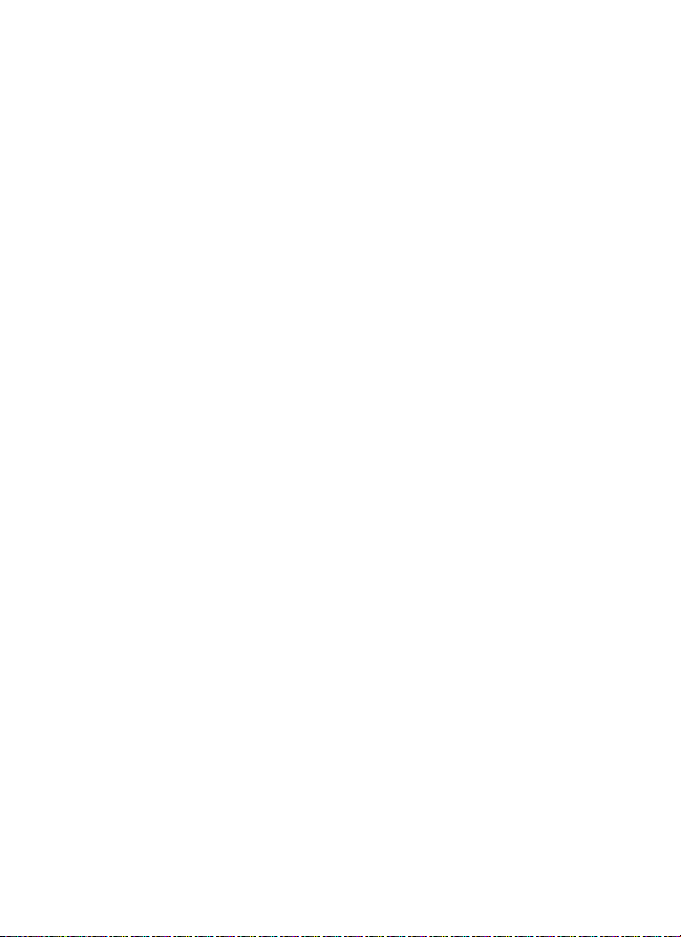
Disposing of Data Storage Devices
Please no te that deleting images or formatting memory cards or other data storage
devices does not completely erase the original image data. Deleted files can
sometimes be recovered from discarded storage devices using commercially
available software, potentially resulting in the malicious use of personal image
data. Ensuring the privacy of such data is the user’s responsibility.
Before discarding a data storage device or transferring ownership to another
person, erase all data using commercial deletion software, or format the device and
then completely refill it with images containing no private information (for
example, pictures of empty sky). Be sure to also replace any pictures selected for
preset manual (0 158). Care should be taken to avoid injury when physically
destroying data storage devices.
Notice Concerning Prohibition of Copying or Reproduction
Note that simply being in possession of material that has been digitally copied or
reproduced by means of a scanner, digital camera, or other device may be
punishable by law.
• Items prohibited by law from being copied or
reproduced
Do not copy or reproduce paper
money, coins, securities, government
bonds, or local government bonds,
even if such copies or reproductions
are stamped “Sample.”
The copying or reproduction of paper
money, coins, or securities which are
circulated in a foreign country is
prohibited.
Unless the prior permission of the
government has been obtained, the
copying or reproduction of unused
postage stamps or post cards issued by
the government is prohibited.
The copying or reproduction of stamps
issued by the government and of
certified documents stipulated by law
is prohibited.
• Cautions on certain copies and reproduc tions
The government has issued cautions
on copies or reproductions of
securities issued by private companies
(shares, bills, checks, gift certificates,
etc.), commuter passes, or coupon
tickets, except when a minimum of
necessary copies are to be provided for
business use by a company. Also, do
not copy or reproduce passports
issued by the government, licenses
issued by public agencies and private
groups, ID cards, and tickets, such as
passes and meal coupons.
• Comply with copyright notices
The copying or reproduction of
copyrighted creative works such as
books, music, paintings, woodcuts,
prints, maps, drawings, movies, and
photographs is governed by national
and international copyright laws. Do
not use this product for the purpose of
making illegal copies or to infringe
copyright laws.
xviii
Page 21
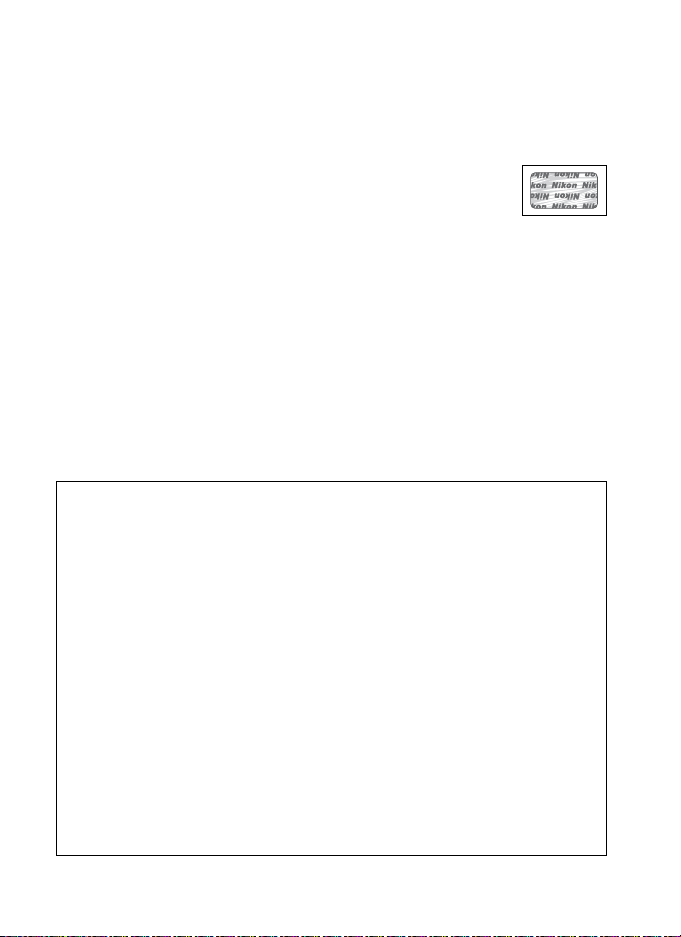
Use Only Nikon Brand Electronic Accessories
Nikon cameras are designed to the highest standards and include complex
electronic circuitry.
batteries, AC adapters, and flash accessories) certified by Nikon specifically for use
with this Nikon digital camera are engineered and proven to operate within the
operational and safety requirements of this electronic circuitry.
The use of non-Nikon electronic accessories could damage the
camera and may void your Nikon warranty.
rechargeable Li-ion batteries not bearing the Nikon holographic seal
shown at right could interfere with normal operation of the camera
or result in the batteries overheating, igniting, rupturing, or leaking.
For more information about Nikon brand accessories, contact a local authorized
Nikon dealer.
AVC Pate nt Portfol io Licen se
T
HIS PRODUCT IS LICENSED UNDER THE AVC PATENT PORTFOLIO LICENSE FOR THE PERSONAL AND
NON-COMMERCIAL USE OF A CON SUMER TO (I) ENCODE VIDEO IN COMPLIANCE WITH THE AVC
STANDARD (“AVC VIDEO”) AND/OR (II) DECODE AVC VIDEO THAT WAS ENCODED BY A CONSUMER
ENGAGED IN A PERSONAL AND NON-COMMERCIAL ACTIVITY AND/OR WAS OBTAINED FROM A VIDEO
PROVIDER LICENSED TO PROVIDE AVC VIDEO. NO LICENSE IS GRANTED OR SHALL BE IMPLIED FO R
ANY OTHER USE. ADDITIONAL INFORMATION MAY BE OBTAINED FROM MPEG LA, L.L.C. SEE
http://www.mpegla.com
Only Nikon brand electronic accessories (including chargers,
The use of third-party
D Use Only Nikon Brand Accessories
Only Nikon brand accessories certified by Nikon specifically for use with
your Nikon digital camera are engineered and proven to operate within
its operational and safety requirements.
ACCESSORIES COULD DAMAGE YOUR CAMERA AND MAY VOID YOUR NIKON
WARRANTY.
THE USE OF NON-NIKON
D Servicing the Camera and Accessories
The camera is a precision device and requires regular servicing.
recommends that the camera be inspected by the original retailer or a
Nikon-authorized service representative once every one to two years,
and that it be serviced once every three to five years (note that fees
apply to these services). Frequent inspection and servicing are
particularly recommended if the camera is used professionally.
accessories regularly used with the camera, such as lenses or optional
flash units, should be included when the camera is inspected or
serviced.
Nikon
Any
xix
Page 22
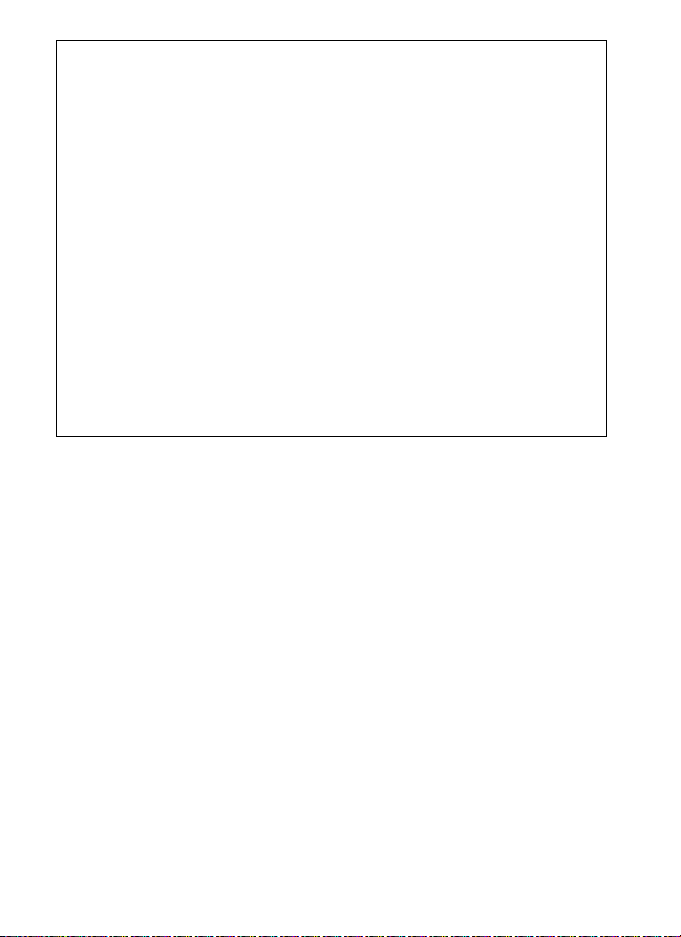
A Before Taking Important Pictures
Before taking pictures on important occasions (such as at weddings or
before taking the camera on a trip), take a test shot to ensure that the
camera is functioning normally.
damages or lost profits that may result from product malfunction.
Nikon will not be held liable for
A Life-Long Learning
As part of Nikon’s “Life-Long Learning” commitment to ongoing
product support and education, continually-updated information is
available on-line at the following sites:
• For users in the U.S.A.: http://www.nikonusa.com/
• For users in Europe and Africa: http://www.europe-nikon.com/support/
• For users in Asia, Oceania, and the Middle East: http://www.nikon-asia.com/
Visit these sites to keep up-to-date with the latest product information,
tips, answers to frequently-asked questions (FAQs), and general advice
on digital imaging and photography.
available from the Nikon representative in your area. See the following
URL for contact information: http://imaging.nikon.com/
Additional information may be
xx
Page 23
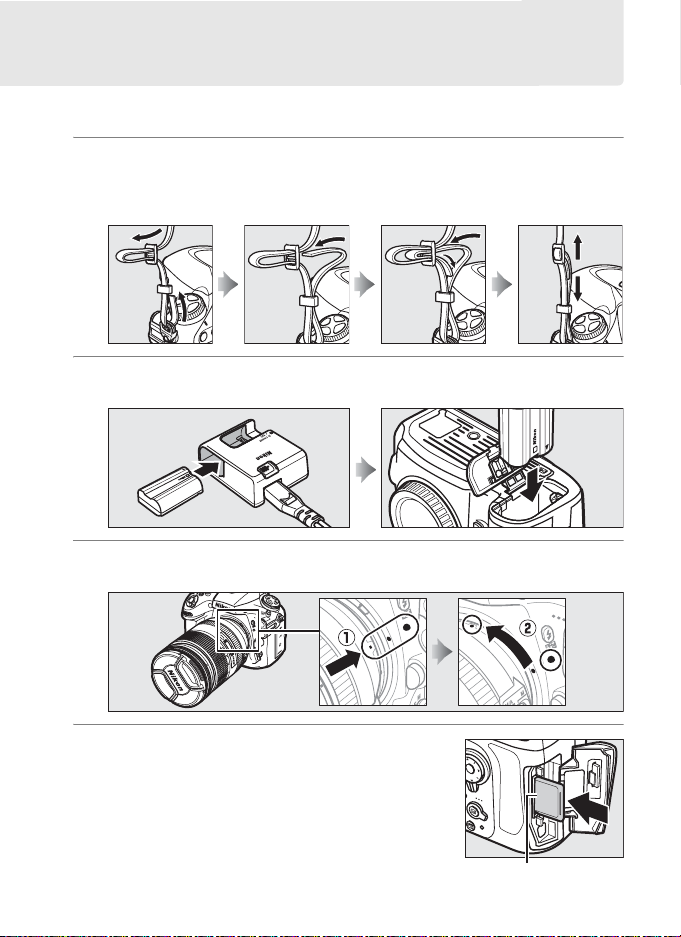
Quick Start Guide
16
GB
Follow these steps for a quick start with the D800.
1 Attach the camera strap.
Attach the strap securely to the camera eyelets.
2 Charge (0 19) and insert the battery (0 21).
.
3 Attach a lens (0 24).
4 Insert a memory card (0 29).
Front
xxi
Page 24
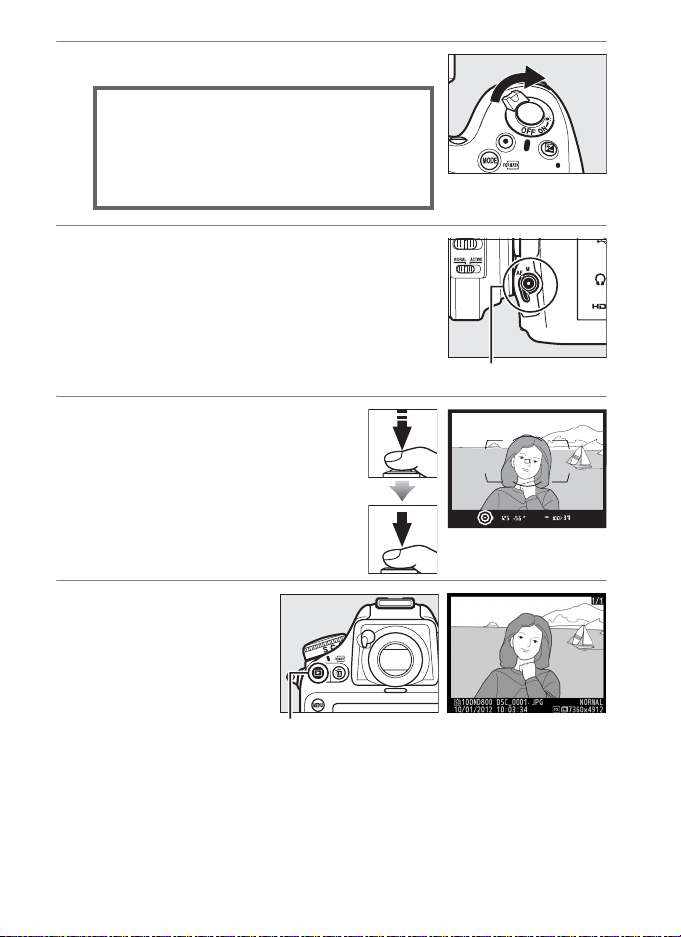
5 Turn the camera on (0 37).
A See Also
For information on choosing a language
and setting the time and date, see page 26.
See page 35 for information on adjusting
viewfinder focus.
6 Select autofocus (0 91).
Rotate the focus-mode selector to AF
(autofocus).
7 Focus and shoot (0 40, 41).
Press the shutter-release button
halfway to focus, then press the
shutter-release button the rest
of the way down to take the
photograph.
8 View the
photograph
(0 43).
Focus-mode selector
Focus indicator
xxii
K button
Page 25
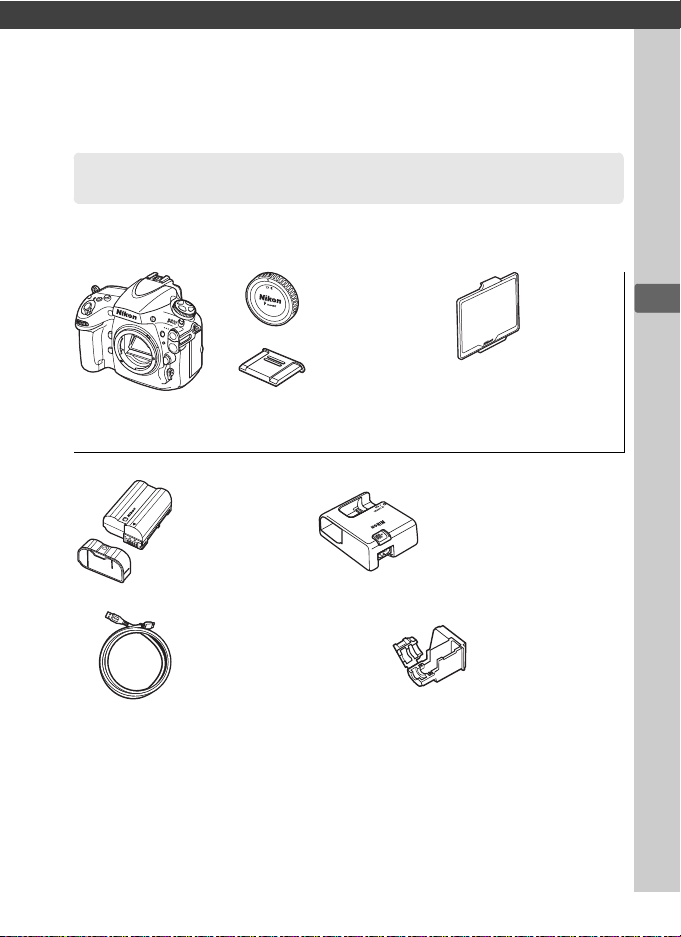
X
Introduction
Package Contents
Be sure all items listed here were included with your camera.
Memory cards are sold separately.
• BM-12
monitor
cover
(014)
• USB cable clip
(0 243)
• D800/D800E digital
camera (0 2)
• EN-EL15
rechargeable
Li-ion
battery with
terminal
cover
(0 19, 21)
• UC-E14 USB cable
(0 243, 248)
• Strap (AN-DC6 for D800,
AN-DC6E for D800E; 0 xxi)
•Warranty
• User’s Manual (this guide)
• BF-1B body
cap (0 24,
389)
• BS-1 accessor y
shoe cover
(
0
380)
• MH-25 battery charger
(AC wall adapter
supplied only in
countries or regions
where required. Shape
of power cable depends
on country of sale; 0 19)
• Quick Guide
• ViewNX 2 installer CD (0 239)
X
1
Page 26
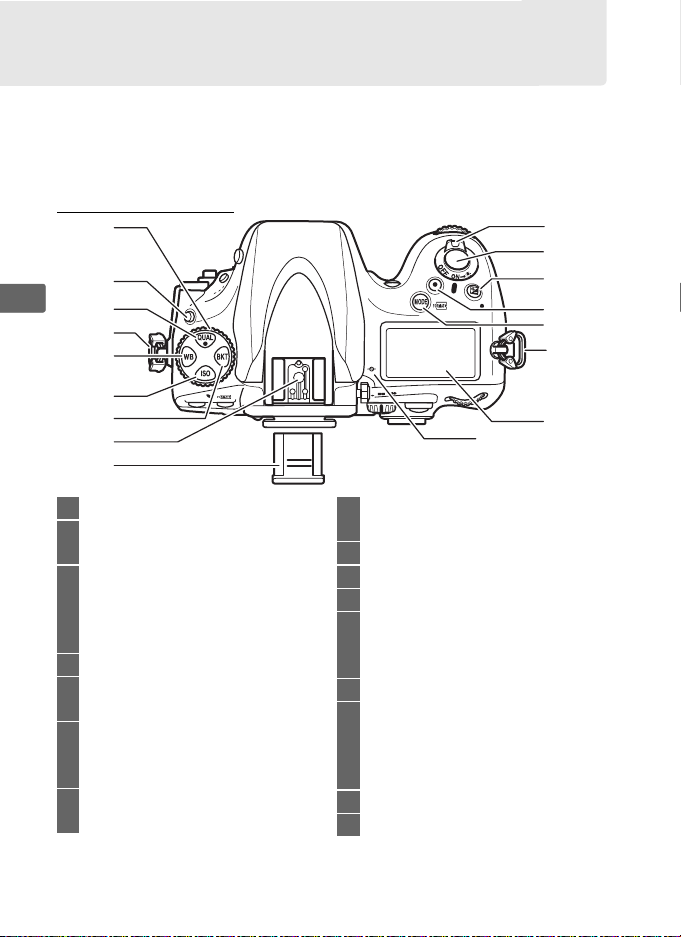
Getting to Know the Camera
Take a few moments to familiarize yourself with camera controls
and displays.
refer to it as you read through the rest of the manual.
Camera Body
1
2
X
3
4
5
6
7
8
9
You may find it helpful to bookmark this section and
16
10
11
12
13
14
4
15
1 Release mode dial ........................103
2 Release mode dial
lock release .................................... 103
3 T button
Image quality .............................. 84
Image size .................................... 87
Two-button reset...................... 193
4 Eyelet for camera strap .................xxi
5 U button
White balance .........146, 151, 153
6 S button
ISO sensitivity ............................109
Auto ISO sensitivity control ...111
7 D button
Bracketing .......133, 137, 141, 316
2
8 Accessory shoe
(for optional flash unit) ...............380
9 Accessory shoe cover ..................380
10 Power switch ................................... 26
11 Shutter-release button........... 40, 41
12 E button
Exposure compensation.........130
Two-button reset......................193
13 Movie-record button..................... 61
14 I/Q button
Exposure mode
...................................................... 117
Formatting memory cards ....... 32
15 Control panel..................................... 6
16 Focal plane mark (E).................102
Page 27
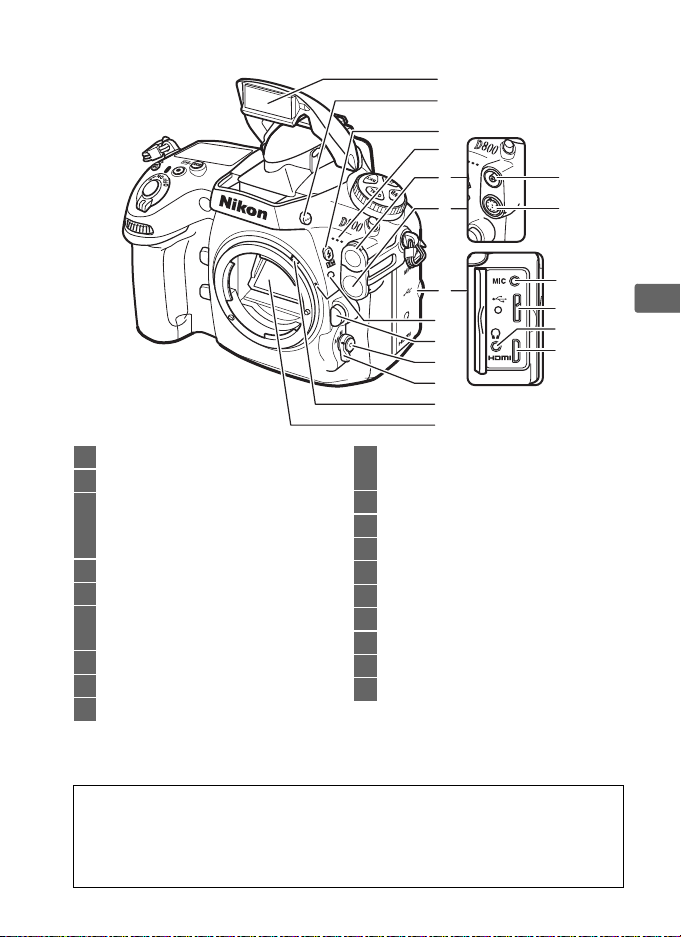
1
2
3
4
5
6
7
8
10
11
12
13
1 Built-in flash .................................. 181
2 Flash pop-up button................... 181
3 M/Y button
Flash mode................................ 182
Flash compensation................ 188
4 Built-in microphone................ 65, 70
5 Flash sync terminal cover .......... 380
6 Ten-pin remote terminal
cover ...................................... 215, 390
7 Flash sync terminal...................... 380
8 Ten-pin remote terminal... 215, 390
9
14
15
16
17
18
19
10 Connector for external
microphone......................................65
11 USB connector ..................... 243, 248
12 Headphone connector ..................65
13 HDMI mini-pin connector.......... 256
14 Mounting index ..............................25
15 Lens release button........................25
16 AF-mode button .........48, 50, 92, 94
17 Focus-mode selector ..... 48, 91, 101
18 Meter coupling lever................... 426
19 Mirror ..................................... 108, 398
9 Connector cover..........243, 248, 256
D The Microphone and Speaker
Do not place the microphone or speaker in close proximity to magnetic
devices.
recorded on the magnetic devices.
Failure to observe this precaution could affect the data
X
3
Page 28
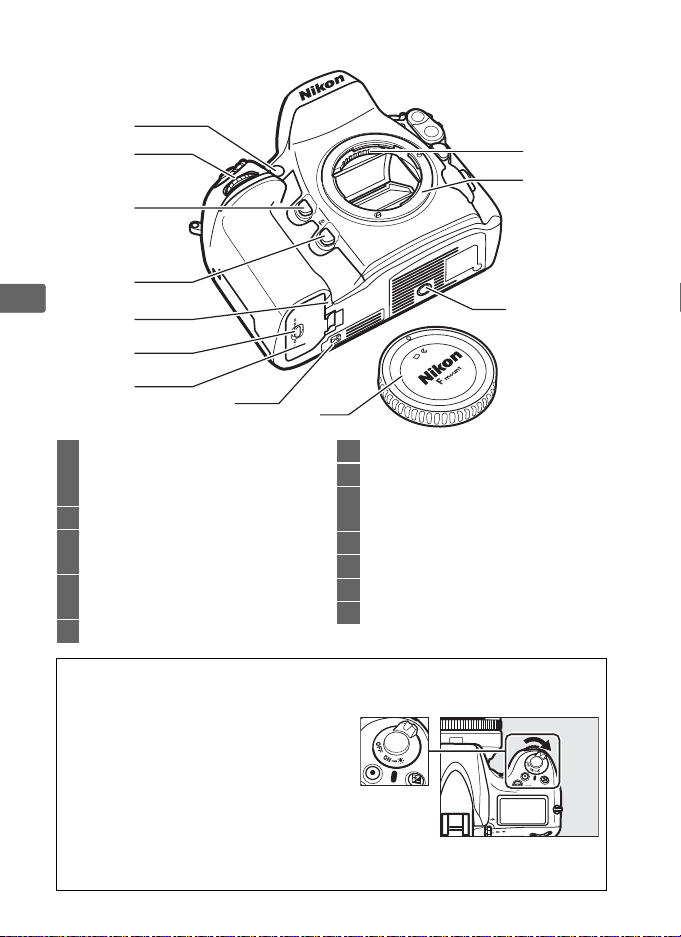
Camera Body (Continued)
1
2
3
4
X
5
6
7
11
10
9
8
12
1 AF-assist illuminator ....................286
Self-timer lamp.............................107
Red-eye reduction lamp............. 183
2 Sub-command dial ...................... 317
3 Depth-of-field preview button
................................. 63, 117, 315, 322
4 Fn (function) button
................................. 83, 191, 311, 321
6 Battery-chamber cover latch....... 21
7 Battery-chamber cover .................21
8 Contact cover for optional
MB-D12 battery pack .................. 387
9 Tripod socket
10 Lens mount ............................. 25, 102
11 CPU contacts
12 Body cap .................................. 24, 389
5 Power connector cover............... 391
A LCD Illuminators
Rotating the power switch toward
activates the exposure meters and
control panel backlight (LCD
illuminator), allowing the display to
be read in the dark. After the power
switch is released, the illuminators will
remain lit for six seconds while the
exposure meters are active or until
the shutter is released or the power switch is rotated toward D again.
4
D
Power switch
Page 29
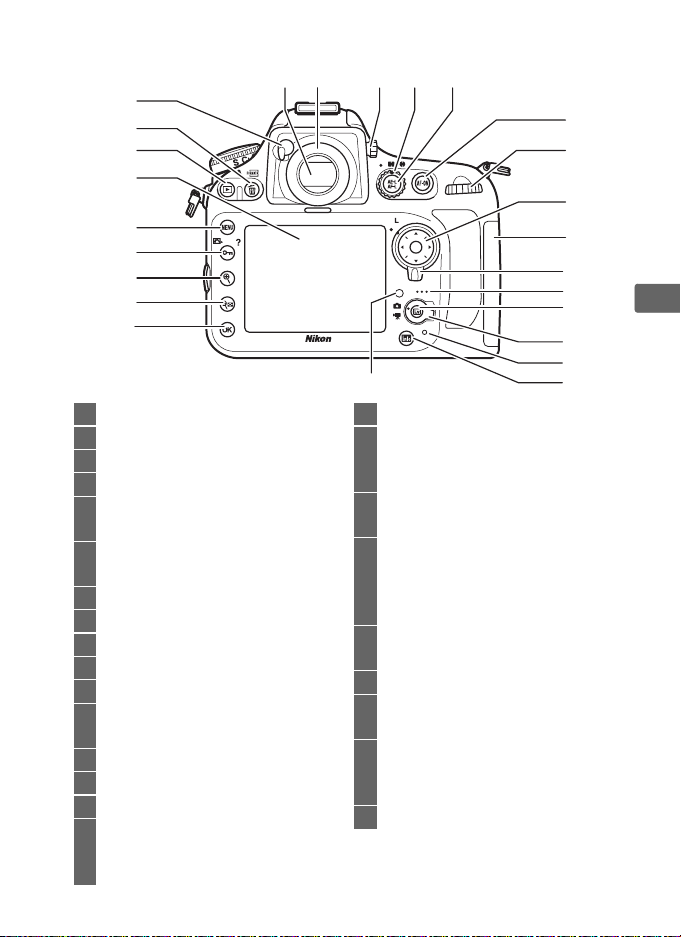
1
2 3 4 5
25
24
23
22
21
20
19
18
17
1 Viewfinder ........................................ 35
2 Viewfinder eyepiece .............36, 106
3 Diopter adjustment control .........35
4 Metering selector ........................ 116
5 A button
AE/AF lock .........98, 128, 315, 323
6 B button
AF-ON ...............................46, 60, 92
7 Main command dial .................... 317
8 Multi selector................... 16, 42, 221
9 Memory card slot cover ......... 29, 31
10 Focus selector lock .........................96
11 Speaker ............................................. 73
12 a button
Live view ................................ 45, 59
13 Live view selector .................... 45, 59
14 Memory card access lamp..... 30, 31
15 R (info) button........................ 10, 13
16 Ambient brightness sensor for
automatic monitor brightness
control ...................................... 53, 326
6
7
8
9
10
11
12
13
16
14
15
17 J (OK) button .................................18
18 W button
Thumbnail ................................. 219
Playback zoom out ................. 231
19 X button
Playback zoom in..................... 231
20 L/Z/Q button
Protect ........................................ 233
Picture Control.......................... 163
Help................................................18
21 G button
Menu.....................................15, 259
22 Monitor ............. 43, 45, 53, 219, 326
23 K button
Playback ...............................43, 219
24 O/Q button
Delete ...................................44, 234
Formatting memory cards........32
25 Eyepiece shutter lever ..........36, 106
X
5
Page 30

The Control Panel
1
2
3
4
5
6
7
15
14
13
12
11
10
9
X
Color temperature indicator .........153
1
Shutter speed ..........................119, 122
2
Exposure compensation value ..... 130
Flash compensation value............. 188
White balance fine-tuning.............148
Color temperature..................146, 153
White balance preset number......154
Number of shots in
exposure and flash bracketing
sequence............................................133
Number of shots in
WB bracketing sequence ...............137
HDR exposure differential..............180
Number of shots in multiple
exposure.............................................197
Number of intervals for
interval timer photography...........204
Focal length (non-CPU lenses) ..... 214
Flash sync indicator.........................299
3
Flexible program indicator............118
4
Exposure mode.................................117
5
Image size............................................87
6
Image quality...................................... 84
7
8
White balance...................................145
8
White balance fine-tuning
indicator............................................. 151
Exposure indicator ..........................123
9
Exposure compensation
indicator............................................. 130
Bracketing progress indicator:
Exposure and flash bracketing.. 133
WB bracketing............................... 137
ADL bracketing.............................. 141
PC connection indicator ................246
HDR indicator.................................. 177
10
Multiple exposure indicator.......... 196
11
SD card indicator .........................31, 32
12
CompactFlash card indicator.... 31, 32
13
Aperture (f-number)
14
Aperture (number of stops)
Bracketing increment............ 134, 138
Number of shots in ADL bracketing
sequence ...........................................141
Number of shots per interval........ 204
Maximum aperture
(non-CPU lenses) ............................. 214
PC mode indicator........................... 246
Aperture stop indicator......... 121, 374
15
............... 120, 122
... 121, 374
6
Page 31

16
17
18
19
20
21
22
23
Flash compensation indicator..... 188
16
GPS connection indicator ..............217
17
Shutter-speed lock icon .................126
18
“Clock not set” indicator.......... 28, 417
19
Interval timer indicator..........201, 204
20
Time-lapse indicator ..............207, 210
AF-area mode indicator............ 93, 95
21
Auto-area AF indicator ............. 94, 95
3D-tracking indicator................ 93, 95
Flash mode ...............................182, 183
22
Autofocus mode.................................91
23
MB-D12 battery indicator ..............298
24
Battery indicator ................................37
25
Number of exposures remaining
26
....................................................... 38, 436
Number of shots remaining before
memory buffer fills .................105, 436
ISO sensitivity....................................109
Preset white balance recording
indicator.............................................156
ADL bracketing amount........142, 314
Time-lapse recording indicator
.....................................................207, 210
Manual lens number .......................214
Capture mode indicator.................246
32
31
30
29
28
27
26
25
24
“K” (appears when memory remains
27
for over 1000 exposures)..................38
“Beep” indicator............................... 292
28
ISO sensitivity indicator ................. 109
29
Auto ISO sensitivity indicator .......111
Aperture lock icon ........................... 127
30
HDR (series) indicator
Multiple exposure (series)
indicator............................................. 197
Exposure and flash
31
bracketing indicator........................133
WB bracketing indicator ................137
ADL bracketing indicator............... 141
Active D-Lighting indicator........... 175
Exposure compensation
32
indicator............................................. 130
................... 180
X
7
Page 32

The Viewfinder Display
12
4
X
3
5678 10 1411 13912
18
19
1 Framing grid (displayed when On
is selected for Custom Setting d6)
..........................................................295
2 Focus points.............40, 96, 284, 285
AF-area mode............................93, 94
3 AF area brackets .................... 35, 223
4 Virtual horizon display ................313
5 Focus indicator....................... 40, 102
20 22
6 Metering ......................................... 115
7 Autoexposure (AE) lock...............128
8 Shutter speed lock icon ..............126
9 Shutter speed .......................119, 122
Autofocus mode................................91
10 Aperture lock icon ........................127
11 Aperture (f-number) ...........120, 122
Aperture (number of stops)
.................................................121, 374
15
23 24 2521
16 17
8
Page 33

12 Exposure mode ............................ 117
13 Flash compensation indicator .. 188
14 Exposure compensation
indicator......................................... 130
15 ISO sensitivity ............................... 109
Preset white balance
recording indicator...................... 156
ADL bracketing amount ............ 314
AF-area mode.....................93, 94, 95
16 Number of exposures
remaining ................................38, 436
Number of shots remaining before
memory buffer fills............. 105, 436
Exposure compensation value
Flash compensation value......... 188
17 Flash-ready indicator .................. 181
.... 130
18 FV lock indicator .......................... 191
19 Flash sync indicator..................... 299
20 Aperture stop indicator..... 121, 374
21 Exposure indicator....................... 123
Exposure compensation
display ............................................ 130
22 Low battery warning .....................37
23 Exposure and flash bracketing
indicator......................................... 133
WB bracketing indicator ........... 137
ADL bracketing indicator........... 141
24 Auto ISO sensitivity indicator ... 112
25 “K” (appears when memory
remains for over 1000
exposures) ........................................38
X
D No Battery
When the battery is totally exhausted or no battery is inserted, the
display in the viewfinder will dim.
malfunction.
charged battery is inserted.
The viewfinder display will return to normal when a fully-
This is normal and does not indicate a
D The Control Panel and Viewfinder Displays
The brightness of the control panel and viewfinder displays varies with
temperature, and the response times of the displays may drop at low
temperatures.
This is normal and does not indicate a malfunction.
9
Page 34

The Information Display
Shooting information, including shutter
speed, aperture, number of exposures
remaining, and AF-area mode, is displayed in
the monitor when the R button is pressed.
2 31 6
457
R button
X
14
13
12
Exposure mode.................................117
1
Flexible program indicator............118
2
Flash sync indicator.........................299
3
Shutter speed ..........................119, 122
4
Exposure compensation value ..... 130
Flash compensation value............. 188
White balance fine-tuning.............148
Color temperature..................146, 152
Number of shots in exposure and
flash bracketing sequence.............133
Number of shots in WB bracketing
sequence............................................137
Number of shots in multiple
exposure.............................................197
Focal length (non-CPU lenses) ..... 214
Color temperature indicator
5
............................................145, 152, 153
8
9
10
11
Aperture stop indicator......... 121, 374
6
Aperture (f-number).............. 120, 122
7
Aperture (number of stops)
Bracketing increment............ 134, 138
Number of shots in ADL bracketing
sequence ...........................................141
Maximum aperture
(non-CPU lenses) ............................. 214
Picture Control indicator................164
8
HDR indicator ................................... 177
9
HDR exposure differential............. 180
Multiple exposure indicator.......... 196
10
Autofocus mode indicator................91
11
Eye-Fi connection indicator.......... 339
12
Image quality.......................................84
13
Secondary slot function....................89
Image size.............................................87
14
.... 121, 374
10
Page 35

15 20
36
35
34
33
32
Shutter-speed lock icon .................126
15
“Clock not set” indicator.......... 28, 417
16
Interval timer indicator..........201, 204
17
Time-lapse indicator ..............207, 210
GPS connection indicator ..............217
18
Image comment indicator............. 333
19
Aperture lock icon ...........................127
20
HDR (series) indicator .....................180
Multiple exposure (series)
indicator.............................................197
Copyright information
21
indicator.............................................334
Exposure and flash
22
bracketing indicator........................133
WB bracketing indicator.................137
ADL bracketing indicator...............141
Exposure indicator...........................123
23
Exposure compensation indicator
Bracketing progress indicator:
Exposure and flash bracketing
WB bracketing ...............................137
ADL bracketing..............................141
“Beep” indicator ...............................292
24
1716 18 19
...130
....133
21
22
23
24
25
26
2728293031
“K” (appears when memory
25
remains for over 1000
exposures)............................................38
Number of exposures
26
remaining ............................................38
Manual lens number....................... 214
Time-lapse recording indicator
..................................................... 207, 210
Fn button assignment..................... 311
27
AE-L/AF-L button assignment......... 315
28
D button assignment................. 316
29
Long exposure noise reduction
30
indicator............................................. 277
Custom settings bank..................... 280
31
Shooting menu bank...................... 269
32
White balance...................................145
33
White balance fine-tuning
indicator............................................. 149
Auto-area AF indicator......................94
34
Focus points indicator .......................96
AF-area mode indicator ....................93
3D-tracking indicator.........................93
Image area indicator..........................79
35
Flash mode........................................ 183
36
X
11
Page 36

The Information Display (Continued)
37 38 39 40
50
49
41
42
43
44
45
46
X
48
47
FV lock indicator...............................191
37
Release mode indicator..................103
38
Continuous shooting speed
..............................................................104
Flash compensation indicator ......188
39
Exposure compensation
40
indicator.............................................130
Vignette control indicator..............275
41
ADL bracketing amount ................ 142
42
Camera battery indicator................. 37
43
MB-D12 battery type display........ 297
44
MB-D12 battery indicator.............. 298
Depth-of-field preview button
45
assignment .......................................315
Color space indicator...................... 274
46
Active D-Lighting indicator........... 175
47
High ISO noise reduction
48
indicator............................................. 277
ISO sensitivity indicator ................ 109
49
Auto ISO sensitivity indicator .......111
Metering ............................................115
50
A Turning the Monitor Off
To clear shooting information from the monitor, press the R button twice
more or press the shutter-release button halfway. The monitor will turn off
automatically if no operations are performed for about 10 seconds.
A See Also
For information on choosing how long the monitor stays on, see
Custom Setting c4 (Monitor off delay, 0 292). For information on
changing the color of the lettering in the information display, see
Custom Setting d9 (Information display, 0 296).
12
Page 37

❚❚ Changing Settings in the Information Display
To change settings for the items listed below,
press the R button in the information
display.
selector and press J to view options for the
highlighted item.
Highlight items using the multi
R button
X
1 Shooting menu bank .................. 269
2 High ISO noise reduction........... 277
3 Active D-Lighting......................... 175
4 Color space.................................... 274
5 Depth-of-field preview button
assignment.................................... 315
6 Fn button assignment ................ 311
7 AE-L/AF-L button assignment..... 315
8 D button assignment ............... 316
9 Long exposure noise
reduction ....................................... 277
10 Custom settings bank................. 280
A Too l Tips
A tool tip giving the name of the selected item
appears in the information display.
can be turned off using Custom Setting d8
(Screen tips; 0 295).
Tool tips
13
Page 38

The BM-12 Monitor Cover
A clear plastic cover is provided with the
camera to keep the monitor clean and
protect it when the camera is not in use. To
attach the cover, insert the projection on
the top of the cover into the matching
indentation above the camera monitor (q)
and press the bottom of the cover until it
clicks into place (w).
X
To remove the cover, hold the camera firmly
and pull the bottom of the cover gently
outwards as shown at right.
14
Page 39

s
Tutorial
Camera Menus
Most shooting, playback, and setup options
can be accessed from the camera menus.
view the menus, press the G button.
To
G button
Tab s
Choose from the following menus:
• D: Playback (0 259) • B: Setup (0 325)
• C: Shooting (0 268) • N: Retouch (0 341)
• A: Custom Settings (0 278) • O/m: My Menu or Recent settings
(defaults to My Menu; 0 366)
Slider shows position in current menu.
Current settings are shown by icons.
Menu options
Options in current menu.
d
If d icon is displayed, help for current item can be viewed by pressing L
(Z/Q) button (0 18).
s
15
Page 40

Using Camera Menus
Menu Controls
The multi selector and J button are used to navigate the menus.
Multi selector
Cancel and return
to previous menu
s
Move cursor up
Move cursor down
Select
highlighted
item
Select
highlighted
item or display
sub-menu
J button
Select highlighted
item
Navigating the Menus
Follow the steps below to navigate the menus.
1 Display the menus.
Press the G button to display the
menus.
G button
2 Highlight the icon for the
current menu.
Press 4 to highlight the icon
for the current menu.
16
Page 41

3 Select a menu.
Press 1 or 3 to select the desired menu.
4 Position the cursor in the
selected menu.
Press 2 to position the cursor
in the selected menu.
5 Highlight a menu item.
Press 1 or 3 to highlight a
menu item.
6 Display options.
s
Press 2 to display options for
the selected menu item.
7 Highlight an option.
Press 1 or 3 to highlight an
option.
17
Page 42

8 Select the highlighted item.
Press J to select the highlighted item. To
exit without making a selection, press the
G button.
J button
Note the following points:
• Menu items that are displayed in gray are not currently available.
• While pressing 2 or the center of the multi selector generally has
the same effect as pressing J, there are some cases in which
selection can only be made by pressing J.
• To exit the menus and return to shooting mode, press the
s
shutter-release button halfway (0 41).
Help
If a d icon is displayed at the bottom left
corner of the monitor, help can be displayed
by pressing the L (Z/Q) button.
A description of the currently
selected option or menu will
be displayed while the button
is pressed.
scroll through the display.
Press 1 or 3 to
L (Z/Q) button
18
Page 43

First Steps
Charge the Battery
The camera is powered by an EN-EL15 rechargeable Li-ion battery
(supplied). To maximize shooting time, charge the battery in the
supplied MH-25 battery charger before use. About 2 hours and 35
minutes are required to fully recharge the battery when no charge
remains.
1 Connect the AC power cable.
Connect the power cable. The AC
adapter plug should be in the position
shown at right; do not rotate.
2 Remove the terminal cover.
Remove the terminal cover from the battery.
3 Insert the battery.
Place the battery in the battery bay as
shown in the illustration on the charger.
s
19
Page 44

4 Plug the charger in.
The CHARGE lamp will blink while the
battery charges.
D Charging the Battery
Charge the battery indoors at ambient
temperatures between 5–35 °C (41–95 °F).
The battery will not charge if its
temperature is below 0 °C (32 °F) or above
60 °C (140 °F).
s
5 Remove the battery when charging is complete.
Charging is complete when the CHARGE lamp stops blinking.
Unplug the charger and remove the battery.
A The AC Wall Adapter
Depending on the country or region of
purchase, an AC wall adapter may also be
supplied with the charger. To use the adapter,
insert it into the charger AC inlet (q). Slide the
AC wall adapter latch in the direction shown
(w) and rotate the adapter 90 ° to fix it in the
position shown (e). Reverse these steps to
remove the adapter.
Battery
charging
AC wall adapter
Charging
complete
latch
20
90 °
Page 45

Insert the Battery
1 Turn the camera off.
D Inserting and Removing Batteries
Always turn the camera off before inserting or removing batteries.
2 Open the battery-chamber cover.
Unlatch (q) and open (w) the battery-
chamber cover.
3 Insert the battery.
Insert the battery in the orientation
shown (q), using the battery to keep
the orange battery latch pressed to one
side. The latch locks the battery in place
when the battery is fully inserted (w).
s
q
w
4 Close the battery-chamber cover.
Battery latch
21
Page 46

A Removing the Battery
Turn the camera off and open the batterychamber cover. Press the battery latch in the
direction shown by the arrow to release the
battery and then remove the battery by hand.
Note that the battery may be hot after use;
observe due caution when removing the battery.
To prevent short-circuits, replace the terminal
cover when the battery is not in use.
D EN-EL15 Rechargeable Li-ion Batteries
The supplied EN-EL15 shares information with compatible devices,
enabling the camera to show battery charge state in six levels (0 37).
The Battery info option in the setup menu details battery charge,
s
battery life, and the number of pictures taken since the battery was last
charged (0 332).
22
Page 47

D The Battery and Charger
Read and follow the warnings and cautions on pages xiii–xv and 401–404
of this manual.
0 °C/32 °F or above 40 °C/104 °F; failure to observe this precaution could
damage the battery or impair its performance.
reduced and charging times increase at battery temperatures from 0 °C/
32 °F to 15 °C/59 °F and from 45 °C/113 °F to 60 °C/140 °F.
If the CHARGE lamp flickers (i.e., flashes about eight times a second)
during charging, confirm that the temperature is in the correct range
and then unplug the charger and remove and reinsert the battery. If the
problem persists, cease use immediately and take battery and charger
to your retailer or a Nikon-authorized service representative.
Do not short the charger terminals; failure to observe this precaution
could result in overheating and damage to the charger. Do not move
the charger or touch the battery during charging.
this precaution could in very rare instances result in the charger
showing that charging is complete when the battery is only partially
charged. Remove and reinsert the battery to begin charging again.
Battery capacity may temporarily drop if the battery is charged at low
temperatures or used at a temperature below the temperature at which
it was charged. If the battery is charged at a temperature below 5 °C (41
°F), the battery life indicator in the Battery info (0 332) display may
show a temporary decrease.
The battery may be hot immediately after use.
cool before recharging.
The supplied power cable and AC wall adapter are for use with the
MH-25 only. Use the charger with compatible batteries only. Unplug
when not in use.
A marked drop in the time a fully charged battery retains its charge
when used at room temperature indicates that it requires replacement.
Purchase a new EN-EL15 battery.
Do not use the battery at ambient temperatures below
Capacity may be
Failure to observe
Wait for the battery to
s
23
Page 48

Attach a Lens
Care should be taken to prevent dust from entering the camera
when the lens is removed.
for illustrative purposes is an AF-S NIKKOR 24-120mm f/4G ED VR.
The lens generally used in this manual
Focal length scale
index
Focal length scale
Lens hood
Lens cap
Mounting index
CPU contacts
(0 373)
s
Focus mode switch
(0 25, 101)
Vibration reduction
Zoom ring
ON/OFF switch
Vibration reduction
mode switch
Focus ring (0 101)
1 Turn the camera off.
2 Remove the rear lens cap and the camera body cap.
Rear lens cap
24
Page 49

3 Attach the lens.
Keeping the mounting index on the lens aligned with the
mounting index on the camera body, position the lens in the
camera’s bayonet mount (q).
lens-release button, rotate the lens counter-clockwise until it
clicks into place (w).
Being careful not to press the
If the lens is equipped with an A-M or
M/A-M mode switch, select
A (autofocus) or M/A (autofocus with
manual override).
A Detaching the Lens
Be sure the camera is off when removing or
exchanging lenses.
and hold the lens release button (q) while
turning the lens clockwise (w).
the lens, replace the lens caps and camera body
cap.
To remove the lens, press
After removing
D CPU Lenses with Aperture Rings
In the case of CPU lenses equipped with an aperture ring (0 373), lock
aperture at the minimum setting (highest f-number).
A Image Area
The DX format image area is automatically
selected when a DX lens is attached (0 79).
Image area
s
25
Page 50

Basic Setup
The language option in the setup menu is automatically
highlighted the first time menus are displayed. Choose a language
and set the time and date. Note that if the time and date are not
set, B will blink in the monitor and the time and date recorded
with photographs will be incorrect.
1 Turn the camera on.
s
2 Select Language in the
setup menu.
Press G to display the
camera menus, then select
Language in the setup menu.
For information on using
menus, see “Using Camera
Menus” (0 16).
3 Select a language.
Press 1 or 3 to highlight
the desired language and
press J.
Power switch
G button
26
J button
Page 51

4 Select Time zone and date.
Select Time zone and date
and press 2.
5 Set time zone.
Select Time zone and press 2.
Press 4 or 2 to highlight the
local time zone (the UTC field
shows the difference between
the selected time zone and
Coordinated Universal Time, or
UTC, in hours) and press J.
6 Turn daylight saving time
on or off.
Select Daylight saving time
and press 2.
time is off by default; if daylight
saving time is in effect in the local time zone, press 1 to
highlight On and press J.
Daylight saving
7 Set the date and time.
Select Date and time and
press 2.
an item, 1 or 3 to change.
Press J when the clock is set to
the current date and time.
Press 4 or 2 to select
s
27
Page 52

8 Set date format.
Select Date format and press
2.
Press 1 or 3 to choose the
order in which the year, month,
and day will be displayed and
press J.
9 Exit to shooting mode.
Press the shutter-release button halfway
to exit to shooting mode.
s
A The Clock Battery
The camera clock is powered by an independent, rechargeable power
source, which is charged as necessary when the main battery is installed
or the camera is powered by an optional EP-5B power connector and
EH-5b AC adapter (0 387). Two days of charging will power the clock for
about three months. If the B icon flashes in the control panel, the
clock battery is exhausted and the clock has been reset. Set the clock to
the correct time and date.
A The Camera Clock
The camera clock is less accurate than most watches and household
Check the clock regularly against more accurate time pieces and
clocks.
reset as necessary.
A GPS Units (0 215)
If a GPS unit is connected, the camera clock will be set to the time and
date provided by the GPS unit (0 218).
28
Page 53

Insert a Memory Card
Pictures are stored on memory cards (available separately; 0 434).
The camera is equipped with two card slots, one for SD and the
other for Type I CompactFlash cards.
can not be used.
Type II cards and microdrives
1 Turn the camera off.
Power switch
D Inserting and Removing Memory Cards
Always turn the camera off before inserting or removing memory
cards.
2 Open the card slot cover.
Slide the card slot cover out (q) and
open the card slot (w).
s
29
Page 54

3 Insert the memory card.
16
GB
16
GB
SD memory cards: Holding the card as
shown, slide it into the SD card slot until it
clicks into place.
will light briefly.
CompactFlash memory cards: Insert the card
into the CompactFlash card slot with the
front label toward the monitor (q).
When the memory card is fully inserted,
the eject button will pop up (w) and the
s
green access lamp will light briefly.
D Inserting Memory Cards
Insert the memory card terminals first.
down or backwards could damage the camera or the card. Check
to be sure that the card is in the correct orientation.
The green access lamp
Inserting the card upside
Access lamp
Eject button
SD memory card
Direction of
insertion for
left (SD)
card slot
4 Close the card slot cover.
If this is the first time the memory card
will be used after being used or
formatted in another device, format the
card as described on page 32.
30
GB
16
Front label
CompactFlash card
Direction of
insertion for
right (CompactFlash)
card slot
GB
16
Front label
Page 55

D Memory Card Icons
16
GB
16
GB
The memory cards currently inserted in the
camera are indicated as shown (the example at
right shows the icons displayed when both an
SD and a CompactFlash card are inserted). If
the memory card is full or an error has occurred,
the icon for the affected card will blink (0 419).
Control panel
A Using Two Memory Cards
See page 89 for information on choosing the
roles played by each card when two cards are
inserted in the camera.
Information display
A Removing Memory Cards
After confirming that the access lamp is off, turn the camera off and
open the memory card slot cover.
SD memory cards: Press the card in to eject it (q).
The memory card can then be removed by hand.
CompactFlash memory cards: Press the eject button
(q) to partially eject the card (w).
card can then be removed by hand.
on the memory card while pressing the eject
button. Failure to observe this precaution could
damage the camera or memory card.
The memory
Do not push
s
31
Page 56

Format the Memory Card
Memory cards must be formatted before first use or after being
used or formatted in other devices.
D Formatting Memory Cards
Formatting memory cards permanently deletes any data they may contain.
Be sure to copy any photographs and other data you wish to keep to a
computer before proceeding (0 239).
1 Turn the camera on.
2 Press the I (Q) and O
s
(Q) buttons.
Hold the I (Q) and O (Q)
buttons down simultaneously
until a blinking C (format)
appears in the shutter-speed
displays in the control panel
and viewfinder. If two
memory cards are inserted,
the card to be formatted is
shown by a flashing icon. By
default, the primary card slot
(0 89) will be selected; you
can choose the secondary slot
by rotating the main
command dial. To exit without formatting the memory card,
wait until C stops blinking (about six seconds) or press any
button other than the I (Q) and O (Q) buttons.
O (Q) button I (Q)
button
32
Page 57

3 Press the I (Q) and O (Q) buttons again.
Press the I (Q) and O (Q) buttons together a second time
while C is blinking to format the memory card.
remove the memory card or remove or disconnect the power
source during formatting.
When formatting is complete, the control panel and
viewfinder will show the number of photographs that can be
recorded at current settings.
Do not
s
33
Page 58

D Memory Cards
• Memory cards may be hot after use.
removing memory cards from the camera.
• Turn the power off before inserting or removing memory cards. Do
not remove memory cards from the camera, turn the camera off, or
remove or disconnect the power source during formatting or while
data are being recorded, deleted, or copied to a computer. Failure to
observe these precautions could result in loss of data or in damage to
the camera or card.
• Do not touch the card terminals with your fingers or metal objects.
• Do not bend, drop, or subject to strong physical shocks.
• Do not apply force to the card casing. Failure to observe this
precaution could damage the card.
s
• Do not expose to water, high levels of humidity, or direct sunlight.
• Do not format memory cards in a computer.
Observe due caution when
A The Write Protect Switch
SD memory cards are equipped with a
write protect switch to prevent
accidental loss of data. When this switch
is in the “lock” position, the memory
card can not be formatted and photos
can not be deleted or recorded (a warning will be displayed in the
monitor if you attempt to release the shutter). To unlock the memory
card, slide the switch to the “write” position.
GB
16
Write-protect switch
A No Memory Card
If no memory card is inserted, the control
panel and viewfinder will show S.
camera is turned off with a charged EN-EL15
battery and no memory card inserted, S
will be displayed in the control panel.
If the
A See Also
See page 326 for information on formatting memory cards using the
Format memory card option in the setup menu.
34
Page 59

Adjust Viewfinder Focus
The camera is equipped with diopter adjustment to accommodate
individual differences in vision.
viewfinder is in focus before shooting.
Check that the display in the
1 Turn the camera on.
Remove the lens cap and turn the camera on.
2 Lift the diopter adjustment control
.
(q)
3 Focus the viewfinder.
Rotate the diopter adjustment control
(w) until the viewfinder display, focus
points, and AF area brackets are in sharp
focus. When operating the control with
your eye to the viewfinder, be careful
not to put your fingers or fingernails in
your eye.
AF area brackets
s
4 Replace the diopter adjustment
control.
Push the diopter adjustment control
back in (e).
Focus point
35
Page 60

A Adjusting Viewfinder Focus
If you are unable to focus the viewfinder as described above, select
single-servo autofocus (AF-S; 0 91), single-point AF (0 93), and the
center focus point (0 96), and then frame a high-contrast subject in the
center focus point and press the shutter-release button halfway to focus
the camera.
control to bring the subject into clear focus in the viewfinder.
necessary, viewfinder focus can be further adjusted using optional
corrective lenses (0 388).
With the camera in focus, use the diopter adjustment
A Diopter-Adjustment Viewfinder Lenses
Corrective lenses (available separately; 0 388)
can be used to further adjust viewfinder
diopter. Before attaching a diopter-adjustment
s
viewfinder lens, remove the DK-17 viewfinder
eyepiece by closing the viewfinder shutter to
release the eyepiece lock (q) and then
unscrewing the eyepiece as shown at right (w).
If
36
Page 61

Basic Photography and Playback
Turn the Camera On
Before taking photographs, turn the camera on and check the
battery level and number of exposures remaining as described
below.
1 Turn the camera on.
Turn the camera on. The
control panel will turn on and
the display in the viewfinder
will light.
Power switch
2 Check the battery level.
Check the battery level in the control
panel or viewfinder.
*
Icon
DescriptionControl panel Viewfinder
L — Battery fully charged.
K —
Battery partially discharged.J —
I —
H d
H
(blinks)
* No icon displayed when camera is powered by optional EP-5B power
connector and EH-5b AC adapter.
d
(blinks)
Low battery. Charge battery or ready
spare battery.
Shutter release disabled. Charge or
exchange battery.
s
37
Page 62

3 Check the number of exposures remaining.
The control panel and viewfinder
show the number of photographs
that can be taken at current settings
(values over 1,000 are rounded down
to the nearest hundred; e.g., values
between 1,400 and 1,499 are shown
s
as 1.4 K).
inserted, the displays show the space
available on the card in the primary
slot (0 89).
exposures remaining reaches A, the
number will flash, n or j will
blink in the shutter-speed displays,
and the icon for the affected card will
blink.
delete some photos (0 234).
If two memory cards are
When the number of
Insert another memory card or
38
Page 63

Ready the Camera
When framing photographs in the
viewfinder, hold the handgrip in your right
hand and cradle the camera body or lens
with your left. Keep your elbows propped
lightly against your torso for support and
place one foot half a pace ahead of the
other to keep your upper body stable. When
framing photographs in portrait (tall)
orientation, hold the camera as shown in
the bottom of the three illustrations at right.
s
39
Page 64

Focus and Shoot
1 Press the shutter-
release button
halfway (0 41).
At default settings, the
camera will focus on the
subject in the center
focus point. Frame a
photo in the viewfinder
with the main subject
s
positioned in the center
focus point and press
the shutter-release button halfway. If the subject is poorly lit,
the AF-assist illuminator may light.
2 Check indicators in the viewfinder.
When the focus operation is complete, the in-focus indicator
(I) will appear in the viewfinder.
Viewfinder display Description
I Subject in focus.
2 Focus point is between camera and subject.
4 Focus point is behind subject.
24
(blinks)
Camera unable to focus on subject in focus
point using autofocus.
Focus point
Focus
indicator
Buffer
capacity
40
While the shutter-release button is pressed halfway,
focus will lock and the number of exposures that
can be stored in the memory buffer (“t”; 0 105)
will be shown in the viewfinder display.
For information on what to do if the camera is unable to focus
using autofocus, see “Getting Good Results with Autofocus”
(0 100).
Page 65

3 Shoot.
Smoothly press the shutterrelease-button the rest of the
way down to release the shutter
and record the photograph.
While the photograph is being
recorded to the memory card,
the access lamp will light.
remove or disconnect the power source until the lamp has gone
out and recording is complete.
Do not eject the memory card or
Access lamp
s
A The Shutter-Release Button
The camera has a two-stage shutter-release button.
focuses when the shutter-release button is pressed halfway.
photograph, press the shutter-release button the rest of the way down.
Focus Take photograph
The camera
To take the
41
Page 66

A Auto Meter Off
The shutter speed and aperture displays in the control panel and
viewfinder will turn off if no operations are performed for about six
seconds, reducing the drain on the battery.
button halfway to reactivate the display in the viewfinder (0 41).
6 s
Press the shutter-release
Exposure meters on
The length of time before the exposure meters turn off automatically
s
can be adjusted using Custom Setting c2 (Auto meter-off delay,
0 291).
Exposure meters off
Exposure meters on
A The Multi Selector
The multi selector can be used to select the
focus point while the exposure meters are on
(0 96).
Multi selector
A Camera Off Display
If the camera is turned off with a battery and
memory card inserted, the memory card icon
and number of exposures remaining will be
displayed (some memory cards may in rare
cases only display this information when the
camera is on).
Control panel
42
Page 67

Viewing Photographs
OR
MALAL
1 Press the K button.
A photograph will be
displayed in the monitor.
The memory card
containing the picture
currently displayed is
K button
shown by an icon.
2 View additional pictures.
Additional pictures can be
displayed by pressing 4 or 2.
To view additional information
on the current photograph,
press 1 and 3 (0 222).
100ND800 DS
10/01/2012 10:06:22
To end playback and return to shooting mode, press the
shutter-release button halfway.
NIKON D800
1/12
1
125 F5. 685
/
0, 0
C_0001. JP
mm
100
G
NNOR
7360x4912
s
A Image Review
When On is selected for Image review in the playback menu (0 265),
photographs are automatically displayed in the monitor after shooting.
A See Also
See page 221 for information on choosing a memory card slot.
43
Page 68

Deleting Unwanted Photographs
Unwanted photographs can be deleted by pressing the O (Q)
button.
deleted.
Note that photographs can not be recovered once
1 Display the photograph.
Display the photograph you wish to
delete as described in “Viewing
Photographs” on the previous page.
location of the current image is shown by
an icon at the bottom left corner of the display.
The
s
2 Delete the photograph.
Press the O (Q) button. A
confirmation dialog will be
displayed; press the O (Q)
button again to delete the
image and return to
playback.
deleting the picture, press K.
To exit without
O (Q) button
A Delete
To delete multiple images or to select the memory card from which
images will be deleted, use the Delete option in the playback menu
(0 236).
44
Page 69

x
Live View Photography
Follow the steps below to take photographs in live view.
1 Rotate the live view selector to C
(live view photography).
Live view selector
2 Press the a button.
The mirror will be raised and the view
through the lens will be displayed in the
camera monitor.
longer be visible in the viewfinder.
The subject will no
a button
3 Position the focus point.
Position the focus point over your subject as described on
page 48.
x
45
Page 70

4 Focus.
Press the shutter-release button
halfway or press the B
button to focus.
B button
x
The focus point will blink green while the
camera focuses.
If the camera is able to
A AE-L/AF-L button
focus, the focus point will be displayed in
green; if the camera is unable to focus,
the focus point will blink red (note that
pictures can be taken even when the
focus point blinks red; check focus in the
monitor before shooting).
Exposure can be locked by pressing
the A AE-L/AF-L button (0 128); focus locks while the shutterrelease button is pressed halfway.
A Exposure Preview
During live view photography, you can
press J to preview the effects of shutter
speed, aperture, and ISO sensitivity on
exposure.
±5 EV (0 130), although only values
between –3 and +3 EV are reflected in the
preview display.
not accurately reflect the final results when flash lighting is used,
Active D-Lighting (0 174), High Dynamic Range (HDR; 0 176), or
bracketing is in effect, A (auto) is selected for the Picture Control
Contrast parameter (0 166), or p is selected for shutter speed.
If the subject is very bright or very dark, the exposure indicators will
flash to warn that the preview may not accurately reflect exposure.
Exposure preview is not available when A is selected for
shutter speed.
Exposure can be adjusted by
Note that the preview may
46
Page 71

5 Take the picture.
Press the shutter-release button the rest
of the way down to shoot.
The monitor
will turn off.
6 Exit live view mode.
Press the a button to exit live view
mode.
D Using Autofocus in Live View
Use an AF-S lens.
other lenses or teleconverters.
slower and the monitor may brighten or darken while the camera
focuses.
The focus point may sometimes be displayed in green
when the camera is unable to focus. The camera may be unable to
focus in the following situations:
• The subject contains lines parallel to the long edge of the frame
• The subject lacks contrast
• The subject in the focus point contains areas of sharply
contrasting brightness, or includes spot lighting or a neon sign or
other light source that changes in brightness
• Flicker or banding appears under fluorescent, mercury-vapor,
sodium-vapor, or similar lighting
• A cross (star) filter or other special filter is used
• The subject appears smaller than the focus point
• The subject is dominated by regular geometric patterns (e.g.,
blinds or a row of windows in a skyscraper)
• The subject is moving
The desired results may not be achieved with
Note that in live view, autofocus is
x
47
Page 72

Focusing in Live View
To focus using autofocus, rotate the focusmode selector to AF and follow the steps
below to choose autofocus and AF-area
modes. For information on focusing manually,
see page 55.
Focus-mode
selector
❚❚ Choosing a Focus Mode
The following autofocus modes are available in live view:
Mode Description
Single-servo AF: For stationary subjects. Focus locks when shutter-
AF-S
x
release button is pressed halfway.
Full-time servo AF: For moving subjects. Camera focuses
AF-F
continuously until shutter-release button is pressed. Focus locks
when shutter-release button is pressed halfway.
To choose an autofocus mode, press the AF-mode button and
rotate the main command dial until the desired mode is displayed
in the monitor.
48
AF-mode
button
Main command
dial
Monitor
Page 73

Choosing an AF-Area Mode
The following AF-area modes can be selected in live view:
Mode Description
Face-prior ity AF: Use for portraits. The camera automatically detects
and focuses on portrait subjects; the selected subject is indicated
by a double yellow border (if multiple faces, up to a maximum of
35, are detected, the camera will focus on the closest subject; to
!
choose a different subject, use the multi selector). If the camera
can no longer detect the subject (because, for example, the
subject has turned to face away from the camera), the border will
no longer be displayed.
Wide-area AF: Use for hand-held shots of landscapes and other nonportrait subjects. Use the multi selector to move the focus point
5
anywhere in the frame, or press the center of the multi selector to
position the focus point in the center of the frame.
Normal-area AF: Use for pin-point focus on a selected spot in the
frame. Use the multi selector to move the focus point anywhere in
6
the frame, or press the center of the multi selector to position the
focus point in the center of the frame. A tripod is recommended.
Subject-tracking AF: Position the focus point over your subject and
press the center of the multi selector. The focus point will track the
&
selected subject as it moves through the frame. To end tracking,
press the center of the multi selector again.
x
49
Page 74

To choose an AF-area mode, press the AF-mode button and rotate
the sub-command dial until the desired mode is displayed in the
monitor.
AF-mode
button
Sub-command
dial
Monitor
x
D Subject Tracking
The camera may be unable to track subjects if they move quickly, leave
the frame or are obscured by other objects, change visibly in size, color,
or brightness, or are too small, too large, too bright, too dark, or similar
in color or brightness to the background.
50
Page 75

The Live View Display: Live View Photography
r
e
q
w
t
y
u
Item Description 0
The amount of time remaining before live
Time remaining
q
Monitor hue
w
indicator
Autofocus mode The current autofocus mode. 48
e
AF-area mode The current AF-area mode. 49
r
Focus point
t
Monitor brightness
y
indicator
Guide
u
view ends automatically. Displayed if
shooting will end in 30 s or less.
Displayed if monitor hue differs from the hue
produced by the current white balance
setting.
The current focus point. The display varies
with the option selected for AF-area mode.
A monitor brightness indicator. 53
A guide to the options available during live
view photography.
x
56, 57
52
49
52, 53
51
Page 76

Adjusting Monitor Hue
If flash lighting is used with Flash or Preset manual white balance
(0 145), the colors in the monitor may differ from those in the final
photograph. Monitor hue can be adjusted to reduce the effects of
ambient lighting on the display in the monitor during live view
photography, for example when using a flash.
1 Highlight the monitor hue
indicator.
Press and hold W and press 4 or 2
to highlight the monitor hue indicator
at the left side of the display.
W button
x
2 Adjust monitor hue.
Keeping the W button pressed, rotate
the main command dial to adjust
monitor hue (select -- to preview the hue of the final
photograph in the monitor; if another option is selected, the
hue seen in the monitor during live view photography will
differ from that seen in the final image). Monitor hue is reset
when the camera is turned off.
A Recalling Monitor Hue
To restore the most recently selected hue when starting live view, hold
the U button while pressing a.
A Choosing a Picture Control
Pressing L (Z/Q) during live
view displays a list of Picture
Controls.
Picture Control and press 2 to
adjust Picture Control settings
(0 163).
52
Highlight the desired
L (Z/Q) button
Page 77

Adjusting Monitor Brightness
Monitor brightness can be adjusted as described below. Note that
brightness adjustment is not available during exposure preview.
1 Highlight the monitor brightness
indicator.
Press and hold W and press 4 or 2
to highlight the monitor brightness
indicator at the right side of the
display.
W button
2 Adjust monitor brightness.
Keeping the W button pressed, press
1 or 3 to adjust monitor brightness
(note that monitor brightness has no effect on photographs
taken with the camera).
is on, the camera will automatically adjust brightness in
response to ambient lighting conditions as measured by the
ambient brightness sensor (0 5).
If A (auto) is selected and the monitor
x
53
Page 78

The Information Display: Live View Photography
To hide or display indicators in the monitor during live view
photography, press the R button.
Virtual horizon
(0 337) Information on Information off
x
Histogram
(exposure
preview only;
0 46)
Framing
guides
54
Page 79

Manual Focus
To focus in manual focus mode (0 101),
rotate the lens focus ring until the subject is
in focus.
To magnify the view in the monitor up to
about 23 × for precise focus, press the X
button.
zoomed in, a navigation window will appear
in a gray frame at the bottom right corner of
the display.
to areas of the frame not visible in the
monitor (available only if wide- or normalarea AF is selected for AF-area mode), or
press W to zoom out.
While the view through the lens is
Use the multi selector to scroll
X button
Navigation window
A Non-CPU Lenses
When using non-CPU lenses, be sure to enter the focal length and
maximum aperture using the Non-CPU lens data option in the setup
menu (0 212). Non-CPU lenses can be used only in exposure modes g
and h (0 117); aperture can be adjusted using the lens aperture ring.
A Exposure
Depending on the scene, exposure may differ from that which would be
obtained when live view is not used.
suit the live view display, producing photographs with exposure close to
what is seen in the monitor.
Metering in live view is adjusted to
x
55
Page 80

D Shooting in Live View Mode
To prevent light entering via the viewfinder from interfering with
exposure, close the viewfinder eyepiece shutter (0 106).
Although they will not appear in the final picture, flicker, banding, or
distortion may be visible in the monitor under fluorescent, mercury
vapor, or sodium lamps or if the camera is panned horizontally or an
object moves at high speed through frame (flicker and banding can be
reduced using Flicker reduction; 0 329).
leave after-images in the monitor when the camera is panned. Bright
spots may also appear. When shooting in live view mode, avoid
pointing the camera at the sun or other strong light sources. Failure to
observe this precaution could result in damage to the camera’s internal
circuitry.
Live view ends automatically if the lens is removed.
x
Live view may end automatically to prevent damage to the camera’s
internal circuits; exit live view when the camera is not in use.
the temperature of the camera’s internal circuits may rise and noise
(bright spots, randomly-spaced bright pixels, or fog) may be displayed
in the following instances (the camera may also become noticeably
warm, but this does not indicate a malfunction):
• The ambient temperature is high
• The camera has been used for extended periods in live view or to
record movies
• The camera has been used in continuous release mode for extended
periods
If live view does not start when you press the a button, wait for the
internal circuits to cool and then try again.
Movie recording is not available during live view photography. Select
movie live view (0 59) to shoot movies.
Bright light sources may
Note that
56
Page 81

D The Count Down Display
A count down will be displayed 30 s before live view ends automatically
(0 51; the timer turns red if live view is about to end to protect the
internal circuits or, if an option other than No limit is selected for
Custom Setting c4—Monitor off delay; 0 292—5 s before the monitor
is due to turn off automatically).
the timer may appear immediately when live view is selected.
although the count down does not appear during playback, live view
will still end automatically when the timer expires.
Depending on shooting conditions,
Note that
A HDMI
If the camera is attached to an HDMI
video device during live view
photography, the camera monitor will
remain on and the video device will
display the view through the lens as
shown at right.
turn the histogram display on and off
during exposure preview (0 46).
Press the R button to
A See Also
For information on choosing the role played by the center of the multi
selector, see Custom Setting f2 (Multi selector center button, 0 309).
x
57
Page 82

x
58
Page 83

y
Movie Live View
Movies can be recorded in live view.
1 Rotate the live view selector to 1
(movie live view).
2 Press the a button.
The mirror will be raised and the view
through the lens will be displayed in the
camera monitor, modified for the effects
of exposure.
be visible in the viewfinder.
D The 0 Icon
A 0 icon (0 64) indicates that movies can not be recorded.
A Before Recording
Before recording, choose a color space (0 274) and Picture Control
(0 163). White balance can be set at any time by pressing the U
button and rotating the main command dial (0 145).
The subject will no longer
Live view selector
y
a button
3 Choose a focus mode.
Choose a focus mode as described in
“Choosing a Focus Mode“ (0 48).
59
Page 84

4 Choose an AF-area mode.
Choose an AF-Area mode as described in
“Choosing an AF-Area Mode“ (0 49).
y
5 Focus.
B button
Frame the opening shot and focus as
described in Steps 3 and 4 on pages 45–
46 (for more information on focusing in
movie live view, see page 47).
Note that
the number of subjects that can be
detected in face-priority AF drops in
movie live view.
A Exposure Mode
The following settings can be adjusted in movie live view:
Aperture Shutter speed ISO sensitivity Exposure compensation
e, f —— — ✔
g ✔ —— ✔
h ✔✔ ✔ —
In exposure mode h, ISO sensitivity can be set to values between
100 and Hi 2.0 and shutter speed to values between
1
/
8,000
s (the slowest available shutter speed varies with the frame
rate;
0
70). In other exposure modes, shutter speed and ISO
sensitivity are adjusted automatically. If the subject is over- or
under-exposed in mode
view again or select exposure
e
or f, end live view and start movie live
g
and adjust aperture.
1
/25s and
60
Page 85

6 Start recording.
Press the movie-record button to start
recording.
time available are displayed in the
monitor.
metering and can be locked by pressing
the A AE-L/AF-L button (0 128) or altered
by up to ±3 EV using exposure
compensation (0 130).
mode, the camera can be refocused by
pressing the B button.
A Audio
The camera can record both video and sound; do not cover the
microphone on the front of the camera during movie recording.
Note that the built-in microphone may record sounds made by the
lens during autofocus, vibration reduction, or changes to aperture.
A See Also
Frame size, microphone sensitivity, and card slot options are
available in the Movie settings menu (0 70).
adjusted manually as described on page 55.
the center of the multi selector, the Fn, depth-of-field preview, and
A AE-L/AF-L buttons can be chosen using Custom Settings f2 (Multi
selector center button; 0 309), g1 (Assign Fn button; 0 321), g2
(Assign preview button; 0 322), and g3 (Assign AE-L/AF-L
button, 0 323; this option also allows exposure to be locked
without keeping the A AE-L/AF-L button pressed), respectively.
Custom Setting g4 (Assign shutter button; 0 324) controls
whether the shutter-release button can be used to start movie live
view or to start and end movie recording.
A recording indicator and the
Exposure is set using matrix
In autofocus
Movie-record button
Recording indicator
Time remaining
Focus can be
The roles played by
y
61
Page 86

7 End recording.
Press the movie-record button again to
end recording.
automatically when the maximum length
is reached, or the memory card is full.
A Maximum Length
The maximum length for individual movie files is 4 GB (for
maximum recording times, see page 70); note that depending on
memory card write speed, shooting may end before this length is
reached (0 434).
A Taking Ph oto gra phs
To take a photograph while recording is in progress, press the
shutter-release button all the way down.
y
(the footage recorded to that point will be saved) and the camera
will return to live view.
current image area setting using a crop with an aspect ratio of
16 : 9. Note that the exposure for photographs can not be
previewed during movie live view; mode e, f, or g is recommended
but accurate results can be achieved in mode h by adjusting
exposure during live view photography (0 45) and then rotating
the live view selector to 1 and checking the image area.
compensation for the photograph can be set to values between –5
and +5 EV, but only values between –3 and +3 can be previewed in
the monitor (0 130).
D The Count-Down Display
A count down will be displayed 30 s before movie recording ends
automatically (0 51).
timer may appear immediately when movie recording begins.
Note that regardless of the amount of recording time available, live
view will still end automatically when the timer expires.
the internal circuits to cool before resuming movie recording.
Recording will end
Movie recording will end
The photograph will be recorded at the
Depending on shooting conditions, the
Exposure
Wait for
62
Page 87

8 Exit live view mode.
Press the a button to exit live view
mode.
Indices
If Index marking is selected for Custom
Setting g2 (Assign preview button, 0 322),
you can press the depth-of-field preview
button during recording to add indices that
can be used to locate frames during editing
and playback (0 73).
added to each movie.
Up to 20 indices can be
Depth-of-field
preview button
Index
y
63
Page 88

The Live View Display: Movie Live View
y
t
q
w
e
y
r
u
i
Item Description 0
“No movie” icon Indicates that movies can not be recorded. 59
q
Headphone volume Volume of audio output to headphones. 65
w
Microphone
e
sensitivity
Microphone sensitivity for movie recording. 65
Sound level for audio recording.
Displayed
in red if level is too high; adjust microphone
Sound level
r
sensitivity accordingly.
Left (L) and right (R)
channel indicators appear when optional
ME-1 or other stereo microphone is used.
Time remaining
t
(movie live view)
Movie frame size The frame size for movie recording. 70
y
Monitor brightness
u
indicator
Guide
i
The recording time available for movies. 61
A monitor brightness indicator. 65
A guide to the options available during
movie live view.
65
65
64
Page 89

❚❚ Adjusting Settings in the Live View Display
Microphone sensitivity, headphone volume, and monitor
brightness can be adjusted as described below. Note that
microphone sensitivity and headphone volume can not be
adjusted during recording, and that brightness affects the monitor
only (0 53); movies recorded with the camera are unaffected.
1 Highlight a setting.
Press and hold W and press 4 or 2
to highlight the indicator for the
desired setting.
W button
2 Adjust the highlighted setting.
Keeping the W button pressed, press
1 or 3 to adjust the highlighted
setting.
A Using an External Microphone
The optional ME-1 stereo microphone can be used to record sound in
stereo or to avoid recording lens noise caused by autofocus.
A Headphones
Third-party headphones can be used.
result in high volume; particular care should be taken when
headphones are used.
Note that high sound levels may
y
65
Page 90

The Information Display: Movie Live View
To hide or display indicators in the monitor during movie live view,
press the R button.
Virtual horizon
(0 337) Information on Information off
Histogram Framing
y
D Photo Shooting Info
If View photo shooting info is selected for Custom Setting g1 (Assign Fn
button, 0 321), g2 (Assign preview button, 0 322), or g3 (Assign AEL/AF-L button, 0 323), pressing the selected button displays
information on shutter speed, aperture, and other photo settings in
place of movie recording information. Press the button again to return
to the movie recording display.
guides
66
Movie recording
display
Photo shooting
information
Page 91

Image Area
Regardless of the option selected for Image area in the shooting
menu (0 79), all movies and photographs recorded in movie live
view (0 59) have an aspect ratio of 16 : 9. Images recorded with
On selected for Image area > Auto DX crop and a DX lens
attached use a DX-based movie format, as do images recorded
with DX (24×16) 1.5× selected for Image area > Choose image
area. Other images use an FX-based movie format. A a icon is
displayed when the DX-based movie format is selected.
FX format (35.9 × 24)
display (0 80)
FX-based (movie)
format (32.8 × 18.4) display
DX format (23.4 × 15.6)
display (0 80)
DX-based (movie)
format (23.4 × 13.2) display
A HDMI
If the camera is connected to an HDMI
device (0 57), the view through the lens
will appear both in the camera monitor
and on the HDMI device. The indicators
that appear in the HDMI device during
movie recording are shown at right.
camera monitor does not show the sound
level, virtual horizon, or histogram; indicators in the monitor and on the
HDMI device can not be hidden or displayed using the R button.
The
y
67
Page 92

A Movie Live View Photographs
The following table shows the size of photographs taken in movie live
view:
Image area Option Size (pixels) Print size (cm/in.)
L 6,720 × 3,776 56.9 × 32.0/22.4 × 12.6
FX-based format
DX-based format
* Approximate size when printed at 300 dpi. Print size in inches equals
image size in pixels divided by printer resolution in dots per inch
(dpi; 1 inch = approximately 2.54 cm).
Image quality is determined by the option selected for Image quality
in the shooting menu (0 84).
y
M 5,040 × 2,832 42.7 × 24.0/16.8 × 9.4
S 3,360 × 1,888 28.4 × 16.0/ 11.2 × 6.3
L 4,800 × 2,704 40.6 × 22.9/16.0 × 9.0
M 3,600 × 2,024 30.5 × 17.1/12.0 × 6.7
S 2,400 × 1,352 20.3 × 11.4/ 8.0 × 4.5
*
68
Page 93

A Remote Cords
If Record movies is selected for Custom Setting g4 (Assign shutter
button, 0 324), the shutter-release buttons on optional remote cords
(0 390) can be used to start movie live view and to start and end movie
recording.
D Recording Movies
Flicker, banding, or distortion may be visible in the monitor and in the
final movie under fluorescent, mercury vapor, or sodium lamps or if the
camera is panned horizontally or an object moves at high speed
through frame (flicker and banding can be reduced using Flicker
reduction 0 329).
the camera is panned. Jagged edges, false colors, moiré, and bright
spots may also appear. Bright bands may appear at the top or bottom
of the frame if the subject is briefly illuminated by a strobe or other
bright, momentary light source. When recording movies, avoid
pointing the camera at the sun or other strong light sources. Failure to
observe this precaution could result in damage to the camera’s internal
circuitry.
Flash lighting can not be used during movie live view.
Recording ends automatically if the lens is removed.
Live view may end automatically to prevent damage to the camera’s
internal circuits; exit live view when the camera is not in use. Note that
the temperature of the camera’s internal circuits may rise and noise
(bright spots, randomly-spaced bright pixels, or fog) may be displayed
in the following instances (the camera may also become noticeably
warm, but this does not indicate a malfunction):
• The ambient temperature is high
• The camera has been used for extended periods in live view or to
record movies
• The camera has been used in continuous release mode for extended
periods
If live view does not start when you press the a button, wait for the
internal circuits to cool and then try again.
Bright light sources may leave after-images when
y
69
Page 94

Movie Settings
Use the Movie settings option in the shooting menu to adjust the
following settings.
• Frame size/frame rate, Movie quality: Choose from the following
options:
1
1 1920 × 1080; 30 fps
2 1920 × 1080; 25 fps
3 1920 × 1080; 24 fps
4 1280 × 720; 60 fps
5 1280 × 720; 50 fps
6 1280 × 720; 30 fps 12 8
7 1280 × 720; 25 fps 12 8
1 Actual frame rate is 29.97 fps for values listed as 30 fps, 23.976 fps for values
y
listed as 24 fps, and 59.94 fps for values listed as 60 fps.
2Maximum length for ★ High quality movies is 20 minutes.
• Microphone: Turn the built-in or optional ME-1
stereo microphones on or off or adjust
microphone sensitivity.
sensitivity to adjust sensitivity
automatically, Microphone off to turn
sound recording off; to select microphone
sensitivity manually, select Manual
sensitivity, then highlight an option and
press J.
• Destination: Choose the slot to which movies
are recorded.
The menu shows the time
available on each card; recording ends
automatically when no time remains.
that regardless of the option selected,
photographs are recorded to the card in the
primary slot (0 89).
Maximum bit rate (Mbps)
★ high quality Normal
2
2
2
2
2
24 12
24 12
24 12
24 12
24 12
Choose Auto
Note
Maximum lengthOption
29 min. 59 s
70
Page 95

1 Select Movie settings.
Press the G button to
display the menus.
Highlight Movie settings in
the shooting menu and
press 2.
2 Choose movie options.
Highlight the desired item
and press 2, then highlight
an option and press J.
G button
y
71
Page 96

Viewing Movies
Movies are indicated by a 1 icon in full-frame playback (0 219).
Press the center of the multi selector to start playback.
1 icon Length Current position/total length
Movie progress
Volu me
bar
The following operations can be performed:
y
To Use Description
Pause Pause playback.
Play
Rewind/
advance
Resume playback when movie is paused or
during rewind/advance.
Speed increases with
each press, from 2× to
4× to 8× to 16×; keep pressed to skip to
beginning or end of movie (first frame is
indicated by h in top right corner of monitor,
last frame by i).
rewinds or advances one frame at a time;
keep pressed for continuous rewind or
advance.
If playback is paused, movie
Guide
72
Page 97

To Use Description
Use main command dial to skip to next or
previous index, or to skip to the last or first
Skip ahead/
back
Adjust volumeX/W Press X to increase volume, W to decrease.
Trim movie J See page 74 for more information.
frame if the movie contains no indices (if the
movie is more than 30 s long, rotating the
main command dial when the last frame is
displayed skips back 30 s.).
Exit
Return to
shooting
mode
Display menus G See page 259 for more information.
Exit to full-frame playback.
/K
Press the shutter-release button halfway to
exit to shooting mode.
A The p Icon
Movies with indices (0 63) are indicated by a
p icon in full-frame playback.
A The 2 Icon
2 is displayed in full-frame and movie playback if
the movie was recorded without sound.
y
73
Page 98

Editing Movies
Trim footage to create edited copies of movies or save selected
frames as JPEG stills.
Option Description
9 Choose start/end point
Save selected frame Save a selected frame as a JPEG still.
4
Trimming Movies
To create trimmed copies of movies:
1 Display a movie full
y
frame.
Press the K button to
display pictures full frame
in the monitor and press 4
and 2 to scroll through
pictures until the movie you
wish to edit is displayed.
2 Choose a starting or end
point.
Create a copy from which the opening or closing
footage has been removed.
K button
74
Play the movie back as
described on page 72,
pressing the center of the
multi selector to start and
resume playback and 3 to pause, or rotating the main
command dial to skip to an index. Your approximate position
in the movie can be ascertained from the movie progress bar.
Movie progress bar
Page 99

3 Display movie edit
options.
Press J to display movie
edit options.
J button
4 Select Choose start/end
point.
Highlight Choose start/
end point and press J.
The dialog shown at right
will be displayed; choose
whether the current frame
will be the starting or end
point of the copy and press
J.
5 Delete frames.
If the desired frame is not
currently displayed, press 4
or 2 to advance or rewind
(to skip to an index, rotate
the main command dial).
To switch the current selection from start point (w) to end
point (x) or vice versa, press L (Z/Q).
L (Z/Q) button
y
Once you have selected the
start point and/or end
point, press 1.
before the selected start
point and after the selected end point will be removed from
the copy.
All frames
75
Page 100

6 Save the copy.
Highlight one of the
following and press J:
• Save as new file: Save the
copy to a new file.
• Overwrite existing file: Replace the original movie file with the
edited copy.
• Cancel: Return to Step 5.
• Preview: Preview the copy.
Edited copies are indicated by a 9 icon in full-frame playback.
y
D Trimming Movies
Movies must be at least two seconds long.
at the current playback position, the current position will be displayed
in red in Step 5 and no copy will be created. The copy will not be saved
if there is insufficient space available on the memory card.
Copies have the same time and date of creation as the original.
A The Retouch Menu
Movies can also be edited using the Edit movie
option in the retouch menu (0 341).
If a copy can not be created
76
