Nikon D80 Owner Manual

4HE.IKON'UIDETO$IGITAL0HOTOGRAPHY
WITHTHE
$)')4!,#!-%2!
%N
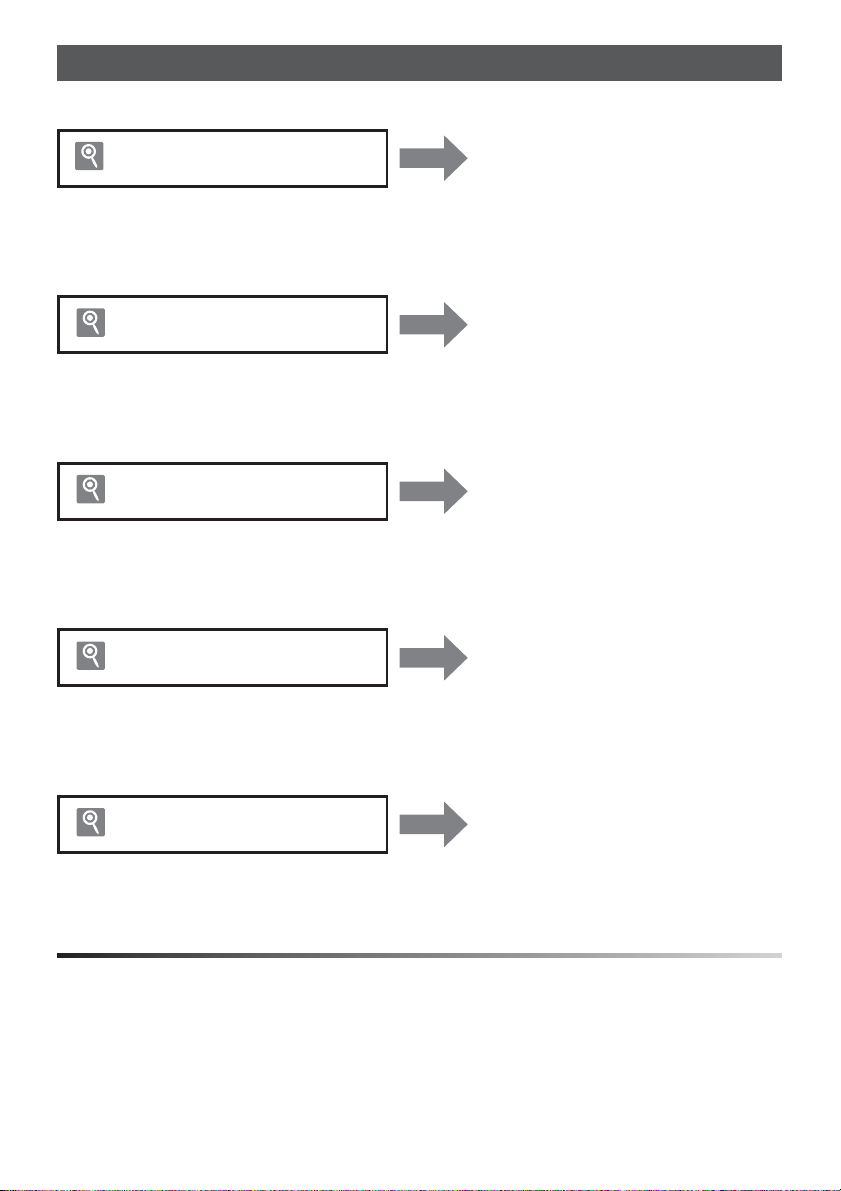
Where to Find It
Find what you’re looking for from:
See pages v–vi The Ta ble of Contents
Find items by function or menu name.
The Q&A Index See pages vii–ix
Know what you want to do but don’t know the function name? Find it from
the “question and answer” index.
The Index See pages 147–149
Search by key word.
Error Messages See pages 132–133
If a warning is displayed in the control panel, viewfi nder, or monitor, fi nd
the solution here.
Troubleshooting See pages 129–131
Camera behaving unexpectedly? Find the solution here.
Digitutor
“Digitutor,” a series of “watch and learn” manuals in movie form, is available at the following website:
http://www.nikondigitutor.com/index_eng.html
Help
Use the camera‘s on-board help feature for help on menu items and other topics. See page 9 for
details.
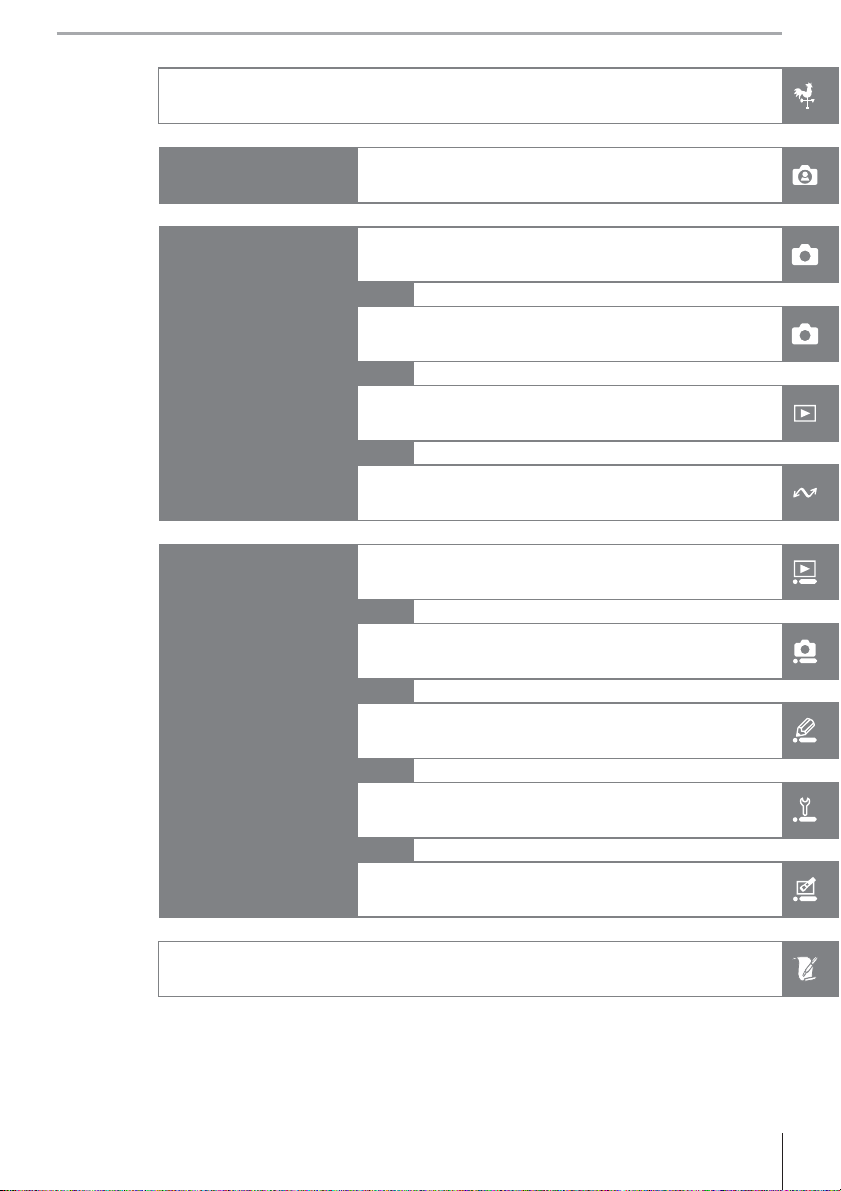
Introduction
Tutorial
Reference
Menu Guide
Photography and Playback
More on Photography (All Modes)
P, S, A, and M Modes
More on Playback
Connecting to a Television, Computer, or Printer
Playback Options: The Playback Menu
Shooting Options: The Shooting Menu
Custom Settings
Technical Notes
Basic Camera Settings: The Setup Menu
Creating Retouched Copies: The Retouch Menu
i
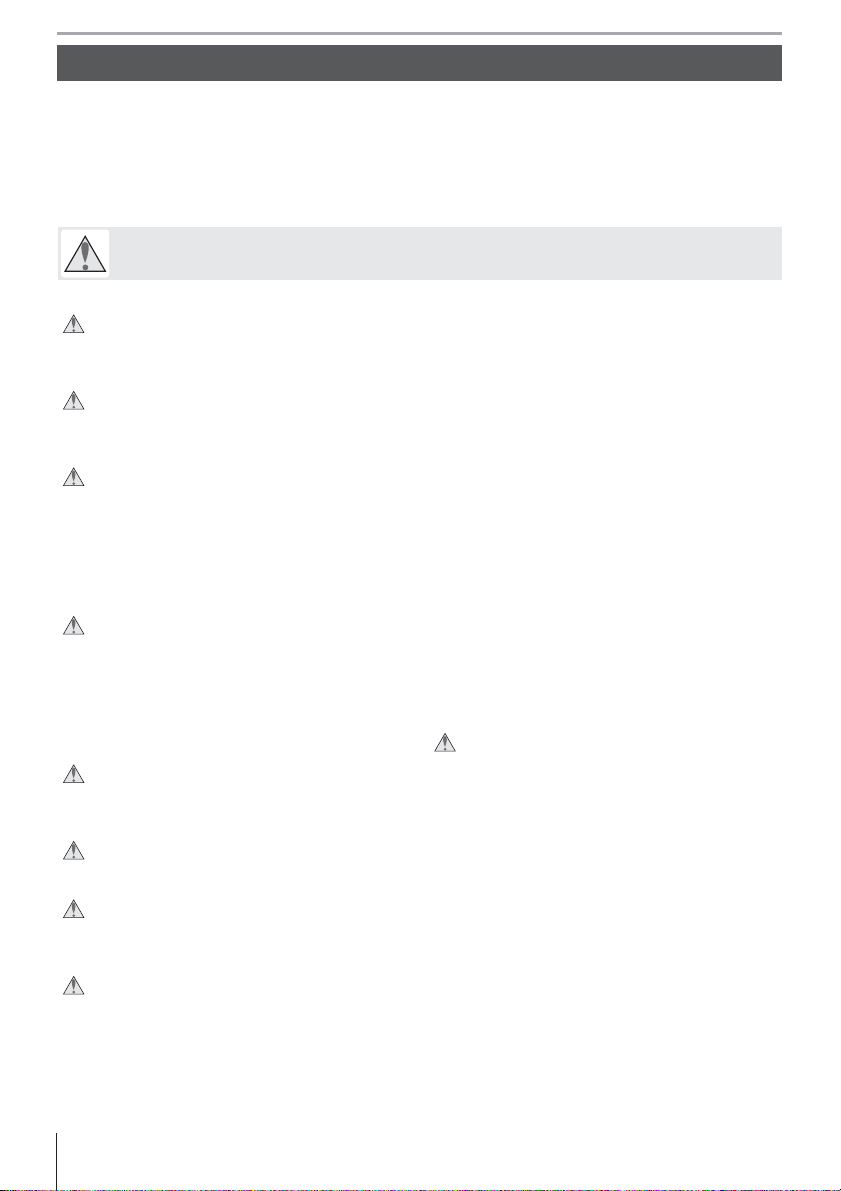
For Your Safety
To prevent damage to your Nikon product or injury to yourself or to others, read the following safety precautions in their entirety before using this equipment. Keep these safety
instructions where all those who use the product will read them.
The consequences that could result from failure to observe the precautions listed in this section are indicated by the following symbol:
This icon marks warnings. To prevent possible injury, read all warnings before using
this Nikon product.
WARNINGS
Do not look at the sun through the view nder
Viewing the sun or other strong light source through
the viewfi nder could cause permanent visual impairment.
Using the view nder diopter control
When operating the viewfi nder diopter control with
your eye to the viewfi nder, care should be taken not
to put your fi nger in your eye accidentally.
Turn o immediately in the event of malfunction
Should you notice smoke or an unusual smell coming from the equipment or AC adapter (available
separately), unplug the AC adapter and remove the
battery immediately, taking care to avoid burns. Continued operation could result in injury. After removing the battery, take the equipment to a Nikon-authorized service center for inspection.
Do not disassemble
Touching the product’s internal parts could result
in injury. In the event of malfunction, the product
should be repaired only by a qualifi ed technician.
Should the product break open as the result of a
fall or other accident, remove the battery and/or AC
adapter and then take the product to a Nikon-authorized service center for inspection.
Do not use in the presence of ammable gas
Do not use electronic equipment in the presence of
fl ammable gas, as this could result in explosion or
fi r e .
Keep out of reach of children
Failure to observe this precaution could result in injury.
Do not place the strap around the neck of an infant or
child
Placing the camera strap around the neck of an infant
or child could result in strangulation.
Obser ve proper precautions when handling batteries
Batteries may leak or explode if improperly handled.
Observe the following precautions when handling
batteries for use in this product:
• Use only batteries approved for use in this equipment.
• Do not short or disassemble the battery.
• Be sure the product is off before replacing the battery. If you are using an AC adapter, be sure it is unplugged.
• Do not attempt to insert the battery upside down or
backwards.
• Do not expose the battery to fl ame or to excessive
heat.
• Do not immerse in or expose to water.
• Replace the terminal cover when transporting the
battery. Do not transport or store the battery with
metal objects such as necklaces or hairpins.
• Batteries are prone to leakage when fully discharged.
To avoid damage to the product, be sure to remove
the battery when no charge remains.
• When the battery is not in use, attach the terminal
cover and store in a cool, dry place.
• The battery may be hot immediately after use or
when the product has been used on battery power
for an extended period. Before removing the battery
turn the camera off and allow the battery to cool.
• Discontinue use immediately should you notice any
changes in the battery, such as discoloration or deformation.
Observe proper precautions when handling the quick charger
• Keep dry. Failure to observe this precaution could
result in fi re or electric shock.
• Dust on or near the metal parts of the plug should be
removed with a dry cloth. Continued use could result
in fi re.
• Do not handle the power cable or go near the charger during thunderstorms. Failure to observe this
precaution could result in electric shock.
• Do not damage, modify, or forcibly tug or bend the
power cable. Do not place it under heavy objects or
expose it to heat or fl ame. Should the insulation be
damaged and the wires become exposed, take the
power cable to a Nikon-authorized service representative for inspection. Failure to observe this precaution could result in fi re or electric shock.
• Do not handle the plug or charger with wet hands.
Failure to observe this precaution could result in electric shock.
ii For Your Safety
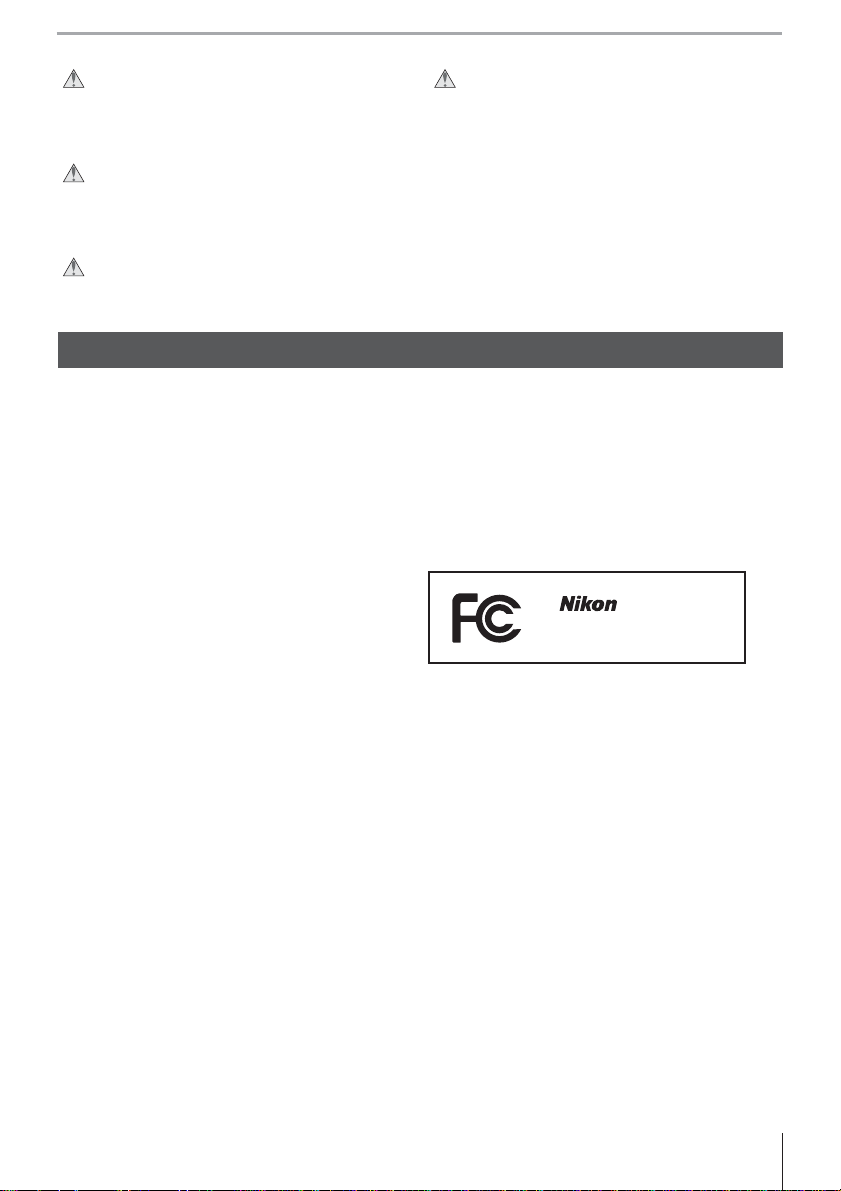
Use appropriate cables
When connecting cables to the input and output
jacks, use only the cables provided or sold by Nikon
for the purpose to maintain compliance with product
regulations.
CD -ROMs
CD-ROMs containing software or manuals should not
be played back on audio CD equipment. Playing CDROMs on an audio CD player could cause hearing loss
or damage the equipment.
Avoid contac t with liquid crystal
Should the monitor break, care should be taken to avoid injury due to broken glass and to prevent the liquid crystal
from the monitor touching the skin or entering the eyes or mouth.
Obser ve caution when using the ash
Do not operate the fl ash with the fl ash window
touching a person or object. Failure to observe this
precaution could result in burns or fi re.
Using the fl ash close to the subject’s eyes could cause
temporary visual impairment. Particular care should
be observed when photographing infants, when the
fl ash should be no less than one meter (39 in.) from
the subject.
Notices
• No part of the manuals included with this product
may be reproduced, transmitted, transcribed, stored in
a retrieval system, or translated into any language in
any form, by any means, without Nikon’s prior written
permission.
• Nikon reserves the right to change the specifi cations
of the hardware and software described in these manuals at any time and without prior notice.
Notices for Customers in the U.S.A.
Federal Communications Commission (FCC) Radio Frequency Interference Statement
This equipment has been tested and found to comply
with the limits for a Class B digital device, pursuant to
Part 15 of the FCC rules. These limits are designed to
provide reasonable protection against harmful interference in a residential installation. This equipment generates, uses, and can radiate radio frequency energy
and, if not installed and used in accordance with the
instructions, may cause harmful interference to radio
communications. However, there is no guarantee that
interference will not occur in a particular installation. If
this equipment does cause harmful interference to radio or television reception, which can be determined by
turning the equipment off and on, the user is encouraged to try to correct the interference by one or more of
the following measures:
• Reorient or relocate the receiving antenna.
• Increase the separation between the equipment and
receiver.
• Connect the equipment into an outlet on a circuit different from that to which the receiver is connected.
• Consult the dealer or an experienced radio/television
technician for help.
Nikon Inc., 1300 Walt Whitman Road, Melville, New York 11747-3064, U.S.A. Tel.: 631-547-4200
Notices for Customers in Canada
CAUTION
This class B digital apparatus meets all requirements of
the Canadian Interference Causing Equipment Regulations.
• Nikon will not be held liable for any damages resulting
from the use of this product.
• While every eff ort has been made to ensure that the information in these manuals is accurate and complete,
we would appreciate it were you to bring any errors or
omissions to the attention of the Nikon representative
in your area (address provided separately).
D80
CAUTIONS
Modifi cations
The FCC requires the user be notifi ed that any changes
or modifi cations made to this device that are not expressly approved by Nikon Corporation may void the
user’s authority to operate the equipment.
Interface Cables
Use the interface cables sold or provided by Nikon for
your equipment. Using other interface cables may exceed the limits of Class B Part 15 of the FCC rules.
Notice for Customers in the State of California
WARNING: Handling the cord on this product may expose you to lead, a chemical known to the State of California to cause birth defects or other reproductive harm.
Wash hands after handling.
ATTENTION
Cet appareil numérique de la classe B respecte toutes
les exigences du Règlement sur le matériel brouilleur du
Canada.
iiiNotices
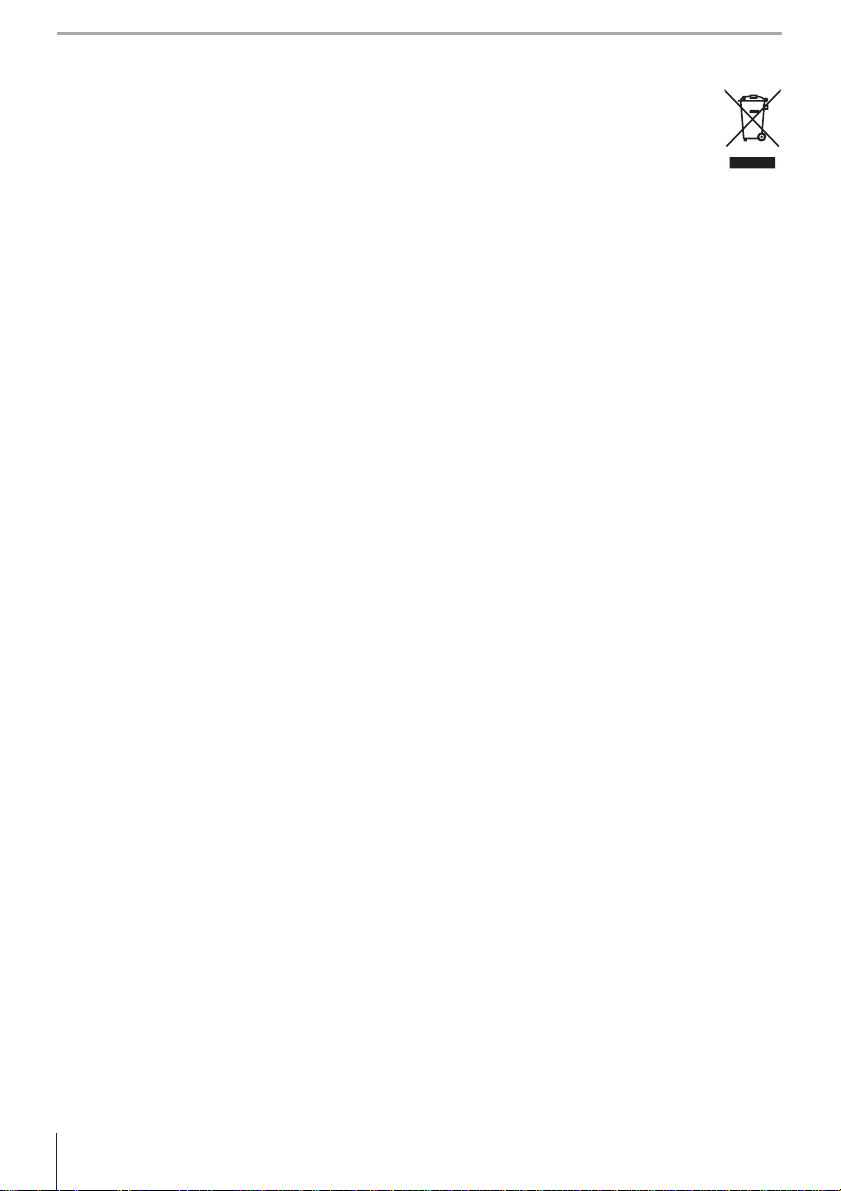
Symbol for Separate Collection in European Countries
This symbol indicates that this product is to be collected separately.
The following apply only to users in European countries:
• This product is designated for separate collection at an appropriate collection point. Do not dispose
of as household waste.
• For more information, contact the retailer or the local authorities in charge of waste management.
Notice Concerning Prohibition of Copying or Reproduction
Note that simply being in possession of material that has been digitally copied or reproduced by means of a scanner, digital camera, or other device may be punishable by law.
• Items prohibited by law from being copied or reproduced
Do not copy or reproduce paper money, coins, securities, government bonds, or local government bonds,
even if such copies or reproductions are stamped
“Sample.”
The copying or reproduction of paper money, coins,
or securities which are circulated in a foreign country
is prohibited.
Unless the prior permission of the government has
been obtained, the copying or reproduction or unused
postage stamps or post cards issued by the government is prohibited.
The copying or reproduction of stamps issued by the
government and of certifi ed documents stipulated by
law is prohibited.
• Cautions on certain copies and reproductions
The government has issued cautions on copies or reproductions of securities issued by private companies
(shares, bills, checks, gift certifi cates, etc.), commuter
passes, or coupon tickets, except when a minimum
of necessary copies are to be provided for business
use by a company. Also, do not copy or reproduce
passports issued by the government, licenses issued
by public agencies and private groups, ID cards, and
tickets, such as passes and meal coupons.
• Comply with copyright notices
The copying or reproduction of copyrighted creative
works such as books, music, paintings, woodcuts,
prints, maps, drawings, movies, and photographs is
governed by national and international copyright laws.
Do not use this product for the purpose of making illegal copies or to infringe copyright laws.
Disposing of Data Storage Devices
Please note that deleting images or formatting memory cards or other data storage devices does not completely
erase the original image data. Deleted fi les can sometimes be recovered from discarded storage devices using
commercially available software, potentially resulting in the malicious use of personal image data. Ensuring the
privacy of such data is the user’s responsibility.
Before discarding a data storage device or transferring ownership to another person, erase all data using commercial deletion software, or format the device and then completely refi ll it with images containing no private information (for example, pictures of empty sky). Be sure to also replace any pictures selected for preset white balance.
Care should be taken to avoid injury when physically destroying data storage devices.
Trademark Information
Macintosh, Mac OS, and QuickTime are registered trademarks of Apple Computer, Inc. Microsoft and Windows are
registered trademarks of Microsoft corporation. The SD logo is a trademark of the SD Card Association. The SDHC
logo is a trademark. Adobe, Acrobat, and Adobe Reader are registered trademarks of Adobe Systems Inc. PictBridge
is a trademark. All other trade names mentioned in this manual or the other documentation provided with your
Nikon product are trademarks or registered trademarks of their respective holders.
iv Notices
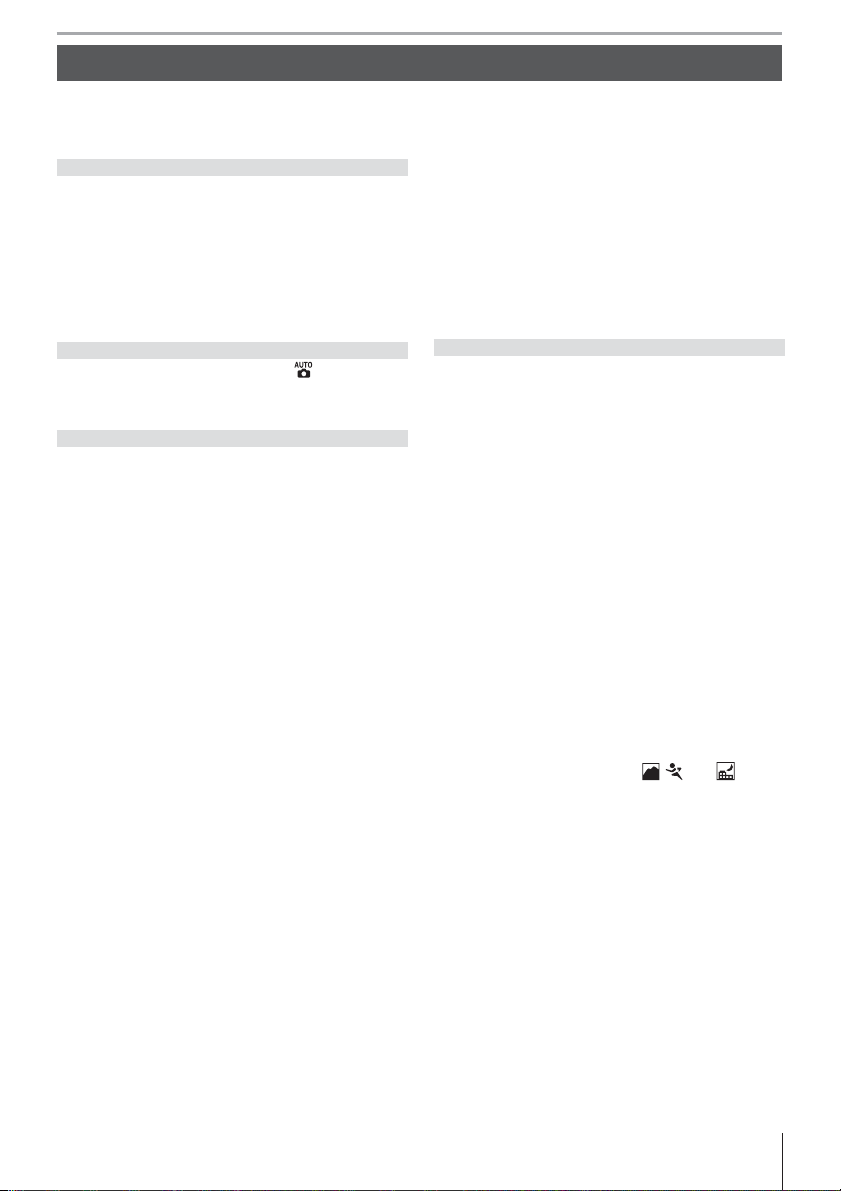
Table of Contents
Introduction
..................................................
Tutorial
........................................................
Reference
....................................................
More on Photography (All Modes)
..............
P, S, A, and M Modes
....................................
More on Playback
........................................
Connecting to a TV, Computer, or Printer
...
Menu Guide
.................................................
For Your Safety ................................................................ ii
Notices .............................................................................. iii
Q & A Index ....................................................................vii
Introduction
Getting to Know the Camera .................................... 2
Using Camera Menus ...................................................9
First Steps ...................................................................... 11
Attaching a Lens ......................................................................... 11
Charging and Inserting the Battery ................................12
Basic Setup ..................................................................................... 14
Inserting Memory Cards ........................................................15
Adjusting Viewfi nder Focus ................................................. 17
Tutorial
“Point-and-Shoot” Photography ( Mode) ...... 19
Creative Photography (Digital Vari-Programs) . 24
Basic Playback .............................................................. 26
Reference
More on Photography (All Modes)
Focus ............................................................................... 28
Autofocus ........................................................................................ 28
Focus Area Selection ................................................................ 30
Focus Lock ...................................................................................... 31
Manual Focus ................................................................................ 32
Image Quality and Size ............................................. 33
Image Quality ...............................................................................34
Image Size ....................................................................................... 35
Choosing a Shooting Mode .................................... 36
Self-Timer Mode .......................................................................... 37
Using a Remote Control ......................................................... 38
Using the Built-in Flash ............................................. 40
ISO Sensitivity .............................................................. 43
Two-Button Reset ....................................................... 44
P, S, A, and M Modes
Mode P (Programmed Auto) ................................... 47
Mode S (Shutter-Priority Auto) .............................. 48
Mode A (Aperture-Priority Auto) .......................... 49
Mode M (Manual) ....................................................... 50
Exposure ........................................................................ 52
Metering .......................................................................................... 52
Autoexposure Lock ................................................................... 53
Exposure Compensation ....................................................... 54
Flash Exposure Compensation .......................................... 55
Bracketing ....................................................................................... 56
White Balance .............................................................. 58
Fine-Tuning White Balance ................................................... 58
Choosing a Color Temperature .......................................... 59
Preset White Balance ................................................................59
More on Playback
Viewing Photographs on the Camera ................. 61
..................................................11
........................................................1818
....................................................2727
..............2828
....................................4545
........................................6161
Photo Information .....................................................................62
Viewing Multiple Images: Thumbnail Playback ....... 63
Tak ing a Closer Look: Playback Zoom ............................ 64
Protecting Photographs from Deletion ........................ 65
Deleting Individual Photographs ..................................... 65
Connecting to a TV, Computer, or Printer
...6666
Viewing Photographs on TV ................................... 66
Connecting to a Computer ..................................... 67
Before Connecting the Camera ......................................... 67
Connecting the USB Cable ................................................... 67
Printing Photographs ................................................ 69
Printing Via Direct USB Connection ................................69
Menu Guide
.................................................7474
Playback Options: The Playback Menu ............... 74
Delete ................................................................................................ 74
Playback Folder ............................................................................ 75
Rotate Tall ........................................................................................ 75
Slide Show ...................................................................................... 75
Hide Image .....................................................................................78
Print Set ............................................................................................78
Shooting Options: The Shooting Menu .............. 79
Optimize Image (P, S, A, and M Modes) ........................ 79
Image Quality (All Modes) ....................................................81
Image Size (All Modes) ............................................................ 81
White Balance (P, S, A, and M Modes) ............................ 82
ISO Sensitivity (All Modes) ....................................................83
Long Exp. NR (All Modes) ...................................................... 83
High ISO NR (All Modes) ........................................................83
Multiple Exposure (P, S, A, and M Modes) .................... 84
Custom Settings .......................................................... 86
R: Reset .............................................................................................. 86
1: Beep (All Modes) .................................................................... 86
2: AF-Area Mode (All Modes) ..............................................87
3: Center AF Area (All Modes) .............................................87
4: AF-Assist (All Modes Except , , and ) ........ 87
5: No Memory Card? (All Modes) ...................................... 88
6: Image Review (All Modes) ............................................... 88
7: ISO Auto (P, S, A, and M Modes Only) ........................ 88
8: Grid Display (All Modes) ....................................................89
9: Viewfi nder Warning (All Modes) ................................... 89
10: EV Step (All Modes) ...........................................................89
11: Exposure Comp. (P, S, A, and M Modes Only) .... 89
12: Center-Weighted (P, S, A, and M Modes Only) ....90
13: Auto BKT Set (P, S, A, and M Modes Only) ...........90
14: Auto BKT Order (P, S, A, and M Modes Only) ...... 91
15: Command Dials (P, S, A, and M Modes Only) .... 91
16: FUNC Button (All Modes) ..............................................92
17: Illumination (All Modes) ................................................. 93
18: AE-L/AF-L (All Modes) ......................................................94
19: AE Lock (All Modes) ........................................................... 94
20: Focus Area (All Modes) .................................................... 94
21: AF Area Illumination (All Modes) .............................. 95
vTable of Contents
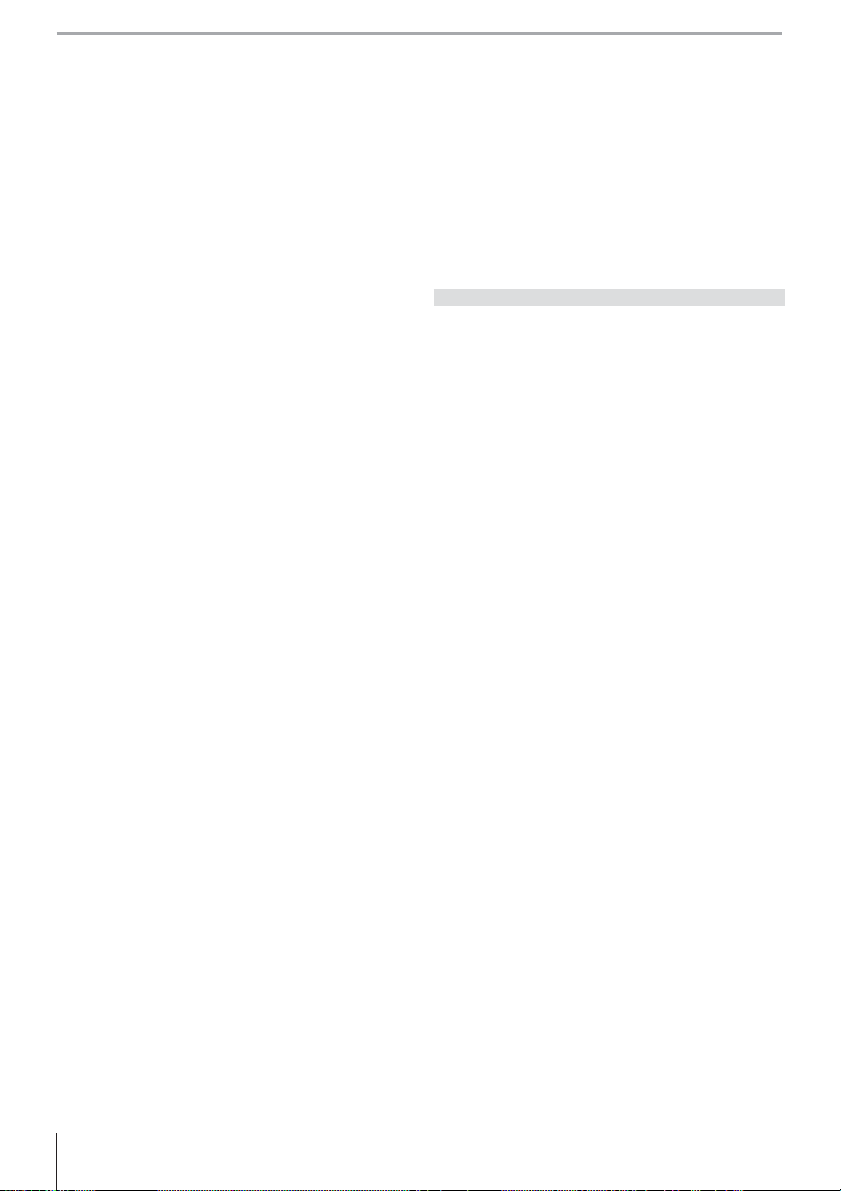
22: Built-in Flash (P, S, A, and M Modes Only) ............ 95
Technical Notes
........................................
116
23: Flash Warning (P, S, A, and M Modes Only) ......... 98
24: Flash Shutter Speed
(P, S, A, and M Modes Only) .................................................. 98
25: Auto FP (P, S, A, and M Modes Only) .......................98
26: Modeling Flash (P, S, A, and M Modes Only) ......98
27: Monitor-Off (All Modes) .................................................98
28: Auto Meter-Off (All Modes) .......................................... 99
29: Self-Timer (All Modes) ...................................................... 99
30: Remote On Duration (All Modes) .............................99
31: Exp. Delay Mode (All Modes) ......................................99
32: MB-D80 Batteries (All Modes) .................................. 100
Basic Camera Settings: The Setup Menu .......... 101
CSM / Setup Menu .................................................................101
Format Memory Card ...........................................................102
World Time .................................................................................. 103
LCD Brightness .......................................................................... 103
Video Mode ................................................................................. 103
Language ..................................................................................... 103
USB ................................................................................................... 104
Image Comment .....................................................................104
Folders ............................................................................................ 105
File No. Sequence .................................................................... 106
Mirror Lock-Up .......................................................................... 106
Dust Off Ref Photo .................................................................. 106
Battery Info .................................................................................. 107
Firmware Version .....................................................................108
Auto Image Rotation ............................................................. 108
Creating Retouched Copies:
The Retouch Menu ...................................................109
D-Lighting .................................................................................... 110
Red-Eye Correction ................................................................111
Trim .................................................................................................. 111
Monochrome ............................................................................. 112
Filter Eff ects ................................................................................. 112
Small Picture ............................................................................... 112
Image Overlay ...........................................................................114
Technical Notes
........................................
116
Optional Accessories ...............................................116
Lenses ............................................................................................. 117
Optional Flash Units (Speedlights) ............................... 119
Other Accessories ...................................................................122
Caring for the Camera .............................................124
Caring for the Camera and Battery: Cautions ........ 127
Troubleshooting ........................................................ 129
Camera Error Messages and Displays ......................... 132
Appendix ..................................................................... 134
Specifi cations ............................................................. 142
Index ..............................................................................147
vi Table of Contents
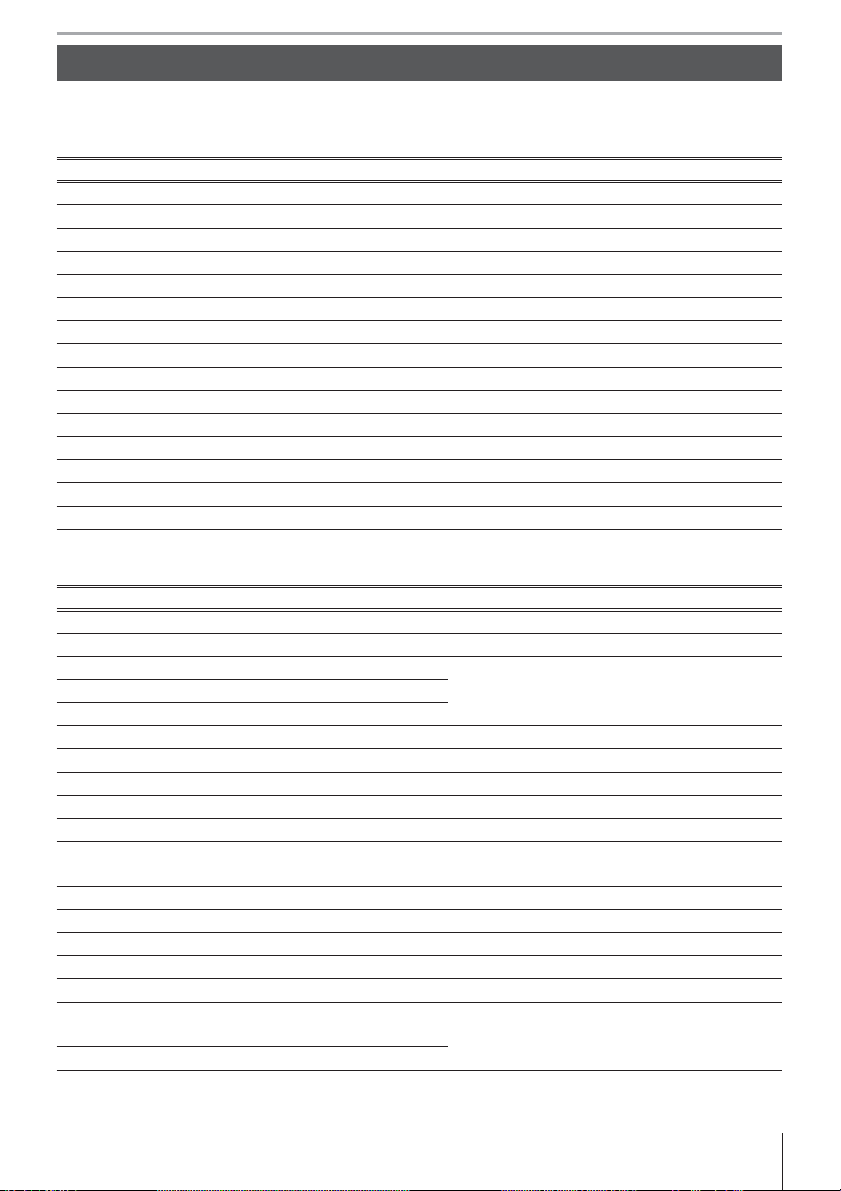
Q & A Index
Find what you’re looking for using this “question and answer” index.
General Questions
Question Key phrase Page #
How do I use the menus? Using the menus 9–10
How do I get more information on a menu? Help 3, 9
What do these indicators mean? Control panel, viewfi nder 5, 6
What does this warning mean? Camera Error messages and displays 132–133
How many more shots can I take with this card? Number of exposures remaining 19
How much charge does the battery have left? Battery level 19
What does “exposure” mean and how does it work?
What do I do with the viewfi nder eyepiece cap? Self timer, remote control 37, 38
What optional fl ash units (Speedlights) can I use? Optional fl ash units 119–121
What lenses can I use? Lenses 117–118
What accessories are available for my camera? Accessories for the D80 123
What memory cards can I use? Approved memory cards 122
What software is available for my camera? Accessories for the D80 123
Who can I ask to repair or inspect my camera? Servicing the camera x, 126
How do I clean the camera or lens? Cleaning the camera 124
Camera Setup
Question Key phrase Page #
How do I focus the viewfi nder? Viewfi nder focus 17
How do I keep the monitor from turning off ?Monitor off 98
How do I set the clock?
How do I change time zones when I travel?
How do I adjust monitor brightness? LCD brightness 103
How do I restore default settings? Two-button reset 44
How do I turn off the light on the front of the camera? AF-assist illuminator 87
Can I display a framing grid in the viewfi nder? Grid display 89
How do I view the control panel in the dark? LCD illuminator 3, 93
How do I keep the shutter speed and aperture displays
from turning off ?
How do I change the self timer delay? Self timer 99
How do I change the remote delay? Remote control 99
How do I keep the camera from beeping? Beep 86
How do I view all the items in the menus? CSM / setup menu 101
Can I display the menus in a diff erent language? Language 103
How do I keep the fi le number from being reset when
I insert a new memory card?
How do I reset fi le numbering to 1?
Exposure 46
World time 103How do I set the clock for daylight savings time?
Auto meter off 99
File number sequence 106
viiQ & A Index
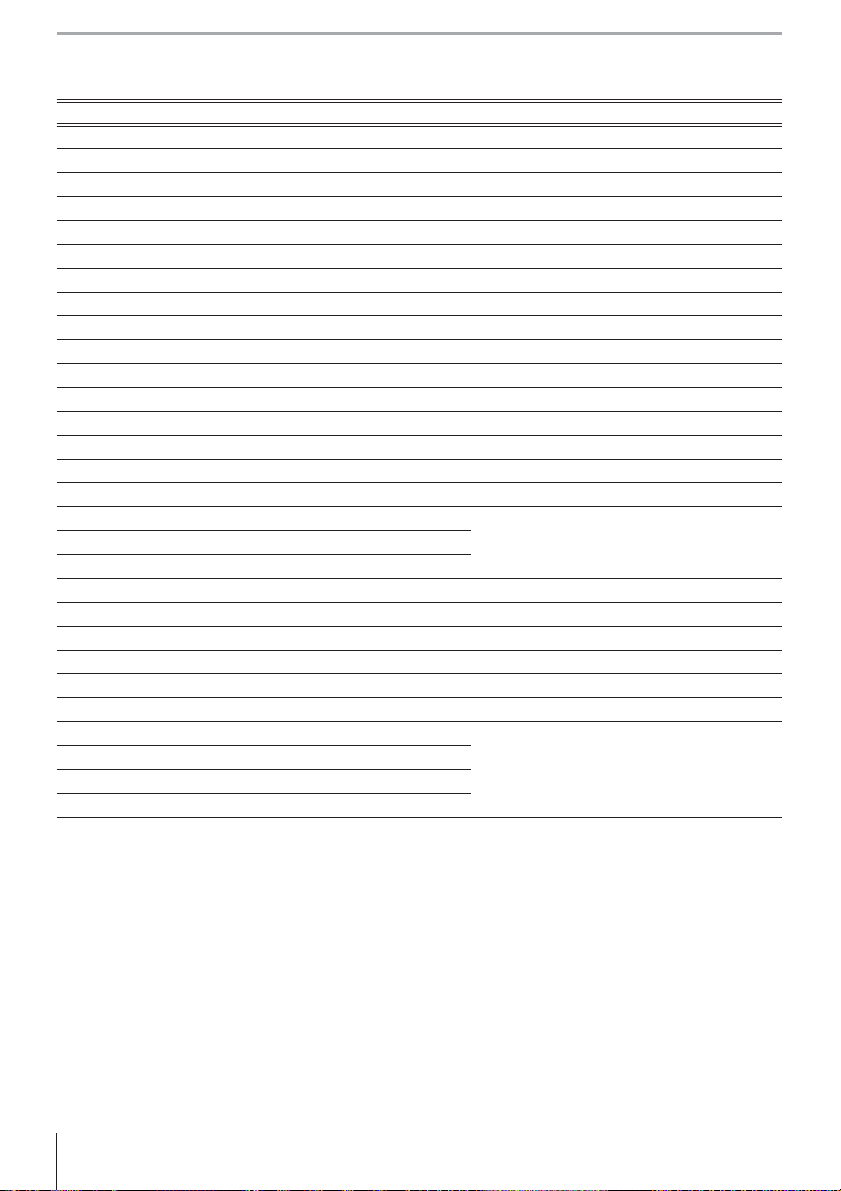
Ta king Photographs
Question Key phrase Page #
Is there an easy way to take snapshots? Auto mode 19–23
Is there an easy way to take more creative shots? Digital Vari-Program modes 24–25
How do I bring out a portrait subject? Portrait mode 24, 25
How can I get good landscape shots? Landscape mode 24, 25
How do I take close ups of small objects? Close-up mode 24, 25
How do I “freeze” a moving subject? Sports mode 24, 25
How do I shoot scenery at night? Night landscape mode 24, 25
Can I include night backgrounds in my portraits? Night portrait mode 24, 25
How do I take a lot of photographs quickly? Shooting mode 36
Can I shoot a self-portrait? Self timer 37
Is there a remote control for this camera? Remote control 38–39
How do I adjust exposure? Exposure; P, S, A, and M modes 45–51
How do I freeze or blur moving objects? Mode S (shutter-priority auto) 48
How do I blur background details? Mode A (aperture-priority auto) 49
Can I make photos brighter or darker? Exposure compensation 54
How do I make a time exposure? Long time-exposures 51
How do I use the fl ash?
Flash photography, fl ash mode 40–42Can the fl ash fi re automatically when needed?
How do I keep the fl ash from fi ring?
How do I prevent red eye? Red-eye reduction 41
Can I take pictures under low light without the fl ash? ISO sensitivity 43
Can I control how the camera focuses? Autofocus 28–29
How do I focus on a moving subject? Autofocus mode 29
How do I choose where the camera focuses? Focus area 30
Can I change the composition after focusing? Focus lock 31
How do I improve image quality?
How do I take bigger photographs?
How can I get more photos on the memory card?
Can I take photos at a reduced size for e-mail?
Image quality and size 33–35
viii Q & A Index

Viewing, Printing, and Retouching Photographs
Question Key phrase Page #
Can I view my photographs on the camera? Camera playback 61, 63
Can I view more information about photos? Photo info 62–63
Why parts of my photos blink?
How do I get rid of an unwanted photo? Deleting individual photos 26, 65
Can I delete several photos at once? Delete 74
Can I zoom in on pictures to make sure they’re in focus? Playback zoom 64
Can I protect photos from accidental deletion? Protect 65
Is there an automatic playback (“slide show”) option? Slide show 75–77
Can I view my photos on TV? Television playback 66
Can I set a slide show to music? Pictmotion 75–77
How do I copy photos to my computer? Connecting to a computer 67–68
How do I print photographs? Printing photographs 69–73
Can I print photos without a computer? Printing via USB 69–73
Can I print the date on my photographs? Time stamp, DPOF 71, 73
How do I order professional prints? Print set 73
How do I bring out details in shadows? D-lighting 110
Can I get rid of red eye? Red-eye correction 111
Can I crop photographs on the camera? Trim 111
Can I create a monochrome copy of a photograph? Monochrome 112
Can I create a copy with diff erent colors? Filter eff ects 112
Can I make a small copy of a photograph? Small picture 112–113
Can I overlay two photos to make a single image? Image overlay 114–115
Photo info, highlights 62–63
ixQ & A Index
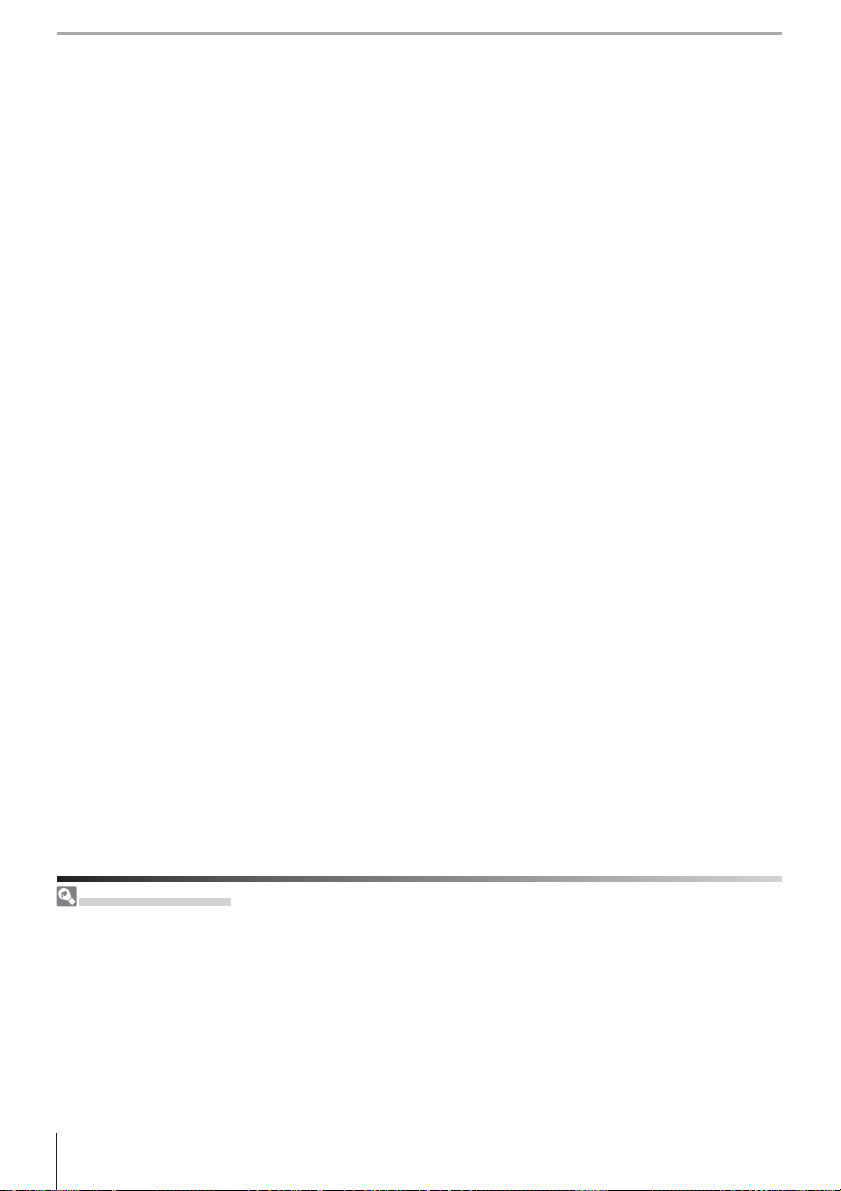
Life-Long Learning
As part of Nikon’s “Life-Long Learning” commitment to ongoing product support and education, continually-updated information is available on-line at the following sites:
• For users in the U.S.A.: http://www.nikonusa.com/
• For users in Europe and Africa: http://www.europe-nikon.com/support
• For users in Asia, Oceania, and the Middle East: http://www.nikon-asia.com/
Visit these sites to keep up-to-date with the latest product information, tips, answers to frequentlyasked questions (FAQs), and general advice on digital imaging and photography. Additional information may be available from the Nikon representative in your area. See the following URL for contact
information: http://nikonimaging.com/
x Q & A Index
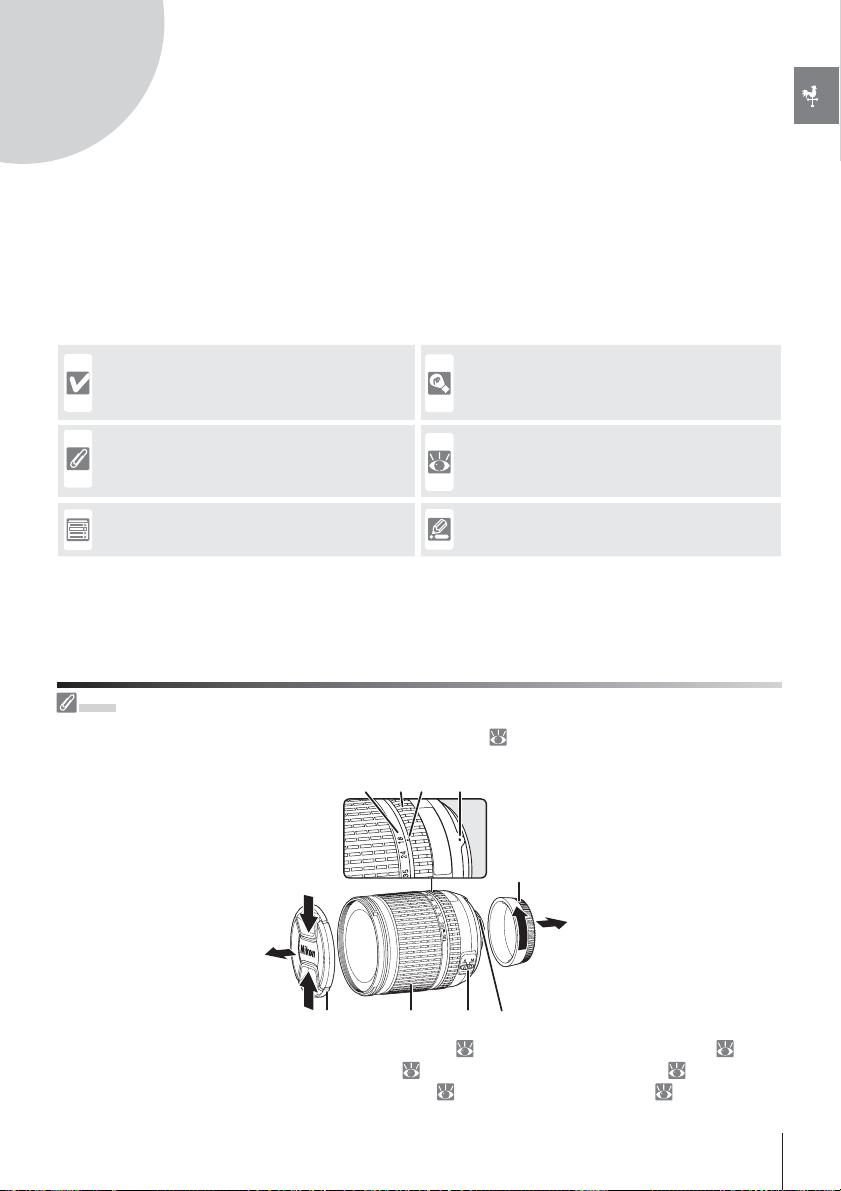
Introduction
Thank you for your purchase of a Nikon D80 single-lens refl ex (SLR) digital camera with interchangeable lenses. This manual has been written to help you enjoy taking pictures with
your Nikon digital camera. Read this manual thoroughly before use, and keep it handy when
using the product.
To make it easier to fi nd the information you need, the following symbols and conventions
are used:
This icon marks cautions, information that
should be read before use to prevent damage to the camera.
This icon marks notes, information that
should be read before using the camera.
This icon marks settings that can be adjusted using camera menus.
Lens
An AF-S DX Zoom-Nikkor IF ED 18–135 mm f/3.5–5.6G lens (
tive purposes.
21 3 4
This icon marks tips, additional information that may be helpful when using the
camera.
This icon indicates that more information
is available elsewhere in this manual or in
the Quick Start Guide.
This icon marks settings that can be fi netuned from the Custom Settings menu.
145) is used in this manual for illustra-
5
1. Focal length scale
2. Focus ring
3. Focal length index
9
4. Mounting index:
5. Rear cap:
6. CPU contacts:
11
78
117
11
6
7. A-M mode switch: 11, 32
8. Zoom ring:
9. Lens cap:
21
17, 19
1Introduction
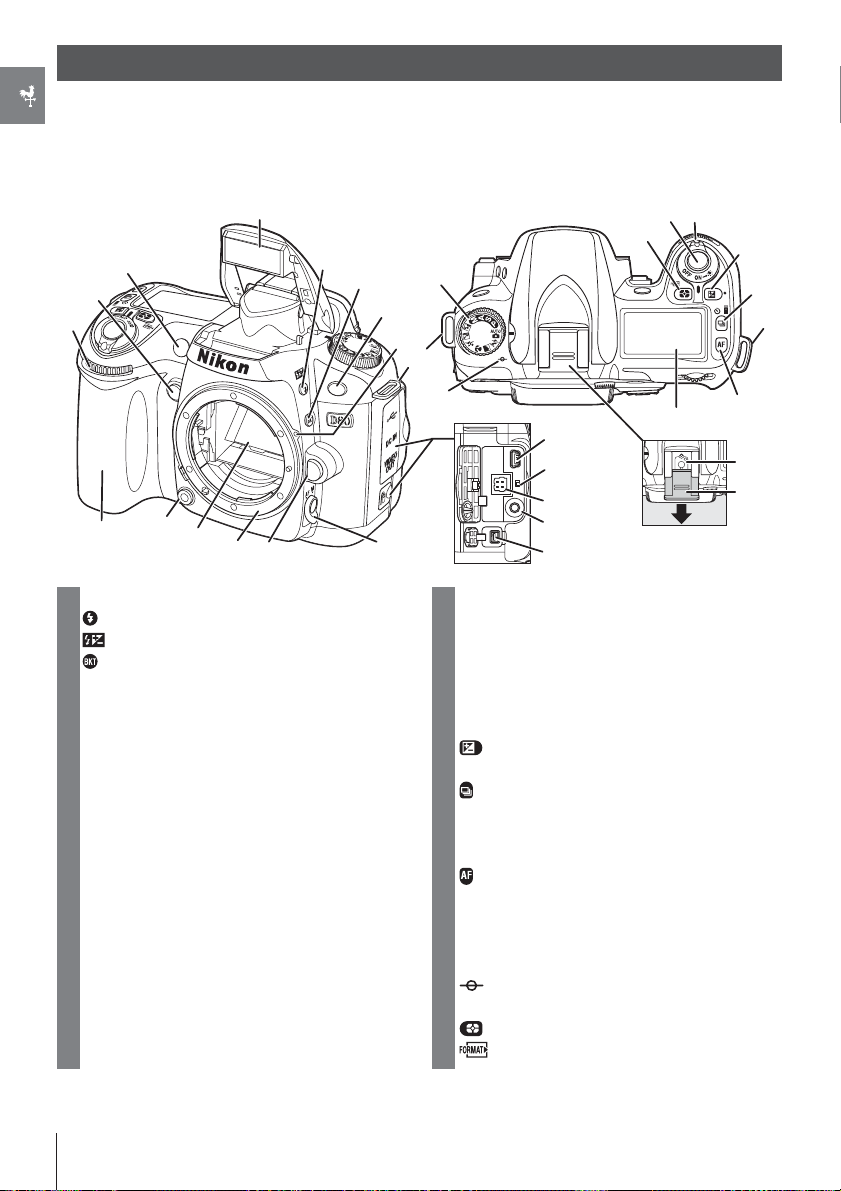
Getting to Know the Camera
Take a few moments to familiarize yourself with camera controls and displays. You may
fi nd it helpful to bookmark this section and refer to it as you read through the rest of the
manual.
Camera Body
22
20
19
18
1 Built-in fl ash ...........................................................23, 40
2 (fl ash mode) button ........................................... 40
(fl ash compensation) ....................................... 55
3
4 Infrared receiver .......................................................... 38
5 Lens mounting index .............................................. 11
6 Eyelet for camera strap .............................................. 8
7 Connector cover ..........................................66, 67, 70
8 USB connector ............................................................. 67
9 Reset switch .................................................................129
10 DC-IN connector for optional EH-5 AC
adapter ...........................................................................123
11 Video connector ......................................................... 66
12 Remote cord connector .......................................123
13 Focus-mode selector .......................................28, 32
14 Lens release button ................................................. 11
15 Lens mount .................................................................... 11
16 Mirror .................................................................... 106, 125
17 Depth-of-fi eld preview button .......................... 49
18 Grip ......................................................................................21
19 Sub-command dial ........................................... 10, 91
20 FUNC. button ............................................................... 92
17
16
(bracketing) button ....................................56–57
15
14
1
2
3
4
13
24
23
33
32
5
6
31
7
21 Eyelet for camera strap ..............................................8
22 AF-assist illuminator ......................................... 28, 87
Self-timer lamp .................................................... 37, 38
Red-eye reduction lamp ........................................ 39
23 Shutter-release button .................................... 22, 23
24 Power switch ......................................................... 11, 19
Illuminator switch ......................................................... 3
25
(exposure compensation) button ........... 54
● (reset button) .......................................................... 44
26 (shooting mode) button .................................. 36
Single/continuous mode ...................................... 36
Self-timer mode .......................................................... 37
Remote control mode ............................................. 38
27 (AF mode) button ................................................. 29
● (reset button) .......................................................... 44
28 Control panel ................................................................... 5
29 Accessory shoe cover ............................................119
30 Accessory shoe (for optional fl ash unit) .....119
31 (focal plane mark) .............................................. 32
32 Mode dial .................................................47, 48, 49, 50
33 (metering mode) button ..............................52
(format) button .................................................16
8
9
10
11
12
28
25
26
21
27
30
29
2 Introduction: Getting to Know the Camera
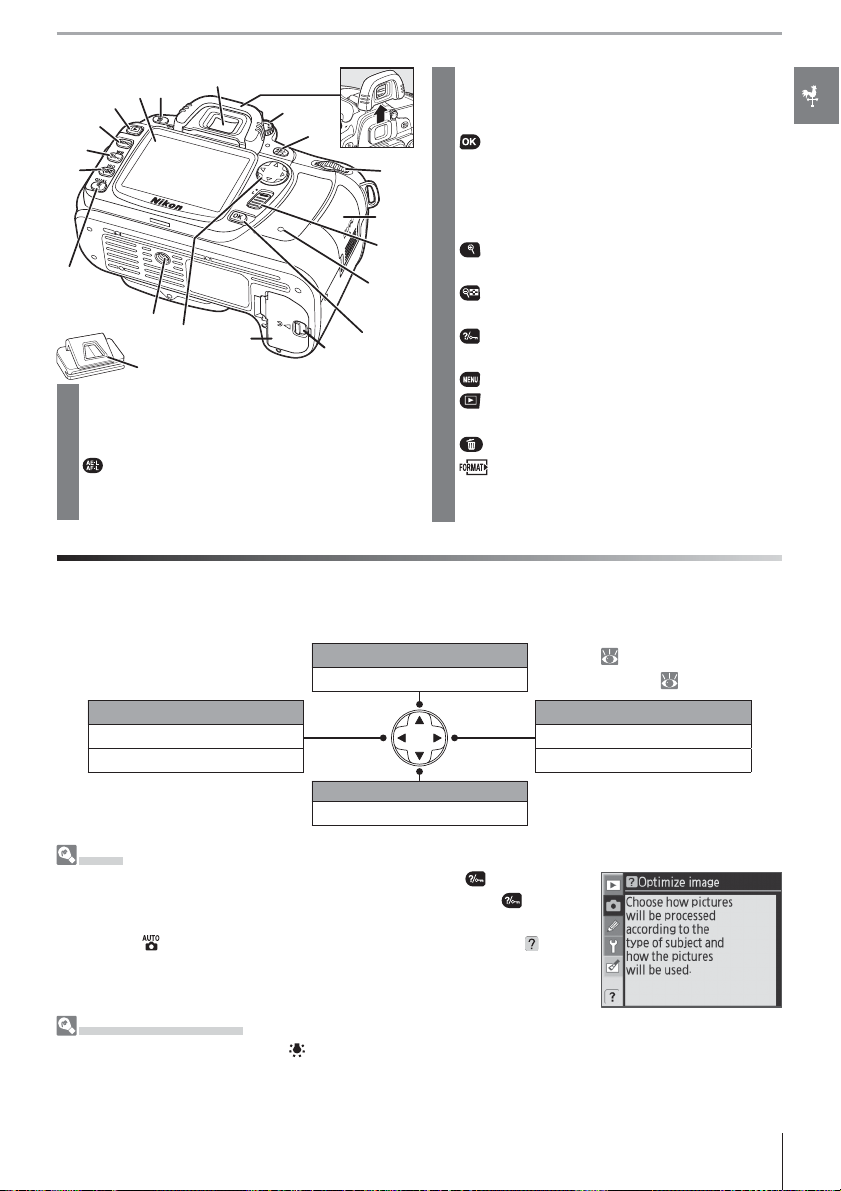
21
3
4
17
18
19
20
21
16
15
14
13
12
5
11
10
1 Viewfi nder eyepiece .................................................... 8
2 Viewfi nder eyepiece cup .......................... 6, 17, 21
3 Diopter adjustment control ................................. 17
4 (AE-L/AF-L) button ..................................... 31, 94
7 Memory card slot cover ......................................... 15
8 Focus selector lock .................................................... 30
9 Memory card access lamp ............................ 15, 23
button .......................................................................... 9
10
11 Battery-chamber cover latch ............................. 13
6
12 Battery-chamber cover .......................................... 13
13 Multi selector
7
14 Tripod socket
8
15 (playback zoom) button ................................. 64
QUAL (image quality/size) button .............. 34, 35
9
(thumbnail) button ........................................... 63
16
*
ISO (ISO sensitivity) button .................................... 43
17
(help/protect) button ................................. 9, 65
WB (white balance) button ................................... 58
(menu) button ......................................................... 9
18
19
(playback) button ....................................... 26, 61
20 Monitor ........................................................................ 9, 26
21 (delete) button ............................................ 26, 65
(format) button .................................................16
5 DK-5 viewfi nder eyepiece cap ..............................8
6 Main command dial ......................................... 10, 91
* Multi selector
The multi selector is used for menu navigation and to control the display of photo information during
playback.
View more photo info Playback ( 61)
9)
View previous photo
Move cursor up Menu navigation (
View next photo
Return to previous menu Display sub-menu
Cancel Make selection
View more photo info
Move cursor down
Help
For help on the current mode or menu item, press the
bottom left corner of the monitor. Help is displayed while the
button at the
button is
pressed; to scroll the display, press the multi selector up or down. Help is
available in
(auto) and Digital Vari-Program modes or when a icon is
displayed in the bottom left corner of the monitor.
The LCD Illuminator
Holding the power switch in the position activates the exposure meters and the control panel backlight (LCD illuminator), allowing the display to be read in the dark. After the power switch is released,
the illuminator will remain active while the exposure meters are active or until the shutter is released.
3Introduction: Getting to Know the Camera
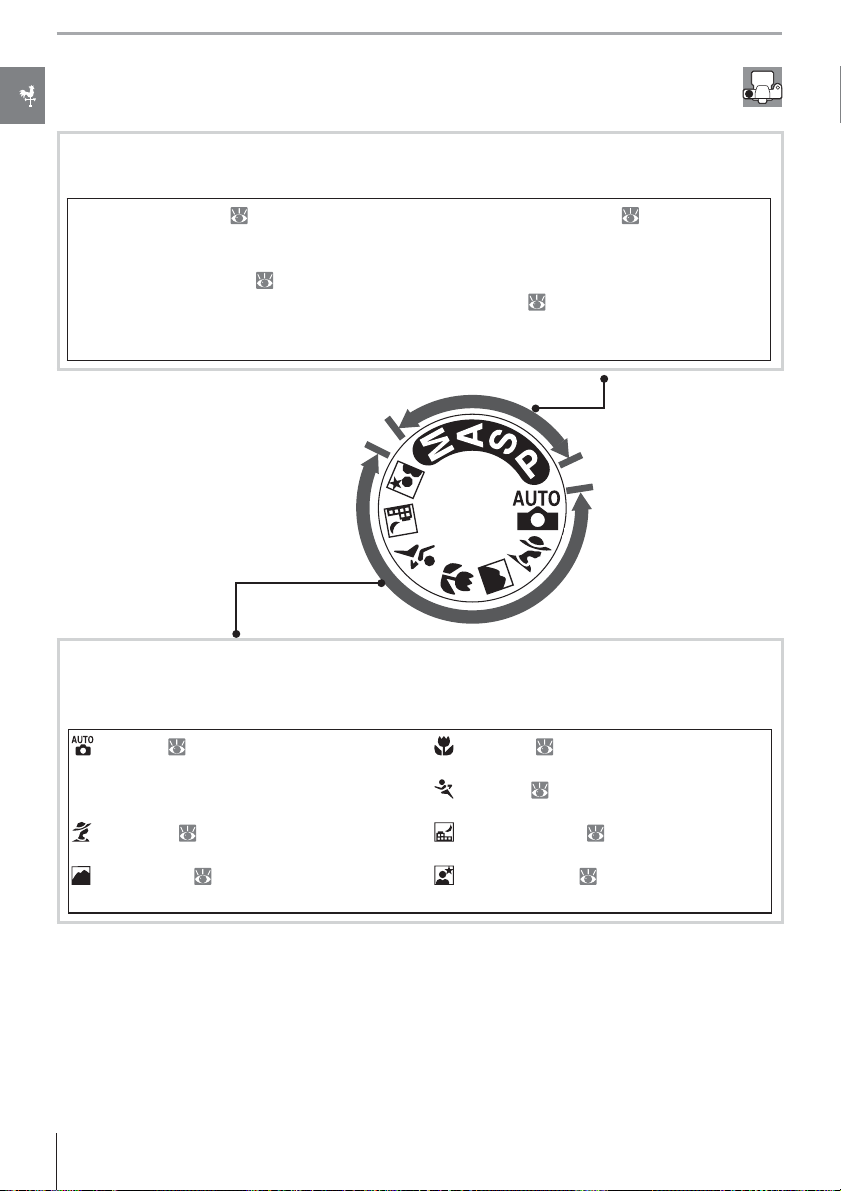
The Mode Dial
The D80 off ers a choice of the following eleven shooting modes:
Advanced Modes (Exposure Modes)
Select these modes for full control over camera settings.
P — Programmed auto ( 47): Camera chooses
shutter speed and aperture, user controls other
settings.
S — Shutter-priority auto (
shutter speeds to freeze action, slow shutter
speeds to suggest motion by blurring moving
objects.
48): Choose fast
A — Aperture-priority auto (
ture to soften background details or increase
depth-of-fi eld to bring both main subject and
background into focus.
M — Manual (
aperture to your creative intent.
50): Match shutter speed and
49): Adjust aper-
Point-and-Shoot Modes (Digital Vari-Programs)
Selecting a Digital Vari-Program automatically optimizes settings to suit the selected
scene, making creative photography as simple as rotating the mode dial.
— Auto ( 19): Camera adjusts settings
automatically to produce optimal results with
“point-and-shoot” simplicity. Recommended
for fi rst-time users of digital cameras.
— Portrait ( 24, 25): Shoot portraits with
background in soft focus.
— Landscape ( 24, 25): Preserve details in
landscape shots.
— Close up ( 24, 25): Take vivid close-ups of
fl owers, insects, and other small objects.
— Sports ( 24, 25): Freeze motion for dy-
namic sports shots.
— Night landscape ( 24, 25): Take landscape
shots at night.
— Night portrait ( 24, 25): Shoot portraits
against a dimly-lit backdrop.
4 Introduction: Getting to Know the Camera
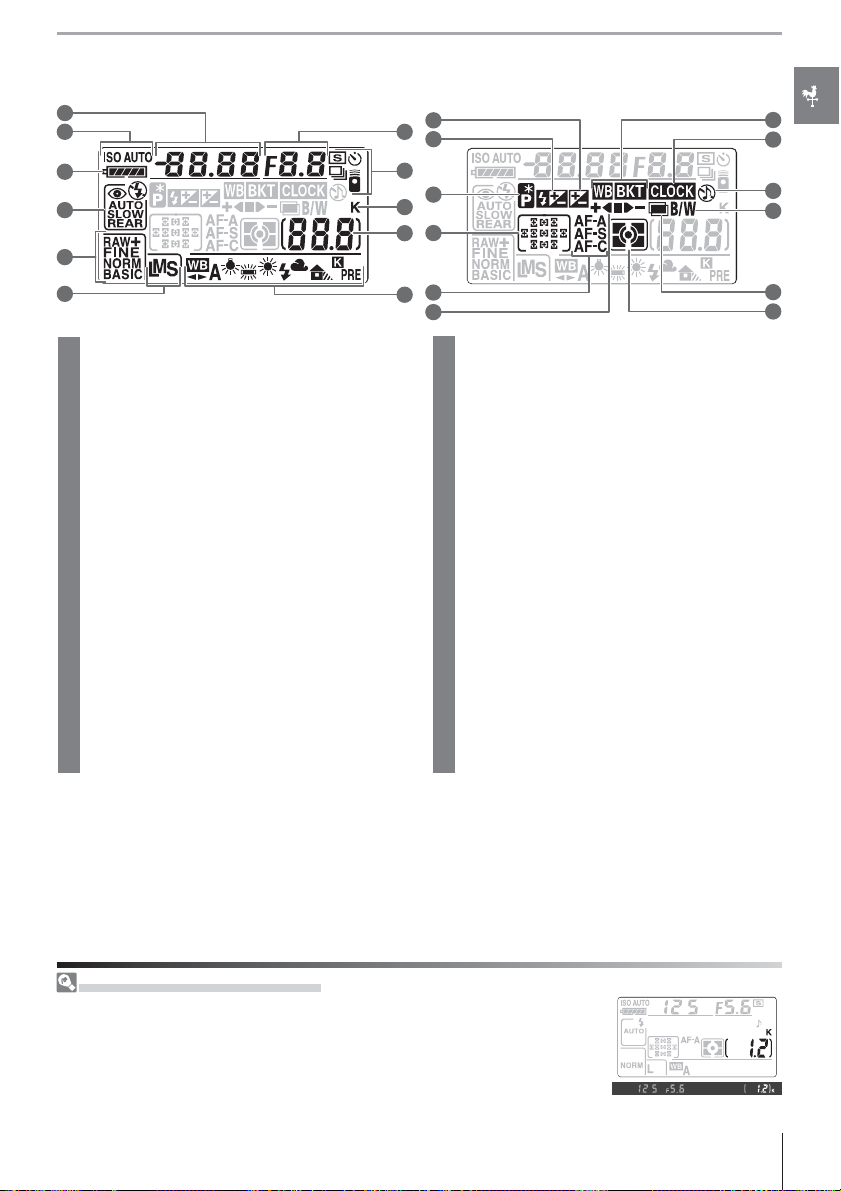
Control Panel
1
2
3
4
5
12
11
13
10
14
9
15
8
23
22
21
20
6
1 Shutter speed ....................................................... 48, 50
Exposure compensation value .......................... 54
Flash compensation value .................................... 55
ISO sensitivity ................................................................ 43
White balance fi ne-tuning, or
color temperature .............................................. 58, 59
Number of shots in bracketing sequence
.....................................................................................56, 140
2 ISO sensitivity indicator .......................................... 43
ISO AUTO indicator ................................................... 43
3 Battery indicator .........................................................19
4 Flash sync mode ................................................. 40, 41
5 Image quality ................................................................ 34
6 Image size ....................................................................... 35
7 White balance mode ............................................... 58
8 Number of exposures remaining ..................... 19
Number of shots remaining before
memory buff er fi lls .................................................... 36
PC mode indicator ..................................................... 68
Preset white balance recording indicator ... 60
16
7
17
9 “K” (appears when memory remains for over
1000 exposures)
10 Shooting mode ........................................................... 36
Self-timer/remote control mode .............. 37, 38
11 Aperture (f/-number) ....................................... 49, 50
Bracketing increment .............................................. 56
PC connection indicator ........................................ 68
12 Exposure compensation indicator ..................54
13 Flash compensation indicator ............................ 55
14 Flexible program indicator ................................... 47
15 Focus area ............................................................... 30, 87
AF-area mode ....................................................... 30, 87
16 AF mode .......................................................................... 29
17 Bracketing progress indicator ............................. 56
18 Metering mode ........................................................... 52
19 Multiple exposure indicator ................................ 84
20 Black-and-white indicator ..................................... 81
21 “Beep” indicator ........................................................... 86
22 “Clock not set” indicator ............................103, 132
23 Bracketing indicator ................................................. 56
19
18
Large-Capacity Memory Cards
When enough memory remains on the memory card to record a thousand
or more pictures at current settings, the number of exposures remaining
will be shown in thousands, rounded down to the nearest hundred (e.g., if
there is room for approximately 1,260 exposures, the exposure count display will show 1.2 K).
5Introduction: Getting to Know the Camera
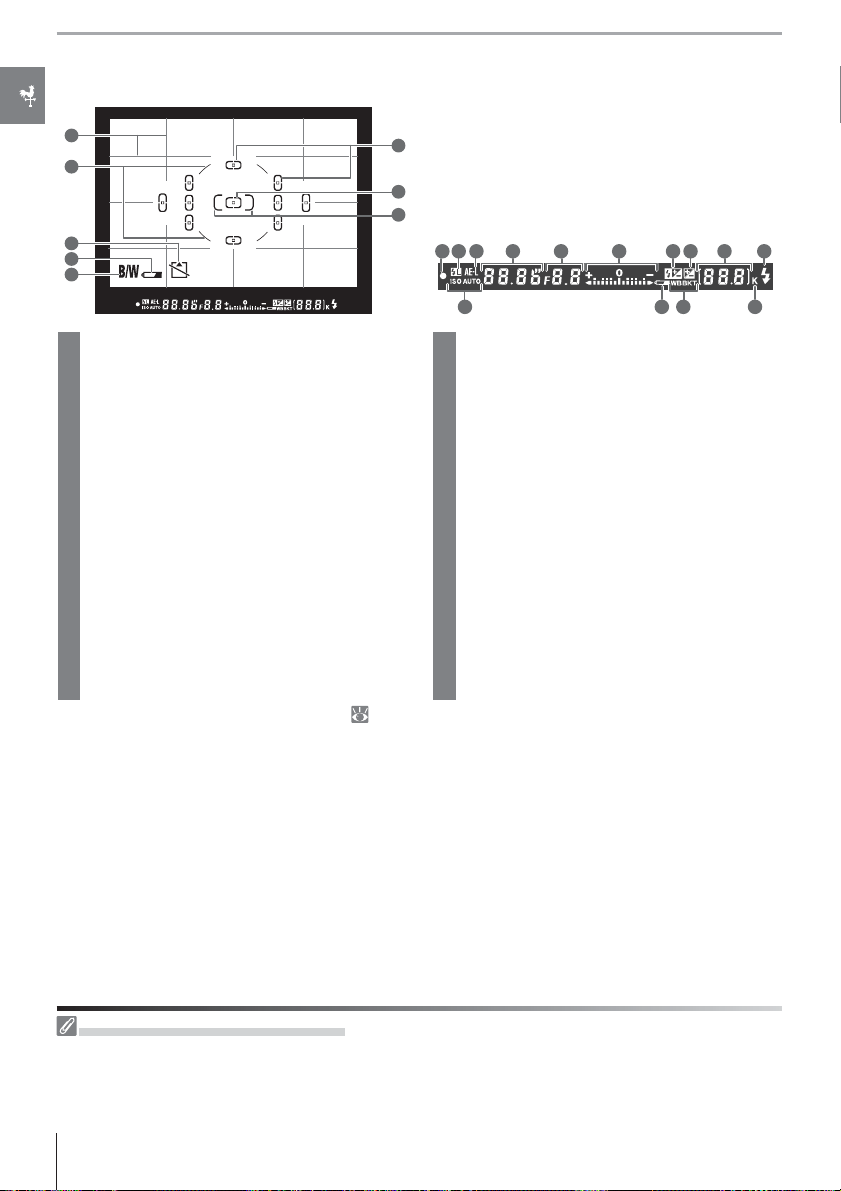
The Viewfi nder Display
1
2
3
4
5
1 Framing grid (displayed when On is selected
for Custom Setting 8 (Grid display)) ........... 89
2 8-mm (0.31 in.) reference circle for center-
weighted metering ........................................... 52, 90
3 “No memory card” warning
4 Battery indicator
1
....................................................... 19
5 Black-and-white indicator
1
.....................15, 133
1
................................... 81
6 Focus brackets (focus area) ...................19, 21, 30
7 Normal-frame focus brackets
(focus area) ............................................................. 21, 87
8 Wide-frame focus brackets (focus area) ....... 87
9 Focus indicator ............................................................ 22
10 Flash value (FV) lock .................................................94
11 Autoexposure (AE) lock .......................................... 94
12 Shutter speed ....................................................... 48, 50
13 Aperture (f/-number) ....................................... 48, 50
1. Can be hidden with Custom Setting 9 (
89)
If the battery is totally exhausted or not inserted, the display in the viewfi nder will dim.
6
The viewfi nder display will return to normal
when a fully-charged battery is inserted.
7
8
15 18
1210 11
14
139
14 Electronic analog exposure display ................ 50
Exposure compensation ........................................ 54
15 Flash compensation indicator ............................ 55
16 Exposure compensation indicator ..................54
17 Number of exposures remaining ..................... 19
Number of shots remaining before
memory buff er fi lls .................................................... 36
Preset white balance recording indicator ... 60
Exposure compensation value .......................... 54
Flash compensation value .................................... 55
PC connection indicator ........................................ 68
18 Flash-ready indicator ................................................ 23
19 Auto ISO sensitivity indicator .............................. 43
20 Battery indicator ......................................................... 19
21 Bracketing indicator ................................................. 56
22 “K” (appears when memory remains for
over 1000 exposures) ..................................................5
16
2119
20
17
22
The Control Panel and Viewfi nder
The response times and brightness of the control panel and viewfi nder may vary with temperature.
Owing to the characteristics of this type of display, you may notice fi ne lines radiating outward from
the selected focus area. This is normal and does not indicate a malfunction.
6 Introduction: Getting to Know the Camera
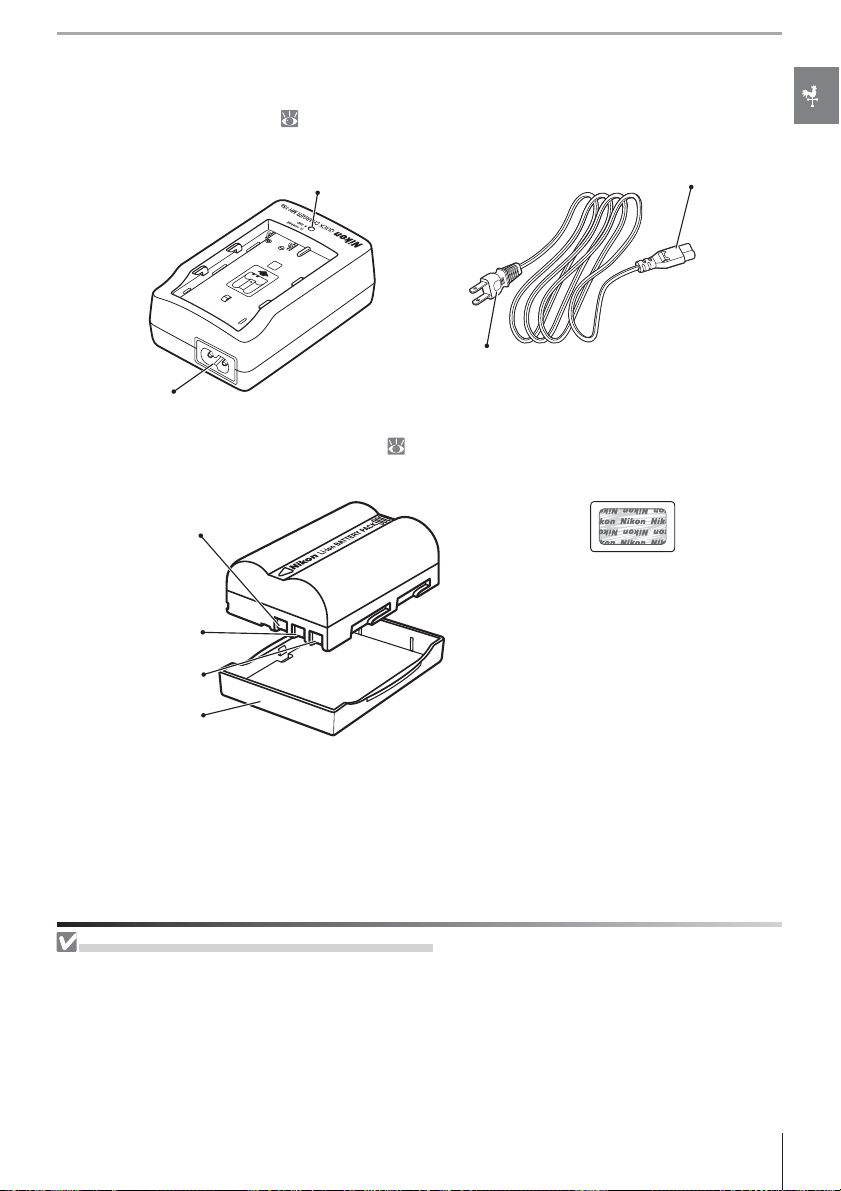
Supplied Accessories
The MH-18a Quick Charger ( 12)
The MH-18a is for use with the supplied EN-EL3e battery.
CHARGE lamp
Wall plug (shape varies with
AC inlet
The EN-EL3e Rechargeable Li-ion Battery ( 12, 13)
The EN-EL3e is for use with the D80.
Negative terminal
The use of third-party rechargeable
Li-ion batteries not bearing the Nikon
Signal contact
Positive terminal
Terminal cover
holographic seal shown above could
interfere with normal operation of
the camera or result in the batteries
overheating, igniting, rupturing, or
leaking.
AC adapter plug
country of sale)
Use Only Nikon Brand Electronic Accessories
Nikon cameras are designed to the highest standards and include complex electronic circuitry. Only
Nikon brand electronic accessories (including lenses, Speedlights, battery chargers, batteries, and AC
adapters) certifi ed by Nikon specifi cally for use with this Nikon digital camera are engineered and
proven to operate within the operational and safety requirements of this electronic circuitry.
T
HE USE OF NON-NIKON ELECTRONIC ACCESSORIES COULD DAMAGE THE CAMERA AND MAY VOID YOUR NIKON WARRANT Y.
For more information about Nikon brand accessories, contact an authorized Nikon dealer.
7Introduction: Getting to Know the Camera
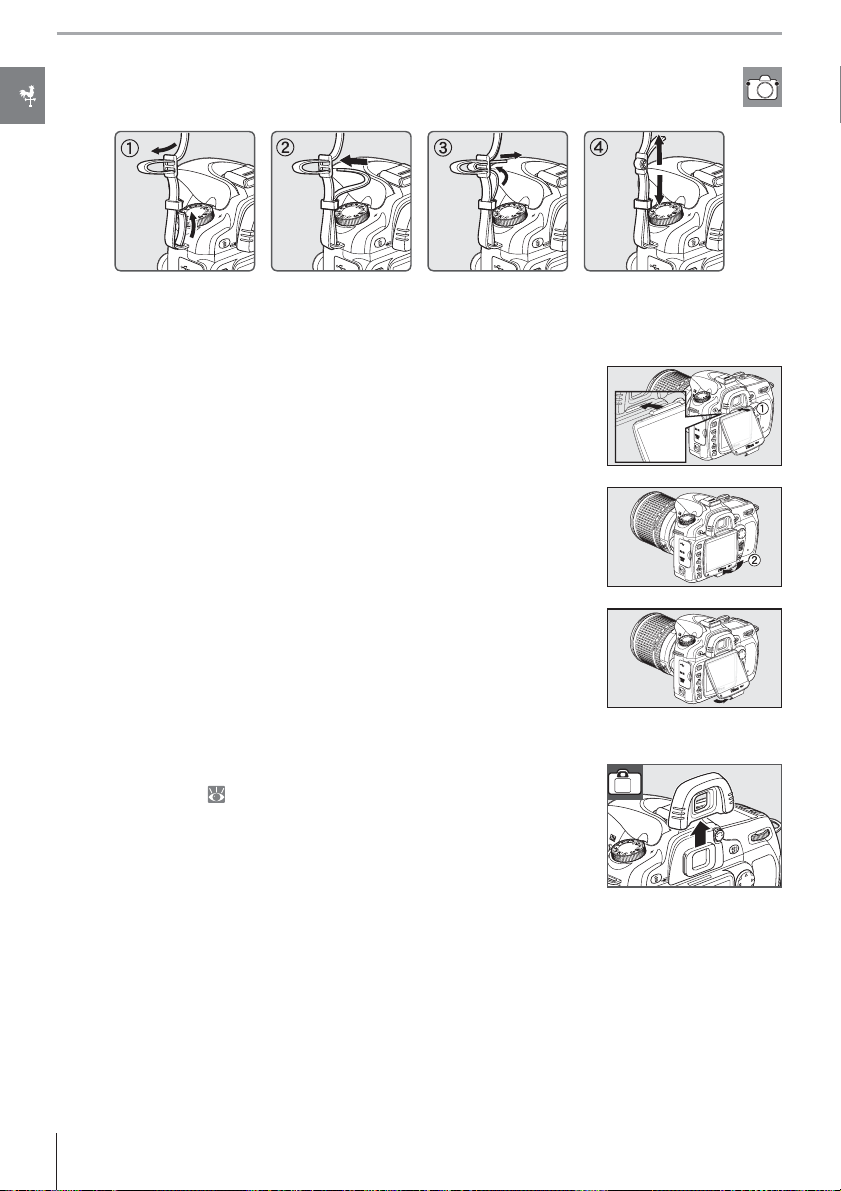
The Camera Strap
Attach the camera strap as shown below.
The BM-7 LCD Monitor Cover
A clear plastic cover is provided with the camera to keep the monitor clean and protect it when the camera is not in use. To attach the
cover, insert the projection on the top of the cover into the matching indentation above the camera monitor () and press the bottom of the cover until it clicks into place ().
To remove the cover, hold the camera fi rmly and pull the bottom of
the cover gently until outwards as shown at right.
The DK-21 Viewfi nder Eyepiece Cup
Before attaching the DK-5 viewfi nder eyepiece cap and other viewfi nder accessories ( 122), remove the viewfi nder eyepiece cup by
placing your fi ngers underneath the fl anges at either side and sliding it off as shown at right.
8 Introduction: Getting to Know the Camera
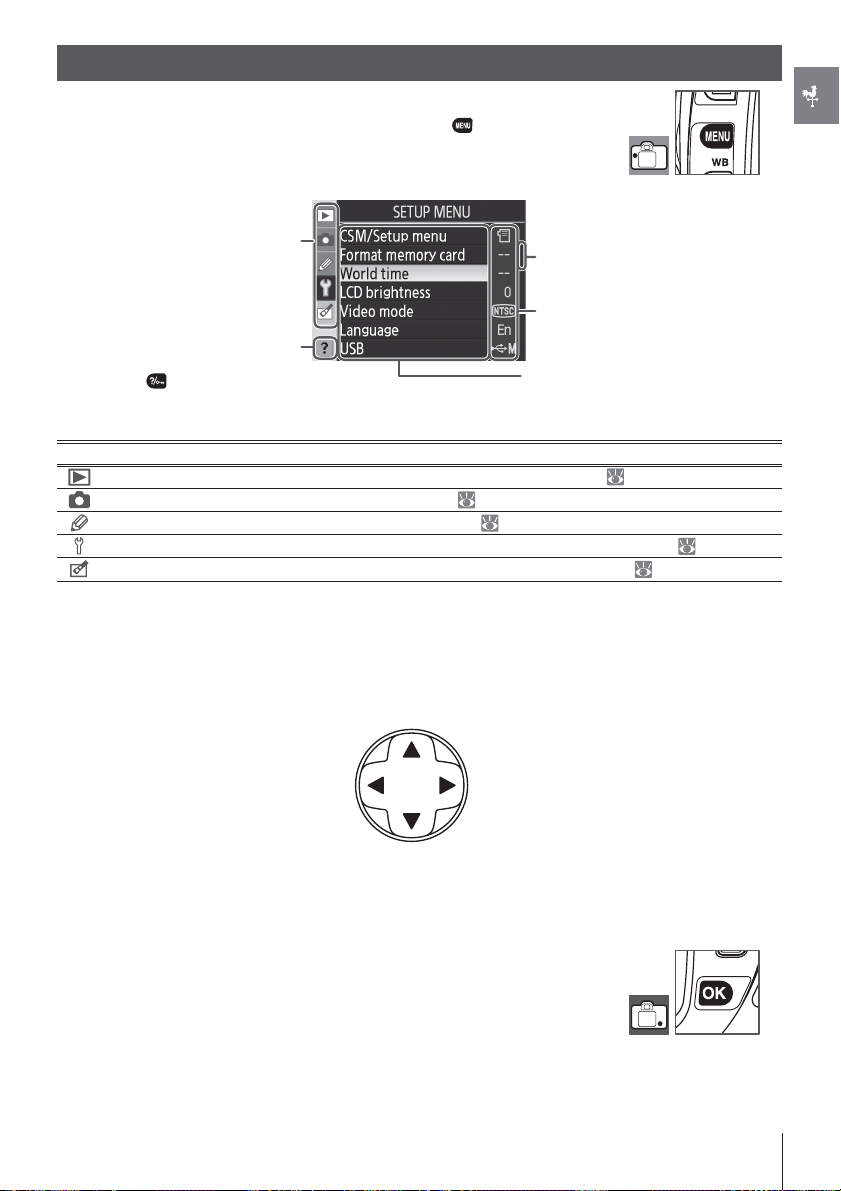
Using Camera Menus
Most shooting, playback, and setup options can be accessed from
the camera menus. To view the menus, press the button.
Choose from playback, shooting, Custom Settings, setup, and
retouch menus (see below)
If “?” icon is displayed, help for
the current item can be viewed
by pressing
Playback Adjust playback settings and manage photos ( 74).
Shooting Adjust shooting settings ( 79).
Custom Settings Personalize camera settings ( 86).
Setup Format memory cards and perform basic camera setup ( 101).
Retouch Create retouched copies of existing photographs ( 109).
button
Menu Description
Slider shows position in current
menu
Current setting for each option is
shown by icon
Current menu item is highlighted
The multi selector and OK button are used to navigate the camera menus.
Move cursor up
Increase number
▲
Return to previous menu Display sub-menu
▼
▲
Press OK to select highlighted option.
▼
Move cursor down
Decrease number
9Introduction: Using Camera Menus
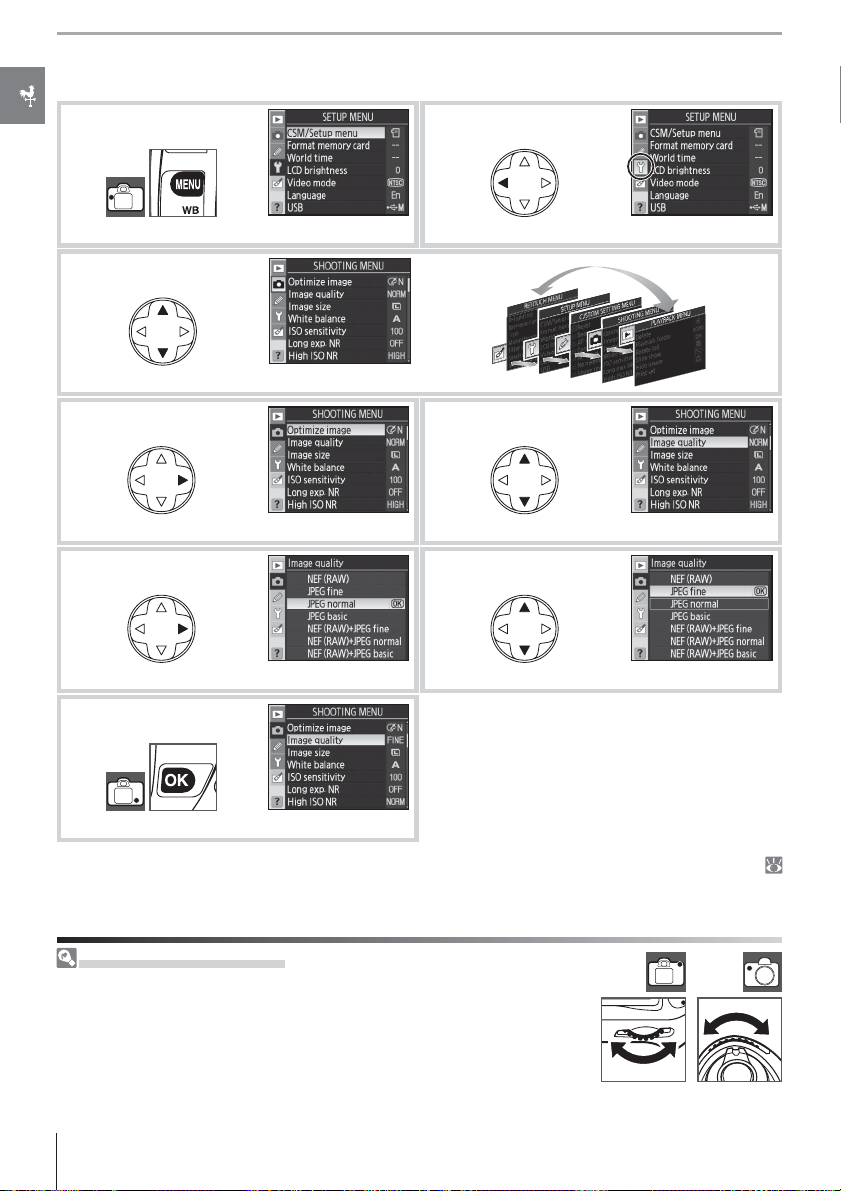
To modify menu settings:
1
Display menus.
3
Select menu.
4
Position cursor in selected menu.
6
Display options.
2
Highlight icon for current menu.
5
Highlight menu item.
7
Highlight option.
8
Make selection.
Press the shutter-release button halfway to exit the menus and return to shooting mode (
19, 28). The monitor will turn off .
Using the Command Dials
The main command dial can be used to move the cursor up and down, the
sub-command dial to move the cursor left and right. The sub-command
dial can not be used to make a selection.
10 Introduction: Using Camera Menus
Menu items that are displayed in gray are not currently available.
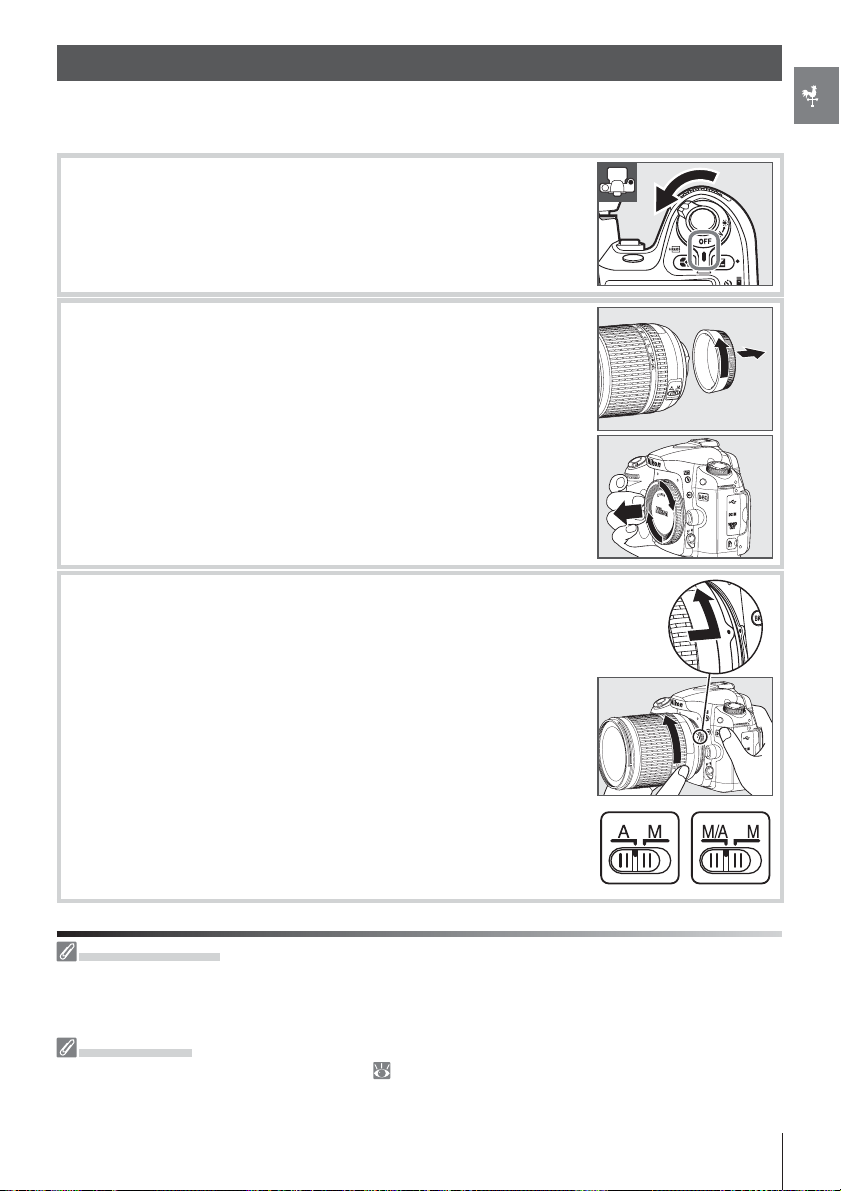
First Steps
Attaching a Lens
Care should be taken to prevent dust from entering the camera when the lens is removed.
Turn the camera off .
1
Remove the rear cap from the lens.
2
Remove the camera body cap.
Keeping the mounting index on the lens aligned with the
3
mounting index on the camera body, position the lens in the
camera’s bayonet mount and rotate the lens in the direction
shown until it clicks into place.
If the lens is equipped with an A-M or M/A-M switch, select A
(autofocus) or M/A (autofocus with manual priority).
Detaching Lenses
Be sure the camera is off when removing or exchanging lenses. To remove the lens, press and hold
the lens-release button while turning the lens clockwise. After removing the lens, replace the camera
body cap and rear lens cover.
Aperture Ring
If the lens is equipped with an aperture ring ( 45, 117), lock aperture at the minimum setting (highest
f/-number). See the lens manual for details.
11Introduction: First Steps
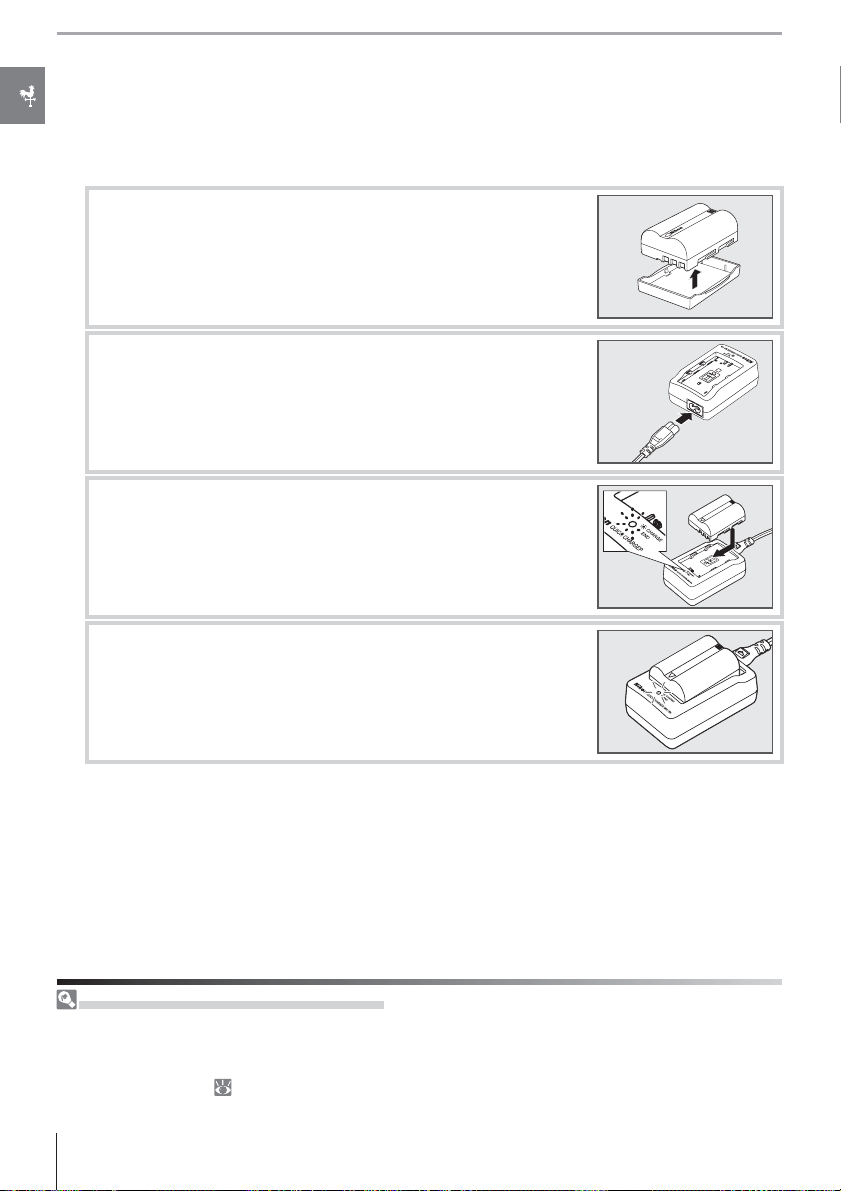
Charging and Inserting the Battery
The supplied EN-EL3e battery is not charged at shipment. Charge the battery using the supplied MH-18a battery charger as described below.
Charge the battery.
1
1.1 Remove the terminal cover from the battery.
K
C
A
P
Y
R
E
T
T
A
B
n
o
i
-
i
L
1.2 Connect the power cord to the charger and plug it in.
1.3 Place the battery in the charger. The CHARGE lamp will blink
as the battery charges. About two and a quarter hours are
required for an exhausted battery to fully charge.
1.4 Charging is complete when the CHARGE lamp stops blinking. Remove the battery from the charger and unplug the
charger.
EN-EL3e Rechargeable Li-ion Batteries
The EN-EL3e shares information with compatible devices. The camera uses this information to display
the battery charge state in six levels in the control panel and to show the battery charge state, remaining battery life, and number of pictures taken since the battery was last charged in the setup menu
Battery Info display ( 107).
12 Introduction: First Steps
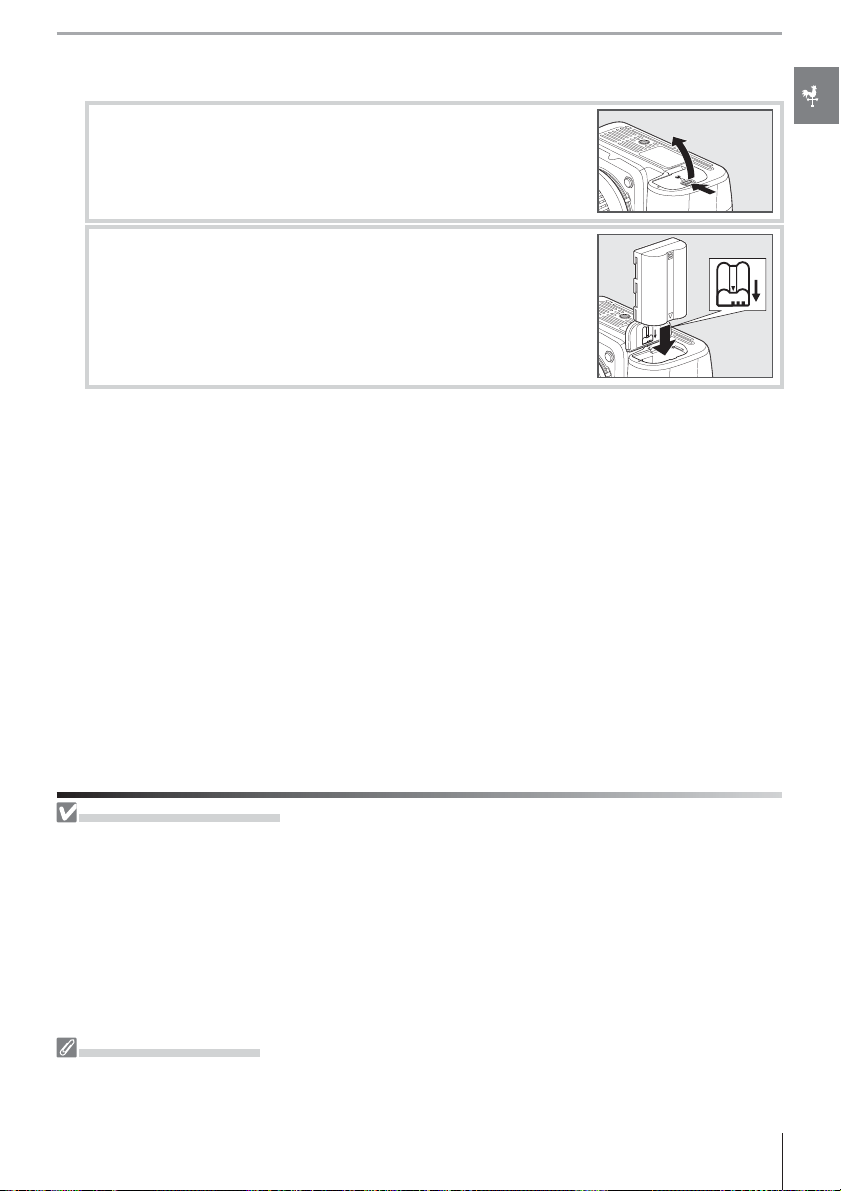
Insert the battery.
2
2.1 After confi rming that the camera is off , open the battery
chamber cover.
2.2 Insert a fully charged battery as shown at right. Close the
battery chamber cover.
The Battery and Charger
Read and follow the warnings and cautions on pages ii–iii and 127–128 of this manual, together with any
warnings and instructions provided by the battery manufacturer. Use only EN-EL3e batteries. The D80
is not compatible with the MS-D70 CR2 battery holder or with EN-EL3 or EN-EL3a batteries for D100,
D70-series, or D50 cameras.
Do not use the battery at ambient temperatures below 0 °C (32 °F) or above 40 °C (104 °F). During
charging, the temperature should be in the vicinity of 5–35 °C (41–95 °F). For best results, charge the
battery at temperatures above 20 °C (68 °F). Battery capacity may drop if the battery is used at a temperature below the temperature at which it was charged. If the battery is charged at a temperature below 5 °C (41 °F), the battery life indicator in the Battery Info display may show a temporary decrease.
Removing the Battery
Turn the camera off before removing the battery. To avoid shorting the battery, replace the terminal
cover when the battery is not in use.
13Introduction: First Steps
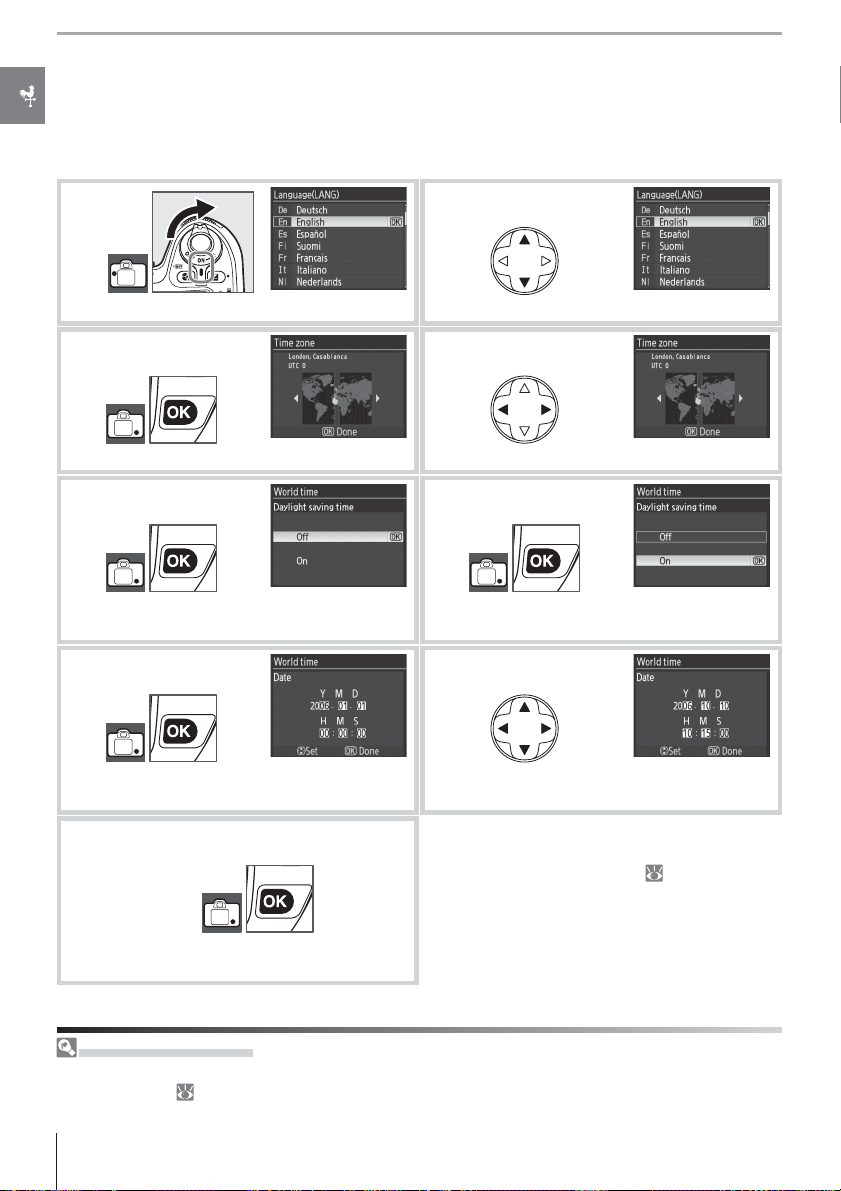
Basic Setup
The fi rst time the camera is turned on, the language selection dialog shown in Step 1 will
be displayed in the monitor. Follow the steps below to choose a language and set the time
and date.
1
Turn camera on.
3
Display map of world time zones.
5
Display daylight saving time options.
7
Display date menu.
2
Select language.
4
Select local time zone.
6
Highlight On if daylight saving time is in
eff ect.
8
Press multi selector left or right to select item,
up or down to change.
9
Set clock and return to shooting mode.
Monitor will turn off automatically.
Using Camera Menus
The language menu is only displayed automatically the fi rst time menus are displayed. See “Using
Camera Menus” ( 9–10) for information on normal menu operation.
14 Introduction: First Steps
To change the order in which the year, month,
and day are displayed, select World time > Date
format from the setup menu (
103).
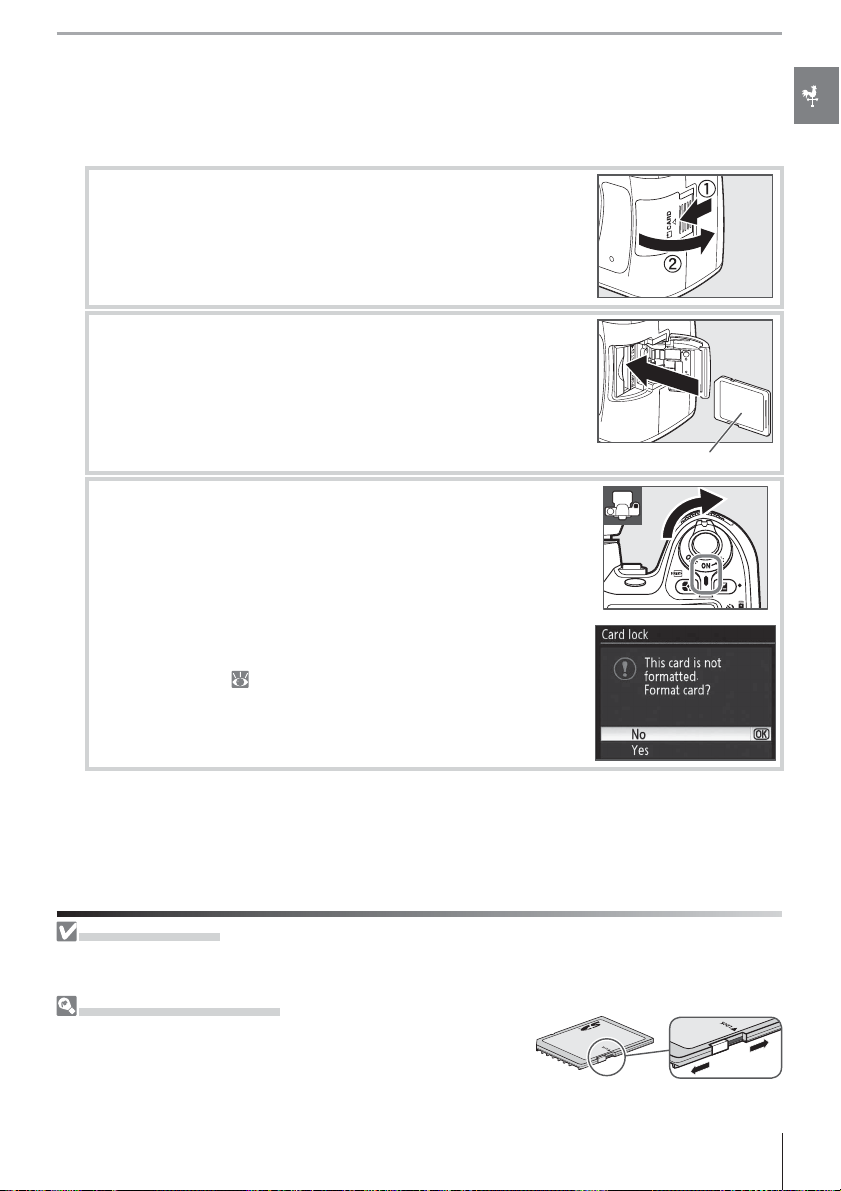
Inserting Memory Cards
The camera stores pictures on Secure Digital (SD) memory cards (available separately).
Insert a memory card.
1
1.1 Before inserting or removing memory cards, turn the cam-
era off and open the card slot cover.
1.2 Slide the memory card in as shown at right until it clicks into
place. The memory card access lamp will light for about a
second. Close the memory card slot cover.
Front
1.3 Turn the camera on. If the control panel shows the number
of exposures remaining, the card is ready for use.
If the message shown at right is displayed in the monitor,
format the card as described in “Camera Error Messages
and Displays” ( 133).
The Access Lamp
Do not remove the battery or disconnect the power source while the memory card access lamp is lit.
Failure to observe this precaution could result in damage to the card.
The Write Protect Switch
SD cards are equipped with a write protect switch to prevent
accidental loss of data. When this switch is in the “lock” position,
the camera will display a message to warn that photos can not
be recorded or deleted and the memory card can not be formatted.
15Introduction: First Steps
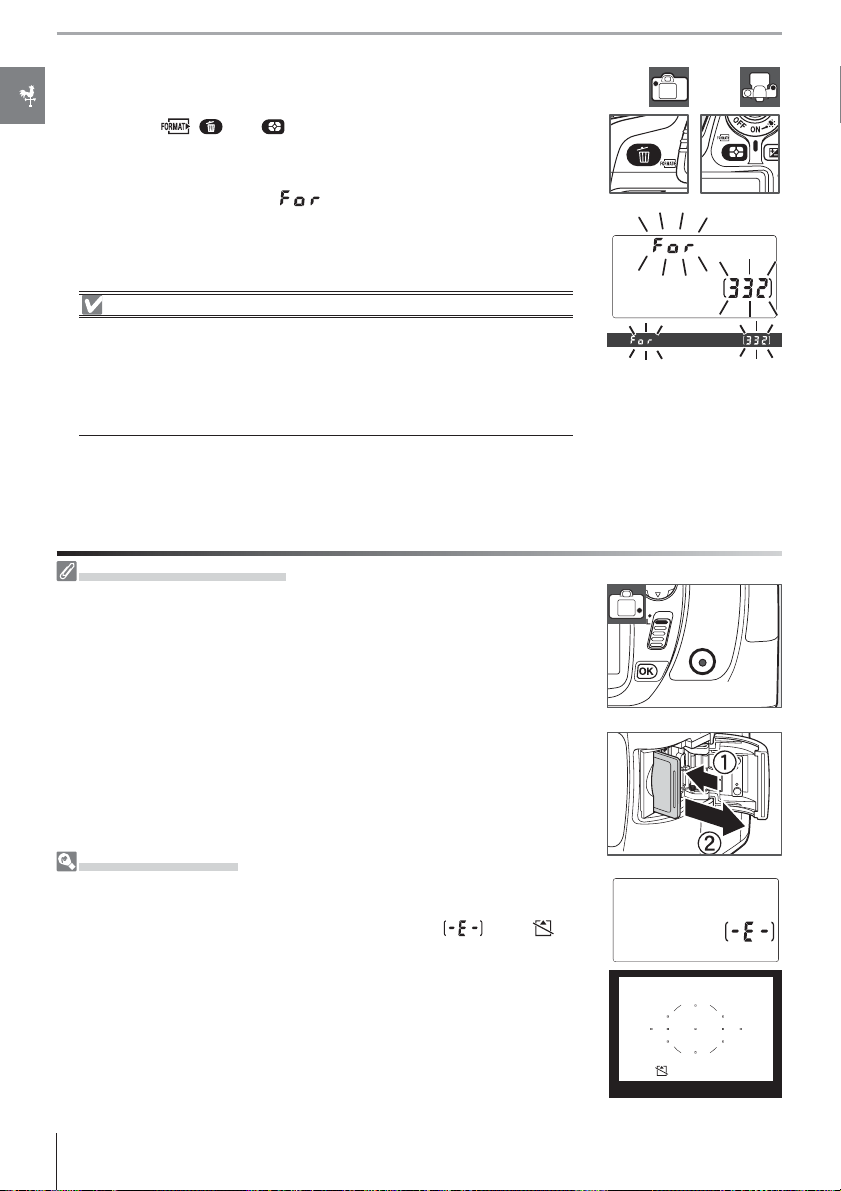
Memory cards must be formatted the fi rst time they are used in
2
the D80. To format the memory card, turn the camera on and
press the ( and ) buttons until control panel and viewfi nder displays fl ash as shown at right. Pressing both buttons
together a second time will format the memory card. During
formatting, the letters
will appear in the frame-count
dis play. Do not turn the camera off or remove the battery until
formatting is complete, the monitor has turned off , and the control panel shows the number of exposures remaining.
Formatting Memory Cards
Format cards in the camera. Performance may drop if they are formatted in a computer.
Formatting memory cards permanently deletes all photographs and
other data they may contain. Be sure all data you wish to keep have
been copied to another storage device before formatting the card.
Removing Memory Cards
1. Confi rm that the access lamp is off .
2. Turn the camera off and open the memory card slot cover.
3. Press the card in to eject (). The card can then be removed by hand
().
Camera Off Display
If the camera is turned off with a battery and memory card inserted, the
number of exposures remaining will be displayed in the control panel. If no
memory card is inserted, the control panel will show and a icon
will be displayed in the viewfi nder.
16 Introduction: First Steps
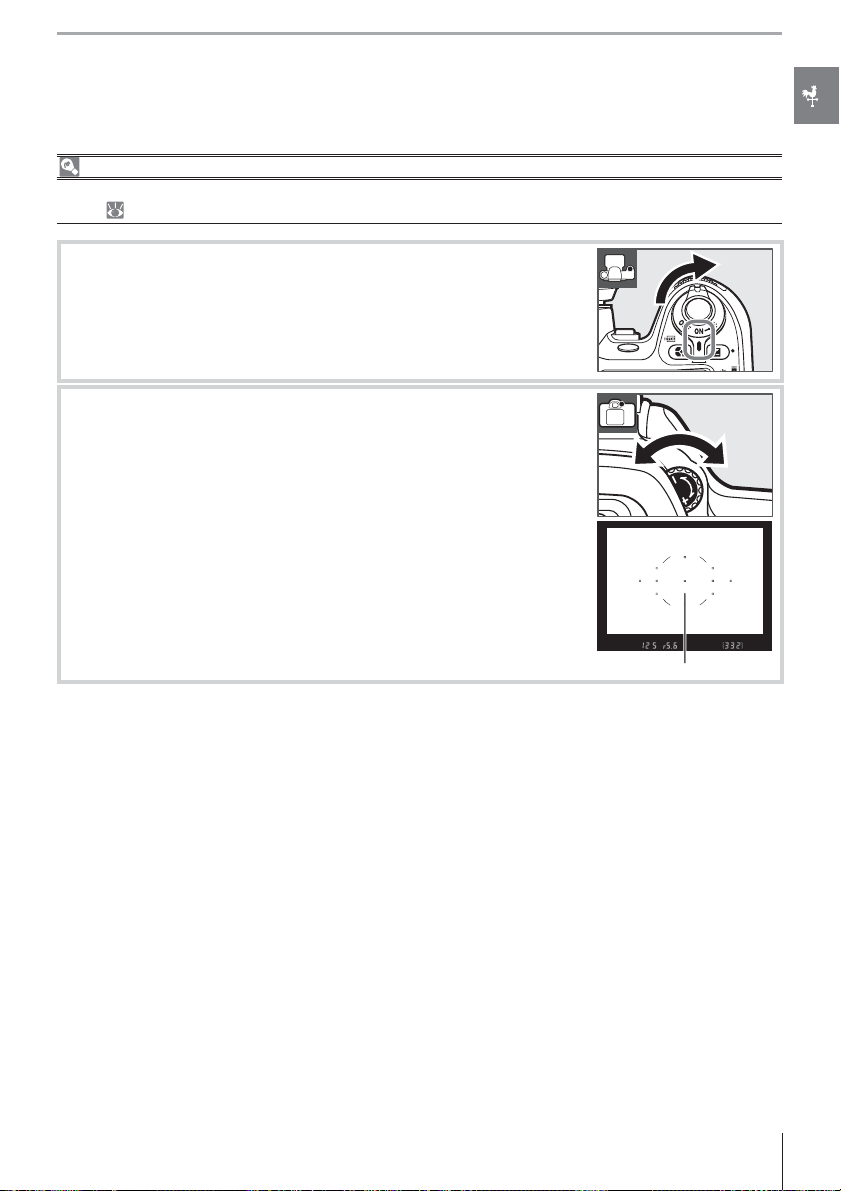
Adjusting Viewfi nder Focus
Photographs are framed in the viewfi nder. Before shooting, make sure that the display in the
viewfi nder is in clear focus.
Viewfi nder Focus
Viewfi nder focus (diopter) can be adjusted in the range –2 – +1 m
rately;
1
2
122) allow diopters of –5 – +3 m -1.
Remove the lens cap and turn the camera on.
Rotate the diopter adjustment control until the focus brack-
ets are in sharp focus. When operating the diopter adjustment
control with your eye to the viewfi nder, be careful not to put
your fi ngers or fi ngernails in your eye.
-1
. Corrective lenses (available sepa-
Focus brackets
17Introduction: First Steps
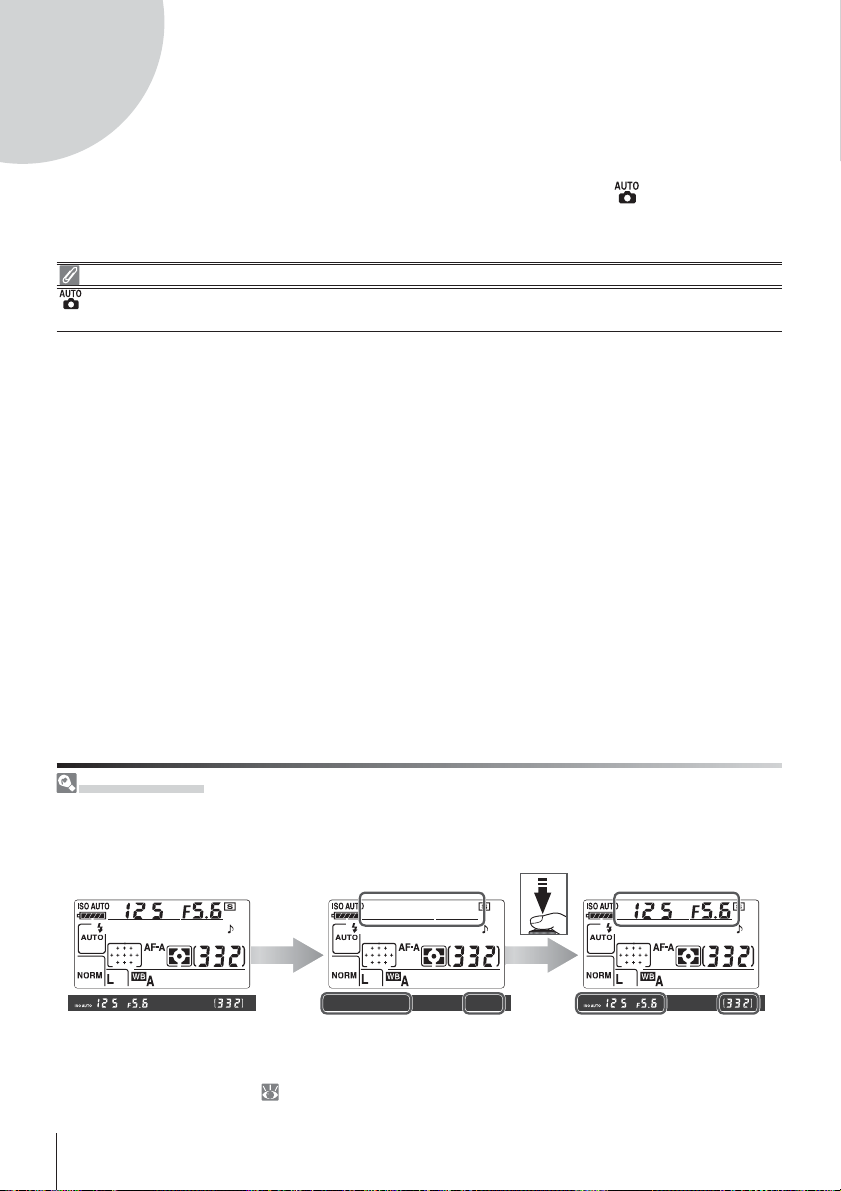
Tutorial
Photography and Playback
The Tutorial outlines the basics of taking and viewing photographs in (auto) and Digital
Vari-Program modes. This section assumes that default camera settings are used; for information on restoring default settings, see page 134.
Use a CPU Lens
(auto) and Digital Vari-Program modes are only available with CPU lenses. If these modes are se-
lected when a non-CPU lens is attached, the shutter release will be disabled.
Auto Meter Off
At default settings, the viewfi nder display and the aperture and shutter-speed indicators in the control
panel will turn off if no operations are performed for about six seconds (auto meter off ), reducing the
drain on the battery. Press the shutter-release button halfway to reactivate the display.
6 s
Exposure meters on Exposure meters off Exposure meters on
The length of time before the exposure meters turn off automatically can be adjusted using Custom
Setting 28 (Auto meter off ; 99).
18 Tutorial
