Page 1
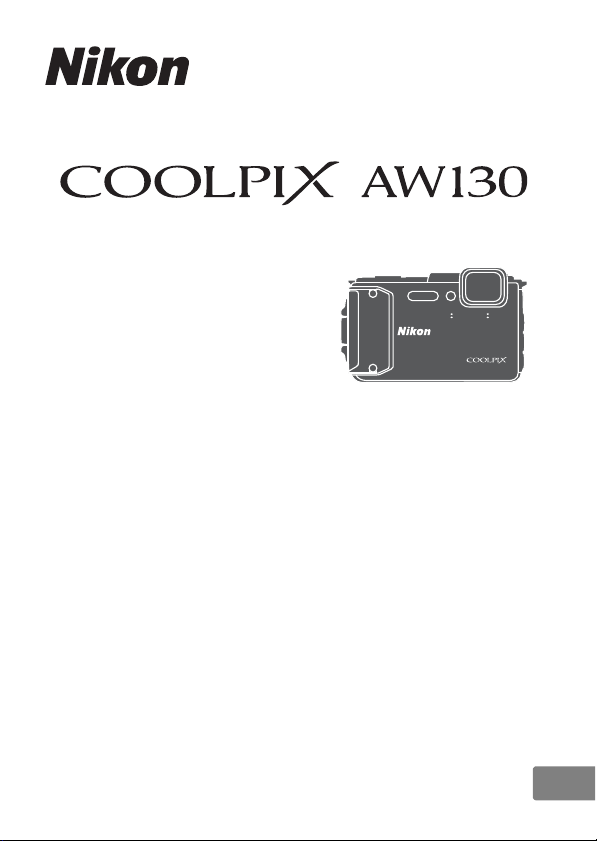
DIGITAL CAMERA
Reference Manual
En
Page 2

Introduction
i
Table of Contents
Parts of the Camera
Preparing for Shooting
Basic Shooting and Playback Operations
Shooting Features
Playback Features
Recording and Playing Back Movies
Using Menus
Using Location Data Functions/Displaying Maps
Using the Wi-Fi (Wireless LAN) Function
Connecting the Camera to a TV, Printer, or Computer
xxii
1
6
12
21
59
71
78
132
146
150
Technical Notes
159
Page 3
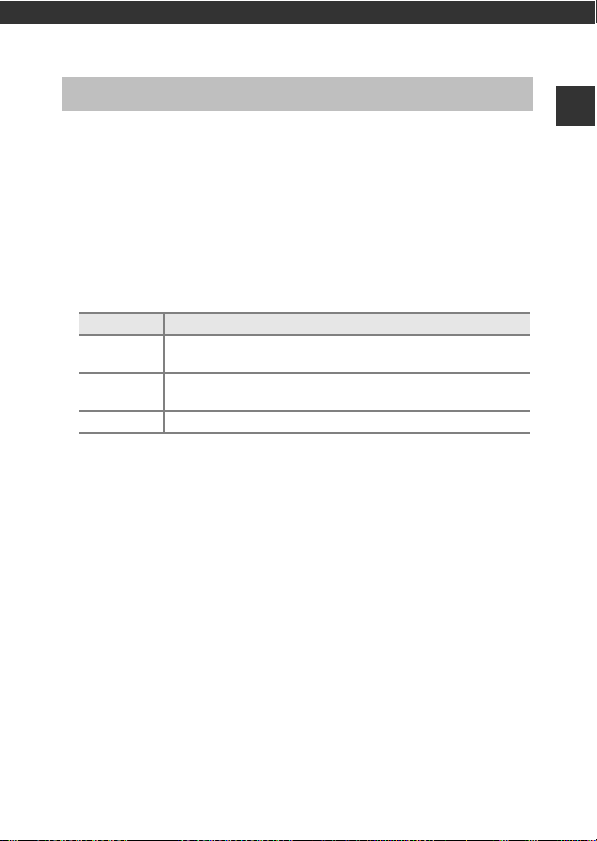
Introduction
Read This First
To get the most from this Nikon product, be sure to read “For Your Safety”
(Avi–viii), “<Important> Shockproof, Waterproof, Dustproof, Condensation”
(Aix), “<Important> Notes About Location Data Functions (GPS/GLONASS,
Electronic Compass)” (Axv), and “Wi-Fi (Wireless LAN Network)” (Axix), and
all other instructions thoroughly and keep them where they will be read by all
who use the camera.
• If you want to start using the camera right away, see “Preparing for
Shooting” (A6) and “Basic Shooting and Playback Operations” (A12).
Other Information
• Symbols and Conventions
Symbol Description
This icon marks cautions and information that should be read
B
before using the camera.
This icon marks notes and information that should be read
C
before using the camera.
A This icon marks other pages containing relevant information.
• SD, SDHC, and SDXC memory cards are referred to as “memory cards” in this
manual.
• The setting at the time of purchase is referred to as the “default setting.”
• The names of menu items displayed in the camera monitor, and the names
of buttons or messages displayed on a computer monitor appear in bold.
• In this manual, images are sometimes omitted from monitor display samples
so that monitor indicators can be more clearly shown.
Introduction
i
Page 4
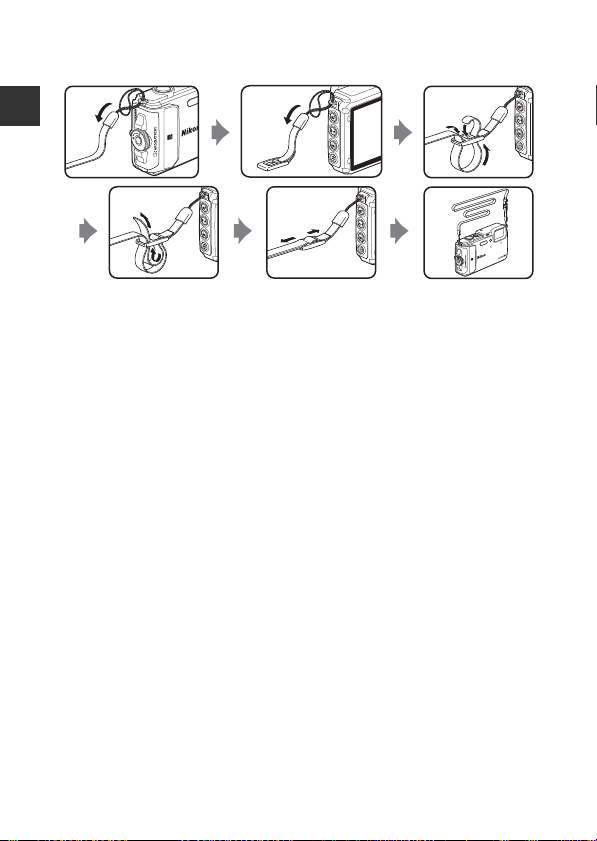
Attaching the Camera Strap for Land Use
Remove the strap for land use before using the camera underwater.
Introduction
ii
Page 5
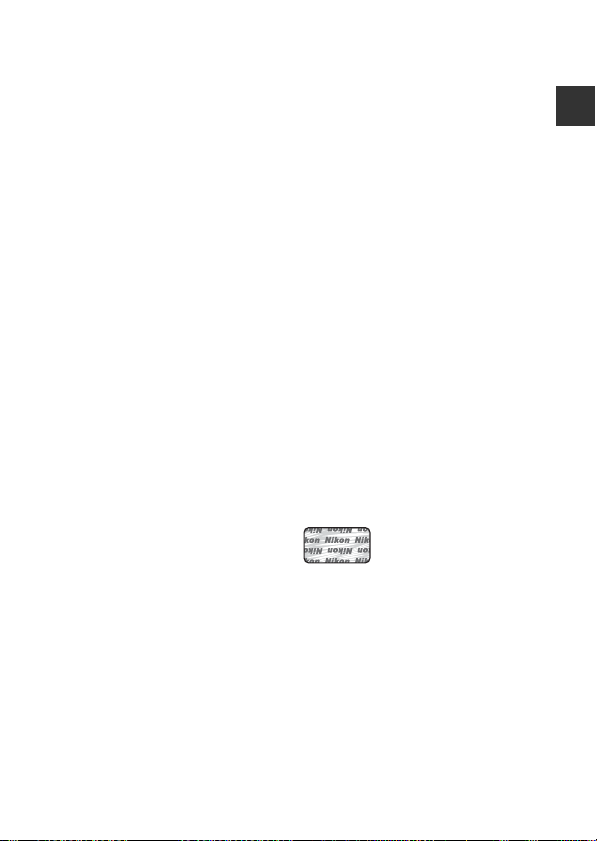
Information and Precautions
Life-Long Learning
As part of Nikon’s “Life-Long Learning” commitment to ongoing product support
and education, continually updated information is available online at the following
websites:
• For users in the U.S.A.: http://www.nikonusa.com/
• For users in Europe and Africa: http://www.europe-nikon.com/support/
• For users in Asia, Oceania, and the Middle East: http://www.nikon-asia.com/
Visit these websites to keep up-to-date with the latest product information, tips,
answers to frequently asked questions (FAQs), and general advice on digital imaging
and photography. Additional information may be available from the Nikon
representative in your area. Visit the website below for contact information.
http://imaging.nikon.com/
Use Only Nikon Brand Electronic Accessories
Nikon COOLPIX cameras are designed to the highest standards and include complex
electronic circuitry. Only Nikon brand electronic accessories (including battery
chargers, batteries, Charging AC Adapters, AC adapters and, USB cables) certified by
Nikon specifically for use with this Nikon digital camera are engineered and proven
to operate within the operational and safety requirements of this electronic circuitry.
THE USE OF NON-NIKON ELECTRONIC ACCESSORIES COU LD DAMAGE THE CAMERA
AND MAY VOID YOUR
The use of third-party rechargeable Li-ion batteries not bearing the Nikon
holographic seal could interfere with normal operation of the camera or result in the
batteries overheating, igniting, rupturing, or leaking.
Holographic seal: Identifies this
device as an authentic Nikon product.
For more information about Nikon brand accessories, contact a local authorized
Nikon dealer.
Before Taking Important Pictures
Before taking pictures on important occasions (such as at weddings or before taking
the camera on a trip), take a test shot to ensure that the camera is functioning
normally. Nikon will not be held liable for damages or lost profits that may result from
product malfunction.
NIKON WARRANTY.
Introduction
iii
Page 6
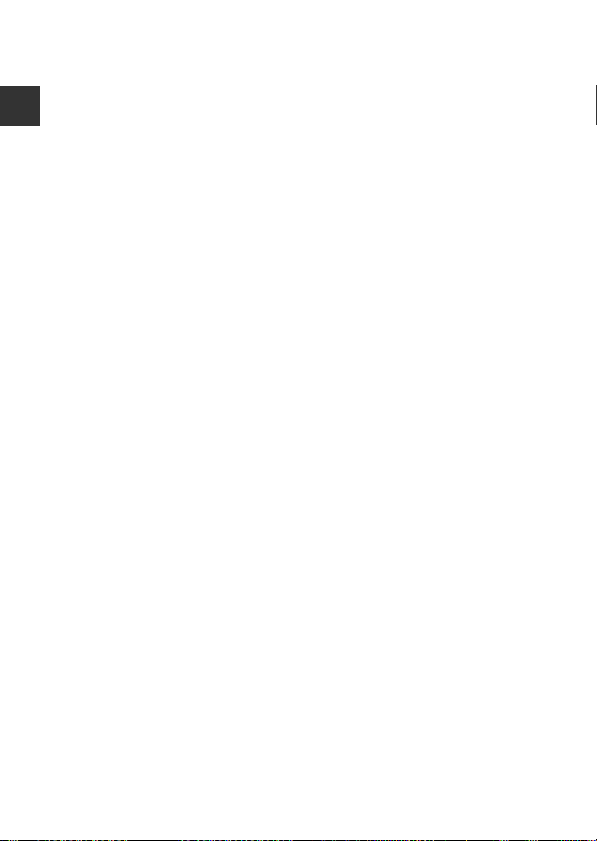
About the Manuals
• No part of the manuals included with this product may be reproduced,
transmitted, transcribed, stored in a retrieval system, or translated into any
language in any form, by any means, without Nikon’s prior written permission.
• Illustrations and monitor content shown in this manual may differ from the actual
Introduction
product.
• Nikon reserves the right to cha nge the specifications of the hardware and software
described in these manuals at any time and without prior notice.
• Nikon will not be held liable for any damages resulting from the use of this
product.
• While every effort was made to ensure that the information in these manuals is
accurate and complete, we would appreciate it were you to bring any errors or
omissions to the attention of the Nikon representative in your area (address
provided separately).
Notice Concerning Prohibition of Copying or Reproduction
Note that simply being in possession of material that was digitally copied or
reproduced by means of a scanner, digital camera or other device may be
punishable by law.
• Items prohibited by law from being copied or reproduced
Do not copy or reproduce paper money, coins, securities, government bonds or local
government bonds, even if such copies or reproductions are stamped “Sample.” The
copying or reproduction of paper money, coins, o r secur ities wh ich are circul ated in a
foreign country is prohibited. Unless the prior permission of the government was
obtained, the copying or reproduction of unused postage stamps or post cards
issued by the government is prohibited.
The copying or reproduction of stamps issued by the government and of certified
documents stipulated by law is prohibited.
• Cautions on certain copies and reproductions
The government has issued cautions on copies or reproductions of securities issued
by private companies (shares, bills, checks, gift certificates, etc.), commuter passes, or
coupon tickets, except when a minimum of necessary copies are to be provided for
business use by a company. Also, do not copy or reproduce passports issued by the
government, licenses issued by public agencies and private groups, ID cards and
tickets, such as passes and meal coupons.
• Comply with copyright notices
The copying or reproduction of copyrighted creative works such as books, music,
paintings, woodcut prints, maps, drawings, movies, and photographs is governed by
national and international copyright laws. Do not use this product for the purpose of
making illegal copies or to infringe copyright laws.
iv
Page 7
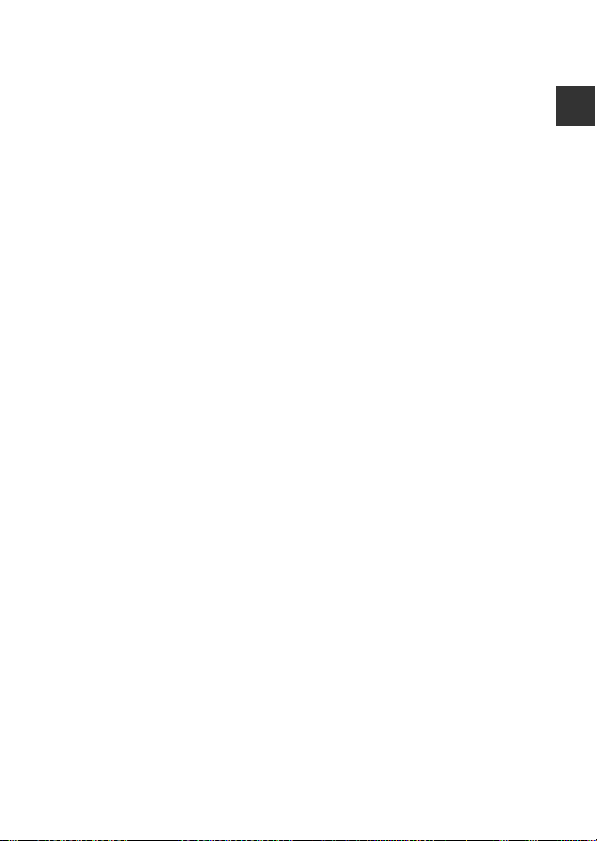
Disposing of Data Storage Devices
Please note that deleting images or formattin g data storage devices such as memory
cards or built-in camera memory does not completely erase the original image data.
Deleted files can sometimes be recovered from discarded storage devices using
commercially available software, potentially resulting in the malicious use of pers onal
image data. Ensuring the privacy of such data is the user’s responsibility.
Before discarding a data storage device or transferring ownership to another person,
erase all data using commercial deletion software, or set Record location data in
Location data options in the location data options menu (A78) to Off after
formatting the device and then completely refill it with images containing no private
information (for example, images of empty sky). Care should be taken to avoid injury
or damage to pr operty when physically destroying data storage devices.
For the COOLPIX AW130, the log data saved on the memory card is handled in the
same way as other data. To erase the log data that is obtained but not stored on the
memory card, select Create log M End all logs M Erase logs.
To delete the Wi-Fi settings, select Restore default settings in the Wi-Fi options
menu (A78).
Conformity Marking
Follow the procedure below to display some of the conformity markings that the
camera complies with.
Press the d button M z menu icon M Conformity marking M k button
Introduction
v
Page 8
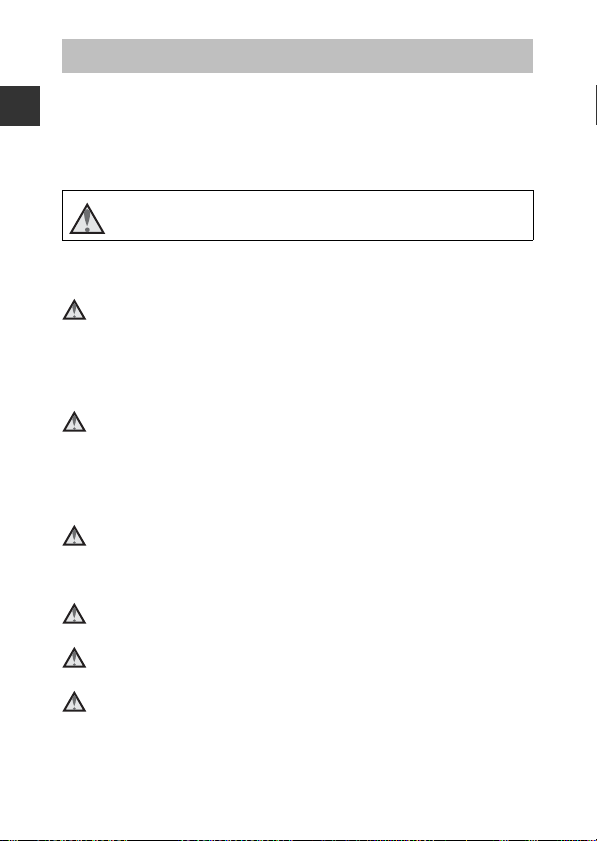
For Your Safety
To prevent damage to your Nikon product or injury to yourself or to others,
read the following safety precautions in their entirety before using this
equipment. Keep these safety instructions where all those who use the product
Introduction
will read them.
The consequences that could result from failure to observe the precautions
listed in this section are indicated by the following symbol:
This icon marks warnings, information that should be read before using
this Nikon product, to prevent possible injury.
WARNINGS
Turn off in the event of malfunction
Should you notice smoke or an unusual smell coming from the camera or
charging AC adapter, unplug the charging AC adapter and remove the battery
immediately, taking care to avoid burns. Continued operation could result in
injury. After removing or disconnecting the power source, take the equipment
to a Nikon-authorized service representative for inspection.
Do not disassemble
Touching the internal parts of the camera or charging AC adapter could result
in injury. Repairs should be performed only by qualified technicians. Should the
camera or charging AC adapter break open as the result of a fall or other
accident, take the product to a Nikon-authorized service representative for
inspection, after unplugging the product and/or removing the battery.
Do not use the camera or charging AC adapter in the presence of
flammable gas
Do not use electronic equipment in the presence of flammable gas, as this
could result in explosion or fire.
Remove the strap when using the camera underwater
Twisting the camera strap around the neck may cause suffocation.
Handle the camera strap with care
Never place the strap around the neck of an infant or child.
Keep out of reach of children
Particular care should be taken to prevent infants from putting the battery or
other small parts into their mouths.
vi
Page 9
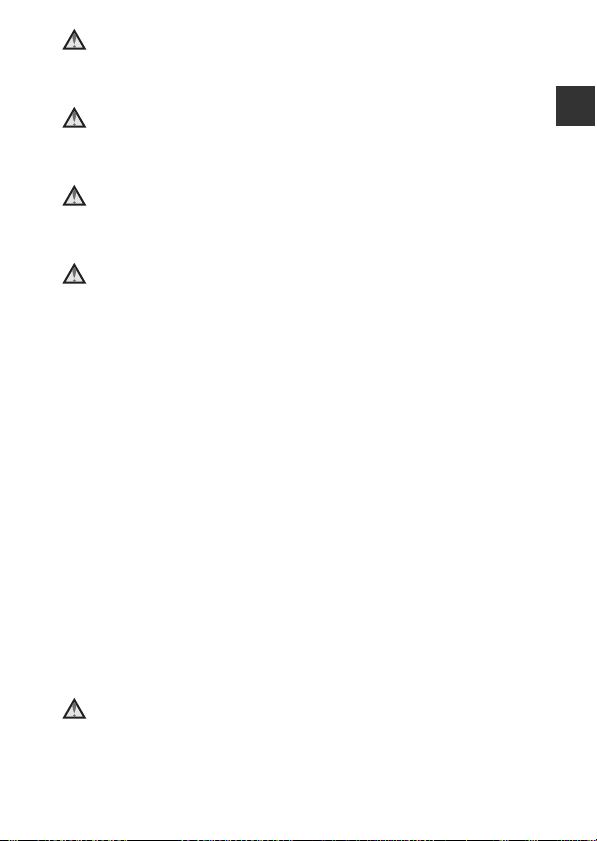
Do not remain in contact with the camera, ch arging AC adapter, or
AC adapter for extended periods while the devices are on or in use
Parts of the devices become hot. Leaving the devices in direct contact with the
skin for extended periods may result in low-temperature burns.
Do not leave the product where it will be exposed to extremely
high temperatures, such as in an enclosed automobile or in direct
sunlight
Failure to observe this precaution could cause damage or fire.
Use the appropriate power supply (battery, charging AC adapter,
AC adapter, USB cable)
Using a power supply other than those provided or sold by Nikon could result
in damage or malfunction.
Observe caution when handling the battery
The battery may leak, overheat, or explode if improperly handled. Observe the
following precautions when handling the battery for use in this product:
• Before replacing the battery, turn the product off. If you are using the
charging AC adapter/AC adapter, be sure it is unplugged.
• Use only a Rechargeable Li-ion Battery EN-EL12 (included). Charge the
battery by using a camera that supports battery charging. To perform this
operation, use the Charging AC Adapter EH-71P/EH-71PCH (included) and
USB Cable UC-E21 (included). The Battery Charger MH-65 (available
separately) is also available to charge the battery without using a camera.
• When inserting the battery, do not attempt to insert it upside down or
backwards.
• Do not short or disassemble the battery or attempt to remove or break the
battery insulation or casing.
• Do not expose the battery to flame or to excessive heat.
• Do not immerse in or expose to water.
• Put the battery in a plastic bag, etc. to insulate the terminal before
transporting it. Do not transport or store with metal objects such as
necklaces or hairpins.
• The battery is prone to leakage when fully discharged. To avoid damage to
the product, be sure to remove the battery when no charge remains.
• Discontinue use immediately should you notice any change in the battery,
such as discoloration or deformation.
• If liquid from the damaged battery comes in contact with clothing or skin,
rinse immediately with plenty of water.
Observe the following precautions when handling the charging
AC adapter
• Keep dry. Failure to observe this precaution could result in fire or electric
shock.
Introduction
vii
Page 10

• Dust on or near the metal parts of the plug should be removed with a dry
cloth. Continued use could result in fire.
• Do not handle the plug or go near the charging AC adapter during lightning
storms. Failure to observe this precaution could result in electric shock.
• Do not damage, modify, forcibly tug or bend the USB cable, place it under
heavy objects, or expose it to heat or flames. Should the insulation be
Introduction
damaged and the wires become exposed, take it to a Nikon-authorized
service representative for inspection. Failure to observe these precautions
could result in fire or electric shock.
• Do not handle the plug or charging AC adapter with wet hands. Failure to
observe this precaution could result in electric shock.
• Do not use with travel converters or adapters designed to convert from one
voltage to another or with DC-to-AC inverters. Failure to observe this
precaution could damage the product or cause overheating or fire.
Use appropriate cables
When connecting cables to the input and output jacks, use only the cables
provided or sold by Nikon for the purpose, to maintain compliance with
product regulations.
Handle moving parts with care
Be careful that your fingers or other objects are not pinched by the moving
parts.
Using the flash close to your subject's eyes could cause temporary
visual impairment
The flash should be no less than 1 m (3 ft 4 in.) from the subject.
Particular care should be observed when photographing infants.
Do not operate the flash with the flash window touching a person
or object
Failure to observe this precaution could result in burns or fire.
Follow the instructions of airline and hospital personnel
Do not touch the camera directly for a long time in low
temperatures of 0°C (32°F) or lower
If the skin contacts metal parts etc., it may result in injury to the skin. Wear
gloves etc.
Observe caution when using the movie light
Do not look directly into the movie light. This could damage the eyes or result
in visual impairment.
viii
Page 11
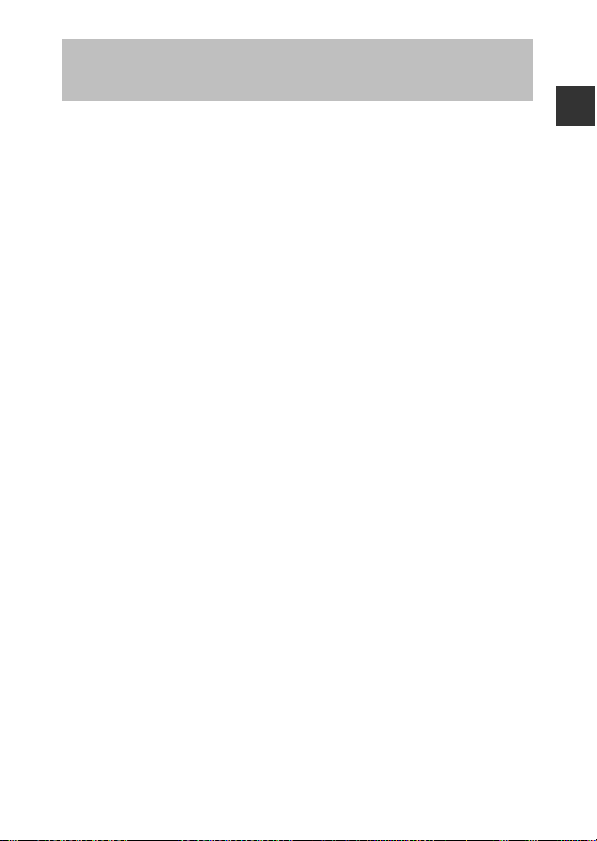
<Important> Shockproof, Waterproof, Dustproof, Condensation
• Make sure to read the following instructions as well as the instructions
provided in “Caring for the Product” (A160).
Notes About Shockproof Performance
This camera has passed Nikon’s in-house test (drop test from a height of
210 cm (7 ft) on a 5 cm (2 in.) thick plywood panel) compliant with MIL-STD
810F Method 516.5-Shock*.
This test does not guarantee the waterproof performance of the camera or that
the camera will be free from damage or trouble under all conditions.
Changes in appearance, such as paint peeling off and deformation of the drop
shock portion are not subject to the Nikon’s in-house test.
* U.S. Department of Defense test method standard.
This drop test drops 5 cameras in 26 directions (8 edges, 12 corners, and 6 faces)
from a height of 122 cm (48 in.) to make sure that one to five cameras pass the test
(if any defect is detected during the test, another five cameras are tested to make
sure that the test criteria are satisfied for one to five cameras).
Do not subject the camera to excessive shock, vibration or pressure by
dropping, hitting it, or placing a heavy object on it.
Failure to observe this precaution could deform the camera, damage the
airtight seals, or cause water to seep inside the camera, resulting in camera
malfunction.
• Do not use the camera deeper than 30 m (100 ft) underwater.
• Do not subject the camera to water pressure by exposing it to running
water.
• Do not sit down with the camera in the pocket of your trousers.
Do not forcibly stuff the camera into a bag.
Notes About Waterproof and Dustproof Performances
The camera is equivalent to JIS/IEC waterproof grade 8 (IPX8) and JIS/IEC
dustproof grade 6 (IP6X) and enables shooting images underwater at a depth
of 30 m (100 ft) for up to 60 minutes.*
This rating does not guarantee the waterproof performance of the camera or
that the camera will be free from damage or trouble under all conditions.
* This rating indicates that the camera has been designed to withstand the specified
water pressure for the specified period of time when the camera is used according
to the methods defined by Nikon.
Introduction
ix
Page 12
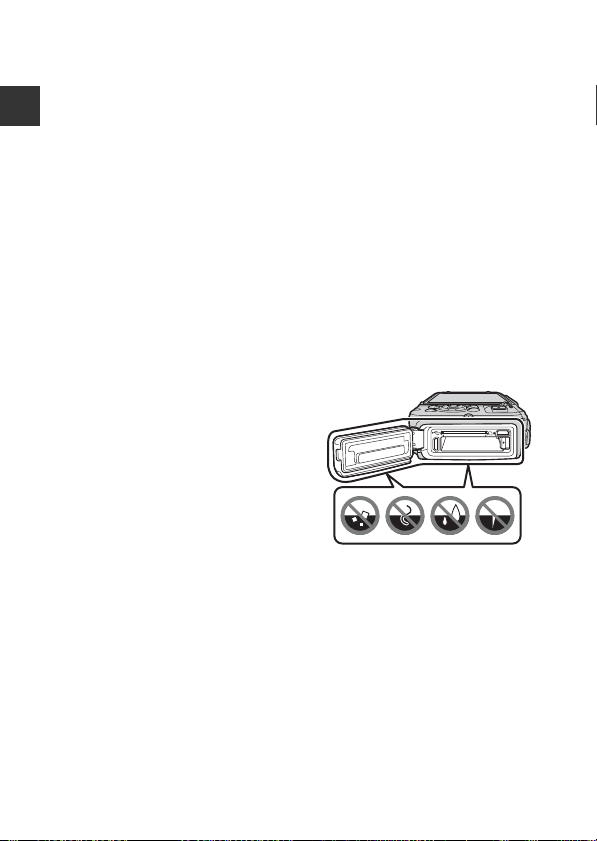
If the camera is subjected to excessive shock, vibration or pressure
caused by dropping it, hitting it, or placing a heavy object on it, the
waterproof performance is not guaranteed.
• If the camera is exposed to shocks, it is recommended to consult your
Introduction
• If water seeps inside the camera, immediately stop using the camera. Wipe
• The waterproof performance of this camera is designed to work for fresh
• The inner portion of this camera is not waterproof. Water seeping inside the
• Accessories are not waterproof.
• If a liquid such as water droplets falls
Nikon
retailer or
performance (charged service).
- Do not drop the camera, strike it against a hard object such as a rock, or
throw it against a water surface.
- Do not use the camera deeper than 30 m (100 ft) underwater.
- Do not subject the camera to water pressure by exposing it to rapids or
waterfalls.
- Your Nikon warrantee may not cover troubles caused by water seeping
inside the camera due to improper handling of the camera.
off moisture from the camera, and at once take the camera to your Nikonauthorized service representative.
water (swimming pools, rivers and lakes) and seawater only.
camera could cause the components to rust, resulting in high repair costs or
irreparable damage.
on the outside of the camera or inside
of the battery-chamber/memory card
slot cover, immediately wipe it off with
a soft dry cloth. Do not insert a wet
memory card or battery in the camera.
If the battery-chamber/memory card
slot cover is opened or closed under
wet conditions near a waterfront or
underwater, this could cause water to
seep inside the camera or result in camera malfunction.
Do not open or close the cover with wet hands. This could cause water to
seep inside the camera or result in camera malfunction.
-authorized service representative to confirm the waterproof
x
Page 13

• If a foreign substance adheres to the
outside of the camera or inside of the
battery-chamber/memory card slot
cover (in locations such as yellow
waterproof packing, hinges, memory
card slot, or terminals), immediately
remove it with a blower. If a foreign
substance adheres to the waterproof
packing inside of the battery-chamber/
memory card slot cover, remove it with the included brush. Do not use the
included brush for anything other than cleaning the waterproof packing.
• If a foreign substance such as suntan oil, sunscreen lotion, hot spring, bath
mix powder, detergent, soap, organic solvent, oil, or alcohol adheres to the
camera, immediately wipe it off. This could cause deterioration of the
camera exterior.
• Do not leave the camera in low temperature conditions in cold climate
regions or in high-temperature conditions of 40°C (104°F) or more (in
particular, a place exposed to direct sunlight, inside the cabin of a car, on a
boat, on the beach, or near heating apparatus) for a long period of time. This
could cause deterioration of the waterproof performance.
Before Using the Camera Underwater
Remove the strap for land use before using the camera underwater.
1. Make sure that there are no foreign substances inside the batterychamber/memory card slot cover.
• Any foreign substances such as sand, dust or hair inside the battery-
chamber/memory card slot cover should be removed with a blower.
• Any liquid such as water droplets inside the battery-chamber/memory
card slot cover should be wiped off with a soft dry cloth.
2. Make sure that the waterproof packing of the battery-chamber/
memory card slot cover is not cracked or deformed.
• The waterproof performance of waterproof packing may start to
deteriorate after one year.
If the waterproof packing begins to deteriorate, consult your retailer or
Nikon-authorized service representative.
• Make sure that the waterproof packing is not detached from the camera.
3. Make sure that the battery-chamber/memory card slot cover is
firmly closed.
• Rotate the battery-chamber/memory card slot cover latch until it clicks
into place. Make sure that the thin cord of the camera strap does not get
caught.
• Make sure that the latch indicator indicates the “Close” status.
Introduction
xi
Page 14
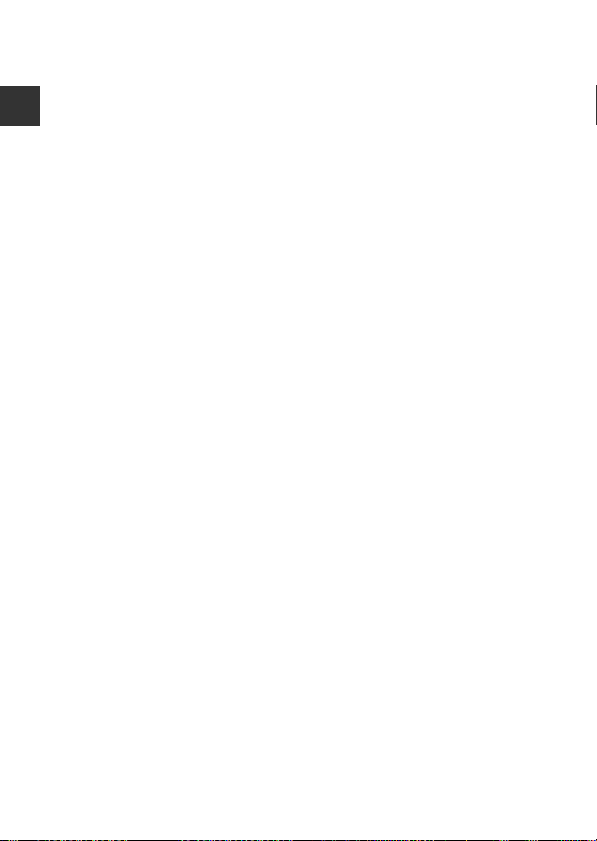
Notes About Using the Camera Underwater
Observe the following precautions to prevent water from seeping
inside the camera.
• Do not dive into water deeper than 30 m (100 ft) with the camera.
• Do not continuously use the camera underwater for 60 minutes or more.
Introduction
• Use the camera in the water temperature range from 0°C to 40°C (32°F to
104°F) when using it underwater.
• Do not use the camera at hot springs.
• Do not open or close the battery-chamber/memory card slot cover
underwater.
• Do not subject the camera to shock when using it underwater.
Do not jump into water with the camera or subject it to high water pressure
conditions such as rapids or waterfalls.
• This camera does not float in water. Make sure not to drop the camera
underwater.
Cleaning after Using the Camera Underwater
Within 60 minutes after using the camera underwater or at the beach, use a
soft cloth lightly dampened with fresh water to wipe off any sand, dust, or salt,
and dry thoroughly.
If you leave the camera in wet conditions where salt particles or other foreign
substances are adhered to it, this could cause damage, discoloration, corrosion,
a bad smell or deterioration of waterproof performance.
The cleaning procedure described below is recommended to ensure longterm operation of the camera.
• Before cleaning the camera, thoroughly remove water droplets, sand, salt
particles, or other foreign substances from your hands, body, and hair.
• It is recommended to clean the camera indoors to avoid a place where it
could be exposed to water spray or sand.
• Do not open the battery-chamber/memory card slot cover until all foreign
substances are washed off with water and all moisture is wiped off.
xii
Page 15
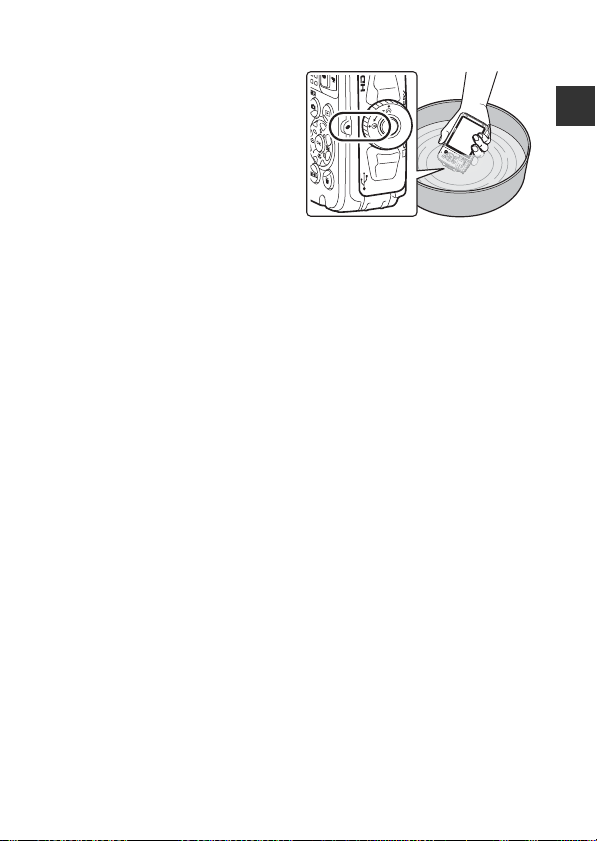
1. Keep the battery-chamber/memory card slot cover closed and wash
off the camera with fresh water.
Immerse the camera in a shallow
basin filled with fres h water (such as
tap water and well-water that do
not contain salt) for 10 minutes.
• If the buttons or switches do not
operate properly, foreign
substances may have adhered.
Since this could cause a
malfunction, immerse the camera
in fresh water and shake it
sufficiently in the water to remove the any foreign substances from the
camera.
• When the camera is immersed in the water, a few air bubbles may come
out from the water drain holes of the camera such as openings in the
microphone or speakers. This is not a malfunction.
2. Wipe off water droplets with a soft cloth and dry the camera in the
well-ventilated and shady place.
• Place the camera on a dry cloth to dry it.
Water will flow out from openings in the microphone or speakers.
• Do not dry the camera with hot air from a hair dryer or clothes dryer.
• Do not use chemicals (such as benzine, thinner, alcohol, or cleanser), soap,
or neutral detergents.
If the waterproof packing or body of the camera becomes deformed, the
waterproof performance will deteriorate.
3. After making sure that there are no water droplets on the camera,
open the battery-chamber/memory card slot cover and gently wipe
off any water or sand remaining inside the camera with a dry soft
cloth.
• If you open the cover before the camera is thoroughly dried, water
droplets may fall on a memory card or battery.
The water droplets may also seep inside the battery-chamber/memory
card slot cover (in locations such as waterproof packing, hinges, memory
card slot, or terminals).
If that happens, wipe the water off with a dry soft cloth.
• If the cover is closed when the inside is wet, this could cau se condensation
or malfunction.
• If the microphone or speaker openings are clogged with water droplets,
the sound may deteriorate or become distorted.
- Wipe the water off with a dry soft cloth.
- Do not puncture the microphone or speaker openings with a sharp
implement. If the inside of the camera is damaged, the waterproof
performance will deteriorate.
• See “Cleaning” (A164) for more information.
Introduction
xiii
Page 16
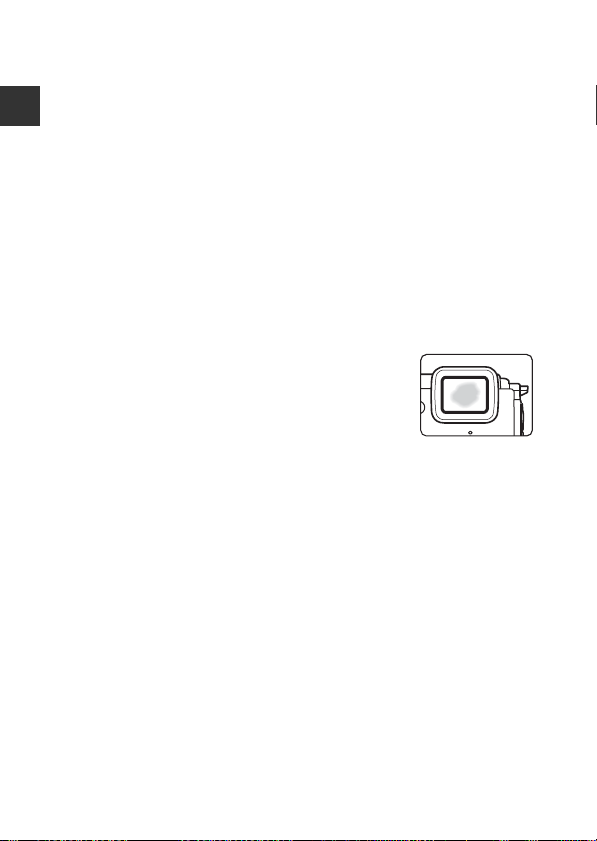
Notes About Operating Temperature and Humidity and Condensation
The operation of this camera has been tested at temperatures from −10°C to
+40°C (14°F to 104°F).
When you use the camera in cold climate regions or at high altitudes, observe
Introduction
the following precautions.
• The performance of the batteries (number of images shot and shooting
time) will drop temporarily. Keep the camera and batteries warm inside a
cold-resistant container or under your clothing before use.
• If the camera is in a very cold state, the performance may drop temporarily,
for example, the monitor may be darker than normal immediately after the
camera is turned on or residual images may be produced.
• When snow or water droplets adhere to the exterior of the camera,
immediately wipe them off.
- If the buttons or switches are frozen, they may not operate smoothly.
- If the microphone or speaker openings are clogged with water droplets,
the sound may deteriorate or become distorted.
Operating environmental conditions such as
temperature and humidity may cause fogging
(condensation) on the inside of the monitor or lens.
This is not the camera malfunction or defect.
Environmental conditions that are likely to
cause condensation inside of the camera
Fogging (condensation) may occur on the inside of the monitor or lens in the
following environmental conditions where there are sharp temperature changes or
high humidity.
• The camera is suddenly immersed in low temperature water after being in a
high temperature place on land, such as on the beach or in direct sunlight.
• The camera is brought to a warm place such as inside a building from the
cold climate outside.
• The battery-chamber/memory card slot cover is opened or closed in a highhumidity environment.
Clearing the fogging
• Open the battery-chamber/memory card slot cover after turning off the
camera in a place where the ambient temperature is stable (avoid any place
that has high-temperature/high-humidity, sand or dust).
To clear the fogging, remove the battery and memory card, and leave the
camera with the battery-chamber/memory card slot cover open to allow
the camera to adjust to the ambient temperature.
• If the fogging does not clear, consult your retailer or Nikon-authorized
service representative.
xiv
Page 17

<Important> Notes About Location Data Functions (GPS/GLONASS, Electronic Compass)
Map/location name data of this camera
Before using the location data functions, make sure to read “USER LICENSE
AGREEMENT FOR MAP DATA AND LOCATION NAME DATA” (A187) and agree
to the terms.
• The maps and location name information (Points of Interest: POI) are as of
April 2014.
The maps and location name information will not be updated.
• The details of geological formations are displayed simplistically according to
the scale of a map. The scale of a map and level of detail of the location data
vary depending on country and region.
If the latitude becomes higher, the horizontal and vertical scales displayed
on the monitor vary, therefore displayed geological formations differ from
the actual formations. Use the maps and location name information only as
a guide.
• The detailed map data and location name information (Points of Interest:
POI) of the People’s Republic of China (“China”) and the Republic of Korea
are not provided for the COOLPIX AW130.
Notes about record location data functions and log recording
• When Record location data in Location data options in the location
data options menu is set to On or while recording logs, record location data
functions and log recording will continue to operate even after the camera
is turned off (A132).
• An individual may be identified from still images or movies that have been
recorded with location data. Observe caution when you transfer still images
or movies recorded with location data, or log files to a third party or upload
them to a network such as the Internet where the public can view them.
Make sure to read “Disposing of Data Storage Devices” (Av).
Introduction
xv
Page 18

Notes about measurement functions
The COOLP IX AW130 is a camera. Do not use this camera as a navigation device
or measuring instrument.
• Use information (such as direction, altitude and water depth) measured by
the camera as a guideline only. Do not use this information for navigation of
an airplane, car, and person or land survey applications.
Introduction
• When you use the camera for mountain climbing, trekking, or underwater,
make sure to take a map, navigation device, or measuring instrument
separately.
Using the camera overseas
• Before taking the camera with location data functions overseas for travel,
consult your travel agency or embassy of the country you are visiting to
confirm whether there is any restriction on use.
For example, you cannot record location data logs without permission from
the government in China.
Set Record location data to Off.
• The location data may not function properly in China and on the borders
between China and neighboring countries (as of December 2014).
xvi
Page 19
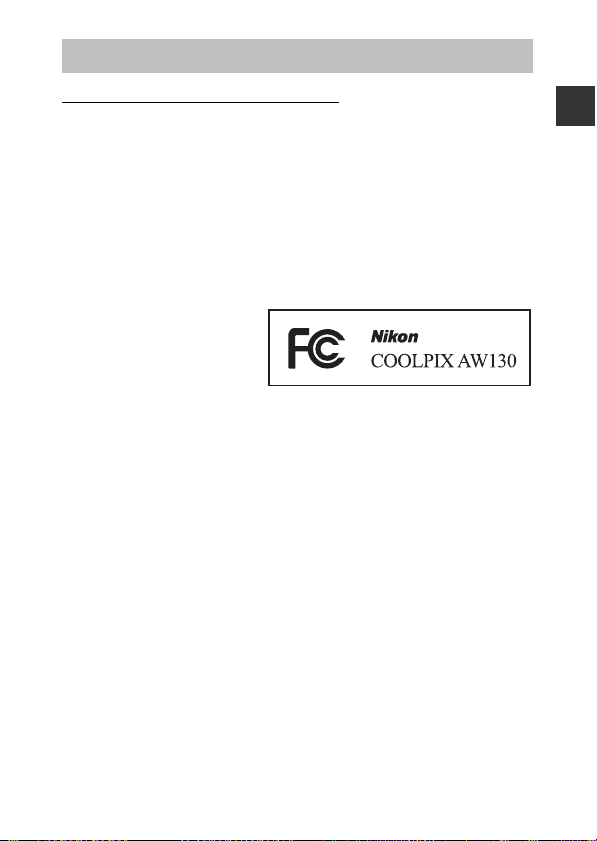
Notices
Notices for Customers in the U.S.A.
IMPORTAN T SAFETY INSTRUCTIONS SAVE THESE INSTRUCTIONS.
DANGER - TO REDUCE THE RISK OF FIRE OR ELECTRIC SHOCK,
CAREFULLY FOLLOW THESE INSTRUCTIONS
For connection to a supply not in the U.S.A., use an attachment plug adapter of
the proper configuration for the power outlet if needed.
The power supply unit is intended to be correctly orientated in a vertical or
floor mount position.
Federal Communications Commission (FCC) Radio Frequency
Interference Statement
This equipment has b een tested
and found to comply with the
limits for a Class B digital device,
pursuant to Part 15 of the FCC
rules. These limits are designed
to provide reasonable
protection against harmful
interference in a residential installation. This equipment generates, uses, and
can radiate radio frequency energy and, if not installed and used in accordance
with the instructions, may cause harmful interference to radio
communications. However, there is no guarantee that interference will not
occur in a particular installation. If this equipment does cause harmful
interference to radio or television reception, which can be determined by
turning the equipment off and on, the user is encouraged to try to correct the
interference by one or more of the following measures:
• Reorient or relocate the receiving antenna.
• Increase the separation between the equipment and receiver.
• Connect the equipment into an outlet on a circuit different from that to
which the receiver is connected.
• Consult the dealer or an experienced radio/television technician for help.
CAUTIONS
Modifications
The FCC requires the user to be notified that any changes or modifications
made to this device that are not expressly approved by Nikon Corporation may
void the user’s authority to operate the equipment.
Interface Cables
Use the interface cables sold or provided by Nikon for your equipment. Using
other interface cables may exceed the limits of Class B Part 15 of the FCC rules.
Introduction
xvii
Page 20
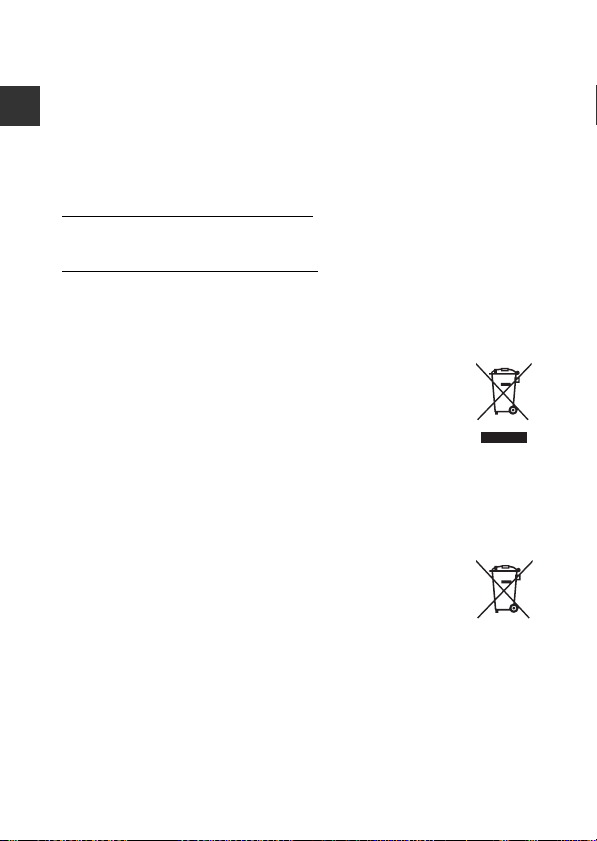
Notice for Customers in the State of California
WARNING
Handling the cord on this product will expose you to lead, a chemical known to
the State of California to cause birth defects or other reproductive harm.
Wash hands after handling.
Introduction
Nikon Inc.,
1300 Walt Whitman Road, Melville, New York 11747-3064, U.S.A.
Tel: 631-547-4200
Notice for Customers in Canada
CAN ICES-3 B / NMB-3 B
Notices for Customers in Europe
CAUTIONS
RISK OF EXPLOSION IF BATTERY IS REPLACED BY AN INCORRECT TYPE.
DISPOSE OF USED BATTERIES ACCORDING TO THE INSTRUCTIONS.
This symbol indicates that electrical and electronic equipment is to
be collected separately.
The following apply only to users in European countries:
• This product is designated for separate collection at an
appropriate collection point. Do not dispose of as household
waste.
• Separate collection and recycling helps conserve natural resources and
prevent negative consequences for human health and the environment
that might result from incorrect disposal.
• For more information, contact the retailer or the local authorities in charge
of waste management.
This symbol on the battery indicates that the battery is to be
collected separately.
The following apply only to users in European countries:
• All batteries, whether marked with this symbol or not, are
designated for separate collection at an appropriate collection
point. Do not dispose of as household waste.
• For more information, contact the retailer or the local authorities in charge
of waste management.
xviii
Page 21
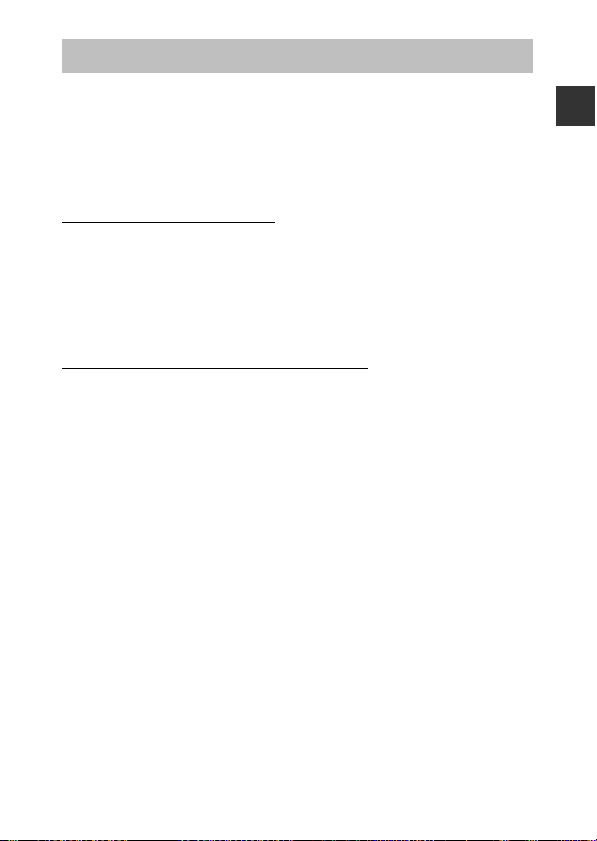
Wi-Fi (Wireless LAN Network)
This product is controlled by the United States Export Administration
Regulations, and you are required to obtain permission from the United States
government if you export or re-export this product to any country to which the
United States embargoes goods. The following countries were subject to
embargo: Cuba, Iran, North Korea, Sudan, and Syria. Since the target countries
are subject to change, please contact the United States Department of
Commerce for the latest information.
Restrictions on Wireless Devices
The wireless transceiver included in this product conforms to wireless
regulations in the country of sale and is not for use in other countries (products
purchased in the EU or EFTA can be used anywhere within the EU and EFTA).
Nikon does not accept liability for use in other countries. Users who are unsure
as to the original country of sale should consult with their local Nikon service
center or Nikon-authorized service representative. This restriction applies to
wireless operation only and not to any other use of the product.
Notice for Customers in the U.S.A. and Canada
Federal Communications Commission (FCC) and Industry of Canada
(IC)
Declaration of Conformity
This device complies with Part 15 of FCC Rules and Industry Canada licenceexempt RSS standard(s). Operation is subject to the following two conditions:
(1) this device may not cause interference, and (2) this device must accept any
interference, including interference that may cause undesired operation of this
device.
FCC/IC RF Exposure Statement
This transmitter must not be co-located or operated in conjunction with any
other antenna or transmitter.
The available scientific evidence does not show that any health problems are
associated with using low power wireless devices. There is no proof, however,
that these low power wireless devices are absolutely safe. Low power wireless
devices emit low levels of radio frequency energy (RF) in the microwave range
while being used. Whereas high levels of RF can produce health effects (by
heating tissue), exposure of low-level RF that does not produce heating effects
causes no known adverse health effects. Many studies of low-level RF
exposures have not found any biological effects. Some studies have suggested
that some biological effects might occur, but such findings have not been
confirmed by additional research.
Introduction
xix
Page 22
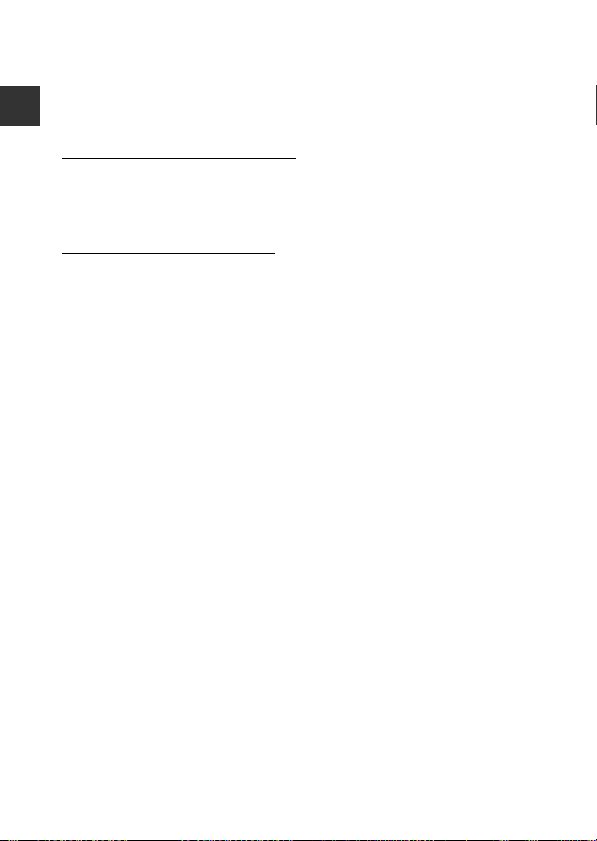
COOLPIX AW130, which is equipped with a DW092 (FCC ID:EW4DW092 / IC
ID:4634A-3149EC) Wireless LAN Module, has been tested and found to comply
with FCC/IC radi ation exposure limits set forth fo r an uncontrolled environment
and meets the FCC radio frequency (RF) Exposure Guidelines in Supplement C
to OET65 and RSS-102 of the IC radio frequency (RF) Exposure rules. Please refer
to the SAR test report that was uploaded to FCC website.
Introduction
Declaration of Conformity (Europe)
Hereby, Nikon Corporation, declares that COOLPIX AW130 is in compliance
with the essential requirements and other relevant provisions of Directive
1999/5/EC. The declaration of conformity may be consulted at
http://imaging.nikon.com/support/pdf/DoC_AW130.pdf.
Notice for Customers in Jamaica
This product contains a Type Approved Module by Jamaica: “SMA – DW092”
xx
Page 23
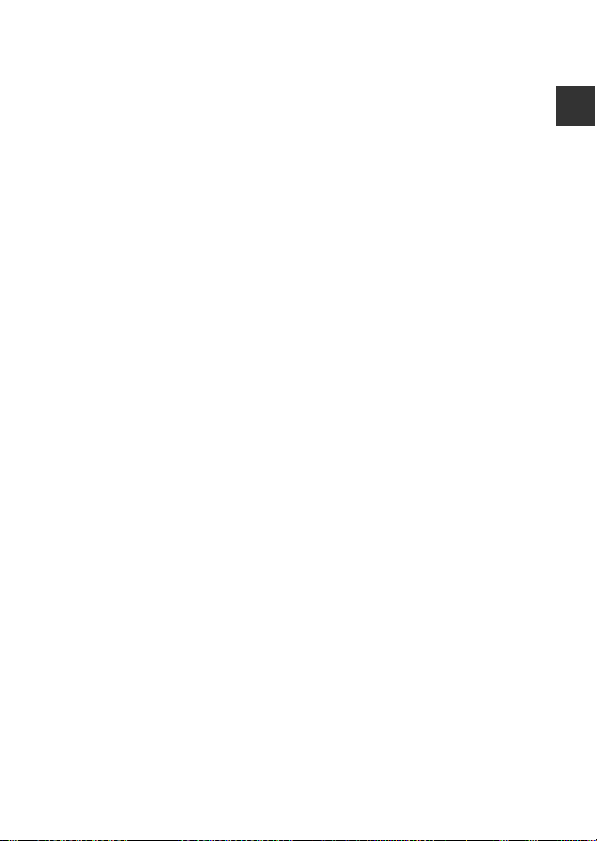
Precautions when Using Radio Transmissions
Always keep in mind that radio transmission or reception of data is subject to
interception by third parties. Note that Nikon is not responsible for data or
information leaks that may occur during data transfer.
Personal Information Management and Disclaimer
• User information registered and configured on the product, including
wireless LAN connection settings and other personal information, is
susceptible to alteration and loss resulting from operational error, static
electricity, accident, malfunction, repair or other handling. Always keep
separate copies of important information. Nikon is not responsible for any
direct or indirect damages or lost profits resulting from alteration or loss of
content that is not attributable to Nikon.
• Before discarding this product or transferring it to another owner, perform
Reset all in the set up menu (A78) to delete all user information registered
and configured with the product, including wireless LAN connection
settings and other personal information.
Introduction
xxi
Page 24
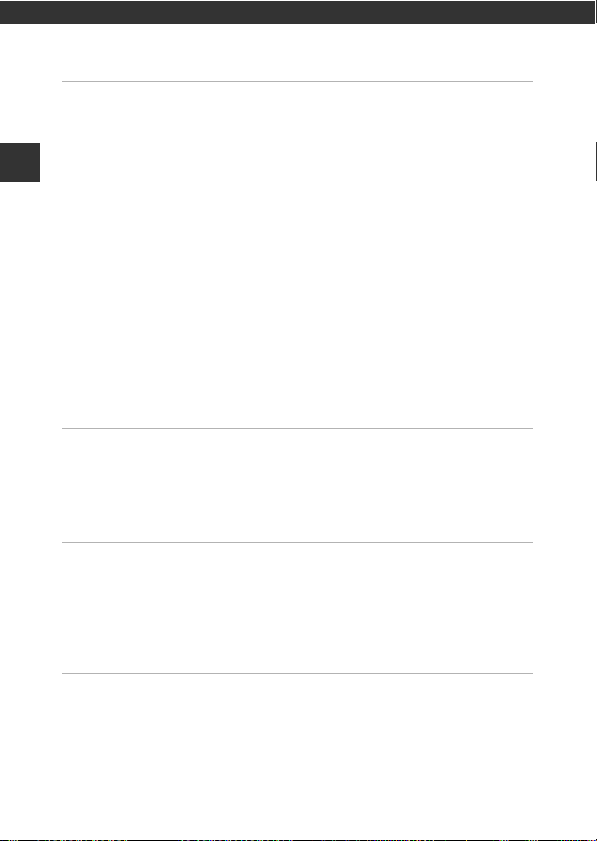
Table of Contents
Introduction ................................................................................................................. i
Read This First .............................................................................................................................. i
Other Information......................................................................................................................................... i
Attaching the Camera Strap for Land Use.................................................................................... ii
Table of Contents
Information and Precautions ............................................................................................................... iii
For Your Safety ......................................................................................................................... vi
WARNINGS ...................................................................................................................................................... vi
<Important> Shockproof, Waterproof, Dustproof, Condensation........................ ix
Notes About Shockproof Performance ......................................................................................... ix
Notes About Waterproof and Dustproof Performances .................................................... ix
Before Using the Camera Underwater ........................................................................................... xi
Notes About Using the Camera Underwater .......................................................................... xii
Cleaning after Using the Camera Underwater ....................................................................... xii
Notes About Operating Temperature and Humidity and Condensation ............ xiv
<Important> Notes About Location Data Functions (GPS/GLONASS, Electronic
Compass) ................................................................................................................................. .. xv
Notices...................................................................................................................................... xvii
Wi-Fi (Wireless LAN Network)............................................................................................ xix
Parts of the Camera .................................................................................................. 1
The Camera Body...................................................................................................................... 1
The Monitor ................................................................................................................................ 3
Shooting Mode ............................................................................................................................................. 3
Playback Mode .............................................................................................................................................. 5
Preparing for Shooting............................................................................................ 6
Insert the Battery and Memory Card ................................................................................. 6
Removing the Battery or Memory Card ......................................................................................... 7
Memory Cards and Internal Memory............................................................................................... 7
Charge the Battery ................................................................................................................... 8
Turn the Camera On and Set the Display Language, Date, and Time ................. 10
Basic Shooting and Playback Operations....................................................... 12
Shooting with Scene Auto Selector Mode..................................................................... 12
Using the Zoom......................................................................................................................................... 14
The Shutter-release Button ................................................................................................................. 14
Play Back Images..................................................................................................................... 15
Delete Images .......................................................................................................................... 16
xxii
Page 25
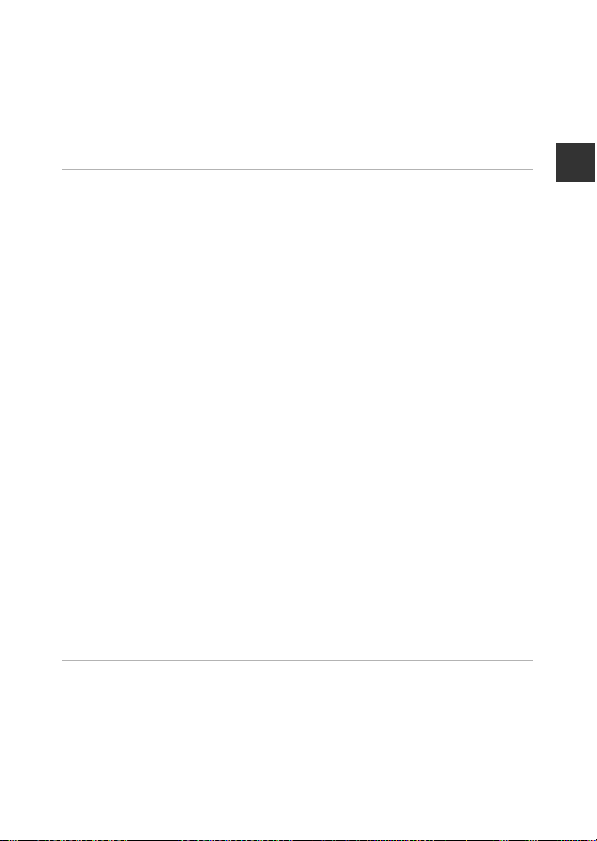
Changing the Shooting Mode ........................................................................................... 18
Using the Flash, Self-timer, Etc........................................................................................... 19
Recording Movies ................................................................................................................... 19
Action Control.......................................................................................................................... 20
Displaying the Previous or Next Image in Full-frame Playback Mode ..................... 20
Using Action Menu .................................................................................................................................. 20
Adjusting the Map Display.................................................................................................................. 20
Shooting Features................................................................................................... 21
x (Scene Auto Selector) Mode ......................................................................................... 21
Scene Mode (Shooting Suited to Scenes)...................................................................... 23
Tips and Notes ............................................................................................................................................ 24
Shooting Time-lapse Movies ............................................................................................................. 28
Shooting with Easy Panorama .......................................................................................................... 30
Playback with Easy Panorama ........................................................................................................... 32
Special Effects Mode (Applying Effects When Shooting)......................................... 33
Smart Portrait Mode (Enhancing Human Faces When Shooting)......................... 34
Using Smile Timer..................................................................................................................................... 35
Using Self-Collage..................................................................................................................................... 36
Short Movie Show Mode (Combining Movie Clips to Create Short Movies) .... 38
A (Auto) Mode ...................................................................................................................... 42
Using the Creative Slider ...................................................................................................................... 43
Flash Mode................................................................................................................................ 44
Self-timer ................................................................................................................................... 46
Macro Mode (Taking Close-up Pictures)......................................................................... 47
Exposure Compensation (Adjusting Brightness) ........................................................ 48
Default Settings (Flash, Self-timer, Etc.).......................................................................... 49
Focusing..................................................................................................................................... 51
Using Face Detection ............................................................................................................................. 51
Using Skin Softening............................................................................................................................... 52
Using Target Finding AF ....................................................................................................................... 53
Subjects Not Suitable for Autofocus ............................................................................................. 54
Focus Lock..................................................................................................................................................... 55
Functions That Cannot Be Used Simultaneously When Shooting........................ 56
Playback Features.................................................................................................... 59
Playback Zoom ........................................................................................................................ 59
Thumbnail Playback/Calendar Display ........................................................................... 60
List by Date Mode................................................................................................................... 61
Viewing and Deleting Images Captured Continuously (Sequence)..................... 62
Viewing Images in a Sequence ........................................................................................................ 62
Deleting Images in a Sequence ....................................................................................................... 63
Table of Contents
xxiii
Page 26
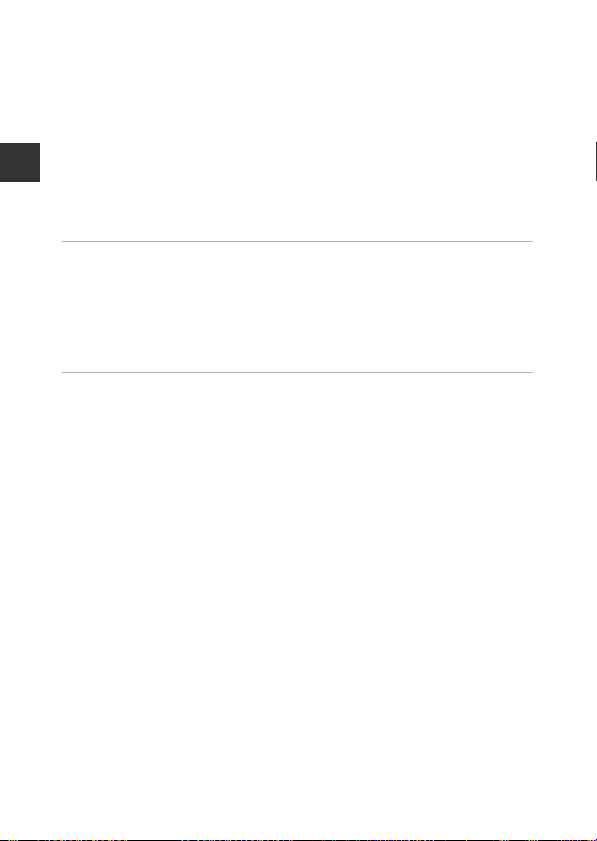
Editing Images (Still Images) .............................................................................................. 64
Before Editing Images ............................................................................................................................ 64
Quick Effects: Changing Hue or Mood ....................................................................................... 64
Quick Retouch: Enhancing Contrast and Saturation ......................................................... 65
D-Lighting: Enhancing Brightness and Contrast................................................................... 66
Red-eye Correction: Correcting Red-eye When Shooting with the Flash ............ 66
Glamour Retouch: Enhancing Human Faces ........................................................................... 67
Data Imprint: Imprinting Information Such as Altitude and Direction Measured
Table of Contents
by the Electronic Compass on Images ....................................................................................... 68
Small Picture: Reducing the Size of an Image ......................................................................... 69
Crop: Creating a Cropped Copy ...................................................................................................... 70
Recording and Playing Back Movies................................................................. 71
Capturing Still Images While Recording Movies ......................................................... 74
Operations During Movie Playback ................................................................................. 75
Editing Movies ......................................................................................................................... 76
Extracting Only the Desired Portion of a Movie..................................................................... 76
Saving a Frame from a Movie as a Still Image ......................................................................... 77
Using Menus.............................................................................................................. 78
The Shooting Menu (for A (Auto) Mode) .................................................................... 80
Image Mode (Image Size and Quality)......................................................................................... 80
White Balance (Adjusting Hue) ........................................................................................................ 82
Continuous Shooting ............................................................................................................................. 84
ISO Sensitivity .............................................................................................................................................. 87
AF Area Mode.............................................................................................................................................. 88
Autofocus Mode ....................................................................................... ................................................. 91
The Smart Portrait Menu ...................................................................................................... 92
Self-Collage .................................................................................................................................................. 92
Blink Proof...................................................................................................................................................... 93
The Playback Menu ................................................................................................................ 94
Mark for Wi-Fi Upload ........................................................................................................................... 94
Slide Show..................................................................................................................................................... 95
Protect.............................................................................................................................................................. 96
Rotate Image .............................................................................................................................................. 96
Copy (Copy Between the Memory Card and Internal Memory).................................. 97
Sequence Display Options .................................................................................................................. 98
The Image Selection Screen............................................................................................................... 99
The Movie Menu .................................................................................................................. 100
Movie Options.......................................................................................................................................... 100
AF Area Mode........................................................................................................................................... 104
Autofocus Mode ....................................................................................... .............................................. 105
xxiv
Page 27
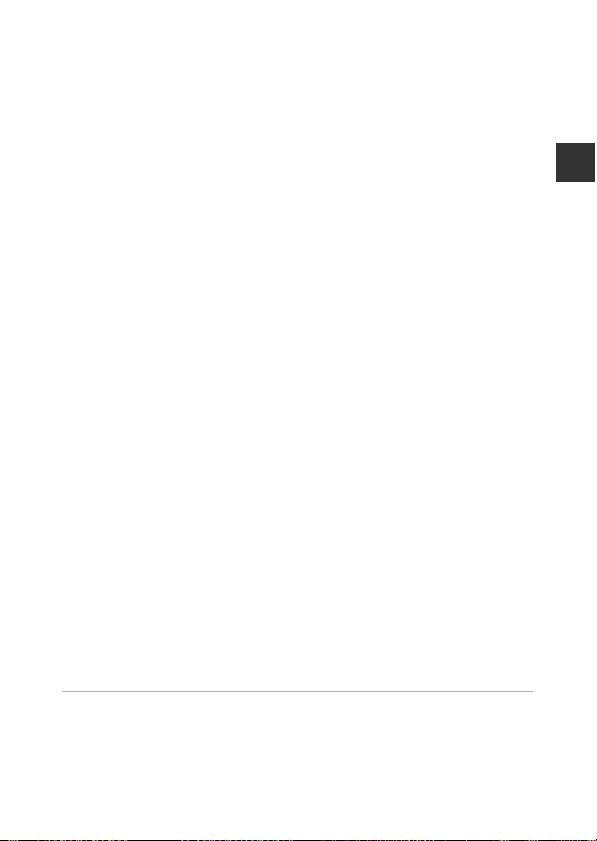
Movie VR...................................................................................................................................................... 106
Movie Light ............................................................................................................................................... 106
Wind Noise Reduction ........................................................................................................................ 107
Frame Rate ................................................................................................................................................ 107
The Wi-Fi Options Menu.................................................................................................... 108
Operating the Text Input Keyboard ........................................................................................... 109
The Location Data Options Menu .................................................................................. 110
Location Data Options........................................................................................................................ 110
Distance Units ......................................................................................................................................... 111
Calculate Distance ................................................................................................................................. 112
Points of Interest (POI) (Recording and Displaying Location Name Information)
........................................................................................................................................................................... 113
Create Log .................................................................................................................................................. 114
View Log ...................................................................................................................................................... 115
Set Clock from Satellite ..................................................................................................................... 115
Electronic Compass .............................................................................................................................. 116
Altitude/depth Options ..................................................................................................................... 118
The Setup Menu ................................................................................................................... 119
Time Zone and Date ............................................................................................................................ 119
Monitor Settings ..................................................................................................................................... 121
Date Stamp ................................................................................................................................................ 123
Photo VR ...................................................................................................................................................... 124
AF Assist ....................................................................................................................................................... 125
Digital Zoom ............................................................................................................................................ 125
Sound Settings ........................................................................................................................................ 126
Underwater Flash .................................................................................................................................. 126
Action Control Response .................................................................................................................. 127
Playback Action Control ................................................................................................................... 127
Map Actions............................................................................................................................................... 128
Auto Off ....................................................................................................................................................... 128
Format Card/Format Memory........................................................................................................ 129
Language ................................................................................................................................................... 129
Charge by Computer ........................................................................................................................... 130
Reset All........................................................................................................................................................ 131
Conformity Marking ............................................................................................................................ 131
Firmware Version ............................................................................................ ...................................... 131
Table of Contents
Using Location Data Functions/Displaying Maps .................................... 132
Recording the Shooting Location Data to Images ........................................................... 132
Recording Logs........................................................................................................................................ 132
Displaying a Map.................................................................................................................................... 132
Recording Location Data to Images.............................................................................. 133
xxv
Page 28
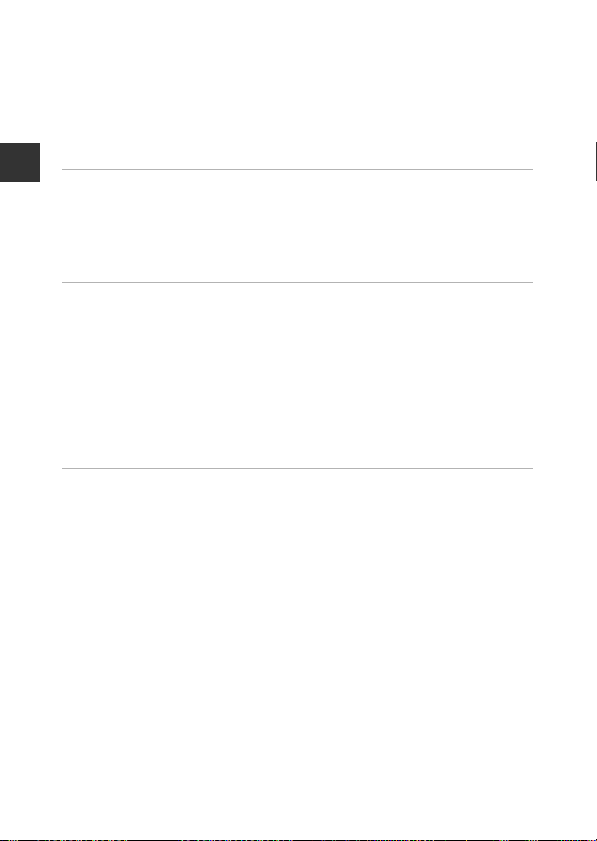
Displaying the Shooting Location (Playback Mode) ........................................................ 136
Displaying the Current Position on a Map (Shooting Mode) ..................................... 138
Using Altimeter and Depth Gauge................................................................................ 140
Recording Movement Data Logs ................................................................................... 141
Ending Log Recording and S aving Logs on a Memory Card...................................... 143
Displaying the Recorded Location Data on a Map ........................................................... 144
Display Altitude/depth Logs as a Graph .................................................................................. 145
Using the Wi-Fi (Wireless LAN) Function ..................................................... 146
Table of Contents
Installing the Software on the Smart Device ............................................................. 146
Connecting the Smart Device to the Camera............................................................ 147
Preselecting Images in the Camera That You Want to Transfer to
a Smart Device ...................................................................................................................... 149
Connecting the Camera to a TV, Printer, or Computer........................... 150
Connecting the Camera to a TV (Playback on a TV) ................................................ 152
Connecting the Camera to a Printer (Direct Print)................................................... 153
Connecting the Camera to a Printer .......................................................................................... 153
Printing Images One at a Time ...................................................................................................... 154
Printing Multiple Images................................................................................................................... 155
Using ViewNX 2 (Transferring Images to a Computer) .......................................... 157
Installing ViewNX 2 ............................................................................................................................... 157
Transferring Images to a Computer ........................................................................................... 157
Technical Notes..................................................................................................... 159
Caring for the Product ....................................................................................................... 160
The Camera................................................................................................................................................ 160
The Battery ................................................................................................................................................. 161
The Charging AC Adapter................................................................................................................. 162
Memory Cards.......................................................................................................................................... 163
Cleaning and Storage......................................................................................................... 164
Cleaning....................................................................................................................................................... 164
Storage ......................................................................................................................................................... 164
Error Messages...................................................................................................................... 165
Troubleshooting .................................................................................................................. 170
File Names .............................................................................................................................. 180
Optional Accessories .......................................................................................................... 182
Attaching the Underwater Speedlight ..................................................................................... 183
xxvi
Page 29

USER LICENSE AGREEMENT FOR MAP DATA AND LOCATION NAME DATA... 187
Specifications ........................................................................................................................ 192
Approved Memory Cards.................................................................................................................. 197
Index......................................................................................................................................... 199
Table of Contents
xxvii
Page 30
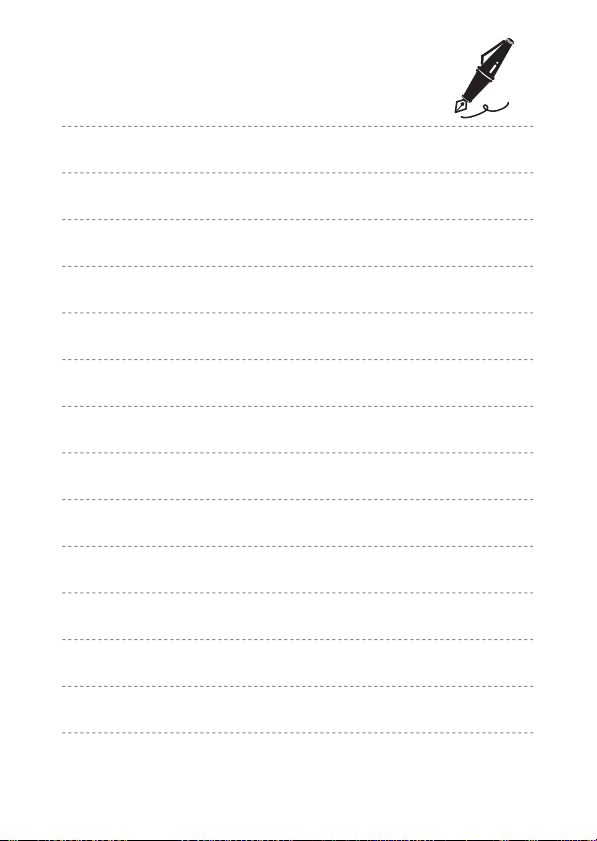
xxviii
Page 31

Parts of the Camera
1
Eyelet for camera strap
........................ ii
2
Shutter-release button.................... 13
3
Power switch/power-on lamp
....10
4
Positioning antenna ...................... 133
5
Flash............................................................ 44
6
Self-timer lamp .................................... 46
AF-assist illuminator
Movie light........................................... 106
7
Lens
8
Microphone (stereo)................. 38, 71
9
N-Mark (NFC antenna)........ 147, 149
10
Battery-chamber/memory card
slot cover latch........................................6
11
Battery-chamber/memory card
slot cover latch release....................... 6
12
Waterproofing packing
.................... xi
13
Hinge
............................................................ xi
14
Micro-USB connector.................... 150
15
HDMI micro connector
(Type D) ................................................. 150
The Camera Body
2
1345 67
15
14
13
Parts of the Camera
10
1112 9
8
1
Page 32

1213141516
1
Eyelet for camera strap
........................ ii
2
OLED monitor (monitor)*.................3
3
Zoom control........................................ 14
f : wide-angle.......................... 14
g : telephoto .............................14
h : thumbnail playback...... 60
i : playback zoom .................59
j : help ......................................... 23
4
Charge lamp.............................................8
Flash lamp............ ...................................44
5
b (e movie-record) button
....................................................................... 19
6
c (playback) button ...................... 15
7
k (apply selection) button .........78
8
Multi selector ........................................ 78
9
l (delete) button .............................. 16
10
d (menu) button.......................... 78
11
A (shooting mode) button
........................ 18, 21, 23, 33, 34, 38, 42
12
Tripod socket
13
Speaker
14
V (action) button ............................. 20
15
Z (Wi-Fi) button...................147, 149
16
U (map) button ....................136, 138
56 7
11
134
Parts of the Camera
2
8
10 9
* Also referred to as the “monitor” in this manual.
2
Page 33

The Monitor
101 0hPa
15m
999
29m
0s
AF
1
Shooting mode
........................ 18, 21, 23, 33, 34, 38, 42
2
Flash mode............................................. 44
3
Macro mode ..........................................47
4
Zoom indicator............................ 14, 47
5
Focus indicator .................................... 13
6
Movie options (normal speed
movies) .................................................. 100
7
Movie options (HS movies) .......101
8
Image mode ..........................................80
9
Easy panorama..................................... 30
10
Vibration reduction icon
..........................................................106, 124
11
Wind noise reduction ................... 107
12
Underwater flash ............................. 126
13
Compass display (direction
gauge) .................................................... 116
14
Compass display (compass) ..... 116
15
Log display (altitude/water depth)
.................................................................... 141
16
Altitude/water depth.................... 140
17
Atmospheric pressure ..................140
18
Wi-Fi communication indicator
.................................................................... 147
19
Save location..................................... 138
20
Log display (location data) ........141
21
Location data reception.............. 132
22
Altimeter/depth gauge ............... 140
23
Location name information (POI
information)........................................ 135
The information that is displayed in the monitor during shooting and playback
changes depending on the camera’s settings and state of use.
By default, information is displayed when the camera is turned on and when
you operate the camera, and turns off after a few seconds (when Photo info is
set to Auto info in Monitor settings (A121)).
Shooting Mode
235
1
40
23
30
22
21
18
20
19
20
10
0
15m
15m
-10
1010hPa
1010hPa
17 16
15
AF
4
29m
0s
999
13
14
9
10
11
12
6
7
8
Parts of the Camera
3
Page 34

999
29m
0s
F2 .81/ 25 0
+ 1. 0
40 0
10
HD R
999
999 9
48
24
Focus area (subject tracking)
............................................................... 89, 90
25
Focus area (face detection,
pet detection)................27, 35, 51, 88
26
Focus area (manual or center)
....................................................... 55, 88, 89
27
Focus area (target finding AF)
............................................................... 53, 89
28
Exposure compensation value
....................................................... 34, 43, 48
29
Remaining movie recording time
....................................................................... 72
30
Number of exposures remaining
(still images)...........................................11
31
Internal memory indicator............11
32
Aperture value...................................... 14
33
Shutter speed ....................................... 14
34
ISO sensitivity........................................ 87
35
Battery level indicator ...................... 11
36
Charging AC adapter connection
indicator
37
Date stamp.......................................... 123
38
“Date not set” indicator ............... 171
39
Travel destination icon ................ 119
40
Soft .............................................................. 34
41
Foundation makeup......................... 34
42
White balance mode........................82
43
Vividness .......................................... 34, 43
44
Skin softening....................................... 34
45
Hue..............................................................43
46
Special effects....................................... 38
47
Continuous shooting mode........84
48
Time-lapse movie............................... 28
49
Hand-held/tripod .......................24, 25
50
Backlighting (HDR) ............................ 26
51
Blink proof icon.................................... 93
52
Self-timer indicator............................ 46
53
Smile timer ............................................. 35
54
Pet portrait auto release................. 27
55
Self-Collage ............................................ 36
56
Shooting still images (while
recording movies).............................. 74
47
HDR
49
52 53 54 55 56
50
51
46
44 45
42
3938
41
Parts of the Camera
10
43
313233
29m
+1.0
999
28
0s
29
999
40
1/250
400 F2.8
353637
34
9999
24
25
26
27
30
4
Page 35

Playback Mode
15 / 11 / 201 5 1 5:30
999 9. JPG
999 / 999
101 0hPa
15m
29m00 s
29m00 s
999 / 999
999 9 / 999 9
1
List by date icon.................................. 61
2
Protect icon............................................ 96
3
Sequence display (when
Individual pictures is selected)
....................................................................... 98
4
Glamour retouch icon ..................... 67
5
Quick effects icon............................... 64
6
D-Lighting icon.................................... 66
7
Quick retouch icon........................... 65
8
Red-eye correction ............................66
9
Internal memory indicator
10
Current image number/
total number of images
11
Movie length or elapsed playback
time
12
Image mode ..........................................80
13
Easy panorama..................................... 32
14
Movie options.................................... 100
15
Small picture icon .............................. 69
16
Crop icon......................................... 59, 70
17
Volume indicator ........................ 40, 75
18
Quick effects guide
19
Easy panorama playback guide
Sequence playback guide
Movie playback guide
20
Time of recording
21
Date of recording
22
Charging AC adapter connection
indicator
23
Battery level indicator ......................11
24
File number and type ................... 180
25
Recorded location data indicator
.................................................................... 135
26
Atmospheric pressure ..................140
27
Altitude/water depth.................... 140
28
Compass display (compass)
..........................................................116, 132
29
Location name information (POI
information)........................................ 113
29
21 3 45 678
9
999 / 999
999 / 999
9999 / 9999
29m00s
29m00s
10
11
26
23
22
28
27
25
24
15m
15m
1010hPa
1010hPa
9999. JPG
15 / 11 / 2015 15:30
21
19
20
16
1718
15
12
13
14
Parts of the Camera
5
Page 36

Preparing for Shooting
Battery latch Memory card slot
Insert the Battery and Memory Card
Preparing for Shooting
• Press the battery-chamber/memory card slot cover latch release (1) and
rotate the battery-chamber/memory card slot cover latch (2) to open the
cover (3).
• With the battery’s positive and negative terminals oriented correctly, move
the orange battery latch (4), and fully insert the battery (5).
• Slide the memory card in until it clicks into place (6).
• Be careful not to insert the battery or memory card upside-down or
backward, as this could cause a malfunction.
• Close the battery-chamber/memory card slot cover (7) and, while pressing
it firmly against the camera so that the red portion on the side of the cover is
hidden, rotate the battery-chamber/memory card slot cover latch until it
clicks into place (8).
Make sure that the cover is securely locked.
B Formatting a Memory Card
The first time you insert a memory card that has been used in another device into
this camera, make sure to format it with this camera. Insert the memory card into the
camera, press the d button, and select Format card in the setup menu (A78).
B Notes About Closing the Cover without Getting the Camera Strap
or Cord Caught
If the camera strap’s cord gets caught in the battery-chamber/memory card slot
cover when it is closed, the cover could be damaged. Before closing the batterychamber/memory card slot cover, make sure that the strap or cord does not get
caught in it.
6
Page 37

B Opening/Closing the Battery-Chamber/Memory Card Slot Cover
Do not open and close the battery-chamber/memory card slot cover in a sandy or
dusty environment or with wet hands. If the cover is closed without removing
foreign particles, water may seep inside the camera or the camera may become
damaged.
• If foreign particles get inside the cover or camera, immediatel y remove them with a
blower or brush.
• If liquid such as water gets inside the cover or came ra, immediately wipe it off with
a soft and dry cloth.
Removing the Battery or Memory Card
Turn the camera off and make sure that the power-on lamp and monitor have
turned off, and then open the battery-chamber/memory card slot cover.
• Move the battery latch to eject the battery.
• Gently push the memory card into the camera to partially eject the memory
card.
• Be careful when handling the camera, battery, and memory card
immediately after using the camera, as they may become hot .
Memory Cards and Internal Memory
Camera data, including images and movies, can be saved either on a memory
card or in the camera’s internal memory. To use the camera’s internal memory,
remove the memory card.
Preparing for Shooting
7
Page 38

Charge the Battery
USB cable (included)
Charge lamp
Electrical outlet
Charging AC Adapter
1 With the battery installed, connect the camera to an
electrical outlet.
Preparing for Shooting
If a plug adapter* is included with your camera, securely connect it to the
Charging AC Adapter. Once the two are connected, attempting to forcibly
remove the plug adapter could damage the product.
* The shape of the plug adapter varies according to the country or region in
which the camera was purchased. This step can be omitted if the plug
adapter comes permanently bonded to the Charging AC Adapter.
• The charge lamp slowly flashes green to indicate that the battery is charging.
• When charging is complete, the charge lamp turns off. It takes about 2 hours
and 20 minutes to charge a fully exhausted battery.
• The battery cannot be charged when the charge lamp quickly flashes green,
possibly due to one of the reasons described below.
- The ambient temperature is not suited to charging.
- The USB cable or Charging AC Adapter is not properly connected.
- The battery is damaged.
2 Disconnect the Charging AC Adapter from the electrical
outlet and then disconnect the USB cable.
8
Page 39

B Notes About the USB Cable
• Do not use a USB cable other than the UC-E21. Using a USB cable other than the
UC-E21 could result in overheating, fire or electric shock.
• Make sure that the plugs are properly oriented. Do not insert or remove the plugs
at an angle when connecting or disconnecting them.
B Notes About Charging the Battery
• The camera can be operated while the battery is charging, but the charging time
increases.
• If the battery level is extremely low, you may not be able to operate the camera
while the battery is charging.
• Do not, under any circumstances, use another make or model of AC adapter other
than Charging AC Adapter EH-71P/EH-71PCH, and do not use a commercially
available USB-AC adapter or a battery charger for a mobile phone. Failure to
observe this precaution could result in overheating or in damage to the camera.
C Charging Using a Computer or Battery Charger
• You can also charge the battery by connecting the camera to a computer.
• You can use the Battery Charger MH-65 (available separately) to charge the battery
without using the camera.
Preparing for Shooting
9
Page 40

Turn the Camera On and Set the Display Language, Date, and Time
When the camera is turned on for the first time, the language-selection screen
and the date and time setting screen for the camera clock are displayed.
1 Press the power switch to turn on
the camera.
• The monitor turns on.
• To turn the camera off, press the power
switch again.
• Note that the power switch is enabled a
few seconds after the battery is inserted. Wait a few seconds before pressing
Preparing for Shooting
the power switch.
2 Use the multi selector
Language
HI to select the
desired language and
press the k button.
CancelCancel
3 Select Yes and press the k button.
4 Select your home
time zone and press
the k button.
• Press H to display W
above the map and enable
daylight saving time. Press
I to disable it.
BackBack
5 Use HI to select the date format and press the k button.
10
Page 41

6 Set the date and time, and press
25m
0s
880
1010 hPa
15m
Battery level indicator
Number of exposures
remaining
the k button.
• Use JK to select a field and then use HI
to set the date and time.
• Select the minute field and press the k
button to confirm the setting.
7 When the confirmation dialog is displayed, use HI to
select Yes and press the k button.
8 Read the message about the
waterproof function, and press K.
• There are seven message screens.
• Press the k button after confirming the
last message.
• The shooting screen is displayed, and you
can take pictures in scene auto selector
mode.
• Battery level indicator
b: The battery level is high.
B: The battery level is low.
• Number of exposures remaining
C is displayed when no memory card is inserted in the camera, and images
are saved in the internal memory.
C Changing the Language or the Date and Time Setting
• You can change these settings using the Language and Time zone and date
settings in the z setup menu (A78).
• You can enable or disable daylight saving time in the z setup menu by selecting
Time zone and date followed by Time zone. Press the multi selector K and then
H to enable daylight saving time and move the clock forward one hour, or I to
disable daylight saving time and move the clock back one hour.
C The Clock Battery
• The camera’s clock is powered by a built-in backup battery.
The backup battery charges when the main battery is inserted into the camera or
when the camera is connected to an optional AC adapter, and it can run the clock
for several days after about 10 hours of charging.
• If the camera’s backup battery becomes exhausted, the date and time setting
screen is displayed when the camera is turned on. Set the date and time again
(A10).
40
30
20
10
0
15m
15m
-10
1010hPa
1010hPa
Date and time
M
D
01
01
Y
2015
h m
00
25m
Edit
00
880
Preparing for Shooting
0s
11
Page 42

Basic Shooting and Playback
Zoom in
Zoom out
1010 hPa
15m
25m
0s
880
Shooting mode icon
Operations
Shooting with Scene Auto Selector Mode
1 Hold the camera steady.
• Keep fingers and other objects away from
the lens, flash, AF assist-illuminator,
microphone, and speaker.
• When taking pictures in portrait (“tall”)
orientation, turn the camera so that the
flash is above the lens.
Basic Shooting and Playback Operations
2 Frame the picture.
• Move the zoom control to change the
zoom lens position.
• When the camera recognizes the shooting
scene, the shooting mode icon changes
accordingly.
12
40
30
20
10
0
15m
15m
-10
1010hPa
1010hPa
25m
0s
880
Page 43

3 Press the shutter-release button
F2 .8
1/ 25 0
halfway.
• When the subject is in focus, the focus
area or focus indicator is displayed in
green.
• When you are using digital zoom, the
camera focuses in the center of the
frame and the focus area is not
displayed.
• If the focus area or focus indicator flashes,
the camera is unable to focus. Modify the
composition and try pressing the shutterrelease button halfway again.
1/250
F2.8
4 Without lifting your finger, press
the shutter-release button the rest
of the way down.
B Notes About Saving Images or Movies
The indicator showing the number of exposures remaining or the indicator showing
the remaining recording time flashes while images or movies are being saved. Do
not open the battery-chamber/memory card slot cover or remove the
battery or memory card while an indicator is flashing. Doing this could result in
loss of data, or in damage to the camera or the memory card.
C The Auto Off Function
• When no operations are performed for about one minute, the monitor turns off,
the camera enters standby mode, and then the power-on lamp flashes. The
camera turns off after remaining in standby mode for about three minutes.
• To turn the monitor back on while the camera is in standby mode, perform an
operation such as pressing the power switch or shutter-release button.
C When Using a Tripod
• We recommend using a tripod to stabilize the camera in the following situations:
- When shooting in dim lighting with the flash mode (A19) set to W (off)
- When the zoom is at a telephoto position
• When using a tripod to stabilize the camera during shooting, set Photo VR to Off
in the setup menu (A78) to prevent potential errors caused by this function.
Basic Shooting and Playback Operations
13
Page 44

Using the Zoom
Telephoto
Wide-angle
Optical
zoom
Digital
zoom
When you move the zoom control, the zoom
lens position changes.
• To zoom in: Move toward g
• To zoom out: Move toward f
When you turn the camera on, the zoom
moves to the maximum wide-angle
position.
• A zoom indicator is displayed on the
shooting screen when the zoom control is
moved.
• Digital zoom, which allows you to further
magnify the subject up to approximately 4×
the maximum optical zoom ratio, can be
activated by moving and holding the zoom control toward g when the
camera is zoomed in to the maximum optical zoom position.
C Digital Zoom
Basic Shooting and Playback Operations
The zoom indicator changes to blue when the digital zoom is activated, and it
changes to yellow when the zoom magnification is increased further.
• Zoom indicator is blue: Image quality is not noticeably reduced by using the
Dynamic Fine Zoom.
• Zoom indicator is yellow: There may be cases in which image quality is noticeably
reduced.
• The indicator remains blue across a wider area when the image size is smaller.
The Shutter-release Button
To set focus and exposure (shutter speed and
Press halfway
aperture value), press the shutter-release button
lightly until you feel a slight resistance. Focus and
exposure remain locked while the shutter-release
button is pressed halfway.
14
Press all the
way
Press the shutter-release button all the way to
release the shutter and take a picture.
Do not use force when pres sing the shutter-r elease
button, as this may result in camera shake and
blurred images. Press the button gently.
Page 45

Play Back Images
Display the previous image
Display the next image
1010 hPa
15m
15 / 11 / 2015 15 :30
0004 . JPG
4 / 4
3.0
1 / 20
1 Press the c (playback)
button to enter playback
mode.
• If you press and hold down the c
button while the camera is turned
off, the camera turns on in
playback mode.
2 Use the multi selector to select an
image to display.
• Press and hold down HIJK to scroll
through the images quickly.
• To return to shooting mode, press the A
button or shutter-release button.
Basic Shooting and Playback Operations
• When e is displayed in full-frame
playback mode, you can press the k
button to apply an effect to the image.
• Move the zoom control
toward g (i) in full-frame
playback mode to zoom in
on an image.
• In full-frame playback mode,
move the zoom control
toward f (h) to switch to
thumbnail playback mode
and display multiple images
on the screen.
4 / 4
15m
15m
1010hPa
1010hPa
0004. JPG
15 / 11 / 2015 15:30
3.0
1 / 20
15
Page 46

Delete Images
15 / 11 / 2015 15 :30
0004 . JPG
4 / 5
1 Press the l (delete) button
to delete the image
currently displayed in the
monitor.
2 Use the multi selector HI to
select the desired deletion
method and press the k button.
• To exit without deleting, press the d
button.
Basic Shooting and Playback Operations
3 Select Yes and press the k
button.
• Deleted images cannot be recovered.
B Deleting Images Captured Continuously (Sequence)
• Images captured continuously are saved as a
sequence, and only the first image of the
sequence (the key picture) is displayed in
playback mode (default setting).
• If you press the l button while a key picture is
displayed for a sequence of images, all images in
the sequence are deleted.
• To delete individual images in a sequence, press
the k button to display them one at a time and press the l button.
Delete
Current image
Erase selected images
All images
Erase 1 image?
Yes
No
0004. JPG
15 / 11 / 2015 15:30
4 / 5
C Deleting the Image Captured While in Shooting Mode
When using shooting mode, press the l button to delete the last image that was
saved.
16
Page 47

Operating the Erase Selected Images Screen
Erase selected images
Back
1 Use the multi selector JK to
select an image to be deleted, and
then use H to display K.
• To undo the selection, press I to remove
K.
• Move the zoom control (A2) toward g (i)
to switch to full-frame playback or f (h)
to switch to thumbnail playback.
2 Add K to all images that you want to delete and then press
the k button to confirm the selection.
• A confirmation dialog is displayed. Follow the on-screen instructions to
complete operations.
Basic Shooting and Playback Operations
17
Page 48

Changing the Shooting Mode
The shooting modes described below are available.
• x Scene auto selector
The camera automatically recognizes the shooting scene when you frame a
picture, making it easier to take pictures using settings that suit the scene.
• b Scene mode
Camera settings are optimized according to the scene that you select.
• O Special effects
Effects can be applied to images during shooting.
• F Smart portrait
Use glamour retouch to enhance human faces during shooting, and use the
smile timer or self-collage function to take pictures.
• M Short movie show
The camera creates a short movie that is up to 30 seconds long (e 1080/
30p or S 1080/25p) by recording and automatically combining
multiple movie clips that are several seconds long.
Basic Shooting and Playback Operations
• A Auto mode
Used for general shooting. Settings can be changed to suit the shooting
conditions and the type of shot that you want to capture.
1 When the shooting screen
is displayed, press the A
(shooting mode) button.
2 Use the multi selector
HI to select a
shooting mode and
press the k button.
• When scene mode or
special effects mode is
selected, press K to select
a scene mode or effect
before pressing the k button.
18
Scene auto selector
Page 49

Using the Flash, Self-timer, Etc.
When the shooting screen is displayed, you can press the multi selector H (m)
J (n) I (p) K (o) to set the functions described below.
• m Flash mode
You can select a flash mode to match the shooting conditions.
• n Self-timer
The camera releases the shutter 10 seconds or 2 seconds after you press the
shutter-release button.
• p Macro mode
Use macro mode when you take close-up pictures.
• o Exposure compensation
You can adjust overall image brightness.
The functions that can be set vary depending on the shooting mode.
Recording Movies
Display the shooting screen and press the b (e
movie-record) button to start recording a movie.
Press the b (e) button again to end recording.
• To play back a movie, select a movie in full-
frame playback mode and press the k button.
Basic Shooting and Playback Operations
19
Page 50

Action Control
Action menu
The operations described below can be perfor med by shaking or tilting th e camera.
Displaying the Previous or Next Image in Fullframe Playback Mode
In full-frame playback mode, shake the camera up/
down to display the next image, or forward/
backward to display the previous image (when
Playback action control in the setup menu
(A78) is set to On).
• Make sure to hold the camera firmly with the
camera strap around your hand, and use your wrist
to shake the camera as shown in the illustration.
Using Action Menu
Press the V (action) button
Basic Shooting and Playback Operations
to display the action menu.
• Shake the camera to
select an option listed
below, and press the V
button to perform the
operation.
Option Description
Shooting mode
selection
q Start movie
recording
K Quick playback Display an image in full-frame playback mode.
U Current position
f Exit Exit the action menu.
While the action menu is displayed, operations can be performed using only
the V button, shutter-release button, power switch, or Z button.
Select a shooting mode (only restricted to some
shooting modes).
Press the V button to record/end a movie.
Display the current position on a map (only when the
location data has been successfully calculated (A132)).
Adjusting the Map Display
• You can scroll the displayed map by tilting the camera while pressing the V
button.
• You can zoom in on the displayed map by shaking the camera once, and
zoom out by shaking it twice (when Map actions in the setup menu is set
to On).
20
Scene auto selector
Confirm
Page 51

Shooting Features
x (Scene Auto Selector) Mode
The camera automatically recognizes the shooting scene when you frame a
picture, making it easier to take pictures using settings that suit the scene.
Enter shooting mode M A (shooting mode) button M x (scene auto
selector) mode M k button
When the camera automatically recognizes the shooting scene, the shooting
mode icon displayed on the shooting screen changes accordingly.
e Portrait (for taking close-up portraits of one or two people)
Portrait (for taking portraits of large numbers of people, or images in
b
which the background takes up a large portion of the frame)
f Landscape
h Night portrait (for taking close-up portraits of one or two people)
Night portrait (for taking portraits of large numbers of people, or images
c
in which the background takes up a large portion of the frame)
g Night landscape
i Close-up
j Backlighting (for taking pictures of subjects other than people)
d Backlighting (for taking portrait pictures)
a Underwater*
d Other scenes
*
The camera is switched to underwater mode when it is lowered into water.
When the camera detects it is underwater while Reco rd location data in
Location data options in the location data options menu is set to On and
positioning has been performed, the screen to select whether to record location
data on the i mage th at is sho t under water i s displ ayed. W hen you sel ect Yes or No
and press the k button, the shooting screen is displayed.
Shooting Features
B Notes About x (Scene Auto Selector) Mode
• Depending on shooting conditions, the camera may not select the desired scene
mode. In this case, select another shooting mode (A18).
• When the digital zoom is in effect, the shooting mode icon changes to d.
21
Page 52

B After Taking the Camera Out of the Water
After taking the camera out of water, sometimes it may not automatically switch to
another scene from underwater mode.
Gently brush any water droplets with your h and from the camera or wipe it off with a
soft and dry cloth. See “Cleaning after Using the Camera Underwater” (Axii) for
more information on caring for the camera.
Functions Available in x (Scene Auto Selector) Mode
• Flash mode (A44)
• Self-timer (A46)
• Exposure compensation (A48)
• Image mode (A80)
Shooting Features
22
Page 53

Scene Mode (Shooting Suited to Scenes)
When a scene is selected, camera settings are automatically optimized for the
selected scene.
Enter shooting mode M A (shooting mode) button M b (second icon
from the top*) M K M HI M select a scene M k button
* The icon of the last scene selected is displayed.
b Portrait (default setting) i Dusk/dawn
c Landscape
1, 2
j Night landscape
N Time-lapse movie (A28) k Close-up (A25)
2
d Sports
(A24) u Food (A25)
e Night portrait (A24) m Fireworks show
f Party/indoor
Z Beach
z Snow
h Sunset
1
The camera focuses at infinity.
2
The camera focuses on the area in the center of the frame.
3
Use of a tripod is recommended, because the shutter speed is slow. Set Photo VR
2
(A24) o Backlighting2 (A26)
2
2
2, 3
p Easy panorama (A30)
O Pet portrait (A27)
C Underwater2 (A27)
(A124) to Off in the setup menu when using a tripod to stabilize the camera
during shooting.
Displaying a Description of Each Scene Mode (Help Display)
Select a scene and move the zoom control
(A2) toward g (j) to view a description of
that scene. To return to the previous screen,
move the zoom control toward g (j) again.
1, 2, 3
1, 2
(A25)
1, 3
(A26)
Easy panorama
Shooting Features
23
Page 54

Tips and Notes
d Sports
• While the shutter-release button is held all the way down, the camera shoots up to
about 5 images continuously at a rate of about 7.0 fps (when image mode is set to
P).
• The frame rate for continuous shooting may vary depending on the current image
mode setting, the memory card used, or shooting conditions.
• Focus, exposure, and hue are fixed at the values determined with the first image in
each series.
e Night portrait
• On the screen displayed when e Night portrait is selected, select u Hand-held
or w Tripod.
• u Hand-held (default setting):
-While the e icon on the shooting screen is displayed in green, press the
shutter-release button all the way to capture a series of images which are
combined into a single image and saved.
- Once the shutter-release button is pressed all the way, hold the camera still until
a still image is displayed. After taking a picture, do not turn the camera off before
Shooting Features
the monitor switches to the shooting screen.
- If the subject moves while the camera is shooting continuously, the image may
be distorted, overlapped, or blurred.
• w Tripod:
- One image is captured at a slow shutter speed when the shutter-release button
is pressed all the way.
- Vibration redu ction is disabled even when Photo VR (A124) in the setup menu
is set to On.
f Party/indoor
• To avoid the effects of camera shake, hold the camera steady. Set Photo VR
(A124) to Off in the setup menu when using a tripod to stabilize the camera
during shooting.
24
Page 55

j Night landscape
1010 hPa
15m
25m
0s
880
• On the screen displayed when j Night landscape is selected, select u Hand-
held or w Tripod.
• u Hand-held (default setting):
-While the j icon on the shooting screen is displayed in green, press the
shutter-release button all the way to capture a series of images which are
combined into a single image and saved.
- Once the shutter-release button is pressed all the way, hold the camera still until
a still image is displayed. After taking a picture, do not turn the camera off before
the monitor switches to the shooting screen.
- The angle of view (i.e., the area visible in the frame) seen in the saved image is
narrower than that seen in the monitor at the time of shooting.
• w Tripod:
- One image is captured at a slow shutter speed when the shutter-release button
is pressed all the way.
- Vibration redu ction is disabled even when Photo VR (A124) in the setup menu
is set to On.
k Close-up
• Macro mode (A47) is enabled and the camera automatically zooms to the closest
position at which it can focus.
• You can move the focus area. Press the k button, use the multi selector HIJK
to move the focus area, and press the k button to apply the setting.
u Food
• Macro mode (A47) is enabled and the camera automatically zooms to the closest
position at which it can focus.
• You can adjust hue by using the multi selector
HI. The hue setting is saved in the camera’s
memory even after the camera is turned off.
• You can move the focus area. Press the k button,
use the multi selector HIJK to move the
focus area, and press the k button to apply the
setting.
40
30
20
10
0
15m
15m
-10
1010hPa
1010hPa
25m
880
Shooting Features
0s
25
Page 56

m Fireworks show
• The shutter speed is fixed at four seconds.
o Backlighting
• On the screen displayed when o Backlighting is selected, select ON or OFF to
enable or disable the high dynamic range (HDR) function based on the type of
image you want to capture.
• OFF (default setting): The flash fires to prevent the subject from being hidden in
shadow.
- When the shutter-release button is pressed all the way down, one image is
captured.
• ON: Use when taking pictures with very bright and dark areas in the same frame.
- When the shutter-release button is pressed all the way, the camera shoots
images continuously at high speed, and saves the following two images:
- A non-HDR composite image
- An HDR composite image in which the loss of details in highlights or shadows
is minimized
- If there is only enough memory to save one image, an image processed by D-
Lighting (A66) at the time of shooting, in which dark areas of the image are
corrected, is the only image saved.
- Once the shutter-release button is pressed all the way, hold the camera still until
Shooting Features
a still image is displayed. After taking a picture, do not turn the camera off before
the monitor switches to the shooting screen.
- The angle of view (i.e., the area visible in the frame) seen in the saved image is
narrower than that seen in the monitor at the time of shooting.
26
Page 57

O Pet portrait
1010 hPa
15m
25m
0s
880
• When you point the camera at a dog or cat, the camera detects the pet’s face and
focuses on it. By default, the camera detects a dog or cat face and automatically
releases the shutter (pet portrait auto release).
• On the screen displayed when O Pet portrait is selected, select U Single or V
Continuous.
- U Single: The camera captures one image when a dog or cat face is detected.
- V Continuous: The camera captures three images continuously when a dog
or cat face is detected.
B Pet Portrait Auto Release
• Press the multi selector J (n) to change the Pet portrait auto release setting.
- Y: The camera detects a dog or cat face and automatically releases the shutter.
- OFF: The camera does not release the shutter automatically, even if a dog or cat
face is detected. Press the shutter-release button. The camera also detects
human faces when OFF is selected.
• Pet portrait auto release is set to OFF after five bursts have been taken.
• Shooting is also possible by pressing the shutter-release button, regardless of the
Pet portrait auto release setting.
B Focus Area
• When the camera detects a face, the face is
displayed inside a yellow border. When the
camera acquires focus on a face displayed inside a
double border (focus area), the double border
changes to green. If no faces are detected, the
camera focuses on the subject in the center of the
frame.
• Under some shooting conditions, the pet face
may not be detected and other subjects may be displayed inside a border.
C Underwater
• If you select Underwater, screens about recording of location data (A135) and
water depth calibration are displayed followed by messages about waterproofing.
The next message is displayed when you press the multi selector K after reading
the messages. When the shutter-release button is pressed, the camera switches to
shooting mode without displaying any subsequent screens.
• See “<Important> Shockproof, Waterproof, Dustproof, Condensation” (Aix) for
more information on shooting underwater.
40
30
20
10
0
15m
15m
-10
1010hPa
1010hPa
25m
880
Shooting Features
0s
27
Page 58

Shooting Time-lapse Movies
The camera can automatically capture 300 still images at a specified interval to
create time-lapse movies (e 1080/30p) that are approximately 10 seconds
long.
Enter shooting mode M A (shooting mode) button M b (second icon
from the top*) M K M HI M N (time-lapse movie) M k button
* The icon of the last scene selected is displayed.
Type Interval time Recording time
O Cityscape (10 minutes) (default
setting)
P Landscape (25 minutes) 5 seconds 25 minutes
Q Sunset (50 minutes) 10 seconds 50 minutes
R Night sky (150 minutes)
S Star trails (150 minutes)
1
Suited for recording the movement of stars. The focus is fixed at infinity.
2
Shooting Features
Star movement appears as lines of light due to image processing. The focus is
fixed at infinity.
1
2
2 seconds 10 minutes
30 seconds
30 seconds
2 hours 30
minutes
2 hours 30
minutes
1 Use the multi selector HI to
select a type, and press the k
button.
2 Select whether or not to fix
exposure (brightness), and press
the k button (except for R and
S).
• When AE-L o n is selected, the exposure is
fixed based on the first image.
Select AE-L off when shooting under
conditions with extreme changes in brightness, such as during sunset.
28
Cityscape (10 minutes)
AE-L off
Page 59

3 Stabilize the camera by using a tool such as a tripod.
1010 hPa
15m
25m
0s
10m
0s
880
4 Press the shutter-release button to
capture the first image.
• Set exposure compensation (A48) before
releasing the shutter for the first image.
Exposure compensation cannot be
changed after the first image is captured.
Focus and hue are fixed when the first
image is captured.
40
30
10m
0s
20
10
0
15m
15m
-10
1010hPa
1010hPa
25m
880
• The shutter is automatically released for the second and subsequent images.
• The monitor may turn off while the camera is not capturing images.
• Shooting ends automatically when 300 images are captured.
• Press the k button to end shooting before the specified recording time
elapses and save the time-lapse movie.
• Audio and still images cannot be saved.
B Notes About Time-lapse Movie
• The camera cannot capture images if a memory card is not inserted. Do not
exchange the memory card until shooting is complete.
• Use a fully charged battery to prevent the camera from turning off unexpectedly.
• Time-lapse movies cannot be recorded by pressing the b (e movie-record)
button.
• Vibration reduction is disabled even when Photo VR (A124) in the setup menu is
set to On.
0s
Shooting Features
29
Page 60

Shooting with Easy Panorama
1010 hPa
15m
25m
0s
880
Enter shooting mode M A (shooting mode) button M b (second icon
from the top*) M K M HI M p (easy panorama) M k button
* The icon of the last scene selected is displayed.
1 Select W Normal or X Wide
as the shooting range and press
the k button.
• When the camera is readied in the
horizontal position, the image size (width ×
height) is as follows:
- W Normal: 4800 × 920 when moved
horizontally, 1536 × 4800 when moved
vertically
- X Wide: 9600 × 920 when moved horizontally, 1536 × 9600 when
moved vertically
2 Frame the first edge of the
Shooting Features
panorama scene, and then press
the shutter-release button
halfway to focus.
• The zoom position is fixed at wide-angle
position.
• The camera focuses in the center of the
frame.
3 Press the shutter-release button
all the way, and then remove your
finger from the shutter-release
button.
• KLJI are displayed to indicate the
direction of camera movement.
Normal
40
30
20
10
0
15m
15m
-10
1010hPa
1010hPa
25m
0s
880
30
Page 61

4 Move the camera in one of the
Guide
four directions until the guide
indicator reaches the end.
• When the camera detects which direction it
is moving in, shooting begins.
• Shooting ends when the camera captures
the specified shooting range.
• Focus and exposure are locked until
shooting ends.
Example of camera movement
• Using your body as the axis of rotation, move the camera slowly in an arc, in
the direction of the marking (KLJI).
• Shooting stops if the guide does not reach the edge within about 15
seconds (when W Normal is selected) or within about 30 seconds (when
X Wide is selected) after shooting starts.
B Notes About Easy Panorama Shooting
• The range of the image seen in the saved image is narrower than that seen in the
monitor at the time of shooting.
• If the camera is moved too quickly or shaken too much, or if the subject is too
uniform (e.g. walls or darkness), an error may occur.
• If shooting is stopped before the camera reaches the half-way point in the
panorama range, a panorama image is not saved.
• If more than half of the panorama range is captured but shooting ends before
reaching the edge of the range, the range not captured is recorded and displayed
in gray.
Shooting Features
31
Page 62

Playback with Easy Panorama
1010 hPa
15m
0004 . JPG
4 / 4
15 / 11 / 2015 15 :30
Switch to playback mode (A15), display an
image captured using easy panorama in fullframe playback mode, and then press the k
button to scroll the image in the direction that
was used when shooting.
15m
15m
1010hPa
1010hPa
0004. JPG
15 / 11 / 2015 15:30
Playback controls are displayed in the monitor
during playback.
Use the multi selector JK to select a control,
and then press the k button to perform the
operations described below.
Function Icon Description
Rewind A Hold down the k button to scroll backward quickly.
Advance B Hold down the k button to scroll forward quickly.
Shooting Features
Pause E
Pause playback. The operations listed below can be
performed while paused.
C Hold down the k button to rewind.
D Hold down the k button to scroll.
F Resume automatic scrolling.
End G Switch to full-frame playback mode.
B Notes About Easy Panorama Images
• The images cannot be edited on this camera.
• This camera may not be able to scroll the playback of, or zoom in on, easy
panorama images captured with another make or model of digital camera.
B Notes About Printing Panorama Images
The entire image may not be able to be printed depending on the printer’s settings.
Additionally, printing may not be possible depending on the printer.
4 / 4
32
Page 63

Special Effects Mode (Applying Effects When Shooting)
Effects can be applied to images during shooting.
Enter shooting mode M A (shooting mode) button M O (third icon
from the top*) M K M HI M select an effect M k button
* The icon of the last effect selected is displayed.
Type Description
O Soft
(default setting)
P Nostalgic
sepia
F High-contrast
monochrome
I Selective color
l Pop
o Cross process
m Toy camera
effect 1
n Toy camera
effect 2
• The camera focuses on the area in the center of the frame.
• When Selective color or Cross process is
selected, use the mul ti selector HI to select
the desired color, and press the k button to
apply the color. To change the color
selection, press the k button again.
Softens the image by adding a slight blur to the entire
image.
Adds a sepia tone and reduces the contrast to simulate
the qualities of an old photograph.
Changes the image to black and white and gives it sharp
contrast.
Creates a black and white image in which only the
specified color remains.
Increases the color saturation of the entire image to create
a bright look.
Gives the image a mysterious appearance based on a
specific color.
Gives the entire image a yellowish hue and darkens the
image periphery.
Decreases the color saturation of the entire image and
darkens the image periphery.
Save
Shooting Features
33
Page 64

Smart Portrait Mode (Enhancing Human
Skin softening
Slider
Effect
Faces When Shooting)
You can take a picture with the glamour retouch function to enhance human
faces.
Enter shooting mode M A (shooting mode) button M F Smart portrait
mode M k button
1 Press the multi selector K.
2 Apply an effect.
• Use JK to select an effect.
• Use HI to adjust the amount of effect.
• You can simultaneously apply multiple
Shooting Features
effects.
B Skin softening, l Foundatio n
makeup, Q Soft, G Vividness, o
Brightness (Exp. +/-)
• Select y Exit to hide the slider.
• Press the k button after checking the
settings for all effects.
3 Frame the picture and press the shutter-release button.
B Notes About Smart Portrait Mode
The amount of effect may differ between the image on the shooting screen and the
saved image.
C Glamour Retouch Settings
A histogram is displayed when you select Brightness (Exp. +/-). See A48 for more
information.
34
Page 65

Functions Available in Smart Portrait Mode
• Glamour retouch (A34)
• Smile timer (A35)
• Self-Collage (A36)
• Flash mode (A44)
• Self-timer (A46)
• Smart portrait menu (A92)
Using Smile Timer
Enter shooting mode M A (shooting mode) button M F Smart portrait
mode M k button
When you press the multi selector J to select
a Smile timer and press the k button, the
camera automatically releases the shutter
whenever a smiling face is detected.
• Set the glamour retouch function before
selecting smile timer (A34).
• When you press the shutter-release button to
take a picture, smile timer is terminated.
Smile timer
B Notes About Smile Timer
Under some shooting conditions, the camera may be unable to detect faces or
smiles (A51). The shutter-release button can also be used for shooting.
C When the Self-timer Lamp Flashes
When using smile timer, the self-timer lamp flashes when the camera detects a face
and flashes quickly immediately after the shutter is released.
Shooting Features
35
Page 66

Using Self-Collage
1010 hPa
15m
15 / 11 / 2015 15 :30
0005 . JPG
5 / 5
The camera can capture a series of four or nine
images at intervals and save them as a oneframe image (a collage image).
Enter shooting mode M A (shooting mode) button M F Smart portrait
mode M k button
1 Press the multi selector J to
select n Self-Collage, and press
the k button.
• A confirmation dialog is displayed.
• When you press the d button and select
Self-Collage before pressing J, you can
Shooting Features
configure the settings for Number of
shots, Interval, and Shutter sound
(A92).
• If you want to apply glamour retouch when
shooting, set the effect before selecting
self-collage ( A34).
2 Take a picture.
• When you press the shutter-release button,
a countdown starts (about five seconds)
and the shutter is automatically released.
• The camera automatically releases the
shutter for the remaining pictures. A
countdown starts about three seconds
before shooting.
• The number of shots is indicated by U in the mon itor. It is displayed in green
during shooting and it changes to white after shooting.
• When the camera finishes taking the specified number of shots, the collage
image is saved.
• Each captured image is saved as an individual image separate from the
collage image. The individual images are saved as a sequence, and a oneframe collage image is used as the key picture (A62).
36
15m
15m
1010hPa
1010hPa
0005. JPG
15 / 11 / 2015 15:30
5 / 5
Self-Collage
2
Page 67

B Notes About Self-Collage
• If you press the shutter-release button before the camera takes the specified
number of shots, shooting is canceled and the collage image is not saved. The
pictures that were taken before shooting was canceled are saved as individual
images.
• This function may not be available to use in combination with other functions
(A56).
Shooting Features
37
Page 68

Short Movie Show Mode (Combining
40
10
0
-10
30
20
1010hPa1010hP a1010hPa
15m15m15m
25m
0s25m
0s
880880
0
15
Movie Clips to Create Short Movies)
The camera creates a short movie that is up to 30 seconds long (e 1080/
30p or S 1080/25p) by recording and automatically combining multiple
movie clips that are several seconds long.
Enter shooting mode M A (shooting mode) button M M Short movie
show mode M k button
1 Press the d (menu) button and
configure the settings for
recording movies.
• Number of shots: Set the number of
movie clips that the camera records and the
recording time for each movie clip. By
default, the camera records 15 movie clips
that are 2 seconds each to create a 30second short movie.
Shooting Features
• Special effects (A33): Apply various effects to movies when shooting.
Effects can be changed for each movie clip.
• Background music: Select the background music. You can preview it by
moving the zoom control (A2) toward g (i).
• After the settings are complete, press the d button or shutter-release
button to exit the menu.
2 Press the b (e movie-record)
button to record a movie clip.
• The camera automatically stops recording
the movie clip when the time specified in
step 1 elapses.
• Movie clip recording can be paused
temporarily.
See “Pausing Movie Recording” (A41).
38
Number of shots
Special effects
Background music
End recording
Page 69

3 Check the recorded movie clip, or
1010 hPa
15m
24m36
s
880
Number of movie clips
recorded
delete it.
• To check it, press the k button.
• To delete it, press the l button. The last
recorded movie clip or all movie clips can
40
30
20
10
0
15m
15m
-10
1010hPa
1010hPa
be deleted.
• To continue recording movie clips, repeat
the operation in step 2.
• To change the effects, return to step 1.
4 Save the short movie show.
• The short movie show is saved when the camera finishes recording the
specified number of movie clips.
• To save a short movie show before the camera finishes recording the
specified number of movie clips, press the d button when the shooting
standby screen is displayed, and then select End recording.
• Movie clips are deleted when a short movie show is saved.
Preview
12
24m36
15
880
s
Shooting Features
39
Page 70

Operations During Movie Clip Playback
16s
Playback controls
To adjust the volume, move the zoom control
while a movie clip is playing (A2).
Playback controls are displayed in the monitor.
The operations described below can be
performed by using the multi selector JK to
select a control and then pressing the k
button.
Function Icon Description
Rewind A Hold down the k button to rewind the movie.
Advance B Hold down the k button to advance the movie.
Pause playback. The operations listed below can be
performed while paused.
Rewind the movie one frame. Hold down
C
Pause E
Shooting Features
End playback G Return to the shooting screen.
End recording p
the k button for continuous rewinding.
Advance the movie one frame. Hold down
D
the k button for continuous advancing.
F Resume playback.
Save the short movie show using the recorded
movie clips.
B Notes About Recording a Short Movie Show
• The camera cannot record movies if a memory card is not inserted.
• Do not exchange the memory card until a short movie show is saved.
16s
40
Page 71

C Pausing Movie Recording
• A still image (l 4608×2592 ) can be captured if you press the shutter-release
button when the shooting standby screen is displayed.
• You can pause movie recording and play back images or enter other shooting
modes to take pictures. Movie recording resumes when you enter short movie
show mode again.
Functions Available in Short Movie Show Mode
• Self-timer (A46)
• Macro mode (A47)
• Exposure compensation (A48)
• Short movie show menu (A38)
• Movie options menu (A100)
Shooting Features
41
Page 72

A (Auto) Mode
Used for general shooting. Settings can be adjusted to suit the shooting
conditions and the type of shot you want to capture.
Enter shooting mode M A (shooting mode) button M A (auto) mode M
k button
• You can change how the camera selects the area of the frame to focus on by
changing the AF area mode setting (A88).
The default setting is Target finding AF (A53).
Functions Available in A (Auto) Mode
• Creative slider (A43)
• Flash mode (A44)
• Self-timer (A46)
• Macro mode (A47)
• Shooting menu (A80)
Shooting Features
42
Page 73

Using the Creative Slider
Slider
Histogram
You can adjust the brightness (exposure compensation), vividness, and hue
when shooting.
Enter shooting mode M A (shooting mode) button M A (auto) mode M
k button
1 Press the multi selector K.
2 Use JK to select an item.
• F Hue: Adjust the hue (reddish/bluish) of
the entire image.
• G Vividness: Adjust the vividness of the
entire image.
• o Brightness (Exp. +/-): Adjust the
brightness of the entire image.
3 Use HI to adjust the level.
• You can preview the results on the monitor.
• To set another item, return to step 2.
• Select y Exit to hide the slider.
• To cancel all settings, select P Reset and
press the k button. Return to step 2 and
adjust the settings again.
4 Press the k button when setting is complete.
• The settings are applied and the camera returns to the shooting screen.
C Creative Slider Settings
• This function may not be available to use in combination with other functions
(A56).
• The settings for brightness (exposure compensation), vividness and hue are saved
in the camera’s memory even after the camera is turned off.
• See “Using the Histogram” (A48) for more information.
Brightness (Exp. +/-)
Shooting Features
Brightness (Exp. +/-)
43
Page 74

Flash Mode
You can select a flash mode to match the shooting conditions.
1 Press the multi selector H (m).
2 Select the desired flash mode
(A45) and press the k button.
• If the setting is not applied by pressing the
k button within a few seconds, the
selection will be canceled.
C The Flash Lamp
• The status of the flash can be confirmed by
Shooting Features
pressing the shutter-release button halfway.
- On: The flash fires when you press the
shutter-release button all the way down.
- Flashing: The flash is charging. The camera
cannot shoot images.
- Off: The flash does not fire when a picture is
taken.
• If the battery level is low, the monitor turns off while the flash is charging.
Auto
44
Page 75

Available Flash Modes
Auto
U
The flash fires when necessary, such as in dim lighting.
• The flash mode icon on the shooting screen is displayed only
immediately after the setting is made.
Auto with red-eye reduction
V
Reduce “red-eye” in portraits caused by the flash.
Off
W
The flash does not fire.
• We recommend using a tripod to stabilize the camera when shooting
in dark surroundings.
Fill flash
X
The flash fires whenever a picture is taken. Use to “fill-in” (illuminate)
shadows and backlit subjects.
Slow sync
Y
Suited to evening and night portraits that include background scenery.
The flash fires when necessary to illuminate the main subject; slow
shutter speeds are used to capture background at night or under dim
lighting.
C The Flash Mode Setting
• The setting may not be available with some shooting modes (A49).
• The setting applied in A (auto) mode is saved in the camera’s memory even after
the camera is turned off.
C Red-eye Reduction
Pre-flashes are fired repeatedly at low intensity before the main flash, reducing the
red-eye effect. If the camera detects red-eye while saving an image, the affected area
is processed to reduce red-eye before the image is saved.
Note the following when shooting:
• Because pre-flashes are fired, there is a slight lag between when the shutter-release
button is pressed and when the image is shot.
• More time than usual is required to save images.
• Red-eye reduction may not produce the desired results in some situations.
• In rare cases, red-eye reduction may be applied unnecessarily to other areas of the
image. In these cases, select another flash mode and take the picture again.
Shooting Features
45
Page 76

Self-timer
F2 .8
1/ 25 0
9
The camera is equipped with a self-timer that releases the shutter 10 seconds
or 2 seconds after you press the shutter-release button.
Set Photo VR (A124) to Off in the setup menu when using a tripod to
stabilize the camera during shooting.
1 Press the multi selector J (n).
2 Select n10s or n2s, and press
the k button.
• n10s (10 seconds): Use on important
occasions, such as weddings.
• n2s (2 seconds): Use to prevent camera
shake.
• If the setting is not applied by pressing the
k button within a few seconds, the
Shooting Features
selection will be canceled.
• When the shooting mode is Pet portrait scene mode, Y (pet portrait auto
release) is displayed (A27). The self-timer cannot be used.
• When the shooting mode is smart portrait mode, you can also use a Smile
timer (A35) and n Self-Collage (A36) in addition to the self-timer.
3 Frame the picture and press the shutter-release button
halfway.
• Focus and exposure are set.
4 Press the shutter-release
button the rest of the way
down.
• Countdown starts. The self-timer
lamp flashes and then glows
steadily about one second before
the shutter is released.
• When the shutter is released, the
self-timer is set to OFF.
46
• To stop the countdown, press
the shutter-release button again.
9
Self-timer
1/250
F2.8
Page 77

Macro Mode (Taking Close-up Pictures)
Use macro mode when taking close-up pictures.
1 Press the multi selector I (p).
2 Select ON and press the k
Macro mode
button.
• If the setting is not applied by pressing the
k button within a few seconds, the
selection will be canceled.
3 Move the zoom control to set the
zoom ratio to a position where F
and the zoom indicator are
displayed in green.
• When the zoom ratio is set to a position where the zoom indicator is
displayed in green, the camera can focus on subjects as close as
approximately 10 cm (4 in.) from the lens.
When the zoom is at the position where G is displayed, the camera can
focus on subjects as close as approximately 1 cm (0.4 in.) from the lens.
B Notes About Using the Flash
The flash may be unable to light the entire subject at distances of less than 50 cm
(1 ft 8 in.).
C The Macro Mode Setting
• The setting may not be available with some shooting modes (A49).
• If the setting is applied in A (auto) mode, it will remain saved in the camera’s
memory even after the camera is turned off.
40
Shooting Features
47
Page 78

Exposure Compensation (Adjusting
Histogram
Brightness)
You can adjust overall image brightness.
1 Press the multi selector K (o).
2 Select a compensation value and
Exposure compensation
press the k button.
• To brighten the image, set a positive (+)
value.
• To darken the image, set a negative (–)
value.
• The compensation value is applied, even
without pressing the k button.
• When the shooting mode is smart portrait
Shooting Features
mode, the glamour retouch screen is
displayed instead of the exposure compensation screen (A34).
• When the shooting mode is A (auto) mode, the creative slider is displayed
instead of the exposure compensation screen (A43).
C Exposure Compensation Value
• The setting may not be available with some shooting modes (A49).
• When the exposure compensation is set while using the flash, the compensation is
applied to both the background exposure and to the flash output.
C Using the Histogram
A histogram is a graph showing the distribution of tones in the image. Use as a guide
when using exposure compensation and shooting without the flash.
• The horizontal axis corresponds to pixel brightness, with dark tones to the left and
bright tones to the right. The vertical axis shows the number of pixels.
• Increasing the exposure compensation value shifts the tone distribution to the
right, and decreasing it shifts the tone distribution to the left.
48
Page 79

Default Settings (Flash, Self-timer, Etc.)
Default settings for each shooting mode are listed below.
Exposure
compensation
0.0
0.0
0.0
4
0.0
0.0
0.0
0.0
0.0
0.0
0.0
0.0
0.0
0.0
0.0
3
0.0
0.0
0.0
x (scene auto
selector)
(A44)
U
Flash
Self-timer
(A46)
1
Off
Macro
(A47)
Off
2
C (scene)
b (portrait) V Off
c (landscape)
N (time-lapse
movie)
d (sports)
e (night portrait)
f (party/indoor)
W
W
W
V
V
3
3
3
Off
Off
Off
5
Off
6
Off
Z (beach) U Off
z (snow) U Off
h (sunset)
i (dusk/dawn)
j (night
landscape)
3
W
3
W
3
W
Off
Off
Off
k (close-up) W Off
u (food)
m (fireworks show)
o (backlighting)
p (easy panorama) W
O (pet portrait)
W
W
X/W
W
3
3
3
3
Off
Off
7
Off
Off
Y
3
3
3
8
3
Off
3
Off
3
Off
3
Off
3
Off
3
Off
3
Off
3
Off
3
Off
3
Off
3
Off
3
On
3
On
3
Off
3
Off
3
Off
Off 0.0
C (underwater) W Off Off 0.0
(A48)
Shooting Features
49
Page 80

Flash
(A44)
Self-timer
(A46)
Macro
(A47)
R (special effects) W Off Off 0.0
F (smart portrait) U Off
M (short movie show) W
3
Off Off 0.0
9
Off
3
A (auto) U Off Off –
1
The camera automatically selects the flash mode appropriate for the scene it has
selected. W (off) can be selected manually.
2
Cannot be changed. The camera enters macro mode when i is selected.
3
Cannot be changed.
4
Cannot be changed when Night sky (150 minutes) or Star trails (150
minutes) is selected.
5
Cannot be changed. The flash mode setting is fixed at fill flash with red-eye
reduction when Tripod is set.
6
Slow sync with red-eye reduction flash mode may be used.
7
Flash is fixed at X (fill flash) when HDR is set to OFF, and is fixed at W (off) when
HDR is set to ON.
8
Self-timer cannot be used. Pet portrait auto release can be turne d on or off (A27).
9
a Smile timer (A35) and n Self-Collage (A36) can be used in addition to
Shooting Features
self-timer.
10
Glamour retouch is displayed (A34).
11
Creative slider is displayed (A43).
Exposure
compensation
(A48)
10
–
11
50
Page 81

Focusing
1010 hPa
15m
25m
0s
880
The focus area varies depending on the shooting mode.
Using Face Detection
In the following shooting modes, the camera
uses face detection to automatically focus on
human faces.
• x (scene auto selector) mode (A21)
• Portrait or Night portrait scene mode
(A23)
• Smart portrait mode (A34)
• When AF area mode (A88) in A (auto)
mode (A42) is set to Face priority.
If the camera detects more than one face, a double border is displayed around
the face that the camera focuses on, and single borders are displayed around
the other faces.
If the shutter button is pressed halfway when no faces are detected:
• In x (scene auto selector) mode, the focus area changes depending on the
scene.
• In Portrait and Night portrait scene modes or in smart portrait mode, the
camera focuses in the center of the frame.
• In A (auto) mode, the camera selects the focus area containing the subject
closest to the camera.
B Notes About Face Detection
• The camera’s ability to detect faces depends on a variety of factors, including the
direction in which the faces are looking.
• The camera cannot detect faces in the following situations:
- When faces are partially hidden by sunglasses or otherwise obstructed
- When faces take up too much or too little of the frame
C Face Detection During Movie Recording
When AF area mode (A104) in the movie menu is set to Face priority, the
camera focuses on human faces during movie recording. If the b (e movie-record)
button is pressed when no faces are detected, the camera focuses on the area in the
center of the frame.
40
30
20
10
0
15m
15m
-10
1010hPa
1010hPa
25m
880
0s
Shooting Features
51
Page 82

Using Skin Softening
When the shutter is released while using one of the shooting modes listed
below, the camera detects human faces and processes the image to soften
facial skin tones (up to three faces).
• Smart portrait mode (A34)
- The amount of Skin softening effect can be adjusted.
• x (scene auto selector) mode (A21)
• Portrait or Night portrait scene mode (A23)
Editing functions such as Skin softening can be applied to saved images by
using Glamour retouch (A67) even after shooting.
B Notes About Skin Softening
• It may take more time than usual to save images after shooting.
• Under some shooting conditions, the desired skin softening results may not be
achieved, and skin softening may be applied to areas of the image where there are
no faces.
Shooting Features
52
Page 83

Using Target Finding AF
1010 hPa
15m
25m
0s
880
Focus areas
1/ 25 0
F2 .8
Focus areas
When AF area mode (A88) in A (auto) mode is set to Target finding AF,
the camera focuses in the manner described below when you press the
shutter-release button halfway.
• The camera detects the main subject and
focuses on it. When the subject is in focus,
the focus area is displayed in green. If a
human face is detected, the camera
automatically sets focus priority on it.
40
30
20
10
0
15m
15m
-10
1010hPa
1010hPa
25m
880
• If no main subject is detected, the camera
automatically selects one or more of the nine
focus areas containing the subject closest to
the camera. When the subject is in focus, the
focus areas that are in focus are displayed in
green.
1/250
F2.8
B Notes About Target Finding AF
• Depending on shooting conditions, the subject that the camera determines to be
the main subject may vary.
• The main subject may not be detected when using certain White balance
settings.
• The camera may not detect the main subject appropriately in the following
situations:
- When the subject is very dark or bright
- When the main subject lacks clearly defined colors
- When the shot is framed so that the main subject is at the edge of the monitor
- When the main subject is composed of a repeating pattern
0s
Shooting Features
53
Page 84

Subjects Not Suitable for Autofocus
The camera may not focus as expected in the following situations. In rare cases,
the subject may not be in focus despite the fact that the focus area or the focus
indicator is displayed in green:
• Subject is very dark
• Objects of sharply differing brightness are included in the scene (e.g. the sun
behind the subject makes that subject appear very dark)
• No contrast between the subject and surroundings (e.g. a portrait subject
wearing a white shirt is standing in front of a white wall)
• Several objects are at different distances from the camera (e.g. the subject is
inside a cage)
• Subjects with repeating patterns (window blinds, buildings with multiple
rows of similarly shaped windows, etc.)
• Subject is moving rapidly
In the situations noted above, try pressing the shutter-release button halfway
to refocus several times, or focus on another subject positioned at the same
distance from the camera as the actual desired subject, and use focus lock
(A55).
Shooting Features
54
Page 85

Focus Lock
1/ 25 0
F2 .8
1/ 25 0
F2 .8
Focus lock shooting is recommended when the camera does not activate the
focus area that contains the desired subject.
1 Set AF area mode to Center in A (auto) mode (A88).
2 Position the subject in the
center of the frame and
press the shutter-release
button halfway.
• The camera focuses on the
subject and the focus area is
displayed in green.
• Exposure is also locked.
1/250
F2.8
3 Without lifting your finger,
recompose the picture.
• Make sure to maintain the same distance
between the camera and the subject.
1/250
F2.8
4 Press the shutter-release button
the rest of the way down to take
the picture.
Shooting Features
55
Page 86

Functions That Cannot Be Used Simultaneously When Shooting
Some functions cannot be used with other menu options.
Restricted function Option Description
Continuous (A84)
Blink proof (A93)
Flash mode
Underwater flash
(A126)
Self-timer AF area mode (A88)
Shooting Features
Macro mode AF area mode (A88)
Image mode Continuous (A84)
White balance
Continuous Self-timer (A46)
Hue (Using the creative
Slider) (A43)
When a setting other than
Single is selected, the flash
cannot be used.
When Blink proof is set to On,
the flash cannot be used.
When Underwater flash is set
to On, Auto with red-eye
reduction cannot be selected. If
Auto with red-eye reduction
was selected beforehand, the
setting changes to Auto.
When Subject tracking is
selected, the self-timer cannot be
used.
When Subject tracking is
selected, macro mode cannot be
used.
Image mode is set as follows
depending on the continuous
shooting setting:
• Pre-shooting cache: M
(image size: 1280 × 960 pixels).
• Continuous H: 120 fps: O
(image size: 640 × 480 pixels)
• Continuous H: 60 fps: M
(image size: 1280 × 960 pixels)
When Hue is adjusted using the
creative slider, White balance
setting is not available in the
shooting menu.
If the self-timer is used when Pre-
shooting cache is selected, the
s
etting is fixed at
Single.
56
Page 87

Restricted function Option Description
When Pre-shooting cache,
ISO sensitivity Continuous (A84)
AF area mode White balance (A82)
Blink proof Self-Collage (A36)
Continuous (A84)
Date stamp
Blink proof (A93)
Flash mode (A44)
Self-timer (A46)
Photo VR
Continuous (A84)
ISO sensitivity (A87)
Continuous H: 120 fps, or
Continuous H: 60 fps is
selected, ISO sensitivity is fixed
at Auto.
When a setting other than Auto
is selected for White balance in
Target finding AF mode, the
camera does not detect the main
subject.
When Self-Collage is set, Blink
proof is disabled.
When a setting other than
Single is selected, date and time
cannot be stamped on images.
When Blink proof is set to On,
date and time cannot be
imprinted on images.
If the flash fires when On
(hybrid) is selected, Photo VR
operates using the On setting.
If the self-timer is used when On
(hybrid) is selected, Photo VR
operates using the On setting.
If Continuous is set to any setting
other than Single when On
(hybrid) is selected, Photo VR
operates using the On setting.
If ISO sensitivity is set to Fi
range au
to or ISO 400 or higher
when On (hybrid) is selected,
Photo VR operates using the On
setting.
Shooting Features
xed
57
Page 88

Restricted function Option Description
Digital zoom AF area mode (A88)
Shutter sound Continuous (A84)
When Subject tracking is
selected, digital zoom cannot be
used.
When a setting other than
Single is selected, the shutter
sound is disabled.
B Notes About Digital Zoom
• Depending on the shooting mode or the curren t settings, digital zoom may not be
available (A125).
• When digital zoom is in effect, the camera focuses in the center of the frame.
Shooting Features
58
Page 89

Playback Features
15 / 11 / 2015 15 :30
0004 . JPG
4 / 4
1010h Pa
15m
3.0
g
(i)
f
(h)
Image is zoomed in.Full-frame Playback
Displayed area guide
Playback Zoom
Moving the zoom control toward g (i playback zoom) in full-frame playback
mode (A15) zooms in on the image.
4 / 4
15m
15m
1010hPa
1010hPa
0004. JPG
15 / 11 / 2015 15:30
• You can change the magnification rate by moving the zoom control toward
f (h) or g (i).
• To view a different area of the image, press the multi selector HIJK.
• When a zoomed image is displayed, press the k button to return to full-
frame playback mode.
3.0
C Cropping Images
When a zoomed image is displayed, y ou can press the d button to crop the image
to include only the visible portion and save it as a separate file (A70).
Playback Features
59
Page 90

Thumbnail Playback/Calendar Display
1 /
20
15 / 11 / 2015 15: 30
0004. JPG
1010hP a
15m
1 / 201 / 20
29
28
27
26
25
23
22
20
19
18
17
16
15
14
13
12
10
9
8
7766554
3
2
1
4
Thumbnail PlaybackFull-frame Playback Calendar Display
g
(i)
f
(h)
g
(i)
f
(h)
Moving the zoom control toward f (h thumbnail playback) in full-frame
playback mode (A15) displays images as thumbnails.
1 /
20
15m
15m
1010hPa
1010hPa
0004. JPG
15 / 11 / 2015 15:30
• You can change the number of thumbnails displayed by moving the zoom
control toward f (h) or g (i).
• While using thumbnail playback mode, press the multi selector HIJK to
select an image and then press the k button to display that image in fullframe playback mode.
• While using calendar display mode, press HIJK to select a date and
then press the k button to display the images captured on that day.
B Notes About Calendar Display
Images captured when the camera’s date is not set are treated as images captured
on January 1, 2015.
Playback Features
Sun
1
8
15
22
22
29
29
4
11
2015
Tue
M
on
2
9
16
1615
23
23
303030
Sat
F
ri
W
ed
Thu
3
4
12
14
12111111
14
13
10
13
10
18
18
20
20
17
17
212121
19
19
28
26
28
26
27
27
25
25242424
60
Page 91

List by Date Mode
Press the c button (playback mode) M c button M C List by date M
k button
Use the multi selector HI to select a date and
then press the k button to play back the
images captured on the selected date.
• Functions in the playback menu (A94) can
be used for the images in the selected
shooting date (except Copy).
• The following operations are available while
List by date
20/11/2015
15/11/2015
10/11/2015
05/11/2015
the shooting date selection screen is
displayed.
- d button: The functions listed below are available.
• Slide show
• Protect*
* The same settings can be applied to all images captured on the selected
date.
- l button: Deletes all images captured on the selected date.
B Notes About List by Date Mode
• Up to the most recent 29 dates can be selected. If images exist for more than 29
dates, all images saved earlier than the most recent 29 dates will be combined
under Others.
• The 9,000 most recent images can be displayed.
• Images captured when the camera’s date is not set are treated as images captured
on January 1, 2015.
Playback Features
61
Page 92

Viewing and Deleting Images Captured
15 / 11 / 2015 15 :30
0004 . JPG
4 / 5
15/1 1/20 15 15:30
Continuously (Sequence)
Viewing Images in a Sequence
Images captured continuously or with the self-collage function are saved as a
sequence.
The first image of a sequence is used as the key
picture to represent the sequence when
displayed in full-frame playback mode or
thumbnail playback mode (default setting). For
the self-collage function, a collage image is used
as the key picture.
To display each image in the sequence
individually, press the k button.
After pressing the k button, the operations
listed below are available.
• To display the previous or next image, press
the multi selector JK.
• To display images that are not included in the
sequence, press H to return to the key
picture display.
• To display images in a sequence as
thumbnails, or to play them back in a slide
Playback Features
show, set Sequence display options to Individual pictures in the
playback menu (A98).
B Sequence Display Options
Images captured continuously with cameras other than this camera cannot be
displayed as a sequence.
C Playback Menu Options Available When Using Sequence
• When images in a sequence are displayed in full-frame playback mode, press the
d button to select functions in playback menu (A94).
• If you press the d button when a key picture is displayed, the following settings
can be applied to all images in the sequence:
- Mark for Wi-Fi upload, Protect, Copy
0004. JPG
15 / 11 / 2015 15:30
Back
15/11/2015 15:30
4 / 5
62
Page 93

Deleting Images in a Sequence
When the l (delete) button is pressed for images in a sequence, the images
that are deleted vary depending on how the sequences are displayed.
• When the key picture is displayed:
- Current image: All images in the displayed sequence are
deleted.
- Erase selected images: When a key picture is selected on the erase
selected images screen (A17), all images
in that sequence are deleted.
- All images: All images on the memory card or in the
internal memory are deleted.
• When images in a sequence are displayed in full-frame playback mode:
- Current image: The image currently displayed is deleted.
- Erase selected images: Images that are selected in the sequence
are deleted.
- Entire sequence: All images in the displayed sequence are
deleted.
Playback Features
63
Page 94

Editing Images (Still Images)
0004 . JPG
15 / 11 / 2015 15 :30
Before Editing Images
You can easily edit images on this camera. Edited copies are saved as separate
files.
Edited copies are saved with the same shooting date and time as the original.
C Restrictions on Image Editing
• An image can be edited up to 10 times.
• You may not be able to edit images of a certain size or with certain editing
functions.
Quick Effects: Changing Hue or Mood
Quick effects type Description
Painting/Photo illustration/Soft portrait/
Portrait (color + B&W)/Fisheye/
Cross screen/Miniature effect
Fog removal
Playback Features
Processes images with a variety
of effects.
Reduces blurring of images
caused by underwater shooting.
1 Display the image to which you
want to apply an effect in fullframe playback mode and press
the k button.
0004. JPG
15 / 11 / 2015 15:30
2 Use the multi selector HIJK to
select the desired effect and press
the k button.
• Move the zoom control (A2) toward g (i)
to switch to full-frame playback or f (h)
to switch to thumbnail playback.
• To exit without saving the edited image,
press the d button.
64
Quick effects
Painting
Portrait
(color + B&W)
Cancel
Photo illustration
Soft portrait
Fisheye Cross screen
Page 95

3 Select Yes and press the k button.
• An edited copy is created.
Quick Retouch: Enhancing Contrast and Saturation
Press the c button (playback mode) M select an image M d button
M Quick retouch M k button
Use the multi selector HI to select
the amount of effect applied and press
the k button.
• The edited version is displayed on the right.
• To exit without saving the copy, press J.
Quick retouch
Normal
Amount
Playback Features
65
Page 96

D-Lighting: Enhancing Brightness and Contrast
Press the c button (playback mode) M select an image M d button
M D-Lighting M k button
Use the multi selector HI to select
D-Lighting
OK and press the k button.
• The edited version is displayed on the right.
• To exit without saving the copy, select Cancel
and press the k button.
Cancel
Red-eye Correction: Correcting Red-eye When Shooting with the Flash
Press the c button (playback mode) M select an image M d button
M Red-eye correction M k button
Playback Features
Preview the result and press the k
Red-eye correction
button.
• To exit without saving the copy, press the multi
selector J.
B Notes About Red-eye Correction
• Red-eye correction can only be applied to images when red-eye is detected.
• Red-eye correction can be applied to pets (dogs or cats) even if their eyes are not
red.
• Red-eye correction may not produce the desired results in some images.
• In rare cases, red-eye correction may be applied unnecessarily to other areas of the
image.
OK
SaveBack
66
Page 97

Glamour Retouch: Enhancing Human Faces
Preview
Save
Press the c button (playback mode) M select an image M d button
M Glamour retouch M k button
1 Use the multi selector HIJK to
select the face that you want to
retouch and press the k button.
• When only one face is detected, proceed to
step 2.
2 Use JK to select the effect, use
HI to select the effect level, and
press the k button.
• You can simultaneously apply multiple
effects.
Adjust or check the settings for all effects
before pressing the k button.
F (Small face), B (Skin softening), l
(Foundation makeup), m (Glare reduction), E (Hide eye bags), A (Big
eyes), G (Whiten eyes), n (Eye shadow ), o (Mascara), H (Whiten teeth),
p (Lipstick), D (Redden cheeks)
• Press the d button to return to the screen for selecting a person.
3 Preview the result and press the
k button.
• To change the settings, press J to return to
step 2.
• To exit without saving the edited image,
press the d button.
Small face
Back
Subject selection
Back
3
2
1
Playback Features
67
Page 98

4 Select Yes and press the k
button.
• An edited copy is created.
B Notes About Glamour Retouch
• Only one face at a time can be edited. To retouch another face in the same image,
select the edited copy of the image and make additional changes.
• Depending on the direction in which faces are looking, or the brightness of faces,
the camera may be unable to accurately detect faces, or the glamour retouch
function may not perform as expected.
• If no faces are detected, a warning is displayed and the screen returns to the
playback menu.
• The glamour retouch function is available only for images captured at an ISO
sensitivity of 1600 or lower.
Data Imprint: Imprinting Information Such as Altitude and Direction Measured by the Electronic Compass on Images
Playback Features
Press the c button (playback mode) M select an image M d button
M Data imprint M k button
Save OK?
Yes
No
Use the multi selector HI to select
Data imprint
OK and press the k button.
• The information to be imprinted on images
includes the altitude or water depth,
atmospheric pressure, direction measured
by the electronic compass, date/time, and
latitude and longitude recorded on images
(A119, 132, 140).
• To exit without saving the copy, select Cancel and press the k button.
B Notes About Data Imprint
• Only the information recorded on images is imprinted on the images.
• The information may not be displayed properly if the image size is small.
68
15/11/2015
OK
Cancel
Page 99

Small Picture: Reducing the Size of an Image
Press the c button (playback mode) M select an image M d button
M Small picture M k button
1 Use the multi selector HI to
select the desired copy size and
press the k button.
• Images captured at an image mode setting
of l 4608×2592 are saved at a size of 640
× 360, and images captured at an image
mode setting of s 3456×3456 are saved
at a size of 480 × 480. Press the k button to
proceed to step 2.
2 Select Yes and press the k
button.
• An edited copy is created (compression
ratio of approximately 1:8).
Small picture
640×480
320
240
×
120
160
×
Create small picture file?
Yes
No
Playback Features
69
Page 100

Crop: Creating a Cropped Copy
3.0
1 Move the zoom control to enlarge the image (A59).
2 Adjust the image so that only the
portion that you want to keep is
displayed, and then press the d
(menu) button.
• Move the zoom control toward g (i) or
f (h) to adjust the magnification rate.
Set a magnification rate at which u is
displayed.
• Use the multi selector HIJK to scroll to the portion of the image that you
want to display.
3.0
3 Confirm the area that you want to
keep, and press the k button.
Playback Features
4 Select Yes and press the k
button.
• An edited copy is created.
C Image Size
• The aspect ratio (horizontal and vertical ratio) of a cropped image is the same as
that of the original image.
• An image that is cropped to a size of 320 × 240 or smaller is displayed at a small
size on the playback screen.
70
Save this image as
displayed?
Trim
Save
Yes
No
