


Guida rapida - Italiano ........... 5
Quick guide - English ........... 21
Kurzanleitung - Deutsch ...... 37
Guía rápida - Español ........... 53
Guide rapide - Français ........ 69

4 ITALIANO

Guida rapida - Italiano
5ITALIANO

Benvenuti nel mondo di NGM AndroidTM. Grazie per aver acquistato NGM
Dynamic Star. Con questo dispositivo potrete avere accesso alle molteplici
funzionalità della nuova edizione del Sistema Operativo Android
TM
4.2.1 Jelly
Bean per gestire i vostri contatti, email, i social network e per scoprire le
opportunità della rete Internet con un solo tocco! Sarà come avere un piccolo
tablet ed un telefono in un unico, elegante dispositivo. Rispetto agli Smartphone
mono SIM sul mercato, NGM Dynamic Star offre la comodità del Dual SIM, che
da sempre caratterizza l’intera gamma dei telefoni NGM, ovvero la possibilità di
gestire due SIM contemporaneamente impostando la SIM preferita per
chiamate, messaggi e connessione dati; un vantaggio NGM! Visitando il sito
ufficiale www.ngm.eu potrete conoscere l’intera gamma di telefoni NGM,
provare il nostro pratico e funzionale servizio di e-commerce per acquistare
telefoni ed accessori, richiedere assistenza, accedere al forum di assistenza
tecnica e scaricare aggiornamenti software.
Attenzione: la connessione Dati di NGM Dynamic Star è attiva al momento della prima
accensione del telefono (oppure dopo ciascun eventuale ripristino delle impostazioni di
fabbrica). Se non si dispone di una tariffa agevolata o “flat” per la connessione dati con la
propria USIM, si consiglia di disattivare il traffico dati e configurare la connessione WiFi,
al fine di evitare costi aggiuntivi.
6 ITALIANO

Assemblaggio
memoria soltanto dopo aver rimosso la batteria per non risc hiare la perdita di dati.
Slot 1: USIM 1
Attenzione: eseguire tutte le operazio ni di inserime nto schede SIM e scheda di
Inserire le USIM card
Le USIM card contengono i vostri numeri telefonici, i codici PIN, i collegamenti ai servizi
esterni, contatti e altri importanti dettagli. Per accedere al vano contenente gli slot delle
USIM, spegnete il telefono e sollevate la cover dalla parte superiore del corpo del telefono.
Rimuovete la batteria. Inserite le schede USIM nei rispettivi slot con i contatti dorati rivolti
verso il basso.
Inserire la scheda di memoria
Per sfruttare tutte le funzioni di NGM Dynamic Star, si consiglia l'utilizzo di una micro-SD: la
scheda va collocata nella parte posteriore del telefono che si trova lateralmente. Dopo aver
spento il telefono, rimuovere la cover posteriore e la batteria, sollevare lo sportellino del
suo slot spingendolo in direzione OPEN. Inserite la scheda micro-SD, come in figura, con i
contatti dorati rivolti verso il basso. Bloccare infine lo sportellino spingendolo in direzione
LOCK.
Slot micro SD
Slot 2: USIM 2
7ITALIANO

Inserire la batteria
Il vostro apparecchio è fornito con una batteria a ioni di litio ed è progettato per l’uso
esclusivo di batterie e accessori originali NGM. La batteria va collocata nella parte
posteriore del telefono. Inserite la batteria nel vano batteria con i contatti rivolti verso
l’alto, in corrispondenza di quelli del telefono. Successivamente, ripristinate la cover
posteriore del telefono, come mostrato qui di seguito.
8 ITALIANO

Caricare la batteria
Caricate la batteria prima di iniziare ad utilizzare l’apparecchio. Utilizzate il cavo USB in
dotazione ed il connettore USB posto sul lato superiore del telefono. Connettete il
caricatore ad una presa della rete elettrica e quindi il dispositivo al cavo USB. Si può
caricare il telefono anche collegandolo con il PC, ma in questo caso la carica sarà più lenta.
Quando la batteria è in carica, un’icona animata sullo schermo mostra lo stato di
avanzamento del processo se il telefono è acceso. Una volta che l’icona della batteria è
riempita, la carica è completata e il telefono può essere disconnesso dalla rete elettrica.
Attenzione: Non collegate il telefono ad un computer che si sta accendendo o spegnendo
per evitare sbalzi di tensione. Per preservare la corretta funzionalità del prodotto e
l'integrità della garanzia si raccomanda l'utilizzo di caricabatterie originali NGM. Procedete
alla ricarica esclusivamente al coperto e in luoghi asciutti. Un leggero riscaldamento del
telefono durante il processo di ricarica è del tutto normale. La batteria raggiungerà la sua
piena efficienza funzionale solo dopo alcuni cicli completi di ricaric a.
Accensione, spegnimento e standby
Per accendere il dispositivo, tenete premuto il tasto on/off. Per spegnere il dispositivo,
tenete premuto lo stesso tasto e confermate lo spegnimento selezionando “Spegni”. Una
pressione breve permette invece di passare rapidamente alla modalità di standby (schermo
spento) o di tornare da questa allo schermo di sblocco (vedi sotto).
9ITALIANO

La schermata principale
Usate il touch screen toccando, tenendo premuto o
trascinando un dito sullo schermo. La schermata principale è il
punto di partenza per l'utilizzo di tutte le applicazioni del
telefono cellulare. Altre pagine si trovano affiancate rispetto a
quella principale, alle quali si può accedere scorrendo verso
destra e sinistra. Queste pagine sono personalizzabili con
collegamenti alle applicazioni preferite: tenere premuto il
collegamento desiderato dal menu principale e rilasciatelo
sul Desktop. Potete personalizzare anche i quattro
collegamenti accanto all’icona centrale del menu tenendoli
premuti e spostandoli sul desktop. Per eliminare collegamenti
o widget, tenete premuta l’icona e trascinatela verso il
simbolo “X Elimina” in alto sullo schermo. Spostando un’icona
sopra ad un’altra si creano delle cartelle sul desktop e
premendo il menu contestuale si può cambiare lo sfondo.
Il menu principale
Selezionate un’applicazione dal menu principale o scorrete verso sinistra/destra per
visualizzare altre applicazioni. Premete il tasto indietro per tornare alla schermata
precedente; premere il tasto Home per tornare alla schermata principale, premere il menu
contestuale per creare cartelle ed accedere alle impostazioni del telefono.
Schermata di Standby
Tocca e trascina
l’elemento centrale
per sbloccare
10 ITALIANO

Schermata Principale
Scorrimento menu
Scorrimento schermate HOME
Intensità segnale USIM e livello batteria
Pannello di notifica
Intensità segnale WiFi
Telefono
Rubrica
Menu Principale
Messaggi
Barra indicatore pagine
Internet
Menu Principale
11ITALIANO

Tasto
Microfono
Ricevitore
e prossimità
contestuale
indietro
Home
Sensori di
luminosità
Fotocamera
frontale
Connettore
Micro USB
Fotocamera
Ingresso
auricolare
Flash
Volume
+/-
12 ITALIANO
Tasto menu
Tasto
Tasto
Touch
screen
capacitivo
Speaker
On/Off e
standby
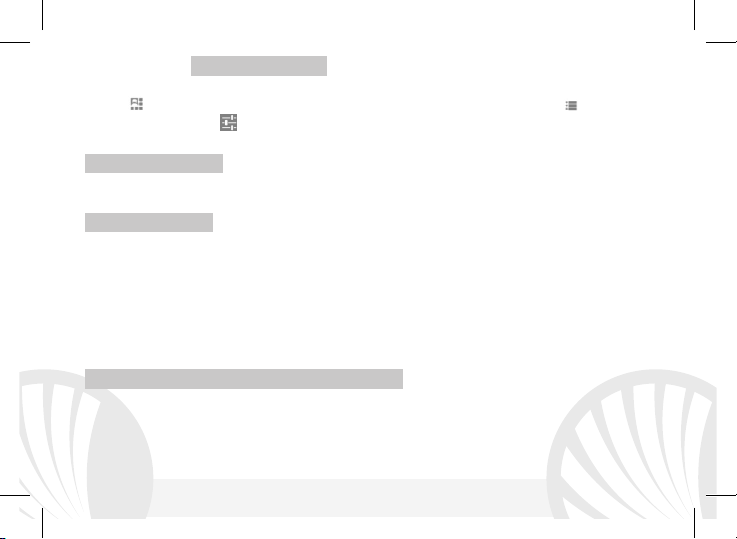
SCELTE RAPIDE Pannello di notifica: per aprire il pannello di notifica, toccate l'area delle
icone nella parte alta dello schermo e trascinate il dito in basso. Toccate l’icona in alto a
destra per passare dalle notifiche ai pulsanti di impostazione rapida oppure toccate
l’icona impostazioni per aprire il menu Impostazioni del telefono. Per nascondere il
pannello, trascinate in alto la parte inferiore del pannello oppure toccate il tasto indietro.
Applicazioni recenti: quando vi trovate all’interno di una qualsiasi applicazione, tenere
premuto il Tasto Home: verrà visualizzato l’elenco delle applicazioni a cui avete effettuato
l'accesso di recente; direttamente selezionabili.
Menu contestuale: molte applicazioni prevedono l’utilizzo del tasto Menu Contestuale.
Premendo su tale tasto, è possibile visualizzare un menu contestuale riferito
all’applicazione stessa con le relative funzioni.
Blocco schermo e vibrazione: dal menu principale, selezionare Impostazioni > Sicurezza >
Blocco schermo. Selezionare la modalità desiderata (Nessuno, Slide, Sblocco col Sorriso,
Sblocco vocale, Sequenza, PIN oppure Password) e confermare. Per bloccare rapidamente
lo schermo, premere brevemente sul tasto di on/off del telefono. Per sbloccare lo schermo,
seguire le indicazioni sullo schermo.
Attivare o disattivare rapidamente la vibrazione
Per disattivare velocemente la suoneria per chiamate e messaggi tenere premuto il tasto
volume “–“. Una volta raggiunto il volume minimo, il telefono entrerà in modalità
vibrazione. Premendo nuovamente volume “–“, il telefono entrerà in modalità silenziosa.
13ITALIANO

Gestire le due USIM: dal menu principale, selezionare Impostazioni > Gestione SIM.
Selezionare i tasti on/off accanto agli operatori telefonici corrispondenti a “USIM1” e
“USIM2” per attivare o disattivare selettivamente le USIM in qualsiasi momento. Da questo
menu è anche possibile personalizzare il colore e nome da attribuire all’icona di ciascuna
USIM e decidere quale USIM usare come predefinita per chiamate, videochiamate,
messaggi e connessione dati, scegliendo “chiedi sempre” se non si desidera impostare una
SIM predefinita.
In Impostazioni > Altro > Reti Mobili > Servizio 3G > Attiva 3G, è possibile selezionare la
SIM su cui impostare il servizio 3G. Si tratta di una funzionalità innovativa che permette di
spostare da una SIM all’altra il 3G, di solito confinato esclusivamente allo slot 1, senza
doverle fisicamente invertire.
GESTIRE UNA CHIAMA TA
Dalla schermata principale, toccare l’icona Telefono; digitare il numero telefonico da
chiamare usando la tastiera virtuale.
Premere l’icona cornetta e poi la SIM desiderata se non avete impostato una SIM
predefinita per le chiamate, in caso contrario, la chiamata partirà con la SIM predefinita.
Per terminare, toccate l’icona rossa di fine chiamata.
Per rispondere ad una chiamata, trascinare la cornetta centrale verso destra sulla
cornetta verde; per rifiutarla, trascinarla verso sinistra sulla cornetta rossa, per rifiutare
tramite messaggio portare la cornetta verso l’alto. Per silenziare una chiamata in arrivo,
toccare il tasto Volume “+” o “–“ (sul lato sinistro del telefono).
14 ITALIANO

Richiamare un numero dal registro chiamate
importazione /esportazione dei contatti e varie impostazioni utili.
Dal menu principale, selezionare l’icona Telefono. Selezionare l’icona orologio in alto al
centro per visualizzare il registro chiamate con le chiamate perse, ricevute e in uscita.
Toccate la cornetta accanto al numero scelto e scegliete la SIM per avviare la chiamata.
GESTIRE CONTATTI
Aggiungere un nuovo contatto
Dal menu principale, selezionare l’icona Contatti.
Premere l’icona contrassegnata dal simbolo “+”in basso a destra.
Scegliere dove si intende salvare il nuovo contatto (account, telefono, USIM1 o USIM2).
Inserire Nome, Numero ed eventuali altri dettagli del contatto (se il contatto viene
salvato sulle USIM non è garantito il salvataggio di eventuali ulteriori dettagli oltre a
nome e numero telefonico) e confermare il salvataggio.
Aggiungere un nuovo contatto dal registro chiamate
Dal menu Telefono, accedere al Registro Chiamate selezionando l’icona Orologio.
Premere sull’immagine di contatto del numero che si intende salvare tra le chiamate
perse, effettuate o ricevute e confermare con OK.
Selezionare Crea Nuovo sulla barra in basso oppure aggiungere il numero ad un Contatto
esistente selezionandolo dall’elenco. Dopo aver selezionato il percorso di salvataggio ed
aggiunto nome ed eventuali altre informazioni (se si salva sul Telefono), confermare con
Salva.
Note: Nel menu contes tuale della rubrica si ha accesso alle funzioni di
15ITALIANO

Impostare le suonerie
Note: è possibile utilizzare come suonerie dei file nei formati *mid,*wav,*ogg o *mp3.
Dal menu principale, selezionate prima Impostazioni > Profili audio > Generale.
Selezionate Tono di chiamata voce e scegliete la suoneria desiderata per ciascuna USIM.
Se si desidera impostare una suoneria personalizzata: in Musica selezionate il brano
audio desiderato con una pressione prolungata e scegliere Usa come Suoneria. Così
questo file audio sarà inserito nell’elenco delle suonerie disponibili.
Inviare e leggere SMS e MMS
Inviare SMS e MMS: dalla pagina o dal menu principale, scegliete Messaggi e quindi l’icona
centrale sulla barra in basso .
Digitate le prime lettere di un nome nel campo destinatario per ricercare un contatto e
selezionarlo dall’elenco pop-up oppure inserite direttamente il numero del destinatario,
altrimenti selezionate l’icona rubrica accanto al campo e spuntate il/i destinatari.
Inserite il testo nell’apposito spazio con la tastiera virtuale.
Selezionate l’ icona graffetta per includere eventuali allegati multimediali (il messaggio
sarà convertito in MMS) e premete Invia scegliendo la USIM desiderata.
Leggere SMS e MMS: quando ricevete un SMS o MMS, viene visualizzata una icona nel
pannello di notifica. Cliccando sull’icona visualizzata, è possibile accedere direttamente alla
conversazione e leggere il messaggio in arrivo. In ogni caso, è possibile visualizzare i
messaggi in arrivo dallo schermo principale o dal menu, selezionando Messaggi.
16 ITALIANO

CONNETTIVITÀ Per utilizzare al meglio le potenzialità offerte dal terminale e dal suo
sistema operativo, è necessario avere una connessione dati attiva; la connessione Dati di
NGM Dynamic Star è attiva al momento della prima accensione del telefono. Se non
previsto in abbonamento, il traffico dati implica dei costi; si consiglia quindi di configurare
l’accesso Internet tramite WiFi. Per abilitare il traffico dati su una delle USIM, selezionate
Impostazioni > Gestione SIM > Connessione dati.
Connettersi a Internet con la funzione WiFi® potete collegarvi alla rete WLAN utilizzando la
funzione Wi-Fi. Per attivarla, dal menu principale scegliere Impostazioni > WiFi I/O.
Attenetevi alle avvertenze e le indicazioni specificate dal personale autorizzato quando vi
trovate in aree in cui l’uso dei dispositivi wireless è limitato (aeroplani, ospedali ecc.).
Passate alla Modalità offline quando dovete utilizzare solo i servizi che non richiedono
l’accesso alla rete.
Connettersi a un dispositivo Bluetooth® accendere il dispositivo Bluetooth al quale si
desidera collegarsi. Riferirsi alla documentazione del dispositivo. Dal menu principale,
scegliere Impostazioni > Bluetooth I/O per attivarlo. Nel menu contestuale trovate ulteriori
funzioni ed impostazioni. Scegliere Cerca dispositivi per avviare automaticamente la ricerca
di dispositivi Bluetooth Tra quelli rilevati, selezionare il nome del dispositivo da associare. Il
telefono tenterà di associarsi al dispositivo, eventualmente verrà richiesto un codice di
associazione.
17ITALIANO

Connettersi a Internet: dal menu principale, scegliere Browser. Digitare l’URL nella barra
degli indirizzi per avviare la navigazione. Se si sceglie di navigare con la connessione dati
della rete telefonica, informarsi sui costi o scegliere un contratto dati “flat” con il proprio
operatore. In alternativa, utilizzare la connessione WiFi (vedi paragrafo “Connettività”).
Configurazione account: per sfruttare al meglio le funzionalità del sistema AndroidTM, è
necessario configurare un account predefinito. Alla prima accensione, il telefono vi guiderà
nella configurazione di un account predefinito che permetterà di accedere alle applicazioni
del sistema Android
TM
tra cui ad esempio, la sincronizzazione della posta elettronica.
Email: configurando un account predefinito è possibile gestire facilmente la posta
elettronica e visualizzarla in automatico sul proprio telefono. Se si desidera utilizzare anche
un provider di servizi di posta differente da quello suggerito dal telefono, si può configurare
un ulteriore account con un altro provider nell’applicazione Email nel Menu principale.
Inserire testo con SwiftKey: SwiftKey è un sistema avanzato per l'inserimento predittivo di
testo, è il metodo di inserimento impostato per default. Quando si scrivono messaggi SMS,
MMS o E-mail, tale modalità prevede la parola che si sta digitando, cambiandola ad ogni
pressione dei tasti. Durante il primo utilizzo, il programma suggerirà con dei pop-up le
innovazioni e le peculiarità di questo sistema di scrittura. SwiftKey ha un dizionario
“intelligente” che trae vocaboli anche dalle varie applicazioni del telefono, quali la rubrica, i
social network, ecc. Per il corretto funzionamento del dizionario, è necessario installare nel
telefono una micro-SD. Per cambiare i parametri di inserimento del testo, selezionare
Impostazioni > Lingua e immissione > SwiftKey for NGM.
18 ITALIANO

Sincronizzazione
La sincronizzazione è il modo più efficace per gestire i propri dati utili perché permette di
effettuare un backup di tali dati presenti sul dispositivo con l’account internet. In caso di
cambio, smarrimento o danneggiamento del telefono non si verificheranno perdite di
questi dati. La sincronizzazione può essere automatica in Impostazioni > Utilizzo dati >
Menu contestuale > Sincronizzazione dati o può essere attivata manualmente, per ogni
applicazione installata sincronizzabile; l’elenco di tali applicazioni si trova in Impostazioni >
Account [elenco App installate]. Per aggiungere un nuovo account, scegliere Aggiungi
account. La sincronizzazione utilizza una connessione dati attiva, che può avere dei costi di
traffico dati. Consigliamo pertanto di utilizzare una connessione WiFi, se disponibile.
Geolocalizzazione GPS: Il Global Positioning System (GPS) è un sistema di posizionamento
su base satellitare, a copertura globale e continua. Per accedere al GPS, selezionare
Impostazioni > Accesso alla posizione > Satelliti GPS (I/O). Quando la funzione GPS viene
attivata, il telefono raccoglie dati dai satelliti disponibili e stabilisce la sua posizione
corrente. I Tempi di Fix (Rilevamento della posizione) sono variabili e possono essere
influenzati da svariati fattori esterni (nuvolosità, schermatura da edifici ecc). Per limitare il
consumo di batteria e memoria, si raccomanda di disattivare il GPS quando non viene
usato. Il dispositivo è compatibile con il sistema di navigazione NGM NAVIGATION
©
SYSTEM
di NGM. Per ulteriori informazioni sulla licenza e dettagli sul funzionamento del
sistema visitare il sito www.ngm.eu.
19ITALIANO

Avvertenza: la formattazione e la fornitura di questo manuale si basa sui sistemi operativi
TM
Android
; il produttore non assume alcuna responsabilità per qualsiasi inadempienza delle
linee di condotta sopra stabilite o per ogni uso improprio del telefono cellulare. Il produttore
si riserva il diritto di modificare senza preavviso le informazioni contenute in questa guida. Il
contenuto di questo manuale potrebbe differire dal contenuto effettivamente mostrato nel
telefono cellulare. In tale caso, il secondo prevale.
Nessuna parte di questo manuale può essere riprodotta, distribuita, tradotta trasmessa
in alcuna forma o tramite alcun mezzo, elettronico o meccanico, compresi fotocopie,
registrazione o salvataggio in qualsiasi archivio di informazioni o sistema di recupero,
senza previa autorizzazione scritta da parte di NGM Italia.
Bluetooth® è un marchio commerciale registrato in tutto il mondo della Bluetooth
SIG, Inc.
Wi-Fi® e il logo Wi-Fi sono marchi commerciali registrati di Wi-Fi Alliance.
Copyright © 2013 N GM Italia
20 ITALIANO

Quick Guide - English
21ENGLISH

Welcome to the NGM Android
Star. With this device you can have access to the many features of the new
edition of the Android
TM
world. Thank you for purchasing NGM Dynamic
TM
OS 4.2.1 Jelly Bean to manage your contacts, email,
social networks and to discover the opportunities of Internet with just a single
touch! It will be like having a small tablet and a phone in one, stylish device.
Compared to the usual Mono SIM Smartphones available on the market, NGM
Dynamic Star offers the convenience of dual SIM, which has always distinguished
the entire spectrum of NGM phones, i.e. the ability to manage two SIM cards
simultaneously by setting the preferred SIM for calls, messages and data
connection; a great benefit for NGM customers! by visiting the official website
www.ngm.eu you can appreciate the whole range of NGM mobile phones, ask
for assistance, access the forum for technical assistance and download software
updates.
Warning: Data Connection of NGM Dynamic Star is active as soon as you first turn on the
phone (or after every factory data reset). If you do not have a special or "flat" rate for
data connection with your USIM card, you are recommended to turn off data traffic and
set up a Wi-Fi connection, in order to avoid additional costs.
22 ENGLISH

Set up
only after
Slot 1: USIM 1
Insert USIM cards:
USIM cards contain your phone number, PIN codes, links to external services, contacts and
other important details. To access the compartment containing the USIM slots, turn off the
phone and lift up the cover from the top of the phone. Remove the battery. Insert the
USIM cards into the slots with their gold contacts facing downwards.
Insert SD card:
To better manage all the functions of NGM Dynamic Star, you are recommended to use an
SD card: insert it into the back side of the phone: after turning off the phone, remove the
back cover and the battery and lift up the metallic grid of the SD slot by pushing it towards
OPEN. Slide in SD card, as shown below, with the gold contacts facing downwards. Finally
lock the slot, sliding the grid back to LOCK.
SD card slot
Warning: insert USIM an d SD Card
removing the batter y, in order to prevent data loss.
Slot 2: USIM 2
23ENGLISH

Insert the Battery
Your device is provided with a lithium-ion battery and is designed to be used exclusively
with original NGM batteries and chargers. The battery must be inserted into the backside
of the phone. Insert the battery into the battery compartment with the contacts facing up,
matching with those of the phone. When done, put the hind cover back into position as
shown in the following illustrations.
24 ENGLISH

Charge the battery
Charge the battery before starting to use the device. Use the supplied USB cable and the
USB connector on the top side of the phone. Connect the charger to the provided wall
socket adaptor, and then the device to the USB cable. You can charge the phone also by
connecting it with the PC USB port, but in this case it will charge more slowly. When the
battery is charging, an animated icon on the screen will show the charging progress if the
phone is on. Once the battery icon is filled, it is fully charged and the phone can be
disconnected from the grid.
Warning: Do not connect the phone to a booting-up or running down PC to avoid voltage
jumps. To preserve the functionality of the product and the integrity of the guarantee, we
recommend the use of NGM original chargers. Please charge the battery indoors, in a dry
and favorable environment. It’s normal for the battery to get slightly warm during the
charging process. The battery will reach its full capacity when cycled several times.
Turn on, turn off and standby
To turn on the phone, press and hold the power on/off key. To turn off your device, press
and hold the same key and confirm by selecting "Shutdown". A quick pressure sets the
phone in stand-by mode (screen off) or allows you to go back to the lock screen (see
below).
25ENGLISH

Main Screen
Use touch screen by tapping, holding or dragging a finger
across the screen. The main screen is the starting point for
using all the applications on your phone. Other main screen
pages are available (as indicated by the white bar), just swipe
the screen left or right. These pages can be customized with
shortcuts of the favorite applications; to place a link on one of
the main screens, press and hold the desired shortcuts from
the main menu and drop it on the desktop. You can customize
also the four widgets next to the central menu icon by holding
and moving them onto the desktop. To delete shortcuts or
widgets, tap and hold the icon and drag it up to the " X
Delete" symbol on the screen. Moving an icon on one another
you can create folders on the desktop and by pressing the
contextual menu you can change the wallpaper.
The main menu
Select an application from the main menu or scroll left/right to
view other applications. Press the back button to return to the previous screen, press the
Home key to return to the main screen, press the contextual menu to create folders and
access the phone settings.
Standby Screen
Hold and drag the
central element to
unlock the screen
26 ENGLISH

Home Screen
Scroll menu
Scroll HOME screens
USIM signal i ntensity and battery leve l
Notification panel
WiFi Signal Intensity
Phone
Phonebook
Main Menu
Messaging
Pages Indicator Bar
Browser
Main Menu
27ENGLISH

Receiver
Brightness and
Proximity
Sensors
Front
Camera
Volume
Keys +/-
Capacitive
Touch
Screen
Micro USB
connector
Camera
Earphone
Plug
Flash
On/Off
and
Standby
key
28 ENGLISH
Contextual
menu key
Home
Key
Microphone
Back key
Speaker

SHORTCUTS
Notification panel
To open the Notifications panel, touch the upper area containing the battery and signalintensity icons and drag it downwards. Tap the icon in the upper right corner to switch
between notifications and Quick Setup buttons or tap the settings icon to open the
Phone Settings menu. To hide the panel, drag up the bottom of the panel or tap the Back
button.
Recent applications
When you are inside any application, long press the Home key: a list of the most recent
applications you have access recently will be shown and it can be directly selected.
Contextual Menu
Some applications provide a Contextual Menu Clicking on that icon, you can display a
contextual menu referred to the application itself, with related functions.
Lock screen and vibration: from the main menu, select Settings > Security > Screen Lock.
Select the desired unlocking mode (None, Slide, Face Unlock, Voice Unlock, Pattern, PIN or
Password) and confirm. To quickly lock the screen, briefly press the power on/off key. To
unlock it, follow the instructions on the screen.
Quickly turn on/off vibration mode
To quickly disable ringtone for calls and messages, you can press and hold volume "-".
Once you reach the minimum volume, the phone will enter the vibrating mode. Pressing
volume "-" again, the phone will enter the silent mode.
29ENGLISH

Managing the two USIM cards:
From the main menu, select Settings > Dual SIM Settings. Select the on/off keys next to
the phone operators corresponding to "USIM1" and "USIM2" to activate or deactivate
selectively the USIM at any time. From this menu you can also customize the color and
name for each USIM icon and decide which USIM to use as default for calls, videocalls,
messages and data connection, or just choose "always ask" if you don't want to set a SIM
card as default.
In Settings > Mobile Networks > 3G service > Enable 3G you can select the SIM card on
which you wish to activate the 3G service. This is an innovative feature that allows you to
move the 3G connection (that normally is only available on slot1) from one SIM to the
other without having to physically exchange SIM cards.
MANAGING CALLS:
From the main screen touch the Phone icon; use the virtual keypad to digit the desired
phone number.
Press the phone icon and then the desired SIM if you haven't set a default SIM for calls;
otherwise, the call will start with the default SIM.
To end the call press the red end call key.
To answer a call, drag the light to the right on the green handset; to reject it, drag it to
the left on the red handset, to reject with a message bring the handset up. To silence an
incoming call, press Volume "+" or "-" (on the left side of the phone).
30 ENGLISH

Call a number from the call log:
Note: In the contextual menu of the phonebook you can
From the main menu select the Phone icon. Select the clock tab, in the upper bar, to
view missed, received and outgoing calls.
Tap the phone next to the selected number and choose the SIM to place the call.
MANAGING CONTACTS
Add a new contact
From the main menu select the Contacts icon.
Press the "+" icon on the right side of the bottom bar .
Select the storage where you want to save the contact (Phone, USIM1 or USIM2).
Insert Name, Number and any other contact detail (if the contact is saved on USIM is not
guaranteed saving any further details as well as the name and phone number) and
confirm with Done.
Add a new contact from call log
From Phone menu, access to call log selecting the Clock icon.
Touch the contact icon near the number you want to save into Missed, Received or
Outgoing calls and confirm with OK.
Choose Create new contact on the bottom bar or to add the number to an existing
contact selecting it from the list. After you selected the save path and added name and
any other information (if saving in Phone), confirm with Done.
access to Import/Export functions and several other settings.
31ENGLISH

Set Ringtones
Note: you can set ringtones in *mid,*wav *mp3 *and *ogg formats.
From the main menu, select Settings > Audio Profiles > General.
Select Voice call ringtone, and choose the desired ringtone for both USIM.
If you want to set a custom ringtone: in Music select the desired audio track with a long
press and choose Use as Ringtone in the contextual menu. So, the audio file will be
added to the available ringtones list.
Send and read SMS and MMS
Sending SMS and MMS: from the page or from the main menu, choose Messaging and
then the middle icon on the bottom bar .
Type the first letters of a name in the recipient field to search for a contact, select it from
the pop-up or directly enter the recipient number, otherwise select the icon next to the
field and check the recipients.
Write the text into the dedicated space with the virtual keypad.
Select the clip-icon to insert multimedia files (the message will automatically be
converted into MMS). Press either Send key, selecting the SIM you want to use.
Read SMS and MMS: when you receive a new SMS or MMS, an icon appears in the
notification panel. Clicking on the icon appears, you can go directly to the conversation and
read the incoming message. In any case, you can view the incoming messages from the
home screen or menu, selecting Messaging.
32 ENGLISH

CONNECTIVITY: to better use the potentiality provided by the device and its operating
system, you need an active data connection; the data Connection of NGM Dynamic Star is
active when you first power ON the phone. If not provided by subscription, data traffic may
cause you extra costs, so it is recommended to configure an Internet connection via WiFi.
To enable data traffic on one of the USIM card, select Settings > Dual SIM Settings > Data
connection.
Connecting to Internet with WiFi®: you can connect to WLAN using WiFi function To
activate it, from the main menu choose Settings > WiFi I/O. Please follow all warnings and
indications concerning the use of wireless devices in areas where the use of such functions
is restricted (airplanes, hospitals, etc.). Go offline mode when you have to use only the
functions that do not require Network access .
Connecting to a Bluetooth device®: turn ON the Bluetooth device you want to connect
with. Refer to the device documentation. From the main menu, choose Settings >
Bluetooth I/O to turn Bluetooth on. In the contextual menu you will find additional
functions and settings. Choose Search devices to automatically find other Bluetooth
devices. Among the discovered devices, select the device name to associate with. The
phone will attempt to associate with the device, which may be asked for a pairing code.
33ENGLISH

Connect to the Internet: from the main menu, choose Browser. Type the URL into the
address bar to start navigating. If you choose to navigate using data connection, be aware
of costs or choose a "flat" data contract with your service provider. Alternatively, use
WLAN (see "Connectivity") where possible.
Account setup: in order to better manage OS AndroidTM functionalities, it is recommended
to configure a default account. When you first power on the phone, it will guide you in
configuring a default account that allows you to access OS Android
TM
applications like Email
sync, for example.
Email: configuring a default account you can easily manage e-mail and display it
automatically on your phone. If you want to use also a different Email account from the
default one, you can configure a new account with another provider within Email app in
the Main Menu.
SwiftKey text input
SwiftKey is an advanced system for entering predictive text, is the default input method.
When you write SMS, MMS or E-mail, this method predicts the word you are typing,
changing it at any key press. During the first use, the program will prompt you with a popup the innovations and peculiarities of this writing system. SwiftKey has an "intelligent"
dictionary that retrieves words also from other applications in the phone, such as
phonebook or social networks etc. For the correct use of this function, the micro-SD
contained in the selling package has to be installed. To change the text input parameters,
select Settings > Language and input > SwiftKey for NGM .
34 ENGLISH

Synchronization
Synchronization is the most efficient approach to manage your important data because it
allows you to make a backup of the data on your device with an internet account. In case of
replacement, loss or damage of the phone you will not experience loss of data. The
synchronization can be automatic (Settings > More > Data usage > Contextual menu >
Auto-sync data) or can be activated manually, individually for each installed application to
be synchronized; you can find the list of such applications in Settings > Account [installed
app list]. To add a new account, select Add Account. The synchronization uses an active
data connection, which could result in data traffic costs. It is advisable to use a Wi-Fi
connection when available.
GPS geolocalization
The Global Positioning System (GPS) is a satellite-based positioning system, with a global
and continuous coverage. To access the GPS, select Settings > Location Access > GPS
Satellites (I/O). When the GPS function is activated, the phone starts to collect data from
satellites and determines the current position. The Fix Times (position detection) are
variable and can be affected by several external factors (clouds, high buildings, etc.). Limit
the use of battery and memory by switching off this function when you don’t need it. The
device is compatible with NGM NAVIGATION SYSTEM
©.
For more details on the system
operation visit www.ngm.eu.
35ENGLISH

Warning: formatting and delivery of this user manual is based on the Android
No part of this manual may be reproduced, distributed, translated, or transmitted in
system, NGM Italia will not bear responsibility for any incompliance with the above
guidelines or improper use of the mobile phone NGM reserves the right to modify any of the
content in this user guide without previous public announcement. The content of this
manual may vary from the actual content displayed in the mobile phone. In such case, the
latter shall govern.
Copyright © 2013 NGM Italia
any form or by any means, electronic or mechanical, including photocopying, recording,
or storing in any information storage and retrieval system, without the prior written
permission of NGM Italia.
Bluetooth® is a registered trademark of the Bluetooth SIG, Inc. worldwide.
Wi-Fi® and the Wi-Fi logo are registered trademarks of the Wi-Fi Alliance.
36 ENGLISH
TM
operating

Kurzanleitung - Deutsch
37DEUTSCH

Herzlich willkommen in der Welt von NGM AndroidTM. Danke dass Sie NGM
je nach Wunsch eine Standard SIM für Anrufe, Mitteilungen und
Dynamic Star gekauft haben. Mit diesem Gerät können Sie zu den neuen,
vielfältigen Android
TM
4.2.1 Jelly Bean Funktionen Zugang haben um Ihre
Kontakte, E-Mails, Sozialnetzwerke und Internetzugang zu verwalten. Erleben Sie
ein kleines Tablet und ein Telefon in einem einzigen, eleganten Gerät! Im
Gegensatz zu gewöhnlichen Mono SIM Smartphones, hat NGM Dynamic Star den
Vorteil der Dual SIM Technologie, die seit immer die gesamte Linie von NGM
Telefonen charakterisiert: Sie können gleichzeitig zwei SIM Karten verwalten und
Datenverbindung einstellen. Ein exklusiver NGM Vorteil! Besuchen Sie unsere
Webseite www.ngm.eu um unsere gesamte Telefonkollektion und Zubehöre zu
sehen, zum After-Sales Service Zugang zu haben, Software Aktualisierungen
herunterzuladen und um in das technische Assistenz-Forum einzutreten.
Warnung: die Datenverbindung von NGM Dynamic Star ist bei der ersten Einschaltung
des Handys aktiv (und nach jeder Wiederherstellung der Werkseinstellungen). Wenn Sie
nicht über einen speziellen oder "flat" Tarif für die Datenverbindung mit der USIM-Karte
verfügen, können Sie das Datenverkehr ausschalten und ein Wi-Fi einrichten um
zusätzliche Kosten zu vermeiden.
38 DEUTSCH

Inbetriebnahme
ausgeschaltetem Telefon , ohne Akku a us, um Datenverlust zu vermeiden.
Slot 1: USIM 1
Achtung: füh ren Sie das Einlegen der USIM oder SD Karten nur m it
USIM Karten einlegen: Die USIM Karten enthalten Ihre Telefonnummern, PIN-Nummern,
Servicenummern, Kontakte und andere wichtigen Details. Um zu den USIM Slots Zugang zu
haben, schalten Sie bitte zuerst das Telefon aus und entfernen Sie das hintere Cover indem
Sie es von oben ausgehend abnehmen. Entfernen Sie den Akku. Setzen Sie die USIM-Karten
in die entsprechenden Slots mit den goldenen Kontaktflächen nach unten gerichtet ein.
Speicherkarte einfügen: Um alle Funktionen von NGM Dynamic Star zu verwenden,
empfehlen wir die Verwendung einer Micro-SD-Karte, die in die Rückseite des Telefons
seitlich eingelegt werden kann. Nach dem Ausschalten des Telefons, entfernen Sie die
hintere Cover und den Akku und heben Sie die metallische Klappe von dem Steckplatz auf
indem Sie sie in Richtung OPEN schieben. Setzen Sie die Micro-SD Karte mit den goldenen
Kontaktflächen nach unten weisend ein. Dann schließen Sie die metallische Klappe, indem
Sie sie in Richtung LOCK schieben.
Micro-SD Slot
Slot 2: USIM 2
39DEUTSCH

Akku einsetzen
Ihr Gerät wird mit einem Lithium Akku geliefert und ist dazu entworfen worden,
ausschließlich mit originalen NGM Akkus und Zubehör betrieben zu werden. Der Akkufach
für den Akku befindet sich in der Rückseite des Telefons. Legen Sie den Akku so ein, das es
mit den Kontaktflächen des Telefons ausgerichtet ist. Wenn Sie fertig sind, setzen Sie das
Cover wieder richtig auf die Telefonrückseite auf, siehe Abbildung.
40 DEUTSCH

Akku aufladen:
Laden Sie den Akku vollständig auf bevor Sie das Gerät benutzen. Verwenden Sie dazu das
mitgelieferte Ladegerät und die USB Buchse auf der oberen Seite des Telefons. Stecken Sie
das Ladegerät vorerst in die Steckdose, anschließend verbinden Sie das USB-Kabel zuerst
mit dem Ladegerät und dann mit dem Telefon. Der Akku kann auch an einem PC
aufgeladen werden, in diesem Fall wird aber der Ladevorgang langsamer sein. Wenn das
Telefon eingeschaltet ist, zeigt während der Ladung das Ladesymbol den Status des
Vorganges an. Sind alle Balken gefüllt, so ist der Akku geladen und das Telefon kann vom
Stromnetz getrennt werden.
Achtung: Verbinden Sie das Telefon nicht mit einem ein-oder ausschaltenden PC, um
Spannungssprünge zu vermeiden. Um die korrekte Funktion und die Produkt-Garantie zu
bewahren, verwenden Sie immer originale NGM Ladegeräte. Laden Sie das Gerät immer in
trockenen Innenräumen auf. Eine leichte Erwärmung des Gerätes während der Ladung ist
normal. Der Akku erreicht seinen vollen Leistungsumfang wenn es einige Male vollständig
aufgeladen wurde.
Ein- und ausschalten, Standby
Um das Telefon einzuschalten, drücken Sie einige Sekunden lang die Ein/Aus Taste. Um das
Gerät auszuschalten, halten Sie die Ein-Aus Taste nochmals verlängert gedrückt und
bestätigen Sie auf dem Touch Screen die Ausschaltung. Ein schneller Druck der Ein/Aus
Taste wird das Telefon in Standby stellen und den Bildschirm ausschalten; nochmaliger
leichter Druck wird das Standby aufheben (siehe unten).
41DEUTSCH
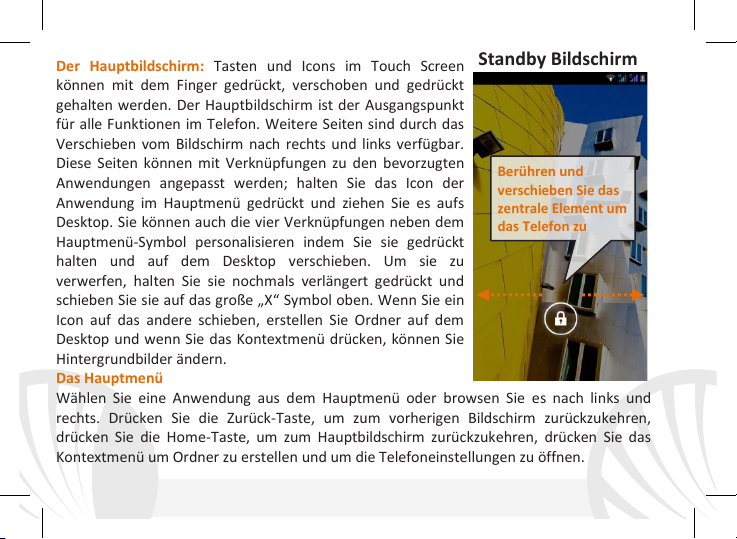
Der Hauptbildschirm: Tasten und Icons im Touch Screen
können mit dem Finger gedrückt, verschoben und gedrückt
gehalten werden. Der Hauptbildschirm ist der Ausgangspunkt
für alle Funktionen im Telefon. Weitere Seiten sind durch das
Verschieben vom Bildschirm nach rechts und links verfügbar.
Diese Seiten können mit Verknüpfungen zu den bevorzugten
Anwendungen angepasst werden; halten Sie das Icon der
Anwendung im Hauptmenü gedrückt und ziehen Sie es aufs
Desktop. Sie können auch die vier Verknüpfungen neben dem
Hauptmenü-Symbol personalisieren indem Sie sie gedrückt
halten und auf dem Desktop verschieben. Um sie zu
verwerfen, halten Sie sie nochmals verlängert gedrückt und
schieben Sie sie auf das große „X“ Symbol oben. Wenn Sie ein
Icon auf das andere schieben, erstellen Sie Ordner auf dem
Desktop und wenn Sie das Kontextmenü drücken, können Sie
Hintergrundbilder ändern.
Das Hauptmenü
Wählen Sie eine Anwendung aus dem Hauptmenü oder browsen Sie es nach links und
rechts. Drücken Sie die Zurück-Taste, um zum vorherigen Bildschirm zurückzukehren,
drücken Sie die Home-Taste, um zum Hauptbildschirm zurückzukehren, drücken Sie das
Kontextmenü um Ordner zu erstellen und um die Telefoneinstellungen zu öffnen.
Standby Bildschirm
Berühren und
verschieben Sie das
zentrale Element um
das Telefon zu
42 DEUTSCH

Hauptbildschirm
Hauptmenü
HOME Bildschirme
USIM Signals tärke und Akku Niveau
Hinweistafel
WiFi-Signalstärke
Telefon
Telefonbu
Hauptmenü
Mitteilung
Bildschirmindika tor
Leiste
Internet
Hauptmenü
43DEUTSCH

Laut-
Hörer
Helligkeit und
Taste
Taste
Taste
Nähe-Sensoren
Vordere
Kamera
Micro USB
Buchse
Kamera
Kopfhörer
Buchse
Blitz
stärke
+/-
44 DEUTSCH
Kontextmenü
Home-
Mikrofon
Zurück-
Kapazitives
Touch
Screen
Lautsprecher
Ein/Aus
Taste und
Standby

ABKÜRZUNGEN Hinweistafel: um die Hinweistafel zu öffnen, berühren Sie die schwarze
Leiste auf der oberen Seite des Bildschirmes und ziehen Sie sie nach unten. Berühren Sie
das Icon oben rechts um von den Hinweisen zu den Schnelltasten zu schalten oder
berühren Sie das Icon um das Einstellungen-Menü Ihres Telefons zu öffnen. Wenn nicht
mehr nötig, schieben Sie sie wieder nach oben oder drücken Sie die Zurück Taste.
Kürzlich verwendete Anwendungen: Aus jedem Bildschirm können Sie die Home Taste
gedrückt halten um eine Liste der zuletzt verwendeten, direkt auswählbaren Anwendungen
anzuzeigen.
Kontextuelles Menü: Einige Anwendungen erfordern die Verwendung des Kontextmenüs.
Ein Klick auf dieses Icon wird das Kontextmenü öffnen, das sich auf die aktuell verwendete
Anwendung bezieht.
Displaysperre und Vibration: Aus dem Hauptmenü wählen Sie Einstellungen > Sicherheit >
Bildschirmsperre. Wählen Sie den gewünschten Entsperrungsmodus (Keine, Slide,
Entriegelung mit Smile, Sprachentsperrung, Sequenz, PIN oder Kennwort) und bestätigen
Sie ihn. Eine schnelle Aktivierung der Display-Sperre wird durch den schnellen Druck der
Ein/Aus Taste auf der Telefonseite erhalten. Um den Bildschirm wieder zu aktivieren,
folgen Sie den Anleitungen.
Schnelle Aktivierung der Vibration: Um den Klingelton und Hinweistöne schnell zu
inaktivieren, halten Sie die Lautstärke "-" Taste gedrückt. Sobald die minimale Lautstärke
erreicht wird, wird das Telefon in Vibrationsmodus gestellt. Nochmaliges Drücken der
Lautstärke "-" Taste wird das Telefon auf Stumm stellen.
45DEUTSCH
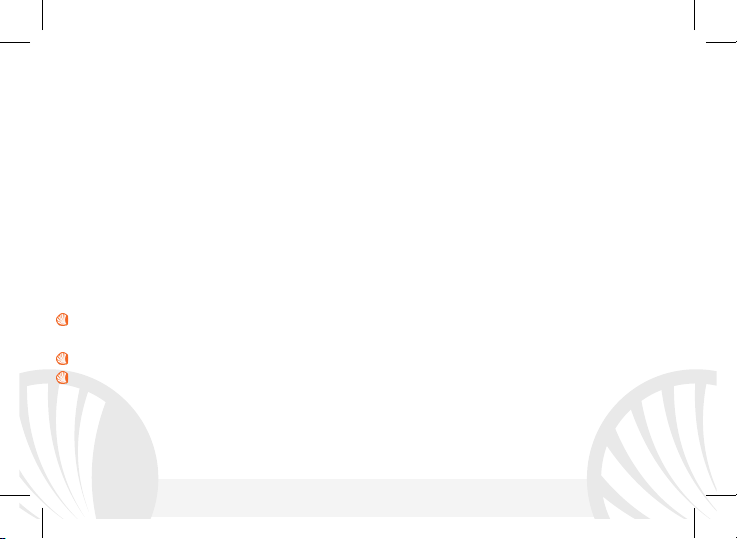
Doppelte USIM Verwaltung: aus dem Hauptmenü wählen Sie Einstellungen > SIM-
Verwaltung. Um in jedem Moment beliebig die USIM Karten zu aktivieren oder
deaktivieren, wählen Sie den Betreibernamen der gewünschten USIM Karte. Von diesem
Menü aus können auch die Farbe und den Namen für jede USIM entscheiden, eine der
beiden als Standard für Anrufe, Nachrichten und Datenverbindung einstellen oder "immer
fragen" wenn Sie keine Standard SIM einstellen möchten.
In Einstellungen > Weiteres > Mobile Netzwerke > 3G Service > 3G aktivieren können Sie
die SIM-Karte wählen, auf der der 3G-Dienst aktiviert werden soll. Diese ist eine innovative
Funktion, mit der Sie von einer SIM-Karte auf die andere die 3G-Datenverbindung
verschieben können, ohne die SIM Karten physisch austauschen zu müssen.
ANRUFE VERWALTEN
Aus dem Hauptbildschirm wählen Sie das Anruf Menü-Icon und geben Sie die gewünschte
Nummer mit der virtuellen Tastatur ein.
Drücken Sie auf Telefon Icon dann auf die gewünschte SIM wenn Sie keine Standard-SIM
für Anrufe festgelegt haben, ansonsten wird das Gespräch mit der Standard-SIM starten.
Um einen Anruf zu beenden, drücken Sie auf das rote Ende-Icon.
Um einen eingehenden Anruf zu antworten, schieben Sie das Telefon-Icon nach rechts,
um es zu verweigern, schieben Sie es nach links; um einen eingehenden Anruf mit einer
Nachricht zu verweigern, schieben Sie sie nach oben. Um einen eingehenden Anruf
stumm zu stellen, drücken Sie kurz auf eine der Lautstärke-Tasten.
46 DEUTSCH

Hinweis: Im
des Telefonbuchs haben Sie Zugang
Eine Nummer aus den Anrufprotokollen zurückrufen
Im Hauptmenü wählen Sie Telefon. Wählen Sie das Uhr-Symbol oben in der Mitte, um
die Anrufprotokolle mit den verpassten, empfangenen und ausgehenden Anrufen
anzuzeigen.
Tippen Sie auf das Telefon Icon neben der gewünschten Nummer und wählen Sie die SIM
für den Anruf aus.
KONTAKTE VERWALTEN
Einen neuen Kontakt hinzufügen
Kontextuellen Menü
zu den Importieren/Exportieren-Funktionen und zu weiteren
Im Hauptmenü wählen Sie Kontakte.
Wählen Sie das Icon mit dem "+" Symbol unten rechts.
Wählen Sie den Speicherort aus (Konto, Telefon, USIM1 oder USIM2).
Geben Sie Namen, Nummer und eventuelle andere Details ein (wenn Sie nicht auf
Telefon speichern können Sie nur Namen und Telefonnummer eingeben).
Einen neuen Kontakt aus den Anrufprotokollen hinzufügen
Aus dem Telefon Menü haben Sie Zugang zu den Anrufprotokollen indem Sie das Uhr-
Symbol wählen.
Drücken Sie auf das leere Kontaktbild der Nummer die Sie speichern wollen unter den
angenommenen, eingewählten und verpassten Anrufen und bestätigen Sie mit Ok.
Wählen Sie Neu erstellen auf der unteren Leiste oder die Nummer zu einem Bestehende
Kontakt aus der Liste hinzufügen. Nachdem Sie Namen und eventuelle andere Infos
hinzugefügt haben (wenn Sie auf Telefon speichern), bestätigen Sie mit Speichern.
47DEUTSCH

Klingeltöne einstellen
Hinweis: Sie können Klingeltöne in den Formaten *mid,*wav,*ogg und *Mp3 verwenden.
Aus dem Hauptmenü wählen Sie zuerst Einstellungen > Audio Profile > Allgemein.
Wählen Sie Sprachanruf - Klingelton und wählen Sie den gewünschten Klingelton aus der
Liste für jede USIM aus.
Für benutzerdefinierte Klingeltöne: in Musik wählen Sie das gewünschte Stück mit einem
langen Tastendruck aus und wählen Sie Klingelton im Kontextmenü. Das Musikstück wird
danach unter den Klingeltönen verfügbar sein.
SMS und MMS lesen und schreiben
SMS und MMS senden: aus Home oder aus dem Hauptmenü wählen Sie Nachrichten und
dann das mittlere Icon auf der der unteren Leiste .
Geben Sie die ersten Buchstaben eines Namens in das Empfängerfeld ein und wählen Sie
aus der Popup-Liste direkt die Nummer des Empfängers aus, oder wählen Sie das
Telefonbuch-Icon und markieren Sie die Empfänger.
Geben Sie den Text in das dedizierte Feld mit der virtuellen Tastatur ein.
Wählen Sie das Heftklammer-Icon aus um eventuelle Multimedia-Dateien einzufügen
(die Nachricht wird soin MMS verwandelt) und wählen Sie das Versenden-Icon der
gewünschten USIM.
SMS und MMS lesen: Wenn Sie ein neues SMS oder MMS empfangen, wird ein Icon in der
Hinweistafel erscheinen. Mit einem Klick auf das Icon können Sie direkt das Gespräch
öffnen und die eingehende Nachricht lesen. In jedem Fall können Sie auch durch das
Mitteilungen-Icon aus Hauptbildschirm-und Menü Ihre Mitteilungen öffnen.
48 DEUTSCH

Konnektivität
Zur besseren Nutzung des Telefon-Potenzials und des Betriebssystems, müssen Sie über
einer aktiven Datenverbindung verfügen; die Datenverbindung von NGM Dynamic STAR ist
zum Zeitpunkt der ersten Einschaltung auf dem Handy aktiv. Falls Ihr Telefonvertrag keine
Datenverbindung enthält, könnten zusätzliche Kosten auftreten; es ist daher ratsam eine
WiFi Internetverbindung zu konfigurieren. Um den Datenverkehr auf einer der USIMKarten zu aktivieren, wählen Sie Einstellungen > SIM Manager > Datenverbindung.
Internetverbindung mit Wi-Fi®
Sie können sich mit einem WLAN Netzwerk dank der Wi-Fi Funktion Verbinden. Um sie zu
aktivieren, wählen Sie im Hauptmenü Einstellungen > WiFi I/O. Folgen Sie immer allen
Hinweisen und Warnungen wenn Sie sich in solchen Bereichen befinden, in denen der
Gebrauch von Wireless Geräten verboten ist (Flugzeuge, Krankenhäuser usw.). Stellen Sie
das WiFi in diesen Bereichen aus.
Verbindung zu einem Bluetooth-Gerät®
Schalten Sie das Bluetooth-Gerät ein, das Sie anschließen möchten. Folgen Sie eventuell die
Anleitungen des Gerätes. Aus dem Hauptmenü wählen Sie Einstellungen > Bluetooth I/O
um es zu aktivieren. Im Kontextmenü finden Sie zusätzliche Funktionen und Einstellungen.
Wählen Nach Geräten suchen um automatisch starten die Suche nach Bluetooth-Geräten
zu starten. Wählen Sie anschließend den Namen des Geräts aus, das Sie koppeln möchten.
Das Telefon wird versuchen, sich zu verbinden, eventuell wird ein Kopplungscode verlangt.
49DEUTSCH

Verbinden mit dem Internet: aus dem Hauptmenü, wählen Sie Browser. Wählen Sie die
URL in die Adressenbarre ein um die Navigation zu beginnen. Wenn Sie mit dem
Telefondaten-Netzwerk navigieren, informieren Sie sich über die Kosten bei Ihrem
Netzbetreiber oder wählen Sie eine so genannte "flat" Daten-Tarife. Ansonsten können Sie
sich mit WiFi ans Internet verbinden (siehe „Konnektivität“).
Konto konfigurieren: um besser alle Funktionen des AndroidTM Systems auszunutzen, ist es
ratsam ein Standard Konto zu konfigurieren. Bei der Ersten Betriebseinsetzung wird Sie das
Telefon automatisch zur Erstellung Ihres Standard-Kontos führen, das Ihnen zu allen
TM
Android
Anwendungen Zugang gibt, wie z.B. die E-Mail Synchronisierung.
Email: Wenn Sie einen Standard Konto konfigurieren, können Sie leicht Ihre E-Mails
verwalten und automatisch auf Ihrem Telefon ansehen. Falls Sie einen verschiedenen
Provider verwenden möchten als das Standard Konto, können Sie ein zusätzliches Konto in
der E-Mail Anwendung im Hauptmenü konfigurieren.
Mit SwiftKey Text einfügen: SwiftKey ist ein fortgeschrittenes System zur Texteingabe, als
Standard eingestellt. Beim Schreiben von SMS, MMS oder E-Mails, sagt diese Methode das
Wort voraus und ändert es mit jedem Tastendruck. Beim Ersten Gebrauch wird das System
Hinweise und Vorschläge auf dem Bildschirm anzeigen. SwiftKey hat ein “intelligentes”
Wörterbuch, das Vokabeln auch aus anderen Telefonanwendungen ergreift, wie zum
Beispiel das Telefonbuch oder die Sozialnetzwerke. Um korrekt zu funktionieren, muss eine
Micro-SD Karte im Telefon installiert worden sein. Um die Parameter der Texteingabe zu
ändern, wählen Sie Einstellungen > Sprache und Eingabe > SwiftKey for NGM.
50 DEUTSCH

Synchronisieren
die Synchronisierung ist die einfachste Art, die eigenen nützlichen Dateien zu verwalten
weil sie eine Datensicherung auf Ihrem Internet-Konto vollbringt. Falls Sie das Telefon
verlieren sollten, es beschädigt wird oder falls Sie es wechseln, werden Sie diese Dateien
nicht verlieren weil sie direkt aus dem Internet-Konto abgerufen werden können. Die
Synchronisation kann automatisch sein (Einstellungen > Datennutzung > Kontextmenü >
Automatische synchronisierung) oder manuell aktiviert werden, individuell für jede
installierte Anwendung; die Liste dieser Anwendungen ist in Einstellungen > Konto [Liste
installierter Apps]. Um ein neues Konto hinzuzufügen, wählen Sie Konto hinzufügen. Eine
aktive Datenverbindung wird verwendet, die extra Gebühren haben könnte. Es ist daher
ratsam, eine Wi-Fi Verbindung zu benutzen.
GPS Geolokalisierung: Das Global Positioning System (GPS) ist ein weltweit verbreitetes,
kontinuierliches Lokalisierungssystem. Um aufs GPS zuzugreifen, wählen Sie Einstellungen
> Zugriff auf Standorte > GPS-Satelliten (I/O). Wenn die GPS Funktion eingeschaltet ist,
fängt das Telefon an, Daten von den Satelliten einzusammeln um die aktuelle Position zu
bestimmen. Die Fix-Zeiten können von verschiedenen Faktoren beeinflusst werden (z.B.
Bewölkung, hohe Gebäude im Umkreis). Um Ressourcen zu sparen (Akku und Speicher), ist
es ratsam, diese Funktion auszuschalten wenn sie nicht nötig ist. Das Gerät ist mit dem
NGM NAVIGATION SYSTEM
©
Navigationssystem kompatibel. Für weitere Details und Infos,
sehen Sie bitte www.ngm.eu.
51DEUTSCH

Hinweis: die Formatierung und Ausgabe dieser Anleitung ist vom AndroidTM
registriert von
Betriebssystemen abhängig; der Hersteller übernimmt keine Verantwortung für die NichtEinhaltung der angegebenen Richtlinien oder den nicht ordnungsgemäßen Gebrauch des
Mobiltelefons. NGM behält sich das Recht vor, Änderungen am Inhalt dieser
Bedienungsanleitung auch ohne öffentliche Bekanntgabe vorzunehmen. Der Inhalt dieser
Anleitung kann vom tatsächlichen, im Mobiltelefon angezeigten, Inhalt abweichen. In
diesem Fall gilt das, was im Mobiltelefon angezeigt ist.
Kein Teil dieser Anleitung darf reproduziert, verbreitet, übersetzt oder übermittelt
werden, in keinerlei Form und mit keinerlei elektronischen oder mechanischen Mitteln
oder durch Fotokopierung, Aufnahme oder Speicherung in Informations-Archiven oder
Wiederherstellungssystemen ohne vorherige schriftliche Genehmigung von NGM Italia
erhalten zu haben.
Bluetooth® ist ein kommerzieller Brand, in der ganzen Welt
Bluetooth SIG, Inc.
Wi-Fi® und das Wi-Fi Logo sind von Wi-Fi Alliance registrierte kommerzielle Brands.
Copyright © 2013 NGM Italia
52 DEUTSCH

Guía rápida - Español
53ESPAÑOL

Bienvenido al mundo de NGM AndroidTM. Gracias por haber adquirido NGM
Dynamic Star. Con este dispositivo podréis acceder a las múltiples
funcionalidades de la nueva edición del Sistema Operativo Android
TM
4.2.1 Jelly
Bean para gestionar vuestros contactos, los emails, las redes sociales y para
descubrir las oportunidades de la red Internet con un simple toque. Es como
tener un pequeño tablet y un teléfono en un único y elegante dispositivo. Con
respecto a los Smartphones mono SIM que están en el mercado, NGM Dynamic
Star ofrece la comodidad del DUAL SIM, que desde siempre ha caracterizado la
entera gama de los teléfonos NGM, es decir, la posibilidad de gestionar dos SIMs
al mismo tiempo configurando la SIM preferida para llamadas, mensajes y
conexión datos; una ventaja exclusiva de NGM! Visitando el sitio Web oficial
www.ngm.eu podréis conocer la entera gama de teléfonos NGM, acceder al
forum de ayuda técnica y descargar actualizaciones software.
Atención: la conexión Datos de NGM Dynamic Star se activa cuando se enciende por
primera vez el teléfono (o después de restablecer las configuraciones de fábrica) . Si
usted no tiene una tarifa especial o "plano" para la conexión de datos con la tarjeta
USIM, es posible que desee desactivar el tráfico de datos y configurar una red Wi-Fi, con
el fin de evitar gastos adicionales.
54 ESPAÑOL

Montaje
memoria sólo después de haber quita do la batería para no provocar pérdidas de datos.
Slot micro SD
Slot 1: USIM 1
Atención: realizar todas las operaciones de introducción ta rjetas SIMs y tarjeta de
Introducir las tarjetas USIMs: las tarjetas USIMs poseen el número de teléfono, el código
PIN, las conexiones a los servicios externos, contactos y otros elementos importantes. Las
tarjetas USIMs se colocan en la parte posterior del teléfono, después de haber apagado el
teléfono y quitado la carcasa posterior. Quitar la batería. Introducir las tarjetas USIMs en
sus respectivas ranuras con los contactos dorados hacia abajo.
Introducir la tarjeta de memoria: para utilizar todas las funciones de NGM Dynamic Star,
se recomienda el uso de una micro-SD: la tarjeta se coloca en la parte posterior del
teléfono después de haber quitado la carcasa posterior y la batería; su ranura en encuentra
en la parte lateral. Introducir la micro-SD en su slot, como en la figura, con las placas
doradas hacia abajo después de haber desbloqueado y abierto el soporte metálico en
dirección OPEN. Bloquearlo, a continuación, en dirección LOCK.
Slot 2: USIM 2
55ESPAÑOL
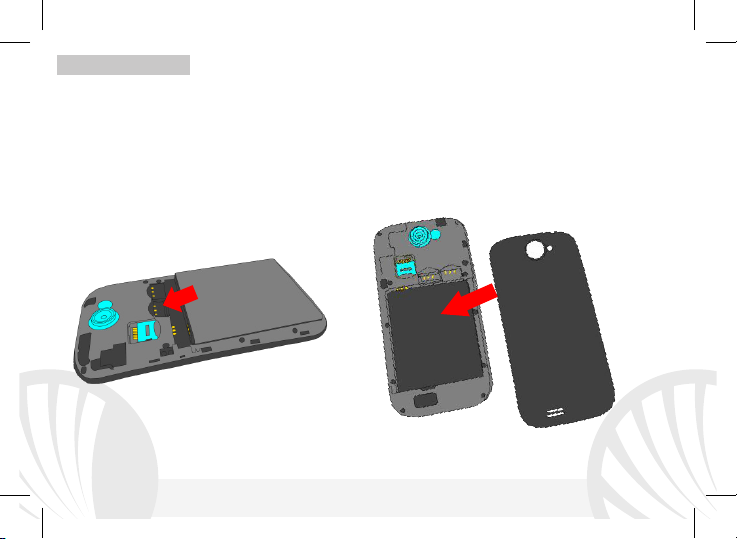
Introducir la batería
Este móvil está dotado de una batería de iones de litio y diseñado para un uso exclusivo de
batería y accesorios originales NGM. La batería se coloca en la parte posterior del teléfono.
Alinear las placas doradas de la batería con los conectores situados en la parte superior del
hueco de la batería, a continuación, deslizar la batería en esta posición. Una vez concluidas
las operaciones descritas, colocar la carcasa posterior del teléfono, como se muestra en los
siguientes esquemas.
56 ESPAÑOL

Cargar la batería
Cargar la batería antes de empezar a utilizar el teléfono. Utilizar el cable USB que se ha
proporcionado y el conector USB situado en la parte superior del teléfono. Conectar el
cargador a una toma de corriente eléctrica y el dispositivo al cable USB. Se puede cargar el
teléfono conectándolo al PC, pero en este caso la carga será más lenta. Cuando la batería
se está cargando, en la pantalla se visualizará un icono animado que muestra el estado de
carga del proceso. Cuando el icono de la batería está lleno, la carga se ha completado y se
puede desconectar el teléfono de la red eléctrica.
Atención: No conectar el teléfono a un ordenador que se está encendiendo o apagando
para evitar cambios de tensión. Para conservar la correcta funcionalidad del producto y la
integridad de la garantía se recomienda el uso del cargador original NGM. Proceder con la
carga exclusivamente en un lugar abierto y seco. Un ligero calentamiento del teléfono
durante el proceso de carga es normal. La batería alcanzará su eficiencia funcional sólo
después de algunos ciclos completos de carga.
Encender, apagar y standby
Para encender el dispositivo, pulsar la tecla On/Off. Para apagar el dispositivo, tener
pulsada la misma tecla y asegurar que se quiere apagar seleccionando “Apagar”. Una breve
presión de la tecla permite pasar rápidamente a la modalidad de standby (pantalla
apagada) o de volver desde esta pantalla a la pantalla de desbloqueo (ver abajo).
57ESPAÑOL

La pantalla principal
La pantalla principal es el punto de partida para la utilización
de todas las aplicaciones del teléfono móvil. Las otras páginas
se encuentran al lado de la principal, para acceder a ellas,
desplazar la pantalla hacia la derecha/izquierda. Tales páginas
son personalizables con los accesos a las aplicaciones
preferidas: para colocar un acceso en las páginas principales,
pulsar el acceso deseado del menú principal y dejarlo en la
pantalla principal. Se pueden personalizar los cuatro iconos
que están situados al lado del icono central del menú
teniéndolos pulsados y moviéndolos en la pantalla principal.
Para eliminar un acceso o widget, pulsar el icono
correspondiente y desplazarlo hacia el símbolo "X Eliminar” en
la parte superior de la pantalla. Moviendo un icono sobre otro
se crean carpetas en el escritorio y pulsando el menú
contextual se puede cambiar el fondo de pantalla.
El Menú principal
Seleccionar una aplicación del menú principal o desplazaros hacia la izquierda/derecha
para visualizar otras aplicaciones. Pulse el botón Atrás para volver a la pantalla anterior,
pulse la tecla Home para volver a la pantalla principal, pulse en el menú contextual para
crear carpetas y acceder a los ajustes del teléfono.
Pantalla de Standby
Toca y arrastra el
elemento central
para desbloquear
58 ESPAÑOL

Pantalla Principal
Desplazamiento Menú
Desplazamiento pantalla
Intensidad señal USIM y nivel batería
Panel de notificación
Intensidad señal WiFi
Teléfono
Agenda
Menú Principal
Mensajes
Barra indicador páginas
Internet
Menú Principal
59ESPAÑOL

Tecla
Micrófono
Receptor
proximidad
contextual
Atrás
Home
Sensores
luminosidad y
Cámara
frontal
Conector
Micro USB
Cámara
Entrada
auricular
Flash
Volumen
"+" / "-"
60 ESPAÑOL
Tecla menú
Tecla
Tecla
Touch
screen
capacitivo
Altavoz
On/Off y
Standby

ACCESOS DIRECTOS Panel de notificaciones: para abrir el panel de notificación, tocar el
área de los iconos situados en la parte alta de la pantalla y arrastrar el dedo hacia abajo.
Tocar el icono situado en la parte superior derecha para pasar de las notificaciones a los
botones de configuraciones rápidas o tocar el icono configuraciones para abrir el
menú Configuraciones del teléfono. Para esconder el panel, arrastrar hacia arriba la parte
baja del panel o tocar la tecla Atrás.
Aplicaciones recientes: cuando se encuentre en cualquier aplicación, pulse y mantenga
pulsada la Tecla Home: Muestra la lista de aplicaciones a las que se han registrado
recientemente, directamente seleccionables.
Menú contextual: algunas aplicaciones requieren el uso de la tecla Menú Contextual.
Pulsando en tal icono es posible visualizar un menú contextual referido a la misma
aplicacióncon las relativas funciones.
Bloqueo pantalla y vibración: Desde el menú principal, seleccionar Ajustes > Seguridad >
Bloqueo de pantalla. Seleccionar la modalidad deseada para desbloquear la pantalla (Sin
seguridad, Deslizar, Desbloqueo facial, Desbloqueo de voz, Patrón, PIN o Contraseña) y
confirmar. Para bloquear rápidamente la pantalla, pulsar brevemente la tecla On/Off del
teléfono. Para desbloquear la pantalla, seguir las indicaciones de la pantalla.
Activar o desactivar rápidamente la vibración: para desactivar rápidamente la melodía de
las llamadas y los mensajes pulsar la tecla volumen “–“. Una vez que se ha llegado al
volumen mínimo, el teléfono entrará en modalidad vibración. Pulsando de nuevo volumen
“–“, el teléfono entrará en modo silencio.
61ESPAÑOL

Gestionar las dos USIMs Desde el menú principal, seleccionar Ajustes > Administración de
la tarjeta SIM. Seleccionar las teclas no/sí al lado de los operadores telefónicos
correspondientes a “USIM1” y “USIM2” para activar o desactivar selectivamente las USIMs
en cualquier momento. Desde este menú se puede personalizar el color y nombre del icono
de cada USIM y decidir qué USIM usar como predefinida para llamadas, mensajes y
conexión datos, eligiendo "preguntar siempre" si no se quiere configurar una SIM
predefinida. En Configuraciones > Más > Redes móviles > Servicio 3G > Habilitar 3G, se
puede seleccionar la tarjeta SIM en la cual configurar el 3G. Se trata de una funcionalidad
innovadora que permite cambiar la conectividad datos 3G desde una tarjeta SIM a otra,
generalmente asignado al slot1, sin invertir físicamente las tarjetas SIM.
GESTIONAR UNA LLAMADA
Desde la pantalla principal, tocar el icono Teléfono; digitar el número telefónico a llamar
usando el teclado virtual.
Pulsar el icono con el teléfono y luego la SIM deseada si no se ha configurado una SIM
predefinida para las llamadas, en caso contrario, la llamada se realizará con la SIM
predefinida.
Para terminar, tocar el icono rojo de fin llamada.
Para responder a una llamada, arrastrar el icono central hacia la derecha sobre el icono
verde; para rechazarla, arrastrarlo hacia la izquierda sobre el icono rojo, para rechazarla
mediante un mensaje desplazar el icono hacia arriba. Para silenciar una llamada, tocar la
tecla Volumen “+” o “–“ (en el lado izquierdo del teléfono).
62 ESPAÑOL

Llamar un número del registro llamadas
Desde el menú principal, seleccionar el icono Teléfono. Seleccionar el icono reloj en alto
al centro para visualizar el registro llamadas con las llamadas perdidas, recibidas y
realizadas.
Tocar el icono situado al lado del número elegido y elegir la tarjeta SIM para iniciar la
llamada.
GESTIONAR CONTACTOS
Añadir un nuevo contacto:
Nota: En el menú c ontextual de la agenda se tiene acceso a las funciones de
importación/exportación de los contactos y varias configuraciones útiles.
Desde el menú principal, seleccionar el icono Contactos.
Pulsar el icono con el símbolo “+” en la parte baja a la derecha.
Elegir dónde se quiere guardar el nuevo contacto (cuenta, teléfono, USIM1 o USIM2).
Introducir Nombre, Número y otros datos del contacto. Confirmar que se quiere
guardar.
Añadir un nuevo contacto del registro llamadas:
Desde el menú Teléfono, acceder al Registro Llamadas seleccionando el icono Reloj.
Pulsar sobre la imagen de contacto del número que se quiere guardar entre las llamadas
perdidas, realizadas o recibidas y confirmar con Ok.
Seleccionar Crea contacto nuevo o añadir el número a un Contacto existente. Después
de añadir nombre y otras informaciones, confirmar con Guardar.
63ESPAÑOL

Configurar las melodías
Nota: es posible utilizar el archivo de melodías en formato *mid,*wav, *ogg o *mp 3.
En el menú principal, seleccionar primero Ajustes > Perfiles audio > General.
Seleccionar Tono de llamada de voz y elegir la melodía deseada para cada USIM.
Si se desea establecer una melodía personalizada: en Música seleccionar la pista de
audio deseada pulsando prolongadamente y seleccionar Usar como Tono. De esta
manera, el archivo audio será introducido en la lista de las melodías disponibles.
Enviar y leer SMS y MMS
Inviare SMS e MMS:Desde la página o desde el menú principal, seleccionar Mensajes y
luego el icono central en la barra inferior .
Digitar las primeras letras de un nombre en el campo destinatario para encontrar un
contacto y seleccionarlo desde la lista pop-up o introducir directamente el número del
destinatario, o seleccionar el icono agenda y señalar el/los destinatarios.
Introducir el texto en su correspondiente espacio con el teclado virtual.
Clicar en el icono adjuntar para incluir adjuntos multimediales (el mensaje se convertirá
en MMS); pulsar el icono Enviar de la tarjeta USIM deseada.
Leer SMS y MMS: Cuando se recibe un nuevo SMS o MMS, se visualiza un icono en el panel
de notificación. Clicando en el icono visualizado, se puede acceder directamente a la
conversación y leer el mensaje recibido. En cada caso, es posible visualizar los mensajes
recibidos desde la pantalla principal o desde el menú, seleccionando Mensajes.
64 ESPAÑOL

CONECTIVIDAD Para utilizar mejor la potencialidad ofrecida por el terminal y su sistema
operativo, es necesario tener una conexión datos activa; la conexión Datos de NGM
Dynamic Star se activa en el momento que se enciende el teléfono la primera vez. Si no se
ha realizado un contrato, el tráfico datos implicará gastos, se recomienda, en este caso,
configurar el acceso a Internet trámite WiFi. Para habilitar el tráfico de datos en una de la
tarjetas SIM, seleccionar Ajustes > Administración de la tarjeta SIM > Conexión de datos.
Conectarse a Internet con la función WiFi ® Podéis conectaros a la red WLAN utilizando la
función Wi-Fi. Para activarla, desde el menú principal elegir Ajustes > WiFi No/Sí. Prestar
atención a todas las advertencias e indicaciones específicas del personal autorizado cuando
os encontráis en áreas donde el uso de los dispositivos wireless está limitado (aviones,
hospitales, etc). Pasar a la Modalidad offline cuando se utilizan sólo los servicios que no
necesitan acceso a la red.
Conectarse a un dispositivo Bluetooth®
Activar el dispositivo Bluetooth al que se quiere conectar. Seleccionar Ajustes >
Bluetooth No/Sí.
Elegir Buscar dispositivos para activar automáticamente la búsqueda de los dispositivos
Bluetooth.
Entre los dispositivos detectados, seleccionar el nombre del dispositivo con el que se
quiere asociar. El teléfono intentará asociarse con el dispositivo, a continuación se pedirá
un código de asociación.
65ESPAÑOL

Conectarse a Internet: Desde el menú principal, elegir Browser. Digitar el URL en la barra
de direcciones para iniciar la navegación. Si se elige navegar con la conexión datos de la red
telefónica, informarse de los gastos o elegir un contrato datos “flat” con el propio
operador. Como alternativa, utilizar la conexión Wi-Fi (ver párrafo “Conectividad”).
Configuración cuenta: Para disfrutar mejor de las funcionalidades del sistema AndroidTM,
se recomienda configurar una cuenta predefinida. La primera vez que se enciende, el
teléfono os guiará en la configuración de una cuenta predefinida que permitirá acceder a
las aplicaciones del sistema Android
TM
.
Correo electrónico: Configurando una cuenta predefinida es posible gestionar fácilmente el
correo electrónico y visualizarlo automáticamente en el propio teléfono. Si se desea utilizar
un provider de servicios de correos diferente del sugerido por el teléfono como cuenta
predeterminada, debe configurar una cuenta Email en el Menú principal.
Introducir texto con SwiftKey Sistema avanzado para la introducción predictiva de texto,
es el método de introducción configurado por defecto. Cuando se escriben mensajes SMS,
MMS o E-mail, estas modalidades prevén la palabra que se está digitando, cambiándose
por cada presión de las teclas. Durante la primera utilización, el programa sugiere con popups las innovaciones y las peculiaridades de este sistema de escritura. SwiftKey tiene un
Diccionario “inteligente” que extrae palabras, además, de las varias aplicaciones del
teléfono.Para un correcto funcionamiento del diccionario, es necesario instalar en el
teléfono una micro-SD. Para cambiar los parámetros de introducción del texto, seleccionar
Ajustes > Idioma y entrada de texto > SwiftKey for NGM.
66 ESPAÑOL

Sincronización:
La sincronización es el modo más eficaz para gestionar los propios datos útiles porque
permite realizar un backup de tales datos presentes en el dispositivo con la cuenta
Internet. En caso de cambio o deteriodo del teléfono no se verificarán pérdidas de estos
datos. La sincronización puede ser automática en Ajustes > Uso datos > Menú contextual >
Sincronización automática o puede ser activada manualmente, por cada aplicación
instalada sincronizable; la lista de dichas aplicaciones se encuentra en Ajustes > Cuenta
[lista de aplicaciones instaladas]. Para añadir una nueva cuenta, elegir Añadir cuenta. La
operación de sincronización utiliza una conexión datos activa, que podría implicar gastos de
tráfico datos. Se aconseja, por lo tanto, utilizar una conexión WiFi, cuando sea disponible.
Geolocalización GPS El Global Positioning System (GPS) es un sistema de posicionamiento
por satélite, con cobertura global y continua. Para acceder al GPS, seleccionar Ajustes >
Acceso a tu ubicación> Satélites GPS (No/Sí). Cuando la función GPS está activada, el
teléfono comienza a recopilar datos de los satélites disponibles y establece la posición
actual. Los tiempos de Fix (Detección de la ubicación) son variables y pueden ser afectados
por varios factores externos. Para limitar el consumo de batería y memoria se recomienda
desactivar el GPS cuando no se utiliza. El dispositivo es compatible con el sistema de
navegación NGM SISTEMA DE NAVEGACIÓN
©
de NGM. Para más información sobre la
licencia y el funcionamiento del sistema visitar el sitio www.ngm.eu.
67ESPAÑOL

Atención: El formato y la entrega de este manual se basa en el sistema operativo AndroidTM;
Ninguna parte de esta publicación puede ser extraída, reproducida, traducida o
el fabricante no asume ninguna responsabilidad por cualquier incumplimiento de las
directrices establecidas anteriormente o cualquier uso inapropiado del teléfono El
fabricante se reserva el derecho de modificar sin previo aviso la información contenida en
este manual. El contenido de este manual podría cambiar con respecto al contenido
mostrado por el teléfono. En tal caso, prevalece el contenido mostrado por el teléfono.
Copyright © 2013 NGM Italia
utilizada de cualquier forma o en cualquier medio, electrónico o mecánico, incluido
fotocopias y microfilm, sin previa autorización escrita por la NGM Italia.
Bluetooth® es una marca comercial registrada en todo el mundo del Bluetooth SIG,
Inc.
Wi-Fi® y el logo Wi-Fi son marcas comerciales registradas de Wi-Fi Alliance.
68 ESPAÑOL

Guide rapide - Français
69FRANÇAIS

Bienvenue dans le monde NGM Android™. Merci d'avoir acheté NGM Dynamic
Star. Avec cet appareil, vous pouvez accéder aux nombreuses fonctionnalités de
la nouvelle édition du système opérationnel Android
TM
4.2.1 Jelly Bean pour
gérer vos contacts, e-mails, réseaux sociaux et découvrir les opportunités du
réseau Internet en un seul toucher! Ce sera comme avoir une petite tablette et
un téléphone en un seul dispositif élégant. Par rapport au mono SIM smartphone
sur le marché, NGM Dynamic Star offre la commodité du Dual SIM, qui depuis
toujours a caractérisé l'entière gamme des téléphones NGM, c'est à dire la
possibilité de gérer deux SIM simultanément configurant la SIM préférée pour les
appels, appels vidéo et la connexion de données, un avantage exclusivement
NGM! Visitant le site officiel www.ngm.eu vous pourrez connaitre toute la
gamme des mobiles NGM, essayer notre service pratique et fonctionnel e commerce pour acheter des téléphones et accessoires, l'accès au forum de
l'assistance technique et télécharger des mises à jour logicielles.
Attention: la connexion de données de NGM Dynamic Star est active au moment du
premier allumage du téléphone (ou après chaque éventuel rétablissement des
paramètres d'usine). Si vous ne disposez pas d'un tarif spécial ou "flat" pour la connexion
des données avec votre USIM, il est conseillé de désactiver le trafic données et configurer
une connexion WI FI , afin d'éviter les frais supplémentaires.
70 FRANÇAIS
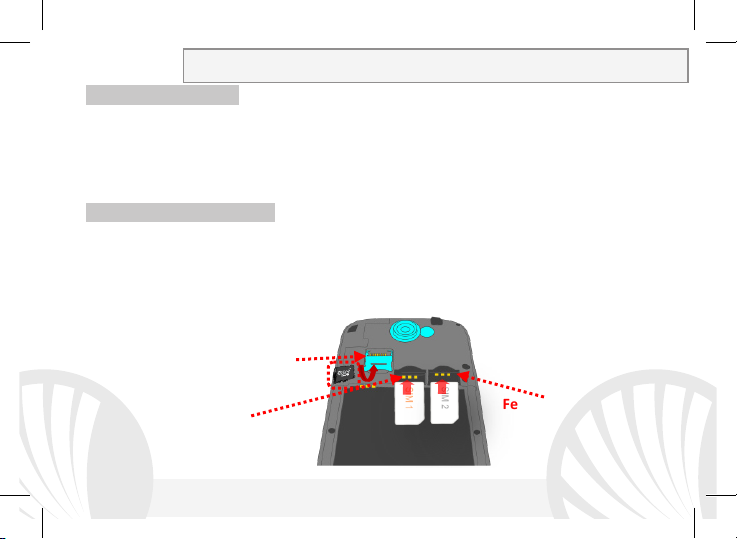
Assemblage
Attention: suivre toutes les opérations d'insertion des SIM et la carte mémoire
uniquement après avoir retirer la batterie pour éviter le risque de perte de don nées.
Fente 1: USIM 1
Fente 2: USIM 2
Insérez les cartes USIM
Les USIM contiennent vos numéros de téléphone, codes PIN, des liens vers des services
extérieurs, les contacts et autres détails importants. Pour accéder au compartiment
contenant les fentes USIM, éteindre le téléphone et soulevez la coque du côté supérieur du
téléphone. Enlever la batterie Insérez les cartes USIM dans leurs fentes respectives avec les
contacts dorés retournés vers le bas.
Introduire la carte mémoire:
Pour utiliser toutes les fonctions de NGM Dynamic Star, nous recommandons l'utilisation
d'une micro-SD qui doit être placée dans la partie postérieure du téléphone qui se trouve
latéralement. Après avoir éteint le téléphone, enlever la coque postérieure et la batterie ,
soulever le clapet de sa fente en le poussant vers OPEN. Insérez la carte micro-SD, comme
indiqué ci-dessous, avec les contacts dorés retournés vers le bas. Puis bloquer le clapet en
le poussant vers LOCK
Fente micro SD
71FRANÇAIS

Insérez la batterie:
Votre appareil est fourni avec une batterie au ion de lithium-et est conçu pour être utilisé
uniquement avec des batteries et des accessoires originaux NGM. La batterie doit être
placée dans la partie postérieure du téléphone. Insérez la batterie dans son compartiment
avec les contacts retournés vers le haut, en correspondance avec ceux du téléphone.
Ensuite, remettez la coque postérieure du téléphone comme indiqué dans les schémas
suivants.
72 FRANÇAIS

Charger la batterie
Charger la batterie avant de commencer à utiliser l'appareil. Utilisez le câble USB fourni et
le connecteur USB placé sur le côté supérieur du téléphone. Branchez le chargeur à une
prise de courant, puis l'appareil au câble USB. Vous pouvez charger le téléphone aussi en le
reliant au PC, mais dans ce cas la charge sera plus lente. Lorsque la batterie est en charge,
une icône animée sur l'écran indique l'état d'avancement du processus, si le téléphone est
allumé. Une fois que l'icône de la batterie est pleine, la charge est complétée et le
téléphone peut être déconnecté du réseau électrique
Attention: Ne connectez pas votre téléphone à un ordinateur que vous allumez ou éteignez
pour éviter les surtensions. Afin de préserver le bon fonctionnement du produit et de
l'intégrité de la garantie, nous vous recommandons l'utilisation de chargeurs originaux
NGM. Procédez à la Charge exclusivement dans des endroits couverts et secs. Un léger
réchauffement du téléphone pendant la charge est normal. La batterie atteindra son
efficacité fonctionnelle uniquement après quelques cycles complets de recharge.
Allumer, éteindre et standby
Pour allumer le dispositif, appuyez et maintenez la touche ON/OFF. Pour éteindre votre
appareil, appuyez et maintenez la même touche et confirmer l'arrêt en sélectionnant
"Éteindre". Une pression brève permet de passer rapidement en mode standby (écran
éteint) ou de revenir de cette modalité à l' écran de déverrouillage(voir ci-dessous).
73FRANÇAIS

L'écran principal
Utiliser votre écran tactile en le touchant, appuyant ou glissant
un doigt sur l'écran. L'écran principal est le point de départ
pour l'utilisation de toutes les applications sur votre
téléphone. D'autres pages sont situées sur le côte par rapport
à celle principale, celles-ci sont accessibles en faisant défiler
l'écran de droite à gauche. Ces pages peuvent être
personnalisées avec les liens aux applications préférées, en
appuyant sur le lien souhaité dans le menu principal puis-le
relâcher sur le Desktop. Vous pouvez personnaliser les quatre
liens près de l'icône centrale du menu en y cliquant et les
déplaçant sur le desktop. Pour supprimer les liens et les
widgets, appuyez et maintenez sur l'icône et faites-la glisser
vers le symbole "X Éliminer" en haut de l'écran. Superposant
une icône sur une autre , des dossiers se créent sur le desktop
et cliquant sur le menu contextuel vous pouvez changer le
fond
Le menu principal : sélectionnez une application du menu principal ou faire défiler vers
gauche/droite pour en afficher d'autres. Appuyez sur la touche Retour pour revenir à
l'écran précédent, appuyez sur la touche Accueil pour revenir à l'écran principal, appuyez
sur le menu contextuel pour créer des dossiers et accéder aux paramètres du téléphone.
Écran de standby
Touchez et faites
glisser l'élément
central pour
déverrouiller
74 FRANÇAIS

Affichage principal
Parcourir menu
Parcourir écran HOME
intensité du signal USIM et niveau de batte rie
Panneau de notif ication
Intensité du signal WI FI
Téléphone
Rubrique
Menu principal
Messages
Barre indicatrice de page
Internet
Menu principal
75FRANÇAIS

Volume
Receveur
proximité
menu
retour
accueil
Capteurs
luminosité et
Appareilphoto
Écran
"+"/"-"
tactile
capacitif
Connecteur
micro USB
Appareil-
Entrée
écouteur
Flash
ON /
OFF et
standby
76 FRANÇAIS
Touche
Touche
Microphone
Touche
Haut
parleur

RACCOURCIS
Panneau de notification: Pour ouvrir le panneau de notification, touchez le champs des
icônes en haut de l'écran et faites glisser votre doigt vers le bas. Appuyez sur l'icône en
haut à droite pour passer des notifications aux touches de configurations rapides ou
appuyez sur l'icône Paramètres pour ouvrir son menu. Pour masquer le panneau, faites
glisser vers le haut la partie inférieure ou appuyez sur la touche Retour.
Applications récentes: Lorsque vous vous trouvez dans n'importe quelle application,
appuyez et maintenez la touche accueil: vous verrez la liste des applications récentes
auxquelles vous vous êtes connectées, directement sélectionnables.
Menu contextuel: beaucoup d' applications prévoient l 'utilisation de la touche Menu
contextuel. En cliquant sur cette touche, vous pouvez visualiser un menu contextuel se
référant à l'application même et ses fonctions relatives.
Verrouillage écran et vibrations: dans le menu principal, sélectionnez Paramètres >
Sécurité > Verrouillage écran. Sélectionnez le mode désiré pour déverrouiller l'écran
(Aucun, Déverrouillage facial, Déverrouillage vocal, motif, PIN ou Mot de passe) et
confirmer. Pour verrouiller rapidement l'écran, appuyez brièvement sur la touche ON/OFF
du téléphone. Pour déverrouiller l'écran, suivre les indications à l'écran.
Activer ou désactiver rapidement la vibration : pour désactiver rapidement la sonnerie des
appels et des messages, appuyer et maintenez la touche volume "-". Une fois atteint le
volume minimum, le téléphone se mettra en mode vibration. En appuyant de nouveau
volume "-", le téléphone entrera en mode silencieux.
77FRANÇAIS

Gérer les deux cartes USIM: dans le menu principal, sélectionnez Paramètres > Gestion
SIM. Sélectionnez les touches on/off correspondants aux opérateurs téléphoniques
"USIM1" et "USIM2" pour activer ou désactiver de manière sélective les cartes USIM à tout
moment. Dans ce menu, vous pouvez également personnaliser la couleur et le nom de
chaque icône USIM et décider laquelle utiliser comme prédéfinie pour les appels, appels
video, messages et connexion de données choisissant "toujours demander" si vous ne
désirez pas configurer une SIM prédéfinie.
En Paramètres > Autres > Réseaux mobiles > 3G de service > Activer la 3G vous pouvez
sélectionner la SIM sur laquelle définir le service 3G. Il s'agit d'une fonctionnalité
innovatrice qui vous permet de passer d'une SIM à l'autre la connexion 3G, qui est
habituellement confinée exclusivement à la fente 1, sans les avoir inverser physiquement.
Gérer un appel
De l'écran d'accueil, appuyez sur l'icône téléphone, entrez le numéro à appeler utilisant
le clavier virtuel.
Appuyez sur l'icône combiné puis la SIM désirée si vous n'avez pas défini la SIM pour les
appels, dans le cas contraire, l'appel partira avec la carte SIM prédéfinie.
Pour terminer, appuyez sur l'icône rouge de fin d'appel.
Pour répondre à un appel, faites glisser le combiné central à droite vers le combiné vert,
pour le rejeter, faites-le glisser vers la gauche sur le combiné rouge, pour rejeter avec un
message porter le combiné vers le haut. Pour rendre silencieux un appel entrant,
appuyez sur la touche Volume "+" ou "-" (Sur le côté gauche du téléphone).
78 FRANÇAIS

Rappeler un numéro du registre des appels
Du menu principal, sélectionnez téléphone. Sélectionner l'icône horloge en haut de
l'écran pour visualiser le registre des appels (perdus, reçus, effectués).
Appuyez sur le combiné près du numéro choisi et définir la carte SIM pour lancer l'appel.
Gérer les contacts
Ajouter un nouveau contact
Notes: Dans le men u contextuel de la rubrique vous accéder aux fonctions
importation/exportation des contacts et des différents paramètres utiles.
Dans le menu principal, sélectionnez Contacts.
Appuyez sur l'icône indiquée par le symbole "+" sur la barre en bas à droite.
Choisir où enregistrer le nouveau contact (compte,téléphone, USIM1 ou USIM2).
Insérer Nom, Numéro et éventuels autres détails du contact (si le contact est enregistré
sur la carte USIM il n'est pas garanti l'enregistrement de ces éventuels détails en plus du
nom et du numéro de téléphone) et confirmer l'enregistrement.
Ajouter un nouveau contact du registre des appels
Du menu Téléphone, accéder au Registre des appels sélectionnant l'icône Horloge
Appuyez sur l'image de contact du numéro que vous souhaitez sauvegarder parmi les
appels manqués, effectués ou reçus et confirmer OK
Sélectionner Créer Nouveau sur la barre du bas ou ajouter le numéro à un contact
existant en le sélectionnant dans la rubrique Après avoir sélectionné le parcours de
sauvegarde et ajouté un nom et éventuelle autre information (si vous enregistrez sur
Téléphone), Confirmer avec Sauvegarder.
79FRANÇAIS
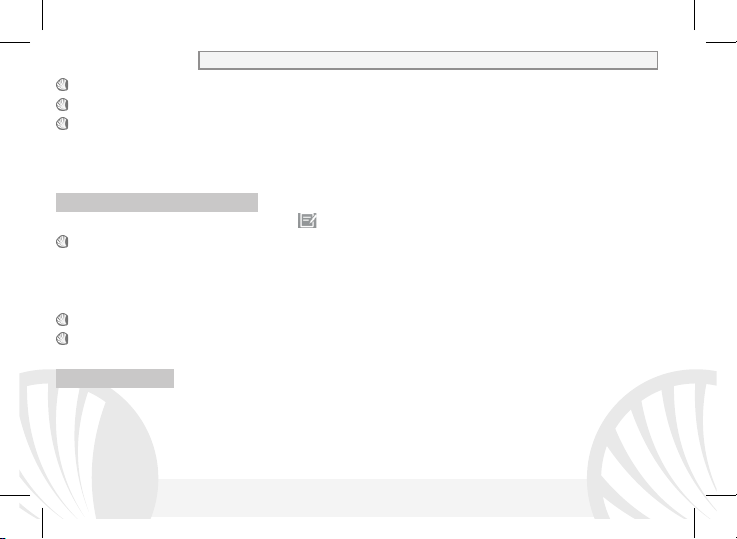
Définir les sonneries
Remarque: possibilité d’ut iliser comme sonneries des fichiers formatés *mid,*wav ,ogg *mp3.
Dans le menu principal, sélectionnez Paramètres > Profils Audio > Général.
Sélectionner sonnerie d'appel et sélectionnez la sonnerie désirée pour chaque USIM.
Si vous souhaitez définir une sonnerie personnalisée: dans Musique sélectionner la piste
audio désirée en appuyant longuement et choisir Utiliser comme Sonnerie. De cette
façon le fichier audio sera ajouté à la liste des sonneries disponibles.
Envoyer et lire SMS et MMS
Envoyer des SMS et MMS: de la page accueil ou du menu principal, sélectionnez
Messages l'icône sur la barre du bas .
Composer les premières lettres du nom dans le champ du destinataire pour rechercher
un contact et le sélectionner dans la liste pop-up ou composez directement le numéro du
destinataire, ou sélectionnez l'icône rubrique près du champs et cochez le/les
destinataires.
Introduire le texte dans l'espace adéquat avec le clavier virtuel.
Sélectionnez l'icône trombone pour y inclure éventuelles pièces jointes multimédia (le
message sera converti en MMS) et appuyez sur Envoi de la USIM désirée.
Lire SMS et MMS: lorsque vous recevez un SMS/MMS , une icône apparaît dans le panneau
de notification. En cliquant sur l'icône qui apparaît, vous pouvez accéder directement à la
conversation et lire le message entrant. Dans tous les cas, vous pouvez visualiser les
messages entrants de l'écran d'accueil ou du menu, sélectionnant Messages.
80 FRANÇAIS

Connectivité
Pour utiliser au mieux la potentialité offerte par le terminal et son système d'exploitation, il
est nécessaire disposer d'une connexion de données active; la connexion de données de
NGM Dynamic Star est active au moment du premier allumage du téléphone. S'il n'est pas
prévu par votre abonnement, le trafic de données implique des frais, nous vous conseillons
donc de configurer l'accès Internet par le WiFi. Pour permettre le trafic de données sur une
des USIM, sélectionnez Paramètres > Gestion SIM > Connexion de données.
Se connecter à Internet avec la fonction WiFi® vous pouvez vous connectez au réseau
WLAN utilisant la fonction Wi-Fi. Pour l'activer, choisissez dans le menu principal
Paramètres > WiFi I/O. Respectez toutes les indications précisées par le personnel autorisé
dans les lieux où l'utilisation d'appareils wireless est limitée(avions et les hôpitaux). Passer
en mode hors connexion lorsque vous devez utiliser uniquement les services qui ne
nécessitent pas l'accès au réseau.
Se connectez à un dispositif Bluetooth® allumer le dispositif Bluetooth auquel vous désirez
vous connecter. Se référer à la documentation du dispositif. Dans le menu principal,
sélectionnez Paramètres > Bluetooth I/ O pour l' activer. Dans le menu contextuel, vous
trouverez les fonctions et paramètres supplémentaires. Choisir Chercher dispositif pour
lancer automatiquement la recherche de dispositif bluetooth parmi ceux relevés,
sélectionner le nom du dispositif à associer. Le téléphone tentera de s'associer à l'appareil,
il pourrait être demandé d'entrer un code d'appareillage.
81FRANÇAIS

Se connecter à Internet : du menu principal, choisir browser. Composer l'URL dans la barre
d'adresse pour lancer la navigation. Si vous choisissez de naviguer utilisant la connexion de
données du réseau téléphonique, informez vous des frais ou choisir un abonnement de
données «flat» avec votre opérateur. En alternative, utiliser la connexion Wi-Fi (voir
"Connectivité").
Configuration compte: pour profiter au mieux des fonctionnalités du système AndroidTM , il
est nécessaire de configurer un compte prédéfini. Au premier allumage, le téléphone vous
guidera dans la configuration d'un compte prédéfini qui permettra d'accéder aux
applications du système Android
TM
comme la synchronisation des emails.
Email: configurant un compte prédéfini, vous pouvez facilement gérer les emails et les
visualiser automatiquement sur votre téléphone. Si vous souhaitez utiliser un fournisseur
de service de messagerie différent de ceux suggérés par le téléphone, créer un compte
supplémentaire dans l'application Email dans le menu principal.
Introduire un texte avec SwiftKey : c’est un système avancé pour l'insertion prédictive de
texte, une méthode configurée par défaut. Lorsque vous écrivez des SMS, MMS, E-mail, ce
mode prédit ce que vous tapez, le changeant à chaque frappe du texte. A la première
utilisation, le programme suggérera avec des pop-up les particularités du système
d'écriture. SwiftKey a un dictionnaire"intelligent" qui extrait du vocabulaire sur toutes les
applications du téléphone (rubrique, réseaux sociaux, etc). Pour le bon fonctionnement du
dictionnaire, installer une carte micro-SD dans le téléphone. Pour modifier les paramètres
d'insertion du texte, sélectionnez Paramètres > Langue et saisie > SwiftKey pour NGM
82 FRANÇAIS

Synchronisation: La synchronisation est le moyen le plus efficace pour gérer vos propres
données utiles car cela permet de faire une sauvegarde de données de votre appareil avec
le compte Internet. En cas de remplacement, perte ou dommages du téléphone, vous ne
perdrez pas ces données. La synchronisation peut être automatique (Paramètres >
utilisation des données > Menu contextuel > Synchronisation des données) elle peut être
activée manuellement pour chaque application installée synchronisable, la liste de ces
applications est en Paramètres > Compte [liste Applications installées] Pour ajouter un
nouveau compte, cliquez Ajouter un compte. La synchronisation utilise une connexion de
données actives qui pourrait entraîner des frais de trafic de données. Il est conseillé
d'utiliser une connexion Wi-Fi lorsque cela est disponible.
Géolocalisation GPS : le système de positionnement global (GPS) est un système de
positionnement par satellites, une couverture globale et continue. Pour accéder au GPS,
sélectionnez Paramètres > Accès à la localisation > Satellites GPS (I/O). Lorsque le GPS est
activé, le téléphone commence à recueillir des données provenant des satellites et
détermine sa position actuelle. Les temps de FIX (détection de position) sont variables et
peuvent être affectés par plusieurs facteurs externes (nébulosité, le blindage des
bâtiments, etc.) Pour réduire la consommation de la batterie et de la mémoire, il est
recommandé de désactiver le GPS lorsqu'il n'est pas utilisé. Le dispositif est compatible
avec le système de navigation NGM NAVIGATION SYSTEM
©
NGM. Pour plus de détails sur
le fonctionnement du système veuillez consulter le site www.ngm.eu.
83FRANÇAIS

Attention : la mise en forme et la fourniture de ce manuel sont basées sur le système
Aucune partie de ce manuel peut être reproduite, distribuée, traduite, transmise sous
aucune forme ou moyen électronique ou mécanique, y compris photocopie,
d'exploitation Android
TM
, Le fabricant n'assume aucune responsabilité pour toute violation
des lignes de conduite énoncées ci-dessous ou pour toute utilisation impropre du téléphone.
Le producteur se réserve le droit de modifier sans préavis les informations contenues dans
ce guide. Le contenu de ce manuel pourrait différer du contenu réel illustré sur le téléphone.
Dans ce cas, le second l'emporte.
Copyright © 2013 NGM Italia
enregistrement ou sauvetage dans un système de stockage et de récupération, sans
l'autorisation écrite par NGM Italia.
Bluetooth® est une marque commerciale déposée dans le monde de Bluetooth SIG,
Inc
Wi-Fi®et le symbole Wi-Fi sont des marques commerciales déposées de Wi-Fi
Alliance.
84 FRANÇAIS


www.ngm.eu
